Page 1
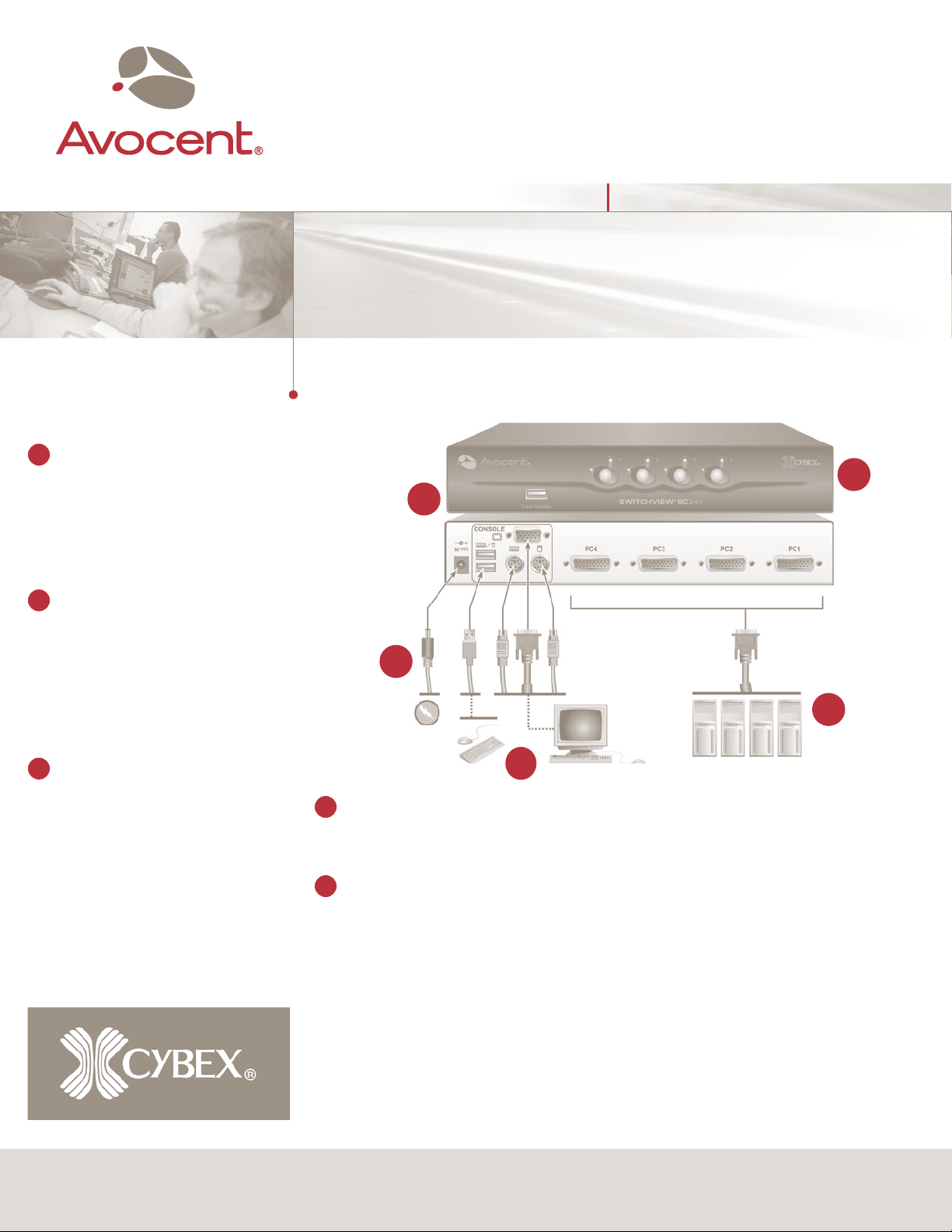
The following will help you install your
SwitchView SC switch easily.
Should you require further assistance, please
contact Avocent Technical Support.
1
Connecting local peripherals
Turn off all servers that will be part of your
SwitchView SC switching system.
VGA monitor, keyboard and mouse cables into
the appropriate CONSOLE ports on the back
of your SwitchView SC switch
Powering your system
2
Plug one end of the power cord into the
SwitchView SC switch power supply. Then,
plug the power supply into the SwitchView SC
switch. Next, plug the other end of the power cord
into an AC wall outlet. Turn on your switch first,
then all attached servers.
Plug your
.
The Power of Being There
®
Quick Installation Guide
SwitchView® SC Switch
For models: 120/140/220/240
To install the SwitchView SC switch
5
SwitchView SC240
switch shown
2
4
3
3
Connecting your servers
Using the SwitchView SC switch’s peripheral
cable set (USB or PS/2), plug the cables
into the corresponding ports on your server.
Plug the other end into any of the available server
ports on your SwitchView SC switch. Repeat
this process until all servers are attached to the
SwitchView SC switch. A green LED indicates
the target device is turned on.
Switching your servers
4
Press the appropriate numbered front panel button to
access servers via your SwitchView SC switch.
5
Using the front panel card reader port
SwitchView SC 220 and 240 series switches are
equipped with a front panel USB card
support Common Access Card (CAC) functionality.
Front panel push-buttons allow you to switch KVM
sessions and the card reader together. A yellow LED
indicates the target device to which the KVM session
and card reader port is connected.
Mechanical
H x W x D = 1.72” x 10.36” x 5.68”
Weight = 2.3 lbs
1
reader port to
Environmental
Operating Temperature: 32˚ (0˚C) to 104˚ (40˚C)
Storage Temperature: 4˚ (-20˚C) to 122˚ (50˚C)
Input Power: .8A; Operating Voltage 100-240 VAC
Power Frequency: 50-60 Hz
Supported hardware and specifications
Se rv ers: IBM, Sun, PC /AT, U SB , P S/2 a nd
100% compatibles
Video Modes: VGA, SVGA, XGA, SXGA, UXGA,
WVGA, WSVGA, WXGA, WSXGA, WUXGA,
and HDTV
Maximum Resolution: 2048 x 1536 @ 85Hz
Peripherals: USB and/or PS/2 keyboard and mouse
USB Common Access Card readers
To Contact Avocent Technical Support: Visit www.avocent.com
Avocent, the Avocent logo, The Power of Being There, the Cybex logo and SwitchView are registered trademarks of Avocent Corporation or its affiliates. ©2007 Avocent Corporation. All rights reserved. 590-718-501A
Page 2
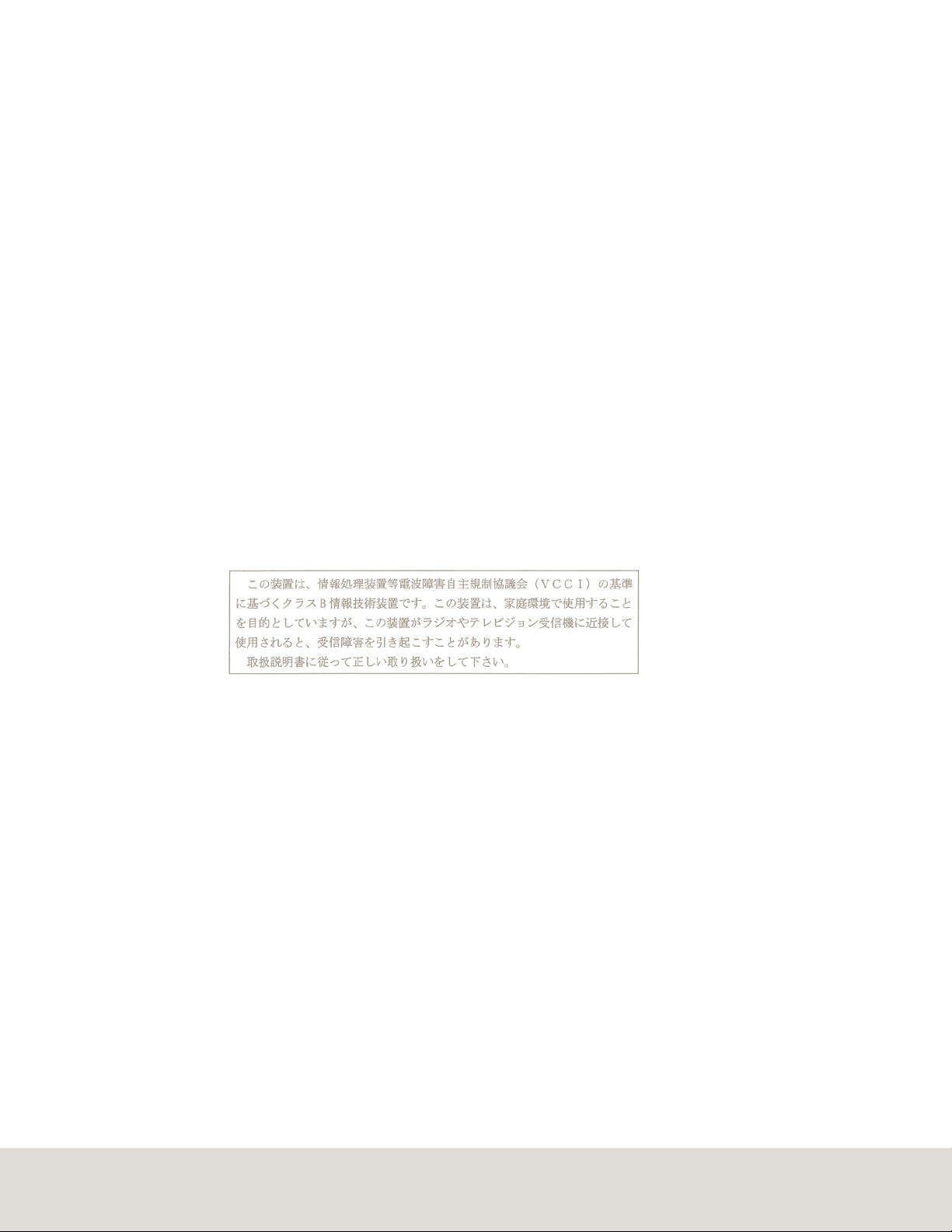
USA Notification
Canadian Notification
Japanese Approval
Caution: Changes or modifications not expressly approved by the party responsible for compliance could void the
user’s authority to operate this equipment.
Note: This equipment has been tested and found to comply with the limits for a Class B digital device, pursuant to
Part 15 of the FCC Rules. These limits are designed to provide reasonable protection against harmful interference in
a residential installation. This equipment generates, uses and can radiate radio frequency energy and, if not installed
and used in accordance with the instructions, may cause harmful interference to radio communications. However,
there is no guarantee that interference will not occur in a particular installation. If this equipment does cause harmful
interference to radio or television reception, which can be determined by turning the equipment off and on, the user is
encouraged to try to correct the interference by one or more of the following measures:
Reorient or relocate the receiving antenna.
•
Increase the separation between the equipment and receiver.
•
Consult the dealer or an experienced radio/TV technician for help.
•
Connect the equipment into an outlet on a circuit different from that to which the receiver is connected.
•
This Class B digital apparatus complies with Canadian ICES-003.
Cet appareil numérique de la classe B est conforme à la norme NMB-003 du Canada.
Safety and EMC
Approvals and Markings
UL, FCC, cUL, ICES-003, CE, C-Tick, VCCI
Safety certifications and EMC certifications for this product are obtained under one or more of the following
designations: CMN (Certification Model Number), MPN (Manufacturer’s Part Number) or Sales Level Model
designation. The designation that is referenced in the EMC and/or safety reports and certificates are printed on the
label applied to this product.
To Contact Avocent Technical Support: Visit www.avocent.com
Avocent, the Avocent logo, The Power of Being There, the Cybex logo and SwitchView are registered trademarks of Avocent Corporation or its affiliates. ©2007 Avocent Corporation. All rights reserved. 590-718-501A
