Avision AV363C User Manual
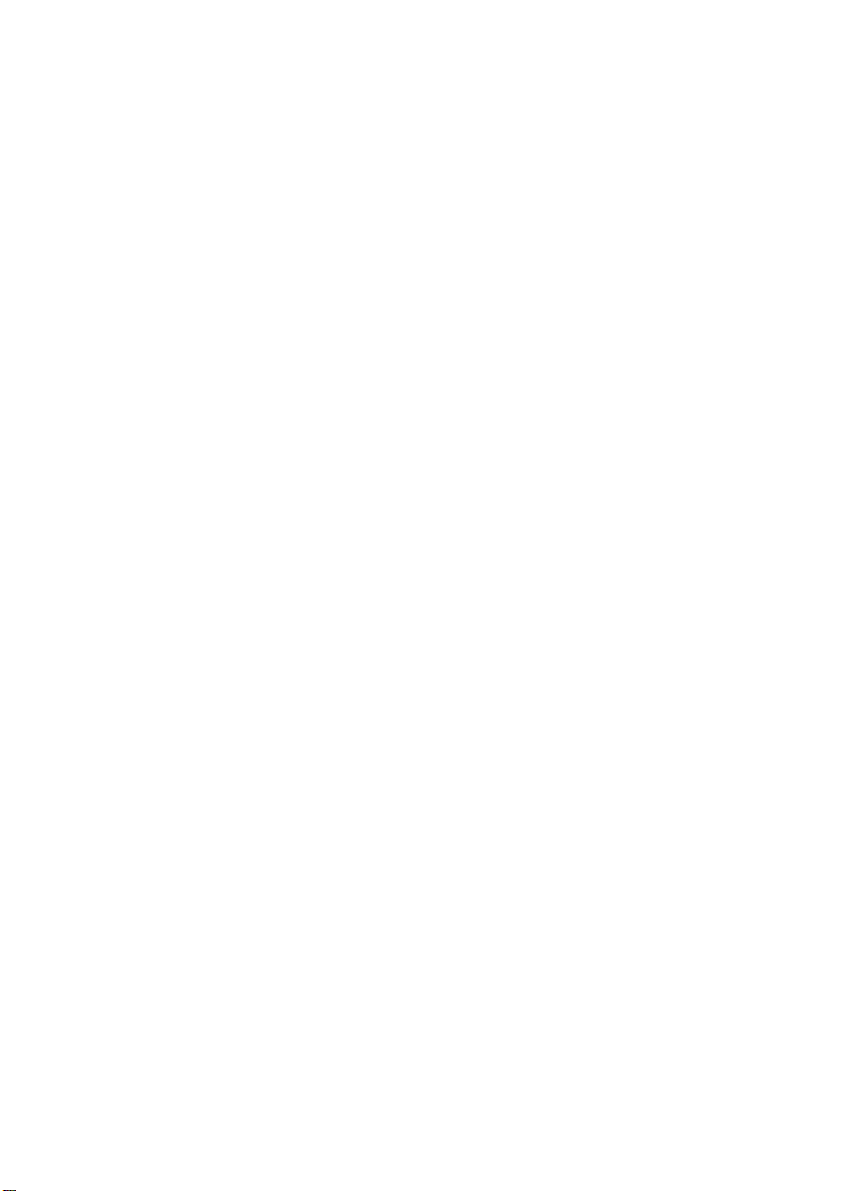
AV363C
Color Image Scanner
User's Manual
Version 1.0
(D/N 250-0116-E)
Avision Inc. 1997
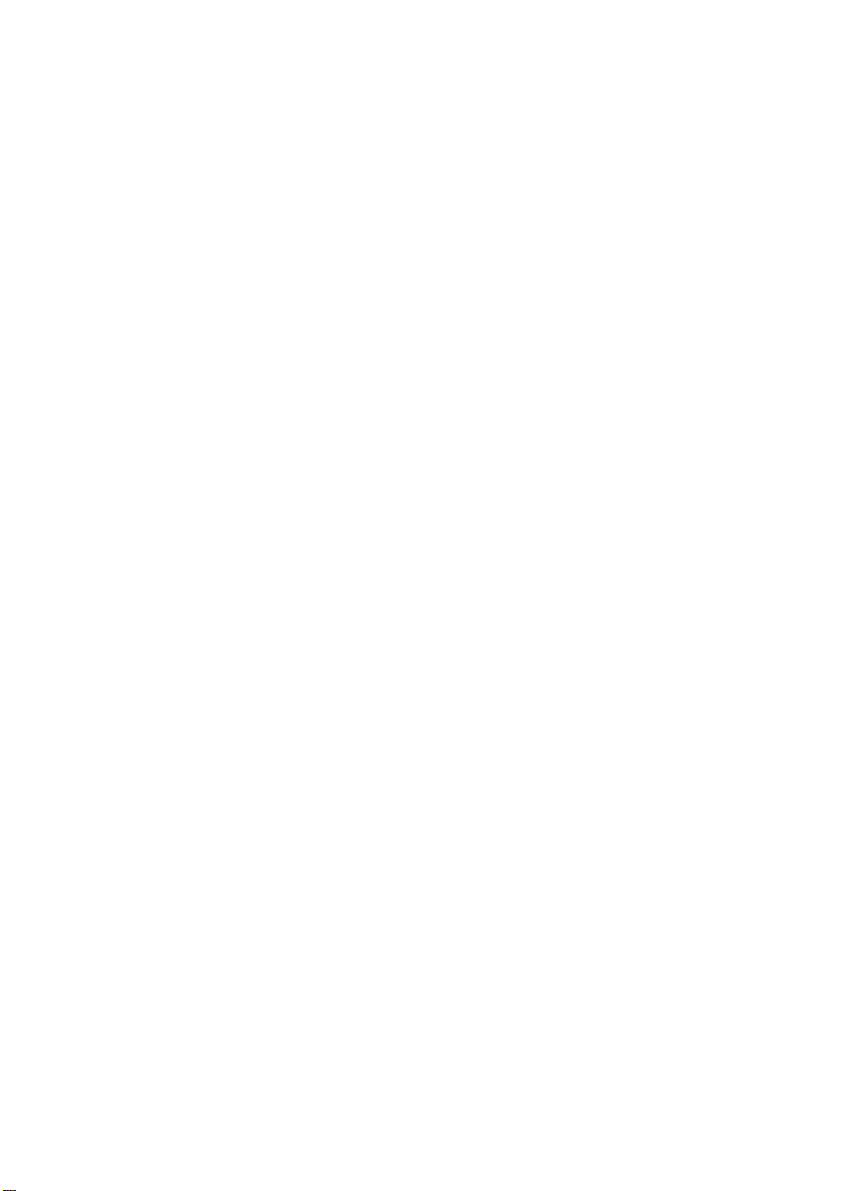
Trademarks
Microsoft is a U.S. registered trademark of Microsoft Corporation.
Windows and MS-DOS are trademarks of Microsoft Corporation.
IBM, PC, AT, XT are registered trademarks of International
Business Machines Corp.
Other brands and product names herein are trademarks or
registered trademarks of their respective holders.
Copyright
All rights reserved. No part of this publication may be
reproduced, transmitted, transcribed, stored in a retrieval system,
or translated into any language or computer language, in any
form or by any means, electronic, mechanical, magnetic, optical,
chemical, manual, or otherwise, without the prior written
permission of Avision.
Material scanned by this product may be protected by
governmental laws and other regulations, such as copyright laws,
the customer is solely responsible for complying with all such
laws and regulations.
ii
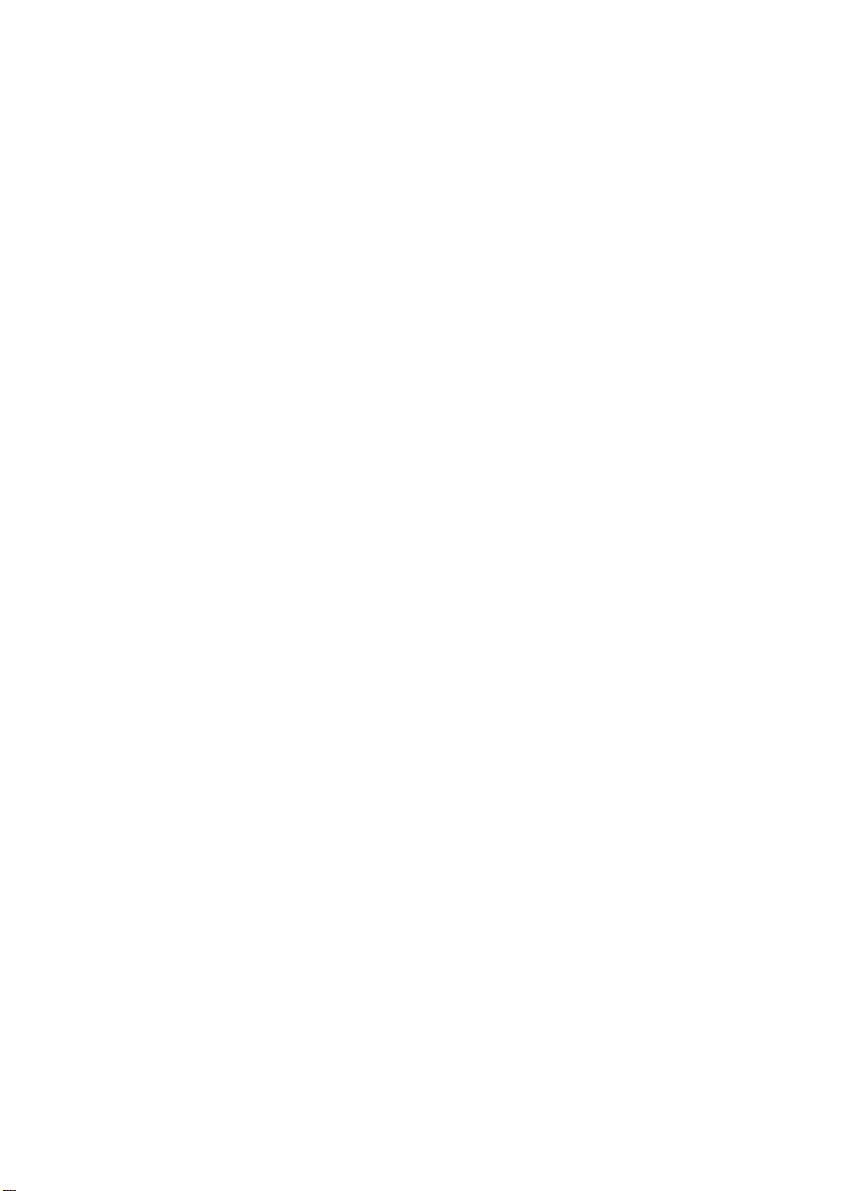
Warranty
The information contained in this document is subject to change
without notice.
Avision makes no warranty of any kind with regard to this
material, including, but not limited to, the implied warranties of
fitness for a particular purpose.
Avision shall not be liable for errors contained herein or for
incidental or consequential damages in connection with the
furnishing, performance, or use of this material.
iii
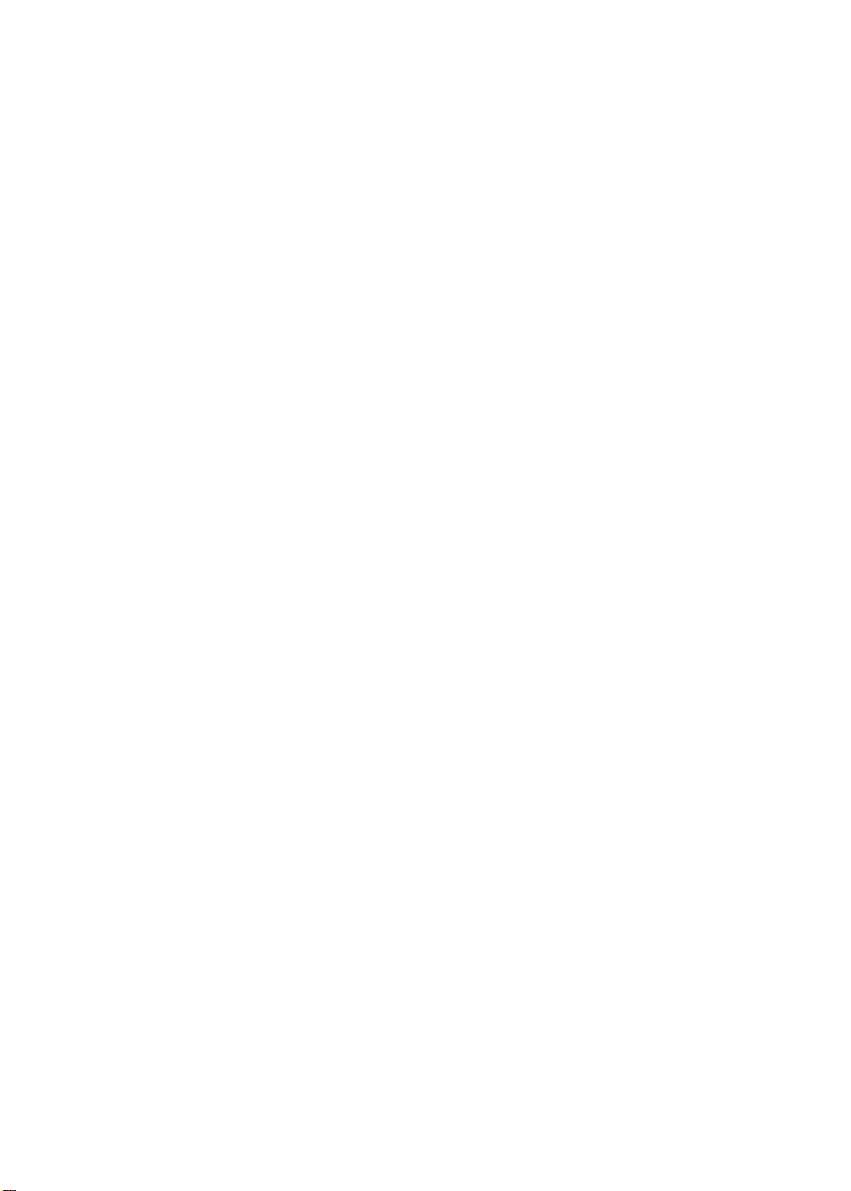
iv
FCC Radio Frequency Interference Statement
This equipment has been tested and found to comply with the
limits for a class B digital device, pursuant to Part 15 of the
FCC rules. These limits are designed to provide reasonable
protection against harmful interference in a residential
installation. This equipment generates, uses, and can radiate
radio frequency energy and, if not installed and used in
accordance with the instruction manual, may cause harmful
interference to radio communication. However, there is no
guarantee that interference will not occur in a particular
installation. If this equipment does cause harmful interference
to radio or television reception, which can be determined by
turning the equipment off and on, the user is encouraged to
try to correct the interference by one or more of the
following measures:
* Reorient or relocate the receiving antenna.
* Increase the separation between the equipment and receiver.
* Connect the equipment into an outlet on a circuit different from
that to which the receiver is connected.
* Consult the dealer or an experienced radio/TV technician for
help.
CAUTION: Any changes or modifications not expressly
approved by the manufacture of this device could void the user's
authority to operate the equipment.
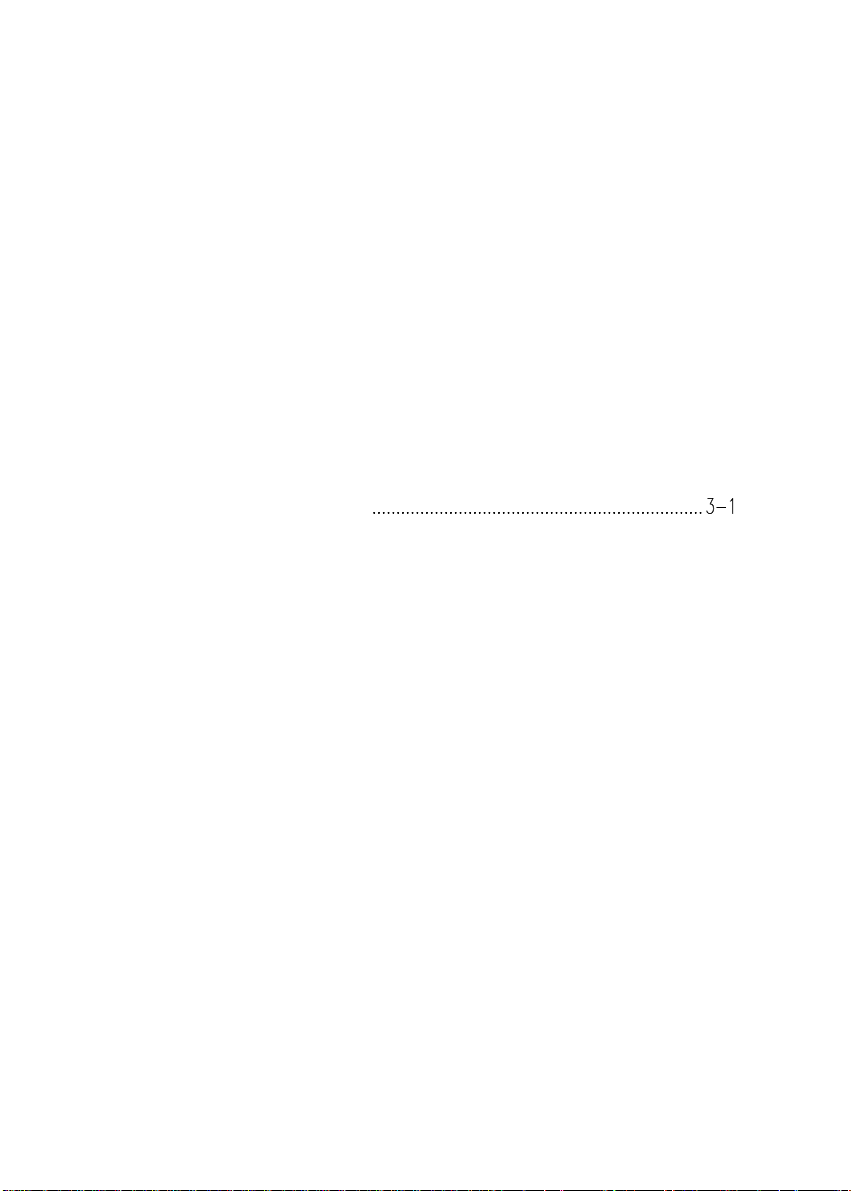
v
Table of Contents
1. INTRODUCTION........................................................................... 1-1
2. SCANNER INSTALLATION........................................................-2-1
2.1 PRECAUTIONS................................................................................. 2-1
2.2 UNLOCKING THE SCANNER.............................................................. 2-2
2.3 CONNECTING THE CABLE................................................................ 2-3
2.4 DOCUMENT PLACEMENT.................................................................2-4
3. SCANNER DRIVER INSTALLATION
3.1 AUTO-INSTALLATION PROGRAM...................................................... 3-1
3.2 UNINSTALL THE SCANNER............................................................... 3-4
4. SCANNER OPERATION & DOCUMENT PRINTING.............. 4-1
4.1 IMAGE TYPE...................................................................................4-3
4.2 SCANNING PARAMETERS & IMAGE CONTROL................................... 4-5
4.3 SCANNING...................................................................................... 4-8
4.4 PRINTING....................................................................................... 4-9
5. MAINTENANCE............................................................................ 5-1
6. TROUBLESHOOTING.................................................................6-1
6.1 QUESTIONS AND ANSWERS.............................................................. 6-1
6.2 TECHNICAL SERVICE.......................................................................6-5
7. SPECIFICATIONS......................................................................... 7-1
7.1 MODEL: AV363C........................................................................... 7-1
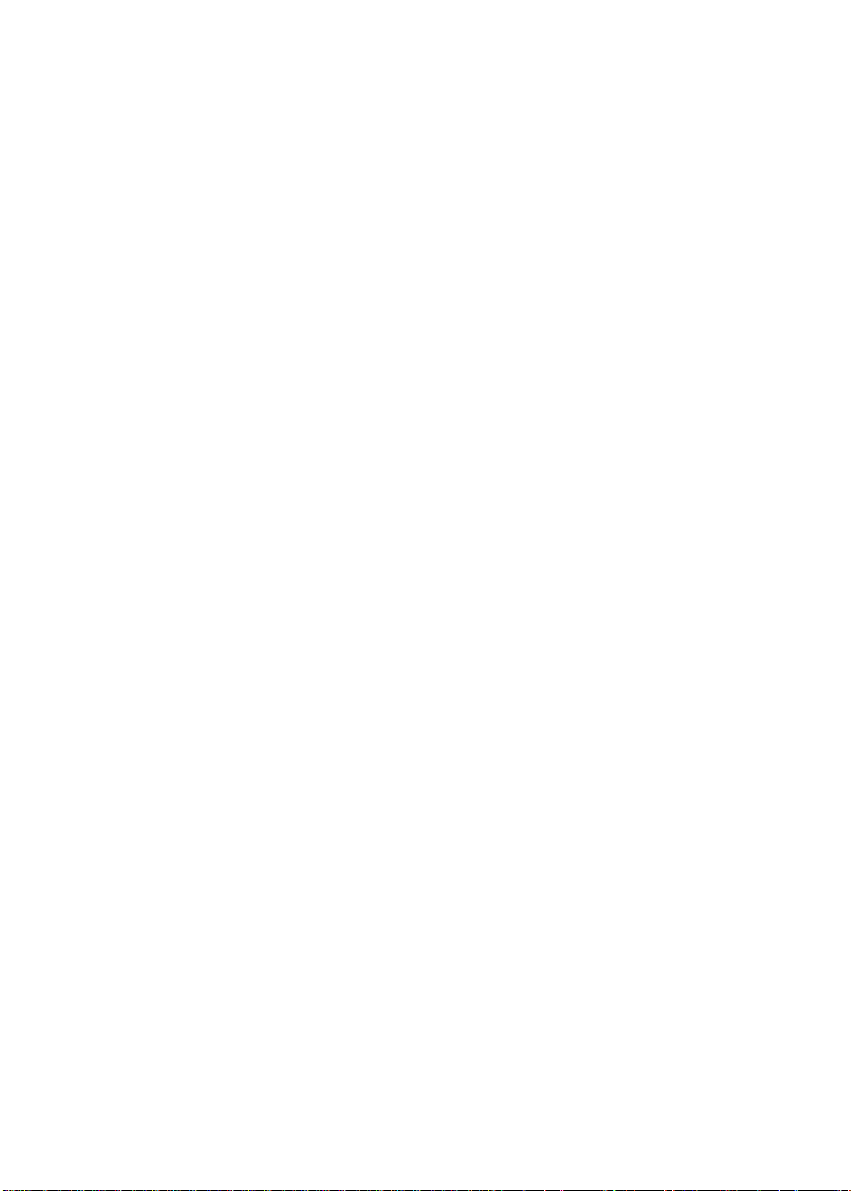
1
1. Introduction
Congratulations on your purchase of Avision AV363C color
image scanner. Avision is one of the leading companies in the
world to deliver high performance scanners.
In order to keep optimum performance of the scanner, please
take a few minutes to read through this manual before you install
and operate the scanner. The manual provides you the proper
instructions on how to unpack, install, operate and maintain the
scanner.
Figure 1-1 shows how the scanner is packed. Please check all
the items against your checklist contained in the box or Figure 1-
1. If there is any item missing or damaged, please contact your
nearest dealer.
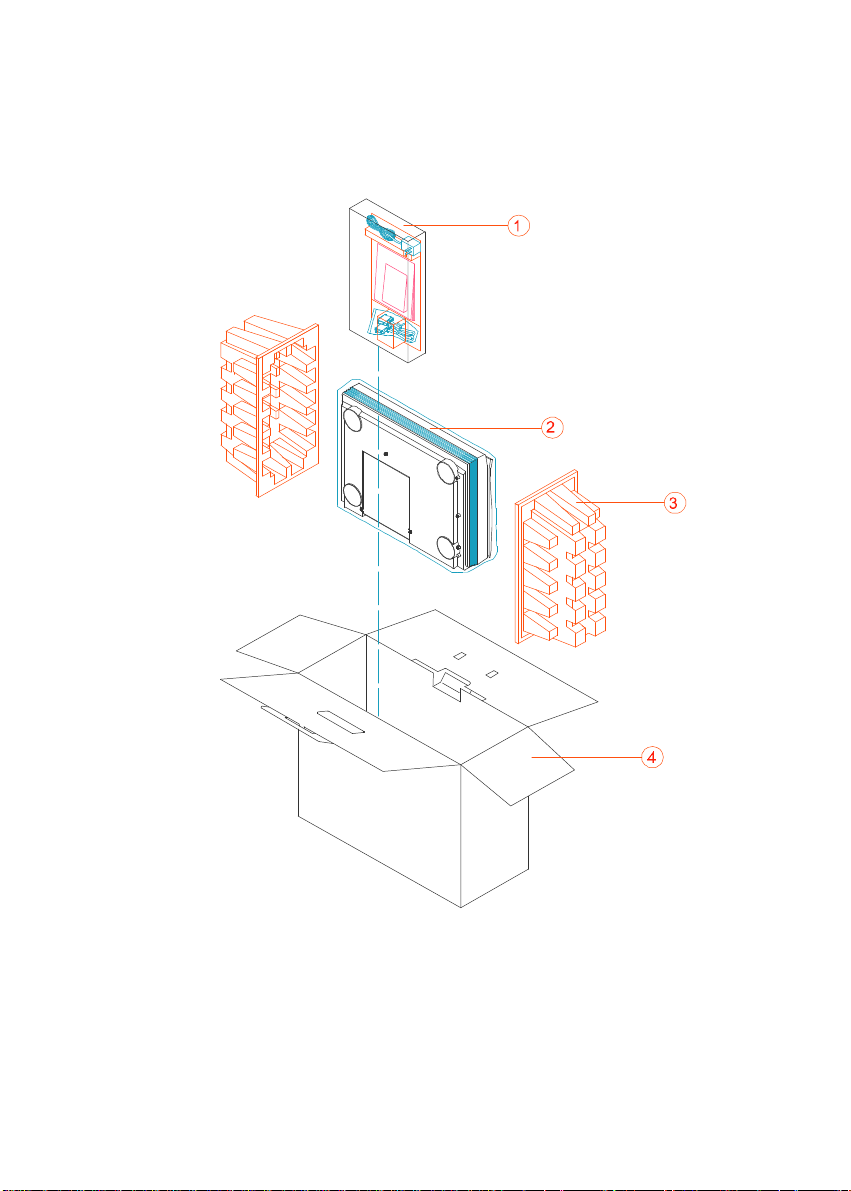
2
1. Driver Kit, Power Adapter, D25P Cable, etc.
2. Scanner 3. Cushion 4. Carton
Figure 1-1 Scanner packing
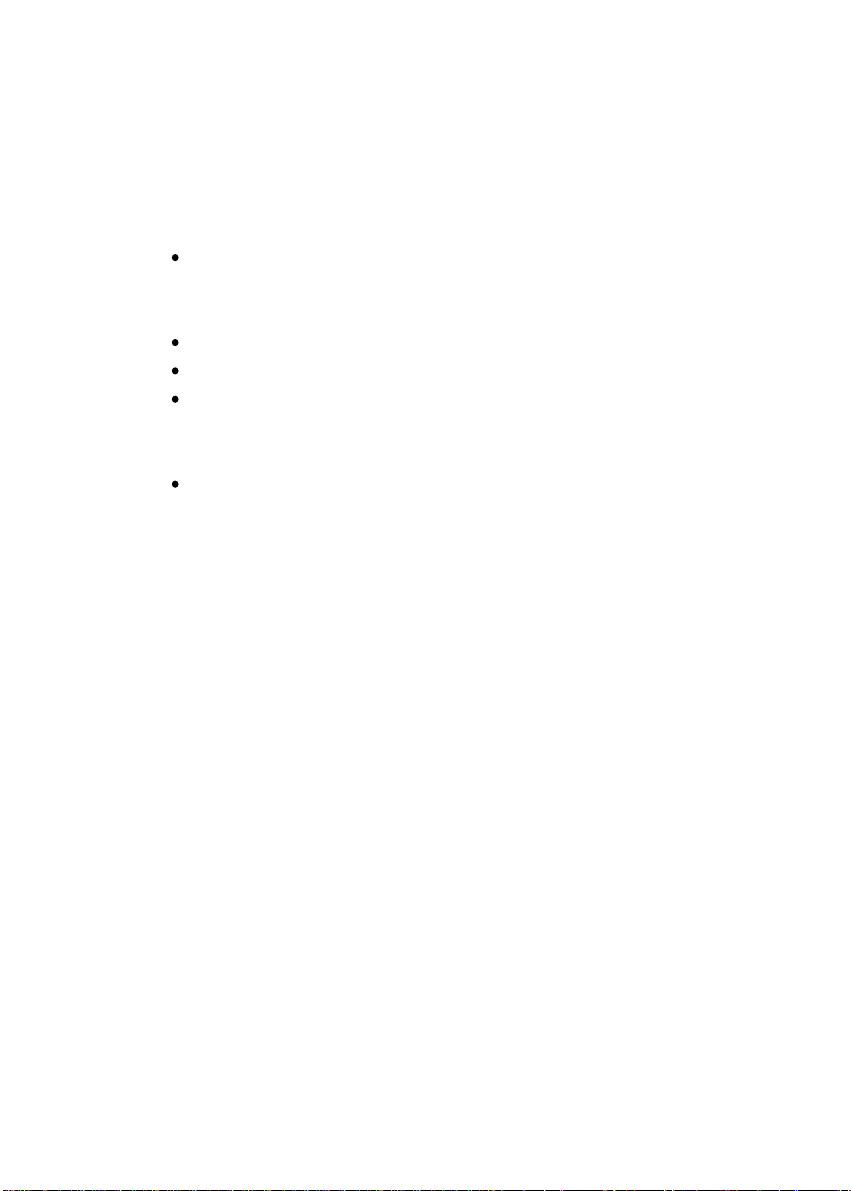
2-1
2. Scanner Installation
2.1. Precautions
Keep the scanner out of direct sunlight. Direct
exposure to the sun or excessive heat may cause
damage to the unit.
Do not install the scanner in a humid or dusty place.
Be sure to use the proper AC power source.
Place the scanner securely on an even, flat surface.
Tilted or uneven surfaces may cause mechanical or
paper-feeding problems.
Retain the scanner box and packing materials for
shipping purposes.
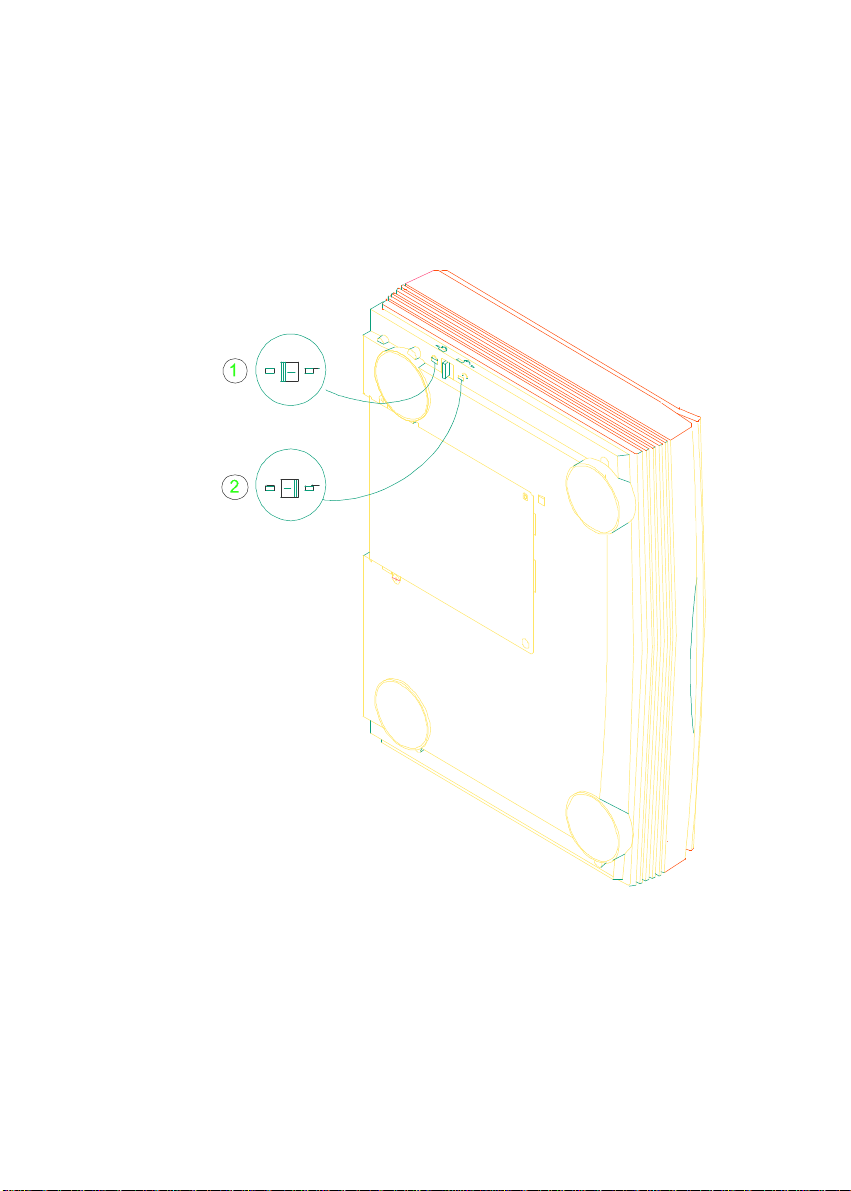
2-2
2.2. Unlocking the Scanner
As shown below, unlock the scanner by turning the
scanner lock to the Use position.
1. Shipping position 2. Use position
Figure 2-1 Unlocking the Scanner
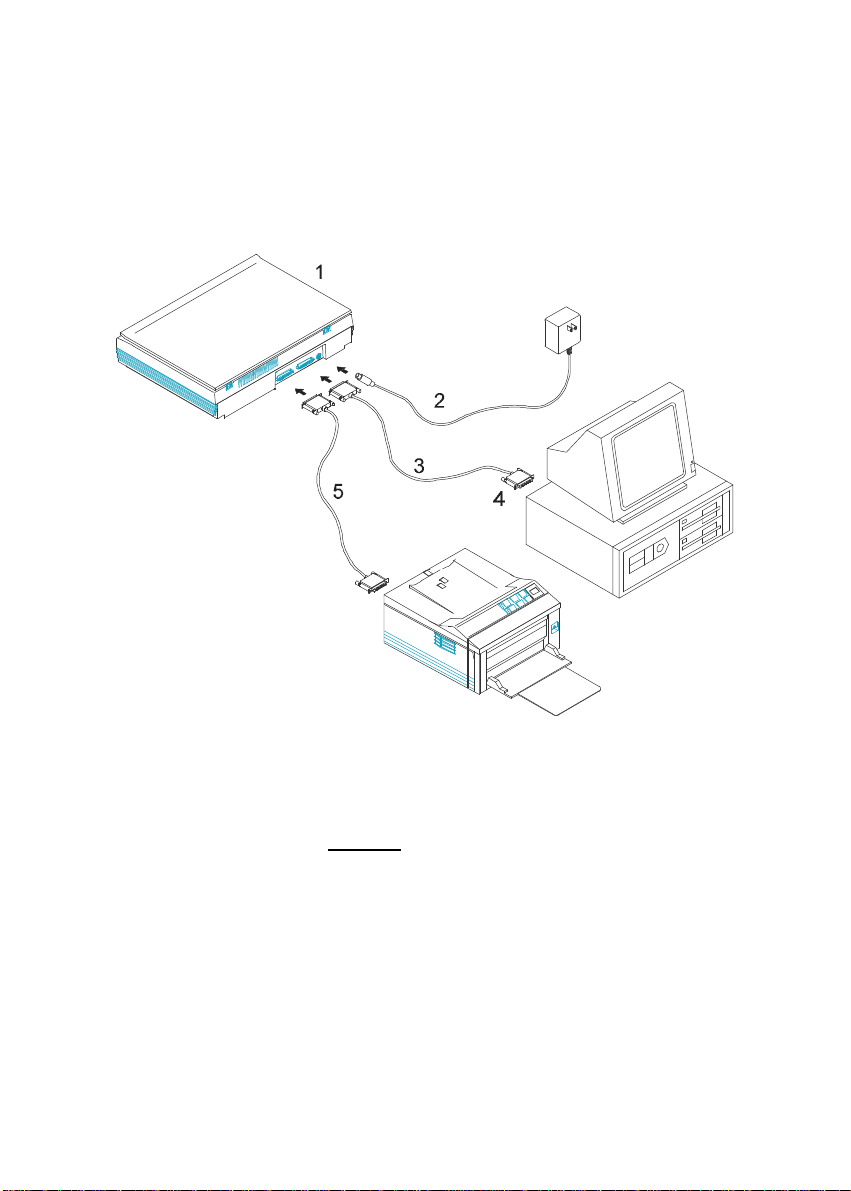
2-3
2.3. Connecting the Cable
Connect the power cable and signal cable as shown below.
1. Scanner 2. Power Supply
3. D25P Cable 4. PC Parallel Port
5. Printer Cable
Figure 2-2 AV363C scanner cable connection
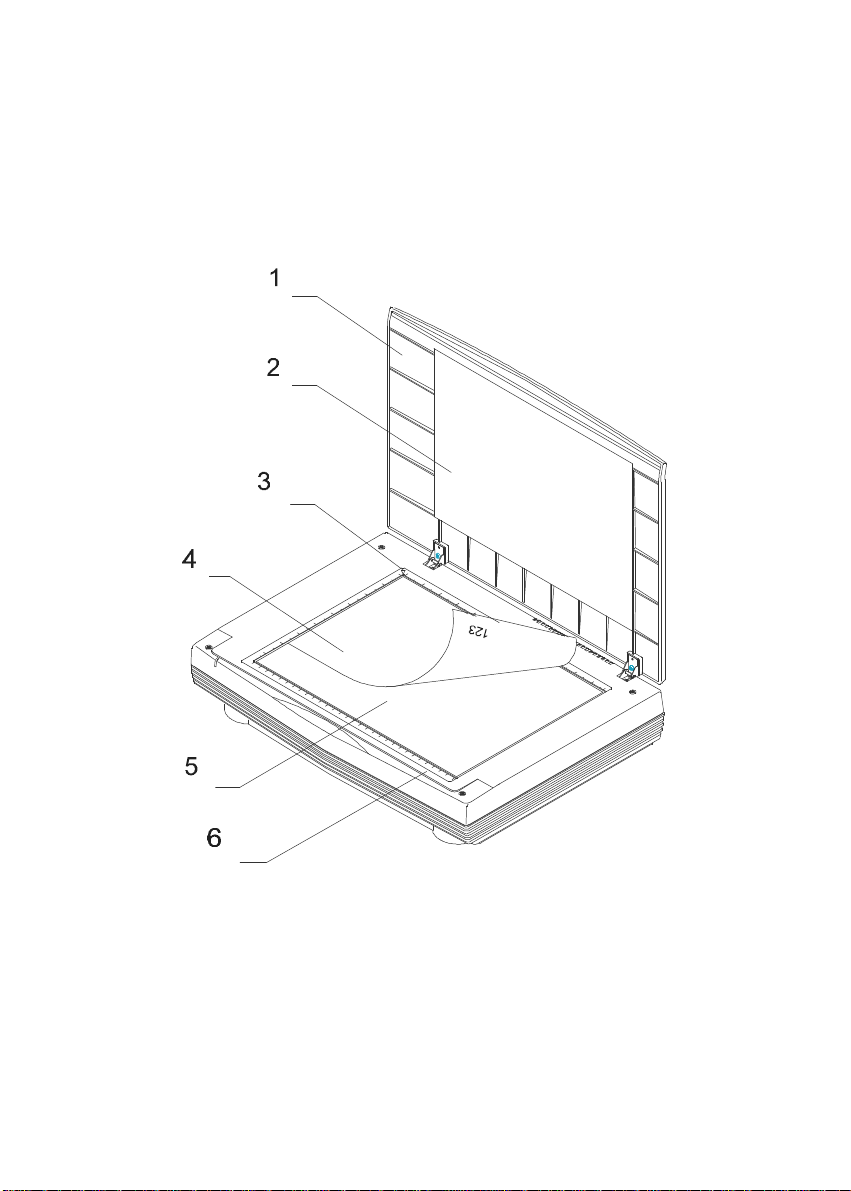
2-4
2.4. Document Placement
As shown in Figure 2-3, place the document on the glass
with the text facing away from you.
1. Document Cover 2. Document Pad
3. Reference Frame 4. Document
5. Glass 6. Document Board
Figure 2.3 Document Placement
