Page 1
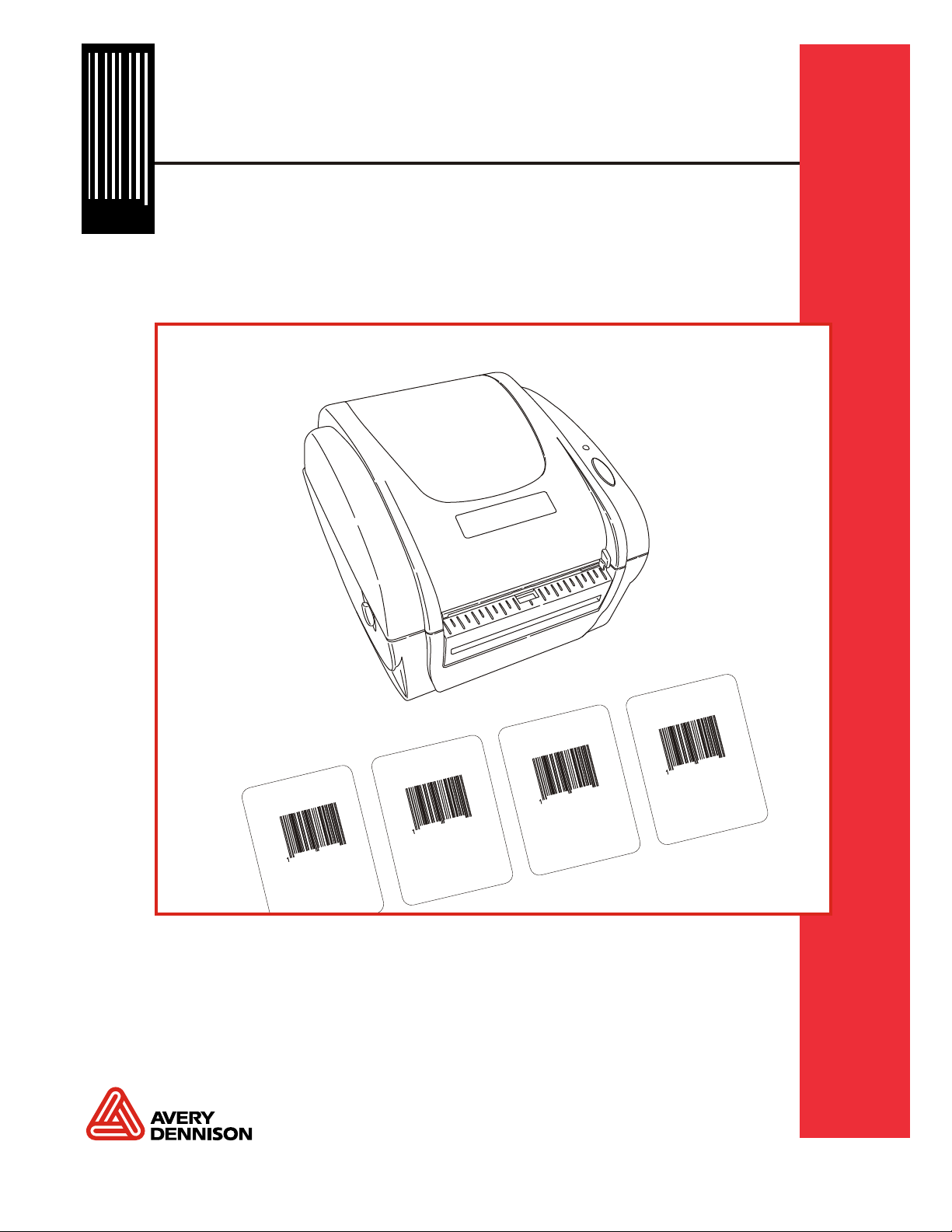
Equipment Manual
28028 28028
0 0
Monarch 9416 XL
® ® ®
Printer
1
0
9
8
7
5
4 62
3
s
1
0
8
7 9
5
4 62
3
h
s
1
07
9
8
6
5
4
3
2
h
1
09
8
7
6
5
4
3
2
h
s
i
F
e
l
k
c
a
T
g
n
i
0
0
.4
0
$
i
T
g
n k
i
0
.
0
4
$
eF
l
cs
a
0
i
e
kl
a
T
g
n
i cF
04 0
.
0
$
i
g k
n
i cF
4
$
eh
l
a
T
0
0
.
0
©2004 Avery Dennison Corp. All rights reserved.
Page 2
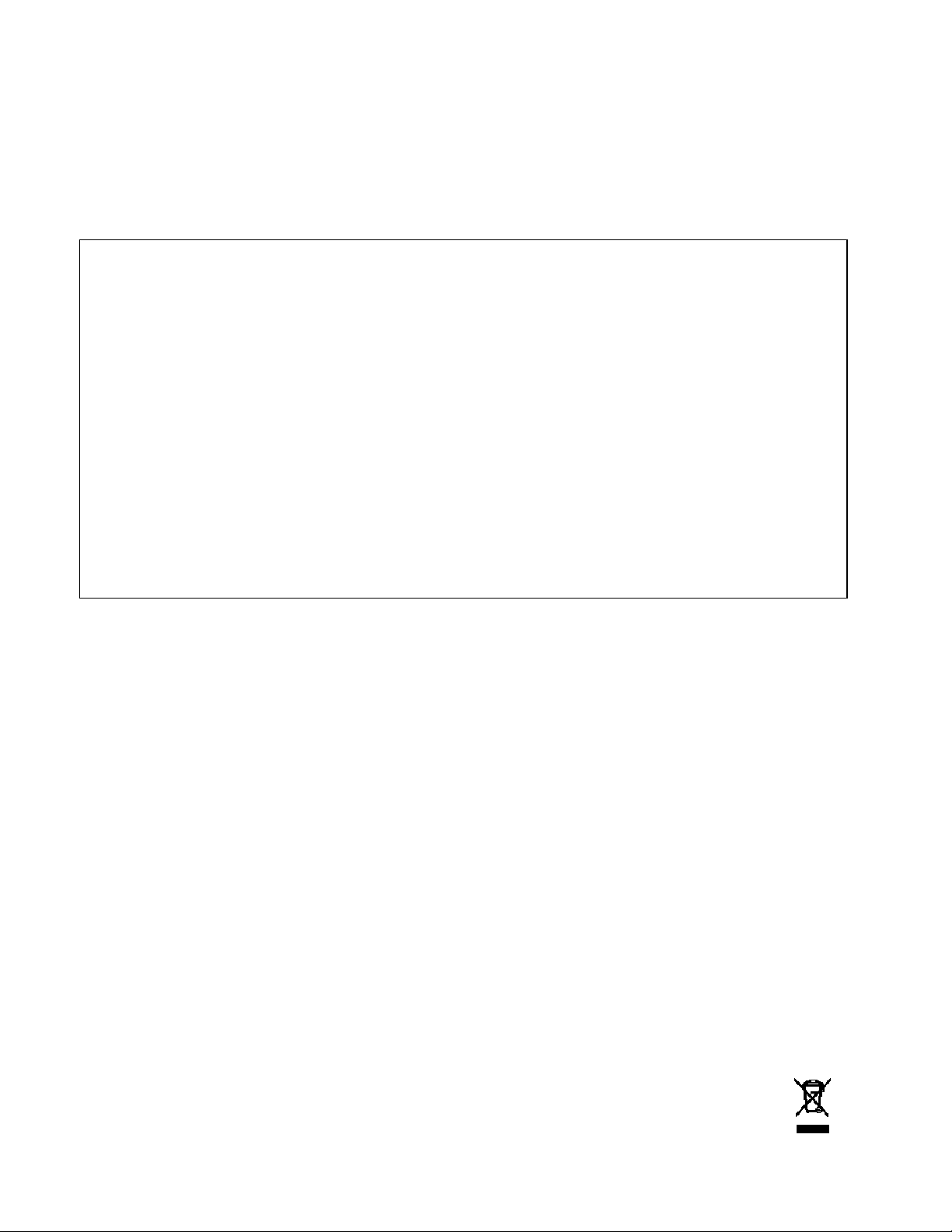
Each product and program carries a respective written warranty, the only warranty on which
the customer can rely. Avery Dennison Corp. reserves the right to make changes in the
product, the programs, and their availability at any time and without notice. Although Avery
Dennison Corp. has made every effort to provide complete and accurate information in this
manual, Avery Dennison Corp. shall not be liable for any omissions or inaccuracies. Any
update will be incorporated in a later edition of this manual.
2004 Avery Dennison Corp. All rights reserved. No part of this publication may be
reproduced, transmitted, stored in a retrieval system, or translated into any language in any
form by any means, without the prior written permission of Avery Dennison Corp.
WARNING
This equipment has been tested and found to comply with the limits for a Class A digital
device, pursuant to Part 15 of the FCC Rules. These limits are designed to provide
reasonable protection against harmful interference when the equipment is operated in a
commercial environment. This equipment generates, uses, and can radiate radio frequency
energy and, if not installed and used in accordance with the instruction manual, may cause
harmful interference to radio communications. Operation of this equipment in a residential
area is likely to cause harmful interference in which case the user will be required to correct
the interference at his own expense.
CANADIAN D.O.C. WARNING
This digital apparatus does not exceed the Class A limits for radio noise emissions from
digital apparatus set out in the Radio Interference Regulations of the Canadian Department
of Communications.
Le présent appareil numérique n’émet pas de bruits radioélectriques dépassant les limites
applicables aux appareils numériques de la classe A prescrites dans le Réglement sur le
brouillage radioélectrique édicte par le ministère des Communications du Canada.
Trademarks
Monarch, 9416, and XL are trademarks of Avery Dennison Retail Information Services
LLC.
Avery Dennison® is a trademark of Avery Dennison Corp.
Microsoft and MS-DOS are registered trademarks of Microsoft Corporation.
Windows is a registered trademark of Microsoft in the U.S. and other countries.
Centronics is a registered trademark of Centronics Data Computer Corporation.
Other products are trademarks or registered trademarks of their respective countries and are
hereby acknowledged.
Avery Dennison Printer Systems Division
170 Monarch Lane
Miamisburg, OH 45342
Page 3
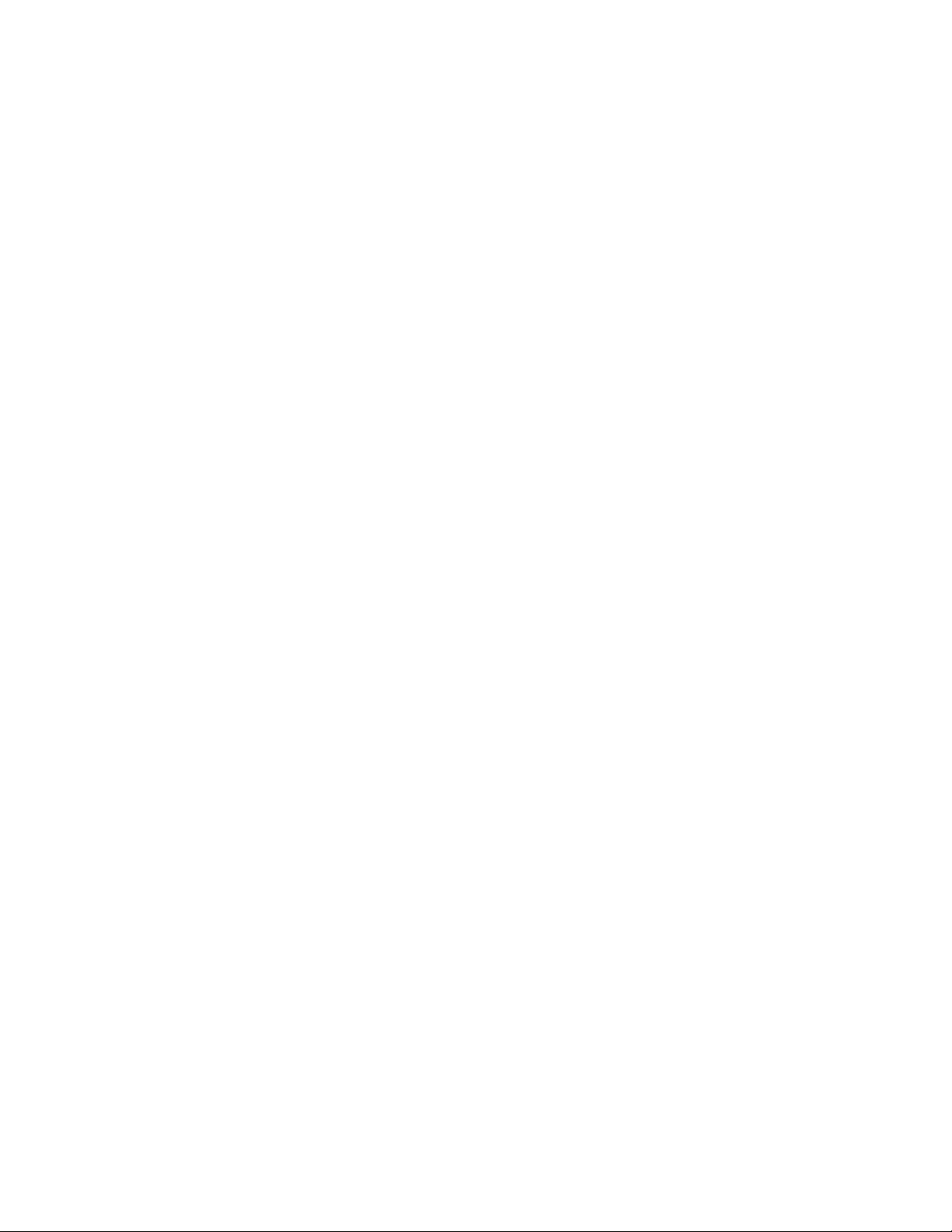
TABLE OF CONTENTS
GETTING STARTED ................................................................................................................1-1
Using This Manual.............................................................................................................. 1-1
Audience ........................................................................................................................... 1-1
Additional Documentation.................................................................................................... 1-1
Unpacking the Printer ......................................................................................................... 1-2
Connecting the Power Supply .............................................................................................. 1-2
Connecting the Communication Cable .................................................................................. 1-3
USB Port........................................................................................................................1-4
Reading the Indicator Light .................................................................................................1-4
LOADING SUPPLIES & PRINTING ............................................................................................ 2-1
Loading Supply for Non-Peel Mode ......................................................................................2-2
Loading Labels for Peel Mode.............................................................................................. 2-5
Loading Fan-Fold Supplies.................................................................................................. 2-8
Calibrating the Supply ........................................................................................................2-9
Adjusting the Black Mark/Die Cut Sensor............................................................................ 2-10
Printing ........................................................................................................................... 2-10
CARE & MAINTENANCE .......................................................................................................... 3-1
Clearing Supply Jams ......................................................................................................... 3-1
Cleaning the Printhead .......................................................................................................3-2
Cleaning the Platen Roller and Printer.................................................................................. 3-3
TROUBLESHOOTING ..............................................................................................................4-1
Printing Problems and Solutions ..........................................................................................4-1
Printing Test Labels............................................................................................................4-2
Calibrating the Supply ........................................................................................................4-3
SPECIFICATIONS & ACCESSORIES.........................................................................................A-1
Printer Specifications..........................................................................................................A-1
Supply Specifications .........................................................................................................A-2
Printer Accessories ............................................................................................................A-2
i
Page 4
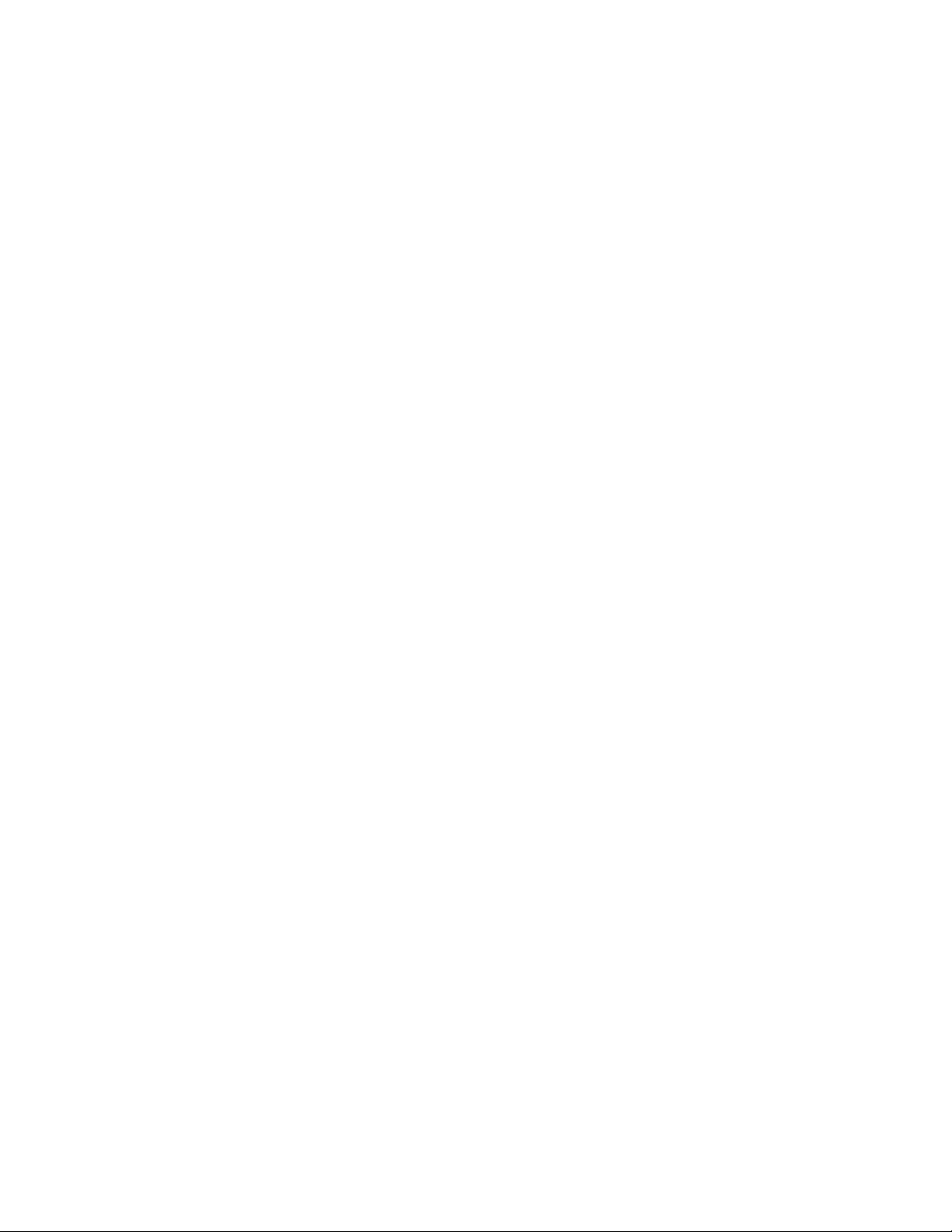
ii
Page 5
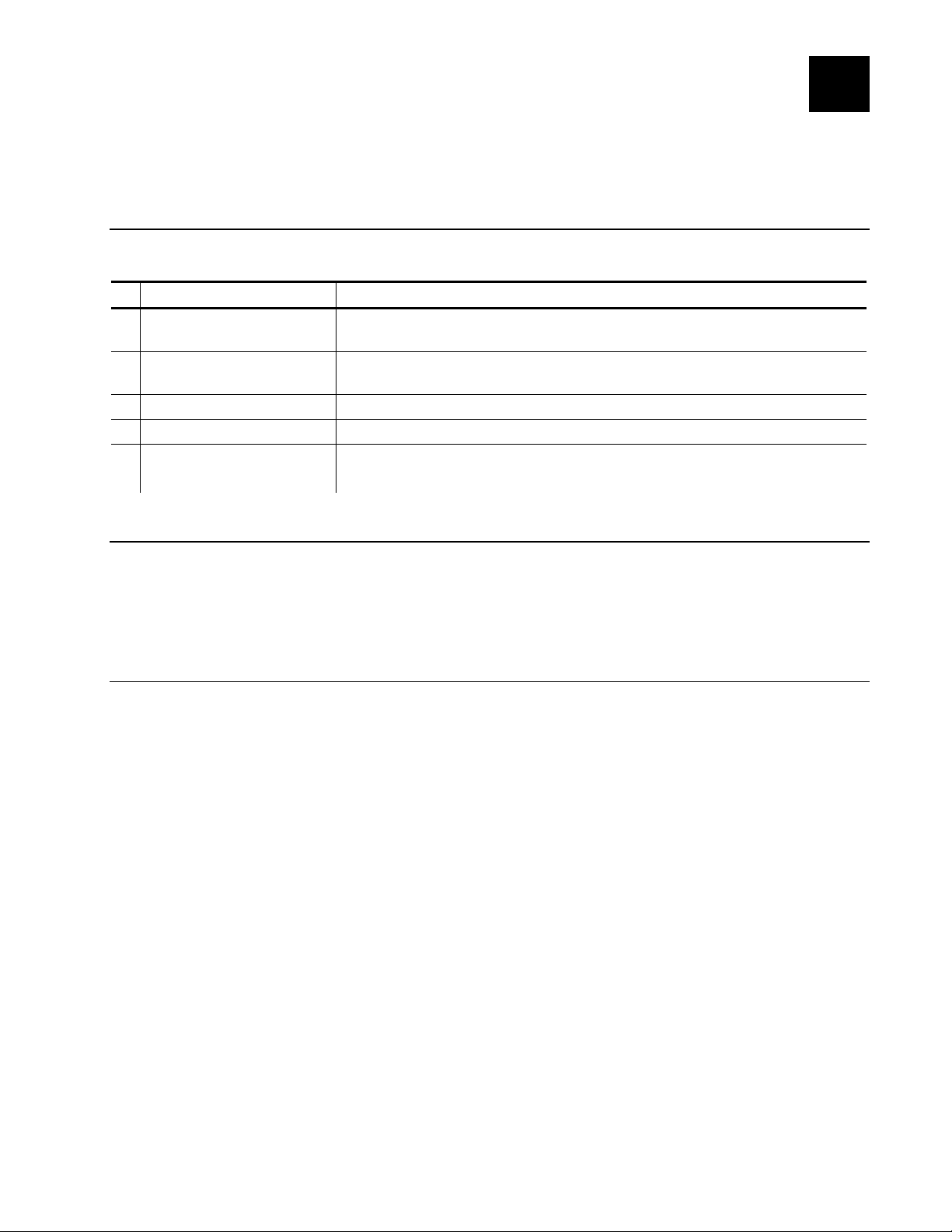
GETTING STARTED
The Monarch 9416 XL® is a desktop thermal direct printer. It can print
labels, tags or receipts (with or without bar codes) in peel mode (one label at a time)
or non-peel mode (labels in strips).
1
Using This Manual
Following is a summary of the contents of this manual:
Chapter Contents
1 Getting Started
Loading Supplies &
2
Printing
3 Care & Maintenance Clearing supply jams and cleaning the printer.
4 Troubleshooting Common problems and their solutions.
A Specifications &
Accessories
Unpacking the printer, connecting the cables, and reading the
indicator light.
Loading labels, tags, and receipt paper and printing.
Printer and supply specifications and accessory part numbers.
Audience
The Equipment Manual is for the person who prints and applies labels.
Information in this document supersedes information in previous versions. Check our
Web site for the latest documentation and release information.
Additional Documentation
The printer uses Monarch Printer Control Language II (MPCL II) to create labels for
printing. The Packet Reference Manual describes how to create format and batch
packets for printing labels, how to configure the printer, and perform other advanced
techniques.
You can download the online version of the Packet Reference Manual from our Web
site.
Getting Started 1-1
Page 6
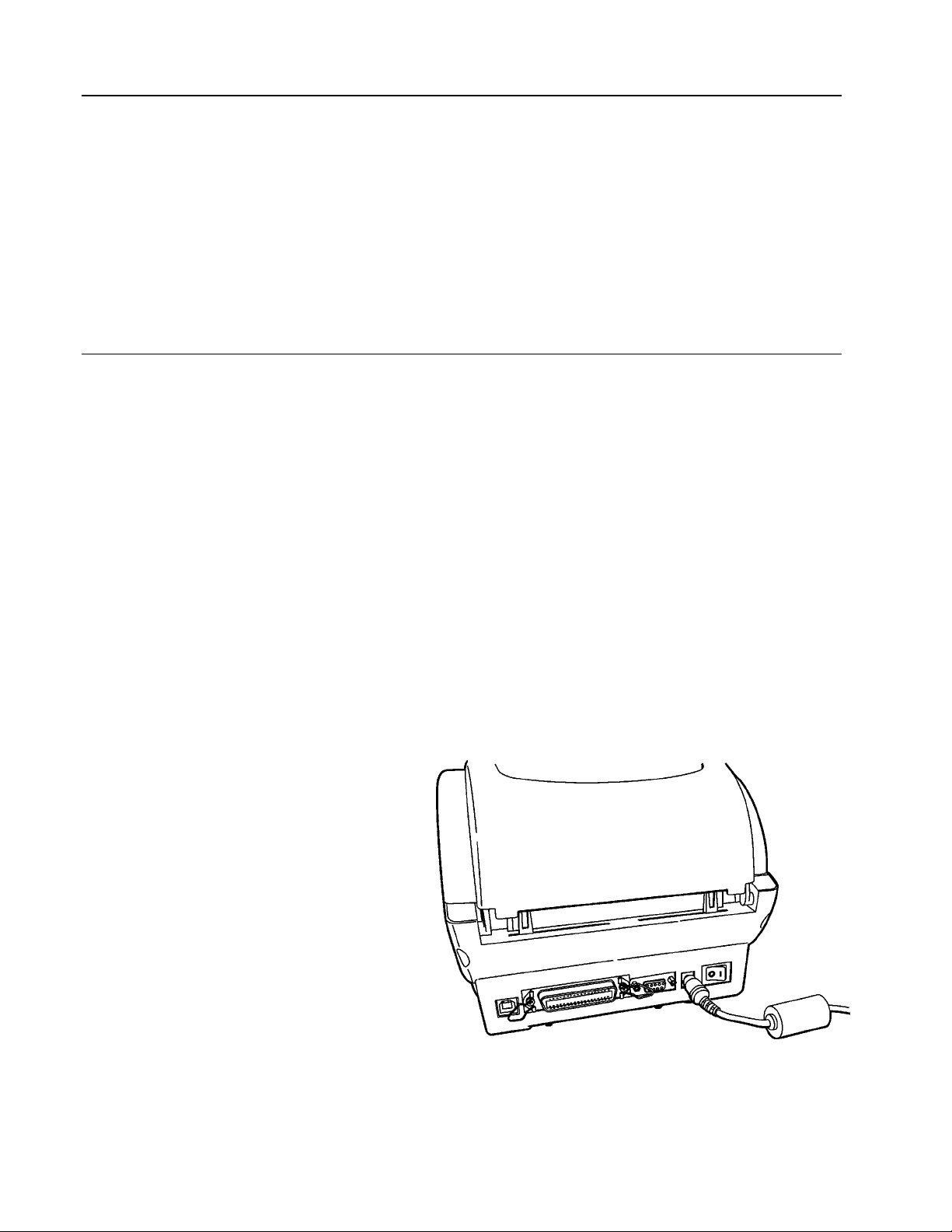
Unpacking the Printer
Keep all packaging material in case you need to move or return the printer. After you
unpack the printer, you should have a
♦ 9416 printer
♦ Power Supply
♦ Quick Reference
♦ CD-ROM that contains software and manuals.
If any items are missing, contact Monarch for replacement parts.
Connecting the Power Supply
Caution: Do not touch the electrical connectors while setting up the printer.
Electrostatic discharge can damage or destroy the printhead or electronic
components.
To connect the power supply:
1. Place the printer in a location that allows easy access to the front of the printer.
Note: Never operate the printer while it rests on its side or upside down.
2. Place the power supply in a suitable location, preferably on the floor, near an
electrical outlet.
3. Turn off the printer. Press the switch on the back of the printer to the OFF
position (O).
4. Plug the three-hole end of the AC adapter cable into the three-pronged outlet in
the power supply.
5. Plug the round end of the power supply cable (labeled “printer”) into the socket at
the back of the printer.
6. Plug the three-pronged end of the
AC adapter cable into a grounded
electrical outlet.
WARNING: The printer and power
supply should never be
operated in a location
where either one can get
wet. Personal injury
could result.
1-2 Equipment Manual
Page 7
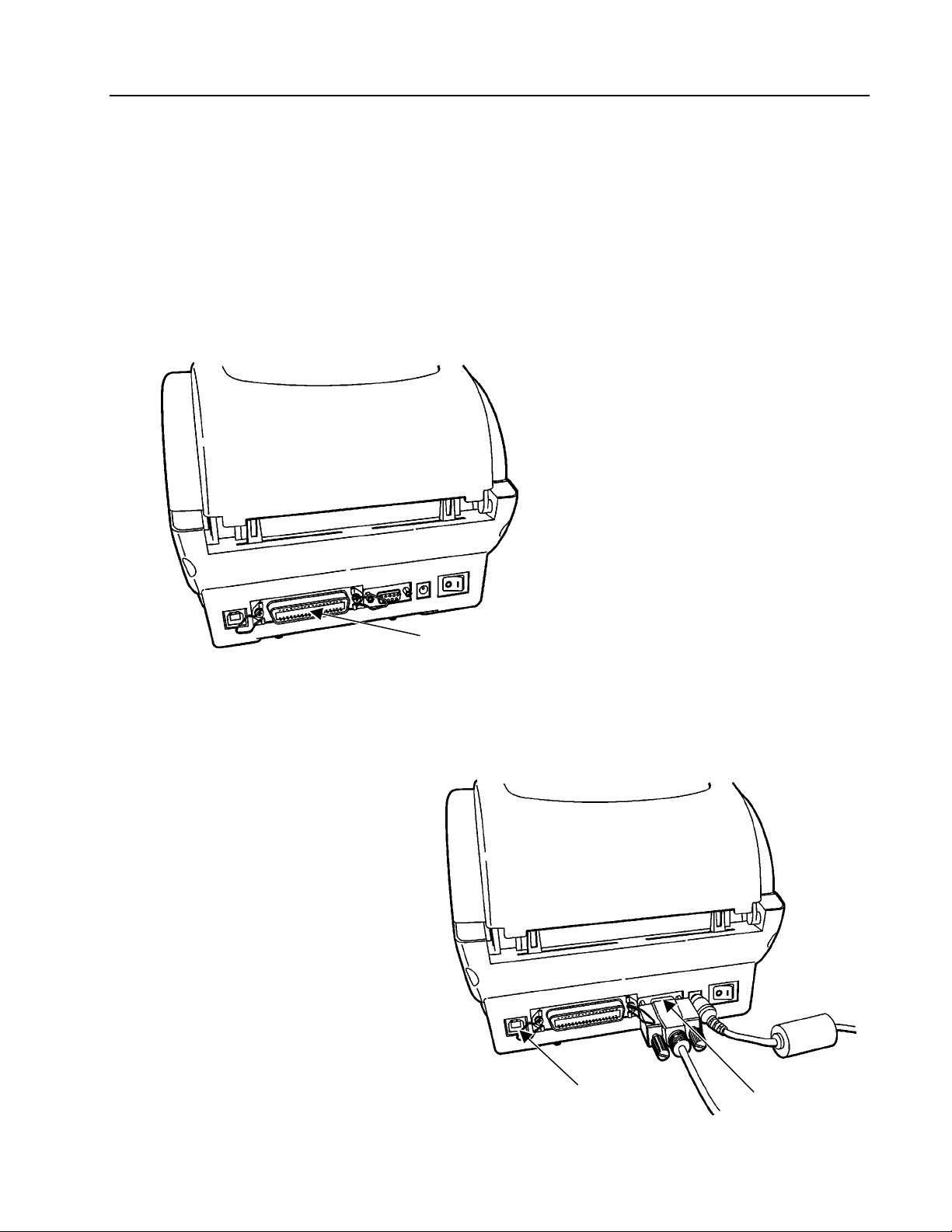
Connecting the Communication Cable
Before the printer can accept print jobs from the host, you must
♦ connect the communication cable to the printer and the host.
♦ set the communication values on the printer to match those at the host (only
required if you are using the serial port).
For parallel communication:
1. Turn off the printer before connecting the cable.
2. Connect a parallel printer cable from the computer to the parallel port at the back
of the printer.
Parallel Port
3. Secure the cable with the spring clips.
For serial communication:
1. Turn off the printer before connecting the cable.
2. Connect a serial printer cable
from the host to the serial port
at the back of the printer.
3. Secure the cable with the
connecting screws.
The factory defaults are
9600 Baud, 8-bit data frame,
1 stop bit, no parity, and
DTR flow control.
To set communication
values, refer to the Packet
Reference Manual.
USB Port
9-pin
Serial Port
Getting Started 1-3
Page 8
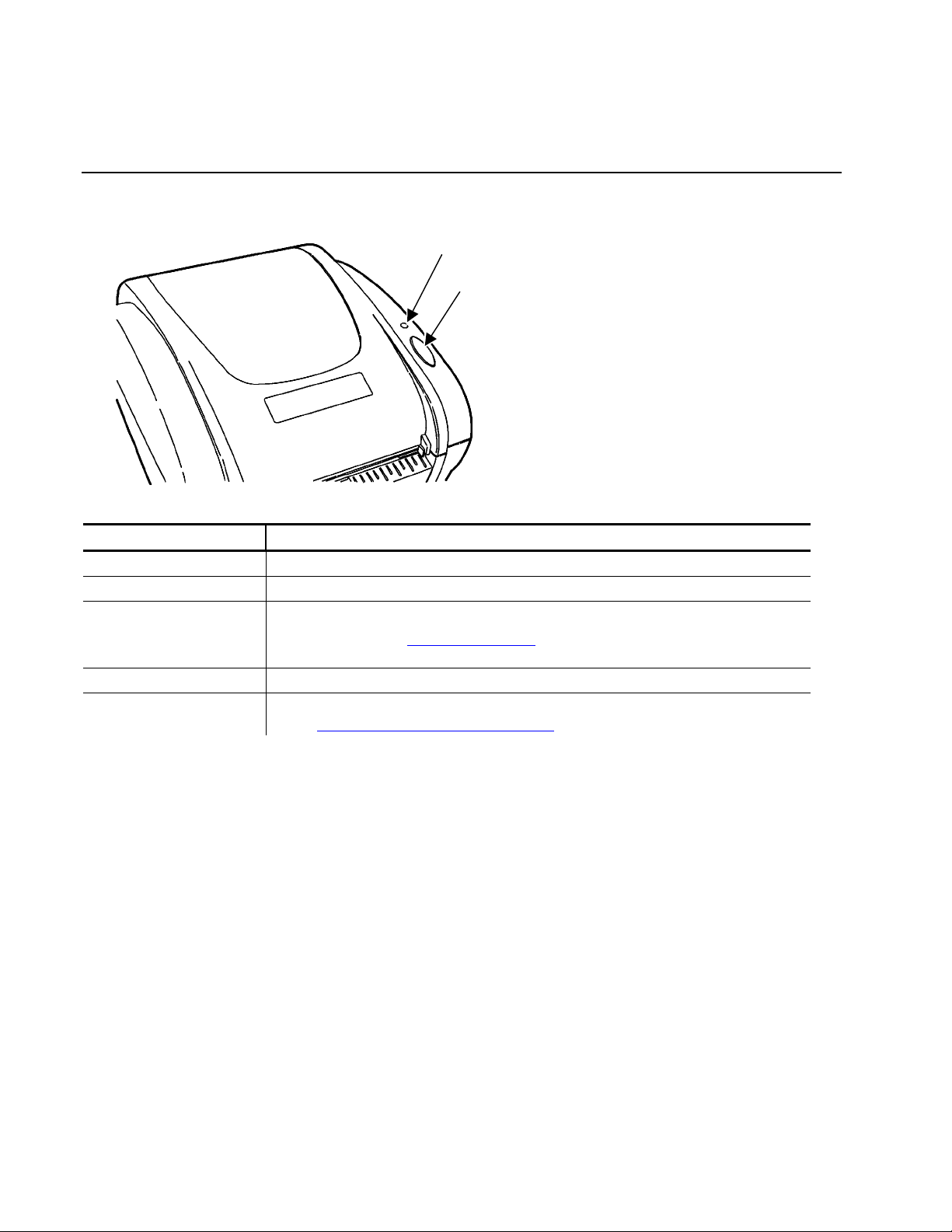
USB Port
The printer has a USB (Universal Serial Bus) Version 2.0 communication port.
Reading the Indicator Light
The indicator light monitors the printer's status.
Indicator Light
Feed Button
Indicator Light Description
GREEN Printer is on and ready to use.
FLASHING GREEN Printer is paused. Press the FEED button to resume printing.
FLASHING RED Printer error condition.
See Chapter 4, “Troubleshooting” for error conditions and
solutions.
ORANGE The system is detecting the supply.
No light Printer is off. Make sure the power supply is connected properly.
See "Connecting the Power Supply" earlier in this chapter.
1-4 Equipment Manual
Page 9
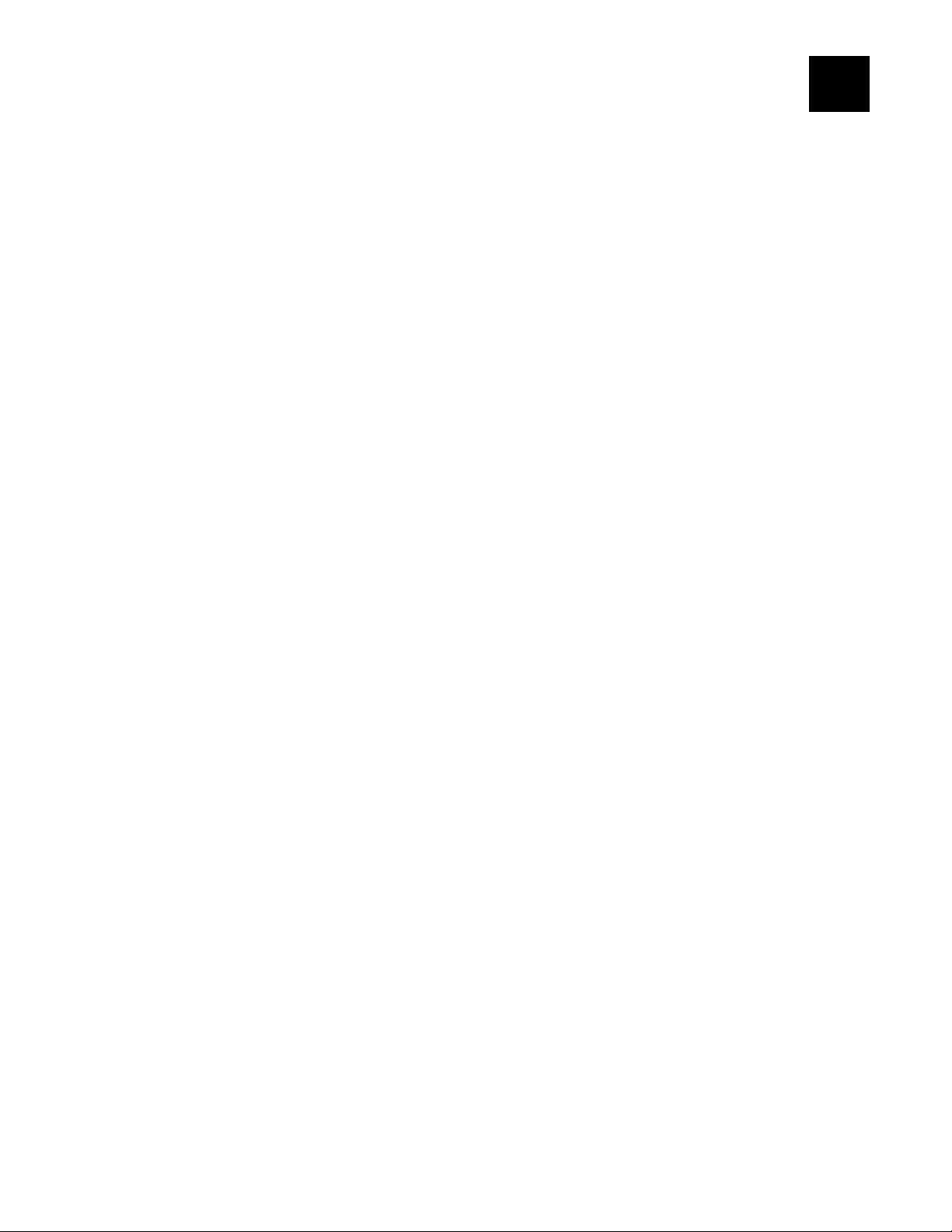
LOADING SUPPLIES & PRINTING
This chapter describes how to
♦ load a roll of labels or tags for non-peel mode
♦ load a roll of labels for peel mode
♦ load fan-fold supplies
♦ print.
2
Loading Supplies & Printing 2-1
Page 10

Loading Supply for Non-Peel Mode
The printer can print on thermal-direct labels and tags. Make sure the black mark/die
cut sensor is set correctly for your supply type. See “Adjusting the Black Mark/Die Cut
Sensor,” for more information.
Note: If you run out of supply while printing, do not turn off the printer when
reloading the supply. You may lose your data. The printer resumes printing
when reloaded.
1. Remove and discard the tape from a new roll of supply.
2. Press the cover release levers (located on both sides of the printer) towards the
front of the printer to release the cover.
3. Lift open the cover.
4. Remove the supply holder guide from one end of the supply holder. (The supply
holder is normally attached with a line to the inside of the printer, not freestanding as shown below. Do not cut the line.)
Supply Holder Guides
1.5-inch Supply
Core Adapter
Supply Holder
2-2 Equipment Manual
Page 11

5. Slide a roll of supply onto the supply holder.
Note: If the core diameter on your roll of supply is 1 inch in diameter, remove the
1.5-inch supply core adapters from the supply guide holders.
6. Slide the supply holder guide back onto the end of the supply holder. If you are
using the supply core adapters for 1.5-inch core supply, make sure to push the
supply core adapters into the ends of the supply.
7. Insert the ends of the supply holder into the slots in the supply roll mount.
Supply Roll Mount
Dial
Important: Make sure the plastic line attaching the supply holder to the printer is
tucked down out of the way of the supply holder and supply holder
guides. Otherwise, the plastic line may wrap around the supply holder or
get caught on the supply holder guides.
Loading Supplies & Printing 2-3
Page 12

8. Turn the dial to adjust the supply guides to their widest position.
Supply Guides
9. Feed the supply, printing side up, under the supply guides and over the platen
roller.
Supply Guides
10. Press the supply under the supply guides.
11. Turn the dial to move the supply guides so that they barely touch the edges of the
backing paper.
12. Close the cover until it locks in place.
2-4 Equipment Manual
Page 13

13. Press the FEED button. The indicator light should be GREEN.
14. Calibrate the supply, if necessary. See “Calibrating the Supply
,” for more
information.
Loading Labels for Peel Mode
Peel mode separates the label from the backing paper while printing.
Note: The minimum label length for peeling is 0.75- inches (19 mm). Hold the
leading edge of peeled labels when printing on supply longer than six inches.
1. Press the cover release levers (located on each side of the printer) towards the
front of the printer to release the cover.
2. Lift open the cover.
3. Pull out the peel door located on the front of the printer to display the peel roller
and the peel bar.
Peel Roller
Peel Bar
Peel Door
Loading Supplies & Printing 2-5
Page 14

4. Remove the supply holder guide from one end of the supply holder. (The supply
holder is normally attached with a line to the inside of the printer, not freestanding as shown below. Do not cut the line.)
Supply Holder Guides
1.5-inch Supply
Core Adapter
Supply Holder
5. Slide a roll of labels onto the supply holder.
Note: If the core diameter on your roll of labels is 1-inch in diameter, remove the
1.5-inch supply core adapters from the supply holder guides.
6. Slide the supply holder guide back onto the end of the supply holder. If you are
using the supply core adapters for 1.5-inch core supply, make sure to push the
supply core adapters into the ends of the supply.
7. Insert the ends of the supply holder into the slots in the supply roll mount.
Supply Roll Mount
Dial
2-6 Equipment Manual
Page 15

Important: Tuck the plastic line attaching the supply holder to the printer down out of
the way of the supply holder and supply holder guides. Otherwise, the
plastic line may wrap around the supply holder or get caught on the
supply holder guides.
8. Turn the dial to adjust the supply guides to their widest position.
9. Remove the first two labels from the backing paper.
10. Feed the labels, printing side up, through the supply guides and over the platen
roller.
Supply Guides
11. Press the labels under the supply guides.
12. Turn the dial to move the supply guides so that they barely touch the edges of the
backing paper.
13. Feed the backing paper under the peel roller and through the peel door opening.
Peel
Roller
Peel Door Opening
Loading Supplies & Printing 2-7
Page 16

14. Push the peel door closed until it locks.
15. Close the cover until it locks in place.
16. Press the FEED button. A label separates
from the backing paper. Remove the peeled
label and another label prints.
Note: Hold the leading edge of peeled labels
when printing on supply longer than six
inches.
17. Calibrate the supply, if necessary. See
“Calibrating the Supply
,” for more
information.
Loading Fan-Fold Supplies
1. Place a stack of fan-fold supplies behind the printer, label side up.
Note: You may have to move the printer to allow room for the supply.
2. Push the external supply guides (located on the back of the printer) out to their
widest position.
External Supply
Guides
3. Feed the fan-fold labels, printing side up, into the external supply slot on the back
of the printer and through the external supply guides.
4. Adjust the external supply guides so that they barely touch the edge of the supply.
5. Press the cover release levers (located on each side of the printer) towards the
front of the printer to release the cover.
6. Lift open the cover. Leave the supply holder in the printer.
2-8 Equipment Manual
Page 17

7. Turn the dial to adjust the internal supply guides to their widest position.
8. Feed the fan-fold labels through the supply guides, over the supply holder and
over the platen roller.
Supply Guides
Dial
9. Press the fan-fold labels under the supply
guides.
10. Turn the dial to move the supply guides so that
they barely touch the edges of the supply.
11. Close the cover until it locks in place.
12. Press the FEED button. The indicator light
should be GREEN.
13. Calibrate the supply, if necessary. See
“Calibrating the Supply
,” for more information.
Calibrating the Supply
1. Turn off the printer.
2. Press and hold the FEED button while turning on the printer.
3. Release the FEED button after the indicator light starts flashing ORANGE. The
printer calibrates the black mark or die cut sensor, measures the label length, and
prints the test labels.
4. To resume normal printing, turn off the printer, wait two seconds, then turn it back
on again.
Loading Supplies & Printing 2-9
Page 18

Adjusting the Black Mark/Die Cut Sensor
The printer has a black mark/die cut sensor, which it uses
to sense and properly calibrate supplies. Black mark
supply has sense marks (black marks) on the back of
them. Die cut supply does not have any black marks.
For die cut supplies, make sure the sensor is in the
detented position and the middle of the square lens lines
up with the arrow inside the printer.
Sensor set for
Die Cut Supplies
Die Cut
Black Mark
For black mark supplies, if necessary, move the sensor to the left or right, depending
on where the black marks are on the supplies. The black marks on the supply should
cover the square lens inside the sensor.
Printing
Before you print, make sure the printer is connected to the host with a communication
cable. The communication values at the printer must match those at the host.
The printer's default communication values are 9600 Baud, 8-bit data frame, 1 stop
bit, no parity, and DTR flow control.
1. Turn on the printer.
2. Download a format and a batch. Refer to the Packet Reference Manual for
information on downloading print jobs.
3. The printer prints the labels, either in peel mode or non-peel mode.
4. Remove the printed labels.
2-10 Equipment Manual
Page 19

CARE & MAINTENANCE
This chapter tells you how to
♦ clear supply jams
♦ clean the printhead
♦ clean the platen roller and printer.
3
Clearing Supply Jams
When you are printing and a jam occurs, the indicator light turns RED. To clear the
jam:
1. Turn off the printer. Press the switch on the back of the printer to the OFF
position (O).
2. Press the cover release levers towards the front of the printer to release the cover.
3. Lift open the cover.
4. If necessary, remove any previously loaded supply. Lift up the supply holder and
remove one of the supply holder guides.
5. Slide the supply off the holder.
6. Remove the jammed supply.
Caution: Do not use sharp or pointed objects to remove supply. This may damage
the printhead.
7. Reload the supply. See Chapter 2, "Loading Supplies and Printing
information.
8. Close the cover until it locks in place.
9. Press the FEED button to clear the error. The indicator light should be GREEN.
" for more
Care & Maintenance 3-1
Page 20

Cleaning the Printhead
Clean the printhead whenever you notice a decline in print quality, or after using three
rolls of supply.
Note: You must turn the printer’s power off before cleaning the printhead. If you
need to clean the printhead during a print job, you may lose your data when
you turn off the printer.
1. Turn off the printer. Press the switch on the back of the printer to the OFF
position (O).
2. Press the cover release levers towards the front of the printer to release the cover.
3. Lift open the cover.
4. Moisten a cotton swab with isopropyl alcohol.
5. Rub the cotton swab across the printhead to remove any build-up.
6. Allow the printhead to dry for one minute before you close the cover and resume
printing.
3-2 Equipment Manual
Page 21

Cleaning the Platen Roller and Printer
To clean the platen roller:
1. Turn off the printer.
2. Press the cover release levers towards the front of the printer to release the cover.
3. Lift open the cover.
5. Moisten a cotton swab with isopropyl alcohol and run the cotton swab across the
platen roller.
6. Turn the platen roller with your finger and make sure it is clean all the way around.
Note: Do not remove the platen roller.
Platen Roller
4. Allow the platen roller to dry for one minute before you close the cover and
resume printing.
5. Slightly dampen a cloth with water and wipe the printer’s exterior surfaces clean.
6. Use a dry, soft-bristled brush to clean paper dust out of the printer’s interior. Do
not clean the inside of the printer with a damp cloth. Do not clean while the
printer is on. Do not use household cleaners to clean the printer.
Care & Maintenance 3-3
Page 22

3-4 Equipment Manual
Page 23

TROUBLESHOOTING
This chapter includes information on
♦ possible printing problems and solutions
♦ printing test labels
♦ calibrating the supply.
Printing Problems and Solutions
This section lists some common problems and their solutions.
Problem Action
Indicator light is off when the
printer is turned on.
Indicator light is GREEN, but
the printer will not print.
Printing stops and indicator
light turns RED.
Or,
Printing is not lined up
correctly on supply.
Check the power connections from the power supply to the
printer and the AC outlet. See "Connecting the Power
Supply" in Chapter 1, for more information.
Check the cable connections from the computer to the
printer. "Connecting the Communication Cable
1, for more information.
Verify that the supply is loaded correctly. See Chapter 2,
“Loading Supplies and Printing,” for more information.
Clean the printhead. See "Cleaning the Printhead" in
Chapter 3, for more information.
Make sure the cover is closed completely.
Calibrate the supply.
1. Turn off the printer.
2. Load supply for non-peel mode. See Chapter 2,
“Loading Supplies and Printing,” for more information.
3. Press and hold the FEED button while turning on the
printer.
4. Release the FEED button after the indicator light
starts flashing ORANGE. The printer calibrates the
black mark or die cut sensor, measures the label
length, and prints the test labels.
5. To resume normal printing, turn off the printer, wait
two seconds, then turn it back on again.
Problem with the supply. Load different supply. See
Chapter 2, “Loading Supplies and Printing,” for more
information.
Clear a label jam. See “Clearing Supply Jams
3, for more information.
Make sure the black mark/die cut sensor is set correctly
for your supply type. See “Adjusting the Black Mark/Die
Cut Sensor,” for more information.
4
" in Chapter
,” in Chapter
Troubleshooting 4-1
Page 24

Problem Action
Printing is faded or poor
quality.
Supply exits partially out
of the printer or skips.
Verify that supply is loaded correctly. See Chapter 2, “Loading
Supplies and Printing,” for more information.
Clean the printhead. See "Cleaning the Printhead" in Chapter 3,
for more information.
Adjust the print speed/darkness (contrast). Refer to the Packet
Reference Manual for more information.
Supply might be caught in the printer. See "Clearing Supply
Jams" in Chapter 3, for more information.
Verify the supply is loaded correctly. See Chapter 2, “Loading
Supplies and Printing,” for more information.
Printing Test Labels
To print the test labels:
1. Turn off the printer.
2. Press and hold the FEED button while turning on the printer.
3. Release the FEED button after the indicator light starts flashing ORANGE. The
test labels print.
The first label shows the printer's configuration by packet (A-F). Refer to the
Packet Reference Manual available on our Web site for more information.
4-2 Equipment Manual
Page 25

The second label shows the model number, software version, communication
settings, speed, contrast, gap sensor setting, label length, and total number of
inches printed.
The third label shows network parameters when the printer is connected to the
network. When the printer is not connected, zeros print instead of parameters.
4. To resume normal printing, turn off the printer, wait two seconds, then turn it back
on again.
Calibrating the Supply
To calibrate the supply:
1. Turn off the printer.
2. Press and hold the FEED button while turning on the printer.
3. Release the FEED button after the indicator light starts flashing ORANGE. The
printer calibrates the black mark or die cut sensor, measures the label length, and
prints the test labels.
4. To resume normal printing, turn off the printer, wait two seconds, then turn it back
on again.
Troubleshooting 4-3
Page 26

4-4 Equipment Manual
Page 27

SPECIFICATIONS & ACCESSORIES
This chapter includes
♦ printer specifications
♦ supply specifications
♦ printer accessories.
Printer Specifications
Height: 6.6" (168 mm)
Width: 8.3" (211 mm)
Depth: 9.4" (239 mm)
Weight: 4.1 lbs. (1.9 kg) without power supply
Shipping Weight: 9.0 lb. (4 kg)
Power: U.S.: 120 VAC ± 10%, 60Hz
International: 220 VAC ± 10%, 50Hz
A
Operating Limits: Operating Thermal Direct:
40° to 105° F (4° to 40° C)
Storage: 40° to 140° F
(4° to 60° C)
Printhead: 4.09" (104 mm)
203 dpi (8.0 dots per mm)
Printing Method: Thermal Direct
Specifications & Accessories A-1
Page 28

Supply Specifications
Supply Types: Labels, tags or receipt paper
Supply Widths: 0.75" (19 mm) minimum
4.25" (108 mm) maximum
Supply Lengths: 0.25" (6.3 mm) minimum
10.0" (254 mm) maximum
(for peel): 0.75" (19 mm) minimum
10.0" (254 mm) maximum
Note: Hold the leading edge of peeled labels when printing on supply longer than six
inches.
Printer Accessories
Use these part numbers when ordering parts.
Description Part Number
Centronics Cable
(IEEE 1284-B to 25-pin male)
Serial Cable 6 feet
(DB 9-pin male to DB 9-pin female)
Parallel Cable 6 feet
(DB 25-pin female to DB 9-pin male)
USB V2.0 Cable (male) 125323
118363
300017-006
300018-006
A-2 Equipment Manual
Page 29

Page 30

Avery Dennison Printer Systems Division
170 Monarch Lane
Miamisburg, OH 45342
1-800-543-6650 (In the U.S.A.)
1-800-387-4740 (In Canada)
www.monarch.com
28028 28028
0 0
