Page 1
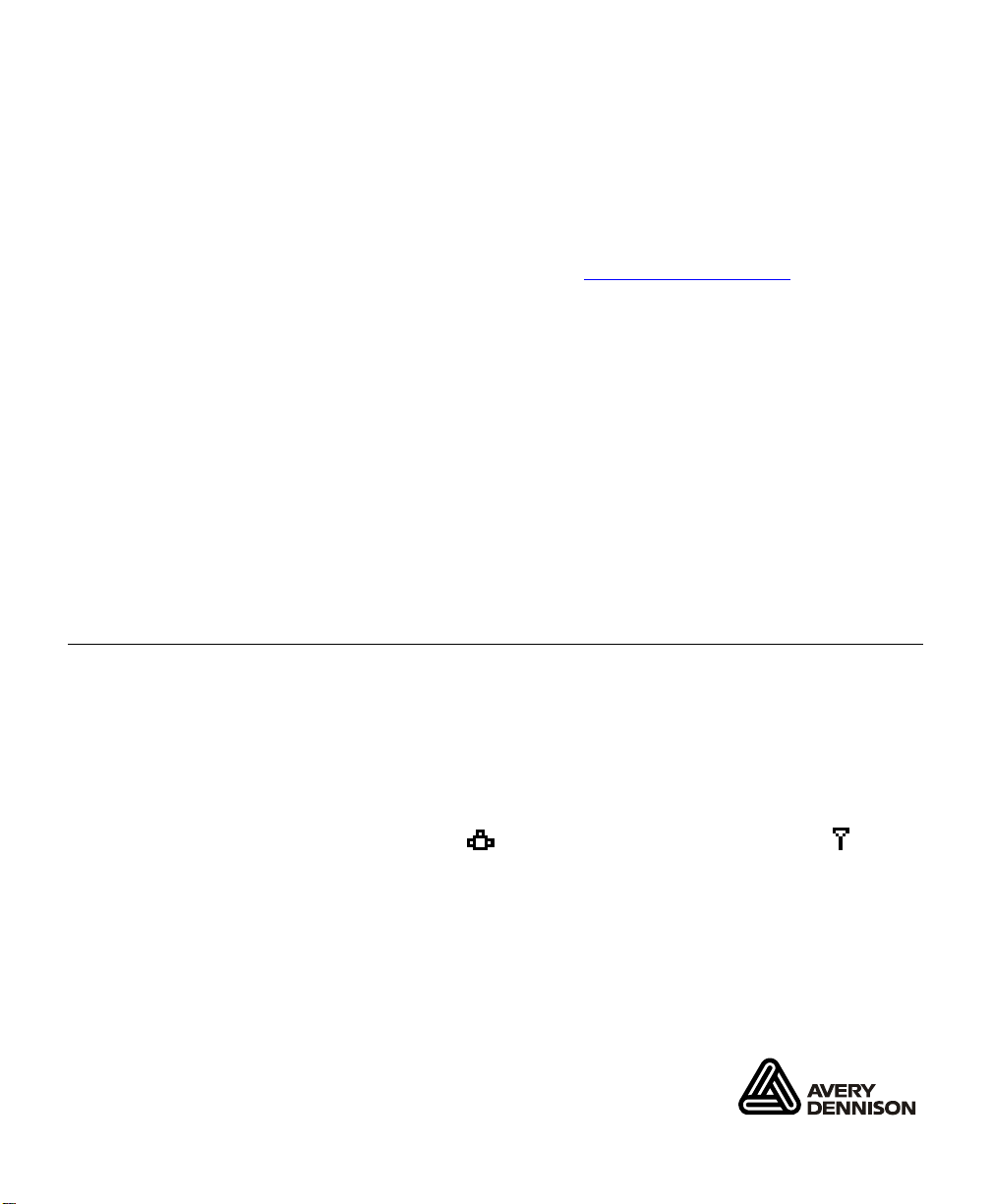
ETHERNET SETUP GUIDE
The Monarch 7411 wireless Ethernet Print Server lets you communicate
with a Monarch 9906 printer on a 10baseT or 100baseTX wired Ethernet
network or on an 802.11b or 802.11g wireless network. The print server
operates in Ad-Hoc (peer-to-peer) mode or infrastructure (access point)
wireless mode. You can also remotely manage and download print batches,
formats, printer configurations, and fonts. Refer to the MonarchNet2™
Operating Instructions found on our Web site (www.monarch.com
The print server supports multiple network protocols for users with
Telnet/FTP, Microsoft Windows 98, 2000, NT, XP, and Vista™, TCP/IP
(including LPR/LPD, Bootp, DHCP, and HP JetDirect), Novell NetWare
and SNMP. All protocols are simultaneously active.
Note: When turning on the printer or after sending a ^PR (printer reset)
immediate command, wait at least 30 seconds before sending data
to the print server. Any data sent to the print server before the 30second interval may be lost.
Information in this document supersedes information in previous versions.
Check our Web site for the latest documentation and release information.
Configuring the Print Server
).
1. Start your Web browser.
2. Type in your printer’s IP address (for example, 192.0.0.192) on your
computer. If you are not sure of your printer’s IP address, print a
configuration label. See, “Printing a Configuration Label,” for more
information.
The printer’s display shows the network symbol (wired) or the
antenna symbol (wireless) when the printer is connected and ready
to receive data.
Monarch, MonarchNet2, 7411 are trademarks of Avery Dennison Retail Information Services LLC. Avery
Dennison is a trademark of Avery Dennison Corp.
Microsoft, Windows, and NT are trademarks of Microsoft Corporation.
Novell and NetWare are trademarks of Novell, Inc.
HP Jet Admin and HP Web Jet Admin are trademarks of Hewlett-Packard, Inc.
Other products are trademarks or registered trademarks of their respective
companies and are hereby acknowledged.
TC9906MN2SG Rev. AA 8/10 Avery Dennison Corp. All rights reserved.
Page 2
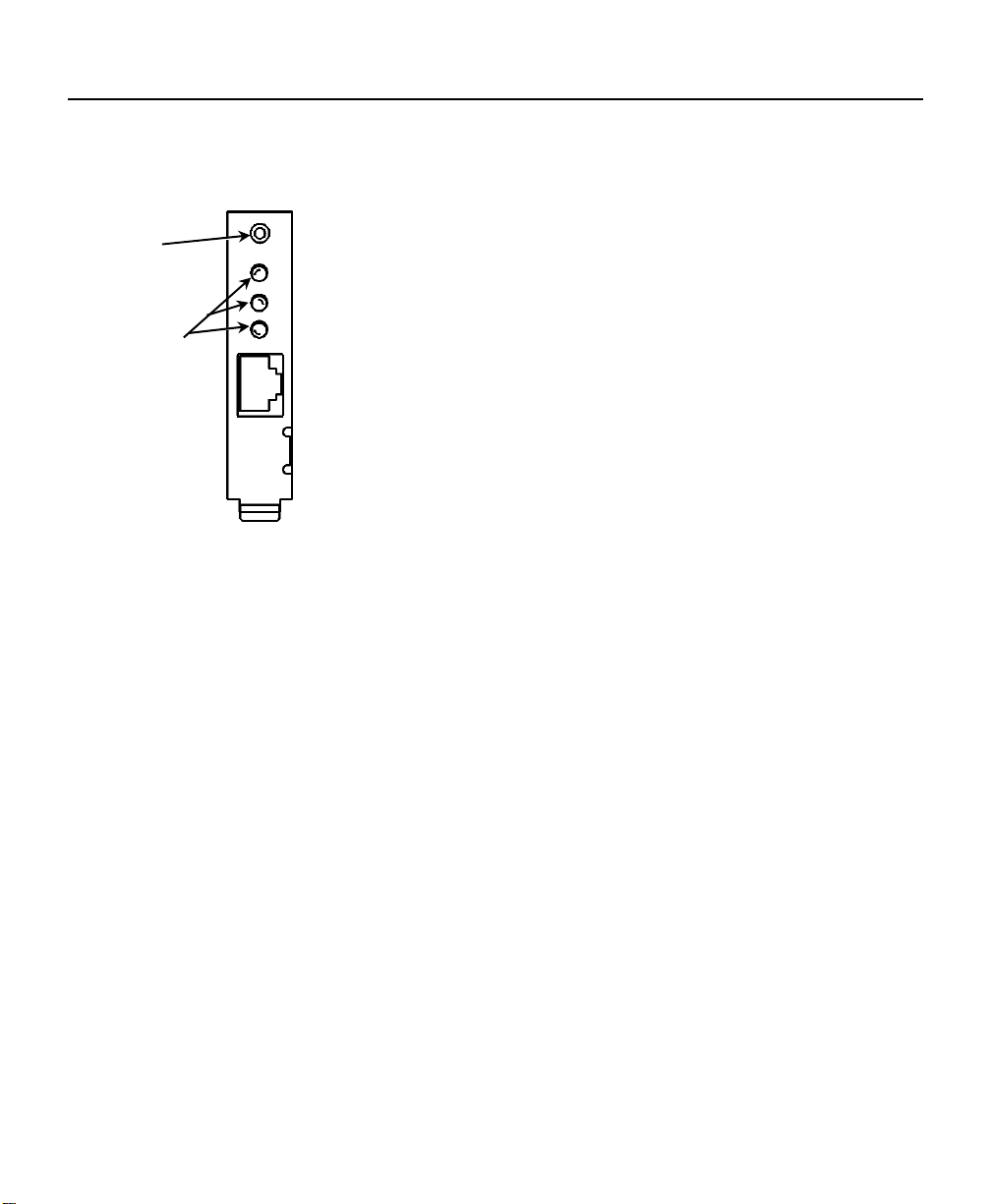
Print Server Status
When the print server is turned on, it goes through power-up diagnostics for
a few seconds. The Ethernet card located on the back of the printer
indicates the following:
Test/Reset
Button
LED Status
Indicators
Press down for less than 5 seconds to print a test page on
the printer. The test page shows the current wireless and
network settings of the print server.
The top light (orange) indicates printer power.
The middle light (yellow) indicates established Ethernet
(wired 10baseT) link.
The bottom light (green) indicates established Ethernet
(wired 100baseTX) link.
Yellow and green lights indicate established wireless
link.
Blinking yellow and green lights indicate network activity.
Blinking orange light indicates an error.
2
Page 3

Printing a Configuration Label
To print a configuration label, press the Test/Reset button on the back of the
Ethernet print server unit. The test page is best displayed using 4” wide by
6” long labels. If the label is too small,
some information may print outside the label
edges.
Note: If you are using supply that is
shorter than 6 inches long, temporarily
change your Supply Type in the printer
menu to “continuous” to print the entire test
label. After printing the test label, change
your supply type to your previous setting.
Some information may print outside the
label edges of narrow supply.
MonarchNet 2 Network Status
00-33-22-AK-35-18 MAC
(via DHCP 192.0.10.192)
INFRASTRUCTURE WiFi Mode
Wireless Connected
CZMO –7.01L
(2006.05.23)
192.0.0.192 IP Address
255.255.0.0 Subnet Mask
192.0.0.192 IP Gateway
Disabled WiFi WEP
Nwk Ver –
7.3 Boot Ver
Ver 5.1 WiFi Ver
1.0 Prn Ver
AUTO Boot Method
3 Boot Tries
0 min Timeout
1 min Keep Alive
ABC123 WiFi SSID
11 WiFi Speed
72 Signal Strength
Actual SSID
Attached AP MAC
2485 Packets Received
225990 Bytes Received
448 Bad Packets Received
0 Receiver Overruns
193 Packets Transmitted
23731 Bytes Transmitted
3
Page 4

4
