Avery 7410 User Manual
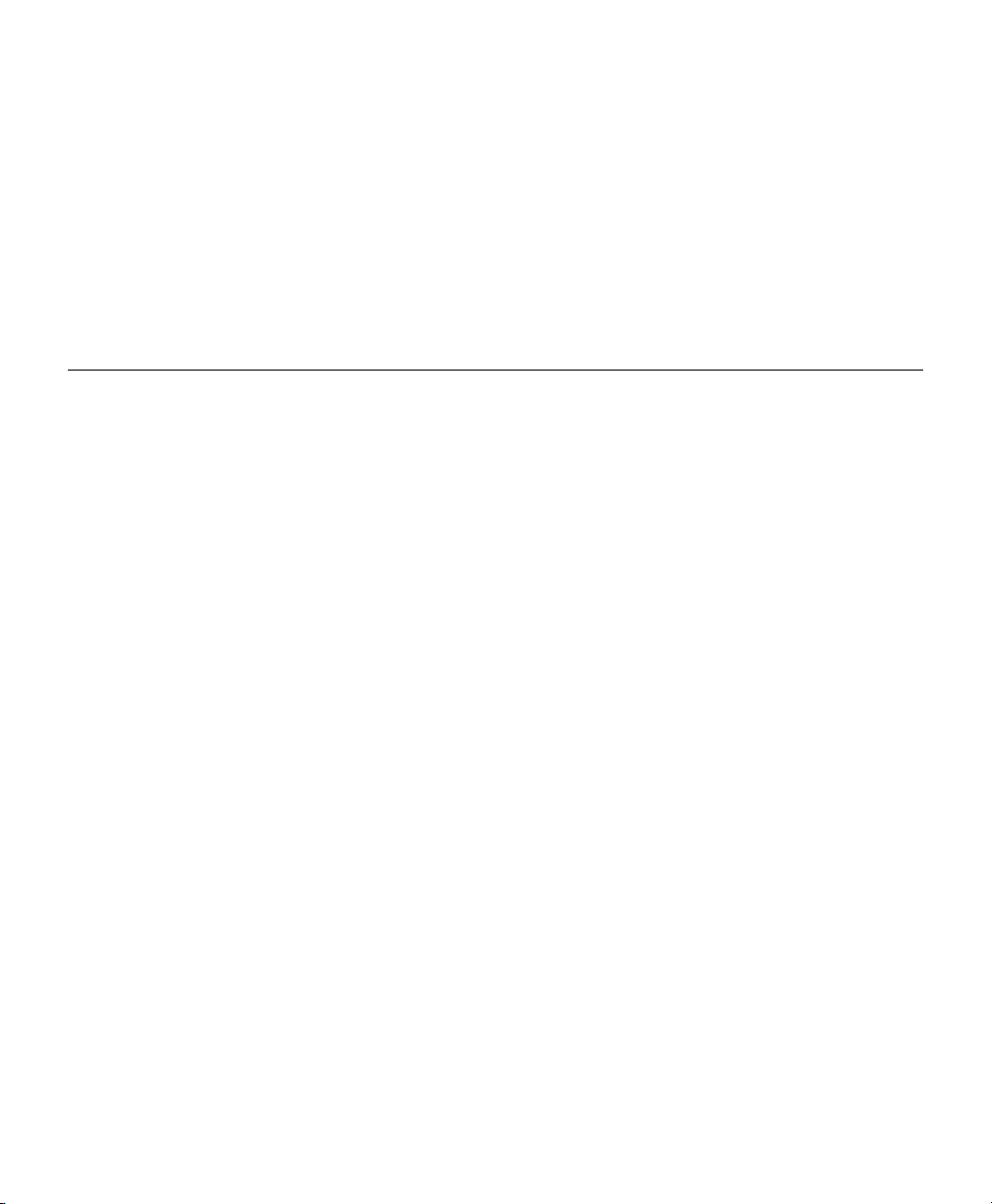
MONARCHNET2 ADDENDUM
Using Version 3.1 or greater firmware, the Monarch 9855 printer supports
the Monarch Smart Relay System powered by MonarchNet2 software.
To use MonarchNet2 software, your printer must contain the Monarch
7410 Ethernet Print Server.
This addendum is for the System Administrator, who configures and
manages the printers over a network.
Smart Relay Overview
The Smart Relay System consists of two printers (primary and partner)
connected with a serial cable. Based on the type of data sent, the batch
prints to the appropriate printer. The primary printer must be a 9855 printer
with Version 3.1 or greater firmware using MonarchNet2 software. The
partner printer can be a Monarch 9855 or 9860 printer.
The primary printer forwards the batches, according to the Smart Relay
configuration. Use this addendum to configure the Smart Relay commands
using Telnet. This addendum assumes a basic understanding of the Telnet
application. The default port is TCP/IP Port 9100.
Additionally, you can number all the labels in a batch with a collation number
that prints on every label. The primary printer controls the collation number,
according to the Smart Relay configuration.
Note: If you need to turn off either printer, turn off the partner printer first,
then, turn off the primary printer. When powering on the Smart
Relay Printing System always turn on the primary printer first, then
wait until you see "Smart Relay Ready," before turning on the
partner printer.
Monarch, MonarchNet2, Smart Relay, 7410, 9850, 9855, and 9860 are trademarks of Paxar Americas, Inc.
Paxar is a trademark of Paxar Corporation.
TC7410MN2AD Rev. AB 5/07 2005 Paxar Americas, Inc. All rights reserved.
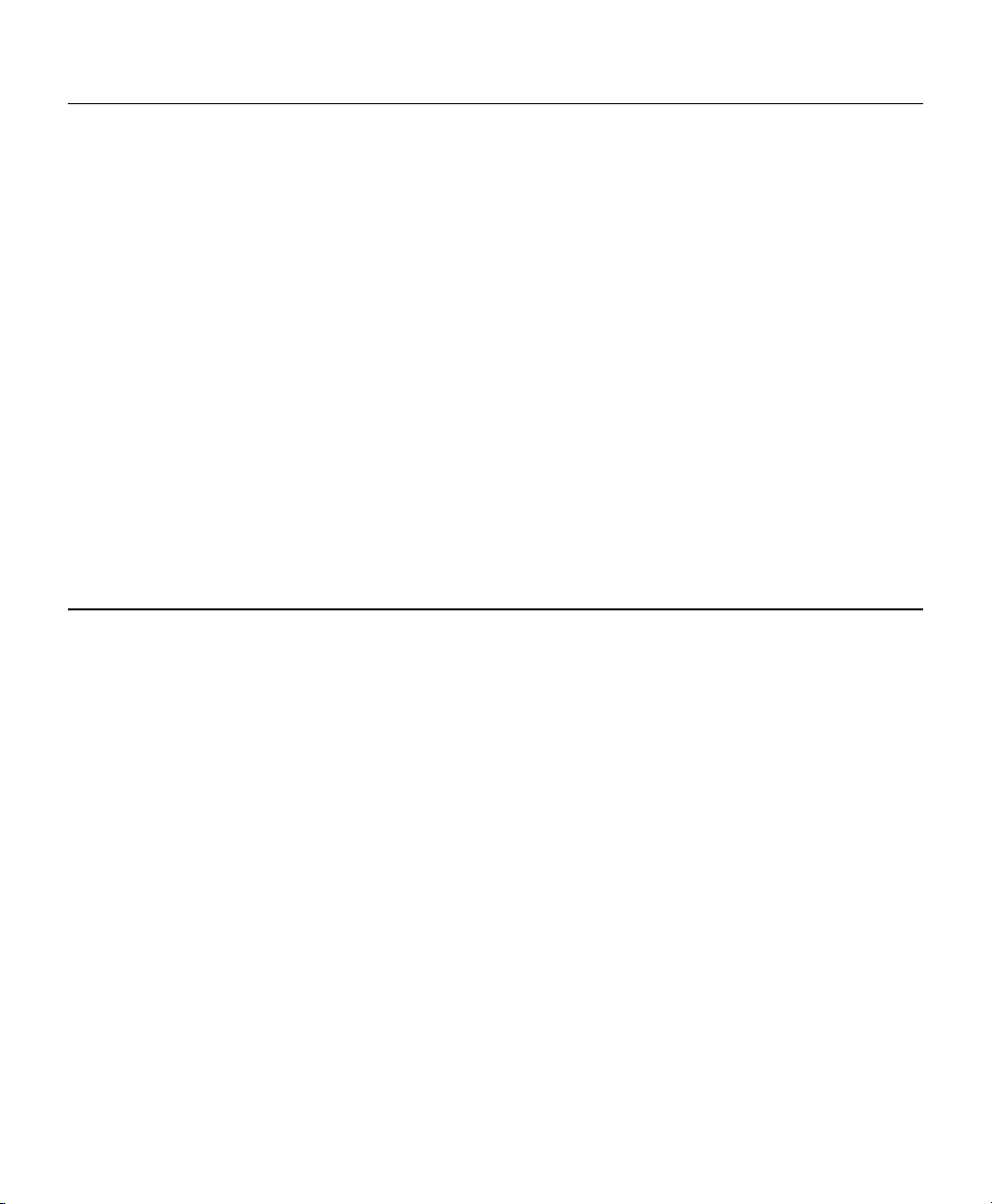
Initial Setup Procedures
1. Connect the printers. See “Connecting the Printers,” for more
information.
2. Turn on the partner printer.
3. Configure the Partner Printer. See “Configuring the Partner Printer,” for
more information.
4. Turn off the partner printer.
5. Turn on the primary printer.
6. Configure the Primary Printer. See “Using the Smart Relay Telnet
Commands,” for more information.
7. Turn off both printers.
8. Turn on the primary printer. Wait until you see "Smart Relay Ready,"
then turn on the partner printer.
9. Send your data.
Note: Follow these steps as listed otherwise, errors may occur.
About the Primary Printer
The primary printer
♦ must be a 9855 printer using MonarchNet2 software
♦ can have only one partner
♦ connects to the partner printer using a serial cable. You cannot use the
optional external keyboard with the primary printer.
Note: There is no bi-directional communication between the primary and
partner printers.
For maximum efficiency, the primary printer should print the majority of the
supplies. If you print more RFID supplies than non-RFID supplies, make the
RFID printer the primary printer. This reduces the amount of data transferred
to the partner printer and requires less processing by the primary printer.
All formats, graphics, fonts, or check digits used with the Smart Relay
system must be sent to the primary printer. See “Connecting the Printers”
and “Configuring the Partner Printer” for more information.
2
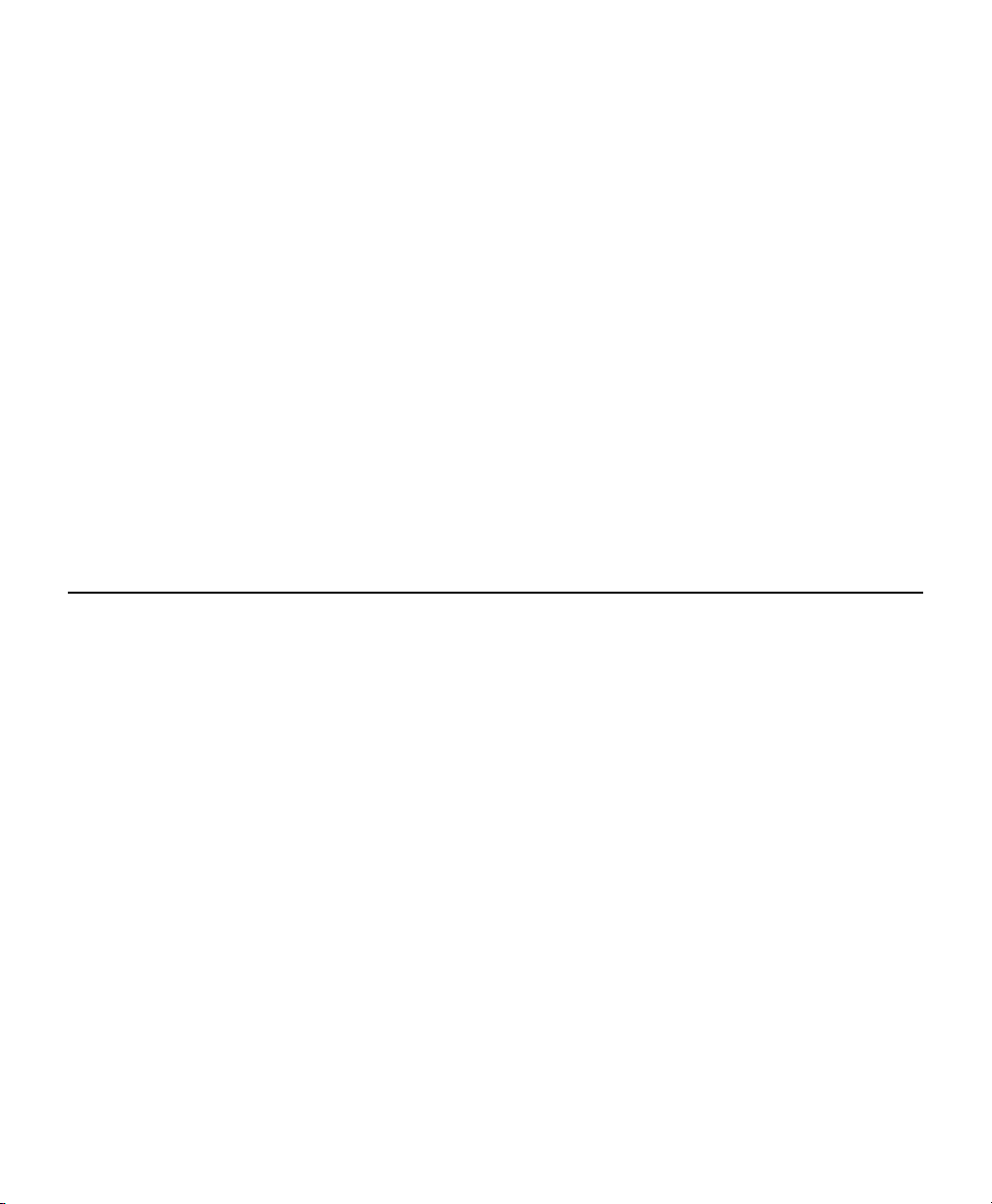
The primary printer does not forward any of the following to the partner
printer:
♦ online configuration packets
♦ immediate commands
♦ status polling (ENQ) requests
♦ ADK scripts
If an XOFF character is received, the primary printer stops processing MPCL
data, until an XON character is received. The primary printer displays
“Please Wait… Partner Printer” while it tries to resend data to the partner
printer.
Pressing Escape/Clear on the primary printer exits Smart Relay mode for
the current batch, so the primary printer does not send the current batch to
the partner printer.
When the primary printer is in Smart Relay mode, you see “Smart Relay
Ready.” If you print a Network Test label, Smart Relay information appears
on the bottom of the label, indicating this printer is a primary printer.
About the Partner Printer
The partner printer can be a Monarch 9855 or 9860 printer. The partner
printer is unaware that it is a “partner printer.” It can accept data from other
sources besides the primary printer. Since the partner printer can accept
data from multiple sources, formats/batches can be overwritten.
Note: Use unique format numbers. If you do not have a unique format
number, always precede the batch with the format you want to print.
For example, send the data to the printer in this order: {Format}
{Batch} {Format} {Batch}. Otherwise, unexpected results or
errors may occur.
The partner printer must be configured to specific communication settings.
See “Configuring the Partner Printer” for more information.
Formats, fonts, graphics, and batches are limited to the amount of available
memory in the partner printer. If you send a batch that does not print, check
the available memory in the partner printer.
Note: The display and test label for the partner printer do not indicate that
it is a partner printer.
3
