Page 1
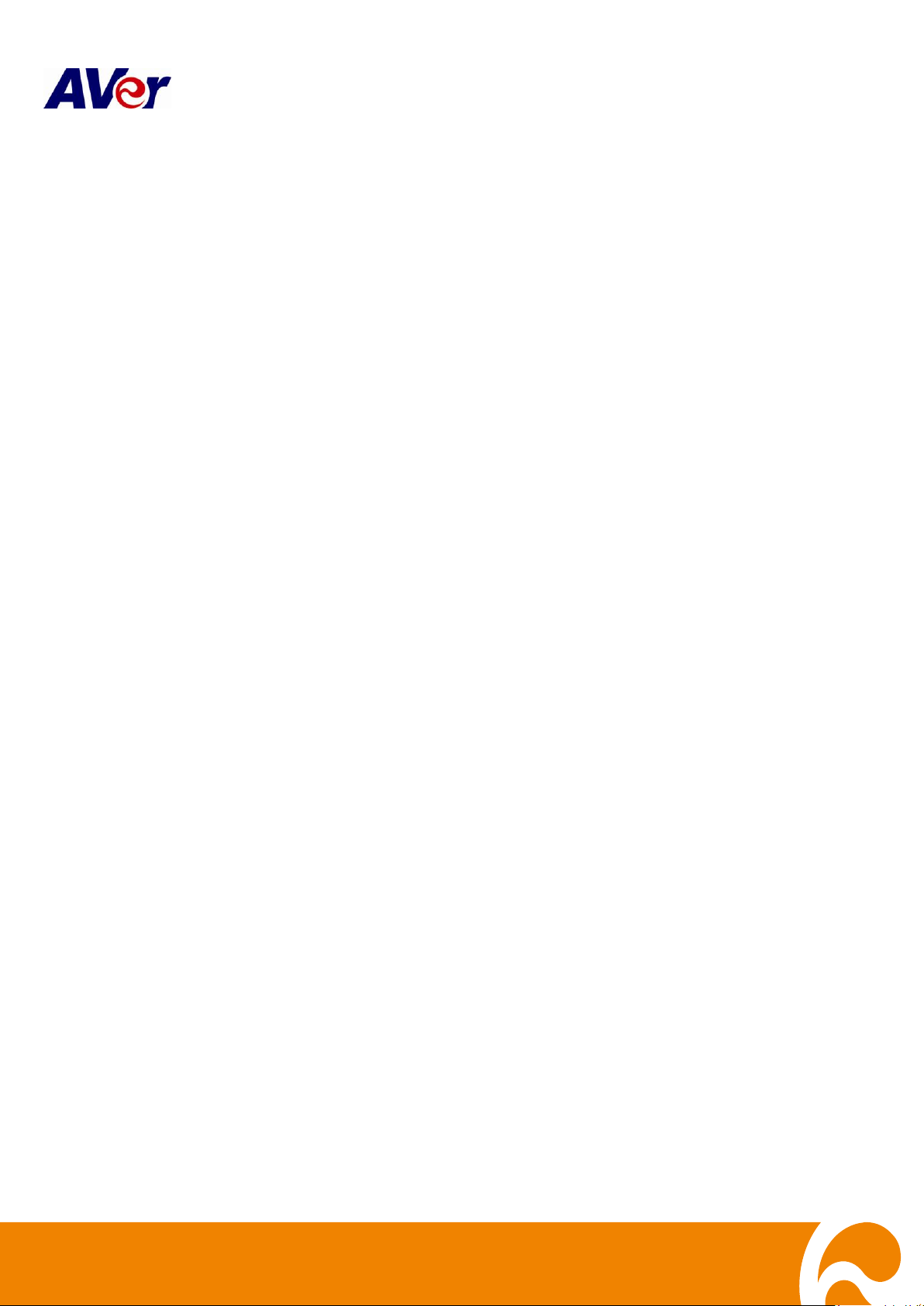
Oct. 2012
EH1116H-4 series
EH1116H-4 Nano/EH1116H-4 Nano+
EH1116H-4 Nano+-T
EH1116H-4+
User’s Manual
Page 2
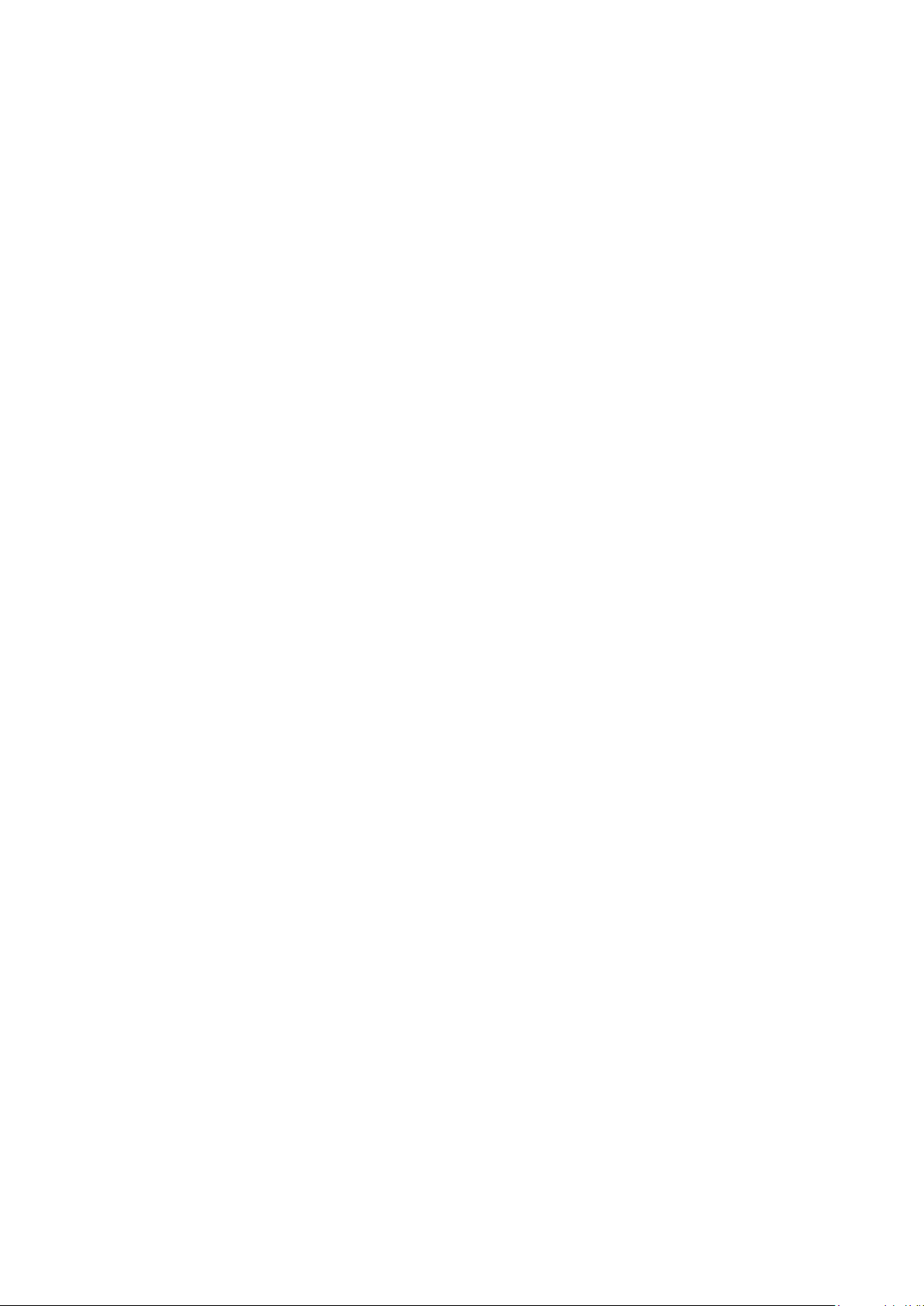
Page 3
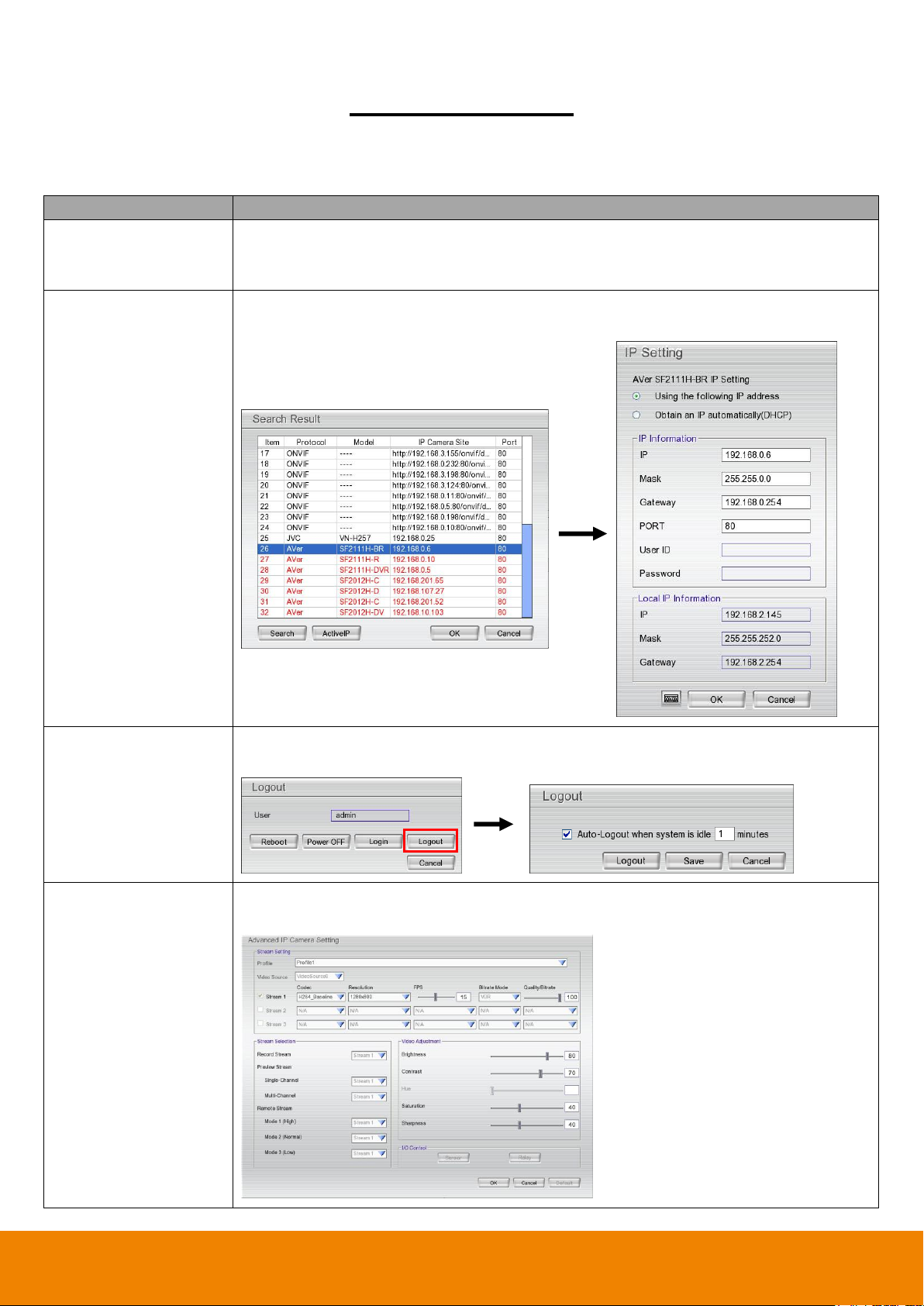
Function
Description
Plug and Play
(Camera Setting)
DVR system supports AVer IP camera series to connect to DVR system without any
configuration; user can use “search device” function to find the AVer series IP
camera on your LAN network.
Active IP
(Camera Setting)
Allows user to configure the AVer IP camera series on DVR system; user doesn’t
need to connect to IP camera on PC to configure the IP camera setting.
Logout
Allows user to set a system idle time to log out DVR system automatically. The idle
time period rage is 1 to 60 minutes.
ONVIF IP camera
advanced setting
(Camera Setting)
The DVR system supports IP camera’s detail setting on the IP camera is using
ONVIF protocol to connect it.
Manual Updates
Following are listed the new functions for the version H9.02.24.00.07 and above of EH1116H-4 series
surveillance software.
i
Page 4
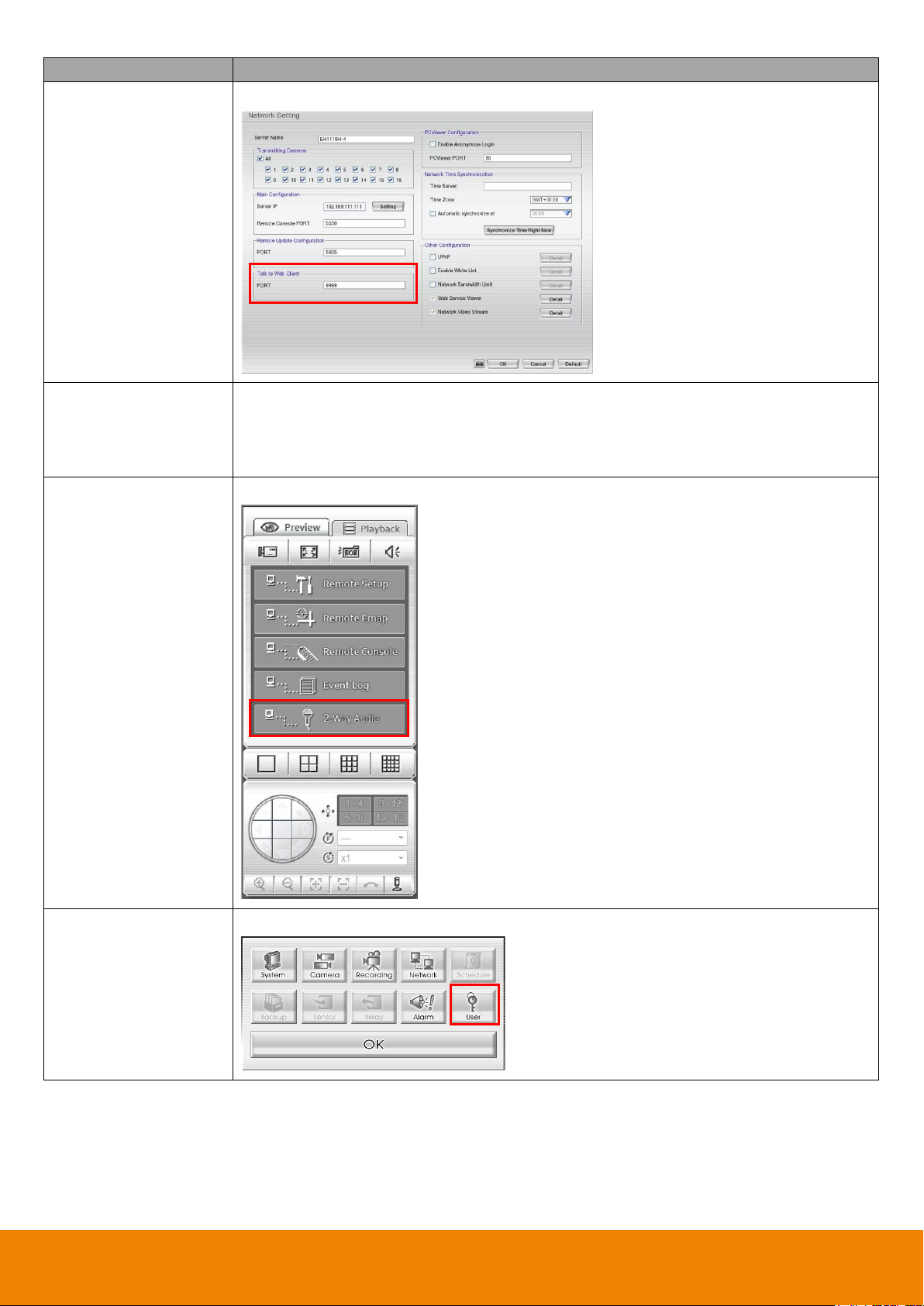
Function
Description
Two way audio port
is configurable
(Network Setting)
Allows user to modify the port number for two-way audio.
Provides local
information to CMS
server
The DVR system will transmit the DVR local information (IP, name of DVR, CPU
usage, free HDD capacity, recording status, video loss status, and estimate
recording day…etc) to CMS server. User can check the information that provides by
DVR system at DVR Status on CMS server.
Two-way audio on
PCViewer
The two-way audio function is available on PCViewer.
User setting function
(Remote setup)
The user setting function is available on Remote Setup.
ii
Page 5
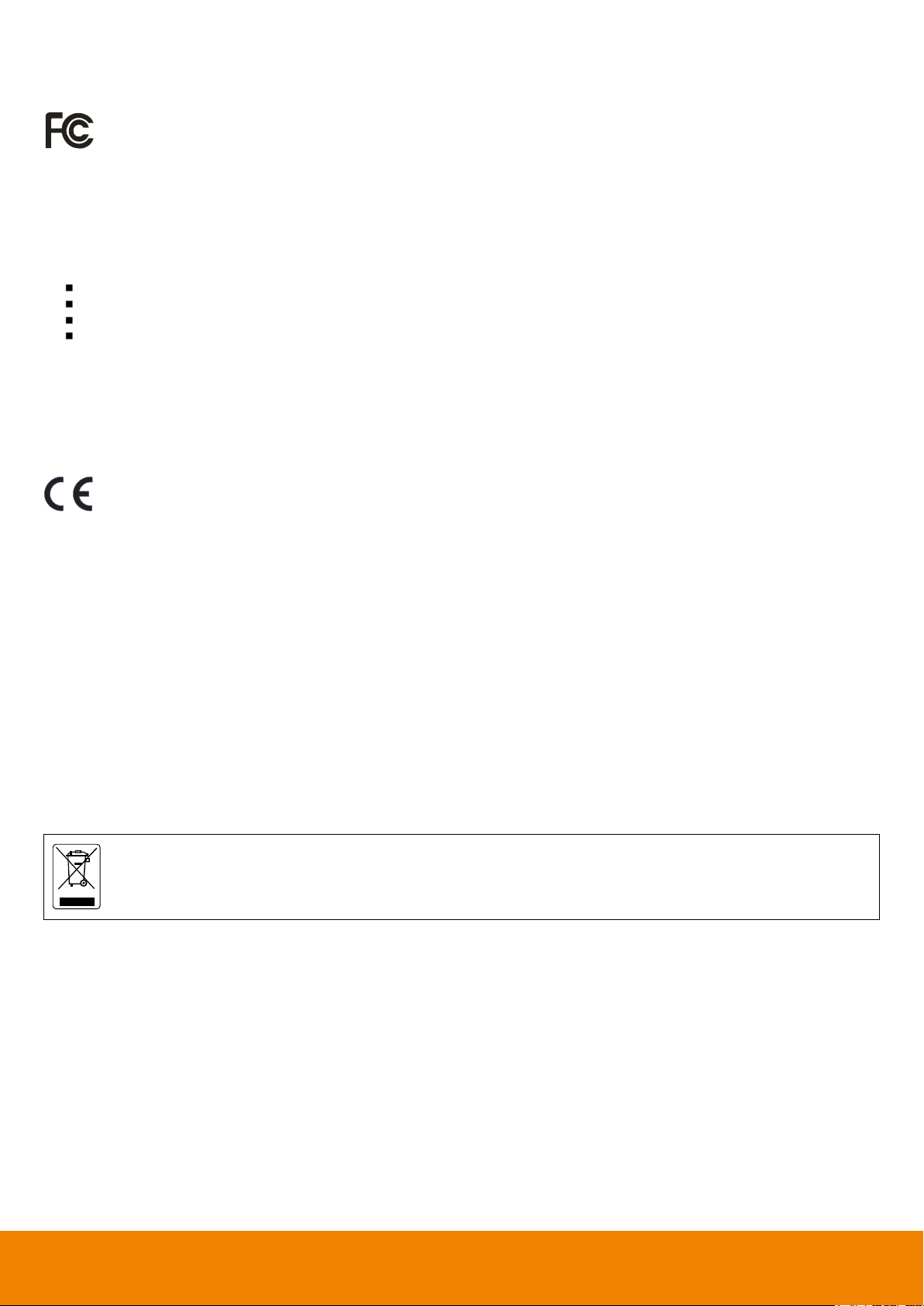
The mark of Crossed-out wheeled bin indicates that this product must not be disposed of with your other household waste.
Instead, you need to dispose of the waste equipment by handing it over to a designated collection point for the recycling of
waste electrical and electronic equipment. For more information about where to drop off your waste equipment for
recycling, please contact your household waste disposal service or the shop where you purchased the product.
FCC NOTICE (Class A)
This device complies with Part 15 of the FCC Rules. Operation is subject to the following two conditions: (1) this device may
not cause harmful interference, and (2) this device must accept any interference received, including interference that may
cause undesired operation.
Federal Communications Commission Statement
NOTE- This equipment has been tested and found to comply with the limits for a Class A digital device, pursuant to Part 15 of the FCC
Rules. These limits are designed to provide reasonable protection against harmful interference in a residential installation. This
equipment generates uses and can radiate radio frequency energy and, if not installed and used in accordance with the instructions,
may cause harmful interference to radio communications. However, there is no guarantee that interference will not occur in a particular
installation. If this equipment does cause harmful interference to radio or television reception, which can be determined by tuning the
equipment off and on, the user is encouraged to try to correct the interference by one or more of the following measures:
Reorient or relocate the receiving antenna.
Increase the separation between the equipment and receiver.
Connect the equipment into an outlet on a circuit different from that to which the receiver is connected.
Consult the dealer or an experienced radio/television technician for help.
Class A ITE
Class A ITE is a category of all other ITE which satisfies the class A ITE limits but not the class B ITE limits. Such equipment should not
be restricted in its sale but the following warning shall be included in the instructions for use:
Warning -This is a class A product. In a domestic environment this product may cause radio interference in which case the user may be
required to take adequate measures.
European Community Compliance Statement (Class A)
This product is herewith confirmed to comply with the requirements set out in the Council Directives on the Approximation of
the laws of the Member States relating to Electromagnetic Compatibility Directive 2004/108/EEC.
Warning - This is a Class A product. In a domestic environment this product may cause radio interference in which case the
user may be required to take adequate measures to correct this interference.
DISCLAIMER
No warranty or representation, either expressed or implied, is made with respect to the contents of this documentation, its quality,
performance, merchantability, or fitness for a particular purpose. Information presented in this documentation has been carefully
checked for reliability; however, no responsibility is assumed for inaccuracies. The information contained in this documentation is subject
to change without notice.
In no event will AVer Information Inc. be liable for direct, indirect, special, incidental, or consequential damages arising out of the use or
inability to use this product or documentation, even if advised of the possibility of such damages.
TRADEMARKS
“AVer” is a trademark owned by AVer Information Inc. Other trademarks used herein for description purpose only belong to each of their
companies.
COPYRIGHT
© 2012 AVer Information Inc. All rights reserved.
No part of this document may be reproduced or transmitted in any form, or by any means without the prior written permission of AVer
Information Inc. AVer Information Inc. reserves the rights to modify its models, including their characteristics, specifications, accessories
and any other information stated herein without notice. The official printout of any information shall prevail should there be any
discrepancy between the information contained herein and the information contained in that printout.
Battery Safety Information
- Store the batteries in a cool dry place.
- Do not dispose of used batteries in domestic waste. Dispose of batteries at special collection points or return to point of sale if
applies.
- Remove the batteries during long periods of non-use. Always remove exhausted batteries from the remote control. Battery
leakage and corrosion can damage this remote control, dispose of batteries safely.
- Do not mix old and new batteries.
- Do not mix different types of batteries: alkaline, standard (carbon-zinc) or rechargeable (nickel-cadmium).
- Do not dispose of batteries in a fire. The batteries may explode or leak.
- Never short circuit the battery terminals.
3
Page 6
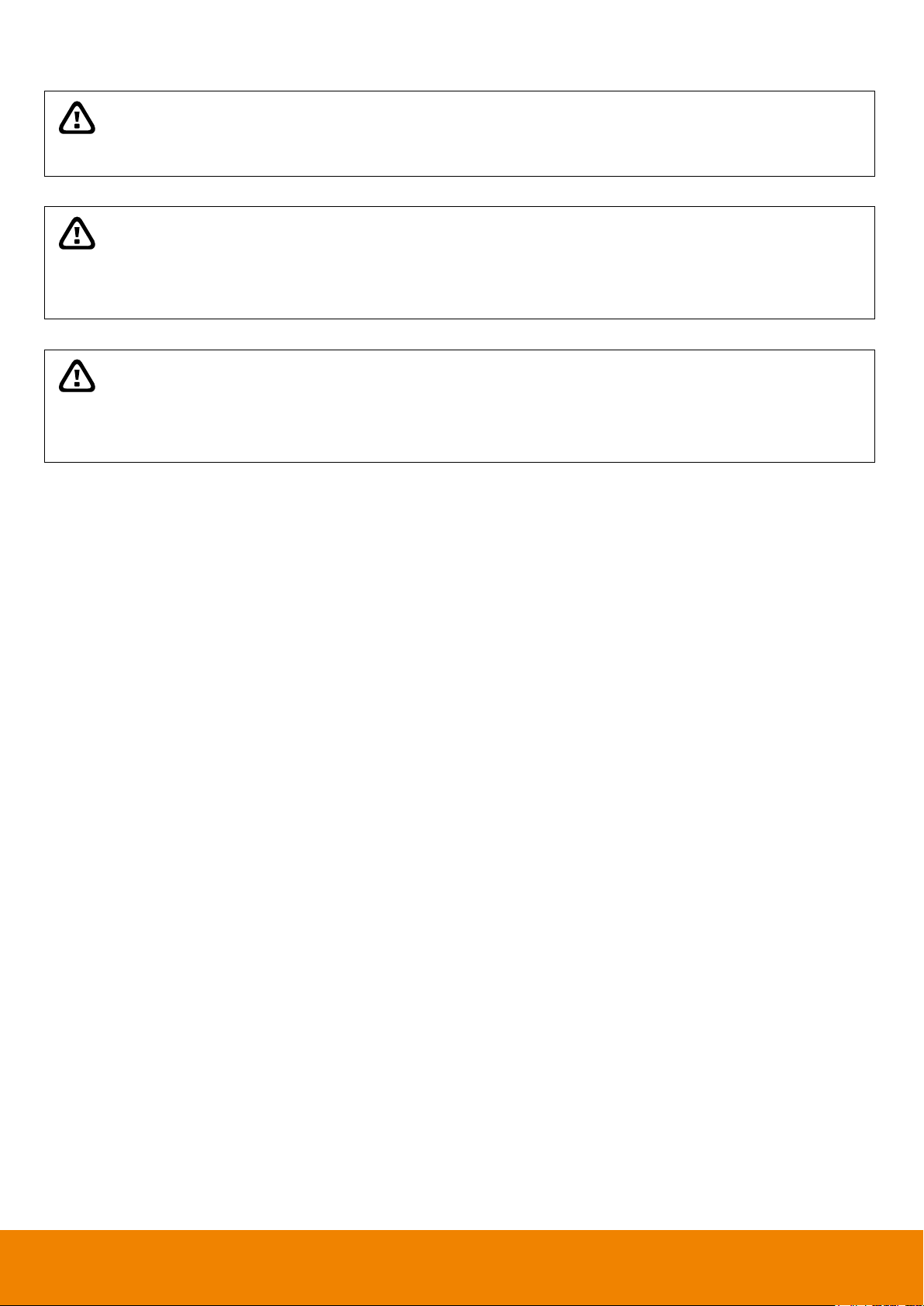
WARNING
TO REDUCE RISK OF FIRE OR ELECTRIC SHOCK, DO NOT EXPOSE THIS
APPLIANCE TO RAIN OR MOISTURE
CAUTION
IF THERE IS ANY DAMAGE, SHORTAGE OR INAPPROPRIATE ITEM IN THE
PACKAGE, PLEASE CONTACT WITH YOUR LOCAL DEALER. WARRANTY VOID FOR
ANY UNAUTHORIZED PRODUCT MODIFICATION
NOTICE
- INFORMATION IN THIS DOCUMENT IS SUBJECT TO CHANGE WITHOUT NOTICE.
- THE INFORMATION CONTAINED HEREIN IS TO BE CONSIDERED FOR
REFERENCE ONLY.
Page 7
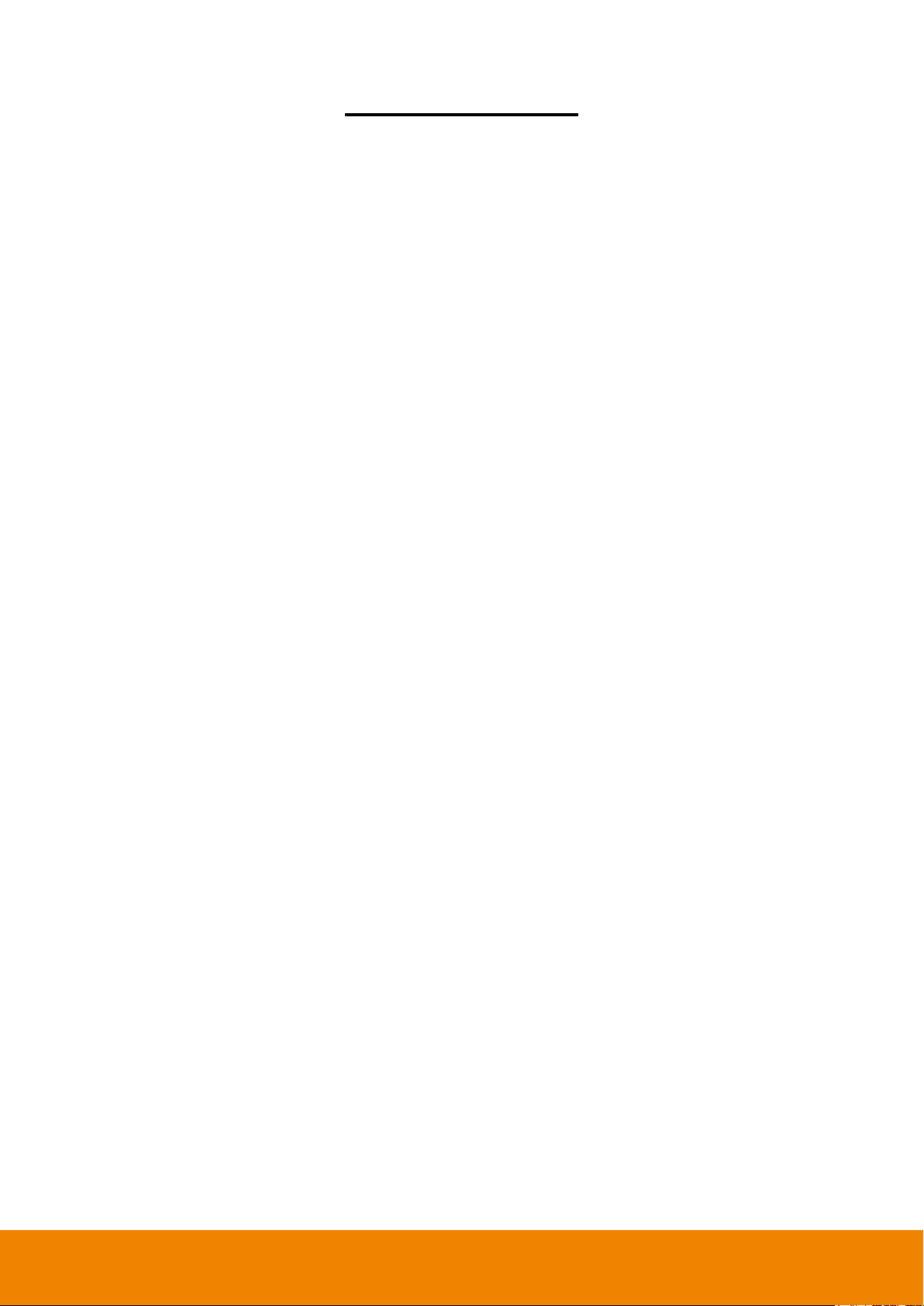
Table of Contents
Manual Updates................................................................................................................................................ i
Chapter 1 Introduction .............................................................................................................................. 1
1.1 Package Content ................................................................................................................................ 1
1.1.1 EH1116H-4 Nano/EH1116H-4 Nano+/EH1116H-4 Nano+-T ............................................................ 1
1.1.2 EH1116H-4+ ................................................................................................................................... 2
1.1.3 Optional Accessories ..................................................................................................................... 2
1.2 Front Panel ......................................................................................................................................... 3
1.2.1 EH1116H-4 Nano ........................................................................................................................... 3
1.2.2 EH1116H-4 Nano+ .......................................................................................................................... 4
1.2.3 EH1116H-4 Nano+-T ...................................................................................................................... 6
1.2.4 EH1116H-4+ ................................................................................................................................... 7
1.2.4.1 To Set a Video Segment and Save .......................................................................................... 9
1.3 Back Panel ....................................................................................................................................... 10
1.3.1 EH1116H-4 Nano/EH1116H-4 Nano+/EH1116H-4 Nano+-T .......................................................... 10
1.3.2 EH1116H-4+ .................................................................................................................................. 11
1.4 Setting Up the DVR Unit ................................................................................................................... 12
1.4.1 Installing the Hard Disk ................................................................................................................ 12
1.4.1.1 EH1116H-4 Nano/EH1116H-4 Nano+/EH116H-4 Nano+-T ..................................................... 12
1.4.1.2 EH1116H-4+ ................................ .......................................................................................... 14
1.4.2 Connecting Devices ................................................................................................ ..................... 16
1.4.2.1 EH1116H-4 Nano/EH1116H-4 Nano+/EH1116H-4 Nano+-T .................................................... 16
1.4.2.2 EH1116H-4+ ................................ .......................................................................................... 18
1.5 Audio, Sensor, Relay and RS485 pinhole allocation ......................................................................... 19
1.5.1 Audio Out Pin Definition ............................................................................................................... 19
1.5.2 Sensor Pin Definition ................................................................................................................... 19
1.5.3 Relay Pin Definition ..................................................................................................................... 19
1.5.4 RS485 Pin Definition .................................................................................................................... 20
1.6 Familiarizing the Remote Control Buttons ......................................................................................... 21
1.7 Updating the DVR System Firmware ................................ ................................................................ 24
1.7.1 USB Recovery ............................................................................................................................. 24
1.7.2 Local UI Upgrading ...................................................................................................................... 27
1.7.3 Remote ISP Upgrading ................................................................................................................ 30
Chapter 2 Using the DVR Software ........................................................................................................ 33
2.1 First Time Using the DVR Unit .......................................................................................................... 33
2.1.2 Using the Virtual Keyboard .......................................................................................................... 35
2.2 Familiarizing the Buttons in Preview Mode ....................................................................................... 36
Page 8
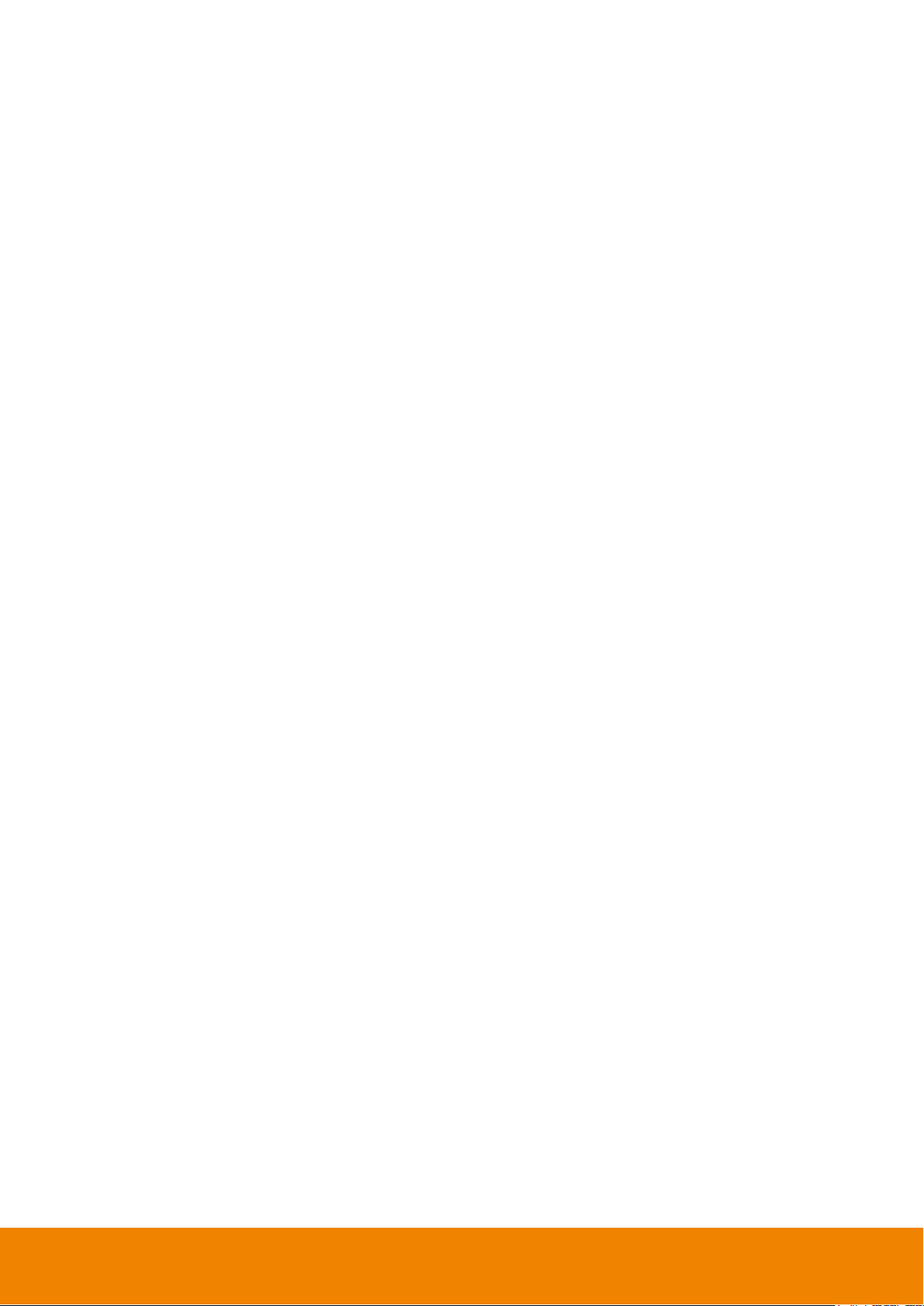
2.2.1 To Setup DVR System Logout Time ............................................................................................. 39
2.2.2 Setting Up and Using the Emap ................................................................................................... 40
2.2.3 Familiarizing the Buttons in PTZ Camera Controller .................................................................... 41
2.2.3.1 Setup the Analog PTZ Camera ............................................................................................ 42
2.2.3.2 Setup the IP PTZ Camera ................................................................................................... 43
2.2.4 Using Event Log Viewer ............................................................................................................... 44
2.2.4.1 Using POSViewer ...................................................................................................................... 45
2.3 Familiarizing the Buttons in Playback Mode ...................................................................................... 46
2.3.1 To Cut and Save a Portion of the Recorded Video ....................................................................... 48
2.3.2 To Bookmark a Video Section ...................................................................................................... 49
2.3.3 To Search Using Visual Search .................................................................................................... 50
2.3.4 Using the Event Search ............................................................................................................... 52
Chapter 3 Customizing the DVR System ............................................................................................... 53
3.1 System Setup ................................................................................................................................ ... 53
3.2 Camera Setup .................................................................................................................................. 59
3.2.1 To Setup IP Camera(Fixed Mode) ................................................................................................ 59
3.2.2 To Setup IP Camera(Flexible Mode) ............................................................................................ 63
3.2.2.1 Using Search Device to Connect IP Camera................................................................................ 69
3.2.3 To Setup Analog Camera ............................................................................................................. 71
3.2.4 To Setup Camera from the Remote DVR(Fixed Mode) ................................................................ 72
3.2.5 To Setup Camera from the Remote DVR(Flexible Mode) ............................................................. 74
3.3 Recording Setup ............................................................................................................................... 77
3.3.1 Setup IP Camera Record Setting ................................................................................................. 77
3.3.2 Setup Analog Camera Record Setting ......................................................................................... 78
3.4 Network Setup .................................................................................................................................. 80
3.5 Schedule Setting .............................................................................................................................. 84
3.6 Backup Setup ................................................................................................................................ ... 85
3.6.1 Using QPlayer to Playback Backup Video .................................................................................... 87
3.6.2 To Cut and Save the Portion of the Recorded Video .................................................................... 90
3.6.3 To Search Using the Visual Search .............................................................................................. 90
3.6.4 To Search Using the Event Search .............................................................................................. 91
3.6.5 To Search Using the Intelligent Search ........................................................................................ 92
3.7 Sensor Setting .................................................................................................................................. 93
3.8 Relay Setting .................................................................................................................................... 94
3.10 Alarm Setting .................................................................................................................................... 95
3.11 User Setup ..................................................................................................................................... 102
Chapter 4 Using the Remote Programs ............................................................................................... 105
4.1 Familiarizing the Buttons in PCViewer ............................................................................................ 106
Page 9
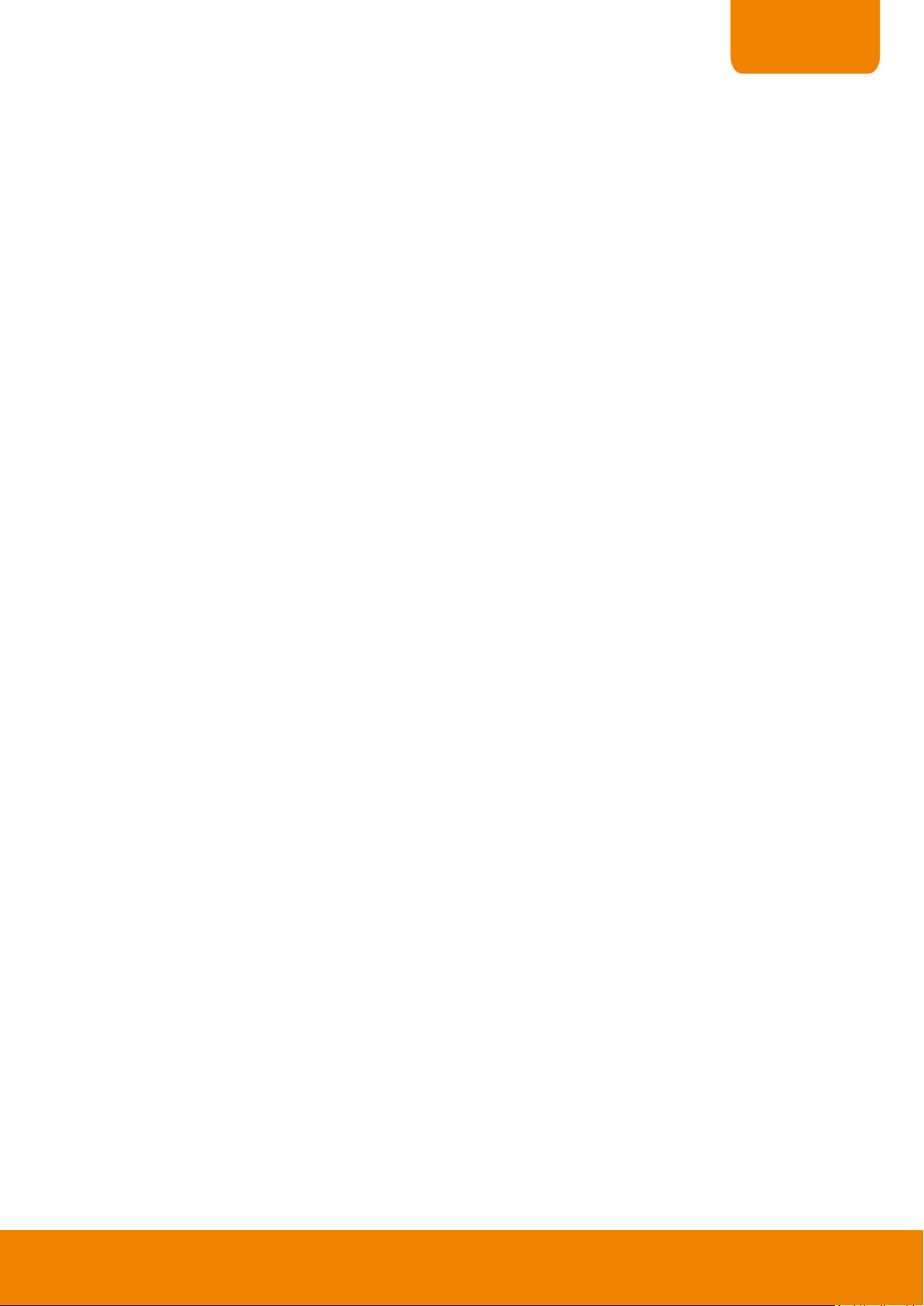
CONTENTS
4.1.1 PCViewer Screen ................................ ...................................................................................... 106
4.1.2 PCViewer Control Panel ............................................................................................................ 108
4.1.3 Playback Mode Control Panel ..................................................................................................... 110
4.1.4 To Setup Remote System Setting ............................................................................................... 112
4.1.4.1 System Setting ..................................................................................................................... 112
4.1.4.2 Camera Setting .................................................................................................................... 114
4.1.4.3 Record Setting ..................................................................................................................... 118
4.1.4.4 Network Setting ................................................................................................................... 122
4.1.4.5 Alarm Setting ...................................................................................................................... 124
4.1.4.6 User Setup .......................................................................................................................... 128
4.2 Familiarizing the Buttons in Remote Console ................................................................................. 130
4.2.1 To Setup Remote Console Setting ............................................................................................. 131
4.3 Using the Remote Playback ........................................................................................................... 132
4.3.1 Familiarizing the Buttons in Local Playback ............................................................................... 133
4.3.1.1 To Cut and Save the Wanted Portion of the Recorded Video .............................................. 135
4.3.1.2 To Search Using the Visual Search ..................................................................................... 136
4.3.1.3 To Search Using the Intelligent Search................................................................................ 136
4.3.2 Familiarizing the Buttons in RealTime Playback ......................................................................... 137
4.3.3 Familiarizing the Buttons in Download and Playback ................................................................. 139
Chapter 5 Using the Web Tools ............................................................................................................ 141
5.1 Remote iSetup ................................................................................................................................ 141
5.1.1 To Add DVR server .................................................................................................................... 141
5.1.2 To Setup Remote System Setting .............................................................................................. 142
5.2 Remote iBackup ............................................................................................................................. 143
5.2.1 To back up the recoded data from the DVR server ..................................................................... 143
Appendix A Registering Domain Name .................................................................................................... 146
Appendix B Network Service Port ............................................................................................................ 148
Page 10
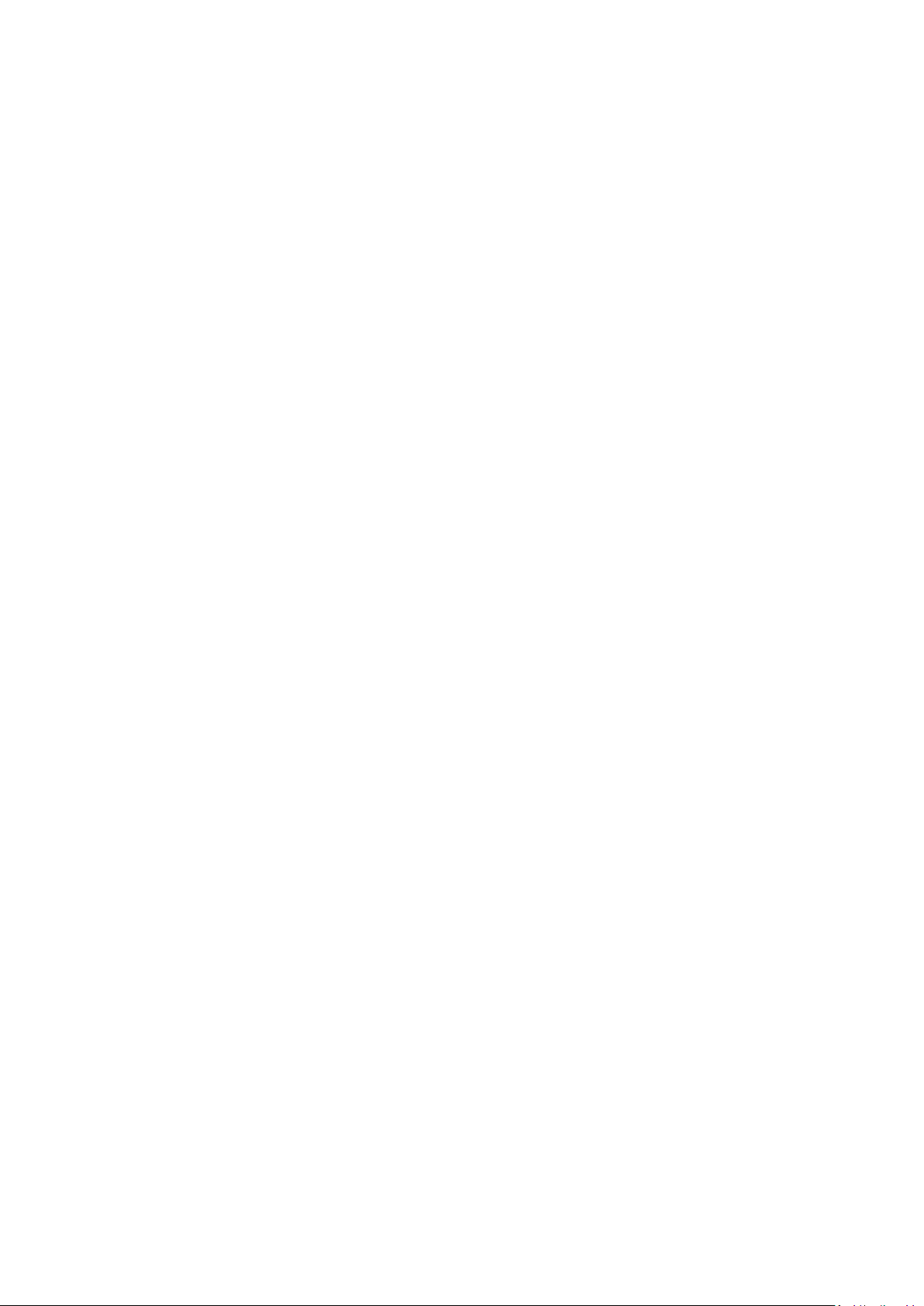
Page 11

CHAPTER 1
a.
b.
c.
(3)
(1)
(2)
(4)
(5)
(6)
(7)
(8)
(1) DVR unit
a. EH1116H-4 Nano b. EH1116H-4 Nano+
c. EH1116H-4 Nano+-T
(2) Quick Installation Guide
(3) Software CD (Manual is included)
(4) Power adaptor
(5) Power cable (*The power cable may vary according to
the local electricity system.)
(6) Screws for internal HDD installation
(7) Remote Control
(8) DVI cable
Chapter 1 Introduction
EH1116H-4 series are included 2 models – EH1116H-4 Nano series and EH1116H-4+.
EH1116H-4 Nano series has 3 models –EH1116H-4 Nano, EH1116H-4 Nano+, and EH1116H-4 Nano+-T.
EH1116H-4 Nano series is a 16CH H.264 embedded hybrid DVR with mini-fan design which is ideal for space
and noise critical applications.
EH1116H-4+ is a 16CH H.264 embedded hybrid DVR with up to 2 HDDs supported and is an ideal selection for
medium scale and retail security projects.
EH1116H-4 series employ full hybrid functionalities such as intelligent streaming, advanced live alarm
mechanisms, POS integration, and remote software integration. Easy operation, low maintenance, and full
functionalities makes the EH1116H-4 series perfect for deployments in small to mid-sized installations, including
retails and small-sized business.
1.1 Package Content
1.1.1 EH1116H-4 Nano/EH1116H-4 Nano+/EH1116H-4 Nano+-T
1
Page 12
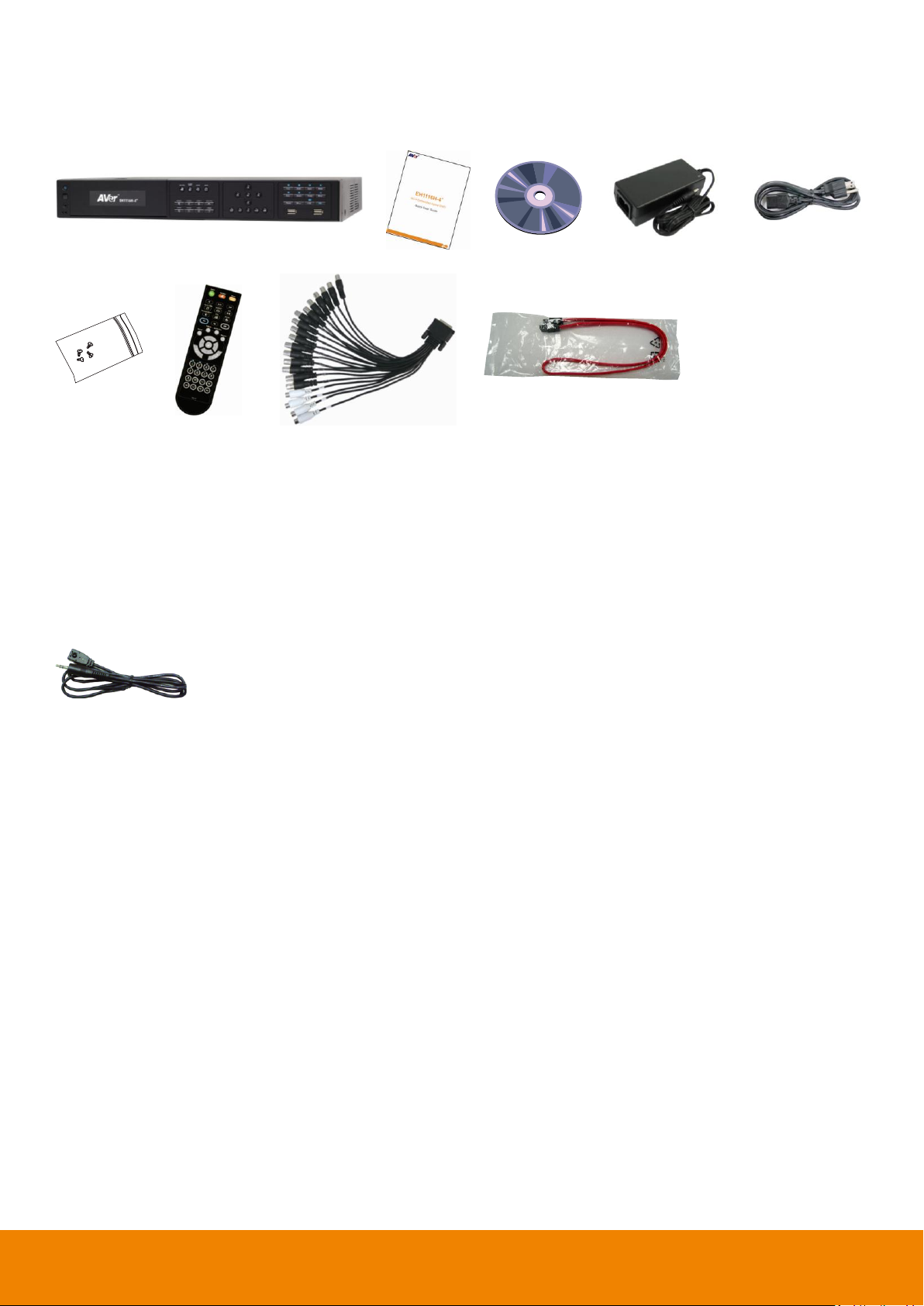
(1)
(2)
(3)
(4)
(5)
(6)
(7)
(8)
(9)
(1) EH1116H-4+ unit
(2) Quick Installation Guide
(3) Software CD (Manual is included)
(4) Power adaptor
(5) Power cable (*The power cable may vary according to
the local electricity system.)
(6) Screws for internal HDD installation
(7) Remote Control
(8) DVI cable
(9) SATA cable for HDD
IR extended cable
1.1.2 EH1116H-4+
1.1.3 Optional Accessories
2
Page 13
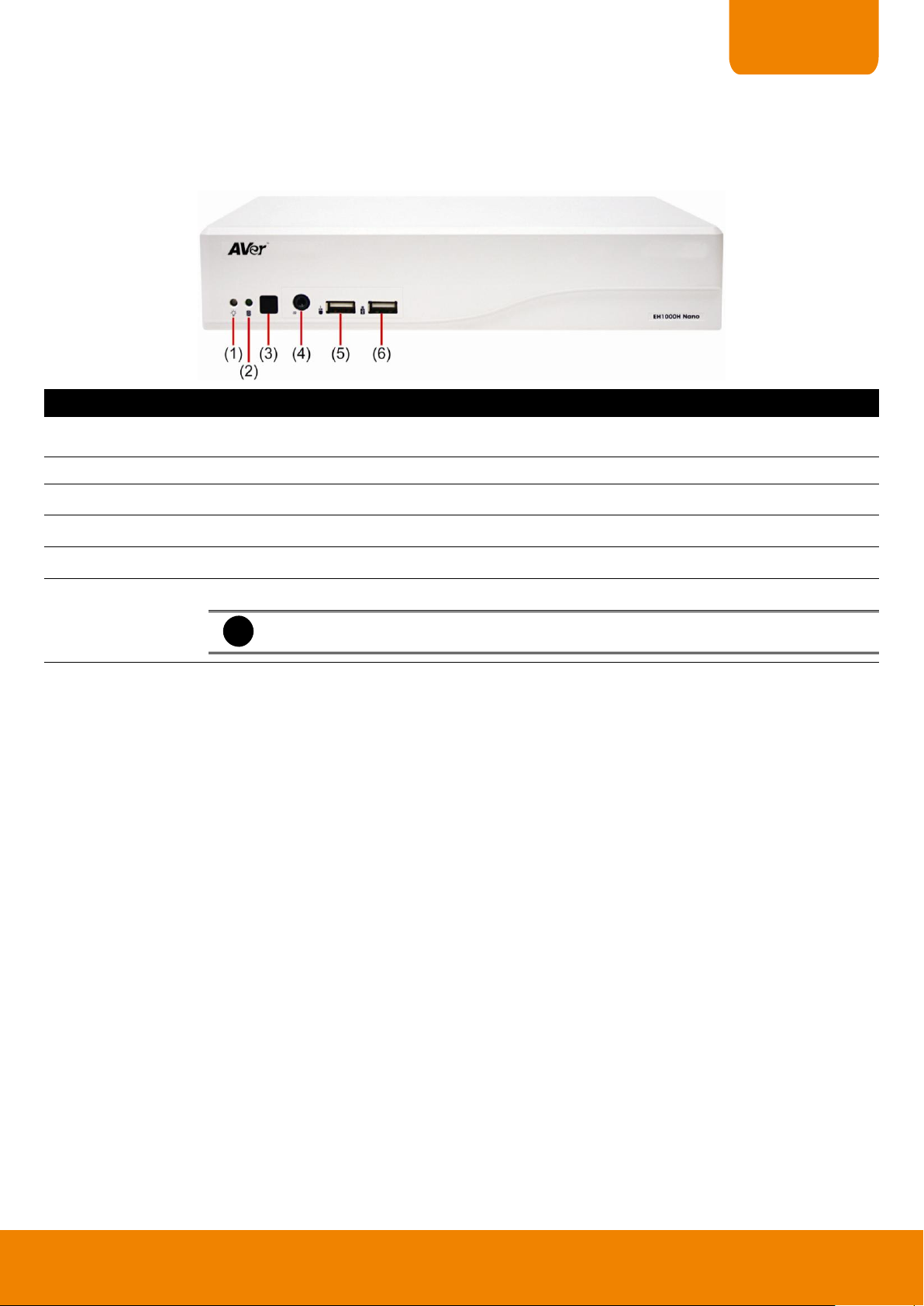
CHAPTER 1
Name
Function
(1) System Power
indicator
System power status indicators. Lights when the system is running.
(2) Record indicator
When DVR system is recording, the light will keep flashing.
(3) IR Sensor
Receive signal from the remote control to operate the DVR unit
(4) IR Sensor port
For extended IR sensor cable(optional)
(5) USB port(mouse)
For USB mouse connection.
(6) USB port
For connecting USB device, ex: USB pen drive, external hard disk, mouse…and so on.
i
The USB backup device must be in FAT32 format.
1.2 Front Panel
1.2.1 EH1116H-4 Nano
3
Page 14
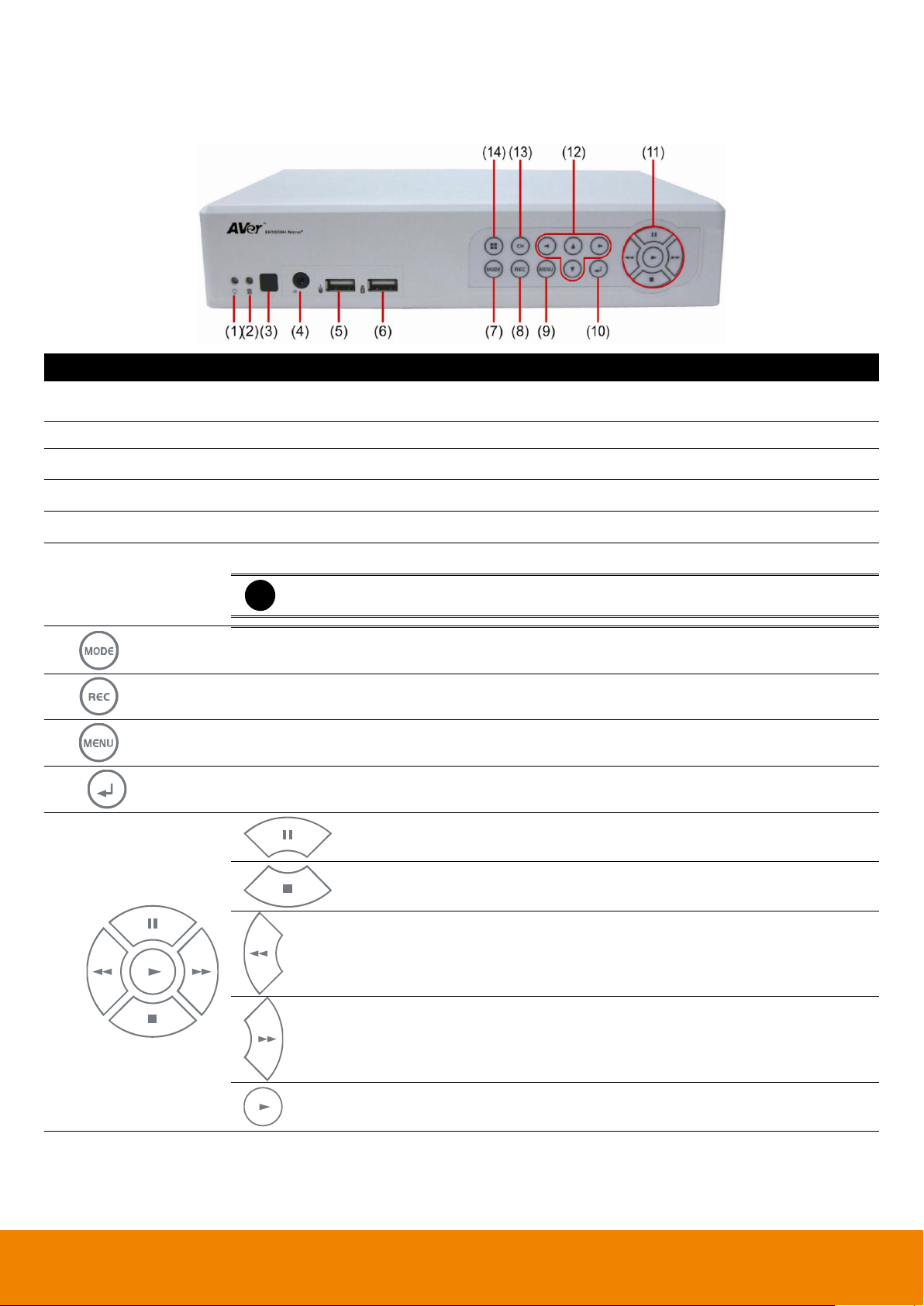
Name
Function
(1) System Power
indicator
System power status indicators. Indicate running state of system. Lights when the system is
running.
(2) Record indicator
When DVR system is recording, the light will keep flashing.
(3) IR Sensor
Receive signal from the remote control to operate the DVR unit
(4) IR Sensor port
For extended IR sensor cable(optional)
(5) USB port(mouse)
For USB mouse connection.
(6) USB port
For connecting USB device, ex: USB pen drive, external hard disk, mouse…and so on.
i
The USB storage device must be in FAT32 format.
(7)
Switch to playback mode. Press again can switch back to preview mode.
(8)
Start to recording.
(9)
To call out setup menu.
(10)
Press it to enter or make a selection.
(11)
Temporarily freeze the video playback.
Stop video playback. When user press stop button, the DVR will switch
back to preview mode.
Wind back the playback video.
Fast play the video playback at the speed of 2x, 4x, 8x,16x, 32x, or 64x.
To play the recorded video.
1.2.2 EH1116H-4 Nano+
4
Page 15
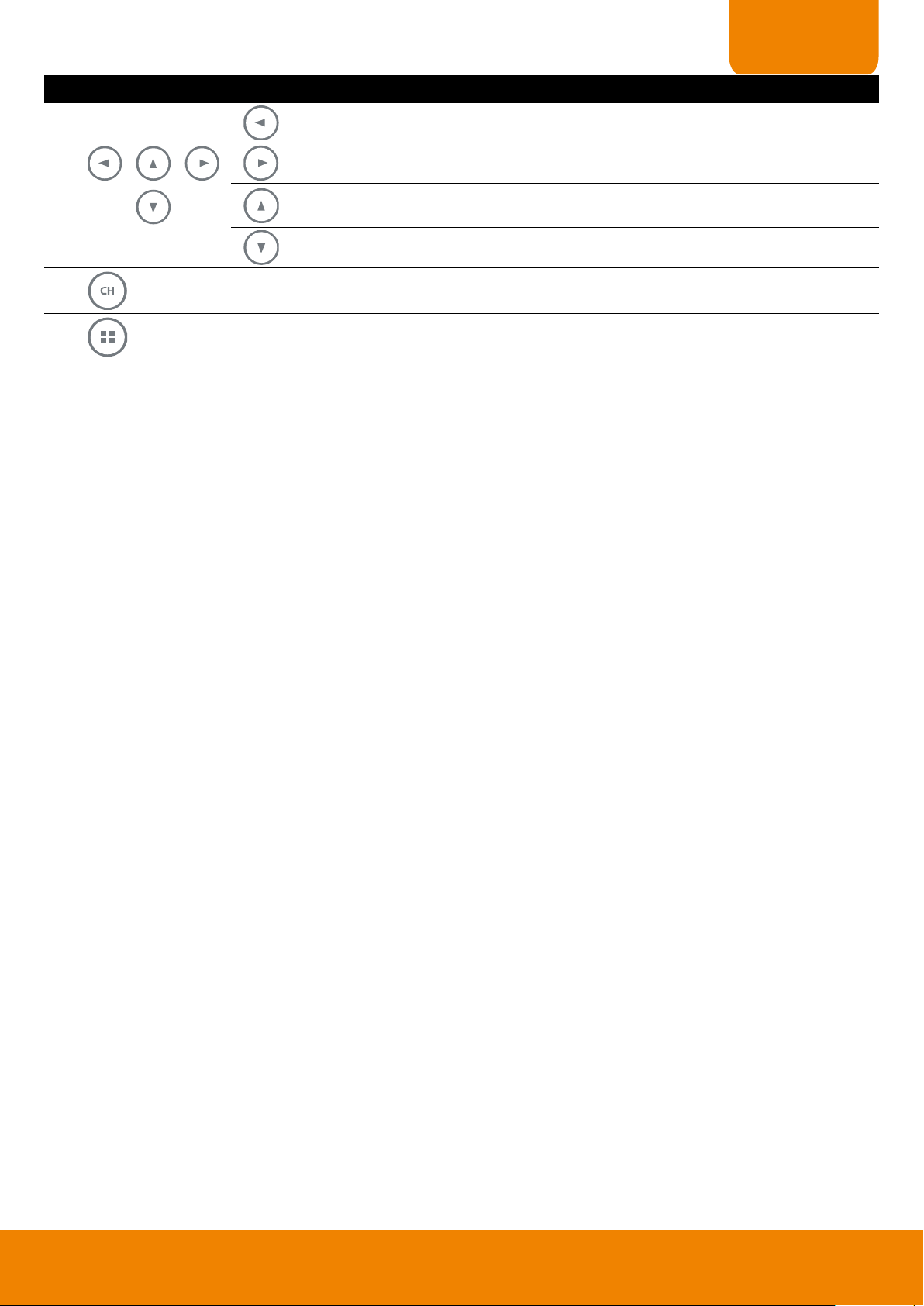
CHAPTER 1
Name
Function
(12)
Move the mouse cursor to left.
Move the mouse cursor to right.
Move the mouse cursor up.
Move the mouse cursor down.
(13)
Switch a channel by channel.
(14)
Switch to different screen display mode (single, 4-split screen, 9-split screen, and 7+1 split
screen).
5
Page 16
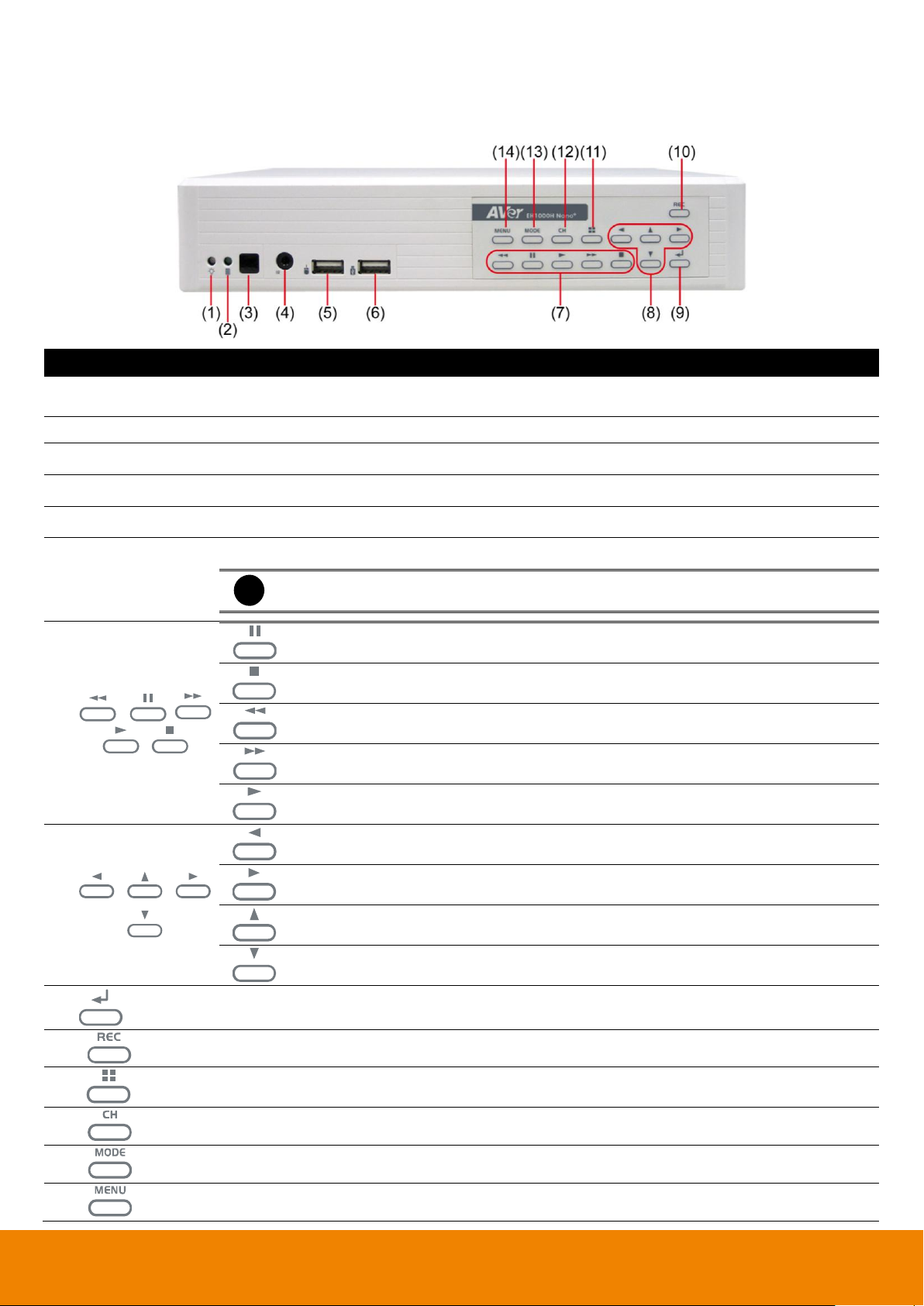
Name
Function
(1) System Power
indicator
System power status indicators. Indicate running state of system. Lights when the system is
running.
(2) Record indicator
When DVR system is recording, the light will keep flashing.
(3) IR Sensor
Receive signal from the remote control to operate the DVR unit
(4) IR Sensor port
For extended IR sensor cable(optional)
(5) USB port(mouse)
For USB mouse connection.
(6) USB port
For connecting USB device, ex: USB pen drive, external hard disk, mouse…and so on.
i
The USB storage device must be in FAT32 format.
(7)
Temporarily freeze the video playback.
Stop video playback. When user press stop button, the DVR will switch back to
preview mode.
Wind back the playback video.
Fast play the video playback at the speed of 2x, 4x, 8x,16x, 32x, or 64x.
To play the recorded video.
(8)
Move the mouse cursor to left.
Move the mouse cursor to right.
Move the mouse cursor up.
Move the mouse cursor down.
(9)
Press it to enter or make a selection.
(10)
Start to recording.
(11)
Switch to different screen display mode (single, 4-split screen, 9-split screen, and 7+1 split
screen).
(12)
Switch a channel by channel.
(13)
Switch to playback mode. Press again can switch back to preview mode.
(14)
To call out setup menu.
1.2.3 EH1116H-4 Nano+-T
6
Page 17

CHAPTER 1
Name
Function
(1) System indicator
Power indicator:
System power status indicators. Indicate running state of system. Lights
when the system is running.
Recording indicator:
When DVR system is recording, the light will keep flashing.
(2) IR Sensor port
For extended IR sensor cable(optional)
(3) IR Sensor
Receive signal from the remote control to operate the DVR unit
(4) Power
ON/OFF DVR unit
(5) DVD+RW
To backup the recorded file to DVD±R/DVD±RW disk
i
DVD+RW is an optional accessory. User need to purchase additional.
(6)
To enable/ disable recording video
(7)
To reset alarm status
(8)
Switch between playback mode and preview mode
(9)
Call out system setup menu on preview mode
Call out playback menu on playback mode
(10) Control Buttons
Move to left direction on menu control
To move PTZ camera lens to left in PTZ mode
Move to right direction on menu control
To move PTZ camera lens to right in PTZ mode
To move PTZ camera lens to up
Move to up direction on menu control
To move PTZ camera lens to down
Move to down direction on menu control
Confirm or make a selection
1.2.4 EH1116H-4+
7
Page 18
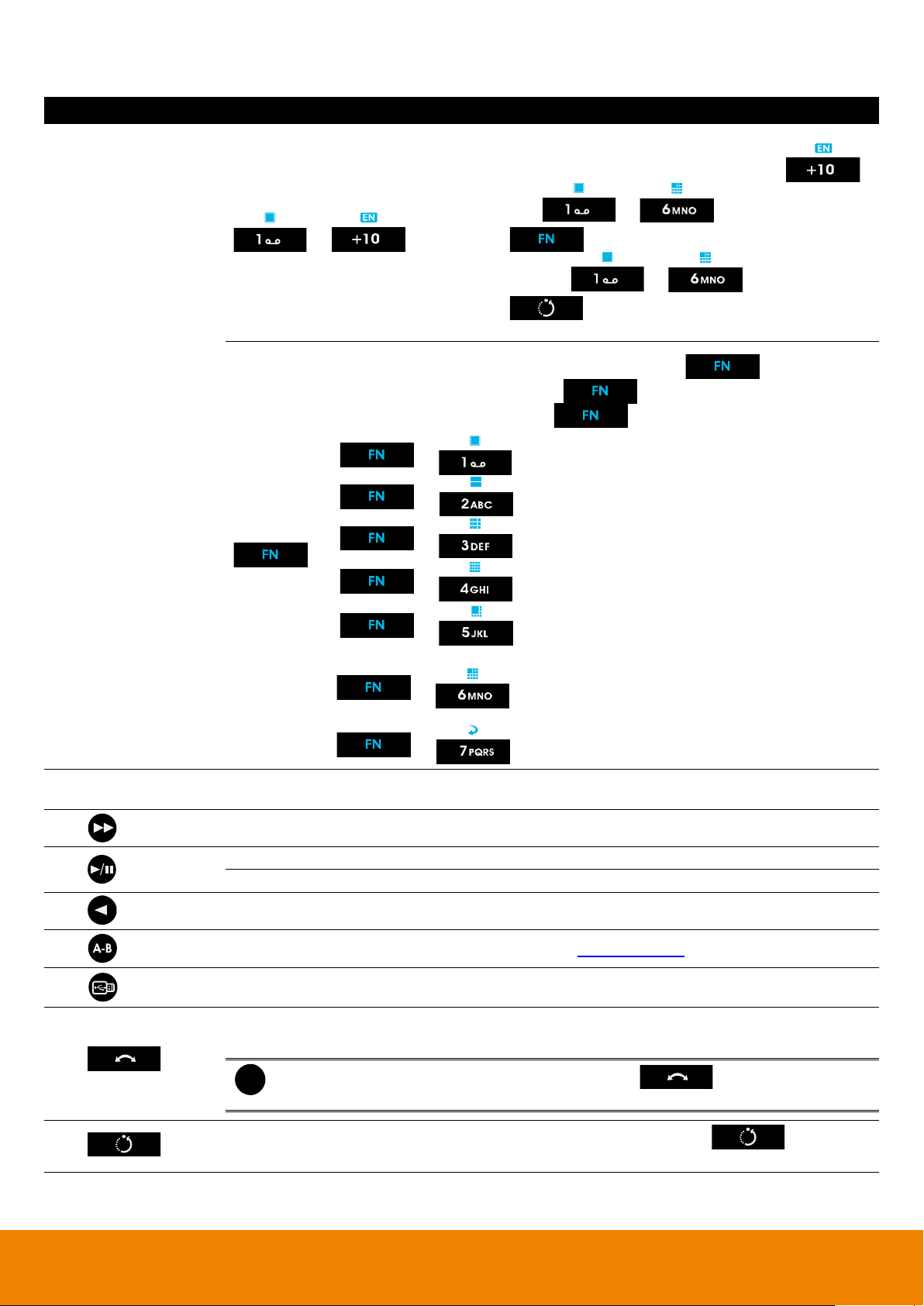
Name
Function
(11) Number buttons
~
-
Channel camera selection number in playback and
preview mode. For the channel over 10, press ,
then press ~
-
Press button can switch to different screen
display modes ( ~ ).
-
Press and number button, to set the preset
position in the PTZ mode.
A functional key for multiple system control. Press to enable
multiple function modes and the button will light up blue. To exit
multiple function modes, press again.
+ : Switch to single screen display mode
+ : Switch to QUAD display mode
+ : Switch to 9 spilt screen display mode
+ : Switch to 16 split screen display mode
+ : Switch to one single and 7 + 1 spilt screen display
mode
+ : Switch to one single and 12+ 1 spilt screen display
mode
+ : Enable/disable channel auto switch cycle
(12) USB 2.0 port
2 x USB 2.0 ports for connecting USB device, ex: USB pen drive, external hard disk,
mouse…and so on.
(13)
To playback video at faster speed
(14)
To pause playback
To start playback
(15)
To rewind the recorded video
(16)
Set a video segment to playback repeat(see also Chapter 1.2.3.1)
(17)
To backup recorded video file to USB storage device(pen drive or external hard disk) and
DVD-ROM.
(18)
Operate the PTZ cameras automatically based on the selected camera group preset position
number.
i
Without setup preset position, the preset button ( ) will not be functional
when press it..
(19)
Adjust the PTZ lens to the position that user wants. And then, press with
number button to setup the PTZ camera preset position.
8
Page 19
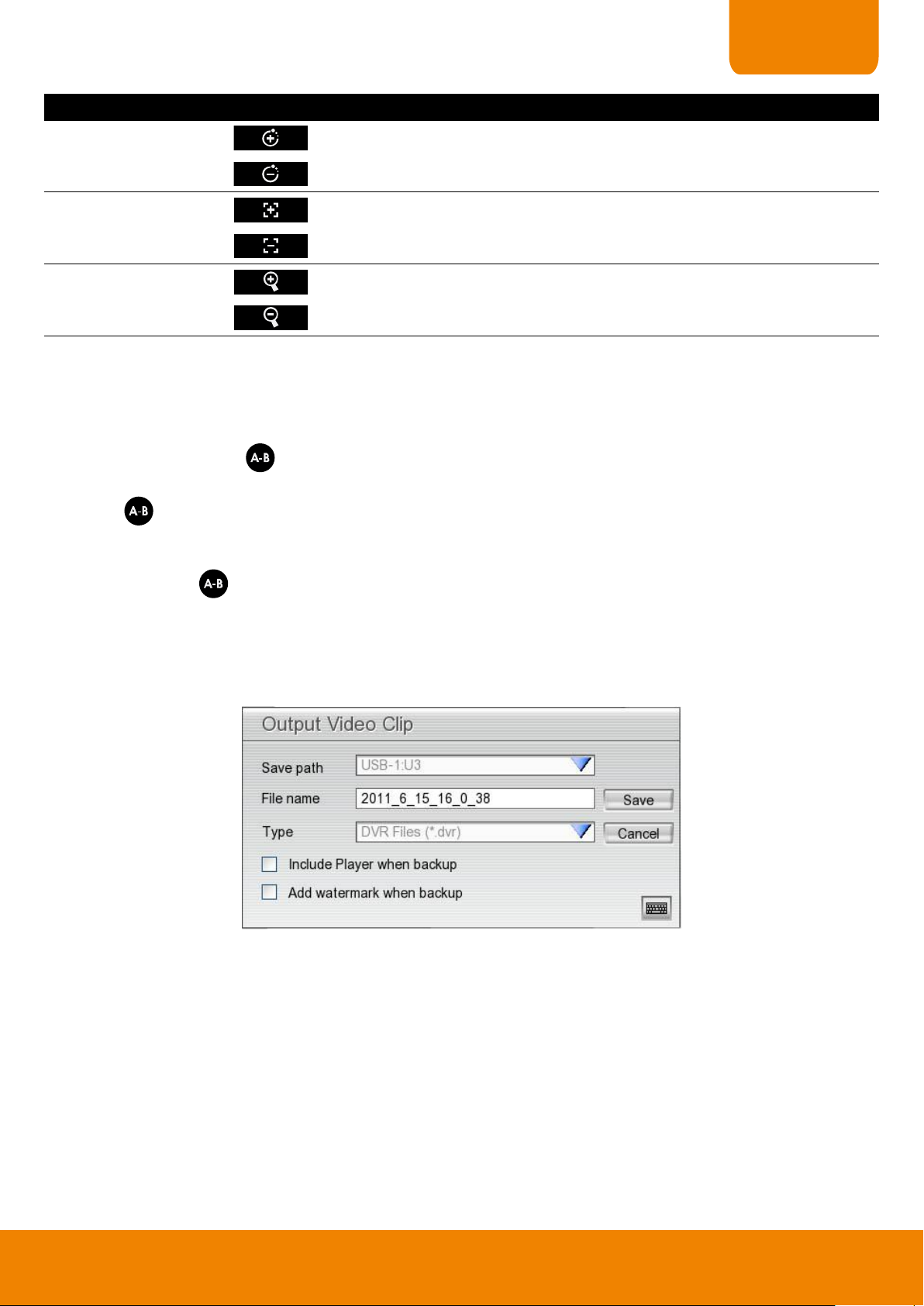
CHAPTER 1
Name
Function
(20) Speed + / Speed -
To speed up movement of PTZ camera lens
To speed down movement of PTZ camera lens
(21) Focus + / Focus -
To focus in PTZ camera lens
To focus out PTZ camera lens
(22) Zoom + / Zoom -
To zoom in view of PTZ camera lens
To zoom out view of PTZ camera lens
1.2.4.1 To Set a Video Segment and Save
Keep a portion of the recorded video. Following the below steps to Set and Save the Wanted Portion of the
Recorded Video
1. While playback, press button and the A point of video segment is set. User should see the word “A-“on
upper right of surveillance screen.
2. Press again to set B point of video segment. User should see the word “
“ on upper right of
A-B
surveillance screen.
3. The DVR system will start repeat playback the video segment that user has set until user cancel the video
segment. Press again or right-click on playback screen will cancel the video segment.
4. To save the video segment, left-click on the channel screen that user wants to save to switch to single
screen mode.
5. And then, Plug in the pen drive device.
6. Click
Segment
button on Playback UI. The Output Video Clip dialog is displayed.
7. Click Save to output the video segment to USB storage device. Mark
to include the Qplayer application in output video segment folder for playback.
Include Player when backup
option
9
Page 20
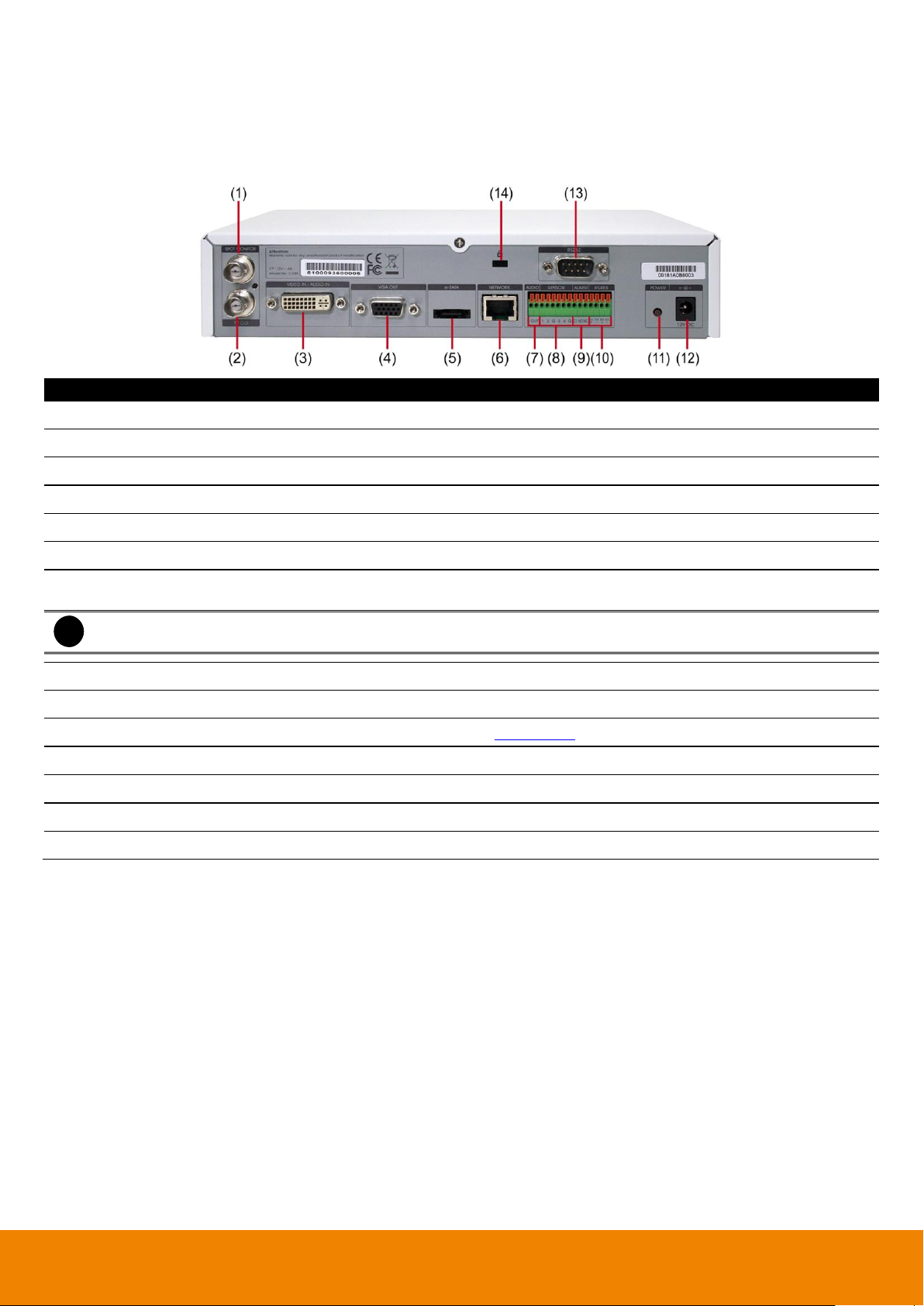
Name
Function
(1) Spot Monitor
Outputs the analog video signals to SPOT monitor when receive the alarm events.
(2) TV Output
Outputs the video signals to a TV monitor.
(3) Video Input
Input the video camera signal (Channel1~16).
(4) VGA Output
Outputs the camera video signal to a LCD monitor.
(5) eSATA port
For connecting with eSATA RAID.
(6) LAN Port
Ethernet connection wit10/100Mbps.
(7) Audio Out
Output audio signal to audio output device such as microphone or speaker.
- Audio output: 1 channel
i
The audio output device has its own power supply is necessary.
(8) Sensor In
Support up to 4 sensor devices.
(9) Relay Out
Support 1 relay device.
(10) RS485
For PTZ camera connection (also see Chapter 1.5).
(11) Power button
Press it to power on the DVR unit.
(12) 12V DC connector
For connecting the power cord.
(13) RS232 port
For POS device connection.
(14) Anchoring port
For anchoring the DVR to avoid theft.
1.3 Back Panel
1.3.1 EH1116H-4 Nano/EH1116H-4 Nano+/EH1116H-4 Nano+-T
10
Page 21
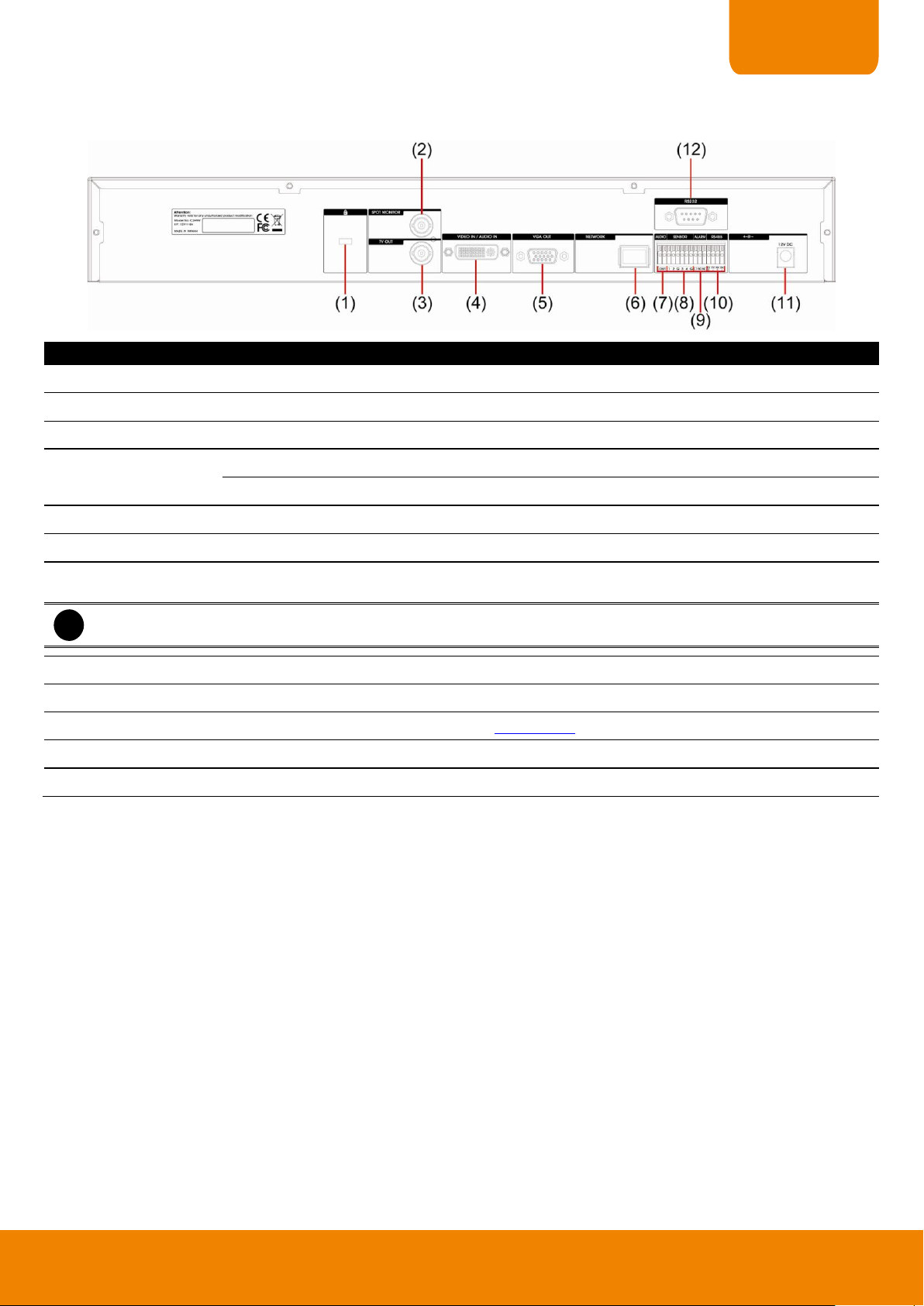
CHAPTER 1
Name
Function
(1) Anchoring port
For anchoring the DVR to avoid theft.
(2) Spot Monitor
Outputs the analog video signals to SPOT monitor when receive the alarm events.
(3) TV Output
Outputs the video signals to a TV monitor.
(4) Video IN/Audio IN
Video IN: Input the video camera signal (Channel1~16).
Audio IN: Inputs the 4 channels.
(5) VGA Output
Outputs the camera video signal to a LCD monitor.
(6) LAN Port
Ethernet connection wit10/100Mbps.
(7) Audio Out
Output audio signal to audio output device such as microphone or speaker.
- Audio output: 1 channel
i
The audio output device has its own power supply is necessary.
(8) Sensor In
Support up to 4 sensor devices.
(9) Relay Out
Support 1 relay device.
(10) RS485
For PTZ camera connection (also see Chapter 1.5).
(11) 12V DC connector
For connecting the power cord.
(12) RS232 port
For POS device connection.
1.3.2 EH1116H-4+
11
Page 22
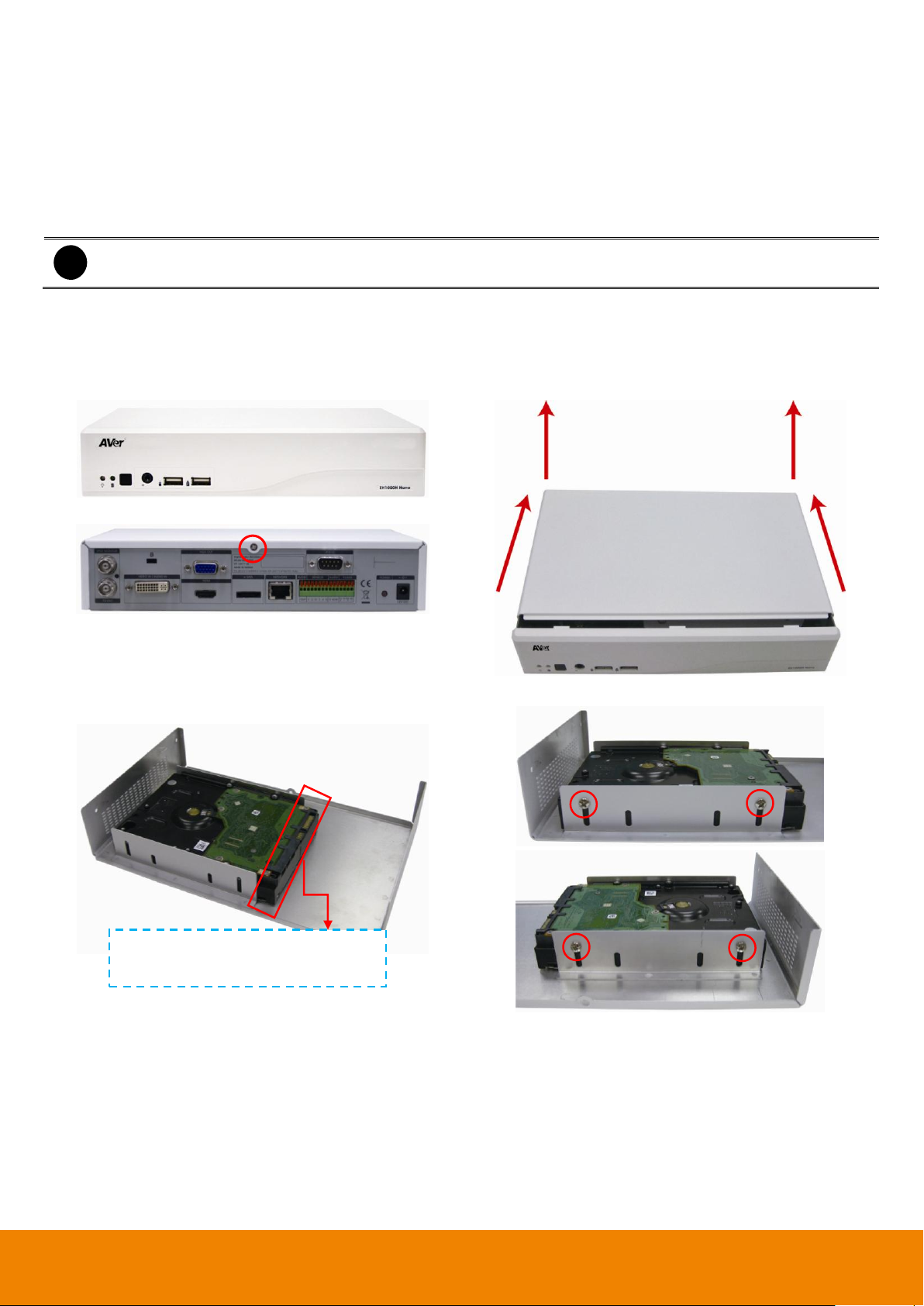
i
The external USB hard disk only supports on file backup. Please do not use the external USB hard disk for
recording purpose.
1. Loosen all screws(2 sides and rear side)
2. Push the cover backward and lift. The cover is a little bit
tight, please be carefully the hands.
3. Turn the cover over and place the SATA hard disk (face
down) inside the HDD holder.
4. Screw the hard disk(both side)
Place the hard disk face down and
connector interface of hard disk in this
direction.
1.4 Setting Up the DVR Unit
1.4.1 Installing the Hard Disk
1.4.1.1 EH1116H-4 Nano/EH1116H-4 Nano+/EH116H-4 Nano+-T
User can install 1 SATA hard disks inside the DVR unit.
Follow the illustrated instructions below to install the hard disk:
12
Page 23

CHAPTER 1
5. Hold the cover and connect the power cable and SATA
cable to the hard disk.
6. Then, turn the cover over carefully. Hold the cover
parallel with DVR unit and put the cover back to the DVR
unit and be carefully the hard disk that inside the cover.
7. Finally, Push the cover forward and secure the cover
13
Page 24
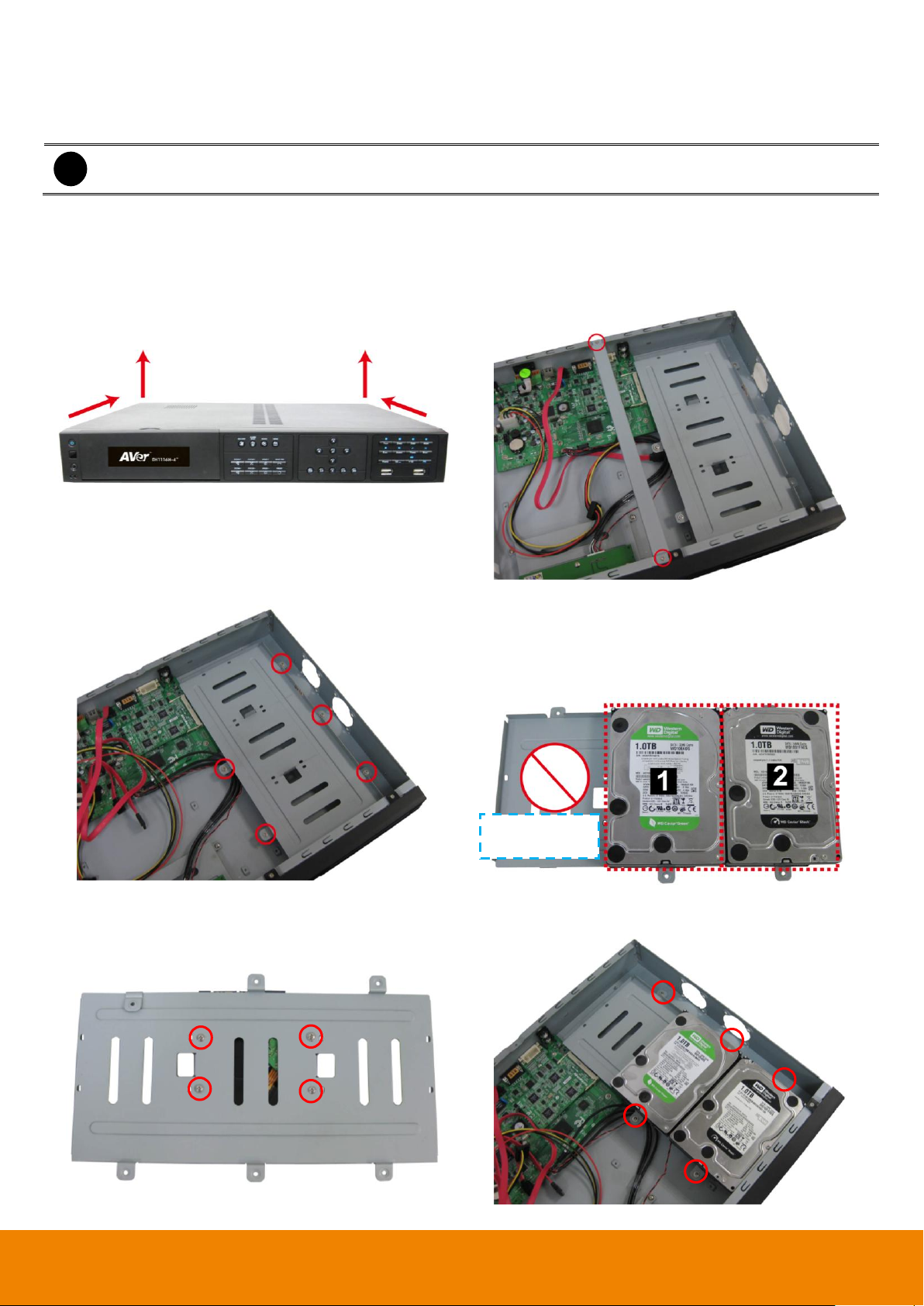
i
The external USB hard disk only supports on file backup. Please do not use the external USB hard disk for
recording purpose.
1. Loosen all screws (2 sides and rear side). Then, push
the cover backward and lift.
2. Loosen the screws of holder in order to take out the hard
disk rack.
3. Loosen all the screws of hard disk plate.
4. The hard disk plate can be installed 2 hard disks only.
User can choose the position and place the hard disk on
it.
[Note] Do Not install the hard disk at left position space on
hard disk plate.
5. Turn the plate and hard disk over carefully and screw
the hard disk on the plate. If hard disk cannot match to
the screw hole, then, you may adjust the hard disk
position to match the screw hole.
6. Then, place the hard disk plate within hard disk inside
DVR unit and secure hard disk plate.
Do Not install
hard disk here
1.4.1.2 EH1116H-4+
User can install 1 SATA hard disks inside the DVR unit.
Follow the illustrated instructions below to install the hard disk:
14
Page 25
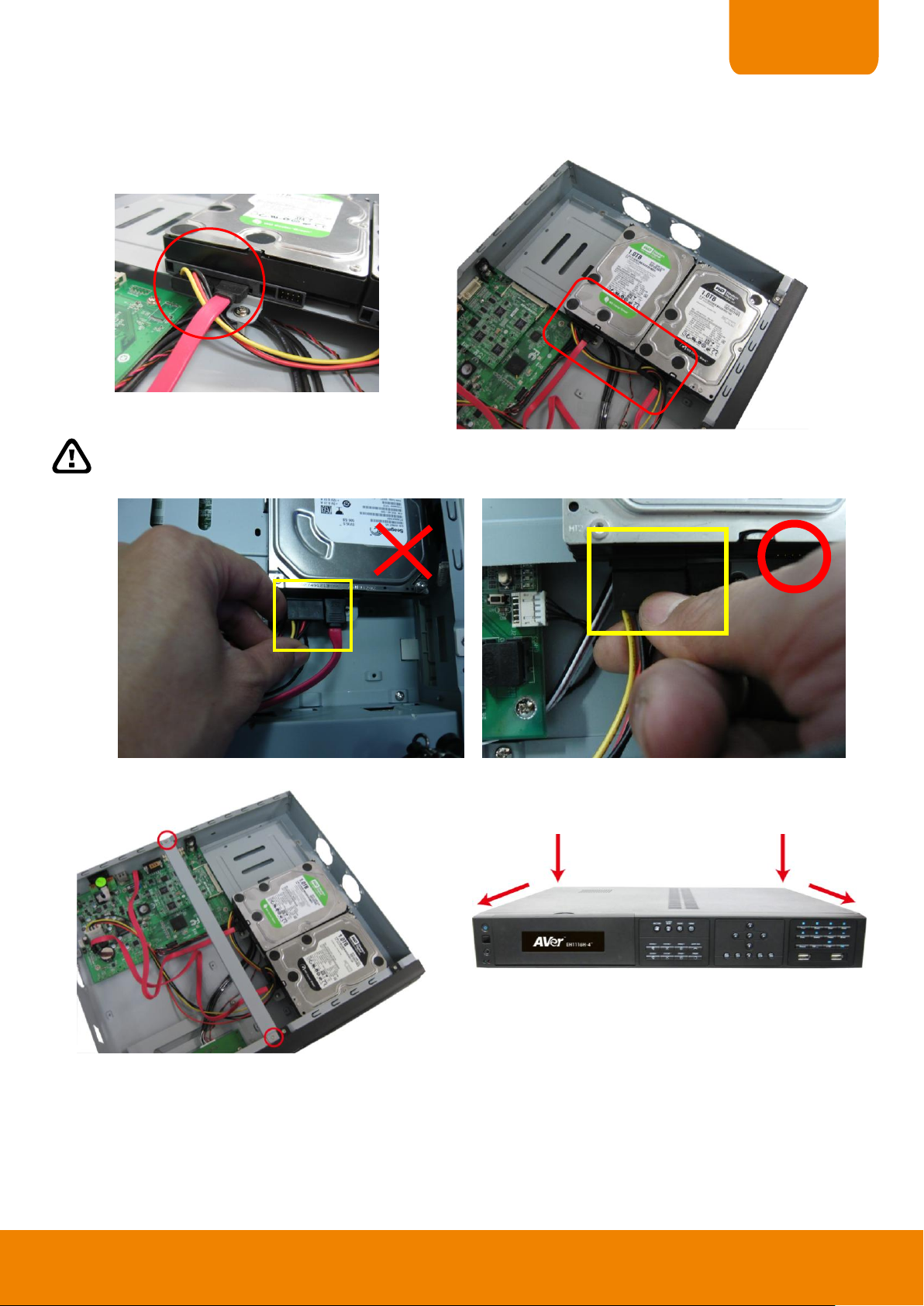
CHAPTER 1
7. Plug the SATA cable into SATA connector on the PC board if necessary. Then, connecting the power cable and SATA
cable into hard disk.
When user remove power cable from hard disk, please DO NOT pull the power cable straight way. Please pull
out the power cable by moving power connector to left and right side and slowly pull out the power cable from
hard disk.
8. Screw the holder on the DVR unit.
9. Finally, Push the cover forward and secure the cover.
15
Page 26
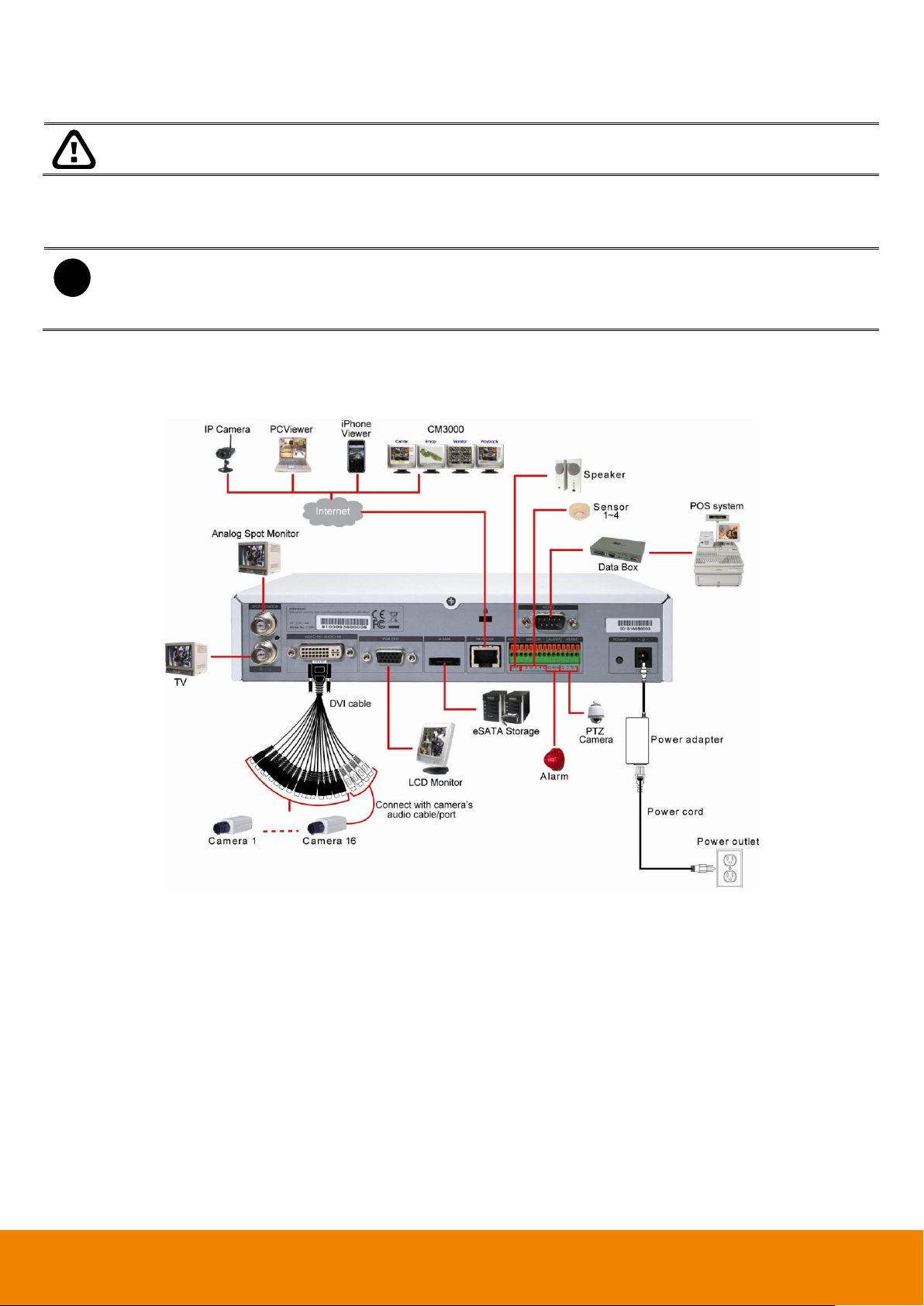
Pen drive and external hard disk must be FAT32 format.
i
- All connected devices have its own power supply is necessary.
- Up to 5 megapixels for one channel, and a total of 8 megapixels for all 4 IP camera channels in
H.264/MPEG4/MJPEG format
- EH1116H-4 Nano/Nano+/Nano+-T support IP camera in first 4 channels.
1.4.2 Connecting Devices
1.4.2.1 EH1116H-4 Nano/EH1116H-4 Nano+/EH1116H-4 Nano+-T
The back panel of the DVR unit, user can connect up to 16 cameras in combination of analog and IP camera.
The DVR unit also can connect 4 sensor devices, 1 alarm devices, and output video to a LCD monitor.
Follow the illustration below to make the connection:
16
Page 27
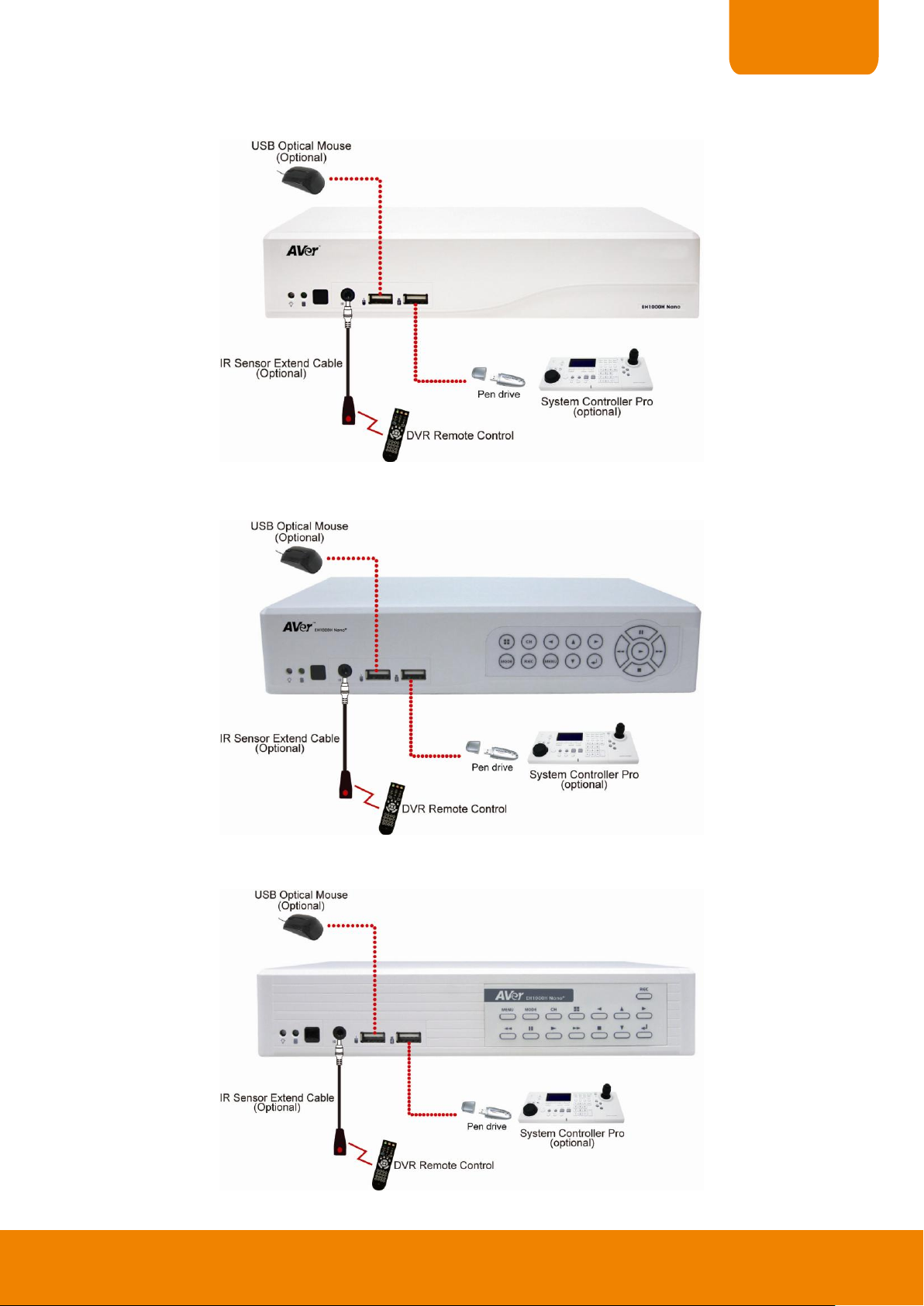
CHAPTER 1
For backup recorded video, plugging the pen drive or external hard disk through USB port that are located at
front panel of DVR unit, and then, use the bundled software enables user to transfer, playback and segment the
video. Follow the illustration below to make the connection:
EH1116H-4 Nano
EH1116H-4 Nano+
EH1116H-4 Nano+-T
17
Page 28
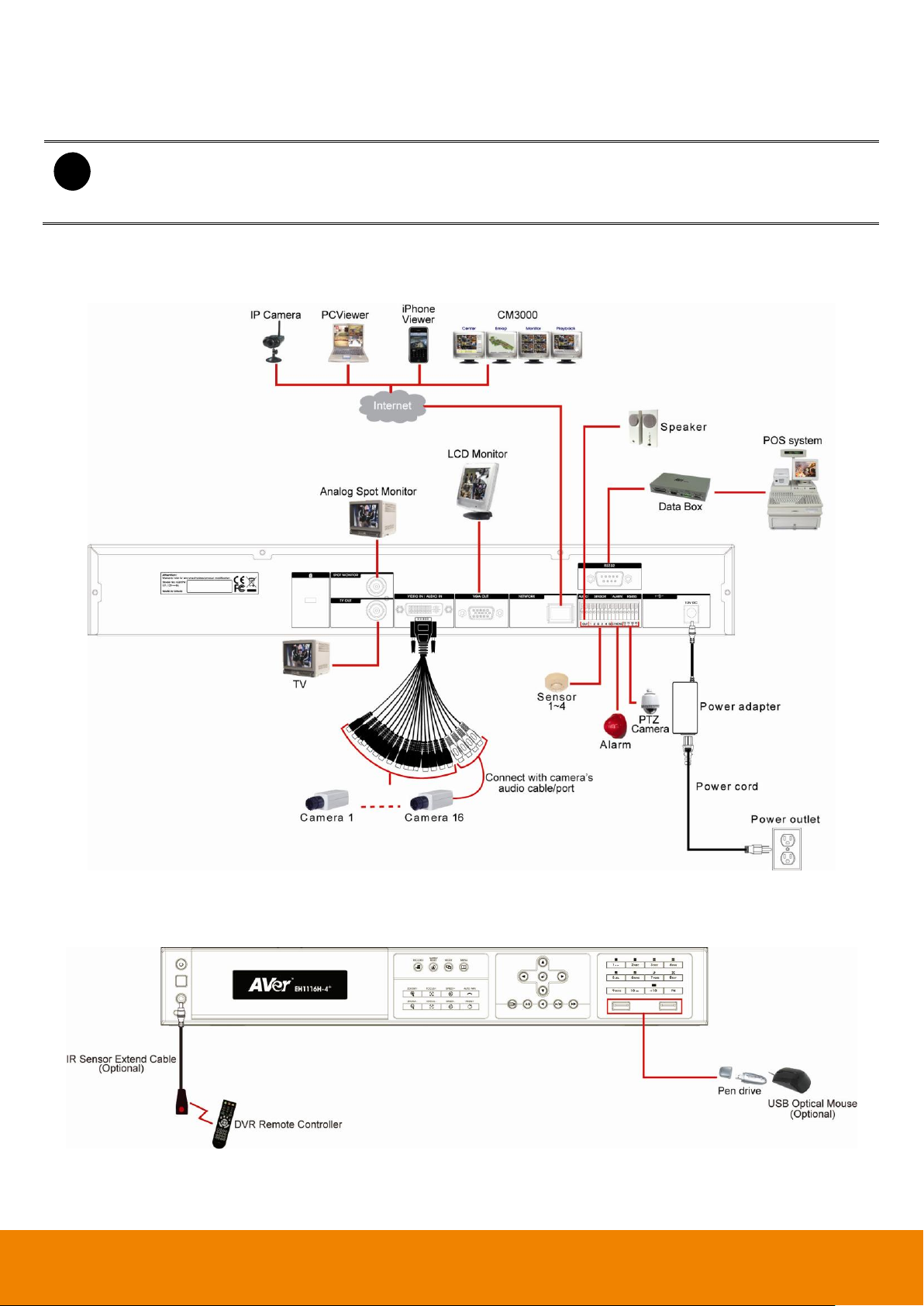
i
- All connected devices have its own power supply is necessary.
- Up to 5 megapixels for one channel, and a total of 8 megapixels for all 4 IP camera channels in
H.264/MPEG4/MJPEG format
- EH1116H-4+ supports IP camera in first 4 channels.
1.4.2.2 EH1116H-4+
The back panel of the DVR unit, user can connect up to 16 cameras in combination of analog and IP camera.
The DVR unit also can connect 4 sensor devices, 1 alarm devices, and output video to a LCD monitor.
Follow the illustration below to make the connection:
For backup recorded video, plugging the pen drive or external hard disk through USB port that are located at
front panel of DVR unit, and then, use the bundled software enables user to transfer, playback and segment the
video. Follow the illustration below to make the connection:
18
Page 29
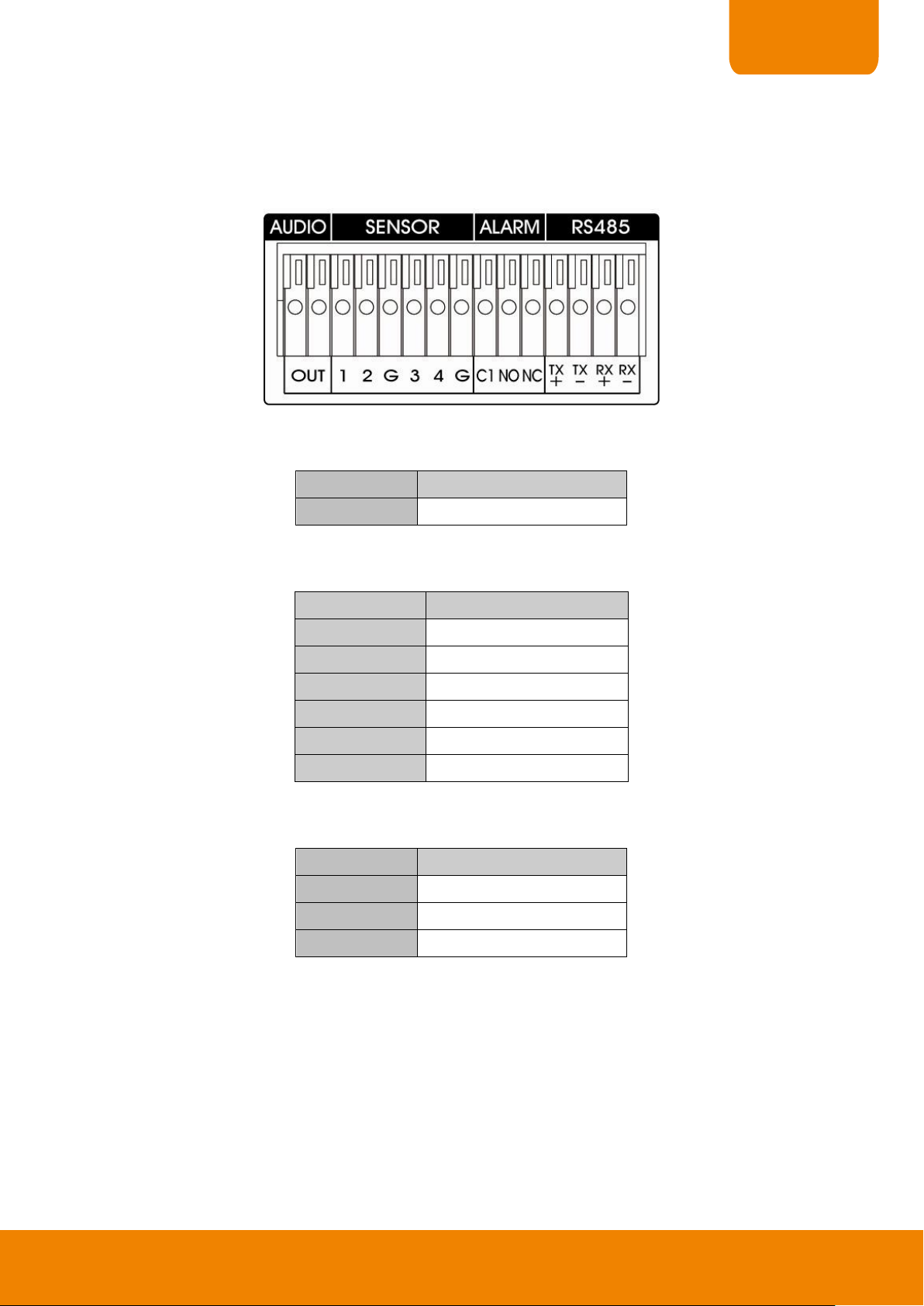
CHAPTER 1
Pin#
Definition
OUT
Audio out signal
Sensor Pin #
Definition
1
Sensor 1 signal
2
Sensor 2 signal
G
Sensor ground
3
Sensor 3 signal
4
Sensor 4 signal
G
Sensor ground
Relay Pin #
Definition
C1
Relay Common 1
NO
Relay Normal Open
NC
Relay Normal Close
1.5 Audio, Sensor, Relay and RS485 pinhole allocation
The Sensor and Alarm enable you to connect 4 sensor inputs, 1 relay outputs and PTZ cameras. Just connect
the external sensor, relay, and PTZ camera pin directly to the pinhole. Check the table below and locate which
pinhole is assigned to sensor input and relay output.
1.5.1 Audio Out Pin Definition
1.5.2 Sensor Pin Definition
1.5.3 Relay Pin Definition
19
Page 30
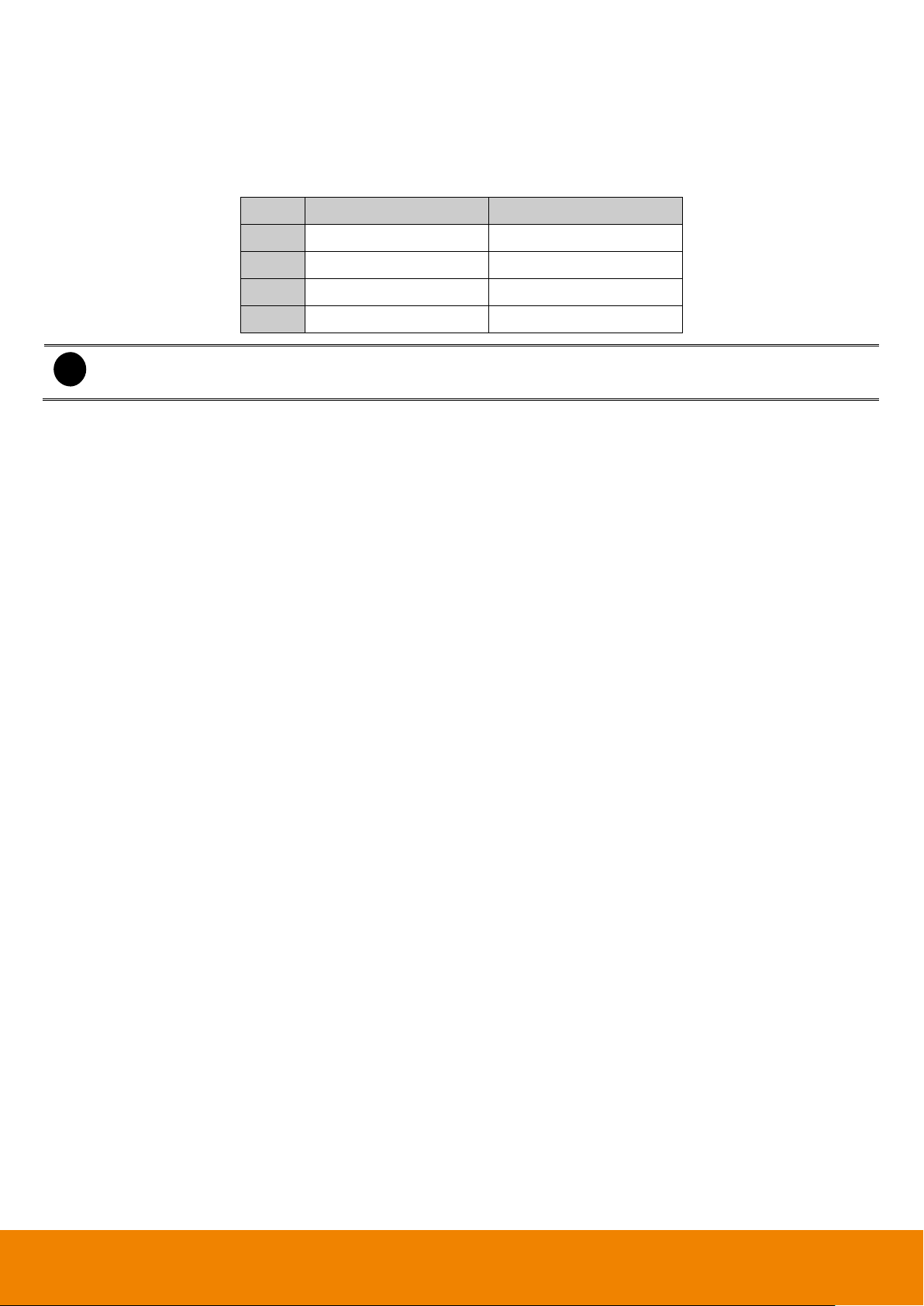
Pin #
DVR site
PTZ site
TX+
RS485 TX+ signal
RS485 RX+ signal
TX-
RS485 TX- signal
RS485 RX- signal
RX+
RS485 RX+ signal
RS485 TX+ signal
RX-
RS485 RX- signal
RS485 TX- signal
i
If user uses the 2 wires for the PTZ camera connection, please connect to the RS-485 TX+ and TX- of
the DVR site.
1.5.4 RS485 Pin Definition
When connect PTZ camera through RS485 interface, please refer to the following pin definition to connect the
DVR and PTZ.
20
Page 31

CHAPTER 1
Name
Function
(1)
Switch to playback mode
(2)
Start/stop recording video. To stop recording, the
authentication password is required.
(3)
To call out system setup menu.
(4)
To rewind the recorded video.
(5)
To start playback.
To pause playback.
(6)
To playback video at faster speed (1x ~ 32x).
(7)
To select the time and date of playback file.
(8)
Set a playing recorded video from A point to B point segment
and repeat playing on surveillance screen
(9)
To backup recorded video file to USB pen drive.
(10)
To reset alarm status.
(11)
Switch to Emap mode.
(12)
Call out PTZ control panel. Press again will close the
PTZ control panel.
Name
Function
(13)
Press to enable FN modes (The word “
Fn+
” will show up in the left bottom
corner on screen). To exit FN modes, press again.
+ : Switch to single screen display mode
+ : Switch to QUAD display mode
+ : Switch to 9 spilt screen display mode
+ : Switch to one single and 7 + 1 spilt screen display mode
+ : Enable/disable auto scan
1.6 Familiarizing the Remote Control Buttons
Use the Remote control to operate the DVR unit.
21
Page 32

Name
Function
(13)
+ : Switch to full screen
i
The + , , ~ don’t have any functions.
(14)
To enable auto pan function.
(15)
To move the PTZ camera to the preset position. Press button and the “
PS+
” will
show up on screen. And then, press preset position number button ( ~ ).
(16)
To move PTZ camera to left.
To move the mouse cursor to left.
To move PTZ camera to right.
To move the mouse cursor to right.
(16)
To move PTZ camera lens up
To move the mouse cursor up.
To move PTZ camera lens down
To move the mouse cursor down.
Confirm or make a selection
(17)
Speed + : To speed up movement of PTZ camera lens
Speed - :To speed down movement of PTZ camera lens
(18)
~
~
as number 1, 2, 3, 4, 5, 6, 7, 8, 9, and 0.
: !
: $
: @
: % : #
: ^
~
Channel camera selection number in playback and
preview mode.
+
~
As a preset position in PTZ control mode.
+
~
With button can switch to different screen display
modes and enable auto scan and full screen.
(19)
Zoom + : To zoom in view of PTZ camera
Zoom - :To zoom out view of PTZ camera
(20)
To focus out PTZ camera lens
22
Page 33

CHAPTER 1
Name
Function
(21)
To focus in PTZ camera lens
i
The and button doesn’t support at this version.
23
Page 34

i
EH1116-4 series firmware version is
05b
and
above
has supported firmware upgrading, import
configuration file, and IP camera patch upgrading at the same time.
1.7 Updating the DVR System Firmware
1.7.1 USB Recovery
Save the firmware on USB pen drive and through the USB port on DVR unit to upgrade the firmware of DVR
system.
Also, user can create a folder named Update and save the export configuration file and IP cam patch file to
import the configuration and update IP camera patch when upgrading firmware. This is a save time and flexible
way for user to choose the firmware and IP camera patch version that user wants to use.
1. Download the firmware from website http://surveillance.aver.com/ >>
Embedded hybrid DVR
search firmware. After firmware has found, select the file named “
download it.
>>
EH1116H-4 Nano/EH1116H-4+
>>
firmware
EH1116H-4 Series_Firmware_USB_*
Support
>>
download Center
. Then, click
Search
>>
button to
” to
24
Page 35

CHAPTER 1
i
Copy the un-zip firmware file folder into USB pen drive.
i
- The update folder is saved in the same directory as firmware file folder.
- If user don’t need to import configuration file or upgrade IP camera patch in different version, the
update folder is not necessary to create at this point.
- Once the Update folder has created and there is no any import file or IP camera path file, it won’t
affect upgrading process but the DVR system still will do the checking during the upgrading.
The firmware’s version
is going to update.
The folder contains the
firmware.
The folder contains the IP cam
patch and import configuration
file.
2. After download the firmware file, un-zip the file and save on USB pen drive.
3. Then, create a folder named
http://surveillance.aver.com/ same as downloading the firmware file and import configuration file that user
has export from DVR system. The name of import file must to be “
Update
and copy the IP camera patch file that user can download from web site
import.cfg
”.
4. Un-plug the USB mouse from DVR unit.
5. Next, plug the USB pen drive to
is reading file, the screen is black. Please wait for a System Recovery Procedure window to show up.
6. When System Recovery Procedure window show up, click
firmware upgrade procedure, click No.
left side
of USB port on DVR unit. Then, power on DVR unit. While the DVR
to continue it. If user wants to cancel the
Yes
25
Page 36

i
-
The DVR system will reboot automatically if Reboot button hasn’t been click for a period time.
-
Remember to remove USB pen drive after click reboot button; otherwise, the DVR system will start
upgrade process again.
If file is not found, the message
is displayed it.
The message is displayed the IP
camera path or import configuration
file that contains in Update folder
has been upgraded or imported.
7. After firmware upgrade is completed, the DVR system will check the files of Update folder and if
configuration file and IP camera patch file has found, then, the import and upgrade procedure will be
processed.
8. After all procedures have completed, the Reboot window is show up. Click
USB pen drive from DVR unit to restart DVR system.
Reboot
button and remove the
9. After reboot, user can go to
process is successful.
Setup
>>
System
to check the version of firmware and make sure the upgrade
26
Page 37

CHAPTER 1
i
-
When upgrading DVR firmware, the IP camera patch file is upgrading at the same time.
-
When upgrading IP camera patch file, only IP camera patch file is upgraded.
i
Firmware file is “
*.bin
” file type.
1.7.2 Local UI Upgrading
Upgrade the DVR system firmware through Update button in System Setting window.
1. Download the firmware from website http://surveillance.aver.com/ >>
Embedded hybrid DVR
search firmware. Select the file named “
After download the firmware file, unzip it and save the firmware file on USB pen drive.
>>
EH1116H-4 Nano/EH1116H-4+
EH1116H-4 Series_Firmware_UI_Update_Button
>>
firmware
Support
. Then, click
>>
download Center
Search
button to
” to download it.
>>
27
Page 38

Current DVR
System firmware
version
Click it to start
firmware
upgrade
2. Plug the USB pen drive to USB port on DVR unit. Then, click
Setup
>>
System
and click Update button.
3. After click update button, Firmware Update dialog is shown up and DVR system has detected the firmware
file on USB pen drive and ready for upgrading procedure. User can check the firmware version to make sure
the firmware is newer than current version. Click OK to start upgrading procedure.
4. Wait for a while, DVR system is starting to upgrade firmware.
28
Page 39

CHAPTER 1
5. After upgrade is completed, click OK and DVR system will reboot automatically.
29
Page 40

i
- The PC that uses to upgrade DVR firmware must be able to connect to DVR system through LAN or
WAN network.
-
The DVR hard disk needs to have 250MB free spec.
1.7.3 Remote ISP Upgrading
User can upgrade the DVR firmware from remote PC.
1. Download the firmware from website http://surveillance.aver.com/ >> Support >> download Center
>> Embedded hybrid DVR >> EH1116H-4 Nano/EH1116H-4+ >> firmware. Then, click Search button to
search firmware. Select the file named “EH1116H-4 Series_Firmware_Remote ISP” to download it. After
download the firmware file, unzip it and save the firmware file on PC. The firmware file contents one ISP
application and DVR firmware file.
30
Page 41

CHAPTER 1
2. Run the ISP application on PC and enter the DVR’s IP address, Port (Remote Update Configuration port in
Network setting), and Password (admin password). Then, Click Read File button and locate where
firmware file is.
3. Click Connect button to connect with DVR system.
4. After connected with DVR system, click Upload button to upload the firmware to DVR system.
31
Page 42

5. Then, click Confirm button to start upgrading procedure. If user wants to discontinue the upgrade
procedure, click Stop button instead Confirm button.
6. After confirm the upgrade procedure, the upgrading window is displayed on screen at DVR system site.
7. Wait until the upgrade complete message is displayed on ISP application, the upgrade procedure is
completed. The DVR system will reboot automatically.
32
Page 43

CHAPTER 2
DVR unit doesn’t supply the power to connected external devices.
i
- Before formatting hard disk, please stop recording.
- While formatting hard disk, the CPU usage will be near to 100% and might slow down the DVR
system response.
Chapter 2 Using the DVR Software
2.1 First Time Using the DVR Unit
1. Connect the mouse to DVR unit (through USB port).
2. Connect all necessary external devices.
3. Plug the power to turn on the DVR unit.
4. Please wait for a while until start up process is completed. And then, the preview screen will show up on
surveillance screen.
5.
Format hard disk:
Following the below steps to format the hard disk.
a. Click
b. Click
Setup
default ID [
System
If the hard disk is first time installed in the DVR unit, please format the hard disk.
and enter the password (If this is the first time, enter the default password [
→
).
Add
admin]
admin
]. The
33
Page 44

- EH1116H-4 series only support first 4 channels (CH1~4) for IP camera.
- Up to 5 megapixels for one channel, and a total of 8 megapixels for all 4 IP camera channels in
H.264/MPEG4/MJPEG format
c. Select the hard disk from list.
d. Click
Format
e. When formatting is done, click OK.
6.
Adjust time and date:
date. Following the below steps to setup date and time:
a. Click
Setup
default ID [
b. Select
c. In
System
Date and Time Setting
d. Select the Year and Month by click arrow button, click on the date to select the date. And adjust the
time, and then, click OK.
7.
Connecting the cameras:
Analog camera
a. Connect the analog camera video cable to video cable.
b. Click
Setup
c. Select camera channel and mark
d. Select
e. In
Camera
And then, enter the
the sound that received from selected audio input channel (audio input channel located on back
panel of DVR). For example: user has enabled audio and select audio input channel 1 on the
camera 4. Therefore, DVR will record the video of camera 4 and sound that received from audio
input channel 1 together. While playback, user will hear sound that received by audio input channel
1 on camera 4.
f. Adjust the bright, contrast, hue, and saturation of the camera.
g. Click OK.
button and click
to begin formatting
Start
Setup the DVR system date and time in order to have correct recording time and
and enter the password (If this is the first time, enter the default password [
admin
]).
.
, click
Setting
button of
System Date and Time
.
DVR supports IP and Analog camera.
→
as Analog Camera.
Input
section, mark
Camera
Name
Display
and
Enable
to enable the channel.
to allow the live video of camera to display on surveillance screen.
Description
of the channel. Mark
Enable Audio
admin
will allow recording
]. The
IP camera
a. Click
Setup
→
Camera
.
34
Page 45

CHAPTER 2
b. Select camera channel (1~4) and mark
c. Select
d. In
e. In
Camera
Then, enter the
Camera Information
as IP Camera.
Input
section, mark
Name
Display
and
Description
section, click
to allow the live video of camera to display on surveillance screen.
Enable
of the channel.
Add IPCam
to enable the channel.
for detail setting.
f. In
g. Enter IP address in
h. Enable
i. Click OK to save the setting.
j. When the IP camera has connected, user should see the camera information of
k. To connect another IP camera, follow the above steps.
IP Camera Setting
Video Format
detected on your LAN network.
Authentication
Video Format, IP port
. User also can click
window, click
IP Camera site
and enter ID and
, and
Channel
Protocol
Search Devices
column or enter the
.
radio button, and then, select
password
if IP camera’s access authority is required.
Protocol, Mode
button to find the IP cameras that can be
of IP camera.
URL
Protocol, Model
, and
2.1.2 Using the Virtual Keyboard
User can use the Virtual Keyboard when the keyboard is not available. Just click or right-click screen to
call out the virtual keyboard. For uppercase, click
button. To exit, click
Caps
Esc
.
,
35
Page 46

Name
Function
(1) Logout
- Reboot: To restart the DVR system. It is required to enter the password
- Power Off: To shut down the DVR system. It is required to enter the password
- Login: Using different ID to login to DVR system.
- Logout: To set a system idle time and the DVR system will automatically logout system
(see also Chapter 2.2.1).
- Cancel: To return to DVR application.
(2) Split Screen
Mode
Select from six (6) different split screen types to view all the camera, or one camera over the
other or alongside on a single screen. It also allows you to switch and view different camera
number.
i
– When you are in single screen mode, Right click and Drag a square on the area you want to enlarge.
Right-click on screen again, the screen view will back to normal view.
– When you are in full screen mode, partial enlarges does not support.
(3) Record
Start/stop video recording.
(4) EMap
Display the map in each area, and the location of camera/ sensor/ relay and the warning (see
also Chapter 2.2.2).
(5) Network
Enable/disable remote system access. This feature allows you to access DVR server from a
remote location via internet connection. The default is disabled.
(6) Setup
Configure the system settings. (see also Chapter 3)
2.2 Familiarizing the Buttons in Preview Mode
36
Page 47

CHAPTER 2
Name
Function
(7) PTZ
Access PTZ control panel. (see also Chapter 2.2.3)
(8) Preview
Switch to Preview mode. This allows you to view live camera display.
(9) Playback
Switch to Playback mode. This allows you to view the recorded video file. (see also Chapter
2.3)
(10) Status bar
Display the current date, time, hard disk free space and temperature of unit.
(11) Camera ID
Show the number of cameras that are being viewed. When you are in single screen mode,
click the camera ID number to switch and view other camera.
(12) Snapshot
Capture and save the screen shot in *.jpg format.
i
Please plug the USB pen drive to DVR server before press Snapshot button.
(13) Event log
Show the record of activities that take place in the system. (see also Chapter 2.2.4)
(14) AutoScan
Start/Stop video screen cycle switch.
(15) Full screen
View in full screen. To return, press the right button of the mouse or ESC on the keyboard or
click the arrow icon.
Click to exit from
full screen mode
When you switch to full screen in multiple-screen mode, Left click to toggle to only display
one of the video in the multiple-screen mode or all.
(16) Alarm
Alert and display warning info. User can export the alarm log to USB pen drive in *.txt format.
Click Export button and select Export Date and the type of Event log. Then, click Export
button.
i
Plug the USB pen drive before click export button.
(17) Virtual Keyboard
Click to enable virtual keyboard.
37
Page 48

Name
Function
(18) De-interlace
To enhance the video quality. Set the de-interlace mode to #1, if you are capturing motionless
picture and #2, if it captures lots of movement.
i
De-interlace function only support for analog camera channel in single screen display mode..
(19) Turbo
To improve the smoothness of live video. The default is enabled( ), but in following
situation:
- The channel is IP camera and is in 1-split screen.
- The channel is remote DVR and is in 1-split screen.
Turbo function setup is in depended for each channel. To turn off turbo function ( ), click
turbo button.
[Note] In multiple split screen mode, the turbo button is gray out.
The turbo button is
gray out in multiple
split screen mode.
38
Page 49

CHAPTER 2
2.2.1 To Setup DVR System Logout Time
User can set a system idle time for DVR system to logout the system automatically. The idle time period range
is 1 to 60 minutes.
1. In preview mode, click logout button.
2. A Logout dialog is displayed. Click Logout option.
3. In Logout dialog, mark checkbox to enable logout function. Then, enter the system idle time in minutes
column. The idle time period range is 1 to 60 minutes.
4. Next, click Save button to save the setting. To go back to previous dialog, click Cancel.
5. If user wants to logout to change login ID, click Logout button directly. Then, login with another user ID in
Authorization dialog.
6. When the DVR system’s idle time has met the time that use has setup, the DVR system will logout the
DVR system automatically. The preview surveillance screen will turn to gray and user won’t see any live
video. The Authorization dialog is displayed for user to login the DVR system.
7. To view the live video, enter the user ID and password to login the DVR system again.
39
Page 50

2.2.2 Setting Up and Using the Emap
E-Map can hold up to 8 maps in *.jpg format. You may locate the camera, sensor and relay on the map.
To Set Up the Emap
1. Click Emap button.
2. When the Emap screen appears, click the area number (1 to 8 buttons) on where you want to insert the
map.
3. Click Load Map to insert the map. When the open dialog box appears, locate and select the map and click
Open.
4. When the inserted map appears on the Emap screen, click Edit. You may now drag the camera, sensor,
and relay icons to its place on the map. Icons on the map can be relocated anywhere. If you are going to
locate the icon on the map to other area, you need to drag the icon to the black pane at the bottom of the
Emap screen and then switch to the area on where you want to locate the icon. To bring all the icons back to
the black pane at the bottom of the Emap screen, click Reset Icon.
5. When you are done, click Save button to save the new setting. To exit Emap screen, click Close.
To Use the Emap
1. Click Emap button.
2. In the Emap screen, click the camera icon to switch on the area where the camera is located on the map
and to display the video at the upper right corner of the Emap screen. At the lower right corner of the Emap
screen, it lists all the warning message.
3. Click Close to exit Emap screen.
40
Page 51

CHAPTER 2
(1)
(2)
(3)
(4)
(5)
(6)(7)(8)(9)
(10)
(11)
Name
Function
(1) Close
Exit PTZ camera controller.
(2) Camera preset
position number
Move the PTZ camera to the preset point.
(3) Group AutoPan
Select to automatically operate PTZ camera in group.
(4) Direction button
moving speed
Adjust the moving speed of the PTZ camera lens. This speed will apply to the (10) Direction
buttons’ moving speed only.
(5) Save Camera
preset position
Save the PTZ camera preset position number. Select the camera and click the preset position
number and save it.
(6) Setup
Configure PTZ cameras.(see also Chapter 2.2.3.1 and Chapter 2.2.3.2)
(7) AutoPan
Operate the PTZ cameras automatically based on the selected camera group preset position
number. User needs to select the (3) Group AutoPan, then, click (7)Auto Pan button.
(8) Focus +/-
Adjust the focus manually to produce clear image.
(9) Zoom +/-
Zoom in and out the image.
(10) Direction buttons
Adjust and position the focal point of the PTZ camera. The direction buttons is depended on
the PTZ camera has supported.
(11) Camera ID pane
Display the PTZ camera number that is being operated.
2.2.3 Familiarizing the Buttons in PTZ Camera Controller
41
Page 52

i
The gray out functions are not supported.
Use to adjust the lens of
PTZ camera for preset
position setting.
2.2.3.1 Setup the Analog PTZ Camera
1. Select the channel of analog PTZ camera on Preview UI.
2. Click PTZ button from preview UI. And then, the PTZ control panel will show up on screen.
3. In the PTZ control panel, click Setup (see also Chapter 2.2.3).
4. When the PTZ Setup dialog box appears, select the camera number and mark the Use PTZ check box to
enable PTZ setting.
5. In the Connection Settings section, fill in the following selections. Then, click Save to keep the settings.
- COMPort: The connecting port is fixed and can’t be changed. The default is RS485 port.
- ID: Assign an ID number for the PTZ camera.
- Baud Rate: Please refer to the user’s manual of the PTZ camera to make sure the baud rate.
- Protocol: Please refer to the user’s manual of the PTZ camera to make sure what protocol is using.
6. In the Preset Setting section, use the control panel to adjust the position of the PTZ camera and select the
preset number to assign a number for the PTZ camera current position. Set the DwellTime (1-60 sec) for
how long the PTZ camera stays in that position before it moves to the next one. Click Save to keep the
Preset Setting settings.
7. Restore AutoPan Time: set a time period for restoring auto path function after the PTZ camera has been
moved manually. Mark the check box and set the time period in second.
8. Repeat step 4 and 5, if you want to save another PTZ camera position.
9. After finished all configurations, click OK to exit. Click Cancel will exit and without saving the settings.
42
Page 53

CHAPTER 2
i
The gray out functions are not supported.
2.2.3.2 Setup the IP PTZ Camera
When IP PTZ camera has successful connected with the DVR system, user can use the PTZ function directly
without any configuration. To make connection of IP PTZ camera, please refer to Chapter 3.2.1.
In PTZ control panel, user can setup the preset position of the camera. The number of preset positions is
depending on the IP PTZ camera has supported. For example: A brand of IP PTZ camera only supports 4
preset positions. Therefore, user only can setup 4 preset positions. User can refer to the user’s manual of the IP
PTZ camera to make sure the number of the preset positions has supported.
Please follow the below steps to configure the preset position.
1. In preview mode, select the channel that is an IP PTZ camera channel.
2. Click PTZ button on preview UI and PTZ control panel will show up.
3. In the PTZ control panel, using the arrow button to adjust the position of IP PTZ camera.
4. And then, click Setup (see also Chapter 2.2.3). The Preset Settings window will show.
5. Select the Preset Number to assign a number as the PTZ camera current position. And then, click Save to
save the setting.
6. Set the DwellTime for how long the PTZ camera stays in that position before it moves to the next one.
7. Repeat step 3 to 6, if you want to save another preset position.
8. Restore AutoPan Time: set a time period for restoring auto path function after the PTZ camera has been
moved manually. Mark the check box and set the time period in second.
9. Click OK to complete the setting.
43
Page 54

i
Please plug the pen drive to DVR unit before click export button.
Display the
current page
of log list.
2.2.4 Using Event Log Viewer
Show the record of activities that take place in the system.
1. Click the Event Log button on DVR system main interface. The Event log viewer window will show up.
2. Select the Date to view.
3. To filter the records, select and click the select button to display Event, System, Operation, Network or All.
4. Click button to go next page and click button to go to the last page. To go to previous page, click
button. Click button will back to the first page. In
number.
5. To view POS event log, click POSViewer bar to call out the POSViewer window (see also Chapter 2.2.3.1).
6. User can export the event log to USB pen drive in *.txt format. Click Export button and select Export Date
and the type of Event log. Then, click Export button. The export event log file is in a Backup folder.
column, it displays the current page
Page
44
Page 55

CHAPTER 2
Name
Function
(1) POSDB Path
The storage path for POS event log. Click
Setting
to change the storage path.
(2) Time
Set a time period before and after of POS event log.
i
The time period is 7 days.
(3) Channel
Select the POS event log of channel
(4) Search String
Enter specific key word or word string to search the POS event log. Mark the “Match whole word
exactly” box if wants to find exactly key word or word string of POS event log. Click Search button
to start searching.
(5) Search Result
Display the POS event log of search result. Click button to go next page and click
button to go to the last page. To go to previous page, click button. Click button will
back to the first page. In
Current/Max
column, they display the current page number and
maximum (total) page number.
(6) Export
User can export the POS log to USB pen drive in *.txt format. Click
Export
button and select
Export Date
and the type of
Event log
. Then, click
Export
button.
i
Please plug the pen drive to DVR unit before click export button.
2.2.4.1 Using POSViewer
To clear all setting, click Reset button. Click Close button will exit POSViewer window.
45
Page 56

Name
Function
(1) Split Screen
Mode
Select from 6 different split screen type to playback the recorded video file of all the cameras or
one camera over the other or alongside on a single screen.
i
– When you are in single screen mode, Right click and Drag a square on the area you want to enlarge.
Right-click on the screen again, the screen view will back to normal view.
– When you are in full screen mode, partial enlarges does not support.
(2) Progress bar
Show the progress of the file being played. You may move the bar to seek at any location of the
track.
When in single screen playback mode, the colors in progress bar have different means.
Green color: a motion was detected and recorded
Blue color: is a general (always) recording file and no any event or motion happen during
recording
Red color: the sensor was triggered while recording
Black color: no record file at the time period
Yellow color: the video loss happen while recording
(3) Hour Buttons
Select and click to playback the recorded video file on the specific time frame.
i
The Hour buttons represent the time in 24-hour clock. The blue bar on top of the hour button indicates that there
is a recorded video file on that period of time. While the red bar indicates that you are currently viewing the
recorded video file.
2.3 Familiarizing the Buttons in Playback Mode
To switch in Playback mode, click Playback button at the lower right corner of Preview mode UI.
46
Page 57

CHAPTER 2
Name
Function
(4) Playback
Control Buttons
From left to right order:
Begin: Move at the beginning of the recorded video file.
Previous: Go back to the previous frame.
Slower: Play the recorded video file at the reduce speed from 64x, 32x, 16x, 8x, 4x, 2x, 1x, 1/2X,
1/4X.
Rewind: Wind back the recorded video file.
Pause: Briefly stop playing the recorded video file.
Play: Play the recorded video file.
Faster: Play the recorded video file at the speed of 2x, 4x, 8x, 16x, 32x or 64x.
Next: Go to the next frame.
End: Go to the end of the recorded video file.
(5) Date
Select the date on the calendar and the time from 00 to 23 to where to start playing the recorded
video file.
i
The numbers from 00 to 23 represent the time in 24-hour clock. The numbers from 01 to 08 represent the
camera ID. The blue colored column indicates that there is a recorded video file on that period of time. While the
red colored column indicates on where to start playing the recorded video file.
(6) Preview
Switch to Preview mode.
(7) Playback
Switch to Playback mode. This allows you to view the recorded video file.
(8) Status bar
Display the recorded date, time and play speed.
(9) Camera ID
Show the number of cameras that are being viewed. When you are in single screen mode, click
the camera ID number to switch and view other camera.
(10) Export
Export includes Snapshot, Output Video Clip, and Backup function.
Snapshot: Capture and save the screen shot either in *.jpg format.
Output Video Clip: Save the segmented file in *.dvr format to USB pen drive (see also
Chapter 2.3.1).
Backup: Save the playback file to USB device or DVD-ROM disk (see also Chapter 3.6).
i
Please plug the USB pen drive to DVR server before execute Export function (Snapshot, Output Video Clip, and
Backup).
(11) Segment
Keep a portion of the recorded video (see also Chapter 2.3.1).
(12) Full screen
View in full screen. To return, press the right button of the mouse or ESC on the keyboard or click
the arrow icon.
Click to exit from
full screen mode
When you switch to full screen in multiple-screen mode, Left click to toggle to only display one of
the video in the multiple-screen mode or all.
(13) Event log
Show the record of activities that take place in the system. To filter the records, select and click the
option button to only display Event, System, Operation, Network or All.
(14) Bookmark
Mark a reference point when reviewing the recorded video file to which you may return for later
reference (see also Chapter 2.3.2).
47
Page 58

Name
Function
(15) Visual Search
Search from a specific camera by Date, Hour, Minute, 10 Seconds and Second(also see Chapter
2.3.3)
(16) Find Next
Search for the next event. You can use this when you are using Event Search function.
(17) Event Search
Search from the recorded activities that were recorded in event log (i.e., Sensor, Motion, Video
Loss). (see also Chapter 2.3.4)
(18) De-interlace
To enhance the video quality. Set the de-interlace mode to #1, if you are capturing motionless
picture and #2, if it captures lots of movement.
i
De-interlace function only support for analog camera channel in single screen display mode.
(19) Turbo
To improve the smoothness of live video. The default is enabled( ), but in following situation:
- The channel is IPCam and is in 1-split screen.
- The channel is remote DVR and is in 1-split screen.
Turbo function setup is in depended for each channel. To turn off turbo function ( ), click turbo
button.
[Note] In multiple split screen mode, the turbo button is gray out.
2.3.1 To Cut and Save a Portion of the Recorded Video
1. Use the Playback Control buttons or drag the bar on the playback progress bar and pause on where you
want to start the cut. Then, click Segment to set the begin mark.
2. Use the Playback Control buttons or drag the bar on the playback progress bar and pause on where you
want to end the cut. Then, click Segment to set the end mark. To cancel segmentation, click Segment
button again.
3. Click Export button and select Output Video Clip to save the wanted portion. User can rename the File
name. Mark “Include Player when backup” option to include a Qplayer application in backup file for
palyback backup video clip later on. Mark “Add watermark when backup” option to have watermark
protection on backup file and user can have watermark exam on Qplayer application.
4. In the Save As dialog box, locate on where user wants to save the file, type the filename, and select the
video format.
5. To playback the backup video clip, using Qplayer application that is included in backup folder.
48
Page 59

CHAPTER 2
2.3.2 To Bookmark a Video Section
1. Click Bookmark button
2. In the Bookmark dialog box, you may do the following:
- Add to create the new reference mark in the bookmark list. Click Add button, the Bookmark Editor dialog
will show up. Enter the name or short description in Mark column. And then, click OK to complete a
bookmark.
- Edit to change the mark description.
- Delete to remove the selected reference mark in the list.
- Delete All to remove all the reference marks in the list.
- Exit to close Bookmark dialog box.
3. Select and click one in the bookmark list to review the file.
49
Page 60

2.3.3 To Search Using Visual Search
1. Click Visual Search.
2. In the Visual Search Setting dialog box, select the Camera number and the date. Then click OK.
3. When a series of frames appear by date, click on the frame to display another series of frames and search
by every Hour of that date, every Minutes of that hour, and every Seconds of that minute. Using and
to go previous and next page of page. To go back last time section (hour, minute, or second), click
. To close event search, click . Click to select different date of video for visual search.
50
Page 61

CHAPTER 2
4. On the time second screen, click the channel and playback button will appear. Click playback button to
playback the selected channel video frame.
51
Page 62

i
The DVR system will automatically set the date of End Time at 3 days later of Begin Time. If event data are
less than 3 days, the DVR system will set End Time at current date. Time of End Time is adjustable.
2.3.4 Using the Event Search
1. Click on the video screen on where you want to search.
2. Click Event Search. The Event Search Setting dialog box would appear on the screen.
3. In the Event Search Setting dialog box, check the type of condition you want to search. Then, click
start searching. The video search would stop at the frame that matches the condition. To keep on searching
click .
4. You may also set to search and list all the result. In the Search Duration section, set the Begin Time and
End Time. Set the Searching Interval time that system won’t list out the same events in a period of time
that user has setup. Then, click OK to start searching.
5. When the Event list appear, click and select the item you want to view. User can export the event list to USB
pen drive. Plug in the USB pen drive to the USB on DVR and click Export button in Event List window.
OK
to
52
Page 63

CHAPTER 3
i
- Before formatting hard disk, please stop all operations on DVR system.
- While formatting hard disk, the CPU usage will be near to 100% and might slow down the DVR
system response.
Chapter 3 Customizing the DVR System
In the Preview screen mode, click button to customize your DVR. When the DVR configuration setup
selection appears, select and click the buttons you want to change the setting.
3.1 System Setup
In the System Setting dialog box, click OK to accept the new settings, click Cancel to exit without saving.
(1) Storage Path
Set the HDD on where to save the data. In case you have more than one storage device, the system
automatically saves the data to the next storage device. To insert another storage device, click Add and select
the storage path. To remove the selected path, click Delete.If the hard disk is the first time for DVR system,
please format the hard disk before starting to use it. To format the hard disk, select the hard disk and click
Format button.
53
Page 64

i
Please plug the USB pen drive to DVR server before Import or Export the configuration from or to USB pen
drive.
i
Mask and POS function cannot be enabled at the same time.
(2) Delete recorded data after
If you want the system to automatically erase the data after a certain days, enable the Delete recorded data
after check box and enter the number of days in Days text box.
(3) Delete event and alarm log after
If you want the system to automatically erase the event and alarm log after a certain days, enable the Delete
event and alarm log after check box and enter the number of days in Days text box.
(4) Overwrite Enable
When there is not enough free space to record one hour data, the system automatically replaces the oldest
data.
(5) Language
Customize the system to display the tool tips and dialogs based on the selected language. Default language is
in English.
(6) Video Standard
Change and select the proper video system according to your camera video system. If the video system setting
is wrong, the video would appear abnormal.
(7) Configuration
Backup a copy of all the settings and allows you to regain the same settings back. To save the current settings,
click Export. To replace the settings with the one you have saved, click Import.
(8) Spot Monitor
Select the camera user wants to display on spot monitor or select All for all cameras. Mark Autoscan to enable
display to take turns automatically.
(9) POS
Set from which camera screen to display the data from the POS equipment. Click Setting, to set the POS
Console Setting.
1. In the POS Console Setting dialog box, click Add to set a new POS setting, Modify to change the POS
setting, and Delete to remove the selected POS setting. Click OK to save and close POS Console Setting.
54
Page 65

CHAPTER 3
(1)
(2)
(3)
(4)
(5)
(6)
(7)
2. In the POS Mapping dialog box, click OK to accept the settings and Cancel to exit without saving the new
setting.
(1) Name: Enter a name to identify the POS.
(2) Protocol: Select the protocol.
(3) Skip first: Set the number of lines you want to be removed.
(4) Font Color: Select the text color of the POS data.
(5) Port Setting : Select the Local(Com port) where it is connected and Baud Rate. If users just need to
connect to one POS device, they can connect AVerTM USB2RS232 Box to the com port
of DVR unit, and select COM 1. If users need to connect to 2nd POS device or more,
please connect AVer
TM
USB2RS232 Box to the front USB port, then connect AVerTM
Data Box to the port 1 of AVerTM USB2RS232 Box.
55
Page 66

i
The DVR system supports first 4 channels (CH01 ~ 04) for IP camera with intelligent streaming is enabled.
CPU usage status.
Click X to close the
display.
(6) Map to Channel: Select to which camera number to display the transaction text.
(7) Text Filter: Enter the word you want to be removed.
(10) Miscellaneous
Playback mode: Select the mode of playback the video.
– Select date and time: Select the date and time which user wants to playback.
– Play the last file: Automatically playback the video from the last hour
– Instant Playback: Automatically playback the video which has just recorded
Playback with key frame only in 4-split screen: Enable to only playback key frame when in 4-split
screen playback mode.
Enable Intelligent Streaming of IP camera: The DVR now supports 3 streaming for preview,
recording, and remote site on Aver IP camera series. User can setup these 3 streaming in Detail of (5)
IP camera information in Chapter 3.2.1 for different purposes of stream transmitting. Click ? mark will
show up the intelligent streaming information dialog box.
Date Format
Select the date format which wants to display in select date and time playback mode.
Auto Scan Period
Set the time gap of the Auto Scan function from 3 to 10 seconds. This automatically switches to the
next video in cycle depending on the set time gap.
Activate CPU meter after system boot up
Mark to enable the CPU usage status display on the screen automatically when system boot up. User
can manually to enable by clicking the CPU Meter button.
56
Page 67

CHAPTER 3
i
IP camera resolution mode is related to Camera Setting.
(11) IP Camera Resolution Mode
- Fixed Mode(4CH@1.3MP H.264)
The DVR system supports 4CH IP camera at resolution 1.3MP for each channel.
- Flexible Mode(Total 8MP to allocate)
DVR system supports resolution 8MP total for 4 IP camera channels (in any code type – H.264, MPEG4,
MJPEG). A channel maximum supported resolution value is 5MP. When user select the Flexible Mode, the
resolution value of IP camera is displayed at Camera Setting interface (see also Chapter 3.2.2).
(12) Login
Enable the conditions in Login section you want the system to automatically carry out.
- Auto Login after system boot up
Execute the DVR when the operating system is started.
- Auto Record after system boot up
Automatically start video recording when the DVR is executed.
- Auto start Network after system boot up
Automatically start network connection when the DVR is executed.
- Default user
Automatically log in to the selected default user when the DVR is executed.
(13) Date and Time Setting
Mark Daylight Saving Time to enable daylight saving function.
- Daylight Saving Time: Click Setting to setup Start and End Date/Time. User can depends on daylight
saving time mode in your country to select Mode 1 or Mode 2. Mode 1 is setting up specific start date/time
and end date/time. Mode 2 is setting up fixed day of month in every year for start and end date/time.
- Daylight Bias: Assign a time that it is for daylight saving time offset in your time zone. For example: if the
time zone is in U.S. Eastern, the time offset is 1 hour.
(14) Firmware
Product Version: Upgrading the firmware of DVR system and IP camera patch file. Please refer to
Chapter 1.7.2.
IPCam Module: Update patch file of IP camera.
1. Save the firmware on root directory of USB pen drive. And then, plug USB pen drive to DVR server.
2. Click Update button, a IPCam Module Firmware Upgrade window is displayed.
57
Page 68

3. Select the USB pen drive if there is more than one USB storage device from drop down list. The
DVR unit will auto detects the firmware.
4. Click OK to start upgrading.
58
Page 69

CHAPTER 3
i
- EH1116H-4 series only support first 4 channels (CH1~4) for IP camera.
- Up to 5 megapixels for one channel, and a total of 8 megapixels for all 4 IP camera channels in
H.264/MPEG4/MJPEG format
3.2 Camera Setup
The DVR system supports 16 cameras in combination of analog and IP cameras or only analog cameras. The
DVR system only supports first 4 channels (CH1 ~ 4) for IP camera.
3.2.1 To Setup IP Camera(Fixed Mode)
The Fixed Mode is selected in IP Camera Resolution Mode of System Setting. Click Default will back to the
factory default value.
(1) Camera Icons
Select the camera number you want to view. To enable/disable all cameras, click ALL check box.
(2) Enable
Set to enable/disable the selected camera. When there is no video source on the camera, we suggest disabling
it so that the system won’t detect it as video loss error.
(3) Input
Select the camera type as IP Camera.
(4) Camera
- Display
Enable/disable to show the video. Even if the video of the selected camera is hidden you can still record
the video and preview it in playback mode.
- Enable Audio
When channel type is IP camera, the audio is not supported.
- Name
Change the camera name
59
Page 70

For supported IP camera list, please refer to the IP camera support list on web site
(http://surveillance.aver.com/).
User only can choose use Protocol or URL one at a time; can’t choose both at the same time.
- Description
Add a short comment
(5) IP Camera Information
To setup IP camera and display current IP camera information.
Use IP Camera Motion: Enable to use the motion detection function of IP camera if the IP camera has
support motion detection and the motion recording will based on IP camera’s motion detection setting.
1. Click Add IPCam to setup and connect the IP camera.
2. Click the radio button of Protocol to start setup IP camera.
3. Select the Protocol, Model, Video Format, and Channel of the IP camera. Otherwise, user can use
Search Device button to find the IP cameras(see also Using Search Device to connect IP camera).
4. Enter IP address and connecting port in IP Camera Site column.
Search Device: If use doesn’t know any IP cam protocol, click Search Device button to find the IP
cameras that can be detected on your LAN network; not all IP camera on your LAN network can be
found(also see Chapter 3.2.2.1)..
5. Also, user can enter URL of IP camera instead of IP address.
6. If the IP camera has authority request, please enable Authentication and enter ID and Password.
7. Click OK to connect with the IP camera.
60
Page 71

CHAPTER 3
The Detail setting only support for the AVer IP camera. series
The selection and adjustment items may vary by the camera supported.
Detail: The setting of advanced IP cameras are related to the Intelligent Streaming function in System
setting. Click Default will back to the factory default value.
Stream Setting: user can setup Codec, Resolution, FPS, Bitrate Mode, and Quality Bitrate of
Stream 1, Stream 2, and Stream 3 on the selected IP camera channel. The Stream 1 is enabled in
default.
Stream Selection: user can setup which stream (Stream 1 ~ Stream 3) to use on Record,
Preview(Quad and Single mode), and Remote site.
Video Adjustment: user can adjust Brightness and Contrast of IP camera.
61
Page 72

I/O Control: Setup the sensor and relay that is embedded on the IP camera.
Sensor Setting
1. Click Sensor button.
2. Click the drop-down list and select the sensor ID number.
3. Enter sensor name in Name column
4. The system automatically detects the camera and input
relates information. In the Content section, enter sensor
Description.
5. In the test section, click Test to check the sensor status. Red
is high and Green is low.
6. Click OK to exit and accept the setting and Cancel to exit
without saving the setting.
Relay Setting
1. Click Relay button.
2. Click the drop-down list and select the relay ID number.
3. Enter relay name in Name column
4. The system automatically detects the camera and input
relates information. In the Content section, enter relay
Description.
5. In the test section, click Test to check the relay status. Red is
high and Green is low.
6. Click OK to exit and accept the setting and Cancel to exit
without saving the setting.
62
Page 73

CHAPTER 3
i
- EH1116H-4 series only support first 4 channels (CH1~4) for IP camera.
- Up to 5 megapixels for one channel, and a total of 8 megapixels for all 4 IP camera channels in
H.264/MPEG4/MJPEG format
3.2.2 To Setup IP Camera(Flexible Mode)
The Flexible Mode is selected in IP Camera Resolution Mode of System Setting. In Flexible mode, the
Camera Setting interface is displayed the IP camera channel’s resolution value that has been calculated and
transform by DVR system. In Flexible Mode, DVR system can supports up to 8MP for 4 IP camera channels
that includes IP camera and Remote DVR camera channel (in any code type – H.264, MPEG4, MPEG). A
channel maximum supported value is 5MP. Click Default will back to the factory default value.
(1) Camera Icons
Select the camera number you want to view. To enable/disable all cameras, click ALL check box.
(2) Enable
Set to enable/disable the selected camera. When there is no video source on the camera, we suggest disabling
it so that the system won’t detect it as video loss error.
(3) Input
Select the camera type as IP Camera.
(4) Camera
- Display
Enable/disable to show the video. Even if the video of the selected camera is hidden you can still record
the video and preview it in playback mode.
- Enable Audio
The IP camera channel is not supported.
- Name
Change the camera name
- Description
Add a short comment
63
Page 74

For supported IP camera list, please refer to the IP camera support list on web site
(http://surveillance.aver.com/).
User only can choose use Protocol or URL one at a time; can’t choose both at the same time.
(5) IP Camera Information
To setup IP camera and display current IP camera information.
Use IP Camera Motion: Enable to use the motion detection function of IP camera if the IP camera has
support motion detection and the motion recording will based on IP camera’s motion detection setting.
1. Click Add IPCam to call out IP Camera Settings window.
2. Click the radio button of Protocol to start setup IP camera.
3. Select the Protocol, Model, Video Format, and Channel of the IP camera. Otherwise, user can use
Search Device button to find the IP cameras.
Search Device: If user is not sure the IP camera’s data, click Search Device button to find the IP
cameras that can be detected on your LAN network; not all IP camera on your LAN network can be
found (also see Chapter 3.2.2.1).
4. Enter IP address and connecting port in IP Camera Site column.
5. Also, user can enter URL of IP camera instead of IP address.
6. If the IP camera has authority request, please enable Authentication and enter ID and Password.
7. Click OK to connect with the IP camera.
64
Page 75

CHAPTER 3
The Detail setting only support for the AVer IP camera series.
The selection and adjustment items may vary by the camera supported.
Detail: The setting of advanced IP cameras are related to the Intelligent Streaming function in System
setting. Click Default will back to the factory default value.
Stream Setting: user can setup Codec, Resolution, FPS, Bitrate Mode, and Quality Bitrate of
Stream 1, Stream 2, and Stream 3 on the selected IP camera channel. The Stream 1 is enabled in
default.
Stream Selection: user can setup which stream (Stream 1 ~ Stream 3) to use on Record,
Preview(Quad and Single mode), and Remote site.
Video Adjustment: user can adjust Brightness and Contrast of IP camera.
65
Page 76

I/O Control: Setup the sensor and relay that is embedded on the IP camera.
Sensor Setting
1. Click Sensor button.
2. Click the drop-down list and select the sensor ID number.
3. Enter sensor name in Name column
4. The system automatically detects the camera and input relates
information. In the Content section, enter sensor Description.
5. In the test section, click Test to check the sensor status. Red is
high and Green is low.
6. Click OK to exit and accept the setting and Cancel to exit
without saving the setting.
Relay Setting
1. Click Relay button.
2. Click the drop-down list and select the relay ID number.
3. Enter relay name in Name column
4. The system automatically detects the camera and input relates
information. In the Content section, enter relay Description.
5. In the test section, click Test to check the relay status. Red is
high and Green is low.
6. Click OK to exit and accept the setting and Cancel to exit
without saving the setting.
66
Page 77

CHAPTER 3
i
The total resolution values are including both IP camera channel and Remote DVR channel.
(6) IP Camera Resolution Status
It displays the each IP camera channel’s current resolution value that is calculated and transformed by DVR
system. When the total resolution value is over 8MP, the Used and Unused value text is displayed in red color.
When total resolution is over 8MP, if user clicks OK button to save the setting; a warning message dialog is
shown up. Only resolution values are less or equal to 8MP, the DVR system allows user to save the setting.
67
Page 78

When connected IP camera’s resolution has been changed at IP camera site and is caused resolution over 8MP,
the channel screen is displayed text word “Over Resolution”.
68
Page 79

CHAPTER 3
For supported IP camera list, please refer to the IP camera support list on web site
(http://surveillance.aver.com/).
Click Search button to start
searching IP camera on
your LAN network.
3.2.2.1 Using Search Device to Connect IP Camera
The Search Device function help user to find the IP cameras on your LAN network that can be detected by DVR
system. User can directly click the IP camera from search result list and connect to the selected IP camera
without to enter any data of IP camera.
1. In preview mode, click Setup > Camera and select the Input is IP camera.
2. Next, click Add IPCam to call out IP camera Settings window.
3. Click Search Device button.
4. In Search Result window, click Search button to start searching IP cameras.
5. After search completing, user can click the IP camera that wants to connect and click OK; the screen will
back to IP Camera Settings window.
6. For connecting AVer IP cameras series, the IP cameras list in red text and these means the IP camera is
can be configured from DVR site. User can select the IP camera and click Active IP button to configure the
IP camera’s setting; even the IP camera is not in the same IP segment. After selecting the IP camera, a
69
Page 80

warming message dialog is popup and click OK to continue it.
In IP setting window, user can configure IP camera’s IP, Mask, Gateway, and Web port. Also, user can
change camera’s IP mode – DHCP or Static IP. In Local IP Information section, it displays current DVR
system’s IP, Mask, and Gateway. After configuring, click OK and the new setting will apply to the IP
camera. In Search Result window, click OK to back to IP Camera Settings window.
7. If the IP camera has authority request, please enable Authentication and enter ID and Password.
8. Click OK to connect with the IP camera.
70
Page 81

CHAPTER 3
3.2.3 To Setup Analog Camera
Click Default will back to the factory default value.
(1) Camera Icons
Select the camera number you want to view. To enable/disable all cameras, click ALL check box.
(2) Enable
Set to enable/disable the selected camera. When there is no video source on the camera, we suggest disabling
it so that the system won’t detect it as video loss error.
(3) Input
Select the camera type as Analog Camera.
(4) Camera
- Display
Enable/disable to show the video. Even if the video of the selected camera is hidden you can still record
the video and preview it in playback mode.
- Enable Audio
Mark Enable Audio will allow recording the sound that received from selected audio input channel (audio
input channel located on back panel of DVR). For example: user has enabled audio and select audio input
channel 1 on the camera 4. Therefore, DVR will record the video of camera 4 and sound that received
from audio input channel 1 together. While playback, user will hear sound that received by audio input
channel 1 on camera 4.
- Name
Change the camera name
- Description
Add a short comment
(5) Video Adjustment
Adjust the Brightness, Contrast, Hue, Sharpness, and Saturation of the camera.
71
Page 82

i
EH1116H-4 series only support first 4 channels (CH1~4) for remote DVR’s camera.
3.2.4 To Setup Camera from the Remote DVR(Fixed Mode)
User can add the camera from another DVR through the network. The Fixed Mode is selected in IP Camera
Resolution Mode of System Setting.
(1) Camera Icons
Select the camera number you want to view. To enable/disable all cameras, click ALL check box.
(2) Enable
Set to enable/disable the selected camera. When there is no video source on the camera, we suggest disabling
it so that the system won’t detect it as video loss error.
(3) Input
Select the camera type as Remote DVR.
(4) Camera
- Display
Enable/disable to show the video. Even if the video of the selected camera is hidden you can still record
the video and preview it in playback mode.
- Enable Audio
When camera type is Remote DVR, the audio is not supported.
- Name
Change the camera name
- Description
Add a short comment
- IP
Enter the IP address of the camera
- Port
The port for connection
72
Page 83

CHAPTER 3
- User ID
Enter the user id that for connecting authority
- Password
Enter the password that is for connecting authority
- Channel
Select the channel of connected camera
- Connect
Click to connect the camera when all configurations are set.
73
Page 84

i
EH1116H-4 series only support first 4 channels (CH1~4) for remote DVR’s camera.
3.2.5 To Setup Camera from the Remote DVR(Flexible Mode)
User can add the camera from another DVR through the network. The Flexible Mode is selected in IP Camera
Resolution Mode in System Setting.
The Flexible Mode is selected in IP Camera Resolution Mode of System Setting. In Flexible mode, the
Camera Setting interface is displayed the IP camera channel’s resolution value that has been calculated and
transform by DVR system. In Flexible Mode, DVR system can supports up to 8MP for 4 IP camera channels
that includes IP camera and Remote DVR camera channel (in any code type – H.264, MPEG4, MPEG). A
channel maximum supported value is 5MP.
(1) Camera Icons
Select the camera number you want to view. To enable/disable all cameras, click ALL check box.
(2) Enable
Set to enable/disable the selected camera. When there is no video source on the camera, we suggest disabling
it so that the system won’t detect it as video loss error.
(3) Input
Select the camera type as Remote DVR.
(4) Camera
- Display
Enable/disable to show the video. Even if the video of the selected camera is hidden you can still record
the video and preview it in playback mode.
- Enable Audio
The Remote DVR channel is not supported.
- Name
Change the camera name
74
Page 85

CHAPTER 3
i
The total resolution values are including both IP camera channel and Remote DVR channel.
- Description
Add a short comment
- IP
Enter the IP address of the camera
- Port
The port for connection
- User ID
Enter the user id that for connecting authority
- Password
Enter the password that is for connecting authority
- Channel
Select the channel of connected camera
- Connect
Click to connect the camera when all configurations are set.
(5) IP Camera Resolution Status
It displays the each IP camera channel’s current resolution value that is calculated and transformed by DVR
system. When the total resolution value is over 8MP, the Used and Unused value text is displayed in red color.
75
Page 86

When total resolution is over 8MP, user clicks OK button to save the setting; a warning message dialog is
shown up. Only resolution values are less or equal to 8MP, the DVR system allows user to save the setting.
When connected IP camera’s resolution has been changed on IP camera site and is caused resolution over
8MP, the channel screen is displayed text word “Over Resolution”.
76
Page 87

CHAPTER 3
3.3 Recording Setup
3.3.1 Setup IP Camera Record Setting
(1) Camera Icons
Select the camera number you want to set the recording setting. To select all the cameras, enable the ALL
check box. To select more than one camera, Right click on the camera icon. To select one camera only, Left
click on the camera icon. The camera icon turns purple when it is selected.
(2) Recording Mode
The horizontal blocks from 00 to 23 represent the time in 24-hour clock and the vertical block 1 to 7 represent
the day in the week block (Sunday to Saturday). To record in full 24 hours and 7 days a week, select the
recording mode and click the button. If you want to only record at a particular time or day, click Schedule
button and select the Recording Mode , and then click on the time or day blocks. When the system starts
recording a red triangle mark would appear at the upper left corner of the screen. The recording modes are
listed below:
- Always Recording
Record the video from the selected camera and save it to the designated storage device
- Motion Recording
Start recording the video from the selected camera only when the system detects movement. Once a motion
is detected, the system automatically saves the previous frames and stop based on the Start Record Prior
and Stop Record After settings.
- Smart Recording
Automatically switch to recorded at the maximum frame rate once a motion is detected and if there is no
motion, it records only key frame.
- No Recording
The system won’t do any recording.
77
Page 88

(3) Motion Detection
Adjust the sensitivity of the motion detection. The higher the value, the finer the sensitivity is detected. When it
detects a motion, a green triangle mark would appear at the upper left corner of the screen.
3.3.2 Setup Analog Camera Record Setting
Click Default will back to the factory default value.
(1) Camera Icons
Select the camera number you want to set the recording setting. To select all the cameras, enable the ALL
check box. To select more than one camera, Right click on the camera icon. To select one camera only, Left
click on the camera icon. The camera icon turns purple when it is selected.
(2) Recording Mode
The horizontal blocks from 00 to 23 represent the time in 24-hour clock and the vertical block 1 to 7 represent
the day in the week block (Sunday to Saturday). To record in full 24 hours and 7 days a week, select the
recording mode and click the button. If you want to only record at a particular time or day, click Schedule
button and select the Recording Mode , and then click on the time or day blocks. When the system starts
recording a red triangle mark would appear at the upper left corner of the screen. The recording modes are
listed below:
- Always Recording
Record the video from the selected camera and save it to the designated storage device
- Motion Recording
Start recording the video from the selected camera only when the system detects movement. Once a motion
is detected, the system automatically saves the previous frames and stop based on the Start Record Prior
and Stop Record After settings.
- Smart Recording
Automatically switch to record at the maximum frame rate setting once a motion is detected and recording
time will be based on Stop Record After setting; if there is no motion, it records at the minimum frame rate
setting. Set the frame rate in (5) Frame Rate.
78
Page 89

CHAPTER 3
Always recoding frame rate is depending on value of max frame rate.
Adjusting video size and frame rate by channel, only available on the analog camera.
i
Mask and POS function cannot be enabled at the same time.
- No Recording
The system won’t do any recording.
(3) Motion Detection
Adjust the sensitivity of the motion detection. The higher the value, the finer the sensitivity is detected. When it
detects a motion, a green triangle mark would appear at the upper left corner of the screen.
(4) Quality
Adjust the video quality. The higher the value, the lower the compression level and uses more hard disk space.
(5) Frame Rate
Set the maximum and minimum number of frames to be recorded during motion and motionless state. The
frame rate ranges from 01 to 30 for NTSC and 01 to 25 for PAL. The higher the frame rate, it uses more hard
disk space.
(6) Video Size
Select the size of the video and click the button. The higher the size, the larger the file it create.
(7) Individual Adjustment
Each camera can adjust video size and frame rate individually. Click Default will back to the factory default
value. The frame rate usage is shown in Used and Unused columns by CIF mode.
(8) Mask
Mark an area on the screen to disregards the motion in the marked area and to only monitor outside the marked
area. Enable the Enable Mask and click-and-drag an area on screen that user wants to mask. To clear all mask
area, click Clear button. To inverse the mask area, click Invert button. The original selected area will
exchanged with un-selected area. To show the mask area on preview screen, enable Show Mask. The mask is
able to see on the screen only when preview screen is in single screen mode
79
Page 90

3.4 Network Setup
Click Default will back to the factory default value.
(1) Server Name
Assign a name for the DVR unit. Alphabet letters and numbers only.
(2) Transmitting Cameras
Select and click on the camera number in the Transmitting Camera section you want to make it accessible via
internet using PCViewer, Remote Console, PDA Viewer and JavaViewer (still image). To select all the cameras,
enable the ALL check box.
(3) Main Configuration
Set the DVR IP address and Remote Console Port. You need this when accessing DVR server from the
remote location via internet. Click Setting to setup DVR IP.
Using the following IP address:
parameters in
-
Assign a constant IP address which a real IP address gives from ISP to DVR system.
IP:
IP information
Assigns an IP address for the DVR system. Fill in the IP related
section.
80
Page 91

CHAPTER 3
-
Mask:
It is a bitmask used to identify the sub network and how many bits provide room for host
addresses. Enter the subnet mask of the IP address which user has assigned to DVR system.
-
Gateway:
-
DNS:
A network device acts as a passageway to internet. Enter the network gateway IP address
Domain Name Server translates domain names (such as www.abb.com.tw) to IP addresses.
Enter the IP address of DNS if it is available.
-
MAC Address:
An identifier hardware address of DVR unit that is assigned by the manufacturer for
identification. User don’t need to fill in, it will generated by system automatically.
Obtain an IP automatically (DHCP):
PPPOE:
Point-to-Point Protocol over Ethernet is a network protocol for encapsulating PPP frames in
Assign the IP address by local DHCP server to DVR system.
Ethernet frames. It is used mainly with ADSL services. If your network is using ADSL service connecting to
internet, and then, select PPPOE mode. Enter
connecting authority.
DDNS:
DDNS(Dynamic Domain Name Service) is a data query service mainly used on the Internet for
User ID
and
Password
that is given by your ISP for PPPOE
translating domain names into Internet addresses. Users can register their own domain name on
http://ddns.avers.com.tw or http://dyndns.org
-
Domain Name
. (See Appendix A)
Enter the domain name that user has registered.
-
Password
A password use to access DDNS that user has setup when register the domain name
-
DDNS Server Name
Select your DDNS server. The default only has one DDNS server now. It may provide more DDNS in
future.
-
DDNS Server Port
Fill in the port that connects to DDNS server. Default is 1053.
(4) Remote Upgrade Configuration
A port is using for the remote firmware upgrade through network.
(5) Talk to Web-Client
The port is using for two-way audio function. The default value is 9999. User can re-assign the port number that
is not used by any service.
(6) PCViewer Configuration
Activate Enable Anonymous Login to remotely access the DVR server without the need of password. Fill in
thePCViewer PORT for remote accessing connection.
(7) Network Time Synchronization
Adjust the DVR system time same as network time server. Fill in the Time Server IP address or domain name
and select the Time Zone. User can enable Automatic Synchronize at to set automatic synchronize time on a
daily basis. Or, user can click Synchronize Time Right Now to adjust time right away.
(8) Other Configuration
- Network Video Stream
It displays the remote video stream value that is depended on the video quality user has selected on
remote site.
81
Page 92

i
Without any IP/IP range is assigned in White List table, none of IP address/IP range is allowed to access
DVR when White List function is enabled.
- UPnP
This function is working when the router had enabled the UPNP function and had opened the port, which
had assigned for UPNP setting, for the DVR system.
- Enable White List
An access permit list for the remote accessing of DVR server. Enter the IP address and click Add. Or,
enter a range of IP address and click Add. To delete the IP from the list, select the IP and click Delete
button. To reset the input, click Clear button.
- Network Bandwidth Limit
By Channel: Set the network bandwidth by each channel.
All: Set the total network bandwidth consumption limit.
82
Page 93

CHAPTER 3
- Web Service Viewer
It displays the current remote connection (such as PCViewer, Remote Console, CM3000) information.
Same IP address is counted as one time and different AP connections counts in Connects column (ex.
IP 192.168.2.131 connects to DVR system through PCViewer, Remote Console, and CM3000, then the
IP 192.168.2.131 has counted in one data and has three connection counts).
83
Page 94

3.5 Schedule Setting
Schedule to record, enable network, reboot and disable alarm of all the cameras either weekly or one time. The
number from 00 to 23 represent the time in 24-hour clock. The left most column display the days in a week.
To Set the Schedule Setting:
1. Select the date in the calendar. Use and buttons to shift the calendar to the left or right.
2. Select the condition you want to schedule in the drop down list.
- Record
Activate all the cameras to start video recording at the set time based on the Recording setting
- Enable Network
Activate DVR remote system to access at the set time. After the appointed time, the Network function will
be disabled. If the Network function is already enabled, the Network function will not be disabled when the
appointed time has ended.
- Reboot
Restart the PC at the appointed time.
- Disable Alarm
Deactivate the alarm at the set time temporarily.
3. Set the schedule as weekly or one time. Click to make a selection.
4. Click on the blocks to set the schedule or click All to select all. To un-select the specific schedule blocks,
click the Remove and click blocks to un-select. To store the setting, click Save. To remove the settings, click
Clear.
5. To end Schedule Setting, click OK to exit and accept the setting and Cancel to exit without saving the
setting.
84
Page 95

CHAPTER 3
i
While backup, the CPU usage will be near to 100% and might slow down the DVR system response.
3.6 Backup Setup
In the Backup Setting dialog box, the number from 00 to 23 represent the time in 24-hour clock. The numbers
from 01 to 08 represent the camera number. When you back up the file, if you mark Include Player when
backup and you may find Qplayer application included in the backup folder. User need to execute the Qplayer
installation on PC for playback (see also Chapter 3.6.1).
Backup the file
1. Select the date of the recorded file in the calendar you want to backup. Use and buttons to shift the
calendar to the left or right.
2. In the table below, click on the blue block to select the recorded file or click camera (01~16) or time (00~23)
to select the whole row or column. The blue block turns red when it is selected. The block that appears in
white doesn’t have data.
3. Check the space need for backup beside the calendar. Click Rescan Device to calculate the space for
backup.
– Require Space: Show the total size of the backup file.
– Free Space: Show the available storage space
4. If user wants to include the Qplayer program in backup folder, mark the
check box. The Qplayer program will be in backup folder for playback using.
5. If you do
box.
6. DVR system will give
7. Click
Backup Now
want to keep the recorded file in the storage folder, enable
NOT
Folder Name
button to start archiving the selected file.
automatically.
Inculde Player when backup
Delete files after Backup
check
85
Page 96

Backup by Time
User can setup specific backup time and camera.
1. Click Backup by Time button in Backup Setting window.
2. In Date Time Setting, click Setting of Start Date/Time and End Date/Time to select date and time that user
wants to backup.
3. In Select Camera, select the channels or select All channels to backup.
4. If user wants to know the total backup file size, click Calculate Size button and the total of backup file size is
displayed in Require Space and the available storage space is displayed in Free Space. Click Rescan
Device to re-calculate the space of total backup file and storage space of storage device.
5. Select the storage path.
6. If user wants to include the Qplayer program in backup folder, mark the Inculde Player when backup check
box. The Qplayer program will be in backup folder for playback using.
7. Click Backup Now button to start archiving the selected file.
86
Page 97

CHAPTER 3
Name
Function
(1) Exit
To close the application
(2) Split Screen Mode
Select from 6 different split screen type to playback the recorded video file of all the camera,
or one camera over the other or alongside on a single screen.
i
- If there are only 8 cameras, when user select 13 and 16-split screen mode, only 8 channels have the video
display and rest of channels will be black screen.
- To zoom in an area on the screen, Right click and Drag a square on the area you want to enlarge.
(3) Progress bar
Show the progress of the file being played. You may move the bar to seek at any location of
the track.
When in single screen playback mode, the colors in progress bar have different means.
Green color: a motion was detected and recorded
Blue color: a general (always) recording file and no any event or motion happen during
recording
Red color: the sensor was triggered while recording
Black color: no record file at the time period
Yellow color: the video loss happen while recording
3.6.1 Using QPlayer to Playback Backup Video
You can playback the backup files by using QPlayer applications on the PC. When you back up the recorded file,
QPlayer applications are automatically included in the backup folder if user has enabled the selection of
Inculde player when backup when backup recorded file. With QPlayer, it is the same as in Playback mode
and supports different split screen types to view all the video at the same time. The only difference is that there
are no Preview and Playback buttons.
To run the application, go to backup folder and double-click Qplayer.exe.
87
Page 98

Name
Function
(4) Hour Buttons
Select and click to playback the recorded video file on the specific time frame.
i
The Hour buttons represent the time in 24-hour clock. The blue bar on top of the hour button indicates that
there is a recorded video file on that period of time. While the red bar indicates that you are currently viewing
the recorded video file.
(5) Playback Control
Buttons
From left to right order:
Begin: Move at the beginning of the recorded video file.
Previous: Go back to the previous frame.
Slower: Play the recorded video file at the speed of 1/2X, 1/4X, 1/8X, 1/16X, or 1/32X.
Rewind: Wind back the recorded video file.
Pause: Briefly stop playing the recorded video file.
Play: Play the recorded video file.
Faster: Play the recorded video file at the speed of 2x, 4x, 8x, 16x, or 32x.
Next: Go to the next frame.
End: Go to the end of the recorded video file.
(6) Archive
Select the date on the calendar and the time from 00 to 23 to where to start playing the
recorded video file.
– OPEN FILE: user can open the recorded file from HDD
– Channel 01~ 16&Channel 17 ~ 32: If the channels are over 16, click button to switch to
different channel group of playback calendar.
– Day Light Saving: the playback calendar will show the available video records during day
light saving time period.
i
The numbers from 00 to 23 represent the time in 24-hour clock. The numbers from 01 to 16 represent the
camera ID. The blue colored column indicates that there is a recorded video file on that period of time. While
the red colored column indicates on where to start playing the recorded video file.
(7) Status bar
Display the recorded date, time and play speed.
(8) Camera ID
Show the number of cameras that are being viewed. When you are in single screen mode,
click the camera ID number to switch and view other camera.
(9) Language
Customize the system to display the tool tips and dialogs based on the selected language. By
default the language is in English.
(10) Export
Export includes Snapshot, Print, and Output Video Clip function.
Snapshot: Capture and save the screen shot either in *.jpg format.
Print: Print the screen shot.
Output Video Clip: Save the segmented file in *.dvr format.
(11) Segment
Keep a portion of the recorded video (see also Chapter 3.6.2).
88
Page 99

CHAPTER 3
Name
Function
(12) Full screen
View in full screen mode. To return, press the right button of the mouse or ESC on the
keyboard or click the arrow icon.
Click to exit from
full screen mode
When you switch to full screen in multiple-screen mode, Left click to toggle to only display
one of the video in the multiple-screen mode or all.
(13) Visual Search
Search from a specific camera by Date, Hour, Minute, 10 Seconds and Second(see also
Chapter 3.6.3)
(14) Find Next
Search for the next event or changes in the motion detector frame. You can use this when you
are using Intelligent Search or Event Search function.
(15) Event Search
Search from the recorded activities that were recorded in event log (i.e., Sensor, Motion,
Video Loss). (See also Chapter 3.6.4)
(16) Intelligent Search
Search the changes in the motion detector frame (See also Chapter 3.6.5)
(17) Audio
Enable/disable volume
(18) De-interlace
To enhance the video quality. Set the de-interlace mode to #1, if you are capturing motionless
picture and select #2, if it captures lots of movement.
(19) Watermark
To verify the output video segment has not been modified. Click to check the video.
Watermark verification windows will show up as following:
Green light: Pass the watermark verification.
Red light: Fail the watermark verification or this video doesn’t have watermark
embedded.
i
Watermark verification doesn’t support the video that is recorded from IP camera.
89
Page 100

3.6.2 To Cut and Save the Portion of the Recorded Video
1. Use the Playback Control buttons or drag the bar on the playback progress bar and pause on where you
want to start the cut. Then, click Segment to set the begin mark.
2. Use the Playback Control buttons or drag the bar on the playback progress bar and pause on where you
want to end the cut. Then, click Segment to set the end mark. To cancel segmentation, click Segment
button again.
3. Click Export > Output Video Clip button to save the wanted portion.
4. In the Save As dialog box, locate on where user wants to save the file, type the filename, and select the
video format.
3.6.3 To Search Using the Visual Search
1. Click Visual Search.
2. In the Visual Search Setting dialog box, select the Camera number and the date. Then click OK.
3. When a series of frames appear by date, click on the frame to display another series of frames and search
by every Hour of that date, every 3Minutes of that hour, every 10 Seconds of that minute, every Second of
that 10 seconds. To go back, click . To view from the selected frame and close event search, click
.
90
