Page 1
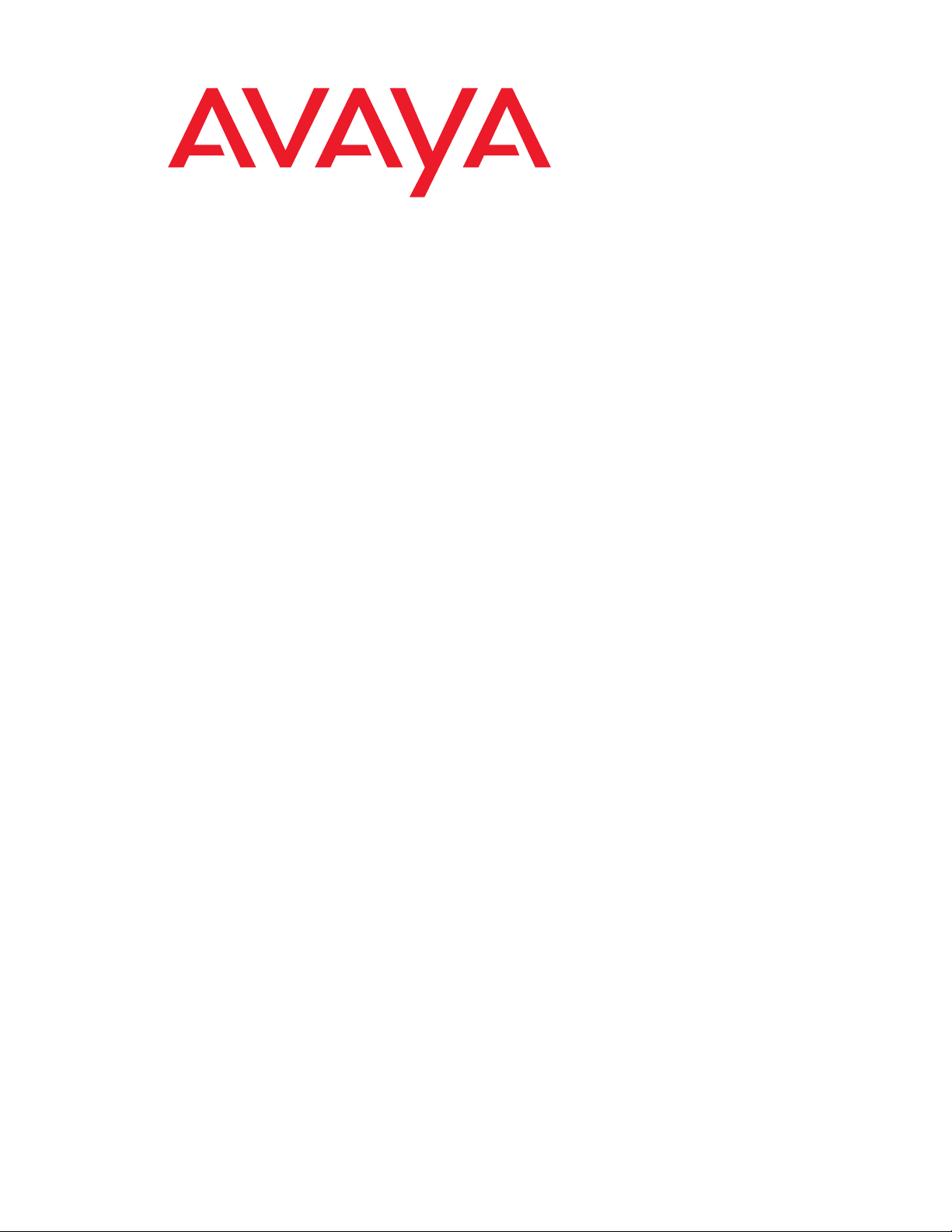
Avaya IP Telephone File Server Application Reference Guide
16-601433
Issue 3
July 2007
Page 2
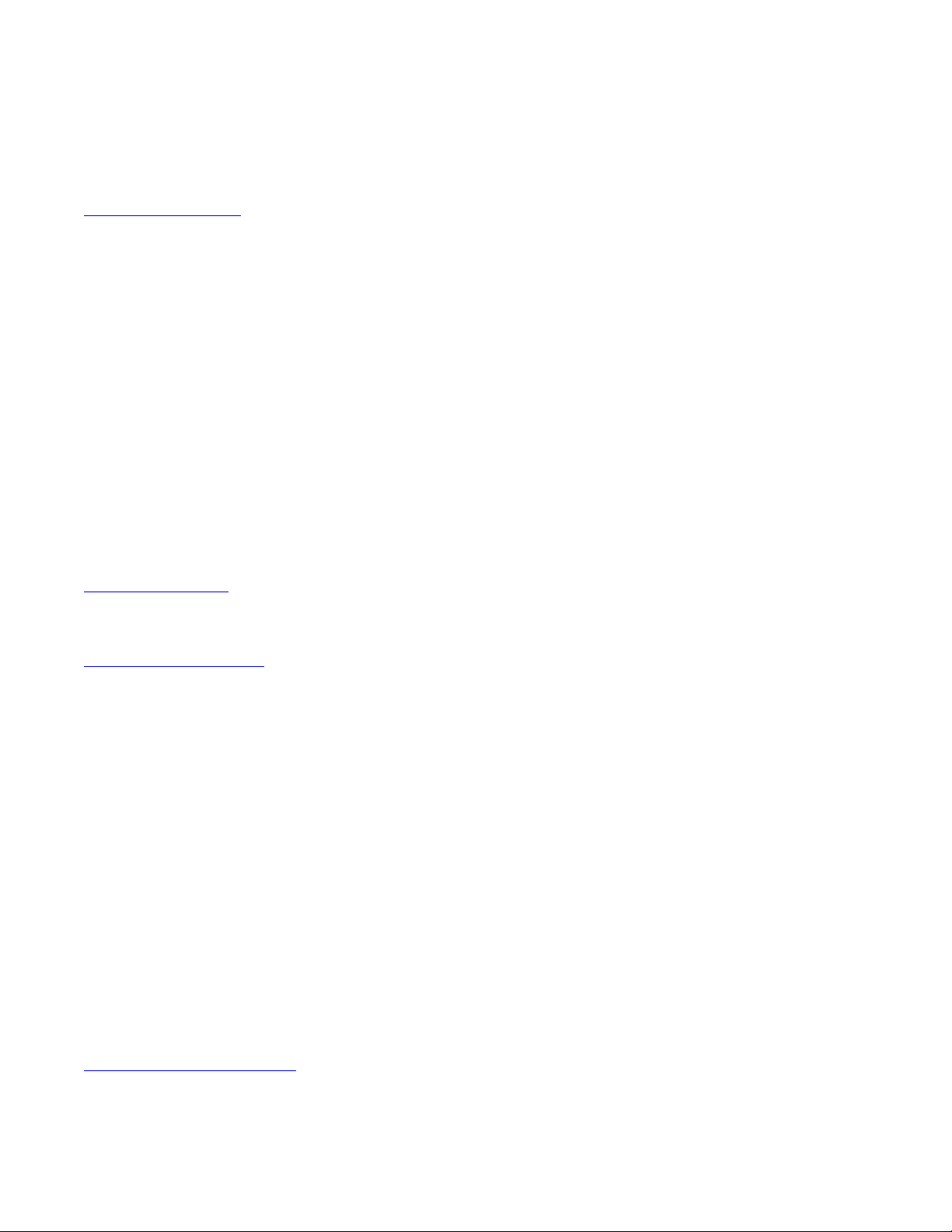
© 2007 Avaya Inc.
All Rights Reserved.
Notice
While reasonable efforts were made to ensure that the inform ation in this
document was complete and accurate at the time of printing, Avaya Inc. can
assume no liability for any errors. Changes and corrections to the information
in this document may be incorporated in future releases.
For full legal page information, please see the complete document, A v aya
Legal Page for Hardware Documentation, Document number 03-600759.
To locate this document on our Web site, simply go to
http://www.avaya.com/support
the search box.
Documentation disclaimer
Avaya Inc. is not responsible for any modifications, additions, or deletions to
the original published version of this documentation unless such modifications,
additions, or deletions were performed by Avaya. Customer and/or End User
agree to indemnify and hold harmless Avaya, Avaya's agents, servants and
employees against all claims, lawsuits, demands and judgments arising out of,
or in connection with, subsequent modifications, additions or deletions to this
documentation to the extent made by the Customer or End User.
Link disclaimer
Avaya Inc. is not responsible for the contents or reliability of any linked Web
sites referenced elsewhere within this documentation, and Avaya does not
necessarily endorse the products, services, or informa tion described or o f fered
within them. We cannot guarantee that these links will work all of the time and
we have no control over the availability of the linked pages.
Copyright
Except where expressly stated otherwise, the Product is protected by copyrigh t
and other laws respecting proprietary rights. Unauthorized reproduction,
transfer, and or use can be a criminal, as well as a civil, offense un der the
applicable law.
Avaya support
Avaya provides a telephone number for you to use to report problems or t o ask
questions about your product. The support telephone number
is 1-800-242-2121 in the United States. For additional support telephone
numbers, see the Avaya Web site:
http://www.avaya.com/support
Software License
USE OR INSTALLATION OF THE PRODUCT INDICATES THE END USER’S
ACCEPTANCE OF THE TERMS SET FORTH HEREIN AND THE GENERAL
LICENSE TERMS AVAILABLE ON THE AVAYA WEB SITE AT
http://support.avaya.com/LicenseInfo/
YOU DO NOT WISH TO BE BOUND BY THESE TERMS, YOU MUST
RETURN THE PRODUCT(S) TO THE POINT OF PURCHASE WITHIN TEN
(10) DAYS OF DELIVERY FOR A REFUND OR CREDIT.
Avaya grants End User a license within the scope of the license types
described below. The applicable number of licenses and units of capacity for
which the license is granted will be one (1), unless a different number of
licenses or units of capacity is specified in the Documentation or other
materials available to End User. “Designated Processor” means a single
stand-alone computing device. “Server” means a Designated Processor that
hosts a software application to be accessed by multiple users. “Soft w are”
means the computer programs in object code, originally licensed by Avaya and
ultimately utilized by End User, whether as stand-alone Products or
pre-installed on Hardware. “Hardware” means the standard hardware
Products, originally sold by Avaya and ultimately utili zed by End User.
License Type(s):
Designated System(s) License (DS). End User may install and use each copy
of the Software on only one Designated Processor, unless a different number
of Designated Processors is indicated in the Documentation or other materials
available to End User. Avaya may require the Designated Processor(s) to be
identified by type, serial number, feature key, location or other specific
designation, or to be provided by End User to Avaya through elect roni c mean s
established by Avaya specifically for this purpose.
Third-party Components
Certain software programs or portions thereof included in the Product may
contain software distributed under third party agreements (“Third Party
Components”), which may contain terms that expand or li mit rights to use
certain portions of the Product (“Third Party Terms”). Information identifying
Third Party Components and the Third Party Terms that apply to them is
available on Avaya’s Web site at:
http://support.avaya.com/ThirdPartyLicense/
and search for the document number in
(“GENERAL LICENSE TERMS”). IF
Interference
Using a cell, mobile, or GSM telephone, or a two-way radio in close proximity to
an Avaya IP Telephone might cause interference.
Licensing
The IP Telephone File Server Application is provided under license terms
defined in the distribution package. Refer to the file Avaya_License.txt in the
installation directory.
You will be prompted to accept the Avaya license terms during the installation
and/or download. By accepting the license terms during the installation, you
agree to be bound by its terms. If you do not wish to be bound by the license
terms, you should decline the license terms and the installation will abort.
Warranty
In principle the software is provided on a free to use, but without any implied
warranty basis and is unsupported unless explicitly agreed otherwise by A vaya
in writing. Contact Avaya Global Services for information on the range of
product support offers.
Trademarks
All third party trademarks are acknowledged.
Page 3
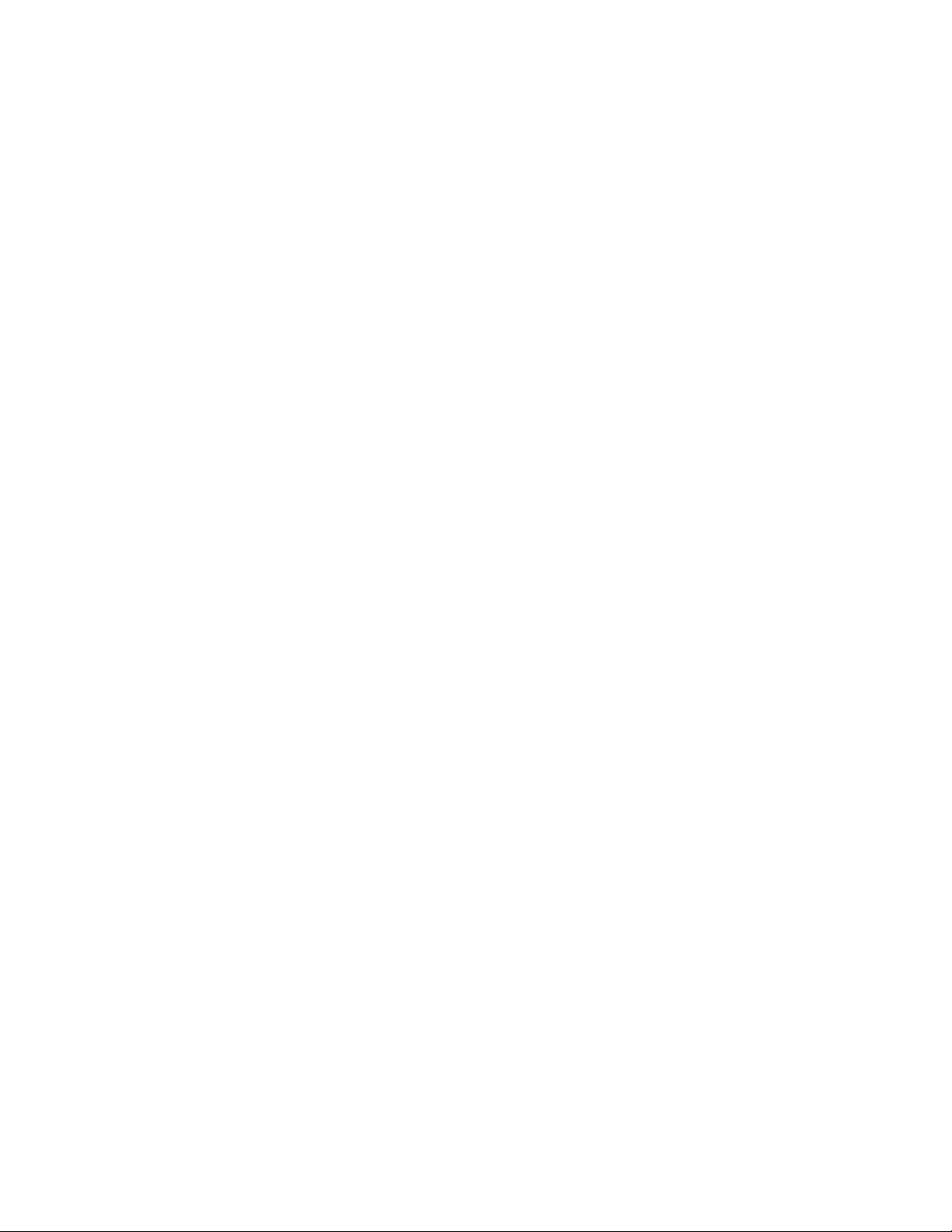
Contents
Chapter 1: Introduction . . . . . . . . . . . . . . . . . . . . . . . . . . . 5
Chapter 2: Modes of Operation. . . . . . . . . . . . . . . . . . . . . . . 9
Introduction . . . . . . . . . . . . . . . . . . . . . . . . . . . . . . . . . . . . . . 9
Basic Operation . . . . . . . . . . . . . . . . . . . . . . . . . . . . . . . . . . . . 10
Use Case Scenario. . . . . . . . . . . . . . . . . . . . . . . . . . . . . . . . . 10
Basic Server + File Server Client . . . . . . . . . . . . . . . . . . . . . . . . . . . 11
Use Case Scenario. . . . . . . . . . . . . . . . . . . . . . . . . . . . . . . . . 11
Central File Server. . . . . . . . . . . . . . . . . . . . . . . . . . . . . . . . . . . 12
Use Case Scenario. . . . . . . . . . . . . . . . . . . . . . . . . . . . . . . . . 12
Both Basic Server and Central File Server. . . . . . . . . . . . . . . . . . . . . . 13
Use Case Scenario. . . . . . . . . . . . . . . . . . . . . . . . . . . . . . . . . 13
Chapter 3: File Locations . . . . . . . . . . . . . . . . . . . . . . . . . . 15
Individual Server Descriptions . . . . . . . . . . . . . . . . . . . . . . . . . . . . 15
TFTP Server with Default Port 69. . . . . . . . . . . . . . . . . . . . . . . . . . . 15
FTP Server Using Default Ports 21/20 . . . . . . . . . . . . . . . . . . . . . . . . 16
Accessing the File Server Application from an FTP Client Program. . . . . . 17
HTTP/HTTPS Servers with Default Ports 411/81/80 . . . . . . . . . . . . . . . . . 17
Chapter 4: Installing the Linux Server . . . . . . . . . . . . . . . . . . . 19
Linux Directory Structure . . . . . . . . . . . . . . . . . . . . . . . . . . . . . . . 20
MV_IPTel .ini Configuration File . . . . . . . . . . . . . . . . . . . . . . . . . . . 21
Sample .ini File Format . . . . . . . . . . . . . . . . . . . . . . . . . . . . . . 21
Chapter 5: Installing the Windows Server . . . . . . . . . . . . . . . . . 27
Windows Directory Structure . . . . . . . . . . . . . . . . . . . . . . . . . . . . . 28
MV_IPTel .ini Configuration File . . . . . . . . . . . . . . . . . . . . . . . . . . . 29
Sample .ini File Format . . . . . . . . . . . . . . . . . . . . . . . . . . . . . . 29
Chapter 6: Optimizing the Server. . . . . . . . . . . . . . . . . . . . . . 35
WatchDog Operation . . . . . . . . . . . . . . . . . . . . . . . . . . . . . . . . . 35
HeartBeat Redundant Server . . . . . . . . . . . . . . . . . . . . . . . . . . . . . 37
Updating Firmware . . . . . . . . . . . . . . . . . . . . . . . . . . . . . . . . . . 37
FTP File Server Backup Operation . . . . . . . . . . . . . . . . . . . . . . . . . . 38
Backup Using the IP Telephone File Server Application as a File Server . . . 39
Backup Using Automatic Archive . . . . . . . . . . . . . . . . . . . . . . . . 39
Improving TFTP Reliability . . . . . . . . . . . . . . . . . . . . . . . . . . . . 40
Issue 3 July 2007 3
Page 4
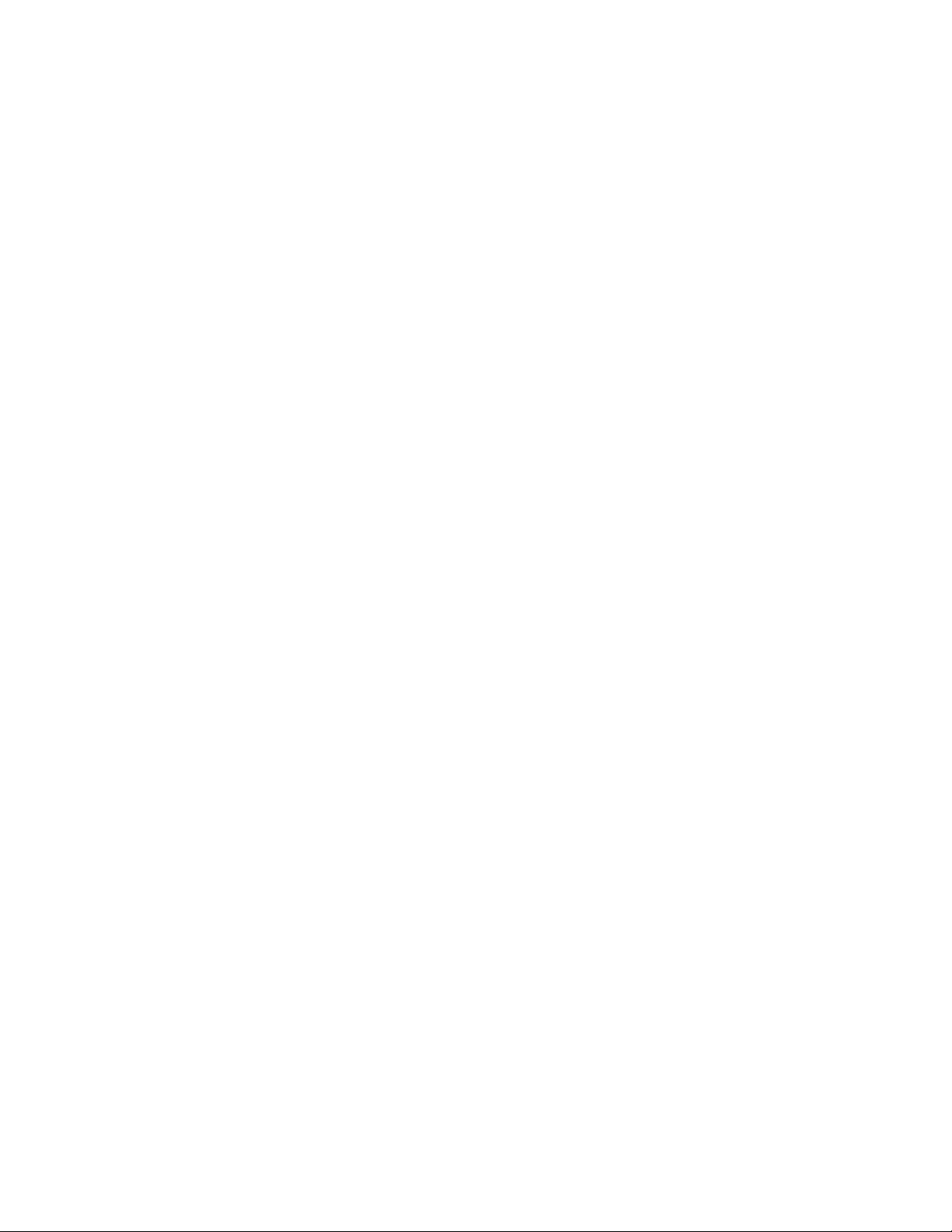
Contents
IP Access Control Lists . . . . . . . . . . . . . . . . . . . . . . . . . . . . . . . . 41
Overriding Downloads. . . . . . . . . . . . . . . . . . . . . . . . . . . . . . . . . 42
Scanning IP Telephone Firmware. . . . . . . . . . . . . . . . . . . . . . . . . . . 42
Copying CDR/BCMS Data . . . . . . . . . . . . . . . . . . . . . . . . . . . . . . . 43
Chapter 7: Maintaining Operations and Troubleshooting . . . . . . . . 45
Maintaining Operations . . . . . . . . . . . . . . . . . . . . . . . . . . . . . . . . 45
Checking Linux Operation . . . . . . . . . . . . . . . . . . . . . . . . . . . . 45
Checking Windows Operation . . . . . . . . . . . . . . . . . . . . . . . . . . 46
Checking Application Status . . . . . . . . . . . . . . . . . . . . . . . . . . . 46
Troubleshooting . . . . . . . . . . . . . . . . . . . . . . . . . . . . . . . . . . . . 48
Chapter 8: DHCP Server Administration. . . . . . . . . . . . . . . . . . 51
Chapter 9: HeartBeat . . . . . . . . . . . . . . . . . . . . . . . . . . . . 53
How HeartBeat Works . . . . . . . . . . . . . . . . . . . . . . . . . . . . . . . . . 53
MV_IPTelD Considerations . . . . . . . . . . . . . . . . . . . . . . . . . . . . . . 54
Basic Assumptions for Easy Installation . . . . . . . . . . . . . . . . . . . . 54
Disabling Auto-Start of the Daemon . . . . . . . . . . . . . . . . . . . . . . . 55
SNMP Configuration of IP Telephones. . . . . . . . . . . . . . . . . . . . . . 55
HeartBeat Installation and Configuration . . . . . . . . . . . . . . . . . . . . . . 55
Configuration File: ha.cf. . . . . . . . . . . . . . . . . . . . . . . . . . . . . . 56
Configuration File: haresources . . . . . . . . . . . . . . . . . . . . . . . . . 56
Configuration File: authkeys . . . . . . . . . . . . . . . . . . . . . . . . . . . 57
Controlling HeartBeat . . . . . . . . . . . . . . . . . . . . . . . . . . . . . . . . . 57
Installing and Configuring RSYNC . . . . . . . . . . . . . . . . . . . . . . . . . . 58
Enabling the RSYNC Server. . . . . . . . . . . . . . . . . . . . . . . . . . . . 58
RSYNCD.CONF. . . . . . . . . . . . . . . . . . . . . . . . . . . . . . . . . . . 58
RSYNCHOURLY.SH . . . . . . . . . . . . . . . . . . . . . . . . . . . . . . . . 59
Network Time Protocol . . . . . . . . . . . . . . . . . . . . . . . . . . . . . . 59
NTP.CONF . . . . . . . . . . . . . . . . . . . . . . . . . . . . . . . . . . . 60
Index . . . . . . . . . . . . . . . . . . . . . . . . . . . . . . . . . . 63
4 Avaya IP Telephone File Server Application Reference Guide
Page 5
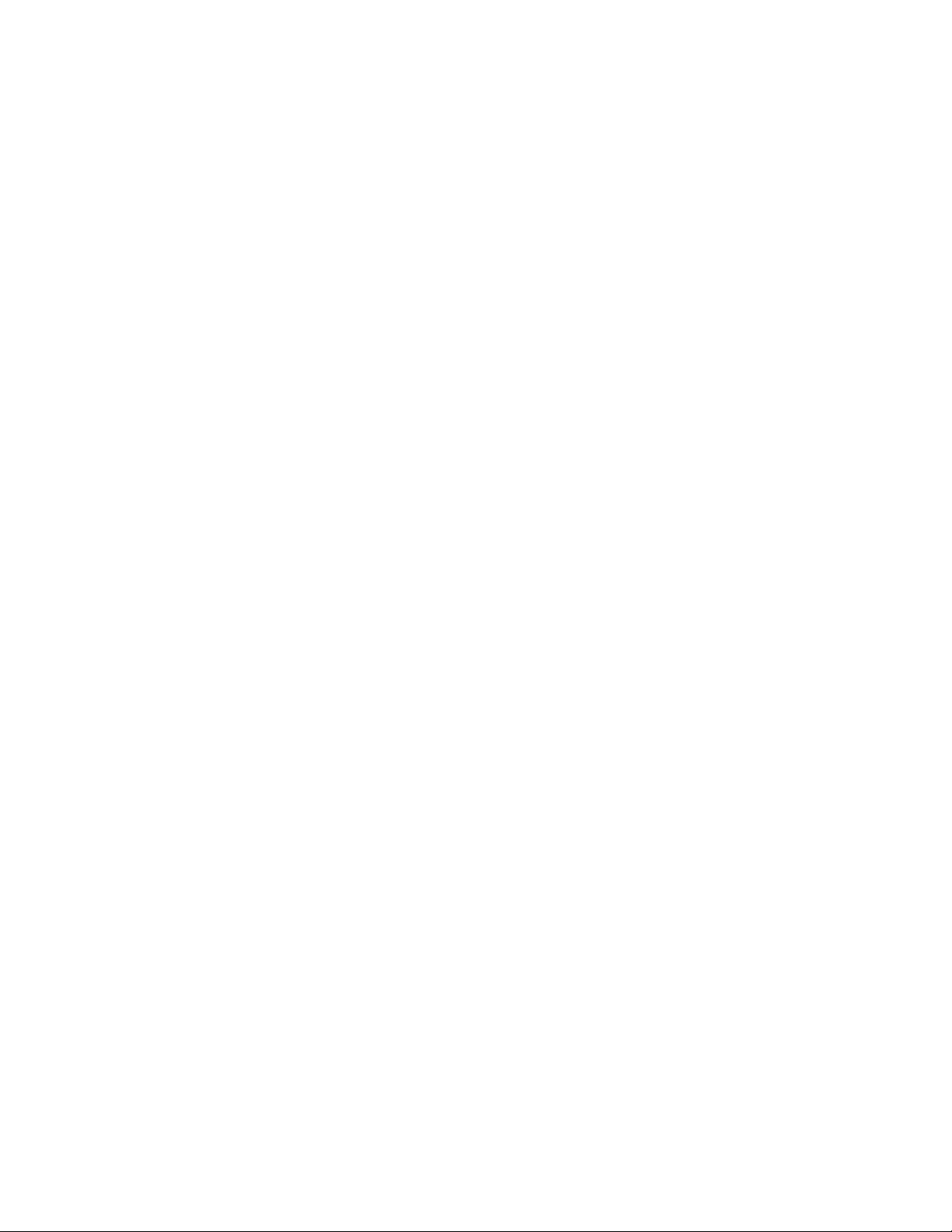
Chapter 1: Introduction
The Avaya IP Telephone File Server Application provides IP telephone support as well as
administrative server support.
For the IP telephones, the application provides the following:
● An HTTP server to support:
- configuration file and firmware downloads to Avaya one-X™ Deskphone Edition 9600
Series IP Telephones,
- configuration file and firmware downloads to Avaya 4600 Series IP Telephones, and
- backup/restore of user-specific data for Avaya one-X™ Deskphone Edition 9600 Series
IP Telephones.
● An HTTPS server to support:
- configuration file downloads to Avaya one-X™ Deskphone Edition 9600 Series IP
Telephones, and
- configuration file downloads to Avaya 4600 Series IP Telephones.
● A TFTP server to support:
- configuration file and firmware downloads to Avaya 4600 Series IP Telephones.
● An FTP server to support:
- backup/restore of user-specific data for Avaya 4600 Series IP Telephones.
To support administrative functions, the application provides the following:
● Linux or Windows operating system versions run as Daemons/Services.
● Web-based status and administration capability.
● Detailed logging.
● TFTP “session” control for 4600 Series IP Telephones, to improve download reliability.
● SNMP lookup for anonymous, yet secure FTP login with zero administration, for 4600
Series IP Telephones only.
● IP address list control for selective downloading.
● Secure Web management option using HTTPS.
● Secure backup/update file server mode using TLS.
● Multi threading for server level performance.
● Optional “scanning” of installed IP Telephone firmware versions.
Issue 3 July 2007 5
Page 6
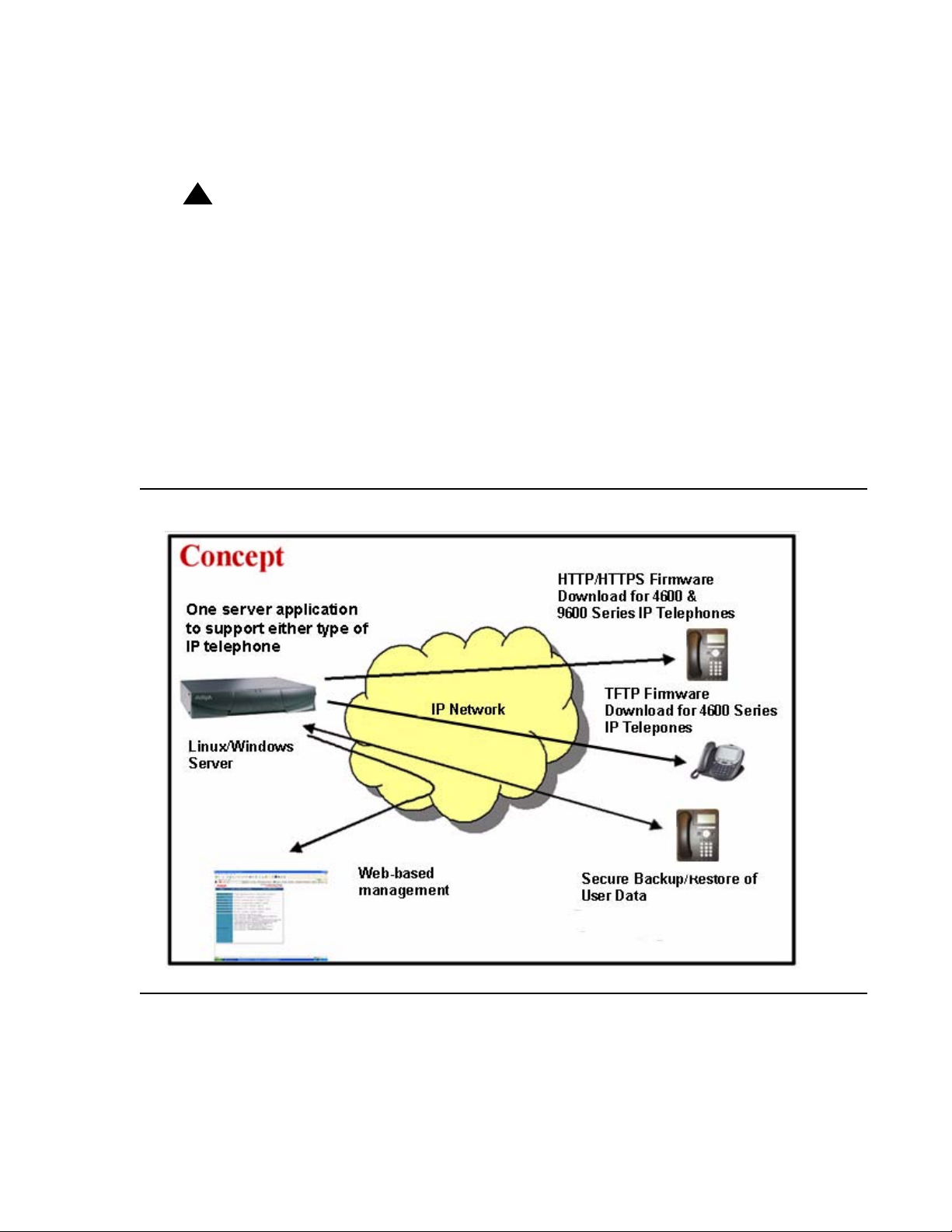
Introduction
Combine the Avaya IP Telephone File Server Application with the DHCP functions of a RedHat
Linux or Windows server for a single server solution for 4600 and 9600 Series IP Telephone
system setup requirements.
Important: This document covers the 4600 Series IP Telephones and the 9600 Series IP
Figure 1: Operational Concept
!
Important:
Telephones. References to TFTP and FTP apply only to 4600 Series IP
Telephones. References to HTTP and HTTPS apply to both series of telephones,
except for HTTP backup/restore, which applies only to 9600 Series IP
Telephones.
HTTPS capabilities can only be used in conjunction with a valid Avaya certificate.
The Avaya IP Telephone File Server Application is now distributed with a default
Avaya certificate compiled into the executable. Additional third party certificates
can also be supported via their inclusion in the 'MV_IPTel/certs' directory.
However, it should be noted that Avaya end-points do not currently provide
support for third party certificates. Therefore, by default, the 'MV_IPTel/certs'
directory should be left empty.
6 Avaya IP Telephone File Server Application Reference Guide
Page 7
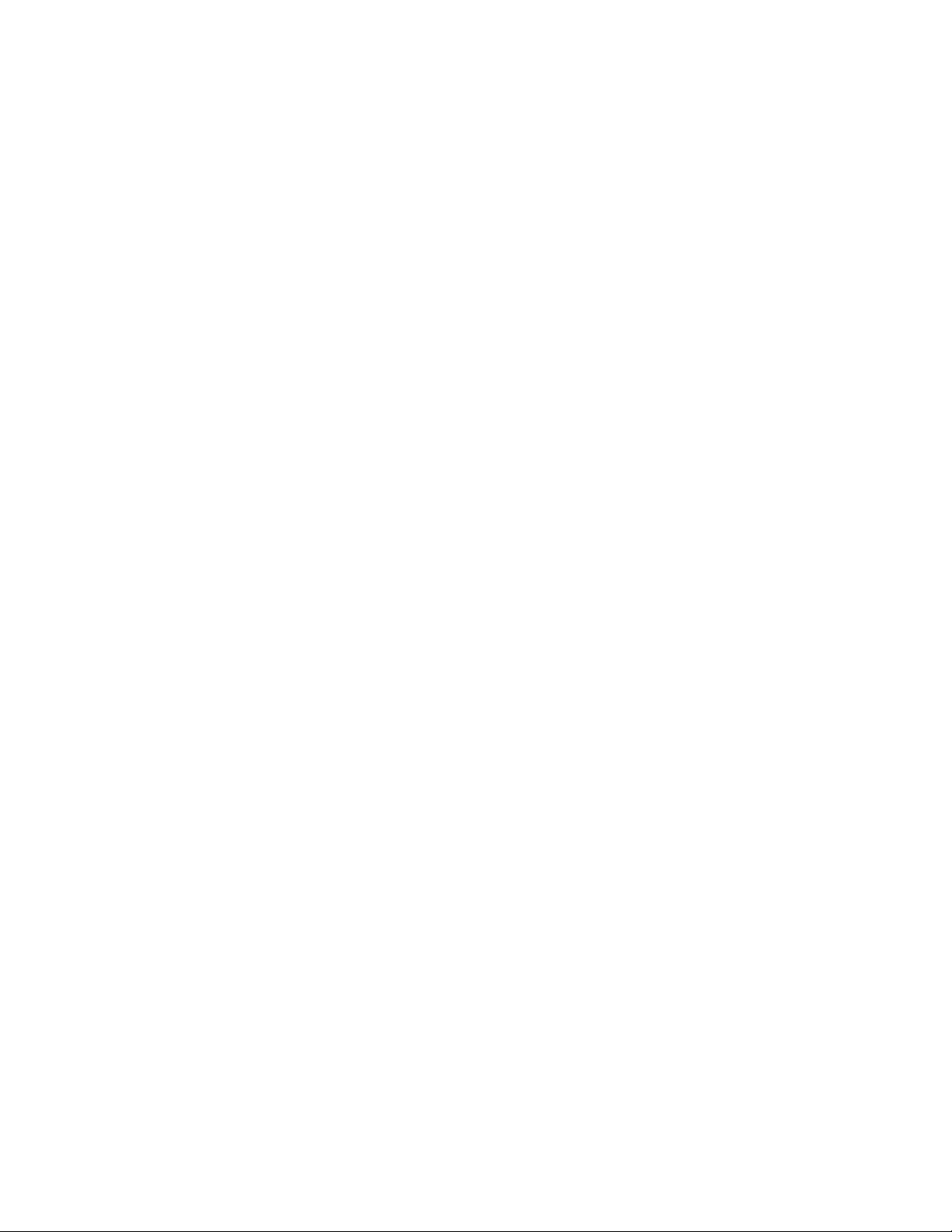
There are specific application extensions to:
● Define which IP addresses can download software for initial, limited deployment testing.
● Proactively monitor the server with a dedicated WatchDog process.
● Provide a highly available server pair under Linux using HeartBeat.
● Unpack and distribute IP telephone firmware automatically using secure HTTPS protocol.
● Use secure HTTPS protocol to back up user data to central file servers.
The core File Server Application works with two optional supporting applications:
● MV_Manager, which provides Web-based administration, and
● MV_WatchDog, which monitors the health of the server application.
Issue 3 July 2007 7
Page 8

Introduction
8 Avaya IP Telephone File Server Application Reference Guide
Page 9
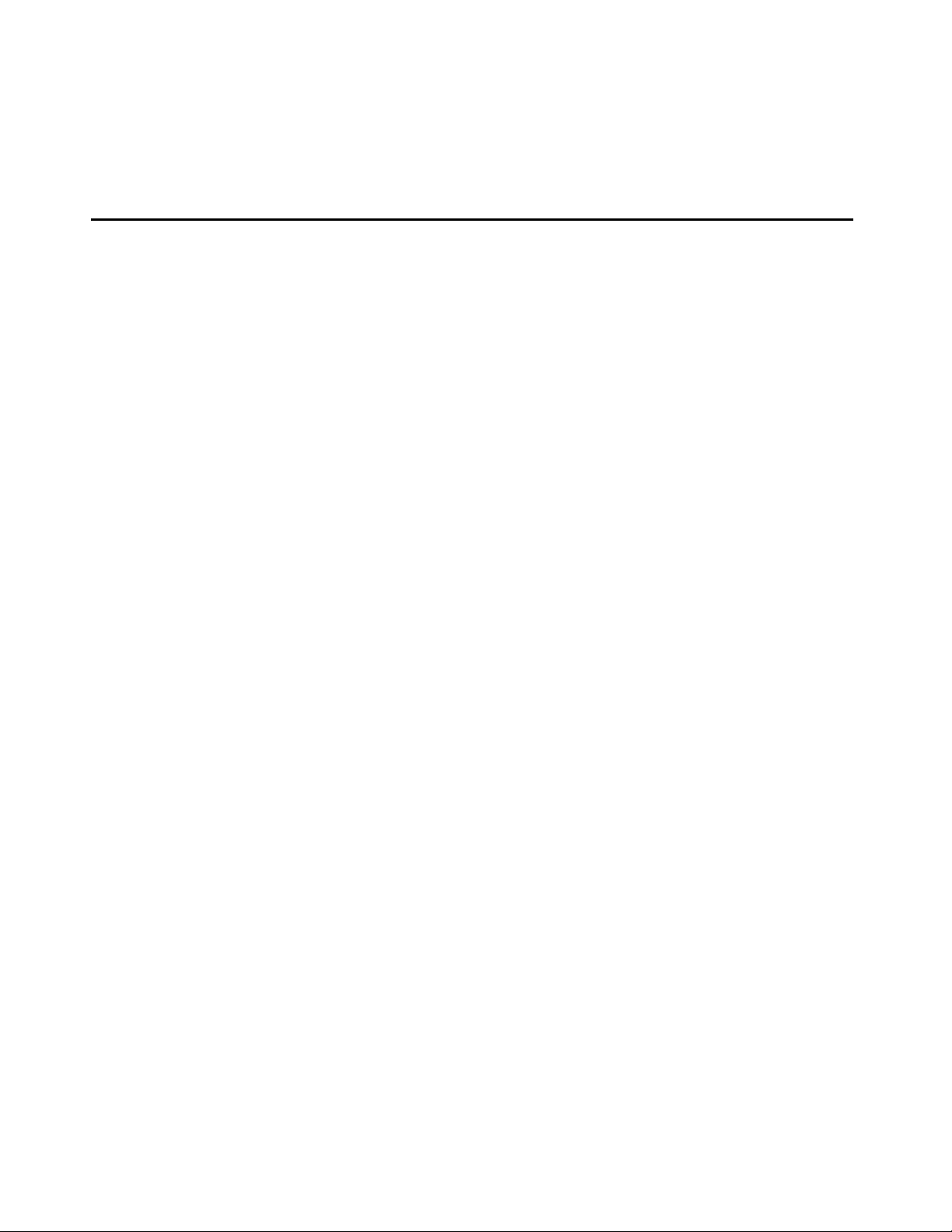
Chapter 2: Modes of Operation
Introduction
You can configure the IP Telephone File Server Application to operate in any of five ways:
● As a basic HTTP/HTTPS server for 9600 Series IP Telephones,
● As a basic TFTP/FTP/HTTP/HTTPS server for 4600 Series IP Telephones,
● As a basic server plus a file server client to send FTP backup and telephone firmware
update requests to/from a central file server over TLS,
● As the central file server for the Enterprise,
● As both a basic server and central file server at the same time.
The following diagrams depict the architecture and typical application scenarios.
Issue 3 July 2007 9
Page 10
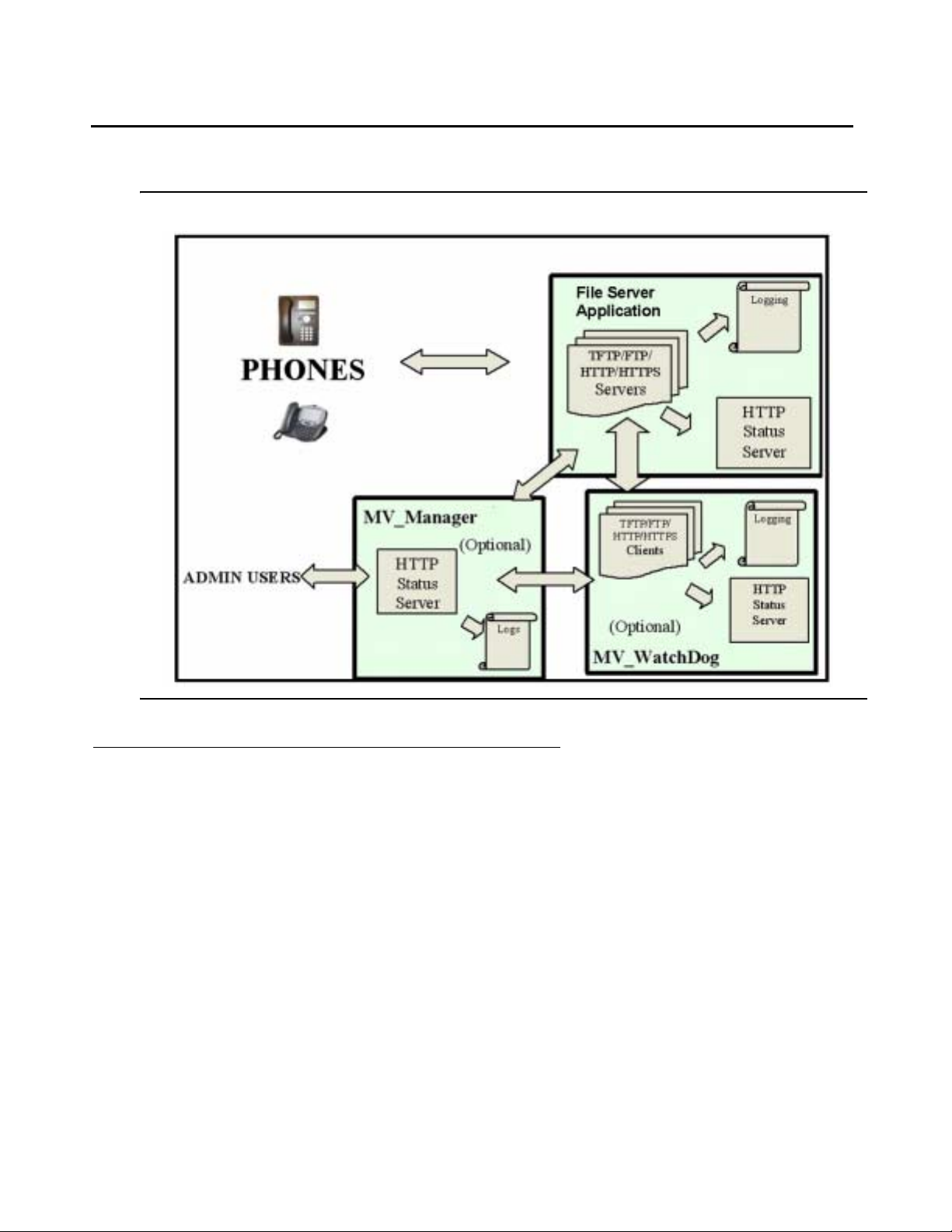
Modes of Operation
Basic Operation
Figure 2: Mode 1 - Basic Operation Mode
Use Case Scenario
Use the basic operation mode to:
● Download configuration files like the 96xxupgrade.txt and 46xxsettings.txt files to the
telephones using HTTPS,
● Download software code files, for example, .bin, to the telephones using HTTP,
● Manage the server files locally, and
● Manage and monitor the server remotely using a standard Web browser.
10 Avaya IP Telephone File Server Application Reference Guide
Page 11
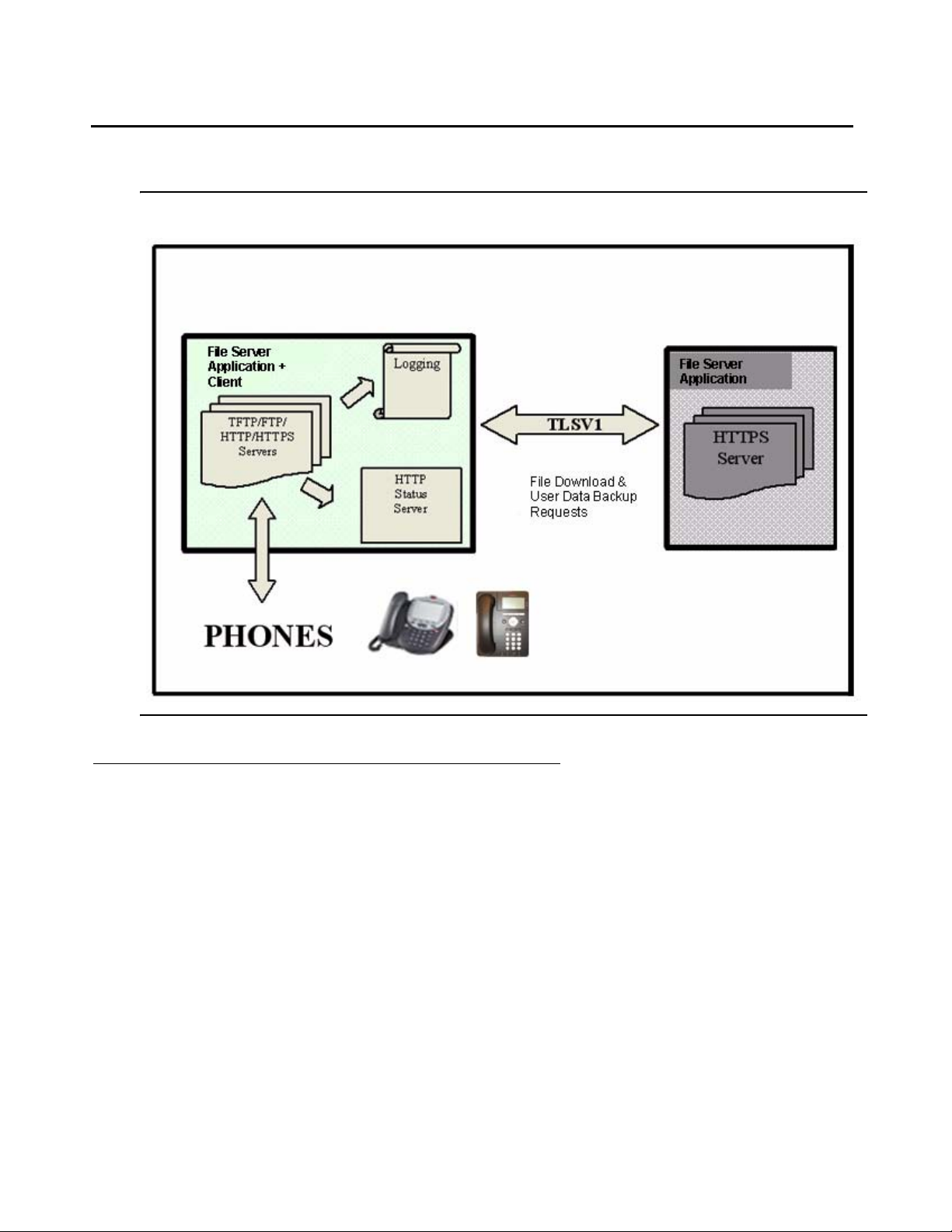
Basic Server + File Server Client
Figure 3: Mode 2 - Basic Server plus File Server Client Mode
Basic Server + File Server Client
Use Case Scenario
Use the basic server plus file server client to:
● Function as a central Linux server delivering/backing up files,
● Provide a mix of Linux and Windows servers,
● Periodically request firmware updates from primary/secondary file servers,
● Automatically unzip new software to a ready for distribution state,
● Periodically store user data backup files on the central file server, and
● Trigger central user data backup and restore requests from the file server for backup
(4600 Series IP Telephones only) and network hot desking.
Issue 3 July 2007 11
Page 12
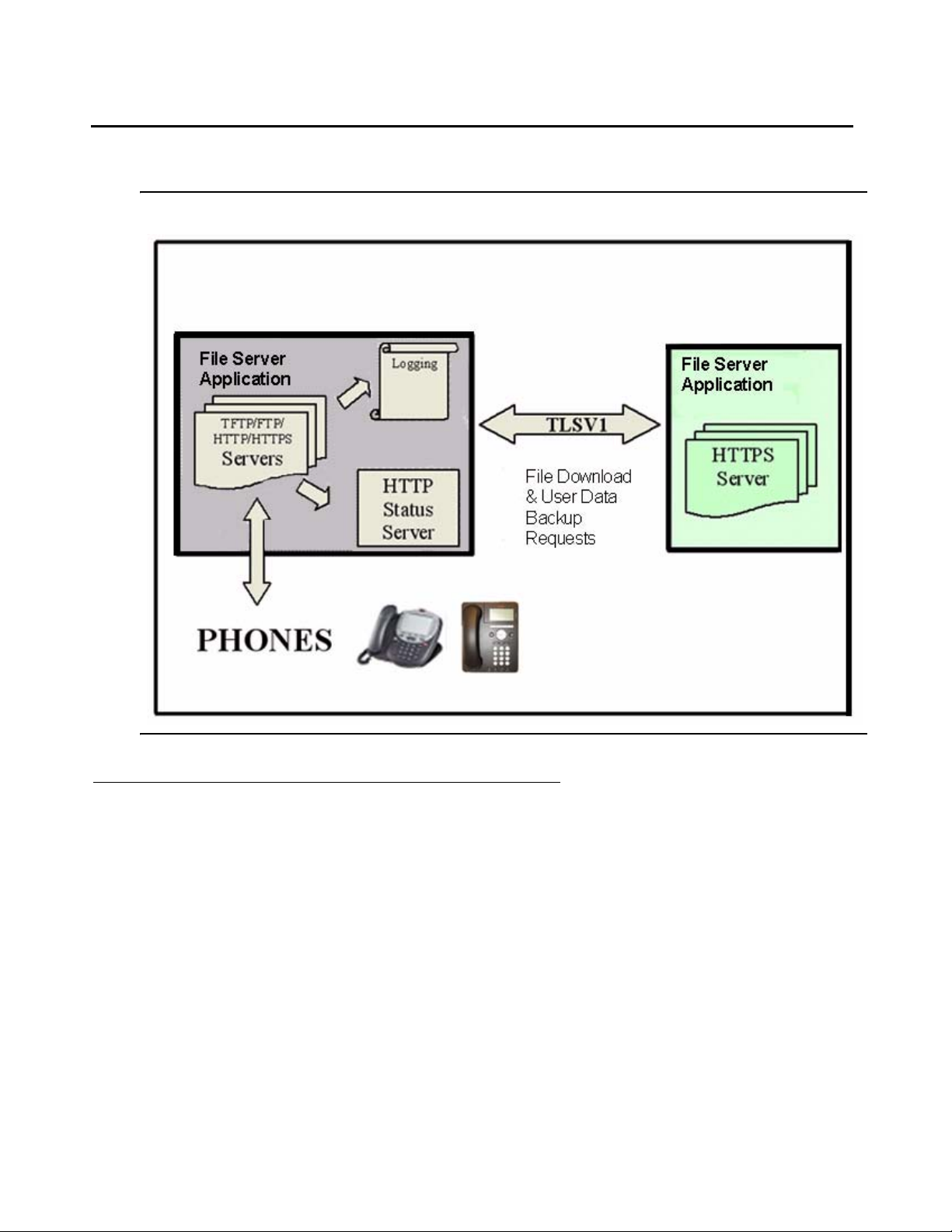
Modes of Operation
Central File Server
Figure 4: Mode 3 - Central File Server Mode
Use Case Scenario
Use the central file server for the client mode to:
● Act as the central server, delivering update files and storing backing up files,
● Provide a mix of Linux and Windows servers,
● Use TLS for distribution security,
● Optionally request Client Authentication when using TLS for backup/restore.
Note:
Note: Authentication is not supported for configuration or software file downloads.
12 Avaya IP Telephone File Server Application Reference Guide
Page 13
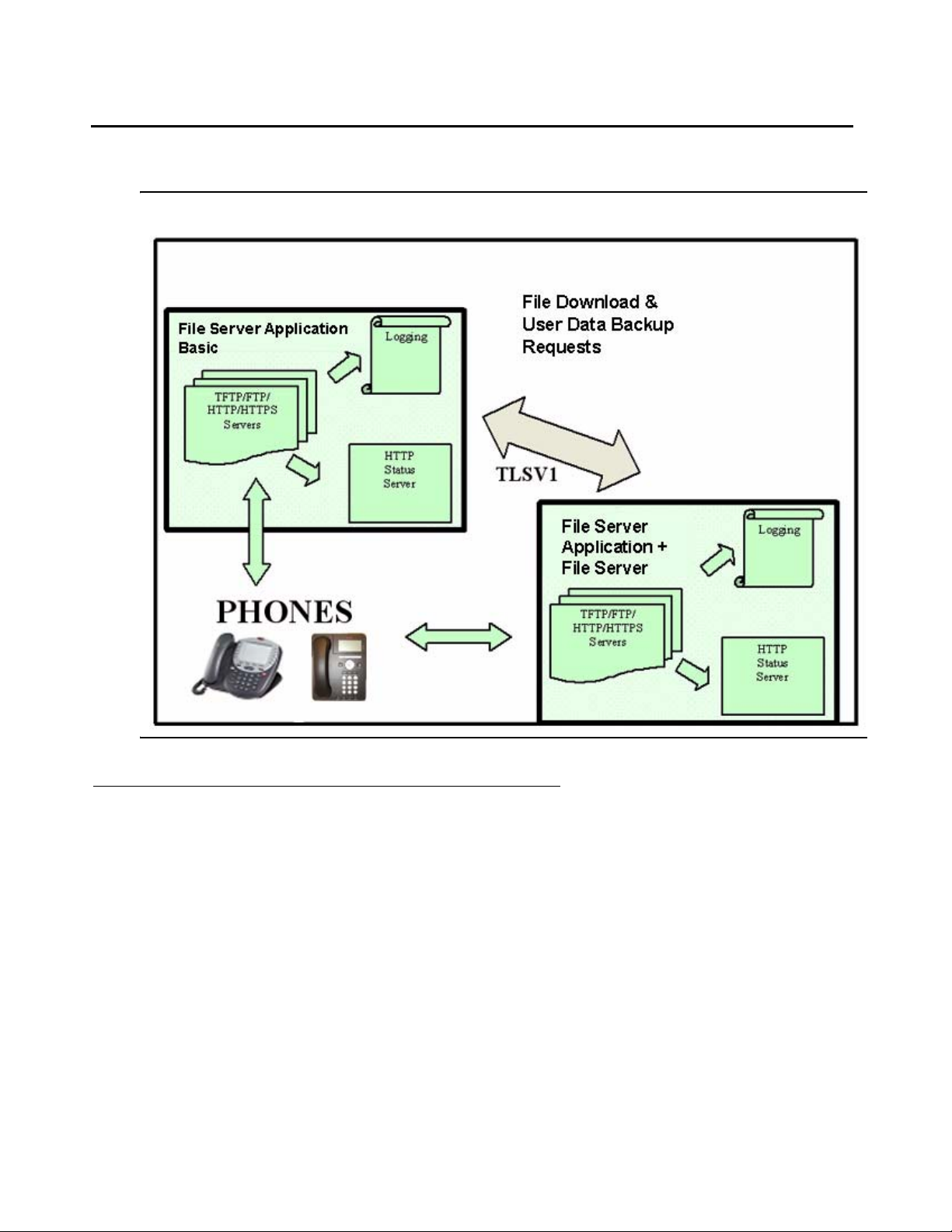
Both Basic Server and Central File Server
Both Basic Server and Central File Server
Figure 5: Mode 4 Basic Server and Central File Server Mode
Use Case Scenario
Use the basic server and central file server combination mode to:
● Incorporate the features of Modes 1, 2, and 3,
● Offer peer to peer, highly distributed network configurations, and
● Mix and match Windows & Linux servers while remaining operating system independent.
Issue 3 July 2007 13
Page 14
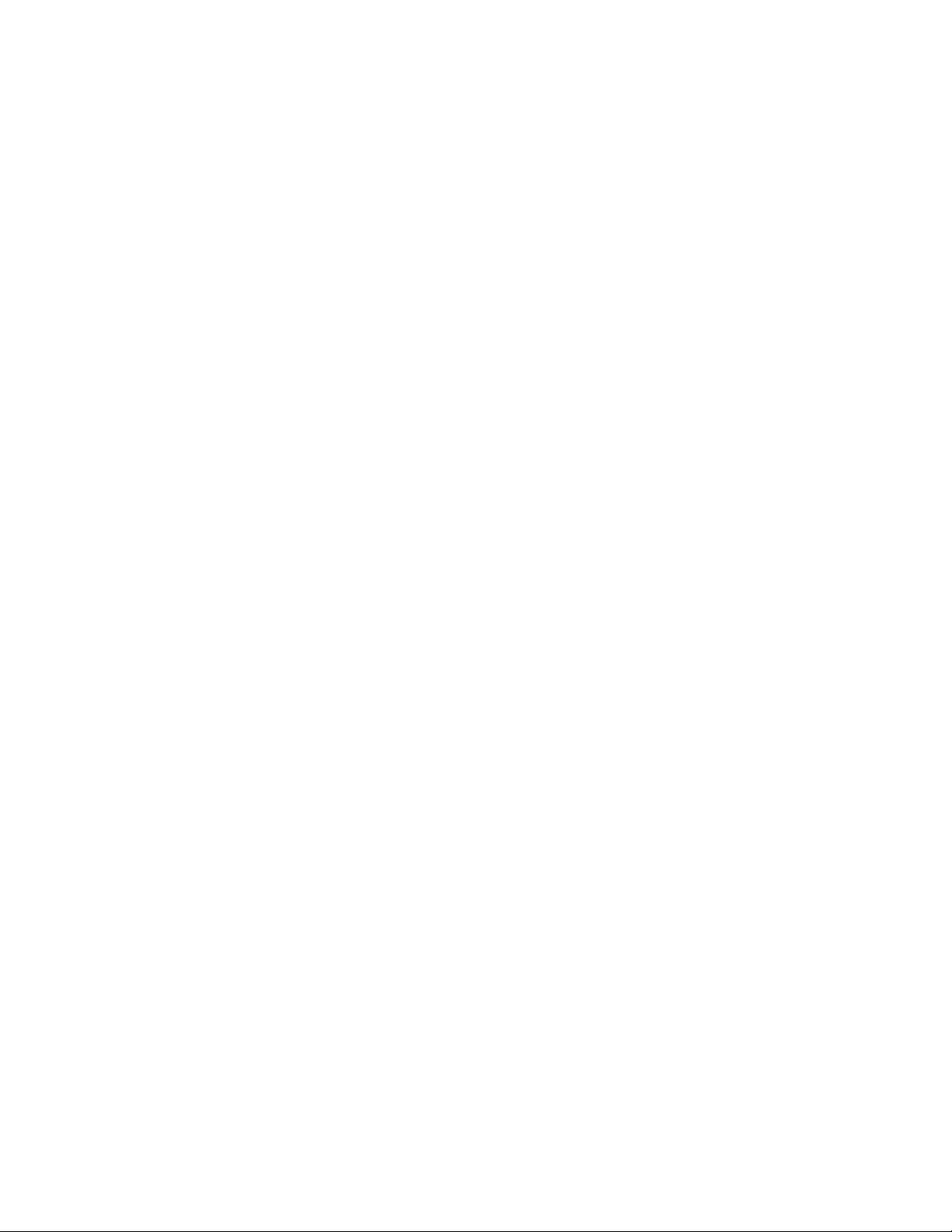
Modes of Operation
14 Avaya IP Telephone File Server Application Reference Guide
Page 15
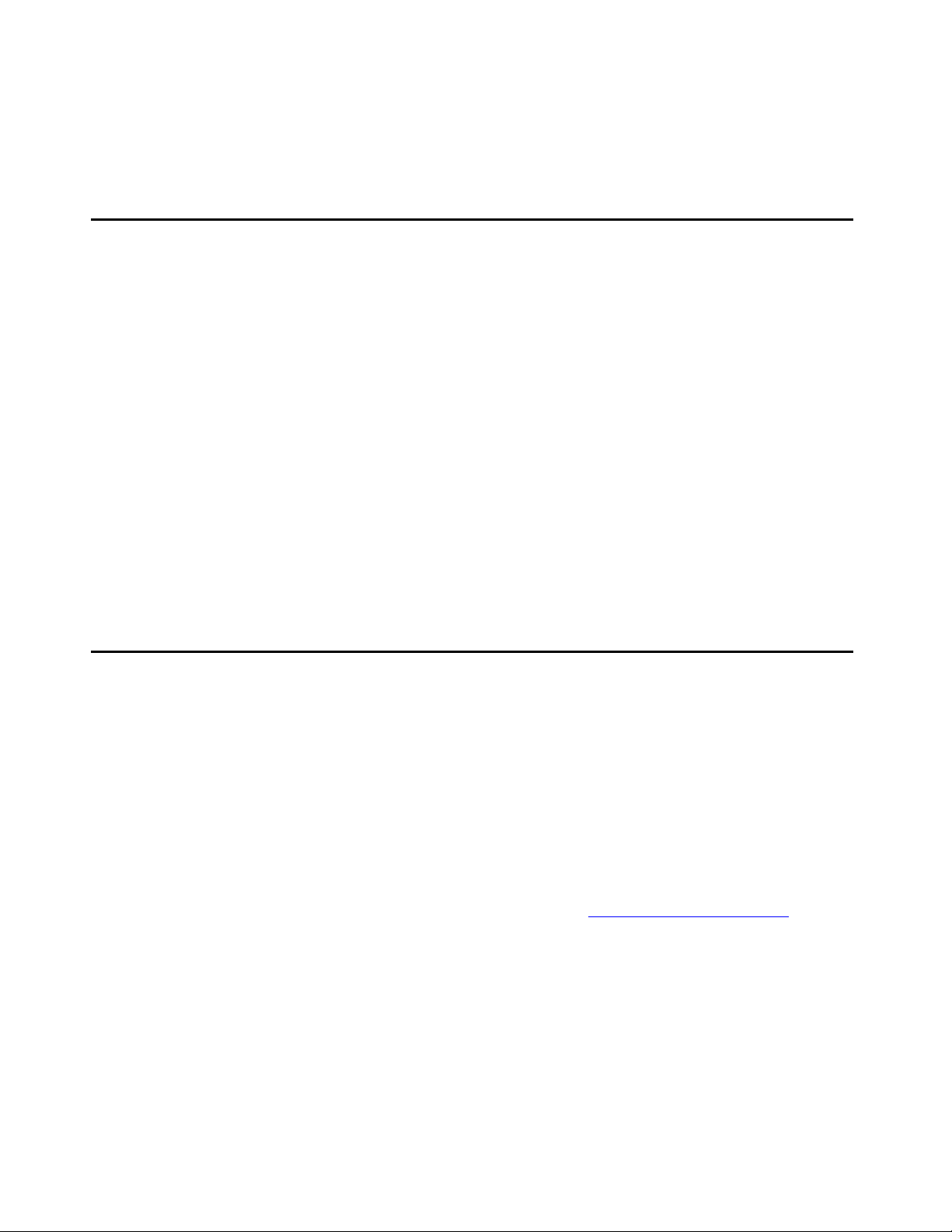
Chapter 3: File Locations
Individual Server Descriptions
The basic central server architecture uses a standard Red Hat Linux or Windows server
installation.
The sections in this chapter define the default locations for files. Avaya recommends that you
use these default locations. Note also that the port numbers used are those used by default in
the IP Telephone download process. The port numbers can be reassigned as needed for testing
or another use.
The Avaya one-X™ Deskphone Edition for 9600 Series IP Telephones Administrator Guide
defines settings for the actual 9600 Series IP Telephone data files. The 4600 Series IP
Telephone LAN Administrator Guide defines settings for the actual 4600 Series IP Telephone
data files. The IP Telephone File Server Application servers replace all the equivalent servers
described in these administrator guides. By providing a multi threaded approach, the application
leverages that IP telephones can be programmed to search multiple servers/protocols on boot
up. This leverage can provide more resilience or define more granular file delivery to the
telephones.
TFTP Server with Default Port 69
The TFTP server function delivers configuration and firmware files to 4600 Series IP
Telephones. These settings and files are normally stored in the TFTPdata directory of the
application hierarchy by default:
For Linux: /opt/ecs/mvuser/MV_IPTel/data/TFTPdata
For Windows: c:/Program Files/Avaya/MV_IPTel/data/TFTPdata
Devices can access this directory with the TFTP protocol to retrieve the appropriate files.
Note:
Note: TFTP is exactly that – trivial and not robust. See Improving TFTP Reliability on
page 40 for options to improve download reliability by limiting connected clients
by number or IP address and to allow notional “timed sessions.”
Issue 3 July 2007 15
Page 16
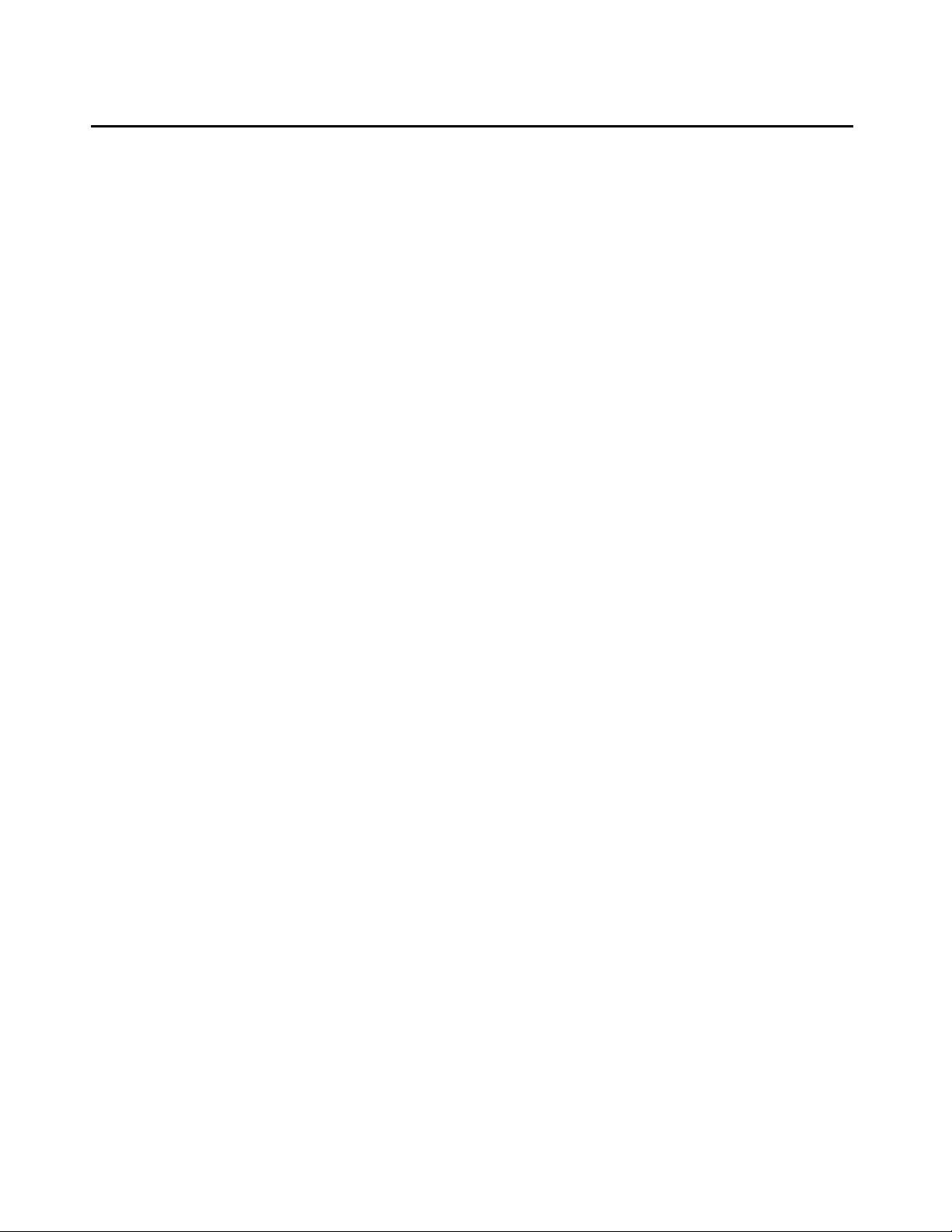
File Locations
FTP Server Using Default Ports 21/20
The FTP server backs up individual 4600 Series IP Telephone user data such as screen
settings and speed dial data. The data is stored in “data” directory by default:
For Linux: /opt/ecs/mvuser/MV_IPTel/data/FTPdata
For Windows: c:/Program Files/Avaya/MV_IPTel/data/FTPdata
Configuring 4600 Series IP Telephones for FTP backup/restore operation requires providing
the FTP server IP address and optionally, a directory path, either in the settings file or by user
input. Also, for additional security, the user must input a user name and a password. The
Avaya IP Telephone File Server Application reduces the administration requirement to supplying the FTP address only, which should be downloaded from the settings file. Instead of
requiring individual directories, user names and passwords, the FTP server interrogates the
telephone during a backup or restore for its extension number using SNMP. The ob vio us p r erequisite is that the user has logged in using their IP telephone credentials, which is mandatory to access these functions.
Note:
Note: To simplify administration, only the FTP server address needs to be specified in
the IP telephone settings file.
Note:
Note: Remember to program the IP Telephone File Server Application server address
as a valid SNMP query source in the 46xxsettings.txt file.
The user data is stored and restored by combination of phone extension and phone type
retrieved in the SNMP query . Consequently, users can store personal settings and retrieve them
in a hot-desking environment, since the data is associated with their personal extension number
and not the physical phone instrument.
The Avaya IP Telephone File Server Application mode of operation provides additional security,
since only an IP telephone responding correctly to the SNMP challenge during the storage
process can either store or retrieve files. This allows the use of simple anonymous FTP logins,
for example, not setting user name/password in each phone, to vastly simplify user
administration.
The FTP server also has a Super User mode to allow storage of application files. Access is
limited only to the IP Telephone File Server Application subdirectories. This provides an
alternative method of storing files on the server.
16 Avaya IP Telephone File Server Application Reference Guide
Page 17
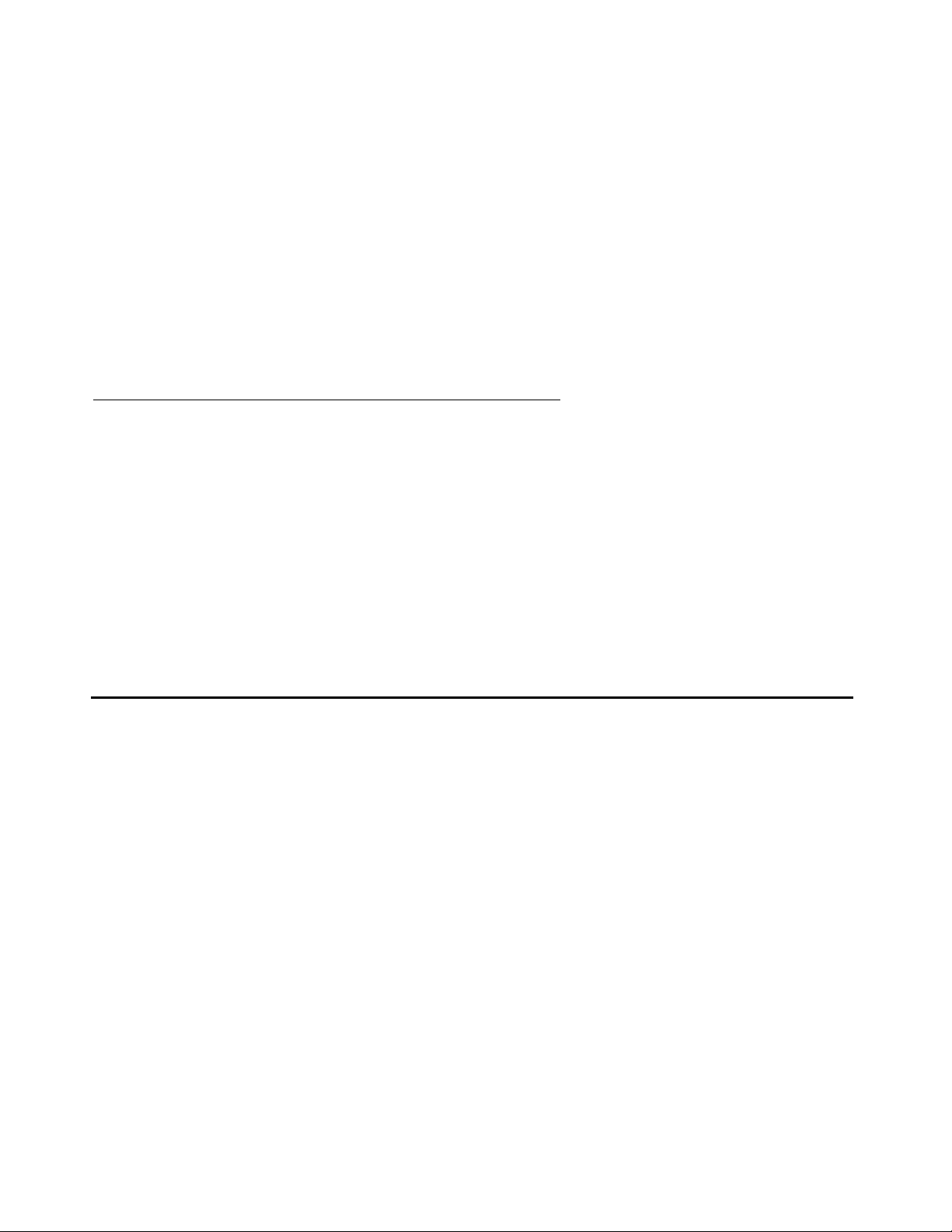
HTTP/HTTPS Servers with Default Ports 411/81/80
Avaya recommends using a specialist FTP client program such as Cute FTP or WS_FTP to
access the IP Telephone File Server Application FTP server. The more explicit messages
provided regarding log in and change of working directory status provide better user feedback
than trying to use FTP mode in something like Windows File Explorer. Use of Explorer is
currently supported for the Windows server version only.
The servers have comprehensive logging cap abilities for tracing p roblems and can be re motely
interrogated for status using a built-in HTTP status server.
Note:
Note: Remember to program the 46xxsettings.txt file to allow SNMP query access to
the phone from the File Server Application server. The IP Telephone File Server
Application invokes NetSNMP on Linux to retrieve this data from the telephone.
Accessing the File Server Application from an FTP Client Program
Set your FTP client to use the current Super User name and password. Set the operating
system type of the File Server application server to which you are you are connecting. By
default you are placed in what is considered the “home” directory, for example, /opt/ecs/
mvuser/MV_IPTel/ for Linux or c:\Program Files\Avaya\MV_IPTel for Windows.
Successful connection provides the directory list. However, since you can work only in the File
Server application subdirectories, explicitly change (CWD) to the directory you want to use afte r
successful login. For example, CWD data/FTPdata changes to the Linux subdirectories or
CWD data\FTPdata changes to the Windows subdirectories.
HTTP/HTTPS Servers with Default Ports 411/81/80
Both 9600 Series IP Telephones and 4600 Series IP Telephones support HTTP, and by default,
use the following port assignments:
● Port 41 1 for TLS d ownload of configuration files from the IP addresses listed in the system
parameter TLSSRVR.
● If configuration file download succeeds, the telephones then attempt to obtain firmware
files from Port 81 from the IP addresses listed in the system parameter HTTPSRVR.
● If the attempt to get firmware files fails, the telephones then use Port 80.
● If the system parameter TLSSRVR is null, Port 80 is used with the IP addresses listed in
the system parameter HTTPSRVR for all file downloads.
Issue 3 July 2007 17
Page 18
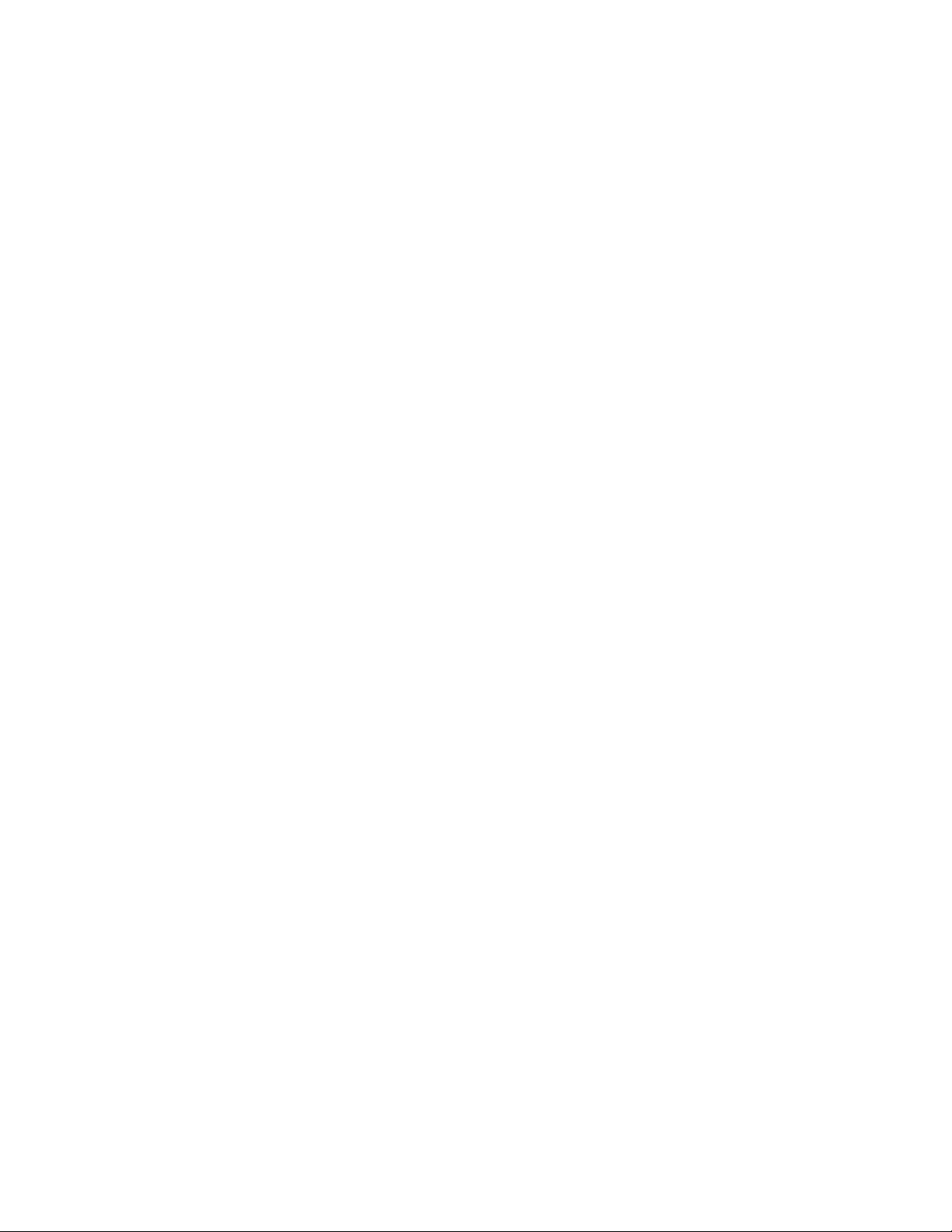
File Locations
The HTTP server function delivers configuration and firmware files to IP telephones. By default,
these settings are stored in the HTTPdata directory of the application hierarchy:
A secure download option is also available with an HTTPS server – which uses these defaults
instead:
For secure operation, the File Server application supports TLS and specifica lly, the authenticate
only mode used by Avaya IP Telephones. In addition, the older SSLV3 and SSLV2 pro tocols are
supported but not enabled by default.
For Linux: /opt/ecs/mvuser/MV_IPTel/data/HTTPdata
For Windows: c:/Program Files/Avaya/MV_IPTel/data/HTTPdata
For Linux: /opt/ecs/mvuser/MV_IPTel/data/HTTPSdata
For Windows: c:/Program Files/Avaya/MV_IPTel/data/HTTPSdata
18 Avaya IP Telephone File Server Application Reference Guide
Page 19
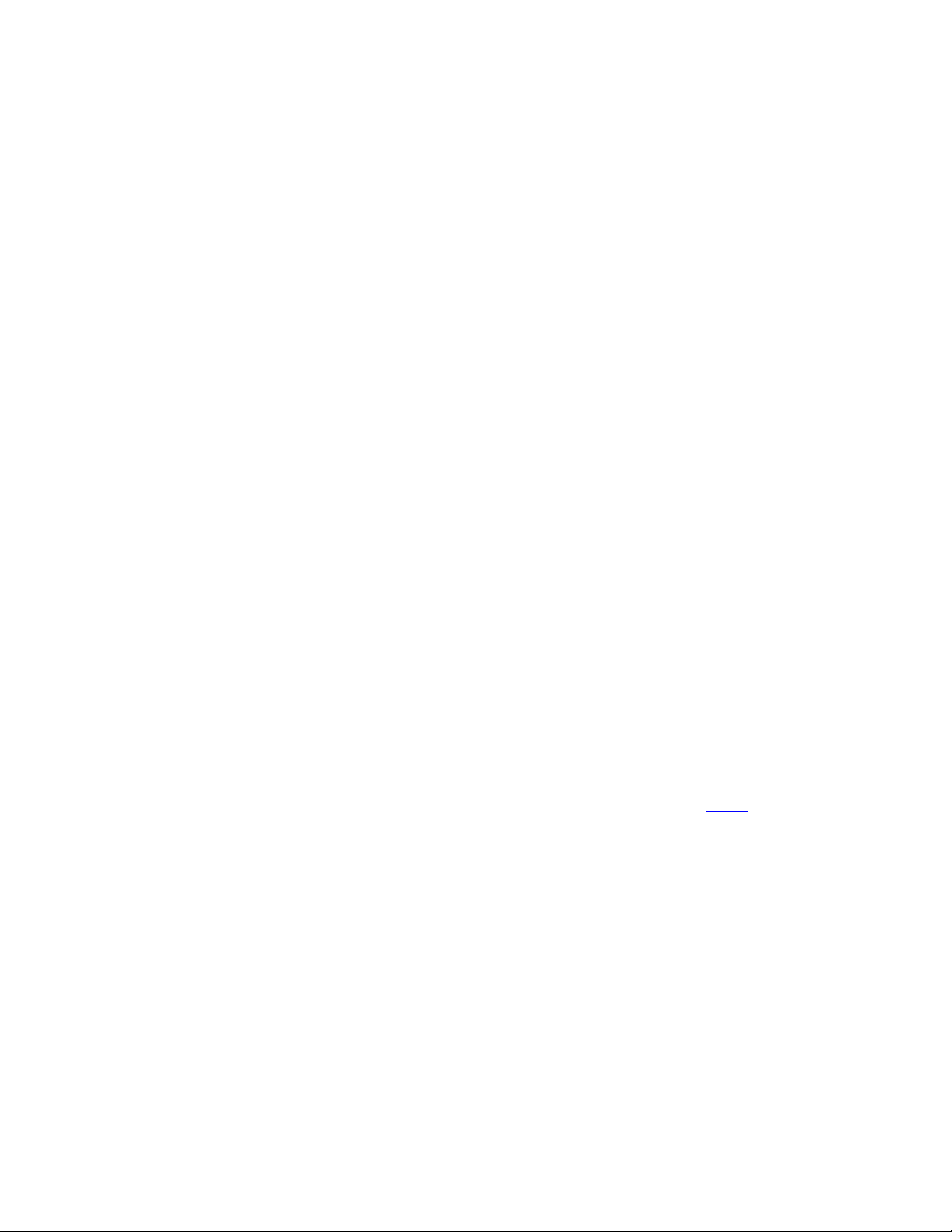
Chapter 4: Installing the Linux Server
Use Red Hat Package Manager (RPM) to install the application on Red Hat Linux Enterprise
Linux V3.0, Update 4 or 5.
Note:
Note: The application has also been tested on Red Hat versions 8 and 9, and Fedora
Versions 1 and 2. Issues might arise with older Red Hat versions like 2.1.
A standard server installation is used but the secure FTP mode uses “net-snmp”. Both
“net-snmp” and “net-snmp-utils” rpms must be installed.
The File Server application software is supplied as an installation script with the name:
● MV_IPTel_Install.sh for the core package, or
● MV_IPTel_Full.sh for the version containing HeartBeat.
To install the application:
1. Log in as root.
2. Copy the script to a convenient directory like /tmp.
3. Enter chmod + 760 MV_IPTel_Install.sh or MV_IPTel.Full.sh, as applicable.
4. Enter ./MV_IPTel_Install.sh or MV_IPTel.Full.sh, as applicable.
The script installs all the binaries and necessary files including adding the daemon to the startup
service list. During the installation, you are prompted to accept the license terms and decide
whether to install HeartBeat. The script uses an embedded RPM package.
Note:
Note: The Linux daemons run with root privileges, but the home directory is under
the mvuser account. The data subdirectories are the only directories accessible
to the IP telephones. The IP telephones are verified with the SNMP challenge by
default. The Update capability automatically expands and installs a new release
of IP Telephone firmware downloaded from the Avaya Web site, http://
www.avaya.com/support. Update any of the data files in the Linux directory with
any Linux utility valid for the mvuser login. Avaya recommends using secure
sockets applications, for example, scp or sftp to modify files on the server.
Alternatively you can try the IP Telephone File Server Application update service.
The update capability allows a new relea se of IP telephone firmware downloaded
from the Avaya support Web site to be automatically expanded and installed in
the correct directories. It is up to the system administrator to decide whether a
small change is required or a complete new load of IP telephone software is to be
made available.
Issue 3 July 2007 19
Page 20
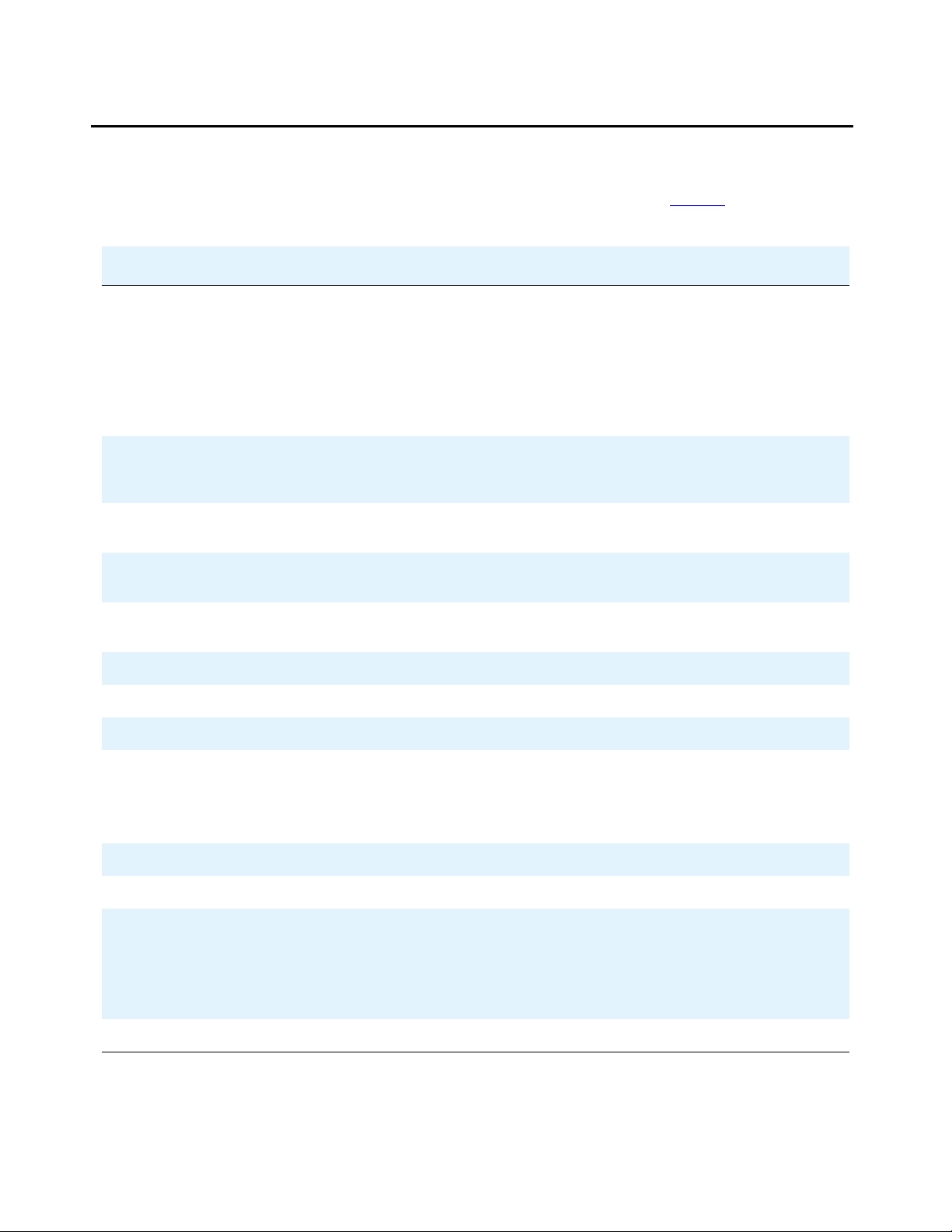
Installing the Linux Server
Linux Directory Structure
Verify that the installation has created the directory structure shown in Table 1.
Table 1: Linux Directory Structure
Directory Application & function
/opt/ecs/mvuser/MV_IPTel/bin MV_IPTelD:
Runs FTP, HTTP, HTTPS and FTPS servers
together with a built-in HTTP status server.
MV_IPTel.ini:
Text file containing configuration options.
Avaya_License:
Text file containing the license terms.
/opt/ecs/mvuser/MV_IPTel/FTPdata Storage for 4600 Series IP Telephone text files.
Archives are stored by Month in gzip files in sub
directories.
/opt/ecs/mvuser/MV_IPTel/TFTPdata Storage for 4600 Series IP Telephone application
files and the setting for TFTP download.
/opt/ecs/mvuser/MV_IPTel/data/HTTPdata Storage for application files and the setting for
HTTP download.
/opt/ecs/mvuser/MV_IPTel/data/HTTPSdata Storage for application files and the setting for
HTTPS download.
/opt/ecs/mvuser/MV_IPTel/data/Scan Storage for MV_Scan_Console output.
/opt/ecs/mvuser/MV_IPTel/certs MV_IPTel PEM X509 certificate & private key files.
/opt/ecs/mvuser/MV_IPTel/log MV_IPTel Log files – limited by size.
/opt/ecs/mvuser/MV_WatchDog/bin MV_WatchDogD:
Runs a watchdog service for all enabled servers.
MV_WatchDog.ini:
Text file containing configuration options.
/opt/ecs/mvuser/MV_WatchDog/data Stores the “check files” used by MV_WatchDog.
/opt/ecs/mvuser/MV_WatchDog/log MV_WatchDog Log files – limited by size.
/opt/ecs/mvuser/MV_Manager/bin MV_ManagerD:
Runs the Web management service for all
enabled servers.
MV_Manager.ini:
Text file containing configuration options.
/opt/ecs/mvuser/MV_Manager/log MV_Manager Log files – limited by size.
20 Avaya IP Telephone File Server Application Reference Guide
Page 21

MV_IPTel .ini Configuration File
Avaya supplies a standard de fault set of options to run the IP Telephone File Server App lication.
Very little needs to be configured on the Linux sever for initial operation. A single configuration
file /opt/ecs/mvuser/MV_IPTel/bin/MV_IPTel.ini maintains any changes to standard defaults.
Note:
Note: If you make configuration changes, restart the daemons to activate the new
settings.
The .ini file is self-documented. A sample format follows:
Sample .ini File Format
[Settings]
#
======================================================================
MV_IPTel .ini Configuration File
# Set detailed log for additional debugging info
DetailedLog=1
RunStatus=1
StatusPort=6090
StatusRefresh=10
Archive=1
# Sets the location of the MV_FTP log file
LogFile=/opt/ecs/mvuser/MV_IPTel/log/MV_IPTel.log
#
======================================================================
Version=0.9 Build 4 Created July 11 2004 14:00
ServerName=Unknown
Issue 3 July 2007 21
Page 22

Installing the Linux Server
[FTP]
#
======================================================================
# set the FTP server active
RunFTP=1
# defines the FTP control port
FTPPort=21
# defines the FTP data port
FTPDataPort=20
# Sets the location of the FTP data directory to catch terminal
backups
FTPDir=/opt/ecs/mvuser/MV_IPTel/data/FTPdata
# FTP Timeout (secs)
FTP_TimeOut=5
# Enable SuperUser
EnableSU=1
# set the SuperUser Name
SUUserName=mvuser
# set the SuperUser Password
SUPassword=Avaya
#
#
======================================================================
[FTPS]
======================================================================
#
# set the FTPS server active
RunFTPS=0
# defines the FTP control port
FTPPort=990
# defines the FTP data port
FTPDataPort=889
#
======================================================================
22 Avaya IP Telephone File Server Application Reference Guide
Page 23

MV_IPTel .ini Configuration File
[TFTP]
#
======================================================================
# set the Trivial FTP server active
RunTrivialFTP=1
# defines the Trivial FTP port
TrivialFTPPort=69
# Sets the location of the TFTP data directory for terminal
downloads
TFTPDir=/opt/ecs/mvuser/MV_IPTel/data/TFTPdata
#
======================================================================
[HTTP]
#
======================================================================
# set the HTTP download server active
RunHTTP=1
# defines the HTTP download port
HTTPPort=81
# Sets the location of the HTTP data directory for downloads
HTTPDir=/opt/ecs/mvuser/MV_IPTel/data/HTTPdata
#
======================================================================
[HTTPS]
#
======================================================================
# set the HTTPS download server active
RunHTTPS=0
# defines the HTTPS download port
HTTPSPort=411
# Sets the location of the HTTPS data directory for downloads
HTTPSDir=/opt/ecs/mvuser/MV_IPTel/data/HTTPSdata
# Sets the location of the CertFile
CertFile=/opt/ecs/mvuser/MV_IPTel/certs/IPTelcert.pem
# Sets the location of the KeyFile
KeyFile=/opt/ecs/mvuser/MV_IPTel/certs/IPTelkey.pem
# Use Client Authorization
ClientAuth=0
# narrow config for Avaya IPTel (TLSV1 using RSA_NULL_SHA)
IPTel=0
# sets the SSL variants if not Avaya IPtel (IPTel=0)
SSLV2=0
SSLV3=0
TLSV1=1
UseProxy=0
ProxyAddr=simon.avaya.com
ProxyPort=9000
#
======================================================================
Issue 3 July 2007 23
Page 24

Installing the Linux Server
[BACKUP_SERVERS]
#
======================================================================
# Run as FileServer for Backup & Update requests - Note this
process uses HTTPS
FileServer=0
# sets whether to download Firmware updates from the primary/
secondary file servers
RequestUpdates=0
# sets whether to upload FTP files to the primary/secondary file
servers
RequestBackup=0
# Enable use of the Primary file server
UsePrimarySvr=0
# Primary file server IP address ( or resolvable DNS)
PrimaryIP=192.168.0.13
# Enable use of the Secondary file server
UseSecondarySvr=0
# Secondary file server IP address ( or resolvable DNS)
SecondaryIP=192.168.0.10
# Sets the update interval for Backups & updates ; 1 = min; 2
=hour, 3=day, 4 =month
UpdateInterval=2
#Send FTP backup to the customer sever
CustomFTP=1
# FTP backup directory customer sever
CustomFTPDir=home/mvuser/backup
# FTP backup directory user login name
CustomFTPUName=tom
# FTP backup directory user password
CustomFTPPwd=jerry
# Enable CDR Backup - enable=1 on both File Server & Client
CDRBackup=0
# Enable BCMS Backup - enable=1 on both File Server & Client
BCMSBackup=0
# Retain CDR / BCMS copy data for x days ( Receiver always + 1
week)
RetainDays=7.0
#
======================================================================
24 Avaya IP Telephone File Server Application Reference Guide
Page 25

MV_IPTel .ini Configuration File
[SNMP]
#================================================================
#
# Validate FTP store with SNMP check
UseSNMP=1
# In case the SNMPGET syntax changes you can redefine the comman ds
# Uncomment the relevant line to override the internal command
#the syntax is "Command + IPADDR + ExtObj + Awk
# the IPADRR is derived from the connection
# Note there are relavant spaces at the start/end of the component
- omit and it will fail
#Command=/usr/bin/snmpget
#Params= -v2c -cpublic
#ExtObject=.1.3.6.1.4.1.6889.2.69.1.4.9.0
#TypeObject=.1.3.6.1.4.1.6889.2.69.1.1.2.0
#Awk=| awk -F \" '' {print $2 } ''
#================================================================
Issue 3 July 2007 25
Page 26

Installing the Linux Server
26 Avaya IP Telephone File Server Application Reference Guide
Page 27

Chapter 5: Installing the Windows Server
Use the Windows installer application to install the IP Telephone File Server Application on
Windows NT/2000 or XP servers. Unlike the Linux version, the Windows version of the
application includes an SNMP query agent used for secure FTP.
The IP Telephone File Server Application software is supplied as an installation executable with
the name MV_IPTel_setup.exe.
To install the application:
1. Log in as the administrative user on the server.
2. Copy the MV_IPTel_setup.exe file to a convenient installation directory such as c:\temp.
3. To install the software, double-click MV_IPTel_setup.exe file within the File Explorer.
All the binaries and necessary files are installed including adding the service to the startup
service list. During the installation, you are prompted to accept the license terms and choose
which type of installation you want to use:
● Minimal – only installs the File Server application server and a simple GUI manager.
● Typical – adds the Web administration.
● Custom – adds the WatchDog.
The GUI manager (MV_Mgr.exe) allows access to the Windows service controls and to check
the status of or modify server options. The defaults allow the server t o be automatically enabled.
Note:
Note: The Windows services run with administrator privileges. However, the data in the
subdirectories defined in Table 2
are the only files accessible to IP telephones
after SNMP challenge verification. Should the user require full access to these
data sub-directories, set the Super User flag to 1 in the FTP section of the
MV_IPTel.ini file and restart the MV_IPTel server service.
Note:
Note: The installation program allows the default location (c:\Program Files\Avaya\
MV_IPTel) to be changed. Avaya does not recommend changing the default
location.
Issue 3 July 2007 27
Page 28

Installing the Windows Server
Windows Directory Structure
Verify that the installation has installed the directory structure shown in Table 2.
Table 2: Windows Directory Structure
Directory Application & function
C:\Program Files\Avaya\MV_IPTel\bin MV_IPTel_Services.exe:
C:\Program Files\Avaya\MV_IPTel\data\FTPdata Storage for IP phone text files. Archives
C:\Program Files\Avaya\MV_IPTel\data\TFTPdata Storage for application files and the
C:\Program Files\Avaya\MV_IPTel\data\HTTPdata Storage for application files and the
C:\Program Files\Avaya\MV_IPTel\data\HTTPSdata Storage for application files and the
C:\Program Files\Avaya\MV_IPTel\data\Scan Storage for MV_Scan_Console output.
C:\Program Files\Avaya\MV_IPTel\certs MV_IPTel X509 Certificate and Private
C:\Program Files\Avaya\MV_IPTel\log MV_IPTel Log files – limited by size.
C:\Program Files\Avaya \MV_WatchDog\bin MV_WatchDog_Service.exe:
C:\Program Files\Avaya MV_WatchDog\data Stores the “Check files” used by
C:\Program Files\Avaya \MV_WatchDog/log MV_WatchDog Log files – limited by
C:\Program Files\Avaya MV_Manager\bin MV_Manager_Service.exe:
C:\Program Files\Avaya \MV_Manager\log MV_Manager Log files – limited by size.
Runs an FTP, HTTP, HTTPS (and FTPS)
function together with a built-in HTTP
status server.
MV_Mgr.exe:
A local GUI manager for the suite.
MV_IPTel.ini:
Text file containing configuration options.
Avaya_License:
Text file containing the license terms.
are stored by Month in gzip files in
subdirectories.
setting for TFTP download.
setting for HTTP download.
setting for HTTPS download.
Key files – PEM format.
Runs a watchdog service for all enabled
servers.
MV_WatchDog.ini:
Text file containing configuration options.
MV_WatchDog.
size.
Runs the Web management service for
all enabled servers.
MV_Manager.ini:
Text file containing configuration options.
28 Avaya IP Telephone File Server Application Reference Guide
Page 29

MV_IPTel .ini Configuration File
Avaya supplies a default set of options to run the File Server application. Minimal data like the
server name and your IP configuration must be configured on the Linux sever for initial
operation. A single configuration file, C:\Program Files\Avaya\MV_IPTel\bin\MV_IPTel.ini
maintains any changes to standard defaults. The .ini file is self documented. A sample format
follows:
Note:
Note: If you make configuration changes, use the control panel to restart the se rvice to
activate the new settings.
Sample .ini File Format
[Settings]
=====================================================================
#1
MV_IPTel .ini Configuration File
#2= Set detailed log for additional debugging info
DetailedLog=1
RunStatus=1
StatusPort=6090
StatusRefresh=10
Archive=0
#3= Sets the location of the MV_IPTel log file
LogFile=c:\Program Files\Avaya\MV_IPTel\log\MV_IPTel.log
#4
=====================================================================
ServerName=SMW_VAIO
IPAddress=192.168.0.10
Issue 3 July 2007 29
Page 30

Installing the Windows Server
[FTP]
#5
=====================================================================
#6= set the FTP server active
RunFTP=1
#7= defines the FTP control port
FTPPort=21
#8= defines the FTP data port
FTPDataPort=20
#9= Sets the location of the FTP data directory to catch terminal
backups
FTPDir=c:\Program Files\Avaya\MV_IPTel\data\FTPdata
#10= FTP Timeout (secs)
FTP_ TimeOut=5
#11= Enable the FTP Super User access to the MV_FTP data
directories
EnableSU=0
#12= set the FTP Super User Name - only valid when EnableSU = 1
SUUserName=mvuser
#13= set the FTP Super User Password -only valid when EnableSU = 1
SUPassword=Avaya
[FTPS]
#15
====================================================================
#16= set the FTP server active
RunFTPS=1
#17= defines the FTP control port
FTPSPort=990
#18= defines the FTP data port
FTPSDataPort=889
#19
====================================================================
30 Avaya IP Telephone File Server Application Reference Guide
Page 31

MV_IPTel .ini Configuration File
[TFTP]
#20
====================================================================
#21= set the Trivial FTP server active
RunTrivialFTP=1
#22= defines the Trivial FTP port
TrivialFTPPort=69
#23= Sets the location of the TFTP data directory for terminal
downloads
TFTPDir=c:\Program Files\Avaya\MV_IPTel\data\TFTPdata
#24
====================================================================
[HTTP]
#25
====================================================================
#26= set the HTTP download server active
RunHTTP=1
#27= defines the HTTP download port
HTTPPort=81
#28= Sets the location of the HTTP data directory for downloads
HTTPDir=c:\Program Files\Avaya\MV_IPTel\data\HTTPdata
#29
====================================================================
[HTTPS]
#30
====================================================================
#31= set the HTTPS download server active
RunHTTPS=1
#32= defines the HTTPS download port
HTTPSPort=411
#33= Sets the location of the HTTPS data directory for downloads
HTTPSDir=c:\Program Files\Avaya\MV_IPTel\data\HTTPSdata
#34= Sets the location of the CertFile
CertFile=c:\Program Files\Avaya\MV_IPTel\certs\IPTelcert.pem
#35= Sets the location of the KeyFile
KeyFile=c:\Program Files\Avaya\MV_IPTel\certs\IPTelkey.pem
#36= Use Client Authorization
ClientAuth=0
#37= narrow config for Avaya IPTel (TLSV1 using RSA_NULL_SHA)
IPTel=0
#38= set SSL variants
SSLV2=0
SSLV3=0
TLSV1=1
#39
====================================================================
Issue 3 July 2007 31
Page 32

Installing the Windows Server
[BACKUP_SERVERS]
#40
====================================================================
#41= Run as FileServer for Backup & Update requests - Note this
process uses HTTPS
FileServer=1
#42= sets whether to download Firmware updates from the Primary/
Secondary File servers
RequestUpdates=1
#43= sets whether to upload FTP files to the Primary/Secondary
file servers
RequestBackup=1
#44= Enable use of the Primary file server
UsePrimarySvr=1
#45= Primary file server IP address (or resolvable DNS)
PrimaryIP=192.168.0.10
#46= Enable use of the Secondary file server
UseSecondarySvr=0
#47= Secondary file server IP address (or resolvable DNS)
SecondaryIP=192.168.0.10
# Sets the update interval for Backups & updates: 1 = min, 2
=hour, 3=day, 4 =month
UpdateInterval=2
#Send FTP backup to the customer sever
CustomFTP=1
# FTP backup directory customer sever
CustomFTPDir=home/mvuser/backup
# FTP backup directory user login name
CustomFTPUName=tom
# FTP backup directory user password
CustomFTPPwd=jerry
# Enable CDR Backup - enable=1 on both File Server & Client
CDRBackup=0
# Enable BCMS Backup - enable=1 on both File Server & Client
BCMSBackup=0
# Retain CDR / BCMS copy data for x days (Receiver always + 1
week)
RetainDays=7.0
#48
====================================================================
32 Avaya IP Telephone File Server Application Reference Guide
Page 33

MV_IPTel .ini Configuration File
[SNMP]
#49
====================================================================
#50 Use SNMP to verify telephone identity
UseSNMP=1
#51= In case the SNMPGET syntax changes you can redefine the
commands
#52= Uncomment the relevant line to override the internal command
#53= the syntax is "Command + IPADDR + ExtObj
#54= the IPADRR is derived from the connection
#55= Note there are relevant spaces at the start/end of the
component - omit and it will fail
#56= Command=mvsnmpget.exe
#57= Params= -v2c -cpublic
#58= ExtObject=.1.3.6.1.4.1.6889.2.69.1.4.9.0
#59= TypeObject=.1.3.6.1.4.1.6889.2.69.1.1.2.0
#60
====================================================================
Issue 3 July 2007 33
Page 34

Installing the Windows Server
34 Avaya IP Telephone File Server Application Reference Guide
Page 35

Chapter 6: Optimizing the Server
This chapter describes the options available to improve the robustness of the server.
The options are:
● WatchDog Server
● HeartBeat redundant solution for Linux
● Firmware Update service
● IP Access Control List
● FTP File Server Backup
● CDR/BCMS Data copy
● TFTP “Session Time” Options
WatchDog Operation
The WatchDog server is a separate application designed to monitor the health of the IP
Telephone File Server Application main server. The WatchDog application senses which
servers the IP Telephone File Server Application is running and periodically requests download
files. If the download files fail to arrive, WatchDog triggers a recovery script to reset the IP
Telephone File Server Application. Use the Web manager to run the server and modify the INI
files as needed. Figure 6
shows the .ini file content.
Issue 3 July 2007 35
Page 36

Optimizing the Server
Figure 6: WatchDog .ini File Content
[Settings]
#================================================================
Version=0.9 Build 1 Created July 11 2004 14:00
# Address of host to monitor (normally local)
HostAddress=127.0.0.1
# Time in seconds between file downloads (min 1)
WatchDogTimer=60
# Total number of failed requests to trigger watchdog
FailureLimit=5
StatusPort=6091
StatusRefresh=10
# Sets the location of the MV_Watchdog log file
LogFile=c:\Program Files\Avaya\MV_Watchdog\log\MV_Watchdog.log
#================================================================
By default, the WatchDog requests files every 60 seconds (WatchDogTimer). If the number of
missed files climbs to the FailureLimit setting, a reset takes place within approximately one
minute. The WatchDog also counts failures back down to 0, if successful downloads recur
before the timer expires.
If a failure occurs, WatchDog executes the following default script files if found:
Linux: /opt/ecs/MV_WatchDog/bin/mv_iptel_alert.sh (this script file restarts the
daemons).
Windows: C:\Program Files\Avaya\MV_WatchDog\bin\mv_iptel_alert.bat (this script file
stops and restarts the services).
You can modify the scripts to execute any valid commands on the host system, such as setting
SNMP traps or sending e-mail.
36 Avaya IP Telephone File Server Application Reference Guide
Page 37

HeartBeat Redundant Server
HeartBeat is a High Availability Linux solution designed to provide servers with hardware
redundancy. HeartBeat provides a primary/hot standby server pairing which can share a single
IP address to the external world. HeartBeat continually checks its partner server over a private
link. In the event of failure, HeartBeat allows the “services” it supports to become active on the
standby server until the primary server recovers.
HeartBeat is used in conjunction with MV_WatchDog, which provides application level
monitoring.
HeartBeat Redundant Server
Detailed information on HeartBeat setup is provided in Chapter 9: HeartBeat
script provided does all the setup, provided the defaults are acceptable.
Tthe Linux-HA project provides HeartBeat. For more information, see:
http://www.Linux-HA.org
Updating Firmware
The Avaya IP Telephone File Server Application server can act in one of 4 modes:
● As an TFTP/FTP/HTTP/HTTPS server, called the basic Avaya IP Telephone File Server
Application server to support the IP telephones.
Note:
Note: TFTP and FTP servers apply only to 4600 Series IP Telephones.
● As a basic Avaya IP Telephone File Server Application server plus as a client to p ass da t a
to a central fileserver.
● As a basic Avaya IP Telephone File Server Application server.
● As both file server and client server.
. The installation
These various options can be selected within the configuration tools provided.
With the exception of the basic mode, the IP Telephone File Server Application software acts as
either the client or server to provide simple file server firmware download. The IP Telephone File
Server Application uses the HTTPS server for secure transmission using TLS.
Note:
Note: The IP Telephone File Server Application uses RSA, AES256 and SHA security
standards as defaults.
Issue 3 July 2007 37
Page 38

Optimizing the Server
Acting as a client, the IP Telephone File Server Application server requests firmware updates
from a central file server. When set as the client and optioned for firmware updates, the IP
Telephone File Server Application sever periodically requests a list of any new firmware from
the primary/secondary file server, in that order.
A list of all available firmware or other files stored in the file server Updates directory is
delivered to the IP Telephone File Server Application server acting as a client. The file server
application checks the files in its own Updates directory and requests all files it does not have
using HTTPS GET requests.
On successfully receiving new files, the server unzips them and places copies in each of the
TFTPdata (46xx only), HTTPdata, and HTTPSdata subdirectories. The new files are then
available for telephone download.
To use this feature, assign the following configuration items:
1. Choose the mode for each IP Telephone File Server Application server (client or file
server).
2. Enable the Firmware distribution option in the INI setting.
3. Assign a primary and optional secondary file server address in each IP Telephone File
Server Application client to look for new data.
4. Select the frequency of update. The default is “hourly.”
To check the backup operation, place a file in the Updates subdirectory of the file server. Verify
that it is received and stored in the Updates directory of the IP Telephone File Server
Application basic server. Ensure that zipped files have also been unzipped.
Note:
Note: If you have both Linux and Windows file servers, it might be easier to ZIP file
telephone archives only. Each format can, however, be unpacked in the local IP
Telephone File Server Application server.
Note:
Note: HTTPS proxy support is built in, which allows broader use over an extranet or the
Internet. This mode is currently untested.
FTP File Server Backup Operation
The functions this section describes apply only to 4600 Series IP Telephones.
38 Avaya IP Telephone File Server Application Reference Guide
Page 39

FTP File Server Backup Operation
Backup Using the IP Telephone File Server Application as a File Server
This operation provides periodic back up of FTP data to a primary and/or secondary server
running the file server application software. The data can be backed up every month/day/hour
or minute, the latter used normally for testing.
The FTP data backup operation acts like the TFTP firmware distribution, but in reverse. The
backup process works by the IP Telephone File Server Application building a list of the files in its
FTPdata subdirectory and issuing a request to the file server to GET these files. The file server
then issues multiple HTTPS “GET requests” back to the client to collect the backup list and all
the files the list contains. Only new or newer files are downloaded and stored in the file server
BackUp directory.
Automatic FTP data recovery is provided to the end user. When the telephone makes a request
to the FTP server and that server is not there for some reason, the local IP Telephone File
Server Application server will make a request to its designated Primary, then Secondary file
server to see if the file is available there. If found, the file is downloaded and stored locally
before being served to the local customer. This mode of operation can also help to deliver
personal phone data to users who roam in a corporate network and log in elsewhere, provided a
Uniform dial plan is used.
To use the backup feature, you must assign a number of configuration items:
1. Choose the mode for each given IP Telephone File Server Application server (client or file
server).
2. Enable the FTP Backup option in the INI setting.
3. Assign a primary and optional secondary file server address in each IP Telephone File
Server Application client.
4. Select the frequency of update. The default is hourly.
To check the backup operation, place a file in the FTPdata subdirectory and check that it is
received and stored in the Backup directory of the designated file server.
Backup Using Automatic Archive
If the Archive flag is set in the INI file settings section, the IP Telephone File Server Application
automatically backs up the data in the FTPdata directory. The archive works on a rolling seven
day basis naming the files Sun_FTParchive.zip, Mon_FTParchive.zip, and so on.
Archiving is typically done every hour. A copy of the latest archive is placed in the Backup
directory to allow it to be copied automatically to an IP Telephone File Server Application file
server.
Issue 3 July 2007 39
Page 40

Optimizing the Server
In addition, you can automatically FTP this backup file to another central FTP server – which
could be anonymous or secure – and still avoid the administrative overhead of individual FTP
user administration.
To use automatic archive:
1. In the MV_Manager, go to the Advanced settings page.
2. Set the Customer FTP Backup flag to enabled.
3. Enter the Backup Directory for the remote FTP server.
4. Enter the customer server FTP UserName.
5. Enter the customer server FTP Password.
Also ensure that the primary file server address is entered and enabled and/or a secondary file
server address is enabled. Then choose the backup interval required.
Note:
Note: It is not normally expected that the option outlined in this and the previous section
would be active simultaneously, but can be within the administration limits
currently set. If so, some backup activity will be ignored if offered to servers not
set up to receive it.
To set up an alternative backup to a network storage unit, link the Backup directory to a network
share file server or use another utility program to mirror the data.
Improving TFTP Reliability
TFTP can be problematic in busy networks. Two options are available to improve TFTP file
download to 4600 Series IP Telephones:
● Set the Maximum Client limit (0 = unlimited) in the INI file (applies to a ll server modes), to
control the number of individual telephones accessing the server, by storing a list of
individual IP addresses. The server itself can handle hundreds of connections in parallel.
The telephone, however , must download several files to complete an upgrade and may be
blocked by others accessing the server. Setting a limit like 100 ensures that individual
phones get more access to the server.
● Assign a Client Session time in seconds with 0 = unlimited. Setting a session time
reserves a time slot on a server for that duration to allow file downloads to be completed.
This parameter effectively triggers when the Maximum Client count limit is reached
because until that point, all new requests from unique IP addresses are accepted.
40 Avaya IP Telephone File Server Application Reference Guide
Page 41

IP Access Control Lists
When deploying new IP telephone software, it is likely that you will use a subset of the
telephone population for testing.
The Avaya IP Telephone File Server Application server offers the Access control list con cept to
define which IP addresses are allowed access to its various files. Using IP Access Control lists,
each HTTP and HTTPS server checks the data subdirectory (TFTPdata, FTPdata, HTTPdata,
or HTTPS data) for a fixed name file prefixed with its type. For example:
“TFTP_allow_IP.txt” (46xx only)
“FTP_allow_IP.txt” (46xx only)
“HTTP_allow_IP.txt”
“HTTPS_allow_IP.txt”
Alternatively, you can place the same generic file “allow_IP.txt” in each directory.
Note:
Note: The xxx_allow_IP.txt file itself can be automatically distributed as part of the
TFTP download mechanism if placed in zipped format in the Updates directo ry of
the fileserver. All the contents are unzipped and placed in the respective
sub-directories. Alternatively, an administrator can use the FTP SuperUser mode
to log into the remote IP Telephone File Server Application server and place
access control lists in the given server directories.
IP Access Control Lists
If one of these files exists, it is used for each GET request to determine if the requeste r is listed.
The server-specific file is used if it exists. Alternatively, the request uses the generic file.
The list format takes one of three styles:
● a full IP address, for example, 192.168.0.1,
● a partial IP address, for example, 192.168.0, or
● a range without spaces in the form 192.168.0.1-192.168.0.128, for example.
Put each entry in a simple text file on a separate line.
Issue 3 July 2007 41
Page 42

Optimizing the Server
Overriding Downloads
IP telephones that are reset unexpectedly might not access the appropriate upgrade and
settings files. In this case, the telephones default to a mode which users can find unacce pt able,
such as having missing features or user-defined options.
Using either a protocol-specific access list or a general access list controls server access. You
can also bypass these control mechanisms and force a default upgrade and settings back to the
telephone. Doing so prevents the telephone from requesting more file downloads in these
conditions.
The server checks for the existence of one of two files in the TFTP/HTTP/HTTPS directory
“fxd_upgrade.scr” and “fxd_settings.txt”.
When requesting the normal 46xxsettings.scr and 46xxsettings.txt files and access would
otherwise be denied, the Avaya IP Telephone File Server Application server delivers the
“fxd_xx….” files instead.
These files are expected to be programmed with parameters suited to the failure mode and
conducive to just restoring basic telephone operation quickly. File examples are in the “docs”
subdirectory of the application.
Scanning IP Telephone Firmware
The File Server application St atus Web p age has a built-in scan function that checks the current
status of IP telephone firmware. MV_Scan_Console invokes a sequential set of SNMP queries
to a range of IP addresses and stores the results in both detail and summary format.
You can set the start and stop range. There is an option to set a maximum count of the
telephones searched with a default = 1000.
To search a range of IP addresses, create a text file with the start and stop range. Place the text
file in the “Scan” subdirectory. Enter the file name in the Web form. This method overrides the
start and stop range settings.
The format is a list of ranges formatted with start and stop IP addresses separated by a space
on separate lines. For example:
192.168.0.1 192.168.0.128
192.168.35.27 192.168.35.97
10.0.0.1 10.0.0.50
Note:
Note: The Scan subdirectory of the application has examples of a parameter file.
42 Avaya IP Telephone File Server Application Reference Guide
Page 43

To scan, press the SCAN button on the Web page. Because the scan might take some time,
refresh the page to check for progress or completion.
Note:
Note: Windows XP scanning might produce an invalid address range. When scanning
an invalid network routing address, your Net-SNMP snmpget utility version can
create a Windows XP error message. Although scanning continues automatically
and there is no consequence to the error message, the message must be closed
manually. Contact Avaya support if you encounter problems.
Copying CDR/BCMS Data
MV_CDR collects Communication Manager call detail records generated at the end of outbound
calls. MV_BCMS collects Basic Call Measurement System records generated for inbound calls
from Communication Manager to measure agents and splits/skills.
The IP Telephone File Server Application with MV_CDR and/or MV_BCMS can copy data
securely between servers using the SSL/TLSV1 protocol. For example, CDR data might need to
be captured and analyzed at both a branch office and a central site.
Copying CDR/BCMS Data
In this scenario, MV_CDR or MV_BCMS captures the raw data from the PBX. If the INI file
CopyToIPTel flag is set, the import part of either application copies the captured data to the
Avaya IP Telephone File Server Application CDRdata or BCMSdata subdirectories. To relay the
data between sites, the Avaya IP Telephone File Server Application must be running on both
servers with the HTTPS servers enabled.
At the sending end, the option CDRBackup or BCMSBackup must be set in the INI file
together with:
● the backup frequency in minutes/hours/days format, and
● how many days to retain the data – RetainDays. The retention days are in units of 1 day
and can be less than 1.0. For example, use “0.5” to represent 12 hours.
Data is automatically purged at both ends, with the receiving end allowing one additional week
for the data to be processed.
The sending end must be programmed with the primary and, if needed, secondary file servers
and with relevant DNS names or IP addresses set.
Issue 3 July 2007 43
Page 44

Optimizing the Server
Figure 7: Sample .ini File Settings for CDR/BCMS
Sending end ini settings needed:
#==============================================
[HTTPS]
RunHTTPS=1
HTTPSPort=411
TLSV1=1
[BACKUP_SERVERS]
#==============================================
CDRBackup=1
BCMSBackup=1
RetainDays=7.0
UpdateInterval=2
UsePrimarySvr=1
PrimaryIP=192.168.0.13
UseSecondarySvr=0
SecondaryIP=192.168.0.11
Note: At the receiving end, the Avaya IP Telephone File Server Application must be set as a
fileserver to receive the incoming requests.
Receiving end ini settings needed:
#==============================================
[HTTPS]
RunHTTPS=1
HTTPSPort=411
TLSV1=1
[BACKUP_SERVERS]
#==============================================
FileServer=1
CDRBackup=1
BCMSBackup=1
RetainDays=7.0
UpdateInterval=2
The Avaya IP Telephone File Server Application performs most of the data relay function. With
the options sets as shown in Figure 7
, the Avaya IP Telephone File Server Application scans the
two CDRBackup or BCMSBa ckup directories. The Avaya IP Telephone File Server Application
creates a list of the files to be transferred. The st oring end requests the list of files to be relayed
on a periodic basis. The files in the list are uploaded to an equivalent CDRBackup or
BCMSBackup directory on the file server. The receiving end then copies the data to the
MV_CDR and/or MV_BCMS application as if the data was collected locally.
Using this mechanism and the redundant database options of MV_CXDR or MV_BCMS, you
can perform highly secure and distributed management data collection.
44 Avaya IP Telephone File Server Application Reference Guide
Page 45

Chapter 7: Maintaining Operations and
Troubleshooting
Maintaining Operations
Checking Linux Operation
The Avaya IP Telephone File Server Application runs as a daemon on a Linux server and is
configured to start up automatically on bootup. The MV_Manager daemon provides a service to
start and stop the other services over the Web but clearly must first be running.
The easiest option to manually start and stop the daemon is the Red Hat Admin GUI Services
utility. Alternatively, you can control stopping and starting from the command line as root.
To manually start the daemon, use the start qualifier, for example:
/etc/init.d/mv_managerd start - the MV_Manager daemon
/etc/init.d/mv_ipteld start - the Avaya IP Telephone File Server Application daemon
/etc/init.d/mv_watchdogd start - the MV_WatchDog daemon
To manually stop the daemon, use the stop qualifier, for example:
/etc/init.d/mv_managerd stop
/etc/init.d/mv_ipteld stop
/etc/init.d/mv_watchdogd stop
Note:
Note: Server maintenance and any required data backup is the responsibility of the
user. For more information, see the Red Hat documentation. Alternatively, use
the automated backup service.
Issue 3 July 2007 45
Page 46

Maintaining Operations and Troubleshooting
Checking Windows Operation
The Avaya IP Telephone File Server Application runs as a service on a Windows server and is
configured to automatically start on power up. Therefore, no default administration is needed.
Using the MV_Mgr graphical utility you can change settings and control the services. An icon for
this utility was installed during the Avaya IP Telephone File Server Application setup.
To manually check the service installation status and start the service, use the Services utility in
the Control Panel administration GUI. Select Control Panel, Administrative Tools, then
Services. Depending on the Windows version, menus allow for the Service to be started,
restarted, paused, and stopped.
Note:
Note: Server maintenance and any required data backup is the responsibility of the
user. For more information, see the Windows Backup documentation.
Checking Application Status
To verify that the Avaya IP Telephone File Server Application daemon is running properly, access
a built-in HTTP server that runs within each application. You can access the HTTP server either
locally or remotely as follows:
● To access the MV_Manager server, start a Web browser and type:
http://server_address:6099.
Or, on the Avaya IP Telephone File Server Application server itself, type:
http://localhost:6099.
Note:
Note: The default Super User name and password are mvuser and Avaya.
● To access the Avaya IP Telephone File Server Application daemon http status server, start
a Web browser and type
http://server_address:6090.
Or, on the Avaya IP Telephone File Server Application server itself, type:
http://localhost:6090.
● To access the MV_WatchDog daemon http status server, start a Web browser and type
http://server_address:6091.
Or, on the Avaya IP Telephone File Server Application server itself, type:
http://localhost:6091.
46 Avaya IP Telephone File Server Application Reference Guide
Page 47

An example of the IPTel Status Page follows:
Figure 8: IPTel Status Page
Maintaining Operations
Issue 3 July 2007 47
Page 48

Maintaining Operations and Troubleshooting
Troubleshooting
Most problems with the Avaya IP Telephone File Server Application tools are usually
configuration- or network-related. A comprehensive set of log files residing in the relevant log
directory can help pinpoint any configuration mismatches.
If you want more detailed logging, set the detail log flag to 1 in the MV_IPTel.ini file. Although
detailed logging increases output data significantly, it provides a good level of detail for all
activities.
Use these steps to help troubleshoot problems:
1. Is the daemon you are trying to access running? First verify that the Avaya IP Telephone
File Server Application server is running by launching a Web browser and pointing it to the
built-in HTTP server. By default, these run on port 6090 for the Avaya IP Telephone File
Server Application daemon, 6091 for MV_WatchDog and 6099 for MV_Manager. For more
information, see Checking Application S t atus
Linux, use the ps –ef | grep MV Linux command or the graphical Services tool in Gnome or
KDE. For Windows, check the Service list in the control panel.
. Check that the port hasn’t been changed. For
2. For Linux, ensure that old versions are not running in parallel. Check using ps –ef | grep
MV. Old versions might run in parallel if the daemons are started and stopped without using
the scripts provided.
3. Are the standard file locations being used? If not, is the INI file set correctly? Any changes
require a server restart to become effective. Use the tools available to check the settings in
detail.
Note:
Note: The current default configuration does not activate either the HTTPS or FTPS
servers. At the time of release these functions were unavailable in the IP
telephones.
4. If SNMP is not working, ensure that the File Server application server is referenced in
the 46xx settings file for SNMP. For more information, see the Avaya one-X™ Deskphone
Edition for 9600 Series IP Telephones Administrator Guide or the 4600 Series IP Telephone
Administrator Guide as applicable, both available on the Avaya support Web site
http://www.avaya.com/support
. Ensure that the NetSNMP package is available on Linux by
issuing an SNMPGET command. For more information, see the SNMP section of the INI file.
For example:
smnpget –v2c –cpublic phone-ip-addr
.1.3.6.1.4.1.6889.2.69.1.4.9.0
Ensure that the get command returns a valid extension for the IP address used.
5. Ensure that the file system has the correct permissions, particularly on a Linux server.
Windows defaults are usually acceptable. Permissions are install ed correctly by default , but
can be changed manually.
48 Avaya IP Telephone File Server Application Reference Guide
Page 49

Troubleshooting
6. Use the built-in facilities/logging of the File Server application to verify whether the HTTP
functions are working. The watchdog provides a comprehensive check.
7. Ensure that the server has the correct networking setup and that any firewall functions are
not preventing connection to the File Server application server. Ensure that you can access
the server over the network. Do this by launching a browser and accessing the HTTP status
server, as covered in Checking Application Status
. Test files are installed in the HTTP
servers.
For HTTP: http://hostname:81/test.html and http://hostname:81/test.zip
For HTTPS: https://hostname:4111/test.html and https://hostname:411/test.zip
Note:
Note: For HTTPS checks, ensure that you select SSLV2 + SSLV3 as options for this
test. Many browsers do not support the security algorithms used in the Avaya IP
Telephone File Server Application for TLSV1 and SSLV3.
Issue 3 July 2007 49
Page 50

Maintaining Operations and Troubleshooting
50 Avaya IP Telephone File Server Application Reference Guide
Page 51

Chapter 8: DHCP Server Administration
Avaya IP Telephones are usually configured remotely to enable downloading the appropriate
configuration files. Normal, dynamically assigned IP configurations need a DHCP server to
allocate IP addresses to the telephones, as opposed to static assignment. The DHCP server
can either be a separate Windows/Linux server or be configured on the same server as the
Avaya IP Telephone File Server Application.
The DHCP server also allows the HTTP server address, meaning the IP Telephone File Server
Application server, to be set for the telephones.
!
Important:
Important: The most important setting is to ensure that the telephone knows the correct IP
address of the HTTP settings file download from the IP Telephone File Server
Application server.
For information about DHCP setup and for general administrative information, see the Avaya
one-X™ Deskphone Edition for 9600 Series IP Telephones Administrator Guide or the 4600
Series IP Telephone Administrator Guide as applicable. The guides are available on the Avaya
support site http://avaya.com/support
For more information about setting up the DHCP server on RedHat Linux, see the RedHat
manual by typing man dhcp-options in a command shell window.
.
Essentially you need to:
1. Configure the /etc/dhcpd.conf file to the required settings for your specific IP address
assignments. A text editor like KWrite can be helpful.
2. Start the dhcpd daemon and ensure that it starts automatically on reboot.
Here is a simple example of a /etc/dhcpd.conf file :
# A simple config file
default-lease-time 720;
max-lease-time 86400;
option subnet-mask 255.255.0.0;
option broadcast-address 192.168.255.255;
option routers 192.168.0.254;
option domain-name-servers 192.168.0.1, 192.168.0.2;
option tftp-server-name “MV_Server1”;
range 192.168.0.10 192.168.0.253
To ensure that the dhcpd daemon runs on startup, access the Service Configuration application
from the GUI. Select Menu, System Settings, Server Settings, and Services. Verify that the
“dhcpd” service is checked.
Issue 3 July 2007 51
Page 52

DHCP Server Administration
52 Avaya IP Telephone File Server Application Reference Guide
Page 53

Chapter 9: HeartBeat
This section describes the high availability Linux application called “HeartBeat” in more detail.
The automated installation script creates all the defaults covered in this chapter.
How HeartBeat Works
You can configure the Avaya IP Telephone File Server Application in a high availability mode
using two servers. The application uses a combination of the HeartBeat High Availability Linux
software and the RSync utility.
HeartBeat allows two servers to monitor the health of each other over a private Ethernet or
serial link. HeartBeat manages a single, publicly available IP address for the Avaya IP
Telephone File Server Application server to share. RSync is a sophisticated file comparison/
duplication utility. In this case, RSync mirrors the data files between the two servers.
Note:
Note: To control a High Availability cluster you only use the HeartBeat daemon control.
Do not manually start or stop the Avaya IP Telephone File Server Application or
MV_WatchDog daemons. HeartBeat does this for you as needed.
The fundamental requirements are:
● two identical Intel-based servers with dual Ethernet connections.
● RedHat Linux Enterprise Server Version 3, Update 4 0r 5.
● Avaya IP Telephone File Server Application server software.
● HeartBeat software, available at http://linux-ha.org.
● RSync software, available at http://samba.org/rsync. The RSync software is also a vailable
as part of the Linux distribution.
Note:
Note: The MV_IPTel_Install.sh is a self-extracting script which contains all the
components needed beyond the Red Hat OS installation.
Issue 3 July 2007 53
Page 54

HeartBeat
For additional redundancy, the servers benefit from additional options such as hot swap power
supplies and software or hardware based RAID functions.
For more information about hardware setup options, see the HeartBeat documentation.
Our application uses a crossover Ethernet cable connected between the two servers for the
basic HeartBeat function using the second Ethernet adaptors.
!
Important:
Important: The following instructions assume the first server (EY-FTP1) is configured with
Ethernet Address 10.0.0.1 and the second server (EY-FTP2) is configured with
Ethernet Address 10.0.0.2. If your installation differs, change the configuration
files accordingly . Since this Ether net segment is private between the two servers,
there should not be many circumstances where you need to change this
configuration.
MV_IPTelD Considerations
MV_IPTelD is designed for use in a High Availability Cluster environment. However, there are
several considerations for appropriate operation.
Basic Assumptions for Easy Installation
The following basic configuration assumptions apply for easy installation:
● The servers use private IP addresses 10.0.0.1 and 10.0.0.2 for monitoring.
● The private monitoring addresses are assigned to “eth1” interface in both servers.
● All default installation directories are used in the Linux Red Hat installation.
● The HeartBeat link is a simple Ethernet Cross Over cable linking the servers on their
respective eth1 interfaces.
!
Important:
Important: If you change this basic configuration, ensure that you know how to modify the
configuration files properly for HeartBeat operation.
54 Avaya IP Telephone File Server Application Reference Guide
Page 55

Disabling Auto-Start of the Daemon
By default, installing MV_IPTelD causes the daemon to st art on a rest art of Linux. This start and
restart are usually desirable since no manual intervention is required if the Linux server is
restarted for whatever reason. When operating in a High Availability mode, the HeartBeat
application has to decide when and if this daemon should start or stop. The refore, it is essential
that this daemon is not enabled for auto-start. The MV_IPTel_Install.sh script does this
automatically.
Use the “services” application and deselect the MV_IPTelD daemon from starting automatically
to verify that auto-start is disabled.
SNMP Configuration of IP Telephones
IP Hardphone software supports configuration parameters allowing control of SNMP servers
that can query the IP Hardphones. In a single IP Telephone File Server Application server
environment, only the IP address for this server needs to be enabled. But for a High A vailability
cluster, both real IP addresses and the shared virtual IP address must be enabled.
HeartBeat Installation and Configuration
HeartBeat Installation and Configuration
The HeartBeat application used for this document was 1.0.4, in which the HeartBeat software
makes use of the external library files PILS and STONITH. Because of HeartBeat RPM
dependencies, install all three RPM’s with a single command line such as:
rpm –Uvh heartbeat*.rpm
Three small configuration files control the HeartBeat application operation and must reside in
the “/etc/ha.d” directory.
Issue 3 July 2007 55
Page 56

HeartBeat
Configuration File: ha.cf
The ha.cf file is the HeartBeat main configuration file consisting of a configuration parameters
list. A sample follows:
bcast eth1
keepalive 2
warntime 10
deadtime 30
initdead 120
udpport 694
nice_failback on
node EY-FTP1 ## This is your server 1
node EY-FTP2 ## This is your server 2
ping 192.168.38.1 ## This is a pingable address
The “node” definitions allow HeartBeat to identify the two servers that form the High Availability
cluster. The last entry is how HeartBeat confirms its network connectivity. If the “ping” fails to
operate correctly, HeartBeat assumes that although it is functioning correctly, it has lost
connectivity to the network. In this case, HeartBeat proceeds to interchange to the other node/
server.
Configuration File: haresources
This file contains information about the resources to be enabled or disabled by HeartBeat when
a node mode change is detected. A node change might be a change from slave to master or
from master to slave. It is mandatory that this file be identical on both servers.
Here is a sample:
EY-FTP1 192.168.38.130 mv_ipteld mv_watchdogd
The first entry: “EY-FTP1”defines the default master server. This definition allows HeartBe at to
stop and start gracefully without causing potential conflicts or ambiguous modes.
The second entry: “192.168.38.130” is the “shared” IP address. In this case, “192.168.38.130”
is not configured to be assigned to either server, but is dynamically assigned by the HeartBeat
application.
The third entry is the name of a script file to run when the state of a server changes. This entry
is executed with the “start” parameter on a change to master , and a “stop” on a change to slave.
In this situation, the “mv_ipteld” script starts and stops the MV_IPTelD and MV_WatchDog
daemons.
56 Avaya IP Telephone File Server Application Reference Guide
Page 57

Configuration File: authkeys
This file controls how the two servers in the High Availability cluster control access to each
other. The following file shows a simple mechanism.
auth 2
2 crc
!
Important:
Important: If this file does not have suitable permissions, authentication fails. A typical
recommendation is “600" which only allows “root” to read or write to the file.
Controlling HeartBeat
The heartbeat Daemon can be controlled exactly like any other Linux daemon. Use the
following syntax to control the Daemon from the command line:
Controlling HeartBeat
/etc/init.d/heartbeat [status|start|stop]
By default, HeartBeat logs to “/var/log/ha-log”. Use this log to check for errors. To simulate
interchange between the two servers, stop the primary server that uses this command:
/etc/init.d/heartbeat stop
The key point here is that since the IP address in the file must be the same as the far end of the
link, this file cannot be the same on both ends. For example, Server A needs to have the IP
address of Server B and vice-versa.
HeartBeat gives priority to the primary server and will activate it as soon as possible. Just
restart heartbeat to revert to normal operation.
/etc/init.d/heartbeat start
!
Important:
Important: To control the cluster, use only the HeartBeat controls described here. Do not
manually start or stop the Avaya IP Telephone File Server Application and /or
MV_WatchDog daemons.
Issue 3 July 2007 57
Page 58

HeartBeat
Installing and Configuring RSYNC
RSYNC is a client/server application for synchronization of files across two servers. Standard
Red Hat installation usually installs RSYNC, but RSYNC is supplied as an RPM if it is not
already installed.
Enabling the RSYNC Server
By default, the RSYNC server is configured for access by the XINETD Daemon, but the default
configuration is to have RSYNC disabled. To change this default, edit the file “/etc/xinetd.d/
rsync”. The first line indicates that “disabled” is set to “yes”. Change this value to “no” then
restart the XINETD service to activate the change.
RSYNCD.CONF
The file “/etc/rsyncd.conf” defines symbolic names for RSYNC and controls lo gging. A sample
file follows:
log file = /var/log/rsyncd.log
[MV_IPTel_data]
path = /opt/ecs/mvuser/MV_IPTel/data/FTPdata
comment = MV FTP Data dir
list = yes
read only = no
[MV_IPTel_TFTPdata]
path = /opt/ecs/mvuser/MV_IPTel/data/TFTPdata
comment = MV TFTP Data dir
list = yes
read only = no
Optional:
[MV_IPTel_HTTPdata]
path = /opt/ecs/mvuser/MV_IPTel/data/HTTPdata
comment = MV HTTP Data dir
list = yes
read only = no
58 Avaya IP Telephone File Server Application Reference Guide
Page 59

This file defines the two/three directories to be synchronized between the two servers. Note that
this only defines the operation of RSYNC and what symbolic names are available, it does not
perform any actual synchronization.
RSYNCHOURLY.SH
RSYNC must be executed with suitable parameters to perform synchronization. The sample
shell script that follows directs a single synchronization process. CRON can also use the script
on an hourly basis to ensure that both servers are synchronized regularly.
rsync -qruW 10.0.0.1::MV_IPTel_data/ /opt/ecs/mvuser/MV_IPTel/data/
FTPdata
rsync -qruW 10.0.0.1::MV_IPTel_TFTPdata/ /opt/ecs/mvuser/MV_IPTel/
data/TFTPdata
Optional:
rsync -qruW 10.0.0.1::MV_IPTel_HTTPdata/ /opt/ecs/mvuser/MV_IPTel/
data/HTTPdata
Installing and Configuring RSYNC
Copy
this file to “/etc/cron.hourly”. Restart the CRON daemon to regularly execute the job.
This file is NOT the same for both servers. The IP address at the start of the parameters is the
source of files on the remote server, and so will be the “other” server for both servers. To clarify
this, server A must have server B’s IP address and vice-versa. The remaining arguments define
the RSYNC symbolic name on the “other” machine and the local file structure to be used as a
target for RSYNC.
Network Time Protocol
Although Network Time Protocol (NTP) is not an essential component of the High Availability
server cluster, NTP allows the two servers to have identical times. Having identical times helps
when analyzing log files and prevents problems with the RSYNC process.
The Network Time Protocol Da emon (NTPD) is installed as sta ndard for Linux, but is not usually
enabled. After suitable configuration, enable and configure the NTPD service to start
automatically following a Linux restart.
Issue 3 July 2007 59
Page 60

HeartBeat
NTP.CONF
NTP.CONF is the configuration file for the Network Time Protocol Daemon. This file has many
elements however, only a few defaults need to change as underlined in the following sample
file.
# Prohibit general access to this service.
# Enable NTP on this server
restrict default nomodify notrap noquery
# Permit all access over the loopback interface. This could
# be tightened as well, but to do so would effect some of
# the administrative functions.
restrict 127.0.0.1
# -- CLIENT NETWORK ------# Permit systems on this network to synchronize with this
# time service. Do not permit those systems to modify the
# configuration of this service. Also, do not use those
# systems as peers for synchronization.
# restrict 192.168.1.0 mask 255.255.255.0 notrust nomodify notrap
# --- OUR TIMESERVERS ----# or remove the default restrict line
# Permit time synchronization with our time source, but do not
# permit the source to query or modify the service on this system.
# restrict mytrustedtimeserverip mask 255.255.255.255 nomodify
notrap noquery
# server mytrustedtimeserverip
server ntp.cis.strath.ac.uk ## The Time server should local
#
--- NTP MULTICASTCLIENT --#multicastclient# listen on default 224.0.1.1
# restrict 224.0.1.1 mask 255.255.255.255 notrust nomodify notrap
# restrict 192.168.1.0 mask 255.255.255.0 notrust nomodify notrap
# --- GENERAL CONFIGURATION --#
# Undisciplined Local Clock. This is a fake driver intended for
backup
# and when no outside source of synchronized time is available. The
# default stratum is usually 3, but in this case we elect to use
stratum
# 0. Since the server line does not have the prefer keyword, this
driver
# is never used for synchronization, unless no other
# synchronization source is available. In case the local host is
# controlled by some external source, such as an external oscillator
or
# another protocol, the prefer keyword would cause the local host to
60 Avaya IP Telephone File Server Application Reference Guide
Page 61

Installing and Configuring RSYNC
# disregard all other synchronization sources, unless the kernel
# modifications are in use and declare an unsynchronized condition.
#
#server127.127.1.0# local clock
#fudge127.127.1.0 stratum 10
#
# Drift file. Put this in a directory which the daemon can write
to.
# No symbolic links allowed, either, since the daemon updates the
file
# by creating a temporary in the same directory and then
rename()'ing
# it to the file.
#
driftfile /etc/ntp/drift
broadcastdelay0.008
#
# Authentication delay. If you use, or plan to use someday, the
# authentication facility you should make the programs in the
auth_stuff
# directory and figure out what this number should be on your
machine.
#
authenticate yes
#
# Keys file. If you want to check your server at run time, make a
# keys file (mode 600 for sure) and define the key number to be
# used for making requests.
#
# PLEASE DO NOT USE THE DEFAULT VALUES HERE. Pick your own, or
remote
# systems might be able to reset your clock at will. Note also that
# ntpd is started with a -A flag, disabling authentication, that
# will have to be removed as well.
#
keys/etc/ntp/keys
Use this command to validate the NTPD operation:
Ntpq –c peers
Issue 3 July 2007 61
Page 62

HeartBeat
62 Avaya IP Telephone File Server Application Reference Guide
Page 63

Index
Index
Symbols
.ini Configuration File . . . . . . . . . . . . . . .21, 29
.ini File Format. . . . . . . . . . . . . . . . . .21, 29
.ini File Settings for CDR/BCMS . . . . . . . . . . 44
A
Application Overview. . . . . . . . . . . . . . . . . 5
Application Status, Checking . . . . . . . . . . . . 46
Automatic Archive . . . . . . . . . . . . . . . . . 39
B
Backup Using Automatic Archive . . . . . . . . . . 39
Basic Operation Mode . . . . . . . . . . . . . . . 10
Basic Server + File Server Client operation mode . . .11
Basic Server and Central File Server mode . . . . . 13
C
CDR/BCMS Data, Copying . . . . . . . . . . . . . 43
Central File Server operation mode . . . . . . . . . 12
Copying CDR/BCMS Data . . . . . . . . . . . . . 43
D
Directory Structure
Linux. . . . . . . . . . . . . . . . . . . . . . 20
Windows . . . . . . . . . . . . . . . . . . . . 28
Downloads, Overriding . . . . . . . . . . . . . . . 42
H
HeartBeat
Basic Assumptions for Easy Install . . . . . . . . 54
Configuration Files . . . . . . . . . . . . . 56, 57
Control . . . . . . . . . . . . . . . . . . . . . 57
Disabling Auto-Start . . . . . . . . . . . . . . . 55
Installation and Configuration . . . . . . . . . . 55
SNMP Configuration. . . . . . . . . . . . . . . 55
HeartBeat Application. . . . . . . . . . . . . . . . 53
HeartBeat Redundant Server . . . . . . . . . . . . 37
HTTP/HTTPS Servers . . . . . . . . . . . . . . . 16
I
Installing the Linux Server. . . . . . . . . . . . . . 19
Installing the Windows Server . . . . . . . . . . . . 27
Introduction . . . . . . . . . . . . . . . . . . . . .5
IP Access Control Lists . . . . . . . . . . . . . . . 41
L
Linux Operation, Checking . . . . . . . . . . . . . 45
Linux Server, Installing . . . . . . . . . . . . . . . 19
M
Maintaining Operations . . . . . . . . . . . . . . . 45
Maintaining Operations and Troubleshooting . . . . . 45
Modes of Operation. . . . . . . . . . . . . . . . . .9
F
File Locations . . . . . . . . . . . . . . . . . . . 15
Firmware, Scanning . . . . . . . . . . . . . . . . 42
Firmware, Updating . . . . . . . . . . . . . . . . 37
FTP Client Program, Accessing the File Server
Application from . . . . . . . . . . . . . . . . . 17
FTP File Server Backup Operation . . . . . . . . . 38
O
Operation
Basic Operation Mode . . . . . . . . . . . . . . 10
Basic Server & Central File Server mode . . . . . 13
Basic Server + File Server Client . . . . . . . . . 11
Central File Server mode . . . . . . . . . . . . 12
Linux . . . . . . . . . . . . . . . . . . . . . . 45
Windows . . . . . . . . . . . . . . . . . . . . 46
Operation Modes . . . . . . . . . . . . . . . . . . .9
Operation, Basic . . . . . . . . . . . . . . . . . . 10
Optimizing the Server. . . . . . . . . . . . . . . . 35
Overriding Downloads . . . . . . . . . . . . . . . 42
Issue 3 July 2007 63
Page 64

Index
P
Port 69, TFTP Server with . . . . . . . . . . . . . 15
Ports 21/20, FTP Server Using . . . . . . . . . . . 16
Ports 81/411, defaults for HTTP/HTTPS servers . . . 17
R
RSYNC
Enabling the Server
Installing and Configuring . . . . . . . . . . . . 58
Network Time Protocol . . . . . . . . . . . . . 59
RSYNCD.CONF . . . . . . . . . . . . . . . . . . 58
RSYNCHOURLY.SH. . . . . . . . . . . . . . . . 59
. . . . . . . . . . . . . . . 58
S
Scanning Firmware . . . . . . . . . . . . . . . . 42
Server Administration, DHCP . . . . . . . . . . . . 51
Server Descriptions . . . . . . . . . . . . . . . . 15
Server, Optimizing . . . . . . . . . . . . . . . . . 35
Status, Checking Application . . . . . . . . . . . . 46
T
TFTP Reliability, Improving . . . . . . . . . . . . . 40
Troubleshooting . . . . . . . . . . . . . . . . . . 48
U
Updating Firmware . . . . . . . . . . . . . . . . . 37
W
WatchDog .ini File Content . . . . . . . . . . . . . 36
WatchDog Operation . . . . . . . . . . . . . . . . 35
Windows Directory Structure . . . . . . . . . . . . 28
Windows Operation, Checking. . . . . . . . . . . . 46
Windows Server, Installing . . . . . . . . . . . . . 27
64 Avaya IP Telephone File Server Application Reference Guide
