Page 1
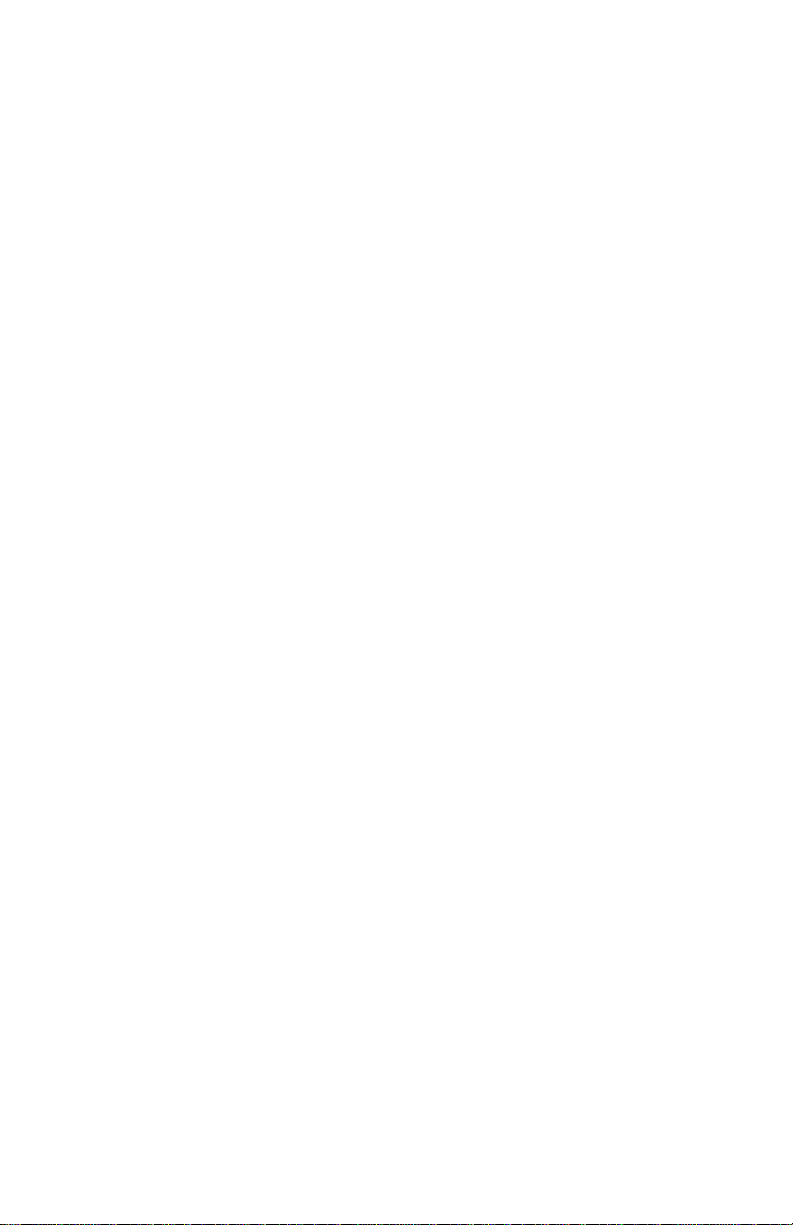
Avaya 1210 IP Deskphone
User Guide
Avaya Communication Server 1000
Document Status: Standard
Document Version: 07.01
Part Code: NN43140-101
Date: March 2013
Page 2
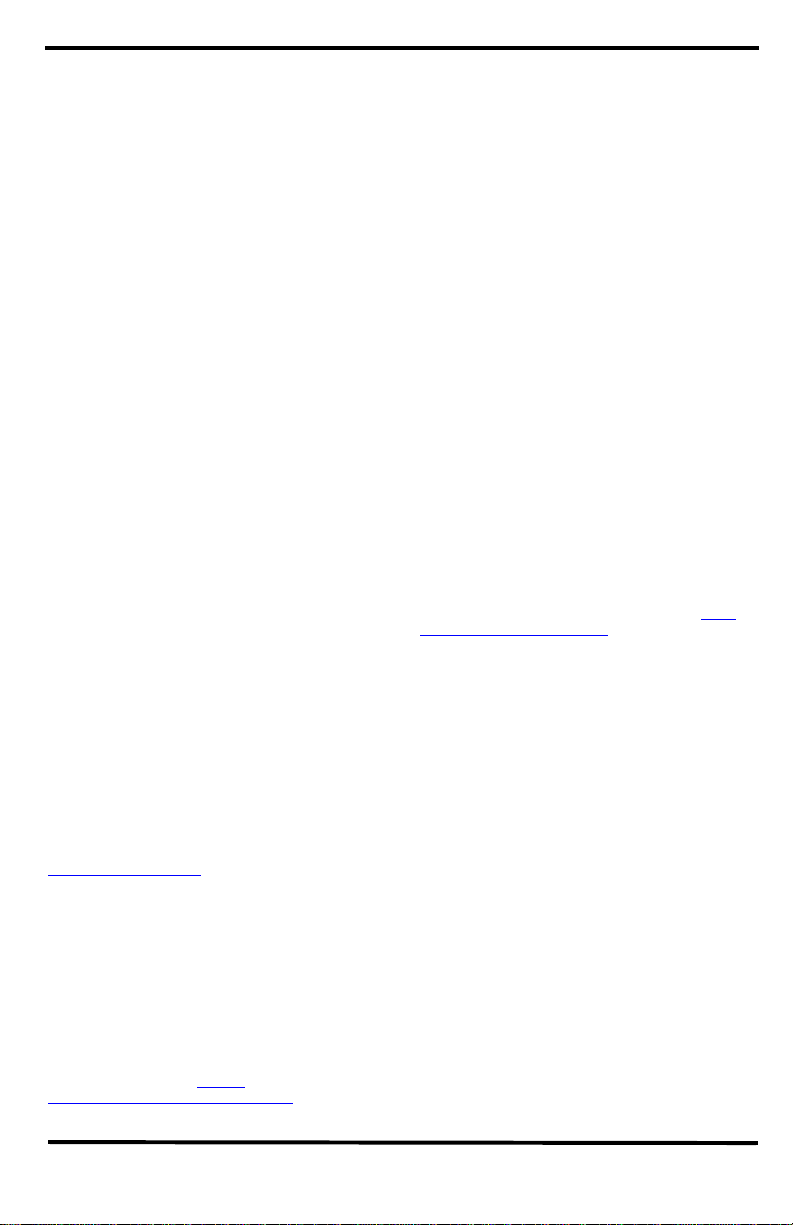
© 2013 Avaya Inc. All Rights Reserved.
Notice
While reasonable efforts have been made to ensure
that the information in this document is complete and
accurate at the time of printing, Avaya assumes no
liability for any errors. Avaya reserves the right to
make changes and corrections to the information in
this document without the obligation to notify any
person or organization of such changes.
Documentation disclaimer
“Documentation” means information published by
Avaya in varying mediums which may include product
information, operating instructions and performance
specifications that Avaya generally makes available to
users of its products. Documentation does not include
marketing materials. Avaya shall not be responsible
for any modifications, additions, or deletions to the
original published version of documentation unless
such modifications, additions, or deleti ons were
performed by Avaya. End User agrees to indemnify
and hold harmless Avaya, Avaya's agents, servants
and employees against all claims,
lawsuits, demands and judgments arising out of, or in
connection with, subsequent modifications, additions
or deletions to this documentation, to the extent made
by End User.
Link disclaimer
Avaya is not responsible for the contents or reliability
of any linked websites referenced within this site or
documentation provided by Avaya. Avaya is not
responsible for the accuracy of any information,
statement or content provided on these sites and does
not necessarily endorse the products, services, or
information described or offered within them. A va ya
does not guarantee that these links will work all the
time and has no control over the availability of the
linked pages.
Warranty
Avaya provides a limited warranty on its hardware and
Software (“Product(s)”). Refer to your sales agreement
to establish the terms of the limited warranty. In
addition, Avaya’s standa rd warranty language, as well
as information regarding support for this Product while
under warranty is available to Avaya customers and
other parties through the Avaya Support website:
http://support.avaya.com
Please note that if you acquired the Product(s) from an
authorized Avaya reseller outside of the United States
and Canada, the warranty is provided to you by said
Avaya reseller and not by Avaya. “Software” means
computer programs in object code, provided b y A v aya
or an Avaya Channel Partner, whether as stand-alone
products or pre-installed on hardware products, and
any upgrades, updates, bug fixes, or modified versions
thereto.
Licenses
THE SOFTWARE LICENSE TERMS AVAILABLE ON
THE AVAYA WE BSITE, HTTP://
SUPPORT.AVAYA.COM/LICENSEINFO ARE
APPLICABLE TO ANYONE WHO DOWNLOADS,
USES AND/OR INSTALLS AVAYA SOFTWARE,
PURCHASED FROM AVAYA INC., ANY AVAYA
AFFILIATE, OR AN AUTHORIZED AVAYA
RESELLER (AS APPLICABLE) UNDER A
COM MERCIAL AGREEMENT WITH AVAYA O R AN
AUTHORIZED AVAYA RESELLER. UNLES S
OTHERWISE AGREED TO BY AVAYA IN WR ITING,
AVAYA DOES NOT EXTEND THIS LICENSE IF THE
SOFTWARE WAS OBTAINED FROM ANYONE
OTHER THAN AVAYA, AN AVAYA AFFILIATE OR AN
AVAYA AUTHO RIZED RES ELLER; AVAYA
RESERVES THE RIGHT TO TAKE LEGAL ACTION
AGAINST YOU AND ANYONE ELSE USING OR
SELLING THE SOFTWARE WITHOUT A LICENSE.
BY INSTALLING, DO WNLOADING OR USING THE
SOFTWARE, OR AUTHORIZING OTHERS TO DO
SO, YOU, ON BEHALF OF YOURSELF AND THE
ENTITY FOR WHOM YOU ARE INSTALLING,
DOWNLOADING OR USING THE SOFTWARE
(HEREINAFTER REFERRED TO
INTERCHANGEABLY AS “YOU” AND “END USER”),
AGREE TO THESE TERMS AND CONDITIONS AND
CREATE A BINDING CONTRACT BETWEEN YOU
AND AVAYA INC. OR THE APPLICABLE AVAYA
AFFILIATE ( “AVAYA”).
Heritage Nortel Software
“Heritage Nortel Software” means the software that
was acquired by Avaya as part of its purchase of the
Nortel Enterprise Solutions Business in December
2009. The Heritage Nortel Software currently availab le
for license from Avaya is the software cont ained within
the list of Heritage Nortel Products located at http://
support.avaya.com/licenseinfo under the link “Heri tage
Nortel Products”. For Heritage Nor tel Software, Avaya
grants Customer a license to use Heritage Nortel
Software provided hereunder solely to the extent of
the authorized activation or authorized usage level,
solely for the purpose specified in the Documentation,
and solely as embedded in, for execution on, or (in the
event the applicable Documentation permits
installation on non-Avaya equipment) for
communication with Avaya equipment. Charges for
Heritage Nortel Software may be based on extent of
activation or use authorized as specified in an order or
invoice.
Copyright
Except where expressly stated otherwise, no use
should be made of materials on this site, the
Documentation, Software, or hardware provided by
Avaya. All content on this site, the documentation and
the Product provided by Avaya including the selection,
arrangement and design of the content is owned either
by Avaya or its licensors and is protected by copyright
and other intellectual property laws including the sui
generis rights relating to the protection of databases.
You may not modify, copy, reproduce, republish,
upload, post, transmit or distribute in any way any
content, in whole or in part, including any code and
software unless expressly authorized by Avaya.
Unauthorized reproduction, transmission,
dissemination, storage, and or use without the express
Page 3
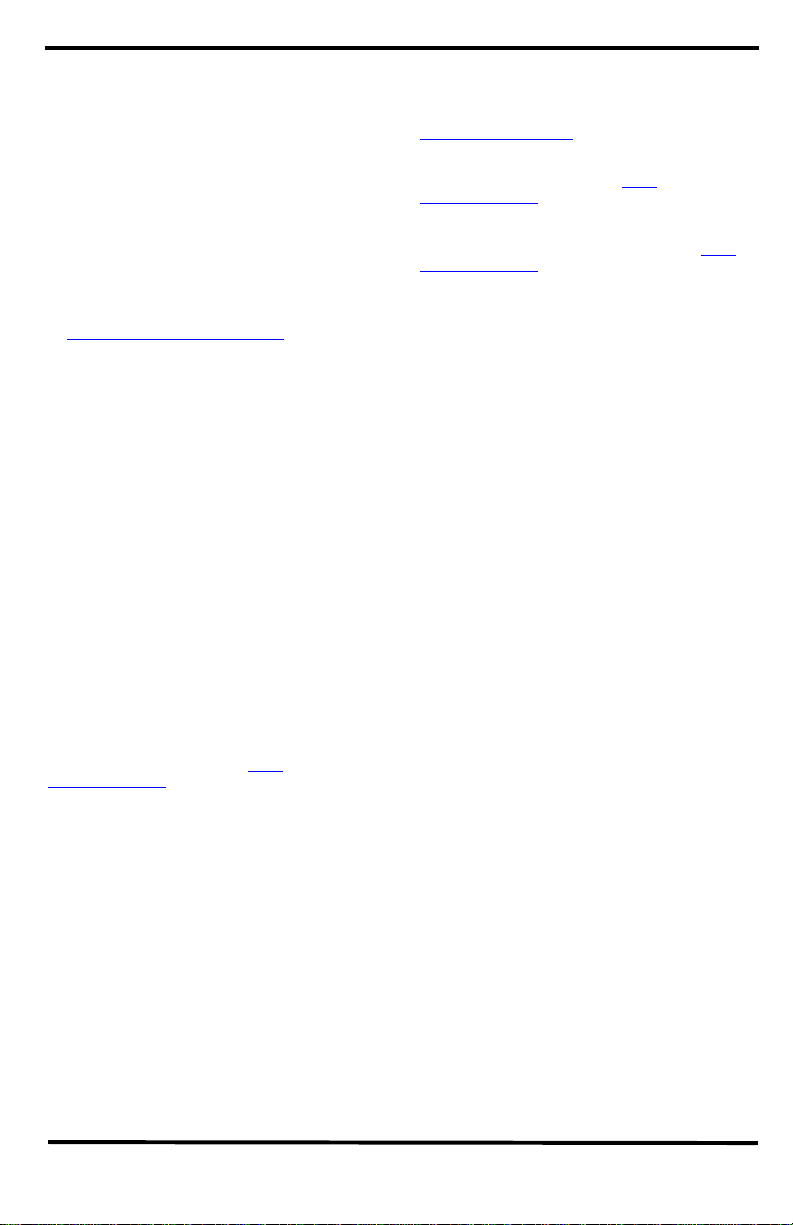
written consent of Avaya can be a criminal, as well as
a civil offense under the applicable law.
Third-party components
“Third Party Components” mean certain software
programs or portions thereof included in the Software
that may contain software (including open source
software) distributed under third party agreements
(“Third Party Components”), which contain terms
regarding the rights to use certain portions of the
Software (“Third Party Terms”). Information regarding
distributed Linux OS source code (for those Products
that have distributed Linux OS source code) and
identifying the copyright holders of the Third Party
Components and the Third Party Terms that apply is
available in the Documentation or on Avaya’s website
at: http://support.avaya.com/Copyright
the Third Party Terms for any such Third Party
Components.
Note to Service Provid e r
The Product may use Third Party Components that
have Third Party Terms that do not allow hosting and
may need to be independently licensed for such
purpose.
Preventing Toll Fraud
“Toll Fraud” is the unauthorized use of your
telecommunications system by an unauthorized party
(for example, a person who is not a corporate
employee, agent, subcontractor, or is not working on
your company's behalf). Be aware that there can be a
risk of T oll Fraud associated with your system and that,
if Toll Fraud occurs, it can result in substantial
additional charges for your telecommunications
services.
Avaya Toll Fraud intervention
If you suspect that you are being victimized by Toll
Fraud and you need technical assistance or support,
call Technical Service Center Toll Fraud Intervention
Hotline at +1-800-643-2353 for the United States and
Canada. For additional support telephone numbers,
see the Avaya Support website: http://
support.avaya.com.Suspected security vulnerabilities
with Avaya products should be reported to Avaya by
sending mail to: securityalerts@avaya.com.
Trademarks
The trademarks, logos and service marks (“Marks”)
displayed in this site, the Documentation and
Product(s) provided by Avaya are the registered or
unregistered Marks of Avaya, its affiliates, or other
third parties. Users are not permitted to use such
Marks without prior written consent from Avaya or
such third party which may own the Mark. Nothing
contained in this site, the Documentation and
Product(s) should be construed as granting, by
implication, estoppel, or otherwise, any license or right
in and to the Marks without the express written
permission of Avaya or the applicable third party.
Avaya is a registered trademark of Avaya Inc.
All non-Avaya trademarks are the property of their
respective owners, and “Linux” is a registered
trademark of Linus Torvalds.
. You agree to
Downloading documents
For the most current versions of documentation, see
the Avaya Support website:
http://support.avaya.com
Contact Avaya Support
See the Avaya Support website: http://
support.avaya.com for product notices and articles, or
to report a problem with your Avaya product.
For a list of support telephone numbers and contact
addresses, go to the Avaya Support website: http://
support.avaya.com, scroll to the bottom of the page,
and select Contact Avaya Support.
Page 4
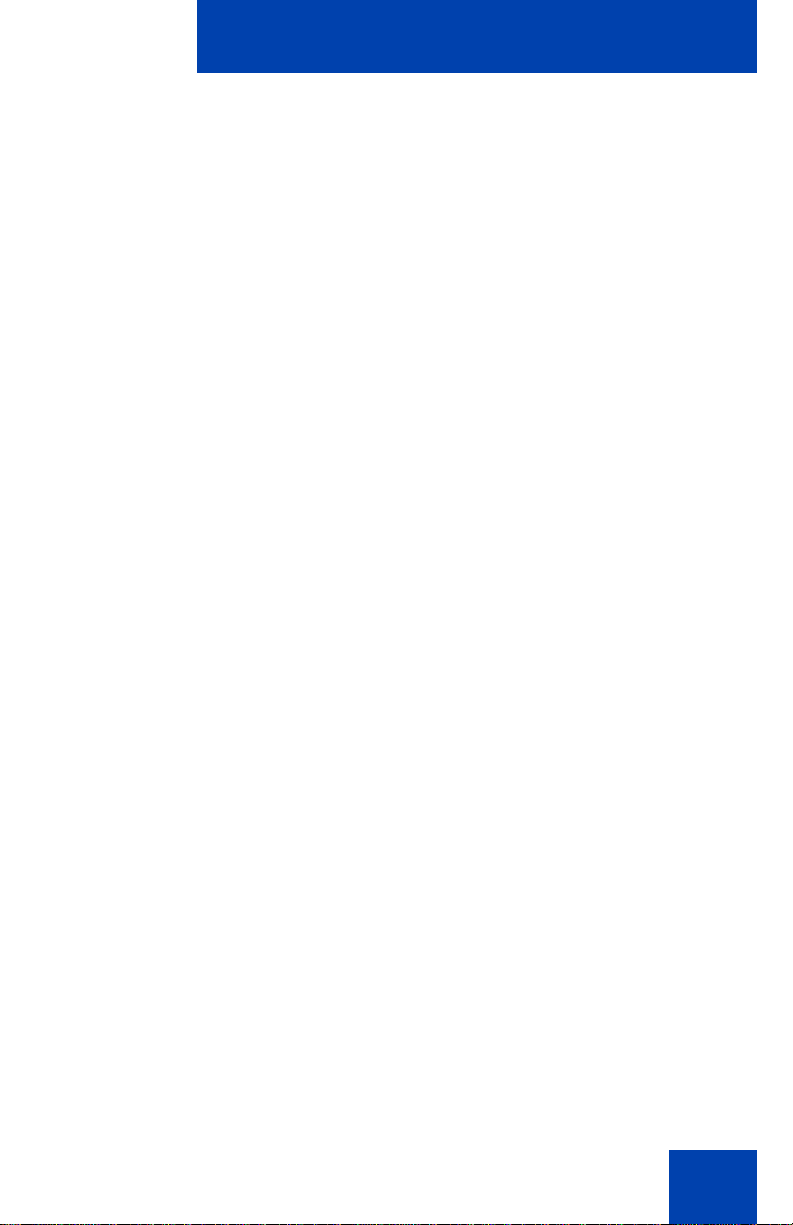
Revision history
March 2013
Standard 07.01. This document is up-issued to support Avaya
Communication Server 1000 Release 7.6.
May 2011
Stan dard 06.04. This docum ent is up-issued to reflect chang es in
global power supply information.
March 2011
Stan dard 06.03. This docum ent is up-issued to reflect chang es in
the procedures for cancelling Call Forward.
December 2010
Standard 06.02. This document is up-issued to support UNIStim
5.0 and Avaya Communication Server 1000 Release 7.5.
Revision history
October 2010
Standard 06.01. This document is up-issued to support UNIStim
5.0 and Avaya Communication Server 1000 Release 7.5.
July 2010
Standard 05.02. This document is up-issued to support CS 1000
Release 7.0. Rebranding done.
June 2010
Standard 05.01. This document is up-issued to support CS 1000
Release 7.0.
October 2009
Standard 04.01. Because of the similarity between
Communication Server 1000 Release 6.0 and Release 5.5 for
4
Page 5

Revision history
UNIStim 4.0 features , UNIStim 4.0 Release 6.0 documentation is
also used for Release 5.5.
May 2009
Standard 03.01. This document is up-issued to support CS 1000
Release 6.0.
February 2009
Standard 02.02. This document is up-issued to support CS 1000
Release 5.5 UNIStim 3.0. This document reflects updates made
to support the IP Phone 1210.
April 2008
Standard 02.01. This document is up-issued to support
Communication Server 1000 Release 5.5 for UNIStim 3.0.
April 2008
Standard 01.08. This document is up-issued to support
Communication Server 1000 Release 5.5.
April 2008
Standard 01.07. This document is up-issued to support
Communication Server 1000 Release 5.5.
February 2008
Standard 01.06. This document is up-issued to support
Communication Server 1000 Release 5.5 and to cont ain upd ates
to the links in the document.
February 2008
Standard 01.05. This document is up-issued to support
Communication Server 1000 Release 5.5 and to cont ain upd ates
to the images.
5
Page 6
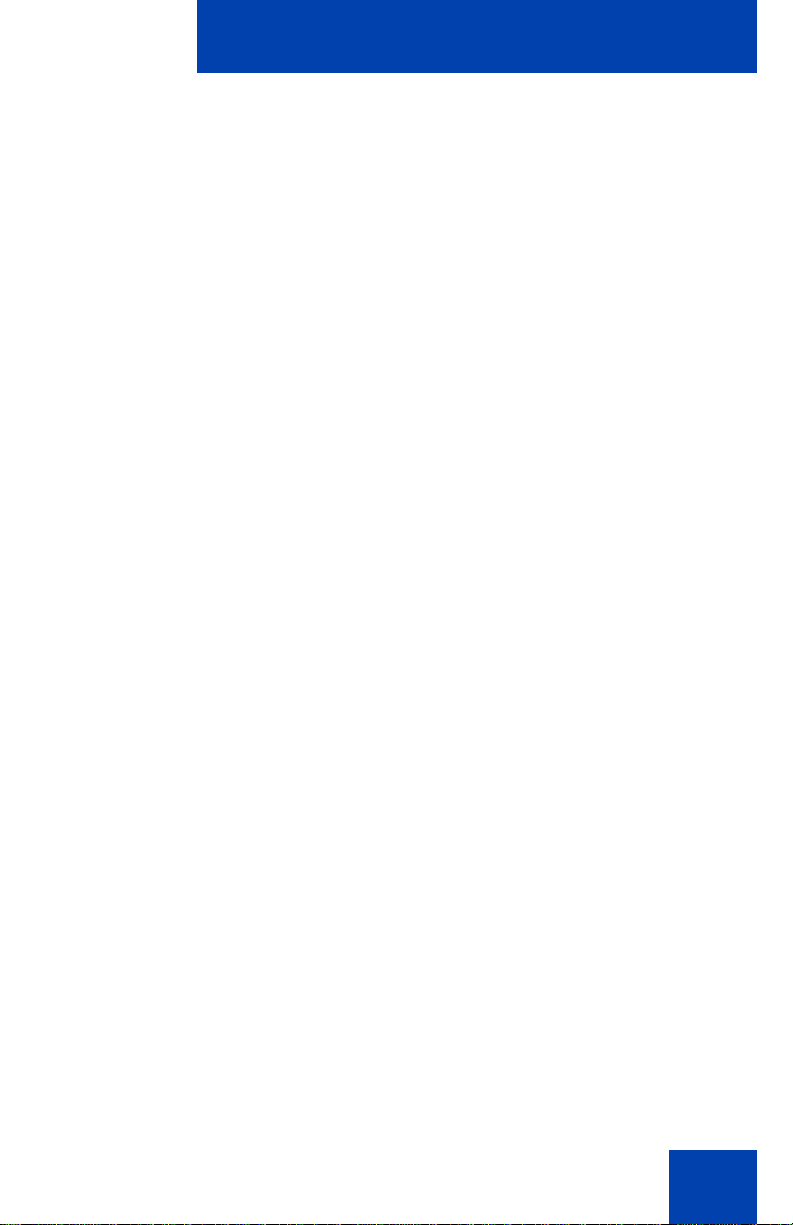
January 2008
Standard 01.04. This document is up-issued to support
Communication Server 1000 Release 5.5 and to cont ain upd ates
to the document.
December 2007
Standard 01.03. This document is up-issued to support
Communication Server 1000 Release 5.5 and to cont ain upd ates
to the document.
December 2007
Standard 01.02. This document is up-issued to support
Communication Server 1000 Release 5.5 and to reflect changes
to the images.
December 2007
Standard 01.01. This document is issued to support
Communication Server 1000 Release 5.5.
Revision history
6
Page 7
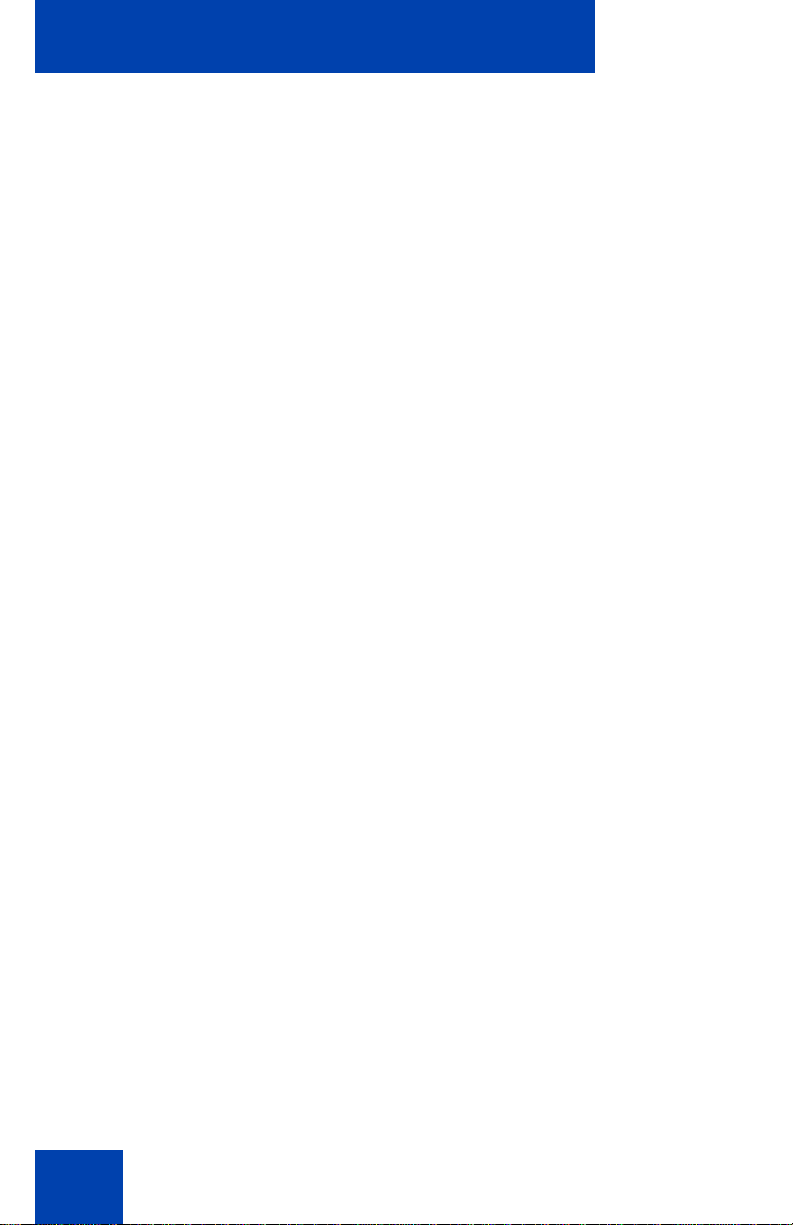
Revision history
7
Page 8
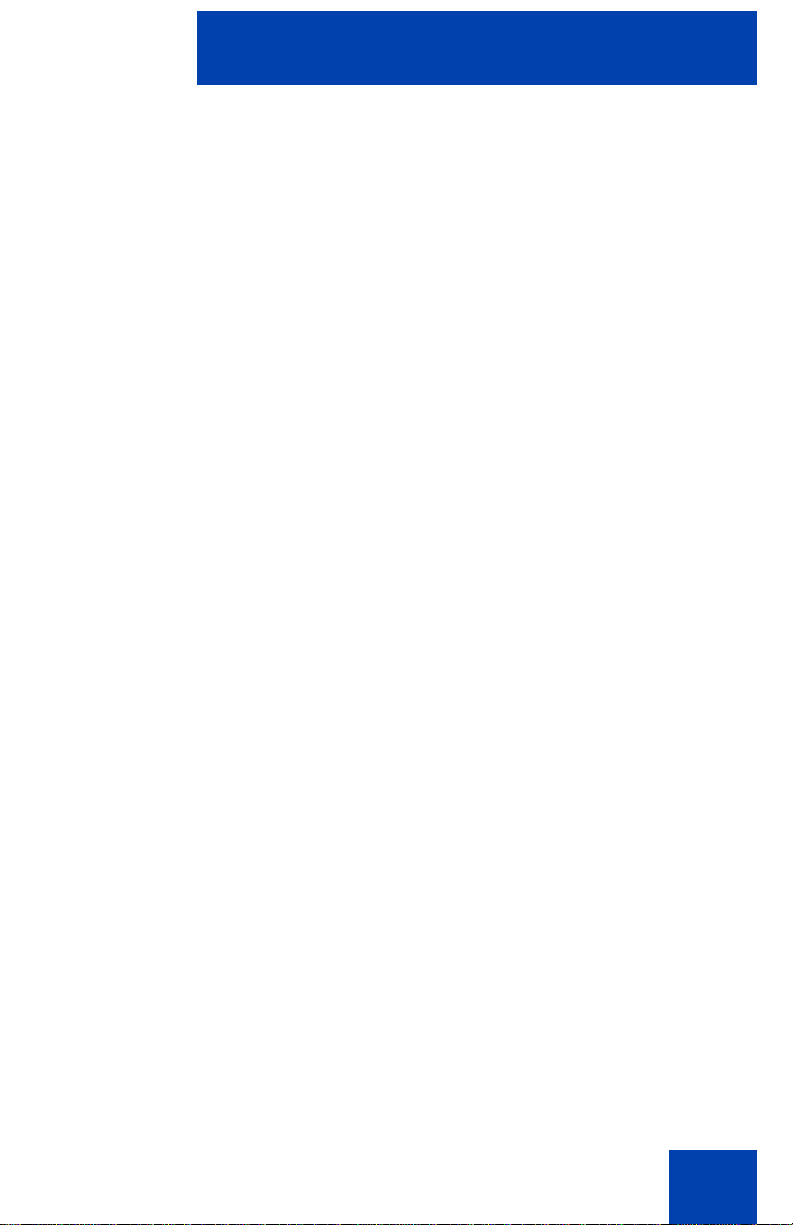
Contents
Welcome . . . . . . . . . . . . . . . . . . . . . . . . . . . . . . . . . . . . . . . . 14
Feature overview . . . . . . . . . . . . . . . . . . . . . . . . . . . . . . . . . . 14
Regulatory and safety information . . . . . . . . . . . . . . . . . . . 17
DenAn regulatory notice for Japan . . . . . . . . . . . . . . . . . . . . . 24
Customer service . . . . . . . . . . . . . . . . . . . . . . . . . . . . . . . . . 26
Using your Avaya 1210 IP Deskphone . . . . . . . . . . . . . . . . 28
Getting started . . . . . . . . . . . . . . . . . . . . . . . . . . . . . . . . . . . . 28
Before you begin . . . . . . . . . . . . . . . . . . . . . . . . . . . . . . . . . . 28
Avaya 1210 IP Deskphone display . . . . . . . . . . . . . . . . . . . . . 29
Avaya 1210 IP Deskphone controls . . . . . . . . . . . . . . . . . . . . 29
License Notification . . . . . . . . . . . . . . . . . . . . . . . . . . . . . . . . 35
Call features and Flexible Feature Codes . . . . . . . . . . . . . . . 35
Contents
Using voice mail soft keys . . . . . . . . . . . . . . . . . . . . . . . . . . . 36
Audio and text message broadcast . . . . . . . . . . . . . . . . . . . . 37
Installing your Avaya 1210 IP Deskphone . . . . . . . . . . . . . 39
Attaching the foot stand (optional) . . . . . . . . . . . . . . . . . . . . . 41
Connecting the handset . . . . . . . . . . . . . . . . . . . . . . . . . . . . . 41
Connecting the headset (optional) . . . . . . . . . . . . . . . . . . . . . 41
Connecting the power . . . . . . . . . . . . . . . . . . . . . . . . . . . . . . . 42
Connecting the LAN Ethernet cable . . . . . . . . . . . . . . . . . . . . 43
Connecting the PC Ethernet cable . . . . . . . . . . . . . . . . . . . . . 43
Wall-mounting the IP Deskphone (optional) . . . . . . . . . . . . . . 44
Basic features . . . . . . . . . . . . . . . . . . . . . . . . . . . . . . . . . . . . 45
Telephone Options . . . . . . . . . . . . . . . . . . . . . . . . . . . . . . . . . 45
8
Page 9
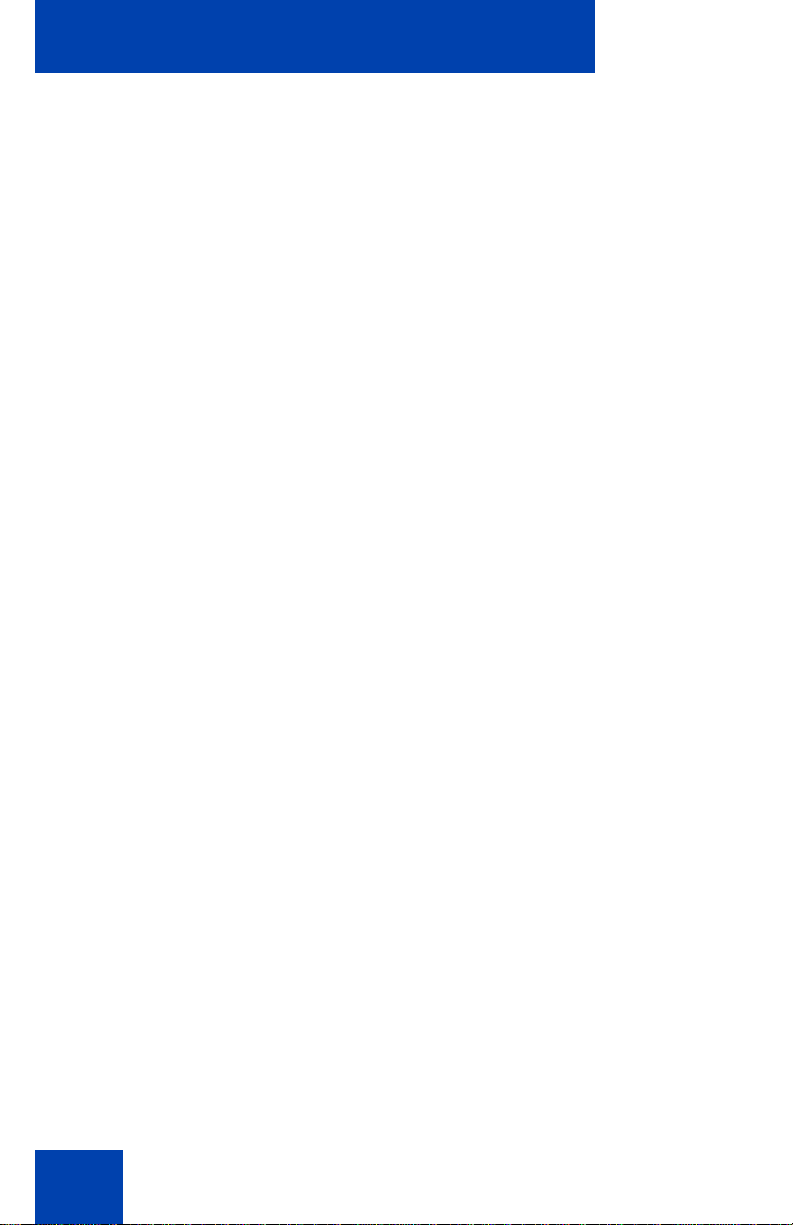
Contents
Adjusting volume . . . . . . . . . . . . . . . . . . . . . . . . . . . . . . . . . . 47
Adjusting the display screen contrast . . . . . . . . . . . . . . . . . . . 48
Selecting a language . . . . . . . . . . . . . . . . . . . . . . . . . . . . . . . 49
Selecting date and time format . . . . . . . . . . . . . . . . . . . . . . . . 50
Accessing display diagnostics . . . . . . . . . . . . . . . . . . . . . . . . 51
Selecting a local dialpad tone . . . . . . . . . . . . . . . . . . . . . . . . . 51
Viewing IP Deskphone information . . . . . . . . . . . . . . . . . . . . . 52
Performing diagnostics . . . . . . . . . . . . . . . . . . . . . . . . . . . . . . 53
Selecting a ring type . . . . . . . . . . . . . . . . . . . . . . . . . . . . . . . . 54
Enabling or disabling Call Timer . . . . . . . . . . . . . . . . . . . . . . . 55
Enabling OnHook Default Path . . . . . . . . . . . . . . . . . . . . . . . . 56
Configuring Live Dialpad . . . . . . . . . . . . . . . . . . . . . . . . . . . . 56
Configuring Caller ID display order . . . . . . . . . . . . . . . . . 57
Configuring Normal mode indication . . . . . . . . . . . . . . . . 58
Advanced features . . . . . . . . . . . . . . . . . . . . . . . . . . . . . . . . 59
Managing your Station Control Password . . . . . . . . . . . . . . . 60
Assigning an SCPW . . . . . . . . . . . . . . . . . . . . . . . . . . . . . 60
Configuring an Electronic Lock on your IP Deskphone . . . . . 61
Locking your Avaya 1210 IP Deskphone . . . . . . . . . . . . . 61
Unlocking your Avaya 1210 IP Deskphone . . . . . . . . . . . 62
Configuring the Local Tools menu . . . . . . . . . . . . . . . . . . . . . 63
1. Preferences . . . . . . . . . . . . . . . . . . . . . . . . . . . . . . . . . 66
2. Local Diagnostics . . . . . . . . . . . . . . . . . . . . . . . . . . . . . 67
3. Network Configuration . . . . . . . . . . . . . . . . . . . . . . . . . 68
4. Lock Menu . . . . . . . . . . . . . . . . . . . . . . . . . . . . . . . . . . 68
Using Virtual Office . . . . . . . . . . . . . . . . . . . . . . . . . . . . . . . . . 68
Logging in to Virtual Office . . . . . . . . . . . . . . . . . . . . . . . . 70
Using Virtual Office on your remote IP Deskphone . . . . . 71
Using Virtual Office on your office IP Deskphone . . . . . . 72
Emergency calls on your Remote IP Deskphone . . . . . . . 73
9
Page 10
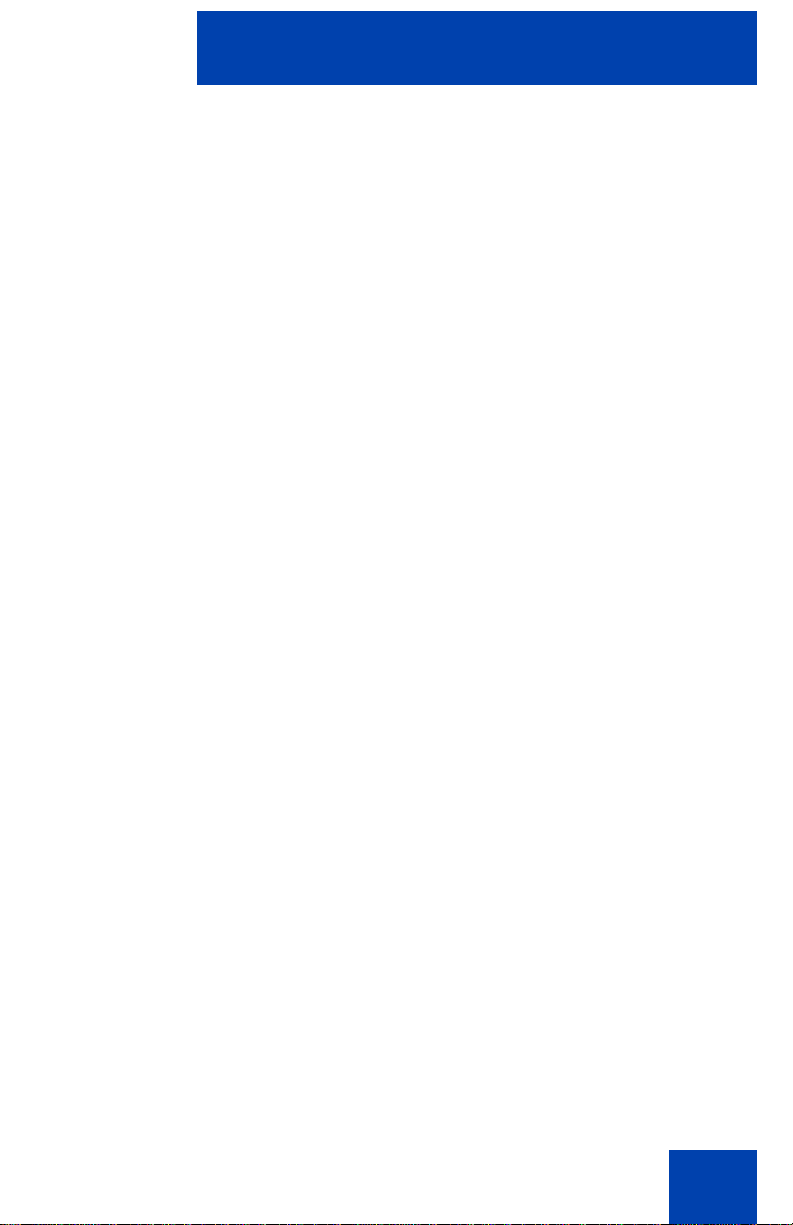
Contents
Operating your Avaya 1210 IP Deskphone . . . . . . . . . . . . 75
Entering and editing text . . . . . . . . . . . . . . . . . . . . . . . . . . . . . 75
Using the telephone dialpad . . . . . . . . . . . . . . . . . . . . . . . 75
Using the soft keys . . . . . . . . . . . . . . . . . . . . . . . . . . . . . . 75
Making a call . . . . . . . . . . . . . . . . . . . . . . . . . . . . . . . . . . . . . . 76
Using Off-hook dialing . . . . . . . . . . . . . . . . . . . . . . . . . . . 76
Using On-hook dialing . . . . . . . . . . . . . . . . . . . . . . . . . . . 77
Using Handsfree dialing . . . . . . . . . . . . . . . . . . . . . . . . . . 78
Using Predial . . . . . . . . . . . . . . . . . . . . . . . . . . . . . . . . . . 80
Activating Ring Again . . . . . . . . . . . . . . . . . . . . . . . . . . . . 81
Using Last Number Redial . . . . . . . . . . . . . . . . . . . . . . . . 83
Using Speed Call . . . . . . . . . . . . . . . . . . . . . . . . . . . . . . . 83
Using System Speed Call . . . . . . . . . . . . . . . . . . . . . . . . 85
Answering a call . . . . . . . . . . . . . . . . . . . . . . . . . . . . . . . . . . . 85
Managing calls during a call . . . . . . . . . . . . . . . . . . . . . . . . . . 86
Using Call Hold . . . . . . . . . . . . . . . . . . . . . . . . . . . . . . . . 86
Using Call Waiting . . . . . . . . . . . . . . . . . . . . . . . . . . . . . . 87
Transferring a call . . . . . . . . . . . . . . . . . . . . . . . . . . . . . . 88
Using Timed Reminder Recall . . . . . . . . . . . . . . . . . . . . . 89
Using Attendant Recall . . . . . . . . . . . . . . . . . . . . . . . . . . . 90
Using Call Park . . . . . . . . . . . . . . . . . . . . . . . . . . . . . . . . 91
Recording a Calling Party (Caller) Number . . . . . . . . . . . 93
Displaying call details . . . . . . . . . . . . . . . . . . . . . . . . . . . . 94
Managing calls while away from your desk . . . . . . . . . . . . . . 94
Using Call Forward . . . . . . . . . . . . . . . . . . . . . . . . . . . . . . 94
Using Internal Call Forward . . . . . . . . . . . . . . . . . . . . . . . 96
Using Remote Call Forward . . . . . . . . . . . . . . . . . . . . . . . 97
Managing multiparty calls . . . . . . . . . . . . . . . . . . . . . . . . . . . 100
Using Call Join . . . . . . . . . . . . . . . . . . . . . . . . . . . . . . . . 100
Setting up a Conference Call . . . . . . . . . . . . . . . . . . . . . 100
Using Conferee Selectable Display . . . . . . . . . . . . . . . . 101
Using Group Call . . . . . . . . . . . . . . . . . . . . . . . . . . . . . . 103
10
Page 11

Contents
Managing calls while busy at work . . . . . . . . . . . . . . . . . . . . 105
Using Make Set Busy . . . . . . . . . . . . . . . . . . . . . . . . . . . 105
Hotel applications . . . . . . . . . . . . . . . . . . . . . . . . . . . . . . . . . 106
Configuring Automatic Wake-Up . . . . . . . . . . . . . . . . . . 106
Paging features . . . . . . . . . . . . . . . . . . . . . . . . . . . . . . . . . . 108
Using Call Page Connect to make an announcement . . 108
Using Radio Page . . . . . . . . . . . . . . . . . . . . . . . . . . . . . 109
Miscellaneous Call Features . . . . . . . . . . . . . . . . . . . . . . . . 111
Charging a call or charging a forced call . . . . . . . . . . . . 111
Using Privacy Release . . . . . . . . . . . . . . . . . . . . . . . . . . 115
Using External Server Applications . . . . . . . . . . . . . . . . 115
Troubleshooting your Avaya 1210 IP Deskphone . . . . . . 116
Virtual Office . . . . . . . . . . . . . . . . . . . . . . . . . . . . . . . . . . . . . 116
Flexible Feature Codes . . . . . . . . . . . . . . . . . . . . . . . . . . . . 119
Quick Reference . . . . . . . . . . . . . . . . . . . . . . . . . . . . . . . . . 122
11
Feature operation . . . . . . . . . . . . . . . . . . . . . . . . . . . . . . . . . 122
Legend . . . . . . . . . . . . . . . . . . . . . . . . . . . . . . . . . . . . . . . . . 122
Services menu . . . . . . . . . . . . . . . . . . . . . . . . . . . . . . . . . . . 123
Third party terms . . . . . . . . . . . . . . . . . . . . . . . . . . . . . . . . 124
Third Party Terms for UNIStim sw releases
4.1 thru 5.0 (Jan 2010 - Nov 2010) . . . . . . . . . . . . . . . . . . . . 124
GNU . . . . . . . . . . . . . . . . . . . . . . . . . . . . . . . . . . . . . . . . 125
OpenSSL . . . . . . . . . . . . . . . . . . . . . . . . . . . . . . . . . . . . 132
Zlib . . . . . . . . . . . . . . . . . . . . . . . . . . . . . . . . . . . . . . . . . 135
Curl . . . . . . . . . . . . . . . . . . . . . . . . . . . . . . . . . . . . . . . . . 136
Libpng . . . . . . . . . . . . . . . . . . . . . . . . . . . . . . . . . . . . . . 137
Kern_random . . . . . . . . . . . . . . . . . . . . . . . . . . . . . . . . . 139
ConvertUTF . . . . . . . . . . . . . . . . . . . . . . . . . . . . . . . . . . 140
Wchar functions . . . . . . . . . . . . . . . . . . . . . . . . . . . . . . . 141
Libjpeg . . . . . . . . . . . . . . . . . . . . . . . . . . . . . . . . . . . . . . 142
Page 12
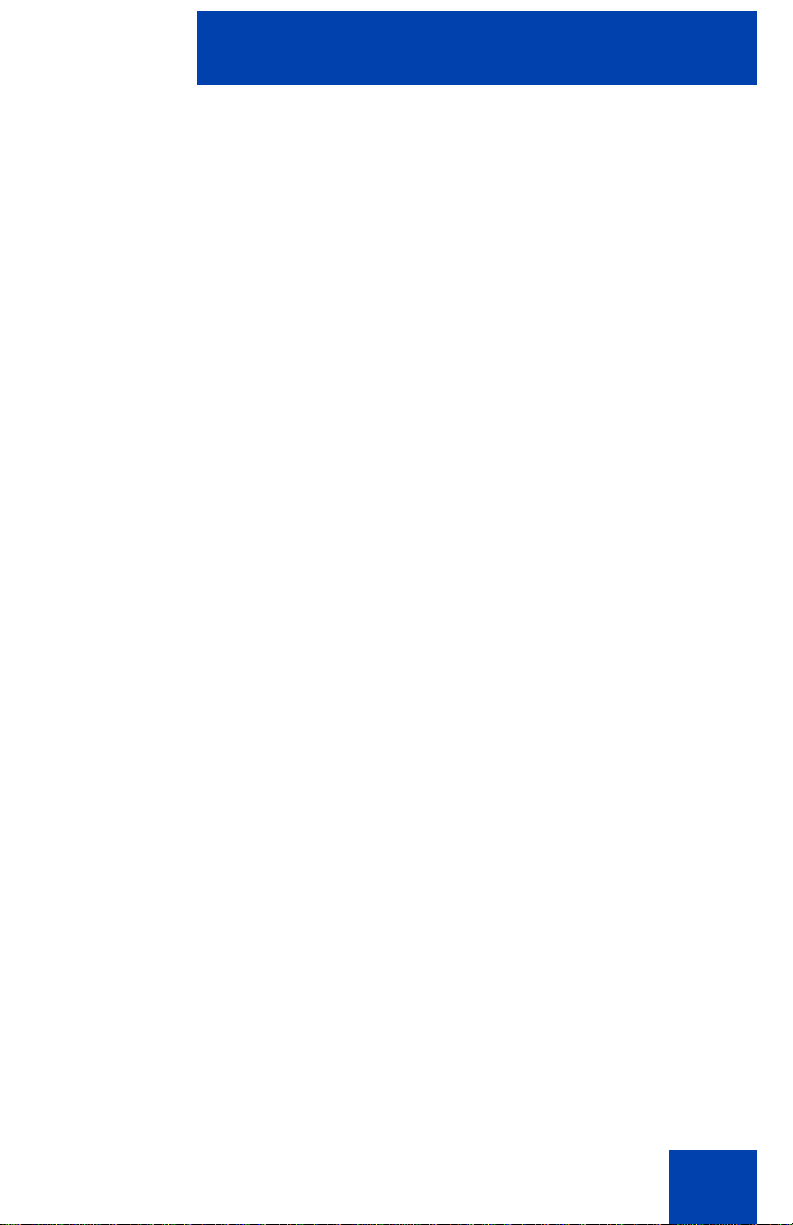
Contents
Terms you should know . . . . . . . . . . . . . . . . . . . . . . . . . . 144
Index . . . . . . . . . . . . . . . . . . . . . . . . . . . . . . . . . . . . . . . . . . 150
12
Page 13
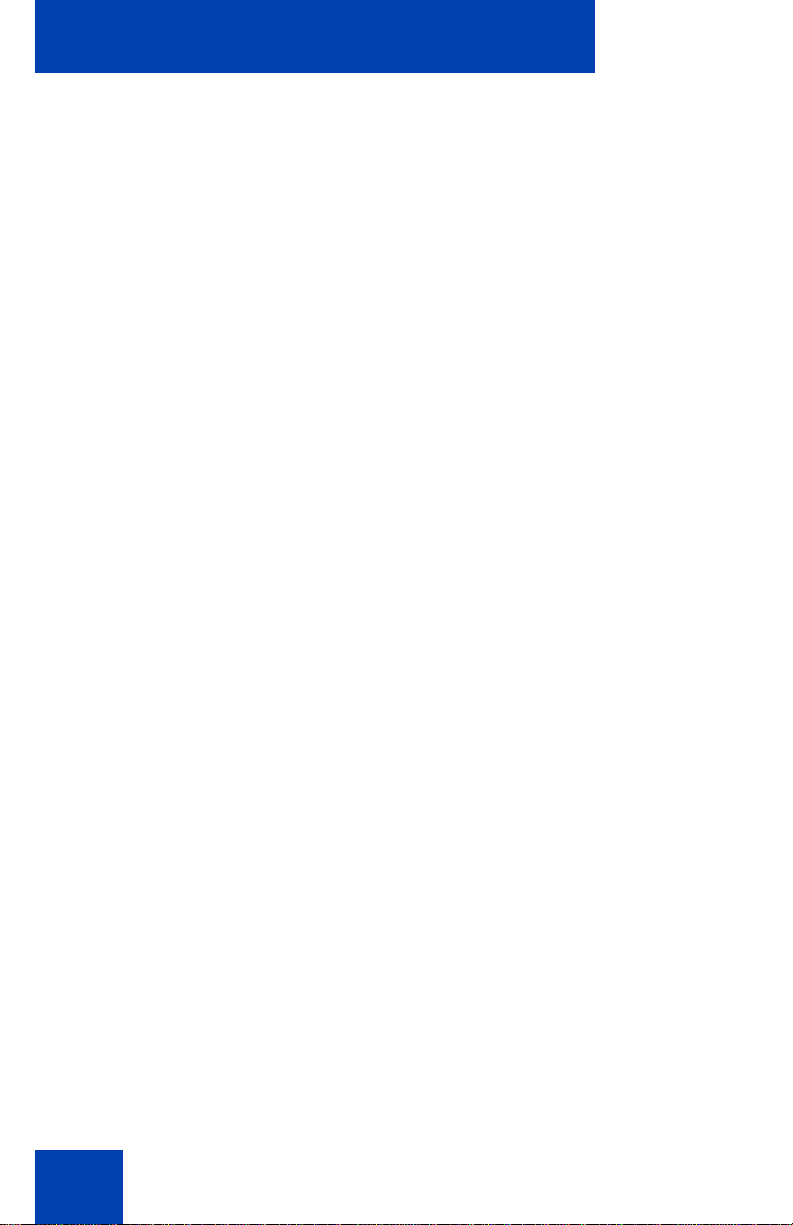
Contents
13
Page 14
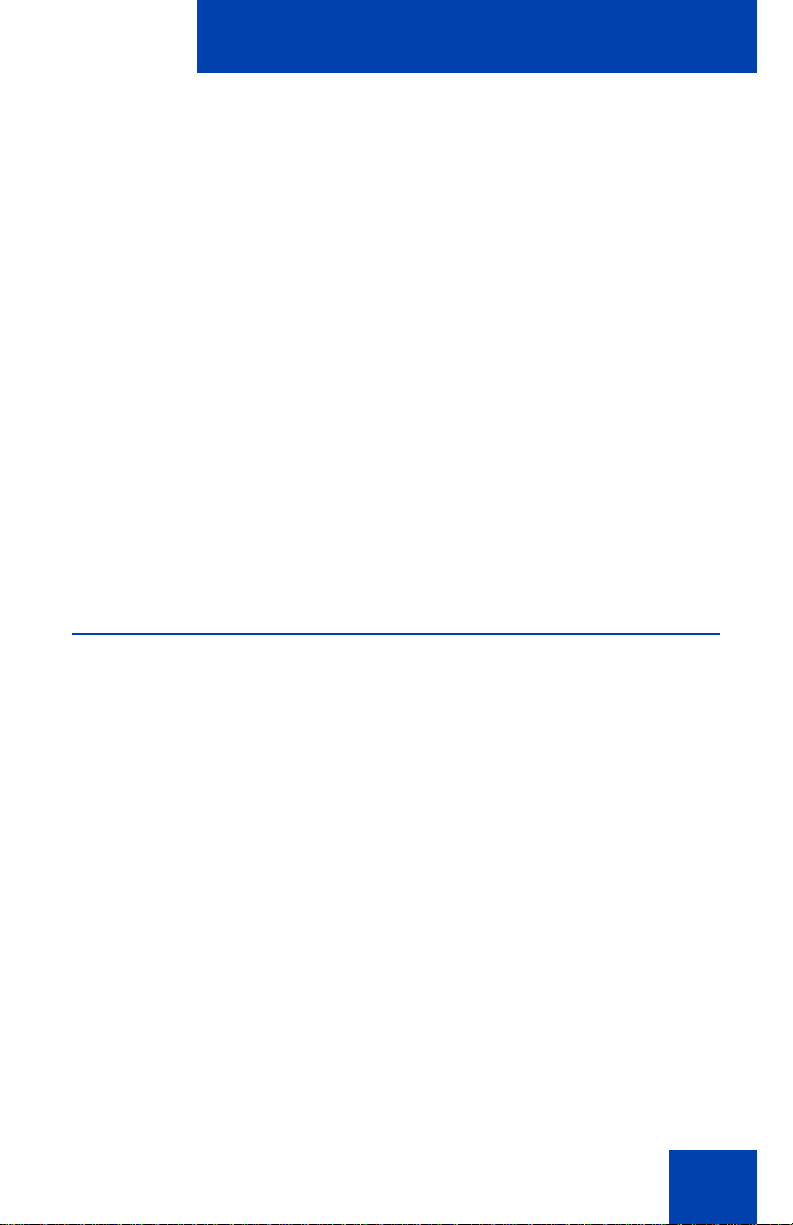
Welcome
Welcome
Your Avaya 1210 IP Deskphone brings voice and data to your desktop.
Avaya 1210 IP Deskphone can directly connect to a Local Area Network
(LAN) through an Ethernet connection.
This guide contains the following topics:
• “Using your Avaya 1210 IP Deskphone” on page 28
• “Installing your Avaya 1210 IP Deskphone” on page 39
• “Advanced features” on page 59
• “Operating your Avaya 1210 IP Deskphone” on page 75
• “Troubleshooting your Avaya 1210 IP Deskphone” on page 116
In this guide, self-labeled line or programmable feature key labels appear
beside the keys, and context-sensitive soft key labels appear directly
above the keys.
Feature overview
Your Avaya 1210 IP Deskphone supports the following feat ur es:
• four context-sensitive soft keys (self-labeled)
Note: Context-sensitive soft keys are Avaya Communication Server
dependent. Some IP Deskphones are not configured to support
context-sensitive soft key functionality. Contact your system
administrator for further details.
• six call-processing fixed keys:
-Hold
- Goodbye
-Mute
- Headset
- Handsfree
• three specialized feature keys:
- Conference
14
Page 15

Welcome
- Services
- Applications
• wall-mountable
• LCD display screen
• high-quality speaker phone
• volume control keys to adjust the ringer, speaker, handset, and
headset volume
• hearing aid compatibility
• 10/100 Ethernet ports
- one Ethernet port for LAN connection
- one Ethernet port for optional PC connection
• Power over Ethernet (POE) or power through a supported AC
adapter
• support to Network Diagnostic Utility
• Accessory Expansion Module (AEM) port to connect the Expansion
Module
• supports special text display and audio message playing (see “Audio
and text message broadcast” on page 37)
The Avaya 1210 IP Deskphone does not support wideband audio or the
WML Browser.
Figure 1 on pa g e 16 shows an Avaya 1210 IP Deskphone.
15
Page 16
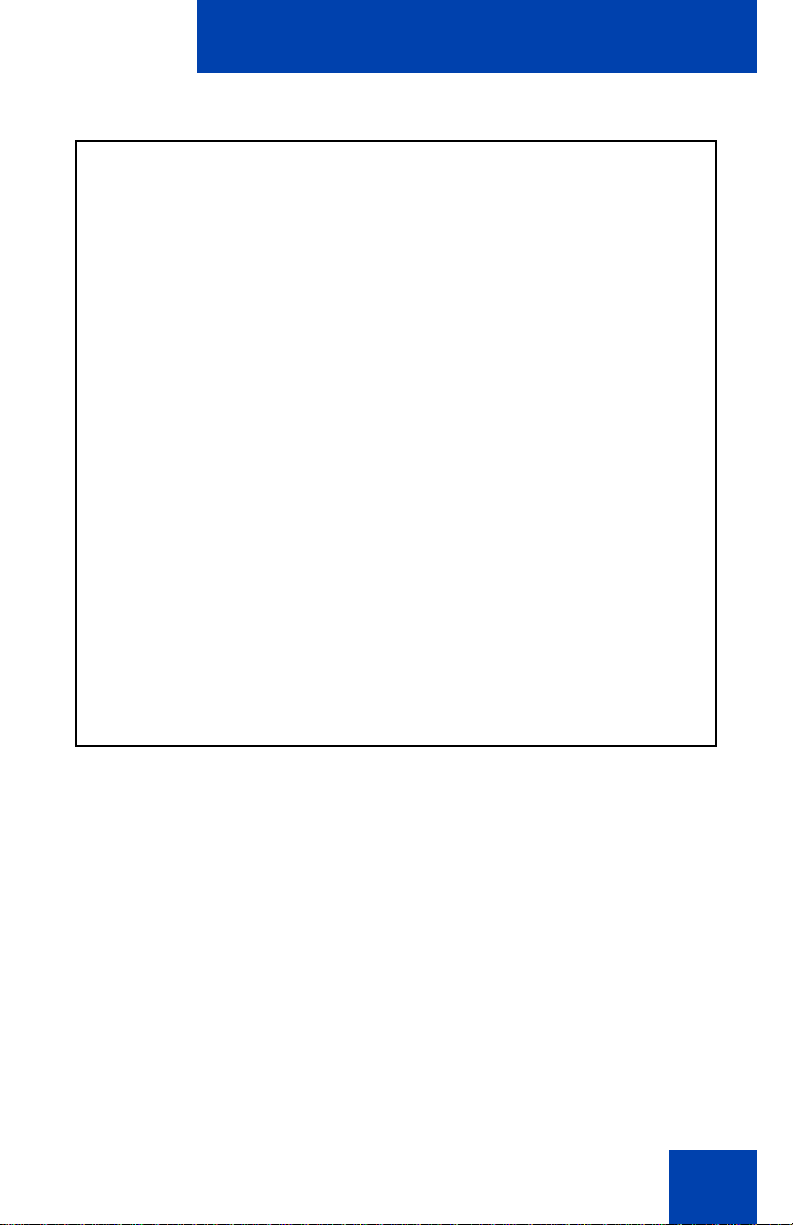
Figure 1: Avaya 1210 IP Deskphone
Welcome
16
Page 17
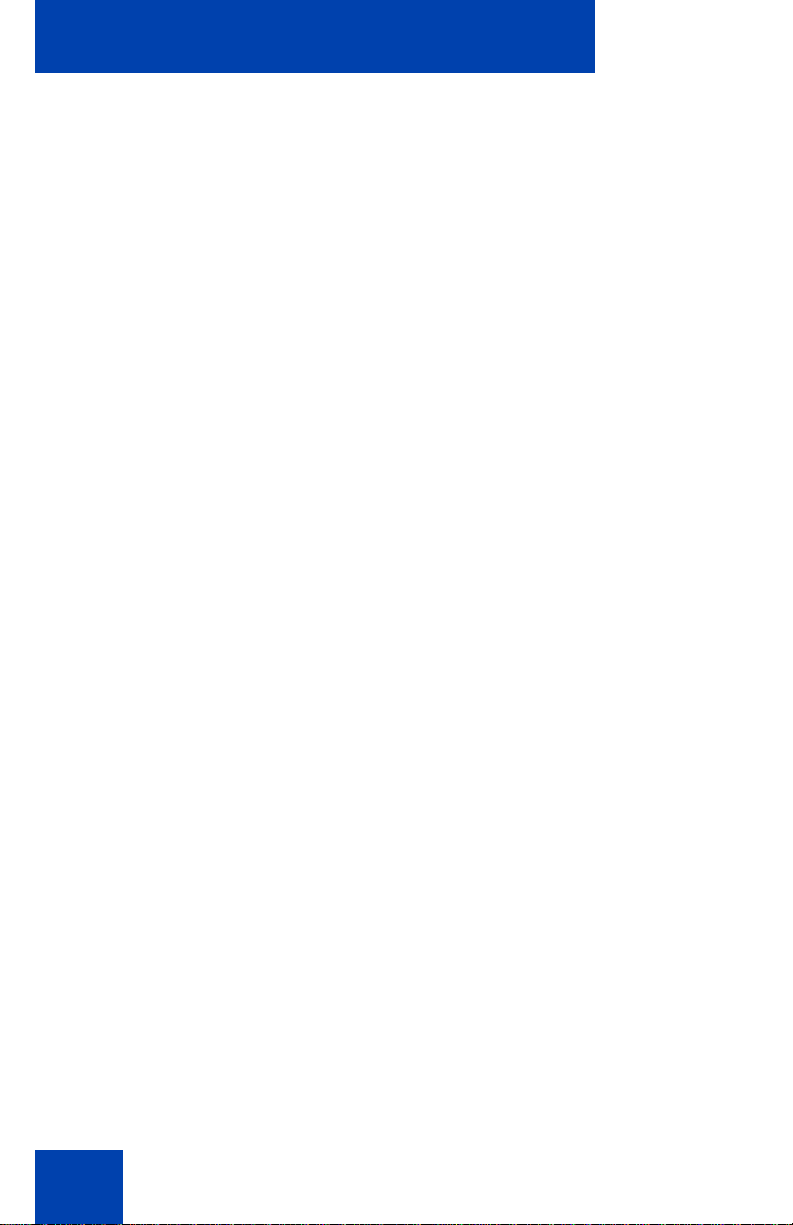
Regulatory and safety information
Regulatory and safety
information
This equipment has been tested and complies with the limits for a Class B
digital device, pursuant to part 15 of the FCC Rules. These limits provide
reasonable protection against harmful interference in a residential
installation.
This equipment generates, uses, and can radiate radio freq uency en er gy
and, if not installed and used according to the instructions, can cause
harmful interference to radio communications. However, there is no
guarantee that interference cannot occur in a particular installation. If this
equipment causes harmful interference to radio or television reception,
which you can determine by turning the equipment off and on, you are
encouraged to try to correct the interference by performing one or more of
the following measures:
• Reorient or relocate the receiving antenn a.
• Increase the distance between the equipmen t and receiver.
• Connect the equipment into an outlet on a circuit dif ferent from tha t to
which the receiver is connected.
• Consult the dealer or an experienced technician for help.
This Class B digital apparatus complies with Canadian ICES-003. Cet
appareil numérique de la classe B est conforme à la norme NMB-003 du
Canada.
Warnings
• This is a Class B product. In a domestic environment this product can
cause radio interference; in which case, you must take adequate
measures.
• Operation is subject to the following two conditions: (1) this device
cannot cause interference, and (2) this device must accept
interference, including interference that can cause undesired
operation of the device.
17
Page 18

Regulatory and safety information
Jurisdiction Standard Description
United States UL 60950-1 ITE equipment - Safety - Part 1:
General requirements
Canada CSA 60950-1-03 ITE equipment - Safety - Part 1:
General requirements
European
Community
Australia/New
Zealand
Other Safety Approvals: IEC 60950-1: ITE equipment - Safety - Part 1: General
requirements
EN 60950-1
+A11
AS/NZS
60950.1:2003
ITE equipment - Safety - Part 1:
General requirements
Safety of Information Technology
Equipment
Table 1 on page 18 shows the EMC compliance for various jurisdictions.
Table 1: EMC compliance for various jurisdictions (Part 1 of 2)
Jurisdiction Standard Description
United States FCC CFR 47
Part 15
Class B Emissions: FCC Rules
for Radio Frequency Devices
Canada ICES-003 Class B Emissions: Interference-
Causing Equipment Standard:
Digital Apparatus
Australia/New
Zealand
CISPR 22 Class B Emissions: Information
technology equipment - Radio
disturbance
18
Page 19
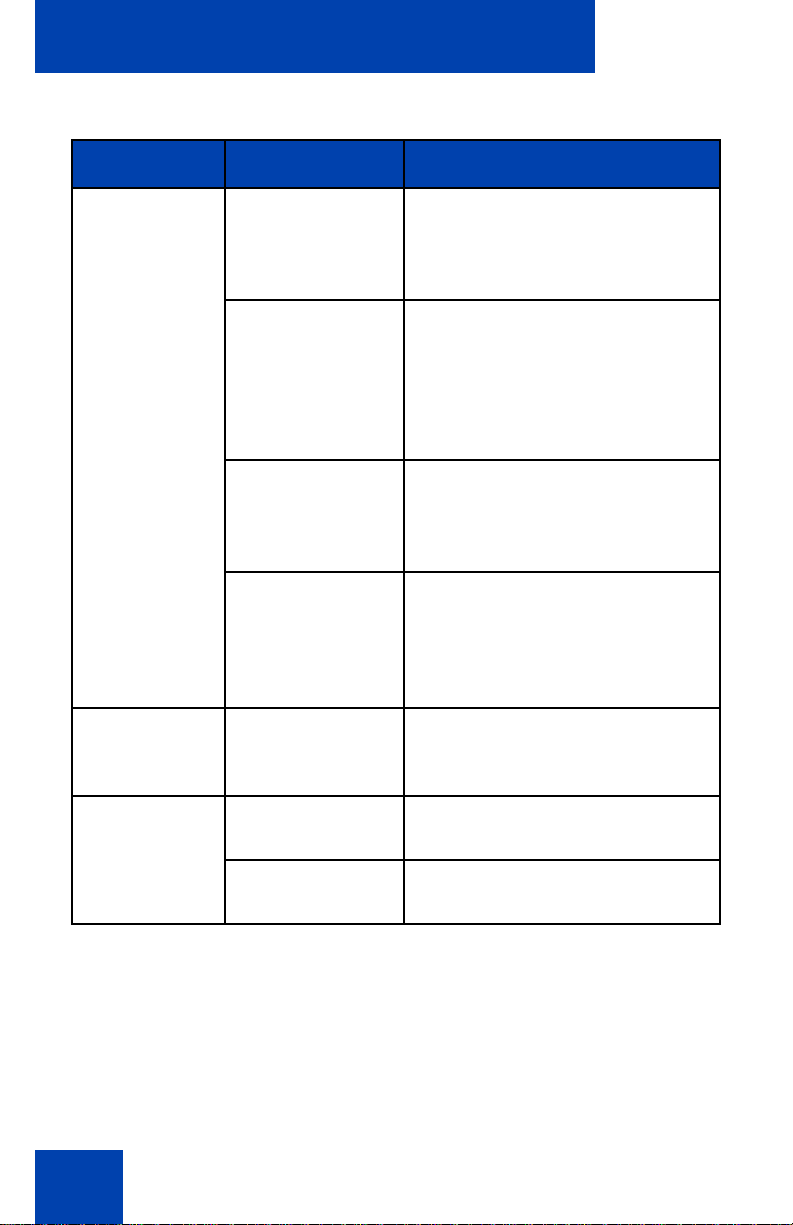
Regulatory and safety information
Table 1: EMC compliance for various jurisdictions (Part 2 of 2)
Jurisdiction Standard Description
European
Community
EN 55022 Class B Emissions: Information
technology equipment - Radio
disturbance
EN 55024 Information technology
equipment - Immunity
characteristics
Limits and methods of
measurement
EN 61000-3-2 Limits for harmonic current
emissions (equipment input
current <= 16 A per phase)
EN 61000-3-3 Limitation of voltage fluctuations
and flicker in low-voltage supply
systems for equipment with rated
current <= 16 A
Japan VCCI Regulations for voluntary control
measures.
Korea MIC: KN22
MIC: KN24
19
Page 20
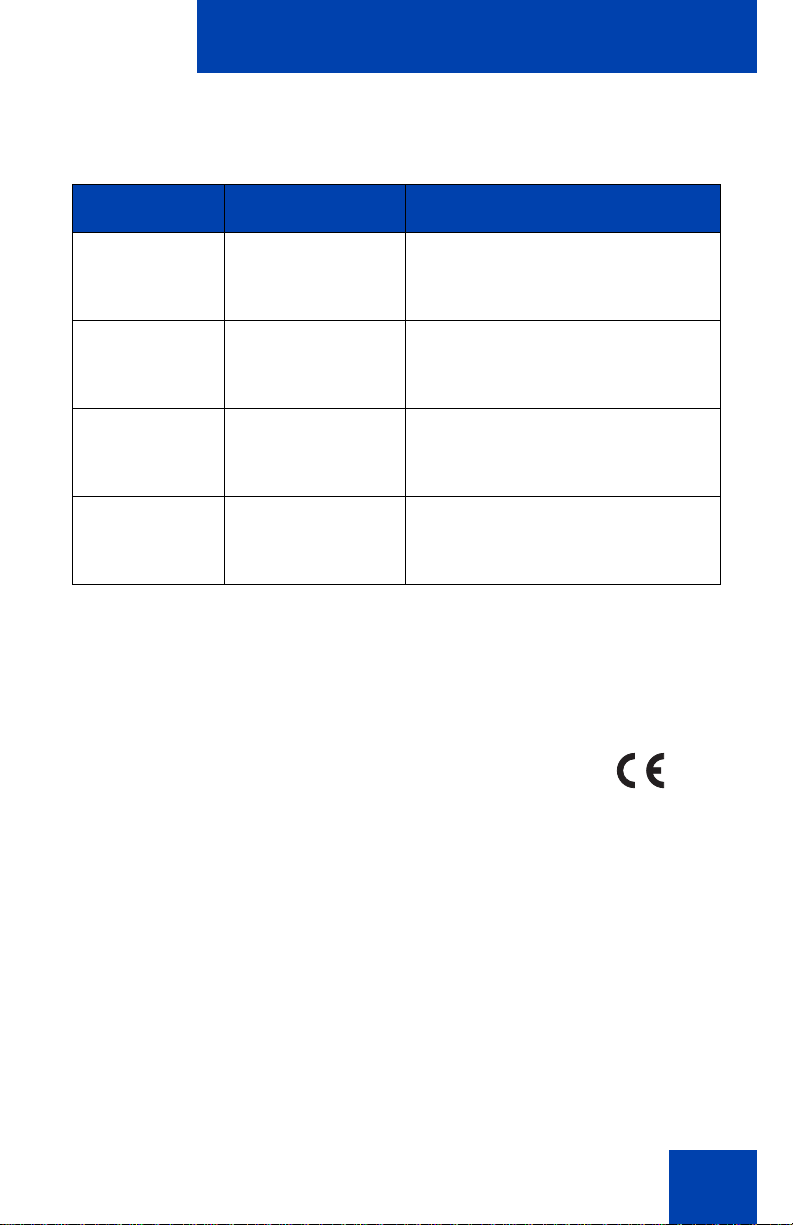
Regulatory and safety information
Table on page 20 shows the Safety compliance for various jurisdictions.
Table 2: Safety compliance for various jurisdictions
Jurisdiction Standard Description
United States UL 60950-1 Safety of Information
Technology Equipment
Canada CSA 60950-1-03 Safety of Information
Technology Equipment
European
Community
Australia/New
Zealand
EN 60950-1 ITE equipment - Safety - Part 1:
General requirements
AS/NZS
60950.1:2003
Safety of Information
Technology Equipment
Other Safety Approvals: IEC 60950-1: ITE equipment - Safety - Part 1:
General requirements.
Other
US/Canada: Hearing Aid Compatibility (HAC) as per FCC Part 68.
This equipment complies with the CE Marking requirements.
Australia: AS/ACIF S004: Voice Frequency Performance Requirements
for Customer Equipment
EU Countries: This device complies with the essential requirements and
other relevant provisions of Directi ve 1999/5/EC. You can obtain a copy
of the Declaration from www.avaya.com or Avaya Inc., 211 Mt. Airy Road,
Basking Ridge, NJ 07920 USA.
20
Page 21
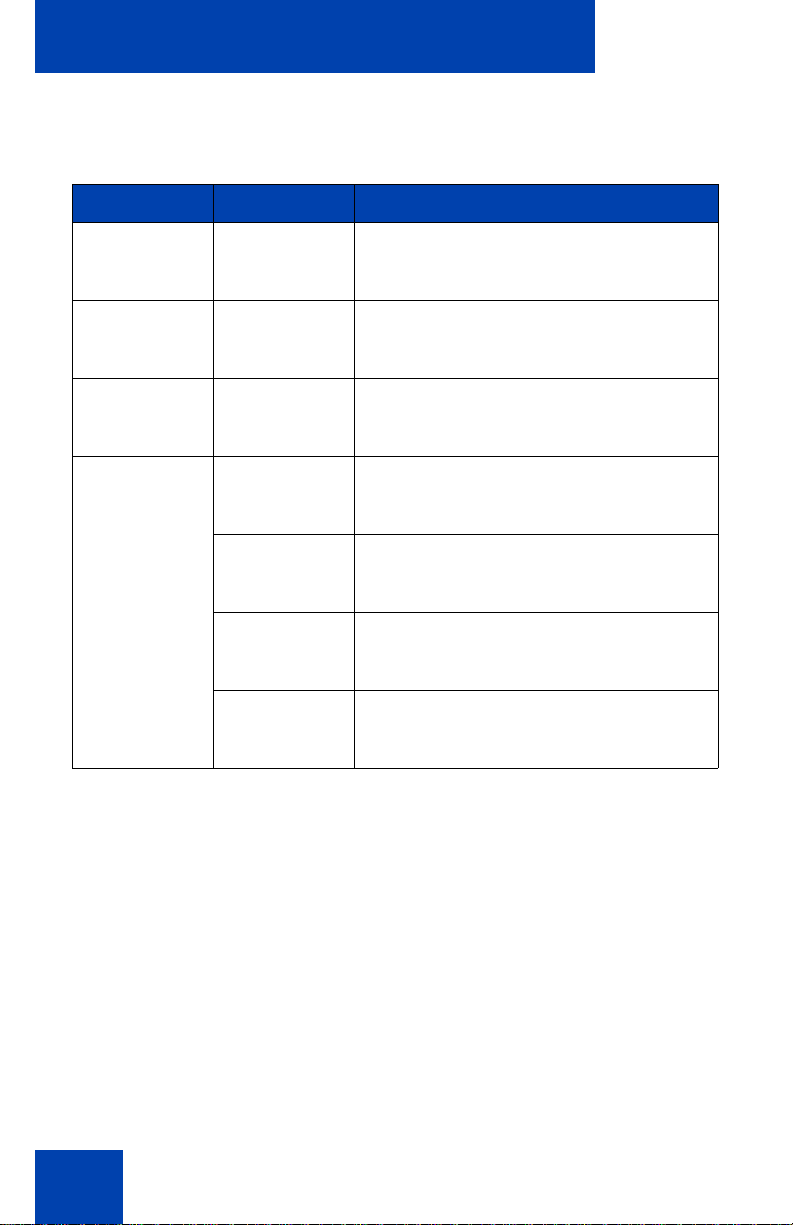
Regulatory and safety information
Table 3 lists EMC compliance for various jurisdictions
Table 3: EMC compliance
Jurisdiction Standard Description
United States FCC CFR 47
Part 15
Class A Emissions: FCC Rules for
Radio Frequency Devices (see Notes 1
and 2)
Canada ICES-003 Class A Emissions: Interference-
Causing Equipment Standard: Digital
Apparatus
Australia/New
Zealand
AS/NZS 3548
CISPR 22
Class A Emissions: Information
technology equipment - Radio
disturbance
European
Community
EN 55022 Class A Emissions: Information
technology equipment - Radio
disturbance
EN 55024 Information technology equipment -
Immunity characteristics
Limits and methods of measurement
EN 61000-3-2 Limits for harmonic current emissions
(equipment input current <= 16 A per
phase)
EN 61000-3-3 Limitation of voltage fluctuations and
flicker in low-voltage supply systems for
equipment with rated current <= 16 A
Note: This equipment has been tested and found to comply with the
limits for a Class A digital device, pursuant to Part 15 of the FCC
Rules. These limits are designed to provide reasonable protection
against harmful interference when the equipment is operated in a
commercial environment. This equipment generates, uses, and can
radiate radio frequency energy and, if not installed and used in
accordance with the instruction manual, m ay ca us e ha rm fu l
interference to radio communications. Operation of this equipment in
a residential area is likely to cause harmful interference in which case
the user will be required to correct the interference at his own
expense.
21
Page 22
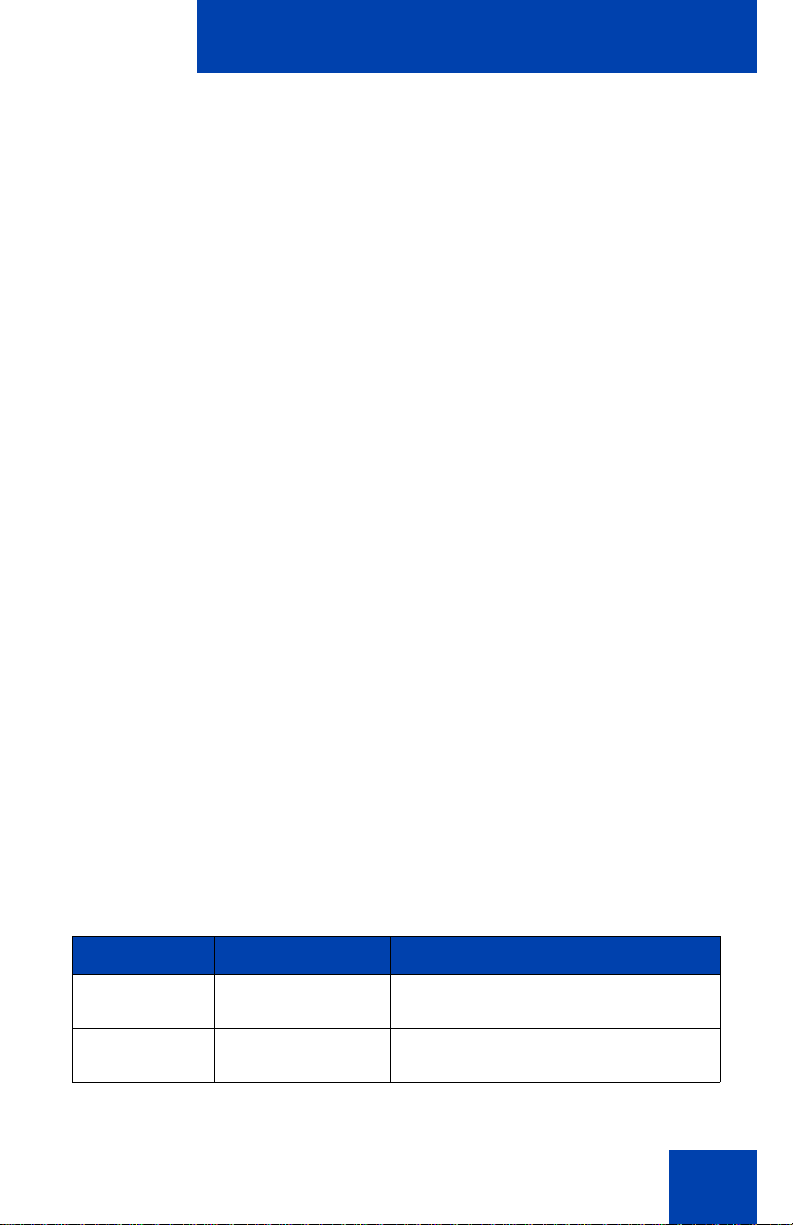
Regulatory and safety information
The user should not make changes or modifications not expressly
approved by Avaya. Any such changes could void the user’s authority
to operate the equipment
• Reorient or relocate the receiving antenn a.
• Increase the separation between the equipment and receiver.
• Connect the equipment into an outlet on a circuit different from that to
which the receiver is connected.
• Consult the dealer or an experienced radio/ TV technician for help.
Note: The user should not make changes or modifications not
expressly approved by Avaya. Any such changes could void the
user’s authority to operate the equipment
This Class A digital apparatus complies with Canadian ICES-003. Cet
appareil numérique de la classe A est conforme à la norme NMB-003 du
Canada
Warnings:
• This is a Class A product. In a domestic environment this product can
cause radio interference in which case the user must take adequate
measures.
• Operation is subject to the following two conditions: (1) this device
may not cause interference, and (2) this device mus t acce p t any
interference, including interference that may cause undesired
operation of the device.
• Privacy of communications may not be ensured when using this
telephone.
• Use the following procedure to prevent radio interference to the
licensed service, this device must be operated indoors only and
should be kept away from windows to provide maximum shielding.
Table 4: Safety standards (Part 1 of 2)
Jurisdiction Standard Description
United States UL 60950-1 ITE equipment - Safety - Part 1:
General requirements
Canada CSA 60950-1-03 ITE equipment - Safety - Part 1:
General requirements
22
Page 23
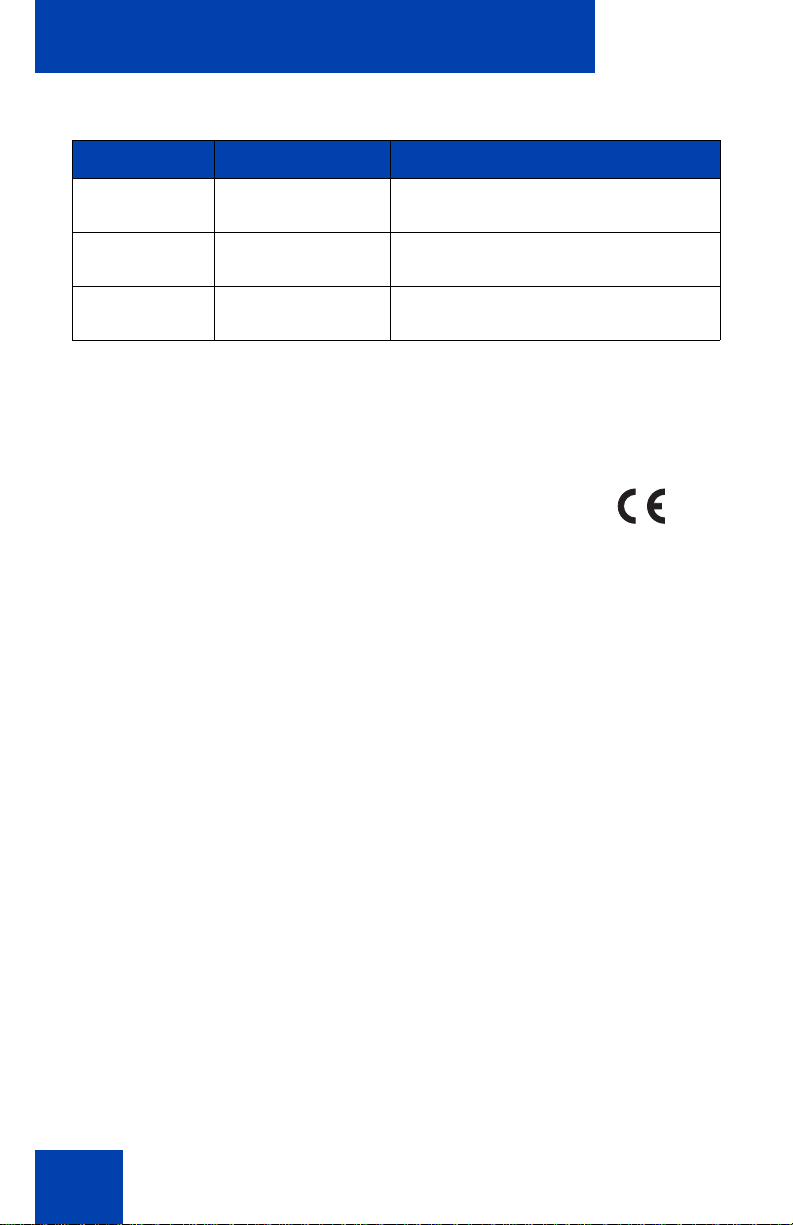
Regulatory and safety information
Table 4: Safety standards (Part 2 of 2)
Jurisdiction Standard Description
European
Community
Australia/New
Zealand
EN 60950-1 +A11 ITE equipment - Safety - Part 1:
General requirements
AS/NZS
60950.1:2003
Safety of Information Technology
Equipment
Mexico NOM approvals
Other
US/Canada:
• FCC Part 68 Hearing Aid Compatibility (HAC)
• IC CS-03 HAC
This equipment complies with the CE Marking requirements.
Australia: AS/ACIF 004
New Zealand: PTC 220
EU Countries: This device complies with the essential requirements and
other relevant provisions of Directive 1999/5/EC. A copy of the
Declaration may be obtained from Avaya Inc., 211 Mt. Airy Road, Basking
Ridge, NJ 07920 USA.
This device complies with the essential requirements and other relevant
provisions of Directive 1999/5/EC10 and Reduction of Hazardous
Substances (RoHS) – (6 of 6) as part of European Union Environmental
Directive
This device has American Disabilities Act (ADA) compliant dialpad.
23
Page 24
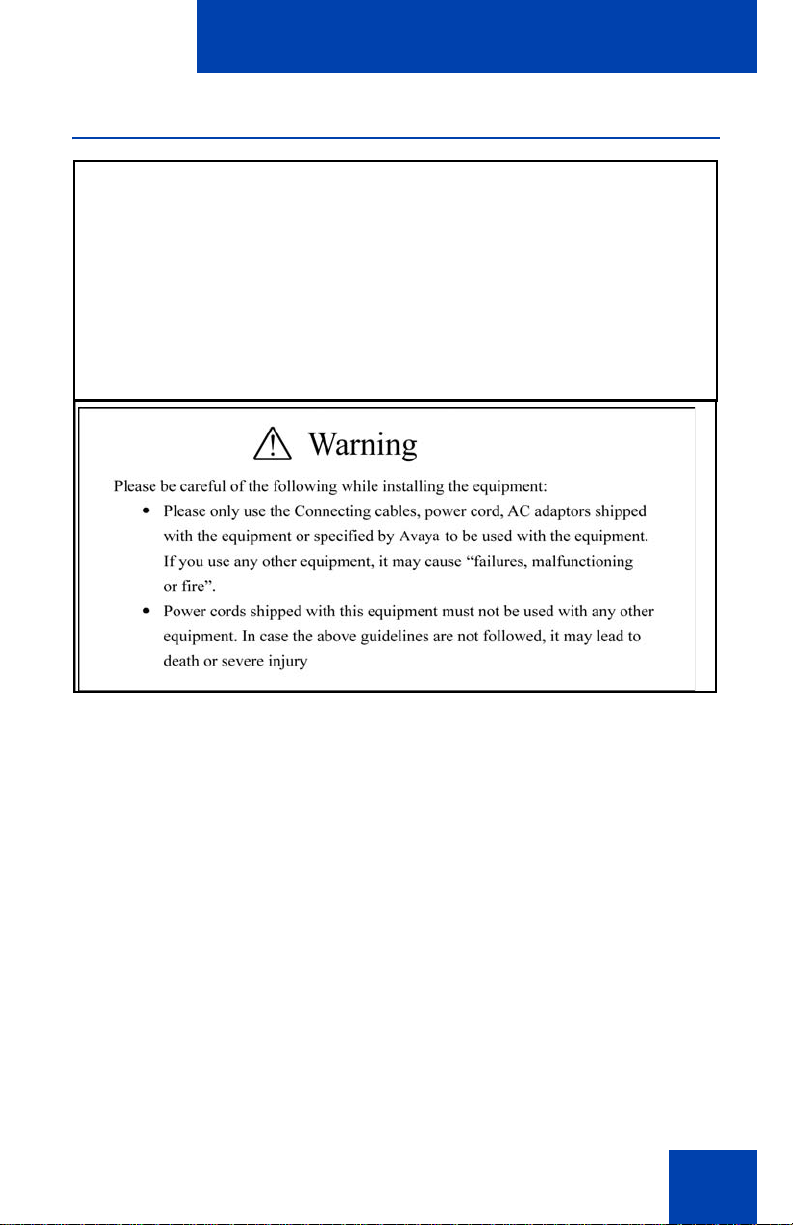
Regulatory and safety information
DenAn regulatory notice for Japan
Connecting Power
Use only Avaya-approved Limited Power Source 48 VDC 520 mA (FSP
Group Inc. Model: FSP025-1AD207A) with the IP Deskphone.
Connecting to the Local Area Network
Severe damage to your IP Deskphone can occur if you plug the phone
into an ISDN connection. Consult your system administrator to ensure
you plug your Avaya 1210 IP Deskphone into a 10/100 BaseT Ethernet
jack.
Operation
The earpiece and mouthpiece of the handset can attract and retain small
objects.
24
Page 25
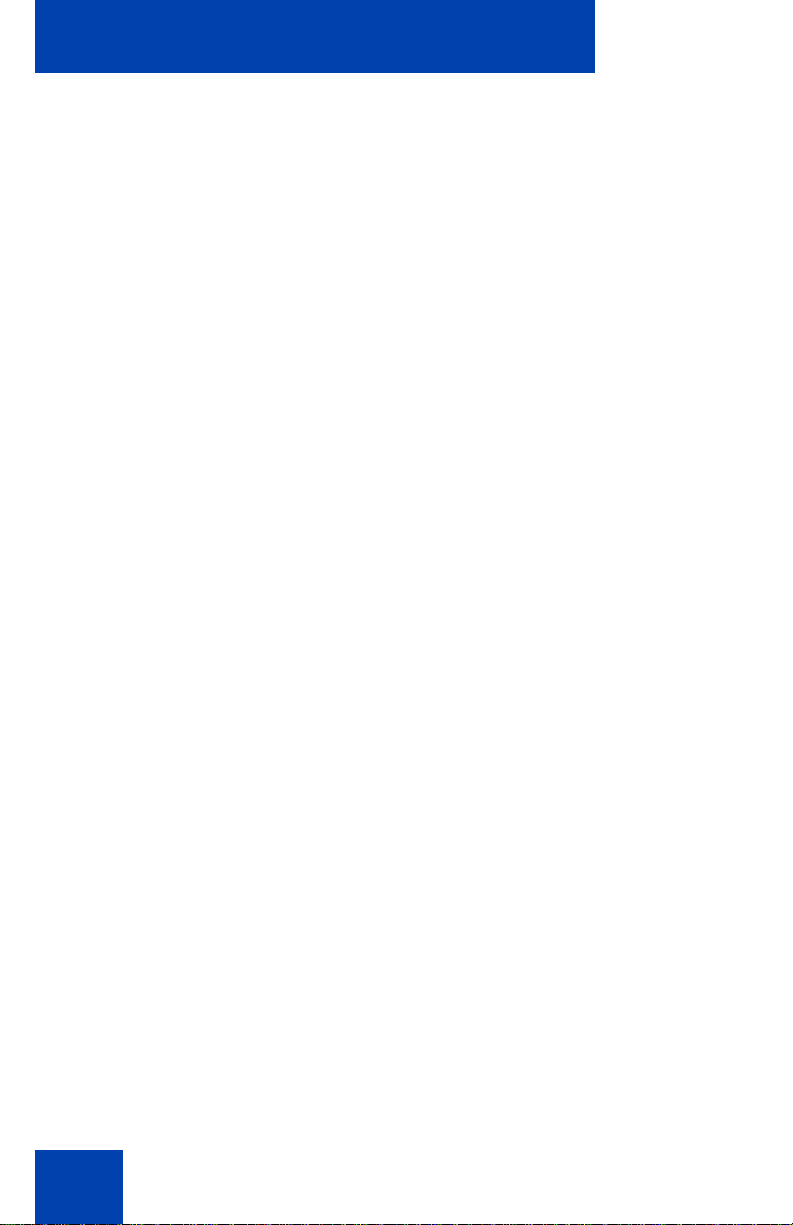
Regulatory and safety information
Location
Avaya recommends that you install your Avaya 1210 IP Deskphone away
from direct sunlight.
25
Page 26
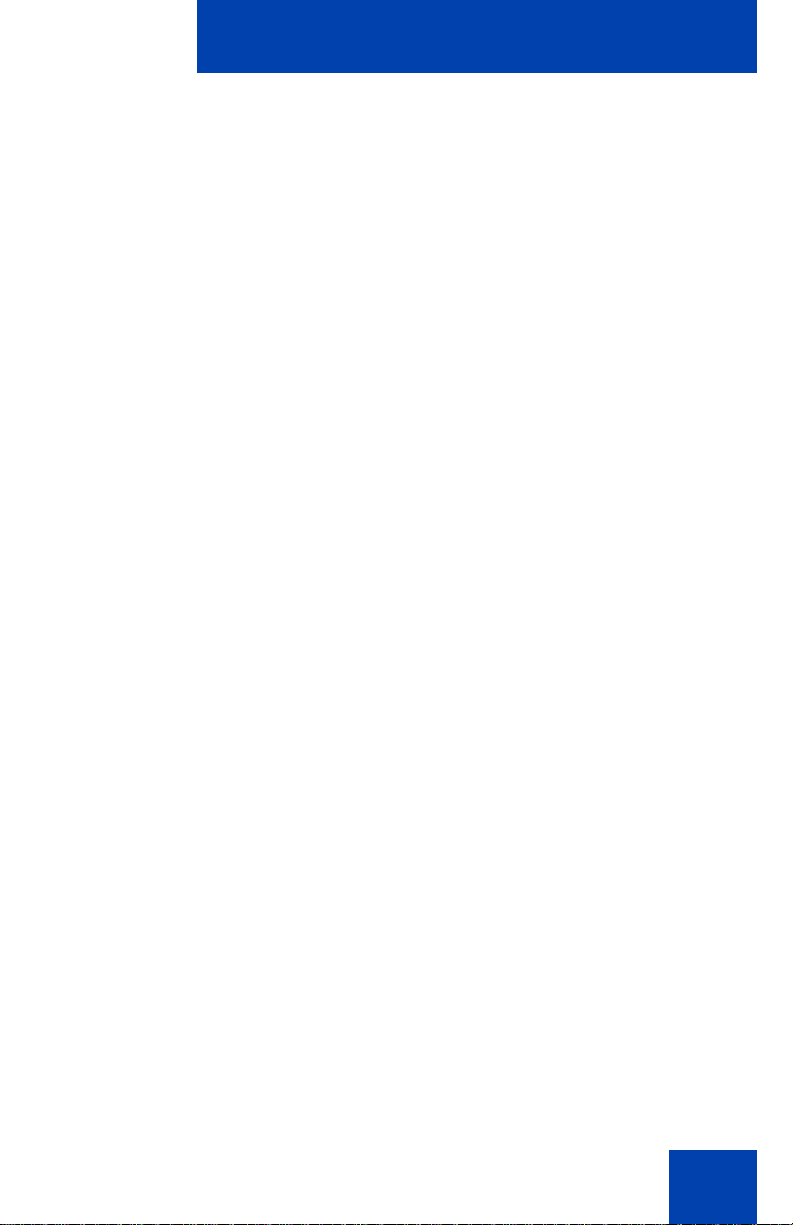
Customer service
Customer service
Visit the Avaya Web site to access the complete range of services and
support that Avaya provides. Go to www.avaya.com or go to one of the
pages listed in the following sections.
Navigation
• “Getting technical documentation” on page 26
• “Getting product training” on page 26
• “Getting help from a distributor or reseller” on page 26
• “Getting technical support from the Avaya Web site” on page 26
Getting technical documentation
To download and print selected technical publications and release notes
directly from the Internet, go to www.avaya.com/support.
Getting product training
Ongoing product training is available. For more information or to register,
you can access the Web site at www.avaya.com/support. From this Web
site, you can locate the Training contacts link on the left-hand navigation
pane.
Getting help from a distributor or reseller
If you purchased a service contract for your Avaya product from a
distributor or authorized reseller, contact the technical support staff for
that distributor or reseller for assistance.
Getting technical support from the Avaya Web site
The easiest and most effective way to get technical support for Avaya
products is from the Avaya Technical Support Web site at
www.avaya.com/support.
26
Page 27
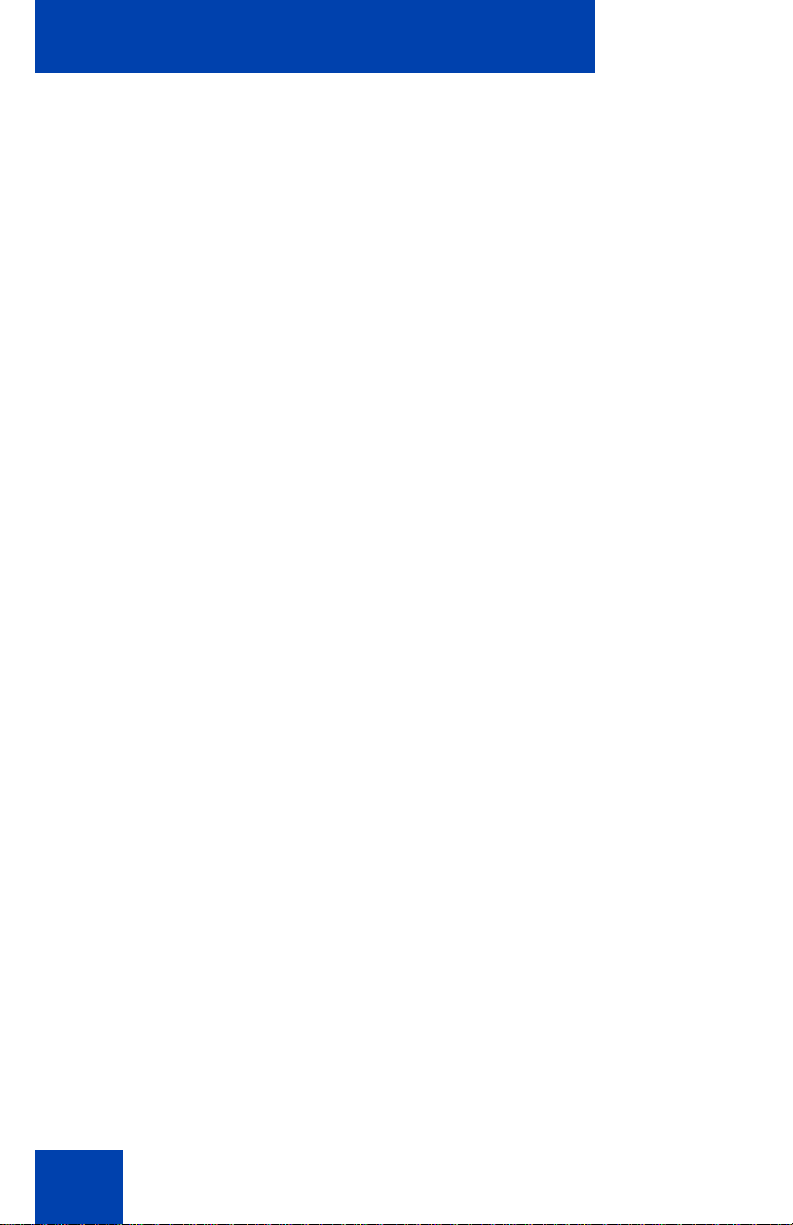
Customer service
27
Page 28
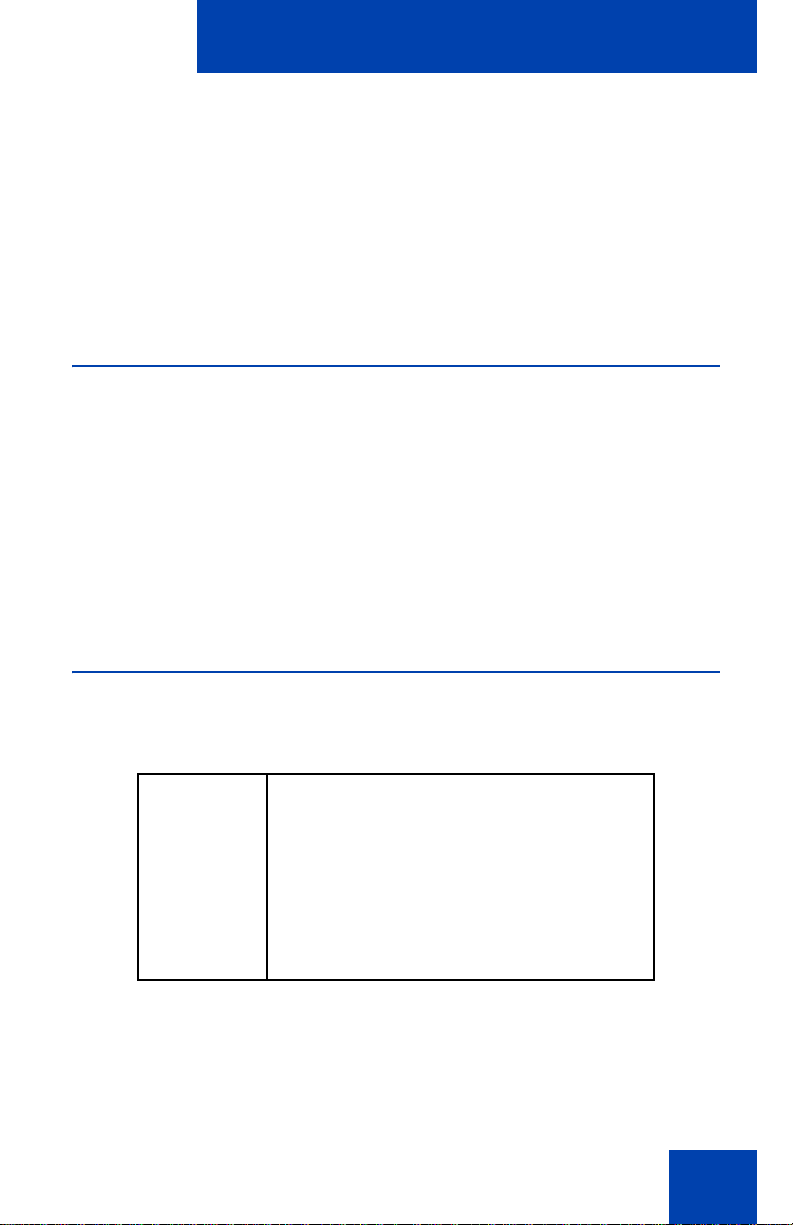
Using your Avaya 1210 IP Deskphone
Using your
Avaya 1210 IP Deskphone
After you familiarize yourself with the Avaya 1210 IP Deskphone features,
you can start to use the phone. This section describes how to use the
Avaya 1210 IP Deskphone.
Getting started
The following section introduces the important details of the
Avaya 1210 IP Deskphone. Carefully read every section before you
operate the new Avaya 1210 IP Deskphone.
• “Before you begin” on page 28
• “Avaya 1210 IP Deskphone display” on page 29
• “Avaya 1210 IP Deskphone controls” on page 29
• “Installing your Avaya 1210 IP Deskphone” on page 39
Before you begin
Take the appropriate precautionary measures before you connect the
Avaya 1210 IP Deskphone.
CAUTION
Consult your system administrator to
ensure that you plug your IP Deskphone
into a 10/100BaseT Ethernet jack. To
avoid severe damage to your IP
Deskphone, do not plug your
Avaya 1210 IP Deskphone into a regular
phone jack.
28
Page 29
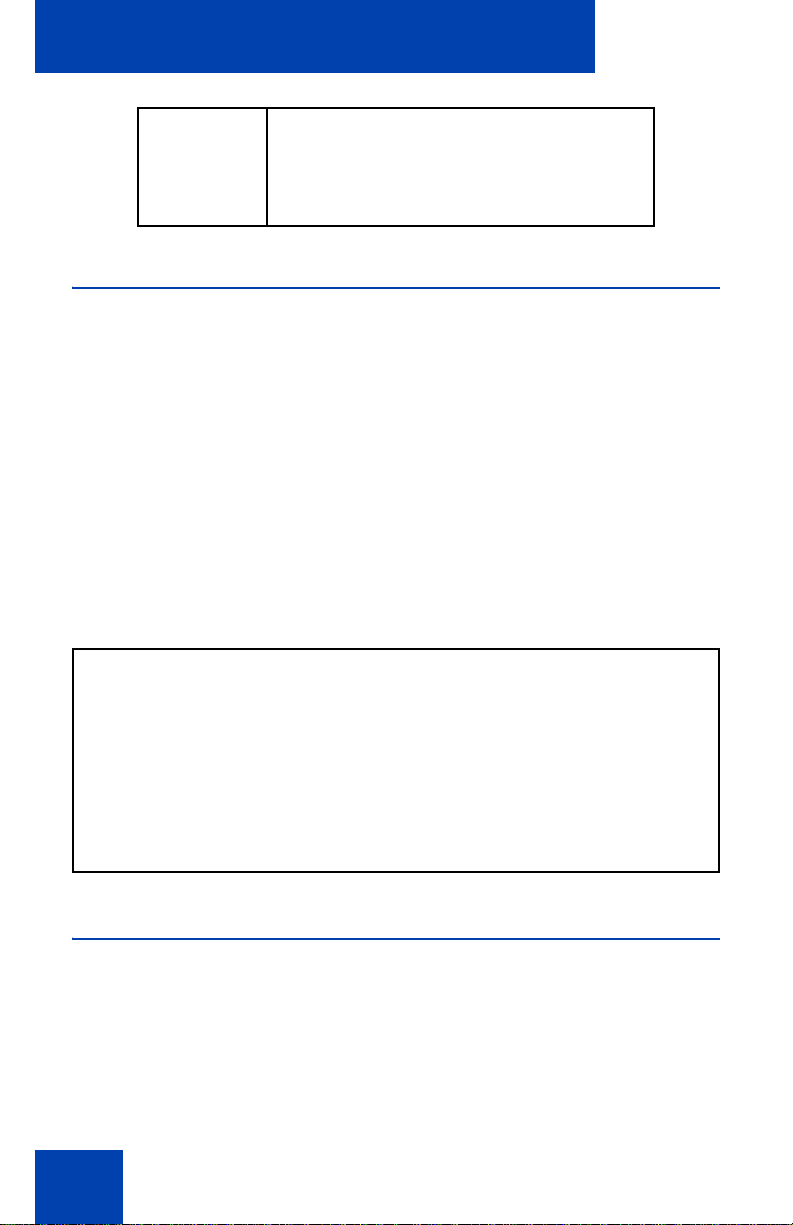
Using your Avaya 1210 IP Deskphone
CAUTION
Use your Avaya 1210 IP Deskphone in an
indoor environment only.
Avaya 1210 IP Deskphone display
Your Avaya 1210 IP Deskphone display is divided into two display areas:
• The upper display area is for information such as caller number, caller
name, feature prompt string, user-entered digits, date and time (or
call timer, if provisioned in the Telephone Options menu), telephone
information, and special text messages from your administrator.
• The lower display area provides labels for the four context-sensitive
soft keys.
Figure 2 on pa g e 29 shows the Avaya 1210 IP Deskphone LCD display
screen.
Figure 2: Avaya 1210 IP Deskphone display
Avaya 1210 IP Deskphone controls
This section describes the controls on the Avaya 1210 IP Des kp ho ne .
Depending on your geographic region, the Avaya 1210 IP Deskphone
includes key caps with English text labels. In this document, text in
parentheses indicates the labels that appear on the key caps, for
example, (Services).
29
Page 30
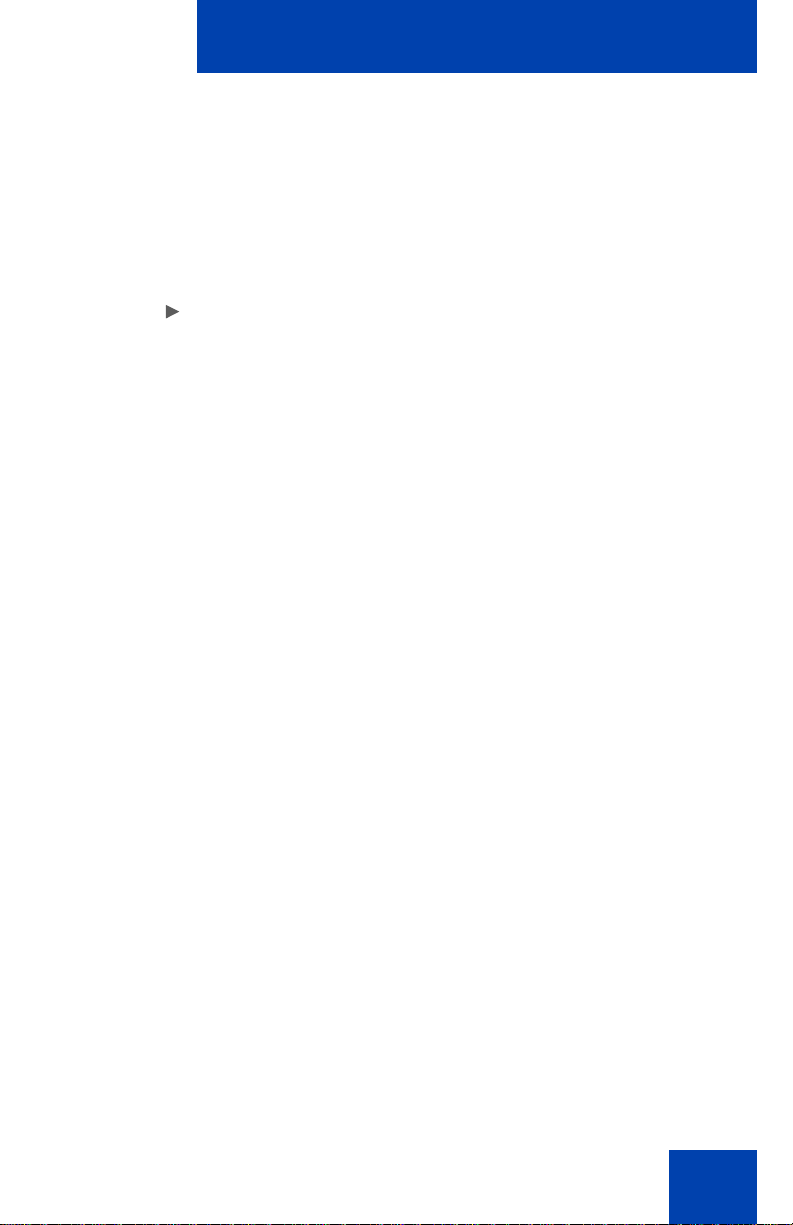
Using your Avaya 1210 IP Deskphone
Fwd
Fwd
More.
(Volume +)
(Volume -)
Context-sensitive soft keys are below the
LCD. The soft key label is dynamic and
depends on the active feature. The label
length is a maximum of six characters.
A triangle before a soft key label, indicates
the feature is active.
Press the More key to access the next layer
of context-sensitive soft keys (self-labeled).
Use the Volume control buttons to adjust
the volume of the ringer, handset, headset,
speaker, and Handsfree features. Press the
upper button to increase the volume, and
press the lower button to decrease the
volume.
30
Page 31

Using your Avaya 1210 IP Deskphone
(Mute)
(Handsfree)
Your Mute key functionality is enabled or
disabled by your system administrator.
Contact your system administrator to
determine if your Mute key is enabled.
If your Mute key is enabled, press the Mute
key to listen to the receiving party without
transmitting. Press the Mute key again to
return to two-way conversation.
Note: If your Mute key is not enabled,
pressing the Mute key places the call on
hold. Press the Mute key again to restore the
active call or press the line key to restore the
active call. You cannot retrieve this call from
hold by pressing the Hold key.
The Mute key applies to handsfree, handset,
and headset microphones.
The Mute LED indicator, located on the Mute
key, flashes to indicate that the microphone
is muted.
31
Press the Handsfree key to activate
handsfree mode.
Note: The Handsfree LED indicator, located
on the Handsfree key, lights to indicate that
the handsfree is in use.
Page 32

Using your Avaya 1210 IP Deskphone
(Hold)
(Applications)
(Headset)
Use the Navigation keys to scroll through
menus and lists that appear on the LCD
screen. The outer part of this key cluster is
used for up, down, left, and right
movements.
Use the Up and Down keys to scroll up and
down the menu, and the Left and Right keys
to position the cursor. In some dialog boxes
that appear on your phone, you can also use
the Left and Right keys to select editable
fields. Press the Right key to select the field
below the current selection, or the Left key to
select the field above the current selection.
Press the Enter key, at the center of the
Navigation key cluster, to confirm menu
selections.
In most menus, you can use the Enter key
instead of the Select or OK soft key.
Press the Hold key to place an active call on
hold. Press the Hold key again to return to
the caller on hold.
Press the Applications key to access
external server applications.
Press the Headset key to answer a call
using the headset or to switch a call from the
handset or handsfree to the headset.
Note: The Headset LED indicator, located
on the Headset key, lights to indicate that
the headset is in use.
32
Page 33

Using your Avaya 1210 IP Deskphone
(Goodbye)
(Services)
Press the Goodbye key to terminate an
active call.
When a message is waiting, the red Visual
Alerter/Message Waiting indicator LED at
the top center of the phone flashes. The
indicator also flashes to indicate an incoming
call. Each alert has a unique flash cadence.
Note: You may also hear an audio Message
Waiting Indicator (stutter or beeping dial
tone) when you go off-hook.
Press the Conference Key to initiate
conference.
Press the Services key and use the
navigation keys to access the following
items:
33
• Telephone Options
— Volume adjustment
— Contrast adjustment
— Language
— Date/Time
— Display diagnostics
— Local Dialpad Tone
— Set Info
— Diagnostics
Page 34

Using your Avaya 1210 IP Deskphone
(Services)
(continued)
— Ring type
— Call Timer
— On-hook default path
— Change Feature Key Label
— Live Dialpad
— Caller ID display order
— Normal mode indication
• Password Admin
— Station Control Password
Note: The Password Admin menu is not
available on all Avaya 1210 IP Deskphones.
Consult your system administrator.
• Display Network Diagnostics Utilities
Only your system administrator
or service provider can use Display
Network Diagnostics Utilities to perform
Internet diagnostics.
• Virtual Office Login and Virtual Office
Logout (if Virtual Office is configured)
34
Page 35

Using your Avaya 1210 IP Deskphone
(Services)
Press the Services key twice to access the
Local Tools menu, and then use the
navigation keys to access the following
items:
• Preferences
• Local Diagnostics
• Network Configuration
• Lock Menu
Note 1: Access to these local options
can be password protected. If you press
the Services key twice and a password
prompt appears, contact your system
administrator.
Note 2: Press the Cancel context
sensitive soft key to exit from any menu
or menu item.
License Notification
Notify your system administrator if your phone displays a message in a
pop-up window about the licensing feature or evaluation period. License
notification provides details to help diagnose why the features are
disabled on the phone. You can press the Stop key or lift the handset to
close the window. The window redisplays every 24 hours at 1:00 AM
(default). The time and time frame can be configured when you provision
the phone. For information about provisioning the IP Deskphones, see
Avaya Communication Server 1000 IP Deskphones Fundamentals
(NN43001-368).
Call features and Flexible Feature Codes
Some features are not available on all telephones. Call features and
Flexible Feature Codes (FFCs) must be assigned to your telephone and
supported by system software. Contact your system administrator to
configure these features and codes on your telephone.
35
Page 36

Using your Avaya 1210 IP Deskphone
Note: Use table “Flexible Feature Codes” on page 119 to record the
FFCs that your system administrator assi gn s to your pho n e.
Using voice mail soft keys
Note: This feature is not available on all telephon e s. Co ntact your
system administrator to determine if this feature is available on your
telephone.
When this feature is enabled, then when you access your voice mail,
either by pressing the Messages/Inbox key, or by dialing your voice mail
access number, voice mail soft keys are displayed that let you perform
various actions for your messages.
The following soft keys are displayed:
Play Delete Call More...
Stop Conf Reply More...
Comp Forwrd Bye More...
Soft key Action
Play Play the voice mail message.
Delete Delete the voice mail message.
Call Call the telephone number that left the voice mail
message.
More... Display the next layer of soft keys.
Stop Stop playing the voice mail message.
Conf Conference in another party to listen to the voice
mail message.
Reply Reply to the voice mail message.
More... Display the next layer of soft keys.
Comp Compose a voice mail message.
36
Page 37

Using your Avaya 1210 IP Deskphone
Soft key Action
Forwrd Forward the voice mail message to another
telephone number.
Bye Disconnect from the voice mail system.
More... Cycle back to the first layer of soft keys.
Voice mail soft keys are displayed:
• when you press the Messages/Inbox key (internal and external)
• when you dial the voice mail access number manually (internal only)
Audio and text message broadcast
The Avaya 1210 IP Deskphone can display special messages in the
display area of your telephone, and can play special audio messages
through the speaker. Your administrator broadcasts these messages,
which can be used to inform you of events like company news and
weather bulletins. The message can be pre ce de d by an au d io al ert (a
series of beeps).
The Avaya 1210 IP Deskphone supports the following special messages:
• top line: up to three lines of text. The displays of the first two lines
alternate; the third line displays continuously
• audio: an audio message streams to the telephone
When an audio message starts, the Interrupt Screen displays. While the
audio message plays, you can switch to your handset or headset to liste n
to the message. Depending on the priority of the message, the message
can barge-in during an active telephone cal l, during an incoming call alert,
or when another message is playing.
You can also cancel the audio using the following methods:
• if listening on the speaker, pressing the Handsfree key
• if listening on the handset, placing the handset on hook
• if listening on the headset, pressing the Headset key
37
Page 38

Using your Avaya 1210 IP Deskphone
• by pressing the Cancel soft key
• by pressing any Line or Feature key
38
Page 39

Installing your Avaya 1210 IP Deskphone
Installing your
Avaya 1210 IP Deskphone
This section details the steps and precautionary measures to perform
during IP Deskphone installation. The standard
Avaya 1210 IP Deskphone package includes the following accessories:
• foot stand
• handset
• handset cord
• 2.1 m (7 ft) CAT5 Ethernet cable
• number plate and lens
CAUTION
Ensure that the protective rubber cap on
the Accessory Expansion Module (AEM)
port is in place when the port is not in use.
An improper connector can damage the IP
Deskphone. Consult your system
administrator for additional details.
Figure 3 on pa g e 40 displays the connections on an
Avaya 1210 IP Deskphone.
39
Page 40

Installing your Avaya 1210 IP Deskphone
Figure 3: Connections on the Avaya 1210 IP Deskphone
Perform the following steps to connect the components of the phone and
to install the phone.
• “Attaching the foot stand (optional)” on page 41
• “Connecting the handset” on page41
• “Connecting the headset (optional)” on page 41
• “Connecting the power” on page 42
• “Connecting the LAN Ethernet cable” on page 43
• “Connecting the PC Ethernet cable” on page 43
• “Wall-mounting the IP Deskphone (optional)” on page 44
40
Page 41

Installing your Avaya 1210 IP Deskphone
Attaching the foot stand (optional)
Attach the foot stand in the appropriate slots depending on the desired
angle for your IP Deskphone. If you insert the foot stand into the upper
slots, your IP Deskphone sits at a 25-degree angle. If you insert the foot
stand into the lower slots, your IP Deskphone sits at a 55-degree angle.
If you install your IP Deskphone on a wall, do not attach the foot stand.
1. Align the bottom tabs on the foot stand with the position 1 slots or the
position 2 slots on the back of your IP Deskphone.
In position 1 the IP Deskphone sits at a 25-degree angle.
In position 2 the IP Deskphone sits at a 55-degree angle.
Figure 3 on pa g e 40 shows the slots on the back of the IP
Deskphone.
2. Press the foot stand into the slots until it snaps into place.
Connecting the handset
Use the following procedure to connect the handset to the IP Deskphone.
1. Plug the end of the handset cord with the short straight section into
the handset.
2. Plug the other end of the handset cord with the long straight section
into the handset jack marked with the
Deskphone.
3. (Optional) Thread the cord through the channel in the foot stand (if
installed) so that it exits on the side of the foot stand.
Figure 3 on pa g e 40 shows the connections on the back of the IP
Deskphone.
+ symbol on the back of the IP
Connecting the headset (optional)
If you have a headset, you can connect the headset to the IP Deskphone.
For information on how to use your headset with your IP Deskphone, see
the Avaya 1200 Series IP Deskphones User Guide (NN40010-302).
41
Page 42

Installing your Avaya 1210 IP Deskphone
1. Plug the headset cord into the headset jack on the back of the IP
Deskphone marked with the
Figure 3 on pa g e 40 shows the connections on the back of the IP
Deskphone.
2. Thread the cord through the channel in the side of the foot stand.
3. Set up the headset according to the headset instructions.
) symbol.
Connecting the power
Your 1210 IP Deskphone supports AC power or Power over Ethernet
(PoE) options, including IEEE 802.3 standard power.
To use local AC power, you can order the optional AC adapter and
country-specific IEC cable separately. For AC power, use only the Avayaapproved Global Power Supply (NTYS17xxE6).
CAUTION
Use only the approved Avaya Global
Power Supply with your 1210 IP
Deskphone.
To use PoE, where power is delivered over the CAT5 cable, your
connected LAN must support PoE. If you use PoE, you do not require an
AC adapter.
1. Connect the DC barrel connector to the power jack on the back of the
IP Deskphone.
2. Thread the cable through the channel in the foot stand to secure the
cable.
3. Plug the country-specific IEC cable into the Global Power Supply,
and then plug the Global Power Supply into the nearest AC power
outlet.
42
Page 43

Installing your Avaya 1210 IP Deskphone
Connecting the LAN Ethernet cable
Note: Your Avaya 1210 IP Deskphone supports both AC power and
PoE options, including IEEE 802.3 standard power. To use local AC
power, you can order separately the optional AC adapter. To use
PoE, where power is delivered over the CAT5 cable, the LAN must
support PoE, and you do not need an AC adapter.
Connect your IP Deskphone to your LAN using a
enable full functionality of your IP Deskphone. If your Ethernet port is
equipped with Power over Ethernet (PoE), your IP Deskphone can be
powered through the LAN port. Do not extend the LAN Ethernet cable
outside the building.
1. Plug one end of the supplied LAN Ethernet cable into the LAN
Ethernet port on the back of your IP Deskphone marked with the
symbol.
2. Thread the cable through the channel in the foot stand.
3. Connect the other end of the cable to your LAN Ethernet connection.
The LAN LED on the back of the IP Deskphone lights when a LAN
connection is established.
Figure 3 on pa g e 40 shows the connections on the back of the IP
Deskphone.
CAT5e Ethernet cable to
%
Connecting the PC Ethernet cable
Connect the CAT5e PC Ethernet cable between your IP Deskphone and
your computer to enable your computer to access the LAN.
1. Plug one end of the PC Ethernet cable (not supplied) into the PC
Ethernet port on the back of your IP Deskphone marked with the
symbol.
(
2. Thread the cable through the channel in the foot stand.
3. Connect the other end of the cable to the LAN port on your computer.
43
Page 44
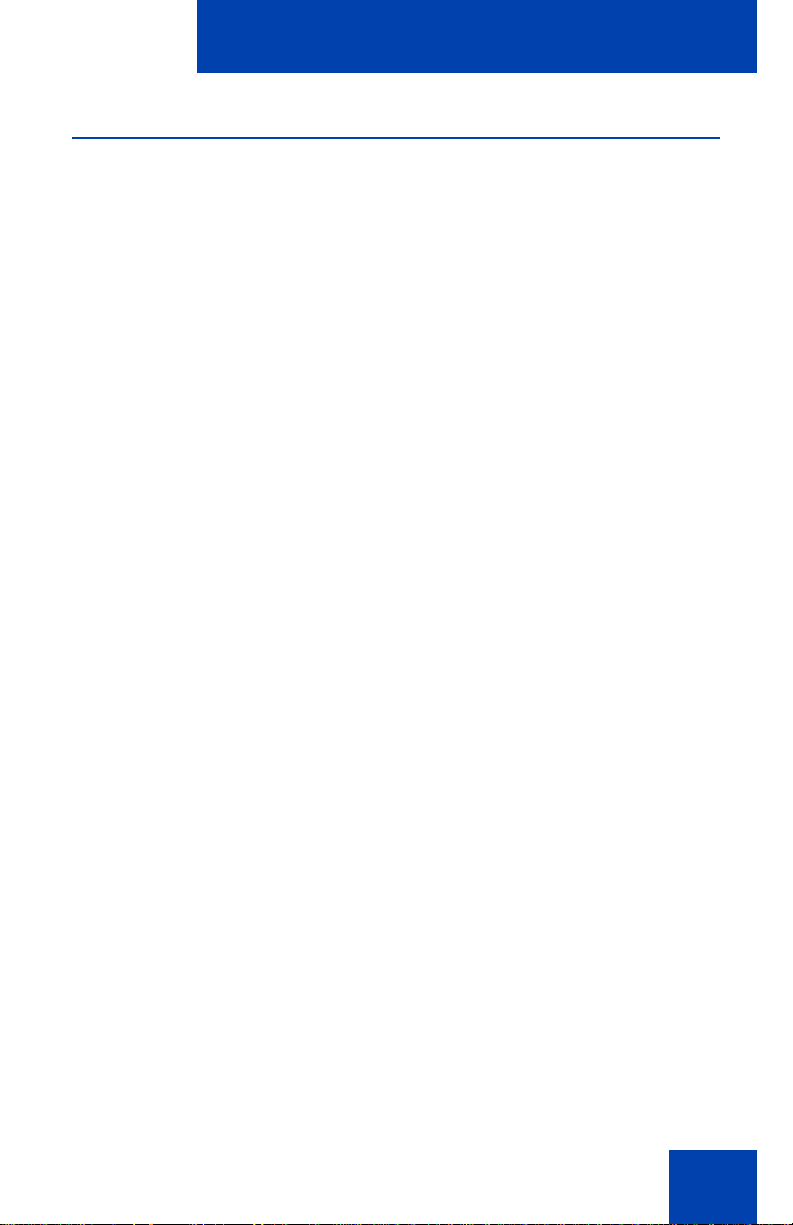
Installing your Avaya 1210 IP Deskphone
Wall-mounting the IP Deskphone (optional)
You can install your IP Deskphone on a wall. Wall-mount the IP
Deskphone using the two keyholes on the back of the IP Deskphone. You
do not need the foot stand for wall-mounted applications.
1. Remove the foot stand.
2. Ensure all cables are properly routed and the IP Deskphone is
functioning.
3. Make small marks on the wall where you want to align each keyhole
slot.
4. Insert the screws (not provided) so that they protrude slightly from the
wall.
5. Align the keyholes on the back of the IP Deskphone with the screws
in the wall.
6. Slide the IP Deskphone onto the screws to secure the IP Deskphone
in position.
Note: Call features and Flexible Feature Codes (FFC) must be
assigned to your IP Deskphone and supported by system software.
Contact your system administrator to configure these features and
codes on your IP Deskphone.
44
Page 45

Basic features
Basic features
This section explains how you can customize the featu r es on you r
Avaya 1210 IP Deskphone to meet your requirements.
Your Avaya 1210 IP Deskphone has both server-based telephone
features and local (telephone-based) tools. Server-based telephone
features are accessed through the Telepho ne Options menu item on the
Services menu. Press the Services key once to access the Services
menu, which has the following menu items:
• Telephone Options
You can use the Telephone Options menu to configure telephone
preferences. For more information, see “Telephone Options” on
page 45.
• Password Admin
You can use the Password Admin menu to assign or modify the
Station Control Password. For more information, see “Managing your
Station Control Password” on page 60
• Virtual Office Login
The Virtual Office Login menu is available on the
Avaya 1210 IP Deskphone. You must configure the Class of Service
for Virtual Office.
Note: The Password Admin, Virtual Office Login, and Test Local
Mode menus are not available on all Avaya 1210 IP Deskphone
phones. Consult your system administrator.
Telephone Options
The Telephone Options menu item provides you with access to the
following features on your Avaya 1210 IP Deskphone:
• “Adjusting volume” on page 47
• “Adjusting the display screen contrast” on page 48
• “Selecting a language” on page 49
• “Selecting date and time format” on page 50
• “Accessing display diagnostics” on page 51
45
Page 46

Basic features
(Services)
• “Selecting a local dialpad tone” on page51
• “Viewing IP Deskphone information” on page 52
• “Performing diagnostics” on page 53
• “Selecting a ring type” on page 54
• “Enabling or disabling Call Timer” on page 55
• “Enabling OnHook Default Path” on page 56
• “Configuring Live Dialpad” on page 56
• “Configuring Caller ID display order” on page 57
• “Configuring Normal mode indication” on page 58
Note: If a menu includes a submenu, an ellipsis (...) appears after the
command.
Use the following procedure to use the Telephone Options menu.
1. Press the Services key.
2. Press the Up/Down keys to scroll up or
down, and then select Telephone
Options.
3. Press the Enter key.
4. Press the Up/Down keys to scroll up or
down, and then select an option (for
example, Language).
46
Page 47

Basic features
or
CancelSelect
5. Press the Enter key. The display
provides information required to adjust
your selection.
6. Press the Select soft key to save
changes and return to the Telephone
Options menu.
Press the Cancel soft key to cancel the
modifications.
Adjusting volume
Use the following procedure to adjust the volume.
1. Press the Services key, select
Telephone Options, and then select
Volume adjustment.
or
47
2. Press the Up/Down keys to scroll up or
down, and then select one of the
following:
— Ringer
— Handset listen
— Handsfree listen
— Headset listen
—Buzzer
3. Press the Enter key.
Page 48

Basic features
or
DownUp
or
CancelSelect
4. Press the Up or Down soft keys to
increase or decrease the volume.
or
Press the Up/Down keys.
or
5. Press the Select soft key to save the
volume level and return to the
Telephone Options menu.
or
Press the Cancel soft key to cancel the
modifications.
Adjusting the display screen contrast
You can adjust the contrast using the Local Tools menu. Avaya
recommends that you use the Telephone Options menu.
Use the following procedure to adjust the display screen contrast.
1. Press the Services key, select
Telephone Options, and then select
Contrast adjustment
or
2. To increase or decrease the display
contrast level, press the left or right keys.
48
Page 49

Basic features
or
CancelSelect
(Services)
3. Press the Select soft key to save the
changes and return to the Telephone
Options menu.
or
Press the Cancel soft key to cancel the
modifications.
Selecting a language
Information that appears on the display is available in multiple languages.
This language setting controls the language only for phone features.
If the Language setting is password-protected, you must enter a
password (SCPW) to change the language. If you enter an incorrect
password, an error message is displayed. If you enter an incorrect
password more than three times, the passwor d fu nct ion a lity is locked.
Contact your system administrator to unlock the password.
Use the following procedure to configure the language.
1. Press the Services key, select
Telephone Options, and then select
Language
2. Press the Up/Down keys to scroll up or
down, and then select the desired
language (for example, German
[Deutsche]).
Note: You cannot install some
languages on your IP Deskphone.
Contact your system administrator for
additional information about available
languages.
49
Page 50

Basic features
or
CancelSelect
(Services)
or
CancelSelect
3. Press the Select soft key to save the
desired language and return to the
Telephone Options menu.
or
Press the Cancel soft key to cancel the
modifications.
Selecting date and time format
Several date and time formats are available. Formats are based on the
12-hour and 24-hour clocks.
Use the following procedure to select a date and time format.
1. Press the Services key, select
Telephone Options, and then select
Date/Time.
2. Press the Up/Down keys to scroll up or
down, and then select the desired
format. Sample formats appear on the
upper-right side of the display area.
3. Press the Select soft key to save the
format and return to the
Telephone Options menu.
or
Press the Cancel soft key to cancel the
modifications.
50
Page 51

Basic features
(Services)
Cancel
(Services)
Accessing display diagnostics
The Display diagnostics command tests the IP Deskphone display screen
and indicator lights.
Use the following procedure to use Display diagnostics.
1. Press the Services key, select
Telephone Options, and then select
Display Diagnostics.
2. Press the Up/Down keys to scroll
through the list to view display
capabilities.
3. Press the Cancel soft key to return to
the Telephone Options menu.
Selecting a local dialpad tone
When you press a key, the response can be a Dual-Tone MultiFrequency (DTMF) sound, a single tone, or no sound. This is known as
the Local Dialpad Tone.
Use the following procedure to choose a local dialpad tone.
1. Press the Services key, select
Telephone Options, and then select
Local DialPad Tone.
51
Page 52

Basic features
or
CancelSelect
(Services)
2. Press the Up/Down keys to scroll up or
down, and then select one of the
following dialpad tones:
— None to disable all tones.
— Short Click to enable a single tone
for all keys.
— DTMF to turn on a different DTMF
tone for each key.
3. Press the Select soft key to save the
tone selection and return to the
Telephone Options menu.
or
Press the Cancel soft key to cancel the
modifications.
Viewing IP Deskphone information
The Local Set Info option displays the following phone-specific
information:
• General Info
• Set IP Info
• Ethernet Info
• Server Info
• Encryption Info
• Location Info
Use the following procedure to view IP Deskphone information:
1. Press the Services key, select
Telephone Options, and then select
Local Set Info.
52
Page 53

Basic features
Cancel
(Services)
Cancel
2. Press the Up/Down keys to scroll
through the list and view IP Deskphone
information.
3. Press the Cancel soft key to cancel the
modifications.
Performing diagnostics
The Diagnostics item displays the following phone-specific information:
• Diag Tools (Ping, do Route Traces)
• EtherStats (Speed, Auto Neg, CRC Errors, Collision)
• IP Stats (Packet Info)
• RUDP Stats (Message receive or transmit)
• QoS Stats
• DHCP Info
• Push Agent configuration
Use the following procedure to view diagnostic information.
1. Press the Services key, select
Telephone Options, and then select
Local Diagnostics.
2. Press the Up/Down keys to scroll
through the list of diagnostic information.
3. Press the Cancel soft key to return to
the Telephone Options menu.
53
Page 54

Basic features
(Services)
Play
Select
Cancel
Stop
Selecting a ring type
Use the Ring type option to configure the IP Deskphone ring tone.
Use the following procedure to select a ring type:
1. Press the Services key, select
Telephone Options, and then select
Ring type.
2. Press the Up/Down keys to scroll up or
down, and then select one of the ring
types.
3. Press the Play soft key to sample the
ring tone.
4. Press the Select soft key to save the
ring type and return to the Telephone
Options menu.
or
Press the Stop soft key and use the
up or down keys to select a different ring
type.
or
Press the Cancel soft key to cancel the
modifications.
54
Page 55

Basic features
(Services)
or
CancelSelect
Enabling or disabling Call Timer
The call timer measures the call duration.
Use the following procedure to enable or disable Call Timer.
1. Press the Services key, select
Telephone Options, and then select
Call Timer.
2. Press the Up/Down keys to enable or
disable the Call Timer.
3. Press the Select soft key to save the
configuration and return to the
Telephone Options menu.
or
55
Press the Cancel soft key to cancel the
modifications.
Page 56

Basic features
(Services)
or
CancelSelect
Enabling OnHook Default Path
Use OnHook Default Path option to choose either the Headset or the
Handsfree to operate your IP Deskphone.
Use the following procedure to enable OnHook Default Path.
1. Press the Services key, select
Telephone Options, and then select On
Hook default path.
2. Press the Up/Down keys to select one
of the following:
— Handsfree Enabled
— Headset Enabled
3. Press the Select soft key to save the
default path and return to the Telephone
Options menu.
or
Press the Cancel soft key to cancel the
modifications.
Configuring Live Dialpad
The Live Dialpad option activates the Primary DN key when you make a
call by dialing a directory number on the dialpad without picking up the
handset or pressing the Handsfree key.
56
Page 57

Basic features
(Services)
or
CancelSelect
Use the following procedure to configure Live Dialpad.
1. Press the Services key, select
Telephone Options, and then select
Live Dial Pad.
2. Press the Up/Down keys to scroll up or
down, and then select one of the
following:
—On
— Off (default)
3. Press the Select soft key to save the
configuration.
or
Press the Cancel to cancel the
modifications.
Configuring Caller ID display order
Caller ID display order appears in 2 formats:
• Number, name (default)
• Name, Number
Use the following procedure to configure Caller ID display order.
1. Press the Services key, select Telephone Options and then select
Caller ID display order.
2. Press the Up/Down navigation keys to scroll up or down, and then
select one of the following:
— Number, name (default)
— Name, number
57
Page 58
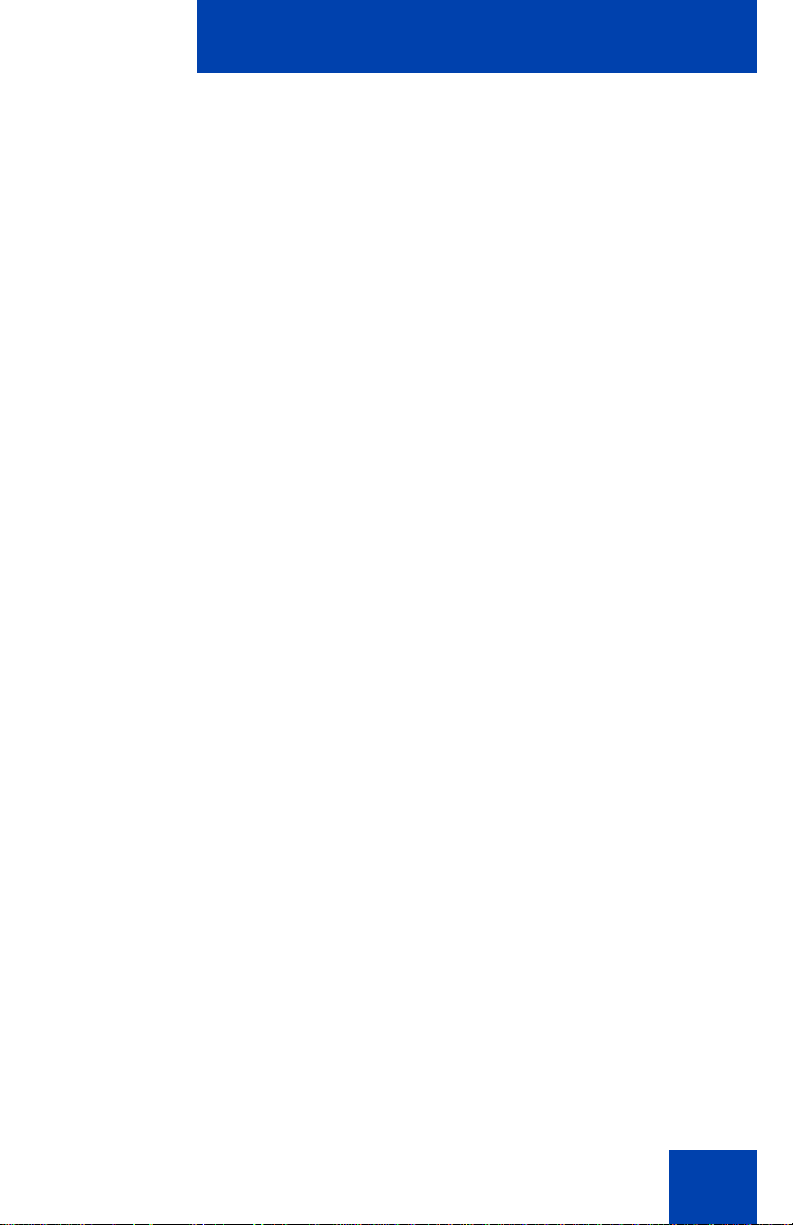
Basic features
3. Press the Select soft key to save the configuration, else press the
Cancel key to cancel the modifications.
Configuring Normal mode indication
The Normal mode display indication can be On or Off when the IP
Deskphone is in normal mode.
Use the following procedure to configure Normal mode indication.
1. Press the Services key, select Telephone Options, and then select
Normal mode indication.
2. Press the Up/Down navigation keys to scroll up or down, and then
select one of the following:
— On
— Off
3. Press the Select soft key to save the configuration, else press the
Cancel key to cancel the modifications.
58
Page 59

Advanced features
Advanced features
You can customize features on your Avaya 1210 IP Deskphone to meet
your requirements. This section describes how to customize the
advanced features.
CAUTION
Many of the options discussed in this
section are for the system administrator
only. Do not make changes unless you are
instructed by an administrator.
You and the system administrator can customize the following advanced
features:
• Password Admin
Use the Password Admin menu to assign or modify the Station
Control Password. See “Managing your Station Control Password” on
page 60.
• Electronic Lock
Assign a lock on your phone to secure your phone and avoid misuse.
See “Configuring an Electronic Lock on your IP Deskphone” on
page 61.
• Local Tools menu
Use the Local Tools menu to configure personal preferences. See
“Configuring the Local Tools menu” on page 63.
• Virtual Office Login
The Virtual Office Login menu can be configured on
Avaya 1210 IP Deskphone. Class of Service must be config ur ed for
the Virtual Office. See “Using Virtual Office” on page 68.
Note: The Password Admin, and Virtual Office Login menus are
not available on all Avaya 1210 IP Deskphone phones. Consult your
system administrator.
59
Page 60

Advanced features
(Services)
Managing your Station Control Password
You can assign a Station Control Password (SCPW) to
• lock your IP Deskphone and prevent the misuse of your IP
Deskphone
• use password-protected featur es
Your system administrator defines your initial SCPW. Contact your
system administrator for detailed inform at ion .
Assigning an SCPW
Use the following procedure to assign an SCPW.
1. Press the Services key.
2. Press the Up/Down keys to scroll up or
down, and then select Password
Admin.
3. Press the Enter key.
4. Press the Up/Down keys to scroll up or
down, and then select New Password.
5. Press the Enter key.
60
Page 61

Advanced features
Select
6. Enter your new password using the
dialpad. To enter special characters,
press the Up key. For information about
entering text, see “Using the telephone
dialpad” on page 75.
7. Press the Select soft key to accept the
new password.
Note: If you are locked out of your IP
Deskphone, or if you forget your SCPW,
contact your system administrator.
Configuring an Electronic Lock on your IP Deskphone
Use the Electronic Lock feature to prevent others from making calls from
your IP Deskphone. Your SCPW controls the Electronic Lock feature. To
change your Station Control Password, see “Managing your Station
Control Password” on page 60.
Locking your Avaya 1210 IP Deskphone
Use the following procedure to lock your Avaya 1210 IP Deskphone.
1. Lift the handset.
2. Dial the Electronic Lock Activate FFC.
61
Page 62

Advanced features
(Goodbye)
3. Dial your Station Control Password.
4. If you dial locally, press the Goodbye
key.
or
If you dial the FCC remotely, dial your
DN.
or
Unlocking your Avaya 1210 IP Deskphone
Use the following procedure to unlock your Avaya 1210 IP Deskphone.
1. Lift the handset.
2. Dial the Electronic Lock Deactivate
FFC.
3. Dial your Station Control Password.
62
Page 63

Advanced features
(Goodbye)
4. If you dial locally, press the Goodbye
key.
or
If you dial the FCC remotely, dial your
DN.
or
Configuring the Local Tools menu
Your Avaya 1210 IP Deskphone has both local and server-based
telephone tools and features. This section discusses the various tools and
features available locally on your Avaya 1210 IP Deskphone.
CAUTION
Many of the options discussed in this
section are for administrator use only. Do
not make changes unless you are
instructed by an administrator.
Note: Your system administrator can establish a password for the
Local Tools menu. If the password is en able d an d you at te mp t to
access the Local Tools menu, a password prompt dialog box
appears. Use dial pad to type the correct password, and then press
the Enter key. The Local Tools menu appears. If the menu does not
appear, contact your system administrator.
You can access the Local tools and features through the Local Tools
menu.
The Local Tools menu provides the following menu options:
• “1. Preferences” on page 66
• “2. Local Diagnostics” on page 67
• “3. Network Configuration” on page 68
• “4. Lock Menu” on page 68
63
Page 64

Advanced features
If a menu command has a number in front of it, you can select the
command by pressing the associated key on the dialpad. For example, in
the Local Tools menu, access Local Diagnostics by pressing the 2 key
on the dialpad.
The function of some keys on the IP Deskphone differs based on the
situation. Table 5 describes the fu nc tion of each key for navigating and
using menus.
Table 5: Navigation key functions in menus
Key Function
Down arrow keys Select the next menu item.
Up arrow keys Select the previous menu item.
Right arrow key Select the current menu item.
Left arrow key Close the menu.
Enter key Select the current menu item.
Enter digits on the
Select the associated menu item.
dialpad
Stop soft key Close the menu.
Cancel soft key Close the menu.
Select soft key Select the current menu item.
Table 6 on page 64 describes the key functions in dialog boxes.
Table 6: Navigation key functions in dialog boxes
(Part 1 of 2)
Key Function
Down arrow keys Scroll down in the window.
Up arrow keys Scroll up in the window.
Right arrow key Go to the next Edit item.
64
Page 65

Advanced features
Table 6: Navigation key functions in dialog boxes
(Part 2 of 2)
Key Function
Left arrow key Go to the previous Edit item.
Enter key Turn Edit mode on or off.
Select or clear a check box.
When you work in Edit mode, the first field of the item is selected and a
blinking cursor appears to the right of the current edit position. Table 7 on
page 65 describes the navigation key functions in Edit mode.
Table 7: Navigation key functions in Edit mode
Key Function
Down arrow keys Open the list.
Select the next menu item
Up arrow keys Select the previous menu item
Right arrow key Select the current list item
Move the cursor to the right
Left arrow key Delete the prior character in the edit field
Moves cursor to the left
Enter key Select the current menu item
Save modifications to the menu item
Exit edit mode box
Enter characters
or digits on the
dialpad
Insert characters or digits at the current cursor
position
Note: Press the star (*) key to insert a
period (.).
Note: S pecial characters are u nder 1digit ke y. By repeatedly pressing
1, the characters circle in the following sequence: 1, _, -, ., !, @, $, %,
&, +, :, /, \.
65
Page 66

Advanced features
(Services)
1. Preferences
Use the 1.Preferences menu to alter the following local preferences:
• “1. Contrast” on page 66
• “2. Language” on page 66
1. Contrast
Use the Contrast tool to alter the physical settings of the display.
Note: Changes made to the display Contrast using this method are
lost if you reset the phone. To avoid this situation, Avaya
recommends that you use the Contrast Adjustment control in the
Telephone Options menu for contrast adjustment.
Use the following procedure to adjust Contrast setting.
1. Press the Services key twice to open
the Local Tools menu, press the 1 key
on the dialpad to select Preferences,
and then press the 1 key to select
Contrast.
2. Press the right or left arrow keys to
increase or decrease the contrast value.
3. Press the Enter key to save the
changes.
2. Language
Information that appears on the display is available in multiple languages.
66
Page 67

Advanced features
(Services)
Cancel
Use the following procedure to select a language
1. Press the Services key twice to open
the Local Tools menu, press the 1 key
on the dialpad to select 1.Preferences,
and then press the 2 key to select
2.Language.
2. Press the Up/Down keys to scroll up or
down, and then select the desired
language (for example, German
[Deutsche]).
3. Press the Enter key to save the
changes.
4. Press the Cancel key to exit the
Preferences menu without saving the
changes.
Note: The language setting only controls the language used in the
local menus on your phone. To select the language for features on
your phone, press the Services key, select Telephone Options, and
then select Language…
2. Local Diagnostics
The 2. Local Diagnostics submenu offers the following choices:
• IP Set and DHCP Information - View reports about
Avaya 1210 IP Deskphone and DHCP operation.
• Network Diagnostic Tools - Diagnose network problems using ping
and trace route tools.
• Ethernet St atistics tool - View reports about Ethernet operation.
• IP Network Statistics - View reports about network operation.
• License Information - View licenses information.
67
Page 68

Advanced features
• Certificate Information - View certificate information.
CAUTION
Local Diagnostics, Network Configuration,
and Lock Menu tools are for the system
administrator use only.
Press the Return soft key at any time while you customize the phone
using the Local Diagnostics submenu options to return to the previous
Local Diagnostics submenu. You can gather information and run tests
without exiting and re-entering the Local Too ls me nu . Fo r ex am p le, you
can check the Ethernet S tatistics, and then press Return to enter the
Network Diagnostics Tools to ping an IP address.
3. Network Configuration
The Network Configuration tool displays information that was configured
when you installed the IP Deskphone. This tool is for administrator use
only.
4. Lock Menu
Your system administrator can use the lock menu tool to protect the Local
Tools menu items from accidental or unwanted changes. This tool is for
administrator use only.
Using Virtual Office
Use the Virtual Office feature to transfer calls and office IP Deskphone
settings to a remote IP Deskphone. You can use the remote IP
Deskphone as if it were your office Phone when you are out of the office.
You can use another IP Deskphone (the remote phone) to log on to your
Office IP Deskphone. After you log on, you can access the DNs, and
autodial numbers, and you have the same key layout, and voice mail
features that are configured on your home or office IP Deskphone.
Use the following procedure to use Virtual Office, you need your DN and
a preconfigured SCPW. You must activate Virtual Office on your Office
phone before you can connect to it from a remote phone. See “Logging in
to Virtual Office” on page 70.
68
Page 69

Advanced features
Consult your system administrator to confirm the availability of the Virtual
Office feature on your IP Deskphone.
The IP Deskphone used as a remote phone to connect to your
Avaya 1210 IP Deskphone need not necessarily be an
Avaya 1210 IP Deskphone. Table 8 on page 69 shows the IP
Deskphones on which you can use Virtual Office to connect to your
Avaya 1210 IP Deskphone.
Table 8: Virtual Office connection availability (Part 1 of 2)
IP Deskphone
Avaya 1110 IP
Yes, with extra key restrictions
Can I log on to
Avaya 1210 IP Deskphone?
Deskphone
Avaya 1120E IP
Yes, with extra key restrictions
Deskphone
Avaya 1140E IP
Yes, with extra key restrictions
Deskphone
Avaya 1150E IP
No
Deskphone
Avaya 1165E IP
Yes, with extra key restrictions
Deskphone
IP Phone 2001 Yes, with extra key restrictions
IP Phone 2002 Yes, with extra key restrictions
IP Phone 2004 Yes, with extra key restrictions
Avaya 2007 IP
Yes, with extra key restrictions
Deskphone
Avaya 2033 IP
Yes, with extra key restrictions
Conference Phone
Avaya 2050 IP Softphone Yes, with extra key restrictions
Avaya 1220 IP
Yes, with extra key restrictions
Deskphone
69
Page 70

Advanced features
Table 8: Virtual Office connection availability (Part 2 of 2)
IP Deskphone
Avaya 1230 IP
Deskphone
Avaya 2210 IP
Deskphone
IP Phone 2211 Yes, with extra key restrictions
IP Phone 2212 Yes, with extra key restrictions
Yes, with extra key restrictions
Yes, with extra key restrictions
Can I log on to
Avaya 1210 IP Deskphone?
Logging in to Virtual Office
If the IP Deskphone is configured for Virtual Office, the Virtual soft key is
displayed, as shown in figure “Virtual soft key - Avaya 1210 IP
Deskphone” on page 70.
Figure 4: Virtual soft key - Avaya 1210 IP Deskphone
70
Page 71
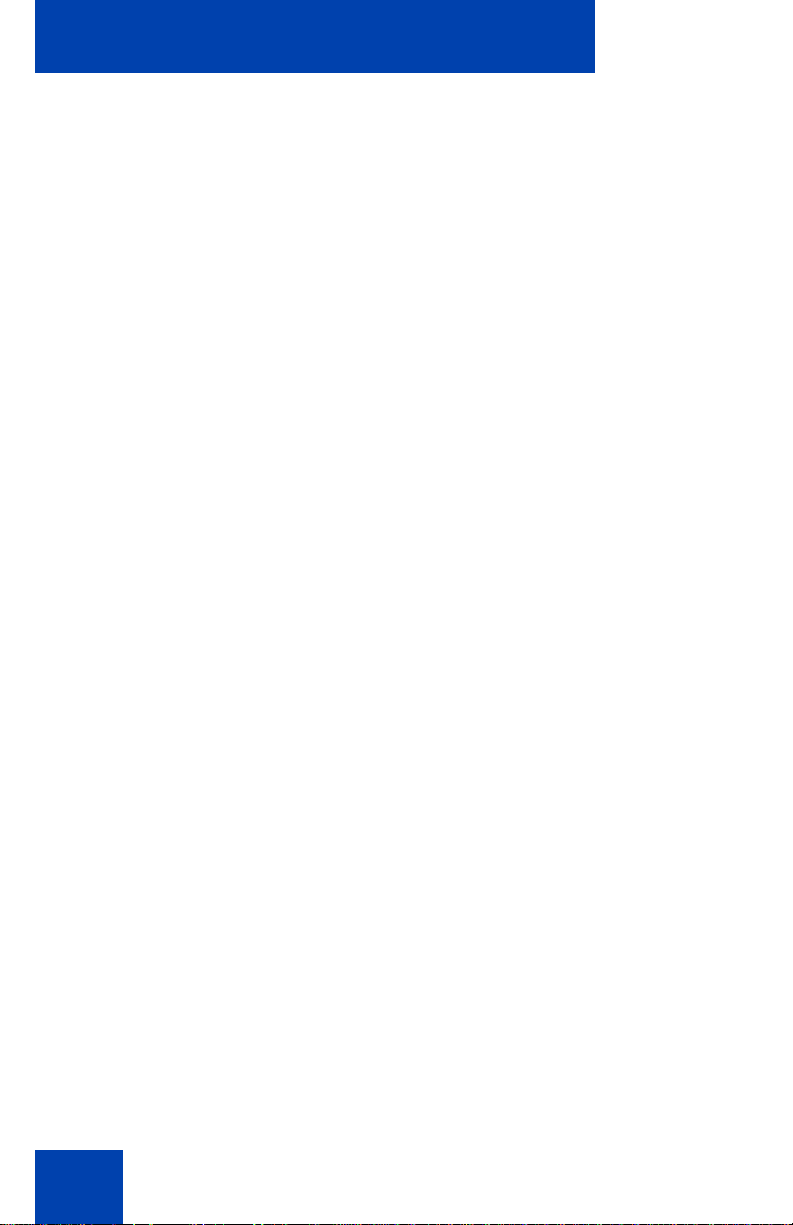
Advanced features
To activate Virtual Office from this IP Deskphone on your Office
1. Press the Virtual soft key.
2. At the prompt, enter your user ID.
3. Press the Enter key.
4. At the prompt, enter the home Station
Control Password (SCPW).
If the user ID is not found locally, the
message Locating Remote Server
appears.
Note: After three failed logon attempts,
wait for an hour before you try to log on
again. Alternatively, contact your system
administrator to reset your password.
For more information, see “Assigning an
SCPW” on page 60.
IP Deskphone
A successful logon transfers all the features, time, date, a nd tones of your
Office IP Deskphone to your Remote IP Deskphone. Your Virtual Office
session expires after a fixed period of time, which your system
administrator determines.
Using Virtual Office on your remote IP Deskphone
The display characteristics, including size of the display area, differ with
IP Deskphone models. Your Virtual Office display depends on the remote
71
Page 72

Advanced features
phone that you use to log on to your Virtual Office. All features are as they
appear on your Office Avaya 1210 IP Deskphone.
An Avaya 1120E IP Deskphone, that is logged on as a remote phone to
an Avaya 1210 IP Deskphone Office phone, provides less information
than the Avaya 1210 IP Deskphone because it has fewer display lines.
When an Avaya 2050 IP Softphone logs on as a remote phone to an
Avaya 1210 IP Deskphone office phone, the informa tio n dis pla y is
arranged differently, but all the information is visible at one time.
Regardless of the IP Deskphone model that you use as a remote phone,
a user information line appears that lists the number of your Office IP
Deskphone.
Using Virtual Office on your office IP Deskphone
When activated for Virtual Office by a remote IP Deskphone, your office
IP Deskphone logs off and is no longer operational. When you return to
the office, disconnect the remote logon and regain control of your office
phone. If you do not explicitly disconnect the remote logon, your Virtual
Office session expires after a fixed period of time, which your system
administrator determines.
Note: Consult your system administrator to verify if the Virtual Office
feature is available for your use.
72
Page 73

Advanced features
Home
Virtual
Disconnecting your office IP Deskphone from a remote IP
Deskphone
Use the following procedure to disconnect your office IP Deskphone from
a remote IP Deskphone.
To disconnect your office IP Deskphone
from the remote IP Deskphone
a. Press the Home soft key.
b. Enter your User ID and password
(this logs on the Office IP
Deskphone to your office network).
or
or
Press the Virtual soft key to log on to
another IP Deskphone, and your IP
Deskphone becomes a Remote IP
Deskphone.
Logging out of Virtual Office
To log out of Virtual Office, press the Virtual soft key.
Automatic log out from Virtual Office
Your remote Virtual Office IP Deskphone may be configured to
automatically log out of Virtual Office after a predetermined period of
inactivity. When automatic logout is about to occur, the following message
is displayed on the IP Deskphone: "Logout phone now?"
Press Yes to allow the IP Deskphone to log out of Virtual Office or press
No to remain logged in to Virtual Office and reset the IDLE timer. If no key
is pressed, the IP Deskphone logs out of Virtual Office.
Emergency calls on your Remote IP Deskphone
If you make an emergency call while logged in to Virtual Office on a
Remote IP Deskphone, the call is placed to the local emergency service,
not to your home office emergency service.
73
Page 74

Advanced features
Note: Some IP Deskphones are configured as Virtual Office -only
telephones and have no assigned DN. However, these IP
Deskphones can still be used to make emergency calls. “Emergency
Calls only “ is displayed on the IP Deskphone display when not
logged in to Virtual Of fice. When the phon e goes of f-hook, dial tone is
available for emergency calls only. All other calls are restricted.
74
Page 75

Operating your Avaya 1210 IP Deskphone
Operating your
Avaya 1210 IP Deskphone
This section describes how to operate your Avaya 1210 IP Deskphone. It
describes the operations like “Entering and editing text” on page 75 and
“Making a call” on page 76.
Entering and editing text
You can enter and edit text on your Avaya 1210 IP Deskphone using the
following methods:
• “Using the telephone dialpad” on page 75
• “Using the soft keys” on page 75
Using the telephone dialpad
You can use the dialpad to enter text.
For example, to enter the letter A, press the 2 key once. To enter the
letter C, press the 2 key three times.
Note: No letters are associated with the 1 or the 0 keys.
Using the soft keys
You can use soft keys to edit text.
Table 9 on page 75 describes the soft key editing functions on the
Avaya 1210 IP Deskphone.
Table 9: Editing soft key description (Part 1 of 2)
Soft key Description
Cancel Cancel Action.
Choose Select a symbol.
Clear Clear the input field.
75
Page 76

Operating your Avaya 1210 IP Deskphone
Table 9: Editing soft key description (Part 2 of 2)
Soft key Description
Case Switch the next character to either uppercase
or lowercase.
Delete Backspace one character.
Done/Select/Enter Application-dependent.
More Access additional soft keys.
Making a call
This section describes the various ways you can make a call from your
Avaya 1210 IP Deskphone.
• “Using Off-hook dialing” on page 76
• “Using On-hook dialing” on page 77
• “Using Handsfree dialing” on page 78
• “Using Predial” on page 80
• “Using Last Number Redial” on page 83
• “Using Speed Call” on page 83
• “Using System Speed Call” on page 85
Using Off-hook dialing
Perform the following steps to make a call by using the handset.
1. Lift the handset.
2. Dial the number.
76
Page 77

Operating your Avaya 1210 IP Deskphone
(Goodbye)
or
(Goodbye)
3. To terminate the call, return the handset
to the cradle
or
Press the Goodbye key.
or
Using On-hook dialing
Perform the following steps to make a call without lifting the handset.
1. Leave the handset in the cradle.
2. Press the Handsfree key.
3. When the dial tone sounds, dial the
number.
77
4. When the called party answers, lift the
handset.
5. To terminate the call, return the handset
to the cradle
or
Press the Goodbye key.
Page 78

Operating your Avaya 1210 IP Deskphone
(Goodbye)
Using Handsfree dialing
Use handsfree dialing to make a call using the built-in microphone and
speaker, or a headset.
1. Press the Handsfree key.
or
If a headset is connected, press the
Headset key.
2. Dial the number.
During a call, you can perform the following tasks:
• “Terminating a handsfree call” on page 78
• “Muting a handsfree call” on page 79
• “Switching from handsfree to handset mode” on page 79
• “Switching from handset mode to handsfree” on page 79
• “Using a headset” on page 79
• “Switching from handsfree to headset” on page 80
Terminating a handsfree call
Use the following procedure to terminate a handsfree call.
or
1. Press the Goodbye key.
78
Page 79

Operating your Avaya 1210 IP Deskphone
(Mute)
(Mute)
Muting a handsfree call
Use the following procedure to mute a handsfree call.
1. Press the Mute key.
The LED indicator flashes.
2. Press the Mute key again to return to a
two-way handsfree conversation.
Switching from handsfree to handset mode
Use the following procedure to switch from handsfree to handset mode .
1. Lift the handset.
Switching from handset mode to handsfree
Use the following procedure to switch from handset mode to handsfree.
1. Press the Handsfree key.
2. Replace the handset.
Using a headset
Use the following procedure to use a handset.
1. Connect the headset to the headset
jack.
79
Page 80

Operating your Avaya 1210 IP Deskphone
2. Press the Headset key.
Switching from handsfree to headset
Use the following procedure to switch from handsfree to headset.
1. Press the Headset key.
Using Predial
Use the Predial feature to enter, preview, and edit numbers before you
make a call.
Making a call
Use the following procedure to make a call using the Predial feature.
1. Enter the number to be dialed.
2. Press a Handsfree key.
3. Lift the Handset when the called party
answers.
or
Begin to speak. You are in handsfree
mode.
80
Page 81

Operating your Avaya 1210 IP Deskphone
or
NoClear
Editing a Predial number
Use the following procedure to edit a Predial number.
1. Use the dialpad to enter the number.
2. To erase all numbers, press the Clear
soft key.
Reenter the numbers to dial.
or
To change one number at a time, press
the Delete soft key to backspace. Reenter the number.
3. Press a Handsfree key to dial the
number.
Activating Ring Again
Use the Ring Again feature to automatically redial the number if you
receive a busy tone, or if your called party does not answer. Your IP
Deskphone rings when the person you called becomes available.
Activating Ring Again
Use the following procedure to activate Ring Again.
1. Dial a number.
The called party does not answer or you
receive a busy tone.
81
Page 82

Operating your Avaya 1210 IP Deskphone
or
Ring Again
Ring Again
or
Ring Again
2. Press the Ring Again soft key.
or
Enter the Ring Again Activate Flexible
Feature Code.
Calling a Ring Again party after notification
Use the following procedure to call a Ring Again party after notification.
1. After you receive the notification ring, lift
the handset; or, if you use the headset or
are in handsfree mode, go to step 2.
2. Press the Ring Again soft key to
automatically dial the number.
Deactivating Ring Again before notification
Use the following procedure to deactivate Ring Again.
1. Press the Ring Again soft key a second
time.
or
Press the Ring Again Deactivate FFC.
82
Page 83

Operating your Avaya 1210 IP Deskphone
Redial
Redial
SpcCtl
Using Last Number Redial
Use the Last Number Redial feature to automatically redial the most
recently dialed number, if this feature is configured on your IP
Deskphone.
1. To redial using the handset, lift the
handset and press the Redial soft key.
or
2. To redial without lifting the handset,
press the Handsfree key and then press
the Redial soft key.
Using Speed Call
Use the Speed Call feature to place internal and external calls by dialing a
one-, two-, or three-digit code. You can store, edit, and automatically dial
frequently called phone numbers.
Storing a Speed Call number
Use the following procedure to store a Speed Call number.
1. Press the SpcCtl soft key.
The triangular icon flashes to indicate
programming mode.
83
Page 84

Operating your Avaya 1210 IP Deskphone
SpcCtl
SpcCtl
2. At the prompt, enter a one-, two-, or
three-digit code (0-999).
3. If required, dial the access code.
4. Enter the phone number (internal,
external, or long-distance number).
5. Press the SpcCtl soft key again to save
the code and number.
The flashing icon turns off.
Making a call using Speed Call
Use the following procedure to make a call using Speed Call.
1. Lift the handset.
2. Press the SpcCtl soft key.
3. Dial the Speed Call code to
automatically dial the number.
84
Page 85

Operating your Avaya 1210 IP Deskphone
or
SScCtlSScUsr
Using System Speed Call
Use the System Speed Call feature to dial Speed Call codes that override
dialing restrictions placed on your IP Deskphone.
1. Lift the handset.
2. Press the System Speed Call soft key.
or
Press the System Speed Call
Controller (SScCtl) soft key.
3. Dial the Speed Call code to
automatically dial the number.
Answering a call
Each incoming call causes the IP Deskphone to ring, the LC D indic at or
beside the line (DN) key to flash, and the Message Indicator lamp to flash.
1. Lift the handset.
or
Press the Handsfree button on the left
side of the handset.
or
85
or
or
Page 86

Operating your Avaya 1210 IP Deskphone
(Hold)
Press the Headset key if a headset is
connected to your IP Deskphone.
Managing calls during a call
You can use the following features during a call:
• “Using Call Hold” on page 86
• “Using Call Waiting” on page 87
• “Transferring a call” on page 88
• “Using Timed Reminder Recall” on page 89
• “Using Attendant Recall” on page 90
• “Using Call Park” on page 91
• “Recording a Calling Party (Caller) Number” on page 93
• “Displaying call details” on page 94
Using Call Hold
Use the Hold feature to retain your current call and answer another call.
Place the original call on hold and then answer the second call.
Placing a call on hold
Use the following procedure to place a call on hold.
1. Press the Hold key.
The LCD indicator flashes besides the
line on hold.
Note: Enabling Automatic Hold
automatically places the active call on
hold when you answer the second call.
86
Page 87

Operating your Avaya 1210 IP Deskphone
(Hold)
(Hold)
CallWait
Retrieving a call on hold
Use the following procedure to retrieve a call on hold.
1. Press the Hold key to place an active
call on hold. Press the Hold key again or
the press the Handsfree key to return t o
or
the caller on hold.
Using Call Waiting
The Call Waiting feature produces a tone to alert you to an incoming call
when you are already on a call. Call Waiting also places the current call
on hold while you answer the new call.
Answering an call during another call
Use the following procedure to answer a call during another call.
1. Upon receiving a call, press the Hold
key to place the current call on hold.
87
Note: Enabling Automatic Hold
automatically puts the active call on hold
when you answer the second call.
2. Press the Call Wait key.
Page 88
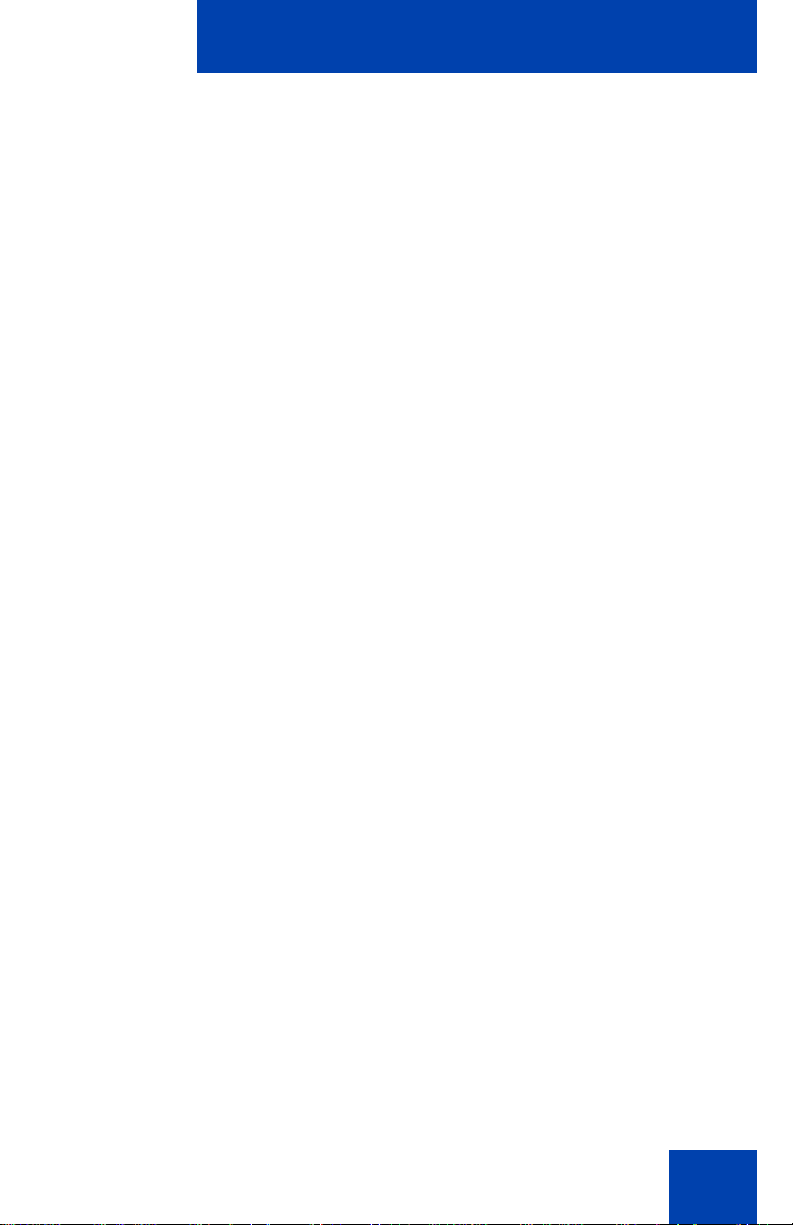
Operating your Avaya 1210 IP Deskphone
(Hold)
(Goodbye)
Trans
Returning to the original call
Use the following procedure to return to the original call.
1. Press the Hold key to place the second
call on hold.
or
Press the Goodbye key to end the
second call.
2. Press the Handsfree key.
or
Transferring a call
Use the Transfer feature to redirect a call to the appropriate person .
Transferring a call to a third party
Use the following procedure to transfer a call to a third party.
1. Press the Trans soft key during an
active call.
The calling party is placed on hold. You
hear a dial tone. The indicator icon
flashes steadily.
2. Dial the number to which you are
transferring the call.
88
Page 89
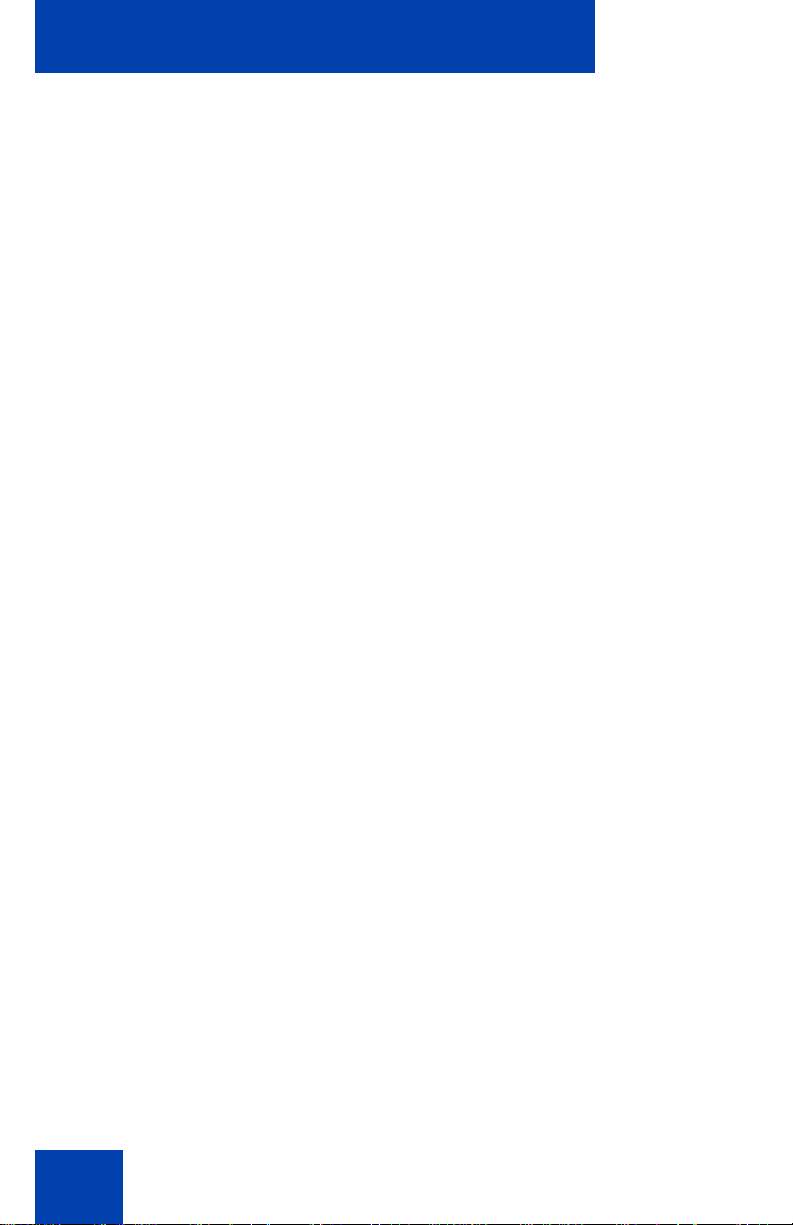
Operating your Avaya 1210 IP Deskphone
Trans
Trans
3. When that IP Deskphone rings or a
person answers the call, press the Trans
soft key.
The calling party is connected to the
appropriate person.
Returning to the original call if the transfer is incomplete
Use the following procedure to return to the original call if the transfer is
incomplete.
1. If the called party does not answer the
transferred call, press the Handsfree
key to reconnect to the calling party.
Using Timed Reminder Recall
Use the Timed Reminder Recall feature to receive an automatic reminder
tone when a transferred call is not answered.
Transferring a call using Timed Reminder Recall
Use the following procedure to transfer a call using Timed Reminder
Recall.
1. Press the Trans soft key.
The call is placed on hold.
2. Dial the number to which you are
transferring the call.
89
Page 90

Operating your Avaya 1210 IP Deskphone
Trans
Trans
(Goodbye)
AttRcl
3. Press the Trans soft key.
or
Replace the handset before the
or
If the transferred call is not answered, your IP Deskphon e rin gs .
Returning to the original call if the transferred call is
unanswered
Use the following procedure to return to the original call if the transferred
call is unanswered.
extension answers.
Note: If the transfer is complete, the
recall timer stops.
1. Lift the handset to reconnect to the
calling party.
2. Press the Transfer soft key and retry
call transfer.
or
If the called party answers, press the
Goodbye key to complete the transfer.
or
Using Attendant Recall
Use the Attendant Recall feature to contact an attendant during a call and
to connect the caller to the attendant.
3. Press the AttRcl key and stay on the line
until the attendant answers.
90
Page 91

Operating your Avaya 1210 IP Deskphone
(Goodbye)
Park
Park
4. Press the Goodbye key.
The caller connects to the attendant.
Using Call Park
Use the Call Park feature to hold (park) your active call temporarily and
retrieve a call from any IP Deskphone. Using Call Park does not tie up a
line.
Parking a call on the System Park DN
To park a call on the System Park DN or your own DN, perform the
following procedure.
1. During an active call, press the Park soft
key twice.
The call is parked on your DN.
Note: Enabling System Park DN
automatically parks the calls on the
system park DN.
Parking a call on a DN (Not System Park DN or own DN)
To park a call on a DN (Not System Park DN or own DN), perform the
following procedure.
1. Press the Park soft key.
2. Dial the DN on which to park the call.
91
Page 92

Operating your Avaya 1210 IP Deskphone
Park
or
ConfTrans
or
ConfTrans
3. Press the Park soft key.
Parking a call using the SPRE code or FFC
To park a call using the SPRE code or FFC, perform the following
procedure.
1. Press the Trans soft key.
or
Press the Conference soft key.
2. Dial the Call Park FFC.
3. To use an alternative DN from the
System Park DN or your own DN, dial
the DN where you want to park the call.
Otherwise, proceed to step 4.
4. Press the Transfer soft key.
Press the Conference soft key.
Retrieving a parked call
Use the following step to retrieve a parked call.
or
92
Page 93

Operating your Avaya 1210 IP Deskphone
Park
CParty
CParty
Note: When Call Park is configured network-wide, you can use this
feature across networks. You can configure a System Park extension
to automatically park most calls.
1. Lift the handset.
2. Press the Park soft key.
3. Dial the DN where you parked the call.
If a parked call is not retrieved within a
specific time, it rings back to your IP
Deskphone or to the attendant.
Recording a Calling Party (Caller) Number
During a call use the Calling Party Number feature to record the calling
party number, or to charge the call to an account number.
93
1. Press the CParty soft key.
The caller is placed on hold.
2. Dial a charge account number or the
caller number.
Note: For information about using the
Charge soft key, see “Charging a local or
long-distance call to an account before
you dial” on page 112.
3. Press the Call Party soft key to return to
the call.
Page 94

Operating your Avaya 1210 IP Deskphone
Display
Fwd.
Displaying call details
During an active call, use the Display feature to display the caller’s
number and name (if available) without interfering with the call.
1. Press the Display key.
The call waiting information appears.
If you use another feature, you can use
the Display key to access information
associated with those feature keys.
Managing calls while away from your desk
You can use the following features when you are away from your desk to
manage an incoming call and to ensure you do not miss a call:
• “Using Call Forward” on page 94
• “Using Internal Call Forward” on page 96
• “Using Remote Call Forward” on page 97
Using Call Forward
Use the Call Forward feature to direct incoming calls to ring on another
line (DN). A call already on your IP Deskphone cannot be forwarded.
Activating Call Forward
Use the following procedure to activate Call Forward or change the call
follow number
1. Press the Fwd soft key.
or
Lift the handset and enter the Call
Forward All Calls Activate FFC.
or
94
Page 95

Operating your Avaya 1210 IP Deskphone
Fwd.
Fwd.
Fwd
2. Dial the DN to which you want to forward
your calls.
3. Press the Fwd soft key.
To see the number to which calls are being forwarded, p ress the Forward
soft key. A message box with the target number is displayed.
Press OK to return to the idle screen or press Cancel to cancel Call
Forwarding.
Use the following procedure to deactivate Call Forward.
Choose one of the following:
• Press the Forward soft key and press
the Cancel soft key.
or
OR
• Lift the handset and enter the Call
Forward All Calls Deactivate FFC.
Reinstating a Call Forward number
Use the following procedure to reinstate Call Forward number.
1. Press the Fwd soft key twice.
95
Page 96

Operating your Avaya 1210 IP Deskphone
IntForward.
IntForward.
Using Internal Call Forward
Use Internal Call Forward to forward only those calls that originate from
internal DNs. Calls that originate outside your IP Deskphone system
(External Calls) ring at your IP Deskphone. You cannot forw ar d th e
currently active call.
Forwarding internal calls only
Use the following procedure to forward internal calls only.
1. Press the IntForward key.
or
or
Lift the handset and enter the Internal
Call Forward Activate FFC.
2. Dial the DN to which you want to forward
your internal calls.
3. Press the IntForward key.
96
Page 97
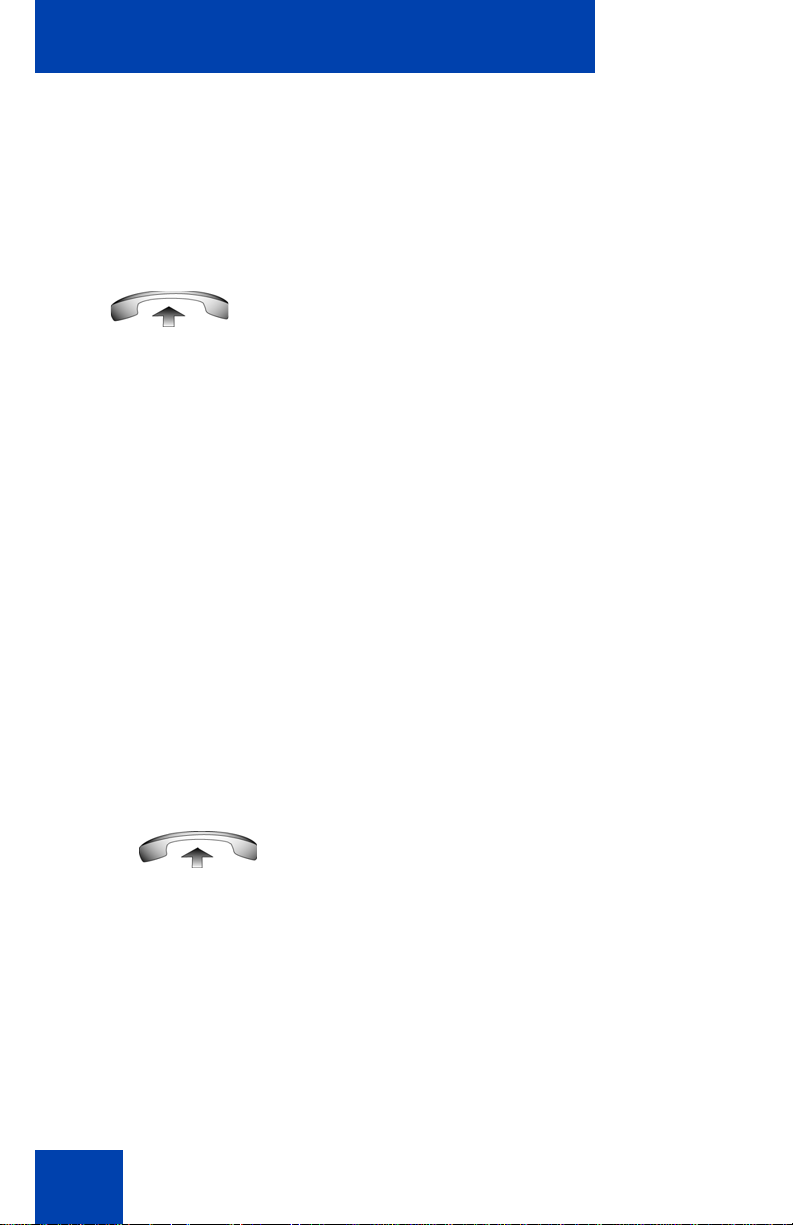
Operating your Avaya 1210 IP Deskphone
IntForward.
IntForward
Deactivating Internal Call Forward
Use the following procedure to deactivate Internal Call Forward.
Press the IntForward soft key an d press
the Cancel soft key.
or
OR
Lift the handset and enter the Internal
Call Forward Deactivate FFC.
Reinstating Internal Call Forward number
Use the following procedure to reinstate Internal Call Forward number.
1. Press the IntForward key twice.
Using Remote Call Forward
Use the Remote Call Forward feature to forward calls on your IP
Deskphone to another from a remote IP Deskphone.
Activating Remote Call Forward
Use the following procedure to activate Remote Call Forward.
1. Lift the handset.
2. If you call from an IP Deskphone outside
the system, dial your direct system
access number and wait for the dial
tone.
97
Page 98

Operating your Avaya 1210 IP Deskphone
or
3. Dial the Remote Call Forward Activate
FFC to activate the feature.
4. Dial your Station Control Password.
You hear a dial tone.
5. Dial your DN.
or
To reinstate call forward to the previous
call forward number, press the # key.
(Do not perform steps 6 and 7.)
6. Dial the number to which to forward the
calls.
If the number dialed is invalid, you hear a
fast busy signal.
7. Press the # key.
Deactivating Remote Call Forward
Use the following procedure to activate Remote Call Forward.
1. Lift the handset.
98
Page 99

Operating your Avaya 1210 IP Deskphone
2. If you call from an IP Deskphone outside
the system, dial the direct system
access number and wait for the dial
tone.
3. Dial the Remote Call Forward
Deactivate FFC.
4. Dial your Station Control Password.
5. After you hear the dial tone, dial your
DN.
99
6. Press the # key.
Page 100

Operating your Avaya 1210 IP Deskphone
Conf
Conf
Managing multiparty calls
Use the following features to enable multiparty conversations:
• “Using Call Join” on page 100
• “Setting up a Conference Call” on page 100
• “Using Conferee Selectable Display” on page 101
• “Using Group Call” on page 103
Using Call Join
Use the Call Join feature to connect a new caller to an active call. This
connection creates a conference (conversation involving more than two
parties) between the two callers and yourself.
1. To connect a call on hold to your current
call, press the Conf soft key.
2. Press the Handsfree key to connect the
caller to your current call.
3. Press the Conf soft key again to join the
person on hold to your conversation.
Setting up a Conference Call
Use the Conference feature to initiate a conference call for a group of
three to six people including yourself. The maximum number of people
100
