Page 1
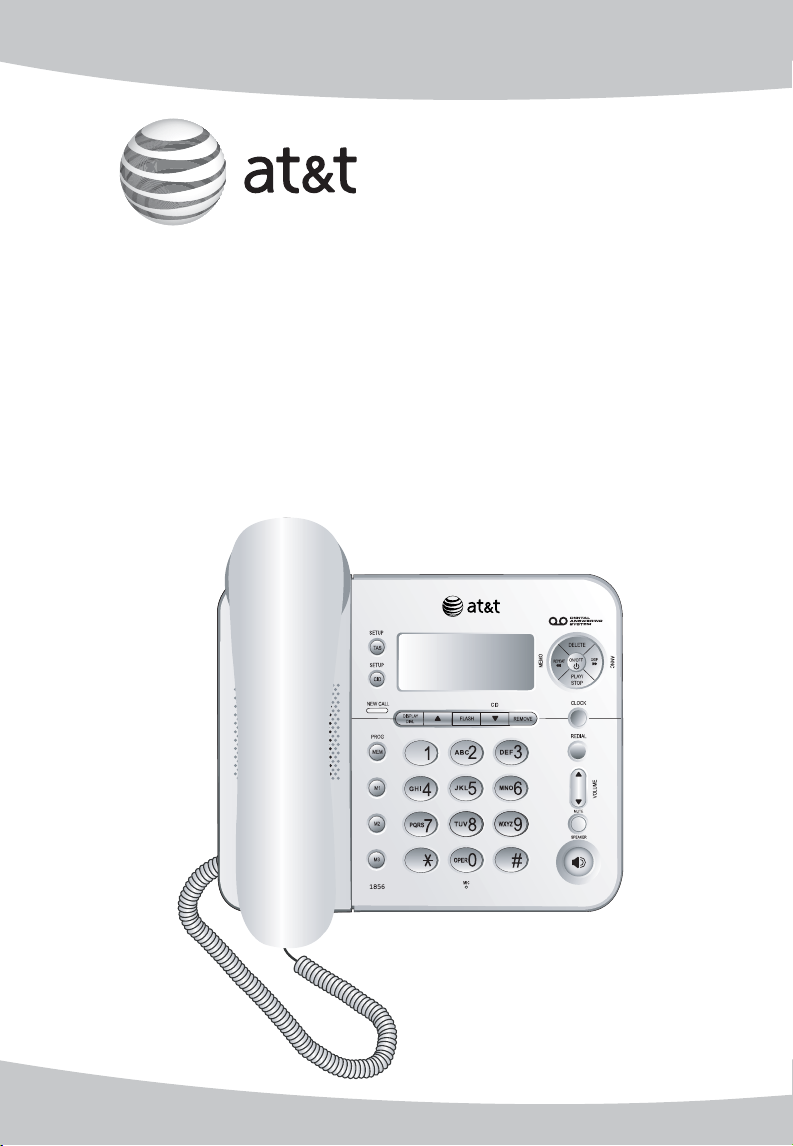
User’s manual
1856
Speakerphone/
answering system with
caller ID/call waiting
Page 2
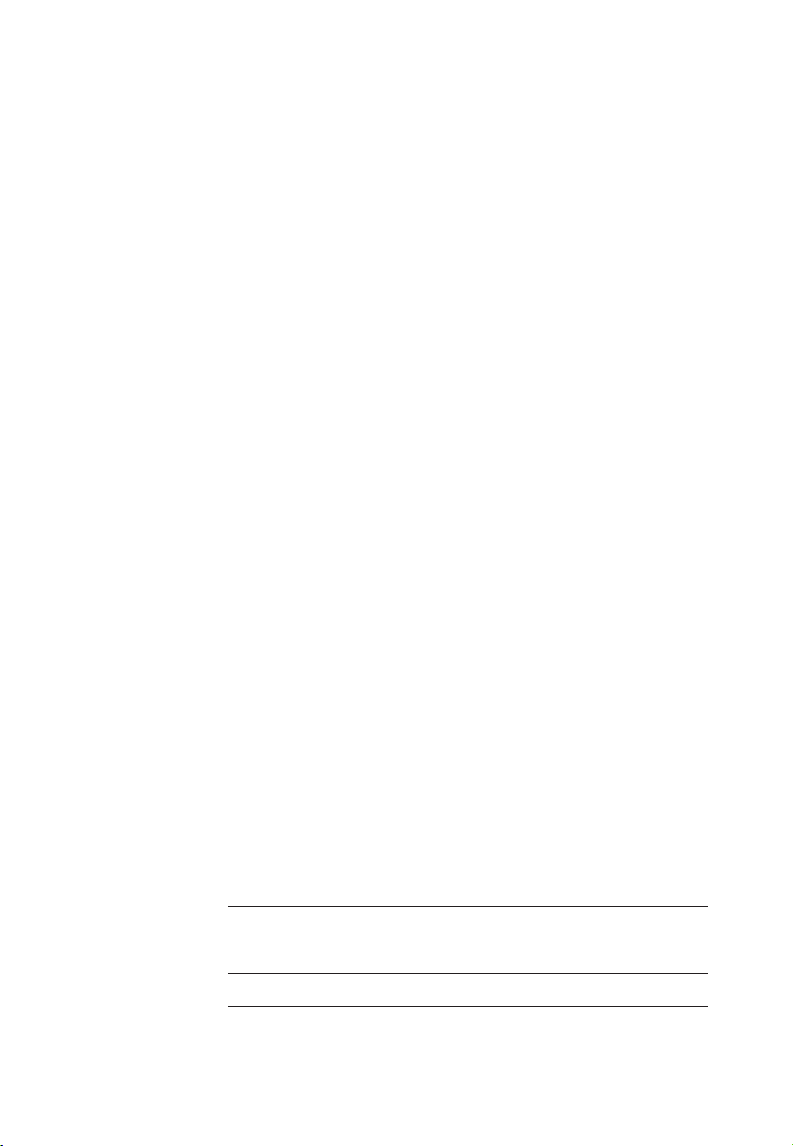
Congratulations
on purchasing your
new AT&T product.
Before using this AT&T product, please
read the Important product information
on pages 36-37 of this manual.
Please thoroughly read the user’s
manual for all the feature operations
and troubleshooting information necessary to install
and operate your new
AT&T product. You can also visit our
website at www.telephones.att.com
or call 1 (800) 222-3111.
In Canada, dial 1 (866) 288-4268.
Model #: 1856
Product name: Speakerphone/answering system
Serial #:
(found on the bottom of the telephone base)
Purchase date:
Place of purchase:
© 2007 Advanced American Telephones. All rights reserved.
AT&T and the AT&T logo are trademarks of AT&T Intellectual Property II, L.P. d/b/a
AT&T Intellectual Property licensed to Advanced American Telephones. Printed in China.
Page 3
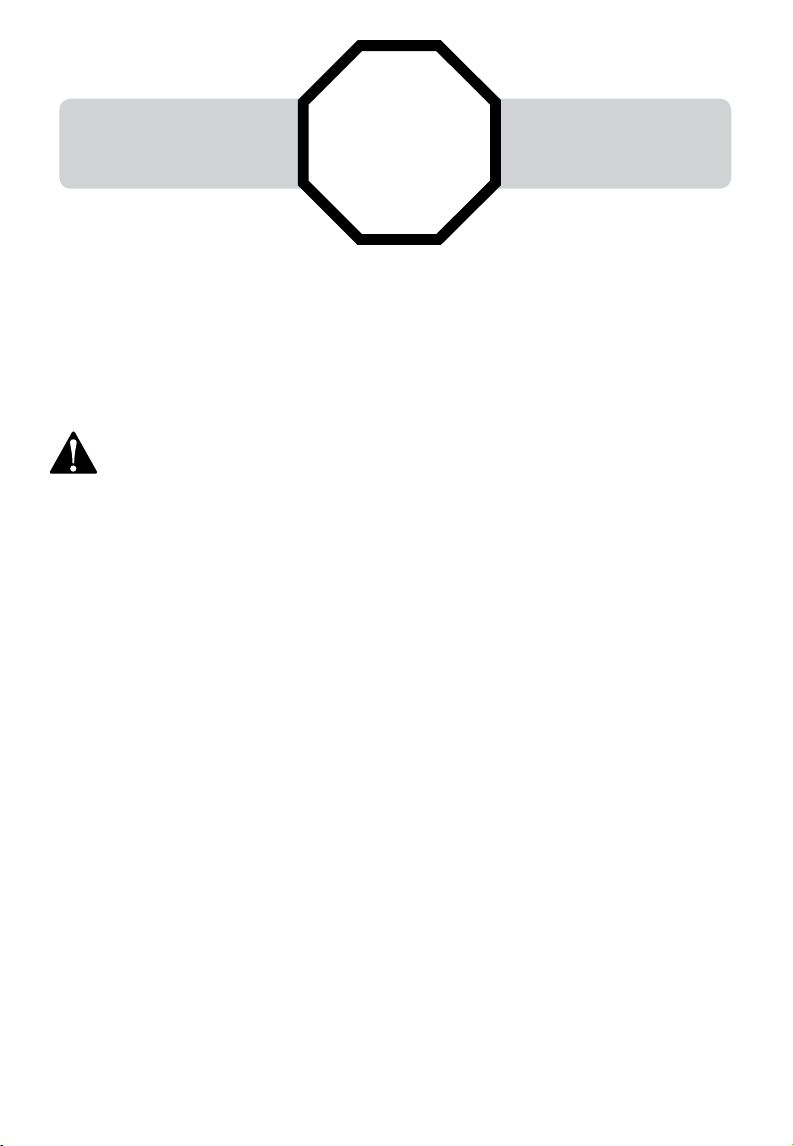
You must install the
power adapter before
using the telephone
For customer service or product information, visit our website at
.
STOP!
See page 5
for easy instructions.
www.telephones.att.com or call 1 (800) 222-3111.
In Canada, dial 1 (866) 288-4268.
CAUTION: To reduce the risk of fire or injury to persons or damage to
the telephone, read and follow these instructions carefully:
• Read and understand all instructions in the user’s manual.
• Avoid using a telephone during a thunderstorm.
• Do not use a telephone in the vicinity of a gas leak.
• Do not use this product near water, or when you are wet.
• Install this product in a protected location where no one can trip over any line or
power cords. Protect cords from damage or abrasion.
Page 4
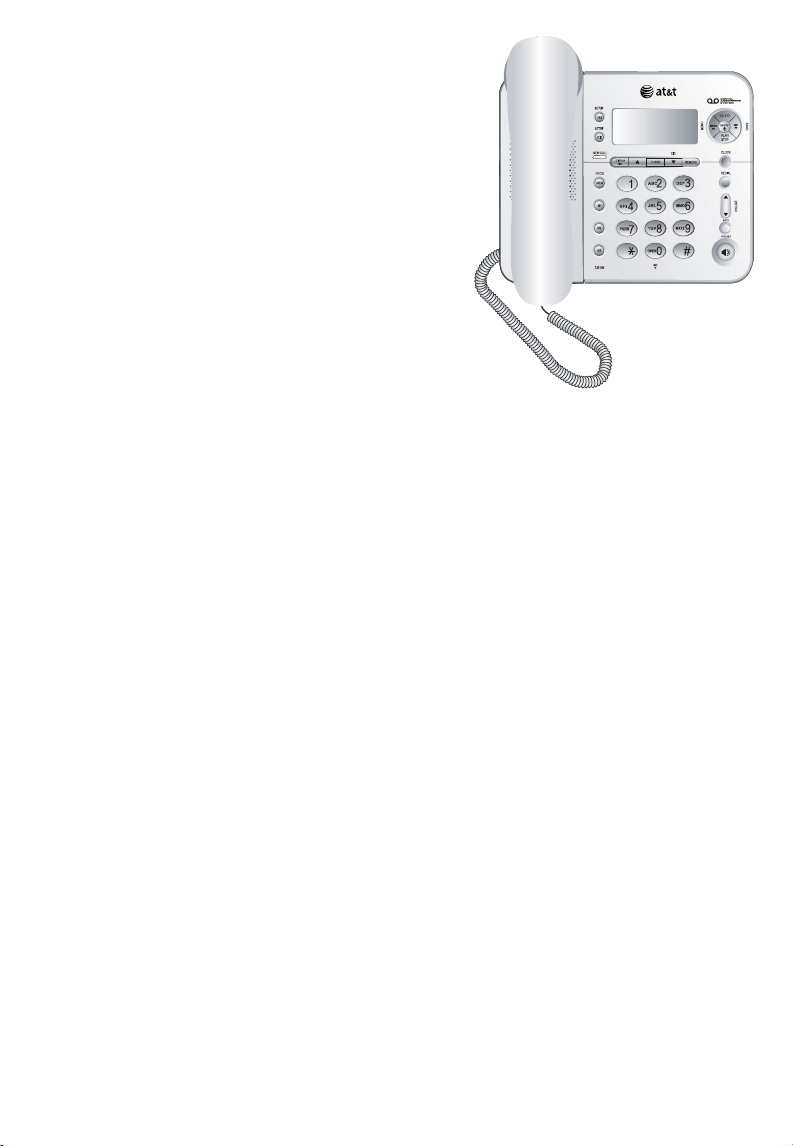
User’s manual
1856
Speakerphone/
answering system with
caller ID/call waiting
Table of contents
Getting started
Quick reference guide .........................2
Parts checklist .........................................3
Before you install ..................................4
Telephone base installation .............5
Installation options ...............................6
Telephone operation
Telephone settings................................8
Telephone operation .........................10
Options while on calls .....................11
Directory
Directory ..................................................12
Speed dialing ........................................13
One-touch dialing...............................14
Caller ID history
Caller ID history ................................... 15
To review the call history ...............17
Delete or copy an entry ..................18
Answering system operation
Answering system operation ........19
Answering system mode ..............20
Day & time announcements .........21
Outgoing announcements .............22
Announce only mode .......................23
Changing feature options ..............24
Message playback............................ 26
To record & play memos ................... 27
To record & play a phone
conversation ................................... 28
Message counter displays ........... 29
Remote access .................................. 30
Appendix
Display screen messages, tones
& lights ..................................................31
Troubleshooting ................................ 32
Important product information ..... 36
FCC and ACTA information ......... 38
Part 15 of FCC rules ....................... 40
Limited warranty .............................. 41
Technical specifications ................ 44
Index ....................................................... 45
Remote access wallet card ............46
1
Page 5
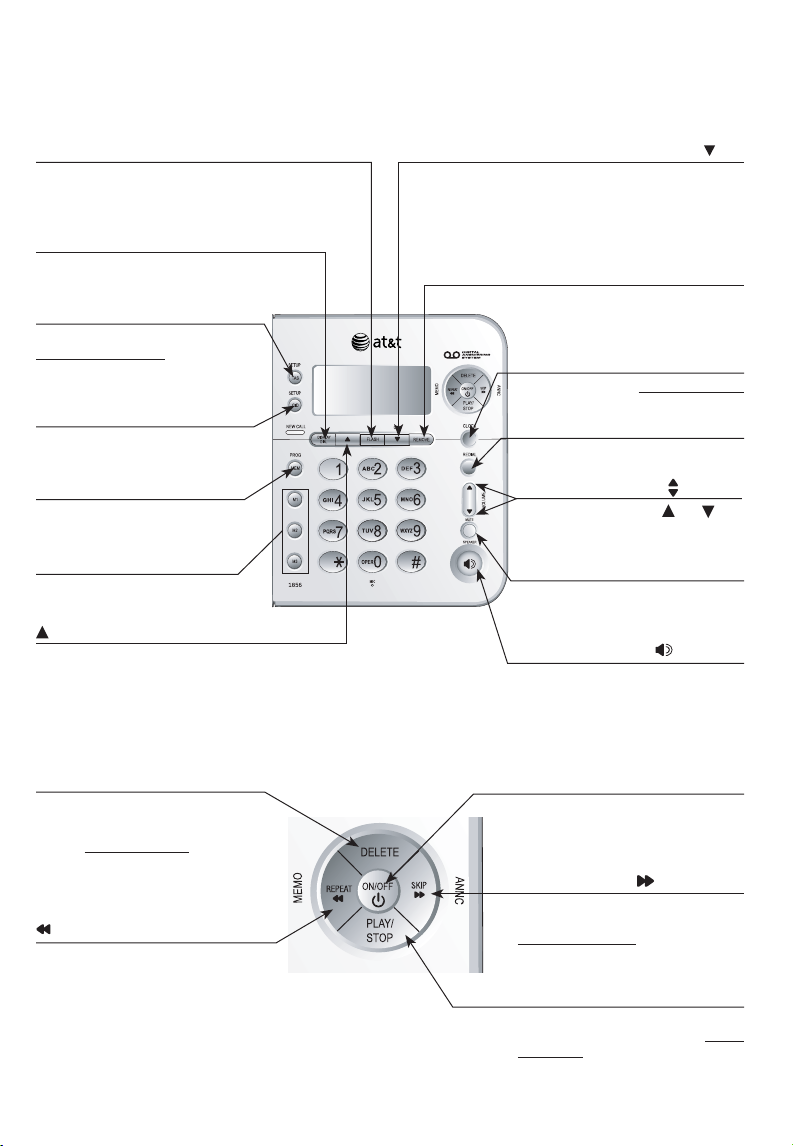
Getting started
Quick reference guide
FLASH
During a call, press to receive
an incoming call if call waiting is
activated (page 11).
DISPLAY DIAL
Press to dial the number currently displayed (page 17).
TAS/SETUP
Press to hear setup options.
Press and hold to change
answering system options (page
24).
CID/SETUP
Press to customize the telephone's operation (page 8).
PROG/MEM
Press to program a number
(pages 13-14).
M1/M2/M3
Press to dial a one-touch
number (page 14).
When the telephone is idle,
press to display caller ID information (page 17). While entering numbers, press to delete
the last number entered (page
13).
CID
When the telephone is idle,
press to display caller ID information (page 17). While entering numbers, press twice to
insert a three-second dialing
pause (page 13).
REMOVE
Press to delete caller ID currently displaying (page 18).
CLOCK
Press to review, press and hold
to set the clock (page 21).
REDIAL
Press to redial last number
dialed (page 10).
VOLUME
During a call, press
adjust listening volume (page
11).
Press to silence the microphone.
Press again to resume conversation (page 11).
Press to turn the speakerphone
on or off (begin or end a call)
(page 10).
or to
MUTE
SPEAKER
DELETE
Press to delete a message currently playing. When in idle
mode, press and hold to delete
all old messages (page 26).
REPEAT/MEMO
Press once to repeat a message
currently playing, and press
twice to listen to the previous
messages (page 26). Or press
to record a memo (page 27) or
change a menu setting (page
24).
ON/OFF
Press to turn answering system
on or off (page 20).
SKIP /ANNC
Press to skip a message (page
26) or change a menu setting.
Press and hold to record an
announcement (page 22).
PLAY/STOP
Press to play or stop playing new
messages (if you have). Press
and hold to play all messages
(the oldest first) (page 26).
2
Page 6
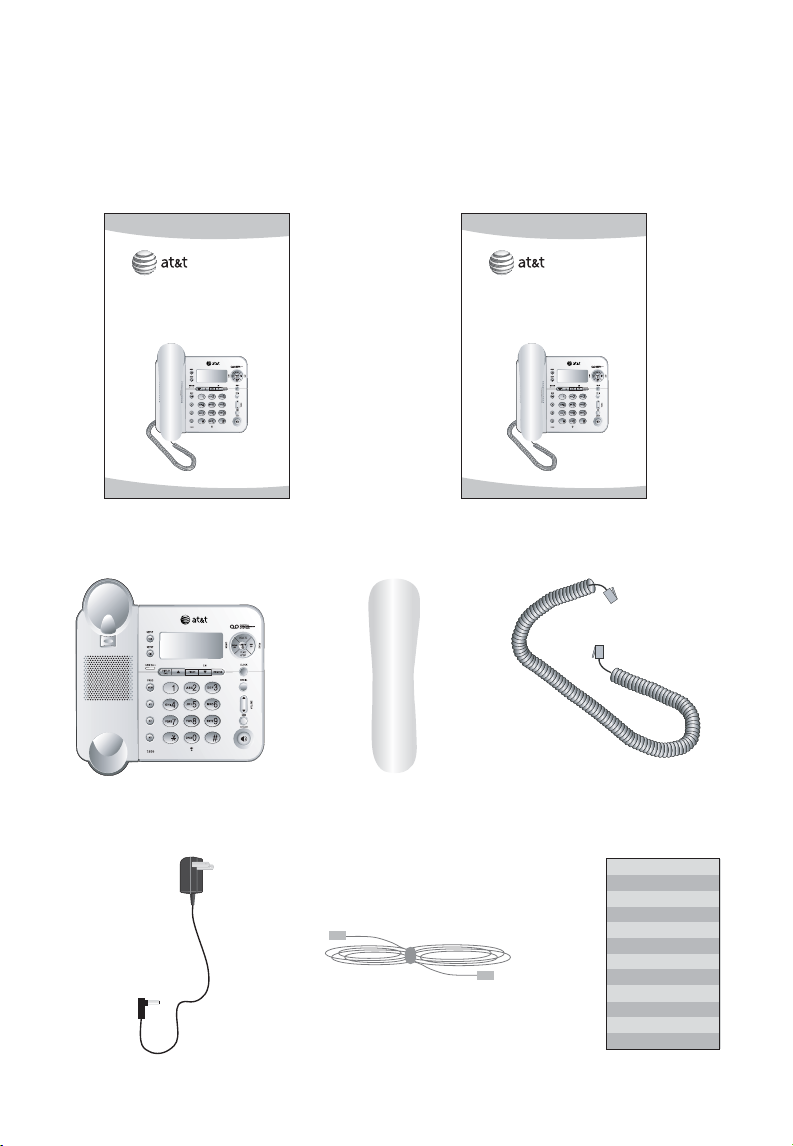
Getting started
Parts checklist
Save your sales receipt and original packaging in case it is necessary to ship
your telephone for warranty service.
Check to make sure the telephone package includes the following:
User’s manual
1856
Speakerphone/
answering system with
caller ID/call waiting
User's manual Quick start guide
Telephone base with wall
mount bracket attached
Quick start guide
1856
Speakerphone/
answering system with
caller ID/call waiting
Handset Handset cord
Power adapter Directory card
Telephone line cord
3
Page 7
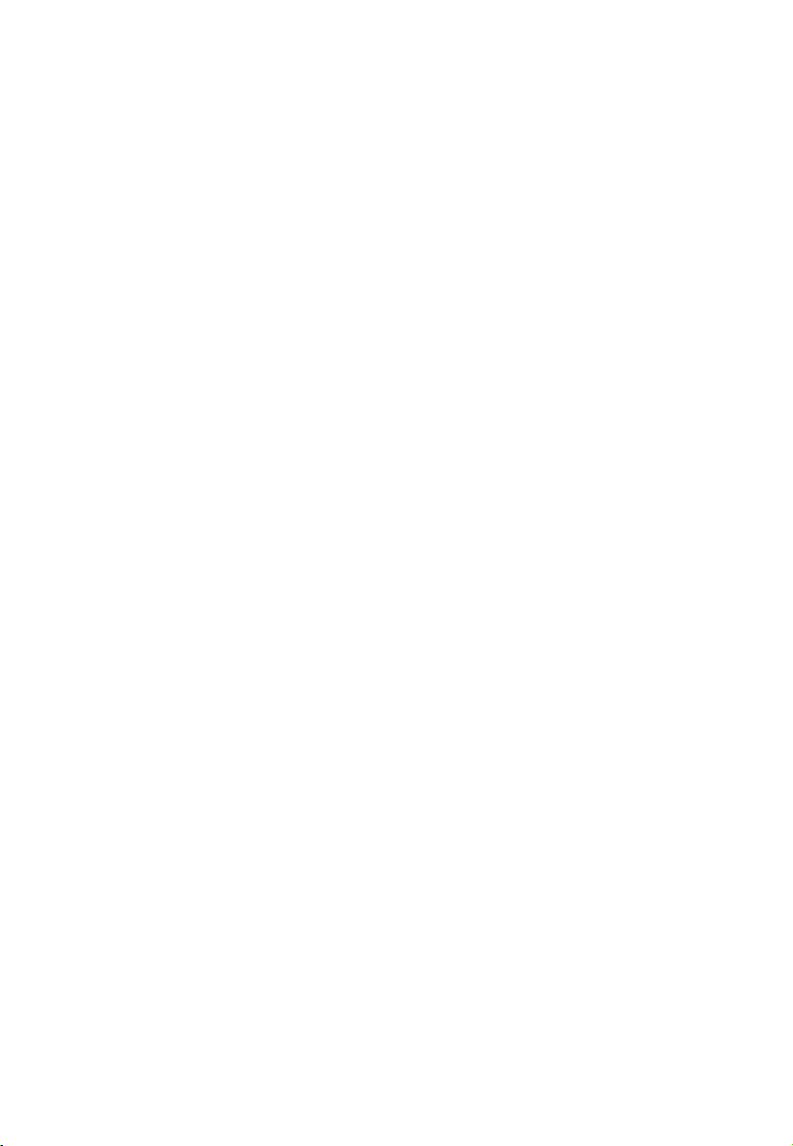
Getting started
Before you install
Choose a central location close to a telephone jack and an electrical outlet not
controlled by a wall switch. The telephone can be placed on a flat surface or
mounted on a standard wall plate.
Avoid placing the telephone base too close to:
• Excessive heat sources.
• Excessive dust sources such as a workshop or garage.
• Excessive moisture.
• Extremely low temperature.
• Mechanical vibration or shock such as on top of the washing machine or
work bench.
4
Page 8
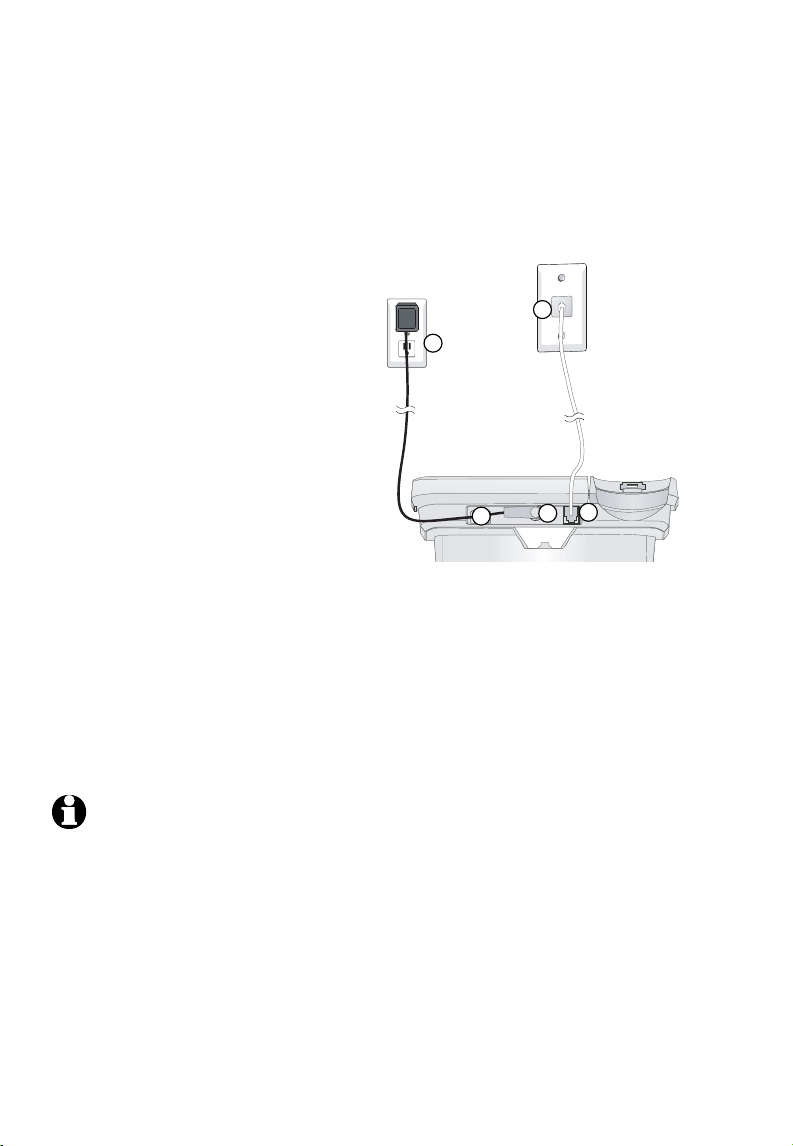
Getting started
Telephone base installation
Install the telephone as shown below. Choose a location where the telephone is
not exposed to excessive heat, cold, dust or moisture.
1. Plug one end of the telephone
line cord into the telephone jack
at the back of the telephone.
2. Plug the small end of the
power adapter into the power
jack at the back of the tele-
5
4
phone.
3. Route cords through slots.
4. Plug the other end of the tele-
phone line cord into a telephone
jack.
3
1
2
5. Plug the large end of the
power adapter into an electrical outlet not controlled by a
wall switch.
NOTES:
1. Use only the power adapter supplied with this product or equivalent. To order a
replacement power adapter, visit our website at www.telephones.att.com,
or call 1 (800) 222-3111. In Canada, dial 1 (866) 288-4268.
2. Be sure to use an electrical outlet not controlled by a wall switch.
3. This power adapter is intended to be correctly oriented in a vertical or floor
mount position.
5
Page 9
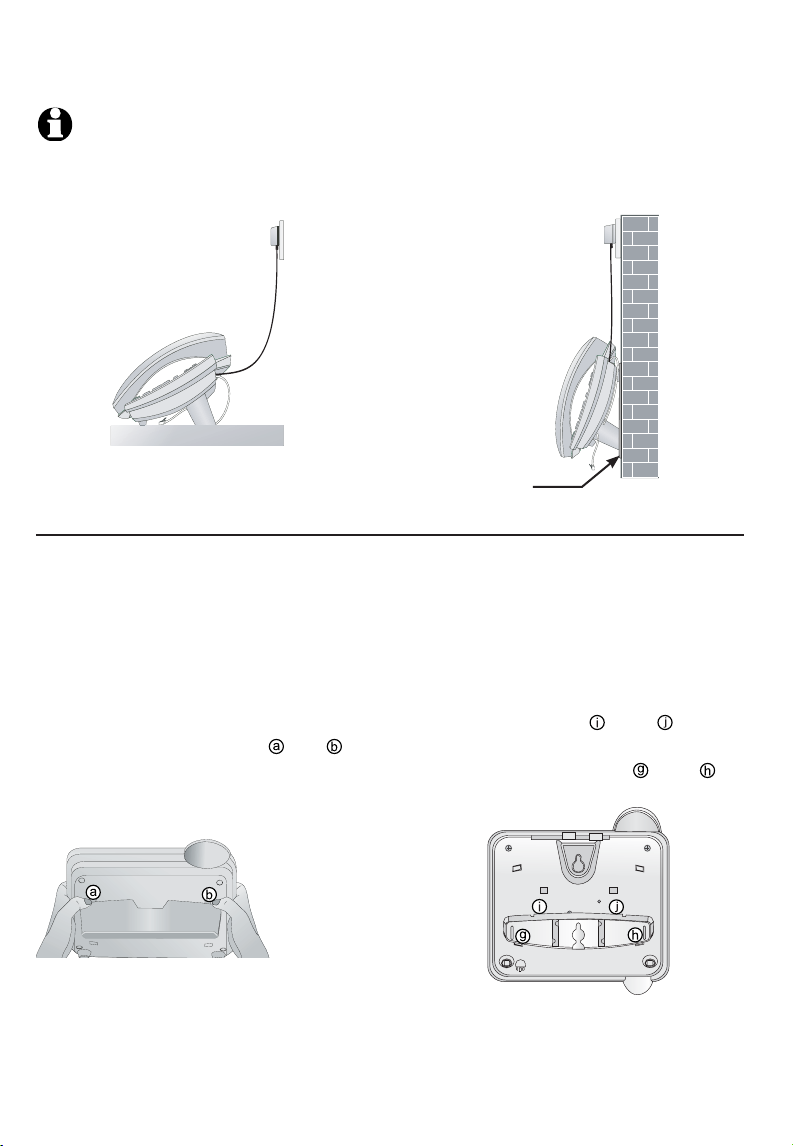
Getting started
Installation options
NOTE: The mounting bracket must be used for both tabletop use and wall
mounting positions.
Tabletop mount
Telephone outlet mounting
plate with mounting studs
Wall mount
Wall mounting
The telephone base comes with the bracket mounted for tabletop use. If wall
mounting is desired, a telephone outlet wall mounting plate with mounting studs is
required. This mounting plate with studs may be available for purchase from many
hardware or consumer electronics retailers and may require professional installation.
1. To remove the bracket, hold the
telephone base in both hands, press
the two bracket tabs and lift the
bracket away from slots and .
2. Rotate the bracket to the wall mounting position, insert the tabs of the
bracket into slots and on the
telephone base, then press the other
bracket tabs into slots and as
shown below.
6
Page 10
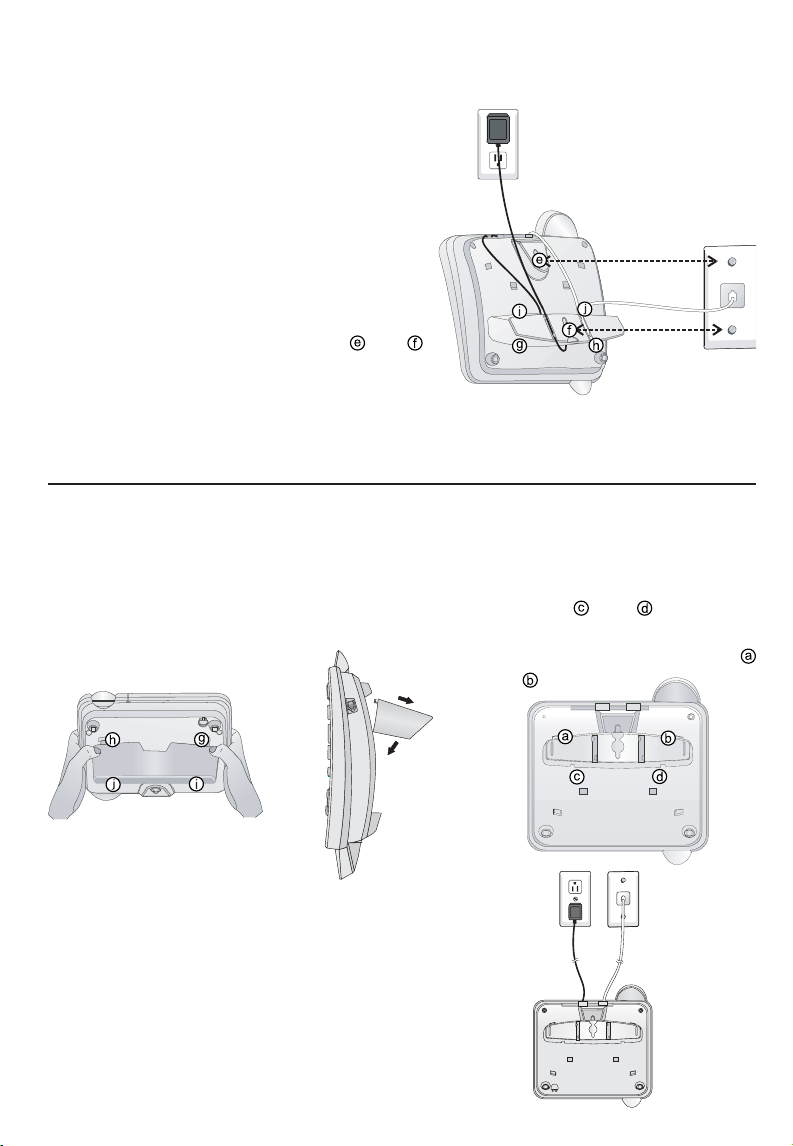
Getting started
Installation options
3. Connect the telephone line cord and
power adapter to the jacks on the back
of the telephone base. Bundle the telephone cord, and secure it with a twist
tie before placing it inside the bracket.
4. Plug the power adapter into an electrical
outlet not controlled by a wall switch. Plug
the telephone line cord into a telephone
wall jack. To mount the telephone on the
wall, position the mounting holes
over the telephone outlet mounting studs.
Press and slide the bracket down firmly so
the telephone is held securely on the telephone outlet mounting studs.
Tabletop installation
To return the bracket from the wall mounting to tabletop position, follow the
directions below.
1. Remove the telephone base from the
wall. Unplug the cords from the wall jacks.
Remove the bracket from the telephone
base.
and
2. Rotate the bracket to tabletop
positon, insert the bracket tabs
into slots and
ephone base, then press the
other bracket tabs into slots
and .
on the tel-
3. Route cords through slots. Plug the other
end of the telephone line cord into a telephone wall jack. Plug the large end of
the power adapter into an electrical outlet not controlled by a wall switch.
7
Page 11
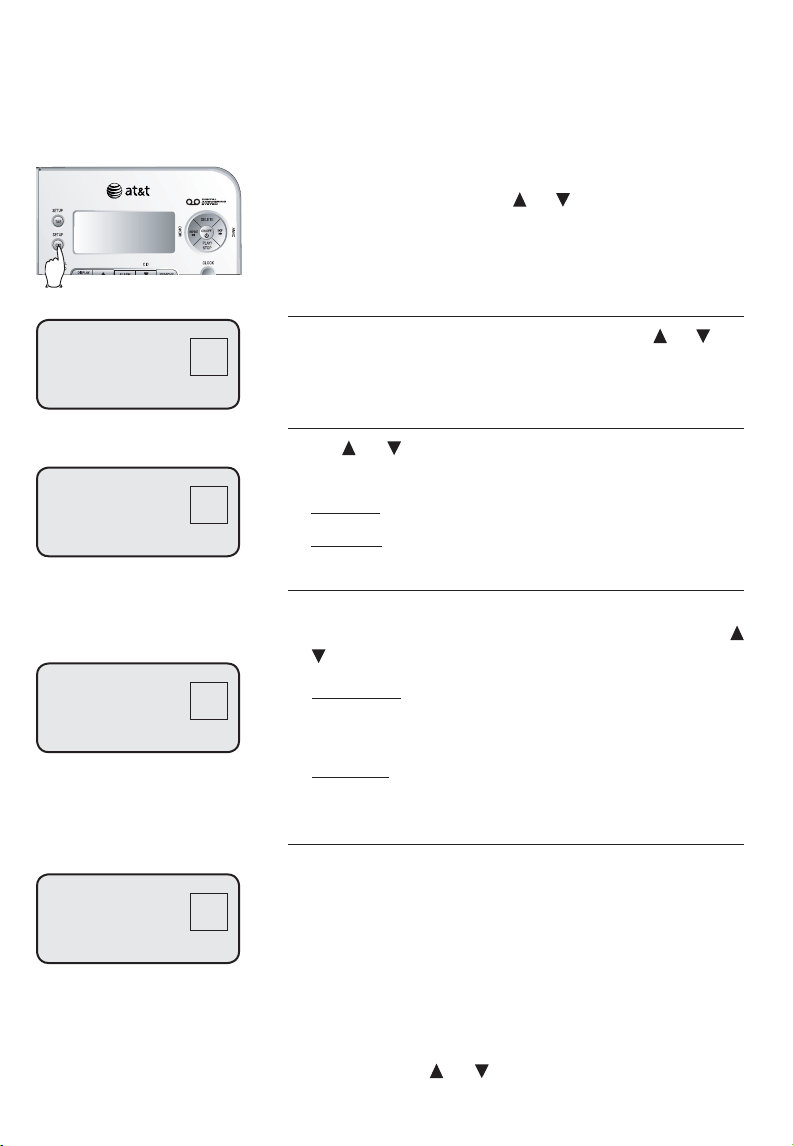
MSG#
4
SET CONTRAST
0
MSG#
0
CALL HISTORY
MSG#
0
REPEATED CALLS
Telephone operation
Telephone settings
You can change settings to program how the
telephone works.
Press
CID/SETUP repeatedly until the feature you
want is displayed. Press
tings. Press CID/SETUP again to accept the new
setting and move to next feature. Press FLASH
any time to exit.
Contrast
There are five contrast levels (1-5). Press or CID
to adjust screen contrast to maximize readability in
different lighting conditions.
Call history
Press or CID to turn the caller ID history on or
off:
• All calls: Each incoming call is logged.
• No calls: No caller ID information is kept.
Repeated calls
The caller ID history notifies you when multiple
calls are received from the same caller. Press
or CID to turn this feature on or off:
• Combined: Only the most recent call from each
number is kept. A REP icon is displayed if more
than one call is received from the same caller.
• Separate: Each call is logged, even if the same
person calls more than once.
or CID to change set-
MSG#
0
CID-CALL WAIT
Caller ID with call waiting
If you subscribe to combined caller ID with call
waiting service from your local telephone company, when this feature is on, the telephone displays and logs caller ID information if you get
a new incoming call while on an existing call.
When this feature off, the telephone does not
display and log caller ID information, but you
can still hear one beep to remind you there is
an external call. You can press FLASH to answer
the call. Press or CID to turn this feature on
or off.
8
Page 12
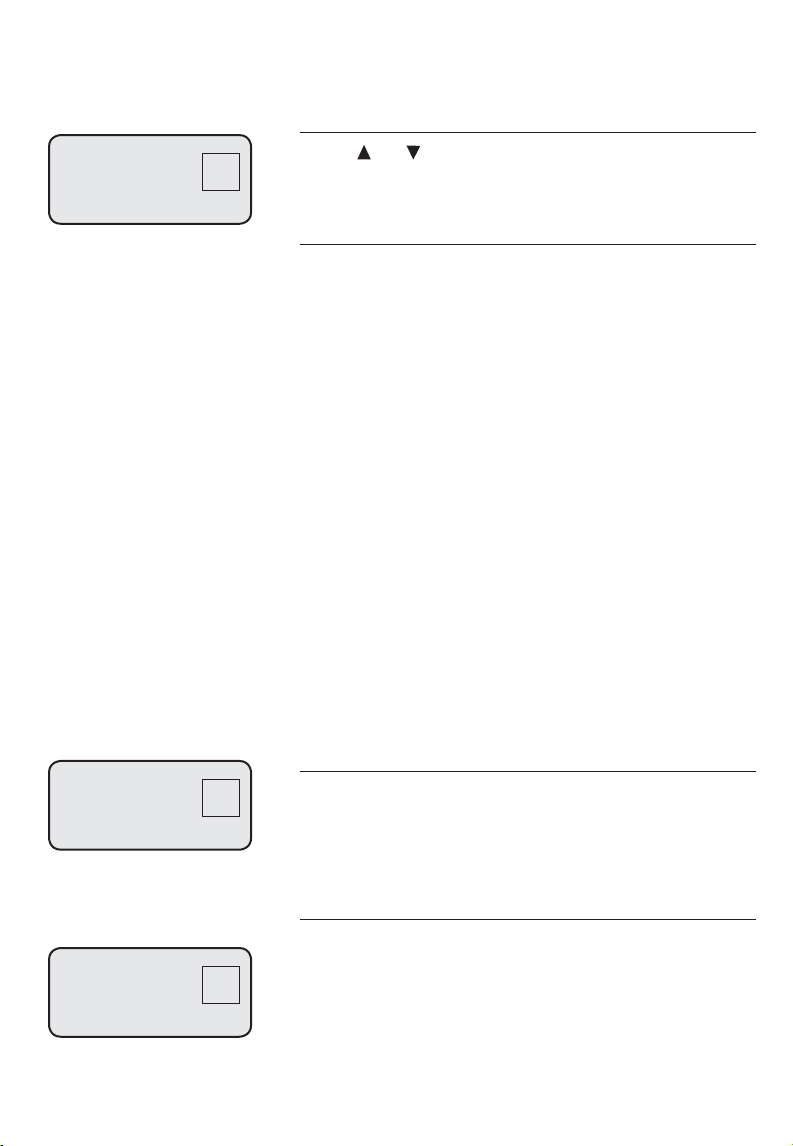
MSG#
0
WHICH LANGUAGE?
Telephone operation
Telephone settings
Language
Press
all menus and screen displays. You can choose
ENGLISH, ESPANOL or FRANCAIS.
Home area code/local area codes
You can program this phone to recognize one
home area code and up to four local area codes.
If you simply dial the last seven digits of a telephone number to make a call within your own
area code, you should enter your own area code
into the telephone as the home area code. Then
if you receive a call from within your home area
code, the screen will display the seven digits of
the telephone number.
If for calls within your own home area code you
must dial 10 digits (that is, the area code and
telephone number), enter 000 for the home area
code and enter your area code as a local area
code. Then if you receive a call from within your
area code, the screen displays the 10 digits of the
telephone number.
or CID to select the language used in
MSG#
HAC----
HOME AREA CODE?
LAC1----
LOCAL AREA CODE
0
MSG#
0
If you ever have to dial 10-digit phone numbers,
(the area code with the 7-digit phone number), for
other nearby area codes, enter those area codes
as local area codes.
To set the home area code
1. Press
CID/SETUP until you see HOME AREA
CODE?
2. Press the dial pad keys to enter a three-digit
home area code.
To set the local area codes
1. Press CID/SETUP until you see LOCAL AREA
CODE.
2. Press the dial pad keys to enter the first threedigit local area code.
3. Press CID/SETUP, then the dial pad keys to set
the second, the third and the fourth local area
code.
9
Page 13
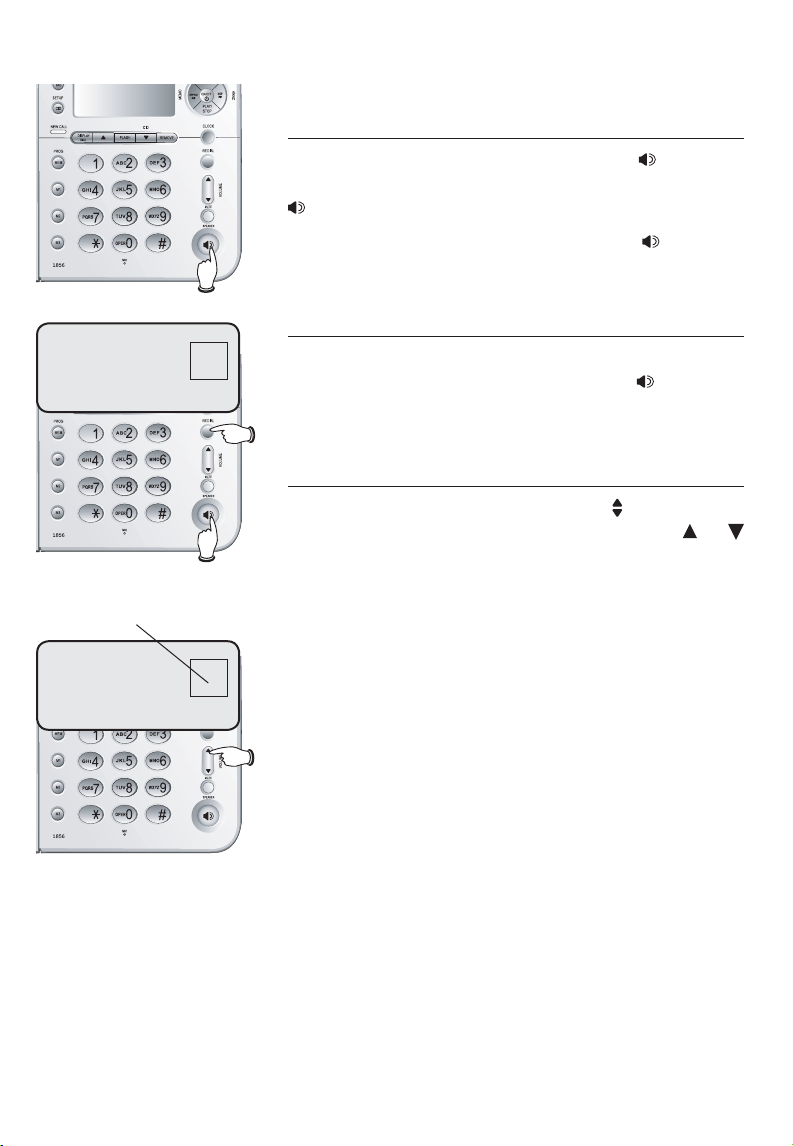
5550100
REDIAL
volume level
MSG#
0
Telephone operation
Telephone operation
Making and answering calls
To make a call, lift the handset or press
then dial a number. Replace the handset or press
SPEAKER to hang up.
To answer a call, lift the handset, or press SPEAKER
to use the speakerphone.
Last number redial
The most recently dialed number is displayed
when you lift the handset or press SPEAKER.
Press REDIAL to dial it.
To adjust ringer volume
To adjust the ringer volume, press the VOLUME button while the telephone is not in use. Press or
once to increase or lower the ringer volume by one
level. You can turn the ringer off, or select one of the
seven volume levels.
SPEAKER,
MSG#
4
0 CALLS 0 NEW
10
Page 14
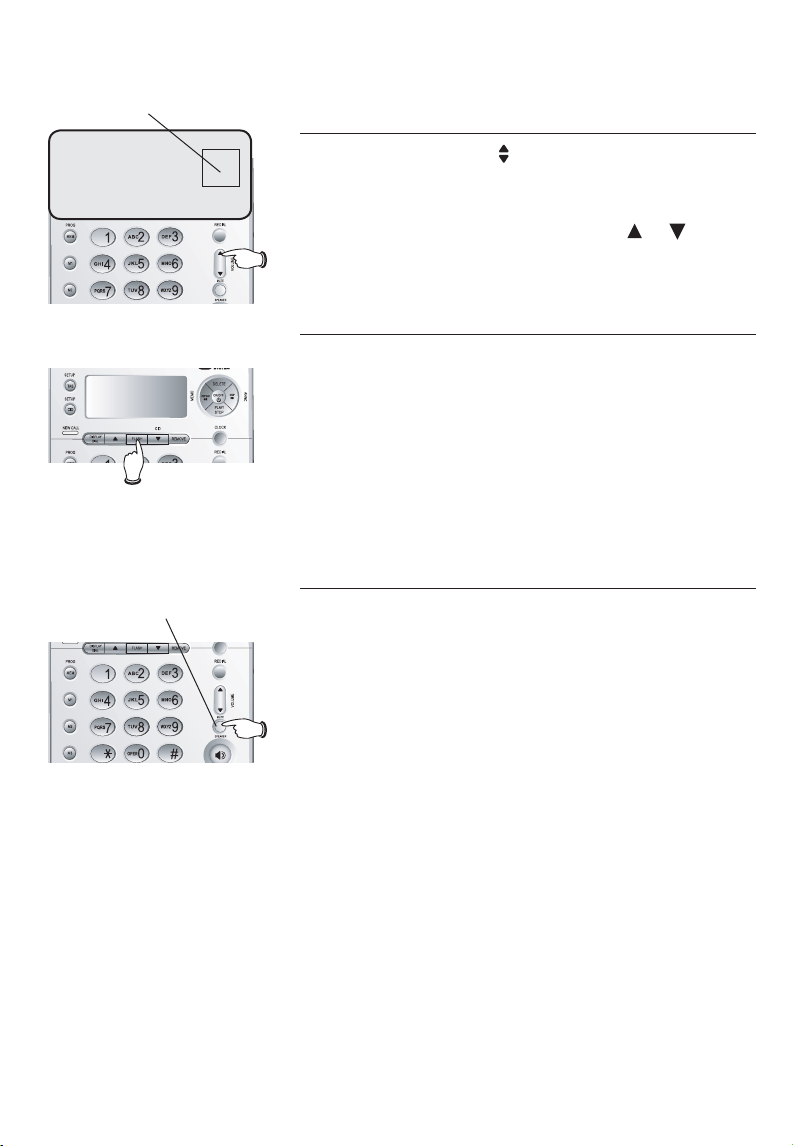
Telephone operation
volume level
MSG#
5550100
4
Light is on when the
telephone is muted
Options while on calls
To adjust listening volume
While on calls, press VOLUME to adjust the lis-
tening volume.
There are eight volume levels for the speakerphone,
and four levels for the handset. Press
increase or lower the listening volume by one level.
FLASH
If you subscribe to a call waiting service with
your local telephone service provider and the
CID-CALL WAIT feature is on, you will hear a
beep and the screen will display call information
for the incoming call while you are already on a
call. Press FLASH to put your current call on hold
and take the new call. You can press FLASH anytime to switch back and forth between calls.
MUTE
You can press MUTE to silence the microphone
during a conversation. You will be able to hear the
person at the other end, but that person cannot
hear you until you press MUTE again to resume
conversation.
or once to
11
Page 15
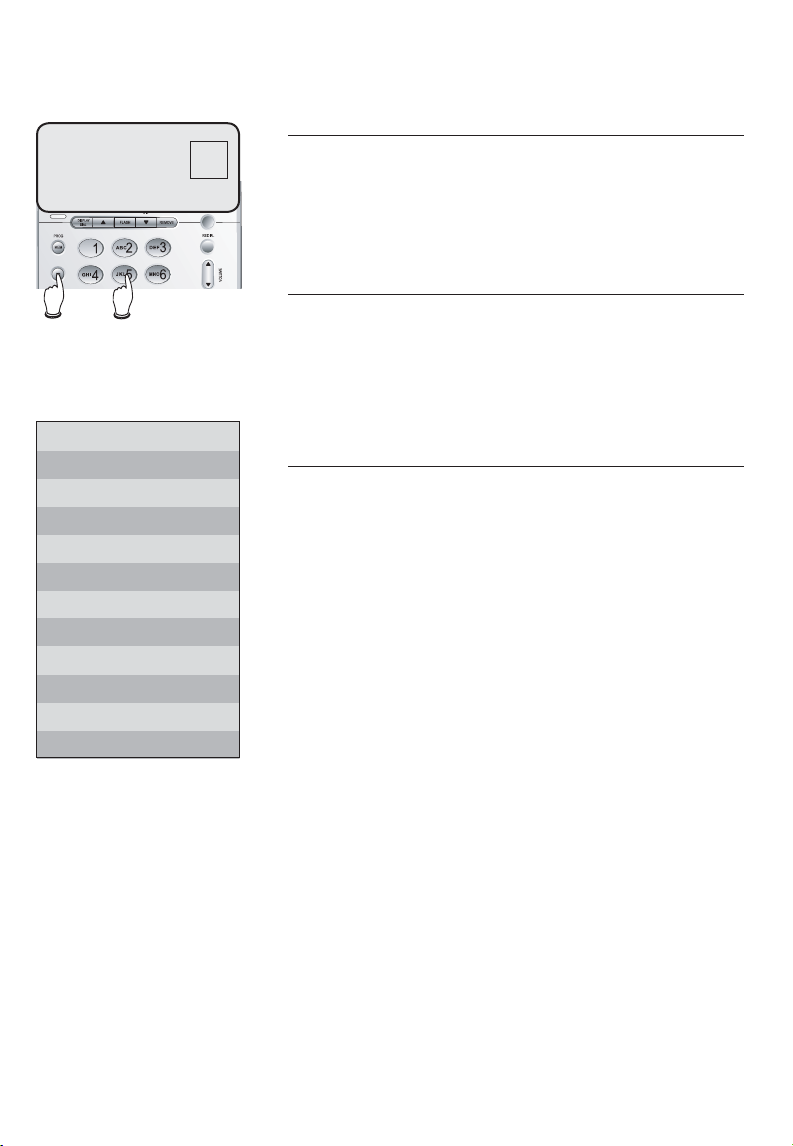
5550100
Directory card
M1- M
M2- B r
M3- J St
1- B y J
2- P Talr
3- Crs Wis
MSG#
0
Directory
Directory
Memory capacity
The telephone can store up to 12 (three onetouch and nine speed dial) numbers in memory
locations for quick dialing. Each memory location
can store a number up to 24 digits.
Timeouts and error messages
If you pause for too long while creating an entry,
the procedure will time out and it will be necessary to start again. If you store a number in a
memory location that is already in use, the old
number will be overwritten with the new number.
Directory card
The directory card provided with your telephone
can be used to record names or numbers stored
in memory locations. The back peels off to expose
an adhesive surface so you can attach it to the
underside of the handset if desired.
12
Page 16

MSG#
5550100_
ENTER NUMBER
ENTER LOCATION?
0
MSG#
0
Directory
Speed dialing
You can enter nine speed dial numbers of up to
24 digits. Each number is stored in a one-digit
speed dial location (1-9).
To store a number in speed dial
1. Press PROG/
2. Enter a telephone number (up to 24 digits), or
import one by pressing REDIAL.
3. Press PROG/MEM.
4. Press a digit to select a speed dial location (1-9).
Press to erase numbers if you make a mistake.
Press CID twice to enter a three-second dialing pause. Repeat steps 2-4 to program another
memory location, or press REMOVE to exit without
saving the number.
To change numbers
To change a number, follow the above steps 1-4
to enter another number in its place.
MEM.
STORED
MSG#
0
To call a number in speed dial
1. Lift the handset or press SPEAKER.
2. Press PROG/MEM.
3. Press a digit (1-9) to dial the number stored in
that speed dial location.
13
Page 17

MSG#
5550100_
ENTER NUMBER
ENTER LOCATION?
0
MSG#
0
Directory
One-touch dialing
Telephone numbers called most frequently can be
stored in one-touch locations so that they can be
dialed with only one key press.
You can enter three telephone numbers up to 24
digits. There are three (M1, M2, M3) one-touch
keys on your telephone.
To store number in one-touch
1. Press PROG/
2. Enter a telephone number (up to 24 digits), or
import one by pressing REDIAL.
3. Press PROG/MEM.
4. Press a one-touch key (M1, M2, M3).
Press to erase numbers if you make a mistake.
Press CID twice to enter a three-second dialing pause. Repeat steps 2-4 to program another
memory location, or press REMOVE to exit with-
out saving the number.
MEM.
STORED
MSG#
0
To change numbers
To change a number, follow the above steps 1-4
to enter another number in its place.
To call a number in one-touch
To dial numbers stored in one-touch keys, lift the
handset or press SPEAKER, then press a onetouch key (M1, M2, M3).
Chain dialing
If the number you want to store in a one-touch location is too long, you can split the number and store it
into two or three one-touch keys separately. To dial
the number:
1. Lift the handset or press SPEAKER.
2. Press one-touch keys (M1, M2, M3).
14
Page 18

NEW
12:34 10-23
PM
1
No:
555-0100
PAT WILLIAMS
MSG#
0
Caller ID history
Caller ID history
Information about caller ID with call waiting
This product has a caller ID function with call
waiting feature which works with service from
your local telephone company.
Caller ID with call waiting lets you see the name
and telephone number of the caller before
answering the telephone, even when on another
call.
It may be necessary to change your telephone
service to use this feature. Contact your telephone
company if:
• You have both caller ID and call waiting, but as
separate services (you may need combined service).
• You have only caller ID service, or only call waiting service.
• You do not have any caller ID or call waiting
services.
This product can be used with regular caller ID
service, or this product’s other features can be
used without subscribing to either caller ID or
combined caller ID with call waiting service. There
are fees for caller ID services, and they may not
be available in all areas.
Depending on your service, you may see the caller’s
number or the caller’s name and number. This product
can provide information only if both you and the
caller are in areas offering caller ID service and if
both telephone companies use compatible equipment.
The time and date are sent by the telephone company
along with the call information.
15
Page 19

NEW
12:34 10-23
PM
1
No:
555-0100
PAT WILLIAMS
MSG#
0
Caller ID history
Caller ID history
How caller ID works
If you subscribe to caller ID service provided by
your local telephone company, information about
each caller will be displayed between the first and
second ring.
MSG#
0
22 CALLS 4 NEW
Light on: unreviewed call(s)
Total calls
New call (un-reviewed)
Repeat call
Call number
(1-50)
NEW
REP
No:
New calls (unviewed)
Time/date of call
12:34 10-23
1
PM
555-0100
MSG#
0
PAT WILLIAMS
Caller's name
Information about the last 50 incoming calls is
stored in the call history. You can review the call
history to find out who has called, and to return
the call without dialing, or copy the number or the
number and name into the speed dial or one-touch
locations.
If you answer a call before the information appears
on the screen, it will not be saved in the call history.
Caller's number
16
Page 20

12:55 10-23
No:
PM
2
555-4321
MSG#
0
CHRIS THOMPSON
12:34 10-23
No:
PM
1
555-0100
MSG#
0
PAT WILLIAMS
12:34 10-23
No:
PM
1
555-0100
MSG#
0
PAT WILLIAMS
12:34 10-23
PM
555-0100
MSG#
0
LIFT RECEIVER
Caller ID history
To review the call history
To review the call history
Press
Press
list of earlier calls.
To return a call
To dial a number that is currently displayed, press
DISPLAY DIAL and then lift the handset or press
options). If you forget to lift the handset or press
by displaying LIFT RECEIVER.
telephone
displayed without
dialed correctly.
Dialing options
Caller ID numbers may appear with an area code
that may not be required for local calls. If the
number displayed is not in the correct format, you
can change how it is dialed.
While the number is displayed, press CID/SETUP,
then press or CID repeatedly to see various
dialing options (with or without area code, with or
without preceding 1).
When the option you want is displayed, press
DISPLAY DIAL and then lift the handset (or press
or CID to display the most recent call.
or CID repeatedly to scroll through the
SPEAKER (see below for important dialing
SPEAKER, the screen will remind you to do so
NOTE: If you have entered a home area code,
numbers from that
preceding 1, but they will be
the
area code may be
SPEAKER).
NOTE: You can also remove the area code or
add a preceding 1 before programming a number
into memory by pressing CID/SETUP once, and
or CID repeatedly, until you see the correct
option.
17
Page 21

Caller ID history
Delete or copy an entry
5550100_
DELETE ALL?
MSG#
3
MSG#
3
To copy an entry into memory
To copy any displayed number into memory,
press PROG/
MEM. The name and time will be
removed, and the telephone number will remain
in the screen. Press PROG/
MEM again, ENTER
LOCATION? will appear in the screen. Enter a
memory location number (1-9) or press a onetouch button (M1, M2, M3) to save it.
To delete entries
Press REMOVE to delete the displayed entry from
your caller ID history. Press and hold REMOVE to
delete all entries, DELETE ALL? will be displayed.
Press REMOVE again to confirm.
18
Page 22

Answering system operation
Answering system operation
MSG#
4
Message counter
Number of messages
(or during playback,
message number currently playing).
Press to delete message (page 26).
Press to repeat a message
currently playing or twice to
listen to the previous message, or press to record a
memo (page 28); Hold while
listening to slow down playback.
Press to listen to feature
options.
Press and hold to change
options (page 24).
Press to turn the answering
system on or off (page 20).
Message capacity
The answering system can record up to 99 messages, depending on the length of each message.
Individual messages can be up to three minutes,
and total maximum recording time is 19 minutes.
Messages will remain available for replay until
you delete them.
Memory monitor
After the last message, you will hear "End of
messages." If the system has less than five minutes of recording time left, it announces the time
remaining.
Voice prompts
Each time you press any answering system key,
the answering system uses voice prompts to
guide you.
Message guard™ memory for power failure
Protects against the loss of messages in the
event of a power failure.
Press to skip a message
(page 26); Hold while listening to speed up playback.
Press and hold to record
an outgoing announcement (page 22).
Press to start or stop
message playback (page
26).
Press to listen to day/
time. Hold to set day/
time (page 21).
Press to adjust playback
volume (page 26).
NOTE: The answering system must be on to review or change settings.
19
Page 23

ON/OFF
until the system
announces “The
machine is off.”
-OR-
ON/OFF
until the system announces “The machine is on,"
and the amount of remaining recording time.
Answering system operation
Answering system mode
The answering system’s default factory setting
is ON in order to answer and record messages.
You can turn the answering system off, but if you
do, the answering system will not answer calls or
record incoming messages.
To turn the answering system off
Press
off.” The ON/OFF will be turned off.
someone calls, the telephone will ring 10 times
then answer and announce “The machine is off,”
beep twice, then answer and announce "The
machine will now hang up."
To turn the answering system on
Press ON/OFF until you hear “The machine is
on," and the amount of remaining recording time.
The ON/OFF light will be turned on.
Call screening
If the answering system is on and the base volume is on, you will hear the announcement and
the incoming message when a call comes in.
ON/OFF until you hear “The machine is
NOTE: If the answering system is off and
Call intercept
While you are call screening, you can intercept
the call by pressing SPEAKER or lifting the
handset.
20
Page 24

1.
The system will announce
the current clock setting.
2.
The system will announce
the current day setting, then
announces "To change,
press SKIP or REPEAT ,
to change the hour, press
CLOCK."
3.
until the system announces the correct day, then
press CLOCK.
4.
until the system announces
the correct hour, then press
CLOCK.
5.
until the system announces
the correct minutes, then
press CLOCK.
6.
until the system announces the correct year, then
press CLOCK. The system
announces the current
clock setting.
CLOCK
Press and hold
CLOCK
SKIP or
REPEAT
SKIP or
REPEAT
SKIP or
REPEAT
SKIP or
REPEAT
Answering system operation
Day & time announcements
To set day and time
Before playing each message, the answering system announces the day and time the message
was received.
Before using the answering system, follow the
steps on the left to set the day and time, so messages are dated correctly. If the clock is not set,
before playing messages, the system will prompt
"Power failure" each time.
To begin, press and hold the CLOCK button for
two seconds.
The system uses voice prompts to guide you.
Each time you press
day, hour, minute or year increases or decreases
by one. When you hear the correct setting, press
CLOCK to move to the next setting.
To check day and time
You can press CLOCK at any time to listen to the
current day and time without changing it.
NOTES:
1. The answering system must be on to review or
change settings.
2. Caller ID provides the time and date. Set the
year so that the day of the week can be calculated from the caller ID information. After you
set the time once, it will always be set automatically with incoming caller ID information.
The time will be set automatically only if you
subscribe to caller ID service provided by your
local telephone company (page 15).
SKIP or REPEAT , the
21
Page 25

Answering system operation
Outgoing announcements
Outgoing announcements are the messages callers hear when calls are answered by the answering
system.
The telephone is pre-programmed with an announcement. If the telephone is set up to record messages,
it answers calls with “Hello, Please leave a message
after the tone.” You can use this announcement, or
replace it with a recording of your own voice.
MSG#
A
2 CALLS 1 NEW
Microphone
To record your outgoing announcement
Press and hold
SKIP /ANNC. Begin speaking when
A appears in the message window. Speak fac-
ing the telephone from about nine inches away.
To stop recording, release the button. The message just recorded will be played back. You can
record an announcement up to three minutes.
Announcements less than one second will not be
recorded. Press PLAY/STOP to exit.
To play your outgoing announcement
Press SKIP /ANNC to listen to the currently used
outgoing announcement. Press PLAY/STOP to exit.
To delete your outgoing announcement
Press SKIP /ANNC to listen to the currently used
outgoing announcement. Press DELETE during playback to delete your announcement.
When your announcement is deleted, calls will be
answered with the pre-programmed announcement
described above. Press PLAY/STOP to exit.
22
Page 26

Answering system operation
MSG#
AO
AO (announce only) is
displayed and flashing
when announce only is
actived. AO stops flashing after an announcement is recorded.
1.
2.
3.
TAS/SETUP
Press and hold for
one second to enter
feature menu.
"Selected
announcement
is A. To select
a different
announcement,
press SKIP or
REPEAT."
SKIP or
REPEAT
"Announce only"
PLAY/STOP
to save selection
and exit menu.
Announce only mode
In announce only mode, callers can hear an
announcement but cannot leave messages. This
option is useful, for example, to notify callers that
you will be away for an extended period and request
that they call back after a certain date.
To turn announce only on or off
Press and hold
announcement is A. To select a different announcement, press SKIP or REPEAT." Then press SKIP or
REPEAT until you hear the option you want:
• A: Callers hear current outgoing announcement
and can leave messages.
• Announce only: Callers hear current outgoing
announcement and cannot leave messages.
Press PLAY/STOP to save your selection and exit,
or press TAS/SETUP again to change other features
(pages 24-25).
To record your outgoing announcement
After turning on the announce only feature, see
page 22 to record your announcement.
If you do not record an announcement, incoming
calls will be answered after 10 rings, but callers
will hear "No announcement" and beep twice, then
“The machine will now hang up” after about 15
seconds, and you will not be able to leave a mes-
sage.
TAS /SETUP until you hear "Selected
23
Page 27

1.
TAS /SETUP
Press and hold
for one second to
enter feature menu.
2.
TAS /SETUP
until desired feature
is heard (see list at
right).
3.
SKIP or
REPEAT
until desired selection is heard.
4.
TAS /SETUP
to set selection
and move to next
menu option.
-OR-
PLAY
/STOP
to set selection and
exit menu.
Answering system operation
Changing feature options
When the answering system is on, you can customize
how the system operates. Press and hold TAS/SETUP to
begin, then press repeatedly to hear each feature. Press
SKIP or REPEAT to change the setting of any fea-
ture. Or press
Feature options (Default settings underlined).
System announces: Feature description:
“Selected announcement is,”
current setting, then "To select
a different announcement,
press SKIP or REPEAT ."
Options: A/Announce only
“Number of rings is,” current
setting, then "To change the
number of rings, or select
toll saver, press SKIP or
REPEAT." Options: 2-7/24/46
(default 4)
“Message alert is,” current setting, then "To change, press
SKIP or REPEAT." Options:
On/Off
"Remote access code is," cur-
rent setting, then "To select
the first digit, press SKIP or
REPEAT, then press SETUP."
"Select the second digit, then
press SETUP."
"Select the third digit, then
press SETUP."
PLAY/STOP to exit.
A: Callers can leave messages.
Announce only: Callers cannot
leave messages (page 23).
Choose number of rings before
the system answers a call (2 to 7).
There are two toll saver options:
2/4 (the system answers after two
rings if there are new messages/
memos; otherwise, it answers after
four rings) and 4/6 (the system
answers after four rings if there
are new messages/memos; otherwise, it answers after six rings).
When on, the telephone beeps
every 15 seconds when you have
new messages.
Follow the prompts to enter a
three-digit number (must be
between 500 and 999).
Options: 500-999/(default
500)
24
Page 28

What is priority call
code?
If a caller enters your
priority call code
while your announcement is playing, you’ll
be alerted with a special tone so you can
answer the call. If the
call is not answered,
you will hear "the
machine will now
hang up."
The code is pre-set
to 999. See steps at
right to change it.
Answering system operation
Changing feature options
Feature options (Default settings underlined).
System announces: Feature description:
"Priority call code is," cur-
rent setting, then "To select
the first digit, press SKIP or
REPEAT, then press SETUP."
"Select the second digit, then
press SETUP."
"Select the third digit, then
press SETUP."
Options: 500-999/(default
999)
“Announcement moni-
tor is,” current setting, then
"To change, press SKIP or
REPEAT." Options: On/Off
“Number announce is,” current setting, then "To change,
press SKIP or REPEAT ."
Options: On/Off
“Store number is,” current
setting, then "To change, press
SKIP or REPEAT." Options:
On/Off
“Accept blocked calls
is,” current setting, then
"To change, press SKIP or
REPEAT." Options: On/Off
A special tone alerts you when
callers enter this code (must be
500-999).
When on, you will hear your outgoing announcement as callers
hear it.
When on, you will hear Caller ID
number spoken when a call is
received.
When on, you will hear caller’s
phone number spoken before message playback.
When on, the telephone will accept
calls from callers with blocked
Caller ID.
“Call screening is,” current
setting, then "To change, press
SKIP or REPEAT." Options:
On/Off
“Selected ring is,” current
setting, then "To change, press
SKIP or REPEAT." Options:
Ring style 1-4
25
When on, you can hear callers as
they leave messages.
Press SKIP or REPEAT to
hear and select one of four different ringing styles.
Page 29

Answering system operation
Message playback
Number of messages
(or during playback,
message number currently playing).
MSG#
3
Press PLAY/STOP to
begin or end message
playback.
NOTES:
1. If F is flashing in the
message window,
memory is full. You
will have to delete
some messages
before new ones can
be recorded.
2. If you have new
(unheard) messages,
the Delete all mes-
sages feature will not
work.
Press PLAY/STOP to listen to only new (unheard)
messages. Press and hold PLAY/STOP to listen to
all messages (oldest first).
Announcements during message playback
• Before each message, you will hear the day and
time it was received.
• After the last message, you will hear “End of
messages.”
Options during playback
• Press
VOLUME button to adjust speaker volume.
• Press SKIP to skip to next message (or hold
down to speed up message playback).
• Press REPEAT to repeat a message currently
playing. Press twice to hear a previous message.
• Press DELETE to delete a message being played
back.
• Press PLAY/STOP to stop playback.
To delete all messages
To delete all messages, press and hold DELETE
while the telephone is idle (not during a call, or
during message playback).
26
Page 30

Answering system operation
To record & play memos
Elapsed time shown in
message window
MSG#
12
2 CALLS 1 NEW
Microphone
Memos are messages you record by yourself. You
can record a memo as a reminder to yourself or
leave a message for someone else if others in your
household use the answering system.
Memos are saved, played back and deleted exactly
like incoming messages.
To record a memo
To record a memo. Press
REPEAT/MEMO until the
set beeps. Release the button and then begin speaking. The elapsed time (in seconds) is shown in the
message window as you record. You can record a
memo up to three minutes. Press PLAY/STOP to exit
and the screen will display PLEASE WAIT for two
seconds.
NOTE: The elapsed time in the message win-
dow will restart from 0 after 59 seconds recorded.
To play back a memo
Press PLAY/STOP to listen to messages, memos (see
page 26 for other options).
NOTE: When the screen displays PLEASE
WAIT, you need to wait for two seconds before
the message playback.
27
Page 31

Elapsed time shown in
message window
MSG#
5550100
12
Answering system operation
To record & play a phone conversation
While on a call on the handset, you can record a
telephone conversation to be stored as an incoming message.
Recorded telephone conversations are saved,
played back and deleted exactly like incoming
messages.
To record a phone conversation
To record a conversation when you are on a call on
the handset. Press and release
you will hear a beep and then begin recording. The
elapsed time (in seconds) is shown in the message
window as you record.
The set will keep recording until you press REPEAT/
MEMO, hang up the handset, or the memory is full.
To play back a memo or a telephone conversation
Press PLAY/STOP to listen to recorded telephone
conversations (see page 26 for other options).
REPEAT/MEMO,
NOTE: While recording a conversation, you
cannot use the speakerphone or the mute feature.
28
Page 32

Answering system operation
Message counter displays
Message window
MSG#
0
The message counter usually displays the total
number of memos and incoming messages. See the
list below for explanations of other displays in this
counter.
Message counter displays
0 No messages.
1-99 Number of messages/memos, or message
-
-
-
-
-
5 2 3 Current remote access code and priority
-
0-7 Current ringer volume level while adjusting.
1-8 Current listening volume level while
0-59 (counting) Elapsed time while recording a memo
CL (flashing) Clock needs to be set (page 21).
F (flashing) Memory is full. Messages must be deleted
-- System is answering a call, being accessed
-- (flashing) System is initialized.
number currently playing (page 26 ).
call code while setting (pages 24-25).
adjusting.
(page 27) .
before new messages can be recorded.
remotely or being programmed.
-||- -- Displayed for 30 seconds when any answer-
(on) (off)
FS Displayed during feature setting review.
AP Displayed during announcement playback.
AO Displayed when the answering system is in
dE Displayed when the user-recorded announce-
ing system setting is turned on or off, then
return to standby mode if no key pressed.
announce only mode.
ment is deleted.
29
Page 33

Answering system operation
Remote access
A three-digit security code is required to access your
answering system from any touch-tone telephone.
This code is 500 by default, see Changing feature
options (page 24) to change it.
Dial your telephone
1.
number from any
touch-tone telephone.
When the system
2.
answers, enter threedigit remote access
code (500 unless you
have changed it).
Enter remote com-
3.
mands (see list at
right).
Hang up to end the
4.
call and save all
undeleted messages.
NOTE: If you
pause for more than
15 seconds during
remote access, you
will hear “The
machine will now
hang up,” then the
call will end automatically.
Play all messages
1
Play new messages
2
Delete the message
3
33
Repeat or go back
4
Stop
5
Skip to next message
6
Record announcement
*7 to begin recording
5 to stop recording
Help menu
5
Turn system off
*0
Turn system on
0
Listen to clock setting
8
Listen to answering
system settings
9
Record message
#
Press to hear all messages.
Press to hear new messages.
Press once during playback to delete
current message. Press twice to
delete all old messages in idle mode.
Press during the caller’s message
to repeat the message. Press during the beginning of the day and
time announcement to go back to
the previous message.
Press to stop any operation (stop
playback, stop recording).
Press to skip the current message
and advance to next message.
Press * 7, wait for the beep, then
begin speaking. Press 5 to stop
recording and hear the playback
of new announcement.
Press to hear list of features and
commands.
Press to turn off answering system. Incoming calls will no longer be answered.
If off, system will answer after
10 rings. Enter your access code,
then press
ing system on.
Press
clock setting.
Press 9 to listen to the current
answering system settings.
Press
sage. Press 5 to stop recording.
0 to turn the answer-
8 to listen to the current
# to record a new mes-
30
Page 34

Appendix
Display screen messages, tones & lights
Screen icons
NEW
REP
No:
1
Indicator lights
MSG#
CL
Ringer is off.
NEW
REP
No.
ERR
New call received.
Repeat call from the same number.
Call number.
Error (current operation has been unsuccessful, try again).
MSG#CLMessage number.
The clock is not set.
Alert tones
“Beep-Beep-BeepBeep-Beep-BeepBeep” (seven quick
Error tone (current operation has been unsuccessful; try again).
beeps)
“Beep-Beep-Beep”
(three quick beeps,
repeated)
“Beep”
(One quick beep)
Priority call alert (caller
has entered priority call
code; see page 25).
Confirmation tone (procedure completed).
NEW CALL
On when there are un-reviewed calls
in the caller ID history.
ON/OFF
On: Answering system is on.
Off: Answering system is off.
Flashing: You have new message(s).
MUTE
On when microphone is muted.
SPEAKER
On when speakerphone is in use.
31
Page 35

Appendix
Troubleshooting
If you have difficulty with your telephone, please try the suggestions below. For Customer Service, visit our website at www.
telephones.att.com or call 1 (800) 222-3111. In Canada, dial 1
(866) 288-4268.
My telephone
does not work
at all
There is no dial
tone
The telephone
does not ring
when there is an
incoming call
• Make sure the power adapter is securely plugged into an
outlet not controlled by a wall switch.
• Make sure the telephone line cord is plugged firmly into
the telephone base and the modular wall jack.
• Unplug the telephone’s electrical power. Wait for approximately 15 seconds, then plug it back in. Allow up to one
minute to synchronize.
• Disconnect the telephone base from the modular jack
and plug in a working telephone. If this telephone does
not work, the problem is probably in the wiring or the
local service. Call the local telephone company.
• First, try all the above suggestions.
• The telephone line cord might be malfunctioning. Try installing a new telephone line cord.
• Disconnect the telephone base from the telephone jack and
connect a different telephone. If there is no dial tone on the
telephone either, the problem is in your wiring or local service. Contact your local telephone company.
• Make sure the ringer is on (page 10).
• Make sure the telephone line cord and power adapter is
plugged in properly (page 5).
• There may be extension telephone on the telephone line to
allow it rings simultaneously. Try unplugging it.
• If the other telephones in your home are having the same
problem, the problem is in the wiring or local service.
Contact the local telephone company (charges may apply).
• Other electronic products can cause interference to your
telephone.
32
Page 36

Appendix
Troubleshooting
• Test a working telephone at the same telephone jack. If
• The telephone line cord might be malfunctioning. Try
another telephone has the same problem, the problem is
in the telephone jack. Contact your local telephone company (charges may apply).
installing a new telephone line cord.
I cannot dial out
My calls fade out
or cut in and out
when I am using
the telephone
• First, try all the above suggestions.
• If the other telephones in your home are having the
same problem, the problem is in the wiring or local service. Contact your local telephone company (charges may
apply).
• Eliminate any background noise. Noise from a television,
radio, or other appliances may cause the telephone to
not dial out properly. If you cannot eliminate the background noise, first try muting the telephone before dialing, or dialing from another room in your home with less
background noise.
• Other electronic products can cause interference to your
telephone.
• If your telephone is plugged in with a modem or a surge
protector, plug the telephone (or modem/surge protector)
into a different location. If this solves the problem, re-locate
your telephone or modem farther apart from each other, or
use a different surge protector.
• If the other telephones in your home are having the
same problem, the problem is in the wiring or local service. Contact your local telephone company (charges may
apply).
I hear other
calls when using
the telephone
• Disconnect the telephone base from the telephone jack.
Plug in a different telephone. If you still hear other calls,
the problem is probably in the wiring or local service.
Call your local telephone company.
33
Page 37

Appendix
Troubleshooting
My display reads
“power failure”
"Power failure"
prompts
My caller ID
features are not
working properly
The system does
not receive caller
ID or the system
does not display
caller ID during
call waiting
• You need to reset the clock (page 21).
• You need set the answering system clock (page 21).
• Caller ID is a subscription service. You must subscribe to
this service from your local telephone company for this
feature to work on your telephone.
• The caller may not be calling from an area which supports
caller ID.
• Both you and the caller’s telephone companies must use
equipment which are compatible with caller ID service.
• If you subscribe to DSL service, install a DSL filter to the
telephone line between the telephone base and the telephone line jack. Contact your DSL service provider for filter
information.
• Make sure you subscribe to caller ID with call waiting features services provided by the local telephone company.
• The caller may not be calling from an area which supports caller ID.
• Both you and the caller’s telephone companies must use
equipment which are compatible with caller ID service.
• If you subscribe to DSL service, install a DSL filter to the telephone line between the telephone base and the telephone
line jack. Contact your DSL service provider for filter information.
Common cure
for electronic
equipment
The announcement message is
not clear
• If the telephone is not responding normally, try the following (in the order listed):
1. Disconnect the power to the telephone base.
2. Wait a few minutes before connecting power to the
telephone base.
• When recording the announcement, make sure you
speak in a normal tone of voice about nine inches from
the telephone base.
• Make sure there is no background noise (television, music,
traffic, etc.) when recording.
34
Page 38

Appendix
Troubleshooting
The answering
system does not
answer after the
correct number
of rings
The answering
system does not
record message
The messages
on the answering system are
incomplete
• Make sure the answering system is on. When the answer-
ing system is on, the red light on the ON/OFF key
should be lit.
• If toll saver is activated, the number of rings changes to two
or four when there are new messages waiting (page 24).
• If the memory is full or if the answering system is off, the
system will answer after ten rings. If the memory is full,
you need to delete some old messages in order to make
room for new messages.
• In some cases, the answering system may be affected by
the ringing system used by the local telephone company.
• Make sure the answering system is on.
• If the memory is full the system will answer after ten rings
and announce “Memory full. Enter the remote access
code.” You need to delete some old messages in order to
make room for new messages.
• If a caller reaches the maximum recording time of three
minutes, for each message, the system will disconnect
and part of the message may be lost.
• If the caller pauses for more than seven seconds, the system stops recording and disconnects the call.
• If the memory on the system becomes full during a message, the system stops recording and disconnects the call.
• If the caller’s voice is very soft, the system may stop
recording and disconnect the call.
The messages
on the system
are very difficult
to hear
The answering
system does
not respond to
remote commands
• Press VOLUME on the telephone base to adjust the
speaker volume.
• Make sure your remote access code is correct (page 30).
• Make sure you are calling from a touch-tone telephone.
When dialing a number, you should hear tones. If you hear
clicks, then it is not a touch-tone telephone and cannot
activate the answering system.
• The answering system may not detect the remote access
code when your announcement is playing. Wait until the
announcement is over before entering the code.
• There may be interference on the telephone line you are
using. Press the dial pad keys firmly when dialing.
35
Page 39

Appendix
Important product information
This symbol is to alert you to important operating or servicing instructions
that may appear in this user’s manual. Always follow basic safety precautions
when using this product to reduce the risk of injury, fire, or electric shock.
Safety information
• Read and understand all instructions in the user’s manual. Observe all
markings on the product.
• Avoid using a telephone during a thunderstorm. There may be a slight
chance of electric shock from lightning.
• Do not use a telephone in the vicinity of a gas leak. If you suspect a gas
leak, report it immediately, but use a telephone away from the area where
gas is leaking. If this product is a cordless model, make sure the base is
also away from the area.
• Do not use this product near water, or when you are wet. For example,
do not use it in a wet basement or shower, or next to a swimming pool,
bathtub, kitchen sink, or laundry tub. Do not use liquids or aerosol sprays
for cleaning. If the product comes in contact with any liquids, unplug any
line or power cord immediately. Do not plug the product back in until it has
dried thoroughly.
• Install this product in a protected location where no one can trip over
any line. Protect cords from damage or abrasion.
• If this product does not operate normally, read Troubleshooting in this
user’s manual. If you cannot solve the problem, or if the product is damaged, refer to the limited warranty. Do not open this product except as may
be directed in your user’s manual. Opening the product or reassembling it
incorrectly may expose you to hazardous voltages or other risks.
• If this product has a three-prong (grounding) plug or a polarized plug
with one wide prong, it may not fit in non-polarized outlets. Do not
defeat the purpose of these plugs. If they do not fit in your outlet, the outlet should be replaced by an electrician.
CAUTION: Use only the power adapter provided with this product. To obtain a
replacement, visit our website at www.telephones.att.com or call 1 (800)
222-3111. In Canada, dial 1 (866) 288-4268.
36
Page 40

Appendix
Important product information
Especially About Corded Telephones
• Electrical power: The telephone must be connected to a working electrical
outlet. The electrical outlet should not be controlled by a wall switch. Calls
cannot be made if the telephone base is unplugged or switched off, or
if the electrical power is interrupted.
• Power adapter: This power adapter is intended to be plugged into a vertical
wall outlet or a floor outlet. The prongs are not designed to hold the plug in
place if it is plugged into a ceiling, under-the-table or cabinet outlet.
Especially about telephones answering systems
Two-way recording: This telephone does not sound warning beeps to let the other
party know that the call is being recorded. To ensure that you are in compliance
with any federal or state regulations regarding recording a telephone call, you
should start the recording process and then inform the other party that you are
recording the call.
SAVE THESE INSTRUCTIONS
37
Page 41

Appendix
FCC and ACTA information
If this equipment was approved for connection to the telephone network prior to July 23, 2001, it complies with Part 68 of the Federal
Communications Commission (FCC) rules. If the equipment was approved
after that date, it complies with the Part 68 rules and with Technical
Requirements for Connection of Equipment to the Telephone Network
adopted by the Administrative Council for Terminal Attachments (ACTA).
We are required to provide you with the following information.
1. Product identifier and REN information
The label on the back or bottom of this equipment contains, among
other things, an identifier indicating product approval and the Ringer
Equivalence Number (REN). This information must be provided to your
local telephone company upon request. For equipment approved prior to
July 23, 2001, the product identifier is preceded by the phrase “FCC Reg
No.” and the REN is listed separately. For equipment approved after that
date, the product identifier is preceded by “US” and a colon (:), and the
REN is encoded in the product identifier without a decimal point as the
sixth and seventh characters following the colon. For example, the product identifier US:AAAEQ03T123XYZ would indicate an REN of 0.3.
The REN is used to determine how many devices you may connect to your
telephone line and still have them ring when you are called. In most, but
not all areas, the sum of all RENS should be five (5.0) or less. You may
want to contact your local telephone company for more information.
2. Connection and use with the nationwide telephone network
The plug and jack used to connect this equipment to the premises wiring
and the telephone network must comply with the applicable part 68 rules
and technical requirements adopted by ACTA. A compliant telephone cord
and modular plug is provided with this product. It is designed to be connected to a compatible modular jack that is also compliant. An RJ11 jack
should normally be used for connecting to a single line and an RJ14 jack
for two lines, see installation instructions in the user’s manual. This equipment may not be used with coin telephone lines or with party lines. If you
have specially wired alarm dialing equipment connected to your telephone
line, ensure the connection of this equipment does not disable your alarm
equipment. If you have questions about what will disable the alarm equipment, consult your telephone company or qualified installer.
38
Page 42

Appendix
FCC and ACTA information
3. Repair instructions
If this equipment is malfunctioning, it must be unplugged from the modular
jack until the problem has been corrected. Repairs to this telephone equipment can only be made by the manufacturer or its authorized agents. For
repair procedures, follow the instructions outlined under the limited warranty.
4. Rights of the telephone company
If this equipment is causing harm to the telephone network, the telephone
company may temporarily discontinue your telephone service. The telephone
company is required to notify you before interrupting service. If advance
notice is not practical, you will be notified as soon as possible. You will be
given the opportunity to correct the problem and the telephone company
is required to inform you of your right to file a complaint with the FCC. Your
telephone company may make changes in its facilities, equipment, operation,
or procedures that could affect the proper functioning of this product. The telephone company is required to notify you if such changes are planned.
5. Hearing aid compatibility
If this product is equipped with a corded or cordless handset, it is hearing aid
compatible.
6. Programming/testing of emergency numbers
If this product has memory dialing locations, you may choose to store police,
fire department and emergency medical service telephone numbers in these
locations. If you do, please keep three things in mind:
a. We recommend that you also write the telephone number on the directory
card (if applicable), so that you can still dial the emergency number manually if the memory dialing feature doesn’t work.
b. This feature is provided only as a convenience, and the manufacturer
assumes no responsibility for customer reliance upon the memory feature.
c. Testing the emergency telephone numbers you have stored is not recom-
mended. However, if you do make a call to an emergency number:
• You must remain on the line and briefly explain the reason for the call
before hanging up.
• Programming/testing of emergency numbers should be performed dur-
ing off-peak hours, such as in the early morning or late evening, when
the emergency services tend to be less busy.
39
Page 43

Appendix
Part 15 of FCC rules
Some telephone equipment generates, uses, and can radiate radio-frequency
energy and, if not installed and used properly, may cause interference to radio
and television reception. This product has been tested and found to meet the
standards for a class B digital device, as specified in part 15 of the FCC rules.
These specifications area designed to provide reasonable protection against
such interference in a residential installation. However, there is no guarantee
that interference will not occur in a particular installation.
If this product causes interference to radio, VCR or television reception when
it is in use, you might correct the interference with any one or all of these
measures:
• Where it can be done safely, re-orient the receiving radio, VCR or television
antenna.
• To the extent possible, relocate the radio, VCR, television or other receiver
with respect to the telephone equipment.
• If this telephone product runs on AC power, plug your product into an AC
outlet that’s not on the same circuit as one used by your radio, VCR or television.
Modifications to this product, not expressly approved by the manufacturer,
could void the user’s authority to operate the equipment.
40
Page 44

Appendix
Limited warranty
The AT&T brand is used under license - any repair, replacement or
warranty service, and all questions about this product should be
directed to: In the United States of America visit our website at
www.telephones.att.com or call 1 (800) 222-3111. In Canada,
dial 1 (866) 288-4268.
1. What does this limited warranty cover?
The manufacturer of this AT&T-branded product warrants to the holder of
a valid proof of purchase (“CONSUMER” or “you”) that the product and all
accessories provided in the sales package (“PRODUCT”) are free from defects
in material and workmanship, pursuant to the following terms and conditions,
when installed and used normally and in accordance with the PRODUCT operating instructions. This limited warranty extends only to the CONSUMER for
products purchased and used in the United States of America and Canada.
2. What will be done if the PRODUCT is not free from defects in materials
and workmanship during the limited warranty period (“materially defective
PRODUCT”)?
During the limited warranty period, the manufacturer’s authorized service
representative will repair or replace at the manufacturer’s option, without
charge, a materially defective PRODUCT. If the manufacturer repairs the
PRODUCT, they may use new or refurbished replacement parts. If the manufacturer chooses to replace the PRODUCT, they may replace it with a new
or refurbished PRODUCT of the same or similar design. The manufacturer
will retain defective parts, modules, or equipment. Repair or replacement of
the PRODUCT, at the manufacturer’s option, is your exclusive remedy. The
manufacturer will return repaired or replacement products to you in working condition. You should expect the repair or replacement to take approximately 30 days.
3. How long is the limited warranty period?
The limited warranty period for the PRODUCT extends for ONE (1) YEAR
from the date of purchase. If the manufacturer repairs or replaces a materially defective PRODUCT under the terms of this limited warranty, this limited warranty also applies to repaired or replacement PRODUCT for a period
of either (a) 90 days from the date the repaired or replacement PRODUCT
is shipped to you or (b) the time remaining on the original one-year limited
warranty; whichever is longer.
41
Page 45

Appendix
Limited warranty
4. What is not covered by this limited warranty?
This limited warranty does not cover:
• PRODUCT that has been subjected to misuse, accident, shipping or other
physical damage, improper installation, abnormal operation or handling,
neglect, inundation, fire, water, or other liquid intrusion; or
• PRODUCT that has been damaged due to repair, alteration, or modification by anyone other than an authorized service representative of the
manufacturer; or
• PRODUCT to the extent that the problem experienced is caused by signal
conditions, network reliability or cable or antenna systems; or
• PRODUCT to the extent that the problem is caused by use with non-AT&T
accessories; or
• PRODUCT whose warranty/quality stickers, PRODUCT serial number
plates or electronic serial numbers have been removed, altered or rendered illegible; or
• PRODUCT purchased, used, serviced, or shipped for repair from outside the
United States of America or Canada, or used for commercial or institutional
purposes (including but not limited to products used for rental purposes); or
• PRODUCT returned without valid proof of purchase (see item 6 below); or
• Charges for installation or setup, adjustment of customer controls, and
installation or repair of systems outside the telephone.
5. How do you get warranty service?
To obtain warranty service in the United States of America, call
1 (800) 222-3111; In Canada, please dial 1 (866) 288-4268.
NOTE: Before calling for service, please review the user’s manual - a check of
the PRODUCT controls and features may save you a service call.
Except as provided by applicable law, you assume the risk of loss or damage
during transit and transportation and are responsible for delivery or handling
charges incurred in the transport of the PRODUCT(s) to the service location.
The manufacturer will return repaired or replaced PRODUCT under this limited
warranty to you, transportation, delivery or handling charges prepaid. The
manufacturer assumes no risk for damage or loss of the PRODUCT in transit.
If the PRODUCT failure is not covered by this limited warranty, or proof of purchase does not meet the terms of this limited warranty, the manufacturer will
notify you and will request that you authorize the cost of repair prior to any
further repair activity. You must pay for the cost of repair and return shipping
costs for the repair of products that are not covered by this limited warranty.
42
Page 46

Appendix
Limited warranty
6. What must you return with the PRODUCT to get warranty service?
You must:
a. Return the entire original package and contents including the PRODUCT
to the service location along with a description of the malfunction or difficulty; and
b. Include “valid proof of purchase” (sales receipt) identifying the PRODUCT
purchased (PRODUCT model) and the date of purchase or receipt; and
c. Provide your name, complete and correct mailing address, and telephone
number.
7. Other limitations
This warranty is the complete and exclusive agreement between you and the
manufacturer of this AT&T branded PRODUCT. It supersedes all other written
or oral communications related to this PRODUCT. The manufacturer provides
no other warranties for this PRODUCT. The warranty exclusively describes all
of the manufacturer’s responsibilities regarding the PRODUCT. There are no
other express warranties. No one is authorized to make modifications to this
limited warranty and you should not rely on any such modification.
State/Provincial Law Rights: This warranty gives you specific legal rights,
and you may also have other rights which vary from state to state or province to province.
Limitations: Implied warranties, including those of fitness for a particular
purpose and merchantability (an unwritten warranty that the PRODUCT is
fit for ordinary use) are limited to one year from date of purchase. Some
states/provinces do not allow limitations on how long an implied warranty
lasts, so the above limitation may not apply to you. In no event shall the
manufacturer be liable for any indirect, special, incidental, consequential, or
similar damages (including, but not limited to lost profits or revenue, inability to use the PRODUCT or other associated equipment, the cost of substitute equipment, and claims by third parties) resulting from the use of this
PRODUCT. Some states/provinces do not allow the exclusion or limitation
of incidental or consequential damages, so the above limitation or exclusion may not apply to you.
Please retain your original sales receipt as
proof of purchase.
43
Page 47

Appendix
Technical specifications
Operation temperature
Telephone volatage
(AC adapter input)
Telephone volatage
(AC adapter output)
32°F — 122°F
0°C — 50°C
AC120V 60Hz 5W
AC6V @350mA
44
Page 48

Appendix
Index
A
Alert tones, 31
Answering calls, 10
Answering system, 19-30
C
Caller ID with call waiting, 8
Call history, 8
Contrast, 8
Caller ID, 15
copy an entry into memory, 18
delete entries, 18
dial entries, 17
Call screening, 20
Call intercept, 20
D
Delete entries, 18
Dialing,
one-touch dialing, 14
speed dialing, 13
Directory, 12
E
Elapsed time, 27
Q
Quick reference guide, 2
R
Receiving calls, 10
Ringer volume, 10
S
Screen display messages, 31
Speakerphone, 10
T
Technical specifications, 44
Troubleshooting, 32
V
Volume control, 11
H
Hands-free use, 10
I
Incoming calls, answering, 10
Indicator lights, 31
L
Last number redial, 10
Listening volume, 11
M
Making calls, 10
Mute, 11
Message playback, 26
45
Page 49

Appendix
Remote access wallet card
Use the wallet card below to help you remember commands to control your
answering system from any touch tone telephone.
Cut along dotted line
Call your telephone number, then
enter your three-digit access code
(preset to 500).
Action Remote command
Play all messages ..................1
Play new messages ...............2
Delete the message ..............3
Delete all old messages .....33
Repeat a message .................4
Stop/enter help menu .........5
Skip the message ...................6
Fold card here
Record announcement ........*7
Record message......................#
Turn system off........................*0
Turn system on ........................0
Listen time setting .................8
Listen aswering system setting...............9
1856
Speakerphone/answering system with caller ID/call waiting
© 2007 Advanced American Telephones. All rights reserved.
AT&T and the AT&T logo are trademarks of AT&T Intellectual Property
II, L.P. d/b/a AT&T Intellectual Property licensed to Advanced American
Telephones. Printed in China.
Page 50

www.telephones.att.com
AT&T Intellectual Property licensed to Advanced American Telephones. Printed in China. Issue 2 AT&T 12/07.
AT&T and the AT&T logo are trademarks of AT&T Intellectual Property II, L.P. d/b/a
© 2007 Advanced American Telephones. All rights reserved.
