Page 1
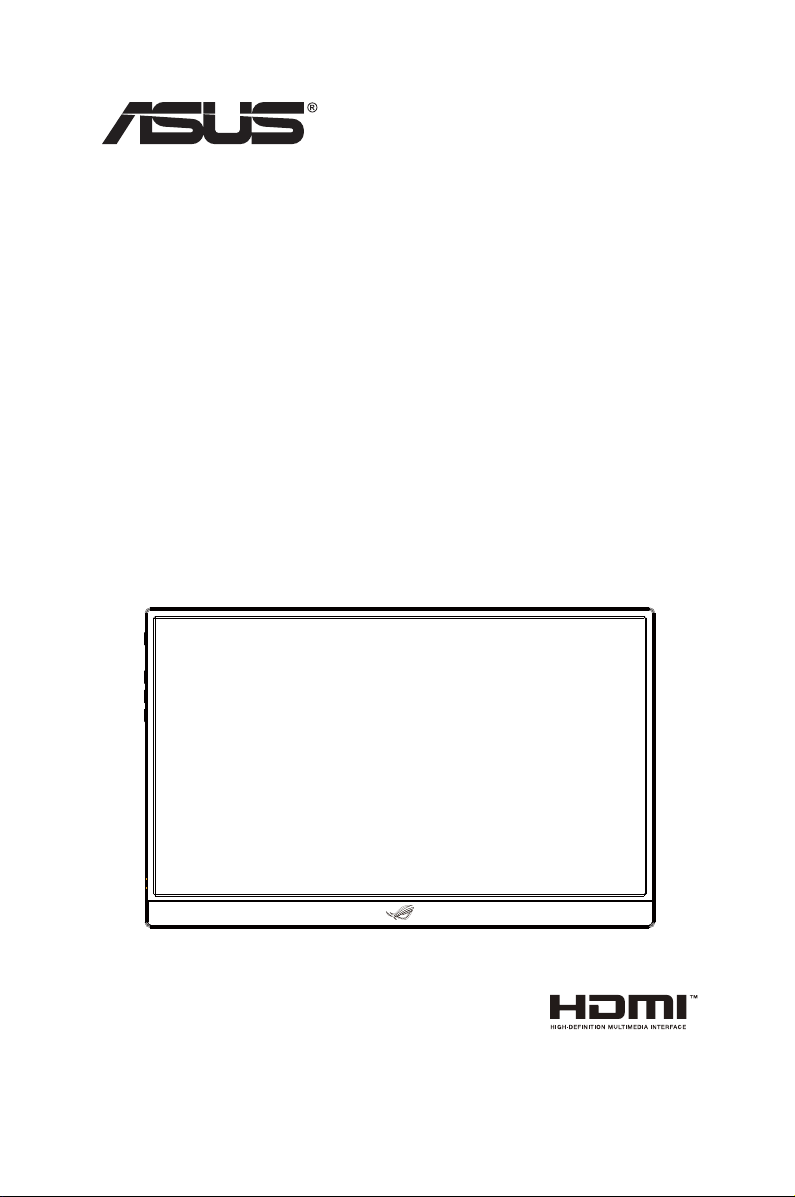
ROG STRIX XG17AHP
Portable Gaming
Monitor
User Guide
Page 2
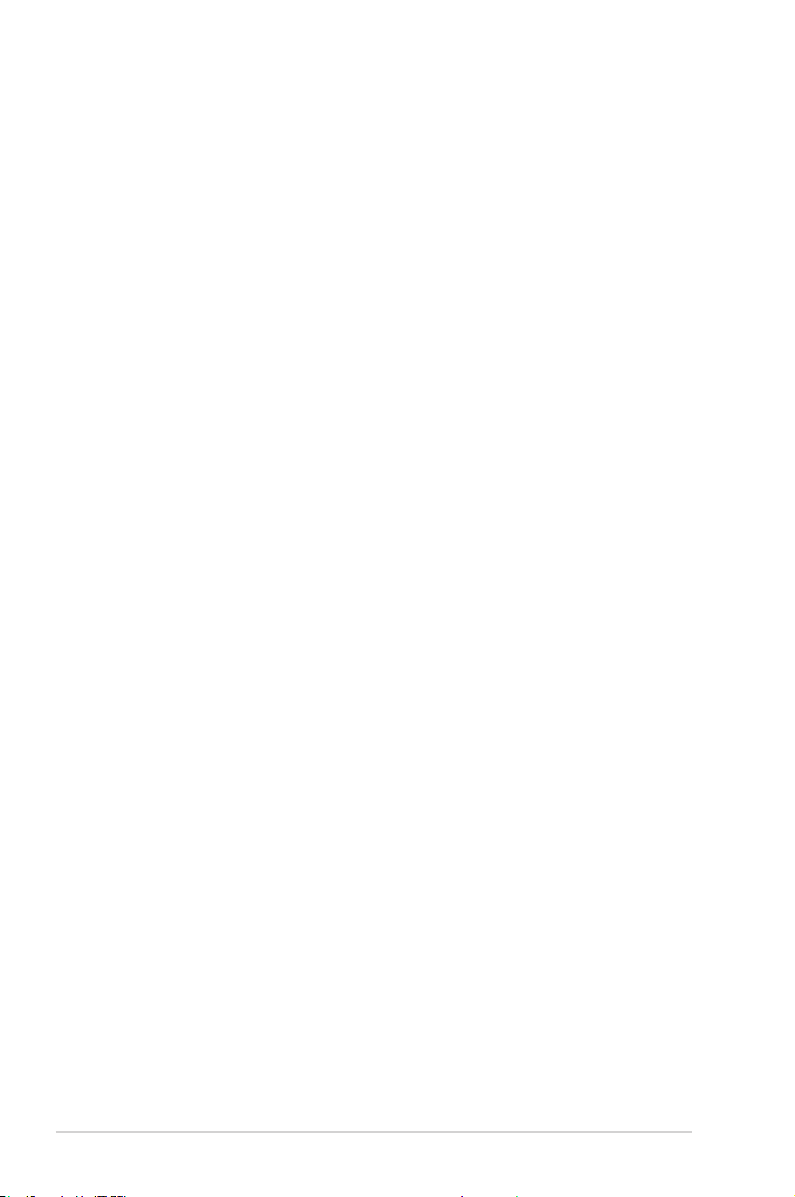
Table of contents
Notices ......................................................................................................... iii
Safety information ...................................................................................... iv
Care & cleaning ............................................................................................ v
Takeback services ...................................................................................... vi
1.1 Welcome! ...................................................................................... 1-1
1.2 Package contents ......................................................................... 1-1
1.3 Monitor introduction .................................................................... 1-2
1.3.1 Front View and Charging Instructions ............................. 1-2
2.1 Monitor standing positions ......................................................... 2-1
2.2 Connect the USB monitor with system ...................................... 2-2
2.3 Assembling/Dis-assembling the ROG tripod ............................ 2-3
2.4 How to Adjust tilt strength of ROG Tripod ................................ 2-3
2.5 Announcements ........................................................................... 2-5
3.1 OSD (On-Screen Display) menu ................................................. 3-1
3.1.1 How to reconfigure .......................................................... 3-1
3.1.2 OSD Function Introduction .............................................. 3-2
3.2 Specications ............................................................................. 3-10
3.3 Troubleshooting (FAQ) .............................................................. 3-11
3.4 Supported Timing List ............................................................... 3-12
Copyright © 2020 ASUSTeK COMPUTER INC. All Rights Reserved.
No part of this manual, including the products and software described in it, may be
reproduced, transmitted, transcribed, stored in a retrieval system, or translated into any
language in any form or by any means, except documentation kept by the purchaser for
backup purposes, without the express written permission of ASUSTeK COMPUTER INC.
(“ASUS”).
Product warranty or service will not be extended if: (1) the product is repaired, modified or
altered, unless such repair, modification of alteration is authorized in writing by ASUS; or (2)
the serial number of the product is defaced or missing.
ASUS PROVIDES THIS MANUAL “AS IS” WITHOUT WARRANTY OF ANY KIND, EITHER
EXPRESS OR IMPLIED, INCLUDING BUT NOT LIMITED TO THE IMPLIED WARRANTIES
OR CONDITIONS OF MERCHANTABILITY OR FITNESS FOR A PARTICULAR PURPOSE.
IN NO EVENT SHALL ASUS, ITS DIRECTORS, OFFICERS, EMPLOYEES OR AGENTS BE
LIABLE FOR ANY INDIRECT, SPECIAL, INCIDENTAL, OR CONSEQUENTIAL DAMAGES
(INCLUDING DAMAGES FOR LOSS OF PROFITS, LOSS OF BUSINESS, LOSS OF USE
OR DATA, INTERRUPTION OF BUSINESS AND THE LIKE), EVEN IF ASUS HAS BEEN
ADVISED OF THE POSSIBILITY OF SUCH DAMAGES ARISING FROM ANY DEFECT OR
ERROR IN THIS MANUAL OR PRODUCT.
SPECIFICATIONS AND INFORMATION CONTAINED IN THIS MANUAL ARE FURNISHED
FOR INFORMATIONAL USE ONLY, AND ARE SUBJECT TO CHANGE AT ANY TIME
WITHOUT NOTICE, AND SHOULD NOT BE CONSTRUED AS A COMMITMENT BY
ASUS. ASUS ASSUMES NO RESPONSIBILITY OR LIABILITY FOR ANY ERRORS OR
INACCURACIES THAT MAY APPEAR IN THIS MANUAL, INCLUDING THE PRODUCTS
AND SOFTWARE DESCRIBED IN IT.
Products and corporate names appearing in this manual may or may not be registered
trademarks or copyrights of their respective companies, and are used only for identification or
explanation and to the owners’ benefit, without intent to infringe.
ii
Page 3
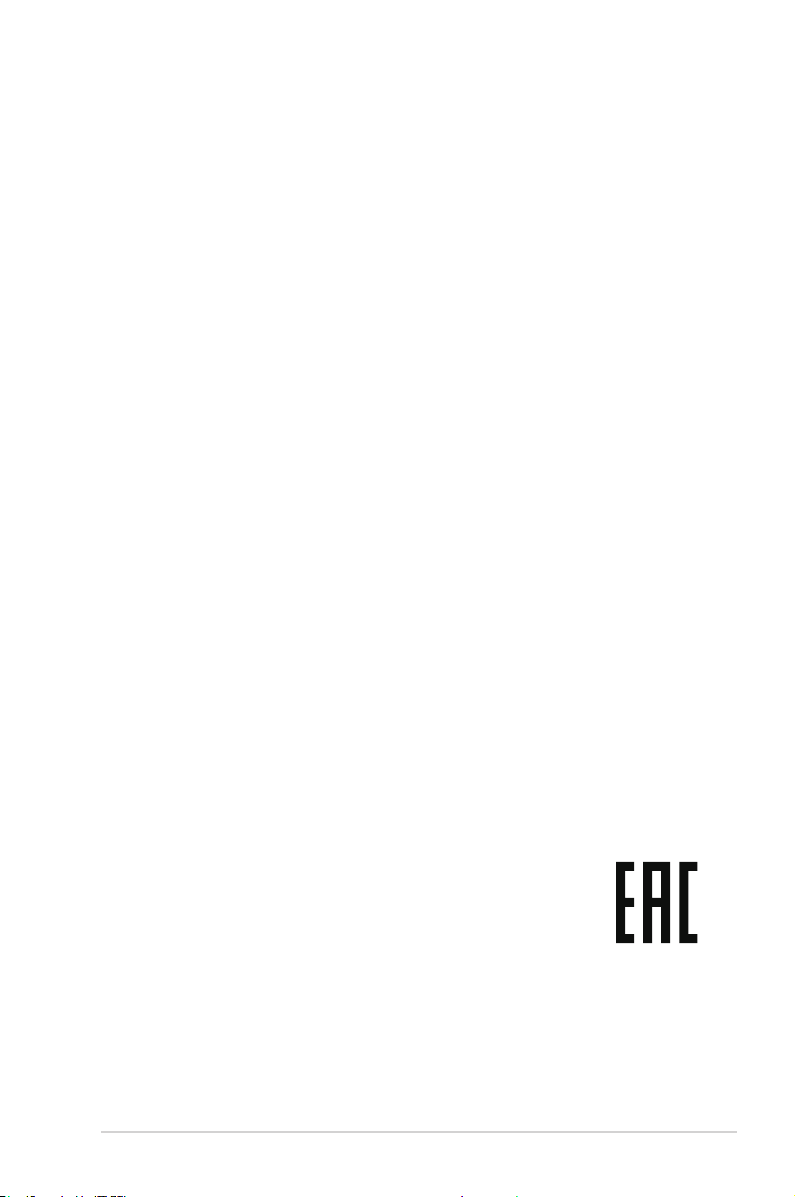
Notices
Federal Communications Commission Statement
This device complies with Part 15 of the FCC Rules. Operation is subject
to the following two conditions:
• This device may not cause harmful interference, and
• This device must accept any interference received including
interference that may cause undesired operation.
This equipment has been tested and found to comply with the limits for
a Class B digital device, pursuant to Part 15 of the FCC Rules. These
limits are designed to provide reasonable protection against harmful
interference in a residential installation. This equipment generates, uses
and can radiate radio frequency energy and, if not installed and used in
accordance with the instructions, may cause harmful interference to radio
communications. However, there is no guarantee that interference will
not occur in a particular installation. If this equipment does cause harmful
interference to radio or television reception, which can be determined by
turning the equipment off and on, the user is encouraged to try to correct
the interference by one or more of the following measures:
• Reorient or relocate the receiving antenna.
• Increase the separation between the equipment and receiver.
• Connect the equipment to an outlet on a circuit different from that to
which the receiver is connected.
• Consult the dealer or an experienced radio/TV technician for help.
Canadian Department of Communications Statement
This digital apparatus does not exceed the Class B limits for radio
noise emissions from digital apparatus set out in the Radio Interference
Regulations of the Canadian Department of Communications.
This class B digital apparatus complies with Canadian ICES-003.
iii
Page 4

Safety information
• Before setting up this Portable Gaming Monitor, carefully read all the
documentation that came with the package.
• To prevent fire or shock hazard, never expose this Portable Gaming
Monitor to rain or moisture.
• Never try to open this Portable Gaming Monitor cabinet.
• Before using this Portable Gaming Monitor, make sure all cables are
correctly connected and the power cables are not damaged. If you
detect any damage, contact your dealer immediately.
• Avoid dust, humidity, and temperature extremes. Do not place this
Portable Gaming Monitor in any area where it may become wet. Place
this Portable Gaming Monitor on a stable surface.
• Never push objects or spill liquid of any kind into the slots on this
Portable Gaming Monitor cabinet.
• If you encounter technical problems with this Portable Gaming Monitor,
contact a qualified service technician or your retailer.
• This Portable Gaming Monitor is powered by USB port which complies
with LPS and SELV circuit according to IEC60950-1:2005.
• DO NOT dispose of the product in fire
• DO NOT use monitor near heating equipment or in places where there
is likelihood of high temperature
• Keep your monitor away from sharp objects
• DO NOT place objects on top of your monitor
iv
Page 5
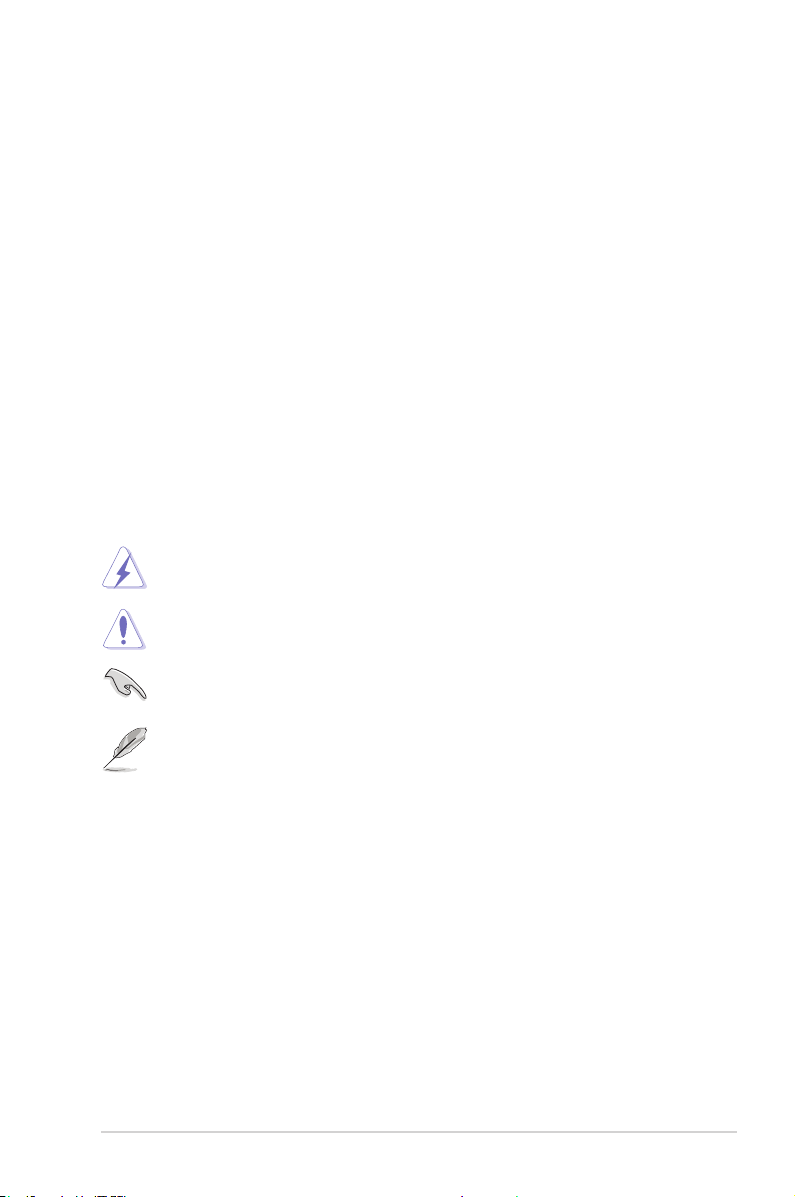
Care & cleaning
• Cleaning. Turn your monitor off and unplug the cable. Clean the
monitor surface with a lint-free, non-abrasive cloth. Stubborn stains
may be removed with a cloth dampened with mild cleaner.
• Avoid using a cleaner containing alcohol or acetone. Use a cleaner
intended for use with the LCD. Never spray cleaner directly on the
screen, as it may drip inside the monitor and cause an electric shock.
The following symptoms are normal with the monitor:
• You may find slightly uneven brightness on the screen depending on
the desktop pattern you use.
• When the same image is displayed for hours, an afterimage of the
previous screen may remain after switching the image. The screen will
recover slowly or you can turn off the Power Switch for hours.
• When the screen becomes black or flashes, or cannot work anymore,
contact your dealer or service center to fix it. Do not repair the screen
by yourself!
Conventions used in this guide
WARNING: Information to prevent injury to yourself when trying to
complete a task.
CAUTION: Information to prevent damage to the components
when trying to complete a task.
IMPORTANT: Information that you MUST follow to complete a
task.
NOTE: Tips and additional information to aid in completing a task.
Wheretondmoreinformation
Refer to the following sources for additional information and for product
and software updates.
1. ASUS websites
The ASUS websites worldwide provide updated information on ASUS
hardware and software products. Refer to
2. Optional documentation
Your product package may include optional documentation that may
have been added by your dealer. These documents are not part of
the standard package.
http://www.asus.com
v
Page 6

Takeback services
ASUS recycling and takeback programs come from our commitment to the
highest standards for protecting our environment. We believe in providing
solutions for our customers to be able to responsibly recycle our products,
batteries and other components as well as the packaging materials.
Please go to
recycling information in different region.
http://csr.asus.com/english/Takeback.htm
for detail
vi
Page 7
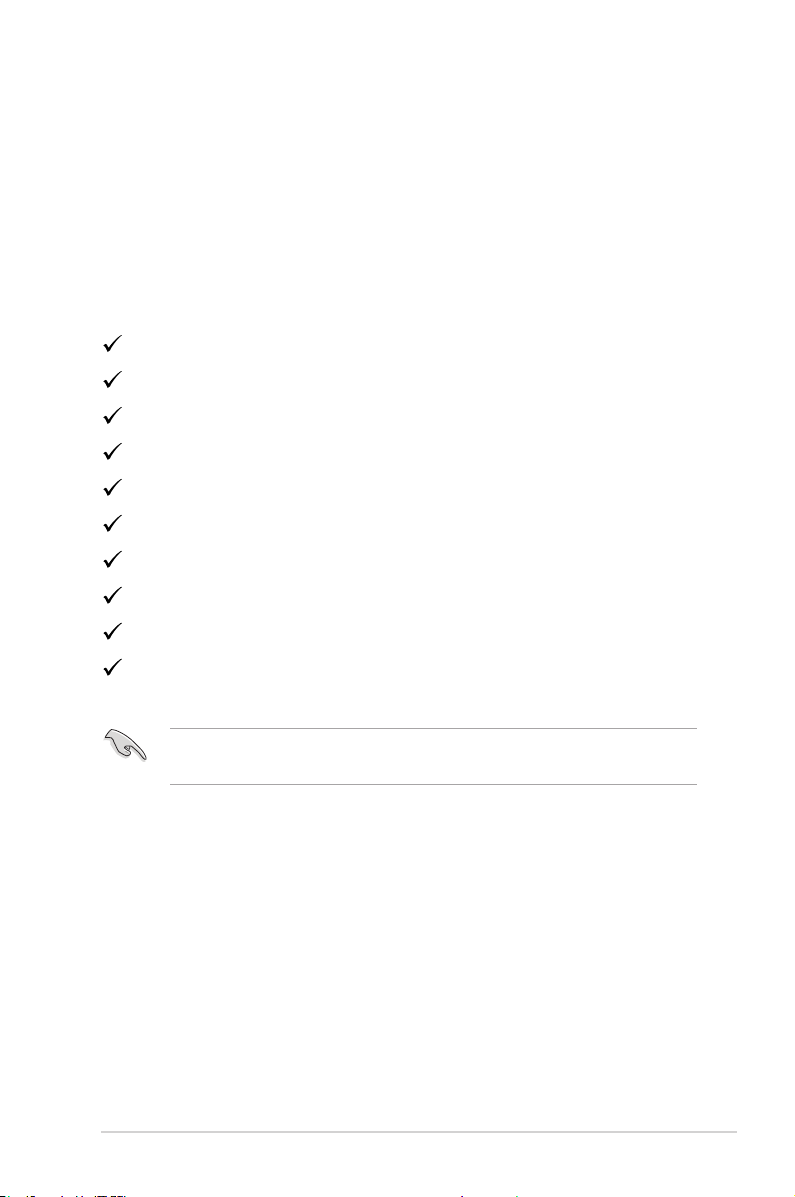
1.1 Welcome!
Thank you for purchasing the ASUS® Portable Gaming Monitor!
The latest ASUS Portable Gaming Monitor provides great portability and
simplicity to your daily life, enhancing both of your viewing experience and
style.
1.2 Package contents
Check your package for the following items:
Portable Gaming Monitor
Quick Start Guide
Warranty Card
USB Type-C Cable
Smart Cover
USB Type-C to A Adapter
Micro HDMI to HDMI cable
Power Adapter
ROG Tripod
ROG Carry Bag
• If any of the above items is damaged or missing, contact your retailer
immediately.
ASUS USB Type-C Monitor XG17AHP
1-1
Page 8

1.3 Monitor introduction
1.3.1 Front View and Charging Instructions
1
2
4
5
7
1.
Power
Menu
Close
Volume
3
6
8
Power
button/Power LED
Power
Menu
Close
Volume
• Press this button to turn the monitor on/off when connected to a valid
source.
• The color definition of the power indicator is as the below table.
Status Description
Blue
ON/Standby mode
Dark OFF
Red Charging Mode
Green Finished charging
2. MENU Button:
• Press this button to enter the OSD menu.
• Long pressing the button allows you to have a quick check on battery %
even the device is OFF.
3. Close Button
• Exit the OSD menu.
4. Volume Button & Lock/Unlock Shortcut Button
• Adjust the volume level.
• Key Lock shortcut key. Press and hold it for 5 seconds to enable/disable
Keys Lock.
5. Micro-HDMI port
• Connect your computer with Micro-HDMI cable.
1-2
Chapter 1: Product Introduction
Page 9

6. USB Type-C port
• Used to connect to a valid source such as Notebook/PC/Mobile phone
that supports USB Type C DP Alt Mode; signal input supports maximum
to resolution 1920 x 1080 @240Hz.
• Used to do battery charging; up to 9V@2A 18W power supply by
inbox QC3.0 adapter or up to 12V@2A by certified PD3.0 power
adapters on the market.
7. USB Type-C port
• Used to do battery charging; up to 9V@2A 18W power supply by
inbox QC3.0 adapter or up to 12V@2A by certified PD3.0 power
adapters on the market.
8. Earphone - out Port
IMPORTANT:
• Charge the monitor for 4 hours before using it for the first time
• Use only bundled power adapter and USB cable to charge your
monitor. Using different power adapter and cable might bring potential
damage to your device.
WARNING: The adapter may become warm to hot while in use.
DO NOT cover the adapter and keep it away from your body while
it is connected to a power source. If your device become unusual
hot, disconnect the USB cable from your device and send the
device including the power adapter and USB cable to an ASUS
qualified service personnel
ASUS USB Type-C Monitor XG17AHP
1-3
Page 10

2.1 Monitor standing positions
You can stand up the monitor by several positions with the smart cover.
1
1
2
3
2
ASUS USB Type-C Monitor XG17AHP
2-1
Page 11

2.2 Connect the USB monitor with system
A
Micro-HDMI
B
Type-C
C
D
2-2
Chapter 2: Setup
Page 12

2.3 Assembling/Dis-assembling the ROG tripod
2
0-115mm
1
3
2.4 How to Adjust tilt strength of ROG Tripod
The tilt strength is adjustable according to personal habits.
Depends on the usage, the tilt strength could get loose as used frequency
gets more , you can also follow below steps to do the adjustment.
ASUS USB Type-C Monitor XG17AHP
2-3
Page 13

After adjusting the tilt strength by inbox Allen wrench, following below to
assemble ball shaft back
NOTE:
• ROG tripod can be the stand for products that implement standard
tripod hole.
• When the ball shaft is removed, it becomes a standard tripod, a
standard 1/4 thread is seen embedded.
• ROG tripod can only support product that is within 1.5kg, please don’t
connect with product that is over this weight.
2-4
Chapter 2: Setup
Page 14

2.5 Announcements
As this product and attached smart cover includes magnet in the structure,
there could be potential risk to cause the damage of computer hard disc
and objects that are sensitive to magnet.
Please ensure not to stack the product with the computer when computer
is in use (power on or standby mode) otherwise the hard drive could
possibly be influenced by the result of permanent data missing or the
computer display could be switched off due to computer auto protection
mechanism. When place this product together with computer in the bag,
must have the computer power off to avoid possible hard drive damage
problem.(Check Picture A)
The battery capacity will vary depending on the environment temperature,
humidity, and monitor usage
The battery used in this device may present a risk of fire or chemical burn
if removed or dissembled
Risk of explosion if the battery is placed by an incorrect type
Never attempt to short-circuit your monitor battery
Never attempt to disassemble and reassemble the monitor battery
Discontinue usage if leakage is found
The battery and its components must be recycled or disposed of properly
Keep the battery and other small components away from children
ASUS USB Type-C Monitor XG17AHP
Picture A
2-5
Page 15

3.1 OSD (On-Screen Display) menu
3.1.1 Howtorecongure
Type-C DP 1920 x 1080 @ 60Hz
Racing Mode
82% ROG Strix XG17
Gaming
Image
Color
Power
Auto Rotation
Input Select
MyFavorite
System Setup
1. Press the MENU button to activate the OSD menu.
2. Press the and buttons to toggle between options in the
Menu. As you move from one icon to another, the option name is
highlighted.
3. To select the highlighted item on the menu press the button.
4. Press the and buttons to select the desired parameter.
5. Press the button to enter the slide bar and then use the or
buttons, according to the indicators on the menu, to make your
changes.
6. Select the to return to previous menu or to accept and return to
previous menu.
OD
Adaptive-Sync/FreeSync
GamePlus
GameVisual
Shadow Boost
• :Get power from source when this icon is shown
• :Battery power
• :Battery is being charged
ASUS USB Type-C Monitor XG17AHP
3-1
Page 16

3.1.2 OSD Function Introduction
1. Gaming
This function contains OD, Adaptive-Sync/Free-Sync, GamePlus,
GameVisual, Shadow Boost.
Type-C DP 1920 x 1080 @ 60Hz
Racing Mode
82% ROG Strix XG17
Gaming
Image
Color
Power
Auto Rotation
Input Select
MyFavorite
System Setup
• OD: Speeds up the response time by Over Drive technology. Including
Level 0~Level 5.
• Adaptive-Sync/FreeSync: It can allow a Adaptive-Sync/FreeSync
supported graphics source to dynamically adjust display refresh rate
based on typical content frame rates for power efficient, virtually stutter
free and low-latency display update. FreeSync is supported from 48240Hz under HDMI port and Type C port (DP alt mode).
• GamePlus: The GamePlus Function provides a toolkit and creates a
better gaming environment for users when playing different types of
games. Particularly, Crosshair function is specially designed for new
gamers or beginners interested in First Person Shooter (FPS) games. To
active GamePlus:
• Activate Crosshair, Timer or FPS Counter or Display Alignment
function.
OD
Adaptive-Sync/FreeSync
GamePlus
GameVisual
Shadow Boost
3-2
Chapter 3: General Instruction
Page 17

GamePlus-Crosshair GamePlus-Timer
GamePlus
Gaming
GamePlus
Gaming
GamePlus
Gaming
GamePlus
Gaming
Type-C DP 1920 x 1080 @ 60Hz
Racing Mode
Image
Color
Power
Auto Rotation
Input Select
MyFavorite
System Setup
OD
Adaptive-Sync/FreeSync
GameVisual
Shadow Boost
82% ROG Strix XG17
Image
Color
Power
Auto Rotation
Input Select
MyFavorite
System Setup
OD
Adaptive-Sync/FreeSync
GameVisual
Shadow Boost
Type-C DP 1920 x 1080 @ 60Hz
Racing Mode
82% ROG Strix XG17
GamePlus -
Image
Color
Power
Auto Rotation
Input Select
MyFavorite
System Setup
• GameVisual:
OD
Adaptive-Sync/FreeSync
GameVisual
Shadow Boost
FPS Counter
Type-C DP 1920 x 1080 @ 60Hz
GamePlus-Display Alignment
Racing Mode
82% ROG Strix XG17
Image
Color
Power
Auto Rotation
Input Select
MyFavorite
System Setup
OD
Adaptive-Sync/FreeSync
GameVisual
Shadow Boost
This function contains eight sub-functions that
Type-C DP 1920 x 1080 @ 60Hz
ON
OFF
Racing Mode
82% ROG Strix XG17
you can select for your preference. Each mode has the Reset
selection, allowing you to maintain your setting or return to the
preset mode.
• Scenery Mode: This is the best choice for scenery photo displaying
with GameVisual™ Video Intelligence Technology.
• Racing Mode: This is the best choice for racing game playing with
GameVisual™ Video Intelligence Technology.
• Cinema Mode: This is the best choice for movie watching with
GameVisual™ Video Intelligence Technology.
• RTS/RPG Mode: This is the best choice for Real-Time
Strategy(RTS)/Role-Playing Game(RPG) playing with GameVisual™
Video Intelligence Technology.
• FPS Mode: This is the best choice for First Person Shooter game
playing with GameVisual™ Video Intelligence Technology.
• sRGB Mode: This is the best choice for viewing photos and graphics
from PCs.
• MOBA Mode : This is the best choice for Multiplayer Online Battle
Arena (MOBA) games playing with GameVisualTM Video intelligence
Technology.
• User Mode: More items are adjustable in the Color menu.
ASUS USB Type-C Monitor XG17AHP
3-3
Page 18

• In the Racing Mode, the Saturation, Sharpness, and ASCR functions
Sharpness
ASCR
Aspect Control
are not user-configurable.
• In the sRGB, the Saturation, Color Temp., Sharpness, Brightness,
Contrast and ASCR functions are not user-configurable.
• In the MOBA Mode, the Saturation, Sharpness and ASCR functions
are not user-configurable.
• Shadow Boost: Dark color enhancement adjust monitor gamma curve to
enrich the dark tones in an image making dark scenes and objects much
easier be found.
2. Image
You can adjust Brightness, Contrast, Sharpness, VividPixel, ASCR,
Aspect Control, and Blue Light Filter from this main function.
Type-C DP 1920 x 1080 @ 60Hz
Racing Mode
82% ROG Strix XG17
Gaming
Image
Color
Power
Auto Rotation
Input Select
MyFavorite
System Setup
Brightness 100
Contrast
VividPixel
Blue Light Filter
100
0
• Brightness: The adjusting range is from 0 to 100.
• Contrast: The adjusting range is from 0 to 100.
• Sharpness: Adjust the picture sharpness. The adjusting range is from 0
to 100.
• VividPixel: ASUS Exclusive Technology that brings lifelike visuals for
crystal-clear and detail-oriented enjoyment. The adjusting range is from
0 to 100.
• ASCR: Select ON or OFF to enable or disable dynamic contrast ratio
function.
• Aspect Control: Adjust the aspect ratio to “Full”, “4:3” and “1:1”.
• Blue Light Filter: Adjust the energy level of blue light emitted from LED
backlight.
3-4
• Choose 4:3 to display the picture according to the original aspect
ratio of the input source.
Chapter 3: General Instruction
Page 19

• When Blue Light Filter is activated,the default settings of Racing
Saturation
Mode will be automatically imported.
• Between Level 1 to Level 3, the Brightness function is userconfigurable.
• Level 4 is optimized setting. It is compliance with TUV Low Blue Light
Certification. The Brightness function is not user-configurable.
Please refer to the following to alleviate eye strains:
• Users should take some time away from the display if working for
long hours. It is advised to take short breaks (at least 5 mins) after
around 1 hour of continuous working at the computer. Taking short
and frequent breaks is more effective than a single longer break.
• To minimize eye strain and dryness in your eyes, users should rest
the eye periodically by focusing on objects that are far away.
• Eye exercises can help to reduces eye strain. Repeat these
exercises often. If eye strain continues please consult a physician.
Eye exercises: (1) Repeating look up and down (2) Slowly roll your
eyes (3) Move your eyes diagonal.
• High energy blue light may lead to eye strain and AMD (Age-Related
Macular Degeneration). Blue light filter to reduce 70% (max.) harmful
blue light to avoiding CVS (Computer Vision Syndrome).
3. Color
Select the image color you like from this function.
Type-C DP 1920 x 1080 @ 60Hz
82% ROG Strix XG17
Gaming
Image
Color
Power
Auto Rotation
Input Select
MyFavorite
System Setup
Color Temp.
Gamma
• Color Temp.: Contains three preset color modes (Cool, Normal, Warm)
and User Mode.
• Gamma: Contains three gamma modes including 1.8, 2.2, 2.5
• Saturation: The adjusting range is from 0 to 100.
ASUS USB Type-C Monitor XG17AHP
Racing Mode
3-5
Page 20

• In the User Mode, colors of R (Red), G (Green), and B (Blue) are userconfigurable; the adjusting range is from 0 ~ 100.
4. Power
You can adjust the Input Device Pop-up and Input Device from this
main function.
Type-C DP 1920 x 1080 @ 60Hz
82% ROG Strix XG17
Gaming
Image
Color
Power
Auto Rotation
Input Select
MyFavorite
System Setup
Input Device Pop-up
Input Device
Input Device Pop-up : To enable/disable Input Device & Power Supply
from NB/PC pop-up questions WHENEVER in connection.
• Input Device :
Select “Phone” if connect to mobile phone ( Power supply function is not
provided under “Phone” due to common mobile devices cannot provide
enough power output ). Select “NB/PC” if connect to NB/PC and then
select “Charging From NB/PC” with charging function. This function
allows you to sustain the working time for longer.In NB/PC sub-function,
you can disable power supply function by selecting “No Charging From
NB/PC”
* No Charging here means getting power under 100mA, and this does not affect the battery life/usage of host
devices connected.
* Monitor battery power could still drop after turning on Charging from NB/PC or ECO Mode due to some of
devices have limited power output.
Racing Mode
3-6
Chapter 3: General Instruction
Page 21

5. Auto Rotation
Select the Auto Rotation on or off.
Gaming
Image
Color
Power
Auto Rotation
Input Select
MyFavorite
System Setup
* Auto rotation is supported by software DisplayWidget and only working under Windows OS, please go to
www.asus.com to download the latest DisplayWidget for this function.
6. Input Select
Select the input source:
• HDMI and Type-C
Gaming
Image
Color
Power
Auto Rotation
Input Select
MyFavorite
System Setup
ON
OFF
HDMI
Type-C
Type-C DP 1920 x 1080 @ 60Hz
Racing Mode
82% ROG Strix XG17
Type-C DP 1920 x 1080 @ 60Hz
Racing Mode
82% ROG Strix XG17
*In HDMI Source, If PC/NB had shut down , By using HDMI port, if PC/NB is shutdown or in sleeping mode,
we suggest you to remove the HDMI cable, or the monitor power will be consumed continuously.
ASUS USB Type-C Monitor XG17AHP
3-7
Page 22

7. MyFavorite
You can adjust Shortcut and Customized Setting from this main
function.
Type-C DP 1920 x 1080 @ 60Hz
Racing Mode
82% ROG Strix XG17
Gaming
Image
Color
Power
Auto Rotation
Input Select
MyFavorite
System Setup
Shortcut
Customized Setting
• Shortcut : User can select from “Blue Light Filter” “GameVisual”,
“Brightness”, “Contrast”, “Auto Rotation”, “Input Select”, “Volume”,
“GamePlus” and set as shortcut key.The default setting is
Volume.
• Customized Setting : You can do your setting according to your
favorite.
8. System Setup
Adjust the system configuration.
Type-C DP 1920 x 1080 @ 60Hz
Racing Mode
82% ROG Strix XG17
Gaming
Image
Color
Power
Auto Rotation
Input Select
MyFavorite
System Setup
Language
Volume 50
ECO Mode
Power Indicator
Power Key Lock
Key Lock
OSD Setup
Information
3-8
Gaming
Image
Color
Power
Auto Rotation
Input Select
MyFavorite
System Setup
Type-C DP 1920 x 1080 @ 60Hz
Racing Mode
82% ROG Strix XG17
All Reset
Chapter 3: General Instruction
Page 23

• Language: Select OSD language. The selections are: English, French,
German, Spanish, Italian, Dutch, Russian, Poland, Czech, Croacia,
Hungary, Romania, Portugal, Turkey, Simplified Chinese, Traditional
Chinese, Japanese, Korean, Persian, Thai, and Indonesian.
• Volume: Selects “Volume” to adjust the output volume level.
• ECO Mode: Activate the ecology mode for power saving.
• Power Indicator: Turn the power LED indicator on/off.
• Power Key Lock: To disable / enable power key.
• Key Lock: Disable all key functions. Pressing down key (shortcut key) for
more than five seconds to disable key lock function.
• OSD Setup: Adjust the OSD Timeout, DDC/CI, and Transparency of
the OSD screen.
• Information:Displays the monitor information.
• All Reset: Selects “Yes” to revert all settings to the factory default mode.
ASUS USB Type-C Monitor XG17AHP
3-9
Page 24

3.2 Specications
Model XG17AHP
Panel Size 17.3’’(16:9) Wide Screen
Resolution 1920 x 1080
Brightness (Typ.) 300 nites
Contrast (Typ.) 1000:1
Display Colors 16.7M
Digital Input
Earphone out
Power Consumption ≦ 10 W
Operating Temp. 0°C ~ 40°C
Operating Humidity 20-90% RH
Speaker
Phys. Dimension (WxHxD)
Box Dimension (WxHxD) 521 x 146 x 362 mm
Net Weight (Esti.)
Gross Weight (Esti.) 4.5 kg
Regulation Approvals
Voltage Rating
Adapter
DisplayPort™ Alt Mode for USB Type-C™
HDMI via Micro HDMI
Yes
1W x 2
399.09 x 250.51 x 9.95 mm (w/o ROG Tripod)
399.09 x (359.38~474.38) x 282.17mm (w/ ROG Tripod)
1.06 kg (w/o ROG Tripod)
1.76 kg (w/ ROG Tripod)
UL/cUL, CB, CE, CCC, KCC, FCC, BSMI, EAC(CU),
RCM, VCCI, J-Moss, UkrSEPRO, RoHS, WEEE,
Windows 7 & 8.1 & 10 WHQL, Blue light filter, Flicker
free,BIS
5 - 9V , 2.0A
QC3.0 charging spec is supported
ASUS/AD2068M20
100-240V~50/60Hz 0.5A
5V ,2A(Normal model)
OR 9V , 2A(Quick charge model)
*Specifications are subject to change without notice.
3-10
Chapter 3: General Instruction
Page 25

3.3 Troubleshooting (FAQ)
Problem Possible Solution
Power LED is not ON • Check if the Type-C and HDMI port connected
to source of signal.
• Check if the signal source is ON.
• Connect to the ASUS adapter and check if the
battery is low; if so, charge the battery before
using it.
• Press the button to check if the monitor is
in the ON mode.
• Check Power Indicator function in main
menu OSD. Select “ON” to turn on power
LED.
The power LED lights blue
and there is no screen image
Screen image is too light or
dark
Screen image bounces or a
wave pattern is present in the
image
Screen image has color
defects (white does not look
white)
The monitor automatically
turns off
• Check if the monitor and the computer are in
the ON mode.
• Make sure the USB Type-C and HDMI cable
is properly connected between the Portable
Gaming Monitor and the computer.
• Inspect the signal cable and make sure none
of the pins are bent.
• Connect the computer with another available
monitor to check if the computer is properly
working.
• Adjust the Brightness settings via the button.
• Make sure the USB Type-C and HDMI cable
is properly connected between the Portable
Gaming Monitor and the computer.
• Move electrical devices that may cause
electrical interference.
• Inspect the USB Type-C and HDMI cable
and make sure that none of the pins are
bent.
• The monitor automatically turns off when the
battery power is zero. Please connect to the
ASUS adapter and check if the battery is low;
if so, charge the battery before using it.
• Please check if the source of signal went
into sleep mode. The monitor automatically
turns off after the signal source slept for
more than 15 seconds to save power
consumption.
ASUS USB Type-C Monitor XG17AHP
3-11
Page 26

The signal source is shown in
power supply mode
• The monitor will get a small amount of
electricity from the signal source. This is
normal.
When there’s no signal or
power charging input, but
LED light keep showing in
• Please press both on/off button and menu key
together for few seconds to allow the system
to reset
green
Mobile phone is no working
after reset mobile phone.
• Disconnect XG17AHP before reset mobile
phone.
3.4 Supported Timing List
PC Supported Primary Timing
Resolution H(KHz) V(Hz) Pixel(MHz)
640x480, 60Hz 31.469 59.94 25.175
640x480, 67Hz 35 66.667 30.24
640x480,72Hz 37.861 72.809 31.5
640x480,75Hz 37.5 75 31.5
720x400, 70Hz 31.469 70.087 28.322
800x600,56Hz 35.156 56.25 36
800x600,60Hz 37.879 60.317 40
800x600,72Hz 48.077 72.188, 50
800x600,75Hz 46.875 75 49.5
832x624, 75Hz 35 66.667 30.24
1024x768,60Hz 48.363 60.004 65
1024x768,70Hz 56.476 70.069 75
1024x768,75Hz 60.023 75.029 78.75
1152x864,75Hz 67.5 75 108
1280x960,60Hz 60 60 108
1280x1024,60Hz 63.981 60.02 108
1280x1024,75Hz 79.976 75.025 135
1280x720, 60Hz 44.772 59.855 74.5
1280x800, 60Hz 49.702 59.81 83.5
1440x900,60Hz 55.935 59.887 106.5
1680x1050,60Hz 65.29 59.954 146.25
1920x1080, 50Hz 56.25 50 148.5
1920x1080, 60Hz 67.5 60 148.5
1920x1080, 75Hz 84.6434 74.90567 220.75
1920x1080, 100Hz 112.5 100 297
1920x1080, 120Hz 135 120 297
1920x1080, 144Hz 158.414 144 325.7
1920x1080, 240Hz 274.5192 239.964 571
3-12
Chapter 3: General Instruction
