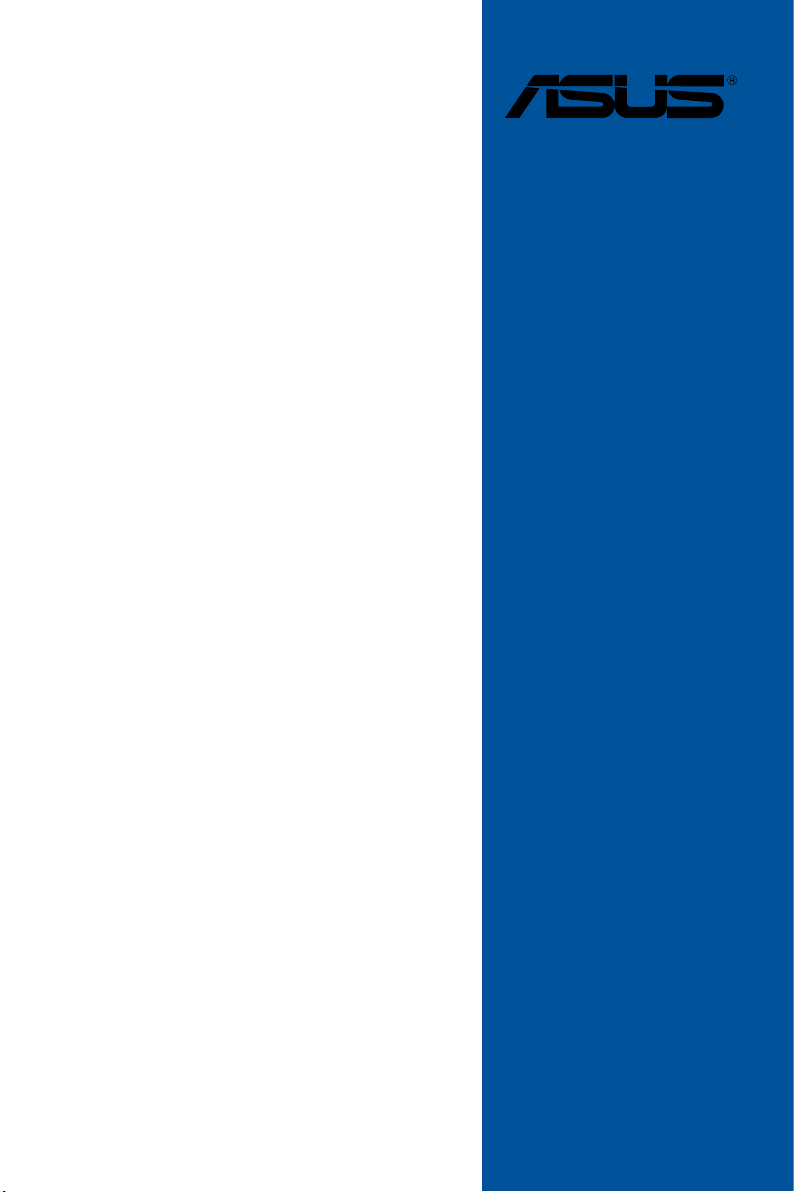
X99 II Series
Feature Manual
Motherboard
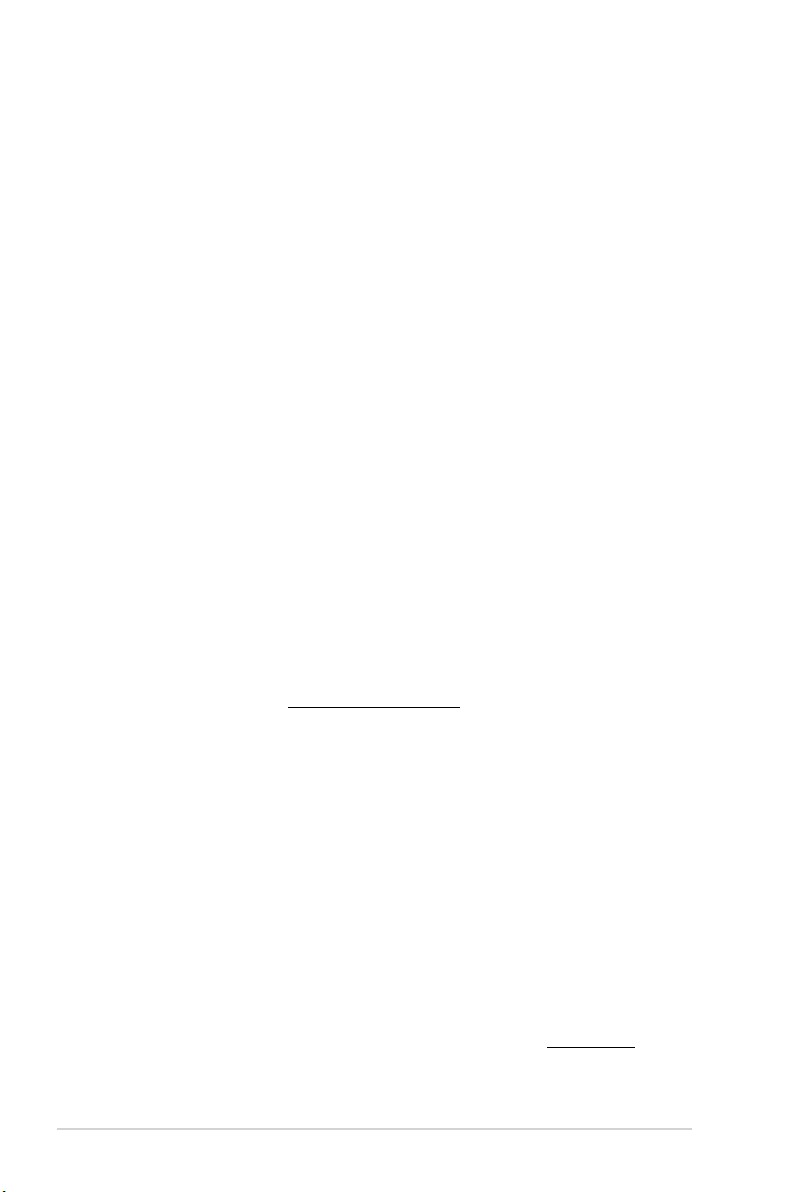
E11551
First Edition
May 2016
Copyright© 2016 ASUSTeK COMPUTER INC. All Rights Reserved.
No part of this manual, including the products and software described in it, may be reproduced,
transmitted, transcribed, stored in a retrieval system, or translated into any language in any form or by any
means, except documentation kept by the purchaser for backup purposes, without the express written
permission of ASUSTeK COMPUTER INC. (“ASUS”).
Product warranty or service will not be extended if: (1) the product is repaired, modied or altered, unless
such repair, modication of alteration is authorized in writing by ASUS; or (2) the serial number of the
product is defaced or missing.
ASUS PROVIDES THIS MANUAL “AS IS” WITHOUT WARRANTY OF ANY KIND, EITHER EXPRESS
OR IMPLIED, INCLUDING BUT NOT LIMITED TO THE IMPLIED WARRANTIES OR CONDITIONS OF
MERCHANTABILITY OR FITNESS FOR A PARTICULAR PURPOSE. IN NO EVENT SHALL ASUS, ITS
DIRECTORS, OFFICERS, EMPLOYEES OR AGENTS BE LIABLE FOR ANY INDIRECT, SPECIAL,
INCIDENTAL, OR CONSEQUENTIAL DAMAGES (INCLUDING DAMAGES FOR LOSS OF PROFITS,
LOSS OF BUSINESS, LOSS OF USE OR DATA, INTERRUPTION OF BUSINESS AND THE LIKE),
EVEN IF ASUS HAS BEEN ADVISED OF THE POSSIBILITY OF SUCH DAMAGES ARISING FROM ANY
DEFECT OR ERROR IN THIS MANUAL OR PRODUCT.
SPECIFICATIONS AND INFORMATION CONTAINED IN THIS MANUAL ARE FURNISHED FOR
INFORMATIONAL USE ONLY, AND ARE SUBJECT TO CHANGE AT ANY TIME WITHOUT NOTICE,
AND SHOULD NOT BE CONSTRUED AS A COMMITMENT BY ASUS. ASUS ASSUMES NO
RESPONSIBILITY OR LIABILITY FOR ANY ERRORS OR INACCURACIES THAT MAY APPEAR IN THIS
MANUAL, INCLUDING THE PRODUCTS AND SOFTWARE DESCRIBED IN IT.
Products and corporate names appearing in this manual may or may not be registered trademarks or
copyrights of their respective companies, and are used only for identication or explanation and to the
owners’ benet, without intent to infringe.
Offer to Provide Source Code of Certain Software
This product contains copyrighted software that is licensed under the General Public License (“GPL”),
under the Lesser General Public License Version (“LGPL”) and/or other Free Open Source Software
Licenses. Such software in this product is distributed without any warranty to the extent permitted by the
applicable law. Copies of these licenses are included in this product.
Where the applicable license entitles you to the source code of such software and/or other additional data,
you may obtain it for a period of three years after our last shipment of the product, either
(1) for free by downloading it from https://www.asus.com/support/
or
(2) for the cost of reproduction and shipment, which is dependent on the preferred carrier and the location
where you want to have it shipped to, by sending a request to:
ASUSTeK Computer Inc.
Legal Compliance Dept.
15 Li Te Rd.,
Beitou, Taipei 112
Taiwan
In your request please provide the name, model number and version, as stated in the About Box of the
product for which you wish to obtain the corresponding source code and your contact details so that we
can coordinate the terms and cost of shipment with you.
The source code will be distributed WITHOUT ANY WARRANTY and licensed under the same license as
the corresponding binary/object code.
This offer is valid to anyone in receipt of this information.
ASUSTeK is eager to duly provide complete source code as required under various Free Open Source
Software licenses. If however you encounter any problems in obtaining the full corresponding source
code we would be much obliged if you give us a notication to the email address gpl@asus.com, stating
the product and describing the problem (please DO NOT send large attachments such as source code
archives, etc. to this email address).
2
ASUS X99 Series Feature Manual

Contents
About this guide .......................................................................................................... 5
AI Suite 3 Main menu .................................................................................................. 6
Dual Intelligent Processors 5 ..................................................................................... 8
5-Way Optimization ......................................................................................... 8
TPU (Turbo Processing Unit) .......................................................................... 9
EPU (Energy Processing Unit) ...................................................................... 10
DIGI+ Power Control ..................................................................................... 11
Fan Xpert 4 ................................................................................................... 13
Turbo Core App (for Broadwell-E CPUs) ...................................................... 15
Turbo App ..................................................................................................... 16
Ai Charger+ ................................................................................................................ 17
USB 3.1 Boost............................................................................................................ 18
EZ Update................................................................................................................... 19
System Information ................................................................................................... 21
Mobo Connect ........................................................................................................... 23
PC Cleaner ................................................................................................................. 24
USB BIOS Flashback ................................................................................................ 25
Turbo LAN .................................................................................................................. 27
Aura ...................................................................................................................... 28
HyStream.................................................................................................................... 29
Wi-Fi GO! Card........................................................................................................... 30
ASUS Wi-Fi GO! card specications ............................................................. 30
Installation ..................................................................................................... 31
Wi-Fi Engine............................................................................................................... 32
Wi-Fi GO! and Remote GO! ...................................................................................... 35
System requirements .................................................................................... 35
ASUS Account Login..................................................................................... 35
Using Wi-Fi GO! ............................................................................................ 37
Wi-Fi GO! & NFC Remote (App for smart devices)....................................... 38
Cloud GO! ..................................................................................................... 40
Remote Desktop ........................................................................................... 41
Remote Desktop interface for Windows
Remote Desktop Control Notication ............................................................ 42
File Transfer .................................................................................................. 43
Remote Keyboard & Mouse .......................................................................... 44
®
10 ................................................. 41
ASUS X99 Series Feature Manual
3
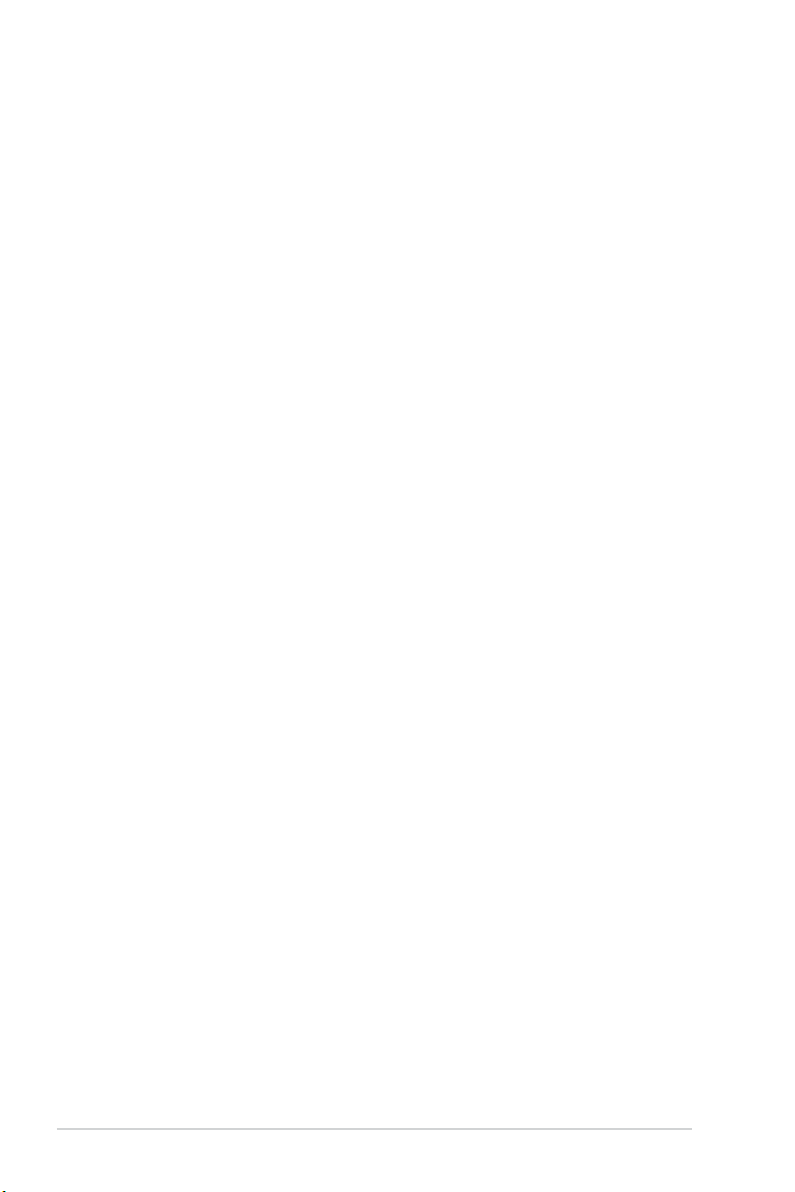
ASUS Media Streamer............................................................................................... 44
System requirements .................................................................................... 45
Adding and deleting media les .................................................................... 46
Push Notice................................................................................................................ 47
Key Express ............................................................................................................... 50
ASUS Disk Unlocker ................................................................................................. 52
ASUS Boot Setting .................................................................................................... 53
4
ASUS X99 Series Feature Manual

Conventions used in this guide
To ensure that you perform certain tasks properly, take note of the following symbols used
throughout this manual.
DANGER/WARNING: Information to prevent injury to yourself when trying to
CAUTION: Information to prevent damage to the components when trying to
complete a task.
IMPORTANT: Instructions that you MUST follow to complete a task.
NOTE: Tips and additional information to help you complete a task.
complete a task.
About this guide
This feature manual describes the software of the support DVD that comes with the
motherboard package. Most of the applications in the support DVD have wizards that will
conveniently guide you through the installation. View the online help or readme le that came
with the software application for more information.
• Supported features may vary depending on the motherboard model.
• Motherboard settings and hardware options vary. Use the setup procedures presented
in this feature manual for reference only.
• The contents of the support DVD are subject to change at any time without notice.
Visit www.asus.com for updates.
ASUS X99 Series Feature Manual
5

AI Suite 3 Main menu
The AI Suite 3 main menu gives you easy-access controls and insight to what’s going on
with your computer - allowing you to optimize performance settings while at the same time
ensuring system stability.
The AI Suite main menu includes is a quick-access menu bar that allows you to swiftly launch
any of the integrated ASUS utilities. Click
The AI Suite 3 screenshots in this section are for reference only and can vary depending on
motherboard model.
Click to launch AI Suite 3 menu bar
on the left of the menu to launch the menu bar.
• Some functions in the AI Suite 3 main menu in this feature manual may vary
depending on the motherboard model.
• Refer to the software manual in the support DVD or visit the ASUS website at
www.asus.com for detailed software conguration.
6
ASUS X99 Series Feature Manual

AI Suite 3 main menu bar
AI Suite 3 mini-menu
The AI Suite 3 mini-menu appears on the desktop and can be conveniently accessed and
moved around. The AI Suite 3 mini-menu allows you to quickly access the important items in
the AI Suite 3.
Click to expand the quick launch area or start quick launch
Quick launch area
ASUS X99 Series Feature Manual
Click to select the available features for AI Suite 3 mini-menu
7

Dual Intelligent Processors 5
ASUS Dual Intelligent Processors 5 combines TPU, EPU, DIGI+ Power Control, Fan Xpert
4, and Turbo Core App functions to push the system’s performance to its optimal potential. It
automatically balances the system’s performance, power saving, levels, and fan settings via
the user-friendly AI Suite 3 utility.
5-Way Optimization
The 5-Way Optimization function dynamically optimizes your PC based on real-time usage
to provide the best system status. It covers the essential areas such as CPU performance,
energy saving, stable digital power, cool and quiet fan control, and includes tailored settings
for your apps to ensure your PC is ready for gaming, entertainment, productivity, or just about
anything.
5-Way Optimization screen
Click this 5-Way Optimization button to auto-detect and tune the best settings for
your system
DO NOT remove your fan during the tuning process.
8
ASUS X99 Series Feature Manual

TPU (Turbo Processing Unit)
TPU allows you to manually adjust the CPU frequency, CPU cache, core frequencies, DRAM
frequency, and related voltages for an enhanced system stability and a performance boost.
Refer to the CPU documentation before adjusting CPU voltage settings. Setting a high
voltage may damage the CPU permanently, and setting a low voltage may lead to an
unstable system.
For system stability, the TPU settings are not saved in the BIOS and are not loaded during
system bootup. Save your overclocking settings as a TPU prole and manually load this
prole after system bootup.
Using TPU
CPU Frequency
Click or to adjust the Base
Clock Frequency, CPU Ratio, and
CPU Cache Ratio
Click or to select the
number of cores to adjust
Tick to enable
Group Tuning
Click to load the
saved profile
Click to save the
adjustment into a profile
• Set the CPU Core Ratio item in BIOS to [Auto] before using the CPU Frequency in
TPU. Refer to section Ai Tweaker menu in the BIOS chapter of your motherboard
user manual for details.
• The CPU Frequency bars show the status of the CPU cores, which vary with your
CPU model.
ASUS X99 Series Feature Manual
Click to apply the adjustments
Click to undo the adjustments
Adjust the CPU
voltages and
DRAM voltages
9
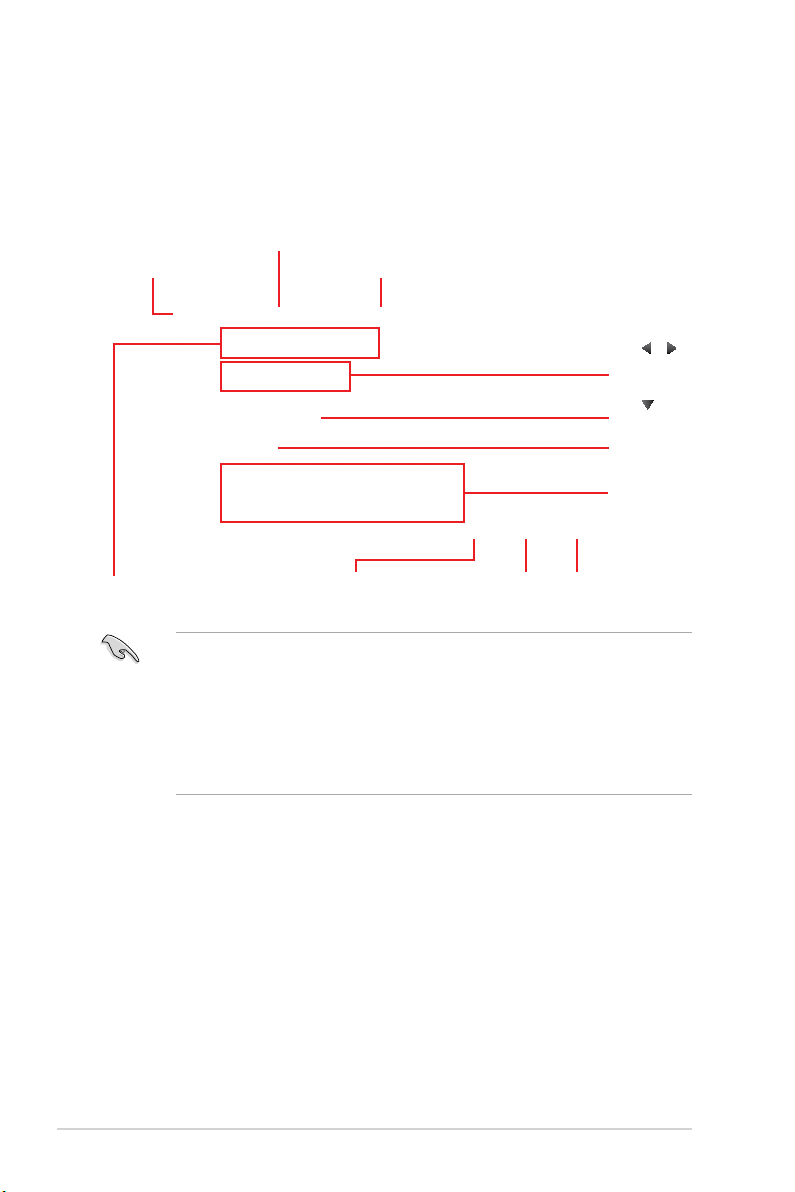
EPU (Energy Processing Unit)
EPU is a real-time system power-saving chip that automatically detects the current
system load and intelligently moderates power usage. It offers a total system-wide energy
optimization, reduces fan noise, and extends the lifespan of your hardware components.
Using EPU
Click to configure the settings
in High Performance mode
Click to configure the settings
in Max Power Saving mode
Click to configure the
settings in Away mode
Click
or
to adjust the
configured Max
CPU Power
Click to
select a fan
profile
Check the
checkbox to mute
Click to select
USB Controller
Power behavior
Tick to select a setting for
Voltage Decrement
10
Click to enable the
default settings
Click to undo
the adjustments
Click to apply
the adjustments
• When you enable Congured Max CPU Power for advanced energy saving condition,
the CPU frequency may display 800 MHz in the Windows® OS information of your
computer. However, the true CPU frequency varies depending on the wattage that you
manually set. You can adjust the CPU wattage from the lowest base on your preferred
default value.
• Congured Max CPU Power may decrease the total power delivery to the CPU and
affects the CPU performance under system heavy load. To restore your system to its
default settings, reboot your computer.
ASUS X99 Series Feature Manual

DIGI+ Power Control
ASUS DIGI+ Power Control features the revolutionary and innovative digital VRM and DRAM
Voltage controllers. These controllers offers ultra-precise memory and voltage tuning for
optimal system efciency, stability and performance.
The following screens are for reference only. Conguration options varies depending on the
motherboard model.
Adjusting the CPU Power
Click to switch
between screens
Click to undo
the changes
Click to apply the
changes
CPU Power Phase Control
Increase the phase number under a heavy system load to get more transient and
better thermal performance. Reduce the phase number under a light system load
to increase the VRM efciency.
CPU VRM Switching Frequency
Enables spread spectrum to enhance system stability.
CPU Load-line Calibration
It allows you to adjust the voltage range to control the CPU Load-line. Adjust to a
high value for system performance or to a low value for power efciency.
CPU Current Capability
CPU Current Capability provides a wider total power range for overclocking.
A higher value brings a wider total power range and extends the overclocking
frequency range simultaneously.
CPU Power Thermal Control
A higher temperature brings a wider CPU power thermal range and extends the
overclocking tolerance to enlarge the overclocking potential.
CPU Power Duty Control
CPU Power Duty Control adjusts the current of every VRM phase and the thermal
conditions of every phase component.
ASUS X99 Series Feature Manual
11

Adjusting the DRAM Power
Click to apply the changesClick to undo the changes
DRAM Voltage Frequency
Allows you to adjust the DRAM switching frequency to stabilize the system or to
increase the overclocking range.
DRAM Current Capability
A higher value brings a wider total power range and extends the overclocking
frequency range simultaneously.
DRAM Power Phase Control
Select Extreme for full phase mode to increase system performance or select
Optimized for ASUS optimized phase tuning prole to increase the DRAM power
efciency.
• The actual performance boost may vary depending on your CPU specication.
• Ensure that the cooling modules are properly installed in your motherboard to monitor
the thermal conditions.
12
ASUS X99 Series Feature Manual

Fan Xpert 4
ASUS Fan Xpert 4 provides customizable settings of your fans for a cooler and quieter
computing environment. With its fan Auto Tuning feature, ASUS Fan Xpert 4 automatically
tweaks the settings of CPU and chassis fans to achieve their best cooling performance.
ASUS Fan Xpert 4 also supports hardware level PWM/DC combo mode for the CPU, chassis
fans, and fans connected to the fan extension card. You can also reduce the CPU fan speed
below the default minimum for a noiseless operation during light loads.
Click to select the fan positionClick to customize the fan
Available fans
that you can
customize
Click to switch
between fan
Click to set a
fan mode
screens
Click to start Fan Tuning
Click to load profile Click to save profile
DO NOT remove your fan during the Fan Auto Tuning process.
Customizing the fan settings
Smart Mode
Smart Mode allows you to customize the fans’ rotation speeds and responsiveness based on
your system’s temperature.
Click to select the fan mode
Click and drag
to set the fan’s
rotation speed
Click to select
Click to enable
Extreme Quiet
Click and drag the sliders to
adjust the fan’s responsiveness
Click to switch
between fans
Click to undo
the changes
the temperature
source
Currently selected
temperature source
Click to apply
the changes
ASUS X99 Series Feature Manual
13

RPM Mode
RPM Mode allows you to set the fan speed when the CPU temperature is below 75
o
C.
Click and drag to
adjust the fan’s speed
• When the CPU temperature reaches 75oC, the fan will automatically run at full speed
to protect the CPU.
• The Fan Xpert 4 may not be able to detect the fan speed if your fan is installed with an
external control kit for rotation speed.
• Fan Xpert 4 does not support 2-pin fans. If you install a 2-pin fan, it can only run at its
full speed.
• If the CPU or chassis fans have been changed, the Fan Tuning process should be
repeated.
Water Pump is set to Smart Mode
Click to switch between the
CPU and chassis fan screens
The water pump header does not support the Fan Tuning function to prevent the water
pump from not working due to different water pump manufacturers.
Click to switch between fans
Click to undo
the changes
Click to apply
the changes
14
ASUS X99 Series Feature Manual

Turbo Core App (for Broadwell-E CPUs)
Turbo Core App allows you customize the system performance of an application. When an
application is on the Turbo Core App List, you can drag and drop the application to change
the priority to allocate the CPU frequency.
Turbo Core App will automatically determine the CPU cores with the best performance,
and then allocate the best cores to the applications in the Turbo Core App list based on the
application priority.
Click to refresh the list of running applications
Click to assign a specific application
(.exe) into Turbo Core App list
Click to apply
the changes
Displays all the running
applications on your system
Displays the applications added
to the Turbo Core App List
Click to undo
the changes
ASUS X99 Series Feature Manual
15

Turbo App
Turbo App allows you customize the system performance, network priority, and audio setting
of an application. When an application is on the Turbo App List, you can you can drag and
drop the application to change the priority to allocate the CPU frequency, network priority,
and dene the audio setting of the selected application.
Click to refresh the list of running applications
Click to toggle the Turbo App function ON or OFF
Click to assign a specific application (.exe) into Turbo App list
Click to apply
the changes
Displays all the running
applications on your system
Displays the applications
added to the Turbo App List
Click to undo
the changes
16
ASUS X99 Series Feature Manual

Ai Charger+
Ai Charger+ allows you to fast-charge your portable BC 1.1* mobile devices on your
computer’s USB port three times faster than the standard USB devices**.
Launching Ai Charger+
To launch Ai Charger+, click on the left of the AI Suite 3 main menu, then select Ai
Charger+.
Ai Charger+ is available on selected motherboard models.
Ai Charger+ screen
disable Ai Charger+
• * Check the manufacturer if your USB device is a Battery Charging Specication 1.1
(BC 1.1) compliant or compatible device.
• ** Actual charging speeds may vary depending on the charging rate and specications
of your USB device.
• To ensure normal charging function, disconnect and reconnect your USB device every
time you enable or disable Ai Charger+.
• Ai Charger+ does not support USB hubs, USB extension cables, and generic USB
cables.
ASUS X99 Series Feature Manual
Tick to enable or
Click to apply the
selection
17
