Page 1
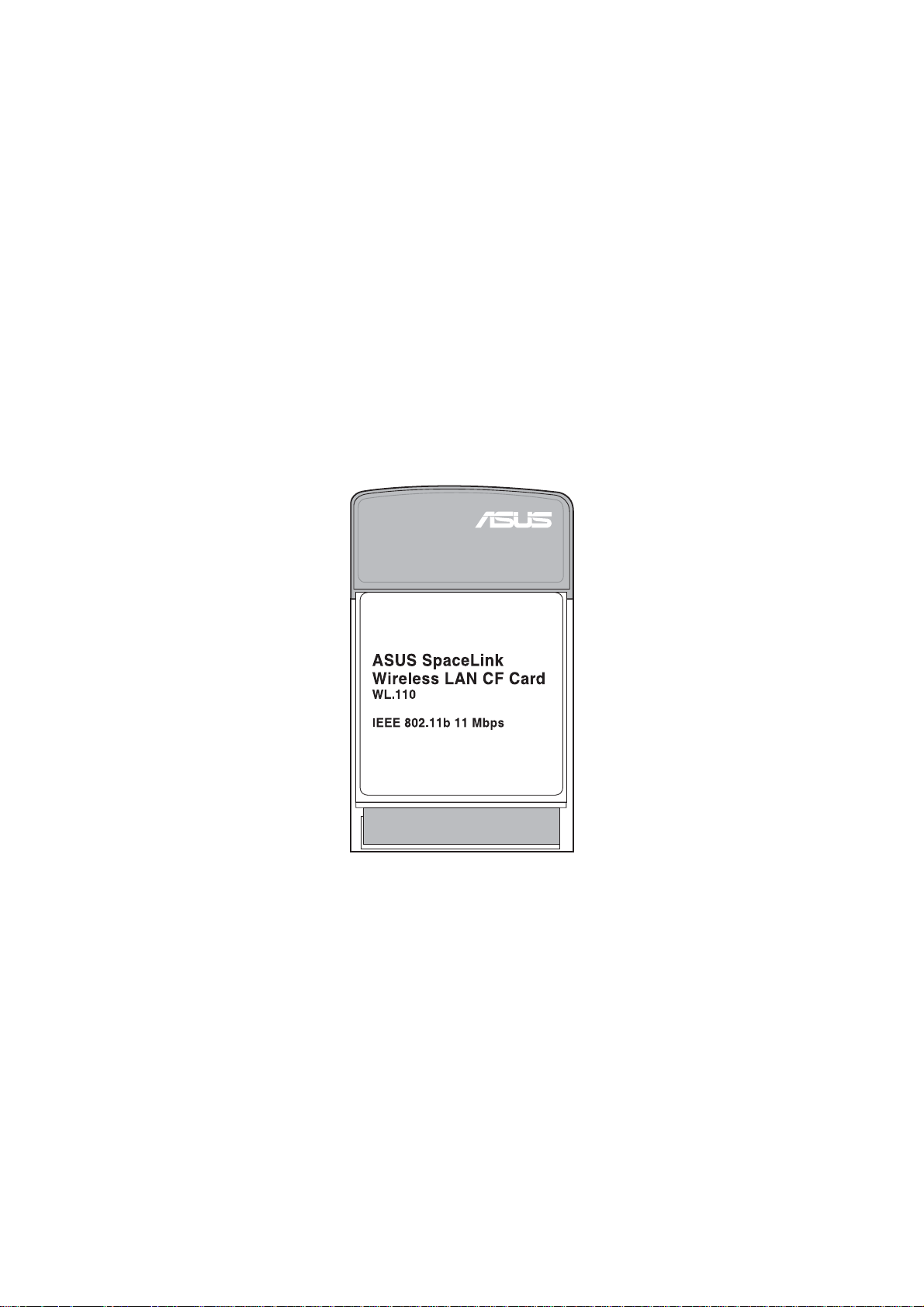
ASUS SpaceLink
WL-110 WLAN CF Card
User’ s Manual
Page 2
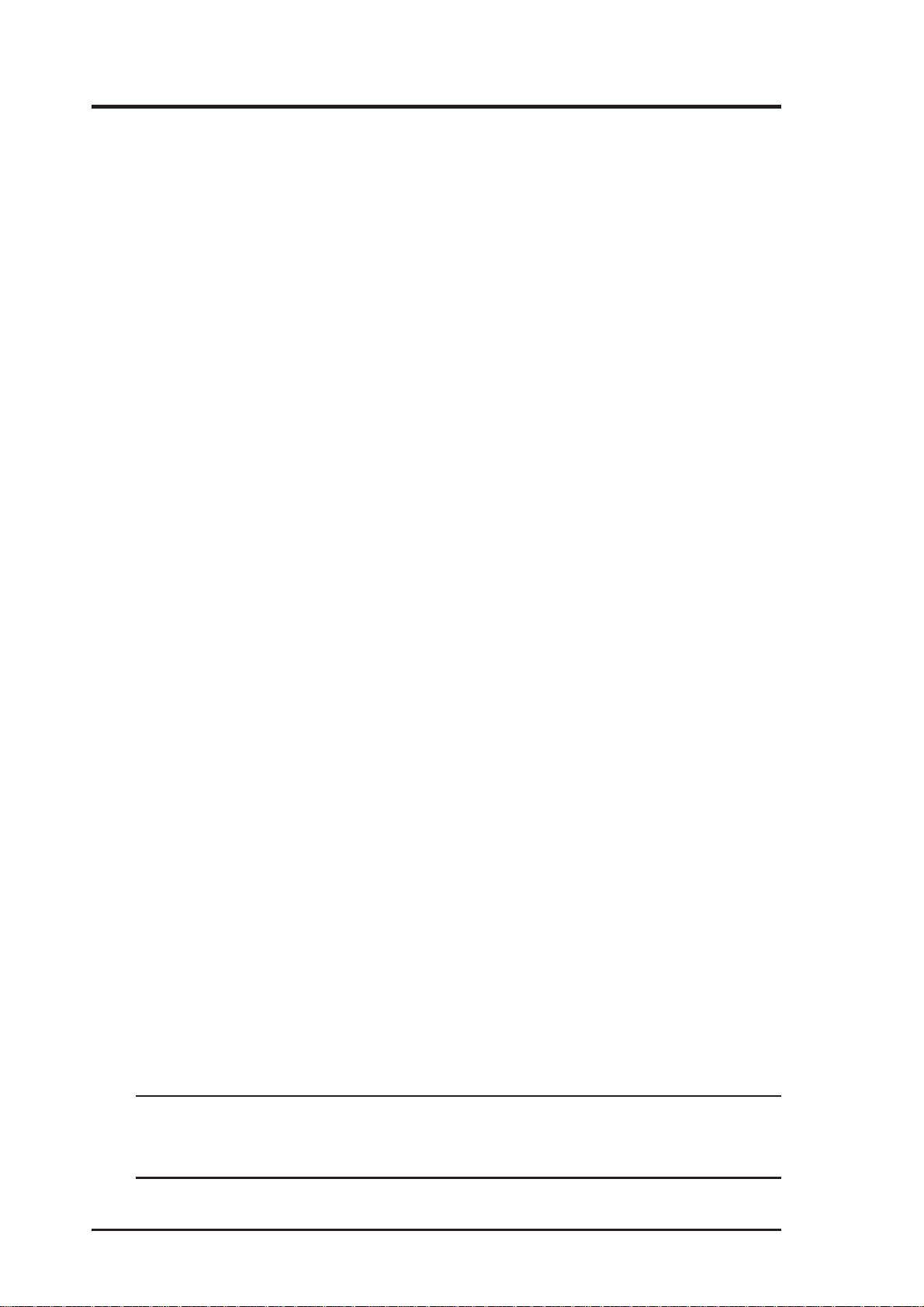
Copyright Information
No part of this manual, including the products and software described in it,
may be reproduced, transmitted, transcribed, stored in a retrieval system,
or translated into any language in any form or by any means, except
documentation kept by the purchaser for backup purposes, without the
express written permission of ASUSTeK COMPUTER INC. (“ASUS”).
ASUS PROVIDES THIS MANUAL “AS IS” WITHOUT WARRANTY
OF ANY KIND, EITHER EXPRESS OR IMPLIED, INCLUDING BUT
NOT LIMITED TO THE IMPLIED WARRANTIES OR CONDITIONS
OF MERCHANTABILITY OR FITNESS FOR A PARTICULAR
PURPOSE. IN NO EVENT SHALL ASUS, ITS DIRECT ORS, OFFICERS,
EMPLOYEES OR AGENTS BE LIABLE FOR ANY INDIRECT,
SPECIAL, INCIDENTAL, OR CONSEQUENTIAL DAMAGES
(INCLUDING DAMAGES FOR LOSS OF PROFITS, LOSS OF
BUSINESS, LOSS OF USE OR DATA, INTERRUPTION OF BUSINESS
AND THE LIKE), EVEN IF ASUS HAS BEEN ADVISED OF THE
POSSIBILITY OF SUCH DAMAGES ARISING FROM ANY DEFECT
OR ERROR IN THIS MANUAL OR PRODUCT.
Product warranty or service will not be extended if: (1) the product is
repaired, modified or altered, unless such repair, modification of alteration
is authorized in writing by ASUS; or (2) the serial number of the product is
defaced or missing.
Products and corporate names appearing in this manual may or may not be
registered trademarks or copyrights of their respective companies, and are
used only for identification or explanation and to the owners’ benefit, without
intent to infringe.
SPECIFICATIONS AND INFORMATION CONTAINED IN THIS
MANUAL ARE FURNISHED FOR INFORMATIONAL USE ONLY , AND
ARE SUBJECT T O CHANGE A T ANY TIME WITHOUT NOTICE, AND
SHOULD NOT BE CONSTRUED AS A COMMITMENT BY ASUS.
ASUS ASSUMES NO RESPONSIBILITY OR LIABILITY FOR ANY
ERRORS OR INACCURACIES THAT MAY APPEAR IN THIS
MANUAL, INCLUDING THE PRODUCTS AND SOFTWARE
DESCRIBED IN IT.
Copyright © 2002 ASUSTeK COMPUTER INC. All Rights Reserved.
Product Name: ASUS SpaceLink WL-110 WLAN CF Card
Manual Revision: 1.01 E1093
Release Date: July 2002
2 ASUS SpaceLink WL-110 WLAN CF Card
Page 3
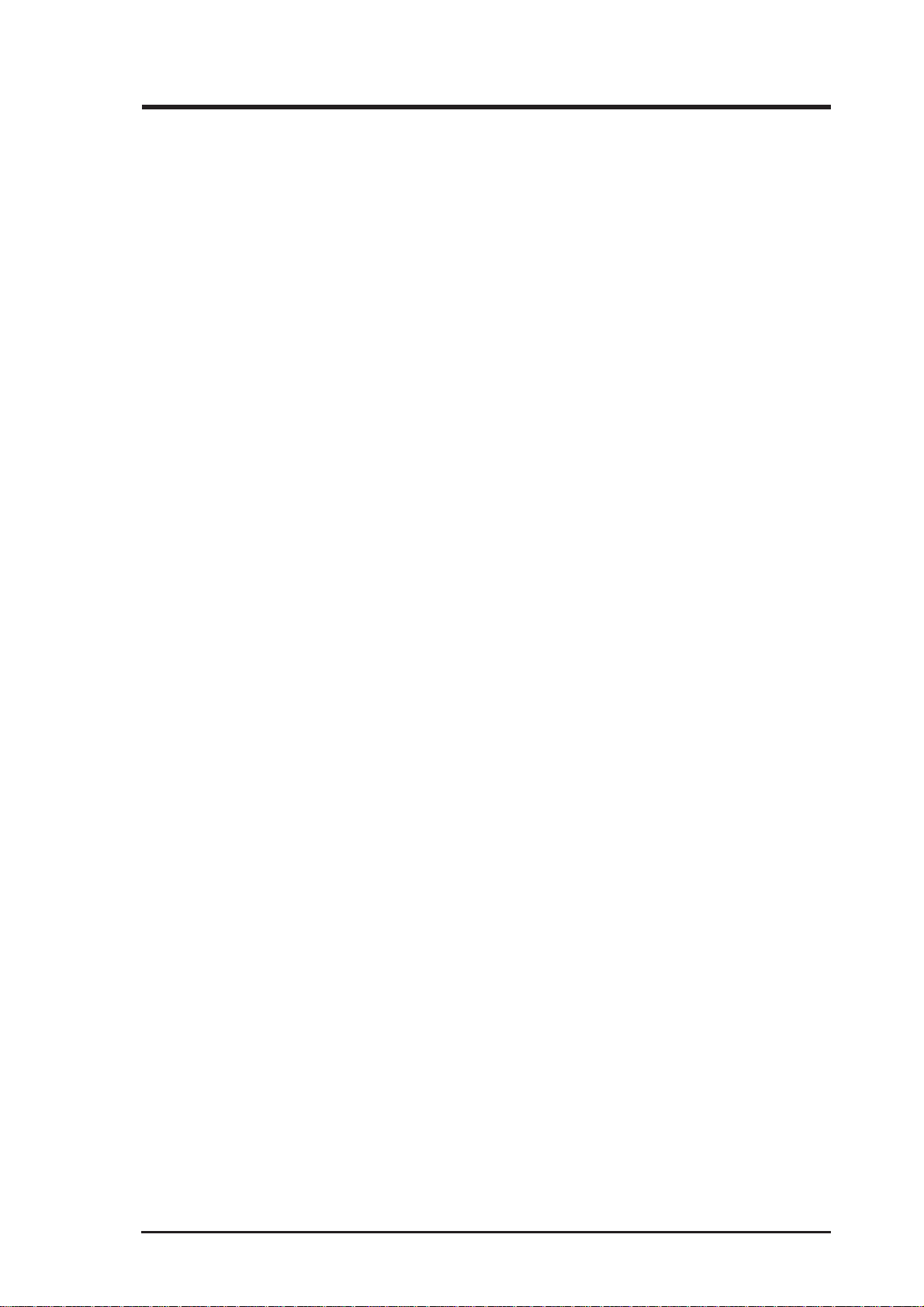
Copyright Information
ASUSTeK COMPUTER INC. (Asia-Pacific)
Address: 150 Li-Te Road, Peitou, Taipei, Taiwan 112
General Tel: +886-2-2894-3447
General Fax: +886-2-2894-3449
General Email: info@asus.com.tw
Technical Support
MB/Others (Tel):+886-2-2890-7121 (English)
Notebook (Tel): +886-2-2890-7122 (English)
Desktop/Server: +886-2-2890-7123 (English)
Support Fax: +886-2-2890-7698
Support Email: tsd@asus.com.tw
Web Site: www.asus.com.tw
Newsgroup: cscnews.asus.com.tw
ASUS COMPUTER INTERNATIONAL (America)
Address: 6737 Mowry Avenue, Mowry Business Center,
Building 2, Newark, CA 94560, USA
General Fax: +1-510-608-4555
General Email: tmd1@asus.com
Technical Support
Support Fax: +1-510-608-4555
General Support: +1-502-995-0883
Notebook Support:+1-877-918-ASUS (2787)
Web Site: www.asus.com
Support Email: tsd@asus.com
ASUS COMPUTER GmbH (Europe)
Address: Harkortstr. 25, 40880 Ratingen, BRD, Germany
General Fax: +49-2102-442066
General Email: sales@asuscom.de (for marketing requests only)
Technical Support
MB/Others: +49-2102-9599-0
Notebook (Tel): +49-2102-9599-10
Support Fax: +49-2102-9599-11
Support (Email): www.asuscom.de/de/support (for online support)
Web Site: www.asuscom.de
ASUS SpaceLink WL-110 WLAN CF Card 3
Page 4
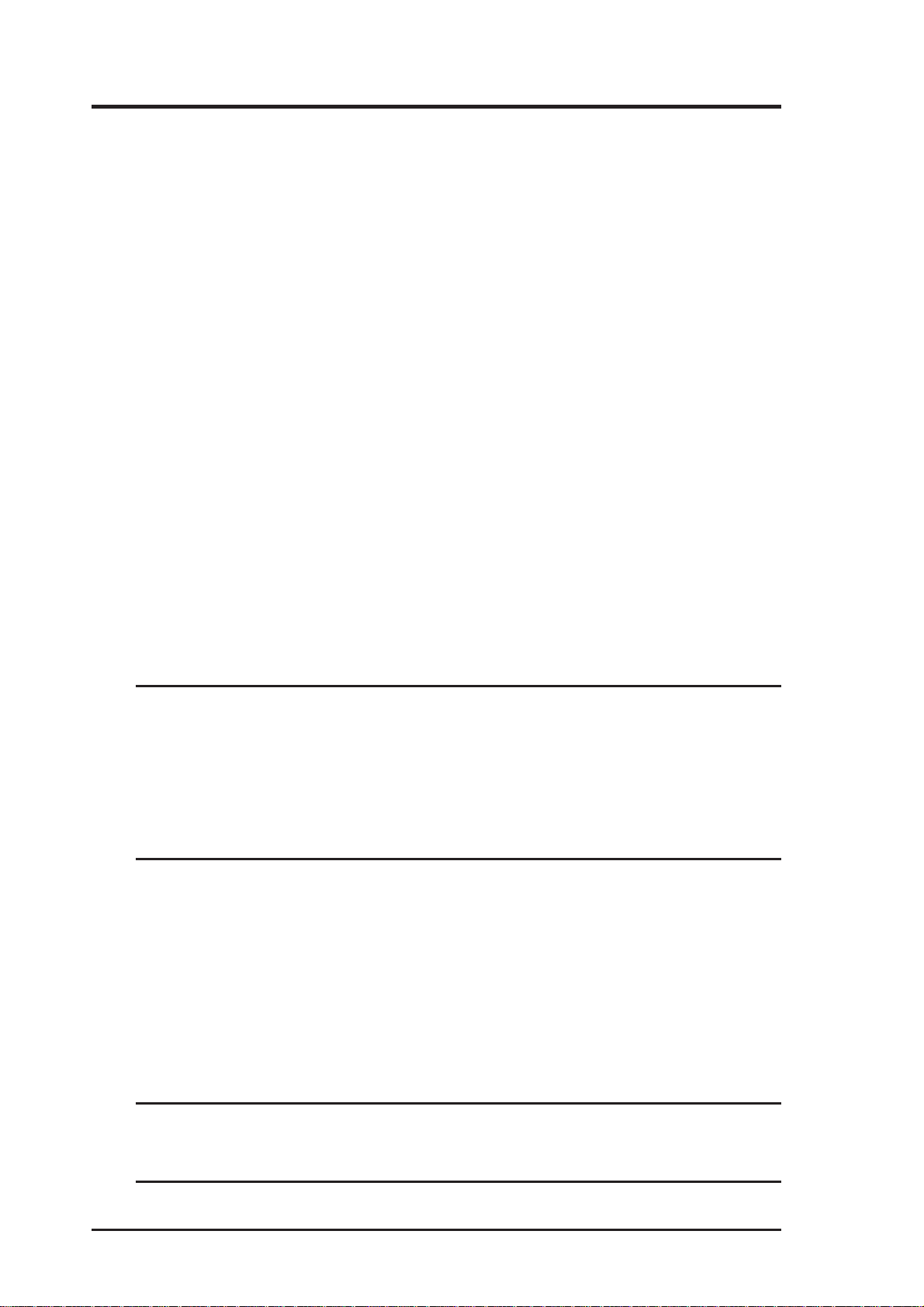
Safety Statements
Federal Communications Commission Statement
This device complies with FCC Rules Part 15. Operation is subject to the following two conditions:
• This device may not cause harmful interference, and
• This device must accept any interference received, including interference that
may cause undesired operation.
This equipment has been tested and found to comply with the limits for a class B
digital device, pursuant to Part 15 of the Federal Communications Commission (FCC)
rules. These limits are designed to provide reasonable protection against harmful
interference in a residential installation. This equipment generates, uses, and can
radiate radio frequency energy and, if not installed and used in accordance with the
instructions, may cause harmful interference to radio communications. However,
there is no guarantee that interference will not occur in a particular installation. If
this equipment does cause harmful interference to radio or television reception, which
can be determined by turning the equipment off and on, the user is encouraged to try
to correct the interference by one or more of the following measures:
• Reorient or relocate the receiving antenna.
• Increase the separation between the equipment and receiver.
• Connect the equipment into an outlet on a circuit different from that to which
the receiver is connected.
• Consult the dealer or an experienced radio/TV technician for help.
WARNING! The use of a shielded-type power cord is required in
order to meet FCC emission limits and to prevent interference to
the nearby radio and television reception. It is essential that only
the supplied power cord be used. Use only shielded cables to connect I/O devices to this equipment. Y ou are cautioned that changes
or modifications not expressly approved by the party responsible
for compliance could void your authority to operate the equipment.
Reprinted from the Code of Federal Regulations #47, part 15.193, 1993. Washington DC: Office of the Federal Register, National Archives and Records Administration, U.S. Government Printing Office.
Canadian Department of Communications
This digital apparatus does not exceed the Class B limits for radio noise emissions
from digital apparatus set out in the Radio Interference Regulations of the Canadian Department of Communications.
This Class B digital apparatus complies with Canadian ICES-003.
Cet appareil numérique de la classe B est conforme à la norme
NMB-003 du Canada.
4 ASUS SpaceLink WL-110 WLAN CF Card
Page 5
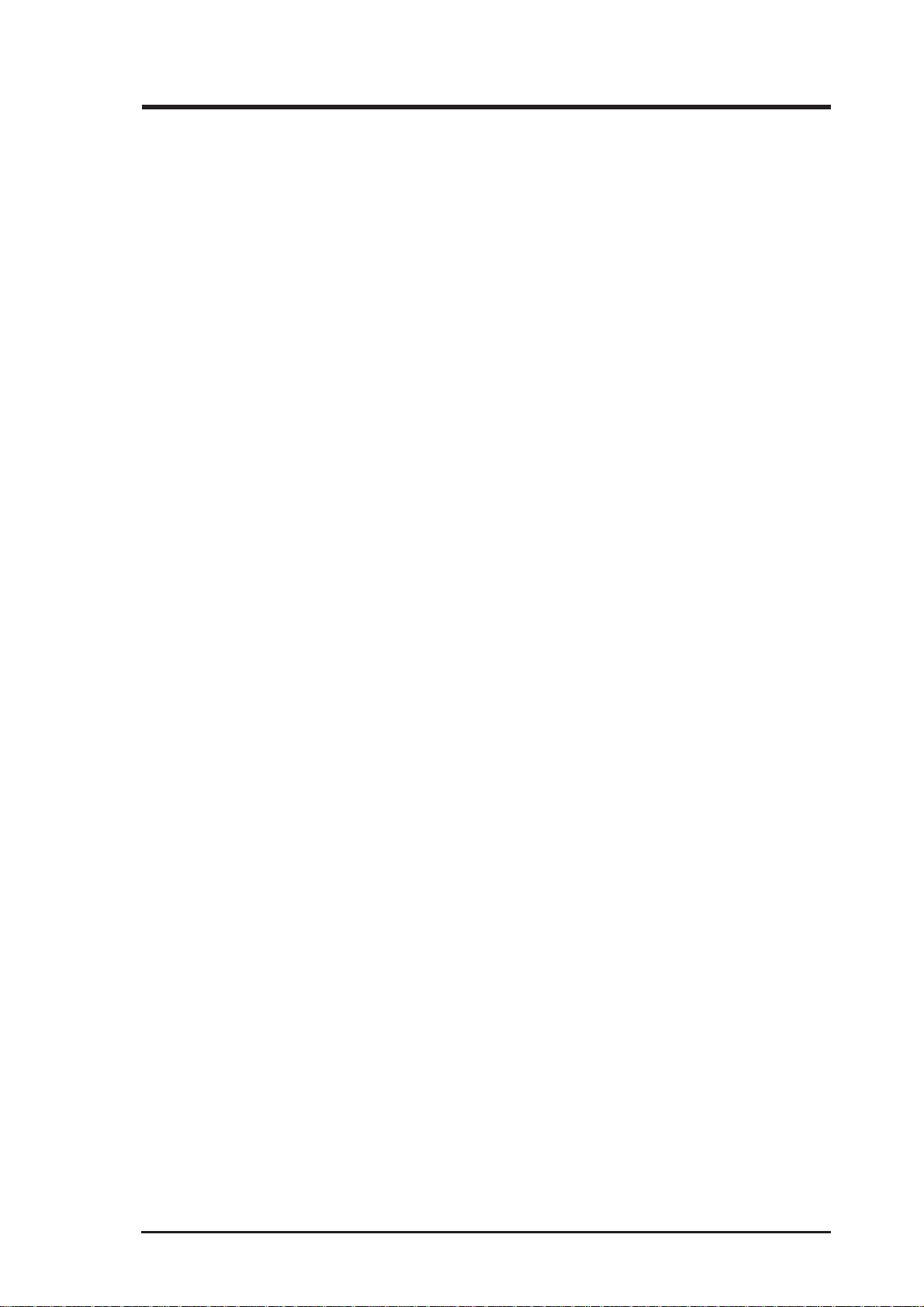
Safety Statements
Safety Information
In order to maintain compliance with the FCC RF exposure guidelines,
this equipment should be installed and operated with minimum distance
5cm between the radiator and your body. Use only with supplied antenna.
Unauthorized antenna, modification, or attachments could damage the
transmitter and may violate FCC regulations. Any changes of modifications
not expressly approved by the grantee of this device could void the users
authority to operate the equipment.
FCC Radio Frequency Exposure Caution Statement
This Wireless LAN radio device has been evaluated under FCC Bulletin
OET 65C and found compliant to the requirements as set forth in CFR 47
Sections 2.1091, 2.1093, and 15.247(b)(4) addressing RF Exposure from
radio frequency devices. The radiation output power of this Wireless LAN
device is far below the FCC radio frequency exposure limits. Nevertheless,
this device shall be used in such a manner that the potential for human
contact during normal operation – as a mobile or portable device but use in
a body-worn way is strictly prohibit. When using this device, a certain
separation distance between antenna and nearby persons has to be kept to
ensure RF exposure compliance. In order to comply with the RF exposure
limits established in the ANSI C95.1 standards, the distance between the
antennas and the user should not be less than 5cm.
ASUS SpaceLink WL-110 WLAN CF Card 5
Page 6
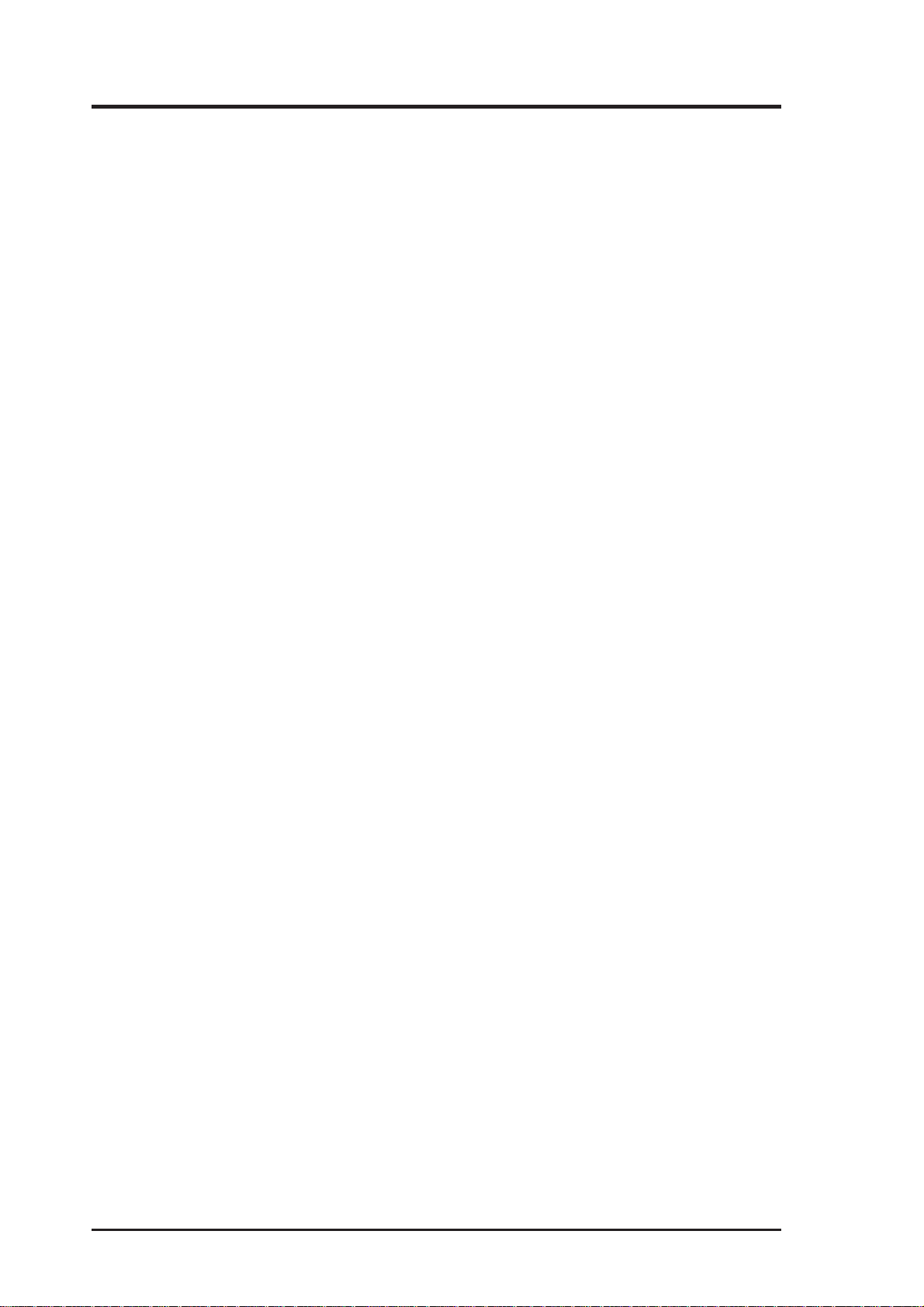
Table of Contents
Chapter 1 - Introduction .............................................................. 7
Overview ................................................................................... 7
Package Contents..................................................................... 8
Chapter 2 - Installation ................................................................ 9
Step 1 - Install the SpaceLink CF card utility ............................ 9
Step 2 - Insert the ASUS SpaceLink CF Card ........................ 10
Step 3 - Run the SpaceLink CF Card Utility.............................11
Step 4 - Setup the ASUS SpaceLink CF Card ........................ 12
Step 5 - Run Your Internet Browser ........................................ 13
Step 6 - Enter Your Connection Settings ................................ 14
Chapter 3 - Use in Notebook PCs ............................................. 15
PC Card Compact Flash Adapter............................................ 15
6 ASUS SpaceLink WL-110 WLAN CF Card
Page 7

Chapter 1 - Introduction
Overview
Thank you for purchasing the ASUS SpaceLink CF Card. The ASUS
SpaceLink CF Card is a wireless network interface card (NIC) for any
computer equipped with a Compact Flash (CF) Type II socket or Personal
Computer Memory Card International Association (PCMCIA) Type II
socket with a CF adapter . ASUS SpaceLink CF Card is designed to be fully
compliant with the IEEE 802.11b wireless local area network (Wireless
LAN) standard. As a result of the completion of the standard, the
interoperability of Wireless LAN products among multiple manufacturers
will be guaranteed.
The ASUS SpaceLink CF Card product provides high-speed, standardsbased Wireless LAN solutions. Supporting data rates up to 11 Mbps, with
automatic fallback to 5.5, 2, and 1 Mbps. It operates in the unlicensed 2.4
GHz frequencies called the Instrumentation, Science, and Medical (ISM)
band. Unlicensed means free of charge to users. The ASUS SpaceLink CF
Card configuration utility is a user-friendly application that helps you
quickly setup multiple roaming nodes using the ASUS SpaceLink CF Card.
You can even export the configuration settings to a file and import them to
other computers for fast multiple installations.
Wireless LANs are complementary extensions to existing wired LANs,
offering complete mobility while maintaining continuous network
connectivity to both corporate and home Intranets. They add a new level of
convenience for LAN users. PC users stay connected to the network
anywhere throughout a building without being bound by a LAN wire. This
is accomplished through the use of a device known as the Access Point
(AP). By making use of AP in the office, you can easily establish mobile
network connections to the enterprise Intranet or Internet. Moreover, you
can bring your ASUS SpaceLink CF Card home to make your homenetworking dream come true! A home-dedicated AP , with built-in Internet
gateway capability, allows your family to share a broadband Modem and
one ISP account simultaneously with no excessive, tedious ties! Connected
anywhere, at any time, your family will feel closer by the invisible magic
of the ASUS SpaceLink CF Card!
ASUS SpaceLink WL-110 WLAN CF Card 7
Page 8

Package Contents
When you receive the Wireless LAN package, it should contain the
following items:
• ASUS SpaceLink CF Card (Compact Flash Type II)
• User’s Manual
• CD-ROM Disc (Windows/Linux drivers, utilities, manual)
Chapter 1
If any of the above items are not included or damaged, contact your local
dealer for instructions.
Chapter 1 - Introduction
8 ASUS SpaceLink WL-110 WLAN CF Card
Page 9

Chapter 2 - Installation
Step 1 - Install the SpaceLink CF card utility
1. Connect your PDA to your computer.
2. Run “Spacelink.exe” from the support CD.
Chapter 2
3. Click Next or browse to another
folder.
5. Click Yes or No to install to
another folder.
7. Click OK when complete.
ASUS SpaceLink WL-110 WLAN CF Card 9
4. Click Install.
6. Wait for installation.
Page 10

Step 2 - Insert the ASUS SpaceLink CF Card
Chapter 2
Chapter 2 - Installation
A message will show on your PDA:
Unable to connect to the Wireless
NetCard. Is it inserted?
Insert the ASUS SpaceLink CF
Card and soft reset or turn OFF and
then turn ON your PDA.
Inserting the ASUS SpaceLink CF Card
Removing the ASUS SpaceLink CF Card
Setup your TCP/IP settings if
necessary . The default uses DHCP.
Click OK when done.
Note: These illustrations are examples only.
Your PDA may look different and your CF slot
may be on a different location. It is normal for
the black plastic portion of the ASUS SpaceLink
CF Card to not rest completely on the PDA.
10 ASUS SpaceLink WL-110 WLAN CF Card
Page 11

Chapter 2 - Installation
Step 3 - Run the SpaceLink CF Card Utility
Chapter 2
Using the Start button, open
Settings or Programs.
Run the PRISM utility either
through Settings or through
Programs.
ASUS SpaceLink WL-110 WLAN CF Card 11
Page 12

Step 4 - Setup the ASUS SpaceLink CF Card
Chapter 2
Chapter 2 - Installation
Click the Configuration tab and
make settings if necessary.
Click the Encryption tab and make
settings if necessary.
Click the Link tab and make
settings if necessary.
12 ASUS SpaceLink WL-110 WLAN CF Card
Click the About tab for version
information.
Page 13

Chapter 2 - Installation
Step 5 - Run Your Internet Browser
Chapter 2
Run Internet Explorer. By default,
the Address Bar is hidden.
Select V iew Address Bar .
Enter a web address. If your
settings are not complete, click
Settings on this message.
ASUS SpaceLink WL-110 WLAN CF Card 13
Page 14

Step 6 - Enter Your Connection Settings
Chapter 2
Chapter 2 - Installation
You can also get here from Start |
Connections T ab | Connections Icon.
Click Modify to set Proxy Settings.
If proxy setting is necessary , check
the two boxes and enter the proxy
server address.
Now, you can enter a web address
such as www.asus.com.tw
14 ASUS SpaceLink WL-110 WLAN CF Card
http:// will be automatically placed
in front of the address.
Page 15

Chapter 3 - Use in Notebook PCs
PC Card Compact Flash Adapter
The SpaceLink CF Card can be used in any computer (such as a Notebook
PC) equipped with a Personal Computer Memory Card International
Association (PCMCIA) Type II socket by adding a standard PC Card
Compact Flash Adapter. ASUS SpaceLink CF Card, together with a PC
Card Compact Flash Adapter, conforms to the PCMCIA release 2.x standard.
The PC Card Compact Flash Adapter is also called a CF-to-PC Card Adapter
and can be purchased at most computer stores for around 10 to 20USD.
CF to PC Card Adapter ASUS SpaceLink CF Card
Please refer to the SpaceLink “PC” Card User’s Manual in PDF format on the support CD for detailed information on installing and
using the SpaceLink CF Card on Windows desktop platforms.
ASUS SpaceLink WL-110 WLAN CF Card 15
Page 16

16 ASUS SpaceLink WL-110 WLAN CF Card
