Page 1

1U Rackmount Barebone Server
RS160-E4/PA4
User Guide
Page 2
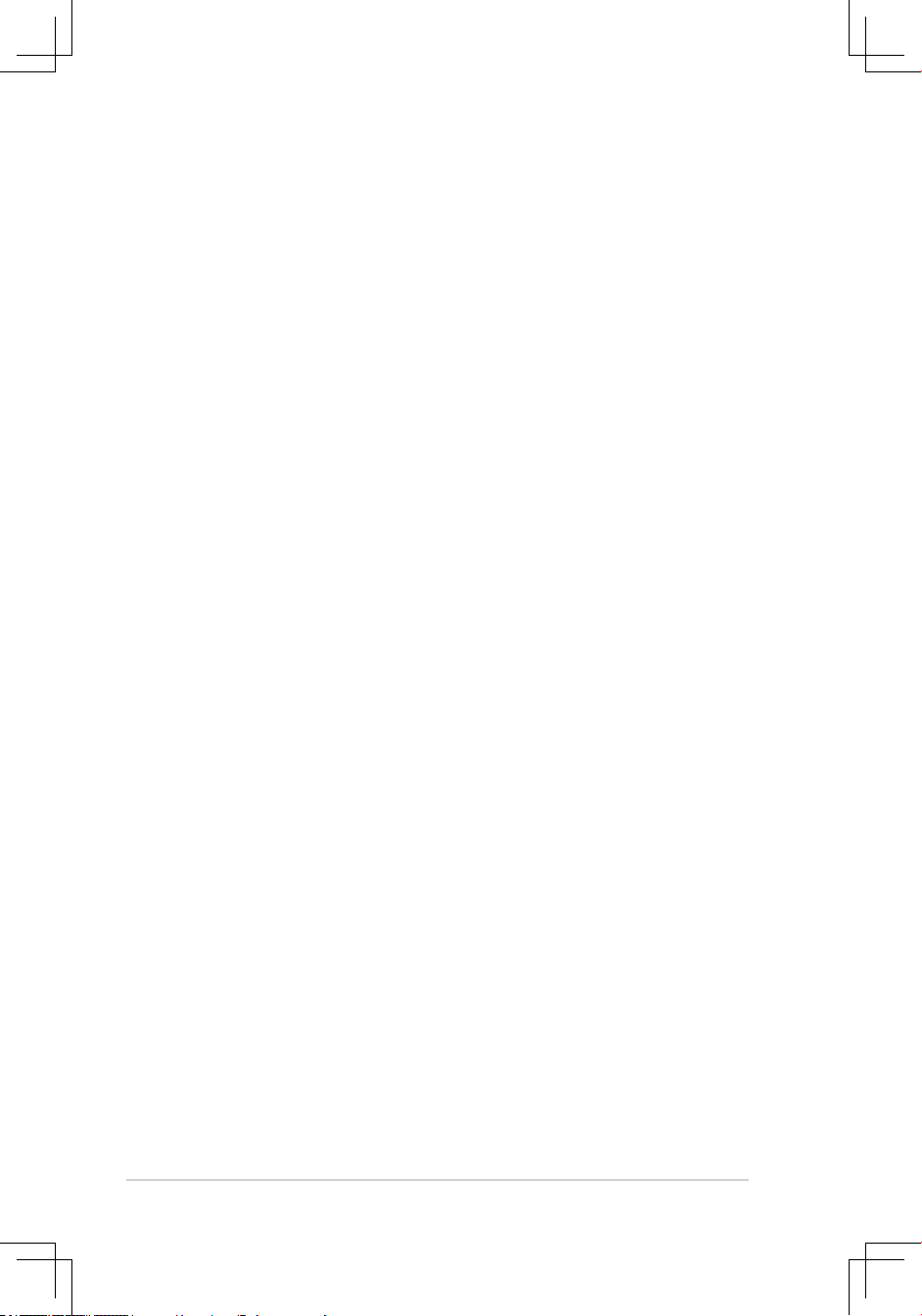
ii
Copyright © 2007 ASUSTeK COMPUTER INC. All Rights Reserved.
No part of this manual, including the products and software described in it, may be reproduced, transmitted,
transcribed, stored in a retrieval system, or translated into any language in any form or by any means,
except documentation kept by the purchaser for backup purposes, without the express written permission
of ASUSTeK COMPUTER INC. (“ASUS”).
ASUS provides this manual “as is” without warranty of any kind, either express or implied, including but not
limited to the implied warranties or conditions of merchantability or tness for a particular purpose. In no
event shall ASUS, its directors, ofcers, employees, or agents be liable for any indirect, special, incidental,
or consequential damages (including damages for loss of prots, loss of business, loss of use or data,
interruption of business and the like), even if ASUS has been advised of the possibility of such damages
arising from any defect or error in this manual or product.
Specications and information contained in this manual ae furnished for informational use only, and are
subject to change at any time without notice, and should not be construed as a commitment by ASUS.
ASUS assumes no responsibility or liability for any errors or inaccuracies that may appear in this manual,
including the products and software described in it.
Product warranty or service will not be extended if: (1) the product is repaired, modied or altered, unless
such repair, modication of alteration is authorized in writing by ASUS; or (2) the serial number of the
product is defaced or missing.
Products and corporate names appearing in this manual may or may not be registered trademarks or
copyrights of their respective companies, and are used only for identication or explanation and to the
owners’ benet, without intent to infringe.
E3074
First Edition V1
March 2007
Page 3
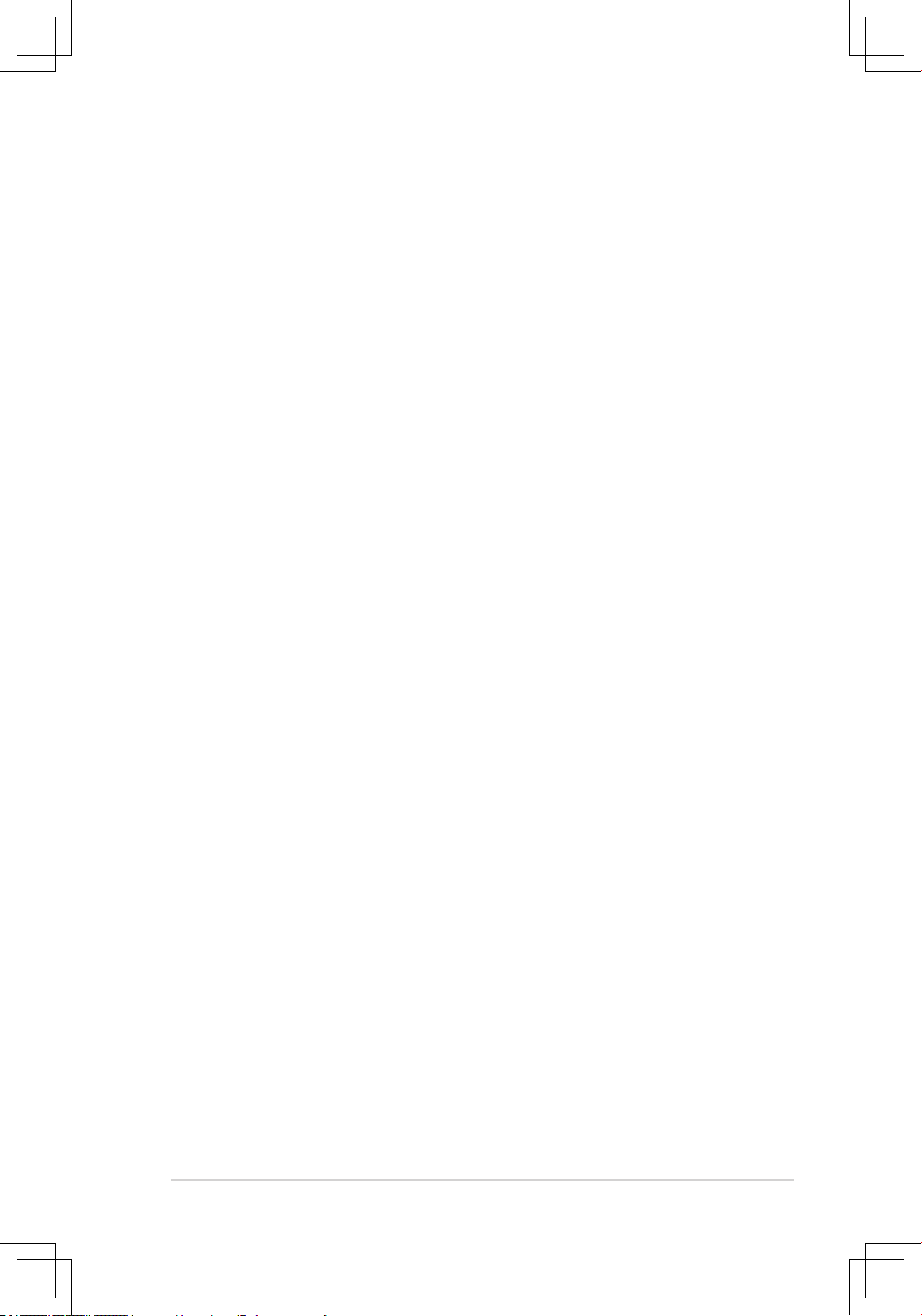
iii
Contents
Contents ...................................................................................................... iii
Notices ........................................................................................................ vii
Safety information
.................................................................................... viii
About this guide
......................................................................................... ix
Chapter 1: Product introduction
1.1 System package contents ........................................................... 1-2
1.2 Serial number label
...................................................................... 1-2
1.3 Systemspecications
................................................................. 1-3
1.4 Front panel features
..................................................................... 1-4
1.5 Rear panel features
...................................................................... 1-4
1.6 Internal features
........................................................................... 1-5
1.7 LED information
........................................................................... 1-6
1.7.1 Front panel LEDs ............................................................
1-6
1.7.2 LAN (RJ-45) LEDs ..........................................................
1-6
1.7.3 HDD status LED ..............................................................
1-6
Chapter 2: Hardware setup
2.1 Chassis cover ............................................................................... 2-2
2.1.1 Removing the front cover ................................................
2-2
2.1.2 Removing the rear cover .................................................
2-3
2.1.3 Installing the top cover ....................................................
2-4
2.3 Central Processing Unit (CPU)
................................................... 2-5
2.2.1 Installing the CPU ...........................................................
2-5
2.2.2 Installing the CPU heatsink and airduct ..........................
2-8
2.3 System memory
........................................................................... 2-9
2.3.1 Overview .........................................................................
2-9
2.3.2 Memory congurations ....................................................
2-9
2.3.3 Memory mirroring and sparing technology .....................
2-11
2.3.4 Installing a
DIMM .......................................................... 2-14
2.3.5 Removing a DIMM ........................................................
2-14
2.4 Hard disk drives
......................................................................... 2-15
2.5 Expansion slot
............................................................................ 2-17
2.5.1 Installing an expansion card to the riser card bracket ...
2-17
2.5.2 Reinstalling the riser card bracket .................................
2-19
2.5.3 Conguring an
expansion card ..................................... 2-20
2.6 Cable connections
..................................................................... 2-21
2.7 SATA backplane cabling
............................................................ 2-22
2.8 Removable components
............................................................ 2-23
Page 4
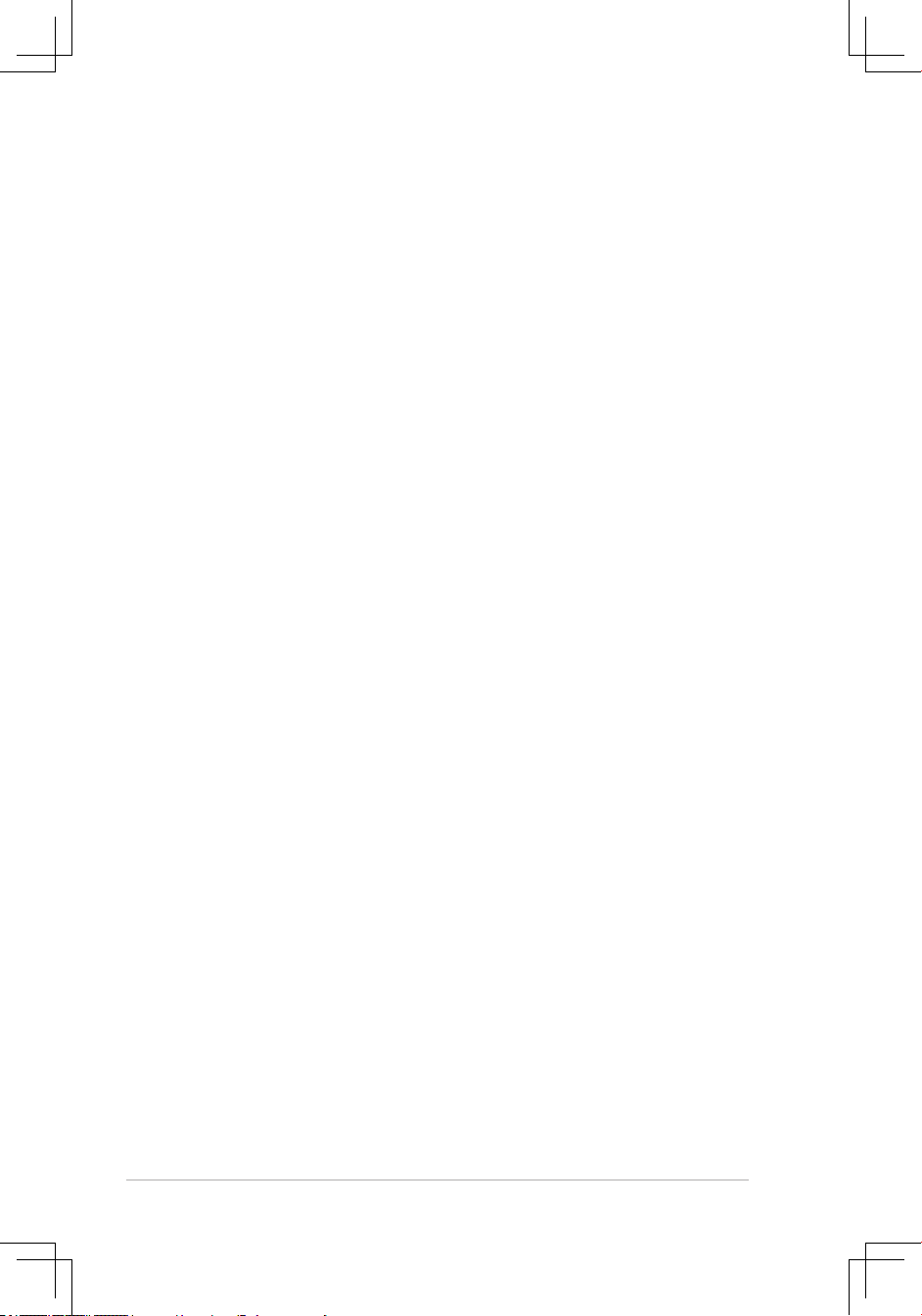
iv
Contents
2.8.1 System fans .................................................................. 2-23
2.8.2 Device fan .....................................................................
2-25
2.8.3 Power supply module ....................................................
2-26
2.8.4 Optical drive ..................................................................
2-27
2.8.5 Motherboard ..................................................................
2-30
Chapter 3: Installation options
3.1 Rackmount rail kit items .............................................................. 3-2
3.2 Rack rails assembly
..................................................................... 3-2
3.3 Attaching the rails to the rack
..................................................... 3-3
3.4 Rackmounting the server
............................................................ 3-4
Chapter 4: Motherboard info
4.1 Motherboard layout ...................................................................... 4-2
4.2 Jumpers
........................................................................................ 4-4
4.3 Internal connectors
...................................................................... 4-9
Chapter 5: BIOS setup
5.1 Managing and updating your BIOS ............................................ 5-2
5.1.1 Creating a bootable oppy disk .......................................
5-2
5.1.2 Updating the BIOS using the Phoenix Phlash16 Utility ...
5-3
5.1.3 ASUS CrashFree BIOS 2 utility ......................................
5-4
5.1.4 ASUS Update utility ........................................................
5-6
5.2 BIOS setup program
.................................................................... 5-9
5.2.1 BIOS menu screen ........................................................
5-10
5.2.2 Menu bar .......................................................................
5-10
5.2.3 Legend bar .....................................................................
5-11
5.2.4 Menu items ....................................................................
5-11
5.2.5 Sub-menu items .............................................................
5-11
5.2.6 Conguration elds ........................................................
5-11
5.2.7 Pop-up window .............................................................
5-12
5.2.8 General help .................................................................
5-12
5.3 Main menu
.................................................................................. 5-13
5.3.1 System Date .................................................................
5-13
5.3.2 System Time .................................................................
5-13
5.3.3 Floppy A ........................................................................
5-13
5.3.4 IDE Conguration ..........................................................
5-14
5.3.5 IDE Primary Master/Slave; SATA Port 1/2/3/4 ..............
5-16
5.3.6 System Information .......................................................
5-17
5.4 Advanced menu
......................................................................... 5-19
Page 5
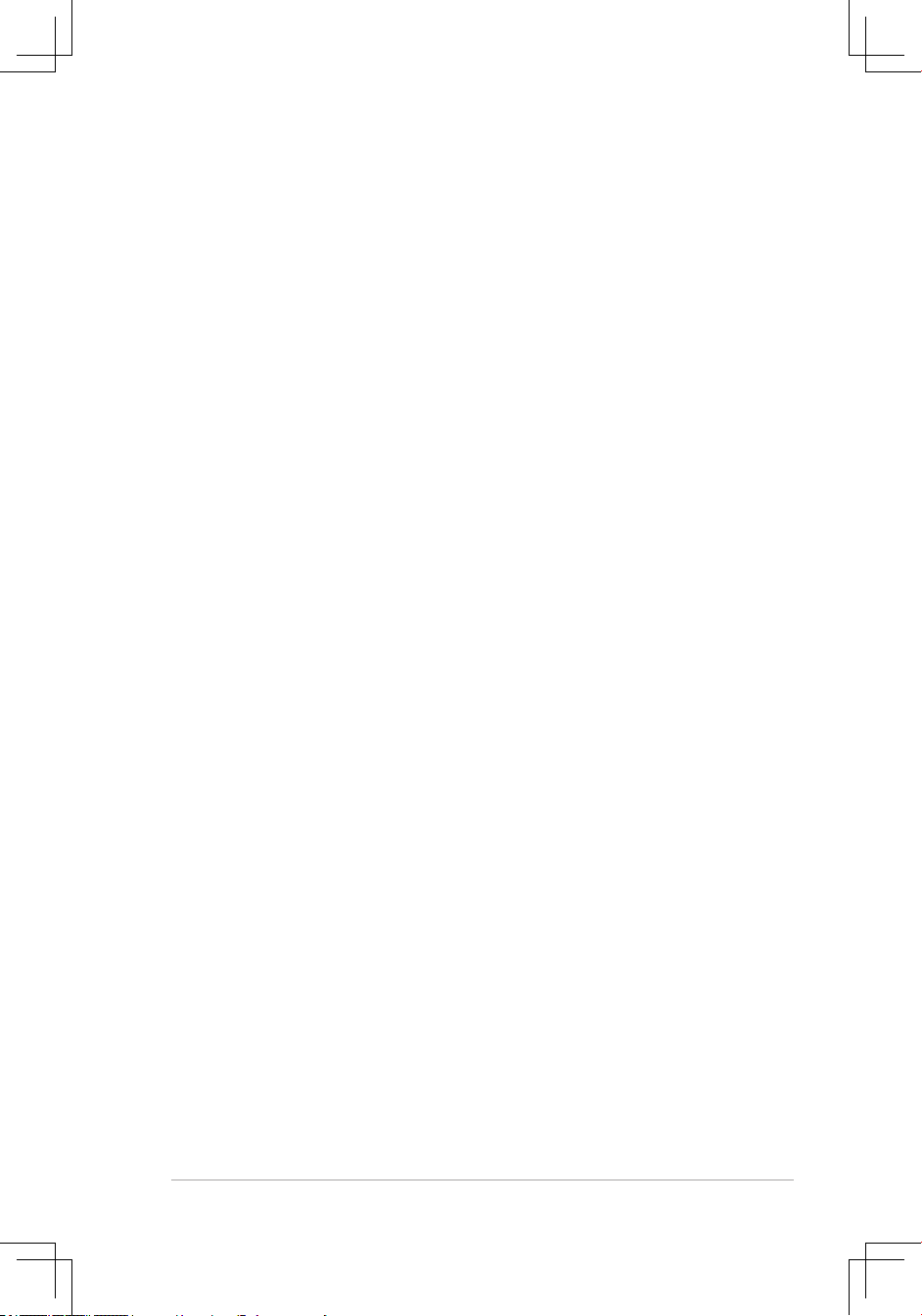
v
Contents
5.4.1 Advanced Processor Options ....................................... 5-19
5.4.2 Chipset Conguration ...................................................
5-23
5.4.3 PCI Conguration ..........................................................
5-26
5.4.4 ICH USB Control Sub-Menu .........................................
5-27
5.4.5 Peripheral Devices Conguration .................................
5-28
5.4.6 ACPI Conguration .......................................................
5-30
5.4.7 Power On Conguration ................................................
5-31
5.4.8 Hardware Monitor .........................................................
5-32
5.5 Server menu
............................................................................... 5-35
5.5.1 Console Redirection ......................................................
5-35
5.5.2 DMI Event Logging .......................................................
5-37
5.6 Security menu
............................................................................ 5-38
5.7 Boot menu
.................................................................................. 5-40
5.7.1 Boot Device Priority ......................................................
5-40
5.7.2 Boot Features ...............................................................
5-41
5.8 Exit menu
.................................................................................... 5-42
Chapter 6: RAIDConguration
6.1 Setting up RAID ............................................................................ 6-2
6.1.1 RAID denitions ..............................................................
6-2
6.1.2 Installing hard disk drives ................................................
6-3
6.1.3 Setting the RAID item in BIOS ........................................
6-3
6.1.4 RAID conguration utilities ..............................................
6-3
6.2 LSI Logic Embedded SATA RAID Setup Utility
.......................... 6-4
6.2.1 Creating a RAID 0 or RAID 1 set ....................................
6-5
6.2.2 Creating a RAID 10 set ..................................................
6-11
6.2.3 Adding or viewing a RAID conguration .......................
6-15
6.2.4 Initializing the logical drives ..........................................
6-18
5.2.5 Rebuilding failed drives .................................................
6-23
5.2.6 Checking the drives for data consistency .....................
6-25
5.2.7 Deleting a RAID conguration .......................................
6-28
5.2.8 Selecting the boot drive from a RAID set ......................
6-29
5.2.9 Enabling the WriteCache ..............................................
6-30
6.3 Intel
®
Matrix Storage Manager Option ROM Utility ................. 6-31
6.3.1 Creating a RAID 0 set (Stripe) ......................................
6-32
6.3.2 Creating a RAID 1 set (Mirror) ......................................
6-34
6.3.3 Creating a RAID 10 set (Stripe + Mirror) .......................
6-35
6.3.4 Creating a RAID 5 set (Parity) ......................................
6-36
6.3.5 Deleting a RAID set ......................................................
6-37
Page 6
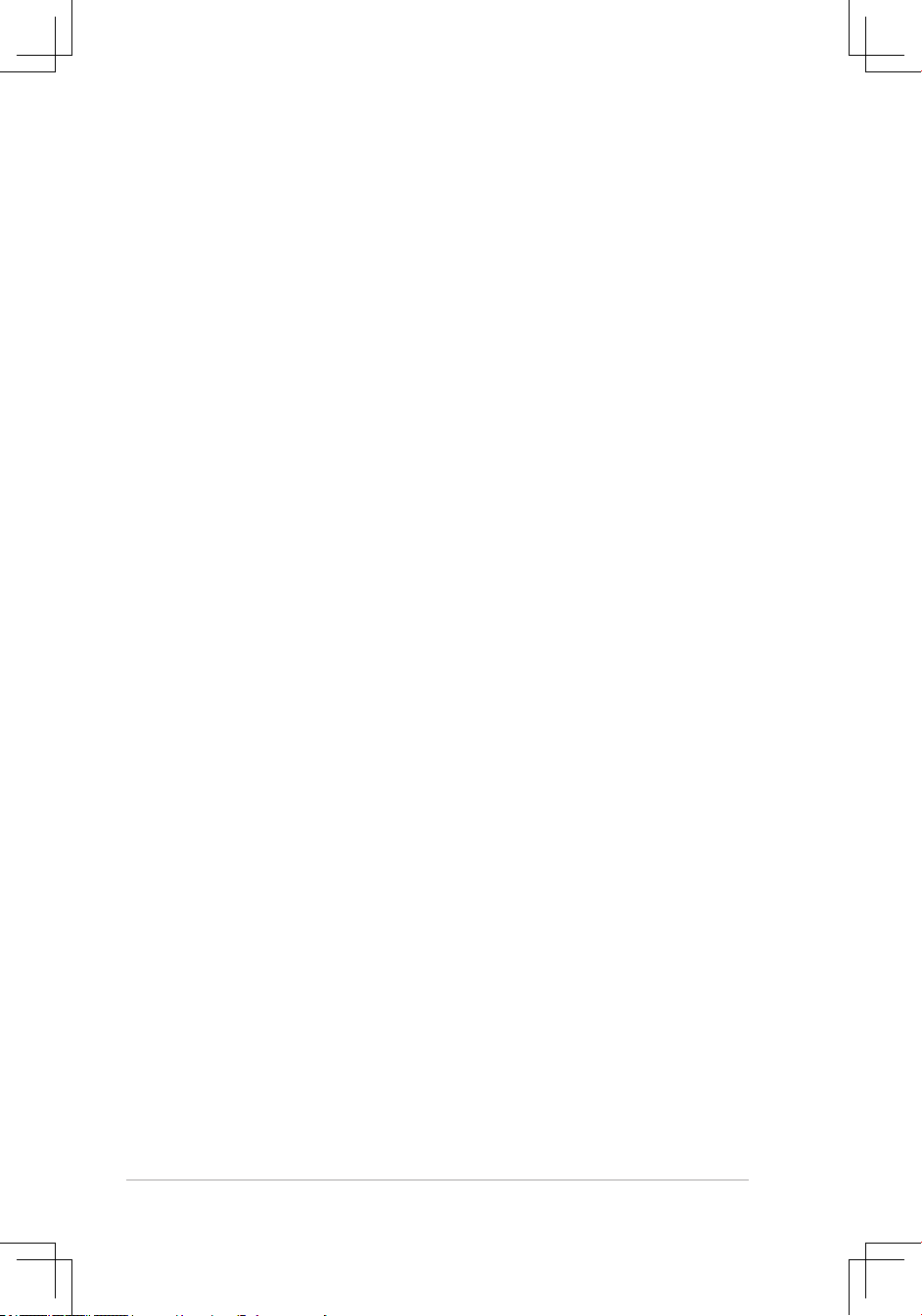
vi
Contents
6.3.6 Resetting disks to Non-RAID ........................................ 6-38
6.3.7 Exiting the Intel
®
Matrix Storage Manager .................... 6-38
6.3.8 Rebuilding the RAID .....................................................
6-39
6.4 Global Array Manager
................................................................ 6-41
6.5 Setting the Boot array with MB BIOS Setup Utility
................. 6-42
Chapter 7: Driver installation
7.1 RAID driver installation ............................................................... 7-2
7.1.1 Creating a RAID driver disk ............................................
7-2
7.1.2 Installing the RAID controller driver ................................
7-4
7.2 Intel
®
chipset software installation ........................................... 7-13
7.3 LAN driver installation
............................................................... 7-16
7.3.1 Windows
®
2000/Server 2003 ........................................ 7-16
7.3.2 Red Hat/SuSE Linux .....................................................
7-21
7.4 VGA driver installation
............................................................... 7-22
7.4.1 Windows
®
2000/Server 2003 ........................................ 7-22
7.5 Management applications and utilities installation
................ 7-25
7.5.1 Running the support CD ...............................................
7-25
7.5.2 Drivers menu .................................................................
7-25
7.5.3 Management Software menu ........................................
7-26
7.5.4 Utilities menu ................................................................
7-26
7.5.5 Contact information ....................................................... 7-26
Appendix: Referene information
A.1 DSBF-DE/1U model block diagram .............................................A-2
A.2 Powersupplyspecications
.......................................................A-3
Page 7
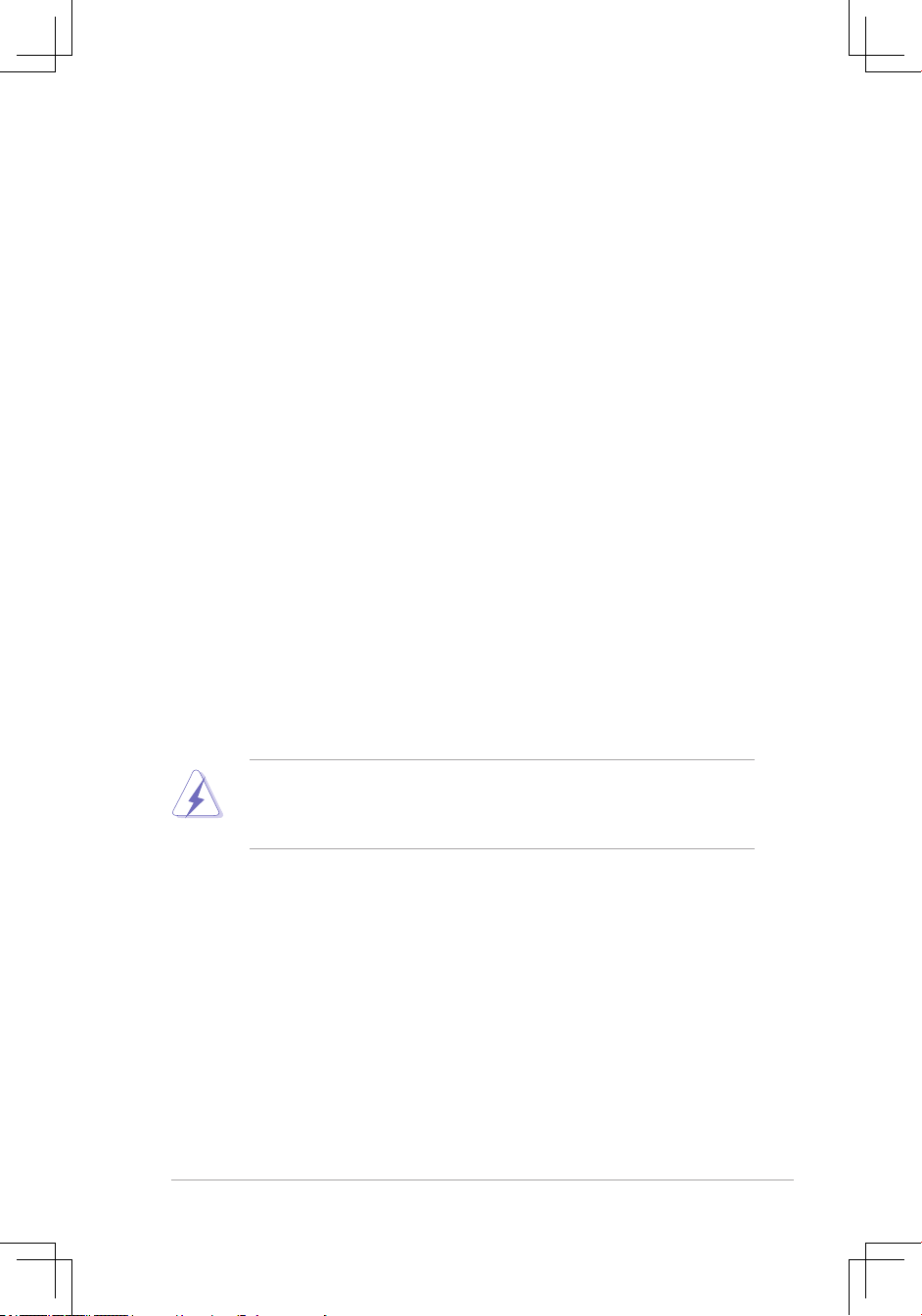
vii
Notices
Federal Communications Commission Statement
This device complies with Part 15 of the FCC Rules. Operation is subject to the
following two conditions:
•
This device may not cause harmful interference, and
•
This device must accept any interference received including interference that
may cause undesired operation.
This equipment has been tested and found to comply with the limits for a
Class A digital device, pursuant to Part 15 of the FCC Rules. These limits are
designed to provide reasonable protection against harmful interference in a
residential installation. This equipment generates, uses and can radiate radio
frequency energy and, if not installed and used in accordance with manufacturer’
s instructions, may cause harmful interference to radio communications. However,
there is no guarantee that interference will not occur in a particular installation. If
this equipment does cause harmful interference to radio or television reception,
which can be determined by turning the equipment off and on, the user is
encouraged to try to correct the interference by one or more of the following
measures:
•
Reorient or relocate the receiving antenna.
•
Increase the separation between the equipment and receiver.
•
Connect the equipment to an outlet on a circuit different from that to which the
receiver is connected.
•
Consult the dealer or an experienced radio/TV technician for help.
Canadian Department of Communications Statement
This digital apparatus does not exceed the Class A limits for radio noise emissions
from digital apparatus set out in the Radio Interference Regulations of the
Canadian Department of Communications.
This Class A digital apparatus complies with Canadian ICES-003.
WARNING! The use of shielded cables for connection of the monitor to the
graphics card is required to assure compliance with FCC regulations. Changes
or modications to this unit not expressly approved by the party responsible for
compliance could void the user’s authority to operate this equipment.
Page 8
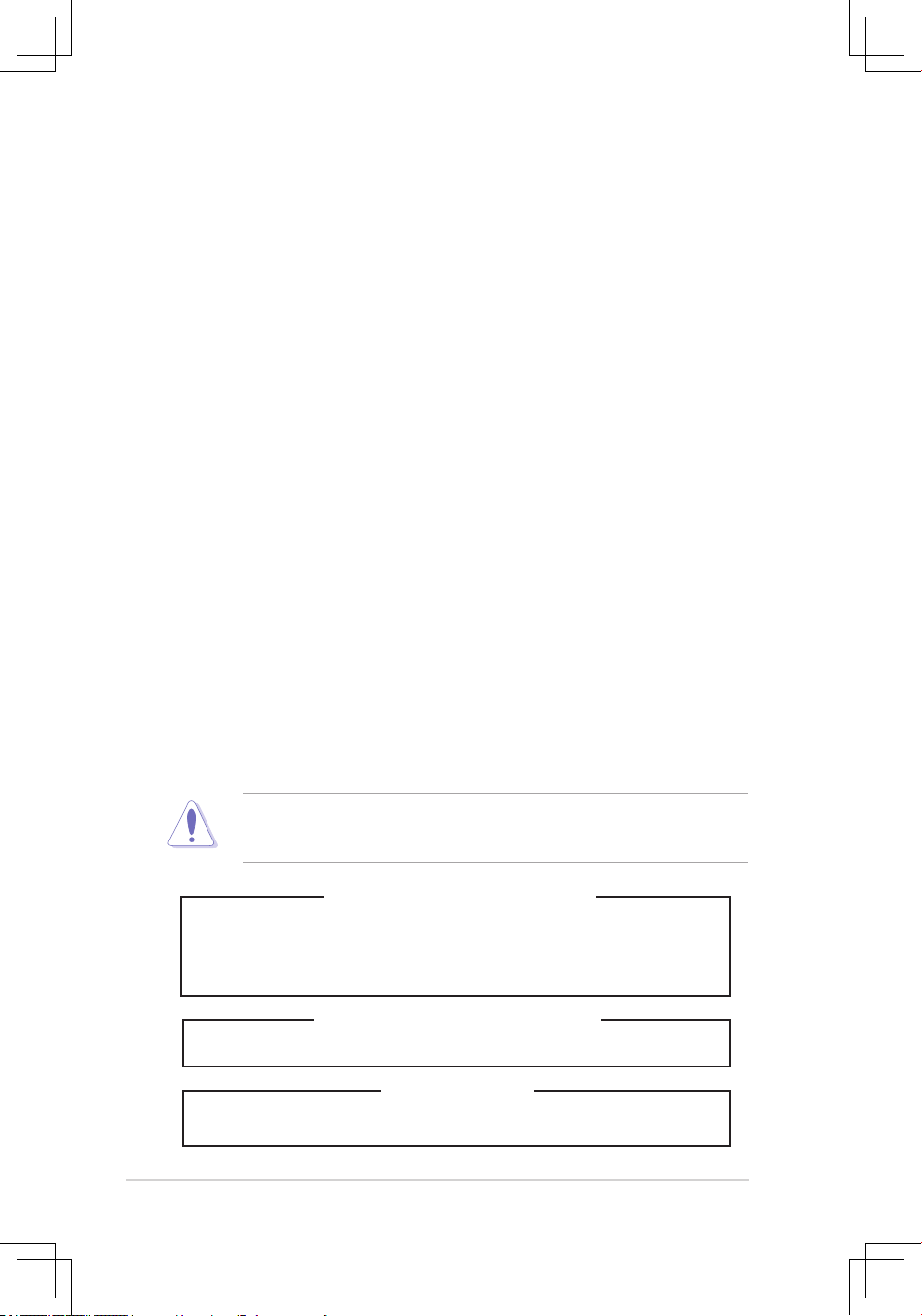
viii
Safety information
Electrical Safety
• Before installing or removing signal cables, ensure that the power cables for
the system unit and all attached devices are unplugged.
• To prevent electrical shock hazard, disconnect the power cable from the
electrical outlet before relocating the system.
• When adding or removing any additional devices to or from the system, ensure
that the power cables for the devices are unplugged before the signal cables
are connected. If possible, disconnect all power cables from the existing
system before you add a device.
• If the power supply is broken, do not try to x it by yourself. Contact a qualied
service technician or your dealer.
Operation Safety
• Any mechanical operation on this server must be conducted by certied or
experienced engineers.
• Before operating the server, carefully read all the manuals included with the
server package.
• Before using the server, make sure all cables are correctly connected and the
power cables are not damaged. If any damage is detected, contact your dealer
as soon as possible.
• To avoid short circuits, keep paper clips, screws, and staples away from
connectors, slots, sockets and circuitry.
• Avoid dust, humidity, and temperature extremes. Place the server on a stable
surface.
This product is equipped with a three-wire power cable and plug for the user’s
safety. Use the power cable with a properly grounded electrical outlet to avoid
electrical shock.
Lithium-Ion Battery Warning
CAUTION! Danger of explosion if battery is incorrectly replaced.
Replace only with the same or equivalent type recommended by the
manufacturer. Dispose of used batteries according to the manufacturer’s
instructions.
CD-ROM Drive Safety Warning
CLASS 1 LASER PRODUCT
Heavy System
CAUTION! This server system is heavy. Ask for assistance when moving or
carrying the system.
Page 9
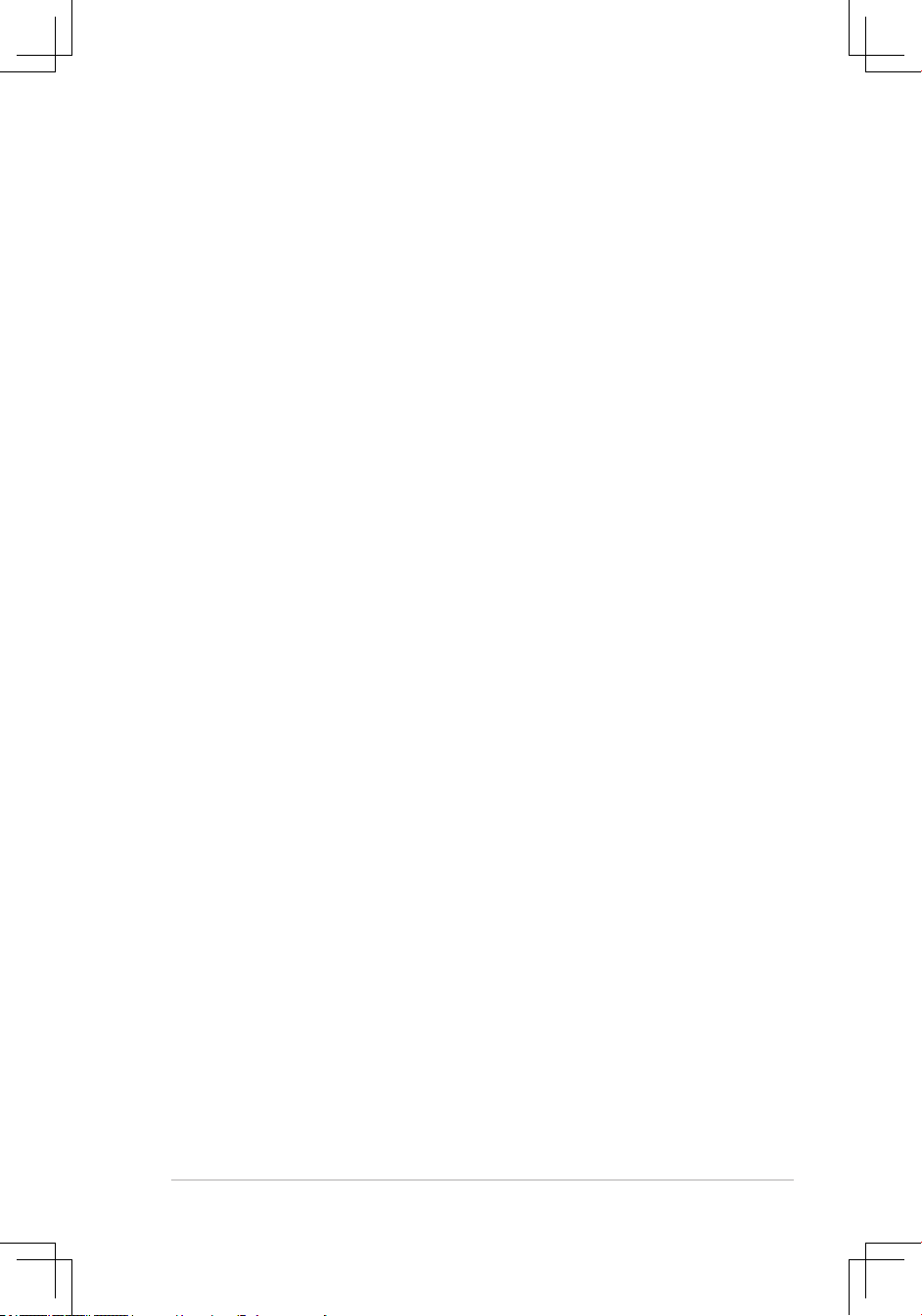
ix
About this guide
Audience
This user guide is intended for system integrators, and experienced users with at
least basic knowledge of conguring a server.
Contents
This guide contains the following parts:
1. Chapter 1: Product Introduction
This chapter describes the general features of the server, including sections
on front panel and rear panel specications.
2. Chapter 2: Hardware setup
This chapter lists the hardware setup procedures that you have to perform
when installing or removing system components.
3. Chapter 3: Installation options
This chapter describes how to install optional components into the barebone
server.
4. Chapter 4: Motherboard information
This chapter gives information about the motherboard that comes with the
server. This chapter includes the motherboard layout, jumper settings, and
connector locations.
5. Chapter 5: BIOS information
This chapter tells how to change system settings through the BIOS Setup
menus and describes the BIOS parameters.
6. Chapter6:RAIDconguration
This chapter tells how to change system settings through the BIOS Setup
menus. Detailed descriptions of the BIOS parameters are also provided.
7 Chapter 7: Driver installation
This chapter provides instructions for installing the necessary drivers for
different system components.
8. Appendix: Reference information
This appendix includes additional information that you may refer to when
conguring the system.
Page 10
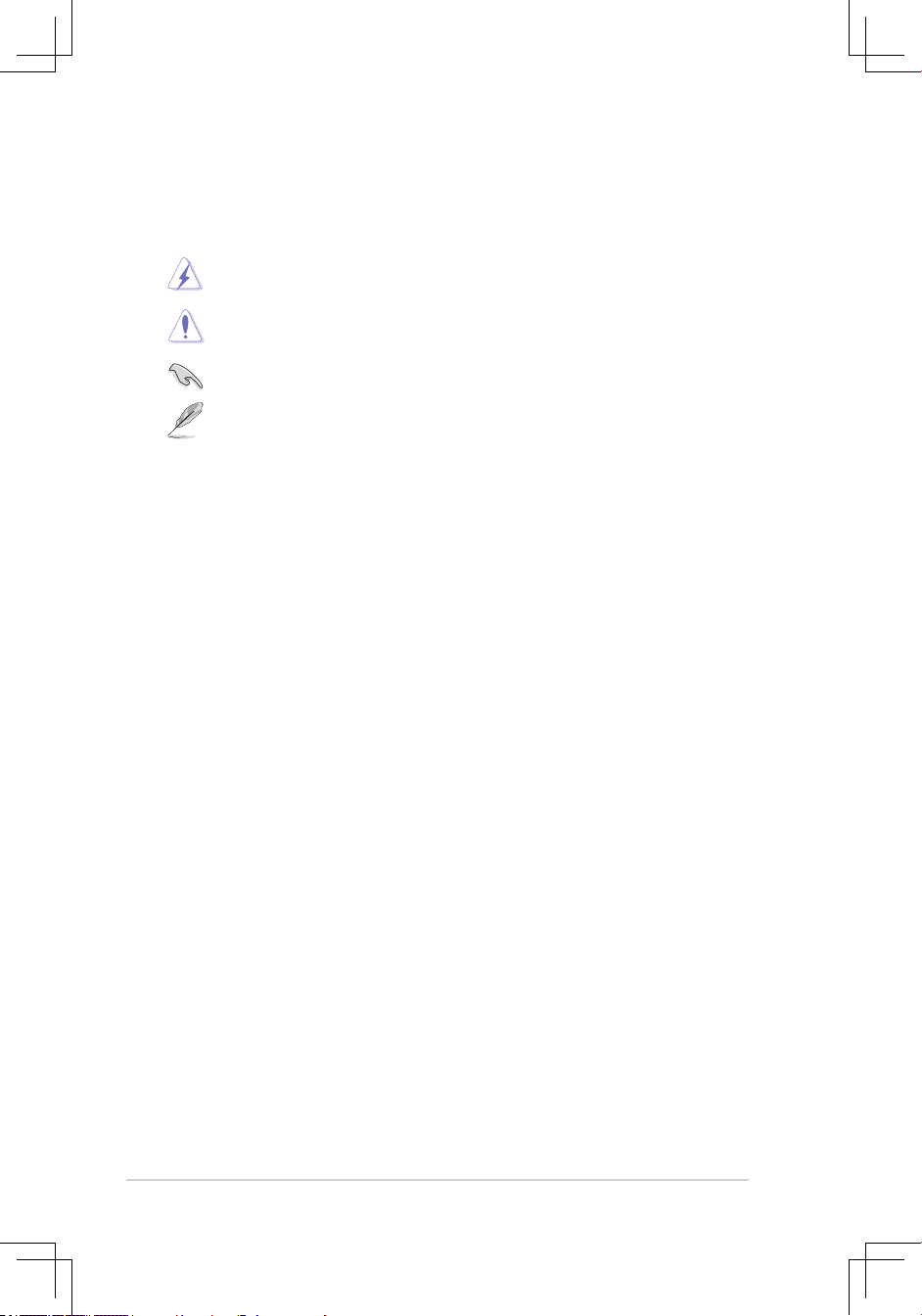
x
References
Refer to the following sources for additional information, and for product and
software updates.
1. ASUS Server Web-based Management (ASWM) user guide
This manual tells how to set up and use the proprietary ASUS server
management utility.
2. ASUS websites
The ASUS websites worldwide provide updated information for all ASUS
hardware and software products. Refer to the ASUS contact information.
Conventions
To make sure that you perform certain tasks properly, take note of the following
symbols used throughout this manual.
WARNING:
Information to prevent injury to yourself when trying to
complete a task.
CAUTION:
Information to prevent damage to the components when trying
to complete a task.
IMPORTANT:
Instructions that you MUST follow to complete a task.
NOTE:
Tips and information to aid in completing a task.
Typography
Bold text Indicates a menu or an item to select.
Italics
Used to emphasize a word or a phrase.
<Key> Keys enclosed in the less-than and greater than sign means that you must press the
enclosed key.
Example: <Enter> means that you must press
the Enter or Return key.
<Key1+Key2+Key3> If you must press two or more keys
simultaneously, the key names are linked with
a plus sign (+).
Example: <Ctrl+Alt+D>
Command
Means that you must type the command
exactly as shown, then supply the required
item or value enclosed in brackets.
Example: At the DOS prompt, type the
command line:
format A:/S
Page 11
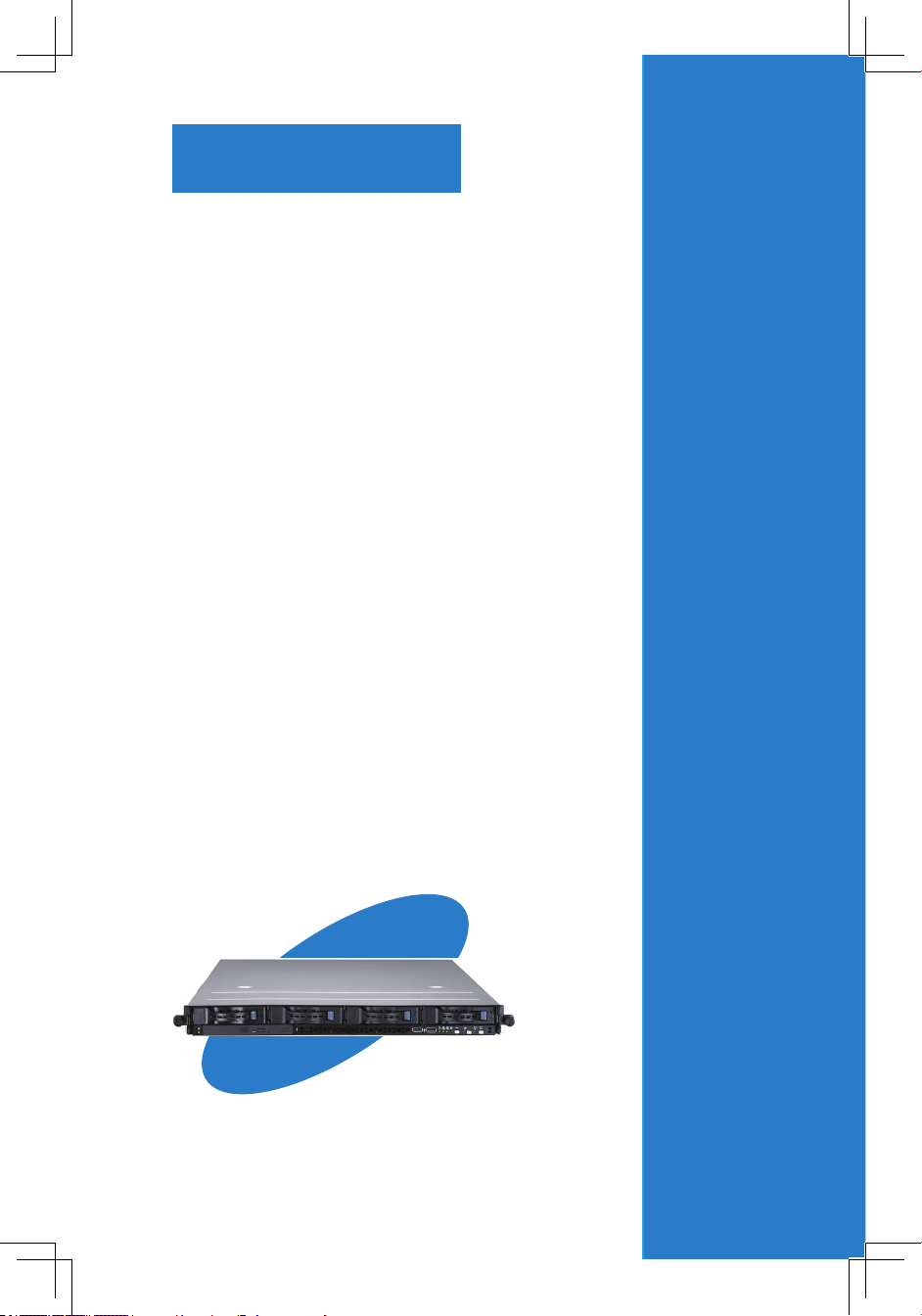
1-
ASUS RS160-E4/PA4
This chapter describes the general
features of the chassis kit. It includes
sections on front panel and rear panel
specications.
Chapter 1
Product introduction
Page 12
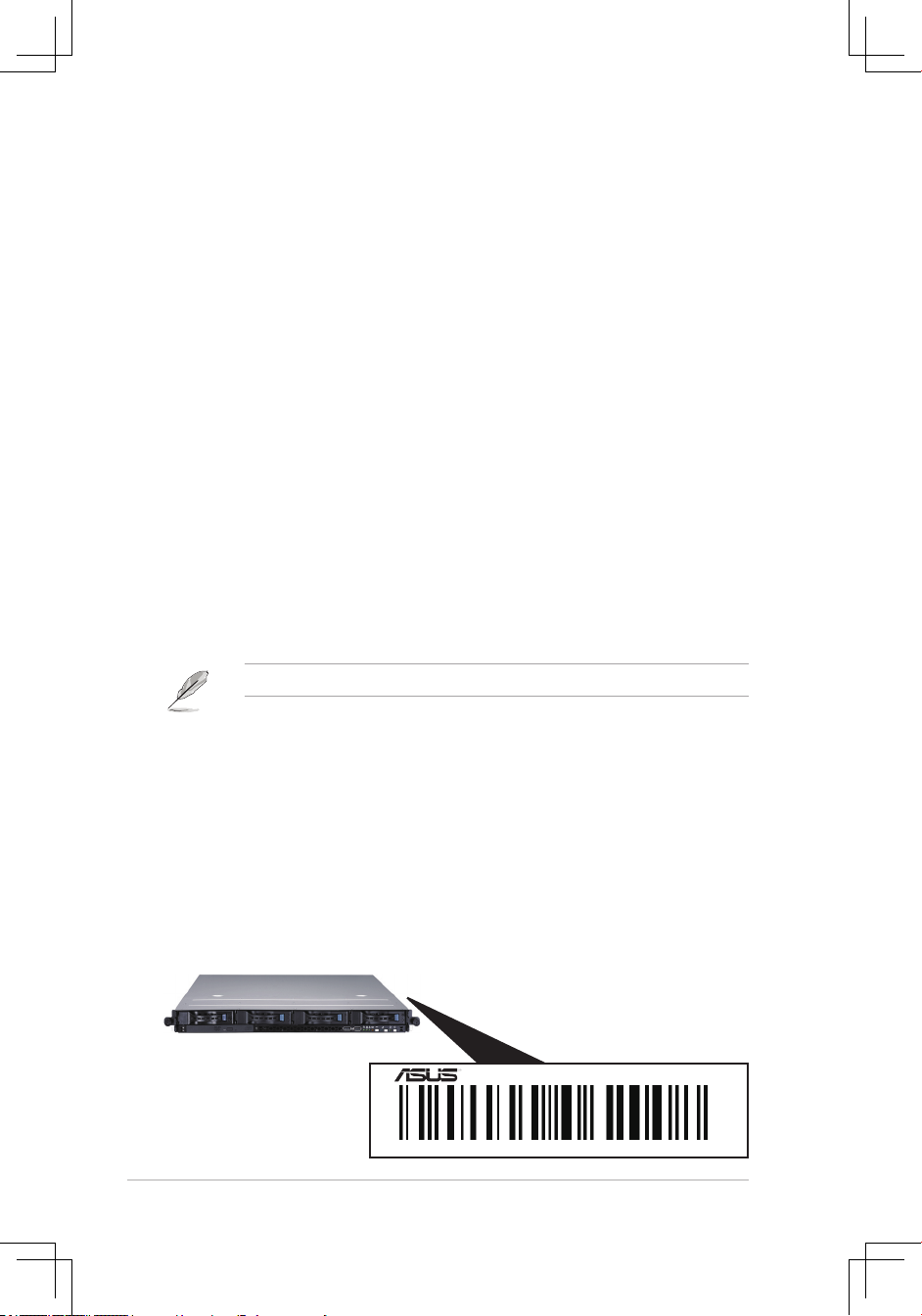
Chapter 1: Product introduction1-2
1.1 System package contents
Check your package for the following standard items.
1. ASUS R11 1U rackmount chassis with:
• ASUS DSBF-DE/1U motherboard
• 650 W power supply
• SATA backplane (ASUS BP4LSA-F10-R10) with 4 x SATA cables
• PCI Express x8 riser assembly (ASUS PCIE16RL-R11)
• Front I/O board (ASUS FPB-AR14)
• Slim type optical drive with IDE cable
• 6 x system fans (4 x 56 mm; 2 x 28 mm)
• 4 x hot-swap HDD trays
• Pre-connected device/power cables
2. 2 x CPU heatsinks
3. Rackmount rail kit
4. Bundled CDs
• RS160-E4/PA4 drivers and utilities CD
• CA Anti-virus software CD
5. User guide
Contact your dealer immediately if any of the items is damaged or missing.
* The system does not include a USB oppy drive. You may have to use a USB oppy drive when
creating a SATA RAID driver disk. Refer to Chapter 7 for details.
1.2 Serial number label
Before requesting support from the ASUS Technical Support team, you must take
note of the product’s serial number containing 12 characters such as xxxxxxxxxxxx.
See the gure below.
With the correct serial number of the product, ASUS Technical Support team
members can then offer a quicker and satisfying solution to your problems.
xxxxxxxxxxxx
RS160-E4/PA4
Page 13
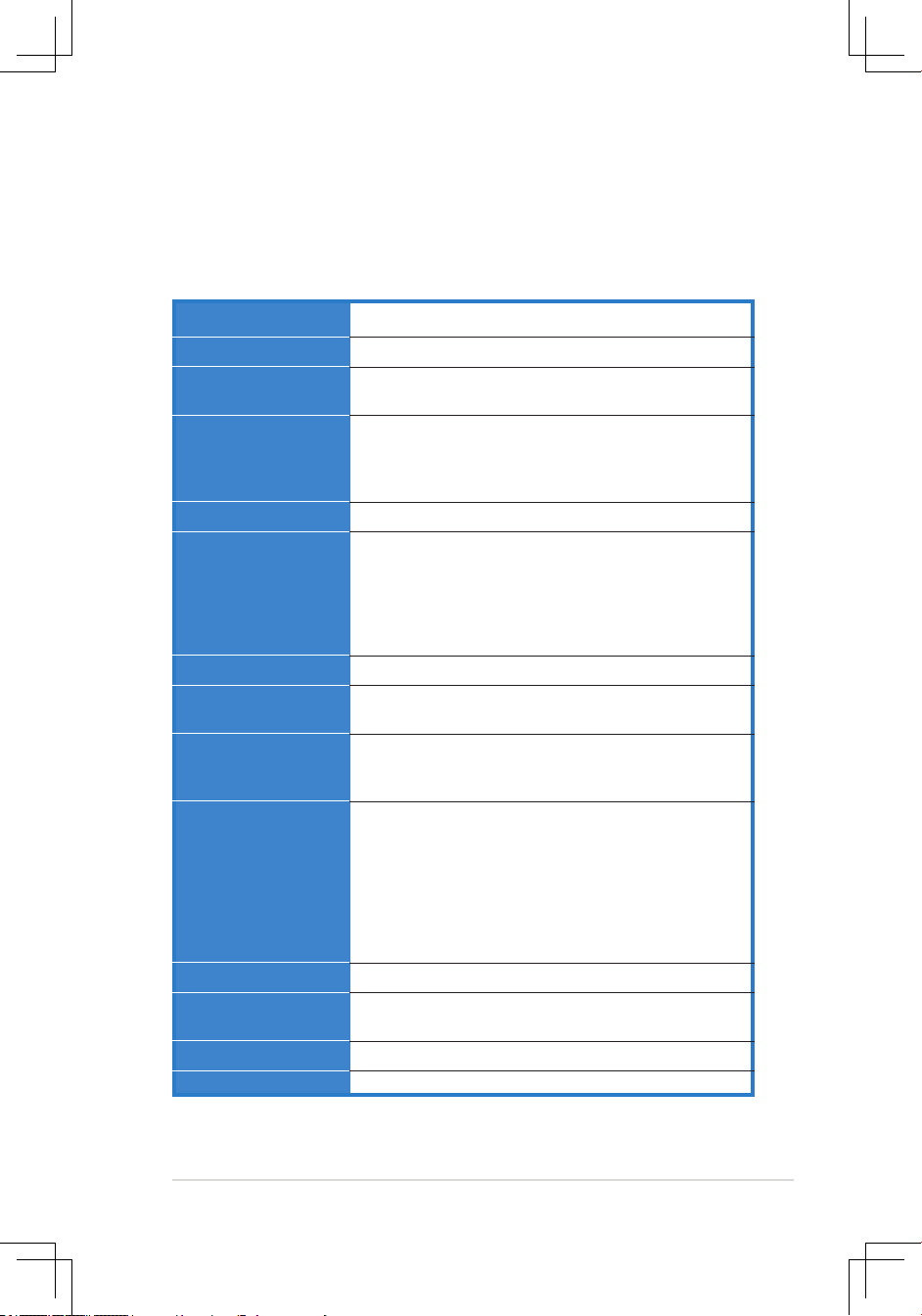
ASUS RS160-E4/PA4 1-3
1.3 Systemspecications
The ASUS RS160-E4/PA4 is a 1U barebone server system featuring the ASUS
DSBF-DE/1U motherboard. The server supports the Intel® Xeon 5100 Series and
Xeon 5300 Series processor in the LGA771 package, and includes the latest
technologies through the chipsets embedded on the motherboard.
Rackmount 1U (R11)
ASUS DSBF-DE/1U
North Bridge : Intel
®
5000P Memory Controller Hub (MCH)
South Bridge : Intel® 6321ESB2 I/O Controller Hub (ICH)
LGA771 socket for Intel® Xeon 5100/5300 Series
processor
Supports Intel® Enhanced Memory 64Technology (EM64T)
Supports Enhanced Intel SpeedStep® Technology (EIST)
1333/1066/667 MHz
Quadri-channel memory architecture
8 x 240-pin FB-DIMM sockets support registered ECC
fully buffered DDR2-533/DDR2-667 memory modules
with Advanced Memory Buffer (AMB chip)
Supports 512 MB up to 32 GB system memory.
Supports memory mirroring and sparing technology.
Intel® ESB2E plus Gilgal Dual Port Gigabit Ethernet
ATI ES1000 PCI-based VGA controller with 32 MB
display memory
1 x PCI Express x8 slot (x 8 link full height/ full length)
1 x PCI Express x8 slot (x 8 link low prole/ half length)
1 x SO-DIMM socket for ASUS® Server Management Board
1 x Ultra ATA 100/66/33 device (slim type optical drive)
4 x SATAII hard disk drive with
– RAID 0, RAID 1, or RAID 10 conguration using the
LSI Logic Embedded SATA RAID controller (for Linux/
Windows)
– RAID 0, RAID 1, RAID 10, or software RAID 5 conguration
using the Intel® Matrix Storage Manager (for Windows
only)
ASUS Server Web-based Management (ASWM)
Voltage, temperature, and fan speed monitoring
Automatic System Restart (ASR) feature
650 W power supply, 100V~240V, 50Hz~60Hz
686 mm (l) x 444 mm (w) x 43.4 mm (h)
Chassis
Motherboard
Chipset
Processor
Front Side Bus
Memory
LAN
VGA
Expansion slots
Storage
Management
Monitoring
Power requirement
Dimensions
*The PCI 33/32 bit slot only use for debug card.
Page 14
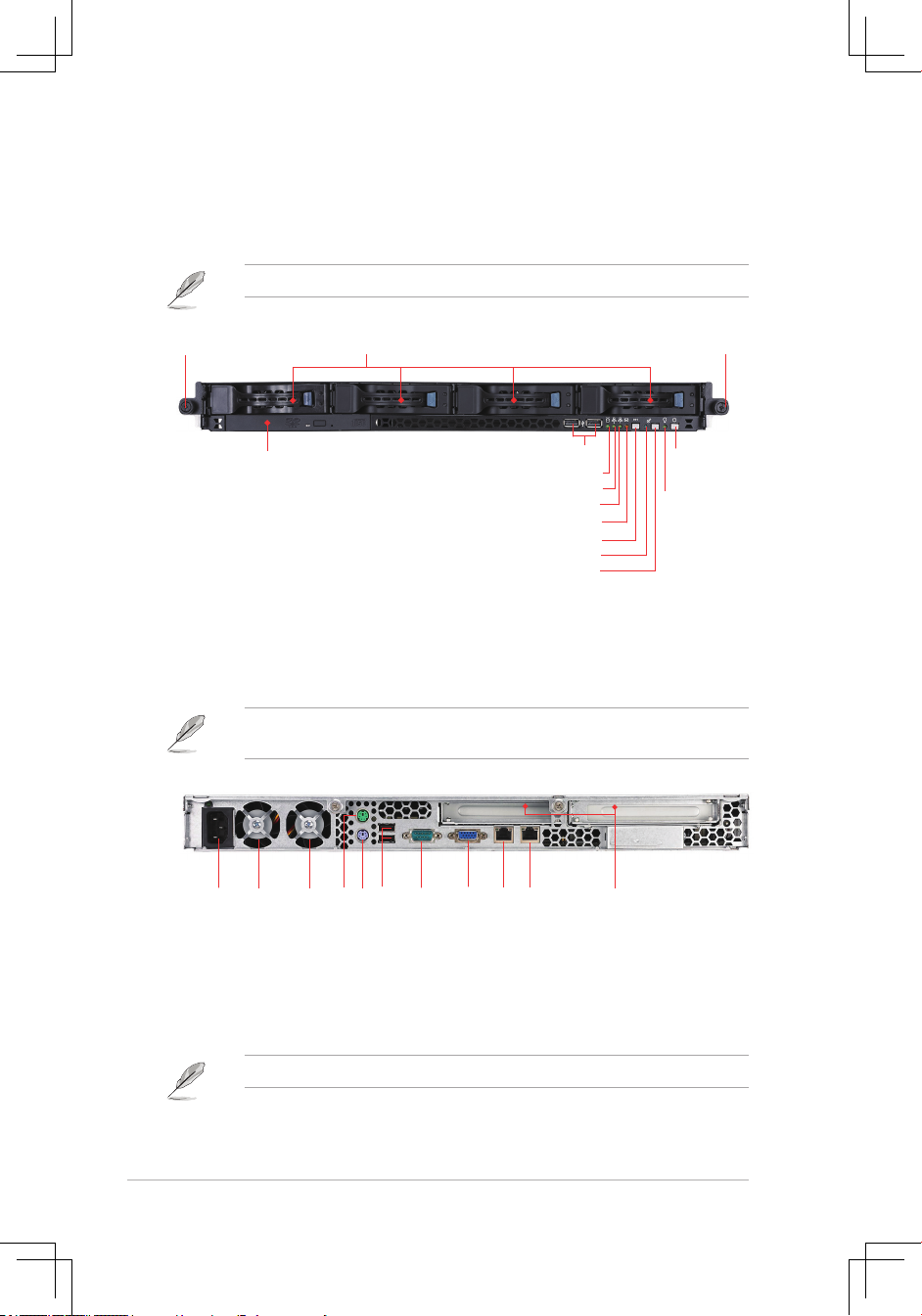
Chapter 1: Product introduction1-4
1.5 Rear panel features
The rear panel includes the expansion slots, system power socket, and rear fans.
The middle part includes the I/O shield with openings for the rear panel connectors
on the motherboard.
1.4 Front panel features
The barebone server displays a simple yet stylish front panel with easily accessible
features. The power and reset buttons, LED indicators, location switch, optical
drive, and two USB ports are located on the front panel.
Refer to section
1.6.2 Front panel LEDs
for the LED descriptions.
The ports for the PS/2 keyboard, PS/2 mouse, USB, VGA, and Gigabit LAN do
not appear on the rear panel if motherboard is not present.
PS/2 keyboard port
USB ports
LAN port1
Serial port
VGA port
Expansion slot
LAN port2
Refer to section
1.6.1 Rear panel LEDs
for the LED descriptions.
Power fan
Hot-swap HDD bays
Optical drive
Rack screw
Rack screw
USB ports
LAN2 LED
HDD Access LED
LAN1 LED
Message LED
Power
button
Power
LED
Location switch
Reset button
Location LED
Power fan
AC power socket
PS/2 mouse port
Page 15
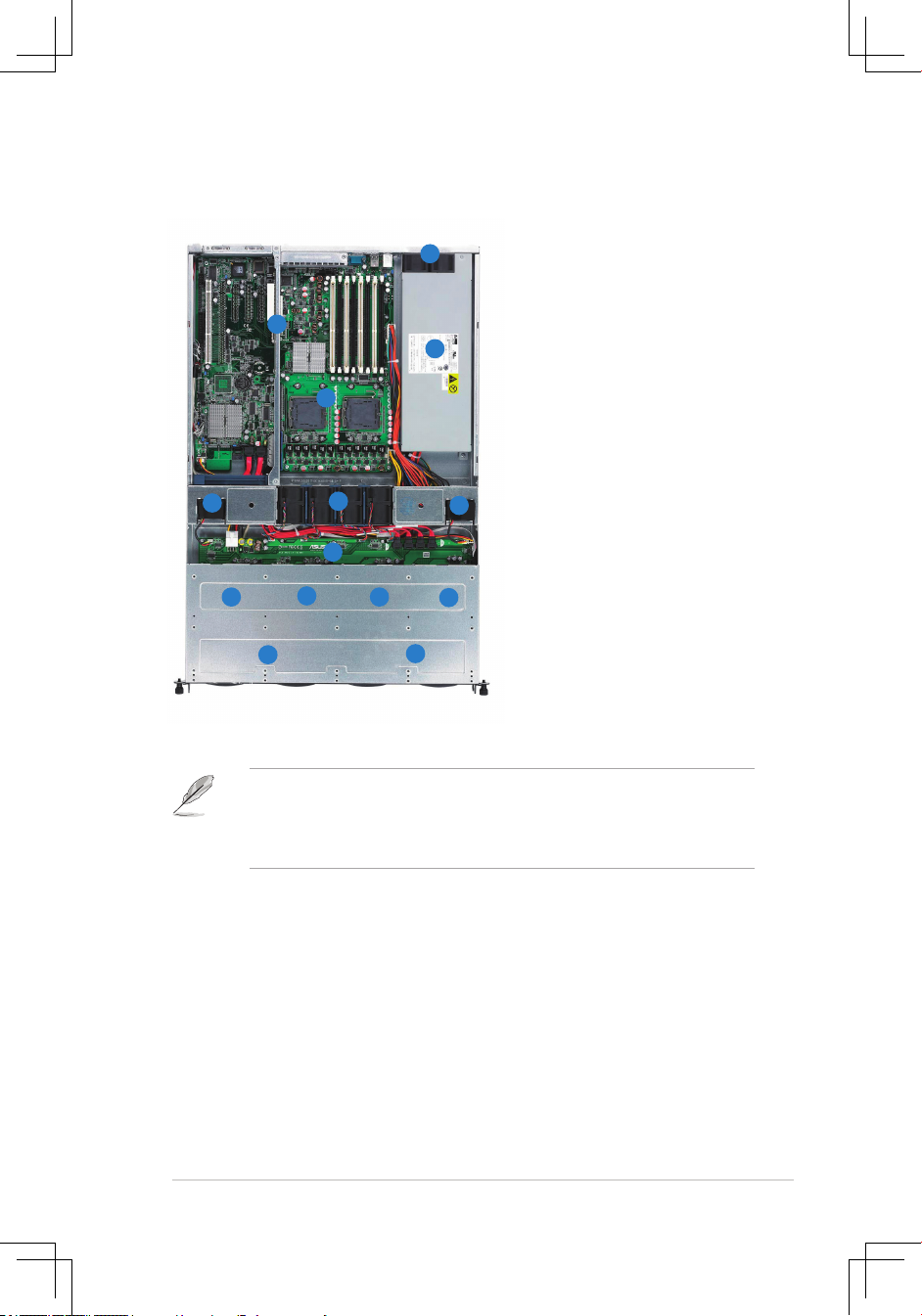
ASUS RS160-E4/PA4 1-5
1.6 Internal features
The barebone server includes the basic components as shown.
1. PCI Express x8 riser card
bracket
2. Power fans
3. ASUS DSBF-DE/1U
motherboard
4. Power supply
5. Device fans (x 2)
6. System fans (x 4)
7. SATA backplane
8. Hot-swap HDD tray 1 Connects to SATA1 port
(Port0)
9. Hot-swap HDD tray 2 Connects to SATA2 port
(Port1)
10. Hot-swap HDD tray 3 Connects to SATA3 port
(Port2)
11. Hot-swap HDD tray 4 Connects to SATA4 port
(Port3)
12. Front I/O board (hidden)
13. Optical drive
• The barebone server does not include a oppy disk drive. Connect a USB
oppy disk drive to any of the USB ports on the front or rear panel if you
need to use a oppy disk.
• Only ASUS CD/DVD-ROMs t the optical drive bay.
2
4
3
1
5
5
6
7
8
12
10
9
13
11
Page 16
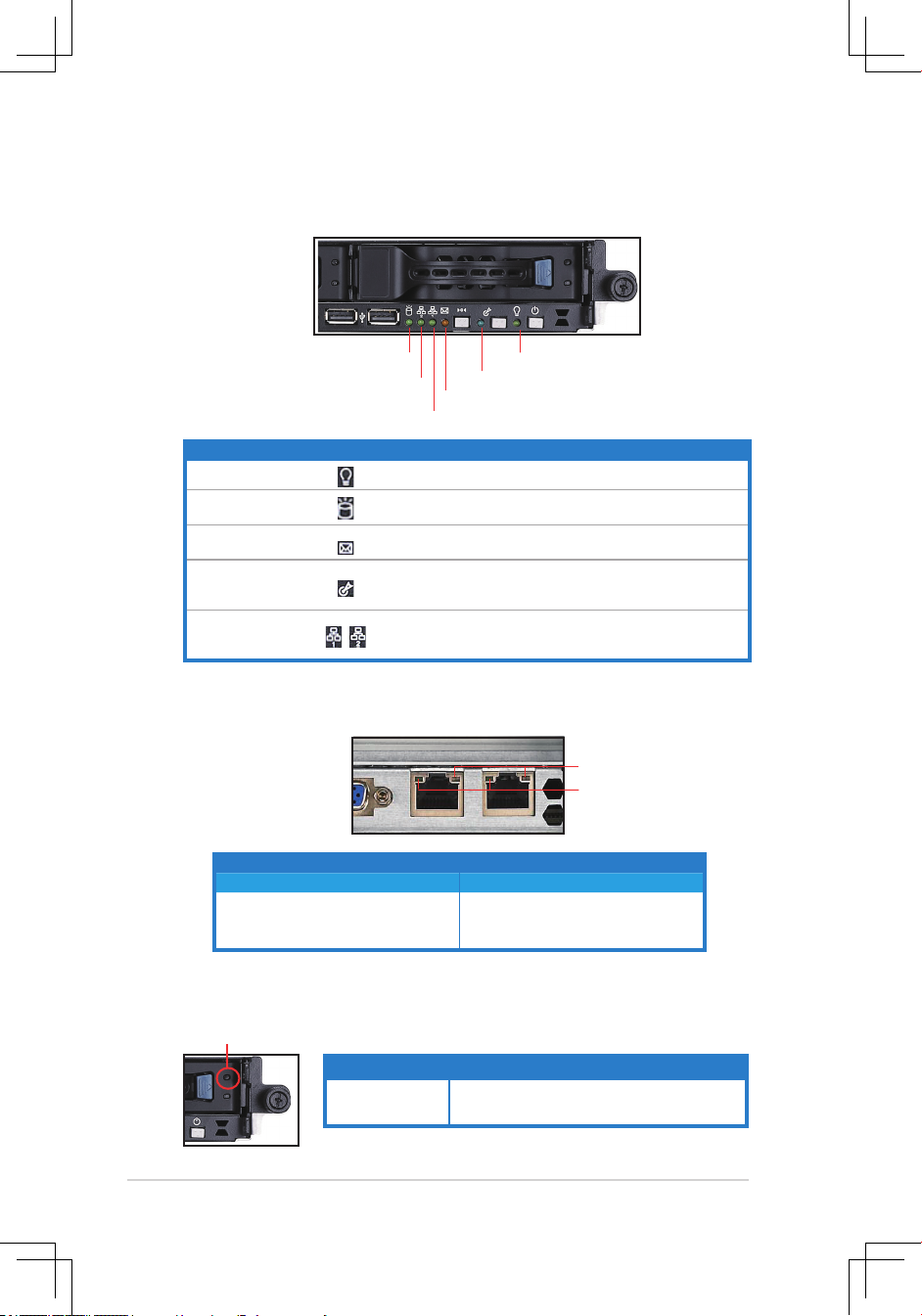
Chapter 1: Product introduction1-6
1.7 LED information
1.7.1 Front panel LEDs
1.7.2 LAN (RJ-45) LEDs
Message LED
LAN2 LED
HDD Access LED
LAN1 LED
Power LED
Location LED
SPEED LED
ACT/LINK LED
1.7.3 HDD status LED
HDD status LED
SATA HDD LED Description
GREEN This installed Serial ATA HDD is in good condition
OFF HDD failure or no HDD was installed
LED Icon Display status Description
Power LED ON
System power ON
HDD Access LED
OFF
Blinking
No activity
Read/write data into the HDD
Message LED
OFF
Blinking
System is normal; no incoming event
ASWM indicates a HW monitor event
Location LED
OFF
ON
Normal status
Location switch is pressed
(Press the location switch again to turn off)
LAN LEDs
OFF
Blinking
ON
No LAN connection
LAN is transmitting or receiving data
LAN connection is present
ACT/LINK LED SPEED LED
Status Description Status Description
OFF No link OFF 10 Mbps connection
GREEN Linked ORANGE 100 Mbps connection
BLINKING Data activity GREEN 1 Gbps connection
Page 17
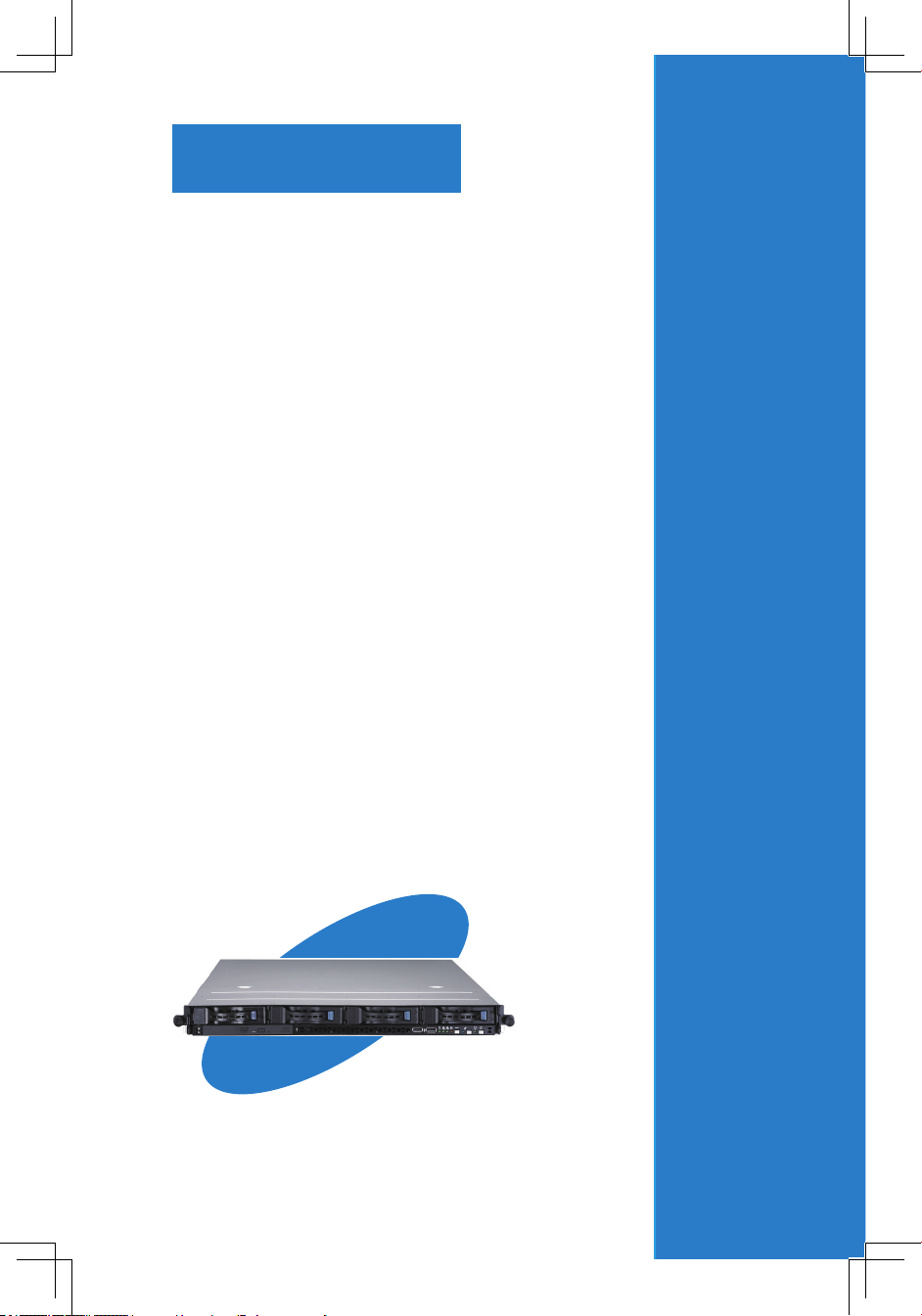
ASUS RS160-E4/PA4
2-
This chapter lists the hardware setup
procedures that you have to perform
when installing or removing system
components.
Chapter 2
Hardware setup
Page 18
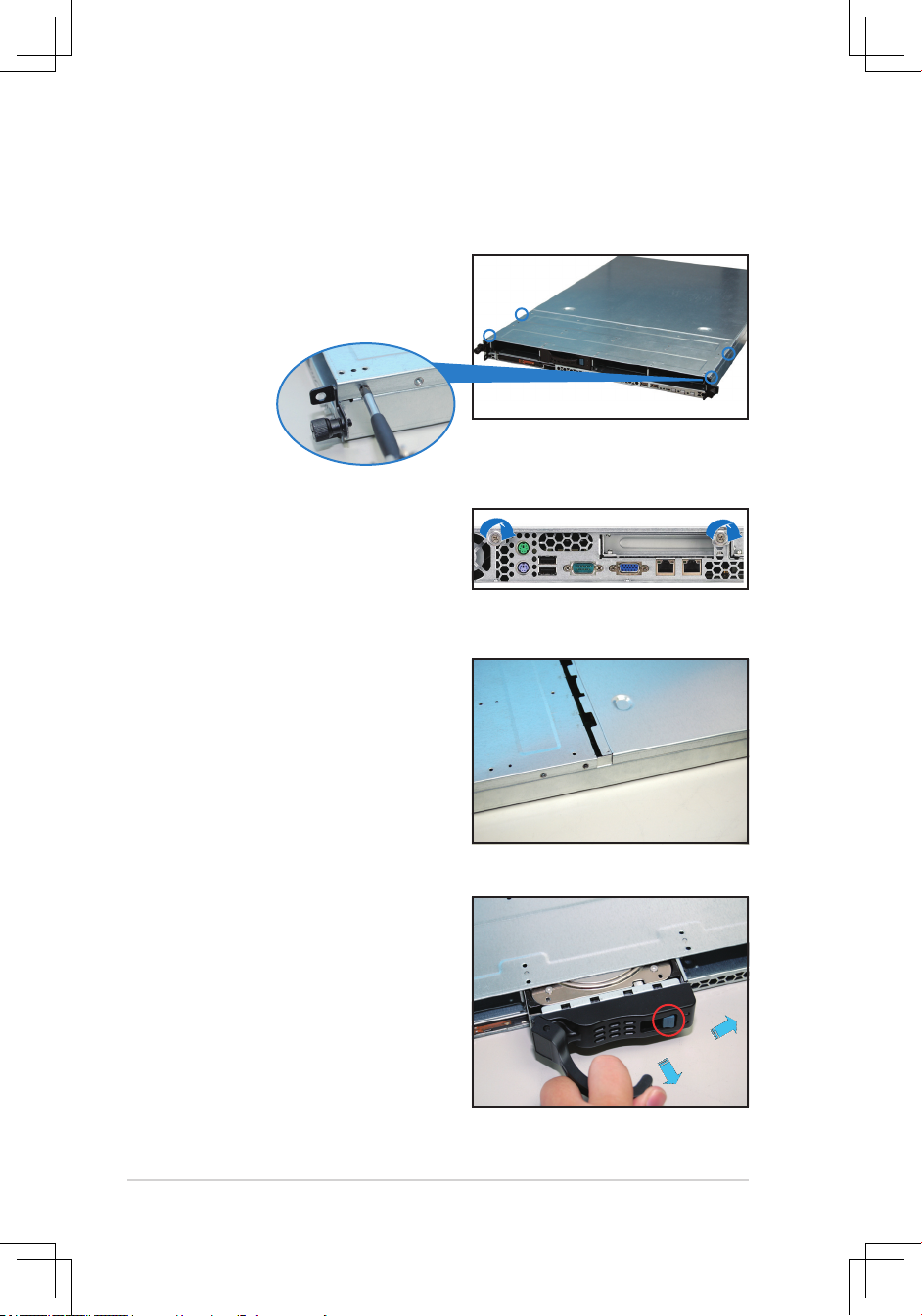
Chapter 2: Hardware setup2-2
2.1 Chassis cover
2.1.1 Removing the front cover
1. Use a Phillips screwdriver to remove
the screw on each front end of the
top cover.
3. Firmly hold the cover and slide it
toward the rear panel for about half
an inch until it is disengaged from
the chassis.
2. Loosen the two thunbscrews on the
rear panel to release the top cover
from the chassis.
4. Released a drive tray by pushing
the spring lock to the right. Then ,
rmly hold the tray level and pull all
the drive trays out of the bay.
Page 19
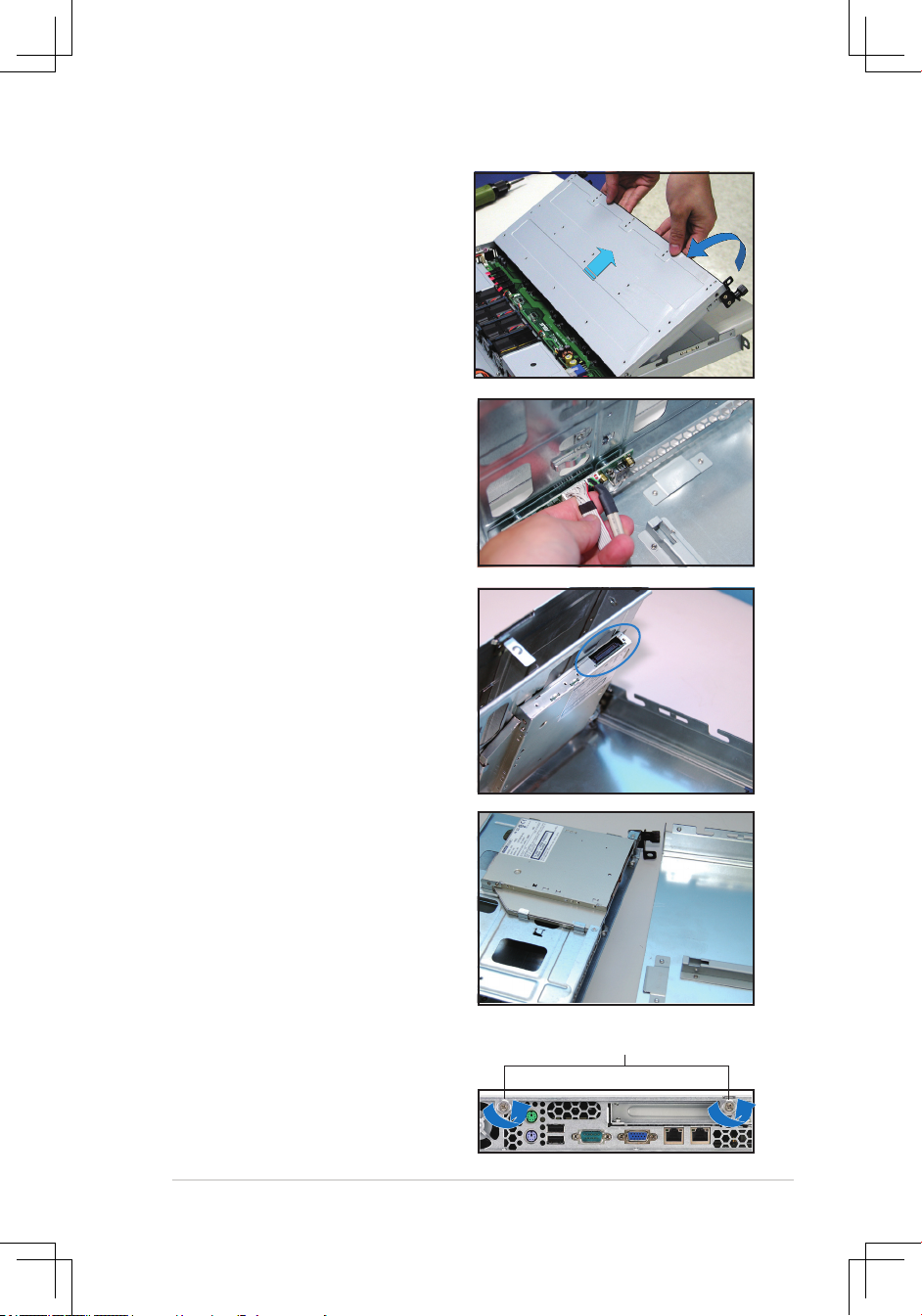
2-3ASUS RS160-E4/PA4
6. Disconnect the LAN activity LED/
Locator LED cable and USB cable
from the connectors under the top
front cover.
7. Disconnect the IDE cable and the
power plug from the connectors on
the back of the drive.
8. Then leave the cover as side.
5. Then push the front cover as arrow
show.
1. Loosen the two thumbscrews on
the rear panel to release the top
cover from the chassis.
Thumbscrews
2.1.2 Removing the rear cover
Page 20
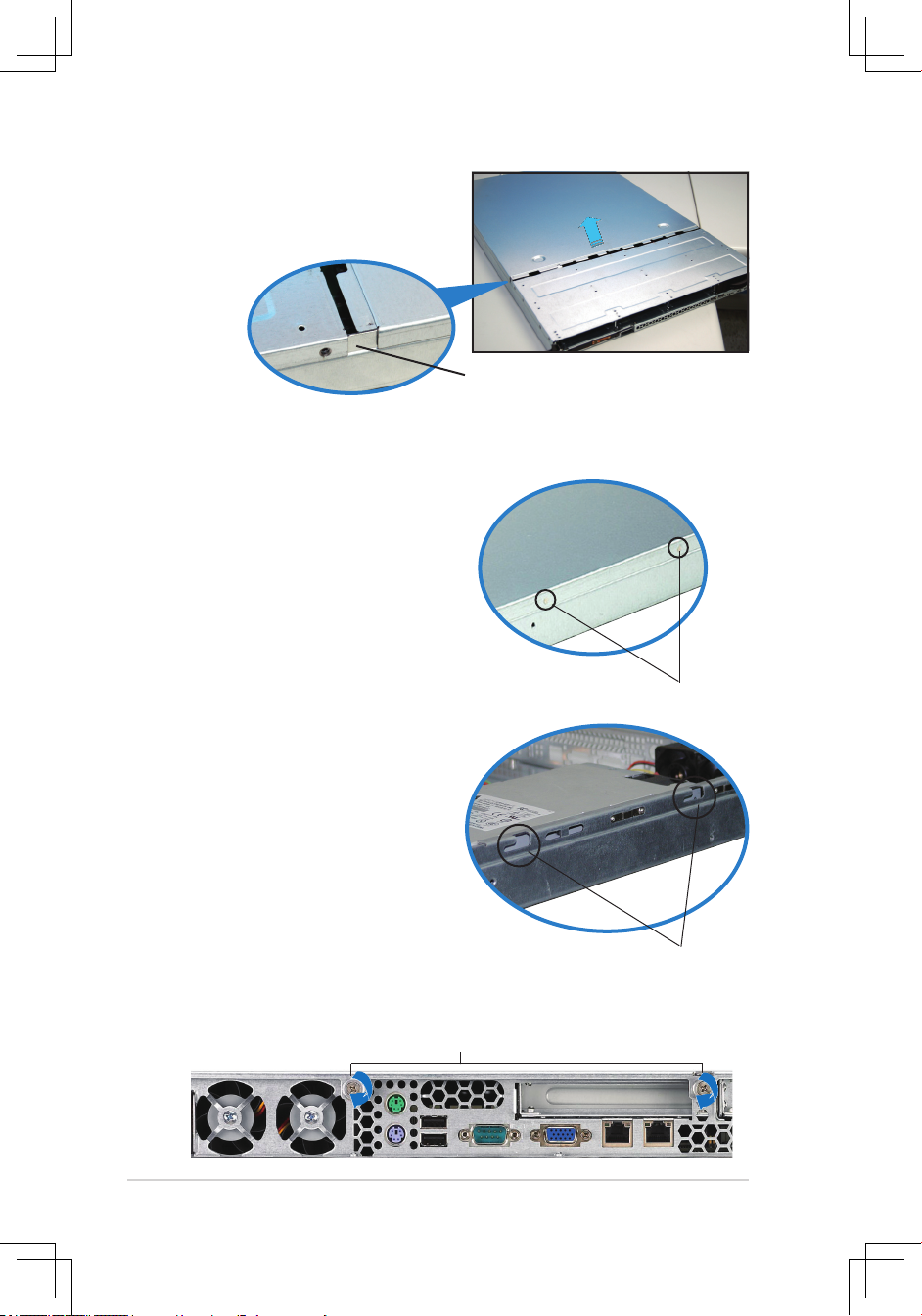
Chapter 2: Hardware setup2-4
2. Firmly hold the cover and slide it
toward the rear panel for about half
an inch until it is disengaged from
the chassis.
5. Lift the cover from the chassis.
2.1.3 Installing the top cover
1. Posi t i on th e co v e r o n t o p o f t h e
chassis with the thumbscrews on the
rear, and leaving a gap of about half
an inch from the front panel.
3. Slide the cover toward the front until it snaps in place.
4. Tighten the thumbscrews on the rear to secure the cover.
2. Make sure that the side markings
on the cover (two on each side )
are aligned to the grooves on the
chassis.
Grooves
Side markings
Thumbscrews
1/2 inch
distance
Page 21
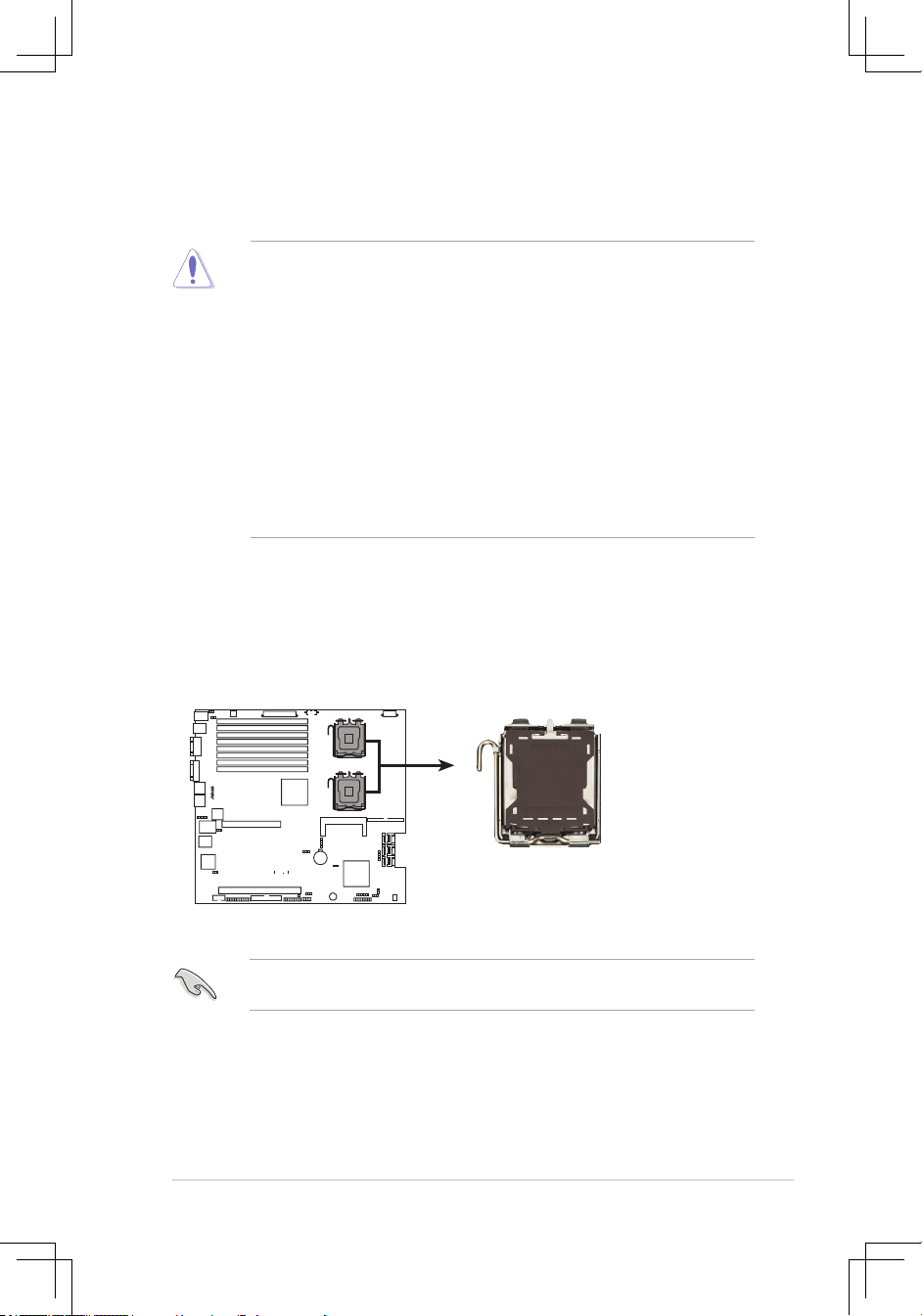
2-5ASUS RS160-E4/PA4
2.2.1 Installing the CPU
To install a CPU:
1. Locate the CPU socket on the motherboard.
Before installing the CPU, make sure that the cam box is facing towards you
and the load lever is on your left.
®
DSBF-DE/1U CPU LGA771
CPU1
CPU2
2.3 Central Processing Unit (CPU)
The motherboard comes with a surface mount LGA771 socket designed for the
Intel® Xeon® Dual Core processor.
• Your boxed Intel® Xeon® LGA771 processor package should come with
installation instructions for the CPU and heatsink. If the instructions in this
section do not match the CPU documentation, follow the latter.
•
Upon purchase of the motherboard, make sure that the PnP cap is on
the socket and the socket contacts are not bent. Contact your retailer
immediately if the PnP cap is missing, or if you see any damage to the PnP
cap/socket contacts/motherboard components. ASUS will shoulder the cost
of repair only if the damage is shipment/transit-related.
•
Keep the cap after installing the motherboard. ASUS will process Return
Merchandise Authorization (RMA) requests only if the motherboard comes
with the cap on the LGA771 socket.
• The product warranty does not cover damage to the socket contacts
resulting from incorrect CPU installation/removal, or misplacement/loss/
incorrect removal of the PnP cap.
Page 22
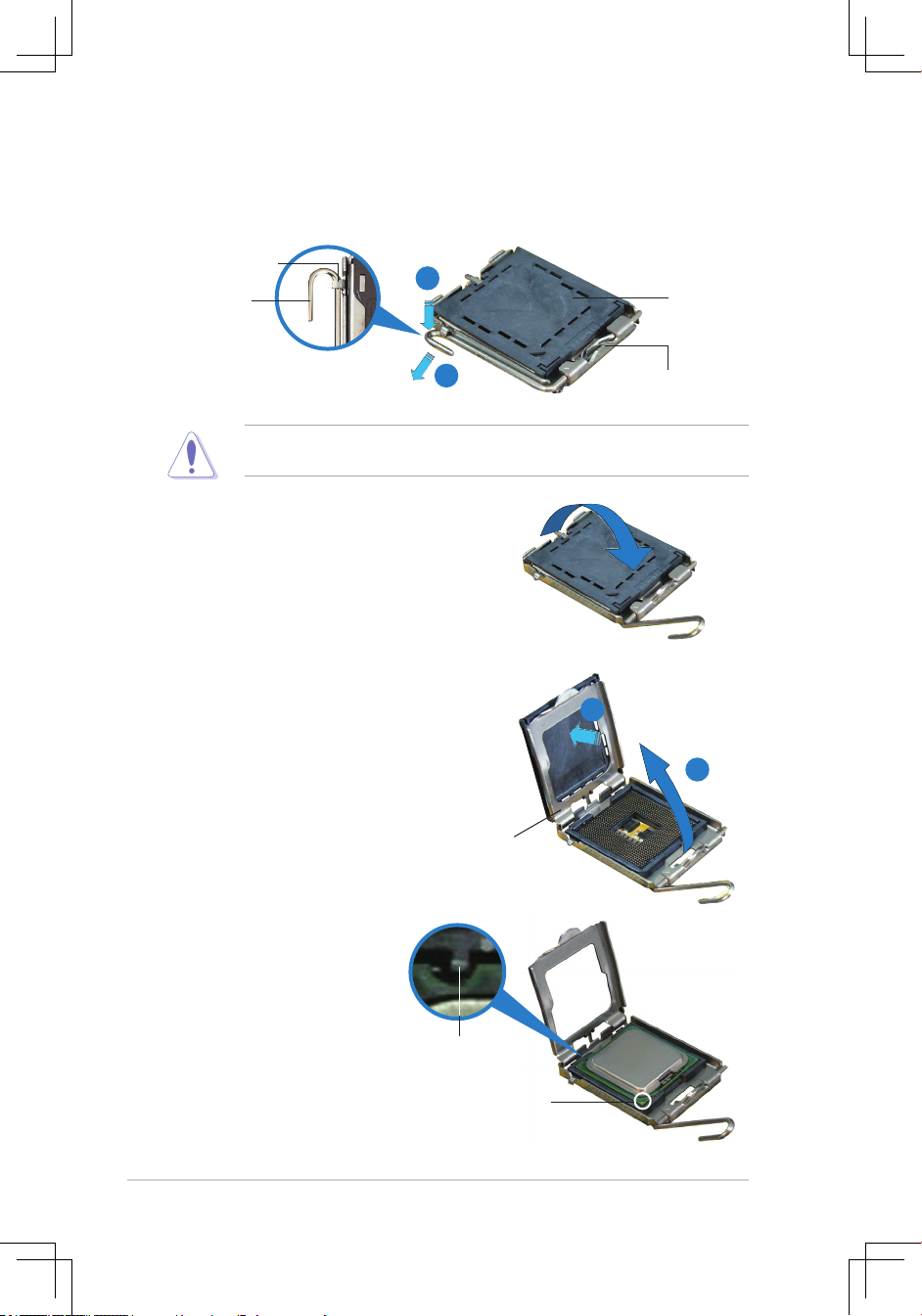
Chapter 2: Hardware setup2-6
3. Lift the load lever in the direction of
the arrow to a 135º angle.
4. Lift the load plate with your thumb
and forenger to a 100º angle (A),
then push the PnP cap from the load
plate window to remove (B).
5. Position the CPU over
the socket, making sure
that the gold triangle is
on the bottom-left corner
of the socket. The socket
alignment key should t
into the CPU notch.
Alignment key
Gold triangle mark
Load plate
A
B
2. Press the load lever with your thumb (A), then move it to the left (B) until it is
released from the retention tab.
Retention tab
Load lever
This side of the socket
box should face you.
PnP cap
A
B
To prevent damage to the socket pins, do not remove the PnP cap unless you
are installing a CPU.
Page 23
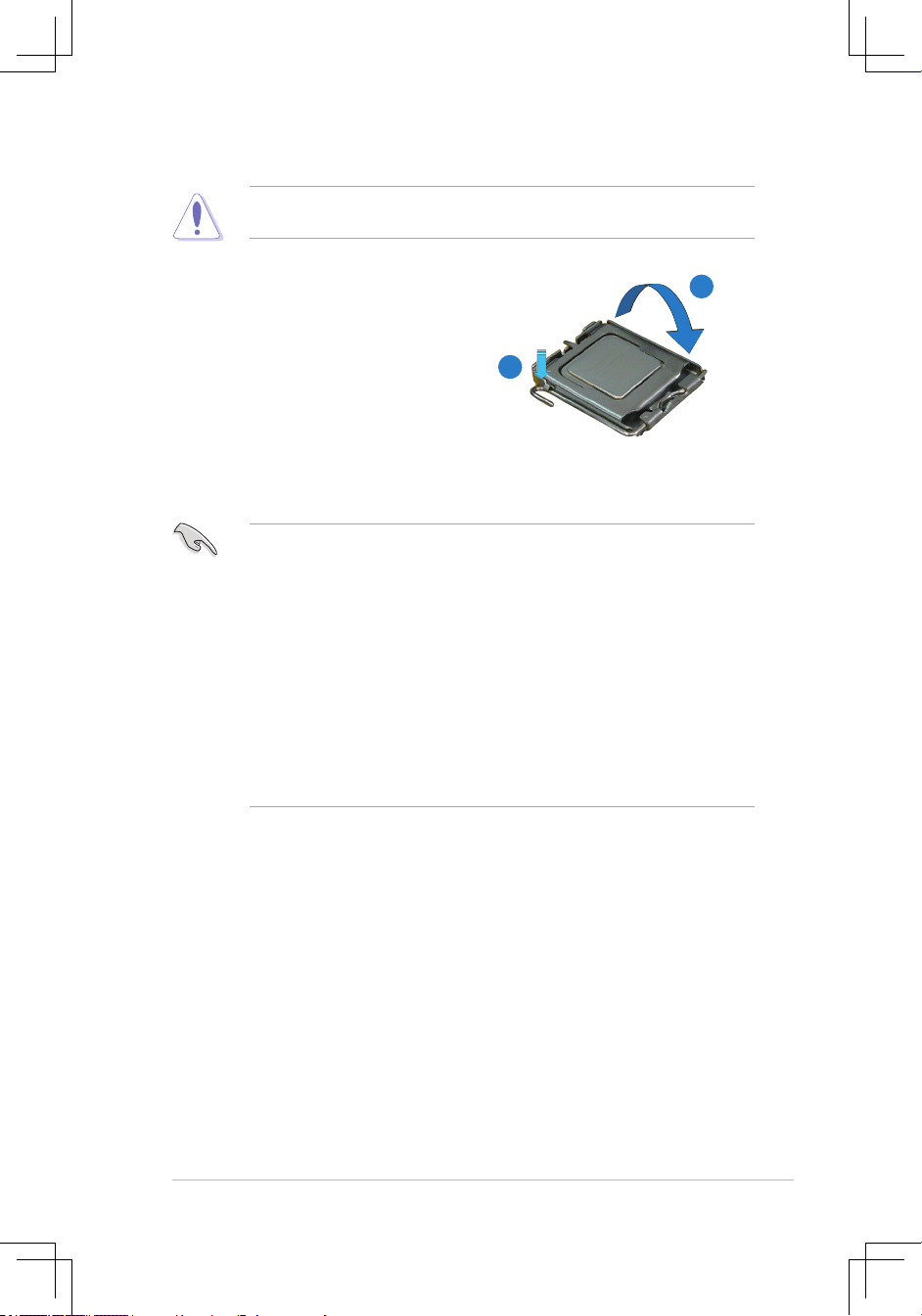
2-7ASUS RS160-E4/PA4
The CPU ts in only one correct orientation. DO NOT force the CPU into the
socket to prevent bending the connectors on the socket and damaging the CPU!
6. Close the load plate (A), then push
the load lever (B) until it snaps into
the retention tab.
A
B
Notes on Intel® Hyper-Threading Technology
• This motherboard supports Intel® Xeon™ CPUs in the 771-land package
with Hyper-Threading Technology.
• Hyper-Threading Technology is supported under Windows
®
XP/2003 Server
and Linux 2.4.x (kernel) and later versions only. Under Linux, use the
Hyper-Threading compiler to compile the code. If you are using any other
operating systems, disable the Hyper-Threading Technology item in the
BIOS to ensure system stability and performance.
• Installing Windows
®
2003 Server or later version is recommended.
• Make sure to enable the Hyper-Threading Technology item in BIOS before
installing a supported operating system.
• For more information on Hyper-Threading Technology, visit www.intel.
com/info/hyperthreading.
To use the Hyper-Threading Technology on this motherboard:
1. Install an Intel
®
Xeon™ CPU that supports Hyper-Threading Technology.
2. Power up the system and enter the BIOS Setup (see Chapter 4: BIOS
setup). Under the Advanced Menu, make sure that the item Hyper-Threading
Technology is set to Enabled. The item appears only if you installed a CPU
that supports Hyper-Threading Technology.
3. Reboot the computer.
Page 24
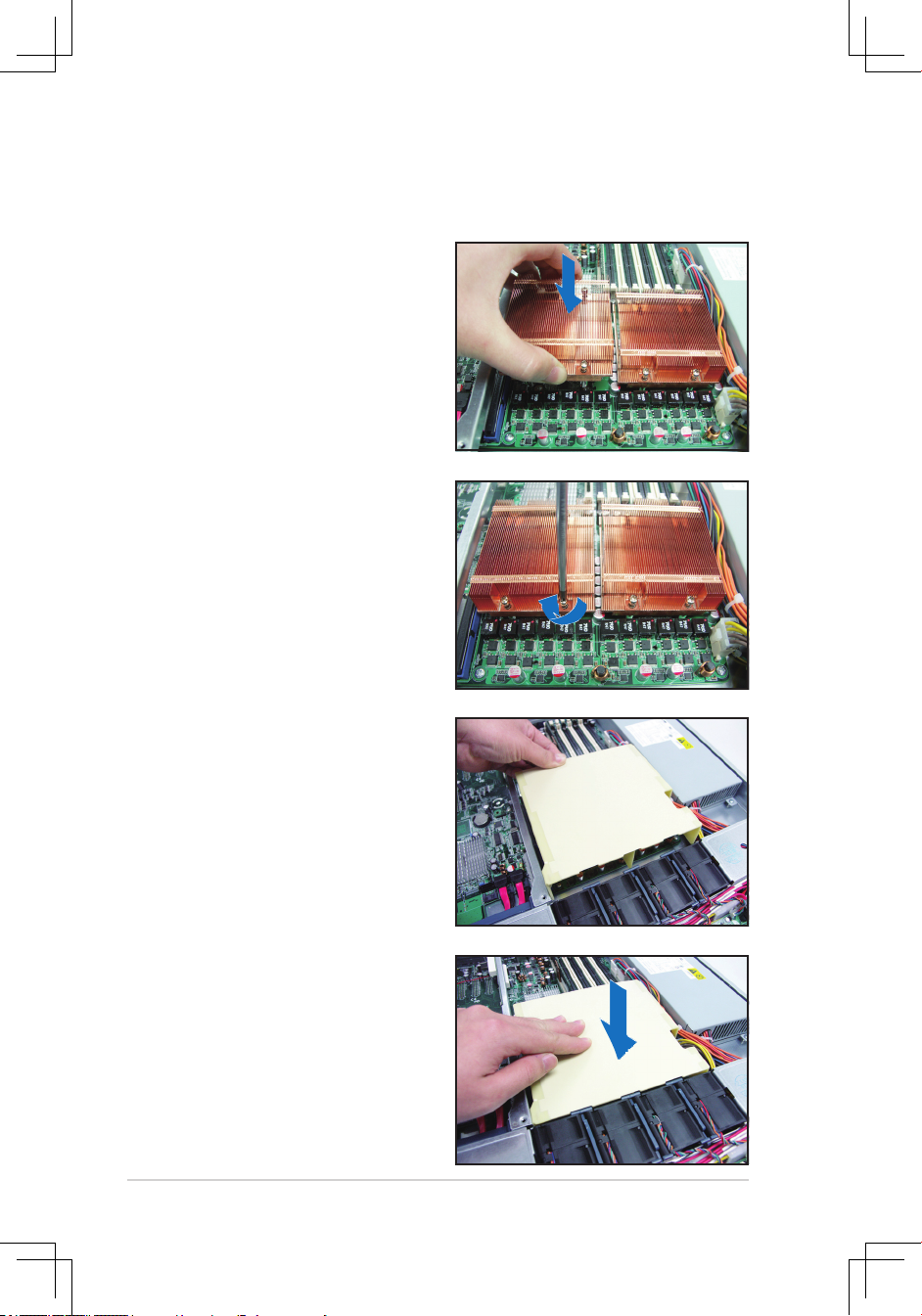
Chapter 2: Hardware setup2-8
2. Carefully lower the airduct until it
ts in place.
To install the airduct:
1. Position the airduct on top of the
heatsink.
2. Twist each of the four screws with
a Philips (cross) screwdriver just
enough to attach the heatsink to
the motherboard. When the four
screws are attached, tighten them
one by one to completely secure
the heatsink.
2.2.2 Installing the CPU heatsink and airduct
To install the CPU heatsink:
1. Carefully place the heatsink on
top of the installed CPU.
Page 25
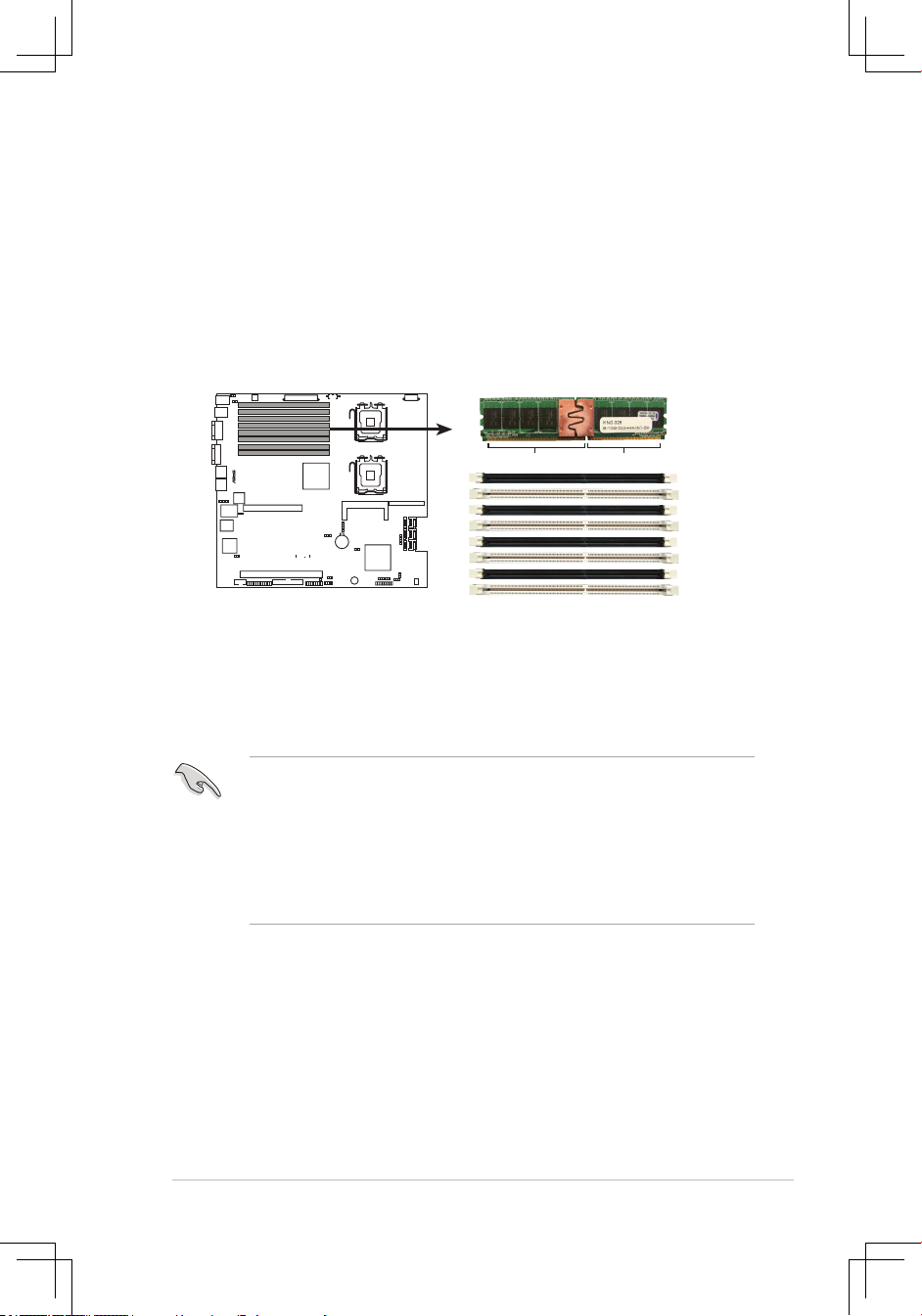
2-9ASUS RS160-E4/PA4
2.3 System memory
2.3.1 Overview
The motherboard comes with eight fully-buffered DIMM (FB-DIMM) sockets to
support 240-pin FB-DIMM modules. An FB-DIMM module has a different pin-out
from DDR2 DIMMs so you cannot install DDR2 DIMMs on an FB-DIMM socket.
Note that an FB-DIMM socket has an Advanced Memory Buffer (AMB) chip that
allows memory-to-CPU connection at gigabit speed.
The gure illustrates the location of the FB-DIMM sockets:
2.3.2 Memorycongurations
You may install 512 MB, 1 GB, 2 GB, and 4 GB registered ECC FB-DIMMs into the
DIMM sockets.
• For optimum compatibility, we recommend that you obtain memory modules
from the same vendor. Refer to the Qualied Vendors List on the ASUS
web site.
• This motherboard does not support memory modules made up of 128 Mb
chips x16 memory modules.
• If you are installing only one memory module, install into the white socket
labeled DIMM_00. Installing into any other socket will not work.
®
DSBF-DE/1U 240-pin FB-DIMM sockets
112 Pins128 Pins
FB-DIMM_30
FB-DIMM_31
FB-DIMM_20
FB-DIMM_21
FB-DIMM_10
FB-DIMM_11
FB-DIMM_00
FB-DIMM_01
Page 26
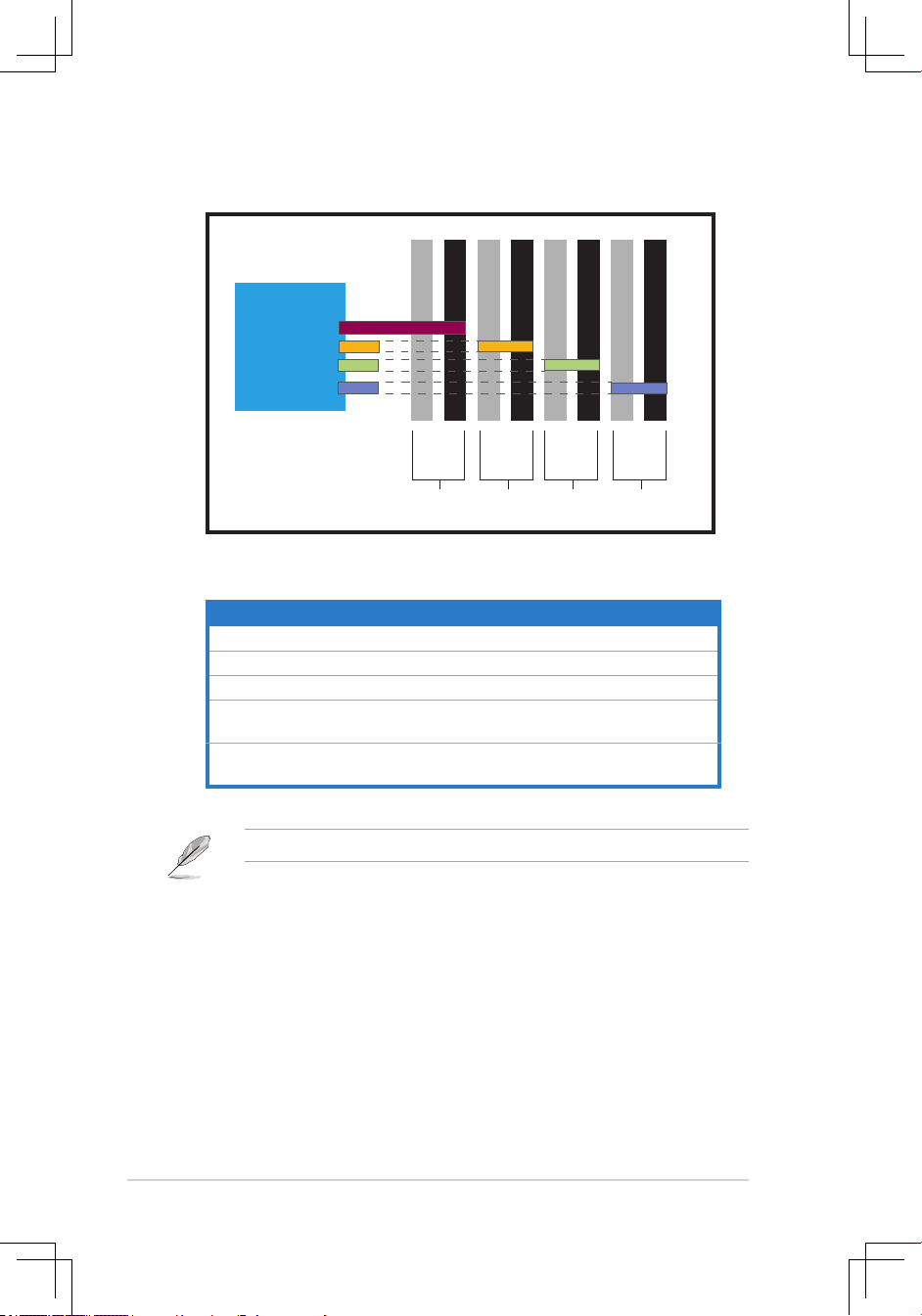
Chapter 2: Hardware setup2-10
Rank population
DIMM 21
DIMM 20
DIMM 11
DIMM 10
DIMM 01
DIMM 00
Channel
Slot 0
Slot 1
MCH
DIMM installation reference table
DIMMs in pair means two DIMMs with the same conguration.
DIMM 31
DIMM 30
Slot 0
Slot 1
Slot 0
Slot 1
Slot 0
Slot 1
Ch:0 Ch:1 Ch:2 Ch:3
No.. of DIMMs Slot(s) to use
1 DIMM_00
2 DIMM_00, DIMM_10
4 DIMM_00, DIMM_10, DIMM_20, DIMM_30
6
DIMM_00, DIMM_10, DIMM_20, DIMM_30
DIMM_01, DIMM_11
8
DIMM_00, DIMM_10, DIMM_20, DIMM_30
DIMM_01, DIMM_11, DIMM_21, DIMM_31
Page 27
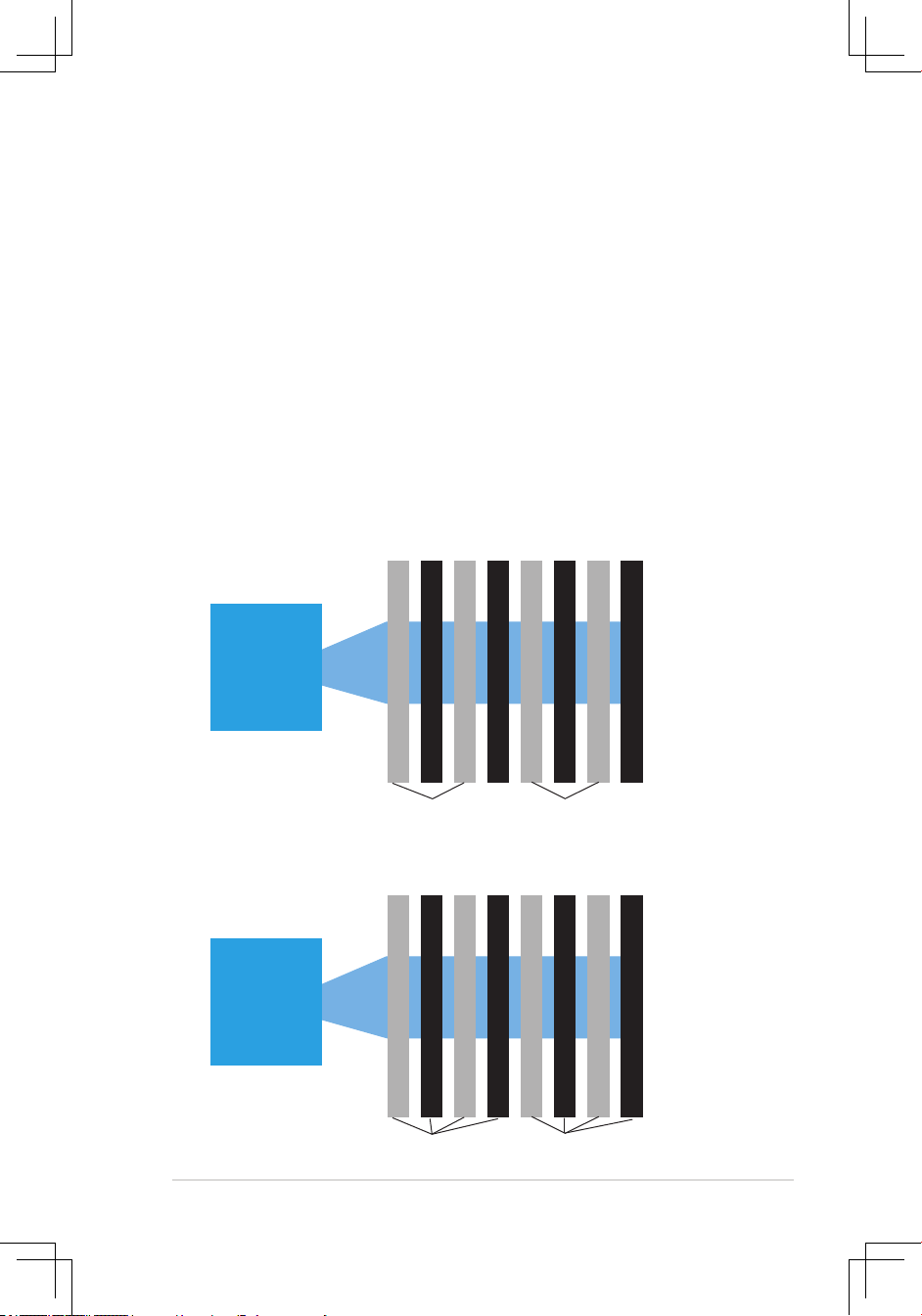
2-11ASUS RS160-E4/PA4
2.3.3 Memory mirroring and sparing technology
The Intel® 5000P chipset supports the memory mirroring and sparing technology.
Refer to the below sections:
Memory Mirroring:
When enabling memory mirroring function in the BIOS setting (please refer the
section
5.4.2ChipsetConguration
and congure the option
Memory Branch
Mode as
[Mirror]), Branch 1 contains a replicate copy of the data in Branch 0. The
DIMMs must cover the same slot position on both branches. DIMMs that cover a
slot position must be identical with respect to size, speed, and organization. DIMMs
within a slot position must match each other, but aren’t required to match adjacent
slot positions.
And the total memories size will be the half of all installed memories.
The below two memory congurations were required to operate in mirrored mode.
1. Conguration 1 (Mirroring):
Four memories population
DIMM 00 (Slot 0:Channel 0)
MCH
Branch 0
DIMM 01 (Slot 1:Channel 0)
DIMM 10 (Slot 0:Channel 1)
DIMM 11 (Slot 1:Channel 1)
DIMM 20 (Slot 0:Channel 2)
DIMM 21 (Slot 1:Channel 2)
DIMM 30 (Slot 0:Channel 3)
DIMM 31 (Slot 1:Channel 3)
Branch 1
(Mirror)
2. Conguration 2 (Mirroring) :
Eight memories population
DIMM 00 (Slot 0:Channel 0)
MCH
Branch 0
DIMM 01 (Slot 1:Channel 0)
DIMM 10 (Slot 0:Channel 1)
DIMM 11 (Slot 1:Channel 1)
DIMM 20 (Slot 0:Channel 2)
DIMM 21 (Slot 1:Channel 2)
DIMM 30 (Slot 0:Channel 3)
DIMM 31 (Slot 1:Channel 3)
Branch 1
(Mirror)
Page 28
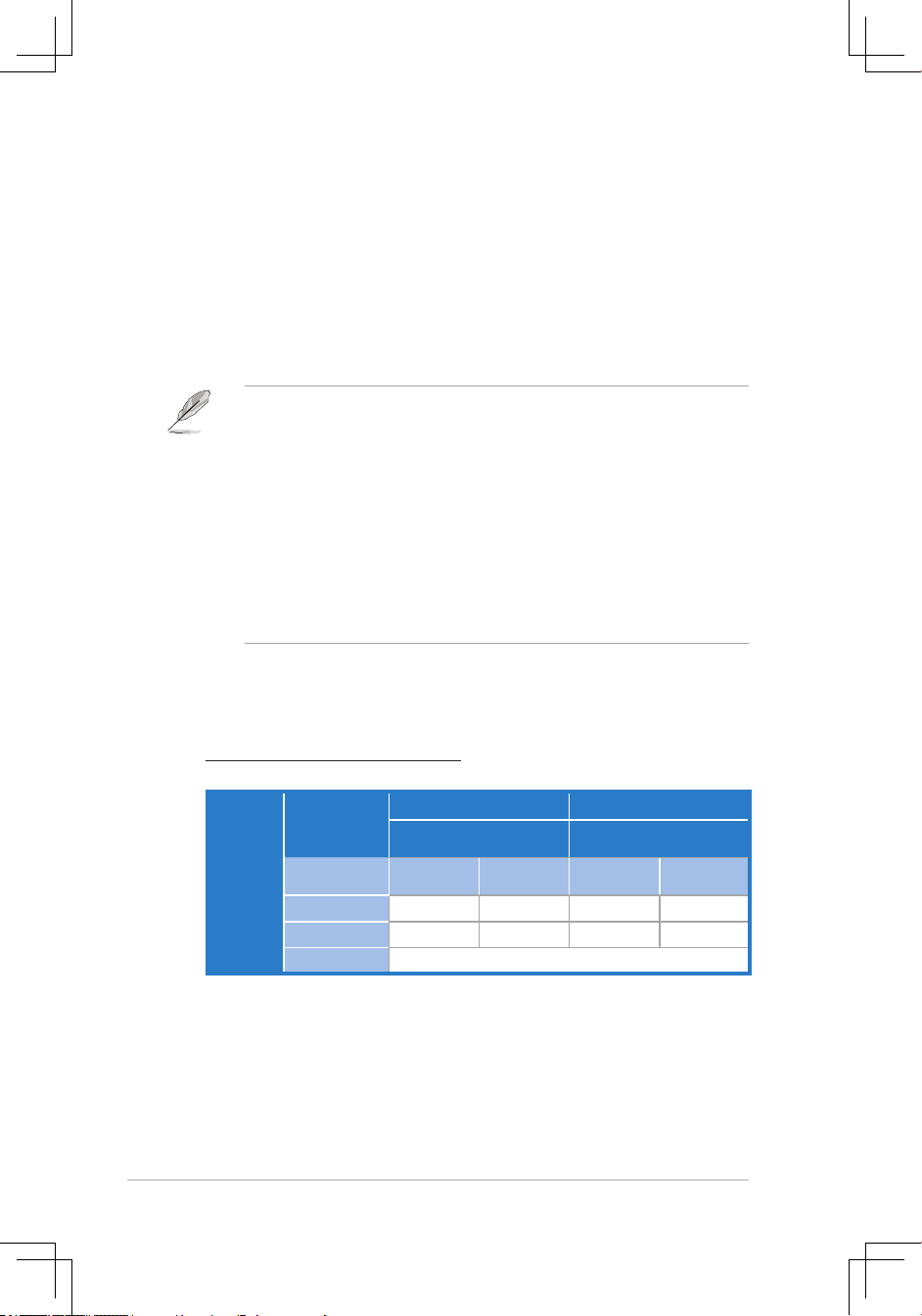
Chapter 2: Hardware setup2-12
Memory Sparing :
At conguration time, a DIMM rank is set aside to replace a defective DIMM rank.
When the error rate for a failing DIMM rank reaches a pre-determined threshold,
the memory sparing function will issue an interrupt and initiate a spare copy. At the
completion of the copy, the failing DIMM rank is disabled and the “spared” DIMM
rank will be used in its place. Refer to
5.4.2ChipsetConguration
and congure
the options of
Branch 0 Rank Sparing
to enable the memory sparing functions.
And the default BIOS setting is disabled.
• Each branch contains its own sparing engine and can be enabled or
disabled separately.
• This motherboard does not support rank sparing across branches.
• This motherboard does not support rank sparing when in mirror mode.
• The DIMM rank with the largest size will be assigned as spare rank. Data
can only be copied from a smaller sized rank to a larger sized one.
• A DIMM can contain only one or two ranks. To support sparing function, a
DIMM channel should contain at least two ranks.
• When sparing function is enabled, the usable memory size will reduce then
size of the spare ranks.
Branch0
Channel 0 Channel 1
DIMM_00
(2048MB/2 Ranks)
DIMM_10
(2048MB/2 Ranks)
Rank 0
(1024 MB)
Rank 1
(1024 MB)
Rank 0
(1024 MB)
Rank 1
(1024 MB)
Sparing
V V
Memory space
1024 MB 1024 MB
Total Memory
2048 MB
The following tables show memory congurrations with Memory Sparing function in
Branch 0.
One DIMM per channel (Dual ranks)
Page 29
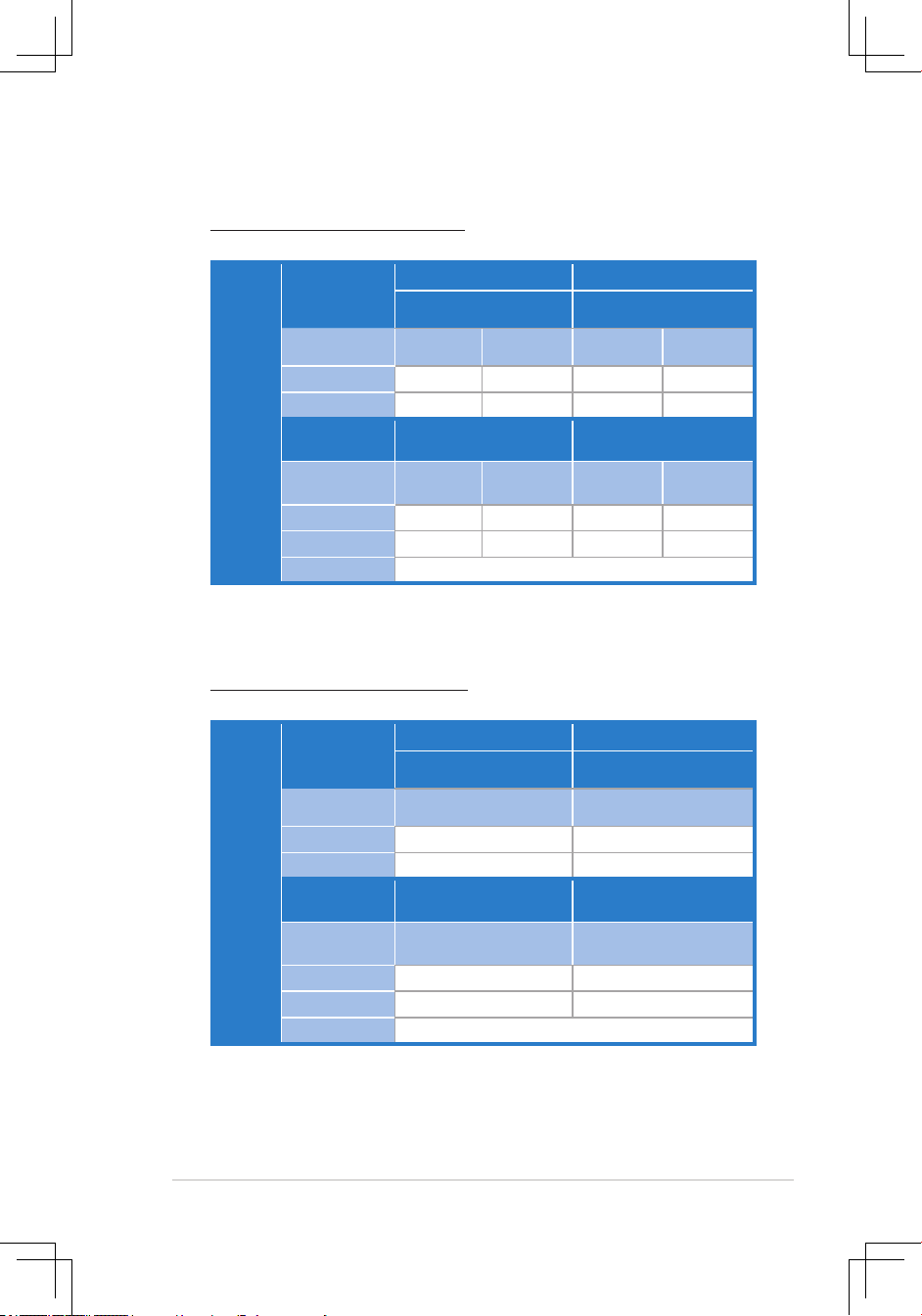
2-13ASUS RS160-E4/PA4
Branch0
Channel 0 Channel 1
DIMM_00
(1024MB/2 Ranks)
DIMM_10
(1024MB/2 Ranks)
Rank 0
(512 MB)
Rank 1
(512 MB)
Rank 0
(512 MB)
Rank 1
(512 MB)
Sparing
Memory space
512 MB 512 MB 512 MB 512 MB
DIMM_01
(2048MB/2 Ranks)
DIMM_11
(2048MB/2 Ranks)
Rank 0
(1024 MB)
Rank 1
(1024 MB)
Rank 0
(1024 MB)
Rank 1
(1024 MB)
Sparing
V V
Memory space
1024 MB 1024 MB
Total Memory
4096 MB
Two DIMM per channel (Dual ranks)
Branch0
Channel 0 Channel 1
DIMM_00
(512MB/1 Ranks)
DIMM_10
(512MB/1 Ranks)
Rank 0
(512 MB)
Rank 0
(512 MB)
Sparing
Memory space
512 MB 512 MB
DIMM_01
(1024MB/1 Ranks)
DIMM_11
(1024MB/1 Ranks)
Rank 0
(1024 MB)
Rank 0
(1024 MB)
Sparing
V V
Memory space
Total Memory
1024 MB
Two DIMM per channel (Single rank)
Page 30
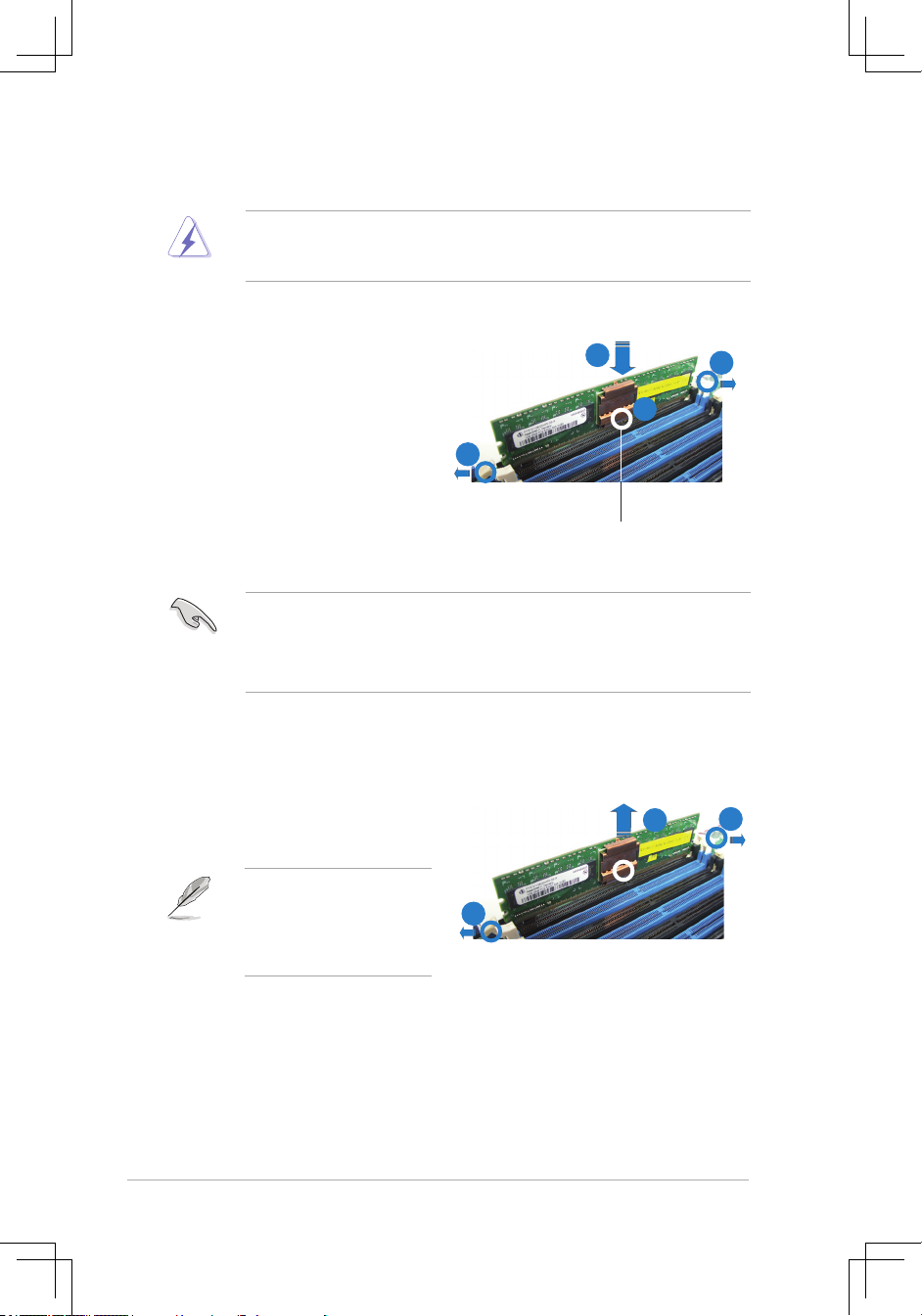
Chapter 2: Hardware setup2-14
2.3.4 Installing a DIMM
Make sure to unplug the power supply before adding or removing DIMMs or
other system components. Failure to do so may cause severe damage to both
the motherboard and the components.
To install a DIMM:
1. Unlock a DIMM socket by pressing
the retaining clips outward.
2. Align a DIMM on the socket
such that the notch on the DIMM
matches the break on the socket.
3. Firmly insert the DIMM into the
socket until the retaining clips
snap back in place and the DIMM
is properly seated.
2.3.5 Removing a DIMM
To remove a DIMM:
1. Simultaneously press the retaining
clips outward to unlock the DIMM.
2. Remove the DIMM from the socket.
• A FB-DIMM is keyed with a notch so that it ts in only one direction. Do not
force a DIMM into a socket to avoid damaging the DIMM.
• The sockets do not support DDR/DDR2 DIMMs. DO NOT install DDR/
DDR2 DIMMs to the FB-DIMM sockets.
Support the DIMM lightly with
your ngers when pressing
the retaining clips. The DIMM
might get damaged when it
ips out with extra force.
FB-DIMM notch
3
1
1
2
1
1
2
Page 31

2-15ASUS RS160-E4/PA4
2.4 Hard disk drives
The system supports four hot-swap Serial ATA hard disk drives. The hard disk
drive installed on the left tray connects to the motherboard SATA ports via SATA
backplane.
To install a hot-swap SATA HDD:
1. Release a drive tray by pushing the
spring lock to the right, then pulling
the tray lever outward. The drive tray
ejects slightly after you pull out the
lever.
2. Firmly hold the tray lever and pull
the drive tray out of the bay.
3. Take note of the drive tray holes.
Each side has three holes to t
different types of hard disk drives.
Use two screws on each side to
secure the hard disk drive.
4. Place a SATA hard disk drive on
the tray, then secure it with four
screws.
spring lock
Page 32

Chapter 2: Hardware setup2-16
5. Carefully insert the drive tray and
push it all the way to the depth of
the bay until just a small fraction of
the tray edge protrudes.
6. Push the tray lever until it clicks,
and secures the drive tray in place.
The drive tray is correctly placed
when its front edge aligns with the
bay edge.
7. Repeat steps 1 to 6 if you wish to
install a second SATA drive.
When installed, the SATA connector on the drive connects to the SATA interface
on the backplane.
8. Connect the bundled SATA cables to the connectors on the SATA backplane.
Refer to section
2.7 SATA backplane
cabling for information on the SATA
backplane cable connections.
Page 33

2-17ASUS RS160-E4/PA4
2.5 Expansion slot
2.5.1 Installing an expansion card to the riser card bracket
The barebone server comes with a riser card bracket. You need to remove the
bracket if you want to install PCI Express x8 expansion cards.
To install a PCI Express x8 card:
3. Place the riser card bracket on
a at and stable surface, then
remove the screw from the slot
bay.
2. Firmly hold the riser card bracket,
then pull it up to detach it from
the PCI Express x8 on the
motherboard.
1. Unscrew the riser card bracket.
PCI Express x8 slots
Page 34

Chapter 2: Hardware setup2-18
5. Repeat the previous steps to Install another PCI Express x8 card if needed.
4. Install a PCI Express x8 card to the
bracket as shown, then secure the
card with a screw.
Page 35

2-19ASUS RS160-E4/PA4
2.5.2 Reinstalling the riser card bracket
To reinstall the riser card bracket:
1. Take note of the holes on the riser card bay. The four pegs on the riser card
bracket should match these holes to ensure that the bracket is properly in
place.
2. Install the riser card bracket with
the cards into the PCI Express
x8 slots on the motherboard.
Pegs on the riser card
bracket
3. Press the riser card bracket until
the golden connectors completely
t the slot and the bracket aligns
with the rear panel.
4. Connect the cable(s) to the card,
if applicable.
Page 36

Chapter 2: Hardware setup2-20
2.5.3 Conguringanexpansion card
After installing the expansion card, congure the it by adjusting the software
settings.
1. Turn on the system and change the necessary BIOS settings, if any. See
Chapter 5 for information on BIOS setup.
2. Assign an IRQ to the card. Refer to the following tables.
3. Install the software drivers for the expansion card.
Standard interrupt assignments
IRQ Priority Standard Function
0 1 System Timer
1 2 Keyboard Controller
2 — Re-direct to IRQ#9
3 11 Communications Port (COM2)*
4 12 Communications Port (COM1)*
5 13 IRQ holder for PCI steering*
6 14 Floppy Disk Controller
7 15 Printer Port (LPT1)*
8 3 System CMOS/Real Time Clock
9 4 IRQ holder for PCI steering*
10 5 IRQ holder for PCI steering*
11 6 IRQ holder for PCI steering*
12 7 PS/2 Compatible Mouse Port*
13 8 Numeric Data Processor
14 9 Primary IDE Channel
15 10 Secondary IDE Channel
* These IRQs are usually available for ISA or PCI devices.
Page 37

2-21ASUS RS160-E4/PA4
2.6 Cable connections
Pre-connected system cables
1. 24-pin SSI power connector (from power supply to motherboard)
2. 8-pin SSI power connector (power supply to motherboard)
3. SATA backplane power connector (from power supply)
4. Primary IDE connector (from motherboard to optical drive)
5. Device fan connector (from motherboard FRNT_FAN3 to device fan)
6. SATA connectors (from motherboard to SATA backplane board)
7. SMBus connector (from motherboard BPSMB1 to SATA backplane J1
connector)
8. Panel connector (from motherboard to front I/O board)
9. Auxiliary panel connector (from motherboard to front I/O board)
10. USB connector (from motherboard to front I/O board)
1
2
3
4
589
7
6
10
Page 38

Chapter 2: Hardware setup2-22
2.7 SATA backplane cabling
FAN_IN1 connects the fan cable
from FRNT_FAN4 on the MB
Connect the system fan cables
Connect the SATA HDDs
Connects the device fan cable
Connects a 8-pin plug from
power supply
Connects the SATA cable
fr om SATA1 (Port 0) on
the MB
CON1_FAN
*The system fans rotate at full speed during power on when the backplane
FAN_IN1 connector cable is not connected to the FRNT_FAN4 connector on the
motherboard.
Connects the device fan cable
Connects the SATA cable from
SATA2 (Port1) on the MB
Connects the SATA cable from
SATA3 (Port2) on the MB
Connects the SATA cable from
SATA4 (Port3) on the MB
CON2_FAN CON3_FAN CON4_FAN
Page 39

2-23ASUS RS160-E4/PA4
2.8 Removable components
You may need to remove previously installed system components when installing
or removing system devices, or when you need to replace defective components.
This section tells how to remove the following components:
1. System fans
2. Device fan
3. Power supply module
4. Optical drive
5. Motherboard
2.8.1 System fans
The system comes with:
• four units 56 mm * 40 mm 15500 rpm fans
• two unit of 28 mm * 40 mm 15500 rpm fans
Refer to the illustration below for location of the system fans.
56 mm * 40 mm system fans
Page 40

Chapter 2: Hardware setup2-24
To uninstall the system fans:
1. Disconnect a system fan cable
from the fan connector on the
backplane board.
To reinstall the system fan:
1. Insert the fan to the fan cage. The
airow directional arrow on the
fan side should point towards the
system rear panel.
2. Connect the system fan cable to
the fan connector on the backplane
board.
2. Lift the fan, then set aside.
3. Repeat step 1 to 2 to uninstall the
other system fans.
Page 41

2-25ASUS RS160-E4/PA4
To reinstall the device fan:
1. Insert the fan to the fan cage. The
airow directional arrow on the fan
side should point towards the rear
panel.
2. Connect the device fan cable to
the fan connector on the backplane
board or on the motherboard.
2.8.2 Device fan
The system comes with two 28 mm * 40 mm (15500 rpm) device fans.
Refer to the illustration below for location of the device fans.
To uninstall the device fan:
1. Disconnect the device fan
cable from the connector on the
motherboard or backplane board.
2. Lift the fan, then set aside.
28 mm * 40 mm device fans
Page 42

Chapter 2: Hardware setup2-26
2.8.3 Power supply module
To uninstall the power supply module:
1. Disconnect all the power cables
connected to the motherboard and
other system devices.
2. Use a Phillips (cross) screwdriver
to remove the screws that secure
the front end of the power supply.
4. Slide the power supply forward for
about half an inch, then carefully lift
it out from the chassis.
3. From the rear panel, remove two
screws that secure the power
supply from the chassis.
Page 43

2-27ASUS RS160-E4/PA4
2.8.4 Optical drive
To uninstall the slim optical drive:
1. Use a Phillips screwdriver (cross) to
remove the screw on each end of
the top cover.
3. Firmly hold the cover and slide it
toward the rear panel for about half
an inch until it is disengaged from
the chassis.
2. Loosen the two thunbscrews on the
rear panel to release the top cover
from the chassis.
4. Released a drive tray by pushing
the spring lock to the right. Then ,
rmly hold the tray level and pull all
the drive trays out of the bay.
Page 44

Chapter 2: Hardware setup2-28
6. Disconnect the LAN activity LED/
Locator LED cable and USB cable
from the connectors under the top
front cover.
7. Disconnect the IDE cable and the
power plug from the connectors on
the back of the drive.
8. Then leave the cover as side.
5. Then push the front cover as arrow
show.
Page 45

2-29ASUS RS160-E4/PA4
11. Carefully slide the optical drive
inward for about half an inch, then
lift it out of the bay.
12. Remove the screws that secure the
optical drive to its metal bracket.
9. Use a Phillips screwdriver (cross) to
remove three screws that secures
the drive.
10. Use a Phillips screw driver (cross)
to remove two screws that secures
the backplane with the drive. Then,
remove the backplane from the
drive.
Page 46

Chapter 2: Hardware setup2-30
To reinstall the optical drive, follow the instructions in the previous chapter in a
reverse order.
When installing a new optical drive, make sure to remove the drive front panel
assembly and tray bezel before installing it to the chassis.
2.8.5 Motherboard
To uninstall the motherboard:
1. Disconnect all the pre-connected cables from the motherboard.
See section
2.6 Cable connections
for details.
2. Uninstall all the devices from the motherboard including the CPU and
heatsink, riser card bracket, and DDR DIMMs. Refer to the corresponding
sections for instructions on removing these components.
3. Use a Philips (cross) screwdriver to remove the screws that secure the
motherboard to the base of the chassis.
Refer to the illustration below for the location of the motherboard screws.
4. Carefully lift the motherboard out of
the chassis as shown.
®
Page 47

2-31ASUS RS160-E4/PA4
To reinstall the motherboard:
1. Firmly hold the motherboard by the
sides and insert it into the chassis
as shown.
2. Carefully adjust the motherboard
until the rear panel ports t in place.
3. Use a Phillips (cross) screwdriver
to secure the motherboard with ten
(10) screws in the holes as shown
in the illustration in the previous
section.
4. Reconnect all the required cables
to the motherboard. See section
2.6
Cable connections
for details.
5. Reinstall all the devices that you
have previously removed.
Page 48

Chapter 2: Hardware setup2-32
Page 49

ASUS RS160-E4/PA4
2-
This chapter describes how to install
the optional components and devices
into the barebone server.
Chapter 3
Installation options
Page 50

Chapter 3: Installation options3-2
3.1 Rackmount rail kit items
If you have the rackmount rail kit, it contains two pairs of rails (one pair for each
side of the barebone system), and eight (8) pairs of nut-and-bolt type screws.
3.2 Rack rails assembly
To assemble the rack rails:
1. Determine the depth of the rack where you wish to install the system.
2. Match one long and one short rail to your desired length, and x them
together using four (4) pairs of nuts and bolts.
3. Repeat step 2 to assemble the other rail pair.
Nuts
Bolts
Left pair
Right pair
Front ends
Rear ends
Nuts on outer side
Bolts on inner side
Page 51

3-3ASUS RS160-E4/PA4
3.3 Attaching the rails to the rack
To attach the rails to the rack:
1. Select one unit of space (1U) on the rack
where you wish to install the barebone
server.
2. Remove the screws from the 1U space on
the rack front.
5. Find the rear 1U space that corresponds to the front 1U space where you
attached the rail.
6. Remove the screws from the rear 1U space, and align the rear end holes.
7. Drive in two screws on the outer holes to secure the rear end.
8. From the rack front, nd the corresponding 1U space for the second rail pair.
9. Repeat steps 2 to 7 to attach the second rail pair. When properly installed,
the rack rails appear as shown.
3. Align the front end holes of a rack rail pair
to the 1U space.
4. Drive in two screws on the outer holes to
secure the front end.
1U space
Page 52

Chapter 3: Installation options3-4
3.4 Rackmounting the server
To mount the server to the rack:
1. Firmly hold the server on both sides and insert the rear panel side to the front
end of the rack rail, then carefully push the server all the way to the back until
the front panel ts the front end of the rack, and the rack screws on the server
match the middle hole on the rack..
2. Tighten the two rack screws to
secure the server to the rack.
Rack screw
Page 53

ASUS RS160-E4/PA4
Chapter 4
Motherboard info
This chapter includes the motherboard
layout, and brief descriptions of the
jumpers and internal connectors.
Page 54

Chapter 4: Motherboard information4-2
4.1 Motherboard layout
AMI
8Mb
FWH
KBPWR1
ATXPWR1
®
FLOPPY1
ATI
ES1000
BUZZER1
DDR FB-DIMM_30 (64/72 bit, 240-pin module)
COM2
Sup er
I/O
CR2032 3V
Lithium Cell
CMOS Power
PANEL1
PS/2
T: Mouse
B: Keyboard
USB1
USB2
RJ-45
(LAN-1)
RJ-45
(LAN-2)
ATX12V1
Intel
®
6321ESB
Intel
®
5000P
PSUSMB1
BPSMB1
AUX_PANEL1
HDLED1
USB34
USBPW34
LAN_BW1
LPT1
USBPW12
ASMB3
PCIE1
DDR FB-DIMM_31 (64/72 bit, 240-pin module)
DDR FB-DIMM_20 (64/72 bit, 240-pin module)
DDR FB-DIMM_21 (64/72 bit, 240-pin module)
DDR FB-DIMM_10 (64/72 bit, 240-pin module)
DDR FB-DIMM_11 (64/72 bit, 240-pin module)
DDR FB-DIMM_00 (64/72 bit, 240-pin module)
DDR FB-DIMM_01 (64/72 bit, 240-pin module)
33cm (13in)
30.5cm (12in)
CPU1
COM1
VGA1
CPU2
PCIX6
PRI_IDE1
SATA1
SATA2
SATA3
SATA4
SATA5
SATA6
CLRTC1
RECOVERY1
FRNT_FAN3
VGA_EN1
LAN_EN1
82563EB
SB_PWR1
TPM1
LPC1
SGPIO1
DSBF-DE/1U
RAID_SEL1
®
DSBF-DE/1U Onboard LED
ON OFF
SB_PWR1
Standby
Power
Powered
Off
Onboard LED
Page 55

ASUS RS160-E4/PA4 4-3
Layout contents
Jumpers Page
1. Clear RTC RAM (CLRTC) 4-4
2.
LAN controller setting (3-pin LAN1_EN1) 4-5
3.
USB device wake-up
(3-pin USBPW12, USBPW34)
4-5
4.
Keyboard power (3-pin KBPWR1) 4-6
5. Intel
®
6321ESB SATA port S/W RAID setting (3-pin RAID_SEL1) 4-6
6. LAN bandwith setting (3-pin LAN_BW1)
4-7
7. VGA controller setting (3-pin VGA_EN1) 4-7
8. Force BIOS recovery setting (3-pin RECOVERY1) 4-8
Internal connectors Page
1. Floppy disk drive connector (34-1 pin FLOPPY1) 4-9
2.
IDE connector (40-1 pin PRI_IDE1) 4-9
3.
Serial ATA connectors
(7-pin SATA1, SATA2, SATA3, SATA4, SATA5, SATA6 )
4-10
4.
Hard disk activity LED connector (4-pin HDLED1) 4-10
5. Serial General Purpose Input/Output connector
(6-1 pin SGPIO1)
4-11
6.
Backplane SMBus connector (7-1 pin BPSMB1) 4-11
7.
Serial port connectors (10-1 pin COM2) 4-12
8.
CPU and system fan connector (4-pin FRNT_FAN3) 4-12
9.
Power supply SMBus connector (5-pin PSUSMB1) 4-13
10. Parallel port
connector (26-1 pin LPT1) 4-13
11. TPM connector (20-1 pin TPM)
4-14
12.
LPC debug card connector (14-1 pin LPC1) 4-14
13.
SSI power connectors (24-pin ATXPWR1, 8-pin ATX12V1) 4-15
14.
Auxiliary panel connector (20-pin AUX_PANEL1) 4-16
15. System panel connector (20-1 pin PANEL1) 4-17
Page 56

Chapter 4: Motherboard information4-4
Except when clearing the RTC RAM, never remove the cap on CLRTC jumper
default position. Removing the cap will cause system boot failure!
4.2 Jumpers
1. Clear RTC RAM (CLRTC1)
This jumper allows you to clear the Real Time Clock (RTC) RAM in CMOS.
You can clear the CMOS memory of date, time, and system setup parameters
by erasing the CMOS RTC RAM data. The onboard button cell battery
powers the RAM data in CMOS, which include system setup information such
as system passwords.
To erase the RTC RAM:
1. Turn OFF the computer and unplug the power cord.
2. Remove the onboard battery.
3. Move the jumper cap from pins 1-2 (default) to pins 2-3. Keep the cap
on pins 2-3 for about 5~10 seconds, then move the cap back to pins 1-2.
4. Reinstall the battery.
5. Plug the power cord and turn ON the computer.
6. Hold down the <Del> key during the boot process and enter BIOS setup
to re-enter data.
®
DSBF-DE/1U Series Clear RTC RAM
CLRTC1
Normal
(Default)
Clear CMOS
1
2 2
3
Page 57

ASUS RS160-E4/PA4 4-5
3. USB device wake-up (3-pin USBPW12, USBPW34)
Set these jumpers to +5V to wake up the computer from S1 sleep mode (CPU
stopped, DRAM refreshed, system running in low power mode) using the
connected USB devices. Set to +5VSB to wake up from S4 sleep mode (no
power to CPU, DRAM, power supply in reduced power mode).
• The USB device wake-up feature requires a power supply that can provide
500mA on the +5VSB lead for each USB port; otherwise, the system will
not power up.
• If you are using Windows
®
2000, you need to install Service Pack 4 to wake
up the system from S4 sleep mode.
• The total current consumed must NOT exceed the power supply capability
(+5VSB) whether under normal condition or in sleep mode.
2. LAN controller setting (3-pin LAN_EN1)
This jumper allows you to enable or disable the onboard Intel
®
6321 Gigabit
LAN controller. Set to pins 1-2 to activate the Gigabit LAN feature.
®
DSBF-DE/1U Series LAN1_EN setting
LAN1_EN1
Enable
(Default)
Disable
3 22 1
®
DSBF-DE/1U Series USB device wake up
USBPW12
(Default)
+5V +5VSB
3221
USBPW34
(Default)
+5V +5VSB
3 22 1
Page 58
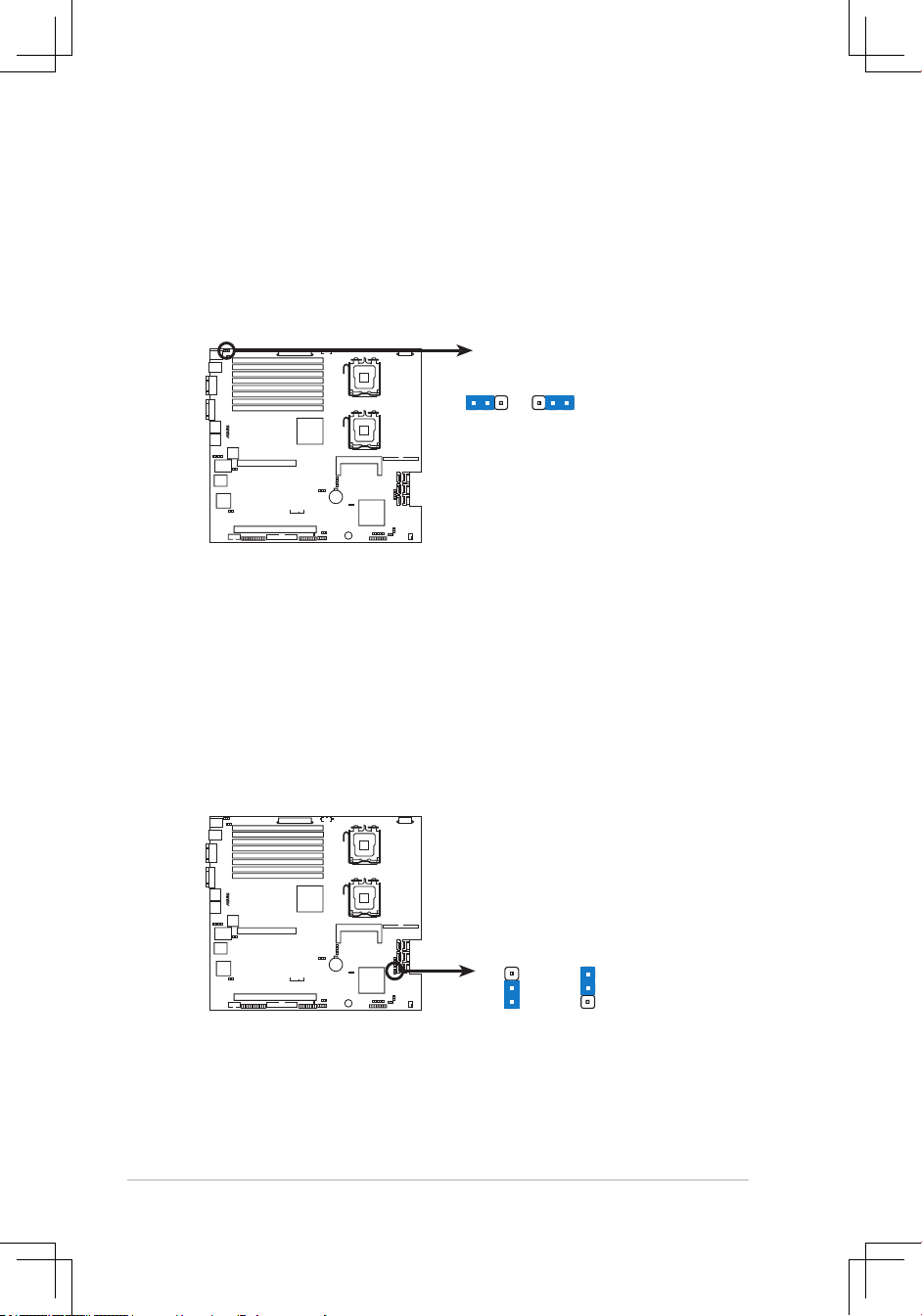
Chapter 4: Motherboard information4-6
4. Keyboard power (3-pin KBPWR1)
This jumper allows you to enable or disable the keyboard wake-up feature.
Set this jumper to pins 2-3 (+5VSB) to wake up the computer when you press
a key on the keyboard (the default is the Spacebar). This feature requires
an ATX power supply that can supply at least 1A on the +5VSB lead, and a
corresponding setting in the BIOS.
®
DSBF-DE/1U/1U Series Keyboard power setting
KBPWR1
(Default)
+5V +5VSB
3221
5. Intel® 6321ESB SATA port S/W RAID setting (3-pin RAID_SEL1)
This jumper allows you to select the Serial ATA RAID conguration utility to
use when you create disk arrays. Both utilities are supported by the
Intel® 6321ESB. Place the jumper caps on pins 1-2 if you want to use the LSI
MegaRAID Serial ATA RAID utility (default); otherwise, place the jumper caps
on pins 2-3 to use the Intel® Matrix Storage Manager (MSM).
®
DSBF-DE/1U Series RAID setting
RAID_SEL1
1
2 2
3
IntelLSI
(Default)
Page 59

ASUS RS160-E4/PA4 4-7
6. LAN bandwidth setting (3-pin LAN_BW1)
This jumper allows you to set the LAN bandwidth setting for more efcient IP
load distribution.
®
DSBF-DE/1U Series LAN bandwidth setting
LAN_BW1
Balanced mode
(Default)
Centric mode
2 31 2
®
DSBF-DE/1U Series VGA setting
VGA_EN1
1 2 2 3
Enable
(Default)
Disable
7. VGA controller setting (3-pin VGA_EN1)
These jumpers allow you to enable or disable the onboard VGA controller.
Set to pins 1-2 to activate the VGA feature.
Page 60

Chapter 4: Motherboard information4-8
8. Force BIOS recovery setting (3-pin RECOVERY1)
This jumper allows you to quickly update or recover the BIOS settings when it
becomes corrupted.
To update the BIOS:
1. Prepare a oppy disk that contains the latest BIOS for the motherboard
and the Phoenix Phlash16 utility. Make sure you download the correct
BIOS for your motherboard model.
2. Set the jumper to pins 2-3.
3. Insert the oppy disk then turn on the system to update the BIOS.
4. Shut down the system.
5. Set the jumper back to pins 1-2.
6. Turn on the system.
®
DSBF-DE/1U Series BIOS recovery setting
RECOVERY1
(Default)
Normal BIOS Recovery
1 2 2 3
Refer to section "4.1.3 ASUS Crashfree BIOS 2 utility" for more information.
Page 61

ASUS RS160-E4/PA4 4-9
2. IDE connector (40-1 pin PRI_IDE1)
This connector is for an Ultra DMA 100/66 signal cable. The Ultra
DMA 100/66 signal cable has three connectors: a blue connector for the
primary IDE connector on the motherboard, a black connector for an Ultra
DMA 100/66 IDE slave device (optical drive/hard disk drive), and a gray
connector for an Ultra DMA 100/66 IDE master device (hard disk drive). If you
install two hard disk drives, you must congure the second drive as a slave
device by setting its jumper accordingly. Refer to the hard disk documentation
for the jumper settings.
4.3 Internal connectors
1. Floppy disk drive connector (34-1 pin FLOPPY1)
This connector is for the provided oppy disk drive (FDD) signal cable. Insert
one end of the cable to this connector, then connect the other end to the
signal connector at the back of the oppy disk drive.
Pin 5 on the connector is removed to prevent incorrect cable connection when
using a FDD cable with a covered Pin 5.
• Pin 20 on the IDE connector is removed to match the covered hole on the
Ultra DMA cable connector. This prevents incorrect insertion when you
connect the IDE cable.
• Use the 80-conductor IDE cable for Ultra DMA 100/66 IDE devices.
®
NOTE: Orient the red markings on
the floppy ribbon cable to PIN 1.
PIN 1
FLOPPY1
DSBF-DE/1U Floppy disk drive connector
®
DSBF-DE/1U IDE connector
PRI_IDE1
PIN 1
Page 62

Chapter 4: Motherboard information4-10
3. Serial ATA connectors (7-pin SATA1-6 )
These connectors are for the Serial ATA signal cables for Serial ATA hard disk
drives.
4. Hard disk activity LED connector (4-pin HDLED1)
This connector is used to connect to a hard disk drive active LED connector
on the SCSI or RAID card.
®
SATA2SATA1
DSBF-DE/1U SATA connectors
SATA4SATA3
SATA6SATA5
GND
RSATA_TXP1
RSATA_TXN1
GND
RSATA_RXN1
RSATA_RXP1
GND
GND
RSATA_TXP2
RSATA_TXN2
GND
RSATA_RXN2
RSATA_RXP2
GND
GND
RSATA_TXP3
RSATA_TXN3
GND
RSATA_RXN3
RSATA_RXP3
GND
GND
RSATA_TXP4
RSATA_TXN4
GND
RSATA_RXN4
RSATA_RXP4
GND
GND
RSATA_TXP5
RSATA_TXN5
GND
RSATA_RXN5
RSATA_RXP5
GND
GND
RSATA_TXP6
RSATA_TXN6
GND
RSATA_RXN6
RSATA_RXP6
GND
®
DSBF-DE/1U storage card activity LED connector
HDLED1
PIN1
ADD_IN_CARD-
NC
NC
ADD_IN_CARD-
Page 63

ASUS RS160-E4/PA4 4-11
5. Serial General Purpose Input/Output connector (6-1 pin SGPIO1)
This connector is used for the SGPIO peripherals for the LSI MegaRAID
SATA LED.
®
DSBF-DE/1U SGPIO connector
SGPIO1
PIN1
GND
SATA_SCLK
SATA_SLOAD
SDATAOUT1
SDATAOUT0
6. Backplane SMBus connector (7-1 pin BPSMB1)
This connector allows you to connect SMBus (System Management Bus)
devices. Devices communicate with an SMBus host and/or other SMBus
devices using the SMBus interface.
®
DSBF-DE/1U BPSMB connector
BPSMB1
1
12CDAT P2
GND
FAN_PWM
+5V
I2CCLK P2
FAN_DC1
Page 64

Chapter 4: Motherboard information4-12
7. Serial port connector (10-1 pin COM2)
This connector is for a serial (COM) port. Connect the serial port module
cable to this connector, then install the module to a slot opening at the back
of the system chassis.
The serial port module is purchased separately.
®
DSBF-DE/1U Serial port connectors
PIN 1
COM2
8. CPU and system fan connector (4-pin FRNT_FAN3)
The fan connector supports cooling fans of 350 mA ~ 740 mA (8.88 W max.)
or a total of 2.1 A ~ 4.44 A (53.28 W max.) at +12V. Connect the fan cable to
the fan connector on the motherboard, making sure that the black wire of the
cable matches the ground pin of the connector.
DO NOT forget to connect the fan cable to the fan connector. Insufcient air ow
inside the system may damage the motherboard components. It is not a jumper!
DO NOT place a jumper cap on the fan connector!
®
DSBF-DE/1U Fan connector
FRNT_FAN3
GND
FAN Power
FAN Speed
PWM Control
Page 65

ASUS RS160-E4/PA4 4-13
9. Power supply SMBus connector (5-pin PSUSMB1)
This connector is for the power supply SMB cable, if your power supply
supports the SMBus function.
®
DSBF-DE/1U Power supply SMBus connector
PSUSMB1
+3.3V Remote Sense
GND
NC
I2C_7_DATA#
I2C_7_CLK#
10. Parallel port connector (26-1 pin LPT1)
This connector is for a parallel port. Connect the parallel port module cable
to this connector, then install the module to a slot opening at the back of the
system chassis.
®
DSBF-DE/1U Parallel port connector
LPT1
SPD7GND
SPD6GND
SPD5GND
SPD4GND
SLCT
PEGND
BUSY
ACK#GND
SPD3GND
SPD2SLIN#
SPD1PINIT#
SPD0ERROR#
STB#AFD#
GND
PIN 1
Page 66

Chapter 4: Motherboard information4-14
11. TPM connector (20-1 pin TPM)
This connector supports a Trusted Platform Module (TPM) system, which can
securely store keys, digital certicates, passwords, and data. A TPM system
also helps enhance network security, protects digital identities, and ensures
platform integrity.
®
DSBF-DE/1U TPM connector
TPM1
CK_33M_TPM
LFRAMEn
LRESETn
LAD3
+3.3V
LAD0
+3.3VXGND
X
X
GPIO2
GPIO
LAD2
LAD1
GND
X
SERIRQ
X
X
PIN1
12. LPC debug card connector (14-1 pin LPC1)
This is a low pin count interface used to plug in the LPC debug card.
®
DSBF-DE/1U LPC debug card connector
LPC1
+3.3V
PIN1
+3.3V+3.3V
GNDGND
LPC_LAD2LPC_LAD3
LPC_LAD0LPC_LAD1
PLTRSTLFRAME_N
CLKGND
Page 67

ASUS RS160-E4/PA4 4-15
13. SSI power connectors (24-pin ATXPWR1, 8-pin ATX12V1)
These connectors are for SSI power supply plugs. The power supply plugs
are designed to t these connectors in only one orientation. Find the proper
orientation and push down rmly until the connectors completely t.
DO NOT forget to connect the 24+8-pin power plugs; otherwise, the system will
not boot up.
®
DSBF-DE/1U ATX power connectors
8-pin
GND12V2
GND12V2
GND12V1
GND12V1
24-pin Power Connector
ATXPWR1
ATX12V1
+3 Volts
+3 Volts
Ground
+5 Volts
+5 Volts
Ground
Ground
Power OK
+5V Standby
+12 Volts
-5 Volts
+5 Volts
+3 Volts
-12 Volts
Ground
Ground
Ground
PSON#
Ground
+5 Volts
+12 Volts
+3 Volts
+5 Volts
Ground
Page 68

Chapter 4: Motherboard information4-16
14. Auxiliary panel connector (20-pin AUX_PANEL1)
This connector is for additional front panel features including front panel SMB,
locator LED and switch, chassis intrusion, and LAN LEDs.
1.
Front panel SMB (6-1 pin FPSMB)
These leads connect the front panel SMBus cable.
2.
LAN activity LED (2-pin LAN1_LED, LAN2_LED)
These leads are for Gigabit LAN activity LEDs on the front panel.
3
Chassis intrusion (4-1 pin CHASSIS)
These leads are for the intrusion detection feature for chassis with
intrusion sensor or microswitch. When you remove any chassis
component, the sensor triggers and sends a high-level signal to these
leads to record a chassis intrusion event.
4. Locator LED (2-pin LOCATORLED1 and 2-pin LOCATORLED2)
These leads are for the locator LED1 and LED2 on the front panel.
Connect the Locator LED cables to these 2-pin connector. The LEDs
will light up when the Locator button is pressed.
5. Locator Button/Swich (2-pin LOCATORBTN)
These leads are for the locator button on the front panel. This button
queries the state of the system locator.
®
DSBF-DE/1U Auxiliary panel connector
AUX_PANEL1
I2C_4_DATA#LOCATORLED1+
+5VSBLOCATORLED1-
LAN1_LINKLOCATORBTN#
LAN1_ACTGND
+5VSB
I2C_4_CLK#
GNDGND
LAN2_ACTLOCATORLED2-
LAN2_LINKLOCATORLED2+
CASEOPEN
PIN1
NC
1 2 2
5 43 4
Page 69

ASUS RS160-E4/PA4 4-17
15. System panel connector (20-1 pin PANEL1)
This connector supports several chassis-mounted functions.
The system panel connector is color-coded for easy connection.
•
System power LED (Green 3-pin PLED)
This 3-pin connector is for the system power LED. Connect the chassis
power LED cable to this connector. The system power LED lights up
when you turn on the system power, and blinks when the system is in
sleep mode.
•
Hard disk drive activity LED (Red 2-pin IDE_LED)
This 2-pin connector is for the HDD Activity LED. Connect the HDD
Activity LED cable to this connector. The IDE LED lights up or ashes
when data is read from or written to the HDD.
•
System warning speaker (Orange 4-pin SPEAKER)
This 4-pin connector is for the chassis-mounted system warning
speaker. The speaker allows you to hear system beeps and warnings.
•
ATX power button/soft-off button (Yellow 2-pin PWRSW)
This connector is for the system power button. Pressing the power
button turns the system on or puts the system in sleep or soft-off mode
depending on the BIOS settings. Pressing the power switch for more
than four seconds while the system is ON turns the system OFF.
•
Reset button (Blue 2-pin RESET)
This 2-pin connector is for the chassis-mounted reset button for system
reboot without turning off the system power.
®
DSBF-DE/1U System panel connector
PANEL1
MLED-GND
NCPOWERBTN#
+5VGND
GNDNC
POWERLED+IDELED+
NCIDELED-
POWERLED-
MLED+NMIBTN#
GNDRESETBTN#
SPKROUTGND
Page 70

Chapter 4: Motherboard information4-18
Page 71

ASUS RS160-E4/PA4 5-1
Chapter 5
BIOS setup
This chapter tells how to change the
system settings through the BIOS Setup
menus. Detailed descriptions of the BIOS
parameters are also provided.
Page 72

5-2 Chapter 5: BIOS setup
5.1 Managing and updating your BIOS
The following utilities allow you to manage and update the motherboard Basic
Input/Output System (BIOS) setup:
1.
Phoenix Phlash16 BIOS Flash Utility
(Updates the BIOS in DOS mode
using a bootable oppy disk.)
2.
ASUS CrashFree BIOS 2
(To recover the BIOS using a bootable oppy disk
when the BIOS le fails or gets corrupted.)
3.
ASUS Update
(Updates the BIOS in Windows® environment.)
Refer to the corresponding sections for details on these utilities.
Save a copy of the original motherboard BIOS le to a bootable oppy disk in
case you need to restore the BIOS in the future. Copy the original motherboard
BIOS using the ASUS Update or Phoenix Phlash16 BIOS utilities. Refer to page
5-3 for details.
5.1.1 Creatingabootableoppydisk
1. Do either one of the following to create a bootable oppy disk.
DOS environment
a. Insert a 1.44MB oppy disk into the drive.
b. At the DOS prompt, type
format A:/S
then press <Enter>.
Windows® XP environment
a. Insert a 1.44 MB oppy disk to the oppy disk drive.
b. Click
Start
from the Windows® desktop, then select
My Computer
.
c. Select the
3 ½ Floppy Drive
icon.
d. Right click
File
from the menu, then select
Format. A Format 3½
Floppy Disk
window appears.
e. Select
Create an MS-DOS startup disk
from the format options eld,
then click
Start
.
Page 73

ASUS RS160-E4/PA4 5-3
DO NOT turn off or reset the system during the ashing process!
c. Click
Start
, then select
Run
.
d. From the Open eld, type
D:\bootdisk\makeboot a:
assuming that D: is your optical drive.
e. Press <Enter>, then follow screen instructions to continue.
2. Copy the original or the latest motherboard BIOS le to the bootable oppy
disk.
5.1.2 Updating the BIOS using the Phoenix Phlash16
Utility
The Basic Input/Output System (BIOS) can be updated using the Phoenix
Phlash16 Utility. Follow these instructions to update the BIOS using this utility.
1. Download the latest BIOS le from the ASUS web site. Rename the le to
BIOS.WPH
. Save the le to a oppy disk.
Make sure you copy the correct BIOS le for the specic model of your
motherboard. Save only the updated BIOS le in the oppy disk to avoid loading
the wrong BIOS le.
2. Copy the
Phoenix Phlash16
(phlash16.exe) utility from the Software folder
of the support CD to the oppy disk with the latest BIOS le.
3. Boot the system in DOS mode using the bootable oppy disk you created
earlier.
4. When the
A:>
appears, replace the bootable oppy disk with the oppy disk
containing the new BIOS le and the Phoenix Phlash16 Utility.
5. At the prompt, type the following command string:
phlash16 /mode=3BIOS. WPH
.
6. The Phoenix Phlash16 Utility automatically updates the BIOS.
7. Restart the system after the utility completes the updating process. Make
sure you remove the oppy disk from the drive
Page 74

5-4 Chapter 5: BIOS setup
5.1.3 ASUS CrashFree BIOS 2 utility
The ASUS CrashFree BIOS 2 is an auto recovery tool that allows you to restore
the BIOS le when it fails or gets corrupted during the updating process. You can
update a corrupted BIOS le using a oppy disk.
Prepare a blank oppy disk before using this utility.
RecoveringtheBIOSfromaoppydisk
A. Prepare the recovery diskette:
1. Insert the motherboard oppy disk to a PC, then boot from the support CD;
the screen will show several optional items.
2. Select the item “Create the emergent BIOS Recovery diskette”.
B. TorecovertheBIOSfromaoppydisk:
1. When BIOS corrupted, put this disk in the oppy disk drive, then turn on the
machine to boot from the oppy disk.
2. The utility displays the following message and automatically checks the oppy
for the recovery information.
A) FreeDOS command prompt
B) Create INTEL 6321 MATRIX STORAGE MANAGER for Windows 32 bit Driver Disk.
(Also support AHCI.)
C) Create INTEL 6321 MATRIX STORAGE MANAGER for Windows 64 bit Driver Disk.
(Also support AHCI.)
D) Create INTEL 6321 LSI MegaRAID for Windows 32 bit Driver Disk
E) Create INTEL 6321 LSI MegaRAID for Windows 64 bit Driver Disk
F) Create INTEL 6321 LSI MegaRAID for RHEL4 UP2 32/64 bit Driver Disk
G) Create INTEL 6321 LSI MegaRAID for RHEL3 UP6 32/64 bit Driver Disk
H) Flash Phoenix BIOS for RS160-E4/PA4 system
I) Write RS160-E4/PA4 system FRU
J) Create the RS160-E4/PA4 emergent BIOS Recovery diskette
K) ESB2 ASF Firmware update
Please choose A TO K:
RN50 DDR1 A21 BIOS
3. When found, the utility reads the BIOS le and starts ashing the corrupted
BIOS le.
Before you recover the BIOS setting, refer to
4.2 Jumpers, Force BIOS
recovery setting
for more information.
Page 75

ASUS RS160-E4/PA4 5-5
Phoenix Phlash16 Utility Version 1.6.1.9
Copyright (c) Phoenix Technologies Ltd., 2005
Performing the following function
Load Image File BIOS.WPH
Verify interface information
Backup system BIOS ROM
Checkashmemorytype(s)
Flash memory block:
Save block
Restore block ..........................
Zero out block ..........................
Eraseblock√√√√√√√√√√√√√√√√√√√√√√√√√.
Programblock.√√√√√√√√√√√√√√√√√√√√√√√√√√
Verifyblock.√√√√√√√√√√√√√√√√√√√√√√√√√√
Flash programming complete
6. When the utility completes the updating process, a message appears,
informing you that the ash memory has been programmed successfully.
Phoenix Phlash16 Status
Flash memory has been successfully programmed
PRESS ANY KEY TO RESTART THE SYSTEM
If the system does not restart
TURN THE POWER OFF, THEN ON
Flash part: SST49LF008A DeviceID: 5a Mfr.ID: bf
Ready to restart the system 00:00:00 (1E)
DO NOT shut down or reset the system while updating the BIOS! Doing so can
cause system boot failure!
Phoenix Phlash16 Utility Version 1.6.1.9
Copyright (c) Phoenix Technologies Ltd., 2005
Performing the following function
Load Image File BIOS.WPH
Verify interface information
Backup system BIOS ROM
Checkashmemorytype(s)
Flash memory block:
Save block
Restore block
Zero out block
Erase block
Program block
Verify block
Flash programming complete
30% Read in
Identifyingashmemoryparttype 00:00:00 (18)
Page 76

5-6 Chapter 5: BIOS setup
5.1.4 ASUS Update utility
The ASUS Update is a utility that allows you to manage, save, and update the
motherboard BIOS in Windows® environment. The ASUS Update utility allows you
to:
• Save the current BIOS le
• Download the latest BIOS le from the Internet
• Update the BIOS from an updated BIOS le
• Update the BIOS directly from the Internet, and
• View the BIOS version information.
This utility is available in the support CD that comes with the motherboard package.
ASUS Update requires an Internet connection either through a network or an
Internet Service Provider (ISP).
Installing ASUS Update
To install ASUS Update:
1. Place the support CD in the optical drive. The
Drivers
menu appears.
2. Click the
Utilities
tab, then click
Install ASUS Update VX.XX.XX
.
3. The
ASUS Update
utility is copied to your system.
Quit all Windows® applications before you update the BIOS using this utility.
The recovered BIOS may not be the latest BIOS version for this motherboard.
Visit the ASUS website (www.asus.com) to download the latest BIOS le.
7. Press the power button for more than four seconds to turn off the system.
Page 77

ASUS RS160-E4/PA4 5-7
3. Select the ASUS FTP site nearest
you to avoid network trafc, or
click
Auto Select
. Click
Next
.
Updating the BIOS through the Internet
To update the BIOS through the Internet:
1. Launch the ASUS Update utility from the Windows
®
desktop by clicking
Start
>
Programs
>
ASUS
>
ASUSUpdate
>
ASUSUpdate
. The
ASUS Update
main
window appears.
2. Select
Update BIOS
from the
Internet option from the drop-down
menu, then click
Next
.
Page 78

5-8 Chapter 5: BIOS setup
UpdatingtheBIOSthroughaBIOSle
To update the BIOS through a BIOS le:
1. Launch the ASUS Update utility from the Windows
®
desktop by clicking
Start
>
Programs
>
ASUS
>
ASUSUpdate
>
ASUSUpdate
. The
ASUS Update
main window appears.
2. Select
Update BIOS
from a le
option from the drop-down menu,
then click
Next
.
4. From the FTP site, select the BIOS
version that you wish to download.
Click
Next
.
5. Follow the screen instructions to
complete the update process.
The ASUS Update utility is
capable of updating itself through
the Internet. Always update the
utility to avail all its features.
3. Locate the BIOS le from the
Open
window, then click
Save
.
4. Follow the screen instructions to complete the update process.
Page 79

ASUS RS160-E4/PA4 5-9
5.2 BIOS setup program
This motherboard supports a programmable Low-Pin Count (LPC) chip that you
can update using the provided utility described in section
5.1 Managing and
updating your BIOS
.
Use the BIOS Setup program when you are installing a motherboard, reconguring
your system, or prompted to “Run Setup.” This section explains how to congure
your system using this utility.
Even if you are not prompted to use the Setup program, you can change the
conguration of your computer in the future. For example, you can enable the
security password feature or change the power management settings. This
requires you to recongure your system using the BIOS Setup program so that the
computer can recognize these changes and record them in the CMOS RAM of the
LPC chip.
The LPC chip on the motherboard stores the Setup utility. When you start up the
computer, the system provides you with the opportunity to run this program. Press
<Del> during the Power-On Self-Test (POST) to enter the Setup utility; otherwise,
POST continues with its test routines.
If you wish to enter Setup after POST, restart the system by pressing
<Ctrl+Alt+Delete>, or by pressing the reset button on the system chassis. You can
also restart by turning the system off and then back on. Do this last option only if
the rst two failed.
The Setup program is designed to make it as easy to use as possible. Being a
menu-driven program, it lets you scroll through the various sub-menus and make
your selections from the available options using the navigation keys.
• The default BIOS settings for this motherboard apply for most conditions
to ensure optimum performance. If the system becomes unstable after
changing any BIOS settings, load the default settings to ensure system
compatibility and stability. Select the
Load Default Settings
item under the
Exit Menu. See section
5.8 Exit Menu
.
• The BIOS setup screens shown in this section are for reference purposes
only, and may not exactly match what you see on your screen.
• Visit the ASUS website (www.asus.com) to download the latest BIOS le for
this motherboard.
Page 80

5-10 Chapter 5: BIOS setup
5.2.2 Menu bar
The menu bar on top of the screen has the following main items:
Main
For changing the basic system conguration
Advanced
For changing the advanced system settings
Server
For changing the advanced server settings
Security
For changing the security settings
Boot
For changing the system boot conguration
Exit
For selecting the exit options and loading default settings
To select an item on the menu bar, press the right or left arrow key on the keyboard
until the desired item is highlighted.
5.2.1 BIOS menu screen
F1 Help
↑↓
Select Item -/+ Change Values F9 Setup Defaults
ESC Exit
→←
Select Menu Enter Select Sub-Menu F10 Save and Exit
PhoenixBIOS Setup Utility
Main Advanced Server Security Boot Exit
ItemSpecicHelp
<Tab>, <Shift+Tab>, or
<Enter>selectseld.
System Date [01/07/2006]
System Time [15 : 30 : 36]
Floppy A [1.44/1.25 MB 3½”]
IDEConguration
IDE Primary Master [None]
IDE Primary Slave [None]
SATA Port 1 [None]
SATA Port 2 [None]
SATA Port 3 [None]
SATA Port 4 [None]
System Information
Legend bar
General helpMenu bar
Sub-menu items
Conguration eldsMenu items
Page 81

ASUS RS160-E4/PA4 5-11
5.2.4 Menu items
The highlighted item on the menu bar displays the specic items for that menu.
For example, selecting Main shows the Main menu items.
The other items (Advanced, Power, Boot, and Exit) on the menu bar have their
respective menu items.
5.2.5 Sub-menu items
A solid triangle before each item on any menu screen means that the iteam has a
sub-menu. To display the sub-menu, select the item and press <Enter>.
5.2.6 Congurationelds
These elds show the values for the menu items. If an item is user-congurable,
you can change the value of the eld opposite the item. You cannot select an item
that is not user-congurable.
A congurable eld is enclosed in brackets, and is highlighted when selected. To
change the value of a eld, select it then press <Enter> to display a list of options.
Refer to
5.2.7 Pop-up window
.
5.2.3 Legend bar
At the bottom of the Setup screen is a legend bar. The keys in the legend bar allow
you to navigate through the various setup menus. The following table lists the keys
found in the legend bar with their corresponding functions.
Navigation Key Function
<F1> Displays the General Help screen
<F9> Loads setup default values
<Esc> Exits the BIOS setup or returns to the main menu from a
sub-menu
Left or Right arrow Selects the menu item to the left or right
Up or Down arrow Moves the highlight up or down between elds
Page Down or – (minus) Scrolls backward through the values for the highlighted eld
Page Up or + (plus) Scrolls forward through the values for the highlighted eld
<Enter> Brings up a selection menu for the highlighted eld
<F10> Saves changes and exit
Page 82

5-12 Chapter 5: BIOS setup
5.2.7 Pop-up window
Select a menu item then press <Enter> to display a pop-up window with the
conguration options for that item.
5.2.8 General help
At the top right corner of the menu screen is a brief description of the selected item.
F1 Help
↑↓
Select Item -/+ Change Values F9 Setup Defaults
ESC Exit
→←
Select Menu Enter Select Sub-Menu F10 Save and Exit
PhoenixBIOS Setup Utility
Main Advanced Server Security Boot Exit
ItemSpecicHelp
<Tab>, <Shift+Tab>, or
<Enter>selectseld.
System Date [04/19/2006]
System Time [15 : 30 : 36]
Floppy A [Disabled]
IDEConguration
IDE Primary Master [None]
IDE Primary Slave [None]
SATA Port 1 [None]
SATA Port 2 [None]
SATA Port 3 [None]
SATA Port 4 [None]
System Information
Pop-up menu
Disabled
360 Kb 5 ¼”
1.2 MB 5 ¼”
720 Kb 3 ½”
1.44/1.25 MB 3 ½”
2.88 MB 3 ½”
Page 83

ASUS RS160-E4/PA4 5-13
5.3 Main menu
When you enter the BIOS Setup program, the Main menu screen appears, giving
you an overview of the basic system information.
5.3.1 System Date [Day xx/xx/xxxx]
Allows you to set the system date.
5.3.2 System Time [xx:xx:xx]
Allows you to set the system time.
5.3.3 Floppy A [Disabled]
Sets the type of oppy drive installed.
Conguration options: [Disabled] [360 Kb 5 ¼”] [1.2 MB 5 ¼”] [720 Kb 3 ½” ]
[1.44/1.25 MB 3 ½”] [2.88 MB 3 ½”]
Refer to section
5.2.1 BIOS menu screen
for information on the menu screen
items and how to navigate through them.
F1 Help
↑↓
Select Item -/+ Change Values F9 Setup Defaults
ESC Exit
→←
Select Menu Enter Select Sub-Menu F10 Save and Exit
PhoenixBIOS Setup Utility
Main Advanced Server Security Boot Exit
ItemSpecicHelp
<Tab>, <Shift-Tab>, or
<Enter>selectseld.
System Date [07/11/2006]
System Time [15 : 30 : 36]
Floppy A [Disabled]
IDEConguration
IDE Primary Master [None]
IDE Primary Slave [None]
SATA Port 1 [None]
SATA Port 2 [None]
SATA Port 3 [None]
SATA Port 4 [None]
System Information
To use oppy disk drive, you need to install USB oopy disk rst.
Page 84

5-14 Chapter 5: BIOS setup
5.3.4 IDEConguration
F1 Help
↑↓
Select Item -/+ Change Values F9 Setup Defaults
ESC Exit
→←
Select Menu Enter Select Sub-Menu F10 Save and Exit
PhoenixBIOS Setup Utility
Main
ItemSpecicHelp
Write protects boot
sector on hard disk
to protect against
viruses.
IDEConguration
Fixed disk boot sector: [Normal]
S-ATAConguration
Fixed disk boot sector [Normal]
Setting this item to [Write Protect] prevents write access to the boot sector on
the hard disk to protect against viruses. The default setting [Normal] allows write
access. Conguration options: [Normal] [Write Protect]
S-ATAConguration
F1 Help
↑↓
Select Item -/+ Change Values F9 Setup Defaults
ESC Exit
→←
Select Menu Enter Select Sub-Menu F10 Save and Exit
PhoenixBIOS Setup Utility
Main
ItemSpecicHelp
Enable the PATA
S-ATAConguration
Parallel ATA: [Enabled]
Serial ATA [Enabled]
SATA Controller Mode Option: [Enhanced]
SATA RAID Enable [Disabled]
SATA AHCI Enable [Disabled]
Parallel ATA [Enabled]
Allows you to enable or disable the parallel ATA function.
Conguration options: [Disabled] [Enabled]
Page 85

ASUS RS160-E4/PA4 5-15
Serial ATA [Enabled]
Allows you to enable or disable the Serial ATA function.
Conguration options: [Disabled] [Enabled]
SATA Controller Mode Option [Enhanced]
Allows selection of the Serial ATA operation mode depending on the operating
system (OS) that you installed. When you set this item to Enhanced Mode,
Serial ATA and Parallel ATA devices are auto-detected and placed in native
IDE mode. Set to Enhanced Mode if you are using native OS, such as
Windows® 2000/XP. When you set this item to Compatible Mode, Serial ATA
and Parallel ATA devices are auto-detected and placed in legacy mode. Set
this item to [Compatible] if you are using legacy OS, e.g. Windows ME/98/NT,
MS-DOS. Conguration options: [Compatible] [Enhanced]
The following items appear only if you set the
SATA Controller Mode Option
item to [Enhanced].
SATA RAID Enable [Disabled]
Allows you to enable or disable the Serial ATA RAID function.
Conguration options: [Disabled] [Enabled]
SATA AHCI Enable [Disabled]
Allows you to enable or disable the Serial ATA AHCI function.
Conguration options: [Disabled] [Enabled]
•
SATA AHCI Enable
item appears only when
SATA RAID Enable
is set to
[Disabled]
• AHCI mode item supports only under Windows environment.
• Due to the driver limitation, you will not nd any SATA driver if you install
Fedora core 4.
Native Mode Operation [Auto]
Allows you to choose the native mode for ATA.
Conguration options: [Auto] [Serial ATA]
The above item appears only when the
SATA Controller Mode Option
is set to
[Compatible]
Page 86

5-16 Chapter 5: BIOS setup
5.3.5 IDE Primary Master/Slave;
SATA Port 1/2/3/4
F1 Help
↑↓
Select Item -/+ Change Values F9 Setup Defaults
ESC Exit
→←
Select Menu Enter Select Sub-Menu F10 Save and Exit
PhoenixBIOS Setup Utility
Main
ItemSpecicHelp
IDE Primary Master
Type: [Auto]
Multi-Sector Transfers: [Disabled]
LBA Mode Control: [Disabled]
32-Bit I/O: [Disabled]
Transfer Mode: [Standard]
Ultra DMA Mode: [Disabled]
Type [Auto]
Selects the type of IDE drive. Setting to Auto allows automatic selection of the
appropriate IDE device type. Select [CD-ROM] if you are specically conguring a
CD-ROM drive. Select [ATAPI Removable] if your device is either a ZIP, LS-120,
or MO drive. Select [User] to manually enter the parameters of the device.
Conguration options: [Auto] [User] [Other ATAPI] [IDE Removable] [CD-ROM]
[ATAPI Removable] [None]
• Except for
32-Bit I/O
item, the following items become user-congurable
when the
Type
item is not set to [Auto].
• Suggest you to keep the default setting of this item [Auto].
• For items that have no sub-menu, you have to use
-/+ for values changing.
Multi-Sector Transfers [Disabled]
Enables or disables data multi-sectors transfers. When set to 2~16 Sectors, the
data transfer from and to the device occurs multiple sectors at a time if the device
supports multi-sector transfer feature. When set to [Disabled], the data transfer
from and to the device occurs one sector at a time.
Conguration options: [Disabled] [2 Sectors] [4 Sectors] [8 Sectors] [16 Sectors]
LBA Mode Control [Disabled]
Enables or disables the LBA mode. Setting to Enabled enables the LBA mode if the
device supports this mode, and if the device was not previously formatted with LBA
mode disabled. Conguration options: [Disabled] [Enabled]
32-Bit I/O [Disabled]
Enables or disables 32-bit data transfer.
Conguration options: [Disabled] [Enabled]
Auto = Autotyping.
None = Disabling drive.
ATAPI Removable = ATAPI
media (e.g., LS120, USB
Floppy, USB Zip).
CD-ROM = CD-ROM drive.
IDE Removable = IDE
removable media (e.g.,
IDE Zip drive).
Other ATAPI = Other
ATAPI media.
User = You simply the
hard disk drive type.
Page 87

ASUS RS160-E4/PA4 5-17
Transfer Mode [Stadard]
Allows you to select the mothod for the data transferring if the hard disk supports
this feature.
Conguration options: [Standard] [Fast PIO 1] [Fast PIO 2] [Fast PIO 3] [Fast PIO 4]
[FPIO 3 / DMA 1] [FPIO 4 / DMA2]
Ultra DMA Mode [Disabled]
When this item is set to [Mode 0-5], the UDMA capability allows improved transfer
speeds and data integrity for supported IDE devices.
Conguration options: [Disabled] [Mode 0] [Mode 1] [Mode 2] [Mode 3] [Mode 4]
[Mode 5]
5.3.6 System Information
This menu gives you an overview of the general system specications. The BIOS
automatically detects the items in this menu.
F1 Help
↑↓
Select Item -/+ Change Values F9 Setup Defaults
ESC Exit
→←
Select Menu Enter Select Sub-Menu F10 Save and Exit
PhoenixBIOS Setup Utility
Main
ItemSpecicHelp
The detail information
for CPUs
System Information
Model Name DSBF-DE/1U
Model ID 8047A0
ASUS-BIOS
Version 1000.003
Date 10/14/2006
Processor Information
System Memory Information
Model Name/Model ID
Displays the ASUS internal model information.
ASUS BIOS
Displays the BIOS revision and build date.
The items in this menu are non-user congurable.
Page 88

5-18 Chapter 5: BIOS setup
F1 Help
↑↓
Select Item -/+ Change Values F9 Setup Defaults
ESC Exit
→←
Select Menu Enter Select Sub-Menu F10 Save and Exit
PhoenixBIOS Setup Utility
Main
ItemSpecicHelp
All items on this menu
cannotbemodiedinuser
mode. If any items require
changes, please consult
your system Supervisor.
Processor Information
*** CPU1 :
Brand Intel(R) Xeon(TM) CPU 2.83GHz
Speed 2.800GHz
Ratio Actual 17 Max 17
Cache L1/32 KB L2/4096 KB
ID/uCode 0F64h/02h
Processor Information
Displays the auto-detected CPU specication.
F1 Help
↑↓
Select Item -/+ Change Values F9 Setup Defaults
ESC Exit
→←
Select Menu Enter Select Sub-Menu F10 Save and Exit
PhoenixBIOS Setup Utility
Main
ItemSpecicHelp
All items on this menu
cannotbemodiedin
user mode. If any
items require changes,
please consult your
system Supervisor.
System Memory Information
Speed : DDR2 533
Total Memory: 1024MB
DIMM_00-- 512MB, AMB Temperature: 98
DIMM_01-- 512MB, AMB Temperature: 70
DIMM_10-- None
DIMM_11-- None
DIMM_20-- None
DIMM_21-- None
DIMM_30-- None
DIMM_31-- None
System Memory Information
Displays the auto-detected system memory information.
Page 89

ASUS RS160-E4/PA4 5-19
F1 Help
↑↓
Select Item -/+ Change Values F9 Setup Defaults
ESC Exit
→←
Select Menu Enter Select Sub-Menu F10 Save and Exit
PhoenixBIOS Setup Utility
Main Advanced Server Security Boot Exit
ItemSpecicHelp
Options for CPU
WARNING: Setting wrong value in below sections
may cause system to malfunction.
Advanced Processor Options
ChipsetConguration
PCIConguration
ICH USB Control Sub-Menu
PeripheralDevicesConguration
ACPIConguration
PowerOnConguration
Hardware Monitor
5.4 Advanced menu
The Advanced menu items allow you to change the settings for the CPU and other
system devices.
Take caution when changing the settings of the Advanced menu items. Incorrect
eld values can cause the system to malfunction.
5.4.1 Advanced Processor Options
If you install a 5000 series CPU, the BIOS appears as screen below.
F1 Help
↑↓
Select Item -/+ Change Values F9 Setup Defaults
ESC Exit
→←
Select Menu Enter Select Sub-Menu F10 Save and Exit
ItemSpecicHelp
CongurestheMP
Specicationrevision
level. Some operating
systems will require
1.1 for compatibility
reasons.
Advanced Processor Options
MultiprocessorSpecication [1.4]
Frequency Ratio [Default]
Hyperthreading: [Enabled]
Intel(R) Virtualization Technology [Enabled]
Machine Checking [Enabled]
Fast String operations [Enabled]
Compatible FPU Code [Disabled]
Split Lock operations [Enabled]
C1 Enhanced Mode [Enabled]
No Execute Mode Mem Protection [Enabled]
Adjacent Cache Line Prefetch [Enabled]
Set Max Ext CPUID = 3 [Disabled]
Echo TPR [Disabled]
PhoenixBIOS Setup Utility
Advanced
Scroll down to display the following items:
Advanced Processor Options
Discrete MTRR Allocation [Disabled]
Intel EIST support: [Disabled]
ItemSpecicHelp
F1:Help ↑↓ : Select Item -/+: Change Value F5: Setup Defaults
ESC: Exit →← : Select Menu Enter: Select SubMenu F10: Save and Exit
Page 90

5-20 Chapter 5: BIOS setup
MultiprocessorSpecication[1.4]
Allows you to congure the MP Specication revision level.
Conguration options: [1.1] [1.4]
Frequency Ratio [Default]
Allows you to select the processor frequency ratio.
Conguration options: [Default] [X 12] [X 13] [X 14] [X 15] [X 16] [X 17]
The conguration options of
Frequency Ratio
may vary according to your CPU.
Hyperthreading [Enabled]
Allows you to enable or disable the Intel® Hyper-Threading Technology feature.
Conguration options: [Disabled] [Enabled]
Intel(R) Virtualization Technology [Enabled]
Conguration options: [Disabled] [Enabled]
*Machine Checking [Enabled]
Conguration options: [Disabled] [Enabled]
*Fast String Operations [Enabled]
Conguration options: [Disabled] [Enabled]
*Compatible FPU Code [Disabled]
Conguration options: [Disabled] [Enabled]
C1 Enhanced Mode [Enabled]
Allows you to enable or disable C1E mode. In C1E mode, the CPU power
consumption is lower when idle. Conguration options: [Disabled] [Enabled]
No Execute Mode Mem Protection [Enabled]
Conguration options: [Disabled] [Enabled]
Adjacent Cache Line Prefetch [Enabled]
Conguration options: [Disabled] [Enabled]
Set Max Ext CPUID = 3 [Disabled]
Enable this item to boot legacy operating systems that cannot support CPUs with
extended CPUID functions. Conguration options: [Disabled] [Enabled]
Echo TPR [Disabled]
Conguration options: [Disabled] [Enabled]
Page 91

ASUS RS160-E4/PA4 5-21
ItemSpecicHelp
CongurestheMP
Specicationrevision
level. Some operating
systems will require
1.1 for compatibility
reasons.
Advanced Processor Options
MultiprocessorSpecication [1.4]
Numbers of Stop Grant [Per Core]
Intel(R) Virtualization Technology [Enabled]
Machine Checking [Enabled]
Fast String Operations [Enabled]
Compatible FPU Code [Disabled]
Split Lock operations [Enabled]
Thermal Management 2 [Enabled]
C1 Enhanced Mode [Enabled]
No Execute Mode Mem Protection [Enabled]
Adjacent Cache Line Prefetch [Enabled]
Set Max Ext CPUID = 3 [Disabled]
Echo TPR [Disabled]
PhoenixBIOS Setup Utility
Advanced
F1:Help ↑↓ : Select Item -/+: Change Value F5: Setup Defaults
ESC: Exit →← : Select Menu Enter: Select SubMenu F10: Save and Exit
Discrete MTRR Allocation [Disabled]
Conguration options: [Disabled] [Enabled]
Intel EIST support [Disabled]
Enables or disables EIST support. When enabled, this item allows the CPU P state
to dynamically change based on system loading.
Conguration options: [Disabled] [Enabled]
• The appearance of the
Intel EIST support
item depends on the CPU SKU.
• Items above with * mark are for technical personnel to debug only.
If you install a 5100/5300 series CPU, the BIOS screen appears as the following.
Scroll down to display the following items:
Advanced Processor Options
Discrete MTRR Allocation [Disabled]
Intel EIST support: [Disabled]
ItemSpecicHelp
F1:Help ↑↓ : Select Item -/+: Change Value F5: Setup Defaults
ESC: Exit →← : Select Menu Enter: Select SubMenu F10: Save and Exit
MultiprocessorSpecication[1.4]
Allows you to congure the MP Specication revision level.
Conguration options: [1.1] [1.4]
Numbers of Stop Grant [Per Core]
Conguration options: [Per Core] [Single]
Intel(R) Virtualization Technology [Enabled]
Conguration options: [Disabled] [Enabled]
Page 92

5-22 Chapter 5: BIOS setup
*Machine Checking [Enabled]
Conguration options: [Disabled] [Enabled]
*Fast String Operations [Enabled]
Conguration options: [Disabled] [Enabled]
*Compatible FPU Code [Disabled]
Conguration options: [Disabled] [Enabled]
*Split Lock operations [Enabled]
Conguration options: [Disabled] [Enabled]
Thermal Management 2 [Enabled]
Conguration options: [Disabled] [Enabled]
C1 Enhanced Mode [Enabled]
Allows you to enable or disable C1E mode. In C1E mode, the CPU power
consumption is lower when idle. Conguration options: [Disabled] [Enabled]
No Execute Mode Mem Protection [Enabled]
Conguration options: [Disabled] [Enabled]
Adjacent Cache Line Prefetch [Enabled]
Conguration options: [Disabled] [Enabled]
Set Max Ext CPUID = 3 [Disabled]
Enable this item to boot legacy operating systems that cannot support CPUs with
extended CPUID functions. Conguration options: [Disabled] [Enabled]
Echo TPR [Disabled]
Conguration options: [Disabled] [Enabled]
Discrete MTRR Allocation [Disabled]
Enable this item for better graphics performance when used with Linux and 4 GB
or more memory. Conguration options: [Disabled] [Enabled]
Intel EIST support [Disabled]
Enables or disables EIST support. When enabled, this item allows the CPU P state
to dynamically change based on system loading.
Conguration options: [Disabled] [Enabled]
• The appearance of the
Intel EIST support
item depends on the CPU SKU.
• Items above with * mark are for technical personnel to debug only.
Page 93

ASUS RS160-E4/PA4 5-23
5.4.2 ChipsetConguration
This menu shows the chipset conguration settings. Select an item then press
<Enter> to display a pop-up menu with the conguration options.
F1 Help
↑↓
Select Item -/+ Change Values F9 Setup Defaults
ESC Exit
→←
Select Menu Enter Select Sub-Menu F10 Save and Exit
ItemSpecicHelp
EnableConguration/
Memory mapped accesses
to the Crystal Beach
Congurationspace
located in
Device 8, Fn 0, and Fn 1.
ChipsetConguration
CrystalBeachCongureEnable [Enabled]
SERR Signal Condition [None]
Demand Scrub Enable [Enabled]
Patrol Scrub Enable [Enabled]
4GB PCI Hole Granularity [256 MB]
Memory Branch Mode [Interleave]
Branch 0 Rank Interleave [4:1]
Branch 0 Rank Sparing [Disabled]
Branch 1 Rank Interleave [4:1]
Branch 1 Rank Sparing [Disabled]
Enhanced x8 Detection [Enabled]
ForceITKCongClocking [Disabled]
FBDIMM(s) Thermal Throttling [Open Loop]
PhoenixBIOS Setup Utility
Advanced
CrystalBeachCongureEnable[Enabled]
Allows you to enable or disable the Conguration/Memory mapped accesses
to the Crystal Beach Conguration space located in Device 8, Fn 0, and Fn 1.
Conguration options: [Disabled] [Enabled]
SERR Signal Condition [Single Bit]
Allows you to select the ECC error that the SERR# asserts.
Conguration options: [None] [Single Bit] [Multiple Bit] [Both]
Demand Scrub Enable [Enabled]
Enables or disables the Demand Scrubbing.
Conguration options: [Disabled] [Enabled]
Patrol Scrub Enable [Enabled]
Enables or disables the Patrol Scrubbing.
Conguration options: [Disabled] [Enabled]
F1 Help
↑↓
Select Item -/+ Change Values F9 Setup Defaults
ESC Exit
→←
Select Menu Enter Select Sub-Menu F10 Save and Exit
Open Loop Type [Best Performan]
Environment Temperature [025 ºC]
Temperature Rise [025 ºC]
FBDIMM(s) Air Flow [2.0]
Scroll down to display the following item:
Page 94

5-24 Chapter 5: BIOS setup
4GB PCI Hole Granularity [256 MB]
Allows you to select the granularity of the PCI hole for PCI resource.
Conguration options: [256 MB] [512 MB] [1.0 GB] [2.0 GB]
Memory Branch Mode [Interleave]
Allows you to select the memory branch mode.
Conguration options: [Sequential] [Interleave] [Mirror] [Single channel 0]
Branch 0 Rank Interleave [4:1]
Allows you to select the Branch 0 Rank Interleave.
Conguration options: [1:1] [2:1] [4:1]
Branch 0 Rank Sparing [Disabled]
Allows you to enable or disable the Branch 0 rank/DIMM Sparing feature. This item
does not appear when the
Memory Branch Mode
is set to [Mirror].
Conguration options: [Disabled] [Enabled]
Branch 1 Rank Interleave [4:1]
Allows you to select the Branch 0 Rank Interleave.
Conguration options: [1:1] [2:1] [4:1]
Branch 1 Rank Sparing [Disabled]
Allows you to enable or disable the Branch 0 rank/DIMM Sparing feature. This item
does not appear when the
Memory Branch Mode
is set to [Mirror].
Conguration options: [Disabled] [Enabled]
Enhanced x8 Detection [Enabled]
Allows you to enable or disable the enhanced x8 DRAM UC error detection.
Conguration options: [Disabled] [Enabled]
ForceITKCongClocking[Disabled]
Allows you to enable or disable the FBD conguration for ITK test suite.
Conguration options: [Disabled] [Enabled]
FBDIMM(s) Thermal Throttling [ASUS MemCool]
Allows you to disable or set the thermal throttling control.
Conguration options: [Open Loop] [Close Loop] [ASUS MemCool Fan] [Disabled]
Set this item to [ASUS MemCool Fan] for a better fan management.
The following item appears when you set the
FBDIMM(s) Thermal Throttling
to [Open Loop] or [Close Loop].
Open Loop Type [Best Performance]
Allows you to select the Open Loop Type.
Conguration options: [Best Performance] [Best Acoustic] [User Dene]
Page 95

ASUS RS160-E4/PA4 5-25
Environment Temperature [ 25 ºC]
Allows you to select the Environment Temperature value.
Conguration options: [ 20 ºC]~[ 40 ºC]
Temperature Rise [ 25 ºC]
Allows you to select the Temperature Rise value.
Conguration options: [ 10 ºC]~[ 30 ºC]
FBDIMM(s) Air Flow [2.0]
Allows yout to select the Air Flow value.
Conguration options: [1.0] [1.5]~[4.5] [5.0]
The following items appear when you set the
Open Loop Type
to [User Dene].
Page 96

5-26 Chapter 5: BIOS setup
F1 Help
↑↓
Select Item -/+ Change Values F9 Setup Defaults
ESC Exit
→←
Select Menu Enter Select Sub-Menu F10 Save and Exit
ItemSpecicHelp
Select ‘Yes’ if you
want to clear the
Extended System
Conguration
Data (ESCD) area.
PCIConguration
ResetCongurationData [No]
Plug & Play OS [No]
Palette Snooping [Disabled]
PCIE1 Slot
PCIE2 Slot
PCIX6 Slot
PhoenixBIOS Setup Utility
Advanced
5.4.3 PCIConguration
This menu shows the PCI conguration settings. Select an item then press <Enter>
to display the conguration options.
ResetCongurationData[No]
This item allows you to clear the Extended System Conguration Data (ESCD)
area. Conguration options: [No] [Yes]
Plug & Play O/S [No]
When set to [No], BIOS congures all the devices in the system. When set to
[Yes] and if you install a Plug and Play operating system, the operating system
congures the Plug and Play devices not required for boot.
Conguration options: [No] [Yes]
Palette Snooping [Disabled]
When set to [Enabled], the palette snooping feature informs the PCI devices that
an ISA graphics device is installed in the system so that the latter can function
correctly. Conguration options: [Disabled] [Enabled]
PCIE1/2 Slot; PCIX6 Slot
Allows you to congure the specic PCI devices.
ItemSpecicHelp
Initialize device
expansion ROM
PCIE1 Slot
Optional ROM Scan: [Enabled]
PhoenixBIOS Setup Utility
Advanced
Optional ROM Scan [Enabled]
Allows you to enable or disable the device expansion ROM.
Conguration options: [Enabled] [Disabled]
Page 97

ASUS RS160-E4/PA4 5-27
F1 Help
↑↓
Select Item -/+ Change Values F9 Setup Defaults
ESC Exit
→←
Select Menu Enter Select Sub-Menu F10 Save and Exit
ItemSpecicHelp
Enable USB host
controller.
ICH USB Control Sub-Menu
USB Function [Enabled]
USB 2.0 Controller [Enabled]
Legacy USB Support: [Enabled]
PhoenixBIOS Setup Utility
Advanced
5.4.4 ICH USB Control Sub-Menu
The items in this menu allow you to display the USB conguration settings. Select
an item then press <Enter> to display the conguration options.
USB Function [Enabled]
Allows you to enable the USB host controller.
Conguration options: [Disabled] [Enabled]
The following items appear only if you enable the
USB Function
item.
USB 2.0 Controller [Enabled]
Allows you to enable or disable the USB 2.0 controller. Setting this item to [Enabled]
allows the built-in high speed USB support in the BIOS to turn on automatically
when you install high speed USB devices.
Conguration options: [Disabled] [Enabled]
Legacy USB Support [Enabled]
Allows you to enable or disable support for USB devices on legacy operating
systems (OS). Setting to [Enabled] allows the system to detect the presence of
USB devices at startup. If detected, the USB controller legacy mode is enabled. if
no USB device is detected, the legacy USB support is disabled.
Conguration options: [Disabled] [Enabled]
Page 98

5-28 Chapter 5: BIOS setup
F1 Help
↑↓
Select Item -/+ Change Values F9 Setup Defaults
ESC Exit
→←
Select Menu Enter Select Sub-Menu F10 Save and Exit
ItemSpecicHelp
PeripheralDevicesConguration
COM1 port: [Enabled]
Base I/O address: [3F8]
Interrupt: [IRQ 4]
COM2 port: [Enabled]
Mode: [Normal]
Base I/O address: [2F8]
Interrupt: [IRQ 3]
Parallel port: [Enabled]
Base I/O address: [378]
Interrupt: [IRQ 7]
Mode: [ECP]
DMA channel [DMA 3]
Floppy disk controller [Enabled]
PhoenixBIOS Setup Utility
Advanced
5.4.5 PeripheralDevicesConguration
This menu shows the peripheral devices conguration settings. Select an item then
press <Enter> to display the conguration options.
COM1 port [Enabled]
Allows you to congure COM1 port.
Conguration options: [Disabled] [Enabled] [Auto]
Base I/O address [3F8]
Allows you to select the base I/O address for COM1 port.
Conguration options: [3F8] [2F8] [3E8] [2E8]
Interrupt [IRQ 4]
Allows you to set the interrupt for COM1 port.
Conguration options: [IRQ 3] [IRQ 4]
COM2 port [Enabled]
Allows you to congure COM2 port.
Conguration options: [Disabled] [Enabled] [Auto]
Mode [Normal]
Allows you to set the mode for COM2 port.
Conguration options: [Normal] [IR] [ASK-IR]
Base I/O address [2F8]
Allows you to select the base I/O address for COM2 port.
Conguration options: [3F8] [2F8] [3E8] [2E8]
Confugure COM1 port
using options:
[Disabled]
Noconguration
[Enabled]
Userconguration
[Auto]
BIOS or OS chooses
conguration
(OS Controlled)
Displayed when
controlled bt OS
Page 99

ASUS RS160-E4/PA4 5-29
Interrupt [IRQ 3]
Allows you to set the interrupt for COM2 port.
Conguration options: [IRQ 3] [IRQ 4]
Parallel port [Enabled]
Allows you to congure the parallel port.
Conguration options: [Disabled] [Enabled] [Auto]
Base I/O address [378]
Allows you to select the base I/O address for the parallel port.
Conguration options: [378] [278] [3BC]
Interrupt [IRQ 7]
Allows you to set the interrupt for the parallel port.
Conguration options: [IRQ 5] [IRQ 7]
Mode [ECP]
Allows you to set the mode for the parallel port.
Conguration options: [Output only] [Bi-directional] [EPP] [ECP]
DMA channel [DMA 3]
Allows you to set the DMA channel for the parallel port.
Conguration options: [DMA 1] [DMA 3]
Floppy disk controller [Enabled]
Allows you to congure the oppy disk controller.
Conguration options: [Disabled] [Enabled] [Auto]
Page 100

5-30 Chapter 5: BIOS setup
F1 Help
↑↓
Select Item -/+ Change Values F9 Setup Defaults
ESC Exit
→←
Select Menu Enter Select Sub-Menu F10 Save and Exit
ItemSpecicHelp
Enable RSDP pointers to
64-bit Fixed System
Description Tables.
ACPIConguration
ACPI Version Features [ACPI v1.0]
Headless Mode [Disabled]
ACPI EMS Support [Disabled]
PhoenixBIOS Setup Utility
Advanced
5.4.6 ACPIConguration
This menu shows the Advanced Conguration and Power Interface (ACPI)
conguration settings. Select an item then press <Enter> to display the
conguration options.
ACPI Version Features [ACPI v1.0]
Allows you to enable RSDP pointers to 64-bit xed system description tables.
Conguration options: [ACPI v1.0] [ACPI v2.0] [ACPI v3.0]
Headless Mode [Disabled]
Allows you to enable or disable the headless operation mode through ACPI.
Conguration options: [Disabled] [Enabled]
ACPI EMS Support [Disabled]
Allows you to enable or disable the ACPI EMS support.
Conguration options: [Disabled] [Enabled]
