ASUS Prime X570-Pro Service Manual
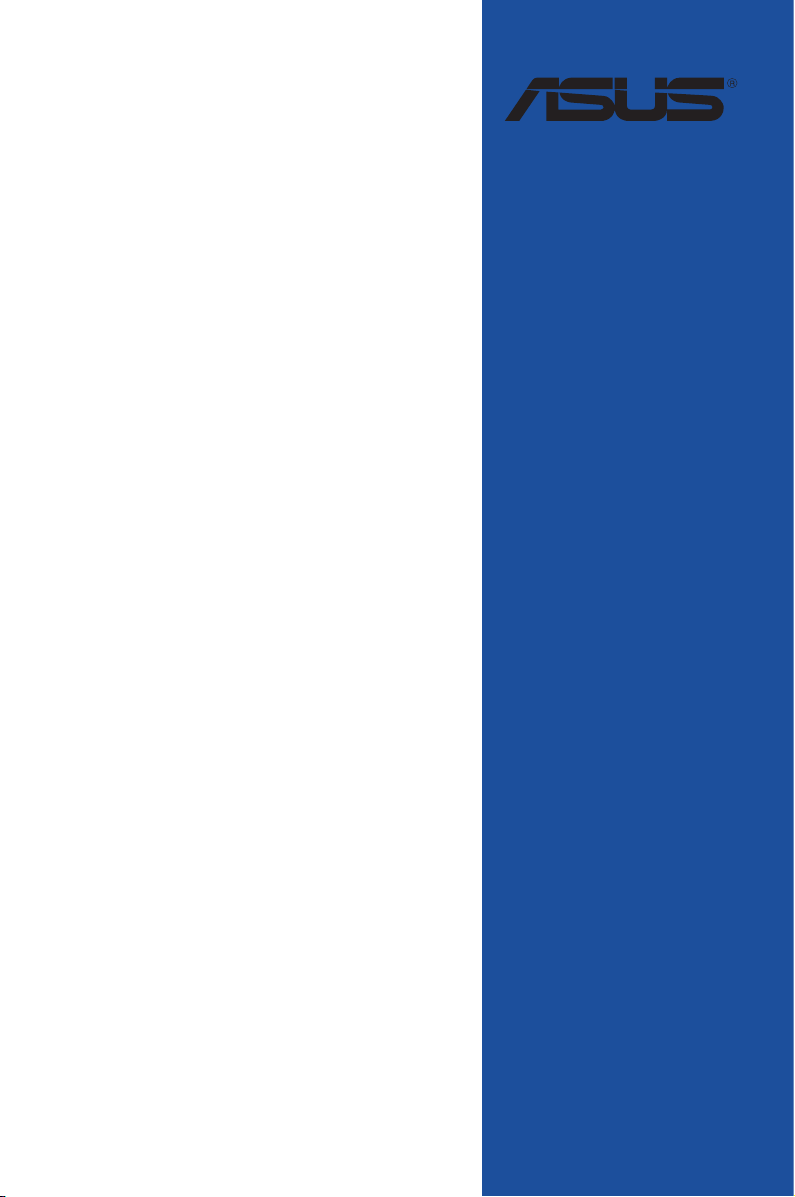
PRIME X570-PRO
Motherboard
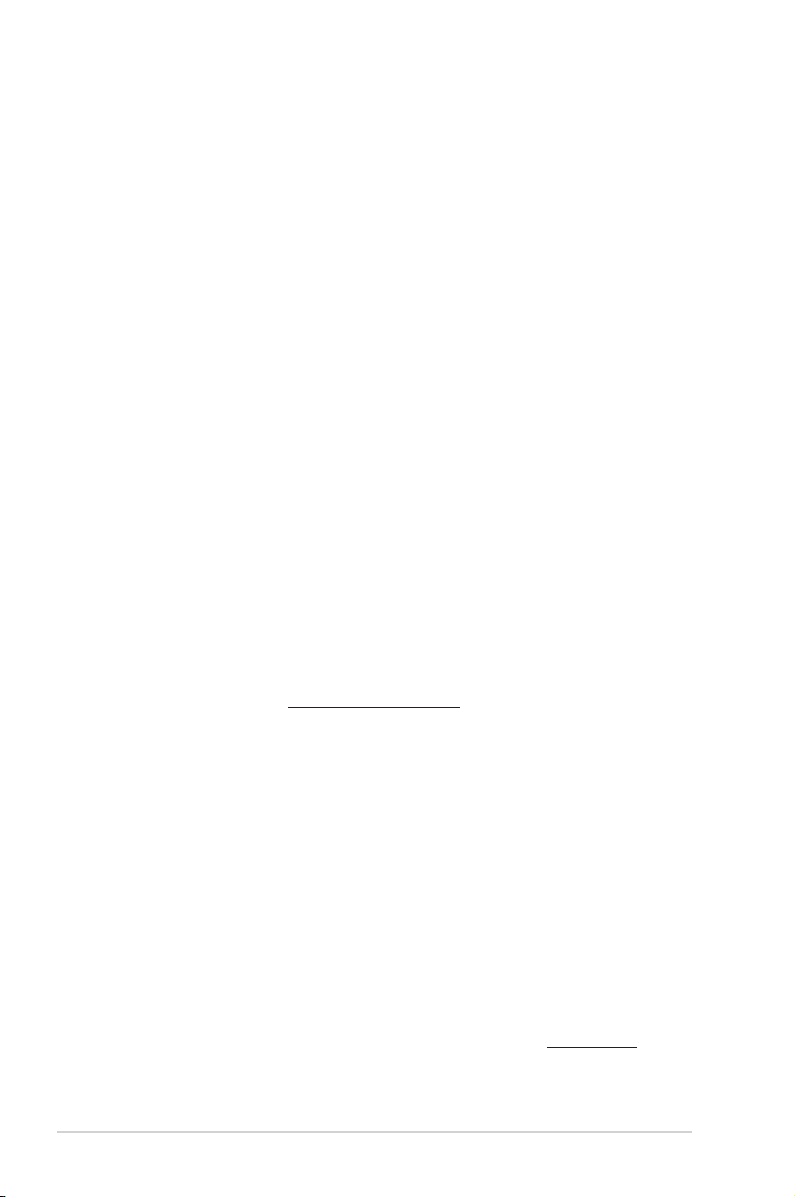
E15659
Revised Edition V2
June 2019
Copyright © 2019 ASUSTeK COMPUTER INC. All Rights Reserved.
No part of this manual, including the products and software described in it, may be reproduced,
transmitted, transcribed, stored in a retrieval system, or translated into any language in any form or by any
means, except documentation kept by the purchaser for backup purposes, without the express written
permission of ASUSTeK COMPUTER INC. (“ASUS”).
Product warranty or service will not be extended if: (1) the product is repaired, modied or altered, unless
such repair, modication of alteration is authorized in writing by ASUS; or (2) the serial number of the
product is defaced or missing.
ASUS PROVIDES THIS MANUAL “AS IS” WITHOUT WARRANTY OF ANY KIND, EITHER EXPRESS
OR IMPLIED, INCLUDING BUT NOT LIMITED TO THE IMPLIED WARRANTIES OR CONDITIONS OF
MERCHANTABILITY OR FITNESS FOR A PARTICULAR PURPOSE. IN NO EVENT SHALL ASUS, ITS
DIRECTORS, OFFICERS, EMPLOYEES OR AGENTS BE LIABLE FOR ANY INDIRECT, SPECIAL,
INCIDENTAL, OR CONSEQUENTIAL DAMAGES (INCLUDING DAMAGES FOR LOSS OF PROFITS,
LOSS OF BUSINESS, LOSS OF USE OR DATA, INTERRUPTION OF BUSINESS AND THE LIKE),
EVEN IF ASUS HAS BEEN ADVISED OF THE POSSIBILITY OF SUCH DAMAGES ARISING FROM ANY
DEFECT OR ERROR IN THIS MANUAL OR PRODUCT.
SPECIFICATIONS AND INFORMATION CONTAINED IN THIS MANUAL ARE FURNISHED FOR
INFORMATIONAL USE ONLY, AND ARE SUBJECT TO CHANGE AT ANY TIME WITHOUT NOTICE,
AND SHOULD NOT BE CONSTRUED AS A COMMITMENT BY ASUS. ASUS ASSUMES NO
RESPONSIBILITY OR LIABILITY FOR ANY ERRORS OR INACCURACIES THAT MAY APPEAR IN THIS
MANUAL, INCLUDING THE PRODUCTS AND SOFTWARE DESCRIBED IN IT.
Products and corporate names appearing in this manual may or may not be registered trademarks or
copyrights of their respective companies, and are used only for identication or explanation and to the
owners’ benet, without intent to infringe.
Offer to Provide Source Code of Certain Software
This product contains copyrighted software that is licensed under the General Public License (“GPL”),
under the Lesser General Public License Version (“LGPL”) and/or other Free Open Source Software
Licenses. Such software in this product is distributed without any warranty to the extent permitted by the
applicable law. Copies of these licenses are included in this product.
Where the applicable license entitles you to the source code of such software and/or other additional data,
you may obtain it for a period of three years after our last shipment of the product, either
(1) for free by downloading it from https://www.asus.com/support/
or
(2) for the cost of reproduction and shipment, which is dependent on the preferred carrier and the location
where you want to have it shipped to, by sending a request to:
ASUSTeK Computer Inc.
Legal Compliance Dept.
15 Li Te Rd.,
Beitou, Taipei 112
Taiwan
In your request please provide the name, model number and version, as stated in the About Box of the
product for which you wish to obtain the corresponding source code and your contact details so that we
can coordinate the terms and cost of shipment with you.
The source code will be distributed WITHOUT ANY WARRANTY and licensed under the same license as
the corresponding binary/object code.
This offer is valid to anyone in receipt of this information.
ASUSTeK is eager to duly provide complete source code as required under various Free Open Source
Software licenses. If however you encounter any problems in obtaining the full corresponding source
code we would be much obliged if you give us a notication to the email address gpl@asus.com, stating
the product and describing the problem (please DO NOT send large attachments such as source code
archives, etc. to this email address).
ii

Contents
Safety information ....................................................................................................... v
About this guide ......................................................................................................... vi
PRIME X570-PRO specications summary ........................................................... viii
Package contents ...................................................................................................... xii
Installation tools and components ......................................................................... xiii
Chapter 1: Product Introduction
1.1 Motherboard overview ............................................................................... 1-1
1.1.1 Before you proceed .....................................................................1-1
1.1.2 Motherboard layout .....................................................................1-2
1.1.3 Central Processing Unit (CPU) ...................................................1-4
1.1.4 System memory ..........................................................................1-4
1.1.5 Expansion slots ...........................................................................1-6
1.1.6 Onboard LEDs ...........................................................................1-8
1.1.7 Headers.......................................................................................1-9
1.1.8 Internal connectors....................................................................1-12
Chapter 2: Basic Installation
2.1 Building your PC system...........................................................................2-1
2.1.1 CPU installation...........................................................................2-1
2.1.2 Cooling system installation..........................................................2-2
2.1.3 Motherboard installation ..............................................................2-5
2.1.4 DIMM installation.........................................................................2-6
2.1.5 ATX power connection ................................................................2-7
2.1.6 SATA device connection .............................................................2-8
2.1.7 Front I/O connector .....................................................................2-9
2.1.8 Expansion card installation .......................................................2-10
2.1.9 M.2 installation ..........................................................................2-11
2.2 Motherboard rear and audio connections ............................................. 2-13
2.2.1 Rear I/O connection ..................................................................2-13
2.2.2 Audio I/O connections ...............................................................2-15
2.3 Starting up for the rst time .................................................................... 2-17
2.4 Turning off the computer ........................................................................ 2-17
Chapter 3: BIOS Setup
3.1 Knowing BIOS ............................................................................................ 3-1
3.2 BIOS setup program .................................................................................. 3-2
3.2.1 EZ Mode......................................................................................3-3
3.2.2 Advanced Mode ..........................................................................3-4
3.2.3 Q-Fan Control .............................................................................3-7
iii
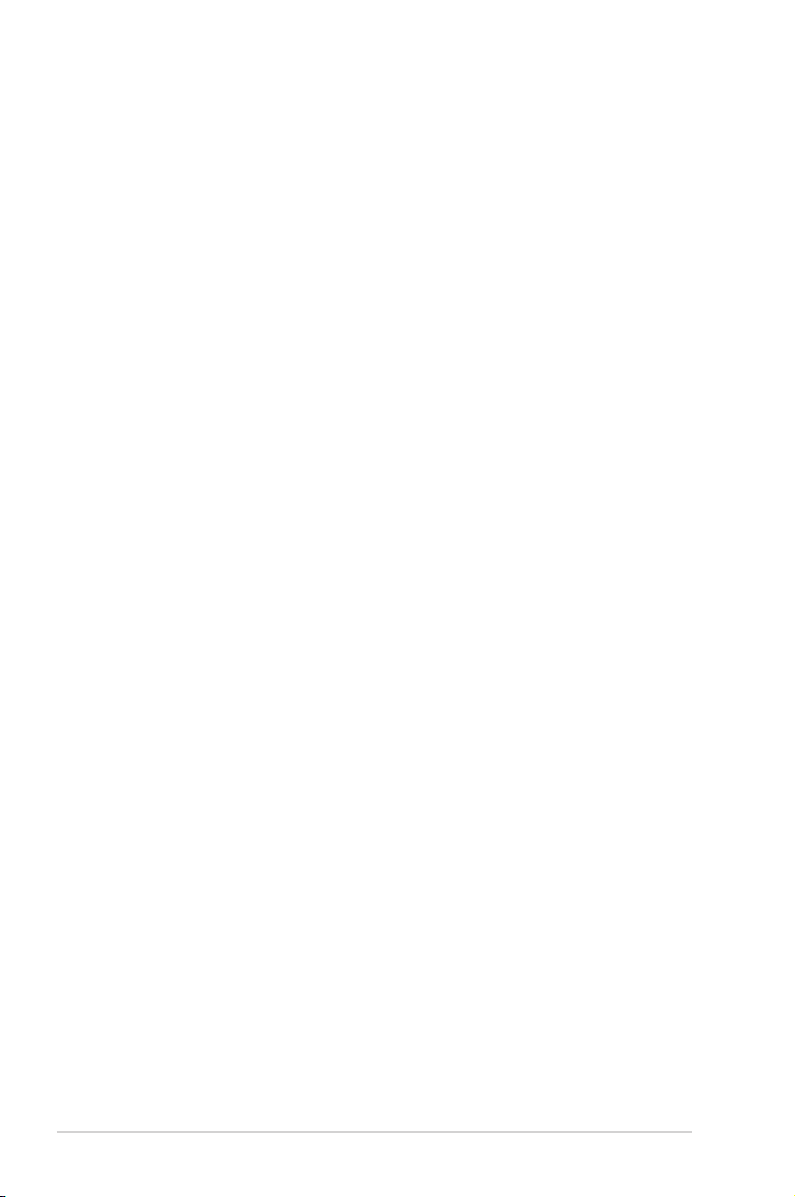
3.2.4 EZ Tuning Wizard .......................................................................3-9
3.3 My Favorites ............................................................................................. 3-10
3.4 Main menu ................................................................................................ 3-11
3.5 Ai Tweaker menu......................................................................................3-12
3.6 Advanced menu ....................................................................................... 3-13
3.6.1 AMD fTPM Conguration ..........................................................3-13
3.6.2 CPU Conguration ....................................................................3-13
3.6.3 NB Conguration .......................................................................3-14
3.6.4 SATA Conguration ..................................................................3-14
3.6.5 Onboard Devices Conguration ................................................3-15
3.6.6 APM Conguration ....................................................................3-16
3.6.7 PCI Subsytem Settings .............................................................3-16
3.6.8 USB Conguration ....................................................................3-16
3.6.9 HDD/SSD SMART Information .................................................3-17
3.6.10 Network Stack Conguration..................................................... 3-17
3.7 Monitor menu ........................................................................................... 3-17
3.7.1 Q-Fan Conguration..................................................................3-17
3.8 Boot menu ................................................................................................ 3-17
3.8.1 Boot Conguration ....................................................................3-17
3.8.2 CSM (Compatibility Support Module) ........................................3-18
3.8.3 Secure Boot ..............................................................................3-18
3.9 Tool menu ................................................................................................. 3-18
3.9.1 ASUS EZ Flash 3 Utility ............................................................3-18
3.9.2 ASUS User Prole.....................................................................3-18
3.9.3 ASUS SPD Information .............................................................3-19
3.9.4 Graphics Card Information ........................................................3-19
3.9.5 ASUS Armoury Crate ................................................................3-19
3.10 Exit menu .................................................................................................. 3-19
3.11 Updating BIOS .......................................................................................... 3-20
3.11.1 EZ Update ................................................................................. 3-20
3.11.2 ASUS EZ Flash 3 ...................................................................... 3-21
3.11.3 ASUS CrashFree BIOS 3 .......................................................... 3-23
Appendix
Notices .................................................................................................................... A-1
ASUS contact information ...................................................................................... A-5
iv
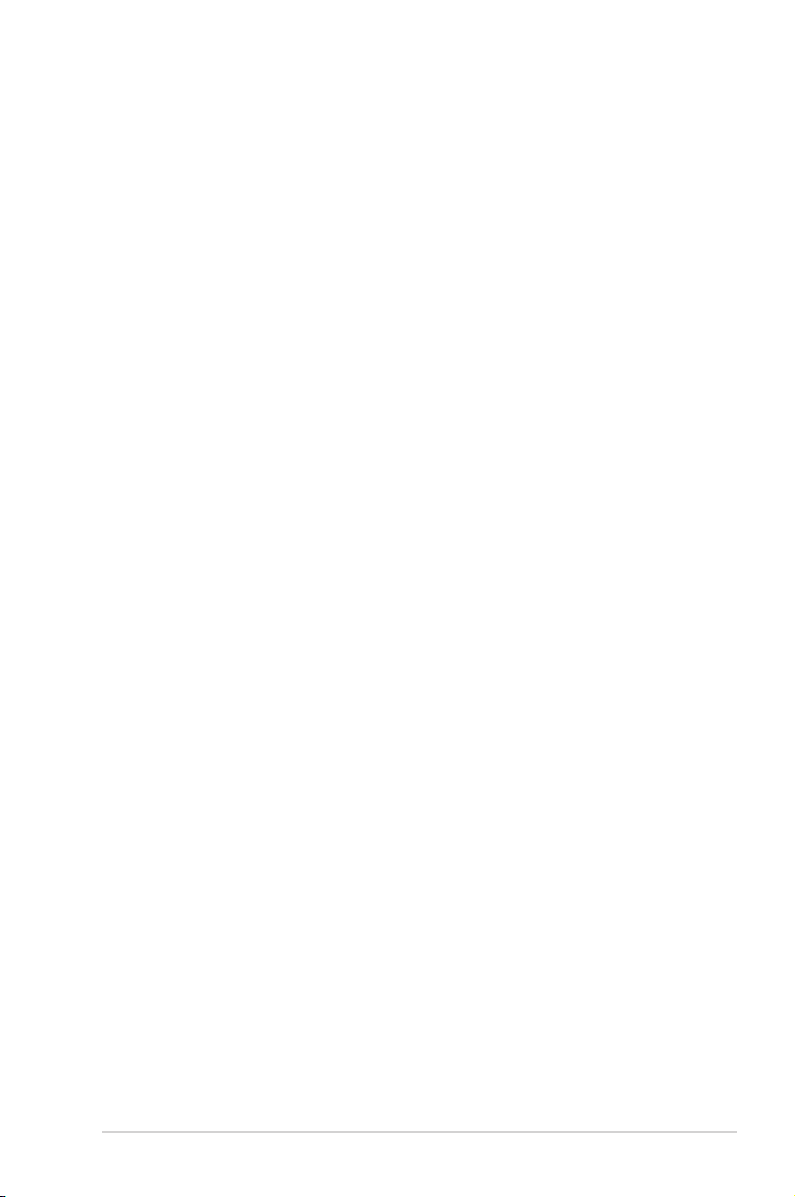
Safety information
Electrical safety
• To prevent electrical shock hazards, disconnect the power cable from the electrical outlet
before relocating the system.
• When adding or removing devices to or from the system, ensure that the power cables
for the devices are unplugged before the signal cables are connected. If possible,
disconnect all power cables from the existing system before you add a device.
• Before connecting or removing signal cables from the motherboard, ensure that all
power cables are unplugged.
• Seek professional assistance before using an adapter or extension cord. These devices
could interrupt the grounding circuit.
• Ensure that your power supply is set to the correct voltage in your area. If you are not
sure about the voltage of the electrical outlet you are using, contact your local power
company.
• If the power supply is broken, do not try to x it by yourself. Contact a qualied service
technician or your retailer.
Operation safety
• Before installing the motherboard and adding devices on it, carefully read all the manuals
that came with the package.
• Before using the product, ensure all cables are correctly connected and the power
cables are not damaged. If you detect any damage, contact your dealer immediately.
• To avoid short circuits, keep paper clips, screws, and staples away from connectors,
slots, sockets and circuitry.
• Avoid dust, humidity, and temperature extremes. Do not place the product in any area
where it may become wet.
• Place the product on a stable surface.
• If you encounter technical problems with the product, contact a qualied service
technician or your retailer.
v
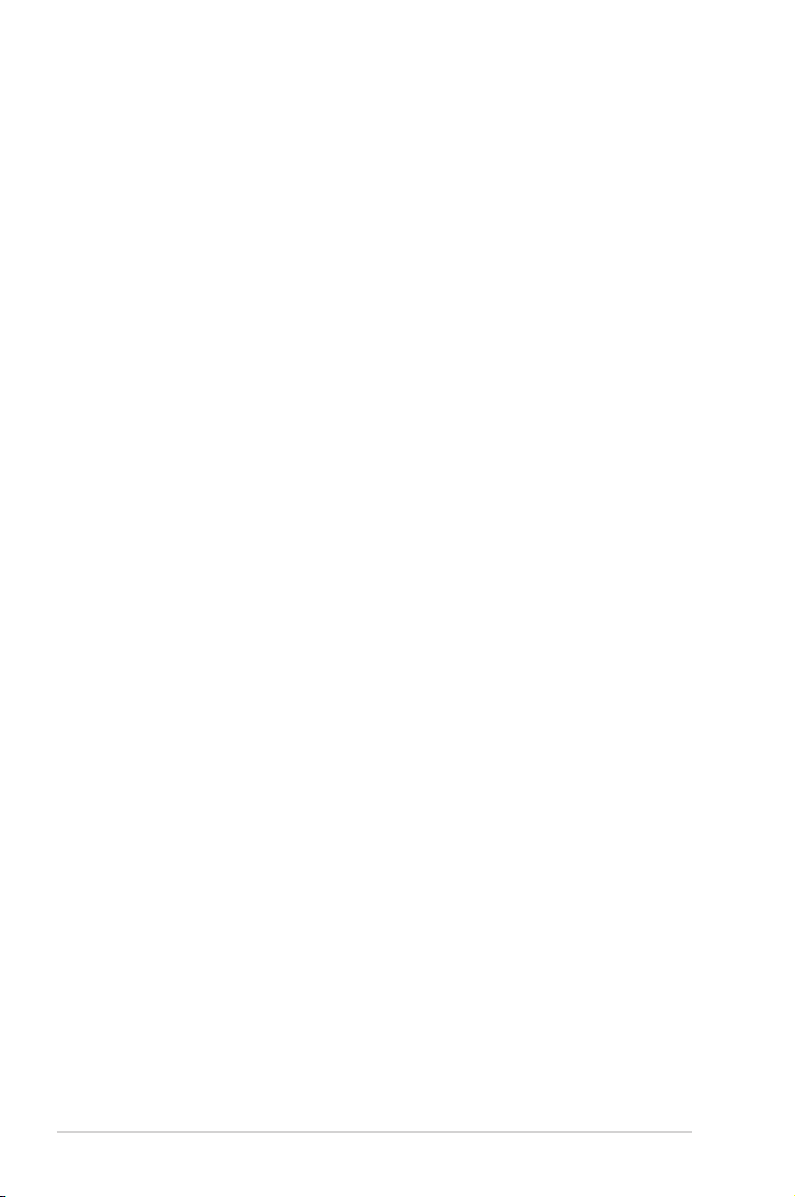
About this guide
This user guide contains the information you need when installing and conguring the
motherboard.
How this guide is organized
This guide contains the following parts:
• Chapter 1: Product Introduction
This chapter describes the features of the motherboard and the new technology it
supports. It includes description of the switches, jumpers, and connectors on the
motherboard.
• Chapter 2: Basic Installation
This chapter lists the hardware setup procedures that you have to perform when
installing system components.
• Chapter 3: BIOS Setup
This chapter tells how to change system settings through the BIOS Setup menus.
Detailed descriptions of the BIOS parameters are also provided.
Where to nd more information
Refer to the following sources for additional information and for product and software
updates.
1. ASUS website
The ASUS website (www.asus.com) provides updated information on ASUS hardware
and software products.
2. Optional documentation
Your product package may include optional documentation, such as warranty yers,
that may have been added by your dealer. These documents are not part of the
standard package.
vi
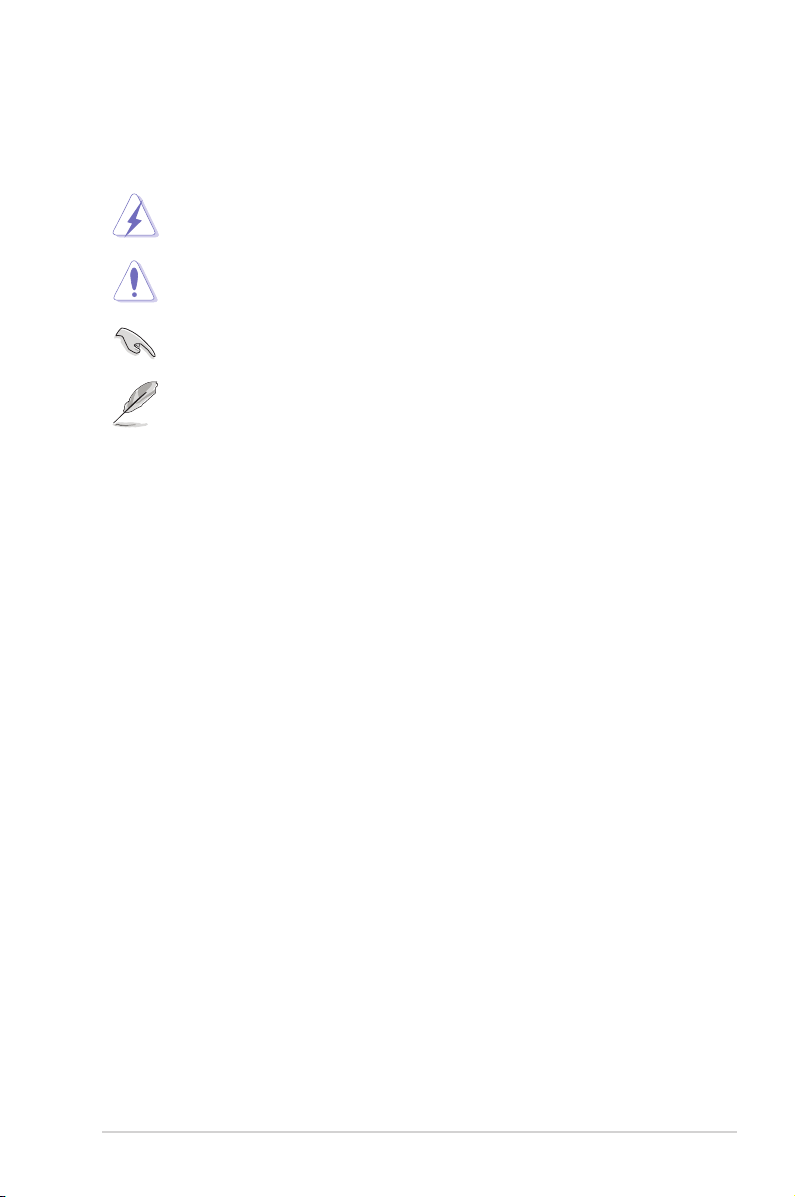
Conventions used in this guide
To ensure that you perform certain tasks properly, take note of the following symbols used
throughout this manual.
DANGER/WARNING: Information to prevent injury to yourself when trying to
complete a task.
CAUTION: Information to prevent damage to the components when trying to
complete a task.
IMPORTANT: Instructions that you MUST follow to complete a task.
NOTE: Tips and additional information to help you complete a task.
Typography
Bold text
Italics
<Key> Keys enclosed in the less-than and greater-than sign
<Key1> + <Key2> + <Key3> If you must press two or more keys simultaneously, the key
Indicates a menu or an item to select.
Used to emphasize a word or a phrase.
means that you must press the enclosed key.
Example: <Enter> means that you must press the Enter or
Return key.
names are linked with a plus sign (+).
vii
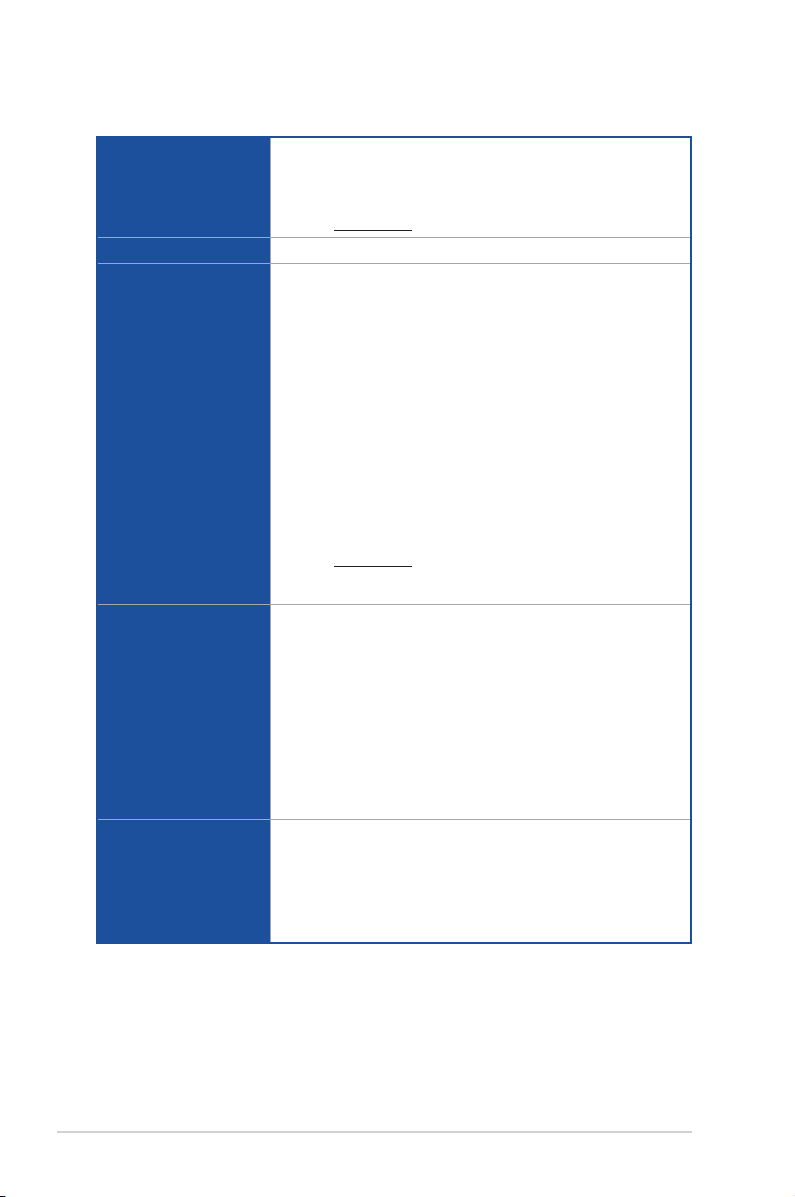
PRIME X570-PRO specications summary
AMD AM4 Socket for 3rd and 2nd AMD Ryzen™ /2nd and 1st Gen
AMD Ryzen™ with Radeon™ Vega Graphics Processors
CPU
Chipset AMD X570 Chipset
Memory
Expansion slots
Graphics
Supports CPU up to 16 cores*
* Due to the CPU limitations, CPU cores supported vary by processor.
** Refer to www.asus.com for the AMD CPU support list.
3rd Gen AMD Ryzen™ Processors
- 4 x DIMM, max. 128GB, DDR4 4400(O.C.)/4266(O.C.)/4133(O.C.
)/4000(O.C.)/3866(O.C.)/3733(O.C.)/3600(O.C.)/3466(O.C.)/3400
(O.C.)/3200/3000/2933/2800/2666/2400/2133 MHz, un-buffered
memory
2nd Gen AMD Ryzen™ Processors
- 4 x DIMM, max. 128GB, DDR4 3600(O.C.)/3466(O.C.)/3400(O.C
.)/3200(O.C.)/3000(O.C.)/2933/2800/2666/2400/2133 MHz, un-
buffered memory
2nd and 1st Gen AMD Ryzen™ with Radeon™ Vega Graphics
Processors
- 4 x DIMM, max. 128GB, DDR4 3200(O.C.)/3000(O
.C.)/2933/2800/2666/2400/2133 MHz, un-buffered memory
Dual channel memory architecture
ECC Memory (ECC mode) support varies by CPU.
* Refer to www.asus.com for the Memory QVL (Qualied Vendors List).
** The maximum memory capacity supported vary depending on the CPU
you installed.
3rd Gen AMD Ryzen™ Processors
- 2 x PCIe 4.0 x16 slots (single at x16 or dual at x8/x8 mode)
2nd Gen AMD Ryzen™ Processors
- 2 x PCIe 3.0 x16 slots (single at x16 or dual at x8/x8 mode)
2nd and 1st Gen AMD Ryzen™ with Radeon™ Vega Graphics
Processors
- 1 x PCIe 3.0 x16 slot (at x8 mode)
AMD X570 chipset
- 1 x PCIe 4.0 x16 slot (max. at x4 mode)
- 3 x PCIe 4.0 x1 slots
Integrated Graphics in the 2nd and 1st Gen AMD Ryzen™ with
Radeon™ Vega Graphics Processors
Multi-VGA output support: DisplayPort/HDMI ports
- Supports DisplayPort 1.2 with max. resolution of 4096 x 2160
@60Hz
- Supports HDMI 2.0b with max. resolution of 4096 x 2160 @60Hz
viii
(continued on the next page)
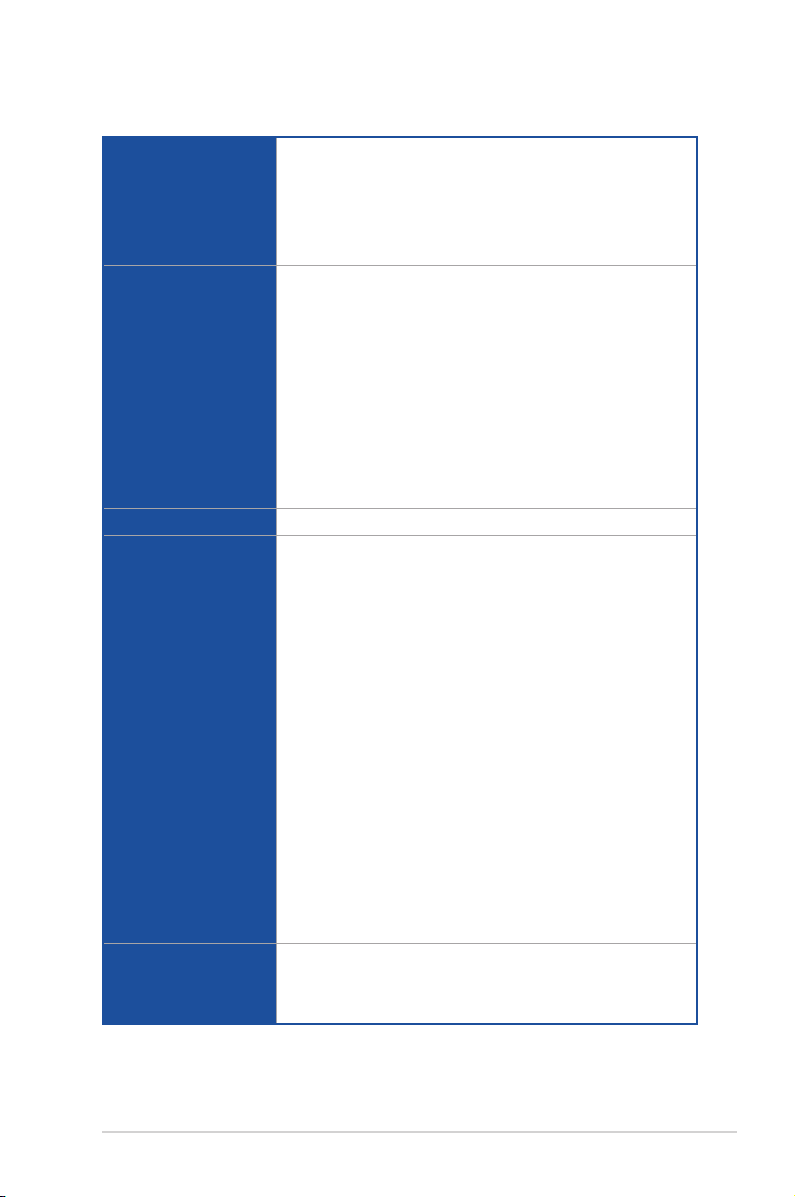
PRIME X570-PRO specications summary
3rd and 2nd Gen AMD Ryzen™ Processors
- Supports NVIDIA® 2-Way SLI® Technology
Multi-GPU support
Storage
LAN
Audio
USB
- Supports AMD 3-Way CrossFireX™ Technology
2nd and 1st Gen AMD Ryzen™ with Radeon™ Vega Graphics
Processors
- Supports AMD 2-Way CrossFireX™ Technology
3rd Gen AMD Ryzen™ Processors
- M.2_1 socket 3 with M Key, Type 2242/2260/2280/22110(PCIE 4.0
x4 and SATA modes) storage devices support
2nd Gen AMD Ryzen™/2nd and 1st Gen AMD Ryzen™ with
Radeon™ Vega Graphics Processors
- M.2_1 socket 3 with M Key, Type 2242/2260/2280/22110(PCIE 3.0
x4 and SATA modes) storage devices support
AMD X570 Chipset:
- M.2_2 socket 3 with M Key, Type 2242/2260/2280/22110 (PCIE 4.0
x 4 and SATA modes) storage devices support
- 6 x Serial ATA 6.0 Gb/s connectors with RAID 0, RAID 1 and RAID
10 support
Intel® I211AT Gigabit LAN
Realtek® S1220A 8-channel high denition audio CODEC
featuring Crystal Sound 3
- Separate layer for left and right track, ensuring both sound deliver
equal quality
- Impedance sense for front and rear headphone outputs
- Audio shielding ensures precise analog/digital separation and
greatly reduced multi-lateral interference
- EMI protection cover to prevent electrical noise to affect the amplier
quality
- Internal audio Amplier to enhance the highest quality sound for
headphone and speakers
- Premium Japan-made audio capacitors provides warm, natural, and
immersive sound with exceptional clarity and delity
- High quality 120dB SNR stereo playback output (Line-out@back) &
113dB SNR input (Line-in) support
- Supports up to 32-Bit/192kHz playback*
- Supports jack-detection, multi-streaming, front panel jack-retasking
(MIC)
- Optical S/PDIF out port at back I/O
* Due to limitations in HDA bandwidth, 32-Bit/192kHz is not supported for
8-Channel audio.
3rd and 2nd Gen AMD Ryzen™/2nd and 1st Gen AMD Ryzen™ with
Radeon™ Vega Graphics Processors
- 4 x USB 3.2 Gen 1(up to 5Gbps) ports (4 ports at back panel)
(continued on the next page)
ix

PRIME X570-PRO specications summary
AMD X570 chipset
- 1 x USB 3.2 Gen 2 (up to 10Gbps) front connector
USB
ASUS Unique Features
- 4 x USB 3.2 Gen 2 (up to 10Gbps) ports (3*Type A+1*Type C at
back panel)
- 2 x USB 3.2 Gen 1 (up to 5Gbps) ports (2 ports at mid-board)
- 4 x USB 2.0 ports at mid-board
Performance Optimization
5-Way Optimization
- Whole system optimization with a single click! Perfectly
consolidates TPU Insight, EPU Guidance, DIGI+ VRM, Fan
Expert 4, and Turbo App
Digi+VRM
- Digital power design with Dr. MOS
EPU
- EPU Guidance
TPU
- TPU Insight
Fan Xpert 4
- featuring Fan Auto Tuning function and multiple thermistors
selection for optimized system cooling control
Turbo App
- featuring system performance tuning, network priority, and
audio scene conguration for selected applications
Armoury Crate
Visual Beauty
- Aura Lighting Control
- Addressable Gen2 Header
- Aura RGB Strip Headers
ASUS Q-Design
- ASUS Q-Slot
- ASUS Q-DIMM
- ASUS Q-Connector
- ASUS Q-LED (CPU, DRAM, VGA, Boot Device LED)
ASUS Exclusive Features
- OptiMem
- Turbo LAN
- ASUS Ai Charger
- ASUS AI Suite 3
(continued on the next page)
x
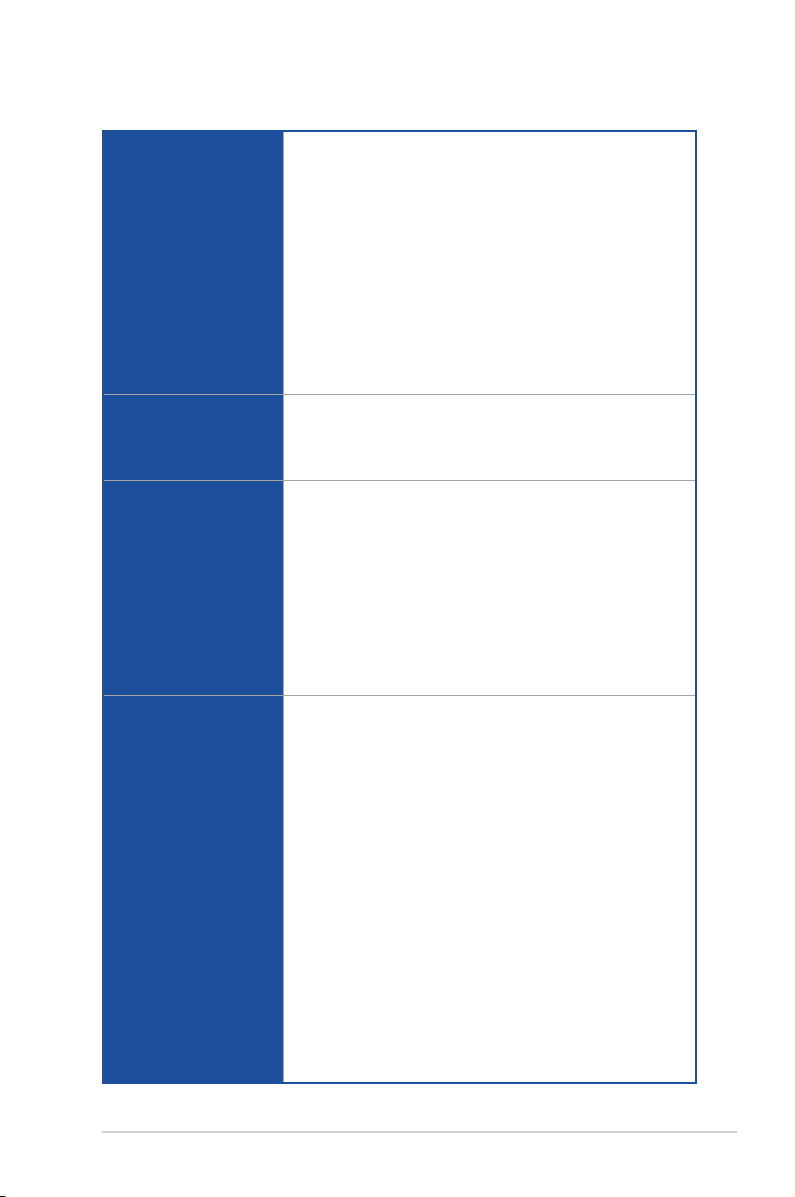
PRIME X570-PRO specications summary
ASUS SafeSlot - Protect your graphics card Investment
ASUS 5X Protection III
- ASUS SafeSlot Core - Fortied PCIe with solid soldering
- ASUS LANGuard - Protects against LAN surges, lightning strikes
and static-electricity discharges!
Special Features
ASUS Quiet Thermal
Solution
Back I/O Ports
Internal I/O Ports
- ASUS Overvoltage Protection - World-class circuit-protecting
power design
- ASUS DIGI+ VRM - Digital power design with Dr. MOS
- ASUS DRAM Overcurrent Protection: Enhanced DRAM
overcurrent protection
- ASUS Stainless-Steel Back I/O: 3X corrosion-resistance for
greater durability!
- ASUS ESD Guards - Enhanced ESD protection
Quiet Thermal Design:
- ASUS Fan Xpert 4
- Stylish Design: MOS Heat-sink with dual thermal pads design, PCH
Fan,PCH and M.2 Heatsink
1 x PS/2 keyboard/mouse combo port
1 x DisplayPort
1 x HDMI port
1 x Intel LAN (RJ45) port
3 x USB 3.2 Gen 2 (up to 10Gbps) ports (Type-A)
1 x USB 3.2 Gen 2 (up to 10Gbps) port (Type-C)
4 x USB 3.2 Gen 1 (up to 5Gbps) ports (blue,Type-A)
1 x Optical S/PDIF out
5 x Audio Jacks(Line in,Front Speaker Out,Mic in,Center/
Subwoofer,Rear Speaker Out)
1 x USB 3.2 Gen 2 (up to 10Gbps) connector
1 x USB 3.2 Gen 1 (up to 5Gbps) connector supports an additional 2
USB ports
2 x USB 2.0 connectors support additional 4 USB ports
1 x M.2_1 Socket 3 for M Key, type 2242/2260/2280/22110 devices
support, (both SATA & PCIE mode)
1 x M.2_2 Socket 3 for M Key, type 2242/2260/2280/22110 devices
support, (both SATA & PCIE mode)
6 x SATA 6.0Gb/s connectors (gray)
1 x CPU Fan header (4-pin) for both 3-pin(DC mode) and 4-pin(PWM
mode) CPU coolers control with auto detection support
1 x CPU OPT Fan header (4-pin)
1 x AIO Pump header (4-pin)
1 x W_PUMP+ header (4-pin)
1 x PCH _FAN connector (4-pin)
3 x Chassis Fan connectors (4-pin) for both 3-pin(DC mode) and
4-pin(PWM mode) coolers control with auto detection support
2 x Aura RGB headers
1 x Addressable Gen 2 header
(continued on the next page)
xi
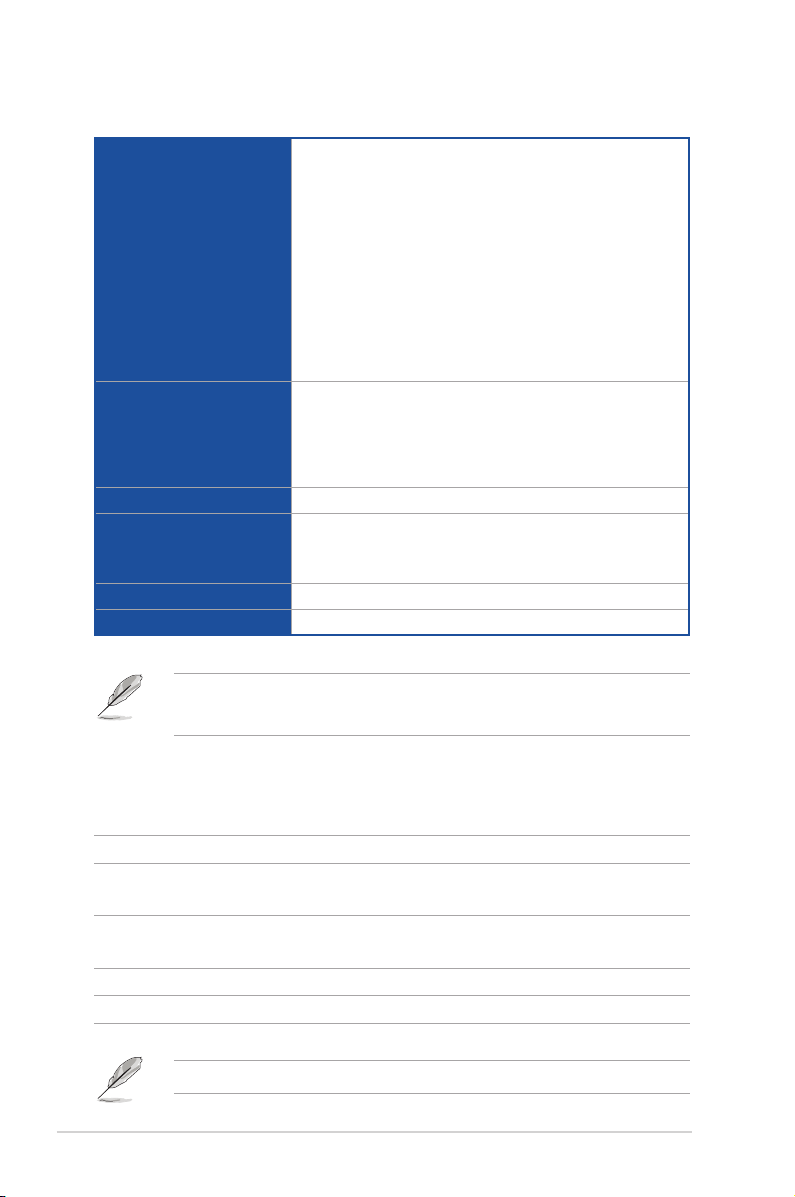
PRIME X570-PRO specications summary
1 x Front panel audio connector (AAFP)
1 x SPI_TPM connector
1 x COM connector
1 x 24-pin EATX Power connector
1 x 8-pin EATX 12V Power connector
Internal I/O Ports
BIOS
Manageability WOL by PME, PXE
Support DVD contents
Operating System Support Windows® 10 64-bit
Form Factor ATX Form Factor, 12”x 9.6” (30.5cm x 24.4cm)
• Specications are subject to change without notice.
• visit the ASUS website for the software manual
1 x 4-pin EATX 12V Power connector
1 x System Panel Connector
1 x Clear CMOS header
1 x Node Connector
1 x Power-on button
1 x T_Sensor Header
256 Mb Flash ROM, UEFI AMI BIOS, PnP, SM BIOS 3.2, ACPI
6.2, Multi-language BIOS, ASUS EZ Flash 3, CrashFree BIOS
3, F6 Qfan Control, F3 My Favorites, Last Modied log, F12
PrintScreen,F4 AURA ON/OFF, F9 Search, F11 EZ Tuning
Wizard and ASUS DRAM SPD (Serial Presence Detect) memory
information
Drivers
ASUS Utilities
EZ Update
Package contents
Check your motherboard package for the following items.
Motherboard 1 x PRIME X570-PRO
Cables
Accessories
Application DVD Motherboard support DVD
Documentation User guide
If any of the above items are damaged or missing, contact your retailer.
xii
2 x SATA 6 Gb/s cables
1 x Addressable LED extension cable
1 x Q-connector
1 x M.2 Screw Package
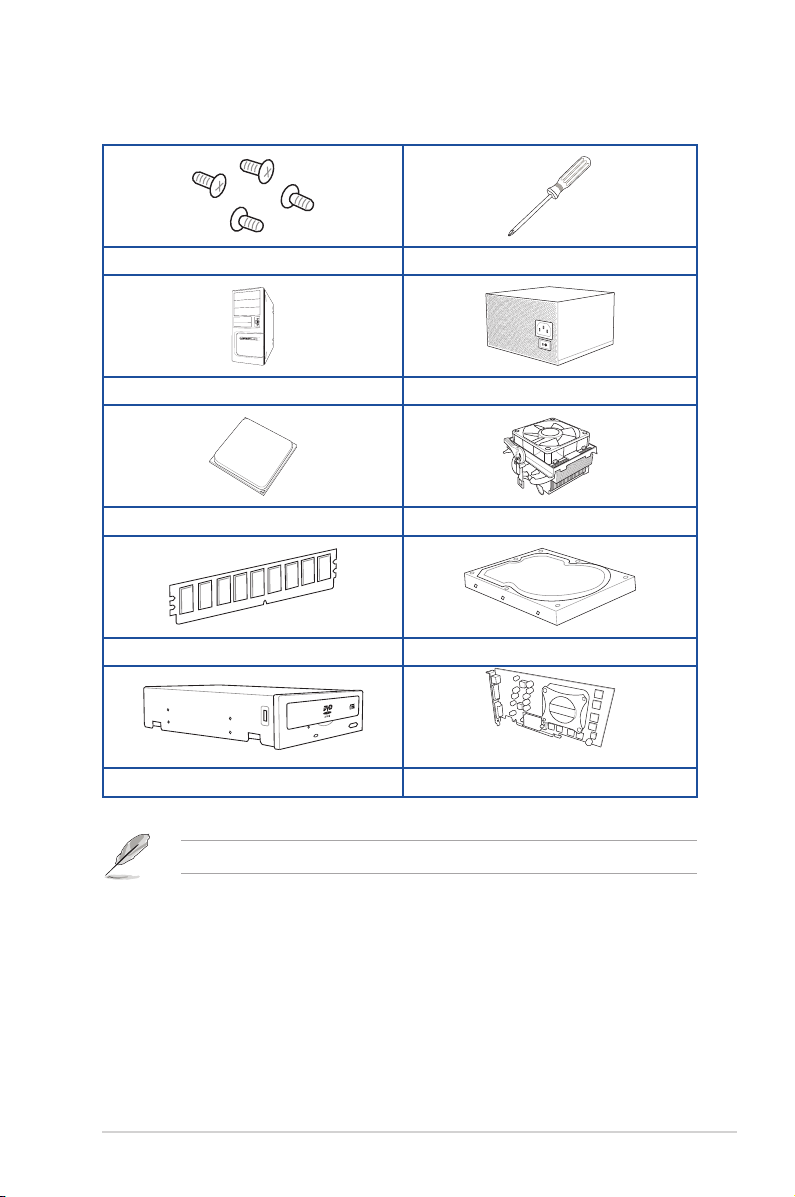
Installation tools and components
1 Bag of screws Phillips (cross) screwdriver
PC chassis Power supply unit
AMD AM4 CPU AMD AM4/AM3 compatible CPU Fan
DDR4 DIMM SATA hard disk drive
SATA optical disc drive (optional) Graphics card (optional)
The tools and components in the table above are not included in the motherboard package.
xiii

xiv
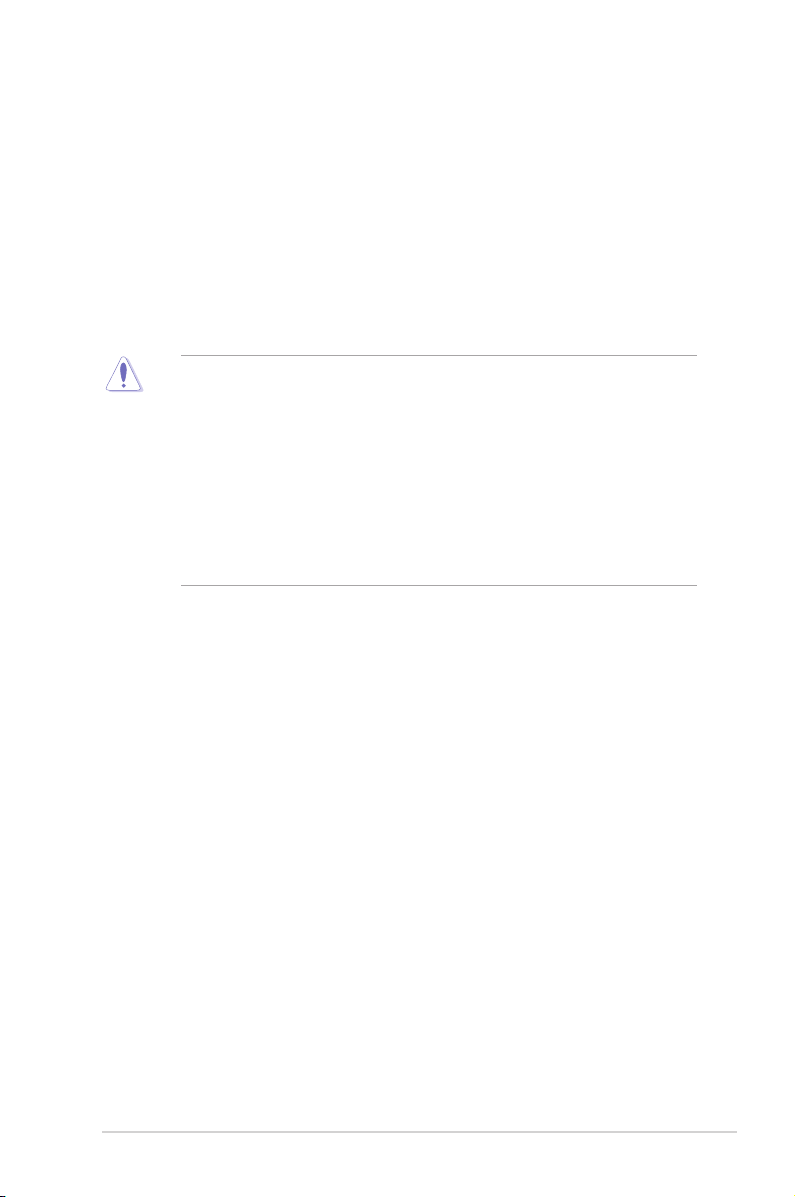
Chapter 1: Product Introduction
Product Introduction
1
1.1 Motherboard overview
1.1.1 Before you proceed
Take note of the following precautions before you install motherboard components or change
any motherboard settings.
• Unplug the power cord from the wall socket before touching any component.
• Before handling components, use a grounded wrist strap or touch a safely grounded
object or a metal object, such as the power supply case, to avoid damaging them due
to static electricity.
• Hold components by the edges to avoid touching the ICs on them.
• Whenever you uninstall any component, place it on a grounded antistatic pad or in the
bag that came with the component.
• Before you install or remove any component, ensure that the ATX power supply is
switched off or the power cord is detached from the power supply. Failure to do so
may cause severe damage to the motherboard, peripherals, or components.
Chapter 1
ASUS PRIME X570-PRO
1-1
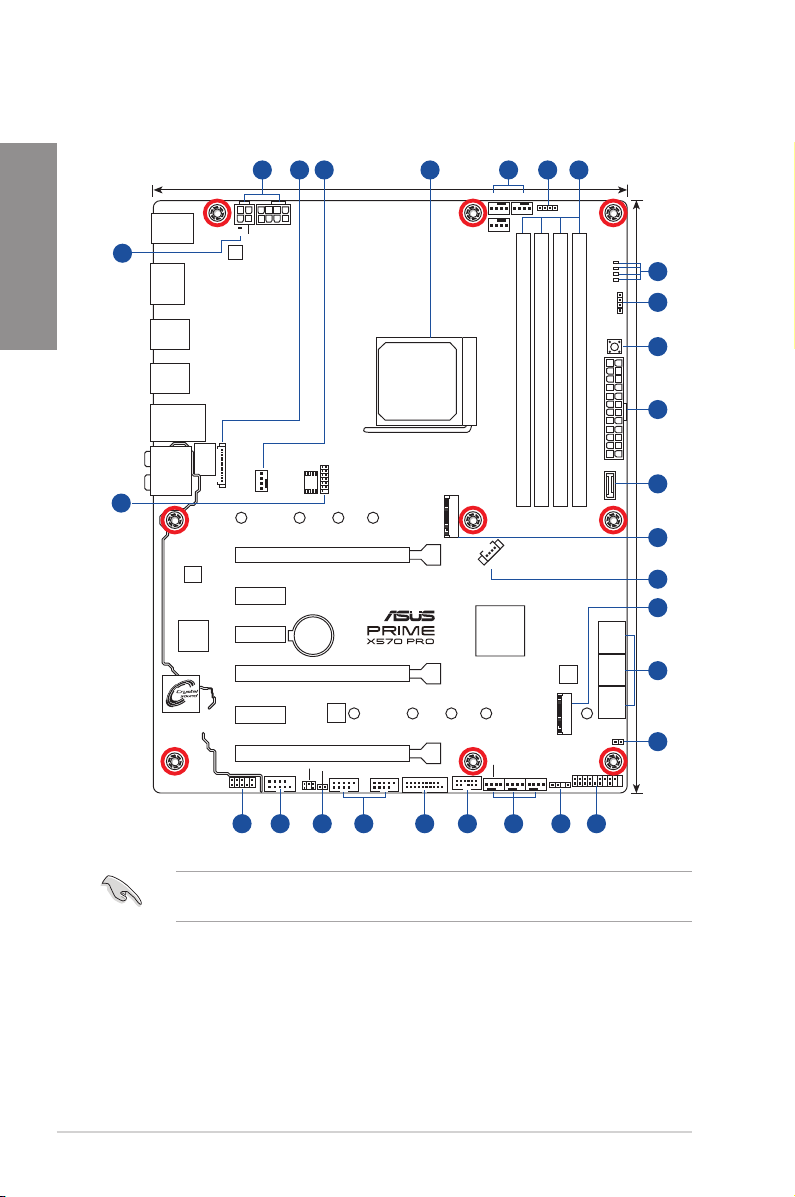
1.1.2 Motherboard layout
Chapter 1
23
22
KBMS
_U32G1
_910
HDMI_DP
U32G2_C8
U32G2_7
U32G2_56
LAN_U32G1_34
AUDIO
PLUG_8PIN_PWR1
®
Intel
I211AT
Super
I/O
162 3 34
EATX12V_1
EATX12V_2
DIGI
+VRM
LANGuard
LED1_CON
PCIEX1_1
PCIEX1_2
PCIEX1_3
AAFP
256Mb
BIOS
CHA_FAN1
228022110 2260 2242
PCIEX16_1
BATTERY
PCIEX16_2
PCIEX16_3
COM_DEBUG
COM
SPI_TPM
T_SENSOR
TPU
24.4cm(9.6in)
228022110 2260 2242
USB12USB34
U32G1_12
M.2_1(SOCKET3)
NODE
AIO_PUMP
CPU_FAN
RGB_HEADER1
CPU_OPT
SOCKET AM4
DDR4 DIMM_B1 (64bit, 288-pin module)
PCH_FAN
®
AMD
X570
CHA_FAN3
CHA_FAN2
W_PUMP+
5
BOOT_DEVICE_LED
VGA_LED
CPU_LED
DRAM_LED
7
5
RGB_HEADER2
PWR_SW
8
1
EATXPWR
DDR4 DIMM_B2* (64bit, 288-pin module)
DDR4 DIMM_A1 (64bit, 288-pin module)
DDR4 DIMM_A2* (64bit, 288-pin module)
30.5cm(12in)
9
U32G2_C11
10
11
10
SATA6G_1
SATA6G_2
SATA6G_3
SATA6G_4
SATA6G_5
SATA6G_6
CLRTC
12
13
AURA
M.2_2(SOCKET3)
ADD_GEN2
PANEL
1-2
1617 1531819
142021
Refer to 1.1.8 Internal connectors and 2.2.1 Rear I/O connection for more information
about rear panel connectors and internal connectors.
Chapter 1: Product Introduction
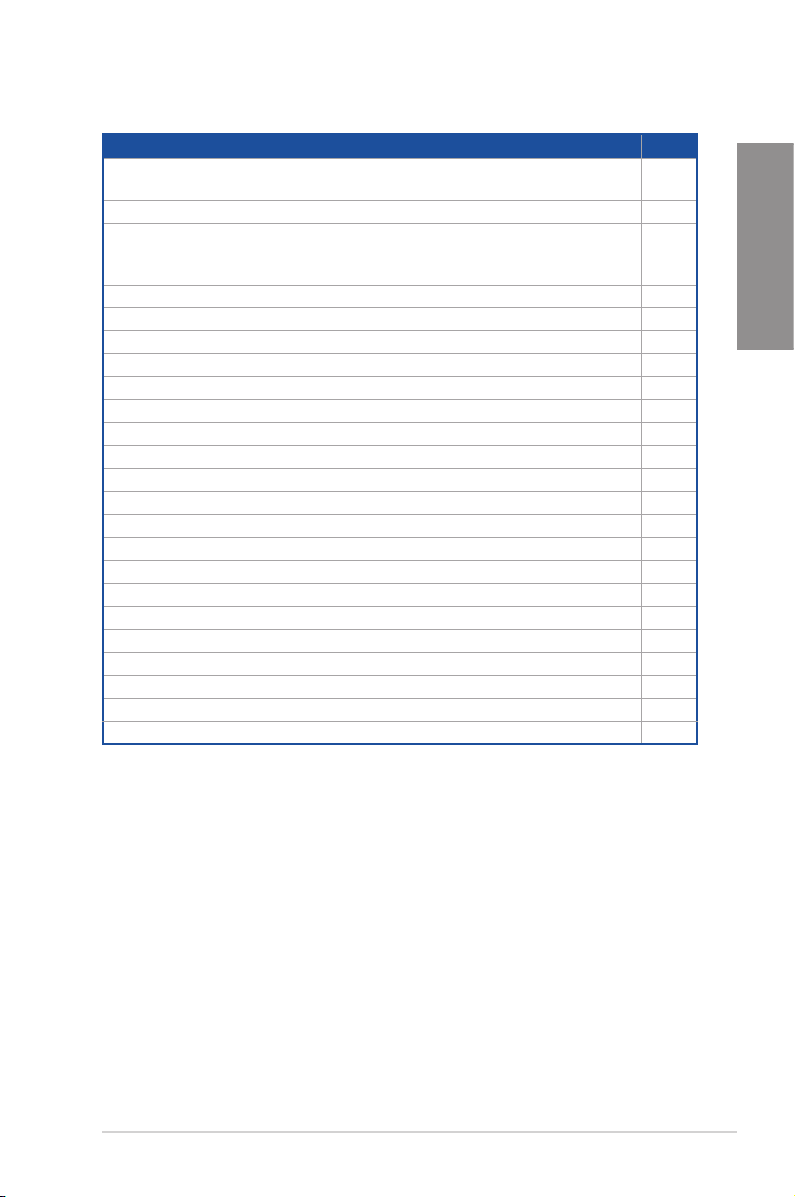
Layout contents
Connectors/Jumpers/Buttons and switches/Slots
1. ATX power connectors (24-pin EATXPWR; 8-pin EATX12V; 4-pin EATX
12V;)
2. LED connector (13-pin LED_CON) 1-19
3. CPU, CPU optional, and chassis fan connectors; water pump+, and AIO
pump connectors (4-pin CPU_FAN, 4-pin CPU_OPT, 4-pin CHA_FAN1-3;
4-pin W_PUMP+, 4-pin AIO_PUMP)
4. AM4 CPU socket 1-4
5. AURA RGB headers (4-pin RGB_HEADER1-2) 1-10
6. DDR4 DIMM slots 1-4
7. Q LEDs 1-8
8. Power-on button (PWR_SW) 1-20
9. USB 3.2 Gen 2 (up to 10Gbps) front panel connector (U32G2_C11) 1-14
10. M.2 Socket 3 1-21
11. PCH fan header (4-pin PCH_FAN) 1-18
12. AMD Serial ATA 6 Gb/s connectors (7-pin SATA6G_1-6) 1-13
13. Clear RTC RAM jumper (2-pin CLRTC) 1-9
14. System panel connectors (20-5 pin PANEL) 1-16
15. Addressable Gen 2 header (4-1 pin ADD_GEN2) 1-11
16. Node connector (12-1 pin NODE) 1-20
17. USB 3.2 Gen 1 (up to 5Gbps) connector (20-1 pin U32G1_12) 1-14
18. USB 2.0 connectors (10-1 pin USB12, USB34) 1-15
19. Thermal sensor connector (2-pin T_SENSOR) 1-15
20. Serial port connector (10-1 pin COM) 1-19
21. Front panel audio connector (10-1 pin AAFP) 1-12
22. SPI_TPM connector (14-1 pin SPI_TPM) 1-12
23. 8-pin power plug LED 1-22
Page
1-18
1-17
Chapter 1
ASUS PRIME X570-PRO
1-3
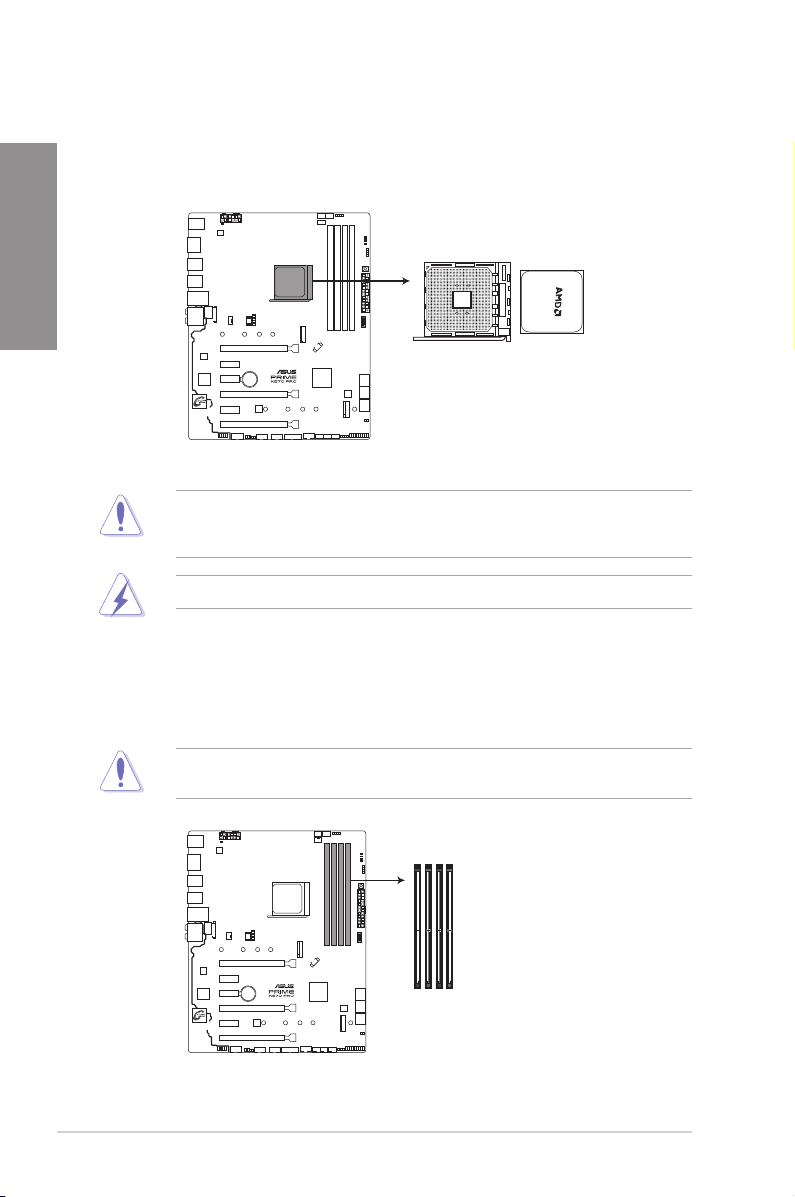
1.1.3 Central Processing Unit (CPU)
The motherboard comes with an AM4 socket designed for 3rd and 2nd AMD Ryzen™ /2nd and
1st Gen AMD Ryzen™ with Radeon™ Vega Graphics Processors up to 16 cores.
Chapter 1
1.1.4 System memory
The motherboard comes with four Double Data Rate 4 (DDR4) Dual Inline Memory Modules
(DIMM) slots.
PRIME X570-PRO CPU socket AM4
The AM4 socket has a different pinout design. Ensure that you use a CPU designed for the
AM4 socket. The CPU ts in only one correct orientation. DO NOT force the CPU into the
socket to prevent bending the connectors on the socket and damaging the CPU!
Ensure that all power cables are unplugged before installing the CPU.
1-4
A DDR4 module is notched differently from a DDR, DDR2, or DDR3 module. DO NOT
install a DDR, DDR2, or DDR3 memory module to the DDR4 slot.
DIMM_B1
DIMM_B2*
DIMM_A1
DIMM_A2*
PRIME X570-PRO 288-pin DDR4 DIMM sockets
Chapter 1: Product Introduction
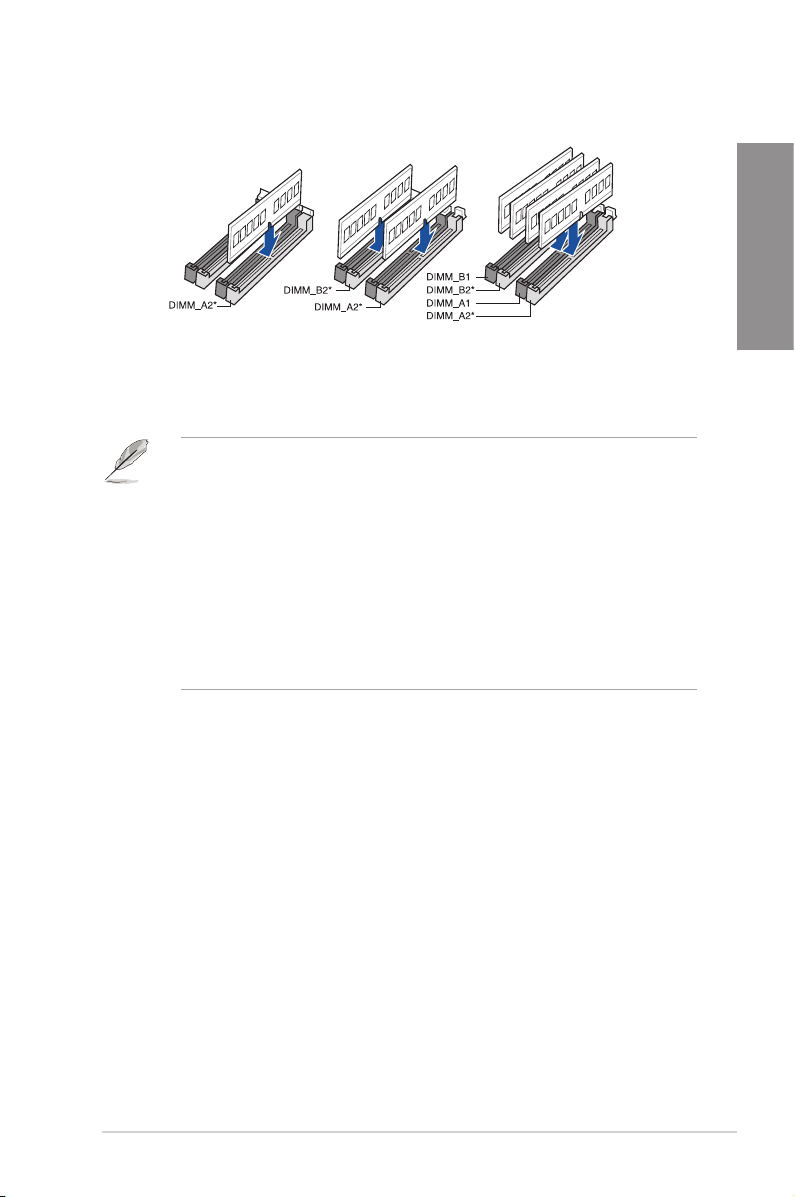
Recommended memory congurations
Memory congurations
You may install 2 GB, 4 GB, 8 GB, 16 GB and 32 GB unbuffered DDR4 DIMMs into the
DIMM sockets.
• The default memory operation frequency is dependent on its Serial Presence Detect
(SPD), which is the standard way of accessing information from a memory module.
Under the default state, some memory modules for overclocking may operate at a
lower frequency than the vendor-marked value.
• For system stability, use a more efcient memory cooling system to support a full
memory load (4 DIMMs) or overclocking condition.
• Always install the DIMMS with the same CAS Latency. For an optimum compatibility,
we recommend that you install memory modules of the same version or data code
(D/C) from the same vendor. Check with the vendor to get the correct memory
modules.
• Visit the ASUS website for the latest QVL.same vendor. Check with the vendor to get
the correct memory modules.
Chapter 1
ASUS PRIME X570-PRO
1-5
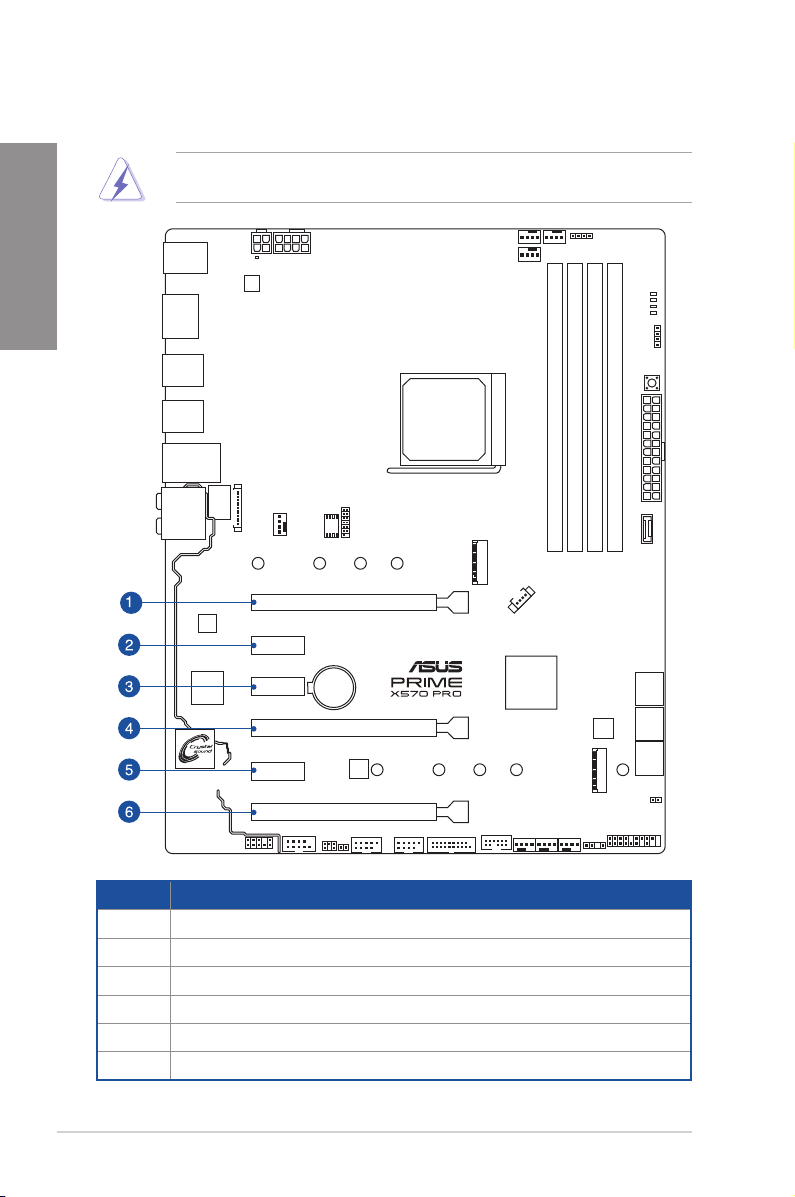
1.1.5 Expansion slots
Chapter 1
Unplug the power cord before adding or removing expansion cards. Failure to do so may
cause you physical injury and damage motherboard components.
PCIEX16_1
PCIEX1_1
PCIEX1_2
PCIEX16_2
Slot No. Slot Description
1 PCIe 4.0 / 3.0 x16_1 slot
2 PCIe 4.0 x1_1 slot
3 PCIe 4.0 x1_2 slot
4 PCIe 4.0 / 3.0 x16_2 slot
5 PCIe 4.0 x1_3 slot
6 PCIe 4.0 x16_3 slot
1-6
PCIEX1_3
PCIEX16_3
Chapter 1: Product Introduction
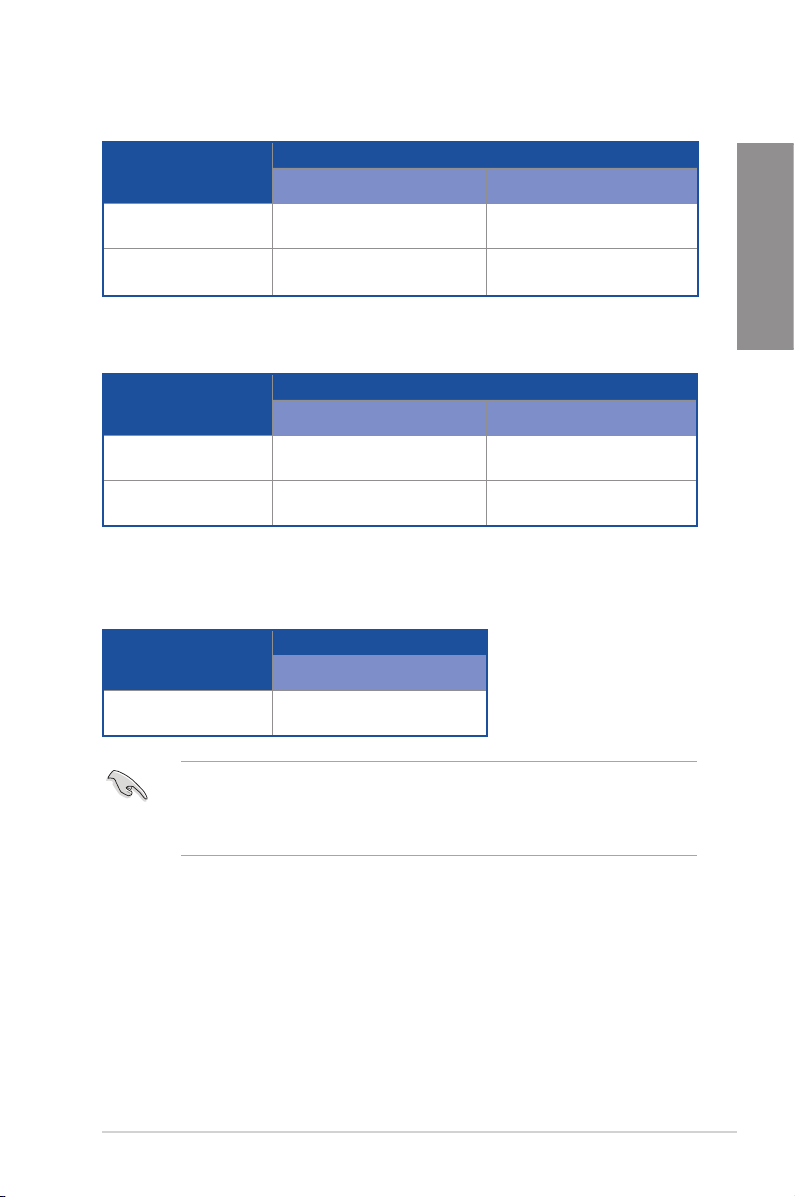
3rd Gen AMD Ryzen™ Processors
VGA Conguration
Single VGA/PCIe card x16 N/A
Dual VGA/PCIe card x8 x8
PCIe 4.0 x16_1 PCIe 4.0 x16_2
PCIe operating mode
2nd Gen AMD Ryzen™ Processors
VGA Conguration
Single VGA/PCIe card x16 N/A
Dual VGA/PCIe card x8 x8
PCIe 3.0 x16_1 PCIe 3.0 x16_2
PCIe operating mode
2nd and 1st Gen AMD Ryzen™ with Radeon™ Vega Graphics Processors
VGA Conguration
Single VGA/PCIe card x8
PCIe 3.0 x16_1
Chapter 1
• We recommend that you provide sufcient power when running CrossFireX or SLI®
mode.
• Connect chassis fans to the motherboard chassis fan connectors when using multiple
graphics cards for better thermal environment.
ASUS PRIME X570-PRO
1-7
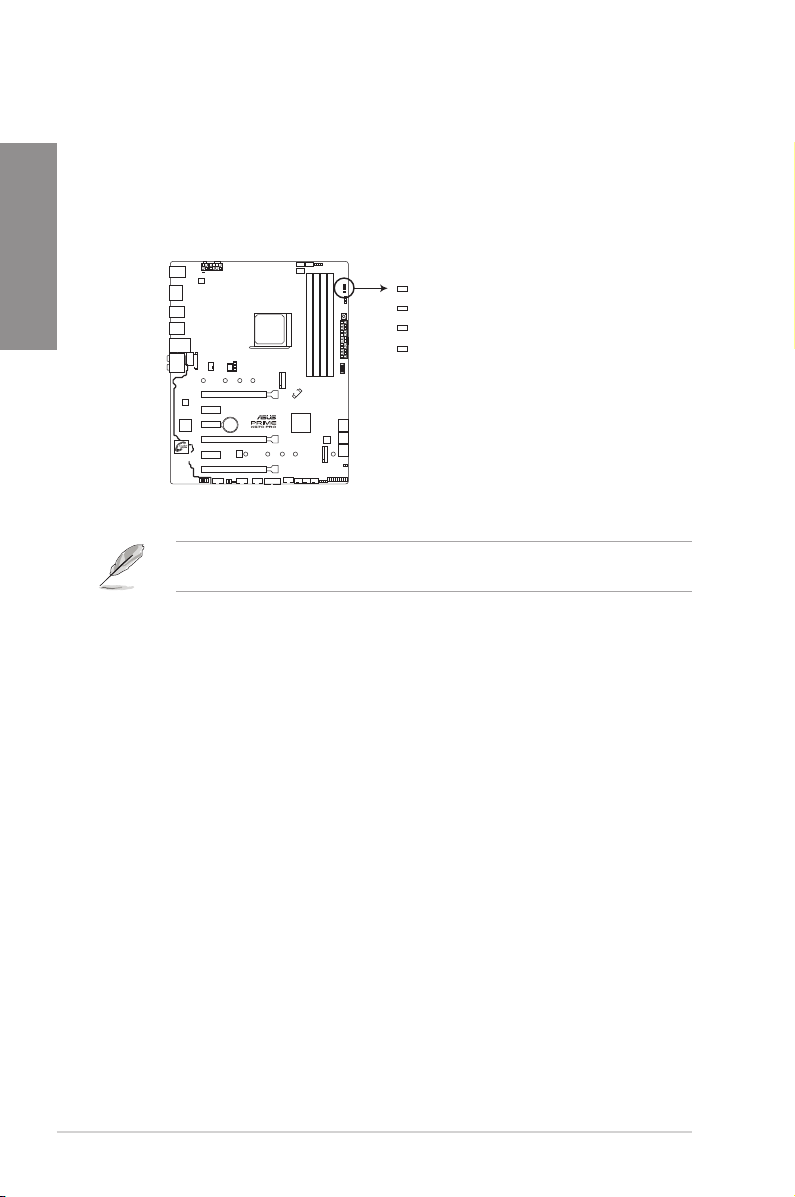
1.1.6 Onboard LEDs
1. Q LEDs (BOOT_LED, VGA_LED, DRAM_LED, CPU_LED)
Chapter 1
Q LEDs check key components (CPU, DRAM, VGA card, and booting devices) in
sequence during motherboard booting process. If an error is found, the corresponding
LED remains lit until the problem is solved. This user-friendly design provides an
intuitive way to locate the root problem within seconds.
BOOT (YELLOW GREEN)
VGA (WHITE)
CPU (RED)
DRAM (YELLOW)
PRIME X570-PRO CPU/DRAM/BOOT_DEVICE/VGA LED
The Q LEDs provide the most probable cause of an error code as a starting point for
troubleshooting. The actual cause may vary from case to case.
1-8
Chapter 1: Product Introduction
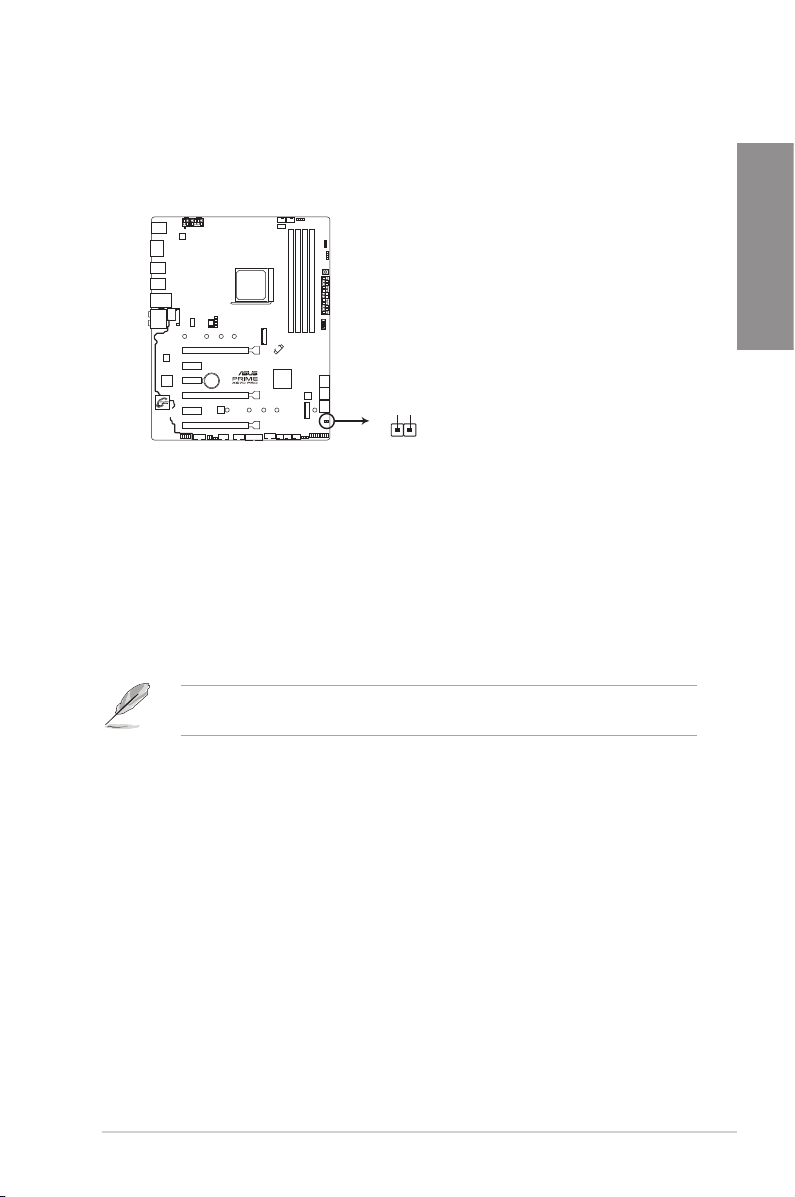
1.1.7 Headers
1. Clear RTC RAM jumper (2-pin CLRTC)
This jumper allows you to clear the CMOS RTC RAM data of the system setup
information such as date, time, and system passwords.
CLRTC
+3V_BAT
GND
PIN 1
PRIME X570-PRO Clear RTC RAM
To erase the RTC RAM:
1. Turn OFF the computer and unplug the power cord.
2. Use a metal object such as a screwdriver to short the two pins.
3. Plug the power cord and turn ON the computer.
4. Hold down the <Del> key during the boot process and enter BIOS setup to re-enter
data.
Chapter 1
If the steps above do not help, remove the onboard battery and short the two pins again to
clear the CMOS RTC RAM data. After clearing the CMOS, reinstall the battery.
ASUS PRIME X570-PRO
1-9
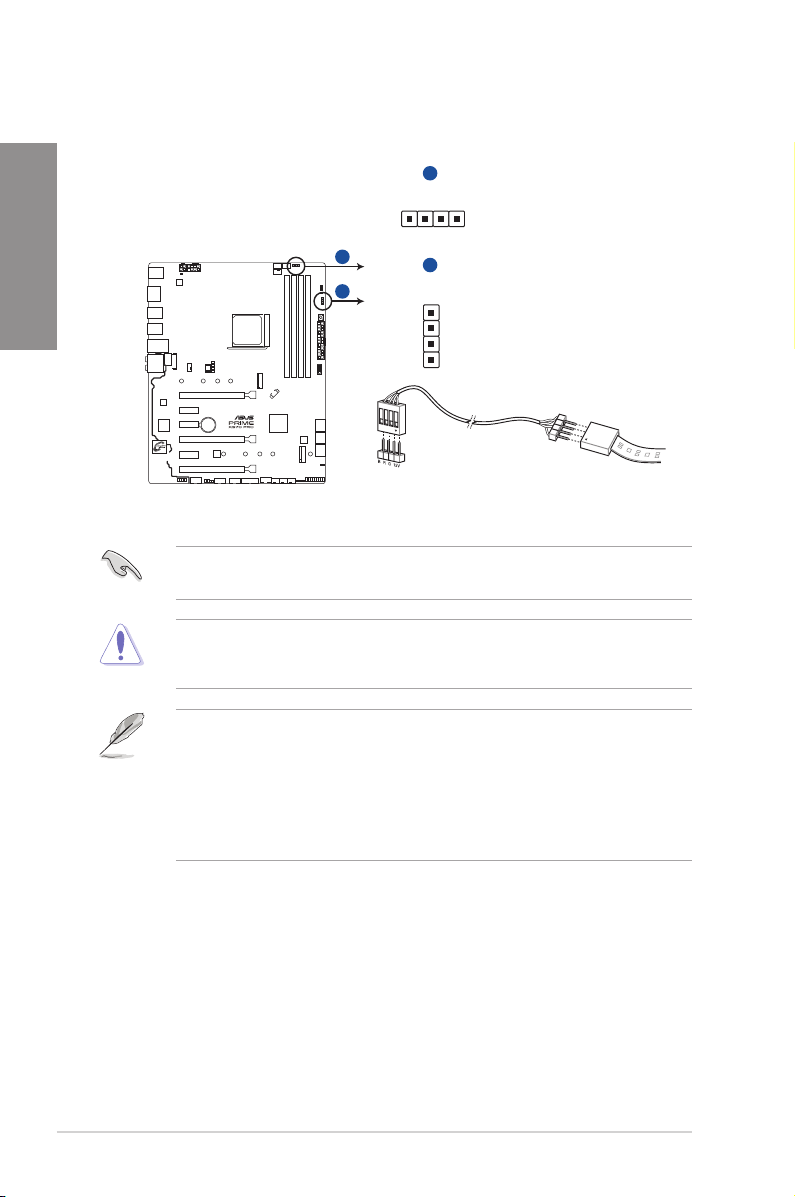
2. AURA RGB headers (4-pin RGB_HEADER1-2)
These connectors are for RGB LED strips.
Chapter 1
A
RGB_HEADER1
PIN 1
+12V G R B
A
B
B
RGB_HEADER2
B
R
G
+12V
PIN 1
PRIME X570-PRO RGB_HEADER connectors
The RGB header supports 5050 RGB multi-color LED strips (12V/G/R/B), with a maximum
power rating of 3A (12V), and no longer than 3 m.
Before you install or remove any component, ensure that the ATX power supply is switched
off or the power cord is detached from the power supply. Failure to do so may cause severe
damage to the motherboard, peripherals, or components.
• Actual lighting and color will vary with LED strip.
• If your LED strip does not light up, check if the RGB LED extension cable and the
RGB LED strip are connected in the correct orientation, and the 12V connector is
aligned with the 12V header on the motherboard.
• The LED strip will only light up while the system is operational.
• The LED strip is purchased separately.
1-10
Chapter 1: Product Introduction
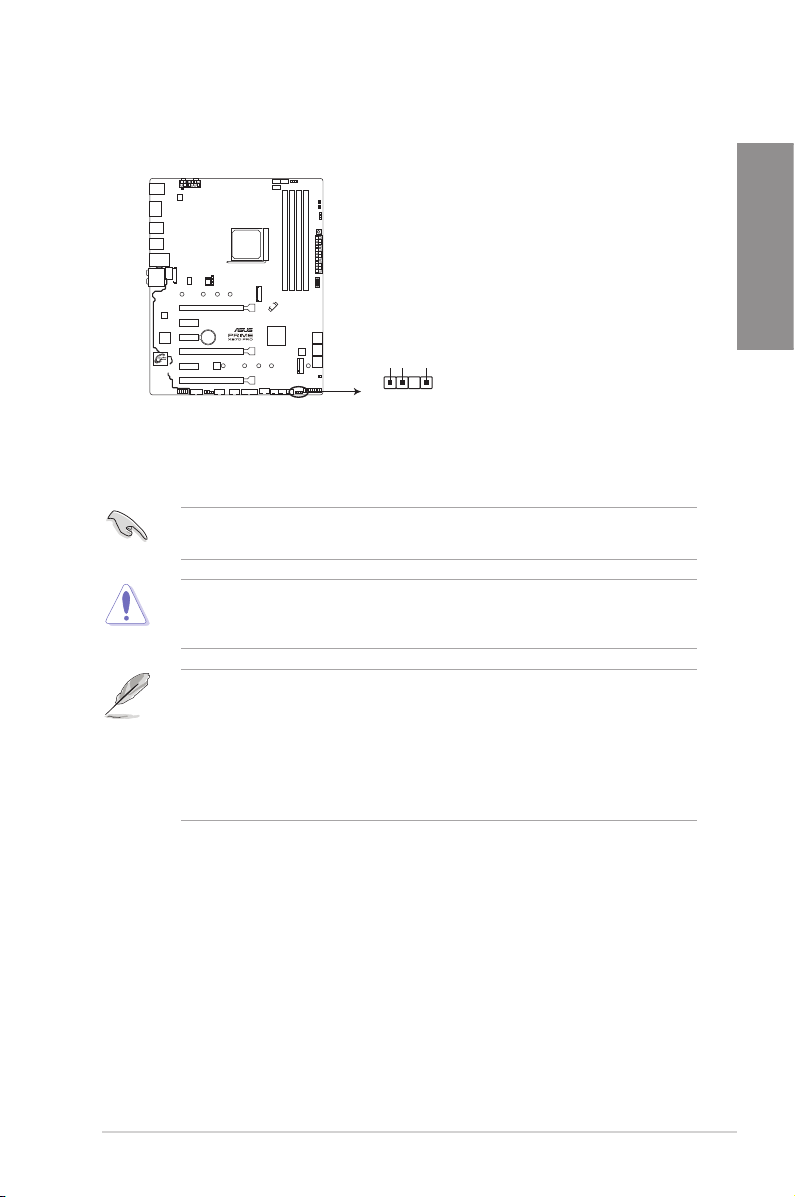
3. Addressable RGB Gen 2 header (4-1 pin ADD_GEN2)
This connector is for individually addressable RGB WS2812B LED strips or WS2812B
based LED strips.
ADD_GEN2
+5V
Data
Ground
PIN 1
PRIME X570-PRO ADD_GEN2 header
The addressable gen 2 RGB header supports WS2812B addressable RGB LED strips (5V/
Data/Ground), with a maximum power rating of 3A (5V) and a maximum of 120 LEDs
Before you install or remove any component, ensure that the ATX power supply is switched
off or the power cord is detached from the power supply. Failure to do so may cause severe
damage to the motherboard, peripherals, or components
• Actual lighting and color will vary with LED strip.
• If your LED strip does not light up, check if the RGB LED extension cable and the
RGB LED strip are connected in the correct orientation, and the 12V connector is
aligned with the 12V header on the motherboard.
• The LED strip will only light up while the system is operational.
• The LED strip is purchased separately.
Chapter 1
ASUS PRIME X570-PRO
1-11
