ASUS PI-XP6NP5 User Manual
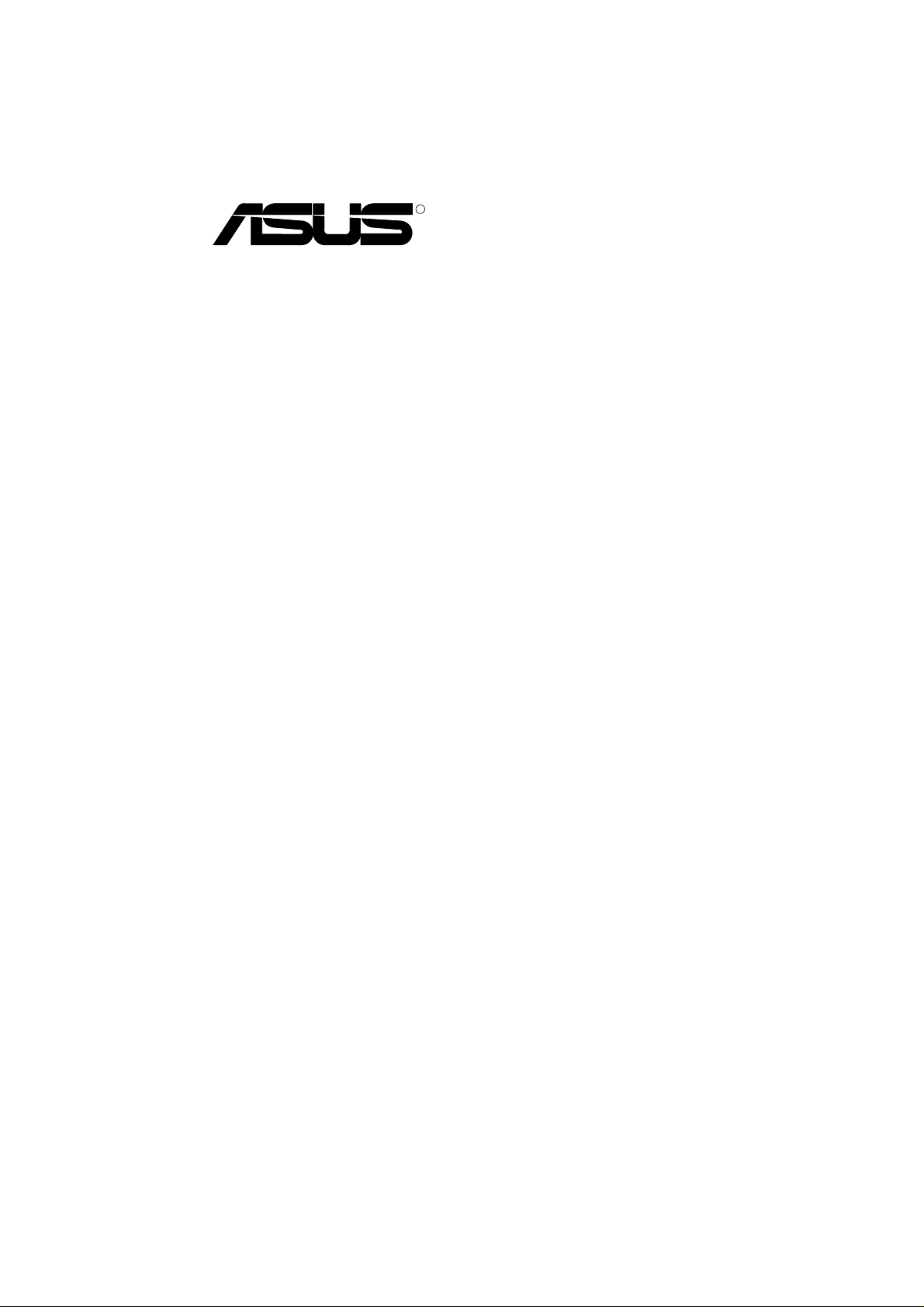
R
P/I-XP6NP5
Pentium Pro Motherboard
USER'S MANUAL
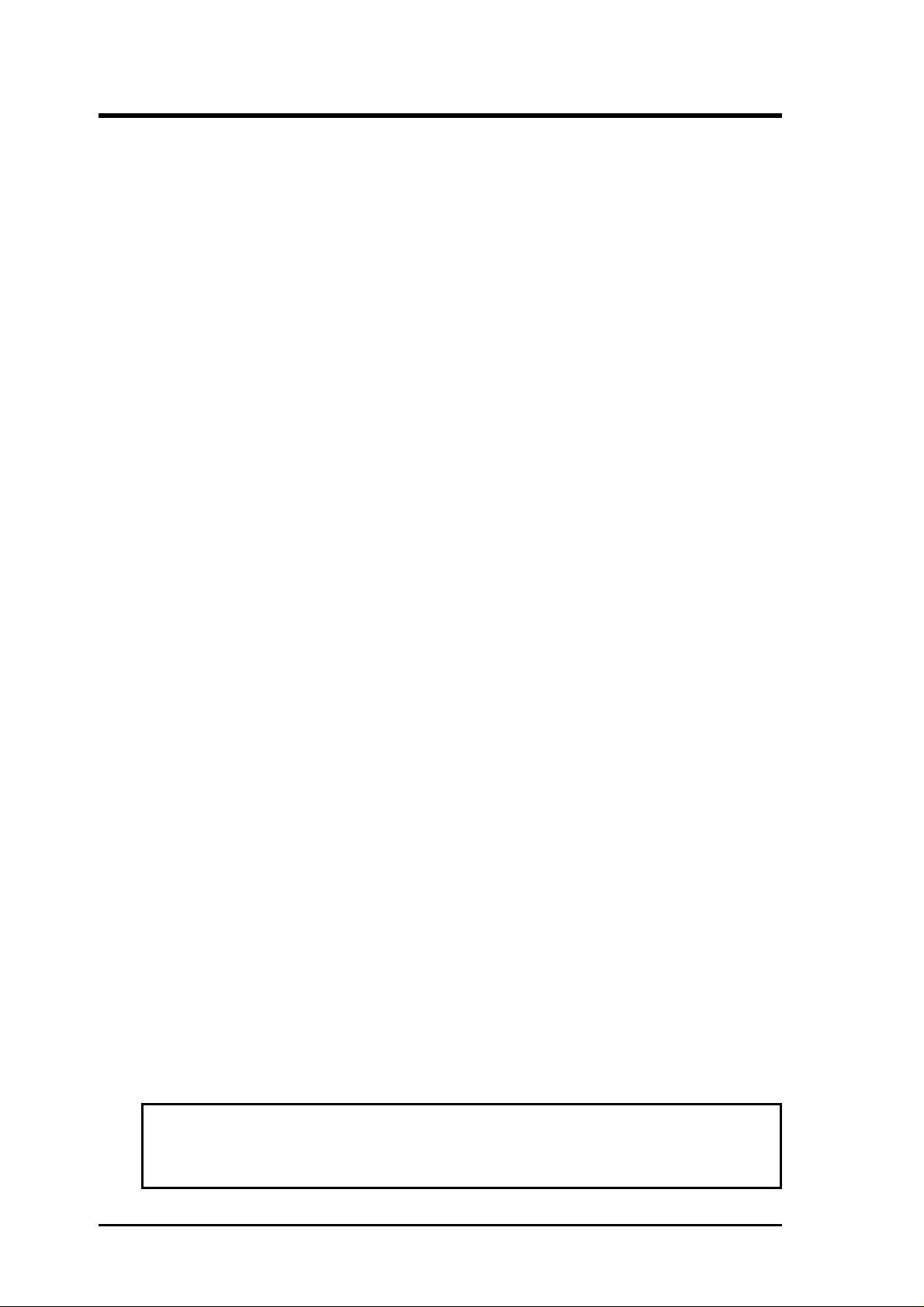
USER'S NOTICE
No part of this product, including the product and software may be reproduced,
transmitted, transcribed, stored in a retrieval system, or translated into any language
in any form by any means without the express written permission of ASUSTeK
COMPUTER INC. (hereinafter referred to as ASUS) except documentation kept by
the purchaser for backup purposes.
ASUS provides this manual "as is" without warranty of any kind, either express or
implied, including but not limited to the implied warranties or conditions of merchantability or fitness for a particular purpose. In no event shall ASUS be liable for any loss
or profits, loss of business, loss of use or data, interruption of business, or for indirect,
special, incidental, or consequential damages of any kind, even if ASUS has been
advised of the possibility of such damages arising from any defect or error in this
manual or product. ASUS may revise this manual from time to time without notice.
Products mentioned in this manual are mentioned for identification purposes only.
Product names appearing in this manual may or may not be registered trademarks or
copyrights of their respective companies.
The product name and revision number are both printed on the board itself. Manual
revisions are released for each board design represented by the digit before and after
the period of the manual revision number. Manual updates are represented by the
third digit in the manual revision number. For updated BIOS, drivers, or product
release information you may visit ASUS' home page at: http://www.asus.com.tw/
© Copyright 1997 ASUSTeK COMPUTER INC. All rights reserved.
Product Name: ASUS P/I-XP6NP5
Manual Revision: 1.82
Release Date: February 1997
II
ASUS P/I-XP6NP5 User's Manual
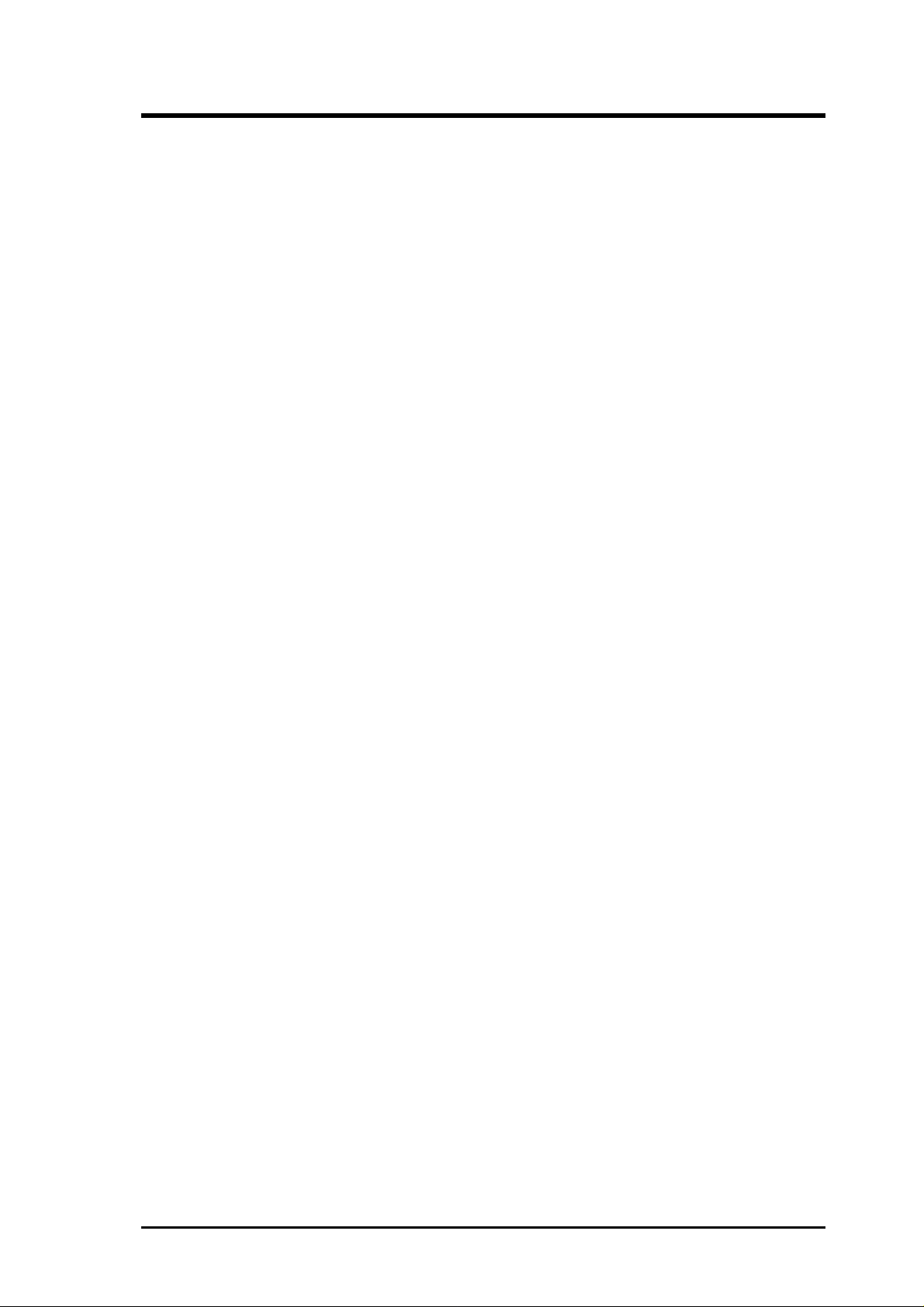
ASUS CONTACT INFORMATION
ASUSTeK COMPUTER INC.
Marketing Info:
Address: 150 Li-Te Road, Peitou, Taipei, Taiwan, ROC
Telephone: 886-2-894-3447
Fax: 886-2-894-3449
Email: info@asus.com.tw
Technical Support:
Fax: 886-2-895-9254
BBS: 886-2-896-4667
Email: tsd@asus.com.tw
WWW: http://www.asus.com.tw/
Gopher: gopher.asus.com.tw
FTP: ftp.asus.com.tw/pub/ASUS
ASUS COMPUTER INTERNATIONAL
Marketing Info:
Address: 721 Charcot Avenue, San Jose, CA 95131, USA
Telephone: 1-408-474-0567
Fax: 1-408-474-0568
Email: info-usa@asus.com.tw
Technical Support:
BBS: 1-408-474-0555
Email: tsd-usa@asus.com.tw
ASUS COMPUTER GmbH
Marketing Info:
Address: Harkort Str. 25, 40880 Ratingen, BRD, Germany
Telephone: 49-2102-445011
Fax: 49-2102-442066
Email: info-ger@asus.com.tw
Technical Support:
BBS: 49-2102-448690
Email: tsd-ger@asus.com.tw
ASUS P/I-XP6NP5 User's Manual III
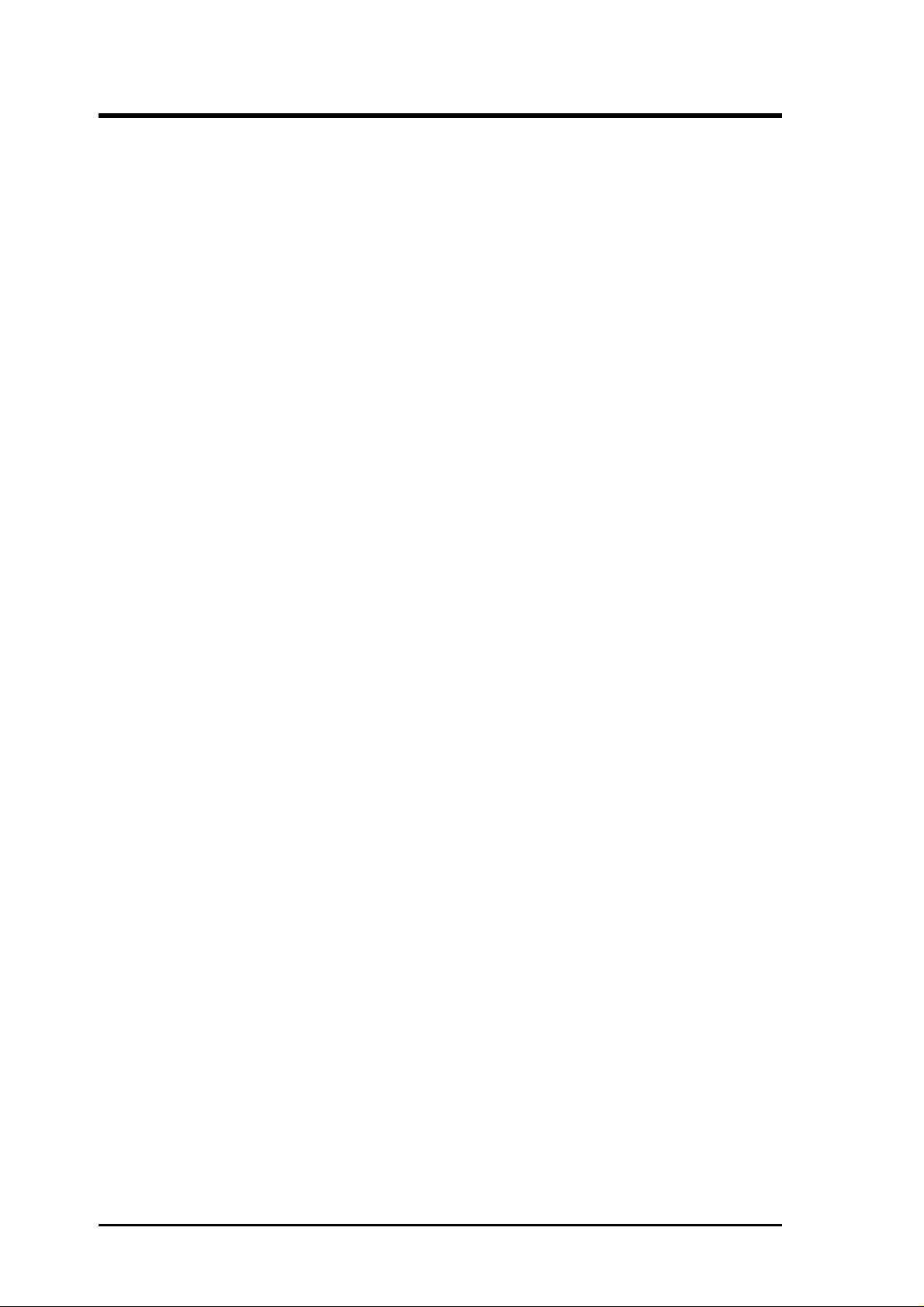
CONTENTS
I. INTRODUCTION........................................................1
How this manual is organized..........................................................1
Item Checklist ..................................................................................1
II. FEATURES.................................................................2
Features of the ASUS Motherboard.................................................2
Parts of the ASUS Motherboard ......................................................3
III. INSTALLATION .......................................................4
Map of the ASUS Motherboard .......................................................4
Installation Steps..............................................................................6
1. Jumpers ........................................................................................6
2. System Memory (DRAM & SRAM)........................................12
DRAM Memory Installation Procedures: ..........................13
3. Central Processing Unit (CPU).................................................15
4. Expansion Cards .......................................................................16
Expansion Card Installation Procedure: .............................16
Assigning IRQs for Expansion Cards.................................16
Assigning DMA Channels for ISA Cards...........................17
5. External Connectors..................................................................19
Power Connection Procedures .................................................25
IV. BIOS SOFTWARE ..................................................26
Support Software ...........................................................................26
Flash Memory Writer Utility .........................................................26
Main Menu .........................................................................26
Advanced Features Menu ...................................................27
Updating your Motherboard's BIOS ........................................28
6. BIOS Setup ...............................................................................29
Load Defaults .....................................................................30
Standard CMOS Setup .............................................................30
Details of Standard CMOS Setup:......................................31
BIOS Features Setup ................................................................34
Details of BIOS Features Setup..........................................34
Chipset Features Setup .............................................................37
Details of Chipset Features Setup.......................................37
Power Management Setup........................................................40
IV
ASUS P/I-XP6NP5 User's Manual
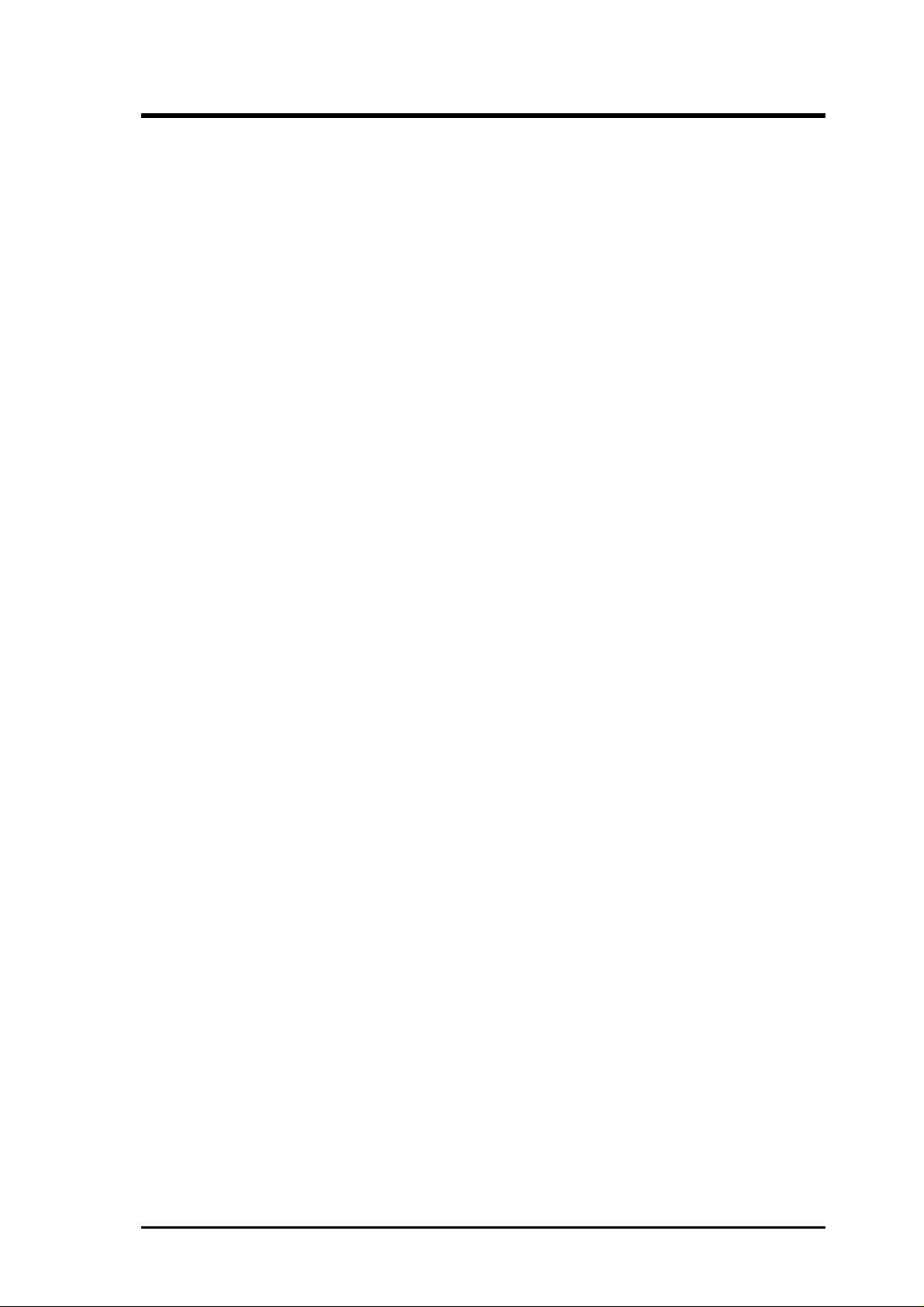
CONTENTS
Details of Power Management Setup .................................40
PNP and PCI Setup ..................................................................42
Details of PNP and PCI Setup ............................................42
Load BIOS Defaults .................................................................44
Load Setup Defaults .................................................................44
Supervisor Password and User Password ................................45
IDE HDD Auto Detection ........................................................46
Save and Exit Setup .................................................................47
Exit Without Saving .................................................................47
V. DESKTOP MANAGEMENT...................................49
Desktop Management Interface (DMI)..........................................49
Introducing the ASUS DMI Configuration Utility .............49
System Requirements .........................................................49
Using the ASUS DMI Configuration Utility ......................50
Notes:..................................................................................50
VI. ASUS PCI-SC200 SCSI Card.................................53
NCR SCSI BIOS and Drivers ........................................................53
The ASUS PCI-SC200 SCSI Interface Card .................................54
Setting Up the ASUS PCI-SC200 ............................................54
Setting the INT Assignment .....................................................55
Terminator Settings ..................................................................55
SCSI ID Numbers ....................................................................56
VII. ASUS I-A16C Audio Card ....................................57
ASUS I-A16C Audio Features .................................................57
Unpacking and Handling Precautions ......................................57
Layout and Connectors ............................................................58
Connectors ..........................................................................58
CD-Audio Connector Pin Definitions ......................................58
VIII. DOS 3.1 & Windows 3.1x Audio Software
(with optional I-A16C Audio Card Bundle Only)
IX. Windows 95 Audio Software
(with optional I-A16C Audio Card Bundle Only)
ASUS P/I-XP6NP5 User's Manual V
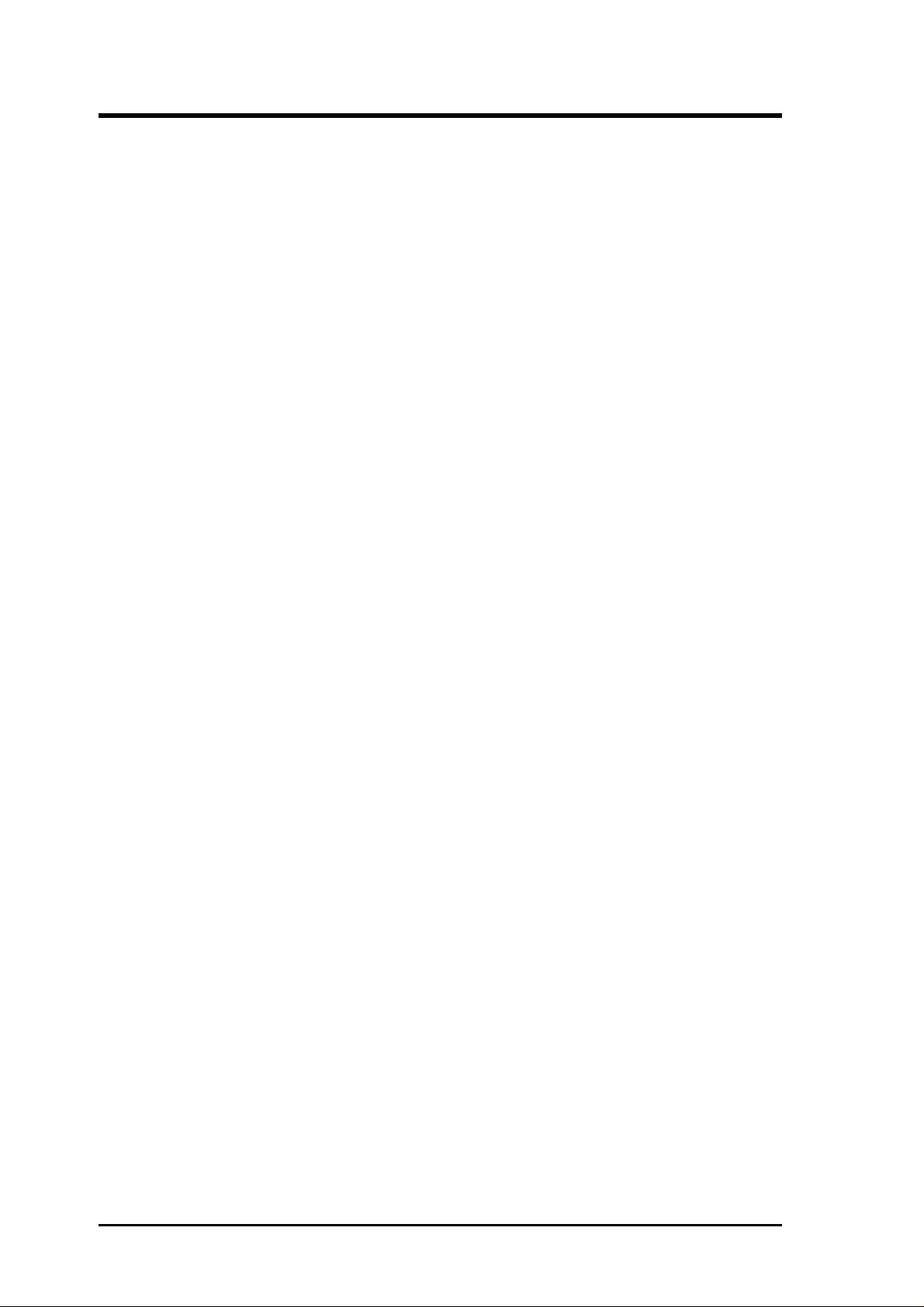
FCC & DOC COMPLIANCE
Federal Communications Commission Statement
This device complies with FCC Rules Part 15. Operation is subject to the following
two conditions:
• This device may not cause harmful interference, and
• This device must accept any interference received, including interference that
may cause undesired operation.
This equipment has been tested and found to comply with the limits for a Class B
digital device, pursuant to Part 15 of the FCC Rules. These limits are designed to
provide reasonable protection against harmful interference in a residential installation. This equipment generates, uses and can radiate radio frequency energy and, if
not installed and used in accordance with manufacturer's instructions, may cause
harmful interference to radio communications. However, there is no guarantee that
interference will not occur in a particular installation. If this equipment does cause
harmful interference to radio or television reception, which can be determined by
turning the equipment off and on, the user is encouraged to try to correct the interference by one or more of the following measures:
• Re-orient or relocate the receiving antenna.
• Increase the separation between the equipment and receiver.
• Connect the equipment to an outlet on a circuit different from that to which
the receiver is connected.
• Consult the dealer or an experienced radio/TV technician for help.
WARNING: The use of shielded cables for connection of the monitor to the graphics
card is required to assure compliance with FCC regulations. Changes or modifications to this unit not expressly approved by the party responsible for compliance
could void the user's authority to operate this equipment.
Canadian Department of Communications Statement
This digital apparatus does not exceed the Class B limits for radio noise emissions
from digital apparatus set out in the Radio Interference Regulations of the Canadian Department of Communications.
VI
ASUS P/I-XP6NP5 User's Manual
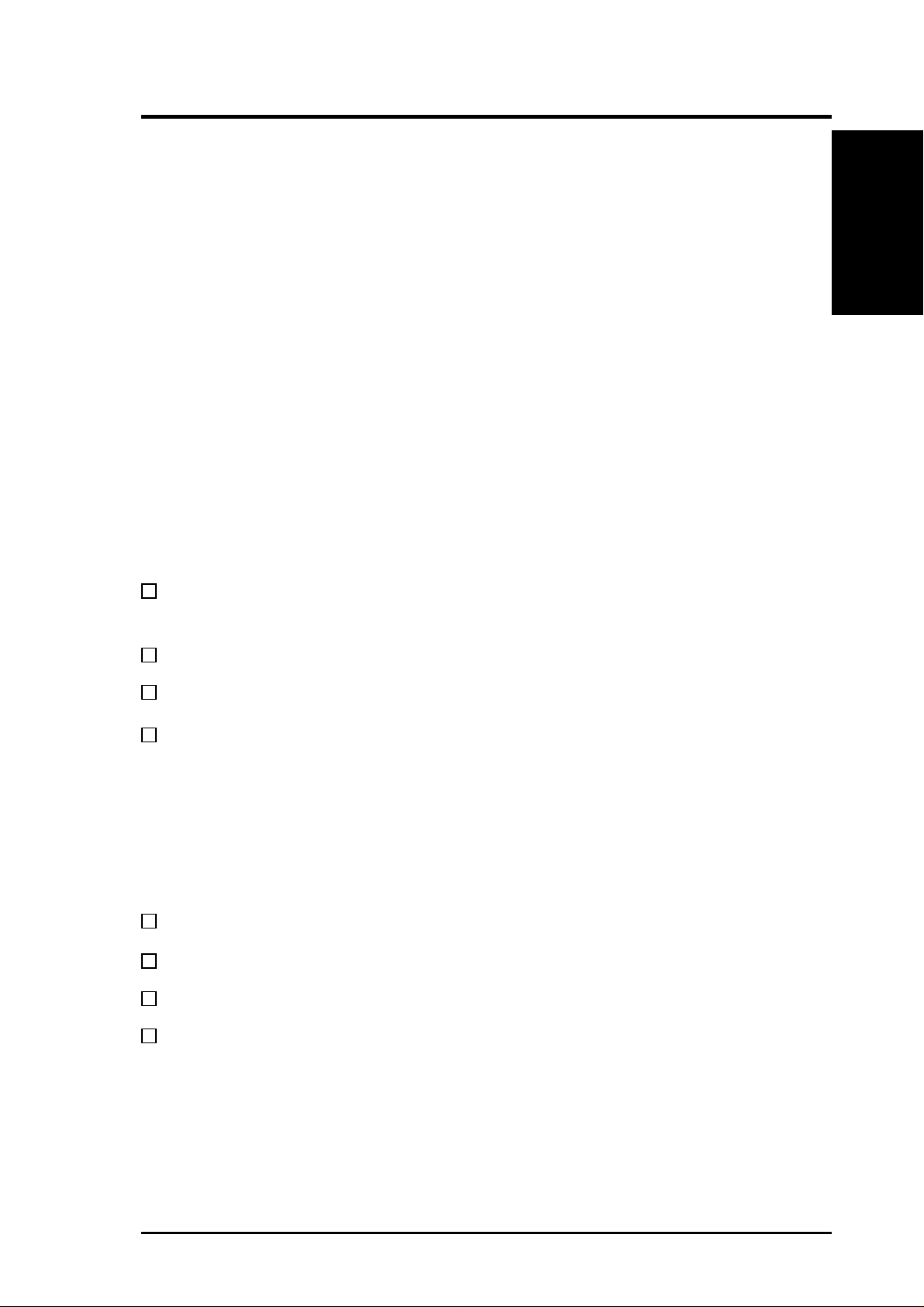
I. INTRODUCTION
How this manual is organized
This manual is divided into the following sections:
I. Introduction: Manual information and checklist
II. Features: Information and specifications concerning this product
III. Installation: Instructions on setting up the motherboard.
IV. BIOS Setup: BIOS software setup information.
V. DMI Utility: BIOS supported Desktop Management Interface
VI. ASUS PCI-SC200: Installation of an optional Fast SCSI card.
VII. ASUS I-A16C: Installation of an optional 16-bit Audio card
VIII. DOS/Win3.1x: Audio Software Manual (with ASUS I-A16C bundle)
IX. Windows 95: Audio Software Manual (with ASUS I-A16C bundle)
Item Checklist
Please check that your package is complete. If you discover damaged or missing
items, please contact your retailer.
I. INTRODUCTION
(Manual / Checklist)
√ The P/I-XP6NP5 motherboard with built-in 2 serial, 1 parallel,
PS/2 Keyboard, PS/2 Mouse connectors
√ 1 IDE ribbon cable
√ 1 floppy ribbon cable
√ Support drivers and utilities as follows (view FILELIST.TXT for details)
• Flash Memory Writer utility to update the FLASH BIOS
• Desktop Management Interface (DMI) utility
• Bus Master IDE Drivers for various operating systems
• Audio drivers and utilities (included with ASUS I-A16C CD bundle only)
• Readme files for descriptions and use of the files
• Technical Support Form
√ This user's manual
Optional infrared module
Optional ASUS PCI-SC200 Fast-SCSI card
Optional ASUS I-A16C 16bit Audio card
ASUS P/I-XP65NP5 User’s Manual 1
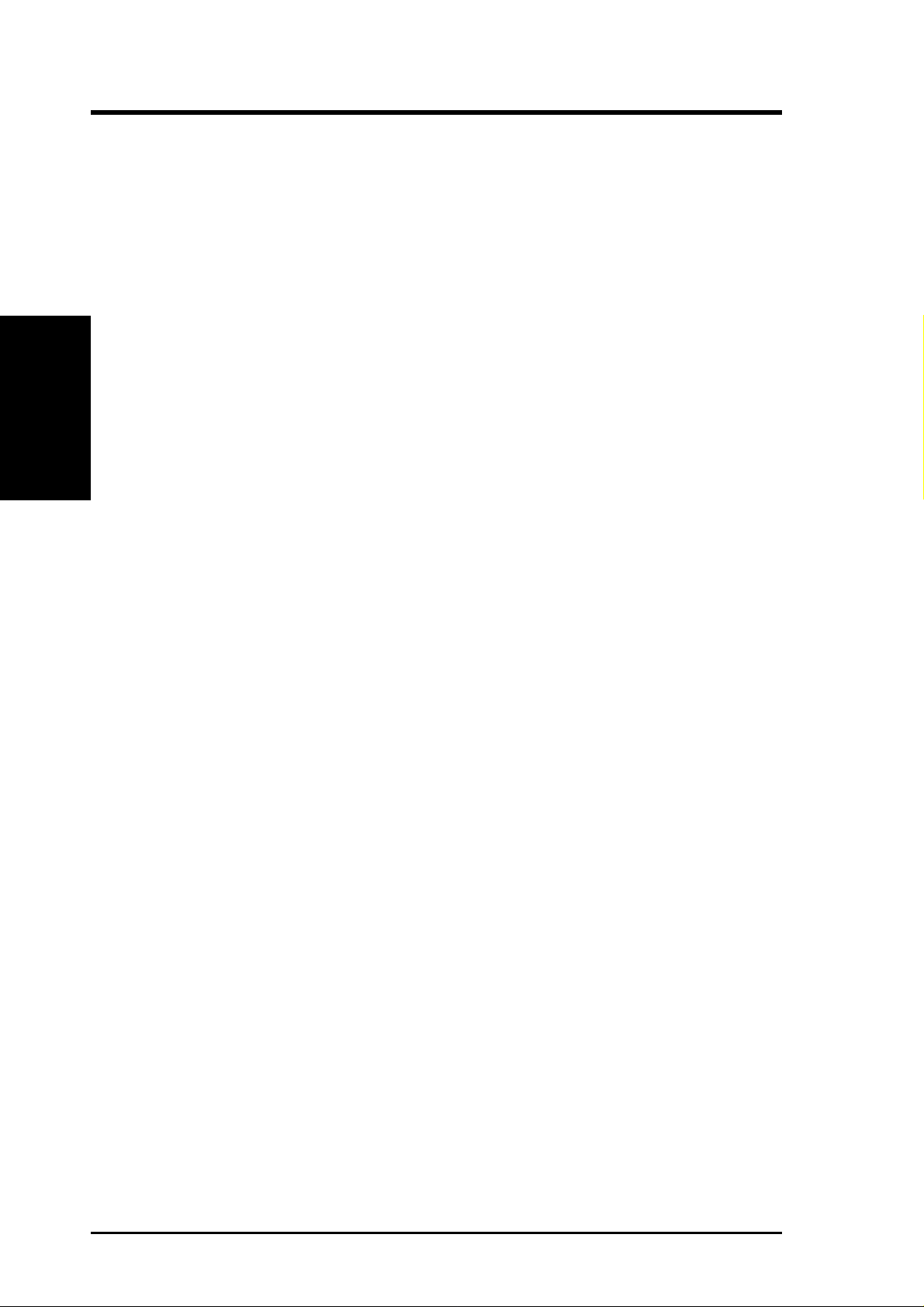
II. FEATURES
(Features)
II. FEATURES
Features of the ASUS Motherboard
The ASUS P/I-XP6NP5 is carefully designed for the demanding PC user who wants
a great many features in a small package. This motherboard:
• Easy Installation: Is equipped with BIOS that supports auto detection of hard
drives, PS/2 mouse, and Plug and Play devices to make setup of hard drives,
expansion cards, and other devices virtually automatic.
• Multi-Speed Support: Supports one 150-200MHz Pentium Pro CPU on a
ZIF Socket 8.
• Intel Chipset: Features Intel's 440FX PCIset with I/O subsystems.
• Error Checking and Correcting (ECC): Using Intel's 440FX PCIset to-
gether with parity DRAM modules can detect multi-bit memory
errors and correct 1-bit memory errors.
• Desktop Management Interface (DMI): Supports DMI through BIOS which
allows hardware to communicate within a standard protocol creating a higher
level of compatibility . (Requires DMI-enabled components.) (See section V)
• Internal L2 Cache Support: Supports Intel CPU's built-in 256KB/512KB
(depending on CPU) Level 2 cache so that no external SRAM chips are needed.
• ATX Power Connector: Has a single easy-to-install connector for 3.3V, 5V,
12V, and a new soft-power control.
• Versatile DRAM Memory Support: Supports four 72-pin SIMMs of 4MB,
8MB, 16MB, 32MB, 64MB to form a memory size between 8MB to 256MB.
Supports both Fast Page Mode (FPM), Extended Data Output (EDO), and Burst
Extended Data Output (BEDO) SIMM’s.
• ISA and PCI Expansion Slots: Provides three 16-bit ISA slots, three 32-bit
PCI slots, and one PCI/MediaBus 2.0 which allows the use of either a standard
PCI card or the ASUS MediaBus Card.
• ASUS MediaBus Rev 2.0: Features an expansion slot extension shared with
PCI Slot 4 for an optional high-performance expansion card which includes
two functions in one easy-to-install card.
• Super Multi-I/O: Provides two high-speed UART compatible serial ports
and one parallel port with EPP and ECP capabilities. UART2 can also be
directed from COM2 to the Infrared Module for wireless connections. Two
floppy drives of either 5.25" or 3.5" (1.44MB or 2.88MB) are also supported
without an external card. The Japanese "Floppy 3 mode" (3.5" 1.2MB)
floppy standard is also supported.
• Ready-to-Use Connectors: Is equipped with onboard Parallel (Printer) Port,
Serial Ports (COM1&2), PS/2 Mouse, and PS/2 Keyboard connectors without
the need for extra cables and brackets.
2 ASUS P/I-XP65NP5 User’s Manual

II. FEATURES
• PCI Bus Master IDE Controller: Comes with an onboard PCI Bus Master
IDE controller with two connectors that supports four IDE devices in two channels, provides faster data transfer rates, and supports Enhanced IDE devices
such as T ape Backup and CD-ROM drives. This controller supports PIO Modes
3 and 4 and Bus Master IDE DMA Mode 2. BIOS now supports IDE CD-
ROM or SCSI bootup.
• Optional IrDA Connector: This motherboard supports an optional infrared
port module for wireless interface.
• NCR SCSI BIOS: This motherboard has firmware that supports the optional
ASUS PCI-SC200 SCSI controller cards.
Parts of the ASUS Motherboard
CPU ZIF Socket 8
Switching Voltage
Regulators
ATX Power Input
Intel's 440FX
PCIset's
(4) 72-pin SIMM
Sockets
(4) PCI Slots
II. FEATURES
(Parts of Board)
Super Multi-I/O
PCI 5 or ASUS
MediaBus 2.0
(3) ISA Slots
Programmable
Flash ROM
ASUS P/I-XP65NP5 User’s Manual 3
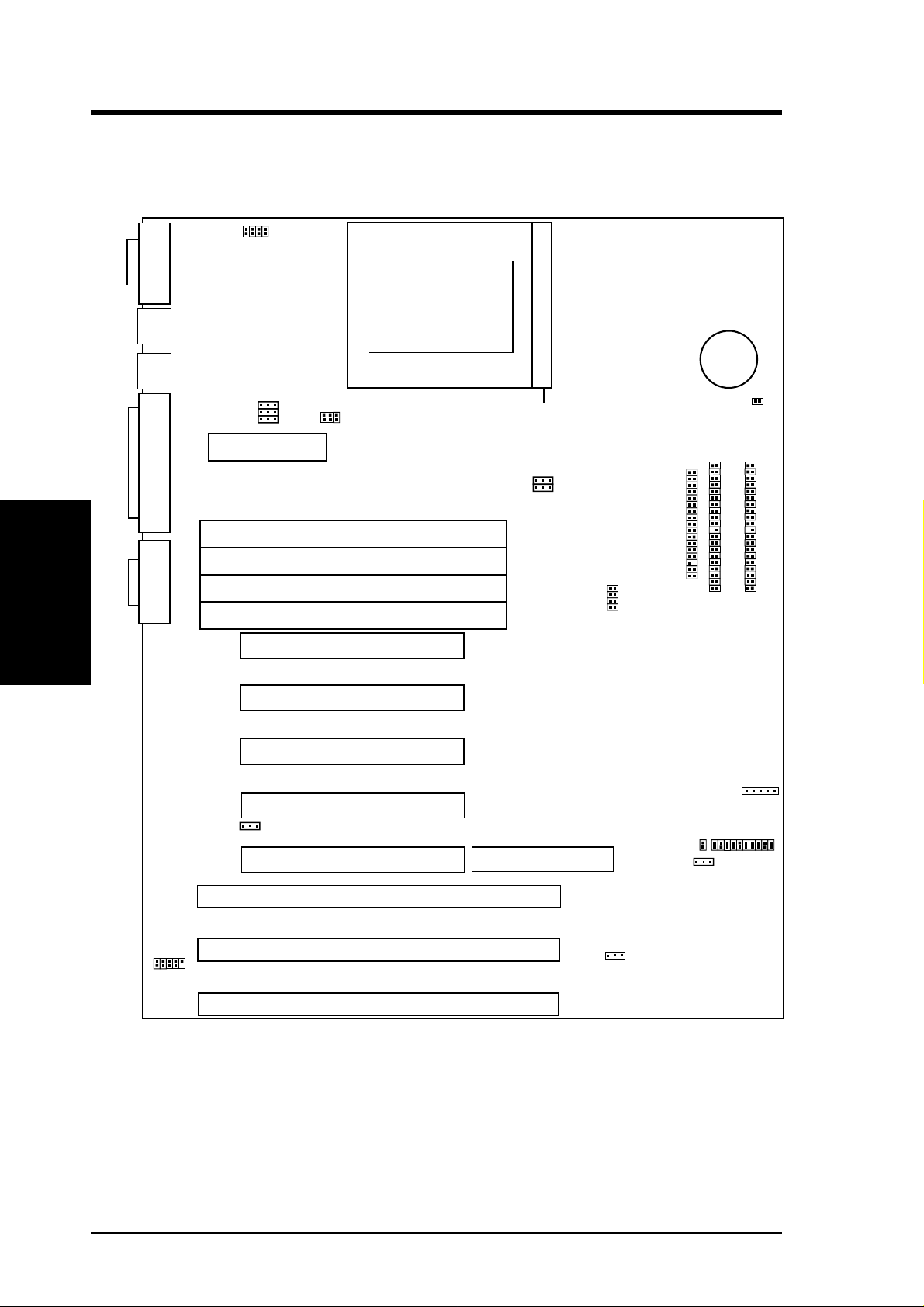
Map of the ASUS Motherboard
III. INSTALLATION
(Map of Board)
COM 1
PS/2
Mouse
PS/2
Key-
board
COM 2 Parallel Printer
III. INSTALLATION
JP1
JP2
JP3
JP4
CPU Voltage ID
JP6
Reg/ATX 3.3V
Board Power Input
for ATX Power Supply
SIMM
Socket 4 (Bank 1)
SIMM Socket 3 (Bank 1)
SIMM
Socket 2 (Bank 0)
SIMM
Socket 1 (Bank 0)
12V Fan Power
CPU ZIF Socket 8
JP8
JP9
BUS Freq.
JP10
JP11
JP12
JP13
Freq. Ratio
#CR2032
3Volt Button
Cell Battery
Battery Test Lead
Floppy Drives
Secondary IDE
JP7
Primary IDE
ISA Slot 1
ISA Slot 2
Universal Serial Bus
(Reserved)
ISA Slot
PCI Slot 1
PCI Slot 2
PCI Slot 3
PCI Slot 4
JP14
Multi-I/O Enable/Disable
PCI Slot 5
3
MediaBus 2.0
JP17
ROM Program (Dis/En)
Infrared Connector
Case Connector
IDE LED
JP16
CMOS (Clear/Operate)
4 ASUS P/I-XP65NP5 User’s Manual
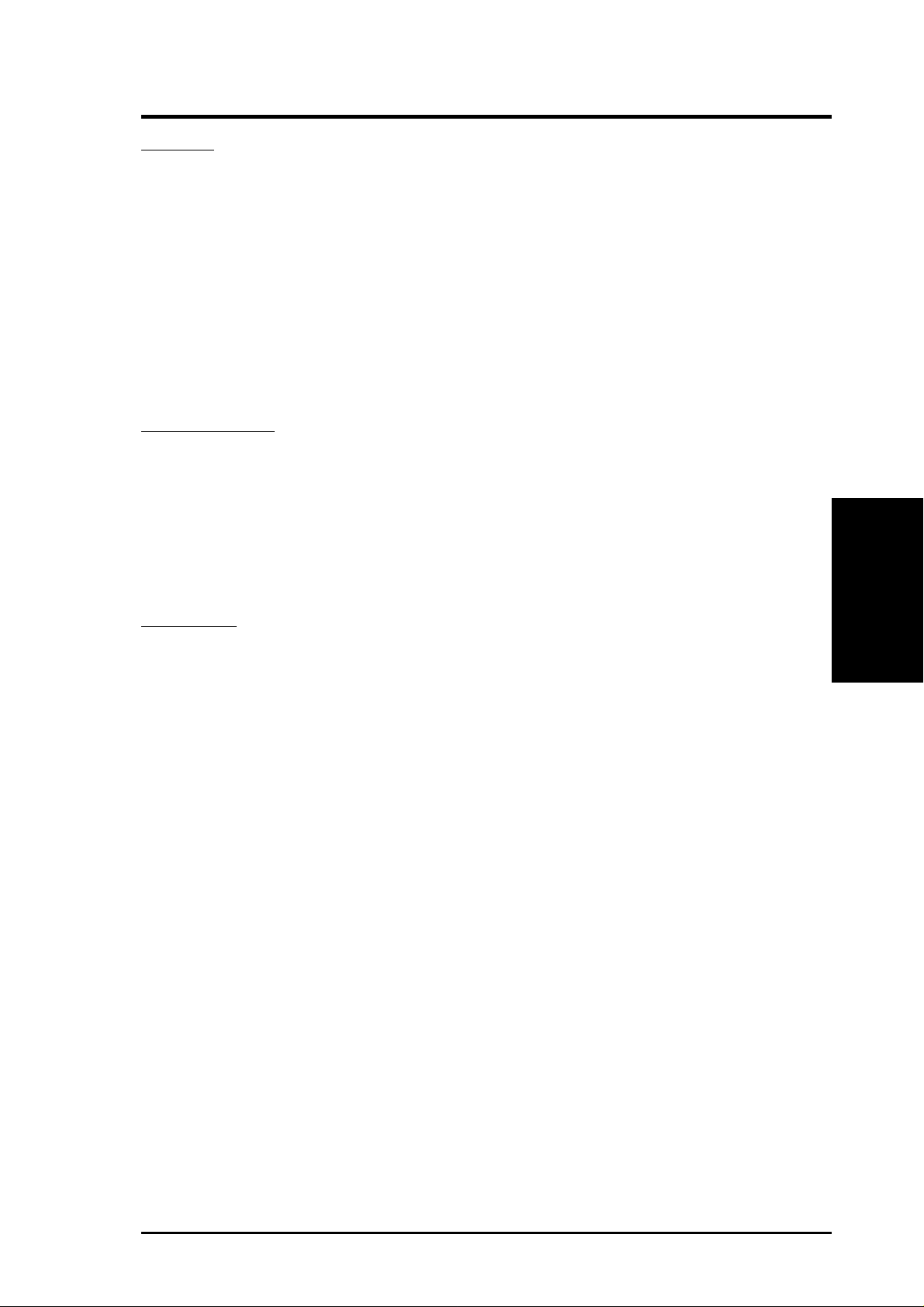
III. INSTALLATION
Jumpers
1) JP14 p. 7 Multi-I/O Selection (Enable/Disable)
2) JP17 p. 7 Flash ROM Boot Block Program (Enable/Disable)
3) JP16 p. 8 Real Time Clock RAM (Operation/Clear Data)
4) JP7 p. 9 Battery Test Lead (Operation/Test Mode)
5) JP8, JP9 p. 10 CPU External Clock (BUS) Frequency Selection
6) JP10, 11, 12, 13 p. 10 CPU:BUS Frequency Ratio Selection
7) JP1, 2, 3, 4 p. 11 Voltage ID 3, 2, 1, 0 for CPU (2.1V to 3.5V)
8) JP6 p. 11 3.3Volt Power Source (Regulator/ATX Supply)
Expansion Slots
1) SIMM Sockets p. 12 DRAM Memory Expansion Sockets
2) ZIF Socket 8 p. 15 Central Processing Unit (CPU) Socket
3) ISA Slots 1, 2, 3 p. 16 16-bit ISA Bus Expansion Slots
4) PCI Slots 1, 2, 3, 4 p. 16 32-bit PCI Bus Expansion Slots
5) PCI 5 / MediaBus p. 18 32-bit PCI Bus Slot and MediaBus 2.0
Connectors
1) PS2KB p. 19 PS/2 Keyboard Connector (6-pin female)
2) PS2MOUSE p. 19 PS/2 Mouse Connector (6-pin female)
3) PRINTER p. 19 Parallel Port Connector (25-pin female)
4) COM1, COM2 p. 19 Serial Port COM1 & COM2 (9-pin male)
5) POWER p. 20 Motherboard ATX Power Connector (20-pin Block)
6) FLOPPY p. 20 Floppy Drive Connector (34-pin Block)
7) IDE1, IDE2 p. 21 Primary/Secondary IDE Connectors (40-pin Blocks)
8) IDELED p. 21 IDE LED Activity Light (2-pins)
9) TB LED (CON1) p. 22 System Power Power LED (2-pins)
10) SMI (CON1) p. 22 SMI Switch Lead (2-pins)
11) PWR SW. (CON1) p. 22 Power Switch for ATX Power Supply
12) RESET (CON1) p. 22 Reset Switch Lead (2-pins)
13) KEYLOCK (CON1) p. 22 Keyboard Lock Switch & System Power LED (5-pins)
14) SPEAKER (CON1) p. 23 Speaker Connector (4-pins)
15) FANPWR p. 24 CPU 12V Cooling Fan Connector (6-pins)
16) IR p. 24 Infrared Port Module Connector (5-pins)
(Map of Board)
III. INSTALLATION
ASUS P/I-XP6NP5 User’s Manual 5
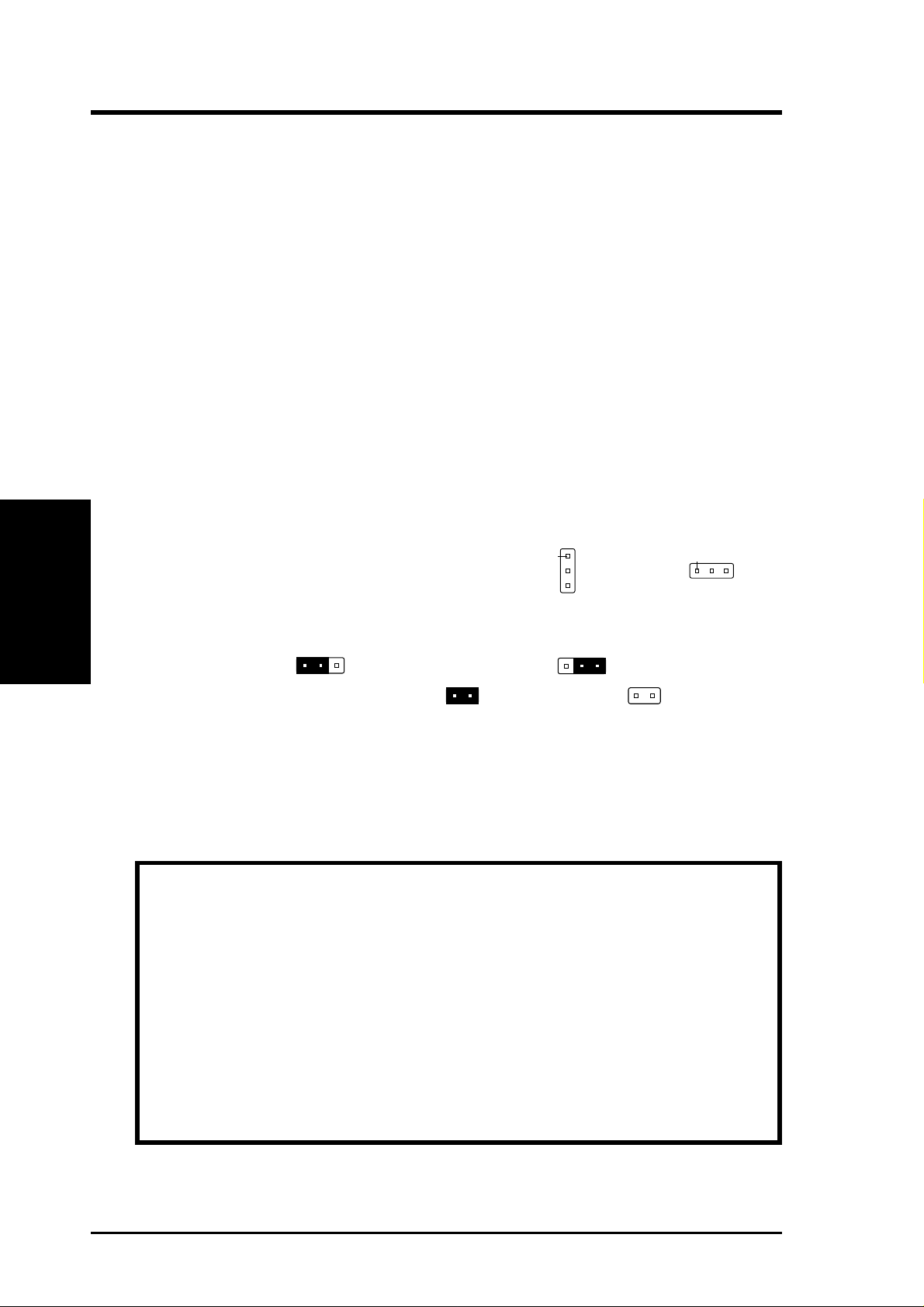
III. INSTALLATION
Pin 1
Installation Steps
Before using your computer, you must complete the following six steps:
1. Set Jumpers on the Motherboard
2. Install DRAM (and SRAM) Memory Modules
3. Install the Central Processing Unit (CPU)
4. Install Expansion Cards
5. Connect Ribbon Cables, Cabinet Wires, and Power Supply
6. Setup the BIOS Software
1. Jumpers
Several hardware settings are made through the use of jumper caps to connect jumper
pins (JP) on the motherboard. See "Map of the Motherboard" on page 4 for loca-
III. INSTALLATION
(Jumpers)
tions of jumpers. The jumper settings will be described numerically such as [----],
[1-2], [2-3] for no connection, connect pins 1&2, and connect pins 2&3 respectively. Pin 1 for our motherboards is always on top
holding the motherboard with the keyboard connector away from yourself. A "1" is
written besides pin 1 on jumpers with three pins. The jumpers will also be shown
graphically such as
Jumpers with two pins will be shown as
For manufacturing simplicity, the jumpers may be sharing pins from other groups.
Use the diagrams in this manual instead of following the pin layout on the board.
Settings with two jumper numbers require that both jumpers be moved together . To
connect the pins, simply place a plastic jumper cap over the two pins as diagramed.
WARNING: Computer motheboards and components contain very delicate
Integrated Circuit (IC) chips. To protect the motherboard and other components against damage from static electricity, you should follow some precautions whenever you work on your computer.
1. Unplug your computer when working on the inside.
2. Hold components by the edges and try not to touch the IC chips, leads, or
circuitry .
3. Use a grounded wrist strap before handling computer components.
4. Place components on a grounded antistatic pad or on the bag that came
with the component whenever the components are separated from the system.
to connect pins 1&2 and to connect pins 2&3.
for short (On) and for open (Off).
Pin 1
or on the left
when
6 ASUS P/I-XP6NP5 User’s Manual
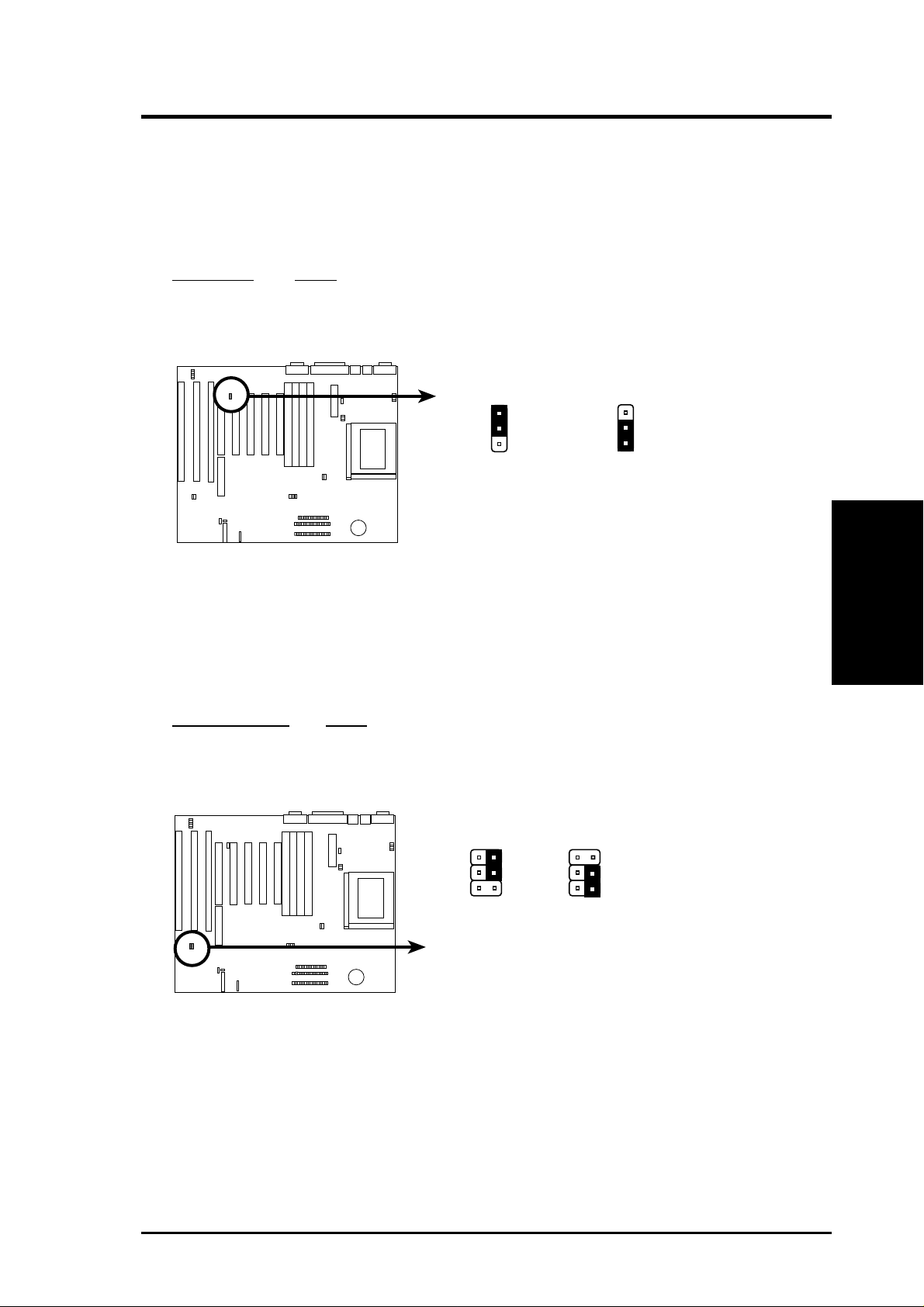
III. INSTALLATION
1. Onboard Multi-I/O Selection (JP14)
Y ou can disable the onboard Multi-I/O (floppy , serial, parallel, and IrDA) through
BIOS (see CHIPSET FEATURES SETUP) and with the following jumper in
order to use your own Multi-I/O card.
Multi-I/O JP14
Enable [1-2] (Default)
Disable [2-3]
JP14
1
2
3
Enable I/O (Default)
Super Multi-I/O (Enable / Disable)
JP14
1
2
3
Disable I/O
2. Flash ROM Boot Block Programming (JP17)
This sets the operation mode of the boot block area of the BIOS Flash ROM to
allow programming in the Enabled position.
Programming JP17
Disabled [1-2] (Default)
Enabled [2-3]
JP17
JP17
(Jumpers)
III. INSTALLATION
Disable (Default) Enable
Boot Block Programming (Disable / Enable)
ASUS P/I-XP6NP5 User’s Manual 7

III. INSTALLATION
3. Real Time Clock (RTC) RAM (JP16)
This clears the user-entered information stored in the CMOS RAM of the Real
Time Clock such as hard disk information and passwords. To clear the RTC
data: (1) Turn off the PC, (2) Short this jumper, (3) Power on the PC, (4) Turn
off the PC, (5) Remove this jumper, (6) Power on the PC, (7) Hold down
<Delete> during bootup and enter BIOS setup to re-enter user preferences.
RTC RAM JP16
Operation [2-3] (Default)
Clear Data [1-2] (momentarily)
III. INSTALLATION
(Jumpers)
JP16 JP16
1
2
3
Operation (Default)
Real Time Clock RAM (Operation or Clear Data)
1
2
3
Clear Data
8 ASUS P/I-XP6NP5 User’s Manual
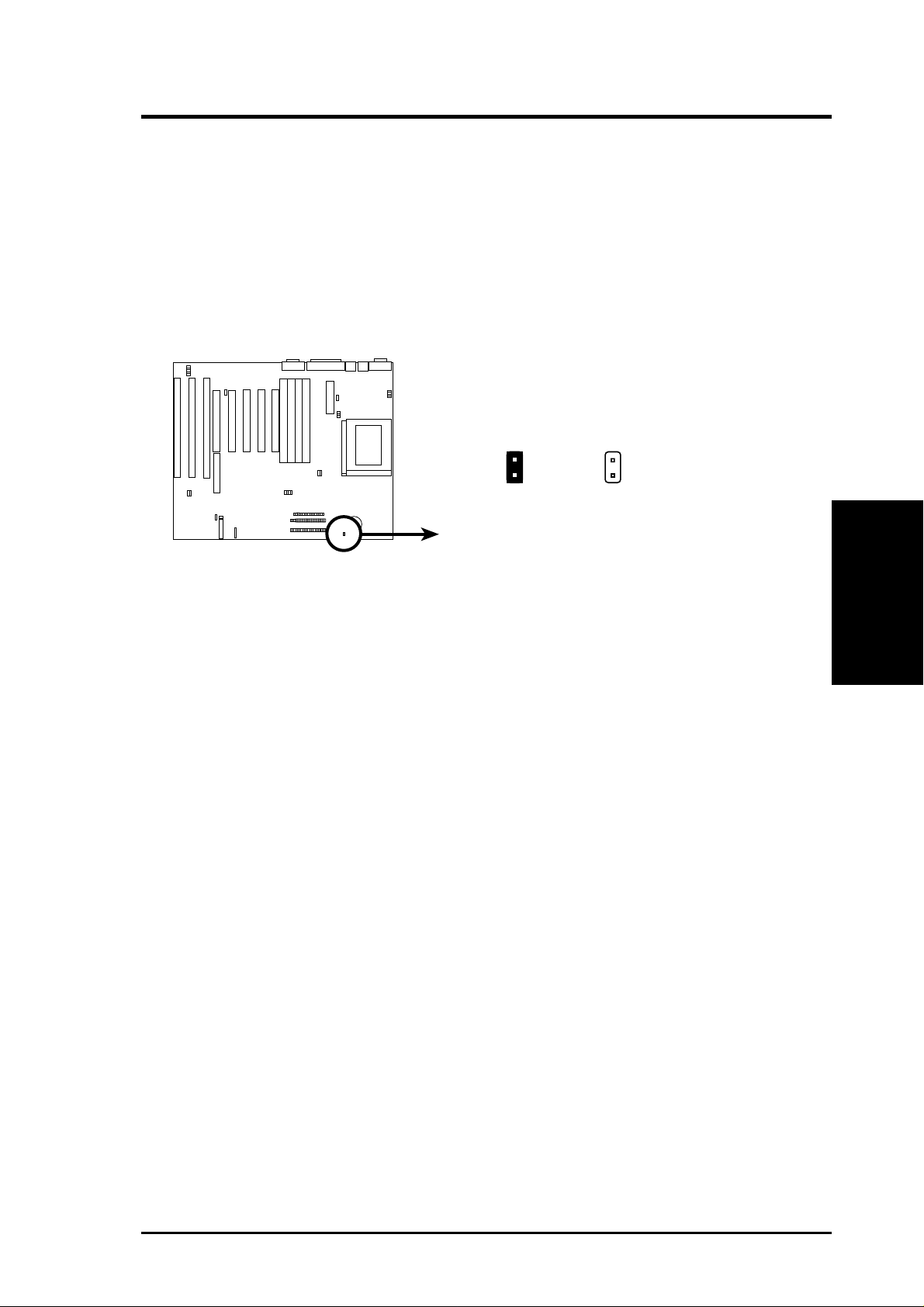
III. INSTALLATION
4. Battery Test Lead (JP7)
The Real T ime Clock RAM is powered by the onboard button cell battery. You
can test the battery’s current by removing this jumper and attaching a current
meter to each pin. WARNING: You must unplug the power cord to your
power supply to ensure that there is no power to your motherboard. The
RTC RAM containing BIOS setup information will be cleared by this action. You must enter BIOS to “Load Setup Defaults” and r e-enter any user
information after removing and reapplying this jumper.
JP7
Operation Test Mode
Battery Test Lead
JP7
(Jumpers)
III. INSTALLATION
ASUS P/I-XP6NP5 User’s Manual 9
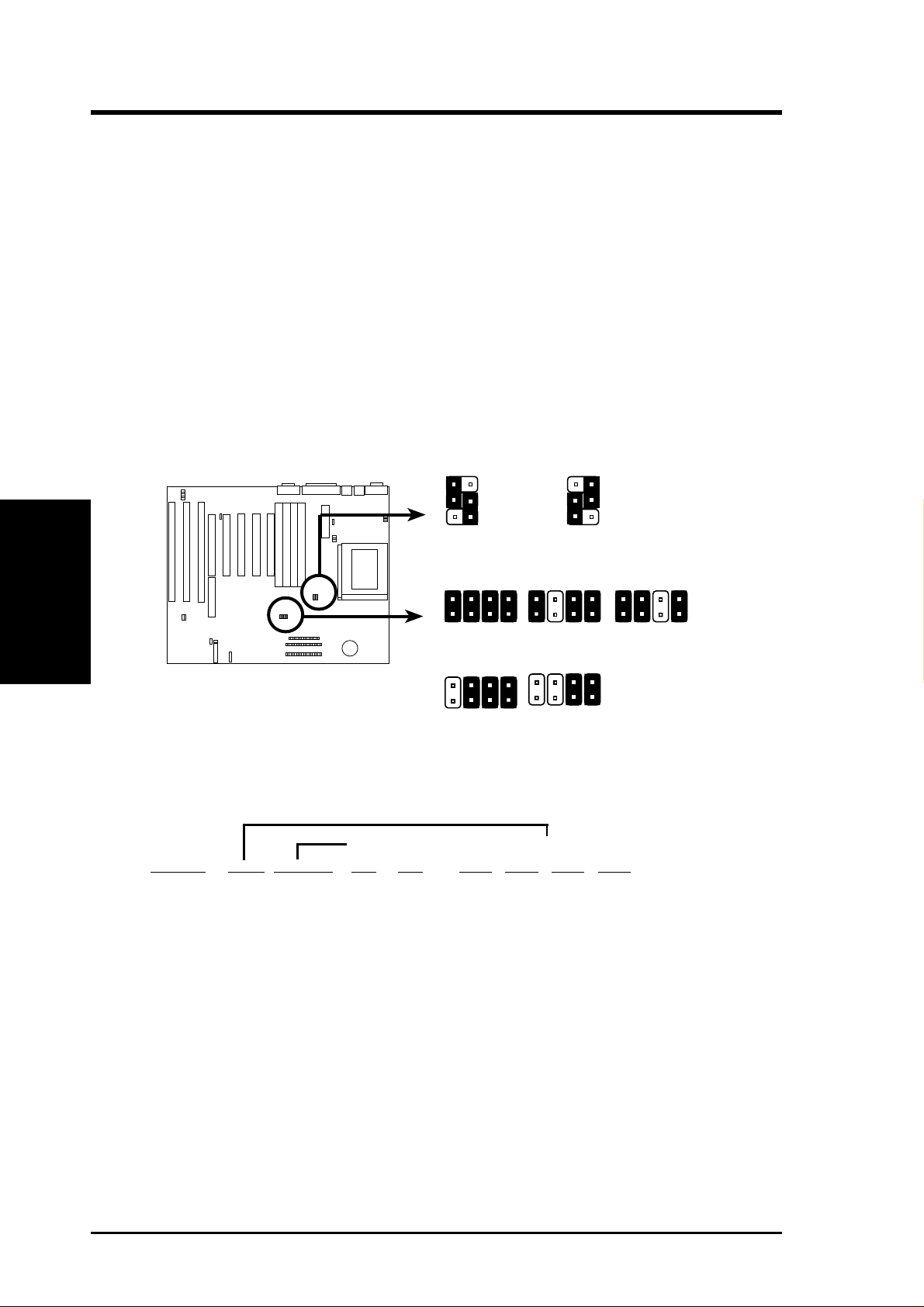
III. INSTALLATION
(Jumpers)
III. INSTALLATION
5. CPU External Clock (BUS) Frequency Selection (JP8, JP9)
These jumpers tells the clock generator what frequency to send to the CPU.
These allow the selection of the CPU’ s External frequency (or BUS Clock). The
BUS Clock times the BUS Ratio equals the CPU's Internal frequency (the advertised CPU speed).
6. CPU to BUS Frequency Ratio (JP10, JP11, JP12, JP13)
These jumpers set the frequency ratio between the Internal frequency of the
CPU and the External frequency (called the BUS Clock) within the CPU. These
must be set together with the above jumpers CPU External Clock (BUS)
Frequency Selection.
JP8
JP9
60MHz
CPU External Clock (BUS) Frequency Selection
JP12
JP13
JP13
JP10
JP11
66MHz
JP12
JP9
JP11
JP8
JP10
JP13
JP12
JP10
JP11
2.0x
JP10
JP11
JP12
JP13
2.5x
CPU : BUS Frequency Ratio (2.0x, 2.5x, 3.0x, 3.5x, 4.0x)
JP13
3.5x
3.0x
JP12
JP10
JP11
4.0x
Set the jumpers by the Internal speed of the Intel CPU as follows:
BUS Freq. CPU to BUS Freq. Ratio
Internal Ratio External JP9 JP8 JP13 JP12 JP11 JP10
200MHz 3.0x 66MHz [2-3] [1-2] [short] [open] [short] [short]
180MHz 3.0x 60MHz [1-2] [2-3] [short] [open] [short] [short]
166MHz 2.5x 66MHz [2-3] [1-2] [open] [short] [short] [short]
150MHz 2.5x 60MHz [1-2] [2-3] [open] [short] [short] [short]
10 ASUS P/I-XP6NP5 User’s Manual
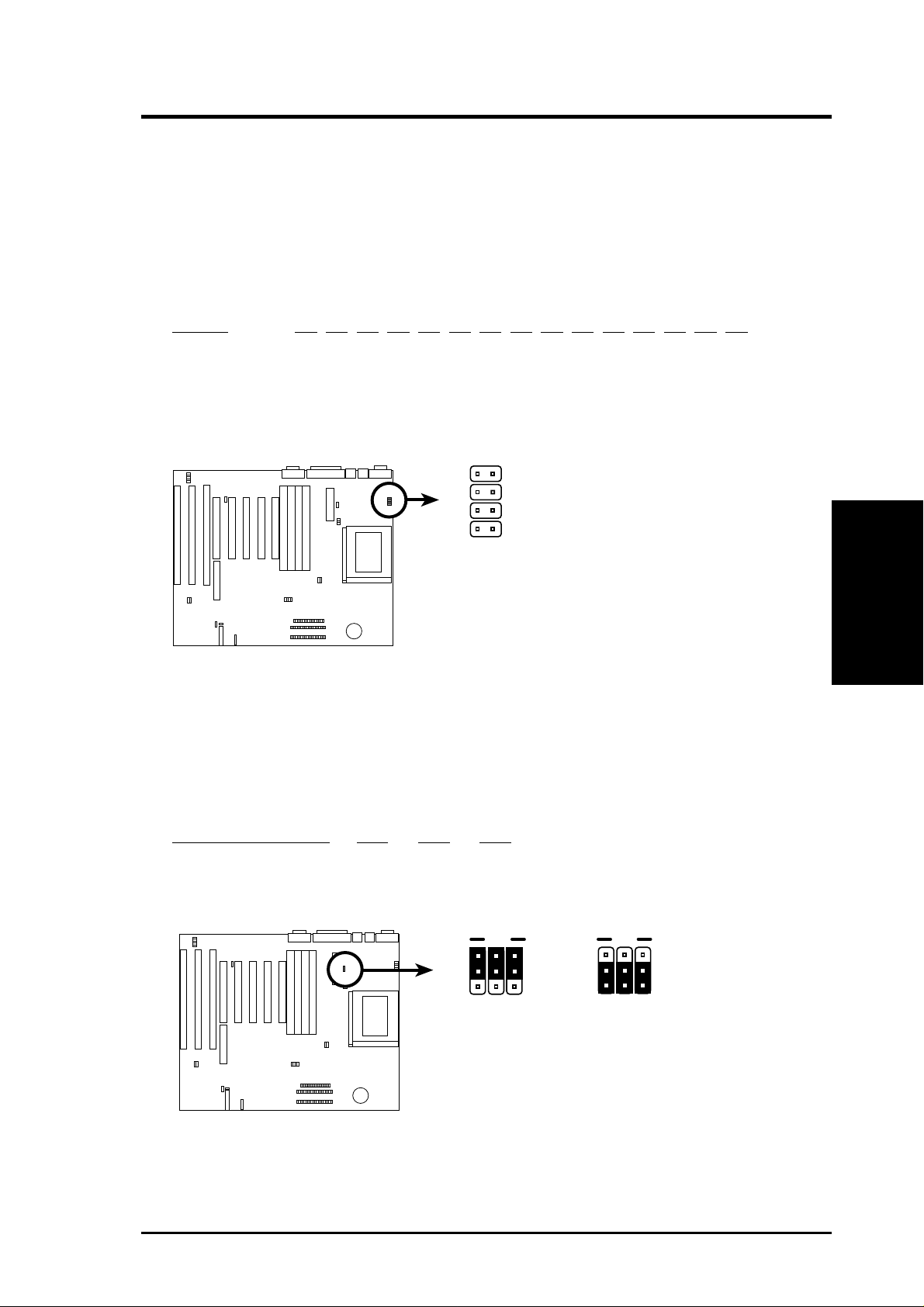
III. INSTALLATION
7. Voltage Regulator Output Selection (JP1, 2, 3, 4)
Pentium Pro Processors may require different voltages. Current processors
(marked "Pentium Pro") support VID and will automatically adjust the voltage
regulator so that no jumper settings are needed (leave these jumpers open in this
case). Older processors without VID support require manual voltage ID setting.
Use [S] for Short and [O] or Open.
Voltage 3.5 3.4 3.3 3.2 3.1 3.0 2.9 2.8 2.7 2.6 2.5 2.4 2.3 2.2 2.1
JP1 (VID 3) [S] [S] [S] [S] [S] [S] [S] [S] [O] [O] [O] [O] [O] [O] [O]
JP2 (VID 2) [S] [S] [S] [S] [O] [O] [O] [O] [S] [S] [S] [S] [O] [O] [O]
JP3 (VID 1) [S] [S] [O] [O] [S] [S] [O] [O] [S] [S] [O] [O] [S] [S] [O]
JP4 (VID 0) [S] [O] [S] [O] [S] [O] [S] [O] [S] [O] [S] [O] [S] [O] [S]
JP1 (VID 3)
JP2 (VID 2)
JP3 (VID 1)
JP4 (VID 0)
VID Support (Default)
Voltage ID 3, 2, 1, 0 (VID Support or Manual)
8. 3.3Volt Power Source (JP6)
If the ATX power supply is equipped with +3.3V, then choose ATX, some supply . If the ATX power supply is not equipped with +3.3V, then choose Onboar d
Regulator. Move all three jumpers together as illustrated.
3.3V Power Source JP6 JP6 JP6
Onboard Regulator [1-2] [1-2] [1-2]
ATX Power Supply [2-3] [2-3] [2-3] (Default)
JP6
1
2
3
Regulator +3.3V
JP6
1
2
3
ATX +3.3V
(Jumpers)
III. INSTALLATION
+3.3V Power Source (Regulator or ATX Supplied)
ASUS P/I-XP6NP5 User’s Manual 11
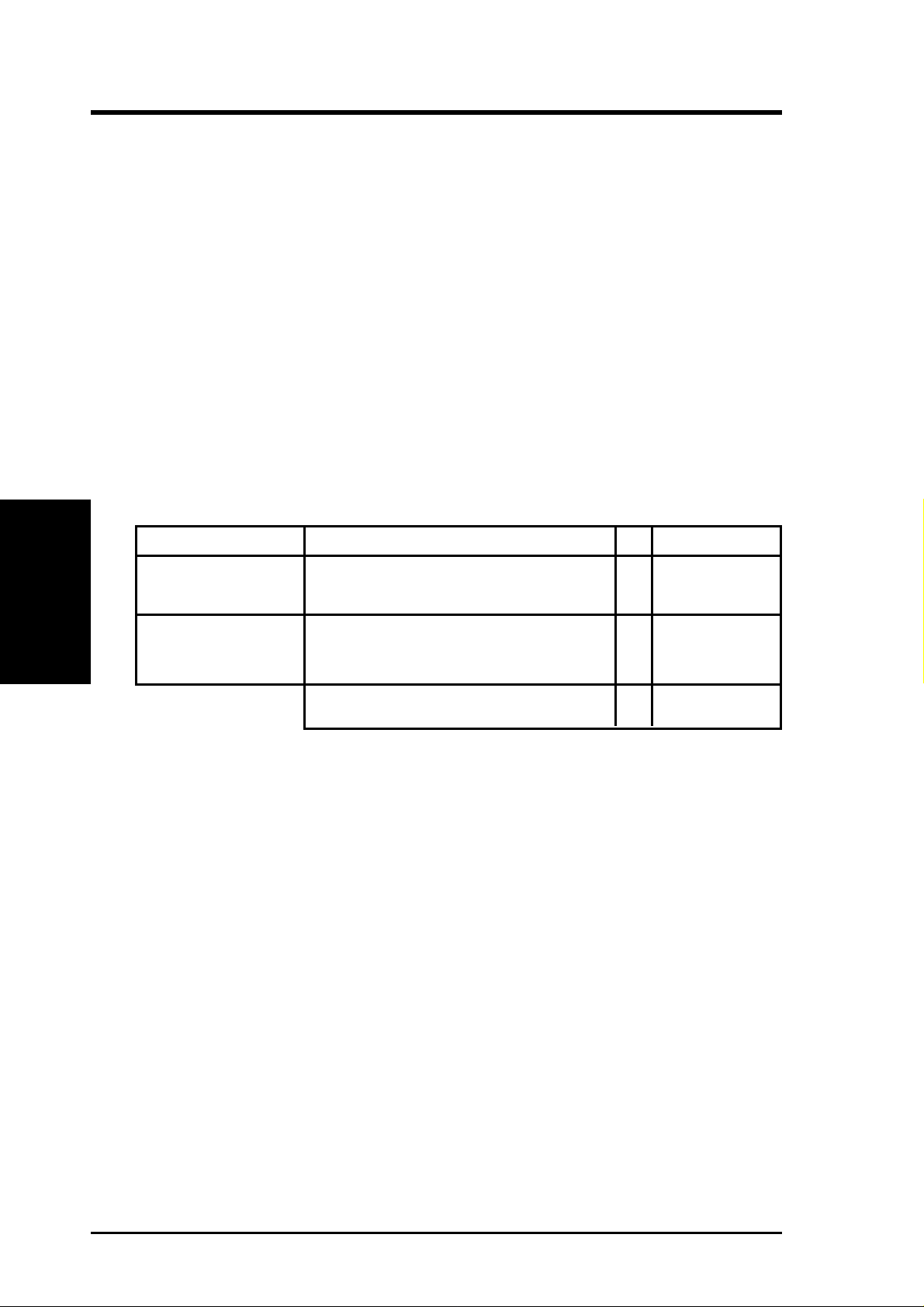
III. INSTALLATION
2. System Memory (DRAM & SRAM)
This motherboard supports four 72-pin SIMMs (Single Inline Memory Modules) of
4MB, 8MB, 16MB, 32MB, 64MB to form a memory size between 8MB to 256MB.
The DRAM can be either 60ns or 70ns Fast Page Mode (Asymmetric or Symmetric), Extended Data Output (EDO), or Burst Extended Data Output (BEDO). SIMMs
must be installed in pairs so that each bank contains two of the same size memory
modules. To support ECC, you must use true (opposed to phantom parity generated by TTL chips) 36-bit parity-type SIMM (e.g. 8 chips + 4 parity chips) in pairs
for all modules. Mixing 32-bit non-parity SIMM (e.g. 8 chips) and 36-bit SIMM
(e.g. 12 chips) will work minus the ECC feature.
III. INSTALLATION
(Memory)
Install memory in any or all of the banks in any combination as follows:
Bank Memory Module Total Memory
Bank 0 4MB, 8MB, 16MB, 32MB, 64MB x2
SIMM Slots 1&2 72-pin FPM, EDO, BEDO SIMM
Bank 1 4MB, 8MB, 16MB, 32MB, 64MB x2
SIMM Slots 3&4 72-pin FPM, EDO, BEDO SIMM
Total System Memory =
IMPORTANT: Each bank must have the same size and type (FPM, EDO,
BEDO) of memory installed in pairs.
IMPORTANT: Memory setup is required using “Auto Configuration" in
Chipset Features Setup of the BIOS SOFTWARE.
IMPORTANT: Each bank must have the same size memory installed in pairs.
Do not use memory modules with more than 24 chips per module. Modules
with more than 24 chips exceed the design specifications of the memory subsystem and will be unstable.
12 ASUS P/I-XP6NP5 User’s Manual
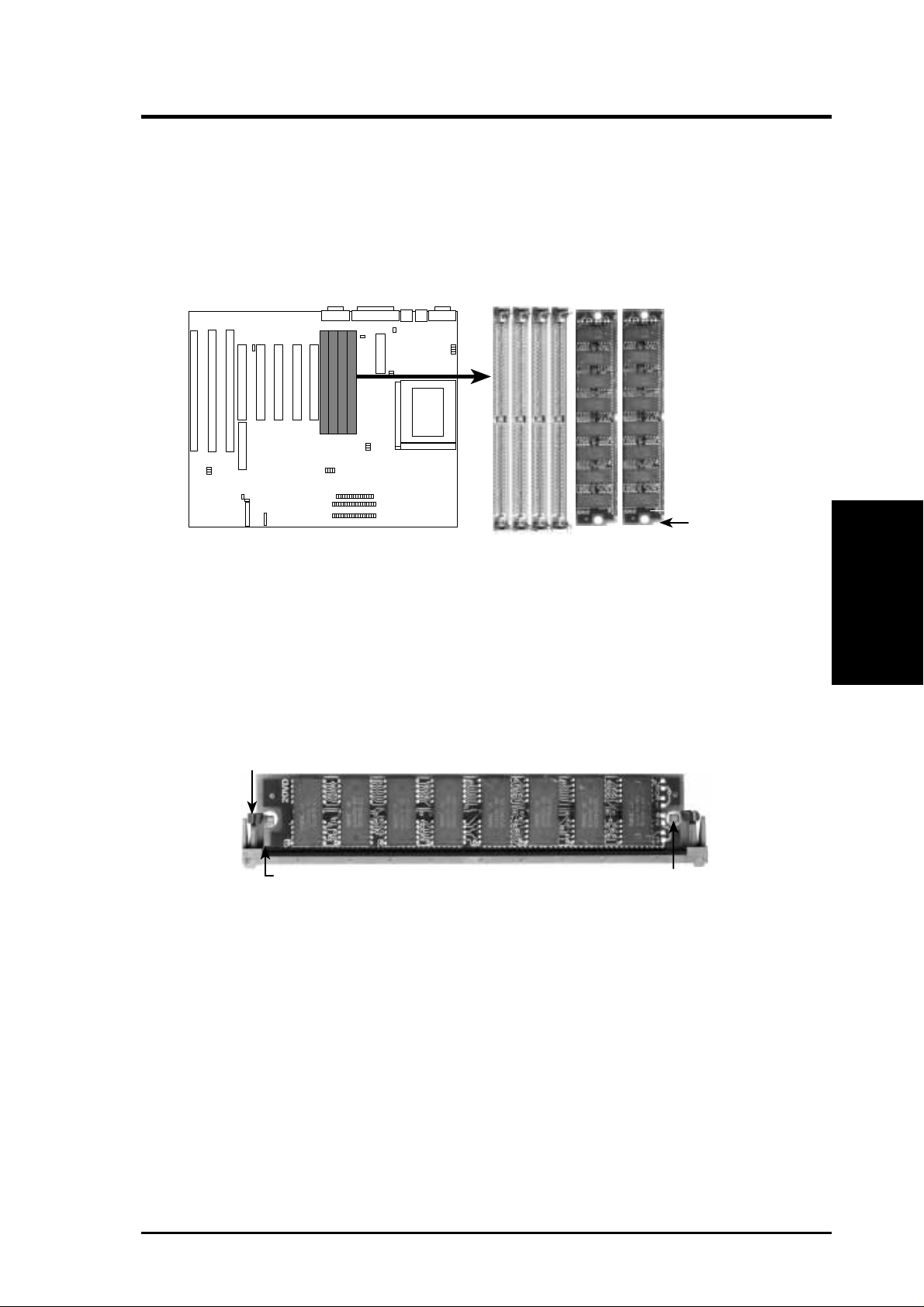
III. INSTALLATION
DRAM Memory Installation Procedures:
1. The SIMM memory modules will only fit in one orientation as shown because
of a "Plastic Safety Tab" on one end of the SIMM sockets which requires the
"Notched End" of the SIMM memory modules.
4321
Notched End
72 Pin SIMM DRAM Sockets & Module
2. Press the memory module firmly into place starting from a 45 degree angle
making sure that all the contacts are aligned with the socket.
3. W ith your finger tips, rock the memory module into a vertical position so that
it clicks into place.
72 Pin DRAM in SIMM Socket
Metal Clip
Plastic Safety Tab (This Side Only)
4. The plastic guides should go through the two "Mounting Holes" on the sides
and the "Metal Clips" should snap on the other side.
5. T o release the memory module, squeeze both "Metal Clips" outwards and rock
the module out of the "Metal Clips".
Mounting Hole
(DRAM Memory)
III. INSTALLATION
ASUS P/I-XP6NP5 User’s Manual 13
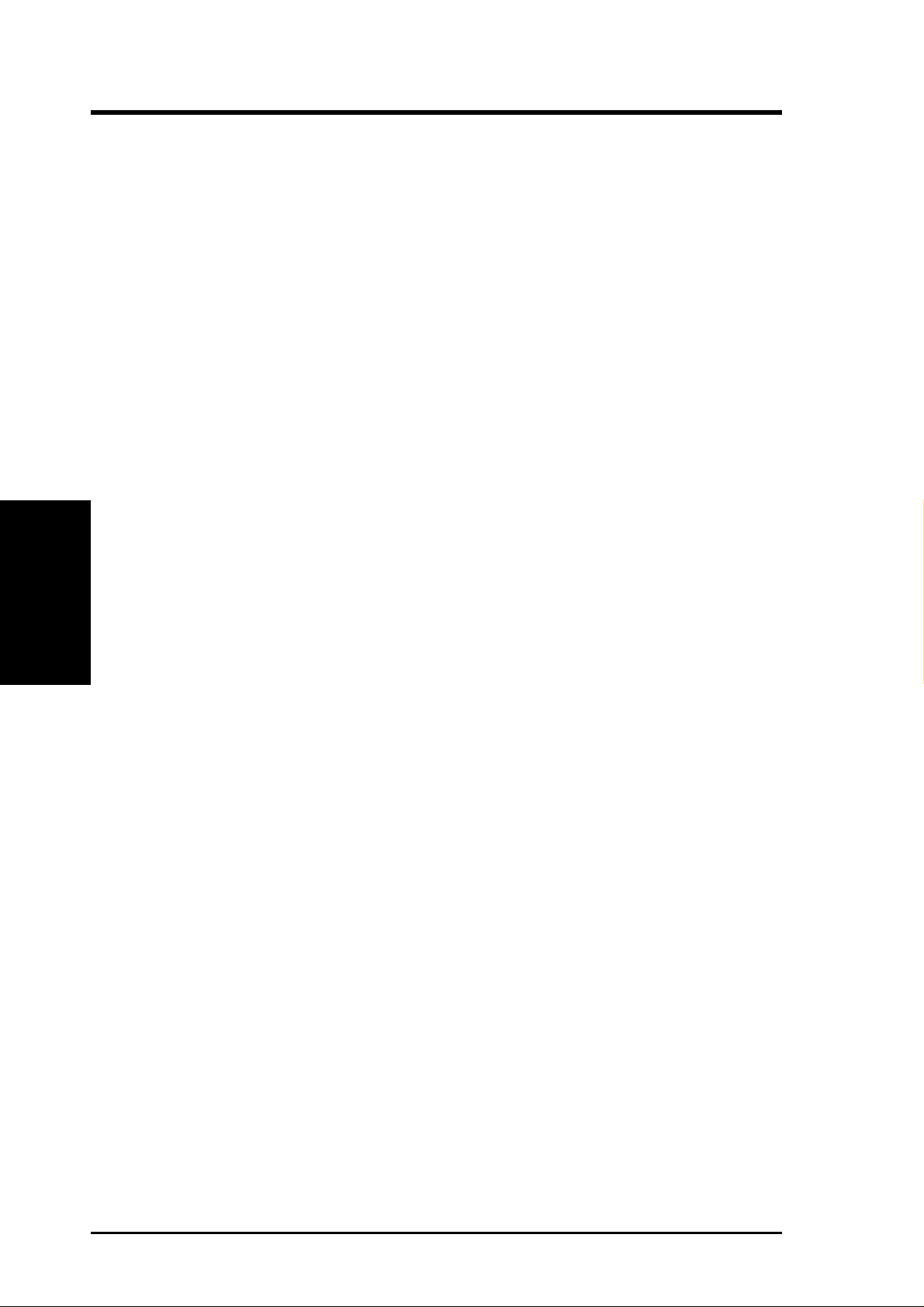
III. INSTALLATION
(This page was intentionally left blank)
14 ASUS P/I-XP6NP5 User’s Manual
