Page 1
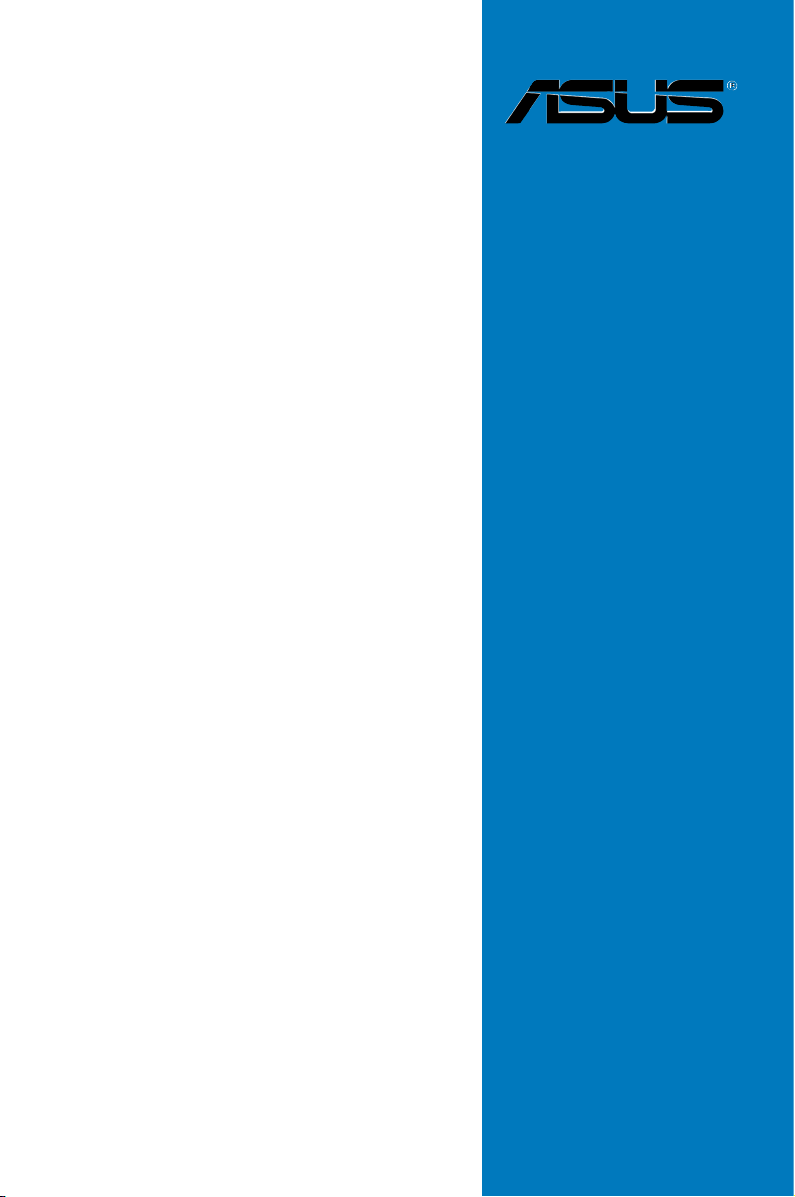
P8C WS
Motherboard
Page 2
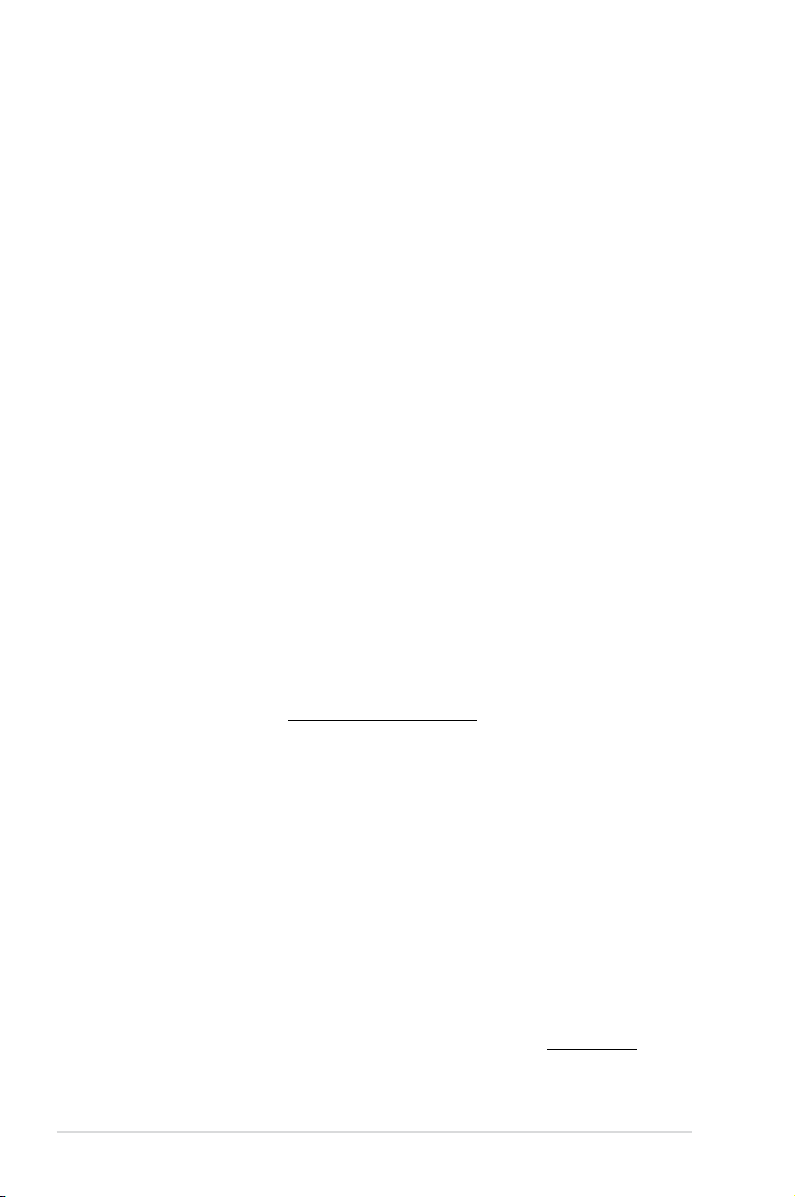
E7435
Revised Edition V2
May 2012
Copyright © 2012 ASUSTeK COMPUTER INC. All Rights Reserved.
No part of this manual, including the products and software described in it, may be reproduced,
transmitted, transcribed, stored in a retrieval system, or translated into any language in any form or by any
means, except documentation kept by the purchaser for backup purposes, without the express written
permission of ASUSTeK COMPUTER INC. (“ASUS”).
Product warranty or service will not be extended if: (1) the product is repaired, modied or altered, unless
such repair, modication of alteration is authorized in writing by ASUS; or (2) the serial number of the
product is defaced or missing.
ASUS PROVIDES THIS MANUAL “AS IS” WITHOUT WARRANTY OF ANY KIND, EITHER EXPRESS
OR IMPLIED, INCLUDING BUT NOT LIMITED TO THE IMPLIED WARRANTIES OR CONDITIONS OF
MERCHANTABILITY OR FITNESS FOR A PARTICULAR PURPOSE. IN NO EVENT SHALL ASUS, ITS
DIRECTORS, OFFICERS, EMPLOYEES OR AGENTS BE LIABLE FOR ANY INDIRECT, SPECIAL,
INCIDENTAL, OR CONSEQUENTIAL DAMAGES (INCLUDING DAMAGES FOR LOSS OF PROFITS,
LOSS OF BUSINESS, LOSS OF USE OR DATA, INTERRUPTION OF BUSINESS AND THE LIKE),
EVEN IF ASUS HAS BEEN ADVISED OF THE POSSIBILITY OF SUCH DAMAGES ARISING FROM ANY
DEFECT OR ERROR IN THIS MANUAL OR PRODUCT.
SPECIFICATIONS AND INFORMATION CONTAINED IN THIS MANUAL ARE FURNISHED FOR
INFORMATIONAL USE ONLY, AND ARE SUBJECT TO CHANGE AT ANY TIME WITHOUT NOTICE,
AND SHOULD NOT BE CONSTRUED AS A COMMITMENT BY ASUS. ASUS ASSUMES NO
RESPONSIBILITY OR LIABILITY FOR ANY ERRORS OR INACCURACIES THAT MAY APPEAR IN THIS
MANUAL, INCLUDING THE PRODUCTS AND SOFTWARE DESCRIBED IN IT.
Products and corporate names appearing in this manual may or may not be registered trademarks or
copyrights of their respective companies, and are used only for identication or explanation and to the
owners’ benet, without intent to infringe.
Offer to Provide Source Code of Certain Software
This product contains copyrighted software that is licensed under the General Public License (“GPL”),
under the Lesser General Public License Version (“LGPL”) and/or other Free Open Source Software
Licenses. Such software in this product is distributed without any warranty to the extent permitted by the
applicable law. Copies of these licenses are included in this product.
Where the applicable license entitles you to the source code of such software and/or other additional data,
you may obtain it for a period of three years after our last shipment of the product, either
(1) for free by downloading it from http://support.asus.com/download
or
(2) for the cost of reproduction and shipment, which is dependent on the preferred carrier and the location
where you want to have it shipped to, by sending a request to:
ASUSTeK Computer Inc.
Legal Compliance Dept.
15 Li Te Rd.,
Beitou, Taipei 112
Taiwan
In your request please provide the name, model number and version, as stated in the About Box of the
product for which you wish to obtain the corresponding source code and your contact details so that we
can coordinate the terms and cost of shipment with you.
The source code will be distributed WITHOUT ANY WARRANTY and licensed under the same license as
the corresponding binary/object code.
This offer is valid to anyone in receipt of this information.
ASUSTeK is eager to duly provide complete source code as required under various Free Open Source
Software licenses. If however you encounter any problems in obtaining the full corresponding source
code we would be much obliged if you give us a notication to the email address gpl@asus.com, stating
the product and describing the problem (please DO NOT send large attachments such as source code
archives, etc. to this email address).
ii
Page 3
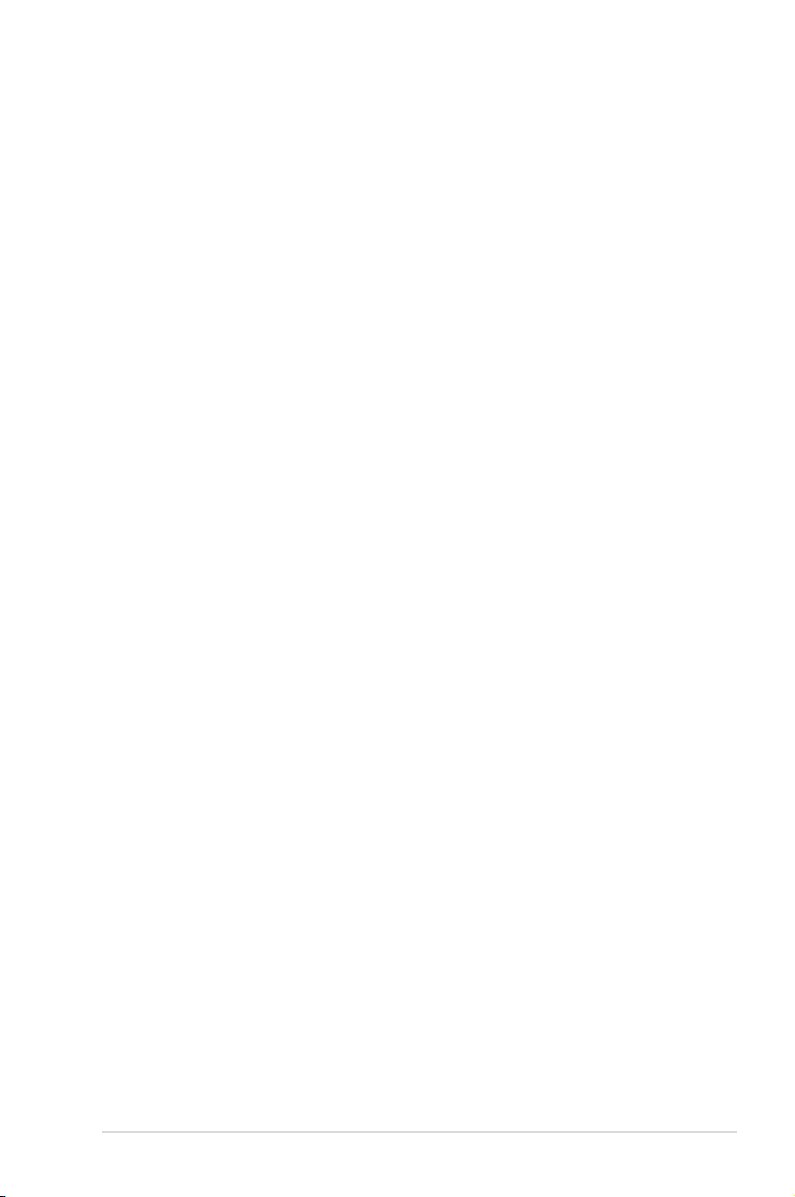
Contents
Notices .......................................................................................................................vi
Safety information ..................................................................................................... vii
About this guide ....................................................................................................... viii
P8C WS specications summary .............................................................................. x
Chapter 1: Product introduction
1.1 Welcome! ....................................................................................................1-1
1.2 Package contents
1.3 Special features
1.3.1 Product highlights
1.3.2 ASUS Workstation Exclusive Features .......................................
1.3.3 ASUS features ............................................................................
Chapter 2: Hardware information
2.1 Before you proceed ...................................................................................2-1
2.2 Motherboard overview ...............................................................................
2.2.1 Motherboard layout .....................................................................
2.2.2 Central Processing Unit (CPU) ...................................................
2.2.3 System memory ..........................................................................
2.2.4 Expansion slots ...........................................................................
2.2.5 Onboard buttons and switches
2.2.6 Onboard LEDs ..........................................................................
2.2.7 Jumper ......................................................................................
2.2.8 Internal connectors
2.3 Building your computer system .............................................................
2.3.1 Additional tools and components to build a PC system ............
2.3.2 CPU installation
2.3.3 CPU heatsink and fan assembly installation .............................
2.3.4 DIMM installation
2.3.5
2.3.6
2.3.7
2.3.8 Front I/O Connector ..................................................................
2.3.9 Expansion Card installation
2.3.10 Rear panel connection ..............................................................
2.3.11 Audio I/O connections ...............................................................
2.4 Starting up for the rst time ....................................................................
2.5 Turning off the computer .........................................................................
....................................................................................... 1-1
.......................................................................................... 1-2
........................................................................ 1-2
.................................................... 2-9
.................................................................... 2-17
......................................................................... 2-29
....................................................................... 2-33
Motherboard installation ............................................................ 2-34
ATX Power connection ..............................................................2-36
SATA device connection ............................................................2-37
....................................................... 2-39
1-3
1-4
2-2
2-2
2-4
2-5
2-7
2-12
2-15
2-28
2-28
2-31
2-38
2-40
2-41
2-44
2-44
iii
Page 4
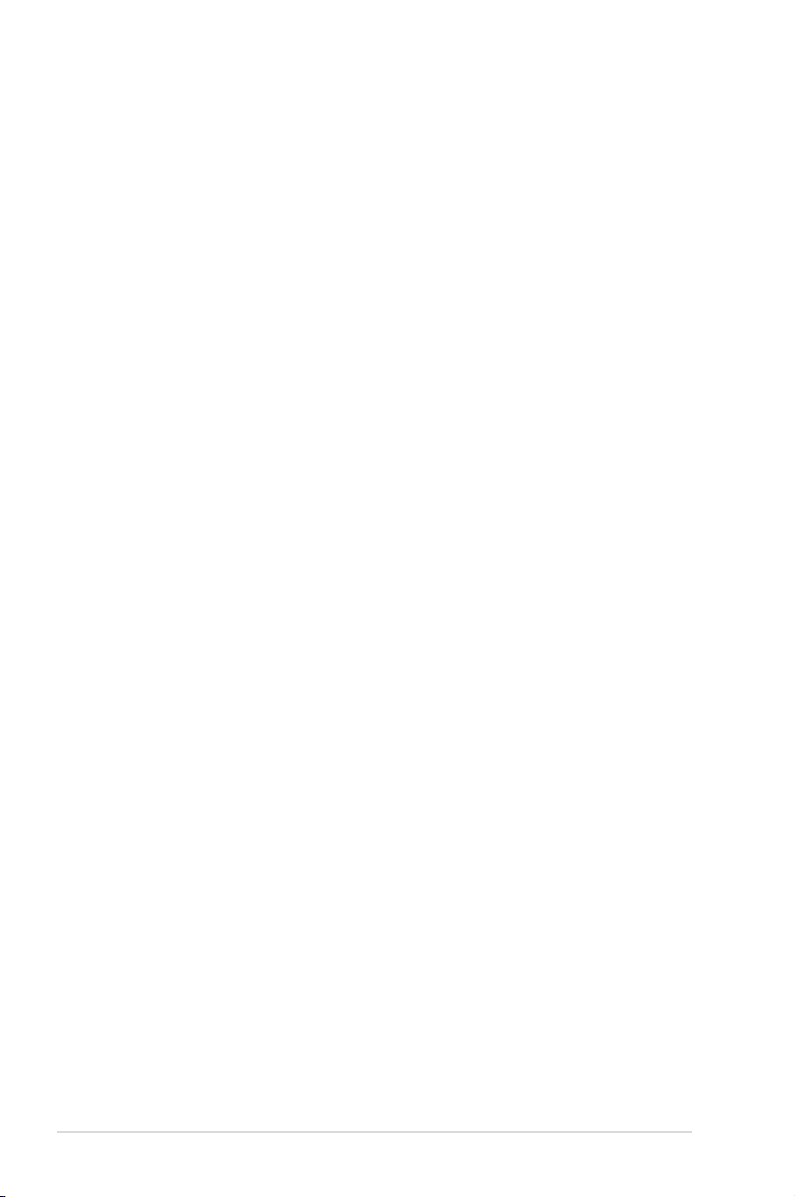
Contents
Chapter 3: BIOS setup
3.1 Knowing BIOS ............................................................................................3-1
3.2 BIOS setup program ..................................................................................
3.2.1 EZ Mode
3.2.2 Advanced Mode ..........................................................................
3.3 Main menu ..................................................................................................
3.3.1 System Language ......................................................................
3.3.2 System Date
3.3.3 System Time ..............................................................................
3.4 Ai Tweaker menu ........................................................................................
3.5 Advanced menu .......................................................................................
3.5.1 Trusted Computing ....................................................................
3.5.2 CPU Conguration ....................................................................
3.5.3 PCH Conguration ....................................................................
3.5.4 SATA Conguration ...................................................................
3.5.5 System Agent Conguration
3.5.6 USB Conguration ....................................................................
3.5.7 Onboard Devices Conguration ................................................
3.5.8 APM ..........................................................................................
3.5.9 Network Stack ...........................................................................
3.6 Monitor menu ...........................................................................................
3.7 Boot menu ................................................................................................
3.8 Tools menu ...............................................................................................
3.8.1 ASUS EZ Flash 2 Utility ............................................................
3.8.2 ASUS O.C. Prole .....................................................................
3.8.3 ASUS SPD Information .............................................................
3.9 Exit menu ..................................................................................................
3.10 Updating BIOS ..........................................................................................
3.10.1 ASUS Update utility
3.10.2 ASUS EZ Flash 2 utility .............................................................
3.10.3 ASUS CrashFree BIOS 3 utility
3.10.4 ASUS BIOS Updater .................................................................
...................................................................................... 3-2
............................................................................... 3-5
...................................................... 3-20
................................................................... 3-34
................................................. 3-38
3-1
3-3
3-5
3-5
3-5
3-8
3-14
3-14
3-15
3-17
3-18
3-21
3-22
3-24
3-25
3-26
3-29
3-31
3-31
3-31
3-32
3-33
3-34
3-37
3-39
Chapter 4: Software support
4.1 Installing an operating system .................................................................4-1
4.2 Support DVD information ..........................................................................
4.2.1 Running the support DVD ...........................................................
4.2.2 Obtaining the software manuals
4.3 Installing AI Suite II ....................................................................................
iv
.................................................. 4-2
4-1
4-1
4-3
Page 5
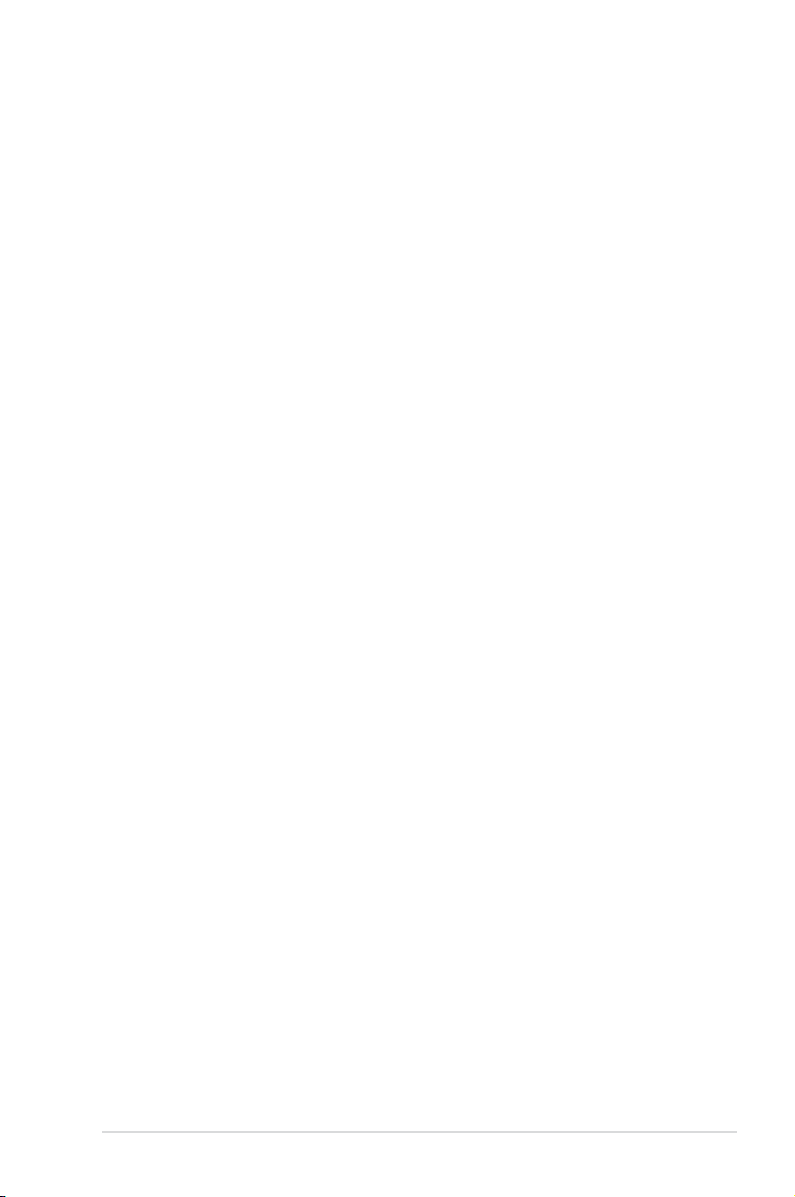
Contents
4.3.1 EPU ............................................................................................. 4-4
4.3.2 FAN Xpert
4.3.3 Probe II
4.3.4 Sensor Recorder .........................................................................
4.3.5 ASUS Update .............................................................................. 4-8
4.3.6 MyLogo .......................................................................................4-9
4.4 Audio congurations ...............................................................................
4.5 RAID congurations ................................................................................
4.5.1 RAID denitions ........................................................................
4.5.2 Installing Serial ATA hard disks .................................................
4.5.3 Setting the RAID item in BIOS ..................................................
4.5.4 Intel
4.6 Creating a RAID driver disk
4.6.1 Creating a RAID driver disk without entering the OS ................
4.6.2 Creating a RAID driver disk in Windows
4.6.3 Installing the RAID driver during Windows
4.6.4 Using a USB oppy disk drive ...................................................
Chapter 5: Multiple GPU technology support
5.1 AMD® CrossFireX™ technology ..............................................................5-1
5.1.1 Requirements ..............................................................................
5.1.2 Before you begin .........................................................................
5.1.3 Installing two CrossFireX™ graphics cards ...............................
5.1.4 Installing the device drivers .........................................................
5.1.5 Enabling the AMD
.................................................................................... 4-5
........................................................................................ 4-6
®
Rapid Storage Technology Option ROM utility ................4-13
..................................................................... 4-27
®
.................................. 4-27
®
OS installation ...... 4-28
®
CrossFireX™ technology ............................ 5-3
4-7
4-11
4-12
4-12
4-13
4-13
4-27
4-29
5-1
5-1
5-2
5-3
v
Page 6
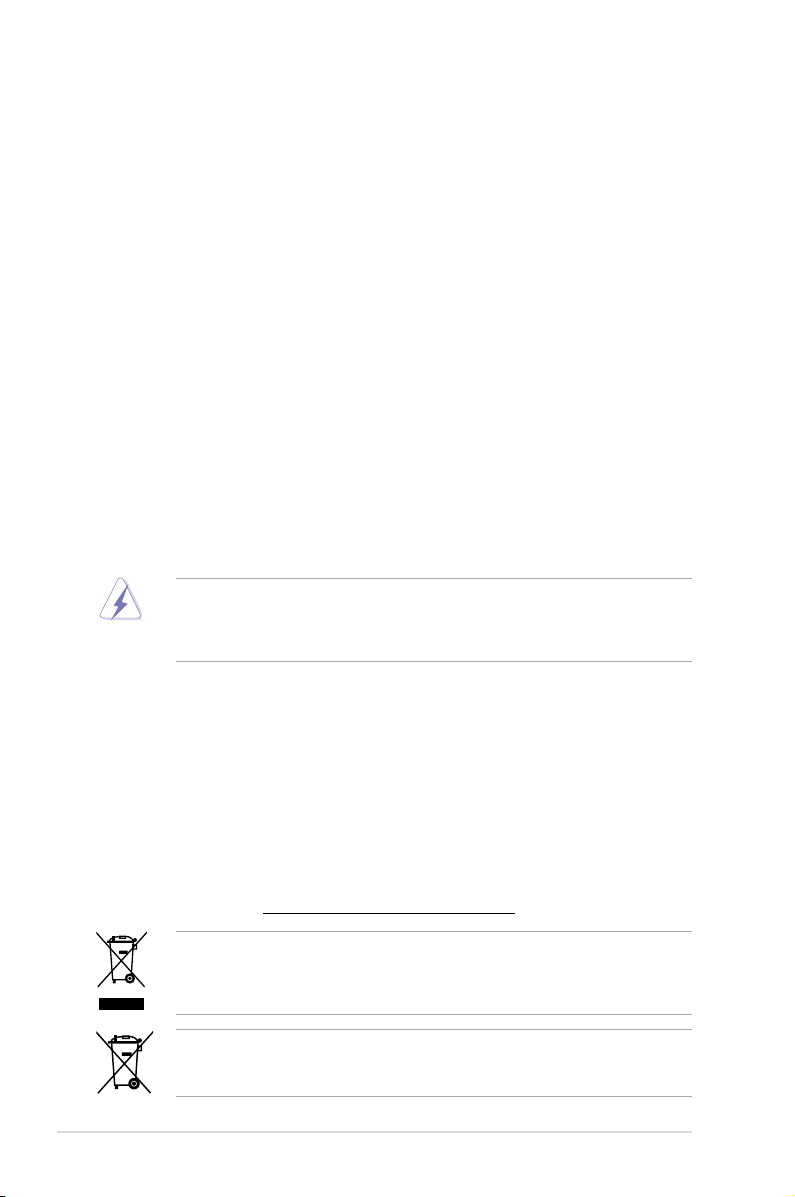
Notices
Federal Communications Commission Statement
This device complies with Part 15 of the FCC Rules. Operation is subject to the following two
conditions:
• This device may not cause harmful interference, and
• This device must accept any interference received including interference that may cause
undesired operation.
This equipment has been tested and found to comply with the limits for a Class B digital
device, pursuant to Part 15 of the FCC Rules. These limits are designed to provide
reasonable protection against harmful interference in a residential installation. This
equipment generates, uses and can radiate radio frequency energy and, if not installed
and used in accordance with manufacturer’s instructions, may cause harmful interference
to radio communications. However, there is no guarantee that interference will not occur
in a particular installation. If this equipment does cause harmful interference to radio or
television reception, which can be determined by turning the equipment off and on, the user
is encouraged to try to correct the interference by one or more of the following measures:
•
Reorient or relocate the receiving antenna.
•
Increase the separation between the equipment and receiver.
•
Connect the equipment to an outlet on a circuit different from that to which the receiver is
connected.
•
Consult the dealer or an experienced radio/TV technician for help.
The use of shielded cables for connection of the monitor to the graphics card is required
to assure compliance with FCC regulations. Changes or modications to this unit not
expressly approved by the party responsible for compliance could void the user’s authority
to operate this equipment.
Canadian Department of Communications Statement
This digital apparatus does not exceed the Class B limits for radio noise emissions from
digital apparatus set out in the Radio Interference Regulations of the Canadian Department
of Communications.
This class B digital apparatus complies with Canadian ICES-003.
REACH
Complying with the REACH (Registration, Evaluation, Authorisation, and Restriction of
Chemicals) regulatory framework, we published the chemical substances in our products at
ASUS REACH website at http://csr.asus.com/english/REACH.htm.
DO NOT throw the motherboard in municipal waste. This product has been designed to
enable proper reuse of parts and recycling. This symbol of the crossed out wheeled bin
indicates that the product (electrical and electronic equipment) should not be placed in
municipal waste. Check local regulations for disposal of electronic products.
DO NOT throw the mercury-containing button cell battery in municipal waste. This symbol
of the crossed out wheeled bin indicates that the battery should not be placed in municipal
waste.
vi
Page 7
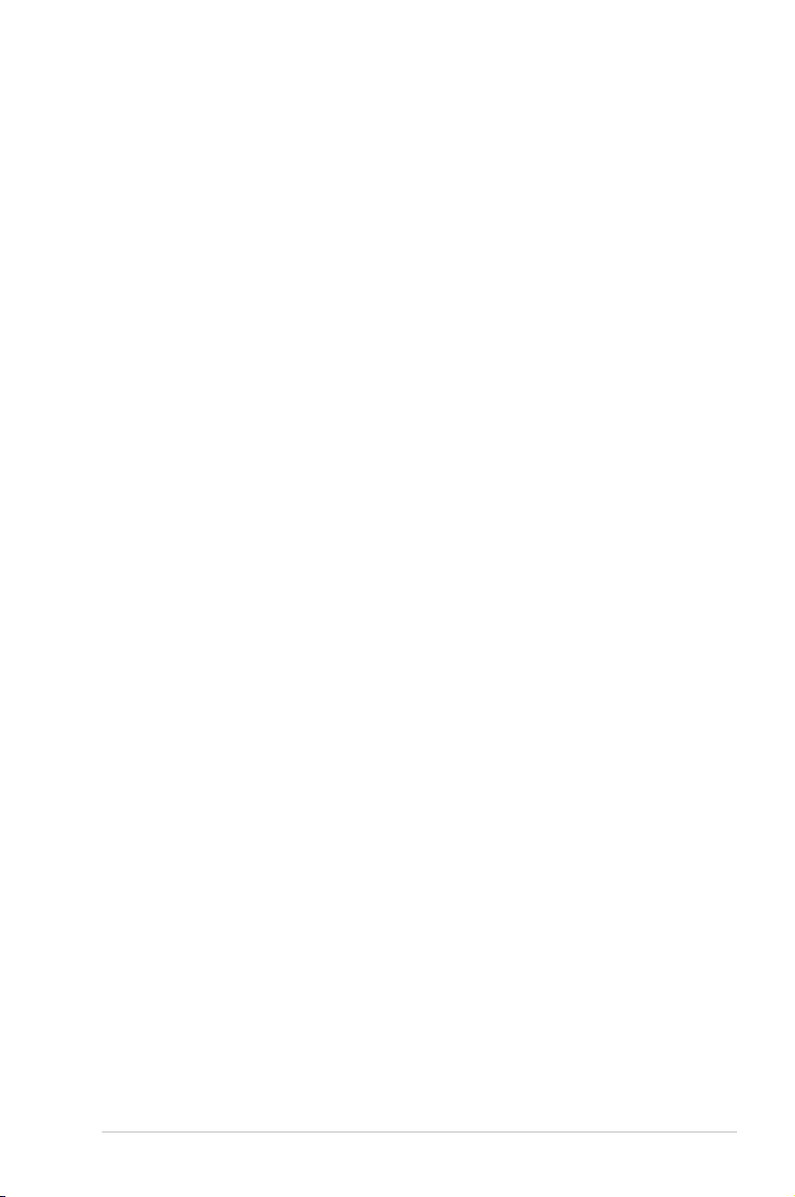
Safety information
Electrical safety
• To prevent electrical shock hazard, disconnect the power cable from the electrical outlet
before relocating the system.
• When adding or removing devices to or from the system, ensure that the power cables
for the devices are unplugged before the signal cables are connected. If possible,
disconnect all power cables from the existing system before you add a device.
• Before connecting or removing signal cables from the motherboard, ensure that all
power cables are unplugged.
• Seek professional assistance before using an adapter or extension cord. These devices
could interrupt the grounding circuit.
• Ensure that your power supply is set to the correct voltage in your area. If you are not
sure about the voltage of the electrical outlet you are using, contact your local power
company.
• If the power supply is broken, do not try to x it by yourself. Contact a qualied service
technician or your retailer.
Operation safety
• Before installing the motherboard and adding devices on it, carefully read all the manuals
that came with the package.
• Before using the product, ensure all cables are correctly connected and the power
cables are not damaged. If you detect any damage, contact your dealer immediately.
• To avoid short circuits, keep paper clips, screws, and staples away from connectors,
slots, sockets and circuitry.
• Avoid dust, humidity, and temperature extremes. Do not place the product in any area
where it may become wet.
• Place the product on a stable surface.
• If you encounter technical problems with the product, contact a qualied service
technician or your retailer.
vii
Page 8
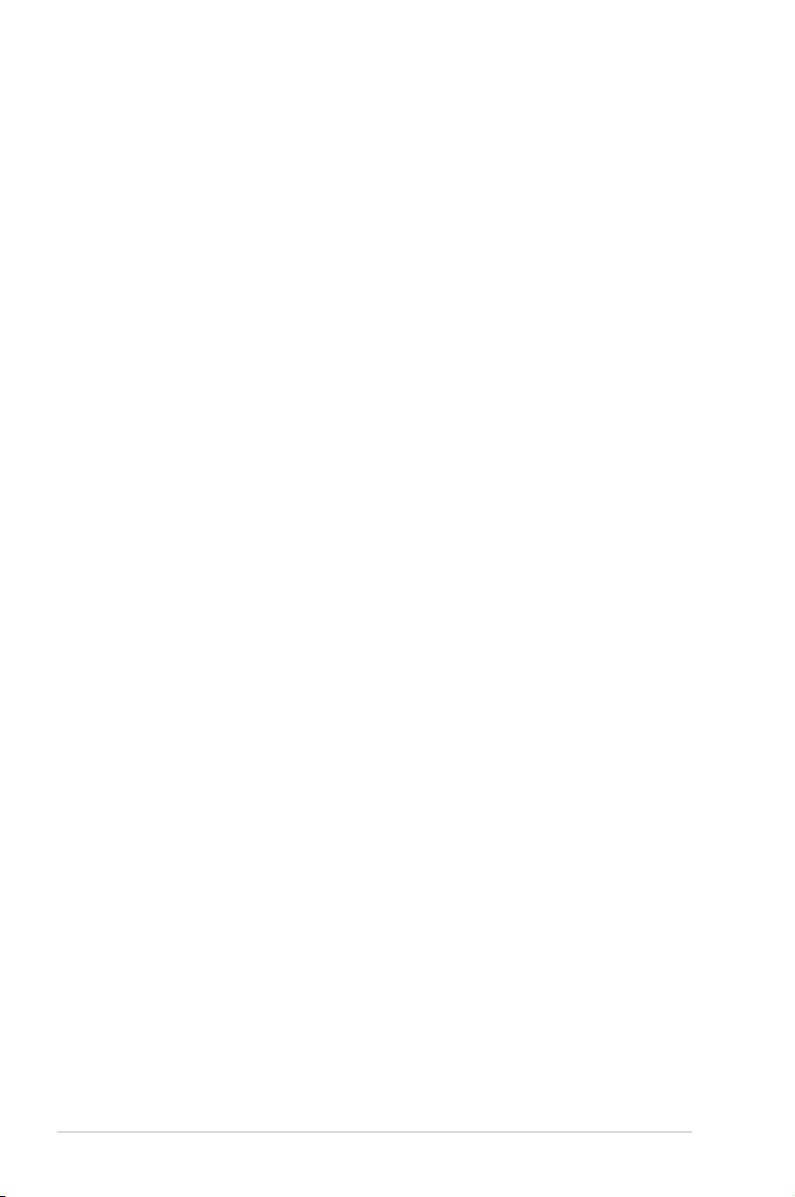
About this guide
This user guide contains the information you need when installing and conguring the motherboard.
How this guide is organized
This guide contains the following parts:
• Chapter 1: Product introduction
This chapter describes the features of the motherboard and the new technology it
supports.
• Chapter 2: Hardware information
This chapter lists the hardware setup procedures that you have to perform when
installing system components. It includes description of the switches, jumpers, and
connectors on the motherboard.
• Chapter 3: BIOS setup
This chapter tells how to change system settings through the BIOS Setup menus.
Detailed descriptions of the BIOS parameters are also provided.
• Chapter 4: Software support
This chapter describes the contents of the support DVD that comes with the
motherboard package and the software.
• Chapter 5: Multiple GPU technology support
This chapter describes how to install and congure multiple ATI® CrossFireX™ and
NVIDIA® SLI™ graphics cards.
Where to nd more information
Refer to the following sources for additional information and for product and software updates.
1. ASUS websites
The ASUS website provides updated information on ASUS hardware and software
products. Refer to the ASUS contact information.
2. Optional documentation
Your product package may include optional documentation, such as warranty yers,
that may have been added by your dealer. These documents are not part of the
standard package.
viii
Page 9
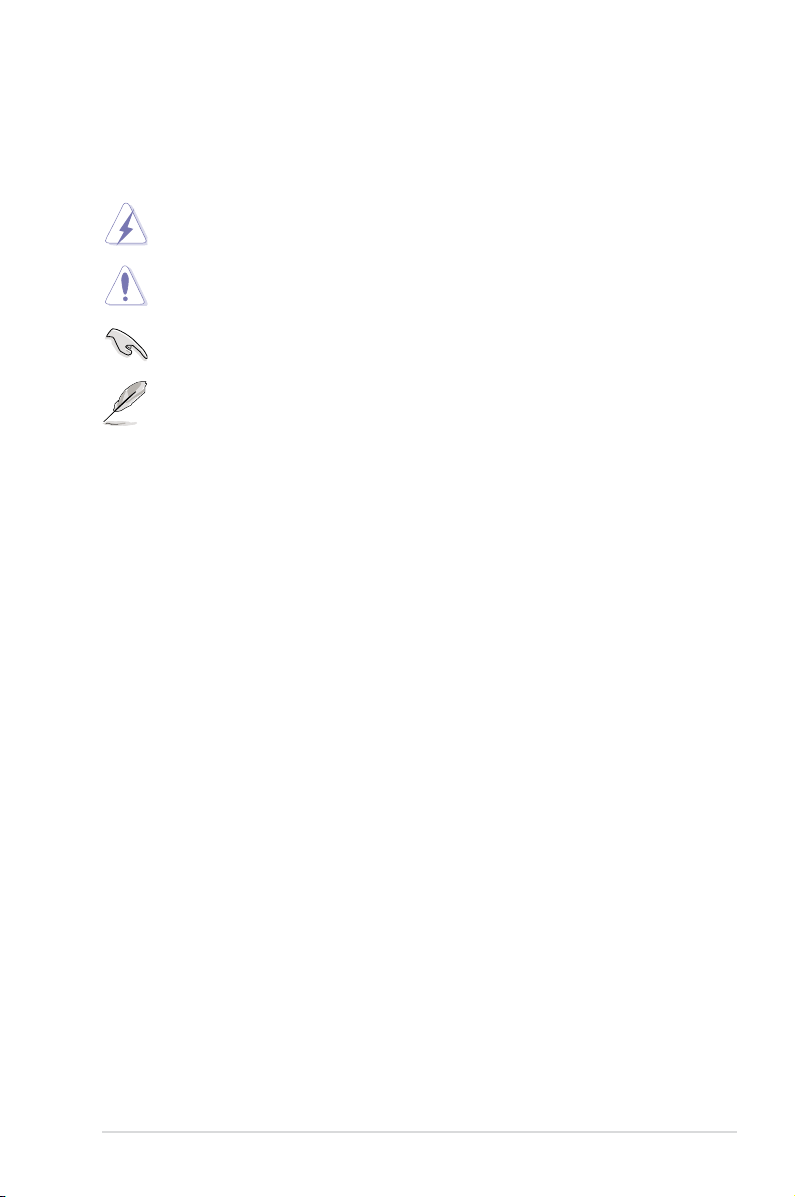
Conventions used in this guide
To ensure that you perform certain tasks properly, take note of the following symbols used
throughout this manual.
DANGER/WARNING: Information to prevent injury to yourself when trying to
complete a task.
CAUTION: Information to prevent damage to the components when trying to
complete a task.
IMPORTANT: Instructions that you MUST follow to complete a task.
NOTE: Tips and additional information to help you complete a task.
Typography
Bold text Indicates a menu or an item to select.
Italic
s Used to emphasize a word or a phrase.
<Key> Keys enclosed in the less-than and greater-than sign means
that you must press the enclosed key.
Example: <Enter> means that you must press the Enter or
Return key.
<Key1> + <Key2> + <Key3> If you must press two or more keys simultaneously, the key
names are linked with a plus sign (+).
Example: <Ctrl> + <Alt> + <Del>
ix
Page 10
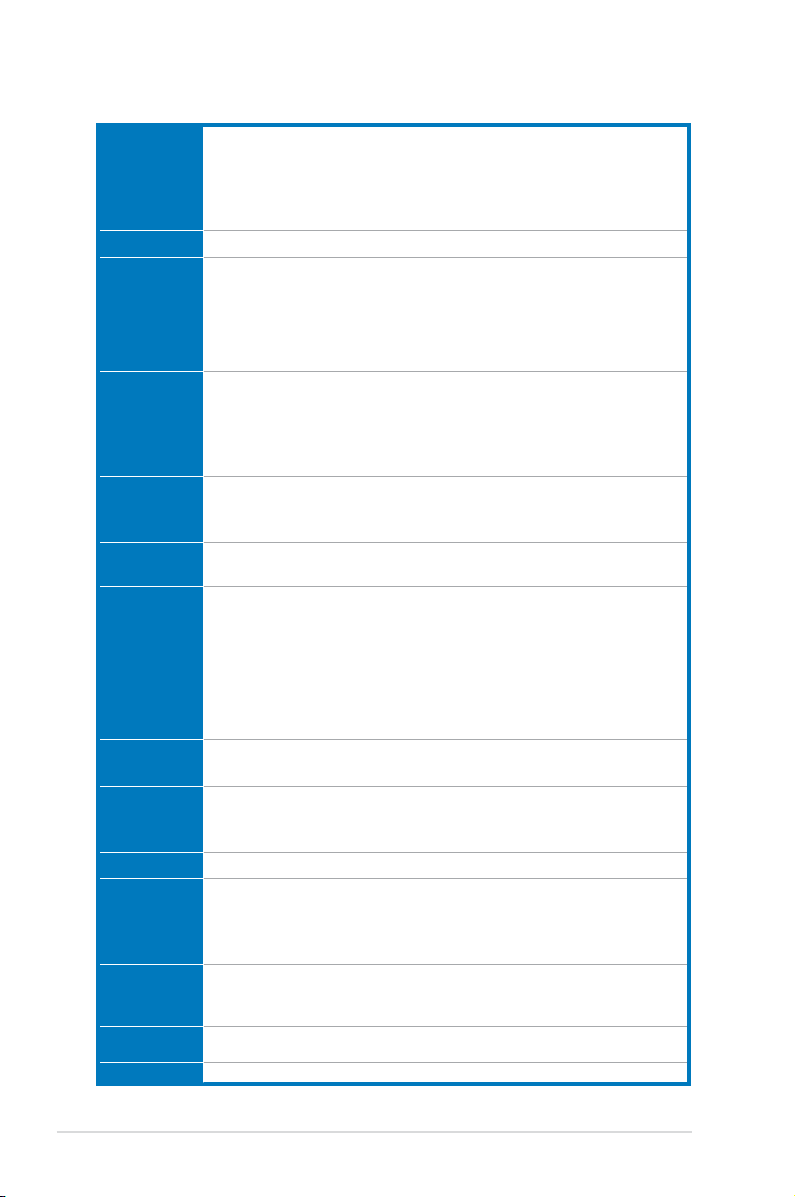
P8C WS specications summary
CPU LGA1155 socket for Intel® 2nd / 3
LGA1155 socket for Intel® Xeon® E3-1200/ 12x5 v2 series processor
Supports 32nm / 22nm CPU
* Supports Intel® Turbo Boost technology 2.0.
** Refer to www.asus.com for Intel® CPU support list.
Chipset Intel® C216 Chipset
Memory 4 x DIMMs, max. 32GB, DDR3 1600 / 1333 MHz, ECC non-ECC, un-buffered
memory
Dual-channel architecture
Supports Intel® Extreme Memory Prole (XMP)
**Refer to www.asus.com or this user manual for the Memory QVL (Qualied
Vendors Lidts)
Expansion
slots
1 x PCIe 3.0 x16 (at x16 or x8) (blue)
1 x PCIe 3.0 x16 (at x8) (black)
2 x PCIe 2.0 x16 (at x4) (white)
1 x PCIe 2.0 x1 (at x1)
1 x PCI
VGA
Output
DVI-I port
Supports DVI with max. resolution 1920 x 1200 at 60Hz
Maximum shared memory of 1GB
Multi-GPU
support
Supports ATI® Quad-GPU CrossFireX™ Technology
Storage Intel® C216 Chipset:
- 2 x SATA 6.0 Gb/s ports(gray)
- 4 x SATA 3.0 Gb/s ports(blue)
®
Rapid Storage Technology supports RAID 0, 1, 5, and 10
- Intel
* Supports on Intel
Technology, Intel® Smart ConnectTechnology
** Supports on Intel® Core™ processor family with Windows 7 operating
systems.
®
Smart Response Technology, Intel® Rapid Start
LAN 2*Intel® 82574L GbE LAN
- Support teaming function
USB Intel® C216 Chipset:
- 4 x USB 3.0 ports (2 ports at mid-board, 2 ports at back panel)
- 10 x USB 2.0 ports (4 ports at mid-board, 6 ports at back panel)
1394 VIA VT6308S controller supports 2 x 1394a port
Audio Realtek® ALC892 8-channel High Denition Audio CODEC
- BD audio layer content protection
- Supports Jack-Detection, Multi-streaming and Front Panel Jack-Retasking
- Optical S/PDIF out ports at back I/O
Workstation
Unique
Features
BIOS features 64 Mb Flash ROM, UEFI AMI BIOS, PnP, DMI2.0, WfM2.0, SM BIOS 2.6, ACPI
4 PCIe x 16 slots
G.P. Diagnosis Card bundled
Quick Gate: 1 vertical USB 2.0 on board
2.0a, Multi-language BIOS, ASUS EZ Flash Utility, ASUS CrashFree BIOS 3
Manageability WfM 2.0, DMI 2.0, WOL by PME, WOR by PME, PXE
(continued on the next page)
rd
Generation Core™ i3 desktop processor
*
x
Page 11
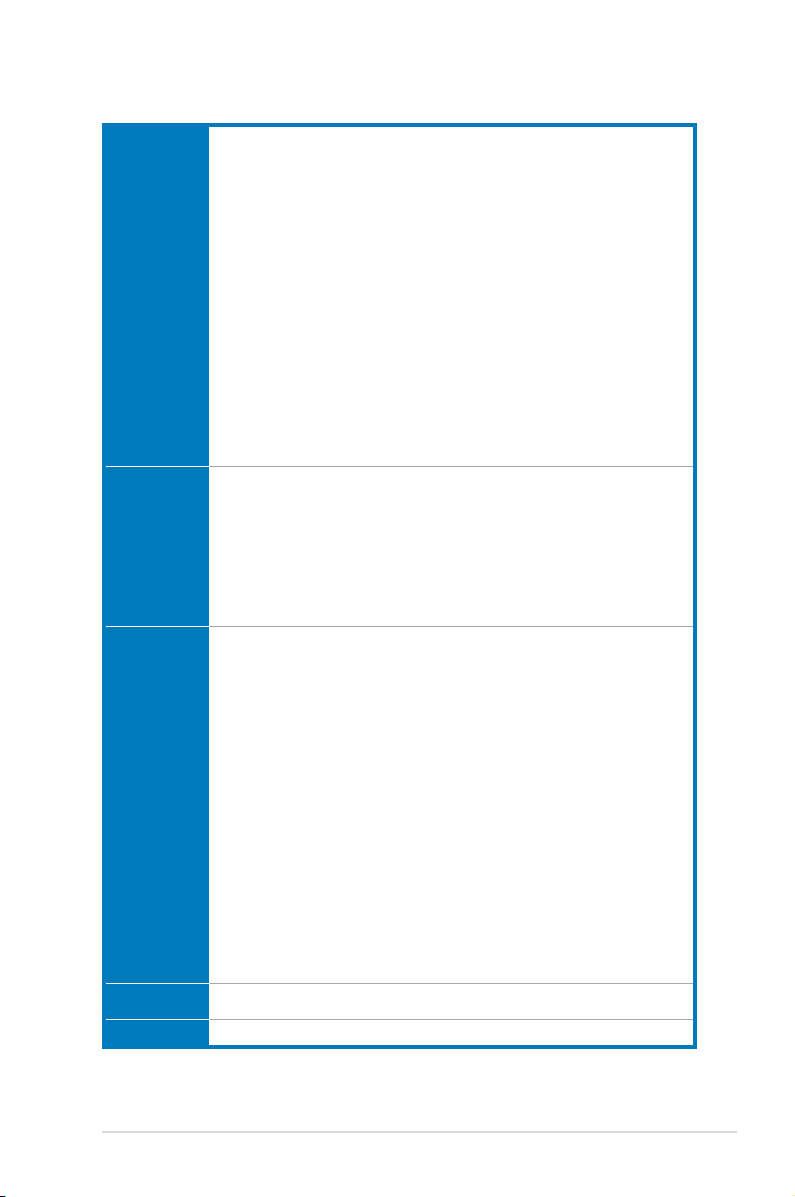
P8C WS specications summary
ASUS
Unique
Features
Back Panel I/O
Ports
Internal I/O
connectors
OS Win7 32/ 64 bit, WinXP 32/ 64 bit, Server 2003, Server 2008 and Server 2008
Form factor ATX Form Factor, 12in x 9.6in (30.5cm x 24.5cm)
GPU Boost with switch
ASUS Power Design
- 8+2 Phase Power Design
ASUS EPU
- EPU, EPU Switch
ASUS Exclusive Features
- MemOK!
- AI Suite II
- Anti Surge
- ASUS EFI BIOS EZ Mode featuring friendly graphics user interface
ASUS Quiet Thermal Solution:
- ASUS Fanless Design: Heat-pipe solution
- ASUS Fan Xpert
ASUS EZ DIY:
- ASUS Q-Connector
- ASUS CrashFree BIOS 3
- ASUS EZ Flash Utility
1 x PS/2 KB/MS port
1 x S/PDIF Out (Optical and Coxial)
6 x USB 2.0/ 1.1 ports
2 x USB 3.0/ 2.0 ports
1 x IEEE 1394a
2 x Lan Connector
1 x DVI-I port
6 x Audio jacks
1 x USB 3.0/2.0 connector supports additional 2 USB ports (19-pin)
1 x USB 2.0/1.1 connectors support additional 4 USB ports
2 x USB 2.0/1.1 vertical ports
24-pin ATX Power connector
8-pin ATX +12V Power connector
CPU Fan with PWM control
Chassis fan1 with Q-fan control
Chassis fan2 with Q-fan control
Chassis fan3 with Q-fan control
Power fan
AAFP connector
1 x COM port connector
1 x TPM header
1 x 1394a connector
1 x LTP1 header
S/PDIF Out header
1 x MemOK! Button
20-pin front panel connector
R2
*Specications are subject to change without notice.
xi
Page 12
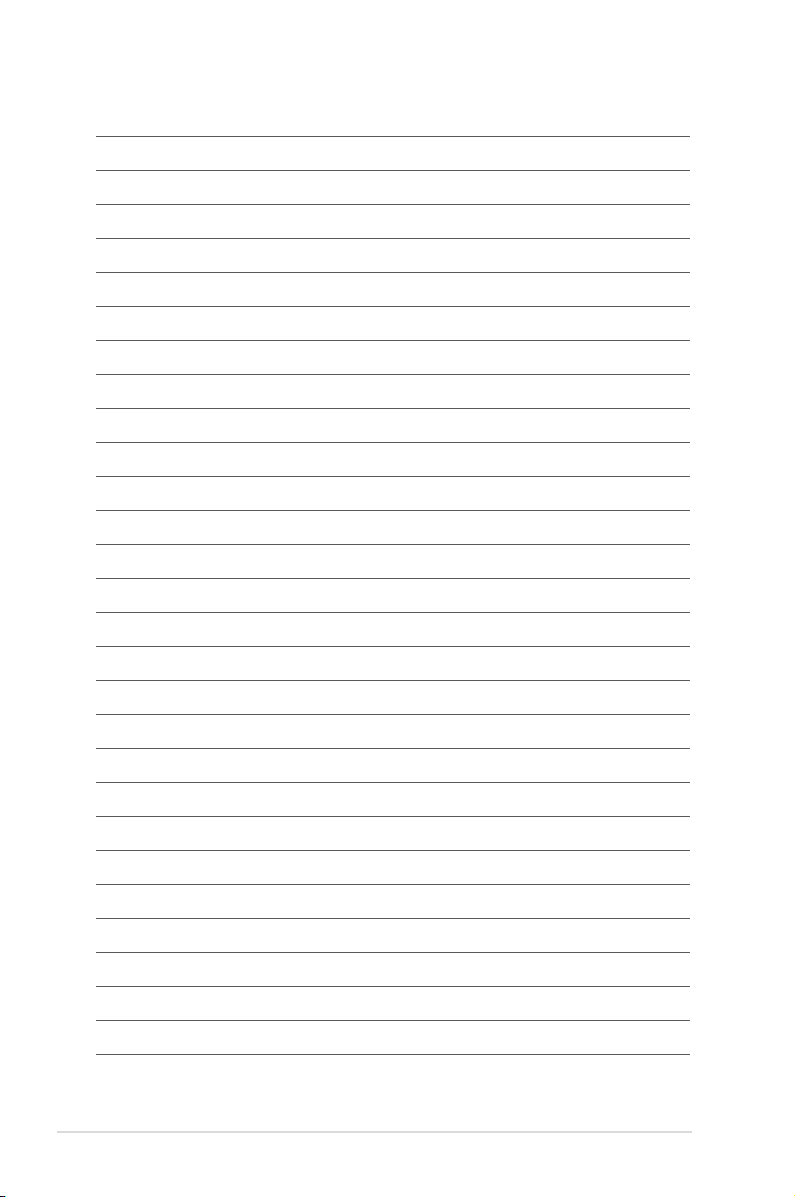
xii
Page 13
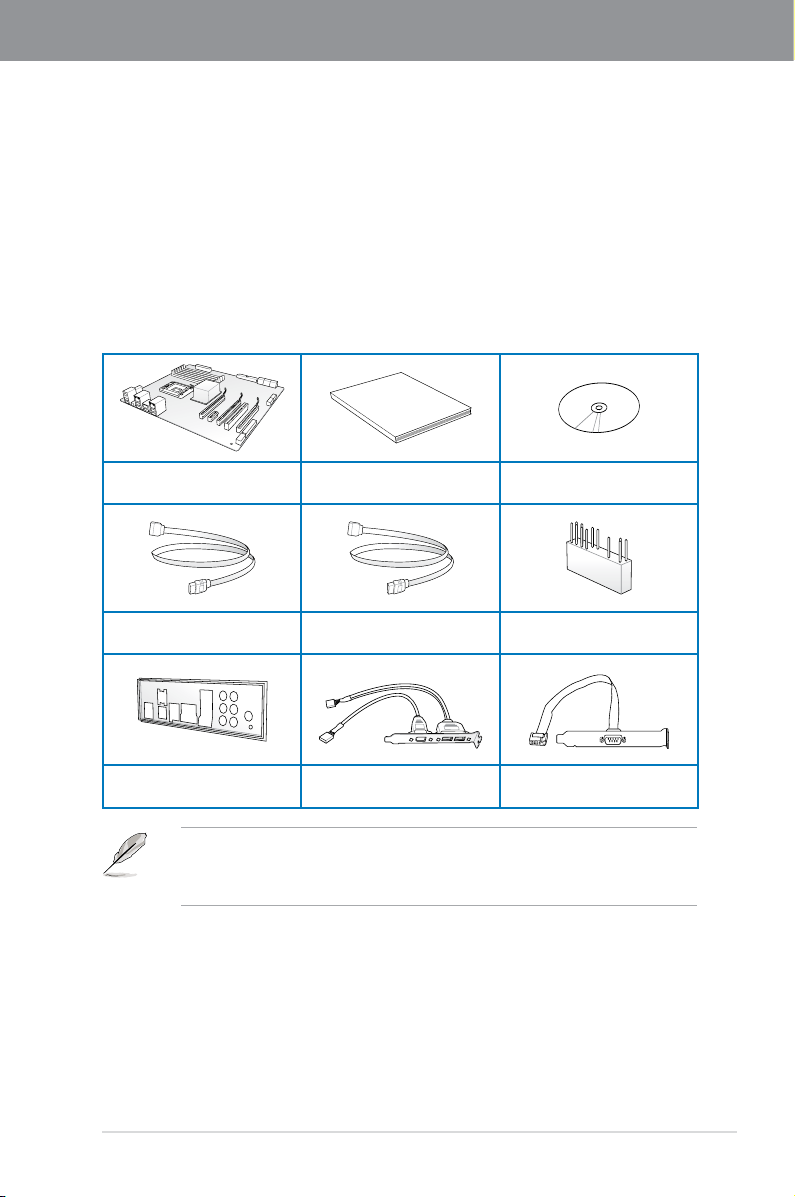
Chapter 1
User Manual
Chapter 1: Product introduction
1.1 Welcome!
Thank you for buying an ASUS® P8C WS motherboard!
The motherboard delivers a host of new features and latest technologies, making it another
standout in the long line of ASUS quality motherboards!
Before you start installing the motherboard, and hardware devices on it, check the items in
your package with the list below.
1.2 Package contents
Check your motherboard package for the following items.
ASUS P8C WS motherboard User manual Support DVD
2 x Serial ATA 6.0 Gb/s cables 4 x Serial ATA 3.0 Gb/s cables 1 x 2-in-1 ASUS Q-Connector kit
ASUS P8C WS
1 x ASUS Q-Shield
• If any of the above items is damaged or missing, contact your retailer.
• The illustrated items above are for reference only. Actual product specications may
vary with different models.
2 USB ports + 1394a cable
with bracket
1 x COM port cable with
bracket
1-1
Page 14
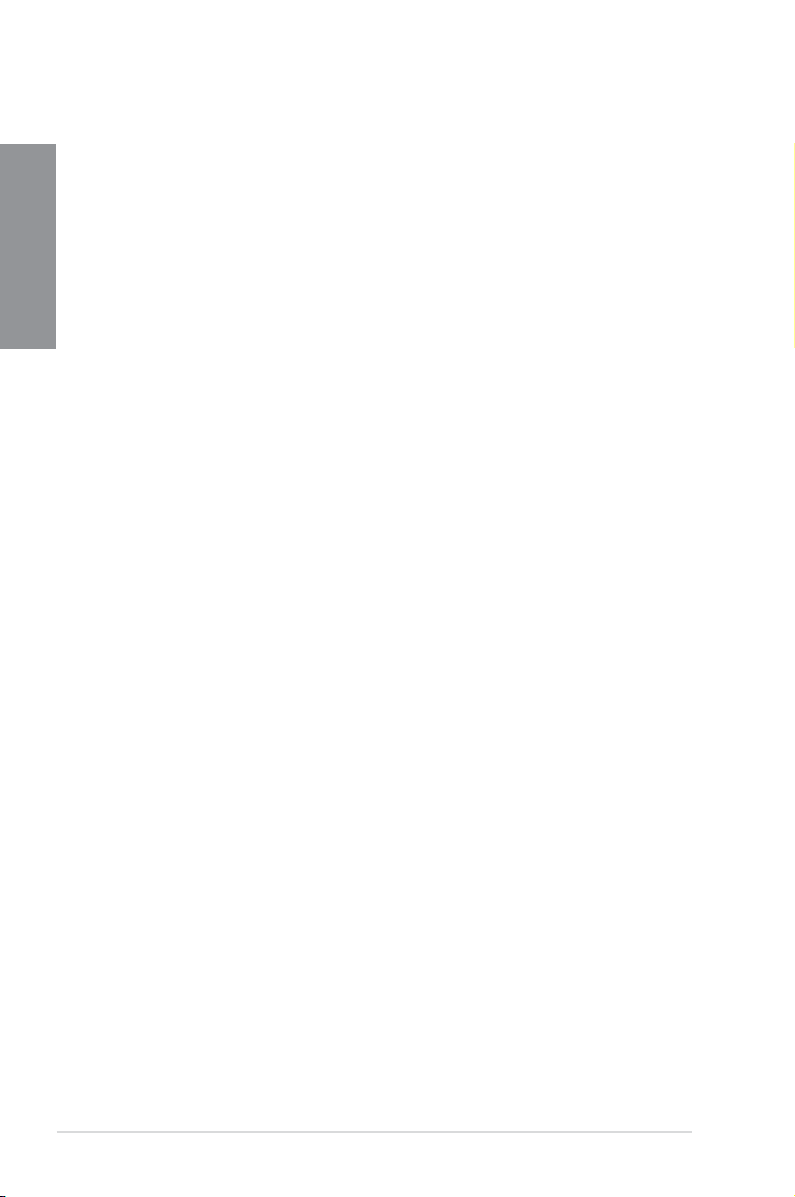
1.3 Special features
1.3.1 Product highlights
Chapter 1
Green ASUS
This motherboard complies with the European Union’s Energy-related Products (ErP)
requirements, which requires products to meet certain energy efciency criteria for energy
consumption. This in in keeping with ASUS’ vision of creating environment-friendly and
energy-efcient products to reduce a product’s carbon footprint and reduce its environmental
impact.
LGA1155 socket for Intel® Second/Third Generation Core™ i3 and
Xeon® E3-1200/ 12x5 v2 processors
This motherboard supports the latest Intel® 3rd/2nd generation Core™ i3 and Xeon®
E3-1200/ 12x5 v2 processors in the LGA1155 package, with memory and PCI Express
controllers to support 2-channel (4 DIMMs) DDR3 memory and 16 PCI Express 3.0 lanes for
great graphics performance.
C216
Intel® C216 Express Chipset is a single-chipset that supports the 1155 socket Intel® 2nd / 3rd
generation Core™ i3 and Intel® Xeon E3-1200 v2 server processors. It utilizes the serial
point-to-point links, which increases bandwidth and enhances the system’s performance. It
comes with two SATA 6Gb/s and four SATA 3Gb/s ports for faster data retrieval, doubling the
bandwidth of the current bus systems. It also enables the iGPU function for the latest Intel®
integrated graphics performance.
PCI Express® 3.0
PCI Express® 3.0 (PCIe 3.0) is the latest PCI Express bus standard that provides twice
the performance and speed of PCIe 2.0. It provides an optimal graphics performance,
unprecedented data speed, and seamless transition with its complete backward compatibility
to PCIe 1.0/2.0 devices.
Dual-Channel DDR3 1600/ 1333 support
This motherboard supports the dual-channel DDR3 architecture that features the data
transfer rates of DDR3 1600/1333 MHz to boost the system’s performance, and to meet
the higher bandwidth requirements of the latest 3D graphics, multimedia, and Internet
applications.
Native SATA 6Gb/s Support
With its Intel® C216 Chipset, this motherboard natively supports the next generation Seria
ATA (SATA) storage interface, delivering up to 6.0 Gb/s data transfer rates. It provides
enhanced scalability, faster data retrieval, and twice the bandwidth of current bus systems.
1-2
Chapter 1: Product Introduction
Page 15
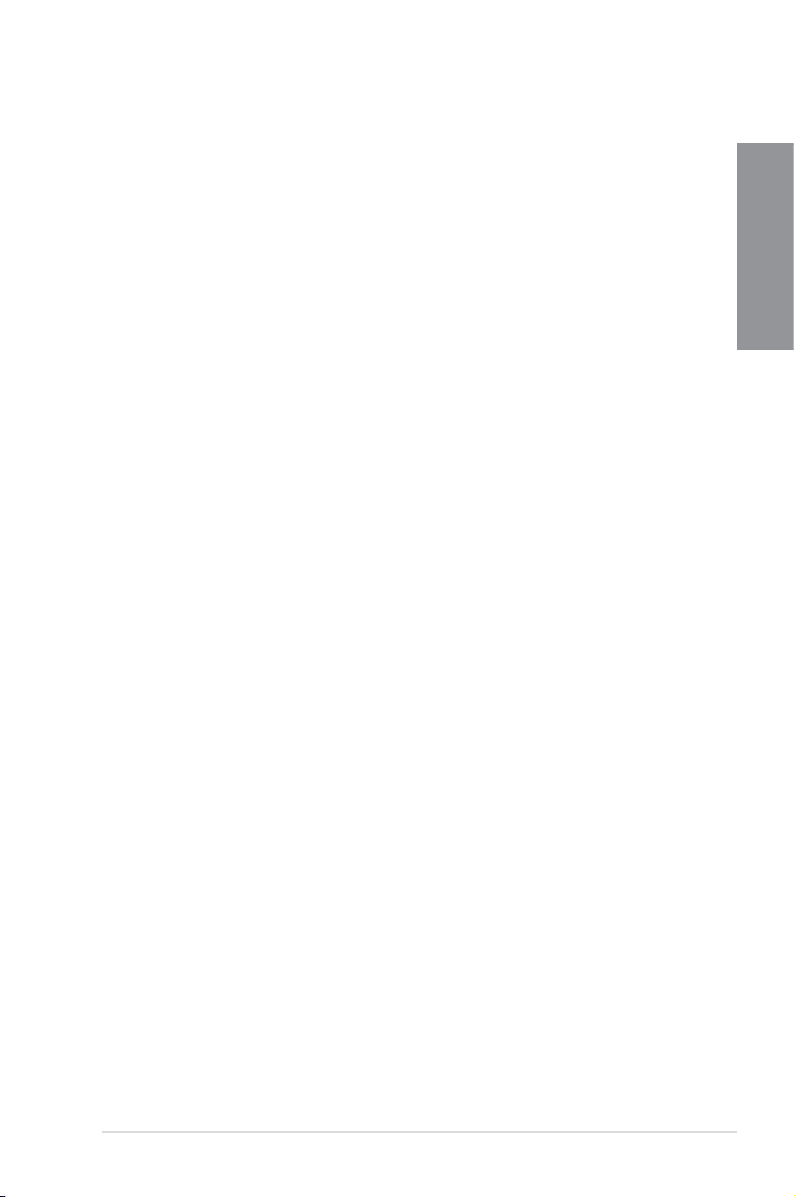
Complete USB 3.0 Integration
This motherboard offers you the strategic USB 3.0 accessibility for both the front and rear
panels, allowing you to experience the convenience of the latest plug & play connectivity
solution at speed up to ten times faster than USB 2.0.
GPU Boost
GPU Boost accelerates the integrated GPU for extreme graphics performance, facilitates
exible frequency adjustments, and easily delivers stable system-level upgrades for every
use.
EPU
EPU (Energy Processing Unit), the world’s rst real-time system power-saving chip,
automatically detects the current system load and intelligently moderates power usage.
It offers a total system-wide energy optimization, reduces fan noise, and extends the
components’ lifespan.
1.3.2 ASUS Workstation Exclusive Features
Dual Intel® LAN
This motherboard features the built-in dual server class Intel® Gigabit LAN ports, which
help reduce CPU usage, thus increasing throughput to achieve highly-reliable network
connections, outstanding performance, and better support for diverse operating systems.
Multi CPU and Memory support
This motherboard offers you with exible options on CPU and memory support to meet
diverse computing needs.
For instance, you can choose to use the widely-available DDR3 un-buffered non-ECC
memory modules or the more stable and reliable DDR3-unbuffered ECC memory modules.
Chapter 1
CUDA parallel computing power support
This motherboard works with the discrete CUDA technology to attain the outstanding and
dependable performance of a Personal Supercomputer on your desk instead of a computer
cluster in a room, providing you with an unprecedented return on your investment. Its Tesla
GPUs offers an intensive parallel computing on tons of data, which delivers up to four
teraops of performance.
ASUS P8C WS
1-3
Page 16
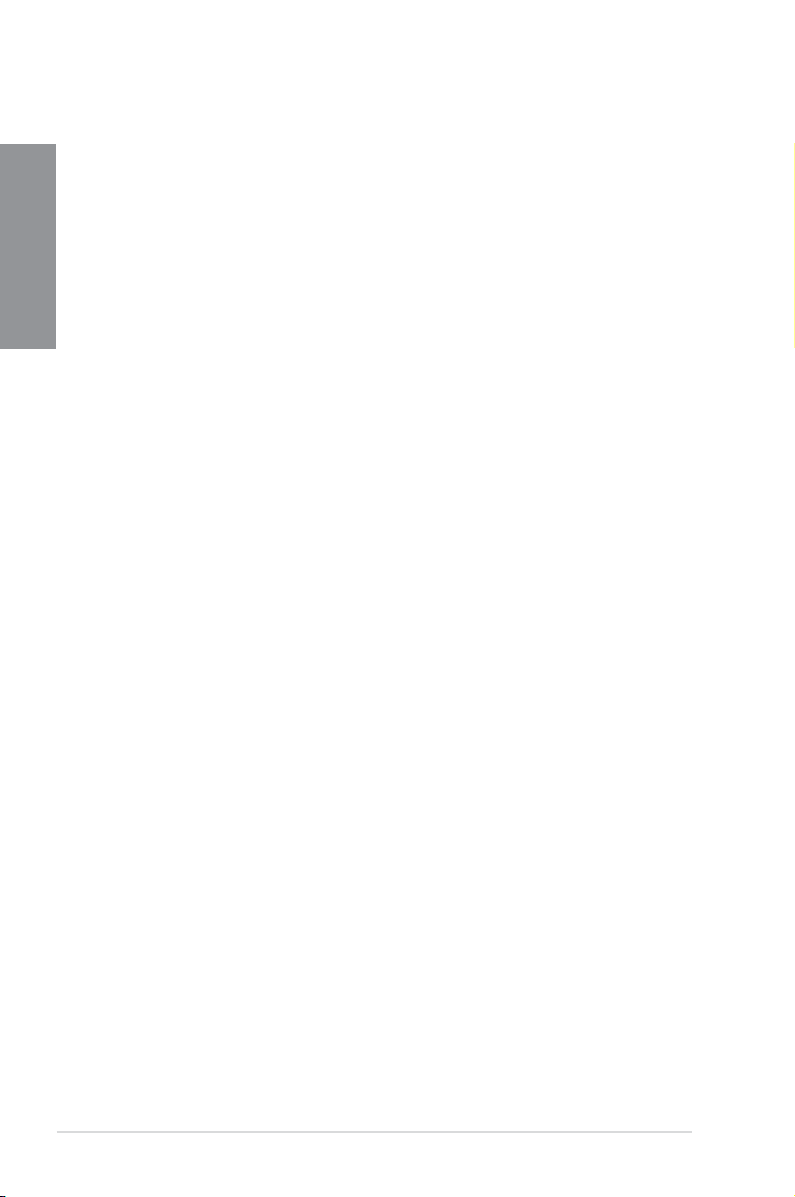
Quick Gate
Quick Gate is a vertical USB connector on the motherboard that allows you to install USB
Chapter 1
devices directly without any messy cables and stops important data storage devices from
breaking off unexpectedly. This revolutionary and unique design offers a convenient and safe
way to install data and applications on your system.
Diagnosis LED
Diag. LED offers an intuitive way to locate the root problems in seconds. It checks these key
components in sequence during bootup --- CPU, memory, graphics card, and hard drive. If an
error is found, the critical component’s LED stays lit up until the problem is solved.
G.P. Diagnosis Card (Bundled)
The bundled G.P. Diagnosis card double-checks the system quickly provides precise
information everytime you turn on your computer.
1.3.3 ASUS features
8+2 Phase Power Design
This motherboard’s 8-phase VRM power design unleashes the Intel
potential, delivering high-power efciency, supreme overclocking ability, and effectively lowers
the system’s temperature to extend the components’ lifespan. This motherboard also features
an extra 2-phase power area for the integrated memory controller.
®
Ivy Bridge processor’s
MemOK!
MemOK!, the remarkable memory rescue tool, allows you to simply press a button to
patch memory issues, ensure memory boot compatibility, determine fail-safe settings, and
dramatically improve the system’s bootup.
AI Suite II
With its user-friendly interface, ASUS AI Suite II integrates several ASUS utilities and
allows you to launch and operate these utilities simultaneously. It allows you to congure
the overclocking settings, adjust the frequencies and related voltages, remotely control the
system via a mobile device, and other easy-to-use and helpful utilities.
ASUS Quiet Thermal Solution
ASUS Quiet Thermal solution provides a more stable system and enhances the overclocking
capability.
1-4
Chapter 1: Product Introduction
Page 17
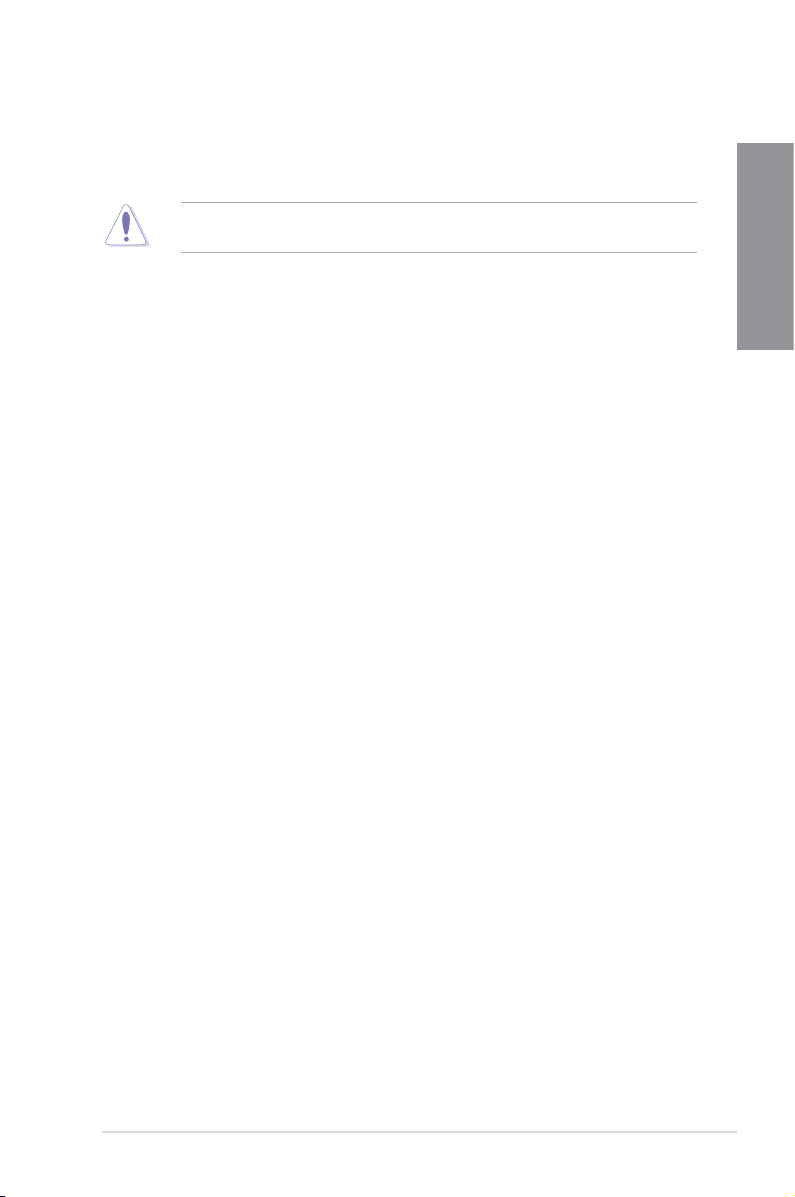
ASUS Fanless Design—Heat-pipe solution
The aesthetically-designed crystal-shaped heatsink features the 0-dB thermal solution
for a noiseless and stable computing environment.
DO NOT uninstall the heat-pipe by yourself. Doing so may bend the tubing and affect the
heat dissipation performance.
Fan Xpert
ASUS Fan Xpert intelligently allows you to adjust both the CPU and chassis fan
speeds based on different ambient temperatures and attain a quiet and cool computing
environment.
ASUS EZ DIY
ASUS UEFI BIOS(EZ Mode)
ASUS UEFI BIOS, a UEFI compliant architecture, offers the rst mouse-controlled
intuitive graphical BIOS interface that goes beyond the traditional keyboard-only BIOS
controls, providing you with more exibility, convenience, and easy to navigate EFI
BIOS than the traditional BIOS versions. It offers you with dual selectable modes and
native support for hard drives larger than 2.2 TB.
ASUS UEFI BIOS includes the following new features:
* F12 BIOS snapshot hotkey
* F3 Shortcut for most accessed information
* ASUS DRAM SPD (Serial Presence Detect) information detecting faulty DIMMs, and
helping with difcult POST situations
ASUS Q-Design
ASUS Q-Design enhances your DIY experience. All of Q-LED, Q-DIMM, and Q-Slot
design speed up and simplify the DIY process!
ASUS Q-Connector
ASUS Q-Connector is a unique adapter that allows you to easily connect or disconnect
the chassis front panel cables to one module, eliminating the hassle of plugging one
cable at a time and making the connection quick and accurate.
ASUS EZ Flash 2
ASUS EZ Flash 2 is a user-friendly utility that allows you to update the BIOS without
using a bootable oppy disk or an OS-based utility.
Chapter 1
ASUS P8C WS
1-5
Page 18
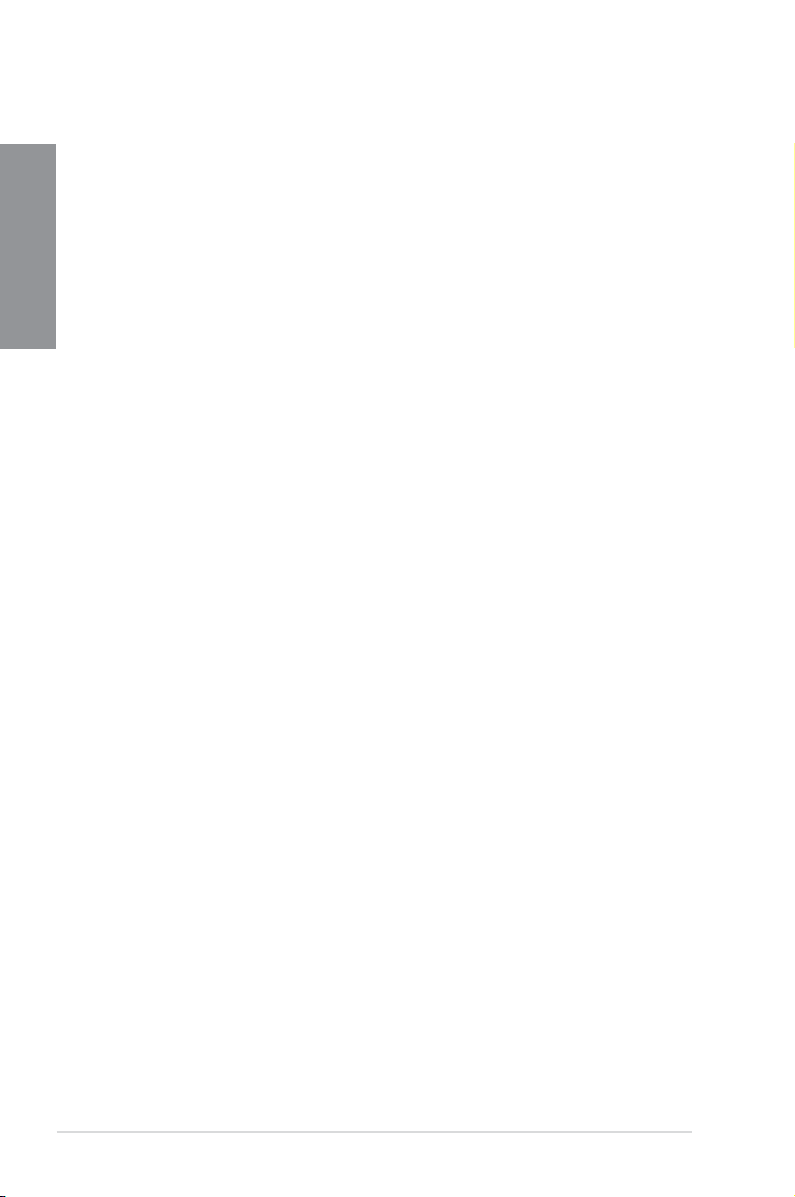
ASUS CrashFree BIOS 3
ASUS CrashFree BIOS 3 allows you to restore a corrupted BIOS le from a USB
Chapter 1
storage device containing the BIOS le.
Precision Tweaker 2
Precision Tweaker 2 allows you to adjust the CPU voltager in 0.01V steps and the DRAM
voltage in 0.001V steps to achieve the most precise and ultimate overclocking settings.
IEEE 1394a interface
IEEE 1394a interface provides high speed digital interface for audio/video devices such as
digital television, digital video camcorders, storage peripherals and other portable devices.
S/PDIF-out on Back I/O Port
This motherboard provides the coaxial and optical S/PDIF out ports for convenient
connectivity to external home theater audio systems and for high-quality digital audio
experience.
ASUS Crystal Sound
8 Channel Audio Codec
The onboard 8-channel HD audio (High Denition Audio, previously codenamed
Azalia) CODEC enables high-quality Absolute Pitch 192khz/24bit audio output, true
BD lossless sound, jack-sensing feature, retasking functions, and multi-streaming
technology.
1-6
Chapter 1: Product Introduction
Page 19
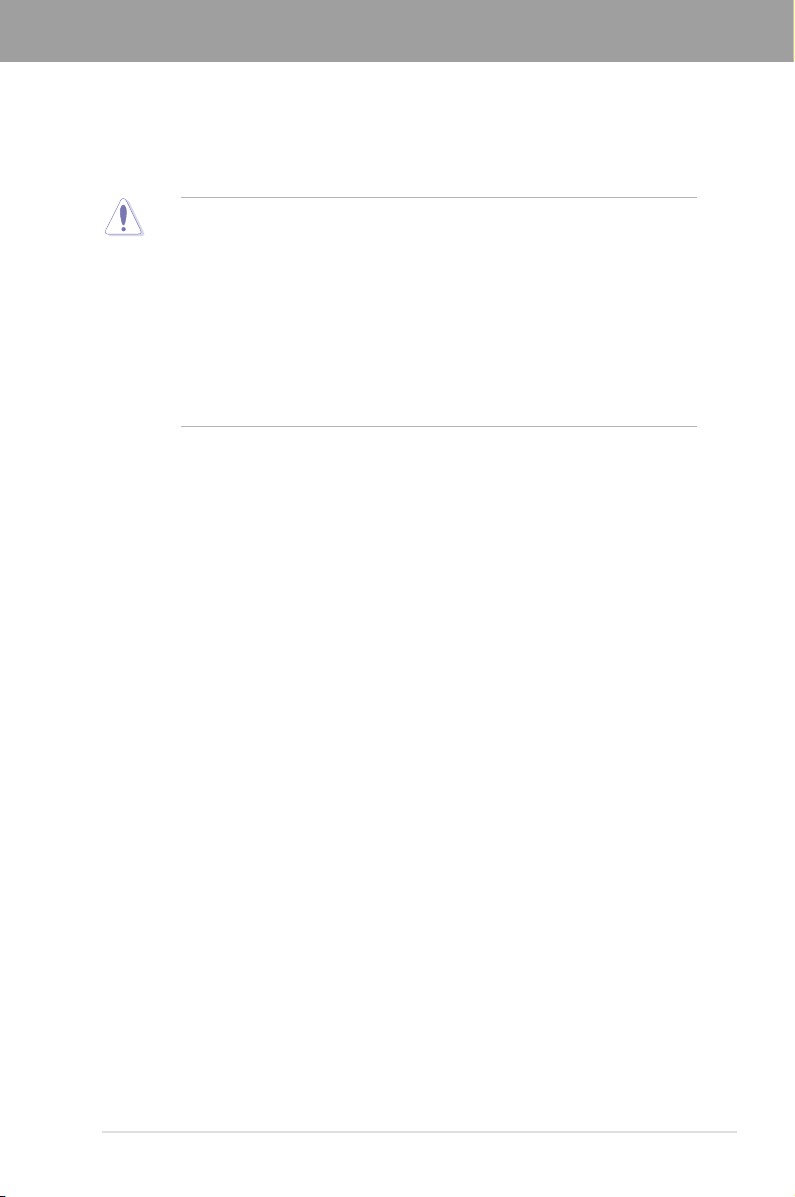
Chapter 2
Chapter 2: Hardware information
2.1 Before you proceed
Take note of the following precautions before you install motherboard components or change
any motherboard settings.
• Unplug the power cord from the wall socket before touching any component.
• Before handling components, use a grounded wrist strap or touch a safely grounded
object or a metal object, such as the power supply case, to avoid damaging them due
to static electricity.
• Hold components by the edges to avoid touching the ICs on them.
• Whenever you uninstall any component, place it on a grounded antistatic pad or in the
bag that came with the component.
• Before you install or remove any component, ensure that the ATX power supply is
switched off or the power cord is detached from the power supply. Failure to do so
may cause severe damage to the motherboard, peripherals, or components.
ASUS P8C WS
2-1
Page 20
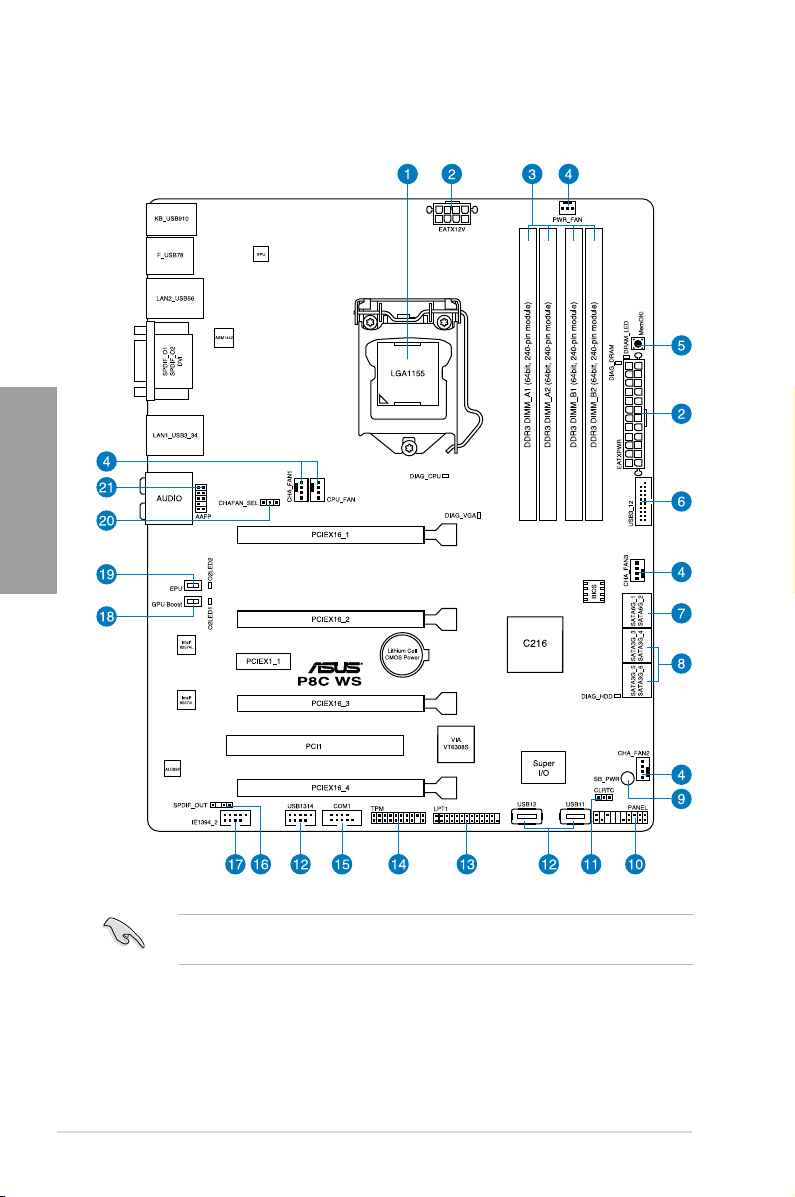
2.2 Motherboard overview
2.2.1 Motherboard layout
Chapter 2
2-2
Refer to
2.2.8 Internal connectors
information about rear panel connectors and internal connectors.
and
2.3.10 Rear panel connection
Chapter 2: Hardware information
for more
Page 21
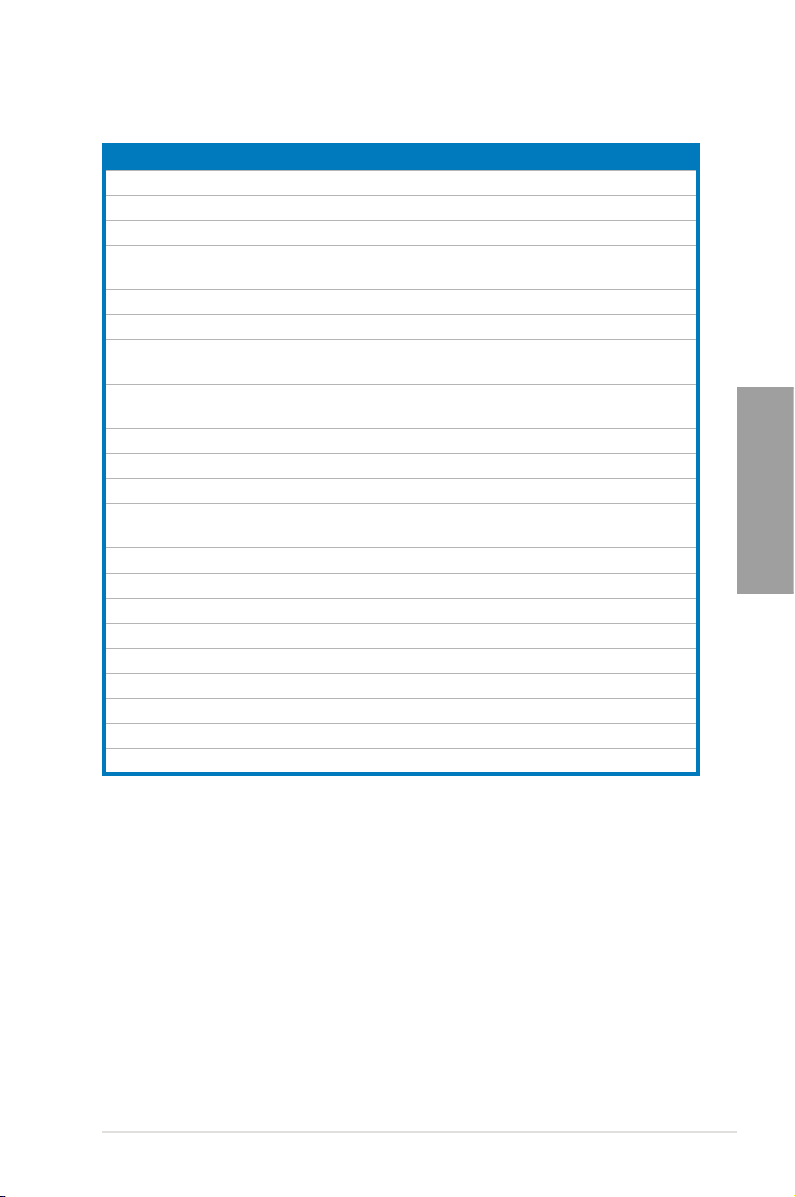
Layout contents
Connectors/Jumpers/Switches/Slots Page
1. LGA1155 CPU Socket 2-4
2. Power connectors (24-pin EATXPWR, 8-pin EATX12V)
3. DDR3 DIMM slots
4. CPU, chassis, and power fan connectors (4-pin CPU_FAN,
4-pin CHA_FAN1-3, 3-pin PWR_FAN)
5. MemOK! switch
6. USB 3.0 connector (20-1 pin USB3_12)
®
7. Intel
C216 Serial ATA 6.0 Gb/s connectors
(7-pin SATA6G_1-2 [gray])
®
8. Intel
C216 Serial ATA 3.0 Gb/s connectors
(7-pin SATA3G_3–6 [blue])
9. Standby Power LED
10. System panel connector (20-8 pin PANEL)
11. Clear RTC RAM (3-pin CLRTC)
12. USB 2.0 connectors
(Type A: 10-1 pin USB1314; Type B: USB11/ USB12)
13. Parallel port connector (26-1 pin LPT1)
14. TPM connector (20-1 pin TPM)
15. Serial port connector (10-1 pin COM1)
16. Digital audio connector (4-1 pin SPDIF_OUT)
17. IEEE 1394a port connector (10-1 pin IE1394_2)
18. GPU Boost Switch
19. EPU Switch
20. Chassis Fan control setting (3-pin CHAFAN_SEL)
21. Front panel audio connector (10-1 pin AAFP)
2-26
2-5
2-22
2-11
2-20
2-17
2-18
2-13
2-27
2-15
2-19
Chapter 2
2-20
2-24
2-23
2-21
2-21
2-10
2-9
2-16
2-23
ASUS P8C WS
2-3
Page 22
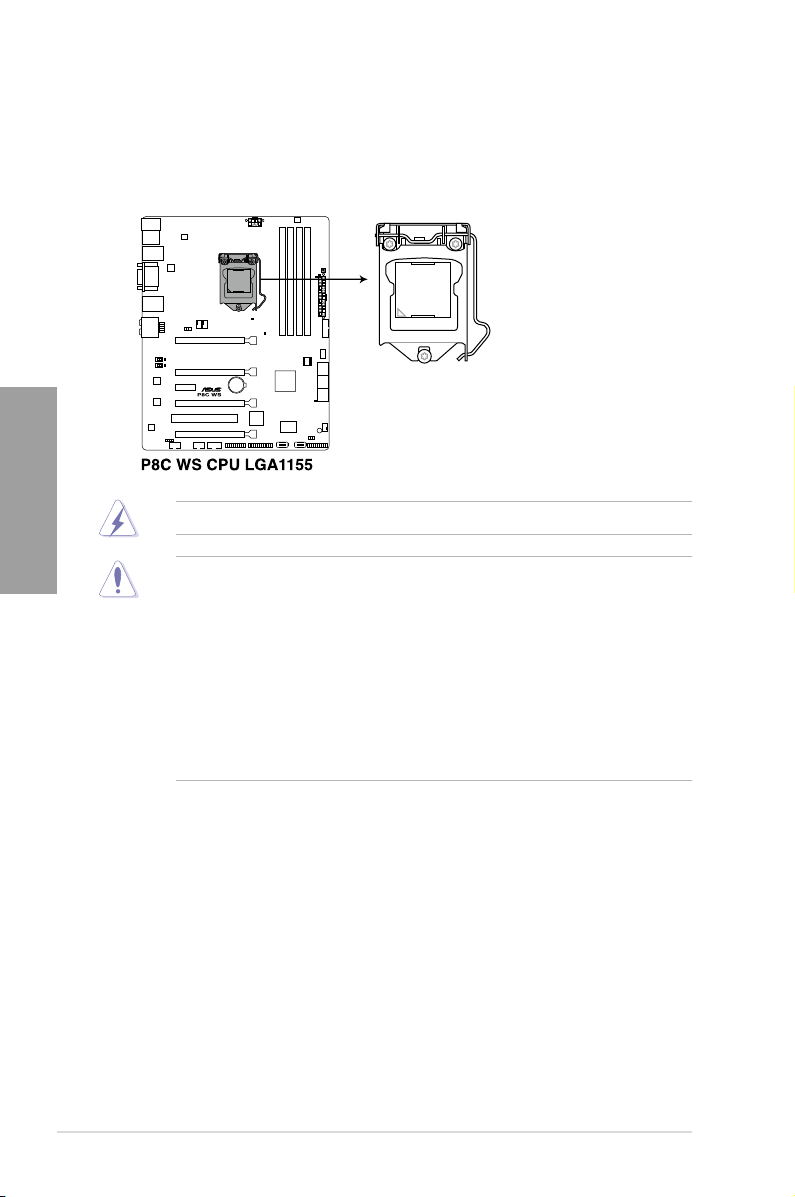
2.2.2 Central Processing Unit (CPU)
The motherboard comes with a surface mount LGA1155 socket designed for the Intel® 2nd/
3rd Generation Core™ i3 desktop Processors and Intel® Xeon® E3-1200/ 12x5 v2 series
Server/Workstation Processors.
Chapter 2
Ensure that all power cables are unplugged before installing the CPU.
• Upon purchase of the motherboard, ensure that the PnP cap is on the socket and
the socket contacts are not bent. Contact your retailer immediately if the PnP cap
is missing, or if you see any damage to the PnP cap/socket contacts/motherboard
components. ASUS will shoulder the cost of repair only if the damage is shipment/
transit-related.
• Keep the cap after installing the motherboard. ASUS will process Return Merchandise
Authorization (RMA) requests only if the motherboard comes with the cap on the
LGA1155 socket.
• The product warranty does not cover damage to the socket contacts resulting from
incorrect CPU installation/removal, or misplacement/loss/incorrect removal of the PnP
cap.
2-4
Chapter 2: Hardware information
Page 23

2.2.3 System memory
The motherboard comes with four Double Data Rate 3 (DDR3) Dual Inline Memory Modules
(DIMM) slots.
A DDR3 module is notched differently from a DDR or DDR2 module. DO NOT install a DDR
or DDR2 memory module to the DDR3 slot.
Recommended memory congurations
Chapter 2
ASUS P8C WS
2-5
Page 24
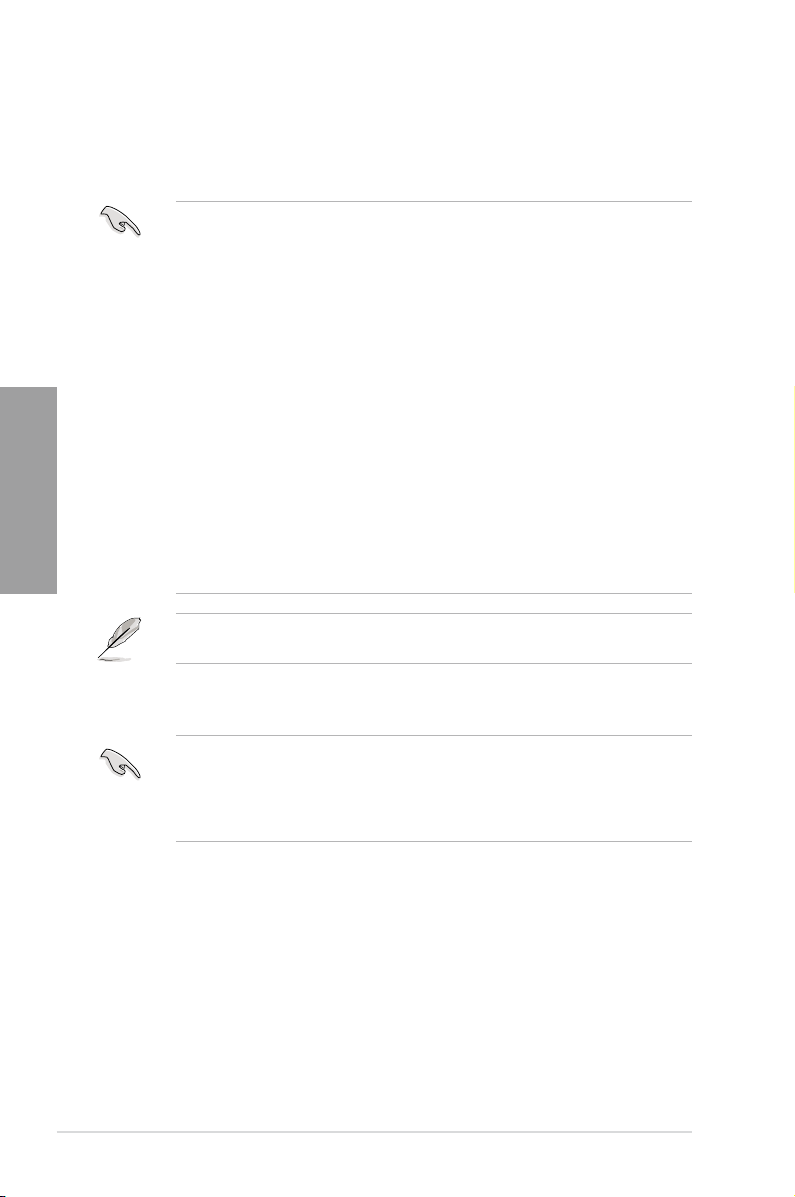
Memory congurations
You may install 1GB, 2GB, 4GB, 8GB unbuffered ECC or non-ECC DDR3 DIMMs into the
DIMM sockets depending on the installed CPU.
Chapter 2
P8C WS Motherboard Qualied Vendors Lists (QVL)
• You may install varying memory sizes in Channel A and Channel B. The system maps
the total size of the lower-sized channel for the dual-channel conguration. Any excess
memory from the higher-sized channel is then mapped for single-channel operation.
• According to Intel CPU spec, DIMM voltage below 1.65V is recommended to protect
the CPU.
•
The max. 32GB memory capacity can be supported with DIMMs of 8GB (or above).
• Always install DIMMs with the same CAS latency. For optimum compatibility, we
recommend that you obtain memory modules from the same vendor.
• Due to the memory address limitation on 32-bit Windows OS, when you install 4GB
or more memory on the motherboard, the actual usable memory for the OS can be
about 3GB or less. For effective use of memory, we recommend that you do any of the
following:
- Use a maximum of 3GB system memory if you are using a 32-bit Windows OS.
- Install a 64-bit Windows OS when you want to install 4GB or more on the
motherboard.
For more details, refer to the Microsoft® support site at
http://support.microsoft.com/kb/929605/en-us.
• This motherboard does not support DIMMs made up of 512Mb (64MB) chips or less
(Memory chip capacity counts in Megabit, 8 Megabit/Mb = 1 Megabyte/MB).
For system stability, use a more efcient memory cooling system to support a full memory
load (4 DIMMs) or overclocking condition.
2-6
• ASUS exclusively provides hyper DIMM support function.
• Hyper DIMM support is subject to the physical characteristics of individual CPUs. Load
the X.M.P. or D.O.C.P. settings in the BIOS for the hyper DIMM support.
• Visit the ASUS website for the latest QVL.
Chapter 2: Hardware information
Page 25
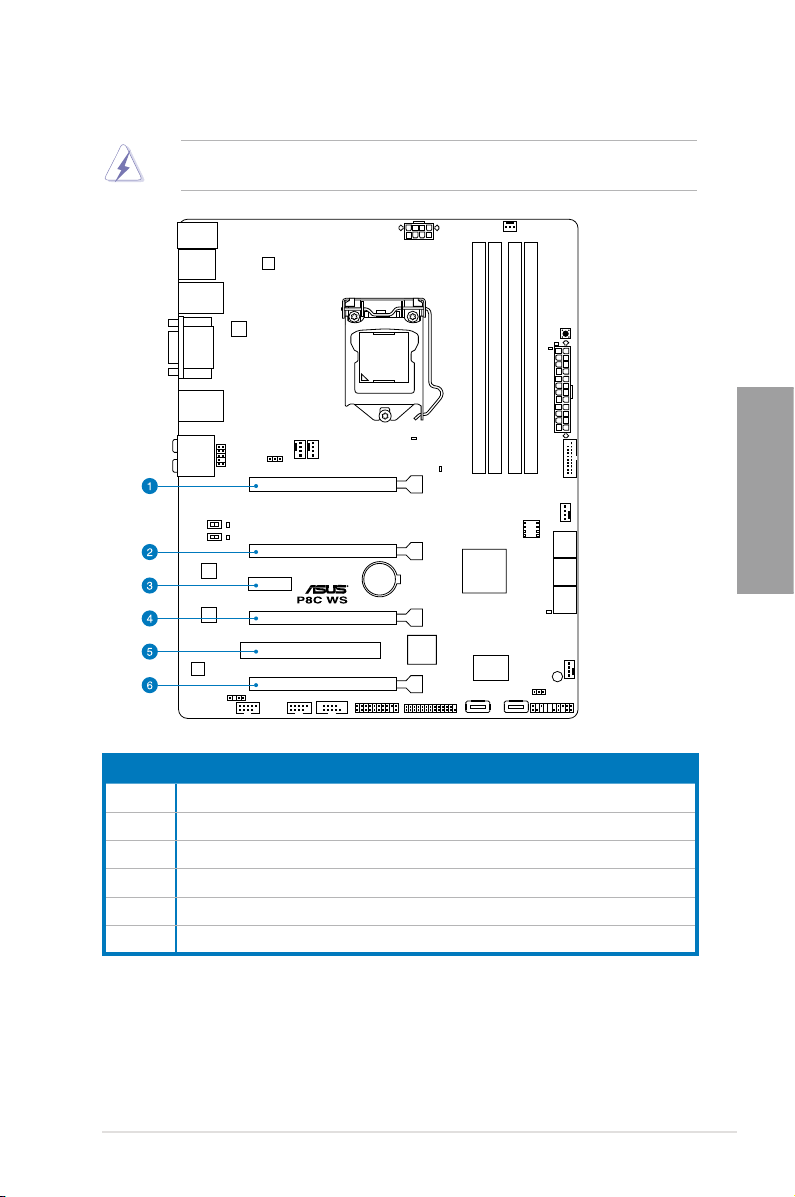
2.2.4 Expansion slots
Ensure to unplug the power cord before adding or removing expansion cards. Failure to do
so may cause you physical injury and damage motherboard components.
Chapter 2
Slot No. Slot Description
1 PCIe 3.0 x16_1 slot (single at x16 or dual at x8/x8 mode)
2 PCIe 3.0 x16_2 slot (x8 mode)
3 PCIe 2.0 x1_1 slot
4 PCIe 2.0 x16_3 slot (x4 mode)
5 PCI1 slot
6 PCIe 2.0 x16_4 slot (x4 mode)
ASUS P8C WS
2-7
Page 26
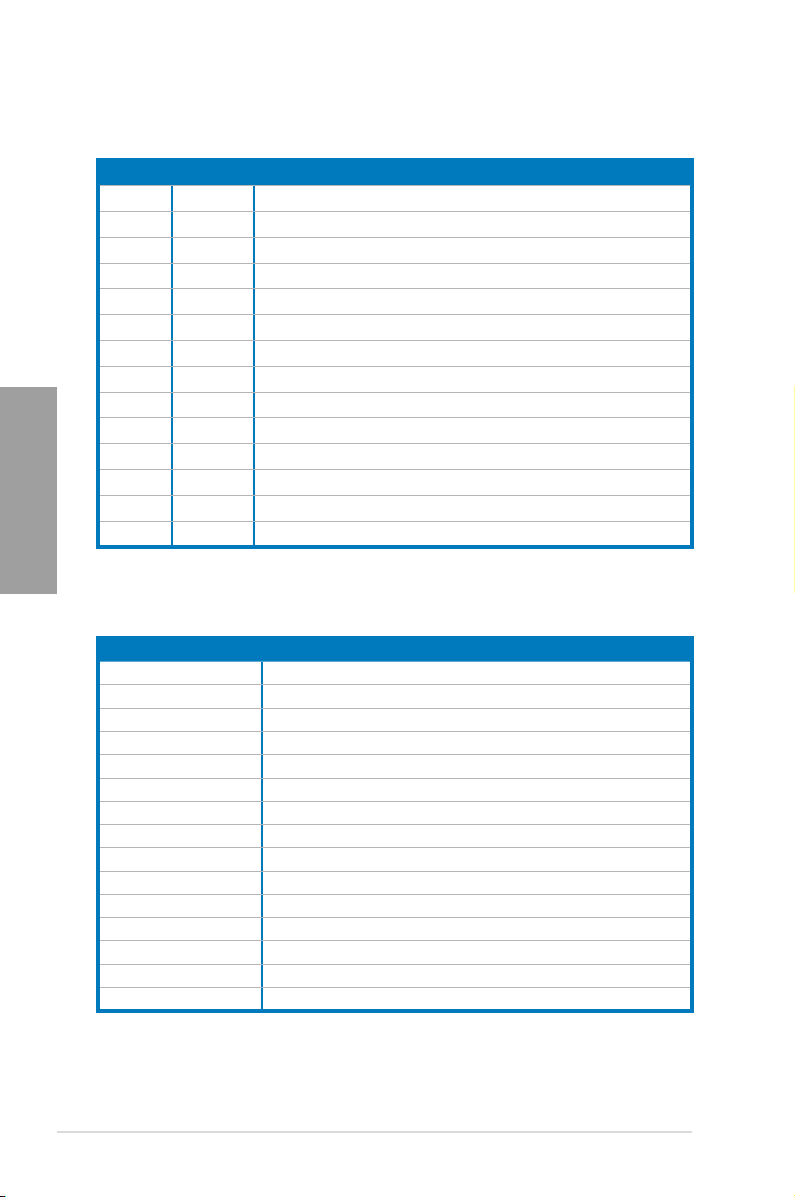
Standard Interrupt assignments
IRQ Priority Standard function
0 1 System Timer
1 2 Keyboard Controller
2 - Programmable Interrupt
4 12 Communications Port (COM1)
5 13 IRQ Holder for PCI Steering
6 14 Reserved
7 15 Reserved
8 3 System CMOS/Real Time Clock
9 4 IRQ Holder for PCI Steering
Chapter 2
10 5 IRQ Holder for PCI Steering
11 6 IRQ Holder for PCI Steering
12 7 Reserved
13 8 Numeric Data Processor
14 9 Primary IDE Channel
IRQ assignments for this motherboard
PCIEx16_1 shared – – – – – – –
PCIEx16_2 shared – – – – – –
PCIEx16_3 – – – shared – – – –
PCIEx16_4 shared – – – – – – –
PCIEx1_1 shared – – – – – – –
PCI1 shared – – – – – – –
VIA1394 – – – shared – – – –
USB3.0 shared – – – – – – –
LAN1 (82574) – shared –
LAN2 (82574)
SATA Controller 1 – – – shared – – – –
SATA Controller 2 – – – shared – – – –
USB 2.0 Controller 1 – – – – – – – shared
USB 2.0 Controller 2 shared – – – – – – –
HD Audio – – – – – – shared –
A B C D E F G H
–
– – – –
– shared – – – – –
–
2-8
Chapter 2: Hardware information
Page 27
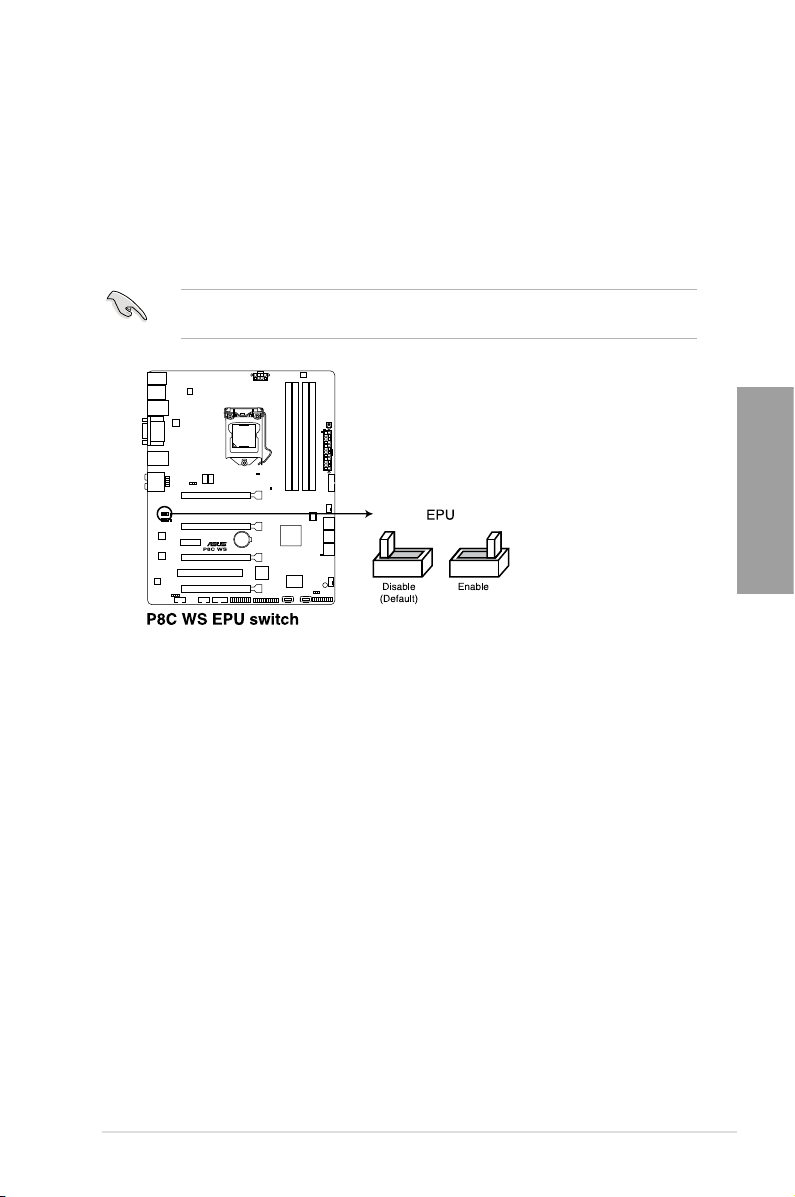
2.2.5 Onboard buttons and switches
Onboard buttons and switches enhance overclocking and gaming performance when working
on a bare or open-case system.
1. EPU switch
Turning this switch to
intelligently moderate the power consumption.
will automatically detect the current PC loadings and
Enable
For ensuring the system performance, turn the switch setting to
powered off.
when the system is
Enable
Chapter 2
ASUS P8C WS
2-9
Page 28
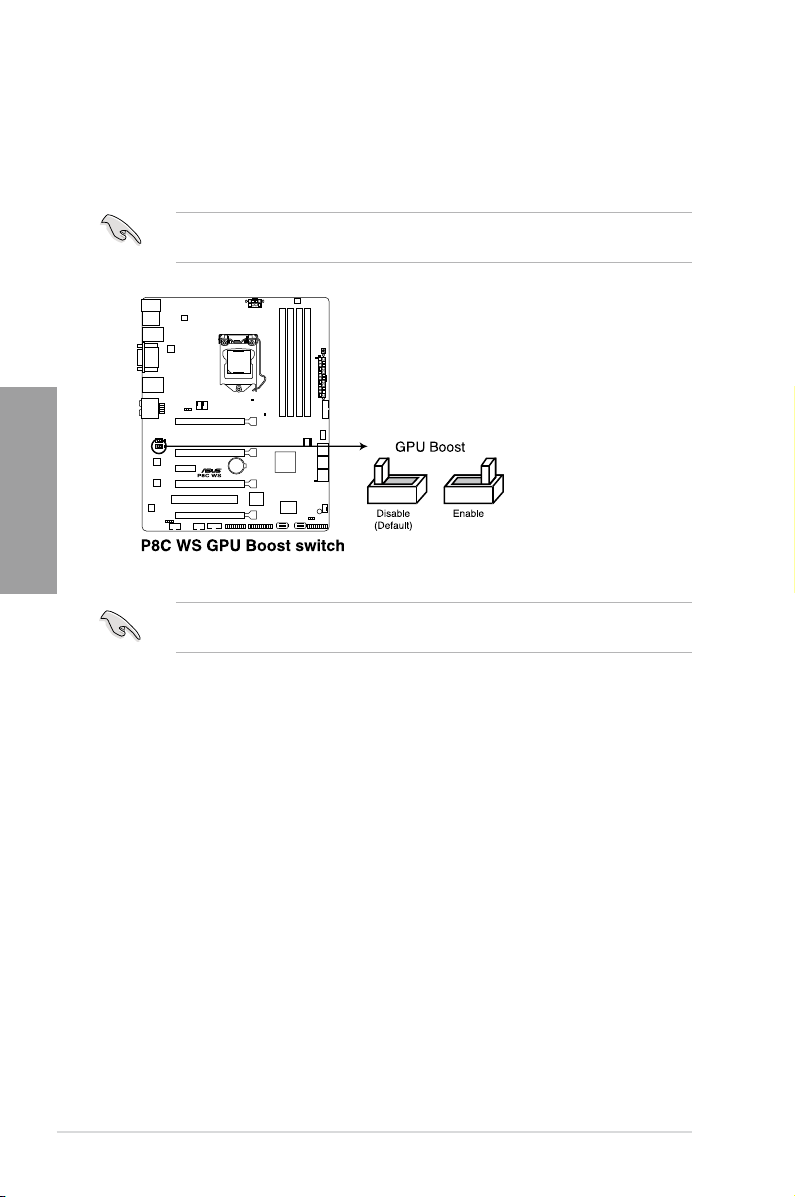
2. GPU Boost switch
Turning this switch to
GPU speed.
will automatically optimize the system for fast, yet stable
Enable
Chapter 2
For ensuring the system performance, turn the switch setting to
powered off.
The GPU Boost Switch functions only when you install the DESKTOP CPU that supports
onboard graphics.
when the system is
Enable
2-10
Chapter 2: Hardware information
Page 29
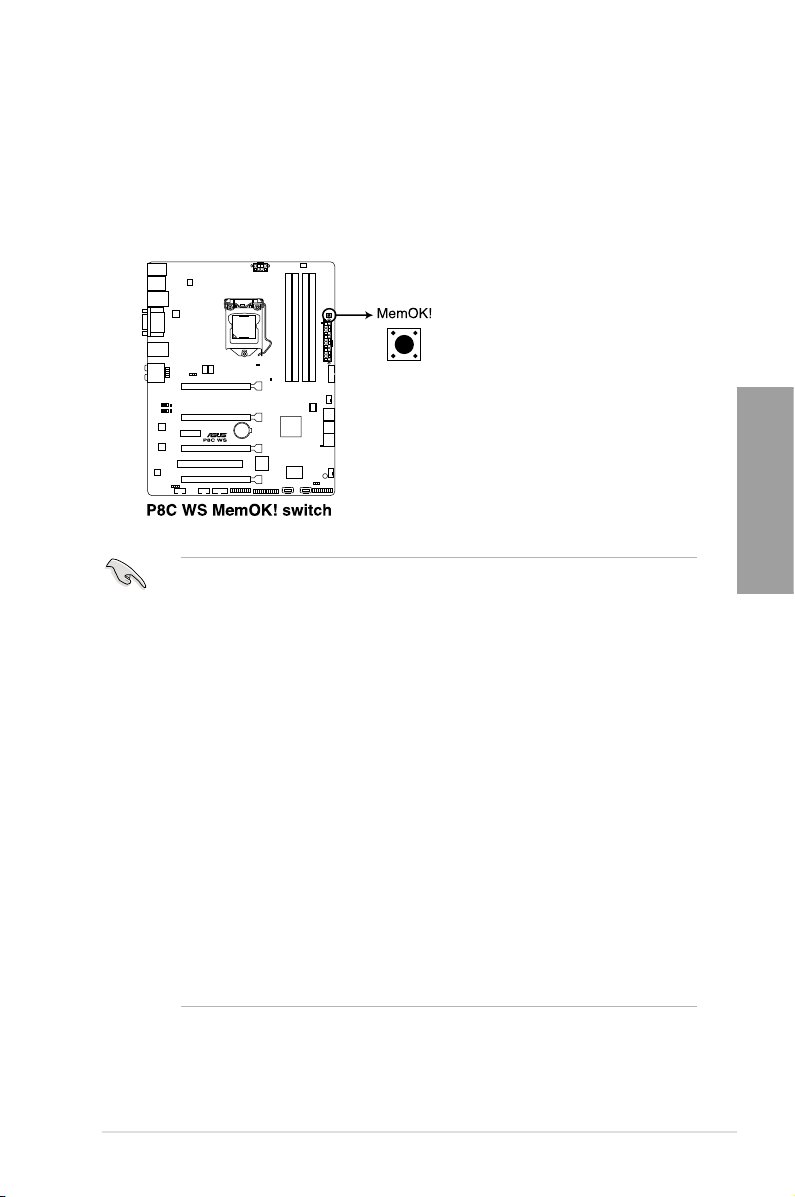
3. MemOK! button
When you install DIMMs that are not compatible with the motherboard, this may
cause the system boot failure, and the DRAM_LED near the MemOK switch lights
continuously. Simply press the MemOK button until the DRAM_LED starts blinking to
patch memory compatibility issues and ensure the system’s successful bootup.
• Refer to section
• The DRAM_LED also lights when the DIMM is not properly installed. Turn off the
system and reinstall the DIMM before using the MemOK! function.
• The MemOK! button does not function under Windows™ OS environment.
• During the tuning process, the system loads and tests failsafe memory settings. It
takes about 30 seconds for the system to test one set of failsafe settings. If the test
fails, the system reboots and test the next set of failsafe settings. The blinking speed
of the DRAM_LED increases, indicating different test processes.
• Due to memory tuning requirement, the system automatically reboots when each
timing set is tested. If the installed DIMMs still fail to boot after the whole tuning
process, the DRAM_LED lights continuously. Replace the DIMMs with ones
recommended in the Memory QVL (Qualied Vendors Lists) in this user manual or on
the ASUS website at www.asus.com.
• If you turn off the computer and replace DIMMs during the tuning process, the system
continues memory tuning after turning on the computer. To stop memory tuning, turn
off the computer and unplug the power cord for about 5–10 seconds.
• If your system fails to boot up due to BIOS overclocking, press the MemOK! button
to boot and load the BIOS default settings. A message will appear during POST
reminding you that the BIOS has been restored to its default settings.
• We recommend that you download and update to the latest BIOS version from the
ASUS website at www.asus.com after using the MemOK! function.
2.2.6 Onboard LEDs
for the exact location of the DRAM_LED.
Chapter 2
ASUS P8C WS
2-11
Page 30
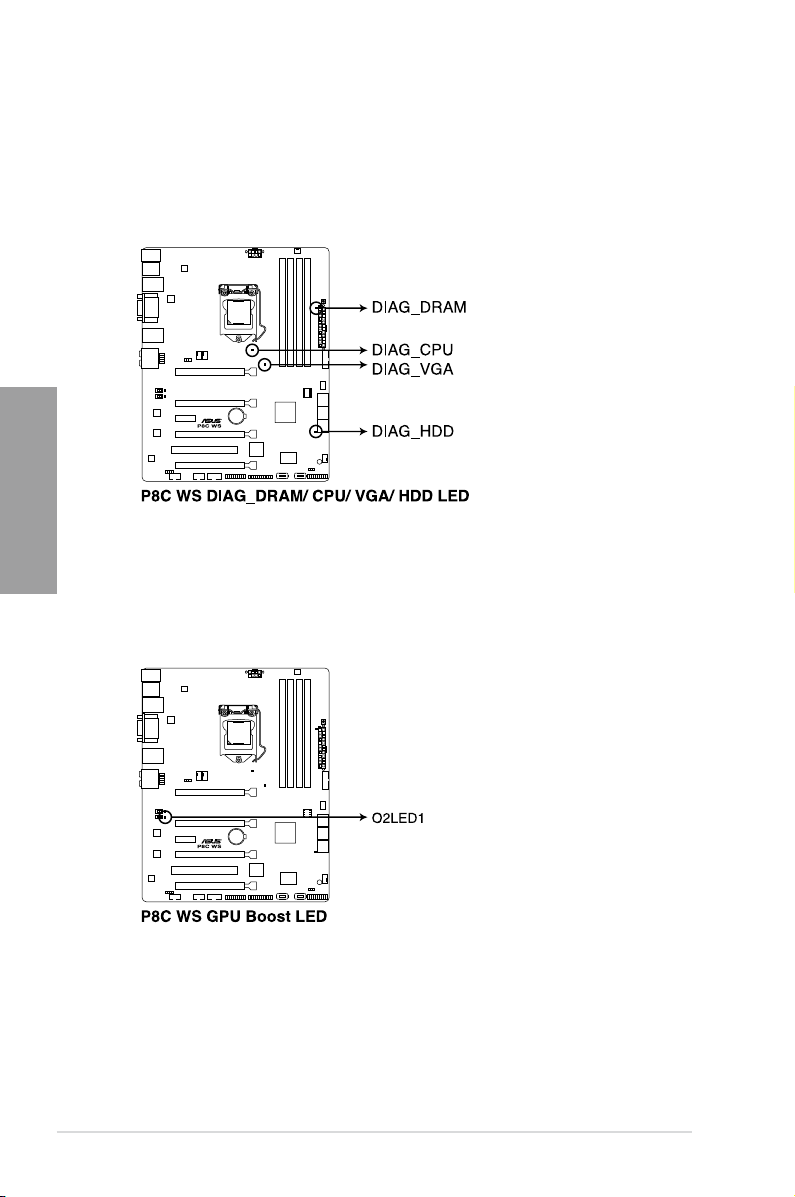
2.2.6 Onboard LEDs
1. POST State LEDs
The POST State LEDs indicate the status of these key components during POST
(Power-on-Self Test): CPU, memory modules, VGA card, and hard disk drive. If an
error is found, the critical component’s LED stays lit up until the problem is solved.
Chapter 2
2. GPU Boost LED
The GPU Boost LED lights up when the GPU Boost switch is turned to Enable.
2-12
Chapter 2: Hardware information
Page 31

3. EPU LED
The EPU LED lights up when the EPU switch is turned to
Enable
.
4. Standby power LED
The motherboard comes with a standby power LED that lights up to indicate that the
system is ON, in sleep mode, or in soft-off mode. This is a reminder that you should
shut down the system and unplug the power cable before removing or plugging in any
motherboard component. The illustration below shows the location of the onboard LED.
Chapter 2
ASUS P8C WS
2-13
Page 32

5. DRAM LED
The DRAM_LED lights up when the installed DIMMs incompatible with the motherboard
or improperly installed. When using the MemOK! switch for automatic memory
compatibility tuning, the DRAM_LED will blink.
Chapter 2
2-14
Chapter 2: Hardware information
Page 33

2.2.7 Jumper
1. Clear RTC RAM (3-pin CLRTC)
This jumper allows you to clear the Real Time Clock (RTC) RAM in CMOS. You can
clear the CMOS memory of date, time, and system setup parameters by erasing
the CMOS RTC RAM data. The onboard button cell battery powers the RAM data in
CMOS, which include system setup information such as system passwords.
To erase the RTC RAM
1. Turn OFF the computer and unplug the power cord.
2. Move the jumper cap from pins 1-2 (default) to pins 2-3. Keep the cap on pins 2-3
for about 5–10 seconds, then move the cap back to pins 1-2.
3. Plug the power cord and turn ON the computer.
4. Hold down the <Del> key during the boot process and enter BIOS setup to reenter data.
Chapter 2
Except when clearing the RTC RAM, never remove the cap on CLRTC jumper default
position. Removing the cap will cause system boot failure!
• If the steps above do not help, remove the onboard battery and move the jumper
• You do not need to clear the RTC when the system hangs due to overclocking. For
• Due to the chipset behavior, AC power off is required to enable C.P.R. function. You
ASUS P8C WS
again to clear the CMOS RTC RAM data. After the CMOS clearance, reinstall the
battery.
system failure due to overclocking, use the C.P.R. (CPU Parameter Recall) feature.
Shut down and reboot the system so the BIOS can automatically reset parameter
settings to default values.
must turn off and on the power supply or unplug and plug the power cord before
rebooting the system.
2-15
Page 34

2. Chassis Fan control setting (3-pin CHAFAN_SEL)
These jumpers allow you to switch for fan pin selection. The CHAFAN_SEL jumper is for
the front fans and rear fans control. Set to pins 1–2 when using 3-pin fans or pins 2–3
when using 4-pin fans.
Chapter 2
• If you use a 4-pin fan but set the jumper to pin 1-2, the fan you installed may not work.
• If you use a 3-pin fan but set the jumper for a 4-pin fan, the fan control will not work and
the fan you installed will always run at full speed.
2-16
Chapter 2: Hardware information
Page 35

2.2.8 Internal connectors
1. Intel® C216 Serial ATA 6.0 Gb/s connectors (7-pin SATA6G_1-2 [gray])
These connectors connect to Serial ATA 6.0 Gb/s hard disk drives via Serial ATA 6.0
Gb/s signal cables.
Chapter 2
•
• Before creating a RAID set, refer to section
•
•
ASUS P8C WS
These connectors are set to [AHCI Mode] by default. If you intend to create a Serial
ATA RAID set using these connectors, set the SATA Mode item in the BIOS to [RAID
Mode]. Refer to section 3.5.4 SATA Conguration for details.
bundled in the motherboard support DVD.
When using NCQ, set the
3.5.4 SATA Conguration
You must install Windows® XP Service Pack 3 or later versions before using Serial
ATA hard disk drives. The Serial ATA RAID feature is available only if you are using
Windows® XP SP3 or later versions.
SATA Mode
for details.
4.5 RAID congurations or the manual
in the BIOS to [AHCI Mode]. Refer to section
2-17
Page 36

2. Intel® C216 Serial ATA 3.0 Gb/s connectors
(7-pin SATA3G_3–6 [blue])
These connectors connect to Serial ATA 3.0 Gb/s hard disk drives and optical disc
drives via Serial ATA 3.0 Gb/s signal cables.
If you installed Serial ATA hard disk drives, you can create a RAID 0, 1, 5, and 10
conguration with the Intel® Rapid Storage Technology through the onboard Intel® C216
chipset.
Chapter 2
• These connectors are set to [IDE Mode] by default. If you intend to create a Serial
ATA RAID set using these connectors, set the SATA Mode item in the BIOS to [RAID
Mode]. Refer to section 3.5.4 SATA Conguration for details.
• Before creating a RAID set, refer to section
bundled in the motherboard support DVD.
• When using hot-plug and NCQ, set the SATA Mode in the BIOS to [AHCI Mode]. Refer
to section 3.5.4 SATA Conguration for details.
• You must install Windows
ATA hard disk drives. The Serial ATA RAID feature is available only if you are using
Windows® XP SP3 or later versions.
®
XP Service Pack 3 or later versions before using Serial
4.5 RAID congurations or the manual
2-18
Chapter 2: Hardware information
Page 37

3. USB 2.0 connectors
(Type A: 10-1 pin USB1314; Type B: USB11/ USB12)
These connectors are for USB 2.0 ports. Connect the USB module cable to any of
these connectors, then install the module to a slot opening at the back of the system
chassis. These USB connectors comply with USB 2.0 specication that supports up to
480 Mbps connection speed.
Never connect a 1394 cable to the USB connectors. Doing so will damage the
motherboard!
You can connect the front panel USB cable to the ASUS Q-Connector (USB, blue) rst, and
then install the Q-Connector (USB) to the USB connector onboard if your chassis supports
front panel USB ports.
Chapter 2
ASUS P8C WS
2-19
Page 38

4. USB 3.0 connector (20-1 pin USB3_12)
This connector is for the additional USB 3.0 ports, and complies with the USB 3.0
specicaton that supports up to 5Gbps connection speed. If the USB 3.0 front panel
cable is available from your system chassis, with this USB 3.0 connector, you can have
a front panel USB 3.0 solution.
Chapter 2
5. Parallel port connector (26-1 pin LPT1)
This connector is for a parallel port. Connect the parallel port module cable to this
connector, then install the module to a slot opening at the back of the system chassis.
• You can connect the ASUS front panel USB 3.0 box to this connector to obtain the
front panel USB 3.0 solution.
• Due to Intel
®
limitations, the USB3_12 only supports Windows® 7 operating system.
2-20
Chapter 2: Hardware information
Page 39

6. IEEE 1394a port connector (10-1 pin IE1394_2)
This connector is for an IEEE 1394a port. Connect the IEEE 1394a module cable
to this connector, then install the module to a slot opening at the back of the system
chassis.
Never connect a USB cable to the IEEE 1394a connector. Doing so will damage the
motherboard!
The IEEE 1394a module is purchased separately.
7. Digital audio connector (4-1 pin SPDIF_OUT)
This connector is for an additional Sony/Philips Digital Interface (S/PDIF) port. Connect
the S/PDIF Out module cable to this connector, then install the module to a slot
opening at the back of the system chassis.
The S/PDIF module is purchased separately.
Chapter 2
ASUS P8C WS
2-21
Page 40
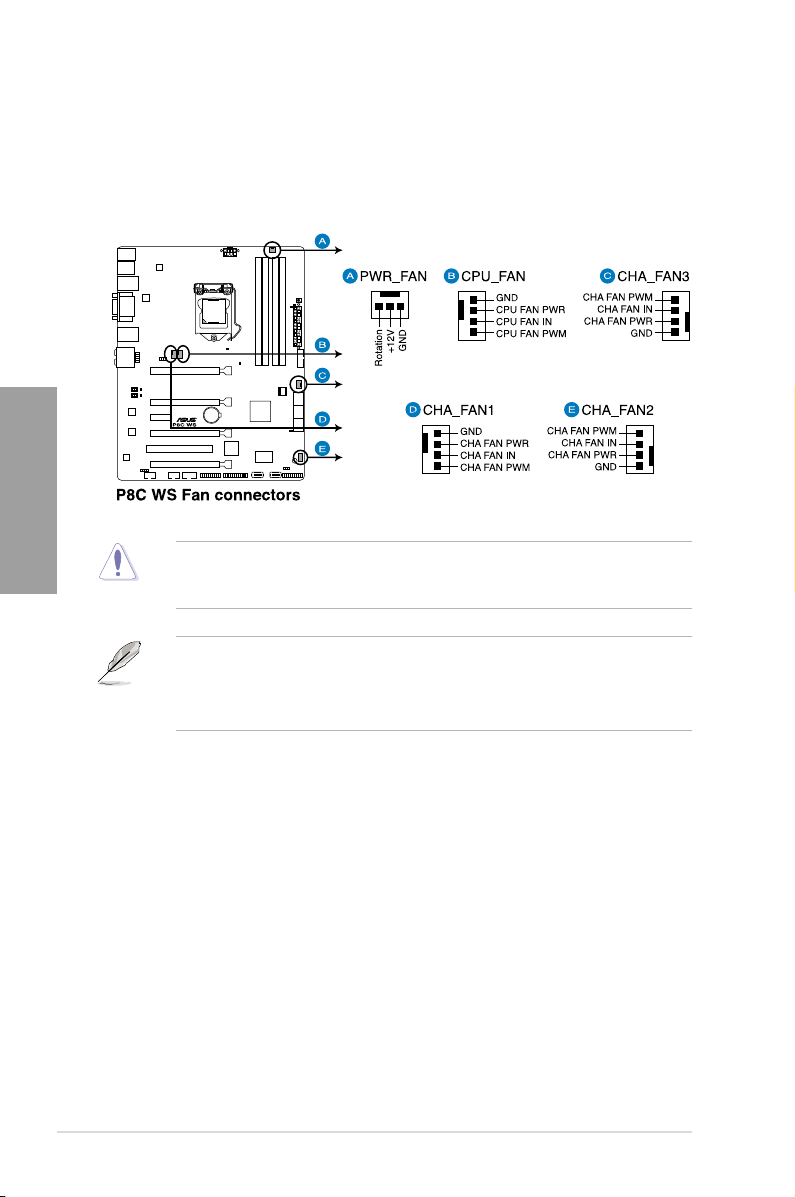
8. CPU, chassis, and power fan connectors
(4-pin CPU_FAN, 4-pin CHA_FAN1-3, 3-pin PWR_FAN)
Connect the fan cables to the fan connectors on the motherboard, ensuring that the
black wire of each cable matches the ground pin of the connector.
Chapter 2
Do not forget to connect the fan cables to the fan connectors. Insufcient air ow inside the
system may damage the motherboard components. These are not jumpers! Do not place
jumper caps on the fan connectors!
• The CPU_FAN connector supports the CPU fan of maximum 2A (24 W) fan power.
• If you install two VGA cards, we recommend that you plug the rear chassis fan cable
to the motherboard connector labeled CHA_FAN1, CHA_FAN2, CHA_FAN3 for better
thermal environment.
2-22
Chapter 2: Hardware information
Page 41

9. Front panel audio connector (10-1 pin AAFP)
This connector is for a chassis-mounted front panel audio I/O module that supports
either HD Audio or legacy AC`97 audio standard. Connect one end of the front panel
audio I/O module cable to this connector.
• We recommend that you connect a high-denition front panel audio module to this
connector to avail of the motherboard’s high-denition audio capability.
• If you want to connect a high-denition front panel audio module to this connector, set
the Front Panel Type item in the BIOS setup to [HD]; if you want to connect an AC'97
front panel audio module to this connector, set the item to [AC97]. By default, this
connector is set to [HD].
10. Serial port connector (10-1 pin COM1)
This connector is for a serial (COM) port. Connect the serial port module cable to this
connector, then install the module to a slot opening at the back of the system chassis.
Chapter 2
The COM module is purchased separately.
ASUS P8C WS
2-23
Page 42

11. TPM connector (20-1 pin TPM)
This connector supports a Trusted Platform Module (TPM) system, which can securely
store keys, digital certicates, passwords, and data. A TPM system also helps enhance
network security, protects digital identities, and ensures platform integrity. This
connector can also serve for G.P. Diagnosis card installtion.
Chapter 2
G.P. Diagnosis card layout
LED 0 and 1
2-24
Power Switch. Press
to turn ON or OFF the
motherboard.
Reset Button.
Press to restart the
motherboard.
Card connector
Chapter 2: Hardware information
Page 43

Installing G.P. Diagnosis card
Ensure to turn off the power supply unit before installing the diagnosis card to avoid
electrical shock hazard.
1. Locate the
2. With the LEDs of the diagnosis card
facing to the PCIe slots, align the card
connector with the TPM connector and
press rmly until the card sits on the
connector completely.
TPM connector (20-1 pin TPM) on the motherboard.
Code table for G.P. Diagnosis card
15, 19 Initiate chip AC OS in PIC mode
E0 Check and wake up system AA OS in APIC mode
2B-2F Prepare system for memory
detection and sizing
32 Early CPU initiation 01 S1
34 Wake up AP 03 S3
98 Detect PS2 mouse/keyboard 04 S4
97 Initiate VGA BIOS 05 S5
9A-9D USB initiation 10 Resume from S1
A2 Detect IDE 30 Resume from S3
B2 Initiate option ROM 40 Resume from S4
00 Leave BIOS and pass control
to OS
Chapter 2
ASUS P8C WS
2-25
Page 44

12. ATX power connectors
(24-pin EATXPWR, 8-pin EATX12V)
These connectors are for ATX power supply plugs. The power supply plugs are
designed to t these connectors in only one orientation. Find the proper orientation and
push down rmly until the connectors completely t.
Chapter 2
• For a fully congured system, we recommend that you use a power supply unit
(PSU) that complies with ATX 12 V Specication 2.0 (or later version) and provides a
minimum power of 350 W.
• Do not forget to connect the 8-pin EATX12 V power plug; otherwise, the system will not
boot.
• Use of a PSU with a higher power output is recommended when conguring a system
with more power-consuming devices. The system may become unstable or may not boot
up if the power is inadequate.
• If you are uncertain about the minimum power supply requirement for your system,
refer to the Recommended Power Supply Wattage Calculator at http://support.asus.
com/PowerSupplyCalculator/PSCalculator.aspx?SLanguage=en-us for details.
• If you want to use two or more high-end PCI Express x16 cards, use a PSU with
1000W power or above to ensure the system stability.
2-26
Chapter 2: Hardware information
Page 45

13. System panel connector (20-8 pin PANEL)
This connector supports several chassis-mounted functions.
• System power LED (2-pin PLED)
This 2-pin connector is for the system power LED. Connect the chassis power LED
cable to this connector. The system power LED lights up when you turn on the system
power, and blinks when the system is in sleep mode.
• Hard disk drive activity LED (2-pin IDE_LED)
This 2-pin connector is for the HDD Activity LED. Connect the HDD Activity LED cable
to this connector. The IDE LED lights up or ashes when data is read from or written to
the HDD.
• System warning speaker (4-pin SPEAKER)
This 4-pin connector is for the chassis-mounted system warning speaker. The speaker
allows you to hear system beeps and warnings.
• ATX power button/soft-off button (2-pin PWRSW)
This connector is for the system power button. Pressing the power button turns
the system on or puts the system in sleep or soft-off mode depending on the BIOS
settings. Pressing the power switch for more than four seconds while the system is ON
turns the system OFF.
• Reset button (2-pin RESET)
This 2-pin connector is for the chassis-mounted reset button for system reboot without
turning off the system power.
Chapter 2
ASUS P8C WS
2-27
Page 46

2.3 Building your computer system
2.3.1 Additional tools and components to build a PC system
1 bag of screws Philips (cross) screwdriver
Chapter 2
PC chassis Power supply unit
Intel LGA 1155 CPU Intel LGA 1155 compatible CPU Fan
DIMM SATA hard disk drive
SATA optical disc drive (optional) Graphics card (optional)
The tools and components in the table above are not included in the motherboard package.
2-28
Chapter 2: Hardware information
Page 47

A
B
2.3.2 CPU installation
1
2
Chapter 2
3
ASUS P8C WS
2-29
Page 48

C
B
A
4
Chapter 2
5
2-30
6
Chapter 2: Hardware information
Page 49

2.3.3 CPU heatsink and fan assembly installation
Apply the Thermal Interface Material
to the CPU heatsink and CPU
before you install the heatsink and
fan if necessary.
To install the CPU heatsink and fan assembly
1
B
A
B
A
3 4
2
Chapter 2
ASUS P8C WS
2-31
Page 50
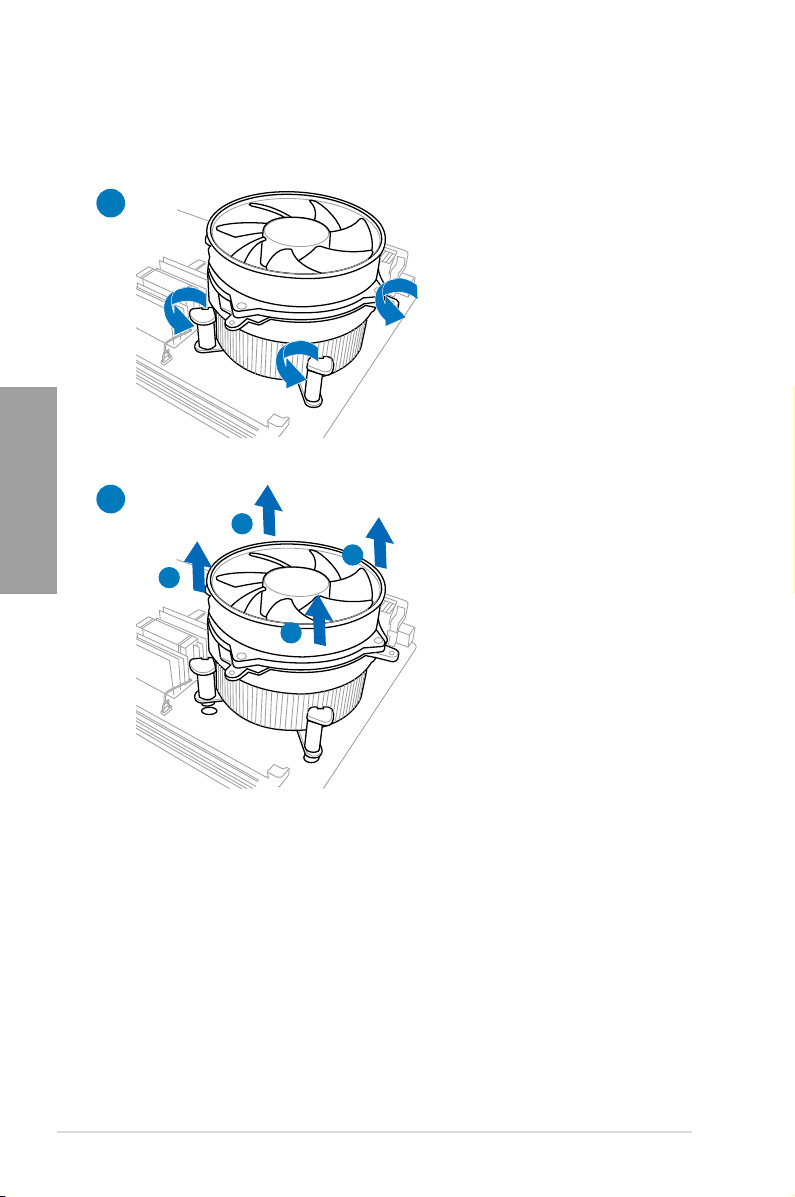
To uninstall the CPU heatsink and fan assembly
1
Chapter 2
2
A
B
B
A
2-32
Chapter 2: Hardware information
Page 51

2.3.4 DIMM installation
1
2
3
Chapter 2
To remove a DIMM
B
ASUS P8C WS
A
2-33
Page 52

2.3.5 Motherboard installation
1
Chapter 2
2
The diagrams in this section are for reference only. The motherboard layout may vary with
models, but the installation steps remain the same.
2-34
Chapter 2: Hardware information
Page 53

3
Chapter 2
DO NOT overtighten the screws! Doing so can damage the motherboard.
ASUS P8C WS
2-35
Page 54

2.3.6 ATX Power connection
1
Chapter 2
2
OR
2-36
Chapter 2: Hardware information
Page 55

2.3.7 SATA device connection
1
2
OR
OR
Chapter 2
ASUS P8C WS
2-37
Page 56

2.3.8 Front I/O Connector
IDE_LED
POWER SW
RESET SW
IDE_LED-
IDE_LED+
PWR
Reset
Ground
Ground
To install ASUS Q-Connector
1
Chapter 2
To install USB 2.0 Connector To install front panel audio
2
connector
AAFP
2-38
USB 2.0
To install USB 3.0 Connector
USB 3.0
Chapter 2: Hardware information
Page 57

2.3.9 Expansion Card installation
To install PCIe x16 cards
To install PCIe x1 cards To install PCI cards
Chapter 2
ASUS P8C WS
2-39
Page 58

2.3.10 Rear panel connection
Chapter 2
Rear panel connectors
1. PS/2 mouse and keyboard port 7. USB 2.0 ports 7 and 8
2. IEEE 1394a port 8. USB 2.0 ports 5 and 6
3. LAN (RJ-45) port 2* 9. Coaxial S/PDIF Out port
4. DVI port 10. Optical S/PDIF Out port
5. LAN (RJ-45) port 1* 11. USB 3.0 ports 3 and 4
6. USB 2.0 ports 9 and 10 12. Audio I/O ports**
*and **: Refer to the tables on the next page for LAN port and audio port denitions.
2-40
Chapter 2: Hardware information
Page 59

• Due to USB 3.0 controller limitation, USB 3.0 devices can only be used under
Windows® OS environment and after the USB 3.0 driver installation.
• USB 3.0 devices can only be used as data storage only.
• We strongly recommend that you connect USB 3.0 devices to USB 3.0 ports for faster
and better performance for your USB 3.0 devices.
* LAN port LED indications
Activity Link LED Speed LED
Status Description Status Description
OFF No link OFF 10 Mbps connection
ORANGE Linked ORANGE 100 Mbps connection
BLINKING Data activity GREEN 1 Gbps connection
ACT/LINK
LED
LAN port
SPEED
LED
**Audio 2, 4, 6, or 8-channel conguration
Port H e a d s e t
2-channel
Light Blue Line In Line In Line In Line In
Lime Line Out Front Speaker Out Front Speaker Out Front Speaker Out
Pink Mic In Mic In Mic In Mic In
Orange – – Center/Subwoofer Center/Subwoofer
Black – Rear Speaker Out Rear Speaker Out Rear Speaker Out
Gray – – – Side Speaker Out
4-channel 6-channel 8-channel
Chapter 2
2.3.11 Audio I/O connections
Audio I/O ports
ASUS P8C WS
2-41
Page 60

Connect to Headphone and Mic
Connect to Stereo Speakers
Chapter 2
Connect to 2.1 channel Speakers
Connect to 4.1 channel Speakers
2-42
Chapter 2: Hardware information
Page 61

Connect to 5.1 channel Speakers
Connect to 7.1 channel Speakers
Chapter 2
ASUS P8C WS
2-43
Page 62

2.4 Starting up for the rst time
1. After making all the connections, replace the system case cover.
2. Be sure that all switches are off.
3. Connect the power cord to the power connector at the back of the system chassis.
4. Connect the power cord to a power outlet that is equipped with a surge protector.
5. Turn on the devices in the following order:
a. Monitor
b. External SCSI devices (starting with the last device on the chain)
c. System power
6. After applying power, the system power LED on the system front panel case lights up.
For systems with ATX power supplies, the system LED lights up when you press the
ATX power button. If your monitor complies with the “green” standards or if it has a “
power standby” feature, the monitor LED may light up or change from orange to green
Chapter 2
after the system LED turns on.
The system then runs the power-on self tests or POST. While the tests are running, the
BIOS beeps (refer to the BIOS beep codes table below) or additional messages appear
on the screen. If you do not see anything within 30 seconds from the time you turned
on the power, the system may have failed a power-on test. Check the jumper settings
and connections or call your retailer for assistance.
BIOS Beep Description
One short beep VGA detected
One continuous beep followed by two
short beeps then a pause (repeated)
One continuous beep followed by three
short beeps
One continuous beep followed by four
short beeps
Quick boot set to disabled
No keyboard detected
No memory detected
No VGA detected
Hardware component failure
7. At power on, hold down the <Delete> key to enter the BIOS Setup. Follow the
instructions in Chapter 3.
2.5 Turning off the computer
While the system is ON, pressing the power switch for less than four seconds puts the system
on sleep mode or soft-off mode, depending on the BIOS setting. Pressing the power switch
for more than four seconds lets the system enter the soft-off mode regardless of the BIOS
setting.
2-44
Chapter 2: Hardware information
Page 63

Chapter 3
Chapter 3: BIOS setup
3.1 Knowing BIOS
The new ASUS UEFI BIOS is a Unied Extensible Interface that complies with UEFI
architecture, offering a user-friendly interface that goes beyond the traditional keyboard-
only BIOS controls to enable a more exible and convenient mouse input. Users can easily
navigate the new UEFI BIOS with the same smoothness as their operating system. The
term “BIOS” in this user manual refers to “UEFI BIOS” unless otherwise specied.
BIOS (Basic Input and Output System) stores system hardware settings such as storage
device conguration, overclocking settings, advanced power management, and boot device
conguration that are needed for system startup in the motherboard CMOS. In normal
circumstances, the default BIOS settings apply to most conditions to ensure optimum
performance. We recommend that you not change the default BIOS settings except in
the following circumstances:
• An error message appears on the screen during the system bootup and requests you to
run the BIOS Setup.
• You have installed a new system component that requires further BIOS settings or
update.
Inappropriate settings of the BIOS may result to instability or failure to boot. We strongly
recommend that you change the BIOS settings only with the help of a trained service
personnel.
3.2 BIOS setup program
A BIOS setup program is provided for BIOS item modication. When you start up the
computer, the system provides you with the opportunity to run this program. Press <Del>
during the Power-On Self-Test (POST) to enter the Setup utility. Otherwise, POST continues
with its test routines.
If you wish to enter Setup after POST, press <Ctrl> + <Alt> + <Delete>, or press the reset
button on the system chassis to restart the system. You can also turn the system off and then
turn it back on to restart the system. Do this last option only if the rst two failed.
• The BIOS setup screens shown in this section are for reference purposes only, and
may not exactly match what you see on your screen.
• Ensure that a USB mouse is connected to your motherboard if you want to use the
mouse to control the BIOS setup program.
• If the system becomes unstable after changing any BIOS setting, load the default
settings to ensure system compatibility and stability. Select the Load Optimized
Defaults item under the Exit menu. See section 3.9 Exit Menu for details.
• If the system fails to boot after changing any BIOS setting, try to clear the CMOS and
reset the motherboard to the default value. See section 2.2.5 Onboard switches for
information on how to erase the RTC RAM.
• The BIOS setup program does not support the bluetooth devices.
The BIOS setup program is designed to make it as easy to use as possible. Being a
menu-driven program, it lets you scroll through the various submenus and select from the
available options using a keyboard or a USB mouse.
The BIOS setup program can be used under two modes: EZ Mode and Advanced Mode.
You can change modes from the Exit menu or from the Exit/Advanced Mode button in the
EZ Mode/Advanced Mode screen.
ASUS P8C WS
3-1
Page 64

3.2.1 EZ Mode
By default, the EZ Mode screen appears when you enter the BIOS setup program. The EZ
Mode provides you an overview of the basic system information, and allows you to select
the display language, system performance mode and boot device priority. To access the
Advanced Mode, click Exit/Advanced Mode, then select Advanced Mode or press F7 hot
key for the advanced BIOS settings.
The default screen for entering the BIOS setup program can be changed. Refer to the
Setup Mode item in section 3.7 Boot memu for details.
Displays the CPU/motherboard temperature,
CPU/5V/3.3V/12V voltage output,
CPU/chassis/power fan speed
Chapter 3
Selects the boot device priority
Selects the Advanced mode functions
Displays the Advanced
mode menus
Displays the system properties of the
selected mode on the right hand side
Selects the display language of
the BIOS setup program
Exits the BIOS setup program without saving
the changes, saves the changes and resets the
system, or enters the Advanced Mode
Power Saving mode
Normal mode
Clicks to display all fan
speeds if available
Loads optimized default
ASUS Optimal mode
Selects the boot device priority
3-2
• The boot device options vary depending on the devices you installed to the system.
• The
Boot Menu(F8) button is available only when the boot device is installed to the
system.
Chapter 3: BIOS setup
Page 65

3.2.2 Advanced Mode
The Advanced Mode provides advanced options for experienced end-users to congure
the BIOS settings. The gure below shows an example of the Advanced Mode. Refer to the
following sections for the detailed congurations.
To access the EZ Mode, click Exit, then select ASUS EZ Mode.
Menu items
Conguration elds
General helpMenu bar
Navigation keysSubmenu item Scroll barPop-up window
Menu bar
The menu bar on top of the screen has the following main items:
Main For changing the basic system conguration
Ai Tweaker For changing the overclocking settings
Advanced For changing the advanced system settings
Monitor
Boot For changing the system boot conguration
Tool For conguring options for special functions
Exit For selecting the exit options and loading default settings
For displaying the system temperature, power status, and changing the
fan settings.
Chapter 3
ASUS P8C WS
3-3
Page 66

Menu items
The highlighted item on the menu bar displays the specic items for that menu. For example,
selecting Main shows the Main menu items.
The other items (Ai Tweaker, Advanced, Monitor, Boot, Tool, and Exit) on the menu bar have
their respective menu items.
Back button
This button appears when entering a submenu. Press <Esc> or use the USB mouse to click
this button to return to the previous menu screen.
Submenu items
A greater than sign (>) before each item on any menu screen means that the item has a
submenu. To display the submenu, select the item and press <Enter>.
Pop-up window
Select a menu item and press <Enter> to display a pop-up window with the conguration
options for that item.
Scroll bar
A scroll bar appears on the right side of a menu screen when there are items that do not t on
the screen. Press the Up/Down arrow keys or <Page Up> / <Page Down> keys to display the
other items on the screen.
Navigation keys
Chapter 3
At the bottom right corner of the menu screen are the navigation keys for the BIOS setup
program. Use the navigation keys to select items in the menu and change the settings.
General help
At the top right corner of the menu screen is a brief description of the selected item. Use
<F12> key to capture the BIOS screen and save it to the removable storage device.
Conguration elds
These elds show the values for the menu items. If an item is user-congurable, you can
change the value of the eld opposite the item. You cannot select an item that is not
user-congurable.
A congurable eld is highlighted when selected. To change the value of a eld, select it and
press <Enter> to display a list of options.
3-4
Chapter 3: BIOS setup
Page 67
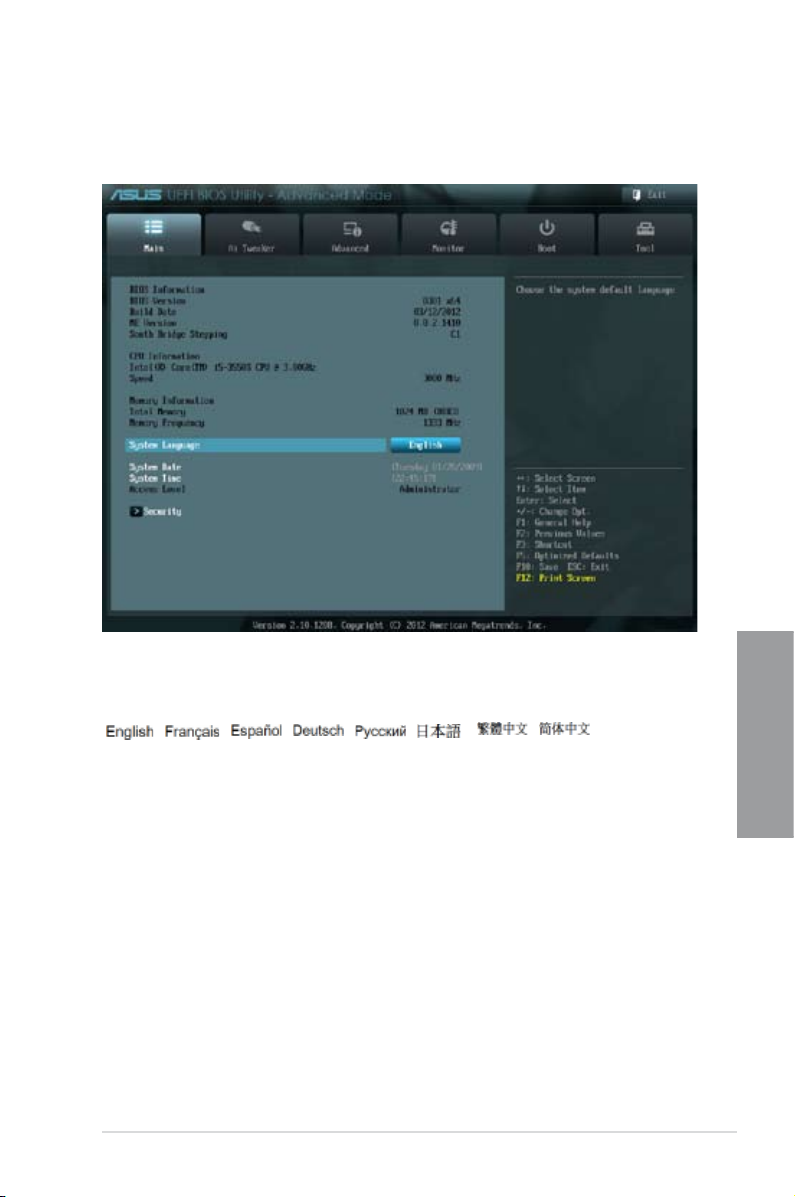
3.3 Main menu
The Main menu screen appears when you enter the Advanced Mode of the BIOS Setup
program. The Main menu provides you an overview of the basic system information, and
allows you to set the system date, time, language, and security settings.
3.3.1 System Language [English]
Allows you to choose the BIOS language version from the options. Conguration options:
[ ] [ ] [ ] [ ] [ ] [ ] [ ] [ ]
3.3.2 System Date [Day xx/xx/xxxx]
Allows you to set the system date.
3.3.3 System Time [xx:xx:xx]
Allows you to set the system time.
ASUS P8C WS
Chapter 3
3-5
Page 68

3.3.4 Security
The Security menu items allow you to change the system security settings.
Administrator Password
If you have set an administrator password, we recommend that you enter the administrator
Chapter 3
password for accessing the system. Otherwise, you might be able to see or change only
selected elds in the BIOS setup program.
• If you have forgotten your BIOS password, erase the CMOS Real Time Clock
(RTC) RAM to clear the BIOS password. See section 2.3.5 Onboard switches for
information on how to erase the RTC RAM.
• The
Administrator or User Password items on top of the screen show the default
Not Installed. After you set a password, these items show Installed.
To set an administrator password:
1. Select the
2. From the
3. Conrm the password when prompted.
To change an administrator password:
1. Select the
2. From the
<Enter>.
3. From the
4. Conrm the password when prompted.
To clear the administrator password, follow the same steps as in changing an administrator
password, but press <Enter> when prompted to create/conrm the password. After you clear
the password, the Administrator Password item on top of the screen shows Not Installed.
3-6
Administrator Password item and press <Enter>.
Create New Password box, key in a password, then press <Enter>.
Administrator Password item and press <Enter>.
Enter Current Password box, key in the current password, then press
Create New Password box, key in a new password, then press <Enter>.
Chapter 3: BIOS setup
Page 69

User Password
If you have set a user password, you must enter the user password for accessing the system.
The User Password item on top of the screen shows the default Not Installed. After you set
a password, this item shows Installed.
To set a user password:
1. Select the
2. From the
3. Conrm the password when prompted.
To change a user password:
1. Select the
2. From the
<Enter>.
3. From the
4. Conrm the password when prompted.
To clear the user password, follow the same steps as in changing a user password, but press
<Enter> when prompted to create/conrm the password. After you clear the password, the
User Password item on top of the screen shows Not Installed.
User Password item and press <Enter>.
Create New Password box, key in a password, then press <Enter>.
User Password item and press <Enter>.
Enter Current Password box, key in the current password, then press
Create New Password box, key in a new password, then press <Enter>.
ASUS P8C WS
Chapter 3
3-7
Page 70
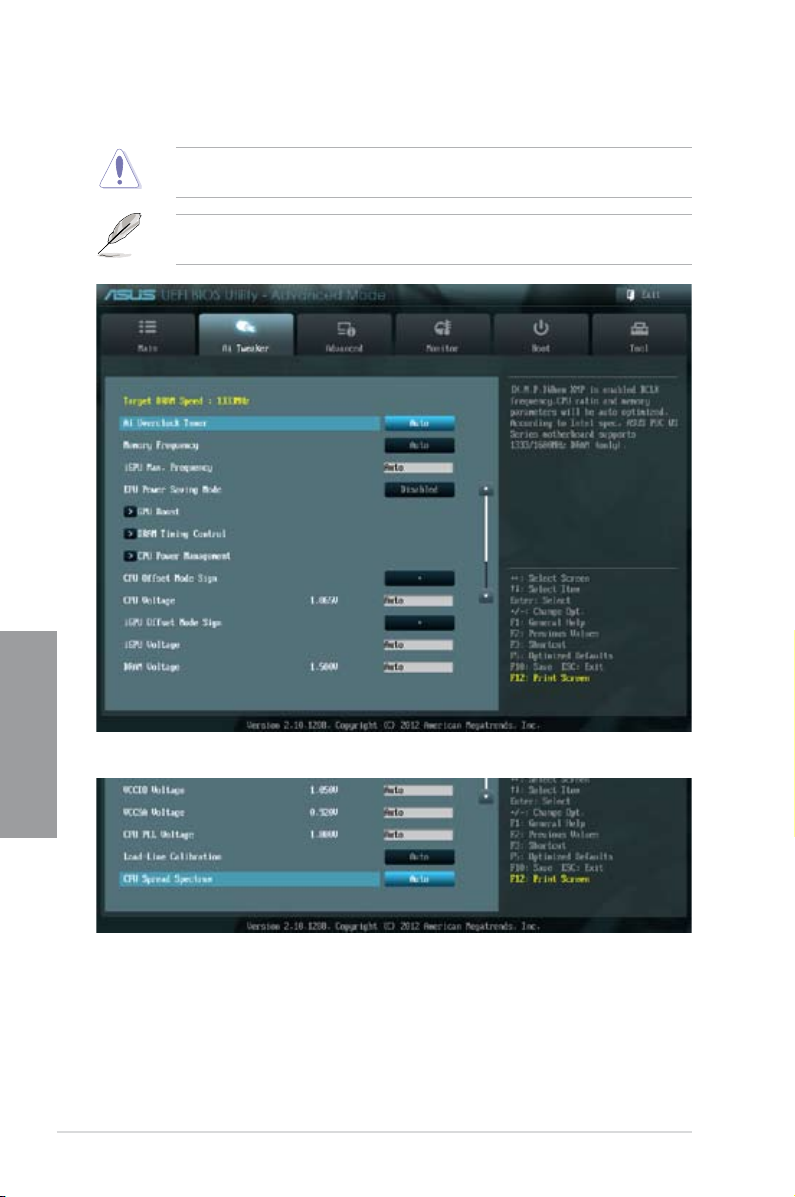
3.4 Ai Tweaker menu
The Ai Tweaker menu items allow you to congure overclocking-related items.
Chapter 3
Be cautious when changing the settings of the Ai Tweaker menu items. Incorrect eld
values can cause the system to malfunction.
The conguration options for this section vary depending on the CPU and DIMM model you
installed on the motherboard.
Scroll down to display the following items:
3-8
Chapter 3: BIOS setup
Page 71

Ai Overclock Tuner [Auto]
Allows you to select the CPU overclocking options to achieve the desired CPU internal
frequency. Select any of these preset overclocking conguration options:
[Auto] Loads the optimal settings for the system.
[X.M.P.] If you install memory modules supporting the eXtreme Memory Prole
(X.M.P.) Technology, choose this item to set the proles supported by your
memory modules for optimizing the system performance.
The item X.M.P. appears only when you set the Ai Overclocking Tuner to [Manual].
Memory Frequency [Auto]
Allows you to set the memory operating frequency. The conguration options vary with the
BCLK/PEG Frequency item settings.
Conguration options: [Auto] [DDR3-800MHz] [DDR3-1066MHz] [DDR3-1333MHz]
[DDR3-1400MHz] [DDR3-1600MHz]
Selecting a very high memory frequency may cause the system to become unstable! If this
happens, revert to the default setting.
iGPU Max. Frequency [Auto]
Use the <+> and <-> keys to adjust the value. The minimum frequency vary depending on
the type of CPU installed.
Conguration options: [Auto] [depending on CPU] [3000MHz]
iGPU Max. Frequency is available only when you install a desktop processor that supports
onboard graphics to the motherboard and there is no other VGA cards installed on the
motherboard.
EPU Power Saving Mode [Disabled]
Allows you to enable or disable the EPU power saving function.
Conguration options: [Disabled] [Enabled]
GPU Boost
GPU Boost accelerates the integrated GPU for extreme graphics performance. Conguration
options: [Ok] [Cancel]
DRAM Timing Control
The sub-items in this menu allow you to set the DRAM timing control features. Use the <+>
and <-> keys to adjust the value. To restore the default setting, type [auto] using the keyboard
and press the <Enter> key.
Changing the values in this menu may cause the system to become unstable! If this
happens, revert to the default settings.
ASUS P8C WS
3-9
Chapter 3
Page 72

Primary Timings
DRAM CAS# Latency [Auto]
Conguration options: [Auto] [3 DRAM Clock] – [15 DRAM Clock]
DRAM RAS# to CAS# Delay [Auto]
Conguration options: [Auto] [4 DRAM Clock] – [15 DRAM Clock]
DRAM RAS# PRE Time [Auto]
Conguration options: [Auto] [4 DRAM Clock] – [15 DRAM Clock]
DRAM RAS# ACT Time [Auto]
Conguration options: [Auto] [4 DRAM Clock] – [40 DRAM Clock]
DRAM COMMAND Mode [Auto]
Conguration options: [Auto] [1 DRAM Clock] [2 DRAM Clock] [3 DRAM Clock]
Secondary Timings
DRAM RAS# to RAS# Delay [Auto]
Conguration options: [Auto] [4 DRAM Clock] – [15 DRAM Clock]
DRAM REF Cycle Time [Auto]
Conguration options: [Auto] [48 DRAM Clock] – [511 DRAM Clock]
DRAM Refresh Interval [Auto]
Conguration options: [Auto] [3120 DRAM Clock] – [9999 DRAM Clock]
DRAM WRITE Recovery Time [Auto]
Conguration options: [Auto] [5 DRAM Clock] – [16 DRAM Clock]
Chapter 3
DRAM READ to PRE Time [Auto]
Conguration options: [Auto] [4 DRAM Clock] – [15 DRAM Clock]
DRAM FOUR ACT WIN Time [Auto]
Conguration options: [Auto] [16 DRAM Clock] – [63 DRAM Clock]
DRAM WRITE to READ Delay [Auto]
Conguration options: [Auto] [4 DRAM Clock] – [8 DRAM Clock]
DRAM CKE Minimum pulse width [Auto]
Conguration options: [Auto] [3 DRAM Clock] – [15 DRAM Clock]
DRAM CAS# Write Latency [Auto]
Conguration options: [Auto] [5 DRAM Clock] – [15 DRAM Clock]
DRAM RTL (CHA) [Auto]
Conguration options: [Auto] [16 DRAM Clock] – [63 DRAM Clock]
DRAM RTL (CHB) [Auto]
Conguration options: [Auto] [16 DRAM Clock] – [63 DRAM Clock]
Third Timings
tWRDR (DD) [Auto]
Conguration options: [Auto] [1 DRAM Clock] – [6 DRAM Clock]
3-10
Chapter 3: BIOS setup
Page 73

tRWDR (DD) [Auto]
Conguration options: [Auto] [1 DRAM Clock] – [6 DRAM Clock]
tRWSR [Auto]
Conguration options: [Auto] [1 DRAM Clock] – [6 DRAM Clock]
tRR (DD) [Auto]
Conguration options: [Auto] [1 DRAM Clock] – [6 DRAM Clock]
tRR (DR) [Auto]
Conguration options: [Auto] [1 DRAM Clock] – [6 DRAM Clock]
tRRSR [Auto]
Conguration options: [Auto] [4 DRAM Clock] – [7 DRAM Clock]
tWW (DD) [Auto]
Conguration options: [Auto] [1 DRAM Clock] – [6 DRAM Clock]
tWW (DR) [Auto]
Conguration options: [Auto] [1 DRAM Clock] – [6 DRAM Clock]
tWWSR [Auto]
Conguration options: [Auto] [4 DRAM Clock] – [7 DRAM Clock]
CPU Power Management
The sub-items in this menu allow you to set the CPU ratio and features.
CPU Ratio [Auto]
Allows you to manually adjust the maximum non-turbo CPU ratio. Use <+> and <-> keys to
adjust the value. The valid value ranges vary according to your CPU model.
Enhanced Intel SpeedStep Technology [Enabled]
Allows you to enable or disable the Enhanced Intel® SpeedStep Technology.
[Disabled] Disables this function.
[Enabled] The operating system dynamically adjusts the processor voltage and
core frequency which may result in decreased average consumption and
decreased average heat production.
Chapter 3
Turbo Mode [Enabled]
This item appears only when you set the Enhanced Intel SpeedStep Technology
item to [Enabled].
[Disabled] Disables this function.
[Enabled] Allows processor cores to run faster than marked frequency in specic
condition.
The following ve items appear only when you set the Enhanced Intel SpeedStep
Technology and Turbo Mode items to [Enabled].
Long Duration Power Limit [Auto]
Use the <+> and <-> keys to adjust the value.
ASUS P8C WS
3-11
Page 74

Long Duration Maintained [Auto]
Use the <+> and <-> keys to adjust the value.
Short Duration Power Limit [Auto]
Use the <+> and <-> keys to adjust the value.
Primary Plane Current Limit [Auto]
Use the <+> and <-> keys to adjust the value.
Secondary Plane Current Limit [Auto]
Use the <+> and <-> keys to adjust the value.
CPU Offset Mode Sign [+]
[+] To offset the voltage by a positive value.
[–] To offset the voltage by a negative value.
CPU Voltage [Auto]
Allows you to set the CPU voltage. The values range from 0.005V to 0.635V with a 0.005V
interval.
iGPU Offset Mode Sign [+]
Chapter 3
[+] To offset the voltage by a positive value.
[-] To offset the voltage by a negative value.
iGPU Offset Voltage [Auto]
This item appears only when you set the iGPU Offset Voltage to [Offset Mode], and
allows you to set the iGPU Offset voltage. The values range from 0.005V to 0.635V
with a 0.005V interval.
Some of the following items are adjusted by typing the desired values using the numeric
keypad and press the <Enter> key. You can also use the <+> and <-> keys to adjust the
value. To restore the default setting, type [auto] using the keyboard and press the <Enter>
key.
iGPU Voltage [Offset Mode]
[Manual Mode] Allows you to set a xed iGPU voltage.
[Offset Mode] Allows you to set the offset voltage.
iGPU Manual Voltage [Auto]
This item appears only when you set the iGPU Voltage to [Manual Mode], and allows
you to set a xed iGPU voltage. The values range from 0.800V to 1.990V with a
0.005V interval.
DRAM Voltage [Auto]
Allows you to set the DRAM voltage. The values range from 1.20V to 2.20V with a 0.01V
interval.
3-12
Chapter 3: BIOS setup
Page 75

According to Intel CPU spec, DIMMs with voltage requirement over 1.5V may damage the
CPU permanently. We recommend you install the DIMMs with the voltage requirement
below 1.5V.
VCCIO Voltage [Auto]
Allows you to set the VCCIO voltage. The values range from 0.90V to 1.70V with a 0.01V
interval.
VCCSA Voltage [Auto]
Allows you to set the VCCSA voltage. The values range from 0.77V to 1.60V with a 0.01V
interval.
CPU PLL Voltage [Auto]
Allows you to set the CPU PLL voltage. The values range from 1.20V to 2.20V with a 0.01V
interval.
Load-Line Calibration [Auto]
Load-line is dened by Intel VRM spec and affects CPU voltage. The CPU working voltage
will decrease proportionally to CPU loading. Higher load-line calibration would get higher
voltage and better overclocking performance, but increase the CPU and VRM thermal.
Conguration options: [Auto] [Disabled] [Enabled]
The actual performance boost may vary depending on your CPU specication.
CPU Spread Spectrum [Auto]
[Auto] Automatic conguration.
[Disabled] Enhances the BCLK overclocking ability.
[Enabled] Sets to [Enabled] for EMI control.
ASUS P8C WS
Chapter 3
3-13
Page 76

3.5 Advanced menu
The Advanced menu items allow you to change the settings for the CPU and other system
devices.
Chapter 3
Be cautious when changing the settings of the Advanced menu items. Incorrect eld values
can cause the system to malfunction.
3.5.1 Trusted Computing
TPM SUPORT [Disabled]
Allows you to enable or disable the TPM support.
Conguration options: [Disabled] [Enabled]
This item appears only when you install TPM module to the motherboard.
3-14
Chapter 3: BIOS setup
Page 77

3.5.2 CPU Conguration
The items in this menu show the CPU-related information that the BIOS automatically
detects.
The items shown in this screen may be different due to the CPU you installed.
Scroll down to display the following items:
Intel Adaptive Thermal Monitor [Enabled]
[Disabled] Disables the CPU thermal monitor function.
[Enabled] Enables the overheated CPU to throttle its clock speed to cool down.
Active Processor Cores [All]
Allows you to choose the number of CPU cores to activate in each processor package.
Conguration options: [All] [1] [2] [3]
Limit CPUID Maximum [Disabled]
[Disabled] Disables this function.
[Enabled] Allows legacy operating systems to boot even without support for CPUs
with extended CPUID functions.
ASUS P8C WS
Chapter 3
3-15
Page 78

Execute Disable Bit [Enabled]
[Disabled] Forces the XD feature ag to always return to zero (0).
[Enabled] Enables the No-Execution Page Protection Technology.
Intel(R) Virtualization Technology [Disabled]
[Disabled] Disables this function.
[Enabled] Allows a hardware platform to run multiple operating systems separately
Hardware Prefetcher [Enabled]
[Enabled] Allows a hardware platform to run multiple operating systems separately
[Disabled] Disables this function.
Adjacent Cache Line Prefetch [Enabled]
[Enabled] Allows a hardware platform to perform adjacent cache line prefetching.
[Disabled] Disables this function.
CPU Power Management Conguration
This item allows you to manage and congure the CPU’s power.
CPU Ratio [Auto]
Allows you to set the ratio between the CPU Core Clock and the BCLK Frequency. Use
<+> and <-> keys to adjust the ratio. The valid value ranges vary according to your
CPU model.
Chapter 3
Enhanced Intel SpeedStep Technology [Enabled]
Allows you to enable or disable the Enhanced Intel® SpeedStep Technology (EIST).
[Disabled] The CPU runs at its default speed.
[Enabled} The operating system controls the CPU speed.
Turbo Mode [Enabled]
Allows you to set the processor cores to run faster than the marked frequency in a
specic condition.
Conguration options: [Enabled] [Disabled]
CPU C1E [Auto]
[Auto] Set this item automatically.
[Enabled] Enables the C1E support function. This function must be enabled to enable
[Disabled] Disables the function.
CPU C3 Report [Auto]
Allows you to disable or enable the CPU C3 report to OS.
[Auto] Set this item automatically.
[Enabled] Enables the C3 Report support function.
[Disabled] Disables the function.
and simultaneously, enabling one system to virtually function as several
systems.
and simultaneously, enabling one system to virtually function as several
systems.
or disable the Intel® Turbo Mode Technology.
CPU C6 Report [Auto]
3-16
Chapter 3: BIOS setup
Page 79

CPU C6 Report [Auto]
Allows you to disable or enable the CPU C6 report to OS.
[Auto] Set this item automatically.
[Enabled] Enables the C6 Report support function.
[Disabled] Disables the function.
3.5.3 PCH Conguration
High Precision Timer [Enabled]
Allows you to enable or disable the High Precision Event Timer.
Conguration options: [Enabled] [Disabled]
Intel(R) Rapid Start Technology
Intel(R) Rapid Start Technology [Disbled]
Allows you to enable or disable Intel(R) Rapid Start Technology.
Conguration options: [Enabled] [Disabled]
The following items appears only when you set the Intel(R) Rapid Start Technology to
[Enabled].
Entry on S3 RTC Wake [Enabled]
Allows you to enable or disable Entry on S3 RTC Wake.
Conguration options: [Enabled] [Disabled]
Chapter 3
Entry After [Immediately]
Enable RTC wake timer at S3 enrty.
Conguration options: [Immediately] [1 minute] [2 minutes] [5 minutes] [10 minutes]
[15 minutes] [30 minutes] [1 hour] [2 hours]
ASUS P8C WS
3-17
Page 80

Active Page Threshold Support [Enabled]
Allows you to enable or disable Active Page Threshold Support.
Conguration options: [Enabled] [Disabled]
Active Memory Threshold [0]
Try to support RST when partition size>Active Page Threshold size in MB. When
setting to Zero, it will be in AUTO mode and check if partition size is enough at S3
entry.
Intel(R) Smart Connect Technology
ISCT Conguration [Disabled]
Allows you to enable or disable the ISCT conguration.
Conguration options: [Enabled] [Disabled]
3.5.4 SATA Conguration
While entering Setup, the BIOS automatically detects the presence of SATA devices. The SATA
Port items show Not Present if no SATA device is installed to the corresponding SATA port.
Chapter 3
Scroll down to display the following items:
3-18
Chapter 3: BIOS setup
Page 81

SATA Mode Selection [AHCI]
Allows you to set the SATA conguration.
[IDE] Set to [IDE] when you want to use the Serial ATA hard disk drives as
[AHCI] Set to [AHCI] when you want the SATA hard disk drives to use the AHCI
[RAID] Set to [RAID] when you want to create a RAID conguration from the SATA
Parallel ATA physical storage devices.
(Advanced Host Controller Interface). The AHCI allows the onboard storage
driver to enable advanced Serial ATA features that increases storage
performance on random workloads by allowing the drive to internally
optimize the order of commands.
hard disk drives.
S.M.A.R.T. Status Check [Enabled]
S.M.A.R.T. (Self-Monitoring, Analysis and Reporting Technology) is a monitor system. When
read/write of your hard disk errors occur, this feature allows the hard disk to report warning
messages during the POST.
Conguration options: [Enabled] [Disabled]
Hot Plug [Disabled]
Allows you to enable or disable the hot plug function of each SATA port. This item appears
only when you set SATA Mode to [AHCI Mode] or [RAID Mode]
ASUS P8C WS
Chapter 3
3-19
Page 82

3.5.5 System Agent Conguration
Memory Remap Feature [Enabled]
Allows you to enable remapping the memory above 4GB.
[Enabled] Enables the function.
[Disabled] Disables this function.
Graphics Conguration
Allows you to select a primary display from iGPU, and PCIe graphical devices.
Primary Display [Auto]
Allows you to select which of the iGPU/PCIE Graphics device should be the Primary
Display.
Conguration options: [Auto] [PCIE] [PCI] [iGPU]
iGPU Memory [64M]
Chapter 3
Allows you to select the iGPU share memory size.
Conguration options: [32M] [64M] [96M] [128M] [160M] [192M] [224M] [256M] [288M]
[320M] [352M] [384M] [416M] [448M] [480M] [512M] [1024M]
Render Standby [Enabled]
Allows you to enable or disable the Render Standby by the internal graphics device.
Conguration options: [Disabled] [Enabled]
iGPU Multi-Monitor [Disabled]
Allows you to enable or disable the internal graphics device multi-monitor support for
the add-on VGA devices. Conguration options: [Disabled] [Enabled]
3-20
Chapter 3: BIOS setup
Page 83

3.5.6 USB Conguration
The items in this menu allow you to change the USB-related features.
The USB Devices item shows the auto-detected values. If no USB device is detected, the
item shows None.
Legacy USB Support [Enabled]
[Enabled] Enables the support for USB devices on legacy operating systems (OS).
[Disabled] The USB devices can be used only for the BIOS setup program.
[Auto] Allows the system to detect the presence of USB devices at startup. If
detected, the USB controller legacy mode is enabled. If no USB device is
detected, the legacy USB support is disabled.
Legacy USB3.0 Support [Enabled]
[Enabled] Enables the support for USB 3.0 devices on legacy operating systems
(OS).
[Disabled] Disables the function.
Intel xHCI Mode [Smart Auto]
[Smart Auto] Enables optimized xHCI.
[Auto] Allows the system to set the xHCI.
[Enabled] Enables the operation of xHCI controller.
[Disabled] Disables the function.
EHCI Hand-off [Disabled]
[Enabled] Enables the support for operating systems without an EHCI hand-off
feature.
[Disabled] Disables the function.
ASUS P8C WS
Chapter 3
3-21
Page 84

3.5.7 Onboard Devices Conguration
HD Audio Controller [Enabled]
Chapter 3
[Disabled] Disables the controller.
[Enabled] Enables the High Denition Audio Controller.
The following two items appear only when you set the HD Audio Controller item to
[Enabled].
Front Panel Type [HD]
Allows you to set the front panel audio connector (AAFP) mode to legacy AC’97 or high-
denition audio depending on the audio standard that the front panel audio module supports.
[HD] Sets the front panel audio connector (AAFP) mode to high denition audio.
[AC97] Sets the front panel audio connector (AAFP) mode to legacy AC’97.
VIA 1394 Controller [Enabled]
[Disabled] Disables the controller.
[Enabled] Enables the onboard IEEE 1394a controller.
Intel LAN1 Controller [Enabled]
[Disabled] Disables the controller.
[Enabled] Enables the Intel LAN1 controller.
3-22
Chapter 3: BIOS setup
Page 85
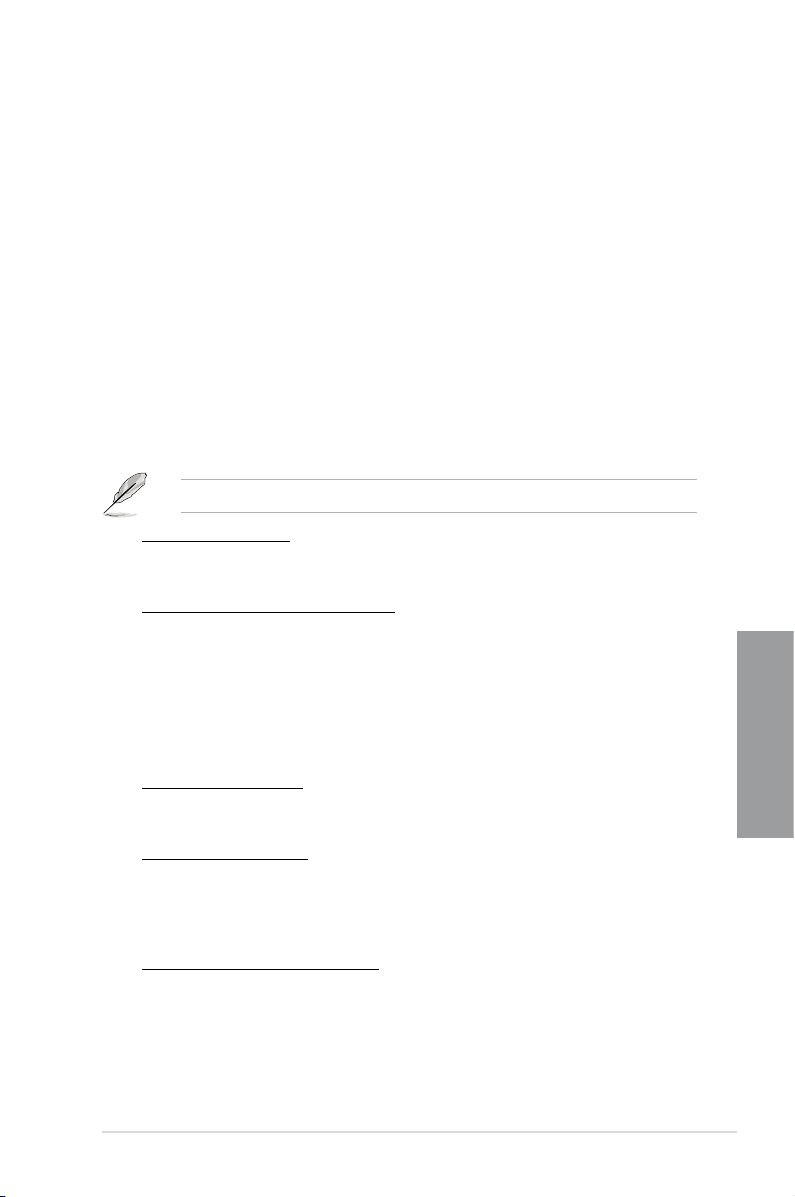
Intel LAN1 OPROM [Disabled]
This item appears only when you set the previous item to [Enabled] and allows you to enable
or disable the PXE OptionRom of the Intel LAN1 controller.
Conguration options: [Enabled] [Disabled]
Intel LAN2 Controller [Enabled]
[Disabled] Disables the controller.
[Enabled] Enables the Intel LAN2 controller.
Intel LAN2 OPROM [Disabled]
This item appears only when you set the previous item to [Enabled] and allows you to enable
or disable the PXE OptionRom of the Intel LAN2 controller.
Conguration options: [Enabled] [Disabled]
Serial Port Conguration
The sub-items in this menu allow you to set the serial port conguration.
This item functions only if there is a serial port (COM1) connector on the motherboard.
Serial Port [Enabled]
Allows you to enable or disable the serial port (COM).
Conguration options: [Enabled] [Disabled]
Change Settings [IO=3F8h; IRQ=4]
Allows you to select the Serial Port base address. This item appears when Serial Port
is set to [Enabled].
Conguration options: [IO=3F8h; IRQ=4] [IO=2F8h; IRQ=3]
[IO=3E8h; IRQ=4] [IO=2E8h; IRQ=3]
Parallel Port Conguration
The sub-items in this menu allow you to set the parallel port conguration.
Parallel Port [Enabled]
Allows you to enable or disable the parallel port (LPT/LPTE).
Conguration options: [Enabled] [Disabled]
Change Settings [Auto]
Allows you to select an optimal setting for the super IO device.
Conguration options: [Auto] [IO=378h; IRQ=5]
[IO=378h: IRQ=5, 6, 7, 9, 10, 11, 12] [IO=278h; IRQ=5, 6, 7, 9, 10, 11, 12]
[IO=3BCh; IRQ=5, 6, 7, 9, 10, 11, 12]
Device Mode [STD Printer Mode]
Allows you to select the printer port mode.
Conguration options: [STD Printer mode] [SPP Mode] [EPP-1.9 and SPP Mode] [EPP-
1.7 and SPP Mode] [ECP Mode] [ECP and EPP 1.9 Mode] [ECP and EPP 1.7 Mode]
ASUS P8C WS
Chapter 3
3-23
Page 86

3.5.8 APM
ErP Ready [Disabled]
This item allows user to switch off some power at S5 to get the system ready for ErP
Chapter 3
requirement. When set enabled to Enabled, all other PME options will be switched off.
Conguration options: [Disabled] [Enabled]
Restore AC Power Loss [Power Off]
[Power Off] The system goes into off state after an AC power loss.
[Power On] The system goes into on state after an AC power loss.
[Last State] The system goes into either off or on state, whatever the system state was
before the AC power loss.
Power On By PS/2 Keyboard [Disabled]
[Disabled] Disables the Power On by a PS/2 keyboard.
[Space Bar] Sets the Space Bar on the PS/2 keyboard to turn on the system.
[Ctrl-Esc] Sets the Ctrl+Esc key on the PS/2 keyboard to turn on the system.
[Power Key] Sets Power key on the PS/2 keyboard to turn on the system. This feature
requires an ATX power supply that provides at least 1A on the +5VSB lead.
Power On By PS/2 Mouse [Disabled]
[Disabled] Disables the Power On by a PS/2 mouse.
[Enabled] Enables the Power On by a PS/2 mouse. This feature requires an ATX
3-24
power supply that provides at least 1A on the +5VSB lead.
Chapter 3: BIOS setup
Page 87

Power On By PCI [Disabled]
[Disabled] Disables the PCI devices to generate a wake event.
[Enabled] Enables the PCI devices to generate a wake event.
Power On By PCIE [Disabled]
[Disabled] Disables the PCIE devices to generate a wake event.
[Enabled] Enables the PCIE devices to generate a wake event.
Power On By Ring [Disabled]
[Disabled] Disables Ring to generate a wake event.
[Enabled] Enables Ring to generate a wake event.
Power On By RTC [Disabled]
[Disabled] Disables RTC to generate a wake event.
[Enabled] When set to [Enabled], the items
Minute/Second will become user-congurable with set values.
RTC Alarm Date (Days) and Hour/
3.5.9 Network Stack
Network Stack [Disable Link]
This item allows user to disable or enable the UEFI network stack.
Conguration options: [Disable Link] [Enabled]
The following items appears only when you set the Network Stack to [Enabled].
Ipv4 PXE Support [Enable]
This item allows user to disable or enable the Ipv4 PXE Support.
Conguration options: [Disable Link] [Enabled]
Ipv6 PXE Support [Enable]
This item allows user to disable or enable the Ipv6 PXE Support.
Conguration options: [Disable Link] [Enabled]
ASUS P8C WS
Chapter 3
3-25
Page 88

3.6 Monitor menu
The Monitor menu displays the system temperature/power status, and allows you to change
the fan settings.
Scroll down to display the following items:
Chapter 3
CPU Temperature / MB Temperature [xxxºC/xxxºF]
The onboard hardware monitor automatically detects and displays the CPU and motherboard
temperatures. Select Ignore if you do not wish to display the detected temperatures.
CPU Fan Speed [xxxx RPM] or [Ignore] / [N/A]
Chassis Fan 1/2/3 Speed [xxxx RPM] or [Ignore] / [N/A]
Power Fan Speed [xxxx RPM] or [Ignore] / [N/A]
The onboard hardware monitor automatically detects and displays the CPU, chassis,
and power fan speed in rotations per minute (RPM). If the fan is not connected to the
motherboard, the eld shows N/A. Select Ignore if you do not wish to display the detected
speed.
3-26
Chapter 3: BIOS setup
Page 89

CPU Q-Fan Control [Enabled]
[Disabled] Disables the CPU Q-Fan control feature.
[Enabled] Enables the CPU Q-Fan control feature.
CPU Fan Speed Low Limit [600 RPM]
This item appears only when you enable the CPU Q-Fan Control feature and allows you to
disable or set the CPU fan warning speed.
Conguration options: [Ignore] [200 RPM] [300 RPM] [400 RPM] [500 RPM]
[600 RPM]
CPU Fan Profile [Standard]
This item appears only when you enable the CPU Q-Fan Control feature and allows
you to set the appropriate performance level of the CPU fan.
[Standard] Sets to [Standard] to make the CPU fan automatically adjust depending on
[Silent] Sets to [Silent] to minimize the fan speed for quiet CPU fan operation.
[Turbo] Sets to [Turbo] to achieve maximum CPU fan speed.
[Manual] Sets to [Manual] to assign detailed fan speed control parameters.
CPU Upper Temperature [70]
Use the <+> and <-> keys to adjust the upper limit of the CPU temperature. The values range
from 20ºC to 75ºC.
CPU Fan Max. Duty Cycle(%) [100]
Use the <+> and <-> keys to adjust the maximum CPU fan duty cycle. The values range from
20% to 100%. When the CPU temperature reaches the upper limit, the CPU fan will operate at
the maximum duty cycle.
the CPU temperature.
The following four items appear only when you set CPU Fan Prole to [Manual].
CPU Lower Temperature [20]
Displays the lower limit of the CPU temperature. The values range from 20ºC to 75ºC.
CPU Fan Min. Duty Cycle(%) [20]
Use the <+> and <-> keys to adjust the minimum CPU fan duty cycle. The values range from
20% to 100%. When the CPU temperature is under 40ºC, the CPU fan will operate at the
minimum duty cycle.
Chassis Q-Fan Control [Enabled]
[Disabled] Disables the Chassis Q-Fan control feature.
[Enabled] Enables the Chassis Q-Fan control feature.
ASUS P8C WS
Chapter 3
3-27
Page 90

Chassis Fan Speed Low Limit [600 RPM]
This item appears only when you enable the Chassis Q-Fan Control feature and allows you
to disable or set the chassis fan warning speed.
Conguration options: [Ignore] [200 RPM] [300 RPM] [400 RPM] [500 RPM] [600 RPM]
Chassis Fan Profile [Standard]
This item appears only when you enable the Chassis Q-Fan Control feature and
allows you to set the appropriate performance level of the chassis fan.
[Standard] Sets to [Standard] to make the chassis fan automatically adjust depending
[Silent] Sets to [Silent] to minimize the fan speed for quiet chassis fan operation.
[Turbo] Sets to [Turbo] to achieve maximum chassis fan speed.
[Manual] Sets to [Manual] to assign detailed fan speed control parameters.
Chapter 3
on the chassis temperature.
The following four items appear only when you set Chassis Fan Prole to [Manual].
Chassis Upper Temperature [70]
Use the <+> and <-> keys to adjust the upper limit of the CPU temperature. The values range
from 40ºC to 90ºC.
Chassis Fan Max. Duty Cycle(%) [100]
Use the <+> and <-> keys to adjust the maximum chassis fan duty cycle. The values range
from 60% to 100%. When the chassis temperature reaches the upper limit, the chassis fan will
operate at the maximum duty cycle.
Chassis Lower Temperature [40]
Displays the lower limit of the chassis temperature.
Chassis Fan Min. Duty Cycle(%) [60]
Use the <+> and <-> keys to adjust the minimum chassis fan duty cycle. The values range from
60% to 100%. When the chassis temperature is under 40ºC, the chassis fan will operate at the
minimum duty cycle.
CPU Voltage, 3.3V Voltage, 5V Voltage, 12V Voltage
The onboard hardware monitor automatically detects the voltage output through the onboard
voltage regulators. Select Ignore if you do not want to detect this item.
Anti Surge Support [Enabled]
This item allows you to enable or disable the Anti Surge function.
Conguration options: [Disabled] [Enabled]
3-28
Chapter 3: BIOS setup
Page 91

3.7 Boot menu
The Boot menu items allow you to change the system boot options.
Scroll down to display the following items:
Bootup NumLock State [On]
[On] Sets the power-on state of the NumLock to [On].
[Off] Sets the power-on state of the NumLock to [Off].
Full Screen Logo [Enabled]
[Disabled] Disables the full screen logo display feature.
[Enabled] Enables the full screen logo display feature.
Set this item to [Enabled] to use the ASUS MyLogo 2™ feature.
Wait For ‘F1’ If Error [Enabled]
[Disabled] Disables this function.
[Enabled] The system waits for the <F1> key to be pressed when error occurs.
ASUS P8C WS
Chapter 3
3-29
Page 92

PCI ROM Priority [Legacy ROM]
[Legacy ROM] Launch Legacy ROM
[EFI Compatibe ROM] Launch UEFI Compatible ROM
Option ROM Messages [Force BIOS]
[Force BIOS] The third-party ROM messages will be forced to display during the boot
[Keep Current] The third-party ROM messages will be displayed only if the third-party
Setup Mode [EZ Mode]
[Advanced Mode] Sets Advanced Mode as the default screen for entering the BIOS setup
[EZ Mode] Sets EZ Mode as the default screen for entering the BIOS setup program.
UEFI/Legacy Boot [Enable both UEFI and Legacy]
[Enable both UEFI and Legacy] Enables both UEFI and Legacy boot.
[Disable UEFI] Enables the Legacy boot, and disables the UEFI
boot.
[Disable Legacy] Enables the UEFI booth, and disables the Legacy
boot.
PCI ROM Priority [Legacy ROM]
[Legacy ROM] Launch Legacy ROM
[EFI Compatibe ROM] Launch UEFI Compatible ROM
Chapter 3
Boot Option Priorities
These items specify the boot device priority sequence from the available devices. The
number of device items that appears on the screen depends on the number of devices
installed in the system.
sequence.
manufacturer had set the add-on device to do so.
program.
• To select the boot device during system startup, press <F8> when ASUS Logo appears.
• To access Windows OS in Safe Mode, do any of the following:
- Press <F5> when ASUS Logo appears.
- Press <F8> after POST.
Boot Override
These items displays the available devices. The number of device items that appears on
the screen depends on the number of devices installed in the system. Click an item to start
booting from the selected device.
3-30
Chapter 3: BIOS setup
Page 93

3.8 Tools menu
The Tools menu items allow you to congure options for special functions. Select an item
then press <Enter> to display the submenu.
3.8.1 ASUS EZ Flash 2 Utility
Allows you to run ASUS EZ Flash 2. When you press <Enter>, a conrmation message
appears. Use the left/right arrow key to select between [Yes] or [No], then press <Enter> to
conrm your choice.
For more details, refer to section 3.10.2 ASUS EZ Flash 2 utility.
3.8.2 ASUS O.C. Prole
This item allows you to store or load multiple BIOS settings.
The Setup Prole Status items show Not Installed if no prole is created.
ASUS P8C WS
Chapter 3
3-31
Page 94

Label
Allows you to input the label of the setup proles.
Save to Prole
Allows you to save the current BIOS settings to the BIOS Flash, and create a prole. Key in a
prole number from one to eight, press <Enter>, and then select Yes.
Load from Prole
Allows you to load the previous BIOS settings saved in the BIOS Flash. Key in the prole
number that saved your BIOS settings, press <Enter>, and then select Yes.
3.8.3 ASUS SPD Information
Allows you to view the DRAM SPD information.
Chapter 3
• DO NOT shut down or reset the system while updating the BIOS to prevent the
system boot failure!
• We recommend that you update the BIOS le only coming from the same memory/CPU
conguration and BIOS version.
3-32
Chapter 3: BIOS setup
Page 95

3.9 Exit menu
The Exit menu items allow you to load the optimal default values for the BIOS items, and
save or discard your changes to the BIOS items. You can access the EZ Mode from the Exit
menu.
Exit
Load Optimized Defaults
Save Changes & Reset
Discard Changes & Exit
ASUS EZ Mode
Launch EFI Shell from lesystem device
Load Optimized Defaults
This option allows you to load the default values for each of the parameters on the Setup
menus. When you select this option or if you press <F5>, a conrmation window appears.
Select Yes to load the default values.
Save Changes & Reset
Once you are nished making your selections, choose this option from the Exit menu to
ensure the values you selected are saved. When you select this option or if you press <F10>,
a conrmation window appears. Select Yes to save changes and exit.
Discard Changes & Exit
This option allows you to exit the Setup program without saving your changes. When you
select this option or if you press <Esc>, a conrmation window appears. Select Yes to
discard changes and exit.
ASUS EZ Mode
This option allows you to enter the EZ Mode screen.
Launch EFI Shell from lesystem device
This option allows you to attempt to launch the EFI Shell application (shellx64.e) from one of
the available lesystem devices.
ASUS P8C WS
Chapter 3
3-33
Page 96

3.10 Updating BIOS
The ASUS website publishes the latest BIOS versions to provide enhancements on system
stability, compatibility, or performance. However, BIOS updating is potentially risky. If there
is no problem using the current version of BIOS, DO NOT manually update the BIOS.
Inappropriate BIOS updating may result in the system’s failure to boot. Carefully follow the
instructions of this chapter to update your BIOS if necessary.
The following utilities allow you to manage and update the motherboard BIOS setup program.
ASUS Update: Updates the BIOS in Windows® environment.
1.
2.
ASUS EZ Flash 2: Updates the BIOS using a USB ash drive.
3. ASUS CrashFree BIOS 3: Restores the BIOS using the motherboard support DVD or
a USB ash drive when the BIOS le fails or gets corrupted.
4.
ASUS BIOS Updater: Updates and backups the BIOS in DOS environment using the
motherboard support DVD and a USB ash disk drive.
Refer to the corresponding sections for details on these utilities.
3.10.1 ASUS Update utility
Chapter 3
The ASUS Update is a utility that allows you to manage, save, and update the motherboard
BIOS in Windows® environment. The ASUS Update utility allows you to:
• Update the BIOS directly from the Internet
• Download the latest BIOS le from the Internet
• Update the BIOS from an updated BIOS le
• Save the current BIOS le
• View the BIOS version information
This utility is available in the support DVD that comes with the motherboard package.
Visit the ASUS website (www.asus.com) to download the latest BIOS le for this
motherboard.
Save a copy of the original motherboard BIOS le to a USB ash disk in case you need
to restore the BIOS in the future. Copy the original motherboard BIOS using the ASUS
Update or BIOS Updater utilities.
ASUS Update requires an Internet connection either through a network or an Internet
Service Provider (ISP).
Launching ASUS Update
After installing AI Suite II from the motherboard support DVD, launch ASUS Update by
clicking Update > ASUS Update on the AI Suite II main menu bar.
Quit all Windows® applications before you update the BIOS using this utility.
3-34
Chapter 3: BIOS setup
Page 97

Updating the BIOS through the Internet
To update the BIOS through the Internet:
1. From the ASUS Update screen, select
Update BIOS from Internet, and
then click Next.
2. Select the ASUS FTP site nearest
you to avoid network trafc.
If you want to enable the BIOS
downgradable function and auto
BIOS backup function, check the
checkboxs before the two items on
the screen.
3. Select the BIOS version that you
want to download. Click Next.
4. You can decide whether to change
the BIOS boot logo, which is the
image appearing on screen during
the Power-On Self-Tests (POST).
Click Yes if you want to change the
boot logo or No to continue.
5. Follow the onscreen instructions to
complete the update process.
ASUS P8C WS
Chapter 3
3-35
Page 98

Updating the BIOS through a BIOS le
To update the BIOS through a BIOS le:
1. From the ASUS Update screen,
select Update BIOS from le, and
then click Next.
2. Locate the BIOS le from the Open
window, click Open, and click Next.
Chapter 3
3. You can decide whether to change
the BIOS boot logo. Click Yes if you
want to change the boot logo or No to
continue.
4. Follow the onscreen instructions to
complete the update process.
3-36
• The screenshots in this section are for reference only. The actual BIOS information
vary by models.
• Refer to the software manual in the support DVD or visit the ASUS website at
www.asus.com for detailed software conguration.
Chapter 3: BIOS setup
Page 99

3.10.2 ASUS EZ Flash 2 utility
The ASUS EZ Flash 2 feature allows you to update the BIOS without having to use a
bootable oppy disk or an OS-based utility.
Before you start using this utility, download the latest BIOS from the ASUS website
at www.asus.com.
To update the BIOS using EZ Flash 2:
1. Insert the USB ash disk that contains the latest BIOS le to the USB port.
2. Enter the Advanced Mode of the BIOS setup program. Go to the
ASUS EZ Flash Utility and press <Enter> to enable it.
ASUSTek EZ Flash BIOS ROM Utility V00.75
Flash Info
MODEL: P8C WS VER: 0080 DATE: 12/21/2011
fs0:\
Drive Folder Info
fs0:\ 12/21/11 10:23p 4194304 P8Z77ID.ROM
fs1:\
File Infor
MODEL: VER: DATE:
Help Info
Tool menu to select
Exit
[Enter] Select or Load [Tab] Switch [Up/Down/PageUp/PageDown/Home/End] Move [Esc] Exit [F2] Backup
3. Press <Tab> to switch to the Drive eld.
4. Press the Up/Down arrow keys to nd the USB ash disk that contains the latest BIOS,
and then press <Enter>.
5. Press <Tab> to switch to the Folder Info eld.
6. Press the Up/Down arrow keys to nd the BIOS le, and then press <Enter> to perform
the BIOS update process. Reboot the system when the update process is done.
ASUS P8C WS
Chapter 3
3-37
Page 100

3.10.3 ASUS CrashFree BIOS 3 utility
The ASUS CrashFree BIOS 3 utility is an auto recovery tool that allows you to restore the
BIOS le when it fails or gets corrupted during the updating process. You can restore a
corrupted BIOS le using the motherboard support DVD or a USB ash drive that contains
the BIOS le.
Recovering the BIOS
To recover the BIOS:
1. Turn on the system.
Chapter 3
2. Insert the motherboard support DVD to the optical drive, or the USB ash drive
containing the BIOS le to the USB port.
3. The utility automatically checks the devices for the BIOS le. When found, the utility
reads the BIOS le and enters ASUS EZ Flash 2 utility automatically.
4. The system requires you to enter BIOS Setup to recover BIOS setting. To ensure
system compatibility and stability, we recommend that you press <F5> to load default
BIOS values.
• This function can support devices such as a USB ash disk with FAT 32/16 format and
single partition only.
• DO NOT shut down or reset the system while updating the BIOS to prevent system
boot failure!
Ensure to load the BIOS default settings to ensure system compatibility and stability. Select
the Load Optimized Defaults item under the Exit menu. See section 3.9 Exit Menu for
details.
The BIOS le in the motherboard support DVD may be older than the BIOS le published
on the ASUS ofcial website. If you want to use the newer BIOS le, download the le at
support.asus.com and save it to a USB ash drive.
3-38
DO NOT shut down or reset the system while updating the BIOS! Doing so can cause
system boot failure!
Chapter 3: BIOS setup
