Page 1
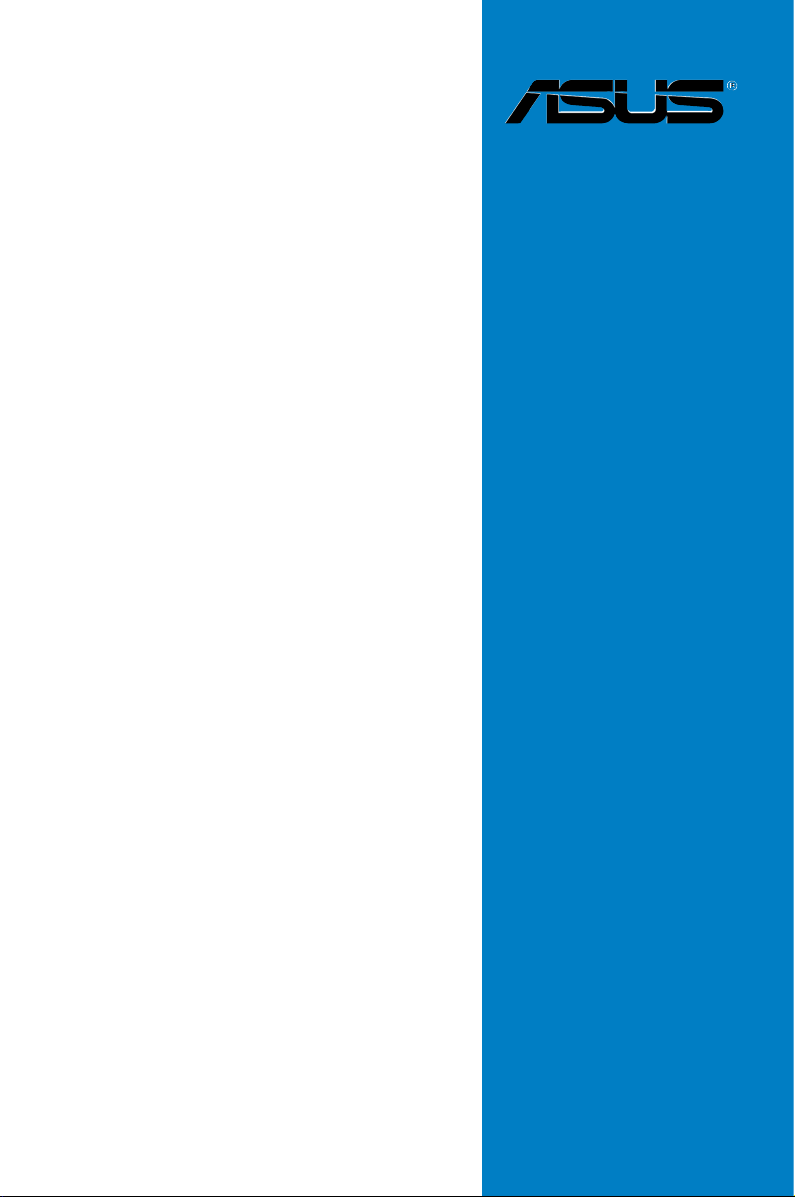
P8B75-V
Motherboard
Page 2
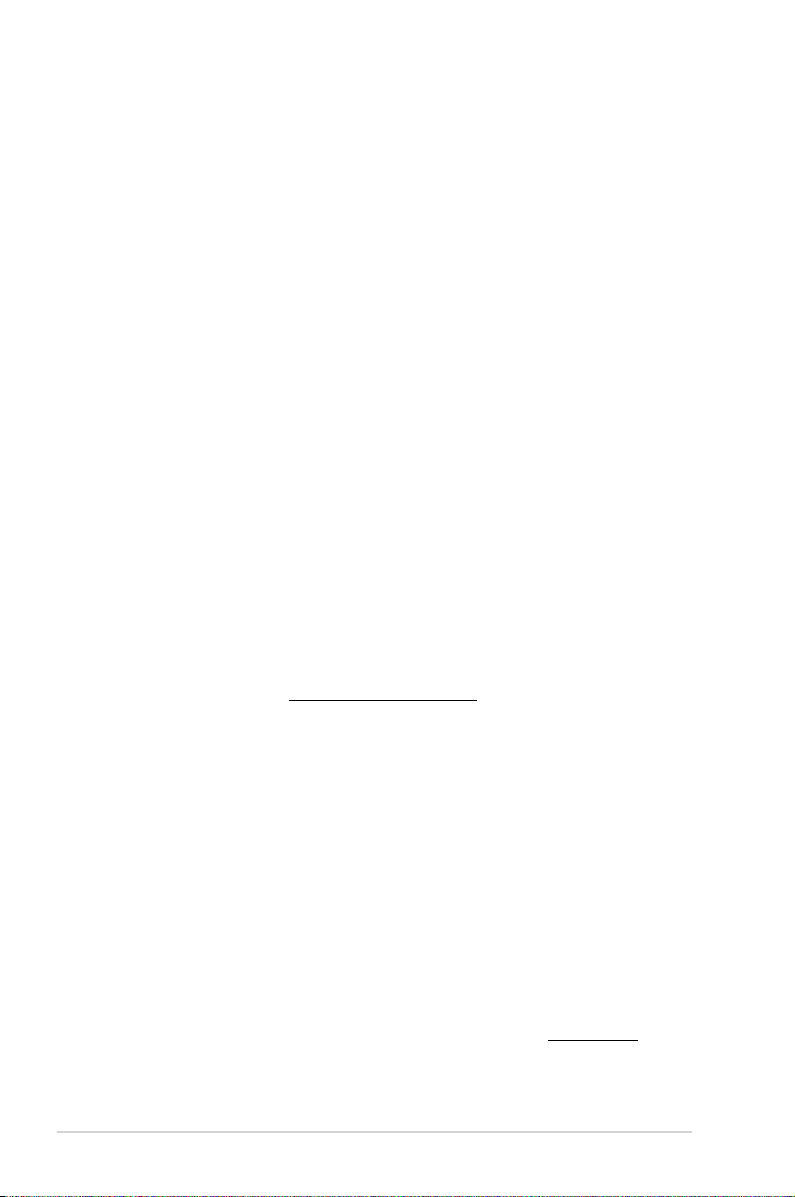
E7641
First Edition
July 2012
Copyright © 2012 ASUSTeK COMPUTER INC. All Rights Reserved.
No part of this manual, including the products and software described in it, may be reproduced,
transmitted, transcribed, stored in a retrieval system, or translated into any language in any form or by any
means, except documentation kept by the purchaser for backup purposes, without the express written
permission of ASUSTeK COMPUTER INC. (“ASUS”).
Product warranty or service will not be extended if: (1) the product is repaired, modied or altered, unless
such repair, modication of alteration is authorized in writing by ASUS; or (2) the serial number of the
product is defaced or missing.
ASUS PROVIDES THIS MANUAL “AS IS” WITHOUT WARRANTY OF ANY KIND, EITHER EXPRESS
OR IMPLIED, INCLUDING BUT NOT LIMITED TO THE IMPLIED WARRANTIES OR CONDITIONS OF
MERCHANTABILITY OR FITNESS FOR A PARTICULAR PURPOSE. IN NO EVENT SHALL ASUS, ITS
DIRECTORS, OFFICERS, EMPLOYEES OR AGENTS BE LIABLE FOR ANY INDIRECT, SPECIAL,
INCIDENTAL, OR CONSEQUENTIAL DAMAGES (INCLUDING DAMAGES FOR LOSS OF PROFITS,
LOSS OF BUSINESS, LOSS OF USE OR DATA, INTERRUPTION OF BUSINESS AND THE LIKE),
EVEN IF ASUS HAS BEEN ADVISED OF THE POSSIBILITY OF SUCH DAMAGES ARISING FROM ANY
DEFECT OR ERROR IN THIS MANUAL OR PRODUCT.
SPECIFICATIONS AND INFORMATION CONTAINED IN THIS MANUAL ARE FURNISHED FOR
INFORMATIONAL USE ONLY, AND ARE SUBJECT TO CHANGE AT ANY TIME WITHOUT NOTICE,
AND SHOULD NOT BE CONSTRUED AS A COMMITMENT BY ASUS. ASUS ASSUMES NO
RESPONSIBILITY OR LIABILITY FOR ANY ERRORS OR INACCURACIES THAT MAY APPEAR IN THIS
MANUAL, INCLUDING THE PRODUCTS AND SOFTWARE DESCRIBED IN IT.
Products and corporate names appearing in this manual may or may not be registered trademarks or
copyrights of their respective companies, and are used only for identication or explanation and to the
owners’ benet, without intent to infringe.
Offer to Provide Source Code of Certain Software
This product contains copyrighted software that is licensed under the General Public License (“GPL”),
under the Lesser General Public License Version (“LGPL”) and/or other Free Open Source Software
Licenses. Such software in this product is distributed without any warranty to the extent permitted by the
applicable law. Copies of these licenses are included in this product.
Where the applicable license entitles you to the source code of such software and/or other additional data,
you may obtain it for a period of three years after our last shipment of the product, either
(1) for free by downloading it from http://support.asus.com/download
or
(2) for the cost of reproduction and shipment, which is dependent on the preferred carrier and the location
where you want to have it shipped to, by sending a request to:
ASUSTeK Computer Inc.
Legal Compliance Dept.
15 Li Te Rd.,
Beitou, Taipei 112
Taiwan
In your request please provide the name, model number and version, as stated in the About Box of the
product for which you wish to obtain the corresponding source code and your contact details so that we
can coordinate the terms and cost of shipment with you.
The source code will be distributed WITHOUT ANY WARRANTY and licensed under the same license as
the corresponding binary/object code.
This offer is valid to anyone in receipt of this information.
ASUSTeK is eager to duly provide complete source code as required under various Free Open Source
Software licenses. If however you encounter any problems in obtaining the full corresponding source
code we would be much obliged if you give us a notication to the email address gpl@asus.com, stating
the product and describing the problem (please DO NOT send large attachments such as source code
archives, etc. to this email address).
ii
Page 3
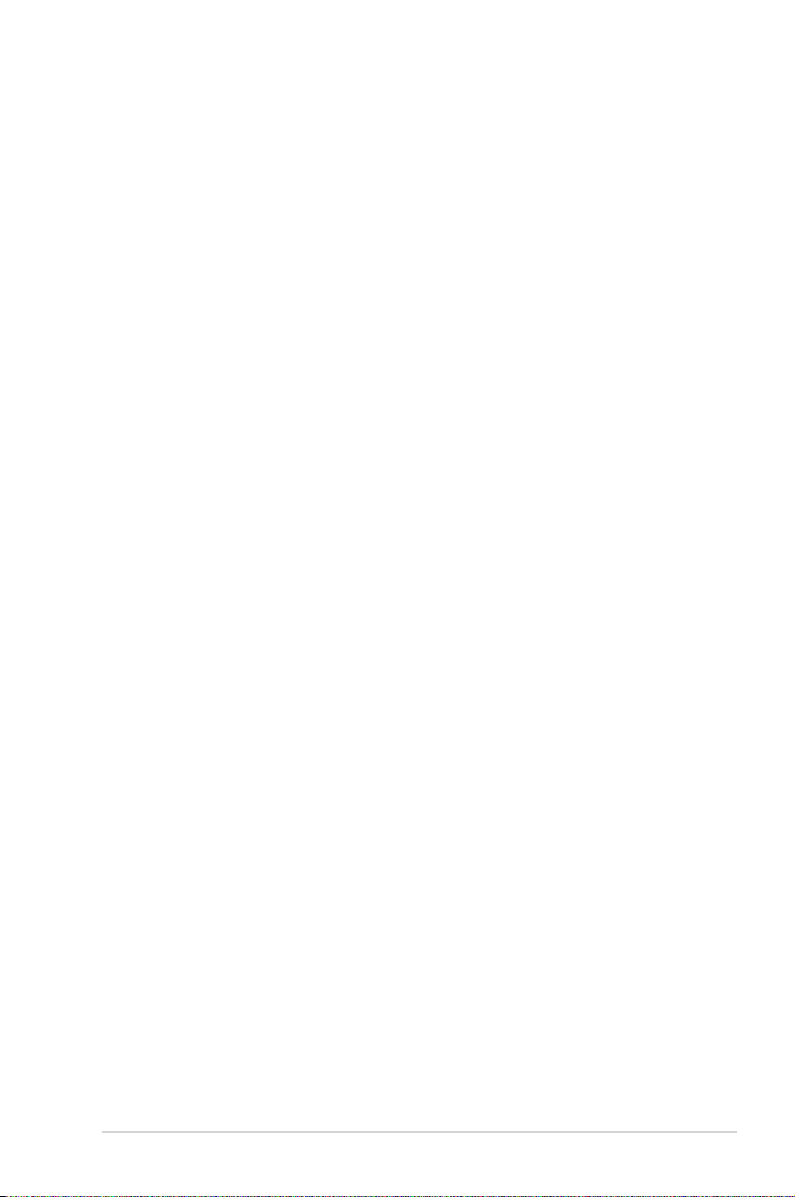
Contents
Contents ...................................................................................................................... iii
Safety information ...................................................................................................... vi
About this guide ........................................................................................................ vii
P8B75-V specications summary ............................................................................. ix
Chapter 1: Product introduction
1.1 Welcome! ......................................................................................................1-1
1.2 Package contents ........................................................................................
1.3 Special features ...........................................................................................
1.3.1 Product highlights .........................................................................
1.3.2 ASUS Exclusive Features .............................................................
1.3.3 ASUS Quiet Thermal Solution
1.3.4 ASUS EZ DIY ................................................................................
1.3.5 Other special features ...................................................................
Chapter 2: Hardware information
2.1 Before you proceed .....................................................................................2-1
2.2 Motherboard overview .................................................................................
2.2.1 Motherboard layout .......................................................................
2.2.2 Central Processing Unit (CPU) .....................................................
2.2.3 System memory ............................................................................
2.2.4 Expansion slots ...........................................................................
2.2.5 Jumper ........................................................................................
2.2.6 Onboard switches .......................................................................
2.2.7 Onboard LEDs ............................................................................
2.2.8 Internal connectors .....................................................................
2.3 Building your computer system ...............................................................
2.3.1 Additional tools and components to build a PC system ..............
2.3.2 CPU installation ..........................................................................
2.3.3 CPU heatsink and fan assembly installation ...............................
2.3.4 DIMM installation ........................................................................
2.3.5
2.3.6
2.3.7
2.3.8 Front I/O Connector ....................................................................
2.3.9 Expension Card installation ........................................................
2.3.10 Rear panel connection ................................................................
2.3.11 Audio I/O connections .................................................................
Motherboard installation ..............................................................2-30
ATX Power connection ................................................................2-32
SATA device connection ..............................................................2-33
....................................................... 1-4
1-1
1-2
1-2
1-3
1-4
1-5
2-2
2-2
2-4
2-5
2-11
2-13
2-14
2-15
2-16
2-24
2-24
2-25
2-27
2-29
2-34
2-35
2-36
2-38
iii
Page 4
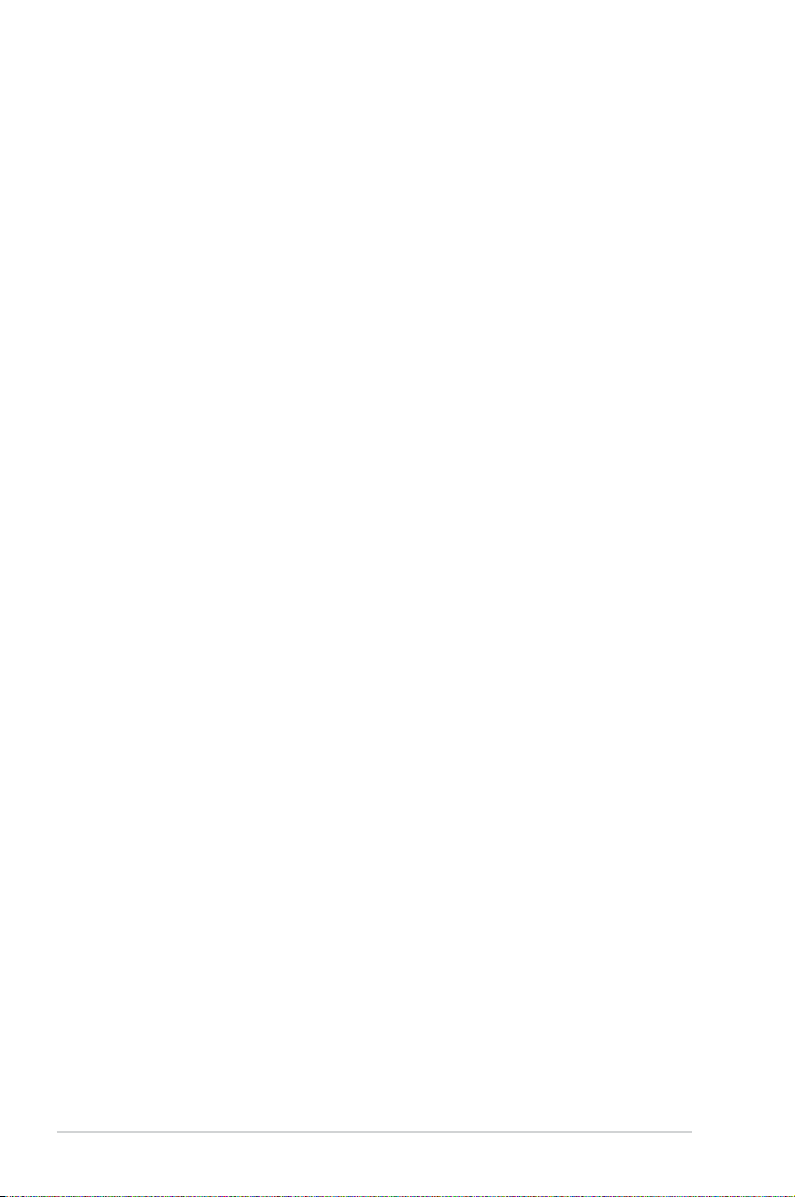
Contents
2.4 Starting up for the rst time ......................................................................2-40
2.5 Turning off the computer
Chapter 3: BIOS setup
3.1 Knowing BIOS ..............................................................................................3-1
3.2 BIOS setup program ....................................................................................
3.2.1 EZ Mode .......................................................................................
3.2.2 Advanced Mode ............................................................................
3.3 Main menu ....................................................................................................
3.4 Ai Tweaker menu ..........................................................................................
3.5 Advanced menu .........................................................................................
3.5.1 CPU Conguration ......................................................................
3.5.2 PCH Conguration ......................................................................
3.5.3 SATA Conguration .....................................................................
3.5.4 System Agent Conguration .......................................................
3.5.5 USB Conguration ......................................................................
3.5.6 Onboard Devices Conguration ..................................................
3.5.7 APM ............................................................................................
3.5.8 Network Stack .............................................................................
3.6 Monitor menu .............................................................................................
3.7 Boot menu ..................................................................................................
3.8 Tools menu .................................................................................................
3.8.1 ASUS EZ Flash 2 Utility ..............................................................
3.8.2. ASUS O.C. Prole .......................................................................
3.8.3 ASUS SPD Information ...............................................................
3.9 Exit menu ....................................................................................................
3.10 Updating BIOS ............................................................................................
3.10.1 ASUS Update utility ....................................................................
3.10.2 ASUS EZ Flash 2 utility ...............................................................
3.10.3 ASUS CrashFree BIOS 3 utility ..................................................
3.10.4 ASUS BIOS Updater ...................................................................
........................................................................... 2-40
3-13
3-14
3-16
3-17
3-18
3-19
3-20
3-22
3-23
3-24
3-27
3-29
3-29
3-29
3-30
3-31
3-32
3-32
3-35
3-36
3-37
3-1
3-2
3-3
3-5
3-7
Chapter 4: Software support
4.1 Installing an operating system ................................................................... 4-1
4.2 Support DVD information ............................................................................
4.2.1 Running the support DVD .............................................................
4.2.2 Obtaining the software manuals ...................................................
4.2.3 Intel
iv
®
SBA support .........................................................................4-3
4-1
4-1
4-2
Page 5
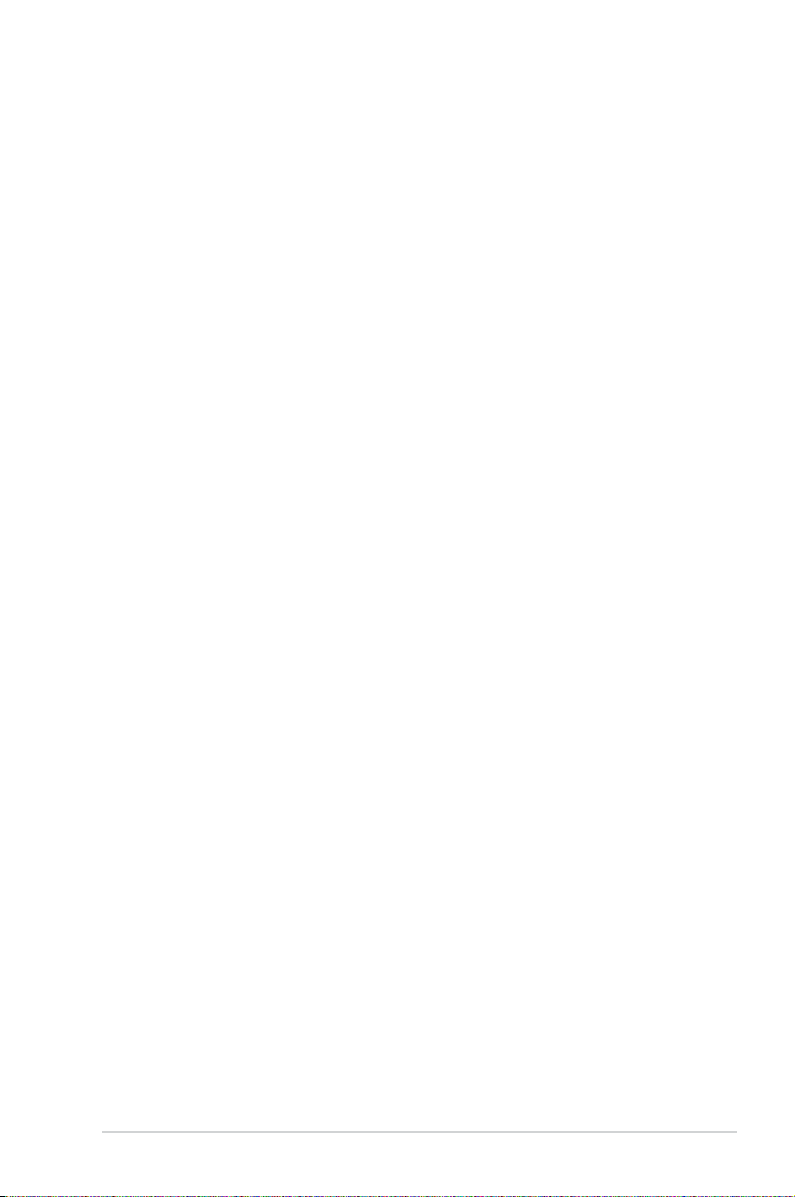
Contents
4.3 Software information ...................................................................................4-4
4.3.1 AI Suite II ......................................................................................
4.3.2 DIGI+ VRM ....................................................................................
4.3.3 TurboV EVO ..................................................................................
4.3.4 EPU ...............................................................................................
4.3.5 FAN Xpert .....................................................................................
4.3.6 Probe II .......................................................................................
4.3.7 Sensor Recorder .........................................................................
4.3.8 USB 3.0 Boost ............................................................................
4.3.9 ASUS Update ..............................................................................
4.3.10 MyLogo2 .....................................................................................
4.3.11 Audio congurations ...................................................................
4.4 Intel
Chapter 5: Multiple GPU technology support
5.1 ATI® CrossFireX™ technology .................................................................... 5-1
®
2012 Desktop responsiveness technologies ................................4-17
4.4.1 System Requirements ................................................................
5.1.1 Requirements ................................................................................
5.1.2 Before you begin ...........................................................................
5.1.3 Installing two CrossFireX™ graphics cards ..................................
5.1.4 Installing the device drivers ...........................................................
5.1.5 Enabling the ATI
®
CrossFireX™ technology .................................5-3
4-4
4-5
4-6
4-8
4-9
4-10
4-11
4-12
4-13
4-14
4-16
4-17
5-1
5-1
5-2
5-3
v
Page 6
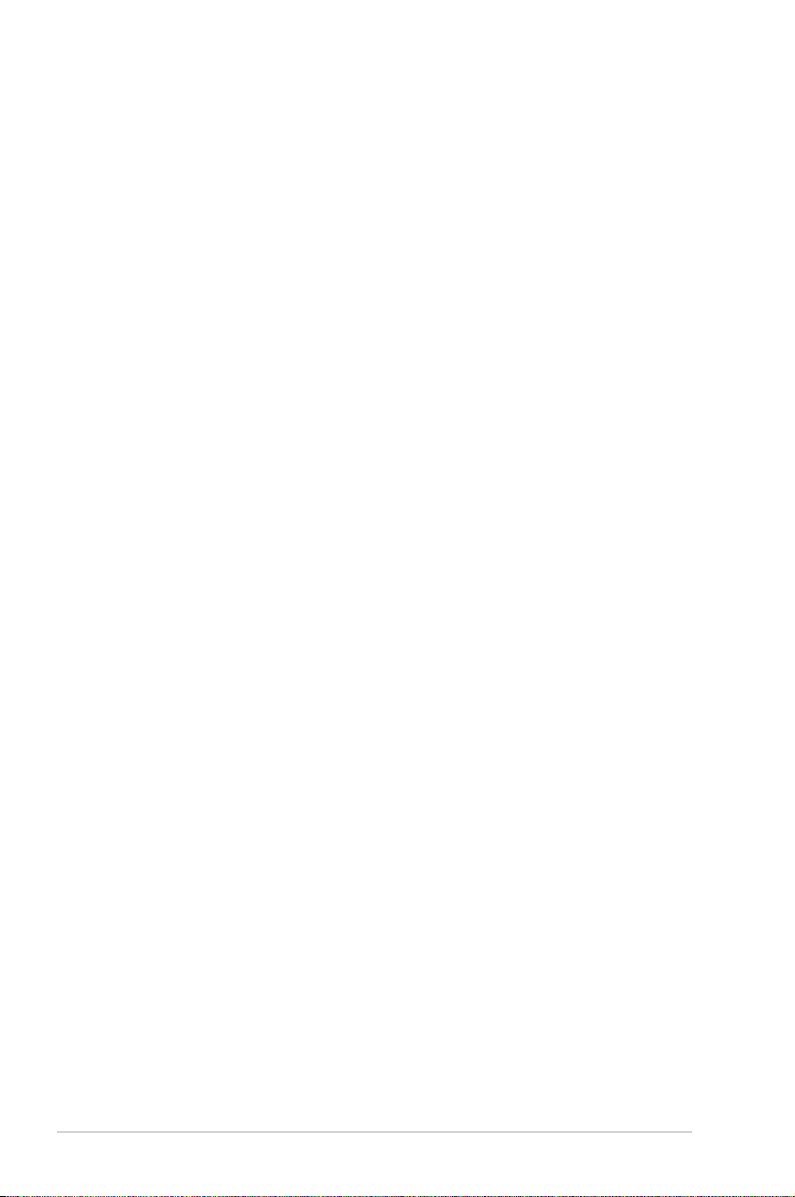
Safety information
Electrical safety
• To prevent electrical shock hazard, disconnect the power cable from the electrical outlet
before relocating the system.
• When adding or removing devices to or from the system, ensure that the power cables
for the devices are unplugged before the signal cables are connected. If possible,
disconnect all power cables from the existing system before you add a device.
• Before connecting or removing signal cables from the motherboard, ensure that all
power cables are unplugged.
• Seek professional assistance before using an adapter or extension cord. These devices
could interrupt the grounding circuit.
• Ensure that your power supply is set to the correct voltage in your area. If you are not
sure about the voltage of the electrical outlet you are using, contact your local power
company.
• If the power supply is broken, do not try to x it by yourself. Contact a qualied service
technician or your retailer.
Operation safety
• Before installing the motherboard and adding devices on it, carefully read all the manuals
that came with the package.
• Before using the product, ensure all cables are correctly connected and the power
cables are not damaged. If you detect any damage, contact your dealer immediately.
• To avoid short circuits, keep paper clips, screws, and staples away from connectors,
slots, sockets and circuitry.
• Avoid dust, humidity, and temperature extremes. Do not place the product in any area
where it may become wet.
• Place the product on a stable surface.
• If you encounter technical problems with the product, contact a qualied service
technician or your retailer.
vi
Page 7
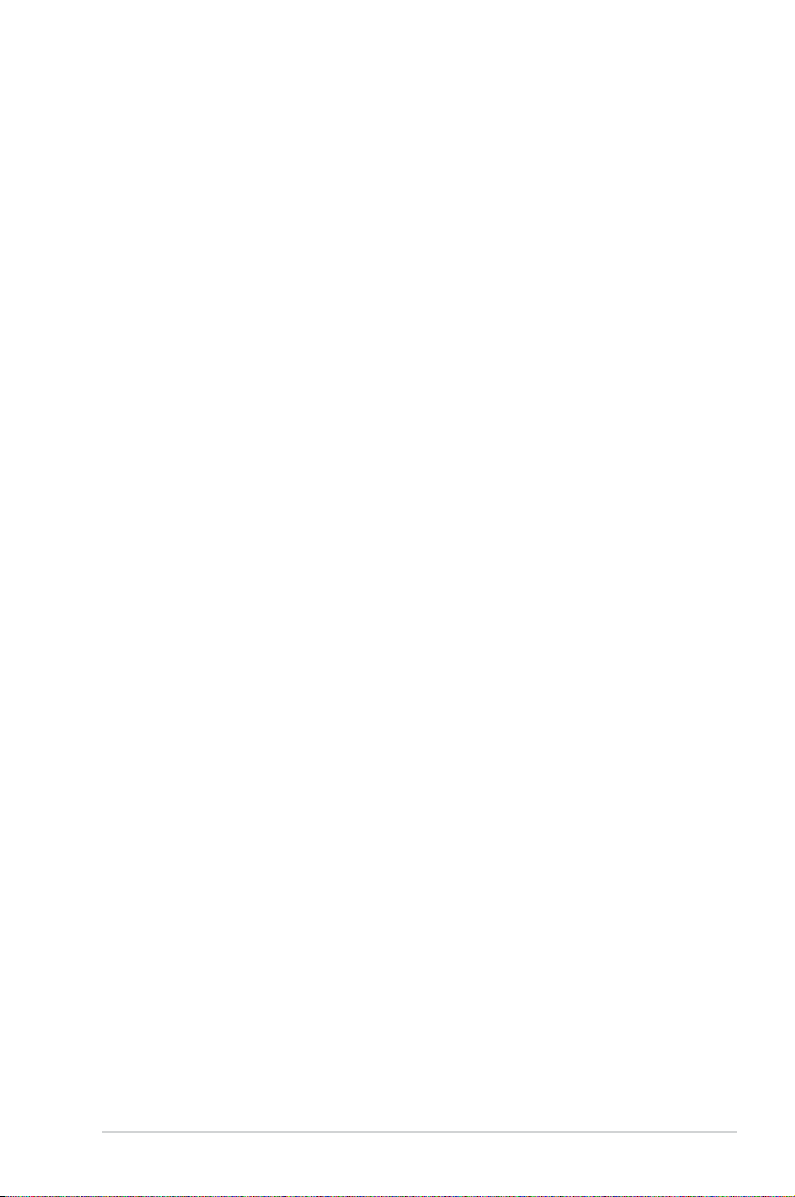
About this guide
This user guide contains the information you need when installing and conguring the motherboard.
How this guide is organized
This guide contains the following parts:
• Chapter 1: Product introduction
This chapter describes the features of the motherboard and the new technology it
supports.
• Chapter 2: Hardware information
This chapter lists the hardware setup procedures that you have to perform when
installing system components. It includes description of the switches, jumpers, and
connectors on the motherboard.
• Chapter 3: BIOS setup
This chapter tells how to change system settings through the BIOS Setup menus.
Detailed descriptions of the BIOS parameters are also provided.
• Chapter 4: Software support
This chapter describes the contents of the support DVD that comes with the
motherboard package and the software.
• Chapter 5: Multiple GPU technology support
This chapter describes how to install and congure multiple ATI® CrossFireX™ and
NVIDIA® SLI™ graphics cards.
Where to nd more information
Refer to the following sources for additional information and for product and software updates.
1. ASUS websites
The ASUS website provides updated information on ASUS hardware and software
products. Refer to the ASUS contact information.
2. Optional documentation
Your product package may include optional documentation, such as warranty yers,
that may have been added by your dealer. These documents are not part of the
standard package.
vii
Page 8
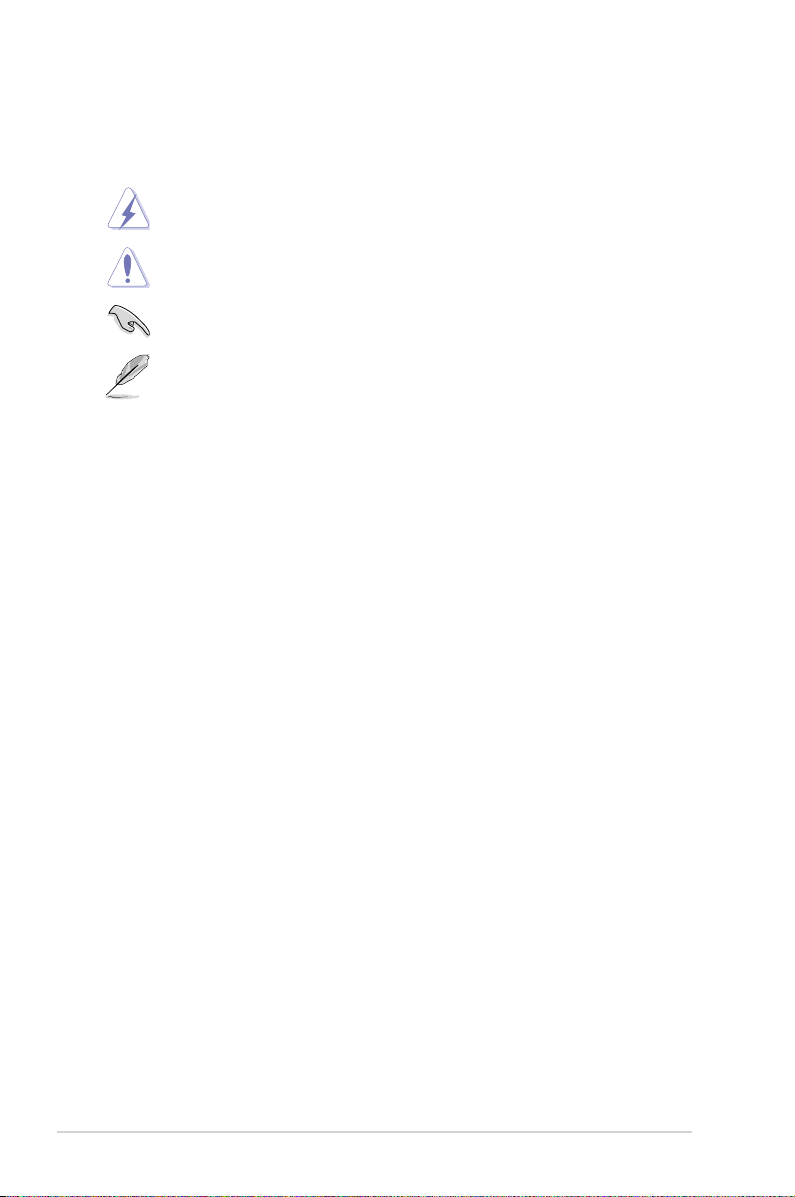
Conventions used in this guide
To ensure that you perform certain tasks properly, take note of the following symbols used
throughout this manual.
DANGER/WARNING: Information to prevent injury to yourself when
completing a task.
CAUTION: Information to prevent damage to the components when
completing a task
IMPORTANT: Instructions that you MUST follow to complete a task.
NOTE: Tips and additional information to help you complete a task.
Typography
Bold text Indicates a menu or an item to select.
Italics
<Key> Keys enclosed in the less-than and greater-than sign means that you must
<Key1> + <Key2> + <Key3> If you must press two or more keys simultaneously, the key names are linked
Used to emphasize a word or a phrase.
press the enclosed key.
Example: <Enter> means that you must press the Enter or Return key.
with a plus sign (+).
viii
Page 9
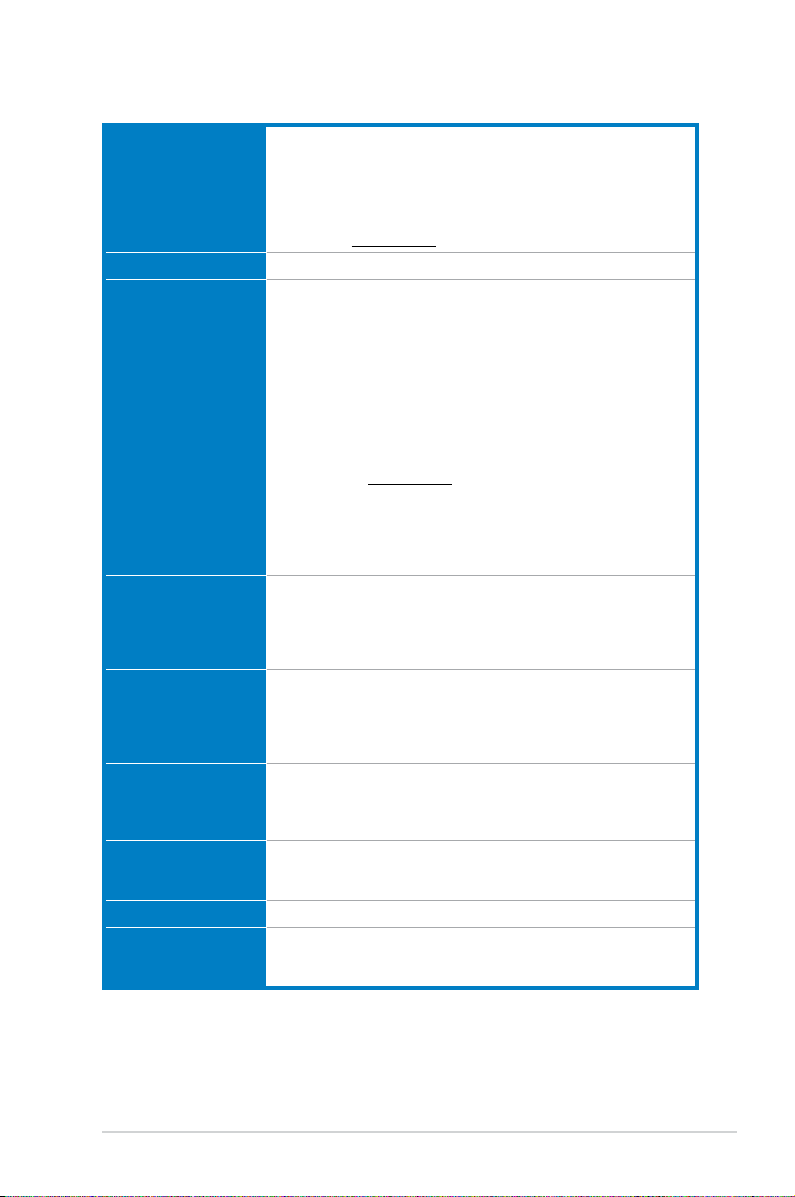
P8B75-V specications summary
CPU LGA1155 socket for Intel® Second/Third Generation Core™ i7 /
Chipset Intel® B75 Express Chipset
Memory 4 x DIMM, max. 32GB, DDR3 2200(O.C.)/2133(O.C.)/2000(O.C.)/
Expansion slots 1 x PCI Express 3.0 x16 slot [blue] (at x16 mode)
VGA
Multi-GPU support Supports ATI® Quad-GPU CrossFireX™ Technology
Storage Intel® B75 Express Chipset
LAN Realtek 8111E / 8111F Gigabit LAN controller
Audio ALC887 8-channel high denition audio CODEC
Core™ i5 / Core™ i3, Pentium®, and Celeron® processors
Supports 22/32nm CPU
Supports Intel® Turbo Boost Technology 2.0
* The Intel® Turbo Boost Technology 2.0 support depends on the
CPU types.
** Refer to www.asus.com for Intel CPU support list
1866(O.C.)/1600/1333/1066 MHz, non-ECC, un-buffered memory
Dual channel memory architecture
Supports Intel® Extreme Memory Prole (XMP)
* DDR3 1600 MHz and higher memory frequency is supported by
Intel® 3rd generation processors.
** Due to the CPU behavior, DDR3 2133/1866 memory module will
run at DDR3 2000/1800 MHz frequency as default.
*** The maximum 32GB memory capacity can be supported with
8GB or above DIMMs. ASUS will update the memory QVL once the
DIMMs are available in the market.
**** Refer to www.asus.com for the latest Memory QVL (Qualied
Vendors List).
***** When you install a total memory of 4GB capacity or more,
Windows® 32-bit operating system may only recognize less than
3GB. We recommend a maximum of 3GB system memory if you
are using a Windows® 32-bit operating system.
1 x PCI Express 2.0 x16 slot [black] (at x4 mode, compatible with PCIe
x1 and x4 devices)
2 x PCI Express 2.0 x1 slots
3 x PCI slots
Integrated Graphics Processor - Intel® HD Graphics support
Multi-VGA support: DVI, RGB port
- Supports DVI with max. resolution up to 1920 x 1200 @ 60Hz
- Supports RGB with max. resolution up to 2048 x 1536 @ 75Hz
- Maximum shared memory of 1696 MB
Supports Lucidlogix® Virtu MVP™ Technology*
*LucidLogix Virtu MVP™ is supported on Windows® 7 operating
system.
- 1 x SATA 6.0 Gb/s ports (gray)
- 5 x SATA 3.0 Gb/s ports (blue)
- Supports jack-detection, multi-streaming and front panel jackretasking
(continued on the next page)
ix
Page 10
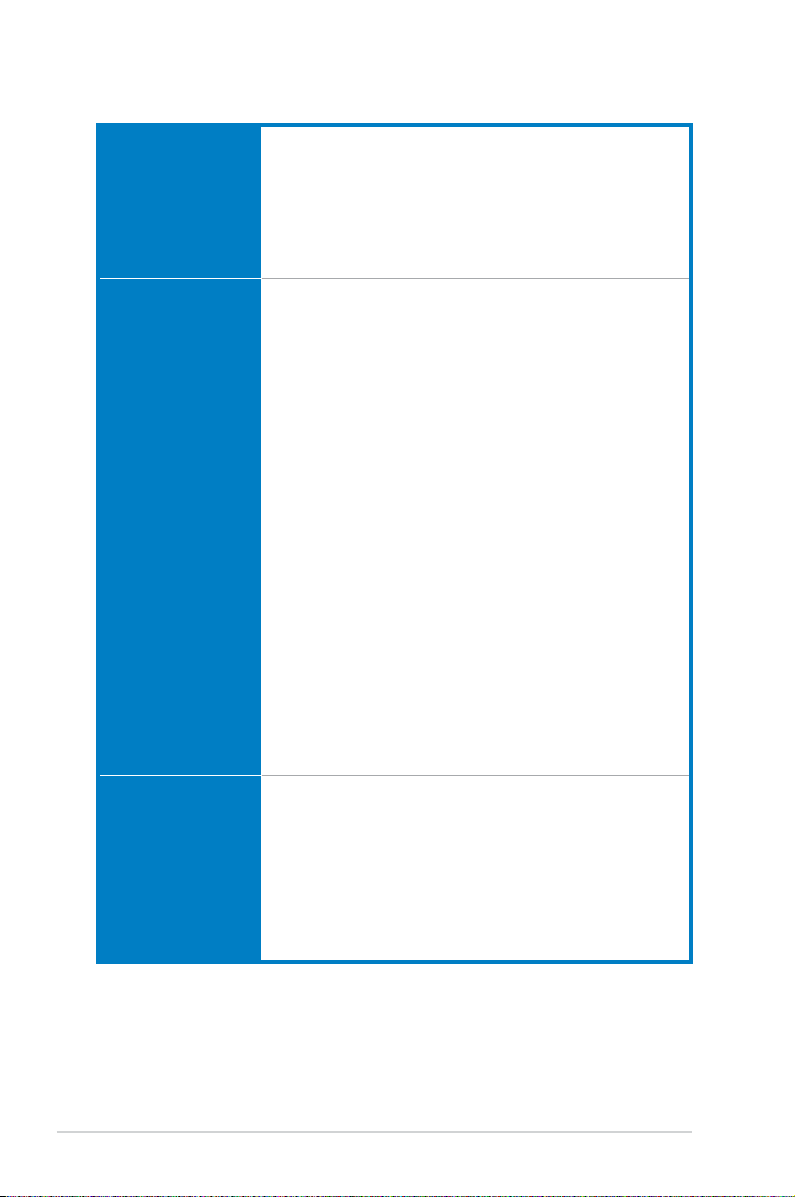
P8B75-V specications summary
USB Intel® B75 Express Chipset
- Supports ASUS USB 3.0 Boost UASP Mode*
- 4 x USB 3.0/2.0 ports (2 ports at midboard, 2 ports at the back
panel)
- 8 x USB 2.0/1.1 ports (4 ports at midboard, 4 ports at the back
panel)
* The USB 3.0 ports only support Windows® 7 or later versions. UASP
only supports Windows® 8.
ASUS unique features ASUS DIGI+VRM
ASUS exclusive
overclocking features
- Digital Power Control: Digital Power Design for the CPU and
iGPU
- ASUS 4+1+1 Phase Power Design
ASUS Protect 3.0
- EPU
- ASUS Anti-Surge Protection
- ESD
- Low EMI
- 100% All high quality conductive polymer capacitors
ASUS Hybrid Switches
- MemOK!
ASUS Exclusive Features:
- USB 3.0 Boost
- Network iControl
- ASUS AI Suite II
- TurboV
- MemOK! Switch
- GPU Boost
- ASUS UEFI BIOS EZ Mode featuring graphics user interface
ASUS Quiet Thermal Solution:
- ASUS Fanless Design: Stylish heatsink solution
- ASUS Fan Xpert
ASUS Q-Design:
- ASUS Q-Slot
ASUS EZ DIY:
- ASUS CrashFree BIOS 3
- ASUS EZ Flash 2
- ASUS MyLogo 2™
Precision Tweaker 2:
- vCore: Adjustable CPU voltage at 0.005V increment
- vCCIO: Adjustable I/O voltage at 0.005V increment
- vDRAM Bus: 190-step Memory voltage control
- vPCH: 190-step Chipset voltage control
SFS (Stepless Frequency Selection):
- BCLK/PCIE frequency tuning from 80MHz up to 300MHz at
0.1MHz increment
Overclocking Protection:
- ASUS C.P.R.(CPU Parameter Recall)
(continued on the next page)
x
Page 11
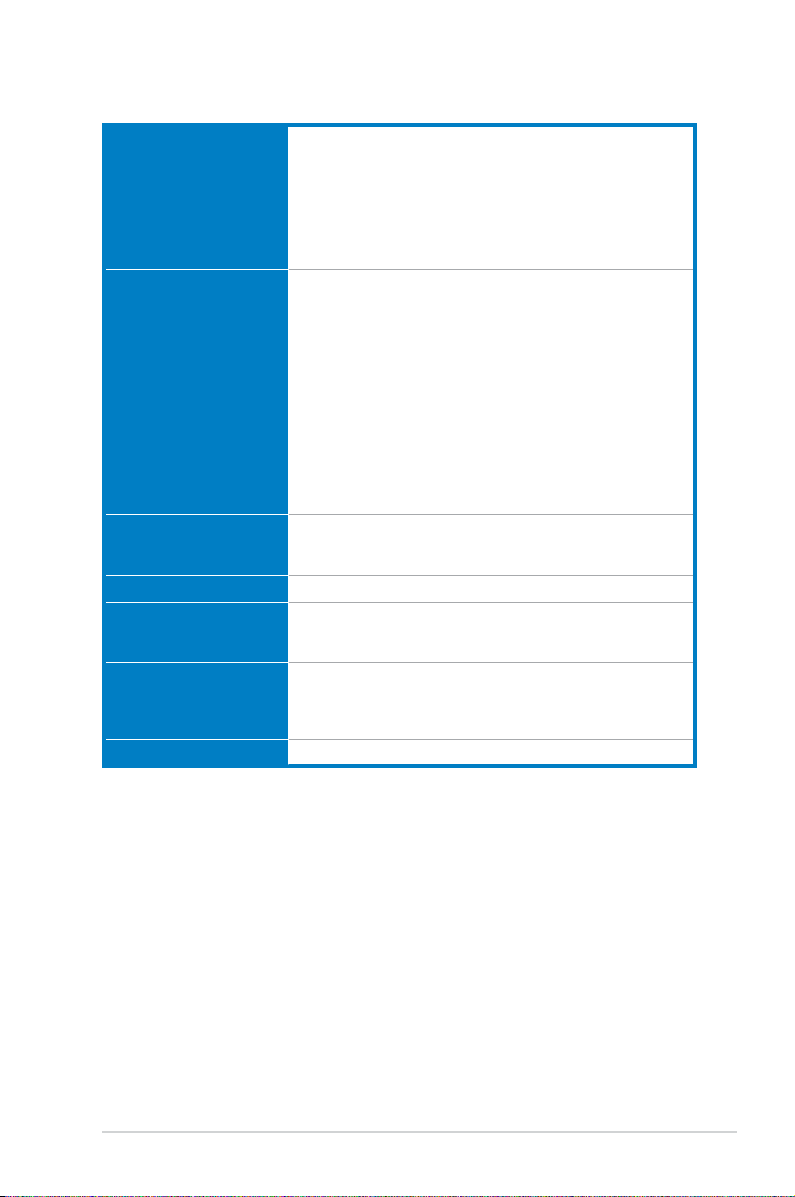
P8B75-V specications summary
Back panel I/O ports 1 x PS/2 keyboard port
Internal I/O connectors 2 x USB 2.0/1.1 connectors support additional 4 USB 2.0/1.1ports
BIOS features 128 Mb Flash ROM, UEFI AMI BIOS, PnP, DMI 2.0, WfM 2.0,
Manageability WfM 2.0, DMI 2.0, WOL by PME, WOR by PME, PXE
Accessories 2 x Serial ATA 6.0Gb/s cables
Support DVD contents Drivers
Form factor ATX form factor: 12 in. x 8.6 in. (30.5 cm x 21.9 cm)
1 x PS/2 mouse port
2 x USB 3.0/2.0 ports
4 x USB 2.0/1.1 ports
1 x DVI port
1 x D-Sub port
1 x LAN (RJ-45) port
3-Jack 8-channel audio I/O ports
1 x USB 3.0/2.0 connector supports additional 2 USB 3.0/2.0ports
1 x SATA 6.0 Gb/s connector (gray)
5 x SATA 3.0 Gb/s connectors (blue)
1 x CPU fan connector
2 x Chassis fan connectors
1 x Front panel audio connector
1 x S/PDIF output connector
1 x 24-pin EATX power connector
1 x 8-pin EATX 12V power connector
1 x System panel connector
1 x MemOK! button
1 x COM connector
1 x LPT connector
SM BIOS 2.7, ACPI 4.0, Multi-language BIOS, ASUS EZ Flash 2,
ASUS CrashFree BIOS 3, F12 PrintScreen Function
1 x I/O shield
1 x User Manual
ASUS Utilities
ASUS Update
Anti-virus software (OEM version)
*Specications are subject to change without notice.
xi
Page 12
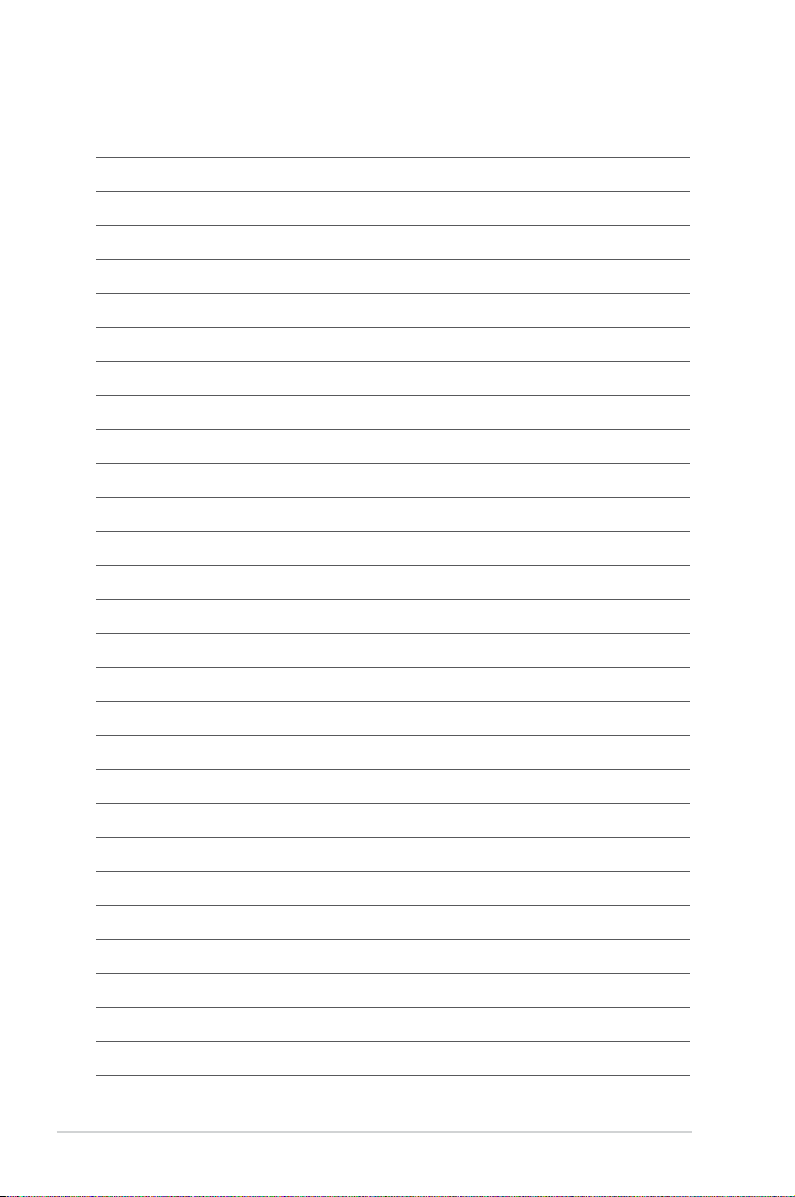
xii
Page 13
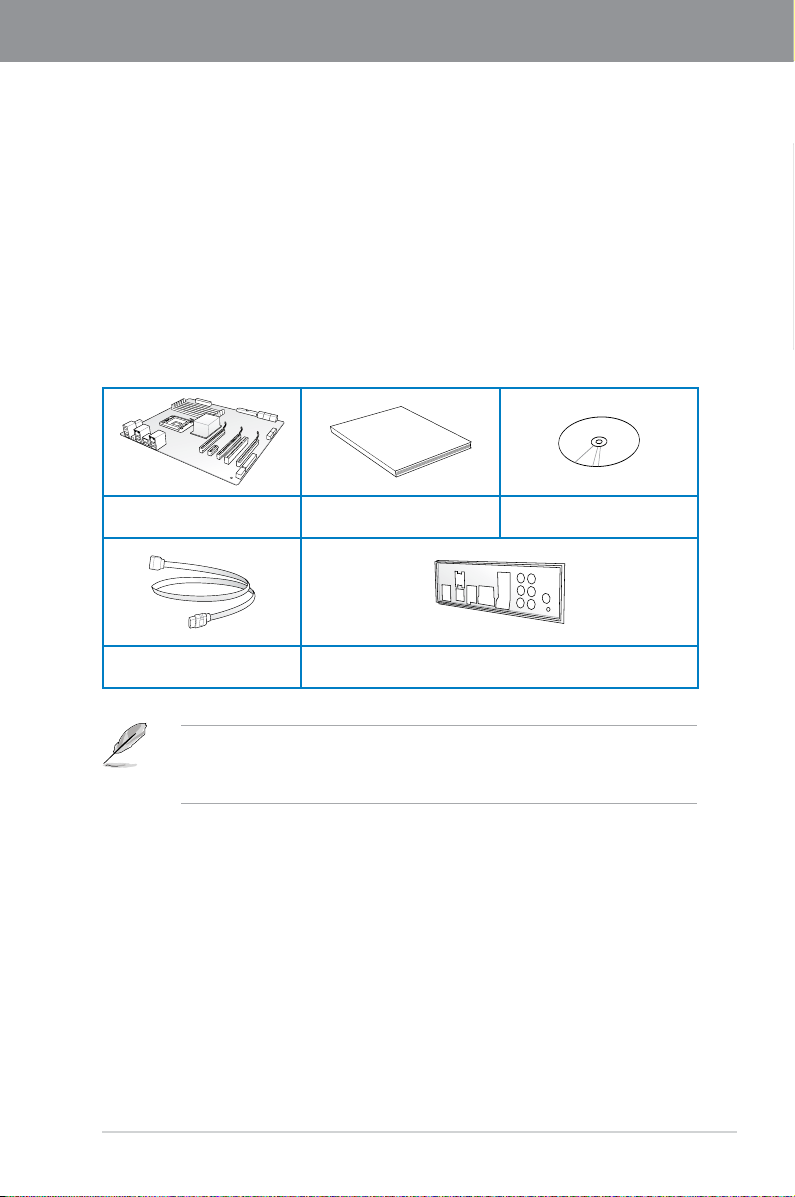
Chapter 1
User Manual
Chapter 1: Product introduction
1.1 Welcome!
Thank you for buying an ASUS® P8B75-V motherboard!
The motherboard delivers a host of new features and latest technologies, making it another
standout in the long line of ASUS quality motherboards!
Before you start installing the motherboard, and hardware devices on it, check the items in
your package with the list below.
1.2 Package contents
Check your motherboard package for the following items.
ASUS P8B75-V motherboard User manual Support DVD
Chapter 1
2 x Serial ATA 6.0 Gb/s cables 1 x I/O shield
ASUS P8B75-V
• If any of the above items is damaged or missing, contact your retailer.
• The illustrated items above are for reference only. Actual product specications may
vary with different models.
1-1
Page 14
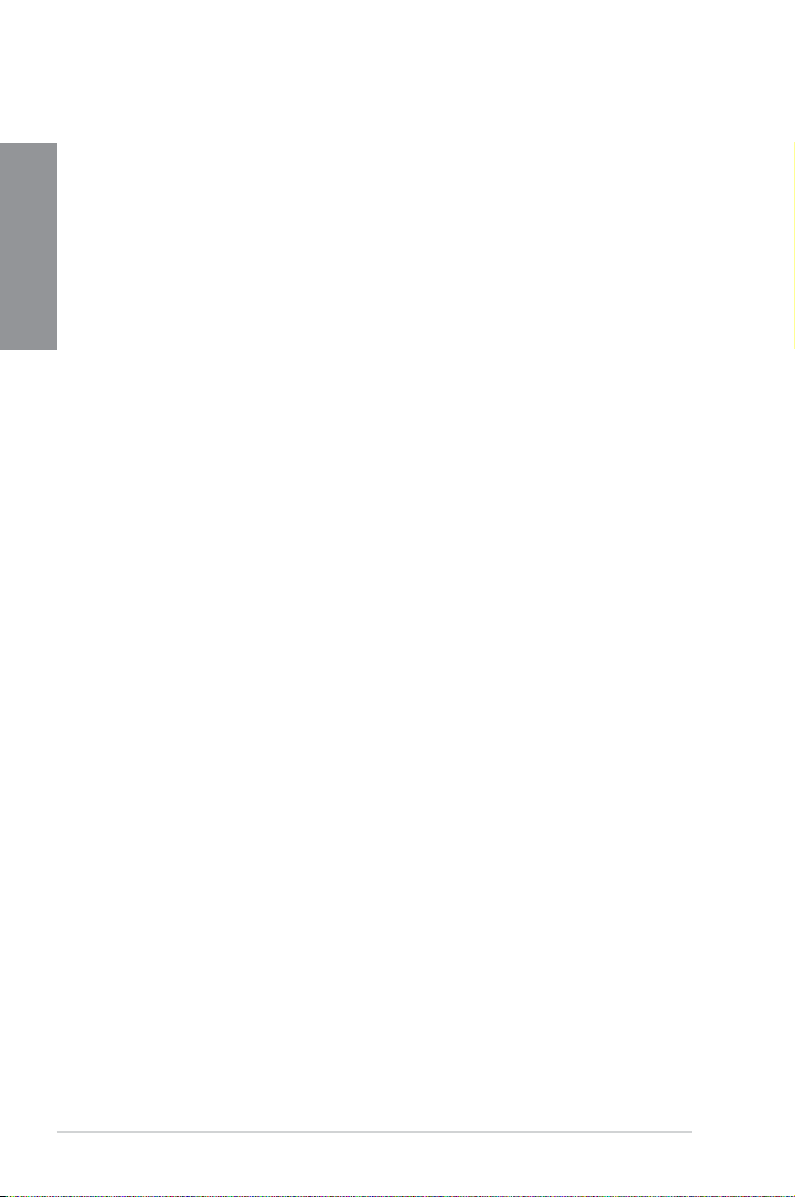
1.3 Special features
1.3.1 Product highlights
Chapter 1
LGA1155 socket for Intel® Second/Third Generation Core™ i7 / Core™
i5 / Core™ i3, Pentium®, and Celeron® processors
This motherboard supports the Intel® second/third generation Core™ i7 / Core™ i5 / Core™
i3, Pentium®, and Celeron® processors in the LGA1155 package, with memory and PCI
Express controllers integrated to support 2-channel (4 DIMMs) DDR3 memory and 16 PCI
Express 2.0 lanes.
Intel® B75 Express Chipset
The Intel® B75 Express Chipset is the latest single-chipset designed to support the 1155
socket Intel® 3rd/2nd generation Core™ i7 / Core™ i5 / Core™ i3 processors. It provides
improved performance by utilizing serial point-to-point links, allowing increased bandwidth
and stability. In addition, B75 chipset provides 4 USB 3.0 ports that retrieves data 10 times
faster. Moreover, Intel® B75 Express Chipset also supports iGPU function, letting users enjoy
the latest Intel integrated graphic performance.
PCI Express® 3.0
PCI Express® 3.0 (PCIe 3.0) is the latest PCI Express bus standard with improved encoding
schemes that provide twice the performance of the current PCIe 2.0. The total bandwidth
for a x16 link reaches a maximum of 32Gb/s, double the 16 Gb/s of PCIe 2.0 (in x16 mode).
As such, PCIe 3.0 provides userss an unprecendented data speeds, combined with the
convenience and seamless transition offerred by complete backward compatibility with PCIe
1.0 and PCIe 2.0 devices. PCIe 3.0 will become a must-have feature for users who wish to
improve and optimize graphic performance, as well as have the latest technology available to
them.
* PCI 3.0 speed is supported by Intel
Quad-GPU CrossFireX™ Support
The motherboard’s powerful Intel® B75 platform optimizes PCIe allocation in multiple-GPU
congurations of CrossFireX™. This allows you to enjoy a never before-experienced brand
new gaming style.
®
3rd generation processors.
Dual-Channel DDR3 2200(O.C.) / 2133(O.C.) / 2000(O.C.) / 1866(O.C.) /
1600 / 1333 / 1066 MHz Support
The motherboard supports DDR3 memory that features data transfer rates of DDR3 2200(O.
C.) / 2133(O.C.) / 2000(O.C.) / 1866(O.C.) / 1600 / 1333 / 1066 MHz to meet the higher
bandwidth requirements of the latest 3D graphics, multimedia, and Internet applications. The
dual-channel DDR3 architecture enlarges the bandwidth of your system memory to boost
system performance.
Complete USB 3.0 Integration
ASUS facilitates the strategic USB 3.0 accessibility for both the front and rear panel – 4 USB
3.0 ports in total. Experience the latest plug & play connectivity at speeds up to 10 times
faster than USB 2.0. The P8B75-V affords greater convenience to high speed connectivity.
1-2
Chapter 1: Product Introduction
Page 15
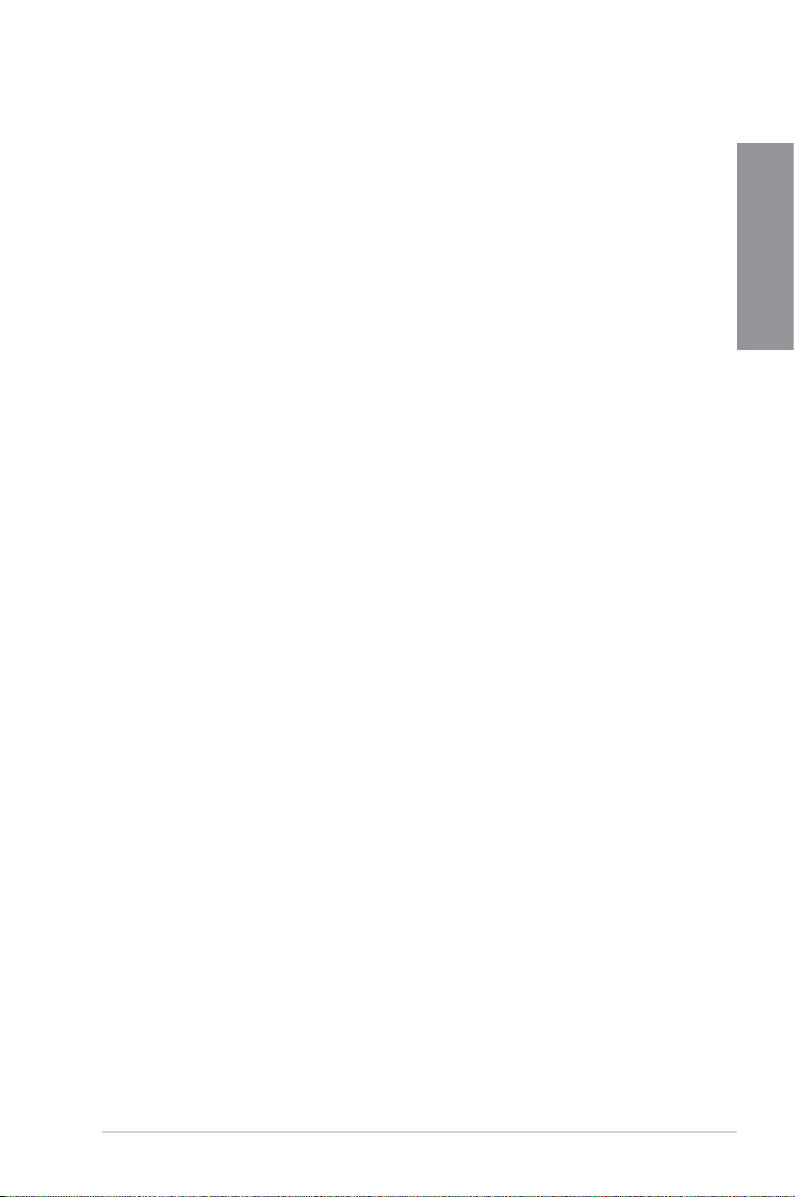
SATA 6.0 Gb/s Support
The Intel® B75 Express Chipset natively supports the next-generation Serial ATA (SATA)
interface, delivering up to 6.0 Gb/s data transfer. ASUS provides SATA 6.0 Gb/s ports with
enhanced scalability, faster data retrieval, and double the bandwidth of current bus systems.
100% All High-quality Conductive Polymer Capacitors
This motherboard uses all high-quality conductive polymer capacitors for durability, improved
lifespan, and enhanced thermal capacity.
1.3.2 ASUS Exclusive Features
DIGI+ VRM - Digital Power Design
All-new digital CPU power controls work perfectly together to match digital power signal
(SVID) requests from the CPU, with ultra-fast sensing and response efciently delivering
precision power. Accurate delivery reduces waste, and provides more stable CPU Vcore
voltages. Users can adjust CPU PWM voltages and frequencies for various overclocking
scenarios, with accurate input through UEFI BIOS tuning or the exclusive ASUS interface.
This proprietary design increases overclocking headroom to push performance to its full
potential.
MemOK!
MemOK! quickly ensures memory boot compatibility. This remarkable memory rescue tool
requires a mere push of a button to patch memory issues. MemOK! determines fail-safe
settings and dramatically improves your system boot success. Get your system up and
running in no time!
USB 3.0 Boost
With USB 3.0 Boost technology, a USB device’s transmission speed is signicantly
increased, adding to an already impressive fast USB 3.0 transfer speed. ASUS software
automatically accelerates data speeds for compatible USB 3.0 peripherals without the need
for any user interaction.
Network iControl
ASUS Network iControl is an intuitive one-stop network control center that makes it easier
for you to manage your network bandwidth and allows you to set, monitor, and schedule the
bandwidth priorities for your network programs. It also allows you to automatically connect to
a PPPoE network for a more convenient online experience.
Chapter 1
AI Suite II
With its user-friendly interface, ASUS AI Suite II consolidates all the exclusive ASUS features
into one simple to use software package. It allows you to supervise overclocking, energy
management, fan speed control, and voltage and sensor readings. This all-in-one software
offers diverse and ease to use functions, with no need to switch back and forth between
different utilities.
ASUS P8B75-V
1-3
Page 16
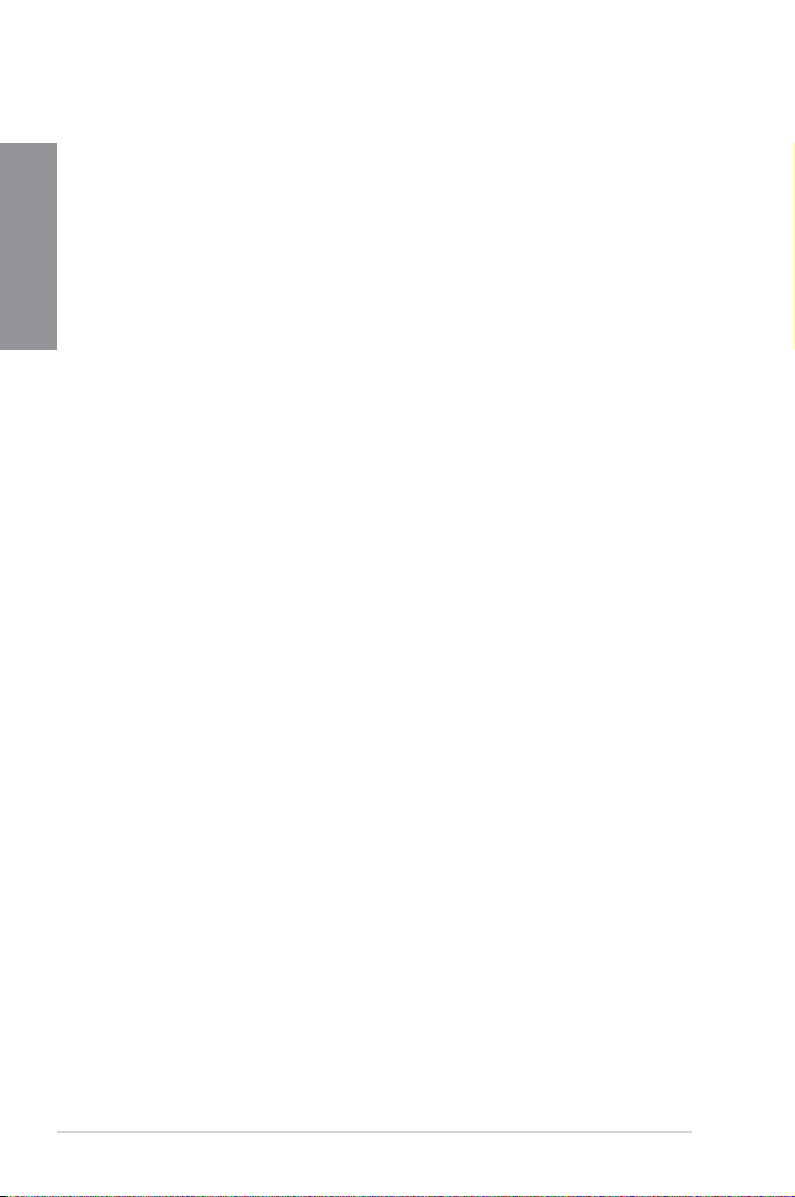
ASUS TurboV
Feel the adrenaline rush of real-time OC-now a reality with the ASUS TurboV. This easy OC
tool allows you to overclock without exiting or rebooting the OS; and its user-friendly interface
Chapter 1
makes overclock with just a few clicks away. Moreover, the ASUS OC proles in TurboV
provides the best O.C. settings in different scenarios.
ASUS EPU
Tap into the world’s rst real-time PC power saving chip through a simple onboard switch or
Ai Suite II utility. Get total system-wide energy optimization by automatically detecting current
PC loadings and intelligently moderating power consumption. This also reduces fan noise
and extends component longevity.
ASUS Anti-Surge Protection
This special design prevents expensive devices and the motherboard from damage caused
by power surges from switching power supply (PSU).
1.3.3 ASUS Quiet Thermal Solution
Fanless Design: stylish heatsink solution
The stylish heatsink features a 0-dB thermal solution that offers users a noiseless PC
environment. Not only the beautiful shape upgrades the visual enjoyment for motherboard
users, but also the heatsink design lowers the temperature of the chipset and power phase
area through high efcient heat-exchange. Combined with usability and aesthetics, the ASUS
stylish heatsink will give users an extremely silent and cooling experience with the elegant
appearance!
ASUS Fan Xpert
ASUS Fan Xpert intelligently allows you to adjust the CPU fan and chassis fan speeds
according to different ambient temperatures caused by different climate conditions in different
geographic regions and your PC’s loading. The built-in variety of useful proles offer exible
controls of fan speed to achieve a quiet and cool environment.
1.3.4 ASUS EZ DIY
ASUS UEFI BIOS
The new ASUS UEFI BIOS is an Unied Extensible Firmware Interface that offers a user-
friendly interface that goes beyond traditional keyboard-only BIOS controls to enable more
exible and convenient mouse input. Users can easily navigate the new UEFI BIOS with
the same smoothness as their operating system. It natively supports hard drives larger than
2.2TB in 64-bit, with full storage space utilization, helping deliver far more exciting computing
than traditional BIOS versions.
The exclusive EZ Mode displays frequently-accessed setup info, while the Advanced Mode
is for experienced performance enthusiasts that demand far more intricate system settings.
DRAM information.
1-4
Chapter 1: Product Introduction
Page 17
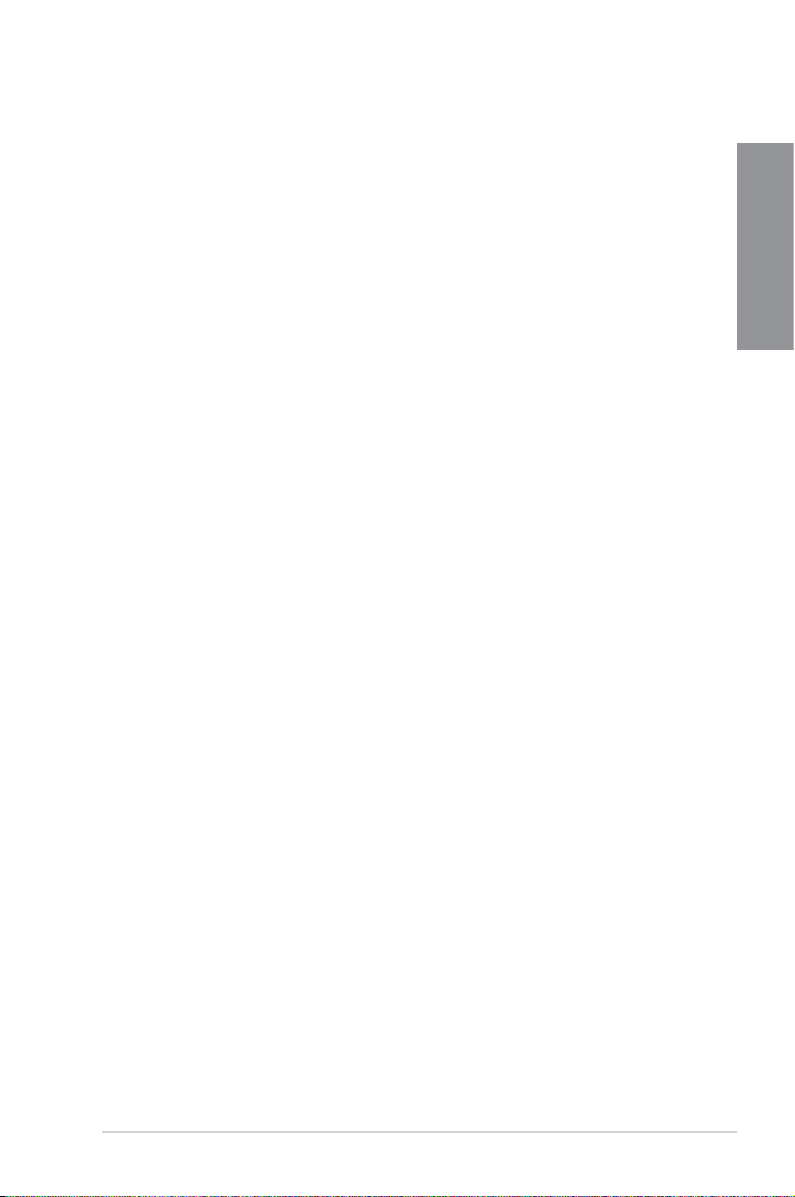
Supports hard drives over 2.2TB
ASUS UEFI BIOS natively supports hard drives larger than 2.2TB in 64-bit, with full storage
space utilization helping deliver far more exciting computing than traditional BIOS versions.
ASUS MyLogo2™
This feature allows you to convert your favorite photo into a 256-color boot logo for a more
colorful and vivid image on your screen.
ASUS CrashFree BIOS 3
ASUS CrashFree BIOS 3 is an auto-recovery tool that allows you to restore a corrupted BIOS
le using the bundled support DVD or USB ash disk that contains the latest BIOS le.
ASUS EZ-Flash 2
ASUS EZ Flash 2 is a user-friendly utility that allows you to update the BIOS without using a
bootable oppy disk or an OS-based utility.
ASUS Q-Slot
ASUS Q-Slot is designed to speed up and simplify the DIY process to enhance your DIY
experience.
1.3.5 Other special features
LucidLogix® Virtu Universal MVP™
LucidLogix® Virtu Universal MVP™ is designed for the Intel® Sandy Bridge platform's
powerful integrated graphics. Its GPU virtualization dynamically assigns tasks to the best
available graphics resources based on power, performance and system load on Windows® 7
based PCs. It allows users to fully utilize the unique capabilities of advanced Sandy Bridge
multimedia features alongside the high end 3D rendering performance provided by installed
graphics cards. When no discrete graphics are needed, the graphics card is put in idle
mode to lower utilization, heat, fan speed and power draw down to near zero, making the
system more environmentally-friendly. For users with diverse needs, LucidLogix® Virtu GPU
virtualization provides great exibility and efciency.
*LucidLogix® Virtu Universal MVP™ supports Windows® 7 operating system.
**Intel® Quick Sync Video feature is supported by 2nd/3rd generation Intel® Core™ processor
family.
Chapter 1
ErP Ready
The motherboard is European Union’s Energy-related Products (ErP) ready, and ErP requires
products to meet certain energy efciency requirement in regards to energy consumptions.
This is in line with ASUS vision of creating environment-friendly and energy-efcient products
through product design and innovation to reduce carbon footprint of the product and thus
mitigate environmental impacts.
ASUS P8B75-V
1-5
Page 18
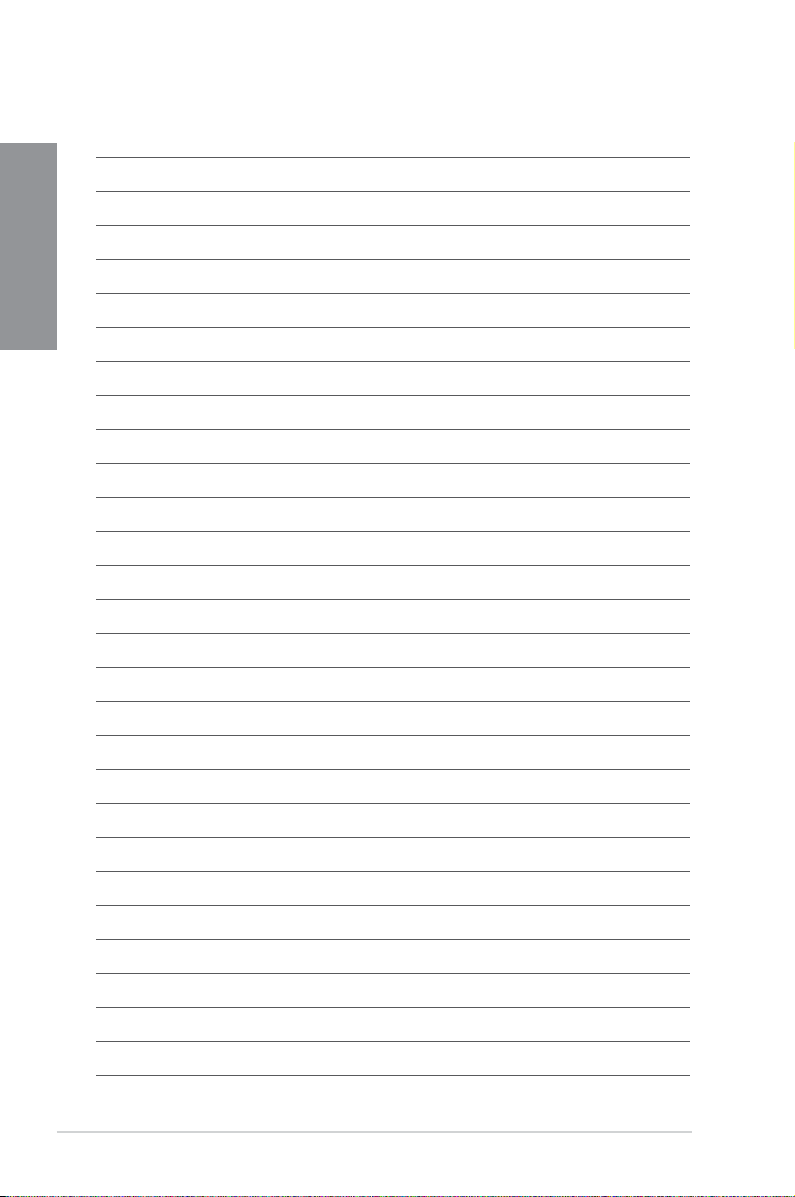
Chapter 1
1-6
Chapter 1: Product Introduction
Page 19
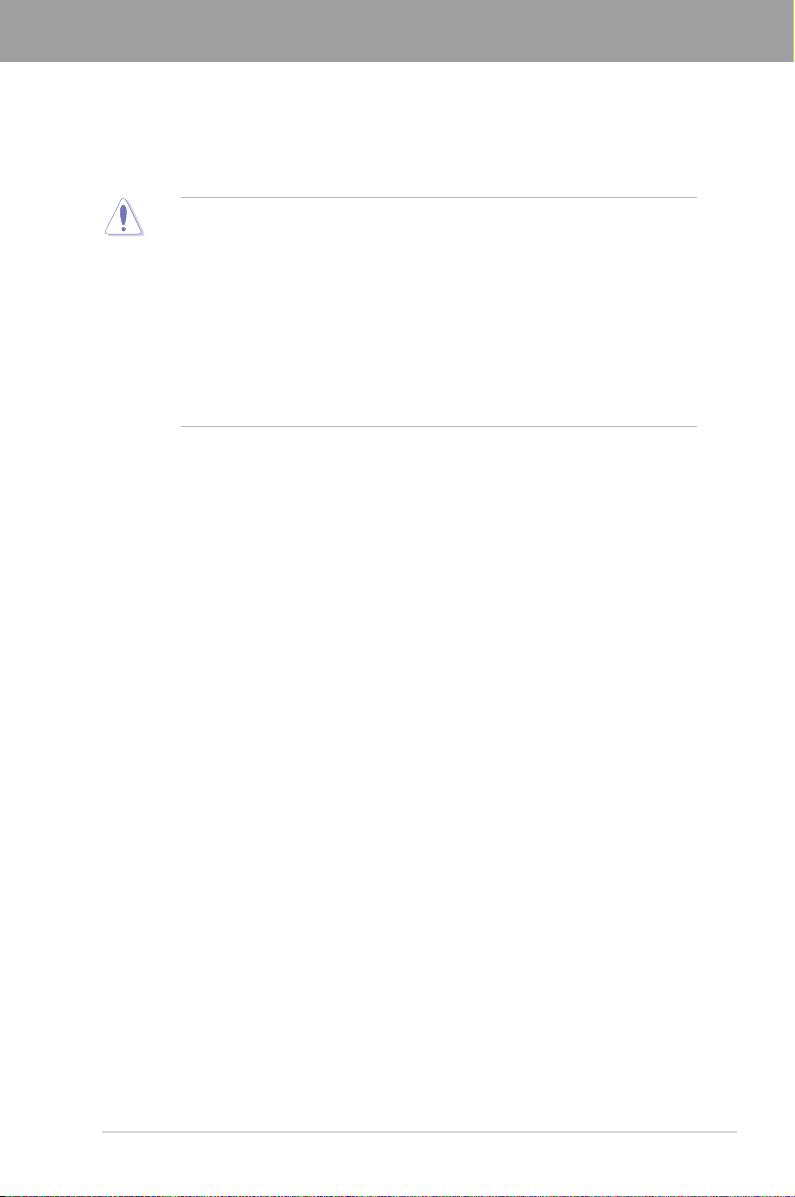
Chapter 2
Chapter 2: Hardware information
2.1 Before you proceed
Take note of the following precautions before you install motherboard components or change
any motherboard settings.
• Unplug the power cord from the wall socket before touching any component.
• Before handling components, use a grounded wrist strap or touch a safely grounded
object or a metal object, such as the power supply case, to avoid damaging them due
to static electricity.
• Hold components by the edges to avoid touching the ICs on them.
• Whenever you uninstall any component, place it on a grounded antistatic pad or in the
bag that came with the component.
• Before you install or remove any component, ensure that the ATX power supply is
switched off or the power cord is detached from the power supply. Failure to do so
may cause severe damage to the motherboard, peripherals, or components.
ASUS P8B75-V
2-1
Page 20
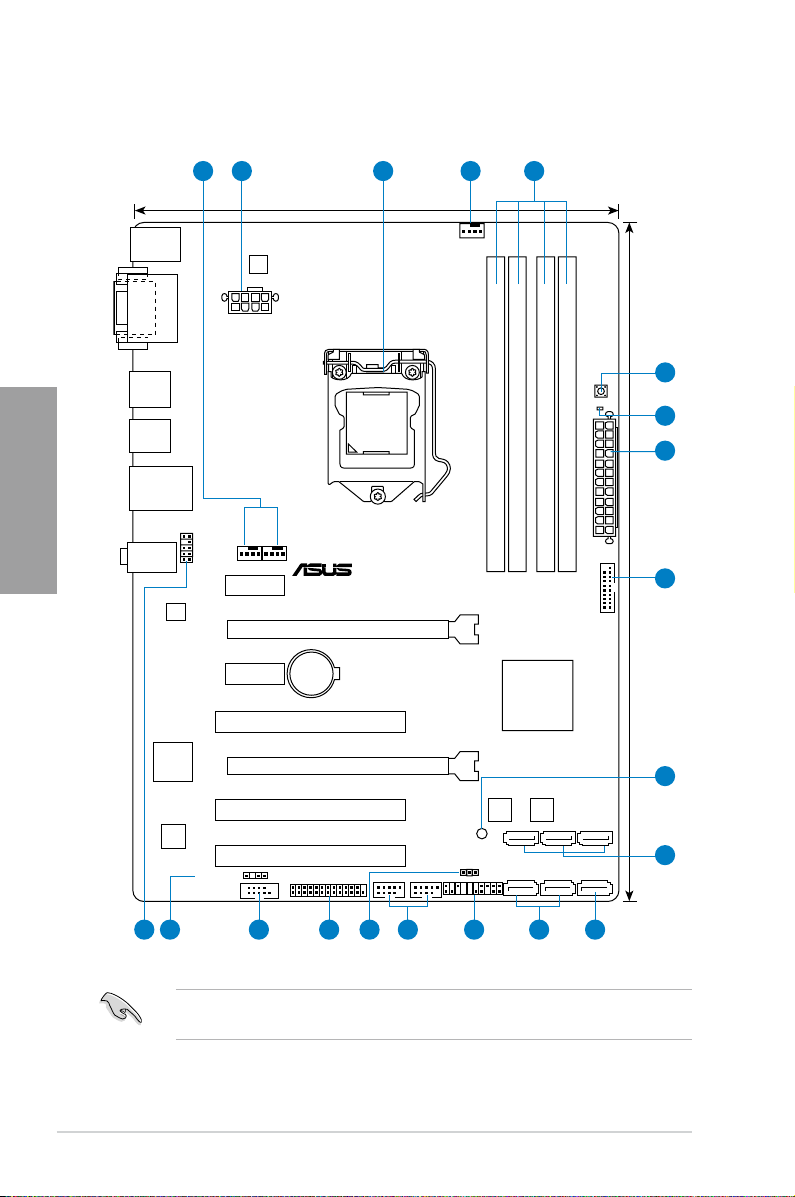
2.2 Motherboard overview
P8B75-V
PCIEX16_1
PCIEX16_2
PCIEX1_2
PCIEX1_1
PCI1
PCI2
PCI3
USB56USB78
USB3_34
PANEL
SPDIF_OUT
CPU_FAN
CHA_FAN2CHA_FAN1
Lithium Cell
CMOS Power
Super
I/O
ALC
887
DIGI
+VRM
RTL
8111E / F
COM1
8MB
BIOS
8MB
BIOS
SB_PWR
CLRTC
21.9cm(8.6in)
30.5cm(12.0in)
Intel
®
B75
DDR3 DIMM_A1 (64bit, 240-pin module)
DDR3 DIMM_A2 (64bit, 240-pin module)
DDR3 DIMM_B1 (64bit, 240-pin module)
DDR3 DIMM_B2 (64bit, 240-pin module)
USB3_12
USB34
SATA3G_3 SATA3G_2 SATA3G_1
SATA3G_4SATA3G_5 SATA6G_1
MemOK!
DRAM_LED
EATXPWR
LGA1155
AUDIO
KBMS
LAN_USB12
DVI_VGA
AAFP
EATX12V
LPT
1 2 413
5
2
9
8
151617 14 1213 11 9 10
7
5
6
2.2.1 Motherboard layout
Chapter 2
2-2
Refer to
2.2.8 Internal connectors
information about rear panel connectors and internal connectors.
and
2.3.10 Rear panel connection
for more
Chapter 2: Hardware information
Page 21
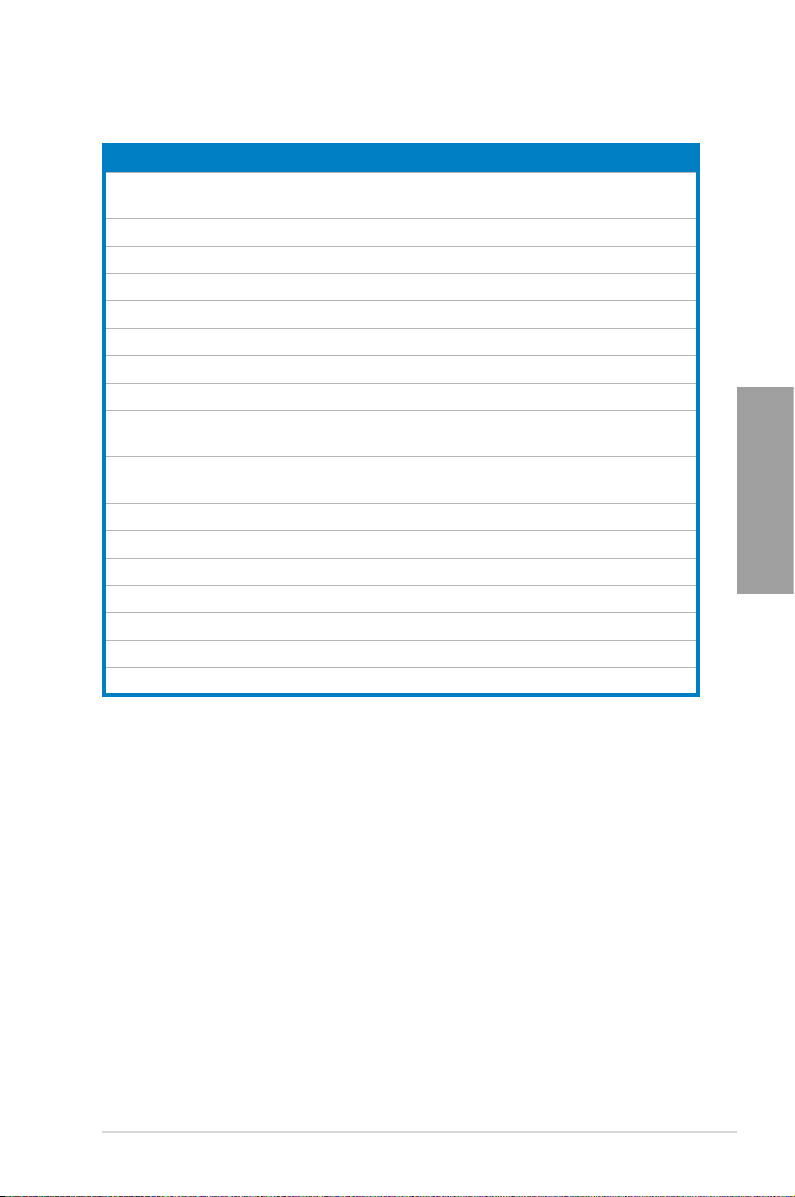
Layout contents
Connectors/Jumpers/Slots Page
1. CPU and chassis connectors (4-pin CPU_FAN,
4-pin CHA_FAN1/2)
2. ATX power connectors (24-pin EATXPWR, 8-pin EATX12V)
3. Intel
4.
5. MemOK! switch 2-14
6.
7.
8.
9. Intel
(7-pin SATA3G_1~5 [blue])
10.
(7-pin SATA6G_1 [gray])
11.
12.
13.
14. LPT connector (26-1 pin LPT)
15.
16.
17.
®
LGA1155 CPU socket 2-4
DDR3 DIMM slots 2-5
DRAM LED (DRAM_LED) 2-15
USB 3.0 connector (20-1 pin USB3_34) 2-15
Onboard LED (SB_PWR) 2-15
®
B75 Serial ATA 3.0Gb/s connectors
Intel® B75 Serial ATA 6.0Gb/s connector
System panel connector (20-8 pin PANEL) 2-23
USB 2.0 connectors (10-1 pin USB56, USB78) 2.-18
Clear RTC RAM (3-pin CLRTC) 2-13
Serial port connector (10-1 pin COM1) 2-19
Digital audio connector (4-1 pin SPDIF_OUT) 2-18
Front panel audio connector (10-1 pin AAFP) 2-21
2-20
2-22
2-17
2-16
Chapter 2
2-16
ASUS P8B75-V
2-3
Page 22
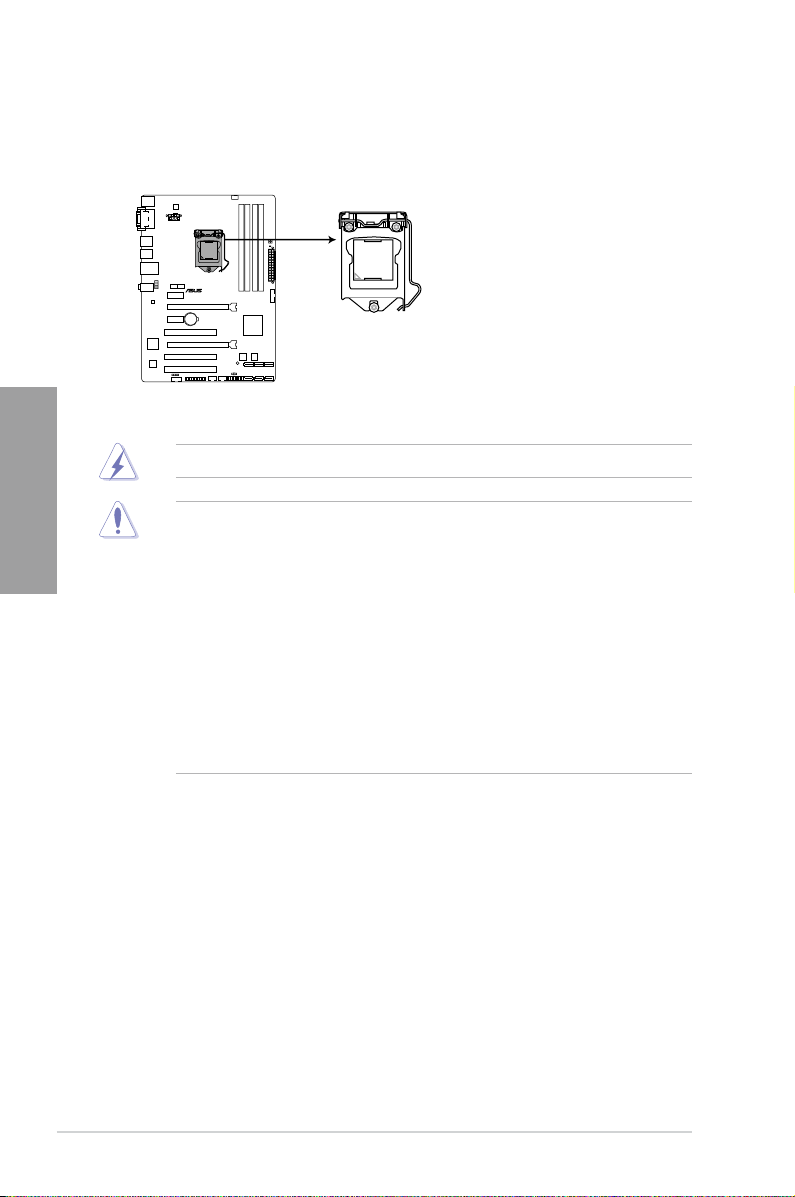
2.2.2 Central Processing Unit (CPU)
P8B75-V
P8B75-V CPU socket LGA1155
The motherboard comes with a surface mount LGA1155 socket designed for the Intel®
2nd/3rd Generation Core™ i7 / Core™ i5 / Core™ i3 processors.
Chapter 2
Ensure that all power cables are unplugged before installing the CPU.
• The LGA1156 CPU is incompatible with the LGA1155 socket. DO NOT install a
LGA1156 CPU on the LGA1155 socket.
• Upon purchase of the motherboard, ensure that the PnP cap is on the socket and
the socket contacts are not bent. Contact your retailer immediately if the PnP cap
is missing, or if you see any damage to the PnP cap/socket contacts/motherboard
components. ASUS will shoulder the cost of repair only if the damage is shipment/
transit-related.
• Keep the cap after installing the motherboard. ASUS will process Return Merchandise
Authorization (RMA) requests only if the motherboard comes with the cap on the
LGA1155 socket.
• The product warranty does not cover damage to the socket contacts resulting from
incorrect CPU installation/removal, or misplacement/loss/incorrect removal of the PnP
cap.
2-4
Chapter 2: Hardware information
Page 23
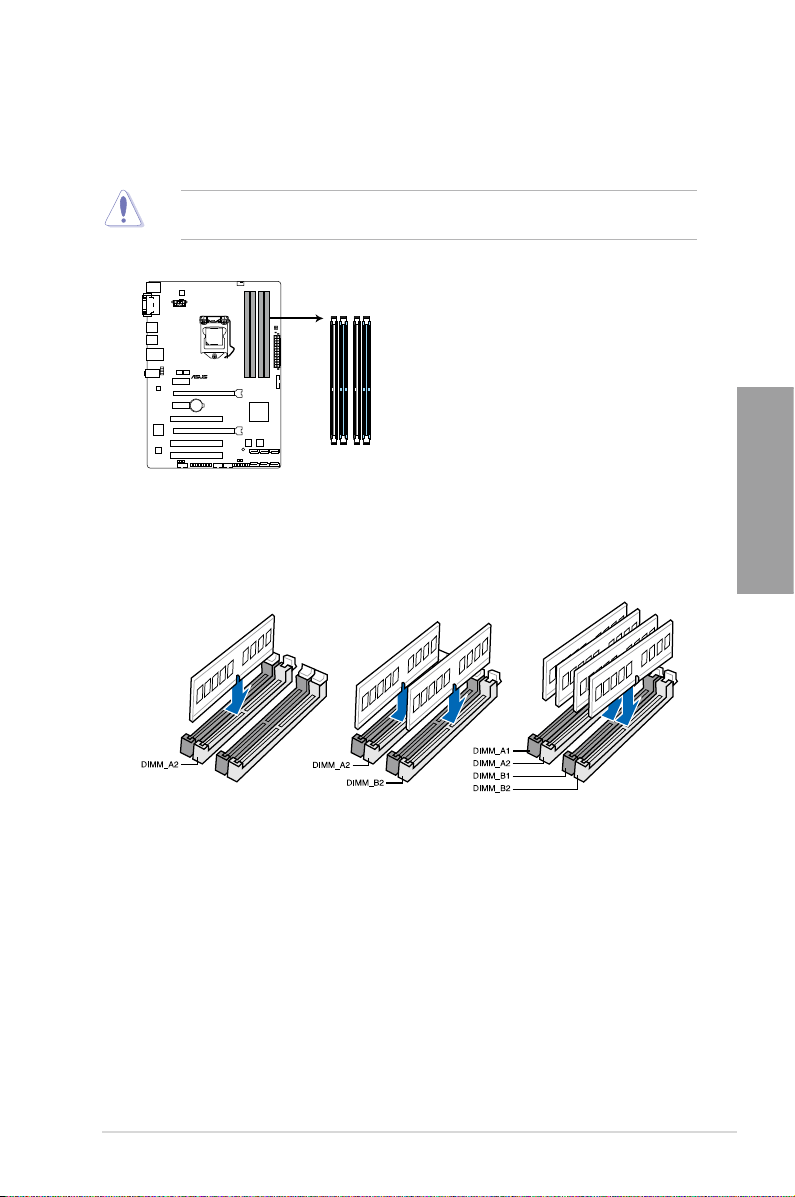
2.2.3 System memory
P8B75-V
P8B75-V 240-pin DDR3 DIMM sockets
DIMM_A1
DIMM_A2
DIMM_B1
DIMM_B2
The motherboard comes with four Double Data Rate 3 (DDR3) Dual Inline Memory Modules
(DIMM) slots.
A DDR3 module is notched differently from a DDR or DDR2 module. DO NOT install a DDR
or DDR2 memory module to the DDR3 slot.
Recommended memory congurations
Chapter 2
ASUS P8B75-V
2-5
Page 24
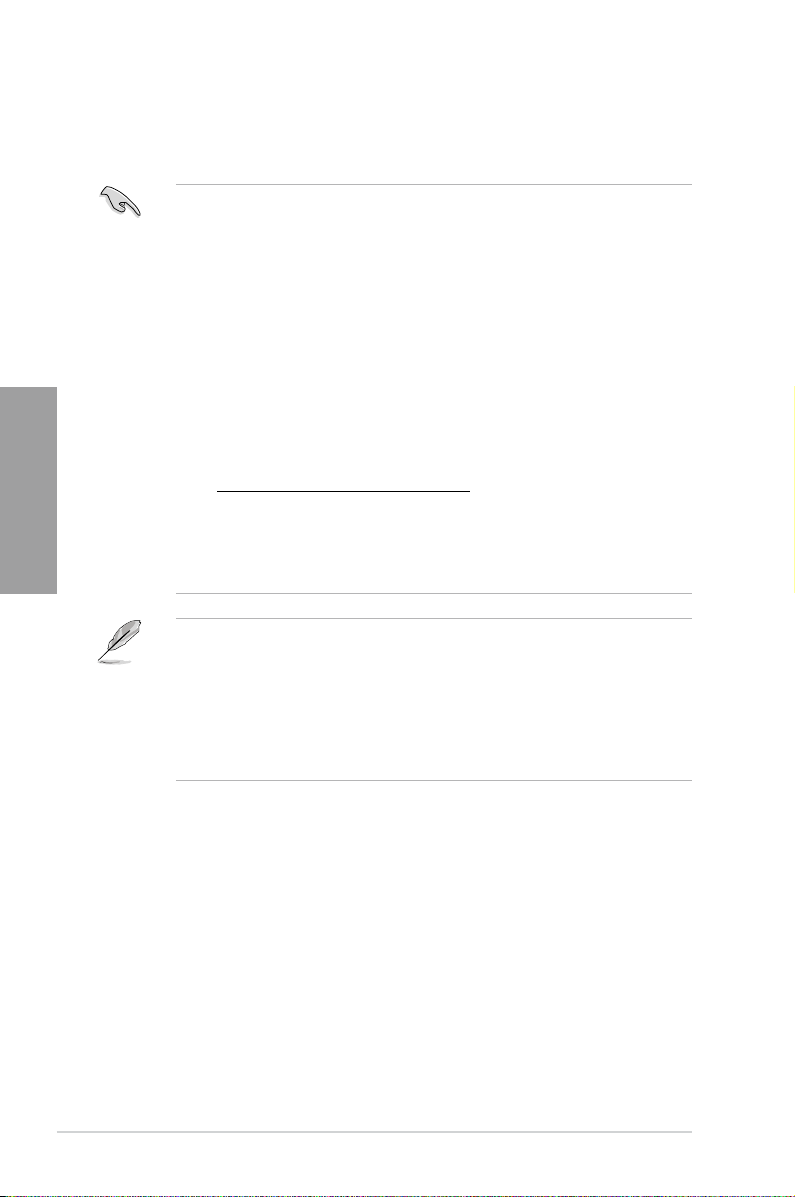
Memory congurations
You may install 1GB, 2GB, 4GB and 8GB unbuffered and non-ECC DDR3 DIMMs into the
DIMM sockets.
Chapter 2
• You may install varying memory sizes in Channel A and Channel B. The system maps
the total size of the lower-sized channel for the dual-channel conguration. Any excess
memory from the higher-sized channel is then mapped for single-channel operation.
• According to Intel CPU spec, DIMM voltage below 1.65V is recommended to protect
the CPU.
• Always install DIMMs with the same CAS latency. For optimum compatibility, we
recommend that you obtain memory modules from the same vendor.
• Due to the memory address limitation on 32-bit Windows OS, when you install 4GB
or more memory on the motherboard, the actual usable memory for the OS can be
about 3GB or less. For effective use of memory, we recommend that you do any of the
following:
- Use a maximum of 3GB system memory if you are using a 32-bit Windows OS.
- Install a 64-bit Windows OS when you want to install 4GB or more on the
motherboard.
For more details, refer to the Microsoft® support site at
http://support.microsoft.com/kb/929605/en-us.
• This motherboard does not support DIMMs made up of 512Mb (64MB) chips or less
(Memory chip capacity counts in Megabit, 8 Megabit/Mb = 1 Megabyte/MB).
• The maximum 32GB memory capacity can be supported with 8GB or above DIMMs.
ASUS will update the memory QVL once the DIMMs are available in the market.
• The default memory operation frequency is dependent on its Serial Presence Detect
(SPD), which is the standard way of accessing information from a memory module.
Under the default state, some memory modules for overclocking may operate at a
lower frequency than the vendor-marked value. To operate at the vendor-marked
or at a higher frequency, refer to section
frequency adjustment.
• For system stability, use a more efcient memory cooling system to support a full
memory load (4 DIMMs) or overclocking condition.
3.4 Ai Tweaker menu
for manual memory
2-6
Chapter 2: Hardware information
Page 25
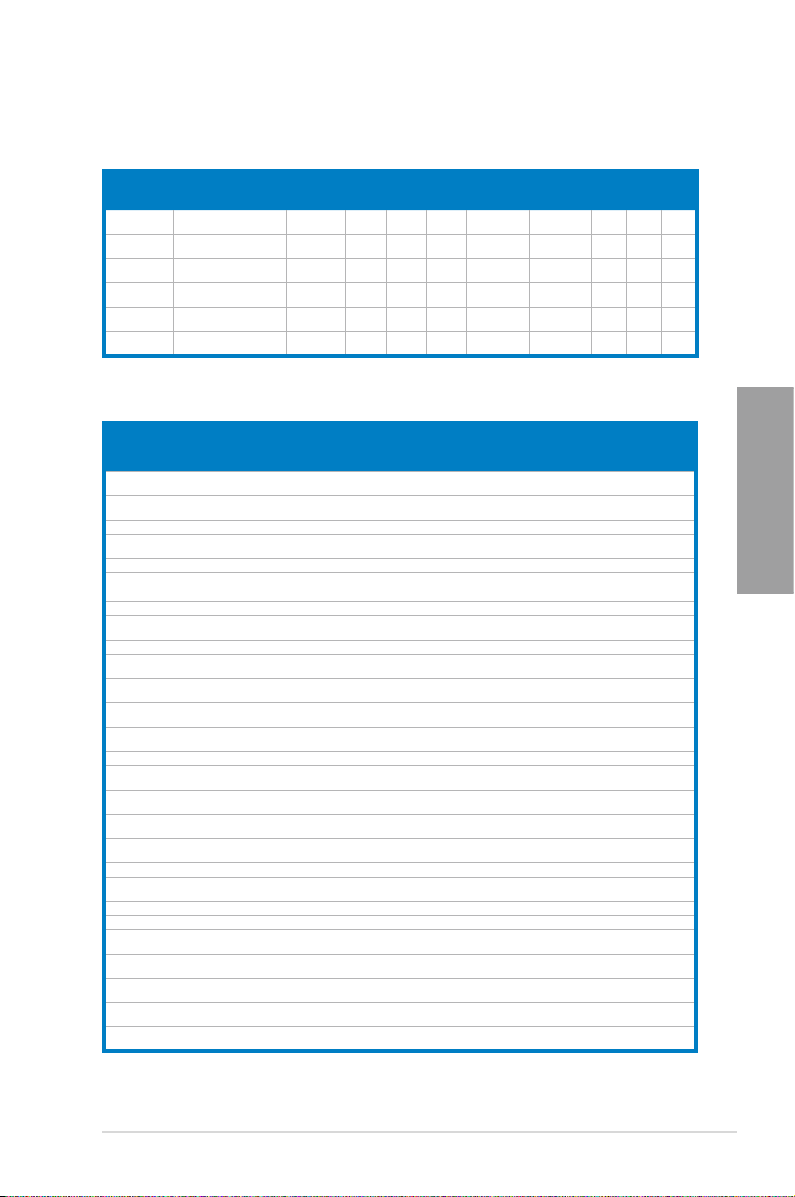
P8B75-V Motherboard Qualied Vendors Lists (QVL)
DDR3 1866 (O.C.) MHz capability
Vendors Part No. Size SS/DS Chip
CORSAIR CMT4GX3M2
CORSAIR CMZ8GX3M2
G.SKILL
G.SKILL F3-14900CL
KINGSTON KHX1866C9
KINGSTON KHX1866C9
A1866C9(XMP)
A1866C9(XMP)
F3-14900CL
9D-8GBXL(XMP)
9Q-8GBXL(XMP)
D3T1K3/3GX(XMP)
D3T1K3/6GX(XMP)
4GB
DS - - 9-9-9-24 1.65V • • •
(2 x 2GB)
8GB
DS - - 9-10-9-27 1.50V • • •
(2 x 4GB)
DS -
8GB
(2 x 4GB)
8GB
DS - - 9-9-9-24 1.6V • • •
(2GBx4)
3GB
SS - - - 1.65V • • •
(3 x 1GB)
6GB
DS - - - 1.65V • • •
(3 x 2GB)
Brand
Chip
Timing Voltage DIMM socket support
No.
9-10-9-28 1.5V
-
(Optional)
A B C
• •
•
DDR3 1333 MHz capability
Vendors Part No. Size SS/DSChip
A-DATA AD31333001GOU 1GB SS A-Data AD30908C8
A-DATA AD3U1333C2G9 2GB SS A-DATA 3CCD-1509H
A-DATA AD63I1B0823EV 2GB SS A-Data 3CCA-1509A - - • • •
A-DATA AM2U139C2P1 2GB SS ADATA 3CCD-1509A
A-DATA AX3U1333C2G9-BP 2GB SS - - - - • • •
A-DATA AXDU1333G
C2G9-2G(XMP)
A-DATA AD63I1C1624EV 4GB DS A-Data 3CCA-1509A - - • • •
A-DATA AM2U139C4P2 4GB DS ADATA 3CCD-1509A
A-DATA SU3U1333W8G9-B 8GB DS ELPIDA J4208BASE-DJ-F - - • • •
Apacer 78.A1GC6.9L1 2GB DS Apacer AM5D5808
Apacer 78.A1GC6.9L1 2GB DS Apacer AM5D5808
Apacer AU02GFA33C9NBGC 2GB DS Apacer AM5D5808
Apacer 78.B1GDE.9L10C 4GB DS Apacer AM5D5908C
CORSAIR CM3X1024-1333C9 1GB SS - - 9-9-9-24 1.60V • • •
CORSAIR TR3X3G1333C9 G 3GB
CORSAIR CMD24GX3M6
A1333C9(XMP)
CORSAIR TW3X4G1333C9D G 4GB
CORSAIR CM3X4GA1333C9N2 4GB DS CORSAIR 256MBDCJG
CORSAIR CMX4GX3M1A1333C9 4GB DS - - 9-9-9-24 1.50V • • •
CORSAIR CMD8GX3M4A1333C7 8GB
Crucial CT12864BA1339.8FF 1GB SS Micron 9FF22D9KPT 9 - • • •
Crucial CT25664BA1339.16FF 2GB DS Micron 9KF27D9KPT 9 - • • •
Crucial BL25664BN
1337.16FF (XMP)
ELPIDA EBJ10UE8EDF0-DJ-F 1GB SS ELPIDA J1108EDS
G.SKILL F3-10600CL8
D-2GBHK(XMP)
G.SKILL F3-10600CL9
D-2GBNQ
G.SKILL F3-10666CL7
T-3GBPK(XMP)
4GB
(2 x 2GB)
(3 x 1GB)
24GB
(6x4GB)
(2 x 2GB)
(4 x 2GB)
6GB
(3 x 2GB)
1GB SS G.SKILL - - - • • •
2GB
(2 x 1GB)
3GB
(3 x 1GB)
SS - - 9-9-9-24 1.25V-1.35V
SS - - 9-9-9-24 1.50V • • •
DS - - 9-9-9-24 1.60V • • •
DS - - 9-9-9-24 1.50V • • •
DS - - 7-7-7-20 1.60V • • •
DS - - 7-7-7-24 1.65V • • •
SS - - 9-9-9-24 1.5V • • •
SS - - 7-7-7-18 1.5~1.6V • • •
(continued on the next page)
Chip No. Timing Voltage DIMM socket
Brand
D-151C E0906
NA1126L
EL1127T
EL1127T
DEWSBG
FEQSBG
APQSBG
EHSBG
ELC0401136
E-DJ-F
- - • • •
- - • • •
- - • • •
(low voltage)
- - • • •
- - • • •
9 - • • •
- - • • •
- - • • •
9-9-9-24 - • • •
- 1.35V
(low voltage)
support
(Optional)
A B C
• • •
• • •
Chapter 2
ASUS P8B75-V
2-7
Page 26

DDR3 1333 MHz capability
Vendor Part No. Size SS/DSChip Brand Chip No. Timing Voltage DIMM socket
G.SKILL F3-10666CL8
G.SKILL F3-10666CL7
GEIL GV32GB1333C9DC
GEIL GG34GB1333C9DC 4GB
GEIL GV34GB1333C9DC 4GB
GEIL GVP34GB1333C7DC 4GB
Hynix HMT112U6TFR8A-H9 1GB SS Hynix H5TC1G83
Hynix HMT325U6BFR8C-H9 2GB SS Hynix H5TQ2G83
Hynix HMT125U6TFR8A-H9 2GB DS Hynix H5TC1G83
Chapter 2
Hynix HMT351U6
KINGMAX FLFD45F-B8
KINGMAX FLFE85F-C8
KINGMAX FLFE85F-C8
KINGMAX FLFE85F-C8
KINGMAX FLFE85F-B8
KINGMAX FLFF65F-C8
KINGMAX FLFF65F-C8
KINGSTON KVR1333
KINGSTON KVR1333D3
KINGSTON KVR1333D3
KINGSTON KVR1333
KINGSTON KVR1333
KINGSTON KVR1333
KINGSTON KVR1333
KINGSTON KVR1333
KINGSTON KHX1333C7
KINGSTON KHX1333C9
KINGSTON KVR1333
KINGSTON KVR1333
KINGSTON KVR1333
KINGSTON KVR1333
KINGSTON KVR1333
Micron MT8JTF12864
Micron MT8JTF25664
Micron MT8JTF25664
Micron MT16JTF25664
D-4GBECO(XMP)
D-8GBRH(XMP)
BFR8C-H9
KL9 NAES
KF9 CAES
KL9 NAES
KM9 NAES
KL9 NEES
KL9 NEES
KM9 NEES
D3N9/1G
S8N9/2G
S8N9/2G-SP
D3N9/2G
D3N9/2G
D3N9/2G
D3N9/2G-SP
D3N9/2G-SP
D3K2/4GX(XMP)
D3UK2/4GX(XMP)
D3N9/4G
D3N9/4G
D3N9/4G
D3N9/4G
D3N9/4G-SP
AZ-1G4F1
AZ-1G4D1
AZ-1G4M1
AZ-1G4F1
support
4GB
DS - - 8-8-8-8-24 XMP 1.35V • • •
(2 x 2GB)
8GB
DS - - 7-7-7-21 1.5V • • •
(2 x 4GB)
DS -
2GB
(2 x 1GB)
DS GEIL GL1L128
(2 x 2GB)
DS - - 9-9-9-24 1.5V • • •
(2 x 2GB)
DS - - 7-7-7-24 1.5V • • •
(2 x 2GB)
4GB DS Hynix H5TQ2G83
1GB SS KINGMAX KKB8FNW
2GB SS KINGMAX KFC8FMF
2GB SS KINGMAX KFC8FNL
2GB SS KINGMAX KFC8FNM
2GB DS KINGMAX KKB8FNW
4GB DS KINGMAX KFC8FNLX
4GB DS KINGMAX KFC8FNMX
1GB SS ELPIDA J1108BD
2GB SS Micron IID77 D9LGK - 1.5V • • •
2GB SS ELPIDA J2108BC
2GB DS ELPIDA J1108BF
2GB DS KTC D1288JPN
2GB DS ELPIDA J1108BD
2GB DS KTC D1288JEM
2GB DS KINGSTON D1288JPS
4GB
DS - - 7 1.65V • • •
(2 x 2GB)
4GB
DS - - 9 XMP 1.25V • • •
(2 x 2GB)
4GB DS ELPIDA J2108BC
4GB DS ELPIDA J2108BC
4GB DS KTC D2568JE
4GB DS Hynix H5TQ2G
4GB DS KINGSTON D2568JEN
1GB SS Micron 9FF22D9KPT 9 - • • •
2GB SS Micron OJD12D9LGK - - • • •
2GB SS MICRON IJM22 D9PFJ - - • • •
2GB DS Micron 9KF27D9KPT 9 - • • •
- 9-9-9-24
M88BA12N
TFRH9A
BFRH9C
TFRH9A
BFRH9C
BFGNX-27A
XF-DXX-15A
XF-DXX-15A
XF-BXX-15A
BFGNX-26A
F-DXX-15A
F-BXX-15A
BG-DJ-F
SE-DJ-F
BG-DJ-F
DPLD9U
SE-DJ-F
FNGD9U
FPGD9U
SE-DJ-F
SE-DJ-F
NCNGD9U
83AFR
CPGD9U
1.5V
9-9-9-24 1.3V
(low voltage)
- 1.35V
(low voltage)
- - • • •
- 1.35V
(low voltage)
- - • • •
- - • • •
- - • • •
- - • • •
- - • • •
- - • • •
- - • • •
- - • • •
9 1.5V • • •
- 1.5V • • •
9 1.5V • • •
9 1.5V • • •
9 1.5V • • •
- 1.5V • • •
- 1.5V • • •
9 1.5V • • •
- 1.5V • • •
- 1.5V • • •
- - • • •
- 1.5V • • •
A B C
• •
• • •
• • •
• • •
(continued on the next page)
•
2-8
Chapter 2: Hardware information
Page 27
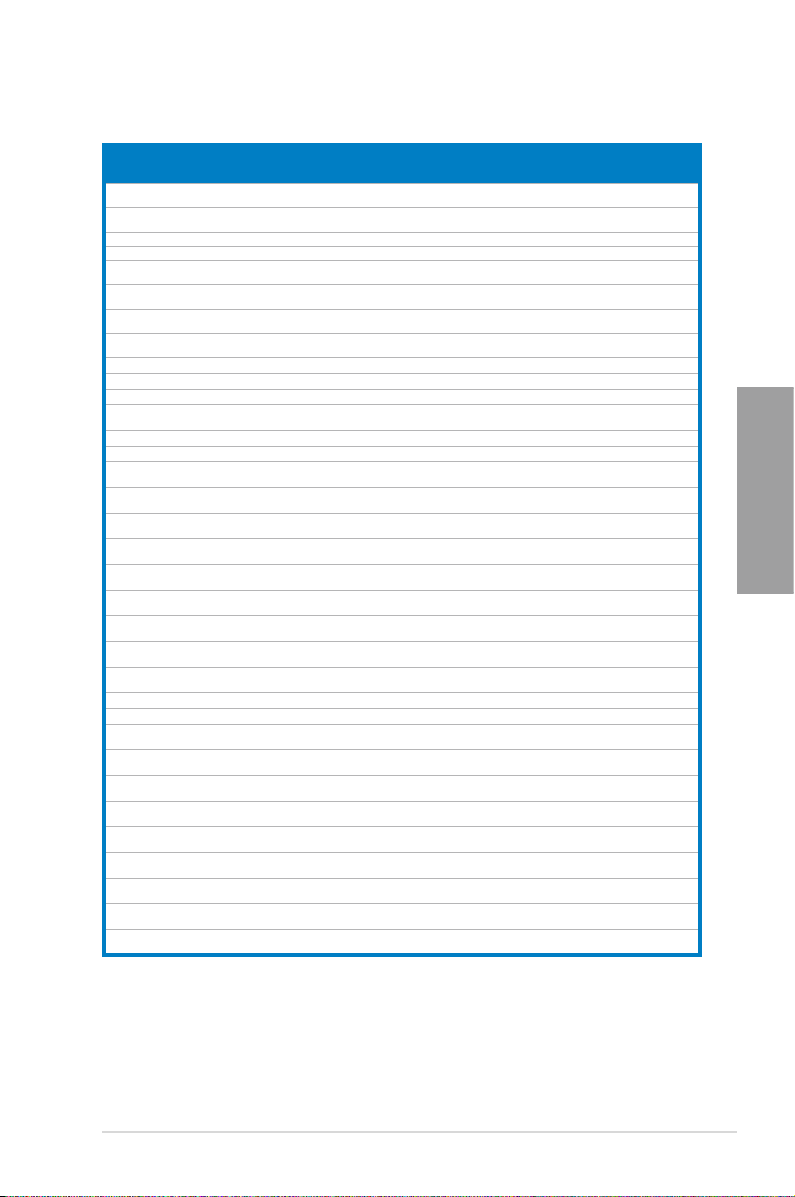
DDR3 1333 MHz capability
Vendor Part No. Size SS/DSChip Brand Chip No. Timing Voltage DIMM socket
Micron MT16JTF51264
NANYA NT4GC64B8
PSC AL7F8G73F-DJ2
PSC AL8F8G73F-DJ2 2GB DS PSC A3P1GF3FGF - - • • •
SAMSUNG M378B287
SAMSUNG M378B577
SAMSUNG M378B567
SAMSUNG M378B527
Super Talent W1333UA1GH 1GB SS Hynix H5TQ1G83TFR 9 - • • •
Super Talent W1333UB2GS 2GB DS SAMSUNG K4B1G0846F 9 - • • •
Super Talent W1333UB4GS 4GB DS SAMSUNG K4B2G0846C - - • • •
Super Talent W1333UX6GM 6GB
Transcend JM1333KLN-2G 2GB SS Micron 0YD77D9LGK - - • • •
Transcend JM1333KLN-2G 2GB SS Hynix H5TQ2G83BZRH9C - - • • •
Century PC3-10600
Elixir M2F2G64C
Elixir M2F4G64C
KINGSHARE KSRPCD3
KINGSTEK KSTD3P
Kingtiger 2GB DIMM
Kingtiger KTG2G13
MARKVISION BMD32048M
MARKVISION BMD34096M
PATRIOT PSD31G13332 1GB DS PATRIOT PM64M8D38U-15 - - • • •
PATRIOT PSD32G13332H 2GB DS - - - - • • •
RAMAXEL RMR1870E
RAMAXEL RMR1870EC
RiDATA E304459CB1
SanMax SMD-4G68
SILICON
POWER
SILICON
POWER
SILICON
POWER
UMAX E41302GP
WINTEC 3WVS31333-2G-
AZ-1G4D1
HG0NF-CG
3FHS-CH9
3DH0-CH9
3FH0-CH9
3CH0-CH9
DDR3-1333 9-9-9
B88G7N-CG
B8HB5N-CG
13332G
C-10600
PC3-10666
33PG3
1333C9-1123
1333C9-1124
D48E8F-1333
58E9F-1333
AG32Cf
H1P-13HZ
SP001GBL
TU133S01
SP001GBL
TU133S02
SP002GBLT
U133S02
0-73BDB
CNR
4GB DS Micron OLD22D9LGK - - • • •
4GB DS NANYA NT5CB256
SS PSC
1GB
1GB SS SAMSUNG K4B1G0846F - - • • •
2GB SS SAMSUNG K4B2G0846D - - • • •
2GB DS SAMSUNG K4B1G0846F - - • • •
4GB DS SAMSUNG K4B2G0846C - - • • •
DS Micron 0BF27D9KPT 9-9-9-24 1.5V • • •
(3x 2GB)
1GB SS NANYA NT5CB128M8DN-CF - - • • •
2GB SS Elixir N2CB2G80GN-CG - - • • •
4GB DS Elixir N2CB2G80BN-CG - - • • •
2GB DS PATRIOT PM128M8D385-15 - - • • •
2GB SS MICRON PE911-125E - - • • •
2GB DS SAMSUNG SEC 904 HCH9
2GB DS - - - - • • •
2GB DS MARKVISION M3D1288P-13 - - • • •
4GB DS MARKVISION M3D2568E-13 - - • • •
2GB DS ELPIDA J1108BDBG-DJ-F - - • • •
4GB DS ELPIDA J2108BCSE-DJ-F - - • • •
4GB DS RiDATA N/A 9 - • • •
4GB DS HYNIX H5TQ2G83BFR H9C - - • • •
1GB SS NANYA NT5CB128M8AN-CG 9 - • • •
1GB SS Elixir N2CB1680AN-C6 9 - • • •
2GB DS Elixir N2CB1680AN-C6 9 - • • •
2GB DS UMAX U2S24D30TP-13 - - • • •
2GB DS AMPO AM3420803-13H - - • • •
M8GN-CG
A3P1GF3FGF -
K4B1G0846D
- - • • •
-
- - • • •
support
A B C
• •
•
Chapter 2
ASUS P8B75-V
2-9
Page 28
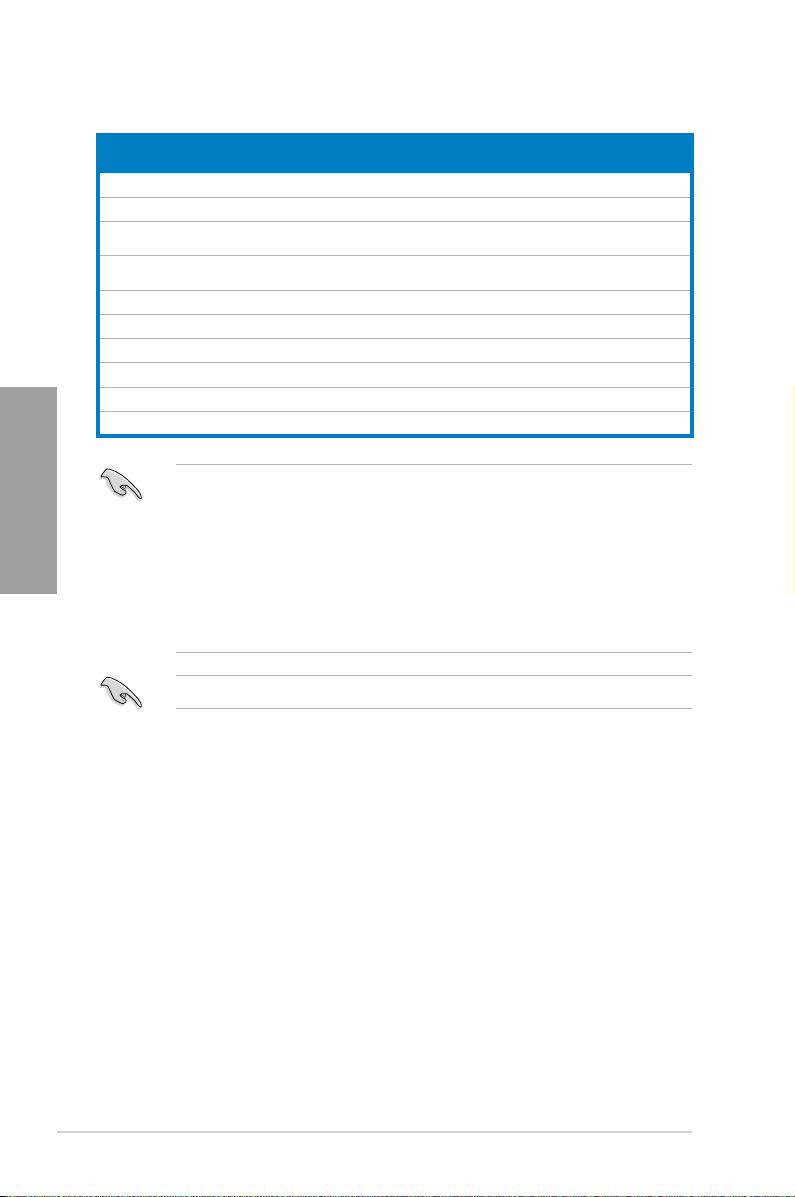
DDR3 1066 MHz capability
Vendors Part No. Size SS/DS Chip
Crucial CT12864B
Crucial CT25664B
ELPIDA EBJ10UE8E
ELPIDA EBJ21UE8E
KINGSTON KVR1066
KINGSTON KVR1066
KINGSTON KVR1066
Micron MT8JTF12864
Micron MT16JTF25664
Chapter 2
Kingtiger 2GB DIMM
Chip No. Timing Voltage DIMM socket
Brand
A1067.8FF
A1067.16FF
DF0-AE-F
DF0-AE-F
D3N7/1G
D3N7/2G
D3N7/4G
AZ-1G1F1
AZ-1G1F1
PC3-8500
1GB SS Micron 9GF22D9KPT 7 - • • •
2GB DS Micron 9HF22D9KPT 7 - • • •
SS ELPIDA
1GB
2GB DS ELPIDA J1108EDSE-DJ-F - 1.35V
1GB SS ELPIDA J1108BFSE-DJ-F 7 1.5V • • •
2GB DS ELPIDA J1108BDSE-DJ-F 7 1.5V • • •
4GB DS Hynix H5TQ2G83AFR 7 1.5V • • •
1GB SS Micron 9GF22D9KPT 7 - • • •
2GB DS Micron 9HF22D9KPT 7 - • • •
2GB DS Hynix H5TQ1G83AFP
J1108EDSE-DJ-F -
G7C
Side(s): SS - Single-sided DS - Double-sided
DIMM support:
• 1 DIMM:
•
Supports one (1) module inserted into any slot as Single-channel memory
conguration.
Supports two (2) modules inserted into either the blue slots or the black
2 DIMMs:
We suggest that you install the module into A2 slot.
slots as one pair of Dual-channel memory conguration.
you install the modules into slots A2 and B2 for better compatibility.
• 4 DIMMs:
Supports four (4) modules inserted into both the blue and black slots as
two pairs of Dual-channel memory conguration.
Visit the ASUS website for the latest QVL.
support (Optional)
A B C
1.35V
(low
voltage)
(low
voltage)
- - • • •
• •
• • •
We suggest that
•
2-10
Chapter 2: Hardware information
Page 29
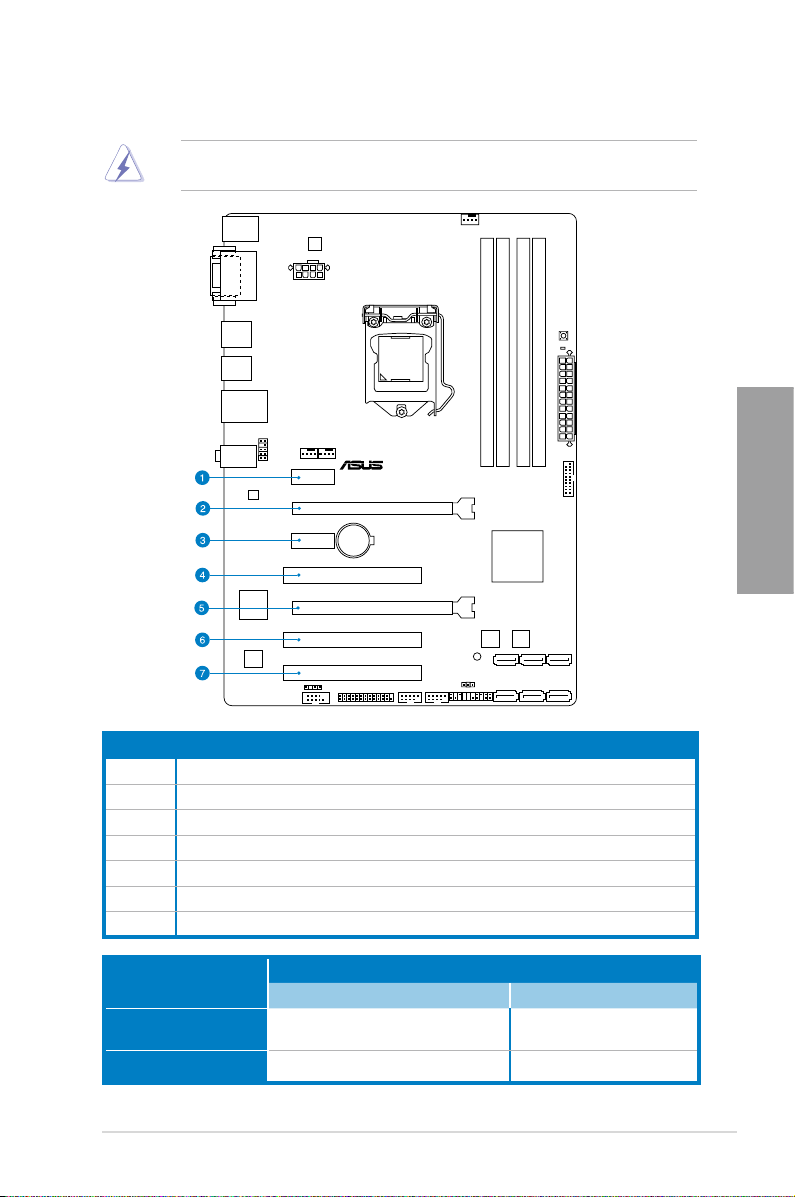
2.2.4 Expansion slots
P8B75-V
Ensure to unplug the power cord before adding or removing expansion cards. Failure to do
so may cause you physical injury and damage motherboard components.
Chapter 2
Slot No. Slot Description
1 PCIe 2.0 x1_1 slot
2 PCIe 3.0 x16_1 slot (at x16 mode)
3 PCIe 2.0 x1_2 slot
4 PCI slot 1
5 PCIe 2.0 x16_2 slot (at x4 mode, compatible with PCIe x1 and x4 devices)
6 PCI slot 2
7 PCI slot 3
VGA conguration
Single VGA/PCIe card
Dual VGA/PCIe card
PCI Express operating mode
PCIe 3.0 x16_1 PCIe 2.0 x16_2
x16 (Recommend for single VGA) N/A
x16 x4
ASUS P8B75-V
2-11
Page 30
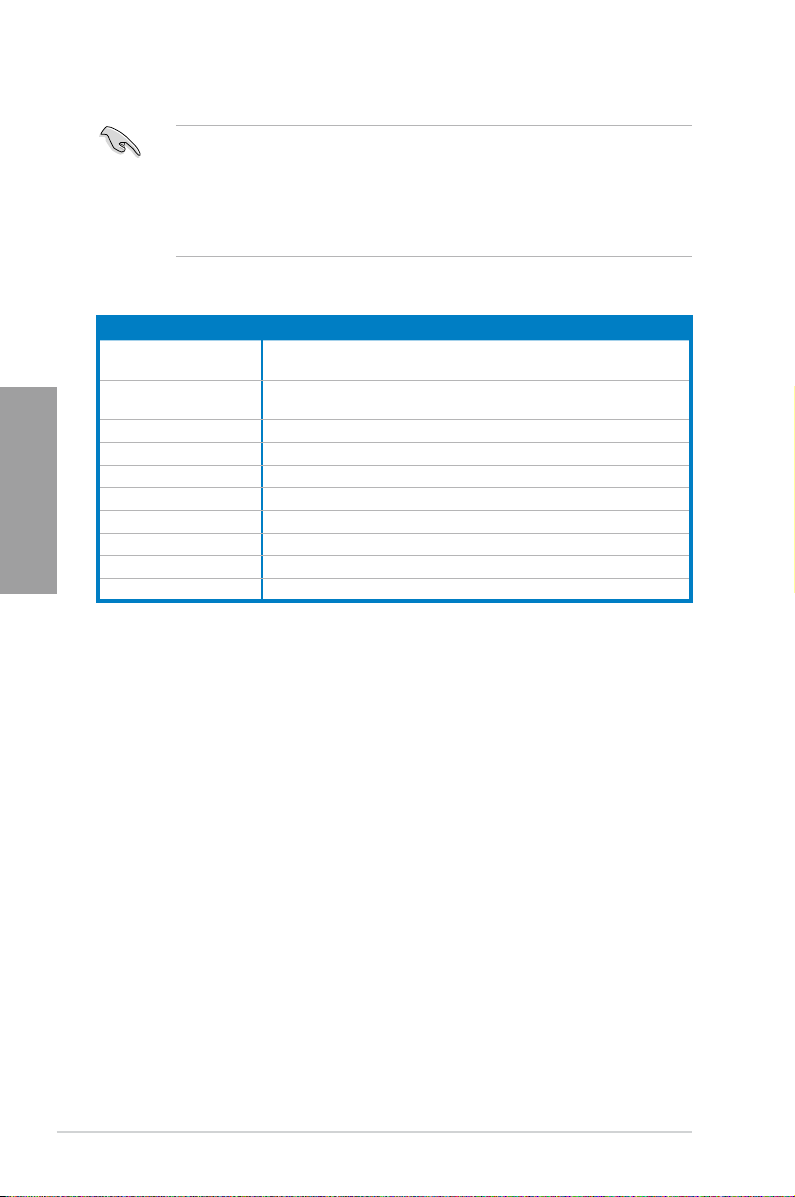
IRQ assignments for this motherboard
Intel PCH SATA
Controller #0
Intel PCH SATA
Chapter 2
Controller #1
PCIE x16_1 shared – – – – – – –
PCIE x16_2 shared – – – – – – –
RTL8111E / F shared – – – – – – –
PCIE x1_1 – shared – – – – – –
PCIE x1_2 – – shared – – – – –
PCI slot 1 shared – – – – – – –
PCI slot 2 – shared – – – – – –
PCI slot 3 – – shared – – – – –
• In single VGA card mode, use the PCIe 3.0 x16_1 slot (blue) for a PCI Express x16
graphics card to get better performance.
• We recommend that you provide sufcient power when running CrossFireX™ mode.
Refer to page 2-23 for details.
• Connect a chassis fan to the motherboard connector labeled CHA_FAN1/2 when using
multiple graphics cards for better thermal environment. See page 2-30 for details.
A B C D E F G H
– – – shared – – – –
– – – shared – – – –
2-12
Chapter 2: Hardware information
Page 31

2.2.5 Jumper
P8B75-V
P8B75-V Clear RTC RAM
1 2 2 3
Normal
(Default)
Clear RTC
CLRTC
Clear RTC RAM (3-pin CLRTC)
This jumper allows you to clear the Real Time Clock (RTC) RAM in CMOS. You can
clear the CMOS memory of date, time, and system setup parameters by erasing
the CMOS RTC RAM data. The onboard button cell battery powers the RAM data in
CMOS, which include system setup information such as system passwords.
To erase the RTC RAM:
1. Turn OFF the computer and unplug the power cord.
2. Move the jumper cap from pins 1-2 (default) to pins 2-3. Keep the cap on pins 2-3
for about 5-10 seconds, then move the cap back to pins 1-2.
3. Plug the power cord and turn ON the computer.
4. Hold down the
enter data.
key during the boot process and enter BIOS setup to re-
<Del>
Chapter 2
ASUS P8B75-V
Except when clearing the RTC RAM, never remove the cap on CLRTC jumper default
position. Removing the cap will cause system boot failure!
• If the steps above do not help, remove the onboard battery and move the jumper again
to clear the CMOS RTC RAM data. After clearing the CMOS, reinstall the battery.
• You do not need to clear the RTC when the system hangs due to overclocking. For
system failure due to overclocking, use the CPU Parameter Recall (C.P.R.) feature.
Shut down and reboot the system, then the BIOS automatically resets parameter
settings to default values.
2-13
Page 32

2.2.6 Onboard switches
P8B75-V
P8B75-V MemOK! switch
Onboard switches allow you to ne-tune performance when working on a bare or open-
case system. This is ideal for overclockers and gamers who continually change settings to
enhance system performance.
1. MemOK! switch
Chapter 2
Installing DIMMs that are incompatible with the motherboard may cause system
boot failure, and the DRAM_LED near the MemOK! switch lights continuously. Press
and hold the MemOK! switch until the DRAM_LED starts blinking to begin automatic
memory compatibility tuning for successful boot.
2-14
• Refer to section
• The DRAM_LED also lights when the DIMM is not properly installed. Turn off the
system and reinstall the DIMM before using the MemOK! function.
• The MemOK! switch does not function under Windows OS environment.
• During the tuning process, the system loads and tests failsafe memory settings. It
takes about 30 seconds for the system to test one set of failsafe settings. If the test
fails, the system reboots and test the next set of failsafe settings. The blinking speed
of the DRAM_LED increases, indicating different test processes.
• Due to memory tuning requirement, the system automatically reboots when each
timing set is tested. If the installed DIMMs still fail to boot after the whole tuning
process, the DRAM_LED lights continuously. Replace the DIMMs with ones
recommended in the Memory QVL (Qualied Vendors Lists) in this user manual or on
the ASUS website at www.asus.com.
• If you turn off the computer and replace DIMMs during the tuning process, the system
continues memory tuning after turning on the computer. To stop memory tuning, turn
off the computer and unplug the power cord for about 5–10 seconds.
• If your system fail to boot due to BIOS overclocking, press the MemOK! switch to boot
and load BIOS default settings. A message will appear during POST reminding you
that the BIOS has been restored to its default settings.
• We recommend that you download and update to the latest BIOS version from the
ASUS website at www.asus.com after using the MemOK! function.
2.2.7 Onboard LEDs
for the exact location of the DRAM_LED.
Chapter 2: Hardware information
Page 33

2.2.7 Onboard LEDs
SB_PWR
ON
Standby Power Powered Off
OFF
P8B75-V
P8B75-V Onboard LED
P8B75-V
P8B75-V DRAM LED
DRAM LED
1. Standby Power LED
The motherboard comes with a standby power LED that lights up to indicate that the
system is ON, in sleep mode, or in soft-off mode. This is a reminder that you should
shut down the system and unplug the power cable before removing or plugging in any
motherboard component. The illustration below shows the location of the onboard LED.
2. DRAM LED
DRAM LED checks the DRAM in sequence during motherboard booting process. If an
error is found , the LED next to the error device will continue lighting until the problem
is solved. This user-friendly design provides an intuitional way to locate the root
problem within a second.
Chapter 2
ASUS P8B75-V
2-15
Page 34

2.2.8 Internal connectors
S
AT
A6G_
1
G
N
D
R
SATA_R
XP
1
R
SATA_R
XN
1
G
N
D
R
SA
TA
_
TX
N
1
R
SA
TA_T
X
P
1
G
N
D
P8B75-V
P8B75-V SATA 6.0Gb/s connector
P8B75-V
P8B75-V Parallel Port connector
LPT
PIN 1
SLCT
PE
BUSY
ACK#
PD7
PD6
PD5
PD4
PD3
PD2
PD1
PD0
STB#
GND
GND
GND
GND
GND
GND
GND
GND
SLIN#
INIT#
ERR#
AFD
1. Intel® B75 Serial ATA 6.0 Gb/s connector (7-pin SATA6G_1 [gray])
This connectors connect to Serial ATA 6.0 Gb/s hard disk drives via Serial ATA 6.0 Gb/s
signal cables.
Chapter 2
2. LPT connector (26-1 pin LPT)
The LPT (Line Printing Terminal) connector supports devices such as a printer. LPT
standardizes as IEEE 1284, which is the parallel port interface on IBM PC-compatible
computers.
When using NCQ, set the
3.5.3 SATA Conguration
SATA Mode Selection
for details.
in the BIOS to [AHCI]. Refer to section
2-16
Chapter 2: Hardware information
Page 35

3. Intel® B75 Serial ATA 3.0 Gb/s connectors (7-pin SATA3G_1~5 [blue])
P8B75-V
P8B75-V SATA 3.0Gb/s connectors
S
AT
A3G_
5
G
N
D
R
SATA_R
XP
5
R
SATA_R
XN
5
G
N
D
R
SA
TA_T
X
N
5
R
SATA
_
TX
P
5
G
N
D
S
AT
A3G_
4
G
N
D
R
SA
TA_R
XP
4
R
SATA
_
R
XN
4
G
N
D
R
SATA
_
TX
N
4
R
SATA_T
X
P
4
G
N
D
S
AT
A3G_
3
G
N
D
R
SATA
_
TX
P
3
R
SA
T
A_TX
N
3
G
N
D
R
SATA_R
XN
3
R
S
A
TA
_R
X
P
3
G
N
D
S
AT
A3G_
2
G
N
D
R
SATA
_
TX
P
2
R
SA
T
A_
TXN2
G
N
D
R
SATA_R
XN
2
R
S
A
TA
_R
X
P
2
G
N
D
S
AT
A3G_
1
G
N
D
R
SA
TA_T
X
P
1
R
SA
T
A_
TXN1
G
N
D
R
SATA
_
R
XN
1
R
S
A
TA
_R
X
P
1
G
N
D
P8B75-V
P8B75-V USB3.0 Front panel connector
USB3_34
These connectors connect to Serial ATA 3.0 Gb/s hard disk drives and optical disc
drives via Serial ATA 3.0 Gb/s signal cables.
When using NCQ, set the
3.5.3 SATA Conguration
4. USB 3.0 connector (20-1 pin USB3_34)
This connector is for the additional USB 3.0 ports, and complies with the USB 3.0
specicaton that supports up to 480 MBps connection speed. If the USB 3.0 front panel
cable is available from your system chassis, with this USB 3.0 connector, you can have
a front panel USB 3.0 solution.
The USB 3.0 module is purchased separately.
ASUS P8B75-V
SATA Mode Selection
for details.
in the BIOS to [AHCI]. Refer to section
Chapter 2
2-17
Page 36

5. USB 2.0 connectors (10-1 pin USB56, USB78)
P8B75-V
P8B75-V USB2.0 connectors
USB+5V
USB_P8-
USB_P8+
GND
NC
USB+5V
USB_P7-
USB_P7+
GND
USB78
PIN 1
USB+5V
USB_P6-
USB_P6+
GND
NC
USB+5V
USB_P5-
USB_P5+
GND
USB56
PIN 1
SPDIF_OUT
+5V
SPDIFOUT
GND
P8B75-V
P8B75-V Digital audio connector
These connectors are for USB 2.0 ports. Connect the USB module cable to any of
these connectors, then install the module to a slot opening at the back of the system
chassis. These USB connectors comply with USB 2.0 specication that supports up to
48 MBps connection speed.
Chapter 2
6. Digital audio connector (4-1 pin SPDIF_OUT)
Never connect a 1394 cable to the USB connectors. Doing so will damage the motherboard!
The USB 2.0 module is purchased separately.
This connector is for an additional Sony/Philips Digital Interface (S/PDIF) port(s).
Connect the S/PDIF Out module cable to this connector, then install the module to a
slot opening at the back of the system chassis.
The S/PDIF module is purchased separately.
2-18
Chapter 2: Hardware information
Page 37

7. Serial port connector (10-1 pin COM1)
P8B75-V
P8B75-V Serial port (COM1) connector
PIN 1
COM1
D
C
D
TX
D
GN
D
R
T
S
R
I
RX
D
DT
R
DS
R
CT
S
This connector is for a serial (COM) port. Connect the serial port module cable to this
connector, then install the module to a slot opening at the back of the system chassis.
The COM module is purchased separately.
Chapter 2
ASUS P8B75-V
2-19
Page 38

8. CPU and chassis fan connectors
P8B75-V
P8B75-V fan connectors
CPU_FAN
CPU FAN PWM
CPU FAN IN
CPU FAN PWR
GND
CHA_FAN1
CHA FAN PWM
CHA FAN IN
CHA FAN PWR
GND
CHA_FAN2
CHA FAN PWM
CHA FAN IN
CHA FAN PWR
GND
(4-pin CPU_FAN, 4-pin CHA_FAN1/2)
Connect the fan cables to the fan connectors on the motherboard, ensuring that the
black wire of each cable matches the ground pin of the connector.
Chapter 2
Do not forget to connect the fan cables to the fan connectors. Insufcient air ow inside the
system may damage the motherboard components. These are not jumpers! Do not place
jumper caps on the fan connectors!
• The CPU_FAN connector supports the CPU fan of maximum 1A (12 W) fan power.
• If you install two VGA cards, we recommend that you plug the rear chassis fan cable
to the motherboard connector labeled CHA_FAN1 or CHA_FAN2 for better thermal
environment.
2-20
Chapter 2: Hardware information
Page 39

9. Front panel audio connector (10-1 pin AAFP)
P8B75-V
P8B75-V Front panel audio connector
AAFP
PIN 1
AGNDNCSENSE1_RETUR
SENSE2_RETUR
PORT1 L
PORT1 R
PORT2 R
SENSE_SEND
PORT2 L
HD-audio-compliant
pin definition
PIN 1
AGNDNCNC
NC
MIC2
MICPWR
Line out_R
NC
Line out_L
Legacy AC’97
compliant definition
This connector is for a chassis-mounted front panel audio I/O module that supports
either HD Audio or legacy AC`97 audio standard. Connect one end of the front panel
audio I/O module cable to this connector.
• We recommend that you connect a high-denition front panel audio module to this
connector to avail of the motherboard’s high-denition audio capability.
• If you want to connect a high-denition front panel audio module to this connector,
set the
Front Panel Type
AC'97 front panel audio module to this connector, set the item to
this connector is set to
details.
item in the BIOS setup to
. See section
[HD]
3.5.6 Onboard Devices Conguration
if you want to connect an
[HD];
[AC97]
Chapter 2
. By default,
for
ASUS P8B75-V
2-21
Page 40

10. ATX power connectors (24-pin EATXPWR; 8-pin EATX12V)
P8B75-V
P8B75-V ATX power connectors
EATXPWR
PIN 1
PIN 1
GND
+5 Volts
+5 Volts
+5 Volts
-5 Volts
GND
GND
GND
PSON#
GND
-12 Volts
+3 Volts
+3 Volts
+12 Volts
+12 Volts
+5V Standby
Power OK
GND
+5 Volts
GND
+5 Volts
GND
+3 Volts
+3 Volts
EATX12V
+12V DC
+12V DC
+12V DC
+12V DC
GND
GND
GND
GND
These connectors are for ATX power supply plugs. The power supply plugs are
designed to t these connectors in only one orientation. Find the proper orientation and
push down rmly until the connectors completely t.
Chapter 2
• For a fully congured system, we recommend that you use a power supply unit
(PSU) that complies with ATX 12 V Specication 2.0 (or later version) and provides a
minimum power of 350 W.
• Do not forget to connect the 4-pin/8-pin EATX12 V power plug; otherwise, the system
will not boot.
• Use of a PSU with a higher power output is recommended when conguring a system
with more power-consuming devices. The system may become unstable or may not
boot up if the power is inadequate.
• If you want to use two high-end PCI Express x16 cards, use a PSU with 1000W power
or above to ensure the system stability.
• If you are uncertain about the minimum power supply requirement for your system,
refer to the Recommended Power Supply Wattage Calculator at
com/PowerSupplyCalculator/PSCalculator.aspx?SLanguage=en-us
http://support.asus.
for details.
2-22
Chapter 2: Hardware information
Page 41

11. System panel connector (20-8 pin PANEL)
P8B75-V
P8B75-V System panel connector
PIN 1
* Requires an ATX power supply
PLED SPEAKER
PLED+
PLED-
+5V
Ground
Ground
Speaker
IDE_LED+
IDE_LED-
PWR
Ground
Reset
Ground
PANEL
IDE_LED PWRSW RESET
This connector supports several chassis-mounted functions.
• System power LED (2-pin PLED)
This 2-pin connector is for the system power LED. Connect the chassis power LED
cable to this connector. The system power LED lights up when you turn on the system
power, and blinks when the system is in sleep mode.
• Hard disk drive activity LED (2-pin IDE_LED)
This 2-pin connector is for the HDD Activity LED. Connect the HDD Activity LED cable
to this connector. The IDE LED lights up or ashes when data is read from or written to
the HDD.
• System warning speaker (4-pin SPEAKER)
This 4-pin connector is for the chassis-mounted system warning speaker. The speaker
allows you to hear system beeps and warnings.
• ATX power button/soft-off button (2-pin PWRSW)
This connector is for the system power button.
• Reset button (2-pin RESET)
This 2-pin connector is for the chassis-mounted reset button for system reboot without
turning off the system power.
Chapter 2
ASUS P8B75-V
2-23
Page 42

2.3 Building your computer system
2.3.1 Additional tools and components to build a PC system
1 bag of screws Philips (cross) screwdriver
Chapter 2
PC chassis Power supply unit
Intel LGA 1155 CPU Intel LGA 1155 compatible CPU Fan
DIMM SATA hard disk drive
SATA optical disc drive (optional) Graphics card (optional)
The tools and components in the table above are not included in the motherboard package.
2-24
Chapter 2: Hardware information
Page 43

A
B
2.3.2 CPU installation
The LGA1156 CPU is incompatible with the LGA1155 socket. DO NOT install a LGA1156
CPU on the LGA1155 socket.
1
2
Chapter 2
3
ASUS P8B75-V
2-25
Page 44

C
B
A
4
Chapter 2
5
2-26
6
Chapter 2: Hardware information
Page 45

2.3.3 CPU heatsink and fan assembly installation
Apply the Thermal Interface Material
to the CPU heatsink and CPU
before you install the heatsink and
fan if necessary.
To install the CPU heatsink and fan assembly
1
B
A
B
A
3 4
2
Chapter 2
ASUS P8B75-V
2-27
Page 46

To uninstall the CPU heatsink and fan assembly
1
Chapter 2
2
A
B
B
A
2-28
Chapter 2: Hardware information
Page 47

2.3.4 DIMM installation
1
2
3
Chapter 2
To remove a DIMM
A
ASUS P8B75-V
B
A
2-29
Page 48

2.3.5 Motherboard installation
1
Chapter 2
2
The diagrams in this section are for reference only. The motherboard layout may vary with
models, but the installation steps remain the same.
2-30
Chapter 2: Hardware information
Page 49

3
P8B75-V
Chapter 2
DO NOT overtighten the screws! Doing so can damage the motherboard.
ASUS P8B75-V
2-31
Page 50

2.3.6 ATX Power connection
1
Chapter 2
2
2-32
OR OR
Chapter 2: Hardware information
Page 51

2.3.7 SATA device connection
1
2
OR
Chapter 2
ASUS P8B75-V
2-33
Page 52

2.3.8 Front I/O Connector
To install the system panel connector
Chapter 2
To install USB 2.0 Connector To install front panel audio
To install USB 3.0 Connector
connector
AAFP
USB 2.0
USB 3.0
2-34
Chapter 2: Hardware information
Page 53

2.3.9 Expension Card installation
To install PCIe x16 cards
To install PCIe x1 cards To install PCI cards
Chapter 2
ASUS P8B75-V
2-35
Page 54

2.3.10 Rear panel connection
Chapter 2
Rear panel connectors
1. PS/2 mouse port 6. USB 2.0 ports 3 and 4
2. D-Sub port 7. USB 3.0 ports 1 and 2*
3. Realtek
4. PS/2 keyboard port 9. Audio I/O ports***
5. DVI-D port
** and ***: Refer to the tables on the next page for LAN port LED, and audio port denitions.
®
LAN (RJ-45) port** 8. USB 2.0 ports 1 and 2
2-36
Chapter 2: Hardware information
Page 55

• DO NOT connect a keyboard / mouse to any USB 3.0 port when installing Windows
operating system.
• Due to USB 3.0 controller limitation, USB 3.0 devices can only be used under
Windows® OS environment and after the USB 3.0 driver installation.
• USB 3.0 devices can only be used as data storage only.
• We strongly recommend that you connect USB 3.0 devices to USB 3.0 ports for faster
and better performance for your USB 3.0 devices.
** LAN ports LED indications
®
Activity Link LED Speed LED
Status Description Status Description
ACT/LINK
LED
SPEED
LED
OFF No link OFF 10 Mbps connection
ORANGE Linked ORANGE 100 Mbps connection
BLINKING Data activity GREEN 1 Gbps connection
LAN port
*** Audio 2, 4, 6, or 8-channel conguration
Port Headset
2-channel
Light Blue Line In Line In Line In Line In
Lime Line Out Front Speaker Out Front Speaker Out Front Speaker Out
Pink Mic In Mic In Mic In Mic In
Orange – – Center/Subwoofer Center/Subwoofer
Black – Rear Speaker Out Rear Speaker Out Rear Speaker Out
Gray – – – Side Speaker Out
4-channel 6-channel 8-channel
Chapter 2
ASUS P8B75-V
2-37
Page 56

2.3.11 Audio I/O connections
Audio I/O ports
Connect to Headphone and Mic
Chapter 2
Connect to Stereo Speakers
Connect to 2.1 Channel Speakers
2-38
Chapter 2: Hardware information
Page 57

Connect to 4.1 channel Speakers
Connect to 5.1 channel Speakers
Chapter 2
Connect to 7.1 channel Speakers
ASUS P8B75-V
2-39
Page 58

2.4 Starting up for the rst time
1. After making all the connections, replace the system case cover.
2. Be sure that all switches are off.
3. Connect the power cord to the power connector at the back of the system chassis.
4. Connect the power cord to a power outlet that is equipped with a surge protector.
5. Turn on the devices in the following order:
a. Monitor
b. External SCSI devices (starting with the last device on the chain)
c. System power
6. After applying power, the system power LED on the system front panel case lights up.
For systems with ATX power supplies, the system LED lights up when you press the
ATX power button. If your monitor complies with the “green” standards or if it has a
“power standby” feature, the monitor LED may light up or change from orange to green
Chapter 2
after the system LED turns on.
The system then runs the power-on self tests or POST. While the tests are running, the
BIOS beeps (refer to the BIOS beep codes table below) or additional messages appear
on the screen. If you do not see anything within 30 seconds from the time you turned
on the power, the system may have failed a power-on test. Check the jumper settings
and connections or call your retailer for assistance.
BIOS Beep Description
One short beep VGA detected
One continuous beep followed by two
short beeps then a pause (repeated)
One continuous beep followed by three
short beeps
One continuous beep followed by four
short beeps
Quick boot set to disabled
No keyboard detected
No memory detected
No VGA detected
Hardware component failure
7. At power on, hold down the <Delete> key to enter the BIOS Setup. Follow the
instructions in Chapter 3.
2.5 Turning off the computer
While the system is ON, pressing the power switch for less than four seconds puts the system
on sleep mode or soft-off mode, depending on the BIOS setting. Pressing the power switch
for more than four seconds lets the system enter the soft-off mode regardless of the BIOS
setting.
2-40
Chapter 2: Hardware information
Page 59

Chapter 3
Chapter 3: BIOS setup
3.1 Knowing BIOS
The ASUS UEFI BIOS offers a user-friendly interface that goes beyond traditional
keyboard-only BIOS controls to enable more exible and convenient mouse input. Users
can easily navigate the UEFI BIOS with the same smoothness as their operating system.
The term “BIOS” in this user manual refers to “UEFI BIOS” unless otherwise specied.
BIOS (Basic Input and Output System) stores system hardware settings such as storage
device conguration, overclocking settings, advanced power management, and boot device
conguration that are needed for system startup in the motherboard CMOS. In normal
circumstances, the default BIOS settings apply to most conditions to ensure optimum
performance. We recommend that you not change the default BIOS settings except in
the following circumstances:
• An error message appears on the screen during the system bootup and requests you to
run the BIOS Setup.
• You have installed a new system component that requires further BIOS settings or
update.
Inappropriate settings of the BIOS may result to instability or failure to boot. We strongly
recommend that you change the BIOS settings only with the help of a trained service
personnel.
3.2 BIOS setup program
A BIOS setup program is provided for BIOS item modication. When you start up the
computer, the system provides you with the opportunity to run this program. Press <Del>
during the Power-On Self-Test (POST) to enter the Setup utility. Otherwise, POST continues
with its test routines.
If you wish to enter Setup after POST, press <Ctrl> + <Alt> + <Delete>, or press the reset
button on the system chassis to restart the system. You can also turn the system off and then
turn it back on to restart the system. Do this last option only if the rst two failed.
• The BIOS setup screens shown in this section are for reference purposes only, and
may not exactly match what you see on your screen.
• Ensure that a USB mouse is connected to your motherboard if you want to use the
mouse to control the BIOS setup program.
• If the system becomes unstable after changing any BIOS setting, load the default
settings to ensure system compatibility and stability. Select the Load Optimized
Defaults item under the Exit menu. See section 3.9 Exit Menu for details.
• If the system fails to boot after changing any BIOS setting, try to clear the CMOS and
reset the motherboard to the default value. See section 2.2.8 Jumper for information
on how to erase the RTC RAM.
• The BIOS setup program does not support the bluetooth devices.
The BIOS setup program is designed to make it as easy to use as possible. Being a
menu-driven program, it lets you scroll through the various submenus and select from the
available options using a keyboard or a USB mouse.
The BIOS setup program can be used under two modes: EZ Mode and Advanced Mode.
You can change modes from the Exit menu in the Advanced Mode screen or from the
Advanced Mode button in the EZ Mode screen.
ASUS P8B75-V
Chapter 3
3-1
Page 60

3.2.1 EZ Mode
By default, the EZ Mode screen appears when you enter the BIOS setup program. The EZ
Mode provides you an overview of the basic system information, and allows you to select
the display language, system performance mode and boot device priority. To access the
Advanced Mode, click Advanced Mode button or press F7 hot key.
Displays the CPU/motherboard temperature,
CPU/5V/3.3V/12V voltage output,
CPU/chassis/power fan speed
Chapter 3
The default screen for entering the BIOS setup program can be changed. Refer to the
Setup Mode item in section 3.7 Boot menu for details.
Selects the display language of
the BIOS setup program
Exits the BIOS setup program without
saving the changes, saves the changes
and resets the system
Quick access to a few
utilities and advanced
settings
Selects the boot device priority
• The boot device options vary depending on the devices you installed to the system.
• The
3-2
Loads optimized default
Displays the system properties
of the selected mode on the right
hand side
Enters the Advanced Mode
Power Saving mode
Normal mode ASUS Optimal mode
Selects the boot device priority
Boot Menu(F8) button is available only when the boot device is installed to the
system.
Chapter 3: BIOS setup
Page 61

3.2.2 Advanced Mode
The Advanced Mode provides advanced options for experienced end-users to congure
the BIOS settings. The gure below shows an example of the Advanced Mode. Refer to the
following sections for the detailed congurations.
To access the Advanced Mode, click Advanced Mode button or press F7 hot key in the EZ
Mode screen.
Back button
Menu items
UEFI BIOS Utility - Advanced Mode
Menu bar
Conguration elds
General help
Realtek LAN Controller
Disabled
Enabled
Submenu item
Menu bar
The menu bar on top of the screen has the following main items:
Main For changing the basic system conguration
Ai Tweaker For changing the overclocking settings
Advanced For changing the advanced system settings
Monitor
Boot For changing the system boot conguration
Tool For conguring options for special functions
Exit For selecting the exit options and loading default settings
For displaying the system temperature, power status, and changing the
fan settings.
Pop-up window
Scroll bar
Navigation keys
Chapter 3
ASUS P8B75-V
3-3
Page 62

Menu items
The highlighted item on the menu bar displays the specic items for that menu. For example,
selecting Main shows the Main menu items.
The other items (Ai Tweaker, Advanced, Monitor, Boot, Tool, and Exit) on the menu bar have
their respective menu items.
Back button
This button appears when entering a submenu. Press <Esc> or use the USB mouse to click
this button to return to the previous menu screen.
Submenu items
A greater than sign (>) before each item on any menu screen means that the item has a
submenu. To display the submenu, select the item and press <Enter>.
Pop-up window
Select a menu item and press <Enter> to display a pop-up window with the conguration
options for that item.
Scroll bar
A scroll bar appears on the right side of a menu screen when there are items that do not t on
the screen. Press the Up/Down arrow keys or <Page Up> / <Page Down> keys to display the
other items on the screen.
Navigation keys
Chapter 3
At the bottom right corner of the menu screen are the navigation keys for the BIOS setup
program. Use the navigation keys to select items in the menu and change the settings.
General help
At the top right corner of the menu screen is a brief description of the selected item. Use
<F12> key to capture the BIOS screen and save it to the removable storage device.
Conguration elds
These elds show the values for the menu items. If an item is user-congurable, you can
change the value of the eld opposite the item. You cannot select an item that is not
user-congurable.
A congurable eld is highlighted when selected. To change the value of a eld, select it and
press <Enter> to display a list of options.
3-4
Chapter 3: BIOS setup
Page 63

3.3 Main menu
The Main menu screen appears when you enter the Advanced Mode of the BIOS Setup
program. The Main menu provides you an overview of the basic system information, and
allows you to set the system date, time, language, and security settings.
Security
The Security menu items allow you to change the system security settings.
• If you have forgotten your BIOS password, erase the CMOS Real Time Clock (RTC)
• The
ASUS P8B75-V
Chapter 3
RAM to clear the BIOS password. See section 2.2.5 Jumper for information on how to
erase the RTC RAM.
Administrator or User Password items on top of the screen show the default
Not Installed. After you set a password, these items show Installed.
3-5
Page 64

Administrator Password
If you have set an administrator password, we recommend that you enter the administrator
password for accessing the system. Otherwise, you might be able to see or change only
selected elds in the BIOS setup program.
To set an administrator password:
1. Select the
2. From the
3. Conrm the password when prompted.
To change an administrator password:
1. Select the
2. From the
<Enter>.
3. From the
4. Conrm the password when prompted.
To clear the administrator password, follow the same steps as in changing an administrator
password, but press <Enter> when prompted to create/conrm the password. After you clear
the password, the Administrator Password item on top of the screen shows Not Installed.
User Password
If you have set a user password, you must enter the user password for accessing the system.
The User Password item on top of the screen shows the default Not Installed. After you set
a password, this item shows Installed.
Chapter 3
To set a user password:
1. Select the
2. From the
3. Conrm the password when prompted.
Administrator Password item and press <Enter>.
Create New Password box, key in a password, then press <Enter>.
Administrator Password item and press <Enter>.
Enter Current Password box, key in the current password, then press
Create New Password box, key in a new password, then press <Enter>.
User Password item and press <Enter>.
Create New Password box, key in a password, then press <Enter>.
To change a user password:
1. Select the
2. From the
<Enter>.
3. From the
4. Conrm the password when prompted.
To clear the user password, follow the same steps as in changing a user password, but press
<Enter> when prompted to create/conrm the password. After you clear the password, the
User Password item on top of the screen shows Not Installed.
3-6
User Password item and press <Enter>.
Enter Current Password box, key in the current password, then press
Create New Password box, key in a new password, then press <Enter>.
Chapter 3: BIOS setup
Page 65

3.4 Ai Tweaker menu
The Ai Tweaker menu items allow you to congure overclocking-related items.
Be cautious when changing the settings of the Ai Tweaker menu items. Incorrect eld
values can cause the system to malfunction.
The conguration options for this section vary depending on the CPU and DIMM model you
installed on the motherboard.
UEFI BIOS Utility - Advanced Mode
Main
Ai Tweaker
Advanced Monitor Boot Tool
Scroll down to display the following items:
[X.M.P.] When XMP is enabled BLCK
frequency, CPU ratio and memory
parameters will be auto optimized.
→←: Select Screen
↑↓: Select Item
Enter: Select
+/-: Change Opt.
F1: General Help
F2: Previous Values
F5: Optimized Defaults
F10: Save ESC: Exit
F12: Print Screen
→←: Select Screen
↑↓: Select Item
Enter: Select
+/-: Change Opt.
F1: General Help
F2: Previous Values
F5: Optimized Defaults
F10: Save ESC: Exit
F12: Print Screen
Exit
Chapter 3
ASUS P8B75-V
3-7
Page 66

Ai Overclock Tuner [Auto]
Allows you to select the CPU overclocking options to achieve the desired CPU internal
frequency. Select any of these preset overclocking conguration options:
[Auto] Loads the optimal settings for the system.
[Manual] Allows you to individually set overclocking parameters.
BCLK/PEG Frequency [XXX]
Appears when you set the Ai Overclock Tuner item to [Manual] and allows you to adjust the
CPU and VGA frequency to enhance the system performance. Use the <+> and <-> keys to
adjust the value. You can also key in the desired value using the numeric keypad. The values
range from 80.0MHz to 300.0MHz.
Memory Frequency [Auto]
Allows you to set the memory operating frequency. The conguration options vary with the
BCLK/PCIE Frequency item settings.
iGPU Max. Frequency [xxx]
Allows you to set the iGPU maximum frequency. The values range from xxxxMHz (by CPU)
to 3000MHz with a 50MHz interval. Use <+>/<-> to adjust the value.
EPU Power Saving Mode [Enabled]
Allows you to enable or disable the EPU power saving function. Conguration options:
Chapter 3
[Disabled] [Enabled]
EPU Setting [Auto]
This item appears only when you set the EPU Power Saving Mode item to [Enabled.] and
allows you to select the EPU power saving mode. Conguration options: [Auto] [Light Power
Saving Mode] [Medium Power Saving Mode] [Max Power Saving Mode]
Selecting a very high memory frequency may cause the system to become unstable! If this
happens, revert to the default setting.
GPU Boost [OK]
[OK] Select [OK] to automatically optimize the iGPU frequency.
[Cancel] Select [Cancel] to use a xed iGPU frequency.
DRAM Timing Control
The sub-items in this menu allow you to set the DRAM timing control features. Use the <+>
and <-> keys to adjust the value. To restore the default setting, type [auto] using the keyboard
and press the <Enter> key.
Changing the values in this menu may cause the system to become unstable! If this
happens, revert to the default settings.
3-8
Chapter 3: BIOS setup
Page 67

CPU Power Management
The sub-items in this menu allow you to set the CPU ratio and features.
CPU Ratio [Auto]
Allows you to manually adjust the maximum non-turbo CPU ratio. Use <+> and <-> keys to
adjust the value. The valid value ranges vary according to your CPU model.
Enhanced Intel SpeedStep Technology [Enabled]
Allows you to enable or disable the Enhanced Intel® SpeedStep Technology (EIST).
[Disabled] Disables this function.
[Enabled] The operating system dynamically adjusts the processor voltage and
core frequency which may result in decreased average consumption and
decreased average heat production.
Turbo Mode [Enabled]
This item appears only when you set the previous item to [Enabled].
[Enabled] Allows processor cores to run faster than marked frequency in specic
conditions.
[Disabled] Disables this function.
The following three items appear only when you set the Turbo Mode item to [Enabled].
Long duration power limit [Auto]
The default setting of this item will be TDP (65W or 95W for different CPUs). For
Sandy Bridge, Turbo Ratio can be kept a time duration exceed TDP for maximum
performance. Any under 255 can be programmed. Use the <+> and <-> keys to adjust
the value.
Long duration maintained [Auto]
This value can vary from 1 to 32, which indicates the time window for Turbo Ratio over
TDP should be maintained. Use the <+> and <-> keys to adjust the value.
Short duration power limit [Auto]
This is the second power limit to provide rapid protection when package power
exceeds Power Limit 1. Default setting is 1.25 times Power Limit 1. For Intel
recommend, platform must be capable of supporting over Power Limit 2 for up to 10
msec. ASUS board can support over Power Limit 2 for a long duration. Use the <+>
and <-> keys to adjust the value.
Primary Plane Current Limit [Auto]
Maximum instantaneous current allowed at any given time for CPU cores. The value is
represented in 1/8 A (0.125A) increment. Use the <+> and <-> keys to adjust the value.
Secondary Plane Current Limit [Auto]
Maximum instantaneous current allowed at any given time for internal graphics cores.
The value is represented in 1/8 A (0.125A) increment. Use the <+> and <-> keys to
adjust the value.
Chapter 3
ASUS P8B75-V
3-9
Page 68

DIGI+ VRM
CPU Load-Line Calibration [Auto]
Load-line is dened by Intel VRM specications, and affects CPU voltage. The CPU working
voltage will decrease proportionally to CPU loading. Higher value gets a higher voltage, and
a better overclocking performance, but increases the CPU and VRM thermal conditions.
This item allows you to adjust the voltage range from the following percentages to boost the
system performance: 0% (Regular), 25% (Medium), 50% (High), 75% (Ultra High) and 100%
(Extreme). Conguration options: [Auto] [Regular] [Medium] [High] [Ultra High] [Extreme]
CPU Fixed Frequency [xxx]
This item appears only when you set the CPU Voltage Frequency item to [Manual] and allows
you to set a xed CPU frequency. Use the <+> and <-> keys to adjust the value. The values
range from 200k Hz to 350k Hz with a 50k Hz interval.
CPU Power Phase Control [Standard]
Allows you to control the power phase based on the CPU’s demands. Conguration options:
[Standard] [Optimized] [Extreme] [Manual Adjustment]
CPU Power Duty Control [T.Probe]
DIGI + VRM Duty control adjusts the current and thermal conditions of every component’s
Chapter 3
phase.
[T. Probe] Select to maintain the VRM thermal balance.
[Extreme] Select to maintain the current VRM balance.
The actual performance boost may vary depending on your CPU specication.
DO NOT remove the thermal module when switching to Extreme and Manual Mode. The
thermal conditions should be monitored.
CPU Current Capability [100%]
Allows you to congure the total power range, and extends the overclocking frequency range
simultaneously. Conguration options: [100%] [110%] [120%]
Choose a higher value when overclocking, or under a high CPU loading for extra power
support.
iGPU Load-line Calibration [Auto]
Allows you to set the iGPU Load-line Calibration.
Conguration options: [Auto] [Regular] [High] [Extreme]
iGPU Current Capability [100%]
Allows you to set the iGPU Current Capability.
Conguration options: [100%] [110%] [120%]
3-10
Chapter 3: BIOS setup
Page 69

Do not remove the thermal module while changing the DIGI+ VRM related parrameters .
The thermal conditions should be monitored.
Some of the following items are adjusted by typing the desired values using the numeric
keypad and press the <Enter> key. You can also use the <+> and <-> keys to adjust the
value. To restore the default setting, type [auto] using the keyboard and press the <Enter>
key.
CPU Voltage [Offset Mode]
[Manual Mode] Allows you to set a xed CPU voltage.
[Offset Mode] Allows you to set the Offset voltage.
Offset Mode Sign [+]
This item appears only when you set the CPU Voltage item to [Offset Mode].
[+] To offset the voltage by a positive value.
[–] To offset the voltage by a negative value.
CPU Offset Voltage [Auto]
This item appears only when you set the CPU Voltage item to [Offset Mode] and
allows you to set the Offset voltage. The values range from 0.005V to 0.635V with a
0.005V interval.
CPU Manual Voltage [Auto]
This item appears only when you set the CPU Voltage item to [Manual Mode] and
allows you to set a xed CPU voltage. The values range from 0.800V to 1.990V with a
0.005V interval.
Refer to the CPU documentation before setting the CPU voltage. Setting a high voltage
may damage the CPU permanently, and setting a low voltage may make the system
unstable.
iGPU Voltage [Offset Mode]
[Manual Mode] Allows you to set a xed iGPU voltage.
[Offset Mode] Allows you to set the iGPU Offset voltage.
iGPU Offset Mode Sign [+]
This item appears only when you set the iGPU Voltage item to [Offset Mode].
[+] To offset the voltage by a positive value.
[–] To offset the voltage by a negative value.
iGPU Offset Voltage [Auto]
This item appears only when you set the iGPU Voltage item to [Offset Mode] and
allows you to set the Offset voltage. The values range from 0.005V to 0.635V with a
0.005V interval.
iGPU Manual Voltage [Auto]
This item appears only when you set the iGPU Voltage item to [Manual Mode] and
allows you to set a xed iGPU voltage. The values range from 0.800V to 1.990V with a
0.005V interval.
ASUS P8B75-V
Chapter 3
3-11
Page 70

DRAM Voltage [Auto]
Allows you to set the DRAM voltage. The values range from 1.185V to 2.135V with a 0.005V
interval.
VCCIO Voltage [Auto]
Allows you to set the VCCIO voltage. The values range from 0.735V to 1.685V with a 0.005V
interval.
PCH Voltage [Auto]
Allows you to set the Platform Controller Hub volage. The values range from 0.7350V to
1.6850V with a 0.005V interval.
VCCSA Voltage [Auto]
Allows you to set the VCCSA voltage. Conguration options: [Auto] [+0.10V]
CPU PLL Voltage [Auto]
Allows you to set the CPU and PCH PLL voltage. Conguration options: [Auto] [+0.10V]
Chapter 3
According to Intel CPU spec, DIMMs with voltage requirement over 1.65V may damage
the CPU permanently. We recommend you install the DIMMs with the voltage requirement
below 1.65V.
• The values of the CPU Manual Voltage, CPU Offset Voltage, iGPU Manual Voltage,
iGPU Offset Voltage, DRAM Voltage, VCCIO Voltage, and PCH Voltage items are
labeled in different color, indicating the risk levels of high voltage settings.
• The system may need better cooling system to work stably under high voltage
settings.
CPU Manual Voltage
CPU Offset Voltage
DRAM Voltage
VCCIO Voltage
PCH Voltage
3-12
Black Yellow Pink Red
0.800V–
1.285V
0.005V–
0.065V
1.18500V–
1.57500V
0.73500V–
1.10000V
0.73500V–
1.10000V
1.290V–
1.345V
0.070V–
0.125V
1.58000V–
1.65000V
1.10500V–
1.15500V
1.10500V–
1.15500V
1.350V–
1.405V
0.130V–
0.185V
1.65500V–
1.72500V
1.16000V–
1.20500V
1.16000V–
1.20500V
1.410V–
1.990V
0.190V–
0.635V
1.73000V–
2.13500V
1.21000V–
1.68500V
1.21000V–
1.68500V
Chapter 3: BIOS setup
Page 71

3.5 Advanced menu
The Advanced menu items allow you to change the settings for the CPU and other system
devices.
Be cautious when changing the settings of the Advanced menu items. Incorrect eld values
can cause the system to malfunction.
ASUS P8B75-V
Chapter 3
3-13
Page 72

3.5.1 CPU Conguration
The items in this menu show the CPU-related information that the BIOS automatically
detects.
Chapter 3
The items shown in this screen may be different due to the CPU you installed.
UEFI BIOS Utility - Advanced Mode
Scroll down to display the following items:
Intel Adaptive Thermal Monitor [Enabled]
[Enabled] Enables the overheated CPU to throttle its clock speed to cool down.
[Disabled] Disables the CPU thermal monitor function.
Active Processor Cores [All]
Allows you to choose the number of CPU cores to activate in each processor package.
Conguration options: [All] [1] [2] [3]
3-14
Chapter 3: BIOS setup
Page 73

Limit CPUID Maximum [Disabled]
[Enabled] Allows legacy operating systems to boot even without support for CPUs
with extended CPUID functions.
[Disabled] Disables this function.
Execute Disable Bit [Enabled]
[Enabled] Enables the No-Execution Page Protection Technology.
[Disabled] Forces the XD feature ag to always return to zero (0).
Intel® Virtualization Technology [Disabled]
[Enabled] Allows a hardware platform to run multiple operating systems separately
and simultaneously, enabling one system to virtually function as several
systems.
[Disabled] Disables this function.
Hardware Prefetcher [Enabled]
[Enabled] Allows a hardware platform to run multiple operating systems separately
and simultaneously, enabling one system to virtually function as several
systems.
[Disabled] Disables this function.
Adjacent Cache Line Prefetch [Enabled]
[Enabled] Allows a hardware platform to perform adjacent cache line prefetching.
[Disabled] Disables this function.
CPU Power Management Conguration
CPU Ratio [Auto]
Allows you to set the ratio between the CPU Core Clock and the BCLK Frequency. Use
<+> and <-> keys to adjust the ratio. The valid value ranges vary according to your
CPU model.
Enhanced Intel SpeedStep Technology [Enabled]
Allows you to enable or disable the Enhanced Intel® SpeedStep Technology (EIST).
[Disabled] The CPU runs at its default speed.
[Enabled] The operating system controls the CPU speed.
Turbo Mode [Enabled]
This item appears only when you set the Enhanced Intel SpeedStep Technology
item to [Enabled] and allows you to enable or disable the Intel® Turbo Mode
Technology.
[Enabled] Allows processor cores to run faster than marked frequency in specic
condition.
[Disabled] Disables this function.
Chapter 3
ASUS P8B75-V
3-15
Page 74

CPU C1E [Auto]
Enables or disables the C1E support function. This item should be enabled in order to
enable the Enhanced Halt State. Conguration options: [Auto] [Enabled] [Disabled]
CPU C3 Report [Auto]
Allows you to disable or enable the CPU C3 report to OS. Conguration options: [Auto]
[Enabled] [Disabled]
CPU C6 Report [Auto]
Allows you to disable or enable the CPU C6 report to OS. Conguration options: [Auto]
[Enabled] [Disabled]
3.5.2 PCH Conguration
High Precision Timer [Enabled]
Allows you to enable or disable the High Precision Event Timer.
Conguration options: [Enabled] [Disabled]
Chapter 3
Intel® Rapid Start Technology [Disabled]
Allows you to enable or disable the Intel(R) Rapid Start Technology.
Conguration options: [Enabled] [Disabled]
Intel® Smart Connect Technology [Disabled]
ISCT Configuration [Disabled]
Allows you to enable or disable the ISCT conguration. Conguration options:
[Enabled] [Disabled]
3-16
Chapter 3: BIOS setup
Page 75

3.5.3 SATA Conguration
While entering Setup, the BIOS automatically detects the presence of SATA devices. The SATA
Port items show Empty if no SATA device is installed to the corresponding SATA port.
UEFI BIOS Utility - Advanced Mode
Determines how SATA controller(s)
operate.
SATA Mode Selection [IDE Mode]
Allows you to set the SATA conguration.
[IDE] Set to [IDE] when you want to use the Serial ATA hard disk drives as
[AHCI] Set to [AHCI] when you want the SATA hard disk drives to use the AHCI
Parallel ATA physical storage devices.
(Advanced Host Controller Interface). The AHCI allows the onboard storage
driver to enable advanced Serial ATA features that increases storage
performance on random workloads by allowing the drive to internally
optimize the order of commands.
Chapter 3
S.M.A.R.T. Status Check [Enabled]
S.M.A.R.T. (Self-Monitoring, Analysis and Reporting Technology) is a monitor system. When
read/write of your hard disk errors occur, this feature allows the hard disk to report warning
messages during the POST. Conguration options: [Enabled] [Disabled]
Hot Plug [Disabled]
These items appear only when you set the SATA mode item to [AHCI] and allow you to
enable/disable SATA Hot Plug Support. Conguration options: [Disabled] [Enabled]
ASUS P8B75-V
3-17
Page 76

3.5.4 System Agent Conguration
UEFI BIOS Utility - Advanced Mode
Back Advanced\ System Agent Conguration >
System Agent Bridge Name SandyBridge
Memory Remap Feature Enabled
> Graphics Conguration
> NB PCIe Conguration
Memory Remap Feature [Enabled]
[Enabled] Allow you to enable remapping the memory above 4GB.
[Disabled] Disables this function.
Graphics Conguration
Primary Display [Auto]
Allows you to decide which graphics controller to use as the primary boot device.
Conguration options: [Auto] [iGPU] [PCIE] [PCI]
iGPU Memory [64M]
Allows you to select the amount of system memory allocated to DVMT 5.0 used by
the iGPU. Conguration options: [32M] [64M] [96M] [128M] ~ [448M] [480M] [512M]
[1024M]
Render Standby [Enabled]
Chapter 3
Allows you to enable the Intel Graphics Render Standby support to reduce the iGPU
power use when idle. Conguration options: [Disabled] [Enabled]
iGPU Multi-Monitor [Enabled]
Allows you to enable or disable the Lucid Virtu Universal MVP support for both the
integrated and discrete graphics. The iGPU shared memory size will be xed at 64MB.
Conguration options: [Disabled] [Enabled]
Main
Ai Tweaker
Advanced Monitor Boot Tool
Enable or disable memory remap above
4G.
NB PCIe Conguration
Allows you to congure the NB PCI Express settings.
PCIEX16_1 Link Speed [Auto]
Allows you to congure the PCIE x16_1 speed. Conguration options: [Auto] [Gen1]
[Gen2]
3-18
Chapter 3: BIOS setup
Page 77

3.5.5 USB Conguration
The items in this menu allow you to change the USB-related features.
The USB Devices item shows the auto-detected values. If no USB device is detected, the
item shows None.
Legacy USB Support [Enabled]
[Enabled] Enables the support for USB devices on legacy operating systems (OS).
[Disabled] The USB devices can be used only for the BIOS setup program.
[Auto] Allows the system to detect the presence of USB devices at startup. If
detected, the USB controller legacy mode is enabled. If no USB device is
detected, the legacy USB support is disabled.
Legacy USB3.0 Support [Enabled]
[Enabled] Enables the support for USB 3.0 devices on legacy operating systems
[Disabled] Disables the function.
(OS).
Intel xHCI Mode [Disabled]
Allows you to select an operation mode for the Intel xHCI controller. Conguration options:
[Smart Auto] [Auto] [Enabled] [Disabled]
EHCI Hand-off [Disabled]
[Enabled] Enables the support for operating systems without an EHCI hand-off
feature.
[Disabled] Disables the function.
ASUS P8B75-V
Chapter 3
3-19
Page 78

3.5.6 Onboard Devices Conguration
HD Audio Controller [Enabled]
[Enabled] Enables the High Denition Audio Controller.
Chapter 3
[Disabled] Disables the controller.
Enabled/Disabled Azalia HD Audio
The following two items appear only when you set the above item to [Enabled].
Front Panel Type [HD]
Allows you to set the front panel audio connector (AAFP) mode to legacy AC’97 or high-
denition audio depending on the audio standard that the front panel audio module supports.
[HD] Sets the front panel audio connector (AAFP) mode to high denition audio.
[AC97] Sets the front panel audio connector (AAFP) mode to legacy AC’97
SPDIF Out Type [SPDIF]
[SPDIF] Sets to [SPDIF] for SPDIF audio output.
[HDMI] Sets to [HDMI] for HDMI audio output.
3-20
Chapter 3: BIOS setup
Page 79

Realtek LAN Controller [Enabled]
[Enabled] Enables the Realtek LAN controller.
[Disabled] Disables the controller.
Realtek PXE OPROM [Disabled]
This item appears only when you set the previous item to [Enabled] and allows you to
enable or disable the PXE OptionRom of the Realtek LAN controller. Conguration options:
[Enabled] [Disabled]
Serial Port Conguration
The sub-items in this menu allow you to set the serial port conguration.
This item functions only if there is a serial port (COM1) connector on the motherboard.
Serial Port [Enabled]
Allows you to enable or disable the serial port (COM). Conguration options: [Enabled]
[Disabled]
Change Settings [IO=3F8h; IRQ=4]
This item appears only when you set the previous item to [Enabled] and allows you
to select the Serial Port base address. Conguration options: [IO=3F8h; IRQ=4]
[IO=2F8h; IRQ=3] [IO=3E8h; IRQ=4] [IO=2E8h; IRQ=3]
Parallel Port Conguration
The sub-items in this menu allow you to set the parallel port conguration.
Parallel Port [Enabled]
Allows you to enable or disable the parallel port (LPT/LPTE).
Conguration options: [Enabled] [Disabled]
The following two items appear only when you set the previous item to [Enabled].
Change Settings [Auto]
Allows you to select an optimal setting for Super I/O devices. Conguration
options: [Auto] [IO=378h; IRQ=5;] [IO=378h; IRQ=5,6,7,9,10,11,12;] [IO=278h;
IRQ=5,6,7,9,10,11,12;] [IO=3BCh; IRQ=5,6,7,9,10,11,12;]
Chapter 3
ASUS P8B75-V
3-21
Page 80

3.5.7 APM
Restore AC Power Loss [Power Off]
[Power On] The system goes into on state after an AC power loss.
[Power Off] The system goes into off state after an AC power loss.
[Last State] The system goes into either off or on state, whatever the system state was
Power On By PS/2 Keyboard [Disabled]
[Disabled] Disables the Power On by a PS/2 keyboard.
[Space Bar] Sets the Space Bar on the PS/2 keyboard to turn on the system.
[Ctrl-Esc] Sets the Ctrl+Esc key on the PS/2 keyboard to turn on the system.
[Power Key] Sets Power key on the PS/2 keyboard to turn on the system. This feature
Chapter 3
Power On By PCIE/PCI [Disabled]
[Disabled] Disables the PCIE/PCI devices to generate a wake-on-LAN feature of the
[Enabled] Enables the PCIE/PCI devices to generate a wake-on-LAN feature of the
before the AC power loss.
requires an ATX power supply that provides at least 1A on the +5VSB lead.
Intel/Realtek LAN device.
Intel/Realtek LAN device.
Power On By Ring [Disabled]
[Disabled] Disables Ring to generate a wake event.
[Enabled] Enables Ring to generate a wake event.
Power On By RTC [Disabled]
[Disabled] Disables RTC to generate a wake event.
[Enabled] When set to [Enabled], the items
Minute/Second will become user-congurable with set values.
3-22
RTC Alarm Date (Days) and Hour/
Chapter 3: BIOS setup
Page 81

3.5.8 Network Stack
UEFI BIOS Utility - Advanced Mode
Main
Back Advanced\ Network Stack >
Network stack Disable Link
Ai Tweaker
Advanced Monitor Boot Tool
Enable/Disable UEFI network stack.
Exit
Network Stack [Disable Link]
Enables or disables the UEFI network stack. Conguration options: [Disable Link] [Enable]
The following two items appear only when you set the previous item to [Enabled].
Ipv4 PXE Support [Enabled]
This item allows user to disable or enable the Ipv4 PXE Boot support. Conguration options:
[Disable Link] [Enable]
Ipv6 PXE Support [Enabled]
This item allows user to disable or enable the Ipv6 PXE Boot support. Conguration options:
[Disable Link] [Enable]
ASUS P8B75-V
Chapter 3
3-23
Page 82

3.6 Monitor menu
The Monitor menu displays the system temperature/power status, and allows you to change
the fan settings.
Scroll down to display the following items:
Chapter 3
CPU Temperature / MB Temperature [xxxºC/xxxºF]
The onboard hardware monitor automatically detects and displays the CPU and motherboard
temperatures. Select Ignore if you do not wish to display the detected temperatures.
CPU Fan Speed [xxxx RPM] or [Ignore] / [N/A]
Chassis Fan 1/2 Speed [xxxx RPM] or [Ignore] / [N/A]
The onboard hardware monitor automatically detects and displays the CPU and chassis fan
speed in rotations per minute (RPM). If the fan is not connected to the motherboard, the eld
shows N/A. Select Ignore if you do not wish to display the detected speed.
CPU Q-Fan Control [Enabled]
[Disabled] Disables the CPU Q-Fan control feature.
[Enabled] Enables the CPU Q-Fan control feature.
3-24
Chapter 3: BIOS setup
Page 83

CPU Fan Speed Low Limit [600 RPM]
This item appears only when you enable the CPU Q-Fan Control feature and allows you to
disable or set the CPU fan warning speed.
Conguration options: [Ignore] [200 RPM] [300 RPM] [400 RPM] [500 RPM] [600 RPM]
CPU Fan Profile [Standard]
This item appears only when you enable the CPU Q-Fan Control feature and allows
you to set the appropriate performance level of the CPU fan.
[Standard] Sets to [Standard] to make the CPU fan automatically adjust depending on
[Silent] Sets to [Silent] to minimize the fan speed for quiet CPU fan operation.
[Turbo] Sets to [Turbo] to achieve maximum CPU fan speed.
[Manual] Sets to [Manual] to assign detailed fan speed control parameters.
CPU Upper Temperature [70]
Use the <+> and <-> keys to adjust the upper limit of the CPU temperature. The values range
from 20ºC to 75ºC.
CPU Fan Max. Duty Cycle(%) [100]
Use the <+> and <-> keys to adjust the maximum CPU fan duty cycle. The values range from
20% to 100%. When the CPU temperature reaches the upper limit, the CPU fan will operate at
the maximum duty cycle.
CPU Lower Temperature [20]
Use the <+> and <-> keys to adjust the lower limit of the CPU temperature. The values range
from 20ºC to 75ºC.
the CPU temperature.
The following four items appear only when you set CPU Fan Prole to [Manual].
CPU Fan Min. Duty Cycle(%) [20]
Use the <+> and <-> keys to adjust the minimum CPU fan duty cycle. The values range from 0%
to 100%. When the CPU temperature is under 40ºC, the CPU fan will operate at the minimum
duty cycle.
Chassis Q-Fan Control [Enabled]
[Disabled] Disables the Chassis Q-Fan control feature.
[Enabled] Enables the Chassis Q-Fan control feature.
Chassis Fan Speed Low Limit [600 RPM]
This item appears only when you enable the Chassis Q-Fan Control feature and allows you
to disable or set the chassis fan warning speed.
Conguration options: [Ignore] [200 RPM] [300 RPM] [400 RPM] [500 RPM] [600 RPM]
Chassis Fan Profile [Standard]
This item appears only when you enable the Chassis Q-Fan Control feature and
allows you to set the appropriate performance level of the chassis fan.
ASUS P8B75-V
Chapter 3
3-25
Page 84

[Standard] Sets to [Standard] to make the chassis fan automatically adjust depending
[Silent] Sets to [Silent] to minimize the fan speed for quiet chassis fan operation.
[Turbo] Sets to [Turbo] to achieve maximum chassis fan speed.
[Manual] Sets to [Manual] to assign detailed fan speed control parameters.
CPU Voltage, 3.3V Voltage, 5V Voltage, 12V Voltage
The onboard hardware monitor automatically detects the voltage output through the onboard
Chapter 3
voltage regulators. Select Ignore if you do not want to detect this item.
Anti Surge Support [Enabled]
This item allows you to enable or disable the Anti Surge function.
Conguration options: [Disabled] [Enabled]
on the chassis temperature.
The following four items appear only when you set Chassis Fan Prole to [Manual].
Chassis Upper Temperature [70]
Use the <+> and <-> keys to adjust the upper limit of the CPU temperature. The values range
from 40ºC to 90ºC.
Chassis Fan Max. Duty Cycle(%) [100]
Use the <+> and <-> keys to adjust the maximum chassis fan duty cycle. The values range
from 60% to 100%. When the chassis temperature reaches the upper limit, the chassis fan will
operate at the maximum duty cycle.
Chassis Lower Temperature [40]
Displays the lower limit of the chassis temperature.
CPU Fan Min. Duty Cycle(%) [60]
Use the <+> and <-> keys to adjust the minimum chassis fan duty cycle. The values range from
60% to 100%. When the chassis temperature is under 40ºC, the chassis fan will operate at the
minimum duty cycle.
3-26
Chapter 3: BIOS setup
Page 85

3.7 Boot menu
The Boot menu items allow you to change the system boot options.
UEFI BIOS Utility - Advanced Mode
Bootup NumLock State [On]
[On] Sets the power-on state of the NumLock to [On].
[Off] Sets the power-on state of the NumLock to [Off].
Full Screen Logo [Enabled]
[Enabled] Enables the full screen logo display feature.
[Disabled] Disables the full screen logo display feature.
Set this item to [Enabled] to use the ASUS MyLogo 2™ feature.
Post Report [5 sec]
This item appears only when the Full Screen Logo item is set to [Disabled] and allows you to
set the waiting time for the system to display the post report. Conguration options: [1 sec] [2
sec] [3 sec] [4 sec] [5 sec] [6 sec] [7 sec] [8 sec] [9 sec] [10 sec] [Until Press ESC]
Wait For ‘F1’ If Error [Enabled]
[Disabled] Disables this function.
[Enabled] The system waits for the <F1> key to be pressed when error occurs.
ASUS P8B75-V
Chapter 3
3-27
Page 86

Option ROM Messages [Force BIOS]
[Force BIOS] The third-party ROM messages will be forced to display during the boot
[Keep Current] The third-party ROM messages will be displayed only if the third-party
Setup Mode [EZ Mode]
[Advanced Mode] Sets Advanced Mode as the default screen for entering the BIOS setup
[EZ Mode] Sets EZ Mode as the default screen for entering the BIOS setup program.
UEFI/Legacy Boot [Enable both UEFI and Legacy]
[Enable both UEFI and Legacy] Enables both UEFI and Legacy boot.
[Disable UEFI] Enables the Legacy boot, and disables the UEFI boot.
[Disable Legacy] Enables the UEFI boot, and disables the Legacy boot.
PCI ROM Priority [Legacy ROM]
[Legacy ROM] Launches Legacy ROM.
[EFI Compatible ROM] Launches UEFI Compatible ROM.
Boot Option Priorities
These items specify the boot device priority sequence from the available devices. The
number of device items that appears on the screen depends on the number of devices
installed in the system.
Chapter 3
sequence.
manufacturer had set the add-on device to do so.
program.
• To select the boot device during system startup, press <F8> when ASUS Logo appears.
• To access Windows OS in Safe Mode, press <F8> after POST.
Boot Override
These items displays the available devices. The number of device items that appears on
the screen depends on the number of devices installed in the system. Click an item to start
booting from the selected device.
3-28
Chapter 3: BIOS setup
Page 87

3.8 Tools menu
The Tools menu items allow you to congure options for special functions. Select an item
then press <Enter> to display the submenu.
3.8.1 ASUS EZ Flash 2 Utility
Allows you to run ASUS EZ Flash 2. Press [Enter] to launch the ASUS EZ Flash 2 screen.
For more details, refer to section 3.10.2 ASUS EZ Flash 2 utility.
3.8.2. ASUS O.C. Prole
This item allows you to store or load multiple BIOS settings.
UEFI BIOS Utility - Advanced Mode
Back Tool\ ASUS O.C. Prole >
The Setup Prole Status items show Not Installed if no prole is created.
ASUS P8B75-V
Exit
Chapter 3
3-29
Page 88

Label
Allows you to input the label of the setup prole.
Save to Prole
Allows you to save the current BIOS settings to the BIOS Flash, and create a prole. Key in a
prole number from one to eight, press <Enter>, and then select Yes.
Load from Prole
Allows you to load the previous BIOS settings saved in the BIOS Flash. Key in the prole
number that saved your BIOS settings, press <Enter>, and then select Yes.
3.8.3 ASUS SPD Information
Chapter 3
• DO NOT shut down or reset the system while updating the BIOS to prevent the
system boot failure!
• We recommend that you update the BIOS le only coming from the same memory/CPU
conguration and BIOS version.
DIMM Slot # [DIMM_A2]
Displays the Serial Presence Detect (SPD) information of the DIMM module installed on the
selected slot. Conguration options: [DIMM_A1] [DIMM_A2] [DIMM_B1] [DIMM_B2]
3-30
Chapter 3: BIOS setup
Page 89

3.9 Exit menu
The Exit menu items allow you to load the optimal default values for the BIOS items, and
save or discard your changes to the BIOS items. You can access the EZ Mode from the Exit
menu.
Load Optimized Defaults
This option allows you to load the default values for each of the parameters on the Setup
menus. When you select this option or if you press <F5>, a conrmation window appears.
Select Yes to load the default values.
Save Changes & Reset
Once you are nished making your selections, choose this option from the Exit menu to
ensure the values you selected are saved. When you select this option or if you press <F10>,
a conrmation window appears. Select Yes to save changes and exit.
Discard Changes & Exit
This option allows you to exit the Setup program without saving your changes. When you
select this option or if you press <Esc>, a conrmation window appears. Select Yes to
discard changes and exit.
ASUS EZ Mode
This option allows you to enter the EZ Mode screen.
Launch EFI Shell from lesystem device
This option allows you to attempt to launch the EFI Shell application (shellx64.e) from one of
the available devices that have a lesystem.
ASUS P8B75-V
Chapter 3
3-31
Page 90

3.10 Updating BIOS
The ASUS website publishes the latest BIOS versions to provide enhancements on system
stability, compatibility, or performance. However, BIOS updating is potentially risky. If there
is no problem using the current version of BIOS, DO NOT manually update the BIOS.
Inappropriate BIOS updating may result in the system’s failure to boot. Carefully follow the
instructions of this chapter to update your BIOS if necessary.
The following utilities allow you to manage and update the motherboard BIOS setup program.
ASUS Update: Updates the BIOS in Windows® environment.
1.
2.
ASUS EZ Flash 2: Updates the BIOS using a USB ash drive.
3. ASUS CrashFree BIOS 3: Restores the BIOS using the motherboard support DVD or
a USB ash drive when the BIOS le fails or gets corrupted.
4.
ASUS BIOS Updater: Updates and backups the BIOS in DOS environment using the
motherboard support DVD and a USB ash disk drive.
Refer to the corresponding sections for details on these utilities.
3.10.1 ASUS Update utility
Chapter 3
The ASUS Update is a utility that allows you to manage, save, and update the motherboard
BIOS in Windows® environment. The ASUS Update utility allows you to:
• Update the BIOS directly from the Internet
• Download the latest BIOS le from the Internet
• Update the BIOS from an updated BIOS le
• Save the current BIOS le
• View the BIOS version information
This utility is available in the support DVD that comes with the motherboard package.
Visit the ASUS website at www.asus.com to download the latest BIOS le for this
motherboard.
Save a copy of the original motherboard BIOS le to a USB ash disk in case you need
to restore the BIOS in the future. Copy the original motherboard BIOS using the ASUS
Update or BIOS Updater utilities.
ASUS Update requires an Internet connection either through a network or an Internet
Service Provider (ISP).
Launching ASUS Update
After installing AI Suite II from the motherboard support DVD, launch ASUS Update by
clicking Update > ASUS Update on the AI Suite II main menu bar.
Quit all Windows® applications before you update the BIOS using this utility.
3-32
Chapter 3: BIOS setup
Page 91

Updating the BIOS through the Internet
To update the BIOS through the Internet:
1. From the ASUS Update screen, select
Update BIOS from Internet, and
then click Next.
2. Select the ASUS FTP site nearest
you to avoid network trafc.
If you want to enable the BIOS
downgradable function and auto
BIOS backup function, check the
checkboxs before the two items on
the screen.
3. Select the BIOS version that you want to
download. Click Next.
4. You can decide whether to change
the BIOS boot logo, which is the
image appearing on screen during
the Power-On Self-Tests (POST).
Click Yes if you want to change the
boot logo or No to continue.
5. Follow the onscreen instructions to
complete the update process.
ASUS P8B75-V
Chapter 3
3-33
Page 92

Updating the BIOS through a BIOS le
To update the BIOS through a BIOS le:
1. From the ASUS Update screen,
select Update BIOS from le, and
then click Next.
2. Locate the BIOS le from the Open
window, click Open, and click Next.
Chapter 3
3. You can decide whether to change
the BIOS boot logo. Click Yes if you
want to change the boot logo or No to
continue.
4. Follow the onscreen instructions to
complete the update process.
3-34
• The screenshots in this section are for reference only. The actual BIOS information
vary by models.
• Refer to the software manual in the support DVD or visit the ASUS website at
www.asus.com for detailed software conguration.
Chapter 3: BIOS setup
Page 93

3.10.2 ASUS EZ Flash 2 utility
The ASUS EZ Flash 2 feature allows you to update the BIOS without having to use a
bootable oppy disk or an OS-based utility.
Before you start using this utility, download the latest BIOS from the ASUS website
at www.asus.com.
To update the BIOS using EZ Flash 2:
1. Insert the USB ash disk that contains the latest BIOS le to the USB port.
2. Enter the Advanced Mode of the BIOS setup program. Go to the
ASUS EZ Flash Utility and press <Enter> to enable it.
Tool menu to select
3. Press <Tab> to switch to the Drive eld.
4. Press the Up/Down arrow keys to nd the USB ash disk that contains the latest BIOS,
and then press <Enter>.
5. Press <Tab> to switch to the Folder Info eld.
6. Press the Up/Down arrow keys to nd the BIOS le, and then press <Enter> to perform
the BIOS update process. Reboot the system when the update process is done.
ASUS P8B75-V
Chapter 3
3-35
Page 94

3.10.3 ASUS CrashFree BIOS 3 utility
The ASUS CrashFree BIOS 3 utility is an auto recovery tool that allows you to restore the
BIOS le when it fails or gets corrupted during the updating process. You can restore a
corrupted BIOS le using the motherboard support DVD or a USB ash drive that contains
the BIOS le.
Recovering the BIOS
To recover the BIOS:
Chapter 3
1. Turn on the system.
2. Insert the motherboard support DVD to the optical drive, or the USB ash drive
containing the BIOS le to the USB port.
3. The utility automatically checks the devices for the BIOS le. When found, the utility
reads the BIOS le and enters ASUS EZ Flash 2 utility automatically.
4. The system requires you to enter BIOS Setup to recover BIOS setting. To ensure
system compatibility and stability, we recommend that you press <F5> to load default
BIOS values.
• This function can support devices such as a USB ash disk with FAT 32/16 format and
single partition only.
• DO NOT shut down or reset the system while updating the BIOS to prevent system
boot failure!
Ensure to load the BIOS default settings to ensure system compatibility and stability. Select
the Load Optimized Defaults item under the Exit menu. See section 3.9 Exit Menu for
details.
The BIOS le in the motherboard support DVD may be older than the BIOS le published
on the ASUS ofcial website. If you want to use the newer BIOS le, download the le at
support.asus.com and save it to a USB ash drive.
3-36
DO NOT shut down or reset the system while updating the BIOS! Doing so can cause
system boot failure!
Chapter 3: BIOS setup
Page 95

3.10.4 ASUS BIOS Updater
The ASUS BIOS Updater allows you to update BIOS in DOS environment. This utility also
allows you to copy the current BIOS le that you can use as a backup when the BIOS fails or
gets corrupted during the updating process.
The succeeding utility screens are for reference only. The actual utility screen displays may
not be same as shown.
Before updating BIOS
1. Prepare the motherboard support DVD and a USB ash drive in FAT32/16 format and
single partition.
2. Download the latest BIOS le and BIOS Updater from the ASUS website at http://
support.asus.com and save them on the USB ash drive.
NTFS is not supported under DOS environment. Do not save the BIOS le and BIOS
Updater to a hard disk drive or USB ash drive in NTFS format.
3. Turn off the computer and disconnect all SATA hard disk drives (optional).
Booting the system in DOS environment
1. Insert the USB ash drive with the latest BIOS le and BIOS Updater to the USB port.
2. Boot your computer. When the ASUS Logo appears, press <F8> to show the
Boot Device Select Menu. Insert the support DVD into the optical drive and select the
optical drive as the boot device.
BIOS
3. When the
pressing the item number.
4. At the FreeDOS prompt, type
Drive C (optical drive) to Drive D (USB ash drive).
ASUS P8B75-V
Make Disk menu appears, select the FreeDOS command prompt item by
d: and press <Enter> to switch the disk from
Chapter 3
3-37
Page 96

Updating the BIOS le
To update the BIOS le using BIOS Updater
1. At the FreeDOS prompt, type
2. The BIOS Updater screen appears as below.
3. Press <Tab> to switch between screen elds and use the <Up/Down/Home/End> keys
to select the BIOS le and press <Enter>. BIOS Updater checks the selected BIOS le
and prompts you to conrm BIOS update.
Chapter 3
bupdater /pc /g and press <Enter>.
PATH: A:\
Note
4. Select Yes and press <Enter>. When BIOS update is done, press <ESC> to exit BIOS
Updater. Restart your computer.
DO NOT shut down or reset the system while updating the BIOS to prevent system boot
failure!
• For BIOS Updater version 1.04 or later, the utility automatically exits to the DOS
prompt after updating BIOS.
• Ensure to load the BIOS default settings to ensure system compatibility and stability.
Select the Load Optimized Defaults item under the Exit BIOS menu. See Chaper 3
of your motherboard user manual for details.
• Ensure to connect all SATA hard disk drives after updating the BIOS le if you have
disconnected them.
3-38
Chapter 3: BIOS setup
Page 97

Chapter 4
Chapter 4: Software support
4.1 Installing an operating system
This motherboard supports Windows® XP/ 64-bit XP / 7 / 64-bit 7 operating systems (OS).
Always install the latest OS version and corresponding updates to maximize the features of
your hardware.
• Motherboard settings and hardware options vary. Use the setup procedures presented
in this chapter for reference only. Refer to your OS documentation for detailed
information.
• Ensure that you install the Windows
installing the drivers for better compatibility and system stability.
4.2 Support DVD information
The support DVD that comes with the motherboard package contains the drivers, software
applications, and utilities that you can install to avail all motherboard features.
The contents of the support DVD are subject to change at any time without notice. Visit the
ASUS website at www.asus.com for updates.
4.2.1 Running the support DVD
Place the support DVD into the optical drive. The DVD automatically displays the Specials menu if
Autorun is enabled in your computer. Click each menu tab and select the items you want to install.
The Drivers menu shows the available
device drivers if the system detects
installed devices. Install the necessary
menu shows the
applications and
other software that
the motherboard
Click an item
drivers to use the devices.
The Utilities
supports.
to install
The Make Disk menu
contains items to
create the AHCI driver
disk.
®
XP Service Pack 3 or later versions before
The Manual menu contains
the list of supplementary user
manuals. Click an item to open
the folder of the user manual.
Click the Contact
tab to display the
ASUS contact
information.
The Specials tab
contains the unique
features of ASUS
motherboard
Click an icon
to display DVD/
motherboard
information
If Autorun is NOT enabled in your computer, browse the contents of the support DVD to
locate the le ASSETUP.EXE from the BIN folder. Double-click the ASSETUP.EXE to run
the DVD.
ASUS P8B75-V
Chapter 4
4-1
Page 98

4.2.2 Obtaining the software manuals
The software manuals are included in the support DVD. Follow the instructions below to get
the necessary software manuals.
The software manual les are in Portable Document Format (PDF). Install the Adobe®
Acrobat® Reader from the Utilities menu before opening the les.
1. Click the Manual tab. Click ASUS
Motherboard Utility Guide from
the manual list on the left.
2. The
DVD appears. Double-click the
folder of your selected software.
3. Some software manuals are
provided in different languages.
Double-click the language to
show the software manual.
Chapter 4
Manual folder of the support
The screenshots in this section are for reference only. The actual software manuals
containing in the support DVD vary by models.
4-2
Chapter 4: Software support
Page 99

4.2.3 Intel® SBA support
Intel® SBA (Small Business Advantage) is a combination of hardware and software that
provides unique security and productivity capabilities designed for small businesses.
Platform requirements:
• Windows® 7 (32/64bit)
• Panther Point PCH with Core™ Ivy Bridge CPU or Sandy Bridge CPU (Chief River/
Maho Bay platforms) with 5MB vPro ME 8.0 rmware load
CPU and chipsets requirements:
* Intel
* Intel
* Intel
* Intel
* Intel
®
Core™ i3 with one of these chipsets: QS77, B75
®
Core™ i5 with one of these chipsets: QS77, B75
®
Core™ i7 with one of these chipsets: QS77, B75
®
Core™ i5 with one of these chipsets: QS77, B75, Q77
®
Core™ i7 with one of these chipsets: QS77, B75, Q77
• The Intel® Management Engine software kit must be installed (The Local
Manageability Service and the Intel® Management Engine Interface must be installed
and running.)
• Local Administrator rights on the target machine
ASUS P8B75-V
Chapter 4
4-3
Page 100

4.3 Software information
Most of the applications in the support DVD have wizards that will conveniently guide you
through the installation. View the online help or readme le that came with the software
application for more information.
4.3.1 AI Suite II
AI Suite II is an all-in-one interface that integrates several ASUS utilities and allows users to
launch and operate these utilities simultaneously.
Installing AI Suite II
To install AI Suite II on your computer
1. Place the support DVD to the optical drive. The Drivers installation tab appears if your
computer has enabled the Autorun feature.
2. Click the Utilities tab, then click
3. Follow the onscreen instructions to complete installation.
Using AI Suite II
AI Suite II automatically starts when you enter the Windows® operating system (OS). The AI
Suite II icon appears in the Windows® notication area. Click the icon to open the AI Suite II
main menu bar.
Click each button to select and launch a utility, to monitor the system, to update the motherboard
BIOS, to display the system information, and to customize the settings of AI Suite II.
AI Suite II.
Chapter 4
4-4
Click to customize
the interface settings
Click to show the
system information
Click to update the motherboard BIOS
Click to monitor sensors
or CPU frequency
Click to select a utility
Shortcut to the Auto Tuning
Mode under TurboV EVO
• The Auto Tuning button appears only on models with the TurboV EVO function.
• The applications in the Tool menu vary with models.
• The screeshots of AI Suite II in this user manual are for reference only. The actual
screenshots vary with models.
• Refer to the software manual in the support DVD or visit the ASUS website
at www.asus.com for detailed software conguration.
Chapter 4: Software support
