Page 1
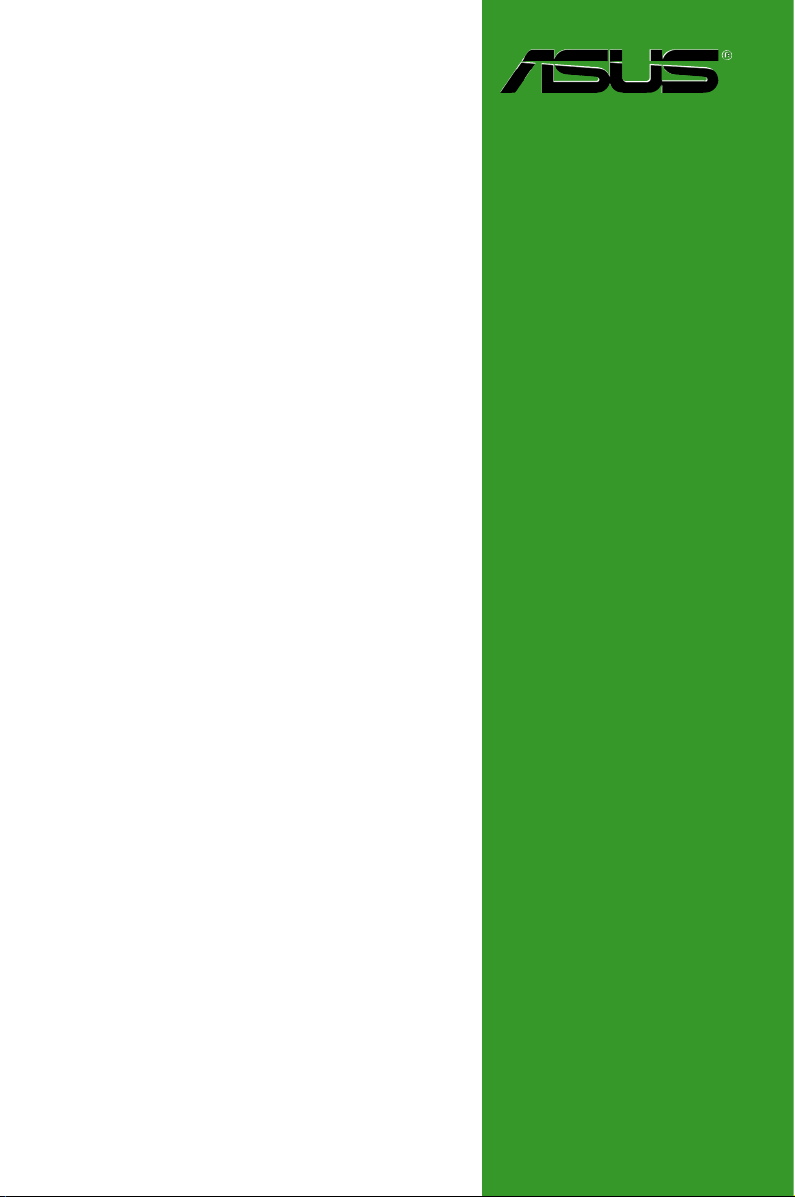
P7P55D-E LX
Motherboard
Page 2
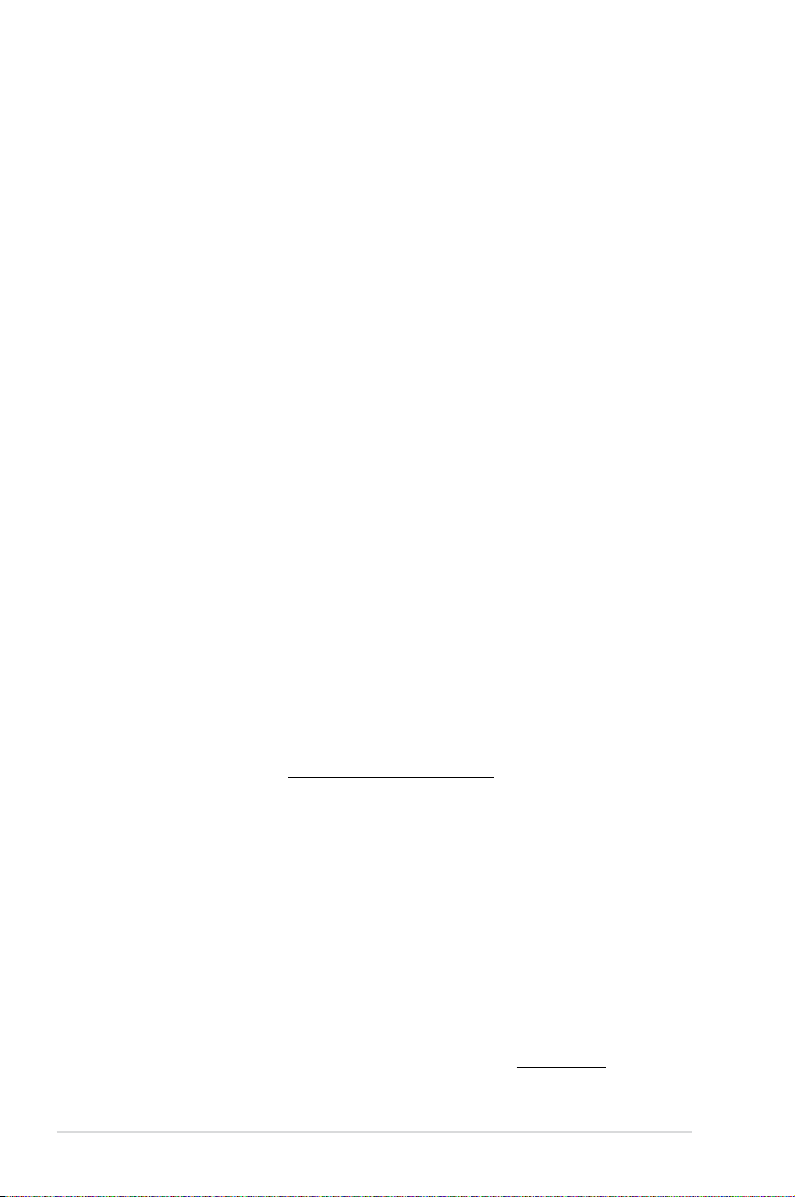
E5147
First Edition
December 2009
Copyright © 2009 ASUSTeK Computer Inc. All Rights Reserved.
No part of this manual, including the products and software described in it, may be reproduced,
transmitted, transcribed, stored in a retrieval system, or translated into any language in any form or by any
means, except documentation kept by the purchaser for backup purposes, without the express written
permission of ASUSTeK Computer Inc. (“ASUS”).
Product warranty or service will not be extended if: (1) the product is repaired, modified or altered, unless
such repair, modification of alteration is authorized in writing by ASUS; or (2) the serial number of the
product is defaced or missing.
ASUS PROVIDES THIS MANUAL “AS IS” WITHOUT WARRANTY OF ANY KIND, EITHER EXPRESS
OR IMPLIED, INCLUDING BUT NOT LIMITED TO THE IMPLIED WARRANTIES OR CONDITIONS OF
MERCHANTABILITY OR FITNESS FOR A PARTICULAR PURPOSE. IN NO EVENT SHALL ASUS, ITS
DIRECTORS, OFFICERS, EMPLOYEES OR AGENTS BE LIABLE FOR ANY INDIRECT, SPECIAL,
INCIDENTAL, OR CONSEQUENTIAL DAMAGES (INCLUDING DAMAGES FOR LOSS OF PROFITS,
LOSS OF BUSINESS, LOSS OF USE OR DATA, INTERRUPTION OF BUSINESS AND THE LIKE),
EVEN IF ASUS HAS BEEN ADVISED OF THE POSSIBILITY OF SUCH DAMAGES ARISING FROM ANY
DEFECT OR ERROR IN THIS MANUAL OR PRODUCT.
SPECIFICATIONS AND INFORMATION CONTAINED IN THIS MANUAL ARE FURNISHED FOR
INFORMATIONAL USE ONLY, AND ARE SUBJECT TO CHANGE AT ANY TIME WITHOUT NOTICE,
AND SHOULD NOT BE CONSTRUED AS A COMMITMENT BY ASUS. ASUS ASSUMES NO
RESPONSIBILITY OR LIABILITY FOR ANY ERRORS OR INACCURACIES THAT MAY APPEAR IN THIS
MANUAL, INCLUDING THE PRODUCTS AND SOFTWARE DESCRIBED IN IT.
Products and corporate names appearing in this manual may or may not be registered trademarks or
copyrights of their respective companies, and are used only for identification or explanation and to the
owners’ benefit, without intent to infringe.
Offer to Provide Source Code of Certain Software
This product may contain copyrighted software that is licensed under the General Public License (“GPL”)
and under the Lesser General Public License Version (“LGPL”). The GPL and LGPL licensed code in this
product is distributed without any warranty. Copies of these licenses are included in this product.
You may obtain the complete corresponding source code (as defined in the GPL) for the GPL Software,
and/or the complete corresponding source code of the LGPL Software (with the complete machinereadable “work that uses the Library”) for a period of three years after our last shipment of the product
including the GPL Software and/or LGPL Software, which will be no earlier than December 1, 2011, either
(1) for free by downloading it from http://support.asus.com/download;
or
(2) for the cost of reproduction and shipment, which is dependent on the preferred carrier and the location
where you want to have it shipped to, by sending a request to:
ASUSTeK Computer Inc.
Legal Compliance Dept.
15 Li Te Rd.,
Beitou, Taipei 112
Taiwan
In your request please provide the name, model number and version, as stated in the About Box of the
product for which you wish to obtain the corresponding source code and your contact details so that we
can coordinate the terms and cost of shipment with you.
The source code will be distributed WITHOUT ANY WARRANTY and licensed under the same license as
the corresponding binary/object code.
This offer is valid to anyone in receipt of this information.
ASUSTeK is eager to duly provide complete source code as required under various Free Open Source
Software licenses. If however you encounter any problems in obtaining the full corresponding source code
we would be much obliged if you give us a notification to the email address gpl@asus.com, stating the
product and describing the problem (please do NOT send large attachments such as source code archives
etc to this email address).
ii
Page 3
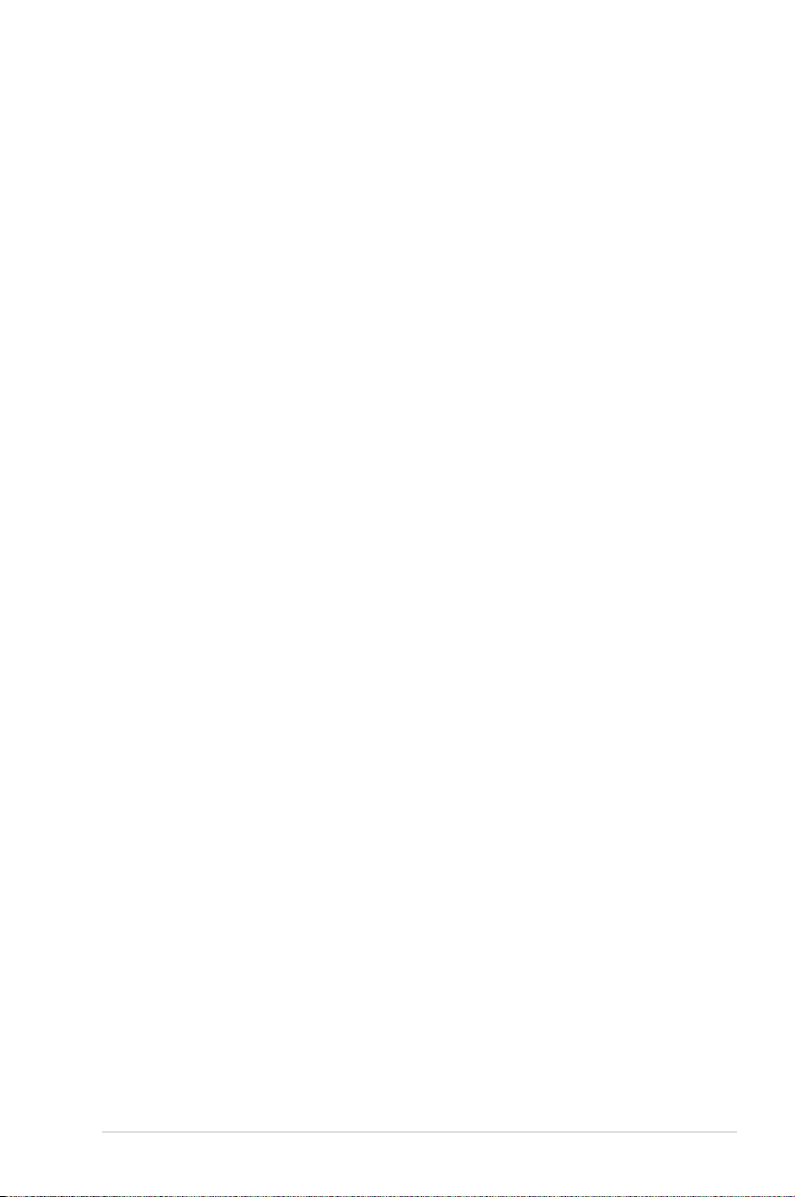
Contents
Contents ...................................................................................................... iii
Notices ......................................................................................................... vi
Safety information ..................................................................................... vii
About this guide ....................................................................................... viii
P7P55D-E LX specications summary ..................................................... ix
Chapter 1: Product introduction 1-1
1.1 Welcome! ...................................................................................... 1-1
1.2 Package contents ......................................................................... 1-1
1.3 Special features ............................................................................ 1-1
1.3.1 Product highlights ........................................................... 1-1
1.4 Before you proceed ..................................................................... 1-2
1.5 Motherboard overview ................................................................. 1-2
1.5.1 Placement direction ........................................................ 1-2
1.5.2 Screw holes .................................................................... 1-2
1.5.3 Motherboard layout ......................................................... 1-3
1.5.4 Layout contents ............................................................... 1-3
1.6 Central Processing Unit (CPU) ................................................... 1-4
1.6.1 Installing the CPU ........................................................... 1-4
1.6.2 Installing the CPU heatsink and fan ................................ 1-7
1.6.3 Uninstalling the CPU heatsink and fan ........................... 1-8
1.7 System memory ........................................................................... 1-9
1.7.1 Overview ......................................................................... 1-9
1.7.2 Memory configurations .................................................. 1-10
1.8 Expansion slot ............................................................................ 1-17
1.8.1 Installing an expansion card ......................................... 1-17
1.8.2 Configuring an expansion card ..................................... 1-17
1.8.3 PCI slots ........................................................................ 1-17
1.9 Jumper ........................................................................................ 1-18
1.10 Onboard switches ...................................................................... 1-19
1.11 Connectors ................................................................................. 1-21
1.11.1 Rear panel connectors .................................................. 1-21
1.11.2 Internal connectors ....................................................... 1-22
1.11.3 Onboard LEDs .............................................................. 1-28
1.12 Installing an operating system ................................................. 1-29
1.13 Support DVD information .......................................................... 1-29
1.13.1 Running the support DVD ............................................. 1-29
iii
Page 4
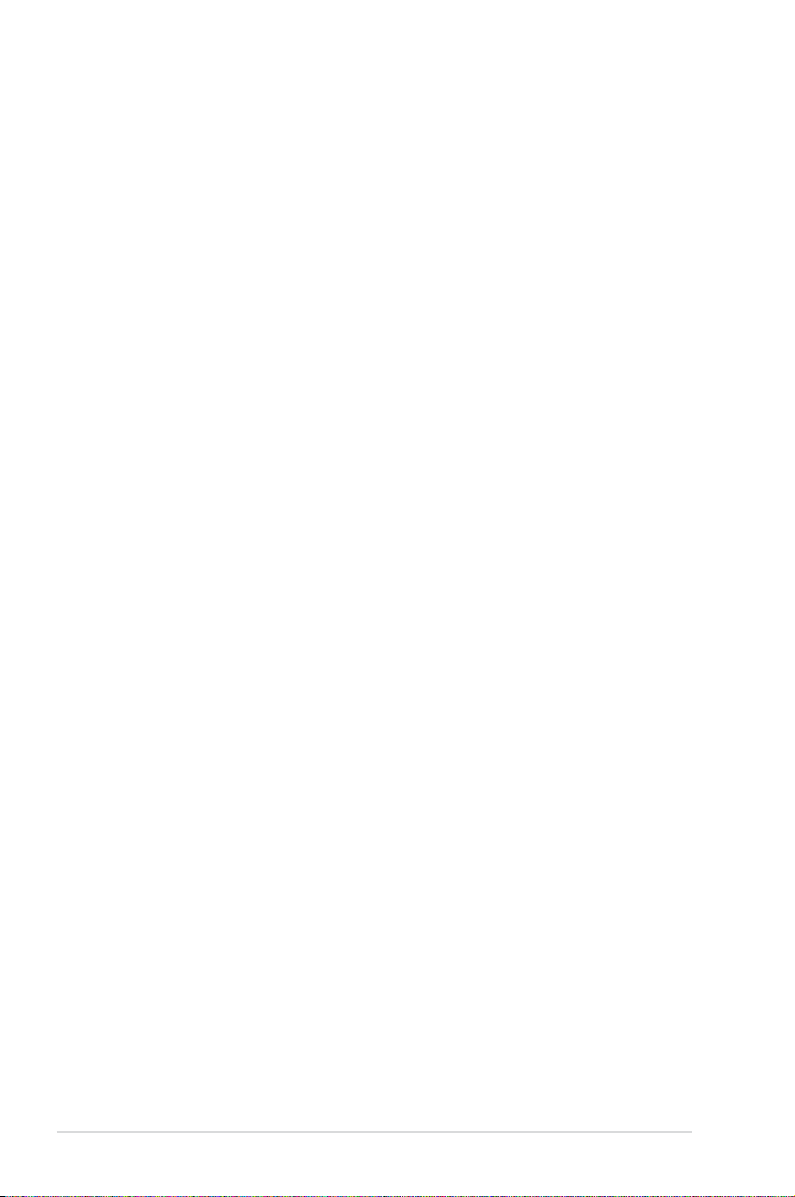
Contents
Chapter 2: BIOS setup 2-1
2.1 Managing and updating your BIOS ............................................ 2-1
2.1.1 ASUS Update .................................................................. 2-1
2.1.2 ASUS EZ Flash 2 ............................................................ 2-2
2.1.3 ASUS CrashFree BIOS 3 utility ...................................... 2-3
2.1.4 ASUS BIOS Updater ....................................................... 2-4
2.2 BIOS setup program .................................................................... 2-7
Entering BIOS Setup at startup ...................................................... 2-7
Entering BIOS Setup after POST ................................................... 2-7
2.3 Main menu .................................................................................... 2-7
2.3.1 SATA 1-6 ......................................................................... 2-8
2.3.2 Storage Configuration ..................................................... 2-8
2.3.3 AHCI Configuration ......................................................... 2-9
2.3.4 System Information ......................................................... 2-9
2.4 Ai Tweaker menu ........................................................................ 2-10
2.4.1 CPU Level Up .............................................................. 2-10
2.4.2 Ai Overclock Tuner ........................................................2-11
2.4.3 CPU Ratio Setting ........................................................ 2-12
2.4.4 Intel(R) SpeedStep(TM) Tech ...................................... 2-12
2.4.5 Intel(R) TurboMode Tech .............................................. 2-12
2.4.6 Xtreme Phase Full Power Mode .................................. 2-12
2.4.7 DRAM Frequency ........................................................ 2-12
2.4.8 QPI Frequency ............................................................. 2-12
2.4.9 DRAM Timing Control .................................................. 2-13
2.4.10 CPU Differential Amplitude ........................................... 2-14
2.4.11 CPU Clock Skew .......................................................... 2-14
2.4.12 CPU Voltage Mode ..................................................... 2-14
2.4.13 IMC Voltage ................................................................ 2-14
2.4.14 DRAM Voltage ............................................................ 2-14
2.4.15 CPU PLL Voltage ......................................................... 2-14
2.4.16 PCH Voltage ................................................................ 2-15
2.4.17 Load-Line Calibration ................................................... 2-15
2.4.18 CPU Spread Spectrum ................................................ 2-15
2.4.19 PCIE Spread Spectrum ................................................ 2-15
iv
Page 5
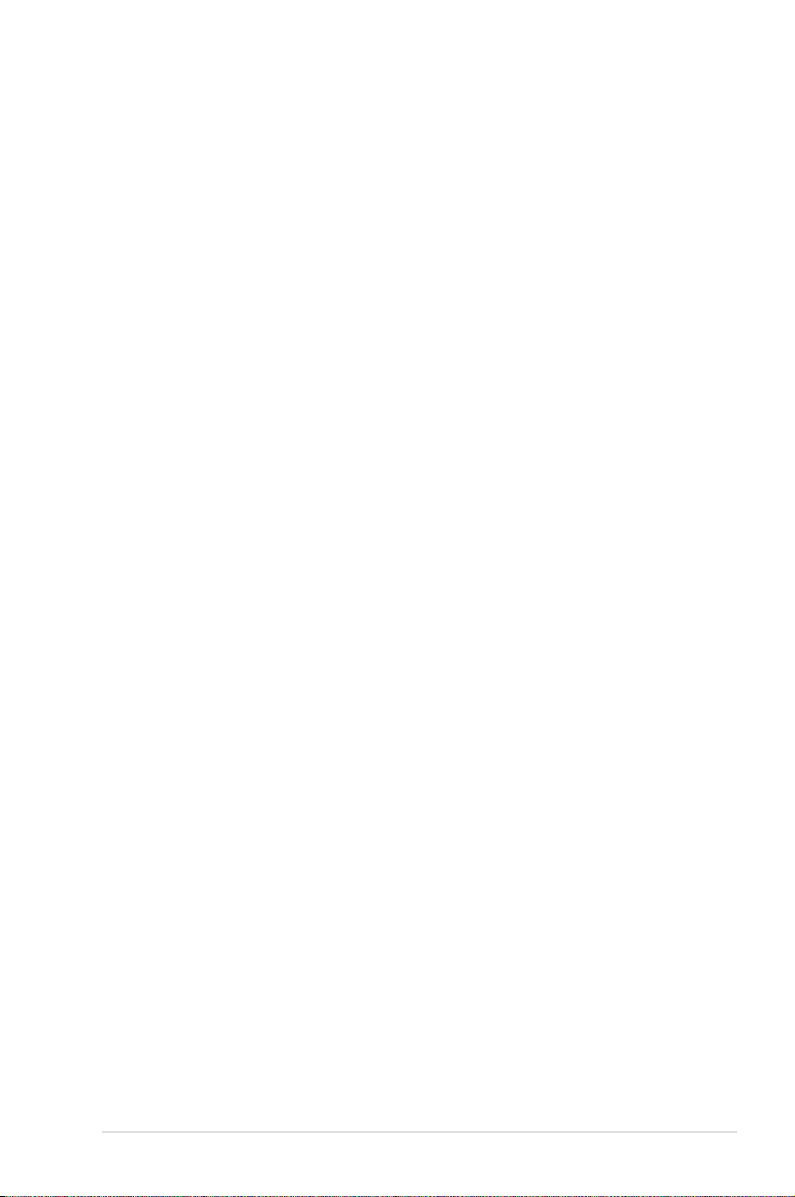
2.5 Advanced menu ......................................................................... 2-16
2.5.1 CPU Configuration ........................................................ 2-16
2.5.2 Uncore Configuration .................................................... 2-18
2.5.3 Onboard Devices Configuration .................................... 2-18
2.5.4 USB Configuration ........................................................ 2-19
2.5.5 PCIPnP ......................................................................... 2-19
2.5.6 Intel VT-d Configuration ............................................... 2-19
2.6 Power menu ................................................................................ 2-20
2.6.1 Suspend Mode ............................................................. 2-20
2.6.2 Repost Video on S3 Resume ........................................ 2-20
2.6.3 ACPI 2.0 Support ......................................................... 2-20
2.6.4 ACPI APIC Support ...................................................... 2-20
2.6.5 EuP Ready ................................................................... 2-20
2.6.6 APM Configuration ........................................................ 2-21
2.6.7 Hardware Monitor ......................................................... 2-22
2.7 Boot menu .................................................................................. 2-23
2.7.1 Boot Device Priority ...................................................... 2-23
2.7.2 Boot Settings Configuration .......................................... 2-23
2.7.3 Security ......................................................................... 2-24
2.8 Tools menu ................................................................................. 2-25
2.8.1 ASUS O.C. Profile ......................................................... 2-25
2.8.2 AI NET 2........................................................................ 2-26
2.8.3 ASUS EZ Flash 2 .......................................................... 2-26
2.8.4 Express Gate ............................................................... 2-26
2.8.5 IO Levelup .................................................................... 2-26
2.9 Exit menu .................................................................................... 2-27
v
Page 6
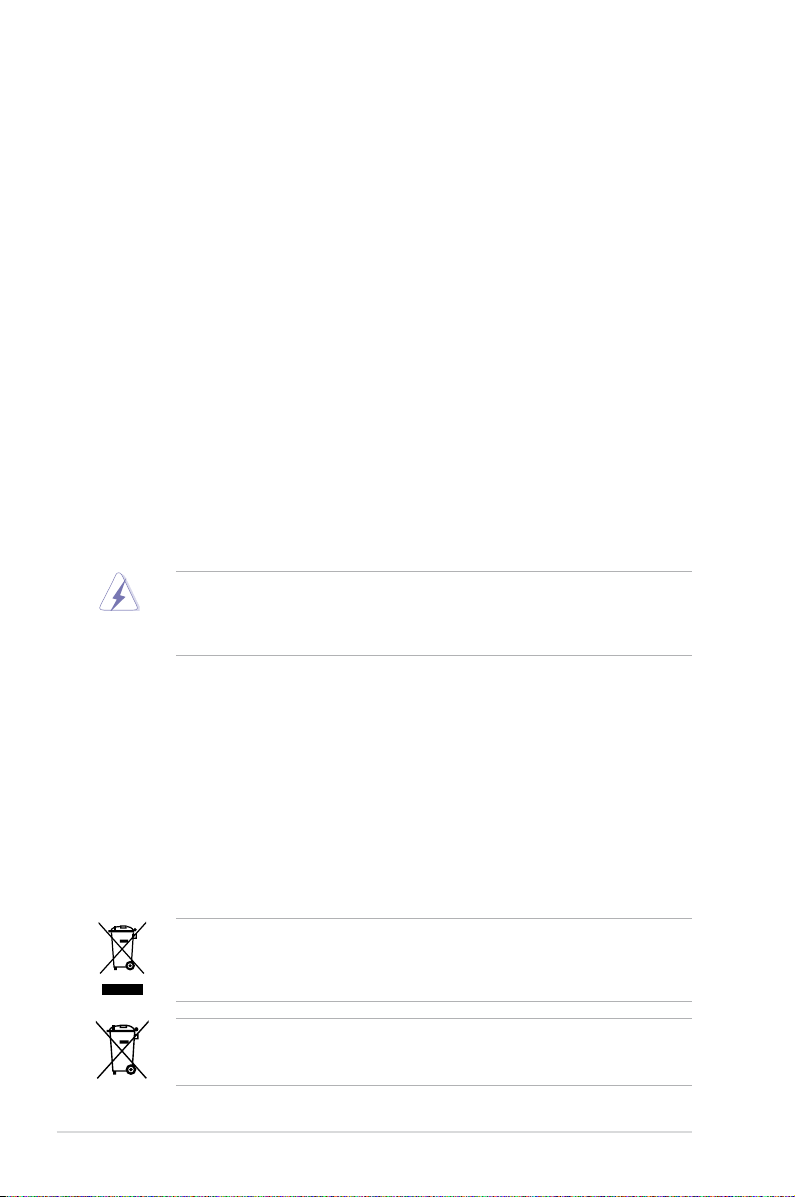
Notices
Federal Communications Commission Statement
This device complies with Part 15 of the FCC Rules. Operation is subject to the following two
conditions:
•
This device may not cause harmful interference, and
•
This device must accept any interference received including interference that may cause
undesired operation.
This equipment has been tested and found to comply with the limits for a Class B digital
device, pursuant to Part 15 of the FCC Rules. These limits are designed to provide
reasonable protection against harmful interference in a residential installation. This
equipment generates, uses and can radiate radio frequency energy and, if not installed
and used in accordance with manufacturer’s instructions, may cause harmful interference
to radio communications. However, there is no guarantee that interference will not occur
in a particular installation. If this equipment does cause harmful interference to radio or
television reception, which can be determined by turning the equipment off and on, the user
is encouraged to try to correct the interference by one or more of the following measures:
•
Reorient or relocate the receiving antenna.
•
Increase the separation between the equipment and receiver.
•
Connect the equipment to an outlet on a circuit different from that to which the receiver is
connected.
•
Consult the dealer or an experienced radio/TV technician for help.
The use of shielded cables for connection of the monitor to the graphics card is required
to assure compliance with FCC regulations. Changes or modifications to this unit not
expressly approved by the party responsible for compliance could void the user’s authority
to operate this equipment.
Canadian Department of Communications Statement
This digital apparatus does not exceed the Class B limits for radio noise emissions from
digital apparatus set out in the Radio Interference Regulations of the Canadian Department
of Communications.
This class B digital apparatus complies with Canadian ICES-003.
REACH
Complying with the REACH (Registration, Evaluation, Authorisation, and Restriction of
Chemicals) regulatory framework, we published the chemical substances in our products at
ASUS REACH website at http://green.asus.com/english/REACH.htm.
DO NOT throw the motherboard in municipal waste. This product has been designed to
enable proper reuse of parts and recycling. This symbol of the crossed out wheeled bin
indicates that the product (electrical and electronic equipment) should not be placed in
municipal waste. Check local regulations for disposal of electronic products.
DO NOT throw the mercury-containing button cell battery in municipal waste. This symbol
of the crossed out wheeled bin indicates that the battery should not be placed in municipal
waste.
vi
Page 7
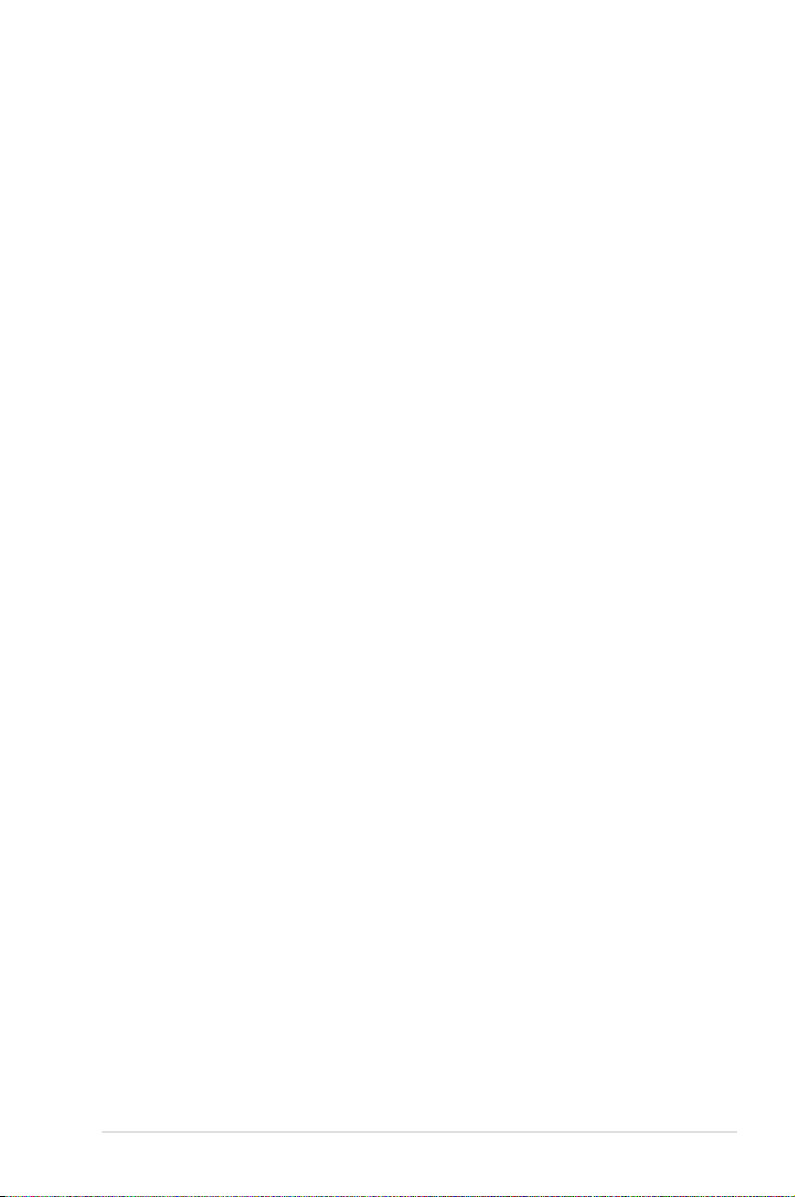
Safety information
Electrical safety
• To prevent electrical shock hazard, disconnect the power cable from the electrical outlet
before relocating the system.
• When adding or removing devices to or from the system, ensure that the power cables
for the devices are unplugged before the signal cables are connected. If possible,
disconnect all power cables from the existing system before you add a device.
• Before connecting or removing signal cables from the motherboard, ensure that all power
cables are unplugged.
• Seek professional assistance before using an adapter or extension cord. These devices
could interrupt the grounding circuit.
• Ensure that your power supply is set to the correct voltage in your area. If you are not
sure about the voltage of the electrical outlet you are using, contact your local power
company.
• If the power supply is broken, do not try to fix it by yourself. Contact a qualified service
technician or your retailer.
Operation safety
• Before installing the motherboard and adding devices on it, carefully read all the manuals
that came with the package.
• Before using the product, ensure all cables are correctly connected and the power cables
are not damaged. If you detect any damage, contact your dealer immediately.
• To avoid short circuits, keep paper clips, screws, and staples away from connectors,
slots, sockets and circuitry.
• Avoid dust, humidity, and temperature extremes. Do not place the product in any area
where it may become wet.
• Place the product on a stable surface.
• If you encounter technical problems with the product, contact a qualified service
technician or your retailer.
vii
Page 8
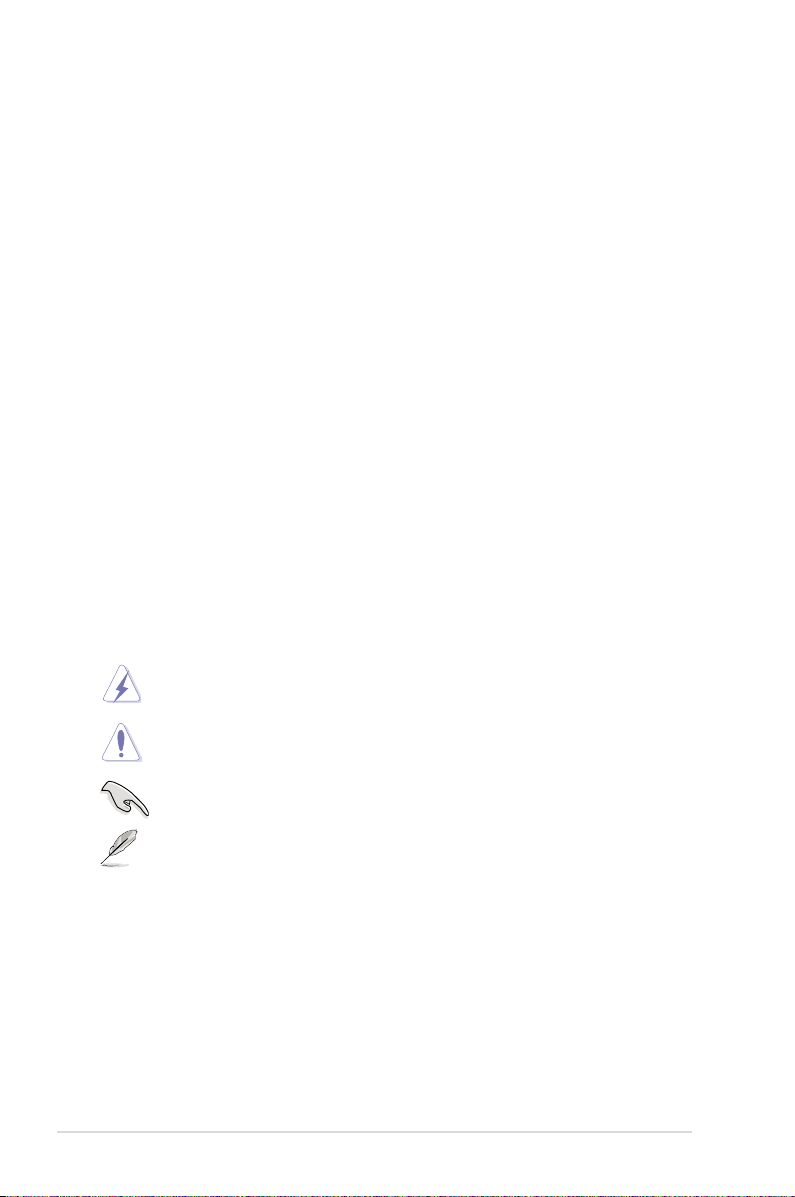
About this guide
This user guide contains the information you need when installing and configuring the
motherboard.
How this guide is organized
This guide contains the following parts:
• Chapter 1: Product introduction
This chapter describes the features of the motherboard and the new technology it
supports.
• Chapter 2: BIOS information
This chapter tells how to change system settings through the BIOS Setup menus.
Detailed descriptions of the BIOS parameters are also provided.
Where to nd more information
Refer to the following sources for additional information and for product and software
updates.
1. ASUS websites
The ASUS website provides updated information on ASUS hardware and software
products. Refer to the ASUS contact information.
2. Optional documentation
Your product package may include optional documentation, such as warranty flyers,
that may have been added by your dealer. These documents are not part of the
standard package.
Conventions used in this guide
To make sure that you perform certain tasks properly, take note of the following symbols used
throughout this manual.
DANGER/WARNING: Information to prevent injury to yourself when trying to
complete a task.
CAUTION: Information to prevent damage to the components when trying to
complete a task.
IMPORTANT: Instructions that you MUST follow to complete a task.
NOTE: Tips and additional information to help you complete a task.
Typography
Bold text Indicates a menu or an item to select.
Italics
Used to emphasize a word or a phrase.
<Key> Keys enclosed in the less-than and greater-than sign means
that you must press the enclosed key.
Example: <Enter> means that you must press the Enter or
Return key.
<Key1>+<Key2>+<Key3> If you must press two or more keys simultaneously, the key
names are linked with a plus sign (+).
Example: <Ctrl>+<Alt>+<D>
viii
Page 9
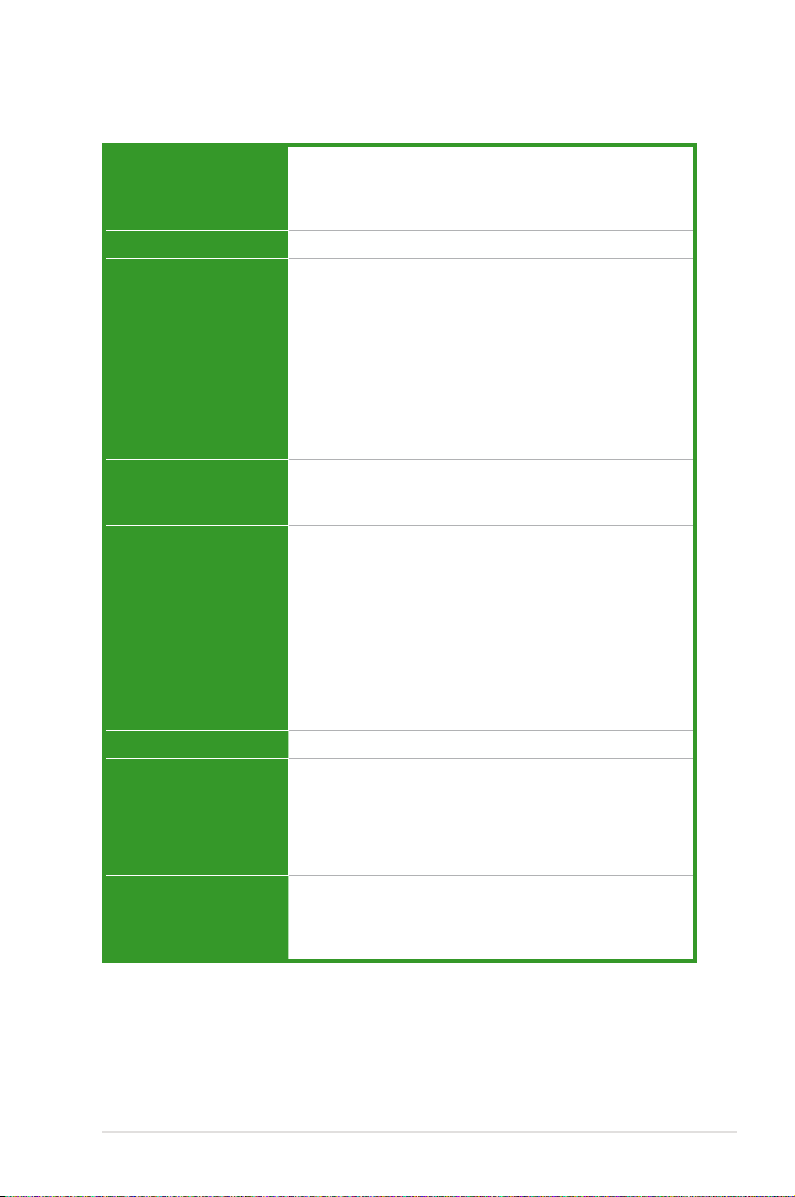
P7P55D-E LX specications summary
CPU
Chipset
Memory
Expansion Slots
Storage Intel® P55 Express Chipset:
LAN
USB NEC USB 3.0 controller:
Audio
LGA1156 socket for Intel® Core™ i7 / Core™ i5 /
Core™ i3 processors
Supports Intel® Turbo Boost Technology
* Refer to www.asus.com for Intel CPU support list
Intel® P55 Express Chipset
4 x DIMM, max. 16GB, DDR3 2200(O.C.)* / 1600 / 1333 /
1066 MHz, non-ECC, un-buffered memory
Dual channel memory architecture
Supports Intel® Extreme Memory Profile (XMP)
* Hyper DIMM support is subject to the physical
characteristics of individual CPUs. Some hyper DIMMs
only support one DIMM per channel. Please refer to
Memory QVL for details.
** Refer to www.asus.com or this user manual for the
Memory QVL (Qualified Vendors Lists)
1 x PCI Express 2.0 x 16 slot
4 x PCI Express 2.0 x1 slots (2.5GT/s)
2 x PCI slots
- 6 x SATA 3.0 Gb/s ports
- Intel® Matrix Storage Technology supporting SATA
RAID 0,1, 5, and 10
JMicron® JMB361 SATA & PATA controller
- 1 x Ultra DMA 133/100/66 for up to 2 PATA devices
- 1 x eSATA 3.0 Gb/s port (SATA on-the-go)
Marvell® PCIe SATA 6Gb/s controller:
- 2 x SATA 6.0 Gb/s ports (gray)
Realtek® 8112L Gigabit LAN controller featuring AI NET2
- 2 x USB 3.0 ports (blue; at back panel)
Intel® P55 Express Chipset:
- 12 x USB 2.0 ports (6 ports at mid-board, 6 ports at
back panel)
VIA® VT1708S 8-channel High Definition Audio CODEC
- Supports Jack-Detection, Multi-streaming,
and Front Panel Jack-Retasking
- Optical S/PDIF out port at back I/O
(continued on the next page)
ix
Page 10
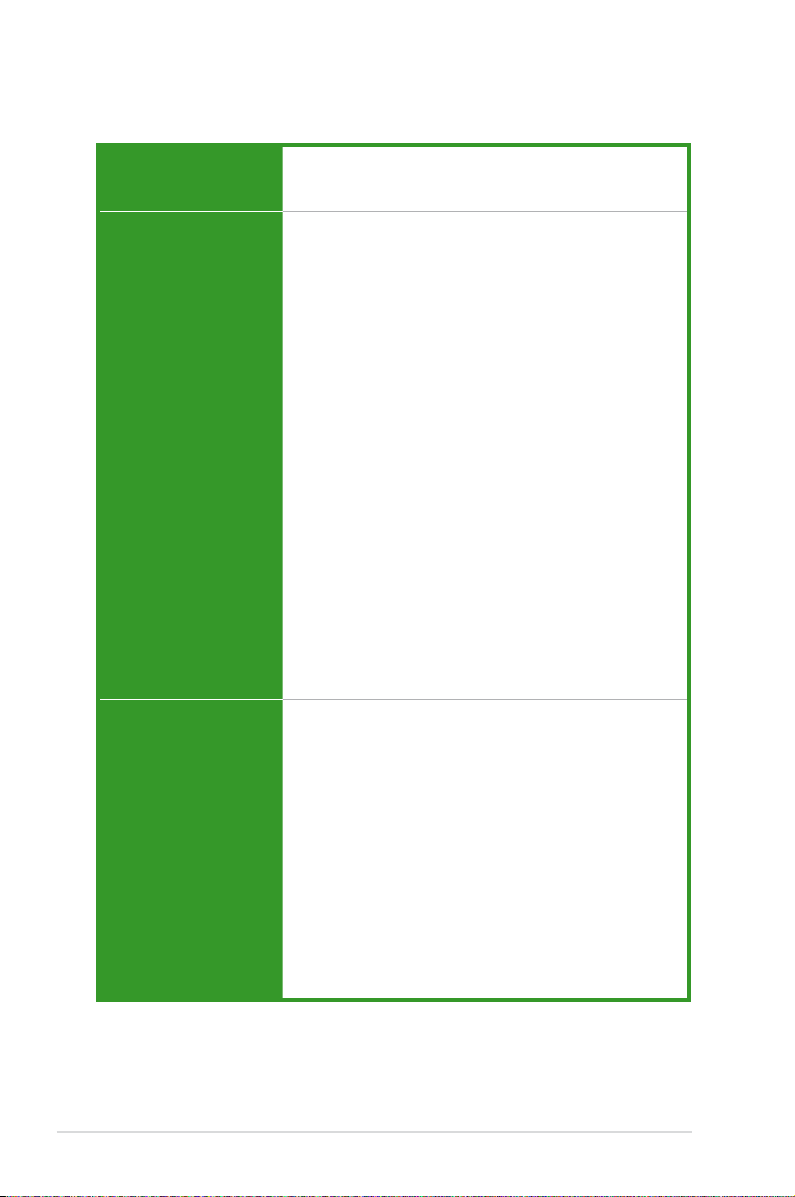
P7P55D-E LX specications summary
ASUS Q-Design
ASUS Unique Features ASUS IO Level UP for Ultra Performance
ASUS Exclusive
Overclocking Features
ASUS Q-LED (DRAM)
ASUS Q-Slot
ASUS Q-DIMM
- True USB 3.0 or True SATA 6Gb/s Support
ASUS Xtreme Design
ASUS Exclusive Overclocking Features
- CPU Level UP, TurboV and Turbo Key
ASUS Exclusive Features
- MemOK!
- Express Gate
- ASUS EPU
ASUS Quiet Thermal Solution:
- ASUS Fanless Design: Stylish Heat-sink solution
- ASUS Fanless Design: Stack Cool 3
- ASUS Fan Xpert
ASUS Crystal Sound:
- ASUS Noise Filter
ASUS EZ DIY:
- ASUS Q-Shield
- ASUS O.C. Profile
- ASUS CrashFree BIOS 3
- ASUS EZ Flash 2
- ASUS My Logo 2
- Multi-language BIOS
Precision Tweaker 2:
- vCore: Adjustable CPU voltage at 0.00625V
increment
- vIMC: Adjustable IMC at 0.02V increment
- vDRAM Bus: 41-step DRAM voltage control
- vPCH: 23-step chipset voltage control
- vCPU PLL: 36-step reference voltage control
SFS (Stepless Frequency Selection):
- Internal Base Clock tuning from 80MHz up to
500MHz at 1MHz increment
- PCI Express frequency tuning from 100MHz up to
200MHz at 1MHz increment
Overclocking Protection:
- ASUS C.P.R.(CPU Parameter Recall)
(continued on the next page)
x
Page 11
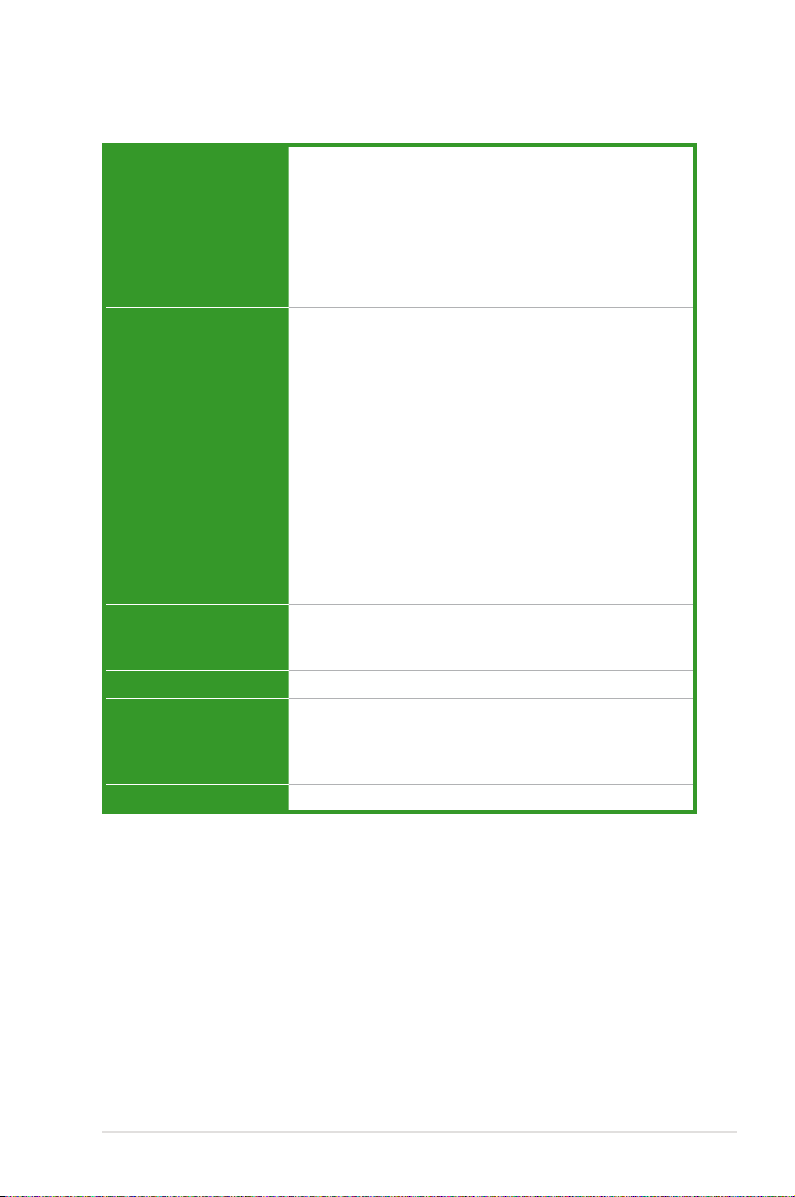
P7P55D-E LX specications summary
Back Panel I/O Ports
Internal I/O Connectors
BIOS Features
Manageability
Support DVD Contents
Form Factor
*Specifications are subject to change without notice.
1 x PS/2 Keyboard port (Purple)
1 x PS/2 Mouse port (Green)
1 x Optical S/PDIF Out
1 x eSATA 3.0 Gb/s port (SATA on-the-go)
1 x RJ45 port
2 x USB 3.0/2.0 ports (blue)
6 x USB 2.0/1.1 ports (black)
8-channel Audio I/O
3 x USB connectors support additional 6 USB ports
1 x IDE connector
2 x SATA 6.0Gb/s connectors (gray)
6 x SATA 3.0Gb/s connectors
1 x CPU Fan connector
2 x Chassis Fan connectors (1 x 4-pin, 1 x 3-pin)
1 x Power Fan connector
1 x COM port connector
1 x Front panel audio connector
1 x S/PDIF Out Header
1 x 24-pin ATX Power connector
1 x 8-pin ATX 12V Power connectors
1 x System Panel
1 x MemOK! button
1 x IO Level UP button
16 Mb Flash ROM, AMI BIOS, PnP, DMI 2.0, WfM 2.0,
SM BIOS 2.5, ACPI 2.0a, Multi-language BIOS, ASUS
EZ Flash 2, ASUS CrashFree BIOS 3
WfM 2.0, DMI 2.0, WOL by PME, WOR by PME, PXE
Drivers
ASUS Utilities
ASUS Update
Anti-virus software (OEM version)
ATX Form Factor, 12”x 8.6” (30.5cm x 21.8cm)
xi
Page 12
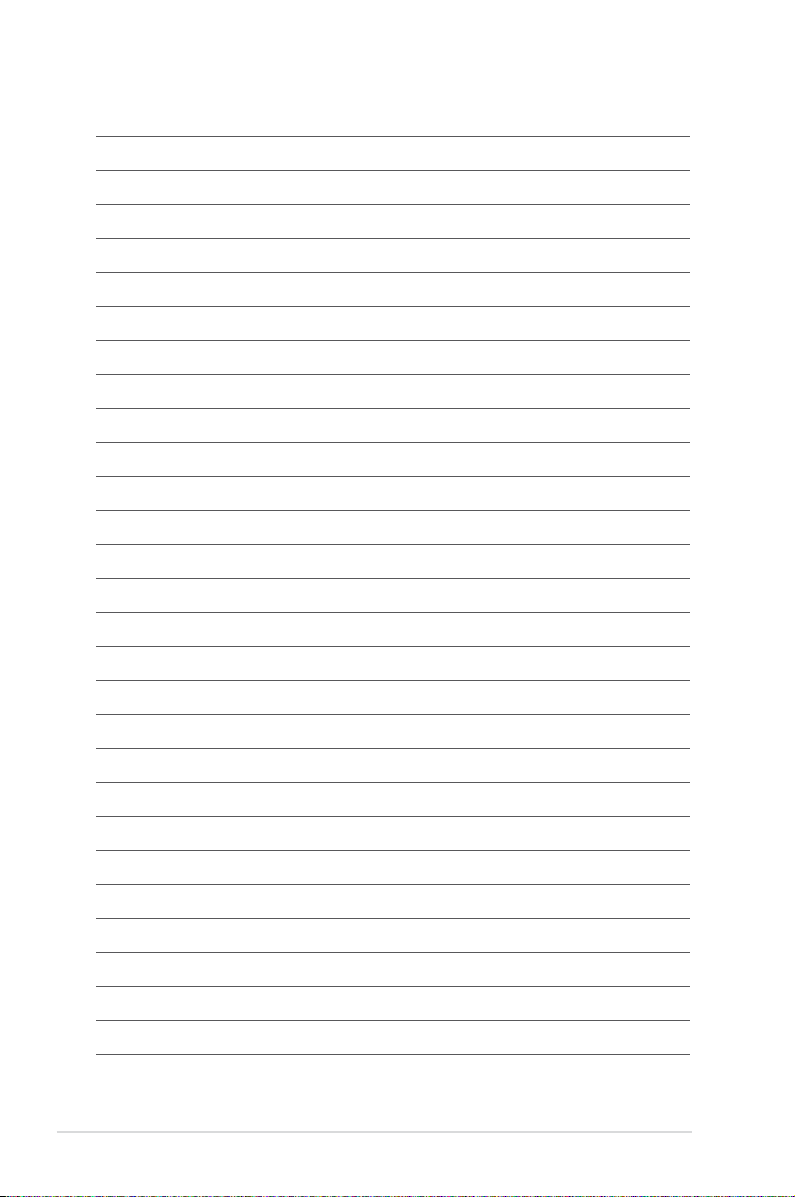
xii
Page 13
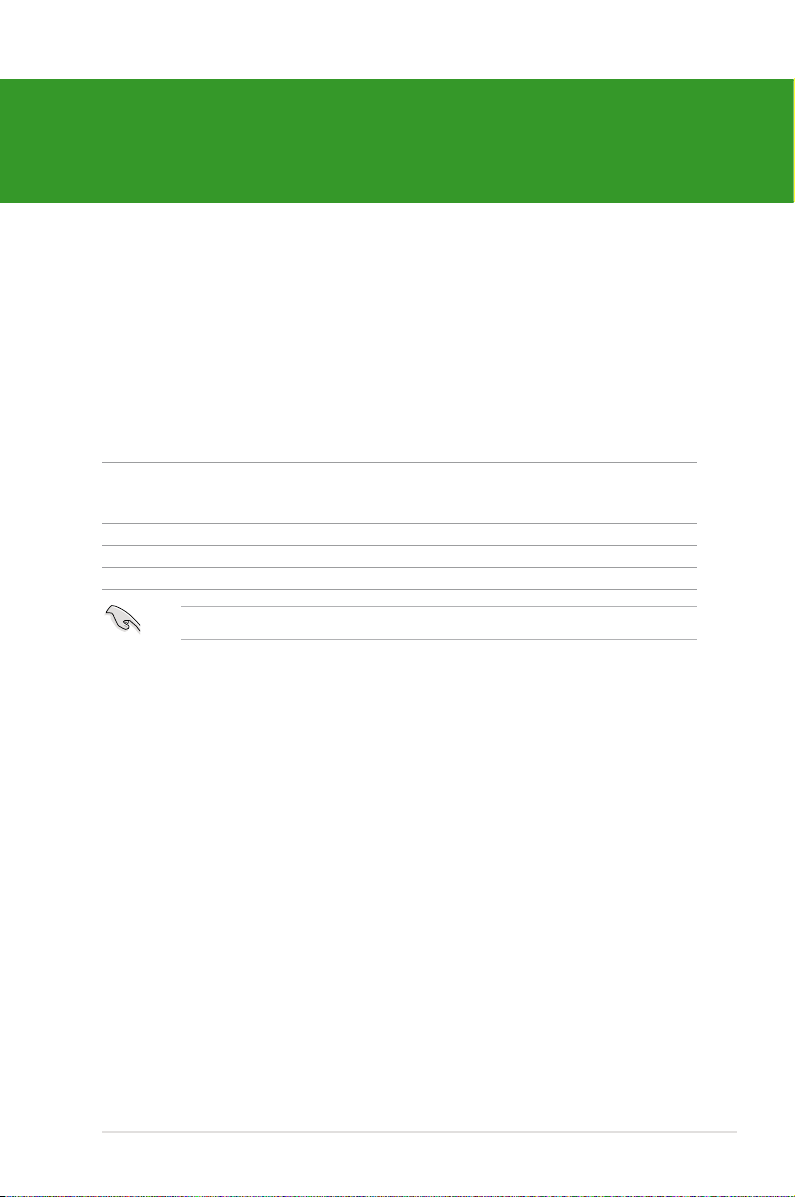
Chapter 1
Product introduction
1.1 Welcome!
Thank you for buying an ASUS® P7P55D-E LX motherboard!
The motherboard delivers a host of new features and latest technologies, making it another
standout in the long line of ASUS quality motherboards!
Before you start installing the motherboard, and hardware devices on it, check the items in
your package with the list below.
1.2 Package contents
Check your motherboard package for the following items.
Motherboard ASUS P7P55D-E LX motherboard
Cables 2 x Serial ATA 3.0Gb/s signal cable
1 x Serial ATA 6.0Gb/s signal cable
1x Ultra DMA 133/100 cable
Accessories 1 x Q-Shield
Application DVD ASUS motherboard support DVD
Documentations User manual
If any of the above items is damaged or missing, contact your retailer.
1.3 Special features
1.3.1 Product highlights
Intel® LGA1156 Lynneld / Clarkdale Processor Ready
This motherboard supports the latest Intel® Lynnfield / Clarkdale processors in LGA1156
package, which has memory and PCI Express controller integrated to support 2-channel (4
DIMMs) DDR3 memory and 16 PCI Express 2.0 lanes, enabling higher graphics performance.
Intel® Lynnfield / Clarkdale processor is one of the most powerful and energy efficient CPU in
the world.
Intel® P55
The Intel® P55 Express Chipset is the latest one-chipset design to support the latest 1156
socket Intel® Core™ i7 / Core™ i5 / Core™ i3 processors. Intel P55 provides improved
performance by utilizing serial point-to-point links, allowing increased bandwidth and stability.
IO Level UP
Turn on IO Level UP to boost the USB 3.0 or SATA 6Gb/s data transfer rate to up to 500MB/s!
Users can flexibly switch between full-speed PCIe x16 mode for their graphics cards and IO
Level UP for rapid data throughput.
ASUS P7P55D-E LX
1-1
Page 14
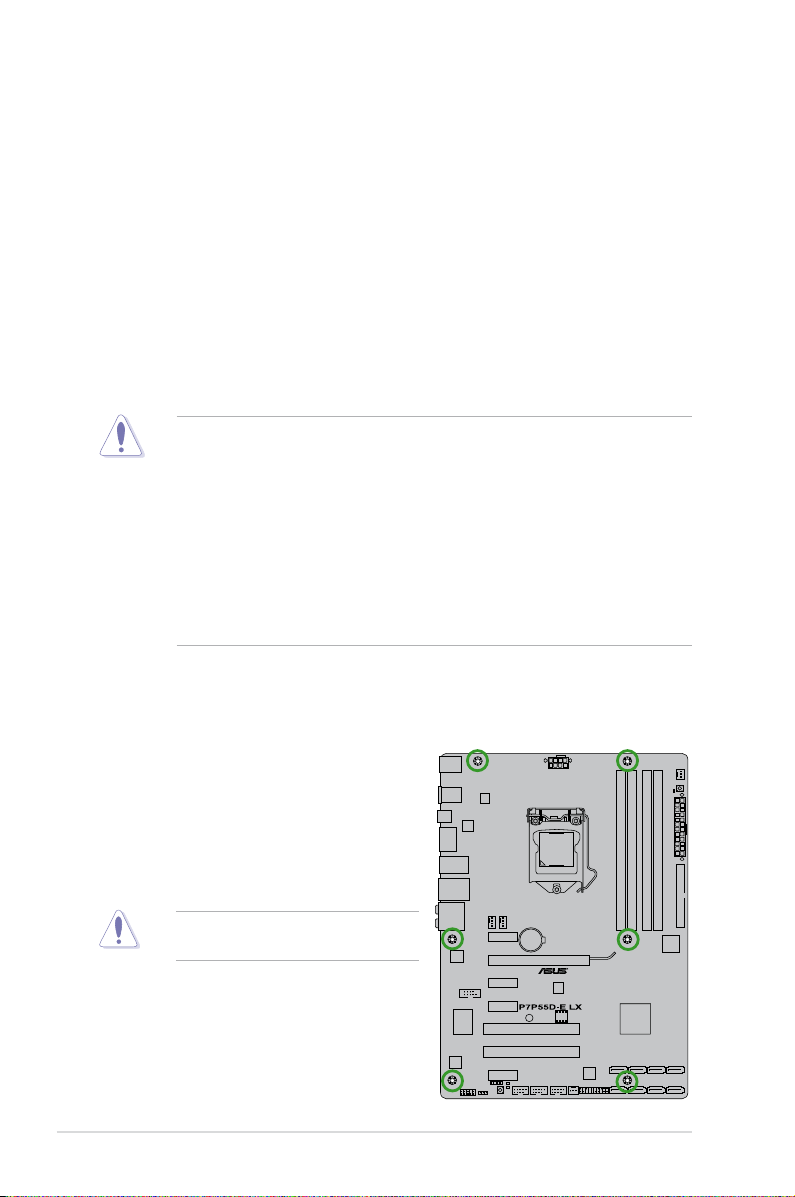
True USB 3.0 Support
Experience ultra-fast data transfers at 4.8Gbps with USB 3.0—the latest connectivity
standard. Built to connect easily with next generation components and peripherals, USB 3.0
transfers data 10X faster and is also backward compatible with USB 2.0 components.
True SATA 6Gb/s Support
Supporting next-generation Serial ATA (SATA) storage interface, this motherboard delivers
up to 6.0Gb/s data transfer rates. Additionally, get enhanced scalability, faster data retrieval,
double the bandwidth of current bus systems.
1.4 Before you proceed
Take note of the following precautions before you install motherboard components or change
any motherboard settings.
• Unplug the power cord from the wall socket before touching any component.
• Before handling components, use a grounded wrist strap or touch a safely grounded
object or a metal object, such as the power supply case, to avoid damaging them due to
static electricity.
• Hold components by the edges to avoid touching the ICs on them.
• Whenever you uninstall any component, place it on a grounded antistatic pad or in the
bag that came with the component.
• Before you install or remove any component, ensure that the ATX power supply is
switched off or the power cord is detached from the power supply. Failure to do so may
cause severe damage to the motherboard, peripherals, or components.
1.5 Motherboard overview
1.5.1 Placement direction
When installing the motherboard, ensure that you
place it into the chassis in the correct orientation.
The edge with external ports goes to the rear part
of the chassis as indicated in the image below.
1.5.2 Screw holes
Place six (6) screws into the holes indicated by
circles to secure the motherboard to the chassis.
Do not overtighten the screws! Doing so
can damage the motherboard.
1-2 Chapter 1: Product introduction
Page 15
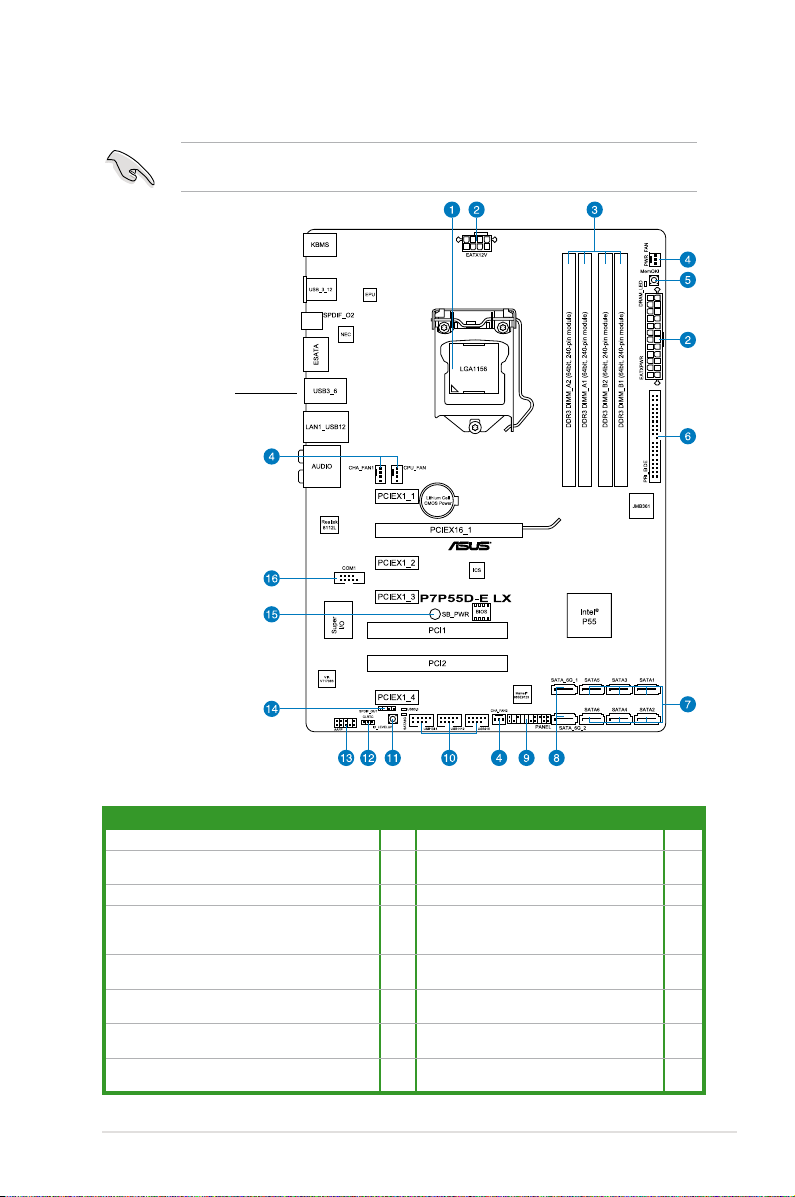
1.5.3 Motherboard layout
Ensure that you install the motherboard into the chassis in the correct orientation. The edge
with external ports goes to the rear part of the chassis.
Place this side towards
the rear of the chassis.
1.5.4 Layout contents
Connectors/Jumpers/Slots/LED Page Connectors/Jumpers/Slots/LED Page
1. LGA1156 CPU Socket 1-4
ATX power connectors
2.
(24-pin EATXPWR, 8-pin EATX12V)
3.
DDR3 DIMM slots
CPU, chassis, and power fan connectors
4.
(4-pin CPU_FAN, 4-pin CHA_FAN1,
3-pin CHA_FAN2, 3-pin PWR_FAN)
5.
MemOK! switch
JMicron® JMB361 IDE Connector
6.
(40-1 pin PRI_IDE [Blue])
Intel® P55 Serial ATA connectors
7.
(7-pin SATA 1-6)
Marvell® Serial ATA 6.0 Gb/s connectors
8.
(7-pin SATA_6G_1/2 [gray])
ASUS P7P55D-E LX
9. System panel connector (20-8 pin PANEL)
1-22
1-9
1-22
1-19
1-27
1-23
1-26 16. Serial port connector (10-1 pin COM1) 1-25
USB connectors (10-1 pin USB910,
10.
USB1112, USB1314)
IO_LEVELUP switch 1-20
11.
Clear RTC RAM (3-pin CLRTC) 1-18
12.
Front panel audio connector
13.
(10-1 pin AAFP)
Digital audio connector
14.
(4-1 pin SPDIF_OUT)
Standby power LED 1-28
15.
1-24
1-25
1-23
1-26
1-3
Page 16
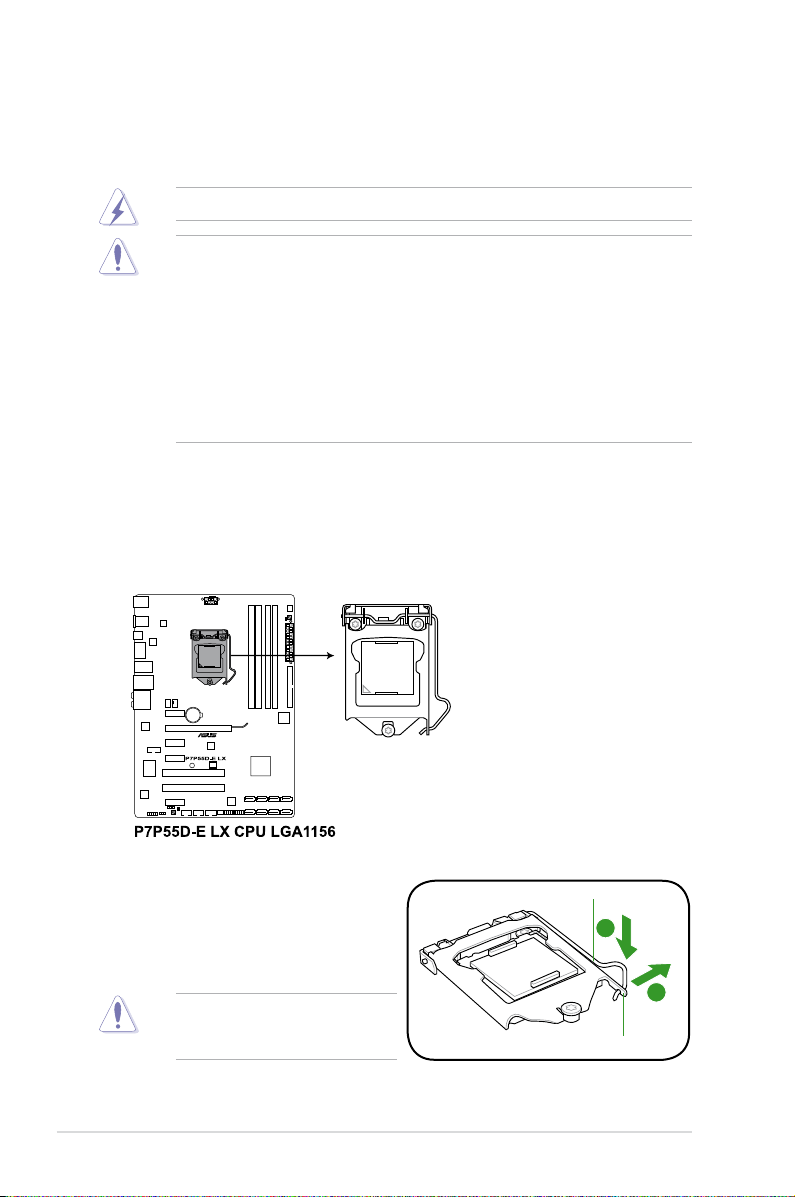
1.6 Central Processing Unit (CPU)
A
B
The motherboard comes with a surface mount LGA1156 socket designed for the
Intel® Core™ i7 / Core™ i5 / Core™ i3 Processors.
Ensure that all power cables are unplugged before installing the CPU.
• Upon purchase of the motherboard, ensure that the PnP cap is on the socket and the
socket contacts are not bent. Contact your retailer immediately if the PnP cap is missing,
or if you see any damage to the PnP cap/socket contacts/motherboard components.
ASUS will shoulder the cost of repair only if the damage is shipment/transit-related.
• Keep the cap after installing the motherboard. ASUS will process Return Merchandise
Authorization (RMA) requests only if the motherboard comes with the cap on the
LGA1156 socket.
• The product warranty does not cover damage to the socket contacts resulting from
incorrect CPU installation/removal, or misplacement/loss/incorrect removal of the PnP
cap.
1.6.1 Installing the CPU
To install a CPU:
1. Locate the CPU socket on the motherboard.
2. Press the load lever with your thumb (A),
and then move it to the right (B) until it is
Load lever
released from the retention tab.
To prevent damage to the socket pins,
do not remove the PnP cap unless
you are installing a CPU.
Retention tab
1-4 Chapter 1: Product introduction
Page 17
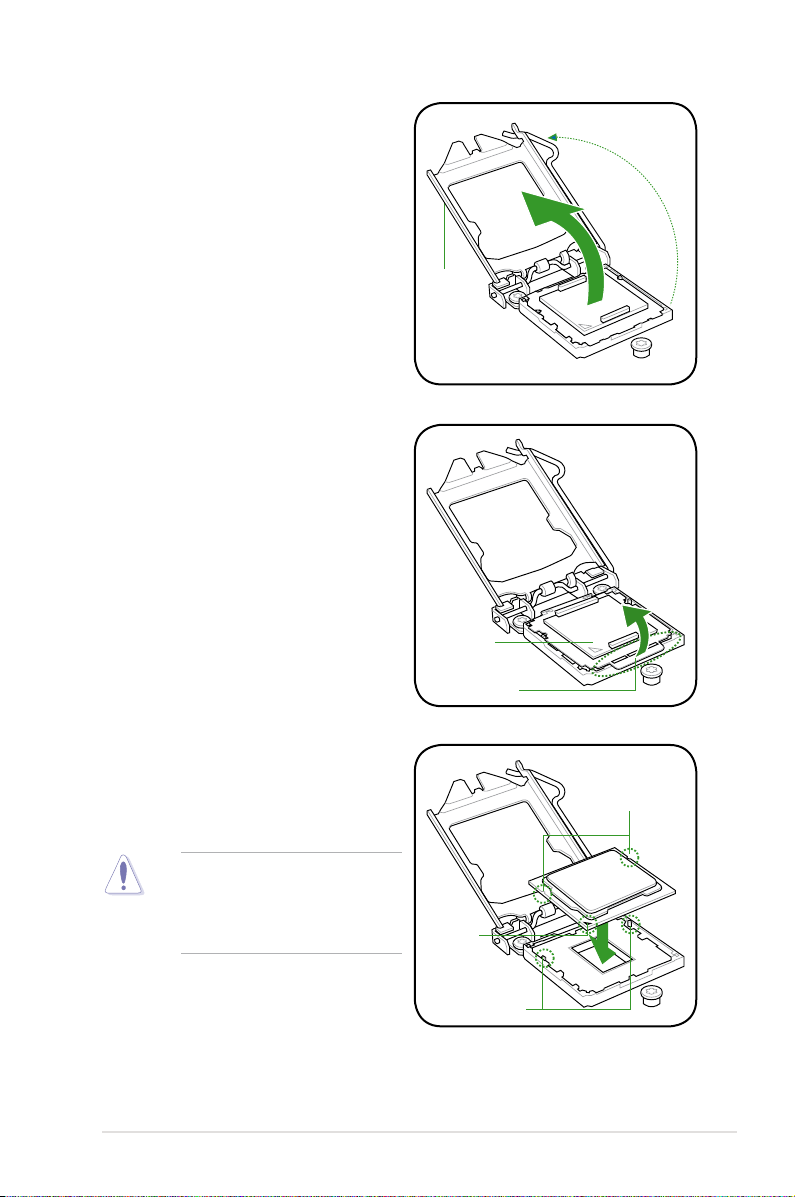
3. Lift the load lever in the direction of the
arrow until the load plate is completely
lifted.
4. Remove the PnP cap from the CPU
socket by lifting the tab only.
Load plate
PnP cap
Cap tab
5. Position the CPU over the socket,
ensuring that the gold triangle is on the
bottom-left corner of the socket, and then
fit the socket alignment keys into the CPU
notches.
The CPU fits in only one correct
orientation. DO NOT force the CPU
into the socket to prevent bending
the connectors on the socket and
damaging the CPU!
ASUS P7P55D-E LX
Gold
triangle
mark
Alignment keys
CPU notches
1-5
Page 18
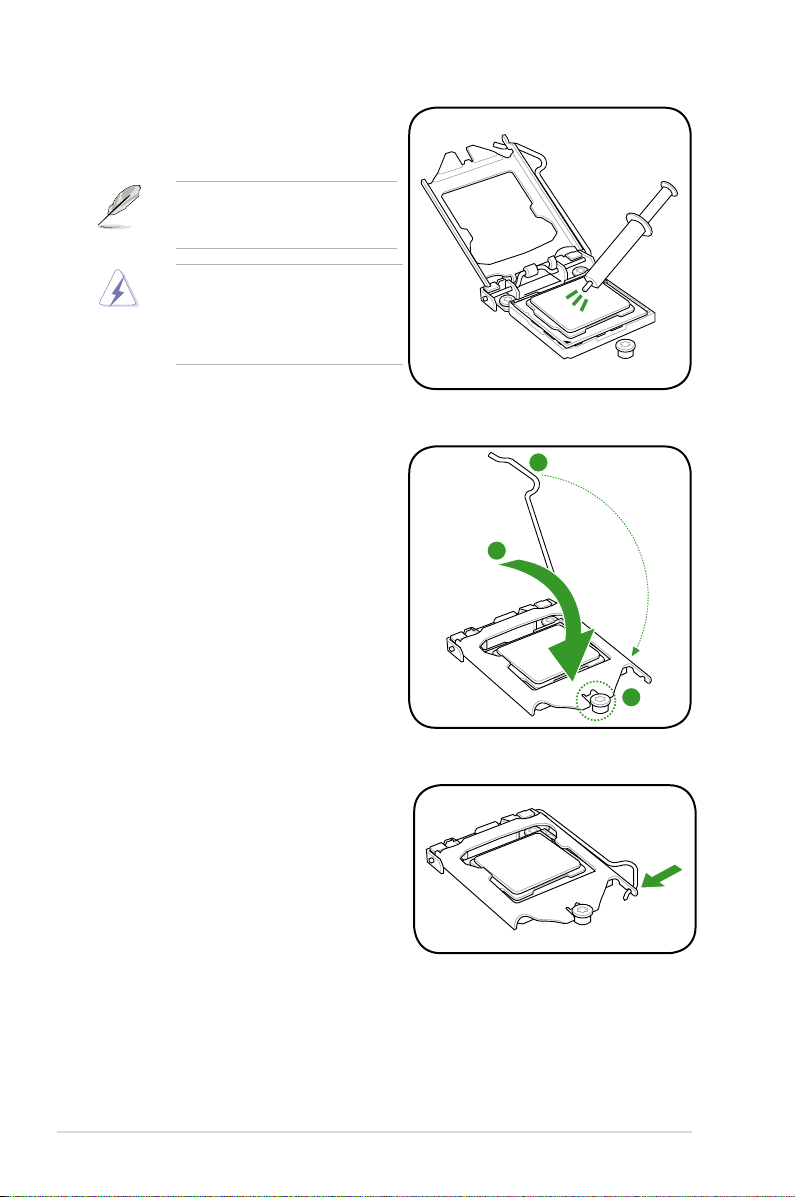
B
A
C
6. Apply some Thermal Interface Material
to the exposed area of the CPU that the
heatsink will be in contact with, ensuring
that it is spread in an even thin layer.
Some heatsinks come with
pre-applied thermal paste. If so, skip
this step.
The Thermal Interface Material is
toxic and inedible. DO NOT eat it. If
it gets into your eyes or touches your
skin, wash it off immediately, and seek
professional medical help.
7. Close the load plate (A), and then push
down the load lever (B), ensuring that
the front edge of the load plate slides
under the retention knob (C).
8. Insert the load lever under the retention
tab.
1-6 Chapter 1: Product introduction
Page 19
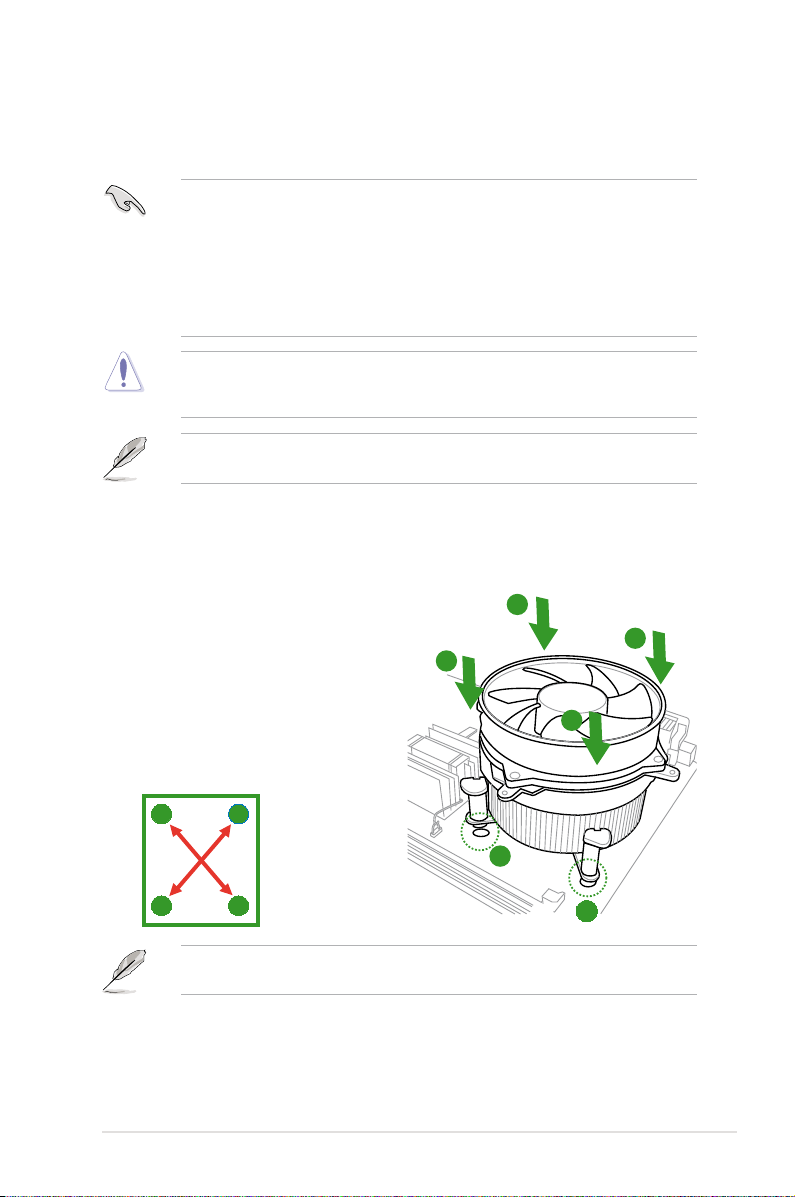
1.6.2 Installing the CPU heatsink and fan
The Intel® LGA1156 processor requires a specially designed heatsink and fan assembly to
ensure optimum thermal condition and performance.
• When you buy a boxed Intel® processor, the package includes the CPU fan and
heatsink assembly. If you buy a CPU separately, ensure that you use only Intel®-certified
multi-directional heatsink and fan.
• Your Intel® LGA1156 heatsink and fan assembly comes in a push-pin design and
requires no tool to install.
• Use an LGA1156-compatible CPU heatsink and fan assembly only. The LGA1156 socket
is incompatible with the LGA775 and LGA1366 sockets in size and dimension.
If you purchased a separate CPU heatsink and fan assembly, ensure that the Thermal
Interface Material is properly applied to the CPU heatsink or CPU before you install the
heatsink and fan assembly.
Ensure that you have installed the motherboard to the chassis before you install the CPU
fan and heatsink assembly.
To install the CPU heatsink and fan:
1. Place the heatsink on top of the installed
CPU, making sure that the four fasteners
match the holes on the motherboard.
2. Push down two fasteners at a time in
a diagonal sequence to secure the
heatsink and fan assembly in place.
B
A
B
A
A
B
Orient the heatsink and fan assembly such that the CPU fan cable is closest to the CPU fan
connector.
ASUS P7P55D-E LX
B
1
A
1
1-7
Page 20
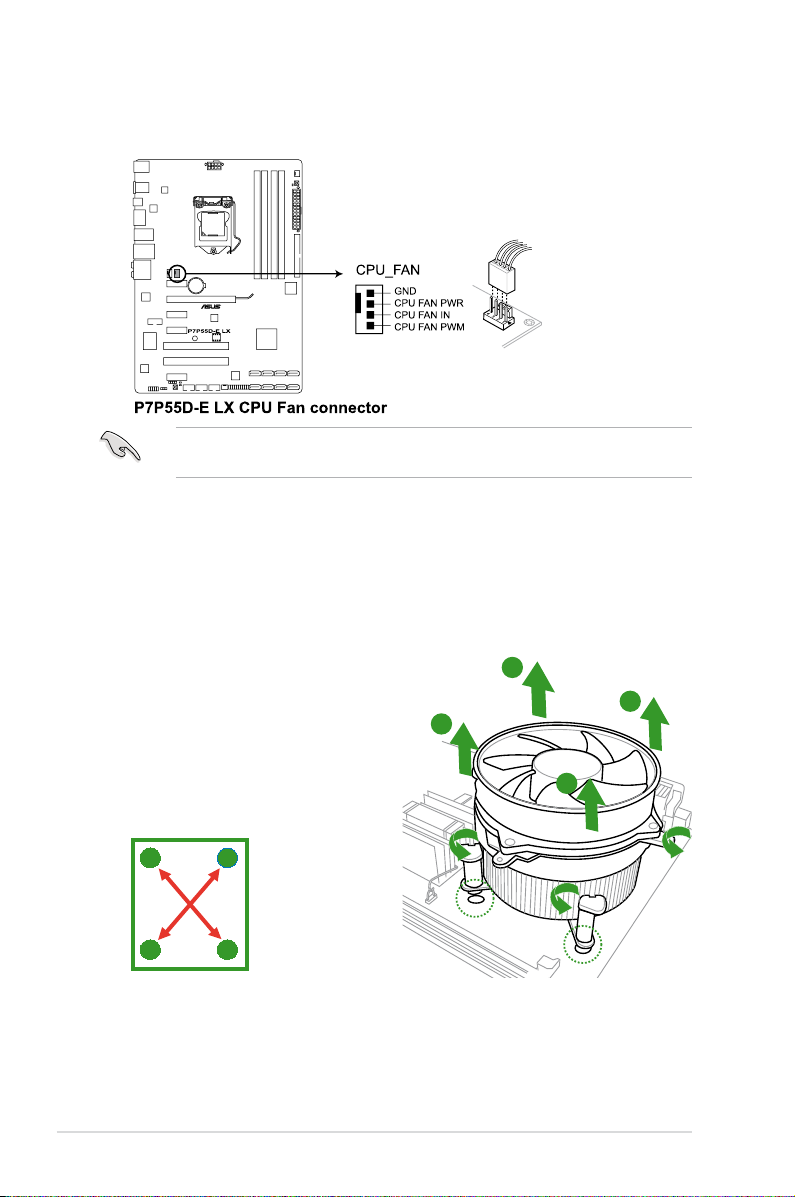
3. Connect the CPU fan cable to the connector on the motherboard labeled CPU_FAN.
DO NOT forget to connect the CPU fan connector! Hardware monitoring errors can occur if
you fail to plug this connector.
1.6.3 Uninstalling the CPU heatsink and fan
To uninstall the CPU heatsink and fan:
1. Disconnect the CPU fan cable from the
connector on the motherboard.
2. Rotate each fastener counterclockwise.
3. Pull up two fasteners at a time in a
diagonal sequence to disengage the
heatsink and fan assembly from the
motherboard.
B
A
B
A
A
B
B
A
4. Carefully remove the heatsink and fan assembly from the motherboard.
1-8 Chapter 1: Product introduction
Page 21
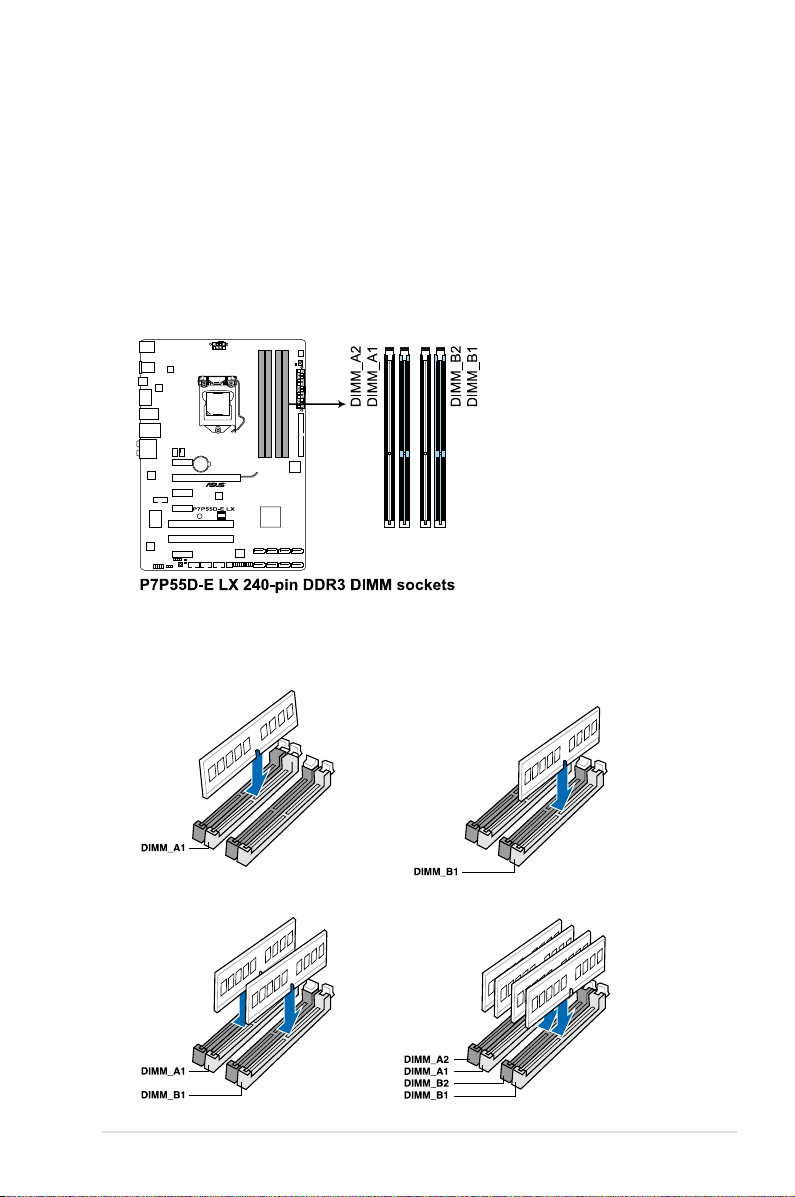
1.7 System memory
1.7.1 Overview
The motherboard comes with four Double Data Rate 3 (DDR3) Dual Inline Memory Modules
(DIMM) sockets.
A DDR3 module has the same physical dimensions as a DDR2 DIMM but is notched
differently to prevent installation on a DDR2 DIMM socket. DDR3 modules are developed for
better performance with less power consumption.
The figure illustrates the location of the DDR3 DIMM sockets:
Recommended memory congurations
One DIMM:
Install only one memory module in slot A1 or B1 as a single-channel operation.
Two DIMMs (dual-channel operation):
ASUS P7P55D-E LX
Four DIMMs (dual-channel operation):
1-9
Page 22

1.7.2 Memory congurations
You may install 1GB, 2GB and 4GB unbuffered and non-ECC DDR3 DIMMs into the DIMM
sockets.
• You may install varying memory sizes in Channel A and Channel B. The system maps
the total size of the lower-sized channel for the dual-channel configuration. Any excess
memory from the higher-sized channel is then mapped for single-channel operation.
• Due to Intel spec definition, X.M.P. DIMMs are supported for one DIMM per channel
only.
• According to Intel CPU spec, DIMM voltage below 1.65V is recommended to protect
the CPU.
• According to Intel CPU spec, CPUs with a core frequency of 2.66G support the
maximum DIMM frequency of up to DDR3-1333. To use DIMMs of a higher frequency
with a 2.66G CPU, enable the DRAM O.C. Profile feature in BIOS. Refer to section
Ai Overclock Tuner
• Always install DIMMs with the same CAS latency. For optimum compatibility, we
recommend that you obtain memory modules from the same vendor.
• Due to the memory address limitation on 32-bit Windows OS, when you install 4GB
or more memory on the motherboard, the actual usable memory for the OS can be
about 3GB or less. For effective use of memory, we recommend that you do any of the
following:
- Use a maximum of 3GB system memory if you are using a 32-bit Windows OS.
- Install a 64-bit Windows OS when you want to install 4GB or more on the
motherboard.
For more details, refer to the Microsoft® support site at
http://support.microsoft.com/kb/929605/en-us.
• This motherboard does not support DIMMs made up of 512Mb (64MB) chips or less
(Memory chip capacity counts in Megabit, 8 Megabit/Mb = 1 Megabyte/MB).
for details.
• The default memory operation frequency is dependent on its Serial Presence Detect
(SPD), which is the standard way of accessing information from a memory module.
Under the default state, some memory modules for overclocking may operate at a
lower frequency than the vendor-marked value. To operate at the vendor-marked
or at a higher frequency, refer to section
frequency adjustment.
• For system stability, use a more efficient memory cooling system to support a full
memory load (4 DIMMs) or overclocking condition.
1-10 Chapter 1: Product introduction
2.4 Ai Tweaker menu
for manual memory
Page 23

P7P55D-E LX Motherboard Qualied Vendors Lists (QVL) DDR3-1067MHz
capability for CPU at 2.66, 2.8 and 2.93GHz
Vendor Part No. Size
CORSAIR CM3X1024-1066C7 1024MB DS N/A Heat-Sink Package 7 1.1 • • •
Crucial CT12864BA1067.8FF 1024MB SS MICRON D9KPT 7(1066-7-7-7-20) • • •
Crucial CT12864BA1067.8SFD 1024MB SS MICRON D9JNL 7 • • •
Crucial CT12872BA1067.9FF 1024MB SS MICRON D9KPT(ECC) 7(1066-9-9-9-25) • • •
Crucial CT25664BA1067.16FF 2048MB DS MICRON D9KPT 7(1066-7-7-7-20) • • •
Crucial CT25664BA1067.16SFD 2048MB DS MICRON D9JNL 7 • • •
Crucial CT25672BA1067.18FF 2048MB DS MICRON D9KPT(ECC) 7(1066-7-7-7-20) • • •
ELPIDA
EBJ10UE8BAW0-AE-E 1024MB
ELPIDA EBJ11RD8BAFA-AE-E 1024MB DS ELPIDA J5308BASE-AC-E(ECC) 7 • • •
ELPIDA EBJ11UD8BAFA-AG-E 1024MB DS ELPIDA J5308BASE-AC-E 8 • • •
ELPIDA EBJ21UE8BAW0-AE-E 2048MB DS ELPIDA J1108BABG-DJ-E 7(1066-7-7-7-20) • • •
Hynix HMT112U6AFP8C-G7N0 1024MB SS HYNIX H5TQ1G83AFPG7C 7 • • •
Hynix HYMT112U64ZNF8-G7 1024MB SS HYNIX HY5TQ1G831ZNFP-G7 7 • •
Hynix HMT125U6AFP8C-G7N0 2048MB DS HYNIX H5TQ1G83AFPG7C 7 • • •
Hynix HYMT125U64ZNF8-G7 2048MB DS HYNIX HY5TQ1G831ZNFP-G7 7 • •
KINGSTON KVR1066D3N7/1G 1024MB SS ELPIDA J1108BABG-DJ-E 1066-7-7-7-20 1.5 • • •
KINGSTON KVR1066D3N7/2G 2048MB DS ELPIDA J1108BABG-DJ-E 1066-7-7-7-20 1.5 • • •
KINGSTON KVR1066D3N7/4G 4096MB DS SAMSUNG K4B2G0846B-HCF8 1066-7-7-7-20 1.5 • • •
MICRON MT8JTF12864AY-1G1D1 1024MB SS MICRON 7VD22 7 • • •
MICRON MT8JTF12864AZ-1G1F1 1024MB SS MICRON 8ZF22 D9KPV 7(1066-7-7-7-20) • • •
MICRON MT8JTF12864AZ-1G1F1 1024MB SS MICRON D9KPT 7(1066-7-7-7-20) • • •
MICRON MT9JSF12872AZ-1G1F1 1024MB SS MICRON D9KPT(ECC) 7(1066-9-9-9-25) • •
MICRON MT16JTF25664AY-1G1D1 2048MB DS MICRON 7VD22 7 • • •
MICRON MT16JTF25664AZ-1G1F1 2048MB DS MICRON 8ZF22 D9KPV 7(1066-7-7-7-20) • • •
MICRON MT16JTF25664AZ-1G1F1 2048MB DS MICRON D9KPT 7(1066-7-7-7-20) • • •
MICRON MT18JSF25672AZ-1G1F1 2048MB DS MICRON D9KPT(ECC) 7(1066-7-7-7-20) • •
SAMSUNG M378B5273BH1-CF8 4096MB DS SAMSUNG K4B2G0846B-HCF8 8(7-7-7-20) 1.5 • • •
Transcend TS256MLK64V1U 2048MB DS ELPIDA J1108BABG-AE-E 7(1066-7-7-7-20) • • •
Asint SLY3128M8-EAE 1024MB SS Asint DDRIII1208-AE (7-7-7-20) • • •
Asint SLZ3128M8-EAE 2048MB DS Asint DDRIII1208-AE (7-7-7-20) • • •
WINTEC 3DU3191A-10 1024MB DS Qimonda IDSH51-03A1F1C-10F 7 • • •
SS/DSChip
SS
Chip NO.
Brand
ELPIDA J1108BABG-DJ-E
Timing
Lable(Bios)
7(1066-7-7-7-20)
Voltage
DIMM socket
support (Optional)
A* B* C*
•
• •
P7P55D-E LX Motherboard Qualied Vendors Lists (QVL) DDR3-1333MHz
capability for CPU at 2.66, 2.8 and 2.93GHz
DIMM socket
Vendor Part No. Size
A-DATA AD133301GOU 1024MB SS A-DATA AD30908C8D-15IG 1333-9-9-9-24 • • •
A-DATA AD1333002GOU 2048MB DS A-DATA AD30908C8D-15IG 1333-9-9-9-24 • • •
A-DATA AD31333E002G0U 6144MB(Kit of 3)DS N/A Heat-Sink Package 7-7-7-20(1333-9-9-9-24) 1.65-1.85 • • •
Apacer 78.01GC6.420 1024MB SS ELPIDA J1108BABG-DJ-E (1333-9-9-9-24) • • •
Apacer 78.01GC6.9L0 1024MB SS Apacer AM5D5808AEWSBG 9(1333-9-9-9-24) • • •
Apacer 78.01GC8.422 1024MB SS ELPIDA J1108BABG-DJ-
Apacer 78.A1GC6.421 2048MB DS ELPIDA J1108BABG-DJ-E (1333-9-9-9-24) • • •
Apacer 78.A1GC6.9L1 2048MB DS Apacer AM5D5808AEWSBG 9(1333-9-9-9-24) • • •
Apacer 78.A1GC8.423 2048MB DS ELPIDA J1108BABG-DJ-
CORSAIR TR3X3G1333C9 (Ver2.1) 3072MB(Kit of 3)SS N/A Heat-Sink Package 9-9-9-24(1333-9-9-9-24) 1.5 • • •
CORSAIR CM3X1024-1333C9DHX 1024MB DS N/A Heat-Sink Package (1333-9-9-9-24) 1.1 • •
BoxP/N:TWIN3X20481333C9
CORSAIR
(CM3X10241333C9)Ver1.1
BoxP/N:
TW3X4G1333C9DHX
CORSAIR
(CM3X20481333C9DHX)Ver3.2
CORSAIR TR3X6G1333C9 (Ver2.1) 6144MB(Kit of 3)DS N/A Heat-Sink Package 9-9-9-24(1333-9-9-9-24) 1.5 • • •
Crucial CT12864BA1339.8FF 1024MB SS MICRON D9KPT 9(1333-9-9-9-24) • • •
Crucial CT12864BA1339.8SFD 1024MB SS MICRON MT8JF12864AY-
Crucial CT12872BA1339.9FF 1024MB SS MICRON D9KPT(ECC) 9(1333-9-9-9-24) • • •
Crucial CT25664BA1339.16FF 2048MB DS MICRON D9KPT 9(1333-9-9-9-24) • • •
2048MB(Kit of
2)
4096MB(Kit of
2)
SS/DSChip
DS N/A Heat-Sink Package 9-9-9-24(1066-7-7-7-20) 1.70 • • •
DS N/A Heat-Sink Package 9-9-9-24(1066-7-7-7-20) 1.70 • •
Brand
Chip NO.
E(ECC)
E(ECC)
1G4D1
Timing
Dimm(Bios)
(1333-9-9-9-24) • •
(1333-9-9-9-24) • • •
(1333-9-9-9-24) • • •
Voltage
support
(Optional)
A* B* C*
ASUS P7P55D-E LX
1-11
Page 24

P7P55D-E LX Motherboard Qualied Vendors Lists (QVL) DDR3-1333MHz
capability for CPU at 2.66, 2.8 and 2.93GHz (continued)
DIMM socket
Vendor Part No. Size
Crucial CT25672BA1339.18FF 2048MB DS MICRON D9KPT(ECC) 9(1333-9-9-9-24) • • •
Crucial BL25664BA1336.16SFB1 4096MB(Kit of 2) DS NA Heat-Sink Package 6-6-6-20(1333-9-9-9-24) 1.8 • • •
ELPIDA EBJ10UE8BAW0-DJ-E 1024MB SS ELPIDA J1108BABG-DJ-E 9(1333-9-9-9-24) • • •
ELPIDA EBJ21UE8BAW0-DJ-E
G.SKILL F3-10600CL7D-2GBPI 2048MB(Kit of 2) SS N/A Heat-Sink Package (1337-7-7-7-18) 1.65 • •
G.SKILL F3-10600CL8D-2GBHK 2048MB(Kit of 2) SS N/A Heat-Sink Package (1337-8-8-8-22) 1.65 • • •
G.SKILL F3-10666CL7T-6GBPK(XMP) 2048MB DS N/A Heat-Sink Package 7-7-7-18(1333-7-7-7-18) 1.5-1.6 • • •
G.SKILL F3-10666CL8D-4GBHK(XMP) 4096MB(Kit of 2) DS N/A Heat-Sink Package 8-8-8-21(1333-7-7-7-20) 1.5-1.6 • • •
G.SKILL F3-10666CL9T-6GBNQ 6144MB(Kit of 3) DS N/A Heat-Sink Package 9-9-9-24(1333-9-9-9-24) 1.5 • • •
GEIL GV34GB1333C7DC 4096MB(Kit of 2) DS N/A Heat-Sink Package 7-7-7-24(1333-8-8-8-28) 1.5 • • •
Hynix HMT112U6BFR8C-H9 1024MB SS Hynix H5TQ1G83BFR 9(1333-9-9-9-24) • • •
Hynix HMT125U6BFR8C-H9 2048MB DS Hynix H5TQ1G83BFR 9(1333-9-9-9-24) • • •
Hynix HMT125U6BFR8C-H9 2048MB DS Hynix H5TQ1G83BFRH9C 9(1333-9-9-9-24) • • •
KINGMAX FLFD45F-B8EE9 1024MB SS ELPIDA J1108BASE-DJ-E (1333-9-9-9-24) • • •
KINGSTON
KVR1333D3N9/1G 1024MB
KINGSTON KVR1333D3N9/2G 2048MB DS ELPIDA J1108BABG-DJ-E 1333-9-9-9-24 1.5 • • •
KINGSTON KVR1333D3N9/2G 2048MB DS ELPIDA J1108BABG-DJ-E 9(1066-8-7-7-20) 1.5 • • •
MICRON MT8JTF12864AY-1G4BYES 1024MB SS MICRON Z9HWR (1333-9-9-9-24) • •
MICRON MT8JTF12864AZ-1G4F1 1024MB SS MICRON 9FF22 D9KPT 9(1066-8-8-8-20) • • •
MICRON
MT8JTF12864AZ-1G4F1 1024MB SS MICRON D9KPT 9(1333-9-9-9-24) • • •
MICRON MT9JSF12872AZ-1G4F1 1024MB SS MICRON D9KPT(ECC) 9(1333-9-9-9-24) • • •
MICRON MT16JF25664AZ-1G4F1 2048MB DS MICRON D9KPT 9(1333-9-9-9-24) • • •
MICRON MT16JTF25664AZ-1G4F1 2048MB DS MICRON 9FF22 D9KPT 9(1066-8-8-8-20) • • •
MICRON MT18JSF25672AZ-1G4F1 2048MB DS MICRON D9KPT(ECC) 9(1333-9-9-9-24) • • •
OCZ OCZ3RPX1333EB2GK 1024MB SS N/A Heat-Sink Package (1066-6-5-5-20) • •
OCZ OCZ3G1333LV3GK 3072MB(Kit of 3) SS N/A Heat-Sink Package 9-9-9(1066-7-7-7-20) 1.65 • •
OCZ OCZ3P1333LV3GK 3072MB(Kit of 3) SS N/A Heat-Sink Package 7-7-7(1066-7-7-7-16) 1.65 • • •
OCZ OCZ3P13332GK 1024MB DS N/A Heat-Sink Package 7-7-7-20(1333-9-9-9-24) • •
OCZ OCZ3P13334GK 4096MB(Kit of 2) DS N/A Heat-Sink Package 7(1333-7-7-7-20) 1.8 • • •
OCZ OCZ3G1333LV6GK 6144MB(Kit of 3) DS N/A Heat-Sink Package 9-9-9(1066-7-7-7-20) 1.65 • • •
OCZ OCZ3P1333LV6GK 6144MB(Kit of 3) DS N/A Heat-Sink Package 7-7-7(1066-7-7-7-20) 1.65 • • •
OCZ OCZX1333LV6GK(XMP) 6144MB(Kit of 3) DS NA Heat-Sink Package 8-8-8(1066-7-7-7-16) 1.6 • • •
SAMSUNG M378B2873DZ1-CH9 1024MB SS SAMSUNG K4B1G0846D 9(1333-9-9-9-24) • • •
SAMSUNG M378B2873EH1-CH9 1024MB SS SAMSUNG K4B1G0846E 1066-8-7-7-20 • • •
SAMSUNG M391B2873DZ1-CH9 1024MB SS SAMSUNG K4B1G0846D(ECC) 9(1333-9-9-9-24) • • •
SAMSUNG M378B5673DZ1-CH9 2048MB DS SAMSUNG K4B1G0846D 9(1333-9-9-9-24) • • •
SAMSUNG M378B5673EH1-CH9 2048MB DS SAMSUNG K4B1G0846E 1066-8-7-7-20 • • •
SAMSUNG M391B5673DZ1-CH9 2048MB DS SAMSUNG K4B1G0846D(ECC) 9(1333-9-9-9-24) • • •
SAMSUNG M378B5273BH1-CH9 4096MB DS SAMSUNG K4B2G0846B-HCH9 9(1333-9-9-9-24) • • •
Super
W1333UX2GB(XMP) 2048MB(Kit of 2) SS N/A Heat-Sink Package 8(1333-8-8-8-24) 1.8 • • •
Talent
Transcend TS128MLK64V3U 1024MB SS SAMSUNG K4B1G0846D 9(1333-9-9-9-24) • • •
Transcend TS256MLK64V3U 2048MB DS SAMSUNG K4B1G0846D 9(1333-9-9-9-24) • • •
Asint SLY3128M8-EDJ 1024MB SS Asint DDRIII1208-DJ (9-9-9-24) • • •
Asint SLY3128M8-EDJE 1024MB SS ELPIDA J1108BASE-DJ-E 1066-8-8-8-20 • • •
Asint SLZ3128M8-EDJ 2048MB DS Asint DDRIII1208-DJ (9-9-9-24) • • •
Asint SLZ3128M8-EDJE 2048MB DS ELPIDA J1108BASE-DJ-E 1066-8-8-8-20 • • •
ASUS N/A 1024MB DS N/A Heat-Sink Package (1333-9-9-9-24) • • •
BUFFALO FSX1333D3G-1G 1024MB SS N/A Heat-Sink Package (1066-7-7-7-20) • •
BUFFALO FSH1333D3G-T3G(XMP) 3072MB(Kit of 3) SS N/A Heat-Sink Package 7-7-7-20(1066-8-7-7-20) • • •
BUFFALO FSX1333D3G-2G 2048MB DS N/A Heat-Sink Package (1066-7-7-7-20) • •
Patriot PDC32G1333LLK 1024MB SS PATRIOT Heat-Sink Package 7(1337-7-7-7-20) 1.7 • •
Patriot PVT33G1333ELK 3072MB(Kit of 3) SS N/A Heat-Sink Package 9-9-9-24(1066-7-7-7-20) 1.65 • • •
Patriot PVS34G1333ELK 4096MB(Kit of 2) DS N/A Heat-Sink Package 9-9-9-24(1066-7-7-7-20) 1.5 • • •
Patriot PVS34G1333LLK 4096MB(Kit of 2) DS N/A Heat-Sink Package 7-7-7-20(1066-7-7-7-20) 1.7 • •
Patriot PVT36G1333ELK 6144MB(Kit of 3) DS N/A Heat-Sink Package 9-9-9-24(1066-7-7-7-20) 1.65 • • •
Silicon
SP001GBLTU133S02 1024MB SS S-POWER I0YT3E0 9(1333-9-9-9-24) • • •
Power
Silicon
SP002GBLTU133S02 2048MB DS S-POWER I0YT3E0 9(1333-9-9-9-24) • • •
Power
2048MB DS
SS/
Chip Brand Chip NO.
DS
ELPIDA
SS ELPIDA
J1108BABG-DJ-E 9(1333-9-9-9-24)
J1108BABG-DJ-E
Timing
Dimm(Bios)
9(1066-8-7-7-20) 1.5
Voltage
support
(Optional)
A* B* C*
•
•
• •
•
•
1-12 Chapter 1: Product introduction
Page 25

P7P55D-E LX Motherboard Qualied Vendors Lists (QVL) DDR3-1600MHz
capability for CPU at 2.66GHz
DIMM socket
Vendor Part No. Size
A-DATA AD31600E001GMU 3072MB(Kit of 3) SS N/A Heat-Sink Package 8-8-8-24(1333-9-9-9-24) 1.65-1.85 • • •
A-DATA AD31600F002GMU(XMP) 6144MB(Kit of 3) DS N/A Heat-Sink Package 7-7-7-20(1333-9-9-9-24) 1.75-1.85 • • •
CORSAIR TR3X3G1600C8D(XMP)Ver2.1 3072MB(Kit of 3) SS N/A Heat-Sink Package 8-8-8-24(1601-8-8-8-24) 1.65 • •
CORSAIR
TR3X3G1600C8D 3072MB(Kit of 3)
CORSAIR TR3X3G1600C9(XMP)Ver1.1 3072MB(Kit of 3) SS N/A Heat-Sink Package 9-9-9-24(1601-9-9-9-24) 1.65 • •
BoxP/N:
TW3X4G1600C9DHXNV
CORSAIR
(CM3X2G1600C9DHXNV)Ver4
.1
CORSAIR TR3X6G1600C8D(XMP)Ver2.1 6144MB(Kit of 3) DS N/A Heat-Sink Package 8-8-8-24(1601-8-8-8-24) 1.65 • • •
CORSAIR TR3X6G1600C8D 6144MB(Kit of 3) DS N/A Heat-Sink Package 8-8-8-24(1600-8-8-8-24) 1.65 • • •
CORSAIR
TR3X6G1600C9(XMP)Ver2.1 6144MB(Kit of 3) DS N/A Heat-Sink Package 9-9-9-24(1333-9-9-9-24) 1.65 • • •
Crucial BL12864BA1608.8SFB(XMP) 1024MB SS N/A Heat-Sink Package (1601-8-8-8-24) 1.8 • • •
G.SKILL F3-12800CL9D-2GBNQ 2048MB(Kit of 2) SS N/A Heat-Sink Package (1333-9-9-9-24) 1.6 • • •
G.SKILL F3-12800CL8T-6GBHK(XMP) 6144MB(Kit of 3) DS N/A Heat-Sink Package 8-8-8-21(1333-8-8-8-21) 1.6-1.65 • • •
G.SKILL F3-12800CL8T-6GBPI(XMP) 6144MB(Kit of 3) DS N/A Heat-Sink Package 8-8-8-21(1066-8-8-8-20) 1.6~1.65 • • •
G.SKILL F3-12800CL9T-6GBNQ 6144MB(Kit of 3) DS N/A Heat-Sink Package 9-9-9-24(1601-9-9-9-24) 1.5-1.6 • • •
GEIL GV34GB1600C8DC 4096MB(Kit of 2) DS N/A Heat-Sink Package 8-8-8-28(1600-8-8-8-28) 1.6 • • •
KINGMAX FLGD45F-B8KG9-NAES 1024MB SS KINGMAX KFB8FNGXF-ANX-
KINGMAX FLGE85F-B8KG9-NEES 2048MB DS KINGMAX KFB8FNGXF-ANX-
KINGSTON KHX12800D3LLK3/3GX(XMP) 3072MB(Kit of 3) SS N/A Heat-Sink Package 1600-8-8-8-20 1.65 • • •
KINGSTON KHX12800D3K2/4G 4096MB(Kit of 2) DS N/A Heat-Sink Package 9(1333-9-9-9-24) 1.9 • • •
KINGSTON KHX12800D3LLK3/6GX(XMP) 6144MB(Kit of 3) DS N/A Heat-Sink Package (1066-8-8-8-20) 1.65 • • •
OCZ OCZ3P1600EB1G 1024MB SS N/A Heat-Sink Package 7-6-6-24(1333-7-7-7-20) • •
OCZ OCZ3G1600LV3GK 3072MB(Kit of 3) SS N/A Heat-Sink Package 8-8-8(1066-7-7-7-20) 1.65 • • •
OCZ OCZ3P1600LV3GK 3072MB(Kit of 3) SS N/A Heat-Sink Package 7-7-7(1066-7-7-7-20) 1.65 • • •
OCZ OCZ3P16004GK 4096MB(Kit of 2) DS N/A Heat-Sink Package 7-7-7(1333-7-7-7-20) 1.9 • •
OCZ OCZ3P1600EB4GK 4096MB(Kit of 2) DS N/A Heat-Sink Package 7-7-6(1333-7-7-7-20) 1.8 • • •
OCZ OCZ3G1600LV6GK 6144MB(Kit of 3) DS N/A Heat-Sink Package 8-8-8(1066-7-7-7-16) 1.65 • •
OCZ OCZ3X1600LV6GK(XMP) 6144MB(Kit of 3) DS N/A Heat-Sink Package 8-8-8(1066-7-7-7-16) 1.65 • • •
Cell Shock CS322271 2048MB(Kit of 2) DS N/A Heat-Sink Package 7-7-7-14(1066-7-7-7-20) 1.7-1.9 • • •
Mushkin 996657 4096MB(Kit of 2) DS N/A Heat-Sink Package 7-7-7-20 • • •
Mushkin 998659(XMP) 6144MB(Kit of 3) DS N/A Heat-Sink Package 9-9-9-24(1333-9-9-9-24) 1.5-1.6 • • •
Patriot PVT33G1600ELK 3072MB(Kit of 3) SS N/A Heat-Sink Package 9-9-9-24(1066-7-7-7-20) 1.65 • • •
Patriot PVS34G1600ELK 4096MB(Kit of 2) DS N/A Heat-Sink Package 9-9-9-24(1066-7-7-7-20) 1.8 • •
Patriot PVS34G1600LLK(XMP) 4096MB(Kit of 2) DS N/A Heat-Sink Package 7-7-7-20(1066-7-7-7-20) 1.9 • • •
Patriot PVS34G1600LLKN 4096MB(Kit of 2) DS N/A Heat-Sink Package 7-7-7-20(1066-7-7-7-20) 2.0 • •
Patriot PVT36G1600ELK 6144MB(Kit of 3) DS N/A Heat-Sink Package 9-9-9-24(1066-7-7-7-20) 1.65 • • •
Patriot PVT36G1600ELK 6144MB(Kit of 3) DS N/A Heat-Sink Package 9-9-9-24(1600-7-7-7-20) 1.65 • • •
PQI MFADR401PA0102(XMP) 2048MB DS SAMSUNG K4B1G08460 1066-8-8-8-20 • • •
4096MB(Kit of 2) DS N/A Heat-Sink Package (1333-9-9--9-24) 1.80 • • •
SS/DSChip
Brand
SS N/A
Chip NO.
Heat-Sink Package
12A
12A
Timing
Dimm(Bios)
8-8-8-24(1600-8-8-8-24) 1.65
9(1600-9-8-9-28) 1.5 • • •
9(1600-9-8-9-28) 1.5 • • •
Voltage
support
(Optional)
A* B* C*
•
•
P7P55D-E LX Motherboard Qualied Vendors Lists (QVL) DDR3-1625MHz
capability for CPU at 2.66GHz
Vendor Part No. Size SS/DS
KINGSTON KHX13000D3LLK2/2GN(EPP) 2048MB(Kit of 2) SS N/A Heat-Sink Package 1.9 • • •
KINGSTON KHX13000D3LLK2/2GX(XMP) 2048MB(Kit of 2) SS N/A Heat-Sink Package 1.9 • • •
KINGSTON KHX13000D3LLK2/2GXN 2048MB(Kit of 2) SS N/A Heat-Sink Package 1.9 • •
Chip
Brand
Chip NO.
Timing
Dimm(Bios)
ASUS P7P55D-E LX
Voltage
DIMM socket support
(Optional)
A* B* C*
1-13
Page 26

P7P55D-E LX Motherboard Qualied Vendors Lists (QVL) DDR3-1625MHz
capability for CPU at 2.8 and 2.93GHz
DIMM socket
Vendor Part No. Size SS/DS
KINGSTON KHX13000D3LLK2/2GN(EPP) 2048MB(Kit of 2) SS N/A Heat-Sink Package 1.9 • • •
KINGSTON KHX13000D3LLK2/2GX(XMP) 2048MB(Kit of 2) SS N/A Heat-Sink Package 1.9 • • •
KINGSTON KHX13000D3LLK2/2GXN 2048MB(Kit of 2) SS N/A Heat-Sink Package 1.9 • • •
Chip
Brand
Chip NO.
Timing
Lable(Bios)
Voltage
support
(Optional)
A* B* C*
P7P55D-E LX Motherboard Qualied Vendors Lists (QVL) DDR3-1800MHz
capability for CPU at 2.66GHz
DIMM socket
Vendor Part No. Size
Apacer 78.0AGCD-CDZ(XMP) 2GB(Kit of 2) SS N/A Heat-Sink Package 8-8-8-24(1800-8-8-8-24) 1.8 • •
BoxP/N:TW3X4G1800C8DF
CORSAIR
(CM3X2G1800C8D)Ver4.1
KINGSTON KHX14400D3/1G 1GB SS N/A Heat-Sink Package 1.9 • •
KINGSTON KHX14400D3K2/2GN(EPP) 2GB(Kit of 2) SS N/A Heat-Sink Package 1.9 • • •
KINGSTON KHX14400D3K3/3GX(XMP) 3GB(Kit of 3) SS N/A Heat-Sink Package 1800-9-9-9-27 1.65 • •
OCZ OCZ3P18002GK 2GB(Kit of 2) SS N/A Heat-Sink Package 8 •
OCZ OCZ3P18004GK 4GB(Kit of 2) DS N/A Heat-Sink Package 8 1.9 • •
Transcend TX1800KLU-2GK(XMP) 2GB(Kit of 2) SS N/A Heat-Sink Package 8 • • •
Patriot PVS32G1800LLKN(EPP) 2GB(Kit of 2) SS N/A Heat-Sink Package 8-8-8-20(1066-7-7-7-20) 1.9 • •
4GB(Kit of 2) DS N/A Heat-Sink Package 8-8-8-24 1.80 • •
SS/DSChip
Brand
Chip NO.
Timing
Dimm(Bios)
Voltage
support
(Optional)
A* B* C*
P7P55D-E LX Motherboard Qualied Vendors Lists (QVL) DDR3-1800MHz
capability for CPU at 2.8 and 2.93GHz
DIMM socket
Vendor Part No. Size
Apacer 78.0AGCD-CDZ(XMP) 2048MB(Kit of 2) SS N/A Heat-Sink Package 8-8-8-24(1800-8-8-8-24) 1.8 • •
BoxP/N:TW3X4G1800C8DF
CORSAIR
(CM3X2G1800C8D)Ver4.1
KINGSTON KHX14400D3/1G 1024MB SS N/A Heat-Sink Package 1.9 • •
KINGSTON KHX14400D3K2/2GN(EPP) 2048MB(Kit of 2) SS N/A Heat-Sink Package 1.9 • •
KHX14400D3K3/3GX(XMP)
KINGSTON
OCZ OCZ3P18002GK 2048MB(Kit of 2) SS N/A Heat-Sink Package 8 • •
OCZ OCZ3P18004GK 4096MB(Kit of 2) DS N/A Heat-Sink Package 8 1.9 • •
Transcend TX1800KLU-2GK(XMP) 2048MB(Kit of 2) SS N/A Heat-Sink Package 8 • •
Patriot PVS32G1800LLKN(EPP) 2048MB(Kit of 2) SS N/A Heat-Sink Package 8-8-8-20(1066-7-7-7-20) 1.9 • •
4096MB(Kit of 2) DS N/A Heat-Sink Package 8-8-8-24 1.80 • •
3072MB(Kit of 3) SS N/A Heat-Sink Package 1800-9-9-9-27 1.65 • •
SS/DSChip
Brand
Chip NO.
Timing
Dimm(Bios)
Voltage
support
(Optional)
A* B* C*
1-14 Chapter 1: Product introduction
Page 27

P7P55D-E LX Motherboard Qualied Vendors Lists (QVL) DDR3-1866MHz
capability for CPU at 2.66GHz
DIMM socket
Vendor Part No. Size
Apacer 78.0AGCQ.CBZ(XMP) 3GB(Kit of 3) SS N/A Heat-Sink Package 9-9-9-27(1066-8-8-8-20) •
Crucial BL12864BE2009.8SFB3(EPP) 1GB SS N/A Heat-Sink Package 9-9-9-28(1333-9-9-9-24) 2 • • •
G.SKILL F3-16000CL7T-6GBPS(XMP)
G.SKILL F3-16000CL9T-6GBPS(XMP) 6GB(Kit of 3) DS N/A Heat-Sink Package 9-9-9-24(1066-8-8-8-20) 1.65 • •
KINGSTON KHX16000D3K2/2GN(EPP) 2GB(Kit of 2) SS N/A Heat-Sink Package 2.0 • •
KINGSTON KHX16000D3K3/3GX(XMP) 3GB(Kit of 3) SS N/A Heat-Sink Package 9(1333-9-9-9-24) 1.65 • • •
KINGSTON KHX16000D3ULT1K3/6GX(XMP)
KINGSTON KHX16000D3T1K3/6GX(XMP) 6GB(Kit of 3) DS N/A Heat-Sink Package 9(1066-8-8-8-20) 1.65 • • •
OCZ OCZ3FXT20002GK 2GB(Kit of 2) SS N/A Heat-Sink Package 8 1.9 • •
OCZ OCZ3P20002GK(EPP) 2GB(Kit of 2) SS N/A Heat-Sink Package 9 1.9 • •
OCZ OCZ3P2000EB2GK 2GB(Kit of 2) SS N/A Heat-Sink Package 9-8-8(1066-8-7-7-20) 1.8 • •
Gingle 9CAASS37AZZ01D1 2BG DS N/A Heat-Sink Package 9-9-9-24 • • •
6GB(Kit of 3)
6GB(Kit 0f 3) DS
SS/DSChip
Chip NO.
Brand
DS N/A
Heat-Sink Package
N/A
Heat-Sink Package 8(1066-8-8-8-20)
Timing
Dimm(Bios)
7-8-7-20(1066-8-8-8-20) 1.65
Voltage
1.65 •
support
(Optional)
A* B* C*
• •
•
P7P55D-E LX Motherboard Qualied Vendors Lists (QVL) DDR3-1866MHz
capability for CPU at 2.8 and 2.93GHz
DIMM socket
Vendor Part No. Size
CORSAIR TR3X3G1866C9D(XMP) 3GB(Kit of 3) SS N/A Heat-Sink Package 9-9-9-24(1866-9-9-9-24) 1.65 • •
CORSAIR TR3X6G1866C9D 6GB(Kit of 3) DS N/A Heat-Sink Package 9-9-9-24(1866-9-9-9-24) 1.65 • • •
KINGSTON KHX14900D3K3/3GX(XMP) 3GB SS N/A Heat-Sink Package 9(1333-9-9-9-24) 1.65 • •
OCZ OCZ3RPR1866C9LV3GK 3GB(Kit of 3) SS N/A Heat-Sink Package 9-9-9(1066-7-7-7-20) 1.65 • •
OCZ OCZ3RPR1866C9LV6GK 6GB(Kit of 3) DS N/A Heat-Sink Package 9-9-9(1066-7-7-7-20) 1.65 • •
Super Talent W1866UX2GB(XMP) 2GB(Kit of 2) SS N/A Heat-Sink Package 8-8-8-24(1333-9-9-9-24) • • •
Patriot PVS32G1866LLK(XMP) 2GB(Kit of 2) SS N/A Heat-Sink Package 8-8-8-24(1066-7-7-7-20) 1.9 •
Patriot PVS32G1866LLK(XMP) 2GB(Kit of 2) SS N/A Heat-Sink Package 8-8-8-24(1866-8-8-8-24) 1.9 • •
SS/DSChip
Brand
Chip NO.
Timing
Dimm(Bios)
Voltage
support
(Optional)
A* B* C*
•
P7P55D-E LX Motherboard Qualied Vendors Lists (QVL) DDR3-2000MHz
capability for CPU at 2.66GHz
Vendor Part No. Size
Apacer 78.0AGCQ.CBZ(XMP) 3GB(Kit of 3) SS N/A Heat-Sink Package 9-9-9-27(1066-8-8-8-20) •
Crucial BL12864BE2009.8SFB3(EPP) 1GB SS N/A Heat-Sink Package 9-9-9-28(1333-9-9-9-24) 2 • • •
G.SKILL F3-16000CL7T-6GBPS(XMP) 6GB(Kit of 3) DS N/A Heat-Sink Package 7-8-7-20(1066-8-8-8-20) 1.65 • •
G.SKILL F3-16000CL9T-6GBPS(XMP) 6GB(Kit of 3) DS N/A Heat-Sink Package 9-9-9-24(1066-8-8-8-20) 1.65 • •
KINGSTON KHX16000D3K2/2GN(EPP) 2GB(Kit of 2) SS N/A Heat-Sink Package 2.0 • •
KINGSTON KHX16000D3K3/3GX(XMP) 3GB(Kit of 3) SS N/A Heat-Sink Package 9(1333-9-9-9-24) 1.65 • • •
KINGSTON KHX16000D3ULT1K3/6GX(XMP) 6GB(Kit 0f 3) DS N/A Heat-Sink Package 8(1066-8-8-8-20) 1.65 • • •
KINGSTON KHX16000D3T1K3/6GX(XMP) 6GB(Kit of 3) DS N/A Heat-Sink Package 9(1066-8-8-8-20) 1.65 • • •
OCZ OCZ3FXT20002GK 2GB(Kit of 2) SS N/A Heat-Sink Package 8 1.9 • •
OCZ OCZ3P20002GK(EPP) 2GB(Kit of 2) SS N/A Heat-Sink Package 9 1.9 • •
OCZ OCZ3P2000EB2GK 2GB(Kit of 2) SS N/A Heat-Sink Package 9-8-8(1066-8-7-7-20) 1.8 • •
Gingle 9CAASS37AZZ01D1 2GB DS N/A Heat-Sink Package 9-9-9-24 • • •
SS/DSChip
Brand
Chip NO.
Timing
Dimm(Bios)
ASUS P7P55D-E LX
Voltage
DIMM socket
support (Optional)
A* B* C*
1-15
Page 28

P7P55D-E LX Motherboard Qualied Vendors Lists (QVL) DDR3-2000MHz
capability for CPU at 2.8 and 2.93GHz
DIMM socket
Vendor Part No. Size
Apacer 78.0AGCQ.CBZ(XMP) 3GB(Kit of 3) SS N/A Heat-Sink Package 9-9-9-27(1066-8-8-8-20) • •
Crucial BL12864BE2009.8SFB3(EPP) 1GB SS N/A Heat-Sink Package 9-9-9-28(1333-9-9-9-24) 2 • • •
G.SKILL
F3-16000CL7T-6GBPS(XMP) 6GB(Kit of 3)
G.SKILL F3-16000CL9T-6GBPS(XMP) 6GB(Kit of 3) DS N/A Heat-Sink Package 9-9-9-24(1066-8-8-8-20) 1.65 • •
KINGSTON KHX16000D3K2/2GN(EPP) 2GB(Kit of 2) SS N/A Heat-Sink Package 2.0 • • •
KINGSTON KHX16000D3K3/3GX(XMP) 3GB(Kit of 3) SS N/A Heat-Sink Package 9(1333-9-9-9-24) 1.65 • • •
KINGSTON
KHX16000D3ULT1K3/6GX(XMP) 6GB(Kit 0f 3)
KINGSTON KHX16000D3T1K3/6GX(XMP) 6GB(Kit of 3) DS N/A Heat-Sink Package 9(1066-8-8-8-20) 1.65 • • •
OCZ OCZ3FXT20002GK 2GB(Kit of 2) SS N/A Heat-Sink Package 8 1.9 • •
OCZ OCZ3P20002GK(EPP) 2GB(Kit of 2) SS N/A Heat-Sink Package 9 1.9 • •
OCZ OCZ3P2000EB2GK 2GB(Kit of 2) SS N/A Heat-Sink Package 9-8-8(1066-8-7-7-20) 1.8 • • •
Gingle 9CAASS37AZZ01D1 2GB DS N/A Heat-Sink Package 9-9-9-24 • • •
Patriot PVS32G2000LLKN 2GB(Kit of 2) SS N/A Heat-Sink Package 9-9-9-24(1066-7-7-7-20) 2 • •
SS/DSChip
Chip NO.
Brand
DS
N/A Heat-Sink Package
DS
N/A Heat-Sink Package
Timing
Dimm(Bios)
7-8-7-20(1066-8-8-8-20) 1.65
8(1066-8-8-8-20) 1.65
Voltage
support
(Optional)
A* B* C*
•
•
•
• •
P7P55D-E LX Motherboard Qualied Vendors Lists (QVL) DDR3-2133MHz
capability for CPU at 2.8 and 2.93GHz
Vendor Part No. Size
G.SKILL F3-17066CL9T-6GB-T 6GB(Kit of 3) DS N/A Heat-Sink Package 9-9-9-24(1066-8-7-7-20) 1.65 • •
SS/DSChip
Brand
Chip NO.
Timing
Dimm(Bios)
Side(s): SS - Single-sided DS - Double-sided
DIMM support:
• A*
: Supports one (1) module inserted into slot A1 or B1 as Single-channel memory
configuration.
• B*: Supports two (2) modules inserted into the blue slots (A1 and B1) as one pair of
Dual-channel memory configuration.
• C*: Supports four (4) modules inserted into both the blue and the black slots as two
pairs of Dual-channel memory configuration.
Voltage
DIMM socket support
(Optional)
A* B* C*
• ASUS exclusively provides hyper DIMM support function.
• Hyper DIMM support is subject to the physical characteristics of individual CPUs.
• According to Intel spec definition, DDR3-1600 is supported for one DIMM per channel
only. ASUS exclusively provides two DDR3-1600 DIMM support for each memory
channel.
• According to Intel CPU spec, CPUs with a core frequency of 2.66G support the
maximum DIMM frequency of up to DDR3-1333. To use DIMMs of a higher frequency
with a 2.66G CPU, enable the
2.4.2 Ai Overclock Tuner
DRAM O.C. Prole
for details.
feature in BIOS. Refer to section
• Visit the ASUS website for the latest QVL.
1-16 Chapter 1: Product introduction
Page 29

1.8 Expansion slot
In the future, you may need to install expansion cards. The following sub-sections describe
the slot and the expansion cards that it supports.
Unplug the power cord before adding or removing expansion cards. Failure to do so may
cause you physical injury and damage motherboard components.
1.8.1 Installing an expansion card
To install an expansion card:
1. Before installing the expansion card, read the documentation that came with it and
make the necessary hardware settings for the card.
2. Remove the system unit cover (if your motherboard is already installed in a chassis).
3. Remove the bracket opposite the slot that you intend to use. Keep the screw for later
use.
4. Align the card connector with the slot and press firmly until the card is completely
seated on the slot.
5. Secure the card to the chassis with the screw you removed earlier.
6. Replace the system cover.
1.8.2 Conguring an expansion card
After installing the expansion card, configure it by adjusting the software settings.
1. Turn on the system and change the necessary BIOS settings, if any. See Chapter 2 for
information on BIOS setup.
2. Assign an IRQ to the card.
3. Install the software drivers for the expansion card.
1.8.3 PCI slots
The PCI slots support cards such as a LAN card, SCSI card, USB card, and other cards that
comply with PCI specifications.
1.8.4 PCI Express x1 slots
This motherboard supports PCI Express x1 network cards, SCSI cards and other cards that
comply with the PCI Express specifications.
1.8.5 PCI Express 2.0 x16 slot
This motherboard has one PCI Express 2.0 x16 slot that supports PCI Express x16 2.0
graphic cards complying with the PCI Express specifications.
Refer to section 1-6 Motherboard overview for the location of the expansion slot.
ASUS P7P55D-E LX
1-17
Page 30

1.9 Jumper
Clear RTC RAM (3-pin CLRTC)
This jumper allows you to clear the Real Time Clock (RTC) RAM in CMOS. You can clear the
CMOS memory of date, time, and system setup parameters by erasing the CMOS RTC RAM
data. The onboard button cell battery powers the RAM data in CMOS, which include system
setup information such as system passwords.
To erase the RTC RAM:
1. Turn OFF the computer and unplug the power cord.
2. Move the jumper cap from pins 1-2 (default) to pins 2-3. Keep the cap on pins 2-3 for
about 5-10 seconds, then move the cap back to pins 1-2.
3. Plug the power cord and turn ON the computer.
4. Hold down the <Del> key during the boot process and enter BIOS setup to re-enter
data.
Except when clearing the RTC RAM, never remove the cap on CLRTC jumper default
position. Removing the cap will cause system boot failure!
• If the steps above do not help, remove the onboard battery and move the jumper again
to clear the CMOS RTC RAM data. After the CMOS clearance, reinstall the battery.
• You do not need to clear the RTC when the system hangs due to overclocking. For
system failure due to overclocking, use the C.P.R. (CPU Parameter Recall) feature.
Shut down and reboot the system so the BIOS can automatically reset parameter
settings to default values.
• Due to the chipset behavior, AC power off is required to enable C.P.R. function. You
must turn off and on the power supply or unplug and plug the power cord before
rebooting the system.
1-18 Chapter 1: Product introduction
Page 31

1.10 Onboard switches
Onboard switch allows you to fine-tune performance when working on a bare or open-case
system. This is ideal for overclockers and gamers who continually change settings to enhance
system performance.
1. MemOK! switch
Installing DIMMs that are incompatible with the motherboard may cause system
boot failure, and the DRAM_LED near the MemOK! switch lights continuously. Press
and hold the MemOK! switch until the DRAM_LED starts blinking to begin automatic
memory compatibility tuning for successful boot.
• The DRAM_LED also lights when the DIMM is not properly installed. Turn off the
system and reinstall the DIMM before using the MemOK! function.
• Press the MemOK! switch under Windows™ OS environment will reboot the computer
and start memory tuning.
• During the tuning process, the system loads and tests failsafe memory settings. It
takes about 30 seconds for the system to test one set of failsafe settings. If the test
fails, the system reboots and test the next set of failsafe settings. The blinking speed
of the DRAM_LED increases, indicating different test processes.
• If the installed DIMMs still fail to boot after the whole tuning process, the DRAM_LED
lights continuously. Replace the DIMMs with ones recommended in the Memory QVL
(Qualified Vendors Lists) in this user manual or on the ASUS website at
www.asus.com.
• If you turn off the computer and replace DIMMs during the tuning process, the system
continues memory tuning after turning on the computer. To stop memory tuning, turn
off the computer and unplog the power cord for about 5–10 seconds.
• If your system fail to boot due to BIOS overclocking, press the MemOK! switch to boot
and load BIOS default settings. A messgae will appear during POST reminding you
that the BIOS has been restored to its default settings.
• We recommend that you download and update to the latest BIOS version from the
ASUS website at www.asus.com after using the MemOK! function.
ASUS P7P55D-E LX
1-19
Page 32

2. IO Level UP
The IO Level UP switch allows performance boost of the USB 3.0 ports on the rear
panel or the onboard SATA 6Gb/s ports. Two LEDs with different colors are provided to
indicate different speed mode.
Press the IO Level UP switch and restart the system to light up the
green (USB3.0)
LED. The PCIex16_1 slot (blue) switches to x8 mode, and the two blue USB 3.0 ports
on the rear panel switch to PCIe Gen.2 mode (500MB/s).
green (USB3.0)
With the
system to light up the
LED light up, press the IO Level UP switch and restart the
blue (SATA6G)
LED. The PCIex16_1 slot (blue) switches to
x8 mode, and the two gray onboard SATA 6Gb/s ports switch to PCIe Gen.2 mode
(500MB/s).
• You may also switch the speed of the USB 3.0 ports or the SATA 6Gb/s ports in BIOS
setting. Refer to chapter 3 for details.
• Press the IO Level UP switch during POST will restart the system to apply speed
changes.
• If you press the IO Level UP switch in OS environment, you have to manually restart
the system to apply speed changes.
1-20 Chapter 1: Product introduction
Page 33

1.11 Connectors
1.11.1 Rear panel connectors
1. PS/2 mouse port (green). This port is for a PS/2 mouse.
2. LAN (RJ-45) port. This port allows Gigabit connection to a Local Area Network (LAN)
through a network hub. Refer to the table on the next page for the LAN port LED
indicators.
3. PS/2 Keyboard port (purple). This port is for a PS/2 keyboard.
LAN port LED indications
ACT/LINK LED SPEED LED
Status Description Status Description
OFF No link OFF 10 Mbps connection
ORANGE Linked ORANGE 100 Mbps connection
BLINKING Data activity GREEN 1 Gbps connection
ACT/LINK
4. USB 3.0 ports 1 and 2. These two 4-pin Universal Serial Bus (USB) ports connect to
USB 3.0/2.0/1.1 devices.
5. Optical S/PDIF Out port. This port connects an external audio output device via an
optical S/PDIF cable.
6. External SATA port. This port connect to an external Serial ATA hard disk drive.
To configure a RAID0 or RAID1, connect external Serial ATA hard disk drives to the
External SATA port .
7. USB 2.0 ports 3, 4, 5 and 6. These four 4-pin Universal Serial Bus (USB) ports
connect to USB 2.0/1.1 devices.
8. USB 2.0 ports 1 and 2. These two 4-pin Universal Serial Bus (USB) ports connect to
USB 2.0/1.1 devices.
9. 8-channel audio ports. These ports connects to a multi-speaker audio system.
LED
LAN port
SPEED
LED
Audio 2, 4, 6 or 8-channel conguration
Port
Light Blue Line In Line In Line In Line In
Lime Line Out Front Speaker Out Front Speaker Out Front Speaker Out
Pink Mic In Mic In Mic In Mic In
Orange – – Center/Subwoofer Center/Subwoofer
Black – Rear Speaker Out Rear Speaker Out Rear Speaker Out
Gray – – – Side Speaker Out
ASUS P7P55D-E LX
Headset
2-channel
4-channel 6-channel 8-channel
1-21
Page 34

1.11.2 Internal connectors
1. ATX power connectors (24-pin EATXPWR, 8-pin EATX12V)
These connectors are for ATX power supply plugs. The power supply plugs are
designed to fit these connectors in only one orientation. Find the proper orientation and
push down firmly until the connectors completely fit.
•
For a fully configured system, we recommend that you use a power supply unit (PSU)
that complies with ATX 12 V Specification 2.0 (or later version) and provides a minimum
power of 600 W.
• Do not forget to connect the 8-pin EATX12V power plug. Otherwise, the system will not
boot.
• If you are uncertain about the minimum power supply requirement for your system,
refer to the Recommended Power Supply Wattage Calculator at http://support.asus.
com/PowerSupplyCalculator/PSCalculator.aspx?SLanguage=en-us for details.
2. CPU, chassis, and power fan connectors
(4-pin CPU_FAN, 4-pin CHA_FAN1, 3-pin CHA_FAN2, 3-pin PWR_FAN)
Connect the fan cables to the fan connectors on the motherboard, ensuring that the
black wire of each cable matches the ground pin of the connector.
Do not forget to connect the fan cables to the fan connectors. Insufficient air flow inside the
system may damage the motherboard components. These are not jumpers! Do not place
jumper caps on the fan connectors!
• The CPU_FAN connector supports the CPU fan of maximum 2A (24 W) fan power.
• Only the CPU_FAN, CHA_FAN 1, and CHA_FAN 2 connectors support the FAN Xpert
feature.
1-22 Chapter 1: Product introduction
Page 35

3. Front panel audio connector (10-1 pin AAFP)
This connector is for a chassis-mounted front panel audio I/O module that supports
either HD Audio or legacy AC`97 audio standard. Connect one end of the front panel
audio I/O module cable to this connector.
• We recommend that you connect a high-definition front panel audio module to this
connector to avail of the motherboard’s high-definition audio capability.
• If you want to connect a high-definition front panel audio module to this connector, set
the Front Panel Type item in the BIOS setup to [HD Audio]. If you want to connect an
AC'97 front panel audio module to this connector, set the item to [AC97]. By default, this
connector is set to [HD Audio].
4. Serial ATA connectors (7-pin SATA1-6)
These connectors are for the Serial ATA signal cables for Serial ATA hard disk drives
and optical disc drives.
If you installed Serial ATA hard disk drives, you can create a RAID 0, 1, 5, and 10
configuration with the Intel® Matrix Storage Technology through the onboard Intel® P55
chipset.
ASUS P7P55D-E LX
1-23
Page 36

• These connectors are set to Standard IDE mode by default. In Standard IDE mode,
you can connect Serial ATA boot/data hard disk drives to these connectors. If you
intend to create a Serial ATA RAID set using these connectors, set the
SATA as
item in the BIOS to [RAID].
• Before creating a RAID set, refer to section
bundled in the motherboard support DVD.
• You must install Windows® XP Service Pack 2 or later version before using Serial ATA
hard disk drives. The Serial ATA RAID feature (RAID 0, 1, 5, and 10) is available only if
you are using Windows® XP SP2 or later version.
• When using hot-plug and NCQ, set the
See section
Storage Conguration
RAID congurations
Congure SATA as
for details.
item in the BIOS to [AHCI].
Congure
or the RAID manual
5. System panel connector (20-8 pin PANEL)
This connector supports several chassis-mounted functions.
• System power LED (2-pin PLED)
This 2-pin connector is for the system power LED. Connect the chassis power LED
cable to this connector. The system power LED lights up when you turn on the system
power, and blinks when the system is in sleep mode.
• Hard disk drive activity LED (2-pin IDE_LED)
This 2-pin connector is for the HDD Activity LED. Connect the HDD Activity LED cable
to this connector. The IDE LED lights up or flashes when data is read from or written to
the HDD.
• System warning speaker (4-pin SPEAKER)
This 4-pin connector is for the chassis-mounted system warning speaker. The speaker
allows you to hear system beeps and warnings.
• ATX power button/soft-off button (2-pin PWRSW)
This connector is for the system power button. Pressing the power button turns the
system on or puts the system in sleep or soft-off mode depending on the BIOS settings.
Pressing the power switch for more than four seconds while the system is ON turns the
system OFF.
• Reset button (2-pin RESET)
This 2-pin connector is for the chassis-mounted reset button for system reboot without
turning off the system power.
1-24 Chapter 1: Product introduction
Page 37

6. USB connectors (10-1 pin USB910; USB1112; USB1314)
These connectors are for USB 2.0 ports. Connect the USB module cable to any of
these connectors, then install the module to a slot opening at the back of the system
chassis. These USB connectors comply with USB 2.0 specification that supports up to
480 Mbps connection speed.
Never connect a 1394 cable to the USB connectors. Doing so will damage the motherboard!
The USB module is purchased separately.
7. Serial port connector (10-1 pin COM1)
This connector is for a serial (COM) port. Connect the serial port module cable to this
connector, then install the module to a slot opening at the back of the system chassis.
The COM module is purchased separately.
ASUS P7P55D-E LX
1-25
Page 38

8. Digital audio connector (4-1 pin SPDIF_OUT)
This connector is for an additional Sony/Philips Digital Interface (S/PDIF) port(s).
Connect the S/PDIF Out module cable to this connector, then install the module to a
slot opening at the back of the system chassis.
The S/PDIF module is purchased separately.
9. Marvell® Serial ATA 6.0 Gb/s connectors (7-pin SATA_6G_1/2 [gray])
These connectors connect to Serial ATA 6.0 Gb/s hard disk drives via Serial ATA 6.0
Gb/s signal cables.
•
These connectors are set to Standard IDE mode by default. In Standard IDE mode, you
can connect Serial ATA boot/data hard disk drives to these connectors.
•
You must install Windows® XP Service Pack 2 or later versions before using Serial ATA
hard disk drives.
•
When using hot-plug and NCQ, set the Marvell 9123 Controller item in the BIOS to
[AHCI Mode]. Refer to section Onboard Devices Conguration for details.
1-26 Chapter 1: Product introduction
Page 39

10. JMicron® JMB361 IDE Connector (40-1 pin PRI_IDE [Blue])
The onboard IDE connector is for the Ultra DMA 133/100/66 signal cable. There are
three connectors on each Ultra DMA 133/100/66 signal cable: blue, black, and gray.
Connect the blue connector to the motherboard’s IDE connector, then select one of the
following modes to configure your device.
Drive jumper setting Mode of
Cable connector
device(s)
Single device Cable-Select or Master - Black
Two devices Cable-Select Master Black
Slave Gray
Master Master Black or gray
Slave Slave
• Pin 20 on the IDE connector is removed to match the covered hole on the Ultra DMA
cable connector. This prevents incorrect insertion when you connect the IDE cable.
• Use the 80-conductor IDE cable for Ultra DMA 133/100/66 IDE devices.
If any device jumper is set as “Cable-Select”, ensure that all other device jumpers have the
same setting.
ASUS P7P55D-E LX
1-27
Page 40

1.11.3 Onboard LEDs
1. POST State LED
POST State LED checks DRAM during motherboard booting process. If an error
is found , the LED next to the error device will continue lighting until the problem is
solved. This user-friendly design provides an intuitive way to locate the root problem
within seconds.
You may disable the POST State LEDs in BIOS. Refer to section Boot Settings
Conguration for details.
2. Standby power LED
The motherboard comes with a standby power LED that lights up to indicate that the
system is ON, in sleep mode, or in soft-off mode. This is a reminder that you should
shut down the system and unplug the power cable before removing or plugging in any
motherboard component. The illustration below shows the location of the onboard LED.
1-28 Chapter 1: Product introduction
Page 41

1.12 Installing an operating system
This motherboard supports Windows® XP/ 64-bit XP/ Vista™/ 64-bit Vista™/ 7/ 64-bit 7
operating systems (OS). Always install the latest OS version and corresponding updates to
maximize the features of your hardware.
• Motherboard settings and hardware options vary. Use the setup procedures presented
in this chapter for reference only. Refer to your OS documentation for detailed
information.
• Ensure that you install the Windows® XP Service Pack 2 or later versions before
installing the drivers for better compatibility and system stability.
1.13 Support DVD information
The support DVD that comes with the motherboard package contains the drivers, software
applications, and utilities that you can install to avail all motherboard features.
The contents of the support DVD are subject to change at any time without notice. Visit the
ASUS website at www.asus.com for updates.
1.13.1 Running the support DVD
Place the support DVD into the optical drive. The DVD automatically displays the Highlights
menu if Autorun is enabled in your computer. Click each menu tab and select the items you
want to install.
The Drivers menu shows the available
device drivers if the system detects
installed devices. Install the necessary
drivers to use the devices.
The Utilities
menu shows the
applications and
other software that
the motherboard
supports.
Click an item
to install
If Autorun is NOT enabled in your computer, browse the contents of the Support DVD to
locate the file ASSETUP.EXE from the BIN folder. Double-click the ASSETUP.EXE to run
the DVD.
ASUS P7P55D-E LX
The Make disk menu
contains items to
create the RAID/AHCI
driver disk.
The Manual menu contains
the list of supplementary user
manuals. Click an item to open
the folder of the user manual.
Click the Contact
tab to display the
ASUS contact
information.
Click an icon
to display DVD/
motherboard
information
1-29
Page 42

1-30 Chapter 1: Product introduction
Page 43

Chapter 2
BIOS setup
2.1 Managing and updating your BIOS
Save a copy of the original motherboard BIOS file to a USB flash disk in case you need to
restore the BIOS in the future. Copy the original motherboard BIOS using the ASUS Update
utility.
2.1.1 ASUS Update
The ASUS Update is a utility that allows you to manage, save, and update the motherboard
BIOS in Windows® environment.
• ASUS Update requires an Internet connection either through a network or an Internet
Service Provider (ISP).
• This utility is available in the support DVD that comes with the motherboard package.
Installing ASUS Update
To install ASUS Update:
1. Place the support DVD in the optical drive.
2. From the Main menu, click the Utilities tab, and then click Install ASUS Update
VX.XX.XX.
3. The ASUS Update utility is copied to your system.
Quit all Windows® applications before you update the BIOS using this utility.
Updating the BIOS
To update the BIOS:
1. From the Windows® desktop, click Start > Programs > ASUS > ASUSUpdate >
ASUSUpdate to launch the ASUS Update utility.
2. From the dropdown list, select any of the updating process.
Updating from the Internet
a. Select Update BIOS from the Internet, and then click Next.
b. Select the ASUS FTP site nearest you to avoid network traffic, or click Auto elect.
Click Next.
c. From the FTP site, select the BIOS
version that you wish to download, then click Next.
ASUS P7P55D-E LX
2-1
Page 44

Updating from a BIOS file
a. Select Update BIOS from a le, then click Next.
b. Locate the BIOS file from the Open window, then click Open.
3. Follow the onscreen instructions to complete the update process.
The ASUS Update utility is capable of updating itself through the Internet. Always update
the utility to avail all its features.
Ensure to load the BIOS default settings to ensure system compatibility and stability. Select
the Load Setup Defaults item under the Exit menu. See section 2.9 Exit Menu for details.
2.1.2 ASUS EZ Flash 2
The ASUS EZ Flash 2 feature allows you to update the BIOS without using an OS-based
utility.
Before you start using this utility, download the latest BIOS file from the ASUS website at
www.asus.com.
To update the BIOS using EZ Flash 2:
1. Insert the USB flash disk that contains the latest BIOS file to the USB port, then launch EZ Flash 2
in any of these two ways:
• Press <Alt> + <F2> during POST.
• Enter the BIOS setup program. Go to the Tools menu to select EZ Flash 2 and press <Enter>
to enable it.
Press <Tab> to switch between drives until the correct BIOS file is found.
ASUSTek EZ Flash 2 BIOS ROM Utility V4.10
FLASH TYPE: MXIC 25L1605A
Current ROM
BOARD: P7P55D-E-LX
VER: 0019
DATE: 12/02/2009
PATH: A:\
A:
Note
[Enter] Select or Load [Tab] Switch [V] Drive Info
[Up/Down/Home/End] Move [B] Backup [Esc] Exit
Update ROM
BOARD: Unknown
VER: Unknown
DATE: Unknown
2-2 Chapter 2: BIOS information
Page 45

2. When the correct BIOS file is found, EZ Flash 2 performs the BIOS update process and
automatically reboots the system when done.
• Only a USB flash disk with FAT 32/16 format and single partition can support the ASUS
EZ Flash 2 utility.
• Do not shut down or reset the system while updating the BIOS to prevent system boot
failure!
2.1.3 ASUS CrashFree BIOS 3 utility
The ASUS CrashFree BIOS 3 utility is an auto recovery tool that allows you to restore the
BIOS file when it fails or gets corrupted during the updating process. You can restore a
corrupted BIOS file using the motherboard support DVD or a USB flash drive that contains
the BIOS file.
The BIOS file in the motherboard support DVD may be older than the BIOS file published
on the ASUS official website. If you want to use the newer BIOS file, download the file at
support.asus.com and save it to a USB flash drive.
Recovering the BIOS
To recover the BIOS
1. Turn on the system.
2. Insert the motherboard support DVD to the optical drive, or the USB flash drive
containing the BIOS file to the USB port.
3. The utility automatically checks the devices for the BIOS file. When found, the utility
reads the BIOS file and starts flashing the corrupted BIOS file.
4. Turn off the system after the utility completes the updating process and power on
again.
5. The system requires you to enter BIOS Setup to recover BIOS setting. To ensure
system compatibility and stability, we recommend that you press <F2> to load default
BIOS values.
DO NOT shut down or reset the system while recovering the BIOS! Doing so can cause
system boot failure!
ASUS P7P55D-E LX
2-3
Page 46

2.1.4 ASUS BIOS Updater
The ASUS BIOS Updater allows you to update BIOS in DOS environment. This utility also
allows you to copy the current BIOS file that you can use as a backup when the BIOS fails or
gets corrupted during the updating process.
The succeeding utility screens are for reference only. The actual utility screen displays may
not be same as shown.
Before updating BIOS
1. Prepare the motherboard support DVD and a USB flash drive in FAT32/16 format and single
partition.
2. Download the latest BIOS file and BIOS Updater from the ASUS website at http://support.asus.com
and save them on the USB flash drive.
• NTFS is not supported under DOS environment. Do not save the BIOS file and BIOS
Updater to a hard disk drive or USB flash drive in NTFS format.
• Do not save the BIOS file to a floppy disk due to low disk capacity.
3. Turn off the computer and disconnect all SATA hard disk drives (optional).
Booting the system in DOS environment
1. Insert the USB flash drive with the latest BIOS file and BIOS Updater to the USB port.
2. Boot your computer. When the ASUS Logo appears, press <F8> to show the BIOS Boot Device
Select Menu. Insert the support DVD into the optical drive and select the optical drive as the boot
device.
Please select boot device:
SATA:XXXXXXXXXXXXXXXX
CDROM:XXXXXXXXXXXXXXX
USB:XXXXXXXXXXXXXXXXX
Network:XXXXXXXXXXXXX
↑ and ↓ to move selection
ENTER to select boot device
ESC to boot using defaults
3. When the Make Disk menu appears, select the FreeDOS command prompt item by pressing the
item number.
4. At the FreeDOS prompt, type d: and press <Enter> to switch the disk from
Drive C (optical drive) to Drive D (USB flash drive).
Welcome to FreeDOS (http://www.freedos.org)!
C:\>d:
D:\>
2-4 Chapter 2: BIOS information
Page 47

Backing up the current BIOS
To backup the current BIOS file using the BIOS Updater
Ensure that the USB flash drive is not write-protected and has enough free space to save
the file.
1. At the FreeDOS prompt, type bupdater /o[lename] and press <Enter>.
D:\>bupdater /oOLDBIOS1.rom
Filename Extension
The [filename] is any user-assigned filename with no more than eight alphanumeric characters for
the filename and three alphanumeric characters for the extension.
2. The BIOS Updater backup screen appears indicating the BIOS backup process. When BIOS
backup is done, press any key to return to the DOS prompt.
ASUSTek BIOS Updater for DOS V1.00b [09/06/22]
FLASH TYPE: MXIC 25L1605A
Current ROM
BOARD: P7P55D-E LX
VER: 0019
DATE: 12/02/2009
PATH: A:\
BIOS backup is done! Press any key to continue.
Note
Saving BIOS:
Update ROM
BOARD: Unknown
VER: Unknown
DATE: Unknown
ASUS P7P55D-E LX
2-5
Page 48

Updating the BIOS le
To update the BIOS file using BIOS Updater
1. At the FreeDOS prompt, type bupdater /pc /g and press <Enter>.
D:\>bupdater /pc /g
2. The BIOS Updater screen appears as below.
ASUSTek BIOS Updater for DOS V1.00b [09/06/22]
FLASH TYPE: MXIC 25L1605A
Current ROM
BOARD: P7P55D-E LX
VER: 0019
DATE: 12/02/2009
PATH: A:\
A:
Note
[Enter] Select or Load [Tab] Switch [V] Drive Info
[Up/Down/Home/End] Move [B] Backup [Esc] Exit
P7P55D.ROM 2097152 2009-08-06 17:30:48
3. Press <Tab> to switch between screen fields and use the <Up/Down/Home/End> keys to select
the BIOS file and press <Enter>. BIOS Updater checks the selected BIOS file and prompts you to
confirm BIOS update.
Are you sure to update BIOS?
Yes No
Update ROM
BOARD: Unknown
VER: Unknown
DATE: Unknown
4. Select Yes and press <Enter>. When BIOS update is done, press <ESC> to exit BIOS Updater.
Restart your computer.
DO NOT shut down or reset the system while updating the BIOS to prevent system boot
failure!
• For BIOS Updater version 1.04 or later, the utility automatically exits to the DOS prompt
after updating BIOS.
• Ensure to load the BIOS default settings to ensure system compatibility and stability.
Select the Load Setup Defaults item under the Exit BIOS menu.
• Ensure to connect all SATA hard disk drives after updating the BIOS file if you have
disconnected them.
2-6 Chapter 2: BIOS information
Page 49

2.2 BIOS setup program
Use the BIOS Setup program to update the BIOS or configure its parameters. The BIOS
screens include navigation keys and brief online help to guide you in using the BIOS Setup
program.
Entering BIOS Setup at startup
To enter BIOS Setup at startup:
• Press <Delete> during the Power-On Self Test (POST). If you do not press <Delete>,
POST continues with its routines.
Entering BIOS Setup after POST
To enter BIOS Setup after POST:
• Press <Ctrl>+<Alt>+<Del> simultaneously.
• Press the reset button on the system chassis.
• Press the power button to turn the system off then back on. Do this option only if you
failed to enter BIOS Setup using the first two options.
Using the power button, reset button, or the <Ctrl>+<Alt>+<Del> keys to force reset from
a running operating system can cause damage to your data or system. We recommend to
always shut down the system properly from the operating system.
• The default BIOS settings for this motherboard apply for most conditions to ensure
optimum performance. If the system becomes unstable after changing any BIOS
settings, load the default settings to ensure system compatibility and stability. Select the
Load Setups Default item under the Exit Menu. See section 2.9 Exit menu.
• The BIOS setup screens shown in this section are for reference purposes only, and may
not exactly match what you see on your screen.
• Visit the ASUS website at www.asus.com to download the latest BIOS file for this
motherboard.
2.3 Main menu
When you enter the BIOS Setup program, the Main menu screen appears, giving you an
overview of the basic system information. You can also set the system time and date and
BIOS language in this menu.
Refer to BIOS menu screen for information on the menu screen items and how to navigate
through them.
Main Ai Tweaker Advanced Power Boot Tools Exit
System Time [13:51:25]
System Date [Wed 12/02/2009]
Language [English]
SATA1 [HDT722516DLA380]
SATA2 [Not Detected]
SATA3 [ATAPI DVD DH1]
SATA4 [Not Detected]
SATA5 [Not Detected]
SATA6 [Not Detected]
Storage Conguration
System InformationSystem Information
ASUS P7P55D-E LX
BIOS SETUP UTILITY
Use [ENTER], [TAB]
or [SHIFT-TAB] to
select a eld.
Use [+] or [-] to
congure system Date.
2-7
Page 50

2.3.1 SATA 1-6
While entering Setup, the BIOS automatically detects the presence of IDE/SATA devices.
There is a separate submenu for each IDE/SATA device. Select a device item then press
<Enter> to display the SATA device information.
The BIOS automatically detects the values opposite the dimmed items (Device, Vendor, Size,
LBA Mode, Block Mode, PIO Mode, Async DMA, Ultra DMA, and SMART monitoring). These
values are not user-configurable. These items show N/A if no IDE device is installed in the
system.
Type [Auto]
Selects the type of IDE drive. Setting this item to [Auto] allows automatic selection of the
appropriate IDE device type. Select [CDROM] if you are specifically configuring a CD-ROM
drive. Select [ARMD] (ATAPI Removable Media Device) if your device is either a ZIP, LS-120,
or MO drive. Configuration options: [Not Installed] [Auto] [CDROM] [ARMD]
LBA/Large Mode [Auto]
Enables or disables the LBA mode. Setting this item to [Auto] enables the LBA mode if the
device supports this mode, and if the device was not previously formatted with LBA mode
disabled. Configuration options: [Disabled] [Auto]
Block (Multi-Sector Transfer) M [Auto]
Enables or disables data multi-sectors transfers. When this item is set to [Auto], the data
transfer from and to the device occurs multiple sectors at a time if the device supports multisector transfer feature. When this item is set to [Disabled], the data transfer from and to the
device occurs one sector at a time. Configuration options: [Disabled] [Auto]
PIO Mode [Auto]
Selects the PIO mode. Configuration options: [Auto] [0] [1] [2] [3] [4]
DMA Mode [Auto]
Selects the DMA mode. Configuration options: [Auto]
SMART Monitoring [Auto]
Sets the Smart Monitoring, Analysis, and Reporting Technology.
Configuration options: [Auto] [Disabled] [Enabled]
32Bit Data Transfer [Enabled]
Enables or disables 32-bit data transfer. Configuration options: [Disabled] [Enabled]
2.3.2 Storage Conguration
The Storage Configuration menu allows you to configure your storage devices. Select an item
then press <Enter> to display the submenu.
SATA Conguration [Enhanced]
Configuration options: [Disabled] [Compatible] [Enhanced]
Configure SATA as [IDE]
Sets the configuration for the Serial ATA connectors supported by the Southbridge chip.
Configuration options: [IDE] [RAID] [AHCI]
2-8 Chapter 2: BIOS information
Page 51

• If you want to use the Serial ATA hard disk drives as Parallel ATA physical storage
devices, keep the default setting [IDE].
• If you want the Serial ATA hard disk drives to use the Advanced Host Controller
Interface (AHCI), set this item to [AHCI]. The AHCI allows the onboard storage driver
to enable advanced Serial ATA features that increases storage performance on
random workloads by allowing the drive to internally optimize the order of commands.
• If you want to create a RAID 0, RAID 1, RAID 5, RAID 10, or the Intel® Matrix Storage
Technology configuration from the Serial ATA hard disk drives, set this item to [RAID].
Hard Disk Write Protect [Disabled]
Disables or enables device write protection. This will be effective only if the device is
accessed through BIOS. Configuration option: [Disabled] [Enabled]
IDE Detect Time Out (Sec) [35]
Selects the time out value for detecting ATA/ATAPI devices. Configuration options: [0] [5] [10]
[15] [20] [25] [30] [35]
2.3.3 AHCI Conguration
This menu is the section for AHCI configuration. It appears only when you set the item
Configure SATA as from the sub-menu of SATA Configuration to [AHCI].
SATA Port1 [Auto]
Allows you to select the type of device connected to the system.
Configuration options: [Auto] [Not Installed]
SMART Monitoring [Enabled]
Allows you to set the Self-Monitoring, Analysis and Reporting Technology.
Configuration options: [Disabled] [Enabled]
2.3.4 System Information
This menu gives you an overview of the general system specifications. The BIOS
automatically detects the BIOS information, CPU specification, and system memory in this
menu.
ASUS P7P55D-E LX
2-9
Page 52

2.4 Ai Tweaker menu
The Ai Tweaker menu items allow you to configure overclocking-related items.
Be cautious when changing the settings of the Ai Tweaker menu items. Incorrect field
values can cause the system to malfunction.
The configuration options for this chapter vary depending on the CPU and DIMM model you
installed on the motherboard.
Main Ai Tweaker Advanced Power Boot Tools Exit
Congure System Performance Settings
CPU Level UP [Auto]
-------------------------------------------------
Ai Overclock Tuner [Auto]
CPU Ratio Setting [Auto]
Intel(R) SpeedStep(TM) Tech [Enabled]
Intel(R) TurboMode Tech [Enabled]
Xtreme Phase Full Power Mode [Auto]
DRAM Frequency [Auto]
QPI Frequency [Auto]
DRAM Timing Control
CPU Differential Amplitude [Auto]
CPU Clock Skew [Auto]
******* Please key in numbers directly! *******
CPU Voltage Mode [Offset]
v02.61 (C)Copyright 1985-2009, American Megatrends, Inc.
BIOS SETUP UTILITY
Warning: this function
belongs to overclocking, and it may cause
instability.
Select a CPU level,
and the rest will be
auto-adjusted. If you
want to adjust more,
set Ai Overclock Tuner
to Manual after you
select a CPU level.
←→ Select Screen
↑↓ Select Item
+- Change Option
F1 General Help
F10 Save and Exit
ESC Exit
Scroll down to display the following items:
Offset Voltage [Auto]
IMC Voltage [Auto]
DRAM Voltage [Auto]
CPU PLL Voltage [Auto]
PCH Voltage [Auto]
***********************************************
Load-Line Calibration [Auto]
CPU Spread Spectrum [Auto]
PCIE Spread Spectrum [Auto]
v02.61 (C)Copyright 1985-2009, American Megatrends, Inc.
2.4.1 CPU Level Up [Auto]
Allows you to select a CPU level, and the related parameters will be automatically adjusted
according to the selected CPU level. If you want to manually configure the settings in detail,
set Ai Overclock Tuner to [Manual] after selecting a CPU level.
Configuration options: [Auto] [i5-650-3.2G] [i5-661-3.3G] [i5-670-3.46G]
The configuration options vary depending on the CPU model you install on the
motherboard.
2-10 Chapter 2: BIOS information
Page 53

2.4.2 Ai Overclock Tuner [Auto]
Allows selection of CPU overclocking options to achieve desired CPU internal frequency.
Select either one of the preset overclocking configuration options:
Manual
Auto
D.O.C.P
X.M.P.
Allows you to individually set overclocking parameters.
Loads the optimal settings for the system.
Overclocks DRAM frequency by adjusting BCLK frequency.
If you install memory module(s) supporting the eXtreme
Memory Profile (X.M.P.) Technology, choose this item to set the
profile(s) supported by your memory module(s) for optimizing
the system performance.
CPU Level UP
The configuration options for the following sub-item vary depending on the DIMMs you
install on the motherboard.
Loads settings for using CPU Level UP.
DRAM O.C. Profile [DDR3-1800MHz]
This item appears only when you set the Ai Overclock Tuner item to [D.O.C.P.] and
allows you to select a DRAM O.C. profile, which applies different settings to DRAM
frequency, DRAM timing and DRAM voltage.
Configuration options: [DDR3-1800MHz] [DDR3-1866MHz] [DDR3-2000MHz] [DDR32133MHz] [DDR3-2200MHz]
DRAM Frequency
(MHz)
1333
1600
Above 1600
• When using DIMMs with a frequncy higher than the Intel® CPU spec, use this ASUS
exclusive DRAM O.C. Prole function to overclock the DRAM.
• Adjust BCLK frequency to obtain a better performance after applying the D.O.C.P
function.
CPU Frequency (GHz)
2.66 2.8 2.93
Auto Auto Auto
D.O.C.P. Auto Auto
D.O.C.P. D.O.C.P. D.O.C.P.
eXtreme Memory Profile [High Performance]
This item appears only when you set the Ai Overclock Tuner item to [X.M.P.] and
allows you to select the X.M.P. mode supported by your memory module.
Configuration options: [High Performance] [High Frequency]
To obtain the best performance of the X.M.P. DIMM or 1600MHz DIMM, install only one
DIMM on each memory channel.
ASUS P7P55D-E LX
2-11
Page 54

2.4.3 CPU Ratio Setting [Auto]
Allows you to adjust the ratio between CPU Core Clock and BCLK Frequency. Use the <+>
and <-> keys to adjust the value. The valid value ranges differently according to your CPU
model.
2.4.4 Intel(R) SpeedStep(TM) Tech [Enabled]
When set to [Disabled], the CPU runs at its default speed. When set to [Enabled], the CPU
speed is controlled by the operating system. Configuration options: [Disabled] [Enabled]
2.4.5 Intel(R) TurboMode Tech [Enabled]
This item appears only if you set the CPU Ratio Setting item to [Auto]. Turbo mode allows
processor cores to run faster than marked frequency in specific condition.
Configuration options: [Disabled] [Enabled]
2.4.6 Xtreme Phase Full Power Mode [Auto]
[Auto] Automatic configuration.
[Enabled] Enables Full Power Mode to ensure the best CPU overclocking
BCLK Frequency [XXX]
Allows you to adjust the Internal Base Clock (BCLK). Use the <+> and <-> keys to adjust the
value. You can also type the desired value using the numeric keypad. The values range from
80 to 500.
PCIE Frequency [XXX]
Allows you to set the PCI Express frequency. Use the <+> and <-> keys to adjust the PCIE
frequency. The values range from 100 to 200.
performance.
The following two items appear only when you set the Ai Overclock Tuner item to
[Manual], [D.O.C.P.] or [X.M.P.].
2.4.7 DRAM Frequency [Auto]
Allows you to set the DDR3 operating frequency.
Configuration options: [Auto] [DDR3-800MHz] [DDR3-1066MHz] [DDR3-1333]
• The DRAM Frequency configuration options vary with the BCLK Frequency item
settings.
• According to Intel CPU spec, CPUs with a core frequency of 2.66G support the
maximum DIMM frequency of up to DDR3 1333. To use DIMMs of a higher frequency
with a 2.66G CPU, enable the DRAM O.C. Prole feature in BIOS. Refer to section
2.4.2 Ai Overclock Tuner for details.
Selecting a very high DRAM frequency may cause the system to become unstable! If this
happens, revert to the default setting.
2.4.8 QPI Frequency [Auto]
Allows you to set the QuickPath Interconnect (QPI) frequency.
Configuration options: [Auto] [3200MHz] [3733MHz] [4800MHz] [5333MHz] [5867MHz]
2-12 Chapter 2: BIOS information
Page 55

2.4.9 DRAM Timing Control [Auto]
The items in this menu allow you to set the DRAM timing control features.
The configuration options for some of the following items vary depending on the DIMMsdepending on the DIMMs
you install on the motherboard.
1st Information: 5-5-5-15-4-36-6-5-16
The values vary depending on your settings of the following sub-items:
DRAM CAS# Latency [Auto]
Configuration options: [Auto] [3 DRAM Clock] [4 DRAM Clock] – [10 DRAM Clock] [11 DRAM Clock]
DRAM RAS# to CAS# Delay [Auto]
Configuration options: [Auto] [3 DRAM Clock] [4 DRAM Clock] – [14 DRAM Clock] [15 DRAM Clock]
DRAM RAS# PRE Time [Auto]
Configuration options: [Auto] [3 DRAM Clock] [4 DRAM Clock] – [14 DRAM Clock] [15 DRAM Clock]
DRAM RAS# ACT Time [Auto]
Configuration options: [Auto] [3 DRAM Clock] [4 DRAM Clock] – [30 DRAM Clock] [31 DRAM Clock]
DRAM RAS# to RAS# Delay [Auto]
Configuration options: [Auto] [1 DRAM Clock] – [7 DRAM Clock]
DRAM REF Cycle Time [Auto]
Configuration options: [Auto] [48 DRAM Clock] [60 DRAM Clock] [72 DRAM Clock] [82 DRAM
Clock] [88 DRAM Clock] [90 DRAM Clock] [100 DRAM Clock] [110 DRAM Clock] [114 DRAM Clock]
[118 DRAM Clock] [122 DRAM Clock] [126 DRAM Clock] [130 DRAM Clock] [134 DRAM Clock]
[138 DRAM Clock] [142 DRAM Clock] [150 DRAM Clock] [160 DRAM Clock] [170 DRAM Clock]
[180 DRAM Clock] [190 DRAM Clock] [200 DRAM Clock]
DRAM WRITE Recovery Time [Auto]
Configuration options: [Auto] [1 DRAM Clock] – [18 DRAM Clock]
DRAM READ to PRE Time [Auto]
Configuration options: [Auto] [1 DRAM Clock] – [15 DRAM Clock]
DRAM FOUR ACT WIN Time [Auto]
Configuration options: [Auto] [1 DRAM Clock] – [63 DRAM Clock]
DRAM Timing Mode [Auto]
[Auto] BIOS automatically adjusts the DRAM Timing mode.
[1N] Setting to [1N] might accelerate the DRAM performance.
[2N] Setting to [1N] might enhance DRAM overclocking performance.
DRAM WRITE To READ Delay (DR) [Auto]
Configuration options: [Auto] [1 DRAM Clock] – [8 DRAM Clock]
DRAM WRITE To READ Delay (SR) [Auto]
Configuration options: [Auto] [10 DRAM Clock] – [22 DRAM Clock]
DRAM READ To WRITE Delay (S/D) [Auto]
Configuration options: [Auto] [2 DRAM Clock] – [14 DRAM Clock]
DRAM READ To READ Delay (DR) [Auto]
Configuration options: [Auto] [2 DRAM Clock] – [9 DRAM Clock]
DRAM READ To READ Delay (SR) [Auto]
Configuration options: [Auto] [4 DRAM Clock] [6 DRAM Clock]
DRAM WRITE To WRITE Delay (DR) [Auto]
Configuration options: [Auto] [2 DRAM Clock] – [9 DRAM Clock]
DRAM WRITE To WRITE Delay (SR) [Auto]
Configuration options: [Auto] [4 DRAM Clock] [6 DRAM Clock]
ASUS P7P55D-E LX
2-13
Page 56

2.4.10 CPU Differential Amplitude [Auto]
Different AMP might enhance BCLK overclocking ability.
Configuration options: [Auto] [700mV] [800mV] [900mV] [1000mV]
2.4.11 CPU Clock Skew [Auto]
Adjusting this item may help enhancing BCLK overclocking ability. You may need to adjust
the CPU Clock Skew item at the same time.
Configuration options: [Auto] [Normal] [Delay 100ps]–[Delay 1500ps]
Some of the following items are adjusted by typing the desired values using the numeric
keypad and press the <Enter> key. You can also use the <+> and <-> keys to adjust the
value. To restore the default setting, type [auto] using the keyboard and press the <Enter>
key.
2.4.12 CPU Voltage Mode [Offset]
Allows you to set the CPU Voltage Mode. Different sub-items appear according to the CPU
Voltage Mode item setting. Configuration options: [Offset] [Manual]
Offset Voltage [Auto]
This item appears only when you set the CPU Voltage Mode item to [Offset] and allows you
to set the Offset voltage. The values range from 0.00625V to 0.50000V with a 0.00625V
interval.
Offset Sign [-]
This item appears only when you set the Offset Voltage item to a value other than [Auto].
[+] To offset the voltage by a positive value.
[–] To offset the voltage by a negative value.
Fixed Voltage [Auto]
This item appears only when you set the CPU Voltage Mode item to [Manual] and allows you
to set a fixed CPU voltage. The values range from 0.85V to 1.6V with a 0.00625V interval.
Refer to the CPU documentation before setting the CPU Vcore voltage. Setting a high
VCore voltage may damage the CPU permanently, and setting a low VCore voltage may
make the system unstable.
2.4.13 IMC Voltage [Auto]
Allows you to set the CPU Integrated Memory Controller voltage. The values range from 1.1V
to 1.7V with a 0.02V interval.
2.4.14 DRAM Voltage [Auto]
Allows you to set the DRAM voltage. The values range from 1.2V to 2.0V with a 0.02V
interval.
According to Intel CPU spec, DIMM voltage below 1.65V is recommended to protect the
CPU.
2.4.15 CPU PLL Voltage [Auto]
Allows you to set the CPU PLL voltage. The values range from 1.8V to 2.5V with a 0.02V
interval.
2-14 Chapter 2: BIOS information
Page 57

2.4.16 PCH Voltage [Auto]
Allows you to set the Platform Controller Hub voltage. The values range from 1.05V to 1.49V
with a 0.02V interval.
• The values of the IMC Voltage, DRAM Voltage, CPU PLL Voltage and PCH Voltage
items are labeled in different color, indicating the risk levels of high voltage settings.
Refer to the table on the next page for details.
• The system may need better cooling system to work stably under high voltage settings.
Blue Yellow Purple Red
IMC Voltage
DRAM Voltage
CPU PLL Voltage
PCH Voltage
1.10V–1.16V 1.18V–1.22V 1.24V–1.30V 1.32V–1.70V
1.20V–1.56V 1.58V–1.62V 1.64V–1.68V 1.70V–2.00V
1.80V–1.86V 1.88V–1.92V 1.94V–1.98V 2.00V–2.50V
1.05V–1.19V 1.21V–1.31V 1.33V–1.45V 1.47V–1.49V
2.4.17 Load-Line Calibration [Auto]
[Auto] Automatic configuration.
[Disabled] Follow Intel specifications.
[Enabled] Improve CPU VDroop directly.
2.4.18 CPU Spread Spectrum [Auto]
[Auto] Automatic configuration.
[Disabled] Enhances the BCLK overclocking ability.
[Enabled] Sets to [Enabled] for EMI control.
2.4.19 PCIE Spread Spectrum [Auto]
[Auto] Automatic configuration.
[Disabled] Enhances the PCIE overclocking ability.
[Enabled] Sets to [Enabled] for EMI control.
ASUS P7P55D-E LX
2-15
Page 58

2.5 Advanced menu
The Advanced menu items allow you to change the settings for the CPU and other system
devices.
Be cautious when changing the settings of the Advanced menu items. Incorrect field values
can cause the system to malfunction.
Main Ai Tweaker Advanced Power Boot Tools Exit
CPU Conguration
Uncore Conguration
Onboard Devices Conguration
USB Conguration
PCIPnP
Intel VT-d [Disabled]
v02.61 (C)Copyright 1985-2009, American Megatrends, Inc.
BIOS SETUP UTILITY
Congure CPU.
←→ Select Screen
↑↓ Select Item
Enter Go to Sub Screen
F1 General Help
F10 Save and Exit
ESC Exit
2.5.1 CPU Conguration
The items in this menu show the CPU-related information that the BIOS automatically
detects.
CPU Ratio Setting [Auto]
Allows you to adjust the ratio between CPU Core Clock and BCLK Frequency. Use the <+>
and <-> keys to adjust the value. The valid value ranges differently according to your CPU
model.
C1E Support [Enabled]
[Enabled] Enables the C1E support function. This item should be enabled in order to
[Disabled] Disables this function.
Hardware Prefetcher [Enabled]
[Enabled] Enables the Hardware Prefetcher function. This item should be enabled
[Disabled] Disables this function.
Adjacent Cache Line Prefetcher [Enabled]
[Enabled] Enables the Adjacent Cache Line Prefetcher function. This item should be
[Disabled] Disables this function.
enable the Enhanced Halt Sate.
in order to enable the L2 cache (MLC) Streamer Prefetcher for tuning
performance of the specific application.
enabled in order to enable the L2 cache (MLC) Spatial Prefetcher for tuning
performance of the specific application.
2-16 Chapter 2: BIOS information
Page 59

Max CPUID Value Limit [Disabled]
[Enabled] Allows legacy operating systems to boot even without support for CPUs
[Disabled] Disables this function.
with extended CPUID functions.
Intel(R) Virtualization Tech [Enabled]
[Enabled] Allows a hardware platform to run multiple operating systems separately
[Disabled] Disables this function.
and simultaneously, enabling one system to virtually function as several
systems.
CPU TM function [Enabled]
[Enabled] Enables the overheated CPU to throttle its clock speed to cool down.
[Disabled] Disables this function.
Execute Disable Bit [Enabled]
[Enabled] Enables the No-Execution Page Protection Technology.
[Disabled] Forces the XD feature flag to always return to zero (0).
Intel(R) HT Technology [Enabled]
[Enabled] Enables the Intel Hyper-Threading Technology.
[Disabled] Only one thread per activated CPU core is enabled.
Active Processor Cores [All]
[All] Activate all CPU cores in the processor package.
[1] Activate only 1 CPU core in the processor package.
[2] Activate 2 CPU cores in the processor package.
A20M [Disabled]
[Enabled] Legacy OSes and APs may need this function enabled.
[Disabled] Disables this function.
Intel(R) SpeedStep (TM) Tech [Enabled]
[Enabled] The CPU speed is controlled by the operating system.
[Disabled] The CPU runs at its default speed.
Intel(R) TurboMode tech [Enabled]
[Enabled] Allows processor cores to run faster than marked frequency in specific
[Disabled] Disables this function.
condition.
Intel(R) C-STATE Tech [Enabled]
[Enabled] Allows the CPU to save more power under idle mode. Enable this item only
[Disabled] Disables this function.
when you install a C-State Technology-supported CPU.
C State package limit setting [Auto]
This item appears only when you set the Intel(R) C-STATE Tech item to [Enabled]. We
recommend that you set this item to [Auto] for BIOS to automatically detect the C-State mode
supported by your CPU. Configuration options: [Auto] [C1] [C3] [C6]
ASUS P7P55D-E LX
2-17
Page 60

2.5.2 Uncore Conguration
The Uncore Configuration menu allows you to change the advanced chipset settings.
Memory Remap Feature [Enabled]
[Disabled] Do not allow remapping of memory.
[Enabled] Allows for the segment of system memory that was previously overwritten by PCI
Fast MRC [Disabled]
[Enabled] While cold booting, MRC directly restores memory data from valid NVRAM without
[Disabled] The cold booting with memory detection and hardware training.
devices to be remapped above the total physical memory.
hardware training.
2.5.3 Onboard Devices Conguration
HDA Controller [Enabled]
[Enabled] Enables the High Definition Audio Controller.
[Disabled] Disables the controller.
Front Panel Type [HD Audio]
[AC97] Set the front panel audio connector (AAFP) mode to legacy AC’97
[HD Audio] Set the front panel audio connector (AAFP) mode to high-definition audio.
Realtek LAN [Enabled]
[Enabled] Enables Realtek LAN Controller.
[Disabled] Disables Realtek LAN Controller.
LAN Boot ROM [Disabled]
This item appears only when you enable the previous item.
[Disabled] Disables Realtek LAN Boot ROM.
[Enabled] Enables Realtek LAN Boot ROM.
J-Micron eSATA/PATA Controller [IDE Mode]
[Disabled] Disables the J-Micron controller.
[IDE Mode] Set to [IDE Mode] when you want to use the Serial ATA hard disk drives as
Serial Port1 Address [3F8/IRQ4]
Allows you to select the Serial Port1 base address.
Configuration options: [Disabled] [3F8/IRQ4] [2F8/IRQ3] [3E8/IRQ4] [2E8/IRQ3]
Marvell 9123 Controller [IDE Mode]
[Disabled] Disables the Marvell controller.
[IDE Mode] Set to [IDE Mode] when you want to use the Serial ATA hard disk drives as
[AHCI Mode] Set to [AHCI] when you want the SATA hard disk drives to use the AHCI
Marvell 9123 Boot ROM [Auto]
This item appears only when you enable the previous item.
[Disabled] Disables Marvell controller Boot ROM.
[Enabled] Enables Marvell controller Boot ROM.
Parallel ATA physical storage devices.
Parallel ATA physical storage devices.
(Advabced Host Controller Interface). The AHCI allows the onboard storage
driver to enable advanced Serial ATA features that increases storage
performance on random workloads by allowing the drive to internally
optimize the order of commands.
2-18 Chapter 2: BIOS information
Page 61

Onboard USB 3.0 Controller [Enabled]
[Enabled] Enables the onboard USB 3.0 controller.
[Disabled] Disables the onboard USB 3.0 controller.
2.5.4 USB Conguration
The items in this menu allows you to change the USB-related features. Select an item then
press <Enter> to display the configuration options.
The USB Devices Enabled item shows the auto-detected values. If no USB device is
detected, the item shows None.
USB Support [Enabled]
[Enabled] Enables the USB Host Controllers.
[Disabled] Disables the controllers.
The following items appear only when you set USB Support to [Enabled].
Legacy USB Support [Auto]
[Disabled] Disables the function.
[Enabled] Enables the support for USB devices on legacy operating systems (OS).
[Auto] Allows the system to detect the presence of USB devices at startup. If
detected, the USB controller legacy mode is enabled. If no USB device is
detected, the legacy USB support is disabled.
BIOS EHCI Hand-off [Enabled]
[Disabled] Disables the function.
[Enabled] Enables the support for operating systems without an EHCI hand-off
feature.
2.5.5 PCIPnP
The PCIPnP menu items allow you to change the advanced settings for PCI/PnP devices.
Plug And Play O/S [No]
[Yes] When set to [Yes] and if you install a Plug and Play operating system, the
[No] When set to [No], BIOS configures all the devices in the system.
operating system configures the Plug and Play devices not required for
boot.
2.5.6 Intel VT-d Conguration [Disabled]
[Disabled] Disables the Intel Virtualization Technology for Directed I/O.
[Enabled] Enables the Intel Virtualization Technology for Directed I/O.
ASUS P7P55D-E LX
2-19
Page 62

2.6 Power menu
The Power menu items allow you to change the settings for the Advanced Power
Management (APM). Select an item then press <Enter> to display the configuration options.
Main Ai Tweaker Advanced Power Boot Tools Exit
Suspend Mode [Auto]
Repost Video on S3 Resume [No]
ACPI 2.0 Support [Disabled]
ACPI APIC Support [Enabled]
EuP Ready [Disabled]
APM Conguration
Hardware Monitor
v02.61 (C)Copyright 1985-2009, American Megatrends, Inc.
BIOS SETUP UTILITY
Select the ACPI state
used for System
Suspend.
←→ Select Screen
↑↓ Select Item
+- Change Option
F1 General Help
F10 Save and Exit
ESC Exit
2.6.1 Suspend Mode [Auto]
Allows you to select the Advanced Configuration and Power Interface (ACPI) state to be used
for system suspend.
[S1 (POS) only] Sets the APCI suspend mode to S1/POS (Power On Suspend).
[S3 only] Sets the APCI suspend mode to S3/STR (Suspend To RAM).
[Auto] The system automatically configures the ACPI suspend mode.
2.6.2 Repost Video on S3 Resume [No]
Determines whether to invoke VGA BIOS POST on S3/STR resume.
[No] The system will not invoke VGA BIOS POST on S3/STR resume.
[Yes] The system invokes VGA BIOS POST on S3/STR resume.
2.6.3 ACPI 2.0 Support [Disabled]
[Disabled] When set to [Disabled], the system will not add additional tables as per
[Enabled] When set to [Enabled], the system adds additional tables as per ACPI 2.0
ACPI 2.0 specifications.
specifications.
2.6.4 ACPI APIC Support [Enabled]
[Disabled] When set to [Disabled], the system disable the Advanced Configuration and
[Enabled] When set to [Enabled], the ACPI APIC table pointer is included in the RSDT
Power Interface (ACPI) support in the Advanced Programmable Interrupt
Controller (APIC).
pointer list.
2.6.5 EuP Ready [Disabled]
[Disabled] Disables the Energy Using Products (EuP) Ready function.
[Enabled] Allows the BIOS to switch off power for WOL, WO_USB, audio, and
onboard LEDs at S5 state to get the system ready for the EuP requirement.
2-20 Chapter 2: BIOS information
Page 63

2.6.6 APM Conguration
Restore On AC Power Loss [Power Off]
[Power Off] The system goes into off state after an AC power loss.
[Power On] The system goes into on state after an AC power loss.
[Last State] The system goes into either off or on state, whatever the system state was
Power On By RTC Alarm [Disabled]
[Disabled] Disables RTC to generate a wake event.
[Enabled] When set to [Enabled], the items RTC Alarm Date (Days) / System Time
Power On By External Modems [Disabled]
[Disabled] Disables to power up the computer when the external modem receives a
[Enabled] The computer could be powered up when the external modem receives a
Power On By PCI Devices [Disabled]
[Disabled] Disables the PME to wake up from S5 by PCI devices.
[Enabled] Allows you to turn on the system through a PCI LAN or modem card. This
Power On By PCIE Devices [Disabled]
Allows you to enable or disable the PCIE devices to generate a wake event.
[Disabled] Disables the PCIE devices to generate a wake event.
[Enabled] Enables the PCIE devices to generate a wake event.
Power On By PS/2 Keyboard [Disabled]
[Disabled] Disables the Power On by a PS/2 keyboard.
[Enabled] Sets specific keys on the PS/2 keyboard to turn on the system. This feature
Power On By PS/2 Mouse [Disabled]
[Disabled] Disables the Power On by a PS/2 mouse.
[Enabled] Enables the Power On by a PS/2 mouse. This feature requires an ATX
before the AC power loss.
will become user-configurable with set values.
call while the computer is in Soft-off mode.
call while the computer is in Soft-off mode.
The computer cannot receive or transmit data until the computer and applications are fully
running. Thus, connection cannot be made on the first try. Turning an external modem
off and then back on while the computer is off causes an initialization string that turns the
system power on.
feature requires an ATX power supply that provides at least 1A on the
+5VSB lead.
requires an ATX power supply that provides at least 1A on the +5VSB lead.
power supply that provides at least 1A on the +5VSB lead.
ASUS P7P55D-E LX
2-21
Page 64

2.6.7 Hardware Monitor
CPU/MB Temperature [xxx�C/xxx�F][xxx�C/xxx�F]
The onboard hardware monitor automatically detects and displays the CPU and motherboard
temperatures. Select Ignored if you do not wish to display the detected temperatures.
CPU Fan Speed [xxxxRPM] or [Ignored] / [N/A]
Chassis Fan 1/2 Speed [xxxxRPM] or [Ignored] / [N/A]
Power Fan Speed [xxxxRPM] or [Ignored] / [N/A]
The onboard hardware monitor automatically detects and displays the CPU, chassis,
and power fan speed in rotations per minute (RPM). If the fan is not connected to the fan speed in rotations per minute (RPM). If the fan is not connected to the
motherboard, the field shows N/A. Select Ignored if you do not wish to display the detected
speed.
CPU Q-Fan Control [Disabled]
[Disabled] Disables the CPU Q-Fan control feature.
[Enabled] Enables the CPU Q-Fan control feature.
CPU Fan Profile [Standard]
This item appears only when you enable the CPU Q-Fan Control feature and allows
you to set the appropriate performance level of the CPU fan.
[Standard] Sets to [Standard] to make the CPU fan automatically adjust depending on the CPU
[Silent] Sets to [Silent] to minimize the fan speed for quiet CPU fan operation.
[Turbo] Set to [Turbo] to achieve maximum CPU fan speed.
[Manual] Set to [Manual] to assign detailed fan speed control parameters.
Chassis Q-Fan Control [Disabled]
[Disabled] Disables the Chassis Q-Fan control feature.
[Enabled] Enables the Chassis Q-Fan control feature.
Chassis Fan Profile [Standard]
This item appears only when you enable the Chassis Q-Fan Control feature and
allows you to set the appropriate performance level of the chassis fan.
[Standard] Sets to [Standard] to make the chassis fan automatically adjust depending on the
[Silent] Sets to [Silent] to minimize the fan speed for quiet chassis fan operation.
[Turbo] Set to [Turbo] to achieve maximum chassis fan speed.
temperature.
chassis temperature.
CPU Voltage, 3.3V Voltage, 5V Voltage, 12V Voltage
The onboard hardware monitor automatically detects the voltage output through the onboard
voltage regulators. Select Ignored if you do not want to detect this item.
2-22 Chapter 2: BIOS information
Page 65

2.7 Boot menu
The Boot menu items allow you to change the system boot options. Select an item then press
<Enter> to display the submenu.
Main Ai Tweaker Advanced Power Boot Tools Exit
Boot Settings
Boot Device Priority
Boot Settings Conguration
Security
2.7.1 Boot Device Priority
1st ~ xxth Boot Device [Removable Dev.]
These items specify the boot device priority sequence from the available devices. The
number of device items that appears on the screen depends on the number of devices
installed in the system.
Configuration options: [Removable Dev.] [Hard Drive] [ATAPI CD-ROM] [Disabled]
2.7.2 Boot Settings Conguration
Quick Boot [Enabled]
[Disabled] When set to [Disabled], BIOS performs all the POST items.
[Enabled] When set to [Enabled], BIOS skips some power on self tests (POST) while
Full Screen Logo [Enabled]
[Disabled] Disables the full screen logo display feature.
[Enabled] Enables the full screen logo display feature.
booting to decrease the time needed to boot the system.
Set this item to [Enabled] to use the ASUS MyLogo 2™ feature.
BIOS SETUP UTILITY
Species the Boot
Device Priority
sequence.
A virtual oppy disk
drive (Floppy Drive B:
) may appear when you
set the CD-ROM drive
as the rst boot
device.
AddOn ROM Display Mode [Force BIOS]
[Force BIOS] The third-party ROM messages will be forced to display during the boot
sequence.
[Keep Current] The third-party ROM messages will be displayed only if the third-party
manufacturer had set the add-on device to do so.
Bootup Num-Lock [On]
[Off] Sets the power-on state of the NumLock to [Off].
[On] Sets the power-on state of the NumLock to [On].
Wait For ‘F1’ If Error [Enabled]
[Disabled] Disables this function.
[Enabled] The system waits for the <F1> key to be pressed when error occurs.
Hit ‘DEL’ Message Display [Enabled]
[Disabled] Disables this function.
[Enabled] The system displays the message “Press DEL to run Setup” during POST.
ASUS P7P55D-E LX
2-23
Page 66

2.7.3 Security
The Security menu items allow you to change the system security settings. Select an item
then press <Enter> to display the configuration options.
Change Supervisor Password
Select this item to set or change the supervisor password. The Supervisor Password item
on top of the screen shows the default Not Installed. After you set a password, this item
shows Installed.
To set a Supervisor Password:
1. Select the Change Supervisor Password item and press <Enter>.
2. In the password box, key in a password containing up to six letters or numbers, or both, then press
<Enter>.
3. Confirm the password when prompted.
The message Password Installed appears after you successfully set your password.
To change the supervisor password, follow the same steps as in setting a user password.
To clear the supervisor password, select the Change Supervisor Password then press
<Enter>. The message Password Uninstalled appears.
If you forget your BIOS password, you can clear clear it by erasing the CMOS Real Time
Clock (RTC) RAM. See section 1.9 Jumper for information on how to erase the RTC RAM.
After you have set a supervisor password, the other items appear to allow you to change
other security settings.
User Access Level [Full Access]
This item allows you to select the access restriction to the Setup items.
[No Access] Prevents user access to the Setup utility.
[View Only] Allows access but does not allow change to any field.
[Limited] Allows changes only to selected fields, such as Date and Time.
[Full Access] Allows viewing and changing all the fields in the Setup utility.
Change User Password
Select this item to set or change the user password. The User Password item on top of the
screen shows the default Not Installed. After you set a password, this item shows Installed.
To set a User Password:
1. Select the Change User Password item and press <Enter>.
2. In the password box, key in a password containing up to six letters or numbers, or both, then pressIn the password box, key in a password containing up to six letters or numbers, or both, then press
<Enter>.
3. Confirm the password when prompted.
The message Password Installed appears after you set your password successfully.
To change the user password, follow the same steps as in setting a user password.
Clear User Password
Select this item to clear the user password.
Password Check [Setup]
[Setup] BIOS checks for user password when accessing the Setup utility.
[Always] BIOS checks for user password both when accessing Setup and booting
the system.
2-24 Chapter 2: BIOS information
Page 67

2.8 Tools menu
The Tools menu items allow you to configure options for special functions. Select an item
then press <Enter> to display the submenu.
Main Ai Tweaker Advanced Power Boot Tools Exit
ASUS O.C. Prole
AI NET 2
ASUS EZ Flash 2
Express Gate [Auto]
Enter OS Timer [10 Seconds]
Reset User Data [No]
IO Levelup [Disabled]
v02.61 (C)Copyright 1985-2009, American Megatrends, Inc.
BIOS SETUP UTILITY
←→ Select Screen
↑↓ Select Item
Enter Go to Sub Screen
F1 General Help
F10 Save and Exit
ESC Exit
2.8.1 ASUS O.C. Prole
This item allows you to store or load multiple BIOS settings.
Add Your CMOS Prole
Allows you to save the current BIOS file to the BIOS Flash. In the Name sub-item, type your
profile name and press <Enter>, and then choose a profile number to save your CMOS
settings in the Save to sub-item.
Load CMOS Proles
Allows you to load the previous BIOS settings saved in the BIOS Flash. Press <Enter>, and
choose a profile to load.
Start O.C. Prole
Allows you to run the utility to save and load CMOS. Press <Enter> to run the utility.
PATH: A:\
A:
Note
[Enter] Select or Load [Tab] Switch [V] Drive Info
[Up/Down/Home/End] Move [B] Backup [Esc] Exit
ASUS P7P55D-E LX
ASUSTek O.C. Prole Utility V2.10a
Current CMOS
BOARD: P7P55D-E-LX
VER: 0019
DATE: 12/02/2009
Restore CMOS
BOARD: Unknown
VER: Unknown
DATE: Unknown
2-25
Page 68

• This function can support devices such as a USB flash disk with FAT 32/16 format and
single partition only.
• DO NOT shut down or reset the system while updating the BIOS to prevent the system
boot failure!
• We recommend that you update the BIOS file only coming from the same memory/CPU
configuration and BIOS version.
• Only the CMO file can be loaded.
2.8.2 AI NET 2
Check Realtek LAN Cable [Disabled]
[Disabled] BIOS will not check the Realtek LAN cable during the Power-On Self-Test
[Enabled] BIOS checks the Realtek LAN cable during the Power-On Self-Test
(POST).
(POST).
2.8.3 ASUS EZ Flash 2
Allows you to run ASUS EZ Flash 2. When you press <Enter>, a confirmation message
appears. Use the left/right arrow key to select between [Yes] or [No], then press <Enter> to
confirm your choice.
2.8.4 Express Gate [Auto]
Allows you to enable or disable the ASUS Express Gate feature. The ASUS Express Gate
feature is a unique instant-on environment that provides quick access to the Internet browser
and Skype. Configuration options: [Enabled] [Disabled] [Auto]
Enter OS Timer [10 Seconds]
Sets countdown duration that the system waits at the Express Gate’s first screen before starting
Windows or other installed OS. Choose [Prompt User] to stay at the first screen of Express Gate for
user action. Configuration options: [Prompt User] [1 second] [3 seconds] [5 seconds] [10 seconds][10 seconds]
[15 seconds] [20 seconds] [30 seconds]
Reset User Data [No]
Allows you to clear Express Gate’s user data.
[Reset] When setting this item to [Reset], ensure that you save the setting to the BIOS so
[No] Set to [No] to disable the Reset User Data function when entering the Express Gate.
that the user data will be cleared the next time you enter the Express Gate. User
data includes the Express Gate’s settings as well as any personal information stored
by the web browser such as bookmarks, cookies, browsing history. This is useful in
the rare case where corrupt settings prevent the Express Gate environment from
launching properly.
The first time wizard will run again when you enter the Express Gate environment after
clearing its settings.
2.8.5 IO Levelup [Disabled]
[Disabled] Disables the IO Level UP feature.
[USB 3.0] Set USB 3.0 ports to the maximum bandwidth. When enabled, the
[SATA 6G] Set SATA 6G ports to the maximum bandwidth. When enabled, the
2-26 Chapter 2: BIOS information
maximum bandwidth of back panel USB 3.0 ports is up to Gen. 2 speed
while the blue PCIex16_1 slot operates at x8 mode.
maximum bandwidth of onboard SATA 6G connectors is up to Gen. 2
speed while the blue PCIex16_1 slot operates at x8 mode.
Page 69
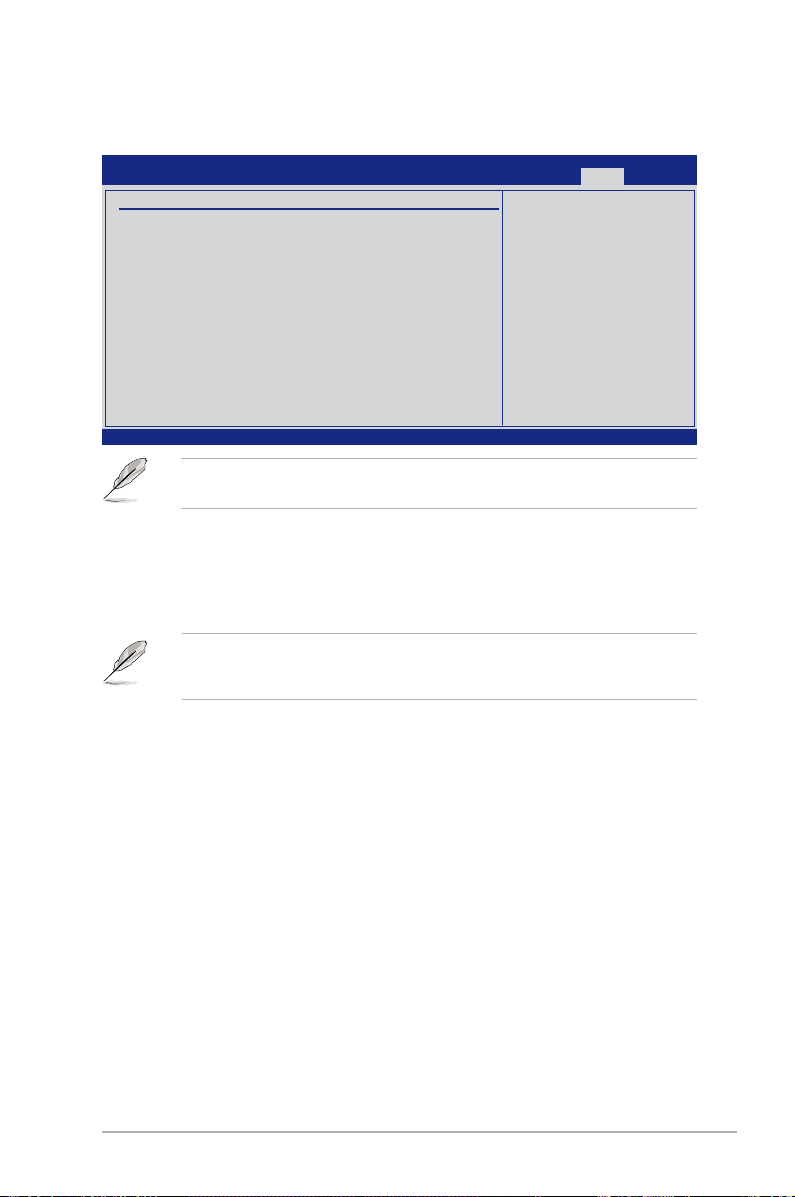
2.9 Exit menu
The Exit menu items allow you to load the optimal or failsafe default values for the BIOS
items, and save or discard your changes to the BIOS items.
Main Ai Tweaker Advanced Power Boot Tools Exit
Exit Options
Exit & Save Changes
Exit & Discard Changes
Discard Changes
Load Setup Defaults
v02.61 (C)Copyright 1985-2009, American Megatrends, Inc.
Pressing <Esc> does not immediately exit this menu. Select one of the options from this
menu or <F10> from the legend bar to exit.
Exit & Save Changes
Once you are finished making your selections, choose this option from the Exit menu to
ensure the values you selected are saved to the CMOS RAM. An onboard backup battery
sustains the CMOS RAM so it stays on even when the PC is turned off. When you select this
option, a confirmation window appears. Select Ok to save changes and exit.
If you attempt to exit the Setup program without saving your changes, the program prompts
you with a message asking if you want to save your changes before exiting. Press <Enter>
to save the changes while exiting.
BIOS SETUP UTILITY
Exit system setup
after saving the
changes.
F10 key can be used
for this operation.
←→ Select Screen
↑↓ Select Item
Enter Go to Sub Screen
F1 General Help
F10 Save and Exit
ESC Exit
Exit & Discard Changes
Select this option only if you do not want to save the changes that you made to the Setup
program. If you made changes to fields other than System Date, System Time, and
Password, the BIOS asks for a confirmation before exiting.
Discard Changes
This option allows you to discard the selections you made and restore the previously saved
values. After selecting this option, a confirmation appears. Select Ok to discard any changes
and load the previously saved values.
Load Setup Defaults
This option allows you to load the default values for each of the parameters on the Setup
menus. When you select this option or if you press <F5>, a confirmation window appears.
Select Ok to load default values. Select Exit & Save Changes or make other changes before
saving the values to the non-volatile RAM.
ASUS P7P55D-E LX
2-27
Page 70

2-28 Chapter 2: BIOS information
