Asus P5G43 Installation Manual

V-Series P5G43
ASUS PC (Desktop Barebone)
Installation Manual
R
R
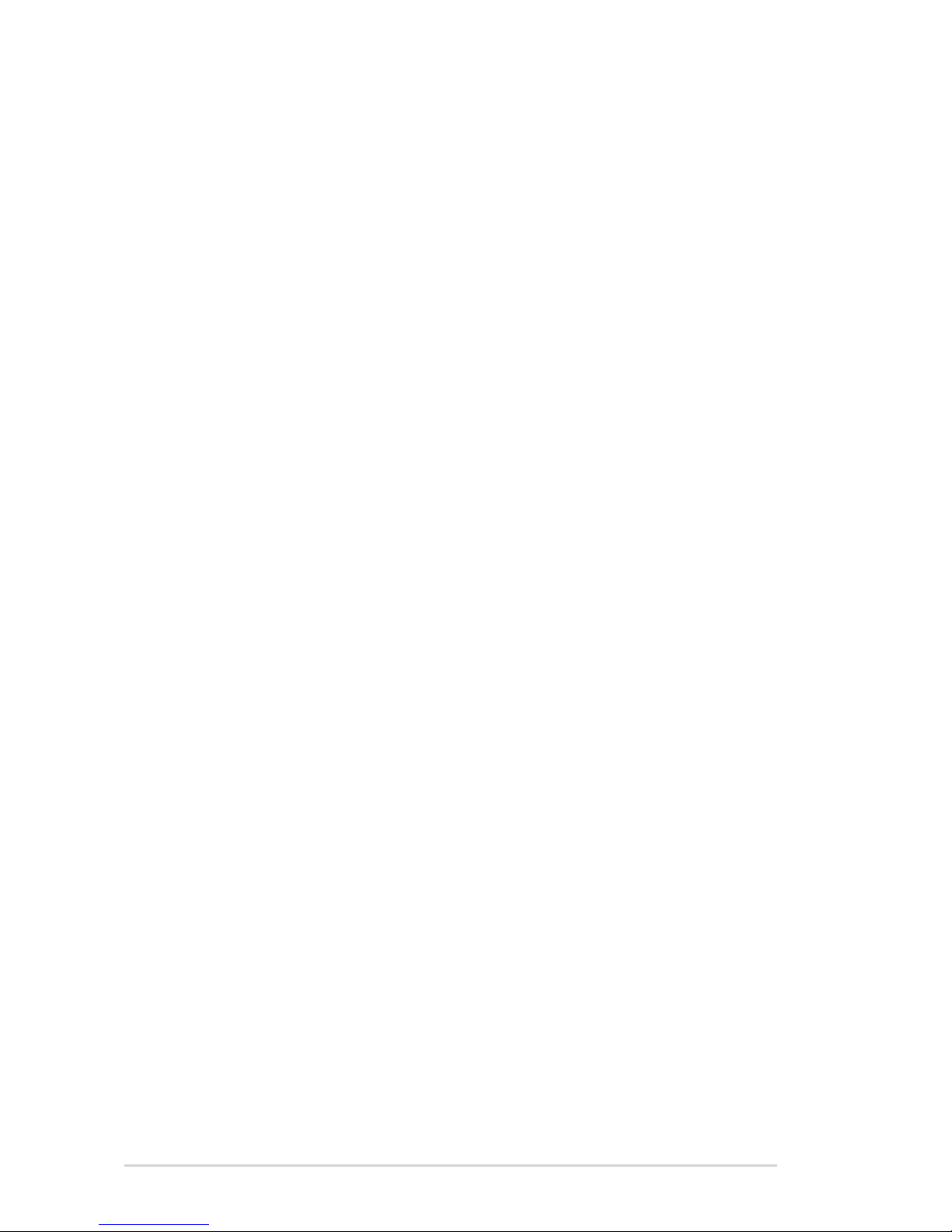
ii
Copyright © 2008 ASUSTeK Computer INC. All Rights Reserved.
No part of this manual, including the products and software described in it, may be reproduced,
transmitted, transcribed, stored in a retrieval system, or translated into any language in any form or by any
means, except documentation kept by the purchaser for backup purposes, without the express written
permission of ASUSTeK Computer INC. (“ASUS”).
Product warranty or service will not be extended if: (1) the product is repaired, modied or altered, unless
such repair, modication of alteration is authorized in writing by ASUS; or (2) the serial number of the
product is defaced or missing.
ASUS PROVIDES THIS MANUAL “AS IS” WITHOUT WARRANTY OF ANY KIND, EITHER EXPRESS
OR IMPLIED, INCLUDING BUT NOT LIMITED TO THE IMPLIED WARRANTIES OR CONDITIONS OF
MERCHANTABILITY OR FITNESS FOR A PARTICULAR PURPOSE. IN NO EVENT SHALL ASUS, ITS
DIRECTORS, OFFICERS, EMPLOYEES OR AGENTS BE LIABLE FOR ANY INDIRECT, SPECIAL,
INCIDENTAL, OR CONSEQUENTIAL DAMAGES (INCLUDING DAMAGES FOR LOSS OF PROFITS,
LOSS OF BUSINESS, LOSS OF USE OR DATA, INTERRUPTION OF BUSINESS AND THE LIKE),
EVEN IF ASUS HAS BEEN ADVISED OF THE POSSIBILITY OF SUCH DAMAGES ARISING FROM ANY
DEFECT OR ERROR IN THIS MANUAL OR PRODUCT.
SPECIFICATIONS AND INFORMATION CONTAINED IN THIS MANUAL ARE FURNISHED FOR
INFORMATIONAL USE ONLY, AND ARE SUBJECT TO CHANGE AT ANY TIME WITHOUT NOTICE,
AND SHOULD NOT BE CONSTRUED AS A COMMITMENT BY ASUS. ASUS ASSUMES NO
RESPONSIBILITY OR LIABILITY FOR ANY ERRORS OR INACCURACIES THAT MAY APPEAR IN THIS
MANUAL, INCLUDING THE PRODUCTS AND SOFTWARE DESCRIBED IN IT.
Products and corporate names appearing in this manual may or may not be registered trademarks or
copyrights of their respective companies, and are used only for identication or explanation and to the
owners’ benet, without intent to infringe.
E4143
First Edition V1
November 2008
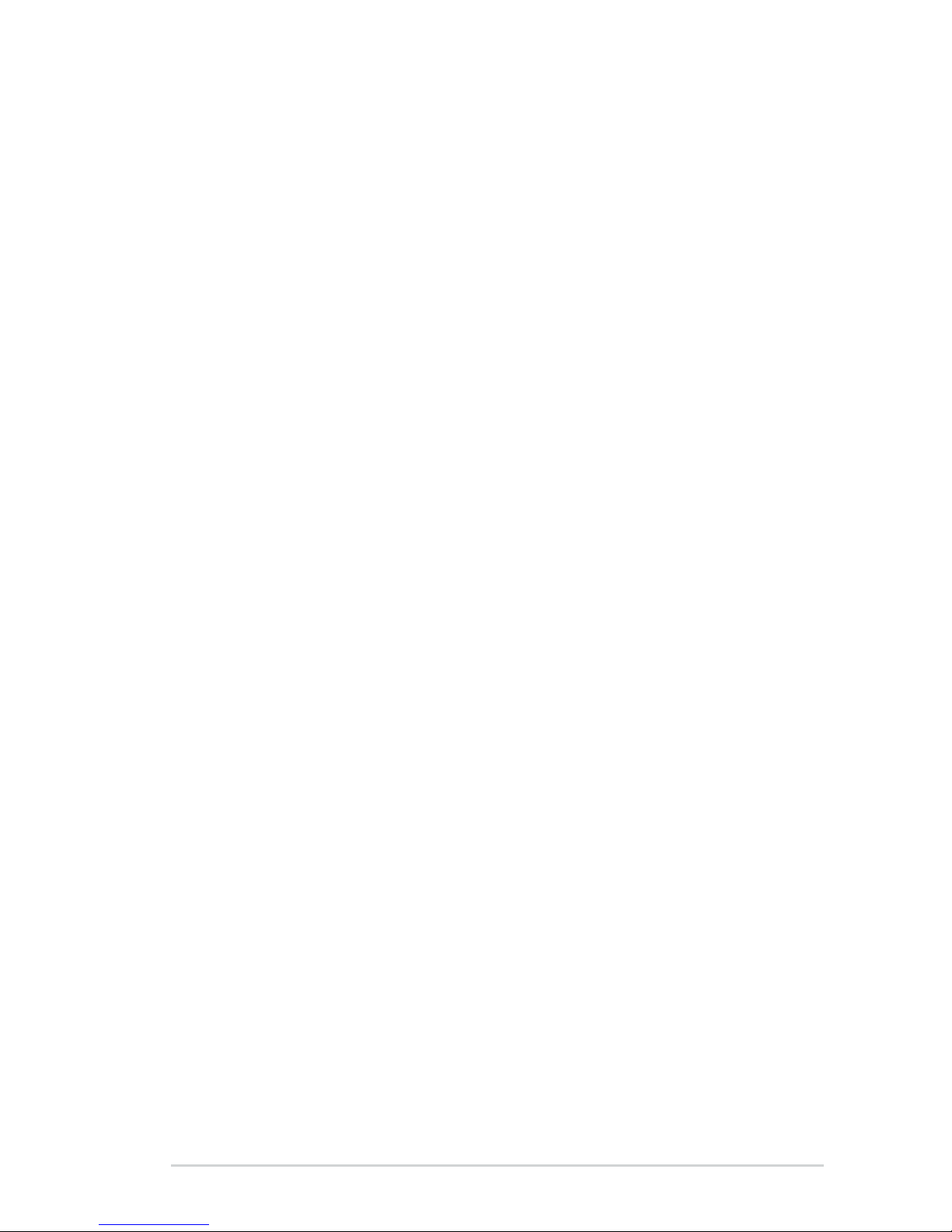
iii
Table of contents
Notices ......................................................................................................... vi
Safety information
..................................................................................... vii
About this guide
....................................................................................... viii
System package contents
........................................................................... x
Chapter 1: System introduction
1.1 Welcome! ...................................................................................... 1-2
1.2 Front panel
................................................................................... 1-2
1.3 Rear panel
..................................................................................... 1-4
Voltage selector .............................................................................. 1-7
1.4 Internal components
.................................................................... 1-8
Chapter 2: Basic installation
2.1 Preparation ................................................................................... 2-2
2.2 Before you proceed
..................................................................... 2-2
2.3 Removing the side cover and front panel assembly
................ 2-3
2.4 Central Processing Unit (CPU)
................................................... 2-4
2.4.1 Overview .........................................................................
2-4
2.4.2 Installing CPU .................................................................
2-4
2.4.3 Installing the CPU fan and heatsink assembly ................
2-6
2.5 Installing a DIMM
.......................................................................... 2-8
2.5.1 Memory congurations ....................................................
2-9
2.5.2 Installing a DDR2 DIMM ...............................................
2-15
2.5.3 Removing a DDR2 DIMM .............................................
2-15
2.6 Expansion slots
.......................................................................... 2-16
2.6.1 Installing an expansion card .........................................
2-16
2.6.2 Conguring an expansion card .....................................
2-16
2.6.3 PCI slots ........................................................................
2-18
2.6.4 PCI Express x1 slot .......................................................
2-18
2.6.5 PCI Express x16 slot .....................................................
2-18
2.7 Installing an optical drive
.......................................................... 2-19
2.8 Installing a hard disk drive
........................................................ 2-20
2.9 Installing the card reader
.......................................................... 2-22
2.10 Installingaoppydiskdrive
..................................................... 2-24
2.11 Re-connecting cables
................................................................ 2-25
LED cables ................................................................................... 2-25
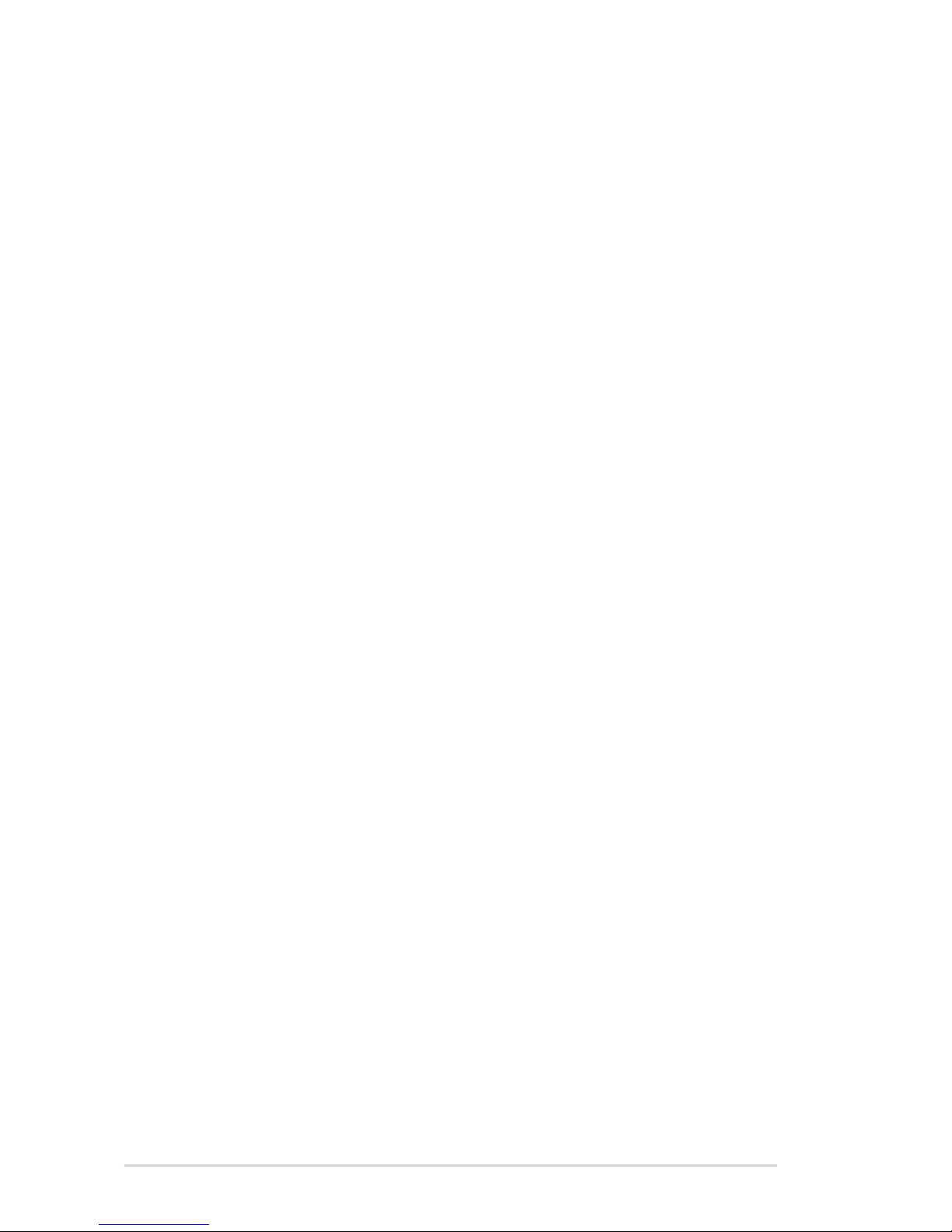
iv
Table of contents
2.12 Reinstalling the cover ............................................................... -2-26
Chapter 3: Starting up
3.1 Installing an operating system ................................................... 3-2
3.2 Powering up
.................................................................................. 3-2
3.3 Support DVD information
............................................................ 3-2
3.3.1 Running the support DVD ...............................................
3-3
3.3.2 Utilities menu ..................................................................
3-4
3.3.3 Manual menu ..................................................................
3-6
3.3.4 ASUS Contact information ..............................................
3-7
3.3.5 Other information ............................................................
3-8
3.4 Software information
................................................................. 3-10
ASUS PC Probe II ........................................................................ 3-10
Chapter 4: Motherboard information
4.1 Introduction .................................................................................. 4-2
4.2 Motherboard layout
...................................................................... 4-2
4.3 Jumpers
........................................................................................ 4-3
4.3 Connectors
................................................................................... 4-5
Chapter 5: BIOS setup
5.1 Managing and updating your BIOS ............................................ 5-2
5.1.1 ASUS Update utility ........................................................
5-2
5.1.2 Creating a bootable oppy disk .......................................
5-5
5.1.3 ASUS EZ Flash 2 utility ...................................................
5-6
5.1.4 AFUDOS utility ................................................................
5-7
5.1.5 ASUS CrashFree BIOS 3 utility ......................................
5-9
5.2 BIOS setup program
.................................................................. 5-10
5.2.1 BIOS menu screen .........................................................
5-11
5.2.2 Menu bar ........................................................................
5-11
5.2.3 Navigation keys ..............................................................
5-11
5.2.4 Menu items ...................................................................
5-12
5.2.5 Sub-menu items ............................................................
5-12
5.2.6 Conguration elds .......................................................
5-12
5.2.7 Pop-up window .............................................................
5-12
5.2.8 Scroll bar .......................................................................
5-12
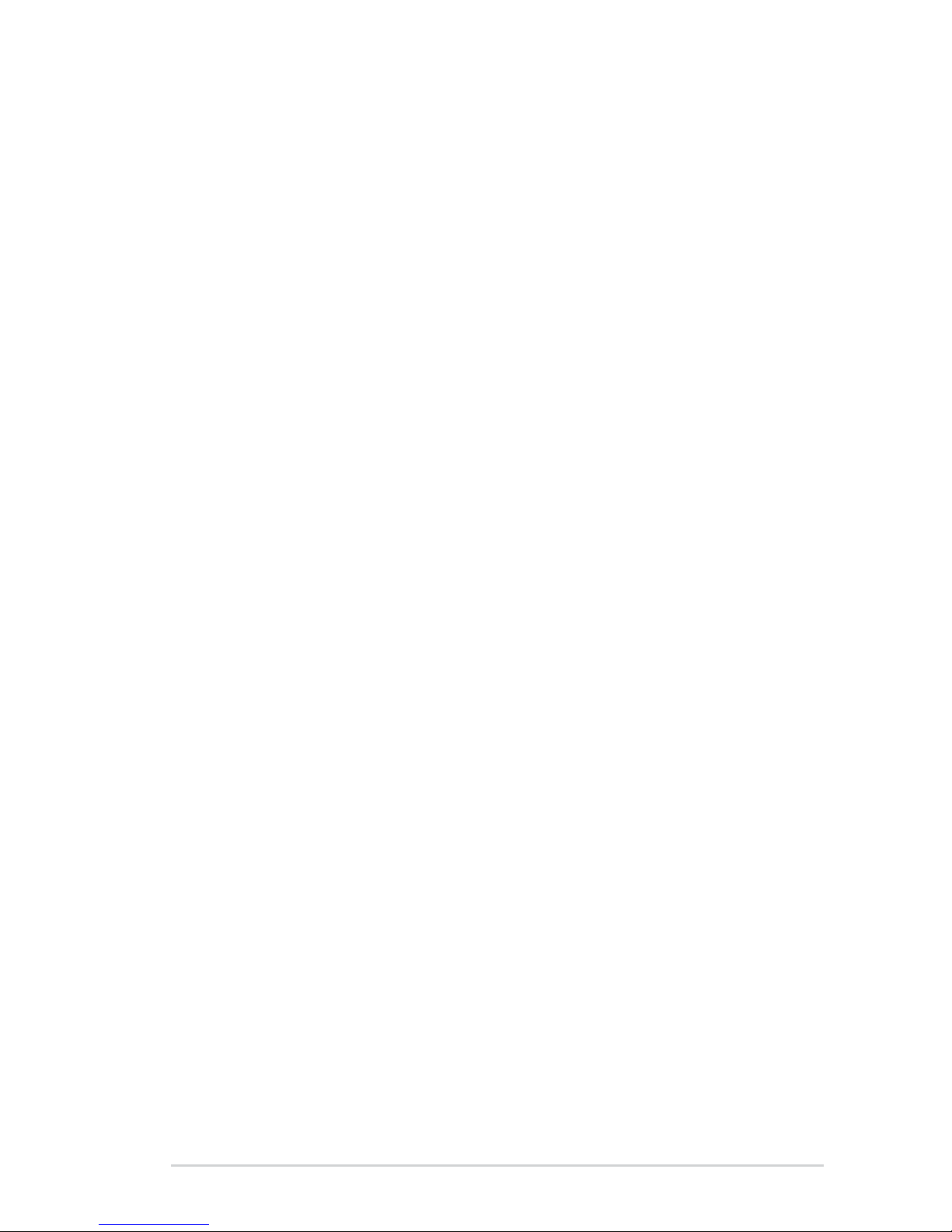
v
Table of contents
5.2.9 General help ................................................................. 5-12
5.3 Main menu
.................................................................................. 5-13
5.3.1 System Time .................................................................
5-13
5.3.2 System Date .................................................................
5-13
5.3.3 Legacy Diskette A .........................................................
5-13
5.3.4 SATA 1~6 ......................................................................
5-14
5.3.5 Storage Conguration ...................................................
5-15
5.3.6 System Information .......................................................
5-16
5.4 Advanced menu
......................................................................... 5-17
5.4.1 Jumperfree Conguration .............................................
5-17
5.4.2 CPU Conguration ........................................................
5-19
5.4.3 Chipset ..........................................................................
5-21
5.4.4 Onboard Devices Conguration ....................................
5-23
5.4.5 USB Conguration ........................................................
5-25
5.4.6 PCI PnP ........................................................................
5-26
5.5 Power menu
................................................................................ 5-27
5.5.1 Suspend Mode ..............................................................
5-27
5.5.2 ACPI 2.0 Support ..........................................................
5-27
5.5.3 ACPI APIC Support .......................................................
5-27
5.5.4 APM Conguration ........................................................
5-28
5.5.5 Hardware Monitor .........................................................
5-29
5.6 Boot menu
.................................................................................. 5-30
5.6.1 Boot Device Priority ......................................................
5-30
5.6.2 Boot Settings Conguration ..........................................
5-31
5.6.3 Security .........................................................................
5-32
5.7 Tools menu
................................................................................. 5-34
5.7.1 ASUS EZ Flash 2 ..........................................................
5-34
5.7.2 Express Gate ................................................................
5-35
5.7.3 AI NET 2
........................................................................ 5-36
5.8 Exit menu
.................................................................................... 5-37
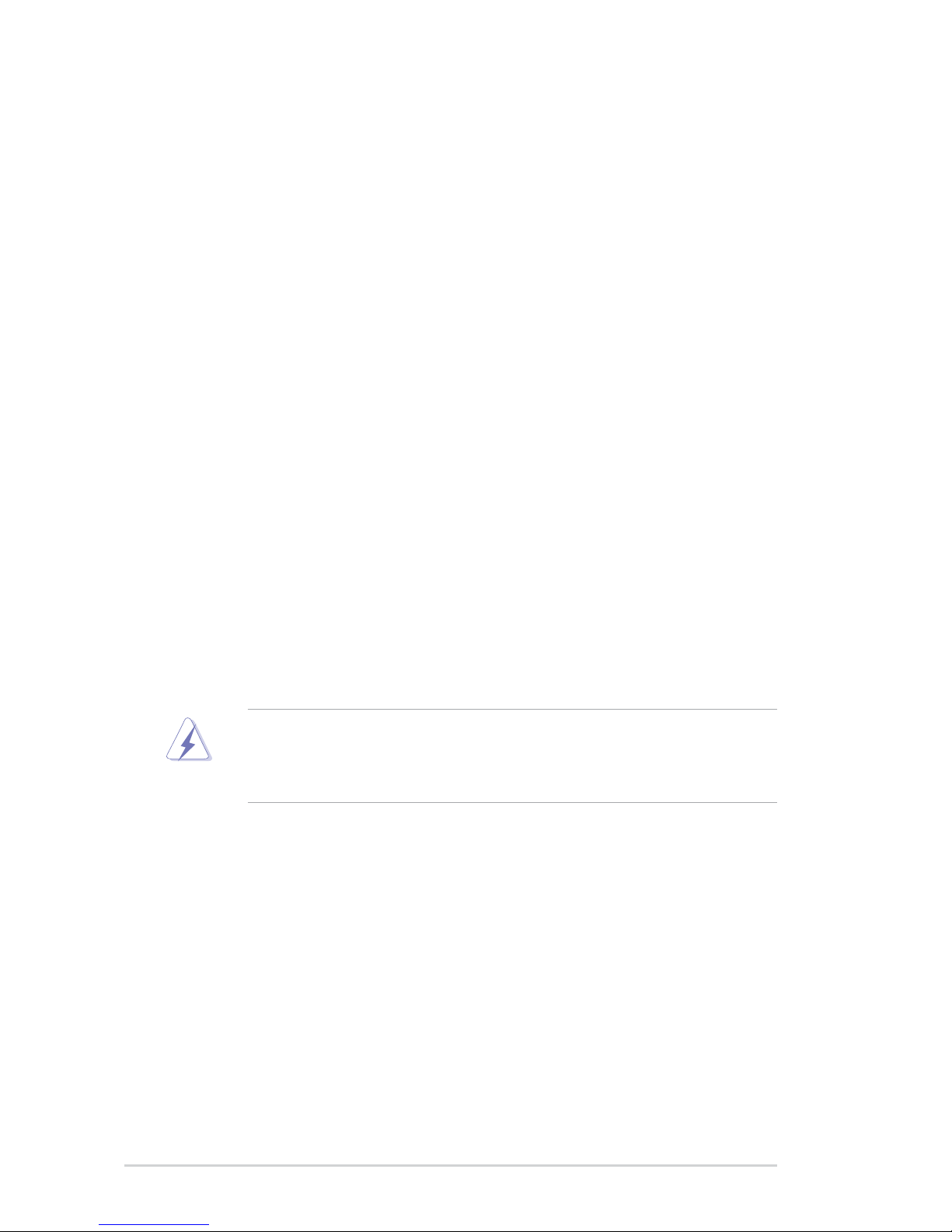
vi
Notices
Federal Communications Commission Statement
This device complies with Part 15 of the FCC Rules. Operation is subject to the
following two conditions:
•
This device may not cause harmful interference, and
•
This device must accept any interference received including interference that
may cause undesired operation.
This equipment has been tested and found to comply with the limits for a
Class B digital device, pursuant to Part 15 of the FCC Rules. These limits are
designed to provide reasonable protection against harmful interference in a
residential installation. This equipment generates, uses and can radiate radio
frequency energy and, if not installed and used in accordance with manufacturer’s
instructions, may cause harmful interference to radio communications. However,
there is no guarantee that interference will not occur in a particular installation. If
this equipment does cause harmful interference to radio or television reception,
which can be determined by turning the equipment off and on, the user is
encouraged to try to correct the interference by one or more of the following
measures:
•
Reorient or relocate the receiving antenna.
•
Increase the separation between the equipment and receiver.
•
Connect the equipment to an outlet on a circuit different from that to which the
receiver is connected.
•
Consult the dealer or an experienced radio/TV technician for help.
Canadian Department of Communications Statement
This digital apparatus does not exceed the Class B limits for radio noise emissions
from digital apparatus set out in the Radio Interference Regulations of the
Canadian Department of Communications.
This class B digital apparatus complies with Canadian ICES-003.
WARNING! The use of shielded cables for connection of the monitor to the
graphics card is required to assure compliance with FCC regulations. Changes
or modications to this unit not expressly approved by the party responsible for
compliance could void the user’s authority to operate this equipment.
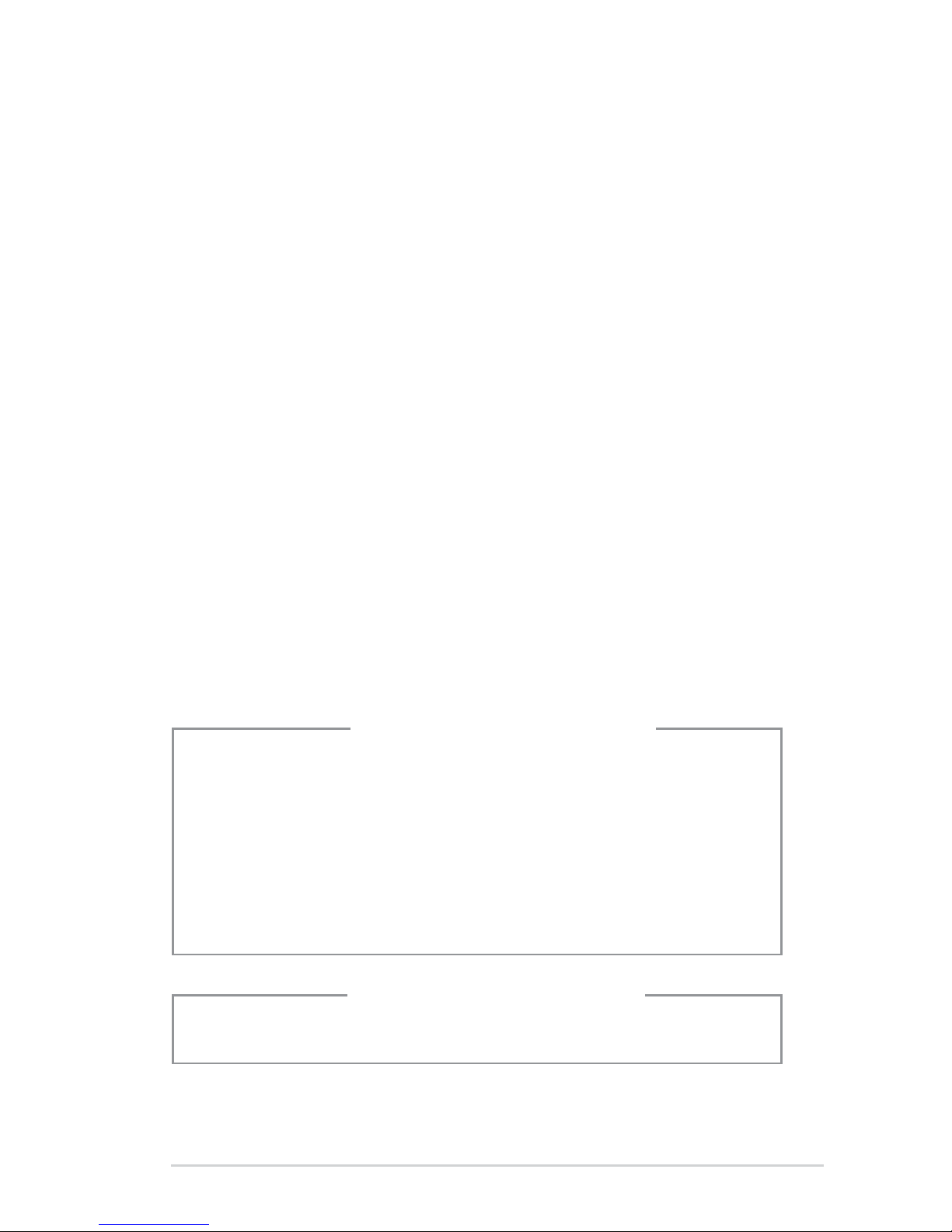
vii
Safety information
Electrical safety
•
To prevent electrical shock hazard, disconnect the power cable from the
electrical outlet before relocating the system.
•
When adding or removing devices to or from the system, ensure that the power
cables for the devices are unplugged before the signal cables are connected.
•
If the power supply is broken, do not try to x it by yourself. Contact a qualied
service technician or your retailer.
Operation safety
•
Before installing devices into the system, carefully read all the documentation
that came with the package.
•
Before using the product, make sure all cables are correctly connected and the
power cables are not damaged. If you detect any damage, contact your dealer
immediately.
•
To avoid short circuits, keep paper clips, screws, and staples away from
connectors, slots, sockets and circuitry.
•
Avoid dust, humidity, and temperature extremes. Do not place the product in
any area where it may become wet. Place the product on a stable surface.
•
If you encounter technical problems with the product, contact a qualied
service technician or your retailer.
Lithium-Ion Battery Warning
CAUTION: Danger of explosion if battery is incorrectly replaced. Replace
only with the same or equivalent type recommended by the manufacturer.
Dispose of used batteries according to the manufacturer’s instructions.
VORSICHT: Explosionsgetahr bei unsachgemäßen Austausch der Batterie.
Ersatz nur durch denselben oder einem vom Hersteller empfohlenem
ähnljchen Typ. Entsorgung gebrauchter Batterien nach Angaben des
Herstellers.
LASER PRODUCT WARNING
CLASS 1 LASER PRODUCT
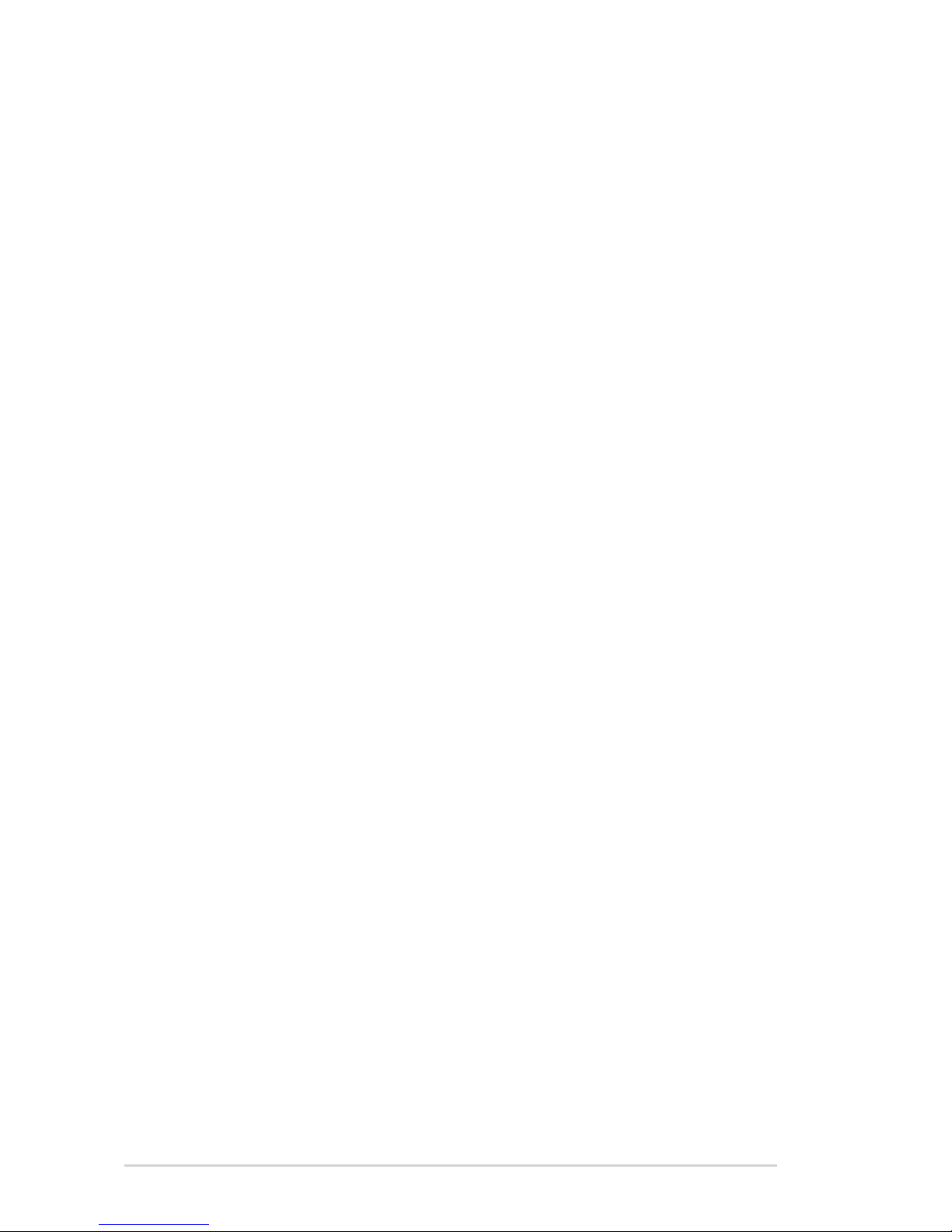
viii
About this guide
Audience
This guide provides general information and installation instructions about
the ASUS Vintage V-Series P5G43 barebone system. This guide is intended
for experienced users and integrators with hardware knowledge of personal
computers.
How this guide is organized
This guide contains the following parts:
1. Chapter 1: System introduction
This chapter gives a general description of the ASUS
V-Series P5G43. The chapter lists the system features, including introduction
on the front and rear panel, and internal components.
2. Chapter 2: Basic installation
This chapter provides step-by-step instructions on how to install components
in the system.
3. Chapter 3: Starting up
This chapter helps you power up the system and install drivers and utilities
from the support DVD.
4. Chapter 4: Motherboard information
This chapter gives information about the motherboard that comes with the
system. This chapter includes the motherboard layout, jumper settings, and
connector locations.
5. Chapter 5: BIOS setup
This chapter tells you how to change system settings through the BIOS Setup
menus and describes the BIOS parameters.
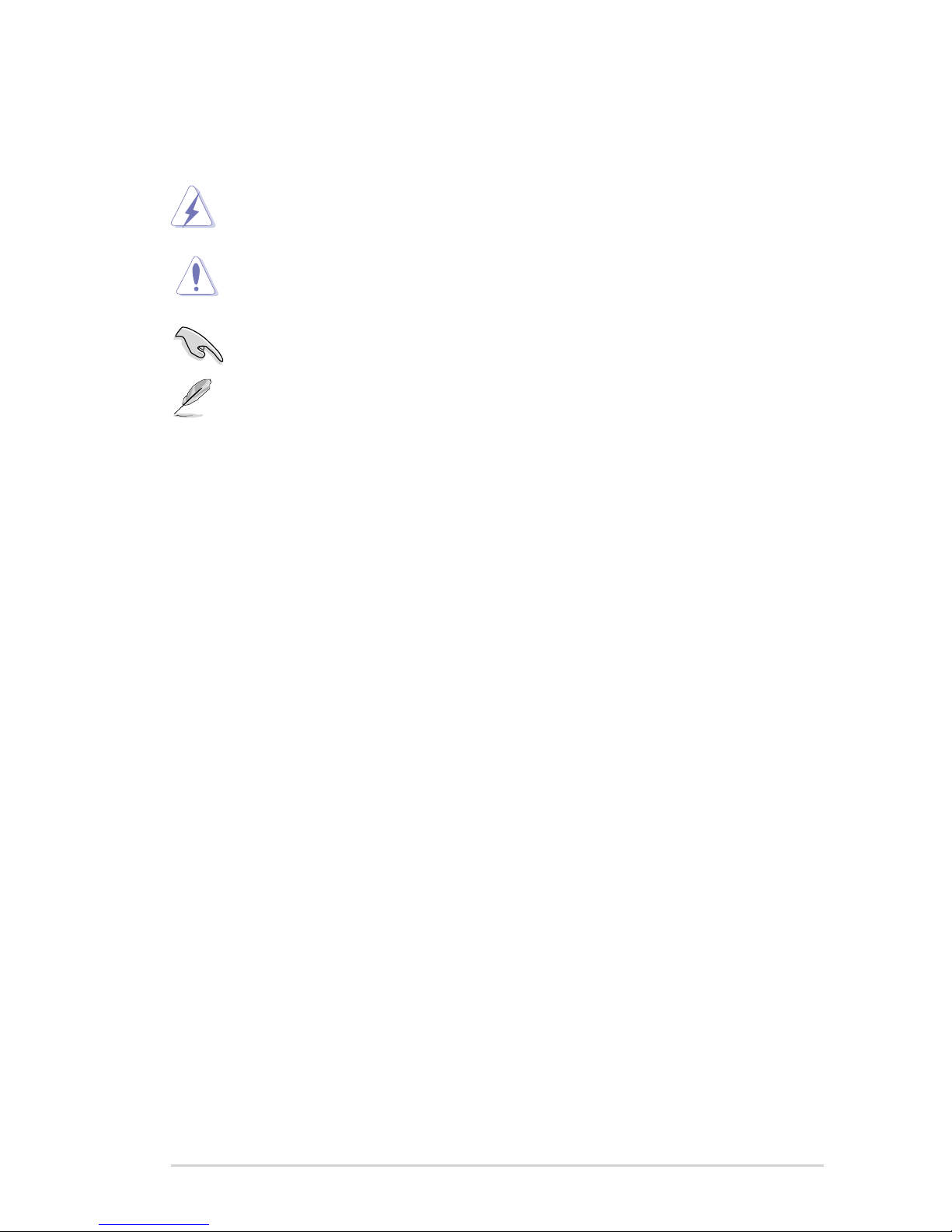
ix
Conventions used in this guide
WARNING: Information to prevent injury to yourself when trying to
complete a task.
CAUTION: Information to prevent damage to the components when
trying to complete a task.
IMPORTANT: Instructions that you MUST follow to complete a task.
NOTE: Tips and additional information to aid in completing a task.
Wheretondmoreinformation
Refer to the following sources for additional information and for product and
software updates.
1. ASUS Websites
The ASUS websites worldwide provide updated information on ASUS
hardware and software products. Refer to the ASUS contact information.
2. Optional Documentation
Your product package may include optional documentation, such as warranty
yers, that may have been added by your dealer. These documents are not
part of the standard package.
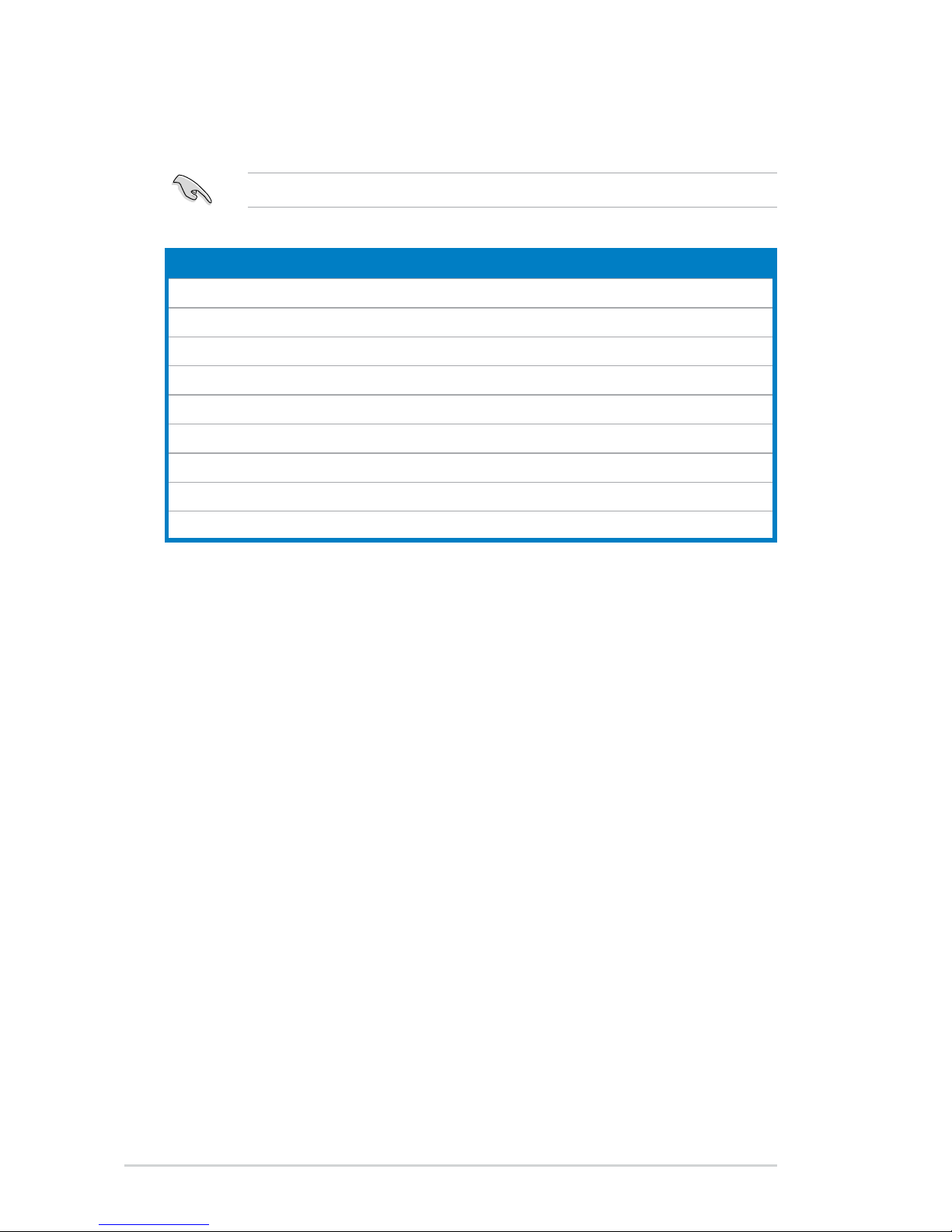
x
System package contents
Check your V-Series P5G43 system package for the following items.
If any of the items is damaged or missing, contact your retailer immediately.
Item description
1. ASUS V-Series P5G43 barebone system with
• ASUS motherboatd
• Power supply unit
• ASUS chassis
2. Cable
• AC power cable
3. Support DVD
4. User guide
5. Telecom Adapter Card (Optional)
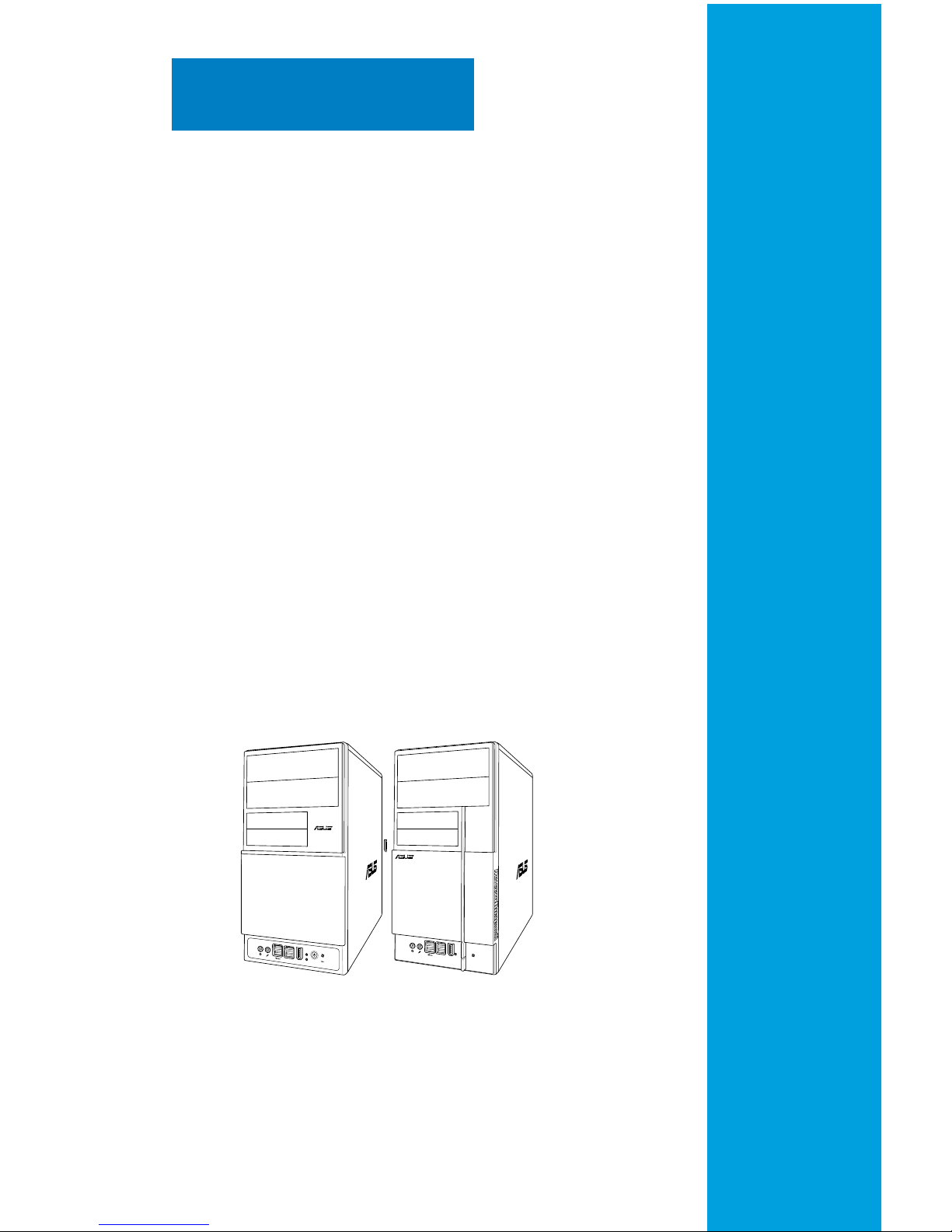
R
R
System introduction
This chapter gives you a general
description of the ASUS
V-Series P5G43. The chapter lists the
system features including introduction
on the front and rear panel, and
internal components.
Chapter 1
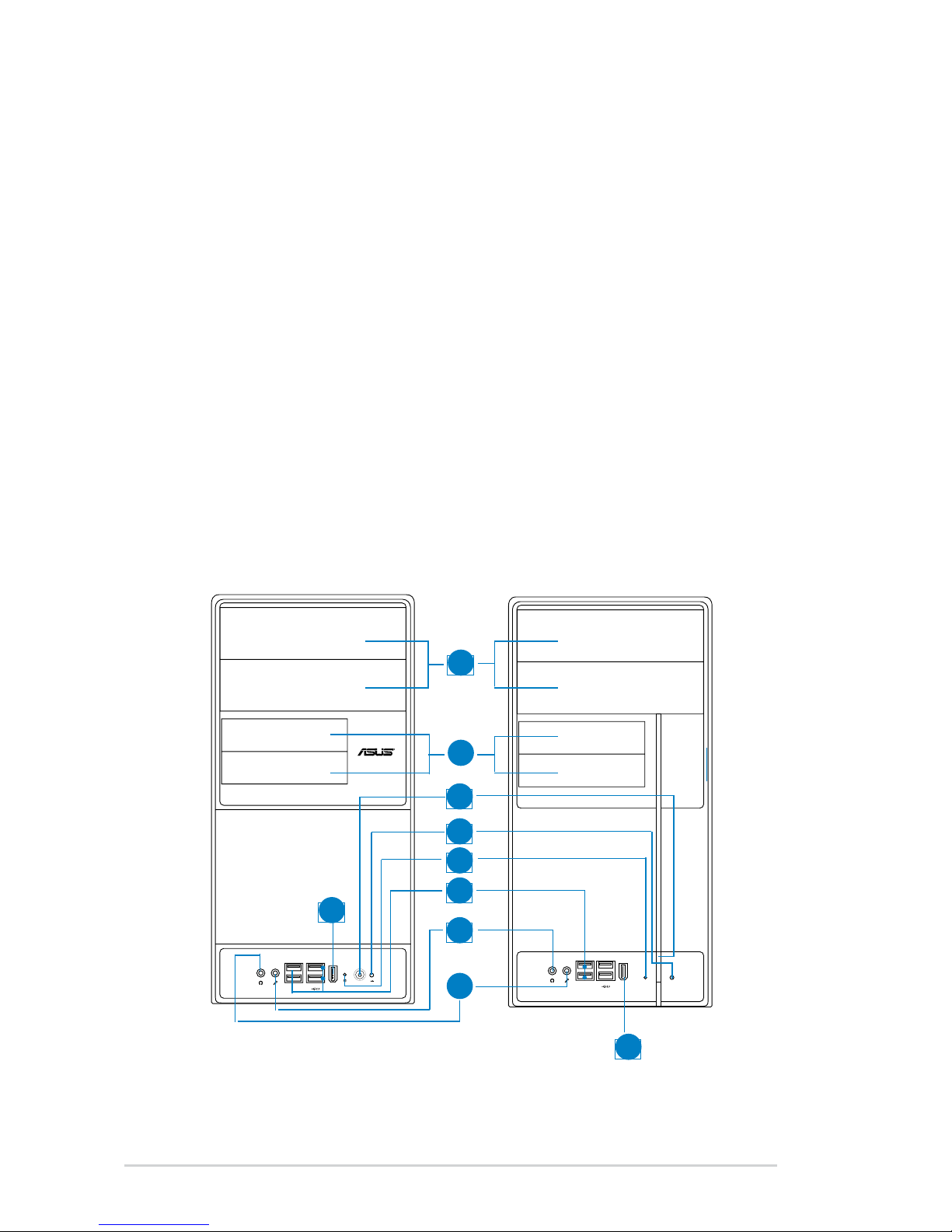
1-2 Chapter 1: System introduction
1.1 Welcome!
Thank you for buying the ASUS V-Series P5G43!
The ASUS V-Series P5G43 is an all-in-one barebone system with a versatile home
entertainment feature.
The system comes in a stylish casing and powered by the ASUS motherboard that
supports the Intel® Core™2 Extreme / Core™2 Duo / Core™2 Quad / Pentium
®
D /
Pentium® 4 / Celeron® D processors in the 775-land package.
The system supports up to 8 GB of system memory using DDR2-1066/800/667
DIMMs. High-resolution graphics via integrated graphics controller or PCI Express
x16 slot, Serial ATA, USB 2.0, and
8-channel audio feature the system and take you ahead in the world of power
computing.
1.2 Front panel
The front panel includes the optical drive bays, oppy disk drive slot, power button,
and several I/O ports are located at the front panel.
R
3
7
8
6
5
4
1
2
9
9
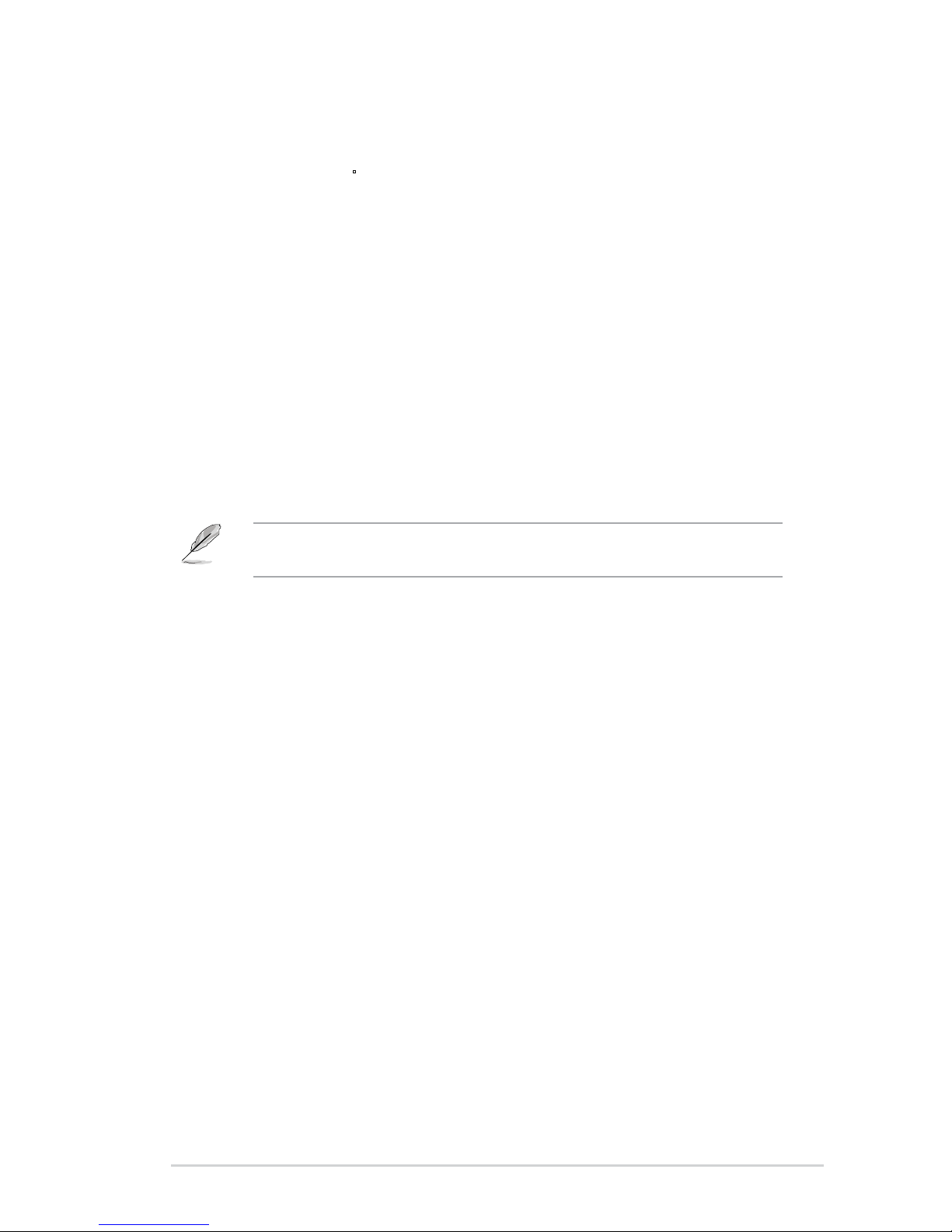
1-3ASUS V-Series P5G43
1. Two empty 5.25-inch bays. These bays are for IDE optical drives.
2. 3.5-inch drive bays
. These slots are for 3.5-inch oppy or hard disk drives.
3. Power button.
Press this button to turn the system on.
4. Reset button.
Press this button to reboot the system without turning off the
power.
5. HDD LED. This LED lights up when data is read from or written to the hard
disk drive.
6. USB 2.0 ports. These Universal Serial Bus 2.0 (USB 2.0) ports are available
for connecting USB 2.0 devices such as a mouse, printer, scanner, camera,
PDA, and others.
7. Headphone port. This Line In (green) port connects a headphone with a
stereo mini-plug.
8. Microphone port.
This Mic (pink) port connects a microphone.
9. IEEE1394 port.
This V-series provide V2/V3 two types of front panel for users to choose, please
refer to your product package for the front panel type you purchased.
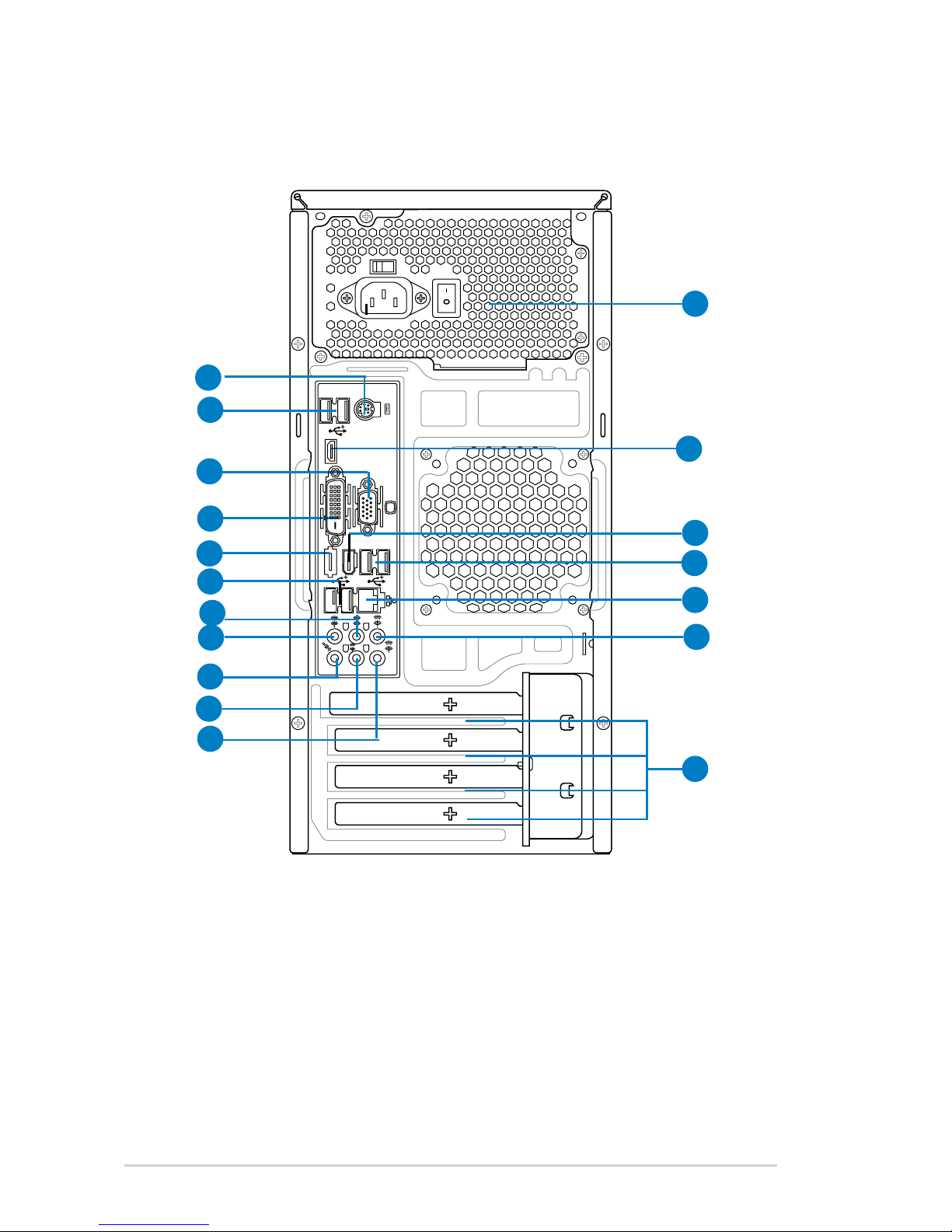
1-4 Chapter 1: System introduction
1.3 Rear panel
The system rear panel includes the power connector and several I/O ports that
allow convenient connection of devices.
1. PS/2 keyboard port (purple)
. This port is for a PS/2 keyboard.
2. VGA por
t. This port is for a VGA monitor or other VGA-compatible devices.
3. USB 2.0 ports.
These two 4-pin Universal Serial Bus (USB) ports are
available for connecting USB 2.0 devices.
4. LAN (RJ-45) port.
Supported by Gigabit LAN controller, this port allows
Gigabit connection to a Local Area Network (LAN) through a network hub.
Refer to the table below for the LAN port LED indications.
1394
SATA
HDMI
DVI
1
12
2
13
11
18
5
10
9
8
7
16
14
17
3
4
6
15
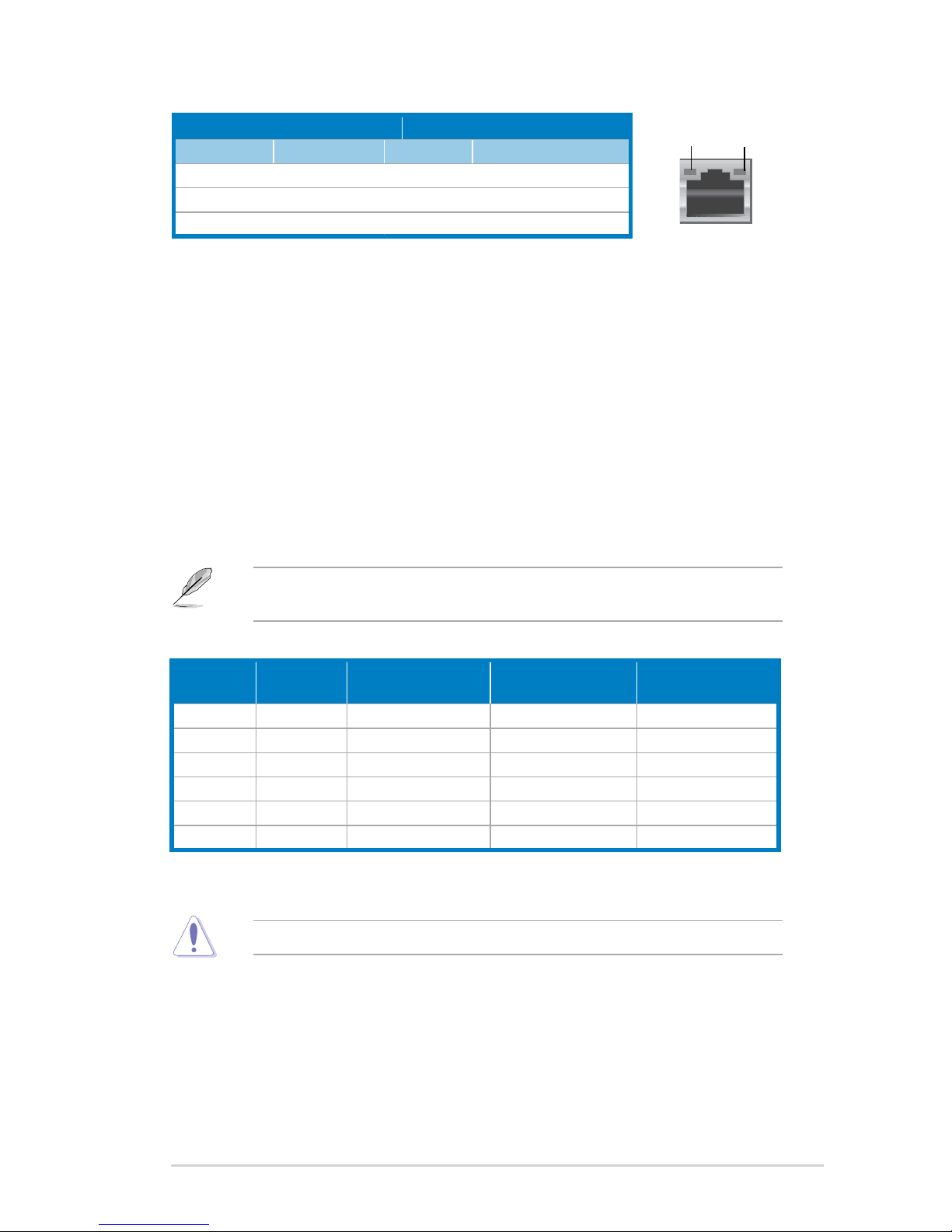
1-5ASUS V-Series P5G43
Activity LED Link Speed LED
Status Description Status Description
OFF No link OFF 10 Mbps connection
ORANGE Linked ORANGE 100 Mbps connection
BLINKING Data activity GREEN 1 Gbps connection
LAN port LED indications
SPEED
LED
ACT/LINK
LED
LAN port
5. Rear Speaker Out port (black).
This port connects the rear speakers in a
4-channel, 6-channel, or 8-channel audio conguration.
6. Center/Subwoofer port (orange).
This port connects the center/subwoofer
speakers.
7. Line In port (light blue).
This port connects the tape, CD, DVD player, or
other audio sources.
8. Line Out port (lime).
This port connects a headphone or a speaker. In
4-channel, 6-channel, and 8-channel conguration, the function of this port
becomes Front Speaker Out.
9. Microphone port (pink).
This port connects a microphone.
10. Side Speaker Out port (gray).
This port connects the side speakers in an
8-channel audio conguration.
11. External SATA port.
This port connects to an external Serial ATA hard disk
drive.
Audio2,4,6,or8-channelconguration
Port
Headset
2-channel
4-channel 6-channel 8-channel
Light Blue Line In Line In Line In Line In
Lime Line Out Front Speaker Out Front Speaker Out Front Speaker Out
Pink Mic In Mic In Mic In Mic In
Orange – – Center/Subwoofer Center/Subwoofer
Black – Rear Speaker Out Rear Speaker Ou Rear Speaker Out
Gray – – – Side Speaker Out
Refer to the audio conguration table below for the function of the audio ports in
2, 4, 6, or 8-channel conguration.
DO NOT insert different connectors to the external SATA port.
12. USB 2.0 ports. These two 4-pin Universal Serial Bus (USB) ports are
available for connecting USB 2.0 devices.
13. DVI port.
This port is for any DVI-D compatible device. DVI-D can’t be
converted to output RGB Signal to CRT and isn’t compatible with DVI-I.
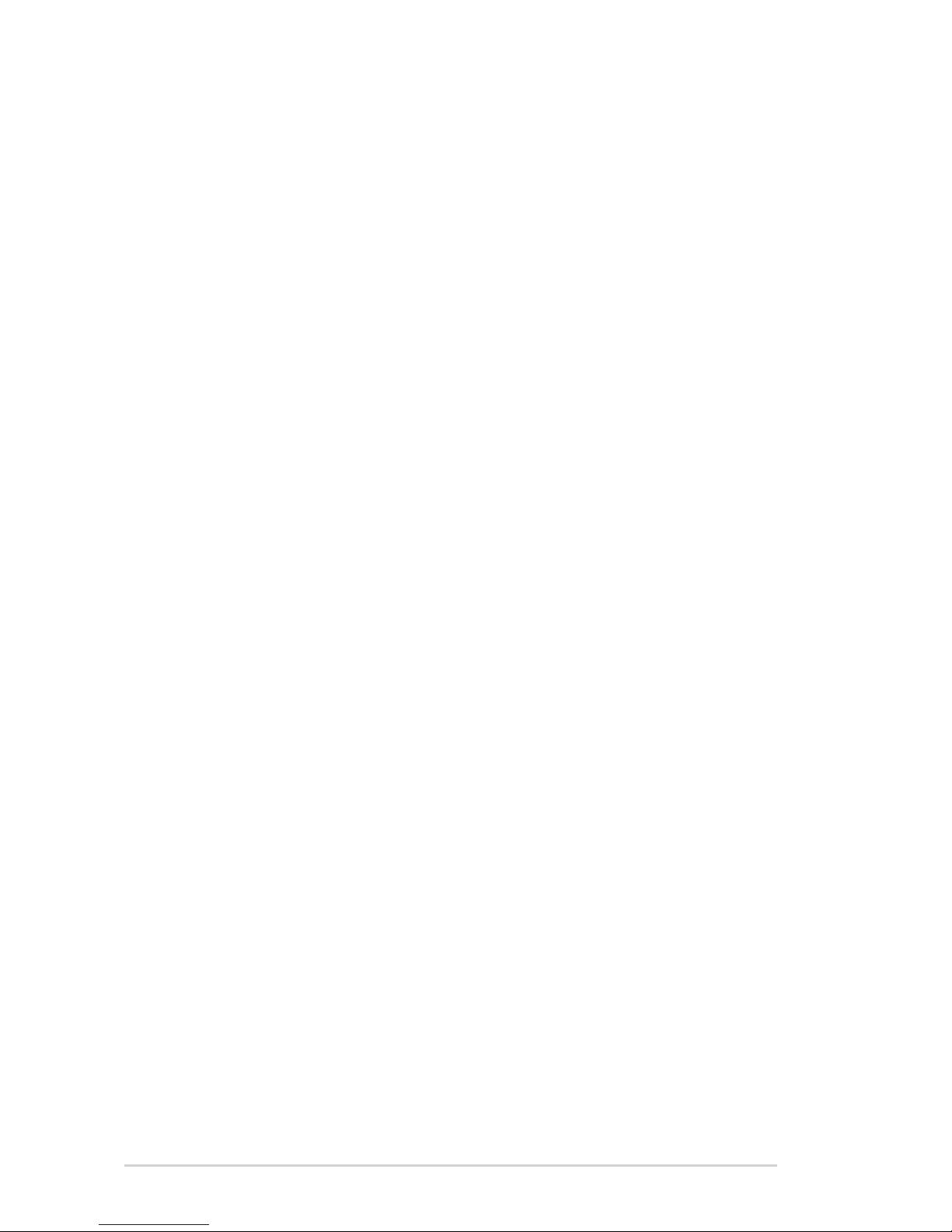
1-6 Chapter 1: System introduction
14. HDMI port. This port is for a High-Denition Multimedia Interface (HDMI)
connector, and is HDCP compliant allowing playback of HD DVD, Blu-Ray
and other protected content.
15. Expansion slot covers.
Remove these covers when installing expansion
cards.
16. Power supply unit fan vent.
This vent is for the PSU fan that provides
ventilation inside the power supply unit.
17. IEEE1394a port.
This 6-pin IEEE 1394a port provides high-speed
connectivity for audio/video devices, storage peripherals, PCs, or portable
devices.
18. USB 2.0 ports.
These two 4-pin Universal Serial Bus (USB) ports are
available for connecting USB 2.0 devices.
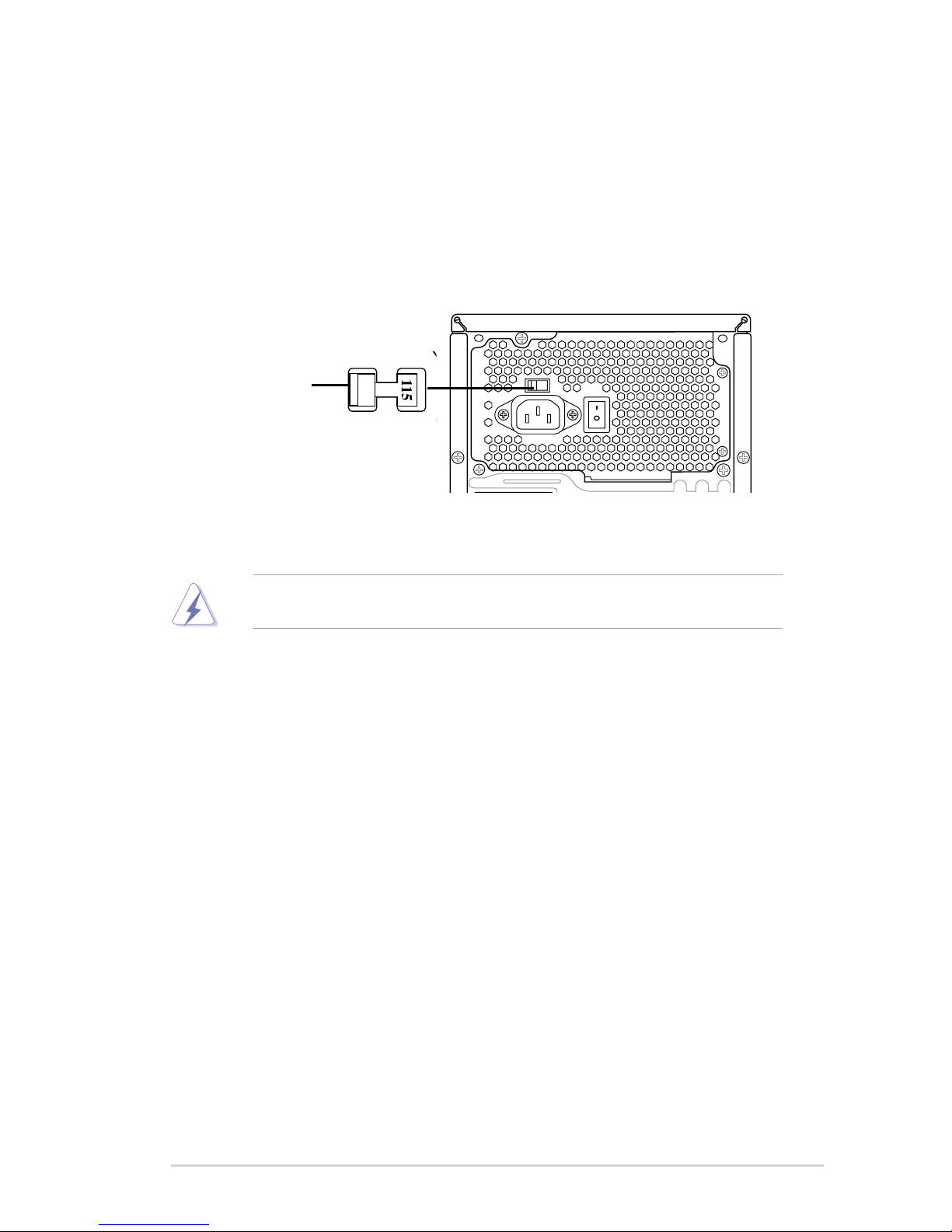
1-7ASUS V-Series P5G43
Voltage selector
The PSU has a 115 V/230 V voltage selector switch located beside the power
connector. Use this switch to select the appropriate system input voltage according
to the voltage supply in your area.
If the voltage supply in your area is 100-127 V, set this switch to 115 V.
If the voltage supply in your area is 200-240 V, set this switch to 230 V.
Setting the switch to 115V in a 230V environment or 230V in a 115V
environment will seriously damage the system!
115V/230V
Voltage selector
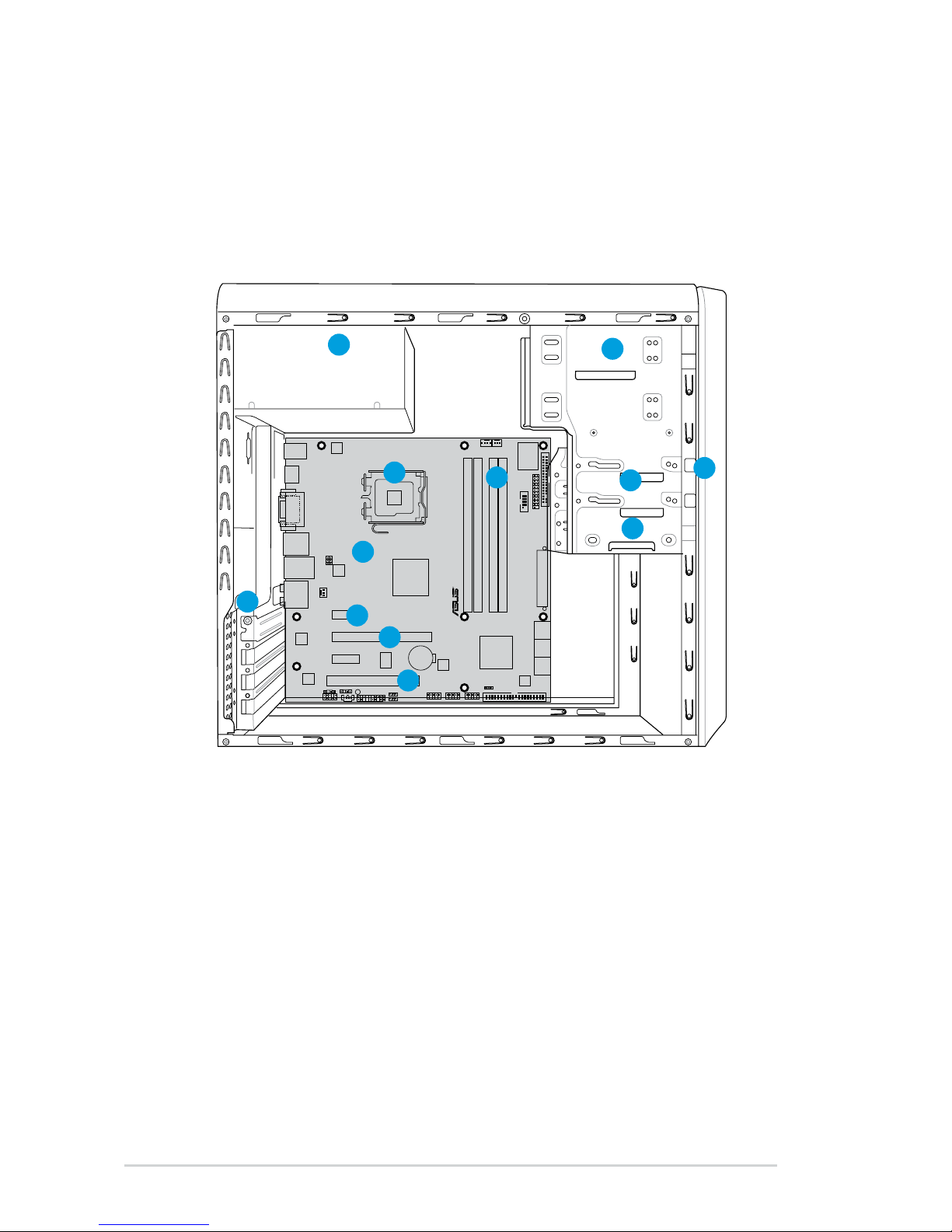
1-8 Chapter 1: System introduction
1.4 Internal components
The illustration below is the internal view of the system when you remove the top
cover and the power supply unit. The installed components are labeled for your
reference. Proceed to Chapter 2 for instructions on installing additional system
components.
1. Front panel cover
2. 5.25-inch optical drive bays
3. Floppy disk drive bay
4. Hard disk drive bay
5. Power supply unit
6. CPU socket
7. DIMM sockets
8. ASUS motherboard
9. PCI Express x16 slot
10. PCI Express x1 slot
11. PCI slot
12. Metal bracket lock
P5QL-EM
R
2
1
3
5
4
9
6
7
12
8
10
11
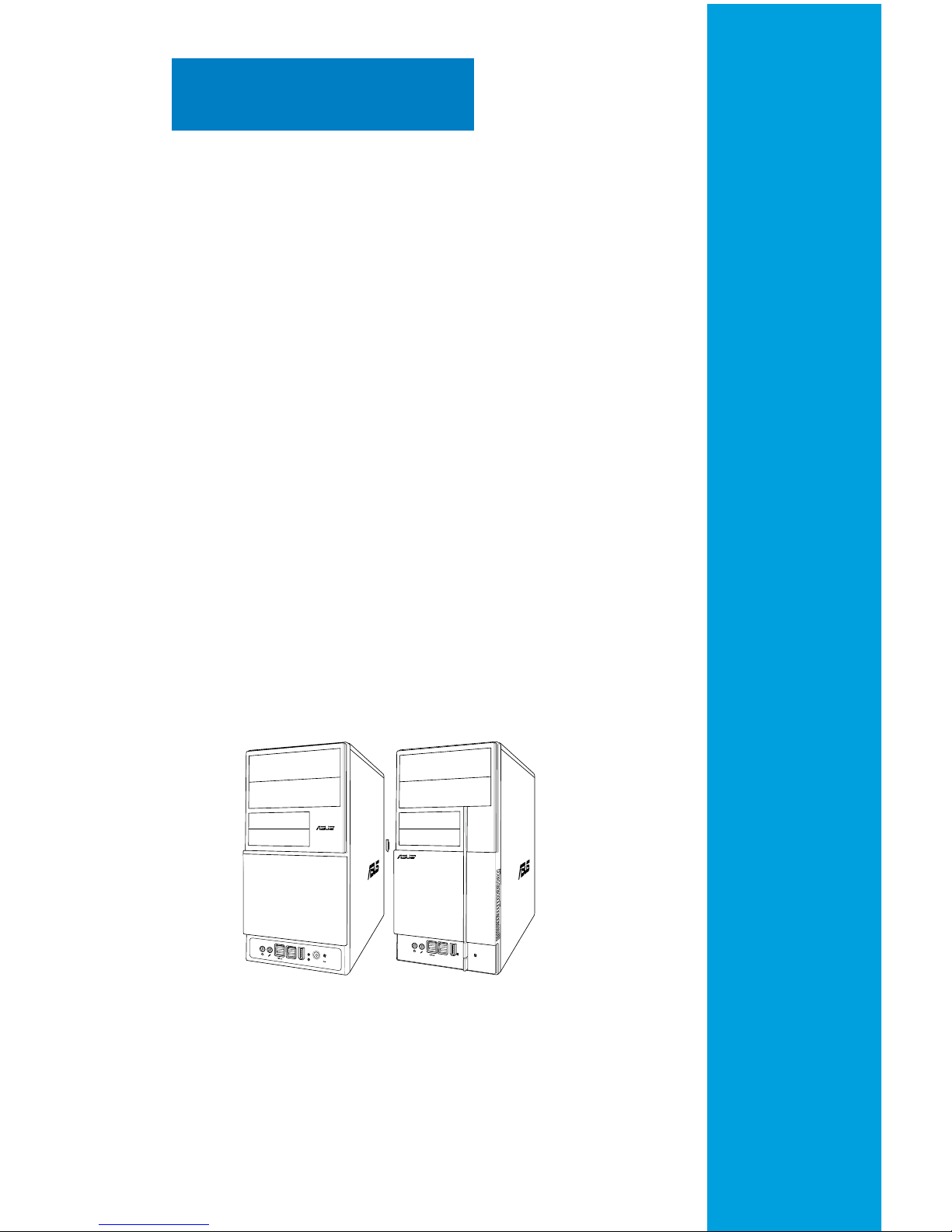
This chapter provides step-by-step
instructions on how to install
components in the system.
Chapter 2
Basic installation
R
R
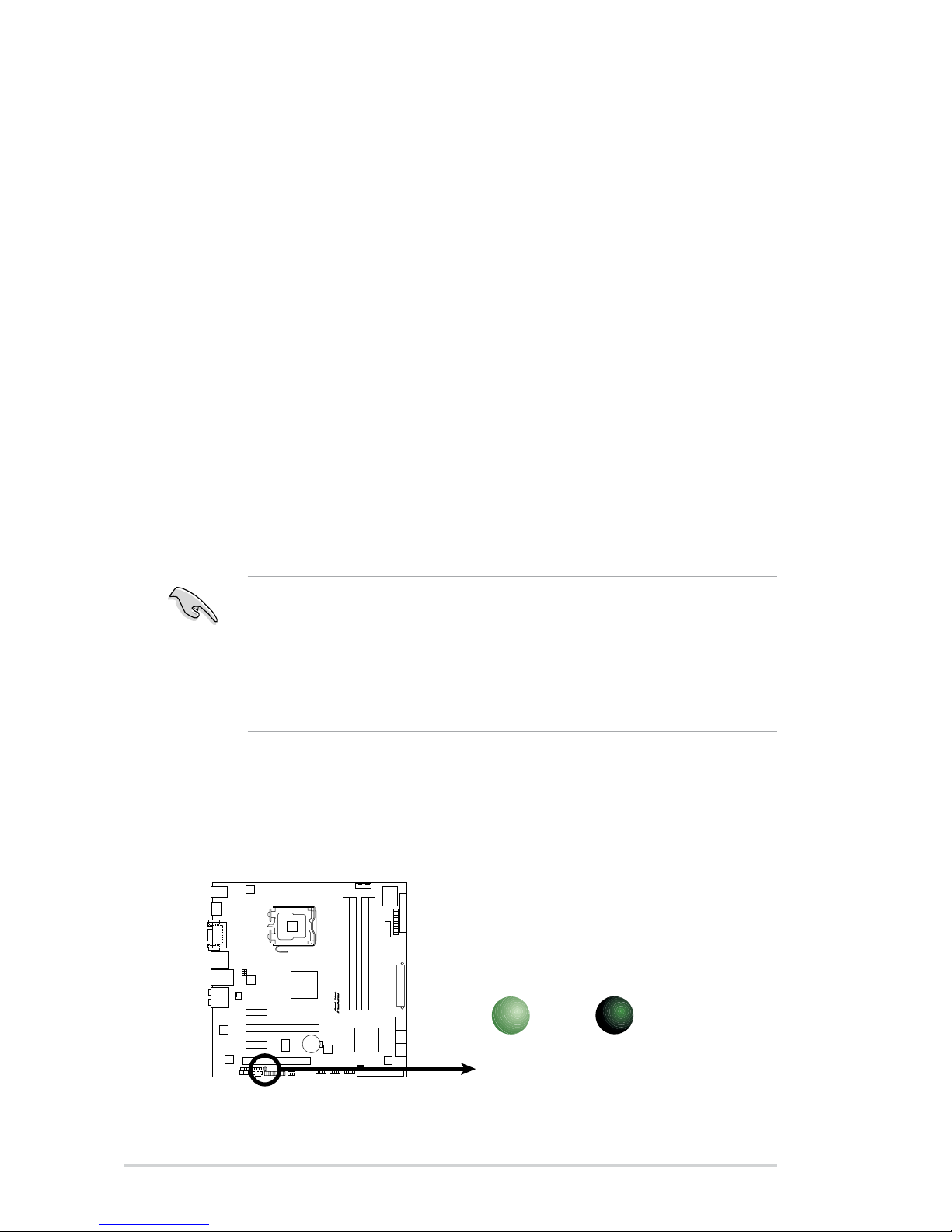
2-2 Chapter 2: Basic installation
2.1 Preparation
Before you proceed, make sure that you have all the components you plan to
install in the system.
Basic components to install
1. Central Processing Unit (CPU)
2. DDR2 Dual Inline Memory Module (DIMM)
3. Expansion card(s)
4. Hard disk drive
5. Optical drive
6. Floppy disk drive
Tool
Phillips (cross) screw driver
The motherboard comes with an onboard standby power LED. This LED lights
up to indicate that the system is ON, in sleep mode or in soft-off mode, and not
powered OFF. Unplug the power cable from the power outlet and make sure that
the standby power LED is OFF before installing any system component.
•
Use a grounded wrist strap or touch a safely grounded object or a metal
object, such as the power supply case, before handling components to
avoid damaging them due to static electricity.
•
Hold components by the edges to avoid touching the ICs on them.
•
Whenever you uninstall any component, place it on a grounded antistatic
pad or in the bag that came with the component.
2.2 Before you proceed
Take note of the following precautions before you install components into the
system.
P5QL-EM Onboard LED
P5QL-EM
R
SB_PWR
ON
Standby
Power
OFF
Powered
Off
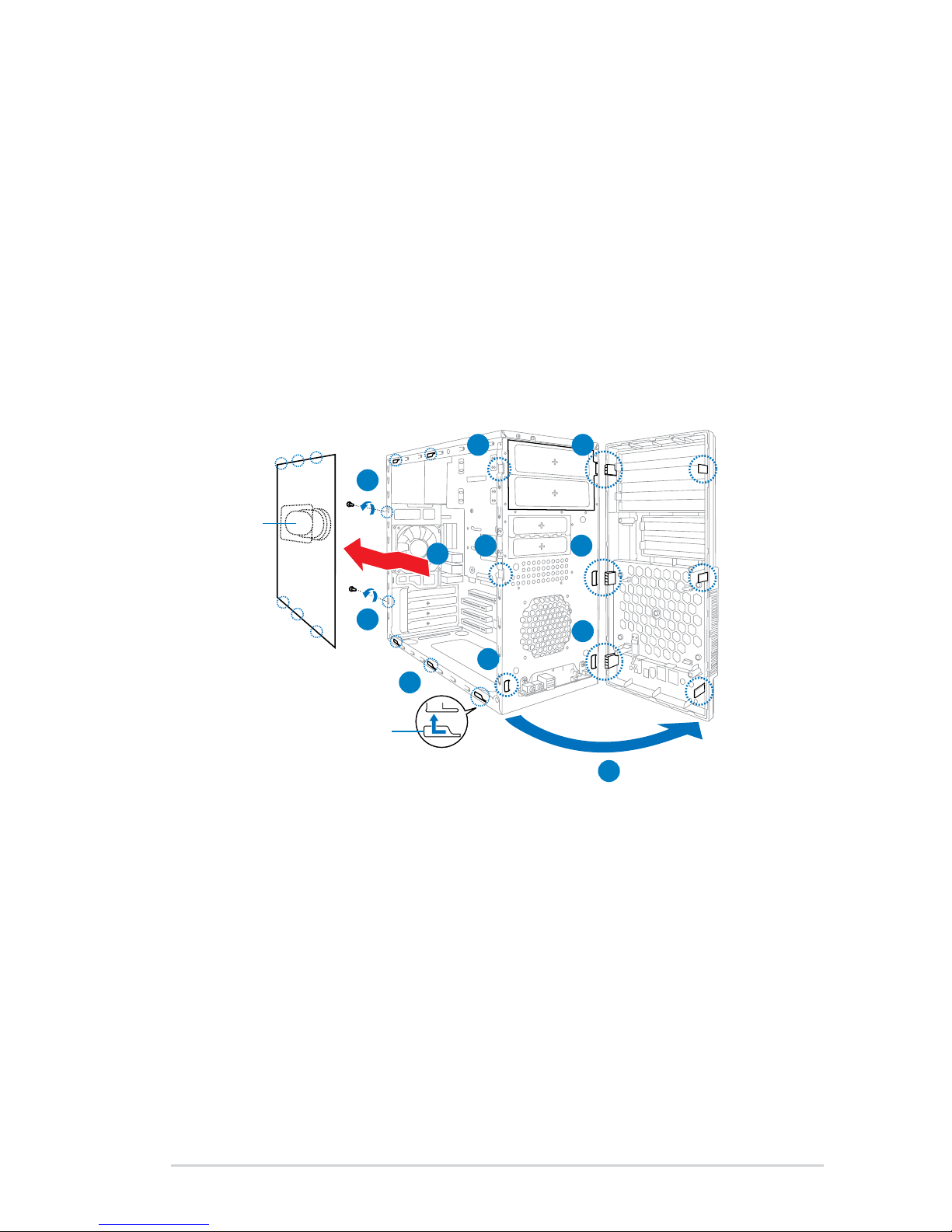
2-3ASUS V-Series P5G43
2.3 Removing the side cover and front
panel assembly
1. Remove the cover screws on the rear panel.
2. Pull the side cover toward the rear panel until its hooks disengage from the
chassis tab holes. Set the side cover aside.
3. Locate the front panel assembly hooks, then lift them until they disengage
from the chassis.
4. Swing the front panel assembly to the right, until the hinge-like tabs on the
right side of the assembly are exposed.
5. Remove the front panel assembly, then set aside.
1
1
2
2
4
3 4
4
3
3
Chassis tab holes
Air duct
4
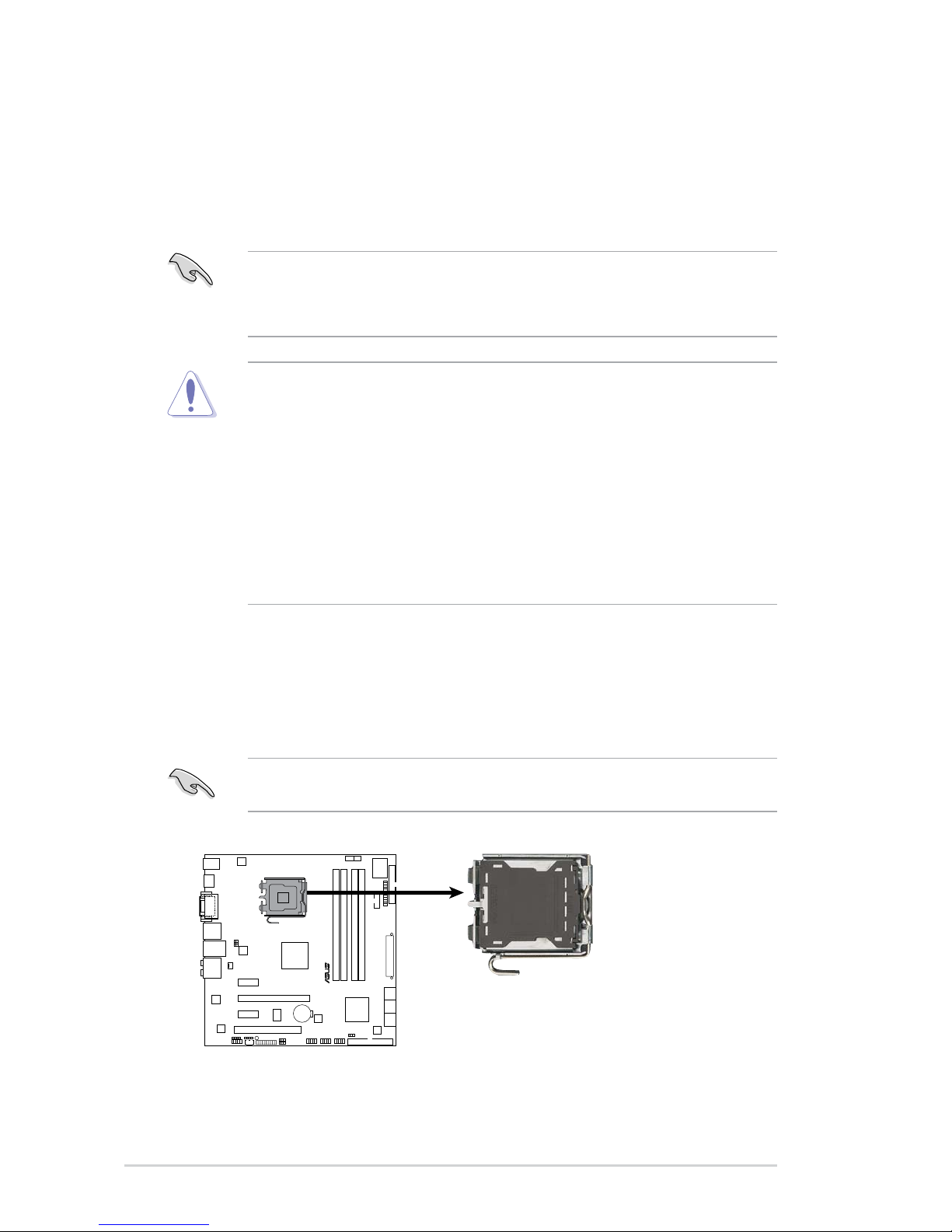
2-4 Chapter 2: Basic installation
2.4 Central Processing Unit (CPU)
2.4.1 Overview
2.4.2 Installing CPU
To install a CPU:
1. Locate the CPU socket on the motherboard.
Before installing the CPU, make sure that the socket box is facing towards you
and the load lever is on your left.
The motherboard comes with a surface mount LGA775 socket designed for the
Intel® Core™2 Quad / Intel® Core™2 Extreme / Core™2 Duo / Pentium® Extreme /
Pentium® D/ Pentium® 4 / Celeon® processors.
•
Upon purchase of the motherboard, make sure that the PnP cap is on
the socket and the socket contacts are not bent. Contact your retailer
immediately if the PnP cap is missing, or if you see any damage to the PnP
cap/socket contacts/motherboard components. ASUS will shoulder the cost
of repair only if the damage is shipment/transit-related.
•
Keep the cap after installing the motherboard. ASUS will process Return
Merchandise Authorization (RMA) requests only if the motherboard comes
with the cap on the LGA775 socket.
• The product warranty does not cover damage to the socket contacts
resulting from incorrect CPU installation/removal, or misplacement/loss/
incorrect removal of the PnP cap.
• Make sure that all power cables are unplugged before installing the CPU.
• Connect the chassis fan cable to the CHA_FAN1 connector to ensure
system stability.
P5QL-EM
CPU Socket 775
P5QL-EM
R

2-5ASUS V-Series P5G43
To prevent damage to the socket pins, do not remove the PnP cap unless you
are installing a CPU.
2. Press the load lever with your thumb
(A), then move it to the left (B) until it
is released from the retention tab.
3. Lift the load lever in the direction of
the arrow to a 135º angle.
A
B
Load lever
Retention tab
4. Lift the load plate with your thumb
and forenger to a 100º angle (4A),
then push the PnP cap from the
load plate window to remove (4B).
5. Position the CPU over the socket,
making sure that the gold triangle
is on the bottom-left corner of the
socket then t the socket alignment
key into the CPU notch.
Gold
triangle
mark
Alignment key
CPU notch
Load plate
PnP cap
4A
4B
3
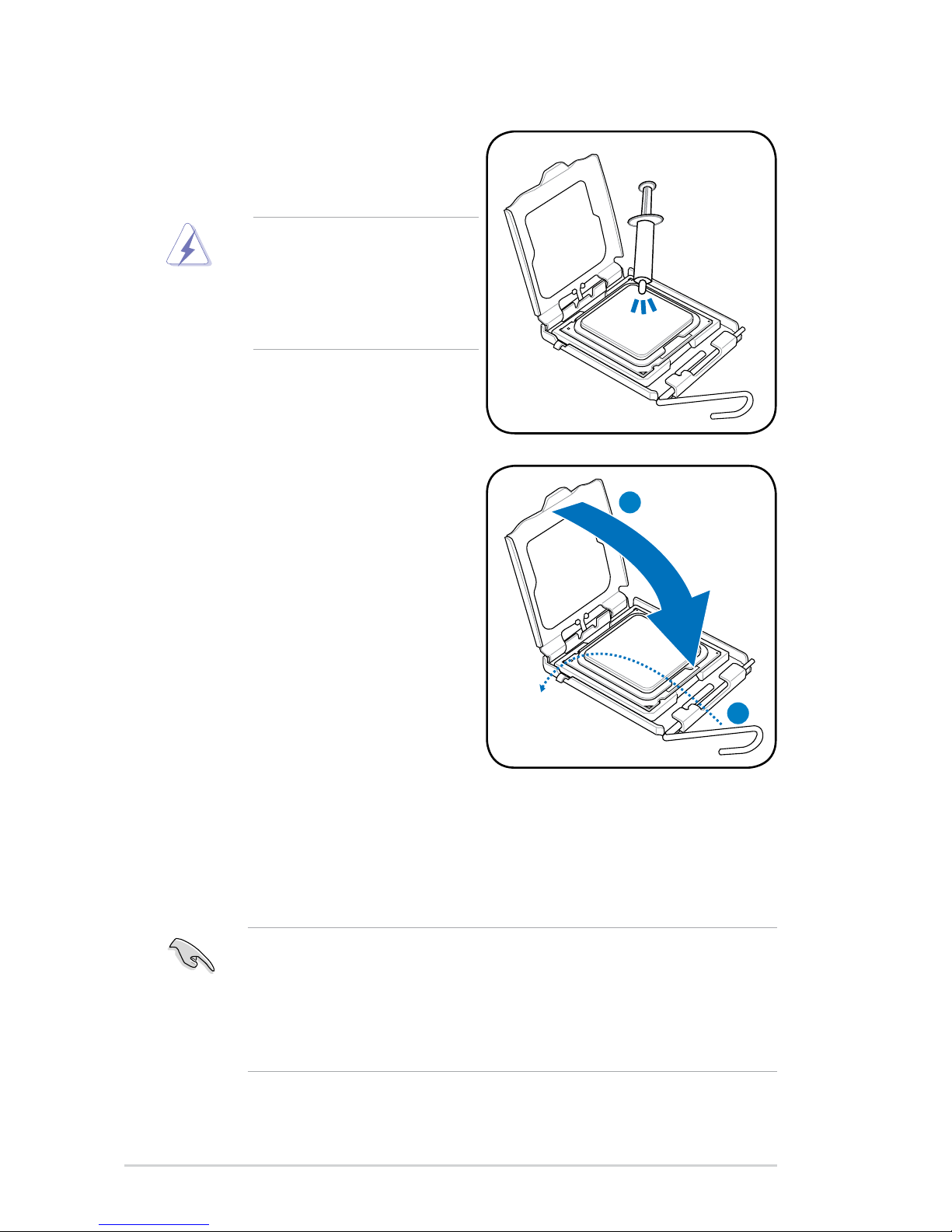
2-6 Chapter 2: Basic installation
7. Close the load plate (A), then push
the load lever (B) until it snaps into
the retention tab.
6. Apply Thermal Interface Material
on the CPU before closing the load
plate.
A
B
DO NOT eat the Thermal
Interface Material. If it gets
into your eyes or touches
your skin, make sure to wash
it off immediately, and seek
professional medical help.
2.4.3 Installing the CPU fan and heatsink assembly
The Intel® Pentium® 4 LGA775 processor requires a specially designed heatsink
and fan assembly to ensure optimum thermal condition and performance.
• When you buy a boxed Intel® Pentium® 4 processor, the package
includes the CPU fan and heatsink assembly. If you buy a CPU separately,
make sure that you use only Intel®-certied multi-directional heatsink and
fan.
• Your Intel
®
Pentium® 4 LGA775 heatsink and fan assembly comes in a
push-pin design and requires no tool to install.
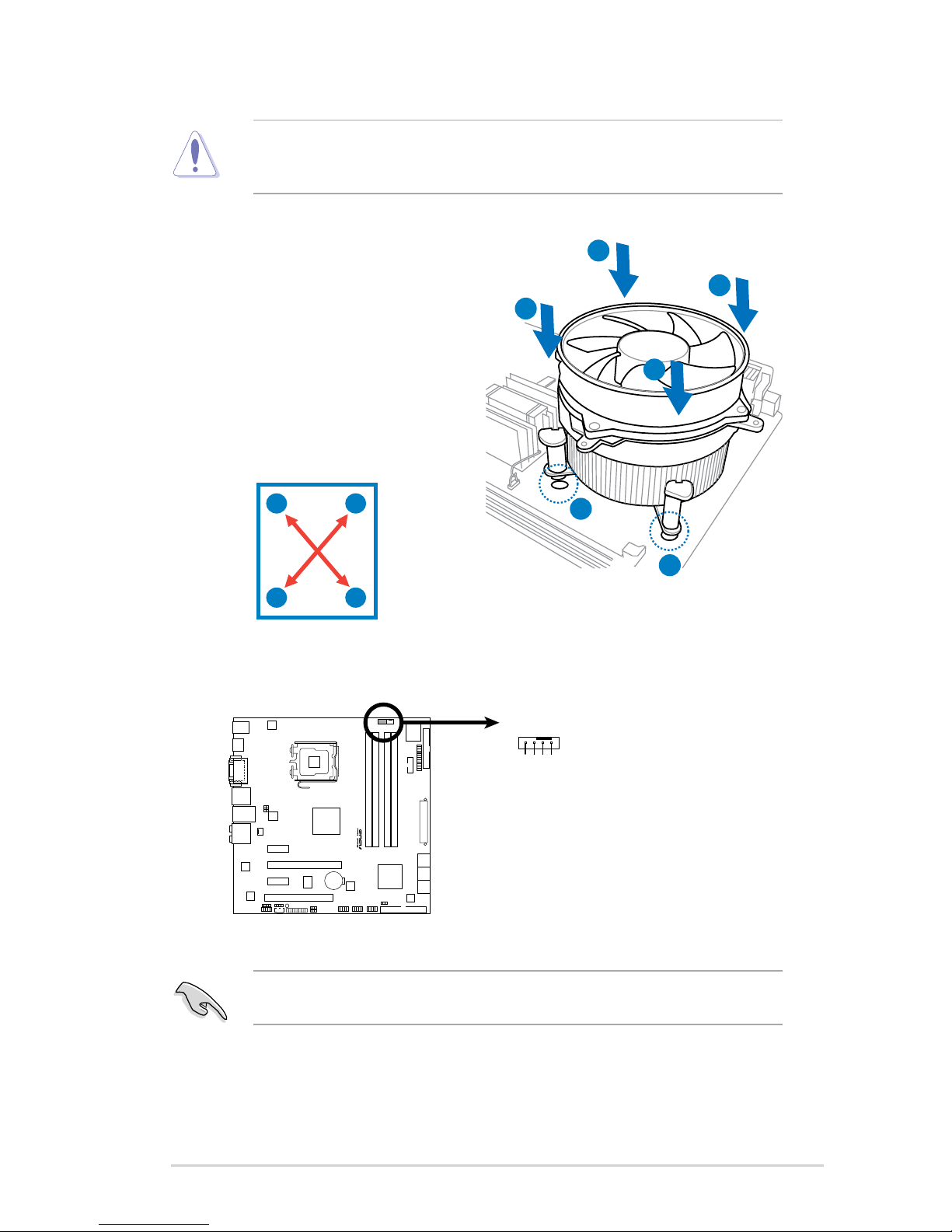
2-7ASUS V-Series P5G43
If you purchased a separate CPU heatsink and fan assembly, make sure that
the Thermal Interface Material is properly applied to the CPU heatsink or CPU
before you install the heatsink and fan assembly.
To install the CPU heatsink and fan:
1. Place the heatsink on top of the
installed CPU, making sure that the
four fasteners match the holes on
the motherboard.
3. When the fan and heatsink assembly is in place, connect the CPU fan cable
to the connector on the motherboard.
A
B
B
2. Push down two fasteners at a time in
a diagonal sequence to secure the
heatsink and fan assembly in place.
Do not forget to connect the CPU fan connector! Hardware monitoring errors
can occur if you fail to plug this connector.
A
A
B
B
1
1
A
P5QL-EM CPU
Fan Connector
P5QL-EM
R
CPU_FAN
GND
CPU FAN PWR
CPU FAN IN
CPU FAN PWM
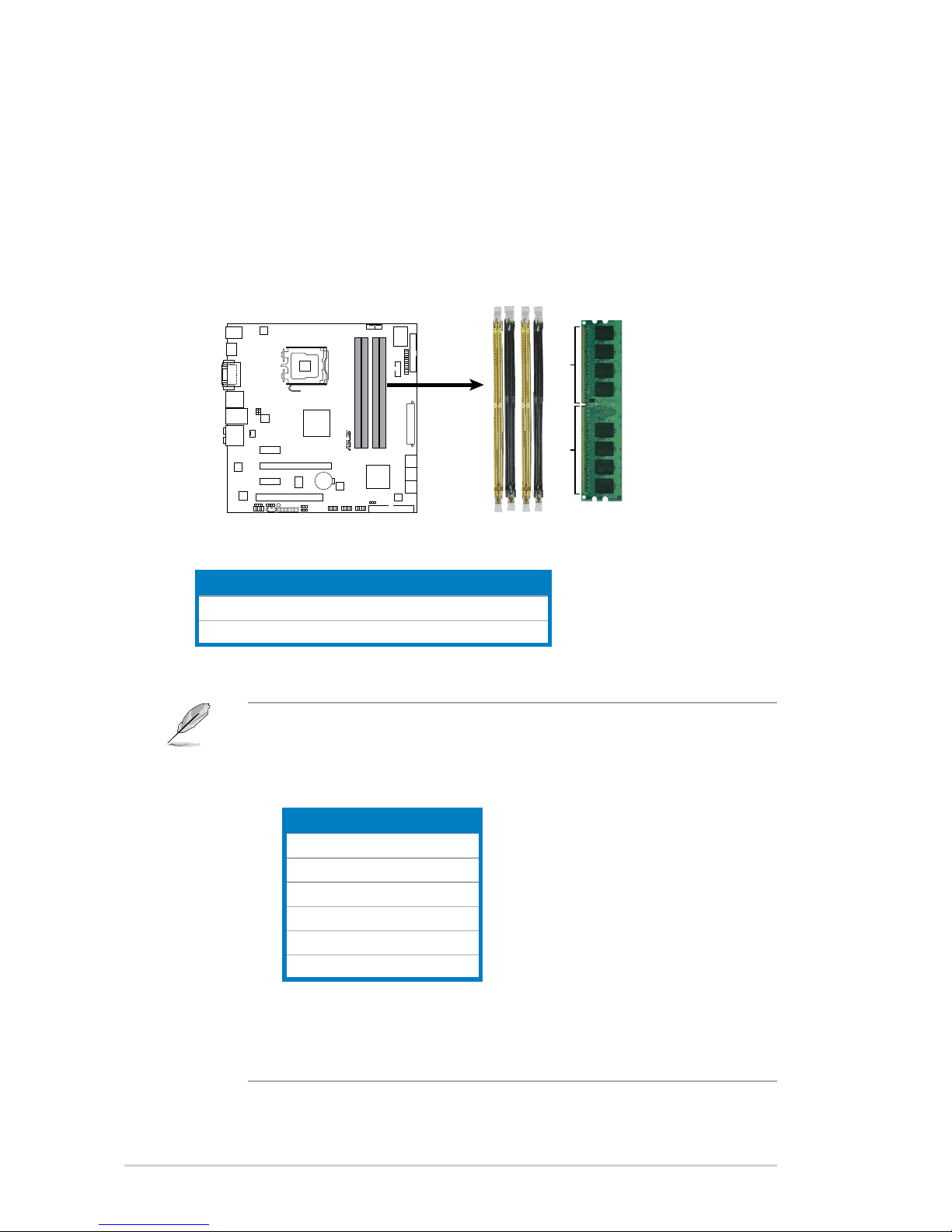
2-8 Chapter 2: Basic installation
2.5 Installing a DIMM
Channel Sockets
Channel A DIMM_A1 and DIMM_A2
Channel B DIMM_B1 and DIMM_B2
The motherboard comes with four Double Data Rate 2 (DDR2) Dual Inline Memory
Modules (DIMM) sockets.
The gure illustrates the location of the DDR2 DIMM sockets:
P5QL-EM
240-pin DDR2 DIMM Sockets
P5QL-EM
R
128 Pins
112 Pins
DIMM_A2
DIMM_B1
DIMM_B2
DIMM_A1
• This chipset ofcially supports DDR2-800 MHz. With the ASUS Super
Memspeed Technology, this motherboard natively supports up to
DDR2-1066 MHz. See the table below.
FSB DDR2
1333 1066*
1333 800
1333 667
1066 1066*
1066 800
1066 667
• *If you install a DDR2-1066 memory module whose SPD is DDR2-800,
make sure that you set the DRAM Frequency item in BIOS to
[DDR2-1066MHz]. See section 5.4.1JumperfreeConguration for
details.
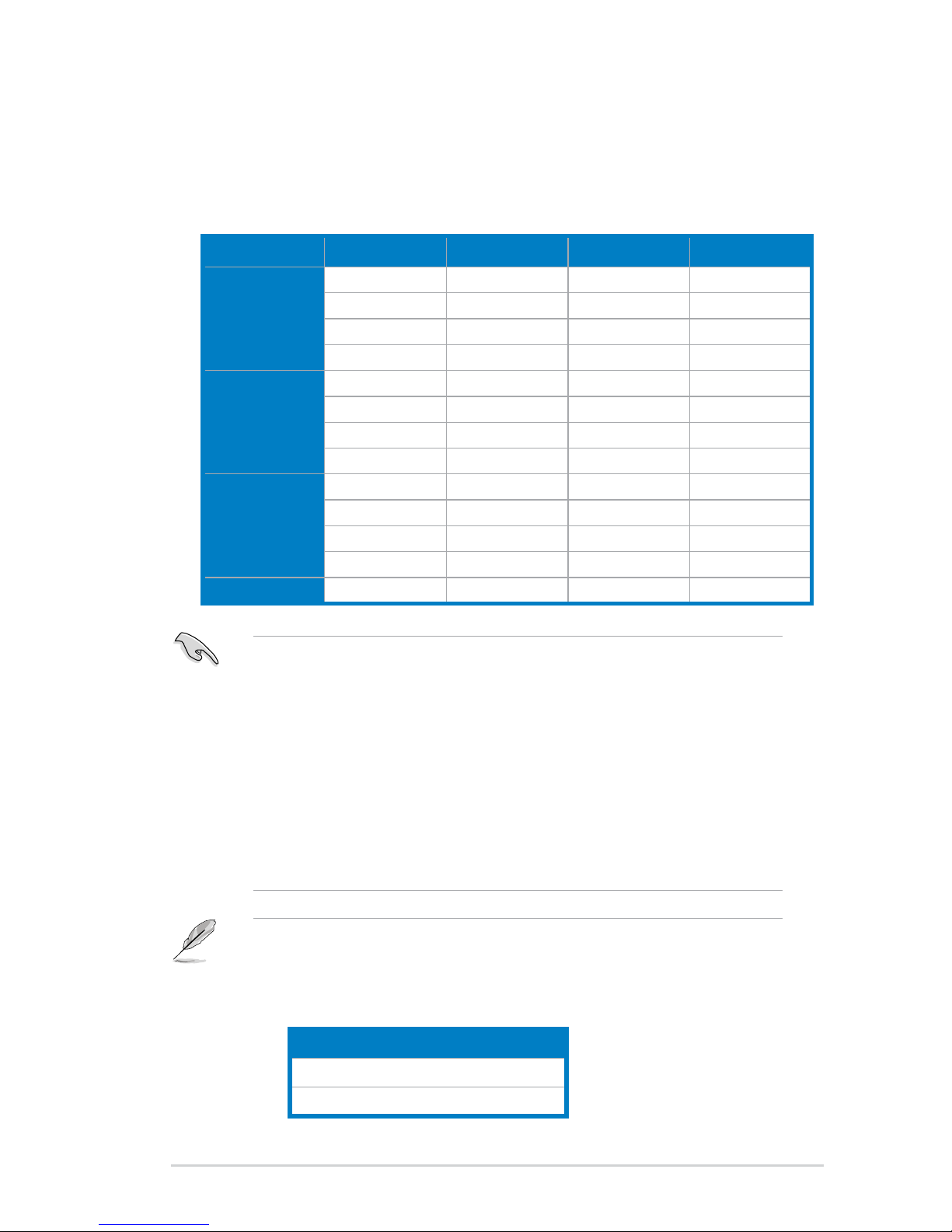
2-9ASUS V-Series P5G43
2.5.1 Memorycongurations
• You may install varying memory sizes in Channel A and Channel B. The
system maps the total size of the lower-sized channel for the dual-channel
conguration. Any excess memory from the higher-sized channel is then
mapped for single-channel operation.
• Always install DIMMs with the same CAS latency. For optimum compatibility,
we recommend that you obtain memory modules from the same vendor.
• Due to the memory address limitation on 32-bit Windows OS, when you
install 4GB or more memory on the motherboard, the actual usable memory
for the OS can be about 3GB or less. For effective use of memory, we
recommend that you install a 64-bit Windows OS when having 4GB or more
memory installed on the motherboard.
64-bit
Windows® XP Professional x64 Edition
Windows® Vista x64 Edition
Notes on memory limitations
• Due to chipset limitation, this motherboard can only support up to
8 GB on the operating systems listed below. You may install a maximum of
2 GB DIMMs on each slot.
You may install 256 MB, 512 MB, 1 GB, and 2 GB unbuffered non-ECC DDR2
DIMMs into the DIMM sockets.
Recommended Memory Congurations
Mode DIMM_A1 DIMM_A2 DIMM_B1 DIMM_B2
One DIMM DS/SS - - -
- DS/SS - -
- - DS/SS -
- - - DS/SS
Two DIMMs DS/SS - DS/SS -
DS/SS - - DS/SS
- DS/SS DS/SS -
- DS/SS - DS/SS
Three DIMMs SS SS DS/SS -
SS SS - DS/SS
DS/SS - SS SS
- DS/SS SS SS
Four DIMMs SS SS SS SS
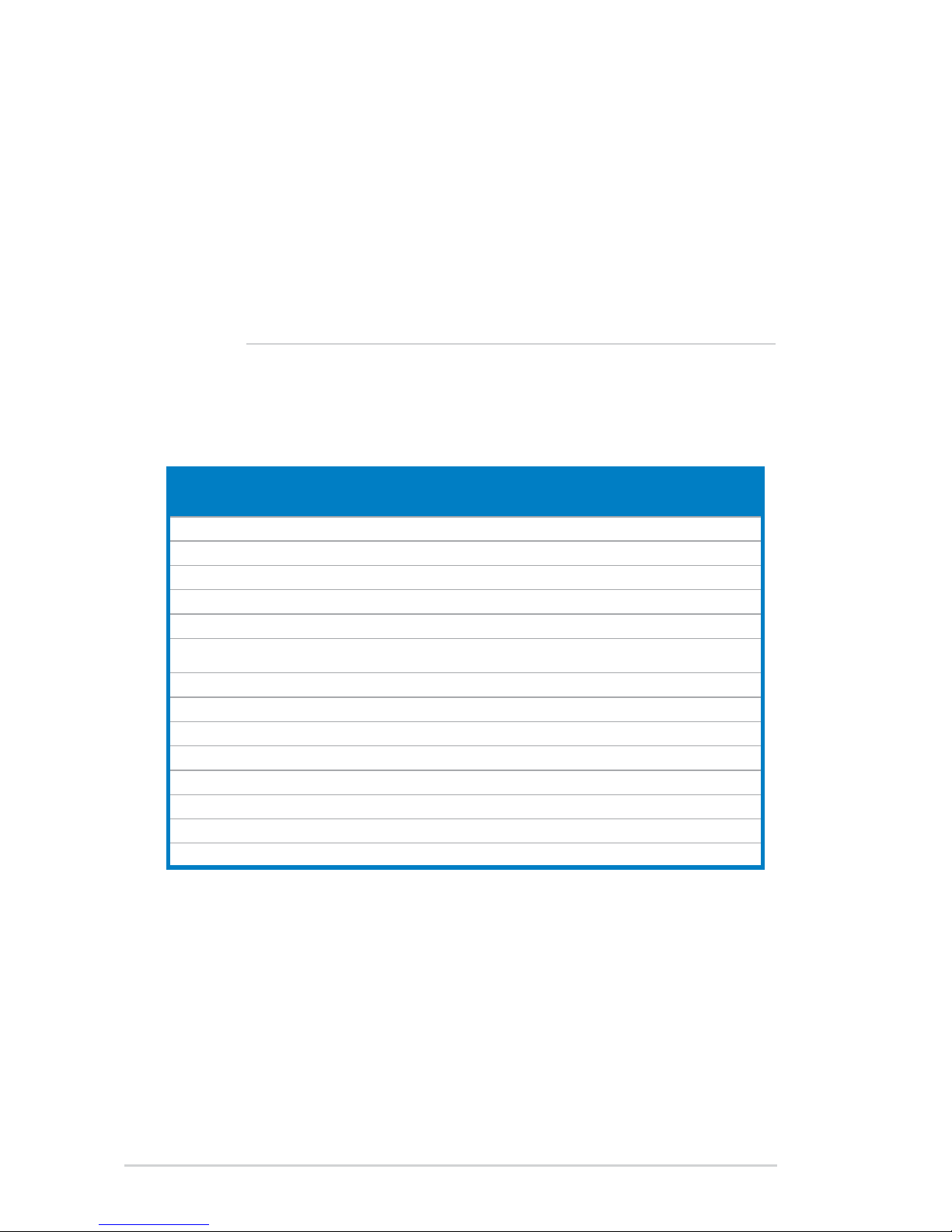
2-10 Chapter 2: Basic installation
P5QL-EMMotherboardQualiedVendorsLists(QVL)
DDR2-1066 MHz capability
• Some old-version DDR2-800/667 DIMMs may not match Intel
®
’s
On-Die-Termination (ODT) requirement and will automatically downgrade
to run at DDR2-533. If this happens, contact your memory vendor to check
the ODT value.
• Due to chipset limitation, DDR2-800 with CL=4 will be downgraded to run
at DDR2-667 by default setting. If you want to operate with lower latency,
adjust the memory timing manually.
• Due to chipset limitation, DDR2-667 with CL=3 will be downgraded to run
at DDR2-533 by default setting. If you want to operate with lower latency,
adjust the memory timing manually.
Size Vendor Part No. CL Chip Brand
SS/
DS
Chip No.
DIMM •upport
A* B*
512MB Kingston KHX8500D2/512 N/A Kingston SS Heat-Sink Package • •
512MB Kingston KVR1066D2N7/512 N/A Elpida SS E5108AJBG-1J-E • •
512MB Kingston KHX8500D2K2/1GN N/A Kingston SS Heat-Sink Package • •
1G Kingston KVR1066D2N7/1G N/A Elpida DS E5108AJBG-1J-E •
1G Kingston KHX8500D2/1G N/A Kingston DS Heat-Sink Package • •
1G Qimonda HYS64T128020EU-
19F-C
6 Qimonda DS HYB18T512800CF19FF
SS24313
• •
1G Kingmax KLED48F-A8K15 N/A Kingmax DS KKA8FFIXF-JFS-18A • •
1G Corsair CM2X1024-8500C5 N/A Corsair DS Heat-Sink Package • •
1G GEIL GB24GB8500C5QC 5 GEIL SS GL2L128M88BA25AB • •
1G GEIL GE22GB1066C5DC 5 GEIL DS Heat-Sink Package •
4G(kit of 2) GEIL GX24GB8500C5UDC 5 N/A DS Heat-Sink Package • •
2G(kit of 2) G.SKILL F2-8500CL5D-2GBPK 5-5-5-15 N/A DS Heat-Sink Package • •
4G(kit of 2) G.SKILL F2-8500CL5D-4GBPK 5-5-5-15 N/A DS Heat-Sink Package •
1G G.SKILL F2-8500CL5S-1GBPK 5-5-5-15 G.SKILL DS Heat-Sink Package • •
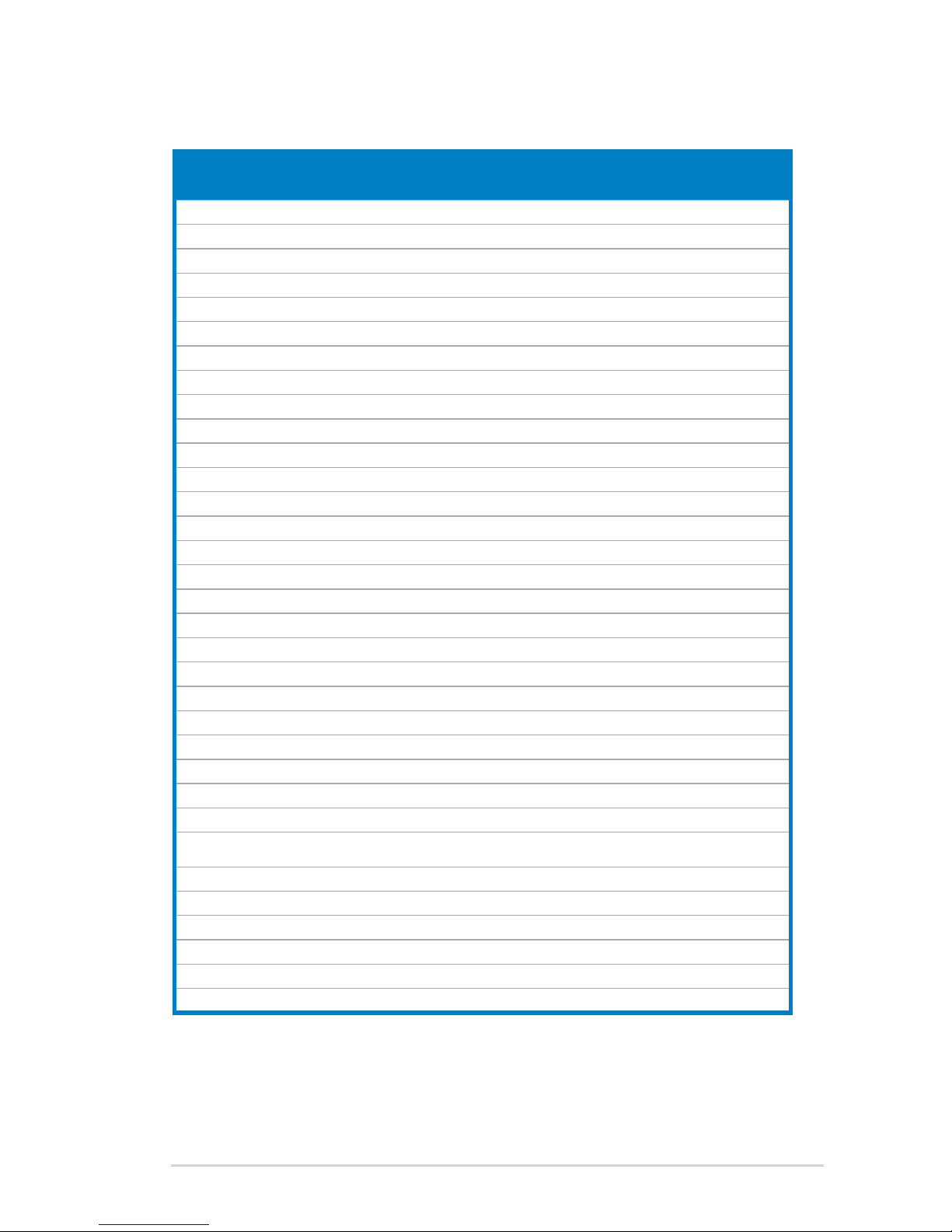
2-11ASUS V-Series P5G43
DDR2800QualiedVendorsList
Size Vendor Part No. CL
Chip
Brand
SS/
DS
Chip No.
DIMM •upport
A* B* C*
1G Kingston KHX6400D2LL/1G N/A Kingston DS Heat-Sink Package • •
512MB Kingston KHX6400D2LLK2/1GN N/A Kingston SS Heat-Sink Package • • •
512MB Kingston KVR800D2N5/512 N/A Promos SS V59C1512804QCF25SY032406PECPA • • •
1G(Kit of 2) Kingston KHX6400D2K2/2G N/A Kingston DS Heat-Sink Package • •
512MB Kingston KVR800D2N6/512 N/A Elpida SS E5108AJBG-8E-E • • •
1G Kingston KVR800D2N6/1G N/A Elpida DS E5108AJBG-8E-E • •
2G Kingston KVR800D2N5/2G N/A Elpida DS E1108ACBG-8E-E • •
2G Kingston KHX6400D2/2G N/A Kingston DS Heat-Sink Package • •
4G Kingston KVR800D2N6/4G N/A Elpida DS E2108ABSE-8G-E • •
512MB Samsung M378T6553GZS-CF7 6 Samsung SS K4T51083QG-HCF7 • • •
1G Samsung M378T2863QZS-CF7 6 Samsung SS K4T1G084QQ-HCF7 • • •
1G Samsung M378T2953GZ3-CF7 6 Samsung DS K4T51083QG-HCF7 • •
2G Samsung M37875663QZ3-CF7 6 Samsung DS K4T1G084QQ-HCF7 • •
4G Samsung M378T5263AZ3-CF7 N/A Samsung DS K4T2G084QA-HCF7 • •
512MB Qimonda HYS64T64000EU-2.5-B2 6 Qimonda SS HYB18T512800B2F25FSS28380 • • •
1G Qimonda HYS64T128020EU-2.5-B2 6 Qimonda DS HYB18T512800B2F25FSS28380 • •
1G Corsair XMS2-6400 4 Corsair DS Heat-Sink Package • •
1G Corsair XMS2-6400 5 Corsair DS Heat-Sink Package • •
2G(Kit of 2) Corsair CM2X2048-6400C5DHX 5 Corsair DS Heat-Sink Package • •
2G(Kit of 2) Corsair CM2X2048-6400C5 5 Corsair DS Heat-Sink Package • •
512MB HY HYMP564U64CP8-S5 AB 5 Hynix SS HY5PS12821CFP-S5 • • •
1G HY HYMP512U64CP8-S5 AB 5 Hynix DS HY5PS12821CFPS5 • •
512MB Kingmax KLDC28F-A8KI5 N/A Kingmax SS KKA8FF1XF-JFS-25A • • •
1G Kingmax KLDD48F-A8K15 N/A Kingmax DS KKA8FFIXF-HFS-25A • •
2G G.SKILL F2-6400CL5D-4GBPQ 5 G.SKILL DS Heat-Sink Package • •
2G G.SKILL F2-6400CL4D-4GBPK 4 G.SKILL DS Heat-Sink Package • •
512MB(Kit
of 2)
G.SKILL F2-6400CL5D-1GBNQ 5-5-
5-15
G.SKILL SS Heat-Sink Package • • •
1G OCZ OCZ2RPR8002GK 4 OCZ DS Heat-Sink Package • •
1G OCZ OCZ2G800R22GK 5 OCZ DS Heat-Sink Package • •
1G OCZ OCZ2P800R22GK 4 OCZ DS Heat-Sink Package • •
1G OCZ OCZ2VU8004GK 6 OCZ DS Heat-Sink Package • •
2G OCZ OCZ2P8004GK 5 OCZ DS Heat-Sink Package • •
1G Elixir M2Y1G64TU8HB0B-25C 5 Elixir DS N2TU51280BE-25C802006Z1DV • •
(continued on the next page)
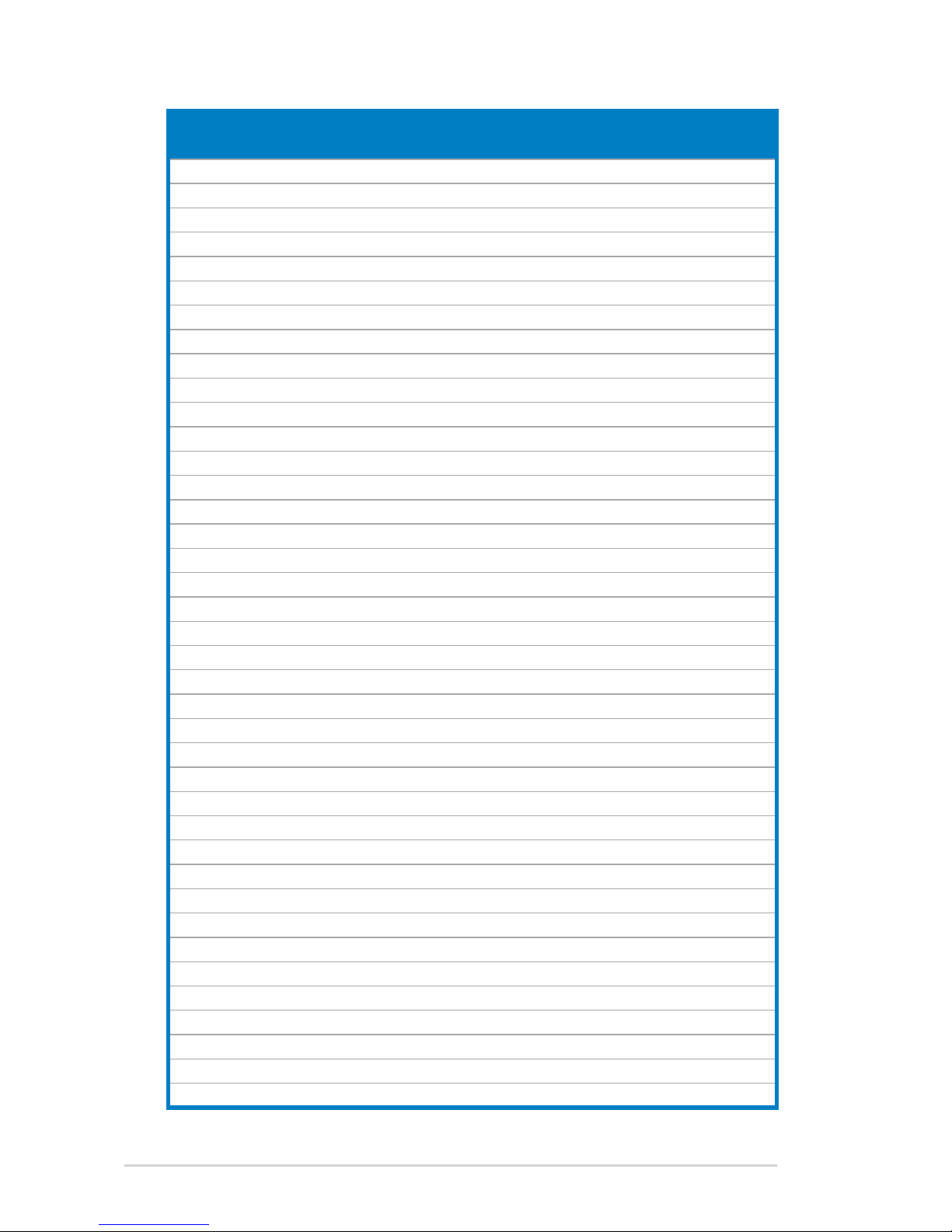
2-12 Chapter 2: Basic installation
Size Vendor Part No. CL Chip Brand
SS/
DS
Chip No.
DIMM •upport
A* B* C*
512MB Apacer 78.91G91.9K5 5 Apacer SS AM4B5708JQJS8E0751C • • •
1G Apacer 78.01GA0.9K5 5 Apacer SS AM4B5808CQJS8E0749D • • •
2G Apacer 78.A1GA0.9K4 5 Apacer DS AM4B5808CQJS8E0740E • •
2G Apacer 78.A1GA0.9K4 5 Apacer DS AM4B5808CQJS8E0747D • •
1G ADATA AD2800E001GU 444-12 N/A SS Heat-Sink Package • • •
1G Transcend TS128MLQ64V8J 5 Mircon DS 7HD22D9GMH • •
512MB Transcend TS64MLQ64V8J512MB 5 Micron SS 7HD22 D9GMH • • •
1G Transcend TS128MLQ64V8J 5 Transcend DS TQ123PJF8F0801 • •
512MB ADATA M2OAD6G3H3160Q1E58 N/A ADATA SS AD29608A8A-25EG80812 • • •
512MB VDATA M2GVD6G3H3160Q1E52 N/A VDATA SS VD29608A8A-25EG20813 • • •
1G ADATA M2OAD6G314170Q1E58 N/A ADATA DS AD29608A8A-25EG80810 • •
1G VDATA M2GVD6G314170Q1E58 N/A VDATA DS VD29608A8A-25EG80813 • •
1G PSC AL7E8F73C-8E1 5 PSC SS A3R1GE3CFF734MAA0E • • •
2G PSC AL8E8F73C-8E1 5 PSC DS A3R1GE3CFF734MAA0E • •
1G GEIL GB22GB6400C4DC 4 GEIL DS GL2L64M088BA30EB • •
1G GEIL GB24GB6400C4QC 4 GEIL DS GL2L64M088BA30EB • •
1G GEIL GB22GB6400C5DC 5 GEIL DS GL2L64M088BA30EB • •
1G GEIL GB24GB6400C5QC 5 GEIL DS GL2L64M088BA30EB • •
1G GEIL GX22GB6400DC 5 GEIL DS Heat-Sink Package • •
1G GEIL GE22GB800C4DC 4 GEIL DS Heat-Sink Package • •
1G GEIL GE24GB800C4QC 4 GEIL DS Heat-Sink Package • •
1G GEIL GX22GB6400UDC 4 GEIL DS Heat-Sink Package • •
1G GEIL GE22GB800C5DC 5 GEIL DS Heat-Sink Package • •
1G GEIL GE24GB800C5QC 5 GEIL DS Heat-Sink Package • •
2G GEIL GB24GB6400C4DC 4 GEIL DS GL2L128M88BA25AB • •
2G GEIL GB24GB6400C5DC 5 GEIL DS GL2L128M88BA25AB • •
2G GEIL GB28GB6400C5QC 5 GEIL DS GL2L128M88BA25AB • •
2G GEIL GB28GB6400C4QC 4 GEIL DS GL2L128M88BA25AB • •
2G GEIL GX22GB6400LX 5 GEIL DS Heat-Sink Package • •
2G GEIL GX24GB6400DC 5 GEIL DS Heat-Sink Package • •
2G GEIL GE28GB800C5QC 5 GEIL DS Heat-Sink Package • •
2G GEIL GE28GB800C4QC 4 GEIL DS Heat-Sink Package • •
2G GEIL GX22GB6400CUSC 4 GEIL DS Heat-Sink Package • •
2G GEIL GE24GB800C4DC 4 GEIL DS Heat-Sink Package • •
2G GEIL GE24GB800C5DC 5 GEIL DS Heat-Sink Package • •
1G Super Talent T800UB1GC4 4 Super Talent DS Heat-Sink Package • •
1G G.SKILL F2-6400CL5D-2GBNQ 5 G.SKILL DS Heat-Sink Package • •
1G G.SKILL F2-6400CL4D-2GBPK 4 G.SKILL DS Heat-Sink Package • •
1G G.SKILL F2-6400CL4D-2GBHK 4 G.SKILL DS Heat-Sink Package • •
