Page 1
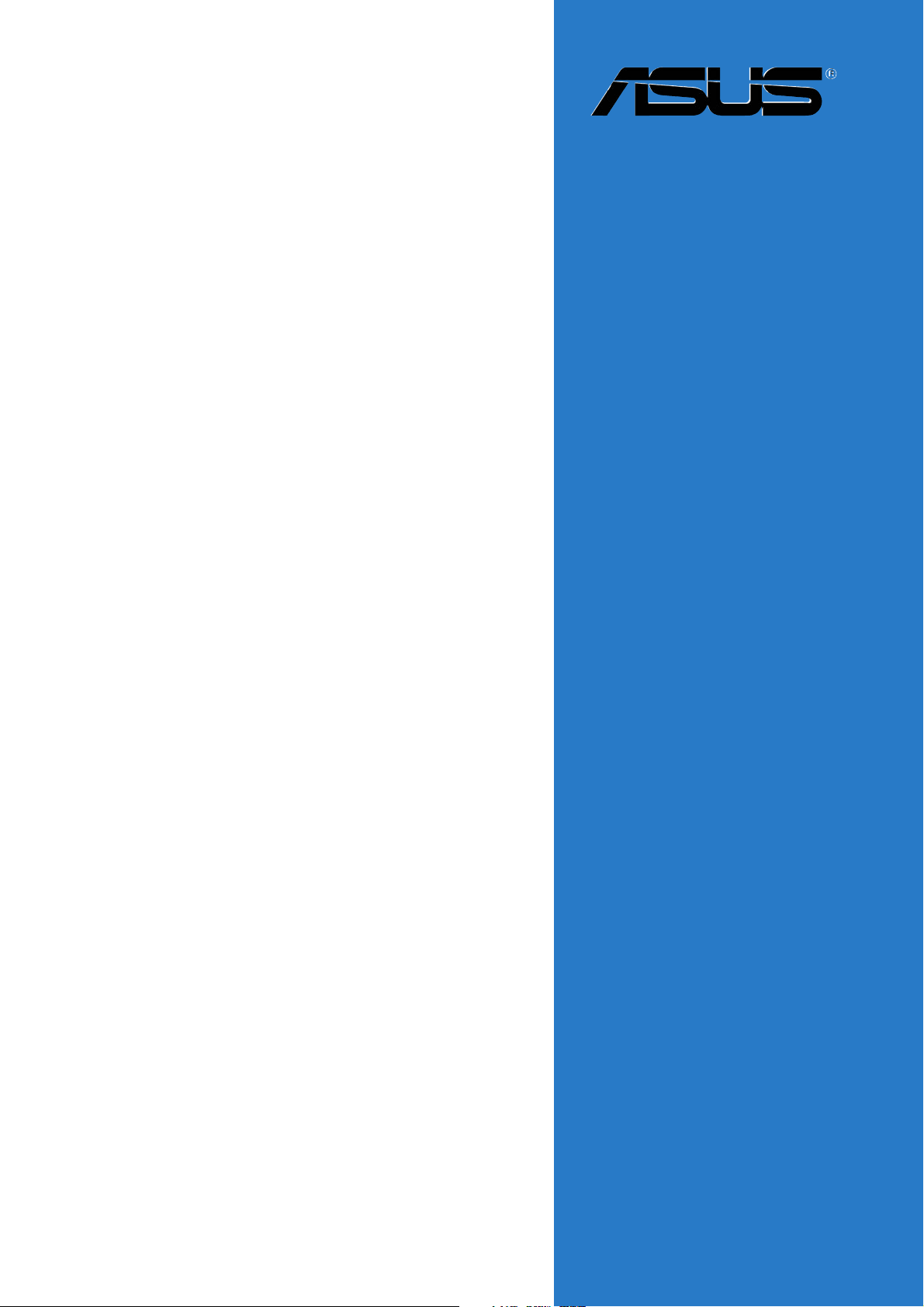
P5CR-L(S)
Motherboard
Page 2
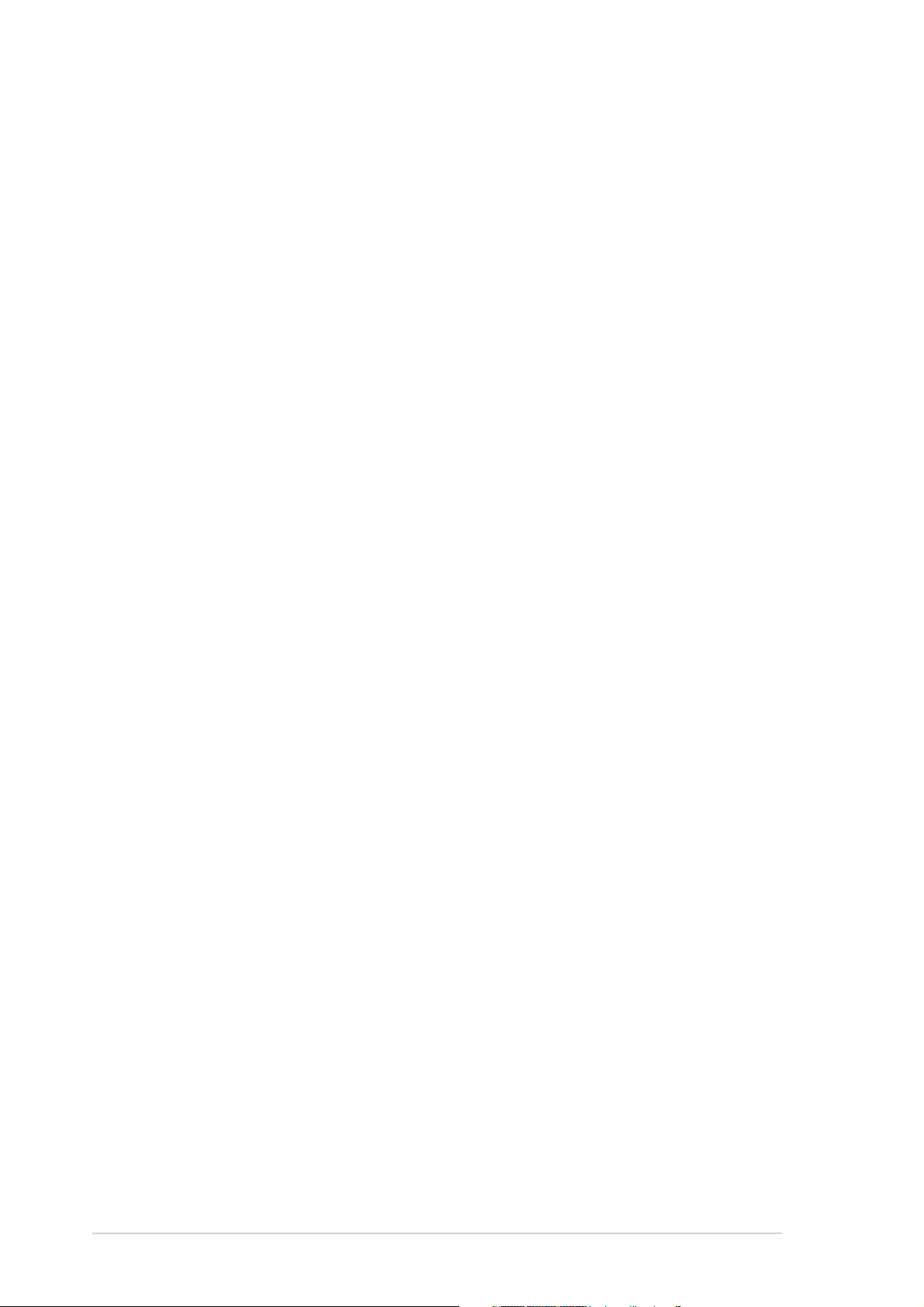
E1778E1778
E1778
E1778E1778
First Edition V1First Edition V1
First Edition V1
First Edition V1First Edition V1
March 2005March 2005
March 2005
March 2005March 2005
Copyright © 2005 ASUSTeK COMPUTER INC. All Rights Reserved.
No part of this manual, including the products and software described in it, may be reproduced,
transmitted, transcribed, stored in a retrieval system, or translated into any language in any form
or by any means, except documentation kept by the purchaser for backup purposes, without the
express written permission of ASUSTeK COMPUTER INC. (“ASUS”).
Product warranty or service will not be extended if: (1) the product is repaired, modified or
altered, unless such repair, modification of alteration is authorized in writing by ASUS; or (2) the
serial number of the product is defaced or missing.
ASUS PROVIDES THIS MANUAL “AS IS” WITHOUT WARRANTY OF ANY KIND, EITHER EXPRESS OR
IMPLIED, INCLUDING BUT NOT LIMITED TO THE IMPLIED WARRANTIES OR CONDITIONS OF
MERCHANTABILITY OR FITNESS FOR A PARTICULAR PURPOSE. IN NO EVENT SHALL ASUS, ITS
DIRECTORS, OFFICERS, EMPLOYEES OR AGENTS BE LIABLE FOR ANY INDIRECT, SPECIAL,
INCIDENTAL, OR CONSEQUENTIAL DAMAGES (INCLUDING DAMAGES FOR LOSS OF PROFITS, LOSS
OF BUSINESS, LOSS OF USE OR DATA, INTERRUPTION OF BUSINESS AND THE LIKE), EVEN IF ASUS
HAS BEEN ADVISED OF THE POSSIBILITY OF SUCH DAMAGES ARISING FROM ANY DEFECT OR
ERROR IN THIS MANUAL OR PRODUCT.
SPECIFICATIONS AND INFORMATION CONTAINED IN THIS MANUAL ARE FURNISHED FOR
INFORMATIONAL USE ONLY, AND ARE SUBJECT TO CHANGE AT ANY TIME WITHOUT NOTICE, AND
SHOULD NOT BE CONSTRUED AS A COMMITMENT BY ASUS. ASUS ASSUMES NO RESPONSIBILITY
OR LIABILITY FOR ANY ERRORS OR INACCURACIES THAT MAY APPEAR IN THIS MANUAL,
INCLUDING THE PRODUCTS AND SOFTWARE DESCRIBED IN IT.
Products and corporate names appearing in this manual may or may not be registered
trademarks or copyrights of their respective companies, and are used only for identification or
explanation and to the owners’ benefit, without intent to infringe.
iiii
ii
iiii
Page 3
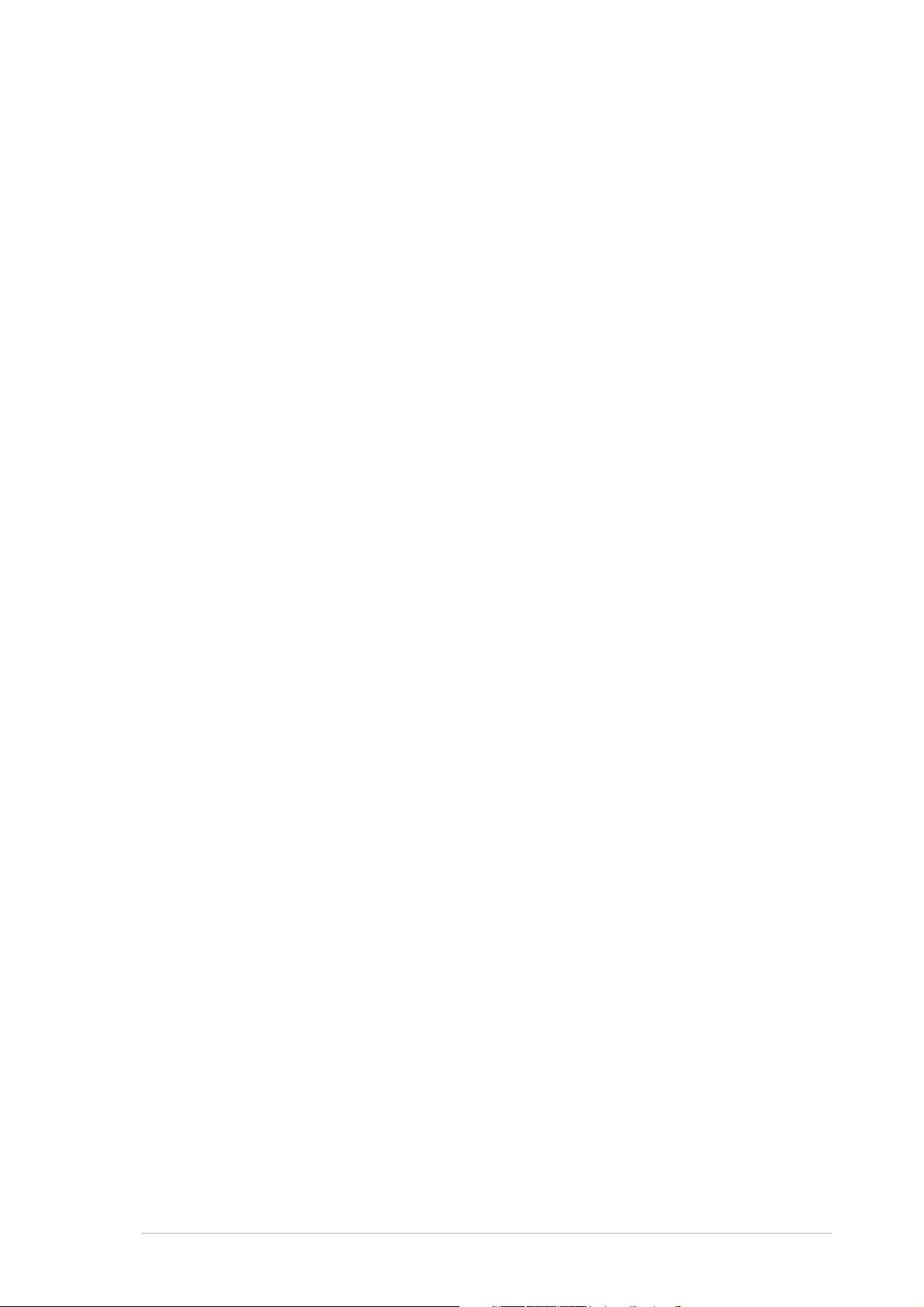
Contents
Contents ............................................................................................. iii
Notices ................................................................................................ vi
Safety information ............................................................................. vii
About this guide ............................................................................... viii
P5CR-L(S) specifications summary ...................................................... x
Chapter 1: Chapter 1:
Chapter 1:
Chapter 1: Chapter 1:
1.1 Welcome! .............................................................................. 1-1
1.2 Package contents ................................................................. 1-1
1.3 Special features .................................................................... 1-2
1.3.1 Product highlights................................................... 1-2
1.3.2 Innovative ASUS features ....................................... 1-4
Chapter 2: Chapter 2:
Chapter 2:
Chapter 2: Chapter 2:
2.1 Before you proceed .............................................................. 2-1
2.2 Motherboard overview .......................................................... 2-2
2.2.1 Placement direction ................................................ 2-2
2.2.2 Screw holes ............................................................ 2-2
2.2.3 Motherboard layout ................................................ 2-3
2.2.4 Layout contents ..................................................... 2-4
2.3 Central Processing Unit (CPU) .............................................. 2-6
2.3.1 Installing the CPU.................................................... 2-6
2.3.2 Installing the CPU heatsink and fan ........................ 2-9
2.3.3 Uninstalling the CPU heatsink and fan .................. 2-11
Product introductionProduct introduction
Product introduction
Product introductionProduct introduction
Hardware informationHardware information
Hardware information
Hardware informationHardware information
2.4 System memory ................................................................. 2-13
2.4.1 Overview ............................................................... 2-13
2.4.2 Memory configurations ......................................... 2-13
2.4.3 Installing a DIMM ................................................... 2-15
2.4.4 Removing a DIMM ................................................. 2-15
2.5 Expansion slots ................................................................... 2-16
2.5.1 Installing an expansion card .................................. 2-16
2.5.2 Configuring an expansion card.............................. 2-16
2.5.3 Interrupt assignments .......................................... 2-17
2.5.4 PCI Express x1 slot ...............................................2-18
2.5.5 PCI/PCI-X slots ...................................................... 2-18
2.6 Jumpers .............................................................................. 2-19
2.7 Connectors ......................................................................... 2-25
2.7.1 Rear panel connectors .......................................... 2-25
2.7.2 Internal connectors............................................... 2-26
iiiiii
iii
iiiiii
Page 4
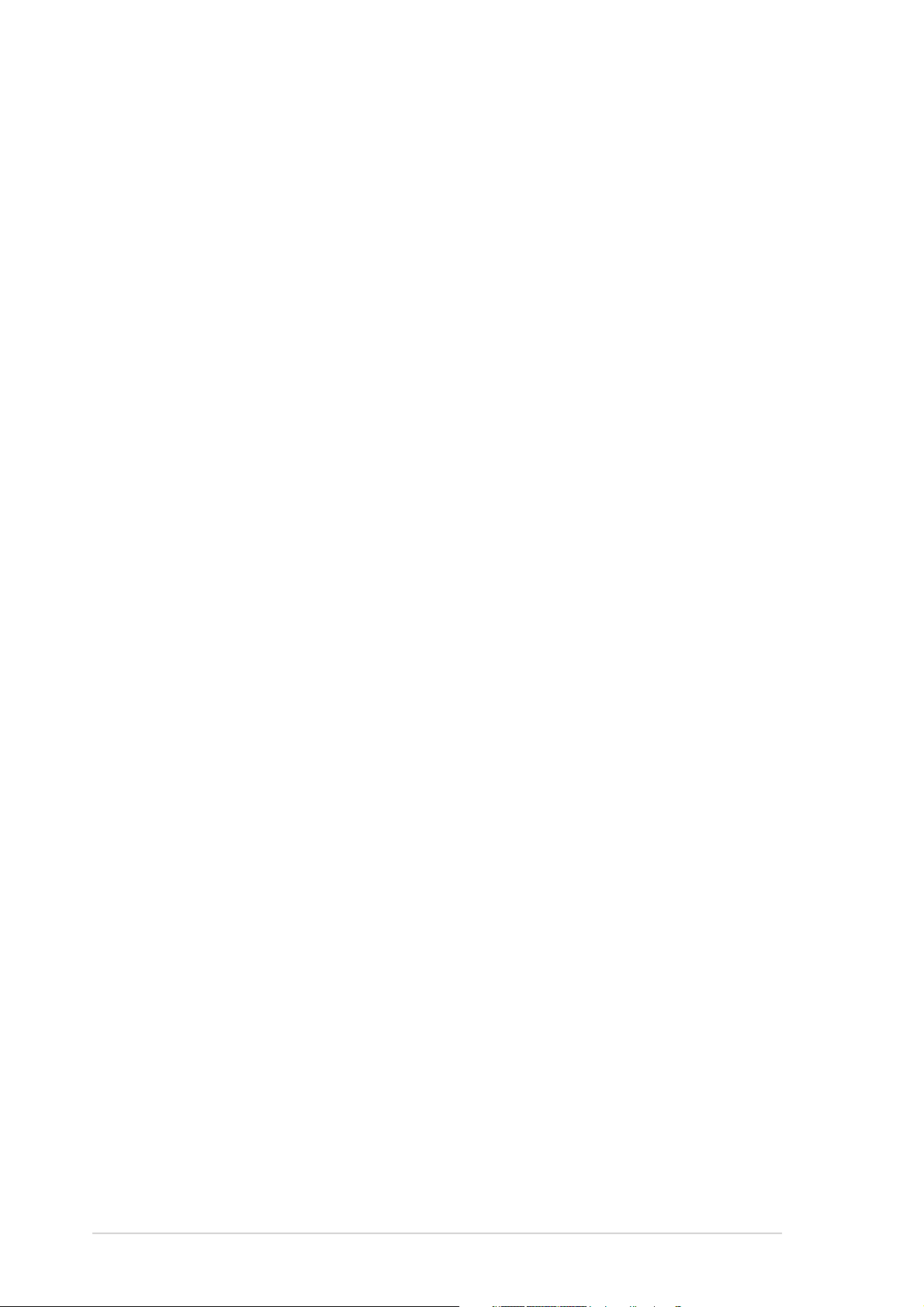
Contents
Chapter 3: Powering upChapter 3: Powering up
Chapter 3: Powering up
Chapter 3: Powering upChapter 3: Powering up
3.1 Starting up for the first time................................................ 3-1
3.2 Powering off the computer .................................................. 3-2
3.2.1 Using the OS shut down function ........................... 3-2
3.2.2 Using the dual function power switch .................... 3-2
Chapter 4: BIOS setupChapter 4: BIOS setup
Chapter 4: BIOS setup
Chapter 4: BIOS setupChapter 4: BIOS setup
4.1 Managing and updating your BIOS ........................................ 4-1
4.1.1 Creating a bootable floppy disk .............................. 4-1
4.1.2 ASUS EZ Flash utility .............................................. 4-2
4.1.3 AFUDOS utility ........................................................ 4-3
4.1.4 ASUS CrashFree BIOS 2 utility ................................ 4-6
4.1.5 ASUS Update utility ................................................ 4-8
4.2 BIOS setup program ........................................................... 4-11
4.2.1 BIOS menu screen ................................................. 4-12
4.2.2 Menu bar ............................................................... 4-12
4.2.3 Navigation keys .................................................... 4-12
4.2.4 Menu items ........................................................... 4-13
4.2.5 Sub-menu items ................................................... 4-13
4.2.6 Configuration fields .............................................. 4-13
4.2.7 Pop-up window ..................................................... 4-13
4.2.8 Scroll bar .............................................................. 4-13
4.2.9 General help .......................................................... 4-13
4.3 Main menu .......................................................................... 4-14
4.3.1 System Time ......................................................... 4-14
4.3.2 System Date ......................................................... 4-14
4.3.3 Legacy Diskette A ................................................ 4-14
4.3.4 Primary, Third, and Fourth IDE Master/Slave ........ 4-15
4.3.5 IDE Configuration .................................................. 4-16
4.3.6 System Information .............................................. 4-18
4.4 Advanced menu .................................................................. 4-19
4.4.1 USB Configuration................................................. 4-19
4.4.2 CPU Configuration ................................................. 4-21
iviv
iv
iviv
4.4.3 Chipset ................................................................. 4-23
4.4.4 Onboard Devices Configuration ............................ 4-25
4.4.5 PCI PnP ................................................................. 4-26
4.4.6 Remote Access Configuration .............................. 4-27
Page 5
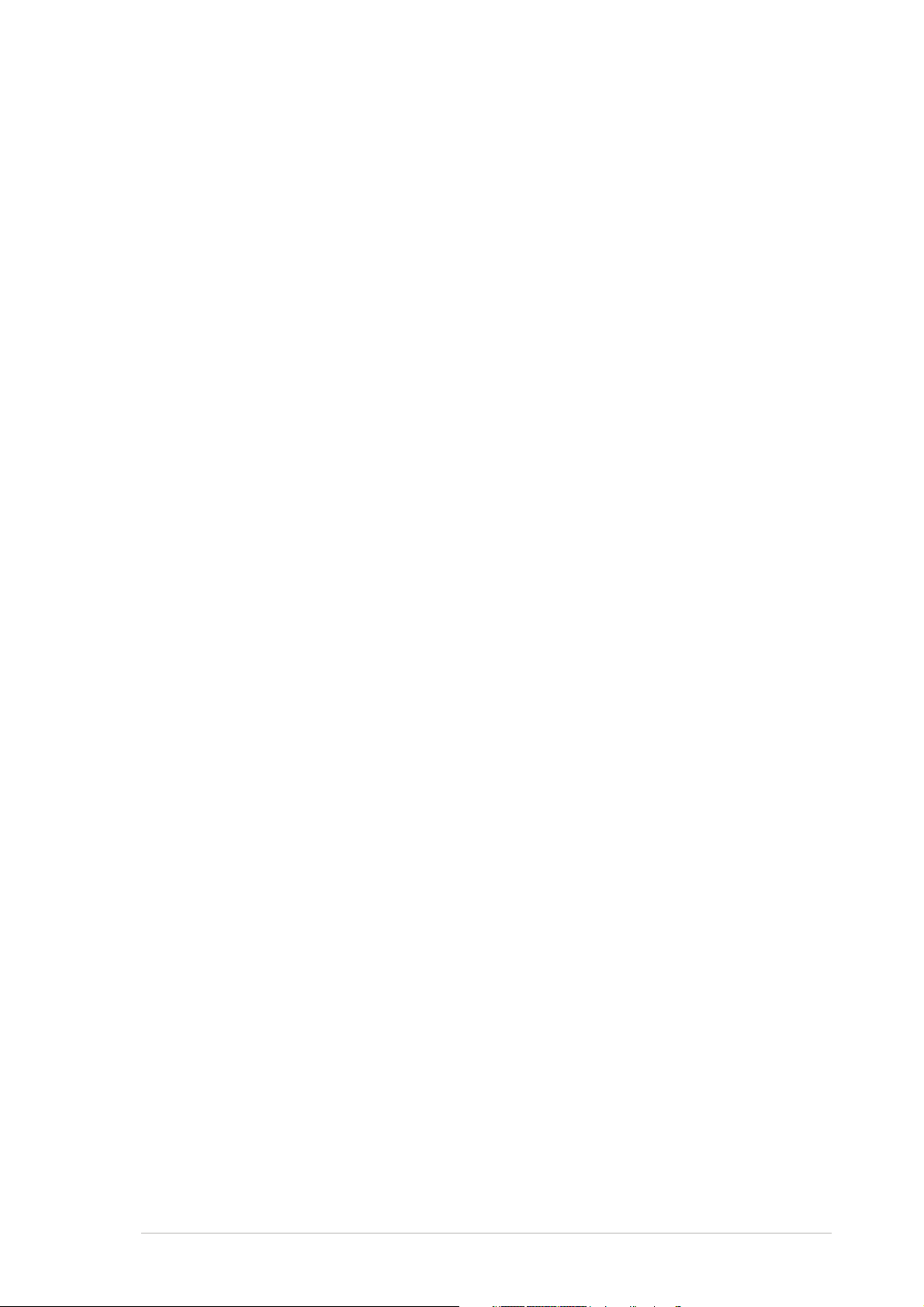
Contents
4.5 Power menu ........................................................................ 4-29
4.5.1 ACPI APIC Support ................................................ 4-29
4.5.2 APM Configuration ................................................ 4-30
4.5.3 Hardware Monitor ................................................. 4-31
4.6 Boot menu .......................................................................... 4-33
4.6.1 Boot Device Priority .............................................. 4-33
4.6.2 Boot Settings Configuration ................................. 4-34
4.6.3 Security ................................................................ 4-35
4.7 Exit menu ........................................................................... 4-37
Chapter 5: RAID configuration and driver installationChapter 5: RAID configuration and driver installation
Chapter 5: RAID configuration and driver installation
Chapter 5: RAID configuration and driver installationChapter 5: RAID configuration and driver installation
5.1 RAID configurations .............................................................. 5-1
5.1.1 RAID definitions ...................................................... 5-1
5.1.2 Installing hard disk drives ....................................... 5-2
5.1.3 Setting the RAID item in BIOS ................................ 5-2
5.1.4 Using the RAID configuration utility ....................... 5-2
®
5.1.5 Intel
Application Accelerator RAID
Option ROM Utility .................................................. 5-3
5.2 RAID driver installation ......................................................... 5-8
5.2.1 Creating a RAID driver disk ..................................... 5-8
®
5.2.2 Installing the Intel
ICH6R RAID controller driver .. 5-10
5.3. LAN driver installation ........................................................ 5-14
®
5.3.1 Windows
5.3.2 Windows
5.3.3 Red Hat
2000/2003 Server .............................. 5-14
®
NT ....................................................... 5-16
®
Linux 9.0 ............................................... 5-17
5.4 VGA driver installation ........................................................ 5-19
®
5.4.1 Windows
5.4.2 Windows
5.4.3 Red Hat
Appendix: Reference informationAppendix: Reference information
Appendix: Reference information
Appendix: Reference informationAppendix: Reference information
2000 Server ........................................ 5-19
®
2003 Server ........................................ 5-20
®
Linux 9.0 ............................................... 5-21
A.1 P5CR-L(S) block diagram ..................................................... A-1
vv
v
vv
Page 6
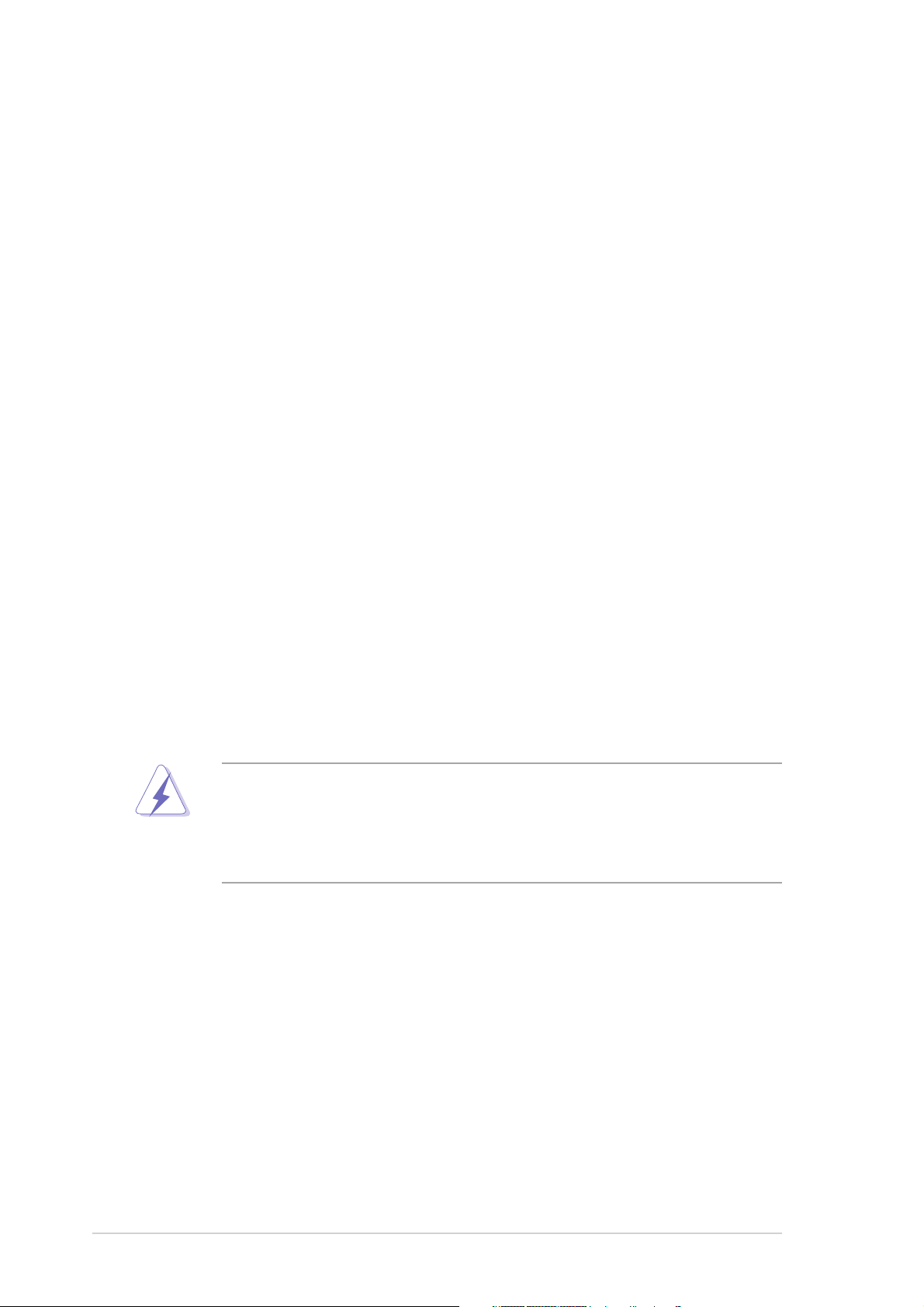
Notices
Federal Communications Commission StatementFederal Communications Commission Statement
Federal Communications Commission Statement
Federal Communications Commission StatementFederal Communications Commission Statement
This device complies with Part 15 of the FCC Rules. Operation is subject to
the following two conditions:
•
This device may not cause harmful interference, and
•
This device must accept any interference received including interference
that may cause undesired operation.
This equipment has been tested and found to comply with the limits for a
Class B digital device, pursuant to Part 15 of the FCC Rules. These limits are
designed to provide reasonable protection against harmful interference in a
residential installation. This equipment generates, uses and can radiate radio
frequency energy and, if not installed and used in accordance with
manufacturer’s instructions, may cause harmful interference to radio
communications. However, there is no guarantee that interference will not
occur in a particular installation. If this equipment does cause harmful
interference to radio or television reception, which can be determined by
turning the equipment off and on, the user is encouraged to try to correct
the interference by one or more of the following measures:
•
Reorient or relocate the receiving antenna.
•
Increase the separation between the equipment and receiver.
•
Connect the equipment to an outlet on a circuit different from that to
which the receiver is connected.
•
Consult the dealer or an experienced radio/TV technician for help.
The use of shielded cables for connection of the monitor to the graphics
card is required to assure compliance with FCC regulations. Changes or
modifications to this unit not expressly approved by the party
responsible for compliance could void the user’s authority to operate
this equipment.
Canadian Department of Communications StatementCanadian Department of Communications Statement
Canadian Department of Communications Statement
Canadian Department of Communications StatementCanadian Department of Communications Statement
This digital apparatus does not exceed the Class B limits for radio noise
emissions from digital apparatus set out in the Radio Interference
Regulations of the Canadian Department of Communications.
This class B digital apparatus complies with CanadianThis class B digital apparatus complies with Canadian
This class B digital apparatus complies with Canadian
This class B digital apparatus complies with CanadianThis class B digital apparatus complies with Canadian
ICES-003.ICES-003.
ICES-003.
ICES-003.ICES-003.
vivi
vi
vivi
Page 7
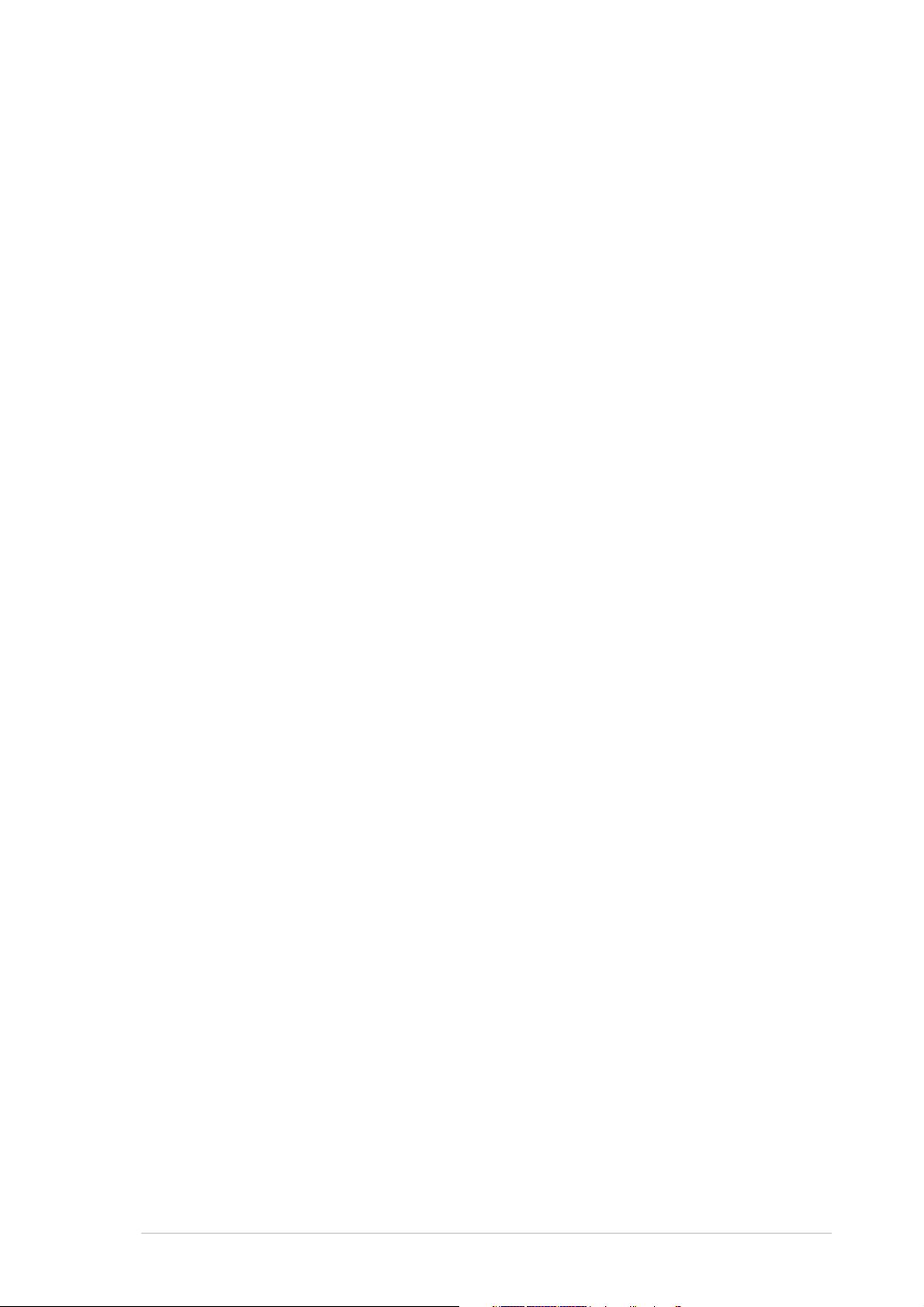
Safety information
Electrical safetyElectrical safety
Electrical safety
Electrical safetyElectrical safety
•
To prevent electrical shock hazard, disconnect the power cable from
the electrical outlet before relocating the system.
•
When adding or removing devices to or from the system, ensure that
the power cables for the devices are unplugged before the signal cables
are connected. If possible, disconnect all power cables from the existing
system before you add a device.
•
Before connecting or removing signal cables from the motherboard,
ensure that all power cables are unplugged.
•
Seek professional assistance before using an adapter or extension cord.
These devices could interrupt the grounding circuit.
•
Make sure that your power supply is set to the correct voltage in your
area. If you are not sure about the voltage of the electrical outlet you
are using, contact your local power company.
•
If the power supply is broken, do not try to fix it by yourself. Contact a
qualified service technician or your retailer.
Operation safetyOperation safety
Operation safety
Operation safetyOperation safety
•
Before installing the motherboard and adding devices on it, carefully read
all the manuals that came with the package.
•
Before using the product, make sure all cables are correctly connected
and the power cables are not damaged. If you detect any damage,
contact your dealer immediately.
•
To avoid short circuits, keep paper clips, screws, and staples away from
connectors, slots, sockets and circuitry.
•
Avoid dust, humidity, and temperature extremes. Do not place the
product in any area where it may become wet.
•
Place the product on a stable surface.
•
If you encounter technical problems with the product, contact a qualified
service technician or your retailer.
viivii
vii
viivii
Page 8
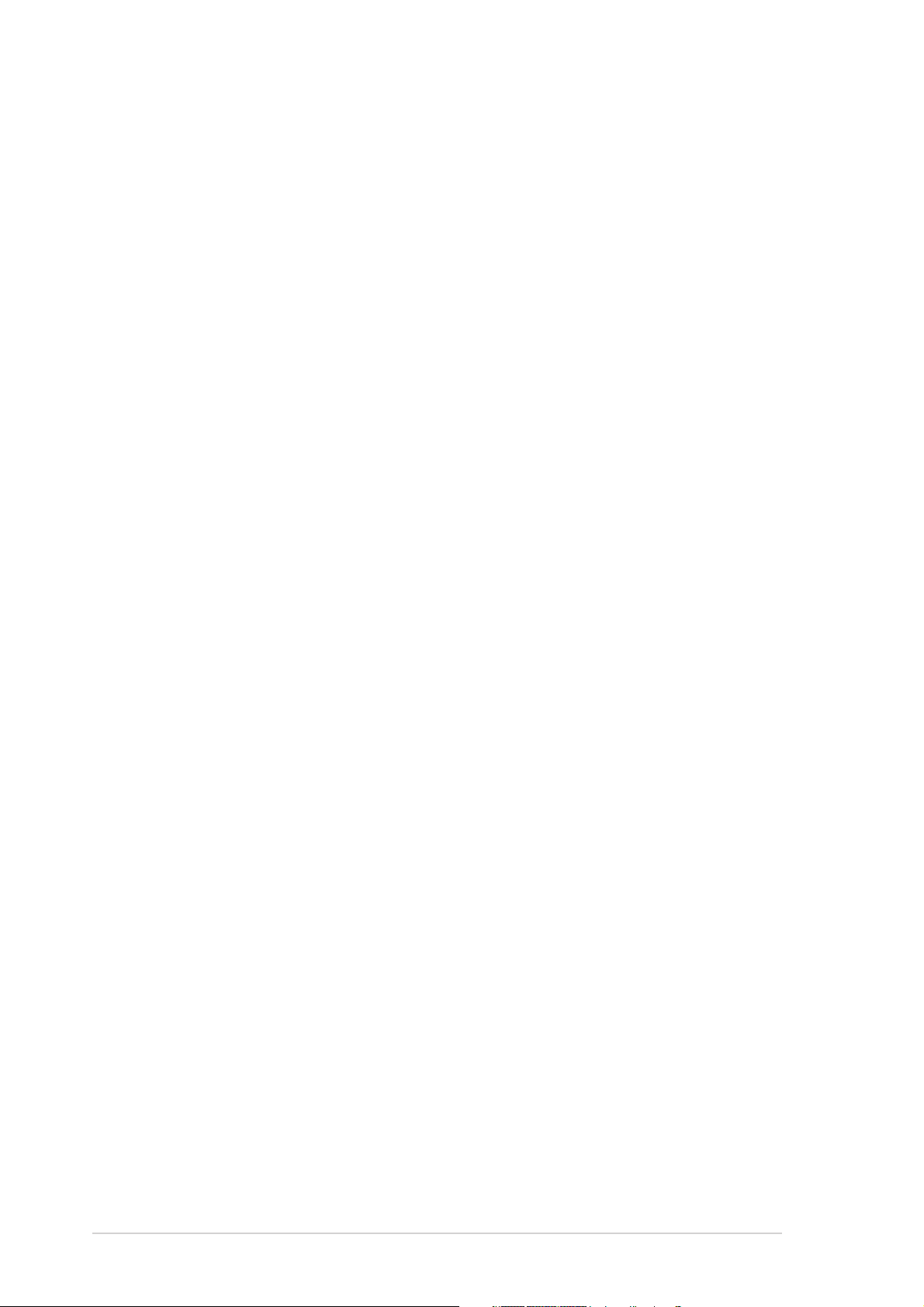
About this guide
This user guide contains the information you need when installing and
configuring the motherboard.
How this guide is organizedHow this guide is organized
How this guide is organized
How this guide is organizedHow this guide is organized
This manual contains the following parts:
••
Chapter 1: Product introductionChapter 1: Product introduction
•
Chapter 1: Product introduction
••
Chapter 1: Product introductionChapter 1: Product introduction
This chapter describes the features of the motherboard and the new
technology it supports.
••
Chapter 2: Hardware informationChapter 2: Hardware information
•
Chapter 2: Hardware information
••
Chapter 2: Hardware informationChapter 2: Hardware information
This chapter lists the hardware setup procedures that you have to
perform when installing system components. It includes description of
the switches, jumpers, and connectors on the motherboard.
••
Chapter 3: Powering upChapter 3: Powering up
•
Chapter 3: Powering up
••
Chapter 3: Powering upChapter 3: Powering up
This chapter describes the power up sequence, the vocal POST
messages, and ways of shutting down the system.
••
Chapter 4: BIOS setupChapter 4: BIOS setup
•
Chapter 4: BIOS setup
••
Chapter 4: BIOS setupChapter 4: BIOS setup
This chapter tells how to change system settings through the BIOS
Setup menus. Detailed descriptions of the BIOS parameters are also
provided.
••
Chapter 5: Driver installationChapter 5: Driver installation
•
Chapter 5: Driver installation
••
Chapter 5: Driver installationChapter 5: Driver installation
This chapter provides information on RAID configurations, RAID driver
installation, and LAN driver installation for this motherboard.
••
Appendix: Reference informationAppendix: Reference information
•
Appendix: Reference information
••
Appendix: Reference informationAppendix: Reference information
This appendix includes additional information that you may refer to
when configuring the motherboard.
Where to find more informationWhere to find more information
Where to find more information
Where to find more informationWhere to find more information
Refer to the following sources for additional information and for product
and software updates.
1.1.
ASUS websitesASUS websites
1.
ASUS websites
1.1.
ASUS websitesASUS websites
The ASUS website provides updated information on ASUS hardware
and software products. Refer to the ASUS contact information.
viiiviii
viii
viiiviii
2.2.
Optional documentationOptional documentation
2.
Optional documentation
2.2.
Optional documentationOptional documentation
Your product package may include optional documentation, such as
warranty flyers, that may have been added by your dealer. These
documents are not part of the standard package.
Page 9
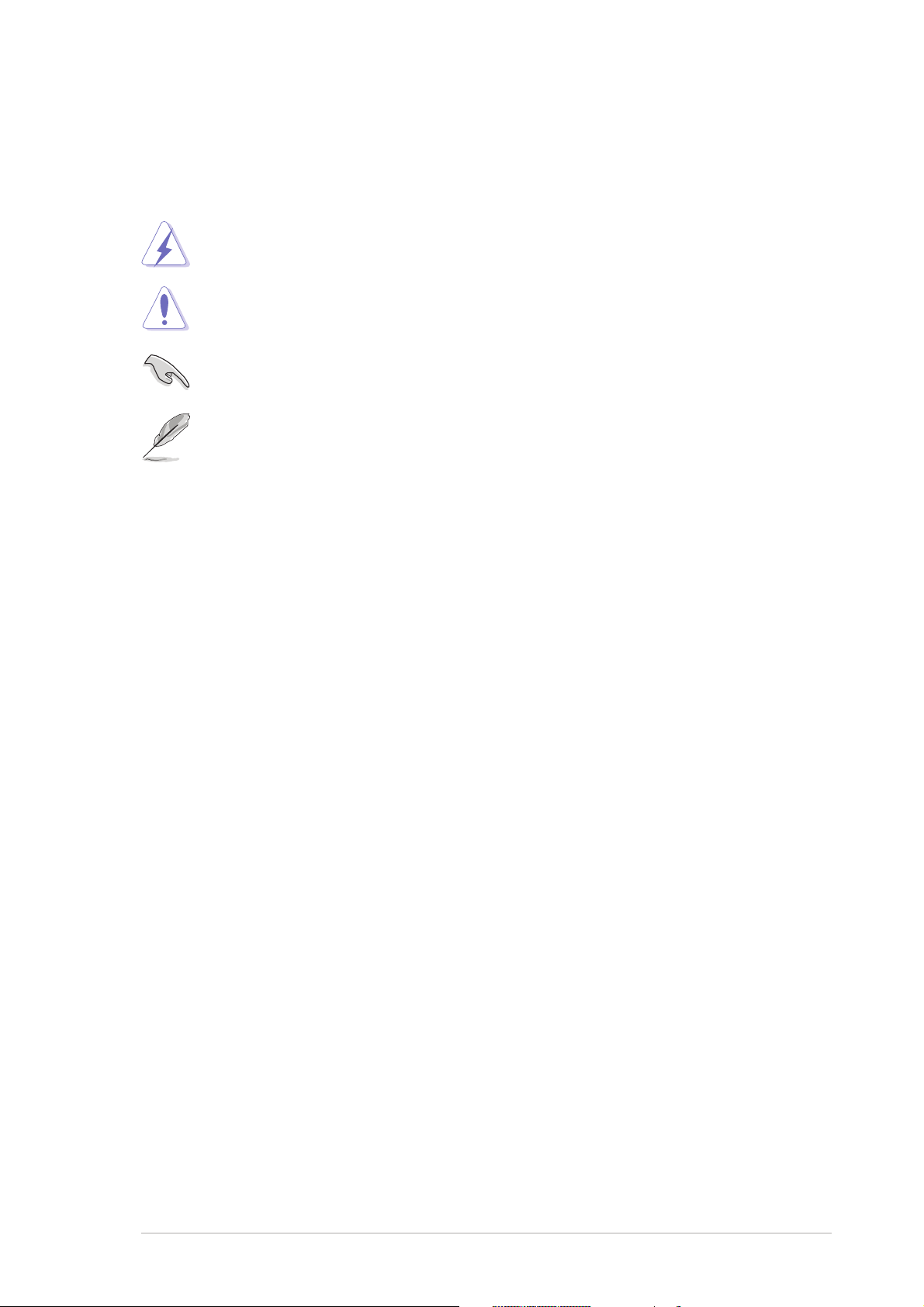
Conventions used in this guideConventions used in this guide
Conventions used in this guide
Conventions used in this guideConventions used in this guide
To make sure that you perform certain tasks properly, take note of the
following symbols used throughout this manual.
DANGER/WARNING: DANGER/WARNING:
DANGER/WARNING: Information to prevent injury to yourself
DANGER/WARNING: DANGER/WARNING:
when trying to complete a task.
CAUTION:CAUTION:
CAUTION: Information to prevent damage to the components
CAUTION:CAUTION:
when trying to complete a task.
IMPORTANT: IMPORTANT:
IMPORTANT: Instructions that you MUST follow to complete a
IMPORTANT: IMPORTANT:
task.
NOTE: NOTE:
NOTE: Tips and additional information to help you complete a
NOTE: NOTE:
task.
TypographyTypography
Typography
TypographyTypography
Bold textBold text
Bold text Indicates a menu or an item to select.
Bold textBold text
Italics
<Key> Keys enclosed in the less-than and greater-than
<Key1+Key2+Key3> If you must press two or more keys
CommandCommand
Command Means that you must type the command exactly
CommandCommand
Used to emphasize a word or a phrase.
sign means that you must press the enclosed key.
Example: <Enter> means that you must press the
Enter or Return key.
simultaneously, the key names are linked with a
plus sign (+).
Example: <Ctrl+Alt+D>
as shown, then supply the required item or value
enclosed in brackets.
Example: At the DOS prompt, type the command
line:
afudos /i[filename]
afudos /iP5CRLS.ROM
ixix
ix
ixix
Page 10
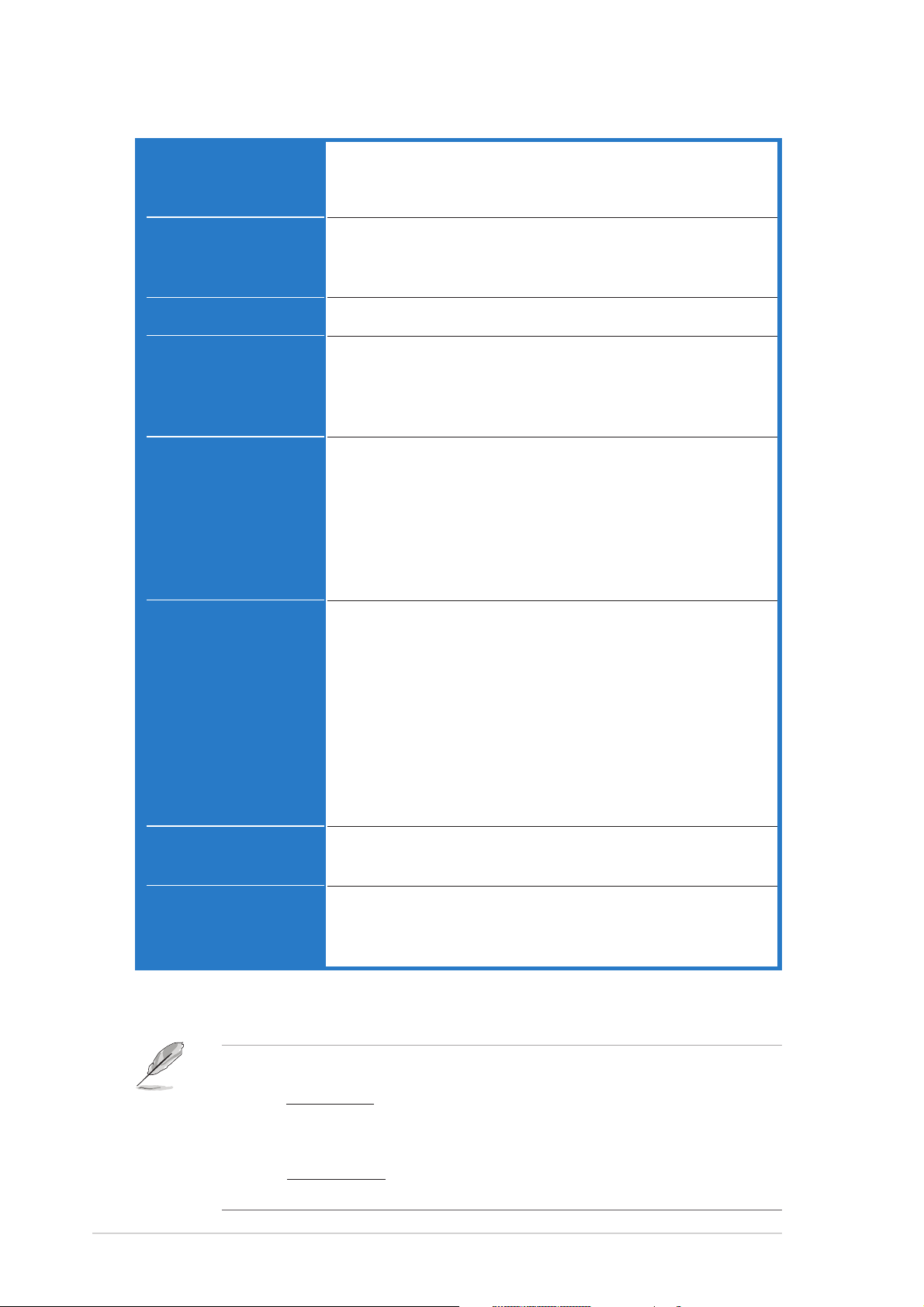
P5CR-L(S) specifications summary
CPUCPU
CPU
CPUCPU
ChipsetChipset
Chipset
ChipsetChipset
Front Side BusFront Side Bus
Front Side Bus
Front Side BusFront Side Bus
MemoryMemory
Memory
MemoryMemory
Expansion slotsExpansion slots
Expansion slots
Expansion slotsExpansion slots
®
LGA775 socket for Intel
Pentium® 4 processor with
Extended Memory 64-bit Technology (EM64T)
Supports Intel® Hyper-Threading Technology
®
Northbridge: Intel
E7221 Memory Controller Hub (MCH)
Southbridge: Intel® ICH6R
PCI/PCI-X bridge: Intel® 6702 PXH
800/533 MHz
Dual-channel memory architecture
4 x 240-pin DIMM sockets support unbuffered ECC/
non-ECC 533/400 MHz DDR2 memory modules
Supports 256 MB up to 4 GB of system memory
1 x PCI-X
®
133 MHz*/64-bit slot (optional ZCR support,
PCI-X 1.0)
1 x PCI-X® 133 MHz/64-bit slot (PCI-X 1.0)
1 x PCI Express™ x1 slot (PCI Express™ 1.0a)
2 x PCI 33 MHz/32-bit/5V (PCI 2.3)
1 x MINI PCI® socket for the ASUS Server Management
Board
StorageStorage
Storage
StorageStorage
Intel
- 2 x Ultra DMA 100/66/33 hard disk drives
- 4 x Serial ATA hard disks with RAID 0, RAID 1
*For P5CR-LS, Adaptec AIC-7901 PCI-X U320 SCSI
controller supports:
- 1 x SCSI U320 with RAID 0, RAID 1, and RAID 0+1
- Zero-Channel RAID (optional)
LANLAN
LAN
LANLAN
Dual Broadcom BCM5721 Gigabit LAN controller
(PCI Express 1.0a specifications compliant)
USBUSB
USB
USBUSB
Intel
-
* For P5CR-LS model only
IMPORTANT NOTES:IMPORTANT NOTES:
IMPORTANT NOTES:
IMPORTANT NOTES:IMPORTANT NOTES:
®
ICH6R Southbridge supports:
configuration
configuration
®
ICH6R Southbridge supports:
4 x USB 2.0 ports (2 on the rear panel, 2 on the front
panel)
(continued on the next page)
•
For P5CR-L only: If one PCI-X slot is occupied, the frequency is
133 MHz. If two PCI-X slots are occupied, the frequency becomes
100 MHz.
•
For P5CR-LS only: If one PCI-X slot is occupied, the frequency is 100
MHz. If two PCI-X slots are occupied, the frequency becomes 66 MHz.
xx
x
xx
Page 11
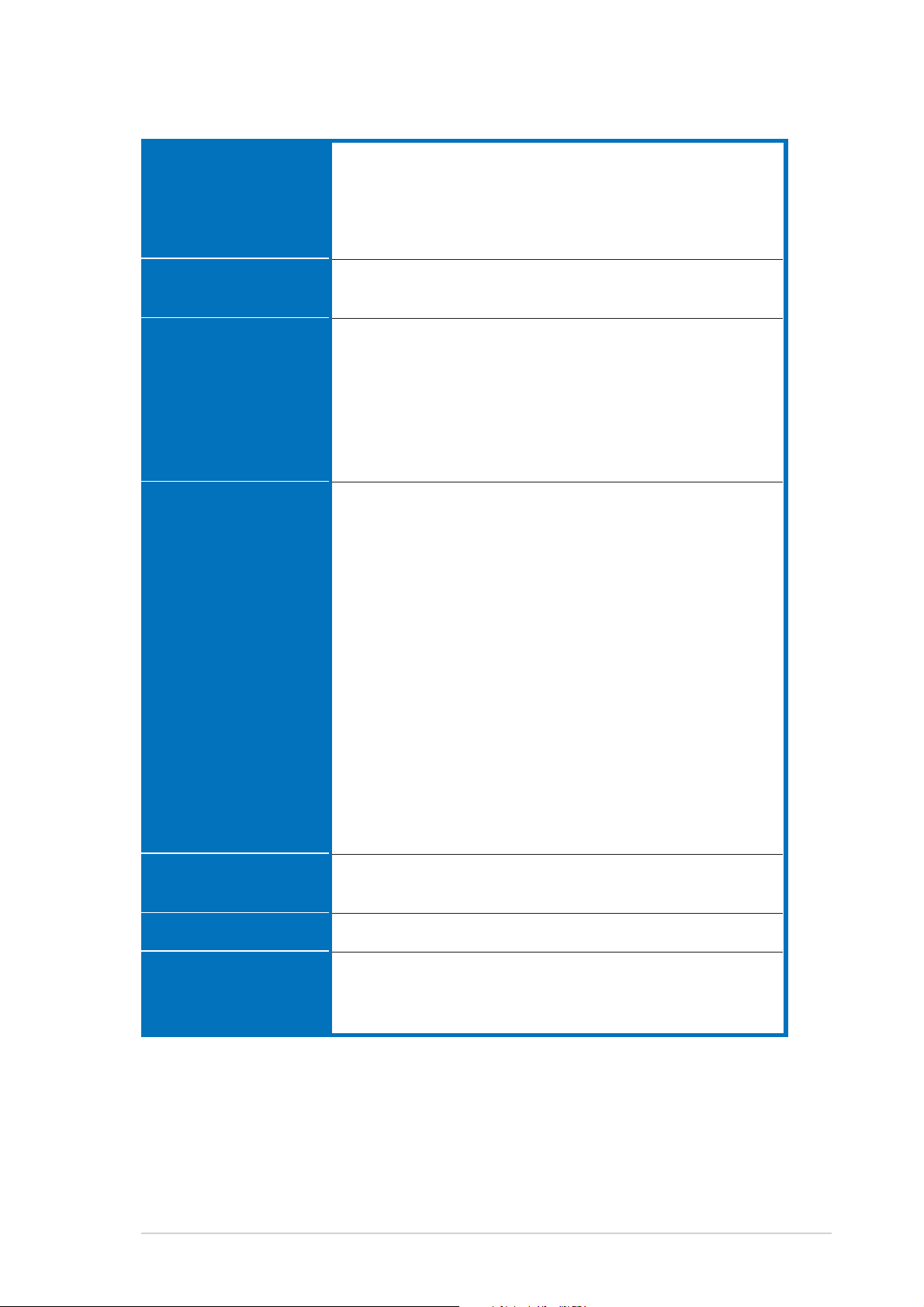
P5CR-L(S) specifications summary
Special featuresSpecial features
Special features
Special featuresSpecial features
BIOS featuresBIOS features
BIOS features
BIOS featuresBIOS features
Rear panelRear panel
Rear panel
Rear panelRear panel
InternalInternal
Internal
InternalInternal
connectorsconnectors
connectors
connectorsconnectors
ASUS Smart Fan
ASUS CrashFree BIOS 2
ASUS Multi-Language BIOS
ASUS MyLogo2™
ASUS EZ FLash
AMI BIOS, 8 MB FWH, Green, PnP, DMI2.0a, WfM2.0.,
ACPI 2.0A, SMBIOS 2.3
1 x PS/2 keyboard port
1 x PS/2 mouse port
2 x USB 2.0 ports
1 x Serial (COM1) port
2 x LAN (RJ-45) ports
1 x VGA port
1 x Parallel port
1 x Floppy disk drive connector
1x IDE connector
4 x Serial ATA connectors
1 x Ultra320 SCSI connector
2 x CPU fan connectors
4 x System fan connectors
1 x Hard disk activity LED connector
1 x USB connector
1 x 24-pin SSI power connector
1 x 4-pin ATX 12 V power connector
1 x Serial port (COM2) connector
1 x Backplane SMBus connector
1 x Power supply SMBus connector
1 x BMC connector
1 x System panel auxiliary connector
1 x System panel connector
1 x Ambient thermal sensor connector
(for P5CR-LS only)
PowerPower
Power
PowerPower
RequirementRequirement
Requirement
RequirementRequirement
Form FactorForm Factor
Form Factor
Form FactorForm Factor
Support CDSupport CD
Support CD
Support CDSupport CD
contentscontents
contents
contentscontents
*Specifications are subject to change without notice.
SSI power supply (with 24-pin and 4-pin 12 V plugs)
ATX 12V 2.0 compliant
ATX form factor: 12 in x 9.8 in (30.5 cm x 25 cm)
Device drivers
ASUS System Web-based Management (ASWM
ASUS Update
®
)
xixi
xi
xixi
Page 12
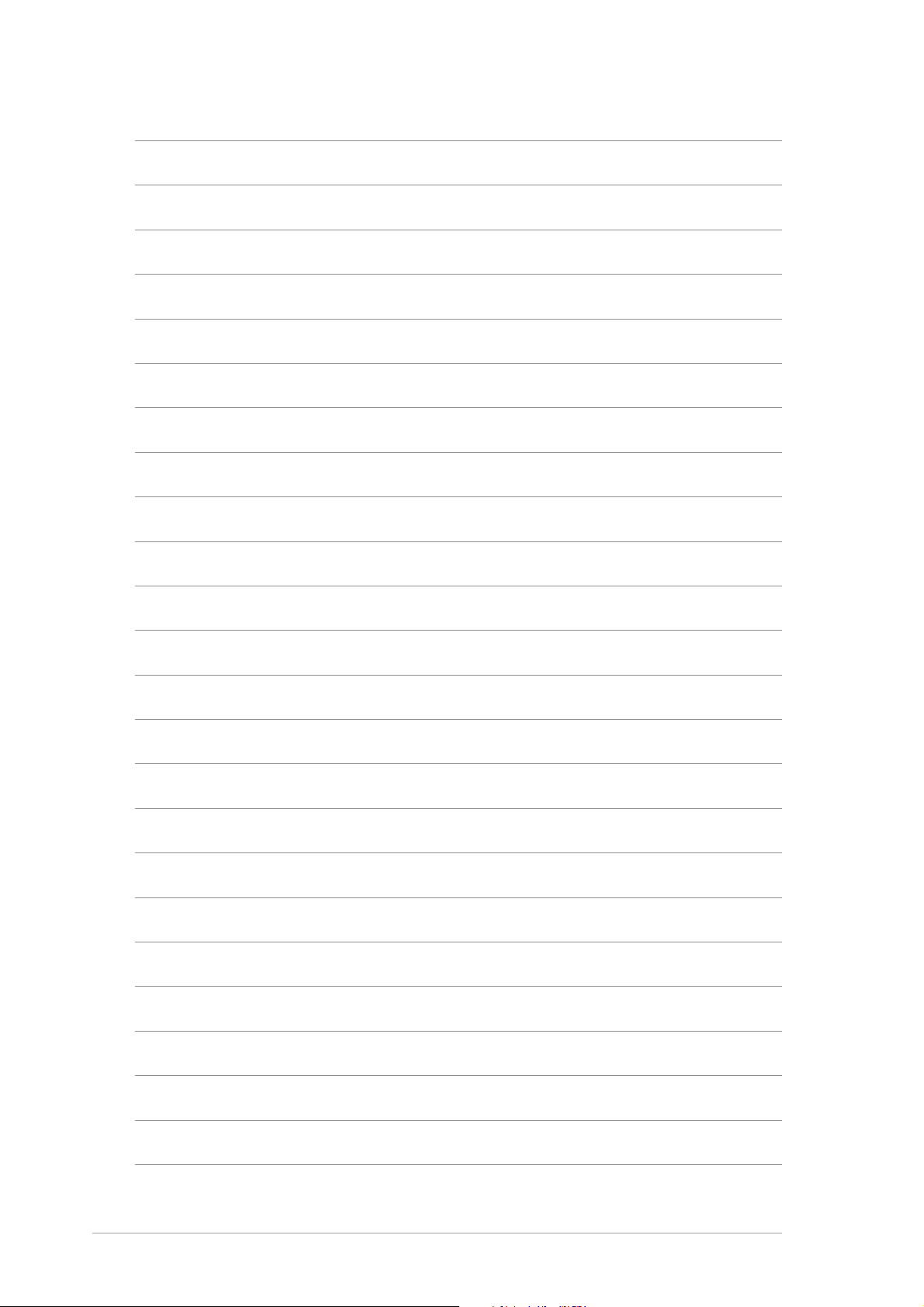
xiixii
xii
xiixii
Page 13
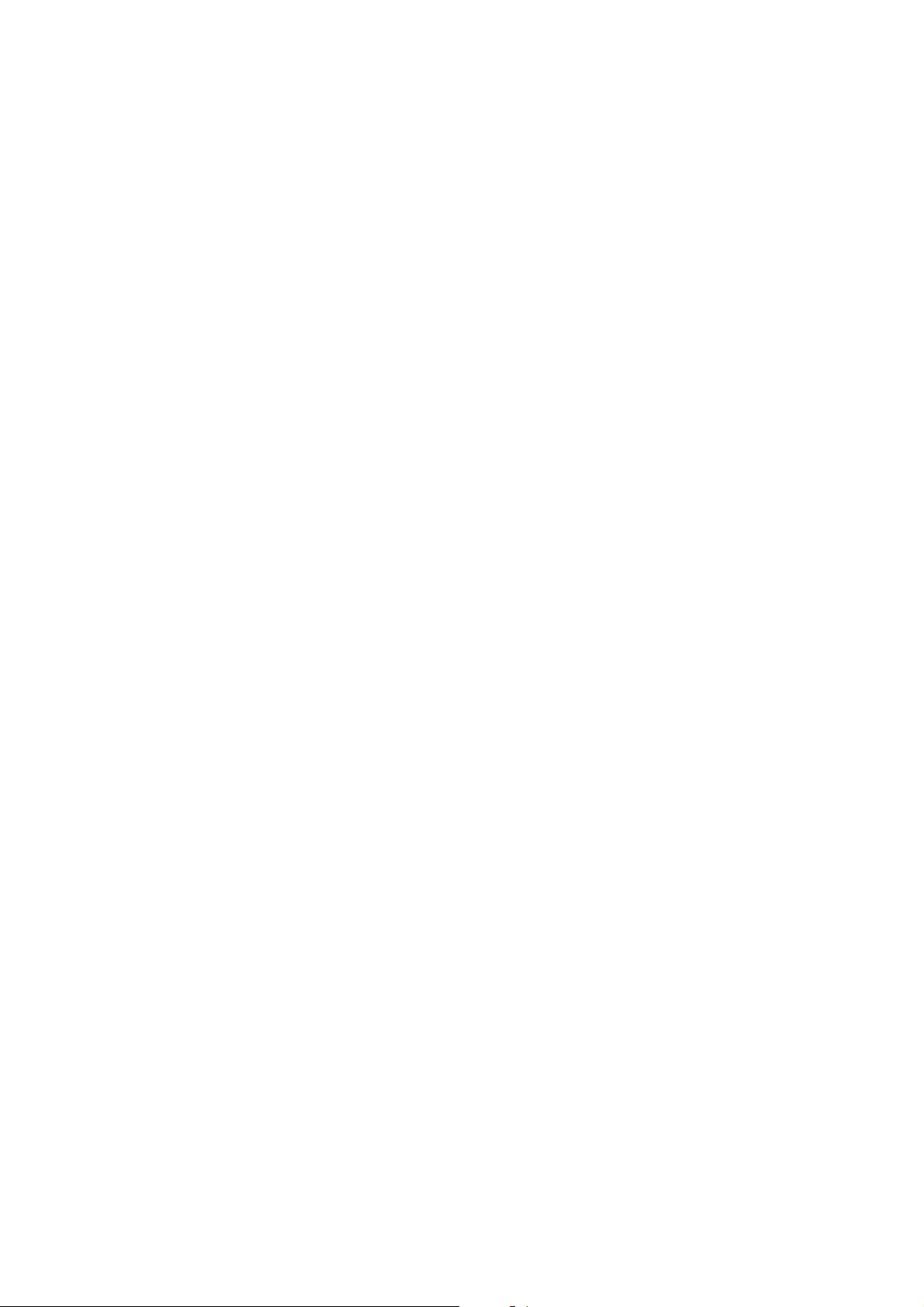
This chapter describes the motherboard
features and the new technologies
it supports.
introduction
Product
1
Page 14
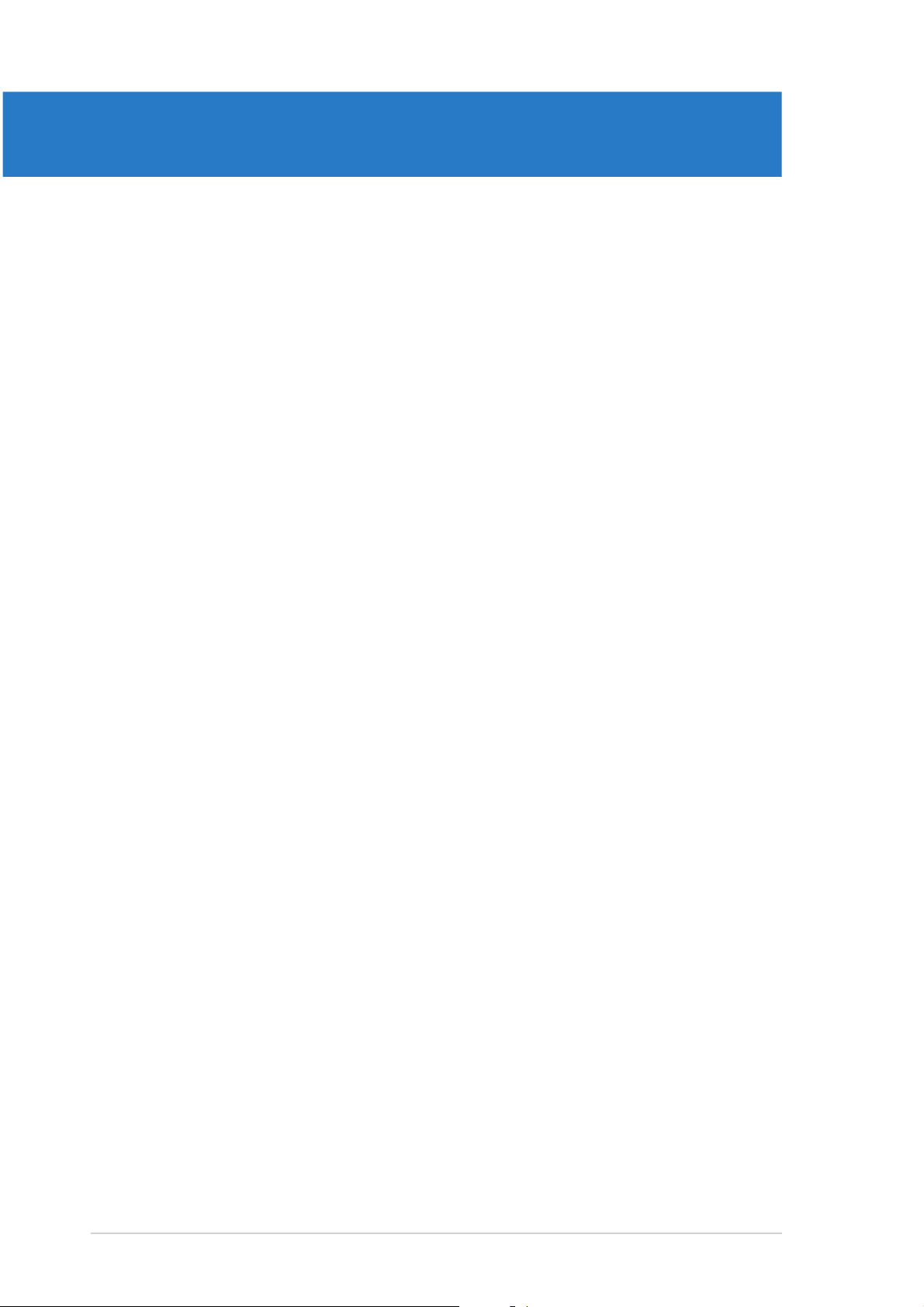
Chapter summary
1
1.1 Welcome! .............................................................................. 1-1
1.2 Package contents ................................................................. 1-1
1.3 Special features .................................................................... 1-2
ASUS P5CR-L(S)ASUS P5CR-L(S)
ASUS P5CR-L(S)
ASUS P5CR-L(S)ASUS P5CR-L(S)
Page 15
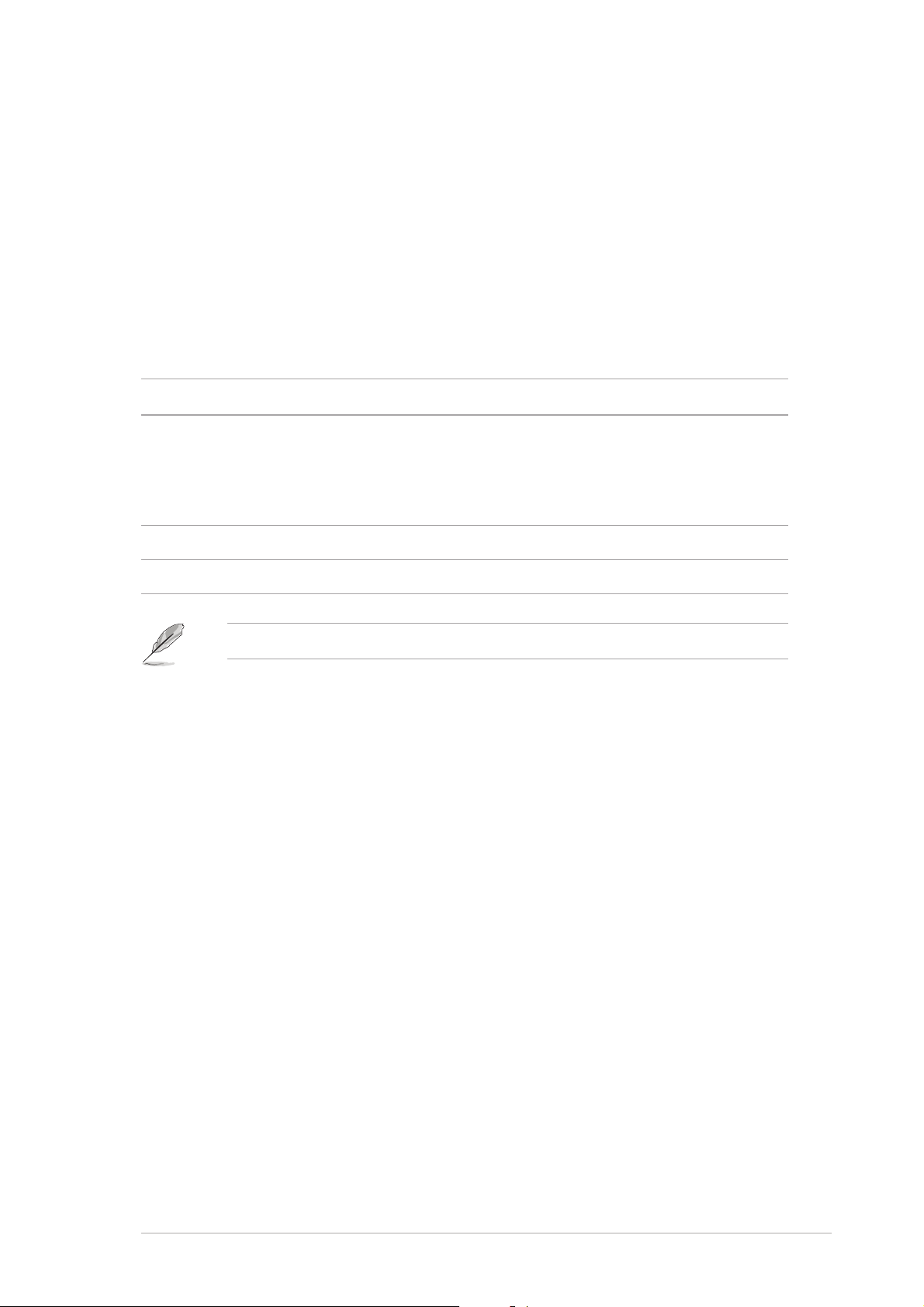
1.1 Welcome!
®®
®
Thank you for buying an ASUSThank you for buying an ASUS
Thank you for buying an ASUS
Thank you for buying an ASUSThank you for buying an ASUS
®®
P5CR-L(S) motherboard! P5CR-L(S) motherboard!
P5CR-L(S) motherboard!
P5CR-L(S) motherboard! P5CR-L(S) motherboard!
The motherboard delivers a host of new features and latest technologies,
making it another standout in the long line of ASUS quality motherboards!
Before you start installing the motherboard, and hardware devices on it,
check the items in your package with the list below.
1.2 Package contents
Check your motherboard package for the following items.
MotherboardMotherboard
Motherboard ASUS P5CR-L(S) motherboard
MotherboardMotherboard
CablesCables
Cables 2-in-1 disk drive cable
CablesCables
4 x Serial ATA signal cables
2 x Serial ATA power cable
1 x SCSI signal cable (for P5CR-LS only))
Application CDApplication CD
Application CD ASUS motherboard support CD (includes (ASWM
Application CDApplication CD
DocumentationDocumentation
Documentation User guide
DocumentationDocumentation
If any of the above items is damaged or missing, contact your retailer.
®
)
ASUS P5CR-L(S)ASUS P5CR-L(S)
ASUS P5CR-L(S)
ASUS P5CR-L(S)ASUS P5CR-L(S)
1-11-1
1-1
1-11-1
Page 16
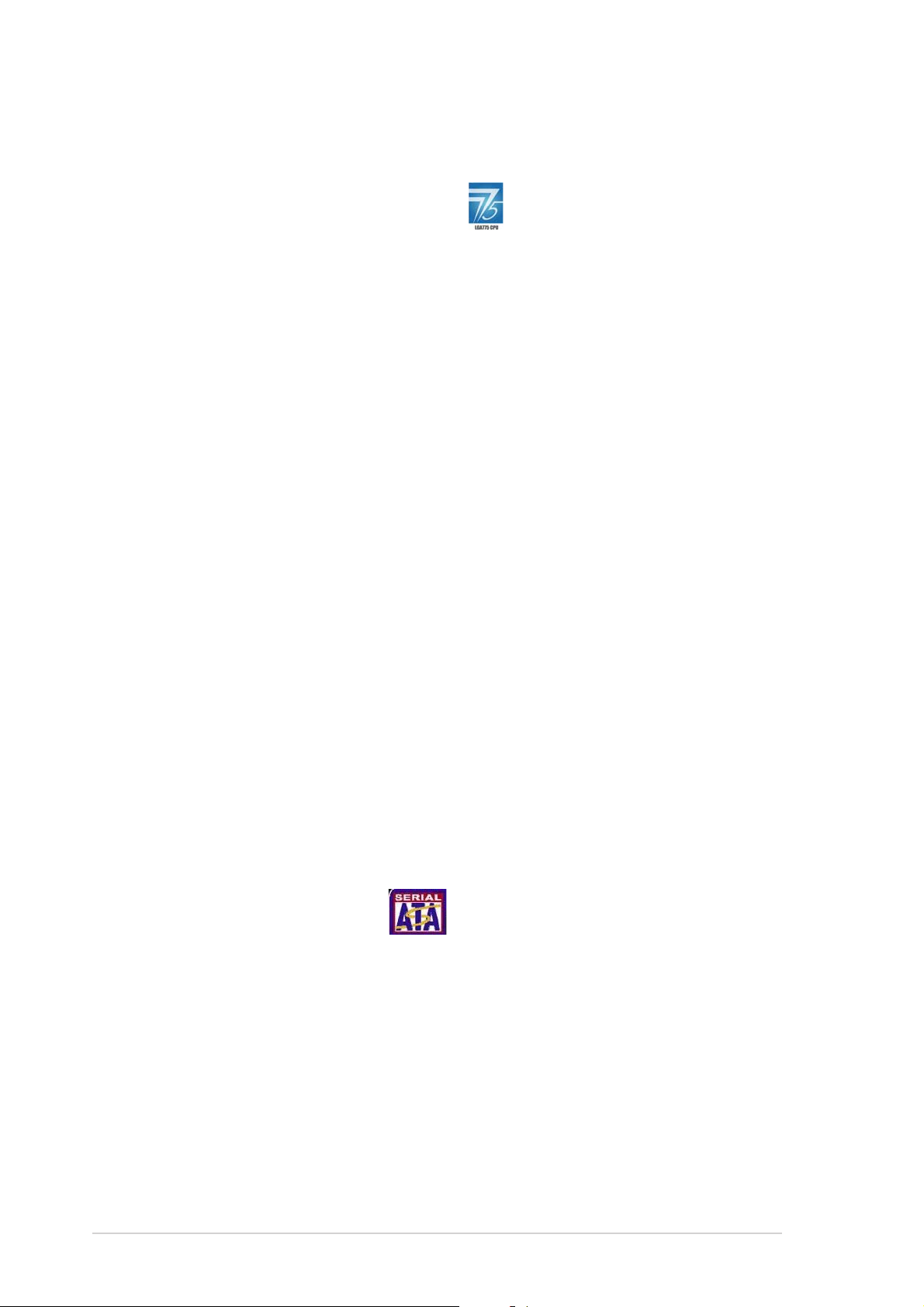
1.3 Special features
1.3.11.3.1
1.3.1
1.3.11.3.1
Latest processor technology Latest processor technology
Latest processor technology
Latest processor technology Latest processor technology
The motherboard comes with a 775-pin surface mount Land Grid Array
(LGA) socket designed for the Intel® Pentium® 4 processor in the 775-land
package. The motherboard supports the Intel® Pentium® 4 processor with
800/533 MHz Front Side Bus (FSB). The motherboard also supports the
Intel® Hyper-Threading technology, is fully compatible with Intel
04A processors, and incorporates the Extended Memory 64-bit Technology
(EM64T). The EM64T enables support for 64-bit operating system, such
as 64-bit Windows® and Linux. See page 2-6 for details.
IntelIntel
Intel
IntelIntel
PCI/PCI-XPCI/PCI-X
PCI/PCI-X
PCI/PCI-XPCI/PCI-X
The Intel® E7221Memory Controller Hub (MCH), Intel
hub (ICH), and the Intel® 6702 PXH PCI/PCI-X bridge provide the vital
interfaces for the motherboard.
The MCH provides the processor, dual-channel DDR2 memory, and x8 PCI
Express interfaces. The integrated graphics engine supports standard SVGA
display. The ICH is a new generation server class I/O controller hub that
provides bridging functions for the PCI Express and PCI interface, and
supports the PCI Express hot-plug controller.
Product highlightsProduct highlights
Product highlights
Product highlightsProduct highlights
®
E7221/Intel E7221/Intel
E7221/Intel
E7221/Intel E7221/Intel
®
bridge bridge
bridge
bridge bridge
®
ICH6R chipset and Intel ICH6R chipset and Intel
ICH6R chipset and Intel
ICH6R chipset and Intel ICH6R chipset and Intel
®
04B and
®
6702 PXH 6702 PXH
6702 PXH
6702 PXH 6702 PXH
®
ICH6R I/O controller
Native DDR2-533 (PC2-4300) supportNative DDR2-533 (PC2-4300) support
Native DDR2-533 (PC2-4300) support
Native DDR2-533 (PC2-4300) supportNative DDR2-533 (PC2-4300) support
This motherboard offers native DDR2-533 (PC2-4300) memory support to
ensure superior system performance. With current processors supporting
800 MHz FSB, DDR2-533 provides the fastest solution for eliminating
system bottlenecks when running system-intensive applications.
Serial ATA technology Serial ATA technology
Serial ATA technology
Serial ATA technology Serial ATA technology
The motherboard supports the Serial ATA technology through the Serial ATA
interfaces controlled by the Intel® ICH6R. The SATA specification allows for
thinner, more flexible cables with lower pin count, reduced voltage
requirement, and up to 150 MB/s data transfer rate. See page 2-28 for
details.
1-21-2
1-2
1-21-2
Chapter 1: Product introductionChapter 1: Product introduction
Chapter 1: Product introduction
Chapter 1: Product introductionChapter 1: Product introduction
Page 17
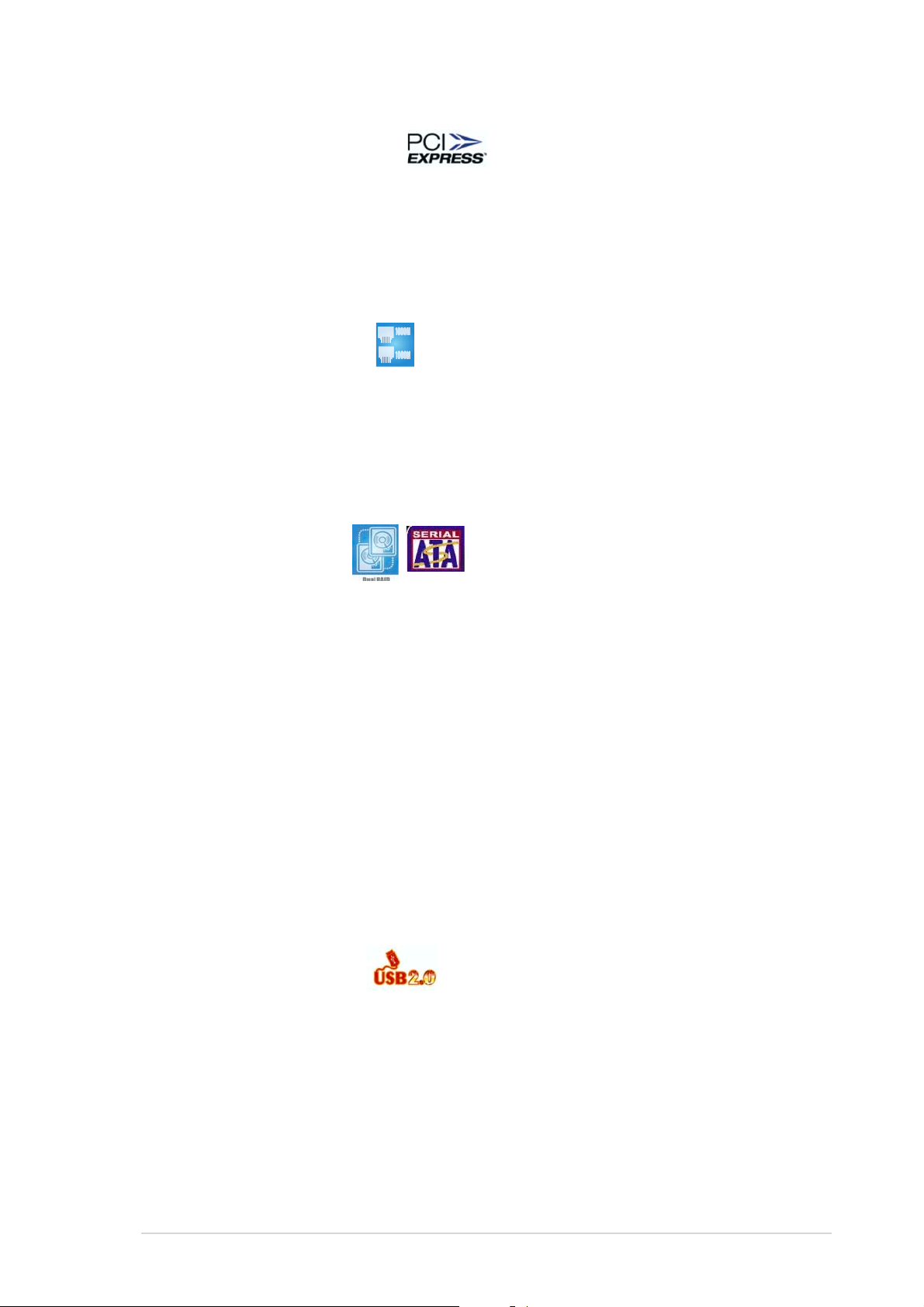
PCI Express™ interface PCI Express™ interface
PCI Express™ interface
PCI Express™ interface PCI Express™ interface
The motherboard fully supports PCI Express, the latest I/O interconnect
technology that speeds up the PCI bus. PCI Express features point-to-point
serial interconnections between devices and allows higher clockspeeds by
carrying data in packets. This high speed interface is software compatible with
existing PCI or PCI-X specifications. See page 2-18 for details.
Gigabit LAN solution Gigabit LAN solution
Gigabit LAN solution
Gigabit LAN solution Gigabit LAN solution
The motherboard comes with onboard dual Gigabit LAN controllers to
provide a total solution for your networking needs. The onboard Broadcom
BCM5721 controllers use the PCI Express interface with a network
throughput close to Gigabit bandwidth. See pages 2-21, 2-22, and 2-25
for details.
Dual RAID solution Dual RAID solution
Dual RAID solution
Dual RAID solution Dual RAID solution
The Intel® ICH6R allows RAID 0 and RAID 1 configuration for four Serial ATA
connectors. See page 2-28 for details.
The optional Adaptec AIC-7901 PCI-X U320 SCSI controller (for P5CR-LS
model only) allows RAID 0, RAID 1, and RAID 0+1 configuration for Ultra
320 SCSI connectors. See page 2-29 for details.
Zero-Channel RAID (ZCR) solutionZero-Channel RAID (ZCR) solution
Zero-Channel RAID (ZCR) solution
Zero-Channel RAID (ZCR) solutionZero-Channel RAID (ZCR) solution
(optional for P5CR-LS model only)(optional for P5CR-LS model only)
(optional for P5CR-LS model only)
(optional for P5CR-LS model only)(optional for P5CR-LS model only)
The optional Adaptec AIC-7901 PCI-X U320 SCSI controller also supports
an optional Zero-Channel RAID card on the 64-bit PCI-X slot to create a
RAID solution, including RAID 0 (striping), RAID 1 (mirroring), RAID 0+1,
and RAID 5. The ZCR capability provides a cost-effective high-performance
and added reliability.
USB 2.0 technology USB 2.0 technology
USB 2.0 technology
USB 2.0 technology USB 2.0 technology
The motherboard implements the Universal Serial Bus (USB) 2.0
specification, dramatically increasing the connection speed from the
12 Mbps bandwidth on USB 1.1 to a fast 480 Mbps on USB 2.0. USB 2.0 is
backward compatible with USB 1.1. See pages 2-25 and 2-31 for details.
ASUS P5CR-L(S)ASUS P5CR-L(S)
ASUS P5CR-L(S)
ASUS P5CR-L(S)ASUS P5CR-L(S)
1-31-3
1-3
1-31-3
Page 18
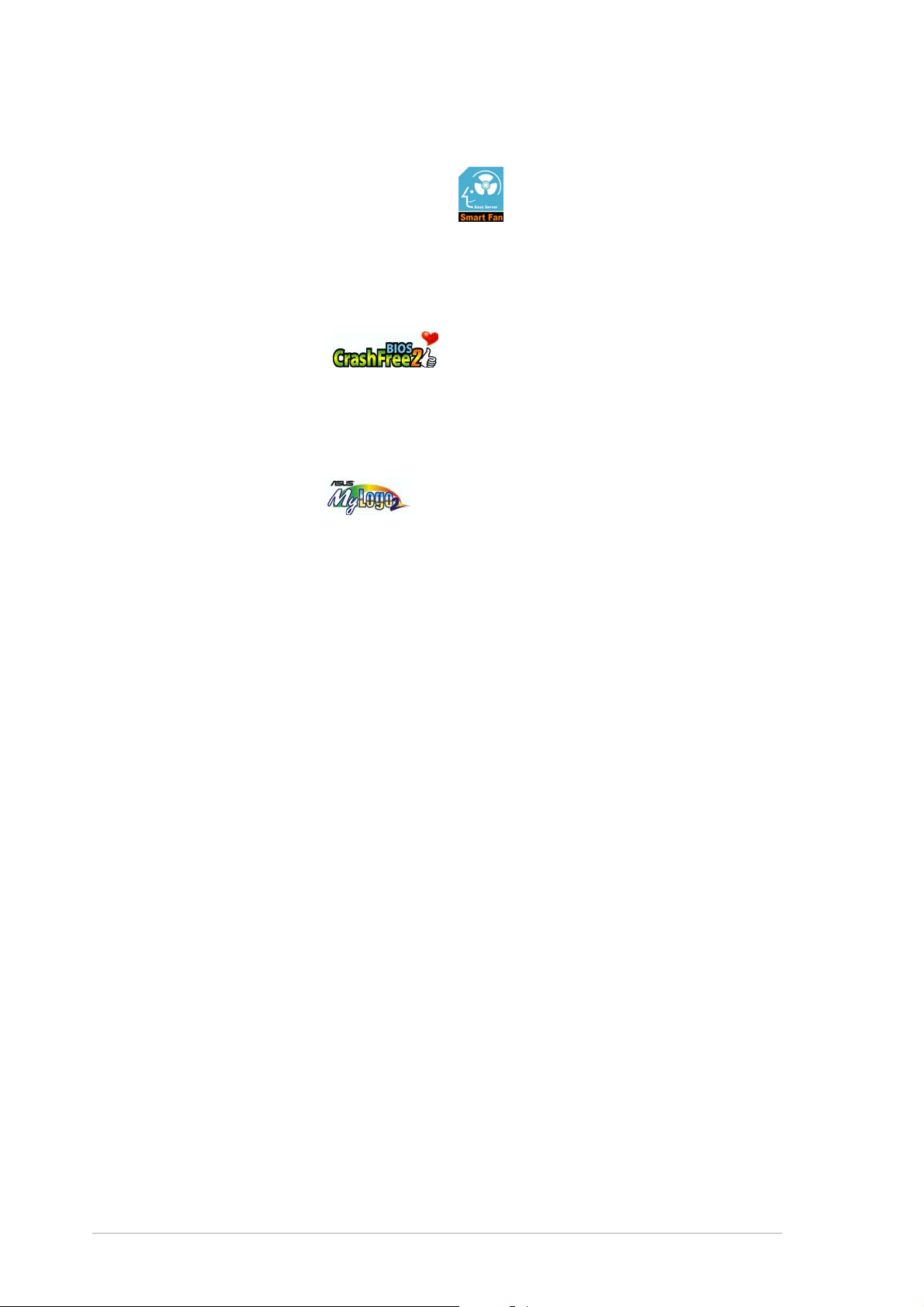
1.3.21.3.2
1.3.2
1.3.21.3.2
ASUS Smart Fan technology ASUS Smart Fan technology
ASUS Smart Fan technology
ASUS Smart Fan technology ASUS Smart Fan technology
The ASUS Smart Fan technology smartly adjusts the fan speeds according
to the system loading to ensure quiet, cool, and efficient operation. See
page 4-32 for details.
CrashFree BIOS 2 CrashFree BIOS 2
CrashFree BIOS 2
CrashFree BIOS 2 CrashFree BIOS 2
This feature allows you to restore the original BIOS data from the support CD
in case when the BIOS codes and data are corrupted. This protection
eliminates the need to buy a replacement ROM chip. See page 4-6 for details.
ASUS MyLogo2™ ASUS MyLogo2™
ASUS MyLogo2™
ASUS MyLogo2™ ASUS MyLogo2™
This feature allows you to personalize and add style to your system with
customizable boot logos. See page 4-34 for details.
Innovative ASUS featuresInnovative ASUS features
Innovative ASUS features
Innovative ASUS featuresInnovative ASUS features
ASUS EZ Flash BIOS ASUS EZ Flash BIOS
ASUS EZ Flash BIOS
ASUS EZ Flash BIOS ASUS EZ Flash BIOS
With the ASUS EZ Flash, you can easily update the system BIOS even
before loading the operating system. No need to use a DOS-based utility or
boot from a floppy disk. See page 4-2 for details.
ASUS UpdateASUS Update
ASUS Update
ASUS UpdateASUS Update
This utility allows you to update the motherboard BIOS through a
user-friendly interface. Connect to the Internet then to the ASUS FTP site
nearest you to obtain the latest BIOS version for your motherboard. See
page 4-8 for details.
1-41-4
1-4
1-41-4
Chapter 1: Product introductionChapter 1: Product introduction
Chapter 1: Product introduction
Chapter 1: Product introductionChapter 1: Product introduction
Page 19
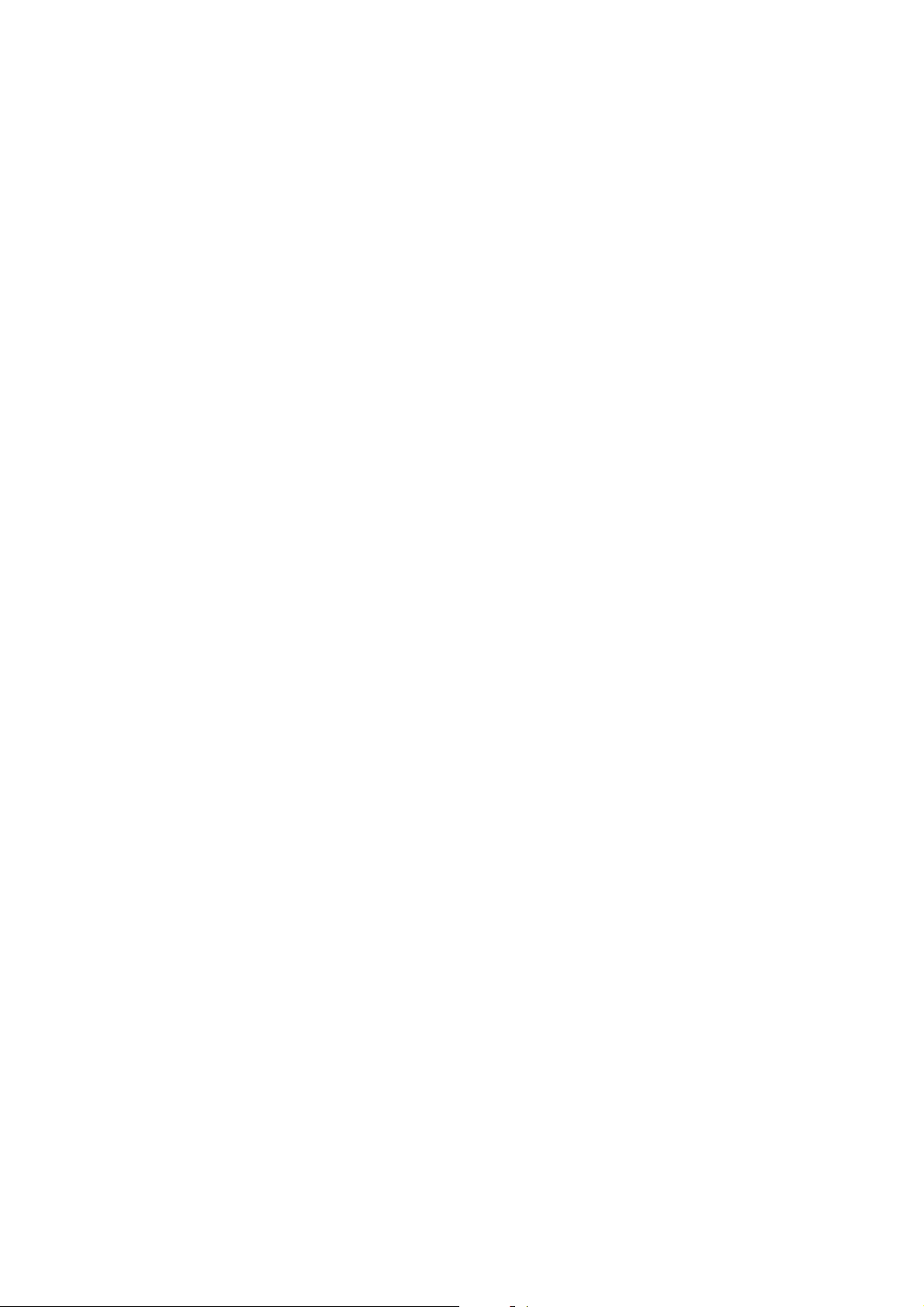
This chapter lists the hardware setup
procedures that you have to perform
when installing system components.
It includes description of the jumpers
and connectors on the motherboard.
information
Hardware
2
Page 20
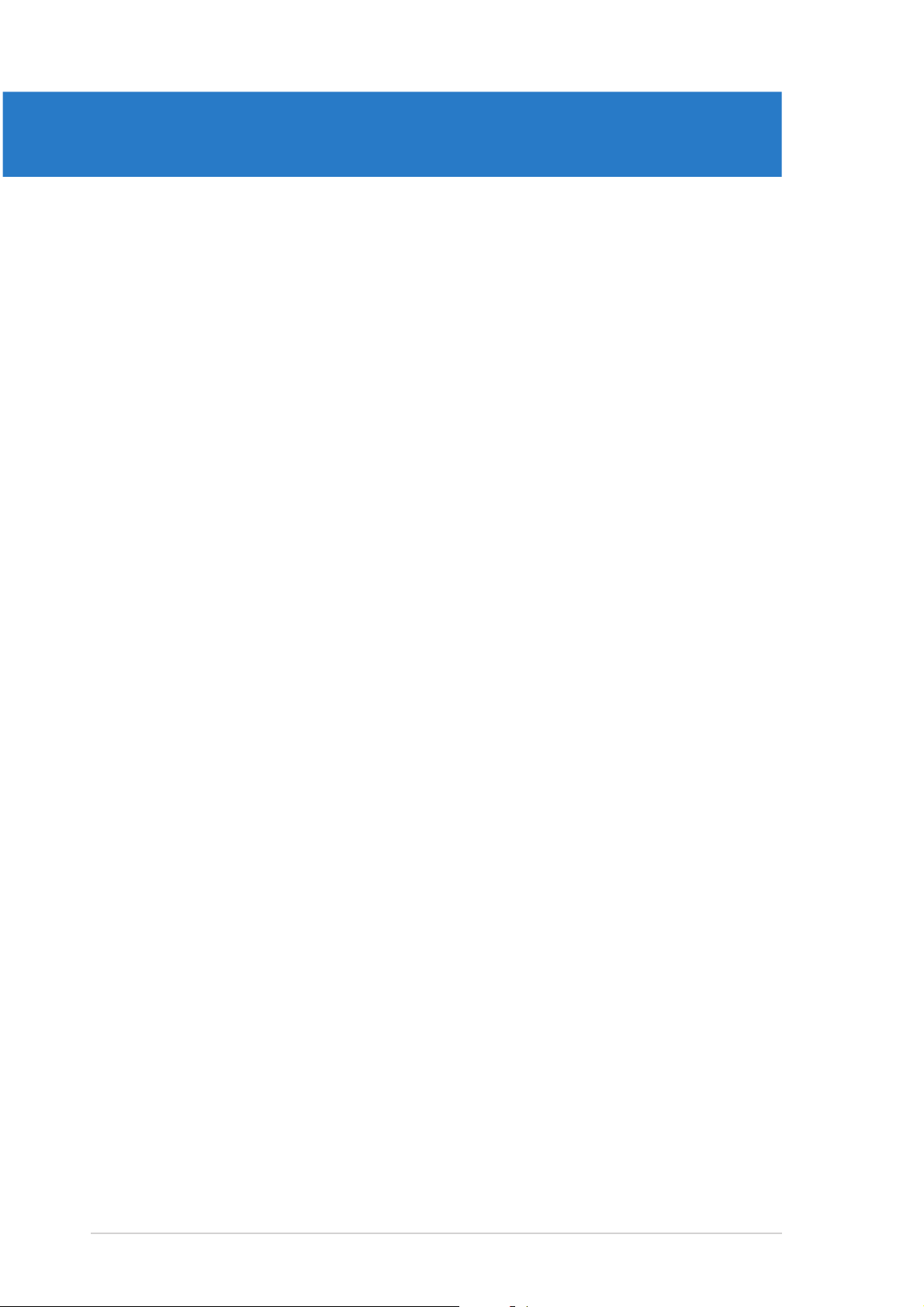
Chapter summary
2
2.1 Before you proceed .............................................................. 2-1
2.2 Motherboard overview .......................................................... 2-2
2.3 Central Processing Unit (CPU) .............................................. 2-6
2.4 System memory ................................................................. 2-13
2.5 Expansion slots ................................................................... 2-16
2.6 Jumpers .............................................................................. 2-19
2.7 Connectors ......................................................................... 2-25
ASUS P5CR-L(S)ASUS P5CR-L(S)
ASUS P5CR-L(S)
ASUS P5CR-L(S)ASUS P5CR-L(S)
Page 21
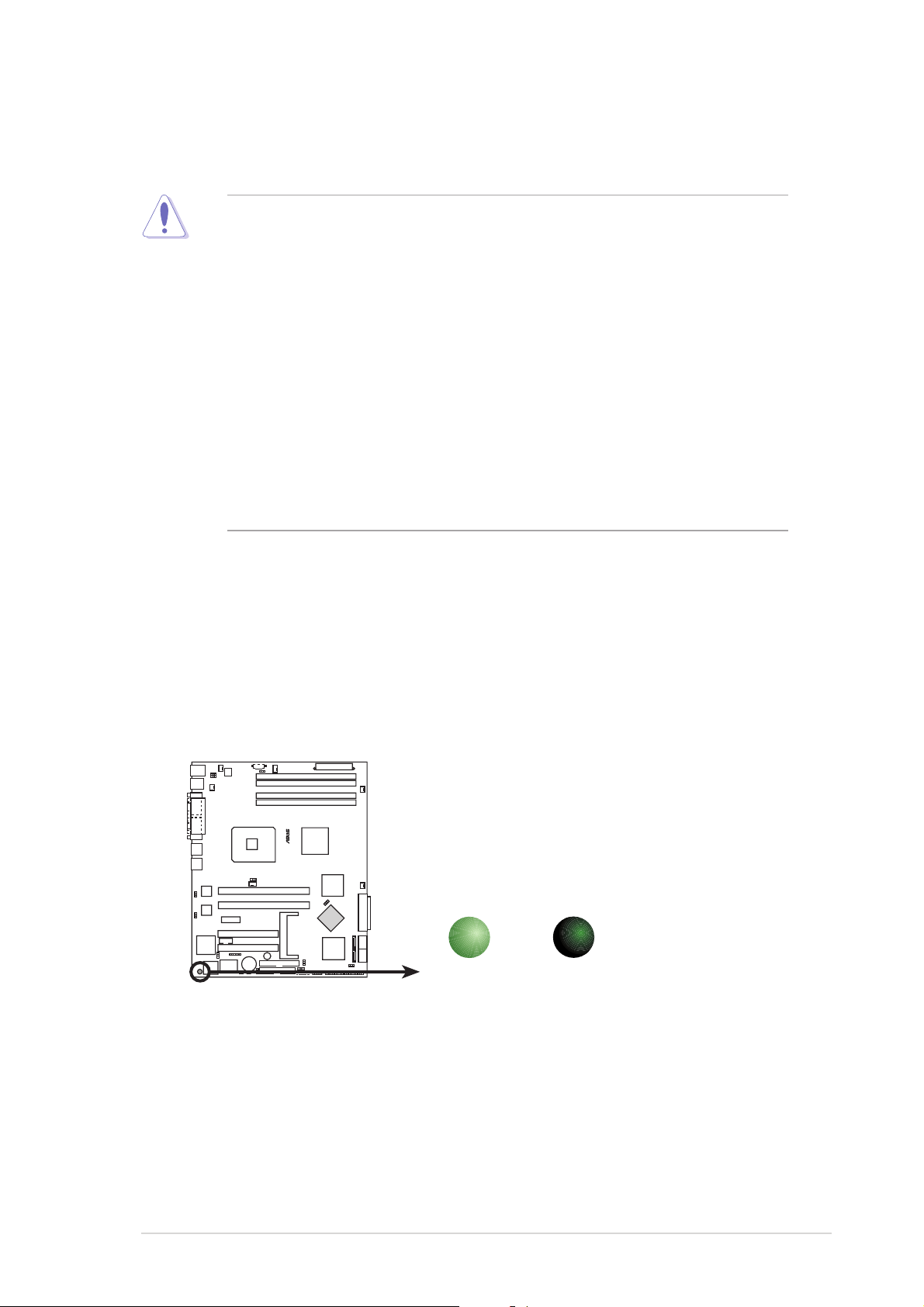
2.1 Before you proceed
®
d
Take note of the following precautions before you install motherboard
components or change any motherboard settings.
• Unplug the power cord from the wall socket before touching any
component.
• Use a grounded wrist strap or touch a safely grounded object or a
metal object, such as the power supply case, before handling
components to avoid damaging them due to static electricity.
• Hold components by the edges to avoid touching the ICs on them.
• Whenever you uninstall any component, place it on a grounded
antistatic pad or in the bag that came with the component.
Before you install or remove any component, ensureBefore you install or remove any component, ensure
•
Before you install or remove any component, ensure
Before you install or remove any component, ensureBefore you install or remove any component, ensure
that the power supply is switched off or the powerthat the power supply is switched off or the power
that the power supply is switched off or the power
that the power supply is switched off or the powerthat the power supply is switched off or the power
cord is detached from the power supply. cord is detached from the power supply.
cord is detached from the power supply. Failure to do so
cord is detached from the power supply. cord is detached from the power supply.
may cause severe damage to the motherboard, peripherals, and/or
components.
Onboard LEDOnboard LED
Onboard LED
Onboard LEDOnboard LED
The motherboard comes with a standby power LED. The green LED lights
up to indicate that the system is ON, in sleep mode, or in soft-off mode.
This is a reminder that you should shut down the system and unplug the
power cable before removing or plugging in any motherboard component.
The illustration below shows the location of the onboard LED.
P5CR-LS
SB_PWR1
P5CR-L(S) Onboard LED
ON
Standby
Power
OFF
Powere
Off
ASUS P5CR-L(S)ASUS P5CR-L(S)
ASUS P5CR-L(S)
ASUS P5CR-L(S)ASUS P5CR-L(S)
2-12-1
2-1
2-12-1
Page 22
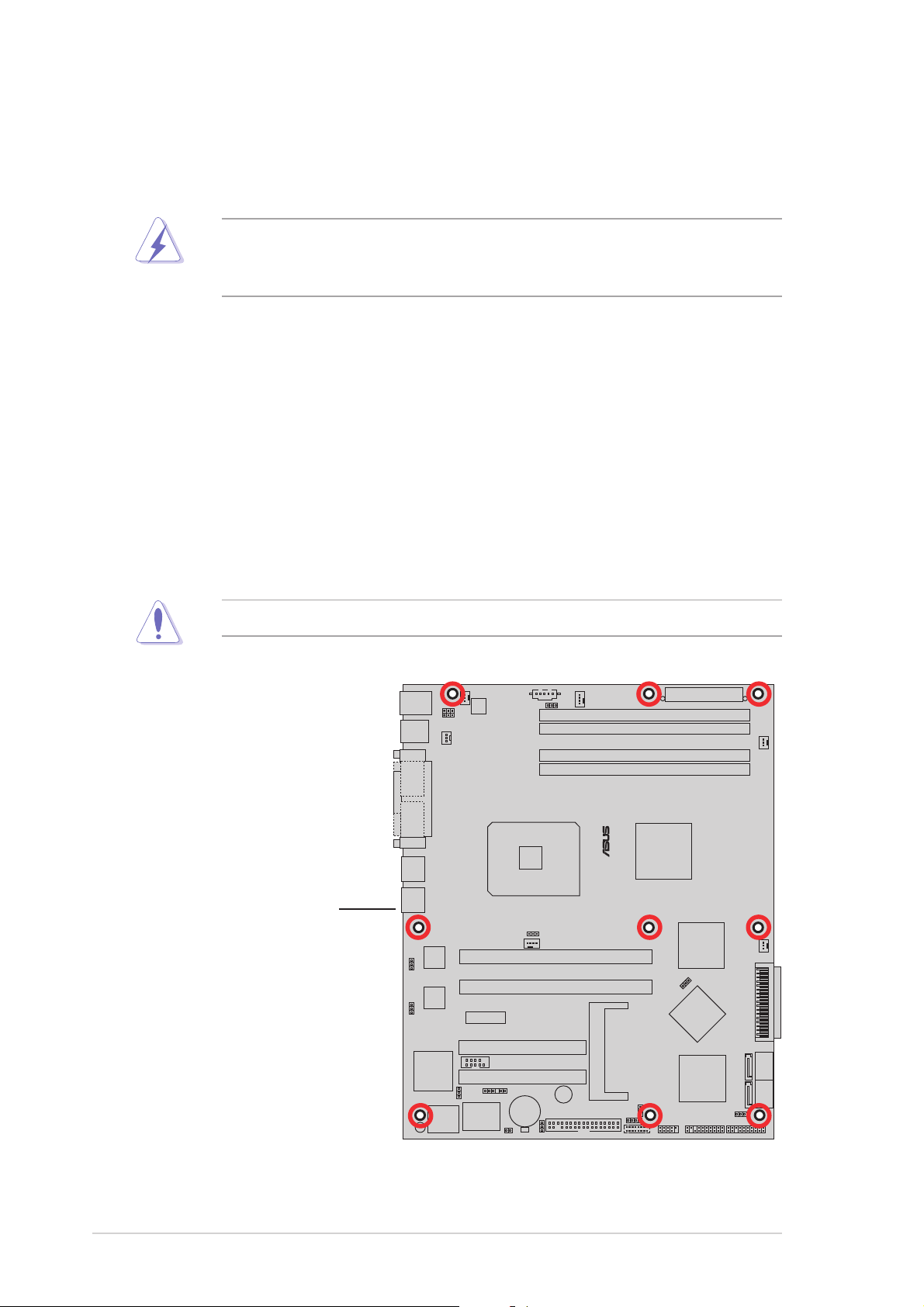
®
2.2 Motherboard overview
Before you install the motherboard, study the configuration of your chassis
to ensure that the motherboard fits into it. Refer to the chassis
documentation before installing the motherboard.
Make sure to unplug the chassis power cord before installing or removing
the motherboard. Failure to do so can cause you physical injury and
damage motherboard components.
2.2.12.2.1
2.2.1
2.2.12.2.1
Placement directionPlacement direction
Placement direction
Placement directionPlacement direction
When installing the motherboard, make sure that you place it into the
chassis in the correct orientation. The edge with external ports goes to the
rear part of the chassis as indicated in the image below.
2.2.22.2.2
2.2.2
2.2.22.2.2
Screw holesScrew holes
Screw holes
Screw holesScrew holes
Place nine (9) screws into the holes indicated by circles to secure the
motherboard to the chassis.
Do not overtighten the screws! Doing so can damage the motherboard.
P5CR-LS
Place this side towardsPlace this side towards
Place this side towards
Place this side towardsPlace this side towards
the rear of the chassisthe rear of the chassis
the rear of the chassis
the rear of the chassisthe rear of the chassis
2-22-2
2-2
2-22-2
Chapter 2: Hardware informationChapter 2: Hardware information
Chapter 2: Hardware information
Chapter 2: Hardware informationChapter 2: Hardware information
Page 23
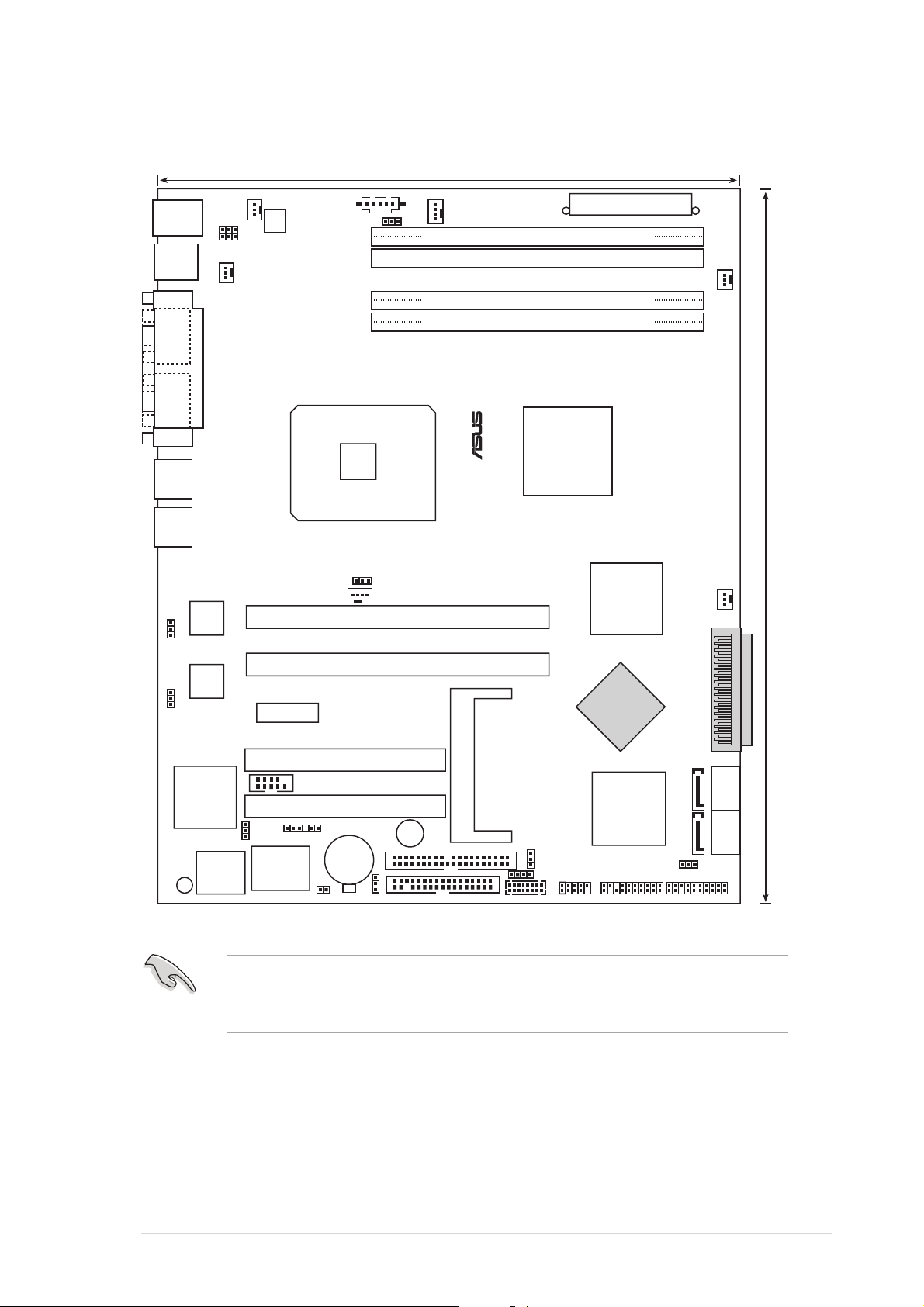
2.2.32.2.3
25cm (9.8in)
®
2.2.3
2.2.32.2.3
Motherboard layoutMotherboard layout
Motherboard layout
Motherboard layoutMotherboard layout
PS/2KBMS
T: Mouse
B: Keyboard
USB12
COM1
VGA1
LAN1
LAN2
LAN_EN1
LAN_EN2
REAR_FAN2
PARALLEL PORT
Broadcom
BCM5721
Broadcom
BCM5721
KBPWR1
USBPW12
REAR_FAN1
ATX12V1
PCIE3
PSUSMB1
FM_CPU2 CPU_FAN2
LGA775
FM_CPU1
CPU_FAN1
PCIX1
PCIX2
ATXPWR1
DDR2 DIMM_B2 (64 bit,240-pin module)
DDR2 DIMM_B1 (64 bit,240-pin module)
DDR2 DIMM_A2 (64 bit,240-pin module)
DDR2 DIMM_A1 (64 bit,240-pin module)
P5CR-LS
Intel
E7221
®
6702
Adaptec
AIC-7901
U320 SCSI
Intel
PXH
®
FRNT_FAN1
30.5cm (12in)
FRNT_FAN2
SCSIA1
RAGE XL
Controller
SB_PWR1
ATI
VGA
VGA_EN1
8Mbit
Flash
BIOS
Super
I/O
COM2
BPSMB1
TRPWR1
PCI4
PCI5
CR2032 3V
Lithium Cell
CMOS Power
CLRTC1
BUZZ1
BMCSOCKET1
PRI_IDE1
FLOPPY1
BMCCONN1
USBPW34
HDLED1
USB34
Intel
ICH6R
AUX_PANEL1
®
RECOVERY1
SATA4
SATA2
SATA3
SATA1
PANEL1
The Adaptec AIC-7901 U320 SCSI controller and RAID SCSI features are
for model P5CR-LS only. These components are grayed out in the above
motherboard layout.
ASUS P5CR-L(S)ASUS P5CR-L(S)
ASUS P5CR-L(S)
ASUS P5CR-L(S)ASUS P5CR-L(S)
2-32-3
2-3
2-32-3
Page 24
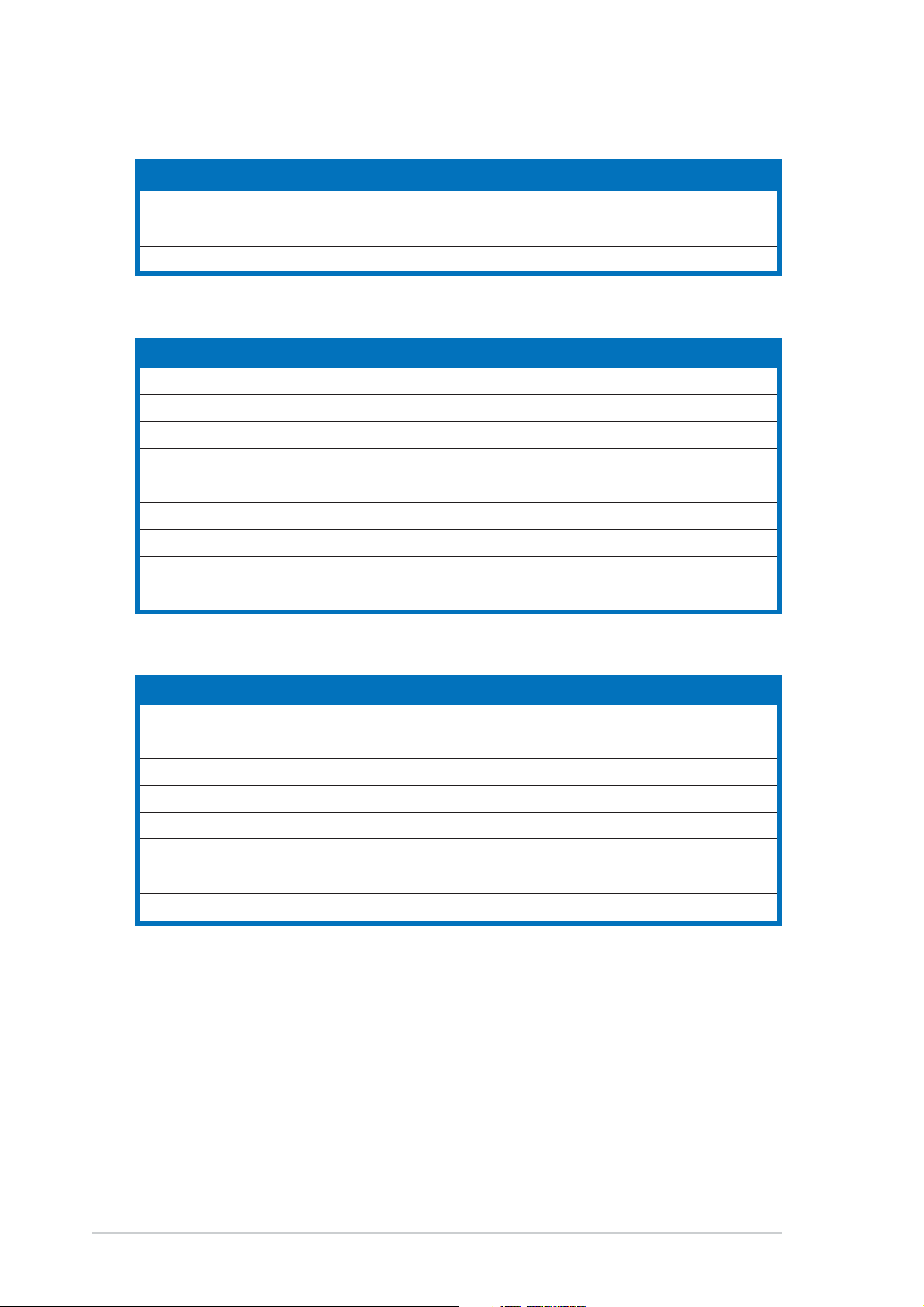
2.2.42.2.4
2.2.4
2.2.42.2.4
Layout contentsLayout contents
Layout contents
Layout contentsLayout contents
SlotsSlots
Slots
SlotsSlots
1. CPU sockets 2-6
2. DDR2 DIMM sockets 2-13
3. PCI/PCI-X/PCI Express slots 2-18
JumpersJumpers
Jumpers
JumpersJumpers
1. Clear RTC RAM (CLRTC1) 2-19
2. CPU fan pin selection (3-pin FM_CPU1, FM_CPU2) 2-20
3. USB device wake-up (3-pin USBPW12, USBPW34) 2-20
4. Keyboard power (3-pin KBPWR1) 2-21
5. Gigabit LAN controller setting (3-pin LAN_EN1) 2-21
6. Gigabit LAN controller setting (3-pin LAN_EN2) 2-22
7. SCSI controller setting (3-pin SCSI_EN1) [
8. VGA graphics controller setting (3-pin VGA_EN1) 2-23
9. BIOS recovery (3-pin RECOVERY1) 2-24
for P5CR-LS only
] 2-22
PagePage
Page
PagePage
PagePage
Page
PagePage
Rear panel connectorsRear panel connectors
Rear panel connectors
Rear panel connectorsRear panel connectors
1. PS/2 mouse port 2-25
2. Parallel port 2-25
3. PS/2 keyboard port 2-25
4. USB 2.0 ports 1 and 2 2-25
5. Serial (COM1) port 2-25
6. VGA port 2-25
7. LAN 1 (RJ-45) port 2-25
8. LAN 2 (RJ-45) port 2-25
PagePage
Page
PagePage
2-42-4
2-4
2-42-4
Chapter 2: Hardware informationChapter 2: Hardware information
Chapter 2: Hardware information
Chapter 2: Hardware informationChapter 2: Hardware information
Page 25
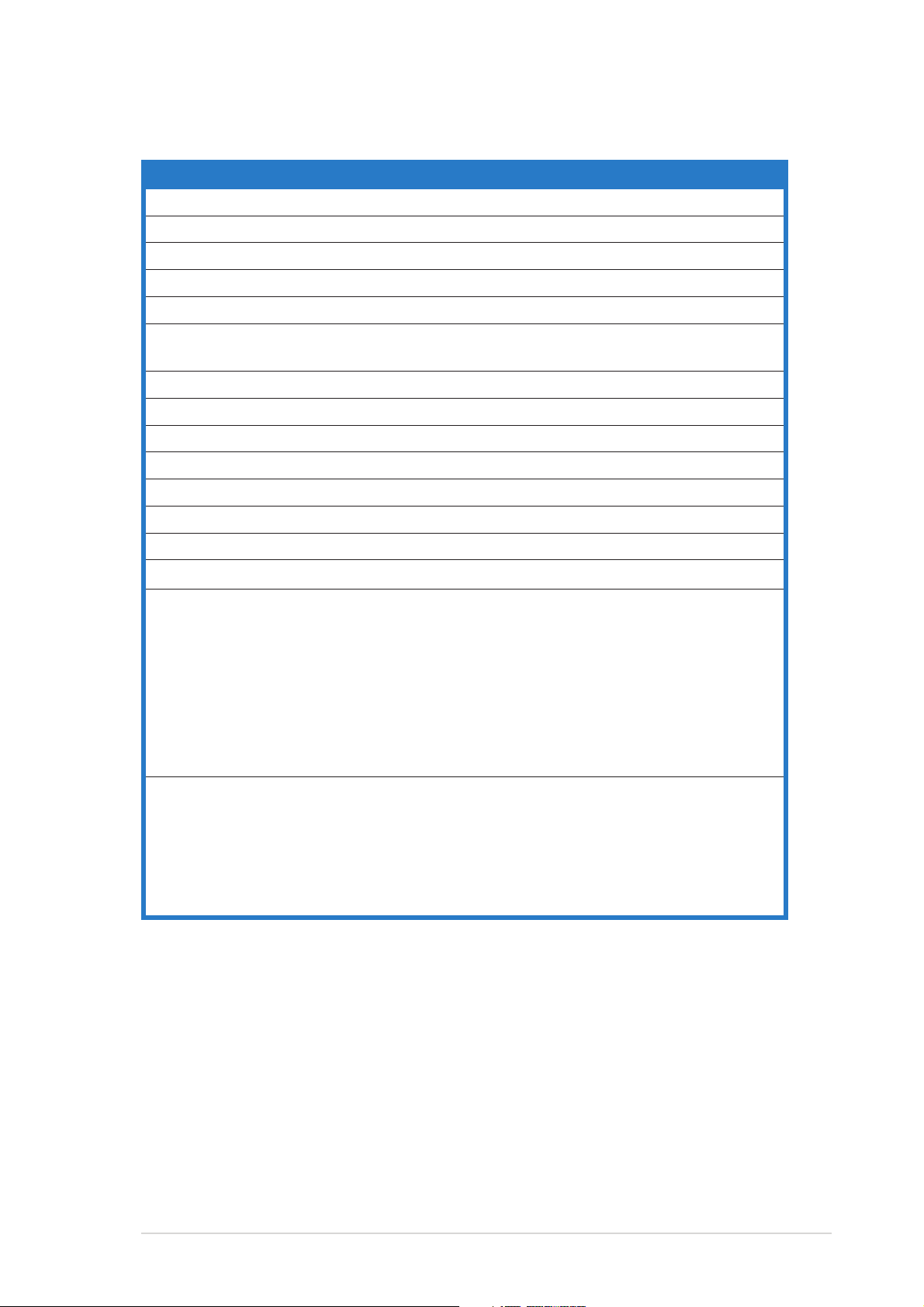
Internal connectorsInternal connectors
Internal connectors
Internal connectorsInternal connectors
PagePage
Page
PagePage
1. Floppy disk drive connector (34-1 pin FLOPPY1) 2-26
2. IDE connector (40-1 pin PRI_IDE1)) 2-27
3. Serial ATA connectors (7-pin SATA1, SATA2, SATA3, SATA4) 2-28
4. Ultra320 SCSI connector (68-pin SCSIA1)[
for P5CR-LS only
] 2-29
5. CPU fan connectors (4-pin CPU_FAN1/CPU_FAN2)) 2-30
6. System fan connectors (3-pin REAR_FAN1/REAR_FAN2, 2-30
FRNT_FAN1/FRNT_FAN2)
7. Hard disk activity LED connector (4-pin HDLED1) 2-31
8. USB connector (10-1 pin USB34) 2-31
9. Serial port connector (10-1 pin COM2) 2-31
10. SSI power connectors (24-pin ATXPWR1, 4-pin SSI+12V_1) 2-32
11. Backplane SMBus connector (6-1 pin BPSMB1) 2-33
12. Power supply SMBus connector (6-1 pin PSUSMB1) 2-33
13. BMC connector (16-pin BMCCONN1) 2-34
14. Ambient thermal sensor connector (2-pin TRPWR1) 2-34
15. System panel auxiliary connector (20-pin AUX_PANEL1) 2-35
•
Chassis Intrusion connector (3-pin CASEOPEN)
•
LAN1 link activity LED (2-pin LAN1_LINKACTLED)
•
LAN2 link activity LED (2-pin LAN2_LINKACTLED)
•
Locator LED 1 (2-pin LOCATORLED1)
•
Locator LED 2 (2-pin LOCATORLED2)
•
Locator Button/Switch (2-pin LOCATORBTN)
•
Front Panel SMBus (6-1 pin)
16. System panel connector (20-pin PANEL1) 2-36
•
System power LED (Green 3-pin POWERLED)
•
Hard disk drive activity LED (Red 2-pin HDLED)
•
System warning speaker (Orange 4-pin SPKROUT)
•
ATX power button/soft-off button (Yellow 2-pin POWERBTN)
•
Reset button (Blue 2-pin RESETBTN)
ASUS P5CR-L(S)ASUS P5CR-L(S)
ASUS P5CR-L(S)
ASUS P5CR-L(S)ASUS P5CR-L(S)
2-52-5
2-5
2-52-5
Page 26
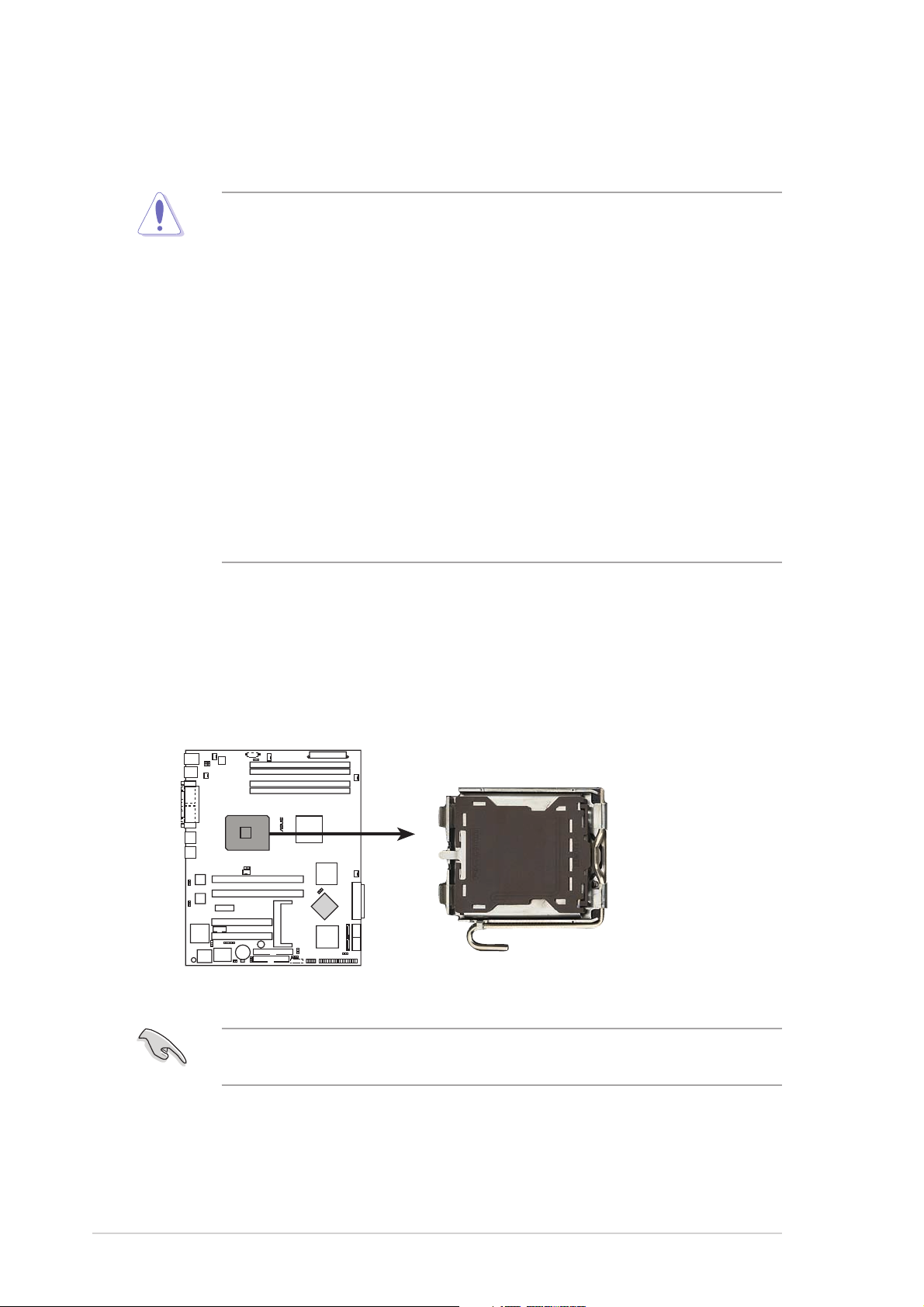
2.3 Central Processing Unit (CPU)
®
The motherboard comes with a surface mount LGA775 socket designed for
the Intel® Pentium® 4 processor in the 775-land package.
• Your boxed Intel® Pentium® 4 LGA775 processor package should
come with installation instructions for the CPU and heatsink. If the
instructions in this section do not match the CPU documentation,
follow the latter.
•
Upon purchase of the motherboard, make sure that the PnP cap is
on the socket and the socket contacts are not bent. Contact your
retailer immediately if the PnP cap is missing, or if you see any
damage to the PnP cap/socket contacts/motherboard components.
ASUS will shoulder the cost of repair only if the damage is shipment/
transit-related.
•
Keep the cap after installing the motherboard. ASUS will process
Return Merchandise Authorization (RMA) requests only if the
motherboard comes with the cap on the LGA775 socket.
• The product warranty does not cover damage to the socket
contacts resulting from incorrect CPU installation/removal, or
misplacement/loss/incorrect removal of the PnP cap.
2.3.12.3.1
2.3.1
2.3.12.3.1
Installing the CPUInstalling the CPU
Installing the CPU
Installing the CPUInstalling the CPU
To install a CPU:
1. Locate the CPU socket on the motherboard.
P5CR-LS
P5CR-L(S) CPU Socket 775
Before installing the CPU, make sure that the socket box is facing
towards you and the load lever is on your left.
2-62-6
2-6
2-62-6
Chapter 2: Hardware informationChapter 2: Hardware information
Chapter 2: Hardware information
Chapter 2: Hardware informationChapter 2: Hardware information
Page 27
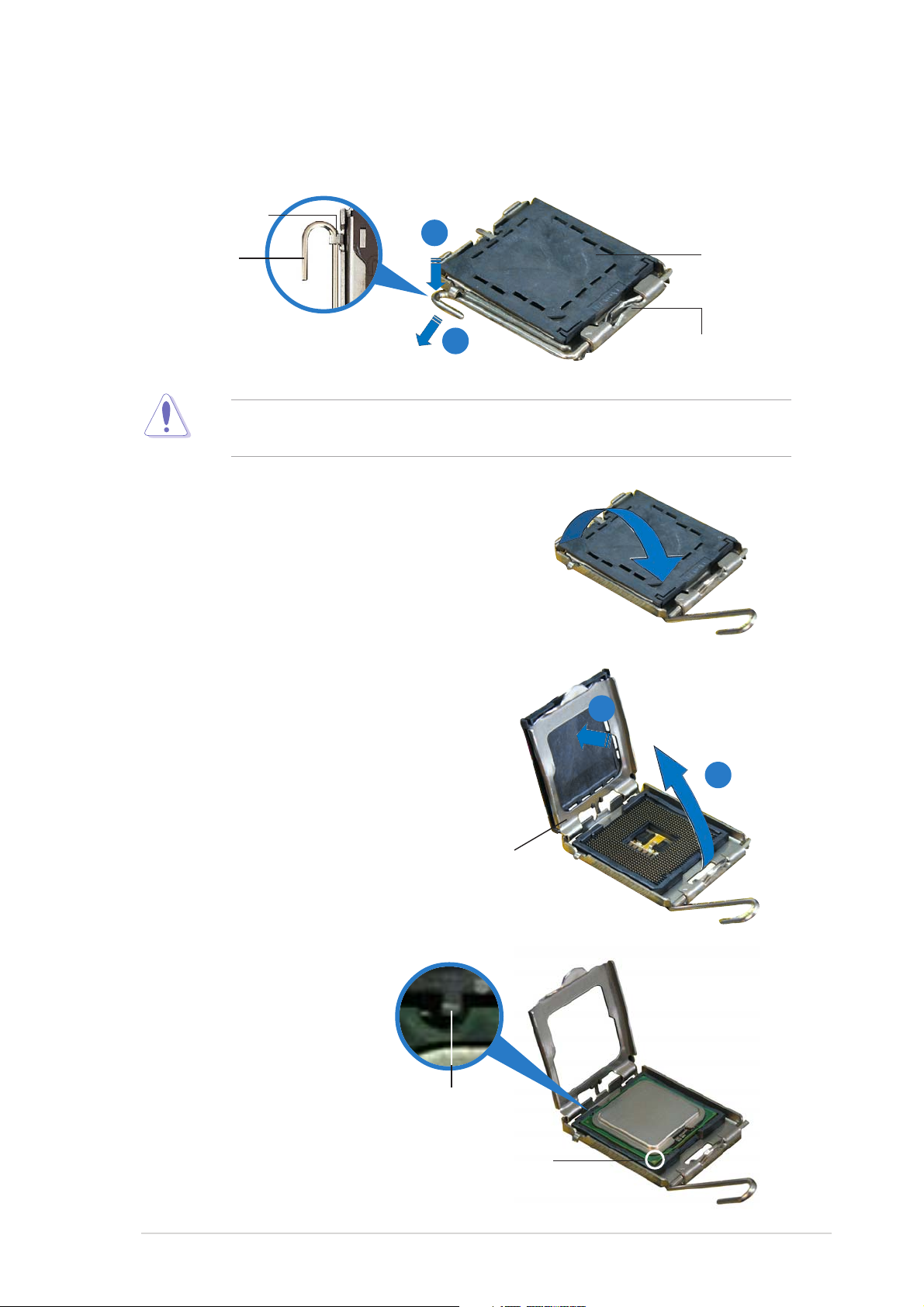
2. Press the load lever with your thumb (A), then move it to the left (B)
until it is released from the retention tab.
Retention tabRetention tab
Retention tab
Retention tabRetention tab
A
PnP capPnP cap
PnP cap
Load leverLoad lever
Load lever
Load leverLoad lever
PnP capPnP cap
To prevent damage to the socket pins, do not remove the PnP cap
unless you are installing a CPU.
3. Lift the load lever in the
direction of the arrow to a 135º
angle.
4. Lift the load plate with your
thumb and forefinger to a
100º angle (A), then push
the PnP cap from the load
plate window to remove (B).
B
This side of theThis side of the
This side of the
This side of theThis side of the
socket box shouldsocket box should
socket box should
socket box shouldsocket box should
face you.face you.
face you.
face you.face you.
B
A
5. Position the CPU over
the socket, making
sure that the gold
triangle is on the
bottom-left corner of
the socket. The
socket alignment key
should fit into the
CPU notch.
ASUS P5CR-L(S)ASUS P5CR-L(S)
ASUS P5CR-L(S)
ASUS P5CR-L(S)ASUS P5CR-L(S)
Load plateLoad plate
Load plate
Load plateLoad plate
Alignment keyAlignment key
Alignment key
Alignment keyAlignment key
Gold triangle markGold triangle mark
Gold triangle mark
Gold triangle markGold triangle mark
2-72-7
2-7
2-72-7
Page 28
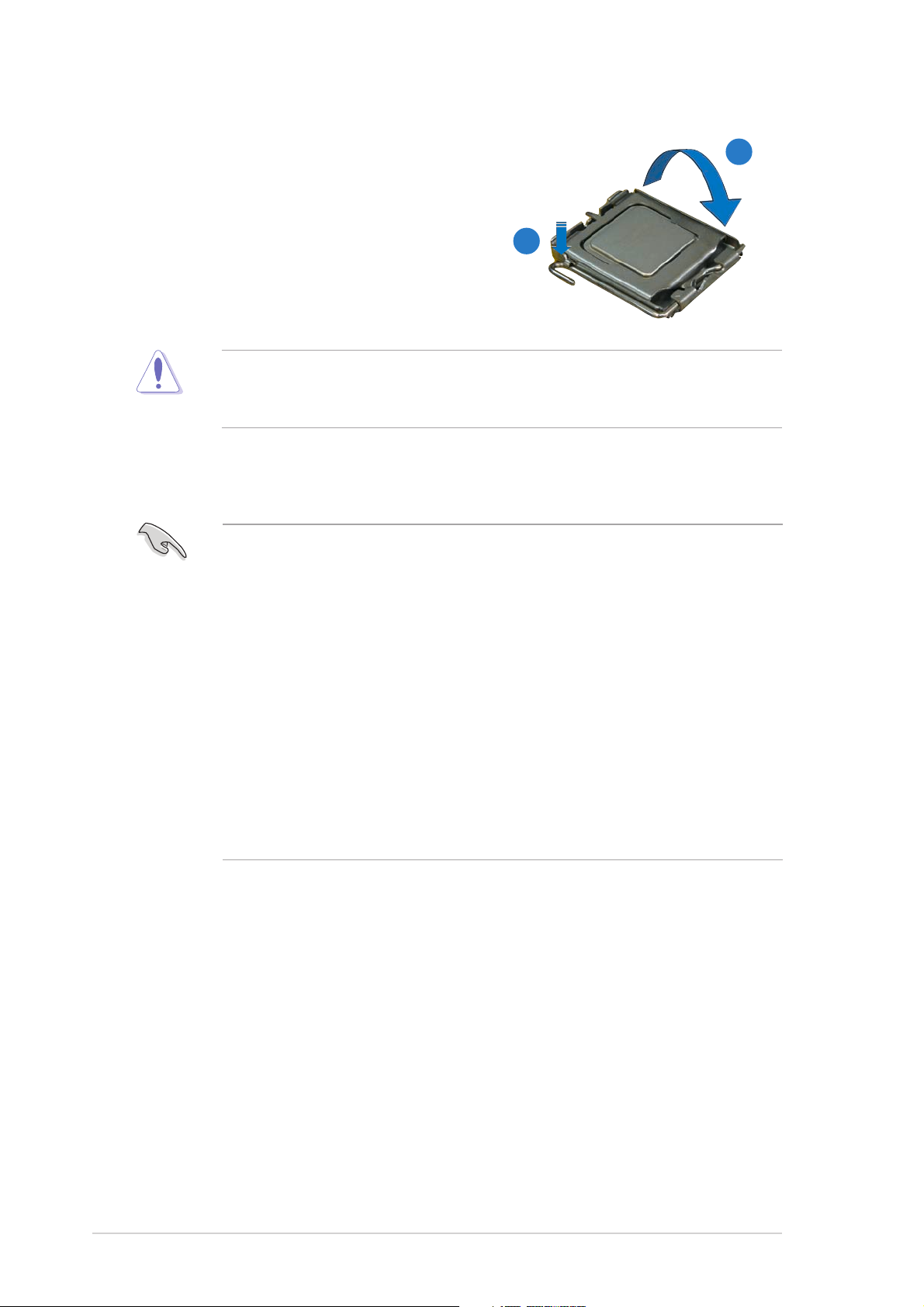
6. Close the load plate (A), then
push the load lever (B) until
it snaps into the retention
tab.
The CPU fits in only one correct orientation. DO NOT force the CPU into
the socket to prevent bending the connectors on the socket and
damaging the CPU!
A
B
Notes on IntelNotes on Intel
Notes on Intel
Notes on IntelNotes on Intel
• This motherboard supports Intel® Pentium® 4 CPUs in the 775-land
• Hyper-Threading Technology is supported under Windows
• Installing Windows
• Make sure to enable the Hyper-Threading Technology item in BIOS
• For more information on Hyper-Threading Technology, visit
®
Hyper-Threading Technology Hyper-Threading Technology
Hyper-Threading Technology
Hyper-Threading Technology Hyper-Threading Technology
package with Hyper-Threading Technology.
®
XP/2003
Server and Linux 2.4.x (kernel) and later versions only. Under Linux,
use the Hyper-Threading compiler to compile the code. If you are
using any other operating systems, disable the Hyper-Threading
Technology item in the BIOS to ensure system stability and
performance.
®
2003 Server or later version is recommended.
before installing a supported operating system.
www.intel.com/info/hyperthreading.
To use the Hyper-Threading Technology on this motherboard:
®
1. Install an Intel
Pentium® 4 CPU that supports Hyper-Threading
Technology.
2. Power up the system and enter the BIOS Setup (see Chapter 4: BIOS
setup). Under the Advanced Menu, make sure that the item
Hyper-Threading Technology is set to Enabled. The item appears only
if you installed a CPU that supports Hyper-Threading Technology.
3. Reboot the computer.
2-82-8
2-8
2-82-8
Chapter 2: Hardware informationChapter 2: Hardware information
Chapter 2: Hardware information
Chapter 2: Hardware informationChapter 2: Hardware information
Page 29
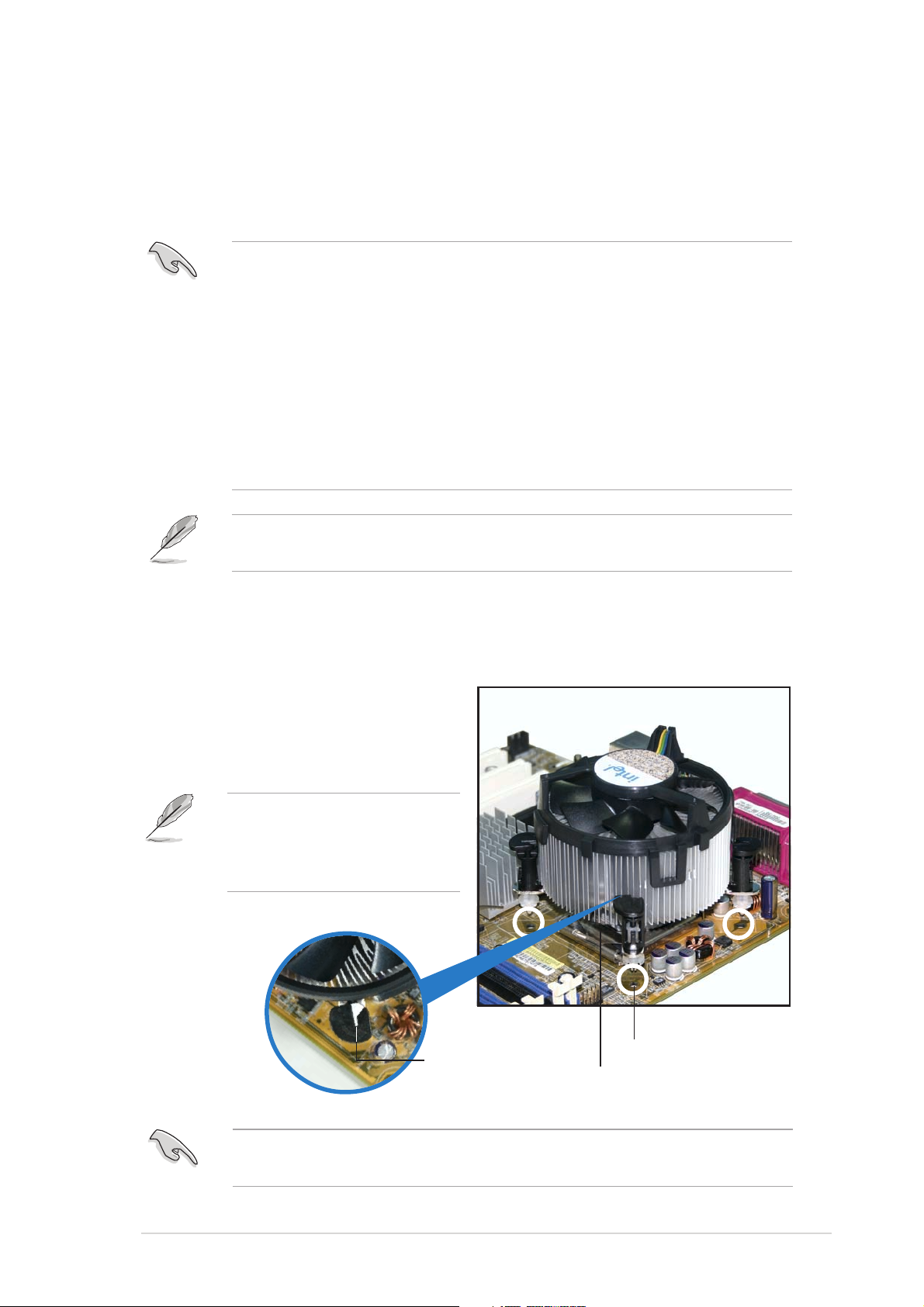
2.3.22.3.2
2.3.2
2.3.22.3.2
Installing the CPU heatsink and fanInstalling the CPU heatsink and fan
Installing the CPU heatsink and fan
Installing the CPU heatsink and fanInstalling the CPU heatsink and fan
The Intel® Pentium® 4 LGA775 processor requires a specially designed
heatsink and fan assembly to ensure optimum thermal condition and
performance.
•
When you buy a boxed Intel® Pentium® 4 processor, the package
includes the CPU fan and heatsink assembly. If you buy a CPU
separately, make sure that you use only Intel
multi-directional heatsink and fan.
•
Your Intel® Pentium® 4 LGA775 heatsink and fan assembly comes in
a push-pin design and requires no tool to install.
•
If you purchased a separate CPU heatsink and fan assembly, make
sure that you have properly applied Thermal Interface Material to the
CPU heatsink or CPU before you install the heatsink and fan
assembly.
Make sure that you have installed the motherboard to the chassis before
you install the CPU fan and heatsink assembly.
®
-certified
To install the CPU heatsink and fan:
1. Place the heatsink on top of the
installed CPU, making sure that
the four fasteners match the
holes on the motherboard.
Orient the heatsink and fan
assembly such that the CPU
fan cable is closest to the
CPU fan connector.
Narrow endNarrow end
Narrow end
Narrow endNarrow end
of the grooveof the groove
of the groove
of the grooveof the groove
Motherboard holeMotherboard hole
Motherboard hole
Motherboard holeMotherboard hole
FastenerFastener
Fastener
FastenerFastener
Make sure to orient each fastener with the narrow end of the groove
pointing outward. (The photo shows the groove shaded for emphasis.)
ASUS P5CR-L(S)ASUS P5CR-L(S)
ASUS P5CR-L(S)
ASUS P5CR-L(S)ASUS P5CR-L(S)
2-92-9
2-9
2-92-9
Page 30
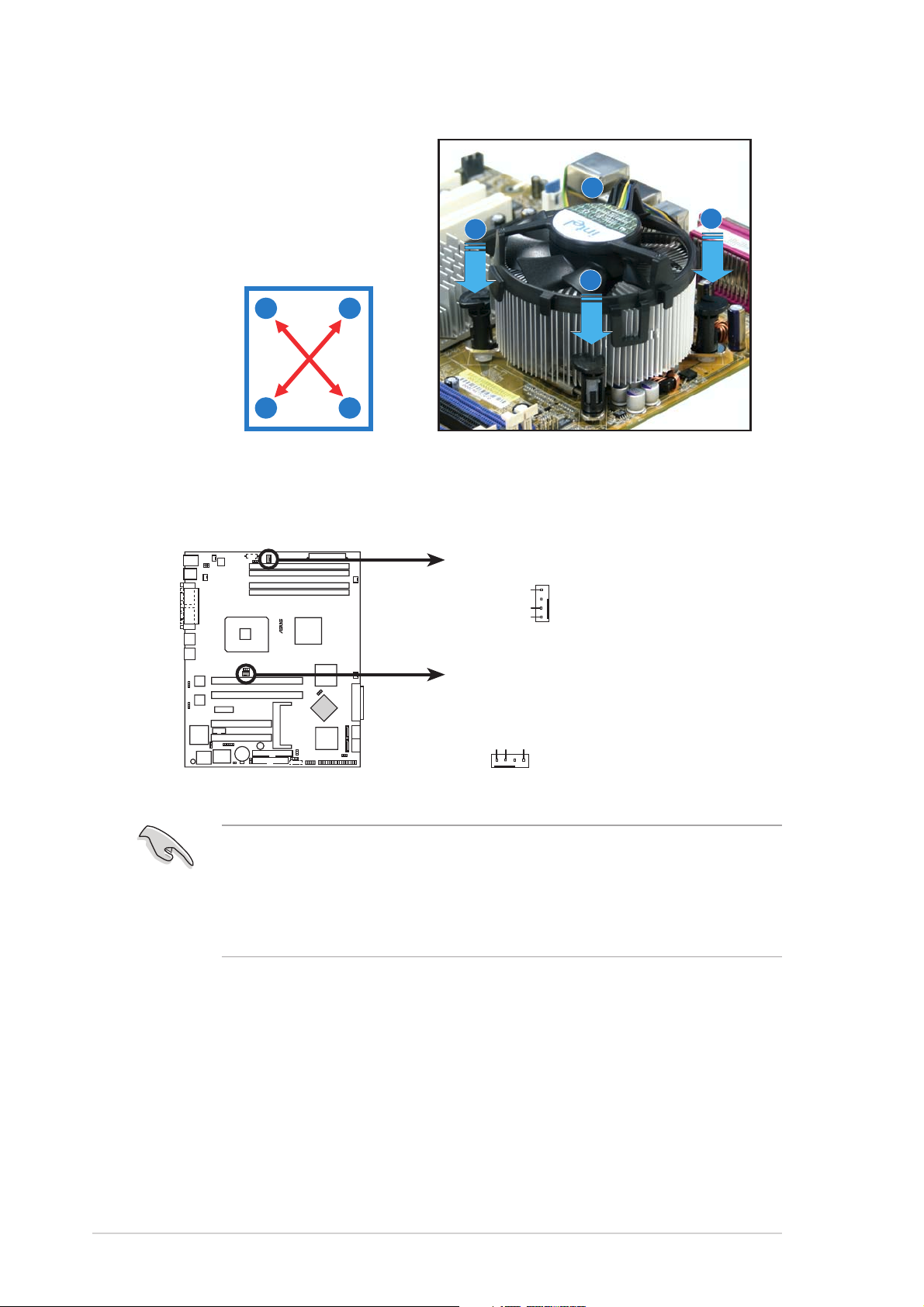
2. Push down two fasteners at
®
2
1
a time in a diagonal
sequence to secure the
heatsink and fan assembly in
place.
B
A
B
A
A
B
B
A
3. Connect the CPU fan cable to the connector on the motherboard
labeled CPU_FAN1/CPU_FAN2.
CPU_FAN2
P5CR-LS
CPU_FAN1
CPU_FAN
FANOUT4
FANPWR2
GND
CPU_FAN
GND
FANPWR2
FANOUT4
P5CR-L(S) CPU fan connectors
• Do not forget to connect the CPU fan connector! Hardware
monitoring errors can occur if you fail to plug this connector.
• If there is only one CPU fan cable, connect it to the connector
labeled CPU_FAN1. Failure to do so may cause hardware monitoring
errors.
2-102-10
2-10
2-102-10
Chapter 2: Hardware informationChapter 2: Hardware information
Chapter 2: Hardware information
Chapter 2: Hardware informationChapter 2: Hardware information
Page 31

2.3.32.3.3
2.3.3
2.3.32.3.3
Uninstalling the CPU heatsink and fanUninstalling the CPU heatsink and fan
Uninstalling the CPU heatsink and fan
Uninstalling the CPU heatsink and fanUninstalling the CPU heatsink and fan
To uninstall the CPU heatsink and fan:
1. Disconnect the CPU fan
cable from the connector on
the motherboard.
2. Rotate each fastener
counterclockwise.
3. Pull up two fasteners at a
time in a diagonal sequence
to disengage the heatsink
and fan assembly from the
A
motherboard.
B
A
B
A
B
B
A
ASUS P5CR-L(S)ASUS P5CR-L(S)
ASUS P5CR-L(S)
ASUS P5CR-L(S)ASUS P5CR-L(S)
2-112-11
2-11
2-112-11
Page 32

4. Carefully remove the
heatsink and fan assembly
from the motherboard.
5. Rotate each fastener
clockwise to ensure correct
orientation when
reinstalling.
2-122-12
2-12
2-122-12
The narrow end of the
groove should point
outward after resetting.
(The photo shows the
groove shaded for
emphasis.)
Narrow end of the grooveNarrow end of the groove
Narrow end of the groove
Narrow end of the grooveNarrow end of the groove
Chapter 2: Hardware informationChapter 2: Hardware information
Chapter 2: Hardware information
Chapter 2: Hardware informationChapter 2: Hardware information
Page 33

2.4 System memory
®
2.4.12.4.1
2.4.1
2.4.12.4.1
OverviewOverview
Overview
OverviewOverview
The motherboard comes with four Double Data Rate 2 (DDR2) Dual Inline
Memory Modules (DIMM) sockets.
A DDR2 module has the same physical dimensions as a DDR DIMM but has a
240-pin footprint compared to the 184-pin DDR DIMM. DDR2 DIMMs are
notched to match the break on the socket and ensure correct installation.
The figure illustrates the location of the DDR2 DIMM sockets:
P5CR-LS
112 Pins128 Pins
DIMM_B2
DIMM_B1
DIMM_A2
DIMM_A1
P5CR-L(S) 240-pin DDR2 DIMM sockets
2.4.22.4.2
2.4.2
2.4.22.4.2
Memory configurationsMemory configurations
Memory configurations
Memory configurationsMemory configurations
You may install 256 MB, 512 MB and 1 GB unbuffered ECC/non-ECC DDR2
400/533 MHz DIMMs into the DIMM sockets.
• Always install DIMMs with the same CAS latency. For optimum
compatibility, it is recommended that you obtain memory modules
from the same vendor.
• Due to chipset resource allocation, the system may detect less than
4 GB system memory when you installed four 1 GB DDR2 memory
modules.
ASUS P5CR-L(S)ASUS P5CR-L(S)
ASUS P5CR-L(S)
ASUS P5CR-L(S)ASUS P5CR-L(S)
2-132-13
2-13
2-132-13
Page 34

Recommended memory configurationsRecommended memory configurations
Recommended memory configurations
Recommended memory configurationsRecommended memory configurations
SocketsSockets
Sockets
SocketsSockets
ModeMode
Mode
ModeMode
DIMM_A1DIMM_A1
DIMM_A1
DIMM_A1DIMM_A1
(black)(black)
(black)
(black)(black)
DIMM_A2DIMM_A2
DIMM_A2
DIMM_A2DIMM_A2
(blue)(blue)
(blue)
(blue)(blue)
DIMM_B1DIMM_B1
DIMM_B1
DIMM_B1DIMM_B1
(black)(black)
(black)
(black)(black)
Single-channel (1) Installed — — —
(2) — Installed — —
(3) — — Installed —
(4) — — — Installed
Dual-channel* (1) Installed — Installed —
(2) — Installed — Installed
(3) Installed Installed Installed Installed
* Use only identical DDR2 DIMM pairs.* Use only identical DDR2 DIMM pairs.
* Use only identical DDR2 DIMM pairs.
* Use only identical DDR2 DIMM pairs.* Use only identical DDR2 DIMM pairs.
DIMM_B2DIMM_B2
DIMM_B2
DIMM_B2DIMM_B2
(blue)(blue)
(blue)
(blue)(blue)
2-142-14
2-14
2-142-14
Chapter 2: Hardware informationChapter 2: Hardware information
Chapter 2: Hardware information
Chapter 2: Hardware informationChapter 2: Hardware information
Page 35

2.4.32.4.3
2.4.3
2.4.32.4.3
Installing a DIMMInstalling a DIMM
Installing a DIMM
Installing a DIMMInstalling a DIMM
Unplug the power supply before adding or removing DIMMs or other
system components. Failure to do so can cause severe damage to both
the motherboard and the components.
To install a DIMM:
1. Unlock a DIMM socket by
pressing the retaining clips
outward.
2. Align a DIMM on the socket
such that the notch on the
DIMM matches the break on
the socket.
3. Firmly insert the DIMM into the
socket until the retaining clips
snap back in place and the
DIMM is properly seated.
• A DDR2 DIMM is keyed with a notch so that it fits in only one
direction. Do not force a DIMM into a socket to avoid damaging the
DIMM.
2
DDR2 DIMM notchDDR2 DIMM notch
DDR2 DIMM notch
3
1
Unlocked retaining clipUnlocked retaining clip
Unlocked retaining clip
Unlocked retaining clipUnlocked retaining clip
DDR2 DIMM notchDDR2 DIMM notch
• The DDR2 DIMM sockets do not support DDR DIMMs. DO not install
DDR DIMMs to the DDR2 DIMM sockets.
2.4.42.4.4
2.4.4
2.4.42.4.4
Removing a DIMMRemoving a DIMM
Removing a DIMM
Removing a DIMMRemoving a DIMM
To remove a DIMM:
1. Simultaneously press the retaining
clips outward to unlock the DIMM.
Support the DIMM lightly
with your fingers when
pressing the retaining
clips. The DIMM might get
damaged when it flips out
with extra force.
1
2. Remove the DIMM from the socket.
2
DDR2 DIMM notchDDR2 DIMM notch
DDR2 DIMM notch
DDR2 DIMM notchDDR2 DIMM notch
1
ASUS P5CR-L(S)ASUS P5CR-L(S)
ASUS P5CR-L(S)
ASUS P5CR-L(S)ASUS P5CR-L(S)
2-152-15
2-15
2-152-15
Page 36

2.5 Expansion slots
In the future, you may need to install expansion cards. The following
sub-sections describe the slots and the expansion cards that they support.
Make sure to unplug the power cord before adding or removing
expansion cards. Failure to do so may cause you physical injury and
damage motherboard components.
2.5.12.5.1
2.5.1
2.5.12.5.1
To install an expansion card:
1. Before installing the expansion card, read the documentation that
came with it and make the necessary hardware settings for the card.
2. Remove the system unit cover (if your motherboard is already
installed in a chassis).
3. Remove the bracket opposite the slot that you intend to use. Keep
the screw for later use.
4. Align the card connector with the slot and press firmly until the card is
completely seated on the slot.
5. Secure the card to the chassis with the screw you removed earlier.
6. Replace the system cover.
2.5.22.5.2
2.5.2
2.5.22.5.2
After installing the expansion card, configure the it by adjusting the
software settings.
Installing an expansion cardInstalling an expansion card
Installing an expansion card
Installing an expansion cardInstalling an expansion card
Configuring an expansion cardConfiguring an expansion card
Configuring an expansion card
Configuring an expansion cardConfiguring an expansion card
1. Turn on the system and change the necessary BIOS settings, if any.
See Chapter 4 for information on BIOS setup.
2. Assign an IRQ to the card. Refer to the tables on the next page.
3. Install the software drivers for the expansion card.
When using PCI cards on shared slots, ensure that the drivers support
“Share IRQ” or that the cards do not need IRQ assignments. Otherwise,
conflicts will arise between the two PCI groups, making the system
unstable and the card inoperable.
2-162-16
2-16
2-162-16
Chapter 2: Hardware informationChapter 2: Hardware information
Chapter 2: Hardware information
Chapter 2: Hardware informationChapter 2: Hardware information
Page 37

2.5.32.5.3
2.5.3
2.5.32.5.3
Standard interrupt assignmentsStandard interrupt assignments
Standard interrupt assignments
Standard interrupt assignmentsStandard interrupt assignments
Interrupt assignmentsInterrupt assignments
Interrupt assignments
Interrupt assignmentsInterrupt assignments
IRQIRQ
IRQ
IRQIRQ
0 1 System Timer
1 2 Keyboard Controller
2 — Re-direct to IRQ #9
3 11 Communications Port (COM2)*
4 12 Communications Port (COM1)*
5 13 IRQ holder for PCI steering*
6 14 Floppy Disk Controller
7 15 Printer Port (LPT1)*
8 3 System CMOS/Real Time Clock
9 4 IRQ holder for PCI steering*
10 5 IRQ holder for PCI steering*
11 6 IRQ holder for PCI steering*
12 7 PS/2 Compatible Mouse Port*
13 8 Numeric Data Processor
14 9 Primary IDE Channel
15 10 Secondary IDE Channel
* These IRQs are usually available for ISA or PCI devices.* These IRQs are usually available for ISA or PCI devices.
* These IRQs are usually available for ISA or PCI devices.
* These IRQs are usually available for ISA or PCI devices.* These IRQs are usually available for ISA or PCI devices.
PriorityPriority
Priority
PriorityPriority
Standard FunctionStandard Function
Standard Function
Standard FunctionStandard Function
When using PCI cards on shared slots, ensure that the drivers support
“Share IRQ” or that the cards do not need IRQ assignments; otherwise,
conflicts will arise between the two PCI groups, making the system
unstable and the card inoperable.
PCI Bus Number, IDSEL, and IRQ assignmentsPCI Bus Number, IDSEL, and IRQ assignments
PCI Bus Number, IDSEL, and IRQ assignments
PCI Bus Number, IDSEL, and IRQ assignmentsPCI Bus Number, IDSEL, and IRQ assignments
DescriptionDescription
Description
DescriptionDescription
ICH6R PATA Controller PIRQC#
ICH6R SATA Controller PIRQD#
ICH6R SMBus Controller PIRQD#
ICH6R USB UHCI Controller #1 PIRQH#
ICH6R USB UHCI Controller #2 PIRQD#
ICH6R USB 2.0 EHCI Controller PIRQH#
BCM5721 #1 PIRQB#
BCM5721 #2 PIRQC#
ATI RAGE XL PIRQD# REQ2# GNT2#
AIC7901 PXIRQ2 PXREQ2 PXGNT2
PCI Slots PCI Slots
PCI Slots
PCI Slots PCI Slots
PCIX Slot 1 PXIRQ0 PXIRQ1 PXIRQ2 PXIRQ3 PXREQ0 PXGNT0
PCIX Slot 2 PXIRQ4 PXIRQ5 PXIRQ6 PXIRQ7 PXREQ1 PXGNT1
PCI Express Slot 3 PIRQA#
PCI Slot 4 PIRQE# PIRQF# PIRQG# PIRQH# REQ0 GNT0#
PCI Slot 5 PIRQG# PIRQH# PIRQE# PIRQF# REQ1# GNT1#
INTAINTA
INTA
INTAINTA
INTBINTB
INTB
INTBINTB
INTCINTC
INTC
INTCINTC
INTDINTD
INTD
INTDINTD
REQ#REQ#
REQ#
REQ#REQ#
GNT#GNT#
GNT#
GNT#GNT#
ASUS P5CR-L(S)ASUS P5CR-L(S)
ASUS P5CR-L(S)
ASUS P5CR-L(S)ASUS P5CR-L(S)
2-172-17
2-17
2-172-17
Page 38

2.5.42.5.4
2.5.4
2.5.42.5.4
This motherboard supports PCI
Express x1 network cards, SCSI cards,
and other cards that comply with PCI
Express 1.0 specifications. The figure
shows a network card installed on the
PCI Express x1 slot.
PCI Express x1 slotPCI Express x1 slot
PCI Express x1 slot
PCI Express x1 slotPCI Express x1 slot
2.5.52.5.5
2.5.5
2.5.52.5.5
The PCI/PCI-X slots support cards
such as a LAN card, SCSI card, USB
card, and other cards that comply
with PCI 2.3 and PCI-X 1.0
specifications. The figure shows a
LAN card installed on a PCI slot.
The figure shows a RAID card
installed on a PCI-X slot.
PCI/PCI-X slotsPCI/PCI-X slots
PCI/PCI-X slots
PCI/PCI-X slotsPCI/PCI-X slots
32-bit PCI slot32-bit PCI slot
32-bit PCI slot
32-bit PCI slot32-bit PCI slot
2-182-18
2-18
2-182-18
64-bit PCI-X slot64-bit PCI-X slot
64-bit PCI-X slot
64-bit PCI-X slot64-bit PCI-X slot
Chapter 2: Hardware informationChapter 2: Hardware information
Chapter 2: Hardware information
Chapter 2: Hardware informationChapter 2: Hardware information
Page 39

2.6 Jumpers
®
1.1.
Clear RTC RAM (CLRTC1)Clear RTC RAM (CLRTC1)
1.
Clear RTC RAM (CLRTC1)
1.1.
Clear RTC RAM (CLRTC1)Clear RTC RAM (CLRTC1)
This jumper allows you to clear the Real Time Clock (RTC) RAM in
CMOS. You can clear the CMOS memory of date, time, and system
setup parameters by erasing the CMOS RTC RAM data. The onboard
button cell battery powers the RAM data in CMOS, which include
system setup information such as system passwords.
To erase the RTC RAM:
1. Turn OFF the computer and unplug the power cord.
2. Remove the onboard battery.
3. Move the jumper cap from pins 1-2 (default) to pins 2-3. Keep the
cap on pins 2-3 for about 5~10 seconds, then move the cap back
to pins 1-2.
4. Re-install the battery.
5. Plug the power cord and turn ON the computer.
6. Hold down the <Del> key during the boot process and enter BIOS
setup to re-enter data.
Except when clearing the RTC RAM, never remove the cap on CLRTC
jumper default position. Removing the cap will cause system boot failure!
P5CR-LS
CLRTC1
3
2
Clear CMOS
P5CR-L(S) Clear RTC RAM
2
1
Normal
(Default)
ASUS P5CR-L(S)ASUS P5CR-L(S)
ASUS P5CR-L(S)
ASUS P5CR-L(S)ASUS P5CR-L(S)
2-192-19
2-19
2-192-19
Page 40

2.2.
®
®
B
B
CPU fan pin selection (3-pin FM_CPU1, FM_CPU2)CPU fan pin selection (3-pin FM_CPU1, FM_CPU2)
2.
CPU fan pin selection (3-pin FM_CPU1, FM_CPU2)
2.2.
CPU fan pin selection (3-pin FM_CPU1, FM_CPU2)CPU fan pin selection (3-pin FM_CPU1, FM_CPU2)
These jumpers allow you to connect either a 3-pin or a 4-pin fan cable
plug to the CPU fan connectors (CPU_FAN1, CPU_FAN2). Set these
jumpers to pins 1-2 if you are using a 3-pin fan cable plug, or to pins
2-3 if you are using a 4-pin plug.
FM_CPU2
3221
P5CR-LS
3-pin fan 4-pin fan
(Default)
FM_CPU1
12 23
3-pin fan 4-pin fan
(Default)
P5CR-L(S) FM CPU Setting
3.3.
USB device wake-up (3-pin USBPW12, USBPW34)USB device wake-up (3-pin USBPW12, USBPW34)
3.
USB device wake-up (3-pin USBPW12, USBPW34)
3.3.
USB device wake-up (3-pin USBPW12, USBPW34)USB device wake-up (3-pin USBPW12, USBPW34)
Set these jumpers to +5V to wake up the computer from S1 sleep
mode (CPU stopped, DRAM refreshed, system running in low power
mode) using the connected USB devices. Set to +5VSB to wake up
from S4 sleep mode (no power to CPU and DRAM, power supply in
reduced power mode).
USBPW12
2312
P5CR-LS
+5V +5VS
(Default)
USBPW34
P5CR-L(S) USB device wake-up
•
The USB device wake-up feature requires a power supply that can
1
2
+5V +5VS
(Default)
2
3
provide 500mA on the +5VSB lead for each USB port; otherwise, the
system would not power up.
•
The total current consumed must NOT exceed the power supply
capability (+5VSB) whether under normal condition or in sleep mode.
2-202-20
2-20
2-202-20
Chapter 2: Hardware informationChapter 2: Hardware information
Chapter 2: Hardware information
Chapter 2: Hardware informationChapter 2: Hardware information
Page 41

4.4.
®
®
e
Keyboard power (3-pin KBPWR1)Keyboard power (3-pin KBPWR1)
4.
Keyboard power (3-pin KBPWR1)
4.4.
Keyboard power (3-pin KBPWR1)Keyboard power (3-pin KBPWR1)
This jumper allows you to enable or disable the keyboard wake-up
feature. Set this jumper to pins 2-3 (+5VSB) to wake up the computer
when you press a key on the keyboard (the default is the Space Bar).
This feature requires an ATX power supply that can supply at least 1A
on the +5VSB lead, and a corresponding setting in the BIOS.
KBPWR1
12
P5CR-LS
+5V +5VSB
(Default)
P5CR-L(S) Keyboard power setting
23
5.5.
Gigabit LAN controller setting (3-pin LAN_EN1)Gigabit LAN controller setting (3-pin LAN_EN1)
5.
Gigabit LAN controller setting (3-pin LAN_EN1)
5.5.
Gigabit LAN controller setting (3-pin LAN_EN1)Gigabit LAN controller setting (3-pin LAN_EN1)
These jumpers allow you to enable or disable the onboard Broadcom
BCM5721 Gigabit LAN controller. Set to pins 1-2 to activate the
Gigabit LAN feature.
P5CR-LS
LAN_EN1
3
2
1
Enable
(Default)
P5CR-L(S) LAN_EN1 setting
2
Disabl
ASUS P5CR-L(S)ASUS P5CR-L(S)
ASUS P5CR-L(S)
ASUS P5CR-L(S)ASUS P5CR-L(S)
2-212-21
2-21
2-212-21
Page 42

6.6.
®
e
®
t)
Gigabit LAN controller setting (3-pin LAN_EN2)Gigabit LAN controller setting (3-pin LAN_EN2)
6.
Gigabit LAN controller setting (3-pin LAN_EN2)
6.6.
Gigabit LAN controller setting (3-pin LAN_EN2)Gigabit LAN controller setting (3-pin LAN_EN2)
These jumpers allow you to enable or disable the onboard Broadcom
BCM5705E Gigabit LAN controller. Set to pins 1-2 to activate the
Gigabit LAN feature.
P5CR-LS
LAN_EN2
3
P5CR-L(S) LAN_EN2 setting
2
1
Enable
(Default)
2
Disabl
7.7.
SCSI controller setting (3-pin SCSI_EN1)SCSI controller setting (3-pin SCSI_EN1)
7.
SCSI controller setting (3-pin SCSI_EN1)
7.7.
SCSI controller setting (3-pin SCSI_EN1)SCSI controller setting (3-pin SCSI_EN1)
[for P5CR-LS only][for P5CR-LS only]
[for P5CR-LS only]
[for P5CR-LS only][for P5CR-LS only]
These jumpers allow you to enable or disable the onboard Adaptec
AIC-7901 PCI-X U320 SCSI controller. Set to pins 1-2 to activate the
SCSI feature, and support RAID configurations.
P5CR-LS
SCSI_EN1
32
Disable
P5CR-L(S) SCSI_EN setting
21
Enable
(Defaul
2-222-22
2-22
2-222-22
Chapter 2: Hardware informationChapter 2: Hardware information
Chapter 2: Hardware information
Chapter 2: Hardware informationChapter 2: Hardware information
Page 43

8.8.
®
e
VGA graphics controller setting (3-pin VGA_EN1)VGA graphics controller setting (3-pin VGA_EN1)
8.
VGA graphics controller setting (3-pin VGA_EN1)
8.8.
VGA graphics controller setting (3-pin VGA_EN1)VGA graphics controller setting (3-pin VGA_EN1)
These jumpers allow you to enable or disable the onboard ATI Rage XL
video graphics controller. Set to pins 1-2 to enable the video graphics
controller.
P5CR-LS
VGA_EN1
3
2
Disabl
P5CR-L(S) VGA setting
2
1
Enable
(Default)
ASUS P5CR-L(S)ASUS P5CR-L(S)
ASUS P5CR-L(S)
ASUS P5CR-L(S)ASUS P5CR-L(S)
2-232-23
2-23
2-232-23
Page 44

9.9.
®
)
l
BIOS recovery (3-pin RECOVERY1)BIOS recovery (3-pin RECOVERY1)
9.
BIOS recovery (3-pin RECOVERY1)
9.9.
BIOS recovery (3-pin RECOVERY1)BIOS recovery (3-pin RECOVERY1)
This jumper allows you to recover your original BIOS from a floppy disk
in case the BIOS codes and data are corrupted.
To recover the BIOS:
1. Turn OFF your computer and unplug the power cord.
2. Move the jumper cap from pins 1-2 (default) to pins 2-3.
3. Insert a floppy disk with the original or updated BIOS file.
4. Plug the power cord and turn ON the computer.
5. The system searches for the BIOS file in the floppy then
reflashes the BIOS.
6. When finished, shut down your computer.
7. Replace the jumper cap from pins 2-3 to pins 1-2.
8. Reboot your computer.
9. Hold down the
<Del><Del>
<Del> key during the boot process and enter
<Del><Del>
BIOS setup to re-enter data.
P5CR-LS
BIOS recovery
P5CR-L(S) BIOS recovery setting
RECOVERY1
32
21
Norma
(Default
2-242-24
2-24
2-242-24
Chapter 2: Hardware informationChapter 2: Hardware information
Chapter 2: Hardware information
Chapter 2: Hardware informationChapter 2: Hardware information
Page 45

2.7 Connectors
2.7.12.7.1
2.7.1
2.7.12.7.1
1
3
1.1.
PS/2 mouse port (green).PS/2 mouse port (green).
1.
PS/2 mouse port (green). This port is for a PS/2 mouse.
1.1.
PS/2 mouse port (green).PS/2 mouse port (green).
2.2.
Parallel port.Parallel port.
2.
Parallel port. This 25-pin port connects a parallel printer, a scanner,
2.2.
Parallel port.Parallel port.
Rear panel connectorsRear panel connectors
Rear panel connectors
Rear panel connectorsRear panel connectors
2
65 7 84
or other devices.
3.3.
PS/2 keyboard port (purple).PS/2 keyboard port (purple).
3.
PS/2 keyboard port (purple). This port is for a PS/2 keyboard.
3.3.
PS/2 keyboard port (purple).PS/2 keyboard port (purple).
4.4.
USB 2.0 ports 1 and 2.USB 2.0 ports 1 and 2.
4.
USB 2.0 ports 1 and 2. These two 4-pin Universal Serial Bus
4.4.
USB 2.0 ports 1 and 2.USB 2.0 ports 1 and 2.
(USB) ports are available for connecting USB 2.0 devices.
5.5.
Serial (COM1) portSerial (COM1) port
5.
Serial (COM1) port. This 9-pin communication port is for pointing
5.5.
Serial (COM1) portSerial (COM1) port
devices or other serial devices.
6.6.
Video Graphics Adapter (VGA) port. Video Graphics Adapter (VGA) port.
6.
Video Graphics Adapter (VGA) port. This port is for a VGA
6.6.
Video Graphics Adapter (VGA) port. Video Graphics Adapter (VGA) port.
monitor or other VGA-compatible devices.
77
..
LAN 1 (RJ-45) port.LAN 1 (RJ-45) port.
7
.
LAN 1 (RJ-45) port. This port allows Gigabit connection to a Local
77
..
LAN 1 (RJ-45) port.LAN 1 (RJ-45) port.
Area Network (LAN) through a network hub. Refer to the table below
for the LAN port LED indications.
8.8.
LAN 2 (RJ-45) port.LAN 2 (RJ-45) port.
8.
LAN 2 (RJ-45) port. This port allows Gigabit connection to a Local
8.8.
LAN 2 (RJ-45) port.LAN 2 (RJ-45) port.
Area Network (LAN) through a network hub. Refer to the table below
for the LAN port LED indications.
LAN port LED indicationsLAN port LED indications
LAN port LED indications
LAN port LED indicationsLAN port LED indications
ACT/LINK LEDACT/LINK LED
ACT/LINK LED
ACT/LINK LEDACT/LINK LED
StatusStatus
Status
StatusStatus
OFF No link OFF 10 Mbps connection
GREEN Linked ORANGE 100 Mbps connection
BLINKING Data activity GREEN 1 Gbps connection
DescriptionDescription
Description
DescriptionDescription
StatusStatus
Status
StatusStatus
SPEED LEDSPEED LED
SPEED LED
SPEED LEDSPEED LED
DescriptionDescription
Description
DescriptionDescription
ACT/LINKACT/LINK
ACT/LINK
ACT/LINKACT/LINK
LEDLED
LED
LEDLED
LAN portLAN port
LAN port
LAN portLAN port
SPEEDSPEED
SPEED
SPEEDSPEED
LEDLED
LED
LEDLED
ASUS P5CR-L(S)ASUS P5CR-L(S)
ASUS P5CR-L(S)
ASUS P5CR-L(S)ASUS P5CR-L(S)
2-252-25
2-25
2-252-25
Page 46

2.7.22.7.2
®
n
2.7.2
2.7.22.7.2
1.1.
Floppy disk drive connector (34-1 pin FLOPPY1)Floppy disk drive connector (34-1 pin FLOPPY1)
1.
Floppy disk drive connector (34-1 pin FLOPPY1)
1.1.
Floppy disk drive connector (34-1 pin FLOPPY1)Floppy disk drive connector (34-1 pin FLOPPY1)
Internal connectorsInternal connectors
Internal connectors
Internal connectorsInternal connectors
This connector is for the provided floppy disk drive (FDD) signal cable.
Insert one end of the cable to this connector, then connect the other
end to the signal connector at the back of the floppy disk drive.
Pin 5 on the connector is removed to prevent incorrect cable connection
when using a FDD cable with a covered Pin 5.
P5CR-LS
FLOPPY1
PIN 1
NOTE: Orient the red markings o
the floppy ribbon cable to PIN 1.
P5CR-L(S) Floppy disk drive connector
2-262-26
2-26
2-262-26
Chapter 2: Hardware informationChapter 2: Hardware information
Chapter 2: Hardware information
Chapter 2: Hardware informationChapter 2: Hardware information
Page 47

2.2.
®
IDE connector (40-1 pin PRI_IDE1)IDE connector (40-1 pin PRI_IDE1)
2.
IDE connector (40-1 pin PRI_IDE1)
2.2.
IDE connector (40-1 pin PRI_IDE1)IDE connector (40-1 pin PRI_IDE1)
This connector is for an Ultra DMA 100/66 signal cable. The Ultra
DMA 100/66 signal cable has three connectors: a blue connector for
the primary IDE connector on the motherboard, a black connector for
an Ultra DMA 100/66 IDE slave device (optical drive/hard disk drive),
and a gray connector for an Ultra DMA 100/66 IDE master device (hard
disk drive). If you install two hard disk drives, you must configure the
second drive as a slave device by setting its jumper accordingly. Refer
to the hard disk documentation for the jumper settings.
• Pin 20 on the IDE connector is removed to match the covered hole
on the Ultra DMA cable connector. This prevents incorrect insertion
when you connect the IDE cable.
• Use the 80-conductor IDE cable for Ultra DMA 100/66 IDE devices.
P5CR-LS
P5CR-L(S) IDE connector
PRI_IDE1
PIN 1
NOTE: Orient the red markings
(usually zigzag) on the IDE
ribbon cable to PIN 1.
ASUS P5CR-L(S)ASUS P5CR-L(S)
ASUS P5CR-L(S)
ASUS P5CR-L(S)ASUS P5CR-L(S)
2-272-27
2-27
2-272-27
Page 48

3.3.
®
Serial ATA connectors (7-pin SATA1, SATA2, SATA3,Serial ATA connectors (7-pin SATA1, SATA2, SATA3,
3.
Serial ATA connectors (7-pin SATA1, SATA2, SATA3,
3.3.
Serial ATA connectors (7-pin SATA1, SATA2, SATA3,Serial ATA connectors (7-pin SATA1, SATA2, SATA3,
SATA4)SATA4)
SATA4)
SATA4)SATA4)
These connectors are for the Serial ATA signal cables for Serial ATA
hard disk drives.
If you installed Serial ATA hard disk drives, you can create a RAID 0 or
®
RAID 1 configuration with the onboard Intel
ICH6R RAID controller.
These connectors are set to
SS
tandard IDE tandard IDE
S
tandard IDE mode, you can connect Serial ATA boot/data hard disk
SS
tandard IDE tandard IDE
Standard IDE Standard IDE
Standard IDE mode by default. In
Standard IDE Standard IDE
drives to these connectors. If you intend to create a Serial ATA RAID set
using these connectors, set the
Configure SATA Configure SATA
Configure SATA
Configure SATA Configure SATA
aa
s s
a
s item in the BIOS
aa
s s
to [RAID]. See section “4.3.5 IDE Configuration” for details.
P5CR-LS
GND
RSATA_TXP4
RSATA_TXN4
GND
RSATA_RXP4
RSATA_RXN4
GND
GND
RSATA_TXP3
RSATA_TXN3
GND
RSATA_RXP3
RSATA_RXN3
GND
SATA4
SATA3
GND
RSATA_TXP2
RSATA_TXN2
GND
RSATA_RXP2
RSATA_RXN2
GND
GND
RSATA_TXP1
RSATA_TXN1
GND
RSATA_RXP1
RSATA_RXN1
GND
SATA2
SATA1
P5CR-L(S) SATA connectors
Important notes on Serial ATAImportant notes on Serial ATA
Important notes on Serial ATA
Important notes on Serial ATAImportant notes on Serial ATA
• You must install Windows
®
2000 Service Pack 4 or the Windows
2003 before using Serial ATA hard disk drives. The Serial ATA RAID
feature (RAID 0/RAID 1) is available only if you are using Windows
2000/2003.
• Use only two Serial ATA RAID connectors for each RAID 0 or RAID 1
set.
SS
• When using the connectors in
tandard IDE tandard IDE
S
tandard IDE mode, connect the
SS
tandard IDE tandard IDE
primary (boot) hard disk drive to the SATA1 or SATA2 connector.
Refer to the table below for the recommended SATA hard disk drive
connections.
Serial ATA hard disk drive connectionSerial ATA hard disk drive connection
Serial ATA hard disk drive connection
Serial ATA hard disk drive connectionSerial ATA hard disk drive connection
ConnectorConnector
Connector
ConnectorConnector
SATA1, SATA2SATA1, SATA2
SATA1, SATA2
SATA1, SATA2SATA1, SATA2
SATA3, SATA4SATA3, SATA4
SATA3, SATA4
SATA3, SATA4SATA3, SATA4
SettingSetting
Setting
SettingSetting
MasterMaster
Master
MasterMaster
SlaveSlave
Slave
SlaveSlave
UseUse
Use
UseUse
Boot diskBoot disk
Boot disk
Boot diskBoot disk
Data diskData disk
Data disk
Data diskData disk
®
®
2-282-28
2-28
2-282-28
Chapter 2: Hardware informationChapter 2: Hardware information
Chapter 2: Hardware information
Chapter 2: Hardware informationChapter 2: Hardware information
Page 49

4.4.
®
SCSIA1
Ultra320 SCSI connector (68-pin SCSIA1)Ultra320 SCSI connector (68-pin SCSIA1)
4.
Ultra320 SCSI connector (68-pin SCSIA1)
4.4.
Ultra320 SCSI connector (68-pin SCSIA1)Ultra320 SCSI connector (68-pin SCSIA1)
[for P5CR-LS only][for P5CR-LS only]
[for P5CR-LS only]
[for P5CR-LS only][for P5CR-LS only]
This motherboard comes with the Adaptec
®
AIC7901 SCSI U320
controller that supports a 68-pin Ultra320 SCSI connector, which can
support a maximum of 15 devices as specified by Ultra320 standards.
68-Pin Ultra320/
Ultra2-Wide SCSI Connector
P5CR-LS
35
1
6834
P5CR-L(S) Onboard SCSI connectors
SCSI Connection NotesSCSI Connection Notes
SCSI Connection Notes
SCSI Connection NotesSCSI Connection Notes
This motherboard has one optional 68-pin Ultra320 SCSI connector.
The onboard SCSI chipset incorporates an advanced multimode I/O cell
that supports both single-ended (SE), Ultra2, Ultra160, and Ultra320
devices. With Ultra320 devices, the SCSI bus platfore performs at full
Ultra320 speeds (up to 320 MB/s) and extended cabling 12 m (or
25 m in a point-to-point configuration). When an SE device is
attached, the bus defaults to an SE speed and 1.5 m cable length.
ASUS P5CR-L(S)ASUS P5CR-L(S)
ASUS P5CR-L(S)
ASUS P5CR-L(S)ASUS P5CR-L(S)
2-292-29
2-29
2-292-29
Page 50

5.5.
®
2
2
®
r
CPU and system fan connectors (4-pin CPU_FAN1/2,CPU and system fan connectors (4-pin CPU_FAN1/2,
5.
CPU and system fan connectors (4-pin CPU_FAN1/2,
5.5.
CPU and system fan connectors (4-pin CPU_FAN1/2,CPU and system fan connectors (4-pin CPU_FAN1/2,
3-pin REAR_FAN1/2, 3-pin FRNT_FAN1/2)3-pin REAR_FAN1/2, 3-pin FRNT_FAN1/2)
3-pin REAR_FAN1/2, 3-pin FRNT_FAN1/2)
3-pin REAR_FAN1/2, 3-pin FRNT_FAN1/2)3-pin REAR_FAN1/2, 3-pin FRNT_FAN1/2)
The fan connectors support cooling fans of 350 mA ~ 740 mA (8.88 W
max.) or a total of 2.1 A ~ 4.44 A (53.28 W max.) at +12V. Connect
the fan cables to the fan connectors on the motherboard, making sure
that the black wire of each cable matches the ground pin of the
connector.
Do not forget to connect the fan cables to the fan connectors.
Insufficient air flow inside the system may damage the motherboard
components. These are not jumpers! Do not place jumper caps on the
fan connectors!
P5CR-LS
CPU_FAN2
FRNT_FAN1
REAR_FAN1
REAR_FAN2
FRNT_FAN2
CPU_FAN1
REAR_FAN1
Rotation
+12V
GND
CPU_FAN2 CPU_FAN1
FANOUT4
FANPWR2
GND
REAR_FAN
Rotation
+12V
GND
GND
FANPWR2
FANOUT4
FRNT_FAN1 FRNT_FAN
Rotation
+12V
P5CR-L(S) Fan connectors
6.6.
Hard disk activity LED connector (4-pin HDLED1)Hard disk activity LED connector (4-pin HDLED1)
6.
Hard disk activity LED connector (4-pin HDLED1)
6.6.
Hard disk activity LED connector (4-pin HDLED1)Hard disk activity LED connector (4-pin HDLED1)
GND
Rotation
+12V
GND
This connector supplies power to the hard disk activity LED for add-on
cards such as SCSI or RAID cards. The read/write activities of the
add-on cards cause the hard disk activity LED to light up.
HDLED1
P5CR-LS
1
NC
NC
ADD_IN_CARD_ACT#
ADD_IN_CARD_ACT#
P5CR-L(S) SCSI/SATA card activity LED connecto
2-302-30
2-30
2-302-30
Chapter 2: Hardware informationChapter 2: Hardware information
Chapter 2: Hardware information
Chapter 2: Hardware informationChapter 2: Hardware information
Page 51

7.7.
®
®
USB connector (10-1 pin USB34)USB connector (10-1 pin USB34)
7.
USB connector (10-1 pin USB34)
7.7.
USB connector (10-1 pin USB34)USB connector (10-1 pin USB34)
This connector is for USB 2.0 ports. Connect the USB module cable to
this connector, then install the module to a slot opening at the back
of the system chassis. The USB connector complies with USB 2.0
specification that supports up to 480 Mbps connection speed.
P5CR-LS
USB+5V
USB_P3-
USB_P3+
GND
NC
USB34
GND
P5CR-L(S) USB 2.0 connector
USB+5V
USB_P2-
USB_P2+
Never connect a
1394 cable1394 cable
1394 cable to the USB connectors. Doing so will
1394 cable1394 cable
damage the motherboard!
8.8.
Serial port connector (10-1 pin COM2)Serial port connector (10-1 pin COM2)
8.
Serial port connector (10-1 pin COM2)
8.8.
Serial port connector (10-1 pin COM2)Serial port connector (10-1 pin COM2)
This connector is for a serial (COM2) port. Connect the serial port
module cable to this connector, then install the module to a slot
opening at the back of the system chassis.
P5CR-LS
P5CR-L(S)
Serial port2 (COM2) connector
COM2
PIN 1
ASUS P5CR-L(S)ASUS P5CR-L(S)
ASUS P5CR-L(S)
ASUS P5CR-L(S)ASUS P5CR-L(S)
2-312-31
2-31
2-312-31
Page 52

9.9.
®
SSI SSI
9.
9.9.
power connectorspower connectors
SSI
power connectors
SSI SSI
power connectorspower connectors
(24-pin ATXPWR1,(24-pin ATXPWR1,
(24-pin ATXPWR1,
(24-pin ATXPWR1,(24-pin ATXPWR1,
4 4
4
4 4
-pin -pin
-pin
-pin -pin
ATXATX
ATX
ATXATX
12V1)12V1)
12V1)
12V1)12V1)
These connectors are for SSI power supply plugs. The power supply
plugs are designed to fit these connectors in only one orientation.
Find the proper orientation and push down firmly until the connectors
completely fit.
• Use of an SSI 12 V Specification 2.0-compliant power supply unit
(PSU) that provides a minimum power of 450 W is recommended
for a fully-configured system.
• Do not forget to connect the 4-pin ATX12V1 power plug; otherwise,
the system will not boot up.
• Use of a PSU with a higher power output is recommended when
configuring a system with more power consuming devices. The
system may become unstable or may not boot up if the power is
inadequate.
• You must install a PSU with a higher power rating if you intend to
install additional devices.
ATX12V1
GND
+12V DC
P5CR-LS
P5CR-L(S) ATX power connectors
GND
+12V DC
1
ATXPWR1
24-pin Power Connector
+3 Volts
+3 Volts
Ground
+5 Volts
+5 Volts
Ground
Ground
Power OK
+3 Volts
-12 Volts
Ground
PSON#
Ground
Ground
-5 Volts
Ground
+5V Standby
+12 Volts
+12 Volts
+3 Volts
Ground
+5 Volts
+5 Volts
+5 Volts
2-322-32
2-32
2-322-32
Chapter 2: Hardware informationChapter 2: Hardware information
Chapter 2: Hardware information
Chapter 2: Hardware informationChapter 2: Hardware information
Page 53

10.10.
®
1
®
r
Backplane SMBus connector (6-1 pin BPSMB1)Backplane SMBus connector (6-1 pin BPSMB1)
10.
Backplane SMBus connector (6-1 pin BPSMB1)
10.10.
Backplane SMBus connector (6-1 pin BPSMB1)Backplane SMBus connector (6-1 pin BPSMB1)
This connector allows you to connect SMBus (System Management
Bus) devices. Devices communicate with an SMBus host and/or other
SMBus devices using the SMBus interface.
P5CR-LS
+5V
I2C_6_DATA#
GND
I2C_6_CLK#
NC
BPSMB1
P5CR-L(S) SMBus connector
11.11.
Power supply SMBus connector (6-1 pin PSUSMB1)Power supply SMBus connector (6-1 pin PSUSMB1)
11.
Power supply SMBus connector (6-1 pin PSUSMB1)
11.11.
Power supply SMBus connector (6-1 pin PSUSMB1)Power supply SMBus connector (6-1 pin PSUSMB1)
This connector allows you to connect SMBus (System Management
Bus) devices. Devices communicate with an SMBus host and/or other
SMBus devices using the SMBus interface.
P5CR-LS
+3.3V Remote Sense
NC
PSU_I2CDATA
GND
PSU_I2CCLK
PSUSMB1
P5CR-L(S) Power supply SMBus connecto
ASUS P5CR-L(S)ASUS P5CR-L(S)
ASUS P5CR-L(S)
ASUS P5CR-L(S)ASUS P5CR-L(S)
2-332-33
2-33
2-332-33
Page 54

12.12.
®
®
2
BMC connector (16-pin BMCCONN1)BMC connector (16-pin BMCCONN1)
12.
BMC connector (16-pin BMCCONN1)
12.12.
BMC connector (16-pin BMCCONN1)BMC connector (16-pin BMCCONN1)
This connector is for an ASUS server management card.
P5CR-LS
+5VSB
+5VSB
BMC SMBCLK
12CCLK1
PSON#
BMC_RST#
PWROK
PSONEN#
BMCCONN1
+5VSB
+5VSB
P5CR-L(S) BMC connector
13.13.
Ambient thermal sensor connector (2-pin TRPWR1)Ambient thermal sensor connector (2-pin TRPWR1)
13.
Ambient thermal sensor connector (2-pin TRPWR1)
13.13.
Ambient thermal sensor connector (2-pin TRPWR1)Ambient thermal sensor connector (2-pin TRPWR1)
BMC SMBDATA
GND
12CDATA1
BMC_SMI#
FP_PWRBTN#
BMC_PRESENT#
If you want additional thermal monitoring, connect the thermal sensor
cable with a thermistor (of 1ºK or at 25ºC, B=3435) to this
connector.
P5CR-LS
SYS-THEAMAL
GND
TRPWR1
P5CR-L(S) TRPWR connector
2-342-34
2-34
2-342-34
Chapter 2: Hardware informationChapter 2: Hardware information
Chapter 2: Hardware information
Chapter 2: Hardware informationChapter 2: Hardware information
Page 55

14.14.
®
Auxiliary panel connector (20-pin AUX_PANEL1)Auxiliary panel connector (20-pin AUX_PANEL1)
14.
Auxiliary panel connector (20-pin AUX_PANEL1)
14.14.
Auxiliary panel connector (20-pin AUX_PANEL1)Auxiliary panel connector (20-pin AUX_PANEL1)
This connector supports several server system functions.
P5CR-LS
I2C_4_DATA#LOCATORLED1+
+5VSBLOCATORLED1-
LAN1_LINKACTLED+LOCATORBTN#
I2C_4_CLK#
NC
GNDGND
LAN1_LINKACTLED-GND
LAN2_LINKACTLED-LOCATORLED2-
LAN2_LINKACTLED+LOCATORLED2+
AUX_PANEL1
PIN1
+5VSB
CASEOPEN
P5CR-L(S) Auxiliary panel connector
Chassis Intrusion connector (3-pin CASEOPEN)Chassis Intrusion connector (3-pin CASEOPEN)
•
Chassis Intrusion connector (3-pin CASEOPEN)
Chassis Intrusion connector (3-pin CASEOPEN)Chassis Intrusion connector (3-pin CASEOPEN)
This lead is for a chassis with an intrusion detection feature. This
requires an external detection mechanism such as a chassis intrusion
sensor or microswitch. When you remove any chassis component, the
sensor triggers and sends a high-level signal to this lead to record a
chassis intrusion event.
LAN1 link activity LED (2-pin LAN1_LINKACTLED)LAN1 link activity LED (2-pin LAN1_LINKACTLED)
•
LAN1 link activity LED (2-pin LAN1_LINKACTLED)
LAN1 link activity LED (2-pin LAN1_LINKACTLED)LAN1 link activity LED (2-pin LAN1_LINKACTLED)
This 2-pin connector is for the LAN1 Activity LED. Connect the LAN1
Activity LED cable to this connector. This LED blinks during a network
activity and is always lit when linked.
LAN2 link activity LED (2-pin LAN2_LINKACTLED)LAN2 link activity LED (2-pin LAN2_LINKACTLED)
•
LAN2 link activity LED (2-pin LAN2_LINKACTLED)
LAN2 link activity LED (2-pin LAN2_LINKACTLED)LAN2 link activity LED (2-pin LAN2_LINKACTLED)
This 2-pin connector is for the LAN2 Activity LED. Connect the LAN2
Activity LED cable to this connector. This LED blinks during a network
activity and lights up when linked.
Locator LED 1 (2-pin LOCATORLED1)Locator LED 1 (2-pin LOCATORLED1)
•
Locator LED 1 (2-pin LOCATORLED1)
Locator LED 1 (2-pin LOCATORLED1)Locator LED 1 (2-pin LOCATORLED1)
This 2-pin connector is for the Locator LED 1. Connect the Locator
LED 1 cable to this connector. This LED lights up when the Locator
button is pressed and if there is no LAN1 connection (e.g. the LAN1
controller is broken).
Locator LED 2 (2-pin LOCATORLED2)Locator LED 2 (2-pin LOCATORLED2)
•
Locator LED 2 (2-pin LOCATORLED2)
Locator LED 2 (2-pin LOCATORLED2)Locator LED 2 (2-pin LOCATORLED2)
This 2-pin connector is for the Locator LED 2. Connect the Locator
LED 2 cable to this connector. This LED is synchronized with the LAN2
LED.
Locator Button/Switch (2-pin LOCATORBTN)Locator Button/Switch (2-pin LOCATORBTN)
•
Locator Button/Switch (2-pin LOCATORBTN)
Locator Button/Switch (2-pin LOCATORBTN)Locator Button/Switch (2-pin LOCATORBTN)
This connector is for the locator button. This button queries the state
of the system locator.
Front Panel SMBus (6-1 pin)Front Panel SMBus (6-1 pin)
•
Front Panel SMBus (6-1 pin)
Front Panel SMBus (6-1 pin)Front Panel SMBus (6-1 pin)
This connector allows you to connect SMBus (System Management
Bus) devices. Devices communicate with an SMBus host and/or other
SMBus devices using the SMBus interface.
ASUS P5CR-L(S)ASUS P5CR-L(S)
ASUS P5CR-L(S)
ASUS P5CR-L(S)ASUS P5CR-L(S)
2-352-35
2-35
2-352-35
Page 56

15.15.
®
System panel connector (20-pin PANEL1)System panel connector (20-pin PANEL1)
15.
System panel connector (20-pin PANEL1)
15.15.
System panel connector (20-pin PANEL1)System panel connector (20-pin PANEL1)
This connector supports several chassis-mounted functions.
P5CR-LS
MLED-GND
NCPOWERBTN#
+5VGND
POWERLED+HDLED+
GNDHDLED-
POWERLED-
MLED+NMIBTN#
PANEL1
P5CR-L(S) System panel connector
The sytem panel connector is color-coded for easy connection.
GNDNC
GNDRESETBTN#
SPKROUTGND
System power LED (Green 3-pin POWERLED)System power LED (Green 3-pin POWERLED)
•
System power LED (Green 3-pin POWERLED)
System power LED (Green 3-pin POWERLED)System power LED (Green 3-pin POWERLED)
This 3-pin connector is for the system power LED. Connect the
chassis power LED cable to this connector. The system power LED
lights up when you turn on the system power, and blinks when the
system is in sleep mode.
Hard disk drive activity LED (Red 2-pin HDLED)Hard disk drive activity LED (Red 2-pin HDLED)
•
Hard disk drive activity LED (Red 2-pin HDLED)
Hard disk drive activity LED (Red 2-pin HDLED)Hard disk drive activity LED (Red 2-pin HDLED)
This 2-pin connector is for the HDD Activity LED. Connect the HDD
Activity LED cable to this connector. The IDE LED lights up or flashes
when data is read from or written to the HDD.
System warning speaker (Orange 4-pin SPKROUT)System warning speaker (Orange 4-pin SPKROUT)
•
System warning speaker (Orange 4-pin SPKROUT)
System warning speaker (Orange 4-pin SPKROUT)System warning speaker (Orange 4-pin SPKROUT)
This 4-pin connector is for the chassis-mounted system warning
speaker. The speaker allows you to hear system beeps and warnings.
ATX power button/soft-off buttonATX power button/soft-off button
•
ATX power button/soft-off button
ATX power button/soft-off buttonATX power button/soft-off button
(Yellow 2-pin POWERBTN)(Yellow 2-pin POWERBTN)
(Yellow 2-pin POWERBTN)
(Yellow 2-pin POWERBTN)(Yellow 2-pin POWERBTN)
This connector is for the system power button. Pressing the power
button turns the system on or puts the system in sleep or soft-off
mode depending on the BIOS settings. Pressing the power switch for
more than four seconds while the system is ON turns the system OFF.
Reset button (Blue 2-pin RESETBTN)Reset button (Blue 2-pin RESETBTN)
•
Reset button (Blue 2-pin RESETBTN)
Reset button (Blue 2-pin RESETBTN)Reset button (Blue 2-pin RESETBTN)
This 2-pin connector is for the chassis-mounted reset button for
system reboot without turning off the system power.
2-362-36
2-36
2-362-36
Chapter 2: Hardware informationChapter 2: Hardware information
Chapter 2: Hardware information
Chapter 2: Hardware informationChapter 2: Hardware information
Page 57

This chapter describes the power up
sequence, the vocal POST messages,
and ways of shutting down the
system.
Powering up
3
Page 58

Chapter summary
3
3.1 Starting up for the first time ................................................ 3-1
3.2 Powering off the computer .................................................. 3-2
ASUS P5CR-L(S)ASUS P5CR-L(S)
ASUS P5CR-L(S)
ASUS P5CR-L(S)ASUS P5CR-L(S)
Page 59

3.1 Starting up for the first time
1. After making all the connections, replace the system case cover.
2. Be sure that all switches are off.
3. Connect the power cord to the power connector at the back of the
system chassis.
4. Connect the power cord to a power outlet that is equipped with a
surge protector.
5. Turn on the devices in the following order:
a. Monitor
b. External SCSI devices (starting with the last device on the chain)
c. System power
6. After applying power, the system power LED on the system front
panel case lights up. For systems with ATX power supplies, the system
LED lights up when you press the ATX power button. If your monitor
complies with “green” standards or if it has a “power standby”
feature, the monitor LED may light up or switch between orange and
green after the system LED turns on.
The system then runs the power-on self tests or POST. While the
tests are running, the BIOS beeps (see BIOS beep codes table below)
or additional messages appear on the screen. If you do not see
anything within 30 seconds from the time you turned on the power,
the system may have failed a power-on test. Check the jumper
settings and connections or call your retailer for assistance.
AMI BIOS beep codesAMI BIOS beep codes
AMI BIOS beep codes
AMI BIOS beep codesAMI BIOS beep codes
Beep DescriptionBeep Description
Beep Description
Beep DescriptionBeep Description
One beep Keyboard controller error
Two continuous beeps followed by Floppy controller failure
two short beeps
Two continuous beeps followed by Hardware component failure
four short beeps
ErrorError
Error
ErrorError
Refresh Time error
No master drive detected
7. At power on, hold down the <Delete> key to enter the BIOS Setup.
Follow the instructions in Chapter 4.
ASUS P5CR-L(S)ASUS P5CR-L(S)
ASUS P5CR-L(S)
ASUS P5CR-L(S)ASUS P5CR-L(S)
3-13-1
3-1
3-13-1
Page 60

3.2 Powering off the computer
3.2.13.2.1
3.2.1
3.2.13.2.1
If you are using Windows® Server 2000:
1. Click the
2. Make sure that the
the
3. The power supply should turn off after Windows
If you are using Windows
1. Click the
2. Click the
3. The power supply should turn off after Windows
3.2.23.2.2
3.2.2
3.2.23.2.2
While the system is ON, pressing the power switch for less than four
seconds puts the system to sleep mode or to soft-off mode, depending on
the BIOS setting. Pressing the power switch for more than four seconds
lets the system enter the soft-off mode regardless of the BIOS setting.
Refer to section “4.5 Power Menu” in Chapter 4 for details.
Using the OS shut down functionUsing the OS shut down function
Using the OS shut down function
Using the OS shut down functionUsing the OS shut down function
Start Start
Start button then click
Start Start
Shut DownShut Down
Shut Down option button is selected, then click
Shut DownShut Down
OK OK
O K button to shut down the computer.
OK OK
®
Server 2003:
Start Start
Start button then select
Start Start
Turn Off Turn Off
Turn Off button to shut down the computer.
Turn Off Turn Off
Using the dual function power switchUsing the dual function power switch
Using the dual function power switch
Using the dual function power switchUsing the dual function power switch
Shut Down...Shut Down...
Shut Down...
Shut Down...Shut Down...
®
shuts down.
Turn Off Computer.Turn Off Computer.
Turn Off Computer.
Turn Off Computer.Turn Off Computer.
®
shuts down.
3-23-2
3-2
3-23-2
Chapter 3: Powering upChapter 3: Powering up
Chapter 3: Powering up
Chapter 3: Powering upChapter 3: Powering up
Page 61

This chapter tells how to change
the system settings through the BIOS
Setup menus. Detailed descriptions
of the BIOS parameters are also
provided.
BIOS setup
4
Page 62

Chapter summary
4
4.1 Managing and updating your BIOS ........................................ 4-1
4.2 BIOS setup program ........................................................... 4-11
4.3 Main menu .......................................................................... 4-14
4.4 Advanced menu .................................................................. 4-19
4.5 Power menu ........................................................................ 4-29
4.6 Boot menu .......................................................................... 4-33
4.7 Exit menu ........................................................................... 4-37
ASUS P5CR-L(S)ASUS P5CR-L(S)
ASUS P5CR-L(S)
ASUS P5CR-L(S)ASUS P5CR-L(S)
Page 63

4.1 Managing and updating your BIOS
The following utilities allow you to manage and update the motherboard
Basic Input/Output System (BIOS) setup.
ASUS AFUDOS ASUS AFUDOS
1.
ASUS AFUDOS (Updates the BIOS in DOS mode using a bootable
ASUS AFUDOS ASUS AFUDOS
floppy disk.)
ASUS EZ Flash ASUS EZ Flash
2.
ASUS EZ Flash (Updates the BIOS using a floppy disk during POST.)
ASUS EZ Flash ASUS EZ Flash
ASUS CrashFree BIOS 2 ASUS CrashFree BIOS 2
3.
ASUS CrashFree BIOS 2 (Updates the BIOS using a bootable
ASUS CrashFree BIOS 2 ASUS CrashFree BIOS 2
floppy disk or the motherboard support CD when the BIOS file fails or
gets corrupted.)
ASUS Update ASUS Update
4.
ASUS Update (Updates the BIOS in Windows
ASUS Update ASUS Update
Refer to the corresponding sections for details on these utilities.
Save a copy of the original motherboard BIOS file to a bootable floppy
disk in case you need to restore the BIOS in the future. Copy the original
motherboard BIOS using the ASUS Update or AFUDOS utilities.
®
environment.)
4.1.14.1.1
4.1.1
4.1.14.1.1
Creating a bootable floppy diskCreating a bootable floppy disk
Creating a bootable floppy disk
Creating a bootable floppy diskCreating a bootable floppy disk
1. Do either one of the following to create a bootable floppy disk.
DOS environment
a. Insert a 1.44MB floppy disk into the drive.
b. At the DOS prompt, type format A:/S
then press <Enter>.
Windows® XP environment
a. Insert a 1.44 MB floppy disk to the floppy disk drive.
b. Click
ComputerComputer
Computer.
ComputerComputer
Start Start
Start from the Windows
Start Start
®
desktop, then select
MyMy
My
MyMy
c. Select the 3 1/2 Floppy Drive icon.
d. Click
e.
File File
File from the menu, then select
File File
Floppy DiskFloppy Disk
Floppy Disk window appears.
Floppy DiskFloppy Disk
®®
®
®®
WindowsWindows
Windows
WindowsWindows
disk disk
disk from the format options field, then click
disk disk
XP users: XP users:
XP users: Select
XP users: XP users:
Create an MS-DOS startupCreate an MS-DOS startup
Create an MS-DOS startup
Create an MS-DOS startupCreate an MS-DOS startup
FormatFormat
Format. A
FormatFormat
StartStart
Start.
StartStart
Format 3 1/2Format 3 1/2
Format 3 1/2
Format 3 1/2Format 3 1/2
ASUS P5CR-L(S)ASUS P5CR-L(S)
ASUS P5CR-L(S)
ASUS P5CR-L(S)ASUS P5CR-L(S)
4-14-1
4-1
4-14-1
Page 64

Windows® 2000 environment
To create a set of boot disks for Windows® 2000:
a. Insert a formatted, high density 1.44 MB floppy disk into the drive.
®
b. Insert the Windows
2000 CD to the optical drive.
c. Click
StartStart
Start, then select
StartStart
d. In the
Open Open
Open field, type D:\bootdisk\makeboot a:
Open Open
RunRun
Run.
RunRun
assuming that D is your optical drive letter.
e. Press <Enter>, then follow screen instructions to continue.
2. Copy the original or the latest motherboard BIOS file to the bootable
floppy disk.
4.1.24.1.2
4.1.2
4.1.24.1.2
ASUS EZ Flash utilityASUS EZ Flash utility
ASUS EZ Flash utility
ASUS EZ Flash utilityASUS EZ Flash utility
The ASUS EZ Flash feature allows you to update the BIOS without having to
go through the long process of booting from a floppy disk and using a
DOS-based utility. The EZ Flash utility is built-in the BIOS chip so it is
accessible by pressing <Alt> + <F2> during the Power-On Self Tests
(POST).
To update the BIOS using EZ Flash:
1. Visit the ASUS website (www.asus.com) to download the latest BIOS
file for the motherboard and rename the same to
P5CRL.ROMP5CRL.ROM
P5CRL.ROM, depending on your motherboard model.
P5CRL.ROMP5CRL.ROM
P5CRLS.ROM P5CRLS.ROM
P5CRLS.ROM or
P5CRLS.ROM P5CRLS.ROM
2. Save the BIOS file to a floppy disk, then restart the system.
3. Press <Alt> + <F2> during POST to display the following.
EZFlash starting BIOS update
Checking for floppy...
Use the appropriate BIOS file depending on your motherboard model
P5CRLS.ROMP5CRLS.ROM
(e.g.
P5CRLS.ROM for P5CR-LS model, and
P5CRLS.ROMP5CRLS.ROM
model.
P5CRL.ROMP5CRL.ROM
P5CRL.ROM for P5CR-L
P5CRL.ROMP5CRL.ROM
4. Insert the floppy disk that contains the BIOS file to the floppy disk
drive. When the correct BIOS file is found, EZ Flash performs the BIOS
update process and automatically reboots the system when done.
4-24-2
4-2
4-24-2
Chapter 4: BIOS setupChapter 4: BIOS setup
Chapter 4: BIOS setup
Chapter 4: BIOS setupChapter 4: BIOS setup
Page 65

EZFlash starting BIOS update
Checking for floppy...
Floppy found!
Reading file “P5CRLS.ROM”. Completed.
Start erasing.......|
Start programming...|
Flashed successfully. Rebooting.
• Do not shut down or reset the system while updating the BIOS to
prevent system boot failure!
• A “Floppy not found!” error message appears if there is no floppy
disk in the drive. A “P5CRLS.ROM not found!” error message appears
if the correct BIOS file is not found in the floppy disk. Make sure that
you rename the BIOS file to P5CRLS.ROM.
4.1.34.1.3
4.1.3
4.1.34.1.3
AFUDOS utilityAFUDOS utility
AFUDOS utility
AFUDOS utilityAFUDOS utility
The AFUDOS utility allows you to update the BIOS file in DOS environment
using a bootable floppy disk with the updated BIOS file. This utility also
allows you to copy the current BIOS file that you can use as backup when
the BIOS fails or gets corrupted during the updating process.
Copying the current BIOSCopying the current BIOS
Copying the current BIOS
Copying the current BIOSCopying the current BIOS
To copy the current BIOS file using the AFUDOS utility:
• Make sure that the floppy disk is not write-protected and has at
least 1024 KB free space to save the file.
• The succeeding BIOS screens are for reference only. The actual BIOS
screen displays may not be same as shown.
1. Copy the AFUDOS utility (afudos.exe) from the motherboard support
CD to the bootable floppy disk you created earlier.
2. Boot the system in DOS mode, then at the prompt type:
afudos /o[filename]
where the [filename] is any user-assigned filename not more than
eight alphanumeric characters for the main filename and three
alphanumeric characters for the extension name.
A:\>afudos /oOLDBIOS1.rom
Main filenameMain filename
Main filename
Main filenameMain filename
ASUS P5CR-L(S)ASUS P5CR-L(S)
ASUS P5CR-L(S)
ASUS P5CR-L(S)ASUS P5CR-L(S)
Extension nameExtension name
Extension name
Extension nameExtension name
4-34-3
4-3
4-34-3
Page 66

3. Press <Enter>. The utility copies the current BIOS file to the floppy
disk.
A:\>afudos /oOLDBIOS1.rom
AMI Firmware Update Utility - Version 1.19(ASUS V2.07(03.11.24BB))
Copyright (C) 2002 American Megatrends, Inc. All rights reserved.
Reading flash ..... done
Write to file...... ok
A:\>
The utility returns to the DOS prompt after copying the current BIOS
file.
Updating the BIOS fileUpdating the BIOS file
Updating the BIOS file
Updating the BIOS fileUpdating the BIOS file
To update the BIOS file using the AFUDOS utility:
1. Visit the ASUS website (www.asus.com) and download the latest BIOS
file for the motherboard. Save the BIOS file to a bootable floppy disk.
Write the BIOS filename on a piece of paper. You need to type the exact
BIOS filename at the DOS prompt.
2. Copy the AFUDOS utility (afudos.exe) from the motherboard support
CD to the bootable floppy disk you created earlier.
3. Boot the system in DOS mode, then at the prompt type:
afudos /i[filename] /pbnc
where [filename] is the latest or the original BIOS file on the bootable
floppy disk.
A:\>afudos /iP5CRLS.ROM /pbnc
4-44-4
4-4
4-44-4
Chapter 4: BIOS setupChapter 4: BIOS setup
Chapter 4: BIOS setup
Chapter 4: BIOS setupChapter 4: BIOS setup
Page 67

4. The utility verifies the file and starts updating the BIOS.
A:\>afudos /iP5CRLS.ROM /pbnc
AMI Firmware Update Utility - Version 1.19(ASUS V2.07(03.11.24BB))
Copyright (C) 2002 American Megatrends, Inc. All rights reserved.
WARNING!! Do not turn off power during flash BIOS
Reading file ....... done
Reading flash ...... done
Advance Check ......
Erasing flash ...... done
Writing flash ...... 0x0008CC00 (9%)
Do not shut down or reset the system while updating the BIOS to
prevent system boot failure!
5. The utility returns to the DOS prompt after the BIOS update process is
completed. Reboot the system from the hard disk drive.
A:\>afudos /iP5CRLS.ROM /pbnc
AMI Firmware Update Utility - Version 1.19(ASUS V2.07(03.11.24BB))
Copyright (C) 2002 American Megatrends, Inc. All rights reserved.
WARNING!! Do not turn off power during flash BIOS
Reading file ....... done
Reading flash ...... done
Advance Check ......
Erasing flash ...... done
Writing flash ...... done
Verifying flash .... done
Please restart your computer
A:\>
ASUS P5CR-L(S)ASUS P5CR-L(S)
ASUS P5CR-L(S)
ASUS P5CR-L(S)ASUS P5CR-L(S)
4-54-5
4-5
4-54-5
Page 68

4.1.44.1.4
4.1.4
4.1.44.1.4
ASUS CrashFree BIOS 2 utilityASUS CrashFree BIOS 2 utility
ASUS CrashFree BIOS 2 utility
ASUS CrashFree BIOS 2 utilityASUS CrashFree BIOS 2 utility
The ASUS CrashFree BIOS 2 is an auto recovery tool that allows you to
restore the BIOS file when it fails or gets corrupted during the updating
process. You can update a corrupted BIOS file using the motherboard
support CD or the floppy disk that contains the updated BIOS file.
• Prepare the motherboard support CD or the floppy disk containing
the updated motherboard BIOS before using this utility.
• Make sure that you rename the original or updated BIOS file in the
floppy disk to
Recovering the BIOS from a floppy diskRecovering the BIOS from a floppy disk
Recovering the BIOS from a floppy disk
Recovering the BIOS from a floppy diskRecovering the BIOS from a floppy disk
P5CRLS.ROMP5CRLS.ROM
P5CRLS.ROM.
P5CRLS.ROMP5CRLS.ROM
To recover the BIOS from a floppy disk:
1. Turn on the system.
2. Insert the floppy disk with the original or updated BIOS file to the
floppy disk drive.
3. The utility displays the following message and automatically checks
the floppy disk for the original or updated BIOS file.
Bad BIOS checksum. Starting BIOS recovery...
Checking for floppy...
When found, the utility reads the BIOS file and starts flashing the
corrupted BIOS file.
Bad BIOS checksum. Starting BIOS recovery...
Checking for floppy...
Floppy found!
Reading file “P5CRLS.ROM”. Completed.
Start flashing...
DO NOT shut down or reset the system while updating the BIOS! Doing
so can cause system boot failure!
4. Restart the system after the utility completes the updating process.
4-64-6
4-6
4-64-6
Chapter 4: BIOS setupChapter 4: BIOS setup
Chapter 4: BIOS setup
Chapter 4: BIOS setupChapter 4: BIOS setup
Page 69

Recovering the BIOS from the support CDRecovering the BIOS from the support CD
Recovering the BIOS from the support CD
Recovering the BIOS from the support CDRecovering the BIOS from the support CD
To recover the BIOS from the support CD:
1. Remove any floppy disk from the floppy disk drive, then turn on the
system.
2. Insert the support CD to the optical drive.
3. The utility displays the following message and automatically checks
the floppy disk for the original or updated BIOS file.
Bad BIOS checksum. Starting BIOS recovery...
Checking for floppy...
When no floppy disk is found, the utility automatically checks the
optical drive for the original or updated BIOS file. The utility then
updates the corrupted BIOS file.
Bad BIOS checksum. Starting BIOS recovery...
Checking for floppy...
Floppy not found!
Checking for CD-ROM...
CD-ROM found!
Reading file “P5CRLS.ROM”. Completed.
Start flashing...
DO NOT shut down or reset the system while updating the BIOS! Doing
so can cause system boot failure!
4. Restart the system after the utility completes the updating process.
The recovered BIOS may not be the latest BIOS version for this
motherboard. Visit the ASUS website (www.asus.com) to download the
latest BIOS file.
ASUS P5CR-L(S)ASUS P5CR-L(S)
ASUS P5CR-L(S)
ASUS P5CR-L(S)ASUS P5CR-L(S)
4-74-7
4-7
4-74-7
Page 70

4.1.54.1.5
4.1.5
4.1.54.1.5
The ASUS Update is a utility that allows you to manage, save, and update
the motherboard BIOS in Windows® environment. The ASUS Update utility
allows you to:
• Save the current BIOS file
• Download the latest BIOS file from the Internet
• Update the BIOS from an updated BIOS file
• Update the BIOS directly from the Internet, and
• View the BIOS version information.
This utility is available in the support CD that comes with the motherboard
package.
Installing ASUS UpdateInstalling ASUS Update
Installing ASUS Update
Installing ASUS UpdateInstalling ASUS Update
ASUS Update utilityASUS Update utility
ASUS Update utility
ASUS Update utilityASUS Update utility
ASUS Update requires an Internet connection either through a network
or an Internet Service Provider (ISP).
To install ASUS Update:
1. Place the support CD in the optical drive. The
2. Click the
VX.XX.XXVX.XX.XX
VX.XX.XX.
VX.XX.XXVX.XX.XX
3. The ASUS Update utility is copied to your system.
Utilities Utilities
Utilities tab, then click
Utilities Utilities
Quit all Windows® applications before you update the BIOS using this
utility.
Install ASUS UpdateInstall ASUS Update
Install ASUS Update
Install ASUS UpdateInstall ASUS Update
Drivers Drivers
Drivers menu appears.
Drivers Drivers
4-84-8
4-8
4-84-8
Chapter 4: BIOS setupChapter 4: BIOS setup
Chapter 4: BIOS setup
Chapter 4: BIOS setupChapter 4: BIOS setup
Page 71

Updating the BIOS through the InternetUpdating the BIOS through the Internet
Updating the BIOS through the Internet
Updating the BIOS through the InternetUpdating the BIOS through the Internet
To update the BIOS through the Internet:
®
1. Launch the ASUS Update utility from the Windows
Start Start
Start >
Start Start
Programs Programs
Programs >
Programs Programs
ASUS ASUS
ASUS >
ASUS ASUS
ASUSUpdate ASUSUpdate
ASUSUpdate >
ASUSUpdate ASUSUpdate
desktop by clicking
ASUSUpdateASUSUpdate
ASUSUpdate. The
ASUSUpdateASUSUpdate
ASUS Update main window appears.
2. Select
the Internet the Internet
the Internet option from the
the Internet the Internet
Update BIOS fromUpdate BIOS from
Update BIOS from
Update BIOS fromUpdate BIOS from
drop-down menu, then click
NextNext
Next.
NextNext
ASUS P5CR-L(S)ASUS P5CR-L(S)
ASUS P5CR-L(S)
ASUS P5CR-L(S)ASUS P5CR-L(S)
3. Select the ASUS FTP site
nearest you to avoid network
traffic, or click
NextNext
Click
Next.
NextNext
Auto SelectAuto Select
Auto Select.
Auto SelectAuto Select
4-94-9
4-9
4-94-9
Page 72

4. From the FTP site, select the
BIOS version that you wish to
download. Click Next.
5. Follow the screen instructions to
complete the update process.
The ASUS Update utility is
capable of updating itself
through the Internet. Always
update the utility to avail of
all its features.
Updating the BIOS through a BIOS fileUpdating the BIOS through a BIOS file
Updating the BIOS through a BIOS file
Updating the BIOS through a BIOS fileUpdating the BIOS through a BIOS file
To update the BIOS through a BIOS file:
®
1. Launch the ASUS Update utility from the Windows
clicking
ASUSUpdateASUSUpdate
ASUSUpdate. The ASUS Update main window appears.
ASUSUpdateASUSUpdate
Start Start
Start >
Start Start
Programs Programs
Programs >
Programs Programs
ASUS ASUS
ASUS >
ASUS ASUS
ASUSUpdate ASUSUpdate
ASUSUpdate >
ASUSUpdate ASUSUpdate
desktop by
2. Select
file file
file option from the drop-down
file file
menu, then click
3. Locate the BIOS file from the
Update BIOS from aUpdate BIOS from a
Update BIOS from a
Update BIOS from aUpdate BIOS from a
NextNext
Next.
NextNext
Open Open
Open window, then click
Open Open
SaveSave
Save.
SaveSave
4. Follow the screen instructions to complete the update process.
4-104-10
4-10
4-104-10
Chapter 4: BIOS setupChapter 4: BIOS setup
Chapter 4: BIOS setup
Chapter 4: BIOS setupChapter 4: BIOS setup
Page 73

4.2 BIOS setup program
This motherboard supports a programmable firmware chip that you can
update using the provided utility described in section
updating your BIOS.”
Use the BIOS Setup program when you are installing a motherboard,
reconfiguring your system, or prompted to “Run Setup.” This section
explains how to configure your system using this utility.
Even if you are not prompted to use the Setup program, you can change
the configuration of your computer in the future. For example, you can
enable the security password feature or change the power management
settings. This requires you to reconfigure your system using the BIOS
Setup program so that the computer can recognize these changes and
record them in the CMOS RAM of the firmware hub.
The firmware hub on the motherboard stores the Setup utility. When you
start up the computer, the system provides you with the opportunity to
run this program. Press <Del>
during the Power-On-Self-Test (POST) to
enter the Setup utility; otherwise, POST continues with its test routines.
“
4.1 Managing and
If you wish to enter Setup after POST, restart the system by pressing
<Ctrl+Alt+Delete>, or by pressing the reset button on the system chassis.
You can also restart by turning the system off and then back on. Do this
last option only if the first two failed.
The Setup program is designed to make it as easy to use as possible. Being
a menu-driven program, it lets you scroll through the various sub-menus
and make your selections from the available options using the navigation
keys.
• The default BIOS settings for this motherboard apply for most
conditions to ensure optimum performance. If the system becomes
unstable after changing any BIOS settings, load the default settings
to ensure system compatibility and stability. Select the
Setup Defaults Setup Defaults
Setup Defaults item under the Exit Menu. See section “4.7 Exit
Setup Defaults Setup Defaults
Menu.”
• The BIOS setup screens shown in this section are for reference
purposes only, and may not exactly match what you see on your
screen.
• Visit the ASUS website (www.asus.com) to download the latest BIOS
file for this motherboard.
LoadLoad
Load
LoadLoad
ASUS P5CR-L(S)ASUS P5CR-L(S)
ASUS P5CR-L(S)
ASUS P5CR-L(S)ASUS P5CR-L(S)
4-114-11
4-11
4-114-11
Page 74

4.2.14.2.1
4.2.1
4.2.14.2.1
BIOS menu screenBIOS menu screen
BIOS menu screen
BIOS menu screenBIOS menu screen
Menu itemsMenu items
Menu items
Menu itemsMenu items
System Time [16:37:21]
System Date [Mon,10/02/2004]
Legacy Diskette A [1.44M, 3.5 in.]
Language [English]
Primary IDE Master [ST320410A]
Primary IDE Slave : [ASUS CD-S520/A]
Third IDE Master : [Not Detected]
Third IDE Slave : [Not Detected]
Fourth IDE Master : [Not Detected]
Fourth IDE Slave : [Not Detected]
IDE Configuration
System Information
Sub-menu itemsSub-menu items
Sub-menu items
Sub-menu itemsSub-menu items
4.2.24.2.2
4.2.2
4.2.24.2.2
Menu barMenu bar
Menu bar
Menu barMenu bar
Menu barMenu bar
Menu bar
Menu barMenu bar
Configuration fieldsConfiguration fields
Configuration fields
Configuration fieldsConfiguration fields
General helpGeneral help
General help
General helpGeneral help
Use [ENTER], [TAB] or
[SHIFT-TAB] to select
a field.
Use [+] or [-] to
configure the System
time.
Navigation keysNavigation keys
Navigation keys
Navigation keysNavigation keys
The menu bar on top of the screen has the following main items:
MainMain
Main For changing the basic system configuration
MainMain
AdvancedAdvanced
Advanced For changing the advanced system settings
AdvancedAdvanced
PowerPower
Power For changing the advanced power management (APM)
PowerPower
configuration
BootBoot
Boot For changing the system boot configuration
BootBoot
ExitExit
Exit For selecting the exit options and loading default
ExitExit
settings
To select an item on the menu bar, press the right or left arrow key on the
keyboard until the desired item is highlighted.
4.2.34.2.3
4.2.3
4.2.34.2.3
Navigation keysNavigation keys
Navigation keys
Navigation keysNavigation keys
At the bottom right corner of a menu screen are the navigation keys for
that particular menu. Use the navigation keys to select items in the menu
and change the settings.
4-124-12
4-12
4-124-12
Some of the navigation keys differ from one screen to another.
Chapter 4: BIOS setupChapter 4: BIOS setup
Chapter 4: BIOS setup
Chapter 4: BIOS setupChapter 4: BIOS setup
Page 75

4.2.44.2.4
4.2.4
4.2.44.2.4
Menu itemsMenu items
Menu items
Menu itemsMenu items
The highlighted item on the menu
bar displays the specific items for
that menu. For example, selecting
Main Main
Main shows the Main menu items.
Main Main
The other items (Advanced, Power,
Boot, and Exit) on the menu bar
have their respective menu items.
System Time [16:3 7:2 1]
System Date [Mon, 10/02/2004]
Legacy Diskette A [1.44M, 3.5 in]
Language [English]
Primary IDE Master : [ST320410 A]
Primary IDE Slave : [ASUS CD-S520/A]
Third IDE Master : [Not Detected]
Third IDE Slave : [Not Detected]
Fourth IDE Master : [Not Detected]
Fourth IDE Slave : [Not Detected]
IDE Configuration
System Information
Main menu itemsMain menu items
Main menu items
Main menu itemsMain menu items
4.2.54.2.5
4.2.5
4.2.54.2.5
Sub-menu itemsSub-menu items
Sub-menu items
Sub-menu itemsSub-menu items
A solid triangle before each item on any menu screen means that the item
has a sub-menu. To display the sub-menu, select the item and press
<Enter>.
4.2.64.2.6
4.2.6
4.2.64.2.6
Configuration fieldsConfiguration fields
Configuration fields
Configuration fieldsConfiguration fields
These fields show the values for the menu items. If an item is
user-configurable, you can change the value of the field opposite the item.
You cannot select an item that is not user-configurable.
A configurable field is enclosed in brackets, and is highlighted when
selected. To change the value of a field, select it then press <Enter> to
display a list of options. Refer to “4.2.7 Pop-up window.”
4.2.74.2.7
4.2.7
4.2.74.2.7
Pop-up windowPop-up window
Pop-up window
Pop-up windowPop-up window
Select a menu item then press <Enter> to display a pop-up window with
the configuration options for that item.
4.2.84.2.8
4.2.8
4.2.84.2.8
Scroll barScroll bar
Scroll bar
Scroll barScroll bar
A scroll bar appears on the right side
of a menu screen when there are
items that do not fit on the screen.
Press the
Up/Down arrow keys or <Page Up> /
<Page Down> keys to display the
other items on the screen.
4.2.94.2.9
4.2.9
4.2.94.2.9
General helpGeneral help
General help
General helpGeneral help
At the top right corner of the menu
screen is a brief description of the
selected item.
ASUS P5CR-L(S)ASUS P5CR-L(S)
ASUS P5CR-L(S)
ASUS P5CR-L(S)ASUS P5CR-L(S)
Advanced PCI/PnP Settings
WARNING: Setting wrong values in
below sections may cause system to
malfunction.
Plug And Play O/S [No]
PCI Latency Timer [64]
Allocate IRQ to PCI VGA [Yes]
Palette Snooping [Disabled]
PCI IDE BusMaster [Enabled]
Pop-up windowPop-up window
Pop-up window
Pop-up windowPop-up window
Scroll barScroll bar
Scroll bar
Scroll barScroll bar
4-134-13
4-13
4-134-13
Page 76

4.3 Main menu
When you enter the BIOS Setup program, the Main menu screen appears,
giving you an overview of the basic system information.
Refer to section “4.2.1 BIOS menu screen” for information on the menu
screen items and how to navigate through them.
System Time [16:37:21]
System Date [Mon,10/02/2004]
Legacy Diskette A [1.44M, 3.5 in.]
Language [English]
Primary IDE Master : [ST320410A]
Primary IDE Slave : [ASUS CD-S520/A]
Third IDE Master : [Not Detected]
Third IDE Slave : [Not Detected]
Fourth IDE Master : [Not Detected]
Fourth IDE Slave : [Not Detected]
IDE Configuration
System Information
4.3.14.3.1
4.3.1
4.3.14.3.1
System Time [xx:xx:xx]System Time [xx:xx:xx]
System Time [xx:xx:xx]
System Time [xx:xx:xx]System Time [xx:xx:xx]
Sets the system time.
4.3.24.3.2
4.3.2
4.3.24.3.2
System Date [Day xx/xx/xxxx]System Date [Day xx/xx/xxxx]
System Date [Day xx/xx/xxxx]
System Date [Day xx/xx/xxxx]System Date [Day xx/xx/xxxx]
Sets the system date.
Use [ENTER], [TAB] or
[SHIFT-TAB] to select
a field.
Use [+] or [-] to
configure the System
time.
4.3.34.3.3
4.3.3
4.3.34.3.3
Legacy Diskette A [1.44M, 3.5 in.]Legacy Diskette A [1.44M, 3.5 in.]
Legacy Diskette A [1.44M, 3.5 in.]
Legacy Diskette A [1.44M, 3.5 in.]Legacy Diskette A [1.44M, 3.5 in.]
Sets the type of floppy drive installed. Configuration options: [Disabled]
[360K, 5.25 in.] [1.2M , 5.25 in.] [720K , 3.5 in.] [1.44M, 3.5 in.]
[2.88M, 3.5 in.]
4.3.44.3.4
4.3.4
4.3.44.3.4
Language [English]Language [English]
Language [English]
Language [English]Language [English]
Sets the display language for the BIOS setup screen.
Configuration options: [English] [Français] [Deutsch] [Japanese] [Chinese
(GB)] [Chinese (BIG5)]
4-144-14
4-14
4-144-14
Chapter 4: BIOS setupChapter 4: BIOS setup
Chapter 4: BIOS setup
Chapter 4: BIOS setupChapter 4: BIOS setup
Page 77

4.3.44.3.4
4.3.4
4.3.44.3.4
Primary, Third, and Fourth IDE Master/SlavePrimary, Third, and Fourth IDE Master/Slave
Primary, Third, and Fourth IDE Master/Slave
Primary, Third, and Fourth IDE Master/SlavePrimary, Third, and Fourth IDE Master/Slave
While entering Setup, the BIOS automatically detects the presence of IDE
devices. There is a separate sub-menu for each IDE device. Select a device
item then press <Enter> to display the IDE device information.
Primary IDE Master
Device : Hard Disk
Vendor : ST320410A
Size : 20.0GB
LBA Mode : Supported
Block Mode : 16 Sectors
PIO Mode : 4
Async DMA : MultiWord DMA-2
Ultra DMA : Ultra DMA-5
SMART Monitoring : Supported
Type [Auto]
LBA/Large Mode [Auto]
Block(Multi-sector Transfer) M [Auto]
PIO Mode [Auto]
DMA Mode [Auto]
SMART Monitoring [Auto]
32Bit Data Transfer [Disabled]
Select the type of
device connected to
the system.
The BIOS automatically detects the values opposite the dimmed items
(Device, Vendor, Size, LBA Mode, Block Mode, PIO Mode, Async DMA, Ultra
DMA, and SMART monitoring). These values are not user-configurable.
These items show N/A if no IDE device is installed in the system.
Type [Auto]Type [Auto]
Type [Auto]
Type [Auto]Type [Auto]
Selects the type of IDE drive. Setting to Auto allows automatic selection of
the appropriate IDE device type. Select CDROM if you are specifically
configuring a CD-ROM drive. Select ARMD (ATAPI Removable Media Device)
if your device is either a ZIP, LS-120, or MO drive. Configuration options:
[Not Installed] [Auto] [CDROM] [ARMD]
LBA/Large Mode [Auto]LBA/Large Mode [Auto]
LBA/Large Mode [Auto]
LBA/Large Mode [Auto]LBA/Large Mode [Auto]
Enables or disables the LBA mode. Setting to Auto enables the LBA mode if
the device supports this mode, and if the device was not previously
formatted with LBA mode disabled. Configuration options: [Disabled]
[Auto]
Block (Multi-sector Transfer) [Auto]Block (Multi-sector Transfer) [Auto]
Block (Multi-sector Transfer) [Auto]
Block (Multi-sector Transfer) [Auto]Block (Multi-sector Transfer) [Auto]
Enables or disables data multi-sectors transfers. When set to Auto, the
data transfer from and to the device occurs multiple sectors at a time if
the device supports multi-sector transfer feature. When set to [Disabled],
the data transfer from and to the device occurs one sector at a time.
Configuration options: [Disabled] [Auto]
ASUS P5CR-L(S)ASUS P5CR-L(S)
ASUS P5CR-L(S)
ASUS P5CR-L(S)ASUS P5CR-L(S)
4-154-15
4-15
4-154-15
Page 78

PIO Mode [Auto]PIO Mode [Auto]
PIO Mode [Auto]
PIO Mode [Auto]PIO Mode [Auto]
Selects the PIO mode.
Configuration options: [Auto] [0] [1] [2] [3] [4]
DMA Mode [Auto]DMA Mode [Auto]
DMA Mode [Auto]
DMA Mode [Auto]DMA Mode [Auto]
Selects the DMA mode. Configuration options: [Auto] [SWDMA0]
[SWDMA1] [SWDMA2] [MWDMA0] [MWDMA1] [MWDMA2] [UDMA0]
[UDMA1] [UDMA2] [UDMA3] [UDMA4] [UDMA5]
SMART Monitoring [Auto]SMART Monitoring [Auto]
SMART Monitoring [Auto]
SMART Monitoring [Auto]SMART Monitoring [Auto]
Sets the Smart Monitoring, Analysis, and Reporting Technology.
Configuration options: [Auto] [Disabled] [Enabled]
32Bit Data Transfer [Disabled]32Bit Data Transfer [Disabled]
32Bit Data Transfer [Disabled]
32Bit Data Transfer [Disabled]32Bit Data Transfer [Disabled]
Enables or disables 32-bit data transfer.
Configuration options: [Disabled] [Enabled]
4.3.54.3.5
4.3.5
4.3.54.3.5
IDE ConfigurationIDE Configuration
IDE Configuration
IDE ConfigurationIDE Configuration
The items in this menu allow you to set or change the configurations for
the IDE devices installed in the system. Select an item then press <Enter>
if you want to configure the item.
IDE Configuration
Configure SATA As [Standard IDE]
Onboard IDE Operate Mode [Enhanced Mode]
Enhanced Mode Support On [S-ATA]
IDE Detect Time Out (Sec) [35]
Configure SATA As [Standard IDE]Configure SATA As [Standard IDE]
Configure SATA As [Standard IDE]
Configure SATA As [Standard IDE]Configure SATA As [Standard IDE]
When in AHCI/RAID
mode, SATA controller
is forced to Native
mode.
Sets the Serial ATA configuration. When set in Advanced Host Controller
Interface (AHCI) or RAID mode the SATA controller is set to Native mode.
Configuration options: [Standard IDE] [AHCI] [RAID]
Onboard IDE Operate Mode [Enhanced Mode]Onboard IDE Operate Mode [Enhanced Mode]
Onboard IDE Operate Mode [Enhanced Mode]
Onboard IDE Operate Mode [Enhanced Mode]Onboard IDE Operate Mode [Enhanced Mode]
Allows selection of the IDE operation mode depending on the operating
system (OS) that you installed. Set to Enhanced Mode if you are using
native OS, such as Windows® 2000/XP. Configuration options: [Disabled]
[Compatible Mode] [Enhanced Mode]
4-164-16
4-16
4-164-16
Chapter 4: BIOS setupChapter 4: BIOS setup
Chapter 4: BIOS setup
Chapter 4: BIOS setupChapter 4: BIOS setup
Page 79

Enhanced Mode Support On [S-ATA]
The default setting SATA allows you to use native OS on Serial ATA
and Parallel ATA ports. We recommend that you do not change the
default setting for better OS compatibility. In this setting, you may
use legacy OS on the Parallel ATA ports
only ifonly if
only if you did not install any
only ifonly if
Serial ATA device.
The S-ATA+P-ATA and P-ATA options are for advanced users only. If
you set to any of these options and encounter problems, revert to the
default setting
SATASATA
S A T A. Configuration options: [S-ATA+P-ATA]
SATASATA
[S-ATA] [P-ATA]
Onboard IDE Operate ModeOnboard IDE Operate Mode
The
Onboard IDE Operate Mode and its submenu items appear only
Onboard IDE Operate ModeOnboard IDE Operate Mode
when the
Configure SATA AsConfigure SATA As
Configure SATA As item is set to Standard IDE.
Configure SATA AsConfigure SATA As
Onboard Serial-ATA BOOTROOM [Disabled]
Enables or disables the onboard Serial ATA boot ROM.
Configuration options: [Disabled] [Enabled]
Onboard Serial-ATA BOOTROMOnboard Serial-ATA BOOTROM
The
Onboard Serial-ATA BOOTROM item appears only when the
Onboard Serial-ATA BOOTROMOnboard Serial-ATA BOOTROM
Configure SATA AsConfigure SATA As
Configure SATA As item is set to RAID.
Configure SATA AsConfigure SATA As
ALPE and ASP [Disabled]
Enables or disables the ALPE and ASP.
Configuration options: [Disabled] [Enabled]
Stagger Spinup Support [Disabled]Stagger Spinup Support [Disabled]
Stagger Spinup Support [Disabled]
Stagger Spinup Support [Disabled]Stagger Spinup Support [Disabled]
Enables or disables the stagger spinup support.
Configuration options: [Disabled] [Enabled]
AHCI Port 3 Interlock Switch [Disabled]AHCI Port 3 Interlock Switch [Disabled]
AHCI Port 3 Interlock Switch [Disabled]
AHCI Port 3 Interlock Switch [Disabled]AHCI Port 3 Interlock Switch [Disabled]
Enables or disables the Advanced Host Controller Interface (AHCI)
Port 3 interlock switch. Configuration options: [Disabled] [Enabled]
ALPE and ASPALPE and ASP
The
ALPE and ASP item appears only when the
ALPE and ASPALPE and ASP
AsAs
A s item is set to AHCI.
AsAs
IDE Detect Time Out [35]IDE Detect Time Out [35]
IDE Detect Time Out [35]
IDE Detect Time Out [35]IDE Detect Time Out [35]
Configure SATAConfigure SATA
Configure SATA
Configure SATAConfigure SATA
Selects the time out value for detecting ATA/ATAPI devices.
Configuration options: [0] [5] [10] [15] [20] [25] [30] [35]
ASUS P5CR-L(S)ASUS P5CR-L(S)
ASUS P5CR-L(S)
ASUS P5CR-L(S)ASUS P5CR-L(S)
4-174-17
4-17
4-174-17
Page 80

4.3.64.3.6
4.3.6
4.3.64.3.6
System InformationSystem Information
System Information
System InformationSystem Information
This menu gives you an overview of the general system specifications. The
BIOS automatically detects the items in this menu.
AMIBIOS
Version : 08.00.10
Build Date : 01/17/05
Processor
Type : Genuine Intel(R) CPU 3.20 GHz
Speed : 3200 MHz
Count : 1
System Memory
Size : 512 MB
AMI BIOSAMI BIOS
AMI BIOS
AMI BIOSAMI BIOS
Displays the auto-detected BIOS information.
ProcessorProcessor
Processor
ProcessorProcessor
Displays the auto-detected CPU specification.
System MemorySystem Memory
System Memory
System MemorySystem Memory
Displays the auto-detected system memory.
4-184-18
4-18
4-184-18
Chapter 4: BIOS setupChapter 4: BIOS setup
Chapter 4: BIOS setup
Chapter 4: BIOS setupChapter 4: BIOS setup
Page 81

4.4 Advanced menu
The Advanced menu items allow you to change the settings for the CPU
and other system devices.
Take caution when changing the settings of the Advanced menu items.
Incorrect field values can cause the system to malfunction.
USB Configuration
CPU Configuration
Chipset
Onboard Devices Configuration
PCI PnP
Remote Access Configuration
4.4.14.4.1
4.4.1
4.4.14.4.1
USB ConfigurationUSB Configuration
USB Configuration
USB ConfigurationUSB Configuration
Adjust system
frequency/voltage
The items in this menu allow you to change the USB-related features.
Select an item then press <Enter> to display the configuration options.
USB Configuration
Module Version - 2.23.2-9.4
USB Devices Enabled: None
USB Function [Enabled]
Legacy USB Support [Auto]
USB 2.0 Controller [Enabled]
USB 2.0 Controller Mode [HiSpeed]
Module Version Module Version
The
Module Version and
Module Version Module Version
auto-detected values. If no USB device is detected, the item shows
NoneNone
None.
NoneNone
ASUS P5CR-L(S)ASUS P5CR-L(S)
ASUS P5CR-L(S)
ASUS P5CR-L(S)ASUS P5CR-L(S)
Enables USB host
controllers.
USB Devices Enabled USB Devices Enabled
USB Devices Enabled items show the
USB Devices Enabled USB Devices Enabled
4-194-19
4-19
4-194-19
Page 82

USB Function [Enabled]USB Function [Enabled]
USB Function [Enabled]
USB Function [Enabled]USB Function [Enabled]
Allows you to enable or disable the USB function.
Configuration options: [Disabled] [Enabled]
Legacy USB Support [Auto]Legacy USB Support [Auto]
Legacy USB Support [Auto]
Legacy USB Support [Auto]Legacy USB Support [Auto]
Allows you to enable or disable support for USB devices on legacy
operating systems (OS). Setting to Auto allows the system to detect the
presence of USB devices at startup. If detected, the USB controller legacy
mode is enabled. If no USB device is detected, the legacy USB support is
disabled. Configuration options: [Disabled] [Enabled] [Auto]
USB 2.0 Controller [Enabled]USB 2.0 Controller [Enabled]
USB 2.0 Controller [Enabled]
USB 2.0 Controller [Enabled]USB 2.0 Controller [Enabled]
Allows you to enable or disable the USB 2.0 controller.
Configuration options: [Enabled] [Disabled]
USB 2.0 Controller Mode [HiSpeed]USB 2.0 Controller Mode [HiSpeed]
USB 2.0 Controller Mode [HiSpeed]
USB 2.0 Controller Mode [HiSpeed]USB 2.0 Controller Mode [HiSpeed]
Allows you to set the USB 2.0 controller mode to HiSpeed (480 Mbps) or
FullSpeed (12 Mbps). Configuration options: [FullSpeed ] [HiSpeed ]
4-204-20
4-20
4-204-20
Chapter 4: BIOS setupChapter 4: BIOS setup
Chapter 4: BIOS setup
Chapter 4: BIOS setupChapter 4: BIOS setup
Page 83

4.4.24.4.2
4.4.2
4.4.24.4.2
CPU ConfigurationCPU Configuration
CPU Configuration
CPU ConfigurationCPU Configuration
The items in this menu show the CPU-related information that the BIOS
automatically detects.
Configure advanced CPU Settings
Manufacturer : Intel
Brand String : Genuine Intel (R) CPU 3.20GHz
Frequency : 3200 MHz
FSB Speed : 800 MHz
Cache L1 : 16 KB
Cache L2 : 1024 KB
Cache L3 : 0 KB
Ratio Status: Unlocked
Ratio Actual Value : 16
Ratio CMOS Setting: [ 8]
VID CMOS Setting: [ 62]
Microcode Updation: [Enabled]
Max CPUID Value Limit: [Disabled]
Execute Disable Bit [Disabled]
Enhanced C1 Control [Auto]
CPU Internal Thermal Control [Auto]
Hyper Threading Technology [Enabled]
Intel(R) Speedstep Technology [Automatic]
Ratio CMOS Setting [ 8]Ratio CMOS Setting [ 8]
Ratio CMOS Setting [ 8]
Ratio CMOS Setting [ 8]Ratio CMOS Setting [ 8]
Sets the ratio between
CPU Core Clock and the
FSB Frequency.
NOTE: If an invalid
ratio is set in CMOS
then actual and
setpoint values may
differ.
Sets the ratio between the CPU Core Clock and the Front Side Bus
frequency. The default value of this item is auto-detected by BIOS. Use the
<+> or <-> keys to adjust the values.
VID CMOS Setting [ 62]VID CMOS Setting [ 62]
VID CMOS Setting [ 62]
VID CMOS Setting [ 62]VID CMOS Setting [ 62]
Allows you to set the VID CMOS setting at which the processor is to run.
The default value of this item is auto-detected by BIOS. Use the
<-><->
< - > keys to adjust the values.
<-><->
You can only adjust the
Ratio CMOSRatio CMOS
Ratio CMOS and the
Ratio CMOSRatio CMOS
you installed an unlocked CPU. Refer to the CPU documentation for
details.
Microcode Updation [Enabled]Microcode Updation [Enabled]
Microcode Updation [Enabled]
Microcode Updation [Enabled]Microcode Updation [Enabled]
VID CMOS VID CMOS
VID CMOS setting if
VID CMOS VID CMOS
<+><+>
<+> or
<+><+>
Enables or disables microcode updation.
Configuration options: [Disabled] [Enabled]
ASUS P5CR-L(S)ASUS P5CR-L(S)
ASUS P5CR-L(S)
ASUS P5CR-L(S)ASUS P5CR-L(S)
4-214-21
4-21
4-214-21
Page 84

Max CPUID Value Limit [Disabled]Max CPUID Value Limit [Disabled]
Max CPUID Value Limit [Disabled]
Max CPUID Value Limit [Disabled]Max CPUID Value Limit [Disabled]
Enable this item to boot legacy operating systems that cannot support
CPUs with extended CPUID functions. Configuration options: [Disabled]
[Enabled]
Execute Disable Bit [Disabled]Execute Disable Bit [Disabled]
Execute Disable Bit [Disabled]
Execute Disable Bit [Disabled]Execute Disable Bit [Disabled]
When this item is set to [Disabled], the BIOS forces the XD feature flag to
always return to (0). Configuration options: [Disabled] [Enabled]
Enhanced C1 Control [Auto]Enhanced C1 Control [Auto]
Enhanced C1 Control [Auto]
Enhanced C1 Control [Auto]Enhanced C1 Control [Auto]
When set to [Auto], the BIOS will automatically check the CPU’s capability
to enable the C1E support. In C1E mode, the CPU power consumption is
lower when idle. Configuration options: [Auto] [Disabled]
CPU Internal Thermal Control [Auto]CPU Internal Thermal Control [Auto]
CPU Internal Thermal Control [Auto]
CPU Internal Thermal Control [Auto]CPU Internal Thermal Control [Auto]
Disables or sets the CPU internal thermal control.
Configuration options: [Auto] [Disabled]
Hyper Threading Technology [Enabled]Hyper Threading Technology [Enabled]
Hyper Threading Technology [Enabled]
Hyper Threading Technology [Enabled]Hyper Threading Technology [Enabled]
Allows you to enable or disable the processor Hyper Threading Technology.
Configuration options: [Disabled] [Enabled]
The following item appears only when you installed an Intel
CPU that supports the Enhanced Intel SpeedStep
Intel(R) SpeedStep Technology [Automatic]Intel(R) SpeedStep Technology [Automatic]
Intel(R) SpeedStep Technology [Automatic]
Intel(R) SpeedStep Technology [Automatic]Intel(R) SpeedStep Technology [Automatic]
Allows you to use the Enhanced Intel SpeedStep
®
®
Technology (EIST).
Technology. When set to
®
Pentium® 4
[Automatic], you can adjust the system power settings in the operating
system to use the EIST feature.
Set this item to [Maximum] or [Disabled] if you
do not want to use the EIST.
The CPU constantly operates at a lower internal frequency when you set
this item to [Minimum]. Configuration options: [Maximum] [Minimum]
[Automatic] [Disabled]
The motherboard comes with a BIOS file that supports EIST.
4-224-22
4-22
4-224-22
Chapter 4: BIOS setupChapter 4: BIOS setup
Chapter 4: BIOS setup
Chapter 4: BIOS setupChapter 4: BIOS setup
Page 85

4.4.34.4.3
4.4.3
4.4.34.4.3
ChipsetChipset
Chipset
ChipsetChipset
The Chipset menu allows you to change the advanced chipset settings.
Select an item then press <Enter> to display the sub-menu.
Advanced Chipset Settings
Configure DRAM Timing by SPD [Enabled]
DRAM ECC Mode [Auto]
Hyper Path 2 [Auto]
Onboard SCSI Boot ROM [Enabled]
Onboard LAN Boot ROM [Enabled]
Advanced Chipset SettingsAdvanced Chipset Settings
Advanced Chipset Settings
Advanced Chipset SettingsAdvanced Chipset Settings
Configure DRAM Timing by SPD [Enabled]Configure DRAM Timing by SPD [Enabled]
Configure DRAM Timing by SPD [Enabled]
Configure DRAM Timing by SPD [Enabled]Configure DRAM Timing by SPD [Enabled]
Enable or disable
DRAM timing.
When this item is enabled, the DRAM timing parameters are set according
to the DRAM SPD (Serial Presence Detect). When disabled, you can
manually set the DRAM timing parameters through the DRAM sub-items.
Configuration options: [Disabled] [Enabled]
The following sub-items appear when this item is Disabled.
DRAM CAS# Latency [5 Clocks]
Controls the latency between the SDRAM read command and the time
the data actually becomes available.
Configuration options: [5 Clocks] [4 Clocks] [3 Clocks]
DRAM RAS# Precharge [4 Clocks]
Controls the idle clocks after issuing a precharge command to the DDR
SDRAM. Configuration options: [2 Clocks] [3 Clocks] [4 Clocks]
[5 Clocks]
DRAM RAS# to CAS# Delay [4 Clocks]
Controls the latency between the DDR SDRAM active command and
the read/write command. Configuration options: [2 Clocks] [3 Clocks]
[4 Clocks] [5 Clocks]
DRAM RAS# Activate to Precharge Delay [15 Clocks]
Configuration options: [1 Clock] ~ [15 Clocks]
DRAM Write Recovery Time [4 Clocks]
Sets the DRAM write recovery time.
Configuration options: [2 Clocks] [3 Clocks] [4 Clocks] [5 Clocks]
ASUS P5CR-L(S)ASUS P5CR-L(S)
ASUS P5CR-L(S)
ASUS P5CR-L(S)ASUS P5CR-L(S)
4-234-23
4-23
4-234-23
Page 86

DRAM ECC Mode [Auto]DRAM ECC Mode [Auto]
DRAM ECC Mode [Auto]
DRAM ECC Mode [Auto]DRAM ECC Mode [Auto]
Allows you to enable or disable DRAM timing.
Configuration options: [Auto] [Disabled]
Hyper Path 2 [Auto]Hyper Path 2 [Auto]
Hyper Path 2 [Auto]
Hyper Path 2 [Auto]Hyper Path 2 [Auto]
Allows you to enable or disable the ASUS Hyper Path 2 feature.
Configuration options: [Disabled] [Enabled] [Auto]
Onboard SCSI Boot ROM [Enabled]Onboard SCSI Boot ROM [Enabled]
Onboard SCSI Boot ROM [Enabled]
Onboard SCSI Boot ROM [Enabled]Onboard SCSI Boot ROM [Enabled]
(This item is for model P5CR-LS only)(This item is for model P5CR-LS only)
(This item is for model P5CR-LS only)
(This item is for model P5CR-LS only)(This item is for model P5CR-LS only)
Allows you to enable or disable the onboard SCSI boot ROM.
Configuration options: [Disabled] [Enabled]
Onboard LAN Boot ROM [Enabled]Onboard LAN Boot ROM [Enabled]
Onboard LAN Boot ROM [Enabled]
Onboard LAN Boot ROM [Enabled]Onboard LAN Boot ROM [Enabled]
Allows you to enable or disable the onboard LAN boot ROM.
Configuration options: [Disabled] [Enabled]
4-244-24
4-24
4-244-24
Chapter 4: BIOS setupChapter 4: BIOS setup
Chapter 4: BIOS setup
Chapter 4: BIOS setupChapter 4: BIOS setup
Page 87

4.4.44.4.4
4.4.4
4.4.44.4.4
Onboard Devices ConfigurationOnboard Devices Configuration
Onboard Devices Configuration
Onboard Devices ConfigurationOnboard Devices Configuration
Configure Win627EHF Super IO Chipset
Serial Port1 Address [3F8/IRQ4]
Serial Port2 Address [2F8/IRQ3]
Parallel Port Address [378]
Parallel Port Mode [ECP]
ECP Mode DMA Channel [DMA3]
Parallel Port IRQ [IRQ7]
Serial Port1 Address [3F8/IRQ4]Serial Port1 Address [3F8/IRQ4]
Serial Port1 Address [3F8/IRQ4]
Serial Port1 Address [3F8/IRQ4]Serial Port1 Address [3F8/IRQ4]
Enable or disable the
Azalia controller.
Allows you to select the Serial Port1 base address.
Configuration options: [Disabled] [3F8/IRQ4] [3E8/IRQ4] [2E8/IRQ3]
Serial Port2 Address [2F8/IRQ3]Serial Port2 Address [2F8/IRQ3]
Serial Port2 Address [2F8/IRQ3]
Serial Port2 Address [2F8/IRQ3]Serial Port2 Address [2F8/IRQ3]
Allows you to select the Serial Port1 base address.
Configuration options: [Disabled] [2F8/IRQ3] [3E8/IRQ4] [2E8/IRQ3]
Parallel Port Address [378]Parallel Port Address [378]
Parallel Port Address [378]
Parallel Port Address [378]Parallel Port Address [378]
Allows you to select the Parallel Port base addresses.
Configuration options: [Disabled] [378] [278] [3BC]
Parallel Port Mode [ECP]Parallel Port Mode [ECP]
Parallel Port Mode [ECP]
Parallel Port Mode [ECP]Parallel Port Mode [ECP]
Allows you to select the Parallel Port mode.
Configuration options: [Normal] [Bi-directional] [EPP] [ECP]
ECP Mode DMA Channel [DMA3]ECP Mode DMA Channel [DMA3]
ECP Mode DMA Channel [DMA3]
ECP Mode DMA Channel [DMA3]ECP Mode DMA Channel [DMA3]
Appears only when the Parallel Port Mode is set to [ECP]. This item
allows you to set the Parallel Port ECP DMA.
Configuration options: [DMA0] [DMA1] [DMA3]
EPP Version [1.9]EPP Version [1.9]
EPP Version [1.9]
EPP Version [1.9]EPP Version [1.9]
Allows selection of the Parallel Port EPP version. This item appears
only when the
Parallel Port ModeParallel Port Mode
Parallel Port Mode is set to
Parallel Port ModeParallel Port Mode
EPPEPP
EPP.
EPPEPP
Configuration options: [1.9] [1.7]
Parallel Port IRQ [IRQ7]
Allows selection of the Parallel Port IRQ.
Configuration options: [IRQ5] [IRQ7]
ASUS P5CR-L(S)ASUS P5CR-L(S)
ASUS P5CR-L(S)
ASUS P5CR-L(S)ASUS P5CR-L(S)
4-254-25
4-25
4-254-25
Page 88

4.4.54.4.5
4.4.5
4.4.54.4.5
PCI PnPPCI PnP
PCI PnP
PCI PnPPCI PnP
The PCI PnP menu items allow you to change the advanced settings for
PCI/PnP devices. The menu includes setting IRQ and DMA channel resources
for either PCI/PnP or legacy ISA devices, and setting the memory size block
for legacy ISA devices.
Take caution when changing the settings of the PCI PnP menu items.
Incorrect field values can cause the system to malfunction.
Advanced PCI/PnP Settings
WARNING: Setting wrong values in below sections
may cause system to malfunction.
Plug And Play O/S [No]
PCI Latency Timer [64]
Allocate IRQ to PCI VGA [Yes]
Palette Snooping [Disabled]
PCI IDE BusMaster [Enabled]
IRQ-3 assigned to [PCI Device]
IRQ-4 assigned to [PCI Device]
IRQ-5 assigned to [PCI Device]
IRQ-7 assigned to [PCI Device]
IRQ-9 assigned to [PCI Device]
IRQ-10 assigned to [PCI Device]
IRQ-11 assigned to [PCI Device]
IRQ-14 assigned to [PCI Device]
IRQ-15 assigned to [PCI Device]
DMA Channel 0 [PCI Device]
DMA Channel 1 [PCI Device]
DMA Channel 3 [PCI Device]
DMA Channel 5 [PCI Device]
DMA Channel 6 [PCI Device]
DMA Channel 7 [PCI Device]
No: Lets the BIOS
configure all the
devices in the system.
Yes: Lets the operating
system configure Plug
and Play (PnP) devices
not required for boot
if your system has a
Plug and Play operating
system.
Plug and Play O/S [No]Plug and Play O/S [No]
Plug and Play O/S [No]
Plug and Play O/S [No]Plug and Play O/S [No]
When set to [No], BIOS configures all the devices in the system. When set
to [Yes] and if you install a Plug and Play operating system, the operating
system configures the Plug and Play devices not required for boot.
Configuration options: [No] [Yes]
PCI Latency Timer [64]PCI Latency Timer [64]
PCI Latency Timer [64]
PCI Latency Timer [64]PCI Latency Timer [64]
Allows you to select the value in units of PCI clocks for the PCI device
latency timer register. Configuration options: [32] [64] [96] [128] [160]
[192] [224] [248]
4-264-26
4-26
4-264-26
Chapter 4: BIOS setupChapter 4: BIOS setup
Chapter 4: BIOS setup
Chapter 4: BIOS setupChapter 4: BIOS setup
Page 89

Allocate IRQ to PCI VGA [Yes]Allocate IRQ to PCI VGA [Yes]
Allocate IRQ to PCI VGA [Yes]
Allocate IRQ to PCI VGA [Yes]Allocate IRQ to PCI VGA [Yes]
When set to [Yes], BIOS assigns an IRQ to PCI VGA card if the card
requests for an IRQ. When set to [No], BIOS does not assign an IRQ to the
PCI VGA card even if requested. Configuration options: [Yes] [No]
Palette Snooping [Disabled]Palette Snooping [Disabled]
Palette Snooping [Disabled]
Palette Snooping [Disabled]Palette Snooping [Disabled]
When set to [Enabled], the palette snooping feature informs the PCI
devices that an ISA graphics device is installed in the system so that the
latter can function correctly. Configuration options: [Disabled] [Enabled]
PCI IDE BusMaster [Enabled]PCI IDE BusMaster [Enabled]
PCI IDE BusMaster [Enabled]
PCI IDE BusMaster [Enabled]PCI IDE BusMaster [Enabled]
Allows BIOS to use PCI bus mastering when reading/writing to IDE devices.
Configuration options: [Disabled] [Enabled]
IRQ-xx assigned to [PCI Device]IRQ-xx assigned to [PCI Device]
IRQ-xx assigned to [PCI Device]
IRQ-xx assigned to [PCI Device]IRQ-xx assigned to [PCI Device]
When set to [PCI Device], the specific IRQ is free for use of PCI/PnP
devices. When set to [Reserved], the IRQ is reserved for legacy ISA
devices. Configuration options: [PCI Device] [Reserved]
DMA Channel X [PCI Device]DMA Channel X [PCI Device]
DMA Channel X [PCI Device]
DMA Channel X [PCI Device]DMA Channel X [PCI Device]
When set to [PCI Device], the specific DMA channel is free for use of
PCI/PnP devices. When set to [Reserved], the DMA channel is reserved for
legacy ISA devices. Configuration options: [PCI Device] [Reserved]
4.4.64.4.6
4.4.6
4.4.64.4.6
Remote Access ConfigurationRemote Access Configuration
Remote Access Configuration
Remote Access ConfigurationRemote Access Configuration
The items in this menu allow you to configure the Remote Access features.
Select an item then press <Enter> to display the configuration options.
Configure Remote Access type and parameters
Remote Access [Disabled]
Serial port number [COM1]
Serial Port Mode [115200, 8,n,1]
Flow Control [None]
Redirection after BIOS POST [Always]
Terminal Type [ANSI]
VT-UTF8 Combo Key Support [Disabled]
Select Remote Access
type.
ASUS P5CR-L(S)ASUS P5CR-L(S)
ASUS P5CR-L(S)
ASUS P5CR-L(S)ASUS P5CR-L(S)
4-274-27
4-27
4-274-27
Page 90

Remote Access [Disabled]Remote Access [Disabled]
Remote Access [Disabled]
Remote Access [Disabled]Remote Access [Disabled]
Enables or disables the remote access feature.
Configuration options: [Disabled] [Enabled]
The succeeding items appear when the item
[Enabled].
Serial port number [COM1]Serial port number [COM1]
Serial port number [COM1]
Serial port number [COM1]Serial port number [COM1]
Sets the serial port for console redirection. Make sure the selected port is
enabled. Configuration options: [COM1] [COM2]
Serial Port Mode [115200, 8,n,1]Serial Port Mode [115200, 8,n,1]
Serial Port Mode [115200, 8,n,1]
Serial Port Mode [115200, 8,n,1]Serial Port Mode [115200, 8,n,1]
Allows you to select the serial port mode settings.
Configuration options: [115200 8,n,1] [57600 8,n,1] [38400 8,n,1]
[19200 8,n,1] [09600 8,n,1]
Flow Control [None]Flow Control [None]
Flow Control [None]
Flow Control [None]Flow Control [None]
Allows you to select the flow control for console redirection.
Configuration options: [None] [Hardware] [Software]
Redirection after BIOS POST [Always]Redirection after BIOS POST [Always]
Redirection after BIOS POST [Always]
Redirection after BIOS POST [Always]Redirection after BIOS POST [Always]
Sets the redirection mode after the BIOS Power-On-Self-Test (POST). Some
operating systems may not work when this item is set to [Always].
Configuration options: [Disabled] [Boot Loader] [Always]
Remote AccessRemote Access
Remote Access is set to
Remote AccessRemote Access
Terminal TypeTerminal Type
Terminal Type
Terminal TypeTerminal Type
Allows you to select the target terminal type.
Configuration options: [ANSI] [VT100] [VT-UTF8]
VT-UTF8 Combo Key Support [Enabled]VT-UTF8 Combo Key Support [Enabled]
VT-UTF8 Combo Key Support [Enabled]
VT-UTF8 Combo Key Support [Enabled]VT-UTF8 Combo Key Support [Enabled]
Enables or disables the VT-UTF8 combo key support for ANSI or VT100
terminals. Configuration options: [Disabled] [Enabled]
[ANSI] [ANSI]
[ANSI]
[ANSI] [ANSI]
4-284-28
4-28
4-284-28
Chapter 4: BIOS setupChapter 4: BIOS setup
Chapter 4: BIOS setup
Chapter 4: BIOS setupChapter 4: BIOS setup
Page 91

4.5 Power menu
The Power menu items allow you to change the settings for the ACPI and
Advanced Power Management (APM). Select an item then press <Enter> to
display the configuration options.
ACPI APIC Support [Enabled]
APM Configuration
Hardware Monitor
4.5.14.5.1
4.5.1
4.5.14.5.1
ACPI APIC Support [Enabled]ACPI APIC Support [Enabled]
ACPI APIC Support [Enabled]
ACPI APIC Support [Enabled]ACPI APIC Support [Enabled]
Select the ACPI state
used for System
Suspend.
Allows you to enable or disable the Advanced Configuration and Power
Interface (ACPI) support in the Application-Specific Integrated Circuit
(ASIC). When set to Enabled, the ACPI APIC table pointer is included in the
RSDT pointer list. Configuration options: [Disabled] [Enabled]
ASUS P5CR-L(S)ASUS P5CR-L(S)
ASUS P5CR-L(S)
ASUS P5CR-L(S)ASUS P5CR-L(S)
4-294-29
4-29
4-294-29
Page 92

4.5.24.5.2
4.5.2
4.5.24.5.2
APM ConfigurationAPM Configuration
APM Configuration
APM ConfigurationAPM Configuration
APM Configuration
Power Button Mode [On/Off]
Restore on AC Power Loss [Power Off]
Power On By RTC Alarm [Disabled]
Power On By External Modems [Disabled]
Power On By PCI Devices [Disabled]
Power On By PS/2 Keyboard [Disabled]
Keyboard Wakeup Password : Not Installed
Power On By PS/2 Mouse [Disabled]
Power Button Mode [On/Off]Power Button Mode [On/Off]
Power Button Mode [On/Off]
Power Button Mode [On/Off]Power Button Mode [On/Off]
Go into On/Off or
Suspend when Power
button is pressed.
Allows the system to go into On/Off mode or suspend mode when the
power button is pressed. Configuration options: [On/Off] [Suspend]
Restore on AC Power Loss [Power Off]Restore on AC Power Loss [Power Off]
Restore on AC Power Loss [Power Off]
Restore on AC Power Loss [Power Off]Restore on AC Power Loss [Power Off]
When set to Power Off, the system goes into off state after an AC power
loss. When set to Power On, the system goes on after an AC power loss.
When set to Last State, the system goes into either off or on state,
whatever the system state was before the AC power loss.
Configuration options: [Power Off] [Power On] [Last State]
Power On By RTC Alarm [Disabled]Power On By RTC Alarm [Disabled]
Power On By RTC Alarm [Disabled]
Power On By RTC Alarm [Disabled]Power On By RTC Alarm [Disabled]
Allows you to enable or disable RTC to generate a wake event. When this
item is set to Enabled, the items RTC Alarm Date, RTC Alarm Hour, RTC
Alarm Minute, and RTC Alarm Second appear with set values. Configuration
options: [Disabled] [Enabled]
Power On By External Modems [Disabled]Power On By External Modems [Disabled]
Power On By External Modems [Disabled]
Power On By External Modems [Disabled]Power On By External Modems [Disabled]
This allows either settings of [Enabled] or [Disabled] for powering up the
computer when the external modem receives a call while the computer is in
Soft-off mode. Configuration options: [Disabled] [Enabled]
The computer cannot receive or transmit data until the computer and
applications are fully running. Thus, connection cannot be made on the
first try. Turning an external modem off and then back on while the
computer is off causes an initialization string that turns the system on.
Power On By PCI Devices [Disabled]Power On By PCI Devices [Disabled]
Power On By PCI Devices [Disabled]
Power On By PCI Devices [Disabled]Power On By PCI Devices [Disabled]
When set to [Enabled], this parameter allows you to turn on the system
through a PCI LAN or modem card. This feature requires an ATX power
supply that provides at least 1A on the +5VSB lead.
Configuration options: [Disabled] [Enabled]
4-304-30
4-30
4-304-30
Chapter 4: BIOS setupChapter 4: BIOS setup
Chapter 4: BIOS setup
Chapter 4: BIOS setupChapter 4: BIOS setup
Page 93

Power On By PS/2 Keyboard [Disabled]Power On By PS/2 Keyboard [Disabled]
Power On By PS/2 Keyboard [Disabled]
Power On By PS/2 Keyboard [Disabled]Power On By PS/2 Keyboard [Disabled]
Allows you to use specific keys on the keyboard to turn on the system.
This feature requires an ATX power supply that provides at least 1A on the
+5VSB lead. Configuration options: [Disabled] [Enabled]
Keyboard Wakeup PasswordKeyboard Wakeup Password
Keyboard Wakeup Password
Keyboard Wakeup PasswordKeyboard Wakeup Password
This item appears only when the Power On By PS/2 Keyboard is set to
Enabled. Select this item to set or change the keyboard wakeup password.
Keyboard Wakeup PasswordKeyboard Wakeup Password
The
Keyboard Wakeup Password item that appears below shows the
Keyboard Wakeup PasswordKeyboard Wakeup Password
default
InstalledInstalled
Installed.
InstalledInstalled
Power On By PS/2 Mouse [Disabled]Power On By PS/2 Mouse [Disabled]
Power On By PS/2 Mouse [Disabled]
Power On By PS/2 Mouse [Disabled]Power On By PS/2 Mouse [Disabled]
Not InstalledNot Installed
Not Installed. After you have set a password, this item shows
Not InstalledNot Installed
When set to [Enabled], this parameter allows you to use the PS/2 mouse
to turn on the system. This feature requires an ATX power supply that
provides at least 1A on the +5VSB lead.
Configuration options: [Disabled] [Enabled]
4.5.34.5.3
4.5.3
4.5.34.5.3
Hardware Monitor
CPU1 Temperature [51ºC/122.5ºF]
Ambient Temperature [Ignored]
MB Temperature [41ºC/105.5ºF]
CPU1 Fan Speed [3813 RPM]
CPU2 Fan Speed [N/A]
Front1 Fan Speed [N/A]
Front2 Fan Speed [N/A]
Rear1 Fan Speed [N/A]
Rear2 Fan Speed [N/A]
Smart Fan Control [Enabled]
CPU1 Temperature [060]
MB Temperature [050]
VCORE1 Voltage [ 1.320V]
3.3V Voltage [ 3.345V]
5V Voltage [ 5.094V]
5VSB Voltage [ 4.824V]
VBAT Voltage [3.040V]
12V Voltage [11.880V]
CPU1 Temperature [xxxºC/xxxºF]CPU1 Temperature [xxxºC/xxxºF]
CPU1 Temperature [xxxºC/xxxºF]
CPU1 Temperature [xxxºC/xxxºF]CPU1 Temperature [xxxºC/xxxºF]
Ambient Temperature [xxxºC/xxxºF]Ambient Temperature [xxxºC/xxxºF]
Ambient Temperature [xxxºC/xxxºF]
Ambient Temperature [xxxºC/xxxºF]Ambient Temperature [xxxºC/xxxºF]
MB Temperature [xxxºC/xxxºF]MB Temperature [xxxºC/xxxºF]
MB Temperature [xxxºC/xxxºF]
MB Temperature [xxxºC/xxxºF]MB Temperature [xxxºC/xxxºF]
Hardware MonitorHardware Monitor
Hardware Monitor
Hardware MonitorHardware Monitor
CPU1 Temperature
The onboard hardware monitor automatically detects and displays the
motherboard, CPU, and ambient temperatures. Select Ignored if you do not
wish to display the detected temperatures.
ASUS P5CR-L(S)ASUS P5CR-L(S)
ASUS P5CR-L(S)
ASUS P5CR-L(S)ASUS P5CR-L(S)
4-314-31
4-31
4-314-31
Page 94

CPU Fan 1/2 Speed [xxxxRPM] or [N/A]CPU Fan 1/2 Speed [xxxxRPM] or [N/A]
CPU Fan 1/2 Speed [xxxxRPM] or [N/A]
CPU Fan 1/2 Speed [xxxxRPM] or [N/A]CPU Fan 1/2 Speed [xxxxRPM] or [N/A]
Front1/Front2 Fan Speed [xxxxRPM] or [N/A]Front1/Front2 Fan Speed [xxxxRPM] or [N/A]
Front1/Front2 Fan Speed [xxxxRPM] or [N/A]
Front1/Front2 Fan Speed [xxxxRPM] or [N/A]Front1/Front2 Fan Speed [xxxxRPM] or [N/A]
Rear1/Rear2 Fan Speed [xxxxRPM] or [N/A]Rear1/Rear2 Fan Speed [xxxxRPM] or [N/A]
Rear1/Rear2 Fan Speed [xxxxRPM] or [N/A]
Rear1/Rear2 Fan Speed [xxxxRPM] or [N/A]Rear1/Rear2 Fan Speed [xxxxRPM] or [N/A]
The onboard hardware monitor automatically detects and displays the CPU
fan speed in rotations per minute (RPM). If the fan is not connected to the
motherboard, the field shows N/A.
Smart Fan Control [Enabled]Smart Fan Control [Enabled]
Smart Fan Control [Enabled]
Smart Fan Control [Enabled]Smart Fan Control [Enabled]
Allows you to enable or disable the ASUS Smart Fan feature that smartly
adjusts the fan speeds for more efficient system operation. When this field
is set to [Enabled], the
items appear. Configuration options: [Disabled] [Enabled]
CPU1 Temperature [xxx]CPU1 Temperature [xxx]
CPU1 Temperature [xxx]
CPU1 Temperature [xxx]CPU1 Temperature [xxx]
MB Temperature [xxx]MB Temperature [xxx]
MB Temperature [xxx]
MB Temperature [xxx]MB Temperature [xxx]
Allows you to set the temperature threshold when the CPU fan speed is
increased. If the CPU/MB temperature is above your setting, the CPU fan
runs at its maximum speed. If the CPU/MB temperature is below your
setting, the CPU fan runs at a lower speed. To set, use the <-> or <+> key.
Configuration options: [Disabled] [Enabled]
CPU1 Temperature and MB TemperatureCPU1 Temperature and MB Temperature
CPU1 Temperature and MB Temperature
CPU1 Temperature and MB TemperatureCPU1 Temperature and MB Temperature
VCORE1 Voltage, 3.3V Voltage, 5V Voltage, 5VSBVCORE1 Voltage, 3.3V Voltage, 5V Voltage, 5VSB
VCORE1 Voltage, 3.3V Voltage, 5V Voltage, 5VSB
VCORE1 Voltage, 3.3V Voltage, 5V Voltage, 5VSBVCORE1 Voltage, 3.3V Voltage, 5V Voltage, 5VSB
Voltage, VBAT Voltage, 12V VoltageVoltage, VBAT Voltage, 12V Voltage
Voltage, VBAT Voltage, 12V Voltage
Voltage, VBAT Voltage, 12V VoltageVoltage, VBAT Voltage, 12V Voltage
The onboard hardware monitor automatically detects the voltage output
through the onboard voltage regulators.
4-324-32
4-32
4-324-32
Chapter 4: BIOS setupChapter 4: BIOS setup
Chapter 4: BIOS setup
Chapter 4: BIOS setupChapter 4: BIOS setup
Page 95

4.6 Boot menu
The Boot menu items allow you to change the system boot options. Select
an item then press <Enter> to display the sub-menu.
Boot Settings
Boot Device Priority
Boot Settings Configuration
Security
4.6.14.6.1
4.6.1
4.6.14.6.1
Boot Device Priority
1st Boot Device [1st FLOPPY DRIVE]
2nd Boot Device [PM-ST320410A]
3rd Boot Device [PS-ASUS CD-S520/A]
4th Boot Device [MBA v7.6.6 Slot 03]
5th Boot Device [MBA v7.6.6 Slot 02]
Boot Device PriorityBoot Device Priority
Boot Device Priority
Boot Device PriorityBoot Device Priority
Specifies the Boot
Device Boot Priority
sequence.
Select Screen
Select Item
Enter Go to Sub-screen
F1 General Help
F10 Save and Exit
ESC Exit
Specifies the boot
sequence from the
availabe devices.
1st ~ xxth Boot Device [1st Floppy Drive]1st ~ xxth Boot Device [1st Floppy Drive]
1st ~ xxth Boot Device [1st Floppy Drive]
1st ~ xxth Boot Device [1st Floppy Drive]1st ~ xxth Boot Device [1st Floppy Drive]
These items specify the boot device priority sequence from the available
devices. The number of device items that appears on the screen depends
on the number of devices installed in the system.
Configuration options: [xxxxx Drive] [Disabled]
ASUS P5CR-L(S)ASUS P5CR-L(S)
ASUS P5CR-L(S)
ASUS P5CR-L(S)ASUS P5CR-L(S)
4-334-33
4-33
4-334-33
Page 96

4.6.24.6.2
4.6.2
4.6.24.6.2
Boot Settings ConfigurationBoot Settings Configuration
Boot Settings Configuration
Boot Settings ConfigurationBoot Settings Configuration
Boot Settings Configuration
Quick Boot [Enabled]
Full Screen Logo [Enabled]
Bootup Num-Lock [On]
PS/2 Mouse Support [Auto]
Wait For ‘F1’ If Error [Enabled]
Hit ‘DEL’ Message Display [Enabled]
Interrupt 19 Capture [Enabled]
Quick Boot [Enabled]Quick Boot [Enabled]
Quick Boot [Enabled]
Quick Boot [Enabled]Quick Boot [Enabled]
Allows BIOS to skip
certain tests while
booting. This will
decrease the time
needed to boot the
system.
Enabling this item allows the BIOS to skip some power on self tests (POST)
while booting to decrease the time needed to boot the system. When set
to [Disabled], BIOS performs all the POST items.
Configuration options: [Disabled] [Enabled]
Full Screen Logo [Enabled]Full Screen Logo [Enabled]
Full Screen Logo [Enabled]
Full Screen Logo [Enabled]Full Screen Logo [Enabled]
This allows you to enable or disable the full screen logo display feature.
Configuration options: [Disabled] [Enabled]
Set this item to [Enabled] to use the ASUS MyLogo2™ feature.
Bootup Num-Lock [On]Bootup Num-Lock [On]
Bootup Num-Lock [On]
Bootup Num-Lock [On]Bootup Num-Lock [On]
Allows you to select the power-on state for the NumLock.
Configuration options: [Off] [On]
PS/2 Mouse Support [Auto]PS/2 Mouse Support [Auto]
PS/2 Mouse Support [Auto]
PS/2 Mouse Support [Auto]PS/2 Mouse Support [Auto]
Allows you to enable or disable support for PS/2 mouse.
Configuration options: [Disabled] [Enabled] [Auto]
Wait for ‘F1’ If Error [Enabled]Wait for ‘F1’ If Error [Enabled]
Wait for ‘F1’ If Error [Enabled]
Wait for ‘F1’ If Error [Enabled]Wait for ‘F1’ If Error [Enabled]
When set to Enabled, the system waits for the F1 key to be pressed when
error occurs. Configuration options: [Disabled] [Enabled]
4-344-34
4-34
4-344-34
Chapter 4: BIOS setupChapter 4: BIOS setup
Chapter 4: BIOS setup
Chapter 4: BIOS setupChapter 4: BIOS setup
Page 97

Hit ‘DEL’ Message Display [Enabled]Hit ‘DEL’ Message Display [Enabled]
Hit ‘DEL’ Message Display [Enabled]
Hit ‘DEL’ Message Display [Enabled]Hit ‘DEL’ Message Display [Enabled]
When set to Enabled, the system displays the message “Press DEL to run
Setup” during POST. Configuration options: [Disabled] [Enabled]
Interrupt 19 Capture [Enabled]Interrupt 19 Capture [Enabled]
Interrupt 19 Capture [Enabled]
Interrupt 19 Capture [Enabled]Interrupt 19 Capture [Enabled]
When set to [Enabled], this function allows the option ROMs to trap
Interrupt 19. Configuration options: [Disabled] [Enabled]
4.6.34.6.3
4.6.3
4.6.34.6.3
SecuritySecurity
Security
SecuritySecurity
The Security menu items allow you to change the system security settings.
Select an item then press <Enter> to display the configuration options.
Security Settings
Supervisor Password : Not Installed
User Password : Not Installed
Change Supervisor Password
Change Supervisor PasswordChange Supervisor Password
Change Supervisor Password
Change Supervisor PasswordChange Supervisor Password
<Enter> to change
password.
<Enter> again to
disabled password.
Select this item to set or change the supervisor password. The Supervisor
Password item on top of the screen shows the default
After you set a password, this item shows
InstalledInstalled
Installed.
InstalledInstalled
Not InstalledNot Installed
Not Installed.
Not InstalledNot Installed
To set a Supervisor Password:
1. Select the Change Supervisor Password item and press <Enter>.
2. From the password box, type a password composed of at least six
letters and/or numbers, then press <Enter>.
3. Confirm the password when prompted.
The message “Password Installed” appears after you successfully set your
password.
To change the supervisor password, follow the same steps as in setting a
user password.
To clear the supervisor password, select the Change Supervisor Password
then press <Enter>. The message “Password Uninstalled” appears.
ASUS P5CR-L(S)ASUS P5CR-L(S)
ASUS P5CR-L(S)
ASUS P5CR-L(S)ASUS P5CR-L(S)
4-354-35
4-35
4-354-35
Page 98

If you forget your BIOS password, you can clear it by erasing the CMOS
Real Time Clock (RTC) RAM. See section “2.6 Jumpers” for information
on how to erase the RTC RAM.
After you have set a supervisor password, the other items appear to allow
you to change other security settings.
Security Settings
Supervisor Password : Not Installed
User Password : Not Installed
Change Supervisor Password
User Access Level [Full Access]
Change User Password
Clear User Password
Password Check [Setup]
User Access Level (Full Access]User Access Level (Full Access]
User Access Level (Full Access]
User Access Level (Full Access]User Access Level (Full Access]
<Enter> to change
password.
<Enter> again to
disabled password.
This item allows you to select the access restriction to the Setup items.
Configuration options: [No Access] [View Only] [Limited] [Full Access]
No AccessNo Access
No Access prevents user access to the Setup utility.
No AccessNo Access
View Only View Only
View Only allows access but does not allow change to any field.
View Only View Only
Limited Limited
Limited allows changes only to selected fields, such as Date and
Limited Limited
Time.
4-364-36
4-36
4-364-36
Full AccessFull Access
Full Access allows viewing and changing all the fields in the Setup
Full AccessFull Access
utility.
Change User PasswordChange User Password
Change User Password
Change User PasswordChange User Password
Select this item to set or change the user password. The User Password
item on top of the screen shows the default
a password, this item shows
InstalledInstalled
Installed.
InstalledInstalled
Not InstalledNot Installed
Not Installed. After you set
Not InstalledNot Installed
To set a User Password:
1. Select the Change User Password item and press <Enter>.
2. On the password box that appears, type a password composed of at
least six letters and/or numbers, then press <Enter>.
3. Confirm the password when prompted.
Chapter 4: BIOS setupChapter 4: BIOS setup
Chapter 4: BIOS setup
Chapter 4: BIOS setupChapter 4: BIOS setup
Page 99

The message “Password Installed” appears after you set your password
successfully.
To change the user password, follow the same steps as in setting a user
password.
Clear User PasswordClear User Password
Clear User Password
Clear User PasswordClear User Password
Select this item to clear the user password.
Password Check [Setup]Password Check [Setup]
Password Check [Setup]
Password Check [Setup]Password Check [Setup]
When set to [Setup], BIOS checks for user password when accessing the
Setup utility. When set to [Always], BIOS checks for user password both
when accessing Setup and booting the system.
Configuration options: [Setup] [Always]
4.7 Exit menu
The Exit menu items allow you to load the optimal or failsafe default values
for the BIOS items, and save or discard your changes to the BIOS items.
Exit Options
Exit & Save Changes
Exit & Discard Changes
Discard Changes
Load Setup Defaults
Pressing <Esc> does not immediately exit this menu. Select one of the
options from this menu or <F10> from the legend bar to exit.
Exit system setup
after saving the
changes.
F10 key can be used
for this operation.
ASUS P5CR-L(S)ASUS P5CR-L(S)
ASUS P5CR-L(S)
ASUS P5CR-L(S)ASUS P5CR-L(S)
4-374-37
4-37
4-374-37
Page 100

Exit & Save ChangesExit & Save Changes
Exit & Save Changes
Exit & Save ChangesExit & Save Changes
Once you are finished making your selections, choose this option from the
Exit menu to ensure the values you selected are saved to the CMOS RAM.
An onboard backup battery sustains the CMOS RAM so it stays on even
when the PC is turned off. When you select this option, a confirmation
window appears. Select
If you attempt to exit the Setup program without saving your changes,
the program prompts you with a message asking if you want to save
your changes before exiting. Press <Enter> to save the changes while
exiting.
Exit & Discard ChangesExit & Discard Changes
Exit & Discard Changes
Exit & Discard ChangesExit & Discard Changes
Select this option only if you do not want to save the changes that you
made to the Setup program. If you made changes to fields other than
System Date, System Time, and Password, the BIOS asks for a confirmation
before exiting.
Discard ChangesDiscard Changes
Discard Changes
Discard ChangesDiscard Changes
YesYes
Y e s to save changes and exit.
YesYes
This option allows you to discard the selections you made and restore the
previously saved values. After selecting this option, a confirmation appears.
Select
Load Setup DefaultsLoad Setup Defaults
Load Setup Defaults
Load Setup DefaultsLoad Setup Defaults
This option allows you to load the default values for each of the
parameters on the Setup menus. When you select this option or if you
press <F5>, a confirmation window appears. Select
values. Select
saving the values to the non-volatile RAM.
YesYes
Y e s to discard any changes and load the previously saved values.
YesYes
YesYes
Y e s to load default
YesYes
Exit & Save ChangesExit & Save Changes
Exit & Save Changes or make other changes before
Exit & Save ChangesExit & Save Changes
4-384-38
4-38
4-384-38
Chapter 4: BIOS setupChapter 4: BIOS setup
Chapter 4: BIOS setup
Chapter 4: BIOS setupChapter 4: BIOS setup
