Page 1
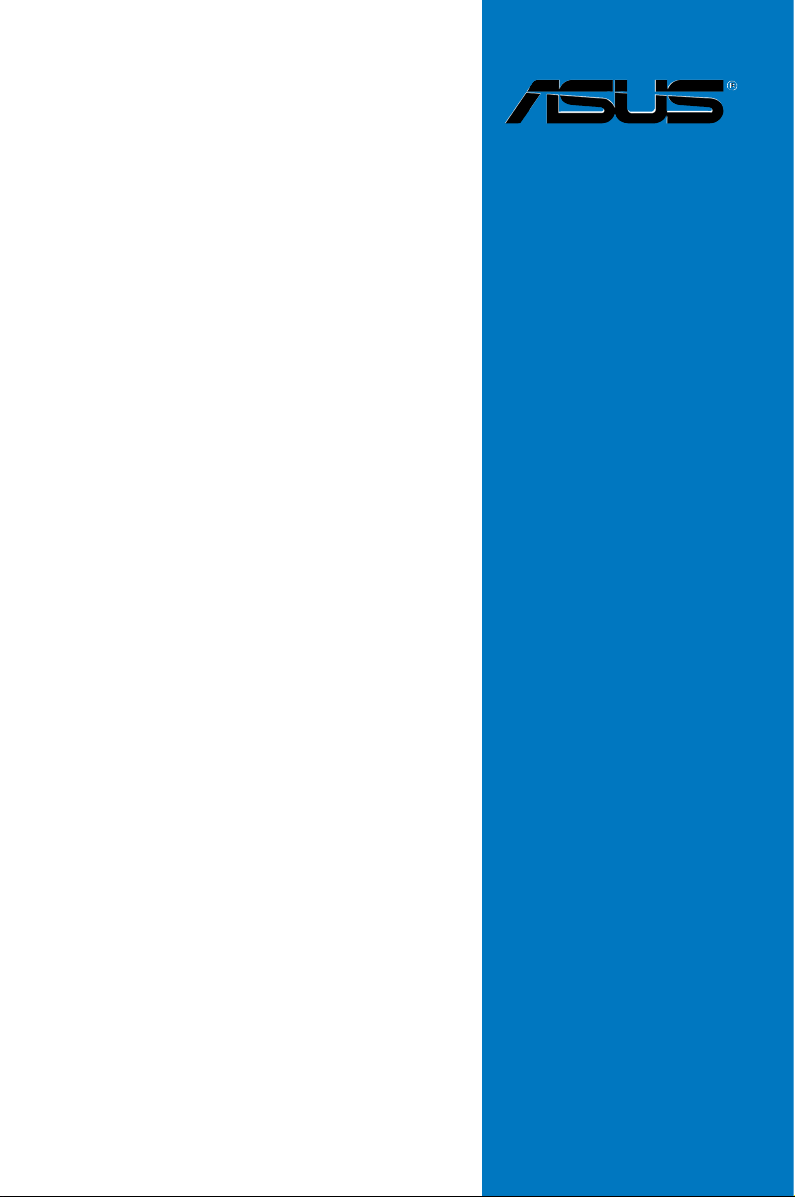
Motherboard
P5B-E
Page 2
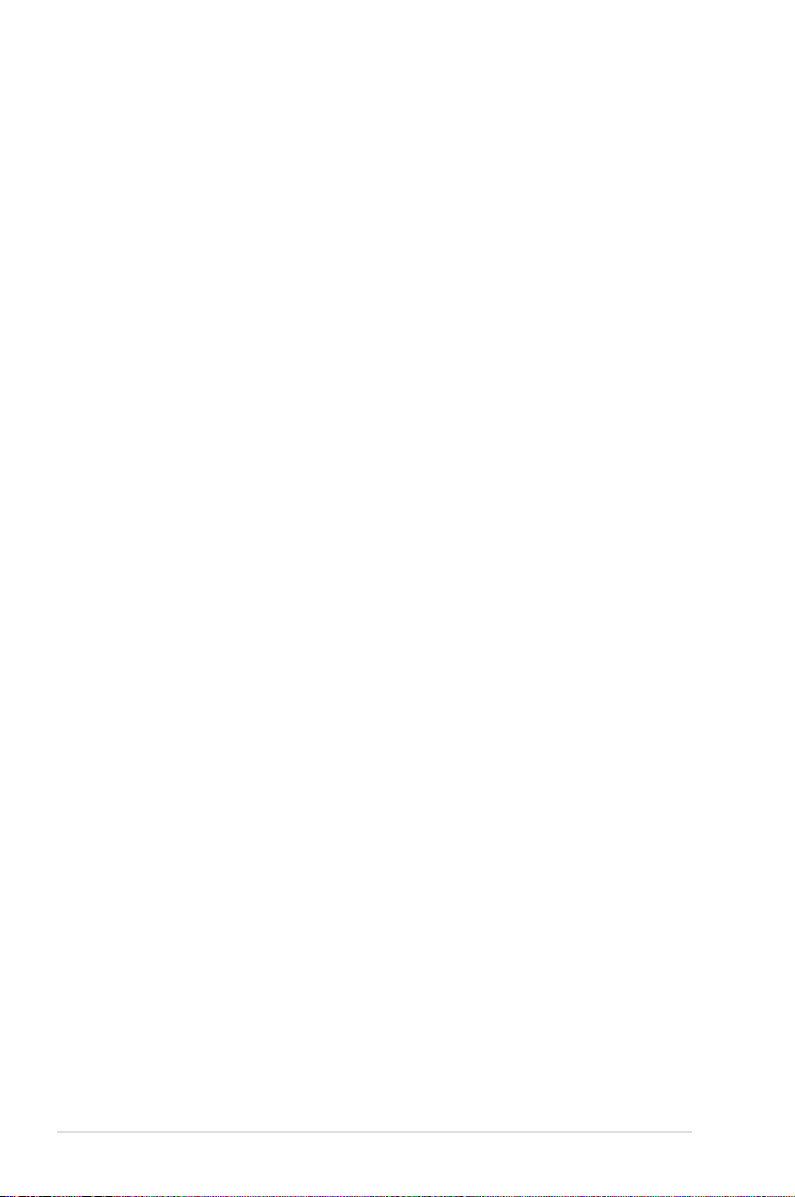
ii
E2779
First Edition V1
August 2006
Copyright © 2006 ASUSTeK COMPUTER INC. All Rights Reserved.
No part of this manual, including the products and software described in it, may be reproduced,
transmitted, transcribed, stored in a retrieval system, or translated into any language in any form or by any
means, except documentation kept by the purchaser for backup purposes, without the express written
permission of ASUSTeK COMPUTER INC. (“ASUS”).
Product warranty or service will not be extended if: (1) the product is repaired, modied or altered, unless
such repair, modication of alteration is authorized in writing by ASUS; or (2) the serial number of the
product is defaced or missing.
ASUS PROVIDES THIS MANUAL “AS IS” WITHOUT WARRANTY OF ANY KIND, EITHER EXPRESS
OR IMPLIED, INCLUDING BUT NOT LIMITED TO THE IMPLIED WARRANTIES OR CONDITIONS OF
MERCHANTABILITY OR FITNESS FOR A PARTICULAR PURPOSE. IN NO EVENT SHALL ASUS, ITS
DIRECTORS, OFFICERS, EMPLOYEES OR AGENTS BE LIABLE FOR ANY INDIRECT, SPECIAL,
INCIDENTAL, OR CONSEQUENTIAL DAMAGES (INCLUDING DAMAGES FOR LOSS OF PROFITS,
LOSS OF BUSINESS, LOSS OF USE OR DATA, INTERRUPTION OF BUSINESS AND THE LIKE),
EVEN IF ASUS HAS BEEN ADVISED OF THE POSSIBILITY OF SUCH DAMAGES ARISING FROM ANY
DEFECT OR ERROR IN THIS MANUAL OR PRODUCT.
SPECIFICATIONS AND INFORMATION CONTAINED IN THIS MANUAL ARE FURNISHED FOR
INFORMATIONAL USE ONLY, AND ARE SUBJECT TO CHANGE AT ANY TIME WITHOUT NOTICE,
AND SHOULD NOT BE CONSTRUED AS A COMMITMENT BY ASUS. ASUS ASSUMES NO
RESPONSIBILITY OR LIABILITY FOR ANY ERRORS OR INACCURACIES THAT MAY APPEAR IN THIS
MANUAL, INCLUDING THE PRODUCTS AND SOFTWARE DESCRIBED IN IT.
Products and corporate names appearing in this manual may or may not be registered trademarks or
copyrights of their respective companies, and are used only for identication or explanation and to the
owners’ benet, without intent to infringe.
Page 3

iii
Contents
Notices ........................................................................................................ vii
Safety information .................................................................................... viii
About this guide ......................................................................................... ix
P5B-E specications summary ................................................................. xi
Chapter 1: Product introduction
1.1 Welcome! ...................................................................................... 1-1
1.2 Package contents .........................................................................
1-1
1.3 Special features ............................................................................
1-2
1.3.1 Product highlights ...........................................................
1-2
1.3.2 ASUS AI Lifestyle features .............................................
1-4
1.3.3 ASUS Special features ...................................................
1-5
1.3.4 ASUS Intelligent Overclocking features ..........................
1-6
Chapter 2: Hardware information
2.1 Before you proceed ..................................................................... 2-1
2.2 Motherboard overview .................................................................
2-2
2.2.1 Placement direction ........................................................
2-2
2.2.2 Screw holes ....................................................................
2-2
2.2.3 Motherboard layout .........................................................
2-3
2.2.4 Layout contents ...............................................................
2-4
2.3 Central Processing Unit (CPU) ...................................................
2-6
2.3.1 Installing the CPU ...........................................................
2-7
2.3.2 Installing the heatsink and fan ........................................
2-9
2.3.3 Uninstalling the heatsink and fan ...................................
2-11
2.4 System memory .........................................................................
2-13
2.4.1 Overview .......................................................................
2-13
2.4.2 Memory congurations ..................................................
2-13
2.4.3 Installing a
DIMM .......................................................... 2-17
2.4.4 Removing a DIMM ........................................................
2-17
2.5 Expansion slots ..........................................................................
2-18
2.5.1 Installing an expansion card .........................................
2-18
2.5.2 Conguring an expansion card .....................................
2-18
2.5.3 Interrupt assignments ...................................................
2-19
2.5.4 PCI slots ........................................................................
2-20
2.5.5 PCI Express x1 slot .......................................................
2-20
2.5.6 PCI Express x16 slot .....................................................
2-20
Page 4
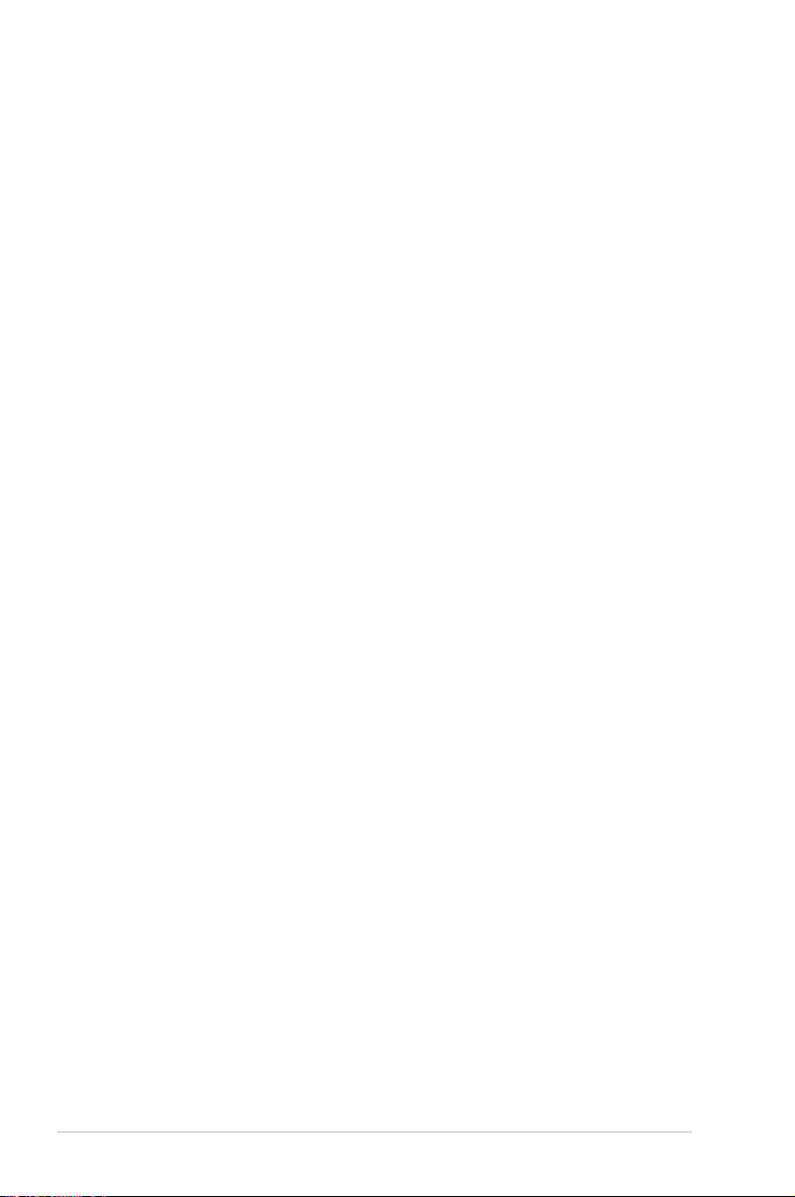
iv
Contents
2.6 Jumper ........................................................................................ 2-21
2.7 Connectors .................................................................................
2-23
2.7.1 Rear panel connectors ..................................................
2-23
2.7.2 Internal connectors .......................................................
2-26
Chapter 3: Powering up
3.1 Starting up for the rst time ........................................................ 3-1
3.2 Powering off the computer ..........................................................
3-2
3.2.1 Using the OS shut down function ....................................
3-2
3.2.2 Using the dual function power switch ..............................
3-2
Chapter 4: BIOS setup
4.1 Managing and updating your BIOS ............................................ 4-1
4.1.1 ASUS Update utility ........................................................
4-1
4.1.2 Creating a bootable oppy disk .......................................
4-4
4.1.3 ASUS EZ Flash 2 utility ...................................................
4-5
4.1.4 AFUDOS utility ................................................................
4-6
4.1.5 ASUS CrashFree BIOS 3 utility ......................................
4-8
4.2 BIOS setup program ....................................................................
4-9
4.2.1 BIOS menu screen ........................................................
4-10
4.2.2 Menu bar .......................................................................
4-10
4.2.3 Navigation keys .............................................................
4-10
4.2.4 Menu items ....................................................................
4-11
4.2.5 Sub-menu items .............................................................
4-11
4.2.6 Conguration elds ........................................................
4-11
4.2.7 Pop-up window ..............................................................
4-11
4.2.8 Scroll bar ........................................................................
4-11
4.2.9 General help ..................................................................
4-11
4.3 Main menu ..................................................................................
4-12
4.3.1 System Time ................................................................
4-12
4.3.2 System Date .................................................................
4-12
4.3.3
Legacy Diskette A ......................................................... 4-12
4.3.4
SATA 1-6 ..........................................................................................4-13
Page 5

v
Contents
4.3.5 IDE Conguration .......................................................... 4-14
4.3.6 System Information ....................................................... 4-15
4.4 Advanced menu .........................................................................
4-16
4.4.1 JumperFree Conguration ............................................
4-16
4.4.2 USB Conguration ........................................................ 4-19
4.4.3 CPU Conguration ........................................................
4-20
4.4.4 Chipset ..........................................................................
4-22
4.4.5 Onboard Device Conguration ......................................
4-23
4.4.6 PCI PnP ........................................................................
4-25
4.5 Power menu ................................................................................ 4-26
4.5.1 Suspend Mode ..............................................................
4-26
4.5.2 Repost Video on S3 Resume ........................................
4-26
4.5.3 ACPI 2.0 Support ..........................................................
4-26
4.5.4 ACPI APIC Support ....................................................... 4-26
4.5.5 APM Conguration ........................................................
4-27
4.5.6 Hardware Monitor .........................................................
4-28
4.6 Boot menu ..................................................................................
4-30
4.6.1 Boot Device Priority ......................................................
4-30
4.6.2 Boot Settings Conguration ..........................................
4-31
4.6.3 Security .........................................................................
4-33
4.7 Tools menu .................................................................................
4-35
4.7.1 ASUS EZ Flash 2 ..........................................................
4-35
4.7.2 ASUS O.C. Prole .........................................................
4-36
4.8 Exit menu ....................................................................................
4-37
Chapter 5: Software support
5.1 Installing an operating system ................................................... 5-1
5.2 Support CD information .............................................................. 5-1
5.2.1 Running the support CD ................................................. 5-1
5.2.2 Drivers menu ................................................................... 5-2
5.2.3 Utilities menu .................................................................. 5-3
5.2.4 Make disk menu .............................................................. 5-4
5.2.5 Manual menu .................................................................. 5-5
5.2.6 ASUS contact information ............................................... 5-5
5.2.7 Other information ............................................................ 5-6
Page 6
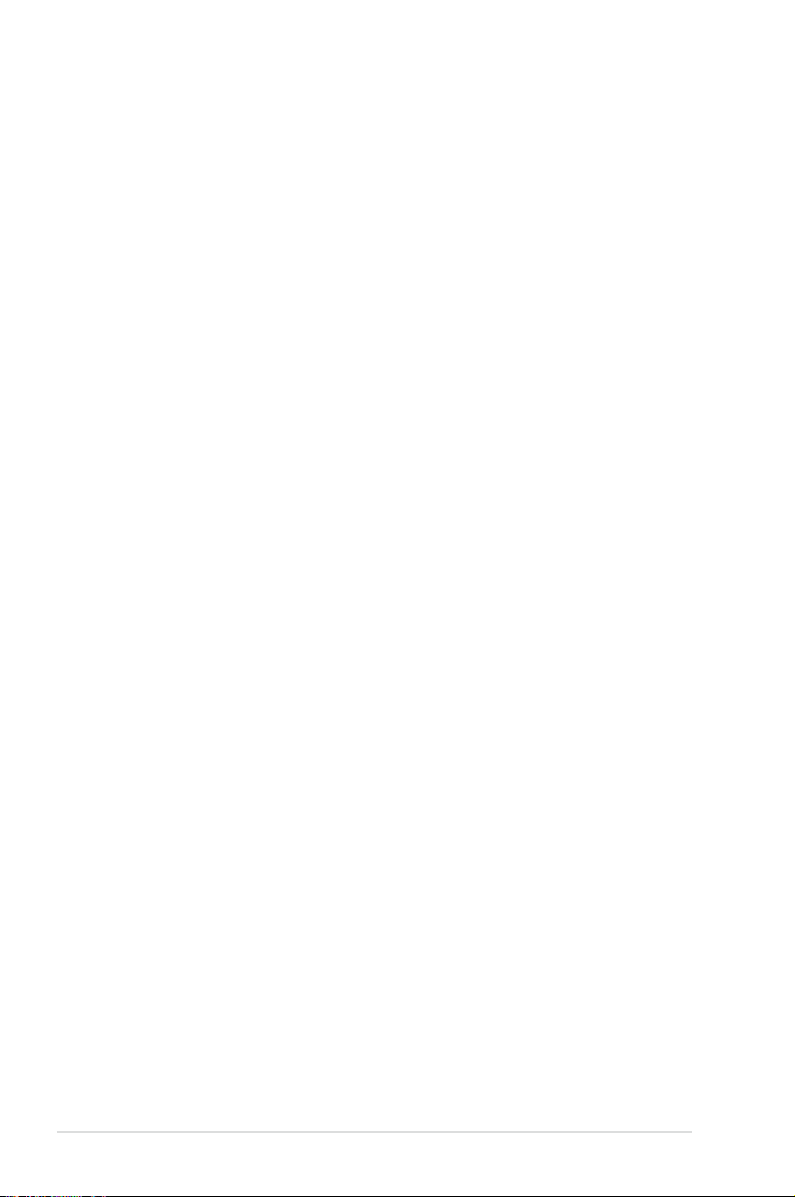
vi
Contents
5.3 Software information ................................................................... 5-8
5.3.1 ASUS MyLogo2™ ........................................................... 5-8
5.3.2 PC Probe II ................................................................... 5-10
5.3.3 ASUS AI Suite ............................................................... 5-16
5.3.4 ASUS AI Gear ............................................................... 5-18
5.3.5 ASUS AI Nap ................................................................ 5-19
5.3.6 ASUS AI N.O.S. ............................................................
5-20
5.3.7 ASUS Q-Fan .................................................................
5-21
5.3.8 ASUS AI Booster ...........................................................
5-22
5.3.9 SoundMAX
®
High Denition Audio utility ....................... 5-23
5.4 RAID congurations .................................................................. 5-28
5.4.1 RAID denitions ............................................................
5-28
5.4.2 Installing Serial ATA hard disks ..................................... 5-29
5.4.3 Intel® RAID congurations ............................................. 5-29
5.4.4 JMicron® RAID Conguration ........................................ 5-37
5.5 Creating a RAID/SATA driver disk ............................................ 5-45
5.5.1 Creating a RAID/SATA driver disk without entering the OS
...................................................................................... 5-45
5.5.2 Creating a RAID/SATA driver disk in Windows® ............ 5-45
Appendix: CPU features
A.1 Intel® EM64T ..................................................................................A-1
A.2 Enhanced Intel SpeedStep
®
Technology (EIST) ........................A-1
A.2.1 System requirements ......................................................
A-1
A.2.2 Using the EIST ................................................................
A-2
A.3 Intel
®
Hyper-Threading Technology ...........................................A-3
Page 7
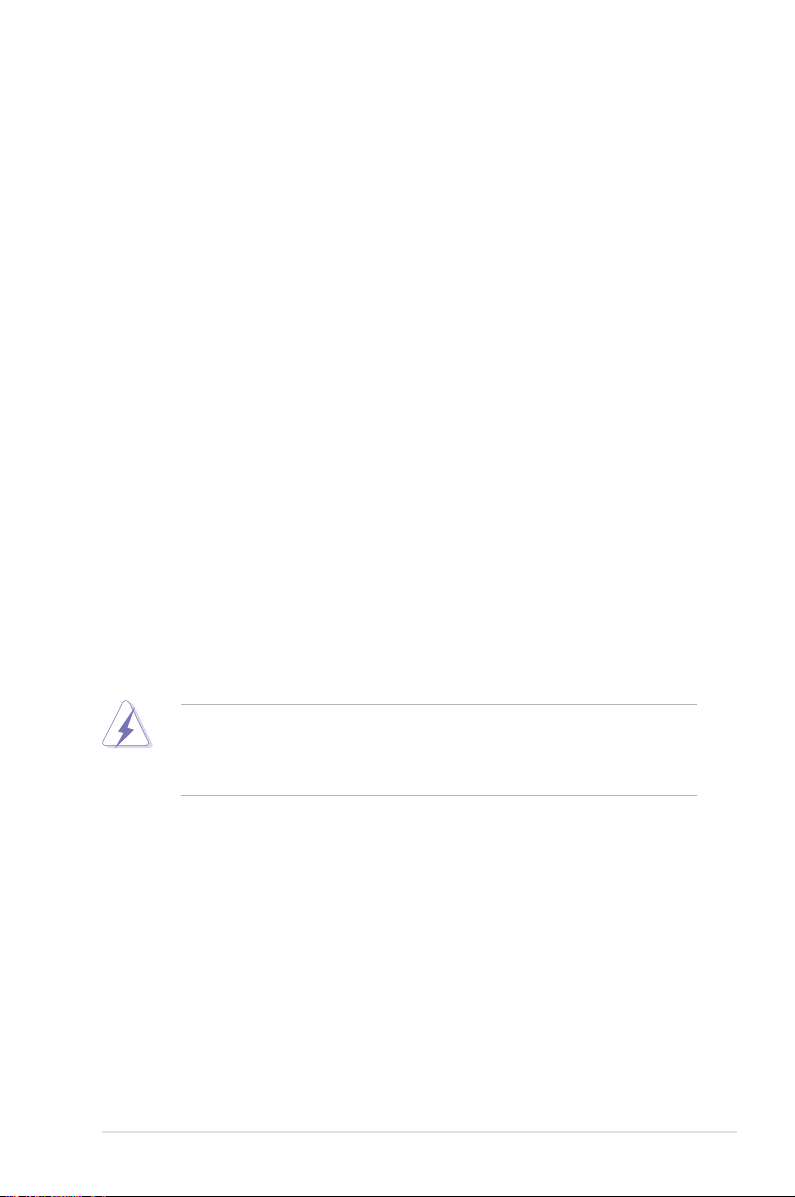
vii
Notices
Federal Communications Commission Statement
This device complies with Part 15 of the FCC Rules. Operation is subject to the
following two conditions:
•
This device may not cause harmful interference, and
•
This device must accept any interference received including interference that
may cause undesired operation.
This equipment has been tested and found to comply with the limits for a
Class B digital device, pursuant to Part 15 of the FCC Rules. These limits are
designed to provide reasonable protection against harmful interference in a
residential installation. This equipment generates, uses and can radiate radio
frequency energy and, if not installed and used in accordance with manufacturer’s
instructions, may cause harmful interference to radio communications. However,
there is no guarantee that interference will not occur in a particular installation. If
this equipment does cause harmful interference to radio or television reception,
which can be determined by turning the equipment off and on, the user is
encouraged to try to correct the interference by one or more of the following
measures:
•
Reorient or relocate the receiving antenna.
•
Increase the separation between the equipment and receiver.
•
Connect the equipment to an outlet on a circuit different from that to which the
receiver is connected.
•
Consult the dealer or an experienced radio/TV technician for help.
Canadian Department of Communications Statement
This digital apparatus does not exceed the Class B limits for radio noise emissions
from digital apparatus set out in the Radio Interference Regulations of the
Canadian Department of Communications.
This class B digital apparatus complies with Canadian ICES-003.
The use of shielded cables for connection of the monitor to the graphics card is
required to assure compliance with FCC regulations. Changes or modications
to this unit not expressly approved by the party responsible for compliance
could void the user’s authority to operate this equipment.
Page 8
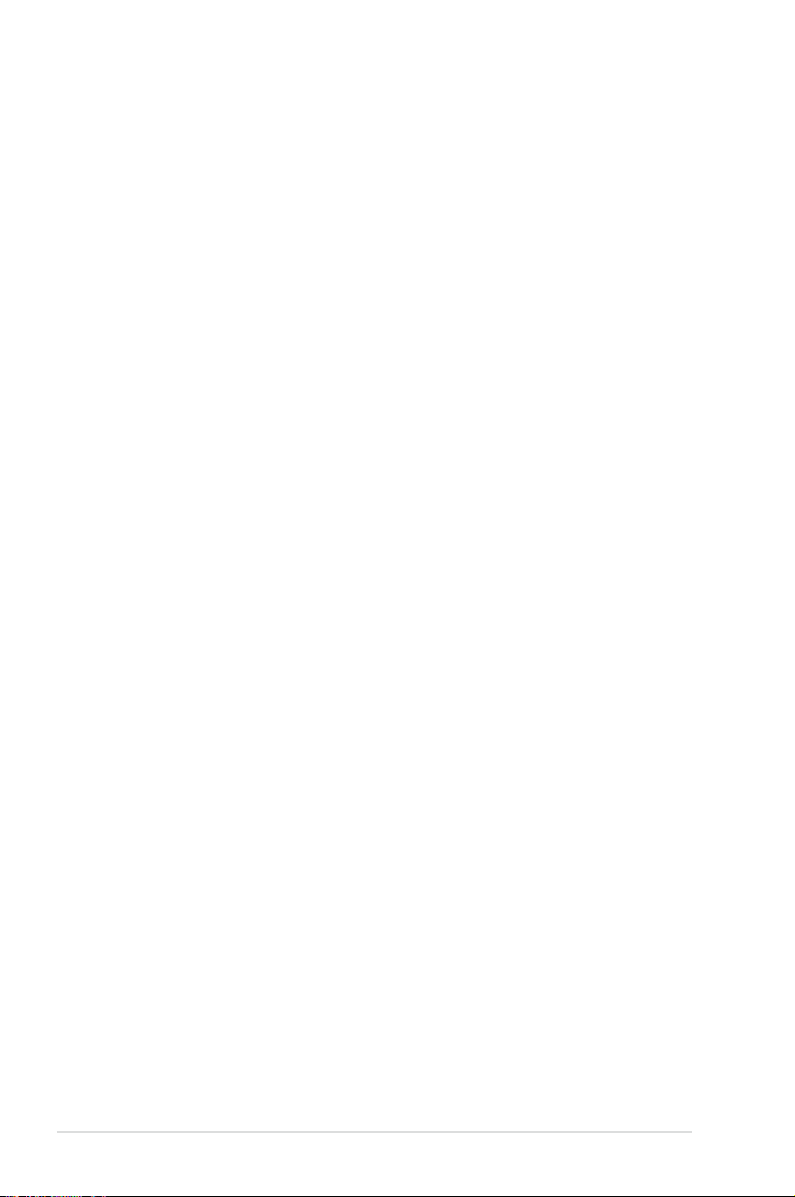
viii
Safety information
Electrical safety
•
To prevent electrical shock hazard, disconnect the power cable from the
electrical outlet before relocating the system.
•
When adding or removing devices to or from the system, ensure that the
power cables for the devices are unplugged before the signal cables are
connected. If possible, disconnect all power cables from the existing system
before you add a device.
•
Before connecting or removing signal cables from the motherboard, ensure
that all power cables are unplugged.
•
Seek professional assistance before using an adpater or extension cord.
These devices could interrupt the grounding circuit.
•
Make sure that your power supply is set to the correct voltage in your area.
If you are not sure about the voltage of the electrical outlet you are using,
contact your local power company.
•
If the power supply is broken, do not try to x it by yourself. Contact a
qualied service technician or your retailer.
Operation safety
•
Before installing the motherboard and adding devices on it, carefully read all
the manuals that came with the package.
•
Before using the product, make sure all cables are correctly connected and the
power cables are not damaged. If you detect any damage, contact your dealer
immediately.
•
To avoid short circuits, keep paper clips, screws, and staples away from
connectors, slots, sockets and circuitry.
•
Avoid dust, humidity, and temperature extremes. Do not place the product in
any area where it may become wet.
•
Place the product on a stable surface.
•
If you encounter technical problems with the product, contact a qualied
service technician or your retailer.
Page 9
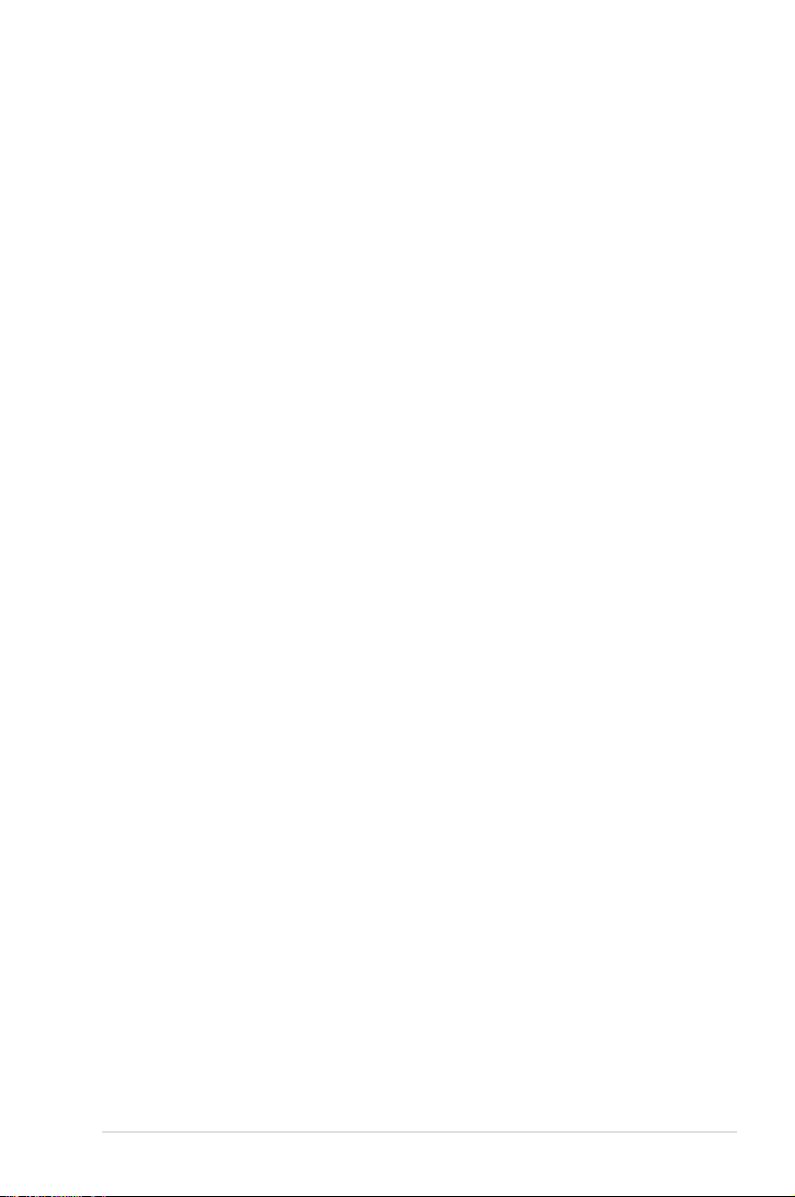
ix
About this guide
This user guide contains the information you need when installing and conguring
the motherboard.
How this guide is organized
This guide contains the following parts:
• Chapter 1: Product introduction
This chapter describes the features of the motherboard and the new
technology it supports.
• Chapter 2: Hardware information
This chapter lists the hardware setup procedures that you have to perform
when installing system components. It includes description of the switches,
jumpers, and connectors on the motherboard.
• Chapter 3: Powering up
This chapter describes the power up sequence and ways of shutting down
the system.
• Chapter 4: BIOS setup
This chapter tells how to change system settings through the BIOS Setup
menus. Detailed descriptions of the BIOS parameters are also provided.
• Chapter 5: Software support
This chapter describes the contents of the support CD that comes with the
motherboard package.
• Appendix: CPU features
The Appendix describes the CPU features and technologies that the
motherboard supports.
Where to nd more information
Refer to the following sources for additional information and for product and
software updates.
1. ASUS websites
The ASUS website provides updated information on ASUS hardware and
software products. Refer to the ASUS contact information.
2. Optional documentation
Your product package may include optional documentation, such as warranty
yers, that may have been added by your dealer. These documents are not
part of the standard package.
Page 10

x
Conventions used in this guide
To make sure that you perform certain tasks properly, take note of the following
symbols used throughout this manual.
Typography
Bold text Indicates a menu or an item to select.
Italics
Used to emphasize a word or a phrase.
<Key> Keys enclosed in the less-than and greater-than sign
means that you must press the enclosed key.
Example: <Enter> means that you must press the
Enter or Return key.
<Key1+Key2+Key3> If you must press two or more keys simultaneously, the
key names are linked with a plus sign (+).
Example: <Ctrl+Alt+D>
Command Means that you must type the command exactly
as shown, then supply the required item or value
enclosed in brackets.
Example: At the DOS prompt, type the command line:
afudos /i[lename]
afudos /iP5BE.ROM
DANGER/WARNING: Information to prevent injury to yourself
when trying to complete a task.
CAUTION: Information to prevent damage to the components
when trying to complete a task.
NOTE: Tips and additional information to help you complete a
task.
IMPORTANT: Instructions that you MUST follow to complete a
task.
Page 11
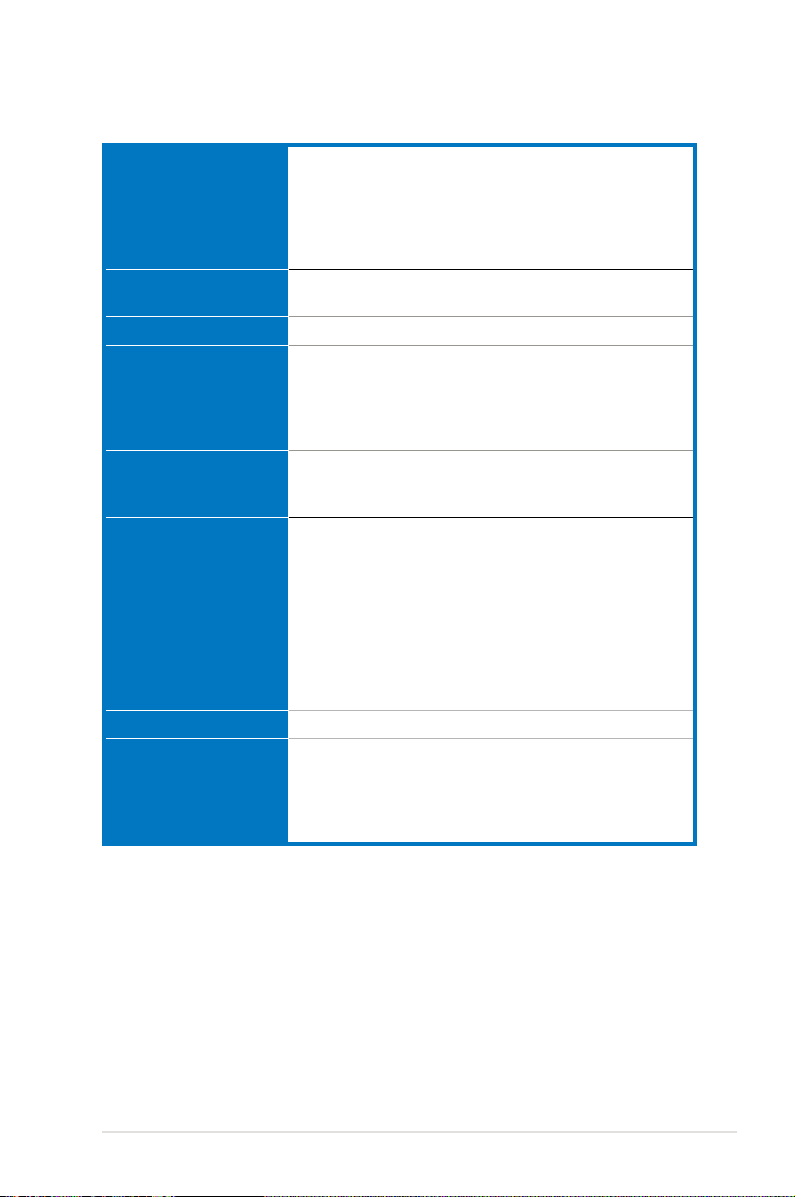
xi
P5B-E specications summary
(continued on the next page)
CPU LGA775 socket for Intel® Core™2 Extreme / Core™2
Duo / Pentium® Extreme / Pentium® D / Pentium® 4 /
Celeron® D Processors
Compatible with Intel® 05B/05A/06 processors
Intel® Hyper-Threading Technology ready
* Refer to www.asus.com for Intel CPU support list
Chipset Intel® P965 / ICH8R with Intel® Fast Memory Access
Technology
System Bus 1066 / 800 / 533 MHz
Memory 4 x DIMM, max. 8GB, DDR2 800 / 667 / 533 MHz, non-
ECC, un-buffered memory
Dual channel memory architecture
* Refer to www.asus.com or user manual for Memory
QVL (Qualify Vendor List)
Expansion Slots 1 x PCI-E x16
3 x PCI-E x1
3 x PCI 2.2
Storage Southbridge
- 6 x SATA 3.0 Gb/s ports
- Intel Matrix Storage Technology supports RAID 0, 1,
5 and 10.
JMicron® JMB363 PATA and SATA controller
- 1 x UltraDMA 133/100/66 for up to 2 PATA devices
- 1 x Internal SATA 3.0 Gb/s port
- 1 x External SATA 3.0 Gb/s port (SATA On-the-Go)
- Support SATA RAID 0, 1 and JBOD
LAN Attansic®L1 PCI-E Gigabit LAN controller
Audio ADI® 1988 8-channel High Denition Audio CODEC
- Support Jack-Sensing, Enumeration, Multi-streaming
and Jack-Retasking
- Coaxial / Optical S/PDIF out ports at back I/O
- ASUS Noise Filter
Page 12

xii
P5B-E specications summary
IEEE 1394 VIA® VT6307 1394a controller supports 2 x IEEE 1394a
ports (one at midboard; one at back panel)
USB 10 x USB 2.0 ports (6 ports at mid-board, 4 ports at back
panel)
ASUS Lifestyle Unique
Features
ASUS Quiet Thermal Solution:
- ASUS AI Gear
- ASUS AI Nap
- ASUS Q-Fan 2
ASUS Crystal Sound:
- ASUS Noise Filter
ASUS EZ DIY:
- ASUS Q-Connector
- ASUS O.C. Prole
- ASUS CrashFree BIOS 3
- ASUS EZ Flash 2
ASUS Exclusive
Overclocking Features
Intelligent overclocking tools:
- AI NOS™ (Non-delay Overclocking System)
- AI Overclocking (intelligent CPU frequency tuner)
- ASUS PEG Link - Automatically performance tuning for
graphics card
- ASUS AI Booster utility
Precision Tweaker:
- vCore: Adjustable CPU voltage at 0.00625V increment
- vDIMM: 4-step DRAM voltage control
SFS (Stepless Frequency Selection)
- FSB tuning from 100MHz up to 650MHz at 1MHz
increment
- Memory tuning from 533MHz up to 1066MHz
- PCI Express frequency turning from 90MHz up to
150MHz at 1MHz increment
Overclocking Protection:
- ASUS C.P.R.(CPU Parameter Recall)
Back Panel I/O Ports 1 x PS/2 Keyboard
1 x PS/2 Mouse
1 x Parallel port
1 x S/PDIF Out (Coaxial + Optical)
1 x External SATA
1 x IEEE1394a
1 x RJ45 port
4 x USB 2.0/1.1
8-Channel Audio I/O
(continued on the next page)
Page 13

xiii
P5B-E specications summary
Other Features ASUS MyLogo 2
BIOS Features 8 Mb Flash ROM, AMI BIOS, PnP, DMI2.0, WfM2.0,
SM BIOS 2.3, ACPI 2.0a, ASUS EZ Flash 2, ASUS
CrashFree BIOS 3
Internal I/O Connectors 3x USB connectors support additional 6 USB ports
1 x Floppy disk drive connector
1 x IDE connector
1 x COM connector
7 x SATA connectors
1 x CPU Fan connector
2 x Chassis Fan connector
1 x Power Fan connector
1 x IEEE1394a connector
Front panel audio connector
1 x Azalia Digital Header
1 x S/PDIF Out Header
Chassis Intrusion connector
CD audio in
24-pin ATX Power connector
1 x 4-pin ATX 12V Power connector
System Panel
Manageability WfM 2.0, DMI 2.0, WOL by PME, WOR by PME, PXE
Accessories UltraDMA 133/100/66 cable
FDD cable
SATA cables
SATA power cables
I/O Shield
User's manual
USB2.0 port module
3 in 1 Q-connector
Support CD Contents Drivers
ASUS PC Probe II
ASUS Update
AI Booster
ASUS AI Suite
Anti-virus software (OEM version)
Form Factor ATX Form Factor, 12”x 9” (30.5cm x 22.9cm)
*Specications are subject to change without notice.
Page 14
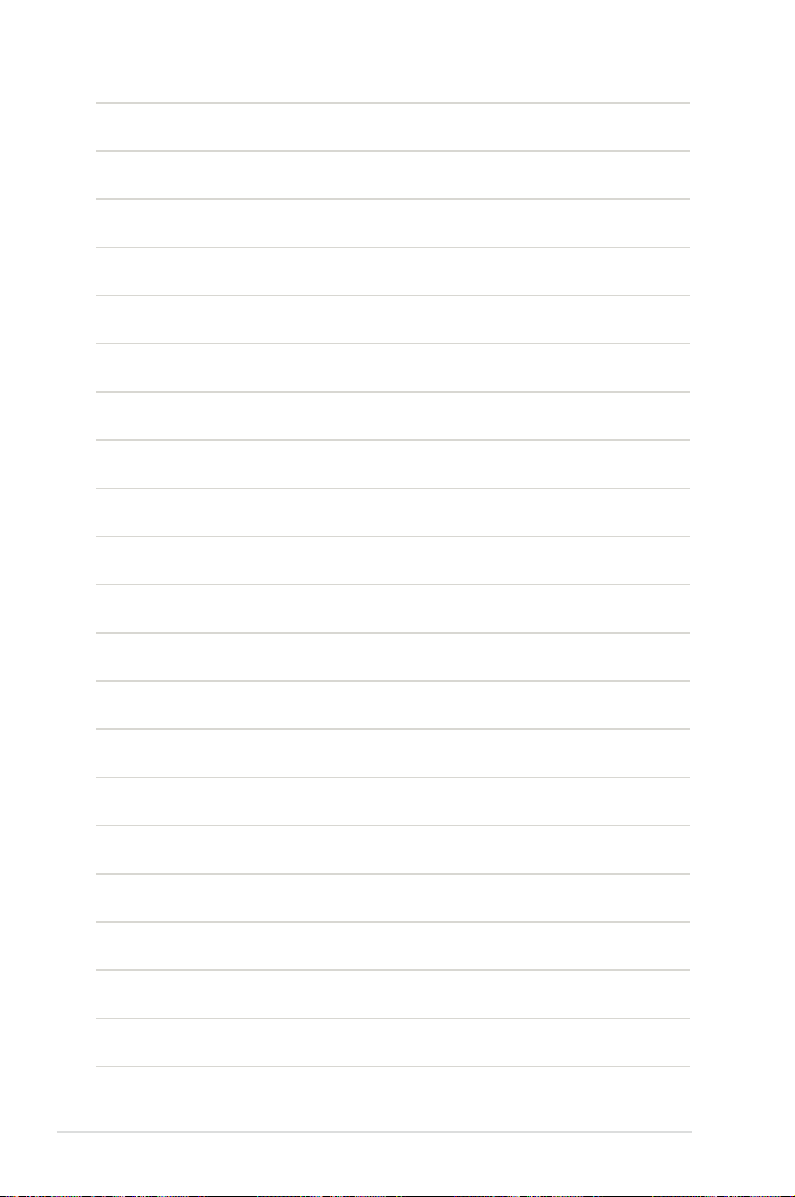
xiv
Page 15
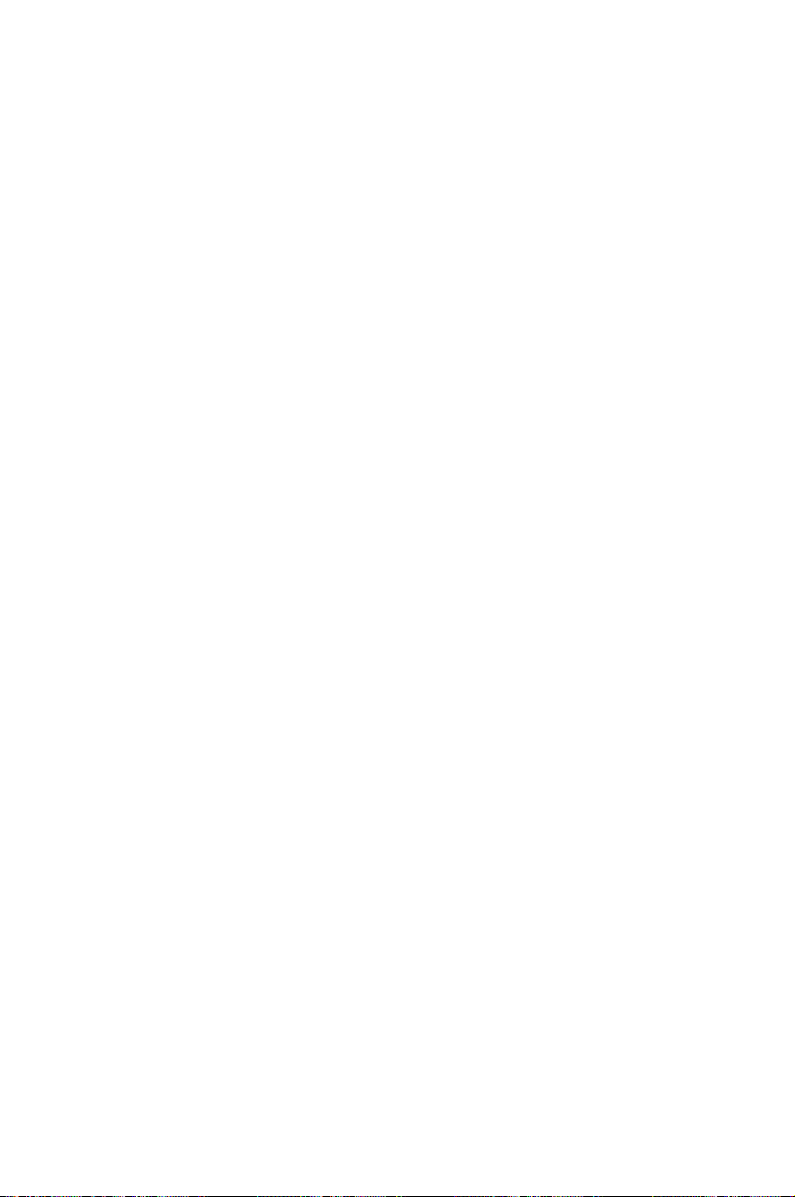
1
Product
introduction
This chapter describes the motherboard
features and the new technologies it supports.
Page 16
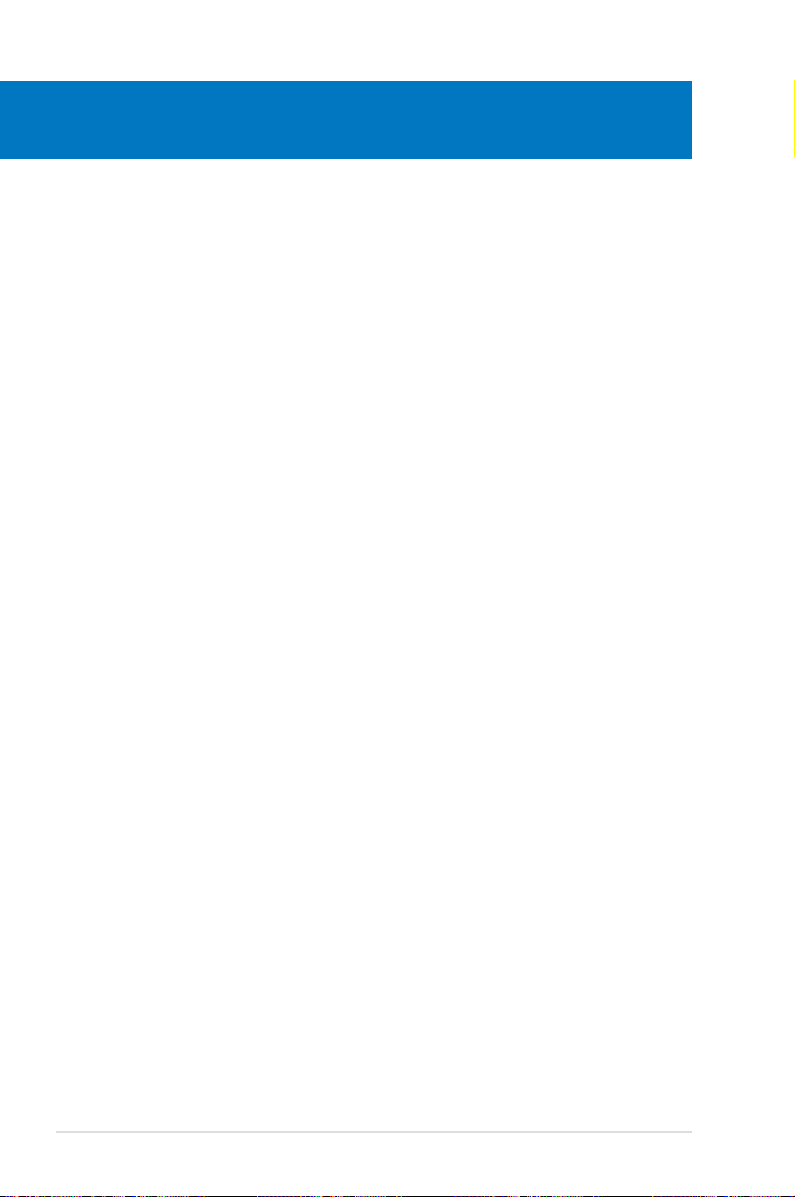
ASUS P5B-E
Chapter summary
1
1.1 Welcome! ...................................................................................... 1-1
1.2 Package contents .........................................................................
1-1
1.3 Special features ............................................................................
1-2
Page 17
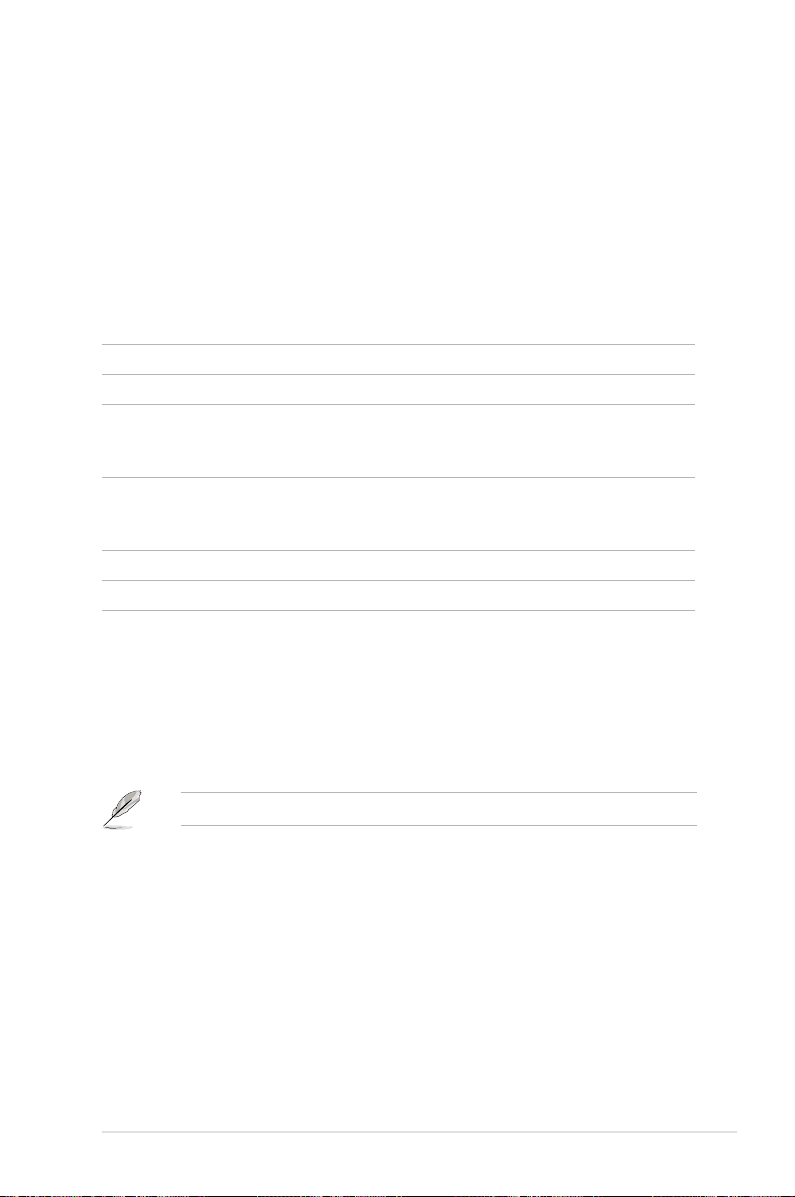
ASUS P5B-E
1-1
1.1 Welcome!
Thank you for buying an ASUS® P5B-E motherboard!
The motherboard delivers a host of new features and latest technologies, making it
another standout in the long line of ASUS quality motherboards!
Before you start installing the motherboard, and hardware devices on it, check the
items in your package with the list below.
If any of the above items is damaged or missing, contact your retailer.
1.2 Package contents
Check your motherboard package for the following items.
Motherboard ASUS P5B-E
I/O modules 1 x 2-port USB 2.0 module
Cables Serial ATA power and signal cable for 4 devices
1 x Ultra DMA 133/100/66 cable
1 x Floppy disk drive cable
Accessories I/O shield
1 x ASUS Q-Connector Kit (USB, 1394, system
panel; Retail version only)
Application CD ASUS motherboard support CD
Documentation User guide
Page 18

1-2
Chapter 1: Product Introduction
1.3 Special features
1.3.1 Product highlights
Green ASUS
This motherboard and its packaging comply with the European Union’s Restriction
on the use of Hazardous Substances (RoHS). This is in line with the ASUS vision
of creating environment-friendly and recyclable products/packaging to safeguard
consumers’ health while minimizing the impact on the environment.
Intel® Core™2 Duo/ Intel® Core™2 Extreme CPU support
This motherboard supports the latest Intel® Core™2 processor in the LGA775
package. With the new Intel® Core™ microarchitecture technology and 1066 /
800 MHz FSB, Intel® Core™2 processor is one of the most powerful and energy
efcient CPU in the world.
Intel P965 Chipset
The Intel® P965 Express Chipset is the latest chipset designed to support 8GB
of dual-channel DDR2 800/677/533 architecture, 1066/800 FSB (Front Side
Bus), PCI Express x16 graphics and multi-core CPU. It especially includes Intel®
Fast Memory Access technology that signicantly optimizes the use of available
memory bandwidth and reduces the latency of the memory accesses.
DDR2 memory support
The motherboard supports DDR2 memory that features data transfer rates
of 800/667/533 MHz to meet the higher bandwidth requirements of the latest
3D graphics, multimedia, and Internet applications. The dual-channel DDR2
architecture doubles the bandwidth of your system memory to boost system
performance, eliminating bottlenecks with peak bandwidths of up to 12.8 GB/s.
Furthermore, this motherboard does not restrict the memory size across two
channels. Users may install different memory size DIMMs into the two channels
and enjoy dual-channel and single-channel functions at the same time. This new
feature optimizes the use of available memory size. See page 2-13 for details.
Page 19
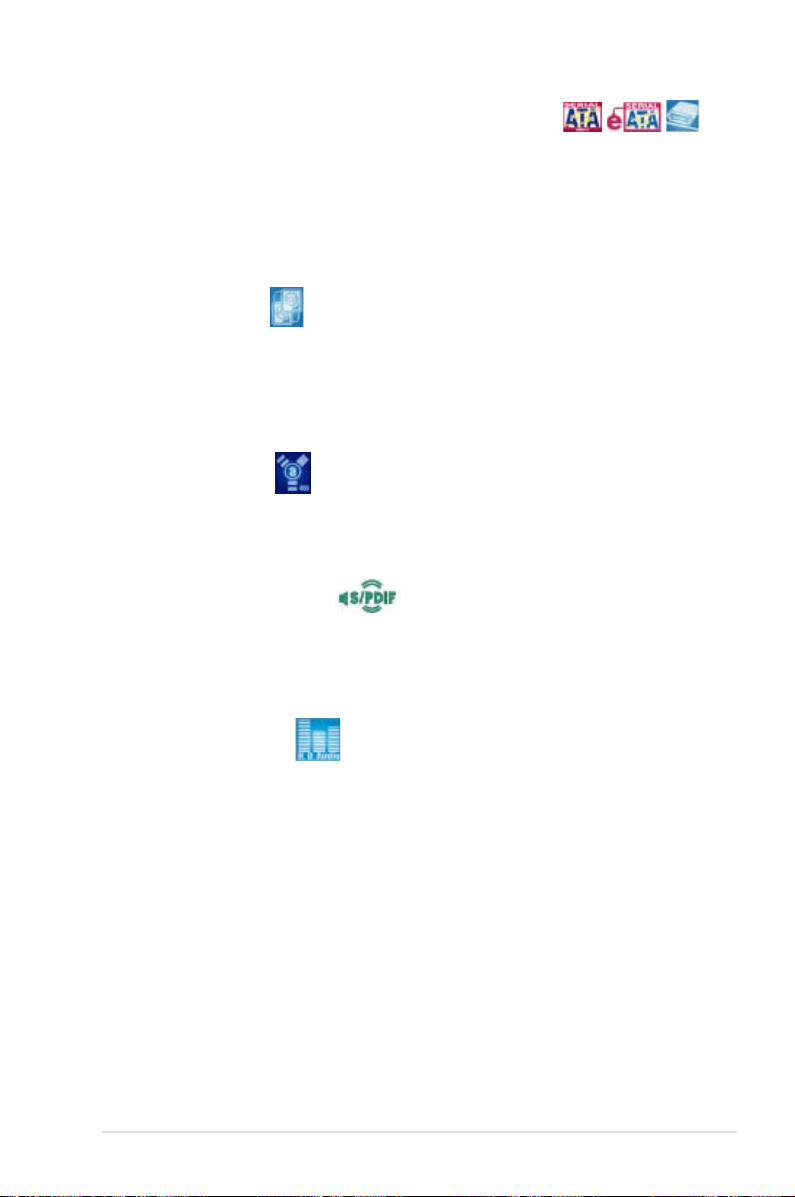
ASUS P5B-E
1-3
Serial ATA 3.0 Gb/s technology and SATA-On-The-Go
This motherboard supports the next-generation hard drives based on the Serial ATA
(SATA) 3Gb/s storage specication, delivering enhanced scalability and doubling
the bus bandwidth for high-speed data retrieval and saves. The external SATA port
located at the back I/O provides smart setup and hot-plug functions. Easily backup
photos, videos and other entertainment contents to external devices. See pages
2-24, and 2-27 for details.
Dual RAID solution
The Intel® ICH8R chipset incorporates six Serial ATA connectors with high
performance RAID 0, 1, 5 and 10 functions. The JMicron controller provides
another two Serial ATA connectors for RAID 0, 1, and JBOD functions. Making this
motherboard an ideal solution to enhance hard disk performance and data back up
protection without the cost of add-on cards. See pages 2-27 to 2-29 for details.
IEEE 1394a support
The IEEE 1394a interface provides high speed digital interface for audio/video
appliances such as digital television, digital video camcorders, storage peripherals &
other PC portable devices. See pages 2-23 and 2-30 for details.
S/PDIF digital sound ready
This motherboard provides convenient connectivity to external home theater audio
systems via coaxial and optical S/PDIF-out (SONY-PHILIPS Digital Interface) jacks.
It allows to transfer digital audio without converting to analog format and keeps the
best signal quality. See pages 2-25 and 2-34 for details.
High Denition Audio
Enjoy high-end sound quality on your PC! The onboard 8-channel HD audio (High
Denition Audio, previously codenamed Azalia) CODEC enables high-quality
192KHz/24-bit audio output, jack-sensing feature, retasking functions and multi-
streaming technology that simultaneously sends different audio streams to different
destinations. You can now talk to your partners on the headphone while playing
multi-channel network games. See pages 2-23 and 2-24 for details.
Page 20
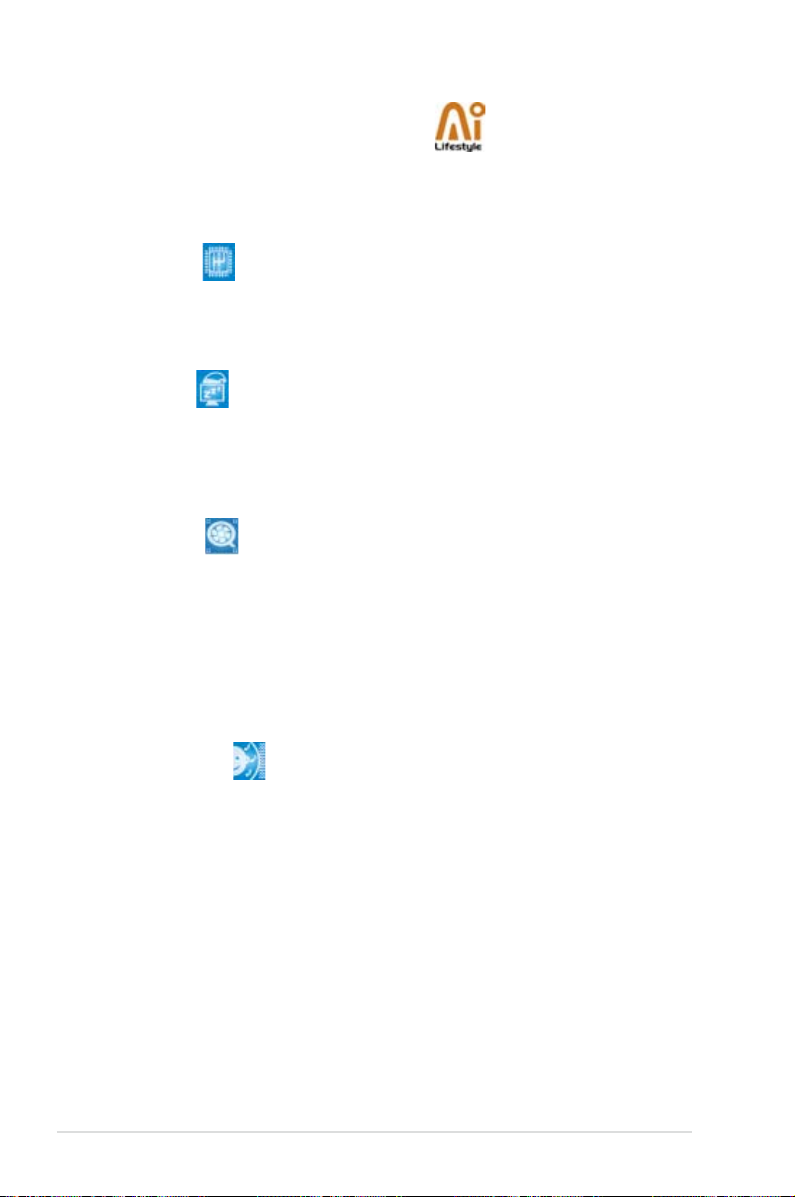
1-4
Chapter 1: Product Introduction
1.3.2 ASUS AI Lifestyle features
ASUS Quiet Thermal Solution
ASUS Quiet Thermal solution makes system more stable and enhances the
overclocking capability.
AI Gear
AI Gear provides four modes that adjust the CPU frequency and Vcore
voltage minimizing system noise and power consumption. You can choose
the mode that best suits your computing needs. See page 5-19 for details.
AI Nap
With AI Nap, the system can continue running at minimum power and noise
when you are temporarily away. To wake the system and return to the OS
environment, simply click the mouse or press a key. See page 5-20 for
details.
Q-Fan 2
ASUS Q-Fan2 technology intelligently adjusts both CPU fan and chassis fan
speeds according to system loading to ensure quiet, cool and efcient operation.
See page4-23 and 5-22 for details.
ASUS Crystal Sound
This feature can enhance speech-centric applications like Skype, online game,
video conference and recording.
Noise Filter
This feature detects repetitive and stationary noises (non-voice signals) like
computer fans, air conditioners, and other background noises then eliminates
it in the incoming audio stream while recording. See page 5-27 for details.
Page 21
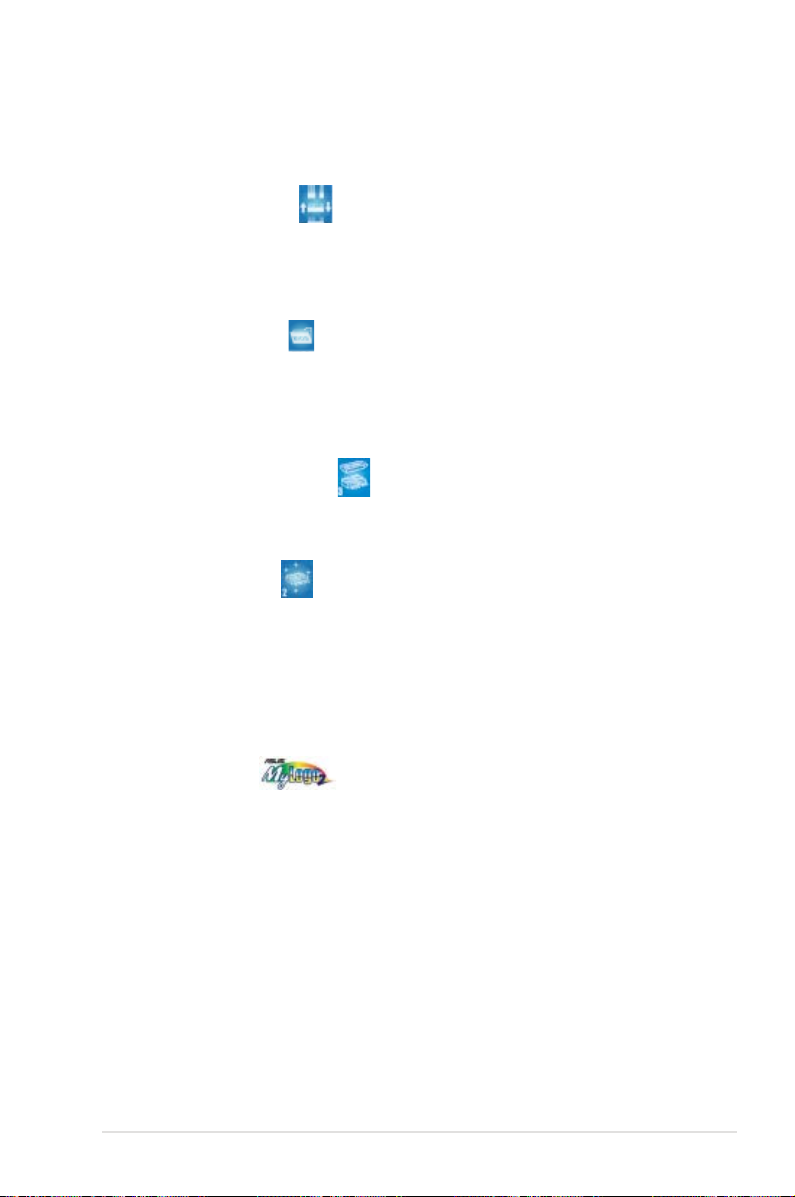
ASUS P5B-E
1-5
ASUS EZ DIY
ASUS EZ DIY feature collection provides you easy ways to install computer
components, update the BIOS or back up your favorite settings.
ASUS Q-Connector
ASUS Q-Connector allows you to easily connect or disconnect the chassis
front panel cables to the motherboard. This unique module eliminates the
trouble of connecting the system panel cables one at a time and avoiding
wrong cable connections. See page 2-36 for details.
ASUS O.C. Prole
The motherboard features the ASUS O.C. Prole that allows users to
conveniently store or load multiple BIOS settings. The BIOS settings can be
stored in the CMOS or a separate le, giving users freedom to share and
distribute their favorite settings. See page 4-36 for details.
ASUS CrashFree BIOS 3
The ASUS CrashFree BIOS 3 allows users to restore corrupted BIOS data
from a USB ash disk containing the BIOS le. See page 4-8 for details.
ASUS EZ Flash 2
EZ Flash 2 is a user-friendly BIOS update utility. Simply press the predened
hotkey to launch the utility and update the BIOS without entering the OS.
Update your BIOS easily without preparing a bootable diskette or using an
OS-based ash utility. See pages 4-5 and 4-35 for details.
1.3.3 ASUS Special features
ASUS MyLogo2™
This feature allows you to convert your favorite photo into a 256-color boot logo for
a more colorful and vivid image on your screen. See page 4-32 for details.
Page 22
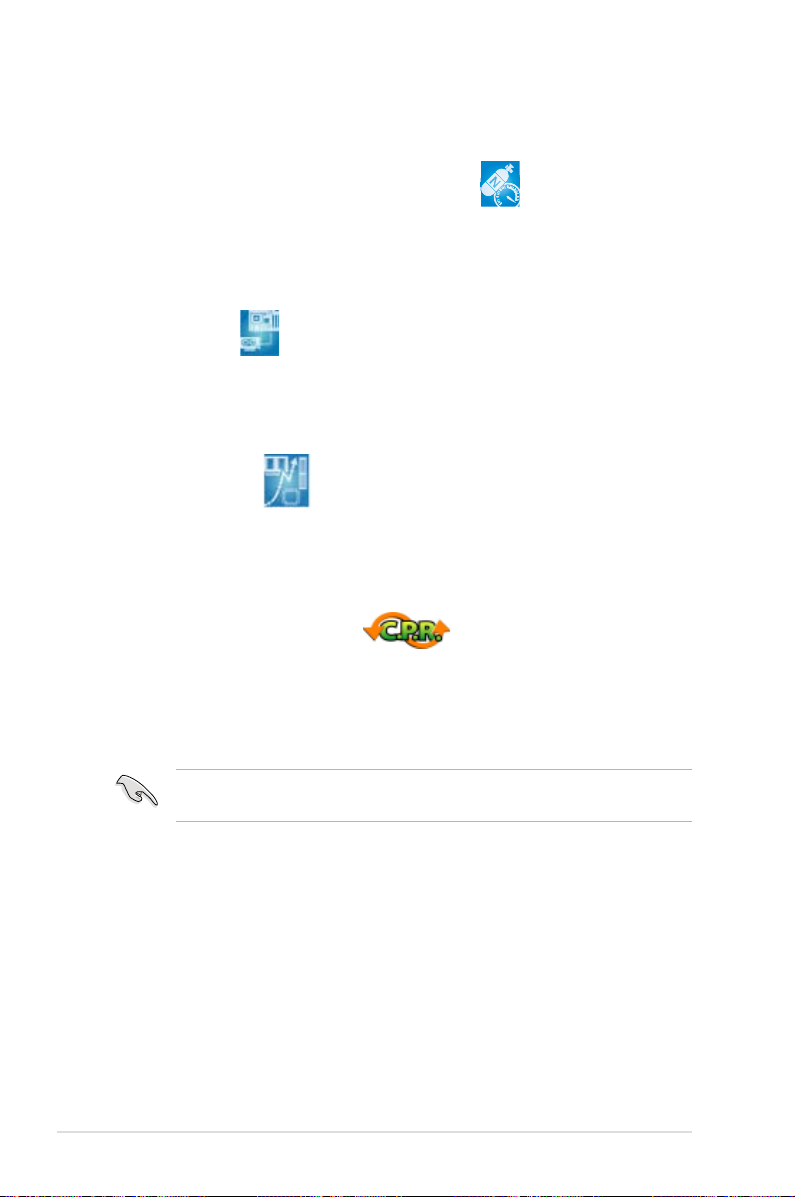
1-6
Chapter 1: Product Introduction
1.3.4 ASUS Intelligent Overclocking features
AI NOS™ (Non-Delay Overclocking System)
The patented ASUS Non-delay Overclocking System™ (AI NOS™) technology
auto-detects the CPU loading and dynamically overclocks the CPU speed when
needed. Unlike other dynamic overclocking techniques, AI NOS™ reacts much
faster to satisfy your need for speed. See page 4-16 and 5-21 for details.
PEG Link Mode
This feature enhances your PCI Express graphics card performance. It allows the
motherboard to automatically adjust the PCI Express graphics link mode to the
correct frequency based on the system conguration. Four additional settings are
available for overclocking the PEG Link Mode. See page 4-22 for details.
Precision Tweaker
This feature allows you to ne tune the CPU/memory voltage and gradually
increase the memory Front Side Bus (FSB) and PCI Express frequency at 1MHz
increment to achieve maximum system performance. See page 4-16 to 4-18 for
details.
C.P.R. (CPU Parameter Recall)
The C.P.R. feature of the motherboard BIOS allows automatic re-setting to the
BIOS default settings in case the system hangs due to overclocking. When the
system hangs due to overclocking, C.P.R. eliminates the need to open the system
chassis and clear the RTC data. Simply shut down and reboot the system, and the
BIOS automatically restores the CPU default setting for each parameter.
Due to the chipset behavior, AC power off is required before using C.P.R.
function.
Page 23
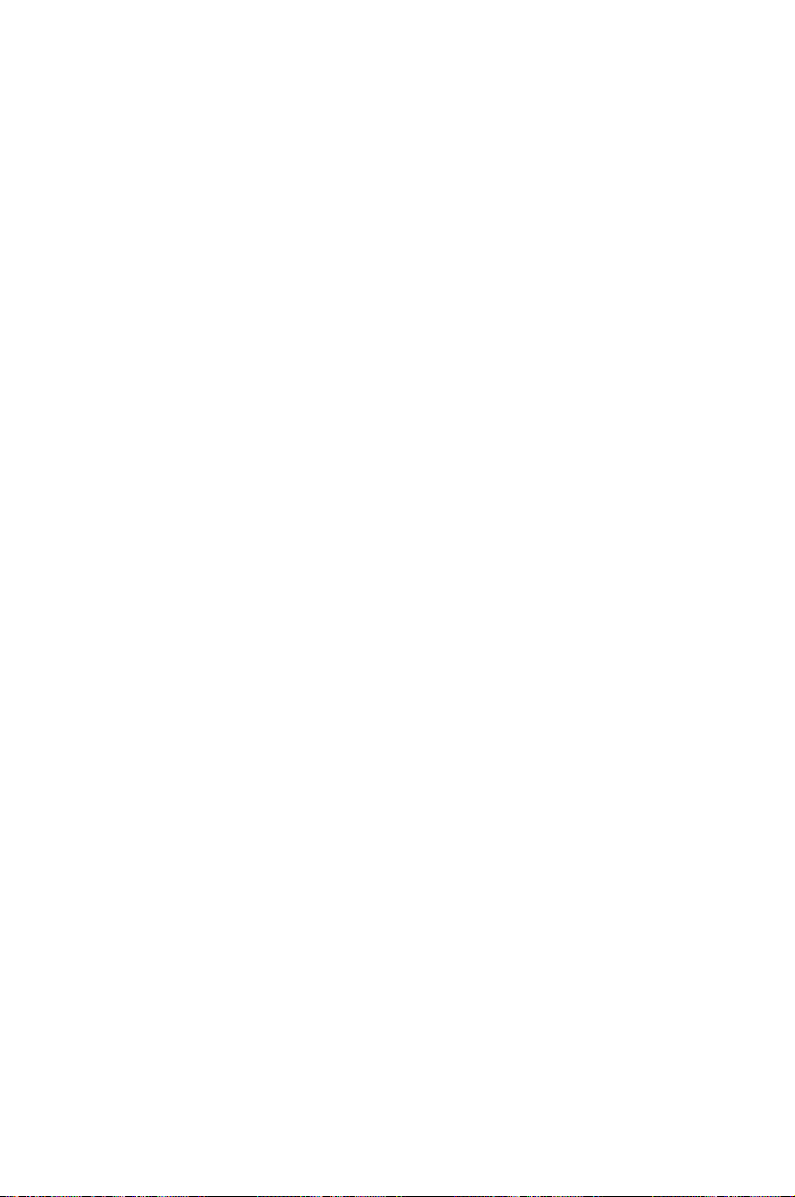
2
Hardware
information
This chapter lists the hardware setup
procedures that you have to perform
when installing system components. It
includes description of the jumpers and
connectors on the motherboard.
Page 24
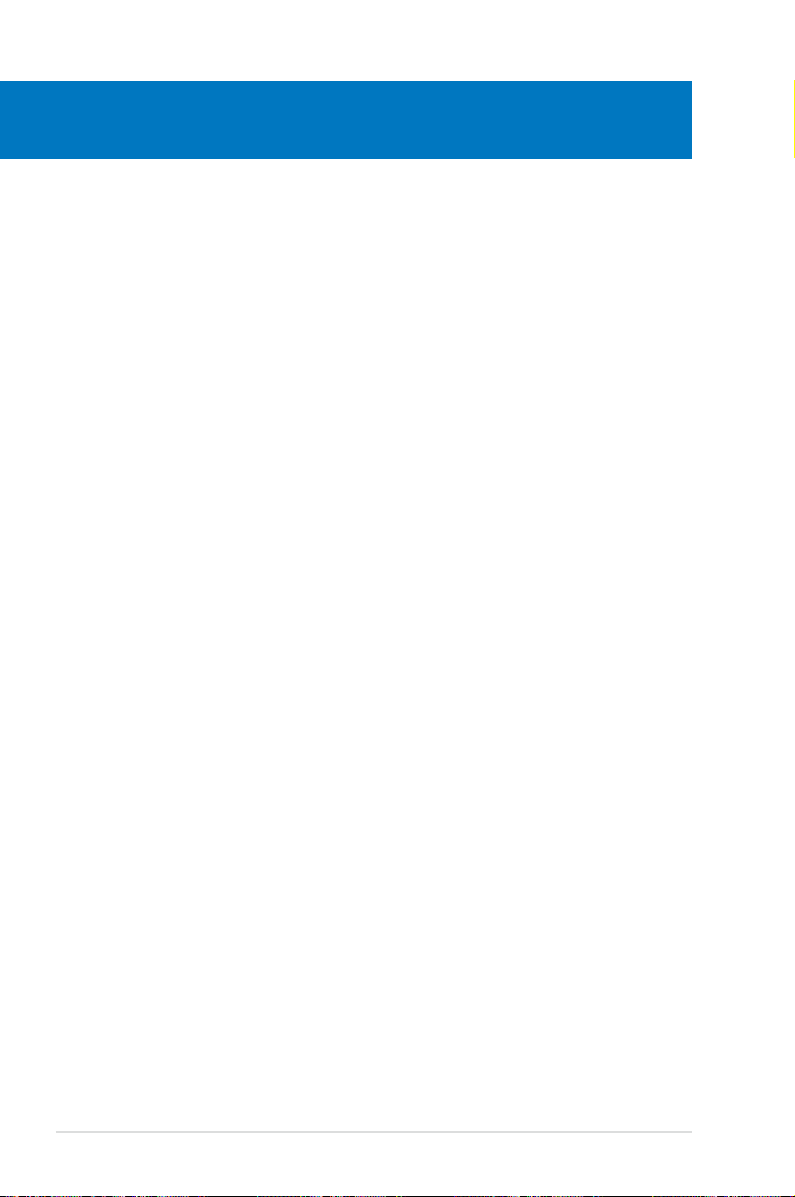
ASUS P5B-E
Chapter summary
2
2.1 Before you proceed ..................................................................... 2-1
2.2 Motherboard overview .................................................................
2-2
2.3 Central Processing Unit (CPU) ...................................................
2-6
2.4 System memory .........................................................................
2-13
2.5 Expansion slots ..........................................................................
2-18
2.6 Jumper ........................................................................................
2-21
2.7 Connectors .................................................................................
2-23
Page 25

ASUS P5B-E 2-1
Onboard LED
The motherboard comes with a standby power LED. The green LED lights up
to indicate that the system is ON, in sleep mode, or in soft-off mode. This is a
reminder that you should shut down the system and unplug the power cable before
removing or plugging in any motherboard component. The illustration below shows
the location of the onboard LED.
2.1 Before you proceed
Take note of the following precautions before you install motherboard components
or change any motherboard settings.
• Unplug the power cord from the wall socket before touching any
component.
• Use a grounded wrist strap or touch a safely grounded object or
a metal object, such as the power supply case, before handling
components to avoid damaging them due to static electricity.
• Hold components by the edges to avoid touching the ICs on them.
• Whenever you uninstall any component, place it on a grounded
antistatic pad or in the bag that came with the component.
• Before you install or remove any component, ensure
that the ATX power supply is switched off or the power cord is detached
from the power supply. Failure to do so may cause severe damage to the
motherboard, peripherals, and/or components.
P5B-E
®
P5B-E Onboard LED
SB_PWR
ON
Standby
Power
OFF
Powered
Off
Page 26

2-2 Chapter 2: Hardware information
P5B-E
®
2.2 Motherboard overview
Before you install the motherboard, study the conguration of your chassis to
ensure that the motherboard ts into it.
Make sure to unplug the power cord before installing or removing the
motherboard. Failure to do so can cause you physical injury and damage
motherboard components.
Do not overtighten the screws! Doing so can damage the motherboard.
2.2.1 Placement direction
When installing the motherboard, make sure that you place it into the chassis in the
correct orientation. The edge with external ports goes to the rear part of the chassis
as indicated in the image below.
2.2.2 Screw holes
Place six (6) screws into the holes indicated by circles to secure the motherboard
to the chassis.
Place this side towards
the rear of the chassis
Page 27

ASUS P5B-E 2-3
2.2.3 Motherboard layout
PANEL
P5B-E
®
AAFP
CHASSIS
22.9cm (9in)
30.5cm (12.0in)
CPU_FAN
DDR2 DIMM_B1 (64 bit,240-pin module)
DDR2 DIMM_A1 (64 bit,240-pin module)
DDR2 DIMM_A2 (64 bit,240-pin module)
DDR2 DIMM_B2 (64 bit,240-pin module)
CHA_FAN2
Super
I/O
CD
PCIEX1_1
CLRTC
Intel
®
ICH8R
EATXPWR
CR2032 3V
Lithium Cell
CMOS Power
Intel
®
P965
PCI1
USB56
PCIEX16_1
CHA_FAN1
JMicron
JMB363
SPDIF_OUT
LGA775
IE1394_2
SATA5
ADH
SATA2SATA1
SATA6
SATA4
SATA3
EATX12V
SATA_RAID
AD1988
PWR_FAN
PCI2
PCI3
PCIEX1_2
PCIEX1_3
F_USB12
PS/2KBMS
T: Mouse
B: Keyboard
PARALLEL PORT
SPDIF_O1
SPDIF_O2
LAN2_USB34
EXT_SATA4
AUDIO
VIA
VT6307
PRI_IDE
KBPWR
SPI_J1
USB78 USB910
SB_PWR
COM1
USBPW1-4
FLOPPY
USBPW5-8
USBPW910
Refer to
2.7 Connectors
for more information about rear panel connectors and
internal connectors.
Page 28
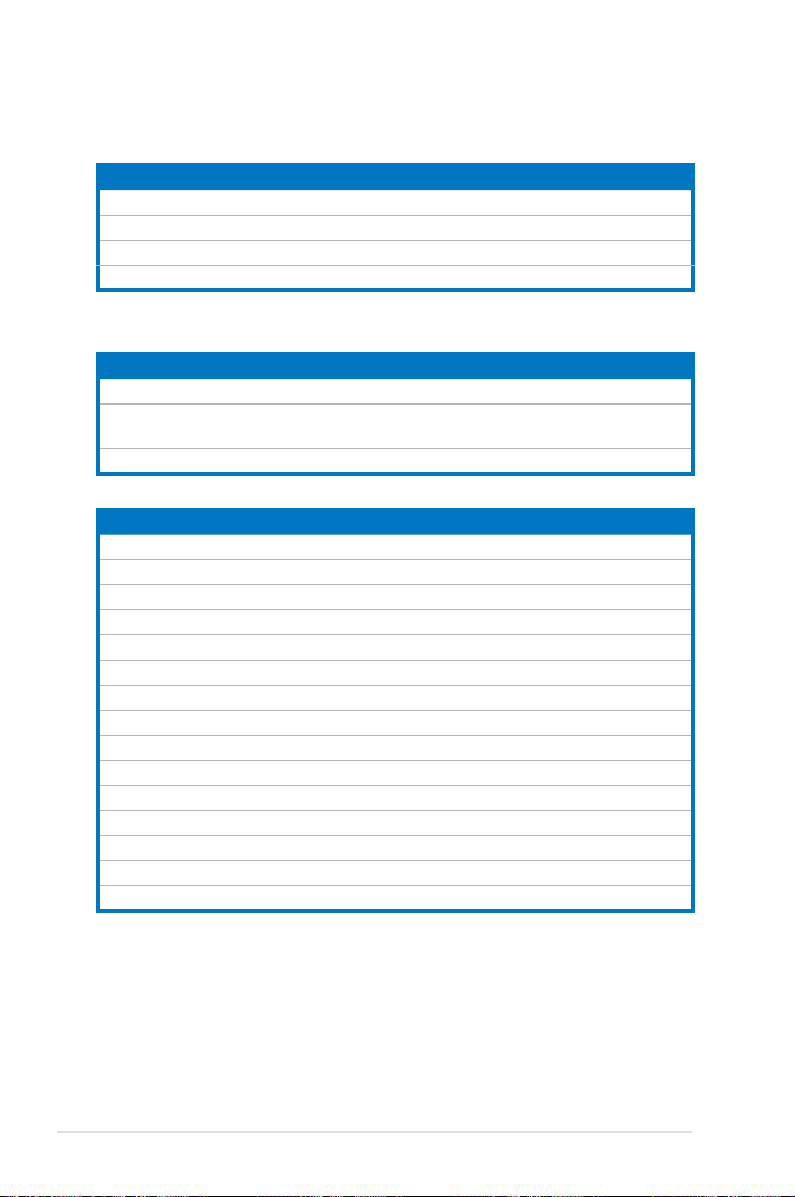
2-4 Chapter 2: Hardware information
2.2.4 Layout contents
Slots Page
1. DDR2 DIMM slots 2-13
2. PCI slots
2-20
3. PCI Express x 1 slot
2-20
4. PCI Express x16 slots 2-20
Jumper Page
1. Clear RTC RAM (3-pin CLRTC) 2-21
2. USB device wake-up
(3-pin USBPW1-4, 3-pin USBPW5-8, 3-pin USBPW910)
2-22
3. Keyboard power (3-pin KBPWR)
2-22
Rear panel connectors Page
1. PS/2 mouse port (green) 2-22
2. Parallel port
2-22
3. IEEE 1394a port
2-22
4. LAN (RJ-45) port.
2-22
5. Rear Speaker Out port (black)
2-22
6. Center/Subwoofer port (orange)
2-22
7. Line In port (light blue)
2-22
8. Line Out port (lime)
2-22
9. Microphone port (pink)
2-22
10. Side Speaker Out port (gray)
2-22
11. USB 2.0 ports 1 and 2, 3 and 4
2-23
12. External SATA port
2-23
13. Optical S/PDIF Out port
2-24
14. Coaxial S/PDIF Out port
2-24
15. PS/2 keyboard port (purple)
2-24
Page 29
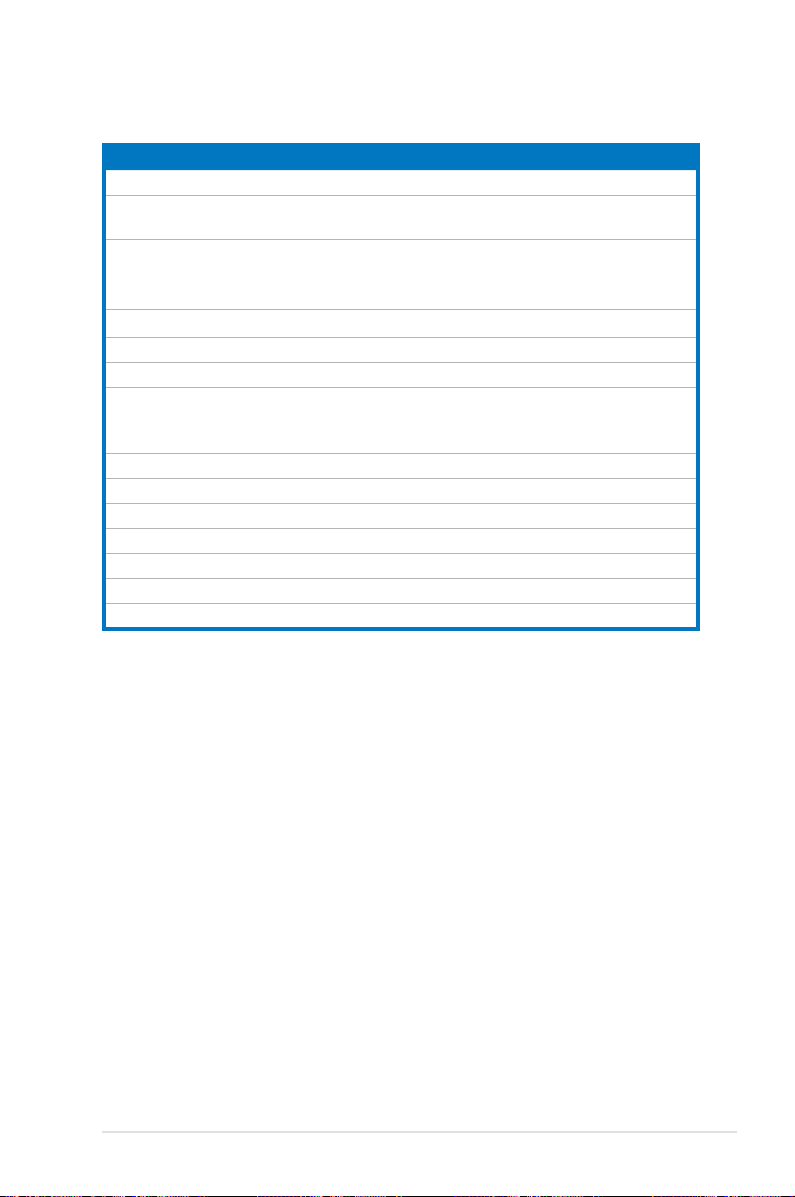
ASUS P5B-E 2-5
Internal connectors Page
1. Floppy disk drive connector (34-1 pin FLOPPY) 2-26
2. JMicron JMB363® Serial ATA RAID connector
(7-pin SATA_RAID)
2-26
3.
ICH8R Serial ATA connectors (7-pin SATA1 [red], SATA2
[red], SATA3 [black], SATA4 [black], SATA5 [red], SATA6
[red])
2-27
4. IDE connector (40-1 pin PRI_IDE))
2-28
5. USB connectors (10-1 pin USB56, USB 78, USB910)
2-29
6. IEEE 1394a port connector (10-1 pin IE1394_2)
2-29
7. CPU, chassis, power, and chipset fan connectors
(4-pin CPU_FAN, 3-pin CHA_FAN1, 3-pin CHA_FAN2, 3-pin
PWR_FAN)
2-30
8. Chassis intrusion connector (4-1 pin CHASSIS)
2-31
9. ATX power connectors (24-pin EATXPWR, 4-pin EATX12V)
2-31
10. Front panel audio connector (10-1 pin AAFP)
2-32
11. Optical drive audio connector (4-pin CD)
2-33
12. Digital audio connector (4-1 pin SPDIF)
2-33
13. Serial port connector (10-1 pin COM1)
2-34
14. System panel connector (20-8 pin PANEL)
2-35
Page 30
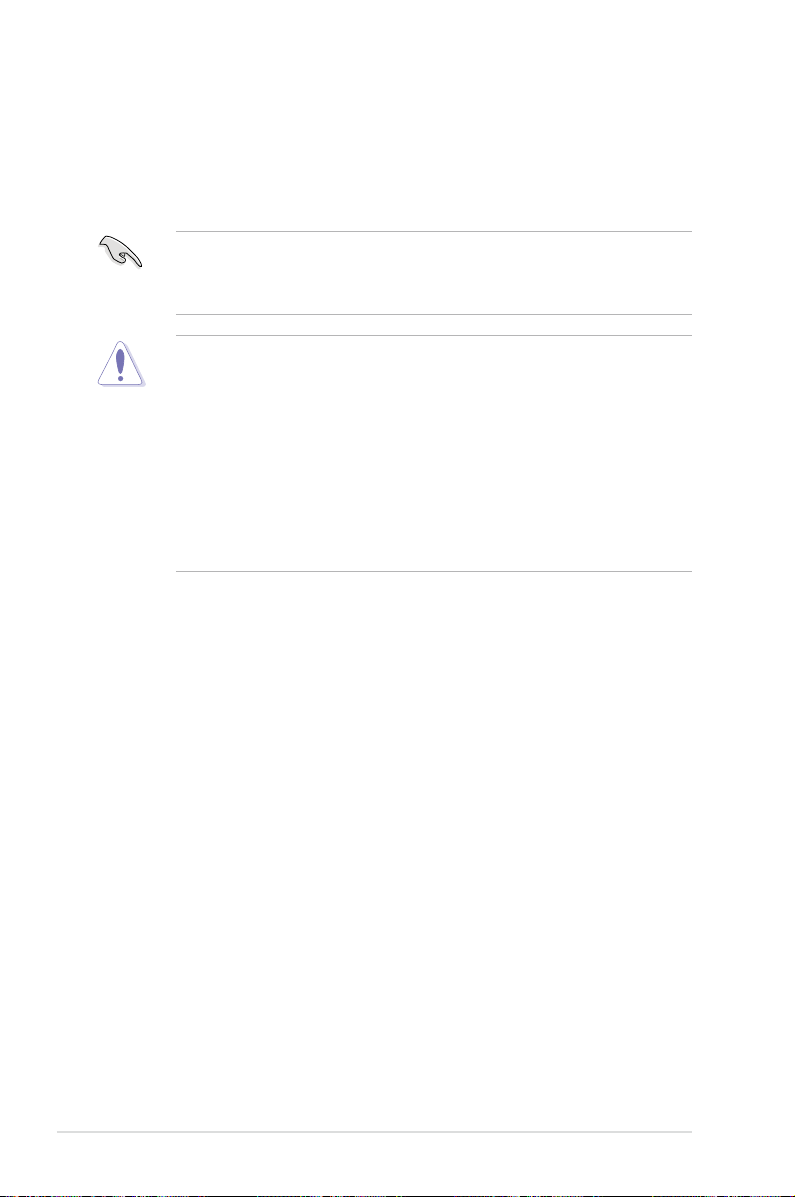
2-6 Chapter 2: Hardware information
2.3 Central Processing Unit (CPU)
The motherboard comes with a surface mount LGA775 socket designed for
the Intel® Core™2/Pentium® D/Pentium® 4/Pentium® Extreme and Celeron
®
D
processors.
•
Upon purchase of the motherboard, make sure that the PnP cap is on
the socket and the socket contacts are not bent. Contact your retailer
immediately if the PnP cap is missing, or if you see any damage to the PnP
cap/socket contacts/motherboard components. ASUS will shoulder the cost
of repair only if the damage is shipment/transit-related.
•
Keep the cap after installing the motherboard. ASUS will process Return
Merchandise Authorization (RMA) requests only if the motherboard comes
with the cap on the LGA775 socket.
• The product warranty does not cover damage to the socket contacts
resulting from incorrect CPU installation/removal, or misplacement/loss/
incorrect removal of the PnP cap.
• Make sure that all power cables are unplugged before installing the CPU.
• If installing a dual-core CPU, connect the chassis fan cable to the
CHA_FAN1 connector to ensure system stability.
Page 31

ASUS P5B-E 2-7
3. Lift the load lever in the direction of
the arrow to a 135º angle.
2. Press the load lever with your thumb (A), then move it to the left (B) until it is
released from the retention tab.
Retention tab
Load lever
This side of the
socket box should
face you.
PnP cap
A
B
To prevent damage to the socket pins, do not remove the PnP cap unless you
are installing a CPU.
2.3.1 Installing the CPU
To install a CPU:
1. Locate the CPU socket on the motherboard.
Before installing the CPU, make sure that the cam box is facing towards you
and the load lever is on your left.
P5B-E
®
P5B-E CPU Socket 775
Page 32

2-8 Chapter 2: Hardware information
5. Position the CPU over the
socket, making sure that
the gold triangle is on the
bottom-left corner of the
socket then t the socket
alignment key into the
CPU notch.
Alignment key
Gold triangle mark
6. Close the load plate (A), then
push the load lever (B) until it
snaps into the retention tab.
7. If installing a dual-core CPU,
connect the chassis fan cable
to the CHA_FAN1 connector to
ensure system stability.
A
B
The CPU ts in only one correct orientation. DO NOT force the CPU into the
socket to prevent bending the connectors on the socket and damaging the CPU!
The motherboard supports Intel® LGA775 processors with the Intel® Enhanced
Memory 64 Technology (EM64T), Enhanced Intel SpeedStep® Technology
(EIST), and Hyper-Threading Technology. Refer to the Appendix for more
information on these CPU features.
4. Lift the load plate with your thumb
and forenger to a 100º angle (A),
then push the PnP cap from the load
plate window to remove (B).
Load plate
A
B
CPU notch
Page 33

ASUS P5B-E 2-9
Fastener
Motherboard hole
2.3.2 Installing the CPU heatsink and fan
The Intel® LGA775 processor requires a specially designed heatsink and fan
assembly to ensure optimum thermal condition and performance.
To install the CPU heatsink and fan:
1. Place the heatsink on top of the
installed CPU, making sure that the
four fasteners match the holes on
the motherboard.
•
When you buy a boxed Intel® processor, the package
includes the CPU fan and heatsink assembly. If you buy a CPU separately,
make sure that you use only Intel®-certied multi-directional heatsink and
fan.
•
Your Intel® LGA775 heatsink and fan assembly comes in a push-pin design
and requires no tool to install.
•
If you purchased a separate CPU heatsink and fan assembly, make sure
that you have properly applied Thermal Interface Material to the CPU
heatsink or CPU before you install the heatsink and fan assembly.
Make sure that you have installed the motherboard to the chassis before you
install the CPU fan and heatsink assembly.
Make sure to orient each fastener with the narrow end of the groove pointing
outward. (The photo shows the groove shaded for emphasis.)
Orient the heatsink and fan
assembly such that the CPU fan
cable is closest to the CPU fan
connector.
Narrow end
of the groove
Page 34

2-10 Chapter 2: Hardware information
3. Connect the CPU fan cable to the connector on the motherboard labeled
CPU_FAN.
2. Push down two fasteners at a time in
a diagonal sequence to secure the
heatsink and fan assembly in place.
B
A
A
A
B
B
Do not forget to connect the CPU fan connector! Hardware monitoring errors
can occur if you fail to plug this connector.
P5B-E
®
P5B-E CPU fan connector
CPU_FAN
GND
CPU FAN PWR
CPU FAN IN
CPU FAN PWM
A
B
Page 35

ASUS P5B-E 2-11
2.3.3 Uninstalling the CPU
heatsink and fan
To uninstall the CPU heatsink and fan:
1. Disconnect the CPU fan cable from
the connector on the motherboard.
2. Rotate each fastener
counterclockwise.
3. Pull up two fasteners at a time in
a diagonal sequence to disengage
the heatsink and fan assembly from
the motherboard.
B
B
A
A
A
A
B
B
4. Carefully remove the heatsink
and fan assembly from the
motherboard.
Page 36

2-12 Chapter 2: Hardware information
5. Rotate each fastener clockwise to ensure correct orientation when
reinstalling.
Narrow end of the groove
Refer to the documentation in the boxed or stand-alone CPU fan package for
detailed information on CPU fan installation.
The narrow end of the
groove should point
outward after resetting.
(The photo shows the
groove shaded for
emphasis.)
Page 37

ASUS P5B-E 2-13
2.4 System memory
2.4.1 Overview
The motherboard comes with four Double Data Rate 2 (DDR2) Dual Inline Memory
Modules (DIMM) sockets.
A DDR2 module has the same physical dimensions as a DDR DIMM but has a
240-pin footprint compared to the 184-pin DDR DIMM. DDR2 DIMMs are notched
differently to prevent installation on a DDR DIMM socket.
The gure illustrates the location of the DDR2 DIMM sockets:
2.4.2 Memory congurations
You may install 256 MB, 512 MB, 1 GB, and 2 GB unbuffered non-ECC DDR2
DIMMs into the DIMM sockets.
• You may install varying memory sizes in Channel A and Channel B. The
system maps the total size of the lower-sized channel for the dual-channel
conguration. Any excess memory from the higher-sized channel is then
mapped for single-channel operation.
• Always install DIMMs with the same CAS latency. For optimum
compatibility, it is recommended that you obtain memory modules from the
same vendor.
• Due to chipset resource allocation, the system may detect less than 8 GB
system memory when you installed four 2 GB DDR2 memory modules.
• This motherboard does not support memory modules made up of 128 Mb
chips or double sided x16 memory modules.
P5B-E
®
P5B-E 240-pin DDR2 DIMM sockets
DIMM_A2
DIMM_A1
DIMM_B2
DIMM_B1
Channel Sockets
Channel A DIMM_A1 and DIMM_A2
Channel B DIMM_B1 and DIMM_B2
Page 38

2-14 Chapter 2: Hardware information
• If you install four 1 GB memory modules, the system may detect less than
3 GB of total memory because of address space allocation for other critical
functions. This limitation applies to Windows XP 32-bit version operating
system since it does not support PAE (Physical Address Extention) mode.
• If you install Windows XP 32-bit version operating system, we recommend
that you install less than 3GB of total memory.
Notes on memory limitations
• Due to chipset limitation, this motherboard can only support up to
8 GB on the operating systems listed below. You may install a maximum of
2 GB DIMMs on each slot, but only DDR2-533 and DDR2-667 2 GB density
modules are available for this conguration.
• Some old-version DDR2-800/667 DIMMs may not match Intel®’s
On-Die-Termination (ODT) requirement and will automatically downgrade to
run at DDR2-533. If this happens, contact your memory vendor to check the
ODT value.
• Due to chipset limitation, DDR2-800 with CL=4 will be downgraded to run
at DDR2-667 by default setting. If you want to operate with lower latency,
adjust the memory timing manually.
• Due to chipset limitation, DDR2-667 with CL=3 will be downgraded to run
at DDR2-533 by default setting. If you want to operate with lower latency,
adjust the memory timing manually.
32-bit 64-bit
Windows 2000 Advanced Server Windows XP Professional x64 Edition
Page 39

ASUS P5B-E 2-15
P5B-E Motherboard Qualied Vendors Lists (QVL)
DDR2-800MHz capability
DDR2-667MHz capability
Size Vendor Chip No.
SS/
DS
Part No.
DIMM support
A* B* C*
512MB KINGSTON K4T51083QC SS KVR800D2N5/512 V V V
1024MB KINGSTON K4T51083QC DS KVR800D2N5/1G V V V
512MB SAMSUNG EDD339XX SS M378T6553CZ3-CE7 V V V
1024MB Hynix HY5PS12821BFP-S5 DS HYMP512U64BP8-S5 V V
512MB MICRON 5JAIIZ9DQQ SS MT8HTF6464AY-80EA3 V V
1024MB MICRON 5JAIIZ9DQQ DS MT16HTF12864AY-80EA3 V V
512MB MICRON 5ZD22D9GKX SS MT8HTF6464AY-80ED4 V V
512MB MICRON 6CD22D9GKX SS MT8HTF6464AY-80ED4 V V
1024MB CORSAIR Heat-Sink Package DS CM2X1024-6400PRO V V V
256MB A-DATA E2508AB-GE-E SS M2OEL6F3G3160A1D0Z V
512MB A-DATA N/A SS M2OAD6G3H3160J1E52 V V V
512MB Crucial Heat-Sink Package SS BL6464AA804.8FA V V V
1024MB Crucial Heat-Sink Package DS BL12864AA804.16FA V V V
Size Vendor Chip No.
SS/
DS Part No.
DIMM support
A* B* C*
1024MB KINGSTON E5108AE-6E-E DS KVR667D2N5/1G V V
512MB KINGSTON E5108AE-6E-E SS KVR667D2E5/512 V V V
256MB KINGSTON HYB18T256800AF3 SS KVR667D2N5/256 V V
256MB SAMSUNG K4T51163QC-ZCE6 SS M378T3354CZ0-CE6 V V
512MB SAMSUNG ZCE6K4T51083QC SS M378T6553CZ0-CE6 V V V
1024MB SAMSUNG ZCE6K4T51083QC DS M378T2953CZ0-CE6 V V V
256MB Inneon HYB18T512160AF-3S SS HYS64T32000HU-3S-A V V V
512MB Inneon HYB18T512800AF3S SS HYS64T64000HU-3S-A V V V
1024MB Inneon HYB18T512800AF3S DS HYS64T128020HU-3S-A V V V
512MB Inneon HYB18T512800BF3S SS HYS64T64000HU-3S-B V V
1024MB Inneon HYB18T512800BF3S DS HYS64T128020HU-3S-B V V V
512MB Hynix HY5PS12821AFP-Y5 SS HYMP564U64AP8-Y5 V V
1024MB Hynix HY5PS12821AFP-Y5 DS HYMP512U64AP8-Y5 V
512MB Hynix HY5PS12821AFP-Y4 SS HYMP564U64AP8-Y4 V V V
256MB ELPIDA E2508AB-6E-E SS EBE25UC8ABFA-6E-E V V
512MB ELPIDA E5108AE-6E-E SS EBE51UD8AEFA-6E-E V V V
512MB A-DATA AD29608A8B-3EG SS M20AD5Q3H3163J1C52 V V
512MB Transcend E5108AE-6E-E SS TS64MLQ64V6J V V V
1024MB Transcend E5108AE-6E-E DS TS128MLQ64V6J V V
512MB Transcend J12Q3AB-6 SS JM367Q643A-6 V V
1024MB Transcend J12Q3AB-6 DS JM388Q643A-6 V V V
Page 40

2-16 Chapter 2: Hardware information
DDR2-533MHz capability
SS
- Single-sided DS - Double-sided
DIMM support
:
A
- Supports one module inserted into either slot, in Single-channel memory conguration.
B
- Supports one pair of modules inserted into either Channel A or Channel B as one pair of Dual-
channel memory conguration.
C
- Supports four modules inserted into the yellow and black slots as two pairs of Dual-channel
memory conguration.
Visit the ASUS website for the latest DDR2-800/667/533 MHz QVL.
Size Vendor Chip No.
SS/
DS
Part No.
DIMM support
A* B* C*
256MB KINGSTON E5116AF-5C-E SS KVR533D2N4/256 V V V
512MB KINGSTON HYB18T512800AF37 SS KVR533D2N4/512 V V V
1024MB KINGSTON 5YDIID9GCT DS KVR533D2N4/1G V V V
512MB Inneon HYB18T512800AC37 SS HYS64T64000GU-3.7-A V V V
256MB Inneon HYB18T512160AF-3.7 SS HYS64T32000HU-3.7-A V V V
512MB Inneon HYB18T512800AF37 SS HYS64T64000HU-3.7-A V V V
1024MB Inneon HYB18T512800AF37 DS HYS64T128020HU-3.7-A V V V
256MB Inneon HYB18T5121608BF-3.7 SS HYS64T32000HU-3.7-B V V V
512MB Inneon HYB18T512800BF37 SS HYS64T64000HU-3.7-B V V V
1024MB Inneon HYB18T512800BF37 DS HYS64T128020HU-3.7-B V V V
512MB Hynix HY5PS12821F-C4 SS HYMP564U648-C4 V V V
1024MB Hynix HY5PS12821F-C4 DS HYMP512U648-C4 V V
1024MB Hynix HY5PS12821FP-C4 DS HYMP512U648-C4 V V V
512MB Hynix HY5PS12821AFP-C3 SS HYMP564U64AP8-C3 V V
1024MB Hynix HY5PS12821AFP-C3 DS HYMP512U64AP8-C3 V V
512MB ELPIDA E5108AB-5C-E SS EBE51UD8ABFA-5C V V
256MB Apacer E5116AB-5C-E SS 78.81077.420 V V V
256MB KINGMAX E5116AB-5C-E SS KLBB68F-36EP4 V V
512MB KINGMAX E5108AE-5C-E SS KLBC28F-A8EB4 V V V
1024MB KINGMAX E5108AE-5C-E DS KLBD48F-A8EB4 V V V
512MB KINGMAX KKEA88E4AAK-37 SS KLBC28F-A8KE4 V V V
1024MB KINGMAX 5MB22D9DCN DS KLBD48F-A8ME4 V V V
Page 41

ASUS P5B-E 2-17
2.4.3 Installing a DIMM
Unplug the power supply before adding or removing DIMMs or other
system components. Failure to do so can cause severe damage to both the
motherboard and the components.
To install a DIMM:
1. Unlock a DIMM socket by pressing
the retaining clips outward.
2. Align a DIMM on the socket
such that the notch on the DIMM
matches the break on the socket.
3. Firmly insert the DIMM into the
socket until the retaining clips
snap back in place and the DIMM
is properly seated.
2.4.4 Removing a DIMM
To remove a DIMM:
1. Simultaneously press the retaining
clips outward to unlock the DIMM.
2. Remove the DIMM from the socket.
• A DDR2 DIMM is keyed with a notch so that it ts in only one direction. Do
not force a DIMM into a socket to avoid damaging the DIMM.
• The DDR2 DIMM sockets do not support DDR DIMMs. Do not install DDR
DIMMs to the DDR2 DIMM sockets.
Unlocked retaining clip
DDR2 DIMM notch
Support the DIMM lightly with
your ngers when pressing the
retaining clips. The DIMM might
get damaged when it ips out with
extra force.
DDR2 DIMM notch
1
2
3
1
2
1
1
Page 42

2-18 Chapter 2: Hardware information
2.5 Expansion slots
In the future, you may need to install expansion cards. The following sub-sections
describe the slots and the expansion cards that they support.
2.5.1 Installing an expansion card
To install an expansion card:
1. Before installing the expansion card, read the documentation that came with
it and make the necessary hardware settings for the card.
2. Remove the system unit cover (if your motherboard is already installed in a
chassis).
3. Remove the bracket opposite the slot that you intend to use. Keep the screw
for later use.
4. Align the card connector with the slot and press rmly until the card is
completely seated on the slot.
5. Secure the card to the chassis with the screw you removed earlier.
6. Replace the system cover.
2.5.2 Conguring an expansion card
After installing the expansion card, congure it by adjusting the software settings.
1. Turn on the system and change the necessary BIOS settings, if any. See
Chapter 4 for information on BIOS setup.
2. Assign an IRQ to the card. Refer to the tables on the next page.
3. Install the software drivers for the expansion card.
Make sure to unplug the power cord before adding or removing expansion
cards. Failure to do so may cause you physical injury and damage motherboard
components.
When using PCI cards on shared slots, ensure that the drivers support “Share
IRQ” or that the cards do not need IRQ assignments. Otherwise, conicts will
arise between the two PCI groups, making the system unstable and the card
inoperable. Refer to the table on the next page for details.
Page 43

ASUS P5B-E 2-19
2.5.3 Interrupt assignments
Standard interrupt assignments
IRQ Priority Standard Function
0 1 System Timer
1 2 Keyboard Controller
2 — Re-direct to IRQ#9
3 12 IRQ holder for PCI steering*
4 13 Communications Port (COM1)*
5 14 IRQ holder for PCI steering*
6 15 Floppy Disk Controller
7 16 Printer Port (LPT1)*
8 3 System CMOS/Real Time Clock
9 4 ACPI*
10 5 SMBus Controller*
11 6 IRQ holder for PCI steering*
12 7 PS/2 Compatible Mouse Port*
13 8 Numeric Data Processor
14 9 IDEIRQ Compatible mode, Mapped as
Primary Channel/Master-SATA1/Slave-SATA3
15 10 IDEIRQ Compatible mode, Mapped as
Secondary Channel/Master-SATA2/Slave-SATA4
* These IRQs are usually available for PCI devices.
IRQ assignments for this motherboard
A B C D E F G H
PCI slot 1 — — — — shared — — —
PCI slot 2 — — — — — shared — —
PCI slot 3 — — — — — — shared —
PCIEX16_1 shared — — — — — — —
PCIEX1_1 shared — — — — — — —
PCIEX1_2 — shared — — — — — —
PCIEX1_3 — — shared — — — — —
GbEthernet (Attansic L1) — — — shared — — — —
ESATA, SATA_RAID shared — — — — — — —
PRI_IDE (JMicron363) shared — — — — — — shared
IEEE 1394a (VIA 6307) — — — — — shared — —
HD Audio (ADI1988A) — — — — — — shared —
USB 2.0 EHCI#1 — — — — — — — shared
USB 2.0 EHCI#2 — — shared — — — — —
USB12 OBCI#1 — — — — — — — shared
USB34 OBCI#2 — — — — — — shared —
USB56 OBCI#3 — — shared — — — — —
USB78 OBCI#4 shared — — — — — —
USB910 OBCI#5 — shared — — — — —
SATA1,2, 3, 4, 5, 6 (ICH8) — — — shared — — — —
Page 44

2-20 Chapter 2: Hardware information
2.5.4 PCI slots
The PCI slots support cards such as
a LAN card, SCSI card, USB card,
and other cards that comply with PCI
specications. The gure shows a LAN
card installed on a PCI slot.
2.5.5 PCI Express x1 slots
This motherboard supports PCI Express
x1 network cards, SCSI cards and other
cards that comply with the PCI Express
specications. The following gure
shows a network card installed on the
PCI Express x1 slot.
2.5.6 PCI Express x16 slot
This motherboard has one PCI Express
x16 slots that support PCI Express x16
graphic cards complying with the PCI
Express specications.
Page 45

ASUS P5B-E 2-21
2.6 Jumper
1. Clear RTC RAM (CLRTC)
This jumper allows you to clear the Real Time Clock (RTC) RAM in CMOS.
You can clear the CMOS memory of date, time, and system setup parameters
by erasing the CMOS RTC RAM data. The onboard button cell battery
powers the RAM data in CMOS, which include system setup information such
as system passwords.
To erase the RTC RAM:
1. Turn OFF the computer and unplug the power cord.
2. Remove the onboard battery.
3. Move the jumper cap from pins 1-2 (default) to pins 2-3. Keep the cap on
pins 2-3 for about 5~10 seconds, then move the cap back to pins 1-2.
4. Reinstall the battery.
5. Plug the power cord and turn ON the computer.
6. Hold down the <Del> key during the boot process and enter BIOS setup
to re-enter data.
• You do not need to clear the RTC when the system hangs due to
overclocking. For system failure due to overclocking, use the C.P.R. (CPU
Parameter Recall) feature. Shut down and reboot the system so the BIOS
can automatically reset parameter settings to default values.
• Due to the chipset behavior, AC power off is required to enable C.P.R.
function. You must turn off and on the power supply or unplug and plug the
power cord before reboot the system.
Except when clearing the RTC RAM, never remove the cap on CLRTC jumper
default position. Removing the cap will cause system boot failure!
P5B-E
®
P5B-E Clear RTC RAM
CLRTC
Normal Clear CMOS
(Default)
1
2
2
3
Page 46

2-22 Chapter 2: Hardware information
2. USB device wake-up
(3-pin USBPW1-4, 3-pin USBPW5-8, 3-pin USBPW910)
Set these jumpers to +5V to wake up the computer from S1 sleep mode (CPU
stopped, DRAM refreshed, system running in low power mode) using the
connected USB devices. Set to +5VSB to wake up from S4 sleep mode (no
power to CPU, DRAM in slow refresh, power supply in reduced power mode).
• The USB device wake-up feature requires a power supply that can
provide 500mA on the +5VSB lead for each USB port; otherwise, the
system will not power up.
• If you are using Windows
®
2000, you need to install Service Pack 4 to wake
up the system from S4 sleep mode.
• The total current consumed must NOT exceed the power supply capability
(+5VSB) whether under normal condition or in sleep mode.
P5B-E
®
P5B-E USB device wake-up
1
2
2
3
+5V
(Default)
+5VSB
USBPW1-4
2 31 2
+5V
(Default)
+5VSB
USBPW5-8
USBPW910
3. Keyboard power (3-pin KBPWR)
This jumper allows you to enable or disable the keyboard wake-up feature.
Set this jumper to pins 2-3 (+5VSB) to wake up the computer when you press
a key on the keyboard (the default is the Space Bar). This feature requires
an ATX power supply that can supply at least 1A on the +5VSB lead, and a
corresponding setting in the BIOS.
P5B-E
®
P5B-E Keyboard power setting
(Default)
+5V +5VSB
KBPWR
2 31 2
Page 47

ASUS P5B-E
2-23
2.7 Connectors
2.7.1 Rear panel connectors
1. PS/2 mouse port (green). This port is for a PS/2 mouse.
2.
Parallel port. This 25-pin port connects a parallel printer, a scanner, or other
devices.
3. IEEE 1394a port.
This 6-pin IEEE 1394a port provides high-speed
connectivity for audio/video devices, storage peripherals, PCs, or portable
devices.
4. LAN (RJ-45) port.
Supported by Attansic® Gigabit LAN controller, this port
allows Gigabit connection to a Local Area Network (LAN) through a network
hub. Refer to the table below for the LAN port LED indications.
11
4 61
15214 13
5 7 8
910
12
3
11
Activity/Link Speed LED
Status Description Status Description
OFF No link OFF 10 Mbps connection
ORANGE Linked ORANGE 100 Mbps connection
BLINKING Data activity GREEN 1 Gbps connection
LAN port LED indications
SPEED
LED
ACT/LINK
LED
LAN port
5. Rear Speaker Out port (black).
This port connects the rear speakers in a
4-channel, 6-channel, or 8-channel audio conguration.
6. Center/Subwoofer port (orange).
This port connects the center/subwoofer
speakers.
7. Line In port (light blue).
This port connects the tape, CD, DVD player, or
other audio sources.
8. Line Out port (lime).
This port connects a headphone or a speaker. In
4-channel, 6-channel, and 8-channel conguration, the function of this port
becomes Front Speaker Out.
9. Microphone port (pink).
This port connects a microphone.
10. Side Speaker Out port (gray).
This port connects the side speakers in an
8-channel audio conguration.
Page 48

2-24 Chapter 2: Hardware information
• DO NOT insert a different connector to this port.
• DO NOT unplug the external Serial ATA box when a RAID 0 or JBOD is
congured.
• Before creating a RAID set using Serial ATA hard disks, make sure that you
have connected the Serial ATA signal cable and installed Serial ATA hard
disk drives; otherwise, you cannot enter the JMicron RAID utility and SATA
BIOS setup during POST.
• If you intend to create a RAID conguration using this connector, set the
JMicron Controller item in the BIOS to [RAID Mode]. See section “4.4.5
Onboard Device Conguration” for details.
The external SATA port supports
external Serial ATA
3.0 Gb/s devices. Longer
cables support higher power
requirements to deliver signal up
to two meters away, and enables
improved hot-swap function.
Refer to the audio conguration table below for the function of the audio ports in
2, 4, 6, or 8-channel conguration.
Audio 2, 4, 6, or 8-channel conguration
Port Headset
2-channel
4-channel 6-channel 8-channel
Light Blue Line In Line In Line In Line In
Lime Line Out Front Speaker Out Front Speaker Out Front Speaker Out
Pink Mic In Mic In Mic In Mic In
Orange – – Center/Subwoofer Center/Subwoofer
Black – Rear Speaker Out Rear Speaker Out Rear Speaker Out
Gray – – – Side Speaker Out
11. USB 2.0 ports 1 and 2, 3 and 4. These 4-pin Universal Serial Bus (USB)
ports are available for connecting USB 2.0 devices.
12. External SATA port. This port connects to an external SATA box. This port
supports a Serial ATA hard disk drive that you can combine with an external
Serial ATA 3.0 Gb/s device to congure a RAID 0, RAID 1, or JBOD set
through the onboard JMicron SATA RAID controller.
Page 49

ASUS P5B-E
2-25
13. Optical S/PDIF Out port. This port connects an external audio output device
via an optical S/PDIF cable.
14. Coaxial S/PDIF Out port.
This port connects an external audio output device
via a coaxial S/PDIF cable.
15. PS/2 keyboard port (purple)
. This port is for a PS/2 keyboard.
Page 50

2-26 Chapter 2: Hardware information
2.7.2 Internal connectors
1. Floppy disk drive connector (34-1 pin FLOPPY)
This connector is for the provided oppy disk drive (FDD) signal cable. Insert
one end of the cable to this connector, then connect the other end to the
signal connector at the back of the oppy disk drive.
Pin 5 on the connector is removed to prevent incorrect cable connection when
using a FDD cable with a covered Pin 5.
P5B-E
®
P5B-E Floppy disk drive connector
NOTE: Orient the red markings on
the floppy ribbon cable to PIN 1.
FLOPPY
2. JMicron JMB363® Serial ATA RAID connector (7-pin SATA_RAID)
This connector is for a Serial ATA signal cable. This connector supports
a Serial ATA hard disk drive that you can configure for RAID through the
onboard Serial ATA RAID controller.
The JMicron JMB363 controller item in the BIOS is set to [IDE] by default..
Before creating a RAID set using Serial ATA hard disks, make sure that you
have connected the Serial ATA signal cables and installed Serial ATA hard disk
drives; otherwise, you cannot enter the JMicron® JMB363 RAID utility and SATA
BIOS setup during POST.
P5B-E
®
P5B-E SATA_RAID connector
SATA_RAID
GND
RSATA_TXP1
RSATA_TXN1
GND
RSATA_RXP1
RSATA_RXN1
GND
Page 51

ASUS P5B-E
2-27
3. ICH8R Serial ATA connectors (7-pin SATA1 [red], SATA2 [red], SATA3
[black], SATA4 [black], SATA5 [red], SATA6 [red])
These connectors are for the Serial ATA signal cables for Serial ATA hard disk
drives.
If you installed Serial ATA hard disk drives, you can create a RAID 0, RAID
1, RAID 5, RAID 10 conguration with the Intel® Matrix Storage Technology
through the onboard Intel® ICH8R RAID controller.
P5B-E
®
P5B-E SATA connectors
SATA1
GND
RSATA_TXP3
RSATA_TXN3
GND
RSATA_RXP3
RSATA_RXN3
GND
GND
RSATA_TXP1
RSATA_TXN1
GND
RSATA_RXP1
RSATA_RXN1
GND
SATA3
GND
RSATA_TXP4
RSATA_TXN4
GND
RSATA_RXP4
RSATA_RXN4
GND
SATA4
SATA2
GND
RSATA_TXP2
RSATA_TXN2
GND
RSATA_RXP2
RSATA_RXN2
GND
SATA5
GND
RSATA_TXP5
RSATA_TXN5
GND
RSATA_RXP5
RSATA_RXN5
GND
GND
RSATA_TXP6
RSATA_TXN6
GND
RSATA_RXP6
RSATA_RXN6
GND
SATA6
•
These connectors are set to Standard IDE mode by default. In Standard
IDE mode, you can connect Serial ATA boot/data hard disk drives to these
connectors. If you intend to create a Serial ATA RAID set using these
connectors, set the [Congure SATA as] item in the BIOS to [RAID]. See
section “4.3.5 IDE Conguration” on page 4-14 for details.
•
For RAID 5, use at least three hard disk drives. For RAID 10, use at least
four hard disk drives. Use two to four Serial ATA hard disk drives for each
RAID 0 or RAID 1 set.
•
You must install Windo ws® 2000 Service Pack 4 o r the Windows® XP
Service Pack 1 before using Serial ATA hard disk drives. The Serial ATA
RAID feature (RAID 0/RAID 1/RAID 5/RAID 10) is available only if you are
using Windows® 2000/XP or later version.
•
When using the connectors in Standard IDE mode, connect the primary (boot)
hard disk drive to the SATA1/2/5/6 connector. Refer to the table below for
the recommended SATA hard disk drive connections.
Serial ATA hard disk drive connection
Connector Color Setting Use
SATA1/2/5/6 Red Master Boot disk
SATA3/4 Black Slave Data Disk
SATA1
GND
RSATA_TXP3
RSATA_TXN3
GND
RSATA_RXP3
RSATA_RXN3
GND
GND
RSATA_TXP1
RSATA_TXN1
GND
RSATA_RXP1
RSATA_RXN1
GND
SATA3
GND
RSATA_TXP4
RSATA_TXN4
GND
RSATA_RXP4
RSATA_RXN4
GND
SATA4
SATA2
GND
RSATA_TXP2
RSATA_TXN2
GND
RSATA_RXP2
RSATA_RXN2
GND
SATA5
GND
RSATA_TXP5
RSATA_TXN5
GND
RSATA_RXP5
RSATA_RXN5
GND
GND
RSATA_TXP6
RSATA_TXN6
GND
RSATA_RXP6
RSATA_RXN6
GND
SATA6
Page 52

2-28 Chapter 2: Hardware information
Connect the rig h t - a n g l e si d e
of S ATA s i g n al cable t o SATA
device. Or you may connect the
right-angle side of SATA cable to
the onboard SATA port to avoid
me c hani c al conf l ict w ith h u ge
graphics cards.
right angle side
P5B-E
®
P5B-E IDE connector
NOTE: Orient the red markings
(usually zigzag) on the IDE
ribbon cable to PIN 1.
PRI_IDE
PIN 1
4. IDE connector (40-1 pin PRI_IDE)
The onboard IDE connector is for the Ultra DMA 133/100/66 signal cable.
There are three connectors on each Ultra DMA 133/100/66 signal cable:
blue, black, and gray. Connect the blue connector to the motherboard’s IDE
connector, then select one of the following modes to congure your device.
• Pin 20 on the IDE connector is removed to match the covered hole on the
Ultra DMA cable connector. This prevents incorrect insertion when you
connect the IDE cable.
• Use the 80-conductor IDE cable for Ultra DMA 133/100/66 IDE devices.
If any device jumpe r is set as “Cable-Select, ” make sure all other d evice
jumpers have the same setting.
Drive jumper setting Mode of
device(s)
Cable connector
Single device Cable-Select or Master - Black
Two devices Cable-Select Master
Black
Slave Gray
Master Master Black or gray
Slave Slave
Page 53

ASUS P5B-E
2-29
5. USB connectors (10-1 pin USB56, USB 78, USB910)
These connectors are for USB 2.0 ports. Connect the USB module cable
to any of these connectors, then install the module to a slot opening at the
back of the system chassis. These USB connectors comply with USB 2.0
specication that supports up to 480 Mbps connection speed.
Never connect a 1394 cable to the USB connectors. Doing so will damage the
motherboard!
6. IEEE 1394a port connector (10-1 pin IE1394_2)
This connector is for a IEEE 1394a port. Connect the IEEE 1394a module
cable to this connector, then install the module to a slot opening at the back
of the system chassis.
P5B-E
®
P5B-E IEEE 1394a connector
IE1394_2
1
GND
+12V
TPB1-
GND
TPA1-
+12V
TPB1+
GND
TPA1+
P5B-E
®
P5B-E USB 2.0 connectors
USB78
USB+5V
USB_P8-
USB_P8+
GND
NC
USB+5V
USB_P7-
USB_P7+
GND
1
USB56
1
USB+5V
USB_P6-
USB_P6+
GND
NC
USB+5V
USB_P5-
USB_P5+
GND
USB910
NC
GND
USB_P10+
USB_P10-
USB+5V
GND
USB_P9+
USB_P9-
USB+5V
1
Connect the USB cable to ASUS Q-Connector (USB, blue) rst, and then install
the Q-Connector (USB) to the USB56 connector onboard.
The IEEE1394a module is purchased separately.
Page 54

2-30 Chapter 2: Hardware information
7. CPU, chassis, power, and chipset fan connectors
(4-pin CPU_FAN, 3-pin CHA_FAN1, 3-pin CHA_FAN2, 3-pin PWR_FAN)
The fan connectors support cooling fans of 350 mA ~ 2000 mA (24 W max.)
or a total of 1 A ~ 7 A (84 W max.) at +12V. Connect the fan cables to the
fan connectors on the motherboard, making sure that the black wire of each
cable matches the ground pin of the connector.
Do not forget to connect the fan cables to the fan connectors. Insufcient air
ow inside the system may damage the motherboard components. These are
not jumpers! Do not place jumper caps on the fan connectors!
P5B-E
®
P5B-E Fan connectors
CPU_FAN
GND
Rotation
+12V
GND
CPU FAN PWR
CPU FAN IN
CPU FAN PWM
CHA_FAN1
GND
Rotation
+12V
PWR_FAN
GND
Rotation
+12V
CHA_FAN2
Only the CPU-FAN and CHA-FAN 1-2 connectors support the ASUS Q-FAN 2
feature.
Never connect a USB cable to the IEEE 1394a connector. Doing so will damage
the motherboard!
You can connect the 1394 cable to ASUS Q-Connector (1394, red) rst, and
then install the Q-Connector (1394) to the 1394 connector onboard.
Page 55

ASUS P5B-E 2-31
9. ATX power connectors (24-pin EATXPWR, 4-pin EATX12V)
These connectors are for ATX power supply plugs. The power supply plugs
are designed to t these connectors in only one orientation. Find the proper
orientation and push down rmly until the connectors completely t.
8. Chassis intrusion connector (4-1 pin CHASSIS)
This connector is for a chassis-mounted intrusion detection sensor or switch.
Connect one end of the chassis intrusion sensor or switch cable to this
connector. The chassis intrusion sensor or switch sends a high-level signal to
this connector when a chassis component is removed or replaced. The signal
is then generated as a chassis intrusion event.
By default , the pin labeled “Chassis Signal” and “ Ground” are shorted with
a jumper cap. Remove the jumper caps only when you intend to use the
chassis intrusion detection feature.
P5B-E
®
P5B-E Chassis intrusion connector
CHASSIS
+5VSB_MB
Chassis Signal
GND
(Default)
P5B-E
®
P5B-E ATX power connectors
EATXPWR
+3 Volts
+3 Volts
Ground
+5 Volts
+5 Volts
Ground
Ground
Power OK
+5V Standby
+12 Volts
-5 Volts
+5 Volts
+3 Volts
-12 Volts
Ground
Ground
Ground
PSON#
Ground
+5 Volts
+12 Volts
+3 Volts
+5 Volts
Ground
EATX12V
+12V DC
GND
+12V DC
GND
• Make sure to remove the cap on the EATX12V connector before connecting
an 4-pin EPS +12V power plug.
• Use only 4-pin ATX12V EPS +12V power plug for the EATX12V connector.
Page 56

2-32 Chapter 2: Hardware information
•
For a fully congured system, we recommend that you use a power supply
unit (PSU) that complies with ATX 12 V Specication 2.0 (or later version)
and provides a minimum power of 400 W.
• Do not forget to connect the 4-pin EATX12V power plug; otherwise, the
system will not boot.
• Use of a PSU with a higher power output is recommended when
conguring a system with more power-consuming devices. The system
may become unstable or may not boot up if the power is inadequate.
• The ATX 12 V Specication 2.0-compliant (400W) PSU has been tested
to support the motherboard power requirements with the following
conguration:
CPU: Intel® Pentium® Extreme 3.73GHz
Memory: 512 MB DDR2 (x4)
Graphics card: ASUS EAX1900XT
Parallel ATA device: IDE hard disk drive
Serial ATA device: SATA hard disk drive (x2)
Optical drive: DVD-RW
P5B-E
®
P5B-E Analog front panel connector
AAFP
Legacy AC 97 audio
pin definition
SENSE2_RETUR
PORT1 L
PORT2 R
PORT2 L
SENSE1_RETUR
SENSE_SEND
PORT1 RPRESENCE#
GND
NC
MIC2
Line out_R
Line out_L
NC
NC
MICPWRNC
AGND
HD Audio-compliant
pin definition
10. Front panel audio connector (10-1 pin AAFP)
This connector is for a chassis-mounted front panel audio I/O module that
supports either HD Audio or legacy AC`97 audio standard. Connect one end
of the front panel audio I/O module cable to this connector.
•
We recommend that you connect a high-denition front panel audio
module to this connector to avail of the motherboard’s high-denition audio
capability.
•
By default, this connector is set to AC'97. If you want to connect a High
Denition front panel audio module to this connector, set the Front Panel
Support Type item in the BIOS setup to [HD Audio]. See section 4.4.5
Onboard Device Conguration for details.
Page 57

ASUS P5B-E 2-33
P5B-E
®
P5B-E Internal audio connector
CD
Right Audio Channel
Left Audio Channel
Ground
Ground
11. Optical drive audio connector (4-pin CD)
These connectors allow you to receive stereo audio input from sound sources
such as a CD-ROM, TV tuner, or MPEG card.
(black)
P5B-E
®
P5B-E Digital audio connector
+5V
SPDIFOUT
GND
SPDIF_OUT
12. Digital audio connector (4-1 pin SPDIF)
This connector is for an additional Sony/Philips Digital Interface (S/PDIF)
port(s). Connect the S/PDIF Out module cable to this connector, then install
the module to a slot opening at the back of the system chassis.
The S/PDIF module is purchased separately.
Page 58

2-34 Chapter 2: Hardware information
P5B-E
®
PIN 1
COM1
P5B-E COM port connector
13. Serial port connector (10-1 pin COM1)
This connector is for a serial (COM) port. Connect the serial port module
cable to this connector, then install the module to a slot opening at the back
of the system chassis.
The serial port module is purchased separately.
Page 59

ASUS P5B-E 2-35
•
System power LED (2-pin PLED)
This 2-pin connector is for the system power LED. Connect the chassis
power LED cable to this connector. The system power LED lights up when
you turn on the system power, and blinks when the system is in sleep mode.
•
Hard disk drive activity LED (2-pin IDE_LED)
This 2-pin connector is for the HDD Activity LED. Connect the HDD Activity
LED cable to this connector. The IDE LED lights up or ashes when data is
read from or written to the HDD.
•
System warning speaker (4-pin SPEAKER)
This 4-pin connector is for the chassis-mounted system warning speaker. The
speaker allows you to hear system beeps and warnings.
•
ATX power button/soft-off button (2-pin PWRSW)
This connector is for the system power button. Pressing the power button
turns the system on or puts the system in sleep or soft-off mode depending
on the BIOS settings. Pressing the power switch for more than four seconds
while the system is ON turns the system OFF.
•
Reset button (2-pin RESET)
This 2-pin connector is for the chassis-mounted reset button for system
reboot without turning off the system power.
14. System panel connector (20-8 pin PANEL)
This connector supports several chassis-mounted functions.
P5B-E
®
P5B-E System panel connector
* Requires an ATX power supply.
PANEL
PLED-
PWR
+5V
Speaker
Ground
RESET
Ground
Reset
Ground
Ground
PWRSW
PLED+
IDE_LED-
IDE_LED+
IDE_LED
PLED SPEAKER
Page 60

2-36 Chapter 2: Hardware information
Q-Connector (System panel)
ASUS Q-Connector allows you to easily to connect the chassis front panel cables
to the motherboard. Perform these steps to install ASUS Q-Connector.
Step2.
Carefully connect the ASUS
Q-Connector to the System panel
connector.
Step1.
Connect the front panel cables to their
respective connectors on the ASUS QConnector. Refer to the labels on the
Q-Connector for proper connection and pin
denition.
Step3.
When installed, the Q-connector appears
as shown.
The ASUS Q-Connector ts only in one
orientation; if it doesn’t t, try reversing
it.
Page 61

3
Powering up
This chapter describes the power up
sequence, the vocal POST messages,
and ways of shutting down the system.
Page 62

ASUS P5B-E
Chapter summary
3
3.1 Starting up for the rst time ........................................................ 3-1
3.2 Turning off the computer .............................................................
3-2
Page 63

ASUS P5B-E 3-1
3.1 Starting up for the rst time
1. After making all the connections, replace the system case cover.
2. Be sure that all switches are off.
3. Connect the power cord to the power connector at the back of the system
chassis.
4. Connect the power cord to a power outlet that is equipped with a surge
protector.
5. Turn on the devices in the following order:
a. Monitor
b. External SCSI devices (starting with the last device on the chain)
c. System power
6. After applying power, the system power LED on the system front panel case
lights up. For systems with ATX power supplies, the system LED lights up
when you press the ATX power button. If your monitor complies with “green”
standards or if it has a “power standby” feature, the monitor LED may light up
or switch between orange and green after the system LED turns on.
The system then runs the power-on self tests or POST. While the tests are
running, the BIOS beeps (see BIOS beep codes table below) or additional
messages appear on the screen. If you do not see anything within 30
seconds from the time you turned on the power, the system may have failed a
power-on test. Check the jumper settings and connections or call your retailer
for assistance.
AMI BIOS beep codes
7. At power on, hold down the <Delete> key to enter the BIOS Setup. Follow the
instructions in Chapter 4.
Beep Description Error
One beep
Keyboard controller error
Refresh Time error
No master drive detected
Two continuous beeps followed by two short beeps Floppy controller failure
Two continuous beeps followed by four short beeps Hardware component failure
Page 64

3-2 Chapter 3: Powering up
3.2 Turning off the computer
3.2.1 Using the OS shut down function
If you are using Windows® 2000:
1. Click the Start button then click Shut Down.
2. Make sure that the Shut Down option button is selected, then click the OK
button to shut down the computer.
3. The power supply should turn off after Windows
®
shuts down.
If you are using Windows® XP or later version:
1. Click the Start button then select Turn Off Computer.
2. Click the Turn Off button to shut down the computer.
3. The power supply should turn off after Windows
®
shuts down.
3.2.2 Using the dual function power switch
While the system is ON, pressing the power switch for less than four seconds puts
the system to sleep mode or to soft-off mode, depending on the BIOS setting.
Pressing the power switch for more than four seconds lets the system enter the
soft-off mode regardless of the BIOS setting. Refer to section “4.5 Power Menu”
in Chapter 4 for details.
Page 65

4
BIOS setup
This chapter tells how to change the
system settings through the BIOS Setup
menus. Detailed descriptions of the BIOS
parameters are also provided.
Page 66

Chapter summary
4
ASUS P5B-E
4.1 Managing and updating your BIOS ............................................ 4-1
4.2
BIOS setup program .................................................................... 4-9
4.3 Main menu .................................................................................. 4-12
4.4 Advanced menu .........................................................................
4-16
4.5 Power menu ................................................................................
4-26
4.6 Boot menu ..................................................................................
4-30
4.7 Tools menu .................................................................................
4-35
4.8 Exit menu ....................................................................................
4-37
Page 67

ASUS P5B-E 4-1
4.1 Managing and updating your BIOS
The following utilities allow you to manage and update the motherboard Basic
Input/Output System (BIOS) setup.
1.
ASUS Update (Updates the BIOS in Windows® environment.)
2.
ASUS EZ Flash 2 (Updates the BIOS using a oppy disk or USB ash disk.)
3.
ASUS AFUDOS (Updates the BIOS using a bootable oppy disk)
4.
ASUS CrashFree BIOS 3 (Recovers the BIOS using a bootable oppy disk,
USB ash disk or the motherboard support CD when the BIOS le fails or
gets corrupted.)
Refer to the corresponding sections for details on these utilities.
Save a copy of the original motherboard BIOS le to a bootable oppy disk or
USB ash disk in case you need to restore the BIOS in the future. Copy the
original motherboard BIOS using the ASUS Update or AFUDOS utilities.
Installing ASUS Update
To install ASUS Update:
1. Place the support CD in the optical drive. The Drivers menu appears.
2. Click the Utilities tab, then click Install ASUS Update VX.XX.XX.
3. The ASUS Update utility is copied to your system.
4.1.1 ASUS Update utility
The ASUS Update is a utility that allows you to manage, save, and update the
motherboard BIOS in Windows® environment. The ASUS Update utility allows you
to:
• Save the current BIOS le
• Download the latest BIOS le from the Internet
• Update the BIOS from an updated BIOS le
• Update the BIOS directly from the Internet, and
• View the BIOS version information.
This utility is available in the support CD that comes with the motherboard
package.
ASUS Update requires an Internet connection either through a network or an
Internet Service Provider (ISP).
Page 68

4-2 Chapter 4: BIOS setup
Quit all Windows® applications before you update the BIOS using this utility.
3. Select the ASUS FTP site nearest
you to avoid network trafc, or
click Auto Select. Click Next.
Updating the BIOS through the Internet
To update the BIOS through the Internet:
1. Launch the ASUS Update utility from the Windows
®
desktop by clicking Start
> Programs > ASUS > ASUSUpdate > ASUSUpdate. The ASUS Update
main window appears.
2. Select Update BIOS from the
Internet option from the drop-down
menu, then click Next.
Page 69

ASUS P5B-E 4-3
Updating the BIOS through a BIOS le
To update the BIOS through a BIOS le:
1. Launch the ASUS Update utility from the Windows
®
desktop by clicking Start
> Programs > ASUS > ASUSUpdate > ASUSUpdate. The ASUS Update
main window appears.
2. Select
Update BIOS from a le
option from the drop-down menu,
then click Next.
4. From the FTP site, select the BIOS
version that you wish to download.
Click Next.
5. Follow the screen instructions to
complete the update process.
The ASUS Update utility is
capable of updating itself through
the Internet. Always update the
utility to avail all its features.
3. Locate the BIOS le from the Open
window, then click Open.
4. Follow the screen instructions to
complete the update process.
Page 70

4-4 Chapter 4: BIOS setup
4.1.2 Creating a bootable oppy disk
1. Do either one of the following to create a bootable oppy disk.
DOS environment
a. Insert a 1.44MB oppy disk into the drive.
b. At the DOS prompt, type
format
A:/S then press <Enter>.
Windows® XP environment
a. Insert a 1.44 MB oppy disk to the oppy disk drive.
b. Click
Start from the Windows® desktop, then select My Computer.
c. Select the 3 1/2 Floppy Drive icon.
d. Click File from the menu, then select
Format. A Format 3 1/2 Floppy
Disk window appears.
e. Select
Create an MS-DOS startup disk from the format options eld,
then click Start.
Windows® 2000 environment
To create a set of boot disks for Windows® 2000:
a. Insert a formatted, high density 1.44 MB oppy disk into the drive.
b. Insert the Windows
®
2000 CD to the optical drive.
c. Click
Start, then select Run.
d. From the Open eld, type
D:\bootdisk\makeboot a:
assuming that D: is your optical drive.
e. Press <Enter>, then follow screen instructions to continue.
2. Copy the original or the latest motherboard BIOS le to the bootable oppy
disk.
Page 71

ASUS P5B-E 4-5
To update the BIOS using EZ Flash 2:
1. Visit the ASUS website (www.asus.com) to download the latest BIOS le for
the motherboard.
2. Save the BIOS le to a oppy disk or a USB ash disk, then restart the
system.
4.1.3 ASUS EZ Flash 2 utility
The ASUS EZ Flash 2 feature allows you to update the BIOS without having to go
through the long process of booting from a oppy disk and using a DOS-based
utility. The EZ Flash 2 utility is built-in the BIOS chip so it is accessible by pressing
<Alt> + <F2> during the Power-On Self Tests (POST).
(2) Enter BIOS setup program. Go to the
Tools menu to select EZ Flash2
and press <Enter> to enable it.
You can switch between drives by pressing <Tab> before the correct le
is found. Then press <Enter>.
3. You can launch the EZ Flash 2 by two methods.
(1)
Insert the oppy disk / USB ash disk that contains the BIOS le to the
oppy disk drive or the USB port.
Press <Alt> + <F2> during POST to display the following.
• This function can support devices such as USB ash disk, or oppy disk
with
FAT 32/16
format and single partition only.
• Do not shut down or reset the system while updating the BIOS to prevent
system boot failure!
4. When the correct BIOS le is found, EZ Flash 2 performs the BIOS update
process and automatically reboots the system when done.
ASUSTek EZ Flash 2 BIOS ROM Utility V3.00
Current ROM
Update ROM
A:
Note
[Enter] Select or Load [B] Backup [ESC] Exit
[Tab] Switch [Up/Down/Home/End] Move
FLASH TYPE: SST 25LF080
PATH: A:\
BOARD: P5B-E
VER: 0114 [0000]
DATE: 08/14/06
BOARD: Unknown
VER: Unknown
DATE: Unknown
Page 72

4-6 Chapter 4: BIOS setup
4.1.4 AFUDOS utility
The AFUDOS utility allows you to update the BIOS le in DOS environment using
a bootable oppy disk with the updated BIOS le. This utility also allows you to
copy the current BIOS le that you can use as backup when the BIOS fails or gets
corrupted during the updating process.
Copying the current BIOS
To copy the current BIOS le using the AFUDOS utility:
Main lename Extension name
1. Copy the AFUDOS utility (afudos.exe) from the motherboard support CD to
the bootable oppy disk you created earlier.
2. Boot the system in DOS mode, then at the prompt type:
afudos /o[lename]
where the [lename] is any user-assigned lename not more than eight
alphanumeric characters for the main lename and three alphanumeric
characters for the extension name.
A:\>afudos /oOLDBIOS1.rom
• Make sure that the oppy disk is not write-protected and has at least
1024KB free space to save the le.
• The succeeding BIOS screens are for reference only. The actual BIOS
screen displays may not be same as shown.
The utility returns to the DOS prompt after copying the current BIOS le.
3. Press <Enter>. The utility copies the current BIOS le to the oppy disk.
A:\>afudos /oOLDBIOS1.rom
AMI Firmware Update Utility - Version 1.19(ASUS V2.07(03.11.24BB))
Copyright (C) 2002 American Megatrends, Inc. All rights reserved.
Reading ash ..... done
Write to le...... ok
A:\>
Updating the BIOS le
To update the BIOS le using the AFUDOS utility:
1. Visit the ASUS website (www.asus.com) and download the latest BIOS le for
the motherboard. Save the BIOS le to a bootable oppy disk.
Page 73

ASUS P5B-E 4-7
2. Copy the AFUDOS utility (afudos.exe) from the motherboard support CD to
the bootable oppy disk you created earlier.
3. Boot the system in DOS mode, then at the prompt type:
afudos /i[lename]
where [lename] is the latest or the original BIOS le on the bootable oppy
disk.
A:\>afudos /iP5BE.ROM
Write the BIOS lename on a piece of paper. You need to type the exact BIOS
lename at the DOS prompt.
5. The utility returns to the DOS prompt after the BIOS update process is
completed. Reboot the system from the hard disk drive.
A:\>afudos /iP5BE.ROM
AMI Firmware Update Utility - Version 1.19(ASUS V2.07(03.11.24BB))
Copyright (C) 2002 American Megatrends, Inc. All rights reserved.
WARNING!! Do not turn off power during ash BIOS
Reading le ....... done
Reading ash ...... done
Advance Check ......
Erasing ash ...... done
Writing ash ...... done
Verifying ash .... done
Please restart your computer
A:\>
A:\>afudos /iP5BE.ROM
AMI Firmware Update Utility - Version 1.19(ASUS V2.07(03.11.24BB))
Copyright (C) 2002 American Megatrends, Inc. All rights reserved.
WARNING!! Do not turn off power during ash BIOS
Reading le ....... done
Reading ash ...... done
Advance Check ......
Erasing ash ...... done
Writing ash ...... 0x0008CC00 (9%)
4. The utility veries the le and starts updating the BIOS.
Do not shut down or reset the system while updating the BIOS to prevent
system boot failure!
Page 74

4-8 Chapter 4: BIOS setup
4.1.5 ASUS CrashFree BIOS 3 utility
The ASUS CrashFree BIOS 3 is an auto recovery tool that allows you to restore
the BIOS le when it fails or gets corrupted during the updating process. You can
update a corrupted BIOS le using the motherboard support CD, the oppy disk, or
the USB ash disk that contains the updated BIOS le.
Prepare the motherboard support CD, the oppy disk or the USB ash disk
containing the updated motherboard BIOS before using this utility.
Recovering the BIOS from the support CD
To recover the BIOS from the support CD:
1. Turn on the system.
2. Insert the motherboard support CD to the optical drive.
3. The utility displays the following message and automatically checks the CD
for the BIOS le.
4. Restart the system after the utility completes the updating process.
• Only the USB ash disk with FAT 32/16 format and single partition can
support ASUS CrashFree BIOS 3. The device size should be smaller than
8GB.
• DO NOT shut down or reset the system while updating the BIOS! Doing so
can cause system boot failure!
When found, the utility reads the BIOS le and starts ashing the corrupted
BIOS le.
Recovering the BIOS from the USB ash disk
To recover the BIOS from the USB ash disk:
1. Insert the USB ash disk that contains BIOS le to the USB port.
2. Turn on the system.
3. The utility will automatically checks the devices for the BIOS le When found,
the utility reads the BIOS le and starts ashing the corrupted BIOS le.
4. Restart the system after the utility completes the updating process.
Bad BIOS checksum. Starting BIOS recovery...
Checking for oppy...
Bad BIOS checksum. Starting BIOS recovery...
Checking for oppy...
Floppy found!
Reading le “P5BE.ROM”. Completed.
Start ashing...
Page 75

ASUS P5B-E 4-9
4.2 BIOS setup program
This motherboard supports a programmable Serial Peripheral Interface (SPI) chip
that you can update using the provided utility described in section “4.1 Managing
and updating your BIOS.”
Use the BIOS Setup program when you are installing a motherboard, reconguring
your system, or prompted to“Run Setup.” This section explains how to congure
your system using this utility.
Even if you are not prompted to use the Setup program, you can change the
conguration of your computer in the future. For example, you can enable the
security password feature or change the power management settings. This
requires you to recongure your system using the BIOS Setup program so that the
computer can recognize these changes and record them in the CMOS RAM of the
SPI chip.
The SPI chip on the motherboard stores the Setup utility. When you start up the
computer, the system provides you with the opportunity to run this program. Press
<Del> during the Power-On Self-Test (POST) to enter the Setup utility; otherwise,
POST continues with its test routines.
If you wish to enter Setup after POST, restart the system by pressing
<Ctrl+Alt+Delete>, or by pressing the reset button on the system chassis. You can
also restart by turning the system off and then back on. Do this last option only if
the rst two failed.
The Setup program is designed to make it as easy to use as possible. Being a
menu-driven program, it lets you scroll through the various sub-menus and make
your selections from the available options using the navigation keys.
• The default BIOS settings for this motherboard apply for most conditions
to ensure optimum performance. If the system becomes unstable after
changing any BIOS settings, load the default settings to ensure system
compatibility and stability. Select the Load Default Settings item under the
Exit Menu. See section “4.8 Exit Menu.”
• The BIOS setup screens shown in this section are for reference purposes
only, and may not exactly match what you see on your screen.
• Visit the ASUS website (www.asus.com) to download the latest BIOS le for
this motherboard.
Page 76

4-10 Chapter 4: BIOS setup
Select Screen
Select Item
+-
Change Field
Tab Select Field
F1 General Help
F10 Save and Exit
ESC Exit
v02.59 (C)Copyright 1985-2006, American Megatrends, Inc.
BIOS SETUP UTILITY
Main Advanced Power Boot Tools Exit
System Time [10:55:25]
System Date [Mon 07/24/2006]
Legacy Diskette A [1.44M, 3.5 in]
SATA 1 [Not Detected]
SATA 2 [Not Detected]
SATA 3 [Not Detected]
SATA 4 [Not Detected]
SATA 5 [Not Detected]
SATA 6 [Not Detected]
IDE Conguration
System Information
Use [ENTER], [TAB]
or [SHIFT-TAB] to
select a eld.
Use [+] or [-]
to congure the
System Time.
4.2.2 Menu bar
The menu bar on top of the screen has the following main items:
Main For changing the basic system conguration
Advanced For changing the advanced system settings
Power For changing the advanced power management (APM)
conguration
Boot For changing the system boot conguration
Tools For conguring options for special functions
Exit For selecting the exit options and loading default
settings
To select an item on the menu bar, press the right or left arrow key on the keyboard
until the desired item is highlighted.
4.2.3 Navigation keys
At the bottom right corner of a menu screen are the navigation keys for that
particular menu. Use the navigation keys to select items in the menu and change
the settings.
4.2.1 BIOS menu screen
Some of the navigation keys differ from one screen to another.
Navigation keys
General help
Menu bar
Sub-menu items
Conguration eldsMenu items
Page 77

ASUS P5B-E 4-11
4.2.4 Menu items
The highlighted item on the menu bar
displays the specic items for that
menu. For example, selecting Main
shows the Main menu items.
The other items (Advanced, Power,
Boot, and Exit) on the menu bar have
their respective menu items.
4.2.5 Sub-menu items
A solid triangle before each item on any menu screen means that the iteam has a
sub-menu. To display the sub-menu, select the item and press <Enter>.
4.2.6 Conguration elds
These elds show the values for the menu items. If an item is user- congurable,
you can change the value of the eld opposite the item. You cannot select an item
that is not user-congurable.
A congurable eld is enclosed in brackets, and is highlighted when selected. To
change the value of a eld, select it then press <Enter> to display a list of options.
Refer to “4.2.7 Pop-up window.”
4.2.7 Pop-up window
Select a menu item then press <Enter> to display a pop-up window with the
conguration options for that item.
4.2.8 Scroll bar
A scroll bar appears on the right side of a
menu screen when there are items that do
not t on the screen. Press the Up/Down
arrow keys or <Page Up> /<Page Down>
keys to display the other items on the
screen.
4.2.9 General help
At the top right corner of the menu screen
is a brief description of the selected item.
Main menu items
Scroll bar
Pop-up window
System Time [06:22:54]
System Date [Fri 5/04/2006]
Legacy Diskette A [1.44M, 3.5 in]
SATA 1 [Not Detected]
SATA 2 [Not Detected]
SATA 3 [Not Detected]
SATA 4 [Not Detected]
SATA 5 [Not Detected]
SATA 6 [Not Detected]
IDE Conguration
System Information
Use [ENTER], [TAB],
or [SHIFT-TAB] to
select a eld.
Use [+] or [-] to
congure system.
Page 78

4-12 Chapter 4: BIOS setup
4.3 Main menu
When you enter the BIOS Setup program, the Main menu screen appears, giving
you an overview of the basic system information.
4.3.1 System Time [xx:xx:xx]
Allows you to set the system time.
4.3.2 System Date [Day xx/xx/xxxx]
Allows you to set the system date.
4.3.3 Legacy Diskette A [1.44M, 3.5 in.]
Sets the type of oppy drive installed. Conguration options: [Disabled] [360K, 5.25
in.] [1.2M , 5.25 in.] [720K , 3.5 in.] [1.44M, 3.5 in.] [2.88M, 3.5 in.]
Refer to section “4.2.1 BIOS menu screen” for information on the menu screen
items and how to navigate through them.
Select Screen
Select Item
+-
Change Field
Tab Select Field
F1 General Help
F10 Save and Exit
ESC Exit
v02.59 (C)Copyright 1985-2006, American Megatrends, Inc.
BIOS SETUP UTILITY
Main Advanced Power Boot Tools Exit
System Time [10:55:25]
System Date [Mon 07/24/2006]
Legacy Diskette A [1.44M, 3.5 in]
SATA 1 [Not Detected]
SATA 2 [Not Detected]
SATA 3 [Not Detected]
SATA 4 [Not Detected]
SATA 5 [Not Detected]
SATA 6 [Not Detected]
IDE Conguration
System Information
Use [ENTER], [TAB]
or [SHIFT-TAB] to
select a eld.
Use [+] or [-]
to congure the
System Time.
Page 79

ASUS P5B-E 4-13
4.3.4 SATA 1-6
While entering Setup, the BIOS automatically detects the presence of Serial ATA
devices. There is a separate sub-menu for each SATA device. Select a device item
then press <Enter> to display the SATA device information.
Select Screen
Select Item
+-
Change Option
F1 General Help
F10 Save and Exit
ESC Exit
v02.58 (C)Copyright 1985-2006, American Megatrends, Inc.
BIOS SETUP UTILITY
Main
SATA 1
Device : Hard Disk
Vendor : WDC WD800JD-00LSA0
Size : 80.0GB
LBA Mode : Supported
Block Mode : 16 Sectors
PIO Mode : 4
Async DMA : MultiWord DMA-2
Ultra DMA : Ultra DMA-5
SMART Monitoring: Supported
Type [Auto]
LBA/Large Mode [Auto]
Block(Multi-sector Transfer)M [Auto]
PIO Mode [Auto]
DMA Mode [Auto]
SMART Monitoring [Auto]
32Bit Data Transfer [Enabled]
Select the type of
device connected to
the system.
The BIOS automatically detects the values opposite the dimmed items (Device,
Vendor, Size, LBA Mode, Block Mode, PIO Mode, Async DMA, Ultra DMA, and
SMART monitoring). These values are not user-congurable. These items show
N/A if no IDE device is installed in the system.
Type [Auto]
Selects the type of IDE drive. Setting to [Auto] allows automatic selection of the
appropriate IDE device type. Select [CDROM] if you are specically conguring a
CD-ROM drive. Select [ARMD] (ATAPI Removable Media Device) if your device is
either a ZIP, LS-120, or MO drive.
Conguration options: [Not Installed] [Auto] [CDROM] [ARMD]
LBA/Large Mode [Auto]
Enables or disables the LBA mode. Setting to [Auto] enables the LBA mode if the
device supports this mode, and if the device was not previously formatted with LBA
mode disabled. Conguration options: [Disabled] [Auto]
Block (Multi-sector Transfer) M [Auto]
Enables or disables data multi-sectors transfers. When set to [Auto], the data
transfer from and to the device occurs multiple sectors at a time if the device
supports multi-sector transfer feature. When set to [Disabled], the data transfer
from and to the device occurs one sector at a time.
Conguration options: [Disabled] [Auto]
PIO Mode [Auto]
Selects the PIO mode.
Conguration options: [Auto] [0] [1] [2] [3] [4]
Page 80

4-14 Chapter 4: BIOS setup
DMA Mode [Auto]
Selects the DMA mode. Conguration options: [Auto] [SWDMA0] [SWDMA1]
[SWDMA2] [MWDMA0] [MWDMA1] [MWDMA2] [UDMA0] [UDMA1] [UDMA2]
[UDMA3] [UDMA4] [UDMA5]
SMART Monitoring [Auto]
Sets the Smart Monitoring, Analysis, and Reporting Technology.
Conguration options: [Auto] [Disabled] [Enabled]
32Bit Data Transfer [Enabled]
Enables or disables 32-bit data transfer.
Conguration options: [Disabled] [Enabled]
SATA Conguration [Enhanced]
Conguration options: [Disabled] [Compatible] [Enhanced]
Congure SATA As [IDE]
Sets the conguration for the Serial ATA connectors supported by the Southbridge
chip.
The AHCI allows the onboard storage driver to enable advanced Serial ATA
features that increases storage performance on random workloads by allowing the
drive to internally optimize the order of commands.
If you want to create a RAID 0, RAID 1, RAID 5, RAID 10, or the Intel
®
Matrix
Storage Technology conguration from the Serial ATA hard disk drives, set this item
to [RAID].
If you want to use the Serial ATA hard disk drives as Parallel ATA physical storage
devices, keep the defaul setting [IDE].
IDE Conguration
SATA Conguraton [Enhanced]
Congure SATA as [IDE]
Hard Disk Write Protect [Disabled]
IDE Detect Time Out (Sec) [35]
4.3.5 IDE Conguration
The items in this menu allow you to set or change the congurations for the IDE
devices installed in the system. Select an item then press <Enter> if you want to
congure the item.
Disable
Compatiable: for
Win98 WinMe
Enhanced
Page 81

ASUS P5B-E 4-15
4.3.6 System Information
This menu gives you an overview of the general system specications. The BIOS
automatically detects the items in this menu.
AMI BIOS
Displays the auto-detected BIOS information.
Processor
Displays the auto-detected CPU specication.
System Memory
Displays the auto-detected system memory.
Select Screen
Select Item
F1 General Help
F10 Save and Exit
ESC Exit
v02.58 (C)Copyright 1985-2006, American Megatrends, Inc.
BIOS SETUP UTILITY
Main
AMIBIOS
Version : 0104
Build Date : 08/01/06
Processor
Type : Genuine Intel(R) CPU 3.20 GHz
Speed : 3192 MHz
Count : 1
System Memory
Available : 512 MB
If you want the Serial ATA hard disk drives to use the Advanced Host Controller
Interface (AHCI), set this item to [AHCI].
Hard Disk Write Protect [Disabled]
Disables or enables device write protection. This will be effective only if device is
accessed throuh BIOS.
Conuration option: [Disabled] [Enabled]
IDE Detect Time Out (Sec) [35]
Selects the time out value for detecting ATA/ATAPI devices.
Conguration options: [0] [5] [10] [15] [20] [25] [30] [35]
Page 82

4-16 Chapter 4: BIOS setup
BIOS SETUP UTILITY
Advanced
4.4 Advanced menu
The Advanced menu items allow you to change the settings for the CPU and other
system devices.
4.4.1 JumperFree Conguration
Take caution when changing the settings of the Advanced menu items. Incorrect
eld values can cause the system to malfunction.
Congure System Frequency/Voltage
AI Tuning [Auto]
DRAM Frequency [Auto]
Select the target CPU
frequency, and the
relevant parameters
will be auto-adjusted.
Frequencies higher
than CPU manufacturer
recommends are not
guaranteed to be
stable. If the system
becomes unstable,
return to the default.
Select Screen
Select Item
Enter Go to Sub Screen
F1 General Help
F10 Save and Exit
ESC Exit
v02.58 (C)Copyright 1985-2006, American Megatrends, Inc.
BIOS SETUP UTILITY
Main Advanced Power Boot Tools Exit
Jumperfree Conguration
USB Conguration
CPU Conguration
Chipset
Onboard Devices Conguration
PCIPnP
Adjust system
Frequency/Voltage,etc.
AI Tuning [Auto]
Allows selection of CPU overclocking options to achieve desired CPU internal
frequency. Selct either one of the preset overclocking conguration options:
Manual
Allows you to individually set overclocking parameters.
Auto
Loads the optimal settings for the system.
Standard
Loads the standard settings for the system.
AI N.O.S.
The ASUS Non-delay Overclocking System feature
intelligently determines the system load and automatically
boosts the performance for the most demanding tasks.
Page 83

ASUS P5B-E 4-17
FSB/CPU External Frequency Synchronization
CPU Frequency [XXX]
Displays the frequency sent by the clock generator to the system bus and PCI bus.
The value of this item is auto-detected by the BIOS. Use the <+> and <-> keys to
adjust the CPU frequency. You can also type the desired CPU frequency using the
numeric keypad. The values range from 100 to 650. Refer to the table below for
the correct Front Side Bus and CPU External Frequency settings.
Selecting a very high DRAM frequency may cause the system to become
unstable! If this happens, revert to the default setting.
The CPU Frequency item appears only when you set the AI Tuning item to
[Manual].
N.O.S. Mode [Auto]
Allows you to set the N.O.S. mode.
Conguration options: [Auto] [Standard] [Sensitive] [Heavy Load]
The N.O.S. Mode item appears only when you set the AI Tuning item to [AI
N.O.S.].
DRAM Frequency [Auto]
Allows you to set the DDR operating frequency.
Conguration options: [Auto] [DDR2 - 533MHz] [DDR2 - 667MHz]
[DDR2 - 800MHz] [DDR2 - 889MHz] [DDR2 - 1067MHz]
Front Side Bus CPU External Frequency
FSB 1066 266 MHz
FSB 800 200 MHz
PCI Express Frequency [Auto]
Allows you to set the PCI Express frequency. This item is set to [Auto] by default.
Conguration options: [Auto] [90] [91] ~ [149] [150]
PCI Clock Synchronization Mode [Auto]
Allows you to synchronize the PCI frequency with the PCI Express or CPU frequency.
Conguration options: [Auto] [33.33MHz]
Spread Spectrum [Auto]
Allows you to enable or disable the clock generator spread spectrum.
Conguration options: [Disabled] [Enabled] [Auto]
• The DRAM Frequency item always appears on the Advanced menu.
• The following items appear only when you set the
AI Tuning item to
[Manual]
Page 84

4-18 Chapter 4: BIOS setup
The following items also appear when the AI Tuning item is set to [AI NOS].
Memory Voltage [Auto]
Allows you to select the DDR2 reference voltage.
Conguration options: [Auto] [1.80V] [1.90V] [2.00V] [2.10V]
Refer to the DDR2 documentation before adjusting the memory voltage. Setting a
very high memory voltage may damage the memory module(s)!
CPU VCore Voltage [Auto]
Allows you to select the CPU VCore voltage. Conguration options: [Auto]
[1.7000V] [1.6875V] [1.6750V] [1.6625V] [1.6500V] [1.6375V] [1.6250V] [1.6125V]
[1.6000V] [1.5875V] [1.5750V] [1.5625V] [1.5500V] [1.5375V] [1.5250V] [1.5125V]
[1.5000V] [1.4875V] [1.4750V] [1.4625V] [1.4500V] [1.4375V] [1.4250V] [1.4125V]
[1.4000V] [1.3875V] [1.3750V] [1.3625V] [1.3500V] [1.3375V] [1.3250V] [1.3125V]
[1.3000V] [1.2875V] [1.2750V]
Refer to the CPU documentation before setting the CPU Vcore voltage. Setting
a high Vcore voltage may damage the CPU!
FSB Termination Voltage [Auto]
Allows you to select the front side bus termination voltage.
Conguration options: [Auto] [1.200V] [1.300V] [1.400V] [1.450V]
Setting a high FSB termination voltage may damage the chipset and CPU.
Page 85

ASUS P5B-E 4-19
4.4.2 USB Conguration
The items in this menu allows you to change the USB-related features. Select an
item then press <Enter> to display the conguration options.
The Module Version and USB Devices Enabled items show the auto-detected
values. If no USB device is detected, the item shows None.
Legacy USB Support [Auto]
Allows you to enable or disable support for legacy USB devices. Setting to [Auto]
allows the system to detect the presence of USB devices at startup. If detected,
the USB controller legacy mode is enabled. If no USB device is detected, the
legacy USB support is disabled. Conguration options: [Disabled] [Enabled] [Auto]
Port 64/60 Emulation [Disabled]
Allows you to enable or disable the I/O port 60h/64h emulation support. This item
should be enabled for the complete USB keyboard legacy support for non-USB
aware OSes. Conguration options: [Disabled] [Enabled]
USB 2.0 Controller Mode [HiSpeed]
Allows you to set the USB 2.0 controller mode to HiSpeed (480 Mbps) or
FullSpeed (12 Mbps). Conguration options: [FullSpeed ] [HiSpeed ]
BIOS EHCI Hand-off [Enabled]
Allows you to enable support for operating systems without an EHCI hand-off
feature. Conguration options: [Disabled] [Enabled]
Select Screen
Select Item
+-
Change Option
F1 General Help
F10 Save and Exit
ESC Exit
v02.58 (C)Copyright 1985-2006, American Megatrends, Inc.
BIOS SETUP UTILITY
Advanced
USB Conguration
Module Version - 2.24.0-11.4
USB Devices Enabled:
None
Legacy USB Support [Auto]
Port 64/60 Emulation [Disabled]
USB 2.0 Controller Mode [HiSpeed]
BIOS EHCI Hand-off [Enabled]
Enables supports for
legacy USB. AUTO
option disables
legacy support if
no USB devices are
connected.
Page 86

4-20 Chapter 4: BIOS setup
Select Screen
Select Item
+-
Change Option
F1 General Help
F10 Save and Exit
ESC Exit
v02.58 (C)Copyright 1985-2006, American Megatrends, Inc.
BIOS SETUP UTILITY
Advanced
4.4.3 CPU Conguration
The items in this menu show the CPU-related information that the BIOS
automatically detects.
The following BIOS screen items and conguration options differ with variant
CPU models.
Modify Ratio Support [Disabled]
Conguration options: [Disabled] [Enabled]
The following item appears when the item Modify Ratio Support is set to
[Enabled].
Ratio CMOS Setting: [ 24]
Allows you to set the ratio between the CPU Core Clock and the FSB
Frequency. Use <+> and <-> to adjust the value. Conguration options: [14]
[15]~[23] [24]
C1E Support [Enabled]
Allows you to enable or disable C1E Support.
Conguration options: [Disabled] [Enabled]
Max CPUID Value Limit [Disabled]
Setting this item to [Enabled] allows legacy operating systems to boot even without
support for CPUs with extended CPUID functions.
Conguration options: [Disabled] [Enabled]
Vanderpool Technology [Enabled]
Conguration options: [Enabled] [Disabled]
Congure Advanced CPU settings
Module Version: 3C.0E
Manufacturer: Intel
Brand String: Genuine Intel(R) CPU 3.20GHz
Frequency : 3.19GHz
FSB Speed : 533 MHz
Cache L1 : 16 KB
Cache L2 : 256 KB
Ratio Status: Unlocked (Max:24, Min:14)
Ratio Actual Value : 14
CPUID : F41
Modify Ratio Support [Disabled]
C1E CPUID Value Limit: [Disabled]
Max CPUID Value Limit: [Disabled]
Vanderpool Technology [Enabled]
CPU TM function: [Enabled]
Execute Disable Bit [Enabled]
PECI [Disabled]
Intel(R) SpeedStep(tm) Tech. [Disabled]
Sets the ratio
between the CPU core
clock and the FSB
frequency
Page 87

ASUS P5B-E 4-21
CPU TM function [Enabled]
Conguration options: [Disabled] [Enabled]
Execute Disable Bit [Enabled]
Allows you to enable or disable the No-Execution Page Protection Technology.
Setting this item to [Disabled] forces the XD feature ag to always return to zero
(0). Conguration options: [Disabled] [Enabled]
PECI [Disabled]
Conguration options: [Disabled] [Enabled]
Intel(R) SpeedStep (tm) Tech. [Disabled]
Conguration options: [Disabled] [Automatic]
Page 88

4-22 Chapter 4: BIOS setup
BIOS SETUP UTILITY
Advanced
4.4.4 Chipset
The Chipset menu allows you to change the advanced chipset settings. Select an
item then press <Enter> to display the sub-menu.
Advanced Chipset Settings
WARMING: Setting wrong values in below sections
may cause system to malfunction.
North Bridge Conguration
Select Screen
Select Item
+- Change Option
F1 General Help
F10 Save and Exit
ESC Exit
v02.58 (C)Copyright 1985-2006, American Megatrends, Inc.
BIOS SETUP UTILITY
Advanced
North Bridge Chipset Conguration
Memory Remap Feature [Disabled]
Congure DRAM Timing by SPD [Enabled]
Static Read Control [Auto]
Initiate Graphic Adapter [PEG/PCI]
PEG Port Conguration
PEG Force x1 [Disabled]
North Bridge Chipset Conguration
ENABLED: Allow
remapping of
overlapped PCI memory
above the total
physical memory.
DISABLED: Do not allow
remapping of memory
Congure Norrth Bridge
features.
Memory Remap Feature [Disabled]
Allows you to enable or disable the remapping of the overlapped PCI memory
above the total physical memory. Enable this option only when you install 64-
bit operating system.Conguration options: [Disabled] [Enabled]
Configure DRAM Timing by SPD [Enabled]
Conguration options: [Enabled] [Disabled]
Static Read Control [Auto]
Conguration options: [Disable] [Auto] [Fast] [Faster]
Initiate Graphic Adapter [PEG/PCI]
Allows you to decide which graphics controller to use as the primary boot
device. Conguration options: [PCI/PEG] [PEG/PCI]
PEG Force x1 [Disabled]
Conguration options: [Enabled] [Disabled]
Page 89

ASUS P5B-E 4-23
Onboard PCIE GbE LAN [Enabled]
Conguration options: [Enabled] [Disabled]
LAN Option ROM [Disabled]
Conguration options: [Disabled] [Enabled]
JMicron SATA/PATA Controller [Enabled]
Conguration options: [Enabled] [Disabled]
JMicron SATA Controller Mode [IDE]
Conguration options: [RAID] [IDE] [AHCI]
Serial Port1 Address [3F8/IRQ4]
Allows you to select the Serial Port1 base address.
Conguration options: [Disabled] [3F8/IRQ4] [2F8/IRQ3] [3E8/IRQ4] [2E8/IRQ3]
4.4.5 OnBoard Devices Conguration
Select Screen
Select Item
+- Change Option
F1 General Help
F10 Save and Exit
ESC Exit
v02.58 (C)Copyright 1985-2006, American Megatrends, Inc.
BIOS SETUP UTILITY
Advanced
Congure Win627EHF Super IO Chipset
HD Audio Controller [Enabled]
Front Panel Support Type [AC97]
Onboard 1394 Controller [Enabled]
Onboard PCIE GbE LAN [Enabled]
LAN Option ROM [Disabled]
JMicron SATA/PATA Controller [Enabled]
JMicron SATA Controller Mode [IDE]
Serial Port1 Address [3F8/IRQ4]
Parallel Port Address [378]
Parallel Port Mode [ECP]
ECP Mode DMA Channel [DMA3]
Parallel Port IRQ [IRQ7]
Enable or Disable
High Denition Audio
Controller
HD Audio Controller [Enabled]
Allows you to enable or disable the High Denition Audio Controller.
Conguration options: [Enabled] [Disabled]
Front Panel Support Type [AC97]
Allows you to set the front panel audio connector (AAFP) mode to legacy
AC’97 or high-denition audio depending on the audio standard that the front
panel audio module supports. Conguration options: [AC97] [HD Audio]
Onboard 1394 Controller [Enabled]
Allows you to disable or enable the onboard 1394 device support.
Conguration options: [Disabled] [Enabled]
Page 90

4-24 Chapter 4: BIOS setup
Parallel Port Address [378]
Allows you to select the Parallel Port base address.
Conguration options: [Disabled] [378] [278] [3BC]
Parallel Port Mode [ECP]
Allows you to select the Parallel Port mode.
Conguration options: [Normal] [Bi-Directional] [EPP] [ECP]
ECP Mode DMA Channel [DMA3]
Allows you to select the Parallel Port ECP DMA.
Conguration options: [DMA0] [DMA1] [DMA3]
Parallel Port IRQ [IRQ7]
Allows you to select the Parallel Port IRQ.
Conguration options: [IRQ5] [IRQ7]
Page 91

ASUS P5B-E 4-25
4.4.6 PCI PnP
The PCI PnP menu items allow you to change the advanced settings for PCI/PnP
devices. The menu includes setting IRQ and DMA channel resources for either
PCI/PnP or legacy ISA devices, and setting the memory size block for legacy ISA
devices.
Take caution when changing the settings of the PCI PnP menu items. Incorrect
eld values can cause the system to malfunction.
Plug And Play O/S [No]
When set to [No], BIOS congures all the devices in the system. When set to
[Yes] and if you install a Plug and Play operating system, the operating system
congures the Plug and Play devices not required for boot.
Conguration options: [No] [Yes]
PCI Latency Timer [64]
Allows you to select the value in units of PCI clocks for the PCI device latency
timer register. Conguration options: [32] [64] [96] [128] [160] [192] [224] [248]
Allocate IRQ to PCI VGA [Yes]
When set to [Yes], BIOS assigns an IRQ to PCI VGA card if the card requests for
an IRQ. When set to [No], BIOS does not assign an IRQ to the PCI VGA card even
if requested. Conguration options: [Yes] [No]
Palette Snooping [Disabled]
When set to [Enabled], the palette snooping feature informs the PCI devices that
an ISA graphics device is installed in the system so that the latter can function
correctly. Conguration options: [Disabled] [Enabled]
IRQ-xx assigned to [PCI Device]
When set to [PCI Device], the specic IRQ is free for use of PCI/PnP devices.
When set to [Reserved], the IRQ is reserved for legacy ISA devices. Conguration
options: [PCI Device] [Reserved]
Select Screen
Select Item
+-
Change Option
F1 General Help
F10 Save and Exit
ESC Exit
v02.58 (C)Copyright 1985-2006, American Megatrends, Inc.
BIOS SETUP UTILITY
Advanced
Advanced PCI/PnP Settings
WARNING: Setting wrong values in below sections
may cause system to malfunction.
Plug And Play O/S [No]
PCI Latency Timer [64]
Allocate IRQ to PCI VGA [Yes]
Palette Snooping [Disabled]
IRQ-3 assigned to [PCI Device]
IRQ-4 assigned to [PCI Device]
IRQ-5 assigned to [PCI Device]
IRQ-7 assigned to [PCI Device]
IRQ-9 assigned to [PCI Device]
IRQ-10 assigned to [PCI Device]
IRQ-11 assigned to [PCI Device]
IRQ-14 assigned to [PCI Device]
IRQ-15 assigned to [PCI Device]
NO: Lets the BIOS
congure all the
devices in the system.
YES: Lets the operating
system congure Plug
and Play (PnP) devices
not required for boot
if your system has a
Plug and Play operating
system.
Page 92

4-26 Chapter 4: BIOS setup
4.5 Power menu
The Power menu items allow you to change the settings for the Advanced
Power Management (APM). Select an item then press <Enter> to display the
conguration options.
4.5.1 Suspend Mode [Auto]
Allows you to select the Advanced Conguration and Power Interface (ACPI) state
to be used for system suspend.
Conguration options: [S1 (POS) Only] [S3 Only] [Auto]
4.5.2 Repost Video on S3 Resume [Disabled]
Determines whether to invoke VGA BIOS POST on S3/STR resume.
Conguration options: [Disabled] [Enabled]
4.5.3 ACPI 2.0 Support [Disabled]
Species the Advanced Conguration and Power Interface (ACPI) version
supported. Conguration options: [Disabled] [Enabled]
4.5.4 ACPI APIC Support [Enabled]
Allows you to enable or disable the Advanced Conguration and Power Interface
(ACPI) support in the Advanced Programmable Interrupt Controller (APIC). When
set to Enabled, the ACPI APIC table pointer is included in the RSDT pointer list.
Conguration options: [Disabled] [Enabled]
Select Screen
Select Item
+-
Change Option
F1 General Help
F10 Save and Exit
ESC Exit
v02.58 (C)Copyright 1985-2006, American Megatrends, Inc.
BIOS SETUP UTILITY
Main Advanced Power Boot Tools Exit
Suspend Mode [Auto]
Repost Video on S3 Resume [Disabled]
ACPI 2.0 Support [Disabled]
ACPI APIC Support [Enabled]
APM Conguration
Hardware Monitor
Select the ACPI state
used for System Suspend.
Page 93

ASUS P5B-E 4-27
4.5.5 APM Conguration
Restore On AC Power Loss [Power Off]
When set to Power Off, the system goes into off state after an AC power loss.
When set to Power On, the system goes on after an AC power loss. When set to
Last State, the system goes into either off or on state, whatever the system state
was before the AC power loss.
Conguration options: [Power Off] [Power On] [Last State]
Power On By RTC Alarm [Disabled]
Allows you to enable or disable RTC to generate a wake event. When this item
is set to [Enabled], the items RTC Alarm Date/ RTC Alarm Hour/ RTC Alarm
Minute/ RTC Alarm Second will become user-congurable with set values.
Conguration options: [Disabled] [Enabled]
Power On By External Modems [Disabled]
This allows either settings of [Enabled] or [Disabled] for powering up the computer
when the external modem receives a call while the computer is in soft-off mode.
Conguration options: [Disabled] [Enabled]
The computer cannot receive or transmit data until the computer and
applications are fully running. Thus, connection cannot be made on the rst
try. Turning an external modem off and then back on while the computer is off
causes an initialization string that turns the system power on.
Power On By PCI Devices [Disabled]
Allows you to enable or disable the PME to wake up from S5 by PCI devices.
Conguration options: [Disabled] [Enabled]
Power On By PCIE Devices [Disabled]
Allows you to enable or disable the PCIE devices to generate a wake event.
Conguration options: [Disabled] [Enabled]
Select Screen
Select Item
+-
Change Option
F1 General Help
F10 Save and Exit
ESC Exit
v02.58 (C)Copyright 1985-2006, American Megatrends, Inc.
BIOS SETUP UTILITY
Power
APM Conguration
Restore on AC Power Loss [Power Off]
Power On By RTC Alarm [Disabled]
Power On By External Modems [Disabled]
Power On By PCI Devices [Disabled]
Power On By PCIE Devices [Disabled]
Power On By PS/2 Keyboard [Disabled]
Power On By PS/2 Mouse [Disabled]
<Enter> to select
whether or not to
restart the system
after AC power loss.
Page 94

4-28 Chapter 4: BIOS setup
Power On By PS/2 Keyboard [Disabled]
Allows you to disable the Power On by PS/2 keyboard function or set specic keys
on the PS/2 keyboard to turn on the system. This feature requires an ATX power
supply that provides at least 1A on the +5VSB lead.
Conguration options: [Disabled] [Space Bar] [Ctrl-Esc] [Power Key]
Power On By PS/2 Mouse [Disabled]
When set to [Enabled], this parameter allows you to use the PS/2 mouse to turn on
the system. This feature requires an ATX power supply that provides at least 1A on
the +5VSB lead. Conguration options: [Disabled] [Enabled]
4.5.6 Hardware Monitor
Select Screen
Select Item
+-
Change Field
F1 General Help
F10 Save and Exit
ESC Exit
v02.58 (C)Copyright 1985-2006, American Megatrends, Inc.
BIOS SETUP UTILITY
Power
Hardware Monitor
CPU Temperature [66ºC/150.5ºF]
MB Temperature [34ºC/93ºF]
CPU Fan Speed (RPM) [4166 RPM]
CPU Q-Fan Control [Disabled]
Chassis Fan 1 Speed [N/A]
Chassis Fan 2 Speed [N/A]
Chassis Q-Fan Control [Disabled]
Power Fan Speed (RPM) [N/A]
VCORE Voltage [ 1.288V]
3.3V Voltage [ 3.200V]
5V Voltage [ 5.017V]
12V Voltage [11.457V]
CPU Temperature
CPU Temperature [xxxºC/xxxºF]
MB Temperature [xxxºC/xxxºF]
The onboard hardware monitor automatically detects and displays the motherboard
and CPU temperatures. Select Ignored if you do not wish to display the detected
temperatures.
CPU Fan Speed [xxxxRPM] or [Ignored] / [N/A]
The onboard hardware monitor automatically detects and displays the CPU
fan speed in rotations per minute (RPM). If the fan is not connected to the
motherboard, the eld shows N/A.
CPU Q-Fan Control [Disabled]
Allows you to enable or disable the CPU Q-Fan controller.
Conguration options: [Disabled] [Enabled]
Page 95

ASUS P5B-E 4-29
The CPU Q-Fan Prole items appear when you enable the CPU Q-Fan
Control feature.
CPU Q-Fan Prole [Optimal]
Allows you to set the appropriate performance level of the CPU Q-Fan. When
set to [Optimal], the CPU fan automatically adjusts depending on the CPU
temperature. Set this item to [Silent Mode] to minimize fan speed for quiet CPU fan
operation, or [Performance Mode] to achieve maximum CPU fan speed.
Conguration options: [Optimal] [Silent Mode] [Performance Mode]
Chassis Fan 1/2 Speed [xxxxRPM] or [Ignored] / [N/A]
The onboard hardware monitor automatically detects and displays the chassis
fan speed in rotations per minute (RPM). If the fan is not connected to the
motherboard, the eld shows N/A.
Chassis Q-Fan Control [Disabled]
Allows you to enable or disable the chassis Q-Fan controller.
Conguration options: [Disabled] [Enabled]
The Chassis Q-Fan Prole items appear when you enable the Chassis Q-Fan
Control feature.
Chassis Q-Fan Prole [Optimal]
Allows you to set the appropriate performance level of the chassis Q-Fan. When
set to [Optimal], the chassis fan automatically adjusts depending on the chassis
temperature. Set this item to [Silent Mode] to minimize fan speed for quiet chassis
fan operation, or [Performance Mode] to achieve maximum chassis fan speed.
Conguration options: [Optimal] [Silent Mode] [Performance Mode]
Power Fan Speed (RPM) [xxxxRPM] or [Ignored] / [N/A]
The onboard hardware monitor automatically detects and displays the power
fan speed in rotations per minute (RPM). If the fan is not connected to the
motherboard, the eld shows N/A.
Vcore Voltage, 3.3V Voltage, 5V Voltage, 12V Voltage
The onboard hardware monitor automatically detects the voltage output through
the onboard voltage regulators. Select [Ignored] if you do not want to detect these
items.
Page 96

4-30 Chapter 4: BIOS setup
4.6 Boot menu
The Boot menu items allow you to change the system boot options. Select an item
then press <Enter> to display the sub-menu.
Select Screen
Select Item
Enter Go to Sub Screen
F1 General Help
F10 Save and Exit
ESC Exit
v02.58 (C)Copyright 1985-2006, American Megatrends, Inc.
BIOS SETUP UTILITY
Main Advanced Power Boot Tools Exit
Boot Settings
Boot Device Priority
Boot Settings Conguration
Security
Species the Boot Device
Boot Priority sequence.
A virtual oppy disk
drive (Floppy Drive B:)
may appear when you set
the CD-ROM drive as the
rst boot device.
4.6.1 Boot Device Priority
1st ~ xxth Boot Device [xxx Drive]
These items specify the boot device priority sequence from the available devices.
The number of device items that appears on the screen depends on the number of
devices installed in the system.
Conguration options: [1st FLOPPY DRIVE] [Hard Drive] [ATAPI CD-ROM]
[Disabled]
Select Screen
Select Item
+-
Change Option
F1 General Help
F10 Save and Exit
ESC Exit
v02.58 (C)Copyright 1985-2006, American Megatrends, Inc.
BIOS SETUP UTILITY
Boot
Boot Device Priority
1st Boot Device [1st FLOPPY DRIVE]
2nd Boot Device [Hard Drive]
3rd Boot Device [ATAPI CD-ROM]
Species the boot
sequence from the
availabe devices.
A device enclosed
in parenthesis has
been disabled in the
corresponding menu.
Page 97

ASUS P5B-E 4-31
4.6.2 Boot Settings Conguration
Quick Boot [Enabled]
Enabling this item allows the BIOS to skip some power on self tests (POST) while
booting to decrease the time needed to boot the system. When set to [Disabled],
BIOS performs all the POST items.
Conguration options: [Disabled] [Enabled]
Full Screen Logo [Enabled]
This allows you to enable or disable the full screen logo display feature.
Conguration options: [Disabled] [Enabled]
Set this item to [Enabled] to use the ASUS MyLogo2™ feature.
AddOn ROM Display Mode [Force BIOS]
Sets the display mode for the option ROM.
Conguration options: [Force BIOS] [Keep Current]
Bootup Num-Lock [On]
Allows you to select the power-on state for the NumLock.
Conguration options: [Off] [On]
PS/2 Mouse Support [Auto]
Allows you to enable or disable support for PS/2 mouse.
Conguration options: [Disabled] [Enabled] [Auto]
Select Screen
Select Item
+-
Change Option
F1 General Help
F10 Save and Exit
ESC Exit
v02.58 (C)Copyright 1985-2006, American Megatrends, Inc.
BIOS SETUP UTILITY
Boot
Boot Settings Conguration
Quick Boot [Enabled]
Full Screen Logo [Enabled]
AddOn ROM Display Mode [Force BIOS]
Bootup Num-Lock [On]
PS/2 Mouse Support [Auto]
Wait for ‘F1’ if Error [Enabled]
Hit ‘DEL’ Message Display [Enabled]
Interrupt 19 Capture [Disabled]
Allows BIOS to skip
certain tests while
booting. This will
decrease the time
needed to boot the
system.
Page 98

4-32 Chapter 4: BIOS setup
Wait for ‘F1’ If Error [Enabled]
When set to [Enabled], the system waits for the F1 key to be pressed when error
occurs. Conguration options: [Disabled] [Enabled]
Hit ‘DEL’ Message Display [Enabled]
When set to [Enabled], the system displays the message “Press DEL to run Setup”
during POST. Conguration options: [Disabled] [Enabled]
Interrupt 19 Capture [Disabled]
When set to [Enabled], this function allows the option ROMs to trap Interrupt 19.
Conguration options: [Disabled] [Enabled]
Page 99

ASUS P5B-E 4-33
4.6.3 Security
The Security menu items allow you to change the system security settings. Select
an item then press <Enter> to display the conguration options.
Change Supervisor Password
Select this item to set or change the supervisor password. The Supervisor
Password item on top of the screen shows the default Not Installed. After you set a
password, this item shows Installed.
To set a Supervisor Password:
1. Select the Change Supervisor Password item and press <Enter>.
2. From the password box, type a password composed of at least six letters
and/or numbers, then press <Enter>.
3. Conrm the password when prompted.
The message “Password Installed” appears after you successfully set your
password.
To change the supervisor password, follow the same steps as in setting a user
password.
To clear the supervisor password, select the Change Supervisor Password then
press <Enter>. The message “Password Uninstalled” appears.
If you forget your BIOS password, you can clear it by erasing the CMOS Real
Time Clock (RTC) RAM. See section “2.6 Jumpers” for information on how to
erase the RTC RAM.
After you have set a supervisor password, the other items appear to allow you to
change other security settings.
Select Screen
Select Item
Enter Change
F1 General Help
F10 Save and Exit
ESC Exit
v02.58 (C)Copyright 1985-2006, American Megatrends, Inc.
BIOS SETUP UTILITY
Boot
Security Settings
Supervisor Password : Not Installed
User Password : Not Installed
Change Supervisor Password
Change User Password
<Enter> to change
password.
<Enter> again to
disabled password.
Page 100

4-34 Chapter 4: BIOS setup
User Access Level [Full Access]
This item allows you to select the access restriction to the Setup items.
Conguration options: [No Access] [View Only] [Limited] [Full Access]
[No Access] prevents user access to the Setup utility.
[View Only] allows access but does not allow change to any eld.
[Limited] allows changes only to selected elds, such as Date and Time.
[Full Access] allows viewing and changing all the elds in the Setup utility.
Change User Password
Select this item to set or change the user password. The User Password item on
top of the screen shows the default Not Installed. After you set a password, this
item shows Installed.
To set a User Password:
1. Select the Change User Password item and press <Enter>.
2. On the password box that appears, type a password composed of at least six
letters and/or numbers, then press <Enter>.
3. Conrm the password when prompted.
The message “Password Installed” appears after you set your password
successfully.
To change the user password, follow the same steps as in setting a user password.
Clear User Password
Select this item to clear the user password.
Password Check [Setup]
When set to [Setup], BIOS checks for user password when accessing the Setup
utility. When set to [Always], BIOS checks for user password both when accessing
Setup and booting the system. Conguration options: [Setup] [Always]
Select Screen
Select Item
Enter Change
F1 General Help
F10 Save and Exit
ESC Exit
v02.58 (C)Copyright 1985-2006, American Megatrends, Inc.
BIOS SETUP UTILITY
Boot
Security Settings
Supervisor Password : Installed
User Password : Installed
Change Supervisor Password
User Access Level [Full Access]
Change User Password
Clear User Password
Password Check [Setup]
<Enter> to change
password.
<Enter> again to
disabled password.
