ASUS P5AVM User Manual
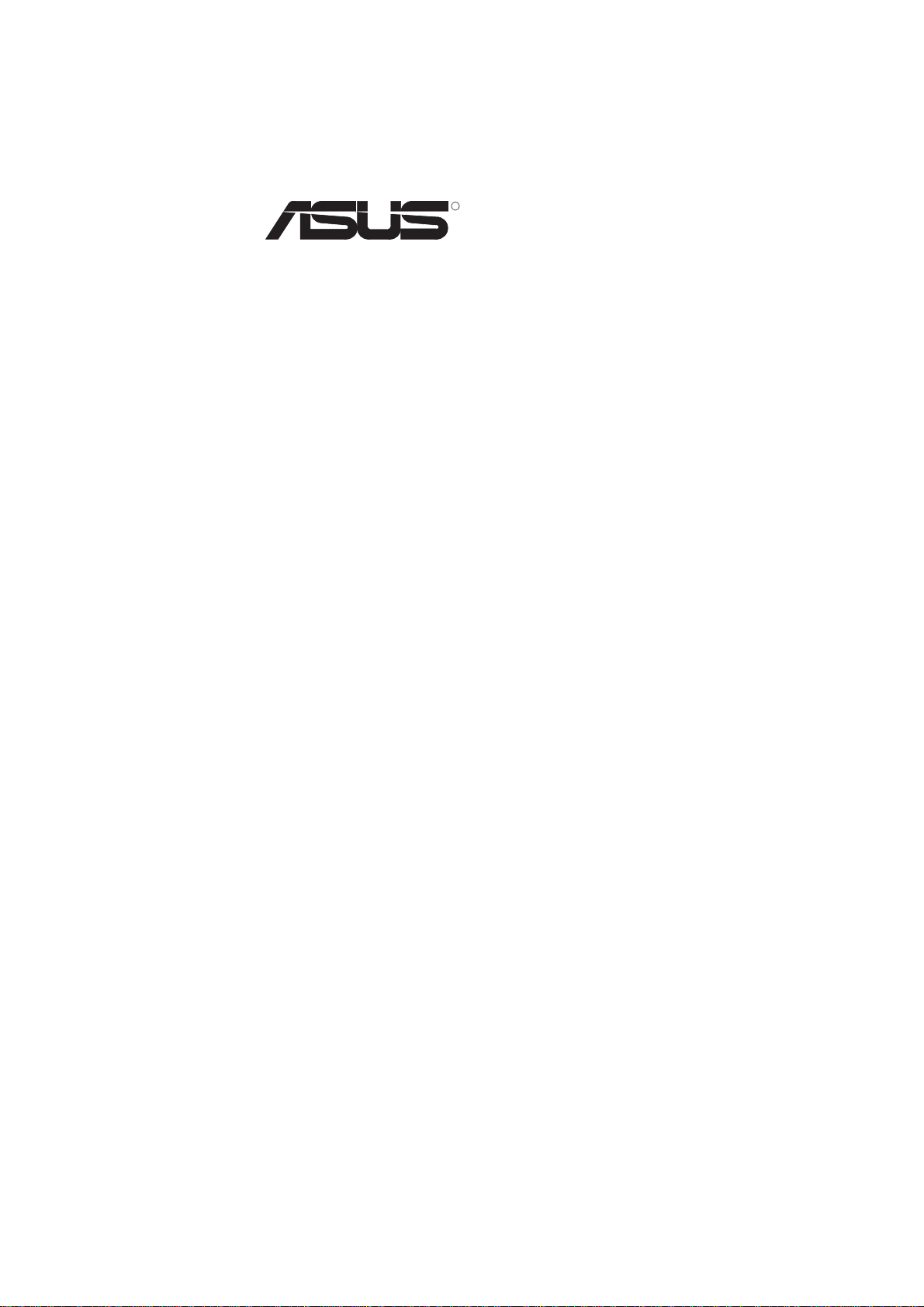
R
P5A-VM
Super7 microATX Motherboard
USER’S MANUAL
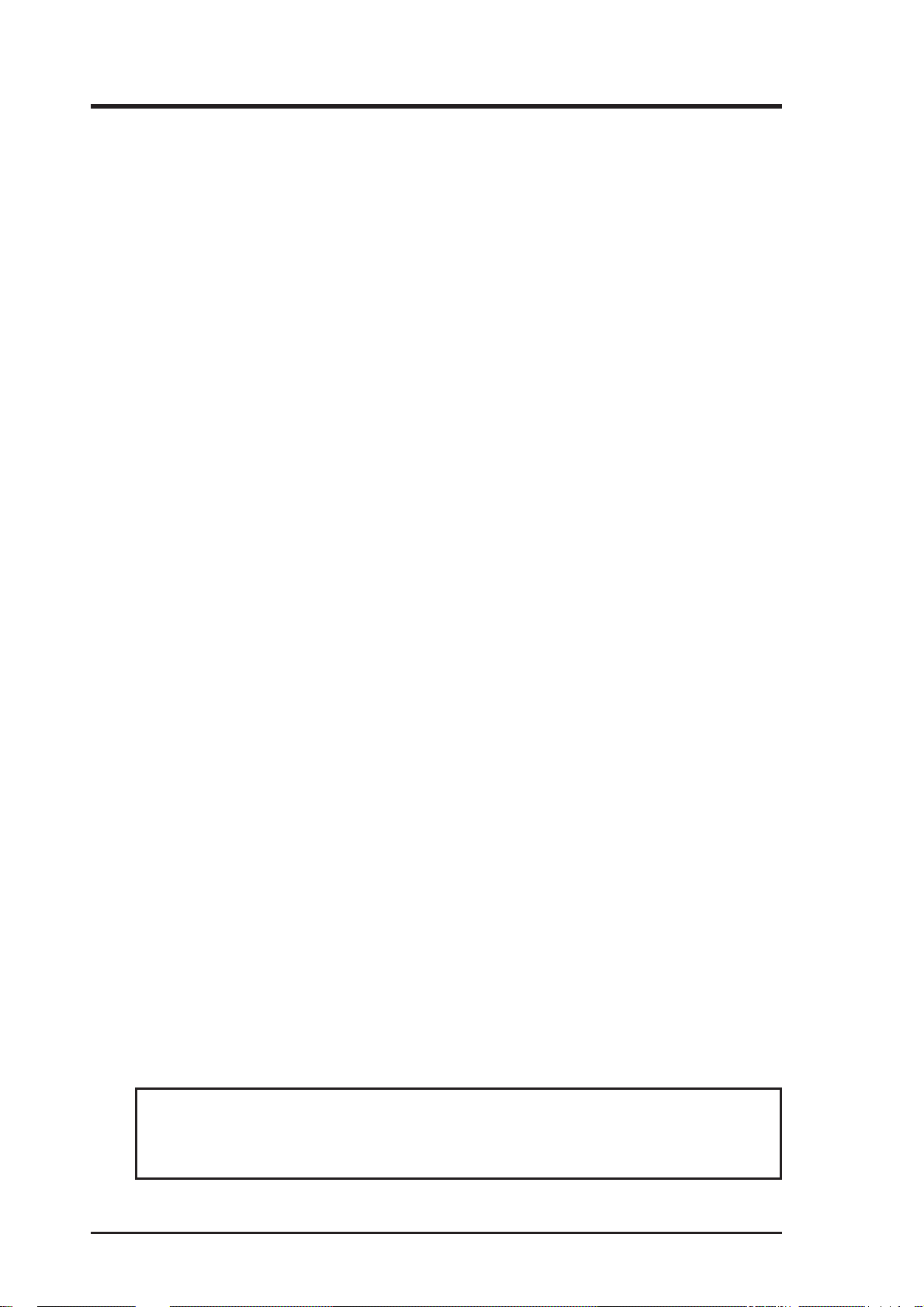
USER'S NOTICE
No part of this manual, including the products and software described in it, may be reproduced, transmitted, transcribed, stored in a retrieval system, or translated into any language in
any form or by any means, except documentation kept by the purchaser for backup purposes,
without the express written permission of ASUSTeK COMPUTER INC. (“ASUS”).
ASUS PROVIDES THIS MANUAL “AS IS” WITHOUT WARRANTY OF ANY KIND, EITHER EXPRESS OR IMPLIED, INCLUDING BUT NOT LIMITED TO THE IMPLIED
WARRANTIES OR CONDITIONS OF MERCHANTABILITY OR FITNESS FOR A PARTICULAR PURPOSE. IN NO EVENT SHALL ASUS, ITS DIRECTORS, OFFICERS, EMPLOYEES OR AGENTS BE LIABLE FOR ANY INDIRECT , SPECIAL, INCIDENT AL, OR
CONSEQUENTIAL DAMAGES (INCLUDING DAMAGES FOR LOSS OF PROFITS, LOSS
OF BUSINESS, LOSS OF USE OR DATA, INTERRUPTION OF BUSINESS AND THE
LIKE), EVEN IF ASUS HAc BEEN ADVISED OF THE POSSIBILITY OF SUCH DAMAGES ARISING FROM ANY DEFECT OR ERROR IN THIS MANUAL OR PRODUCT.
Product warranty or service will not be extended if: (1) the product is repaired, modified or
altered, unless such repair, modification of alteration is authorized in writing by ASUS; or (2)
the serial number of the product is defaced or missing.
Products and corporate names appearing in this manual may or may not be registered trademarks or copyrights of their respective companies, and are used only for identification or
explanation and to the owners’ benefit, without intent to infringe.
• ALi and Aladdin are trademarks of Acer Laboratories Inc. (ALi)
• Adobe and Acrobat are registered trademarks of Adobe Systems Incorporated.
• AMD, K6, Super7, and combinations thereof are trademarks of Advanced Micro Devices, Inc.
• Cyrix, M II, and combinations thereof are trademarks of National Semiconductor Corporation.
• ESS, Maestro, Solo-1 are registered trademarks of ESS Technology, Inc.
• IBM is a registered trademark of IBM Corporation.
• IDT and WinChip are trademarks of Integrated Device Technology, Inc.
• Intel, LANDesk, and Pentium are registered trademarks of Intel Corporation.
• Symbios is a registered trademark of Symbios Logic Corporation.
• Windows and MS-DOS are registered trademarks of Microsoft Corporation.
The product name and revision number are both printed on the product itself. Manual revisions are released for each product design represented by the digit before and after the period
of the manual revision number. Manual updates are represented by the third digit in the manual
revision number.
For previous or updated manuals, BIOS, drivers, or product release information, contact ASUS
at http://www.asus.com.tw or through any of the means indicated on the following page.
SPECIFICATIONS AND INFORMATION CONTAINED IN THIS MANUAL ARE FURNISHED FOR INFORMATIONAL USE ONLY, AND ARE SUBJECT TO CHANGE AT
ANY TIME WITHOUT NOTICE, AND SHOULD NOT BE CONSTRUED AS A COMMITMENT BY ASUS. ASUS ASSUMES NO RESPONSIBILITY OR LIABILITY FOR
ANY ERRORS OR INACCURACIES THAT MAY APPEAR IN THIS MANUAL, INCLUDING THE PRODUCTS AND SOFTWARE DESCRIBED IN IT.
Copyright © 1999 ASUSTeK COMPUTER INC. All Rights Reserved.
Product Name: ASUS P5A-VM
Manual Revision: 1.03 E383
Release Date: May 1999
2 ASUS P5A-VM User’s Manual
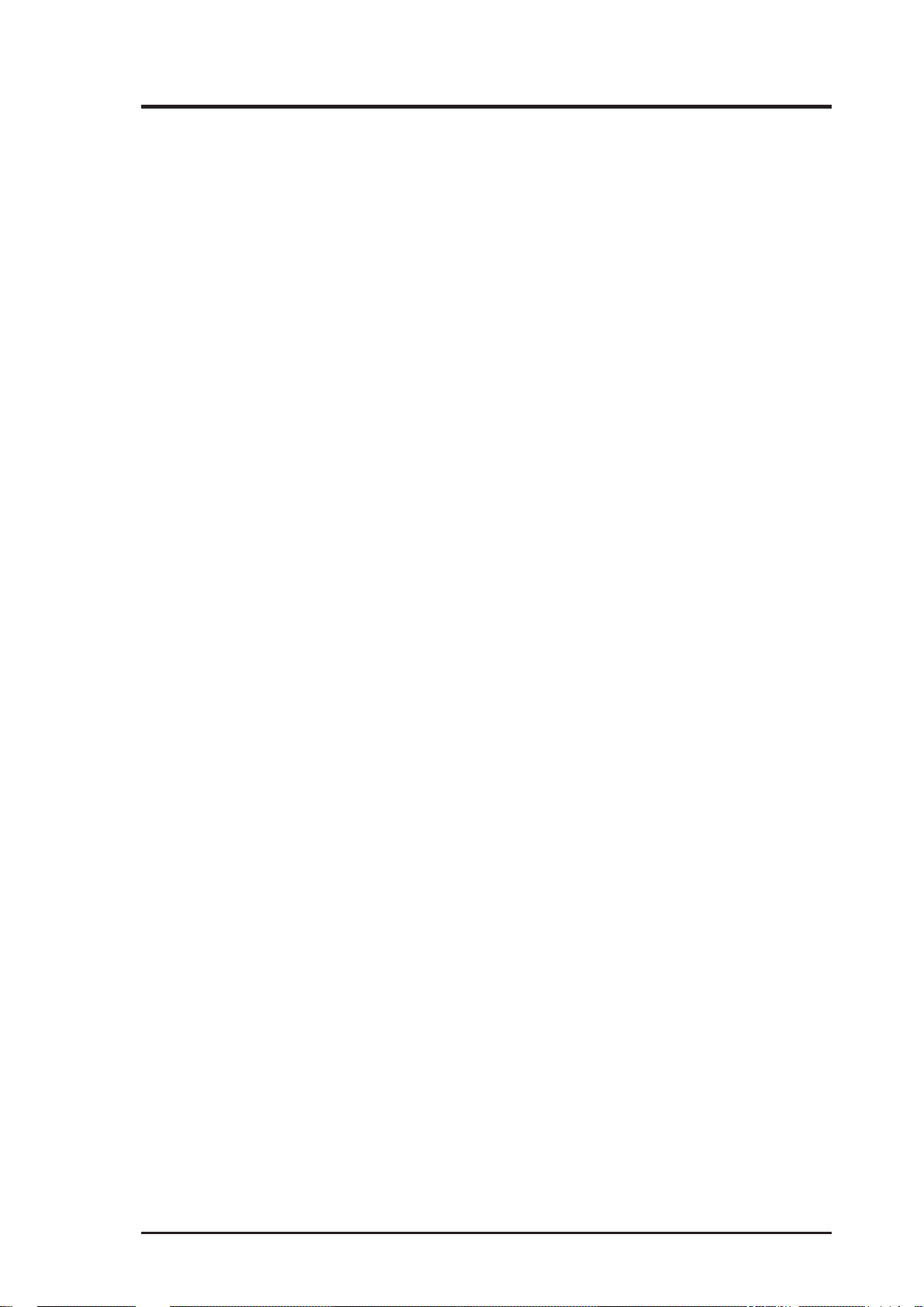
ASUS CONTACT INFORMATION
ASUSTeK COMPUTER INC. (Asia-Pacific)
Marketing
Address: 150 Li-Te Road, Peitou, Taipei, Taiwan 112
Telephone: +886-2-2894-3447
Fax: +886-2-2894-3449
Email: info@asus.com.tw
Technical Support
Tel (English): +886-2-2894-3447 ext. 706
Tel (Chinese): +886-2-2894-3447 ext. 111
Fax: +886-2-2895-9254
Email: tsd@asus.com.tw
Newsgroup: news2.asus.com.tw
WWW: www.asus.com.tw
FTP: ftp.asus.com.tw/pub/ASUS
ASUS COMPUTER INTERNATIONAL (America)
Marketing
Address: 6737 Mowry Avenue, Mowry Business Center, Building 2
Newark, CA 94560, USA
Fax: +1-510-608-4555
Email: info-usa@asus.com.tw
Technical Support
Fax: +1-510-608-4555
BBS: +1-510-739-3774
Email: tsd-usa@asus.com.tw
WWW: www.asus.com
FTP: ftp.asus.com.tw/pub/ASUS
ASUS COMPUTER GmbH (Europe)
Marketing
Address: Harkort Str. 25, 40880 Ratingen, BRD, Germany
Telephone: 49-2102-445011
Fax: 49-2102-442066
Email: sales@asuscom.de
Technical Support
Hotline: 49-2102-499712
BBS: 49-2102-448690
Email: tsd@asuscom.de
WWW: www.asuscom.de
FTP: ftp.asuscom.de/pub/ASUSCOM
ASUS P5A-VM User’s Manual 3
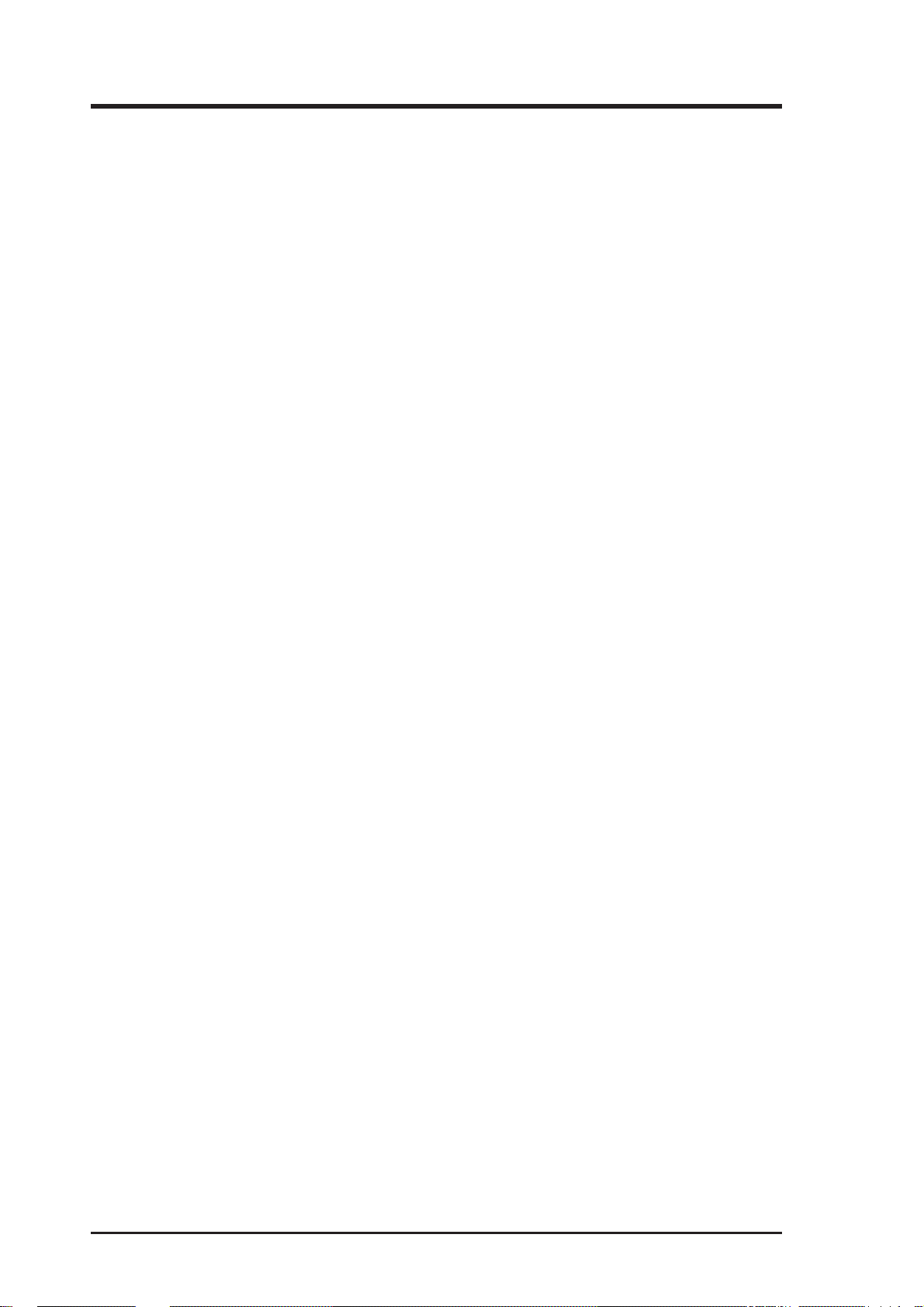
CONTENTS
I. INTRODUCTION........................................................................... 7
How this Manual is Organized ........................................................ 7
Item Checklist .................................................................................. 7
II. FEATURES .................................................................................... 8
ASUS P5A-VM Motherboard ......................................................... 8
Introduction to ASUS Smart Series Motherboards .............. 9
Parts of the ASUS P5A-VM Motherboard ...................................... 11
III. INSTALLATION .......................................................................... 12
ASUS P5A-VM Motherboard Layout ............................................. 12
Installation Steps.............................................................................. 14
1. Jumpers ........................................................................................ 14
Jumper Settings .................................................................... 14
Compatible Cyrix CPU Identification .................................. 18
2. System Memory (DIMM) ............................................................ 20
DIMM Memory Installation Procedures: ............................. 21
3. Central Processing Unit (CPU)................................................... 22
4. Expansion Cards ......................................................................... 23
Expansion Card Installation Procedure: ............................... 23
Assigning IRQs for Expansion Cards................................... 23
Assigning DMA Channels for ISA Cards............................. 24
ISA Cards and Hardware Monitor ........................................ 24
5. External Connectors.................................................................... 25
Power Connection Procedures ................................................... 35
Support Software ............................................................................. 36
Flash Memory Writer Utility...................................................... 36
IV. BIOS SOFTWARE ....................................................................... 36
Main Menu ........................................................................... 36
Managing and Updating Your Motherboard’s BIOS.................. 38
6. BIOS Setup ................................................................................. 39
Load Defaults ....................................................................... 40
4 ASUS P5A-VM User’s Manual
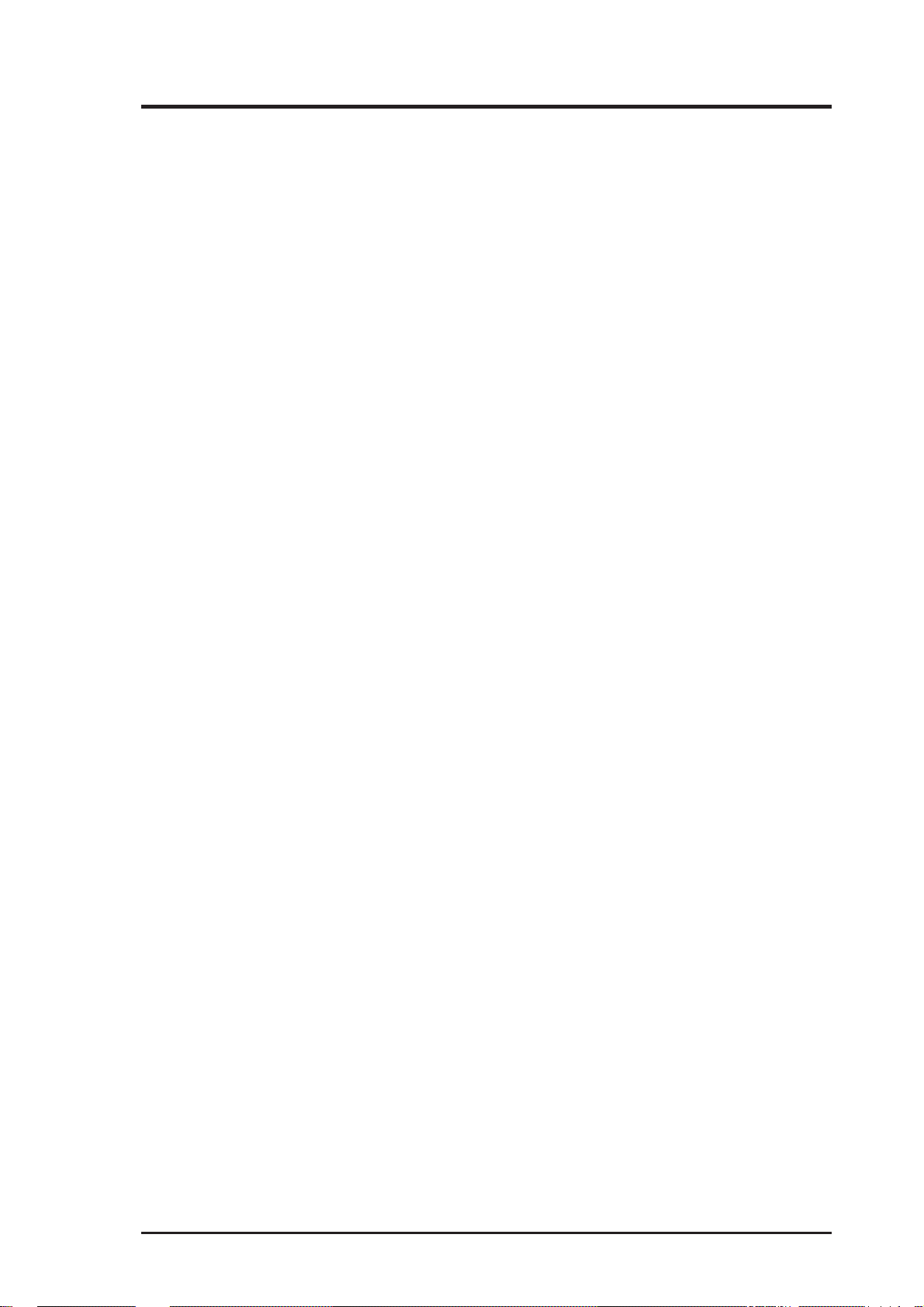
CONTENTS
Standard CMOS Setup ............................................................... 40
Details of Standard CMOS Setup......................................... 40
BIOS Features Setup .................................................................. 43
Details of BIOS Features Setup............................................ 43
Chipset Features Setup ............................................................... 45
Details of Chipset Features Setup......................................... 46
Power Management Setup.......................................................... 49
Details of Power Management Setup ................................... 49
PNP and PCI Setup .................................................................... 52
Details of PNP and PCI Setup .............................................. 52
Load BIOS Defaults ................................................................... 54
Load Setup Defaults ................................................................... 54
Supervisor Password and User Password .................................. 55
IDE HDD Auto Detection .......................................................... 56
Save & Exit Setup ...................................................................... 57
Exit Without Saving ................................................................... 57
V. SUPPORT SOFTWARE ................................................................ 58
ASUS Smart Motherboard Support CD........................................... 58
A. Video Driver .............................................................................. 61
B. Other Video Drivers .................................................................. 65
C. A TI Player .................................................................................. 75
D. Audio Driver .............................................................................. 79
E. Audio Software ......................................................................... 83
F. Software Wavetable .................................................................. 92
G. DMI Utility ............................................................................... 93
ASUS P5A-VM User’s Manual 5
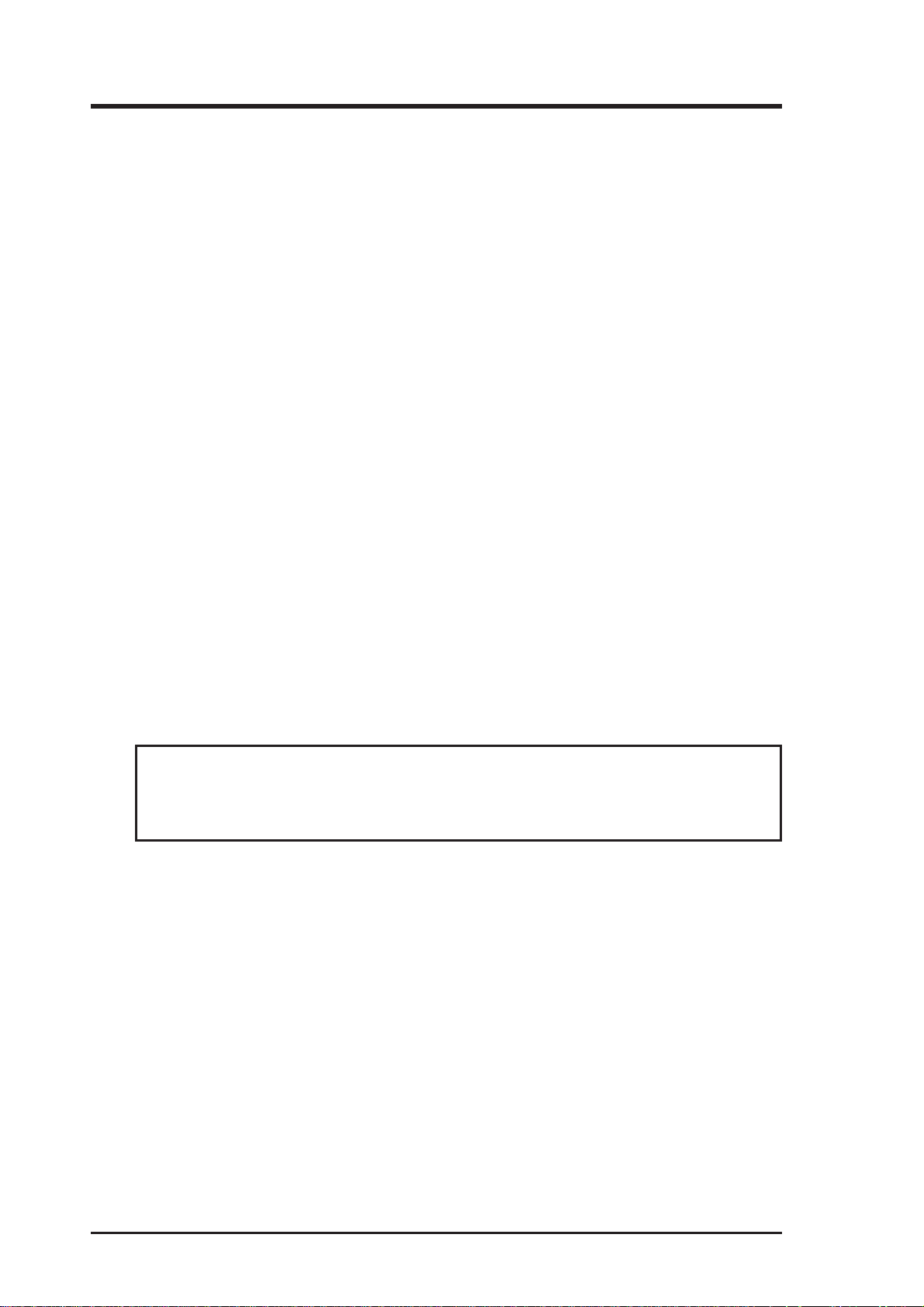
FCC & DOC COMPLIANCE
Federal Communications Commission Statement
This device complies with FCC Rules Part 15. Operation is subject to the following
two conditions:
• This device may not cause harmful interference, and
• This device must accept any interference received, including interference that
may cause undesired operation.
This equipment has been tested and found to comply with the limits for a Class B
digital device, pursuant to Part 15 of the FCC Rules. These limits are designed to
provide reasonable protection against harmful interference in a residential installation. This equipment generates, uses and can radiate radio frequency energy and, if
not installed and used in accordance with manufacturer’s instructions, may cause
harmful interference to radio communications. However, there is no guarantee that
interference will not occur in a particular installation. If this equipment does cause
harmful interference to radio or television reception, which can be determined by
turning the equipment off and on, the user is encouraged to try to correct the interference by one or more of the following measures:
• Re-orient or relocate the receiving antenna.
• Increase the separation between the equipment and receiver.
• Connect the equipment to an outlet on a circuit different from that to which the
receiver is connected.
• Consult the dealer or an experienced radio/TV technician for help.
WARNING! Any changes or modifications to this product not expressly ap-
proved by the manufacturer could void any assurances of safety or performance
and could result in violation of Part 15 of the FCC Rules.
Canadian Department of Communications Statement
This digital apparatus does not exceed the Class B limits for radio noise emissions
from digital apparatus set out in the Radio Interference Regulations of the Canadian
Department of Communications.
This Class B digital apparatus complies with Canadian ICES-003.
Cet appareil numérique de la classe B est conforme à la norme NMB-003 du Canada.
6 ASUS P5A-VM User’s Manual
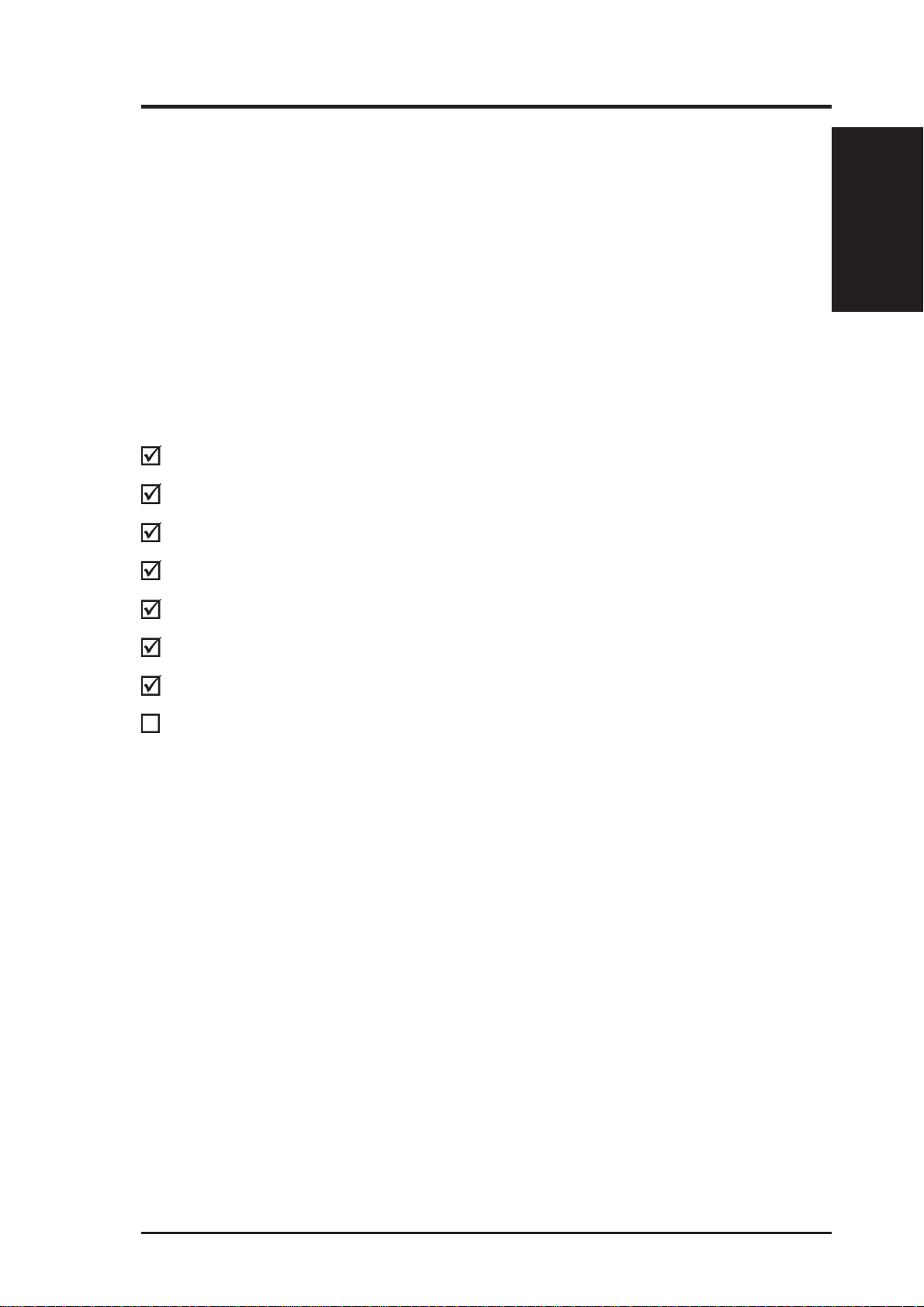
I. INTRODUCTION
How this Manual is Organized
I. Introduction Manual information and checklist
II. Features Information and specifications concerning this product
III. Installation Instructions on setting up the motherboard
IV. BIOS Software Instructions on setting up the BIOS software
V. Support Software Information on the included support software
Item Checklist
Please check that your package is complete. If you discover damaged or missing
items, contact your retailer.
(1) ASUS Motherboard
(1) IDE ribbon cable for master and slave drives
(1) COM2 connector with bracket
Sections/Checklist
I. INTRODUCTION
(1) Floppy ribbon cable for (1) 5.25inch and (2) 3.5inch floppy disks
(1) Bag of spare jumpers
(1) CD disc with support drivers and utilities
(1) User’s Manual
Infrared external connector module (optional)
ASUS P5A-VM User’s Manual 7
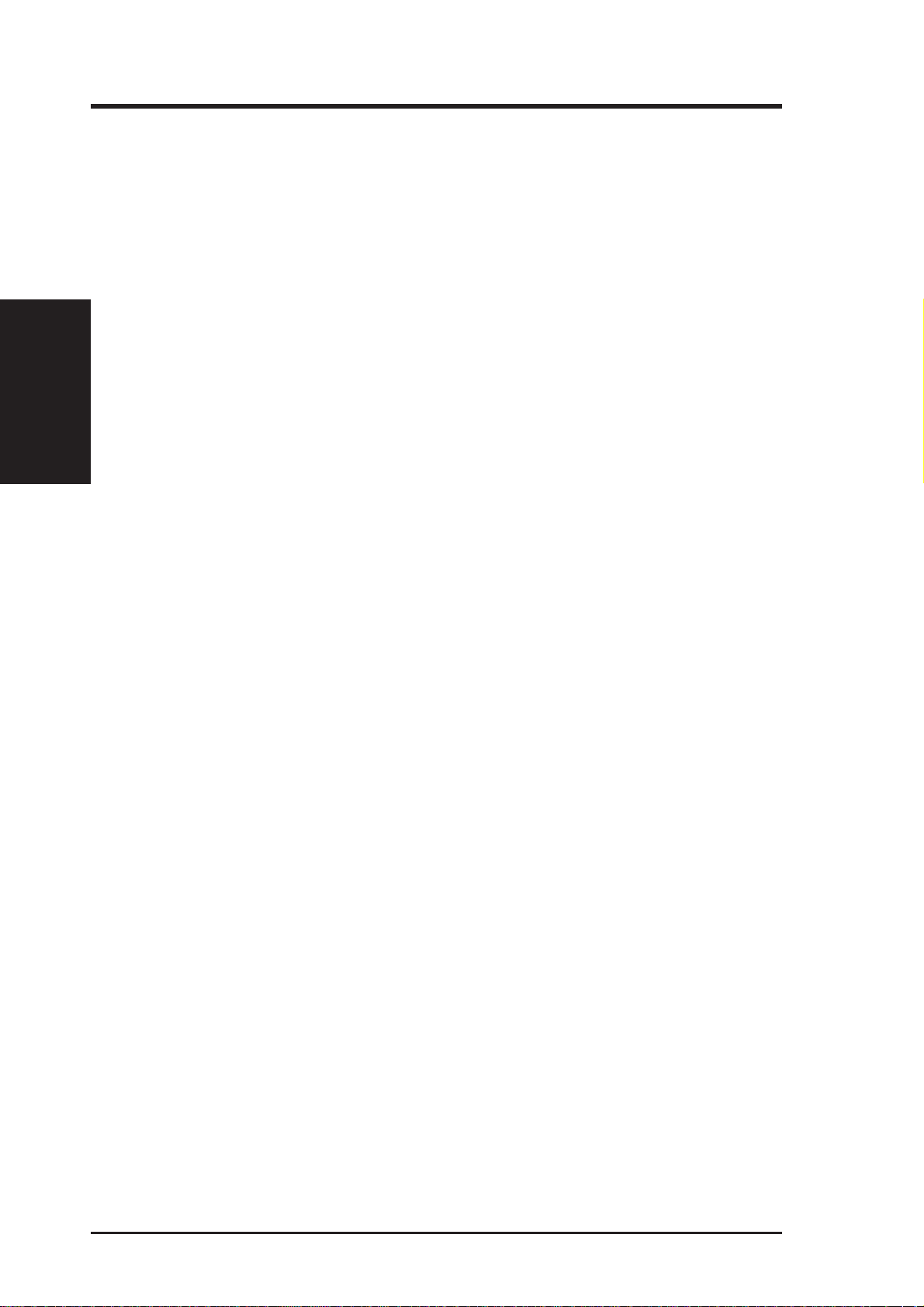
II. FEATURES
Features
II. FEATURES
ASUS P5A-VM Motherboard
• ALi AGPset: ALi® (Acer Laboratories Inc.) Aladdin V AGPset with support for a
100MHz Front Side Bus (FSB), Accelerated Graphics Port (AGP), and all current
Socket 7 processors.
• Multi-Processor/Multi-Speed Support: AMD K6™-III/400 & faster, AMD K6™-
2/266 & faster, AMD K6™/166 & faster, AMD K5™/90–133, IBM®/Cyrix® 6x86MX™/
MII™ (PR166 & faster), IDT W inChip 2™ /240 & faster, IBM®/Cyrix® 6x86-PR166+
(Rev 2.7 or later), Intel Pentium® 90–233MHz (P55C-MMX™, P54C/P54CS).
• AGP 3D VGA: Features optional ATI 3D Rage Pro AGP 2X (8MB SDRAM) or Rage
IIC AGP (4MB SDRAM) for 3D hardware acceleration.
• Enhanced ACPI and Anti-Boot Virus BIOS: Features a programmable BIOS, offering
enhanced ACPI for Windows 98 compatibility, built-in hardware-based virus protection through
Trend ChipAwayV irus, and autodetection of most devices for virtually automatic setup.
• PC100 Memory Support: Equipped with three DIMM sockets to support Intel PC100-
compliant SDRAMs (8, 16, 32, 64, 128, or 256MB) up to 768MB. These new SDRAMs
are necessary to meet the enhanced 95MHz/100MHz bus speed requirement.
• PCI Audio: Features optional ESS 32-bit PCI audio onboard.
• Ultra DMA/33 BM IDE: Comes with an onboard PCI Bus Master IDE controller
with two connectors that support four IDE devices in two channels, supports Ultra
DMA/33, PIO Modes 3 and 4 and Bus Master IDE DMA Mode 2, and supports Enhanced IDE devices, such as Tape Backup, CD-ROM, and LS-120 drives.
• Wake-On-LAN Connector: Supports Wake-On–LAN activity with special network
cards, such as the ASUS PCI-L101 10/100 Fast Ethernet PCI card.
• PC Health Monitoring: Provides (optional) a convenient utility to monitor your
system’s vital components/activities, such as fan rotations, voltages, and temperatures.
• Super Multi-I/O: Provides two high-speed UART compatible serial ports and one
parallel port with EPP and ECP capabilities. UAR T2 can also be directed from COM2
(with Fast IR) to the Infrared Module for wireless connections.
• Desktop Management Interface (DMI): Supports DMI through BIOS, which al-
lows hardware to communicate within a standard protocol creating a higher level of
compatibility. (Requires DMI-enabled components.) (See section V)
• Level 2 Cache SRAM/T ag RAM: Features 512KB (up to 1MB when SRAM is avail-
able) pipelined-burst SRAM/L2 memory cache and integrated T ag RAM to make using the
100MHz bus speed possible.
8 ASUS P5A-VM User’s Manual
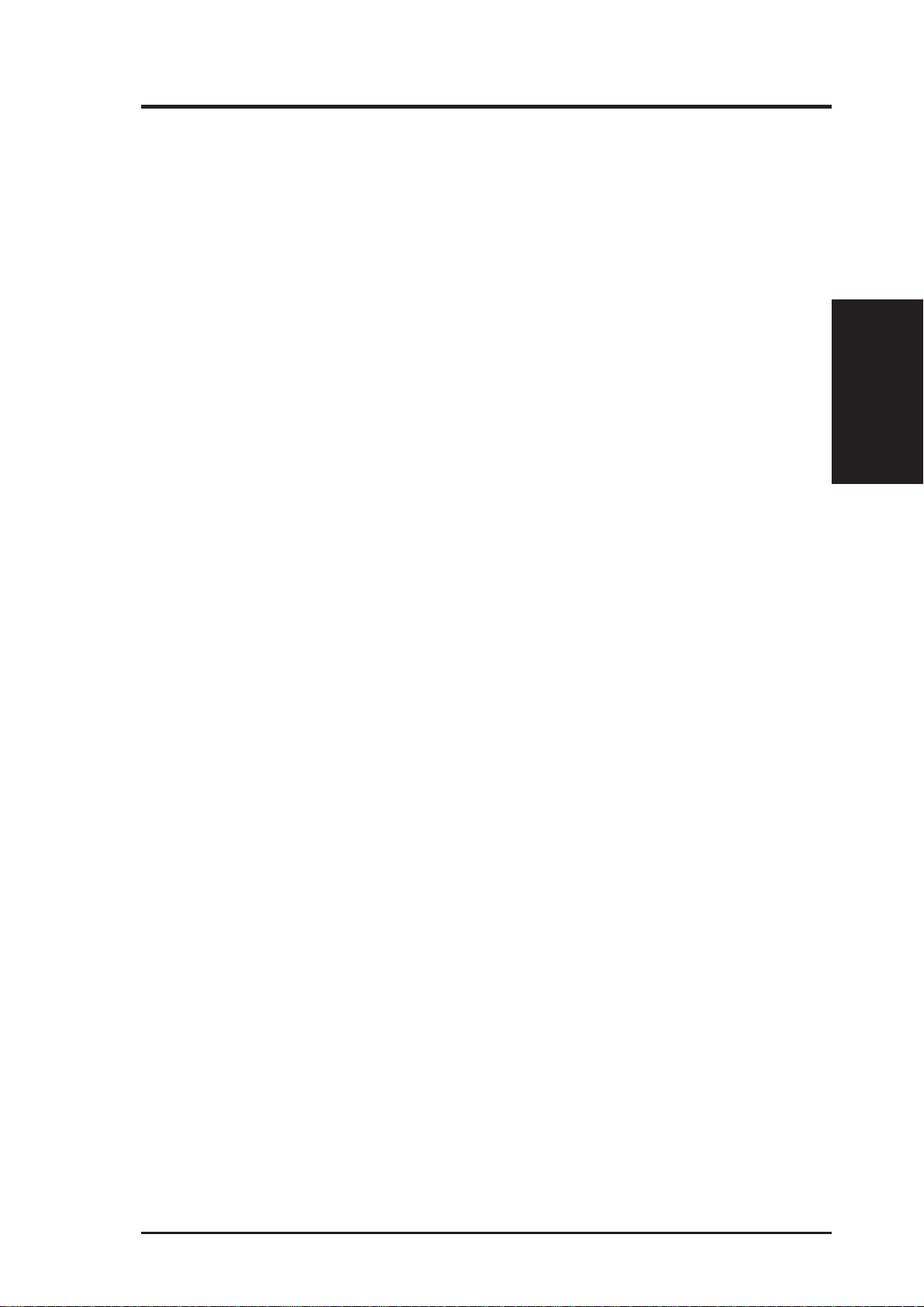
II. FEATURES
Introduction to ASUS Smart Series Motherboards
Performance
• SDRAM Optimized Performance: ASUS Smart Series motherboards support
the new generation memory—Synchronous Dynamic Random Access Memory
(SDRAM)—which increases the data transfer rate from 264MB/sec maximum
using EDO memory to 528MB/sec max using SDRAM.
• Double the IDE Transfer Speed: ASUS Smart Series motherboards with ALi’s
Aladdin V chipset improves IDE transfer rate using UltraDMA/33 Bus Master
IDE, which can handle data transfer up to 33MB/sec. The best of all is that this
new technology is compatible with existing ATA-2 IDE specifications so there is
no need to upgrade current hard drives or cables.
• Concurrent PCI: Concurrent PCI allows multiple PCI transfers from PCI mas-
ter buses to memory to CPU.
• ACPI Ready: ACPI (Advanced Configuration and Power Interface) is also imple-
mented on all ASUS Smart Series motherboards. ACPI provides more Energy
Saving Features for the future operating systems (OS) supporting OS Direct Power
Management (OSPM) functionality. With these features implemented in the OS,
PCs can be ready around the clock, yet satisfy all the energy saving standards. To
fully utilize the benefits of ACPI, an OS that supports ACPI, such as Windows
98, must be used.
Smart Series
II. FEATURES
• PC’98 Compliant: Both the BIOS and hardware levels of the ASUS Smart Se-
ries motherboards meet PC’98 compliancy . The new PC’98 requirements for systems and components are based on the following high-level goals: Support for
Plug and Play compatibility and power management for configuring and managing all system components, and 32-bit device drivers and installation procedures
for Windows 95/Windows 98 and Windows NT.
Intelligence (with optional Hardware Monitor only)
• Fan Status Monitoring and Alarm: To prevent system overheat and system
damage, the CPU fan and system fans are monitored for RPM and failure. Each
fan can be set for its normal RPM range and alarm thresholds.
• Temperature Monitoring and Alert: To prevent system overheat and system
damage, there is a heat sensor under the CPU and on the motherboard itself to
monitor CPU and system temperature to make sure the system is operating at a
safe heat level to avoid any failures triggered by extremely high temperature.
ASUS P5A-VM User’s Manual 9
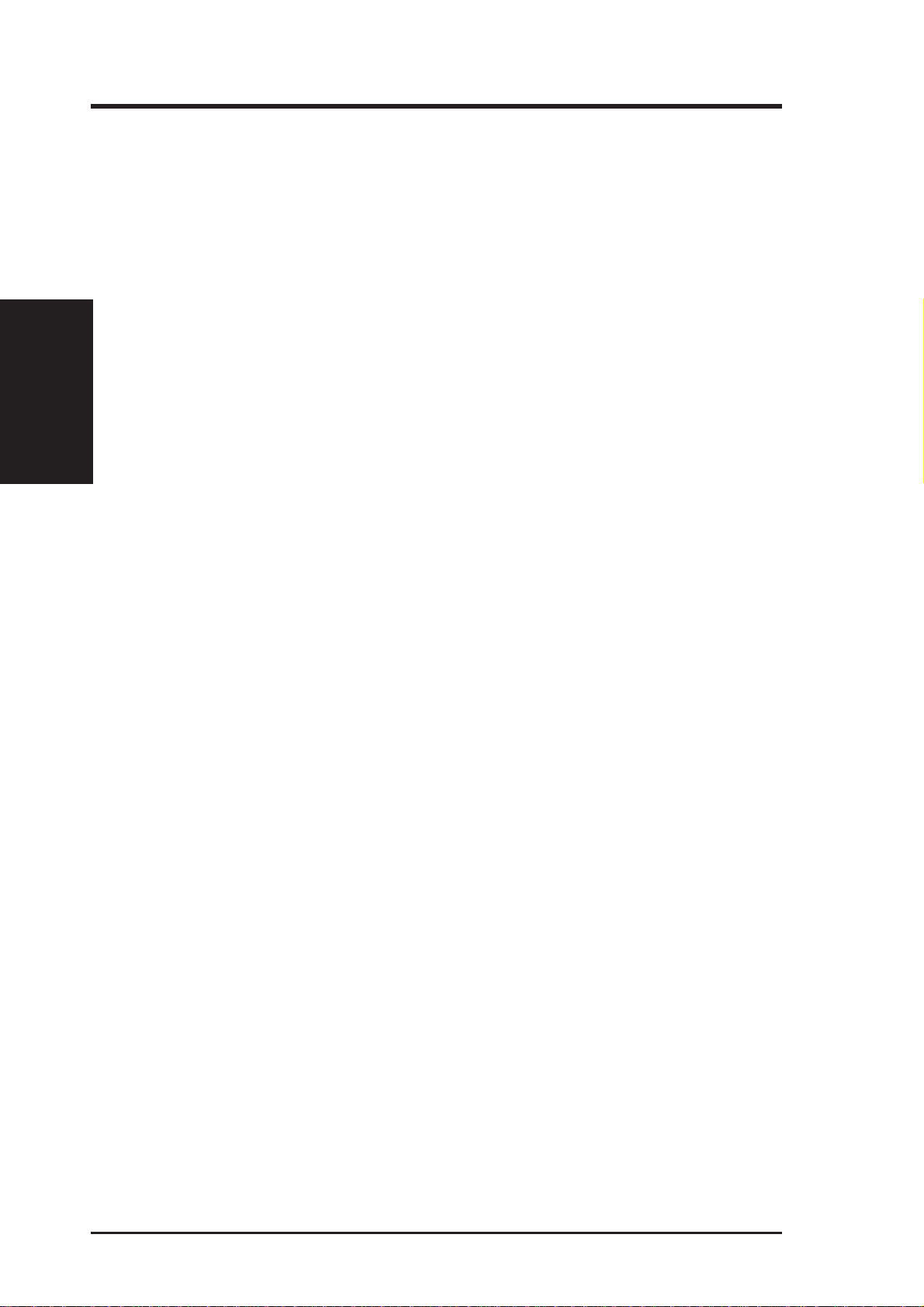
II. FEATURES
Smart Series
II. FEATURES
• Voltage Monitoring and Alert: System voltage levels are monitored to ensure
stable current to critical motherboard components. Voltage specifications are more
critical for future processors, so monitoring is necessary to ensure proper system
configuration and management.
• System Resources Alert: T oday’s operating systems, such as Windows 95, Win-
dows NT, and OS/2, require much more memory and hard drive space to present
enormous user interfaces and run large applications. The system resource monitor will warn the user before the system resources are used up to prevent possible
application crashes. Suggestions will give the user information on managing their
limited resources more efficiently.
• CPU Slow Down: When CPU fans or system fans malfunction, the system will
deactivate the CPU Clock line to decrease CPU utilization to the speed upon
detection of system overheat. This will prevent CPU damage from system overheat. The CPU utilization will restore normal operations when temperature falls
below a safe level.
• Auto Fan Off: The system fans will power off automatically even in sleep mode.
This function reduces both energy consumption and system noise, and is an important feature in implementing silent PC systems.
• Dual Function Power Button (requir es ATX power supply): The system can be
in one of two states, one is Sleep mode and the other is Soft-Off mode. Pushing the
power button for less than 4 seconds places the system into Sleep mode. When the
power button is pressed for more than 4 seconds, it enters the Soft-Off mode.
• Remote Ring On (requires ATX power supply): This feature allows a computer
to be turned on remotely through a modem. W ith this benefit on hand, any user can
access vital information from their computer from anywhere in the world!
• Message LED (requir es ACPI-supported OS): Chassis LEDs now act as information providers. Through the way a particular LED illuminates, the user can
determine the stage the computer is in. A simple glimpse provides useful information to the user.
10 ASUS P5A-VM User’s Manual
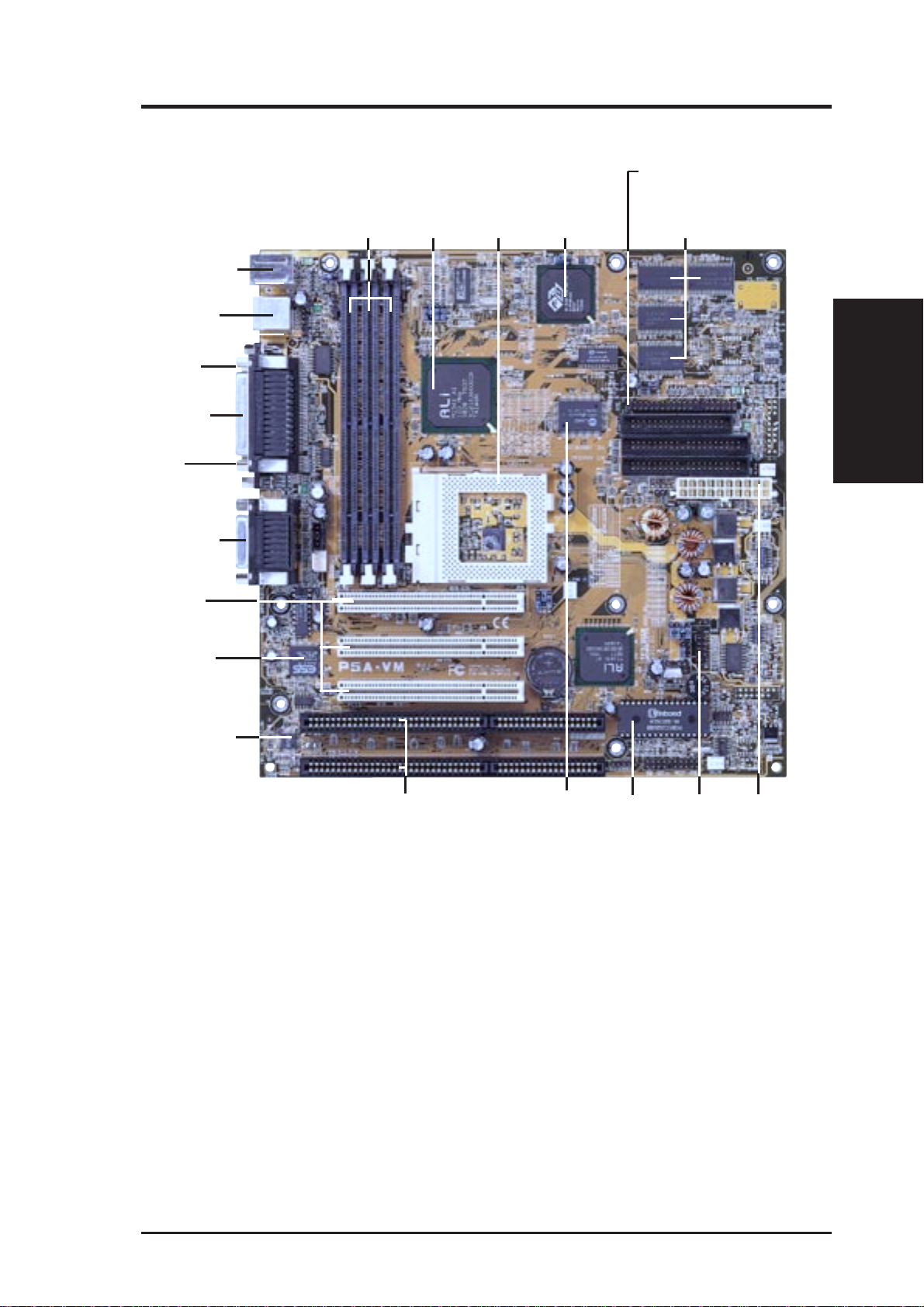
II. FEATURES
Parts of the ASUS P5A-VM Motherboard
(T): Top
(B): Bottom
PS/2 Mouse (T)
PS/2 Keyboard (B)
USB Port 1 (T)
USB Port 2 (B)
Serial Port
(COM1) (B)
Parallel Port
3 DIMM
Sockets
ALi Aladdin V
AGPset
CPU ZIF
Socket 7
ATI 3D
Rage Pro AGP 2X or
Rage IIC AGP
VGA (optional)
ATI Multimedia Connector
8MB VGA Memory (Rage Pro)
4MB VGA Memory (Rage IIC)
VGA
Connector (B)
Audio Ports (T)
Joystick/MIDI
Connector (B)
3 PCI Slots
ESS Audio
(optional)
Health Monitoring
Chip
2 ISA
Slots
512KB Pipelined
Burst L2 Cache
Programmable
Flash ROM
Serial Port
COM2
II. FEATURES
Motherboard Parts
ATX
Power
ASUS P5A-VM User’s Manual 11
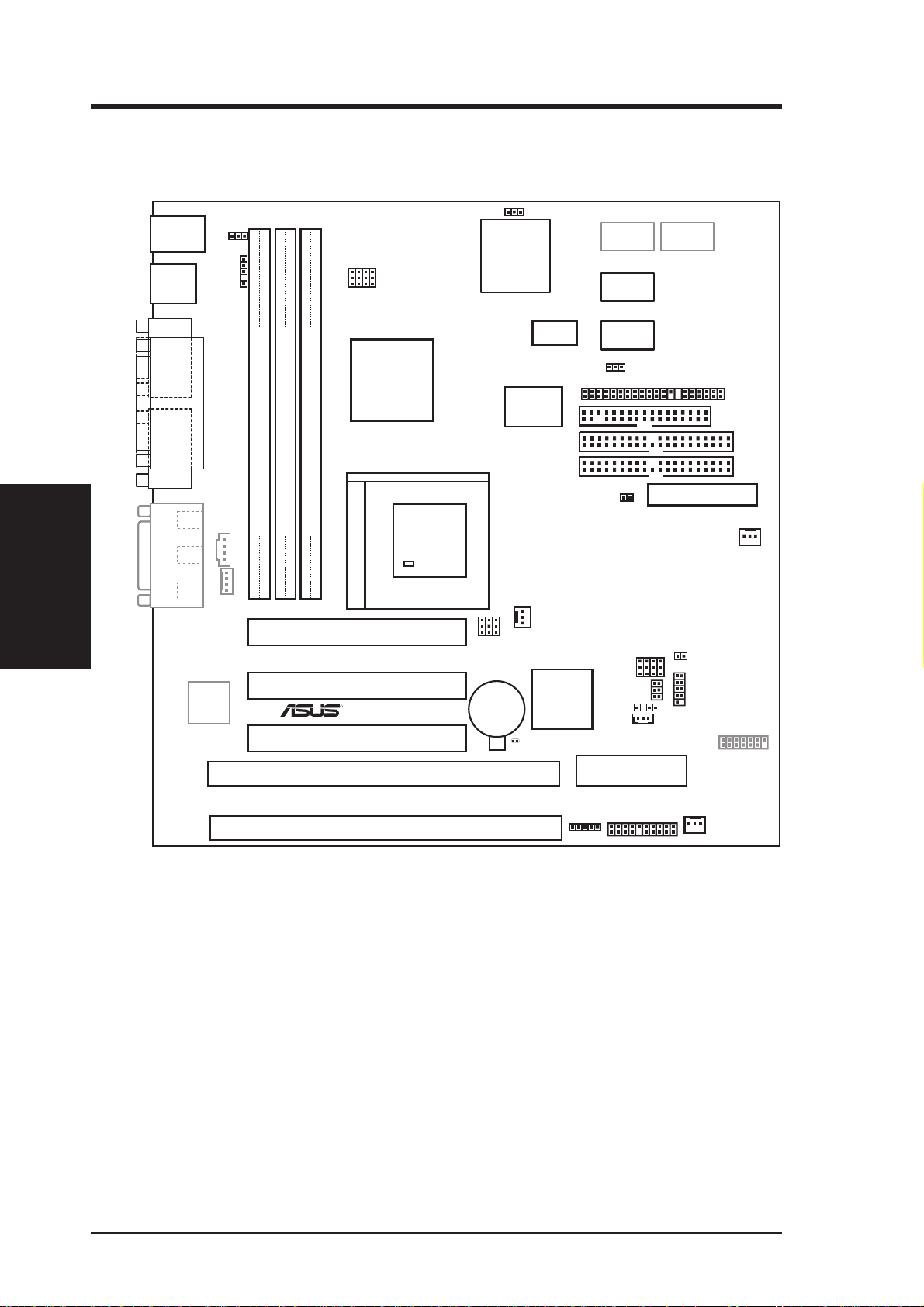
III. INSTALLATION
ASUS P5A-VM Motherboard Layout
VGAEN
PS/2
Top: Mouse
Bottom: Keyboard
USB
Top: USB 1
Bottom: USB 2
KBPWR
SMB
BUS FREQ
FS2
FS1
FS3
2 MB
ATI 3D Rage
Pro AGP 2X/
IIC AGP
VGA Chipset
FS0
SDRAM
2 MB
SDRAM
SDRAM
Rage Pro VGA: 8MB SDRAM
IIC VGA: 4MB SDRAM
2 MB
COM1
PARALLEL PORT
VGA
Motherboard Layout
III. INST ALLATION
Line
Line
(optional)
GAME/AUDIO
Mic
Out
In
In
Connector
32-bit
PCI
Audio
CD_IN
Modem
ALi
Aladdin V
M1541
AGPset
CPU ZIF Socket 7
DIMM Socket 1 (64/72-bit, 168-pin module)
01
01
DIMM Socket 3 (64/72-bit, 168-pin module)
DIMM Socket 2 (64/72-bit, 168-pin module)
CPU Thermal Sensor
(Hardware Monitor)
Row
45
23
PCI Slot 1
PCI Slot 2
R
PCI Slot 3
ISA Slot 1
FREQ MULT
BF0
BF1
BF2
CR2032 3V
Lithium Cell
BIOS Power
Tag RAM
512KB
Pipelined Burst
L2 Cache
IDE2
CPU_FAN
ALi M1543C
Chipset
Controller)
RTCCLR
ATI Multimedia Connector
IDE1
(IDE
WOLCON
2Mbit Flash EEPROM
(Programmable BIOS)
2 MB
SDRAM
INT_EN
PWR_TEMP
CPU
Voltage
CHASIS
ATX Power Connector
VID0
VID1
VID2
VID3
OVER_FQ
VIO1
VIO0
COM2
FLOPPY
PWR_FAN
VPANEL
ISA Slot 2
IR
Dimmed components are optional.
12 ASUS P5A-VM User’s Manual
Panel Connectors
CHA_FAN
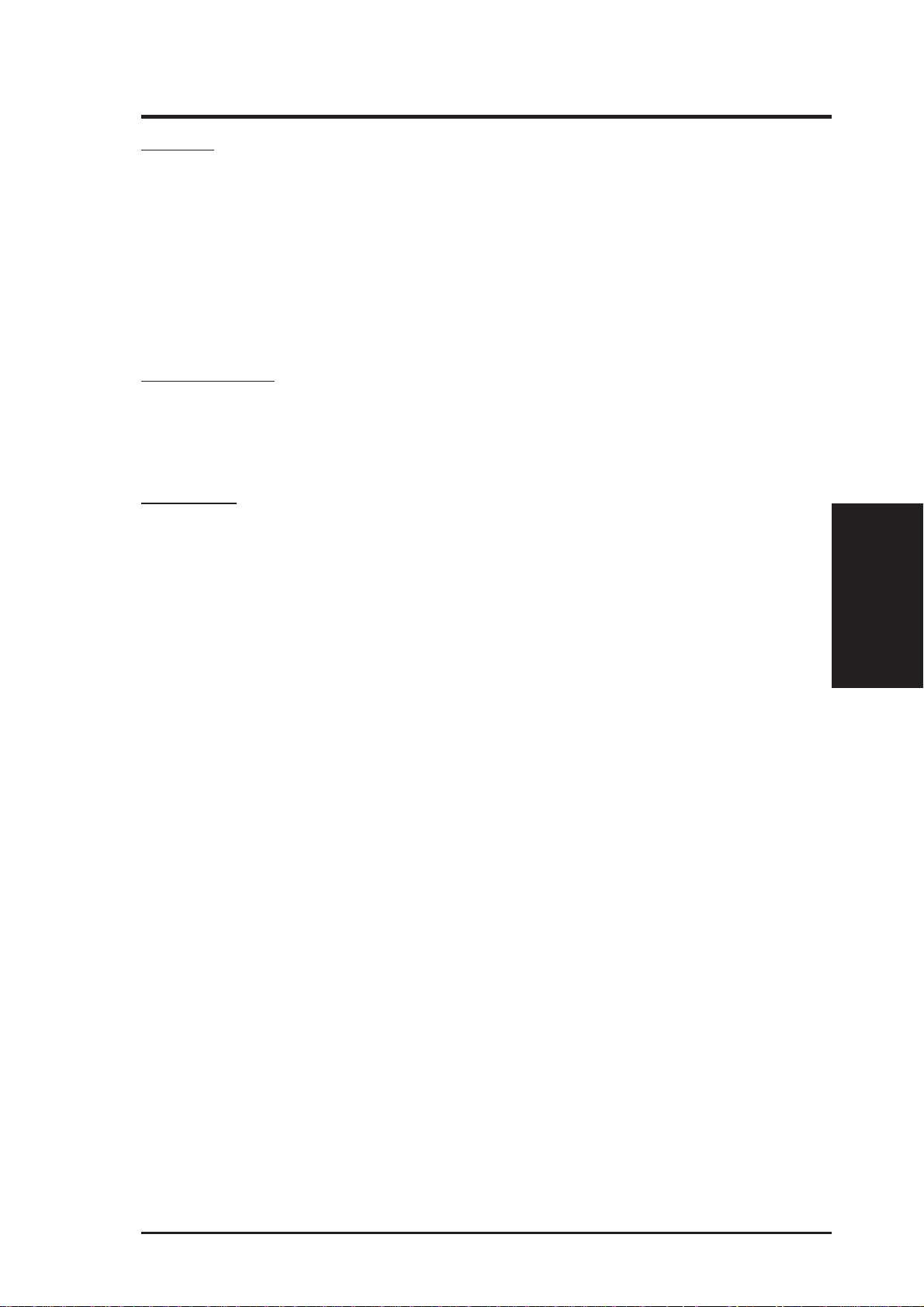
III. INSTALLATION
Jumpers
1) INT_EN p. 14 VGA Interrupt Selection (Enable/Disable)
2) VGAEN p. 14 VGA Setting (Enable/Disable)
3) KBPWR p. 15 Keyboard Power (Wake) Up (Enable/Disable)
4) VIO0/VIO1 p. 15 Voltage Input/Output Selection
5) OVER_FQ p. 15 Overclock Frequency Setting
6) FS0, FS1, FS2, FS3 p. 16 CPU External (BUS) Frequency Selection
7) BF0, BF1, BF2 p. 16 CPU to BUS Frequency Multiple
8) VID0, VID1, VID2, VID3 p. 18 V oltage Regulator Output Selection
9) RTCCLR p. 19 Real Time Clock (RTC) RAM
Expansion Slots
1) DIMM Sockets p. 20 168-Pin DIMM Memory Expansion Sockets
2) CPU ZIF Socket 7 p. 22 Central Processing Unit (CPU) Socket
3) SLOT 1, SLOT2 p. 23 16-bit ISA Bus Expansion Slots
4) PCI 1, PCI2, PCI3 p. 23 32-bit PCI Bus Expansion Slots**
Connectors
1) PS2KBMS p. 25 PS/2 Keyboard Connector (6-pin Female)
2) PS2KBMS p. 25 PS/2 Mouse Connector (6-pin Female)
3) PARALLEL p. 26 Parallel (Printer) Port Connector (26-1 pins)
4) COM1, COM2 p. 26 Serial Port COM1 & COM2 (10-1 pins)
5) VGA p. 27 Monitor (VGA) Outout Connector (15-Female)
6) FLOPPY p. 27 Floppy Drive Connector (34-1 pins)
7) GAME_AUDIO p. 27 Audio Port Connectors (Three 1/8” Female)
8) GAME_AUDIO p. 28 Joystick/MidiConnector (15-pin Female)
9) USB p. 28 Universal Serial BUS Ports 1 & 2 (Two 4-pin Female)
10) PRIMARY/SECOND. IDE p. 28 Primary/Secondary IDE Connector (40-1 pins)
11) CHASIS p. 29 Chassis Intrusion Alarm Lead (4-1 pins)
12) ATX p. 30 ATX Motherboard Power Connector (20 pins)
13) IR p. 30 IrDA/Fast IR-compliant Infrared Module Connector (5 pins)
14) PWR (PANEL) p. 31 ATX Power Switch/Soft Power Switch Lead (2 pins)
IDELED (
15)
PLED (
16)
17) RESET (PANEL) p. 31 Reset Switch Lead (2 pins)
18) MLED (PANEL) p. 31 System Message LED (2 pins)
KEYLOCK (
19)
20) SPEAKER (PANEL) p. 31 Speaker Output Connector (4 pins)
21) WOLCON p. 32 Wake-on-LAN Activity Connector (3 pins)
22) CD_IN p. 32 Stereo Audio In Connector (4 pins)
23) MODEM p. 32 MODEM Card Voice In Connector (4 pins)
24) SMB p. 33 SMBus Connector (5-1 pins)
25) PWR_TEMP p. 33 Power Supply Temperature External Connector (2 pins)
26) FAN p. 34 Power Supply, Chassis, CPU Fan Power Leads (Three 3 pins)
*
The onboard hardware monitor uses the address 290H-297H so legacy ISA cards must not
use this address or else conflicts will occur.
PANEL
PANEL
PANEL
)
)
p. 31 IDE Activity LED Lead (2 pins)
p. 31 System Power LED Lead (2 pins)
)
p. 31 Keyboard Lock Switch Lead (2 pins)
*
Contents
III. INST ALLATION
ASUS P5A-VM User’s Manual 13
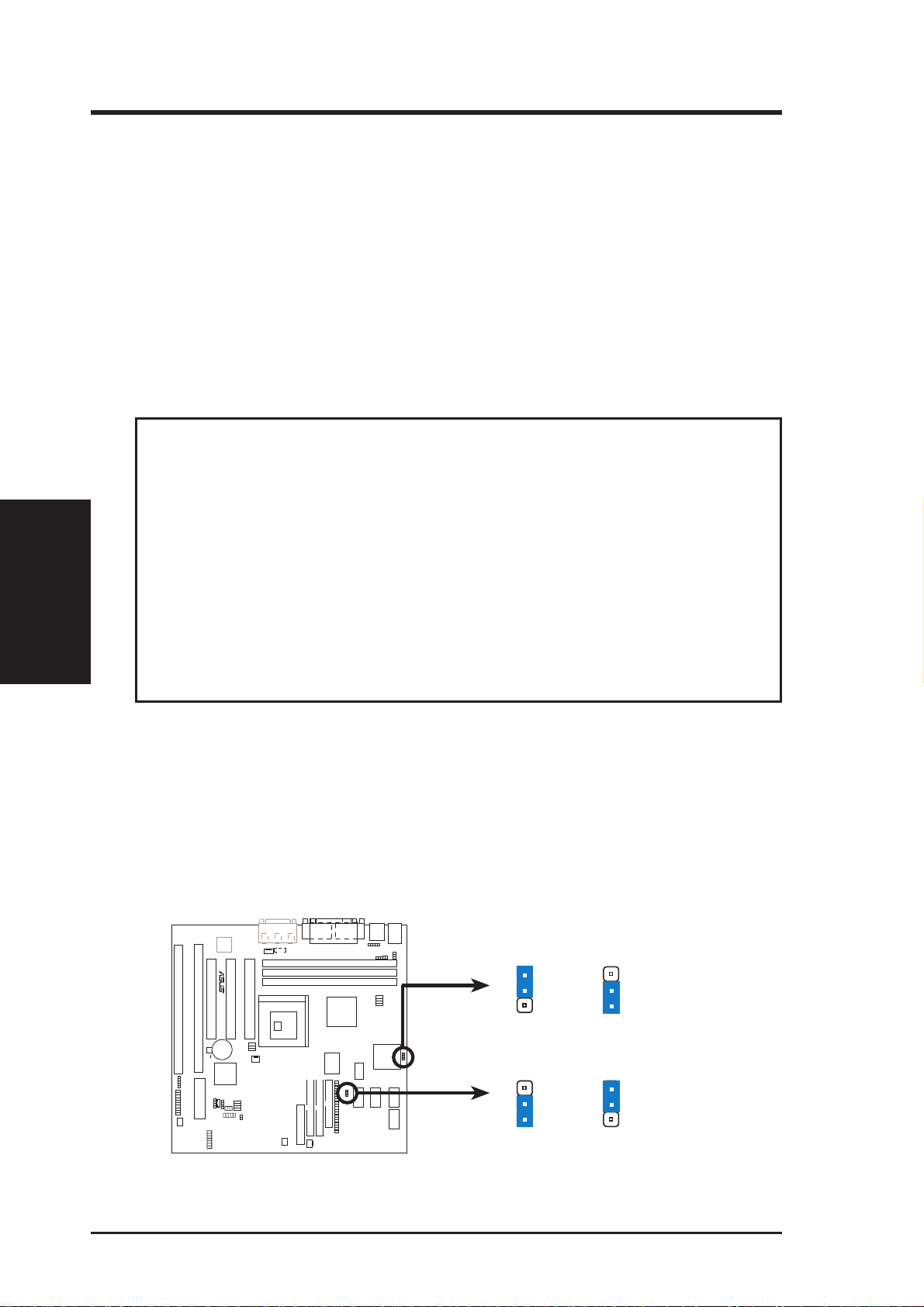
III. INST ALLATION
Jumpers
III. INSTALLATION
Installation Steps
Before using your computer, you must complete the following steps:
1. Set Jumpers on the Motherboard
2. Install System Memory Modules
3. Install the Central Processing Unit (CPU)
4. Install Expansion Cards
5. Connect Ribbon Cables, Cabinet Wires, and Power Supply
6. Setup the BIOS Software
1. Jumpers
WARNING! Computer motherboards, baseboards and components, such as SCSI
cards, contain very delicate Integrated Circuit (IC) chips. To protect them against
damage from static electricity , you should follow some precautions whenever you
work on your computer .
1. Unplug your computer when working on the inside.
2. Use a grounded wrist strap before handling computer components. If you do
not have one, touch both of your hands to a safely grounded object or to a
metal object, such as the power supply case.
3. Hold components by the edges and try not to touch the IC chips, leads or
connectors, or other components.
4. Place components on a grounded antistatic pad or on the bag that came with
the component whenever the components are separated from the system.
Jumper Settings
1. VGA Interrupt Selection (INT_EN) / 2. VGA Setting (VGAEN)
INT_EN allows you to set the VGA interrupt method. The default disables the
chipset’ s internal interrupt routing. Some TV tuners or MPEG cards may require
the interrupt be assigned by the onboard chipset, in which case INT_EN must be
enabled. VGAEN allows you to enable or disable the onboard VGA. Disable the
onboard VGA if you are using a VGA card on the expansion slot.
01
R
P5A-VM VGA Settings
VGAEN
1
2
3
Enable
(Default)
INT_EN
1
2
3
Enable
(Default)
VGAEN
1
2
3
Disable
INT_EN
1
2
3
Disable
14 ASUS P5A-VM User’s Manual
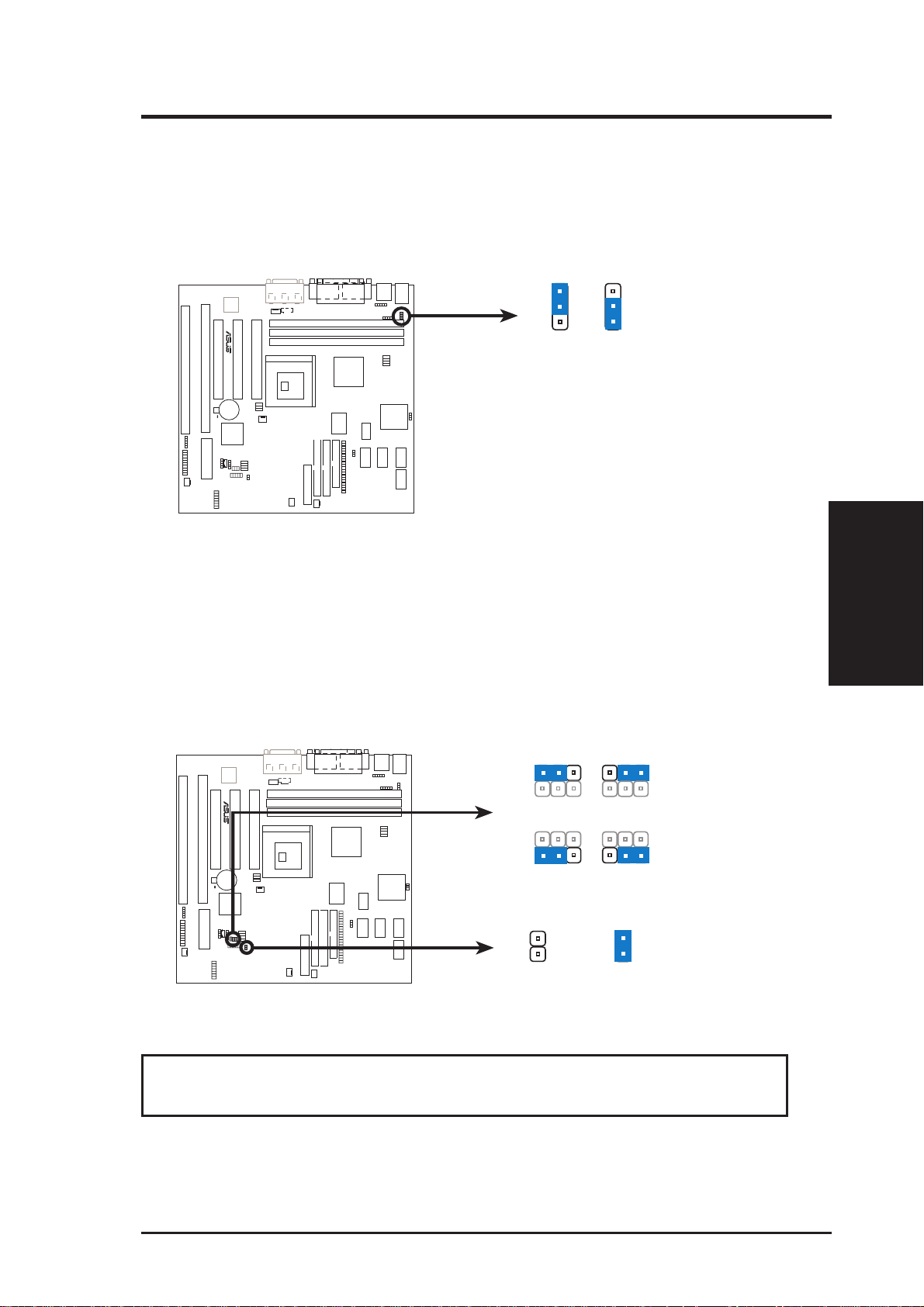
III. INSTALLATION
3. Keyboard Power (Wake) Up (KBPWR)
This allows you to disable or enable the keyboard power or wake up function. Set
to Enable if you want to use your keyboard (by pressing <Spacebar>) to power or
wake up your computer. The default is set to Disable because not all computers
have the appropriate ATX power supply.
1
01
R
NOTE: This feature requires an ATX power supply that can
supply at least 300mA on the +5VSB lead and the new ACPI
BIOS support. Your computer will not function if you set this
Enable
to
2
3
(DEFAULT)
and if you do not have the right ATX power supply.
1
2
3
EnableDisable
P5A-VM Keyboard Power (Wake) Up
4. Voltage Input/Output Selection (VIO0, VIO1) /
5. Overclock Fr equency Setting (OVER_FQ)
VIO0/VIO1 allow you to select the voltage supplied to the DRAM, chipset,
AGP, and the CPU’s I/O buffer. When enabled, OVER_FQ allows you to increase the voltage supplied by 0.2V. This jumper is disabled by default.
Jumpers
III. INST ALLATION
2
1
3.5Volts
2
1
3.8Volts
3
3
01
VIO1
R
VIO0
OVER_FQ
Disable
2
1
3
3.6Volts
2
1
3
4.0Volts
OVER_FQ
Enable
P5A-VM Voltage Input/Output Selection / Overclock Frequency Settings
WARNING! Overclocking may damage your CPU and cause your system to be
unstable. Use only the specified frequency of your CPU.
ASUS P5A-VM User’s Manual 15
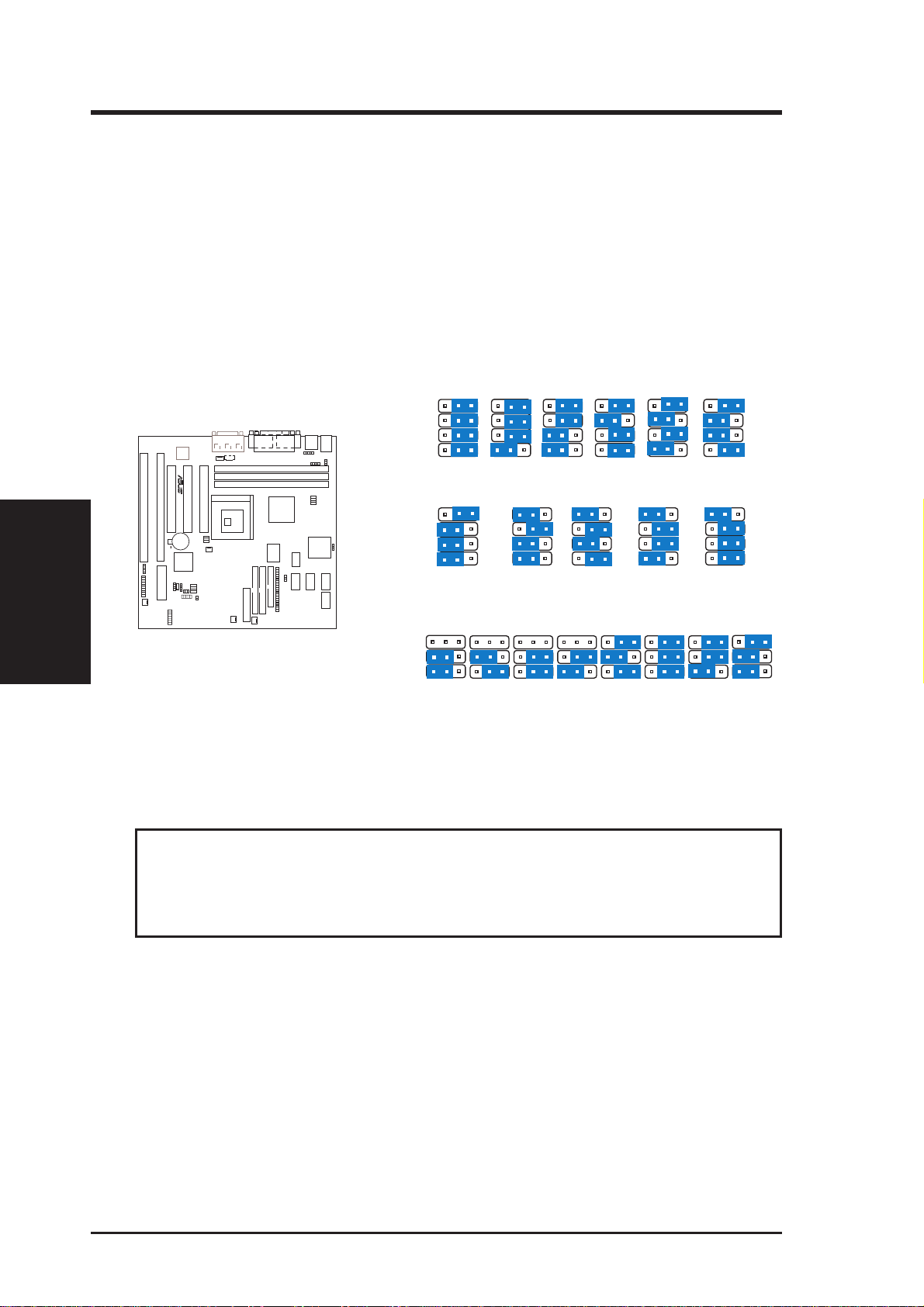
III. INSTALLATION
6 CPU External (BUS) Frequency Selection (FS0, FS1, FS2, FS3)
These jumpers tell the clock generator what frequency to send to the CPU, chipset,
and AGP. These allow the selection of the CPU’s External frequency (or BUS
Clock). The BUS Clock times the BUS Ratio equals the CPU's Internal fre-
quency (the advertised CPU speed).
7. CPU to BUS Frequency Multiple (BF0, BF1, BF2)
These jumpers set the frequency ratio between the Internal frequency of the CPU
and the External frequency (called the BUS Clock) within the CPU. These must be
set together with the jumpers for CPU External (BUS) Frequency Selection.
III. INST ALLATION
Jumpers
01
R
P5A-VM
Match the Mult. (Multiple) column of the table on
the opposite page to these CPU types:
CPU A: AMD-K6-III, AMD-K6-2/400&faster
CPU B: AMD-K6-2/380&slower, AMD-K6
CPU C: Intel Pentium P54C, AMD-K5
CPU D: Intel Pentium P55C, IBM/Cyrix 6x86MX,
IBM/Cyrix M II
CPU E: IBM/Cyrix 6x86, IBM/Cyrix 6x86L
CPU F: IDT WinChip 2™
CPU A
CPU B
CPU C
CPU D
CPU E
CPU F
FS3
FS2
FS1
FS0
CPU
AGP
PCI
FS3
FS2
FS1
FS0
CPU
AGP
PCI
→
→
→
→
→
→
60MHz
60MHz
30MHz
321
321
100MHz
66.6MHz
33.4MHz
321
66.8MHz
66.8MHz
33.4MHz
105MHz
70MHz
35MHz
321 321 321
75MHz
75MHz
37.5MHz
321321321321
110MHz
36.6MHz
75MHz
60MHz
30MHz
73MHz
321
115MHz
76.6MHz
38.3MHz
83.3MHz
66.6MHz
33.3MHz
CPU External Clock (BUS) Frequency Selection
BF2
BF1
BF0
123
3.5x(7/2)
→
3.5x(7/2)
→
1.5x(3/2)
→
3.5x(7/2)
→
3.0x(3/1)
→
3.5x(7/2)
→
6.0x(6/1)
2.0x(2/1)
2.0x(2/1)
2.0x(2/1)
2.0x(2/1)
3.22x(10/3)
2.5x(5/2)
2.5x(5/2)
2.5x(5/2)
2.5x(5/2)
1.0x(1/1)
2.5x(5/2)
3.0x(3/1)
3.0x(3/1)
3.0x(3/1)
3.0x(3/1)
—
3.0x(3/1)
4.0x(4/1)
4.0x(4/1)
—
—
—
4.0x(4/1)
4.5x(9/2)
4.5x(9/2)
—
—
—
4.5x(9/2)
123123123123123123
5.0x(5/1)
5.0x(5/1)
2.33(7/3)
CPU : BUS Frequency Multiple
95MHz
63.3MHz
31.6MHz
120MHz
80MHz
40MHz
—
—
—
123
5.5x(11/2)
5.5x(11/2)
—
—
—
2.66x(8/3)
WARNING! Frequencies above 100MHz exceed the specifications for the on-
board chipset and are not guaranteed to be stable. The table on the following
page is for general reference purposes only. Always refer to the instructions
included with your CPU when possible.
NOTE: For updated processor settings, visit the ASUS web site (see ASUS CON-
TACT INFORMATION for URLs).
16 ASUS P5A-VM User’s Manual
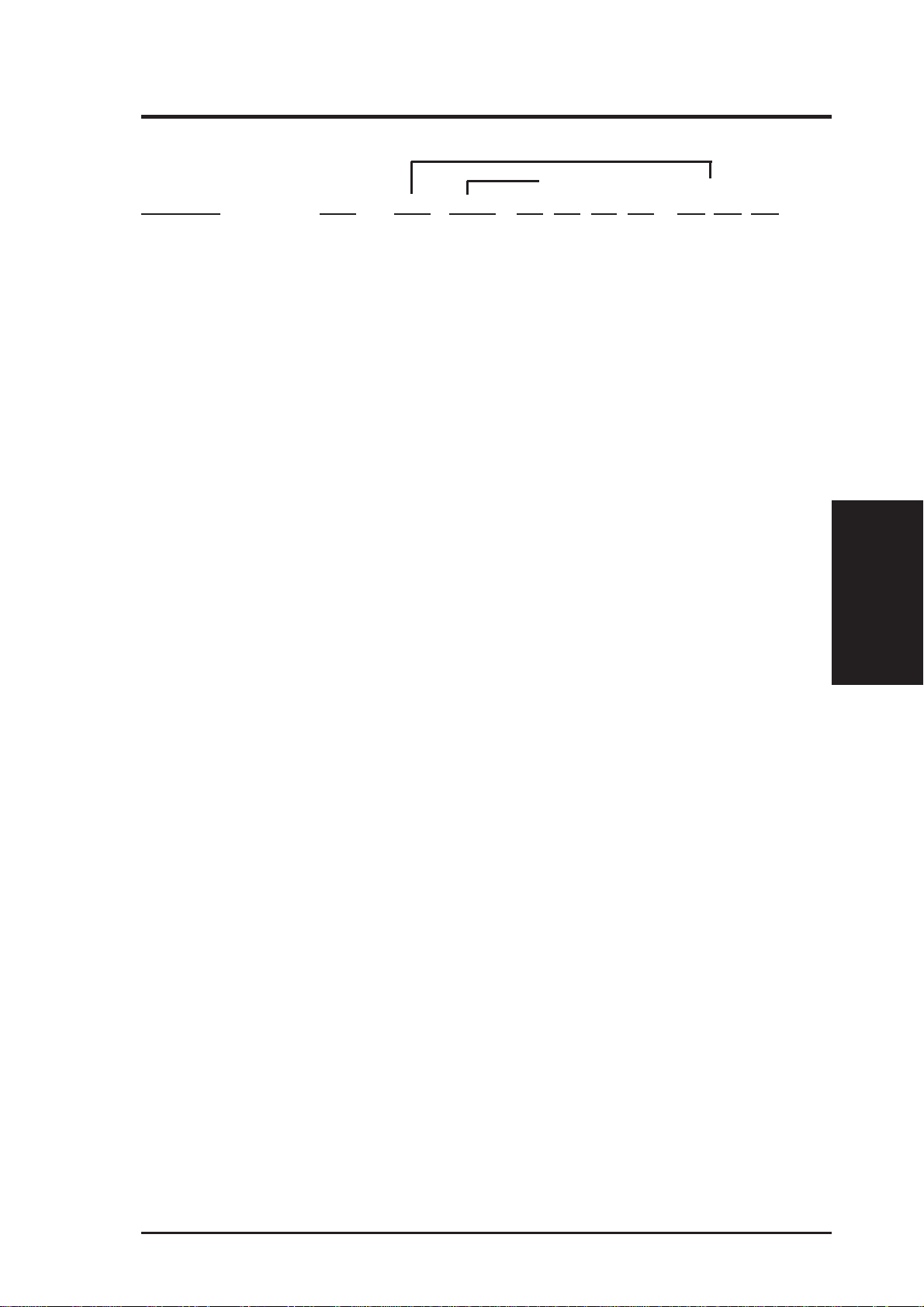
III. INSTALLATION
Set the jumpers by the Internal speed of your CPU as follows:
(BUS Freq.) (Freq. Mult.)
CPU Model Freq. Mult. BUS F. FS3 FS2 FS1 FS0 BF2 BF1 BF0
AMD-K6-III/450 450MHz A-4.5x 100MHz [2-3] [1-2] [1-2] [1-2] [2-3] [2-3] [2-3]
AMD-K6-III/400 400MHz A-4.0x 100MHz [2-3] [1-2] [1-2] [1-2] [2-3] [1-2] [2-3]
AMD-K6-2/475 475MHz A-5.0x 95MHz [2-3] [1-2] [1-2] [2-3] [2-3] [2-3] [1-2]
AMD-K6-2/450 450MHz A-4.5x 100MHz [2-3] [1-2] [1-2] [1-2] [2-3] [2-3] [2-3]
AMD-K6-2/400 400MHz A-4.0x 100MHz [2-3] [1-2] [1-2] [1-2] [2-3] [1-2] [2-3]
AMD-K6-2/380 380MHz B-4.0x 95MHz [2-3] [1-2] [1-2] [2-3] [2-3] [1-2] [2-3]
AMD-K6-2/366 366MHz B-5.5x 66MHz [2-3] [2-3] [2-3] [1-2] [2-3] [1-2] [1-2]
AMD-K6-2/350 350MHz B-3.5x 100MHz [2-3] [1-2] [1-2] [1-2] [----] [1-2] [1-2]
AMD-K6-2/333 333MHz B-3.5x 95MHz [2-3] [1-2] [1-2] [2-3] [----] [1-2] [1-2]
AMD-K6-2/300 300MHz B-3.0x 100MHz [2-3] [1-2] [1-2] [1-2] [----] [2-3] [1-2]
AMD-K6-2/266 266MHz B-4.0x 66MHz [2-3] [2-3] [2-3] [1-2] [2-3] [1-2] [2-3]
AMD-K6/300 300MHz B-4.5x 66MHz [2-3] [2-3] [2-3] [1-2] [2-3] [2-3] [2-3]
AMD-K6/266 266MHz B-4.0x 66MHz [2-3] [2-3] [2-3] [1-2] [2-3] [1-2] [2-3]
AMD-K6/233 233MHz B-3.5x 66MHz [2-3] [2-3] [2-3] [1-2] [----] [1-2] [1-2]
AMD-K6/200 200MHz B-3.0x 66MHz [2-3] [2-3] [2-3] [1-2] [----] [2-3] [1-2]
AMD-K6/166 166MHz B-2.5x 66MHz [2-3] [2-3] [2-3] [1-2] [----] [2-3] [2-3]
AMD-K5/133 100MHz C-1.5x 66MHz [2-3] [2-3] [2-3] [1-2] [----] [1-2] [1-2]
AMD-K5/120 90MHz C-1.5x 60MHz [2-3] [2-3] [2-3] [2-3] [----] [1-2] [1-2]
AMD-K5/100 100MHz C-1.5x 66MHz [2-3] [2-3] [2-3] [1-2] [----] [1-2] [1-2]
AMD-K5/90 90MHz C-1.5x 60MHz [2-3] [2-3] [2-3] [2-3] [----] [1-2] [1-2]
Intel Pentium P54C 166MHz C-2.5x 66MHz [2-3] [2-3] [2-3] [1-2] [----] [2-3] [2-3]
Intel Pentium P54C 150MHz C-2.5x 60MHz [2-3] [2-3] [2-3] [2-3] [----] [2-3] [2-3]
Intel Pentium P54C 133MHz C-2.0x 66MHz [2-3] [2-3] [2-3] [1-2] [----] [1-2] [2-3]
Intel Pentium P54C 120MHz C-2.0x 60MHz [2-3] [2-3] [2-3] [2-3] [----] [1-2] [2-3]
Intel Pentium P54C 100MHz C-1.5x 66MHz [2-3] [2-3] [2-3] [1-2] [----] [1-2] [1-2]
Intel Pentium P54C 90MHz C-1.5x 60MHz [2-3] [2-3] [2-3] [2-3] [----] [1-2] [1-2]
Intel Pentium P55C 233MHz D-3.5x 66MHz [2-3] [2-3] [2-3] [1-2] [----] [1-2] [1-2]
Intel Pentium P55C 200MHz D-3.0x 66MHz [2-3] [2-3] [2-3] [1-2] [----] [2-3] [1-2]
Intel Pentium P55C 166MHz D-2.5x 66MHz [2-3] [2-3] [2-3] [1-2] [----] [2-3] [2-3]
IBM/Cyrix M II-PR333 333MHz D-3.0x 83MHz [2-3] [1-2] [2-3] [1-2] [----] [2-3] [1-2]
IBM/Cyrix M II-PR300 300MHz D-3.0x 75MHz [2-3] [2-3] [1-2] [1-2] [----] [2-3] [1-2]
IBM/Cyrix M II-PR300 300MHz D-3.5x 66MHz [2-3] [2-3] [2-3] [1-2] [----] [1-2] [1-2]
IBM/Cyrix 6x86MX-PR233 200MHz D-3.0x 66MHz [2-3] [2-3] [2-3] [1-2] [----] [2-3] [1-2]
IBM/Cyrix 6x86MX-PR200 166MHz D-2.5x 66MHz [2-3] [2-3] [2-3] [1-2] [----] [2-3] [2-3]
IBM/Cyrix 6x86MX-PR166 150MHz D-2.5x 60MHz [2-3] [2-3] [2-3] [2-3] [----] [2-3] [2-3]
IBM/Cyrix 6x86-PR166+* 133MHz E-2.0x 66MHz [2-3] [2-3] [2-3] [1-2] [----] [1-2] [2-3]
IBM/Cyrix 6x86L-PR166+* 133MHz E-2.0x 66MHz [2-3] [2-3] [2-3] [1-2] [----] [1-2] [2-3]
Jumpers
III. INST ALLATION
IDT WinChip 2™ 240MHz F-4.0x 60MHz [2-3] [2-3] [2-3] [2-3] [2-3] [1-2] [2-3]
IDT WinChip 2™ 225MHz F-3.0x 75MHz [2-3] [2-3] [1-2] [1-2] [----] [2-3] [1-2]
IDT WinChip 2™ 200MHz F-3.0x 66MHz [2-3] [2-3] [2-3] [1-2] [---] [2-3] [1-2]
*The only IBM or Cyrix 6x86(L) (or M1) that is supported on this motherboard is revision 2.7 or later
(see next page).
ASUS P5A-VM User’s Manual 17
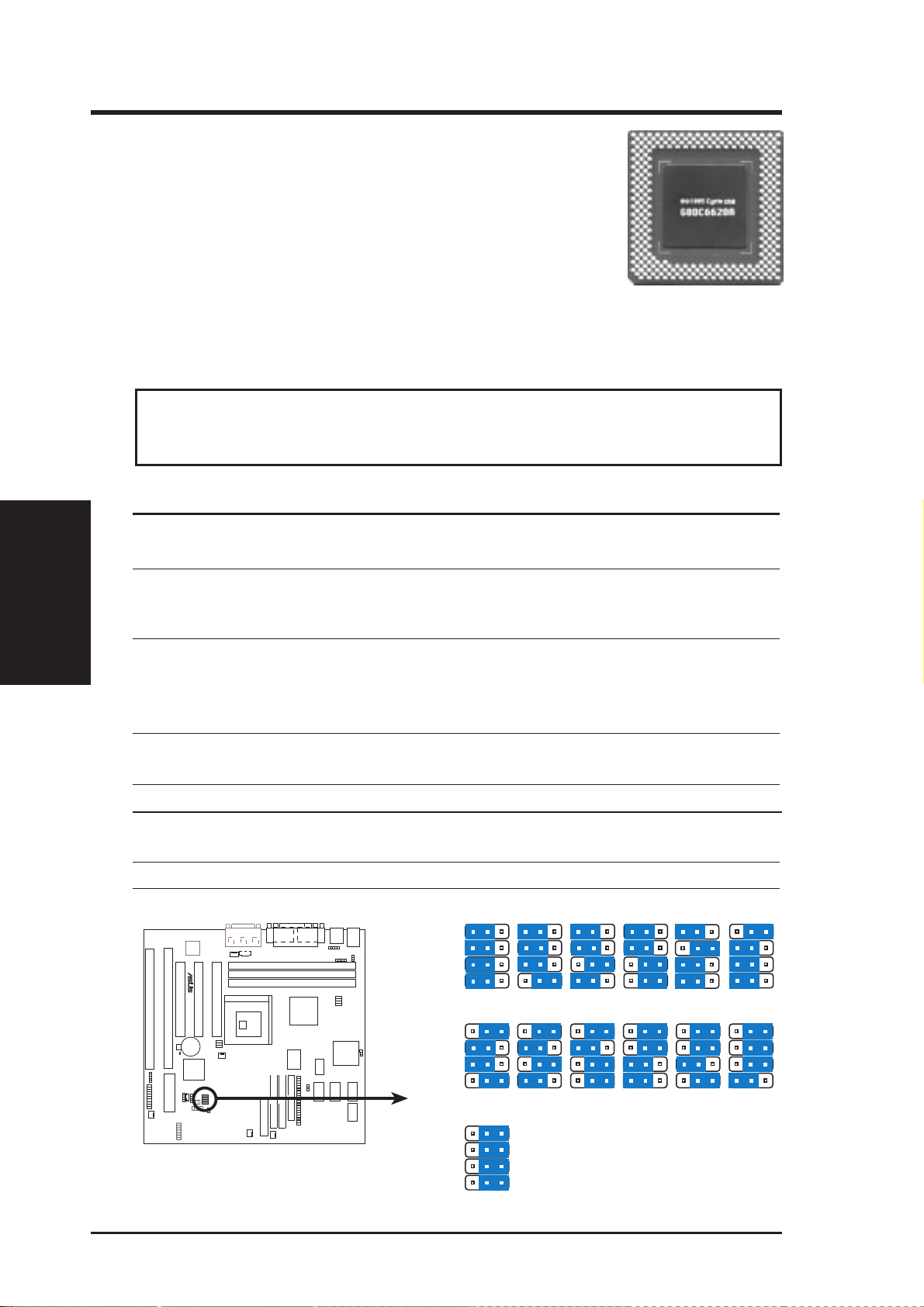
III. INSTALLATION
Compatible Cyrix CPU Identification
The only Cyrix 6x86-PR166+ CPU that is supported on this
motherboard must be Revision 2.7 or later . Look on the underside of the CPU for the serial number . The number should
read G8DC6620A or later.
8. Voltage Regulator Output Selection (VID0, VID1, VID2, VID3)
These jumpers set the VCORE voltage supplied to the CPU. Switching regulators
allow some jumper settings to be the same for two voltages of different power planes.
W ARNING! Because CPU designs change rapidly, the table below is only intended as a simple
guideline and thus may not be true for your CPU. Always refer to the CPU documentation for
your CPU’s voltage and then set the appropriate VID jumpers according to the illustration below.
III. INST ALLATION
Jumpers
Manufacturer CPU Type Single Plane Dual Plane VID3 VID2 VID1 VID0
AMD (.25micron) K6-III/400,450 ---- 2.4V(Dual) [1-2] [2-3] [1-2] [1-2]
K6-2/450,475
AMD (.25micron) K6-2/266,300,333 ---- 2.2V(Dual) [1-2] [1-2] [2-3] [1-2]
350,366,380,400
K6/233,266,300
AMD K5 3.5V(VRE) ---- [2-3] [2-3] [2-3] [2-3]
IBM/Cyrix 6x86 3.5V(VRE) ---- [2-3] [2-3] [2-3] [2-3]
IDT WinChip2 3.5V(VRE) ---- [2-3] [2-3] [2-3] [2-3]
Intel P54C/P54CS 3.5V(VRE) ---- [2-3] [2-3] [2-3] [2-3]
AMD K5 3.4V(STD) ---- [2-3] [2-3] [2-3] [1-2]
Intel P54C/P54CS 3.4V(STD) --- [2-3] [2-3] [2-3] [1-2]
AMD (.35micron) K6-233 ---- 3.2V(Dual) [2-3] [2-3] [1-2] [1-2]
AMD (.35micron) K6-166,200 ---- 2.9V(Dual) [2-3] [1-2] [1-2] [2-3]
IBM/Cyrix 6x86MX ---- 2.9V(Dual) [2-3] [1-2] [1-2] [2-3]
Intel P55C-MMX ---- 2.8V(Dual) [2-3] [1-2] [1-2] [1-2]
01
®
P5A-VM CPU Core Voltage Selection
VID3
VID2
VID1
VID0
VID3
VID2
VID1
VID0
VID3
VID2
VID1
VID0
123
2.0Volts
123
2.9Volts
123
3.5Volts
123
2.1Volts
123
3.0Volts
123
2.2Volts
123
3.1Volts
123
2.3Volts
123
3.2Volts
123
2.4Volts
123
3.3Volts
123
2.8Volts
123
3.4Volts
18 ASUS P5A-VM User’s Manual
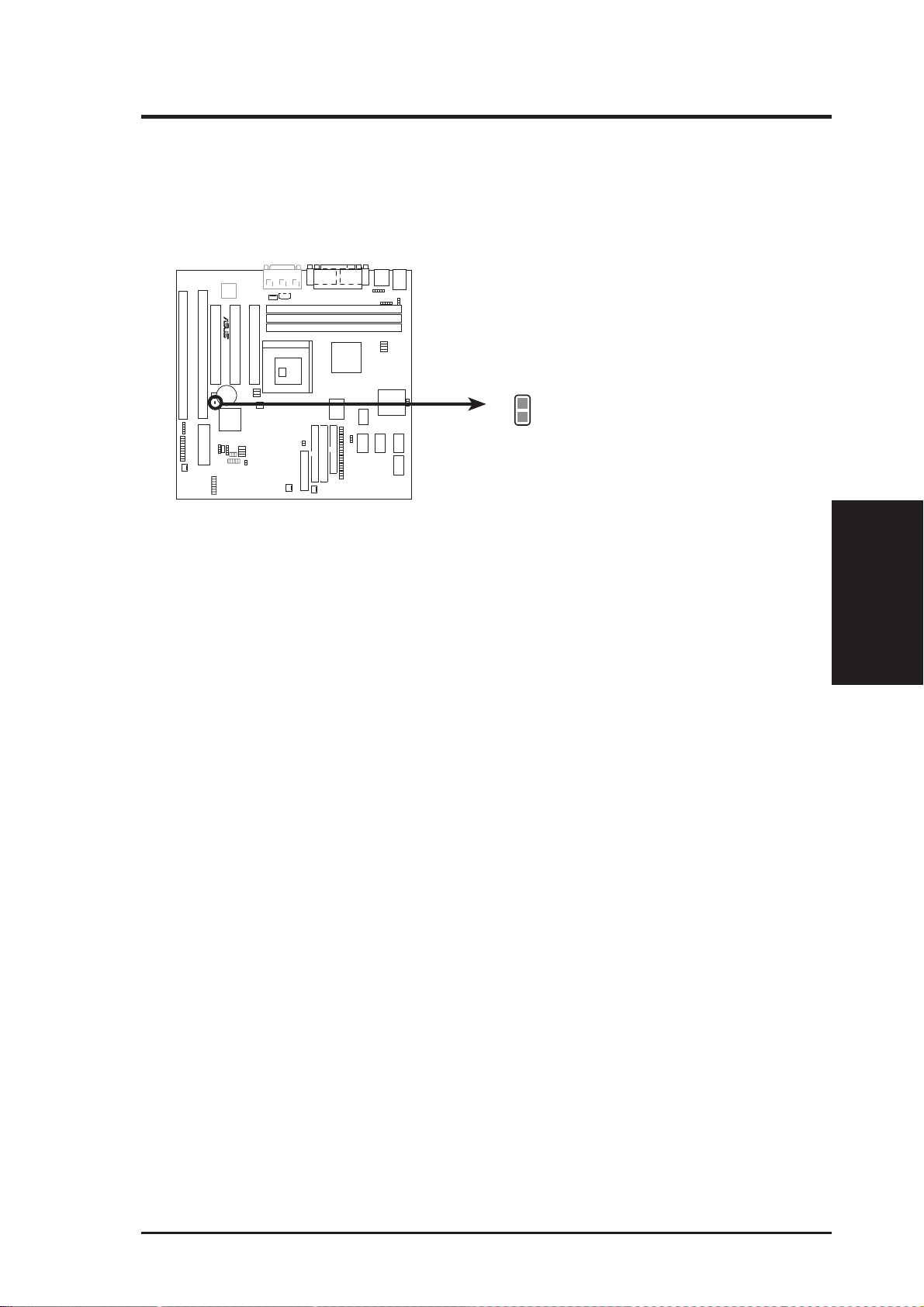
III. INSTALLATION
9. Real Time Clock (RTC) RAM (RTCCLR)
The CMOS RAM is powered by an onboard button cell battery. To clear the
R TC data, (1) Turn off your computer , (2) Short solder points momentarily using
a small metallic object, (3) Turn on your computer, (4) Hold down <Delete>
during bootup and enter BIOS setup to re-enter user preferences.
01
R
RTCCLR
Short solder points
to Clear CMOS
P5A-VM Clear RTC RAM
Jumpers
III. INST ALLATION
ASUS P5A-VM User’s Manual 19
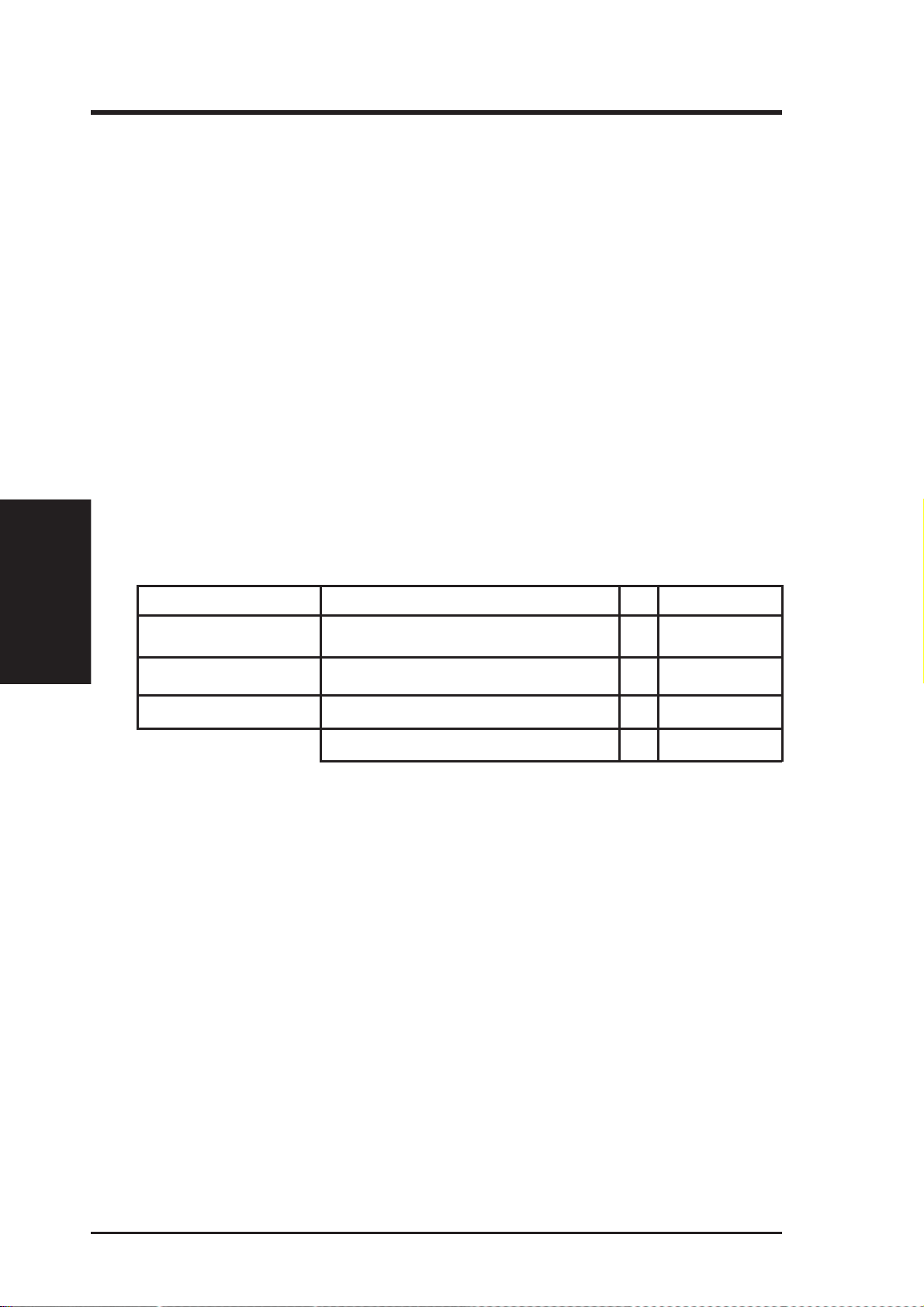
2. System Memory (DIMM)
This motherboard uses only Dual Inline Memory Modules (DIMMs). Sockets are
available for 3.3Volt (power level) unbuffered Synchronous Dynamic Random Ac-
cess Memory (SDRAM) of either 8, 16, 32, 64, 128MB, or 256MB to form a memory
size between 8MB and 768MB. One side (with memory chips) of the DIMM takes up
one row on the motherboard.
To utilize the chipset’ s Error Checking and Correction (ECC) feature, you must use a
DIMM module with 9 chips per side (standard 8 chips/side + 1 ECC chip) and make
the proper settings through “Chipset Features Setup” in BIOS setup.
Memory speed setup is recommended through SDRAM Configuration under “Chipset
Features Setup” in BIOS setup.
IMPORTANT (see General DIMM Notes below)
III. INST ALLATION
System Memory
• To make using bus speeds ≥95MHz possible, SDRAMs used must be com-
III. INSTALLATION
patible with the current Intel PC100 SDRAM specification..
Install memory in any combination as follows:
DIMM Location 168-pin DIMM Total Memory
Socket 1 (Rows 0&1) SDRAM 8, 16, 32, 64, 128, 256MB x1
Socket 2 (Rows 2&3) SDRAM 8, 16, 32, 64, 128, 256MB x1
Socket 3 (Rows 4&5) SDRAM 8, 16, 32, 64, 128, 256MB x1
Total System Memory (Max 768MB) =
NOTES
• At the time this User’ s Manual was written, 256MB DIMMs are available either as
registered memory or 128Mbit DIMMs.
• DIMMs that have more than 18 chips are not supported on this motherboard.
• For the system CPU bus to operate
When this motherboard operates at
compliant modules are used because of the strict timing issues involved under these
speeds. If your DIMMs are not PC100-compliant, set the CPU bus frequency to
66MHz for system stability.
• ASUS motherboards support SPD (Serial Presence Detect) DIMMs. This is the
memory of choice for best performance vs. stability.
• SDRAM chips are generally thinner with higher pin density than EDO (Extended
Data Output) chips.
• BIOS shows SDRAM memory on bootup screen.
• Single-sided DIMMs come in 16, 32, 64,128MB; double-sided come in 32, 64, 128,
256MB.
≥95MHz, use only PC100-compliant DIMMs.
≥95MHz, most system will not even boot if non-
20 ASUS P5A-VM User’s Manual
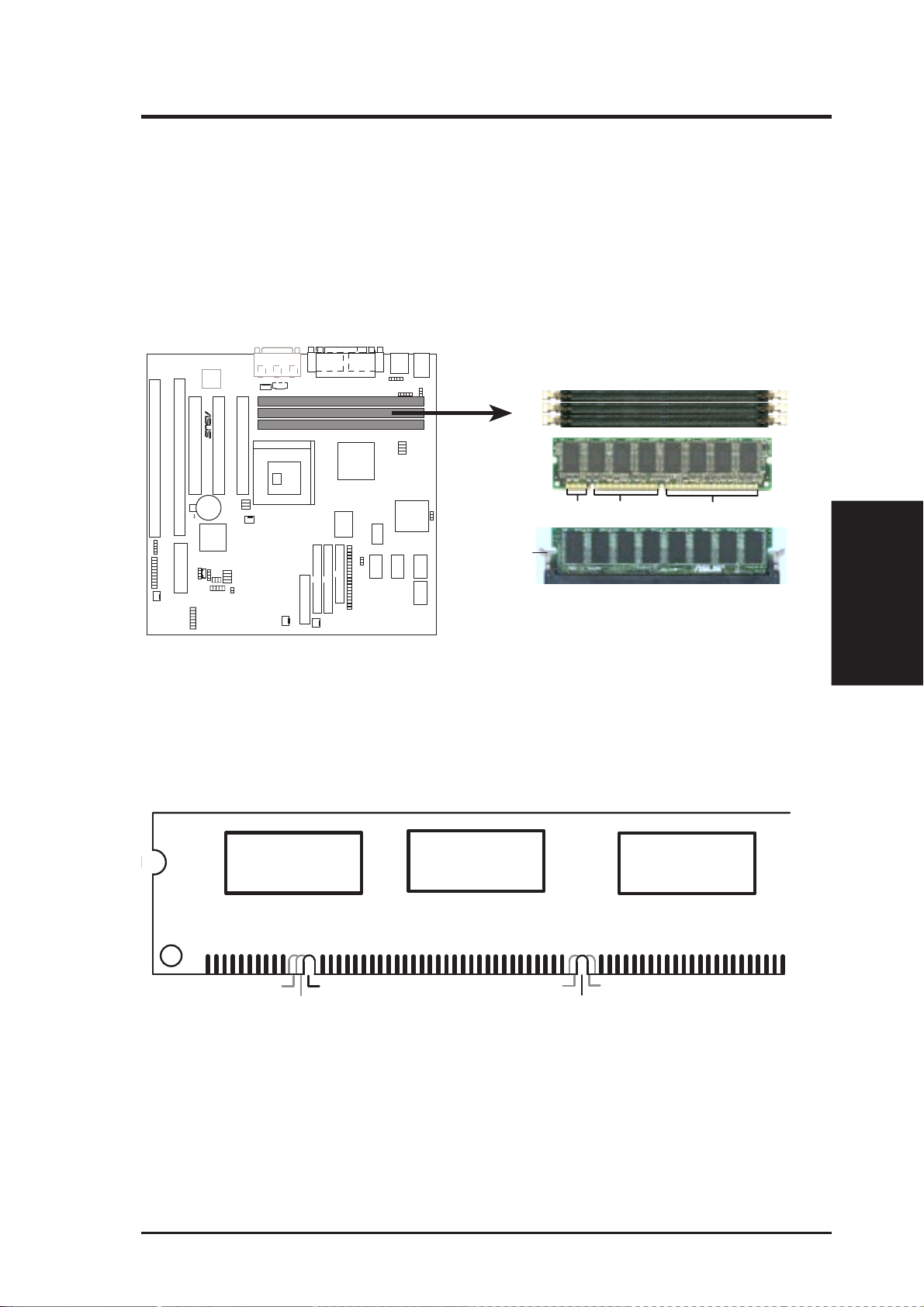
III. INSTALLATION
DIMM Memory Installation Procedures:
Insert the module(s) as shown. Because the number of pins are different on either
side of the breaks, the module will only fit in the orientation as shown. DRAM
SIMM modules have the same pin contacts on both sides. SDRAM DIMMs have
different pin contacts on each side and therefore have a higher pin density.
R
20 Pins 60 Pins 88 Pins
Lock
P5A-VM 168-Pin DIMM Sockets
The DIMMs must be 3.3Volt unbuffered SDRAMs. To determine the DIMM type,
check the notches on the DIMMs (see figure below).
168-Pin DIMM Notch Key Definitions (3.3V)
DRAM Key Position
RFU
Buffered
Unbuffered
Voltage Key Position
5.0V
Reserved
3.3V
System Memory
III. INST ALLATION
The notches on the DIMM will shift between left, center, or right to identify the type
and also to prevent the wrong type from being inserted into the DIMM slot on the
motherboard. You must tell your retailer the correct DIMM type before purchasing.
This motherboard supports four clock signals.
ASUS P5A-VM User’s Manual 21
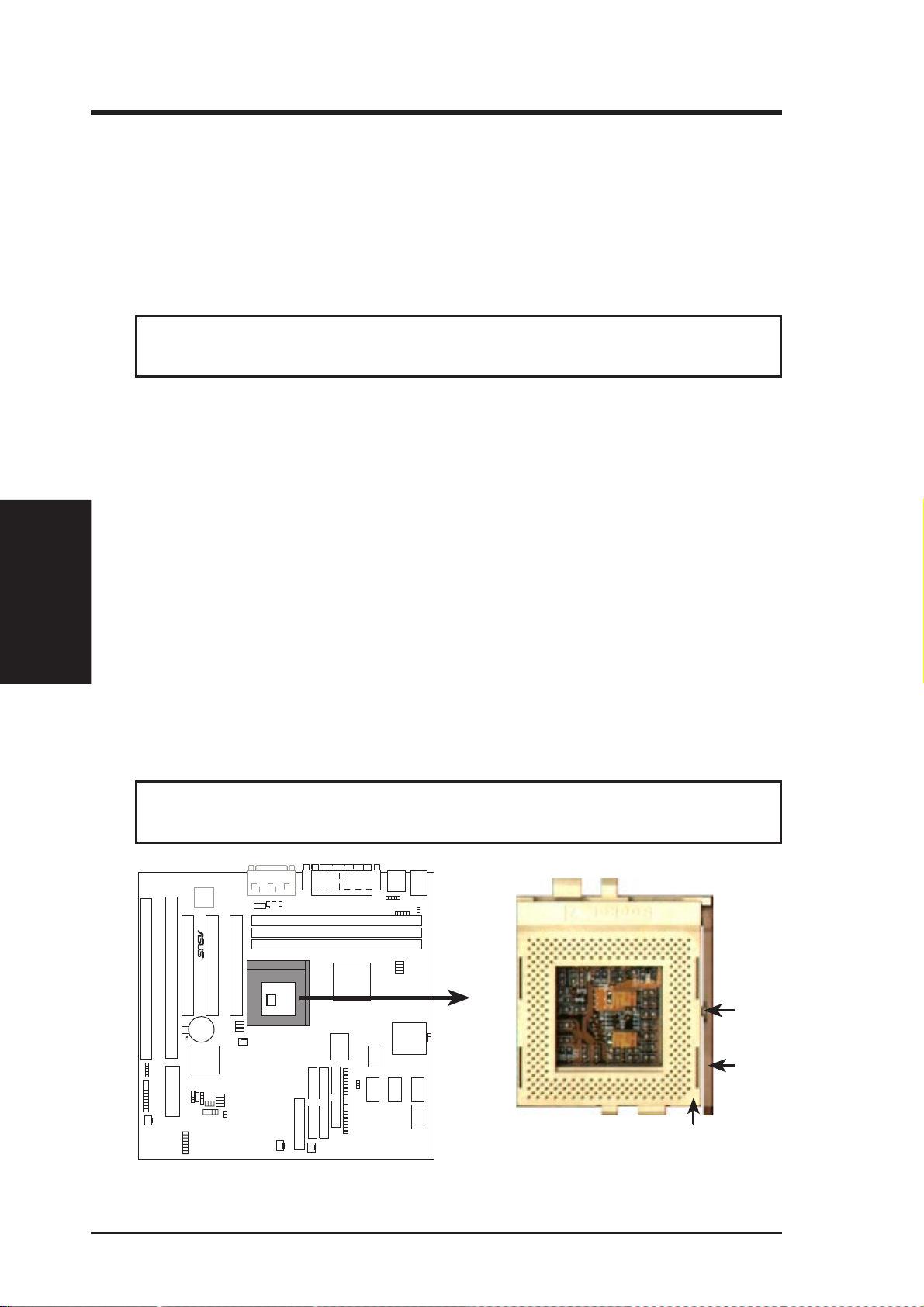
III. INST ALLATION
CPU
III. INSTALLATION
3. Central Processing Unit (CPU)
The motherboard provides a 321-pin ZIF Socket 7 that is backwards compatible
with ZIF Socket 5 processors. The CPU that came with the motherboard should
have a fan attached to it to prevent overheating. If this is not the case then purchase
a fan before you turn on your system.
WARNING! Without a fan circulating air on the CPU, the CPU can overheat
and cause damage to both the CPU and the motherboard.
To install a CPU, first turn off your system and remove its cover. Locate the ZIF
socket and open it by first pulling the lever sideways away from the socket then
upwards to a 90-degree right angle. Insert the CPU with the correct orientation as
shown. Use the notched corner of the CPU with the white dot as your guide. The
white dot should point toward the end of the lever . Notice that there is a blank area
where one hole is missing from that corner of the square array of pin holes and a “1”
printed on the motherboard next to that corner. Because the CPU has a corner pin
for three of the four corners, the CPU will only fit in the one orientation as shown.
The picture is for reference only; you should have a CPU fan that will cover the face
of the CPU. W ith the added weight of the CPU fan, no force is required to insert the
CPU. Once completely inserted, hold down on the fan and close the socket’ s lever.
IMPORTANT: You must set jumpers for “CPU to BUS Frequency Ratio” and
jumpers for “BUS Frequency Selection” depending on the CPU that you install.
CAUTION! Be careful not to scrape the motherboard when mounting a clamp-
style processor fan or else damage may occur to the motherboard.
01
R
Lock
Lever
1
Blank
P5A-VM ZIF Socket 7
22 ASUS P5A-VM User’s Manual
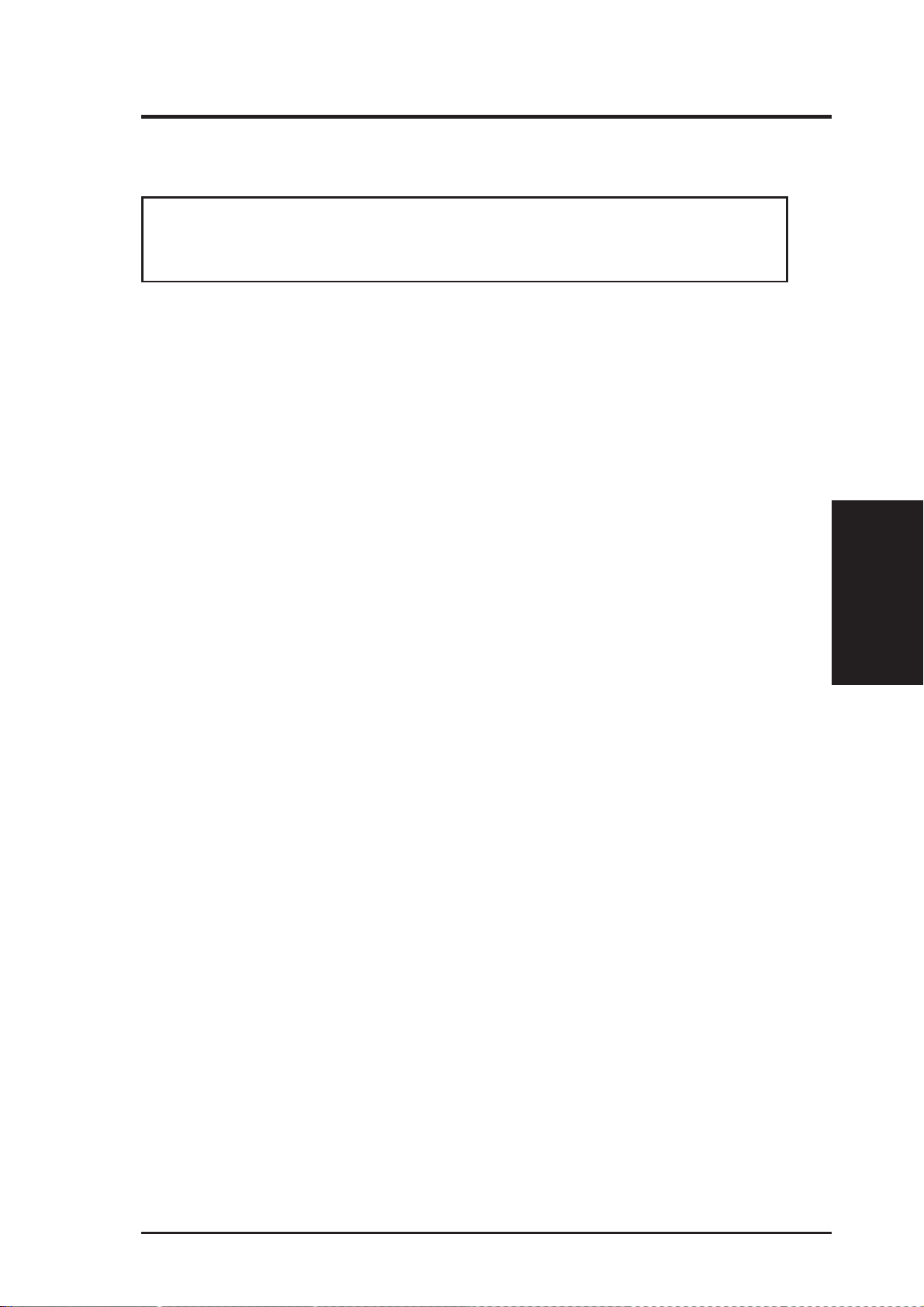
III. INSTALLATION
4. Expansion Cards
WARNING! Make sure that you unplug your power supply when adding or
removing expansion cards or other system components. Failure to do so may
cause severe damage to both your motherboard and expansion cards.
Expansion Card Installation Procedure:
1. Read your expansion card documentation on any hardware and software settings that may be required to setup your specific card.
2. Set any necessary jumpers on your expansion card.
3. Remove your computer system’s cover.
4. Remove the bracket on the slot you intend to use.
Keep the bracket for possible future use.
5. Carefully align the card’s connectors and press firmly.
6. Secure the card on the slot with the screw you removed in step 4.
7. Replace the computer system’s cover.
8. Setup the BIOS if necessary
(such as “IRQ xx Used By ISA: Yes” in PNP AND PCI SETUP)
9. Install the necessary software drivers for your expansion card.
Assigning IRQs for Expansion Cards
Some expansion cards need to use an IRQ to operate. Generally an IRQ must be
exclusively assigned to one use. In a standard design there are 16 IRQs available
but most of them are already in use by parts of the system which leaves 6 free for
expansion cards.
Both ISA and PCI expansion cards may need to use IRQs. System IRQs are available to cards installed in the ISA expansion bus first, and any remaining IRQs are
then used by PCI cards. Currently, there are two types of ISA cards.
The original ISA expansion card design, now referred to as “Legacy” ISA cards,
requires that you configure the card’s jumpers manually and then install it in any
available slot on the ISA bus. You may use Microsoft’s Diagnostic (MSD.EXE)
utility included in the Windows directory to see a map of your used and free IRQs.
For Windows 95 users, the “Control Panel” icon in “My Computer,” contains a
“System” icon, which gives you a “Device Manager” tab. Double clicking on a
specific device give you “Resources” tab which shows the Interrupt number and
address. Make sure that no two devices use the same IRQs or your computer will
experience problems when those two devices are in use at the same time.
Expansion Cards
III. INST ALLATION
ASUS P5A-VM User’s Manual 23
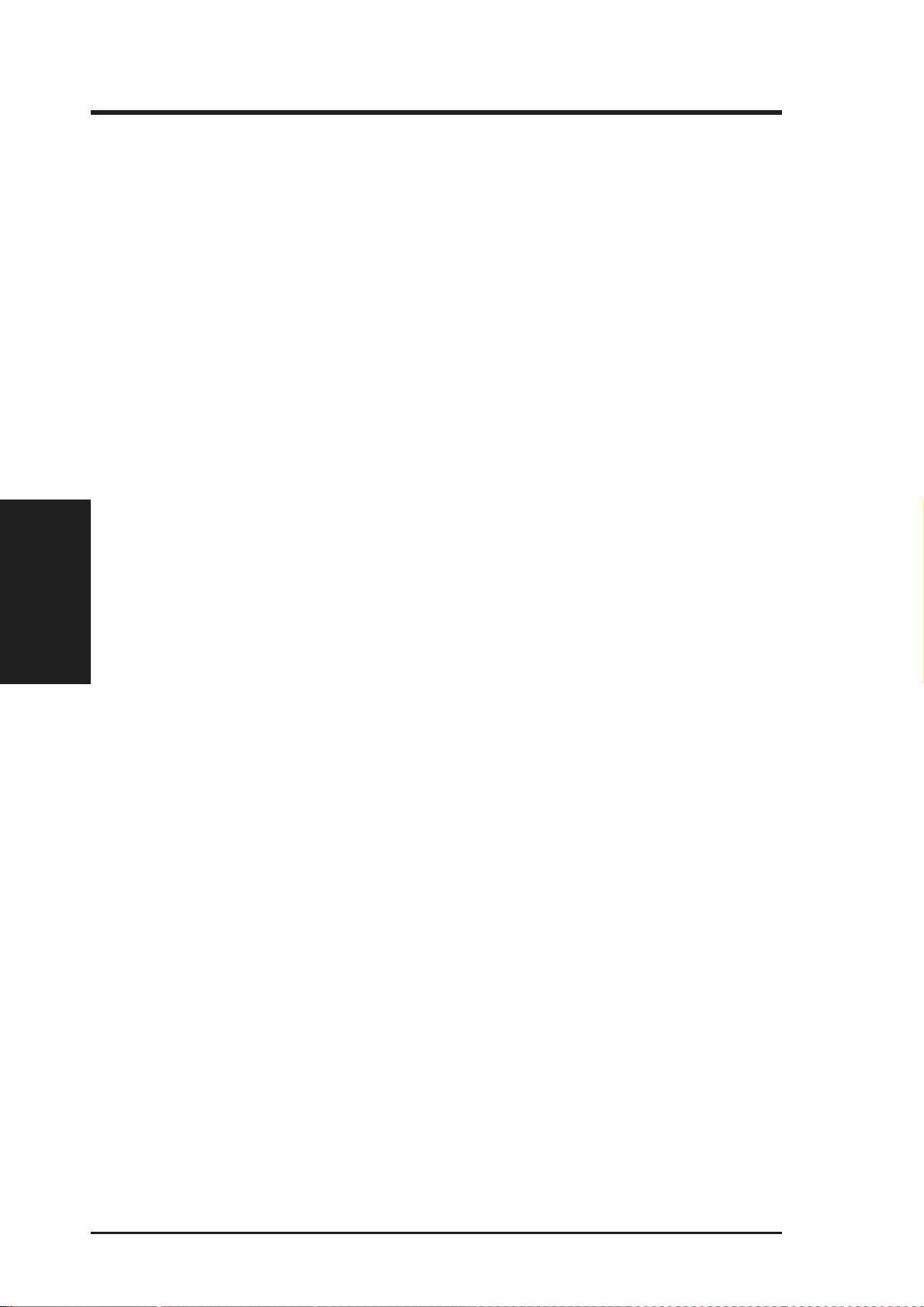
To simplify this process, this motherboard complies with the Plug and Play (PNP)
specification which was developed to allow automatic system configuration whenever a PNP-compliant card is added to the system. For PNP cards, IRQs are assigned automatically from those available.
If the system has both Legacy and PNP ISA cards installed, IRQs are
assigned to PNP cards from those not used by Legacy cards. The PCI and PNP
configuration of the BIOS setup utility can be used to indicate which IRQs are being
used by Legacy cards. For older Legacy cards that do not work with the BIOS, you
can contact your vendor for an ISA Configuration Utility.
An IRQ number is automatically assigned to PCI expansion cards after those used by
Legacy and PNP ISA cards. In the PCI bus design, the BIOS automatically assigns an
IRQ to a PCI slot that has a card in it that requires an IRQ. T o install a PCI card, you need
to set something called the INT (interrupt) assignment. Since all the PCI slots on this
III. INST ALLATION
Expansion Cards
motherboard use an INT A #, be sure that the jumpers on your PCI cards are set to INT A.
Assigning DMA Channels for ISA Cards
III. INSTALLATION
Some ISA cards, both legacy and PnP, may also need to use a DMA (Direct Memory
Access) channel. DMA assignments for this motherboard are handled the same way
as the IRQ assignment process described earlier. You can select a DMA channel in
the PCI and PnP configuration section of the BIOS Setup utility.
IMPORTANT: To avoid conflicts, reserve the necessary IRQs and DMAs for legacy
ISA cards (under PNP AND PCI SETUP of the BIOS SOFTWARE, choose Yes in IRQ
xx Used By ISA and DMA x Used By ISA for those IRQs and DMAs you want to reserve).
ISA Cards and Hardware Monitor
The onboard hardware monitor uses the address 290H-297H, so legacy ISA cards
must not use this address or else conflicts will occur.
24 ASUS P5A-VM User’s Manual
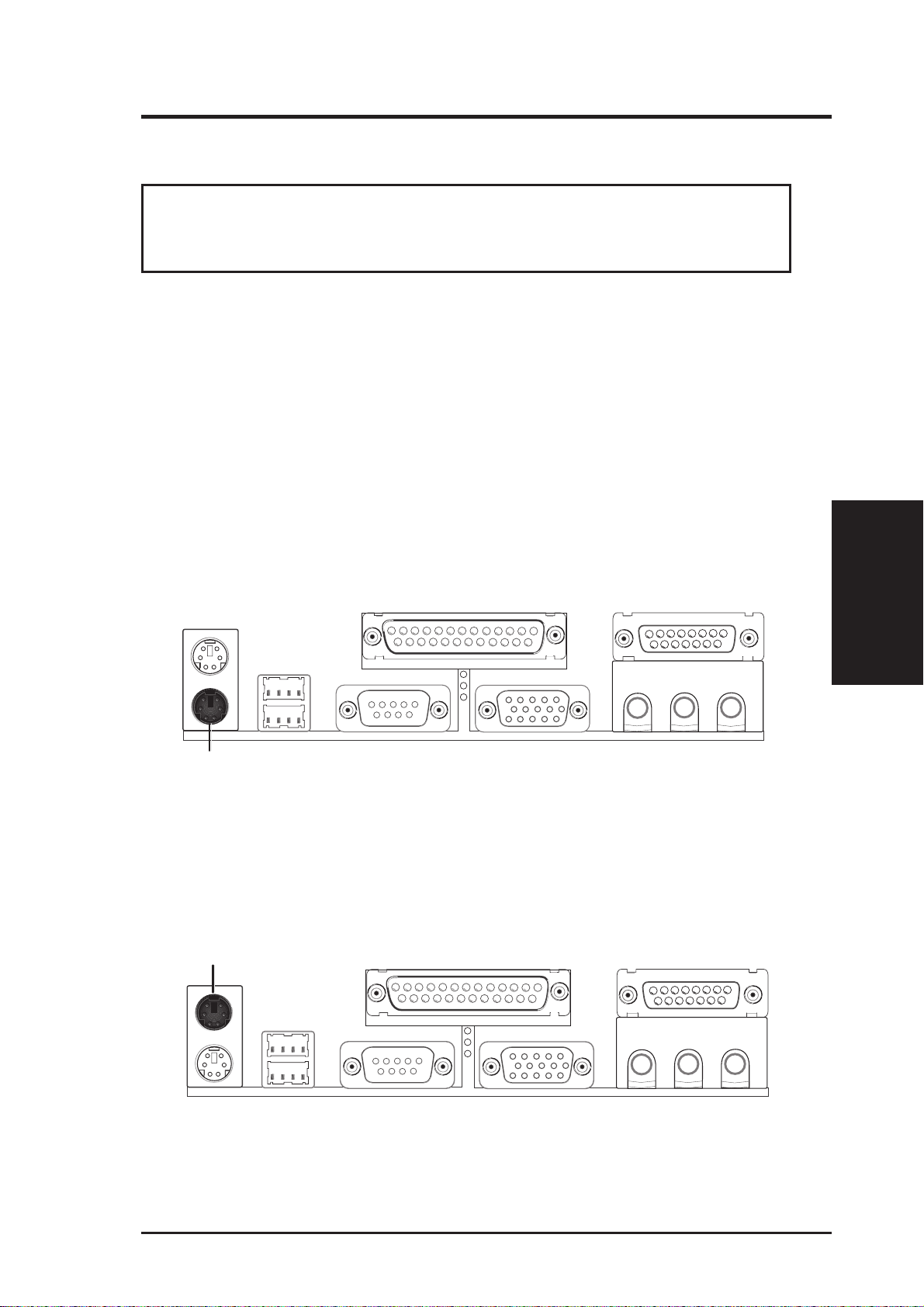
III. INSTALLATION
5. External Connectors
WARNING! Some pins are used for connectors or power sources. These are
clearly separated from jumpers in the Motherboard Layout. Placing jumper caps
over these will cause damage to your motherboard.
IMPORTANT : Ribbon cables should always be connected with the red stripe to Pin
1 on the connectors. Pin 1 is usually on the side closest to the power connector on
hard drives and CD-ROM drives, but may be on the opposite side on floppy disk
drives. Check the connectors before installation because there may be exceptions.
IDE ribbon cables must be less than 46 cm (18 in.), with the second drive connector
no more than 15 cm (6 in.) from the first connector.
1. PS/2 Keyboard Connector (6-pin Female)
This connection is for a standard keyboard using an PS/2 plug (mini DIN). This
connector will not allow standard AT size (large DIN) keyboard plugs. You
may use a DIN to mini DIN adapter on standard AT keyboards.
PS/2 Keyboard (6-pin Female)
2. PS/2 Mouse Connector (6-pin Female)
The system will direct IRQ12 to the PS/2 mouse if one is detected. If not detected, expansion cards can use IRQ12. See “PS/2 Mouse Control” in BIOS
Features Setup of the BIOS SOFTWARE.
PS/2 Mouse (6-pin Female)
Connectors
III. INST ALLATION
ASUS P5A-VM User’s Manual 25
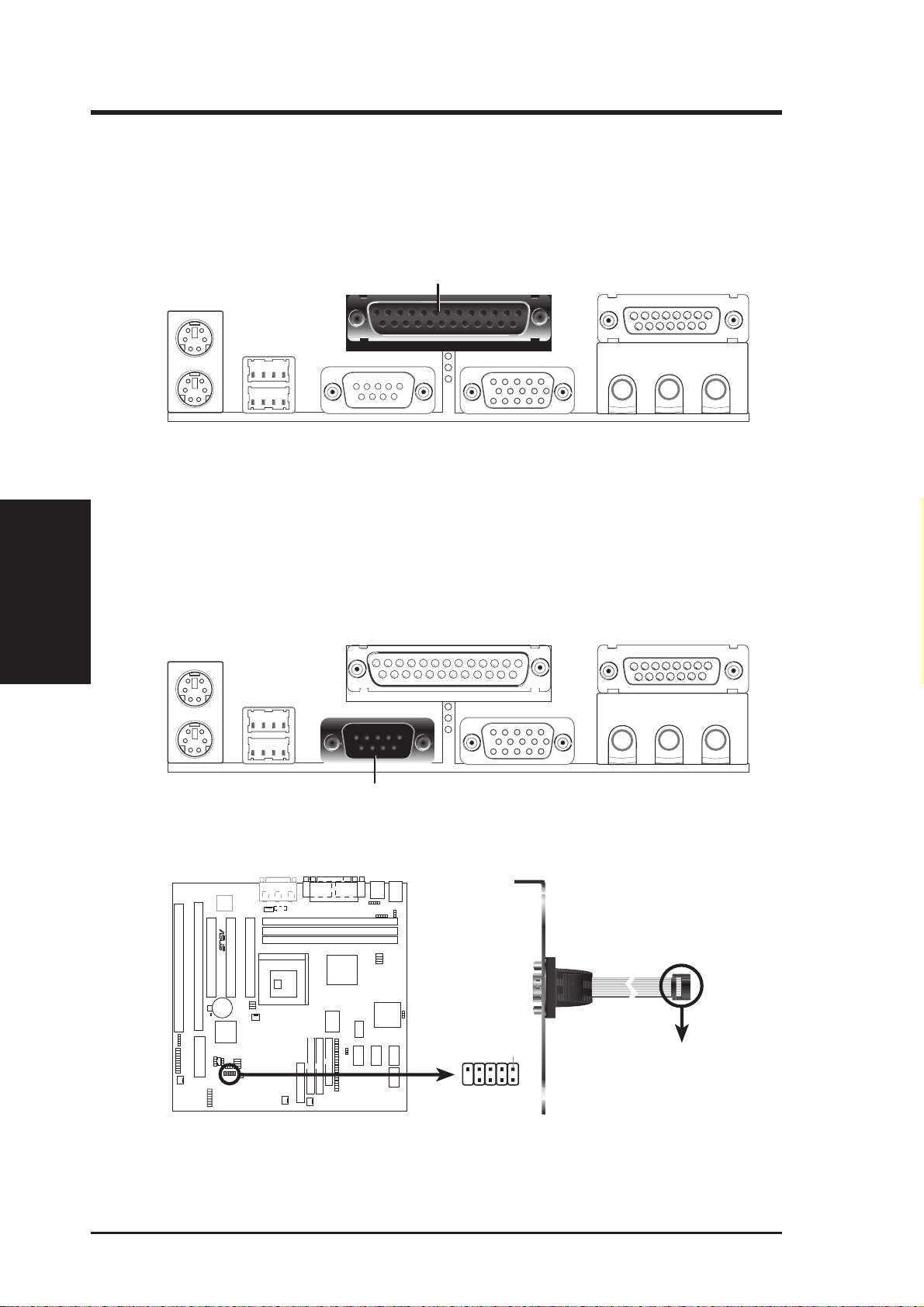
III. INST ALLATION
Connectors
III. INSTALLATION
3. Parallel Port Connector (25-pin Female)
You can enable the parallel port and choose the IRQ through “Onboard Parallel
Port” in Chipset Features Setup of the BIOS SOFTWARE.
NOTE: Serial printers must be connected to the serial port.
Parallel (Printer) Port (25-pin Female)
4. Serial Port COM1 (9-pin Male) and COM2 Connectors (10-1 pin Male)
The two serial ports can be used for pointing devices or other serial devices.
COM1 is ready for use while COM2 requires a serial port bracket connected
from the motherboard to an expansion slot opening. For setting these ports up,
see “Onboard Serial Port” in Chipset Features Setup of the BIOS SOFTWARE.
Serial Port (9-pin Male) COM 1
01
R
P5A-VM Serial COM 2 Connector
Pin 1
To Serial Connector
26 ASUS P5A-VM User’s Manual

III. INSTALLATION
5. Monitor (VGA) Output Connector (15-pin Female)
This connector is for output to a VGA-compatible device.
VGA Monitor (15-pin Female)
6. Floppy drive connector (FLOPPY, 34-1 pin block )
This connector supports the provided floppy drive ribbon cable. After connecting the single end to the board, connect the two plugs on the other end to the
floppy drives. (Pin 5 is removed to prevent inserting in the wrong orienta-
tion when using ribbon cables with pin 5 plugged).
01
R
P5A-VM Floppy Disk Drive Connector
NOTE: Orient the red markings on
the floppy ribbon cable to
PIN 1
PIN 1
7. Audio Port Connectors (Three 1/8” Female) (with optional onboard audio)
Line Out can be connected to headphones or preferably powered speakers.
Line In allows tape players or other audio sources to be recorded by your com-
puter or played through the Line Out. Mic allows microphones to be connected
for inputing voice.
Connectors
III. INST ALLATION
MicLine InLine Out
1/8" Stereo Audio Connectors
ASUS P5A-VM User’s Manual 27
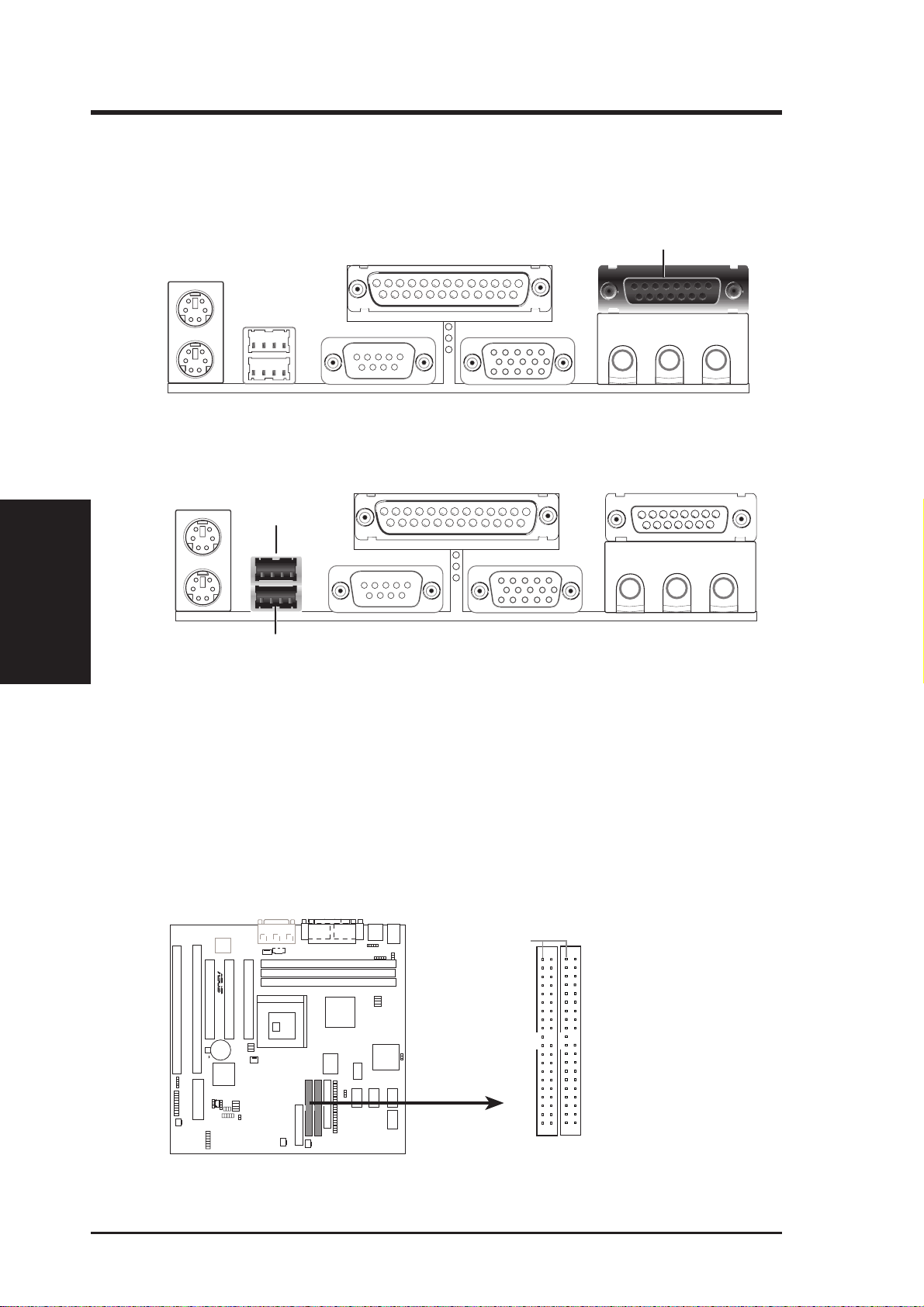
III. INSTALLATION
8. Joystick/Midi Connector (15-pin Female) (with optional onboard audio)
You may connect game joysticks or game pads to this connector for playing
games. Connect Midi devices for playing or editing audio.
Joystick/Midi (15-pin Female)
9. Universal Serial BUS Ports 1 & 2 (Two 4-pin Female Sockets)
Two USB ports are available for connecting USB devices.
III. INST ALLATION
Connectors
USB 1
Universal Serial Bus (USB) 2
10. Primary / Secondary IDE connectors (Two 40-1 pin block)
These connectors support the provided IDE hard disk ribbon cable. After connecting the single end to the board, connect the two plugs at the other end to
your hard disk(s). If you install two hard disks on the same channel, you must
set the second drive to Slave mode. Refer to the documentation of your hard
disk for the jumper settings. BIOS now supports SCSI device or IDE CD-ROM
bootup (see HDD Sequence SCSI/IDE First & Boot Sequence in BIOS Fea-
tures Setup of the BIOS SOFTWARE) (Pin 20 is removed to prevent insert-
ing in the wrong orientation when using ribbon cables with pin 20 plugged).
PIN 1
01
Secondary IDE Connector
R
NOTE: Orient the red
markings on the IDE
ribbon cable to PIN 1
Primary IDE Connector
P5A-VM IDE Connectors
28 ASUS P5A-VM User’s Manual
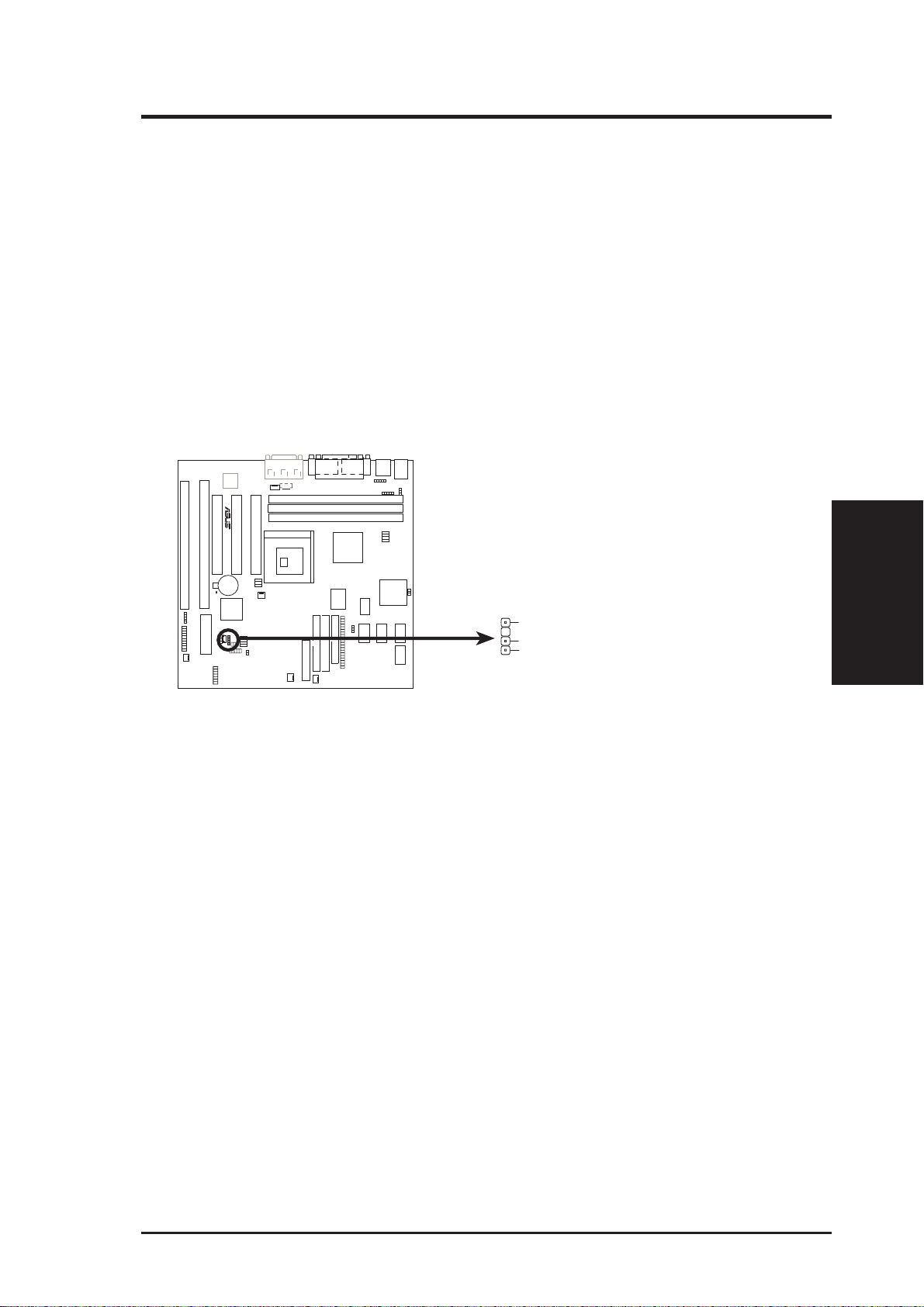
III. INSTALLATION
TIP: You may configure two hard disks to be both Master drives using one ribbon
cable on the primary IDE connector and another ribbon cable on the secondary
IDE connector. You may install one operating system on an IDE drive and another on a SCSI drive and select the boot disk through the BIOS features Setup.
11. Chassis Intrusion Alarm Lead (4-1 pin CHASIS)
This requires an external detection mechanism such as a chassis intrusion monitor/sensor or microswitch. The sensor is triggered when a high level signal is
sent to the CHASIS lead. This occurs when the side panel is opened or drive bay
doors are opened.
NOTE: When the chassis is opened, connect/short the Chassis Signal pin to the
+5VSB pin. When the chassis is closed, connect/short the Chassis Signal pin to
the Ground pin.
01
R
P5A-VM Chassis Open Alarm Lead
+5Volt (Power Supply Stand
Chassis Signal
Ground
Connectors
III. INST ALLATION
ASUS P5A-VM User’s Manual 29
