Page 1

P4S8X-MX
Motherboard
Page 2
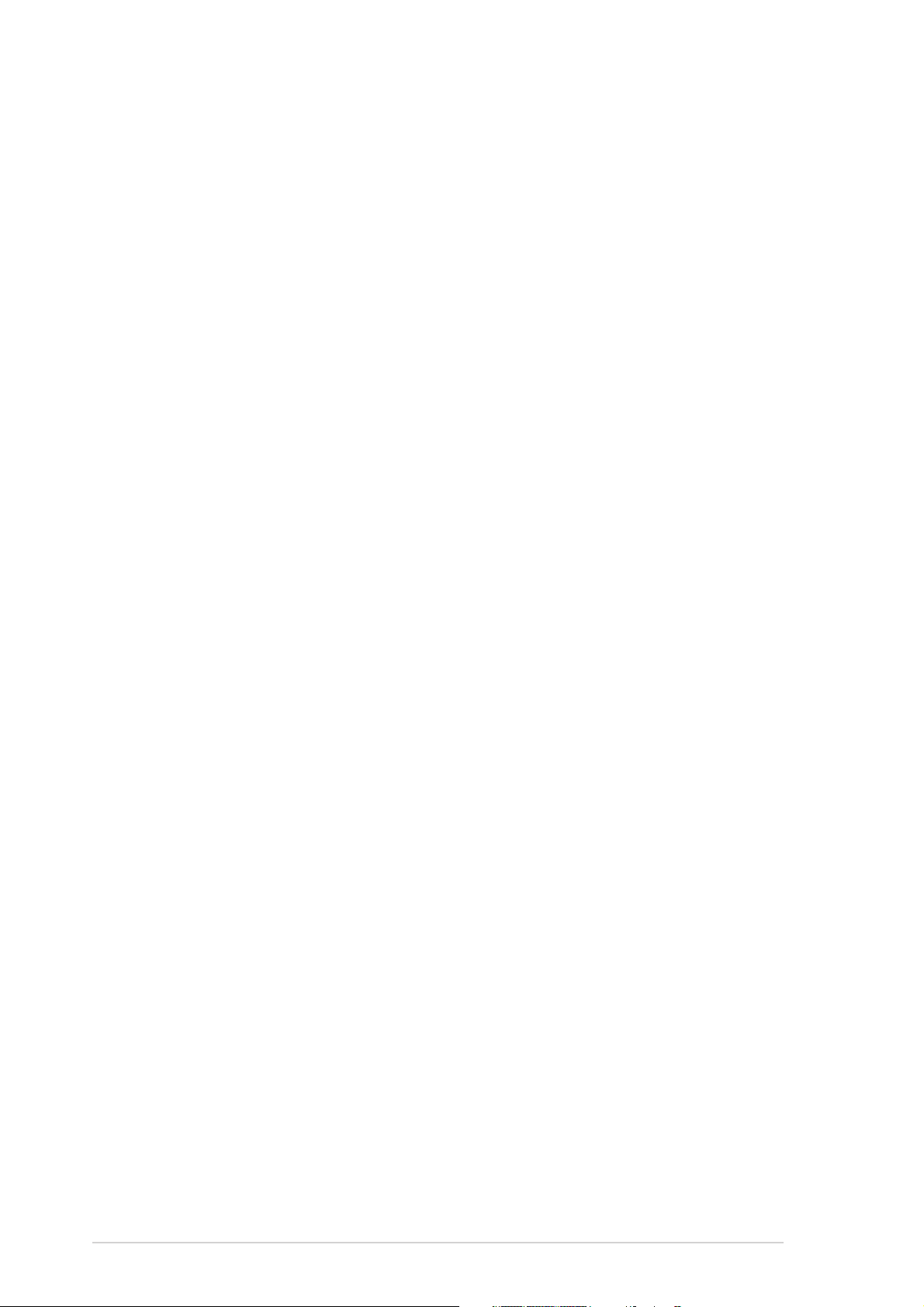
E1997E1997
E1997
E1997E1997
First Edition V1First Edition V1
First Edition V1
First Edition V1First Edition V1
April 2005April 2005
April 2005
April 2005April 2005
Copyright © 2005 ASUSTeK COMPUTER INC. All Rights Reserved.Copyright © 2005 ASUSTeK COMPUTER INC. All Rights Reserved.
Copyright © 2005 ASUSTeK COMPUTER INC. All Rights Reserved.
Copyright © 2005 ASUSTeK COMPUTER INC. All Rights Reserved.Copyright © 2005 ASUSTeK COMPUTER INC. All Rights Reserved.
No part of this manual, including the products and software described in it, may be reproduced,
transmitted, transcribed, stored in a retrieval system, or translated into any language in any form
or by any means, except documentation kept by the purchaser for backup purposes, without the
express written permission of ASUSTeK COMPUTER INC. (“ASUS”).
Product warranty or service will not be extended if: (1) the product is repaired, modified or
altered, unless such repair, modification of alteration is authorized in writing by ASUS; or (2) the
serial number of the product is defaced or missing.
ASUS PROVIDES THIS MANUAL “AS IS” WITHOUT WARRANTY OF ANY KIND, EITHER EXPRESS OR
IMPLIED, INCLUDING BUT NOT LIMITED TO THE IMPLIED WARRANTIES OR CONDITIONS OF
MERCHANTABILITY OR FITNESS FOR A PARTICULAR PURPOSE. IN NO EVENT SHALL ASUS, ITS
DIRECTORS, OFFICERS, EMPLOYEES OR AGENTS BE LIABLE FOR ANY INDIRECT, SPECIAL,
INCIDENTAL, OR CONSEQUENTIAL DAMAGES (INCLUDING DAMAGES FOR LOSS OF PROFITS, LOSS
OF BUSINESS, LOSS OF USE OR DATA, INTERRUPTION OF BUSINESS AND THE LIKE), EVEN IF ASUS
HAS BEEN ADVISED OF THE POSSIBILITY OF SUCH DAMAGES ARISING FROM ANY DEFECT OR
ERROR IN THIS MANUAL OR PRODUCT.
SPECIFICATIONS AND INFORMATION CONTAINED IN THIS MANUAL ARE FURNISHED FOR
INFORMATIONAL USE ONLY, AND ARE SUBJECT TO CHANGE AT ANY TIME WITHOUT NOTICE, AND
SHOULD NOT BE CONSTRUED AS A COMMITMENT BY ASUS. ASUS ASSUMES NO RESPONSIBILITY
OR LIABILITY FOR ANY ERRORS OR INACCURACIES THAT MAY APPEAR IN THIS MANUAL,
INCLUDING THE PRODUCTS AND SOFTWARE DESCRIBED IN IT.
Products and corporate names appearing in this manual may or may not be registered
trademarks or copyrights of their respective companies, and are used only for identification or
explanation and to the owners’ benefit, without intent to infringe.
iiii
ii
iiii
Page 3
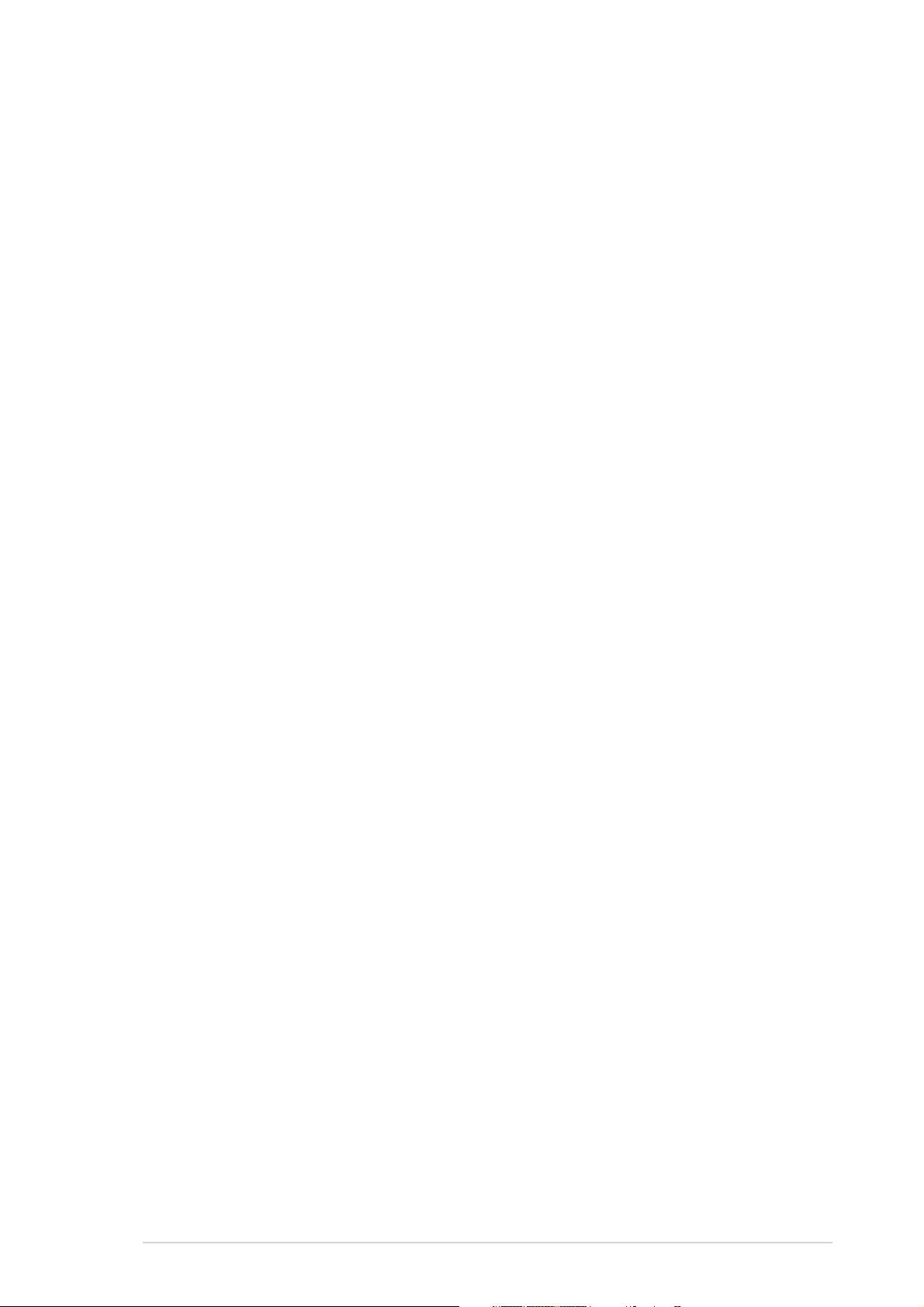
Contents
Notices ................................................................................................ vi
Safety information ............................................................................. vii
P4S8X-MX specifications summary ................................................... viii
Chapter 1: Product introductionChapter 1: Product introduction
Chapter 1: Product introduction
Chapter 1: Product introductionChapter 1: Product introduction
1.1 Welcome! .............................................................................. 1-2
1.2 Package contents ................................................................. 1-2
1.3 Special features .................................................................... 1-2
1.4 Before you proceed .............................................................. 1-5
1.5 Motherboard overview .......................................................... 1-6
1.5.1 Motherboard layout ................................................ 1-6
1.5.2 Placement direction ................................................ 1-7
1.5.3 Screw holes ............................................................ 1-7
1.6 Central Processing Unit (CPU) .............................................. 1-8
1.6.1 Overview ................................................................. 1-8
1.6.2 Installing the CPU.................................................... 1-8
1.6.3 Installing the heatsink and fan .............................. 1-11
1.7 System memory ................................................................. 1-14
1.7.1 Overview ............................................................... 1-14
1.7.2 Memory configurations ......................................... 1-14
1.7.3 Installing a DIMM ................................................... 1-16
1.7.4 Removing a DIMM ................................................. 1-16
1.8 Expansion slots ................................................................... 1-17
1.8.1 Installing an expansion card .................................. 1-17
1.8.2 Configuring an expansion card.............................. 1-17
1.8.3 PCI slots ................................................................ 1-19
1.8.4 AGP slot ................................................................ 1-19
1.9 Jumpers .............................................................................. 1-20
1.10 Connectors ......................................................................... 1-23
1.10.1 Rear panel connectors .......................................... 1-23
1.10.2 Internal connectors............................................... 1-25
iiiiii
iii
iiiiii
Page 4
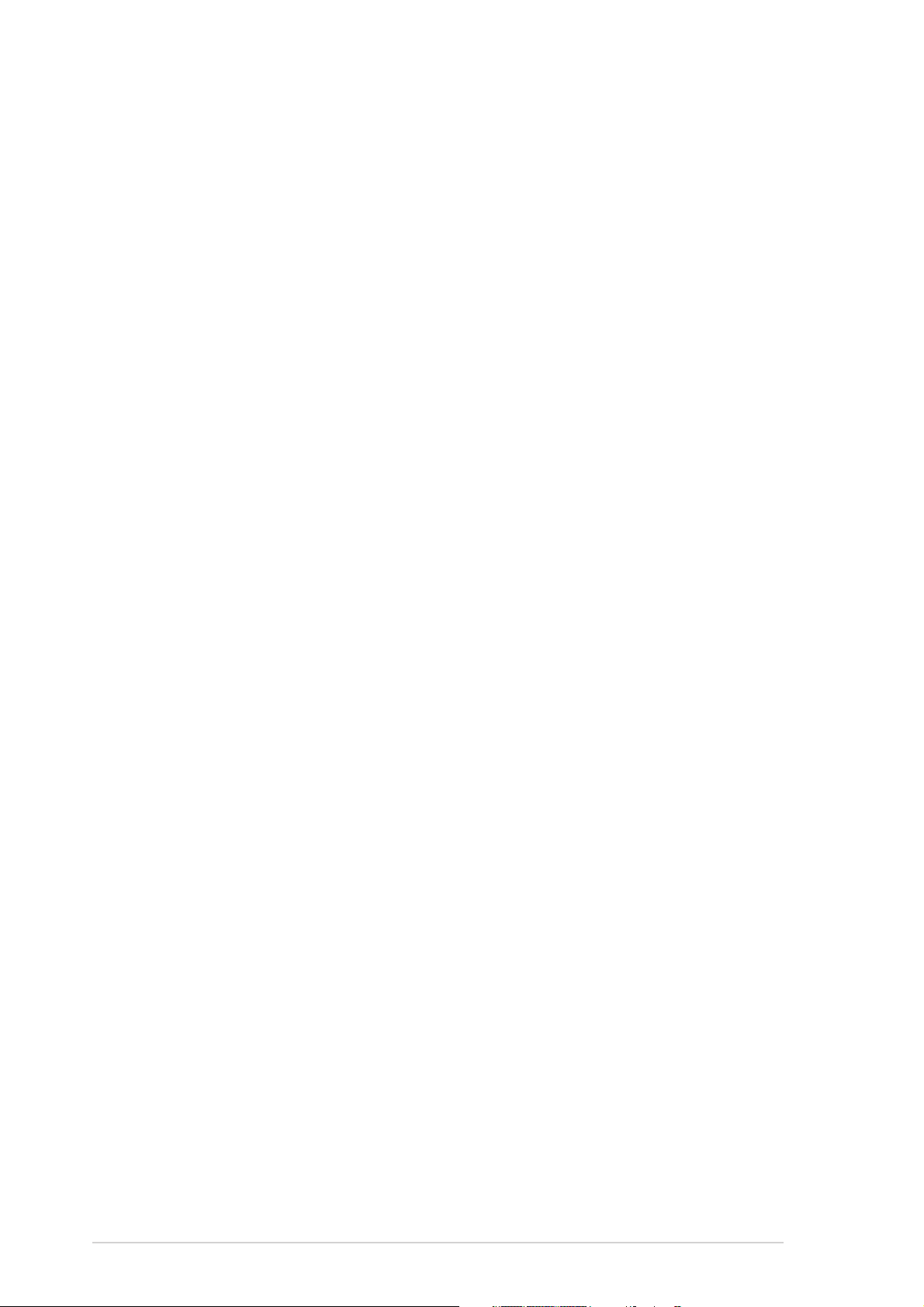
Contents
Chapter 2: BIOS setupChapter 2: BIOS setup
Chapter 2: BIOS setup
Chapter 2: BIOS setupChapter 2: BIOS setup
2.1 Managing and updating your BIOS ........................................ 2-2
2.1.1 Creating a bootable floppy disk .............................. 2-2
2.1.2 ASUS EZ Flash utility .............................................. 2-3
2.1.3 AFUDOS utility ........................................................ 2-4
2.1.4 ASUS CrashFree BIOS 2 utility ................................ 2-6
2.1.5 ASUS Update utility ................................................ 2-8
2.2 BIOS setup program ........................................................... 2-11
2.2.1 BIOS menu screen ................................................. 2-12
2.2.2 Menu bar ............................................................... 2-12
2.2.3 Navigation keys .................................................... 2-12
2.2.4 Menu items ........................................................... 2-13
2.2.5 Sub-menu items ................................................... 2-13
2.2.6 Configuration fields .............................................. 2-13
2.2.7 Pop-up window ..................................................... 2-13
2.2.8 Scroll bar .............................................................. 2-13
2.2.9 General help .......................................................... 2-13
2.3 Main menu .......................................................................... 2-14
2.3.1 System Time ......................................................... 2-14
2.3.2 System Date ......................................................... 2-14
2.3.3 Legacy Diskette A ................................................ 2-14
2.3.4 Primary and Secondary IDE Master/Slave ............. 2-15
2.3.5 OnChip SATA Controller ....................................... 2-16
2.3.6 System Information .............................................. 2-16
2.4 Advanced menu .................................................................. 2-17
2.4.1 JumperFree Configuration .................................... 2-18
2.4.2 CPU Configuration ................................................. 2-20
2.4.3 Chipset ................................................................. 2-21
2.4.4 Onboard Devices Configuration ............................ 2-23
2.4.5 PCI PnP ................................................................. 2-24
iviv
iv
iviv
2.4.6 USB Configuration................................................. 2-27
Page 5
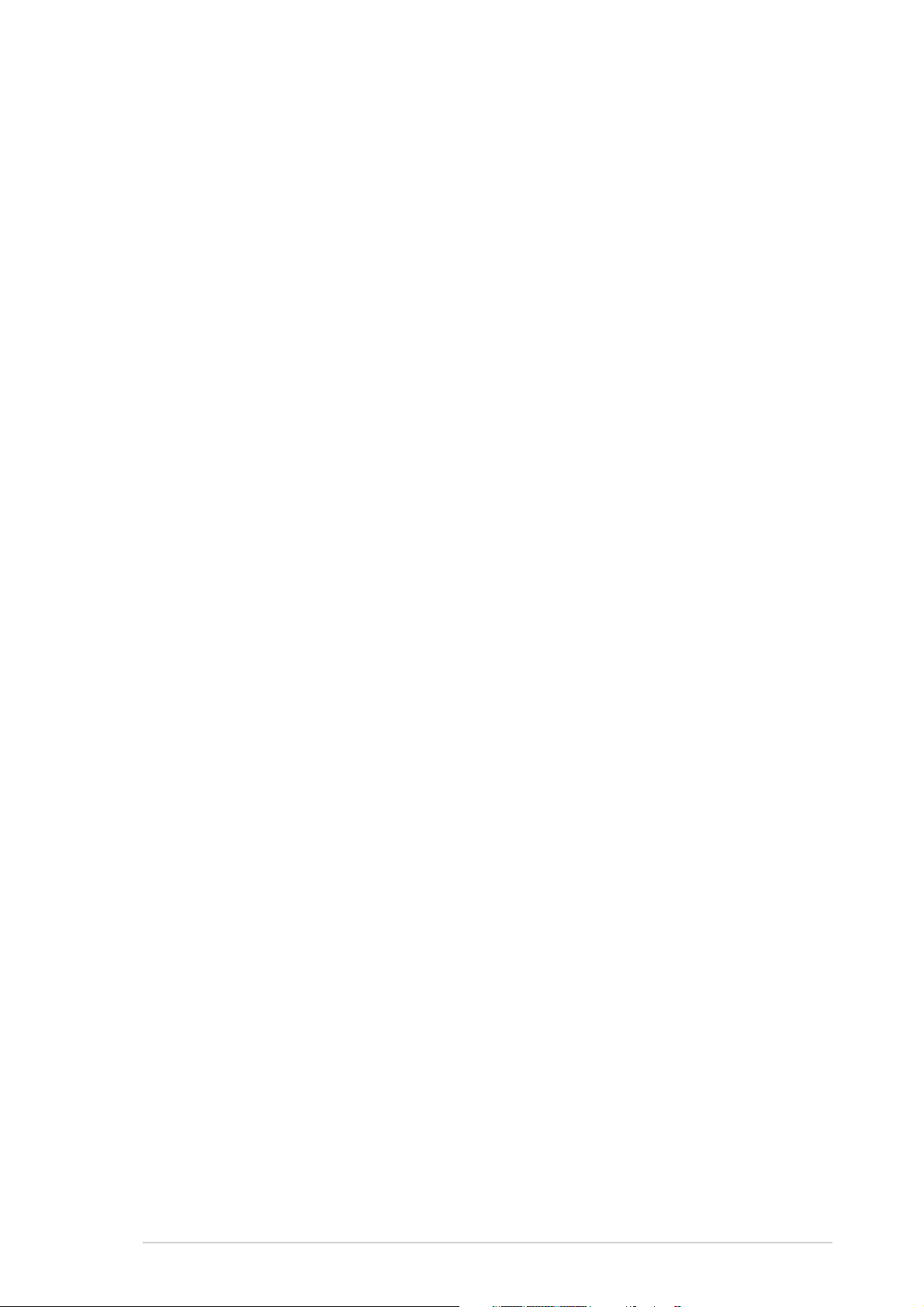
Contents
2.5 Power menu ........................................................................ 2-28
2.5.1 Suspend Mode ...................................................... 2-28
2.5.2 ACPI 2.0 Support .................................................. 2-28
2.5.3 ACPI APIC Support ................................................ 2-28
2.5.4 APM Configuration ................................................ 2-29
2.5.5 Hardware Monitor ................................................. 2-31
2.6 Boot menu .......................................................................... 2-32
2.6.1 Boot Device Priority .............................................. 2-32
2.6.2 Removable Drives ................................................. 2-33
2.6.3 Boot Settings Configuration ................................. 2-33
2.6.4 Security ................................................................ 2-35
2.7 Exit menu ........................................................................... 2-37
Chapter 3: Software supportChapter 3: Software support
Chapter 3: Software support
Chapter 3: Software supportChapter 3: Software support
3.1 Installing an operating system ............................................. 3-2
3.2 Support CD information ........................................................ 3-2
3.2.1 Running the support CD ......................................... 3-2
3.2.2 Drivers menu .......................................................... 3-3
3.2.3 Utilities menu .......................................................... 3-4
3.2.4 ASUS Contact information ...................................... 3-6
3.2.5 Other information ................................................... 3-6
3.3 RAID configurations .............................................................. 3-8
3.3.1 Installing hard disks ................................................ 3-8
3.3.2 SIS RAID configurations .......................................... 3-9
3.4 Creating a RAID driver disk ................................................. 3-18
vv
v
vv
Page 6
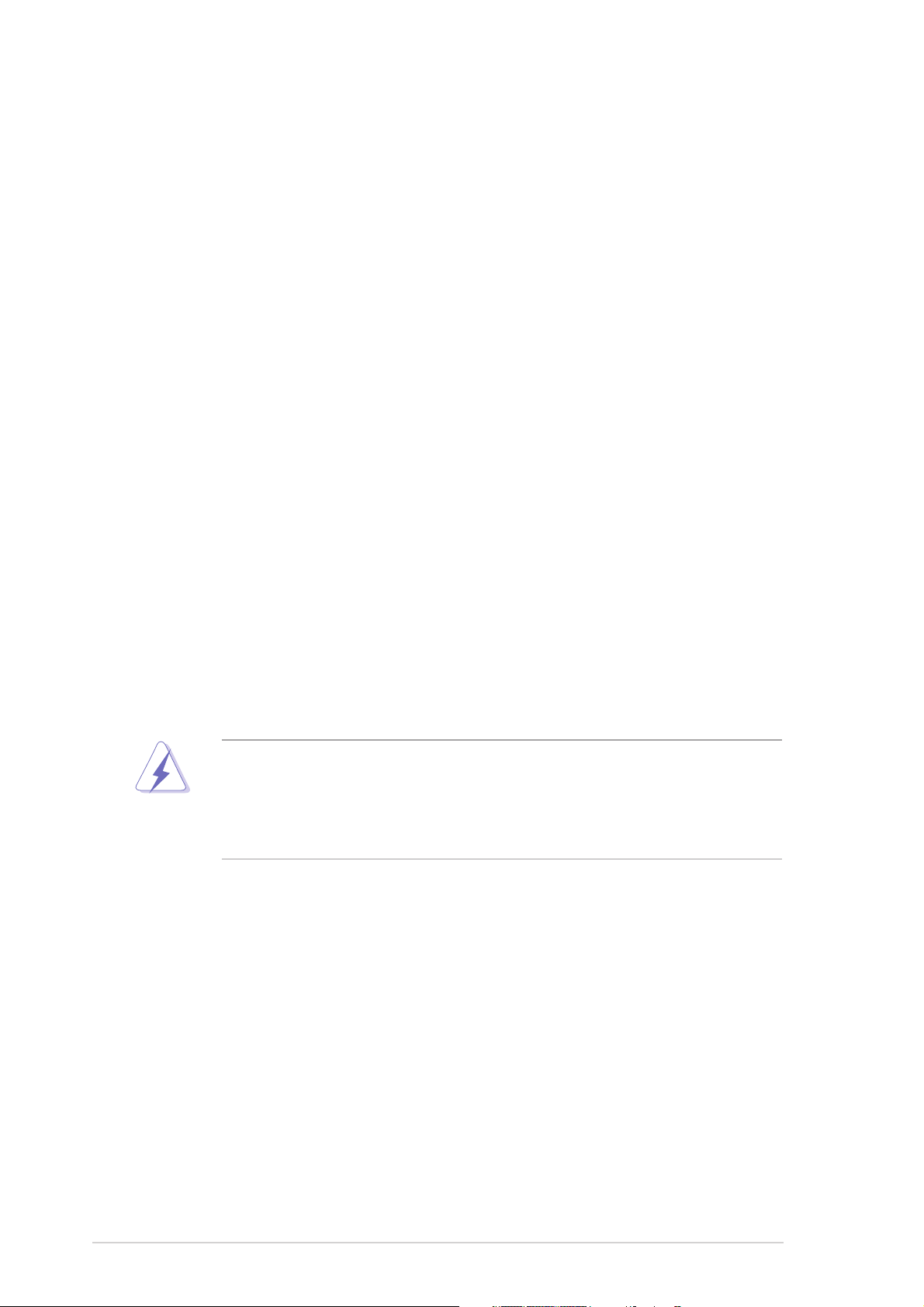
Notices
Federal Communications Commission StatementFederal Communications Commission Statement
Federal Communications Commission Statement
Federal Communications Commission StatementFederal Communications Commission Statement
This device complies with Part 15 of the FCC Rules. Operation is subject to
the following two conditions:
•
This device may not cause harmful interference, and
•
This device must accept any interference received including interference
that may cause undesired operation.
This equipment has been tested and found to comply with the limits for a
Class B digital device, pursuant to Part 15 of the FCC Rules. These limits are
designed to provide reasonable protection against harmful interference in a
residential installation. This equipment generates, uses and can radiate radio
frequency energy and, if not installed and used in accordance with
manufacturer’s instructions, may cause harmful interference to radio
communications. However, there is no guarantee that interference will not
occur in a particular installation. If this equipment does cause harmful
interference to radio or television reception, which can be determined by
turning the equipment off and on, the user is encouraged to try to correct
the interference by one or more of the following measures:
•
Reorient or relocate the receiving antenna.
•
Increase the separation between the equipment and receiver.
•
Connect the equipment to an outlet on a circuit different from that to
which the receiver is connected.
•
Consult the dealer or an experienced radio/TV technician for help.
The use of shielded cables for connection of the monitor to the graphics
card is required to assure compliance with FCC regulations. Changes or
modifications to this unit not expressly approved by the party
responsible for compliance could void the user’s authority to operate
this equipment.
Canadian Department of Communications StatementCanadian Department of Communications Statement
Canadian Department of Communications Statement
Canadian Department of Communications StatementCanadian Department of Communications Statement
This digital apparatus does not exceed the Class B limits for radio noise
emissions from digital apparatus set out in the Radio Interference
Regulations of the Canadian Department of Communications.
This class B digital apparatus complies with CanadianThis class B digital apparatus complies with Canadian
This class B digital apparatus complies with Canadian
This class B digital apparatus complies with CanadianThis class B digital apparatus complies with Canadian
ICES-003.ICES-003.
ICES-003.
ICES-003.ICES-003.
vivi
vi
vivi
Page 7
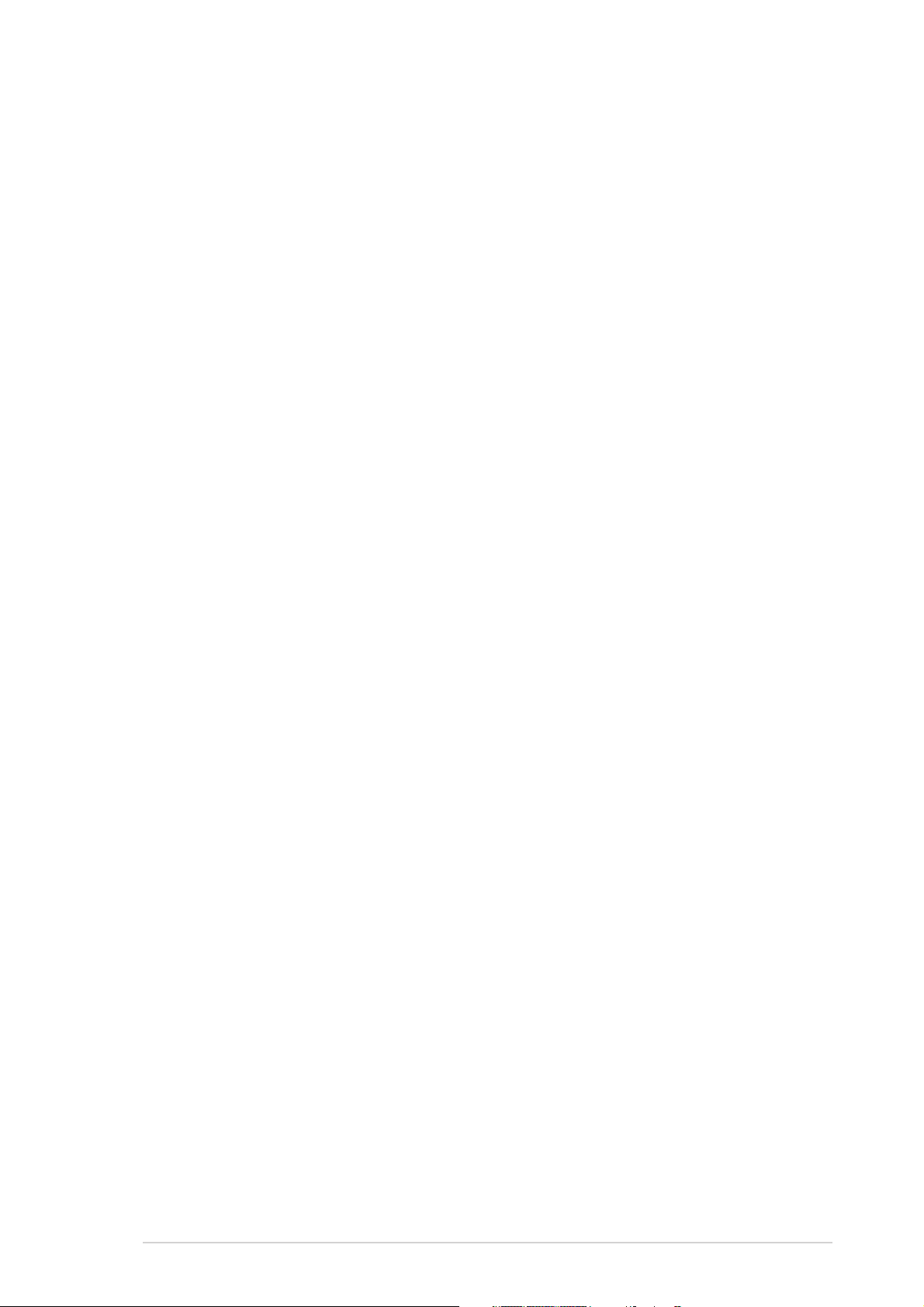
Safety information
Electrical safetyElectrical safety
Electrical safety
Electrical safetyElectrical safety
•
To prevent electrical shock hazard, disconnect the power cable from the
electrical outlet before relocating the system.
•
When adding or removing devices to or from the system, ensure that the
power cables for the devices are unplugged before the signal cables are
connected. If possible, disconnect all power cables from the existing
system before you add a device.
•
Before connecting or removing signal cables from the motherboard,
ensure that all power cables are unplugged.
•
Seek professional assistance before using an adapter or extension cord.
These devices could interrupt the grounding circuit.
•
Make sure that your power supply is set to the correct voltage in your
area. If you are not sure about the voltage of the electrical outlet you are
using, contact your local power company.
•
If the power supply is broken, do not try to fix it by yourself. Contact a
qualified service technician or your retailer.
Operation safetyOperation safety
Operation safety
Operation safetyOperation safety
•
Before installing the motherboard and adding devices on it, carefully read
all the manuals that came with the package.
•
Before using the product, make sure all cables are correctly connected
and the power cables are not damaged. If you detect any damage,
contact your dealer immediately.
•
To avoid short circuits, keep paper clips, screws, and staples away from
connectors, slots, sockets and circuitry.
•
Avoid dust, humidity, and temperature extremes. Do not place the
product in any area where it may become wet.
•
Place the product on a stable surface.
•
If you encounter technical problems with the product, contact a qualified
service technician or your retailer.
viivii
vii
viivii
Page 8
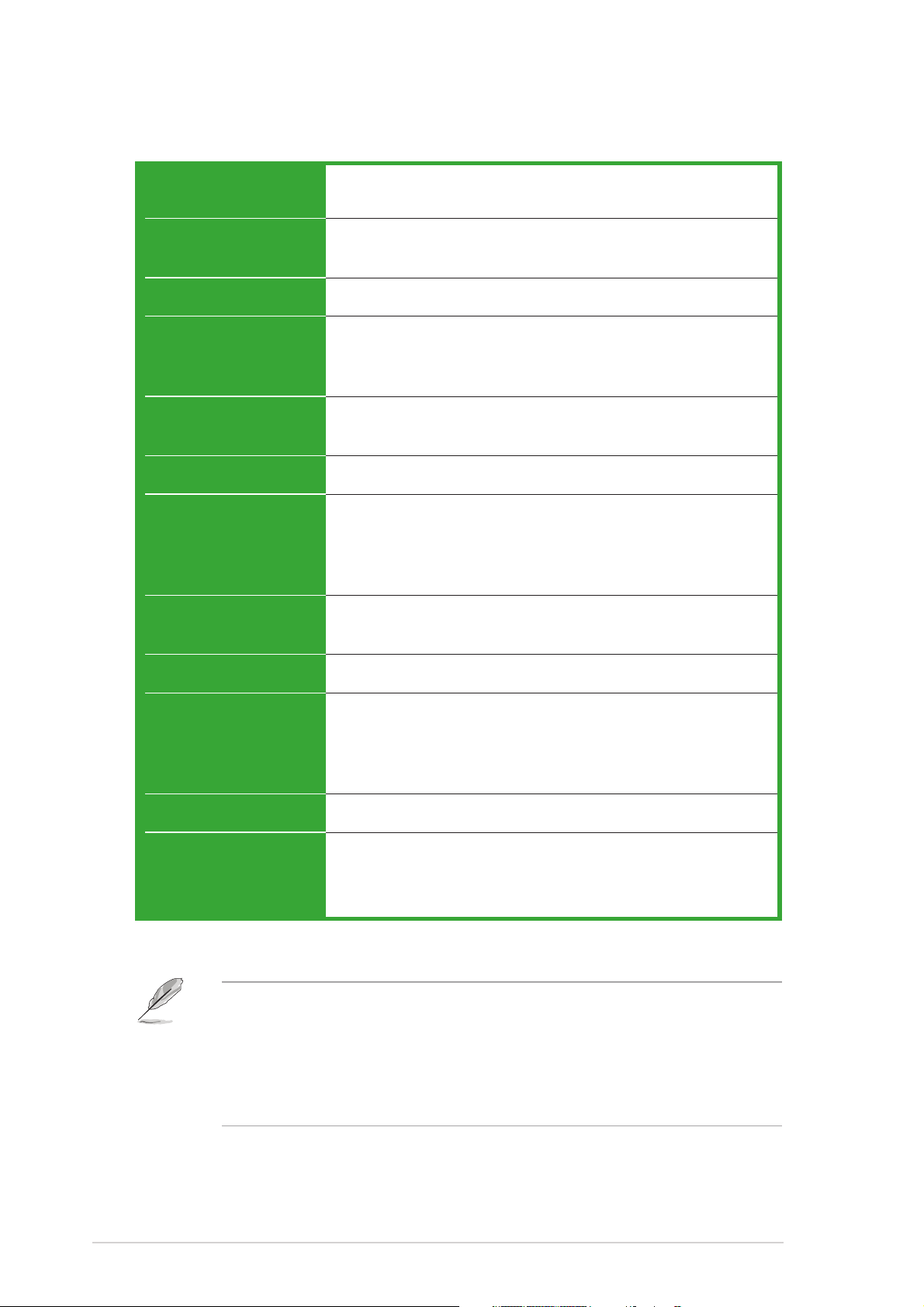
P4S8X-MX specifications summary
CPUCPU
CPU
CPUCPU
ChipsetChipset
Chipset
ChipsetChipset
Front Side BusFront Side Bus
Front Side Bus
Front Side BusFront Side Bus
MemoryMemory
Memory
MemoryMemory
Expansion slotsExpansion slots
Expansion slots
Expansion slotsExpansion slots
GraphicsGraphics
Graphics
GraphicsGraphics
StorageStorage
Storage
StorageStorage
AudioAudio
Audio
AudioAudio
Socket 478 for Intel
®
Pentium® 4 / Celeron processors
Supports Intel® Hyper-Threading Technology
Northbridge: SiS 661GX
Southbridge: SiS 964
800*/533 MHz
2 x 184-pin DIMM sockets support up to 2 GB of
unbufferred non-ECC 400**/333 MHz DDR SDRAM
memory modules
1 x AGP 8X slot (1.5 V only)
3 x PCI slots
SiS Real 256E Graphics
SiS 964 Southbridge supports:
- 4 x Ultra DMA 133/100/66/33 hard disk drives
- 2 x Serial ATA drives with RAID 0, RAID 1, and
JBOD configuration
®
Realtek
ALC655 6-channel CODEC
Coaxial S/PDIF out port
LANLAN
LAN
LANLAN
OverclockingOverclocking
Overclocking
OverclockingOverclocking
USBUSB
USB
USBUSB
Special featuresSpecial features
Special features
Special featuresSpecial features
* The motherboard runs at FSB800 when in overclock mode.
** 1. When using an FSB800 CPU with 400 MHz DDR memory, the
motherboard runs at 333 MHz by default.
2. When using an FSB533 CPU with 400 MHz DDR memory, the
motherboard runs at 400 MHz.
Realtek® RTL8201CL 10/100 Mbps LAN PHY
Stepless Frequency Selection (SFS) from 100 MHz up
to 200 MHz at 1 MHz increment
AGP/PCI Asynchronous Mode with FSB
ASUS C.P.R. (CPU Parameter Recall)
Supports up to 8 USB 2.0 ports
ASUS CrashFree BIOS 2
ASUS EZ Flash
ASUS MyLogo2™
(continued on the next page)
viiiviii
viii
viiiviii
Page 9
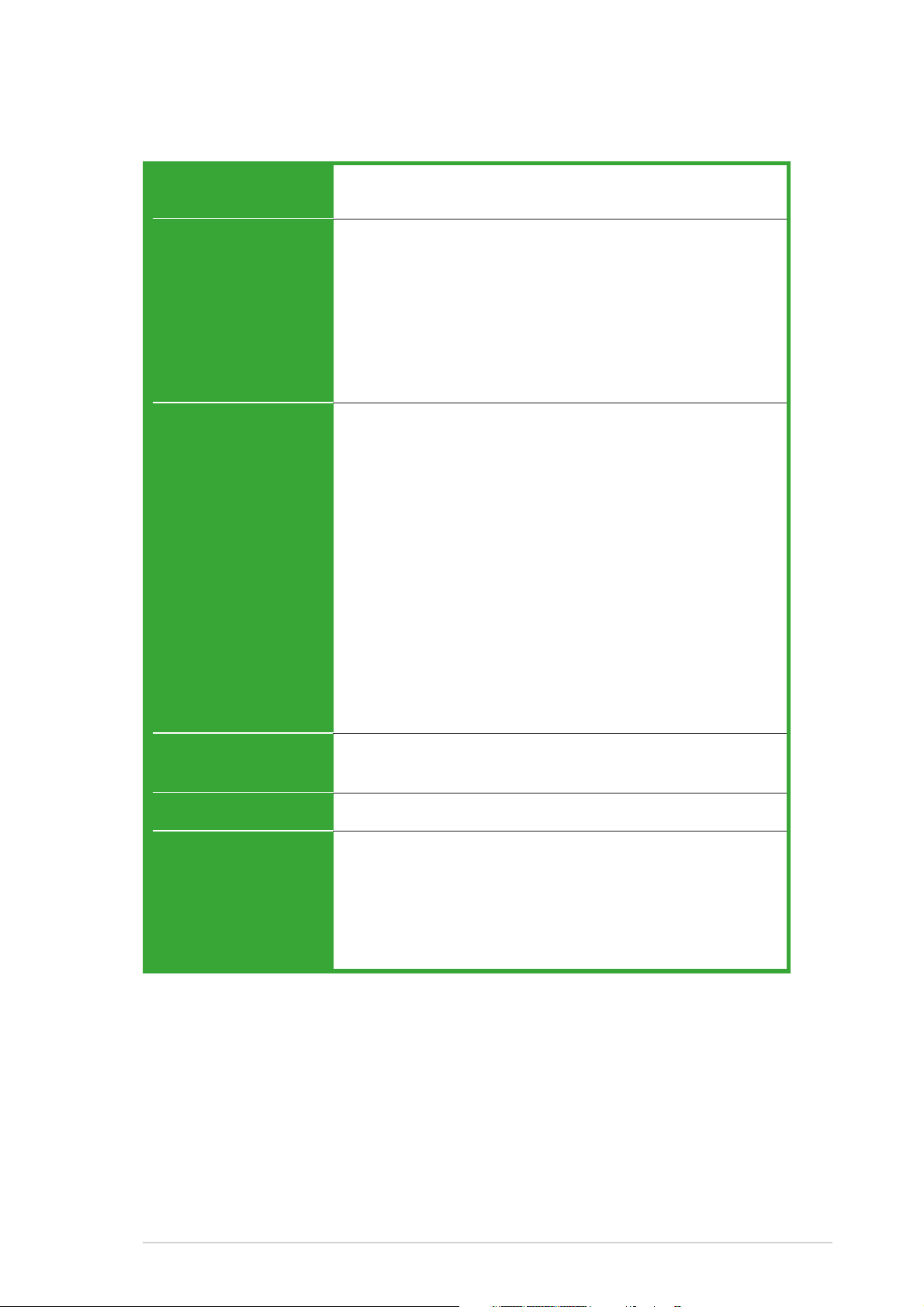
P4S8X-MX specifications summary
BIOS featuresBIOS features
BIOS features
BIOS featuresBIOS features
Rear panelRear panel
Rear panel
Rear panelRear panel
InternalInternal
Internal
InternalInternal
connectorsconnectors
connectors
connectorsconnectors
4 Mb Flash ROM, AMI BIOS, Green, PnP, DMI2.0,
SM BIOS 2.3, WfM2.0, ACPI 2.0
1 x Parallel port
1 x LAN (RJ-45) port
4 x USB 2.0 ports
1 x VGA port
1 x Serial port (COM)
1 x PS/2 keyboard port
1 x PS/2 mouse port
6-channel audio ports
1 x Floppy disk drive connector
1 x Primary IDE connector
1 x Secondary IDE connector
2 x Serial ATA connectors
1 x CPU fan connector
1 x Chassis fan connector
2 x USB 2.0 connectors for four additional USB 2.0 ports
1 x Optical drive audio connector
1 x AUX connector
20-pin ATX power connector
4-pin x ATX 12V power connector
1 x GAME/MIDI connector
1 x S/PDIF Out connector
1 x Front panel audio connector
System panel connector
PowerPower
Power
PowerPower
RequirementRequirement
Requirement
RequirementRequirement
Form FactorForm Factor
Form Factor
Form FactorForm Factor
Support CDSupport CD
Support CD
Support CDSupport CD
contentscontents
contents
contentscontents
ATX power supply (with 20-pin and 4-pin 12 V plugs)
ATX 12 V 2.0 compliant
ATX form factor: 9.6 in x 9.6 in (24.5 cm x 24.5 cm)
Device drivers
ASUS PC Probe
ASUS Live Update utility
ASUS Screensaver
Adobe Acrobat Reader
Anti-virus software (OEM version)
*Specifications are subject to change without notice.
ixix
ix
ixix
Page 10
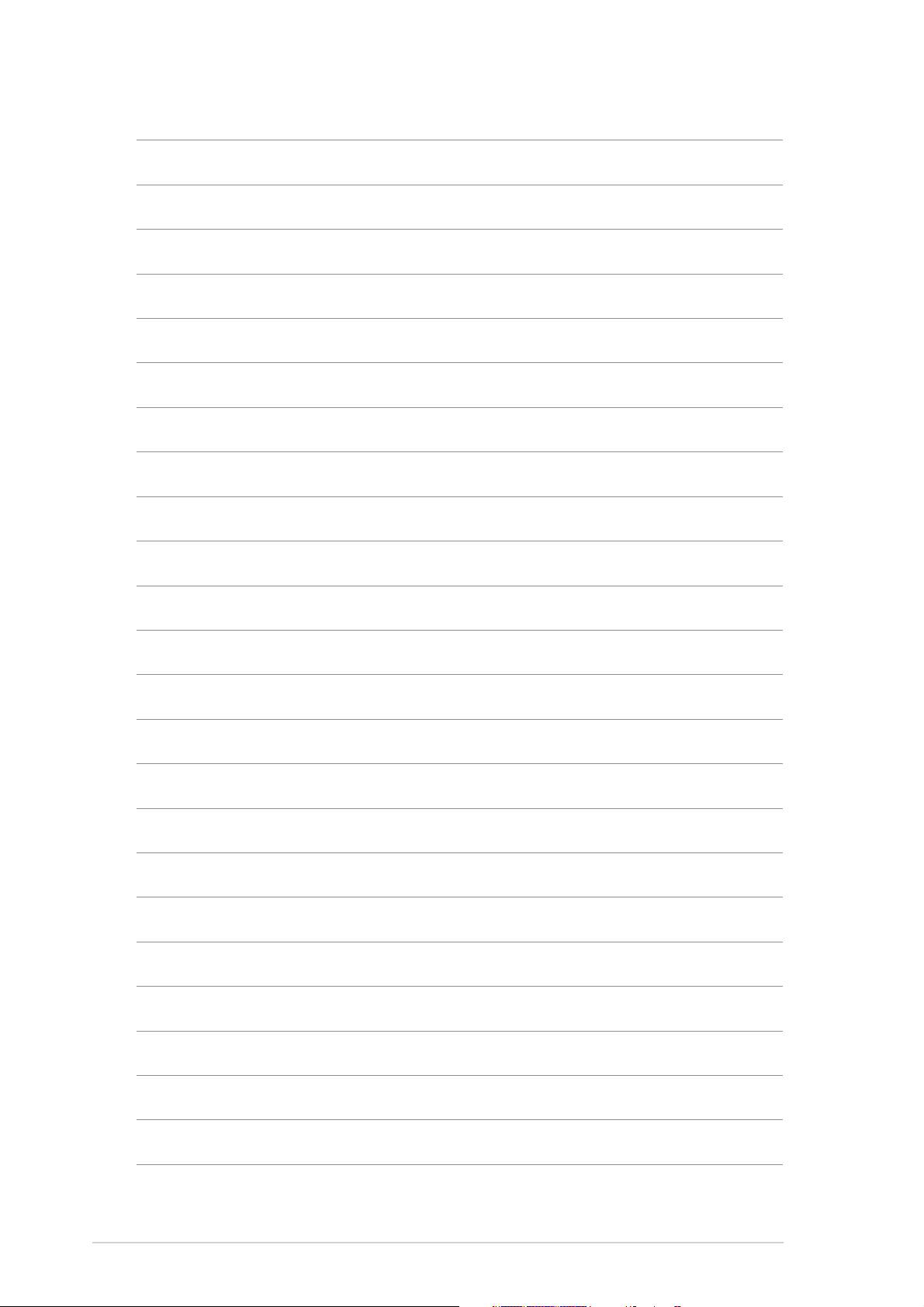
xx
x
xx
Page 11
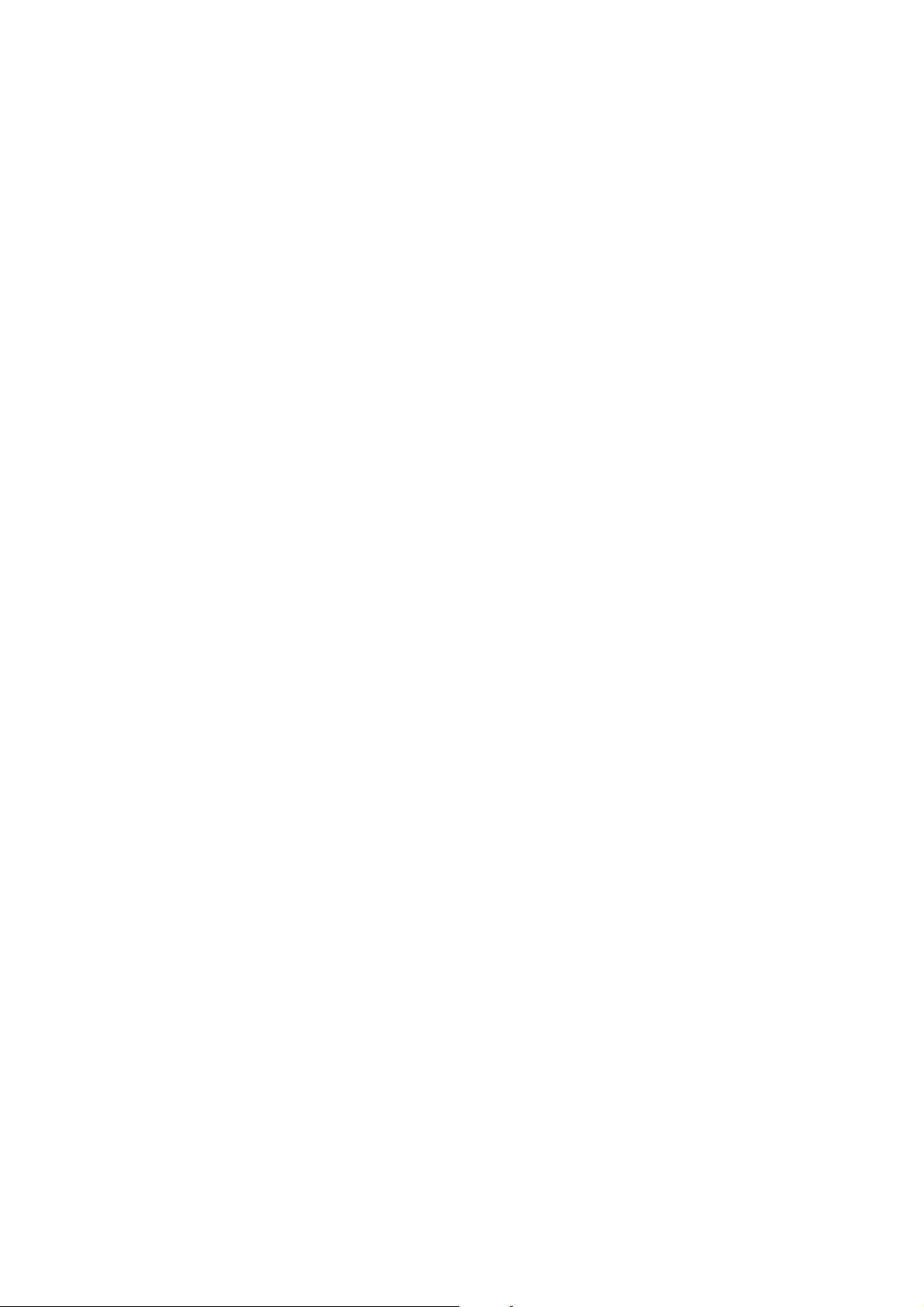
This chapter describes the motherboard
features and the new technologies
it supports.
introduction
Product
1
Page 12
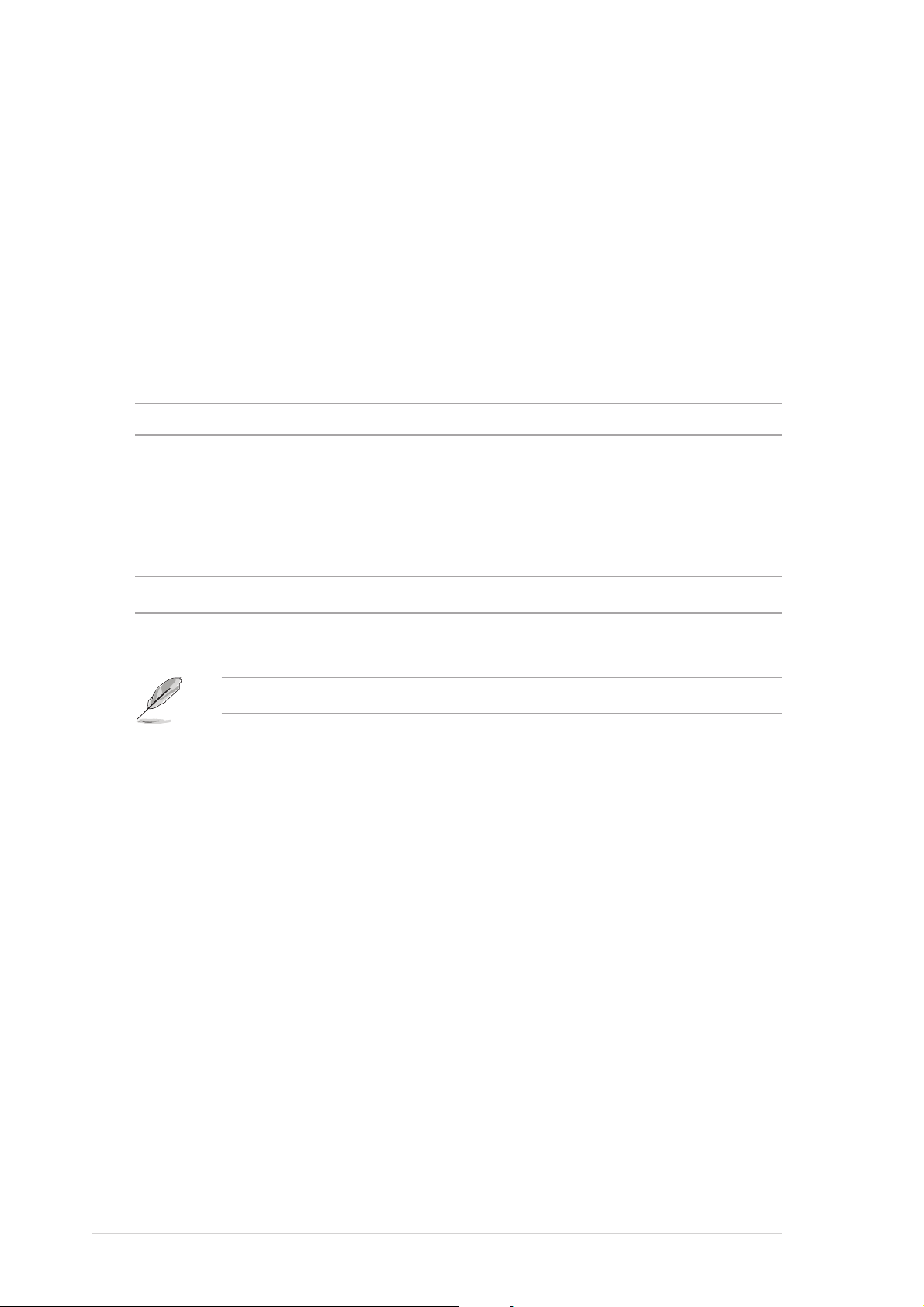
1.1 Welcome!
®®
®
Thank you for buying an ASUSThank you for buying an ASUS
Thank you for buying an ASUS
Thank you for buying an ASUSThank you for buying an ASUS
®®
P4S8X-MX motherboard! P4S8X-MX motherboard!
P4S8X-MX motherboard!
P4S8X-MX motherboard! P4S8X-MX motherboard!
The motherboard delivers a host of new features and latest technologies,
making it another standout in the long line of ASUS quality motherboards!
Before you start installing the motherboard, and hardware devices on it,
check the items in your package with the list below.
1.2 Package contents
Check your motherboard package for the following items.
MotherboardMotherboard
Motherboard ASUS P4S8X-MX motherboard
MotherboardMotherboard
CablesCables
Cables 1 x Serial ATA signal cable
CablesCables
1 x Serial ATA power cable
1 x Ultra DMA 133/100/66 cable
Floppy disk drive cable
AccessoriesAccessories
Accessories I/O shield
AccessoriesAccessories
Application CDsApplication CDs
Application CDs ASUS motherboard support CD
Application CDsApplication CDs
DocumentationDocumentation
Documentation User guide
DocumentationDocumentation
If any of the above items is damaged or missing, contact your retailer.
1.3 Special features
SiS661GX/964 chipsetSiS661GX/964 chipset
SiS661GX/964 chipset
SiS661GX/964 chipsetSiS661GX/964 chipset
Embedded in this motherboard is the SiS661GX/964 chipset that
integrates various SiS-developed technologies to ensure an efficient and
reliable computing performance.
The SiS661GX chipset provides a high performance host interface for the
®
Intel
Pentium® 4 processor, and supports AGP 8X and DDR400. The
SiS661GX features the SiS HyperStreaming™ Engine that smartly manages
data streams between peripherals, core logic chipsets, front side bus,
memory and graphic interfaces. This technology dramatically optimizes and
improves the entire computer system performance.
Providing I/O and peripheral support is the SiS964 Southbridge, which
integrates various I/O functions including dual-channel ATA133 bus master
IDE, USB 2.0/1.1, Ethernet, and audio controllers. The SiS964 provides
1-21-2
1-2
1-21-2
Chapter 1: Product introductionChapter 1: Product introduction
Chapter 1: Product introduction
Chapter 1: Product introductionChapter 1: Product introduction
Page 13
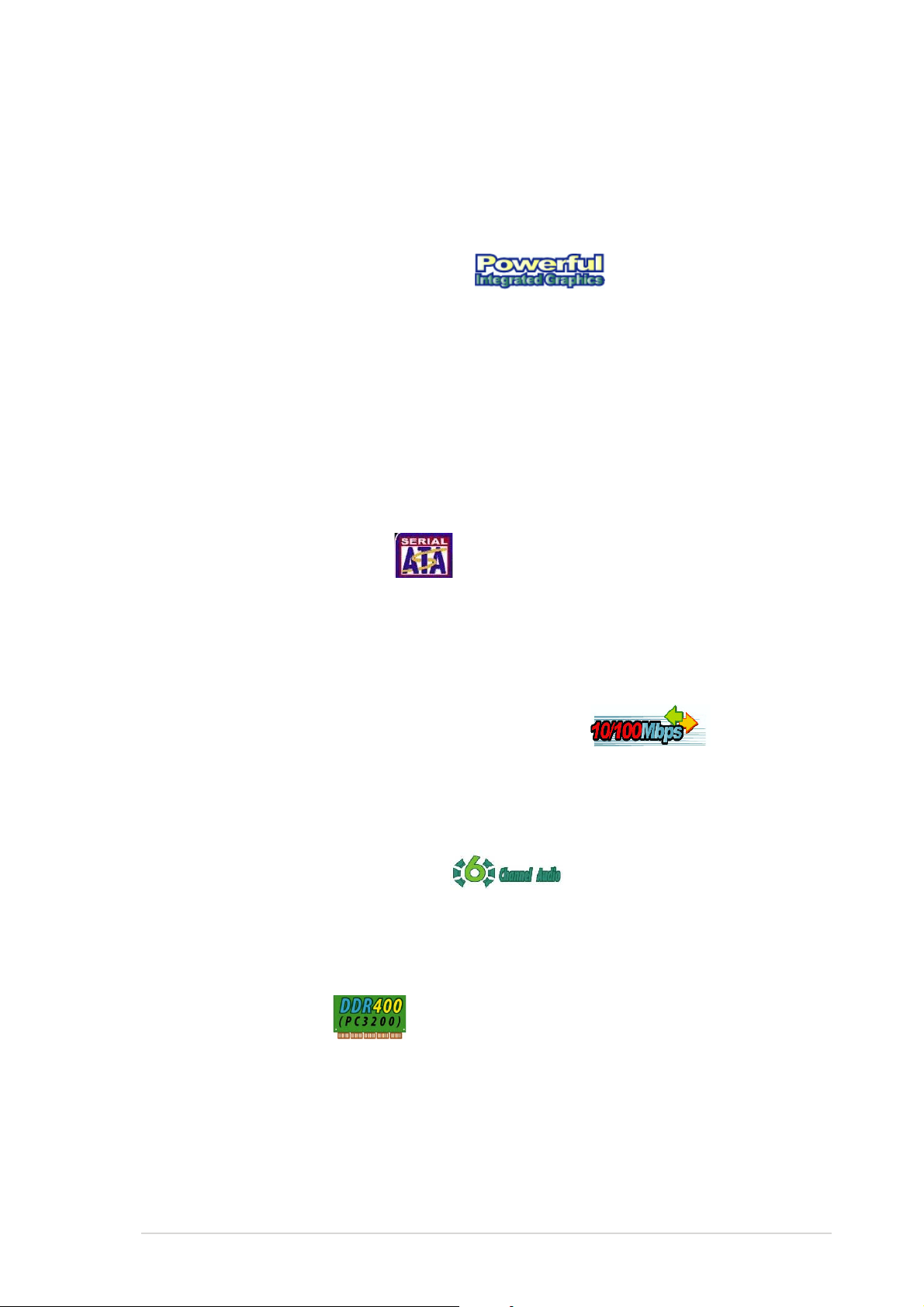
LPC and AC’97 interfaces, and complies with the Advanced Power
Management (APM) 1.2 specification. The SiS964 interconnects with the
Northbridge at up to 1GB/s using the SiS proprietary MuTIOL
interface.
Real256E integrated graphics Real256E integrated graphics
Real256E integrated graphics
Real256E integrated graphics Real256E integrated graphics
Embedded in the Northbridge is the SiS Real256E integrated graphics with
a 256-bit 3D engine and 2D graphics accelerator with a maximum 64MB
shared display memory. The Real256E integrated graphics engine
incorporates the UltraAGPII™ technology to provide a faster link between
the built-in graphic engine and the northbridge memory controller. This
technology boosts VGA throughput to up to 3.2 GB/s to bring clearer and
sharper images for your multimedia and graphic-intensive applications. The
Real256E integrated graphics achieves a maximum resolution of
2048x1536 at 32 bpp. See page 1-24.
Serial ATA technology Serial ATA technology
Serial ATA technology
Serial ATA technology Serial ATA technology
®
bus
The motherboard supports the Serial ATA technology through the Serial ATA
interfaces and the Intel® ICH6. The SATA specification allows for thinner,
more flexible cables with lower pin count, reduced voltage requirement, and
up to 150 MB/s data transfer rate. See page 1-27 for details.
Integrated 10/100 Mbps LAN controller Integrated 10/100 Mbps LAN controller
Integrated 10/100 Mbps LAN controller
Integrated 10/100 Mbps LAN controller Integrated 10/100 Mbps LAN controller
Onboard is the Realtek® LAN PHY that interconnects with the SiS964
southbridge LAN controller to fully support 10BASE-T/ 100BASE-TX
Ethernet networking. See page 1-23.
6-Channel Audio solution 6-Channel Audio solution
6-Channel Audio solution
6-Channel Audio solution 6-Channel Audio solution
The motherboard uses an onboard audio CODEC that lets you enjoy highquality 6-channel audio without having to buy advanced sound cards. See
page 1-23.
DDR400 Support DDR400 Support
DDR400 Support
DDR400 Support DDR400 Support
The motherboard supports up to 2 GB system memory using DDR400/
333/266 non-ECC DDR DIMMs to deliver up to 3.2 GB/s data transfer rate
for the latest 3D graphics, multimedia, and Internet applications. See page
1-15 for details.
ASUS P4S8X-MXASUS P4S8X-MX
ASUS P4S8X-MX
ASUS P4S8X-MXASUS P4S8X-MX
1-31-3
1-3
1-31-3
Page 14
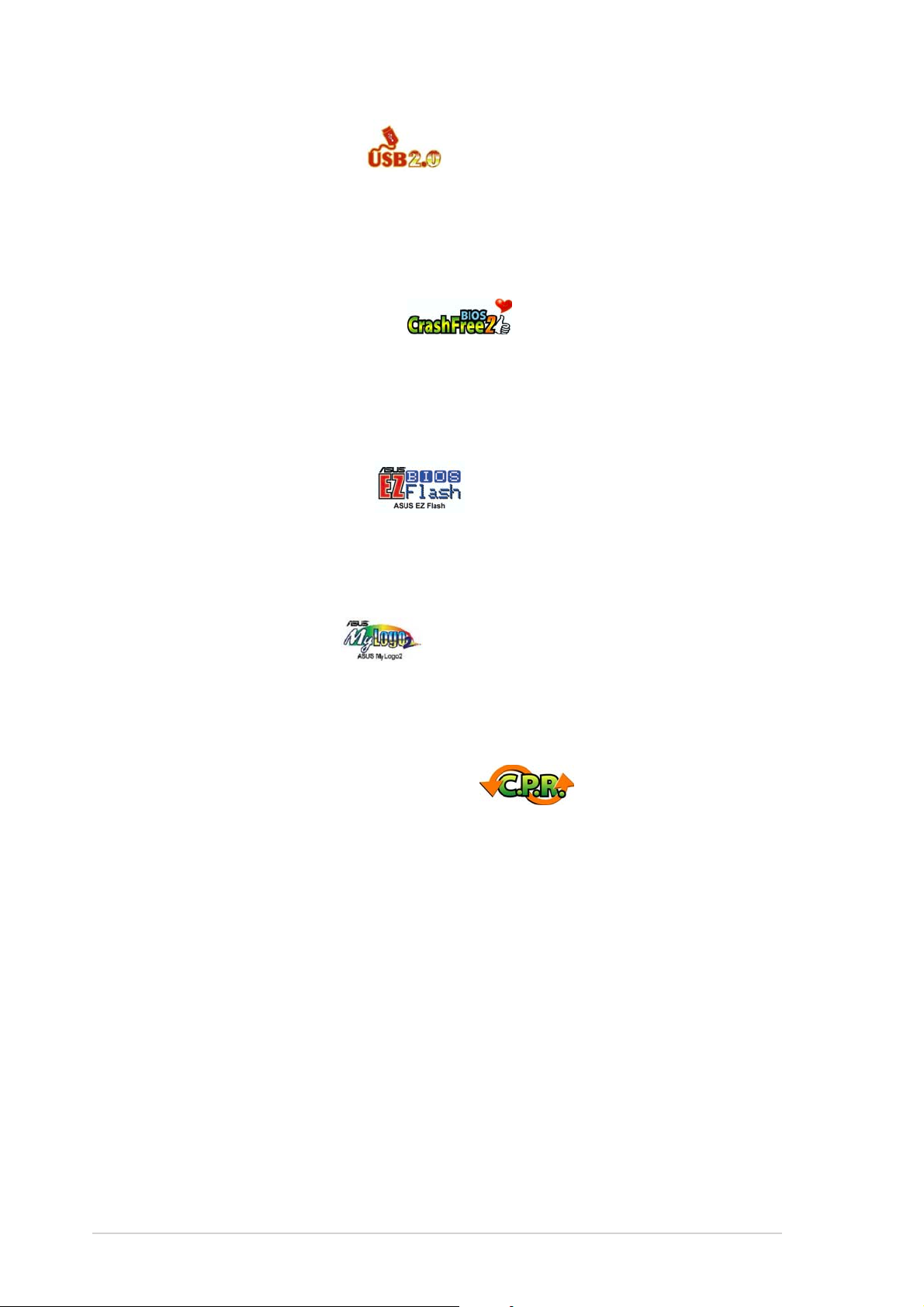
USB 2.0 technology USB 2.0 technology
USB 2.0 technology
USB 2.0 technology USB 2.0 technology
The motherboard implements the Universal Serial Bus (USB) 2.0
specification, dramatically increasing the connection speed from the
12 Mbps bandwidth on USB 1.1 to a fast 480 Mbps on USB 2.0. USB 2.0 is
backward compatible with USB 1.1. See pages 1-24 and 1-29 for details.
ASUS CrashFree BIOS 2 ASUS CrashFree BIOS 2
ASUS CrashFree BIOS 2
ASUS CrashFree BIOS 2 ASUS CrashFree BIOS 2
This feature allows you to restore the original BIOS data from the support
CD in case when the BIOS codes and data are corrupted. This protection
eliminates the need to buy a replacement ROM chip. See page 2-6 for
details.
ASUS EZ Flash BIOS ASUS EZ Flash BIOS
ASUS EZ Flash BIOS
ASUS EZ Flash BIOS ASUS EZ Flash BIOS
With the ASUS EZ Flash, you can easily update the system BIOS even
before loading the operating system. No need to use a DOS-based utility or
boot from a floppy disk. See page 2-3 for details.
ASUS MyLogo2™ ASUS MyLogo2™
ASUS MyLogo2™
ASUS MyLogo2™ ASUS MyLogo2™
This new feature present in the motherboard allows you to personalize and
add style to your system with customizable boot logos. See page 2-33 for
details.
C.P.R. (CPU Parameter Recall) C.P.R. (CPU Parameter Recall)
C.P.R. (CPU Parameter Recall)
C.P.R. (CPU Parameter Recall) C.P.R. (CPU Parameter Recall)
The C.P.R. feature of the motherboard BIOS allows automatic re-setting to
the BIOS default settings in case the system hangs due to overclocking.
When the system hangs due to overclocking, C.P.R. eliminates the need to
open the system chassis and clear the RTC data. Simply shut down and
reboot the system, and the BIOS automatically restores the CPU default
setting for each parameter.
1-41-4
1-4
1-41-4
Chapter 1: Product introductionChapter 1: Product introduction
Chapter 1: Product introduction
Chapter 1: Product introductionChapter 1: Product introduction
Page 15
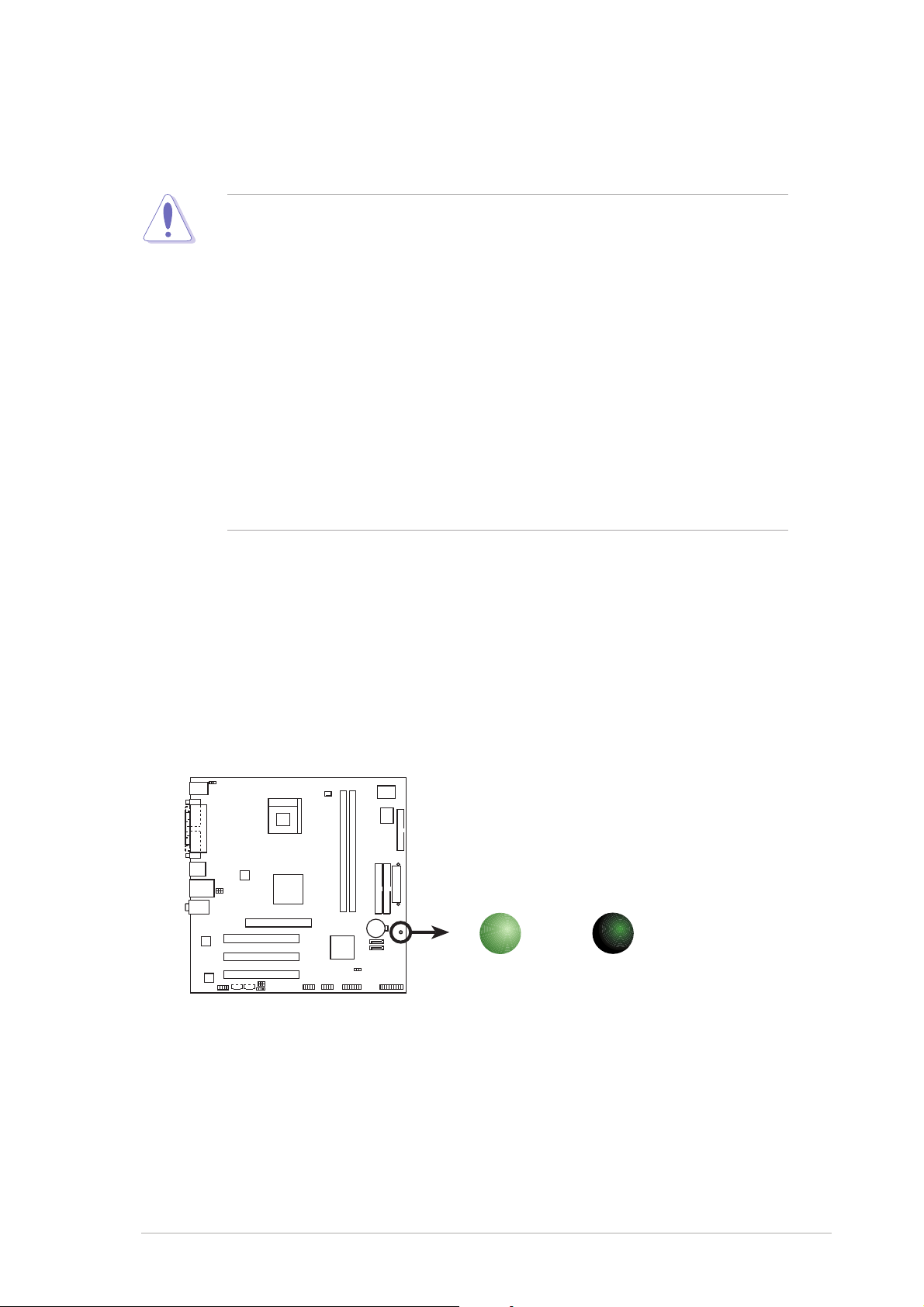
1.4 Before you proceed
d
Take note of the following precautions before you install motherboard
components or change any motherboard settings.
• Unplug the power cord from the wall socket before touching any
component.
• Use a grounded wrist strap or touch a safely grounded object or a
metal object, such as the power supply case, before handling
components to avoid damaging them due to static electricity
• Hold components by the edges to avoid touching the ICs on them.
• Whenever you uninstall any component, place it on a grounded
antistatic pad or in the bag that came with the component.
Before you install or remove any component, ensureBefore you install or remove any component, ensure
•
Before you install or remove any component, ensure
Before you install or remove any component, ensureBefore you install or remove any component, ensure
that the ATX power supply is switched off or thethat the ATX power supply is switched off or the
that the ATX power supply is switched off or the
that the ATX power supply is switched off or thethat the ATX power supply is switched off or the
power cord is detached from the power supply. power cord is detached from the power supply.
power cord is detached from the power supply. Failure
power cord is detached from the power supply. power cord is detached from the power supply.
to do so may cause severe damage to the motherboard, peripherals,
and/or components.
Onboard LEDOnboard LED
Onboard LED
Onboard LEDOnboard LED
The motherboard comes with a standby power LED that lights up to
indicate that the system is ON, in sleep mode, or in soft-off mode.
This is a reminder that you should shut down the system and unplug
the power cable before removing or plugging in any motherboard
component. The illustration below shows the location of the onboard
LED.
P4S8X-MX
SB_PWR
ON
Standby
Power
P4S8X-MX Onboard LED
OFF
Powere
Off
ASUS P4S8X-MXASUS P4S8X-MX
ASUS P4S8X-MX
ASUS P4S8X-MXASUS P4S8X-MX
1-51-5
1-5
1-51-5
Page 16
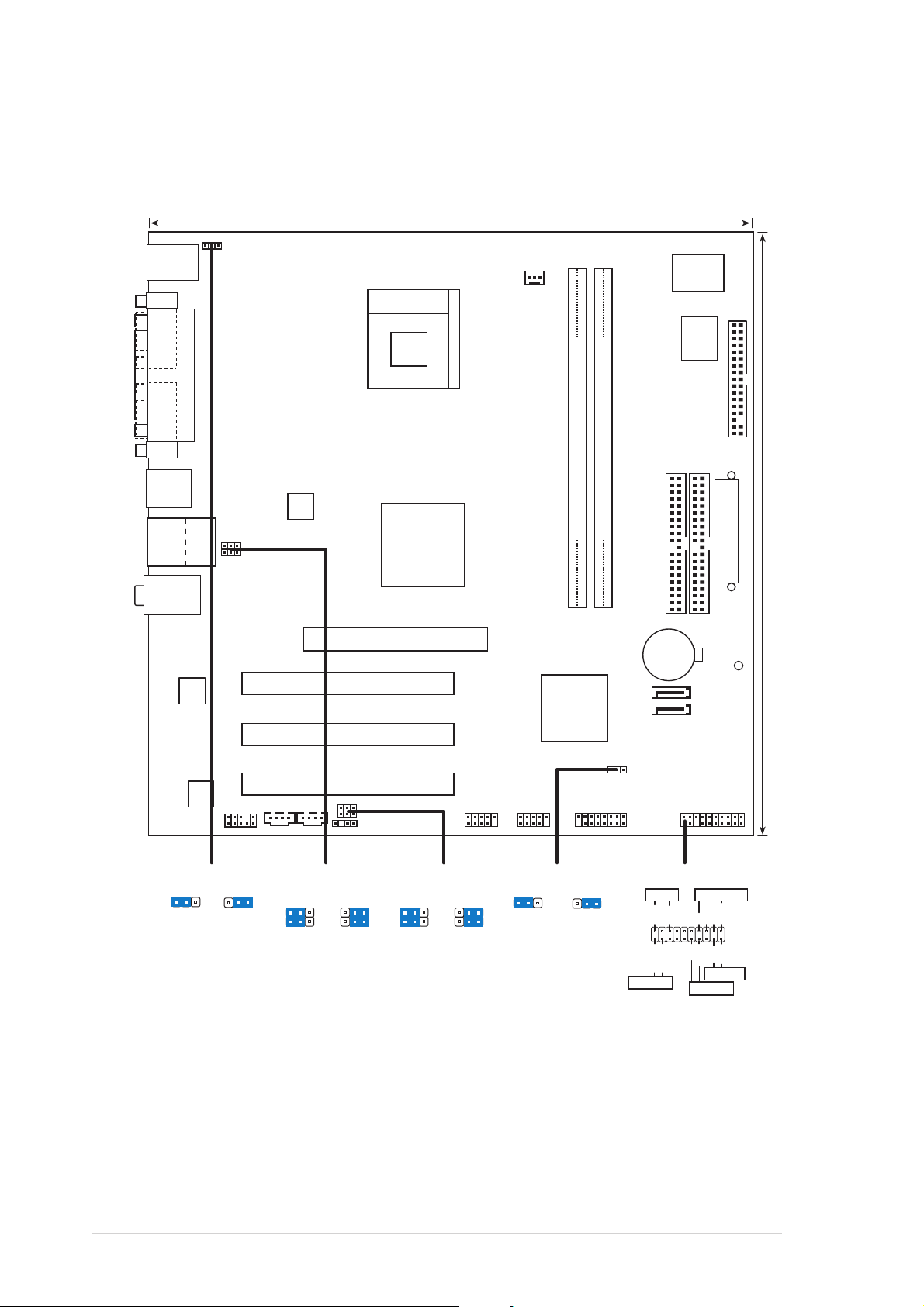
1.5 Motherboard overview
24.5cm (9.6in)
1.5.11.5.1
1.5.1
1.5.11.5.1
PS/2KBMS
T: Mouse
B: Keyboard
COM1
PARALLEL PORT
VGA
USB12
TOP
USB34
RJ-45
Top:Line In
Center:Line Out
Below:Mic In
Motherboard layoutMotherboard layout
Motherboard layout
Motherboard layoutMotherboard layout
KBPWR
Socket 478
USBPW34
USBPW12
ATX12V
SiS
661GX
North Bridge
CPU_FAN1
P4S8X-MX
DDR DIMM1 (64 bit,184-pin module)
Super
I/O
4Mb
BIOS
FLOPPY
PRI_IDE
SEC_IDE
DDR DIMM2 (64 bit,184-pin module)
ATXPWR
24.5cm (9.6in)
RTL8201CL
ALC655
FP_AUDIO
KBPWR
+5V +5VSB
(Default)
PCI1
AGP
SiS
964
Chipset
SATA2
SATA1
CR2032 3V
Lithium Cell
CMOS Power
SB_PWR
PCI2
CLRTC1
PCI3
CDAUX
USBPW34
2312
USBPW12
+5V
(Default)
2321
+5VSB
USBPW56
USBPW78
SPDIF
USBPW56
USBPW78
+5V
(Default)
USB56
2321
+5VSB
USB78 PANEL
CLRTC1
12 23
GAME
NormalClear CMOS
(Default)
PANEL
PLED
IDE_LED
*
Requires an ATX power supply.
PLED+
IDE_LED-
IDE_LED+
PLED-
SPEAKER
+5V
PWR
Ground
PWRSW
Ground
Speaker
Ground
Reset
Ground
RESET
1-61-6
1-6
1-61-6
Chapter 1: Product introductionChapter 1: Product introduction
Chapter 1: Product introduction
Chapter 1: Product introductionChapter 1: Product introduction
Page 17
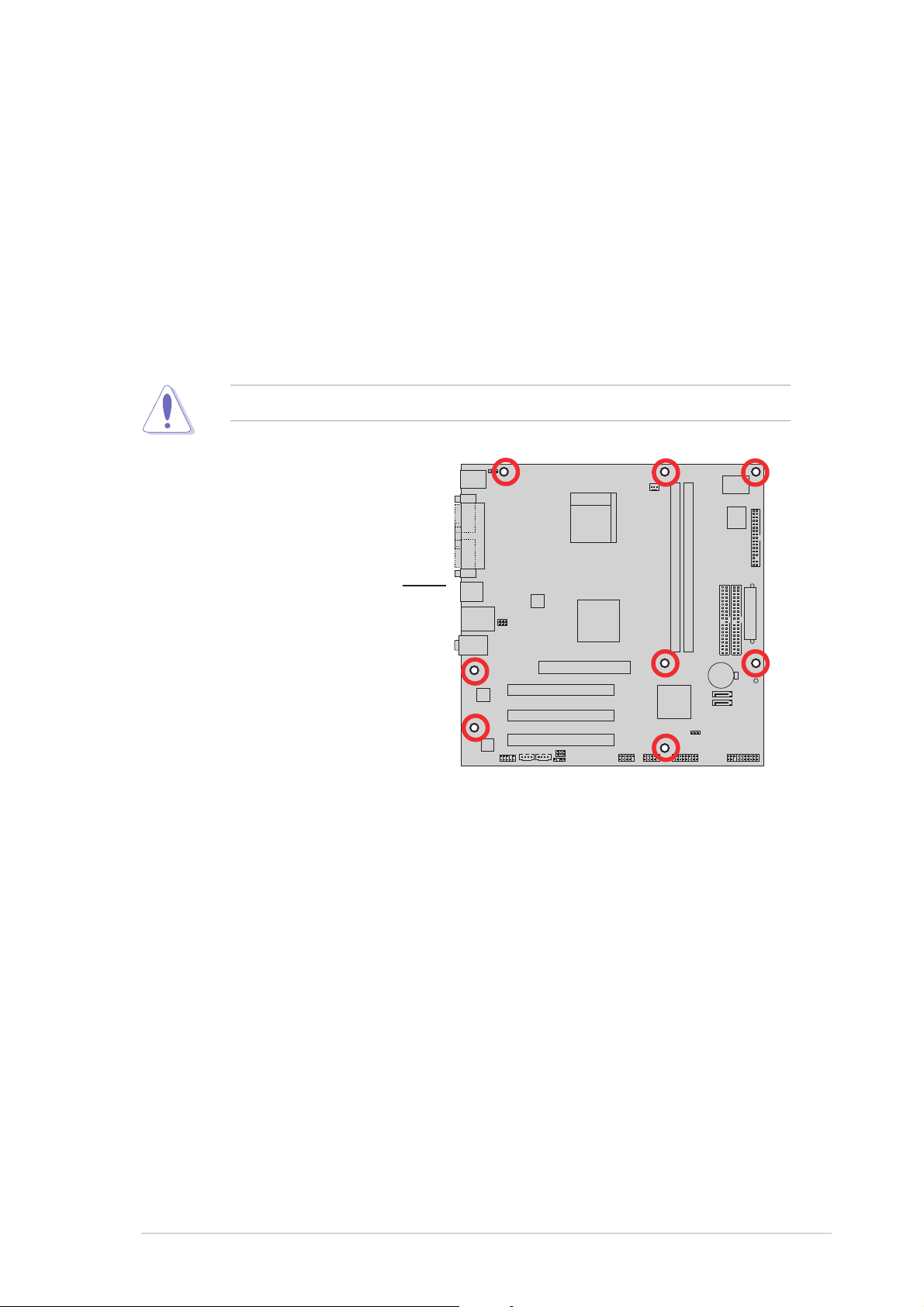
1.5.21.5.2
1.5.2
1.5.21.5.2
When installing the motherboard, make sure that you place it into the
chassis in the correct orientation. The edge with external ports goes to the
rear part of the chassis as indicated in the image below.
Placement directionPlacement direction
Placement direction
Placement directionPlacement direction
1.5.31.5.3
1.5.3
1.5.31.5.3
Screw holesScrew holes
Screw holes
Screw holesScrew holes
Place eight (8) screws into the holes indicated by circles to secure the
motherboard to the chassis.
Do not overtighten the screws! Doing so can damage the motherboard.
P4S8X-MX
Place this side towardsPlace this side towards
Place this side towards
Place this side towardsPlace this side towards
the rear of the chassisthe rear of the chassis
the rear of the chassis
the rear of the chassisthe rear of the chassis
ASUS P4S8X-MXASUS P4S8X-MX
ASUS P4S8X-MX
ASUS P4S8X-MXASUS P4S8X-MX
1-71-7
1-7
1-71-7
Page 18

1.6 Central Processing Unit (CPU)
1.6.11.6.1
1.6.1
1.6.11.6.1
The motherboard comes with a surface mount 478-pin Zero Insertion Force
(ZIF) socket designed for the Intel® Pentium® 4 Processor.
Take note of the marked corner (with
gold triangle) on the CPU. This mark
should match a specific corner on the
socket to ensure correct installation.
OverviewOverview
Overview
OverviewOverview
Gold mark
Your boxed Intel® Pentium® 4 processor package should come with
installation instructions for the CPU, heatsink, and the retention
mechanism. If the instructions in this section do not match the CPU
documentation, follow the latter.
Incorrect installation of the CPU into the socket can bend the pins and
severely damage the CPU!
1.6.21.6.2
1.6.2
1.6.21.6.2
Follow these steps to install a CPU.
1. Locate the 478-pin ZIF socket on the motherboard.
Installing the CPUInstalling the CPU
Installing the CPU
Installing the CPUInstalling the CPU
P4S8X-MX
P4S8X-MX CPU Socket 478
Gold Arrow
1-81-8
1-8
1-81-8
Chapter 1: Product introductionChapter 1: Product introduction
Chapter 1: Product introduction
Chapter 1: Product introductionChapter 1: Product introduction
Page 19
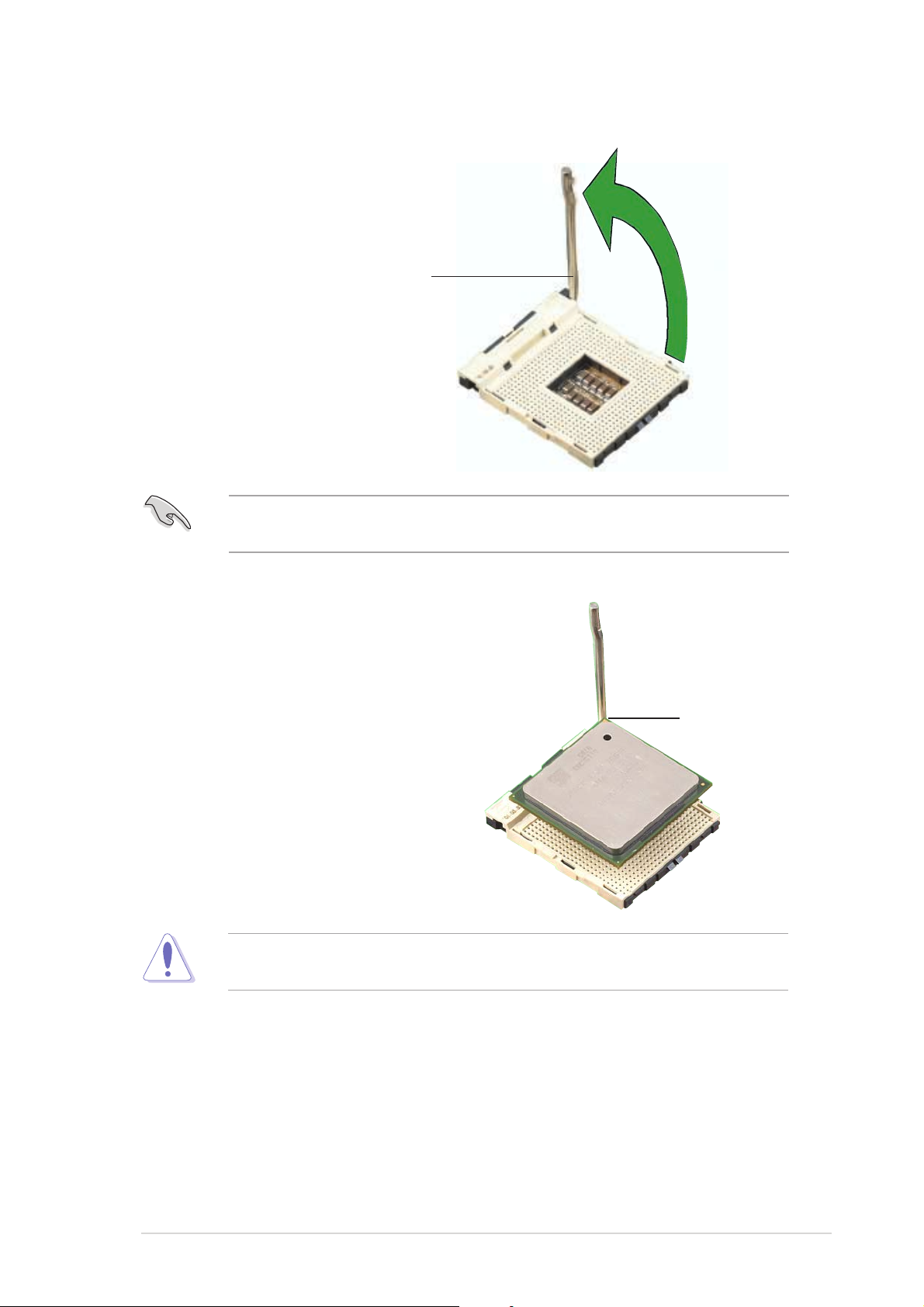
2. Unlock the socket by pressing
the lever sideways, then lift it up
to a 90°-100° angle.
Socket leverSocket lever
Socket lever
Socket leverSocket lever
Make sure that the socket lever is lifted up to 90°-100° angle;
otherwise, the CPU does not fit in completely.
3. Position the CPU above the
socket such that its marked
corner matches the base of the
socket lever.
90°-100°90°-100°
90°-100°
90°-100°90°-100°
angleangle
angle
angleangle
4. Carefully insert the CPU into the
socket until it fits in place.
The CPU fits only in one correct orientation. DO NOT force the CPU into
the socket to prevent bending the pins and damaging the CPU!
Gold markGold mark
Gold mark
Gold markGold mark
ASUS P4S8X-MXASUS P4S8X-MX
ASUS P4S8X-MX
ASUS P4S8X-MXASUS P4S8X-MX
1-91-9
1-9
1-91-9
Page 20
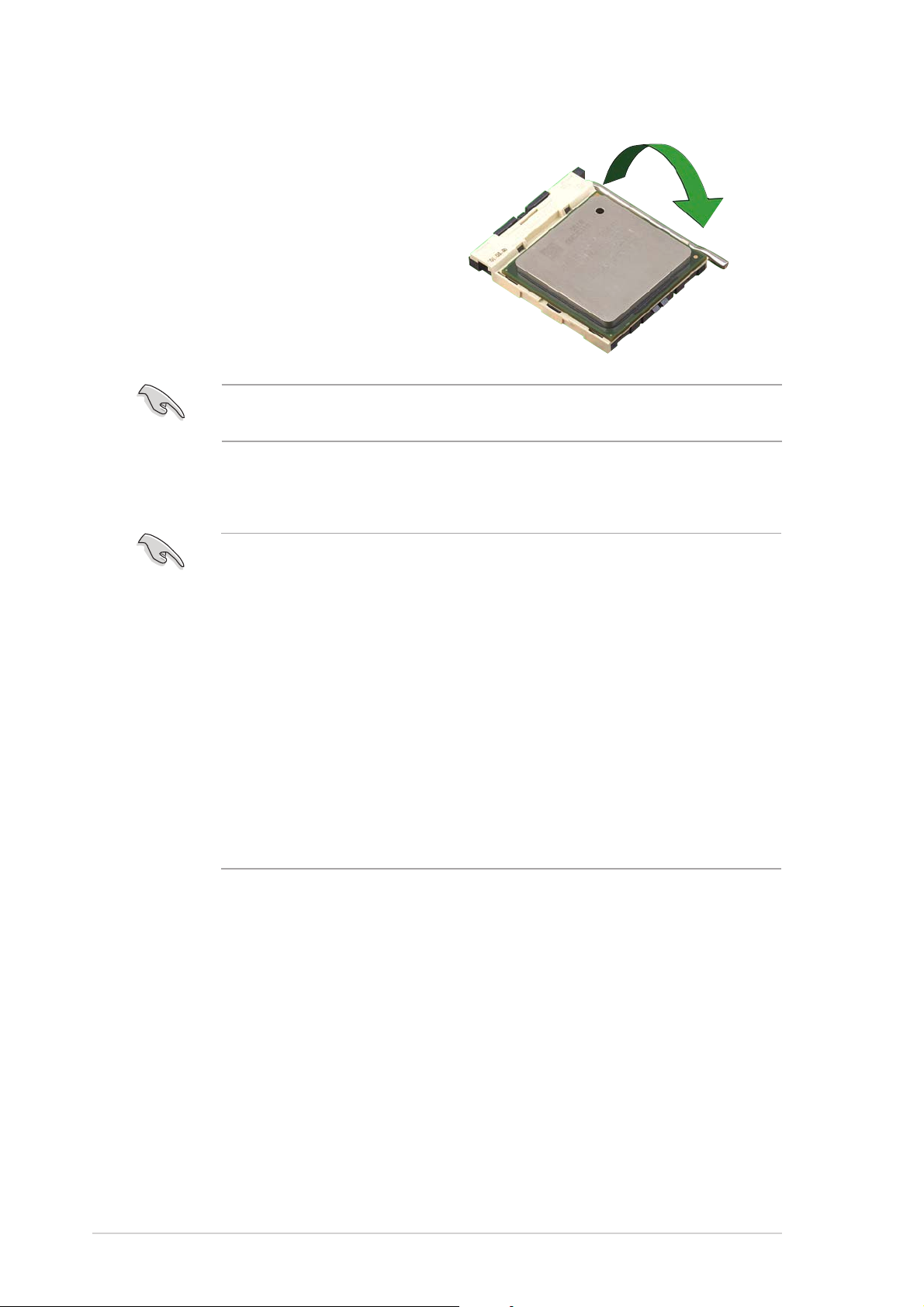
5. When the CPU is in place, push
down the socket lever to secure
the CPU. The lever clicks on the
side tab to indicate that it is
locked.
After installation, make sure to plug the 4-pin ATX power cable to the
motherboard.
®®
®
Notes on IntelNotes on Intel
Notes on Intel
Notes on IntelNotes on Intel
• This motherboard supports Intel® Pentium® 4 CPUs with
®®
Hyper-Threading Technology Hyper-Threading Technology
Hyper-Threading Technology
Hyper-Threading Technology Hyper-Threading Technology
Hyper-Threading Technology.
®
• Hyper-Threading Technology is supported under Windows
Server and Linux 2.4.x (kernel) and later versions only. Under Linux,
use the Hyper-Threading compiler to compile the code. If you are
using any other operating systems, disable the Hyper-Threading
Technology item in BIOS to ensure system stability and
performance.
• We recommend that you install Windows
• Make sure to enable the Hyper-Threading Technology item in BIOS
before installing a supported operating system.
• For more information on Hyper-Threading Technology, visit
www.intel.com/info/hyperthreading.
®
XP Service Pack 1.
XP/2003
To use the Hyper-Threading Technology on this motherboard:
®
1. Install an Intel
Pentium® 4 CPU that supports Hyper-Threading
Technology.
2. Power up the system and enter BIOS Setup (see Chapter 2: BIOS
setup). Under the Advanced Menu, make sure that the item
Hyper-Threading TechnologyHyper-Threading Technology
Hyper-Threading Technology is set to Enabled. The item appears
Hyper-Threading TechnologyHyper-Threading Technology
only if you installed a CPU that supports Hyper-Threading Technology.
3. Reboot the computer.
1-101-10
1-10
1-101-10
Chapter 1: Product introductionChapter 1: Product introduction
Chapter 1: Product introduction
Chapter 1: Product introductionChapter 1: Product introduction
Page 21
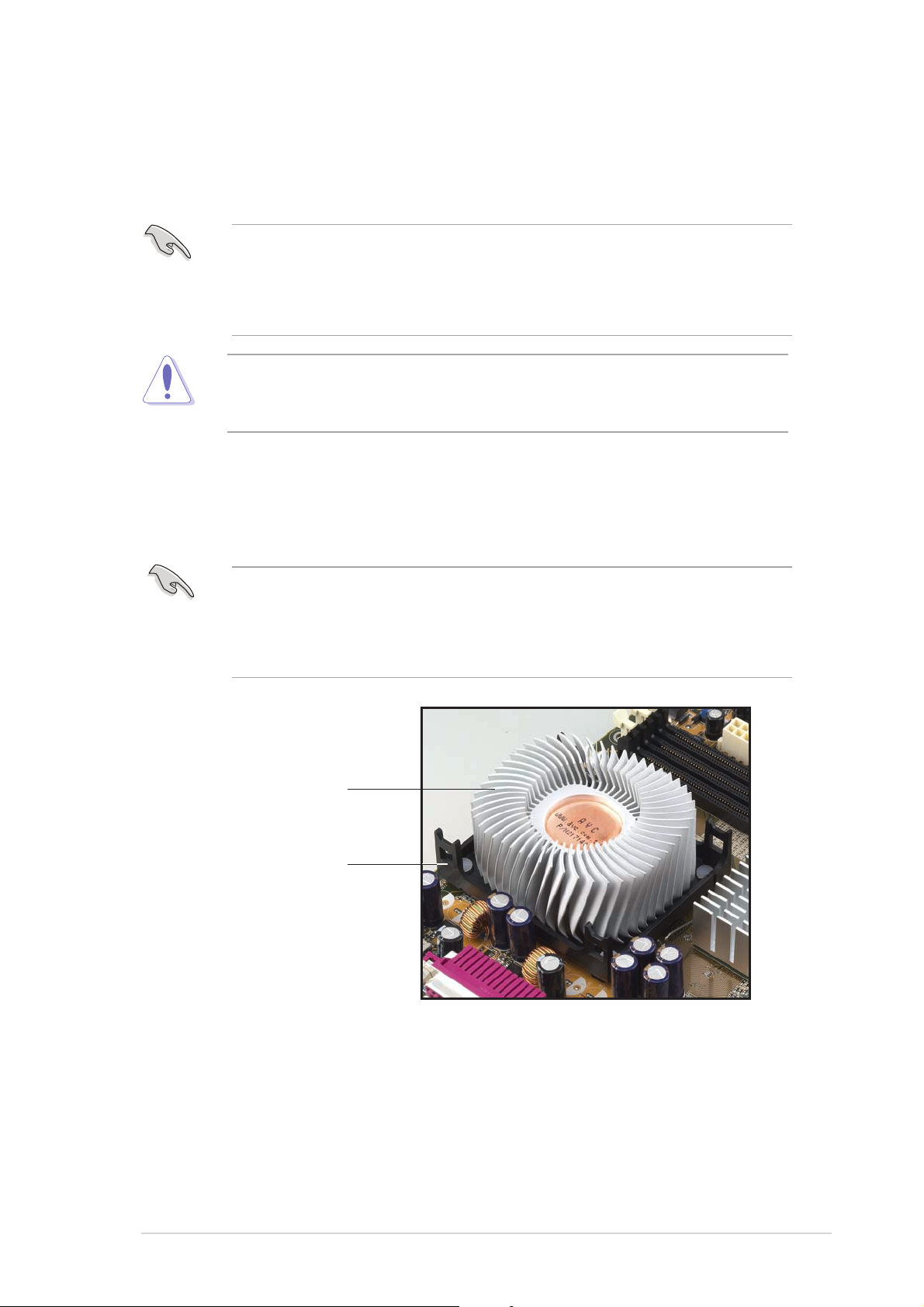
1.6.31.6.3
1.6.3
1.6.31.6.3
Installing the heatsink and fanInstalling the heatsink and fan
Installing the heatsink and fan
Installing the heatsink and fanInstalling the heatsink and fan
The Intel® Pentium® 4 Processor requires a specially designed heatsink and
fan assembly to ensure optimum thermal condition and performance.
•
When you buy a boxed Intel® Pentium® 4 processor, the package
includes the heatsink, fan, and retention mechanism.
•
If you buy a CPU separately, make sure that you use only
Intel®-certified heatsink and fan.
If you purchased a separate CPU heatsink and fan assembly, make sure
that a Thermal Interface Material is properly applied to the CPU heatsink
or CPU before installing the heatsink and fan assembly.
To install the CPU heatsink and fan:
1. Place the heatsink on top of the installed CPU, making sure that the
heatsink fits properly on the retention module base.
•
The retention module base is already installed on the motherboard
upon purchase.
•
You do not have to remove the retention module base when
installing the CPU or installing other motherboard components.
CPU heatsink
Retention module base
ASUS P4S8X-MXASUS P4S8X-MX
ASUS P4S8X-MX
ASUS P4S8X-MXASUS P4S8X-MX
1-111-11
1-11
1-111-11
Page 22
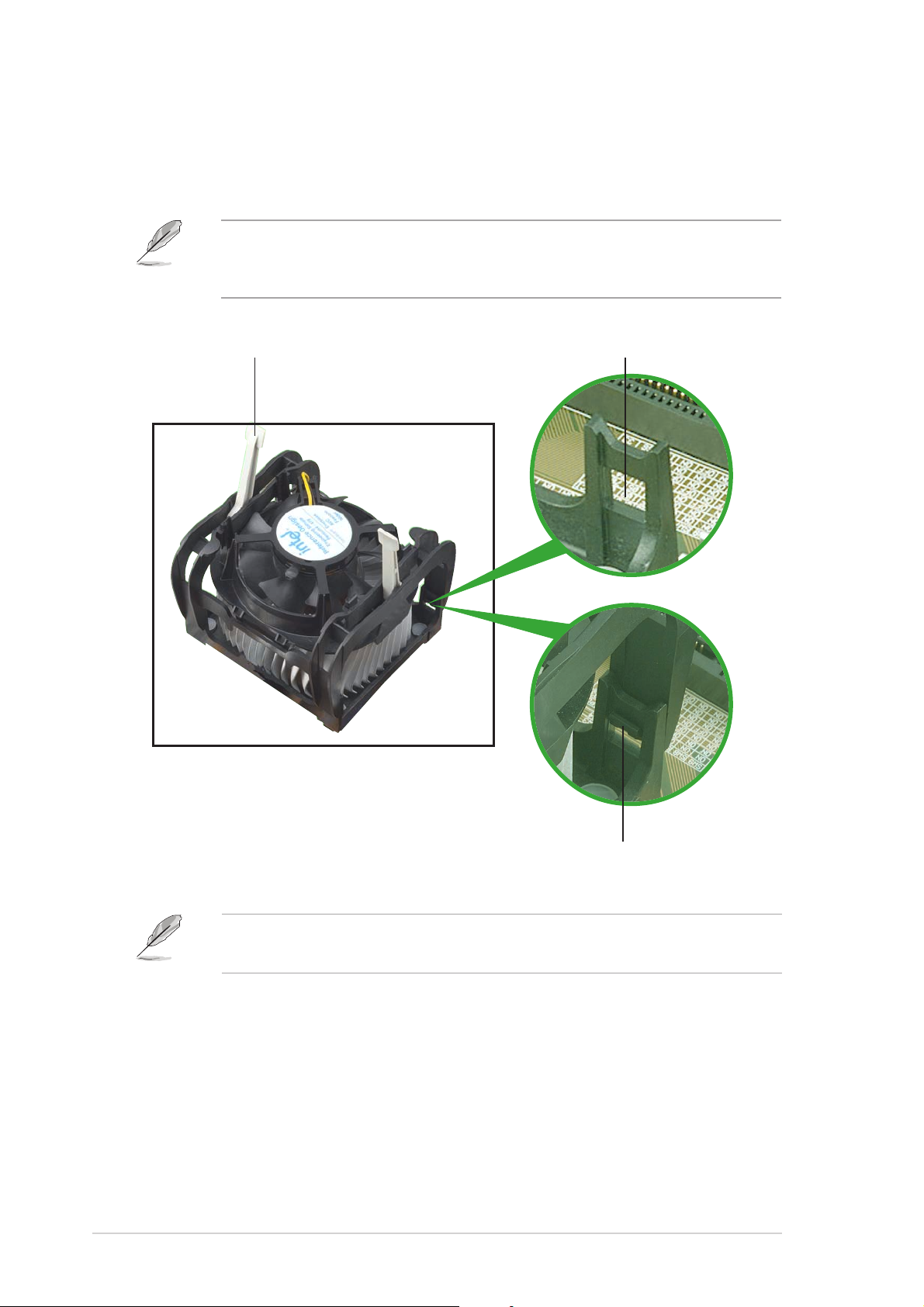
2. Position the fan with the retention mechanism on top of the heatsink.
Align and snap the four hooks of the retention mechanism to the
holes on each corner of the module base.
Make sure that the fan and retention mechanism assembly perfectly fits
the heatsink and module base; otherwise, you cannot snap the hooks
into the holes.
Retention holeRetention hole
Retention hole
Retention lockRetention lock
Retention lock
Retention lockRetention lock
Retention holeRetention hole
1-121-12
1-12
1-121-12
Retention hook snappedRetention hook snapped
Retention hook snapped
Retention hook snappedRetention hook snapped
to the retention holeto the retention hole
to the retention hole
to the retention holeto the retention hole
Keep the retention locks lifted upward while fitting the retention
mechanism to the module base.
Chapter 1: Product introductionChapter 1: Product introduction
Chapter 1: Product introduction
Chapter 1: Product introductionChapter 1: Product introduction
Page 23
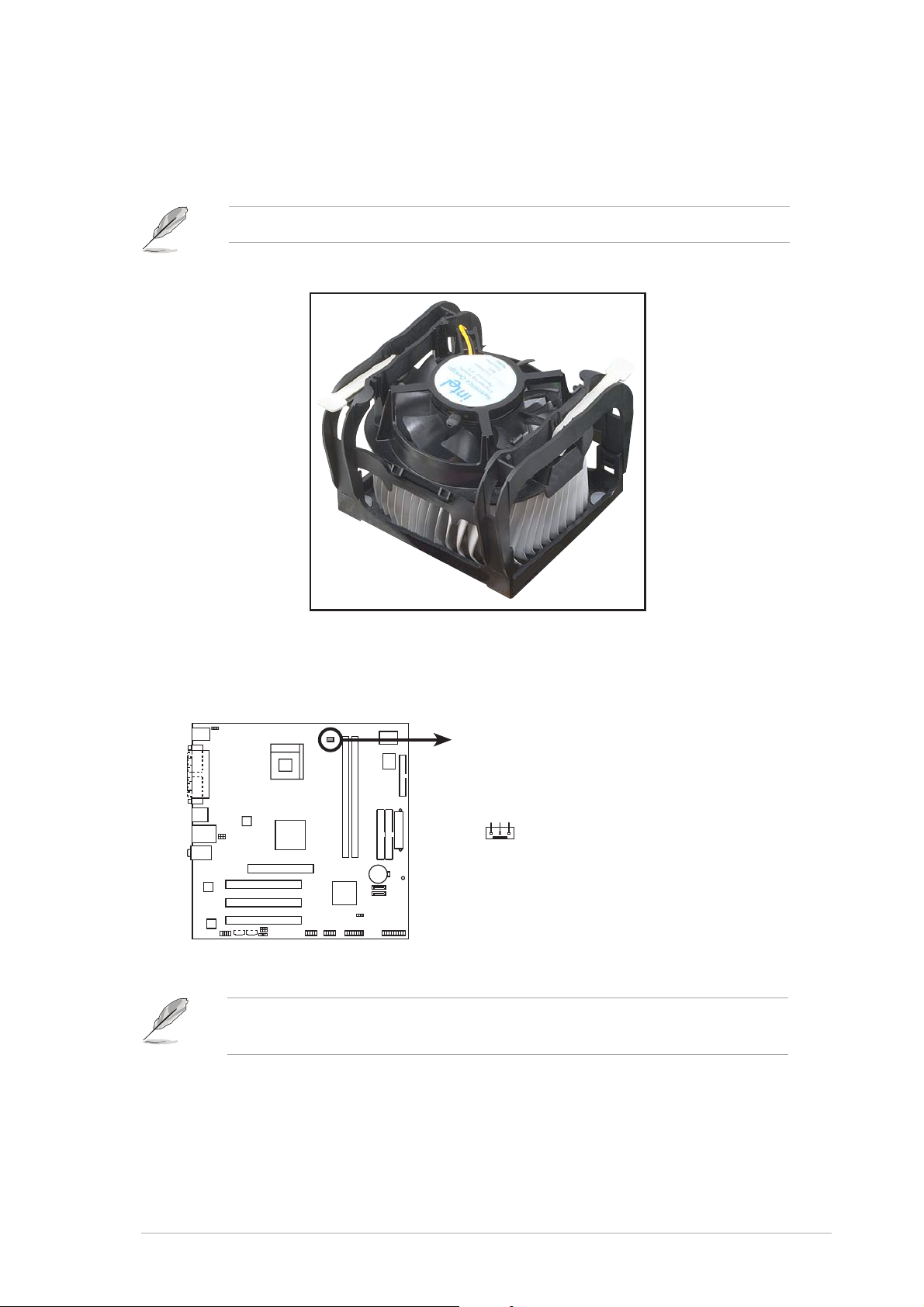
3. Push down the locks on the retention mechanism to secure the
1
heatsink and fan to the module base.
When secure, the retention locks should point to opposite directions.
4. When the fan and heatsink assembly is in place, connect the CPU fan
cable to the connector on the motherboard labeled CPU_FAN1.
CPU_FAN
P4S8X-MX
GND
Rotation
+12V
P4S8X-MX CPU fan connector
Do not forget to connect the CPU fan connector! Hardware monitoring
errors can occur if you fail to plug this connector.
ASUS P4S8X-MXASUS P4S8X-MX
ASUS P4S8X-MX
ASUS P4S8X-MXASUS P4S8X-MX
1-131-13
1-13
1-131-13
Page 24
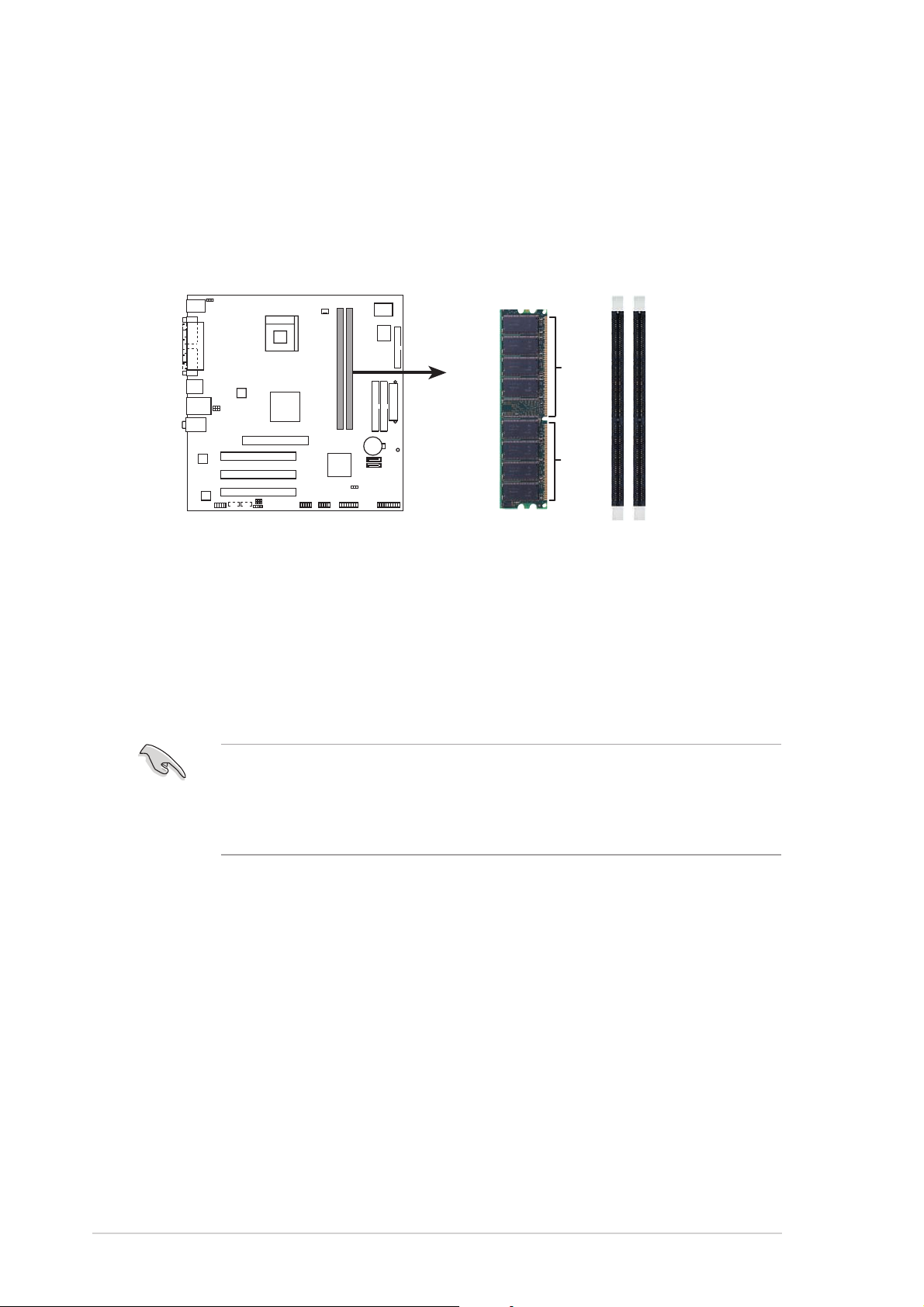
1.7 System memory
1.7.11.7.1
1.7.1
1.7.11.7.1
OverviewOverview
Overview
OverviewOverview
The motherboard comes with four 184-pin Double Data Rate (DDR) Dual
Inline Memory Modules (DIMM) sockets.
The following figure illustrates the location of the sockets:
P4S8X-MX
80 Pins 104 Pins
P4S8X-MX 184-pin DDR DIMM sockets
DIMM1
DIMM2
1.7.21.7.2
1.7.2
1.7.21.7.2
Memory configurationsMemory configurations
Memory configurations
Memory configurationsMemory configurations
You may install 128 MB, 256 MB, 512 MB, and 1 GB unbuffered non-ECC
DDR DIMMs into the DIMM sockets using the memory configurations in this
section.
•
Installing DDR DIMMs other than the recommended configurations
may cause memory sizing error or system boot failure.
•
Visit the ASUS website (www.asus.com) for the latest DDR Qualified
Vendors List (QVL).
1-141-14
1-14
1-141-14
Chapter 1: Product introductionChapter 1: Product introduction
Chapter 1: Product introduction
Chapter 1: Product introductionChapter 1: Product introduction
Page 25
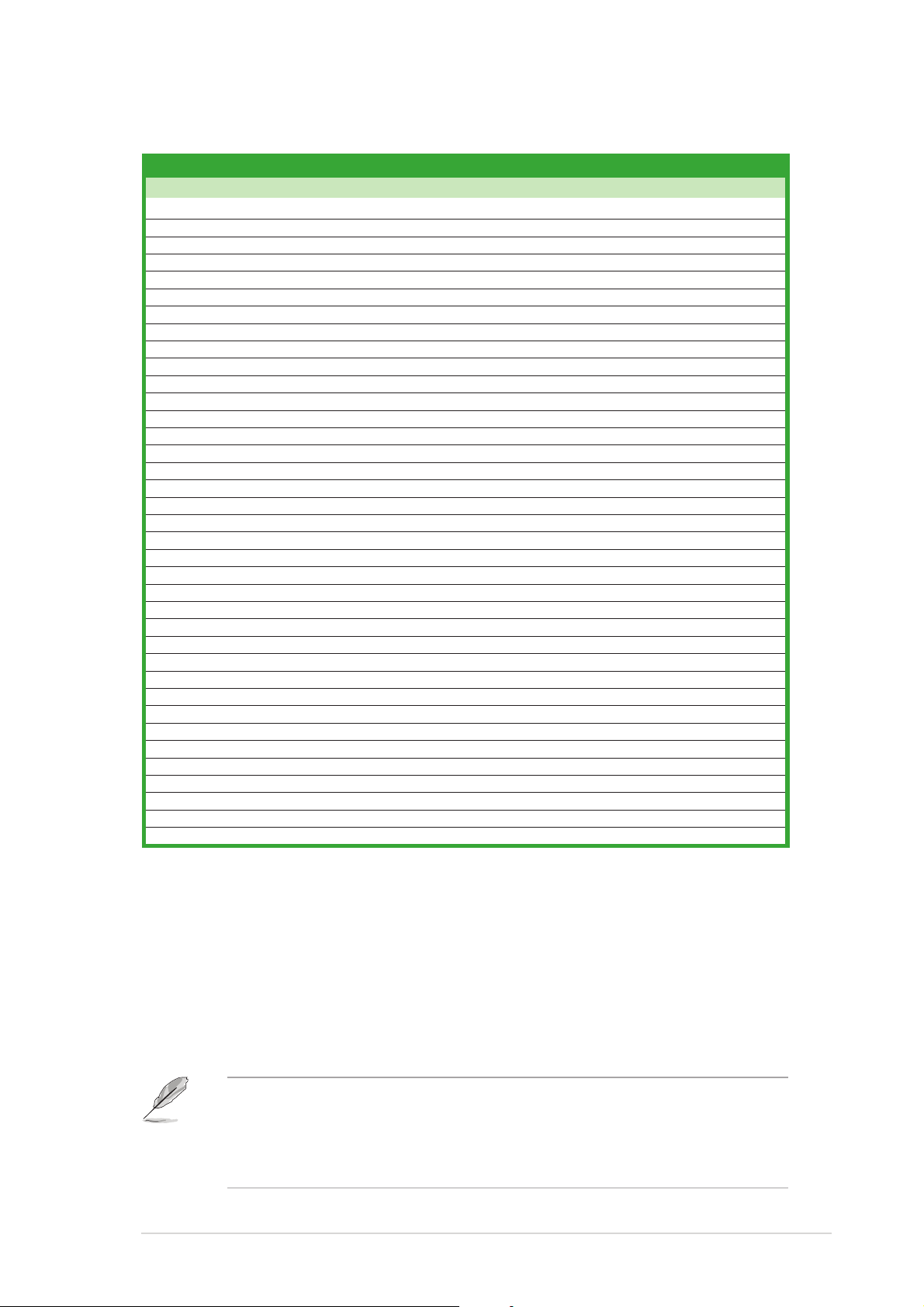
DDR400* Qualified Vendors ListDDR400* Qualified Vendors List
DDR400* Qualified Vendors List
DDR400* Qualified Vendors ListDDR400* Qualified Vendors List
SizeSize
Size
SizeSize
256 MB CORSAIR CMX256A-3200LL DDR400 – SS Heat-Sink Package 2 • •
256 MB CORSAIR VS256MB400 Value Select SS VS32M8-5 2B0409 3 •
512 MB CORSAIR VS512MB400 Value Select DS VS32M8-5 3 •
256 MB CORSAIR CMX256A-3200C2PT WINBOND SS W942508BH-5 2 •
512 MB CORSAIR CMX512-3200LL DDR400 – DS Heat-Sink Package 2 • •
1 G CORSAIR TWINX2048-3200C2 DDR400 1024MB – DS Heat-Sink Package 2 • •
256 MB GEIL GE2563200B GEIL SS GL3LC32G88TG-5A 2 • •
256 MB HYNIX HYMD232646B8J-D43 HYNIX SS HY5DU56822BT-D43 3 • •
256 MB HYNIX HYMD232646D8J-D43 AA HYNIX SS HY5DU56822DT-D43 3 • •
512 MB HYNIX HYMD264646D8J-D43 DDR400 512MB HYNIX DS HY5DU56822DT-D43 3 • •
512 MB KINGMAX MPXC22D-38KT3R KINGMAX DS KDL388P4LA-50 2.5 •
256 MB KINGMAX N/A Mosel SS V58C2556804SAT5B 3 • •
256 MB KINGSTON VALUE RAM KVR400X64C3A/256 INFINEON SS HYB25D256800BT-5B 3 • •
512 MB KINGSTON VALUE RAM KVR400X64C3A/512 INFINEON DS HYB25D256800BT-5B 3 •
512 MB KINGSTON VALUE RAM KVR400X64C3A/512 INFINEON DS HYB25D256800BT-6B 3 • •
512 MB KINGSTON KHX3200A/512 DDR400 512MB – DS – 3 • •
1G KINGSTON KHX3200ULK2/1G DDR400 1024MB – DS – 3 • •
256 MB KINGSTON VALUE RAM KVR400X64C3A/256 KINGSTON SS D3208DH1T-5 3 •
512 MB KINGSTON VALUE RAM KVR400X64C3A/512 KINGSTON DS D3208DH1T-5 3 •
512 MB KINGSTON VALUE RAM KVR400X72C3A/512 DDR Mosel DS V58C2256804SAT5 3 • •
256 MB KINGSTON VALUE RAM KVR400X64C3A/256 DDR HYNIX SS HY5DU56822BT-D43 3 •
512 MB KINGSTON VALUE RAM KVR400X64C3A/512 DDR HYNIX DS HY5DU56822BT-D43 3 • •
512 MB MICRON MT16VDDT6464AG-40BC4 MICRON DS MT46V32M8TG-5BC 3 • •
512 MB MICRON MT16VDDT6464AG-40BGB MICRON DS MT46V32M8TG-5BG 3 •
256 MB PROMOS V826632K24SCTG-D0 – SS V58C2256804SCT5B 2.5 • •
256 MB MICRON MT8VDDT3264AG-40BGB MICRON SS MT46V32M8TG-5BG 3 • •
256 MB SAMSUNG M368L3223FTN-CCC SAMSUNG SS K4H560838F-TCCC 3 • •
512 MB SAMSUNG M368L6423FTN-CCC SAMSUNG DS K4H560838F-TCCC 3 •
512 MB SAMSUNG M368L6523BTM-CCC SAMSUNG SS K4H560838F-TCCC 3 • •
256 MB Infineon HYS64D32301HU-5-C INFINEON SS HYB25D512160CE-5C 3 •
512 MB Infineon HYS64D64320HU-5-C INFINEON DS HYB25D256800CE-5C 3 • •
512 MB Infineon HYS64D64300HU-5-C INFINEON DS HYB25D256800CE-6C 3 • •
256 MB APACER 77.10636.11G INFINEON SS HYB25D256800BT-5B 3 • •
256 MB TRAMSCEND TS32MLD64V4F3 Mosel SS V58C2256804SAT5 3 • •
256 MB WINBOND U24512ADWBG6H20 WINBOND DS W942508CH-5 – • •
256 MB BRAIN POWER B6U808-256M-SAM-400 SAMSUNG SS K4H560838D-TCC4 3 • •
512 MB NANYA NT512D64S8HB1G-5T NANYA DS NT5DS3232M8BT-5T 3 • •
VendorVendor
Vendor
VendorVendor
Model Model
Model
Model Model
BrandBrand
Brand
BrandBrand
Side(s)Side(s)
Side(s)
Side(s)Side(s)
ComponentComponent
Component
ComponentComponent
DIMM supportDIMM support
DIMM support
DIMM supportDIMM support
CL ACL A
CL A
CL ACL A
BB
B
BB
Legend:Legend:
Legend:
Legend:Legend:
SS - SS -
S S - Single Sided
SS - SS DS -DS -
D S - Double Sided
DS -DS CL -CL -
C L - CAS Latency
CL -CL A A
A - supports one module inserted into either slot, in a Single-channel memory
A A
configuration.
BB
B - supports one pair of modules inserted into both slots as one pair of
BB
Dual-channel memory configuration.
* 1. When using an FSB800 CPU with 400 MHz DDR memory, the
motherboard runs at 333 MHz by default.
2. When using an FSB533 CPU with 400 MHz DDR memory, the
motherboard runs at 400 MHz.
ASUS P4S8X-MXASUS P4S8X-MX
ASUS P4S8X-MX
ASUS P4S8X-MXASUS P4S8X-MX
1-151-15
1-15
1-151-15
Page 26
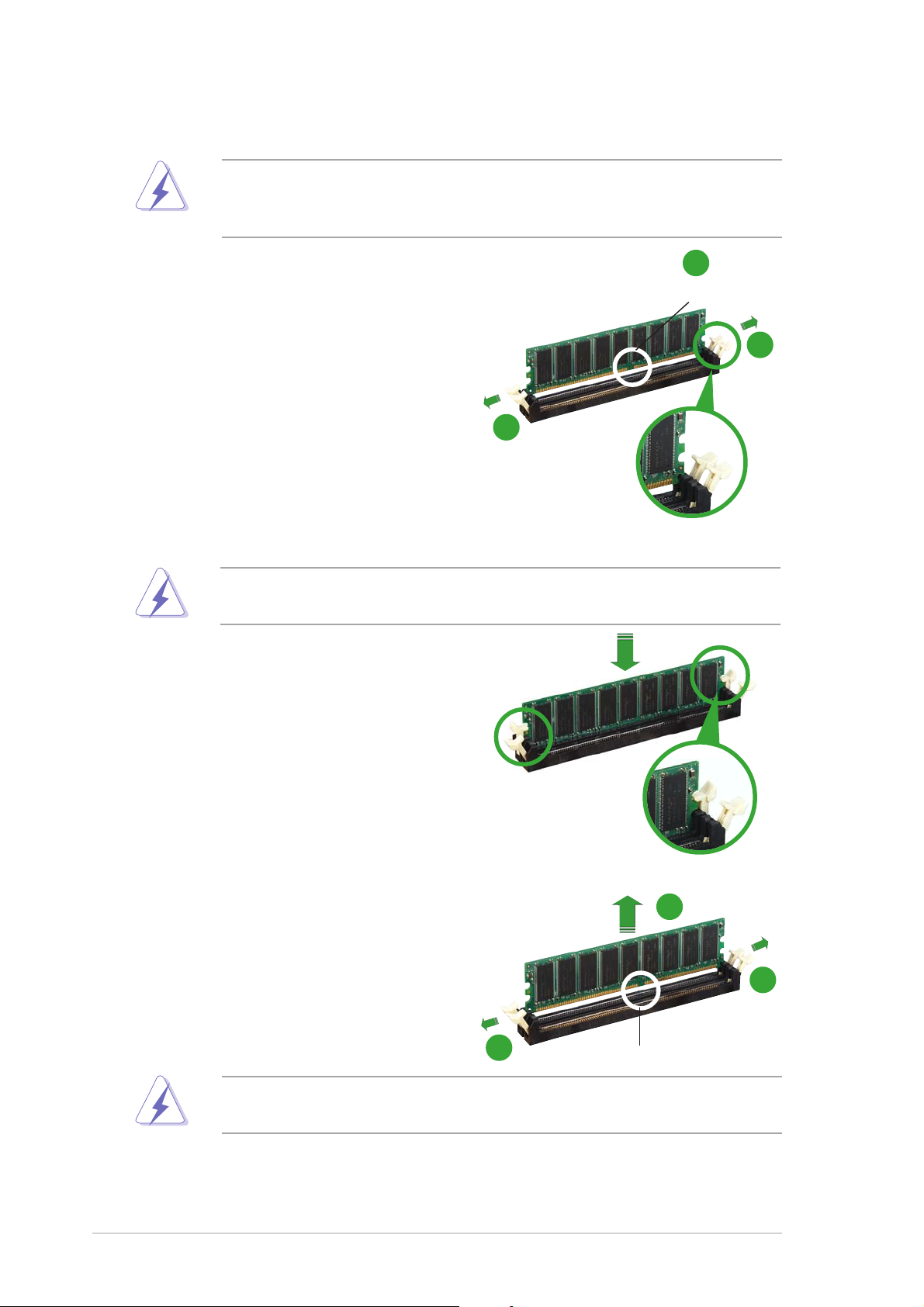
1.7.31.7.3
1.7.3
1.7.31.7.3
Installing a DIMMInstalling a DIMM
Installing a DIMM
Installing a DIMMInstalling a DIMM
Make sure to unplug the power supply before adding or removing DIMMs
or other system components. Failure to do so may cause severe damage
to both the motherboard and the components.
1. Unlock a DIMM socket by
pressing the retaining clips
outward.
2. Align a DIMM on the socket such
that the notch on the DIMM
matches the break on the
socket.
2
DDR DIMM notchDDR DIMM notch
DDR DIMM notch
DDR DIMM notchDDR DIMM notch
1
1
Unlocked retaining clipUnlocked retaining clip
Unlocked retaining clip
Unlocked retaining clipUnlocked retaining clip
A DDR DIMM is keyed with a notch so that it fits in only one direction.
DO NOT force a DIMM into a socket to avoid damaging the DIMM.
3. Firmly insert the DIMM into the
socket until the retaining clips
snap back in place and the DIMM
is properly seated.
1.7.41.7.4
1.7.4
1.7.41.7.4
Removing a DIMMRemoving a DIMM
Removing a DIMM
Removing a DIMMRemoving a DIMM
To remove a DIMM:
1. Simultaneously press the
retaining clips outward to unlock
the DIMM.
Locked retaining clipLocked retaining clip
Locked retaining clip
Locked retaining clipLocked retaining clip
2
1
Support the DIMM lightly with your fingers when pressing the retaining
clips. The DIMM might get damaged when it flips out with extra force.
2. Remove the DIMM from the socket.
1-161-16
1-16
1-161-16
1
Chapter 1: Product introductionChapter 1: Product introduction
Chapter 1: Product introduction
Chapter 1: Product introductionChapter 1: Product introduction
DDR DIMM notchDDR DIMM notch
DDR DIMM notch
DDR DIMM notchDDR DIMM notch
Page 27
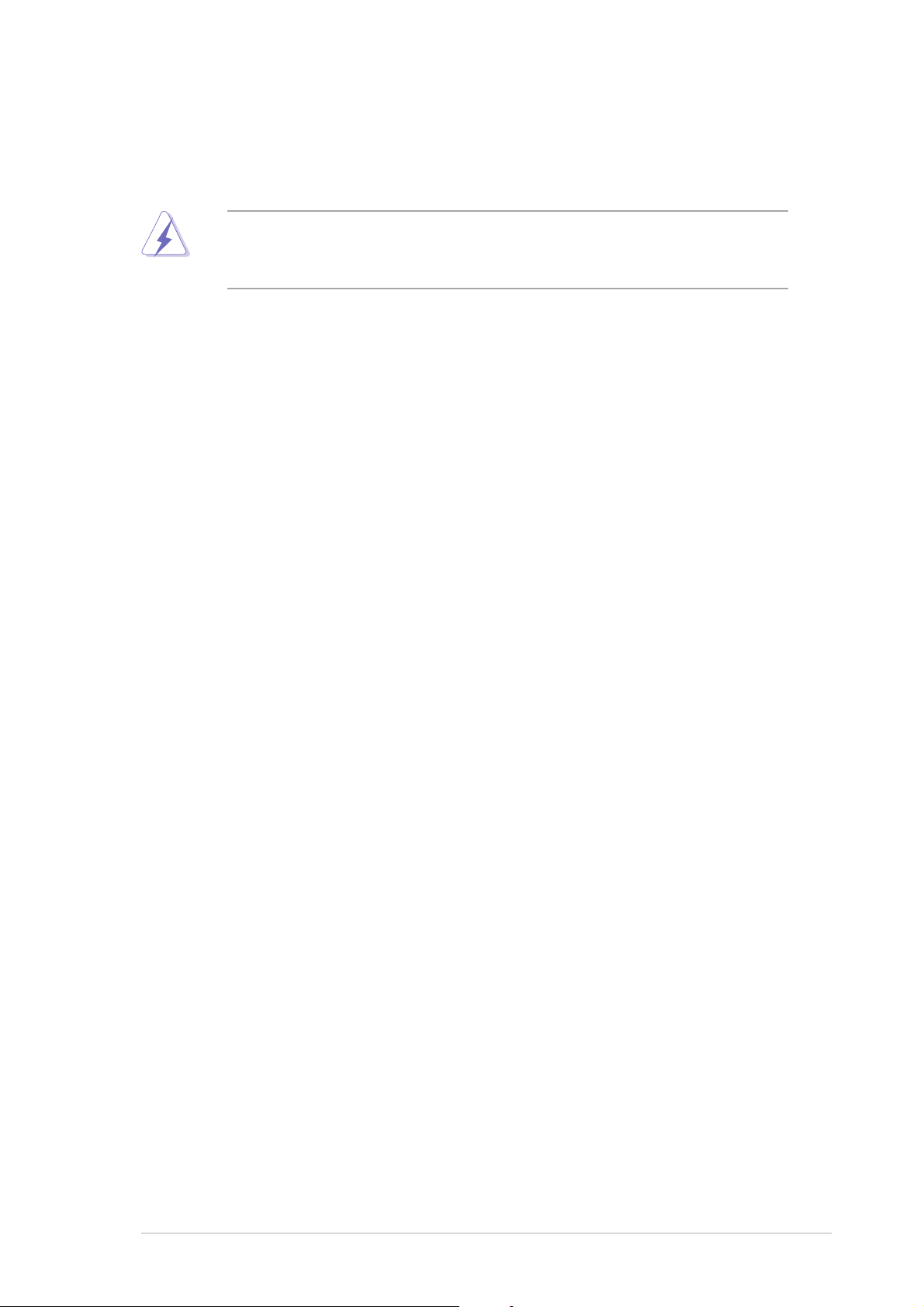
1.8 Expansion slots
In the future, you may need to install expansion cards. The following
sub-sections describe the slots and the expansion cards that they support.
Make sure to unplug the power cord before adding or removing
expansion cards. Failure to do so may cause you physical injury and
damage motherboard components.
1.8.11.8.1
1.8.1
1.8.11.8.1
To install an expansion card:
1. Before installing the expansion card, read the documentation that
came with it and make the necessary hardware settings for the card.
2. Remove the system unit cover (if your motherboard is already
installed in a chassis).
3. Remove the bracket opposite the slot that you intend to use. Keep
the screw for later use.
4. Align the card connector with the slot and press firmly until the card is
completely seated on the slot.
5. Secure the card to the chassis with the screw you removed earlier.
6. Replace the system cover.
1.8.21.8.2
1.8.2
1.8.21.8.2
After installing the expansion card, configure it by adjusting the software
settings.
Installing an expansion cardInstalling an expansion card
Installing an expansion card
Installing an expansion cardInstalling an expansion card
Configuring an expansion cardConfiguring an expansion card
Configuring an expansion card
Configuring an expansion cardConfiguring an expansion card
1. Turn on the system and change the necessary BIOS settings, if any.
See Chapter 2 for information on BIOS setup.
2. Assign an IRQ to the card. Refer to the tables on the next page.
3. Install the software drivers for the expansion card.
ASUS P4S8X-MXASUS P4S8X-MX
ASUS P4S8X-MX
ASUS P4S8X-MXASUS P4S8X-MX
1-171-17
1-17
1-171-17
Page 28
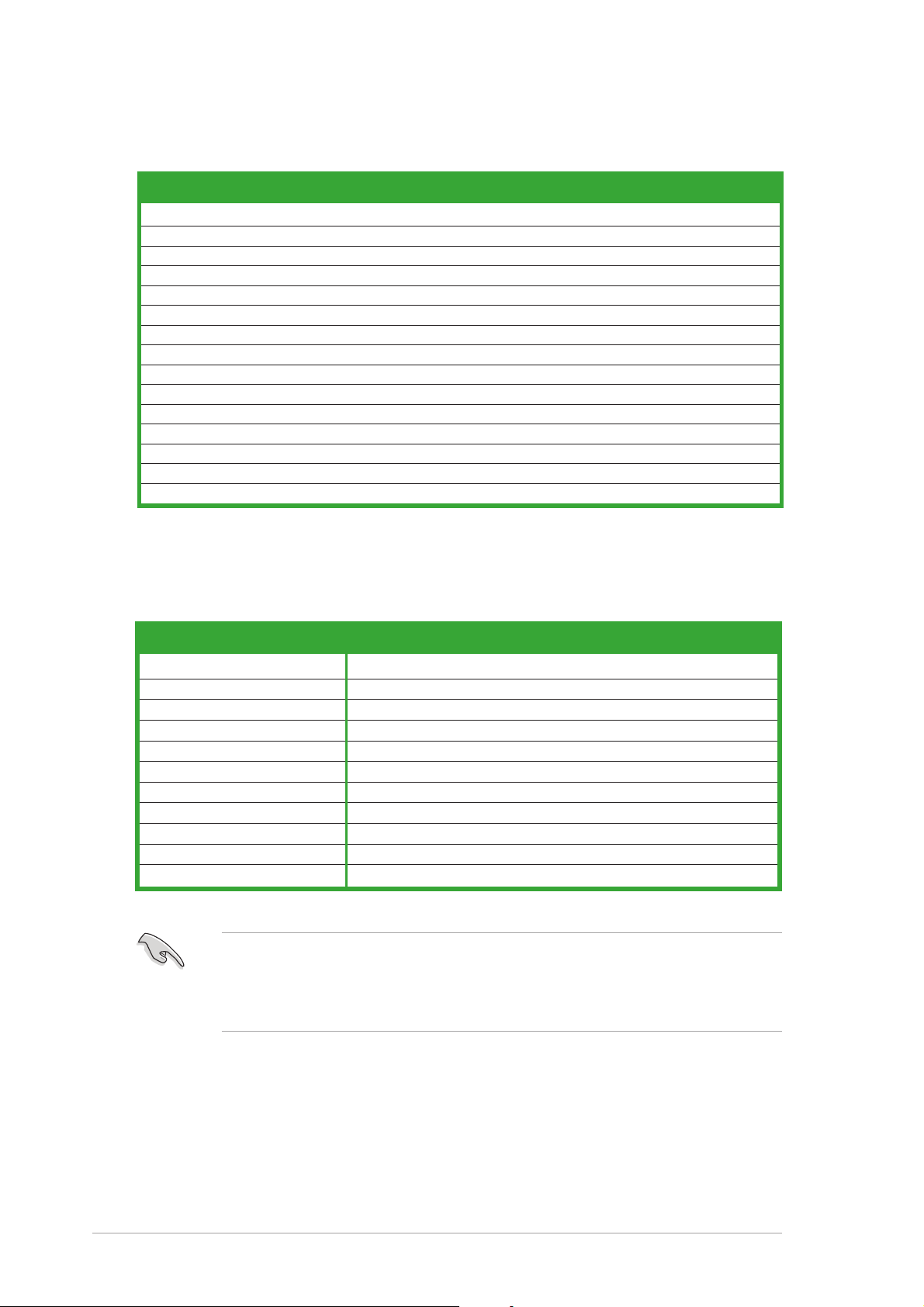
Standard interrupt assignmentsStandard interrupt assignments
Standard interrupt assignments
Standard interrupt assignmentsStandard interrupt assignments
IRQIRQ
IRQ
IRQIRQ
0 1 System Timer
1 2 Keyboard Controller
2 – Programmable Interrupt
4* 12 Communications Port (COM1)
5* 13 IRQ holder for PCI steering
6 14 Floppy Disk Controller
7* 15 Printer Port (LPT1)
8 3 System CMOS/Real Time Clock
9* 4 IRQ holder for PCI steering
10* 5 Advance AC’97 CODEC
11* 6 Standard PCI Graphics Adapter (VGA)
12* 7 PS/2 Compatible Mouse Port
13 8 Numeric Data Processor
14* 9 Primary IDE Channel
15* 10 Secondary IDE Channel
PriorityPriority
Priority
PriorityPriority
Standard FunctionStandard Function
Standard Function
Standard FunctionStandard Function
* These IRQs are usually available for ISA or PCI devices.
IRQ assignments for this motherboardIRQ assignments for this motherboard
IRQ assignments for this motherboard
IRQ assignments for this motherboardIRQ assignments for this motherboard
AA
A
AA
PCI slot 1 — — shared — — — — —
PCI slot 2 — — — shared — — — —
PCI slot 3 — used — — — — — —
AGP slot shared — — — — — — —
Onboard USB controller 1 — — — — used — — —
Onboard USB controller 2 — — — — — used — —
Onboard USB controller 3 — — — — — — used —
Onboard USB 2.0 controller — — — — — — — used
Onboard LAN — — — shared — — — —
Onboard audio — — shared — — — — —
Onboard VGA shared — — — — — — —
BB
B
BB
CC
C
CC
DD
D
DD
EE
E
EE
FF
F
FF
GG
G
GG
HH
H
HH
When using PCI cards on shared slots, ensure that the drivers support
“Share IRQ” or that the cards do not need IRQ assignments; otherwise,
conflicts will arise between the two PCI groups, making the system
unstable and the card inoperable.
1-181-18
1-18
1-181-18
Chapter 1: Product introductionChapter 1: Product introduction
Chapter 1: Product introduction
Chapter 1: Product introductionChapter 1: Product introduction
Page 29
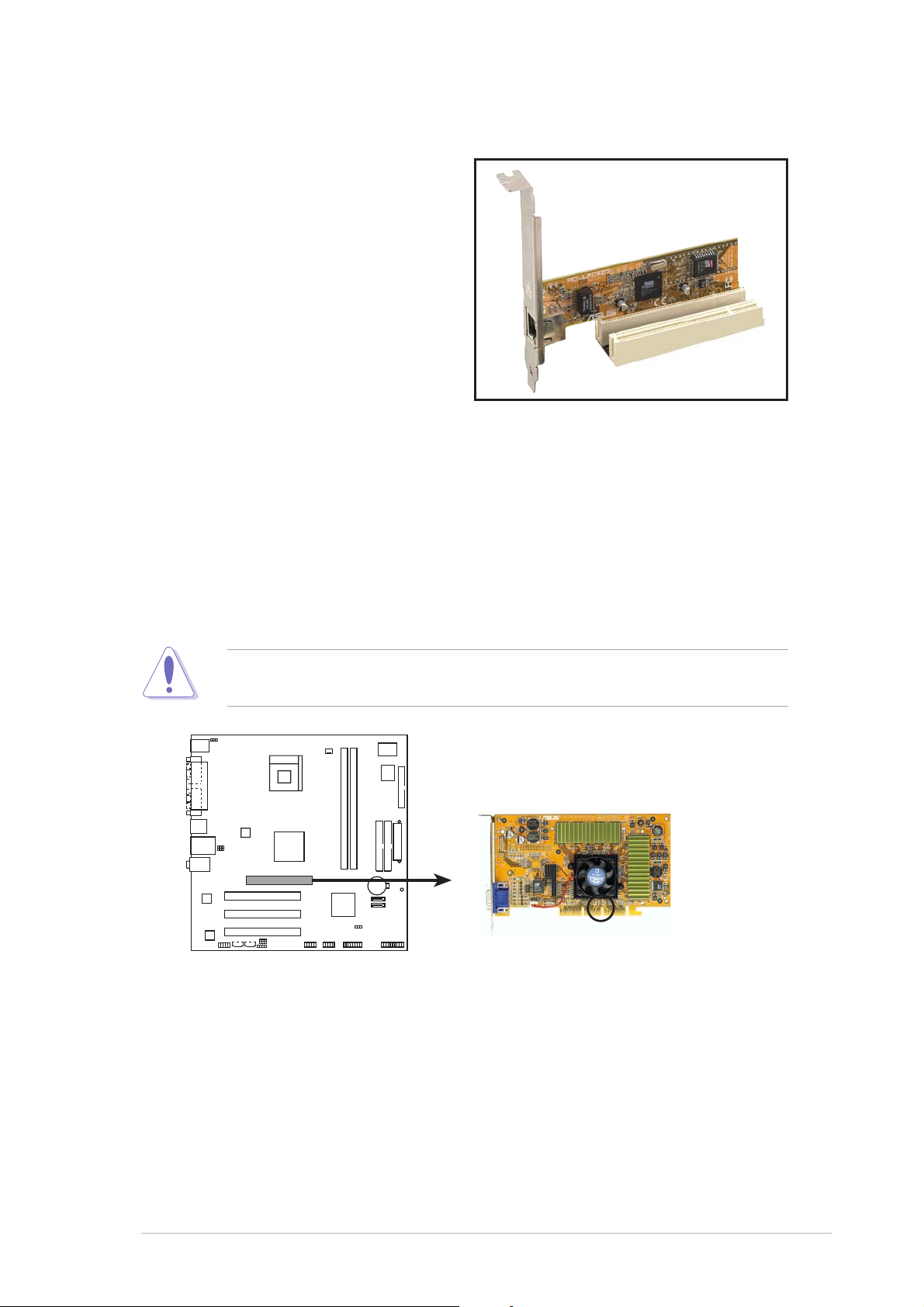
1.8.31.8.3
1.8.3
1.8.31.8.3
The PCI slots support cards such as a
LAN card, SCSI card, USB card, and
other cards that comply with PCI
specifications. The figure shows a
LAN card installed on a PCI slot.
PCI slotsPCI slots
PCI slots
PCI slotsPCI slots
1.8.41.8.4
1.8.4
1.8.41.8.4
The Accelerated Graphics Port (AGP) slot that supports AGP 8X/4X
(+1.5V) cards. When you buy an AGP card, make sure that you ask for one
with +1.5V specification.
Note the notches on the card golden fingers to ensure that they fit the
AGP slot on the motherboard.
AGP slotAGP slot
AGP slot
AGP slotAGP slot
This motherboard does not support 3.3V AGP cards. Install only +1.5V
AGP cards.
P4S8X-MX
P4S8X-MX Accelerated Graphics Port (AGP)
ASUS P4S8X-MXASUS P4S8X-MX
ASUS P4S8X-MX
ASUS P4S8X-MXASUS P4S8X-MX
Keyed for 1.5v
1-191-19
1-19
1-191-19
Page 30

1.9 Jumpers
l
t)
1.1.
Clear RTC RAM (CLRTC)Clear RTC RAM (CLRTC)
1.
Clear RTC RAM (CLRTC)
1.1.
Clear RTC RAM (CLRTC)Clear RTC RAM (CLRTC)
This jumper allows you to clear the Real Time Clock (RTC) RAM in
CMOS. You can clear the CMOS memory of date, time, and system
setup parameters by erasing the CMOS RTC RAM data. The onboard
button cell battery powers the RAM data in CMOS, which include
system setup information such as system passwords.
To erase the RTC RAM:
1. Turn OFF the computer and unplug the power cord.
2. Remove the onboard battery.
3. Move the jumper cap from pins 2-3 (default) to pins 1-2. Keep the
cap on pins 1-2 for about 5~10 seconds, then move the cap back to
pins 2-3.
4. Re-install the battery.
5. Plug the power cord and turn ON the computer.
6. Hold down the <Del> key during the boot process and enter BIOS
setup to re-enter data.
Except when clearing the RTC RAM, never remove the cap on CLRTC
jumper default position. Removing the cap will cause system boot failure!
P4S8X-MX
CLRTC1
12 23
Clear CMOS
P4S8X-MX Clear RTC RAM
You do not need to clear the RTC when the system hangs due to
overclocking. For system failure due to overclocking, use the C.P.R. (CPU
Parameter Recall) feature. Shut down and reboot the system so the BIOS
can automatically reset parameter settings to default values.
Norma
(Defaul
1-201-20
1-20
1-201-20
Chapter 1: Product introductionChapter 1: Product introduction
Chapter 1: Product introduction
Chapter 1: Product introductionChapter 1: Product introduction
Page 31

2.2.
USBPW34
USB device wake-up (3-pin USBPW12, USBPW34,USB device wake-up (3-pin USBPW12, USBPW34,
2.
USB device wake-up (3-pin USBPW12, USBPW34,
2.2.
USB device wake-up (3-pin USBPW12, USBPW34,USB device wake-up (3-pin USBPW12, USBPW34,
USBPW56, USBPW78)USBPW56, USBPW78)
USBPW56, USBPW78)
USBPW56, USBPW78)USBPW56, USBPW78)
Set these jumpers to +5V to wake up the computer from S1 sleep
mode (CPU stopped, DRAM refreshed, system running in low power
mode) using the connected USB devices. Set to +5VSB to wake up
from S3 and S4 sleep modes.
The USBPW12 and USBPW34 jumpers are for the rear USB ports. The
USBPW56 and USBPW78 jumper is for the internal USB connectors
that you can connect to additional USB ports.
USBPW12
2321
P4S8X-MX
P4S8X-MX USB device wake up
•
The USB device wake-up feature requires a power supply that can
provide 500mA on the +5VSB lead for each USB port; otherwise,
the system would not power up.
•
The total current consumed must NOT exceed the power supply
capability (+5VSB) whether under normal condition or in sleep mode.
+5V
(Default)
USBPW56
USBPW78
+5V
(Default)
+5VSB
2321
+5VSB
ASUS P4S8X-MXASUS P4S8X-MX
ASUS P4S8X-MX
ASUS P4S8X-MXASUS P4S8X-MX
1-211-21
1-21
1-211-21
Page 32

3.3.
Keyboard power (3-pin KBPWR)Keyboard power (3-pin KBPWR)
3.
Keyboard power (3-pin KBPWR)
3.3.
Keyboard power (3-pin KBPWR)Keyboard power (3-pin KBPWR)
This jumper allows you to enable or disable the keyboard wake-up
feature. Set this jumper to pins 2-3 (+5VSB) to wake up the
computer when you press a key on the keyboard (the default is the
Space Bar). This feature requires an ATX power supply that can supply
at least 500 mA on the +5VSB lead, and a corresponding setting in
the BIOS.
KBPWR
2312
P4S8X-MX
P4S8X-MX Keyboard power setting
+5V +5VSB
(Default)
1-221-22
1-22
1-221-22
Chapter 1: Product introductionChapter 1: Product introduction
Chapter 1: Product introduction
Chapter 1: Product introductionChapter 1: Product introduction
Page 33

1.10 Connectors
1
2 3
1.10.11.10.1
1.10.1
1.10.11.10.1
11
1.1.
PS/2 mouse port (green).PS/2 mouse port (green).
1.
PS/2 mouse port (green). This port is for a PS/2 mouse.
1.1.
PS/2 mouse port (green).PS/2 mouse port (green).
2.2.
Parallel port.Parallel port.
2.
Parallel port. This 25-pin port connects a parallel printer, a scanner,
2.2.
Parallel port.Parallel port.
Rear panel connectorsRear panel connectors
Rear panel connectors
Rear panel connectorsRear panel connectors
910
8
7
or other devices.
3.3.
LAN (RJ-45) port.LAN (RJ-45) port.
3.
LAN (RJ-45) port. This port allows connection to a Local Area
3.3.
LAN (RJ-45) port.LAN (RJ-45) port.
Network (LAN) through a network hub.
4
5
6
4.4.
Line In port (light blue).Line In port (light blue).
4.
Line In port (light blue). This port connects a tape, CD, DVD
4.4.
Line In port (light blue).Line In port (light blue).
player, or other audio sources.
5.5.
Line Out port (lime).Line Out port (lime).
5.
Line Out port (lime). This port connects a headphone or a
5.5.
Line Out port (lime).Line Out port (lime).
speaker. In 4-channel and 6-channel configuration, the function of this
port becomes Front Speaker Out.
6.6.
Microphone port (pink). Microphone port (pink).
6.
Microphone port (pink). This port connects a microphone.
6.6.
Microphone port (pink). Microphone port (pink).
Refer to the audio configuration table below for the function of the
audio ports in 2, 4, or 6-channel configuration.
Audio 2, 4, or 6-channel configurationAudio 2, 4, or 6-channel configuration
Audio 2, 4, or 6-channel configuration
Audio 2, 4, or 6-channel configurationAudio 2, 4, or 6-channel configuration
PortPort
Port
PortPort
Light Blue Line In Rear Speaker Out Rear Speaker Out
Lime Line Out Front Speaker Out Front Speaker Out
Pink Mic In Mic In Bass/Center Speaker
HeadsetHeadset
Headset
HeadsetHeadset
2-channel2-channel
2-channel
2-channel2-channel
4-channel4-channel
4-channel
4-channel4-channel
6-channel6-channel
6-channel
6-channel6-channel
ASUS P4S8X-MXASUS P4S8X-MX
ASUS P4S8X-MX
ASUS P4S8X-MXASUS P4S8X-MX
1-231-23
1-23
1-231-23
Page 34

7.7.
USB 2.0 ports 3 and 4.USB 2.0 ports 3 and 4.
7.
USB 2.0 ports 3 and 4. These two 4-pin Universal Serial Bus
7.7.
USB 2.0 ports 3 and 4.USB 2.0 ports 3 and 4.
(USB) ports are available for connecting USB 2.0 devices.
8.8.
USB 2.0 ports 1 and 2.USB 2.0 ports 1 and 2.
8.
USB 2.0 ports 1 and 2. These two 4-pin Universal Serial Bus
8.8.
USB 2.0 ports 1 and 2.USB 2.0 ports 1 and 2.
(USB) ports are available for connecting USB 2.0 devices.
9.9.
Video Graphics Adapter port. Video Graphics Adapter port.
9.
Video Graphics Adapter port. This 15-pin port is for a VGA
9.9.
Video Graphics Adapter port. Video Graphics Adapter port.
monitor or other VGA-compatible devices.
10.10.
Serial connector. Serial connector.
10.
Serial connector. This 9-pin COM1 port is for serial devices.
10.10.
Serial connector. Serial connector.
11.11.
PS/2 keyboard port (purple).PS/2 keyboard port (purple).
11.
PS/2 keyboard port (purple). This port is for a PS/2 keyboard.
11.11.
PS/2 keyboard port (purple).PS/2 keyboard port (purple).
1-241-24
1-24
1-241-24
Chapter 1: Product introductionChapter 1: Product introduction
Chapter 1: Product introduction
Chapter 1: Product introductionChapter 1: Product introduction
Page 35

1.10.21.10.2
n
1.10.2
1.10.21.10.2
1.1.
Floppy disk drive connector (34-1 pin FLOPPY)Floppy disk drive connector (34-1 pin FLOPPY)
1.
Floppy disk drive connector (34-1 pin FLOPPY)
1.1.
Floppy disk drive connector (34-1 pin FLOPPY)Floppy disk drive connector (34-1 pin FLOPPY)
Internal connectorsInternal connectors
Internal connectors
Internal connectorsInternal connectors
This connector is for the provided floppy disk drive (FDD) signal cable.
Insert one end of the cable to this connector, then connect the other
end to the signal connector at the back of the floppy disk drive.
Pin 5 on the connector is removed to prevent incorrect cable connection
when using an FDD cable with a covered Pin 5.
P4S8X-MX
P4S8X-MX Floppy disk drive connector
FLOPPY
NOTE: Orient the red markings o
the floppy ribbon cable to PIN 1.
PIN 1
ASUS P4S8X-MXASUS P4S8X-MX
ASUS P4S8X-MX
ASUS P4S8X-MXASUS P4S8X-MX
1-251-25
1-25
1-251-25
Page 36

2.2.
s
IDE connectors (40-1 pin PRI_IDE, SEC_IDE)IDE connectors (40-1 pin PRI_IDE, SEC_IDE)
2.
IDE connectors (40-1 pin PRI_IDE, SEC_IDE)
2.2.
IDE connectors (40-1 pin PRI_IDE, SEC_IDE)IDE connectors (40-1 pin PRI_IDE, SEC_IDE)
These connectors are for Ultra DMA 100/66 signal cables. The Ultra
DMA 100/66 signal cable has three connectors: a blue connector for
the primary IDE connector on the motherboard, a black connector for
an Ultra DMA 100/66 IDE slave device (optical drive/hard disk drive),
and a gray connector for an Ultra DMA 100/66 IDE master device (hard
disk drive). If you install two hard disk drives, you must configure the
second drive as a slave device by setting its jumper accordingly. Refer
to the hard disk documentation for the jumper settings.
•
Pin 20 on the IDE connector is removed to match the covered hole
on the Ultra DMA cable connector. This prevents incorrect insertion
when you connect the IDE cable.
•
Use the 80-conductor IDE cable for Ultra DMA 100/66 IDE devices.
•
Support for Ultra ATA/133 is available only when using Windows
with Service Pack 2.
P4S8X-MX
P4S8X-MX IDE connectors
SEC_IDE
PIN 1
NOTE: Orient the red marking
(usually zigzag) on the IDE
ribbon cable to PIN 1.
PRI_IDE
®
XP
1-261-26
1-26
1-261-26
Chapter 1: Product introductionChapter 1: Product introduction
Chapter 1: Product introduction
Chapter 1: Product introductionChapter 1: Product introduction
Page 37

3.3.
Serial ATA connectors (7-pin SATA1, SATA2)Serial ATA connectors (7-pin SATA1, SATA2)
3.
Serial ATA connectors (7-pin SATA1, SATA2)
3.3.
Serial ATA connectors (7-pin SATA1, SATA2)Serial ATA connectors (7-pin SATA1, SATA2)
These connectors are for the Serial ATA signal cables for Serial ATA
hard disk drives. The current Serial ATA interface allows up to 150
MB/s data transfer rate, faster than the standard parallel ATA with
133 MB/s (Ultra DMA/133)
GND
GND
GND
RSATA_RXP2
RSATA_TXP2
RSATA_RXN2
P4S8X-MX
RSATA_TXN2
SATA2
RSATA_TXN1
RSATA_RXP1
GND
GND
RSATA_RXN1
GND
RSATA_TXP1
P4S8X-MX SATA connectors
SATA1
If you install SATA hard disk drives, you can create a RAID 0, RAID 1, or
JBOD configuration with the SIS964 RAID controller. Refer to page 2-16
for the BIOS setting and page 3-18 for creating a RAID driver disk.
• Install Windows® 2000 Service Pack 4, Windows® XP Service Pack 1
or later versions before using the Serial ATA feature.
• The Serial ATA RAID feature (RAID 0, RAID 1, JBOD) is available only
if you’re using Windows
®
2000/XP or Windows® 2003 Server
operating systems.
• Hot plug support for the Serial ATA drive and connectors are not
available in this motherboard.
• Make sure to install the SIS RAID drivers before using the Serial ATA
connectors.
Serial ATA Master/Slave connectorsSerial ATA Master/Slave connectors
Serial ATA Master/Slave connectors
Serial ATA Master/Slave connectorsSerial ATA Master/Slave connectors
ConnectorConnector
Connector
ConnectorConnector
SATA1 Master Boot disk
SATA2 Slave Data disk
ASUS P4S8X-MXASUS P4S8X-MX
ASUS P4S8X-MX
ASUS P4S8X-MXASUS P4S8X-MX
SettingSetting
Setting
SettingSetting
UseUse
Use
UseUse
1-271-27
1-27
1-271-27
Page 38

4.4.
1
CPU fan connector (3-pin CPU_FAN1)CPU fan connector (3-pin CPU_FAN1)
4.
CPU fan connector (3-pin CPU_FAN1)
4.4.
CPU fan connector (3-pin CPU_FAN1)CPU fan connector (3-pin CPU_FAN1)
The fan connectors support cooling fans of 350mA~740mA (8.88W
max.) or a total of 1A~2.22A (26.64W max.) at +12V. Connect the fan
cables to the fan connectors on the motherboard, making sure that the
black wire of each cable matches the ground pin of the connector.
Do not forget to connect the fan cables to the fan connectors.
Insufficient air flow inside the system may damage the motherboard
components. These are not jumpers! DO NOT place jumper caps on the
fan connectors.
CPU_FAN
P4S8X-MX
GND
Rotation
+12V
P4S8X-MX CPU fan connector
5.5.
GAME/MIDI connector (16-1 pin GAME1)GAME/MIDI connector (16-1 pin GAME1)
5.
GAME/MIDI connector (16-1 pin GAME1)
5.5.
GAME/MIDI connector (16-1 pin GAME1)GAME/MIDI connector (16-1 pin GAME1)
This connector supports a GAME/MIDI module. Connect the GAME/MIDI
cable with yellow connector to the yellow header onboard. The GAME/
MIDI port on the module connects a joystick or a game pad for playing
games, and MIDI devices for playing or editing audio files.
P4S8X-MX
GND
GND
J1CX
J1CY
J2B2
J2CY
J1B1
+5V+5V
J2B1
J2CX
MIDI_OUT
GAME
P4S8X-MX Game connector
The GAME module is purchased separately.
J1B2
+5V
MIDI_IN
1-281-28
1-28
1-281-28
Chapter 1: Product introductionChapter 1: Product introduction
Chapter 1: Product introduction
Chapter 1: Product introductionChapter 1: Product introduction
Page 39

6.6.
)
USB connectors (10-1 pin USB56, USB78)USB connectors (10-1 pin USB56, USB78)
6.
USB connectors (10-1 pin USB56, USB78)
6.6.
USB connectors (10-1 pin USB56, USB78)USB connectors (10-1 pin USB56, USB78)
These connectors are for USB 2.0 ports. Connect the USB/GAME
module cable to any of these connectors, then install the module to a
slot opening at the back of the system chassis. These USB connectors
comply with USB 2.0 specification that supports up to 480 Mbps
connection speed.
P4S8X-MX
USB+5V
USB_P6-
USB_P6+
GND
NC
USB+5V
USB_P8-
USB_P8+
GND
NC
P4S8X-MX USB 2.0 connectors
Never connect a
1394 cable1394 cable
1394 cable to the USB connectors. Doing so will
1394 cable1394 cable
USB56
1
USB+5V
USB_P5-
USB_P5+
GND
USB78
1
USB+5V
USB_P7-
USB_P7+
GND
damage the motherboard!
The USB 2.0 module is purchased separately.
7.7.
Internal audio connectors (4-pin CD, AUX)Internal audio connectors (4-pin CD, AUX)
7.
Internal audio connectors (4-pin CD, AUX)
7.7.
Internal audio connectors (4-pin CD, AUX)Internal audio connectors (4-pin CD, AUX)
These connectors allow you to receive stereo audio input from sound
sources such as a CD-ROM, TV tuner, or MPEG card.
AUX
(White)
P4S8X-MX
CD
(Black
P4S8X-MX Internal audio connectors
ASUS P4S8X-MXASUS P4S8X-MX
ASUS P4S8X-MX
ASUS P4S8X-MXASUS P4S8X-MX
Ground
Ground
Left Audio Channel
Right Audio Channel
Ground
Ground
Left Audio Channel
Right Audio Channel
1-291-29
1-29
1-291-29
Page 40

8.8.
ATX power connectors (20-pin ATXPWR, 4-pin ATX12V)ATX power connectors (20-pin ATXPWR, 4-pin ATX12V)
8.
ATX power connectors (20-pin ATXPWR, 4-pin ATX12V)
8.8.
ATX power connectors (20-pin ATXPWR, 4-pin ATX12V)ATX power connectors (20-pin ATXPWR, 4-pin ATX12V)
These connectors are for an ATX power supply. The plugs from the
power supply are designed to fit these connectors in only one
orientation. Find the proper orientation and push down firmly until the
connectors completely fit.
GND
+12V DC
ATX12V
GND
+12V DC
P4S8X-MX
P4S8X-MX ATX power connectors
Make sure that your ATX 12 V power supply can provide 8 A on the
+12 V lead and at least 1 A on the +5-volt standby lead (+5 VSB). The
minimum recommended wattage is 230 W, or 300 W for a fully
configured system. The system may become unstable and may
experience diffculty powering up if the power supply is inadequate.
9.9.
Front panel audio connector (10-1 pin AAFP)Front panel audio connector (10-1 pin AAFP)
9.
Front panel audio connector (10-1 pin AAFP)
9.9.
Front panel audio connector (10-1 pin AAFP)Front panel audio connector (10-1 pin AAFP)
+12.0VDC
+5VSB
PWR_OK
COM
+5.0VDC
COM
+5.0VDC
COM
+3.3VDC
+3.3VDC
ATXPWR
+5.0VDC
+5.0VDC
-5.0VDC
GND
COM
COM
PS_ON#
COM
-12.0VDC
+3.3VDC
1-301-30
1-30
1-301-30
This connector is for a chassis-mounted front panel audio I/O module
that supports legacy AC ‘97 audio standard. Connect one end of the
front panel audio I/O module cable to this connector.
P4S8X-MX
+5VA
BLINE_OUT_L
BLINE_OUT_R
AGND
FP_AUDIO1
NC
MIC2
MICPWR
Line out_L
Line out_R
P4S8X-MX Front panel audio connector
Chapter 1: Product introductionChapter 1: Product introduction
Chapter 1: Product introduction
Chapter 1: Product introductionChapter 1: Product introduction
Page 41

10.10.
Digital audio connector (4-1 pin SPDIF)Digital audio connector (4-1 pin SPDIF)
10.
Digital audio connector (4-1 pin SPDIF)
10.10.
Digital audio connector (4-1 pin SPDIF)Digital audio connector (4-1 pin SPDIF)
An onboard S/PDIF Out connector is available for an optional S/PDIF
audio module. Connect one end of the S/PDIF audio cable this
connector and the other end to the S/PDIF module.
P4S8X-MX
GND
+5V
SPDIFOUT
SPDIF
P4S8X-MX Digital Audio Connector
The S/PDIF module is purchased separately.
ASUS P4S8X-MXASUS P4S8X-MX
ASUS P4S8X-MX
ASUS P4S8X-MXASUS P4S8X-MX
1-311-31
1-31
1-311-31
Page 42

13.13.
y.
System panel connector (20-pin PANEL)System panel connector (20-pin PANEL)
13.
System panel connector (20-pin PANEL)
13.13.
System panel connector (20-pin PANEL)System panel connector (20-pin PANEL)
This connector supports several chassis-mounted functions.
PLED
P4S8X-MX
PLED+
PLED-
SPEAKER
Ground
Speaker
Ground
+5V
PANEL
PWR
Reset
Ground
IDE_LED-
IDE_LED+
IDE_LED
* Requires an ATX power suppl
Ground
RESET
PWRSW
P4S8X-MX System panel connector
The sytem panel connector is color-coded for easy connection. Refer to
the connector description below for details.
System power LED (Green 3-pin PLED)System power LED (Green 3-pin PLED)
•
System power LED (Green 3-pin PLED)
System power LED (Green 3-pin PLED)System power LED (Green 3-pin PLED)
This 3-pin connector is for the system power LED. Connect the
chassis power LED cable to this connector. The system power LED
lights up when you turn on the system power, and blinks when the
system is in sleep mode.
Hard disk drive activity (Red 2-pin IDE_LED)Hard disk drive activity (Red 2-pin IDE_LED)
•
Hard disk drive activity (Red 2-pin IDE_LED)
Hard disk drive activity (Red 2-pin IDE_LED)Hard disk drive activity (Red 2-pin IDE_LED)
This 2-pin connector is for the HDD Activity LED. Connect the HDD
Activity LED cable to this connector. The IDE LED lights up or flashes
when data is read from or written to the HDD.
System warning speaker (Orange 4-pin SPEAKER)System warning speaker (Orange 4-pin SPEAKER)
•
System warning speaker (Orange 4-pin SPEAKER)
System warning speaker (Orange 4-pin SPEAKER)System warning speaker (Orange 4-pin SPEAKER)
This 4-pin connector is for the chassis-mounted system warning
speaker. The speaker allows you to hear system beeps and warnings.
Power/Soft-off button (Yellow 2-pin PWRSW)Power/Soft-off button (Yellow 2-pin PWRSW)
•
Power/Soft-off button (Yellow 2-pin PWRSW)
Power/Soft-off button (Yellow 2-pin PWRSW)Power/Soft-off button (Yellow 2-pin PWRSW)
This connector is for the system power button. Pressing the power
button turns the system ON or puts the system in SLEEP or SOFT-OFF
mode depending on the BIOS settings. Pressing the power switch for
more than four seconds while the system is ON turns the system OFF.
Reset button (Blue 2-pin RESET)Reset button (Blue 2-pin RESET)
•
Reset button (Blue 2-pin RESET)
Reset button (Blue 2-pin RESET)Reset button (Blue 2-pin RESET)
This 2-pin connector is for the chassis-mounted reset button for
system reboot without turning off the system power.
1-321-32
1-32
1-321-32
Chapter 1: Product introductionChapter 1: Product introduction
Chapter 1: Product introduction
Chapter 1: Product introductionChapter 1: Product introduction
Page 43

This chapter tells how to change
the system settings through the BIOS
Setup menus. Detailed descriptions
of the BIOS parameters are also
provided.
BIOS setup
2
Page 44

2.1 Managing and updating your BIOS
The following utilities allow you to manage and update the motherboard
Basic Input/Output System (BIOS) setup.
ASUS AFUDOS ASUS AFUDOS
1.
ASUS AFUDOS (Updates the BIOS in DOS mode using a bootable
ASUS AFUDOS ASUS AFUDOS
floppy disk.)
ASUS EZ Flash ASUS EZ Flash
2.
ASUS EZ Flash (Updates the BIOS using a floppy disk during POST.)
ASUS EZ Flash ASUS EZ Flash
ASUS CrashFree BIOS 2 ASUS CrashFree BIOS 2
3.
ASUS CrashFree BIOS 2 (Updates the BIOS using a bootable
ASUS CrashFree BIOS 2 ASUS CrashFree BIOS 2
floppy disk or the motherboard support CD when the BIOS file fails or
gets corrupted.)
ASUS Update ASUS Update
4.
ASUS Update (Updates the BIOS in Windows
ASUS Update ASUS Update
Refer to the corresponding sections for details on these utilities.
Save a copy of the original motherboard BIOS file to a bootable floppy
disk in case you need to restore the BIOS in the future. Copy the original
motherboard BIOS using the ASUS Update or AFUDOS utilities.
®
environment.)
2.1.12.1.1
2.1.1
2.1.12.1.1
Creating a bootable floppy diskCreating a bootable floppy disk
Creating a bootable floppy disk
Creating a bootable floppy diskCreating a bootable floppy disk
1. Do either one of the following to create a bootable floppy disk.
DOS environment
a. Insert a 1.44MB floppy disk into the drive.
b. At the DOS prompt, type format A:/S
then press <Enter>.
Windows® XP environment
a. Insert a 1.44 MB floppy disk to the floppy disk drive.
b. Click
ComputerComputer
Computer.
ComputerComputer
Start Start
Start from the Windows
Start Start
®
desktop, then select
MyMy
My
MyMy
c. Select the 3 1/2 Floppy Drive icon.
d. Click
e. Select
File File
File from the menu, then select
File File
Floppy DiskFloppy Disk
Floppy Disk window appears.
Floppy DiskFloppy Disk
Create an MS-DOS startup disk Create an MS-DOS startup disk
Create an MS-DOS startup disk from the format
Create an MS-DOS startup disk Create an MS-DOS startup disk
options field, then click
StartStart
Start.
StartStart
FormatFormat
Format. A
FormatFormat
Format 3 1/2Format 3 1/2
Format 3 1/2
Format 3 1/2Format 3 1/2
2-22-2
2-2
2-22-2
Windows® 2000 environment
To create a set of boot disks for Windows
®
2000:
a. Insert a formatted, high density 1.44 MB floppy disk into the drive.
®
b. Insert the Windows
c. Click
StartStart
Start, then select
StartStart
2000 CD to the optical drive.
RunRun
Run.
RunRun
Chapter 2: BIOS setupChapter 2: BIOS setup
Chapter 2: BIOS setup
Chapter 2: BIOS setupChapter 2: BIOS setup
Page 45

d. From the Open field, type
D:\bootdisk\makeboot a:
assuming that D: is your optical drive.
e. Press <Enter>, then follow screen instructions to continue.
2. Copy the original or the latest motherboard BIOS file to the bootable
floppy disk.
2.1.22.1.2
2.1.2
2.1.22.1.2
ASUS EZ Flash utilityASUS EZ Flash utility
ASUS EZ Flash utility
ASUS EZ Flash utilityASUS EZ Flash utility
The ASUS EZ Flash feature allows you to update the BIOS without having to
go through the long process of booting from a floppy disk and using a
DOS-based utility. The EZ Flash utility is built-in the BIOS chip so it is
accessible by pressing <Alt> + <F2> during the Power-On Self Tests
(POST).
To update the BIOS using EZ Flash:
1. Visit the ASUS website (www.asus.com) to download the latest BIOS
file for the motherboard and rename the same to
P4S8XMX.ROMP4S8XMX.ROM
P4S8XMX.ROM.
P4S8XMX.ROMP4S8XMX.ROM
2. Save the BIOS file to a floppy disk, then restart the system.
3. Press <Alt> + <F2> during POST to display the following.
EZFlash starting BIOS update
Checking for floppy...
4. Insert the floppy disk that contains the BIOS file to the floppy disk
drive. When the correct BIOS file is found, EZ Flash performs the BIOS
update process and automatically reboots the system when done.
EZFlash starting BIOS update
Checking for floppy...
Floppy found!
Reading file “P4S8XMX.ROM”. Completed.
Start erasing.......|
Start programming...|
Flashed successfully. Rebooting.
•
Do not shut down or reset the system while updating the BIOS to
prevent system boot failure!
•
A “Floppy not found!” error message appears if there is no floppy
disk in the drive. A “P4S8XMX.ROM not found!” error message
appears if the correct BIOS file is not found in the floppy disk. Make
sure that you rename the BIOS file to P4S8XMX.ROM.
ASUS P4S8X-MXASUS P4S8X-MX
ASUS P4S8X-MX
ASUS P4S8X-MXASUS P4S8X-MX
2-32-3
2-3
2-32-3
Page 46

2.1.32.1.3
2.1.3
2.1.32.1.3
AFUDOS utilityAFUDOS utility
AFUDOS utility
AFUDOS utilityAFUDOS utility
The AFUDOS utility allows you to update the BIOS file in DOS environment
using a bootable floppy disk with the updated BIOS file. This utility also
allows you to copy the current BIOS file that you can use as backup when
the BIOS fails or gets corrupted during the updating process.
Copying the current BIOSCopying the current BIOS
Copying the current BIOS
Copying the current BIOSCopying the current BIOS
To copy the current BIOS file using the AFUDOS utility:
• Make sure that the floppy disk is not write-protected and has at
least 600 KB free space to save the file.
• The succeeding BIOS screens are for reference only. The actual BIOS
screen displays may not be exactly the same as shown.
1. Copy the AFUDOS utility (afudos.exe) from the motherboard support
CD to the bootable floppy disk you created earlier.
2. Boot the system in DOS mode, then at the prompt type:
afudos /o[filename]
where the [filename] is any user-assigned filename not more than
eight alphanumeric characters for the main filename and three
alphanumeric characters for the extension name.
A:\>afudos /oOLDBIOS1.ROM
Main filenameMain filename
Main filename
Main filenameMain filename
Extension nameExtension name
Extension name
Extension nameExtension name
3. Press <Enter>. The utility copies the current BIOS file to the floppy
disk.
A:\>afudos /oOLDBIOS1.ROM
AMI Firmware Update Utility - Version 1.10
Copyright (C) 2002 American Megatrends, Inc. All rights reserved.
Reading flash ..... done
A:\>
The utility returns to the DOS prompt after copying the current BIOS
file.
2-42-4
2-4
2-42-4
Chapter 2: BIOS setupChapter 2: BIOS setup
Chapter 2: BIOS setup
Chapter 2: BIOS setupChapter 2: BIOS setup
Page 47

Updating the BIOS fileUpdating the BIOS file
Updating the BIOS file
Updating the BIOS fileUpdating the BIOS file
To update the BIOS file using the AFUDOS utility:
1. Visit the ASUS website (www.asus.com) and download the latest BIOS
file for the motherboard. Save the BIOS file to a bootable floppy disk.
Write the BIOS filename on a piece of paper. You need to type the exact
BIOS filename at the DOS prompt.
2. Copy the AFUDOS utility (afudos.exe) from the motherboard support
CD to the bootable floppy disk you created earlier.
3. Boot the system in DOS mode, then at the prompt type:
afudos /i[filename]
where [filename] is the latest or the original BIOS file on the bootable
floppy disk.
A:\>afudos /iP4S8XMX.ROM
4. The utility verifies the file and starts updating the BIOS.
A:\>afudos /iP4S8XMX.ROM
AMI Firmware Update Utility - Version 1.10
Copyright (C) 2002 American Megatrends, Inc. All rights reserved.
Reading file ..... done
Erasing flash .... done
Writing flash .... 0x0008CC00 (9%)
Do not shut down or reset the system while updating the BIOS to
prevent system boot failure!
5. The utility returns to the DOS prompt after the BIOS update process is
completed. Reboot the system from the hard disk drive.
A:\>afudos /iP4S8XMX.ROM
AMI Firmware Update Utility - Version 1.10
Copyright (C) 2002 American Megatrends, Inc. All rights reserved.
Reading file ..... done
Erasing flash .... done
Writing flash .... 0x0008CC00 (9%)
Verifying flash .. done
A:\>
ASUS P4S8X-MXASUS P4S8X-MX
ASUS P4S8X-MX
ASUS P4S8X-MXASUS P4S8X-MX
2-52-5
2-5
2-52-5
Page 48

2.1.42.1.4
2.1.4
2.1.42.1.4
ASUS CrashFree BIOS 2 utilityASUS CrashFree BIOS 2 utility
ASUS CrashFree BIOS 2 utility
ASUS CrashFree BIOS 2 utilityASUS CrashFree BIOS 2 utility
The ASUS CrashFree BIOS 2 is an auto recovery tool that allows you to
restore the BIOS file when it fails or gets corrupted during the updating
process. You can update a corrupted BIOS file using the motherboard
support CD or the floppy disk that contains the updated BIOS file.
• Prepare the motherboard support CD or the floppy disk containing
the updated motherboard BIOS before using this utility.
• Make sure that you rename the original or updated BIOS file in the
floppy disk to
Recovering the BIOS from a floppy diskRecovering the BIOS from a floppy disk
Recovering the BIOS from a floppy disk
Recovering the BIOS from a floppy diskRecovering the BIOS from a floppy disk
P4S8XMX.ROMP4S8XMX.ROM
P4S8XMX.ROM.
P4S8XMX.ROMP4S8XMX.ROM
To recover the BIOS from a floppy disk:
1. Turn on the system.
2. Insert the floppy disk with the original or updated BIOS file to the
floppy disk drive.
3. The utility displays the following message and automatically checks
the floppy disk for the original or updated BIOS file.
Bad BIOS checksum. Starting BIOS recovery...
Checking for floppy...
When found, the utility reads the BIOS file and starts flashing the
corrupted BIOS file.
Bad BIOS checksum. Starting BIOS recovery...
Checking for floppy...
Floppy found!
Reading file “P4S8XMX.ROM”. Completed.
Start flashing...
DO NOT shut down or reset the system while updating the BIOS! Doing
so can cause system boot failure!
4. Restart the system after the utility completes the updating process.
2-62-6
2-6
2-62-6
Chapter 2: BIOS setupChapter 2: BIOS setup
Chapter 2: BIOS setup
Chapter 2: BIOS setupChapter 2: BIOS setup
Page 49

Recovering the BIOS from the support CDRecovering the BIOS from the support CD
Recovering the BIOS from the support CD
Recovering the BIOS from the support CDRecovering the BIOS from the support CD
To recover the BIOS from the support CD:
1. Remove any floppy disk from the floppy disk drive, then turn on the
system.
2. Insert the support CD to the optical drive.
3. The utility displays the following message and automatically checks
the floppy disk for the original or updated BIOS file.
Bad BIOS checksum. Starting BIOS recovery...
Checking for floppy...
When no floppy disk is found, the utility automatically checks the
optical drive for the original or updated BIOS file. The utility then
updates the corrupted BIOS file.
Bad BIOS checksum. Starting BIOS recovery...
Checking for floppy...
Floppy not found!
Checking for CD-ROM...
CD-ROM found!
Reading file “P4S8XMX.ROM”. Completed.
Start flashing...
DO NOT shut down or reset the system while updating the BIOS! Doing
so can cause system boot failure!
4. Restart the system after the utility completes the updating process.
The recovered BIOS may not be the latest BIOS version for this
motherboard. Visit the ASUS website (www.asus.com) to download the
latest BIOS file.
ASUS P4S8X-MXASUS P4S8X-MX
ASUS P4S8X-MX
ASUS P4S8X-MXASUS P4S8X-MX
2-72-7
2-7
2-72-7
Page 50

2.1.52.1.5
2.1.5
2.1.52.1.5
The ASUS Update is a utility that allows you to manage, save, and update
the motherboard BIOS in Windows® environment. The ASUS Update utility
allows you to:
• Save the current BIOS file
• Download the latest BIOS file from the Internet
• Update the BIOS from an updated BIOS file
• Update the BIOS directly from the Internet, and
• View the BIOS version information.
This utility is available in the support CD that comes with the motherboard
package.
Installing ASUS UpdateInstalling ASUS Update
Installing ASUS Update
Installing ASUS UpdateInstalling ASUS Update
ASUS Update utilityASUS Update utility
ASUS Update utility
ASUS Update utilityASUS Update utility
ASUS Update requires an Internet connection either through a network
or an Internet Service Provider (ISP).
To install ASUS Update:
1. Place the support CD in the optical drive. The
2. Click the
VX.XX.XXVX.XX.XX
VX.XX.XX. See page 3-3 for the
VX.XX.XXVX.XX.XX
3. The ASUS Update utility is copied to your system.
Utilities Utilities
Utilities tab, then click
Utilities Utilities
Quit all Windows® applications before you update the BIOS using this
utility.
Install ASUS UpdateInstall ASUS Update
Install ASUS Update
Install ASUS UpdateInstall ASUS Update
Utilities Utilities
Utilities screen menu.
Utilities Utilities
Drivers Drivers
Drivers menu appears.
Drivers Drivers
2-82-8
2-8
2-82-8
Chapter 2: BIOS setupChapter 2: BIOS setup
Chapter 2: BIOS setup
Chapter 2: BIOS setupChapter 2: BIOS setup
Page 51

Updating the BIOS through the InternetUpdating the BIOS through the Internet
Updating the BIOS through the Internet
Updating the BIOS through the InternetUpdating the BIOS through the Internet
To update the BIOS through the Internet:
®
1. Launch the ASUS Update utility from the Windows
Start Start
Start >
Start Start
Programs Programs
Programs >
Programs Programs
ASUS ASUS
ASUS >
ASUS ASUS
ASUSUpdate ASUSUpdate
ASUSUpdate >
ASUSUpdate ASUSUpdate
desktop by clicking
ASUSUpdateASUSUpdate
ASUSUpdate. The
ASUSUpdateASUSUpdate
ASUS Update main window appears.
2. Select
the Internet the Internet
the Internet option from the
the Internet the Internet
Update BIOS fromUpdate BIOS from
Update BIOS from
Update BIOS fromUpdate BIOS from
drop-down menu, then click
NextNext
Next.
NextNext
ASUS P4S8X-MXASUS P4S8X-MX
ASUS P4S8X-MX
ASUS P4S8X-MXASUS P4S8X-MX
3. Select the ASUS FTP site
nearest you to avoid network
traffic, or click
NextNext
Click
Next.
NextNext
Auto SelectAuto Select
Auto Select.
Auto SelectAuto Select
2-92-9
2-9
2-92-9
Page 52

4. From the FTP site, select the
BIOS version that you wish to
download. Click Next.
5. Follow the screen instructions to
complete the update process.
The ASUS Update utility is
capable of updating itself
through the Internet. Always
update the utility to avail all
its features.
Updating the BIOS through a BIOS fileUpdating the BIOS through a BIOS file
Updating the BIOS through a BIOS file
Updating the BIOS through a BIOS fileUpdating the BIOS through a BIOS file
To update the BIOS through a BIOS file:
®
1. Launch the ASUS Update utility from the Windows
clicking
ASUSUpdateASUSUpdate
ASUSUpdate. The ASUS Update main window appears.
ASUSUpdateASUSUpdate
Start Start
Start >
Start Start
Programs Programs
Programs >
Programs Programs
ASUS ASUS
ASUS >
ASUS ASUS
ASUSUpdate ASUSUpdate
ASUSUpdate >
ASUSUpdate ASUSUpdate
desktop by
2. Select
file file
file option from the drop-down
file file
menu, then click
Update BIOS from aUpdate BIOS from a
Update BIOS from a
Update BIOS from aUpdate BIOS from a
NextNext
Next.
NextNext
3. Locate the BIOS file from the
Open Open
Open window, then click
Open Open
SaveSave
Save.
SaveSave
4. Follow the screen instructions to
complete the update process.
2-102-10
2-10
2-102-10
Chapter 2: BIOS setupChapter 2: BIOS setup
Chapter 2: BIOS setup
Chapter 2: BIOS setupChapter 2: BIOS setup
Page 53

2.2 BIOS setup program
This motherboard supports a programmable firmware chip that you can
update using the provided utility described in section
updating your BIOS.”
Use the BIOS Setup program when you are installing a motherboard,
reconfiguring your system, or prompted to “Run Setup.” This section
explains how to configure your system using this utility.
Even if you are not prompted to use the Setup program, you can change
the configuration of your computer in the future. For example, you can
enable the security password feature or change the power management
settings. This requires you to reconfigure your system using the BIOS
Setup program so that the computer can recognize these changes and
record them in the CMOS RAM of the firmware hub.
The firmware hub on the motherboard stores the Setup utility. When you
start up the computer, the system provides you with the opportunity to
run this program. Press <Del>
during the Power-On-Self-Test (POST) to
enter the Setup utility; otherwise, POST continues with its test routines.
“
2.1 Managing and
If you wish to enter Setup after POST, restart the system by pressing
<Ctrl+Alt+Delete>, or by pressing the reset button on the system chassis.
You can also restart by turning the system off and then back on. Do this
last option only if the first two failed.
The Setup program is designed to make it as easy to use as possible. Being
a menu-driven program, it lets you scroll through the various sub-menus
and make your selections from the available options using the navigation
keys.
• The default BIOS settings for this motherboard apply for most
conditions to ensure optimum performance. If the system becomes
unstable after changing any BIOS settings, load the default settings
to ensure system compatibility and stability. Select the
Default SettingsDefault Settings
Default Settings item under the Exit Menu. See section “2.7 Exit
Default SettingsDefault Settings
Menu.”
• The BIOS setup screens shown in this section are for reference
purposes only, and may not exactly match what you see on your
screen.
LoadLoad
Load
LoadLoad
• Visit the ASUS website (www.asus.com) to download the latest BIOS
file for this motherboard and .
ASUS P4S8X-MXASUS P4S8X-MX
ASUS P4S8X-MX
ASUS P4S8X-MXASUS P4S8X-MX
2-112-11
2-11
2-112-11
Page 54

2.2.12.2.1
2.2.1
2.2.12.2.1
BIOS menu screenBIOS menu screen
BIOS menu screen
BIOS menu screenBIOS menu screen
Menu itemsMenu items
Menu items
Menu itemsMenu items
System Time [10:55:25]
System Date [Mon 03/14/2005]
Legacy Diskette A [1.44M, 3.5 in]
Primary IDE Master [ST320410A]
Primary IDE Slave [ASUS CD-S520/A]
Secondary IDE Master [Not Detected]
Secondary IDE Slave [Not Detected]
OnChip SATA Controller [RAID Mode]
System Information
Sub-menu itemsSub-menu items
Sub-menu items
Sub-menu itemsSub-menu items
Menu barMenu bar
Menu bar
Menu barMenu bar
Configuration fieldsConfiguration fields
Configuration fields
Configuration fieldsConfiguration fields
General helpGeneral help
General help
General helpGeneral help
Use [ENTER], [TAB] or
[SHIFT-TAB] to select
a field.
Use [+] or [-] to
configure the System
Time.
Navigation keysNavigation keys
Navigation keys
Navigation keysNavigation keys
2.2.22.2.2
2.2.2
2.2.22.2.2
Menu barMenu bar
Menu bar
Menu barMenu bar
The menu bar on top of the screen has the following main items:
MainMain
Main For changing the basic system configuration
MainMain
AdvancedAdvanced
Advanced For changing the advanced system settings
AdvancedAdvanced
PowerPower
Power For changing the advanced power management (APM)
PowerPower
configuration
BootBoot
Boot For changing the system boot configuration
BootBoot
ExitExit
Exit For selecting the exit options and loading default
ExitExit
settings
To select an item on the menu bar, press the right or left arrow key on the
keyboard until the desired item is highlighted.
2.2.32.2.3
2.2.3
2.2.32.2.3
Navigation keysNavigation keys
Navigation keys
Navigation keysNavigation keys
At the bottom right corner of a menu screen are the navigation keys for
that particular menu. Use the navigation keys to select items in the menu
and change the settings.
2-122-12
2-12
2-122-12
Some of the navigation keys differ from one screen to another.
Chapter 2: BIOS setupChapter 2: BIOS setup
Chapter 2: BIOS setup
Chapter 2: BIOS setupChapter 2: BIOS setup
Page 55

2.2.42.2.4
2.2.4
2.2.42.2.4
Menu itemsMenu items
Menu items
Menu itemsMenu items
The highlighted item on the menu
bar displays the specific items for
that menu. For example, selecting
Main Main
Main shows the Main menu items.
Main Main
The other items (Advanced, Power,
Boot, and Exit) on the menu bar
have their respective menu items.
System Time [10:55:25]
System Date [Mon 03/15/2005]
Legacy Diskette A [1.44M, 3.5 in]
Primary IDE Master :[ST320410A]
Primary IDE Slave :[ASUS CD-S520/A]
Secondary IDE Master :[Not Detected]
Secondary IDE Slave :[Not Detected]
OnChip SATA Controller [RAID Mode]
System Information
Main menu itemsMain menu items
Main menu items
Main menu itemsMain menu items
Use [ENTER], [TAB]
or [SHIFT-TAB] to
select a field.
Use [+] or [-] to
configure the
System Time.
2.2.52.2.5
2.2.5
2.2.52.2.5
Sub-menu itemsSub-menu items
Sub-menu items
Sub-menu itemsSub-menu items
A solid triangle before each item on any menu screen means that the item
has a sub-menu. To display the sub-menu, select the item and press
<Enter>.
2.2.62.2.6
2.2.6
2.2.62.2.6
Configuration fieldsConfiguration fields
Configuration fields
Configuration fieldsConfiguration fields
These fields show the values for the menu items. If an item is
user-configurable, you can change the value of the field opposite the item.
You cannot select an item that is not user-configurable.
A configurable field is enclosed in brackets, and is highlighted when
selected. To change the value of a field, select it then press <Enter> to
display a list of options. Refer to “2.2.7 Pop-up window.”
2.2.72.2.7
2.2.7
2.2.72.2.7
Pop-up windowPop-up window
Pop-up window
Pop-up windowPop-up window
Select a menu item then press <Enter> to display a pop-up window with
the configuration options for that item.
2.2.82.2.8
2.2.8
2.2.82.2.8
Scroll barScroll bar
Scroll bar
Scroll barScroll bar
A scroll bar appears on the right side
of a menu screen when there are
items that do not fit on the screen.
Press the
Up/Down arrow keys or <Page Up> /
<Page Down> keys to display the
other items on the screen.
2.2.92.2.9
2.2.9
2.2.92.2.9
General helpGeneral help
General help
General helpGeneral help
At the top right corner of the menu
screen is a brief description of the
selected item.
ASUS P4S8X-MXASUS P4S8X-MX
ASUS P4S8X-MX
ASUS P4S8X-MXASUS P4S8X-MX
Advanced PCI/PnP Settings
WARNING: Setting wrong values in
below sections may cause system to
malfunction.
Plug And Play O/S [No]
PCI Latency Timer [64]
Allocate IRQ to PCI VGA [Yes]
Palette Snooping [Disabled]
PCI IDE BusMaster [Enabled]
Pop-up windowPop-up window
Pop-up window
Pop-up windowPop-up window
Scroll barScroll bar
Scroll bar
Scroll barScroll bar
2-132-13
2-13
2-132-13
Page 56

2.3 Main menu
When you enter the BIOS Setup program, the Main menu screen appears,
giving you an overview of the basic system information.
Refer to section “2.2.1 BIOS menu screen” for information on the menu
screen items and how to navigate through them.
System Time [10:55:25]
System Date [Mon 03/15/2005]
Legacy Diskette A [1.44M, 3.5 in]
Primary IDE Master [ST320410A]
Primary IDE Slave [ASUS CD-S520/A]
Secondary IDE Master [Not Detected]
Secondary IDE Slave [Not Detected]
OnChip SATA Controller [RAID Mode]
System Information
2.3.12.3.1
2.3.1
2.3.12.3.1
System Time [xx:xx:xx]System Time [xx:xx:xx]
System Time [xx:xx:xx]
System Time [xx:xx:xx]System Time [xx:xx:xx]
Allows you to set the system time.
2.3.22.3.2
2.3.2
2.3.22.3.2
System Date [Day xx/xx/xxxx]System Date [Day xx/xx/xxxx]
System Date [Day xx/xx/xxxx]
System Date [Day xx/xx/xxxx]System Date [Day xx/xx/xxxx]
Allows you to set the system date.
Use [ENTER], [TAB] or
[SHIFT-TAB] to select
a field.
Use [+] or [-] to
configure the System
Time.
2.3.32.3.3
2.3.3
2.3.32.3.3
Legacy Diskette A [1.44M, 3.5 in.]Legacy Diskette A [1.44M, 3.5 in.]
Legacy Diskette A [1.44M, 3.5 in.]
Legacy Diskette A [1.44M, 3.5 in.]Legacy Diskette A [1.44M, 3.5 in.]
Sets the type of floppy drive installed. Configuration options: [Disabled]
[360K, 5.25 in.] [1.2M , 5.25 in.] [720K , 3.5 in.] [1.44M, 3.5 in.]
[2.88M, 3.5 in.]
2-142-14
2-14
2-142-14
Chapter 2: BIOS setupChapter 2: BIOS setup
Chapter 2: BIOS setup
Chapter 2: BIOS setupChapter 2: BIOS setup
Page 57

2.3.42.3.4
2.3.4
2.3.42.3.4
Primary and Secondary IDE Master/SlavePrimary and Secondary IDE Master/Slave
Primary and Secondary IDE Master/Slave
Primary and Secondary IDE Master/SlavePrimary and Secondary IDE Master/Slave
While entering Setup, the BIOS automatically detects the presence of IDE
devices. There is a separate sub-menu for each IDE device. Select a device
item then press <Enter> to display the IDE device information.
Primary IDE Master
Device : Hard Disk
Vendor : ST320410A
Size : 20.0GB
LBA Mode : Supported
Block Mode : 16 Sectors
PIO Mode : Supported
Async DMA : MultiWord DMA-2
Ultra DMA : Ultra DMA-2
SMART Monitoring: Supported
Type [Auto]
LBA/Large Mode [Auto]
Block(Multi-sector Transfer) M [Auto]
PIO Mode [Auto]
DMA Mode [Auto]
Smart Monitoring [Auto]
32Bit Data Transfer [Disabled]
The BIOS automatically detects the values opposite the dimmed items
(Device, Vendor, Size, LBA Mode, Block Mode, PIO Mode, Async DMA, Ultra
DMA, and SMART monitoring). These values are not user-configurable.
These items show N/A if no IDE device is installed in the system.
Type [Auto]Type [Auto]
Type [Auto]
Type [Auto]Type [Auto]
Selects the type of IDE drive. Setting to Auto allows automatic selection of
the appropriate IDE device type. Select CDROM if you are specifically
configuring a CD-ROM drive. Select ARMD (ATAPI Removable Media Device)
if your device is either a ZIP, LS-120, or MO drive.
Configuration options: [Not Installed] [Auto] [CDROM] [ARMD]
LBA/Large Mode [Auto]LBA/Large Mode [Auto]
LBA/Large Mode [Auto]
LBA/Large Mode [Auto]LBA/Large Mode [Auto]
Enables or disables the LBA mode. Setting to Auto enables the LBA mode if
the device supports this mode, and if the device was not previously
formatted with LBA mode disabled. Configuration options: [Disabled]
[Auto]
Block (Multi-sector Transfer) M [Auto]Block (Multi-sector Transfer) M [Auto]
Block (Multi-sector Transfer) M [Auto]
Block (Multi-sector Transfer) M [Auto]Block (Multi-sector Transfer) M [Auto]
Enables or disables data multi-sectors transfers. When set to Auto, the
data transfer from and to the device occurs multiple sectors at a time if
the device supports multi-sector transfer feature. When set to [Disabled],
the data transfer from and to the device occurs one sector at a time.
Configuration options: [Disabled] [Auto]
ASUS P4S8X-MXASUS P4S8X-MX
ASUS P4S8X-MX
ASUS P4S8X-MXASUS P4S8X-MX
2-152-15
2-15
2-152-15
Page 58

PIO Mode [Auto]PIO Mode [Auto]
PIO Mode [Auto]
PIO Mode [Auto]PIO Mode [Auto]
Selects the PIO mode.
Configuration options: [Auto] [0] [1] [2] [3] [4]
DMA Mode [Auto]DMA Mode [Auto]
DMA Mode [Auto]
DMA Mode [Auto]DMA Mode [Auto]
Selects the DMA mode. Configuration options: [Auto] [SWDMA0]
[SWDMA1] [SWDMA2] [MWDMA0] [MWDMA1] [MWDMA2] [UDMA0]
[UDMA1] [UDMA2] [UDMA3] [UDMA4] [UDMA5] [UDMA6]
SMART Monitoring [Auto]SMART Monitoring [Auto]
SMART Monitoring [Auto]
SMART Monitoring [Auto]SMART Monitoring [Auto]
Sets the Smart Monitoring, Analysis, and Reporting Technology.
Configuration options: [Auto] [Disabled] [Enabled]
32Bit Data Transfer [Disabled]32Bit Data Transfer [Disabled]
32Bit Data Transfer [Disabled]
32Bit Data Transfer [Disabled]32Bit Data Transfer [Disabled]
Enables or disables 32-bit data transfer.
Configuration options: [Disabled] [Enabled]
2.3.52.3.5
2.3.5
2.3.52.3.5
Allows you to disable or set the onchip Serial ATA controller mode. Set to
[Native Mode] when using generic IDE devices or [Raid Mode] to enable the
RAID function. Configuration options: [Disabled] [Native Mode] [Raid Mode]
2.3.62.3.6
2.3.6
2.3.62.3.6
This menu gives you an overview of the general system specifications. The
BIOS automatically detects the items in this menu.
AMIBIOS
Version : 0106
Build Date : 03/10/05
Processor
Type : Genuine Intel(R) CPU 2.04GHz
Speed : 2400 MHz
Count : 1
System Memory
Size : 224MB
OnChip SATA Controller [OnChip SATA Controller [
OnChip SATA Controller [
OnChip SATA Controller [OnChip SATA Controller [
System InformationSystem Information
System Information
System InformationSystem Information
RAID RAID
RAID
RAID RAID
Mode]Mode]
Mode]
Mode]Mode]
2-162-16
2-16
2-162-16
Chapter 2: BIOS setupChapter 2: BIOS setup
Chapter 2: BIOS setup
Chapter 2: BIOS setupChapter 2: BIOS setup
Page 59

AMI BIOSAMI BIOS
AMI BIOS
AMI BIOSAMI BIOS
Displays the auto-detected BIOS information.
ProcessorProcessor
Processor
ProcessorProcessor
Displays the auto-detected CPU specification.
System MemorySystem Memory
System Memory
System MemorySystem Memory
Displays the auto-detected system memory.
2.4 Advanced menu
The Advanced menu items allow you to change the settings for the CPU
and other system devices.
Take caution when changing the settings of the Advanced menu items.
Incorrect field values can cause the system to malfunction.
JumperFree Configuration
CPU Configuration
Chipset
Onboard Devices Configuration
PCI PnP
USB Configuration
Adjust system
frequency/voltage.
ASUS P4S8X-MXASUS P4S8X-MX
ASUS P4S8X-MX
ASUS P4S8X-MXASUS P4S8X-MX
2-172-17
2-17
2-172-17
Page 60

2.4.12.4.1
2.4.1
2.4.12.4.1
JumperFree ConfigurationJumperFree Configuration
JumperFree Configuration
JumperFree ConfigurationJumperFree Configuration
Configure System Frequency
AI Overclock Tuner [Manual]
CPU Frequency [133]
AGP/PCI Frequency [Auto]
Spread Spectrum [Enabled]
DRAM Frequency [Auto]
AI Overclock Tuner [Standard]AI Overclock Tuner [Standard]
AI Overclock Tuner [Standard]
AI Overclock Tuner [Standard]AI Overclock Tuner [Standard]
Select the target CPU
frequency, and the
relevant parameters
will be auto-adjusted.
Frequencies higher
than CPU manufacturer
recommends are not
guaranteed to be
stable. If the system
becomes unstable,
return to the default.
Allows selection of CPU overclocking options to achieve desired CPU
internal frequency. Select either one of the preset overclocking options.
Configuration options: [Manual] [Standard]
Selecting a very high CPU frequency may cause the system to become
unstable! If this happens, revert to the default setting.
If you are using an unlocked CPU, the item
the AI Overclock Tuner item. You may select your desired ratio from the
available options.
CPU Frequency (value is auto-detected)CPU Frequency (value is auto-detected)
CPU Frequency (value is auto-detected)
CPU Frequency (value is auto-detected)CPU Frequency (value is auto-detected)
CPU RatioCPU Ratio
CPU Ratio appears under
CPU RatioCPU Ratio
Indicates the frequency sent by the clock generator to the system bus and
PCI bus. The bus frequency (external frequency) multiplied by the bus
multiple equals the CPU speed. The value of this item is auto-detected by
BIOS and ranges from 100 to 200.
CPU FrequencyCPU Frequency
The
CPU Frequency item appears only when you set the
CPU FrequencyCPU Frequency
Overclocking TunerOverclocking Tuner
Overclocking Tuner item to [Manual].
Overclocking TunerOverclocking Tuner
AIAI
AI
AIAI
2-182-18
2-18
2-182-18
Chapter 2: BIOS setupChapter 2: BIOS setup
Chapter 2: BIOS setup
Chapter 2: BIOS setupChapter 2: BIOS setup
Page 61

AGP/PCI Frequency [Auto]AGP/PCI Frequency [Auto]
AGP/PCI Frequency [Auto]
AGP/PCI Frequency [Auto]AGP/PCI Frequency [Auto]
Allows you to set the AGP/PCI operating frequency.
Configuration options: [Auto][ 66.6/33.3] [75.0/37.5] [85.7/42.8]
Spread Spectrum [Enabled]Spread Spectrum [Enabled]
Spread Spectrum [Enabled]
Spread Spectrum [Enabled]Spread Spectrum [Enabled]
Enables or disables the clock generator spread spectrum.
Configuration options: [Disabled] [Enabled]
DRAM Frequency [Auto]DRAM Frequency [Auto]
DRAM Frequency [Auto]
DRAM Frequency [Auto]DRAM Frequency [Auto]
Allows you to set the DDR operating frequency.
Configuration options: [266 MHz] [333 MHz] [400 MHz] [Auto]
ASUS P4S8X-MXASUS P4S8X-MX
ASUS P4S8X-MX
ASUS P4S8X-MXASUS P4S8X-MX
2-192-19
2-19
2-192-19
Page 62

2.4.22.4.2
2.4.2
2.4.22.4.2
CPU ConfigurationCPU Configuration
CPU Configuration
CPU ConfigurationCPU Configuration
The items in this menu show the CPU-related information that the BIOS
automatically detects.
Configure Advanced CPU settings
Manufacturer: Intel
Brand String: Genuine Intel (R) CPU 2.40 GHz
Frequency : 2400 MHz
FSB Speed : 533 MHz
Cache L1 : 16 KB
Cache L2 : 1024 KB
Cache L3 : 0 KB
Ratio Status: Unlocked (Max: 28, Min:14)
Ratio Actual Value : 18
Ratio CMOS Setting: [ 18]
Max CPUID Value Limit: [Disabled]
Enhanced C1 Control [Auto]
CPU Internal Thermal Control [Auto]
Ratio CMOS Setting [ 18]Ratio CMOS Setting [ 18]
Ratio CMOS Setting [ 18]
Ratio CMOS Setting [ 18]Ratio CMOS Setting [ 18]
Sets the ratio between
CPU Core Clock and the
FSB Frequency.
NOTE: If an invalid
ratio is set in CMOS
then actual and
setpoint values may
differ.
Sets the ratio between the CPU Core Clock and the Front Side Bus
frequency. The default value of this item is auto-detected by BIOS. Use the
<+> or <-> keys to adjust the values.
Max CPUID Value Limit [Disabled]Max CPUID Value Limit [Disabled]
Max CPUID Value Limit [Disabled]
Max CPUID Value Limit [Disabled]Max CPUID Value Limit [Disabled]
Enable this item to boot legacy operating systems that cannot support
CPUs with extended CPUID functions. Configuration options: [Disabled]
[Enabled]
Enhanced C1 Control [Auto]Enhanced C1 Control [Auto]
Enhanced C1 Control [Auto]
Enhanced C1 Control [Auto]Enhanced C1 Control [Auto]
When set to [Auto], the BIOS will automatically check the CPU’s capability
to enable the C1E support. In C1E mode, the CPU power consumption is
lower when idle. Configuration options: [Auto] [Disabled]
CPU Internal Thermal Control [Auto]CPU Internal Thermal Control [Auto]
CPU Internal Thermal Control [Auto]
CPU Internal Thermal Control [Auto]CPU Internal Thermal Control [Auto]
Disables or sets the CPU internal thermal control.
Configuration options: [Auto] [Disabled]
2-202-20
2-20
2-202-20
Chapter 2: BIOS setupChapter 2: BIOS setup
Chapter 2: BIOS setup
Chapter 2: BIOS setupChapter 2: BIOS setup
Page 63

2.4.32.4.3
2.4.3
2.4.32.4.3
ChipsetChipset
Chipset
ChipsetChipset
The Chipset menu items allow you to change the advanced chipset
settings. Select an item then press Enter to display the sub-menu.
NorthBridge SIS661GX Configuration
SouthBridge SIS964 Configuration
NorthBridge SiS661GX ConfigurationNorthBridge SiS661GX Configuration
NorthBridge SiS661GX Configuration
NorthBridge SiS661GX ConfigurationNorthBridge SiS661GX Configuration
Primary Graphics Adapter [PCI]
MA 1T/2T Select [Auto]
DRAM CAS# Latency [By SPD]
DRAM Precharge Delay [Auto]
DRAM RAS# to CAS# Delay [Auto]
DRAM RAS# Precharge [Auto]
Graphic Win Size [ 64MB]
AGP Fast Write Control [Disabled]
Share Memory Size [ 32MB]
Primary Graphics Adapter [PCI]
Allows selection of the graphics controller to use as primary boot
device. Configuration options: [PCI] [AGP] [Onboard AGP]
MA 1T/2T Select [Auto]
Allows you to set the Channel MA 1T or 2T setting.
Configuration options: [Auto] [MA 2T] [MA 1T]
DRAM CAS# Latency [By SPD]
Controls the latency between the SDRAM read command and the time
the data actually becomes available. Configuration options: [By SPD]
[2T] [2.5T] [3T]
DRAM Precharge Delay [Auto]
Sets the DRAM Precharge Delay. Configuration options: [Auto] [6T]
[7T] [5T] [4T] [8T] [9T]
DRAM RAS# to CAS# Delay [Auto]
Controls the latency between the DDR SDRAM active command and
the read/write command. Configuration options: [Auto] [3T] [2T]
[4T] [5T]
ASUS P4S8X-MXASUS P4S8X-MX
ASUS P4S8X-MX
ASUS P4S8X-MXASUS P4S8X-MX
2-212-21
2-21
2-212-21
Page 64

DRAM RAS# Precharge [Auto]
Controls the idle clocks after issuing a precharge command to the DDR
SDRAM. Configuration options: [Auto] [3T] [2T] [4T] [5T]
Graphics Win Size [64MB]
Allows you to select the size of mapped memory for AGP graphic
data. Configuration options: [32MB] [64MB] [128MB]
AGP Fast Write Control [Disabled]
Enables or disables the AGP Fast Write Control feature.
Configuration options: [Disabled] [Enabled]
Share Memory Size [32MB]
Sets the share memory size. Configuration options: [16MB] [32MB]
[64MB] [128MB] [Disabled]
SouthBridge SiS964 ConfigurationSouthBridge SiS964 Configuration
SouthBridge SiS964 Configuration
SouthBridge SiS964 ConfigurationSouthBridge SiS964 Configuration
Onboard AC97 Audio Device [Enabled]
Onboard SIS900 LAN Device [Enabled]
Onboard LAN Boot ROM [Disabled]
Onboard AC97 Audio Device [Enabled]
This item enables or disables the onboard AC’97 audio CODEC device.
Configuration options: [Disabled] [Enabled]
OnBoard SiS900 LAN Device [Enabled]
Allows you to enable or disable the onboard LAN controller.
Configuration options: [Disabled] [Enabled]
OnBoard LAN Boot ROM [Disabled]
Allows you to enable or disable the option ROM in the onboard LAN
controller. This item appears only when the Onboard LAN item is set
to Enabled. Configuration options: [Disabled] [Enabled]
2-222-22
2-22
2-222-22
Chapter 2: BIOS setupChapter 2: BIOS setup
Chapter 2: BIOS setup
Chapter 2: BIOS setupChapter 2: BIOS setup
Page 65

2.4.42.4.4
2.4.4
2.4.42.4.4
Onboard Devices ConfigurationOnboard Devices Configuration
Onboard Devices Configuration
Onboard Devices ConfigurationOnboard Devices Configuration
Configure Onboard Device
Serial Port1 Address [3F8/IRQ4]
Parallel Port Address [378]
Parallel Port Mode [ECP]
ECP Mode DMA Channel [DMA3]
Parallel Port IRQ [IRQ7]
Onboard Game/MIDI Port [Disabled]
Serial Port1 Address [3F8/IRQ4]Serial Port1 Address [3F8/IRQ4]
Serial Port1 Address [3F8/IRQ4]
Serial Port1 Address [3F8/IRQ4]Serial Port1 Address [3F8/IRQ4]
Allows BIOS to
select Serial Port1
Base addresses.
Allows you to select the Serial Port1 base address.
Configuration options: [Disabled] [3F8/IRQ4] [2F8/IRQ3] [3E8/IRQ4]
[2E8/IRQ3]
Parallel Port Address [378]Parallel Port Address [378]
Parallel Port Address [378]
Parallel Port Address [378]Parallel Port Address [378]
Allows you to select the Parallel Port base addresses.
Configuration options: [Disabled] [378] [278] [3BC]
Parallel Port Mode [ECP]Parallel Port Mode [ECP]
Parallel Port Mode [ECP]
Parallel Port Mode [ECP]Parallel Port Mode [ECP]
Allows you to select the Parallel Port mode. When the item
AddressAddress
Address is set to
AddressAddress
3BC3BC
3 B C, the Parallel Port Mode options are only Normal,
3BC3BC
Parallel PortParallel Port
Parallel Port
Parallel PortParallel Port
Bi-directional, and ECP. Configuration options: [Normal] [Bi-directional]
[EPP] [ECP]
EPP Version [1.9]
Allows selection of the Parallel Port EPP version. This item appears
only when the
Parallel Port ModeParallel Port Mode
Parallel Port Mode is set to
Parallel Port ModeParallel Port Mode
EPPEPP
EPP.
EPPEPP
Configuration options: [1.9] [1.7]
ECP Mode DMA Channel [DMA3]ECP Mode DMA Channel [DMA3]
ECP Mode DMA Channel [DMA3]
ECP Mode DMA Channel [DMA3]ECP Mode DMA Channel [DMA3]
Allows selection of the Parallel Port ECP DMA channel.
Configuration options: [DMA0] [DMA1] [DMA3]
Parallel Port IRQ [IRQ7]Parallel Port IRQ [IRQ7]
Parallel Port IRQ [IRQ7]
Parallel Port IRQ [IRQ7]Parallel Port IRQ [IRQ7]
Allows you to select the Parallel Port IRQ.
Configuration options: [IRQ5] [IRQ7]
Onboard Game/MIDI Port [Disabled]Onboard Game/MIDI Port [Disabled]
Onboard Game/MIDI Port [Disabled]
Onboard Game/MIDI Port [Disabled]Onboard Game/MIDI Port [Disabled]
Allows you to select the Game Port address or to disable the port.
Configuration options: [Disabled] [200/300] [200/330] [208/300]
[208/330]
ASUS P4S8X-MXASUS P4S8X-MX
ASUS P4S8X-MX
ASUS P4S8X-MXASUS P4S8X-MX
2-232-23
2-23
2-232-23
Page 66

2.4.52.4.5
2.4.5
2.4.52.4.5
PCI PnPPCI PnP
PCI PnP
PCI PnPPCI PnP
The PCI PnP menu items allow you to change the advanced settings for
PCI/PnP devices. The menu includes setting IRQ and DMA channel resources
for either PCI/PnP or legacy ISA devices, and setting the memory size block
for legacy ISA devices.
Take caution when changing the settings of the PCI PnP menu items.
Incorrect field values may cause the system to malfunction.
Advanced PCI/PnP Settings
WARNING: Setting wrong values in below sections
may cause system to malfunction.
Plug And Play O/S [No]
PCI Lantency Timer [64]
Allocate IRQ to PCI VGA [Yes]
Palette Snooping [Disabled]
IRQ3 [PCI Device]
IRQ4 [PCI Device]
IRQ5 [PCI Device]
IRQ7 [PCI Device]
IRQ9 [PCI Device]
IRQ10 [PCI Device]
IRQ11 [PCI Device]
IRQ14 [PCI Device]
IRQ15 [PCI Device]
Plug and Play O/S [No]Plug and Play O/S [No]
Plug and Play O/S [No]
Plug and Play O/S [No]Plug and Play O/S [No]
NO: Lets the BIOS
configure all the
devices in the system.
YES: Lets the
operating system
configure Plug and
Play (PnP) devices not
required for boot if
your system has a Plug
and Play operating
system.
When set to [No], BIOS configures all the devices in the system. When set
to [Yes] and if you installed a Plug & Play operating system, the operating
system configures the Plug & Play devices not required for boot.
Configuration options: [No] [Yes]
PCI Latency Timer [64]PCI Latency Timer [64]
PCI Latency Timer [64]
PCI Latency Timer [64]PCI Latency Timer [64]
Allows you to select the value in units of PCI clocks for the PCI device
latency timer register. Configuration options: [32] [64] [96] [128] [160]
[192] [224] [248]
Allocate IRQ to PCI VGA [Yes]Allocate IRQ to PCI VGA [Yes]
Allocate IRQ to PCI VGA [Yes]
Allocate IRQ to PCI VGA [Yes]Allocate IRQ to PCI VGA [Yes]
When set to [Yes], BIOS assigns an IRQ to PCI VGA card if the card
requests for an IRQ. When set to [No], BIOS does not assign an IRQ to the
PCI VGA card even if requested. Configuration options: [No] [Yes]
Pallete Snooping [Disabled]Pallete Snooping [Disabled]
Pallete Snooping [Disabled]
Pallete Snooping [Disabled]Pallete Snooping [Disabled]
When set to [Enabled], the pallete snooping feature informs the PCI
devices that an ISA graphics device is installed in the system so that the
latter can function correctly. Setting to [Disabled] deactivates this feature.
Configuration options: [Disabled] [Enabled]
2-242-24
2-24
2-242-24
Chapter 2: BIOS setupChapter 2: BIOS setup
Chapter 2: BIOS setup
Chapter 2: BIOS setupChapter 2: BIOS setup
Page 67

2.4.62.4.6
2.4.6
2.4.62.4.6
USB ConfigurationUSB Configuration
USB Configuration
USB ConfigurationUSB Configuration
The items in this menu allows you to change the USB-related features.
Select an item then press <Enter> to display the configuration options.
OnBoard SiS USB1.1 Device [Enabled]
OnBoard SiS USB2.0 Device [Enabled]
USB Configuration
Module Version - 2.23.2-10.4
USB Devices Enabled: None
Legacy USB Support [Auto]
USB 2.0 Controller Mode [HiSpeed]
OnBoard SiS USB 1.1 Device [Enabled]OnBoard SiS USB 1.1 Device [Enabled]
OnBoard SiS USB 1.1 Device [Enabled]
OnBoard SiS USB 1.1 Device [Enabled]OnBoard SiS USB 1.1 Device [Enabled]
Allows you to enable or disable the onboard SiS USB 1.1 device.
Configuration options: [Disabled] [Enabled]
OnBoard SiS USB 2.0 Device [Enabled]OnBoard SiS USB 2.0 Device [Enabled]
OnBoard SiS USB 2.0 Device [Enabled]
OnBoard SiS USB 2.0 Device [Enabled]OnBoard SiS USB 2.0 Device [Enabled]
Allows you to enable or disable the onboard SiS USB 2.0 device.
Configuration options: [Disabled] [Enabled]
• The Module Version and USB Devices Enabled items show the
auto-detected values. If no USB device is detected, the item shows
None.
• Set this item to Disable when using Windows
Me OS.
Legacy USB Support [Auto]Legacy USB Support [Auto]
Legacy USB Support [Auto]
Legacy USB Support [Auto]Legacy USB Support [Auto]
®
98 SE or Windows
®
Allows you to enable or disable support for legacy USB devices. Setting to
Auto allows the system to detect the presence of USB devices at startup.
If detected, the USB controller legacy mode is enabled. If no USB device is
detected, the legacy USB support is disabled.
Configuration options: [Disabled] [Enabled] [Auto]
USB 2.0 Controller Mode [HiSpeed]USB 2.0 Controller Mode [HiSpeed]
USB 2.0 Controller Mode [HiSpeed]
USB 2.0 Controller Mode [HiSpeed]USB 2.0 Controller Mode [HiSpeed]
Allows you to configure the USB 2.0 controller in HiSpeed (480 Mbps) or
Full Speed (12 Mbps). Configuration options: [HiSpeed ] [Full Speed]
ASUS P4S8X-MXASUS P4S8X-MX
ASUS P4S8X-MX
ASUS P4S8X-MXASUS P4S8X-MX
2-272-27
2-27
2-272-27
Page 68

2.5 Power menu
The Power menu items allow you to change the settings for the Advanced
Power Management (APM). Select an item then press <Enter> to display
the configuration options.
Suspend Mode [Auto]
ACPI 2.0 Support [No]
ACPI APIC Support [Enabled]
APM Configuration
Hardware Monitor
2.5.12.5.1
2.5.1
2.5.12.5.1
Allows you to select the Advanced Configuration and Power Interface
(ACPI) state to be used for system suspend.
Configuration options: [S1 (POS) Only] [S3 Only] [Auto]
2.5.22.5.2
2.5.2
2.5.22.5.2
Allows you to add more tables for Advanced Configuration and Power
Interface (ACPI) 2.0 specifications. Configuration options: [No] [Yes]
2.5.32.5.3
2.5.3
2.5.32.5.3
Suspend Mode [Auto]Suspend Mode [Auto]
Suspend Mode [Auto]
Suspend Mode [Auto]Suspend Mode [Auto]
ACPI 2.0 Support [No]ACPI 2.0 Support [No]
ACPI 2.0 Support [No]
ACPI 2.0 Support [No]ACPI 2.0 Support [No]
ACPI APIC Support [Enabled]ACPI APIC Support [Enabled]
ACPI APIC Support [Enabled]
ACPI APIC Support [Enabled]ACPI APIC Support [Enabled]
Select the ACPI state
used for System
Suspend.
Allows you to enable or disable the Advanced Configuration and Power
Interface (ACPI) support in the Advanced Programmable Interrupt
Controller (APIC). When set to Enabled, the ACPI APIC table pointer is
included in the RSDT pointer list. Configuration options: [Disabled]
[Enabled]
2-282-28
2-28
2-282-28
Chapter 2: BIOS setupChapter 2: BIOS setup
Chapter 2: BIOS setup
Chapter 2: BIOS setupChapter 2: BIOS setup
Page 69

2.5.42.5.4
2.5.4
2.5.42.5.4
APM ConfigurationAPM Configuration
APM Configuration
APM ConfigurationAPM Configuration
APM Configuration
Power Button Mode [On/Off]
Restore on AC Power Loss [Always OFF]
Power On By PS2 Keyboard [Disabled]
Power On By PS2 Mouse [Disabled]
Power On By Internal MAC LAN [Disabled]
Power On By PCI Devices [Disabled]
Power On By External Modems [Disabled]
Power On By RTC Alarm [Disabled]
Power Button Mode [On/Off]Power Button Mode [On/Off]
Power Button Mode [On/Off]
Power Button Mode [On/Off]Power Button Mode [On/Off]
<Enter> to select
whether or not to
restart the system
after AC power loss.
Allows the system to go into On/Off mode or suspend mode when the
power button is pressed. Configuration options: [On/Off] [Suspend]
Restore on AC Power Loss [Always OFF]Restore on AC Power Loss [Always OFF]
Restore on AC Power Loss [Always OFF]
Restore on AC Power Loss [Always OFF]Restore on AC Power Loss [Always OFF]
When set to Power Off, the system goes into off state after an AC power
loss. When set to Power On, the system goes on after an AC power loss.
When set to Last State, the system goes into either off or on state
whatever was the system state before the AC power loss. Configuration
options: [Always Off] [Always On] [Keep Previous State]
Power On By PS/2 Keyboard [Disabled]Power On By PS/2 Keyboard [Disabled]
Power On By PS/2 Keyboard [Disabled]
Power On By PS/2 Keyboard [Disabled]Power On By PS/2 Keyboard [Disabled]
This parameter allows you to use specific keys on the keyboard to turn on
the system. This feature requires an ATX power supply that provides at
least 1A on the +5VSB lead. Configuration options: [Disabled] [Space Bar]
[Ctrl-Esc] [Power key]
Power On By PS/2 Mouse [Disabled]Power On By PS/2 Mouse [Disabled]
Power On By PS/2 Mouse [Disabled]
Power On By PS/2 Mouse [Disabled]Power On By PS/2 Mouse [Disabled]
When set to [Enabled], this parameter allows you to use the PS/2 mouse
to turn on the system. This feature requires an ATX power supply that
provides at least 1A on the +5VSB lead. Configuration options: [Disabled]
[Enabled]
Power On By PS/2 KeyboardPower On By PS/2 Keyboard
If the
Power On By PS/2 Keyboard is enabled, the
Power On By PS/2 KeyboardPower On By PS/2 Keyboard
PS/2 Mouse PS/2 Mouse
PS/2 Mouse function is disabled.
PS/2 Mouse PS/2 Mouse
Power On By Internal MAC LAN [Disabled]Power On By Internal MAC LAN [Disabled]
Power On By Internal MAC LAN [Disabled]
Power On By Internal MAC LAN [Disabled]Power On By Internal MAC LAN [Disabled]
Power On byPower On by
Power On by
Power On byPower On by
When set to [Enabled], this parameter allows you to turn on the system
through the internal MAC LAN. This feature requires an ATX power supply
that provides at least 1A on the +5VSB lead. Configuration options:
[Disabled] [Enabled]
ASUS P4S8X-MXASUS P4S8X-MX
ASUS P4S8X-MX
ASUS P4S8X-MXASUS P4S8X-MX
2-292-29
2-29
2-292-29
Page 70

Power On By PCI Devices [Disabled]Power On By PCI Devices [Disabled]
Power On By PCI Devices [Disabled]
Power On By PCI Devices [Disabled]Power On By PCI Devices [Disabled]
When set to [Enabled], this parameter allows you to turn on the system
through a PCI LAN or modem card. This feature requires an ATX power
supply that provides at least 1A on the +5VSB lead. Configuration options:
[Disabled] [Enabled]
Power On By External Modem [Disabled]Power On By External Modem [Disabled]
Power On By External Modem [Disabled]
Power On By External Modem [Disabled]Power On By External Modem [Disabled]
This allows either settings of [Enabled] or [Disabled] for powering up the
computer when the external modem receives a call while the computer is in
Soft-off mode. Configuration options: [Disabled] [Enabled]
The computer cannot receive or transmit data until the computer and
applications are fully running. Thus, connection cannot be made on the first try.
Turning an external modem off and then back on while the computer is off
causes an initialization string that turns the system power on.
Power On By RTC Alarm [Disabled]Power On By RTC Alarm [Disabled]
Power On By RTC Alarm [Disabled]
Power On By RTC Alarm [Disabled]Power On By RTC Alarm [Disabled]
Allows you to enable or disable RTC to generate a wake event. When this
item is set to Enabled, the items RTC Alarm Date, RTC Alarm Hour, RTC
Alarm Minute, and RTC Alarm Second appear with set values.
Configuration options: [Disabled] [Enabled]
2-302-30
2-30
2-302-30
Chapter 2: BIOS setupChapter 2: BIOS setup
Chapter 2: BIOS setup
Chapter 2: BIOS setupChapter 2: BIOS setup
Page 71

2.5.52.5.5
2.5.5
2.5.52.5.5
Hardware MonitorHardware Monitor
Hardware Monitor
Hardware MonitorHardware Monitor
Hardware Monitor
CPU Temperature [65.5ºC/148ºF]
MB Temperature [36ºC/96.5ºF]
CPU Fan Speed [3260RPM]
Chassis Fan Speed [N/A]
VCORE Voltage [ 1.504V]
3.3V Voltage [ 3.360V]
5V Voltage [ 5.160V]
12V Voltage [11.328V]
CPU Temperature [xxxºC/xxxºF]CPU Temperature [xxxºC/xxxºF]
CPU Temperature [xxxºC/xxxºF]
CPU Temperature [xxxºC/xxxºF]CPU Temperature [xxxºC/xxxºF]
MB Temperature [xxxºC/xxxºF]MB Temperature [xxxºC/xxxºF]
MB Temperature [xxxºC/xxxºF]
MB Temperature [xxxºC/xxxºF]MB Temperature [xxxºC/xxxºF]
CPU Temperature
The onboard hardware monitor automatically detects and displays the
motherboard and CPU temperatures. Select [Ignored] if you do not wish to
display the detected temperatures.
CPU Fan Speed [xxxxRPM] or [N/A]CPU Fan Speed [xxxxRPM] or [N/A]
CPU Fan Speed [xxxxRPM] or [N/A]
CPU Fan Speed [xxxxRPM] or [N/A]CPU Fan Speed [xxxxRPM] or [N/A]
Chassis Fan Speed [xxxxRPM] or [N/A]Chassis Fan Speed [xxxxRPM] or [N/A]
Chassis Fan Speed [xxxxRPM] or [N/A]
Chassis Fan Speed [xxxxRPM] or [N/A]Chassis Fan Speed [xxxxRPM] or [N/A]
The onboard hardware monitor automatically detects and displays the CPU
and chassis fan speeds in rotations per minute (RPM). If any of the fans is
not connected to the motherboard, the specific field shows N/A.
VCORE Voltage, +3.3V Voltage, +5V Voltage,VCORE Voltage, +3.3V Voltage, +5V Voltage,
VCORE Voltage, +3.3V Voltage, +5V Voltage,
VCORE Voltage, +3.3V Voltage, +5V Voltage,VCORE Voltage, +3.3V Voltage, +5V Voltage,
+12V Voltage+12V Voltage
+12V Voltage
+12V Voltage+12V Voltage
The onboard hardware monitor automatically detects the voltage output
through the onboard voltage regulators.
ASUS P4S8X-MXASUS P4S8X-MX
ASUS P4S8X-MX
ASUS P4S8X-MXASUS P4S8X-MX
2-312-31
2-31
2-312-31
Page 72

2.6 Boot menu
The Boot menu items allow you to change the system boot options. Select
an item then press <Enter> to display the sub-menu.
Boot Settings
Boot Device Priority
Boot Settings Configuration
Security
2.6.12.6.1
2.6.1
2.6.12.6.1
Boot Device Priority
1st Boot Device [1st FLOPPY DRIVE]
2nd Boot Device [PM-ST330620A]
3rd Boot Device [PS-ASUS CD-S360]
1st ~ xxth Boot Device [1st Floppy Drive]1st ~ xxth Boot Device [1st Floppy Drive]
1st ~ xxth Boot Device [1st Floppy Drive]
1st ~ xxth Boot Device [1st Floppy Drive]1st ~ xxth Boot Device [1st Floppy Drive]
Boot Device PriorityBoot Device Priority
Boot Device Priority
Boot Device PriorityBoot Device Priority
Specifies the boot
sequence from the
available devices.
These items specify the boot device priority sequence from the available
devices. The number of device items that appears on the screen depends
on the number of devices installed in the system.
Configuration options: [xxxxx Drive] [Disabled]
2-322-32
2-32
2-322-32
Chapter 2: BIOS setupChapter 2: BIOS setup
Chapter 2: BIOS setup
Chapter 2: BIOS setupChapter 2: BIOS setup
Page 73

2.6.22.6.2
2.6.2
2.6.22.6.2
Removable DrivesRemovable Drives
Removable Drives
Removable DrivesRemovable Drives
This item appears only when there are removable drives (like a USB flash
disk) plugged in the system.
Removable Drives
1st Boot Device [1st FLOPPY DRIVE]
2nd Boot Device [ASUS USB Flash Disk]
3rd Boot Device [ASUS USB Flash Disk]
1st ~ xxth Boot Device [1st Floppy Drive]1st ~ xxth Boot Device [1st Floppy Drive]
1st ~ xxth Boot Device [1st Floppy Drive]
1st ~ xxth Boot Device [1st Floppy Drive]1st ~ xxth Boot Device [1st Floppy Drive]
Specifies the boot
sequence from the
available devices.
These items specify the removable boot device priority sequence from the
available removable boot devices. Configuration options: [xxxxx Drive]
[Disabled]
2.6.32.6.3
2.6.3
2.6.32.6.3
Boot Settings Configuration
Quick Boot [Enabled]
Full Screen Logo [Enabled]
AddOn ROM Display Mode [Force BIOS]
Bootup Num-Lock [On]
PS/2 Mouse Support [Auto]
Wait For ‘F1’ If Error [Enabled]
Hit ‘DEL’ Message Display [Enabled]
Interrupt 19 Capture [Disabled]
Boot Settings ConfigurationBoot Settings Configuration
Boot Settings Configuration
Boot Settings ConfigurationBoot Settings Configuration
Allows BIOS to skip
certain tests while
booting. This will
decrease the time
needed to boot the
system.
Quick Boot [Enabled]Quick Boot [Enabled]
Quick Boot [Enabled]
Quick Boot [Enabled]Quick Boot [Enabled]
Enabling this item allows the BIOS to skip some power on self tests (POST)
while booting to decrease the time needed to boot the system. When set
to [Disabled], BIOS performs all the POST items.
Configuration options: [Disabled] [Enabled]
Full Screen Logo [Enabled]Full Screen Logo [Enabled]
Full Screen Logo [Enabled]
Full Screen Logo [Enabled]Full Screen Logo [Enabled]
This allows you to enable or disable the full screen logo display feature.
Configuration options: [Disabled] [Enabled]
Set this item to [Enabled] to use the ASUS MyLogo2™ feature.
ASUS P4S8X-MXASUS P4S8X-MX
ASUS P4S8X-MX
ASUS P4S8X-MXASUS P4S8X-MX
2-332-33
2-33
2-332-33
Page 74

Add On ROM Display Mode [Force BIOS]Add On ROM Display Mode [Force BIOS]
Add On ROM Display Mode [Force BIOS]
Add On ROM Display Mode [Force BIOS]Add On ROM Display Mode [Force BIOS]
Sets the display mode for option ROM.
Configuration options: [Force BIOS] [Keep Current]
Bootup Num-Lock [On]Bootup Num-Lock [On]
Bootup Num-Lock [On]
Bootup Num-Lock [On]Bootup Num-Lock [On]
Allows you to select the power-on state for the NumLock.
Configuration options: [Off] [On]
PS/2 Mouse Support [Auto]PS/2 Mouse Support [Auto]
PS/2 Mouse Support [Auto]
PS/2 Mouse Support [Auto]PS/2 Mouse Support [Auto]
Allows you to enable or disable support for PS/2 mouse.
Configuration options: [Disabled] [Enabled] [Auto]
Wait for ‘F1’ If Error [Enabled]Wait for ‘F1’ If Error [Enabled]
Wait for ‘F1’ If Error [Enabled]
Wait for ‘F1’ If Error [Enabled]Wait for ‘F1’ If Error [Enabled]
When set to Enabled, the system waits for the F1 key to be pressed when
error occurs. Configuration options: [Disabled] [Enabled]
Hit ‘DEL’ Message Display [Enabled]Hit ‘DEL’ Message Display [Enabled]
Hit ‘DEL’ Message Display [Enabled]
Hit ‘DEL’ Message Display [Enabled]Hit ‘DEL’ Message Display [Enabled]
When set to Enabled, the system displays the message “Press DEL to run
Setup” during POST. Configuration options: [Disabled] [Enabled]
Interrupt 19 Capture [Disabled]Interrupt 19 Capture [Disabled]
Interrupt 19 Capture [Disabled]
Interrupt 19 Capture [Disabled]Interrupt 19 Capture [Disabled]
When set to [Enabled], this function allows the option ROMs to trap
Interrupt 19. Configuration options: [Disabled] [Enabled]
2-342-34
2-34
2-342-34
Chapter 2: BIOS setupChapter 2: BIOS setup
Chapter 2: BIOS setup
Chapter 2: BIOS setupChapter 2: BIOS setup
Page 75

2.6.42.6.4
2.6.4
2.6.42.6.4
SecuritySecurity
Security
SecuritySecurity
The Security menu items allow you to change the system security settings.
Select an item then press <Enter> to display the configuration options.
Security Settings
Supervisor Password : Not Installed
User Password : Not Installed
Change Supervisor Password
Change Supervisor PasswordChange Supervisor Password
Change Supervisor Password
Change Supervisor PasswordChange Supervisor Password
<Enter> to change
password.
<Enter> again to
disabled password.
Select this item to set or change the supervisor password. The Supervisor
Password item on top of the screen shows the default
After you set a password, this item shows
InstalledInstalled
Installed.
InstalledInstalled
Not InstalledNot Installed
Not Installed.
Not InstalledNot Installed
To set a Supervisor Password:
1. Select the Change Supervisor Password item and press <Enter>.
2. From the password box, type a password composed of at least six
letters and/or numbers, then press <Enter>.
3. Confirm the password when prompted.
The message “Password Installed” appears after you successfully set your
password.
To change the supervisor password, follow the same steps as in setting a
user password.
To clear the supervisor password, select the Change Supervisor Password
then press <Enter>. The message “Password Uninstalled” appears.
If you forget your BIOS password, you can clear it by erasing the CMOS
Real Time Clock (RTC) RAM. See section “1.9 Jumpers” for information
on how to erase the RTC RAM.
ASUS P4S8X-MXASUS P4S8X-MX
ASUS P4S8X-MX
ASUS P4S8X-MXASUS P4S8X-MX
2-352-35
2-35
2-352-35
Page 76

After you have set a supervisor password, the other items appear to allow
you to change other security settings.
Security Settings
Supervisor Password : Not Installed
User Password : Not Installed
Change Supervisor Password
User Access Level [Full Access]
Change User Password
Clear User Password
Password Check [Setup]
User Access Level (Full Access]User Access Level (Full Access]
User Access Level (Full Access]
User Access Level (Full Access]User Access Level (Full Access]
This item allows you to select the access restriction to the Setup items.
Configuration options: [No Access] [View Only] [Limited] [Full Access]
No AccessNo Access
No Access prevents user access to the Setup utility.
No AccessNo Access
View Only View Only
View Only allows access but does not allow change to any field.
View Only View Only
Limited Limited
Limited allows changes only to selected fields, such as Date and
Limited Limited
Time.
Full AccessFull Access
Full Access allows viewing and changing all the fields in the Setup
Full AccessFull Access
utility.
Change User PasswordChange User Password
Change User Password
Change User PasswordChange User Password
Select this item to set or change the user password. The User Password
item on top of the screen shows the default
a password, this item shows
InstalledInstalled
Installed.
InstalledInstalled
Not InstalledNot Installed
Not Installed. After you set
Not InstalledNot Installed
To set a User Password:
1. Select the Change User Password item and press <Enter>.
2. On the password box that appears, type a password composed of at
least six letters and/or numbers, then press <Enter>.
3. Confirm the password when prompted.
2-362-36
2-36
2-362-36
Chapter 2: BIOS setupChapter 2: BIOS setup
Chapter 2: BIOS setup
Chapter 2: BIOS setupChapter 2: BIOS setup
Page 77

The message “Password Installed” appears after you set your password
successfully.
To change the user password, follow the same steps as in setting a user
password.
Clear User PasswordClear User Password
Clear User Password
Clear User PasswordClear User Password
Select this item to clear the user password.
Password Check [Setup]Password Check [Setup]
Password Check [Setup]
Password Check [Setup]Password Check [Setup]
When set to [Setup], BIOS checks for user password when accessing the
Setup utility. When set to [Always], BIOS checks for user password both
when accessing Setup and booting the system.
Configuration options: [Setup] [Always]
2.7 Exit menu
The Exit menu items allow you to load the optimal or failsafe default values
for the BIOS items, and save or discard your changes to the BIOS items.
Exit Options
Exit & Save Changes
Exit & Discard Changes
Discard Changes
Load Setup Defaults
Pressing <Esc> does not immediately exit this menu. Select one of the
options from this menu or <F10> from the legend bar to exit.
ASUS P4S8X-MXASUS P4S8X-MX
ASUS P4S8X-MX
ASUS P4S8X-MXASUS P4S8X-MX
2-372-37
2-37
2-372-37
Page 78

Exit & Save ChangesExit & Save Changes
Exit & Save Changes
Exit & Save ChangesExit & Save Changes
Once you are finished making your selections, choose this option from the
Exit menu to ensure the values you selected are saved to the CMOS RAM.
An onboard backup battery sustains the CMOS RAM so it stays on even
when the PC is turned off. When you select this option, a confirmation
window appears. Select
If you attempt to exit the Setup program without saving your changes,
the program prompts you with a message asking if you want to save
your changes before exiting. Press <Enter> to save the changes while
exiting.
Exit & Discard ChangesExit & Discard Changes
Exit & Discard Changes
Exit & Discard ChangesExit & Discard Changes
Select this option only if you do not want to save the changes that you
made to the Setup program. If you made changes to fields other than
System Date, System Time, and Password, the BIOS asks for a confirmation
before exiting.
Discard ChangesDiscard Changes
Discard Changes
Discard ChangesDiscard Changes
YesYes
Y e s to save changes and exit.
YesYes
This option allows you to discard the selections you made and restore the
previously saved values. After selecting this option, a confirmation appears.
Select
Load Setup DefaultsLoad Setup Defaults
Load Setup Defaults
Load Setup DefaultsLoad Setup Defaults
This option allows you to load the default values for each of the
parameters on the Setup menus. When you select this option or if you
press <F5>, a confirmation window appears. Select
values. Select
saving the values to the non-volatile RAM.
YesYes
Y e s to discard any changes and load the previously saved values.
YesYes
YesYes
Y e s to load default
YesYes
Exit & Save ChangesExit & Save Changes
Exit & Save Changes or make other changes before
Exit & Save ChangesExit & Save Changes
2-382-38
2-38
2-382-38
Chapter 2: BIOS setupChapter 2: BIOS setup
Chapter 2: BIOS setup
Chapter 2: BIOS setupChapter 2: BIOS setup
Page 79

This chapter describes the contents
of the support CD that comes with
the motherboard package.
Software
3
support
Page 80

3.1 Installing an operating system
This motherboard supports Windows® 2000/2003 Server/XP operating
systems (OS). Always install the latest OS version and corresponding
updates to maximize the features of your hardware.
• Motherboard settings and hardware options vary. Use the setup
procedures presented in this chapter for reference only. Refer to
your OS documentation for detailed information.
®
• Make sure that you install Windows
Windows
drivers for better compatibility and system stability.
®
XP Service Pack 1 or later versions before installing the
2000 Service Pack 4 or the
3.2 Support CD information
The support CD that came with the motherboard package contains the
drivers, software applications, and utilities that you can install to avail all
motherboard features.
The contents of the support CD are subject to change at any time
without notice. Visit the ASUS website(www.asus.com) for updates.
3.2.13.2.1
3.2.1
3.2.13.2.1
Running the support CDRunning the support CD
Running the support CD
Running the support CDRunning the support CD
Place the support CD to the optical drive. The CD automatically displays the
Drivers Drivers
Dr i v e r s menu if Autorun is enabled in your computer.
Drivers Drivers
Click an icon toClick an icon to
Click an icon to
Click an icon toClick an icon to
display supportdisplay support
display support
display supportdisplay support
CD/motherboardCD/motherboard
CD/motherboard
CD/motherboardCD/motherboard
informationinformation
information
informationinformation
3-23-2
3-2
3-23-2
Click an item to installClick an item to install
Click an item to install
Click an item to installClick an item to install
Autorun Autorun
If
Autorun is NOT enabled in your computer, browse the contents of
Autorun Autorun
the support CD to locate the file ASSETUP.EXE from the BIN folder.
Double-click the
ASSETUP.EXEASSETUP.EXE
ASSETUP.EXE to run the CD.
ASSETUP.EXEASSETUP.EXE
Chapter 3: Software supportChapter 3: Software support
Chapter 3: Software support
Chapter 3: Software supportChapter 3: Software support
Page 81

3.2.23.2.2
3.2.2
3.2.23.2.2
The drivers menu shows the available device drivers if the system detects
installed devices. Install the necessary drivers to activate the devices.
Drivers menuDrivers menu
Drivers menu
Drivers menuDrivers menu
SiS AGP DriverSiS AGP Driver
SiS AGP Driver
SiS AGP DriverSiS AGP Driver
Installs SiS AGP display driver.
SiS Onboard Graphics DriverSiS Onboard Graphics Driver
SiS Onboard Graphics Driver
SiS Onboard Graphics DriverSiS Onboard Graphics Driver
Installs SiS graphics driver for the onboard graphics controller.
Make sure you uninstall the SiS onboard graphics driver before installing
a PCI VGA card.
Realtek ALC655 Audio DriverRealtek ALC655 Audio Driver
Realtek ALC655 Audio Driver
Realtek ALC655 Audio DriverRealtek ALC655 Audio Driver
Installs the Realtek® ALC655 audio driver and application.
SIS RAID Controller DriverSIS RAID Controller Driver
SIS RAID Controller Driver
SIS RAID Controller DriverSIS RAID Controller Driver
Installs the SIS RAID driver.
Make SiS RAID Controller Driver DiskMake SiS RAID Controller Driver Disk
Make SiS RAID Controller Driver Disk
Make SiS RAID Controller Driver DiskMake SiS RAID Controller Driver Disk
Creates a SIS RAID driver disk.
ASUS P4S8X-MXASUS P4S8X-MX
ASUS P4S8X-MX
ASUS P4S8X-MXASUS P4S8X-MX
3-33-3
3-3
3-33-3
Page 82

SiS PCI Fast Ethernet Adapter DriverSiS PCI Fast Ethernet Adapter Driver
SiS PCI Fast Ethernet Adapter Driver
SiS PCI Fast Ethernet Adapter DriverSiS PCI Fast Ethernet Adapter Driver
Installs the driver for the onboard SiS PCI LAN controller.
USB 2.0 DriverUSB 2.0 Driver
USB 2.0 Driver
USB 2.0 DriverUSB 2.0 Driver
Installs the USB 2.0 driver.
The screen display and drivers option may not be the same for different
operating system versions.
3.2.33.2.3
3.2.3
3.2.33.2.3
The Utilities menu shows the applications and other software that the
motherboard supports.
Utilities menuUtilities menu
Utilities menu
Utilities menuUtilities menu
ASUS PC ProbeASUS PC Probe
ASUS PC Probe
ASUS PC ProbeASUS PC Probe
This smart utility monitors the fan speed, CPU temperature, and system
voltages, and alerts you of any detected problems. This utility helps you
keep your computer in healthy operating condition.
ASUS UpdateASUS Update
ASUS Update
ASUS UpdateASUS Update
The ASUS Update utility allows you to update the motherboard BIOS in a
Windows® environment. This utility requires an Internet connection either
through a network or an Internet Service Provider (ISP).
3-43-4
3-4
3-43-4
Chapter 3: Software supportChapter 3: Software support
Chapter 3: Software support
Chapter 3: Software supportChapter 3: Software support
Page 83

Microsoft DirectX 9.0cMicrosoft DirectX 9.0c
Microsoft DirectX 9.0c
Microsoft DirectX 9.0cMicrosoft DirectX 9.0c
The Microsoft® DirectX® 9.0c is a multimedia technology that enhances
computer graphics and sounds. DirectX® improves the multimedia features
of your computer so you can enjoy watching TV and movies, capturing
videos, or playing games in your computer.
Anti-virus utilityAnti-virus utility
Anti-virus utility
Anti-virus utilityAnti-virus utility
The anti-virus utility scans, identifies, and removes computer viruses. View
the online help for detailed information.
ADOBE Acrobat ReaderADOBE Acrobat Reader
ADOBE Acrobat Reader
ADOBE Acrobat ReaderADOBE Acrobat Reader
The Adobe® Acrobat® Reader V5.0 is for opening, viewing, and printing
documents in Portable Document Format (PDF).
ASUS Screen SaverASUS Screen Saver
ASUS Screen Saver
ASUS Screen SaverASUS Screen Saver
Installs the ASUS screen saver.
The screen display and utilities option may not be the same for different
operating system versions.
ASUS P4S8X-MXASUS P4S8X-MX
ASUS P4S8X-MX
ASUS P4S8X-MXASUS P4S8X-MX
3-53-5
3-5
3-53-5
Page 84

3.2.43.2.4
3.2.4
3.2.43.2.4
ASUS Contact informationASUS Contact information
ASUS Contact information
ASUS Contact informationASUS Contact information
Click the
also find this information on the inside front cover of this user guide.
3.2.53.2.5
3.2.5
3.2.53.2.5
Contact Contact
Contact tab to display the ASUS contact information. You can
Contact Contact
Other informationOther information
Other information
Other informationOther information
The icons on the top right corner of the screen give additional information
on the motherboard and the contents of the support CD. Click an icon to
display the specified information.
Motherboard InfoMotherboard Info
Motherboard Info
Motherboard InfoMotherboard Info
Displays the general specifications of the motherboard.
3-63-6
3-6
3-63-6
Chapter 3: Software supportChapter 3: Software support
Chapter 3: Software support
Chapter 3: Software supportChapter 3: Software support
Page 85

Browse this CDBrowse this CD
Browse this CD
Browse this CDBrowse this CD
Displays the support CD contents in graphical format.
Technical support FormTechnical support Form
Technical support Form
Technical support FormTechnical support Form
Displays the ASUS Technical Support Request Form that you have to fill out
when requesting technical support.
FilelistFilelist
Filelist
FilelistFilelist
Displays the contents of the support CD and a brief description of each in
text format.
ASUS P4S8X-MXASUS P4S8X-MX
ASUS P4S8X-MX
ASUS P4S8X-MXASUS P4S8X-MX
3-73-7
3-7
3-73-7
Page 86

3.3 RAID configurations
The SIS 964 southbridge comes with a RAID controller that allows you to
configure Serial ATA hard disk drives as RAID sets. The motherboard
supports the following RAID configurations.
RAID 0RAID 0
RAID 0
RAID 0RAID 0
write data in parallel, interleaved stacks. Two hard disks perform the same
work as a single drive but at a sustained data transfer rate, double that of
a single disk alone, thus improving data access and storage. Use of two
new identical hard disk drives is required for this setup.
RAID 1RAID 1
RAID 1
RAID 1RAID 1
from one drive to a second drive. If one drive fails, the disk array
management software directs all applications to the surviving drive as it
contains a complete copy of the data in the other drive. This RAID
configuration provides data protection and increases fault tolerance to the
entire system. Use two new drives or use an existing drive and a new drive
for this setup. The new drive must be of the same size or larger than the
existing drive.
JBODJBOD
JBOD
JBODJBOD
disk drives that are not yet configured as a RAID set. This configuration
stores the same data redundantly on multiple disks that appear as a single
disk on the operating system. Spanning does not deliver any advantage
over using separate disks independently and does not provide fault
tolerance or other RAID performance benefits.
(Data striping)
(Data mirroring)
(Spanning)
stands for
optimizes two identical hard disk drives to read and
copies and maintains an identical image of data
Just a Bunch of DisksJust a Bunch of Disks
Just a Bunch of Disks and refers to hard
Just a Bunch of DisksJust a Bunch of Disks
If you want to boot the system from a hard disk drive included in a RAID
set, copy first the RAID driver from the support CD to a floppy disk
before you install an operating system to a selected hard disk drive.
Refer to section “3.4 Creating a RAID driver disk” for details.
3.3.13.3.1
3.3.1
3.3.13.3.1
The motherboard supports Serial ATA hard disk drives. For optimal
performance, install identical drives of the same model and capacity when
creating a disk array.
Installing Serial ATA (SATA) hard disksInstalling Serial ATA (SATA) hard disks
Installing Serial ATA (SATA) hard disks
Installing Serial ATA (SATA) hard disksInstalling Serial ATA (SATA) hard disks
To install the SATA hard disks for a RAID configuration:
1. Install the SATA hard disks into the drive bays.
2. Connect the SATA signal cables.
3. Connect a SATA power cable to the power connector on each drive.
Installing hard disksInstalling hard disks
Installing hard disks
Installing hard disksInstalling hard disks
3-83-8
3-8
3-83-8
Chapter 3: Software supportChapter 3: Software support
Chapter 3: Software support
Chapter 3: Software supportChapter 3: Software support
Page 87

3.3.23.3.2
3.3.2
3.3.23.3.2
The motherboard includes a high performance Serial ATA RAID controller
integrated in the SIS 964 Southbridge chipset. It supports RAID 0 and RAID
1 with two independent Serial ATA channels.
Entering the SIS RAID BIOS utilityEntering the SIS RAID BIOS utility
Entering the SIS RAID BIOS utility
Entering the SIS RAID BIOS utilityEntering the SIS RAID BIOS utility
1. Boot your computer.
2. During POST, press <Ctrl> + <S> to enter the SIS RAID configuration
utility. The following menu options appear.
SIS RAID configurationsSIS RAID configurations
SIS RAID configurations
SIS RAID configurationsSIS RAID configurations
3. Press
Create an ArrayCreate an Array
Create an Array
Create an ArrayCreate an Array
1. From the SIS RAID BIOS utility main menu, press
array.
<R><R>
< R > to display the RAID setup menu.
<R><R>
<A><A>
< A > to create an
<A><A>
ASUS P4S8X-MXASUS P4S8X-MX
ASUS P4S8X-MX
ASUS P4S8X-MXASUS P4S8X-MX
3-93-9
3-9
3-93-9
Page 88

Creating JBODCreating JBOD
Creating JBOD
Creating JBODCreating JBOD
1. From the RAID Setup, press
<1><1>
< 1 > then
<1><1>
(Spanning)
2. Select
configure array then press
<1><1>
< 1 > to auto-create a RAID array or press
<1><1>
<Enter><Enter>
<Enter>.
<Enter><Enter>
<Enter><Enter>
<Enter> to select JBOD
<Enter><Enter>
<2><2>
< 2 > to manually
<2><2>
3. If you selected
4. Use the
<Enter><Enter>
<Enter> to select a disk drive.
<Enter><Enter>
3-103-10
3-10
3-103-10
11
1 proceed to step 5.
11
up/downup/down
up/down arrow keys to move the selection bar, then press
up/downup/down
Chapter 3: Software supportChapter 3: Software support
Chapter 3: Software support
Chapter 3: Software supportChapter 3: Software support
Page 89

5. The current RAID set is displayed on the upper side of the screen.
6. Press
7. Press
<Q><Q>
< Q > to exit the RAID setup.
<Q><Q>
<Y> <Y>
<Y> then
<Y> <Y>
<Enter><Enter>
<Enter> to save changes.
<Enter><Enter>
8. After the setup is complete, you can partition and format your hard
disk as a single hard drive.
ASUS P4S8X-MXASUS P4S8X-MX
ASUS P4S8X-MX
ASUS P4S8X-MXASUS P4S8X-MX
3-113-11
3-11
3-113-11
Page 90

Creating RAID 0 for performanceCreating RAID 0 for performance
Creating RAID 0 for performance
Creating RAID 0 for performanceCreating RAID 0 for performance
1. From the RAID Setup, press
<2><2>
< 2 > then
<2><2>
(Striping).
2. Select
configure array then press
<1><1>
< 1 > to auto-create a RAID array or press
<1><1>
<Enter><Enter>
<Enter>.
<Enter><Enter>
<Enter><Enter>
<Enter> to select RAID 0
<Enter><Enter>
<2><2>
< 2 > to manually
<2><2>
3. If you selected
4. If you selected
corresponding number beside the available block sizes then press
<Enter><Enter>
<Enter>.
<Enter><Enter>
3-123-12
3-12
3-123-12
11
1 proceed to step 7.
11
22
2, select the array block size by pressing the
22
Chapter 3: Software supportChapter 3: Software support
Chapter 3: Software support
Chapter 3: Software supportChapter 3: Software support
Page 91

5. Use the
<Enter><Enter>
<Enter> to select a disk drive.
<Enter><Enter>
up/downup/down
up/down arrow keys to move the selection bar, then press
up/downup/down
6. After selecting the drives, press
7. Press
<Y><Y>
< Y > if you wish to split the data on the source disk to other disks.
<Y><Y>
<N> <N>
<N> then
<N> <N>
<Enter><Enter>
<Enter> to create a Stripe only configuration. Press
<Enter><Enter>
<Q><Q>
< Q > to return to previous menu.
<Q><Q>
8. If you selected Y, the following screen appears.
9. When finished, press
ASUS P4S8X-MXASUS P4S8X-MX
ASUS P4S8X-MX
ASUS P4S8X-MXASUS P4S8X-MX
<Q><Q>
< Q > to return to previous menu.
<Q><Q>
3-133-13
3-13
3-133-13
Page 92

10. The current RAID setup is displayed on the upper side of the screen.
Press
<Q> <Q>
<Q> to exit the RAID setup menu.
<Q> <Q>
11. Press
<Y> <Y>
<Y> then
<Y> <Y>
<Enter><Enter>
<Enter> to save changes.
<Enter><Enter>
12. When finished, you can partition and format the array as a single hard
drive.
3-143-14
3-14
3-143-14
Chapter 3: Software supportChapter 3: Software support
Chapter 3: Software support
Chapter 3: Software supportChapter 3: Software support
Page 93

Creating RAID 1 for capacityCreating RAID 1 for capacity
Creating RAID 1 for capacity
Creating RAID 1 for capacityCreating RAID 1 for capacity
1. From the RAID Setup, press
<3><3>
< 3 > then
<3><3>
(Mirroring).
2. Select
configure array then press
<1><1>
< 1 > to auto-create a RAID array or press
<1><1>
<Enter><Enter>
<Enter>.
<Enter><Enter>
<Enter><Enter>
<Enter> to select RAID 1
<Enter><Enter>
<2><2>
< 2 > to manually
<2><2>
3. If you selected
4. Use the
<Enter><Enter>
<Enter> to select a disk drive.
<Enter><Enter>
ASUS P4S8X-MXASUS P4S8X-MX
ASUS P4S8X-MX
ASUS P4S8X-MXASUS P4S8X-MX
up/downup/down
up/down arrow keys to move the selection bar, then press
up/downup/down
11
1 proceed to step 5.
11
3-153-15
3-15
3-153-15
Page 94

5. Press
<N> <N>
<N> then
<N> <N>
<Enter><Enter>
<Enter> to create a mirrored set. Press
<Enter><Enter>
<Y><Y>
< Y > if you
<Y><Y>
wish to duplicate the source disk (DISK 1) data to the RAID disks.
6. If you selected Y, the following screen appears.
7. When finished, press
RAID set is displayed on the upper side of the screen.
3-163-16
3-16
3-163-16
<Q> <Q>
<Q> to return to previous menu. The current
<Q> <Q>
Chapter 3: Software supportChapter 3: Software support
Chapter 3: Software support
Chapter 3: Software supportChapter 3: Software support
Page 95

8. Press
<Q><Q>
< Q > to exit the RAID setup.
<Q><Q>
9. Press
<Y> <Y>
<Y> then
<Y> <Y>
<Enter><Enter>
<Enter> to save changes.
<Enter><Enter>
10. After the setup is complete, you can partition and format the array as
a single hard drive.
ASUS P4S8X-MXASUS P4S8X-MX
ASUS P4S8X-MX
ASUS P4S8X-MXASUS P4S8X-MX
3-173-17
3-17
3-173-17
Page 96

3.4 Creating a RAID driver disk
A floppy disk with the RAID driver is required when installing Windows
®
2000/XP operating system on a hard disk drive that is included in a RAID
set. Use the support CD that came with the motherboard package to
create a RAID driver disk.
To use the support CD:
1. Boot your computer and insert the support CD into the optical drive.
2. Make sure that the optical drive is the primary boot device. If not, set
the optical drive as the primary boot device in the BIOS.
3. Press the any key when the prompts “Press any key to boot from the
optical drive.” The following menu appears:
1) Make SIS RAID Driver Disk
2) Format Floppy Disk
3) FreeDOS command prompt
Please choose 1 ~ 3:_
4. Press <1> to create a RAID driver disk.
5. Insert a formatted floppy disk into the floppy drive then press
<Enter>.
6. Follow the succeeding screen instructions to complete the process.
7. Write-protect the floppy disk to avoid computer virus infection.
To install the RAID driver:
1. During the OS installation, the system prompts you to press the <F6>
key to install third-party SCSI or RAID driver.
2. Press <F6>
then insert the floppy disk with RAID driver into the floppy
disk drive.
3. Follow the succeeding screen instructions to complete the installation.
3-183-18
3-18
3-183-18
Chapter 3: Software supportChapter 3: Software support
Chapter 3: Software support
Chapter 3: Software supportChapter 3: Software support
