Page 1
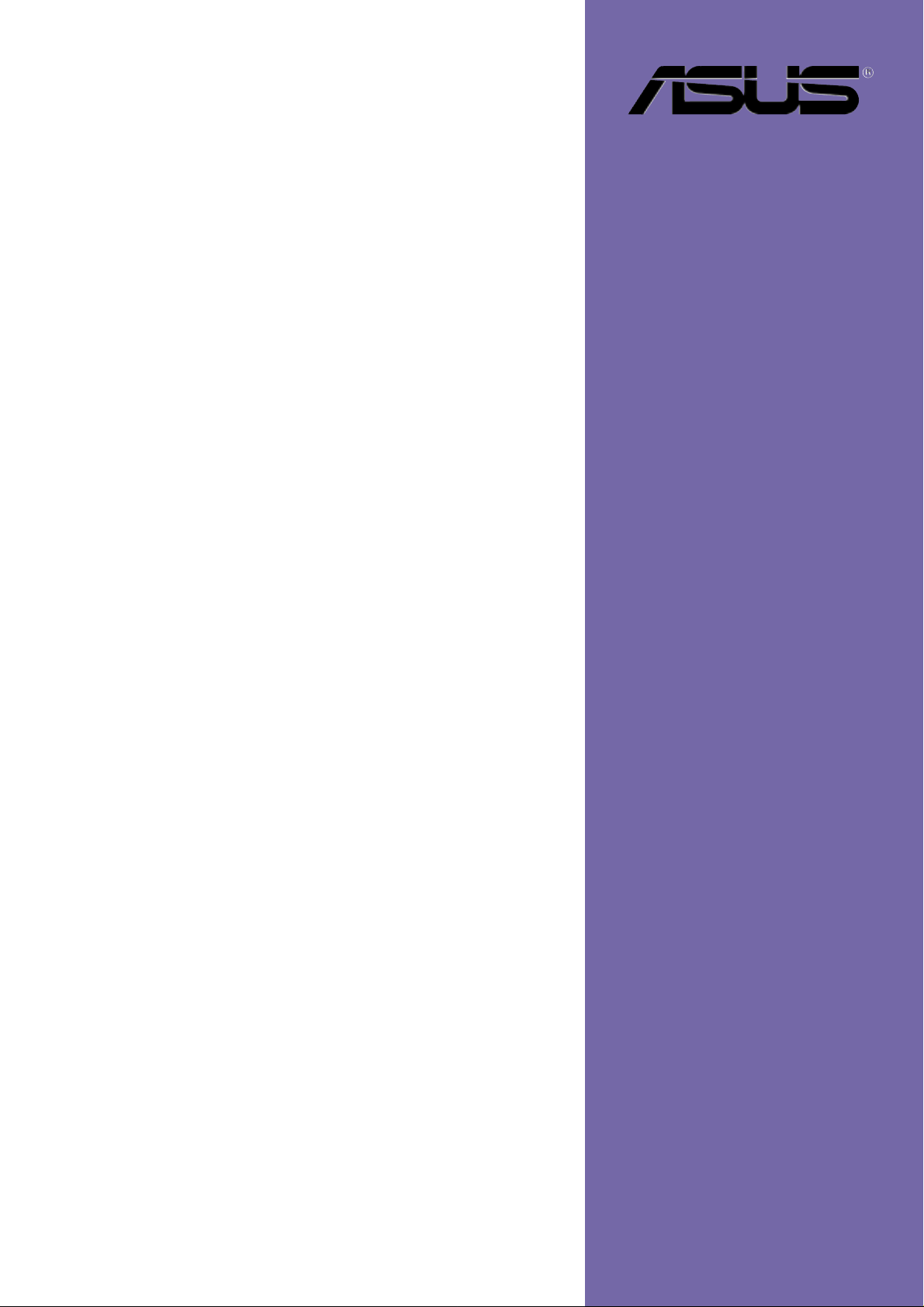
P4C800 Deluxe
User Guide
Motherboard
Page 2
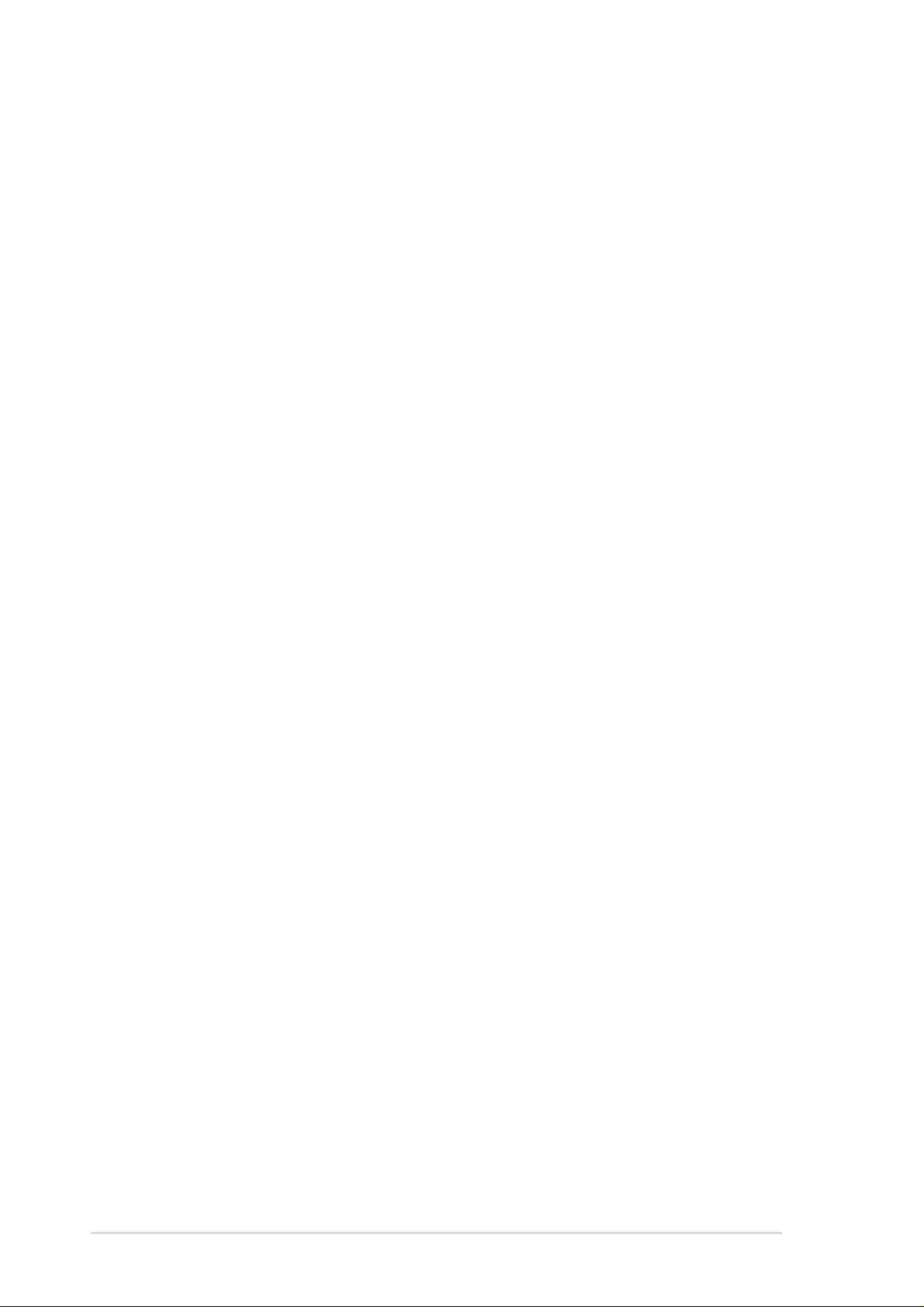
Checklist
E1224
First Edition V1
April 2003
Copyright © 2003 ASUSTeK COMPUTER INC. All Rights Reserved.
No part of this manual, including the products and software described in it, may be
reproduced, transmitted, transcribed, stored in a retrieval system, or translated into any
language in any form or by any means, except documentation kept by the purchaser for
backup purposes, without the express written permission of ASUSTeK COMPUTER INC.
(“ASUS”).
Product warranty or service will not be extended if: (1) the product is repaired, modified or
altered, unless such repair, modification of alteration is authorized in writing by ASUS; or (2)
the serial number of the product is defaced or missing.
ASUS PROVIDES THIS MANUAL “AS IS” WITHOUT WARRANTY OF ANY KIND, EITHER
EXPRESS OR IMPLIED, INCLUDING BUT NOT LIMITED TO THE IMPLIED WARRANTIES
OR CONDITIONS OF MERCHANTABILITY OR FITNESS FOR A PARTICULAR PURPOSE.
IN NO EVENT SHALL ASUS, ITS DIRECTORS, OFFICERS, EMPLOYEES OR AGENTS BE
LIABLE FOR ANY INDIRECT, SPECIAL, INCIDENTAL, OR CONSEQUENTIAL DAMAGES
(INCLUDING DAMAGES FOR LOSS OF PROFITS, LOSS OF BUSINESS, LOSS OF USE
OR DATA, INTERRUPTION OF BUSINESS AND THE LIKE), EVEN IF ASUS HAS BEEN
ADVISED OF THE POSSIBILITY OF SUCH DAMAGES ARISING FROM ANY DEFECT OR
ERROR IN THIS MANUAL OR PRODUCT.
SPECIFICATIONS AND INFORMATION CONTAINED IN THIS MANUAL ARE FURNISHED
FOR INFORMATIONAL USE ONLY, AND ARE SUBJECT TO CHANGE AT ANY TIME
WITHOUT NOTICE, AND SHOULD NOT BE CONSTRUED AS A COMMITMENT BY ASUS.
ASUS ASSUMES NO RESPONSIBILITY OR LIABILITY FOR ANY ERRORS OR
INACCURACIES THAT MAY APPEAR IN THIS MANUAL, INCLUDING THE PRODUCTS
AND SOFTWARE DESCRIBED IN IT.
Products and corporate names appearing in this manual may or may not be registered
trademarks or copyrights of their respective companies, and are used only for identification or
explanation and to the owners’ benefit, without intent to infringe.
ii
Page 3
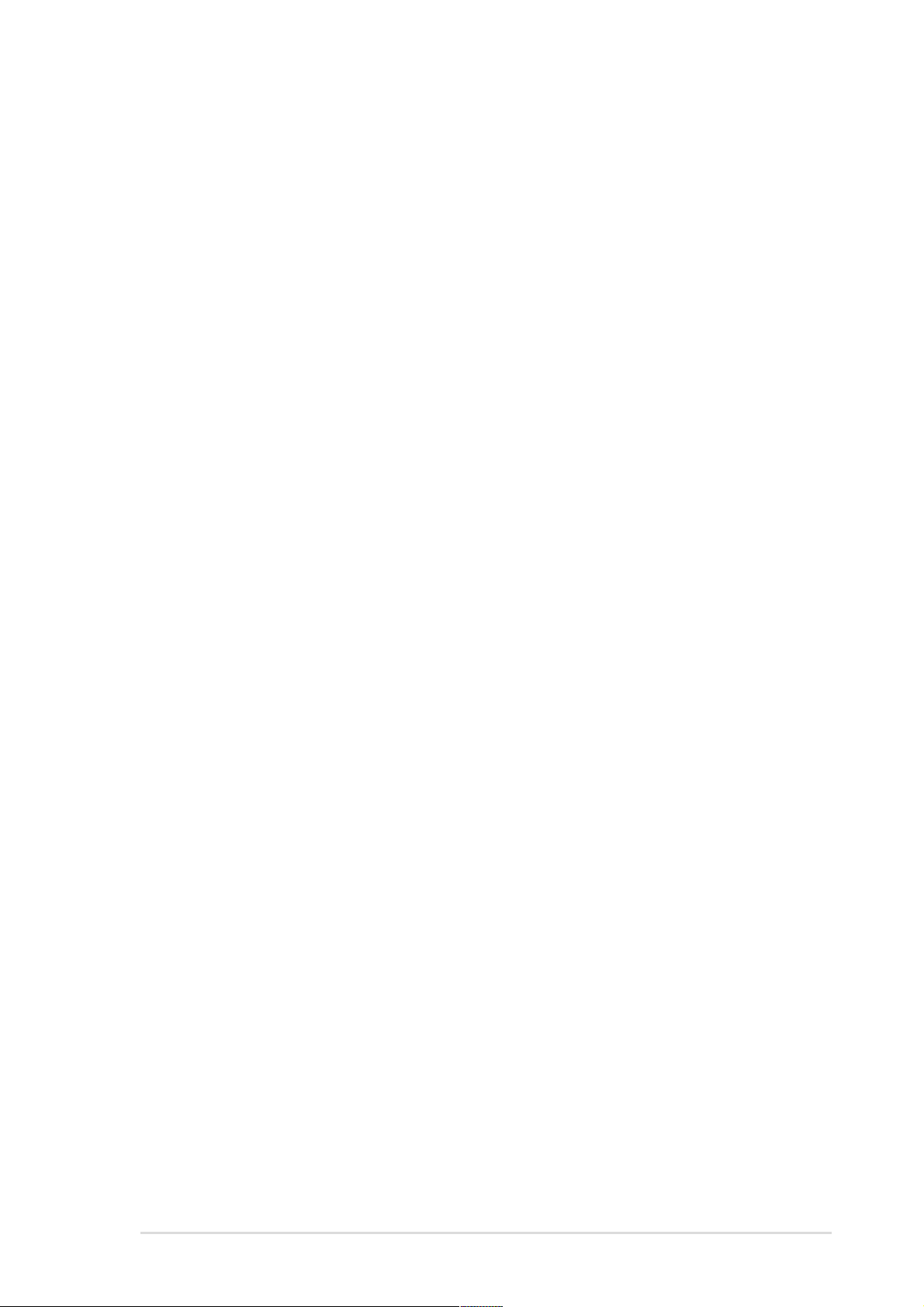
Contents
Notices ...........................................................................................vi
Safety information ......................................................................... vii
About this guide............................................................................ viii
ASUS contact information ...............................................................x
P4C800 Deluxe specifications summary........................................ xi
Chapter 1: Product introduction
1.1 Welcome! ........................................................................... 1-1
1.2 Package contents............................................................... 1-1
1.3 Special features.................................................................. 1-2
1.3.1 Product highlights .................................................. 1-2
1.3.2 Value-added solutions............................................ 1-5
1.4 Motherboard overview........................................................ 1-6
1.4.1 Major components ................................................. 1-6
1.4.2 Core specifications ................................................ 1-8
Chapter 2: Hardware information
2.1 Motherboard installation ..................................................... 2-1
2.1.1 Placement direction ............................................... 2-1
2.1.2 Screw holes ........................................................... 2-1
Features
2.2 Motherboard layout ............................................................ 2-2
2.3 Before you proceed ............................................................ 2-3
2.4 Central Processing Unit (CPU)........................................... 2-4
2.4.1 Overview ................................................................ 2-4
2.4.2 Installing the CPU .................................................. 2-5
2.4.3 Installing the heatsink and fan ............................... 2-7
2.4.4 Connecting the CPU fan cable .............................. 2-9
2.5 System memory ............................................................... 2-10
2.5.1 Overview .............................................................. 2-10
2.5.2 Memory configurations ........................................ 2-10
2.5.3 Installing a DIMM ................................................. 2-13
2.5.4 Removing a DIMM ............................................... 2-13
2.6 Expansion slots ................................................................ 2-14
2.6.1 Installing an expansion card ................................ 2-14
2.6.2 Configuring an expansion card ............................ 2-14
2.6.3 PCI slots .............................................................. 2-16
2.6.4 AGP Pro slot ........................................................ 2-17
2.6.5 Wi-Fi slot .............................................................. 2-18
iii
Page 4
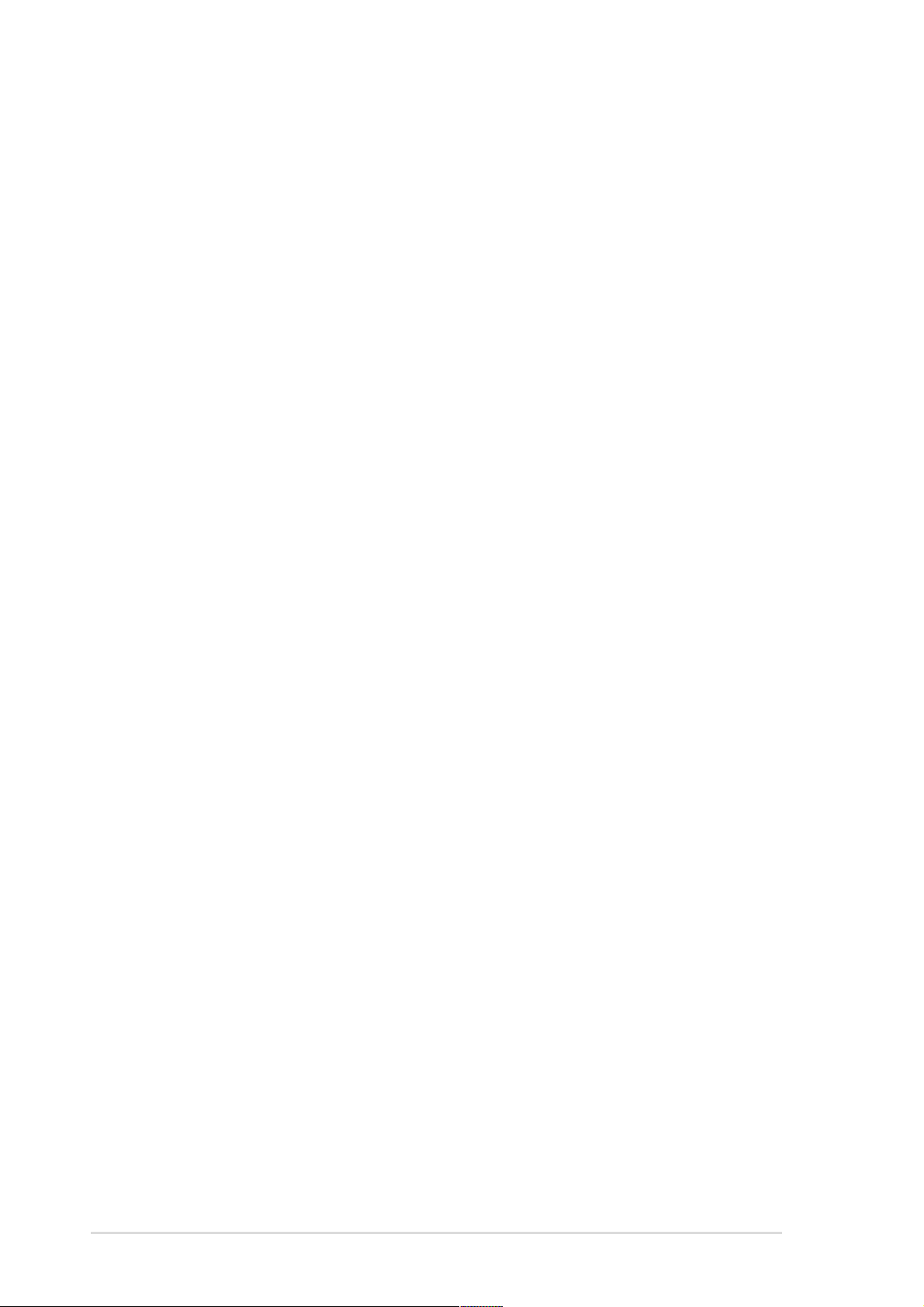
Safeguards
Contents
2.7 Jumpers............................................................................ 2-19
2.8 Connectors ....................................................................... 2-21
Chapter 3: Powering up
3.1 Starting up for the first time ................................................ 3-1
3.2 Vocal POST Messages ...................................................... 3-2
3.3 Powering off the computer ................................................. 3-4
Chapter 4: BIOS setup
4.1 Managing and updating your BIOS .................................... 4-1
4.1.1 Creating a bootable floppy disk ............................. 4-1
4.1.2 Using AFUDOS to update the BIOS ...................... 4-1
4.1.3 Using ASUS EZ Flash to update the BIOS ............ 4-3
4.1.4 Recovering the BIOS with CrashFree BIOS 2 ....... 4-4
4.2 BIOS Setup program .......................................................... 4-6
4.2.1 BIOS menu screen ................................................ 4-7
4.2.2 Menu bar................................................................ 4-7
4.2.3 Navigation keys ..................................................... 4-7
4.2.4 Menu items ............................................................ 4-8
4.2.5 Sub-menu items..................................................... 4-8
4.2.6 Configuration fields ................................................ 4-8
4.2.7 Pop-up window ...................................................... 4-8
4.2.8 Scroll bar................................................................ 4-8
4.2.9 General help .......................................................... 4-8
iv
4.3 Main menu.......................................................................... 4-9
4.3.1 System Time [xx:xx:xxxx]....................................... 4-9
4.3.2 System Date [Day xx/xx/xxxx] ............................... 4-9
4.3.3 Legacy Diskette A [1.44M, 3.5 in.] ......................... 4-9
4.3.4 Language [English] ................................................ 4-9
4.3.5 Primary and Secondary IDE Master/Slave .......... 4-10
4.3.6 IDE Configuration .................................................4-11
4.3.7 System Information .............................................. 4-13
4.4 Advanced menu ............................................................... 4-14
4.4.1 JumperFree Configuration ................................... 4-14
4.4.2 CPU Configuration ............................................... 4-17
4.4.3 Chipset................................................................. 4-18
4.4.4 Onboard Devices Configuration........................... 4-20
4.4.5 PCI PnP ............................................................... 4-22
4.4.6 USB Configuration ............................................... 4-23
Page 5
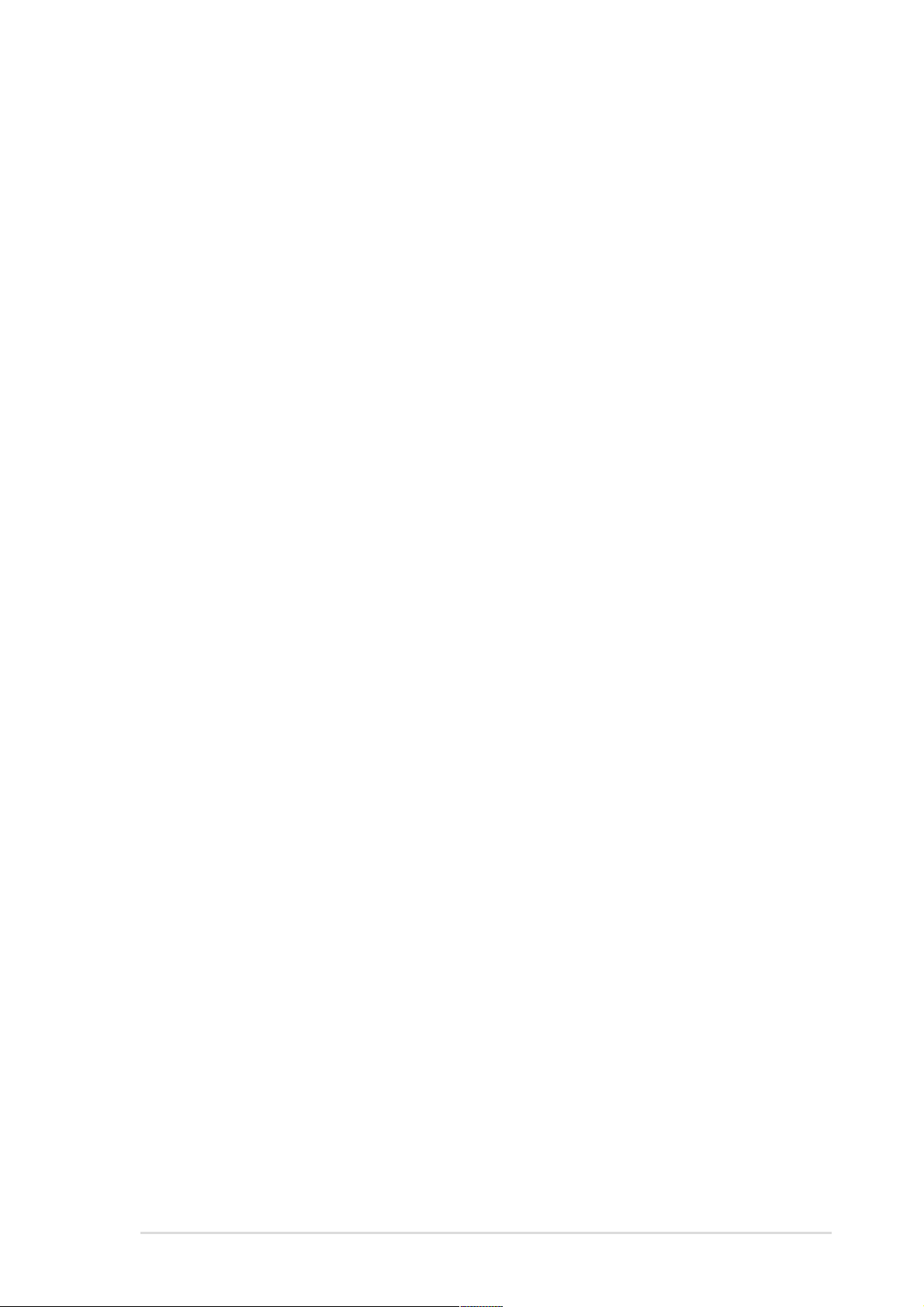
Contents
4.4.7 Speech Configuration .......................................... 4-25
4.4.8 Instant Music Configuration ................................. 4-26
4.5 Power menu ..................................................................... 4-27
4.5.1 Suspend Mode [Auto] .......................................... 4-27
4.5.2 Repost Video on S3 Resume [No] ....................... 4-27
4.5.3 ACPI 2.0 Support [No] ......................................... 4-27
4.5.4 ACPI APIC Support [Enabled] ............................. 4-27
4.5.5 BIOS -> AML ACPI Table [Enabled] ..................... 4-27
4.5.6 APM Configuration............................................... 4-28
4.5.7 Hardware Monitor ................................................ 4-30
4.6 Boot menu ........................................................................ 4-32
4.6.1 Boot Device Priority ............................................. 4-32
4.6.2 Boot Settings Configuration ................................. 4-33
4.6.3 Security ................................................................ 4-35
4.7 Exit menu ......................................................................... 4-38
Chapter 5: Software support
5.1 Install an operating system................................................. 5-1
5.2 Support CD information...................................................... 5-1
5.2.1 Running the support CD ........................................ 5-1
5.2.2 Drivers menu ......................................................... 5-2
5.2.3 Utilities menu ......................................................... 5-3
5.2.4 ASUS Contact Information..................................... 5-4
5.2.5 Other information ................................................... 5-5
5.3 Software information .......................................................... 5-7
5.3.1 ASUS Update ........................................................ 5-7
5.3.2 ASUS MyLogo2™.................................................. 5-8
5.3.3 ASUS PC Probe .................................................. 5-10
5.3.4 Winbond Voice Editor .......................................... 5-15
5.3.5 SoundMAX® 4 XL software ................................. 5-19
5.4 RAID configurations ......................................................... 5-23
5.4.1 Install the hard disks ............................................ 5-24
5.4.2 Enter the MBFastBuild™ utility ............................ 5-25
5.4.3 Creating a RAID 0 array (Performance) .............. 5-26
5.4.4 Creating a RAID 1 array (Security) ...................... 5-27
5.4.5 Other FastBuild Utility Commands....................... 5-29
v
Page 6
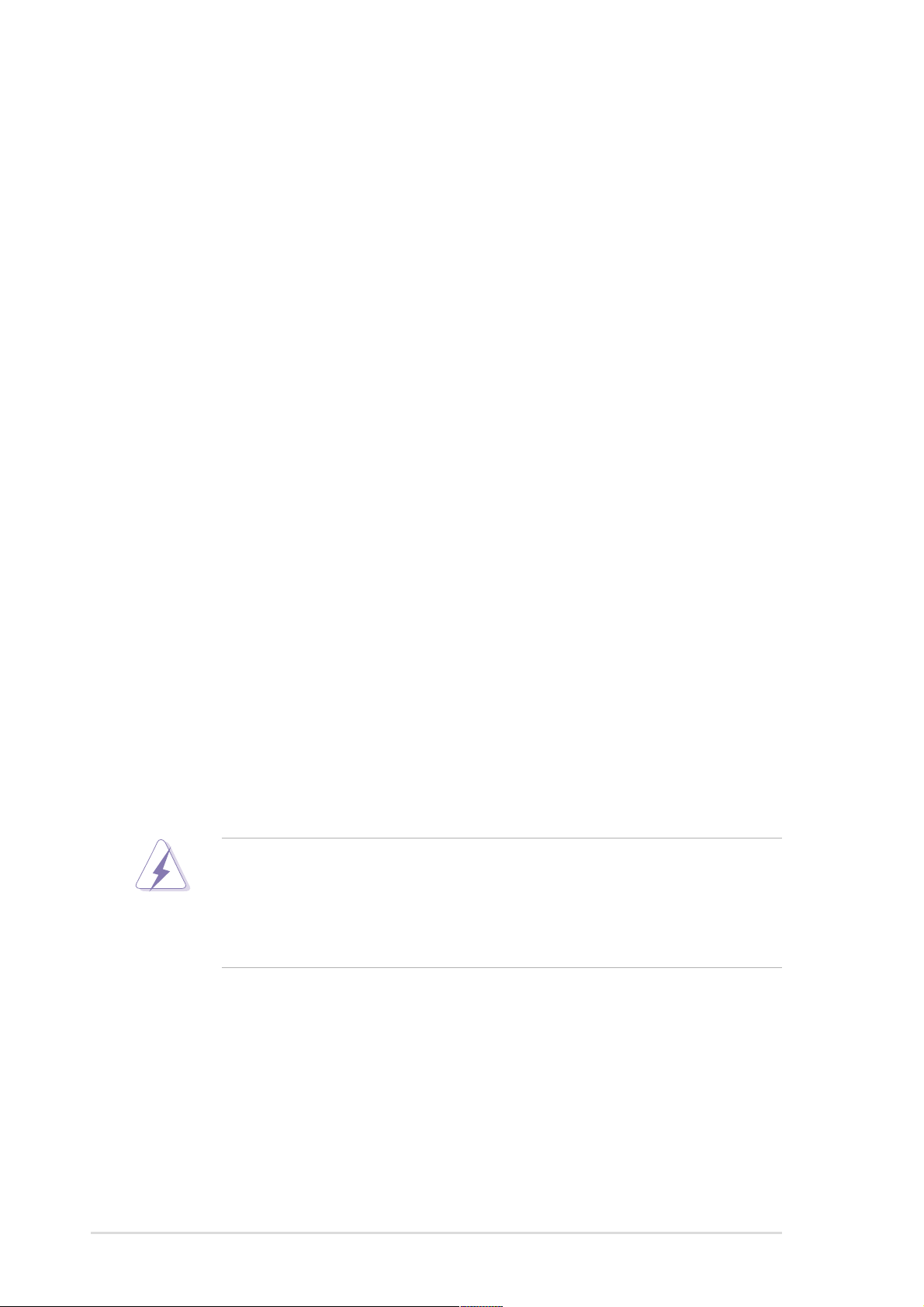
Notices
Federal Communications Commission Statement
This device complies with FCC Rules Part 15. Operation is subject to the
following two conditions:
• This device may not cause harmful interference, and
• This device must accept any interference received including interference
that may cause undesired operation.
This equipment has been tested and found to comply with the limits for a
Class B digital device, pursuant to Part 15 of the FCC Rules. These limits
are designed to provide reasonable protection against harmful interference
in a residential installation. This equipment generates, uses and can radiate
radio frequency energy and, if not installed and used in accordance with
manufacturer’s instructions, may cause harmful interference to radio
communications. However, there is no guarantee that interference will not
occur in a particular installation. If this equipment does cause harmful
interference to radio or television reception, which can be determined by
turning the equipment off and on, the user is encouraged to try to correct the
interference by one or more of the following measures:
• Reorient or relocate the receiving antenna.
• Increase the separation between the equipment and receiver.
• Connect the equipment to an outlet on a circuit different from that to
which the receiver is connected.
• Consult the dealer or an experienced radio/TV technician for help.
The use of shielded cables for connection of the monitor to the
graphics card is required to assure compliance with FCC regulations.
Changes or modifications to this unit not expressly approved by the
party responsible for compliance could void the user’s authority to
operate this equipment.
Canadian Department of Communications Statement
This digital apparatus does not exceed the Class B limits for radio noise
emissions from digital apparatus set out in the Radio Interference
Regulations of the Canadian Department of Communications.
This class B digital apparatus complies with Canadian ICES-003.
vi
Page 7
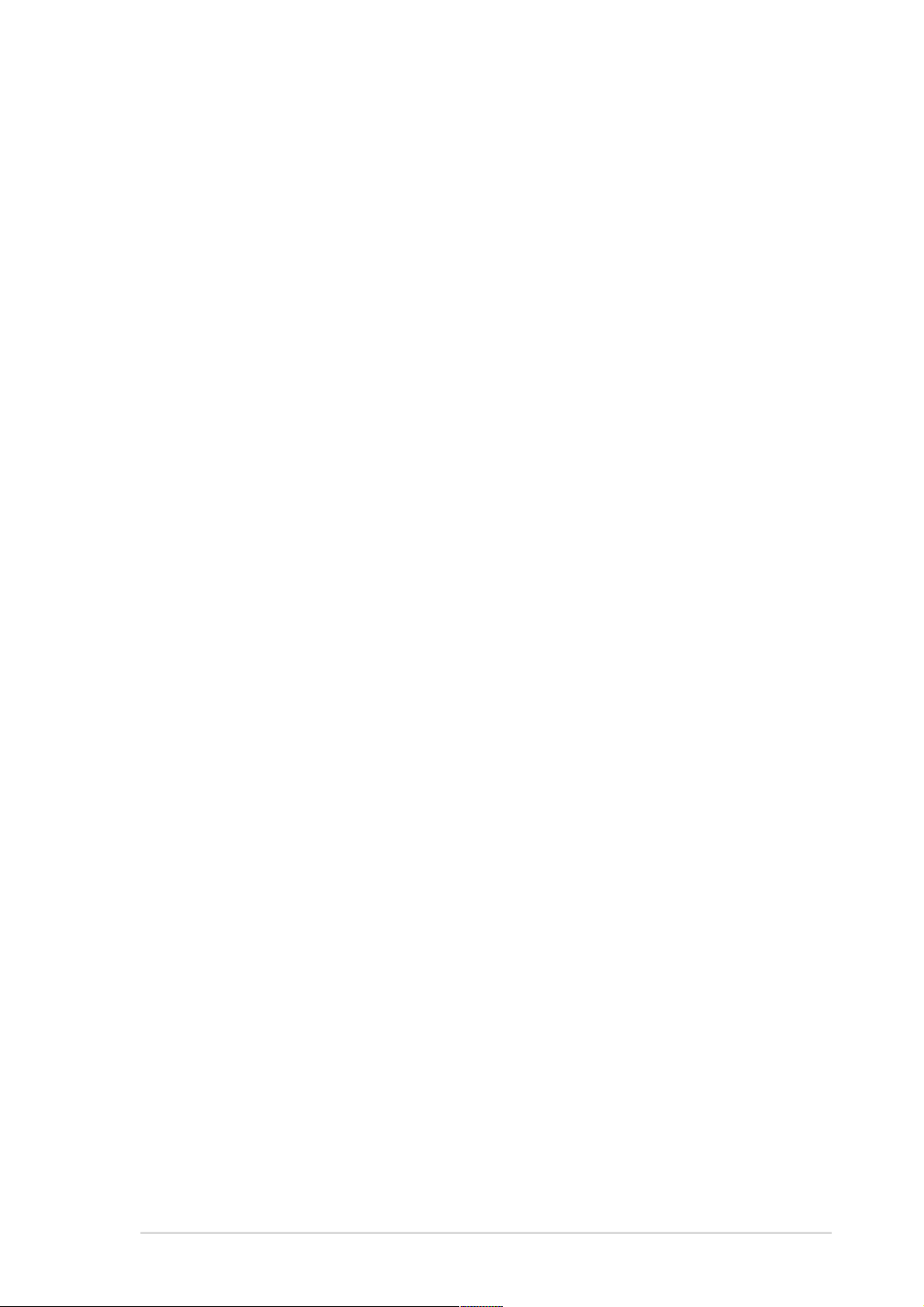
Safety information
Electrical safety
• To prevent electrical shock hazard, disconnect the power cable from
the electrical outlet before relocating the system.
• When adding or removing devices to or from the system, ensure that
the power cables for the devices are unplugged before the signal
cables are connected. If possible, disconnect all power cables from the
existing system before you add a device.
• Before connecting or removing signal cables from the motherboard,
ensure that all power cables are unplugged.
• Seek professional assistance before using an adpater or extension
cord. These devices could interrupt the grounding circuit.
• Make sure that your power supply is set to the correct voltage in your
area. If you are not sure about the voltage of the electrical outlet you
are using, contact your local power company.
• If the power supply is broken, do not try to fix it by yourself. Contact a
qualified service technician or your retailer.
Operation safety
• Before installing the motherboard and adding devices on it, carefully
read all the manuals that came with the package.
• Before using the product, make sure all cables are correctly connected
and the power cables are not damaged. If you detect any damage,
contact your dealer immediately.
• To avoid short circuits, keep paper clips, screws, and staples away from
connectors, slots, sockets and circuitry.
• Avoid dust, humidity, and temperature extremes. Do not place the
product in any area where it may become wet.
• Place the product on a stable surface.
• If you encounter technical problems with the product, contact a
qualified service technician or your retailer.
vii
Page 8
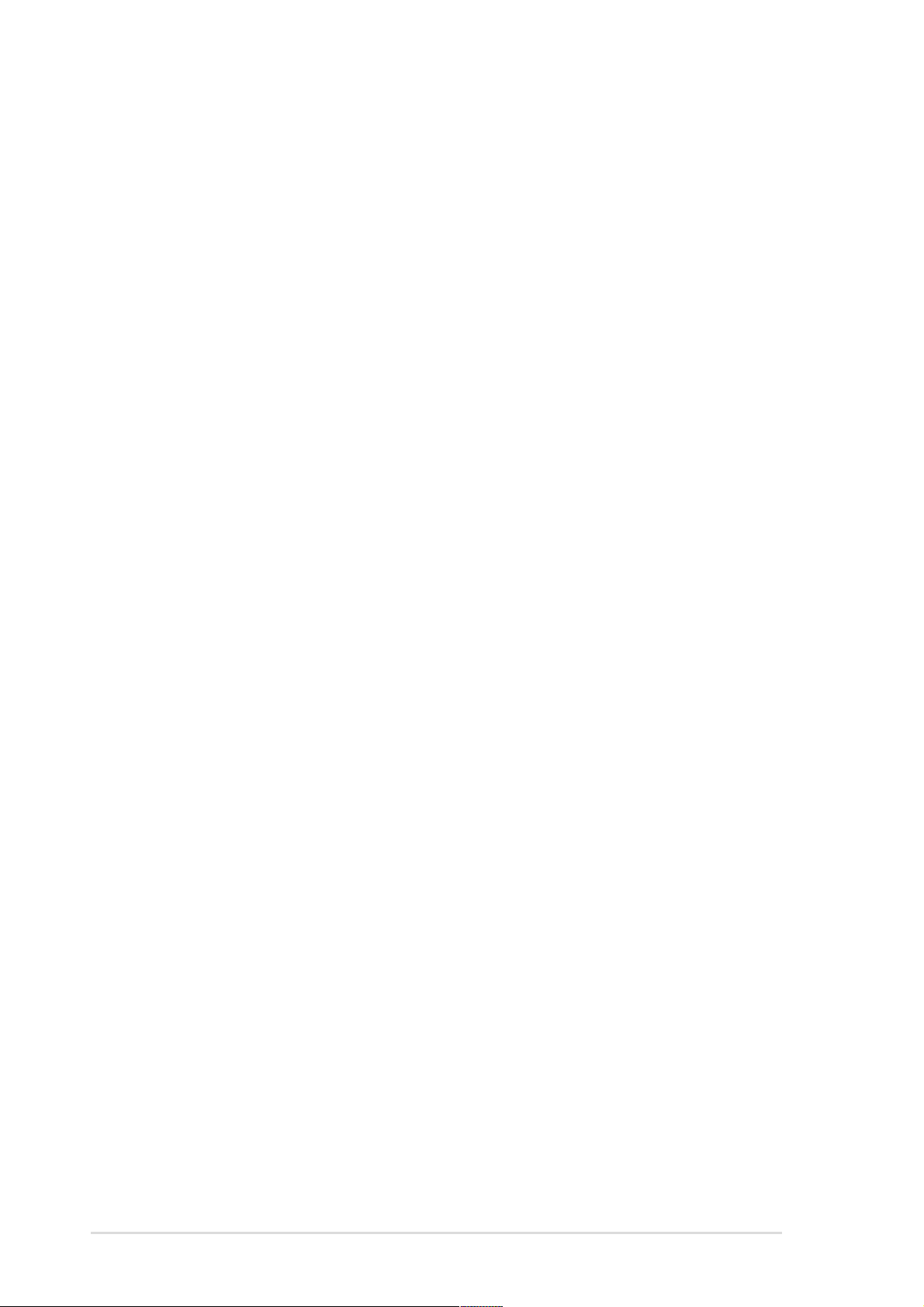
About this guide
This user guide contains the information you need when installing and
configuring the motherboard.
How this guide is organized
This manual contains the following parts:
• Chapter 1: Product introduction
This chapter describes the features of the P4C800 Deluxe
motherboard. It includes brief descriptions of the special attributes of
the motherboard and the new technology it supports.
• Chapter 2: Hardware information
This chapter lists the hardware setup procedures that you have to
perform when installing system components. It includes description of
the switches, jumpers, and connectors on the motherboard.
• Chapter 3: Powering up
This chapter describes the power up sequence and gives information
on the BIOS beep codes.
• Chapter 4: BIOS setup
This chapter tells how to change system settings through the BIOS
Setup menus. Detailed descriptions of the BIOS parameters are also
provided.
• Chapter 5: Software support
This chapter describes the contents of the support CD that comes with
the motherboard package.
• Index
This part contains an alphabetical list of the topics found in this
document.
viii
Page 9
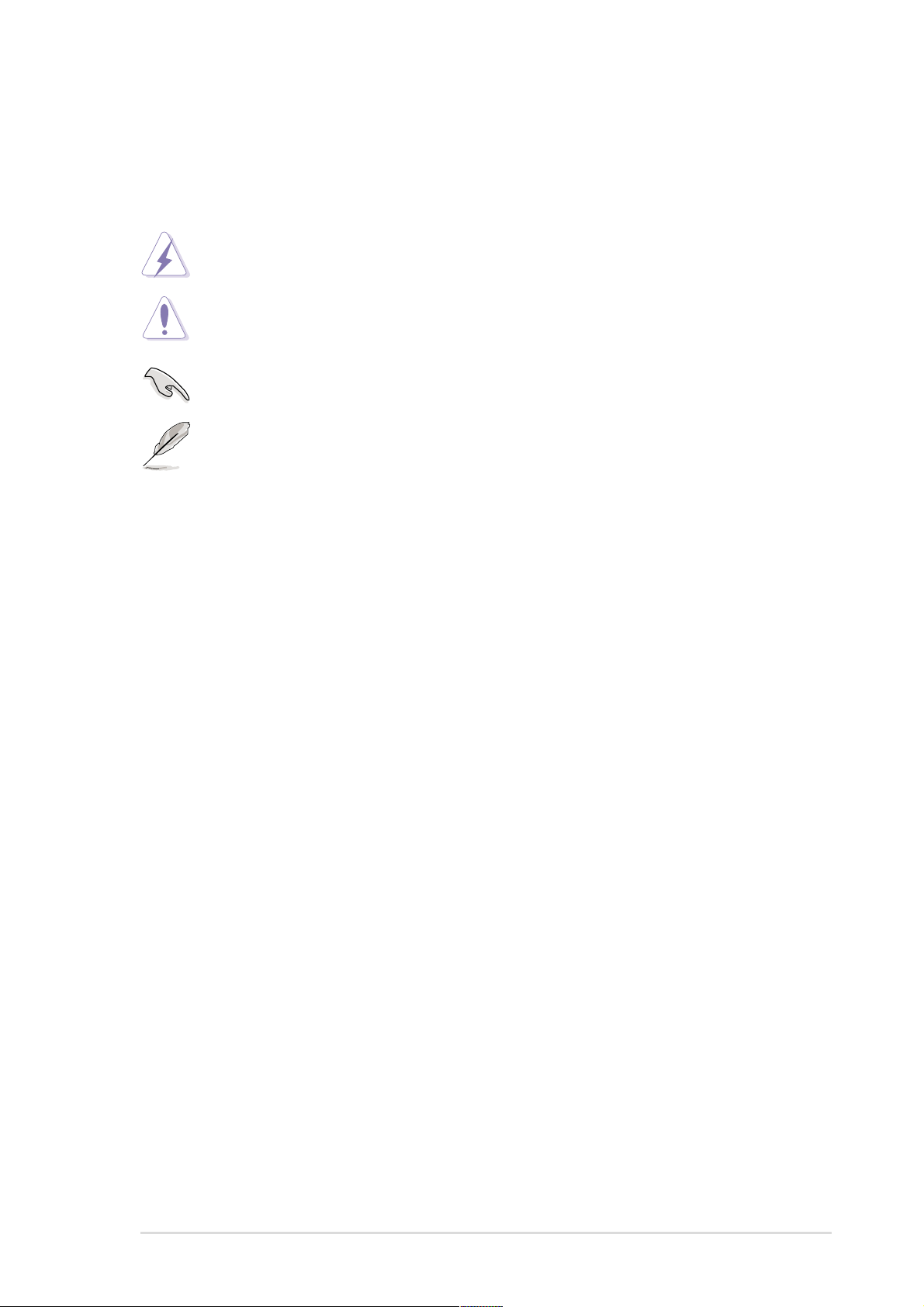
Conventions used in this guide
To make sure that you perform certain tasks properly, take note of the
following symbols used throughout this manual.
WARNING: Information to prevent injury to yourself when trying
to complete a task.
CAUTION: Information to prevent damage to the components
when trying to complete a task.
IMPORTANT: Information that you MUST follow to complete a
task.
NOTE: Tips and additional information to aid in completing a task.
Where to find more information
Refer to the following sources for additional information and for product
and software updates.
1. ASUS Websites
The ASUS websites worldwide provide updated information on ASUS
hardware and software products. The ASUS websites are listed in the
ASUS Contact Information on page x.
2. Optional Documentation
Your product package may include optional documentation, such as
warranty flyers, that may have been added by your dealer. These
documents are not part of the standard package.
ix
Page 10
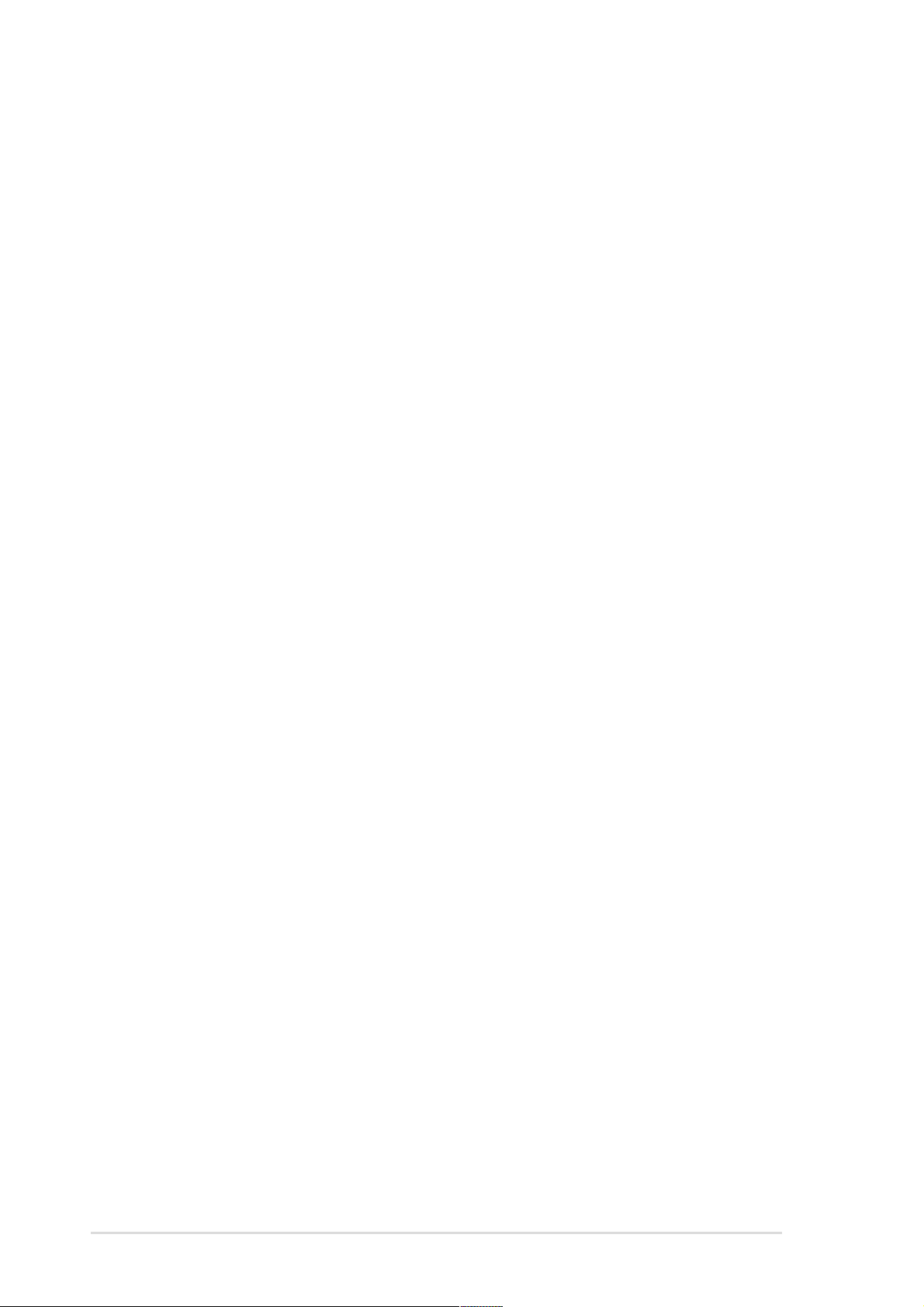
ASUS contact information
ASUSTeK COMPUTER INC. (Asia-Pacific)
Address: 150 Li-Te Road, Peitou, Taipei, Taiwan 112
General Tel: +886-2-2894-3447
General Fax: +886-2-2894-3449
General Email: info@asus.com.tw
Technical Support
MB/Others (Tel): +886-2-2890-7121 (English)
Notebook (Tel): +886-2-2890-7122 (English)
Desktop/Server (Tel): +886-2-2890-7123 (English)
Support Fax: +886-2-2890-7698
Web Site: www.asus.com.tw
ASUS COMPUTER INTERNATIONAL (America)
Address: 44370 Nobel Drive, Fremont, CA 94538, USA
General Fax: +1-510-608-4555
General Email: tmd1@asus.com
Technical Support
Support Fax: +1-510-608-4555
General Support: +1-502-933-8713
Web Site: www.asus.com
Support Email: tsd@asus.com
ASUS COMPUTER GmbH (Germany and Austria)
Address: Harkortstr. 25, 40880 Ratingen, BRD, Germany
General Fax: +49-2102-442066
General Email: sales@asuscom.de (for marketing requests only)
Technical Support
Support Hotline: MB/Others: +49-2102-9599-0
Notebook: +49-2102-9599-10
Support Fax: +49-2102-9599-11
Support (Email): www.asuscom.de/de/support (for online support)
Web Site: www.asuscom.de
x
Page 11
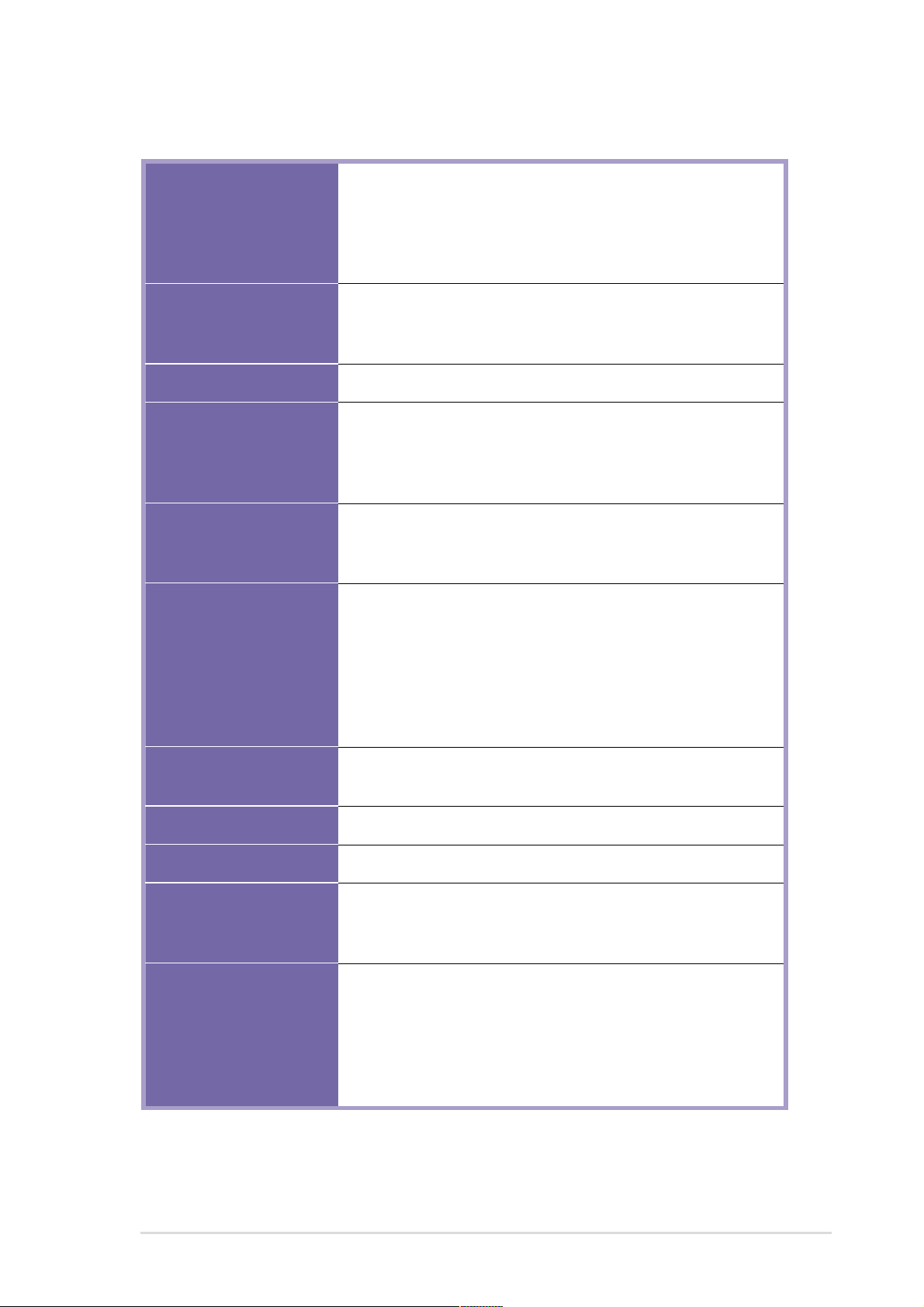
P4C800 Deluxe specifications summary
CPU
Chipset
Front Side Bus (FSB)
Memory
Expansion slots
Storage
Socket 478 for Intel® Pentium® 4/Celeron
with speeds up to 3.2+ GHz
On-die 512KB/256KB L2 cache with full speed
Supports Intel® Hyper-Threading Technology
New power design supports next generation Intel Prescott CPU
Intel 875P MCH
(features the Intel Performance Acceleration Technology)
Intel ICH5
800/533/400 MHz
Dual-channel memory architecture
4 x 184-pin DDR DIMM sockets for up to 4GB memory
Supports PC3200/2700/2100 unbuffered ECC or non-ECC
DDR DIMMs
1 x AGP Pro/8X
5 x PCI
1 x Wi-Fi
Supported by South Bridge (ICH5)
- 2 x UltraDMA 100 connectors
- 2 x Serial ATA connectors
Supported by Promise
- 1 x UltraDMA 133 connector
- 2 x Serial ATA connectors
- RAID0, RAID1, RAID0+1, Multi-RAID configurations
®
PDC20378 controller (optional)
IEEE 1394 (optional)
AI Audio
AI Net
AI BIOS
AI Overclocking
VIA 6307 IEEE 1394 controller
- supports 2 x IEEE 1394 connectors
ADI AD1985 6-channel audio CODEC
3Com® 3C940 Gigabit PCI LAN controller
AI BIOS solutions: ASUS CrashFree BIOS 2
ASUS Q-Fan Technology
ASUS POST Reporter™
Intelligent CPU frequency tuner
ASUS JumperFree
Adjustable CPU V
SFS (Stepless Frequency Selection) from 100MHz to
400MHz at 1MHz increments
C. P. R. (CPU Parameter Recall)
, memory, and AGP voltages
CORE
(continued on the next page)
xi
Page 12
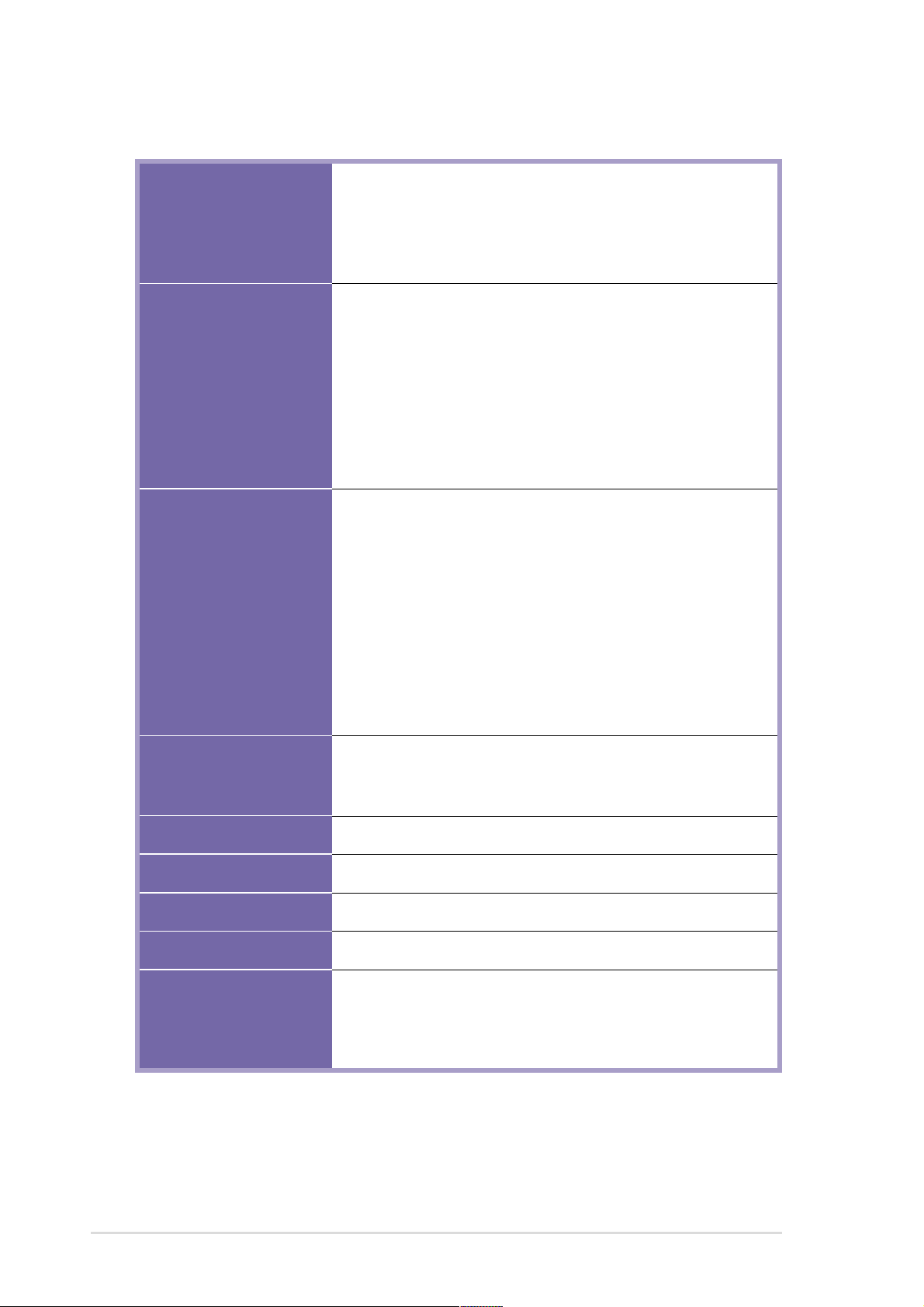
P4C800 Deluxe specifications summary
Special features
Rear panel I/O
Internal I/O
ASUS MyLogo2
ASUS EZ Flash
ASUS Instant Music
Power Loss Restart
Multi-language BIOS
1 x Parallel port
1 x Serial port
1 x PS/2 keyboard port
1 x PS/2 mouse port
1 x S/PDIF Out
1 x IEEE 1394 port (on 1394 models only)
4 x USB 2.0 ports
1 x RJ-45 port
Line In/Line Out/Microphone ports
2 x USB 2.0 connectors for 4 additional USB ports
CPU/Power/Chassis fan connectors
20-pin/4-pin ATX 12V power connectors
IDE LED/Power LED connectors
Chassis intrusion connector
1 x IEEE 1394 connector (on 1394 models only)
GAME/MIDI connector
S/PDIF Out connector
CD/AUX/Modem audio connectors
Front panel audio connector
Serial port 2 (COM2) connector
BIOS features
Industry standard
Manageability
Power requirement
Form Factor
Support CD contents
Specifications are subject to change without notice.
4Mb Flash ROM, AMI BIOS, PnP, DMI2.0, WfM2.0, SM
BIOS2.3, Multi-language BIOS, ASUS EZ Flash, CrashFree
BIOS 2, ASUS C.P.R., ASUS MyLogo2, ASUS Instant Music
PCI 2.2, USB 2.0
WfM 2.0. DMI 2.0, WOL/WOR by PME, chassis intrusion
ATX power supply (with 4-pin 12V plug)
ATX form factor: 12 in x 9.6 in (30.5 cm x 24.5 cm)
Device drivers
ASUS PC Probe
ASUS LiveUpdate
Trend Micro™ PC-cillin 2002 anti-virus software
xii
Page 13

Chapter 1
This chapter describes the features of the
P4C800 Deluxe motherboard. It includes
brief explanations of the special attributes of
the motherboard and the new technology it
supports.
Product introduction
Page 14
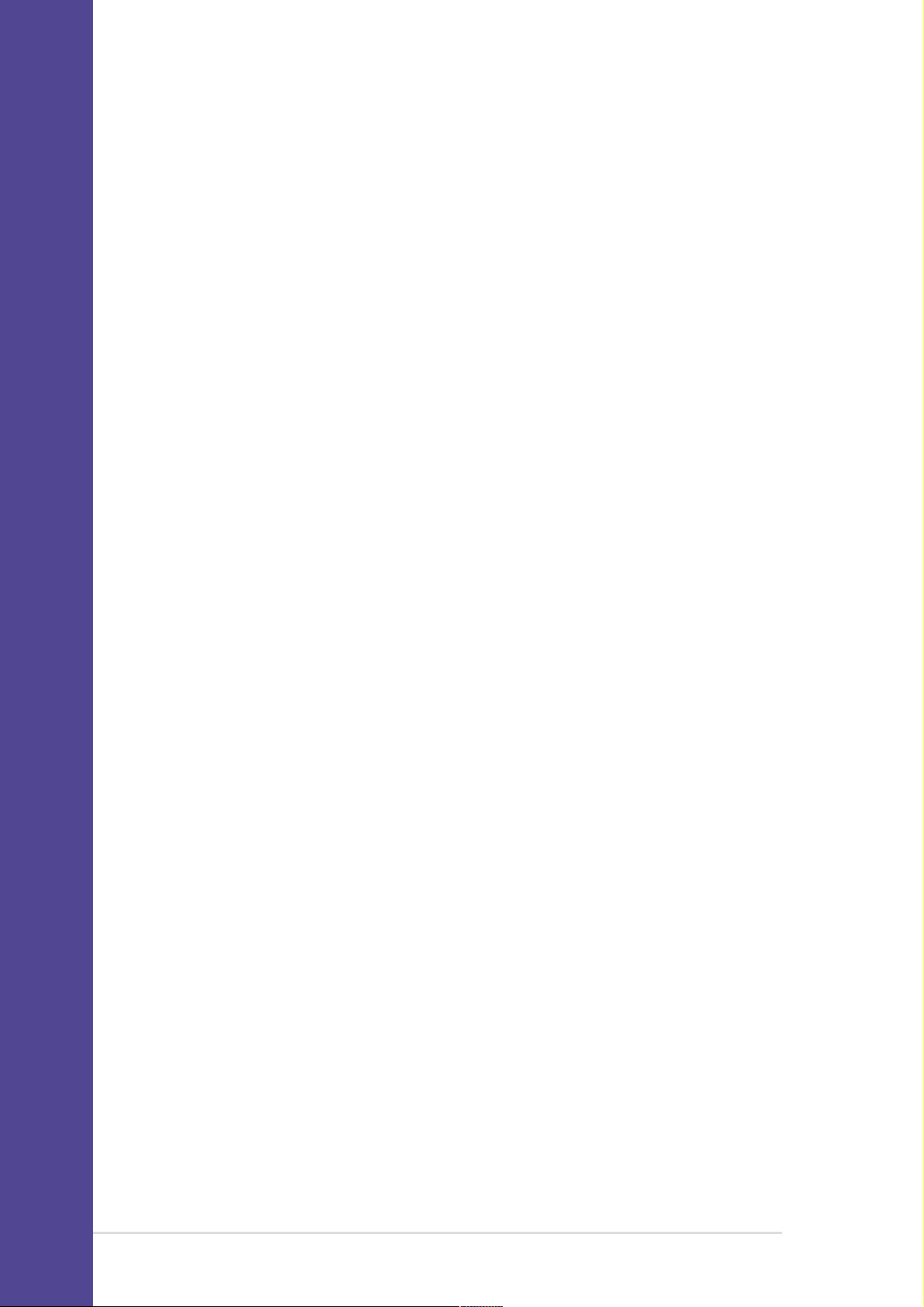
Chapter summary
1.1 Welcome! ........................................................ 1-1
1.2 Package contents .......................................... 1-1
1.3 Special features ............................................. 1-2
1.4 Motherboard overview................................... 1-6
ASUS P4C800 Deluxe motherboard
Page 15
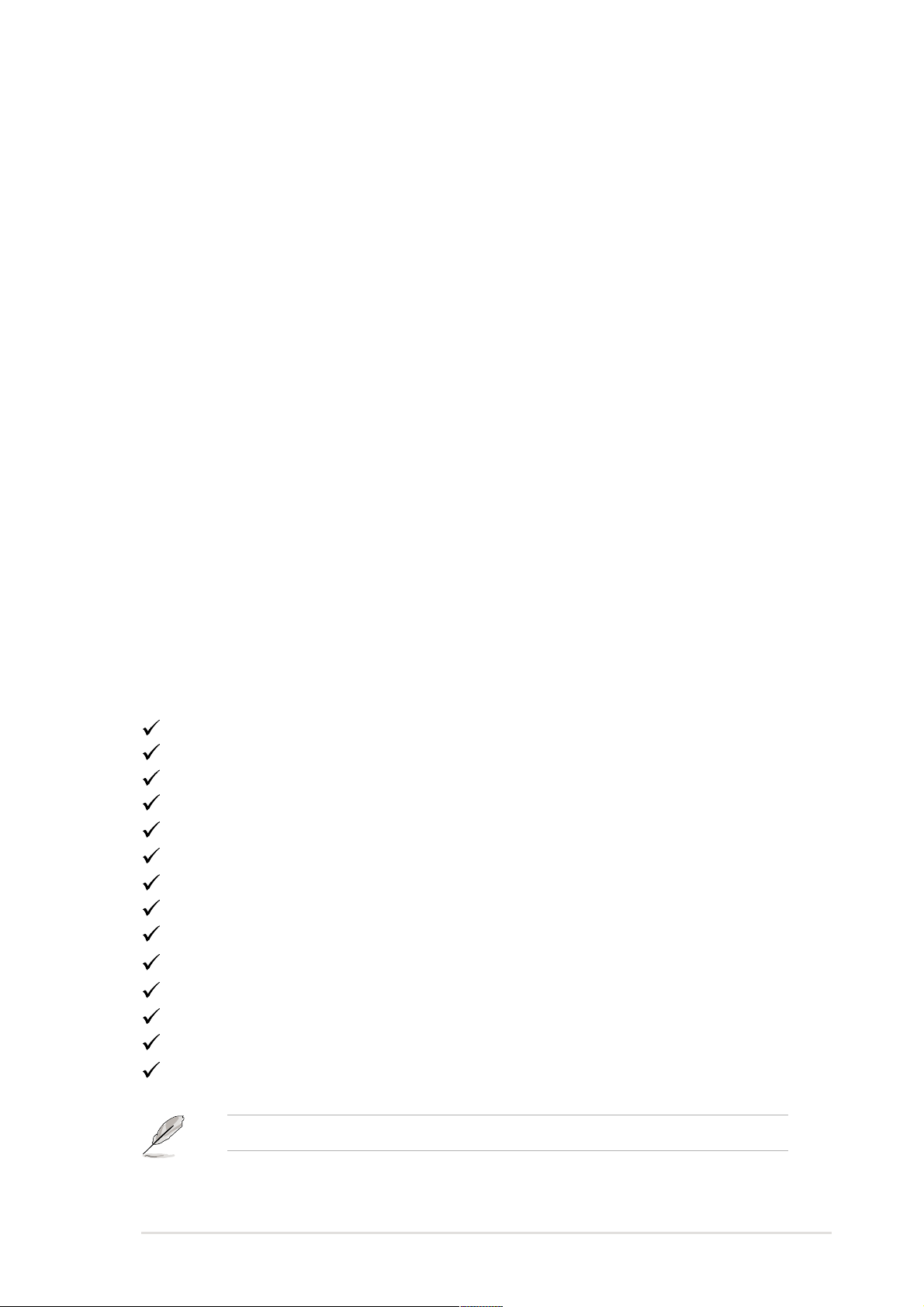
1.1 Welcome!
Thank you for buying the ASUS® P4C800 Deluxe motherboard!
The ASUS
P4C800 Deluxe motherboard delivers a host of new features
and latest technologies making it another standout in the long line of
ASUS quality motherboards!
The motherboard incorporates the Intel
®
Pentium® 4 Processor in 478-pin
package coupled with the Intel® 875P chipset to set the latest trend for a
powerful desktop platform solution.
Supporting 800 MHz FSB, up to 4GB of system memory with PC3200/
2700/2100 DDR SDRAM, high-resolution graphics via an AGP Pro/8X slot,
Serial ATA support, IEEE 1394, USB 2.0, and 6-channel audio features,
the P4C800 Deluxe is your perfect vehicle to get ahead in the world of
power computing!
Before you start installing the motherboard, and hardware devices on it,
check the items in your package with the list below.
1.2 Package contents
Check your P4C800 Deluxe package for the following items.
ASUS P4C800 Deluxe motherboard
ASUS support CD
InterVideo WinDVD Suite
2 x SATA cable
2 x 80-conductor ribbon cables for UltraDMA133/100/66 IDE drives
40-conductor IDE cable
Ribbon cable for a 3.5-inch floppy drive
I/O shield
Bag of extra jumper caps
User Guide
Reference Card
Quick Setup Guide
Jumpers and Connectors Sticker
Instant Music keyboard label
If any of the above items is damaged or missing, contact your retailer.
(last page of the User Guide)
(retail boxes only)
(retail boxes only)
(retail boxes only)
ASUS P4C800 Deluxe motherboard user guide
1-1
Page 16
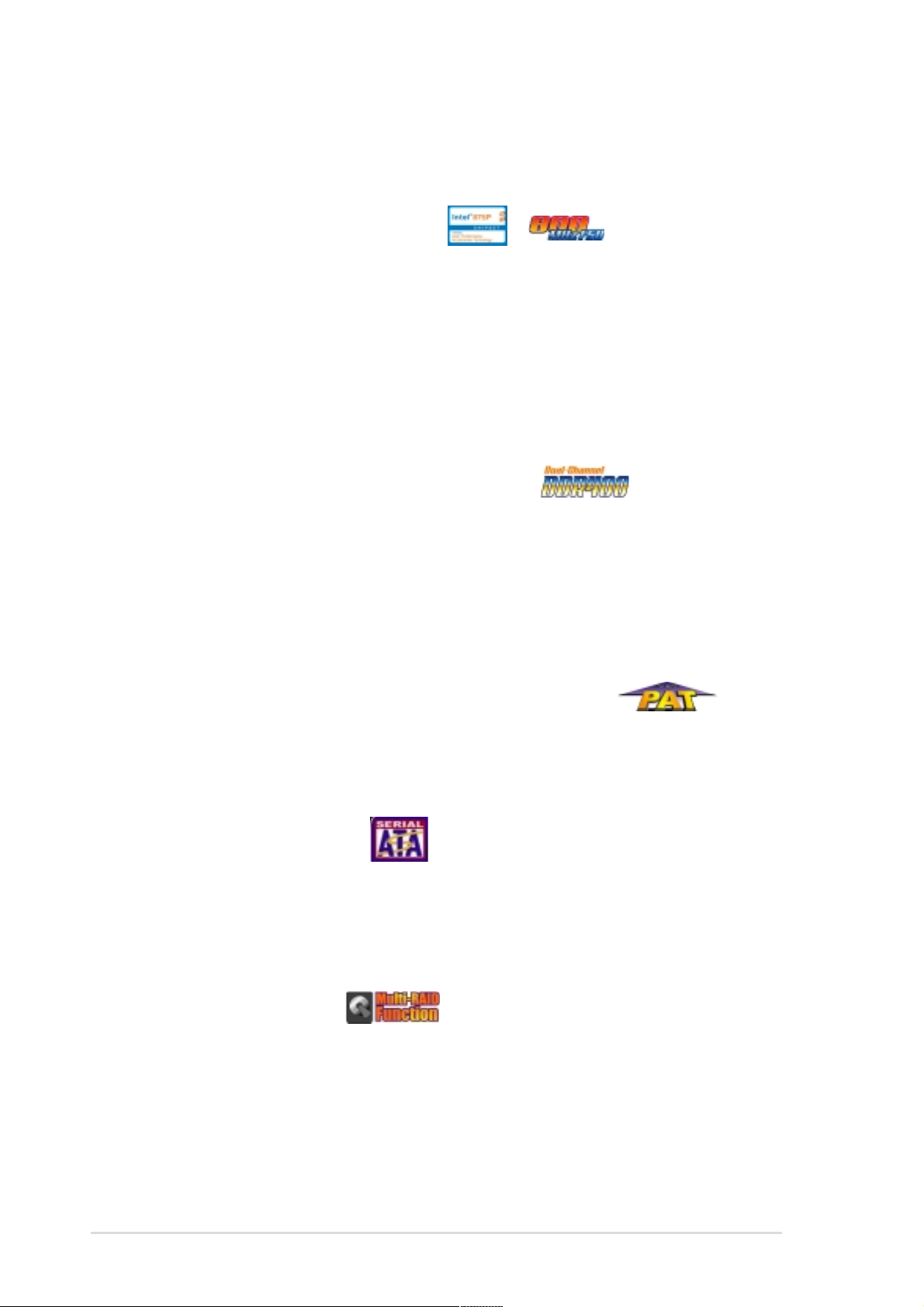
1.3 Special features
1.3.1 Product highlights
Latest processor technology
The motherboard supports the latest Intel® Pentium® 4 Processor via a
478-pin surface mount ZIF socket. The Pentium 4 processor with 512KB L2
cache includes a 800/533/400 MHz system bus and features the Intel
Hyper-Threading Technology and new power design that allow up to
3.2+GHz core frequencies. See page 2-4 for more information.
The motherboard will also support the next generation Intel Prescott CPU
when available.
Dual-channel DDR400 memory support
Employing the dual-channel DDR memory architecture, the motherboard
provides a solution that doubles the system memory bandwidth to boost
system performance. The motherboard supports up to 4GB of system
memory using PC3200/2700/2100 ECC or non-ECC DDR DIMMs to
deliver up to 6.4GB/s data transfer rate for the latest 3D graphics,
multimedia, and Internet applications. See page 2-10.
Intel Performance Acceleration Technology (PAT)
Incorporating the Intel PAT, which is a turbo mode enabled in the Intel
875P to work with DDR 400 memory and boost system performance, the
motherboard delivers a new level of performance to beat.
Serial ATA technology
The motherboard bundles the new Serial ATA technology through the
SATA interfaces onboard. The SATA specification allows for thinner, more
flexible cables with lower pin count, reduced voltage requirement, up to
150 MB/s data transfer rate. See page 2-23.
Multi-RAID solution
The motherboard has the Promise® PDC20378 controller to support multiRAID solution using Serial ATA/150 and Ultra ATA/133 hard disks. The
RAID0 (striping), RAID1 (mirroring), and RAID 0+1 provide a cost-effective
high-performance solution for added system performance and reliability.
1-2
Chapter 1: Product introduction
Page 17
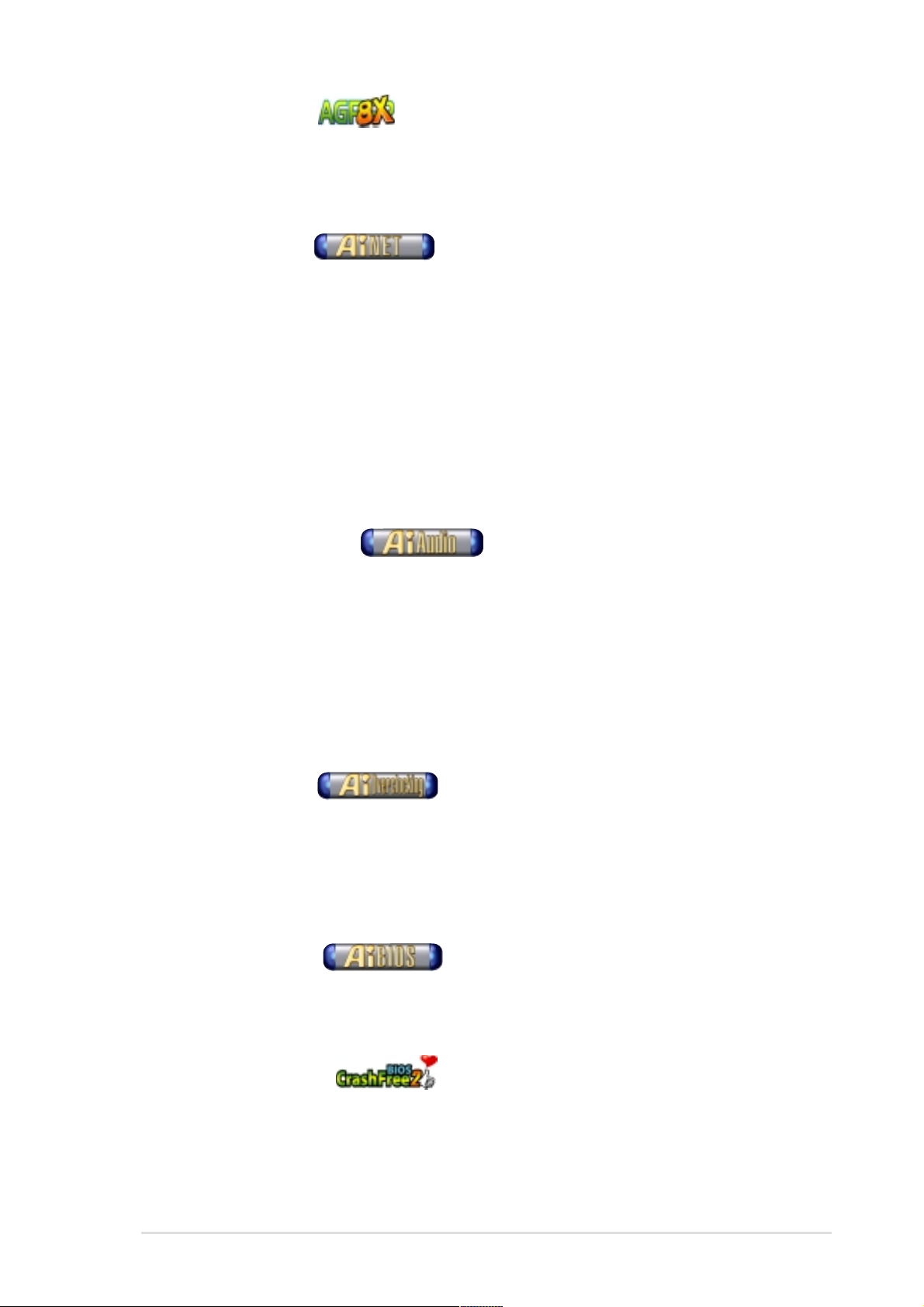
AGP 8X support
The motherboard supports the latest graphic architecture, the AGP Pro/8X
interface (a.k.a. AGP 3.0), offering 2.1GB/s bandwidth which is twice that
of its predecessor AGP 4X.
AI NET solution
The 3Com® 3C940 Gigabit PCI LAN controller chipset is onboard to
provide a single-chip solution for LAN on Motherboard (LOM) applications.
The 3C940 controller integrates 32-bit 10/100/1000BASE-T Gigabit
Ethernet Media Access Control (IEEE 802.3 compliant) and Physical Layer
Transceiver solution to support high performance network applications.
The controller is equipped with the net-diagnosing utility, VCT (Virtual
Cable Tester), that intelligently diagnoses and reports cable faults from a
remote location up to 100 meters. This feature helps maintain a more
stable network connection.
AI Audio technology
The SoundMAX-class ADI AD1985 AC ‘97 audio CODEC supports
6-channel 5.1 surround sound output, stereo microphone input, variable
Sample Rate Conversion (SRC), professional quality 103-dB out put with
94-dB SNR, and analog enumeration capability. The SoundMAX 4 XL
software features the AudioESP™ (Audio Enumeration and Sensing
Process) that allows intelligent detection of the peripherals plugged into
the audio ports and identifies the incompatible devices, if any.
AI Overclocking
This feature allows convenient overclocking up to 30% (depending on the
installed CPU and DRAM) to enhance system performance while still
maintaining system stability. See section “4.4.1 JumperFree Configuration”
to set the BIOS items for overclocking.
AI BIOS solution
The AI BIOS is a combination of three ASUS intelligent solutions:
CrashFree BIOS2, Q-Fan, and POST Reporter.
CrashFree BIOS 2
This feature allows you to restore the original BIOS data from the support
CD, or from a bootable floppy disk, when the BIOS codes and data are
corrupted. This protection eliminates the need to buy a replacement ROM
chip. See page 4-4.
ASUS P4C800 Deluxe motherboard user guide
1-3
Page 18
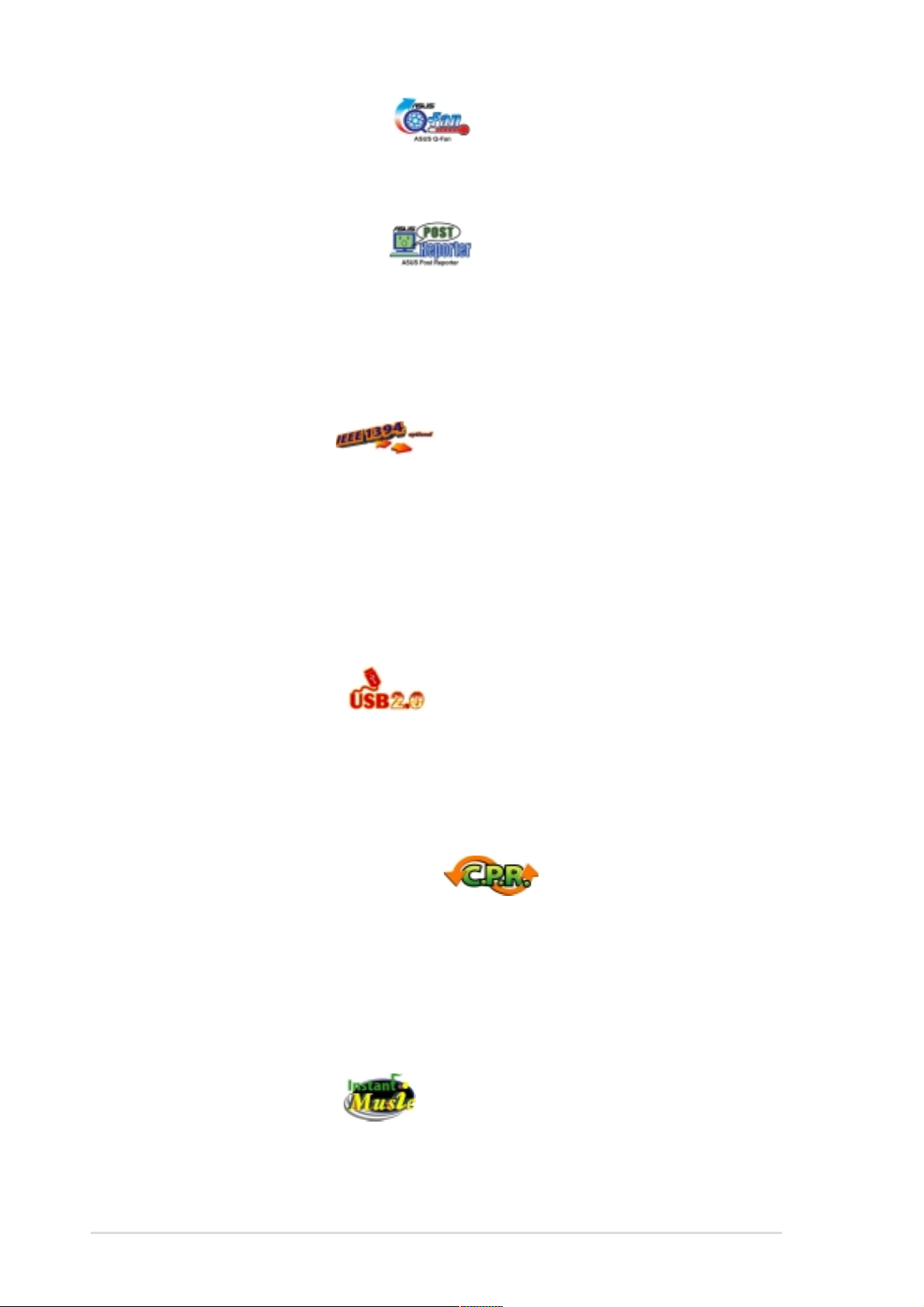
ASUS Q-Fan technology
The ASUS Q-Fan technology smartly adjusts the fan speeds according to
the system loading to ensure quiet, cool, and efficient operation.
ASUS POST Reporter™
The motherboard offers a new exciting feature called the ASUS POST
Reporter™ to provide friendly voice messages and alerts during the
Power-On Self-Tests (POST) informing you of the system boot status and
causes of boot errors, if any. The bundled Winbond Voice Editor software
lets you to customize the voice messages in different languages.
IEEE 1394 support
The IEEE 1394 interfaces and the VIA 6307 controller onboard provide
high-speed and flexible PC connectivity to a wide range of peripherals and
devices compliant to IEEE 1394a standards. The IEEE 1394 allows up to
400Mbps transfer rates through simple, low-cost, high-bandwidth
asynchronous (real-time) data interfacing between computers, peripherals,
and consumer electronic devices such as camcorders, VCRs,
printers,TVs, and digital cameras. See page 2-30.
(on 1394 models only)
USB 2.0 technology
The motherboard implements the Universal Serial Bus (USB) 2.0
specification, dramatically increasing the connection speed from the 12
Mbps bandwidth on USB 1.1 to a fast 480 Mbps on USB 2.0. USB 2.0 is
backward compatible with USB 1.1. See page 2-29.
C.P.R. (CPU Parameter Recall)
The C.P.R. feature of the motherboard BIOS allows automatic re-setting to
the BIOS default settings in case the system hangs due to overclocking.
When the system hangs due to overclocking, C.P.R. eliminates the need to
open the system chassis and clear the RTC data. Simply shut down and
reboot the system, and BIOS automatically restores the CPU default
setting for each parameter.
ASUS Instant Music
This unique feature allows you to playback audio files even before
entering the operating system. Just press the ASUS Instant Music special
function keys and enjoy the music!
1-4
Chapter 1: Product introduction
Page 19
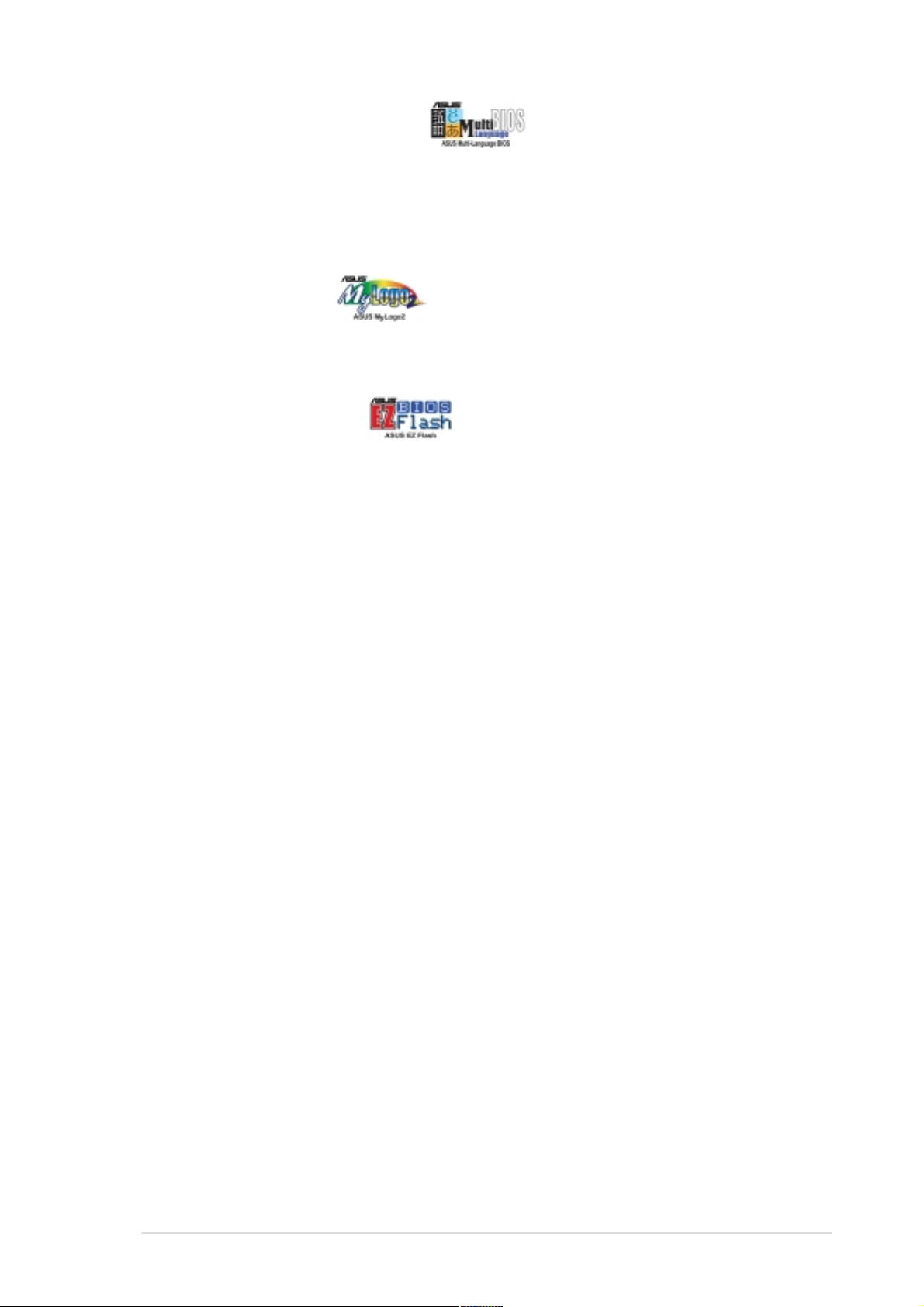
ASUS Multi-language BIOS
The multi-language BIOS allows you to select the language of your choice
from the available options. The localized BIOS menus allow you to
configure easier and faster. Visit the ASUS website for information on the
supported languages.
ASUS MyLogo2™
This new feature present in the motherboard allows you to personalize and
add style to your system with customizable boot logos.
ASUS EZ Flash BIOS
With the ASUS EZ Flash, you can easily update the system BIOS even
before loading the operating system. No need to use a DOS-based utility
or boot from a floppy disk.
1.3.2 Value-added solutions
Temperature, fan, and voltage monitoring
The CPU temperature is monitored by the ASIC (integrated in the Winbond
Super I/O) to prevent overheating and damage. The system fan rotations per
minute (RPM) is monitored for timely failure detection. The system voltage
levels are monitored to ensure stable supply of current for critical components.
ACPI ready
The Advanced Configuration power Interface (ACPI) provides more energy
saving features for operating systems that support OS Directed Power
Management (OSPM).
Chassis intrusion detection
The motherboard supports chassis intrusion monitoring through the Winbond
ASIC. A chassis intrusion event is retained in CMOS for more protection.
ASUS Update
This utility allows you to update the motherboard BIOS through a user-friendly
interface. Connect to the Internet then to the ASUS FTP site nearest you to
obtain the latest BIOS version for your motherboard.
ASUS P4C800 Deluxe motherboard user guide
1-5
Page 20
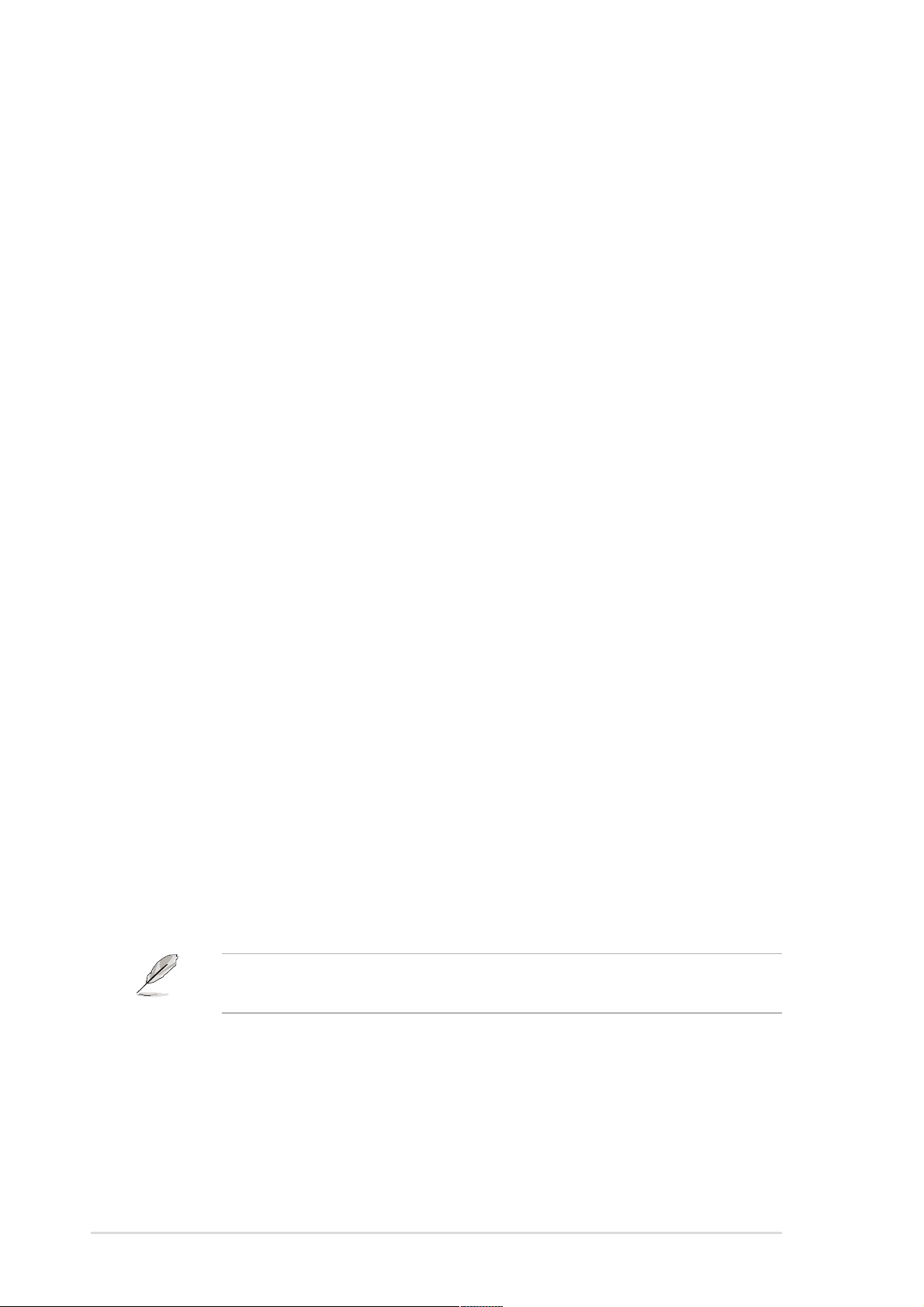
1.4 Motherboard overview
Before you install the motherboard, familiarize yourself with its physical
configuration and available features to facilitate the motherboard
installation and future upgrades. A sufficient knowledge of the motherboard
specifications will also help you avoid mistakes that may damage the
board and its components.
1.4.1 Major components
The following are the major components of the P4C800 Deluxe
motherboard as pointed out in the picture on page 1-7.
1. CPU socket
2. North Bridge controller
3. ATX12V power connector
4. DDR DIMM sockets
5. Floppy disk connector
6. IDE connectors
7. ATX power connector
8. AGP Pro/8X slot
9. Standby power LED
10. Flash ROM
11. Speech controller
12. RAID Ultra ATA133 connector
13. SATA connectors
14. SATA RAID connectors
15. RAID/SATA/IDE controller
16. South Bridge controller
18. Wi-Fi slot
19. Super I/O controller
20. PCI slots
21. Audio CODEC
22. LAN controller
23. PS/2 mouse port
24. Parallel port
25. IEEE 1394 port (optional)
26. RJ-45 port
27. Line In jack
28. Line Out jack
29. Microphone jack
30. USB 2.0 ports 3 and 4
31. USB 2.0 ports 1 and 2
32. Serial port
33. S/PDIF out port
1-6
17. IEEE 1394 controller (optional)
See page 1-8 for the specifications of each component. Refer to
Chapter 2 for detailed information on the components.
34. PS/2 keyboard port
Chapter 1: Product introduction
Page 21

1
42
3 5
6
7
22
21
20
19
23
17
24 26
1615 12
25
8
9
10
11
1418 13
27
34
ASUS P4C800 Deluxe motherboard user guide
3233
31
28
29
30
1-7
Page 22
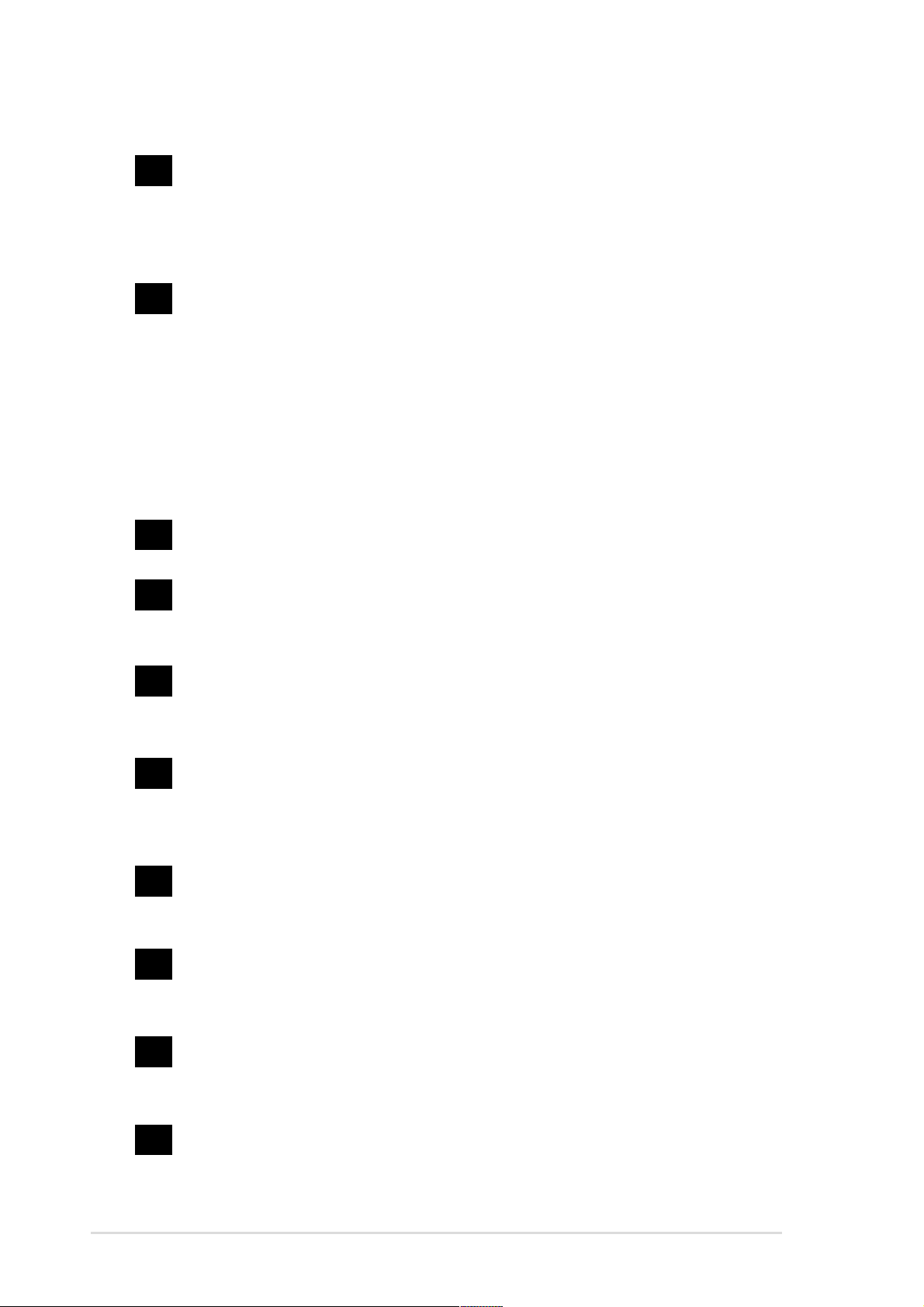
1.4.2 Core specifications
1
2
3
4
CPU socket. A 478-pin surface mount, Zero Insertion Force (ZIF) socket
for the Intel® Pentium® 4 Processor , with 800/533/400 MHz system bus
that allows 6.4GB/s, 4.3GB/s, and 3.2GB/s data transfer rates,
respectively. The socket will support the Intel Prescott CPU when
available.
®
North bridge controller . The Intel
provides the CPU interface, DDR interface, AGP interface, and Hub
Interface. The MCH manages the flow of information between these
interfaces. Designed for use with the Intel® Pentium 4/Celeron
processor, the MCH provides the processor interface with 800/533/400
MHz frequency , system memory interface with up to 6.4GB/s bandwidth
in dual-channel mode, and 0.8V/1.5V AGP Interface Specification 3.0
that supports 8X/4X Fast W rite protocol. The MCH interconnects to the
south bridge ICH5 via the Intel® proprietary Hub Interface.
ATX 12V connector. This power connector connects the 4-pin 12V plug
from the ATX 12V power supply .
DDR DIMM sockets. These four 184-pin DIMM sockets support up to
4GB system memory using unbuffered ECC or non-ECC PC3200/
PC2700/PC2100 DDR DIMMs.
875P Memory Controller Hub (MCH)
5
6
7
8
9
Floppy disk connector . This connector accommodates the provided
ribbon cable for the floppy disk drive. One side of the connector is slotted
to prevent incorrect insertion of the floppy disk cable.
IDE connectors. These dual-channel bus master IDE connectors support
Ultra DMA/100/66, PIO Modes 3 & 4 IDE devices. Both the primary (blue)
and secondary (black) connectors are slotted to prevent incorrect insertion
of the IDE ribbon cable.
ATX power connector. This 20-pin connector connects to an ATX 12V
power supply . The power supply must have at least 1A on the +5V
standby lead (+5VSB).
AGP Pro/8X slot. This Accelerated Graphics Port (AGP) Pro slot
supports 0.8V/1.5V AGP 8X mode graphics cards for 3D graphical
applications and delivers up to 2.1GB/s bandwidth.
Standby power LED. This LED lights up if there is a standby power on
the motherboard. This LED acts as a reminder to turn off the system
power before plugging or unplugging devices.
1-8
10
Flash ROM. This 4Mb firmware hub (FWH) contains the programmable
BIOS program.
Chapter 1: Product introduction
Page 23
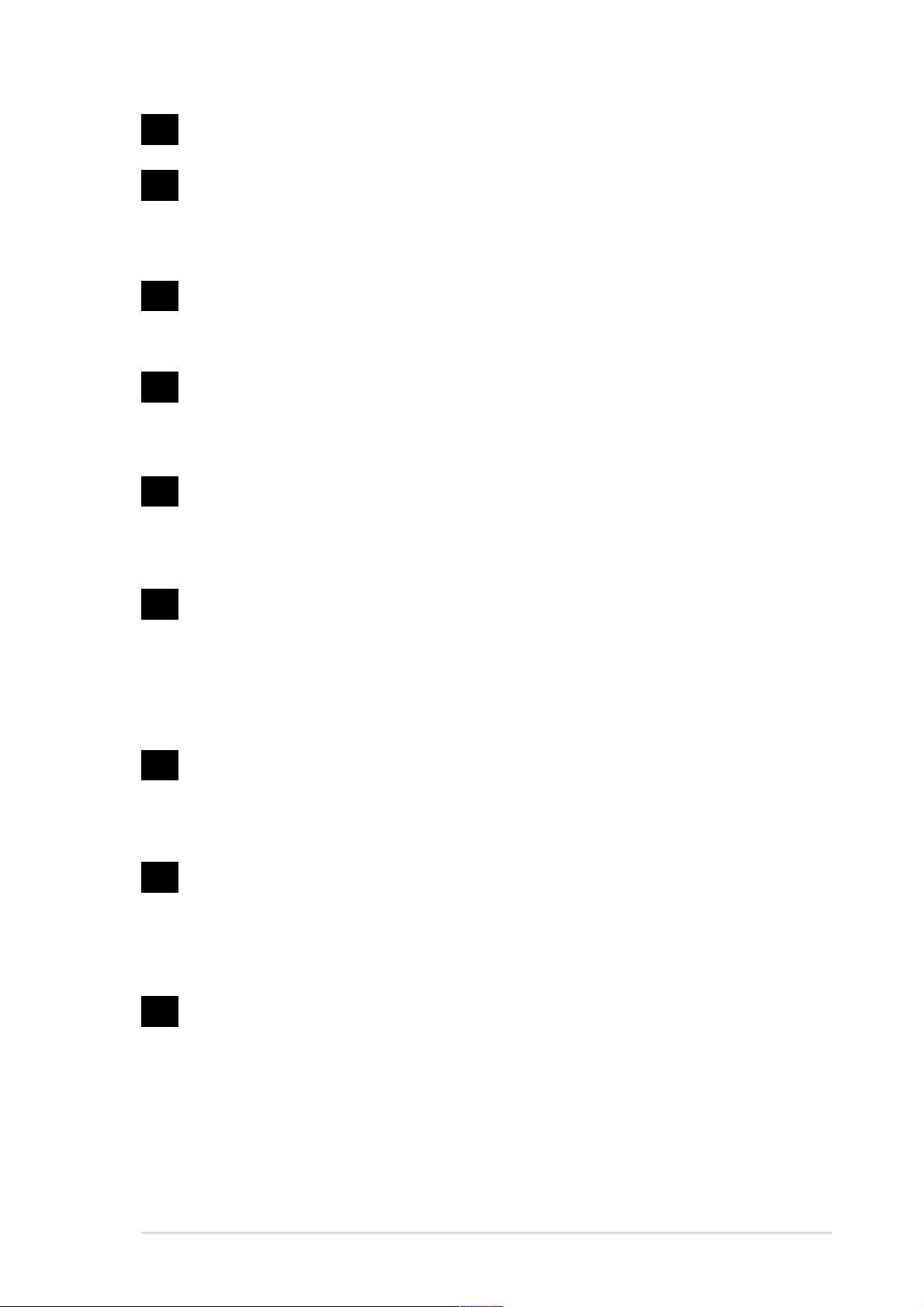
11
Speech controller. This Winbond speech controller supports the
ASUS POST Reporter™ for configurable vocal POST alerts.
12
13
14
15
16
RAID Ultra ATA133 connector. This connector supports two Ultra
ATA133 HDDs. On RAID models, the HDDs on this connector may be
configured as RAID0, RAID1, or RAID0+1 together with the Serial A TA
HDDs on the SATA RAID connectors.
SATA connectors. These connectors support Serial ATA HDDs and
allows for up to 150MB/s data transfer rate, faster than the standard
Parallel ATA with 133 MB/s.
SATA RAID connectors. These connectors support Serial ATA HDDs
and may be configured as RAID0, RAID1, RAID0+1. Together with the
UltraDMA133 devices, if present, the SATA RAID devices may be set
up as a multi-RAID configuration.
RAID/SAT A /IDE controller. The Promise® PDC20378 RAID controller
provides high-performance RAID0/RAID1/RAID0+1 functionality and
complies with the Serial ATA and UltraDMA 133 specifications.
(on RAID models only)
(on RAID models only)
South bridge controller . The fifth-generation Intel I/O Controller Hub
(ICH5) is a subsystem that integrates various I/O functions including
2-channel ATA/100 bus master IDE controller, up to eight USB 2.0/1.1
ports, I/O APIC, LPC interface, AC’97 2.3 interface, and PCI 2.2 interface.
The ICH5 also contains the necessary arbitration and buffering for efficient
utilization of these interfaces.
17
18
19
IEEE 1394 controller . The VIA VT6307 controller chipset supports two
low power IEEE 1394 connectors to allow 100Mbps, 200Mbps, and
400Mbps data transfers between the 1394 devices.
(on 1394 models only)
Wi-Fi slot. The Wi-Fi (Wireless Fidelity) slot connects a Wi-Fi
equipment for wireless networking that allows 11Mbps transmission
(with a fallback to 5.5, 2, and 1 Mbps) in the 2.4 GHz band. Wi-Fi
networks use radio technologies known as IEEE 802.11b (or later) to
provide a fast reliable wireless connectivity.
Super I/O controller . This Winbond Low Pin Count (LPC) interface
provides the commonly used Super I/O functionality. The chipset supports
a high-performance floppy disk controller for a 360K/720K/1.44M/2.88M
floppy disk drive, a multi-mode parallel port, two standard compatible
UARTs, and a Flash ROM interface. This controller also integrates the
ASIC for PC health monitoring.
ASUS P4C800 Deluxe motherboard user guide
1-9
Page 24
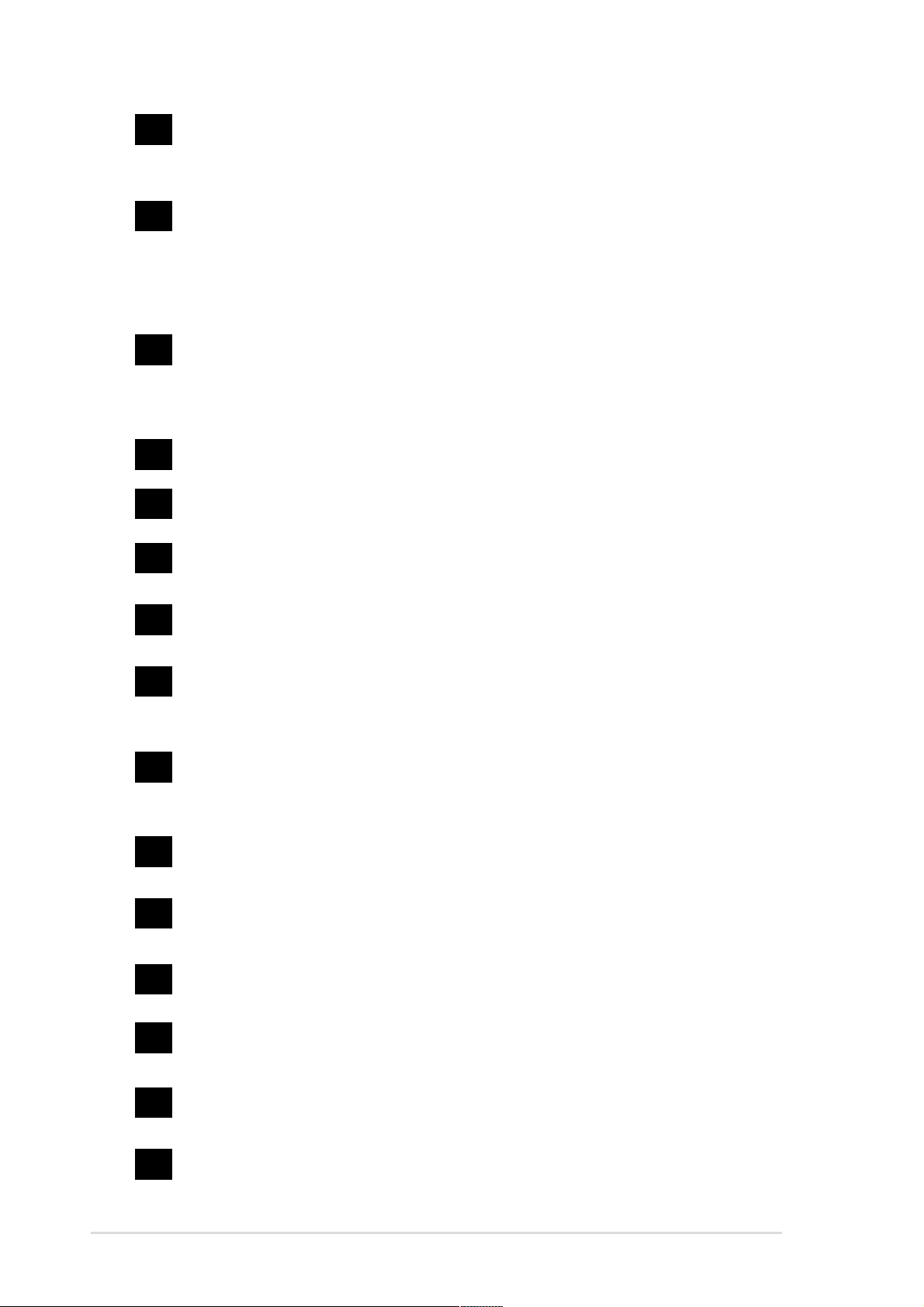
20
PCI slots. These five 32-bit PCI 2.2 expansion slots support bus
master PCI cards like SCSI or LAN cards with 133MB/s maximum
throughput.
21
22
23
24
25
26
Audio CODEC. The AD1985 AC ‘97 2.3 stereo audio CODEC provides
a 6-channel audio capability. The CODEC supports surround sound
output, variable sample rate conversion, analog enumeration
capability, and other major audio technologies for a complete
integrated audio solution.
®
LAN controller . The 3Com
single-chip solution for LAN on Motherboard (LOM) and Network
Interface Card (NIC) applications. The controller provides a 32-bit
interface and supports 1000/100/10 Mbps data transfer rates.
PS/2 mouse port. This green 6-pin connector is for a PS/2 mouse.
Parallel port. This 25-pin port connects a parallel printer, a scanner, or
other devices.
IEEE 1394 port. This port connects IEEE 1394-compliant devices like
camcorders, VCRs, printers, or digital cameras.
RJ-45 port. This port allows connection to a Local Area Network (LAN)
through a network hub.
3C940 Gigabit PCI LAN controller is a
(on 1394 models only)
27
28
29
30
31
32
33
Line In jack. This Line In (light blue) jack connects a tape player or other
audio sources. In 6-channel mode, the function of this jack becomes
Rear Speaker Out.
Line Out jack. This Line Out (lime) jack connects a headphone or a
speaker. In 6-channel mode, the function of this jack becomes Front
Speaker Out.
Microphone jack. This Mic (pink) jack connects a microphone. In
6-channel mode, the function of this jack becomes Bass/Center.
USB 2.0 ports 3 and 4. These 4-pin Universal Serial Bus (USB) ports
are available for connecting USB 2.0 devices.
USB 2.0 ports 1 and 2. These 4-pin Universal Serial Bus (USB) ports
are available for connecting USB 2.0 devices.
Serial port. This 9-pin COM1 port is for pointing devices or other serial
devices.
S/PDIF out port. This connector supports S/PDIF devices that
provides 5.1-channel surround sound and 3D audio.
1-10
34
PS/2 keyboard port. This purple connector is for a PS/2 keyboard.
Chapter 1: Product introduction
Page 25

Chapter 2
This chapter describes the hardware setup
procedures that you have to perform when
installing system components. It includes
details on the switches, jumpers, and
connectors on the motherboard.
Hardware information
Page 26
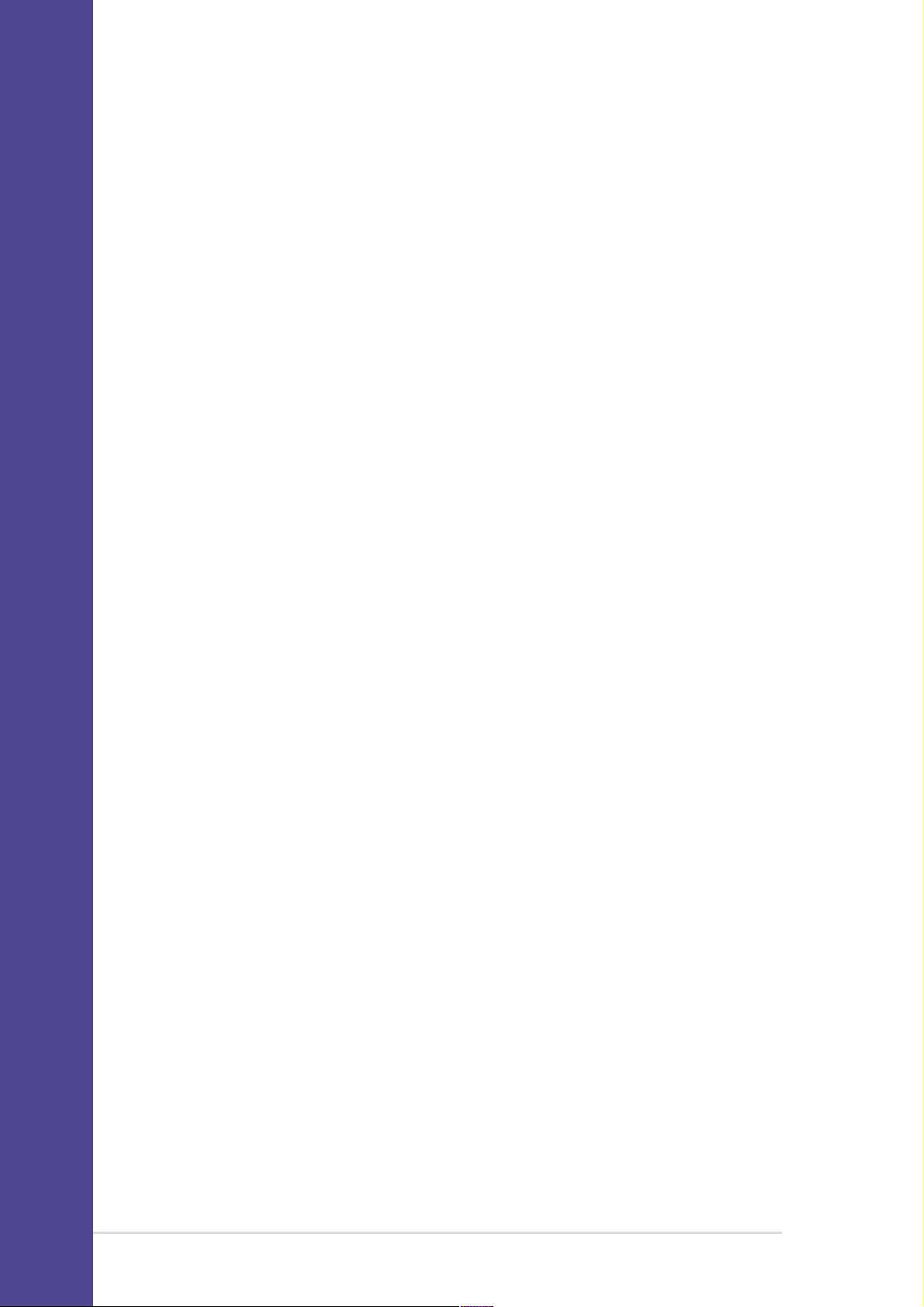
Chapter summary
2.1 Motherboard installation ............................... 2-1
2.2 Motherboard layouts ..................................... 2-2
2.3 Before you proceed ....................................... 2-3
2.4 Central Processing Unit (CPU) ..................... 2-4
2.5 System memory ........................................... 2-10
2.6 Expansion slots ........................................... 2-14
2.7 Jumpers ........................................................ 2-19
2.8 Connectors ................................................... 2-21
ASUS P4C800 Deluxe motherboard
Page 27
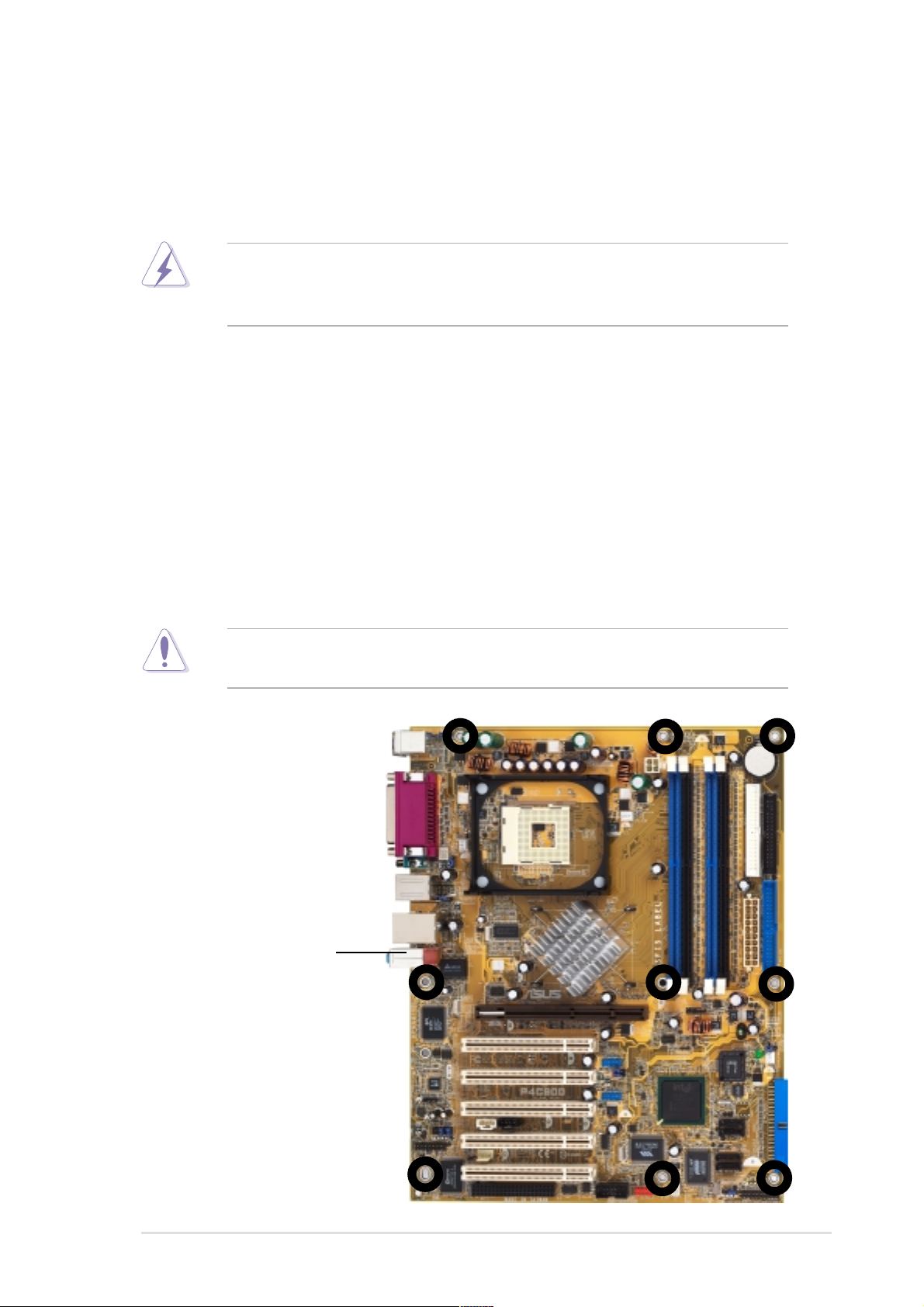
2.1 Motherboard installation
Before you install the motherboard, study the configuration of your chassis
to ensure that the motherboard fits into it. The motherboard uses the ATX
form factor that measures 12 inches x 9.6 inches (30.5 x 24.5 cm).
Make sure to unplug the power cord before installing or removing the
motherboard. Failure to do so may cause you physical injury and
damage motherboard components.
2.1.1 Placement direction
When installing the motherboard, make sure that you place it into the
chassis in the correct orientation. The edge with external ports goes to the
rear part of the chassis as indicated in the image below.
2.1.2 Screw holes
Place nine (9) screws into the holes indicated by circles to secure the
motherboard to the chassis.
Do not overtighten the screws! Doing so may damage the
motherboard.
Place this side towards
the rear of the chassis
ASUS P4C800 Deluxe motherboard user guide
2-1
Page 28
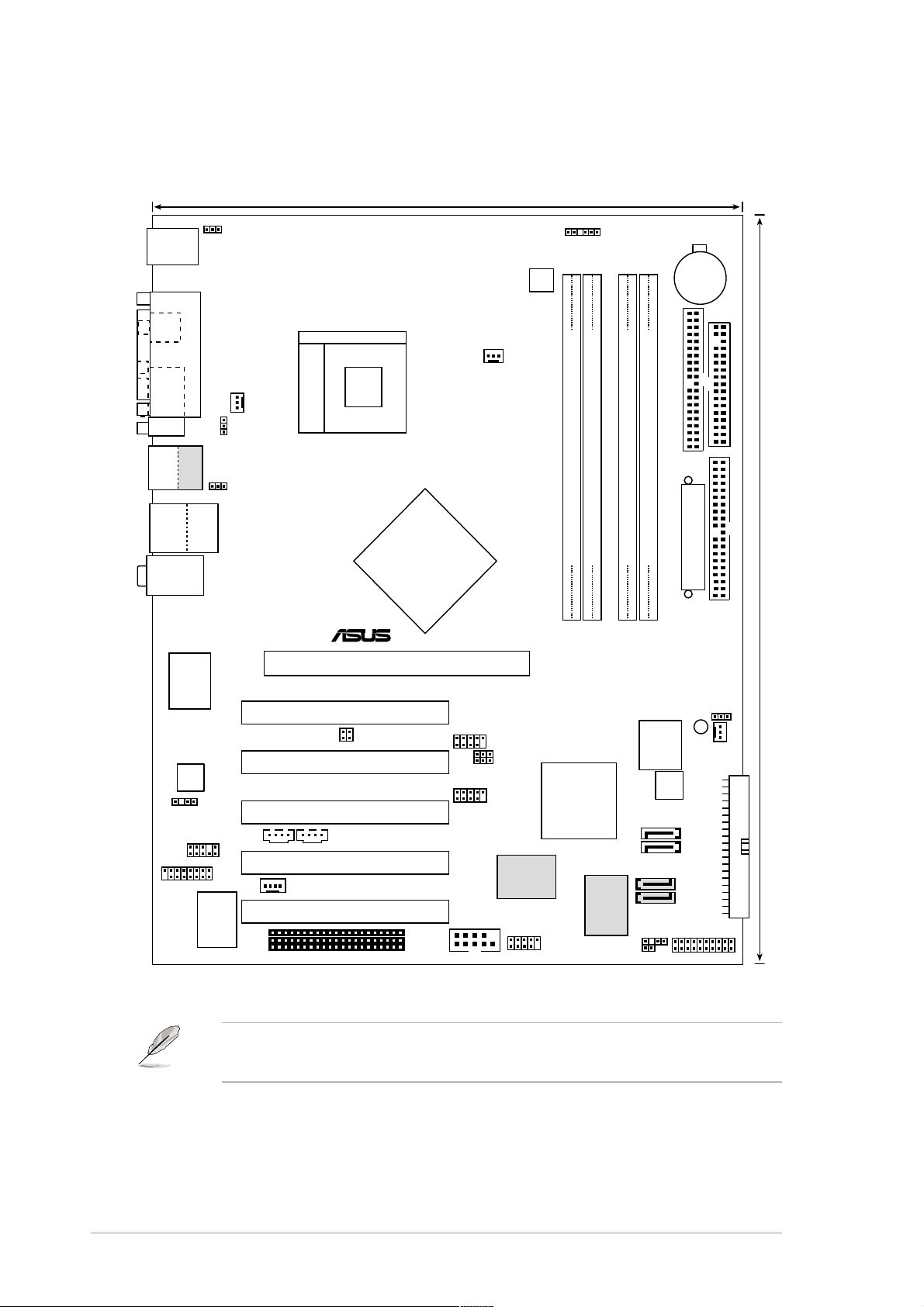
2.2 Motherboard layout
24.5cm (9.6in)
PS/2KBMS
T: Mouse
B: Keyboard
SPDIF_O
COM1
Bottom:
Top:
USB1
1394
USB2
USB2.0
Top:
T: USB4
RJ-45
B: USB3
Top:Line In
Center:Line Out
Below:Mic In
3C940
3Com
AD1985
CODEC
SPDIF_OUT
FP_AUDIO
GAME
PARALLEL PORT
Gbit
LAN
KBPWR
USBPW12
USBPW34
I/O
Super
PWR_FAN
Socket 478
Intel 875P
Memory
Controller
Hub (MCH)
®
Accelerated Graphics Port (AGP_PRO)
PCI1
SMB20
USB56
PCI2
P4C800
PCI3
CDAUX
USB78
PCI4
MODEM
PCI5
WIFI
COM2
ATX12V
CPU_FAN
USBPW78
USBPW56
VIA
VT6307
Chipset
IE1394_2
SMB
CR2032 3V
Lithium Cell
CMOS Power
SEC_IDE
DDR DIMM_A2 (64/72 bit,184-pin module)
DDR DIMM_A1 (64/72 bit,184-pin module)
Intel
DDR DIMM_B2 (64/72 bit,184-pin module)
DDR DIMM_B1 (64/72 bit,184-pin module)
CHA_FAN
Hub
4Mbit
Firmware
Speech
Controller
FLOPPY
ATX Power Connector
PRI_IDE
CLRTC
SB_PWR
ICH5
SATA2
SATA1
SATA_RAID2
RAID
Controller
PROMISE
PDC20378
SATA_RAID1
CHASSIS
TRPWR
PRI_RAID
PANEL
30.5cm (12.0in)
2-2
The RAID and 1394 features are optional. These components are
grayed out in the above motherboard layout.
Chapter 2: Hardware information
Page 29
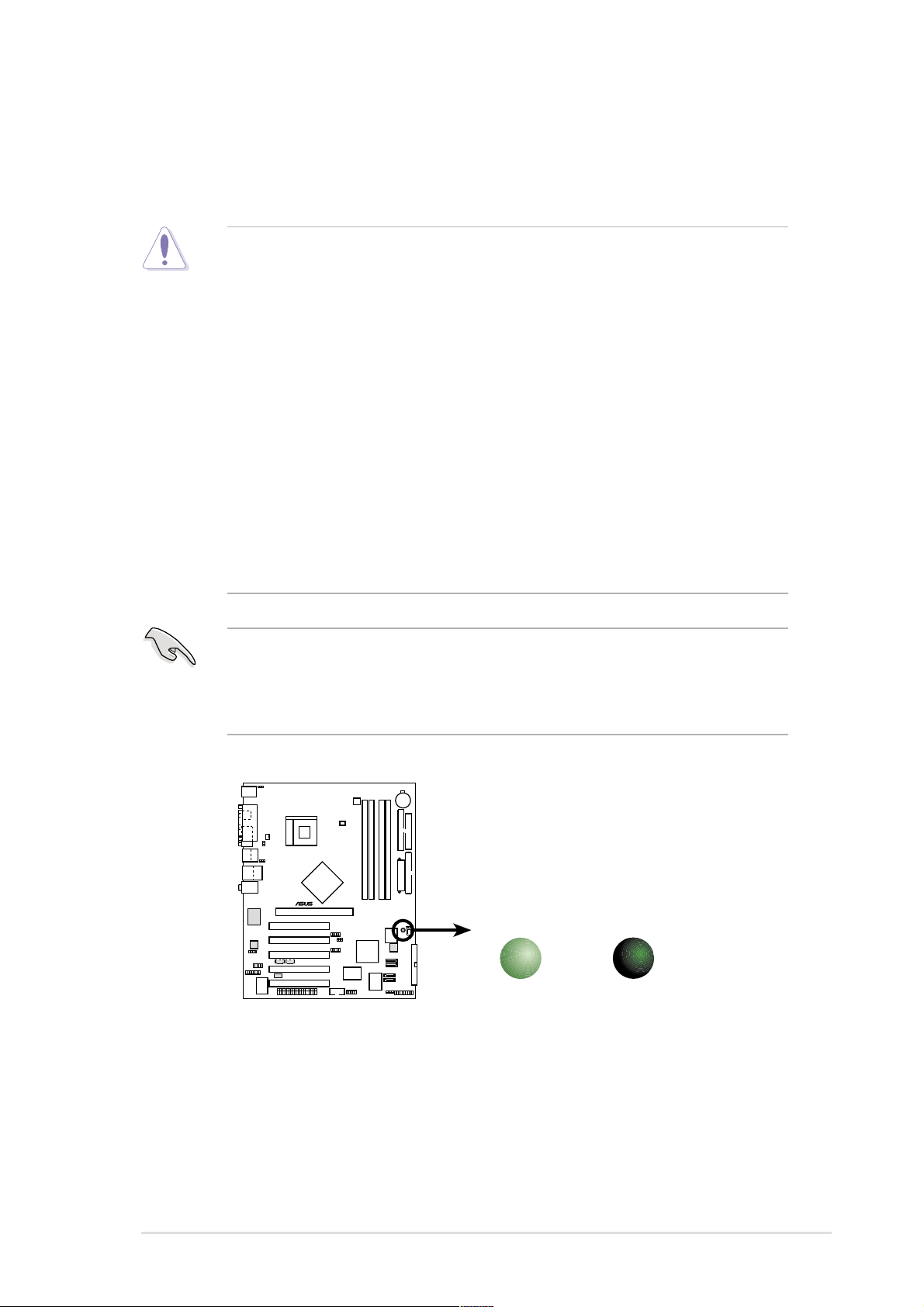
2.3 Before you proceed
Take note of the following precautions before you install motherboard
components or change any motherboard settings.
1. Unplug the power cord from the wall socket before touching any
component.
2. Use a grounded wrist strap or touch a safely grounded object or to
a metal object, such as the power supply case, before handling
components to avoid damaging them due to static electricity.
3. Hold components by the edges to avoid touching the ICs on them.
4. Whenever you uninstall any component, place it on a grounded
antistatic pad or in the bag that came with the component.
5. Before you install or remove any component, ensure that the
ATX power supply is switched off or the power cord is
detached from the power supply. Failure to do so may cause
severe damage to the motherboard, peripherals, and/or
components.
When lit, the green LED (SB_PWR) indicates that the system is ON, in
sleep mode, or in soft-off mode, a reminder that you should shut down
the system and unplug the power cable before removing or plugging in
any motherboard component.
®
SB_PWR
P4C800
P4C800 Onboard LED
ON
Standby
Power
OFF
Powered
Off
ASUS P4C800 Deluxe motherboard user guide
2-3
Page 30
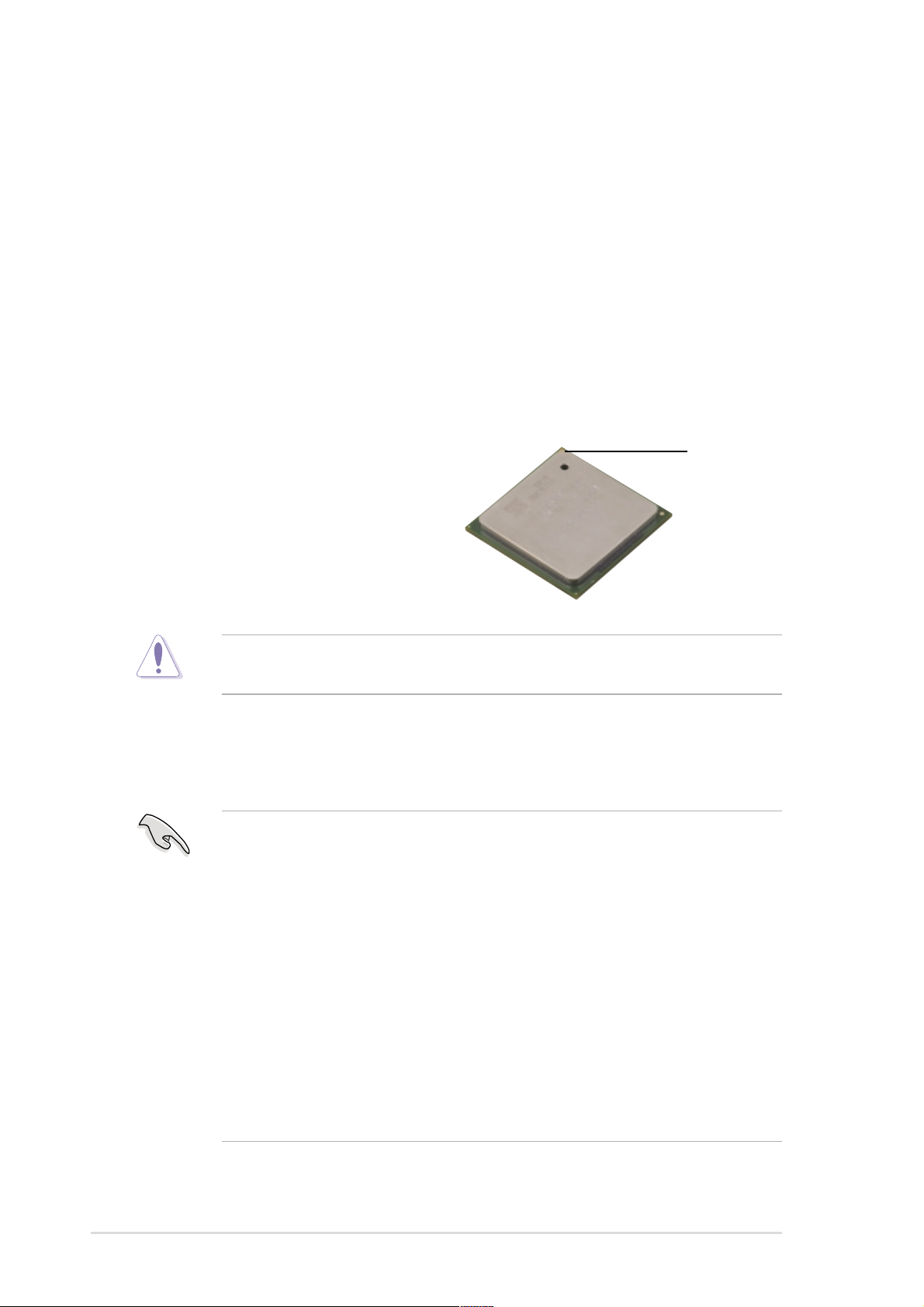
2.4 Central Processing Unit (CPU)
2.4.1 Overview
The motherboard comes with a surface mount 478-pin Zero Insertion
Force (ZIF) socket. The socket is designed for the Intel® Pentium® 4
Processor in the 478-pin package with 512KB L2 cache. The Pentium 4
processor features the Intel® NetBurst™ micro-architecture, HyperThreading Technology, and 800/533/400MHz system bus. Together, these
attributes improve system performance by allowing higher core
frequencies, faster execution of integer instructions, and data transfer
rates up to 6.4GB/s. The socket will also support the Intel Prescott CPU
when available.
Note in the illustration that the CPU
has a gold triangular mark on one
corner. This mark indicates the
processor Pin 1 that should match a
specific corner of the CPU socket.
Gold Mark
Incorrect installation of the CPU into the socket may bend the pins and
severely damage the CPU!
Notes on Intel® Hyper-Threading Technology
1. This motherboard supports Intel Pentium 4 CPUs with HyperThreading Technology.
2. Hyper-Threading Technology is supported under Windows XP and
Linux 2.4.x (kernel) and later versions only. Under Linux, use the
Hyper-Threading compliler to compile the code. If you are using any
other operating systems, disable the Hyper-Threading Techonology
item in BIOS to ensure system stability and performance.
3. It is recommended that you install WinXP Service Pack 1.
4. Make sure to enable the Hyper-Threading Technology item in BIOS
before installing a supported operating system.
5. For more information on Hyper-Threading Technology, visit
www.intel.com/info/hyperthreading.
2-4
Chapter 2: Hardware information
Page 31

To use the Hyper-Threading Technology on this motherboard:
1. Buy an Intel Pentium 4 CPU that supports Hyper-Threading
Technology. Install the CPU.
2. Power up the system and enter BIOS Setup (see Chapter 4). Under
the Advanced Menu, make sure that the item Hyper-Threading
Technology is set to Enabled. The item appears only if you installed a
CPU that supports Hyper-Threading Techonology.
3. Reboot the computer.
2.4.2 Installing the CPU
Follow these steps to install a CPU.
1. Locate the 478-pin ZIF socket on the motherboard.
2. Unlock the socket by pressing the
lever sideways, then lift it up to a
90°-100° angle.
Socket Lever
Make sure that the socket lever is lifted up to 90°-100° angle,
otherwise the CPU does not fit in completely.
ASUS P4C800 Deluxe motherboard user guide
90 -100
2-5
Page 32

3. Position the CPU above the
socket such that its marked
corner matches the base of the
socket lever.
4. Carefully insert the CPU into the
socket until it fits in place.
The CPU fits only in one correct orientation. DO NOT force the CPU
into the socket to prevent bending the pins and damaging the CPU!
5. When the CPU is in place, push
down the socket lever to secure
the CPU. The lever clicks on the
side tab to indicate that it is
locked.
Gold Mark
2-6
Chapter 2: Hardware information
Page 33

2.4.3 Installing the heatsink and fan
The Intel® Pentium® 4 Processor requires a specially designed heatsink
and fan assembly to ensure optimum thermal condition and performance.
When you buy a boxed Intel Pentium 4 Processor, the package
includes the heatsink, fan, and retention mechanism.
In case you buy a CPU separately, make sure that you use only Intel
certified heatsink and fan.
Follow these steps to install the CPU heatsink and fan.
1. Place the heatsink on top of the installed CPU, making sure that the
heatsink fits properly on the retention module base.
The retention module base is already installed on the motherboard
upon purchase.
You do not have to remove the retention module base when installing
the CPU or installing other motherboard components.
CPU Heatsink
Retention Module Base
Your boxed Intel Pentium 4 Processor package should come with
installation instructions for the CPU, heatsink, and the retention
mechanism. If the instructions in this section do not match the CPU
documentation, follow the latter.
ASUS P4C800 Deluxe motherboard user guide
2-7
Page 34

2. Position the fan with the retention mechanism on top of the heatsink.
Align and snap the four hooks of the retention mechanism to the holes
on each corner of the module base.
Make sure that the fan and retention mechanism assembly perfectly
fits the heatsink and module base, otherwise you cannot snap the
hooks into the holes.
Retention Hole
Retention Lock
2-8
Retention Hook Snapped
to the Retention Hole
Keep the retention locks lifted upward while fitting the retention
mechanism to the module base.
Chapter 2: Hardware information
Page 35

3. Push down the locks on the retention mechanism to secure the
heatsink and fan to the module base.
When secure, the retention locks should point to opposite directions.
2.4.4 Connecting the CPU fan cable
When the fan, heatsink, and the retention mechanism are in place,
connect the CPU fan cable to the connector on the motherboard labeled
CPU_FAN.
CPU Fan Connector
(CPU_FAN)
Don’t forget to connect the CPU fan connector! Hardware monitoring
errors may occur if you fail to plug this connector.
ASUS P4C800 Deluxe motherboard user guide
2-9
Page 36

2.5 System memory
2.5.1 Overview
The motherboard comes with four Double Data Rate (DDR) Dual Inline
Memory Module (DIMM) sockets. These sockets support up to 4GB
system memory using 184-pin unbuffered ECC or non-ECC PC3200/
PC2700/PC2100 DDR DIMMs, and allow up to 6.4GB/s data transfer rate.
The following figure illustrates the location of the DDR DIMM sockets.
DIMM_A1
®
P4C800
P4C800 184-Pin DDR DIMM Sockets
DIMM_A2
DIMM_B1
DIMM_B2
80 Pins 104 Pins
2.5.2 Memory configurations
You may install 64MB, 128MB, 256MB, 512MB, and 1GB DDR DIMMs into
the DIMM sockets using the memory configurations in this section.
Important notes
1. Installing DDR DIMMs other than the recommended configurations
may cause memory sizing error or system boot failure. Use any of
the recommended configurations in Table 1.
2-10
2. In dual-channel configurations, install only identical (the same
type and size) DDR DIMM pairs for each channel.
3. Always install DIMMs with the same CAS latency. For optimum
compatibility, it is recommended that you obtain memory modules
from the same vendor. See list of qualified vendors on page 2-12.
4. Make sure that the memory frequency matches the CPU FSB
(Front Side Bus). Refer to Table 2.
5. DIMMs installed into any three sockets will function in single-
channel mode.
6. When all four sockets are populated with 1GB DIMMs (total 4GB),
the system may detect only 3+GB (a little less than 4GB) due to
ICH5 resource allocation.
Chapter 2: Hardware information
Page 37

Table 1 Recommended memory configurations
Sockets
Mode DIMM_A1 DIMM_A2 DIMM_B1 DIMM_B2
(blue) (black) (blue) (black)
Single-channel (1) Populated — — —
(2) — Populated — —
(3) — — Populated —
(4) — — — Populated
Dual-channel (1) Populated
(2) —
(3)* Populated Populated Populated Populated
*
For dual-channel configuration (3), you may:
— Populated —
Populated — Populated
• install identical DIMMs in all four sockets
or
• install identical DIMM pair in DIMM_A1 and DIMM_B1 (blue sockets)
and identical DIMM pair in DIMM_A2 and DIMM_B2 (black sockets)
Table 2 Memory frequency/CPU FSB synchronization
CPU FSB DDR DIMM Type Memory Frequency
800 MHz PC3200/PC2700*/PC2100 400/333*/266 MHz
533 MHz PC2700/PC2100 333/266 MHz
400 MHz PC2100 266 MHz
*When using 800MHz CPU FSB, PC2700 DDR DIMMs may run only at
320MHz (not 333MHz) due to chipset limitation.
ASUS P4C800 Deluxe motherboard user guide
2-11
Page 38

Table 3 DDR Qualified Vendor List (QVL)
Size Vendor Model Brand Component Max. DIMMs
256MB Transcend TS32MLD64V4F Samsung K4H560838D-TCC4 4
512MB Transcend TS64MLD64V4F Samsung K4H560838D-TCC4 1
256MB Kingston 905192-003.XA0,9905192-003.A00 Winbond W942508BH-5 2
512MB Kingston 9905193-003.XA0,9905193-003.A00 Winbond W942508BH-5 2
256MB Kingston 9905192-011.XA0 Winbond W942508BH-5 (ECC) 2
512MB Kingston 9905193-011.XA0 Winbond W942508BH-5 (ECC) 2
256MB Winbond W9425GCDB-5 Winbond W942508BH-5 4
512MB Winbond W9451GCDB-5 Winbond W942508BH-5 4
128MB Infineon HYS64D16301GU-5-B Infineon HYB25D256160BT-5B 4
256MB Infineon HYS64D32300GU-5-B Infineon HYB25D256800BT-5B 4
512MB Infineon HYS64D64320GU-5-B Infineon HYB25D256800BT-5B 2
256MB Samsung M381L3223ETM-ECC Samsung K4H560838E-TCCC (ECC) 2
512MB Samsung M381L6423ETM-ECC Samsung K4H560838E-TCCC (ECC) 4
256MB Micron MT16VDDT3264AG-403B5 Micron MT46V16M8-5TESB 2
256MB Hynix HYMD232646B8J-D43 AA Hynix HY5DU56822BT-D43 4
512MB Hynix HYMD264646B8J-D43 AA Hynix HY5DU56822BT-D43 2
Obtain DDR DIMMs only from ASUS qualified vendors for better
system performance.
2-12
Chapter 2: Hardware information
Page 39

2.5.3 Installing a DIMM
Make sure to unplug the power supply before adding or removing
DIMMs or other system components. Failure to do so may cause
severe damage to both the motherboard and the components.
Follow these steps to install a DIMM.
1. Unlock a DIMM socket by
pressing the retaining clips
outward.
2. Align a DIMM on the socket such
that the notch on the DIMM
matches the break on the socket.
Unlocked Retaining Clip
A DDR DIMM is keyed with a notch so that it fits in only one direction.
DO NOT force a DIMM into a socket to avoid damaging the DIMM.
3. Firmly insert the DIMM into the
socket until the retaining clips
snap back in place and the DIMM
is properly seated.
DDR DIMM notch
Locked Retaining Clip
2.5.4 Removing a DIMM
Follow these steps to remove a DIMM.
1. Simultaneously press the
retaining clips outward to unlock
the DIMM.
Support the DIMM lightly with your fingers when pressing the retaining
clips. The DIMM might get damaged when it flips out with extra force.
2. Remove the DIMM from the socket.
ASUS P4C800 Deluxe motherboard user guide
2-13
Page 40

2.6 Expansion slots
In the future, you may need to install expansion cards. The motherboard
has five PCI slots, one Accelerated Graphics Port (AGP) Pro slot, and a
Wi-Fi slot. The following sub-sections describe the slots and the expansion
cards that they support.
Make sure to unplug the power cord before adding or removing
expansion cards. Failure to do so may cause you physical injury and
damage motherboard components.
2.6.1 Installing an expansion card
Follow these steps to install an expansion card.
1. Before installing the expansion card, read the documentation that
came with it and make the necessary hardware settings for the card.
2. Remove the system unit cover (if your motherboard is already installed
in a chassis).
3. Remove the bracket opposite the slot that you intend to use. Keep the
screw for later use.
4. Align the card connector with the slot and press firmly until the card is
completely seated on the slot.
5. Secure the card to the chassis with the screw you removed earlier.
6. Replace the system cover.
2.6.2 Configuring an expansion card
After installing the expansion card, configure the it by adjusting the
software settings.
1. Turn on the system and change the necessary BIOS settings, if any.
See Chapter 4 for information on BIOS setup.
2. Assign an IRQ to the card. Refer to the tables on the next page.
3. Install the software drivers for the expansion card.
2-14
Chapter 2: Hardware information
Page 41

Standard Interrupt Assignments
IRQ Priority Standard Function
0 1 System Timer
1 2 Keyboard Controller
2 N/A Programmable Interrupt
3* 11 Communications Port (COM2)
4* 12 Communications Port (COM1)
5* 13 Sound Card (sometimes LPT2)
6 14 Floppy Disk Controller
7* 15 Printer Port (LPT1)
8 3 System CMOS/Real T ime Clock
9* 4 ACPI Mode when used
10* 5 IRQ Holder for PCI Steering
11* 6 IRQ Holder for PCI Steering
12* 7 PS/2 Compatible Mouse Port
13 8 Numeric Data Processor
14* 9 Primary IDE Channel
15* 10 Secondary IDE Channel
* These IRQs are usually available for ISA or PCI devices.
IRQ assignments for this motherboard
ABCDEFGH
PCI slot 1 —————shared ——
PCI slot 2 ——————shared —
PCI slot 3 ———————shared
PCI slot 4 ————shared ———
PCI slot 5 —————shared ——
AGP Pro slot shared used ——————
Onboard USB controller HC0 shared ———————
Onboard USB controller HC1 ———used ————
Onboard USB controller HC2 ——used —————
Onboard USB controller HC3 shared ———————
Onboard USB 2.0 controller ———————shared
Onboard LAN (optional) ——————shared —
Onboard SATA (optional) ———————shared
Onboard 1394 (optional) ————shared ———
When using PCI cards on shared slots, ensure that the drivers support
“Share IRQ” or that the cards do not need IRQ assignments.
Otherwise, conflicts will arise between the two PCI groups, making the
system unstable and the card inoperable.
ASUS P4C800 Deluxe motherboard user guide
2-15
Page 42

2.6.3 PCI slots
There are five 32-bit PCI slots on this motherboard. The slots support PCI
cards such as a LAN card, SCSI card, USB card, and other cards that
comply with PCI specifications.
1. The PCI 5 slot and the Wi-Fi slot may not be used at the same time.
2. When installing long PCI cards, it is recommended that you install
them in PCI slots 1, 2, or 5. Long PCI cards installed in PCI slots 3
and 4 may interfere with the SATA and GAME connectors.
2-16
Chapter 2: Hardware information
Page 43

2.6.4 AGP Pro slot
This motherboard has an Accelerated Graphics Port (AGP) Pro slot that
supports AGP 8X (+0.8V) cards and AGP 4X (+1.5V) cards. When you buy
an AGP card, make sure that you ask for one with +0.8V or +1.5V
specification.
Note the notches on the card golden fingers to ensure that they fit the AGP
slot on your motherboard.
Install only +0.8V or +1.5V AGP cards. This motherboard does not
support 3.3V AGP cards.
®
P4C800
Keyed for AGP 8X/4X
P4C800 Accelerated Graphics Port (AGP)
If installing the ATi 9500 or 9700 Pro Series VGA cards, use only the
card version PN xxx-xxxxx-30 or later, for optimum performance and
overclocking stability.
ASUS P4C800 Deluxe motherboard user guide
2-17
Page 44

2.6.5 Wi-Fi slot
The Wi-Fi (Wireless Fidelity) slot will support the ASUS Wi-Fi module
when available. Visit the ASUS website (www.asus.com) for product
updates.
The Wi-Fi slot conforms to the Institute of Electrical and Electronics
Engineers (IEEE) 802.11b standard for wireless devices operating in the
2.4 GHz frequency band. This standard includes provisions for three radio
technologies: direct sequence spread spectrum, frequency hopping
spread spectrum, and infrared. Devices that comply with the 802.11b
standard operate at data rates of up to 11 Mbps for direct sequence
spread spectrum.
The IEEE 802.11b specification allocates the 2.4 GHz frequency band into
14 overlapping operating channels. Each Channel corresponds to a
different set of frequencies. If operating multiple 802.11b wireless PCI
cards in the same vicinity, the distance between the center frequencies
must be at least 25 MHz to avoid interference.
The channels available to an 802.11b wireless PCI card will vary from
country to country. In the United States, the 802.11b standard allocates 11
operating channels for direct sequence devices. Channels 1, 6, and 11 are
independent and do not overlap with each other.
®
P4C800
P4C800 Wi-Fi Slot
The PCI 5 slot and the Wi-Fi slot may not be used at the same time.
WIFI
2-18
Chapter 2: Hardware information
Page 45

2.7 Jumpers
1. Keyboard power (3-pin KBPWR)
This jumper allows you to enable or disable the keyboard wake-up
feature. Set this jumper to pins 2-3 (+5VSB) if you wish to wake up the
computer when you press a key on the keyboard (the default is the
Space Bar). This feature requires an ATX power supply that can supply
at least 1A on the +5VSB lead, and a corresponding setting in the
BIOS (see section 4.5.1 Power Up Control).
KBPWR
2312
®
P4C800
+5V +5VSB
(Default)
P4C800 Keyboard Power Setting
2. USB device wake-up (3-pin USBPW12, USBPW34, USBPW56,
USBPW78)
Set these jumpers to +5V to wake up the computer from S1 sleep
mode (CPU stopped, DRAM refreshed, system running in low power
mode) using the connected USB devices. Set to +5VSB to wake up
from S3 and S4 sleep modes (no power to CPU, DRAM in slow
refresh, power supply in reduced power mode).
The USBPWR12 and USBPWR34 jumpers are for the rear USB ports.
The USBPWR56 and USBPWR78 jumper is for the internal USB
header that you can connect to the front USB ports.
USBPW12
+5V
(Default)
21
®
P4C800
USBPW34
+5V
(Default)
21
USBPW78
USBPW56
P4C800 USB Device Wake Up
+5V
(Default)
ASUS P4C800 Deluxe motherboard user guide
+5VSB
23
+5VSB
2
+5VSB
3
2-19
Page 46

1. The USB device wake-up feature requires a power supply that can
provide 500mA on the +5VSB lead for each USB port. Otherwise,
the system would not power up.
2. The total current consumed must NOT exceed the power supply
capability (+5VSB) whether under normal condition or in sleep
mode.
3. Clear RTC RAM (CLRTC)
This jumper allows you to clear the Real Time Clock (RTC) RAM in
CMOS. You can clear the CMOS memory of date, time, and system
setup parameters by erasing the CMOS RTC RAM data. The RAM
data in CMOS, that include system setup information such as system
passwords, is powered by the onboard button cell battery.
To erase the RTC RAM:
1. Turn OFF the computer and unplug the power cord.
2. Move the jumper cap from pins 1-2 (default) to pins 2-3. Keep the
cap on pins 2-3 for about 5~10 seconds, then move the cap back
to pins 1-2.
3. Plug the power cord and turn ON the computer.
4. Hold down the <Del> key during the boot process and enter BIOS
setup to re-enter data.
Except when clearing the RTC RAM, never remove the cap on CLRTC
jumper default position. Removing the cap will cause system boot
failure!
®
P4C800
P4C800 Clear RTC RAM
You do not need to clear the RTC when the system hangs due to
overclocking. For system failure due to overclocking, use the C.P.R.
(CPU Parameter Recall) feature. Shut down and reboot the system so
BIOS can automatically reset parameter settings to default values.
CLRTC
12 23
Normal Clear CMOS
(Default)
2-20
Chapter 2: Hardware information
Page 47

4. SMB2.0 (two 2-pin SMB20)
These jumpers allow you to enable or disable the SMBus 2.0 feature
supported on the motherboard. By default, these jumpers are shorted
(jumper caps on) to disable the feature. If you wish to install PCI
devices that comply with SMBus 2.0 specification, remove the jumper
caps to enable the SMBus 2.0 feature.
SMBDATA_PCI
SMBCLK_PCI
®
P4C800
SMB20
1
P4C800 SMB20 Setting
SMBCLK_ICH
SMBDATA_ICH
2.8 Connectors
This section describes and illustrates the internal connectors on the
motherboard.
Always connect ribbon cables with the red stripe to Pin 1 on the
connectors. Pin 1 is usually on the side closest to the power connector
on hard drives and CD-ROM drives, but may be on the opposite side
on floppy disk drives.
1. Floppy disk drive connector (34-1 pin FLOPPY)
This connector supports the provided floppy drive ribbon cable. After
connecting one end to the motherboard, connect the other end to the
floppy drive. (Pin 5 is removed to prevent incorrect insertion when
using ribbon cables with pin 5 plug).
FLOPPY
PIN 1
®
P4C800
P4C800 Floppy Disk Drive Connector
NOTE: Orient the red markings on
the floppy ribbon cable to PIN 1.
ASUS P4C800 Deluxe motherboard user guide
2-21
Page 48

2. IDE connectors (40-1 pin PRI_IDE[blue], SEC_IDE [black)
This connector supports the provided UltraDMA/100/66 IDE hard disk
ribbon cable. Connect the cable’s blue connector to the primary
(recommended) or secondary IDE connector, then connect the gray
connector to the UltraDMA/100/66 slave device (hard disk drive) and
the black connector to the UltraDMA/100/66 master device. It is
recommended that you connect non-UltraDMA/100/66 devices to the
secondary IDE connector. If you install two hard disks, you must
configure the second drive as a slave device by setting its jumper
accordingly. Refer to the hard disk documentation for the jumper
settings. BIOS supports specific device bootup. You may configure two
hard disks to be both master devices with two ribbon cables – one for
the primary IDE connector and another for the secondary IDE
connector.
1. Pin 20 on each IDE connector is removed to match the covered hole
on the UltraDMA cable connector. This prevents incorrect orientation
when you connect the cables.
2. The hole near the blue connector on the UltraDMA/100/66 cable is
intentional.
3. For UltraDMA/100/66 IDE devices, use the 80-conductor IDE cable.
®
P4C800
P4C800 IDE Connectors
Important note when using legacy OS
PIN 1
NOTE: Orient the red markings
(usually zigzag) on the IDE
ribbon cable to PIN 1.
SEC_IDE
PRI_IDE
PIN 1
2-22
Refer to page 2-24 on how to configure P-ATA and S-ATA devices if
you installed a legacy operating system (e.g. MS-DOS, Windows 98/
ME/NT4.0).
Chapter 2: Hardware information
Page 49

3. Serial ATA connectors (7-pin SATA1, SATA2)
These next generation connectors support the thin Serial ATA cables
for Serial ATA hard disks. The current Serial ATA interface allows up to
150 MB/s data transfer rate, faster than the standard parallel ATA with
133 MB/s (Ultra ATA/133).
SATA2
GND
GND
GND
RSATA_TXP2
RSATA_TXN2
RSATA_RXP2
®
P4C800
P4C800 SATA Connectors
RSATA_RXN2
SATA1
GND
GND
RSATA_TXN1
RSATA_RXP1
RSATA_RXN1
GND
RSATA_TXP1
4. Serial ATA RAID connectors (7-pin SATA_RAID1, SATA_RAID2)
(on RAID models only)
These Serial ATA connectors support SATA hard disks that you may
configure as a RAID set. Through the onboard Promise PDC20378
RAID controller, you may create a RAID0, RAID1, RAID0+1, or multiRAID configuration together with the RAID ATA133 connector. See
Chapter 5 for details on RAID configuration.
SATA_RAID2
GND
GND
GND
RSATA_TXP2
RSATA_TXN2
RSATA_RXP2
GND
RSATA_TXP1
RSATA_TXN1
GND
RSATA_RXP1
RSATA_RXN2
GND
RSATA_RXN1
®
SATA_RAID1
P4C800
P4C800 SATA RAID Connectors
If you wish to create a RAID set, make sure that you have connected
the SATA cable and installed Serial ATA devices. You cannot enter the
SATARaid™ utility and SATA BIOS setup during POST if there are no
connected Serial ATA devices.
ASUS P4C800 Deluxe motherboard user guide
2-23
Page 50

Parallel ATA and Serial ATA device configurations
Following are the Parallel ATA and Serial ATA device configurations
supported by Intel ICH5 specifications.
Native IDE mode capable operating systems (OS) are Windows 2000/XP.
ICH5 supports a maximum of six (6) devices using these OS.
Legacy IDE compatible mode OS are MS-DOS, Windows 98/Me/NT4.0.
ICH5 supports a maximum of four (4) devices using these OS.
P-ATA S-ATA
Operating System Primary Secondary Port 0 Port 1
(2 devices) (2 devices) (1 device) (1 device)
1. Windows 2000/XP / / / /
2. Windows 98/Me/NT4.0
Configuration A / X / /
(Primary) (Secondary)
Configuration B X / / /
(Secondary) (Primary)
Configuration C / / X X
(Primary) (Secondary)
Legend:
/ Supported
X Disabled
Primary Logical Primary Channel as recognized by software.
Secondary Logical Secondary Channel as recognized by software.
Required IDE Configuration settings in BIOS
Refer to the following table for the appropriate BIOS settings of the above
P-ATA and S-ATA device configurations. See section “4.3.6 IDE
Configurations” for details on the BIOS items.
Windows Windows 98/Me/NT4.0
BIOS item 2000/XP A B C
Onboard IDE Operate Mode Enhanced Mode Compatible Mode Compatible Mode Compatible Mode
Enhanced Mode Support On P-AT A & S-A TA P-ATA & S - ATA P-AT A & S-A TA P-ATA Only
IDE Port Settings Primary P-ATA+S-ATA Yes Yes No
2-24
Chapter 2: Hardware information
Page 51

5. RAID ATA/133/100/66/33 connector (40-1 pin PRI_RAID1)
(on RAID models only)
This connector supports either RAID 0 or RAID 1 configuration through
the onboard Promise PDC20378 controller. You can connect two
UltraATA 133 hard disks to this connector and set up a disk array
configuration. You may also set up the UltraATA 133 hard disks with
the Serial ATA hard disks on the Serial ATA RAID connectors to create
a multi-RAID configuration. See Chapter 5 for details on RAID
configuration.
PIN 1
PRI_RAID
NOTE: Orient the red markings
(usually zigzag) on the IDE
®
P4C800
ribbon cable to PIN 1.
P4C800 RAID Connector
If you wish to create a RAID set using UltraATA hard disks, make sure
that you have connected the UltraATA cable and installed UltraATA 133
hard disks.
6. SMBus connector (6-1 pin SMB)
This connector allows you to connect SMBus (System Management
Bus) devices. Devices communicate with an SMBus host and/or other
SMBus devices using the SMBus interface.
SMB
1
P4C800
®
SMBCLK
FLOATING
+3V
Ground
SMBDATA
P4C800 SMBus Connector
ASUS P4C800 Deluxe motherboard user guide
2-25
Page 52

7. Chassis intrusion connector (4-1 pin CHASSIS)
This lead is for a chassis designed with intrusion detection feature.
This requires an external detection mechanism such as a chassis
intrusion sensor or microswitch. When you remove any chassis
component, the sensor triggers and sends a high-level signal to this
lead to record a chassis intrusion event.
By default, the pins labeled “Chassis Signal” and “Ground” are shorted
with a jumper cap. If you wish to use the chassis intrusion detection
feature, remove the jumper cap from the pins.
CHASSIS
®
P4C800
+5VSB_MB
Chassis Signal
GND
P4C800 Chassis Alarm Lead
(Default)
8. CPU, Chassis, and Power Fan Connectors
(3-pin CPU_FAN, PWR_FAN, CHA_FAN)
The fan connectors support cooling fans of 350mA~740mA (8.88W
max.) or a total of 1A~2.22A (26.64W max.) at +12V. Connect the fan
cables to the fan connectors on the motherboard, making sure that the
black wire of each cable matches the ground pin of the connector.
Do not forget to connect the fan cables to the fan connectors. Lack of
sufficient air flow within the system may damage the motherboard
components. These are not jumpers! DO NOT place jumper caps on
the fan connectors!
PWR_FAN
Rotation
+12V
GND
®
CPU_FAN
GND
Rotation
+12V
2-26
P4C800
P4C800 12-Volt Fan Connectors
CHA_FAN
GND
+12V
Rotation
Chapter 2: Hardware information
Page 53

9. ATX power connectors (20-pin ATXPWR, 4-pin ATX12V)
These connectors connect to an ATX 12V power supply. The plugs
from the power supply are designed to fit these connectors in only one
orientation. Find the proper orientation and push down firmly until the
connectors completely fit.
In addition to the 20-pin ATXPWR connector, this motherboard requires
that you connect the 4-pin ATX +12V power plug to provide sufficient
power to the CPU.
1. Do not forget to connect the 4-pin ATX +12V power plug.
Otherwise, the system does not boot up.
2. Make sure that your ATX 12V power supply can provide 8A on the
+12V lead and at least 1A on the +5-volt standby lead (+5VSB).
The minimum recommended wattage is 230W, or 300W for a fully
configured system. The system may become unstable or may not
boot up if the power is inadequate.
ATXPWR1ATX12V1
GND
+12V DC
GND
+3.3VDC
-12.0VDC
GND
PS_ON#
GND
GND
GND
-5.0VDC
+5.0VDC
+5.0VDC
+3.3VDC
+3.3VDC
GND
+5.0VDC
GND
+5.0VDC
GND
PWR_OK
+5VSB
+12.0VDC
+12V DC
®
P4C800
P4C800 ATX Power Connector
10.Power supply thermal connector (2-pin TRPWR)
If your power supply has a thermal monitoring feature, connect its
thermal sensor cable to this connector.
®
P4C800
TRPWR
Ground
TRPWR
P4C800 Power Supply Thermal Connector
ASUS P4C800 Deluxe motherboard user guide
2-27
Page 54

11. Digital audio connector (4-1 pin SPDIF_OUT)
In addition to the S/PDIF Out port on the rear panel, an S/PDIF Out
connector is available for an S/PDIF audio module. Connect one end
of the S/PDIF audio cable this connector and the other end to the
S/PDIF module.
The S/PDIF module is purchased separately.
SPDIF_OUT
®
GND
+5V
SPDIFOUT
P4C800
P4C800 Digital Audio Connector
12.GAME/MIDI connector (16-1 pin GAME)
This connector supports an optional GAME/MIDI module. Connect the
GAME/MIDI cable to this connector. The GAME/MIDI port on the
module connects a joystick or a game pad for playing games, and MIDI
devices for playing or editing audio files.
The USB 2.0/GAME module is purchased separately.
®
GND
GND
P4C800
+5V
J1B2
J1CY
J1B1
J1CX
+5V
2-28
P4C800 Game Connector
GAME
+5V
J2B1
J2B2
J2CX
J2CY
MIDI_IN
MIDI_OUT
Chapter 2: Hardware information
Page 55

13.USB headers (10-1 pin USB56, USB78)
If the USB ports on the rear panel are inadequate, two USB headers
are available for additional USB ports. The USB header complies with
USB 2.0 specification that supports up to 480 Mbps connection speed.
This speed advantage over the conventional 12 Mbps on USB 1.1
allows faster Internet connection, interactive gaming, and simultaneous
running of high-speed peripherals.
Connect an optional USB 2.0/GAME module to this header. The
module has two USB 2.0 ports that support the next generation USB
peripherals such as high resolution cameras, scanners, and printers.
The USB 2.0/GAME module is purchased separately.
®
P4C800
P4C800 USB 2.0 Header
NEVER connect a 1394 cable to the either USB56 or USB78
connector. Doing so will damage the motherboard!
USB56
1
USB+6V
USB_P6-
USB_P6+
USB+5V
USB_P5-
USB_P5+
GND
NC
GND
USB78
1
USB+8V
USB_P8-
USB_P8+
USB+7V
USB_P7-
USB_P7+
GND
NC
GND
ASUS P4C800 Deluxe motherboard user guide
2-29
Page 56

14.Internal audio connectors (4-pin CD, AUX, MODEM)
These connectors allow you to receive stereo audio input from sound
sources such as a CD-ROM, TV tuner, or MPEG card. The MODEM
connector allows the onboard audio to interface with a voice modem
card with a similar connector. It also allows the sharing of mono_in
(such as a phone) and a mono_out (such as a speaker) between the
audio and a voice modem card.
CD(Black)AUX(White)MODEM
®
Ground
Modem-Out
Ground
Modem-In
P4C800
Ground
Ground
Ground
Ground
Left Audio Channel
Right Audio Channel
Left Audio Channel
Right Audio Channel
P4C800 Internal Audio Connectors
15.IEEE 1394 connector (10-1 pin IE1394_1)
(on 1394 models only)
This connector is for an optional 1394 module. Attach the 10-1 pin
1394 cable plug from the module to this connector. You may also
connect a 1394-compliant internal hard disk to this connector.
The 1394 module is purchased separately.
®
TPA0-
GND
TPB0-
+12V
GND
2-30
P4C800
P4C800 IEEE-1394 Connector
NEVER connect a USB cable to the IEEE 1394 connector. Doing so
will damage the motherboard!
IE1394_2
Chapter 2: Hardware information
1
GND
+12V
TPA0+
TPB0+
Page 57

16.Front panel audio connector (10-1 pin FP_AUDIO)
This is an interface for the Intel front panel audio cable that allow
convenient connection and control of audio devices.
By default, the pins labeled LINE OUT_R/BLINE_OUT_R and the pins
LINE OUT_L/BLINE_OUT_L are shorted with jumper caps. Remove
the caps only when you are connecting the front panel audio cable.
P4C800
®
FP_AUDIO
+5VA
BLINE_OUT_R
AGND
MIC2
MICPWR
Line out_R
BLINE_OUT_L
NC
Line out_L
P4C800 Front Panel Audio Connector
17.Serial port 2 connector (10-1 pin COM2)
This connector accommodates a second serial port using an optional
serial port bracket. Connect the bracket cable to this connector then
install the bracket into a slot opening at the back of the system chassis.
The serial port bracket (COM2) is purchased separately.
COM2
®
P4C800
PIN 1
P4C800 Serial COM2 Bracket
ASUS P4C800 Deluxe motherboard user guide
2-31
Page 58

18.System panel connector (20-pin PANEL)
This connector accommodates several system front panel functions.
Speaker
Power LED
Connector
Ground
Ground
+5V
PWR
Ground
Reset
Ground
Reset SW
ATX Power
Switch*
Speaker
Ground
P4C800
PLED-
PLED+
®
ExtSMI#
IDE_LED-
IDE_LED+
IDE_LED
SMI Lead
*
Requires an ATX power supply.
P4C800 System Panel Connectors
• System Power LED Lead (3-1 pin PLED)
This 3-1 pin connector connects to the system power LED. The LED
lights up when you turn on the system power, and blinks when the
system is in sleep mode.
• Hard Disk Activity Lead (2-pin IDELED)
This 2-pin connector is for the HDD LED cable. The read or write
activities of the device connected to the any of IDE connectors cause
the IDE LED to light up.
• System Warning Speaker Lead (4-pin SPKR)
This 4-pin connector connects to the case-mounted speaker and
allows you to hear system beeps and warnings.
• System Management Interrupt Lead (2-pin SMI)
This 2-pin connector allows you to manually place the system into a
suspend mode, or “green” mode, where system activity is instantly
decreased to save power and to expand the life of certain system
components. Attach the case-mounted suspend switch to this 2-pin
connector.
• ATX Power Switch / Soft-Off Switch Lead (2-pin PWRBTN)
This connector connects a switch that controls the system power.
Pressing the power switch turns the system between ON and SLEEP,
or ON and SOFT OFF, depending on the BIOS or OS settings.
Pressing the power switch while in the ON mode for more than 4
seconds turns the system OFF.
• Reset Switch Lead (2-pin RESET)
This 2-pin connector connects to the case-mounted reset switch for
rebooting the system without turning off the system power.
2-32
Chapter 2: Hardware information
Page 59

Chapter 3
This chapter describes the power up
sequence and gives information on the
BIOS beep codes.
Powering up
Page 60

Chapter summary
3.1 Starting up for the first time.......................... 3-1
3.2 Vocal POST Messages................................... 3-2
3.3 Powering off the computer ........................... 3-4
ASUS P4C800 Deluxe motherboard
Page 61

3.1 Starting up for the first time
1. After making all the connections, replace the system case cover.
2. Be sure that all switches are off.
3. Connect the power cord to the power connector at the back of the system
chassis.
4. Connect the power cord to a power outlet that is equipped with a surge
protector.
5. Turn on the devices in the following order:
a. Monitor
b. External SCSI devices (starting with the last device on the chain)
c. System power
6. After applying power, the power LED on the system front panel case lights
up. For ATX power supplies, the system LED lights up when you press the
ATX power switch. If your monitor complies with “green” standards or if it
has a “power standby” feature, the monitor LED may light up or switch
between orange and green after the system LED turns on. The system
then runs the power-on tests. While the tests are running, the BIOS beeps
(see BIOS beep codes table below) or additional messages appear on
the screen. If you do not see anything within 30 seconds from the time you
turned on the power , the system may have failed a power-on test. Check
the jumper settings and connections or call your retailer for assistance.
AMI BIOS beep codes
No. of Beeps Description
1 Memory refresh timer error
2 Parity error
3 Main memory read/write test error
4 Motherboard timer not operational
5 Processor error
6 Keyboard controller BAT test error
7 General exception error
8 Display memory error
9 ROM checksum error
10 CMOS shutdown register read/write error
11 Cache memory bad
7. At power on, hold down <Delete> to enter BIOS Setup. Follow the
instructions in Chapter 4.
ASUS P4C800 Deluxe motherboard user guide
3-1
Page 62

3.2 Vocal POST Messages
This motherboard includes the Winbond speech controller to support a
special feature called the ASUS POST Reporter™. This feature gives you
vocal POST messages and alerts to inform you of system events and boot
status. In case of a boot failure, you will hear the specific cause of the
problem.
These POST messages are customizable using the Winbond Voice Editor
software that came with your package. You can record your own
messages to replace the default messages.
Following is a list of the default POST messages and their corresponding
actions, if any.
POST Message Action
No CPU installed • Install an Intel Pentium 4 Processor
into the CPU socket.
System failed CPU test • Check the CPU if properly installed.
• Call ASUS technical support for
assistance. See the “ASUS contact
information” on page x.
System failed memory test • Install 184-pin unbuffered
PC3200/2700/2100 DIMMs into
the DIMM sockets.
• Check if the DIMMs on the DIMM
sockets are properly installed.
• Make sure that your DIMMs are
not defective.
• Refer to section “2.5 System
memory” for instruction on installing
a DIMM.
System failed VGA test • Install a PCI VGA card into one of
the PCI slots, or a +0.8V/1.5V AGP
card into the AGP slot.
• Make sure that your VGA/AGP card
is not defective.
System failed due to CPU • Check your CPU settings in BIOS
over-clocking and make sure you only set to the
recommended settings.
3-2
Chapter 3: Powering up
Page 63

POST Message Action
No keyboard detected • Check your keyboard if properly
connected to the purple PS/2
connector on the rear panel.
• See section “1.4.1 Major
components” for the location of the
connector.
No floppy disk detected • Make sure you have connected a
floppy disk to the floppy disk
connector on the motherboard.
• See section “2.8 Connectors.”
No IDE hard disk detected • Make sure you have connected an
IDE hard disk drive to the one of the
IDE connectors on the motherboard.
• See section “2.8 Connectors.”
CPU temperature too high • Check CPU fan if working properly.
CPU fan failed • Check the CPU fan and make sure
it turns on after you applied power
to the system.
• Make sure that your CPU fan
supports the fan speed detection
function.
CPU voltage out of range • Check your power supply and
make sure it is not defective.
• Call ASUS technical support for
assistance. See the “ASUS contact
information” on page x.
System completed Power-On Self Test • No action required
Computer now booting from operating • No action required
system
ASUS P4C800 Deluxe motherboard user guide
3-3
Page 64

3.3 Powering off the computer
You must first exit the operating system and shut down the system before
switching off the power. For ATX power supplies, you can press the ATX
power switch after exiting or shutting down the operating system.
The message “You can now safely turn off your computer” does not
appear when shutting down with ATX power supplies.
Using the dual function power switch
While the system is ON, pressing the power switch for less than 4 seconds
puts the system to sleep mode or to soft-off mode, depending on the BIOS
setting. Pressing the power switch for more than 4 seconds lets the
system enter the soft-off mode regardless of the BIOS setting. See section
“4.5 Power Menu” in Chapter 4.
Using the OS shut down function
If you use Windows 98SE/ME/2000/XP, click the Start button, click Shut
Down, then the OK button to shut down the computer. The power supply
should turn off after Windows shuts down.
3-4
Chapter 3: Powering up
Page 65

Chapter 4
This chapter tells how to change system
settings through the BIOS Setup menus.
Detailed descriptions of the BIOS
parameters are also provided.
BIOS setup
Page 66

Chapter summary
4.1 Managing and updating your BIOS .............. 4-1
4.2 BIOS Setup program...................................... 4-9
4.3 Main menu .................................................... 4-12
4.4 Advanced menu ........................................... 4-16
4.5 Power menu.................................................. 4-28
4.6 Boot menu .................................................... 4-31
4.7 Exit menu...................................................... 4-39
ASUS P4C800 Deluxe motherboard
Page 67

4.1 Managing and updating your BIOS
The original BIOS file for this motherboard is in the support CD.
Copy the original BIOS to a bootable floppy disk in case you need to
restore the BIOS in the future.
4.1.1 Creating a bootable floppy disk
1. Do either one of the following to create a bootable floppy disk.
DOS environment
Insert a 1.44 MB floppy disk into the drive. At the DOS prompt, type:
format A:/S <Enter>
Windows environment
a. From your Windows desktop, click on Start, point to Settings, then
click on Control Panel.
b. Double-click on Add/Remove Programs icon from the Control
Panel window.
c. Click on the Startup Disk tab, then on Create Disk... button.
d. Insert a 1.44 MB floppy disk when prompted. Follow the suceeding
screen instructions to complete the process.
2. Copy the original (or the latest) motherboard BIOS to the bootable
floppy disk.
4.1.2 Using AFUDOS to update the BIOS
Update the BIOS using the AFUDOS.EXE utility in DOS environment.
1. Visit the ASUS website (www .asus.com) to download the latest BIOS
file for your motherboard. Save the BIOS file to a bootable floppy disk.
Write down the BIOS file name to a piece of paper. You need to type
the exact BIOS file name at the prompt.
2. Copy the AFUDOS.EXE utility from the support CD to the bootable
floppy disk that contains the BIOS file.
3. Boot the system from the floppy disk.
ASUS P4C800 Deluxe motherboard user guide
4-1
Page 68

4. At the DOS prompt, type the command line:
afudos /
i<filename.rom>
where “filename.rom” means the latest (or original) BIOS file that you
copied to the bootable floppy disk.
The screen displays the status of the update process.
The BIOS information on the screen is for reference only. What you
see on your screen may not be exactly the same as shown.
A:\>afudos /ip4c800.rom
AMI Firmware Update Utility - Version 1.10
Copyright (C) 2002 American Megatrends, Inc. All rights reserved.
Reading file ..... done
Erasing flash .... done
Writing flash .... 0x0008CC00 (9%)
DO NOT shutdown or reset the system while updating the BIOS! Doing
so may cause system boot failure!
When the BIOS update process is complete, the utility returns to the
DOS prompt.
A:\>afudos /ip4c800.rom
AMI Firmware Update Utility - Version 1.10
Copyright (C) 2002 American Megatrends, Inc. All rights reserved.
Reading file ..... done
Erasing flash .... done
Writing flash .... 0x0008CC00 (9%)
Verifying flash .. done
A:\>
5. Reboot the system from the hard disk.
4-2
Chapter 4: BIOS Setup
Page 69

4.1.3 Using ASUS EZ Flash to update the BIOS
The ASUS EZ Flash feature allows you to easily update the BIOS without
having to go through the long process of booting from a diskette and using
a DOS-based utility. The EZ Flash is built-in the BIOS firmware so it is
accessible by simply pressing <Alt> + <F2> during the Power-On Self
Tests (POST).
To update the BIOS using ASUS EZ Flash:
1. Visit the ASUS website (www .asus.com) to download the latest BIOS
file for your motherboard (p4c800.rom). Save the BIOS file to a floppy
disk.
2. Reboot the system.
3. To launch EZ Flash, press <Alt> + <F2> during POST to display the
following.
User recovery requested. Starting BIOS recovery...
Checking for floppy...
If there is no floppy disk found in the drive, the error message “Floppy
not found!” appears.
If the correct BIOS file is not found in the floppy disk, the error
message “P4C800.ROM not found!”
4. Insert the floppy disk that contains the BIOS file. If all the necessary
files are found in the floppy disk, EZ Flash performs the BIOS update
process and automatically reboots the system when done.
DO NOT shutdown or reset the system while updating the BIOS! Doing
so may cause system boot failure!
User recovery requested. Starting BIOS recovery...
Checking for floppy...
Floppy found!
Reading file “p4c800.rom”. Completed.
Start flashing...
Flashed successfully. Rebooting.
ASUS P4C800 Deluxe motherboard user guide
4-3
Page 70

4.1.4 Recovering the BIOS with CrashFree BIOS 2
The CrashFree BIOS 2 auto recovery tool allows you to restore BIOS from
the motherboard support CD, or from a floppy disk that contains the BIOS
file, in case the current BIOS on the motherboard fails or gets corrupted.
1. Prepare the support CD that came with the motherboard or a
floppy disk that contains the motherboard BIOS before
proceeding with the BIOS update process.
2. If you have saved a copy of the original motherboard BIOS to a
bootable floppy disk, you may also use this disk to restore the
BIOS. See section “4.1.1 Creating a bootable floppy disk.”
To recover the BIOS from a floppy disk:
1. Boot the system.
2. When a corrupted BIOS is detected, the following screen message
appears.
Bad BIOS checksum. Starting BIOS recovery...
Checking for floppy...
3. Insert a floppy disk that contains the original or the latest BIOS file for
this motherboard. If all the necessary files are found in the floppy disk,
the BIOS update process continues.
Bad BIOS checksum. Starting BIOS recovery...
Checking for floppy...
Floppy found!
Reading file “p4c800.rom”. Completed.
Start flashing...
DO NOT shutdown or reset the system while updating the BIOS! Doing
so may cause system boot failure!
4. When the BIOS update process is complete, reboot the system.
4-4
Chapter 4: BIOS Setup
Page 71

To recover the BIOS from the support CD:
1. Boot the system.
2. When a corrupted BIOS is detected, the following screen message
appears.
Bad BIOS checksum. Starting BIOS recovery...
Checking for floppy...
If there is no floppy disk found in the drive, the system automatically
checks the CD-ROM.
3. Place the support CD in the CD-ROM. The support CD contains the
original BIOS for this motherboard.
Bad BIOS checksum. Starting BIOS recovery...
Checking for floppy...
Floppy not found!
Checking for CD-ROM...
CD-ROM found.
Reading file “p4c800.rom”. Completed.
Start flashing...
DO NOT shutdown or reset the system while updating the BIOS! Doing
so may cause system boot failure!
4. When the BIOS update process is complete, reboot the system.
The recovered BIOS may not be the latest BIOS version for this
motherboard. Visit ASUS website (www.asus.com) to download the
latest BIOS file.
ASUS P4C800 Deluxe motherboard user guide
4-5
Page 72

4.2 BIOS Setup program
This motherboard supports a programmable firmware hub (FWH) that you
can update using the provided utility described in section
and updating your BIOS.”
Use the BIOS Setup program when you are installing a motherboard,
reconfiguring your system, or prompted to “Run Setup”. This section
explains how to configure your system using this utility.
Even if you are not prompted to use the Setup program, you may want to
change the configuration of your computer in the future. For example, you
may want to enable the security password feature or change the power
management settings. This requires you to reconfigure your system using
the BIOS Setup program so that the computer can recognize these
changes and record them in the CMOS RAM of the firmware hub.
The firmware hub on the motherboard stores the Setup utility. When you
start up the computer, the system provides you with the opportunity to run
this program. Press <Delete> during the Power-On Self Test (POST) to
enter the Setup utility. Otherwise, POST continues with its test routines.
“
4.1 Managing
If you wish to enter Setup after POST, restart the system by pressing
<Ctrl> + <Alt> + <Delete>, or by pressing the reset button on the system
chassis. You can also restart by turning the system off and then back on.
Do this last option only if the first two failed.
The Setup program is designed to make it as easy to use as possible. It is
a menu-driven program, which means you can scroll through the various
sub-menus and make your selections from the available options using the
navigation keys.
If the system becomes unstable after changing any BIOS settings, load
the default settings to ensure system stability. Select the Load Default
Settings item under the Exit Menu. See section “4.7 Exit Menu.”
The BIOS setup screens shown in this chapter are for reference
purposes only, and may not exactly match what you see on your
screen.
4-6
Visit the ASUS website (www.asus.com) to download the latest product
and BIOS information.
Chapter 4: BIOS Setup
Page 73

4.2.1 BIOS menu screen
Menu items
System Time [11:10:19]
System Date [Thu 03/27/2003]
Legacy Diskette A [1.44M, 3.5 in]
Language [English]
Primary IDE Master :[ST320413A]
Primary IDE Slave :[ASUS CD-S340]
Secondary IDE Master :[Not Detected]
Secondary IDE Slave :[Not Detected]
Third IDE Master :[Not Detected]
Fourth IDE Master :[Not Detected]
IDE Configuration
System Information
Configuration fields
Sub-menu items
General helpMenu bar
Use [ENTER], [TAB]
or [SHIFT-TAB] to
select a field.
Use [+] or [-] to
configure system time.
Select Screen
Select Item
+- Change Field
Tab Select Field
F1 General Help
F10 Save and Exit
ESC Exit
Navigation keys
4.2.2 Menu bar
The menu bar on top of the screen has the following main items:
Main For changing the basic system configuration
Advanced For changing the advanced system settings
Power For changing the advanced power management (APM)
configuration
Boot For changing the system boot configuration
Exit For selecting the exit options and loading default settings
To select an item on the menu bar, press the right or left arrow key on the
keyboard until the desired item is highlighted.
4.2.3 Navigation keys
At the bottom right corner of a menu screen are the navigation keys for
that particular menu. Use the navigation keys to select items in the menu
and change the settings.
Some of the navigation keys differ from one screen to another.
ASUS P4C800 Deluxe motherboard user guide
4-7
Page 74

4.2.4 Menu items
The highlighted item on the menu bar
displays the specific items for that menu.
For example, selecting Main shows the
Main menu items.
System Time [11:10:19]
System Date [Thu 03/27/2003]
Legacy Diskette A [1.44M, 3.5 in]
Language [English]
Primary IDE Master :[ST320413A]
Primary IDE Slave :[ASUS CD-S340]
Secondary IDE Master :[Not Detected]
Secondary IDE Slave :[Not Detected]
Third IDE Master :[Not Detected]
Fourth IDE Master :[Not Detected]
IDE Configuration
System Information
Use [ENTER], [TAB]
or [SHIFT-TAB] to
select a field.
Use [+] or [-] to
configure system time.
Select Screen
Select Item
+- Change Field
Tab Select Field
F1 General Help
F10 Save and Exit
ESC Exit
The other items (Advanced, Power,
Boot, and Exit) on the menu bar have
Main menu items
their respective menu items.
4.2.5 Sub-menu items
An item with a sub-menu on any menu screen is distinguished by a solid
triangle before the item. To display the sub-menu, select the item and
press Enter.
4.2.6 Configuration fields
These fields show the values for the menu items. If an item is userconfigurable, you may change the value of the field opposite the item. You
can not select an item that is not user-configurable.
A configurable field is enclosed in brackets, and is highlighted when
selected. To change the value of a field, select it then press Enter to
display a list of options. Refer to “4.2.7 Pop-up window.”
4.2.7 Pop-up window
Select a menu item then press Enter to
display a pop-up window with the
configuration options for that item.
4.2.8 Scroll bar
Advanced Chipset settings
WARNING: Setting wrong values in the sections below
may cause system to malfunction.
Configure DRAM Timing by SPD [Enabled]
Performance Acceleration Mode [Auto]
DRAM Idle Timer [Auto]
DRAm Refresh Rate [Auto]
Graphic Adapter Priority [AGP/PCI]
Graphics Aperture Size [ 64 MB]
Spread Spectrum [Enabled]
ICH Delayed Transaction [Enabled]
MPS Revision [1.1]
Select Screen
Select Item
+- Change Option
F1 General Help
F10 Save and Exit
ESC Exit
A scroll bar appears on the right side of
a menu screen when there are items
that do not fit on the screen. Press Up/
Pop-up window
Scroll bar
Down arrow keys or PageUp/
PageDown keys to display the other items on the screen.
4.2.9 General help
At the top right corner of the menu screen is a brief description of the
selected item.
4-8
Chapter 4: BIOS Setup
Page 75

4.3 Main menu
When you enter the BIOS Setup program, the Main menu screen appears
giving you an overview of the basic system information.
Refer to section “4.2.1 BIOS menu screen” for information on the
menu screen items and how to navigate through them.
System Time [11:10:19]
System Date [Thu 03/27/2003]
Legacy Diskette A [1.44M, 3.5 in]
Language [English]
Primary IDE Master :[ST320413A]
Primary IDE Slave :[ASUS CD-S340]
Secondary IDE Master :[Not Detected]
Secondary IDE Slave :[Not Detected]
Third IDE Master :[Not Detected]
Fourth IDE Master :[Not Detected]
IDE Configuration
System Information
Use [ENTER], [TAB]
or [SHIFT-TAB] to
select a field.
Use [+] or [-] to
configure system time.
Select Screen
Select Item
+- Change Field
Tab Select Field
F1 General Help
F10 Save and Exit
ESC Exit
4.3.1 System Time [xx:xx:xxxx]
This item allows you to set the system time.
4.3.2 System Date [Day xx/xx/xxxx]
This item allows you to set the system date.
4.3.3 Legacy Diskette A [1.44M, 3.5 in.]
Sets the type of floppy drive installed. Configuration options: [Disabled]
[360K, 5.25 in.] [1.2M , 5.25 in.] [720K , 3.5 in.] [1.44M, 3.5 in.] [2.88M,
3.5 in.]
4.3.4 Language [English]
This field allows you to choose the BIOS language version from the
available options.
ASUS P4C800 Deluxe motherboard user guide
4-9
Page 76

4.3.5 Primary and Secondary IDE Master/Slave
While entering Setup, BIOS auto-detects the presence of IDE devices.
There is a separate sub-menu for each IDE device. Select a device item
then press Enter to display the IDE device information.
Primary IDE Master
Device : Hard Disk
Vendor : ST320413A
Size : 20.0GB
LBA Mode : Supported
Block Mode : 16 Sectors
PIO Mode : Supported
Async DMA : MultiWord DMA-2
Ultra DMA : Ultra DMA-5
SMART Monitoring: Supported
Type
LBA/Large Mode
Block (Multi-sector Transfer)
PIO Mode
DMA Mode
Smart Monitoring
32Bit Data Transfer
[Auto]
[Auto]
[Auto]
[Auto]
[Auto]
[Auto]
[Disabled]
Select the type
of device connected
to the system.
Select Screen
Select Item
+- Change Option
F1 General Help
F10 Save and Exit
ESC Exit
The values opposite the dimmed items (Device, Vendor, Size, LBA Mode,
Block Mode, PIO Mode, Async DMA, Ultra DMA, and SMART monitoring)
are auto-detected by BIOS and are not user-configurable. These items
show N/A if no IDE device is installed in the system.
Type [Auto]
Selects the type of IDE drive. Setting to Auto allows automatic
selection of the appropriate IDE device type. Select CDROM if you are
specifically configuring a CD-ROM drive. Select ARMD (ATAPI
Removable Media Device) if your device is either a ZIP, LS-120, or MO
drive. Configuration options: [Not Installed] [Auto] [CDROM] [ARMD]
LBA/Large Mode [Auto]
Enables or disables the LBA mode. Setting to Auto enables the LBA
mode if the device supports this mode, and if the device was not
previously formatted with LBA mode disabled. Configuration options:
[Disabled] [Auto]
Block (Multi-sector Transfer) [Auto]
Enables or disables data multi-sectors transfers. When set to Auto, the
data transfer from and to the device occurs multiple sectors at a time if
the device supports multi-sector transfer feature. When set to
Disabled, the data transfer from and to the device occurs one sector at
a time. Configuration options: [Disabled] [Auto]
4-10
Chapter 4: BIOS Setup
Page 77

PIO Mode [Auto]
Selects the PIO mode. Configuration options: [Auto] [0] [1] [2] [3] [4]
DMA Mode [Auto]
Selects the DMA mode. Configuration options: [Auto] [SWDMA0]
[SWDMA1] [SWDMA2] [MWDMA0] [MWDMA1] [MWDMA2] [UDMA0]
[UDMA1] [UDMA2] [UDMA3] [UDMA4] [UDMA5]
SMART Monitoring [Auto]
Sets the Smart Monitoring, Analysis, and Reporting Technology.
Configuration options: [Auto] [Disabled] [Enabled]
32Bit Data Transfer [Disabled]
Enables or disables 32-bit data transfer. Configuration options:
[Disabled] [Enabled]
4.3.6 IDE Configuration
The items in this menu allow you to set or change the configurations for
the IDE devices installed in the system. Select an item then press Enter if
you wish to configure the item.
IDE Configuration
Onboard IDE Operate Mode [Enhanced Mode]
Enhanced Mode Support On [P-ATA + S-ATA]
IDE Detect Time Out (Sec) [35]
Select Screen
Select Item
+- Change Option
F1 General Help
F10 Save and Exit
ESC Exit
Onboard IDE Operate Mode [Enhanced Mode]
Allows selection of the IDE operation mode depending on the operating
system (OS) that you installed. Set to Enhanced Mode if you are using
native OS, such as Windows 2000/XP. Set to Compatible Mode if you are
using legacy OS including MS-DOS, Windows ME/98/NT4.0.
Configuration options: [Compatible Mode] [Enhanced Mode]
ASUS P4C800 Deluxe motherboard user guide
4-11
Page 78

Refer to the section “Parallel ATA and Serial ATA device configurations”
on page 2-24 for the appropriate settings of the IDE Configuration
items under different operating systems.
Enhanced Mode Support On [S-ATA]
Set to [P-ATA+S-ATA] if you wish to use both Parallel ATA and Serial
ATA ports under a native OS.
Set to [P-ATA] to use Parallel ATA under a native OS and Serial ATA
under legacy OS.
Set to [S-ATA] to use Serial ATA under a native OS and Parallel ATA
under a legacy OS.
Configuration options: [P-ATA+S-ATA] [S-ATA] [P-ATA]
The Enhanced Mode Support On appears only when the item
Onboard IDE Operate Mode is set to Enhanced Mode.
IDE Port Settings [Primary P-ATA+S-ATA]
Allows selection of the IDE ports to activate if you are using a legacy
operating system. Set to [Primary P-ATA+S-ATA] if you wish to use the
primary Parallel ATA and Serial ATA ports, or set to [Secondary
P-ATA+SATA] to enable the secondary P-ATA port instead. Setting to
[P-ATA Ports Only] disables the two Serial ATA ports supported by
ICH5. Configuration options: [Primary P-ATA+S-ATA] [Secondary
P-ATA+S-ATA] [P-ATA Ports Only]
The IDE Port Settings appears only when the item Onboard IDE
Operate Mode is set to Compatible Mode.
IDE Detect Time Out [35]
Selects the time out value for detecting ATA/ATAPI devices. Confgiuration
options: [0] [5] [10] [15] [20] [25] [30] [35]
4-12
Chapter 4: BIOS Setup
Page 79

4.3.7 System Information
This menu gives you an overview of the general system specifications.
The items in this menu are auto-detected by BIOS.
AMI BIOS
Version : 08.00.08
Build Date : 03/12/03
ID : P4C81029
Processor
Type : Intel(R) Pentium(R) 4 CPU 1.73GHz
Speed : 1733 MHz
Count : 1
System Memory
Size : 256MB
Select Screen
Select Item
+- Change Option
F1 General Help
F10 Save and Exit
ESC Exit
AMI BIOS
This item displays the auto-detected BIOS information.
Processor
This item displays the auto-detected CPU specification.
System Memory
This item displays the auto-detected system memory.
ASUS P4C800 Deluxe motherboard user guide
4-13
Page 80

4.4 Advanced menu
The Advanced menu items allow you to change the settings for the CPU
and other system devices.
Take caution when changing the settings of the Advanced menu items.
Incorrect field values may cause the system to malfunction.
JumperFree Configuration
CPU Configuration
Chipset
Onboard Devices Configuration
PCI PnP
USB Configuration
Speech Configuration
Instant Music Configuration
4.4.1 JumperFree Configuration
Configure System Frequency/Voltage
AI Overclock Tuner [Standard]
Configure CPU.
Select Screen
Select Item
Enter Go to Sub-screen
F1 General Help
F10 Save and Exit
ESC Exit
Select Screen
Select Item
+- Change Option
F1 General Help
F10 Save and Exit
ESC Exit
AI Overclock Tuner [Standard]
Allows selection of CPU overclocking options to achieve desired CPU
internal frequency. Select either one of the preset overclocking options.
Configuration options: [Manual] [Standard] [Overclock 5%] [Overclock
10%] [Overclock 20%] [Overclock 30]
Selecting a very high CPU frequency may cause the system to
become unstable! If this happens, revert to the default setting.
4-14
Chapter 4: BIOS Setup
Page 81

If you are using an unlocked CPU, the item CPU Ratio appears under
the AI Overclock Tuner item. You may select your desired ratio from
the available options.
When you set the AI Overclocking Tuner item to [Manual], the related
overclocking items appear.
Configure System Frequency/Voltage
AI Overclock Tuner [Manual]
CPU External Frequency (MHz) [133]
DRAM Frequency [Auto]
AGP/PCI Frequency (MHz) [Auto]
CPU VCore Voltage [Auto]
DDR Reference Voltage [Auto]
AGP VDDQ Voltage [1.50V]
Performance Mode [Auto]
Select Screen
Select Item
+- Change Option
F1 General Help
F10 Save and Exit
ESC Exit
CPU External Frequency (MHz) [XXX] (value is auto-detected)
Indicates the frequency sent by the clock generator to the system bus and
PCI bus. The bus frequency (external frequency) multiplied by the bus
multiple equals the CPU speed. The value of this item is auto-detected by
BIOS and is not manually configurable. The values range from 100 to 400.
DRAM Frequency [Auto]
Allows you to set the DDR operating frequency. Configuration options:
[266 MHz] [333 MHz] [400 MHz] [Auto]
AGP/PCI Frequency (MHz) [Auto]
Allows you to adjust to a higher AGP/PCI frequency for better system
performance and overclocking capability. Configuration options: [Auto]
[66.66/33.33] [72.73/36.36] [80.00/40.00]
Selecting a very high AGP/PCI frequency may cause the system to
become unstable! If this happens, revert to the default setting.
ASUS P4C800 Deluxe motherboard user guide
4-15
Page 82

CPU VCore Voltage [Auto]
Allows you to select a specific CPU VCore voltage. Configuration options:
[Auto] [1.6000V] ... [1.4750V]
Refer to the CPU documentation before setting the CPU VCore
voltage. A very high Vcore voltage may severely damage the CPU!
DDR Reference Voltage [Auto]
Allows selection of the DDR SDRAM operating voltage. Configuration
options: [2.85V] [2.75V] [2.65V] [2.55V] [Auto]
AGP VDDQ voltage [1.50V]
Allows selection of the AGP operating voltage. Configuration options:
[1.80V] [1.70V] [1.60V] [1.50V]
Performance Mode [Auto]
Allows enhanced system performance. Configuration options: [Auto]
[Standard] [Turbo]
Setting to Turbo may cause the system to become unstable! If this
happens, revert to the default setting Auto.
4-16
Chapter 4: BIOS Setup
Page 83

4.4.2 CPU Configuration
The items in this menu show the CPU-related information auto-detected by
BIOS.
Configure advanced CPU settings
Manufacturer : Intel(R)
Brand String : Intel(R) Pentium(R) 4 CPU 1.73GHz
Frequency : 1733 MHz
Ratio Status : Locked
Ratio Actual Value : 16
Hyper Threading Technology [Enabled]
Select Screen
Select Item
+- Change Option
F1 General Help
F10 Save and Exit
ESC Exit
Hyper-Threading Technology [Enabled]
This item allows you to enable or disable the processor Hyper-Threading
Technology. Configuration options: [Disabled] [Enabled]
The item Hyper-Threading Technology appears only if you installed
an Intel Pentium 4 CPU that supports this feature.
ASUS P4C800 Deluxe motherboard user guide
4-17
Page 84

4.4.3 Chipset
The Chipset menu items allow you to change the advanced chipset
settings. Select an item then press Enter to display the sub-menu.
Advanced Chipset settings
WARNING: Setting wrong values in the sections below
may cause system to malfunction.
Configure DRAM Timing by SPD [Enabled]
Performance Acceleration Mode [Auto]
DRAM Idle Timer [Auto]
DRAm Refresh Rate [Auto]
Graphic Adapter Priority [AGP/PCI]
Graphics Aperture Size [ 64 MB]
Spread Spectrum [Enabled]
ICH Delayed Transaction [Enabled]
MPS Revision [1.1]
Select Screen
Select Item
+- Change Option
F1 General Help
F10 Save and Exit
ESC Exit
Configure DRAM Timing by SPD [Enabled]
When this item is enabled, the DRAM timing parameters are set according
to the DRAM SPD (Serial Presence Detect). When disabled, you can
manually set the DRAM timing parameters through the DRAM sub-items.
Configuration options: [Disabled] [Enabled]
Performance Acceleration Mode [Auto]
Allows boost in system performance. Configuration options: [Auto]
[Enabled]
DRAM Idle Timer [Auto]
Configuration options: [Infinite] [0T] [8T] [16T] [64T] [Auto]
DRAM Refresh Mode [Auto]
Configuration options: [Auto] [15.6 uSec] [7.8 uSec] [64 uSec] [64T]
If the system becomes unstable after changing the settings of any of
the above items, revert to the default settings.
4-18
Chapter 4: BIOS Setup
Page 85

The following sub-items appear only when the item Configure DRAM
Timing by SPD is set to Disabled.
DRAM CAS# Latency [2.5 Clocks]
This item controls the latency between the SDRAM read command and
the time the data actually becomes available. Configuration options:
[2.0 Clocks] [2.5 Clocks] [3.0 Clocks]
DRAM RAS# Precharge [4 Clocks]
This item controls the idle clocks after issuing a precharge command to
the DDR SDRAM. Configuration options: [4 Clocks] [3 Clocks]
[2 Clocks]
DRAM RAS# to CAS# Delay [4 Clocks]
This item controls the latency between the DDR SDRAM active
command and the read/write command. Configuration options:
[4 Clocks] [3 Clocks] [2 Clocks]
DRAM Precharge Delay [8 Clocks]
Configuration options: [8 Clocks] [7 Clocks] [6 Clocks] [5 Clocks]
DRAM Burst Length [4 Clocks]
Configuration options: [4 Clocks] [8 Clocks]
Graphic Adapter Priority [AGP/PCI]
Allows selection of the graphics controller to use as primary boot device.
Configuration options: [AGP/PCI] [PCI/AGP]
Graphics Aperture Size [64MB]
Allows you to select the size of mapped memory for AGP graphic data.
Configuration options: [4MB] [8MB] [16MB] [32MB] [64MB] [128MB]
[256MB]
Spread Spectrum [Enabled]
Configuration options: [Disabled] [Enabled]
ICH Delayed Transaction [Enabled]
Configuration options: [Disabled] [Enabled]
MPS Revision [1.1]
Configuration options: [1.1] [1.4]
ASUS P4C800 Deluxe motherboard user guide
4-19
Page 86

4.4.4 Onboard Devices Configuration
OnBoard AC’97 Audio [Auto]
OnBoard Promise Controller [Enabled]
Operating Mode [RAID]
OnBoard IEEE 1394 Controller [Enabled]
OnBoard LAN [Enabled]
OnBoard LAN Boot ROM [Disabled]
Onboard Floppy Controller [Enabled]
Serial Port1 Address [3F8/IRQ4]
Serial Port2 Address [2F8/IRQ3]
Parallel Port Address [378]
Parallel Port Mode [Normal]
EPP Version [1.9]
ECP Mode DMA Channel [DMA3]
Parallel Port IRQ [IRQ7]
OnBoard Game/MIDI Port [Disabled]
OnBoard AC’97 Audio [Auto]
[Auto] allows the BIOS to detect whether you are using any audio device.
If an audio device is detected, the onboard audio controller is enabled; if
no audio device is detected, the controller is disabled. Configuration
options: [Disabled] [Auto]
Select Screen
Select Item
+- Change Option
F1 General Help
F10 Save and Exit
ESC Exit
OnBoard Promise Controller [Enabled]
Allows you to enable or disable the onboard RAID controller. Configuration
options: [Disabled] [Enabled]
Operating Mode [RAID]
Allows you to set the Promise RAID controller operating mode. This
item appears only when the item Onboard Promise Controller is set
to Enabled. Configuration options: [RAID] [IDE]
OnBoard IEEE 1394 Controller [Enabled]
Allows you to enable or disable the onboard IEEE 1394 controller.
Configuration options: [Disabled] [Enabled]
OnBoard LAN [Enabled]
Allows you to enable or disable the onboard LAN controller. Configuration
options: [Disabled] [Enabled]
OnBoard LAN Boot ROM [Disabled]
4-20
Allows you to enable or disable the option ROM in the onboard LAN
controller. This item appears only when the Onboard LAN item is set to
Enabled. Configuration options: [Disabled] [Enabled]
Chapter 4: BIOS Setup
Page 87

OnBoard Floppy Controller [Enabled]
Allows you to enable or disable the floppy disk controller. Configuration
options: [Disabled] [ Enabled]
Serial Port1 Address [3F8/IRQ4]
Allows you to select the Serial Port1 base address. Configuration options:
[Disabled] [3F8/IRQ4] [3E8/IRQ4] [2E8/IRQ3]
Serial Port2 Address [2F8/IRQ3]
Allows you to select the Serial Port2 base address. Configuration options:
[Disabled] [2F8/IRQ3] [3E8/IRQ4] [2E8/IRQ3]
Parallel Port Address [378]
Allows you to select the Parallel Port base addresses. Configuration
options: [Disabled] [378] [278] [3BC]
Parallel Port Mode [ECP]
Allows you to select the Parallel Port mode. When the item Parallel Port
Address is set to 3BC, the Parallel Port Mode options are only Normal,
Bi-directional, and ECP. Configuration options: [Normal] [Bi-directional]
[EPP] [ECP]
EPP Version [1.9]
Allows selection of the Parallel Port EPP version. This item appears
only when the Parallel Port Mode is set to EPP. Configuration options:
[1.9] [1.7]
ECP Mode DMA Channel [DMA3]
Allows selection of the Parallel Port ECP DMA channel. This item
appears only when the Parallel Port Mode is set to ECP. Configuration
options: [DMA0] [DMA1] [DMA3]
Parallel Port IRQ [IRQ7]
Allows you to select the Parallel Port IRQ. Configuration options:
[IRQ5] [IRQ7]
Onboard Game/MIDI Port [Disabled]
Allows you to select the Game Port address or to disable the port.
Configuration options: [Disabled] [200/300] [200/330] [208/300] [208/330]
ASUS P4C800 Deluxe motherboard user guide
4-21
Page 88

4.4.5 PCI PnP
The PCI PnP menu items allow you to change the advanced settings for
PCI/PnP devices. The menu includes setting IRQ and DMA channel
resources for either PCI/PnP or legacy ISA devices, and setting the
memory size block for legacy ISA devices.
Take caution when changing the settings of the PCI PnP menu items.
Incorrect field values may cause the system to malfunction.
Advanced PCI/PnP settings
WARNING: Setting wrong values in the sections below
may cause system to malfunction.
Plug and Play OS [No]
PCI Latency Timer [64]
Allocate IRQ to PCI VGA [Yes]
Palette Snooping [Disabled]
PCI IDE BusMaster [Enabled]
IRQ3 [Available]
IRQ4 [Available]
IRQ5 [Available]
IRQ7 [Available]
IRQ9 [Available]
IRQ10 [Available]
IRQ11 [Available]
IRQ14 [Available]
IRQ15 [Available]
NO: Lets the bIOS
configure all the
devices in the system.
YES: Lets the
operating system
configure Plug and
Play (PnP) devices not
required for boot if
your system has a Plug
and Play operating
system.
Select Screen
Select Item
+- Change Option
F1 General Help
F10 Save and Exit
ESC Exit
Plug and Play O/S [No]
When set to [No], BIOS configures all the devices in the system. When set
to [Yes] and if you installed a Plug & Play operating system, the operating
system configures the Plug & Play devices not required for boot.
Configuration options: [No] [Yes]
PCI Latency Timer [64]
Allows you to select the value in units of PCI clocks for the PCI device
latency timer register. Configuration options: [32] [64] [96] [128] [160] [192]
[224] [248]
Allocate IRQ to PCI VGA [Yes]
When set to [Yes], BIOS assigns an IRQ to PCI VGA card if the card
requests for an IRQ. When set to [No], BIOS does not assign an IRQ to
the PCI VGA card even if requested. Configuration options: [No] [Yes]
4-22
Chapter 4: BIOS Setup
Page 89

Pallete Snooping [Disabled]
When set to [Enabled], the pallete snooping feature informs the PCI
devices that an ISA graphics device is installed in the system so that the
latter can function correctly. Setting to [Disabled] deactivates this feature.
Configuration options: [Disabled] [Enabled]
PCI IDE BusMaster [Enabled]
Allows BIOS to use PCI bus mastering when reading/writing to IDE
devices. Configuration options: [Disabled] [Enabled]
IRQ xx [Available]
When set to [Available], the specific IRQ is free for use of PCI/PnP
devices. When set to [Reserved], the IRQ is reserved for legacy ISA
devices. Configuration options: [Available] [Reserved]
4.4.6 USB Configuration
The items in this menu allows you to change the USB-related features.
Select an item then press Enter to display the configuration options.
USB Configuration
Module Version : 2.22.4-5.3
USB Devices Enabled : None
USB Function [8 USB Ports]
Legacy USB Support [Auto]
USB 2.0 Controller [Enabled]
USB 2.0 Controller Mode [HiSpeed]
USB Mass Storage Device Configuration
The Module Version and USB Devices Enabled items show the autodetected values. If no USB device is detected, the item shows None.
Enables USB host
controllers.
Select Screen
Select Item
+- Change Option
F1 General Help
F10 Save and Exit
ESC Exit
USB Function [8 USB Ports]
Allows you to set the number of USB ports to activate. Configuration
options: [Disabled] [2 USB Ports] [4 USB Ports] [6 USB Ports] [8 USB
Ports]
ASUS P4C800 Deluxe motherboard user guide
4-23
Page 90

Legacy USB Support [Auto]
Allows you to enable or disable support for legacy USB devices. Setting to
Auto allows the system to detect the presence of USB devices at startup. If
detected, the USB controller legacy mode is enabled. If no USB device is
detected, the legacy USB support is disabled. Configuration options:
[Disabled] [Enabled] [Auto]
USB 2.0 Controller [Enabled]
Allows you to enable or disable the USB 2.0 controller. Configuration
options: [Disabled] [Enabled]
USB 2.0 Controller Mode [HiSpeed]
Allows you to configure the USB 2.0 controller in HiSpeed (480 Mbps) or
Full Speed (12 Mbps). Configuration options: [HiSpeed ] [Full Speed]
USB Mass Storage Device Configuration
USB Mass Storage Device Configuration
USB Mass Storage Reset Delay [20 Sec]
No USB Mass Storage device detected
Device #1 N/A
Emulation Type [N/A]
Device #2 N/A
Emulation Type [N/A]
Device #3 N/A
Emulation Type [N/A]
Device #4 N/A
Emulation Type [N/A]
Device #5 N/A
Emulation Type [N/A]
Device #6 N/A
Emulation Type [N/A]
Number of seconds
POST waits for the USB
mass storage device
after that start unit
command.
Select Screen
Select Item
+- Change Option
F1 General Help
F10 Save and Exit
ESC Exit
USB Mass Storage Reset Delay [20 Sec]
Allows you to select the number of seconds POST waits for the USB
mass storage device after the start unit command. The message “No
USB mass storage device detected” appears if none is installed in the
system. Configuration options: [10 Sec ] [20 Sec] [30 Sec] [40 Sec]
Emulation Type [N/A]
4-24
When set to Auto, USB devices less than 530MB will be emulated as
floppy drive, and the remaining drives as hard drives. Forced FDD
option can be used to force an HDD formatted drive to boot as FDD
(for example, ZIP drive).
The Device and Emulation Type items appear only when there are
installed USB devices.
Chapter 4: BIOS Setup
Page 91

4.4.7 Speech Configuration
Speech Option
Speech Post Reporter [Enabled]
Report IDE Error [Disabled]
Report System Booting [Disabled]
Disable/Enable Speech.
Select Screen
Select Item
+- Change Option
F1 General Help
F10 Save and Exit
ESC Exit
Speech POST Reporter [Enabled]
Allows you to enable or disable the ASUS Speech POST Reporter™
feature. Configuration options: [Disabled] [Enabled]
The following items appear only when Speech POST Reporter is set to
Enabled.
Report IDE Error [Disabled]
Configuration options: [Disabled] [Enabled]
Report System Booting [Disabled]
Configuration options: [Disabled] [Enabled]
ASUS P4C800 Deluxe motherboard user guide
4-25
Page 92

4.4.8 Instant Music Configuration
Instant Music Option
Instant Music [Disabled]
Disable/Enable Instant
Music feature.
Select Screen
Select Item
+- Change Option
F1 General Help
F10 Save and Exit
ESC Exit
Instant Music [Disabled]
Allows you to enable or disable the Instant Music feature in BIOS.
Configuration options: [Disabled] [Enabled]
When Instant Music is enabled, the PS/2 keyboard power up feature is
automatically disabled.
Instant Music CD-ROM Drive [IDE Secondary Master]
Allows you to select the CD-ROM drive that you wish to use for the Instant
Music CD playback. Configuration options: [IDE Primary Master] [IDE
Primary Slave] [IDE Secondary Master] [IDE Secondary Slave]
The above item appears only if you enabled the Instant Music item.
4-26
Chapter 4: BIOS Setup
Page 93

4.5 Power menu
The Power menu items allow you to change the settings for the Advanced
Power Management (APM). Select an item then press Enter to display the
configuration options.
Suspend Mode [Auto]
Repost Video on S3 Resume [No]
ACPI 2.0 Support [No]
ACPI APIC Support [Enabled]
BIOS -> AML ACPI table [Enabled]
APM Configuration
Hardware Monitor
Configure CPU.
Select Screen
Select Item
Enter Go to Sub-screen
F1 General Help
F10 Save and Exit
ESC Exit
4.5.1 Suspend Mode [Auto]
Allows you to select the ACPI state to be used for system suspend.
Configuration options: [S1 (POS) Only] [S3 Only] [Auto]
4.5.2 Repost V ideo on S3 Resume [No]
Determines whether to invoke VGA BIOS POST on S3/STR resume.
Configuration options: [No] [Yes]
4.5.3 ACPI 2.0 Support [No]
Allows you to add more tables for ACPI 2.0 specifications. Configuration
options: [No] [Yes]
4.5.4 ACPI APIC Support [Enabled]
Allows you to enable or disable the ACPI support in the ASIC. When set to
Enabled, the ACPI APIC table pointer is included in the RSDT pointer list.
Configuration options: [Disabled] [Enabled]
4.5.5 BIOS -> AML ACPI Table [Enabled]
Allows you to enable or disable the inclusion of the BIOS ->AML exchange
pointer to (X)RSDT pointer list. Configuration options: [Disabled] [Enabled]
ASUS P4C800 Deluxe motherboard user guide
4-27
Page 94

4.5.6 APM Configuration
APM Configuration
Power Management/APM [Enabled]
Video Power Down Mode [Suspend]
Hard Disk Power Down Mode [Suspend]
Suspend Time Out [Disabled]
Throttle Slow Clock Ratio [50%]
System Thermal [Disabled]
Power Button Mode [On/Off]
Restore on AC Power Loss [Power Off]
Power On By RTC Alarm [Disabled]
Power On By External Modem [Disabled]
Power On By PCI Devices [Disabled]
Power On By PS/2 Keyboard [Disabled]
Power On By PS/2 Mouse [Disabled]
Enabled or disable
APM.
Select Screen
Select Item
+- Change Option
F1 General Help
F10 Save and Exit
ESC Exit
Power Management/APM [Enabled]
Allows you to enable or disable the Advanced Power Management (APM)
feature. Configuration options: [Disbaled] [Enabled]
Video Power Down Mode [Suspend]
Allows you to select the video power down mode. Configuration options:
[Disabled] [Standby] [Suspend]
Hard Disk Power Down Mode [Suspend]
Allows you to select the hard disk power down mode. Configuration
options: [Disabled] [Standby] [Suspend]
Suspend Time Out [Disabled]
Allows you to select the specified time at which the system goes on
suspend. Configuration options: [Disabled] [1-2 Min] [2-3 Min] [4-5 Min]
[8-9 Min] [10 Min] [20 Min] [30 Min] [40 Min] [50 Min] [60 Min]
Throttle Slow Clock Ratio [50%]
Allows you to select the duty cycle in throttle mode. Configuration options:
[87.5%] [75.0%] [62.5%] [50%] [37.5%] [25%] [12.5%]
System Thermal [Disabled]
Allows you to enable or disable the system thermal feature to generate a
power management event. Configuration options: [Disabled] [Enabled]
4-28
Chapter 4: BIOS Setup
Page 95

Power Button Mode [On/Off]
Allows the system to go into On/Off mode or suspend mode when the
power button is pressed. Configuration options: [On/Off] [Suspend]
Restore on AC Power Loss [Power Off]
When set to Power Off, the system goes into off state after an AC power
loss. When set to Power On, the system goes on after an AC power loss.
When set to Last State, the system goes into either off or on state
whatever was the system state before the AC power loss. Configuration
options: [Power Off] [Power On] [Last State]
Power On By RTC Alarm [Disabled]
Allows you to enable or disable RTC to generate a wake event. When this
item is set to Enabled, the items RTC Alarm Date, RTC Alarm Hour, RTC
Alarm Minute, and RTC Alarm Second appear with set values.
Configuration options: [Disabled] [Enabled]
Power On By External Modem [Disabled]
This allows either settings of [Enabled] or [Disabled] for powering up the
computer when the external modem receives a call while the computer is
in Soft-off mode. Configuration options: [Disabled] [Enabled]
The computer cannot receive or transmit data until the computer and
applications are fully running. Thus, connection cannot be made on the
first try. Turning an external modem off and then back on while the
computer is off causes an initialization string that turns the system
power on.
Power On By PCI Devices [Disabled]
When set to [Enabled], this parameter allows you to turn on the system
through a PCI LAN or modem card. This feature requires an ATX power
supply that provides at least 1A on the +5VSB lead.
Configuration options: [Disabled] [Enabled]
Power On By PS/2 Keyboard [Disabled]
This parameter allows you to use specific keys on the keyboard to turn on
the system. This feature requires an ATX power supply that provides at
least 1A on the +5VSB lead. Configuration options: [Disabled] [Enabled]
ASUS P4C800 Deluxe motherboard user guide
4-29
Page 96

Power On By PS/2 Mouse [Disabled]
When set to [Enabled], this parameter allows you to use the PS/2 mouse
to turn on the system. This feature requires an ATX power supply that
provides at least 1A on the +5VSB lead. Configuration options: [Disabled]
[Enabled]
4.5.7 Hardware Monitor
Hardware Monitor
CPU Temperature [44°C/111°F]
MB Temperature [36°C/96.5°F]
Power Temperature [N/A]
Q-Fan Control [Disabled]
Fan Speed Ratio [11/16]
CPU Fan Speed [2250RPM]
Chassis Fan Speed [XXX RPM]
Power Fan Speed [XXX RPM]
VCORE Voltage [1.550V]
3.3V Voltage [3.386V]
5V Voltage [4.890V]
12V Voltage [11.900V]
CPU temperature
Select Screen
Select Item
+- Change Option
F1 General Help
F10 Save and Exit
ESC Exit
MB Temperature [xxxC/xxxF]
CPU Temperature [xxxC/xxxF]
POWER Temperature [N/A]
The onboard hardware monitor automatically detects and displays the
motherboard, CPU, and power supply temperatures. Select Disabled if you
do not wish to display the detected temperatures.
Q-Fan Control [Disabled]
This item allows you to enable or disable the ASUS Q-Fan feature that
smartly adjusts the fan speeds for more efficient system operation. When
this field is set to [Enabled], the Fan Speed Ratio item appears to allow
selection of the appropriate fan speed ratio. Configuration options:
[Disabled] [Enabled]
4-30
Chapter 4: BIOS Setup
Page 97

Fan Speed Ratio [11/16]
This item allows you to select the appropriate fan speed ratio for the
system. The default [11/16] is the minimum fan speed ratio. Select a
higher ratio if you installed additional devices and the system requires
more ventilation. Configuration options: [11/16] [12/16] [13/16] [14/16]
[15/16]
The above item appears only when the Q-Fan Control item is set to
Enabled.
CPU Fan Speed [xxxxRPM] or [N/A]
Chassis Fan Speed [xxxxRPM] or [N/A]
Power Fan Speed [xxxxRPM] or [N/A]
The onboard hardware monitor automatically detects and displays the
CPU, chassis, and power fan speeds in rotations per minute (RPM). If any
of the fans is not connected to the motherboard, the specific field shows
N/A.
VCORE Voltage, +3.3V Voltage, +5V Voltage, +12V Voltage
The onboard hardware monitor automatically detects the voltage output
through the onboard voltage regulators.
If any of the monitored items is out of range, the following error
message appears: “Hardware Monitor found an error. Enter Power
setup menu for details”. You will then be prompted to “Press F1 to
continue or DEL to enter SETUP”.
ASUS P4C800 Deluxe motherboard user guide
4-31
Page 98

4.6 Boot menu
The Boot menu items allow you to change the system boot options. Select
an item then press Enter to display the sub-menu.
Boot Settings
Boot Device Priority
Boot Settings Configuration
Security
4.6.1 Boot Device Priority
Boot Device Priority
1st Boot Device [First Floppy Drive]
2nd Boot Device [PM-ST320413A]
3rd Boot Device [PS-ASUS CD-S340]
Specifies the Boot
Device Priority
sequence.
Select Screen
Select Item
Enter Go to Sub-screen
F1 General Help
F10 Save and Exit
ESC Exit
Specifies the boot
sequence from the
available devices.
A device enclosed in
parenthesis has been
disabled in the
corresponding type
menu.
Select Screen
Select Item
+- Change Option
F1 General Help
F10 Save and Exit
ESC Exit
1st ~ xxth Boot Device [1st Floppy Drive]
These items specify the boot device priority sequence from the available
devices. The number of device items that appear on the screen depends
on the the number of devices installed in the system. Configuration
options: [xxxxx Drive] [Disabled]
4-32
Chapter 4: BIOS Setup
Page 99

4.6.2 Boot Settings Configuration
Boot Settings Configuration
Quick Boot [Enabled]
Quiet Boot [Enabled]
Add On ROM Display Mode [Force BIOS]
Bootup Num-Lock [On]
PS/2 Mouse Support [Auto]
Typematic Rate [Fast]
Parity Check [Disabled]
Boot to OS/2 [No]
Wait for ‘F1’ If Error [Enabled]
Hit ‘DEL’ Message Display [Enabled]
Interrupt 19 Capture [Disabled]
Allows BIOS to skip
certain tests while
booting. This will
decrease the time
needed to boot the
system.
Select Screen
Select Item
+- Change Option
F1 General Help
F10 Save and Exit
ESC Exit
Quick Boot [Enabled]
Enabling this item allows BIOS to skip some power on self tests (POST)
while booting to decrease the time needed to boot the system. When set
to [Disabled], BIOS performs all the POST items. Configuration options:
[Disabled] [Enabled]
Quiet Boot [Enabled]
Setting to [Disabled] displays the normal POST messages. Setting to
[Enabled] displays the OEM logo instead of the POST messages.
Configuration options: [Disabled] [Enabled]
Add On ROM Display Mode [Force BIOS]
Sets the display mode for option ROM. Configuration options: [Force
BIOS] [Keep Current]
Bootup Num-Lock [On]
Allows you to select the power-on state for the NumLock. Configuration
options: [Off] [On]
PS/2 Mouse Support [Auto]
Allows you to enable or disable support for PS/2 mouse. Configuration
options: [Disabled] [Enabled] [Auto]
ASUS P4C800 Deluxe motherboard user guide
4-33
Page 100

Typematic Rate [Fast]
Allows you to select the keyboard typematic rate. Configuration options:
[Slow] [Fast]
Parity Check [Disabled]
Allows you to enable or disable the memory parity error checking.
Configuration options: [Disabled] [Enabled]
Boot to OS/2 [No]
Allows you to specify the OS/2 compatibility mode. Configuration options:
[No] [Yes]
Wait for ‘F1’ If Error [Enabled]
When set to Enabled, the system waits for F1 key to be pressed when
error occurs. Configuration options: [Disabled] [Enabled]
Hit ‘DEL’ Message Display [Enabled]
When set to Enabled, the system displays the message “Press DEL to run
Setup” during POST. Configuration options: [Disabled] [Enabled]
Interrupt 19 Capture [Disabled]
When set to [Enabled], this function allows the option ROMs to trap
Interrupt 19. Configuration options: [Disabled] [Enabled]
4-34
Chapter 4: BIOS Setup
