ASUS P4BGL-MX User Manual
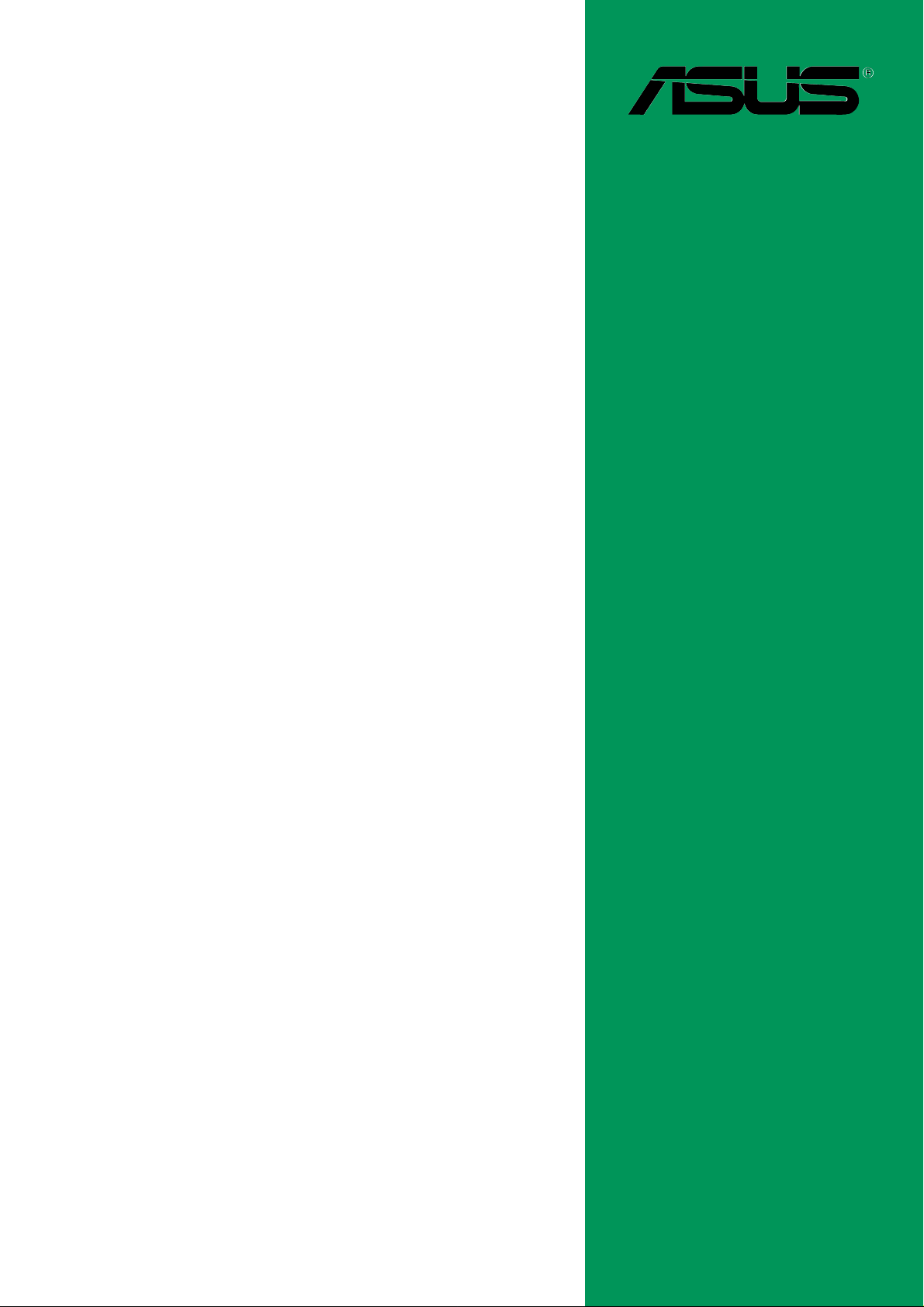
P4BGL-MX
User Guide
Motherboard
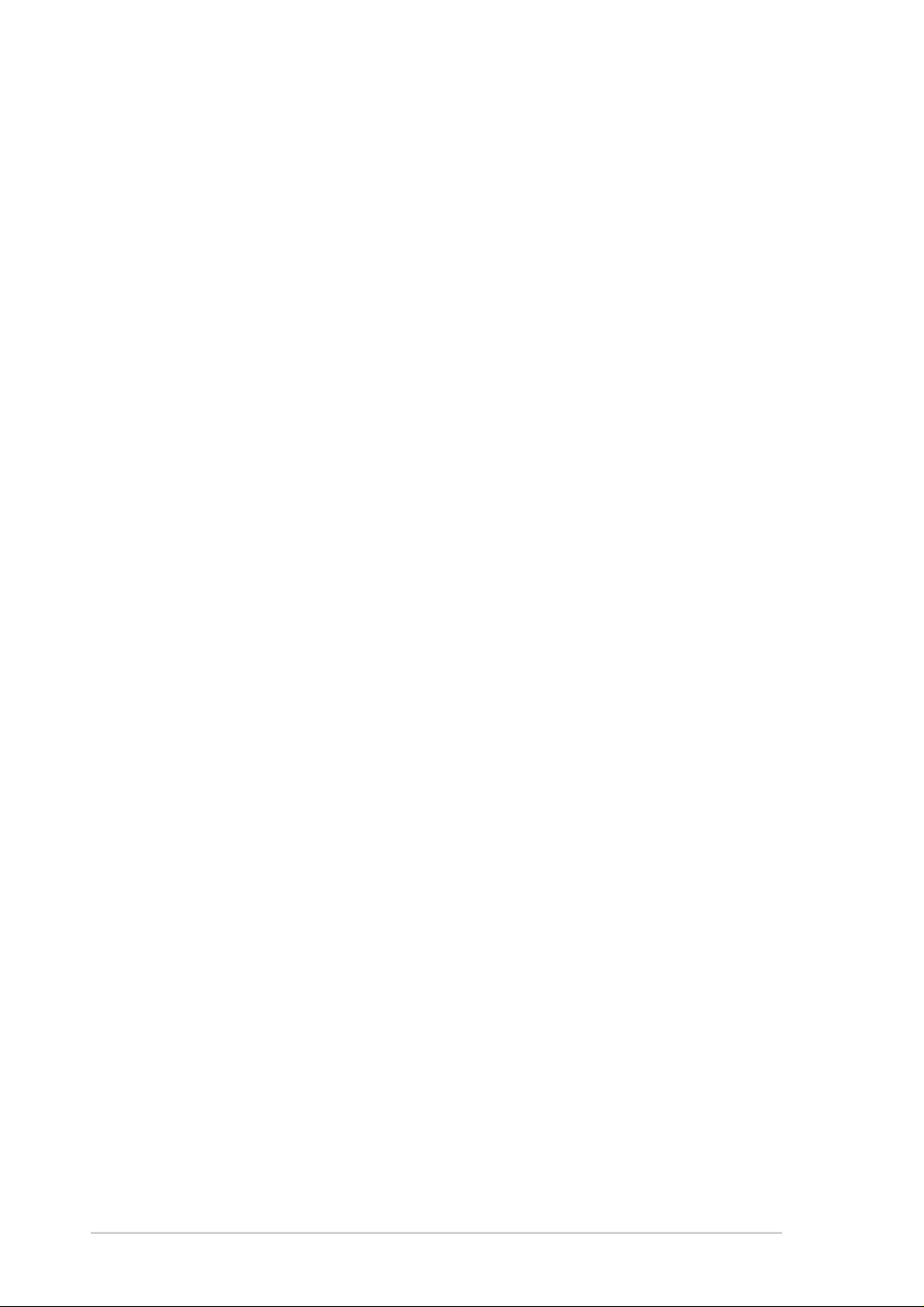
Checklist
E1339
Revised Edition V3
June 2003
Copyright © 2003 ASUSTeK COMPUTER INC. All Rights Reserved.
No part of this manual, including the products and software described in it, may be
reproduced, transmitted, transcribed, stored in a retrieval system, or translated into any
language in any form or by any means, except documentation kept by the purchaser for
backup purposes, without the express written permission of ASUSTeK COMPUTER INC.
(“ASUS”).
Product warranty or service will not be extended if: (1) the product is repaired, modified or
altered, unless such repair, modification of alteration is authorized in writing by ASUS; or (2)
the serial number of the product is defaced or missing.
ASUS PROVIDES THIS MANUAL “AS IS” WITHOUT WARRANTY OF ANY KIND, EITHER
EXPRESS OR IMPLIED, INCLUDING BUT NOT LIMITED TO THE IMPLIED WARRANTIES
OR CONDITIONS OF MERCHANTABILITY OR FITNESS FOR A PARTICULAR PURPOSE.
IN NO EVENT SHALL ASUS, ITS DIRECTORS, OFFICERS, EMPLOYEES OR AGENTS BE
LIABLE FOR ANY INDIRECT, SPECIAL, INCIDENTAL, OR CONSEQUENTIAL DAMAGES
(INCLUDING DAMAGES FOR LOSS OF PROFITS, LOSS OF BUSINESS, LOSS OF USE
OR DATA, INTERRUPTION OF BUSINESS AND THE LIKE), EVEN IF ASUS HAS BEEN
ADVISED OF THE POSSIBILITY OF SUCH DAMAGES ARISING FROM ANY DEFECT OR
ERROR IN THIS MANUAL OR PRODUCT.
SPECIFICATIONS AND INFORMATION CONTAINED IN THIS MANUAL ARE FURNISHED
FOR INFORMATIONAL USE ONLY, AND ARE SUBJECT TO CHANGE AT ANY TIME
WITHOUT NOTICE, AND SHOULD NOT BE CONSTRUED AS A COMMITMENT BY ASUS.
ASUS ASSUMES NO RESPONSIBILITY OR LIABILITY FOR ANY ERRORS OR
INACCURACIES THAT MAY APPEAR IN THIS MANUAL, INCLUDING THE PRODUCTS
AND SOFTWARE DESCRIBED IN IT.
Products and corporate names appearing in this manual may or may not be registered
trademarks or copyrights of their respective companies, and are used only for identification or
explanation and to the owners’ benefit, without intent to infringe.
ii
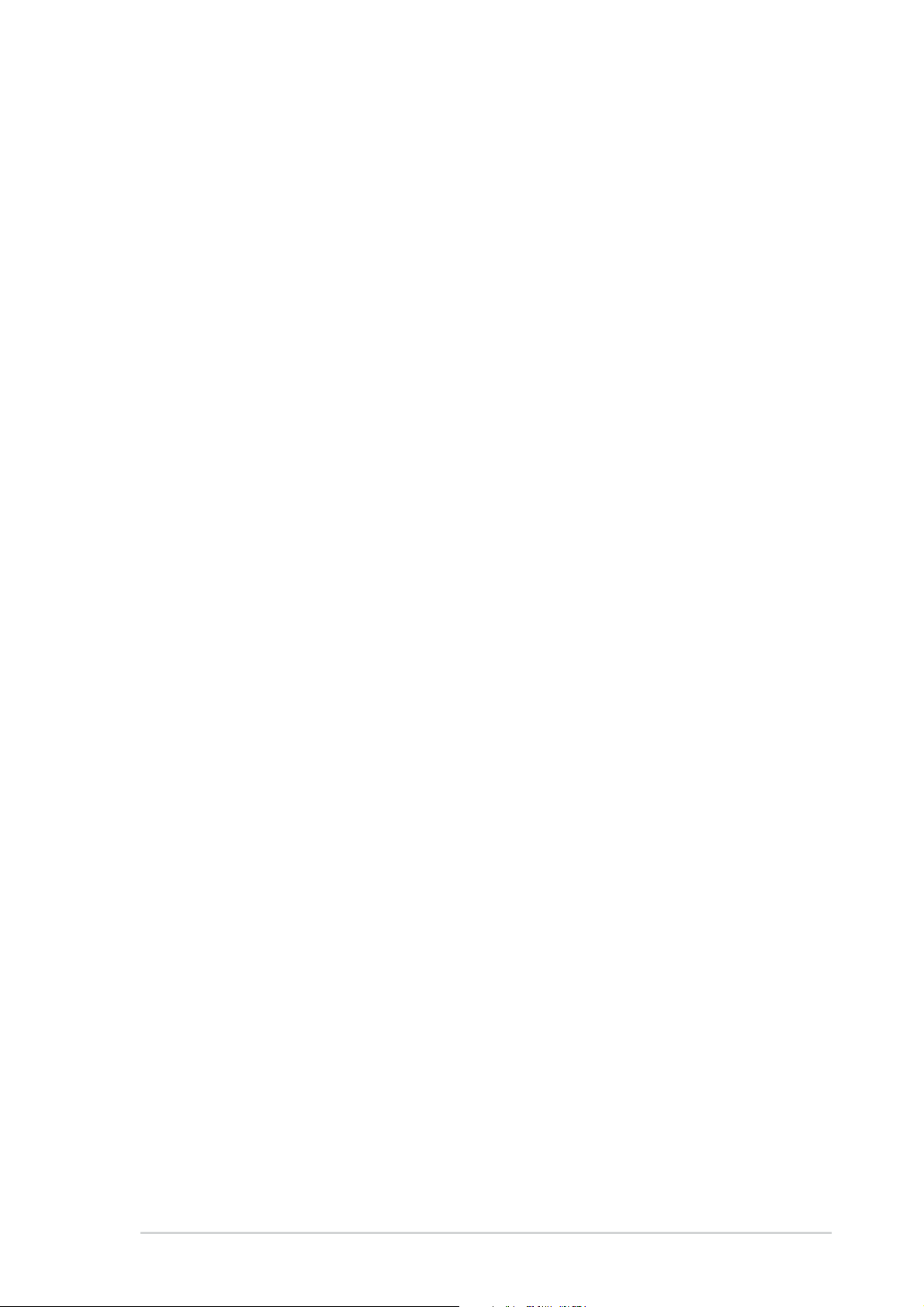
Contents
Contents ......................................................................................... iii
FCC/CDC statements......................................................................v
Federal Communications Commission Statement .................v
Canadian Department of Communications Statement ...........v
Safety information ..........................................................................vi
About this guide............................................................................. vii
Conventions used in this guide ............................................ vii
Where to find more information ............................................ vii
ASUS contact information ............................................................. vii
Specifications summary .................................................................ix
Chapter 1 - Motherboard Info ................................................... 1-1
1.1 Welcome ...................................................................... 1-2
1.2 Package contents ....................................................... 1-2
Features
1.3 Introduction .................................................................. 1-3
1.4 Motherboard components .......................................... 1-3
1.5 Motherboard layout ..................................................... 1-6
1.6 Before you proceed ..................................................... 1-7
1.7 Central Processing Unit (CPU) ................................... 1-7
1.8 System memory ........................................................... 1-8
1.9 Expansion Slots ........................................................... 1-9
1.9.1 Configuring an expansion card .................................. 1-9
1.9.2 Standard Interrupt Assignments ................................ 1-9
1.10 Jumpers ....................................................................... 1-10
1.11 Connectors ................................................................. 1-11
Chapter 2 - BIOS Information ..................................................... 2-1
2.1 Managing and updating your BIOS ............................ 2-2
2.1.1 Using ASUS EZ FLASH to update the BIOS ................... 2-2
2.1.2 Using ASUS AFLASH to update the BIOS ................... 2-4
Updating BIOS procedures .................................... 2-5
2.2 BIOS Setup Program ................................................... 2-7
2.2.1 BIOS menu bar ........................................................... 2-7
2.2.2 Legend bar .................................................................. 2-8
iii
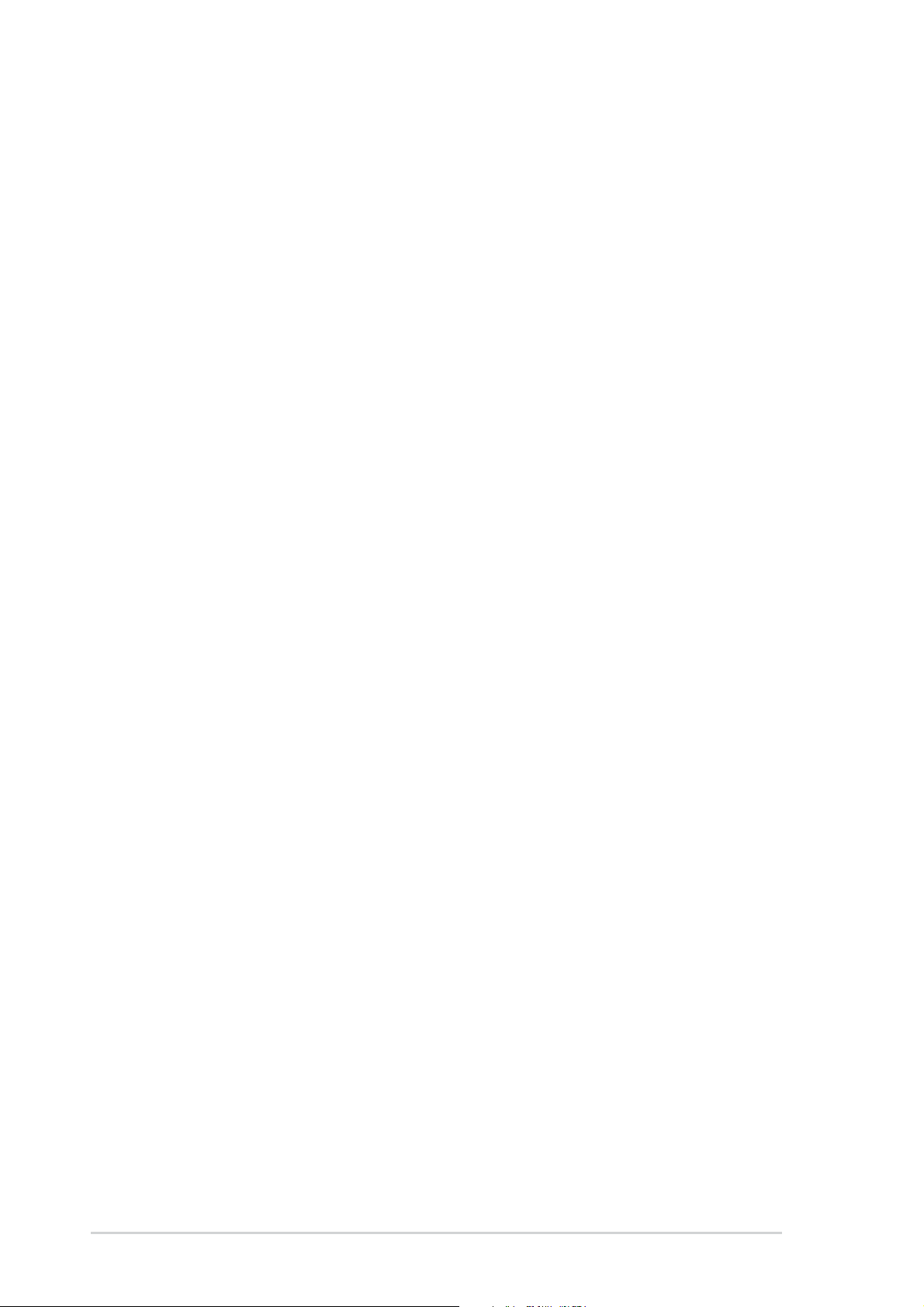
Safeguards
Contents
2.3 Main Menu .................................................................... 2-9
2.3.1 Primary and Secondary Master/Slave ......................... 2-11
2.3.2 Keyboard Features ..................................................... 2-13
2.4 Advanced Menu ........................................................... 2-14
2.4.1 Chip Configuration ...................................................... 2-16
2.4.2 I/O Device Configuration ............................................. 2-18
2.4.3 PCI Configuration ........................................................ 2-19
2.4.3.1 PCI IRQ Resource Exclusion ................................... 2-20
2.5 Power Menu .................................................................. 2-21
2.5.1 Power-up Control ........................................................ 2-23
2.5.2 Hardware Monitor ........................................................ 2-24
2.6 Boot Menu ..................................................................... 2-24
2.7 Exit Menu ................................................................. 2-26
Chapter 3 - Starting Up .............................................................. 3-1
3.1 Install an operating system ......................................... 3-2
3.2 Support CD information .............................................. 3-2
3.2.1 Running the support CD ............................................ 3-2
3.2.2 Software installation menu ......................................... 3-3
3.2.3 Drivers installation menu ............................................ 3-3
3.2.4 DOS Utility installation menu ..................................... 3-4
3.2.5 ASUS Contact information .......................................... 3-4
3.3 Software Information ................................................... 3-5
3.3.1 ASUS Update ............................................................. 3-5
3.3.2 ASUS PC Probe ......................................................... 3-6
Starting ASUS PC Probe ...................................... 3-6
Using ASUS PC Probe ......................................... 3-7
ASUS PC Probe Task Bar Icon ............................ 3-9
iv
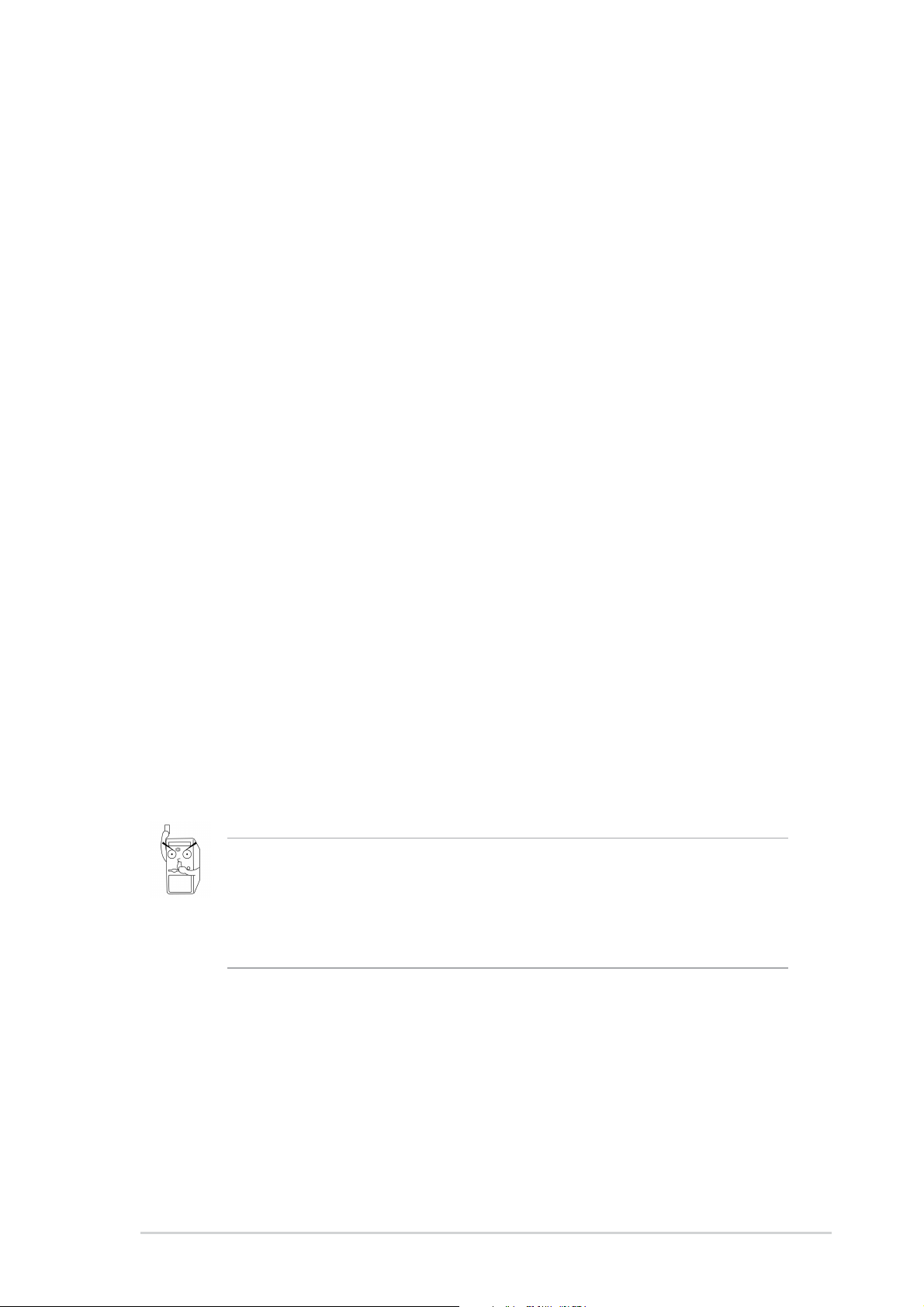
FCC/CDC statements
Federal Communications Commission Statement
This device complies with FCC Rules Part 15. Operation is subject to the
following two conditions:
• This device may not cause harmful interference, and
• This device must accept any interference received including interference
that may cause undesired operation.
This equipment has been tested and found to comply with the limits for a
Class B digital device, pursuant to Part 15 of the FCC Rules. These limits
are designed to provide reasonable protection against harmful interference
in a residential installation. This equipment generates, uses and can radiate
radio frequency energy and, if not installed and used in accordance with
manufacturer’s instructions, may cause harmful interference to radio
communications. However, there is no guarantee that interference will not
occur in a particular installation. If this equipment does cause harmful
interference to radio or television reception, which can be determined by
turning the equipment off and on, the user is encouraged to try to correct the
interference by one or more of the following measures:
• Reorient or relocate the receiving antenna.
• Increase the separation between the equipment and receiver.
• Connect the equipment to an outlet on a circuit different from that to
which the receiver is connected.
• Consult the dealer or an experienced radio/TV technician for help.
The use of shielded cables for connection of the monitor to the
graphics card is required to assure compliance with FCC regulations.
Changes or modifications to this unit not expressly approved by the
party responsible for compliance could void the user’s authority to
operate this equipment.
Canadian Department of Communications Statement
This digital apparatus does not exceed the Class B limits for radio noise
emissions from digital apparatus set out in the Radio Interference
Regulations of the Canadian Department of Communications.
This class B digital apparatus complies with Canadian ICES-003.
v
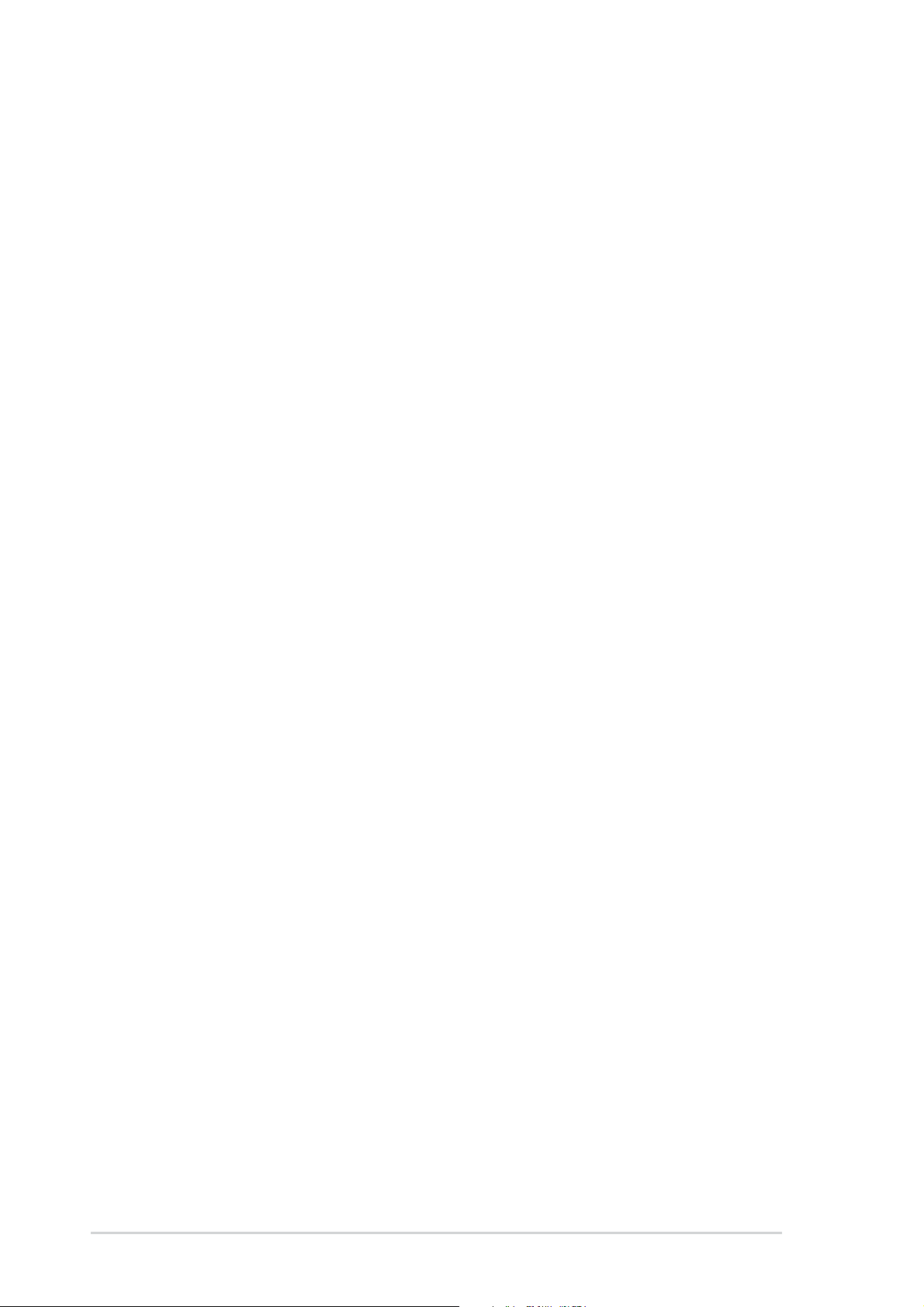
Safety information
Electrical safety
• To prevent electrical shock hazard, disconnect the power cable from
the electrical outlet before relocating the system.
• When adding or removing devices to or from the system, ensure that
the power cables for the devices are unplugged before the signal
cables are connected. If possible, disconnect all power cables from the
existing system before you add a device.
• Before connecting or removing signal cables from the motherboard,
ensure that all power cables are unplugged.
• Seek professional assistance before using an adpater or extension
cord. These devices could interrupt the grounding circuit.
• Make sure that your power supply is set to the correct voltage in your
area. If you are not sure about the voltage of the electrical outlet you
are using, contact your local power company.
• If the power supply is broken, do not try to fix it by yourself. Contact a
qualified service technician or your retailer.
Operation safety
• Before installing the motherboard and adding devices on it, carefully
read all the manuals that came with the package.
• Before using the product, make sure all cables are correctly connected
and the power cables are not damaged. If you detect any damage,
contact your dealer immediately.
• To avoid short circuits, keep paper clips, screws, and staples away from
connectors, slots, sockets and circuitry.
• Avoid dust, humidity, and temperature extremes. Do not place the
product in any area where it may become wet.
• Place the product on a stable surface.
• If you encounter technical problems with the product, contact a
qualified service technician or your retailer.
vi
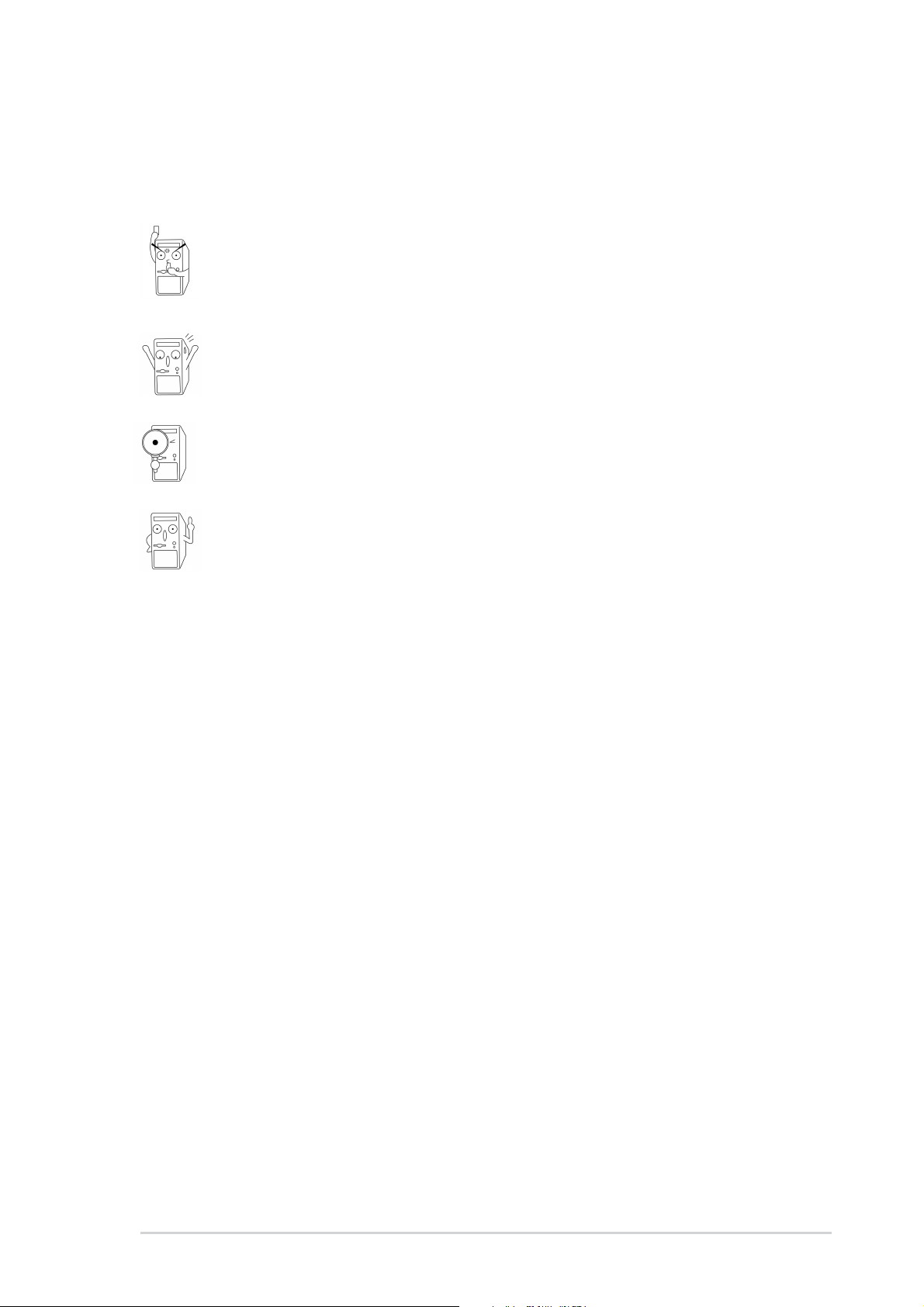
Conventions used in this guide
To make sure that you perform certain tasks properly, take note of the
following symbols used throughout this manual.
WARNING/DANGER: Information to prevent injury to yourself
when trying to complete a task.
CAUTION: Information to prevent damage to the components
when trying to complete a task.
IMPORTANT: Information that you MUST follow to complete a
task.
NOTE: Tips and additional information to aid in completing a task.
Where to find more information
Refer to the following sources for additional information and for product
and software updates.
1. ASUS Websites
The ASUS websites worldwide provide updated information on ASUS
hardware and software products. The ASUS websites are listed in the
ASUS Contact Information on page viii.
2. Optional Documentation
Your product package may include optional documentation, such as
warranty flyers, that may have been added by your dealer. These
documents are not part of the standard package.
vii
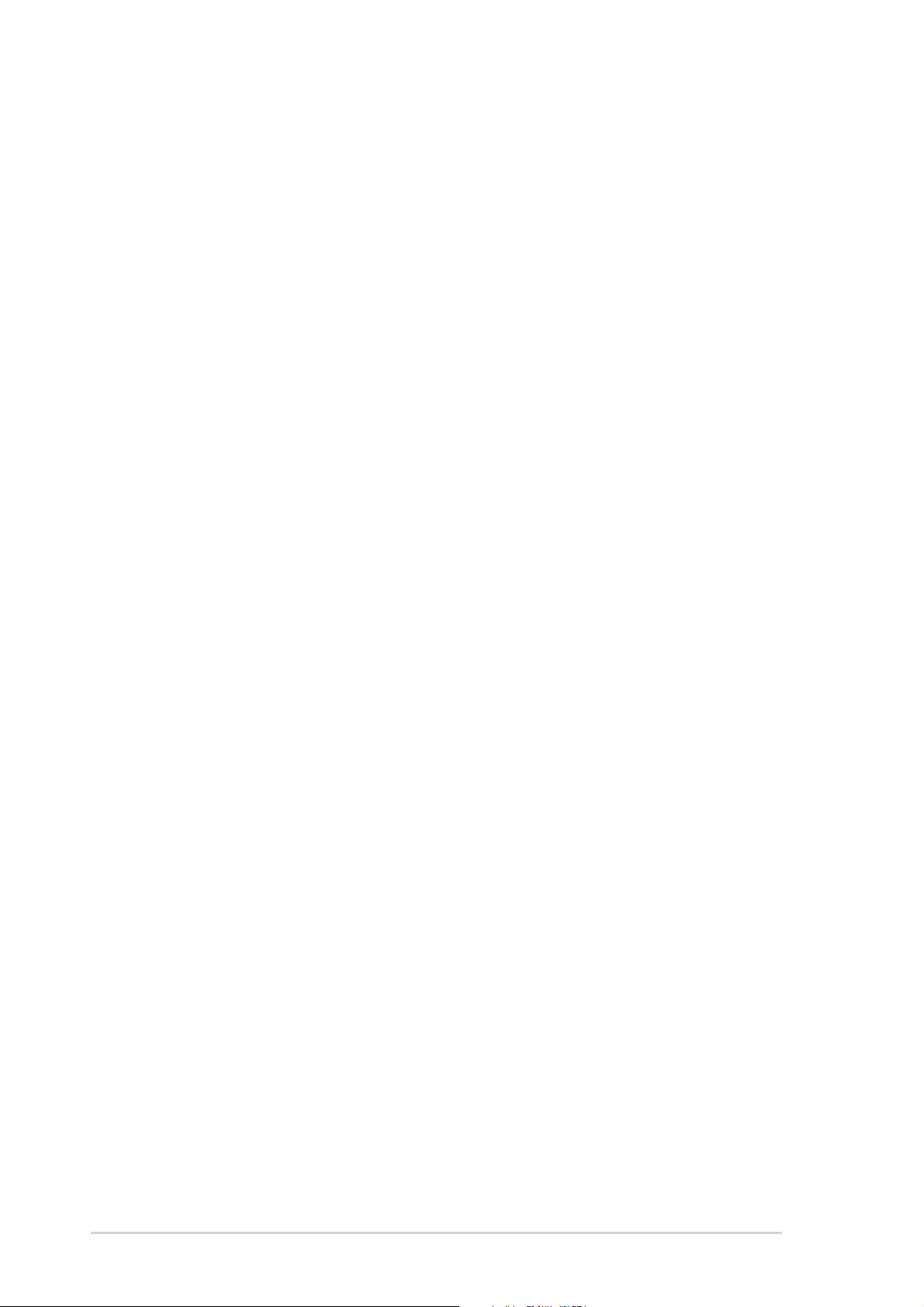
ASUS contact information
ASUSTeK COMPUTER INC. (Asia-Pacific)
Address: 150 Li-Te Road, Peitou, Taipei, Taiwan 112
General Tel: +886-2-2894-3447
General Fax: +886-2-2894-3449
General Email: info@asus.com.tw
Technical Support
MB/Others (Tel): +886-2-2890-7121 (English)
Notebook (Tel): +886-2-2890-7122 (English)
Desktop/Server (Tel): +886-2-2890-7123 (English)
Support Fax: +886-2-2890-7698
Web Site: www.asus.com.tw
ASUS COMPUTER INTERNATIONAL (America)
Address: 44370 Nobel Drive, Fremont, CA 94538, USA
General Fax: +1-502-933-8713
General Email: tmd1@asus.com
Technical Support
Support Fax: +1-502-933-8713
General Support: +1-502-995-0883
Notebook Support: +1-510-739-3777 x5110
Web Site: usa.asus.com
Support Email: tsd@asus.com
ASUS COMPUTER GmbH (Germany and Austria)
Address: Harkortstr. 25, 40880 Ratingen, BRD, Germany
General Email: sales@asuscom.de (for marketing requests only)
General Fax: +49-2102-9599-31
Technical Support
Support Hotlines: (Components) +49-2102-9599-0
(Notebook PC) +49-2102-9599-10
Support Fax: +49-2102-9599-11
Support Email: www.asuscom.de/kontakt (for online support)
Web Site: www.asuscom.de
viii
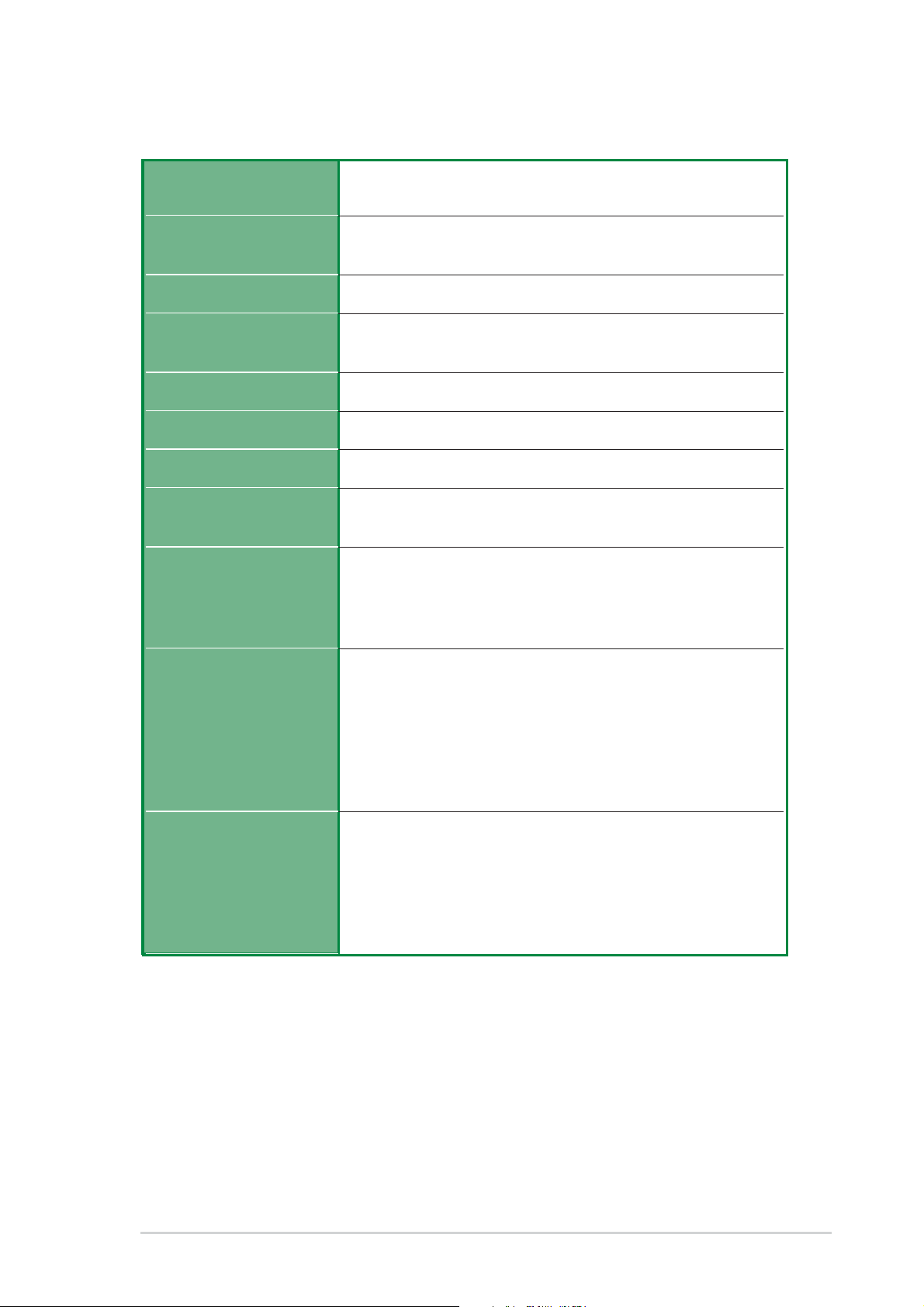
P4BGL-MX specifications summary
CPU
Chipset
Front Side Bus (FSB)
Memory
Expansion slots
IDE
Audio
LAN
Special Features
Socket 478 ofr Intel Pentium 4 Northwood/Willamette
processors with frequency up to 2.4+ GHz
Northbridge: Intel Brookdale GL (i845GL)
Southbridge: Intel ICH4 (FW82801DB)
400 MHz
2 x DDR DIMM Sockets
Max. 2 GB unbuffered PC2100/1600 non-ECC DDR SDRAM
3 x PCI
2 x UltraDMA 100/66
RealTek 2-channel CODEC
RealTek 8101L PCI LAN integrated 10/100Mbps Fast
Ethernet
Power Loss Restart
ASUS JumperFree
BIOS write protections
CPU Throttle
Back Panel I/O Ports
Internal I/O
Connectors
1 x Parallel
1 x Serial
1 x VGA
1 x PS/2 Keyboard
1 x PS/2 Mouse
4 x USB 2.0
1 x RJ-45 Port
CPU/Chassis FAN connector
20 pin ATX power connector
4-pin AUX power connector
COM2 port
CD/AUX audio in (on audio model only)
Front panel audio connector (on audio model only)
(continued on the next page)
ix
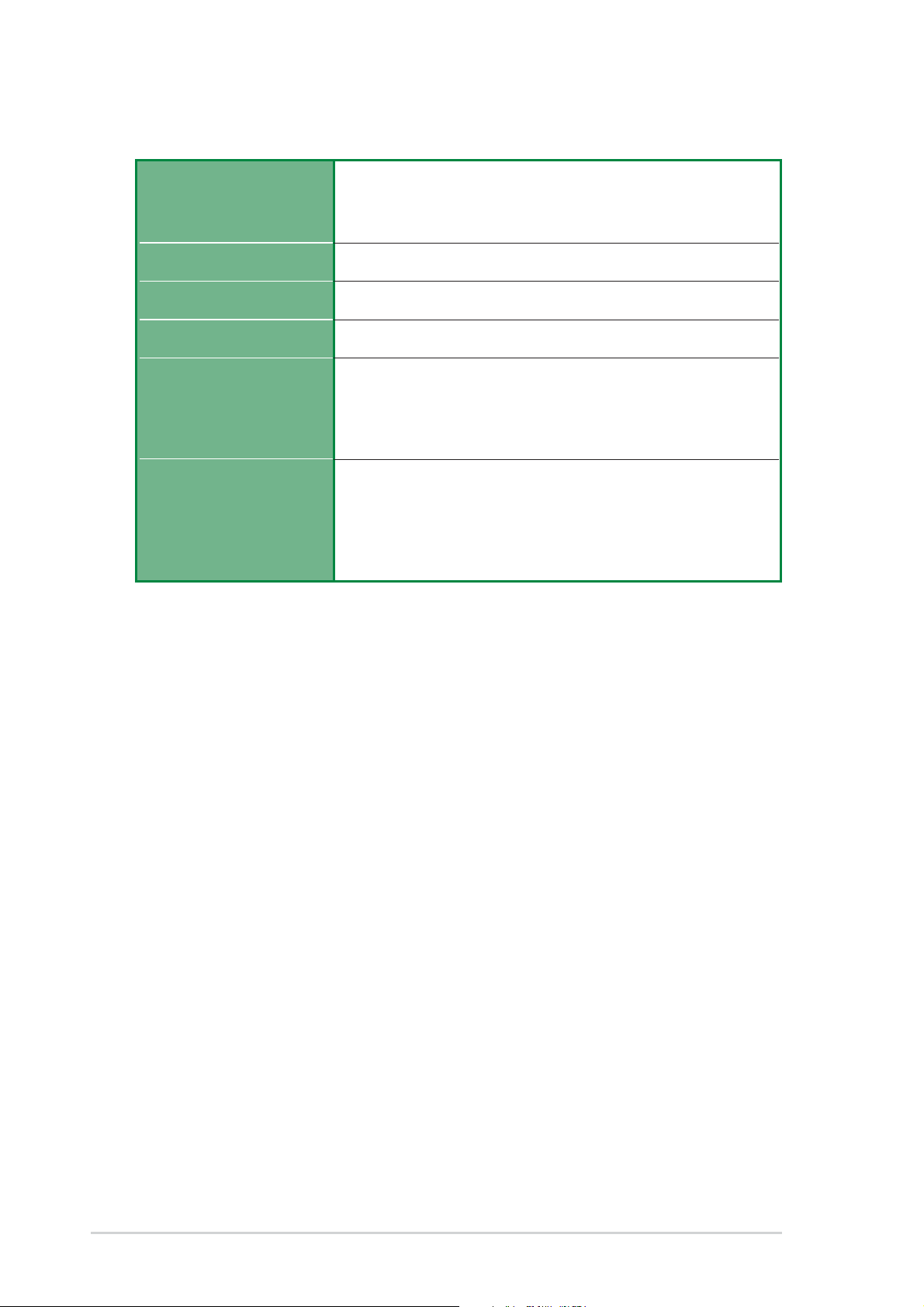
P4BGL-MX specifications summary
BIOS features
Industry standard
Manageability
Form Factor
Support CD contents
Accessories
* Specifications are subject to change without notice.
2Mb Flash ROM, EEPROM, ASUS JumperFree, Award
BIOS with ACPI, DMI2.0, PnP, WfM2.0, Green, TCAV (Trend
Chip Away Virus)
PCI 2.2, USB 2.0.
WfM2.0, DMI2.0, WOR by PME, WOL by BME
Micro-ATX form factor: 8.6 in x 9.6 in
Device drivers
ASUS PC Probe
Trend Micro
ASUS LiveUpdate Utility
User’s manual
Support CD
1 x USB Bracket
IDE cable
FDD cable
tm
PC-cillin 2002 anti-virus software
x
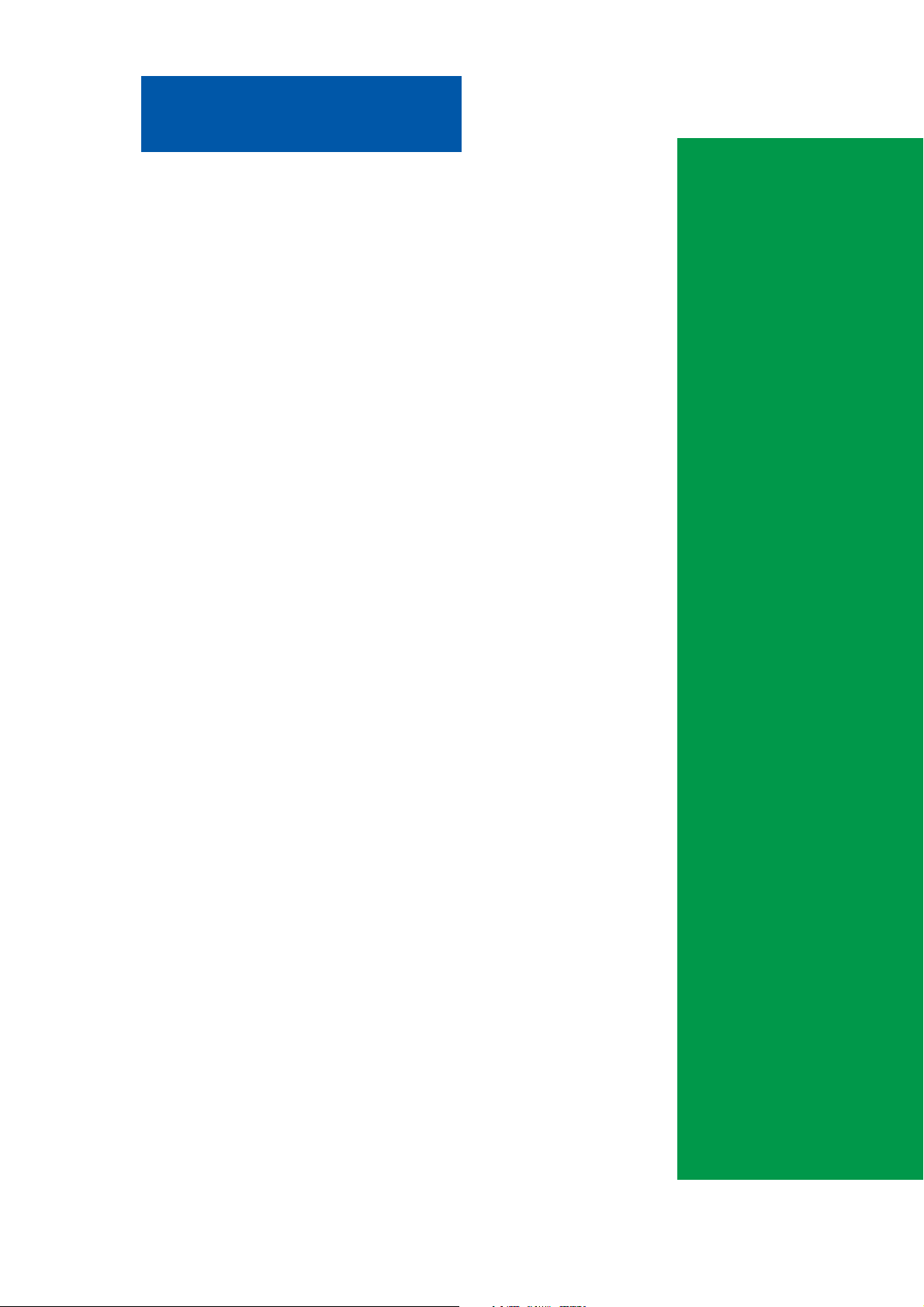
Chapter 1
This chapter gives information about the
ASUS P4BGL-MX motherboard that came
with the system.This chapter includes the
motherboard layout, jumper settings, and
connector locations.
ASUS P4BGL-MX Motherboard
Motherboard Info
1-1
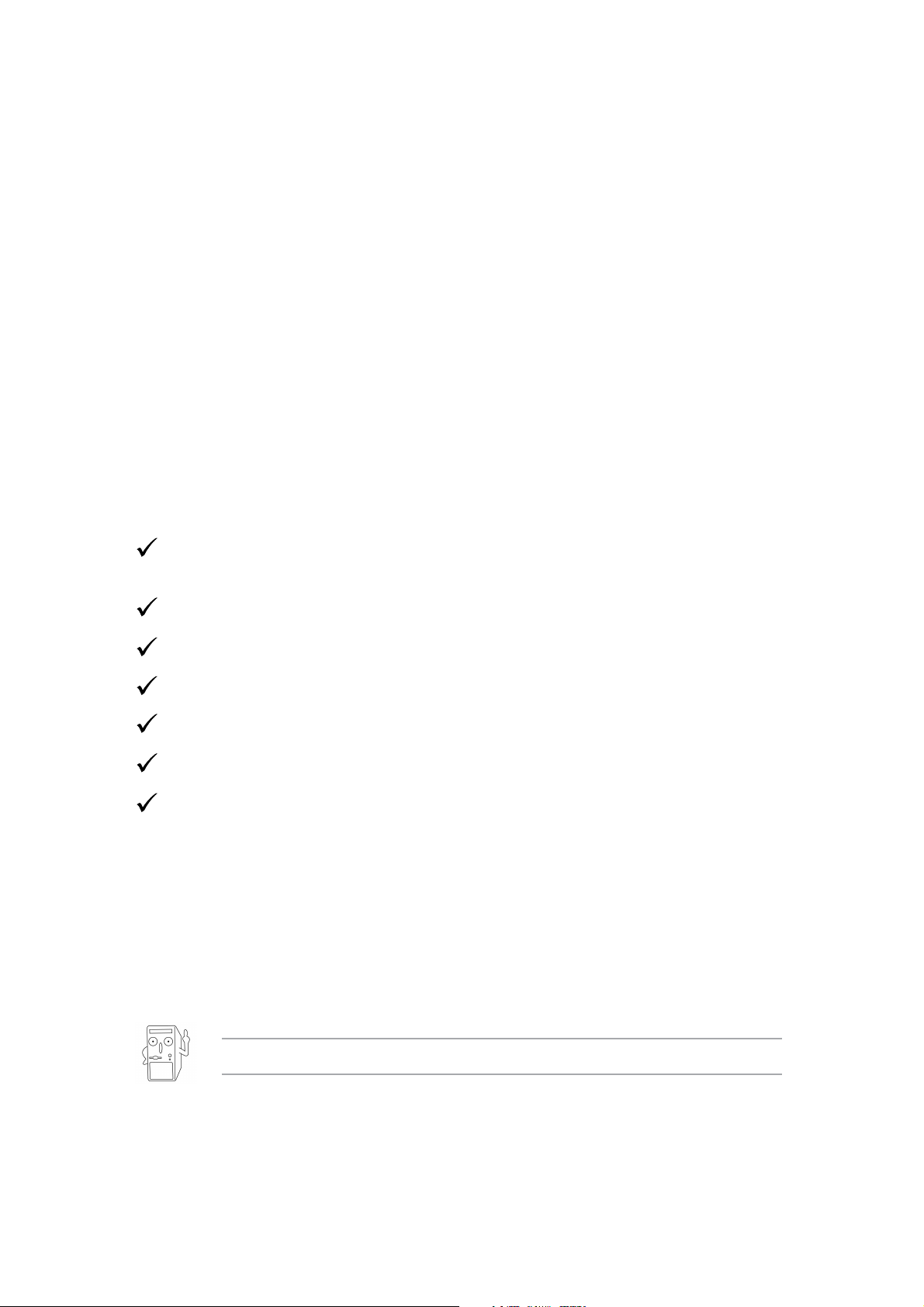
1.1 Welcome!
Thank you for buying the ASUS® P4BGL-MX motherboard!
The ASUS P4BGL-MX motherboard is loaded with new features and the
most advanced technologies making it another standout in the long line of
ASUS quality motherboards!
Before you start installing the motherboard, and hardware devices on it, check
the items in your package with the list below.
1.2 Package contents
Check your ASUS P4BGL-MX package for the following items.
ASUS P4BGL-MX motherboard
Micro-ATX form factor: 8.6 in x 9.6 in
ASUS P4BGL-MX series support CD
40-conductor IDE cable
Ribbon cable for a 3.5-inch floppy drive
Bag of extra jumper caps
User Guide
I/O Shield
If any of the above items is damaged or missing, contact your retailer.
1-2

1.3 Introduction
2 3 4 5
6
0
1
1
15 16
8
9
0
17
The ASUS P4BGL-MX motherboard is yet another high-quality motherboard
from ASUS. This motherboard is loaded with value-added features for
guaranteed consumer satisfaction. For future upgrades or system
reconfiguration, this chapter provides technical information about the
motherboard.
1.4 Motherboard components
14
13
12
7
8
9
1
1
1
25 24 23 21
ASUS P4BGL-MX Motherboard
22
1
2
1-3
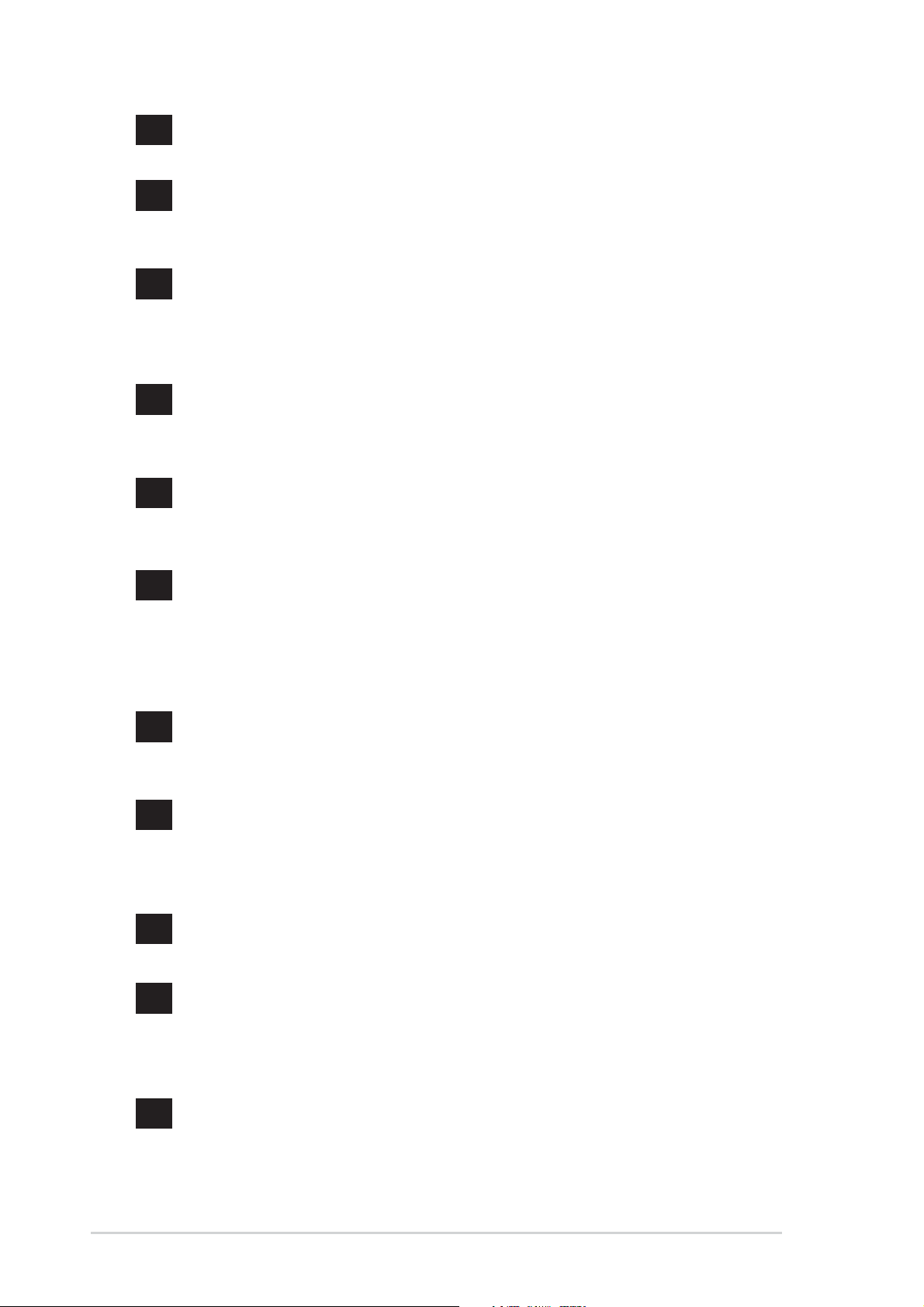
1
ATX 12V connector. This power connector connects the 4-pin 12V
plug from the ATX 12V power supply.
2
CPU Sockets. A 478-pin surface mount, Zero Insertion Force (ZIF)
socket for the Intel
®
Pentium® 4 478/Northwood Processor with 400
MHz system bus that allows 3.2 GB/s data transfer rates.
3
NorthBridge Controller. This Intel Brookdale GL controller
integrates a high performance host interface for the Intel
®
Pentium
®
4 processor, a memory controller and an integrated graphics
interface.
4
DDR DIMM Sockets. These two 184-pin DIMM sockets support up
to 2GB using non-ECC PC2100/1600 DDR SDRAM DIMMs with
2.1GBytes/sec of transfer rate.
5
ATX power connector. This standard 20-pin connector connects to
an ATX 12V power supply. The power supply must have at least 1A
on the +5V standby lead (+5VSB).
6
Super I/O chipset. This interface provides the commonly used
Super I/O functionality. The chipset supports a high-performance
floppy disk controller for a 360K/720K/1.44M/2.88M floppy disk
drive, a PS/2 keyboard and mouse port, a multi-mode parallel port,
a game port and two serial ports.
7
8
9
10
11
Floppy Disk connector. This connector connects the provided
ribbon cable for the floppy disk drive. One side of the connector is
slotted to prevent incorrect insertion of the floppy disk cable.
IDE Connectors. These dual-channel bus master IDE connectors
support up to four Ultra DMA 100/66, PIO Modes 3 & 4 IDE
devices. Both the primary(blue) and secondary(black) connectors
are slotted to prevent incorrect insertion of the IDE ribbon cable.
Flash ROM. This 2Mb firmware contains the programmable BIOS
program.
South bridge controller. This Intel ICH4 FW82801DB controller
integrates the AC’97 Interface, six Universal Serial Bus 2.0, two
IDE Master/Slave controllers, the ITE 8708F Super I/O, Flash
BIOS, and PCI bus for two PCI Slots.
ASUS ASIC. This chip performs multiple system functions that
include hardware and system voltage monitoring among others.
1-4
Chapter 1: Motherboard Information
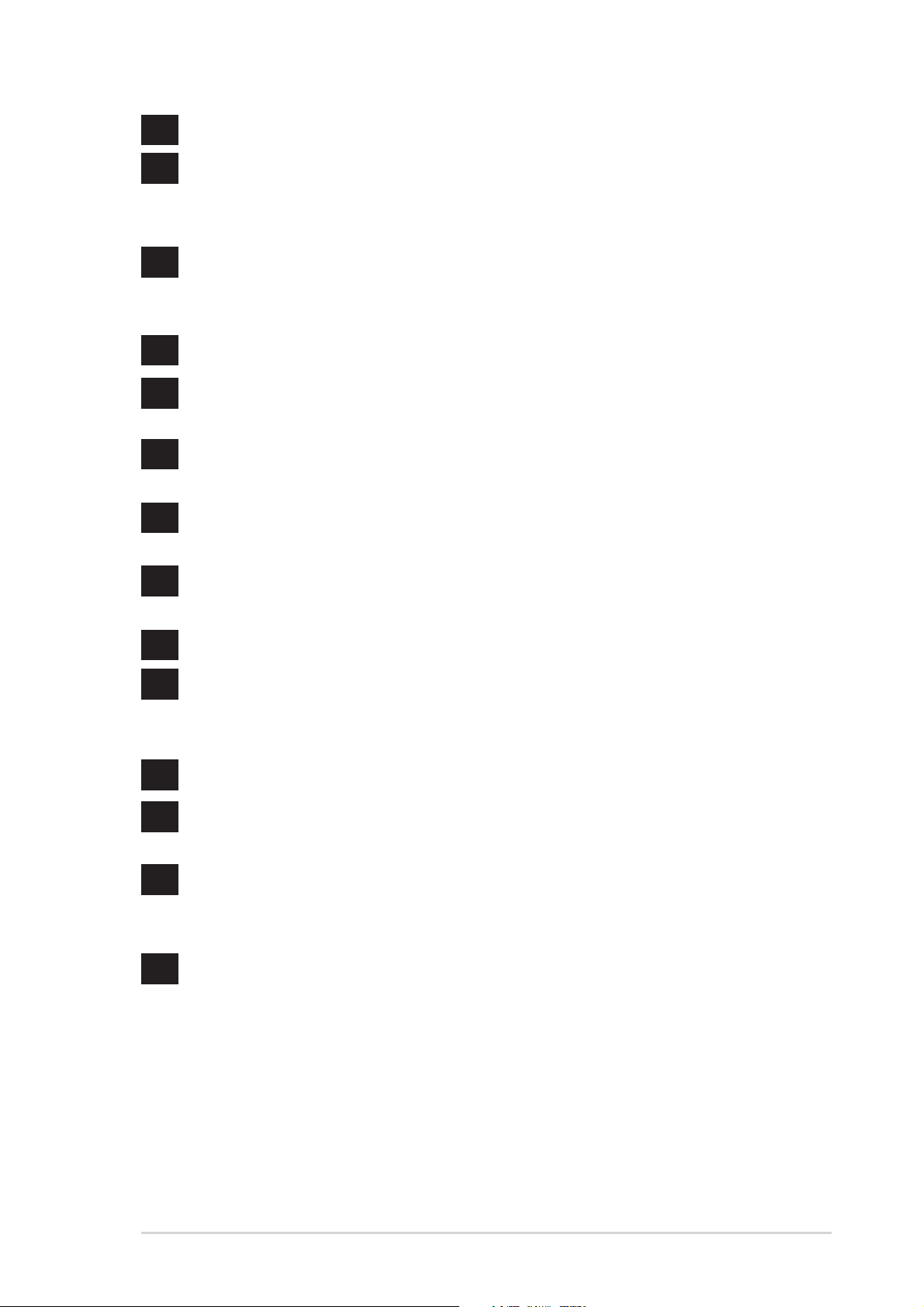
12
Audio/Modem CODEC. This audio CODEC is AC ’97 compliant.
13
14
15
16
17
18
19
PCI slots. These 32-bit PCI 2.2 expansion slots support bus
master PCI cards like SCSI and LAN cards with 133MB/s maximum
output.
Single-Chip Fast Ethernet controller. The RealTek 8101L PCI
LAN Fast Ethernet controller allows connection to a Local Area
Network (LAN) through a network hub.
PS/2 mouse port. This green 6-pin connector is for a PS/2 mouse.
Parallel port. This 25-pin port connects a parallel printer, a
scanner, or other devices.
RJ-45 port. This port allows connection to a Local Area Network
(LAN) through a network hub.
Line In jack. This Line In (light blue) jack connects a tape player or
other audio sources.
Line Out jack. This Line Out (lime) jack connects a headphone or
a speaker.
20
21
22
23
24
25
Microphone jack. This Mic (pink) jack connects a microphone.
USB 2.0 ports. These two 4-pin Universal Serial Bus 2.0 (USB 2.0)
ports are available for connecting USB devices such as a mouse
and PDA.
Video port. This port connects a VGA monitor.
Serial port. This port connects to your serial mouse and other
serial devices.
USB 2.0 ports. These two 4-pin Universal Serial Bus 2.0 (USB 2.0)
ports are available for connecting USB devices such as a mouse
and PDA.
PS/2 keyboard port. This purple 6-pin connector is for a PS/2
keyboard.
ASUS P4BGL-MX Motherboard
1-5
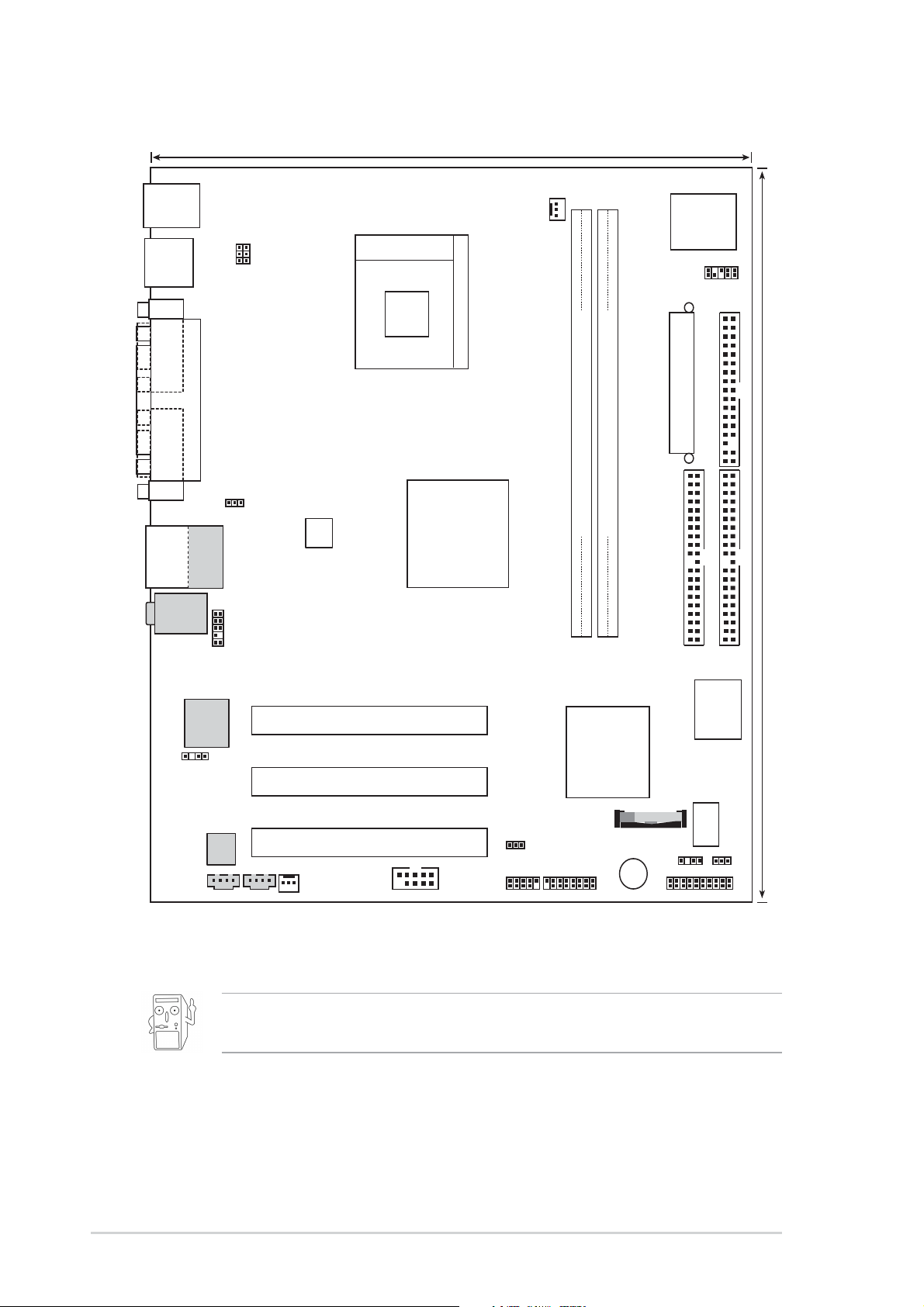
1.5 Motherboard layout
21.9cm (8.6in)
PS/2KBMS
T: Mouse
B: Keyboard
Bottom:
USB20-3
USB20-4
COM1
KBPWR1
USBPWR_34
Socket 478
CPUFAN1
Super
I/O
IR1
VGA
USB2.0
T: USB20_1
B: USB20_2
Top:Line In
Center:Line Out
Below:Mic In
PARALLEL PORT
Top:
RJ-45
RTL8101L
ASPDIF1
Audio
Codec
CD1
USBPWR_12
IAPANEL1
AUX1
ATX12V1
P4BGL-MX
CHASFAN1
PCI1
PCI2
PCI3
Intel 845GL
Graphic
Memory
Controller
Hub (GMCH)
USB20_5
COM2
USB20_6
0 1
Controller
USBPWR_56
GAME1
ATX Power Connector
FLOPPY1
DDR DIMM2 (64/72 bit, 184-pin module)
DDR DIMM1 (64/72 bit, 184-pin module)
2 3
Intel I/O
SEC_IDE
PRI_ IDE
Hub
2Mbit
Firmware
Hub
(ICH4)
BAT1
BUZZ1
ASUS
CHASSIS1
ASUS PANEL1
Mozart
J1
24.4cm (9.6in)
1-6
The audio and LAN features are optional. These components are
grayed out in the above motherboard layout.
Chapter 1: Motherboard Information
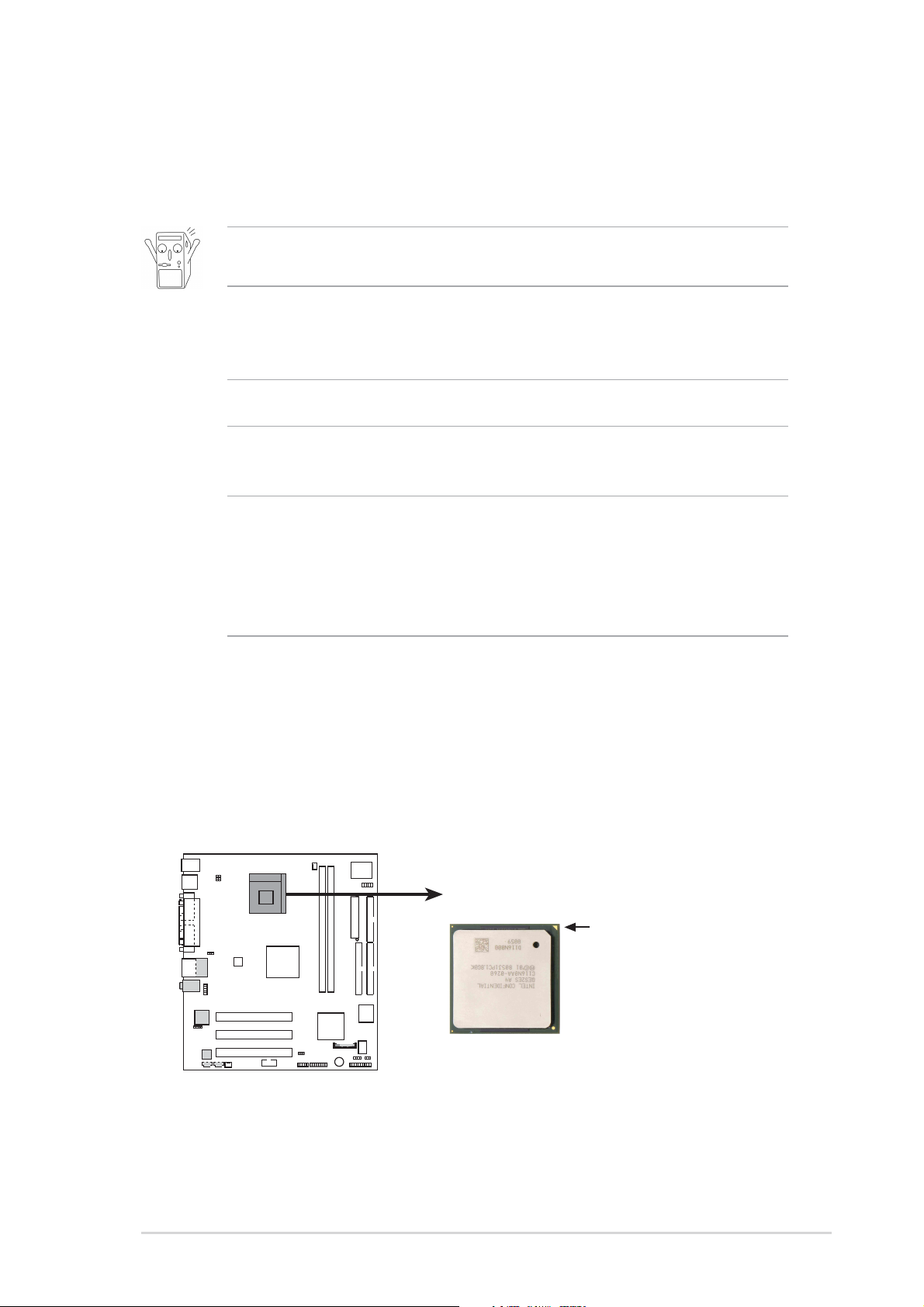
1.6 Before you proceed
Take note of the following precautions before you install motherboard
components or change any motherboard settings.
1. Unplug the power cord from the wall socket before touching any
component.
2. Use a grounded wrist strap or touch a safely grounded object or to
a metal object, such as the power supply case, before handling
components to avoid damaging them due to static electricity.
3. Hold components by the edges to avoid touching the ICs on them.
4. Whenever you uninstall any component, place it on a grounded
antistatic pad or in the bag that came with the component.
5. Before you install or remove any component, ensure that the
ATX power supply is switched off or the power cord is
detached from the power supply. Failure to do so may cause
severe damage to the motherboard, peripherals, and/or
components.
1.7 Central Processing Unit (CPU)
The motherboard comes with a surface mount 478-pin Zero Insertion
Force (ZIF) socket. This socket is specifically designed for the Intel
Pentium® 4 478/Northwood Processor.
Gold Arrow
P4BGL-MX
P4BGL-MX Socket 478
®
ASUS P4BGL-MX Motherboard
1-7
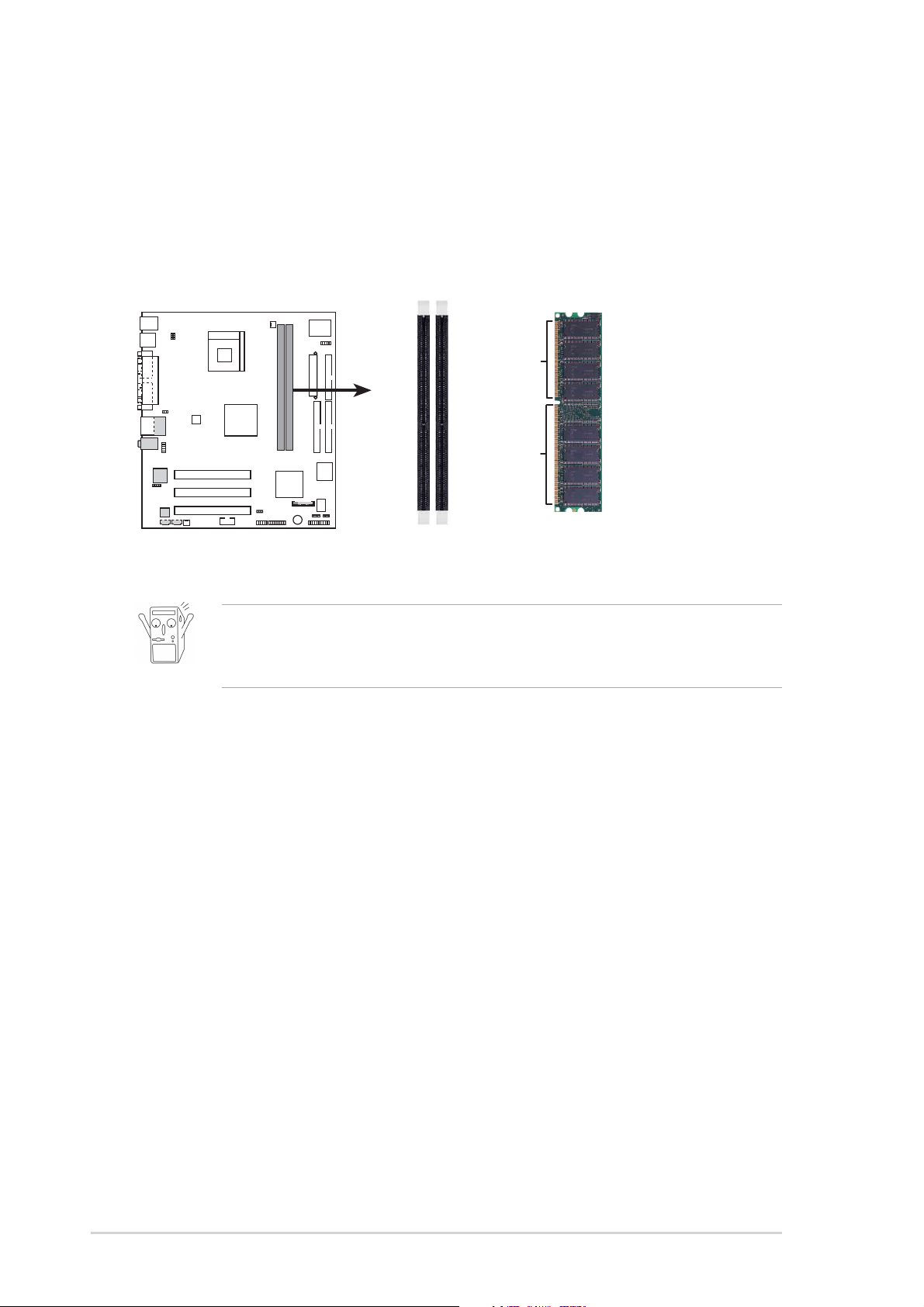
1.8 System memory
The motherboard has two Double Data Rate (DDR) DIMM sockets that
supports up to 2GB non-ECC PC2100/1600 DDR.
80 Pins
104 Pins
P4BGL-MX
P4BGL-MX 184-Pin DDR DIMM Sockets
1. A DDR DIMM is keyed with a notch so that it fits in only one
direction. DO NOT force a DIMM into a socket to avoid damaging
the DIMM.
1.9 Expansion slots
The P4BGL-MX motherboard has three (3) expansion slots. The following
sub-sections describe the slots and the expansion cards that they support.
1.9.1 Configuring an expansion card
After physically installing the expansion card, configure the card by
adjusting the software settings.
1. Turn on the system and change the necessary BIOS settings, if any.
See Chapter 2 for information on BIOS setup.
2. Assign an IRQ to the card. Refer to the tables below.
3. Install the software drivers for the expansion card.
1-8
Chapter 1: Motherboard Information
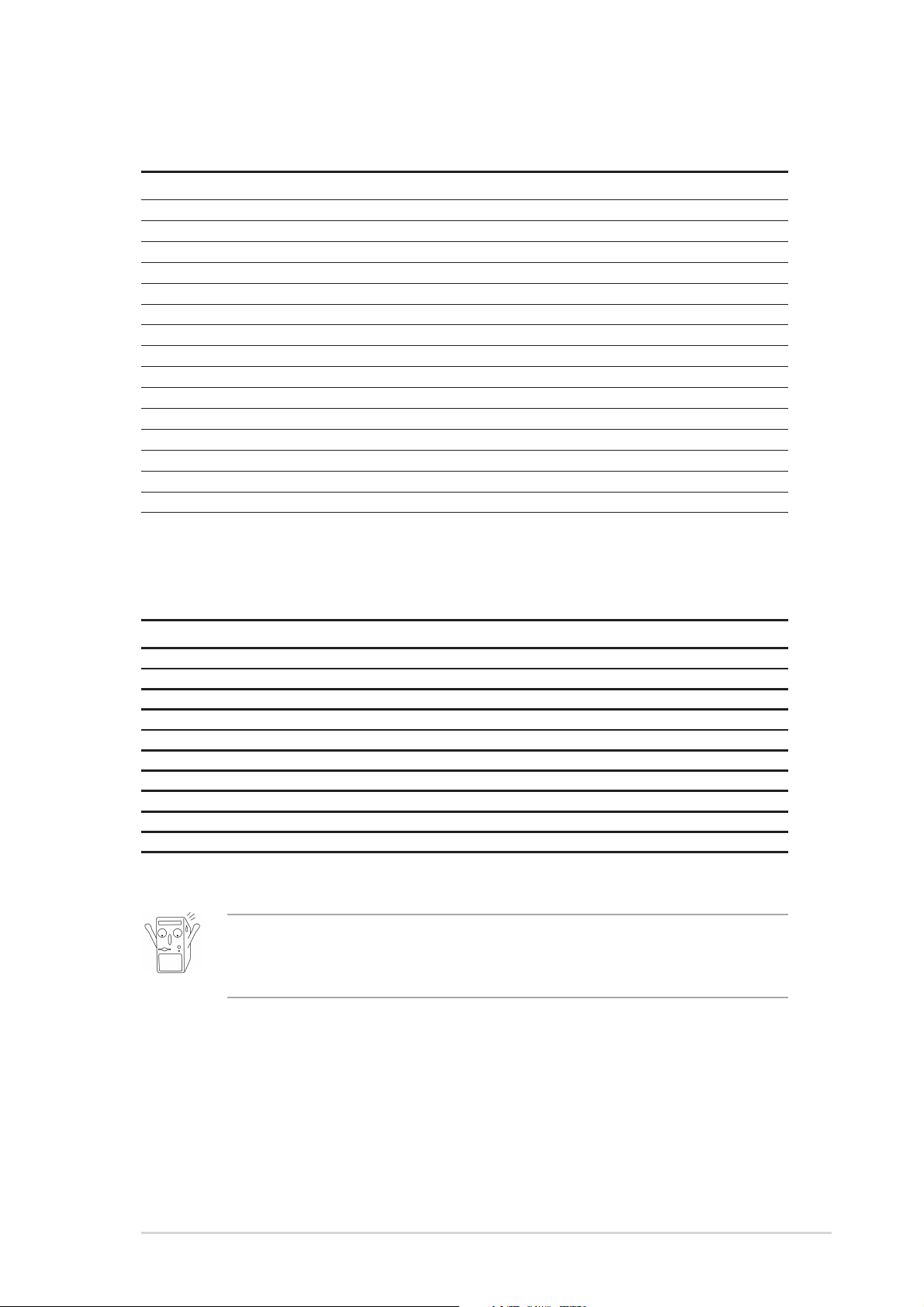
1.9.2 Standard Interrupt Assignments
IRQ Standard Function
0 System Timer
1 Keyboard Controller
2 Programmable Interrupt Controller
3 Communications Port (COM2)
4 Communications Port (COM1)
5 IRQ Holder for PCI IRQ Steering
6 Standard Floppy Disk Controller
7 ECP Printer Port (LPT1)
8 System CMOS/Real Time Clock
9 IRQ Holder for PCI IRQ Steering
10 IRQ Holder for PCI IRQ Steering
11 IRQ Holder for PCI IRQ Steering
12 PS/2 Compatible Mouse Port
13 Numeric Data Processor
14 Primary IDE controller (dual fifo)
15 Secondary Ultra ATA Controller (dual fifo)
*These IRQs are usually available for ISA or PCI devices.
IRQ assignments for this motherboard
ABCDEFGH
PCI slot 1 — — — — — used — —
PCI slot 2 — — — — — — used —
PCI slot 3 — — — — — — — shared
Onboard USB 1.1 controller 1 shared — — — — — — —
Onboard USB 1.1 controller 2 — — — used — — — —
Onboard USB 1.1 controller 3 — — used — — — — —
Onboard USB 2.0 controller — — — — — — — shared
Onboard LAN — shared — — — — — —
Onboard Audio — shared — — — — — —
Onboard VGA shared — — — — — — —
When using PCI cards on shared slots, ensure that the drivers support
“Share IRQ” or that the cards do not need IRQ assignments.
Otherwise, conflicts will arise between two PCI groups.
ASUS P4BGL-MX Motherboard
1-9
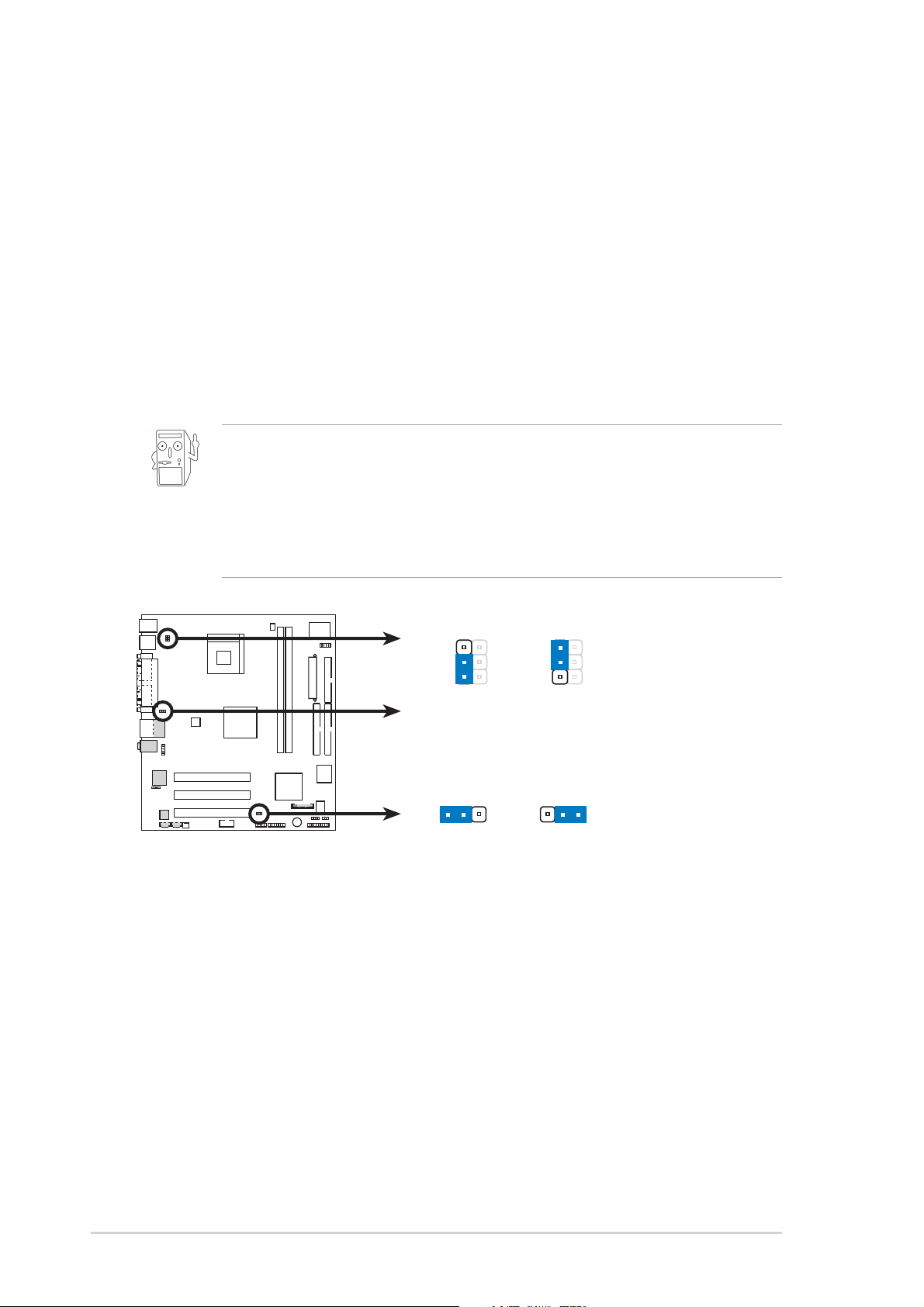
1.10 Jumpers
USBPWR_34
This section describes and illustrates the jumpers on the motherboard.
1. USB device wake-up (3-pin USBPWR_12, USBPWR_34,
USBPWR_56)
Set these jumpers to +5V to wake up the computer from S1 sleep
mode (CPU stopped, DRAM refreshed, system running in low power
mode) using the connected USB devices. Set to +5VSB to wake up
from S3 sleep mode (no power to CPU, DRAM in slow refresh, power
supply in reduced power mode).
This feature requires a power supply that can provide at least 1A on
the +5VSB lead when these jumpers are set to +5VSB. Otherwise, the
system does not power up.
The total current consumed must NOT exceed the power supply
capability (+5VSB) whether under normal condition or in sleep mode.
P4BGL-MX
P4BGL-MX USB Device Wake Up
2
1
+5V
(Default)
USBPWR_12
USBPWR_56
+5V
(Default)
3
2
+5VSB
2321
+5VSB
1-10
Chapter 1: Motherboard Information
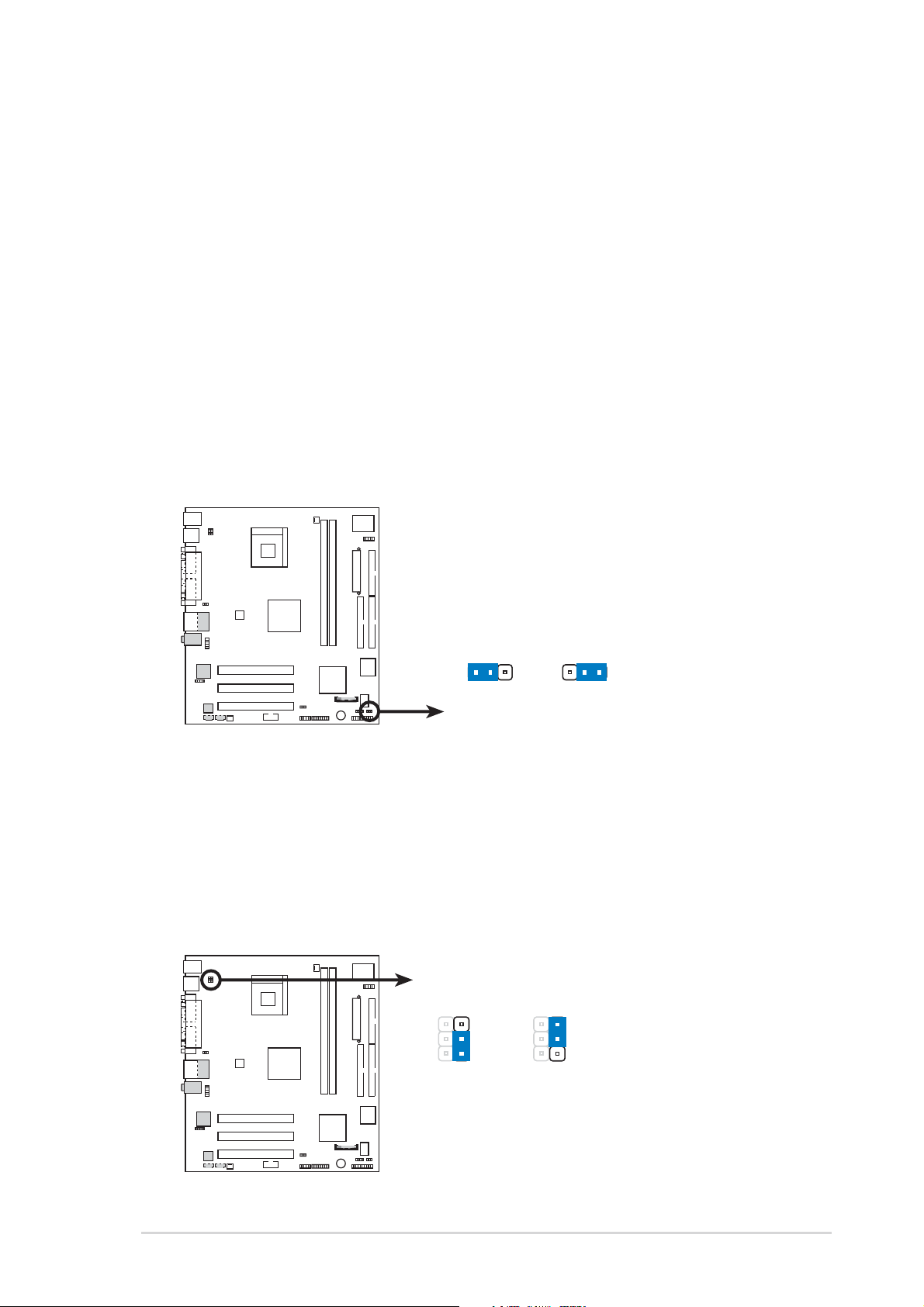
2. Clear RTC RAM (3-pin J1)
These solder points allow you to clear the Real Time Clock (RTC)
RAM in CMOS. You can clear the CMOS memory of date, time, and
system setup parameters by erasing the CMOS RTC RAM data. The
RAM data in CMOS, that include system setup information such as
system passwords, is powered by the onboard button cell battery.
To erase the RTC RAM:
1. Turn OFF the computer and unplug the power cord.
2. Remove the battery.
3. Place the jumper cap to [2-3], then put it back to [1-2]
4. Re-install the battery.
5. Plug the power cord and turn ON the computer.
6. Hold down the <Del> key during the boot process and enter
BIOS setup to re-enter data.
J1
2312
P4BGL-MX
Normal Clear CMOS
(Default)
P4BGL-MX Clear RTC RAM
3. Keyboard power (3-pin KBPWR1)
This jumper allows you to enable or disable the keyboard wake-up
feature. Set this jumper to pins 2-3 (+5VSB) if you wish to wake up
the computer when you press a key on the keyboard . This feature
requires an ATX power supply that can supply at least 1A on the
+5VSB lead, and a corresponding setting in the BIOS.
KBPWR1
3
2
1
+5V
(Default)
2
+5VSB
(Default)
P4BGL-MX
P4BGL-MX Keyboard Power Setting
ASUS P4BGL-MX Motherboard
1-11
