Page 1

MAXIMUS VI
IMPACT
Motherboard
Page 2

E8469
First Edition
July 2013
Copyright © 2013 ASUSTeK COMPUTER INC. All Rights Reserved.
No part of this manual, including the products and software described in it, may be reproduced,
transmitted, transcribed, stored in a retrieval system, or translated into any language in any form or by any
means, except documentation kept by the purchaser for backup purposes, without the express written
permission of ASUSTeK COMPUTER INC. (“ASUS”).
Product warranty or service will not be extended if: (1) the product is repaired, modied or altered, unless
such repair, modication of alteration is authorized in writing by ASUS; or (2) the serial number of the
product is defaced or missing.
ASUS PROVIDES THIS MANUAL “AS IS” WITHOUT WARRANTY OF ANY KIND, EITHER EXPRESS
OR IMPLIED, INCLUDING BUT NOT LIMITED TO THE IMPLIED WARRANTIES OR CONDITIONS OF
MERCHANTABILITY OR FITNESS FOR A PARTICULAR PURPOSE. IN NO EVENT SHALL ASUS, ITS
DIRECTORS, OFFICERS, EMPLOYEES OR AGENTS BE LIABLE FOR ANY INDIRECT, SPECIAL,
INCIDENTAL, OR CONSEQUENTIAL DAMAGES (INCLUDING DAMAGES FOR LOSS OF PROFITS,
LOSS OF BUSINESS, LOSS OF USE OR DATA, INTERRUPTION OF BUSINESS AND THE LIKE),
EVEN IF ASUS HAS BEEN ADVISED OF THE POSSIBILITY OF SUCH DAMAGES ARISING FROM ANY
DEFECT OR ERROR IN THIS MANUAL OR PRODUCT.
SPECIFICATIONS AND INFORMATION CONTAINED IN THIS MANUAL ARE FURNISHED FOR
INFORMATIONAL USE ONLY, AND ARE SUBJECT TO CHANGE AT ANY TIME WITHOUT NOTICE,
AND SHOULD NOT BE CONSTRUED AS A COMMITMENT BY ASUS. ASUS ASSUMES NO
RESPONSIBILITY OR LIABILITY FOR ANY ERRORS OR INACCURACIES THAT MAY APPEAR IN THIS
MANUAL, INCLUDING THE PRODUCTS AND SOFTWARE DESCRIBED IN IT.
Products and corporate names appearing in this manual may or may not be registered trademarks or
copyrights of their respective companies, and are used only for identication or explanation and to the
owners’ benet, without intent to infringe.
Offer to Provide Source Code of Certain Software
This product contains copyrighted software that is licensed under the General Public License (“GPL”),
under the Lesser General Public License Version (“LGPL”) and/or other Free Open Source Software
Licenses. Such software in this product is distributed without any warranty to the extent permitted by the
applicable law. Copies of these licenses are included in this product.
Where the applicable license entitles you to the source code of such software and/or other additional data,
you may obtain it for a period of three years after our last shipment of the product, either
(1) for free by downloading it from http://support.asus.com/download
or
(2) for the cost of reproduction and shipment, which is dependent on the preferred carrier and the location
where you want to have it shipped to, by sending a request to:
ASUSTeK Computer Inc.
Legal Compliance Dept.
15 Li Te Rd.,
Beitou, Taipei 112
Taiwan
In your request please provide the name, model number and version, as stated in the About Box of the
product for which you wish to obtain the corresponding source code and your contact details so that we
can coordinate the terms and cost of shipment with you.
The source code will be distributed WITHOUT ANY WARRANTY and licensed under the same license as
the corresponding binary/object code.
This offer is valid to anyone in receipt of this information.
ASUSTeK is eager to duly provide complete source code as required under various Free Open Source
Software licenses. If however you encounter any problems in obtaining the full corresponding source
code we would be much obliged if you give us a notication to the email address gpl@asus.com, stating
the product and describing the problem (please DO NOT send large attachments such as source code
archives, etc. to this email address).
ii
Page 3

Contents
Safety information ..................................................................................................... vii
About this guide ....................................................................................................... viii
MAXIMUS VI IMPACT specications summary ........................................................ x
Package contents ..................................................................................................... xiv
Installation tools and components .......................................................................... xv
Chapter 1: Product Introduction
1.1 Special features..........................................................................................1-1
1.1.1 Product highlights
1.1.2 ROG Gaming Features ...............................................................
1.1.3 ROG Exclusive Features
1.1.4 ASUS Special Features ..............................................................
1.1.5 ROG rich bundled software .........................................................
1.2 Motherboard overview ...............................................................................
1.2.1 Before you proceed .....................................................................
1.2.2 Motherboard layout .....................................................................
1.2.3 Central Processing Unit (CPU) ...................................................
1.2.4 System memory ..........................................................................
1.2.5 Expansion slot ...........................................................................
1.2.6 Onboard buttons .......................................................................
1.2.7 Jumper ......................................................................................
1.2.8 Onboard LEDs ..........................................................................
1.2.9 Internal connectors
1.2.10 ProbeIt
1.2.11 SupremeFX Impact audio card .................................................
....................................................................................... 1-40
........................................................................ 1-1
............................................................. 1-2
.................................................................... 1-31
1-2
1-3
1-3
1-5
1-5
1-6
1-8
1-9
1-16
1-18
1-21
1-22
1-41
Chapter 2: Basic Installation
2.1 Building your PC system...........................................................................2-1
2.1.1 Motherboard installation ..............................................................
2.1.2 CPU installation
2.1.3 SupremeFX Impact audio card installation .................................
2.1.4 DIMM installation
2.1.5 CPU heatsink and fan assembly installation ...............................
2.1.6 ATX Power connection ..............................................................
2.1.7 SATA device connection ............................................................
2.1.8 Front I/O Connector ..................................................................
2.1.9 Expansion Card installation
2.1.10 mPCIe Combo II card installation
........................................................................... 2-4
......................................................................... 2-6
....................................................... 2-13
.............................................. 2-14
2-1
2-5
2-7
2-10
2-11
2-12
iii
Page 4

2.2 BIOS update utility ................................................................................... 2-19
2.3 Motherboard rear and audio connections .............................................
2.3.1 Rear I/O connection ..................................................................
2.3.2 Audio I/O connections ...............................................................
2.4 Starting up for the rst time ....................................................................
2.5 Turning off the computer .........................................................................
2-20
2-20
2-22
2-25
2-25
Chapter 3: BIOS setup
3.1 Knowing BIOS ............................................................................................3-1
3.2 BIOS setup program ..................................................................................
3.2.1 EZ Mode
3.2.2 Advanced Mode ..........................................................................
3.3 My Favorites ...............................................................................................
3.4 Extreme Tweaker menu .............................................................................
3.5 Main menu ................................................................................................
3.6 Advanced menu .......................................................................................
3.6.1 CPU Conguration ....................................................................
3.6.2 PCH Conguration ....................................................................
3.6.3 SATA Conguration ...................................................................
3.6.4 System Agent Conguration
3.6.5 USB Conguration ....................................................................
3.6.6 Platform Misc Conguration ......................................................
3.6.7 Onboard Devices Conguration ................................................
3.6.8 APM ..........................................................................................
3.6.9 Network Stack Conguration
3.6.10 ROG Effects ..............................................................................
3.7 Monitor menu ...........................................................................................
3.8 Boot menu ................................................................................................
3.9 Tools menu ...............................................................................................
3.9.1 ASUS EZ Flash 2 Utility ............................................................
3.9.2 ROG SSD Secure Erase ...........................................................
3.9.3 ASUS Overclocking Prole .......................................................
3.9.4 ASUS SPD Information .............................................................
3.9.5 ROG OC Panel H-Key Congure ..............................................
3.10 Exit menu ..................................................................................................
3.11 Updating BIOS ..........................................................................................
3.11.1 EZ Update .................................................................................
...................................................................................... 3-3
...................................................... 3-36
..................................................... 3-42
3-2
3-4
3-6
3-7
3-28
3-30
3-31
3-33
3-35
3-38
3-39
3-40
3-41
3-43
3-44
3-47
3-53
3-53
3-53
3-55
3-56
3-56
3-58
3-59
3-59
iv
Page 5

3.11.2 ASUS EZ Flash 2 ...................................................................... 3-60
3.11.3 ASUS CrashFree BIOS 3 ..........................................................
3.11.4 ASUS BIOS Updater .................................................................
3-61
3-62
Chapter 4: Software support
4.1 Installing an operating system .................................................................4-1
4.2 Support DVD information ..........................................................................
4.2.1 Running the support DVD ...........................................................
4.2.2 Obtaining the software manuals
.................................................. 4-2
4.3 Software information .................................................................................
4.4 AI Suite 3 .....................................................................................................
4.4.1 Dual Intelligent Processors 4 with 4-Way Optimization ...............
4.4.2 USB 3.0 Boost
........................................................................... 4-19
4.4.3 USB BIOS Flashback ................................................................
4.4.4 USB Charger+ ...........................................................................
4.4.5 Wi-Fi Engine
.............................................................................. 4-23
4.4.6 Wi-Fi GO! ..................................................................................
4.4.7 EZ Update .................................................................................
4.4.8 System Information ...................................................................
4.5 Audio congurations ...............................................................................
4.6 ROG Connect
............................................................................................ 4-47
4.7 MemTweakIt ..............................................................................................
4.8 RAMDisk ...................................................................................................
4.9 Sonic Radar ..............................................................................................
4.9.1 Main menu ...............................................................................
4.9.2 Game presets and Radar Selection .........................................
4.9.3 Advanced Settings ...................................................................
4.10 Perfect Voice .............................................................................................
4-1
4-1
4-3
4-3
4-7
4-20
4-22
4-25
4-42
4-44
4-46
4-49
4-51
4-54
4-54
4-56
4-57
4-59
Chapter 5: RAID support
5.1 RAID congurations ..................................................................................5-1
5.1.1 RAID denitions ..........................................................................
5.1.2 Installing Serial ATA hard disks ...................................................
5.1.3 Setting the RAID item in BIOS ....................................................
5.1.4 Intel
®
Rapid Storage Technology Option ROM utility ..................5-3
5-1
5-2
5-2
v
Page 6

5.2 Creating a RAID driver disk.......................................................................5-7
5.2.1 Creating a RAID driver disk without entering the OS ..................
5.2.2 Creating a RAID driver disk in Windows
5.2.3 Installing the RAID driver during Windows
®
.................................... 5-8
®
OS installation ........ 5-8
5-7
Appendices
Notices .................................................................................................................... A-1
ASUS contact information ...................................................................................... A-5
vi
Page 7

Safety information
Electrical safety
To prevent electrical shock hazard, disconnect the power cable from the electrical outlet
•
before relocating the system.
When adding or removing devices to or from the system, ensure that the power cables
•
for the devices are unplugged before the signal cables are connected. If possible,
disconnect all power cables from the existing system before you add a device.
Before connecting or removing signal cables from the motherboard, ensure that all
•
power cables are unplugged.
Seek professional assistance before using an adapter or extension cord. These devices
•
could interrupt the grounding circuit.
Ensure that your power supply is set to the correct voltage in your area. If you are not
•
sure about the voltage of the electrical outlet you are using, contact your local power
company.
If the power supply is broken, do not try to x it by yourself. Contact a qualied service
•
technician or your retailer.
Operation safety
Before installing the motherboard and adding devices on it, carefully read all the manuals
•
that came with the package.
Before using the product, ensure all cables are correctly connected and the power
•
cables are not damaged. If you detect any damage, contact your dealer immediately.
To avoid short circuits, keep paper clips, screws, and staples away from connectors,
•
slots, sockets and circuitry.
Avoid dust, humidity, and temperature extremes. Do not place the product in any area
•
where it may become wet.
Place the product on a stable surface.
•
If you encounter technical problems with the product, contact a qualied service
•
technician or your retailer.
vii
Page 8

About this guide
This user guide contains the information you need when installing and conguring the
motherboard.
How this guide is organized
This guide contains the following parts:
1. Chapter 1: Product introduction
This chapter describes the features of the motherboard and the new technology it
supports. It includes description of the switches, jumpers, and connectors on the
motherboard.
2. Chapter 2: Basic Installation
This chapter lists the hardware setup procedures that you have to perform when
installing system components.
3. Chapter 3: BIOS setup
This chapter tells how to change system settings through the BIOS Setup menus.
Detailed descriptions of the BIOS parameters are also provided.
4. Chapter 4: Software support
This chapter describes the contents of the support DVD that comes with the
motherboard package and the software.
5. Chapter 5: RAID support
This chapter describes the RAID congurations.
Where to nd more information
Refer to the following sources for additional information and for product and software
updates.
1. ASUS website
The ASUS website (www.asus.com) provides updated information on ASUS hardware
and software products.
2. Optional documentation
Your product package may include optional documentation, such as warranty yers,
that may have been added by your dealer. These documents are not part of the
standard package.
viii
Page 9

Conventions used in this guide
To ensure that you perform certain tasks properly, take note of the following symbols used
throughout this manual.
DANGER/WARNING: Information to prevent injury to yourself when trying to
complete a task.
CAUTION: Information to prevent damage to the components when trying to
complete a task
IMPORTANT: Instructions that you MUST follow to complete a task. .
NOTE: Tips and additional information to help you complete a task.
Typography
Bold text Indicates a menu or an item to select.
Italics
<Key> Keys enclosed in the less-than and greater-than sign
<Key1> + <Key2> + <Key3> If you must press two or more keys simultaneously, the key
Used to emphasize a word or a phrase.
means that you must press the enclosed key.
Example: <Enter> means that you must press the Enter or
Return key.
names are linked with a plus sign (+).
ix
Page 10

MAXIMUS VI IMPACT specications summary
LGA1150 socket for the 4th Generation Intel® Core™ i7/Intel®
Core™ i5/Intel® Core™ i3, Pentium®, and Celeron® processors
Supports 22nm CPU
CPU
Chipset
Memory
Expansion slots
VGA
Storage
LAN
Supports Intel® Turbo Boost Technology 2.0*
* The Intel® Turbo Boost Technology 2.0 support depends on the CPU
types.
** Refer to www.asus.com for Intel CPU support list
Intel® Z87 Express Chipset
Dual channel memory architecture
2 x DIMM, max. 16GB, DDR3 3000 (O.C.) / 2933 (O.C.) / 2800
(O.C.) / 2666 (O.C.) / 2600 (O.C.) / 2400 (O.C.) / 2200 (O.C.) / 2133
(O.C.) / 2000 (O.C.) / 1866 (O.C.) / 1800 (O.C.) / 1600 / 1333 MHz,
non-ECC, un-buffered memory
Supports Intel® Extreme Memory Prole (XMP)
* Hyper DIMM support is subject to the physical characteristics of
individual CPUs.
** Please refer to Memory QVL (Qualied Vendors List) for details.
1 x PCI Express 3.0/2.0 x16 slot
1 x mini-PCI Express 2.0 x1 slot* on mPCIe Combo II expansion
card
* The mini PCIe slot is pre-installed with a Wi-Fi/Bluetooth module.
Integrated Intel® HD Graphics Processor
DisplayPort 1.2 with max. resolution of 4096 x 2160 @ 24Hz and
3840 x 2160 @ 60Hz
HDMI with max. resolution of 4096 x 2160 at 24Hz / 2560 x 1600
@ 60Hz
Supports Intel® InTru™ 3D, Intel® Quick Sync Video, Intel® Clear
Video HD Technology, and Intel® Insider™
Intel® Z87 Express Chipset
4 x SATA 6 Gb/s ports
®
- Intel
Rapid Storage Technology 12 supports RAID 0, 1, 5, and
10
®
- Intel
Smart Response Technology, Intel® Rapid Start
Technology, and Intel® Smart Connect Technology*
1 x eSATA port
1 x M.2 (NGFF) Socket 2 on mPCIe Combo II expansion card
- Supports PCI Express 2.0 and SATA 6 Gb/s standards
- Supports M.2 (NGFF) Type 2242/2260/2280/22110 SSD card
(up to 110mm in length)
* The supported functions depend on the CPU installed.
1 x Intel® I217-V Gigabit LAN Controller
(continued on the next page)
x
Page 11

MAXIMUS VI IMPACT specications summary
Wi-Fi 802.11 a/b/g/n/ac supports dual frequency band 2.4/5 Ghz
Wireless
Audio
USB
Back I/O Ports
Bluetooth v4.0/3.0+HS
* The module is pre-installed on the mPCIe Combo II expansion card.
ROG SupremeFX Impact 8-Channel High Denition
Audio*
- Lineout DAC playback Signal-to-Noise (A-weighted, differential
output): 115 dB
- Headphone DAC playback Signal-to-Noise Ratio (A-weighted,
differential output): 110 dB
- SupremeFX Shielding Technology
®
- ELNA
Premium Audio Capacitors
- TI LM4562 high delity audio OP AMP
- Content Protection for Full Rate lossless DVD Audio, Blu-ray
DVD, and HD-DVD audio content playback
- Jack-detection, Multi-streaming, Front Panel Jack-retasking*
- Optical S/PDIF out port at back panel
Audio Feature:
- Sonic Radar
- DTS Connect
- Music PnP
* Jack-retasking supports 8-channel audio output using a chassis with
HD audio module in the front panel.
Intel® Z87 Express Chipset
6 x USB 3.0 ports (4 ports at back panel [blue], 2 ports at mid-board
[red]*)
6 x USB 2.0 ports (4 ports at back panel, 1 for ROG Connect; 2
ports at mid-board**)
* Supports ASUS USB 3.0 Boost. UASP standard on the Intel® native
USB 3.0 is only supported under Windows® 8.
** 2 x USB2.0 ports at mid-board share with ROG extension (ROG_EXT)
port.
1 x Optical S/PDIF out
1 x HDMI port
1 x DisplayPort
1 x Clear CMOS button
1 x Q-Code LED
1 x DirectKey button
1 x MemOK! button
1 x ROG Connect button
4 x USB 2.0 ports
1 x eSATA port
4 x USB 3.0 ports [blue]
1 x LAN (RJ45) port
3 x Audio jacks
(continued on the next page)
xi
Page 12

MAXIMUS VI IMPACT specications summary
SupremeFX Impact
Impact Power
- Full digital 8+2 phase CPU/DRAM power
- 60A BlackWing Chokes
- 10K Black Metallic Capacitors
mPCIe Combo II (mPCIe/M.2 combo card)
ROG GameFirst II
ROG RAMDisk
CPU Level Up
ROG Connect*
- RC TweakIt
ROG Exclusive Features
Special Features
- RC Diagram
- RC Remote
- RC Poster
UEFI BIOS features
- Extreme Tweaker
- Tweaker’s Paradise
- ROG SSD Secure Erase
- BIOS Print
- GPU.DIMM Post
- O.C. Prole
- ROG Pulse
ProbeIt
* The dedicated ROG Connect cable is sold separately.
ASUS Dual Intelligent Processors 4
- 4-way Optimization Tuning Key, consolidating DIGI+ Power
Control, TPU, EPU, and Fan Xpert 2
ASUS Exclusive Features
- AI Suite 3
- USB 3.0 Boost
- USB Charger+
- AI Charger
- Disk Unlocker
ASUS EZ DIY
- USB BIOS Flashback
- ASUS CrashFree BIOS 3
- ASUS EZ Flash 2
- ASUS C.P.R. (CPU Parameter Recall)
ASUS Q-Design
- ASUS Q-Code
- ASUS Q-Shield
- ASUS Q-Cable
- ASUS Q-LED (CPU, DRAM, VGA, Boot Device LED)
- ASUS Q-DIMM
(continued on the next page)
xii
Page 13

MAXIMUS VI IMPACT specications summary
1 x USB 3.0 connector (supports additional 2 USB 3.0 ports)
1 x USB 2.0 connector (supports additional 2 USB 2.0 port sharing
with ROG_EXT header)
1 x ROG Extension (ROG_EXT) header
4 x SATA 6Gb/s connectors
1 x 4-pin CPU fan connector
3 x 4-pin Chassis fan connectors
1 x 24-pin EATX power connector
1 x 8-pin EATX 12V Power connector
10 x ProbeIt measurement points
Internal Connectors
BIOS Features
Manageability WfM2.0, DMI2.0, WOL by PME, PXE
Software
Form Factor Mini-ITX Form Factor, 6.7” x 6.7” (17cm x 17cm)
1 x LN2 Mode jumper
1 x FastBoot jumper
1 x Power-on button
1 x Reset button
1 x DRCT (DirectKey) header
1 x S/PDIF out header
1 x Front panel audio connector (AAFP)
1 x System panel connector
1 x TPM connector
1 x SupremeFX Impact connector
1 x mPCIe Combo II connector
64 Mb UEFI AMI BIOS, PnP, DMI 2.0, WfM 2.0, SM BIOS 2.5, ACPI
2.0a, Multi-language BIOS
Drivers
ROG GameFirst II
ROG RAMDisk
ROG CPU-Z
ROG Mem TweakIt
Kaspersky® Anti-Virus
DAEMON Tools Pro Standard
ASUS WebStorage
ASUS Utilities
Specications are subject to change without notice.
xiii
Page 14

Package contents
Check your motherboard package for the following items.
Motherboard ROG MAXIMUS VI IMPACT
Cables 4 x SATA 6 Gb/s cables
Accessories I/O Shield
1 x 12-in-1 ROG cable label
1 x Q-Cable
1 x Optional 4-in-1 washers for CPU cooler backplate
1 x SupremeFX Impact audio card
1 x mPCIe Combo II card with dual-band Wi-Fi a/b/g/n/ac +
Bluetooth v4.0/3.0+HS module
1 x 2T2R dual-band Wi-Fi moving antennas
Application DVD ROG motherboard support DVD
Documentation User guide
If any of the above items is damaged or missing, contact your retailer.
xiv
Page 15

Installation tools and components
1 bag of screws Philips (cross) screwdriver
PC chassis Power supply unit
Intel LGA 1150 CPU Intel LGA 1150 compatible CPU Fan
DDR3 DIMM SATA hard disk drive
SATA optical disc drive (optional) Graphics card (optional)
The tools and components in the table above are not included in the motherboard package.
xv
Page 16

xvi
Page 17

Chapter 1: Product Introduction
Product introduction
1
1.1 Special features
1.1.1 Product highlights
Republic of Gamers
The Republic of Gamers offers you the best of the best. We offer the best hardware
engineering, the fastest performance, the most innovative ideas, and we welcome the best
gamers to join in. In the Republic of Gamers, mercy rules are only for the weak, and bragging
rights means everything. We believe in making statements and we excel in competitions.
If your character matches our trait, then join the elite Republic of Gamers and make your
presence felt.
LGA1150 socket for 4th Generation Intel® Core™ i7 / Intel
®
Intel
Core™ i3, Pentium® and Celeron® Processors
This motherboard supports 4th generation Intel® Core™ i7/ Intel® Core™ i5/ Intel® Core™
i3, Pentium® and Celeron® processors in the LGA1150 package. It provides great graphics
and system performance with its GPU, dual-channel DDR3 memory slots, and PCI Express
2.0/3.0 expansion slots.
Intel® Z87 Express Chipset
Intel® Z87 Express Chipset is a single-chipset that supports the LGA1150 socket 4th
generation Intel® Core™ i7/ Intel® Core™ i5/ Intel® Core™ i3, Pentium® and Celeron®
processors. It utilizes the serial point-to-point links, which increases bandwidth and enhances
the system’s performance. It natively supports up to six USB 3.0 ports for up to ten times
faster transfer rate than USB 2.0, and enables the iGPU function for Intel® integrated graphics
performance.
PCI Express® 3.0
PCI Express® 3.0 (PCIe 3.0) is the PCI Express bus standard that provides twice the
performance and speed of PCIe 2.0. It provides an optimal graphics performance,
unprecedented data speed and seamless transition with its complete backward compatibility
to PCIe 1.0/2.0 devices.
®
Core™ i5 /
ASUS MAXIMUS VI IMPACT
Chapter 1
1-1
Page 18

1.1.2 ROG Gaming Features
SupremeFX Impact
The bundled SupremeFX Impact sound card brings you the best-in-class 115dB SNR sound
for your motherboard in mini-ITX form factor. Its exclusive differential circuit design and four
Op-Amps ensure lossless multi-channel gaming audio with exceptional clarity and delity.
The audiophile-grade TI LM4562 Op-Amp, one of the four Op-Amps, boosts high-end
headphone enjoyment of up to 600ohm impedance, ner detail, and stronger bass.
The Music PnP function provides you with a true home entertainment media center, allowing
you to stream audio les to your computer’s speakers via the front panel’s MIC-IN port. It
allows you to enjoy listening to your favorite tracks when your computer is turned off.
Sonic Radar
Sonic Radar, an audio app designed for First Person Shooting (FPS) games, shows the
precise direction and intensity of where a sound is coming from. In-game sound including
gunshots, footprints, voice call-outs, or even a ticking bomb, is visualized as radar signals
on the Sonic Radar display, providing you the advantage to know potential threats and avoid
sneaky surprises.
GameFirst II
ASUS GameFirst II, with cFOS Trafc Shaping technology, provides a powerful and user-
friendly network control to easily frag your gaming system. Featuring the EZ Mode for
beginners’ setup and Advanced Mode for professionals’ tweaking, your frags comes rst.
Intel Gigabit LAN
The LAN solution from Intel has been long known to have a better throughput, lower CPU
utilization as well as better stability. With the Intel Gigabit LAN solutions onboard, the
ultimate network experience can therefore be delivered to its users like never before.
1.1.3 ROG Exclusive Features
Impact Power
The Impact Power vertical architecture provides you the same vaunted overvolting and
overclocking exibilities just like any othe ROG boards - without sacricing stability,
overclocking, and precision on mini-ITX form factor. For precise CPU/memory digital power
control, Impact Power utilizes the best components such as BlackWing chokes, special n
design, and super-premium 10K black metallic solid state capacitors.
BlackWing chokes can handle as much as 60A of power, which is twice that of generic
chokes.The special n design, with its highly conductive and efcient gold-treated coating,
results in 3-5C lower choke temperatures for added stability and ensures minimal-loss power
Chapter 1
delivery. Super-premium 10K Black Metallic solid state capacitors are forged for overclocking
and the most extreme demands, lasting up to ve times longer than generic capacitors with
20% wider temperature tolerance.
1-2
Chapter 1: Product introduction
Page 19

RAMDisk
RAMDisk is an innovative program that reserves a part of your system’s memory and turns
it into a high-speed virtual drive where you can store cache les and game apps for instant
access. By optimizing the SSD, RAMDisk allows you to automatically backup, update, and
restore les.
RAMDisk only supports 64-bit operating systems.
CPU Level Up
With ROG’s CPU Level Up, overclocking has never been so easy, or cost-free. Simply select
the processor that you want to overclock to, and the motherboard will do the rest.
1.1.4 ASUS Special Features
AI Suite 3
With its user-friendly interface, ASUS AI Suite 3 consolidates all the exclusive ASUS
features into one simple-to-use software package. It allows you to supervise fan speed
control, voltage and sensor readings. This all-in-one software offers diverse and ease to use
functions, with no need to switch back and forth between different utilities.
USB BIOS FlashBack
USB BIOS F lashback offers a hassle-free updating solution for your ultimate convenience.
Install a USB storage device containing the BIOS le, press the BIOS Flashback button for
about three seconds, and the UEFI BIOS is automatically updated even without entering
the existing BIOS or operating system. It also allows you to regularly check for UEFI BIOS
updates, and download the latest BIOS automatically.
1.1.5 ROG rich bundled software
Kaspersky® Anti-Virus
Kaspersky® Anti-Virus Personal offers premium antivirus protection for individual users and
home ofces. It is based on advanced antivirus technologies. The product incorporates the
Kaspersky® Anti-Virus engine, which is renowned for malicious program detection rates that
are among the industry’s highest.
DAEMON Tools Pro Standard
DAEMON Tools Pro offers essential functionality to backup CD, DVD and Blu-ray discs. It
converts optical media into virtual discs and emulates devices to work with the virtual copies.
DAEMON Tools Pro organizes data, music, video, and photo collections on a PC, notebook,
or netbook.
ROG CPU-Z
ROG CPU-Z is a customized ROG version utitity authorized by Intel’s CPU Indentication
(CPUID) that allows you to gather information of the main devices of your system. It
gives you the information and status of your CPU, motherboard, memory, and the whole
component. Use the ROG look of reporting your system’s current information with ROG
CPU-Z.
ASUS MAXIMUS VI IMPACT
1-3
Chapter 1
Page 20

MemTweakIt
MemTweakIt is a DRAM efciency tool that allows you to read DRAM timings and allows you
to post and share your DRAM conguration scores to the ROG website.
DTS Connect
To get the most out of your audio entertainment across all formats and quality levels, DTS
Connect combines two enabling technologies, DTS Neo:PC™ upmixes stereo sources (CDs,
MP3s, WMAs, internet radio) into as many as 7.1 channels of incredible surround sound.
Consumers can connect their PC to a home theater system. DTS Interactive is capable of
performing mult-channel encoding of DTS bitstreams on personal computers, and sending
encoded bitstreams out of a digital audio connection (such as S/PDIF or HDMI) designed to
deliver audio to an external decoder.
Chapter 1
1-4
Chapter 1: Product introduction
Page 21

1.2 Motherboard overview
1.2.1 Before you proceed
Take note of the following precautions before you install motherboard components or change
any motherboard settings.
• Unplug the power cord from the wall socket before touching any component.
• Before handling components, use a grounded wrist strap or touch a safely grounded
object or a metal object, such as the power supply case, to avoid damaging them due
to static electricity.
• Hold components by the edges to avoid touching the ICs on them.
• Whenever you uninstall any component, place it on a grounded antistatic pad or in the
bag that came with the component.
• Before you install or remove any component, ensure that the ATX power supply is
switched off or the power cord is detached from the power supply. Failure to do so
may cause severe damage to the motherboard, peripherals, or components.
ASUS MAXIMUS VI IMPACT
Chapter 1
1-5
Page 22

1.2.2 Motherboard layout
Chapter 1
1-6
Refer to 1.2.9 Internal connectors and 2.3.1 Rear I/O connection for more information
about rear panel connectors and internal connectors.
Chapter 1: Product introduction
Page 23

Layout contents
Connectors/Jumpers/Buttons/Slots Page
1. LN2 Mode jumper 1-21
2. CPU, and chassis fan connectors (4-pin CPU_FAN; 4-pin CHA_
FAN1-3)
3. TPM connector (10-1 pin TPM)
4. LGA1150 CPU Socket
5. DDR3 DIMM slots
6. ATX Power connectors (24-pin EATXPWR, 8-pin EATX12V)
7. RESET button
8. START (Power-on) button
9. Front panel and speaker connectors (10-1 pin F_PANEL; 4 pin
SPEAKER)
10. USB 3.0 connectors (20-1 pin USB3_12)
11. DirectKey connector (2-pin DRCT)
®
12. Intel
13. mPCIe Combo II connector
14. SupremeFX Impact connector (20-1 pin SUPREMEFX_IMPACT)
15. USB 2.0 connectors (10-1 pin USB1314)
16. ROG Extension connector (8 pin ROG_EXT)
17. Fast Boot jumper (3-pin FAST_BOOT)
18. MemOK! button
19. DirectKey button
20. Q_Code LEDs
Z87 Serial ATA 6 Gb/s connectors (7-pin SATA6G_1-4 [red]) 1-31
1-34
1-38
1-8
1-9
1-35
1-18
1-18
1-36
1-32
1-37
1-38
1-39
1-33
1-37
1-21
1-19
1-20
1-24
ASUS MAXIMUS VI IMPACT
Chapter 1
1-7
Page 24

1.2.3 Central Processing Unit (CPU)
The motherboard comes with a surface mount LGA1150 socket designed for the 4th
Generation Intel® Core™ i7 / Intel® Core™ i5 / Intel® Core™ i3, Pentium®, and Celeron®
processors.
• Ensure that all power cables are unplugged before installing the CPU.
• Ensure that you install the correct CPU designed for LGA1150 only. DO NOT install a
CPU designed for LGA1155 and LGA1156 sockets on the LGA1150 socket.
• Upon purchase of the motherboard, ensure that the PnP cap is on the socket and
the socket contacts are not bent. Contact your retailer immediately if the PnP cap
is missing, or if you see any damage to the PnP cap/socket contacts/motherboard
components. ASUS will shoulder the cost of repair only if the damage is shipment/
transit-related.
• Keep the cap after installing the motherboard. ASUS will process Return Merchandise
Authorization (RMA) requests only if the motherboard comes with the cap on the
LGA1150 socket.
• The product warranty does not cover damage to the socket contacts resulting from
incorrect CPU installation/removal, or misplacement/loss/incorrect removal of the PnP
cap.
Chapter 1
1-8
Chapter 1: Product introduction
Page 25

1.2.4 System memory
The motherboard comes with two Double Data Rate 3 (DDR3) Dual Inline Memory Modules
(DIMM) slots.
A DDR3 module is notched differently from a DDR or DDR2 module. DO NOT install a DDR
or DDR2 memory module to the DDR3 slot.
Recommended memory congurations
ASUS MAXIMUS VI IMPACT
Chapter 1
1-9
Page 26

Memory congurations
You may install 1GB, 2GB, 4GB and 8GB unbuffered and non-ECC DDR3 DIMMs into the
DIMM sockets.
• Memory module with memory frequency higher than 2133 MHz and its corresponding
timing or the loaded XMP prole is not the JEDEC memory standard. The stability and
compatibility of these memory modules depend on the CPU’s capabilities and other
installed devices.
• You may install varying memory sizes in Channel A and Channel B. The system maps
the total size of the lower-sized channel for the dual-channel conguration. Any excess
memory from the higher-sized channel is then mapped for single-channel operation.
• According to Intel CPU spec, DIMM voltage below 1.65V is recommended to protect
the CPU.
• Always install DIMMs with the same CAS latency. For optimal compatibility, we
recommend that you install memory modules of the same version or date code (D/C)
from the same vendor. Check with the retailer to get the correct memory modules.
• Due to the memory address limitation on 32-bit Windows OS, when you install 4GB
or more memory on the motherboard, the actual usable memory for the OS can be
about 3GB or less. For effective use of memory, we recommend that you do any of the
following:
a) Use a maximum of 3GB system memory if you are using a 32-bit Windows OS.
b) Install a 64-bit Windows OS when you want to install 4GB or more on the
motherboard.
c) For more details, refer to the Microsoft
com/kb/929605/en-us.
• This motherboard does not support DIMMs made up of 512Mb (64MB) chips or less
(Memory chip capacity counts in Megabit, 8 Megabit/Mb = 1 Megabyte/MB).
®
support site at http://support.microsoft.
Chapter 1
1-10
• The default memory operation frequency is dependent on its Serial Presence Detect
(SPD), which is the standard way of accessing information from a memory module.
Under the default state, some memory modules for overclocking may operate at a
lower frequency than the vendor-marked value. To operate at the vendor-marked or at
a higher frequency, refer to section 3.4 Extreme Tweaker menu for manual memory
frequency adjustment.
• For system stability, use a more efcient memory cooling system to support a full
memory load (2 DIMMs) or overclocking condition.
Chapter 1: Product introduction
Page 27

MAXIMUS VI IMPACT Motherboard Qualied Vendors List (QVL)
DDR3 3000 MHz capacity
Vendors Part No. Size SS/DSChip
G.SKILL F3-3000C12Q-16GTXDG 16GB (4x4GB) SS - - 12-14-14-35 1.65V •
Brand
Chip
Timing Voltage DIMM socket support
NO.
(Optional)
2
DDR3 2933 MHz capacity
Vendors Part No. Size SS/DSChip
G.SKILL F3-2933C12D-16GTXDG 16GB (2 x8GB) DS 12-14-14-35 1.65V •
Brand
Chip
Timing Voltage DIMM socket support
NO.
(Optional)
2
DDR3 2800 MHz capacity
Vendors Part No. Size SS/DSChip
A_DATA AX3U2800GW4G12-DG2 32GB (4x8GB) DS 12-14-14-36 1.65V •
Apacer 78.BAGH5.AFD0C 4GB DS 12-14-14-35 1.65V •
AVEXIR AVD3U28001204G-4CI 16GB (4x4GB) DS - - 12-14-14-35 1.65V •
CORSAIR CMD16GX3M4A2800C11 16GB (4x4GB) DS - - 11-14-14-35 1.65V •
CORSAIR CMY8G3M2A2800C12R 16GB (4x4GB) DS - - 12-14-14-36 1.65V •
G.SKILL F3-2800C11D-16GTXDG 16GB (2x8GB) DS - - 11-14-14-35 1.65V •
G.SKILL F3-2800C12Q-16GZHD 16GB (4x4GB) DS - - 12-14-14-35 1.65V •
G.SKILL F3-2800C12Q-32GTXDG 32GB (4x8GB) DS 12-14-14-35 1.65V •
Brand
Chip
Timing Voltage DIMM socket support
NO.
(Optional)
2
DDR3 2666 MHz capacity
Vendors Part No. Size SS/DSChip
APACER 78.BAGFF.AFC0C 16GB (4x4GB) SS - - 12-13-13-35 1.65V •
APACER 78.CAGFF.AFD0C 32GB (4x8GB) DS - - 12-13-13-35 1.65V •
CORSAIR CMD16GX3M4A2666C11 16GB (4x4GB) DS - - 11-13-13-35 1.65V •
CORSAIR CMD16GX3M4A2666C10 16GB (4x4GB) DS 10-12-12-31 1.65V •
CORSAIR CMY8GX3M2A2666C10R 8GB (2 x4GB) DS 10-12-12-31 1.65V •
G.SKILL F3-2666C11Q-32GTXD(XMP) 32GB (4x8GB) DS - - 11-13-13-35 1.65V •
G.SKILL F3-2666C10Q-16BZHD(XMP) 16GB (4x4GB) DS - - 10-12-12-31 1.65V •
GEIL GOC332GB2666C11QC(XMP) 32GB (4x8GB) DS - - 11-13-13-35 1.65V •
TEAM TXD38G2666HC11CBK 16GB (2x8GB) DS - - 11-13-13-35 1.65V •
ASUS MAXIMUS VI IMPACT
Brand
Chip
Timing Voltage DIMM socket
NO.
support
(Optional)
2
Chapter 1
1-11
Page 28

DDR3 2400 MHz capacity
Vendors Part No. Size SS/DSChip
A-DATA AX3U2400GC4G10(XMP) 4GB DS - - 10-12-12-31 1.65 •
A-DATA AX3U2400GW8G11(XMP) 16GB (2x8GB) DS - - 11-13-13-35 1.65 •
Apacer 783BAGF3.AFD0C(XMP) 8GB ( 2x 4GB ) DS - - 11-11-11-30 - •
CORSAIR CMD16GX3M2A2400C10
CORSAIR CMD32GX3M4A2400C10
CORSAIR CMY16GX3M2A2400C10A
CORSAIR CMY16GX3M2A2400C10R
CORSAIR CMZ16GX3M2A2400C10 (Ver4.21) 16GB (2x8GB) DS - - 10-12-12-31 1.65 •
CORSAIR CMZ16GX3M4A2400C9R
G.SKIIL F3-19200CL10Q2-64GBZHD(XMP) 64GB (8x 8GB) DS - - 10-12-12-31 1.65 •
G.SKIIL F3-2400C11Q-32GXM(XMP) 32GB (4x8GB) DS - - 11-13-13-31 1.65 •
G.SKILL F3-19200CL10Q-32GBZHD(XMP) 32GB (4x8GB) DS - - 10-12-12-31 1.65 •
G.SKILL F3-19200CL11Q-16GBZHD(XMP) 16GB (4x4GB) DS - - 11-11-11-31 1.65 •
G.SKILL F3-19200CL9D-4GBPIS(XMP) 4G (2x 2GB) DS - - 9-11-9-28 1.65 •
G.SKILL F3-19200CL9Q-16GBZMD(XMP) 16GB (4x4GB) DS - - 9-11-11-31 1.65 •
GEIL GET34GB2400C9DC(XMP) 4GB (2x2GB) DS - - 9-11-9-27 1.65 •
GEIL GOC316GB2400C10QC(XMP) 16GB (4x4GB) DS - - 10-11-11-30 1.65 •
GEIL GOC316GB2400C11QC(XMP) 16GB (4x4GB) DS - - 11-11-11-30 1.65 •
Kingston KHX2400C11D3K4/8GX(XMP) 8GB (4x2GB) SS - - 11-13-11-30 1.65 •
KINGSTON KHX24C11K4/16X(XMP) 16GB (4x4GB) DS - - 11-13-13-30 1.65 •
KINGSTON KHX24C11T2K2/8X(XMP) 8GB (2x4GB) DS - - - 1.65 •
KINGSTON KHX24C11T3K4/32X(XMP) 32GB (4x8GB) DS - - 9-9-9-24 1.65 •
Patriot PXD38G2400C11K(XMP) 8GB (2x4GB) DS - - 2400 11-11-
Team TXD34G2400HC10QBK(XMP) 8GB (2x4GB) DS - - 10-12-12-31 1.65 •
Team TXD38G2400HC10QBK(XMP) 16GB (2x8GB) DS - - 10-12-12-31 1.65 •
(Ver4.21)(XMP)
(Ver5.29)(XMP)
(Ver4.21)(XMP)
(Ver4.21)(XMP)
(Ver4.13)(XMP)
16GB (2x8GB) DS - - 10-12-12-31 1.65 •
32GB (4x8GB) DS - - 10-12-12-31 1.65 •
16GB (8x2GB) DS - - 10-12-12-31 1.65 •
16GB (2x8GB) DS - - 10-12-12-31 1.65 •
16GB (4x4GB) DS - - 2400 9-11-11-31 1.65 •
Brand
Chip
Timing Voltage DIMM
NO.
11-30
1.65 •
socket
support
(Optional)
2
DDR3 2200 MHz capacity
Vendors Part No. Size SS/DS Chip
Chapter 1
GEIL GET34GB2200C9DC(XMP) 4GB (2x2GB) DS - - 9-10-9-28 1.65 •
GEIL GET38GB2200C9ADC(XMP) 8GB (2x4GB) DS - - 9-11-9-28 1.65 •
1-12
Brand
Chip
Timing Voltage DIMM socket
NO.
support
(Optional)
2
Chapter 1: Product introduction
Page 29

DDR3 2133 MHz capacity
Vendors Part No. Size SS/DSChip
A-DATA AX3U2133XW8G10(XMP) 16GB (2x8GB) DS - - 10-11-11-30 1.65 •
A-DATA AX3U2133XW8G10(XMP) 8GB DS - - 10-11-11-30 1.65 •
Apacer 78.BAGE4.AFD0C(XMP) 8GB (2x4GB) DS - - 9-9-9-24 - •
Apacer AHU04GFB33CAQ3R(XMP) 4GB DS - - 11-13-13-31 - •
CORSAIR CMD16GX3M2A2133C9
CORSAIR CMD32GX3M4A2133C9
CORSAIR CMD8GX3M2A2133C9
CORSAIR CMD8GX3M2B2133C9
CORSAIR CMY8GX3M2A2133C11R
CORSAIR CMZ8GX3M2A2133C11R
G.SKILL F3-17000CL11Q2-64GBZLD(XMP) 64GB (8x8GB) DS - - 11-11-11-30 1.5 •
G.SKILL F3-17000CL9Q-16GBXLD(XMP) 16GB (4x4GB) DS - - 9-11-9-28 1.65 •
G.SKILL F3-17000CL9Q-16GBZH(XMP) 16GB (4x4GB) DS - - 9-11-10-28 1.65 •
G.SKILL F3-2133C10Q-32GSR(XMP) 32GB (4x8GB) DS - - 10-12-12-31 1.5 •
G.SKILL F3-2133C11Q-32GZL(XMP) 32GB (4x8GB) DS - - 11-11-11-31 1.5 •
KINGSTON KHX2133C11D3K4/16GX(XMP) 16GB (4x4GB) DS - - 11-12-11-30 1.65 •
KINGSTON KHX21C11T3FK8/64X(XMP) 64GB (8x8GB) DS - - 9-9-9-24 1.5 •
Patriot PV316G213C1K(XMP) 16GB (2x8GB) DS - - 11-11-11-30 1.5 •
Patriot PXD38G2133C11K(XMP) 8GB (2x4GB) DS - - 9-9-9-24 1.65 •
Patriot PXD38G2133C11K(XMP) 8GB (2x4GB) DS - - 2133 11-11-
Team TLD34G2133HC11ABK(XMP) 8GB (2x4GB) DS - - 11-11-11-31 1.65 •
Team TLD38G2133HC11ABK(XMP) 16GB (2x8GB) DS - - 11-11-11-31 1.65 •
(Ver4.21)(XMP)
(Ver4.21)(XMP)
(Ver1.5)(XMP)
(Ver5.12)(XMP)
(Ver4.21)(XMP)
(Ver4.21)(XMP)
16GB (2x8GB) DS - - 9-11-11-31 1.65 •
32GB (4x8GB) DS - - 9-11-11-31 1.65 •
8GB (2x4GB) DS - - 9-11-10-27 1.5 •
8GB (2x4GB) DS - - 9-11-11-31 1.65 •
8GB (2x4GB) DS - - 11-11-11-27 1.5 •
8GB (2x4GB) DS - - 11-11-11-27 1.5 •
Brand
Chip
Timing Voltage DIMM socket
NO.
11-27
1.5 •
support
(Optional)
2
DDR3 2133 MHz capacity
Vendors Part No. Size SS/DSChip
AEXEA AXA3ES4GK2000LG28V
(XMP)
Asint SLA302G08-ML2HB (XMP) 4GB DS Hynix H5TQ2G83B
GEIL GUP34GB2000C9DC (XMP) 4GB (2x2GB) DS - - 9-9-9-28 1.65 •
Patriot PV736G2000ELK (XMP) 6GB (3x2GB) DS - - 7-7-7-20 1.65 •
Patriot PX7312G2000ELK (XMP) 12GB (3x4GB) DS - - 9-11-9-27 1.65 •
4GB (2x2GB) DS - - - 1.65 •
ASUS MAXIMUS VI IMPACT
Chip NO. Timing Voltage DIMM socket
Brand
FRH9C
9-9-9-27 - •
support
(Optional)
2
Chapter 1
1-13
Page 30

DDR3 2000 MHz capacity
Vendors Part No. Size SS/DSChip
AEXEA AXA3ES4GK2000LG28V(XMP) 4GB (2x2GB) DS - - - 1.65 •
Asint SLA302G08-ML2HB(XMP) 4GB DS Hynix H5TQ2G
GEIL GUP34GB2000C9DC(XMP) 4GB (2x2GB) DS - - 9-9-9-28 1.65 •
Patriot PV736G2000ELK(XMP) 6GB (3x2GB) DS - - 7-7-7-20 1.65 •
Patriot PX7312G2000ELK(XMP) 12GB
DDR3 1866 MHz capacity
Vendors Part No. Size SS/DSChip
A-DATA AX3U1866XW8G10(XMP) 16GB (2x8GB) DS - - 10-11-10-30 1.5 •
CORSAIR CMD16GX3M4A1866C9
CORSAIR CMD16GX3M4A1866C9
CORSAIR CMD32GX3M4A1866C9
CORSAIR CMD8GX3M2A1866C9
CORSAIR CMD8GX3M2A1866C9
CORSAIR CMD8GX3M2A1866C9
CORSAIR CMT32GX3M4X1866C9(Ver3
CORSAIR CMY16GX3M2A1866C9 (Ver
CORSAIR CMY8GX3M2A1866C9
CORSAIR CMZ16GX3M2A1866C10
CORSAIR CMZ32GX3M4X1866C10
CORSAIR CMZ32GX3M4X1866C10(Ver
CORSAIR CMZ8GX3M2A1866C9
CORSAIR CMZ8GX3M2A1866C9(XMP) 8GB (2x4GB) DS - - 9-10-9-27 1.5 •
Chapter 1
CORSAIR CMZ8GX3M2A1866C9G
Crucial BLE4G3D1869DE1XT0.16F
G.SKILL F3-14900CL10Q2-
(Ver4.13)(XMP)
(Ver8.16)(XMP)
(Ver3.24)(XMP)
(Ver4.13)(XMP)
(Ver5.12)(XMP)
(Ver8.16)(XMP)
.23)(XMP)
4.21)(XMP)
(Ver3.24)(XMP)
(Ver5.29)(XMP)
(Ver3.23)(XMP)
3.23)(XMP)
(Ver8.16)(XMP)
(Ver5.12)(XMP)
MD(XMP)
64GBZLD(XMP)
Chip NO. Timing Voltage DIMM socket
Brand
83BFRH9C
(3x4GB)
DS - - 9-11-9-27 1.65 •
Brand
16GB (4x4GB) DS - - 9-10-9-27 1.5 •
16GB (4x4GB) DS - - 9-10-9-27 1.5 •
32GB (4x8GB) DS - - 9-10-9-27 1.5 •
8GB (2x4GB) DS - - - 1.5 •
8GB (2x4GB) DS - - 9-10-9-27 1.5 •
8GB (2x4GB) DS - - 9-10-9-27 1.5 •
32GB (4x8GB) DS - - 9-10-9-27 1.5 •
16GB (2x8GB) DS - - 9-10-9-27 1.5 •
8GB (2x4GB) DS - - 9-10-9-27 1.5 •
16GB (2x8GB) DS - - 10-11-10-30 1.5 •
32GB (4x8GB) DS - - 10-11-10-27 1.5 •
32GB (4x8GB) DS - - 10-11-10-27 1.5 •
8GB (2x4GB) DS - - 9-10-9-27 1.5 •
8GB (2x4GB) DS - - 1866 9-10-9-27 1.5 •
4GB DS - - 9-9-9-27 1.5 •
64GB (8x8GB) DS - - 10-11-10-30 1.5 •
9-9-9-27 - •
Chip
Timing Voltage DIMM socket
NO.
support
(Optional)
2
support
(Optional)
2
1-14
(Continued on the next page)
Chapter 1: Product introduction
Page 31

DDR3 1866 MHz capacity
Vendors Part No. Size SS/DSChip
G.SKILL F3-14900CL10Q-
G.SKILL F3-14900CL9D-
•
G.SKILL F3-14900CL9Q-
G.SKILL F3-14900CL9Q-
G.SKILL F3-14900CL9Q-
G.SKILL F3-1866C9Q-32GXM(XMP) 32GB (4x8GB) DS - - 9-10-9-28 1.5 •
KINGSTON KHX1866C9D3K2/
Patriot PXD34G1866ELK(XMP) 4GB (2x2GB) SS - - 9-9-9-24 1.65 •
Patriot PXD38G1866ELK(XMP) 8GB (2x4GB) DS - - 9-11-9-27 1.65 •
Patriot PXD38G1866ELK(XMP) 8GB (2x4GB) DS - - 9-11-9-27 1.65 •
Patriot PXD38G1866ELK(XMP) 8GB (2x4GB) DS - - 1866 9-10-9-27 1.5 •
Team TED34GM1866C13BK 4GB DS Hynix H5TC2
Team TED38GM1866C13BK 8GB DS Hynix H5TQ4
Team TLD34G1866HC9KBK(XMP) 8GB (2x4GB) DS - - 9-11-9-27 1.5 •
Team TLD38G1866HC10SBK
32GBZL(XMP)
8GBSR(XMP)
16GBZL(XMP)
16GBZL(XMP)
8GBFLD(XMP)
8GX(XMP)
(XMP)
32GB (4x8GB) DS - - 10-11-10-30 1.5 •
8GB (2x4GB) DS - - 9-10-9-28 1.5 •
16GB (4x4GB) DS - - 9-10-9-28 1.5 •
16GB (4x4GB) DS - - 9-10-9-28 1.5 •
8GB (2x4GB) DS - - 9-9-9-24 1.6 •
8GB (2x4GB) DS - - - 1.65 •
16GB (2x8GB) DS - - 10-11-10-30 1.5 •
Chip NO. Timing Voltage DIMM socket
Brand
13-13-13-32 1.5 •
G83EFR
13-13-13-32 1.5 •
G83AFR
support
(Optional)
2
• Side(s): SS - Single-sided DS - Double-sided DIMMs
• DIMM socket support:
Supports one (1) module inserted into any slot as Single-channel memory
conguration. We suggest that you install the module into A1 slot.
Supports two (2) modules inserted into the red slots as one pair of Dual-channel
memory conguration.
• ASUS exclusively provides hyper DIMM support function.
• Hyper DIMM support is subject to the physical characteristics of individual CPUs. Load
the X.M.P. settings in the BIOS for the hyper DIMM support.
• Visit the ASUS website for the latest QVL.
ASUS MAXIMUS VI IMPACT
Chapter 1
1-15
Page 32

1.2.5 Expansion slot
Unplug the power cord before adding or removing expansion card. Failure to do so may
cause you physical injury and damage motherboard components.
Slot No. Slot Description
1 PCIe 3.0/2.0 x16 slot
Chapter 1
1-16
Chapter 1: Product introduction
Page 33

IRQ assignments for this motherboard
A B C D E F G H
PCIE_x16 shared – – – – – – –
I.G.F.X. shared – – – – – – –
Intel LAN Controller – – – – shared – – –
SATA #0 – shared – – – – – –
SATA #1 – shared – – – – – –
High Denition Audio – – – – – – shared –
EHCI# 0 (USB 2.0) – – – – – – shared
EHCI# 1 (USB 2.0) – – – – shared – – –
XHCI (USB 3.0) – – – – – shared – –
ASUS MAXIMUS VI IMPACT
Chapter 1
1-17
Page 34

1.2.6 Onboard buttons
Onboard buttons allow you to ne-tune performance when working on a bare or open-
case system. This is ideal for overclockers and gamers who continually change settings to
enhance system performance.
1. Power-on button
The motherboard comes with a power-on button that allows you to power up or wake
up the system. The button also lights up when the system is plugged to a power source
indicating that you should shut down the system and unplug the power cable before
removing or installing any motherboard component.
2. Reset button
Press the reset button to reboot the system.
Chapter 1
1-18
Chapter 1: Product introduction
Page 35

3. MemOK! button
Installing DIMMs that are not compatible with the motherboard may cause system boot
failure, and the DRAM_LED near the system memory lights continuously. Press the
MemOK! button until the MEMOK_LED memory compatibility tuning for successful
boot.
• Refer to section 1.2.8 Onboard LEDs for the exact location of the MEMOK_LED.
• The DRAM_LED also lights up when the DIMM is not properly installed. Turn off the
system and reinstall the DIMM before using the MemOK! function.
• The MemOK! button does not function under Windows
• During the tuning process, the system loads and tests failsafe memory settings. It
takes about 30 seconds for the system to test one set of failsafe settings. If the test
fails, the system reboots and test the next set of failsafe settings. The blinking speed
of the MEMOK_LED increases, indicating different test processes.
• Due to memory tuning requirement, the system automatically reboots when each
timing set is tested. If the installed DIMMs still fail to boot after the whole tuning
process, the DRAM_LED lights continuously. Replace the DIMMs with ones
recommended in the Memory QVL (Qualied Vendors Lists) in this user manual or on
the ASUS website at www.asus.com.
• If you turn off the computer and replace DIMMs during the tuning process, the system
continues memory tuning after turning on the computer. To stop memory tuning, turn
off the computer and unplug the power cord for about 5–10 seconds.
• If your system fails to boot up due to BIOS overclocking, press the MemOK! button
to boot and load the BIOS default settings. A message will appear during POST
reminding you that the BIOS has been restored to its default settings.
• We recommend that you download and update to the latest BIOS version from the
ASUS website at www.asus.com after using the MemOK! function.
®
OS environment.
ASUS MAXIMUS VI IMPACT
Chapter 1
1-19
Page 36

4. DirectKey button
This feature allows your system to go to the BIOS Setup program with the press of
a button. With DirectKey, you can enter the BIOS anytime without having to press
the <Del> key during POST. It also allows you to turn on or turn off your system and
conveniently enter the BIOS during boot-up.
Ensure to save your data before using the DirectKey button.
• When the system is on and you press the DirectKey button, your system will shut
down. Press the DirectKey button again or the Power-on button to reboot and enter
the BIOS directly.
• Turn off your system using the power-on button to allow your system to go through
POST (without entering the BIOS) when you reboot your system.
• Refer to section
function.
3.8 Boot Menu for details about setting the DirectKey default
Chapter 1
1-20
Chapter 1: Product introduction
Page 37

1.2.7 Jumper
1. LN2 Mode jumper (3-pin LN2)
When enabled, the LN2 Mode jumper allows your system to eliminate the cold bugs
in the processor during POST. It allows the processor to run at an extremely low
temperature and helps the system boot fast.
2. Fast Boot jumper (3-pin FAST_BOOT)
This jumper allows you to enable or disable fast boot feature. When enabled, the
system boot speed is accelerated.
ASUS MAXIMUS VI IMPACT
Chapter 1
1-21
Page 38

1.2.8 Onboard LEDs
1. Hard Disk LED
The hard disk LED is designed to indicate the hard disk activity. It blinks when data
is being written into or read from the hard disk drive. The LED does not light up when
there is no hard disk drive connected to the motherboard or when the hard disk drive
does not function.
2. MemOK! LED
Blinking: Indicates that MemOK! is enabled before POST.
Chapter 1
1-22
Chapter 1: Product introduction
Page 39

3. Q LED
Q LEDs check key components (CPU, DRAM, VGA card, and booting devices) in
sequence during motherboard booting process. If an error is found, the corresponding
LED continues ashing until the problem is solved. This user-friendly design provides
an intuitive way to locate the root problem within seconds.
4. BIOS Flashback LED
This LED ashes when the BIOS is updating and turns off after the BIOS update.
ASUS MAXIMUS VI IMPACT
Chapter 1
1-23
Page 40

5. Q-Code LEDs
The Q-Code LED design provides you with a 2-digit error code that displays the system
status. Refer to the Q-Code table on the next page for details.
• The Q-Code LED automatically displays the POST code upon boot and the CPU
temperature upon entering the operating system.
• For more information about conguration of Q-Code LEDs, refer to section
ROG Effects.
3.6.10
Chapter 1
1-24
Chapter 1: Product introduction
Page 41

Q-Code table
Code Description
00 Not used
01 Power on. Reset type detection (soft/hard).
02 AP initialization before microcode loading
03 System Agent initialization before microcode loading
04 PCH initialization before microcode loading
06 Microcode loading
07 AP initialization after microcode loading
08 System Agent initialization after microcode loading
09 PCH initialization after microcode loading
0B Cache initialization
0C – 0D Reserved for future AMI SEC error codes
0E Microcode not found
0F Microcode not loaded
10 PEI Core is started
11 – 14 Pre-memory CPU initialization is started
15 – 18 Pre-memory System Agent initialization is started
19 – 1C Pre-memory PCH initialization is started
2B – 2F Memory initialization
30 Reserved for ASL (see ASL Status Codes section below)
31 Memory Installed
32 – 36 CPU post-memory initialization
37 – 3A Post-Memory System Agent initialization is started
3B – 3E Post-Memory PCH initialization is started
4F DXE IPL is started
ASUS MAXIMUS VI IMPACT
(continued on the next page)
Chapter 1
1-25
Page 42

Q-Code table
Code Description
50 – 53
54 Unspecied memory initialization error
55 Memory not installed
56 Invalid CPU type or Speed
57 CPU mismatch
58 CPU self test failed or possible CPU cache error
59 CPU micro-code is not found or micro-code update is failed
00 Not used
01 Power on. Reset type detection (soft/hard).
02 AP initialization before microcode loading
03 System Agent initialization before microcode loading
04 PCH initialization before microcode loading
06 Microcode loading
07 AP initialization after microcode loading
08 System Agent initialization after microcode loading
09 PCH initialization after microcode loading
0B Cache initialization
0C – 0D Reserved for future AMI SEC error codes
0E Microcode not found
0F Microcode not loaded
10 PEI Core is started
11 – 14 Pre-memory CPU initialization is started
15 – 18 Pre-memory System Agent initialization is started
19 – 1C Pre-memory PCH initialization is started
2B – 2F Memory initialization
Chapter 1
30 Reserved for ASL (see ASL Status Codes section below)
31 Memory Installed
32 – 36 CPU post-memory initialization
37 – 3A Post-Memory System Agent initialization is started
Memory initialization error. Invalid memory type or incompatible memory
speed
1-26
(continued on the next page)
Chapter 1: Product introduction
Page 43

Q-Code table
Code Description
3B – 3E Post-Memory PCH initialization is started
4F DXE IPL is started
50 – 53
54 Unspecied memory initialization error
55 Memory not installed
56 Invalid CPU type or Speed
57 CPU mismatch
58 CPU self test failed or possible CPU cache error
59 CPU micro-code is not found or micro-code update is failed
5A Internal CPU error
5B Reset PPI is not available
5C – 5F Reserved for future AMI error codes
E0 S3 Resume is stared (S3 Resume PPI is called by the DXE IPL)
E1 S3 Boot Script execution
E2 Video repost
E3 OS S3 wake vector call
E4 – E7 Reserved for future AMI progress codes
E8 S3 Resume Failed
E9 S3 Resume PPI not Found
EA S3 Resume Boot Script Error
EB S3 OS Wake Error
EC – EF Reserved for future AMI error codes
F0 Recovery condition triggered by rmware (Auto recovery)
F1 Recovery condition triggered by user (Forced recovery)
F2 Recovery process started
F3 Recovery rmware image is found
F4 Recovery rmware image is loaded
F5 – F7 Reserved for future AMI progress codes
F8 Recovery PPI is not available
Memory initialization error. Invalid memory type or incompatible memory
speed
(continued on the next page)
Chapter 1
ASUS MAXIMUS VI IMPACT
1-27
Page 44

Q-Code table
Code Description
F9 Recovery capsule is not found
FA Invalid recovery capsule
FB – FF Reserved for future AMI error codes
60 DXE Core is started
61 NVRAM initialization
62 Installation of the PCH Runtime Services
63 – 67 CPU DXE initialization is started
68 PCI host bridge initialization
69 System Agent DXE initialization is started
6A System Agent DXE SMM initialization is started
6B – 6F System Agent DXE initialization (System Agent module specic)
70 PCH DXE initialization is started
71 PCH DXE SMM initialization is started
72 PCH devices initialization
73 – 77 PCH DXE Initialization (PCH module specic)
78 ACPI module initialization
79 CSM initialization
7A – 7F Reserved for future AMI DXE codes
90 Boot Device Selection (BDS) phase is started
91 Driver connecting is started
92 PCI Bus initialization is started
93 PCI Bus Hot Plug Controller Initialization
94 PCI Bus Enumeration
95 PCI Bus Request Resources
96 PCI Bus Assign Resources
Chapter 1
97 Console Output devices connect
98 Console input devices connect
99 Super IO Initialization
9A USB initialization is started
9B USB Reset
(continued on the next page)
1-28
Chapter 1: Product introduction
Page 45

Q-Code table
Code Description
9C USB Detect
9D USB Enable
9E – 9F Reserved for future AMI codes
A0 IDE initialization is started
A1 IDE Reset
A2 IDE Detect
A3 IDE Enable
A4 SCSI initialization is started
A5 SCSI Reset
A6 SCSI Detect
A7 SCSI Enable
A8 Setup Verifying Password
A9 Start of Setup
AA Reserved for ASL (see ASL Status Codes section below)
AB Setup Input Wait
AC Reserved for ASL (see ASL Status Codes section below)
AD Ready To Boot event
AE Legacy Boot event
AF Exit Boot Services event
B0 Runtime Set Virtual Address MAP Begin
B1 Runtime Set Virtual Address MAP End
B2 Legacy Option ROM Initialization
B3 System Reset
B4 USB hot plug
B5 PCI bus hot plug
B6 Clean-up of NVRAM
B7 Conguration Reset (reset of NVRAM settings)
B8– BF Reserved for future AMI codes
D0 CPU initialization error
D1 System Agent initialization error
(continued on the next page)
Chapter 1
ASUS MAXIMUS VI IMPACT
1-29
Page 46

Q-Code table
Code Description
D2 PCH initialization error
D3 Some of the Architectural Protocols are not available
D4 PCI resource allocation error. Out of Resources
D5 No Space for Legacy Option ROM
D6 No Console Output Devices are found
D7 No Console Input Devices are found
D8 Invalid password
D9 Error loading Boot Option (LoadImage returned error)
DA Boot Option is failed (StartImage returned error)
DB Flash update is failed
DC Reset protocol is not available
ACPI/ASL Checkpoints
Code Description
0x01 System is entering S1 sleep state
0x02 System is entering S2 sleep state
0x03 System is entering S3 sleep state
0x04 System is entering S4 sleep state
0x05 System is entering S5 sleep state
0x10 System is waking up from the S1 sleep state
0x20 System is waking up from the S2 sleep state
0x30 System is waking up from the S3 sleep state
0x40 System is waking up from the S4 sleep state
0xAC System has transitioned into ACPI mode. Interrupt controller is in PIC mode.
0xAA System has transitioned into ACPI mode. Interrupt controller is in APIC mode.
Chapter 1
1-30
Chapter 1: Product introduction
Page 47

1.2.9 Internal connectors
1. Intel® Z87 Serial ATA 6 Gb/s connectors (7-pin SATA6G_1-4 [red])
These connectors connect to Serial ATA 6 Gb/s hard disk drives via Serial ATA 6 Gb/s
signal cables.
If you installed Serial ATA hard disk drives, you can create a RAID 0, 1, 5, and 10
conguration with the Intel® Rapid Storage Technology through the onboard Intel® Z87
chipset.
• These connectors are set to [AHCI Mode] by default. If you intend to create a Serial
ATA RAID set using these connectors, set the SATA Mode item in the BIOS to [RAID
Mode]. Refer to section 3.6.3 SATA Conguration for details.
• When using NCQ, set the SATA Mode in the BIOS to [
3.6.3 SATA Conguration for details.
AHCI Mode]. Refer to section
ASUS MAXIMUS VI IMPACT
Chapter 1
1-31
Page 48

2. USB 3.0 connector (20-1 pin USB3_12)
This connector allows you to connect a USB 3.0 module for additional USB 3.0 front
or rear panel ports. With an installed USB 3.0 module, you can enjoy all the benets of
USB 3.0 including faster data transfer speeds of up to 5Gbps, faster charging time for
USB-chargeable devices, optimized power efciency, and backward compatibility with
USB 2.0.
• The USB 3.0 module is purchased separately.
• These connectors are based on xHCI specication. We recommend you to install the
related driver to fully use the USB 3.0 ports under Windows® 7.
Chapter 1
1-32
Chapter 1: Product introduction
Page 49

3. USB 2.0 connectors (10-1 pin USB1314)
These connectors are for USB 2.0 ports. Connect the USB module cable to any of
these connectors, then install the module to a slot opening at the back of the system
chassis. These USB connectors comply with USB 2.0 specication that supports up to
480 MBps connection speed.
Never connect a 1394 cable to the USB connectors. Doing so will damage the
motherboard!
The USB2.0 ports (USB1314) at mid-board share with ROG extension (ROG_EXT) port.
ASUS MAXIMUS VI IMPACT
Chapter 1
1-33
Page 50

4. CPU and chassis fan connectors
(4-pin CPU_FAN; 4-pin CHA_FAN1-3)
Connect the fan cables to the fan connectors on the motherboard, ensuring that the
black wire of each cable matches the ground pin of the connector.
• DO NOT forget to connect the fan cables to the fan connectors. Insufcient air ow
inside the system may damage the motherboard components. These are not jumpers!
Do not place jumper caps on the fan connectors!
• Ensure to fully insert the 4-pin CPU fan cable to the CPU fan connector.
The CPU_FAN connector supports the CPU fan of maximum 1A (12 W) fan power.
Chapter 1
1-34
Chapter 1: Product introduction
Page 51

5. ATX power connectors (24-pin EATXPWR; 8-pin EATX12V)
These connectors are for ATX power supply plugs. The power supply plugs are
designed to t these connectors in only one orientation. Find the proper orientation and
push down rmly until the connectors completely t.
• For a fully congured system, we recommend that you use a power supply unit
(PSU) that complies with ATX 12 V Specication 2.0 (or later version) and provides a
minimum power of 350 W.
• Do not forget to connect the 4-pin/8-pin EATX12 V power plug. Otherwise, the system
will not boot.
• We recommend that you use a PSU with a higher power output when conguring a
system with more power-consuming devices. The system may become unstable or
may not boot up if the power is inadequate.
• If you want to use two or more high-end PCI Express x16 cards, use a PSU with
1000W power or above to ensure the system stability.
• If you are uncertain about the minimum power supply requirement for your system,
refer to the Recommended Power Supply Wattage Calculator at http://support.asus.
com/PowerSupplyCalculator/PSCalculator.aspx?SLanguage=en-us for details.
ASUS MAXIMUS VI IMPACT
Chapter 1
1-35
Page 52

6. Front panel and speaker connectors (10-1 pin PANEL; 4 pin SPEAKER)
These connectors support several chassis-mounted functions.
• System power LED (2-pin PLED)
This 2-pin connector is for the system power LED. Connect the chassis power LED
cable to this connector. The system power LED lights up when you turn on the system
power, and blinks when the system is in sleep mode.
• Hard disk drive activity LED (2-pin HDD_LED)
This 2-pin connector is for the HDD Activity LED. Connect the HDD Activity LED cable
to this connector. The HDD LED lights up or ashes when data is read from or written
to the HDD.
• System warning speaker (4-pin SPEAKER)
This 4-pin connector is for the chassis-mounted system warning speaker. The speaker
allows you to hear system beeps and warnings.
• ATX power button/soft-off button (2-pin PWRBTN)
This connector is for the system power button. Pressing the power button turns
the system on or puts the system in sleep or soft-off mode depending on the BIOS
settings. Pressing the power button for more than four seconds while the system is ON
turns the system OFF.
• Reset button (2-pin RESET)
This 2-pin connector is for the chassis-mounted reset button for system reboot without
turning off the system power.
Chapter 1
1-36
Chapter 1: Product introduction
Page 53

7. DirectKey connector (2-pin DRCT)
This connector is for the chassis-mounted button that supports the DirectKey function.
Connect the button cable that supports DirectKey, from the chassis to this connector on
the motherboard.
Ensure that your chassis comes with the extra button cable that supports the DirectKey
feature. Refer to the technical documentation that came with the chassis for details.
8. ROG Extension - ROG_EXT connector (18-1 pin ROG_EXT)
This connector is for the OC Panel and other ROG devices.
• The OC Panel is purchased separately.
• The OC Panel allows you to perform overclocking without going to the BIOS setup,
loading the OS, or using overclocking software and utilities.
ASUS MAXIMUS VI IMPACT
Chapter 1
1-37
Page 54

9. TPM connector (20-1 pin TPM)
This connector supports a Trusted Platform Module (TPM) system, which securely
store keys, digital certicates, passwords and data. A TPM system also helps enhance
the network security, protects digital identities, and ensures platform integrity.
10. mPCIe Combo II connector (36-2 pin MPCIE_COMBO_II)
This connector is for the bundled mPCIE Combo II card that offers expandability and
connectivity solutions for an optimal system performance.
Chapter 1
1-38
Refer to section 2.1.10 mPCIe Combo II card installation for more details.
Chapter 1: Product introduction
Page 55

11. SupremeFX Impact connector (20-1 pin SUPREMEFX_IMPACT)
This connector is for the bundled SupremeFX Impact audio card that allows you to
connect audio devices such as speakers, microphone, or headset. It also has the front
panel audio connector for a chassis-mounted front panel audio I/O module. Connect
your bundled SupremeFX Impact audio card to this connector.
Refer to section 1.2.11 SupremeFX Impact audio card for more details.
ASUS MAXIMUS VI IMPACT
Chapter 1
1-39
Page 56

1.2.10 ProbeIt
The ROG ProbeIt allows you to detect your system’s current voltage and OC settings. Use a
multimeter to measure the ProbeIt points even during overclocking.
Using ProbeIt
You can connect the multimeter to Probelt points on your motherboard as shown on the
illustration below.
Chapter 1
1-40
The illustration above is for reference only. The motherboard layout and ProbeIt measure
points may differ by models.
Chapter 1: Product introduction
Page 57

1.2.11 SupremeFX Impact audio card
The bundled SupremeFX Impact audio card integrates all the audio functions of your
motherboard. It consists of 3 audio ports to connect your audio devices and a front panel
audio connector (AAFP) for the front panel audio solution.
1. Front panel audio connector (10-1 pin AAFP)
This connector is for a chassis-mounted front panel audio I/O module that supports
either HD Audio or legacy AC`97 audio standard. Connect one end of the front panel
audio I/O module cable to this connector.
• We recommend that you connect a high-denition front panel audio module to this
connector to avail of the motherboard’s high-denition audio capability.
• If you want to connect a high-denition or an AC’97 front panel audio module to this
connector, set the Front Panel Type item in the BIOS setup to [HD Audio] or [AC97].
Refer to section 3.6.7 Onboard Devices Conguration for more details.
• To use the Music PnP feature, refer to section
ASUS MAXIMUS VI IMPACT
2.3.1 Rear I/O connection.
Chapter 1
1-41
Page 58

2. Audio ports
These high-denition audio ports allow you to connect your audio devices such as
high-denition speakers, microphone, or a headset for a superior audio experience.
To know more about channel congurations and connecting audio devices, refer to section
2.3 Motherboard rear and audio connections.
Line-in port
Line-out port
Microphone port
Chapter 1
1-42
Chapter 1: Product introduction
Page 59

Chapter 2: Basic Installation
Basic Installation
2.1 Building your PC system
2.1.1 Motherboard installation
The diagrams in this section are for reference only. The motherboard layout may vary with
models.
1. Install the ASUS Q-Shield to the chassis rear I/O panel.
2
2. Remove the two screws and nuts on both sides of the Impact Power card from the
motherboard using a screw driver and set them aside for future use.
Impact Power card
ASUS MAXIMUS VI IMPACT
Chapter 2
2-1
Page 60

3. Place the motherboard into the chassis, ensuring that its rear I/O ports are aligned to
the chassis’ rear I/O panel.
4. Place four screws into the holes indicated by circles to secure the motherboard to the
chassis.
Chapter 2
2-2
Chapter 2: Basic Installation
Page 61

DO NOT overtighten the screws! Doing so can damage the motherboard.
Chapter 2
ASUS MAXIMUS VI IMPACT
2-3
Page 62
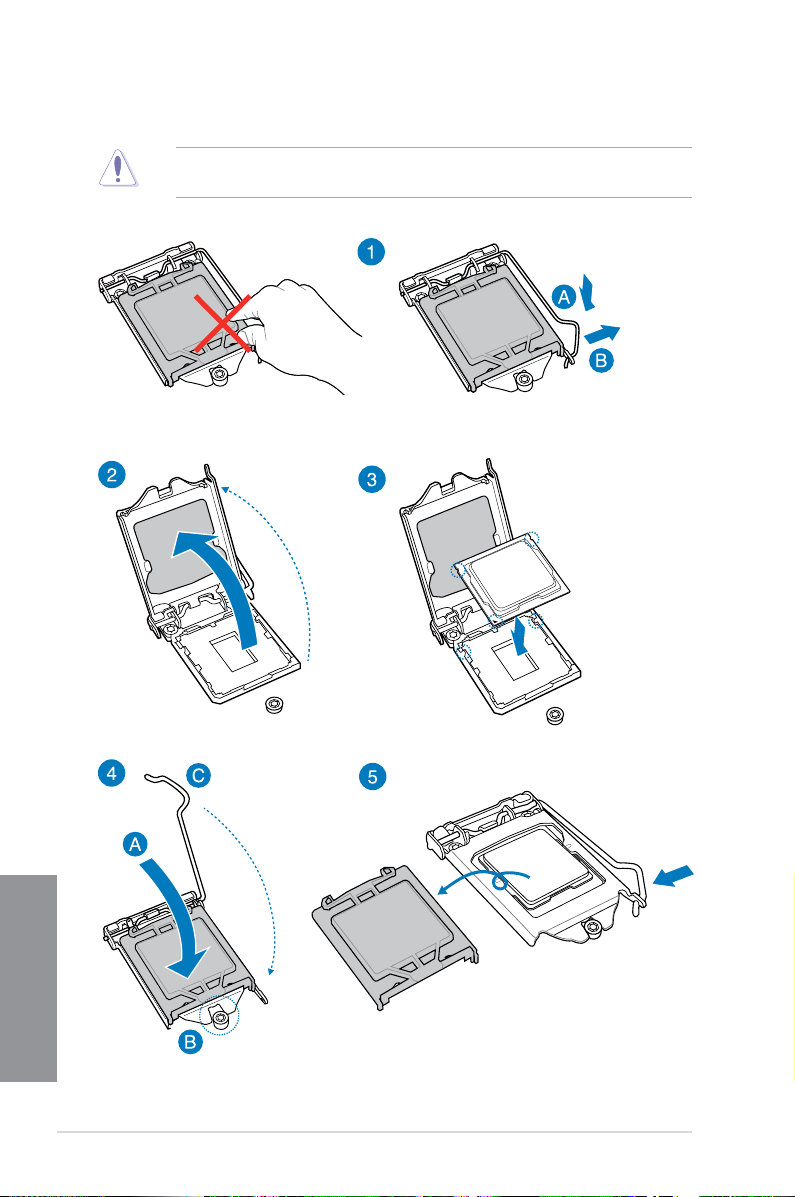
2.1.2 CPU installation
Ensure that you install the correct CPU designed for LGA1150 socket only. DO NOT install
a CPU designed for LGA155 and LGA1156 sockets on the LGA1150 socket.
Chapter 2
2-4
Chapter 2: Basic Installation
Page 63

2.1.3 SupremeFX Impact audio card installation
ASUS MAXIMUS VI IMPACT
Chapter 2
2-5
Page 64

2.1.4 DIMM installation
To remove a DIMM
Chapter 2
2-6
Chapter 2: Basic Installation
Page 65

2.1.5 CPU heatsink and fan assembly installation
Apply the Thermal Interface Material to the
CPU heatsink and CPU before you install
the heatsink and fan, if necessary.
To install the CPU heatsink and fan assembly
ASUS MAXIMUS VI IMPACT
Chapter 2
2-7
Page 66

Chapter 2
OR
If you have difculty in installing a CPU fan with a cooler backplate of varying design, we
suggest to use the bundled plastic washers to give space between the motherboard and
the backplate. Peel of the adhesive’s cover and attach them to the screw holes at the back
of the motherboard, as shown.
2-8
Chapter 2: Basic Installation
Page 67

To uninstall the CPU heatsink and fan assembly
ASUS MAXIMUS VI IMPACT
Chapter 2
2-9
Page 68

2.1.6 ATX Power connection
OR
Chapter 2
2-10
Chapter 2: Basic Installation
Page 69

2.1.7 SATA device connection
OR
ASUS MAXIMUS VI IMPACT
Chapter 2
2-11
Page 70

2.1.8 Front I/O Connector
To install USB 2.0 connector To install front panel audio connector
F_PANEL
USB 2.0
To install USB 3.0 connector
USB 3.0
Chapter 2
2-12
Chapter 2: Basic Installation
Page 71

2.1.9 Expansion Card installation
To install PCIe x16 cards
ASUS MAXIMUS VI IMPACT
Chapter 2
2-13
Page 72

2.1.10 mPCIe Combo II card installation
ROG mPCIe Combo II card offers expandability solutions with the latest connectivity
standards via the proprietary connector onboard. It provides mini PCI Express 2.0 plus USB
2.0 which is bundled with Wi-Fi and Bluetooth module and features the M.2 (NGFF) slot for
installing an SSD card.
• The mPCIe Combo II card supports 26.8mm x 30mm half-sized mPCIe module on
one side and M.2 (NGFF) Type 2242 (22mm x 42mm), 2260 (22mm x 60mm), 2280
(22mm x 80mm), or 22110 (22mm x110mm) SSD cards for slot B on the other side.
• The M.2 (NGFF) SDD card is purchased separately.
Installing the M.2 (NGFF) SSD module
To install M.2 (NGFF) SSD module:
1. Remove the two short screws at the
back of the mPCIe Combo II card metal
cover.
2. Remove the long screw at the front,
then remove the metal cover.
3. Align and insert the M.2 (NGFF) SSD
module into the M.2 slot.
Chapter 2
2-14
The M.2 (NGFF) SSD module ts in one orientation only. If it does not t, try reversing it.
Chapter 2: Basic Installation
Page 73

4. Replace the metal cover and secure
the back of the metal cover with the
two short screws that you removed in
step 1.
5. Secure the front of the metal cover
with the long screw that you removed
in step 2.
Installing the mPCIe Combo II card
To install the mPCIe Combo II card to your motherboard:
1. Remove the black screw near the
36-2 pin connector.
ASUS MAXIMUS VI IMPACT
Chapter 2
2-15
Page 74

2. Locate the MPCIE_COMBO_II
connector on the motherboard then
align and insert the mPCIe Combo
II card to the MPCIE_COMBO_II
connector.
The mPCIe Combo II ts in one orientation only.
Insert the mPCIe Combo II carefully to prevent damage to the card, connector pins, or to
the motherboard.
3. Secure the mPCIe Combo II card either to the motherboard or the rear I/O shield using
the black screw that you removed in step 1.
Chapter 2
2-16
OR
The motherboard layout varies with models.
Chapter 2: Basic Installation
Page 75

Installing the Wi-Fi antenna connector
bolt
bolt
washer
washer
To install the Wi-Fi antenna connector:
1. Remove the bolt from the Wi-Fi antenna
connector but leave the washer on the
connector.
2. Insert the connector into the I/O shield’s Wi-Fi port hole.
3. Replace the bolt on the connector to secure the antenna connector and the I/O shield
in place.
ASUS MAXIMUS VI IMPACT
Chapter 2
2-17
Page 76

4. Secure the Wi-Fi antenna cable to the hooks on the I/O shield, as shown.
Chapter 2
2-18
Chapter 2: Basic Installation
Page 77

2.2 BIOS update utility
USB BIOS Flashback
USB BIOS Flashback allows you to easily update the BIOS without entering the existing
BIOS or operating system. Simply insert a USB storage device to the USB port, press the
ROG button for three seconds, and the BIOS is updated automatically.
To use USB BIOS Flashback:
1. Download the latest BIOS le from the ASUS website
2. Extract and rename the BIOS image le to
3. Copy
M6I.CAP to the root directory of the USB ash disk drive.
4. Turn off the system and insert the USB storage device to the ROG Connect port.
5. Press the ROG Connect button and release when a ashing light appears, which
indicates that the BIOS Flashback function is enabled.
6. Wait until the light goes out, indicating that the BIOS updating process is completed.
M6I.CAP.
ROG Connect
For more BIOS update utilities in BIOS setup, refer to the section Updating BIOS in
Chapter 3.
Updating BIOS may have risks. If the BIOS program is damaged during the process and
results to the system’s failure to boot up, please contact your local ASUS Service Center.
ASUS MAXIMUS VI IMPACT
button
USB BIOS
Flashback port
Chapter 2
2-19
Page 78

2.3 Motherboard rear and audio connections
2.3.1 Rear I/O connection
Rear panel connectors
1. Optical S/PDIF OUT port
2. Clear CMOS button
3. eSATA port
4. LAN (RJ-45) port*
5. HDMI port
6. DisplayPort
7. ROG Connect button
Chapter 2
8. USB 2.0 ports 7-10
9. USB 3.0 port 3 and 4
10. USB 3.0 port 5 and 6
11. Audio I/O ports**
* and ** : Refer to the tables on the next page for LAN port LEDs and audio port denitions.
2-20
Chapter 2: Basic Installation
Page 79

• Due to USB 3.0 controller limitation, USB 3.0 devices can only be used under
Windows® OS environment and after the USB 3.0 driver installation.
• USB 3.0 devices can only be used as data storage only.
• We strongly recommend that you connect USB 3.0 devices to USB 3.0 ports for faster
and better performance for your USB 3.0 devices.
• Due to the design of the Intel
USB 2.0 and USB 3.0 ports are controlled by the xHCI controller. Some legacy USB
devices must update their rmware for better compatibility.
®
8 series chipset, all USB devices connected to the
* LAN ports LED indications
ACT/LINK
LED
SPEED
LED
Activity Link LED Speed LED
Status Description Status Description
OFF No link OFF 10 Mbps connection
ORANGE Linked ORANGE 100 Mbps connection
LAN port
BLINKING Data activity GREEN 1 Gbps connection
** Audio 2.1, 4.1, 5.1 or 7.1-channel conguration
Port Headset
2.1-channel
LINEIN Line In Rear Speaker Out Rear Speaker Out Rear Speaker Out
LINEOUT Line Out Front Speaker Out Front Speaker Out Front Speaker Out
MIC Mic In Mic In Bass/Center Bass/Center
HEADPHONE
– – – Side Speaker Out
(Front panel)
• Jack-retasking supports 4.1, 5.1, and 7.1-channel audio outputs. Launch Realtek HD
Audio Manager to congure the jack-retasking setting.
• To support 7.1 channel audio output, ensure that your chassis has an HD audio
module on the front panel.
4.1-channel 5.1-channel 7.1-channel
ASUS MAXIMUS VI IMPACT
Chapter 2
2-21
Page 80

2.3.2 Audio I/O connections
Audio I/O ports
Connect to Headphone and Mic
Connect to Stereo Speakers
Chapter 2
2-22
Chapter 2: Basic Installation
Page 81

Connect to 2.1 channel Speakers
Connect to 4.1 channel Speakers
Connect to 5.1 channel Speakers
ASUS MAXIMUS VI IMPACT
Chapter 2
2-23
Page 82

Connect to 7.1 channel Speakers
Using the Music PnP
Music PnP, an exclusive feature in your motherboard, allows you to listen to music les when
your system is turned off.
Chapter 2
2-24
Ensure that your system is connected to a grounded power outlet.
Chapter 2: Basic Installation
Page 83

2.4 Starting up for the rst time
1. After making all the connections, replace the system case cover.
2. Ensure that all switches are off.
3. Connect the power cord to the power connector at the back of the system chassis.
4. Connect the power cord to a power outlet that is equipped with a surge protector.
5. Turn on the devices in the following order:
a. Monitor
b. External SCSI devices (starting with the last device on the chain)
c. System power
6. After applying power, the system power LED on the system front panel case lights up.
For systems with ATX power supplies, the system LED lights up when you press the
ATX power button. If your monitor complies with the “green” standards or if it has a
“power standby” feature, the monitor LED may light up or change from orange to green
after the system LED turns on.
The system then runs the power-on self tests (POST). While the tests are running, the
BIOS beeps (refer to the BIOS beep codes table) or additional messages appear on
the screen. If you do not see anything within 30 seconds from the time you turned on
the power, the system may have failed a power-on test. Check the jumper settings and
connections or call your retailer for assistance.
BIOS Beep Description
One short beep VGA detected
One continuous beep followed by two
short beeps then a pause (repeated)
One continuous beep followed by three
short beeps
One continuous beep followed by four
short beeps
Quick boot set to disabled
No keyboard detected
No memory detected
No VGA detected
Hardware component failure
7. At power on, hold down the <Delete> key to enter the BIOS Setup. Follow the
instructions in Chapter 3.
2.5 Turning off the computer
While the system is ON, press the power button for less than four seconds to put the system
on sleep mode or soft-off mode, depending on the BIOS setting. Press the power switch
for more than four seconds to let the system enter the soft-off mode regardless of the BIOS
setting.
ASUS MAXIMUS VI IMPACT
Chapter 2
2-25
Page 84

Chapter 2
2-26
Chapter 2: Basic Installation
Page 85

Chapter 3: BIOS setup
BIOS setup
3
3.1 Knowing BIOS
The new ASUS UEFI BIOS is a Unied Extensible Interface that complies with UEFI
architecture, offering a user-friendly interface that goes beyond the traditional keyboard-
only BIOS controls to enable a more exible and convenient mouse input. You can easily
navigate the new UEFI BIOS with the same smoothness as your operating system. The
term “BIOS” in this user manual refers to “UEFI BIOS” unless otherwise specied.
BIOS (Basic Input and Output System) stores system hardware settings such as storage
device conguration, overclocking settings, advanced power management, and boot
device conguration that are needed for system startup in the motherboard CMOS. In
normal circumstances, the default BIOS settings apply to most conditions to ensure
optimal performance. DO NOT change the default BIOS settings except in the following
circumstances:
q An error message appears on the screen during the system bootup and requests you
to run the BIOS Setup.
q You have installed a new system component that requires further BIOS settings or
update.
Inappropriate BIOS settings may result to instability or boot failure. We strongly
recommend that you change the BIOS settings only with the help of a trained service
personnel.
When downloading or updating the BIOS le, rename it as M6I.CAP for this motherboard.
ASUS MAXIMUS VI IMPACT
Chapter 3
3-1
Page 86

3.2 BIOS setup program
Use the BIOS Setup to update the BIOS or congure its parameters. The BIOS screen
include navigation keys and brief onscreen help to guide you in using the BIOS Setup
program.
Entering BIOS at startup
To enter BIOS Setup at startup, press <Delete> during the Power-On Self Test (POST). If you
do not press <Delete>, POST continues with its routines.
Entering BIOS Setup after POST
To enter BIOS Setup after POST:
q Press <Ctrl>+<Alt>+<Delete> simultaneously.
q Press the reset button on the system chassis.
q Press the power button to turn the system off then back on. Do this option only if you
failed to enter BIOS Setup using the rst two options.
• The BIOS setup screens shown in this section are for reference purposes only, and
may not exactly match what you see on your screen.
• Ensure that a USB mouse is connected to your motherboard if you want to use the
mouse to control the BIOS setup program.
• If the system becomes unstable after changing any BIOS setting, load the default
settings to ensure system compatibility and stability. Select the Load Optimized
Defaults item under the Exit menu or press hotkey <F5>. See section 3.10 Exit Menu
for details.
• If the system fails to boot after changing any BIOS setting, try to clear the CMOS and
reset the motherboard to the default value. See section 1.2.6 Onboard buttons for
information on how to erase the RTC RAM via the Clear CMOS button.
• The BIOS setup program does not support the bluetooth devices.
BIOS menu screen
The BIOS Setup program can be used under two modes: EZ Mode and Advanced Mode.
You can change modes from the Exit menu or from the Exit/Advanced Mode screen.
Chapter 3
3-2
Chapter 3: BIOS setup
Page 87

3.2.1 EZ Mode
The EZ Mode provides you an overview of the basic system information, and allows you to
select the display language, system performance mode and boot device priority. To access
the Advanced Mode, click Exit/Advanced Mode, then select Advanced Mode or press <F7>
hot key for the advanced BIOS settings.
The default screen for entering the BIOS setup program can be changed. Refer to the
Setup Mode item in section 3.8 Boot menu for details.
Selects the display language of the
BIOS setup program
Displays the CPU/motherboard temperature,
CPU/5V/3.3V/12V voltage output, CPU/chassis/
power fan speed
Displays the selected
shortcut items
Selects the boot device priority
Power Saving mode
Displays the Advanced
mode menus
Normal mode
ASUS Optimal
mode
Click to display all fan
speeds if available
Exits the BIOS setup program without saving
the changes, saves the changes and resets the
system, or enters the Advanced Mode
Boot Menu
Loads optimized default
settings
Displays the system properties of the
selected mode on the right hand side
• The boot device options vary depending on the devices you installed to the system.
• The
Boot Menu (F8) button is available only when the boot device is installed to the
system.
ASUS MAXIMUS VI IMPACT
Chapter 3
3-3
Page 88

3.2.2 Advanced Mode
The Advanced Mode provides advanced options for experienced end-users to congure
the BIOS settings. The gure below shows an example of the Advanced Mode. Refer to the
following sections for the detailed congurations.
To access the Advanced Mode, click Exit, then select Advanced Mode or press F7 hotkey.
Menu items
Submenu item
Menu bar
Conguration elds
Pop-up window
Scroll bar
Menu bar
The menu bar on top of the screen has the following main items:
General help
Navigation keys
My Favorites For saving the frequently-used system settings and conguration.
Chapter 3
Extreme Tweaker For changing the overclocking settings
Main For changing the basic system conguration
Advanced For changing the advanced system settings
Monitor
Boot For changing the system boot conguration
Tool For conguring options for special functions
Exit For selecting the exit options and loading default settings
3-4
For displaying the system temperature, power status, and changing
the fan settings.
Chapter 3: BIOS setup
Page 89

Menu items
The highlighted item on the menu bar displays the specic items for that menu. For example,
selecting Main shows the Main menu items.
The other items (My Favorites, Ai Tweaker, Advanced, Monitor, Boot, Tool, and Exit) on the
menu bar have their respective menu items.
Back button
This button appears when entering a submenu. Press <Esc> or use the USB mouse to click
this button to return to the previous menu screen.
Submenu items
A greater than sign (>) before each item on any menu screen means that the item has a
submenu. To display the submenu, select the item and press <Enter>.
Pop-up window
Select a menu item and press <Enter> to display a pop-up window with the conguration
options for that item.
Scroll bar
A scroll bar appears on the right side of a menu screen when there are items that do not t on
the screen. Press the Up/Down arrow keys or <Page Up> / <Page Down> keys to display the
other items on the screen.
Navigation keys
At the bottom right corner of the menu screen are the navigation keys for the BIOS setup
program. Use the navigation keys to select items in the menu and change the settings.
If you delete all shortcut items from the F3: Shortcut list, the default shortcut items will
reappear after your next startup.
General help
At the top right corner of the menu screen is a brief description of the selected item. Use
<F12> key to capture the BIOS screen and save it to the removable storage device.
Conguration elds
These elds show the values for the menu items. If an item is user-congurable, you can
change the value of the eld opposite the item. You cannot select an item that is not
user-congurable.
A congurable eld is highlighted when selected. To change the value of a eld, select it and
press <Enter> to display a list of options.
Quick Note button
This button allows you to enter notes of the activities that you have done in BIOS.
• The Quick Note function does not support the following keyboard functions: delete,
cut, copy and paste.
• You can only use the alphanumeric characters to enter your notes.
ASUS MAXIMUS VI IMPACT
Chapter 3
3-5
Page 90

Last Modied button
This button shows the items that you last modied and saved in BIOS Setup.
3.3 My Favorites
MyFavorites is your personal space where you can easily save and access your favorite
BIOS items.
Adding items to My Favorites
To add frequently-used BIOS items to My Favorites:
1. Use the arrow keys to select an item that you want to add. When using a mouse, hover
the pointer to the item.
2. Press <F4> on your keyboard or right-click on your mouse to add the item to My
Favorites page.
Chapter 3
3-6
You cannot add the following items to My Favorites:
• Items with submenu options
• User-congurable items such as language and boot device order
• Conguration items such as Memory SPD Information, system time and date
Chapter 3: BIOS setup
Page 91

3.4 Extreme Tweaker menu
The Extreme Tweaker menu items allow you to congure overclocking-related items.
Be cautious when changing the settings of the Extreme Tweaker menu items. Incorrect eld
values can cause the system to malfunction
The conguration options for this section vary depending on the CPU and DIMM model you
installed on the motherboard.
Scroll down to display other BIOS items.
Overclocking Presets
Allows you to load the various settings suitable for your overclocking needs.
Load Gamer’s OC Profile
Allows you to load the overclocking presets suited for gaming.
Conguration options: [Yes] [No]
Load 190 BCLK Profile
Allows you to load the 190 Base Clock prole.
Conguration options: [Yes] [No]
ASUS MAXIMUS VI IMPACT
Chapter 3
3-7
Page 92

Load 195 BCLK Profile
Allows you to load the 195 Base Clock prole.
Conguration options: [Yes] [No]
Load 200 BCLK Profile
Allows you to load the 200 Base Clock prole.
Conguration options: [Yes] [No]
Ai Overclock Tuner [Auto]
Allows you to select the CPU overclocking options to achieve the desired CPU internal
frequency. Select any of these preset overclocking conguration options:
[Auto] Loads the optimal settings for the system.
[Manual] Allows you to individually set overclocking parameters.
[X.M.P.] If you install memory modules supporting the eXtreme Memory Prole
CPU Strap [Auto]
Allows you to select a strap close to your target BCLK (base clock) or leave it at
[Auto] for the BIOS to decide.
Conguration options: [Auto] [100MHz] [125MHz] [167MHz] [250MHz]
PLL Selection [Auto]
Set this item to [SB PLL] if you want to overclock the system beyond 100MHz DMI
frequency. Set to [LC PLL] for less jittery system performance.
Filter PLL [Auto]
Allows you to select a BCLK (base clock) mode when running in a high or low BCLK.
Conguration options: [Auto] [Low BCLK Mode] [High BCLK Mode]
BCLK Frequency [100.0]
Allows you to set the BCLK frequency to enhance the system performance. Use the
<+> or <-> to adjust the value. The values range from 60.0MHz - 300.0MHz.
Initial BCLK Frequency (Auto)
Allows you to set the initial BCLK (base clock) frequency to enhance the system
performance. Use the <+> or <-> to adjust the value. The values range from 85.0MHz
Chapter 3
- 100.0MHz.
(X.M.P.) Technology, choose this item to set the proles supported by your
memory modules for optimizing the system performance.
The following items appear only when you set the Ai Overclocking Tuner to [Manual] or
[XMP].
The following item appears only when you set the Ai Overclocking Tuner to [XMP].
3-8
XMP DDR3 (eXtreme Memory Profile) [Profile #1]
Allows you to select the X.M.P. mode supported by your memory module.
Conguration options: [Prole #1] [Prole #2]
Chapter 3: BIOS setup
Page 93

ASUS MultiCore Enhancement [Auto]
[Auto] Default is set to [Auto] for maximum performance under XMP, Manual, or
[Disabled] Allows you to set to default core ratio settings.
User-dened memory frequency mode.
CPU Core Ratio [Auto]
Allows you to set the CPU ratio and sync automatically, per core or all cores.
Conguration options: [Auto] [Sync All Cores] [Per Core]
When the CPU Core Ratio is set to [Sync All Cores], the following item appears.
1-Core Ratio Limit [Auto]
Select [Auto] to apply the CPU default Turbo Ratio setting or manually
assign a 1-Core Limit value that must be higher than or equal to the 2-Core
Ratio Limit.
When the CPU Core Ratio is set to [Per Core], the following item appears:
1-Core Ratio Limit [Auto]
Select [Auto] to apply the CPU default Turbo Ratio setting or manually
assign a 1-Core Limit value that must be higher than or equal to the 2-Core
Ratio Limit.
2-Core Ratio Limit [Auto]
Select [Auto] to apply the CPU default Turbo Ratio setting or manually
assign a 2-Core Limit value that must be higher than or equal to the 3-Core
Ratio Limit.
3-Core Ratio Limit [Auto]
Select [Auto] to apply the CPU default Turbo Ratio setting or manually
assign a 3-Core Limit value that must be higher than or equal to the 4-Core
Ratio Limit.
4-Core Ratio Limit [Auto]
Select [Auto] to apply the CPU default Turbo Ratio setting or manually
assign a 4-Core Limit value that must be higher than or equal to the 3-Core
Ratio Limit.
If you assign a value for more Core Ratio Limit, do not set the less Core Ratio Limit to
[Auto].
Min. CPU Cache Ratio [Auto]
Allows you to set the minimum possible ratio on the Uncore part of the processor. Use the
<+> or <-> keys to adjust the value. The values depend on the CPU installed.
Max. CPU Cache Ratio [Auto]
Allows you to set the maximum possible ratio on the Uncore part of the processor. Use the
<+> or <-> keys to adjust the value. The values depend on the CPU installed.
ASUS MAXIMUS VI IMPACT
Chapter 3
3-9
Page 94

Internal PLL Overvoltage [Auto]
Allows you to enable the internal PLL voltage for K-SKU CPUs to get the extreme
overclocking capability.
Conguration options: [Auto] [Enabled] [Disabled]
BCLK Frequency: DRAM Frequency Ratio [Auto]
Allows you to set the base clock frequency of the DRAM frequency ratio.
[Auto] The DRAM ratio is set to its optimized settings.
[100:100] The DRAM ratio is set to 100:100.
[100:133] The DRAM ratio is set to 100:133.
DRAM Frequency [Auto]
Allows you to set the memory operating frequency. The conguration options vary with the
BCLK Frequency Ratio item settings.
Xtreme Tweaking [Disabled]
This item helps improve some benchmarks performance.
Conguration options: [Enabled] [Disabled]
Max. CPU Graphics Ratio [Auto]
Allows you to automatically optimize the CPU Graphics Ratio or manually set a value for an
optimal CPU Graphics Ratio. Use the <+> or <-> keys to adjust the CPU graphics ratio. The
minimum value depends on the installed CPU.
CPU Level Up [Auto]
Allows you to select a CPU level, and the related parameters will be automatically adjusted
according to the selected CPU level.
Conguration options: [Auto] [4.600G] [4.400G] [4.200G]
EPU Power Saving Mode [Disabled]
Allows you to enable or disable the EPU power saving function.
Conguration options: [Disabled] [Enabled]
DRAM Timing Control
The subitems in this menu allow you to set the DRAM timing control features. Use the <+>
and <-> keys to adjust the value. To restore the default setting, type [auto] using the keyboard
and press the <Enter> key.
Chapter 3
Memory Presets
Allows you to select a preset memory setting for different memory modules.
Load 2x2GB Elpida Hyper 1.8V 2133
Conguration options: [Yes] [No]
Load 2x2GB PSC 1.65V 2400
Conguration options: [Yes] [No]
3-10
Chapter 3: BIOS setup
Page 95

Load 2x2GB 1T PSC 1.85V 2400
Conguration options: [Yes] [No]
Load 2x2GB PSC 1.85V 2600
Conguration options: [Yes] [No]
Load 2x2GB LN2 PSC 1.85V 2600
Conguration options: [Yes] [No]
Load 2x2GB BBSE 1.65V 2200
Conguration options: [Yes] [No]
Load 2x2GB BBSE 1.85V 2400
Conguration options: [Yes] [No]
Load 2x2GB LN2 BBSE 2.0V 2600
Conguration options: [Yes] [No]
Load 2x4GB Samsung 1.65V 2666
Conguration options: [Yes] [No]
Load 2x4GB Samsung 1.85V 2666
Conguration options: [Yes] [No]
Load 2x4GB Samsung 1.85V 2800
Conguration options: [Yes] [No]
Load 2x4GB Hynix 1.65V 2600
Conguration options: [Yes] [No]
Load 2x4GB Hynix 1.85V 2600
Conguration options: [Yes] [No]
Load 2x4GB Hynix 1.85V 2750
Conguration options: [Yes] [No]
Load 2x4GB LN2 Hynix 2.0V 2800
Conguration options: [Yes] [No]
Load 2x4GB Hynix Single-sided 1.65V 2400
Conguration options: [Yes] [No]
Load 2x4GB Hynix Single-sided 1.85V 2400
Conguration options: [Yes] [No]
Load 2x4GB New Single-sided 1.85V 3000
Conguration options: [Yes] [No]
Load 2x8GB Samsung 1.65V 2400
Conguration options: [Yes] [No]
Load 2x8GB Samsung 1.80V 2933
Conguration options: [Yes] [No]
Load 2x8GB Hynix 1.85V 2600
Conguration options: [Yes] [No]
Load 2x8GB New Hynix 1.85V 2600
Conguration options: [Yes] [No]
ASUS MAXIMUS VI IMPACT
Chapter 3
3-11
Page 96

Maximus Tweak [Auto]
[Auto] Allows the system to set the memory compatibility, overclocking, and
[Mode 1] Helps memory compatibility in your system.
[Mode 2] Helps overclocking and stabilizes system performance.
Primary Timings
DRAM CAS# Latency [Auto]
Conguration options: [Auto] [1] – [31]
DRAM RAS# to CAS# Delay [Auto]
Conguration options: [Auto] [1] – [31]
DRAM RAS# PRE Time [Auto]
Conguration options: [Auto] [1] – [31]
DRAM RAS# ACT Time [Auto]
Conguration options: [Auto] [1] – [63]
DRAM COMMAND Rate [Auto]
Conguration options: [Auto] [1] – [3]
Latency Boundary A [Auto]
Conguration options: [Auto] [1] – [27]
Latency Boundary B [Auto]
Conguration options: [Auto] [1] – [14]
Latency Compensator [Auto]
Set this item to [Enabled] to improve performance and overclocking.
Conguration options: [Auto] [Enabled] [Disabled]
Secondary Timings
DRAM RAS# to RAS# Delay [Auto]
Conguration options: [Auto] [1] – [15]
Chapter 3
DRAM REF Cycle Time [Auto]
Conguration options: [Auto] [1] – [511]
DRAM Refresh Interval [Auto]
Conguration options: [Auto] [1] – [65535]
Load 2GB RAW MHz
Conguration options: [Yes] [No]
Load 4GB/8GB RAW MHz
Conguration options: [Yes] [No]
system performance.
3-12
Chapter 3: BIOS setup
Page 97

DRAM WRITE Recovery Time [Auto]
Conguration options: [Auto] [1] – [16]
DRAM READ to PRE Time [Auto]
Conguration options: [Auto] [1] – [15]
DRAM FOUR ACT WIN Time [Auto]
Conguration options: [Auto] [1] – [255]
DRAM WRITE to READ Delay [Auto]
Conguration options: [Auto] [1] – [15]
DRAM CKE Minimum Pulse Width [Auto]
Conguration options: [Auto] [1] – [15]
DRAM CAS# Write Latency [Auto]
Conguration options: [Auto] [1] – [31]
RTL IOL control
DRAM RTL Initial Value [Auto]
Conguration options: [Auto] [1] - [63]
DRAM RTL (CHA_R0D0) [Auto]
Conguration options: [Auto] [1] - [63]
DRAM RTL (CHA_R0D1) [Auto]
Conguration options: [Auto] [1] - [63]
DRAM RTL (CHA_R1D0) [Auto]
Conguration options: [Auto] [1] - [63]
DRAM RTL (CHA_R1D1) [Auto]
Conguration options: [Auto] [1] - [63]
DRAM RTL (CHB_R0D0) [Auto]
Conguration options: [Auto] [1] - [63]
DRAM RTL (CHB_R0D1) [Auto]
Conguration options: [Auto] [1] - [63]
DRAM RTL (CHB_R1D0) [Auto]
Conguration options: [Auto] [1] - [63]
DRAM RTL (CHB_R1D1) [Auto]
Conguration options: [Auto] [1] - [63]
DRAM IO-L (CHA_R0D0) [Auto]
Conguration options: [Auto] [1] - [15]
DRAM IO-L (CHA_R0D1) [Auto]
Conguration options: [Auto] [1] - [15]
DRAM IO-L (CHA_R1D0 [Auto]
Conguration options: [Auto] [1] - [15]
DRAM IO-L (CHA_R1D1 [Auto]
Conguration options: [Auto] [1] - [15]
ASUS MAXIMUS VI IMPACT
Chapter 3
3-13
Page 98

Third Timings
tRDRD [Auto]
Conguration options: [Auto] [1] – [7]
tRDRD_dr [Auto]
Conguration options: [Auto] [1] – [15]
tRDRD_dd [Auto]
Conguration options: [Auto] [1] – [15]
tWRRD [Auto]
Conguration options: [Auto] [1] – [63]
tWRRD_dr [Auto]
Conguration options: [Auto] [1] – [15]
tWRRD_dd [Auto]
Conguration options: [Auto] [1] – [15]
tWRWR [Auto]
Conguration options: [Auto] [1] – [7]
tWRWR_dr [Auto]
Conguration options: [Auto] [1] – [15]
tWRWR_dd [Auto]
Conguration options: [Auto] [1] – [15]
Dec_WRD
Conguration options: [Auto] [0] – [1]
tRDWR [Auto]
Conguration options: [Auto] [1] – [31]
Chapter 3
tRDWR_dr [Auto]
Conguration options: [Auto] [1] – [31]
tRDWR_dd [Auto]
Conguration options: [Auto] [1] – [31]
DRAM IO-L (CHB_R0D0 [Auto]
Conguration options: [Auto] [1] - [15]
DRAM IO-L (CHB_R0D1) [Auto]
Conguration options: [Auto] [1] - [15]
DRAM IO-L (CHB_R1D0) [Auto]
Conguration options: [Auto] [1] - [15]
DRAM IO-L (CHB_R1D1) [Auto]
Conguration options: [Auto] [1] - [15]
3-14
Chapter 3: BIOS setup
Page 99

MISC
MRC Fast Boot [Auto]
Allows you to enable, disable or automatically set the MRC fast boot.
Conguration options: [Auto] [Enabled] [Disabled]
DRAM CLK Period [Auto]
Conguration options: [Auto] [1] – [14]
Channel A DIMM Control [Enable Bot...]
Allows you to enable or disable the Channel A DIMM slots with the following
Conguration options: [Enable Both DIMMS] [Disable DIMM0] [Disable DIMM1]
[Disable Both DIMMS]
Channel B DIMM Control [Enable Bot...]
Allows you to enable or disable the Channel B DIMM slots with the following
Conguration options: [Enable Both DIMMS] [Disable DIMM0] [Disable DIMM1]
[Disable Both DIMMS]
Scrambler Setting [Optimized ...]
Set this item to [Optimized (ASUS)] to enhance system stability.
Conguration options: [Optimized (ASUS)] [Default (MRC)]
MCH Full Check [Auto]
Set this item to [Enabled] to enhance the system stability. Set to [Disabled] to
enhance the DRAM overclocking capability.
Conguration options: [Auto] [Enabled] [Disabled]
Skew Control
Allows you to achieve better DRAM overclocking capability and stability.
Transmitter Rising Slope [Auto]
Conguration options: [Auto] [0] - [31]
Transmitter Falling Slope [Auto]
Conguration options: [Auto] [0] - [31]
Transmitter Control Time [Auto]
Conguration options: [Auto] [0] - [31]
Receiver Rising Slope [Auto]
Conguration options: [Auto] [0] - [31]
Receiver Rising Slope [Auto]
Conguration options: [Auto] [0] - [31]
Receiver Control Time [Auto]
Conguration options: [Auto] [0] - [31]
DQ Sense Amplifier [Auto]
Reducing the value helps in overclocking and over-voltage.
Conguration options: [Auto] [+8] – [-6]
ASUS MAXIMUS VI IMPACT
Chapter 3
3-15
Page 100

DQS Sense Amplifier [Auto]
Reducing the value helps in overclocking and over-voltage.
Conguration options: [Auto] [+8] – [-6]
CMD Sense Amplifier [Auto]
Reducing the value helps in overclocking and over-voltage.
Conguration options: [Auto] [+8] – [-6]
DRAM Swizzling Bit 0 [Auto]
Set these items to [Enabled] to enhance overclocking capability.
Conguration options: [Auto] [Enabled] [Disabled]
DRAM Swizzling Bit 1-4 [Auto]
Set these items to [Enabled] to enhance overclocking capability.
Conguration options: [Auto] [Trained] [Enabled] [Disabled]
RAW MHz Aid [Auto]
Set this item to [Enabled] to help overclocking but compromises the system
performance.
Conguration options: [Auto] [Enabled] [Disabled]
IC Optimizer [Auto]
Set this item to [Enabled] to help overclocking when using Samsung IC memory
modules.
Conguration options: [Auto] [4GB Samsung] [4GB New Hynix] [4GB Old Hynix]
GPU.DIMM Post
Automatically detects and displays the information about the devices or memory installed on
the PCIe and DIMM slots. The eld shows N/A if there are no devices installed on the slots.
DIGI+ Power Control
CPU Load-Line Calibration [Auto]
Load-line is dened by Intel® VRM specication and affects CPU power voltage. The
CPU working voltage will decrease proportionally to CPU loading. Higher load-line
calibration could get higher voltage and good overclocking performance but increases
the CPU and VRM thermal conditions.
Select from Level 1 to Level 8 to adjust CPU power voltage from 0% to 100%.
Chapter 3
3-16
• The actual performance boost may vary depending on your CPU specication.
• DO NOT remove the thermal module. The thermal conditions must be monitored.
Chapter 3: BIOS setup
