Page 1
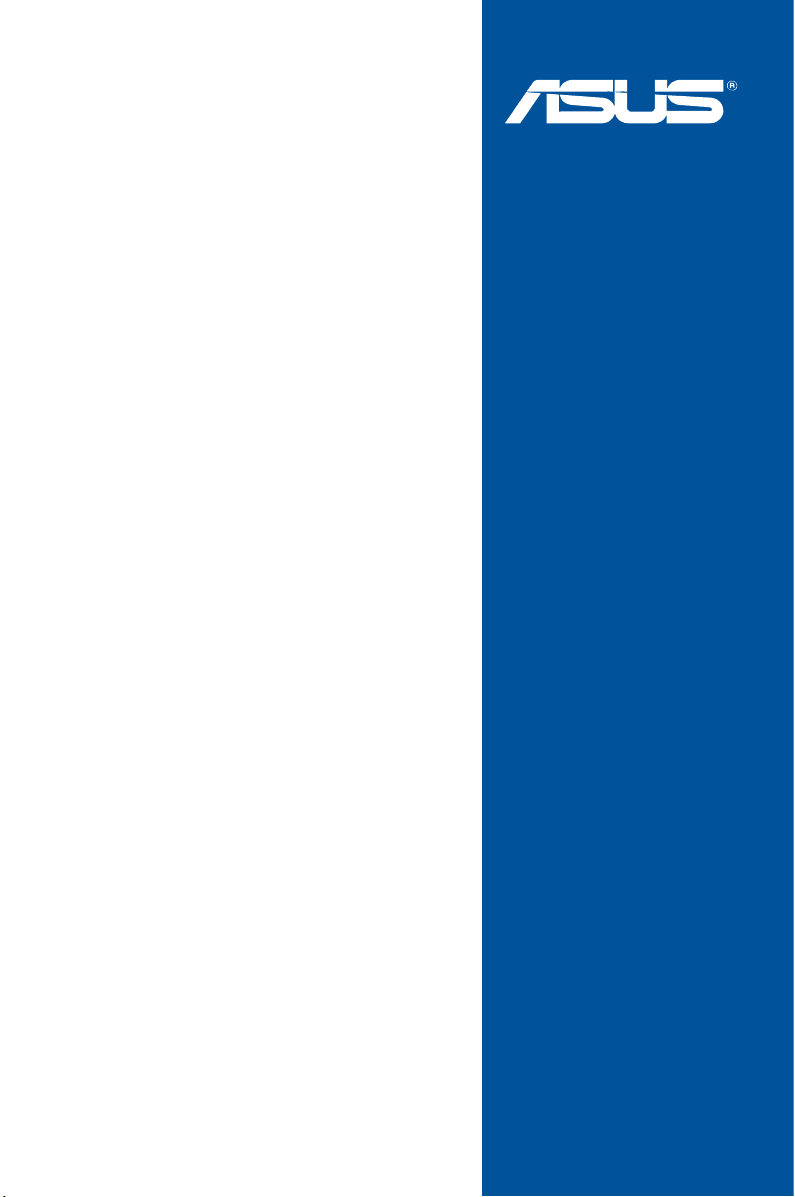
MAXIMUS
VIII
RANGER
Motherboard
Page 2

E10343
First Edition
July 2015
Copyright © 2015 ASUSTeK COMPUTER INC. All Rights Reserved.
No part of this manual, including the products and software described in it, may be reproduced,
transmitted, transcribed, stored in a retrieval system, or translated into any language in any form or by any
means, except documentation kept by the purchaser for backup purposes, without the express written
permission of ASUSTeK COMPUTER INC. (“ASUS”).
Product warranty or service will not be extended if: (1) the product is repaired, modied or altered, unless
such repair, modication of alteration is authorized in writing by ASUS; or (2) the serial number of the
product is defaced or missing.
ASUS PROVIDES THIS MANUAL “AS IS” WITHOUT WARRANTY OF ANY KIND, EITHER EXPRESS
OR IMPLIED, INCLUDING BUT NOT LIMITED TO THE IMPLIED WARRANTIES OR CONDITIONS OF
MERCHANTABILITY OR FITNESS FOR A PARTICULAR PURPOSE. IN NO EVENT SHALL ASUS, ITS
DIRECTORS, OFFICERS, EMPLOYEES OR AGENTS BE LIABLE FOR ANY INDIRECT, SPECIAL,
INCIDENTAL, OR CONSEQUENTIAL DAMAGES (INCLUDING DAMAGES FOR LOSS OF PROFITS,
LOSS OF BUSINESS, LOSS OF USE OR DATA, INTERRUPTION OF BUSINESS AND THE LIKE),
EVEN IF ASUS HAS BEEN ADVISED OF THE POSSIBILITY OF SUCH DAMAGES ARISING FROM ANY
DEFECT OR ERROR IN THIS MANUAL OR PRODUCT.
SPECIFICATIONS AND INFORMATION CONTAINED IN THIS MANUAL ARE FURNISHED FOR
INFORMATIONAL USE ONLY, AND ARE SUBJECT TO CHANGE AT ANY TIME WITHOUT NOTICE,
AND SHOULD NOT BE CONSTRUED AS A COMMITMENT BY ASUS. ASUS ASSUMES NO
RESPONSIBILITY OR LIABILITY FOR ANY ERRORS OR INACCURACIES THAT MAY APPEAR IN THIS
MANUAL, INCLUDING THE PRODUCTS AND SOFTWARE DESCRIBED IN IT.
Products and corporate names appearing in this manual may or may not be registered trademarks or
copyrights of their respective companies, and are used only for identication or explanation and to the
owners’ benet, without intent to infringe.
Offer to Provide Source Code of Certain Software
This product contains copyrighted software that is licensed under the General Public License (“GPL”),
under the Lesser General Public License Version (“LGPL”) and/or other Free Open Source Software
Licenses. Such software in this product is distributed without any warranty to the extent permitted by the
applicable law. Copies of these licenses are included in this product.
Where the applicable license entitles you to the source code of such software and/or other additional data,
you may obtain it for a period of three years after our last shipment of the product, either
(1) for free by downloading it from http://support.asus.com/download
or
(2) for the cost of reproduction and shipment, which is dependent on the preferred carrier and the location
where you want to have it shipped to, by sending a request to:
ASUSTeK Computer Inc.
Legal Compliance Dept.
15 Li Te Rd.,
Beitou, Taipei 112
Taiwan
In your request please provide the name, model number and version, as stated in the About Box of the
product for which you wish to obtain the corresponding source code and your contact details so that we
can coordinate the terms and cost of shipment with you.
The source code will be distributed WITHOUT ANY WARRANTY and licensed under the same license as
the corresponding binary/object code.
This offer is valid to anyone in receipt of this information.
ASUSTeK is eager to duly provide complete source code as required under various Free Open Source
Software licenses. If however you encounter any problems in obtaining the full corresponding source
code we would be much obliged if you give us a notication to the email address gpl@asus.com, stating
the product and describing the problem (please DO NOT send large attachments such as source code
archives, etc. to this email address).
ii
Page 3
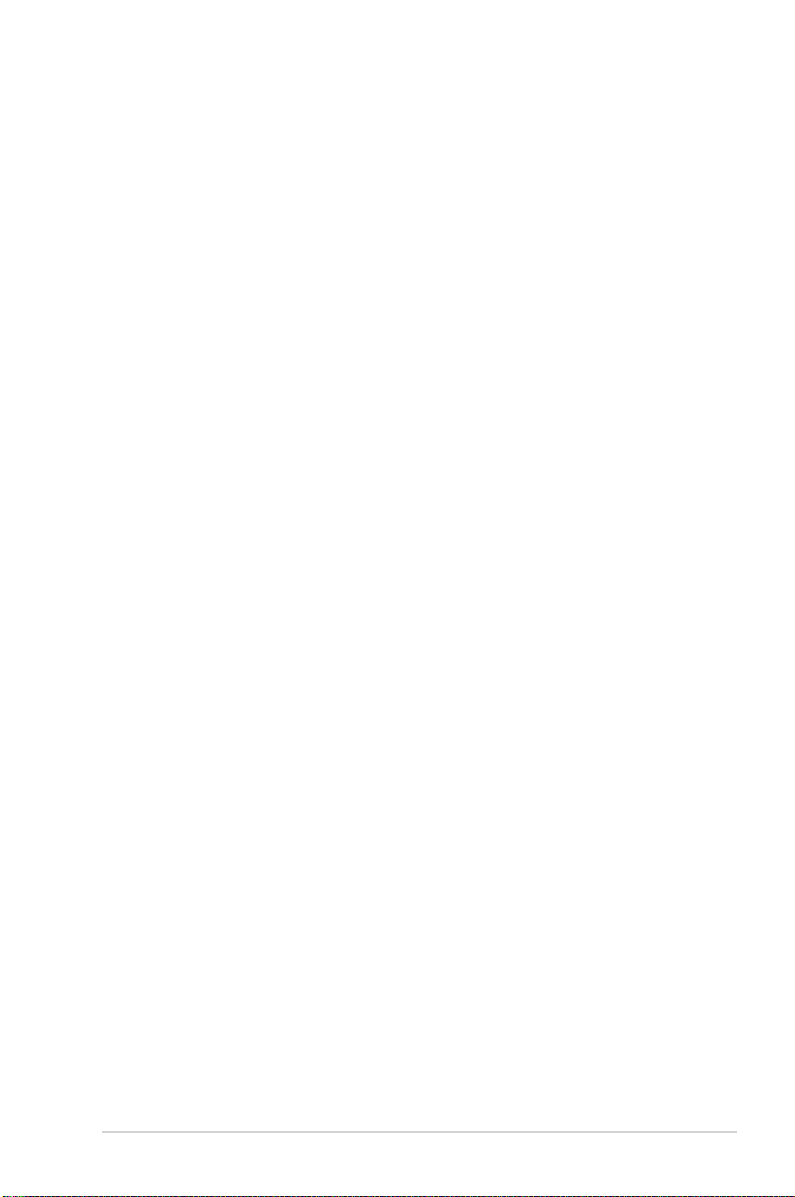
Contents
Safety information ...................................................................................................... vi
About this guide ........................................................................................................ vii
MAXIMUS VIII RANGER specifications summary ................................................... ix
Package contents ..................................................................................................... xiv
Installation tools and components .......................................................................... xv
Chapter 1: Product Introduction
1.1 Special features..........................................................................................1-1
1.1.1 Product highlights........................................................................1-1
1.1.2 ROG Gaming Features ...............................................................1-3
1.1.3 ROG Exclusive Features.............................................................1-4
1.1.4 ASUS Special Features ..............................................................1-4
1.1.5 ROG rich bundled software .........................................................1-5
1.2 Motherboard overview ............................................................................... 1-6
1.2.1 Before you proceed .....................................................................1-6
1.2.2 Motherboard layout .....................................................................1-7
1.2.3 Central Processing Unit (CPU) ...................................................1-9
1.2.4 System memory ........................................................................1-10
1.2.5 Expansion slots .........................................................................1-19
1.2.6 Onboard buttons .......................................................................1-22
1.2.7 Onboard LEDs ..........................................................................1-25
1.2.8 Jumper ...................................................................................... 1-32
1.2.9 Internal connectors....................................................................1-33
Chapter 2: Basic Installation
2.1 Building your PC system ...........................................................................2-1
2.1.1 Motherboard installation ..............................................................2-1
2.1.2 CPU installation...........................................................................2-3
2.1.3 CPU heatsink and fan assembly installation ............................... 2-5
2.1.4 DIMM installation.........................................................................2-7
2.1.5 ATX Power connection................................................................2-8
2.1.6 SATA device connection .............................................................2-9
2.1.7 Front I/O Connector ..................................................................2-10
2.1.8 Expansion Card installation.......................................................2-11
2.2 BIOS update utility ................................................................................... 2-12
2.3 Motherboard rear and audio connections ............................................. 2-13
2.3.1 Rear I/O connection ..................................................................2-13
2.3.2 Audio I/O connections ...............................................................2-14
2.4 Starting up for the first time .................................................................... 2-17
2.5 Turning off the computer ........................................................................2-17
iii
Page 4
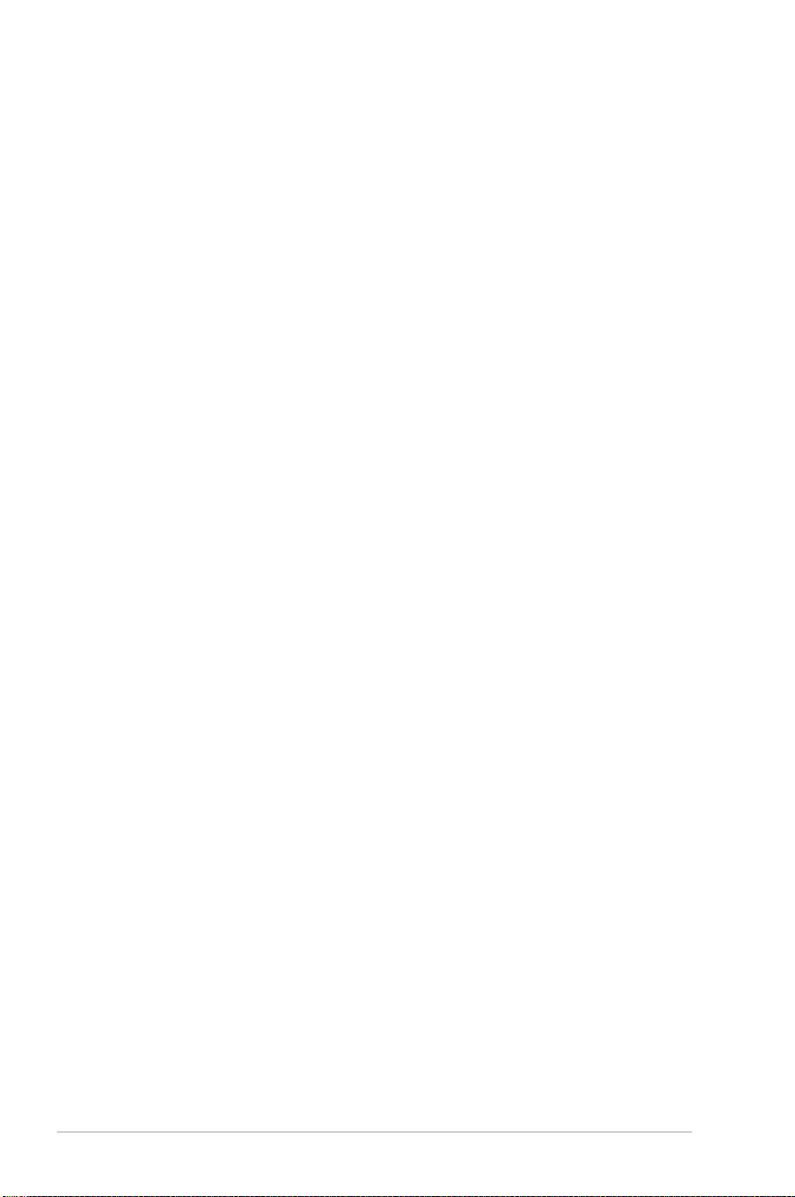
Chapter 3: BIOS Setup
3.1 Knowing BIOS ............................................................................................ 3-1
3.2 BIOS setup program .................................................................................. 3-2
3.2.1 EZ Mode......................................................................................3-3
3.2.2 Advanced Mode ..........................................................................3-4
3.3 My Favorites ............................................................................................... 3-7
3.4 Main menu ..................................................................................................3-8
3.5 Extreme Tweaker menu ...........................................................................3-11
3.6 Advanced menu .......................................................................................3-22
3.6.1 CPU Conguration ....................................................................3-23
3.6.2 Platform Misc Conguration ......................................................3-25
3.6.3 System Agent (SA) Conguration .............................................3-26
3.6.4 ROG Effects ..............................................................................3-28
3.6.5 PCH Conguration ....................................................................3-28
3.6.6 PCH Storage Conguration.......................................................3-29
3.6.7 USB Conguration ....................................................................3-31
3.6.8 Network Stack Conguration.....................................................3-32
3.6.9 Onboard Devices Conguration ................................................3-32
3.6.10 APM Conguration .................................................................... 3-34
3.6.11 HDD/SSD SMART Information ................................................. 3-35
3.6.12 Intel(R) ThunderBolt .................................................................. 3-35
3.7 Monitor menu ...........................................................................................3-36
3.8 Boot menu ................................................................................................3-41
3.9 Tool menu ................................................................................................. 3-46
3.9.1 ASUS EZ Flash 3 Utility ............................................................3-46
3.9.2 Secure Erase ............................................................................3-47
3.9.3 ASUS Overclocking Prole .......................................................3-48
3.9.4 ROG OC Panel H-Key Congure ..............................................3-49
3.9.5 ASUS SPD Information .............................................................3-50
3.9.6 Graphics Card Information ........................................................3-50
3.10 Exit menu .................................................................................................. 3-51
3.11 Updating BIOS .......................................................................................... 3-52
iv
Page 5
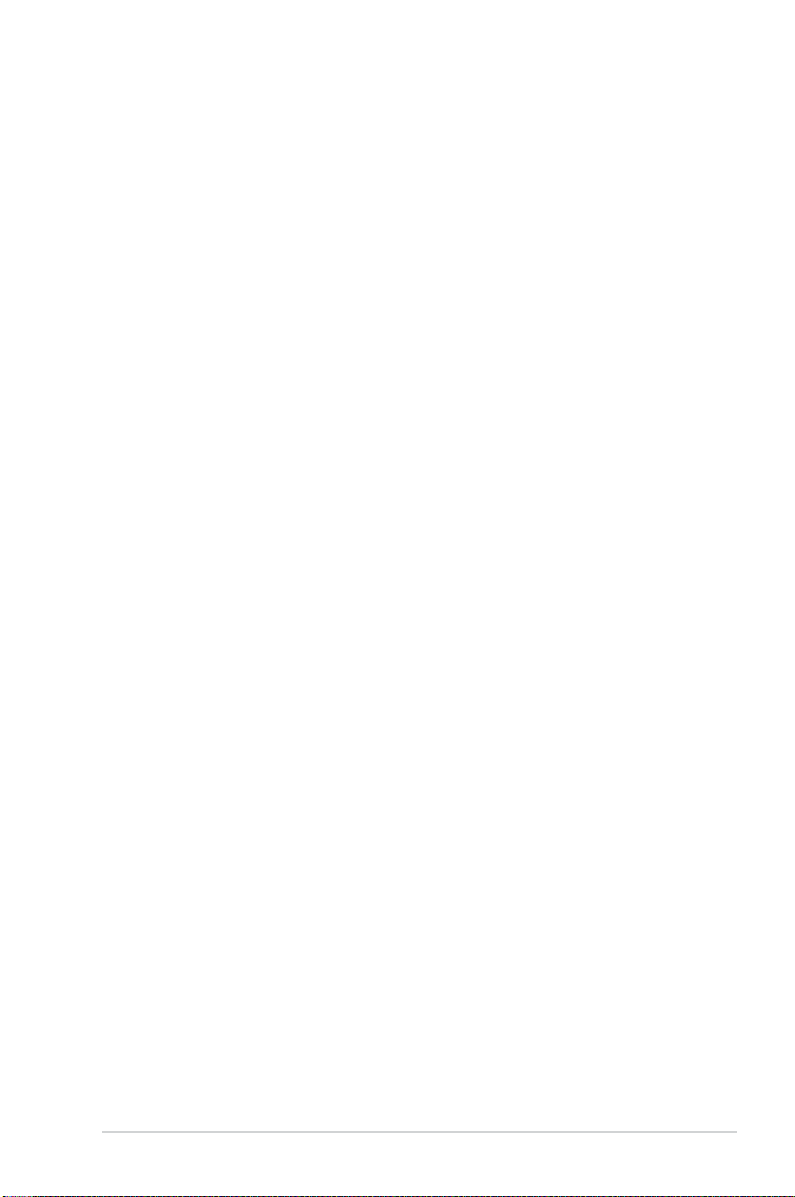
Chapter 4: Software Support
4.1 Installing an operating system .................................................................4-1
4.1.1 Windows
4.2 Support DVD information .......................................................................... 4-8
4.2.1 Running the support DVD ...........................................................4-8
4.2.2 Obtaining the software manuals..................................................4-9
4.3 Software information ............................................................................... 4-10
4.4 AI Suite 3 ................................................................................................... 4-10
4.5 Dual Intelligent Processors 5 .................................................................. 4-13
4.6 ROG Audio features ................................................................................. 4-29
4.7 Sonic Radar II ........................................................................................... 4-36
4.8 GameFirst III .............................................................................................4-38
4.9 KeyBot II....................................................................................................4-41
4.10 ASUS Media Streamer ............................................................................. 4-43
4.11 RAMDisk ...................................................................................................4-45
4.12 MemTweakIt ..............................................................................................4-48
4.13 ROG CPU-Z ............................................................................................... 4-50
4.14 RAMCache ................................................................................................ 4-51
®
7 and USB 3.0 driver for 100 Series .......................... 4-1
Chapter 5: RAID Support
5.1 RAID configurations ..................................................................................5-1
5.1.1 RAID denitions ..........................................................................5-1
5.1.2 Installing Serial ATA hard disks ..................................................5-2
5.1.3 Setting the RAID item in BIOS ....................................................5-2
5.1.4 Intel
5.2 Creating a RAID driver disk ......................................................................5-7
5.2.1 Creating a RAID driver disk without entering the OS .................. 5-7
5.2.2 Creating a RAID driver disk in Windows
5.2.3 Installing the RAID driver during Windows
®
Rapid Storage Technology Option ROM utility .................. 5-3
®
.................................... 5-8
®
OS installation ........ 5-8
Appendix
Notices .................................................................................................................... A-1
ASUS contact information ...................................................................................... A-5
v
Page 6
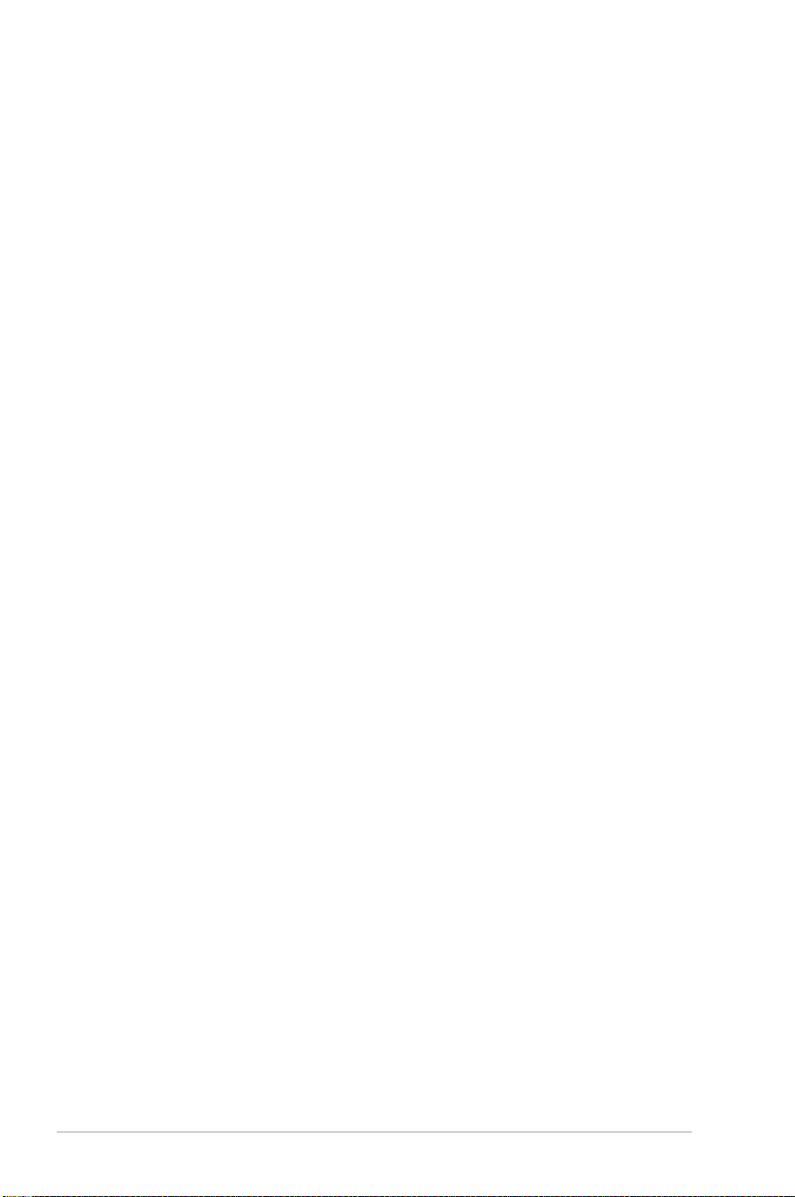
Safety information
Electrical safety
• To prevent electrical shock hazard, disconnect the power cable from the electrical outlet
before relocating the system.
• When adding or removing devices to or from the system, ensure that the power cables
for the devices are unplugged before the signal cables are connected. If possible,
disconnect all power cables from the existing system before you add a device.
• Before connecting or removing signal cables from the motherboard, ensure that all
power cables are unplugged.
• Seek professional assistance before using an adapter or extension cord. These devices
could interrupt the grounding circuit.
• Ensure that your power supply is set to the correct voltage in your area. If you are not
sure about the voltage of the electrical outlet you are using, contact your local power
company.
• If the power supply is broken, do not try to x it by yourself. Contact a qualied service
technician or your retailer.
Operation safety
• Before installing the motherboard and adding devices on it, carefully read all the manuals
that came with the package.
• Before using the product, ensure all cables are correctly connected and the power
cables are not damaged. If you detect any damage, contact your dealer immediately.
• To avoid short circuits, keep paper clips, screws, and staples away from connectors,
slots, sockets and circuitry.
• Avoid dust, humidity, and temperature extremes. Do not place the product in any area
where it may become wet.
• Place the product on a stable surface.
• If you encounter technical problems with the product, contact a qualied service
technician or your retailer.
vi
Page 7
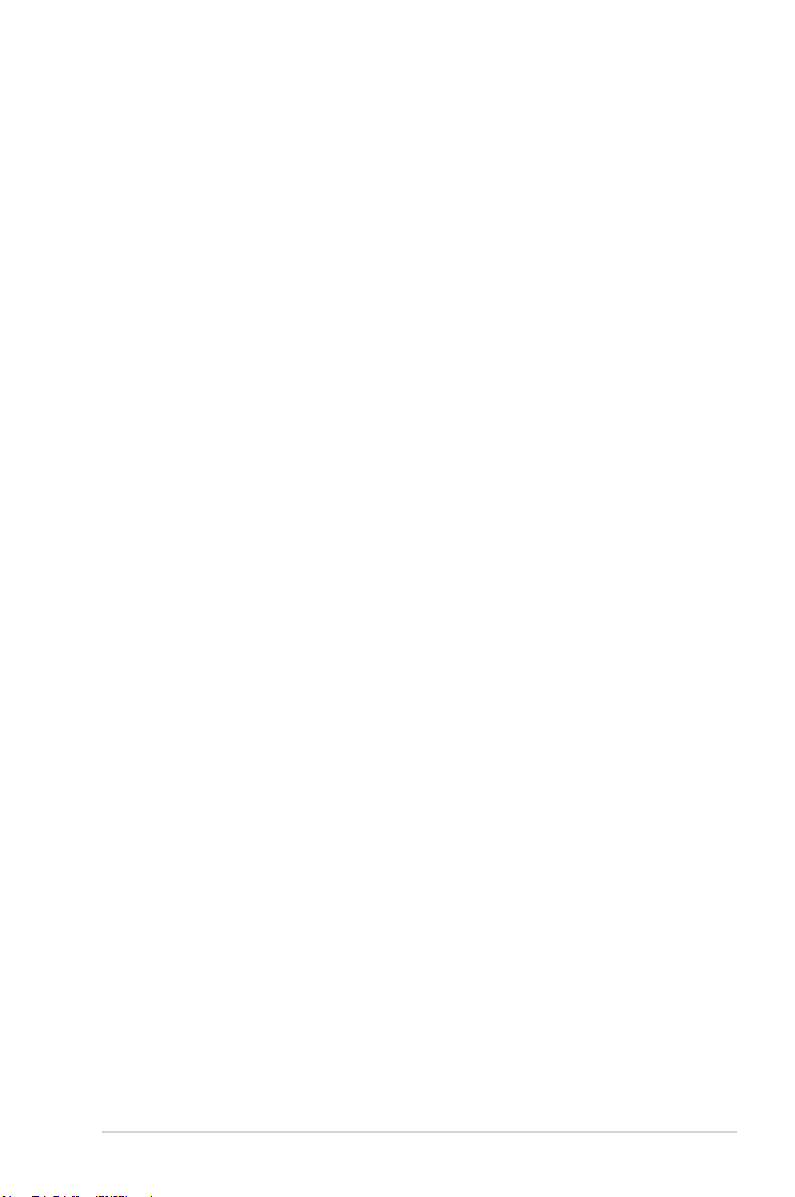
About this guide
This user guide contains the information you need when installing and conguring the
motherboard.
How this guide is organized
This guide contains the following parts:
• Chapter1:ProductIntroduction
This chapter describes the features of the motherboard and the new technology it
supports. It includes description of the switches, jumpers, and connectors on the
motherboard.
• Chapter2:BasicInstallation
This chapter lists the hardware setup procedures that you have to perform when
installing system components.
• Chapter3:BIOSSetup
This chapter tells how to change system settings through the BIOS Setup menus.
Detailed descriptions of the BIOS parameters are also provided.
• Chapter4:SoftwareSupport
This chapter describes the contents of the support DVD that comes with the
motherboard package and the software.
• Chapter5:RAIDSupport
This chapter describes the RAID congurations.
Where to find more information
Refer to the following sources for additional information and for product and software
updates.
1. ASUS website
The ASUS website (www.asus.com) provides updated information on ASUS hardware
and software products.
2. Optional documentation
Your product package may include optional documentation, such as warranty yers,
that may have been added by your dealer. These documents are not part of the
standard package.
vii
Page 8
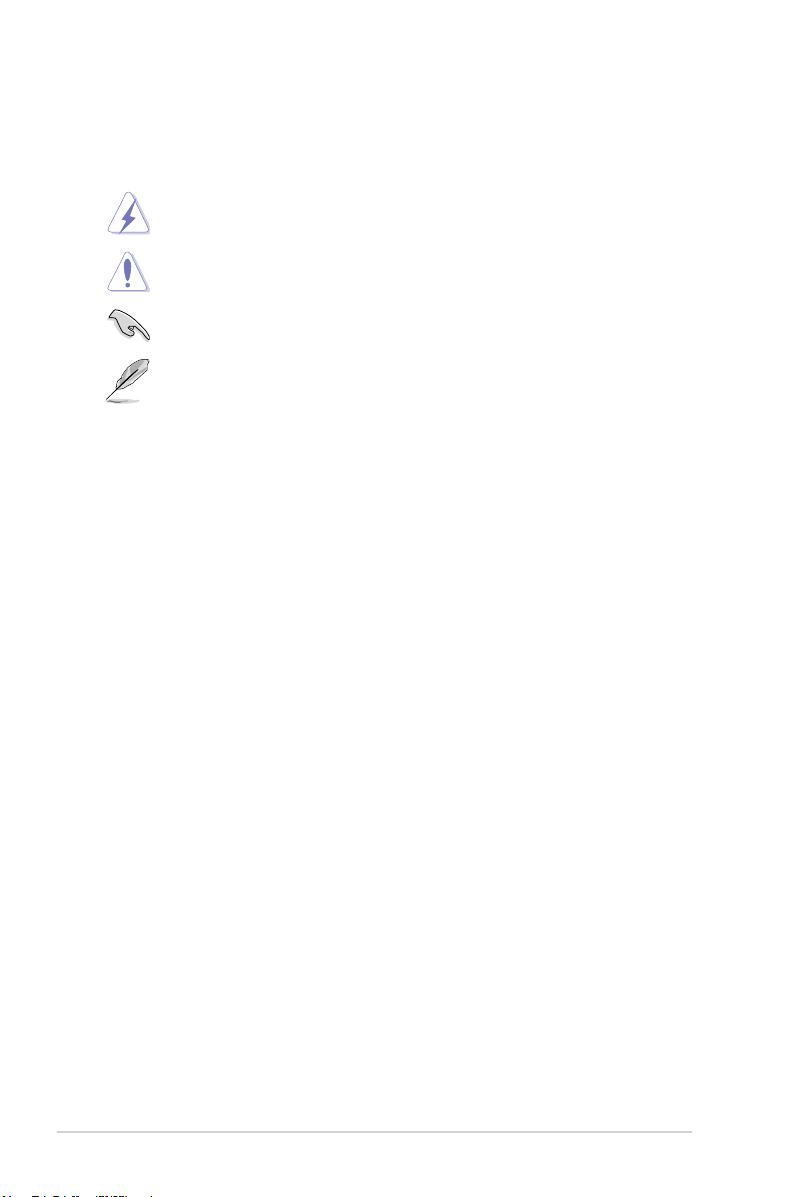
Conventions used in this guide
To ensure that you perform certain tasks properly, take note of the following symbols used
throughout this manual.
DANGER/WARNING: Information to prevent injury to yourself when trying to
complete a task.
CAUTION: Information to prevent damage to the components when trying to
complete a task
IMPORTANT: Instructions that you MUST follow to complete a task.
NOTE: Tips and additional information to help you complete a task.
Typography
Bold text Indicates a menu or an item to select.
Italics
<Key> Keys enclosed in the less-than and greater-than sign
<Key1> + <Key2> + <Key3> If you must press two or more keys simultaneously, the key
Used to emphasize a word or a phrase.
means that you must press the enclosed key.
Example: <Enter> means that you must press the Enter or
Return key.
names are linked with a plus sign (+).
viii
Page 9
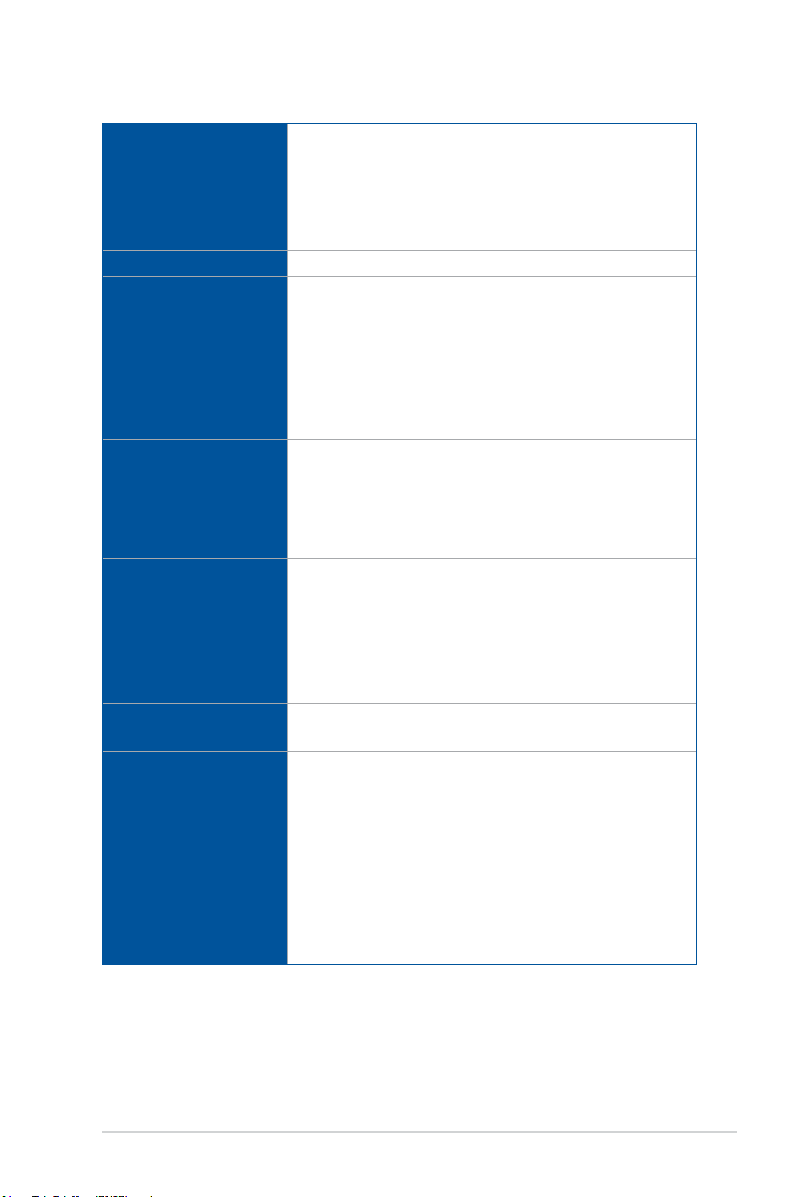
MAXIMUS VIII RANGER specifications summary
CPU
Chipset
Memory
Expansion slots
Graphic
Multi-GPU support
Storage
LGA1151 socket for 6th Generation Intel
®
Processors
Celeron
®
Core™ i7/i5/i3/Pentium®/
Supports 14nm CPU
®
Supports Intel
* Intel® Turbo Boost Technology 2.0 support depends on the CPU type
* Refer to www.asus.com for Intel CPU support list
Intel
Turbo Boost Technology 2.0*
®
Z170 Express Chipset
4 x DIMM, max. 64GB DDR4 3400 (OC)* / 3333(OC)* / 3300(OC)*
/ 3200(OC)* / 3000(OC)* / 2800(OC)* / 2666(OC)* /2400(OC)*/
2133 MHz, non-ECC, un-buffered memory
Dual channel memory architecture
®
Supports Intel
* Hyper DIMM support is subject to the physical characteristics of
individual CPUs.
Please refer to Memory QVL (Qualified Vendors List) for details.
**
New 6th Gen Intel
Extreme Memory Prole (XMP)
®
Core™ Processors
2 x PCIe 3.0 x16 slots (supports x16, x8/x8)
®
Z170 Express Chipset
Intel
1 x PCIe 3.0 x16 slot (max. at x4 mode)
3 x PCIe 3.0 x1 slots
®
Integrated Graphics Processor - Intel
HD Graphics support
Multi-VGA output support: HDMI/DisplayPort
- Supports DisplayPort 1.2 with max. resolution 4096 x 2304 @
60Hz
- Supports HDMI 1.4b with max. resolution 4096 x 2160 @ 24 Hz
®
- Supports Intel
Technology / Insider™
Supports NVIDIA
Supports AMD
®
Intel
InTru™ 3D / Quick Sync Video / Clear Video HD
®
2-Way/Quad-GPU SLI™ Technology
®
3-Way/Quad-GPU CrossFireX™ Technology
Z170 Express Chipset with RAID 0, 1, 5, 10, and Intel
Rapid Storage Technology 14 support
- 1 x M.2 Socket 3 with M Key, type 2242 / 2260 / 2280 / 22110
storage devices support (PCIE 3.0 x4 and SATA Modes)*
- 2 x SATA Express ports
- 6 x SATA 6Gb/s ports (4 ports from 2 x SATA Express)*
®
- Supports Intel
* When the M.2 Socket 3 is operating in SATA mode, SATA ports 1 will be
disabled.
** This function will work depending on the CPU installed.
Smart Response Technology**
(continued on the next page)
ix
Page 10
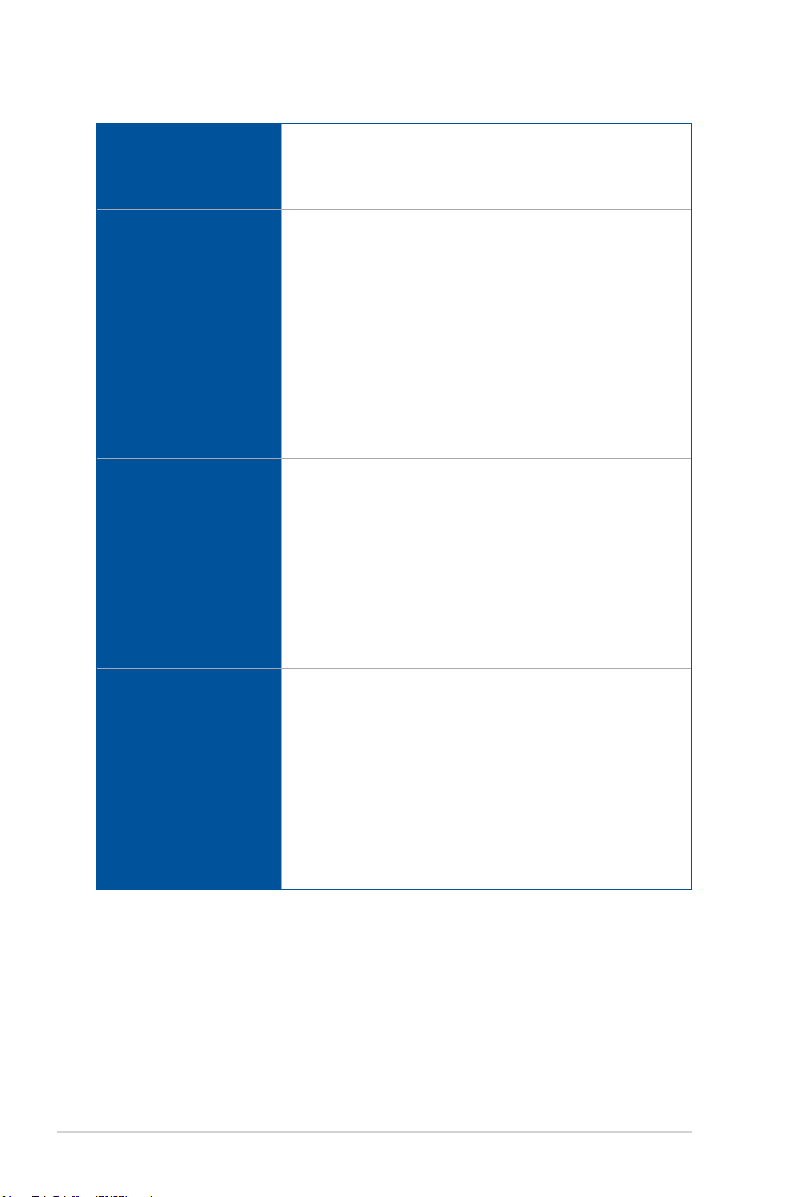
MAXIMUS VIII RANGER specifications summary
®
Intel
I219-V Gigabit LAN- Dual interconnect between the integrated
LAN
Audio
USB
Back I/O Ports
Media Access Controller (MAC) and physical layer (PHY)
Anti-surge LANGuard
ROG GameFirst technology
ROG SupremeFX 2015 8-Channel High Definition Audio CODEC
- ES9023P High Denition Codec
- 2VRMS Headphone Amp into (32-600 Ohms)
- SupremeFX Shielding Technology
- Sonic SenseAmp
- Jack-detection, Multi-streaming, and Front Panel Jack-retasking
- Optical S/PDIF out port at back panel
Audio Features:
- Sonic Studio II
- Sonic Radar II
- DTS Connect
®
Z170 Express Chipset - supports ASUS USB 3.1 Boost:
Intel
- 6 x USB 3.0 ports (2 ports at back panel [blue], 4 ports at midboard [grey])
- 8 x USB 2.0 ports (4 ports at back panel [black], 4 ports at midboard [black])*
®
USB 3.1 controller - supports ASUS USB 3.1 Boost:
ASMedia
- 2 x USB 3.1 ports (1 Type-A [red] and 1 Type-C [black] at back
panel)
* 2 x USB2.0 port at mid-board shares with ROG extension (ROG_EXT)
port.
1 x PS/2 keyboard/mouse combo port
1 x BIOS Flashback Button
4 x USB 2.0 ports
2 x USB 3.0 ports [blue]
2 x USB 3.1 ports (1 x Type-A [red] and 1 x Type-C [black])
1 x HDMI 1.4b
1 x DisplayPort 1.2
1 x Anti-surge LAN (RJ45) port
1 x Optical S/PDIF out
5 x Gold-plated audio jacks
(continued on the next page)
x
Page 11
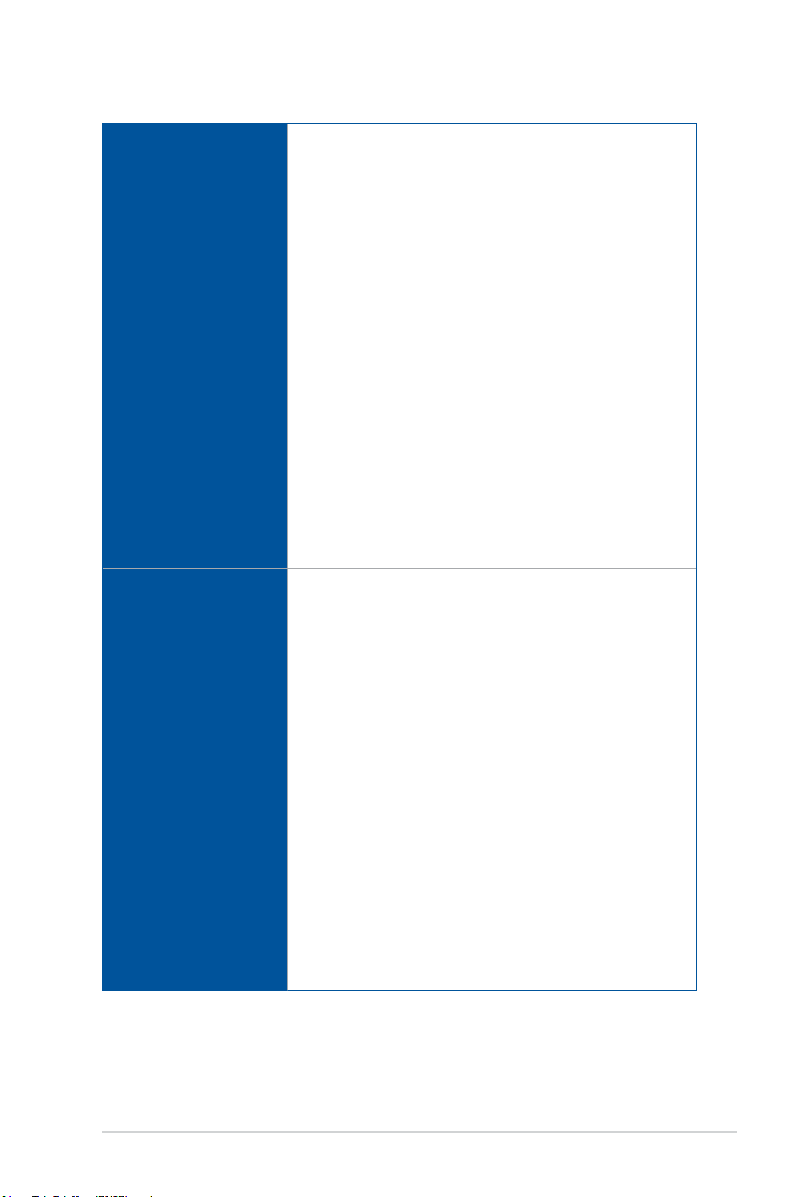
MAXIMUS VIII RANGER specifications summary
Start button
Reset button
Clear CMOS button
LN2 Mode
ROG RAMDisk
ROG RAMCache
Overwolf
KeyBot II
- One-click overclocking
ROG Exclusive Features
Special Features
- X.M.P.
- DirectKey
- Clr CMOS
- Power On
UEFI BIOS features :
- Extreme Tweaker
- Tweakers’ Paradise
- ROG SSD Secure Erase
- GPU.DIMM Post
- O.C. Prole
- Graphics Card Information Preview
ASUS Dual Intelligent Processors 5
- 5-Way Optimization tuning key perfectly consolidates TPU, EPU,
DIGI+ Power Control, Fan Xpert 3, and Turbo App
ASUS Exclusive Features
- AI Suite 3
- USB 3.1 Boost
- AI Charger+
- Push Notice
- Disk Unlocker
- PC Cleaner
- HyStream
- Media Streamer
- Mobo Connect
ASUS EZ DIY
- USB BIOS Flashback
- ASUS CrashFree BIOS 3
- ASUS EZ Flash 3
- ASUS C.P.R.(CPU Parameter Recall)
- MemOK!
(continued on the next page)
xi
Page 12
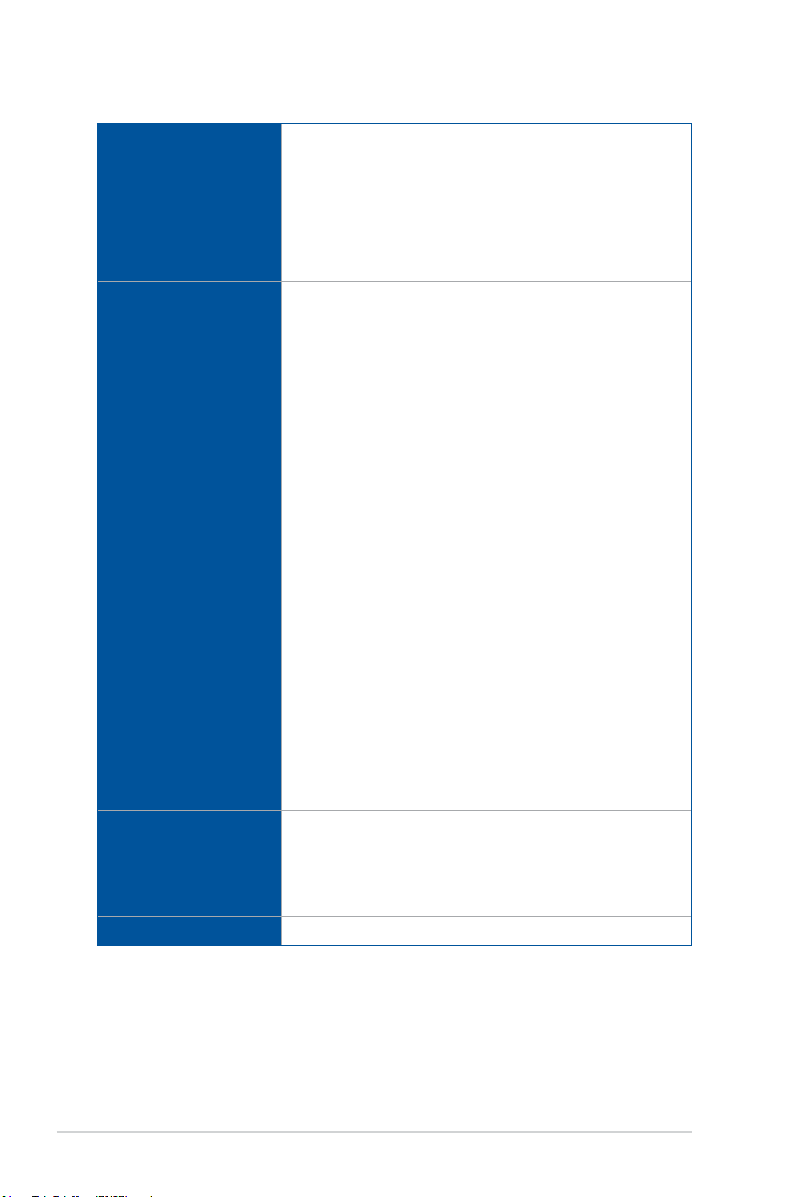
MAXIMUS VIII RANGER specifications summary
ASUS Q-Design
- Q-Code
- Q-Shield
Special Features
Internal I/O Ports
BIOS
Manageability
- Q-Connector
- Q-LED (CPU, DRAM, VGA, Boot Device LED)
- Q-Slot
- Q-DIMM
2 x USB 3.0 headers support additional 4 USB 3.0 ports
2 x USB 2.0 headers support additional 4 USB 2.0 ports [one
connector via ROG_EXT header]
2 x SATA Express connectors
6 x SATA 6Gb/s connectors (4 ports from 2 x SATA Express)
1 x M.2 Socket 3 for M Key, type 2242/2260/2280/22110 storage
devices support (Supports PCIE 3.0 x4 and SATA modes)
1 x ROG extension (ROG_EXT) header
1 x 4-Pin CPU fan connector
1 x 4-Pin CPU_OPT fan connector
4 x 4-Pin Chassis fan connectors
1 x 4-Pin Water pump connector
1 x EXT_Fan header
1 x Thermal sensor connector
1 x 24-pin EATX power connector
1 x 8-pin EATX 12V power connector
1 x Start button
1 x Reset button
1 x LN2 mode jumper
1 x MemOK! button
1 x Thunderbolt header (5-pin) for ASUS ThunderboltEX II series
support
1 x Front panel audio connector (AAFP)
1 x TPM connector
1 x System panel connector
1 x 128 Mb Flash ROM, UEFI AMI BIOS, PnP, DMI3.0, WfM3.0,
SM BIOS 3.0, ACPI 5.0, Multi-language BIOS, ASUS EZ
Flash 3, CrashFree BIOS 3, F11 EZ Tuning Wizard, F6 Qfan
Control, F3 My Favorites, F9 Quick Note, Last Modied log,
F12 PrintScreen, F3 Shortcut functions and ASUS DRAM SPD
(Serial Presence Detect) memory information.
WfM2.0, DMI3.0, WOL by PME, PXE
(continued on the next page)
xii
Page 13
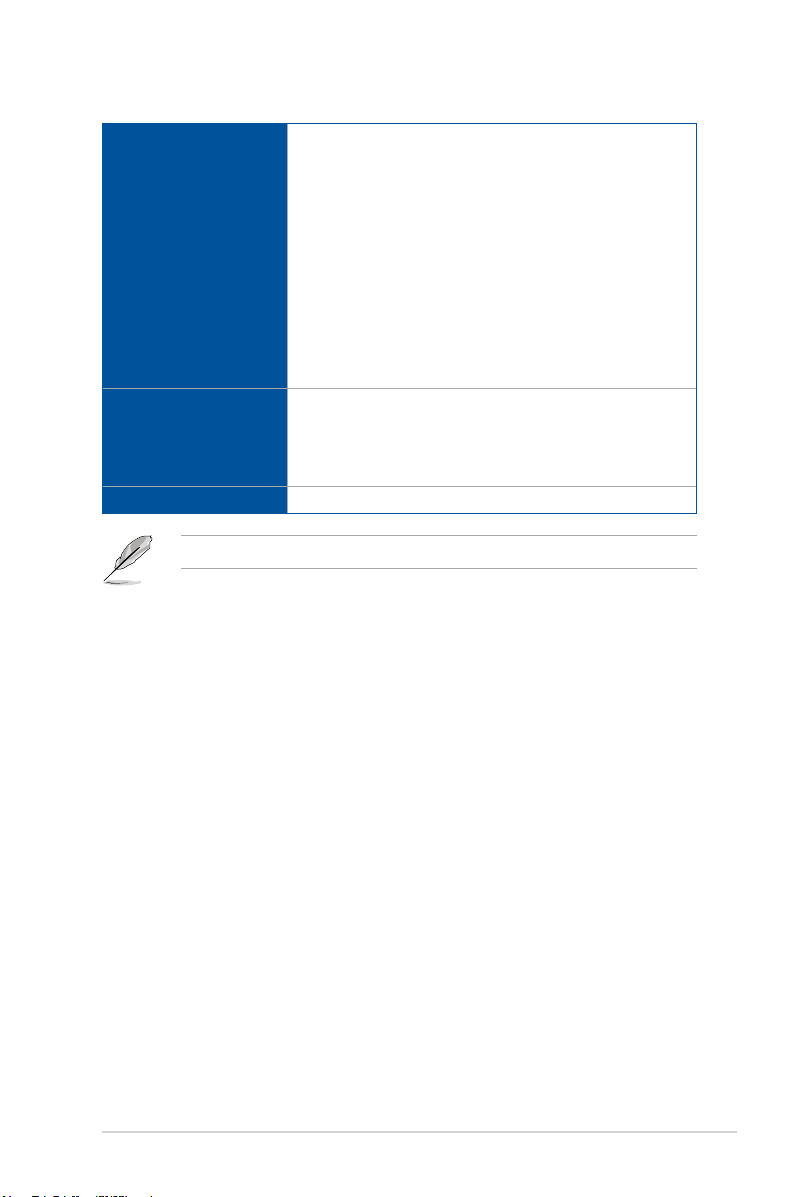
MAXIMUS VIII RANGER specifications summary
Drivers
ROG GameFirst technology
ROG RAMDisk
ROG RAMCache
ROG CPU-Z
Software
Operating System
Support
Form Factor
Specications are subject to change without notice.
ROG Mem TweakIt
Overwolf
ROG Keybot II
®
Kaspersky
Anti-Virus
DAEMON Tools Pro Standard
ASUS WebStorage
ASUS Utilities
®
10*
Windows
®
8.1*
Windows
®
7
Windows
*64-bit supported only
ATX Form Factor, 12”x 9.6” (30.5cm x 24.4cm)
xiii
Page 14
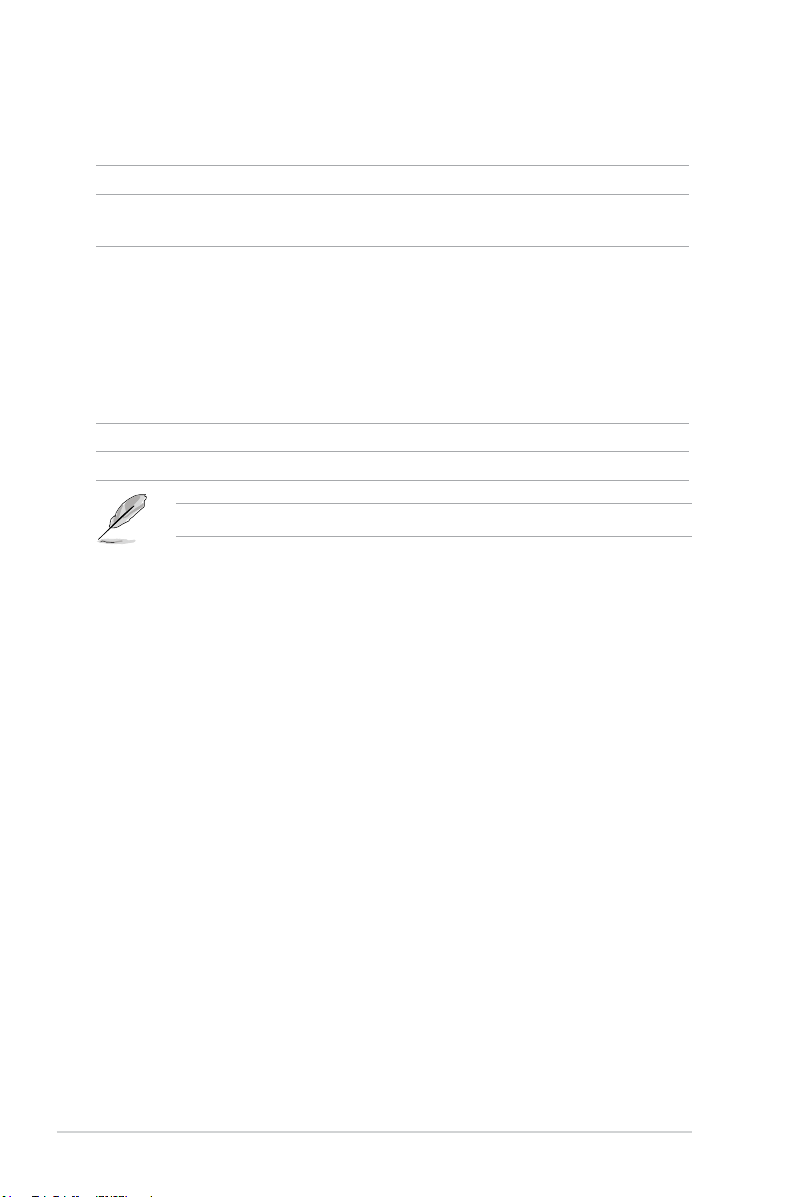
Package contents
Check your motherboard package for the following items.
Motherboard
Cables
ROG MAXIMUS VIII RANGER
2 x 2-in-1 SATA 6 Gb/s cables
™
1 x SLI
cable
1 x I/O Shield
1 x 12-in-1 ROG cable label
1 x Q-Connector
Accessories
1 x ROG Door Hanger
1 x CPU Installation Tool
1 x Fan Label
1 x M.2 Screw
Application DVD ROG motherboard support DVD
Documentation User guide
If any of the above items is damaged or missing, contact your retailer.
xiv
Page 15
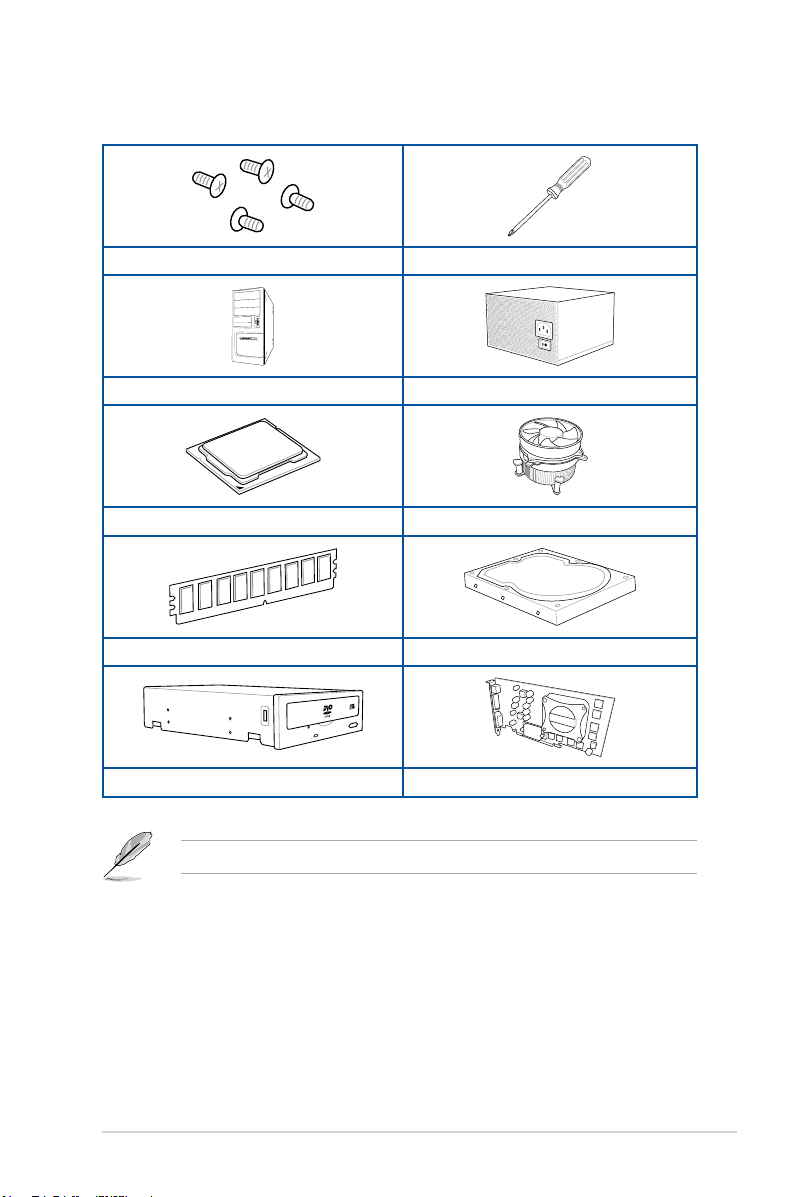
Installation tools and components
1 Bag of screws Phillips (cross) screwdriver
PC chassis Power supply unit
Intel LGA 1151 CPU Intel LGA 1151 compatible CPU Fan
DDR4 DIMM
SATA optical disc drive (optional) Graphics card (optional)
SATA hard disk drive
The tools and components in the table above are not included in the motherboard package.
xv
Page 16
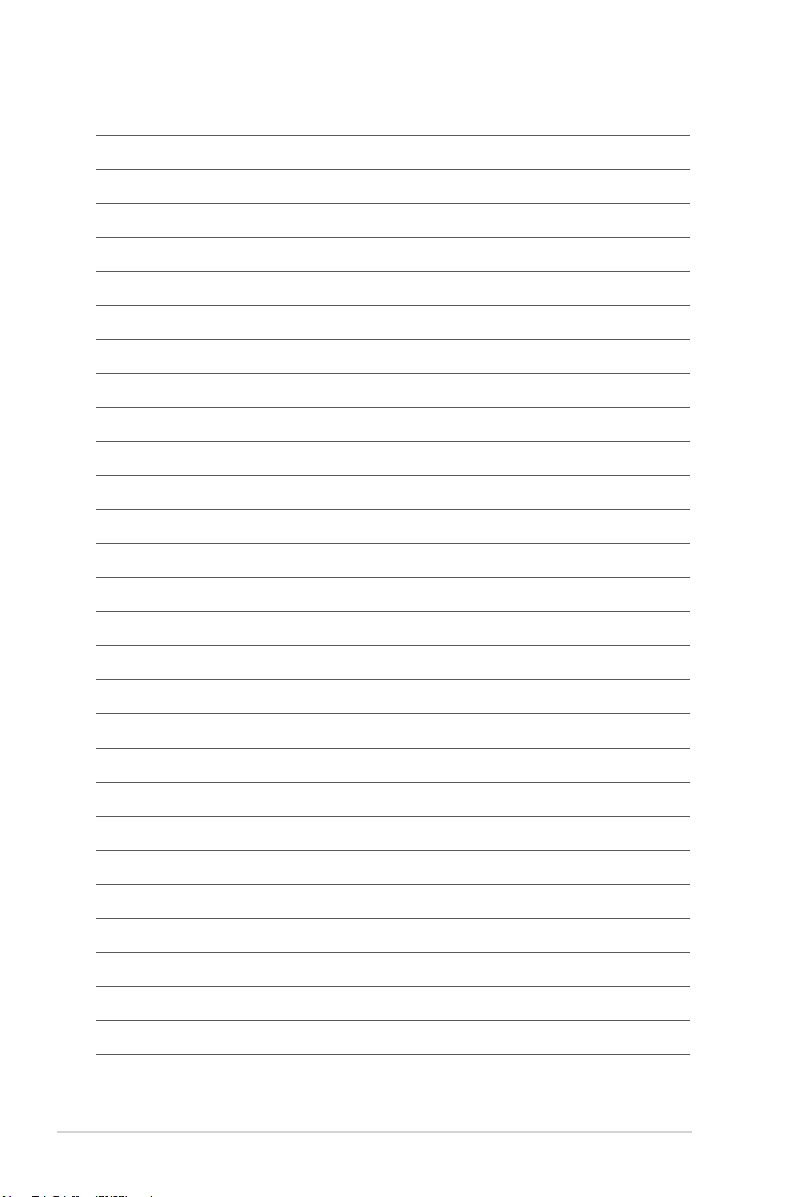
xvi
Page 17
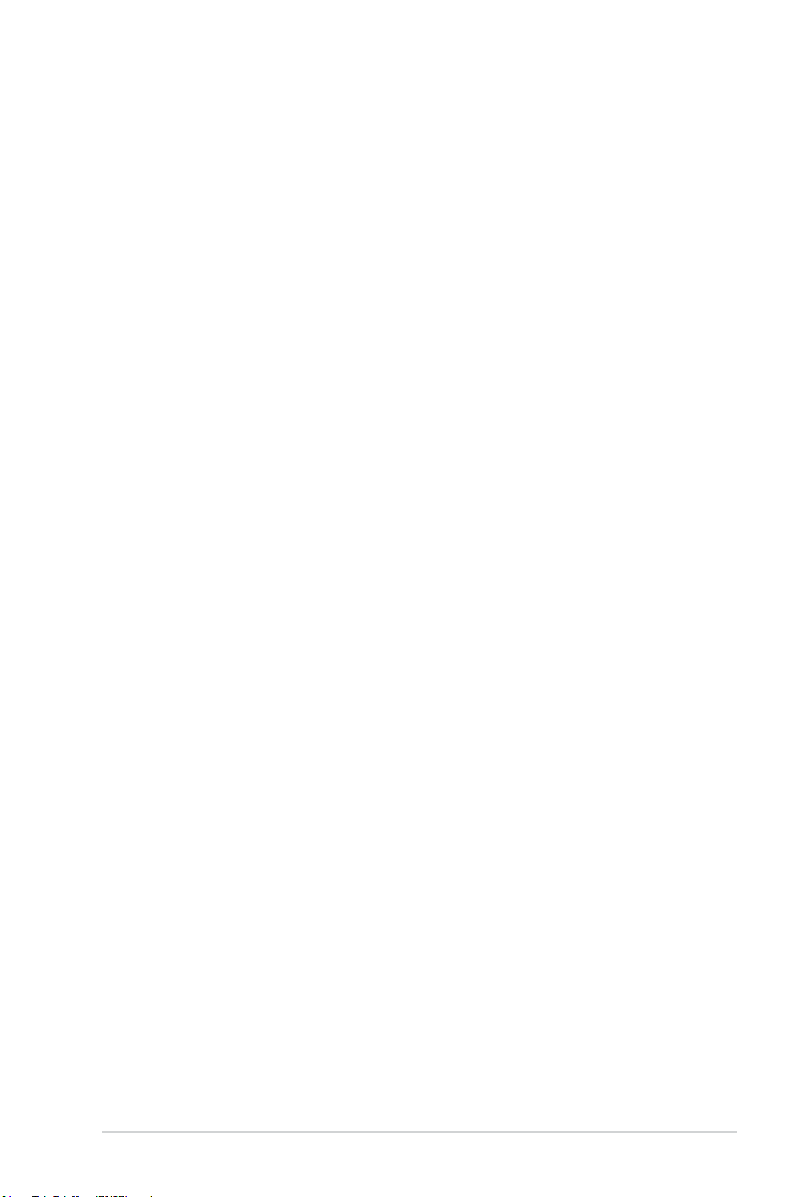
Chapter 1: Product Introduction
Product Introduction
1.1 Special features
1.1.1 Product highlights
1
Republic of Gamers
The Republic of Gamers offers you the best of the best. We offer the best hardware
engineering, the fastest performance, the most innovative ideas, and we welcome the best
gamers to join in. In the Republic of Gamers, mercy rules are only for the weak, and bragging
rights means everything. We believe in making statements and we excel in competitions.
If your character matches our trait, then join the elite Republic of Gamers and make your
presence felt.
LGA1151 socket for New 6th generation Intel Core processors
This motherboard supports the New 6th Gen Intel® Core™ processors on the LGA1151
package, with memory and PCI Express controllers integrated to support dual-channel (4
DIMM) DDR4 memory and 16 PCI Express 3.0/2.0 lanes.
Intel® Z170 Express Chipset
The Intel® Z170 Express Chipset is a single-chipset design that supports socket LGA1151
6th Gen Intel
point-to-point links, allowing increased bandwidth and stability. Additionally, Z170 provides a
maximum 10 USB 3.0 ports, 6 SATA 6Gbit/s ports for faster data retrieval.
PCIE® 3.0
PCIE® 3.0 (PCIe 3.0) is the PCIe bus standard that provides twice the performance and
speed of PCIe 2.0. It provides an optimal graphics performance, unprecedented data speed
and seamless transition with its complete backward compatibility to PCIe 1.0/2.0 devices.
SLI®/CrossFire™ On-Demand
This motherboard supports multi-GPU SLI®/CrossFireX™ graphics cards for an unrivalled
gaming performance. With the Intel® Z97 platform to optimize the PCIe allocation of multiple
GPUs, it supports up to 2-WAY GPU SLI® or CrossFireX™ conguration.
®
Core™ processors. It provides improved performance by utilizing serial
Chapter 1
ASUS MAXIMUS VIII RANGER
1-1
Page 18
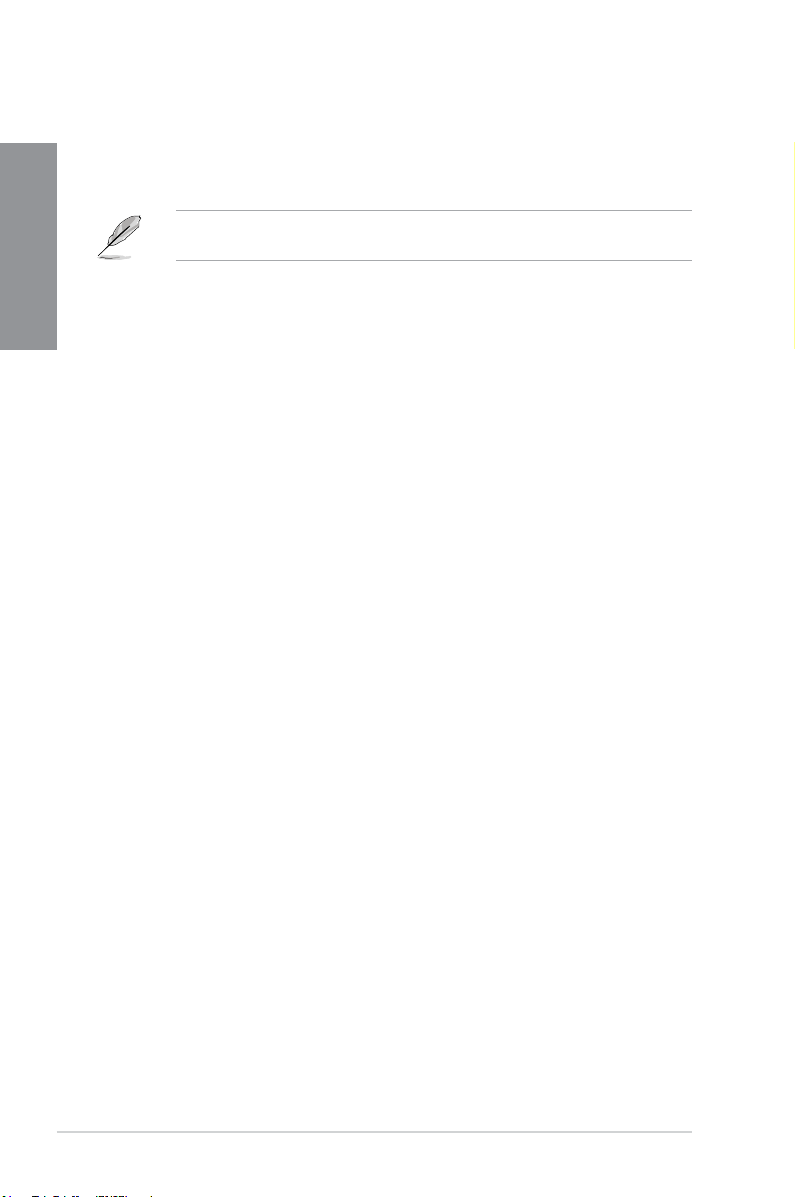
M.2 Support
This motherboard features an M.2 slot, which supports both PCIE and SATA modes. The
PCIE mode operates at full PCI Gen. 3.0 x4 speeds. The SATA mode shares bandwidth with
Chapter 1
SATA ports 1 and 2 and will automatically disable those ports when an M.2 card is inserted.
Complete USB 3.0 integration
This motherboard offers you the strategic USB 3.0 accessibility for both the front and rear
panels, allowing you to experience the convenience of the latest plug and play connectivity
solution at speed up to ten times faster than USB 2.0.
Supports 2242 (22 mm x 42 mm), 2260 (22 mm x 60 mm), 2280 (22 mm x 80 mm), and
22110 (22 mm x 110 mm) SSD cards.
1-2
Chapter 1: Product Introduction
Page 19
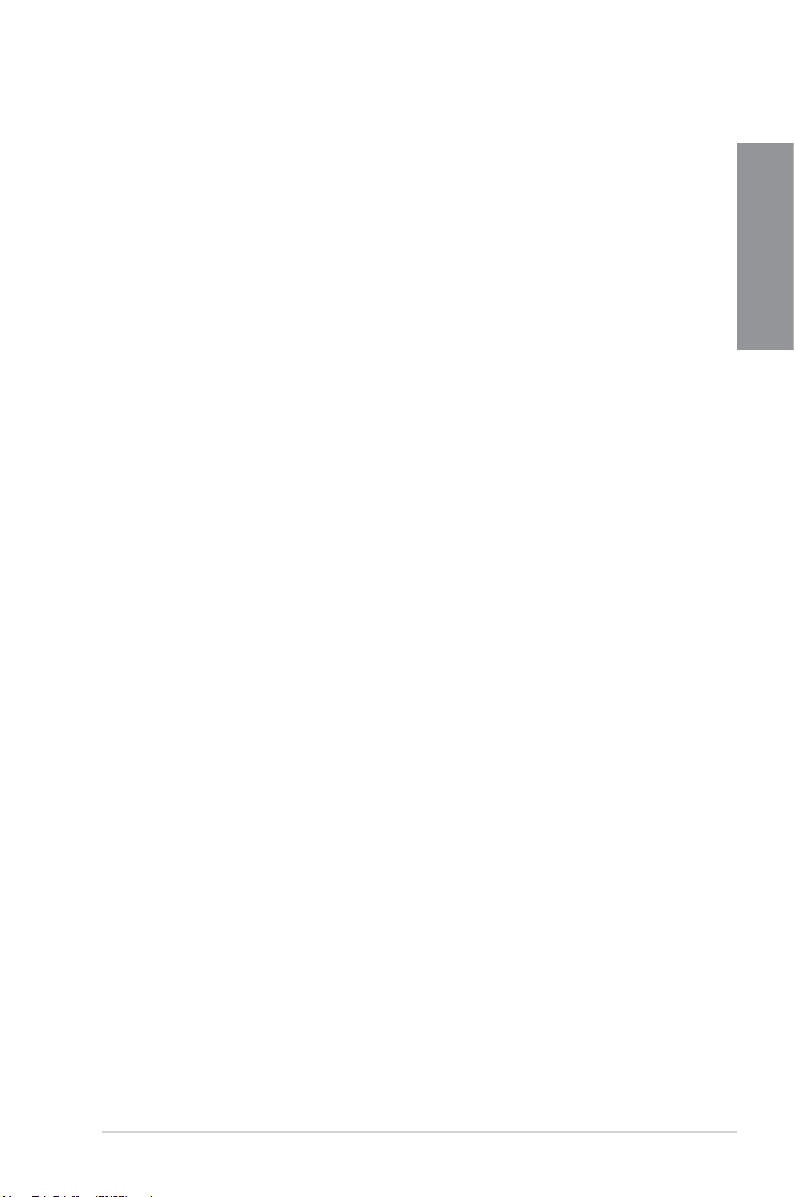
1.1.2 ROG Gaming Features
SupremeFX 2015
The re-engineered ROG-exclusive SupremeFX 2015 audio technology features an onboard
8-channel high-denition sound of true audiophile-grade performance that is equal in power,
clarity, and range to dedicated sound cards. Its unique Red Line Shielding and special
metallic cover provides pristine sound and a highly attractive look for the motherboard that
is in keeping with the ROG style. The Japan-made premium Nichicon capacitor ensures
warm natural sound with exceptional clarity for all your gaming and multimedia activities.
SupremeFX 2015 revolutionizes the way you hear games, movies, music, and even other
people via chat - letting you rule and discover a totally whole new dimension of superior
audio.
Sonic Radar II
Sonic Radar II features the exclusive audio enhancement that enhances in-game sound for
better hearing awareness. It has a customizable user interface with a stealthy overlay display
that shows what opponents and teammates are up to including information on the precise
direction and origin of gunshots, footsteps, and call-outs when playing rst person shooting
(FPS) games.
Sonic Studio II
Sonic Studio II is an audio tuning software that simulates 7.1 channels even through a stereo
(2.0-channel) headset with its virtual surround-sound function. It comes with six superb audio
controls including Reverb, Bass Boost, Equalizer, Voice Clarity, Smart EQ (Smart Volume),
and Virtual Surround.
Sonic SenseAmp
Sonic SenseAmp is an exclusive ROG invention that automatically detects your headset’s
impedance and adjusts the built-in amp accordingly. Sonic SenseAmp makes tuning your
high-quality headphones as simple as plugging them in.
GameFirst technology
ASUS GameFirst technology is a network management software that features four preset
packet prioritized proles facilitating user’s need. Users can also manually allocate bandwidth
and adjust priority settings of each application to run faster and smoother.
Intel® Ethernet
This LAN solution from Intel features high TCP and UDP throughput with lower CPU
utilization for a smooth networking experience. It has advanced features including advanced
interrupt-handling, low-power consumption, and Intel Stable Image Platform Program (SIPP)
support thanks to its compatibility with the Intel CPU and chipset.
Chapter 1
ASUS MAXIMUS VIII RANGER
1-3
Page 20
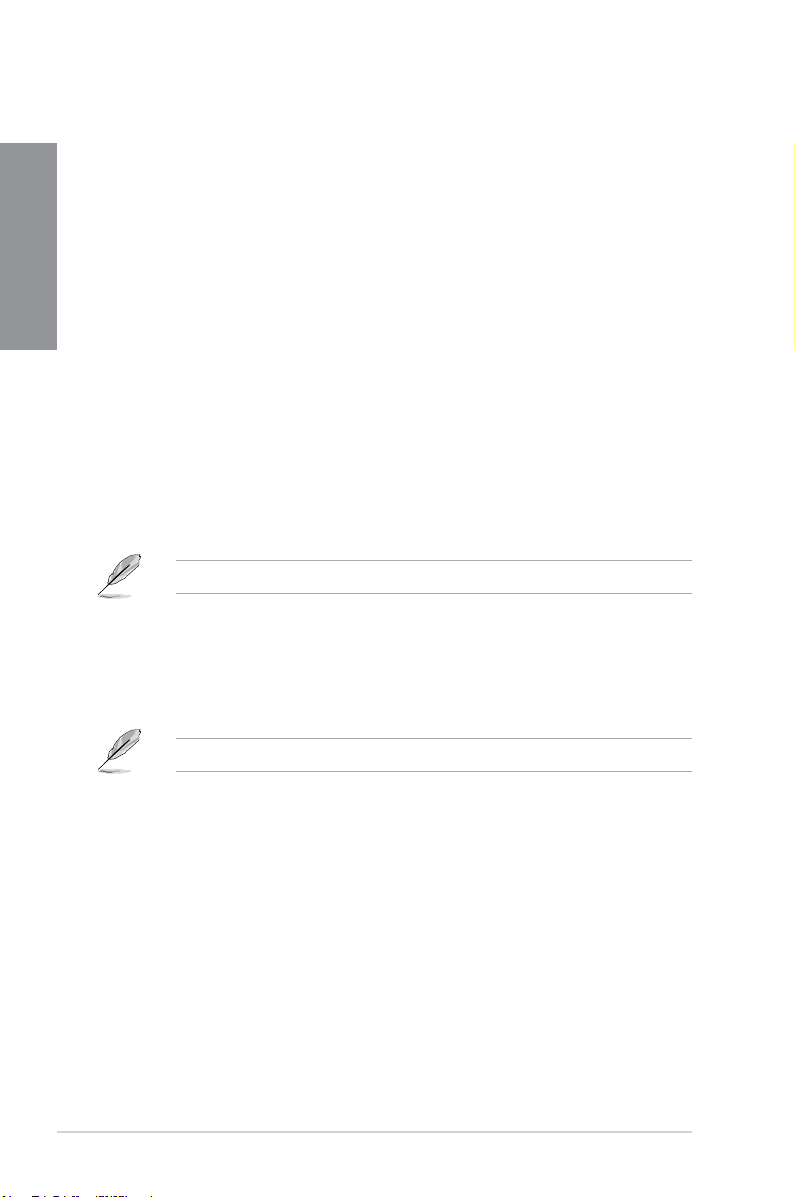
1.1.3 ROG Exclusive Features
Extreme Engine Digi+
Chapter 1
Extreme Engine Digi+ offers you a hardcore power delivery for a challenging and extreme
gaming enjoyment. It utilizes the best components such as NexFET
MOSFETs, MicroFine alloy chokes, and super-premium 10K black metallic solid state
capacitors. The NexFET™ Power Block MOSFETs combine great durability and up to 90%
efciency under normal operation. Super-premium 10K Black Metallic solid state capacitors
are forged for overclocking and the most extreme demands, lasting up to ve times longer
than generic capacitors with 20% wider temperature tolerance.
RAMCache
ROG’s unique technology caches either whole data les or their most frequently-used
fragments, depending on your available memory — getting to work from the moment it’s
activated. RAMCache turns milliseconds into microseconds to boost game-load times to
stratospheric speeds, and minimize risk of data loss!
RAMDisk
RAMDisk reserves part of system memory and turns it into actual storage, so you can
place favorite app and game cache les in it to enjoy high-speed RAM performance while
accessing them. Plus, this extends SSD lifespan and keeps your main storage optimized for
really important tasks, and you get auto data backup and restore.
KeyBot II
KeyBot II is a built-in microprocessor that provides instant upgrade to your keyboard. You can
congure and assign macros to specic keys on your keyboard to perform specic or several
task at the same time. You can also congure your PC to wake up in CPU Level UP, XMP, or
directly to BIOS mode.
™ Power Block
RAMDisk only supports 64-bit operating systems.
This feature supports USB keyboards only.
1.1.4 ASUS Special Features
AI Suite 3
With its user-friendly interface, ASUS AI Suite 3 consolidates all the exclusive ASUS
features into one simple-to-use software package. It allows you to supervise fan speed
control, voltage and sensor readings. This all-in-one software offers diverse and ease to use
functions, with no need to switch back and forth between different utilities.
USB 3.1 Boost
ASUS USB 3.1 Boost, which supports USB 3.0 and USB 3.1 standard UASP (USB Attached
SCSI Protocol), signicantly increases a USB device’s transfer speed up to 170% faster than
the already impressive USB 3.1 transfer speed. It automatically accelerates data speeds for
compatible USB 3.1 peripherals without the need for any user interaction.
1-4
Chapter 1: Product Introduction
Page 21
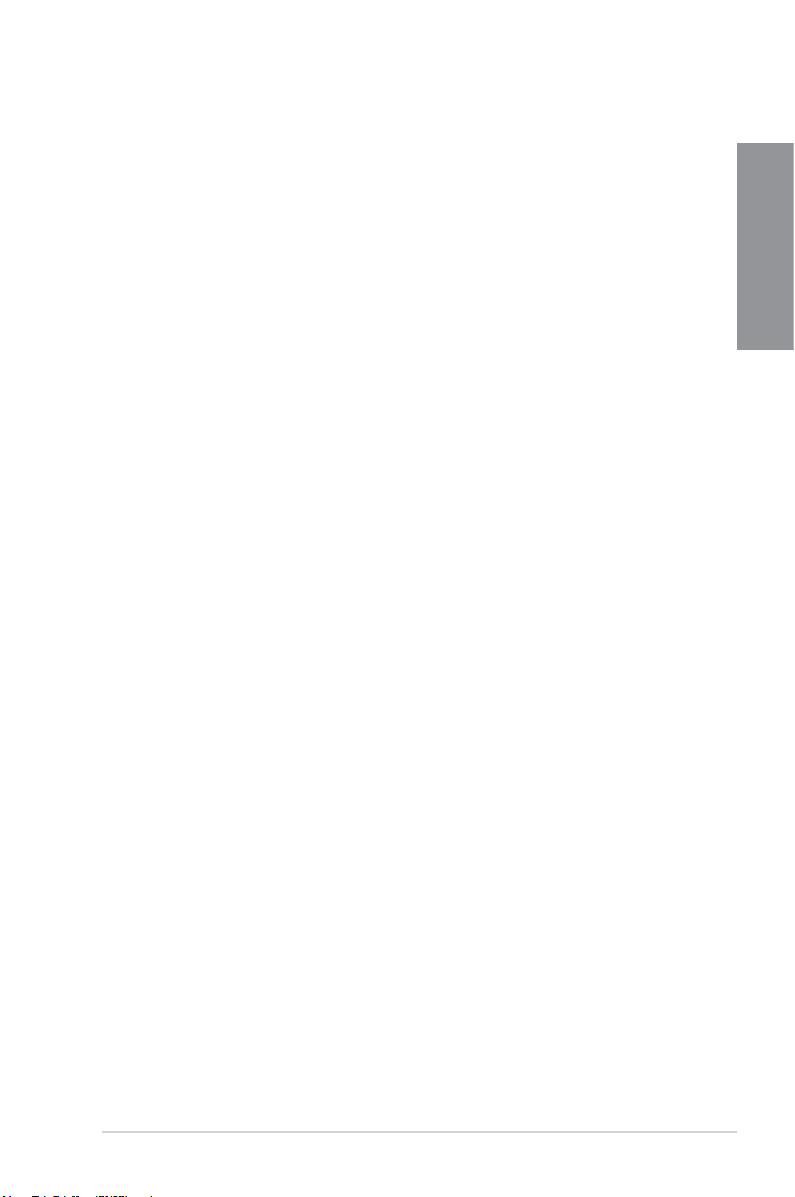
USB BIOS Flashback
USB BIOS Flashback offers a hassle-free updating solution for your ultimate convenience.
Install a USB storage device containing the BIOS le, press the BIOS Flashback button for
about three seconds, and the UEFI BIOS is automatically updated even without entering
the existing BIOS or operating system. It also allows you to regularly check for UEFI BIOS
updates, and download the latest BIOS automatically.
1.1.5 ROG rich bundled software
Kaspersky® Anti-Virus
Kaspersky® Anti-Virus Personal offers premium anti virus protection for individual users and
home ofces. It is based on advanced anti virus technologies. The product incorporates the
Kaspersky® Anti-Virus engine, which is renowned for malicious program detection rates that
are among the industry’s highest.
Overwolf
The clever unobtrusive overlay that keeps you in the game, so you can browse, email, IM,
stream or record while you play — and all dressed up in downloadable color-matched ROG
skins to show you’re part of an elite pack. Plus, download awesome Overwolf apps to make
your gaming experiences even more epic!
DAEMON Tools Pro Standard
DAEMON Tools Pro offers essential functionality to backup CD, DVD and Blu-ray discs. It
converts optical media into virtual discs and emulates devices to work with the virtual copies.
DAEMON Tools Pro organizes data, music, video, and photo collections on a PC, notebook,
or netbook.
ROG CPU-Z
ROG CPU-Z is a customized ROG version utility authorized by Intel’s CPU Identication
(CPUID) that allows you to gather information of the main devices of your system. It
gives you the information and status of your CPU, motherboard, memory, and the whole
component. Use the ROG look of reporting your system’s current information with ROG
CPU-Z.
MemTweakIt
MemTweakIt is a DRAM efciency tool that allows you to read DRAM timings and allows you
to post and share your DRAM conguration scores to the ROG website.
DTS Connect
To get the most out of your audio entertainment across all formats and quality levels, DTS
Connect combines two enabling technologies, DTS Neo:PC™ up mixes stereo sources (CDs,
MP3s, WMAs, internet radio) into as many as 7.1 channels of incredible surround sound.
Consumers can connect their PC to a home theatre system. DTS Interactive is capable of
performing multichannel encoding of DTS bitstreams on personal computers, and sending
encoded bitstreams out of a digital audio connection (such as S/PDIF or HDMI) designed to
deliver audio to an external decoder.
Chapter 1
ASUS MAXIMUS VIII RANGER
1-5
Page 22
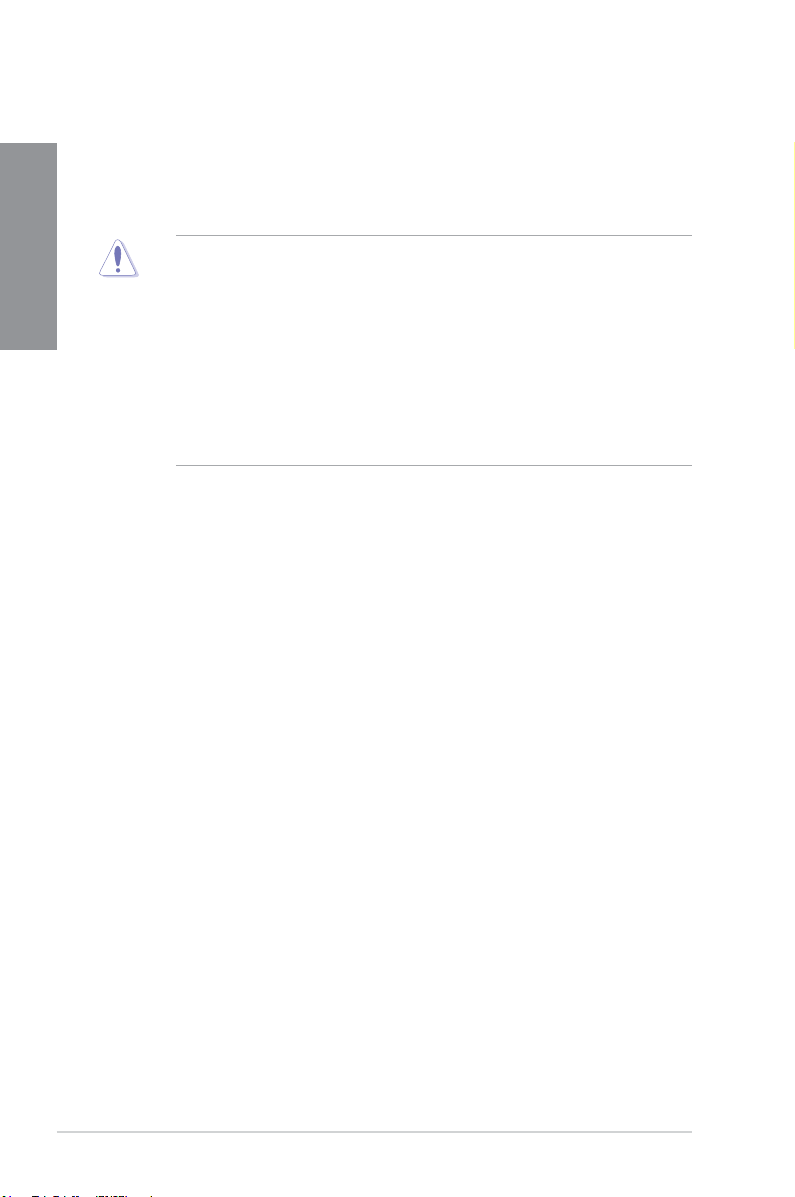
1.2 Motherboard overview
1.2.1 Before you proceed
Chapter 1
Take note of the following precautions before you install motherboard components or change
any motherboard settings.
• Unplug the power cord from the wall socket before touching any component.
• Before handling components, use a grounded wrist strap or touch a safely grounded
object or a metal object, such as the power supply case, to avoid damaging them due
to static electricity.
• Hold components by the edges to avoid touching the ICs on them.
• Whenever you uninstall any component, place it on a grounded antistatic pad or in the
bag that came with the component.
• Before you install or remove any component, ensure that the ATX power supply is
switched off or the power cord is detached from the power supply. Failure to do so
may cause severe damage to the motherboard, peripherals, or components.
1-6
Chapter 1: Product Introduction
Page 23
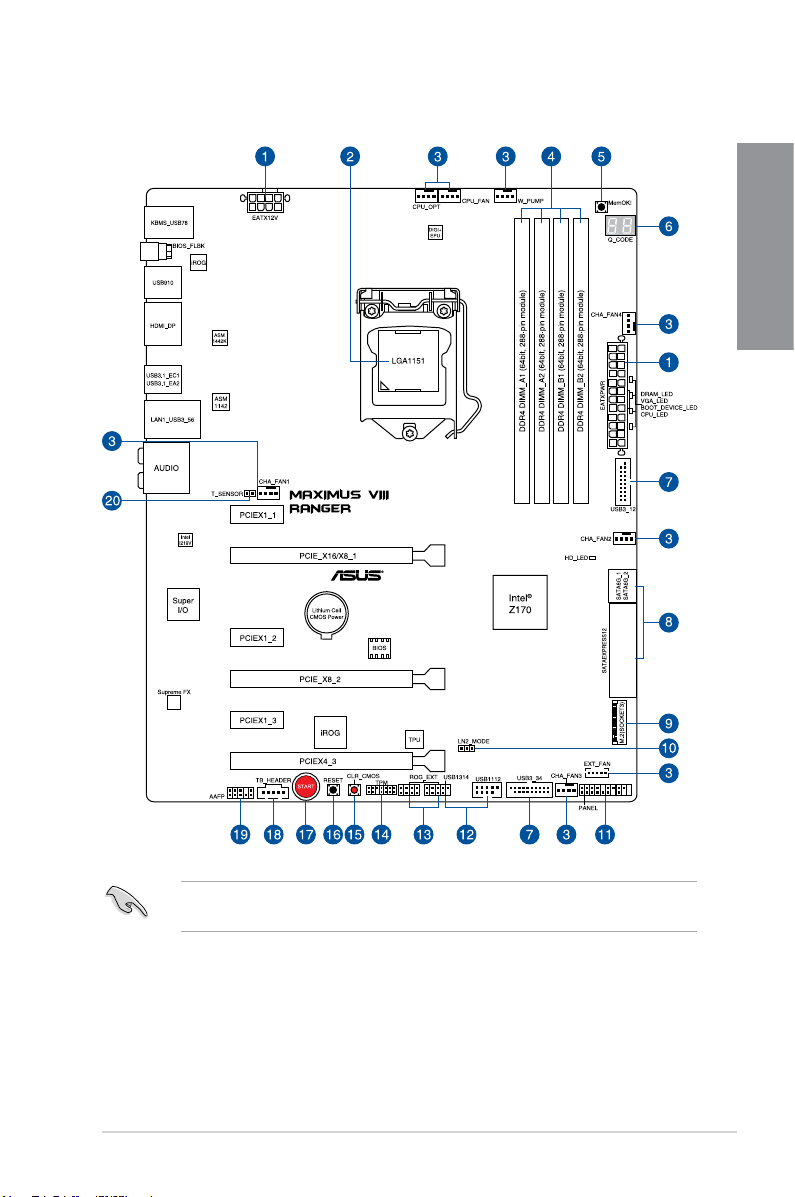
1.2.2 Motherboard layout
Chapter 1
Refer to Internal connectors and Rear I/O connection for more information about rear
panel connectors and internal connectors.
ASUS MAXIMUS VIII RANGER
1-7
Page 24

Layout contents
Connectors/Jumpers/Buttons and switches/Slots Page
Chapter 1
1. ATX power connectors (24-pin EATXPWR; 8-pin EATX12V) 1-38
2. LGA1151 CPU Socket 1-9
3. CPU, water pump, CPU optional, extension, and chassis fan connectors
4. DDR4 DIMM slots 1-10
5. MemOK! button 1-23
6. Q_Code LEDs 1-26
7. USB 3.0 connector (20-1 pin USB3_12; USB3_34) 1-34
8. Intel
9. M.2 (Socket 3) 1-41
10. LN2 Mode jumper (3-pin LN2_MODE) 1-32
11. System panel connector (20-5 pin PANEL) 1-39
12. USB 2.0 connectors (10-1 pin USB1314, USB1112) 1-35
13. ROG Extension connector (18-1 pin ROG_EXT) 1-40
14. TPM connector (14-1 pin TPM)
15. Clear CMOS button (CLR_CMOS)
16. RESET button 1-22
17. START (Power-on) button 1-22
18. Thunderbolt header (5-pin TB_HEADER) 1-42
19. Front panel audio connector (10-1 pin AAFP) 1-36
20. T_Sensor connector (2-pin T_SENSOR1) 1-41
(4-pin CPU_FAN; 4-pin W_PUMP; 4-pin CPU_OPT; 5-pin EXT_FAN;
4-pin CHA_FAN1-4)
®
Z170 Serial ATA 6 Gb/s connectors (7-pin SATA6G_12;
SATAEXPRESS12)
1-37
1-33
1-40
1-24
1-8
Chapter 1: Product Introduction
Page 25
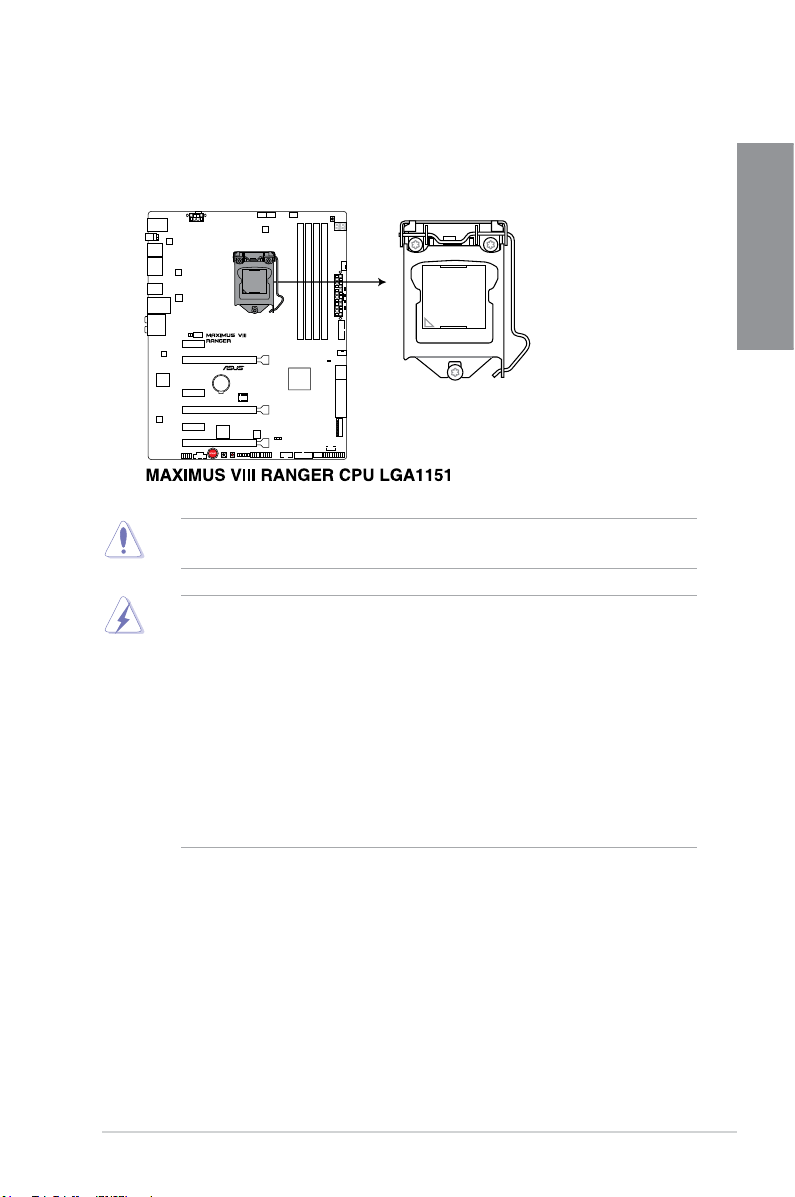
1.2.3 Central Processing Unit (CPU)
This motherboard supports the New 6th Gen Intel® Core™ processors on the LGA1151
package, with memory and PCI Express controllers integrated to support dual-channel (4
DIMM) DDR4 memory and 16 PCI Express 3.0/2.0 lanes.
Ensure that you install the correct CPU designed for LGA1151 socket only. DO NOT install
a CPU designed for LGA155 and LGA1156 sockets in the LGA1151 socket.
• Ensure that all power cables are unplugged before installing the CPU.
• Upon purchase of the motherboard, ensure that the PnP cap is on the socket and
the socket contacts are not bent. Contact your retailer immediately if the PnP cap
is missing, or if you see any damage to the PnP cap/socket contacts/motherboard
components. ASUS will shoulder the cost of repair only if the damage is shipment/
transit-related.
• Keep the cap after installing the motherboard. ASUS will process Return Merchandise
Authorization (RMA) requests only if the motherboard comes with the cap on the
LGA1151 socket.
• The product warranty does not cover damage to the socket contacts resulting from
incorrect CPU installation/removal, or misplacement/loss/incorrect removal of the PnP
cap.
Chapter 1
ASUS MAXIMUS VIII RANGER
1-9
Page 26
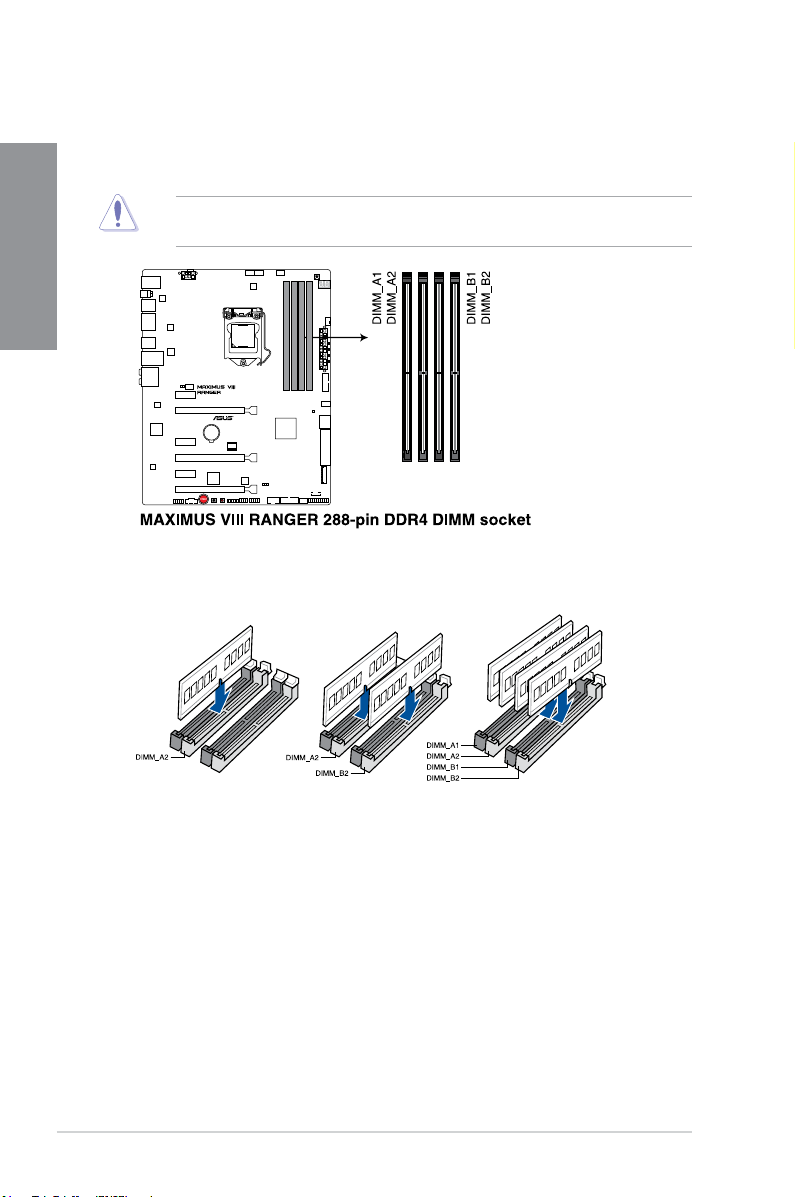
1.2.4 System memory
The motherboard comes with four Double Data Rate 4 (DDR4) Dual Inline Memory Modules
(DIMM) slots.
Chapter 1
Recommended memory configurations
A DDR4 module is notched differently from a DDR, DDR2, or DDR3 module. DO NOT
install a DDR, DDR2, or DDR3 memory module to the DDR4 slot.
1-10
Chapter 1: Product Introduction
Page 27
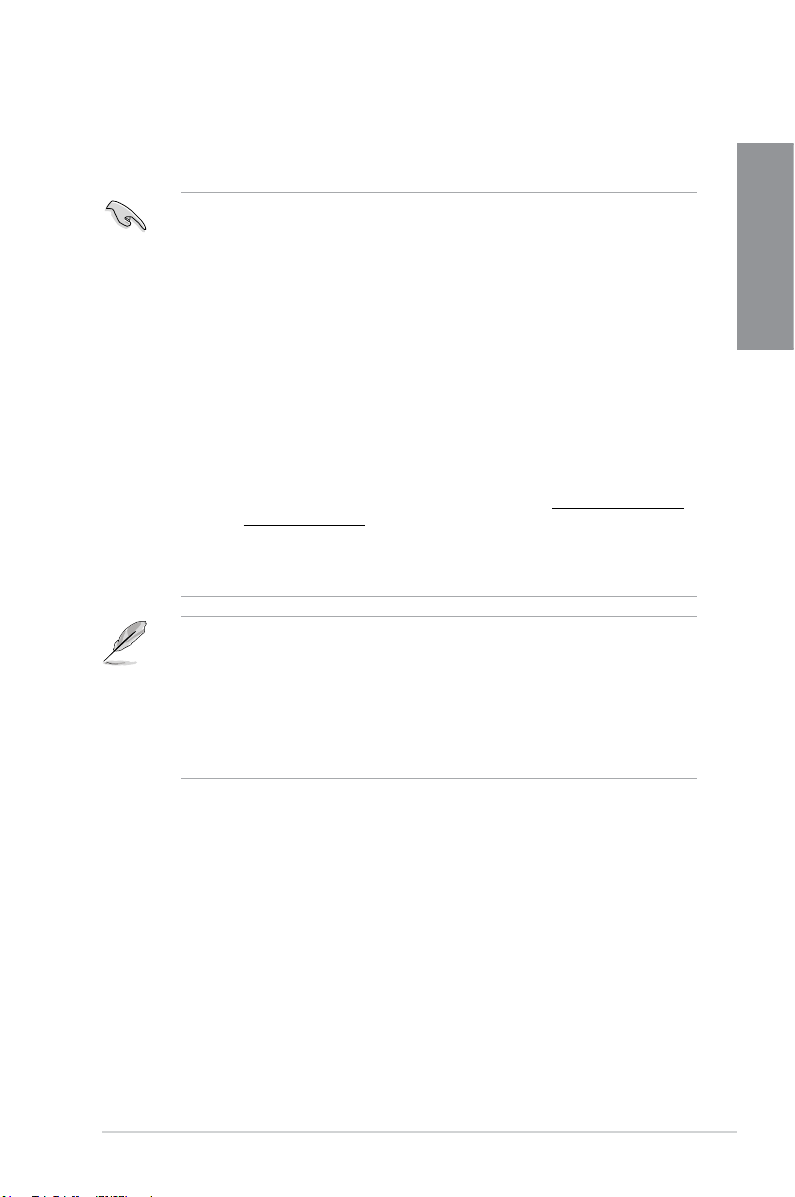
Memory configurations
You may install 1 GB, 2 GB, 4 GB and 8 GB unbuffered and non-ECC DDR4 DIMMs into the
DIMM sockets.
• Memory module with memory frequency higher than 2133 MHz and its corresponding
timing or the loaded XMP prole is not the JEDEC memory standard. The stability and
compatibility of these memory modules depend on the CPU’s capabilities and other
installed devices.
• You may install varying memory sizes in Channel A and Channel B. The system maps
the total size of the lower-sized channel for the dual-channel conguration. Any excess
memory from the higher-sized channel is then mapped for single-channel operation.
• Due to the memory address limitation on 32-bit Windows OS, when you install 4GB
or more memory on the motherboard, the actual usable memory for the OS can be
about 3GB or less. For effective use of memory, we recommend that you do any of the
following:
a) Use a maximum of 3GB system memory if you are using a 32-bit Windows OS.
b) Install a 64-bit Windows OS when you want to install 4GB or more on the
motherboard.
c) For more details, refer to the Microsoft
com/kb/929605/en-us.
• Always install DIMMs with the same CAS latency. For optimal compatibility, we
recommend that you install memory modules of the same version or date code (D/C)
from the same vendor. Check with the retailer to get the correct memory modules.
• The default memory operation frequency is dependent on its Serial Presence Detect
(SPD), which is the standard way of accessing information from a memory module.
Under the default state, some memory modules for overclocking may operate at a
lower frequency than the vendor-marked value. To operate at the vendor-marked
or at a higher frequency, refer to section 3.5 Ai Tweaker menu for manual memory
frequency adjustment.
• For system stability, use a more efcient memory cooling system to support a full
memory load (4 DIMMs) or overclocking condition.
®
support site at http://support.microsoft.
Chapter 1
ASUS MAXIMUS VIII RANGER
1-11
Page 28
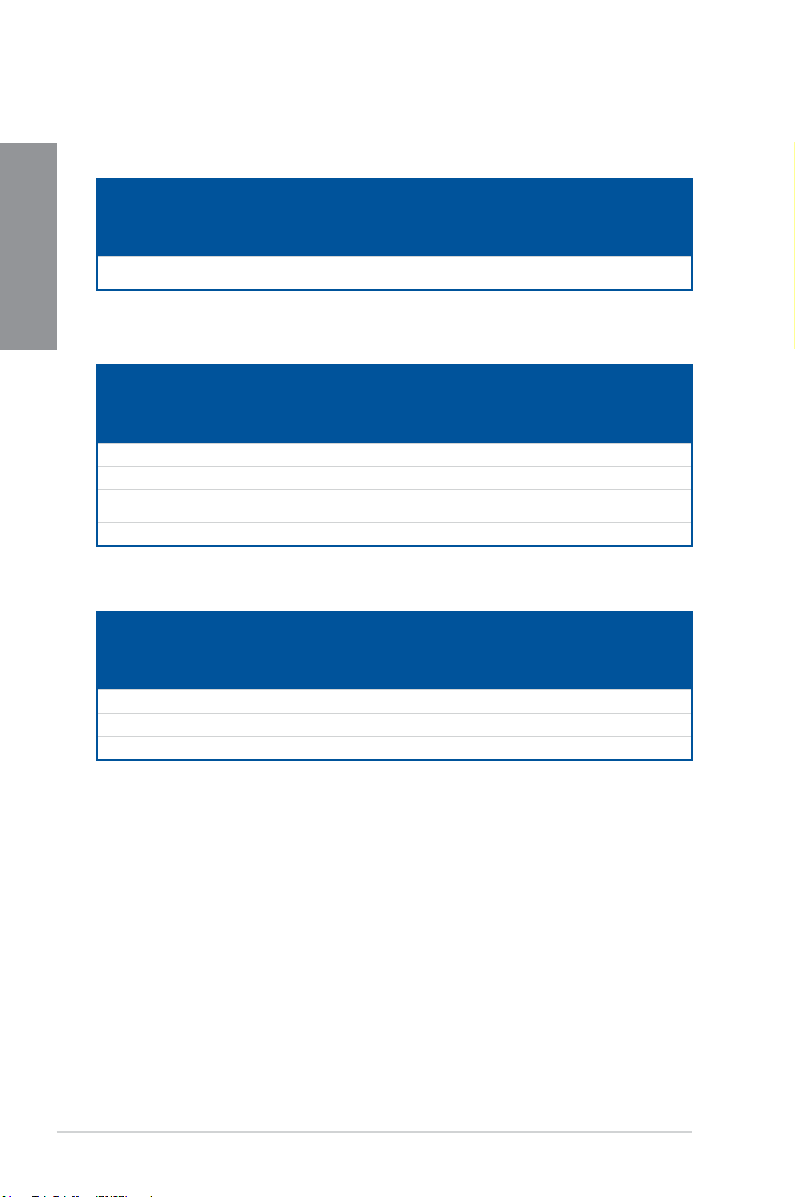
MAXIMUS VIII RANGER Motherboard Qualified Vendors Lists (QVL)
DDR4 3400 MHz capability
Chapter 1
Vendors Part No. Size
CORSAIR CMD16GX4M4B3400C16
DDR4 3333 MHz capability
Vendors Part No. Size
G.SKILL F4-3333C16D-8GTZ 8GB(4GB*2) SS SK hynix H5AN4G8NMFR 16-18-18-38 1.35V •
G.SKILL F4-3333C16Q-16GRKD 16GB(4GB*4) SS Samsung K4A4G085WD 16-16-16-36 1.35V •
CORSAIR CMD16GX4M4B3333C16
A-DATA AX4U3333W4G16 16GB(4GB*4) SS SK hynix H5AN4G8NMFR 16-16-16-36 1.35V •
DDR4 3300 MHz capability
Vendors Part No. Size
G.SKILL F4-3300C16Q-16GRK 16GB(4GB*4) SS SK hynix H5AN4G8NMFR 16-16-16-36 1.35V • •
G.SKILL F4-3300C16D-8GTZ 8GB(4GB*2) SS Samsung K4A4G085WD 16-18-18-38 1.35V • •
CORSAIR CMD16GX4M4B3300C16 16GB(4GB*4) SS Samsung K4A4G085WD 16-18-18-36 1.35V •
ver. 4.23
ver4.23
DIMM
socket
SS/DSChip
16GB(4GB*4) SS Samsung K4A4G085WD 16-18-18-38 1.35V • •
SS/DSChip
16GB(4GB*4) SS Samsung K4A4G085WD 16-18-18-36 1.35V •
SS/DSChip
Chip NO. Timing Voltage
Brand
Chip NO. Timing Voltage
Brand
Chip NO. Timing Voltage
Brand
support
(Optional)
2 4
DIMM
socket
support
(Optional)
2 4
DIMM
socket
support
(Optional)
2 4
1-12
Chapter 1: Product Introduction
Page 29
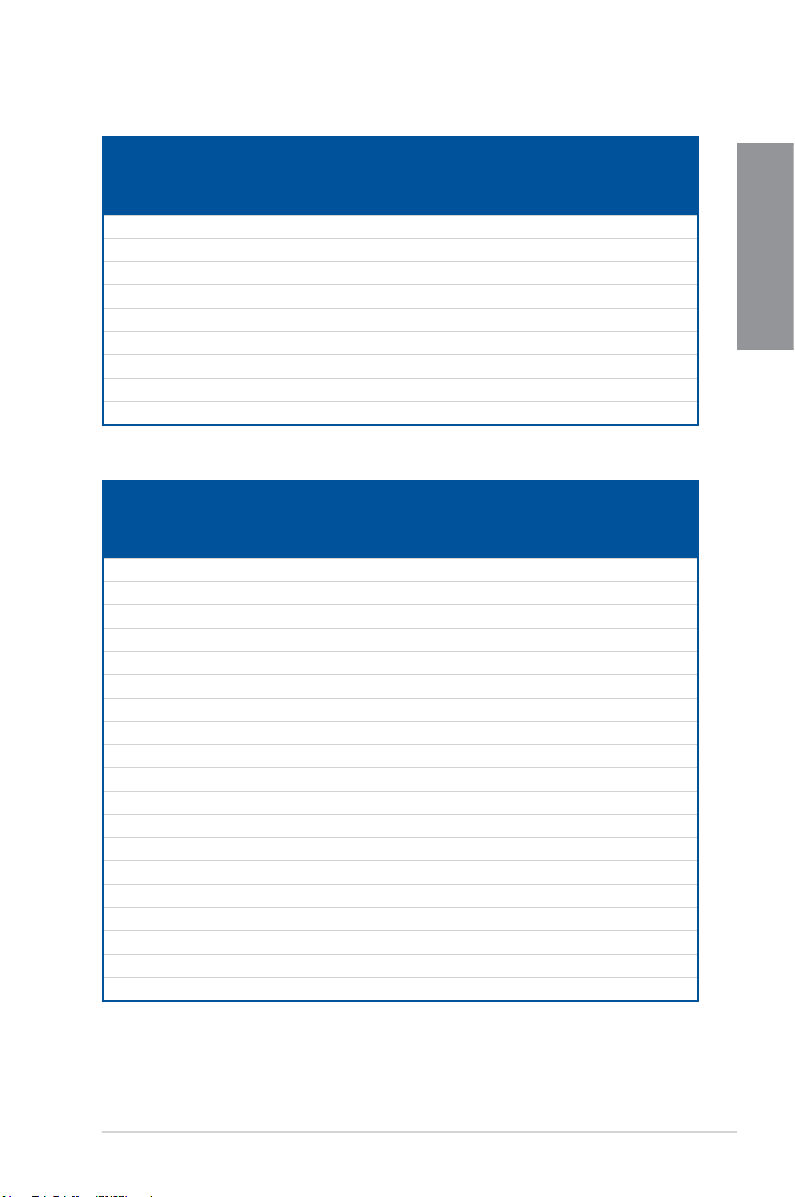
DDR4 3200 MHz capability
Vendors Part No. Size
G.SKILL F4-3200C16Q-16GRR 16GB(4GB*4) SS SK hynix H5AN4G8NMFR 16-16-16-36 1.35V • •
G.SKILL F4-3200C16Q-16GRB 16GB(4GB*4) SS SK hynix H5AN4G8NMFR 16-16-16-36 1.35V • •
G.SKILL F4-3200C16Q-16GRRK 16GB(4GB*4) SS SK hynix H5AN4G8NMFR 16-16-16-36 1.35V • •
AVEXIR AVD4U32001604G-4BZ1 16GB(4GB*4) SS SK hynix H5AN4G8NMFR 16-18-18-36 1.35V •
AVEXIR AVD4U32001604G-4CIR 16GB(4GB*4) SS 16-18-18-36 1.35V •
CORSAIR CMD16GX4M4A3200C16 16GB(4GB*4) SS 16-18-18-36 1.35V •
GEIL GPR416GB3200C15QC 16GB(4GB*4) SS 15-15-15-35 1.35V •
Kingston HX432C16PB2K4/16 16GB(4GB*4) SS 16-16-16-39 1.35V •
Panram PUD43200C164G4NJW 16GB(4GB*4) SS 16-18-18-39 1.35V •
SS/DSChip
Brand
Chip NO. Timing Voltage
DDR4 3000 MHz capability
Vendors Part No. Size
G.SKILL F4-3000C15Q-32GRR 32GB(8GB*4) DS SK hynix H5AN4G8NMFR 15-15-15-35 1.35V •
G.SKILL F4-3000C15Q-32GRB 32GB(8GB*4) DS SK hynix H5AN4G8NMFR 15-15-15-35 1.35V •
G.SKILL F4-3000C15Q-32GRK 32GB(8GB*4) DS SK hynix H5AN4G8NMFR 15-15-15-35 1.35V •
G.SKILL F4-3000C16Q-32GRR 32GB(8GB*4) DS SK hynix H5AN4G8NMFR 16-16-16-36 1.35V •
G.SKILL F4-3000C16Q-32GRB 32GB(8GB*4) DS SK hynix H5AN4G8NMFR 16-16-16-36 1.35V •
G.SKILL F4-3000C16Q-32GRK 32GB(8GB*4) DS SK hynix H5AN4G8NMFR 16-16-16-36 1.35V •
G.SKILL F4-3000C15Q-16GRR 16GB(4GB*4) SS SK hynix H5AN4G8NMFR 15-15-15-35 1.35V • •
G.SKILL F4-3000C15Q-16GRB 16GB(4GB*4) SS SK hynix H5AN4G8NMFR 15-15-15-35 1.35V • •
G.SKILL F4-3000C15Q-16GRK 16GB(4GB*4) SS SK hynix H5AN4G8NMFR 15-15-15-35 1.35V • •
G.SKILL F4-3000C15Q2-32GRK 32GB(4GB*8) SS SK hynix H5AN4G8NMFR 15-15-15-35 1.35V • •
G.SKILL F4-3000C15D-8GTZ 8GB(4GB*2) SS Samsung K4A4G085WD 15-15-15-35 1.35V • •
AVEXIR AVD4U30001604G-4CI 16GB(4GB*4) SS SK hynix H5AN4G8NMFR 16-18-18-36 1.35V • •
AVEXIR AVD4U30001504G-4BZ1 16GB(4GB*4) SS SK hynix H5AN4G8NMFR 15-15-15-35 1.35V • •
AVEXIR AVD4U30001608G-4CI 32GB(8GB*4) DS SK hynix H5AN4G8NMFR 16-18-18-36 1.35V •
Kingston HX430C15PB2K4/16 16GB(4GB*4) SS 15-16-16-39 1.35V • •
CORSAIR CMD16GX4M4B3000C15 16GB(4GB*4) SS Samsung K4A4G085WD 15-17-17-35 1.35V • •
CORSAIR CMK16GX4M4B3000C15 16GB(4GB*4) SS Samsung K4A4G085WD 15-17-17-35 1.35V • •
Panram PUD43000C154G4NJW 16GB(4GB*4) SS 15-17-17-35 1.35V • •
Asint SLB404G08-EWWHMX 16GB(8GB*2) SS SK hynix H5AN4G8NMFR 15-15-15-44 1.35V •
SS/DSChip
Brand
Chip NO. Timing Voltage
DIMM
socket
support
(Optional)
2 4
DIMM
socket
support
(Optional)
2 4
Chapter 1
ASUS MAXIMUS VIII RANGER
1-13
Page 30
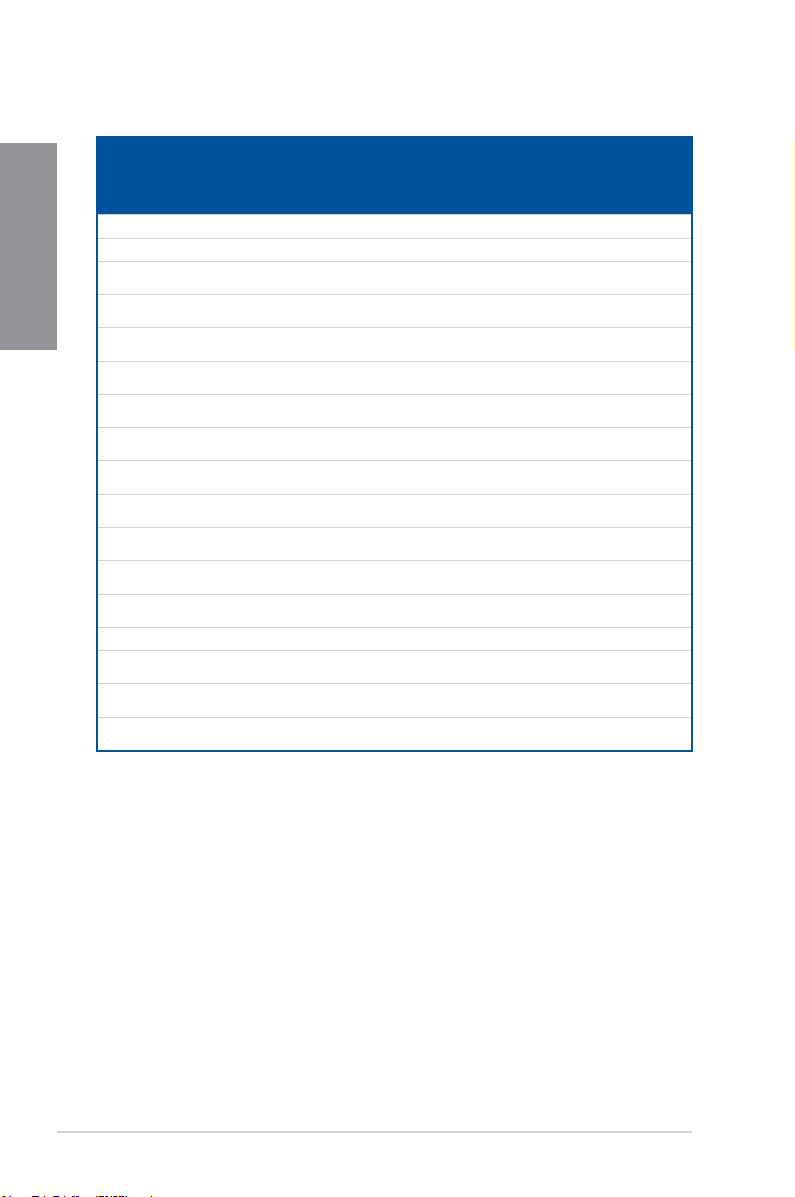
DDR4 2800 MHz capability
Chapter 1
Vendors Part No. Size
Apacer 78.BAGM8.AF20B (XMP) 4GB SS - - 17-17-17-36 - • •
Apacer 78.CAGM8.AF30B (XMP) 8GB DS - - 17-17-17-36 - • •
CORSAIR CMD16GX4M4A2800C16
CORSAIR CMD16GX4M4A2800C16
CORSAIR CMK16GX4M4A2800C16
CORSAIR CMK16GX4M4A2800C16
CORSAIR CMD32GX4M4A2800C16
CORSAIR CMK32GX4M4A2800C16
G.SKILL F4-2800C16Q-16GRR
G.SKILL F4-2800C16Q-32GRR
G.SKILL F4-2800C15Q2-64GRK
Kingston HX428C14PBK4/16
ADATA AX4U2800W4G17 32GB ( 8x
ADATA AX4U2800W8G17 8GB DS - - 15-15-15-36 1.2 • •
AVEXIR AVD4U28001504G-4CIR
AVEXIR AVD4U28001608G-4CIR
Panram PUD42800C164G4NJW
(Ver4.23) (XMP)
(Ver5.29)
(Ver4.23) (XMP)
(Ver5.29)
(Ver5.29) (XMP)
(Ver5.29) (XMP)
(XMP)
(XMP)
(XMP)
(XMP)
(XMP)
(XMP)
(XMP)
DIMM
socket
SS/DSChip
16GB ( 4x
4GB )
16GB ( 4x
4GB )
16GB ( 4x
4GB )
16GB ( 4x
4GB )
32GB ( 4x
8GB )
32GB ( 4x
8GB )
16GB ( 4x
4GB )
32GB ( 4x
8GB )
64GB ( 8x
8GB )
16GB ( 4x
4GB )
4GB )
4GB SS - - 15-15-15-35 1.35 • •
32GB ( 8x
4GB )
16GB ( 4x
4GB )
SS - - 16-18-18-36 1.2 • •
SS - - 16-18-18-36 1.2 • •
SS - - 16-16-18-36 1.2 • •
SS - - 16-18-18-36 1.2 • •
DS - - 18-18-18-36 1.2 • •
DS - - 16-18-18-36 1.2 • •
SS - - 16-16-16-36 1.2 • •
DS - - 16-16-16-36 1.2 • •
DS - - 15-16-16-35 1.25 • •
SS - - 14-15-15-
DS - - 17-17-17-36 1.2 • •
DS - - 16-16-16-36 1.2 • •
SS - - 2800-16-18-
Chip NO. Timing Voltage
Brand
40-2
18-36
support
(Optional)
2 4
1.35 • •
1.25 • •
1-14
Chapter 1: Product Introduction
Page 31

DDR4 2666 MHz capability
Vendors Part No. Size
CORSAIR CMD16GX4M4A2666C15
(Ver4.23) (XMP)
CORSAIR CMD16GX4M4A2666C16
(Ver4.23 )(XMP)
CORSAIR CMD16GX4M4A2666C16
(Ver5.29) (XMP)
CORSAIR CMK16GX4M4A2666C15
(Ver4.23) (XMP)
CORSAIR CMK16GX4M4A2666C15
(Ver5.29)
CORSAIR CMK16GX4M4A2666C16
(Ver4.23) (XMP)
CORSAIR CMK16GX4M4A2666C16
(Ver5.29 )(XMP)
CORSAIR CMD128GX4M8A2666C15
(Ver4.31) (XMP)
CORSAIR CMD128GX4M8A2666C15
(Ver4.31) (XMP)
CORSAIR CMD32GX4M4A2666C15
(Ver4.23) (XMP)
CORSAIR CMD32GX4M4A2666C15
(Ver5.29)
CORSAIR CMD32GX4M4A2666C16
(Ver4.23) (XMP)
CORSAIR CMK32GX4M4A2666C15
(Ver4.23) (XMP)
CORSAIR CMK32GX4M4A2666C15
(Ver5.29) (XMP)
CORSAIR CMK32GX4M4A2666C16
(Ver5.29) (XMP)
CORSAIR CMK32GX4M4A2666C16R
(Ver4.23) (XMP)
G.SKILL F4-2666C15Q-16GRR
(XMP)
G.SKILL F4-2666C15Q-32GRR
(XMP)
G.SKILL F4-2666C16Q2-64GRB
(XMP)
AVEXIR AVD4U26661504G-4CIR
(XMP)
AVEXIR AVD4U26661608G-4CIR
(XMP)
ISDT IMA451U6MFR8N-CF0
(XMP)
ISDT IMA41GU6MFR8N-CF0
(XMP)
Team TCD44G2666C15ABK
(XMP)
Team TCD48G2666C15ABK
(XMP)
16GB ( 4x
4GB )
16GB ( 4x
4GB )
16GB ( 4x
4GB )
16GB ( 4x
4GB )
16GB ( 4x
4GB )
16GB ( 4x
4GB )
16GB ( 4x
4GB )
128GB
(16x
8GB )
128GB
(16x
8GB )
32GB ( 4x
8GB )
32GB ( 4x
8GB )
32GB ( 4x
8GB )
32GB ( 4x
8GB )
32GB ( 4x
8GB )
32GB ( 4x
8GB )
32GB ( 4x
8GB )
16GB ( 4x
4GB )
32GB ( 4x
8GB )
64GB ( 8x
8GB )
4GB SS - - 15-15-15-35 1.2 • •
32GB ( 8x
4GB )
4GB SS ISDT I5AN4G8NMFR 15-15-15-35 1.2 • •
8GB DS ISDT I5AN4G8NMFR 15-15-15-35 1.2 • •
4GB SS Samsung K4A4G085WD 15-15-15-35 1.2 • •
32GB(4x
8GB)
DIMM
socket
SS/DSChip
SS - - 15-17-17-35 1.2 • •
SS - - 16-18-18-35 1.2 • •
SS - - 16-18-18-35 1.2 • •
SS - - 15-17-17-35 1.2 • •
SS - - 15-17-17-35 1.2 • •
SS - - 16-18-18-35 1.2 • •
SS - - 16-18-18-35 1.2 • •
DS - - 15-17-17-35 1.2 • •
DS - - 15-17-17-35 1.2
DS - - 15-17-17-35 1.2 • •
DS - - 15-17-17-35 1.2 • •
DS - - 16-18-18-35 1.2 • •
DS - - 15-17-17-35 1.2 • •
DS - - 15-17-17-35 1.2 • •
DS - - 16-16-18-35 1.2 • •
DS - - 16-18-18-35 1.2 • •
SS - - 15-15-15-35 1.2 • •
DS - - 15-15-15-35 1.2 • •
DS - - 16-16-16-36 1.2 • •
DS - - 16-16-16-36 1.2 • •
DS Team TCD48G2666C15ABK 15-15-15-35 1.2 • •
Chip NO. Timing Voltage
Brand
support
(Optional)
2 4
Chapter 1
ASUS MAXIMUS VIII RANGER
1-15
Page 32

DDR4 2400 MHz capability
Chapter 1
Vendors Part No. Size
CORSAIR CMD16GX4M4A2400C14
CORSAIR CMK16GX4M4A2400C14
CORSAIR CMD32GX4M4A2400C14
CORSAIR CMK32GX4M4A2400C14
Crucial BLS4G4D240FSA.8FAD 4GB SS - - 16-16-16-40 1.2 • •
crucial BLS4G4D240FSA.8FAR
Crucial BLS8G4D240FSA.16FAD 8GB DS - - 16-16-16-40 1.2 • •
crucial BLS8G4D240FSA.16FAR
G.SKILL F4-2400C15Q-16GRR 16GB ( 4x
G.SKILL F4-2400C15Q2-128GRK
G.SKILL F4-2400C15Q-32GRR 32GB ( 4x
Kingston HX424C12PB2K4/16 16GB ( 4x
AVEXIR AVD4U24001604G-4CIR
AVEXIR AVD4U24001608G-4M
AVEXIR AVD4U24001608G-4M 32GB ( 8x
Panram PUD42400C154G4NJW 16GB ( 4x
Panram PUD42400C158G4NJW 32GB ( 4x
Team TED44GM2400C16BK 4GB SS Samsung K4A4G085WD 16-16-16-39 1.2 • •
Team TED48GM2400C16BK 8GB DS Samsung K4A4G085WD 16-16-16-39 1.2 • •
V-color TD4G8C17-UH 4GB SS V-color DW3J0460HM 2400-15-15-
(Ver4.23) (XMP)
(Ver4.23) (XMP)
(Ver4.23) (XMP)
(Ver4.23) (XMP)
(XMP)
(XMP)
(XMP)
(XMP)
(XMP)
DIMM
socket
SS/DSChip
16GB ( 4x
4GB )
16GB ( 4x
4GB )
32GB ( 4x
8GB )
32GB ( 4x
8GB )
4GB SS - - 17-16-16-
8GB DS - - 17-16-16-
4GB )
128GB ( 8x
16GB )
8GB )
4GB )
4GB SS - - 16-16-16-36 1.2 • •
32GB ( 8x
4GB )
4GB )
4GB )
8GB )
SS - - 14-16-16-31 1.2 • •
SS - - 14-16-16-31 1.2 • •
DS - - 14-16-16-31 1.2 • •
DS - - 14-16-16-31 1.2 • •
SS - - 15-15-15-35 1.2 • •
DS - - 2400-15-15-
DS - - 15-15-15-35 1.2 • •
SS - - 15-15-15-36 1.2 • •
DS SK Hynix H5AN4G8NMFRTFC 16-16-16-36 1.2 • •
DS SK Hynix H5AN4G8NMFRTFC 16-16-16-39 1.2 • •
SS - - 2400-15-15-
DS - - 2400-15-15-
Chip NO. Timing Voltage
Brand
39-2
39-2
15-35
15-35
15-35
15-36
support
(Optional)
2 4
1.2 • •
1.2 • •
1.2 • •
1.2 • •
1.2 • •
1.2 • •
1-16
Chapter 1: Product Introduction
Page 33

DDR4 2133 MHz capability
Vendors Part No. Size
Micron MTA8ATF51264AZ-2G 4GB SS Micron D9RGQ 15-15-15-37 1.2
Micron MTA16ATF1G64AZ-2G 8GB DS Micron D9RGQ 15-15-15-37 1.2
Samsung M378A1G43DB0-CPB 8GB DS Samsung K4A4G085WD 15-15-15-36 1.2
SK Hynix HMA451U6MFR8N 4GB SS SK Hynix H5AN4G8NMFRTFC 15-15-15-36 1.2
SK Hynix HMA41GU6MFR8N-TF 8GB DS SK Hynix H5AN4G8NMFRTFC 15-15-15-37 1.2
Apacer 78.B1GM3.AF00B 4GB SS SK Hynix H5AN4G8NMFRTFC 15-15-15-36 1.2 • •
Apacer 78.C1GM3.AF10B 8GB DS SK Hynix H5AN4G8NMFRTFC 15-15-15-36 1.2 • •
CORSAIR CMK16GX4M4A2133C13
(Ver4.23) (XMP)
CORSAIR CMV4GX4M1A2133C15 4GB SS - - 15-15-15-36 1.2 • •
CORSAIR CMK32GX4M4A2133C13
(Ver4.23) (XMP)
CORSAIR CMK64GX4M8A2133C13
(Ver4.23) (XMP)
CORSAIR CMV8GX4M1A2133C15 8GB DS - - 15-15-15-36 1.2 • •
G.SKILL F4-2133C15Q-16GRR 16GB ( 4x
G.SKILL F4-2133C15Q-32GRR 32GB ( 4x
Samsung M378A1G43DB0-CPB 8GB DS Samsung K4A4G085WD 15-15-15-36 - • •
SUPER
FBU2B008GM 8GB DS Micron D9RGQ 15-15-15-36 1.2 • •
TALENT
Transcend TS512MLH64V1H 4GB SS Samsung K4A4G085WD 2133-15-15-
Transcend TS1GLH64V1H 8GB DS Samsung K4A4G085WD 2133-15-15-
ADATA AD4U2133W4G15-B 4GB SS SK Hynix H5AN4G8NMFRTFC 15-15-15-36 - • •
ADATA AD4U2133W8G15 8GB DS SK Hynix H5AN4G8NMFRTFC 15-15-15-36 1.2 • •
AVEXIR AVD4U21331504G-4M 4GB SS AVEXIR 512X8DDR4 15-15-15-35 1.2 • •
Century CD8G-D4U2133 8GB DS SK Hynix H5AN4G8NMFRTFC 15-15-15-36 - • •
ISDT IMA451U6MFR8N-TF0 4GB SS ISDT I5AN4G8NMFR 15-15-15-35 1.2 • •
ISDT IMA41GU6MFR8N-TF0 8GB DS ISDT I5AN4G8NMFR 15-15-15-35 1.2 • •
SS/DSChip
16GB ( 4x
SS - - 13-15-15-28 1.2 • •
4GB )
32GB ( 4x
DS - - 13-15-15-28 1.2 • •
8GB )
64GB ( 8x
DS - - 13-15-15-28 1.2 • •
8GB )
SS - - 15-15-15-35 1.2 • •
4GB )
DS - - 15-15-15-35 - • •
8GB )
Chip NO. Timing Voltage
Brand
15-37
15-37
- • •
- • •
DIMM
socket
support
(Optional)
2 4
Chapter 1
ASUS MAXIMUS VIII RANGER
(continued on the next page)
1-17
Page 34

DDR4 2133 MHz capability
Chapter 1
Vendors Part No. Size
Panram PUD42133C134G4NJW 16GB ( 4x
Panram PUD42133C154GNJK 4GB SS - - 15-15-15-36 1.2 • •
Panram PUD42133C154G2VS 8GB ( 2x
Panram PUD42133C158G2VS 16GB ( 2x
Panram PUD42133C138G4NJW 32GB ( 4x
Panram PUD42133C158GNJK 8GB DS - - 15-15-15-36 1.2 • •
SanMax SMD-4G28HP-21P 4GB SS SK Hynix H5AN4G8NMFRTFC 15-15-37-2 - • •
SanMax SMD-8G28HP-21P 8GB DS SK Hynix H5AN4G8NMFRTFC 15-15-37-2 - • •
SK Hynix HMA82GU6MFR8N-TF 16GB DS SK Hynix H5AN8G8NMFRTFC 15-15-15-36 - • •
Team TED44GM2133C15ABK 4GB SS SK Hynix H5AN4G8NMFRTFC 15-15-15-36 1.2 • •
UMAX 84G44G93MC-
UMAX 84G48G93MC-
DIMM
socket
support
(Optional)
2 4
1.2 • •
1.2 • •
1.2 • •
1.2 • •
21OMCALGF15
21OMCGNGF15
SS/DSChip
SS - - 2133-13-13-
4GB )
SS SK Hynix H5AN4GBNMFRTFC 2133-15-15-
4GB )
DS SK Hynix H5AN4GBNMFRTFC 2133-15-15-
8GB )
DS - - 2133-13-13-
8GB )
4GB SS Micron D9RGQ 15-15-15-36 - • •
8GB DS Micron D9RGQ 15-15-15-36 - • •
Chip NO. Timing Voltage
Brand
13-35
15-36
15-36
13-35
Side(s): SS - Single-sided DS - Double-sided DIMM support:
(1) Supports one (1) module inserted into any slot as Single-channel memory
conguration. We suggest that you install the module into A2 slot.
(2) Supports two (2) modules inserted into either the grey slots or the black slots as one
pair of Dual-channel memory conguration. We suggest that you install the modules
into slots A2 and B2 for better compatibility.
(4) Supports four (4) modules inserted into both the grey and black slots as two pairs of
Dual-channel memory conguration.
1-18
• ASUS exclusively provides hyper DIMM support function.
• Hyper DIMM support is subject to the physical characteristics of individual CPUs. Load
the X.M.P. settings in the BIOS for the hyper DIMM support.
• Visit the ASUS website for the latest QVL.
Chapter 1: Product Introduction
Page 35

1.2.5 Expansion slots
Unplug the power cord before adding or removing expansion cards. Failure to do so may
cause you physical injury and damage motherboard components.
Chapter 1
Slot No. Slot Description
1 PCIe 3.0 x1_1 slot
2 PCIe 3.0 x16/x8_1 slot
3 PCIe 3.0 x1_2 slot
4 PCIe 3.0 x8_2 slot
5 PCIe 3.0 x1_3 slot
6 PCIe 3.0 x4_3 slot
ASUS MAXIMUS VIII RANGER
1-19
Page 36

IRQ assignments for this motherboard
PCIEX16/X8_1 shared
Chapter 1
PCIEX8_2 shared
PCIEX4_3 shared
PCIEX1_1 shared
PCIEX1_2 shared
PCIEX1_3 shared
I.G.F.X . shared
Intel LAN Controller shared
SATA Controller shared
High Denition Audio shared
XHCI Controller shared
ASM1142 shared
A B C D E F G H
VGA Configuration
Single VGA/PCIe card
Dual VGA/PCIe card
• We recommend that you provide sufcient power when running CrossFireX™ or SLI®
mode.
• Connect a chassis fan to the motherboard connector labeled CHA_FAN1-4 when
using multiple graphics cards for better thermal environment.
• New 6th generation Intel
PCIe_x16/x8_1 slot switches to x8 mode when PCIe_x8_2 slot is occupied.
PCIe operating mode
PCIe_x16/x8_1 PCIe_x8_2
x16 (Recommend for single VGA) N/A
x8
®
Core™ processors support PCIe 3.0 speed rate.
x8
1-20
Chapter 1: Product Introduction
Page 37

M.2
M.2
M.2
M.2
M.2
M.2
Motherboard Layout
PCIe operating mode
PCIEX1_1 x1 x1 x1 –
PCIE_X16/X8_1 – x1 – –
PCIEX1_2 x1 – x1 –
PCIE_X8_2 – – – –
PCIEX1_3 x1 – x1 –
PCIEX4_3 x1 x4 x1 x4
Auto
Modes
PCIe X1PCIe
X4
Chapter 1
• PCIEX4_3 shares bandwidth with PCIEX1_2 and PCIEX1_3.
• PCIEX4_3 will run in X2 mode by default with PCIEX1_2 and PCIEX1_3 enabled.
• When a PCIEx4 card is inserted into the PCIEX4_3 slot, PCIEX1_2 and PCIEX1_3
will be disabled and the PCIEX4 card will run in X4 mode.
ASUS MAXIMUS VIII RANGER
1-21
Page 38

1.2.6 Onboard buttons
Onboard buttons allow you to ne-tune performance when working on a bare or open-
case system. This is ideal for overclockers and gamers who continually change settings to
Chapter 1
enhance system performance.
1. Power-on button (START)
The motherboard comes with a power-on button that allows you to power up or wake
up the system. The button also lights up when the system is plugged to a power source
indicating that you should shut down the system and unplug the power cable before
removing or installing any motherboard component.
2. RESET button (RESET)
Press the reset button to reboot the system.
1-22
Chapter 1: Product Introduction
Page 39

3. MemOK! button (MemOK!)
Installing DIMMs that are not compatible with the motherboard may cause system
boot failure, and the DRAM_LED near the MemOK! button lights continuously. Press
and hold the MemOK! button until the DRAM_LED starts blinking to begin automatic
memory compatibility tuning for successful boot.
• Refer to section Onboard LEDs for the exact location of the DRAM_LED.
• The DRAM_LED also lights up when the DIMM is not properly installed. Turn off the
system and reinstall the DIMM before using the MemOK! function.
• The MemOK! button does not function under Windows
• During the tuning process, the system loads and tests failsafe memory settings. It
takes about 30 seconds for the system to test one set of failsafe settings. If the test
fails, the system reboots and test the next set of failsafe settings. The blinking speed
of the DRAM_LED increases, indicating different test processes.
• Due to memory tuning requirement, the system automatically reboots when each
timing set is tested. If the installed DIMMs still fail to boot after the whole tuning
process, the DRAM_LED lights continuously. Replace the DIMMs with ones
recommended in the Memory QVL (Qualied Vendors Lists) in this user manual or at
www.asus.com.
• If you turn off the computer and replace DIMMs during the tuning process, the system
continues memory tuning after turning on the computer. To stop memory tuning, turn
off the computer and unplug the power cord for about 5–10 seconds.
• If your system fails to boot up due to BIOS overclocking, press the MemOK! button
to boot and load the BIOS default settings. A message will appear during POST
reminding you that the BIOS has been restored to its default settings.
• We recommend that you download and update to the latest BIOS version from
www.asus.com after using the MemOK! function.
®
OS environment.
Chapter 1
ASUS MAXIMUS VIII RANGER
1-23
Page 40

4. Clear CMOS button (CLR_CMOS)
Press this button to clear the BIOS setup information only when the systems hangs
due to overclocking.
Chapter 1
1-24
Chapter 1: Product Introduction
Page 41

1.2.7 Onboard LEDs
1. Hard Disk LED (HD_LED)
The Hard Disk LED is designed to indicate the hard disk activity. It blinks when data
is being written into or read from the hard disk drive. The LED does not light up when
there is no hard disk drive connected to the motherboard or when the hard disk drive
does not function.
2. Q LEDs (BOOT_DEVICE_LED, VGA_LED, DRAM_LED, CPU_LED)
Q LEDs check key components (CPU, DRAM, VGA card, and booting devices) in
sequence during motherboard booting process. If an error is found, the corresponding
LED ashes until the problem is solved. This user-friendly design provides an intuitive
way to locate the root problem within seconds.
Chapter 1
ASUS MAXIMUS VIII RANGER
1-25
Page 42

3. Q-Code LED
The Q-Code LED design provides you with a 2-digit error code that displays the system
status. Refer to the Q-Code table on the following page for details.
Chapter 1
1-26
Chapter 1: Product Introduction
Page 43

Q-Code table
Code Description
00 Not used
01 Power on. Reset type detection (soft/hard).
02 AP initialization before microcode loading
03 System Agent initialization before microcode loading
04 PCH initialization before microcode loading
06 Microcode loading
07 AP initialization after microcode loading
08 System Agent initialization after microcode loading
09 PCH initialization after microcode loading
0B Cache initialization
0C – 0D Reserved for future AMI SEC error codes
0E Microcode not found
0F Microcode not loaded
10 PEI Core is started
11 – 14 Pre-memory CPU initialization is started
15 – 18 Pre-memory System Agent initialization is started
19 – 1C Pre-memory PCH initialization is started
2B – 2F Memory initialization
30 Reserved for ASL (see ASL Status Codes section below)
31 Memory Installed
32 – 36 CPU post-memory initialization
37 – 3A Post-Memory System Agent initialization is started
3B – 3E Post-Memory PCH initialization is started
4F DXE IPL is started
50 – 53
54
55
56
57
58
59
Memory initialization error. Invalid memory type or incompatible memory
speed
Unspecied memory initialization error
Memory not installed
Invalid CPU type or Speed
CPU mismatch
CPU self test failed or possible CPU cache error
CPU micro-code is not found or micro-code update is failed
(continued on the next page)
Chapter 1
ASUS MAXIMUS VIII RANGER
1-27
Page 44

Q-Code table
Code Description
Chapter 1
10 PEI Core is started
11 – 14 Pre-memory CPU initialization is started
15 – 18 Pre-memory System Agent initialization is started
19 – 1C Pre-memory PCH initialization is started
2B – 2F Memory initialization
30 Reserved for ASL (see ASL Status Codes section below)
31 Memory Installed
32 – 36 CPU post-memory initialization
37 – 3A Post-Memory System Agent initialization is started
3B – 3E
4F
50 – 53
54
55
56
57
58
59
5A
5B
5C – 5F
E0
E1
E2
E3
E4 – E7
E8
E9
EA
EB
EC – EF
Post-Memory PCH initialization is started
DXE IPL is started
Memory initialization error. Invalid memory type or incompatible memory
speed
Unspecied memory initialization error
Memory not installed
Invalid CPU type or Speed
CPU mismatch
CPU self test failed or possible CPU cache error
CPU micro-code is not found or micro-code update is failed
Internal CPU error
Reset PPI is not available
Reserved for future AMI error codes
S3 Resume is stared (S3 Resume PPI is called by the DXE IPL)
S3 Boot Script execution
Video repost
OS S3 wake vector call
Reserved for future AMI progress codes
S3 Resume Failed
S3 Resume PPI not Found
S3 Resume Boot Script Error
S3 OS Wake Error
Reserved for future AMI error codes
1-28
(continued on the next page)
Chapter 1: Product Introduction
Page 45

Q-Code table
Code Description
F0 Recovery condition triggered by rmware (Auto recovery)
F1 Recovery condition triggered by user (Forced recovery)
F2 Recovery process started
F3 Recovery rmware image is found
F4 Recovery rmware image is loaded
F5 – F7 Reserved for future AMI progress codes
F8 Recovery PPI is not available
F9
FA
FB – FF
60
61
62
63 – 67
68
69
6A
6B – 6F
70
71
72
73 – 77
78
79
7A – 7F
90
91
92
93
94
95
Recovery capsule is not found
Invalid recovery capsule
Reserved for future AMI error codes
DXE Core is started
NVRAM initialization
Installation of the PCH Runtime Services
CPU DXE initialization is started
PCI host bridge initialization
System Agent DXE initialization is started
System Agent DXE SMM initialization is started
System Agent DXE initialization (System Agent module specic)
PCH DXE initialization is started
PCH DXE SMM initialization is started
PCH devices initialization
PCH DXE Initialization (PCH module specic)
ACPI module initialization
CSM initialization
Reserved for future AMI DXE codes
Boot Device Selection (BDS) phase is started
Driver connecting is started
PCI Bus initialization is started
PCI Bus Hot Plug Controller Initialization
PCI Bus Enumeration
PCI Bus Request Resources
Chapter 1
ASUS MAXIMUS VIII RANGER
(continued on the next page)
1-29
Page 46

Q-Code table
Code Description
Chapter 1
96 PCI Bus Assign Resources
97 Console Output devices connect
98 Console input devices connect
99 Super IO Initialization
9A USB initialization is started
9B USB Reset
9C
9D
9E – 9F
A0
A1
A2
A3
A4
A5
A6
A7
A8
A9
AA
AB
AC
AD
AE
AF
B0
B1
B2
B3
B4
B5
USB Detect
USB Enable
Reserved for future AMI codes
IDE initialization is started
IDE Reset
IDE Detect
IDE Enable
SCSI initialization is started
SCSI Reset
SCSI Detect
SCSI Enable
Setup Verifying Password
Start of Setup
Reserved for ASL (see ASL Status Codes section below)
Setup Input Wait
Reserved for ASL (see ASL Status Codes section below)
Ready To Boot event
Legacy Boot event
Exit Boot Services event
Runtime Set Virtual Address MAP Begin
Runtime Set Virtual Address MAP End
Legacy Option ROM Initialization
System Reset
USB hot plug
PCI bus hot plug
1-30
(continued on the next page)
Chapter 1: Product Introduction
Page 47

Q-Code table
Code
B6
B7
B8– BF
D0
D1
D2
D3
D4
D5
D6
D7
D8
D9
DA
DB
DC
ACPI/ASL Checkpoints
Code
0x01
0x02
0x03
0x04
0x05
0x10
0x20
0x30
0x40
0xAC
0xAA
Description
Clean-up of NVRAM
Conguration Reset (reset of NVRAM settings)
Reserved for future AMI codes
CPU initialization error
System Agent initialization error
PCH initialization error
Some of the Architectural Protocols are not available
PCI resource allocation error. Out of Resources
No Space for Legacy Option ROM
No Console Output Devices are found
No Console Input Devices are found
Invalid password
Error loading Boot Option (LoadImage returned error)
Boot Option is failed (StartImage returned error)
Flash update is failed
Reset protocol is not available
Description
System is entering S1 sleep state
System is entering S2 sleep state
System is entering S3 sleep state
System is entering S4 sleep state
System is entering S5 sleep state
System is waking up from the S1 sleep state
System is waking up from the S2 sleep state
System is waking up from the S3 sleep state
System is waking up from the S4 sleep state
System has transitioned into ACPI mode. Interrupt controller is in PIC mode.
System has transitioned into ACPI mode. Interrupt controller is in APIC mode.
Chapter 1
ASUS MAXIMUS VIII RANGER
1-31
Page 48

1.2.8 Jumper
1. LN2 Mode jumper (3-pin LN2_MODE)
Chapter 1
With LN2 mode activated, the ROG motherboard is optimized to remedy the cold-boot
bug during POST and help the system boot successfully.
1-32
Chapter 1: Product Introduction
Page 49

1.2.9 Internal connectors
1. Intel® Z170 Serial ATA 6 Gb/s connectors (7-pin SATA6G_12; SATAEXPRESS12)
These connectors connect to Serial ATA 6 Gb/s hard disk drives via Serial ATA 6 Gb/s
signal cables.
If you installed Serial ATA hard disk drives, you can create a RAID 0, 1, 5, and 10
conguration with the Intel
chipset.
®
Rapid Storage Technology through the onboard Intel® Z97
Chapter 1
• These connectors are set to [AHCI Mode] by default. If you intend to create a Serial
ATA RAID set using these connectors, set the SATA Mode item in the BIOS to [RAID
Mode]. Refer to section PCH Storage Configuration for details.
• Before creating a RAID set, refer to section RAID configurations or the manual
bundled in the motherboard support DVD.
• When using NCQ, set the SATA Mode in the BIOS to [AHCI Mode]. Refer to section
PCH Storage Configuration for details.
ASUS MAXIMUS VIII RANGER
1-33
Page 50

2. USB 3.0 connector (20-1 pin USB3_12; USB3_34)
This connector allows you to connect a USB 3.0 module for additional USB 3.0 front
or rear panel ports. With an installed USB 3.0 module, you can enjoy all the benets of
Chapter 1
USB 3.0 including faster data transfer speeds of up to 5 Gbps, faster charging time for
USB-chargeable devices, optimized power efciency, and backward compatibility with
USB 2.0.
The USB 3.0 module is purchased separately.
• These connectors are based on xHCI specication. We recommend you to install
the related driver to fully use the USB 3.0 ports under Windows® 7, Windows® 8, and
Windows® 8.1.
• The plugged USB 3.0 device may run on xHCI or EHCI mode depending on the
operating system’s setting.
1-34
Chapter 1: Product Introduction
Page 51

3. USB 2.0 connectors (10-1 pin USB1314, USB1112)
These connectors are for USB 2.0 ports. Connect the USB module cable to any of
these connectors, then install the module to a slot opening at the back of the system
chassis. These USB connectors comply with USB 2.0 specication that supports up to
480 MBps connection speed.
Never connect a 1394 cable to the USB connectors. Doing so will damage the
motherboard!
You can connect the front panel USB cable to the ASUS Q-Connector (USB) rst, and then
install the Q-Connector (USB) to the USB connector onboard if your chassis supports front
panel USB ports.
Chapter 1
1 x USB 2.0 ports (USB1314) at mid-board shares with ROG extension (ROG_EXT) port.
ASUS MAXIMUS VIII RANGER
1-35
Page 52

4. Front panel audio connector (10-1 pin AAFP)
This connector is for a chassis-mounted front panel audio I/O module that supports
HD Audio standard. Connect one end of the front panel audio I/O module cable to this
Chapter 1
connector.
• We recommend that you connect a high-denition front panel audio module to this
connector to avail of the motherboard’s high-denition audio capability.
• If you want to connect a high-denition or an AC’97 front panel audio module to this
connector, set the HD Audio Controller item in the BIOS setup to [Enabled].
1-36
Chapter 1: Product Introduction
Page 53

5. CPU, water pump, CPU optional, extension, and chassis fan connectors (4-pin
CPU_FAN; 4-pin W_PUMP; 4-pin CPU_OPT; 5-pin EXT_FAN; 4-pin CHA_FAN1-4)
Connect the fan cables to the fan connectors on the motherboard, ensuring that the
black wire of each cable matches the ground pin of the connector.
• DO NOT forget to connect the fan cables to the fan connectors. Insufcient air ow
inside the system may damage the motherboard components. These are not jumpers!
Do not place jumper caps on the fan connectors!
• Ensure to fully insert the 4-pin CPU fan cable to the CPU fan connector.
Chapter 1
The CPU_FAN connector supports the CPU fan of maximum 1A (12 W) fan power.
ASUS MAXIMUS VIII RANGER
1-37
Page 54

6. ATX power connectors (24-pin EATXPWR; 8-pin EATX12V)
These connectors are for ATX power supply plugs. The power supply plugs are
designed to t these connectors in only one orientation. Find the proper orientation and
Chapter 1
push down rmly until the connectors completely t.
• For a fully congured system, we recommend that you use a power supply unit
(PSU) that complies with ATX 12 V Specication 2.0 (or later version) and provides a
minimum power of 350 W.
• Do not forget to connect the 4-pin/8-pin EATX12 V power plug. Otherwise, the system
will not boot.
• We recommend that you use a PSU with a higher power output when conguring a
system with more power-consuming devices. The system may become unstable or
may not boot up if the power is inadequate.
• If you want to use two or more high-end PCIe x16 cards, use a PSU with 1000W
power or above to ensure the system stability.
• If you are uncertain about the minimum power supply requirement for your system,
refer to the Recommended Power Supply Wattage Calculator at http://support.asus.
com/PowerSupplyCalculator/PSCalculator.aspx?SLanguage=en-us for details.
1-38
Chapter 1: Product Introduction
Page 55

7. System panel connector (20-5 pin PANEL)
This connector supports several chassis-mounted functions.
• SystempowerLED(3-1pinor2-pinPLED)
This 3-1 pin or 2-pin connector is for the system power LED. Connect the chassis
power LED cable to this connector. The system power LED lights up when you turn on
the system power, and blinks when the system is in sleep mode.
• HarddiskdriveactivityLED(2-pinHDD_LED)
This 2-pin connector is for the HDD Activity LED. Connect the HDD Activity LED cable
to this connector. The HDD LED lights up or ashes when data is read from or written
to the HDD.
• Systemwarningspeaker(4-pinSPEAKER)
This 4-pin connector is for the chassis-mounted system warning speaker. The speaker
allows you to hear system beeps and warnings.
• ATXpowerbutton/soft-offbutton(2-pinPWRSW)
This connector is for the system power button. Pressing the power button turns
the system on or puts the system in sleep or soft-off mode depending on the BIOS
settings. Pressing the power button for more than four seconds while the system is ON
turns the system OFF.
• Resetbutton(3-pinRESET)
This 3-pin connector is for the chassis-mounted reset button for system reboot without
turning off the system power.
Chapter 1
ASUS MAXIMUS VIII RANGER
1-39
Page 56

8. ROG Extension - ROG_EXT connector (18-1 pin ROG_EXT)
This connector is for the OC Panel, Front Base, and the other ROG device.
Chapter 1
9. TPM connector (14-1 pin TPM)
This connector supports a Trusted Platform Module (TPM) system, which securely
store keys, digital certicates, passwords and data. A TPM system also helps enhance
the network security, protects digital identities, and ensures platform integrity.
• The OC Panel and Front Base are purchased separately.
• Visit www.asus.com for more information about the OC Panel and Front Base.
1-40
Chapter 1: Product Introduction
Page 57

10. T_Sensor connector (2-pin T_SENSOR1)
This connector is for the thermistor cable that allows you to monitor the temperature of
your motherboard’s critical components and connected devices.
11. M.2 (Socket 3)
The M.2 (Socket 3) with M Key supports type 2242 (22mm x 42mm), 2260 (22mm x
60mm), 2280 (22mm x 80mm), and 22110 (22mm x 110mm) PCIe/SATA interface
storage devices.
Chapter 1
When the M.2 (Socket 3) is operating in SATA mode, SATA port 1 (SATA6G_12) will be
disabled.
ASUS MAXIMUS VIII RANGER
1-41
Page 58

12. Thunderbolt header (5-pin TB_HEADER)
This connector is for the add-on Thunderbolt I/O card that supports Intel’s Thunderbolt
Technology, allowing you to connect up to six Thunderbolt-enabled devices and a
Chapter 1
DisplayPort-enabled display in a daisy-chain conguration.
The add-on Thunderbolt I/O card and Thunderbolt cables are purchased separately.
1-42
Chapter 1: Product Introduction
Page 59

Chapter 2: Basic Installation
Basic Installation
2.1 Building your PC system
2.1.1 Motherboard installation
The diagrams in this section are for reference only. The motherboard layout may vary with
models, but the installation steps are the same for all models.
1. Install the ASUS Q-Shield to the chassis rear I/O panel.
2
Chapter 2
2. Place the motherboard into the chassis, ensuring that its rear I/O ports are aligned to
the chassis’ rear I/O panel.
ASUS MAXIMUS VIII RANGER
2-1
Page 60

3. Place nine screws into the holes indicated by circles to secure the motherboard to the
chassis.
Chapter 2
2-2
DO NOT over tighten the screws! Doing so can damage the motherboard.
Chapter 2: Basic Installation
Page 61

2.1.2 CPU installation
Ensure that you install the correct CPU designed for LGA1151 socket only. DO NOT install
a CPU designed for LGA1155 and LGA1156 sockets on the LGA1151 socket.
Top of CPU
Chapter 2
Bottom of CPU
ASUS MAXIMUS VIII RANGER
Bottom of CPU
2-3
Page 62

Chapter 2
Top of CPU
• EnsurethattheCPUisrmlyclickedintoplacebeforeinstallingitontotheCPUsocket
on the motherboard.
• UsetheCPUInstallationToolforinstallingtheCPUonly.DONOTdamageorbend
the CPU Installation Tool.
• AlwaysrmlyholdbothsidesoftheCPUInstallationToolwheninstalling,removing,or
picking up the CPU Installation Tool.
• ASUSwillnotcoverdamagesresultingfromincorrectCPUinstallation/removal,
incorrect CPU orientation/placement, or other damages resulting from negligence by
the user.
2-4
Chapter 2: Basic Installation
Page 63

2.1.3 CPU heatsink and fan assembly installation
Apply the Thermal Interface Material to the
CPU heatsink and CPU before you install
the heatsink and fan, if necessary.
To install the CPU heatsink and fan assembly
Chapter 2
ASUS MAXIMUS VIII RANGER
2-5
Page 64

To uninstall the CPU heatsink and fan assembly
Chapter 2
2-6
Chapter 2: Basic Installation
Page 65

2.1.4 DIMM installation
Chapter 2
To remove a DIMM
ASUS MAXIMUS VIII RANGER
2-7
Page 66

2.1.5 ATX Power connection
Chapter 2
OR OR
2-8
Chapter 2: Basic Installation
Page 67

2.1.6 SATA device connection
OR
OR
Chapter 2
ASUS MAXIMUS VIII RANGER
2-9
Page 68

2.1.7 Front I/O Connector
To install ASUS Q-Connector
Chapter 2
To install USB 2.0 connector To install front panel audio connector
USB 2.0
To install USB 3.0 connector
2-10
AAFP
USB 3.0
Chapter 2: Basic Installation
Page 69

2.1.8 Expansion Card installation
To install PCIe x16 cards
Chapter 2
ASUS MAXIMUS VIII RANGER
2-11
Page 70

2.2 BIOS update utility
USB BIOS Flashback
USB BIOS Flashback allows you to easily update the BIOS without entering the existing
BIOS or operating system. Simply insert a USB storage device to the USB port, press the
USB BIOS Flashback button for three seconds, and the BIOS is updated automatically.
To use USB BIOS Flashback:
1. DownloadthelatestBIOSlefromtheASUSwebsite.
2. ExtractandrenametheBIOSimageletoM8R.CAP.
3. Copy M8R.CAP to the root directory of your USB storage device.
4. Turn off the system and connect the USB storage device to the USB BIOS Flashback
Chapter 2
port.
5. Press the USB BIOS Flashback button.
AashinglightindicatesthattheBIOSFlashbackfunctionisenabled.Thelightgoesout
when the process of updating the BIOS is complete.
USB BIOS
Flashback button
2-12
USB BIOS Flashback port
For more BIOS update utilities in BIOS setup, refer to the section Updating BIOS in
Chapter 3.
Updating BIOS may have risks. If the BIOS program is damaged during the process and
results to the system’s failure to boot up, please contact your local ASUS Service Center.
Chapter 2: Basic Installation
Page 71

2.3 Motherboard rear and audio connections
2.3.1 Rear I/O connection
Rear panel connectors
1. PS/2 Keyboard/Mouse combo port
2. USB BIOS Flashback button
3. DisplayPort
4. USB 3.1 Type-A port EA1
5. LAN (RJ-45) port*
6.
7. Intel
8. HDMI port
9. USB 3.1 Type-C port EC1.
10. Intel
11. Optical S/PDIF OUT port
12. Audio I/O ports**
®
Intel
USB 2.0 ports 7 and 8. Upper port supports the KeyBot II feature, and lower
port supports USB BIOS Flashback function.
®
USB 2.0 ports 9 and 10.
®
USB 3.0 ports 5 and 6
Chapter 2
* and ** : Refer to the tables on the next page for LAN port LEDs, and audio port definitions.
ASUS MAXIMUS VIII RANGER
2-13
Page 72

• DuetoUSB3.0controllerlimitation,USB3.0devicescanonlybeusedunder
Windows® 7 and after the USB 3.0 driver installation.
• USB3.0devicescanonlybeusedasdatastorageonly.
• WestronglyrecommendthatyouconnectUSB3.0devicestoUSB3.0portsforfaster
and better performance for your USB 3.0 devices.
• DuetothedesignoftheIntelchipset,allUSBdevicesconnectedtotheUSB2.0and
USB 3.0 ports are controlled by the xHCI controller. Some legacy USB devices must
updatetheirrmwareforbettercompatibility.
* LAN ports LED indications
Activity Link LED Speed LED
Chapter 2
Status Description Status Description
OFF No link OFF 10 Mbps connection
ORANGE Linked ORANGE 100 Mbps connection
BLINKING Data activity GREEN 1 Gbps connection
** Audio 2.1, 4.1, 5.1 or 7.1-channel configuration
Port Headset
Light Blue Line In Line In Line In
Lime Line Out Front Speaker Out Front Speaker Out Front Speaker Out
Pink Mic In Mic In Mic In Mic In
Orange – –
Black
2.3.2 Audio I/O connections
Audio I/O ports
ACT/LINK
SPEED
LED
LED
LAN port
4.1-channel 5.1-channel 7.1-channel
2.1-channel
Side Speaker Out
Center/Sub
woofer
Center/Sub
woofer
– Rear Speaker Out Rear Speaker Out Rear Speaker Out
2-14
Chapter 2: Basic Installation
Page 73

Connect to Headphone and Mic
Connect to Stereo Speakers
Connect to 2.1 channel Speakers
Chapter 2
ASUS MAXIMUS VIII RANGER
2-15
Page 74

Connect to 4.1 channel Speakers
Connect to 5.1 channel Speakers
Chapter 2
Connect to 7.1 channel Speakers
2-16
Chapter 2: Basic Installation
Page 75

2.4 Starting up for the first time
1. After making all the connections, replace the system case cover.
2. Ensure that all switches are off.
3. Connect the power cord to the power connector at the back of the system chassis.
4. Connect the power cord to a power outlet that is equipped with a surge protector.
5. Turn on the devices in the following order:
a. Monitor
b. External SCSI devices (starting with the last device on the chain)
c. System power
6. After applying power, the system power LED on the system front panel case lights up.
For systems with ATX power supplies, the system LED lights up when you press the
ATX power button. If your monitor complies with the “green” standards or if it has a
“power standby” feature, the monitor LED may light up or change from orange to green
after the system LED turns on.
The system then runs the power-on self tests (POST). While the tests are running, the
BIOS beeps (refer to the BIOS beep codes table) or additional messages appear on
the screen. If you do not see anything within 30 seconds from the time you turned on
the power, the system may have failed a power-on test. Check the jumper settings and
connections or call your retailer for assistance.
BIOS Beep Description
One short beep
One continuous beep followed by two
short beeps then a pause (repeated)
One continuous beep followed by three
short beeps
One continuous beep followed by four
short beeps
VGA detected
Quick boot set to disabled
No keyboard detected
No memory detected
No VGA detected
Hardware component failure
Chapter 2
7. At power on, hold down the <Delete> key to enter the BIOS Setup. Follow the
instructions in Chapter 3.
2.5 Turning off the computer
While the system is ON, press the power button for less than four seconds to put the system
on sleep mode or soft-off mode, depending on the BIOS setting. Press the power button
for more than four seconds to let the system enter the soft-off mode regardless of the BIOS
setting.
ASUS MAXIMUS VIII RANGER
2-17
Page 76

Chapter 2
2-18
Chapter 2: Basic Installation
Page 77

Chapter 3: BIOS Setup
BIOS Setup
3
3.1 Knowing BIOS
The new ASUS UEFI BIOS is a Unied Extensible Interface that complies with UEFI
architecture, offering a user-friendly interface that goes beyond the traditional keyboardonly BIOS controls to enable a more exible and convenient mouse input. You can easily
navigate the new UEFI BIOS with the same smoothness as your operating system. The
term “BIOS” in this user manual refers to “UEFI BIOS” unless otherwise specied.
BIOS (Basic Input and Output System) stores system hardware settings such as storage
device conguration, overclocking settings, advanced power management, and boot
device conguration that are needed for system startup in the motherboard CMOS. In
normal circumstances, the default BIOS settings apply to most conditions to ensure
optimal performance. DO NOT change the default BIOS settings except in the following
circumstances:
• An error message appears on the screen during the system bootup and requests you to
run the BIOS Setup.
• You have installed a new system component that requires further BIOS settings or
update.
Inappropriate BIOS settings may result to instability or boot failure. We strongly
recommend that you change the BIOS settings only with the help of a trained service
personnel.
When downloading or updating the BIOS le, rename it as M8R.CAP for this motherboard.
ASUS MAXIMUS VIII RANGER
Chapter 3
3-1
Page 78

3.2 BIOS setup program
Use the BIOS Setup to update the BIOS or congure its parameters. The BIOS screen
include navigation keys and brief onscreen help to guide you in using the BIOS Setup
program.
Entering BIOS at startup
To enter BIOS Setup at startup, press <Delete> during the Power-On Self Test (POST). If you
do not press <Delete>, POST continues with its routines.
Entering BIOS Setup after POST
To enter BIOS Setup after POST:
• Press <Ctrl>+<Alt>+<Delete> simultaneously.
• Press the reset button on the system chassis.
• Press the power button to turn the system off then back on. Do this option only if you
failed to enter BIOS Setup using the rst two options.
Chapter 3
• The BIOS setup screens shown in this section are for reference purposes only, and
may not exactly match what you see on your screen.
• Ensure that a USB mouse is connected to your motherboard if you want to use the
mouse to control the BIOS setup program.
• If the system becomes unstable after changing any BIOS setting, load the default
settings to ensure system compatibility and stability. Select the Load Optimized
Defaults item under the Exit menu or press the <F5> If the system fails to boot
after changing any BIOS setting, try to clear the CMOS and reset the motherboard
to the default value. See section Onboard buttons for more information on how to
erase the RTC RAM via the Clear CMOS button.
• The BIOS setup program does not support the bluetooth devices.
BIOS menu screen
The BIOS Setup program can be used under two modes: EZ Mode and Advanced Mode.
You can change modes from Setup Mode in Boot menu or by pressing the <F7> hotkey.
3-2
Chapter 3: BIOS Setup
Page 79

3.2.1 EZ Mode
The EZ Mode provides you an overview of the basic system information, and allows you to
select the display language, system performance, mode and boot device priority. To access
the Advanced Mode, select Advanced Mode or press the <F7> hotkey for the advanced
BIOS settings.
The default screen for entering the BIOS setup program can be changed. Refer to the
Setup Mode item in section Boot menu for details.
Displays the system properties of the selected mode.
Click < or > to switch EZ System Tuning modes
Displays the CPU/motherboard temperature,
CPU voltage output, CPU/chassis/power fan
speed, and SATA information
Selects the display language
of the BIOS setup program
Creates storage RAID and
configures system overclocking
Enables or disables the Intel
Rapid Storage Technology
Displays the CPU Fan’s speed. Click
the button to manually tune the fans
Loads optimized default settings
The boot device options vary depending on the devices you installed to the system.
ASUS MAXIMUS VIII RANGER
Saves the changes
and resets the system
Click to go to Advanced mode
Click to display boot devices
Selects the boot device priority
Chapter 3
Search on the FAQ
3-3
Page 80

3.2.2 Advanced Mode
The Advanced Mode provides advanced options for experienced end-users to congure
the BIOS settings. The gure below shows an example of the Advanced Mode. Refer to the
following sections for the detailed congurations.
To switch from EZ Mode to Advanced Mode, click Advanced Mode(F7) or press the <F7>
hotkey.
Configuration fields
Menu bar
Chapter 3
Menu items
Sub-menu item
Language
MyFavorite(F3)
General help
Qfan Control(F6)
Last modified settings
Quick Note (F9)
EZ Tuning Wizard(F11)
Go back to EZ Mode
Displays the CPU temperature,
CPU, and memory voltage output
Scroll bar
Hot Keys
Search on the FAQ
3-4
Chapter 3: BIOS Setup
Page 81

Menu bar
The menu bar on top of the screen has the following main items:
My Favorites
Main
Extreme Tweaker
Advanced
Monitor
Boot
Tool
Exit
For saving the frequently-used system settings and conguration.
For changing the basic system conguration
For changing the overclocking settings
For changing the advanced system settings
For displaying the system temperature, power status, and changing
the fan settings.
For changing the system boot conguration
For conguring options for special functions
For selecting the exit options and loading default settings
Menu items
The highlighted item on the menu bar displays the specic items for that menu. For example,
selecting Main shows the Main menu items.
The other items (My Favorites, Extreme Tweaker, Advanced, Monitor, Boot, Tool, and Exit)
on the menu bar have their respective menu items.
Submenu items
A greater than sign (>) before each item on any menu screen means that the item has a
submenu. To display the submenu, select the item and press <Enter>.
Language
This button above the menu bar contains the languages that you can select for your BIOS.
Click this button to select the language that you want to display in your BIOS screen.
MyFavorite(F3)
This button above the menu bar shows all BIOS items in a Tree Map setup. Select frequentlyused BIOS settings and save it to MyFavorite menu.
Refer to section My Favorites for more information.
Qfan Control(F6)
This button above the menu bar displays the current settings of your fans. Use this button to
manually tweak the fans to your desired settings.
EZ Tuning Wizard(F11)
This button above the menu bar allows you to view and tweak the overclocking settings of
your system. It also allows you to change the motherboard’s SATA mode from AHCI to RAID
mode.
ASUS MAXIMUS VIII RANGER
Chapter 3
3-5
Page 82

Quick Note (F9)
This button above the menu bar allows you to key in notes of the activities that you have
done in BIOS.
Hot keys
This button above the menu bar contains the navigation keys for the BIOS setup program.
Use the navigation keys to select items in the menu and change the settings.
Scroll bar
A scroll bar appears on the right side of a menu screen when there are items that do not t
on the screen. Press the Up/Down arrow keys or <Page Up> / <Page Down> keys to display
the other items on the screen.
General help
At the bottom of the menu screen is a brief description of the selected item. Use the <F12>
key to capture the BIOS screen and save it to the removable storage device.
Configuration fields
These elds show the values for the menu items. If an item is user-congurable, you can
change the value of the eld opposite the item. You cannot select an item that is not usercongurable.
A congurable eld is highlighted when selected. To change the value of a eld, select it and
press <Enter> to display a list of options.
Chapter 3
Last Modified button
This button shows the items that you last modied and saved in BIOS Setup.
• The quick Note function does not support the following keyboard functions: delete,
cut, copy and paste.
• You can only use the alphanumeric characters to enter your notes.
3-6
Chapter 3: BIOS Setup
Page 83

3.3 My Favorites
My Favorites is your personal space where you can easily save and access your favorite
BIOS items. My Favorites comes with several performance, power saving, and fast boot
related items by default. You can personalize this screen by adding or removing items.
Adding items to My Favorites
To add frequently-used BIOS items to My Favorites:
1. Press <F3> on your keyboard or click
2. On the Setup Tree Map screen, select the BIOS items that you want to save in My
Favorites screen then click the plus sign (“+”) to save it in My Favorites screen.
You cannot add the following items to My Favorite items:
• Items with sub-menu options.
• User-managed items such as language and boot order.
• Conguration items such as Memory SPD Information, system time and date.
ASUS MAXIMUS VIII RANGER
to open Setup Tree Map screen.
Chapter 3
3-7
Page 84

3.4 Main menu
The Main menu screen appears when you enter the Advanced Mode of the BIOS Setup
program. The Main menu provides you an overview of the basic system information, and
allows you to set the system date, time, language, and security settings.
Chapter 3
3-8
Chapter 3: BIOS Setup
Page 85

Security
The Security menu items allow you to change the system security settings.
• If you have forgotten your BIOS password, erase the CMOS Real Time Clock
(RTC) RAM to clear the BIOS password. See section 1.2.6 Onboard buttons for
information on how to erase the RTC RAM via the Clear CMOS button.
• The Administrator or User Password items on top of the screen show the default [Not
Installed]. After you set a password, these items show [Installed].
ASUS MAXIMUS VIII RANGER
Chapter 3
3-9
Page 86

Administrator Password
If you have set an administrator password, we recommend that you enter the administrator
password for accessing the system. Otherwise, you might be able to see or change only
selected elds in the BIOS setup program.
To set an administrator password:
1. Select the Administrator Password item and press <Enter>.
2. From the Create New Password box, key in a password, then press <Enter>.
3. Conrm the password when prompted.
To change an administrator password:
1. Select the Administrator Password item and press <Enter>.
2. From the Enter Current Password box, key in the current password, then press
<Enter>.
3. From the Create New Password box, key in a new password, then press <Enter>.
4. Conrm the password when prompted.
To clear the administrator password, follow the same steps as in changing an administrator
password, but press <Enter> when prompted to create/conrm the password. After you clear
the password, the Administrator Password item on top of the screen shows Not Installed.
User Password
Chapter 3
If you have set a user password, you must enter the user password for accessing the system.
The User Password item on top of the screen shows the default Not Installed. After you set
a password, this item shows Installed.
To set a user password:
1. Select the User Password item and press <Enter>.
2. From the Create New Password box, key in a password, then press <Enter>.
3. Conrm the password when prompted.
To change a user password:
1. Select the User Password item and press <Enter>.
2. From the Enter Current Password box, key in the current password, then press
<Enter>.
3. From the Create New Password box, key in a new password, then press <Enter>.
4. Conrm the password when prompted.
To clear the user password, follow the same steps as in changing a user password, but press
<Enter> when prompted to create/conrm the password. After you clear the password, the
User Password item on top of the screen shows Not Installed.
3-10
Chapter 3: BIOS Setup
Page 87

3.5 Extreme Tweaker menu
The Extreme Tweaker menu items allow you to congure overclocking-related items.
Be cautious when changing the settings of the Extreme Tweaker menu items. Incorrect eld
values can cause the system to malfunction
The conguration options for this section vary depending on the CPU and DIMM model you
installed on the motherboard.
Scroll down to display other BIOS items.
Overclocking Presets
Select this item to load various settings suitably tuned for your needs.
Ai Overclock Tuner [Auto]
Allows you to select the CPU overclocking options to achieve the desired CPU internal
frequency. Conguration options:
[Auto] Loads the optimal settings for the system.
[Manual] Allows you to individually set overclocking parameters.
[X.M.P.] If you install memory modules supporting the eXtreme Memory Prole
(X.M.P.) Technology, choose this item to set the proles supported by your
memory modules for optimizing the system performance.
The [X.M.P.] conguration option appears only when you install memory modules
supporting the eXtreme Memory Prole(X.M.P.) Technology.
ASUS MAXIMUS VIII RANGER
Chapter 3
3-11
Page 88

BCLK Frequency [100]
This item allows you to set the BCLK (base clock) frequency to enhance the system
performance. Use the <+> or <-> to adjust the value. The values range from 40.0 MHz
to 500.0 MHz.
ASUS MultiCore Enhancement [Auto]
[Auto] This item allows you to maximize the oveclocking performance optimized
[Disabled] This item allows you to set to default core ratio settings.
CPU Core Ratio [Auto]
This item allows you to set the CPU core ratio limit per core or synchronize automatically to
all cores.
Conguration options: [Auto] [Sync All Cores] [Per Core]
Chapter 3
When the Ai Overclock Tuner is set to [Manual] or [XMP], the following items appear.
When Ai Overclock Tuner is set to [XMP], the XMP mode supported by the installed
memory module is displayed.
by ASUS core ratio settings.
When the CPU Core Ratio is set to [Synch All Cores], the following item appears:
1-Core Ratio Limit [Auto]
Select [Auto] to apply the CPU default Turbo Ratio setting or manually
assign a 1-Core Limit value that must be higher than or equal to the 2-Core
Ratio Limit.
When the CPU Core Ratio is set to [Per Core], the following item appears:
3-12
1-Core Ratio Limit [Auto]
Select [Auto] to apply the CPU default Turbo Ratio setting or manually
assign a 1-Core Limit value that must be higher than or equal to the 2-Core
Ratio Limit.
2-Core Ratio Limit [Auto]
Select [Auto] to apply the CPU default Turbo Ratio setting or manually
assign a 2-Core Limit value that must be higher than or equal to the 3-Core
Ratio Limit.
3-Core Ratio Limit [Auto]
Select [Auto] to apply the CPU default Turbo Ratio setting or manually
assign a 3-Core Limit value that must be higher than or equal to the 4-Core
Ratio Limit.
4-Core Ratio Limit [Auto]
Select [Auto] to apply the CPU default Turbo Ratio setting or manually
assign a 4-Core Limit value that must be higher than or equal to the 3-Core
Ratio Limit.
If you assign a value for more Core Ratio Limit, do not set the less Core Ratio Limit to
[Auto].
Chapter 3: BIOS Setup
Page 89

BCLK Frequency : DRAM Frequency Ratio [Auto]
[Auto] The BCLK frequency to DRAM frequency ratio will be set to the optimized
[100:133] The BCLK frequency to DRAM frequency ratio will be set to 100:133.
[100:100] The BCLK frequency to DRAM frequency ratio will be set to 100:100.
setting.
DRAM Odd ratio Mode [Enabled]
This item allows you to enable, disable or automatically set the odd ratio to provide better
granularity.
Conguration options: [Disabled] [Enabled]
DRAM Frequency [Auto]
This item allows you to set the memory operating frequency. The congurable options vary
with the BCLK (base clock) frequency setting. Select the auto mode to apply the optimized
setting.
Conguration options: [Auto] [DDR4-800MHz] - [DDR4-4266MHz]
Xtreme Tweaking [Disabled]
This item may help improve some benchmarks performance.
Conguration options: [Enabled] [Disabled]
TPU [Keep Current Settings]
This item allows you to automatically overclock the CPU and DRAM frequencies and voltage
for an enhanced system performance.
[Keep Current Settings] Keep the current settings without changing anything.
[TPU I] Applies air cooling overclocking conditions.
[TPU II] Applies water cooling overclocking conditions.
Ensure to use water cooling device before selecting [TPU II].
EPU Power Saving Mode [Disabled]
The ASUS EPU (Energy Processing Unit) sets the CPU in its minimum power consumption
settings. Enable this item to set lower CPU core/cache voltage and achieve the best energy
saving condition.
Conguration options: [Disabled] [Enabled]
CPU SVID Support [Auto]
Disable this item to stop the CPU from communicating with the external voltage regulator.
Conguration options: [Auto] [Disabled] [Enabled]
DRAM Timing Control
The sub-items in this menu allow you to set the DRAM timing control features. Use the
<+> and <-> keys to adjust the value. To restore the default setting, type [auto] using the
keyboard and press the <Enter> key.
ASUS MAXIMUS VIII RANGER
Chapter 3
3-13
Page 90

Misc.
MRC Fast Boot [Auto]
Allows you to enable, disable or automatically set the MRC fast boot.
Conguration options: [Auto] [Enabled] [Disabled]
DRAM CLK Period [Auto]
Conguration options: [Auto] [1] – [40]
Memory Scrambler [Enabled]
Set this item to enable or disable memory scrambler support.
Conguration options: [Enabled] [Disabled]
Channel A DIMM Control [Enable Both DIMMS]
Allows you to enable or disable the Channel A DIMM slots.
Conguration options: [Enable Both DIMMS] [Disable DIMM0] [Disable DIMM1]
[Disable Both DIMMS]
Channel B DIMM Control [Enable Both DIMMS]
Allows you to enable or disable the Channel B DIMM slots.
Conguration options: [Enable Both DIMMS] [Disable DIMM0] [Disable DIMM1]
[Disable Both DIMMS]
MCH Full Check [Auto]
Enable this item to enhance the stability of your system. Disable this item to enhance
the DRAM overclocking capability.
Conguration options: [Auto] [Enabled] [Disabled]
DLLBwEn [Auto]
Select values from 2 to 4 for best memory overclocking.
Chapter 3
Conguration options: [Auto] [1] - [7]
3-14
DIGI+ VRM
VRM Initialization Check [Disabled]
Enable or disable this item if any error occurs during VRM initialization.
Conguration options [Disabled] [Enabled]
CPU Load-line Calibration [Auto]
Load-line is dened by Intel
working voltage decreases proportionally to CPU loading. Higher load-line calibration
could get higher voltage and good overclocking performance, but increases the CPU
and VRM thermal conditions. Select from levels 1 to 8 to adjust the CPU power voltage
from 0% to 100%.
Conguration options [Auto] [Level 1] - [Level 8]
The actual performance boost may vary depending on your CPU specication.
DO NOT remove the thermal module. The thermal conditions should be monitored.
®
specication and affects CPU power voltage. The CPU
Chapter 3: BIOS Setup
Page 91

CPU Current Capability [Auto]
This item provides a total power range for CPU overclocking. A higher value setting
provides higher power consumption delivery and extends the overclocking frequency
range simultaneously.
Conguration options: [Auto] [100%] [110%] [120%] [130%] [140%]
Congure higher values when overclocking or under a high CPU loading for extra power
support.
CPU VRM Switching Frequency [Auto]
This item affects the VRM transient response speed and the component thermal
production. Select [Manual] to congure a higher frequency for a quicker transient
response speed.
Conguration options: [Auto] [Manual]
DO NOT remove the thermal module. The thermal conditions should be monitored.
The following item appears only when you set the CPU VRM Switching Frequency to
[Manual].
Fixed CPU VRM Switching Frequency (KHz) [300]
This item allows you to set a higher frequency for a quicker transient
response speed. Use the <+> or <-> to adjust the value. The values range
from 300 KHz to 600 KHz with an interval of 50 KHz.
Do not remove the thermal module when the manual mode is selected. The thermal
conditions should be monitored.
The following item appears only when the CPU VRM Switching Frequency is set to [Auto].
VRM Spread Spectrum [Auto]
This item allows to enhance the system stability.
Conguration options: [Auto] [Disabled] [Enabled]
CPU Power Duty Control [T.Probe]
DIGI + VRM Duty Control adjusts the current of every VRM phase and the thermal
conditions of every phase component.
[T. Probe] Select to set the VRM thermal balance mode.
[Extreme] Select to set the VRM current balance mode.
DO NOT remove the thermal module. The thermal conditions should be monitored.
ASUS MAXIMUS VIII RANGER
Chapter 3
3-15
Page 92

CPU Power Phase Control [Auto]
This item allows you to set the power phase control of the CPU.
Conguration options: [Auto] [Standard] [Optimized] [Extreme] [Power Phase
Response]
CPU Power Thermal Control [115]
Higher temperature provides a wider CPU power thermal range and extends the
overclocking tolerance to enlarge the overclocking potential.
Conguration options: [115] - [136]
CPU Graphics Load-line Calibration [Auto]
The load-line is dened by the Intel VRM specication and affects the GT power
voltage. The GT working voltage will decrease proportionally depending on the GT
loading.
Conguration options: [Auto] [Level 0] - [Level 10]
CPU Graphics Current Capability [Auto]
This item adjusts the total power range for GT overclocking. A higher value setting
provides higher power consumption delivery and extends the overclocking frequency
Chapter 3
range simultaneously.
Conguration options: [Auto] [100%] [110%] [120%] [130%] [140%]
DO NOT remove the thermal module when setting this item to [Extreme] or [Power Phase
Response]. The thermal conditions should be monitored.
DO NOT remove the thermal module. The thermal conditions should be monitored
The boosted performance may vary depending on the GT specication. DO NOT remove
the thermal module.
3-16
Congure higher values when overclocking or under a high GT loading for extra power
support.
CPU Graphics Switching Frequency [Auto]
This item affects the graphics transient response speed and the component thermal
production. Select [Manual] to congure a higher frequency for a quicker transient
response speed.
Conguration options: [Auto] [Manual]
DO NOT remove the thermal module. The thermal conditions should be monitored.
The following item appears only when you set the CPU Graphics Switching Frequency to
[Manual].
Fixed CPU Graphics Switching Frequency (KHz) [300]
This item allows you to set a higher frequency for a quicker transient
response speed. Use the <+> or <-> to adjust the value. The values range
from 300 KHz to 600 KHz with an interval of 50 KHz.
Chapter 3: BIOS Setup
Page 93

Do not remove the thermal module when the manual mode is selected. The thermal
conditions should be monitored.
The following item appears only when the CPU Graphics Switching Frequency is set to
[Auto].
VRM Spread Spectrum [Auto]
This item allows to enhance the system stability.
Conguration options: [Auto] [Disabled] [Enabled]
CPU Graphics Power Phase Control [Auto]
This item allows you to set the power phase control of the CPU Graphics.
Conguration options: [Auto] [Standard] [Optimized] [Extreme] [Power Phase
Response]
DO NOT remove the thermal module when setting this item to [Extreme] or [Power Phase
Response]. The thermal conditions should be monitored.
Boot Voltages
CPU Core/Cache Boot Voltage [Auto]
The voltage for CPU at initial boot.
Conguration options: [Auto] [0.600] - [1.700]
DMI Boot Voltage [Auto]
The voltage for DMI at initial boot.
Conguration options: [Auto] [0.300] - [1.900]
Core PLL Boot Voltage [Auto]
The voltage for Core PLL at initial boot.
Conguration options: [Auto] [0.70000] - [2.10000]
CPU System Agent Boot Voltage [Auto]
The voltage for CPU System Agent at initial boot.
Conguration options: [Auto] [0.7000] - [1.8000]
CPU VCCIO Boot Voltage [Auto]
The voltage for CPU VCCIO at initial boot.
Conguration options: [Auto] [0.7000] - [1.8000]
Chapter 3
Internal CPU Power Management
The subitems in this menu allow you to set the CPU ratio and features.
Intel(R) SpeedStep(tm) [Enabled]
Allows the operating system to dynamically adjust the processor voltage and cores
frequency to decrease the average power consumption and decrease average heat
production.
Turbo Mode [Enabled]
Allows you to enable your processor cores to run faster than the base operating
frequency when it is below power, current and specication limit. Conguration options:
[Disabled] [Enabled]
ASUS MAXIMUS VIII RANGER
Conguration options: [Enabled] [Disabled]
3-17
Page 94

IA AC Load Line [Auto]
This item allows you to set the AC loadline dened in 1/100 mOhms. Use the <+> and
<-> keys to adjust the value.
Conguration options: [Auto] [0.01] - [62.49]
IA DC Load Line [Auto]
This item allows you to set the DC loadline dened in 1/100 mOhms. Use the <+> and
<-> keys to adjust the value.
Conguration options: [Auto] [0.01] - [62.49]
Chapter 3
Tweaker’s Paradise
Initial BCLK Frequency [Auto]
This item allows you to set the initial BCLK (base clock) frequency to start overclocking
from the assigned BCLK frequency.
Conguration options: [Auto] [40.0 MHz] – [500.0 MHz]
BCLK Amplitude [Auto]
This item allows you to set the magnitude of the base clock driven for the processor.
Conguration options: [Auto] [700mV] [800mV] [900mV] [1000mV]
BCLK Slew Rate [Auto]
This item allows you to set the speed at which each clock rises and falls.
Conguration options: [Auto] [1.5V/ns] [2.5V/ns] [3.5V/ns] [4.5V/ns]
BCLK Spread Spectrum [Auto]
This item allows you to reduce the EMI. Disable to get more accurate base clocks.
Conguration options: [Auto] [Disabled] [-0.22] [-0.34] [-0.46] [+0.12] [+0.22] [+0.28]
[+0.38] [+0.17]
The following items appear only when you set the Turbo Mode to [Enabled].
Turbo Mode Parameters
Long Duration Package Power Limit [Auto]
Allows you to limit the Turbo Ratio’s time duration that exceeds the TDP
(Thermal Design Power) for maximum performance. Use the <+> and <->
keys to adjust the value.
Conguration options: [Auto] [1] - [4095]
Package Power Time Window [Auto]
Also known as Power Limit 1, and allows you to maintain the time window
for Turbo Ratio over TDP (Thermal Design Power). Use the <+> and <->
keys to adjust the value.
Conguration options: [Auto] [1] - [127]
Short Duration Package Power Limit [Auto]
Also known as Power Limit 2, and allows you to provide rapid protection
when the package power exceeds the Power Limit 1. Use the <+> and <->
keys to adjust the value.
Conguration options: [Auto] [1] - [4095]
3-18
Chapter 3: BIOS Setup
Page 95

BCLK Frequency Slew Rate
This item allows you to set frequency update rate. Lower values speed up clock
changes.
Conguration options: [Auto] [Disable] [32us/MHz] [64us/MHz] [128us/MHz] [512us/
MHz]
DRAM VTT Voltage [Auto]
Conguration options: [Auto] [0.50000] - [1.30000]
VPPDDR Voltage [Auto]
Conguration options: [Auto] [1.86500] - [3.13500]
DMI Voltage [Auto]
Conguration options: [Auto] [0.30000] - [1.90000]
Core PLL Voltage [Auto]
Conguration options: [Auto] [0.70000] - [2.10000]
PLL Bandwidth [Auto]
Select Level 6 to Level 8 when overclocking High BCLK or High CPU frequency.
Conguration options: [Auto] [Level 0] - [Level 10]
Eventual DRAM Voltage [Auto]
Conguration options: [Auto] [1.0032] - [2.0064]
Eventual CPU Standby Voltage [Auto]
Conguration options: [Auto] [0.800] - [1.800]
CPU Core/Cache Current Limit Max. [Auto]
This item allows you to congure a higher current limit to prevent a frequency or power
throttling when overclocking. Use the <+> and <-> keys to adjust the value.
Conguration options: [Auto] [0.00] - [255.50]
CPU Graphics Current Limit Max. [Auto]
This item allows you to congure a higher current limit to prevent a frequency or power
throttling when overclocking. Use the <+> and <-> keys to adjust the value.
Conguration options: [Auto] [0.00] - [255.50]
Min. CPU Cache Ratio [Auto]
This item allows you to set the minimum possible CPU cache ratio. Use the <+> and <-> keys
to adjust the value.
Conguration options: [Auto] [8] - [33]
Max. CPU Cache Ratio [Auto]
This item allows you to set the maximum possible CPU cache ratio. Use the <+> and <->
keys to adjust the value.
Conguration options: [Auto] [8] - [33]
Max. CPU Graphics Ratio [Auto]
This item allows you to set the CPU graphics ratio. Use the <+> and <-> keys to adjust the
value.
Conguration options: [Auto] [8] - [33]
Chapter 3
ASUS MAXIMUS VIII RANGER
3-19
Page 96

CPU Core/Cache Voltage [Auto]
Congures the mode of Voltage fed to the cores of the processor.
Conguration options: [Auto] [Manual Mode] [Offset Mode] [Adaptive Mode]
CPU Core Voltage Override [Auto]
Allows you to congure the CPU Core voltage.
Conguration options: [Auto] [0.600] - [1.700]
Offset Mode Sign [+]
[+] To offset the voltage by a positive value.
[–] To offset the voltage by a negative value.
CPU Core Voltage Offset [Auto]
This item allows you to congure the CPU core voltage offset value.
Conguration options: [Auto] [0.005] - [0.635]
Offset Mode Sign [-]
Chapter 3
[+] To offset the voltage by a positive value.
[–] To offset the voltage by a negative value.
Additional Turbo Mode CPU Core Voltage [0.250]
This item allows you to congure the CPU core voltage offset value.
Conguration options: [0.250] - [1.920]
Offset Voltage [Auto]
This item allows you to congure the CPU core voltage offset value.
Conguration options: [Auto] [0.001] - [0.999]
DRAM Voltage [Auto]
Conguration options: [Auto] [1.0032] - [2.0064]
CPU VCCIO Voltage [Auto]
Conguration options: [Auto] [0.70000] - [1.80000]
CPU System Agent Voltage [Auto]
Conguration options: [Auto] [0.70000] - [1.80000]
The following items appear only when you set the CPU Core/Cache Voltage to [Manual
Mode].
The following items appear only when you set the CPU Core/Cache Voltage to [Offset
Mode].
The following items appear only when you set the CPU Core/Cache Voltage to [Adaptive
Mode].
3-20
Chapter 3: BIOS Setup
Page 97

CPU Graphics Voltage Mode [Auto]
Congures the mode of Voltage fed to the CPU graphics.
Conguration options: [Auto] [Manual Mode] [Offset Mode]
The following items appear only when you set the CPU Graphics Voltage Mode to [Manual
Mode].
CPU Graphics Voltage Override [Auto]
Allows you to congure the CPU Graphics Voltage.
Conguration options: [Auto] [0.600] - [1.700]
The following items appear only when you set the CPU Graphics Voltage Mode to [Offset
Mode].
Offset Mode Sign [+]
[+] To offset the voltage by a positive value.
[–] To offset the voltage by a negative value.
CPU Graphics Voltage Offset [Auto]
This item allows you to congure the CPU core voltage offset value.
Conguration options: [Auto] [0.001] - [0.635]
PCH Core Voltage [Auto]
Conguration options: [Auto] [0.70000] - [1.80000]
CPU Standby Voltage [Auto]
Conguration options: [Auto] [0.80000] - [1.80000]
DRAM REF Voltage Control
DRAM CTRL REF Voltage on CHA/CHB [Auto]
Congures the DRAM reference voltage on the control lines. The reference voltage will
be the DRAM voltage times the congured value.
Conguration options: [Auto] [0.39500] - [0.63000]
DRAM DATA REF Voltage on CHA/CHB DIMM0/1 Rank0/1 BL0-7 [Auto]
Congures the DRAM Data REF Voltage.
Conguration options: [Auto] [0] - [63]
Chapter 3
ASUS MAXIMUS VIII RANGER
3-21
Page 98

3.6 Advanced menu
The Advanced menu items allow you to change the settings for the CPU and other system
devices.
Chapter 3
Be cautious when changing the settings of the Advanced menu items. Incorrect eld values
can cause the system to malfunction.
3-22
Chapter 3: BIOS Setup
Page 99

3.6.1 CPU Configuration
The items in this menu show the CPU-related information that the BIOS automatically
detects.
The items in this menu may vary based on the CPU installed.
Active Processor Cores [All]
This item allows you to select the number of CPU cores to activate in each processor
package.
Conguration options: [All] [1] [2] [3]
Intel Virtualization Technology [Disabled]
When set to [Enabled], a VMM can utilize the additional hardware capabilities provided by
Vanderpool Technology.
Conguration options: [Disabled] [Enabled]
Hardware Prefetcher [Enabled]
This item allows you to enable or disable the MLC streamer prefetcher.
Conguration options: [Disabled] [Enabled]
Adjacent Cache Line Prefetcher [Enabled]
This item allows you to enable or prefetching of adjacent cache lines.
Conguration options: [Disabled] [Enabled]
Chapter 3
ASUS MAXIMUS VIII RANGER
3-23
Page 100

Boot Performance Mode [Auto]
This item allows you to select the CPU performance state during system boot before the
operating system takes control. The CPU runs at a selected performance ratio based on CPU
conguration.
Conguration options: [Max Battery] [Max Non-Turbo Performance] [Turbo Performance]
[Auto]
CPU Power Management Configuration
This item allows you to manage and congure the CPU’s power.
Intel SpeedStep(tm) Technology [Enabled]
This item allows your system to adjust the CPU’s voltage and cores frequency,
resulting in decreased power consumption and heat production.
[Disabled] The CPU runs at its default speed.
[Enabled] The system controls the CPU speed.
Turbo Mode [Enabled]
This item allows you to automatically set the CPU cores to run faster than the base
operating frequency when it is below the operating power, current and temperature
specication limit.
Conguration options: [Enabled] [Disabled]
CPU C-States [Auto]
This item allows you to set the power saving of the CPU states.
Conguration options: [Auto] [Disabled] [Enabled]
The following items appear only when you set the CPU C-States to [Enabled].
Chapter 3
CFG Lock [Enabled]
This item allows you to disable or enable the CFG Lock.
Conguration options: [Enabled] [Disabled]
3-24
Enhanced C-States [Enabled]
When enabled, CPU will switch to minimum speed when all cores enter
C-State.
Conguration options: [Enabled] [Disabled]
CPU C3 Report [Enabled]
This item allows you to disable or enable the CPU C3 report to the
operating system.
Conguration options: [Enabled] [Disabled]
CPU C6 Report [Enabled]
This item allows you to disable or enable the CPU C6 report to the
operating system.
Conguration options: [Enabled] [Disabled]
Package C State Limit [Auto]
This item allows you to set the a C-state limit for the CPU package.
Conguration options: [C0/C1] [C2] [C3] [C6] [C7] [C7s] [Auto]
Chapter 3: BIOS Setup
