ASUS M4A78LT-M LE User Manual
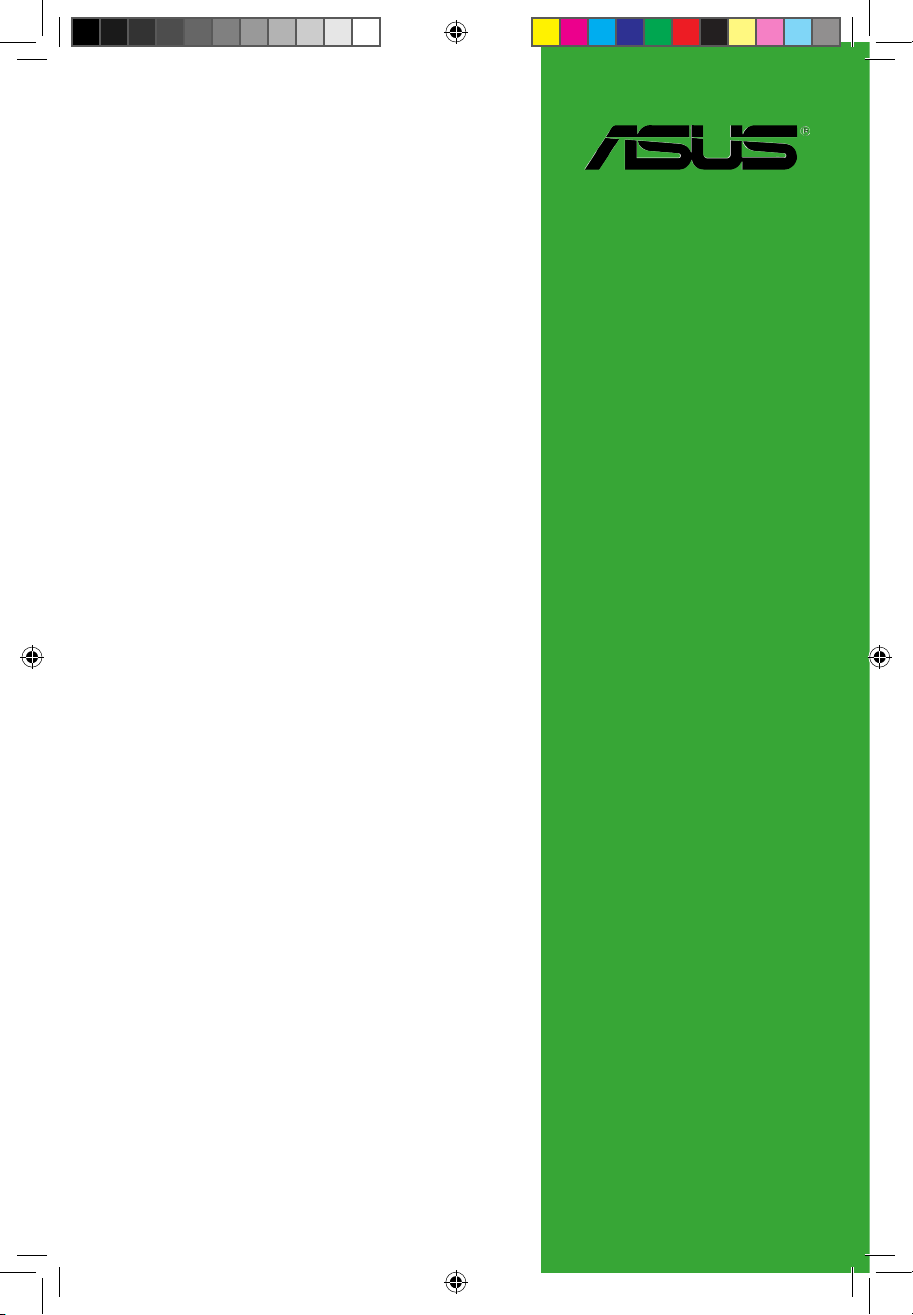
Motherboard
M4A78LT-M LE
E5032_M4A78LT-M LE.indb 1 9/25/09 2:31:04 PM
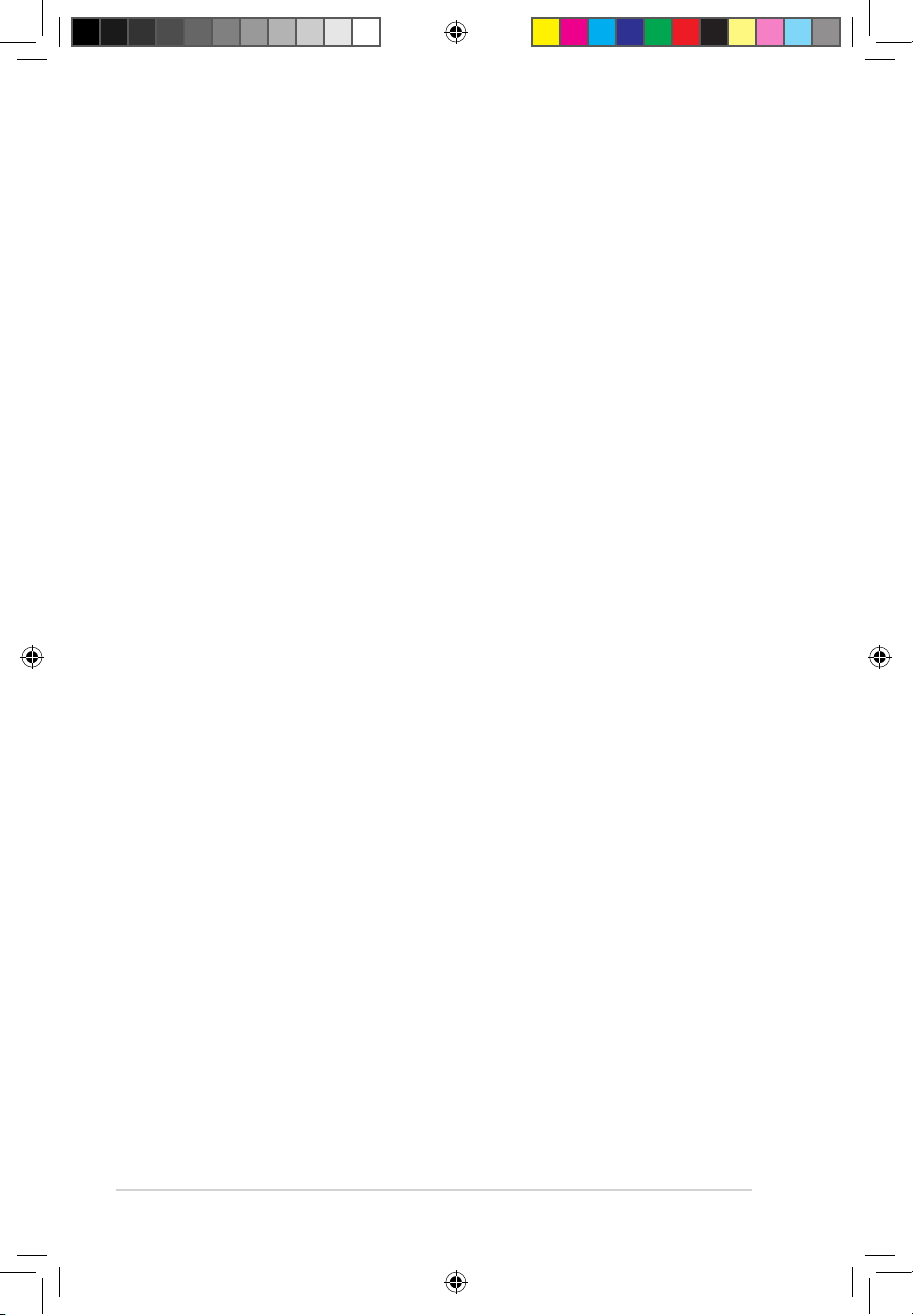
ii
Copyright © 2009 ASUSTeK Computer Inc. All Rights Reserved.
No part of this manual, including the products and software described in it, may be reproduced,
transmitted, transcribed, stored in a retrieval system, or translated into any language in any form or by any
means, except documentation kept by the purchaser for backup purposes, without the express written
permission of ASUSTeK Computer Inc. (“ASUS”).
Product warranty or service will not be extended if: (1) the product is repaired, modied or altered, unless
such repair, modication of alteration is authorized in writing by ASUS; or (2) the serial number of the
product is defaced or missing.
ASUS PROVIDES THIS MANUAL “AS IS” WITHOUT WARRANTY OF ANY KIND, EITHER EXPRESS
OR IMPLIED, INCLUDING BUT NOT LIMITED TO THE IMPLIED WARRANTIES OR CONDITIONS OF
MERCHANTABILITY OR FITNESS FOR A PARTICULAR PURPOSE. IN NO EVENT SHALL ASUS, ITS
DIRECTORS, OFFICERS, EMPLOYEES OR AGENTS BE LIABLE FOR ANY INDIRECT, SPECIAL,
INCIDENTAL, OR CONSEQUENTIAL DAMAGES (INCLUDING DAMAGES FOR LOSS OF PROFITS,
LOSS OF BUSINESS, LOSS OF USE OR DATA, INTERRUPTION OF BUSINESS AND THE LIKE),
EVEN IF ASUS HAS BEEN ADVISED OF THE POSSIBILITY OF SUCH DAMAGES ARISING FROM ANY
DEFECT OR ERROR IN THIS MANUAL OR PRODUCT.
SPECIFICATIONS AND INFORMATION CONTAINED IN THIS MANUAL ARE FURNISHED FOR
INFORMATIONAL USE ONLY, AND ARE SUBJECT TO CHANGE AT ANY TIME WITHOUT NOTICE,
AND SHOULD NOT BE CONSTRUED AS A COMMITMENT BY ASUS. ASUS ASSUMES NO
RESPONSIBILITY OR LIABILITY FOR ANY ERRORS OR INACCURACIES THAT MAY APPEAR IN THIS
MANUAL, INCLUDING THE PRODUCTS AND SOFTWARE DESCRIBED IN IT.
Products and corporate names appearing in this manual may or may not be registered trademarks or
copyrights of their respective companies, and are used only for identication or explanation and to the
owners’ benet, without intent to infringe.
E5032
First Edition V1
September 2009
E5032_M4A78LT-M LE.indb 2 9/25/09 2:31:04 PM
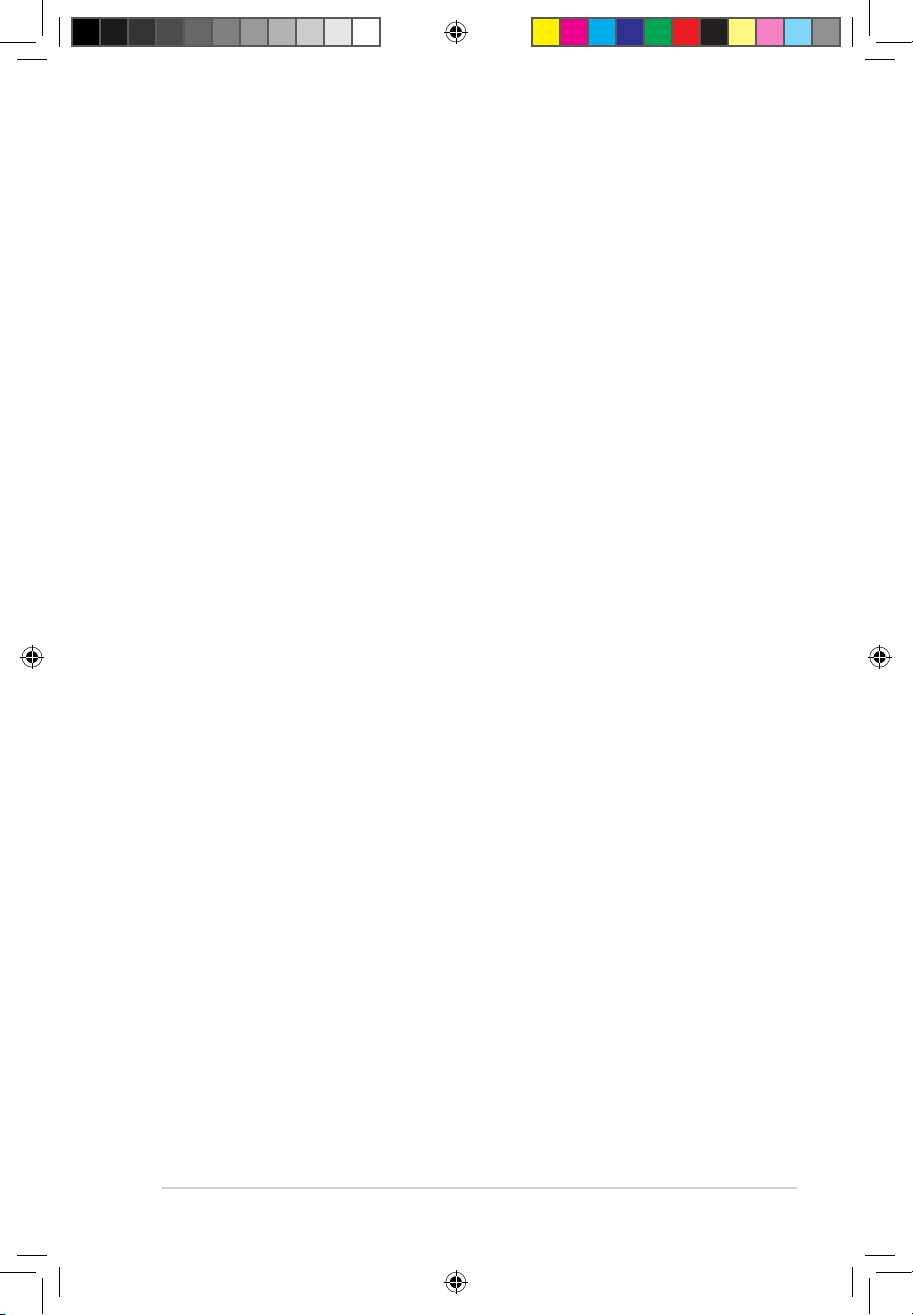
iii
Contents
Contents ...................................................................................................... iii
Notices ......................................................................................................... vi
Safety information ..................................................................................... vii
About this guide ....................................................................................... viii
M4A78LT-M LE specications summary .................................................. ix
Chapter 1: Product introduction
1.1 Welcome! ...................................................................................... 1-1
1.2 Package contents ......................................................................... 1-1
1.3 Special features ............................................................................ 1-1
1.3.1 Product highlights ........................................................... 1-1
1.3.2 Innovative ASUS features ............................................... 1-3
1.4 Before you proceed ..................................................................... 1-5
1.5 Motherboard overview ................................................................. 1-6
1.5.1 Placement direction ........................................................ 1-6
1.5.2 Screw holes .................................................................... 1-6
1.5.3 Motherboard layout ......................................................... 1-7
1.5.4 Layout contents ............................................................... 1-7
1.6 Central Processing Unit (CPU) ................................................... 1-8
1.6.1 Installing the CPU ........................................................... 1-8
1.6.2 Installing the heatsink and fan ...................................... 1-10
1.7 System memory ......................................................................... 1-11
1.7.1 Overview ........................................................................1-11
1.7.2 Memory congurations .................................................. 1-12
1.7.3 Installing a DIMM .......................................................... 1-16
1.7.4 Removing a DIMM ........................................................ 1-16
1.8 Expansion slots .......................................................................... 1-17
1.8.1 Installing an expansion card ......................................... 1-17
1.8.2 Conguring an expansion card ..................................... 1-17
1.8.3 PCI slots ........................................................................ 1-17
1.8.4 PCI Express x1 slot ....................................................... 1-17
1.8.5 PCI Express x16 slot ..................................................... 1-17
1.9 Jumpers ...................................................................................... 1-18
1.10 Connectors ................................................................................. 1-20
1.10.1 Rear panel ports ........................................................... 1-20
E5032_M4A78LT-M LE.indb 3 9/25/09 2:31:04 PM
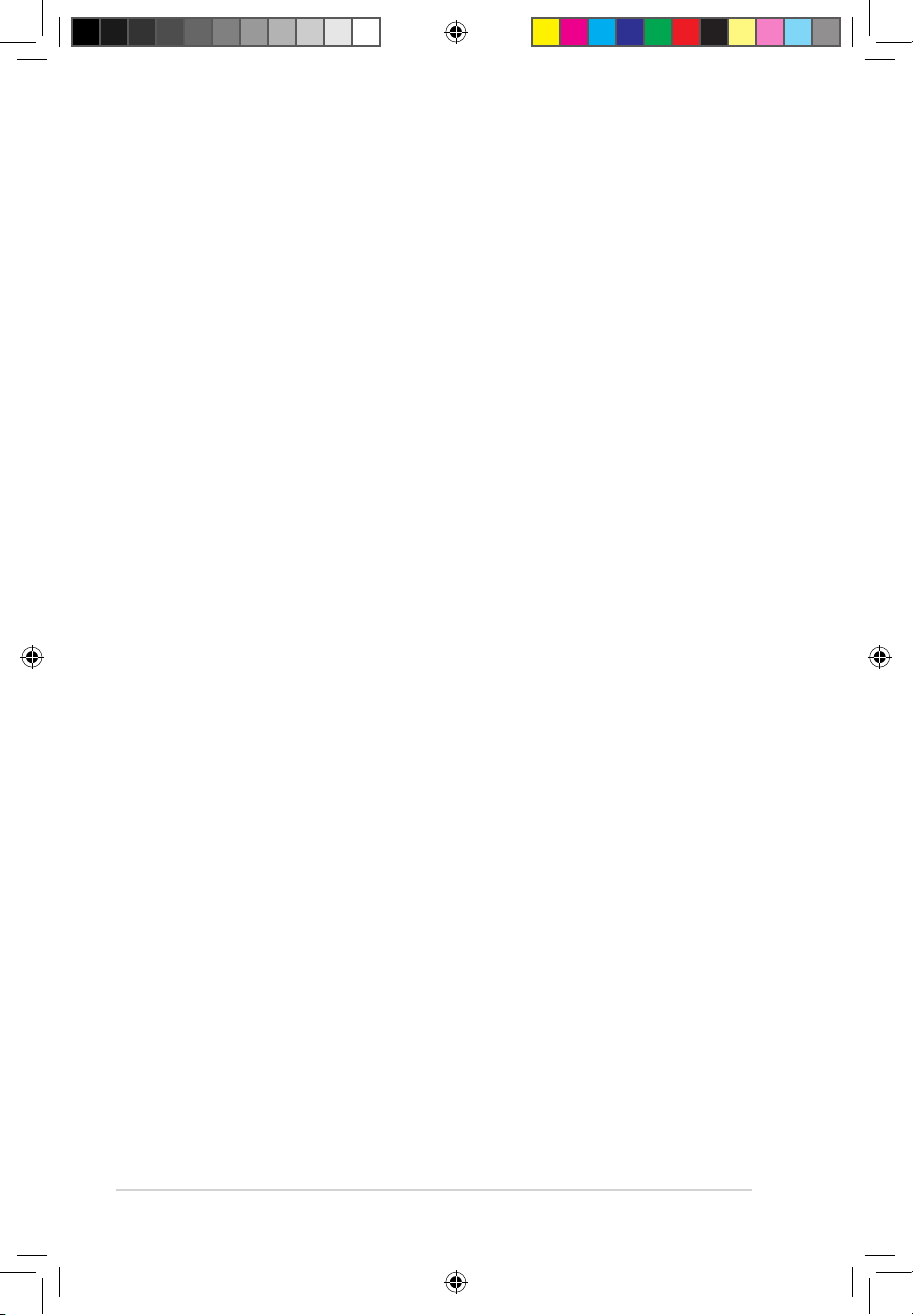
iv
Contents
1.10.2 Internal connectors ....................................................... 1-21
1.11 Software support ........................................................................ 1-29
1.11.1 Installing an operating system ...................................... 1-29
1.11.2 Support DVD information .............................................. 1-29
Chapter 2: BIOS information
2.1 Managing and updating your BIOS ............................................ 2-1
2.1.1 ASUS Update utility ........................................................ 2-1
2.1.2 ASUS EZ Flash 2 utility ................................................... 2-2
2.1.3 ASUS CrashFree BIOS utility ......................................... 2-3
2.2 BIOS setup program .................................................................... 2-4
2.2.1 BIOS menu screen .......................................................... 2-5
2.2.2 Menu bar ......................................................................... 2-5
2.2.3 Navigation keys ............................................................... 2-5
2.2.4 Menu items ..................................................................... 2-6
2.2.5 Submenu items ............................................................... 2-6
2.2.6 Conguration elds ......................................................... 2-6
2.2.7 Pop-up window ............................................................... 2-6
2.2.8 Scroll bar ......................................................................... 2-6
2.2.9 General help ................................................................... 2-6
2.3 Main menu .................................................................................... 2-7
2.3.1 System Time ................................................................... 2-7
2.3.2 System Date ................................................................... 2-7
2.3.3 Primary IDE Master/Slave, SATA 1/2/3/4/5/6 .................. 2-7
2.3.4 SATA Conguration ......................................................... 2-8
2.3.5 System Information ......................................................... 2-9
2.4 Advanced menu ........................................................................... 2-9
2.4.1 JumperFree Conguration .............................................. 2-9
2.4.2 CPU Conguration ........................................................ 2-12
2.4.3 Chipset .......................................................................... 2-12
2.4.4 Onboard Device Conguration ...................................... 2-14
2.4.5 PCIPnP ......................................................................... 2-14
2.4.6 USB Conguration ........................................................ 2-15
E5032_M4A78LT-M LE.indb 4 9/25/09 2:31:05 PM
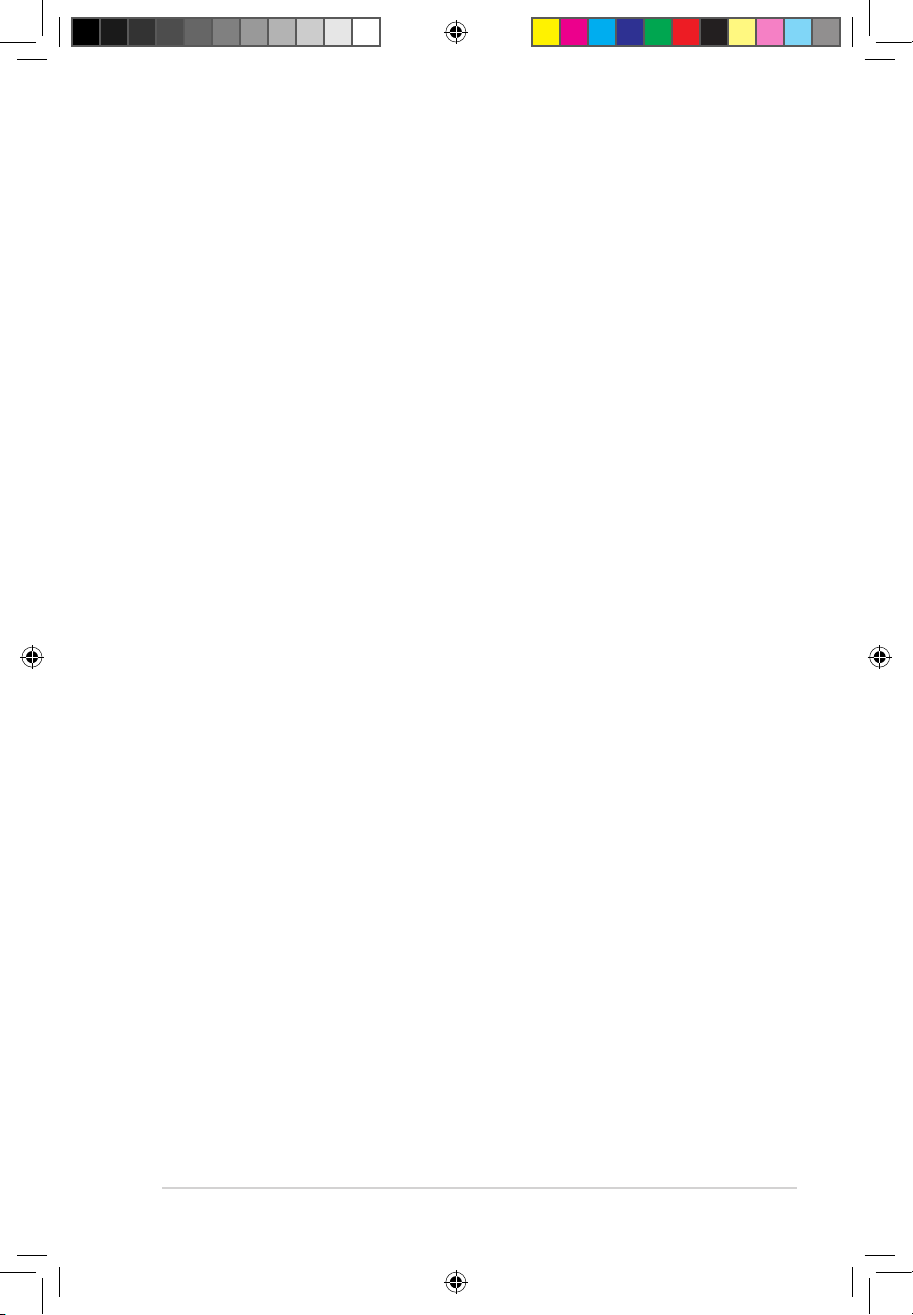
v
Contents
2.5 Power menu ................................................................................ 2-16
2.5.1 Suspend Mode .............................................................. 2-16
2.5.2 ACPI 2.0 Support ......................................................... 2-16
2.5.3 ACPI APIC Support ...................................................... 2-16
2.5.4 APM Conguration ........................................................ 2-16
2.5.5 HW Monitor Conguration ............................................. 2-17
2.6 Boot menu .................................................................................. 2-18
2.6.1 Boot Device Priority ...................................................... 2-18
2.6.2 Boot Settings Conguration .......................................... 2-18
2.6.3 Security ......................................................................... 2-19
2.7 Tools menu ................................................................................. 2-21
2.7.1 ASUS EZ Flash 2 .......................................................... 2-21
2.7.2 Express Gate ............................................................... 2-21
2.7.3 AI NET 2........................................................................ 2-21
2.8 Exit menu .................................................................................... 2-22
E5032_M4A78LT-M LE.indb 5 9/25/09 2:31:05 PM
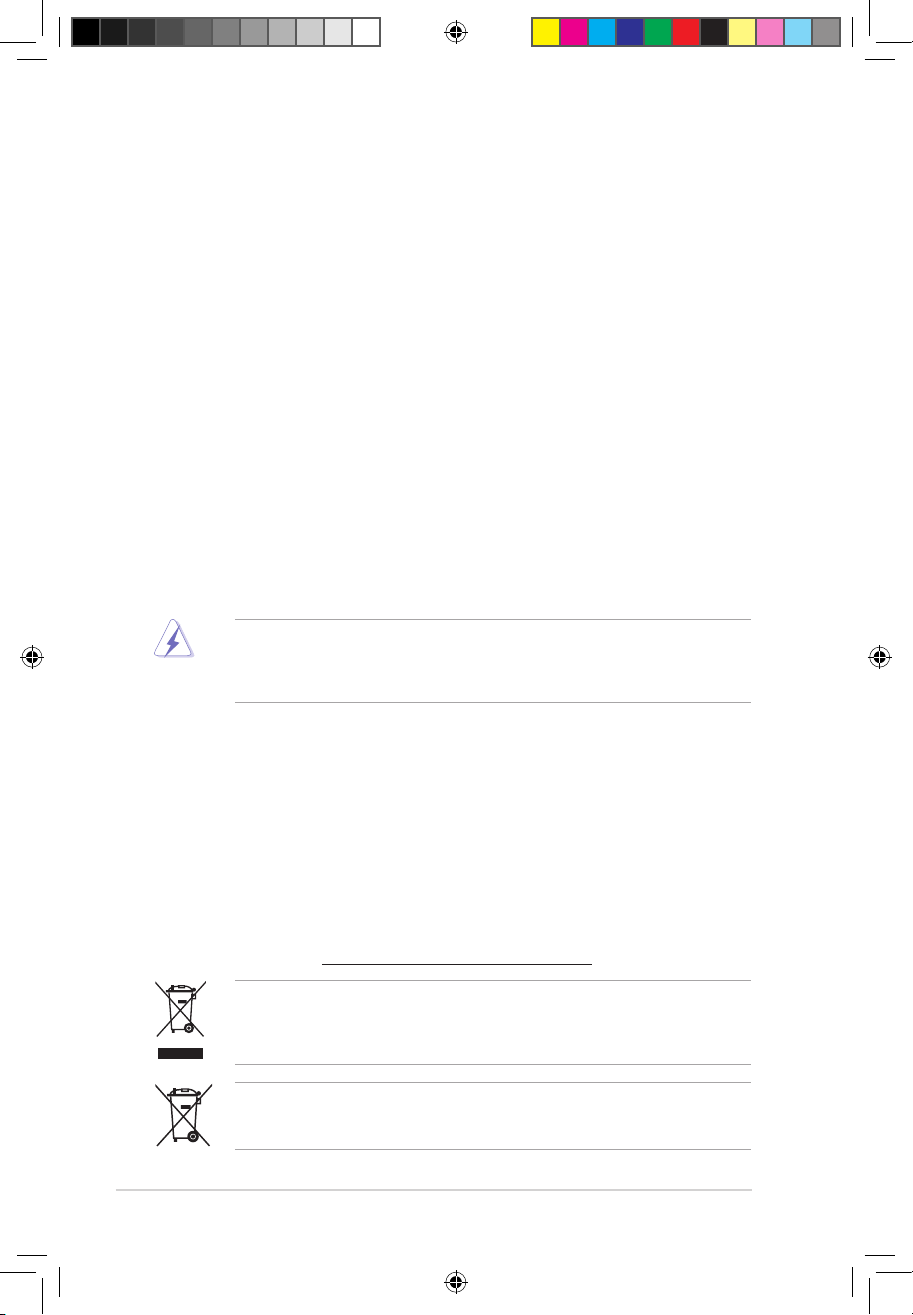
vi
Notices
Federal Communications Commission Statement
This device complies with Part 15 of the FCC Rules. Operation is subject to the following two
conditions:
• This device may not cause harmful interference, and
• This device must accept any interference received including interference that may cause
undesired operation.
This equipment has been tested and found to comply with the limits for a Class B digital
device, pursuant to Part 15 of the FCC Rules. These limits are designed to provide
reasonable protection against harmful interference in a residential installation. This
equipment generates, uses and can radiate radio frequency energy and, if not installed
and used in accordance with manufacturer’s instructions, may cause harmful interference
to radio communications. However, there is no guarantee that interference will not occur
in a particular installation. If this equipment does cause harmful interference to radio or
television reception, which can be determined by turning the equipment off and on, the user
is encouraged to try to correct the interference by one or more of the following measures:
•
Reorient or relocate the receiving antenna.
•
Increase the separation between the equipment and receiver.
•
Connect the equipment to an outlet on a circuit different from that to which the receiver is
connected.
•
Consult the dealer or an experienced radio/TV technician for help.
The use of shielded cables for connection of the monitor to the graphics card is required
to assure compliance with FCC regulations. Changes or modications to this unit not
expressly approved by the party responsible for compliance could void the user’s authority
to operate this equipment.
Canadian Department of Communications Statement
This digital apparatus does not exceed the Class B limits for radio noise emissions from
digital apparatus set out in the Radio Interference Regulations of the Canadian Department
of Communications.
This class B digital apparatus complies with Canadian ICES-003.
DO NOT throw the motherboard in municipal waste. This product has been designed to
enable proper reuse of parts and recycling. This symbol of the crossed out wheeled bin
indicates that the product (electrical and electronic equipment) should not be placed in
municipal waste. Check local regulations for disposal of electronic products.
DO NOT throw the mercury-containing button cell battery in municipal waste. This symbol
of the crossed out wheeled bin indicates that the battery should not be placed in municipal
waste.
REACH
Complying with the REACH (Registration, Evaluation, Authorisation, and Restriction of
Chemicals) regulatory framework, we published the chemical substances in our products at
ASUS REACH website at http://green.asus.com/english/REACH.htm.
E5032_M4A78LT-M LE.indb 6 9/25/09 2:31:06 PM
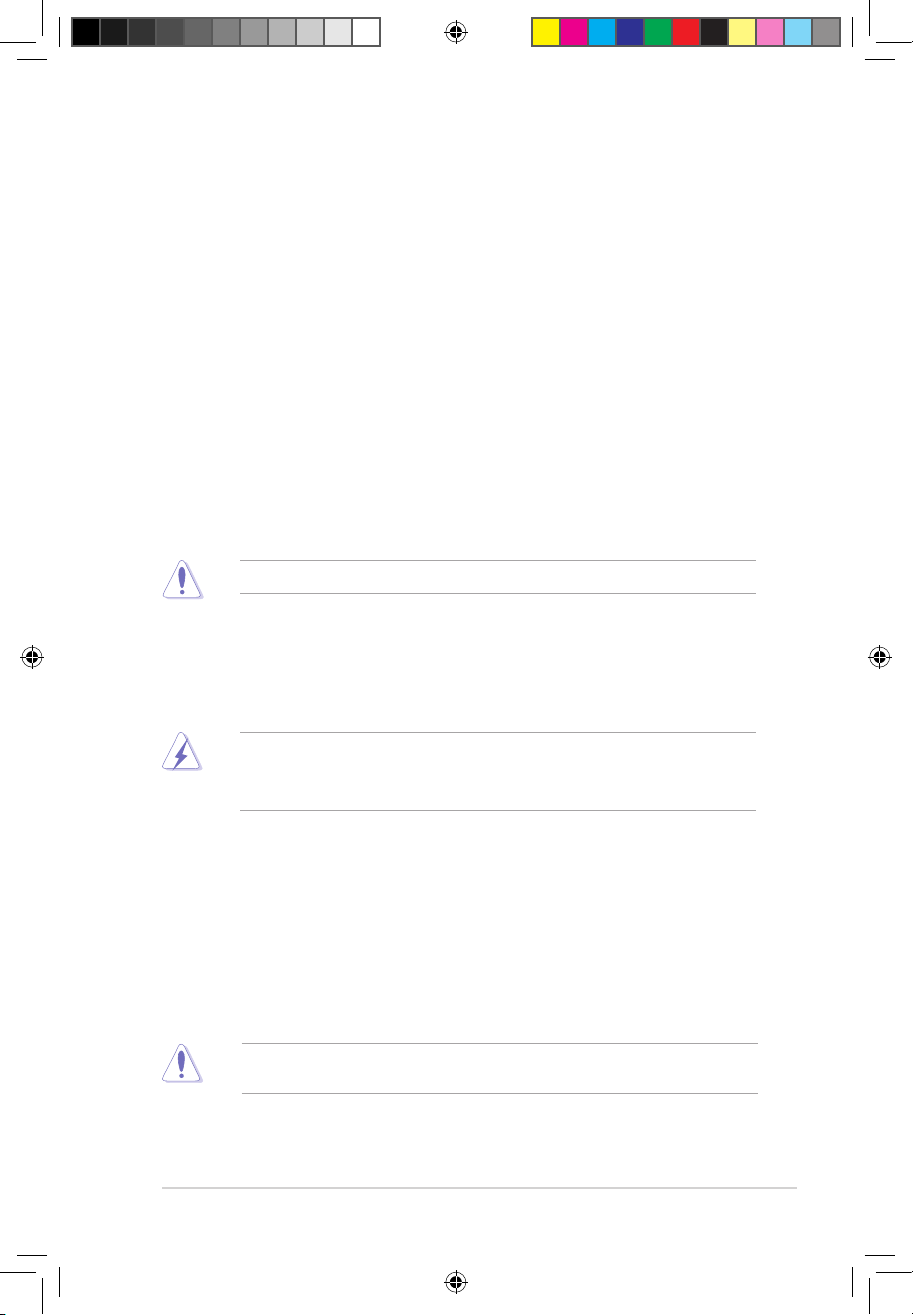
vii
Safety information
Electrical safety
•
To prevent electric shock hazard, disconnect the power cable from the electric outlet
before relocating the system.
•
When adding or removing devices to or from the system, ensure that the power cables
for the devices are unplugged before the signal cables are connected. If possible,
disconnect all power cables from the existing system before you add a device.
•
Before connecting or removing signal cables from the motherboard, ensure that all
power cables are unplugged.
•
Seek professional assistance before using an adapter or extension cord. These devices
could interrupt the grounding circuit.
•
Ensure that your power supply is set to the correct voltage in your area. If you are not
sure about the voltage of the electrical outlet you are using, contact your local power
company.
• If the power supply is broken, do not try to x it by yourself. Contact a qualied service
technician or your retailer.
• The optical S/PDIF is an optional component (may or may not be included in your
motherboard) and is dened as a CLASS 1 LASER PRODUCT.
INVISIBLE LASER RADIATION, AVOID EXPOSURE TO BEAM.
• Never dispose of the battery in re. It could explode and release harmful substances into
the environment.
• Never dispose of the battery with your regular household waste. Take it to a hazardous
material collection point.
• Never replace the battery with an incorrect battery type.
• RISK OF EXPLOSION IF BATTERY IS REPLACED BY AN INCORRECT TYPE.
• DISPOSE OF USED BATTERIES ACCORDING TO THE ABOVE BATTERY-RELATED
INSTRUCTIONS.
Operation safety
•
Before installing the motherboard and adding devices on it, carefully read all the manuals
that came with the package.
•
Before using the product, ensure that all cables are correctly connected and the power
cables are not damaged. If you detect any damage, contact your dealer immediately.
•
To avoid short circuits, keep paper clips, screws, and staples away from connectors,
slots, sockets and circuitry.
•
Avoid dust, humidity, and temperature extremes. Do not place the product in any area
where it may become wet.
• Place the product on a stable surface.
• If you encounter technical problems with the product, contact a qualied service
technician or your retailer.
This motherboard should only be used in environments with ambient temperatures between
5ºC (41ºF) and 40ºC (104ºF).
E5032_M4A78LT-M LE.indb 7 9/25/09 2:31:08 PM
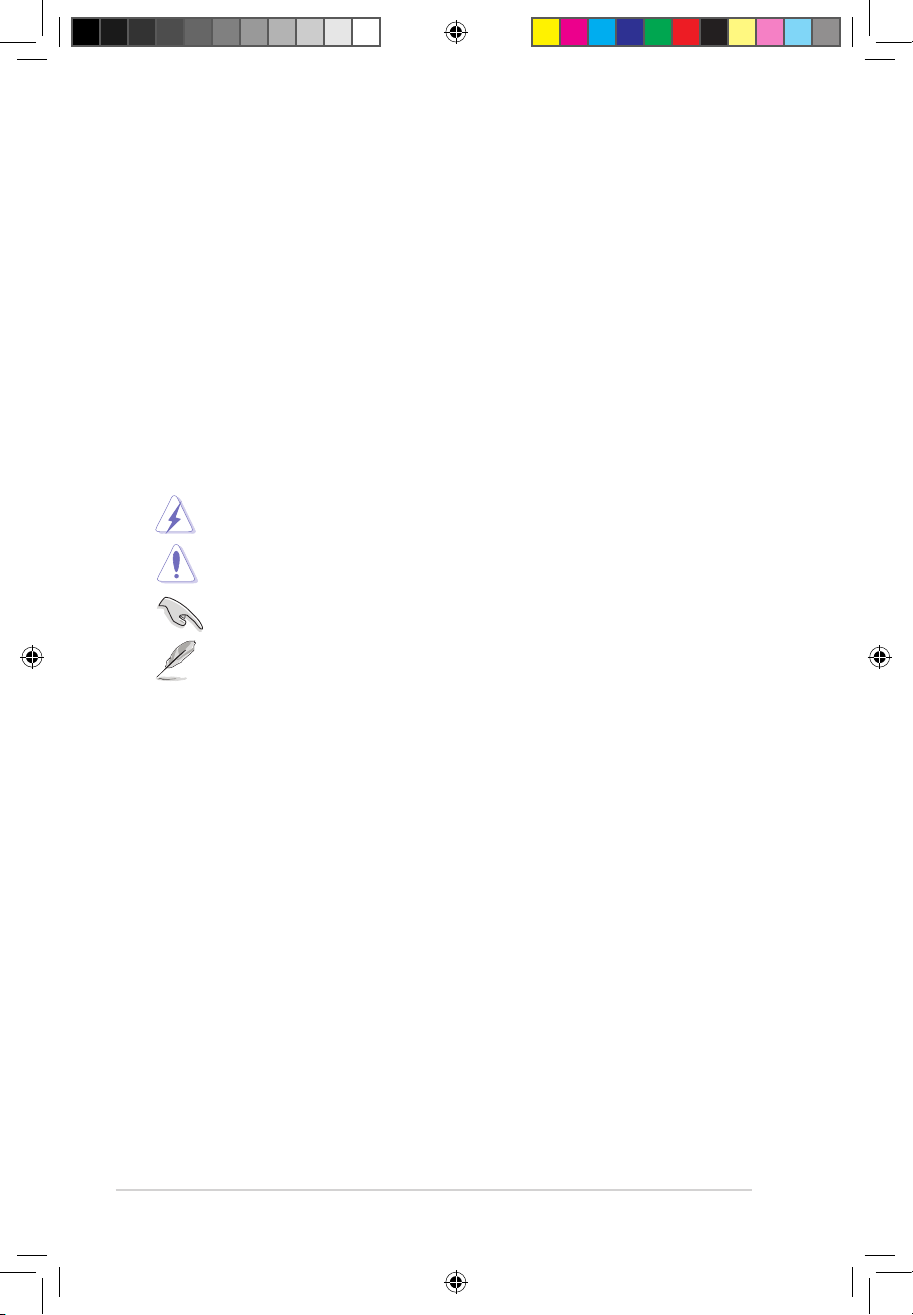
viii
Conventions used in this guide
To ensure that you perform certain tasks properly, take note of the following symbols used
throughout this manual.
DANGER/WARNING: Information to prevent injury to yourself when trying toInformation to prevent injury to yourself when trying to
complete a task.
CAUTION: Information to prevent damage to the components when trying toInformation to prevent damage to the components when trying to
complete a task.
NOTE: Tips and additional information to help you complete a task.Tips and additional information to help you complete a task.
IMPORTANT: Instructions that you MUST follow to complete a task.
Where to nd more information
Refer to the following sources for additional information and for product and software
updates.
1. ASUS websites
The ASUS website provides updated information on ASUS hardware and software
products. Refer to the ASUS contact information.
2. Optional documentation
Your product package may include optional documentation, such as warranty yers,
that may have been added by your dealer. These documents are not part of the
standard package.
Typography
Bol d te xt Indicates a menu or an item to select.Indicates a menu or an item to select.
Italics
Used to emphasize a word or a phrase.
<Key> Keys enclosed in the less-than and greater-than sign means
that you must press the enclosed key.
Example: <Enter> means that you must press the Enter or
Return key.
<Key1>+<Key2>+<Key3> If you must press two or more keys simultaneously, the key
names are linked with a plus sign (+).
Example: <Ctrl>+<Alt>+<D>
About this guide
This user guide contains the information you need when installing and conguring the
motherboard.
How this guide is organized
This guide contains the following parts:
• Chapter 1: Product introduction
This chapter describes the features of the motherboard and the new technology it
supports.
• Chapter 2: BIOS information
This chapter tells how to change system settings through the BIOS Setup menus.
Detailed descriptions of the BIOS parameters are also provided.
E5032_M4A78LT-M LE.indb 8 9/25/09 2:31:09 PM
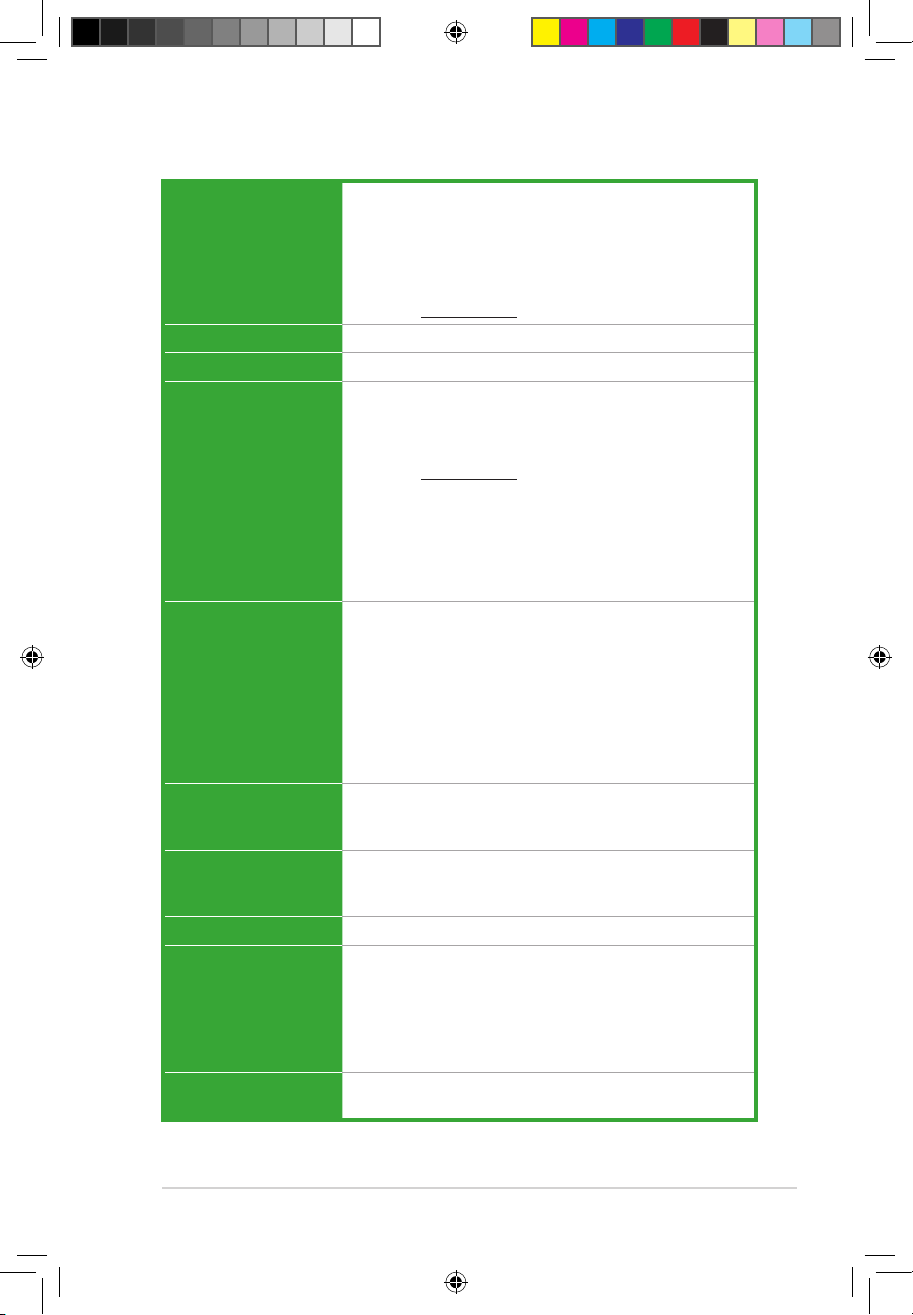
ix
M4A78LT-M LE specications summary
(continued on the next page)
CPU AMD® Socket AM3 AMD® Phenom™ II / Athlon™ II /
Sempron™ 100 series processors
Supports 45nm CPU
AMD® Cool ‘n’ Quiet™ 2.0 Technology (depends on CPU
type)
Supports CPU up to 95W
* Refer to www.asus.com for the AMD® CPU support list
Chipset AMD® 760G (780L)/ SB710
Front side bus Up to 5200 MT/s HyperTransport™ 3.0 interface
Memory Dual-channel memory architecture
2 x 240-pin DIMM slots support maximum 8GB unbuffered
ECC and non-ECC DDR3 1800(O.C.) / 1600 (O.C.) /
1333 / 1066MHz memory modules
* Refer to www.asus.com for the latest Memory QVL
(Qualied Vendors List).
** When you install a total memory of 4GB or more,
Windows® 32-bit operating system may only recognize
less than 3GB. We recommend a maximum of 3GB
system memory if you are using a Windows® 32-bit
operating system.
Graphics Integrated ATI Radeon™ HD 3000 GPU
Supports max. shared memory of 1GB
Supports DVI-D compliant with HDCP with max. resolution
2560x 1600 (@60Hz)
Supports RGB with max. resolution of 2048 x 1536 (@75Hz)
Supports Hybrid CrossFireX™ (for Windows® Vista or
later version)
* Refer to www.amd.com for the discrete GPUs that support
Hybrid CrossFireX™.
Expansion slots 1 x PCIe 2.0 x16 slot
1 x PCIe x1 slot
2 x PCI slots
Storage / RAID 1 x Ultra DMA 133/100 connector
6 x Serial ATA 3Gb/s connectors support RAID 0, RAID 1,
RAID 0+1, and JBOD congurations
LAN PCIe Gigabit LAN
Audio VIA VT1708S supports 8-channel* High Denition Audio
Supports Anti-pop function and Multi-streaming technologies
Supports S/PDIF_OUT interface
* Update the audio driver to the latest version.
** Use the chassis with HD audio module in the front panel to
support 8-channel audio output.
USB Supports up to 10 USB 2.0/1.1 ports (6 ports at mid-board,
4 ports at the back panel)
E5032_M4A78LT-M LE.indb 9 9/25/09 2:31:09 PM
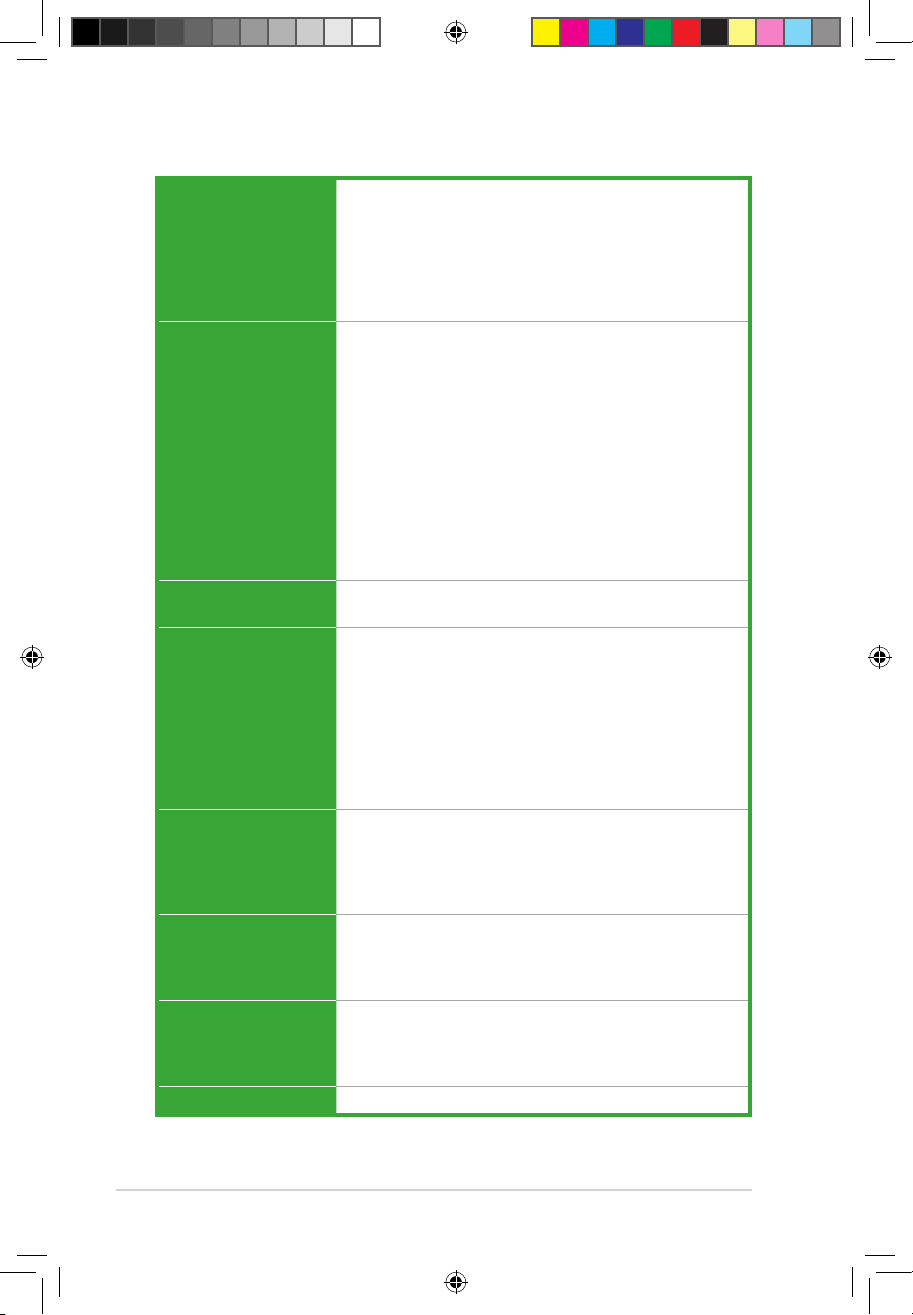
x
M4A78LT-M LE specications summary
Back panel I/O ports 1 x PS/2 Keyboard port
1 x PS/2 Mouse port
1 x LAN (RJ-45) port
1 x VGA port
1 x DVI-D port
4 x USB 2.0/1.1 ports
3 x Audio jacks
Internal I/O connectors 3 x USB 2.0/1.1 connectors support additional
6 USB 2.0/1.1 ports
6 x SATA connectors
1 x CPU / 1 x Chassis fan connectors
1 x High denition front panel audio connector
1 x S/PDIF_OUT connector
1 x IDE connector
1 x COM connector
1 x LPT connector
1 x Internal speaker connector
1 x System panel connector
1 x 24-pin ATX power connector
1 x 4-pin ATX 12V power connector
BIOS 8Mb Flash ROM, AMI BIOS, PnP, DMI2.0, WfM2.0,
ACPI2.0a, SM BIOS 2.5
ASUS special features ASUS Q-Fan
ASUS CrashFree BIOS3
ASUS EZ Flash2
ASUS MyLogo2
ASUS Express Gate
ASUS AI NET2
ASUS EPU-4 Engine
ASUS Turbo Key
ASUS Anti Surge
ASUS overclocking
features
ASUS Turbo Key
SFS (Stepless Frequency Selection) from 200MHz to
550MHz at 1MHz increment
Adjustable DRAM voltage
ASUS C.P.R. (CPU Parameter Recall)
Accessories 2 x Serial ATA cables
1 x Ultra DMA 133/100 cable
1 x I/O shield
1 x User Manual
Support DVD Drivers
ASUS Update
ASUS PC Probe II
Anti-Virus software (OEM version)
Form factor MicroATX form factor: 9.6 in x 8.2 in (24.4 cm x 20.8 cm)
*Specications are subject to change without notice.
E5032_M4A78LT-M LE.indb 10 9/25/09 2:31:10 PM

1.2 Package contents
Check your motherboard package for the following items.
Motherboard ASUS M4A78LT-M LE motherboard
Cables 2 x Serial ATA cables
1 x Ultra DMA 133/100 cable
Accessories 1 x I/O shield
Application DVD ASUS motherboard Support DVD
Documentation User Manual
If any of the above items is damaged or missing, contact your retailer.
Chapter 1
Product introduction
1.3 Special features
1.3.1 Product highlights
1.1 Welcome!
Thank you for buying an ASUS® M4A78LT-M LE motherboard!
The motherboard delivers a host of new features and latest technologies, making it another
standout in the long line of ASUS quality motherboards!
Before you start installing the motherboard, and hardware devices on it, check the items in
your package with the list below.
AMD® Phenom™ II / Athlon™ II / Sempron™ 100 series CPU
support
This motherboard supports AMD® Socket AM3 multi-core processors with
unique L3 cache and delivers better overclocking capabilities with less
power consumption. It features dual-channel DDR3 memory support and
accelerates data transfer rate up to 5200MT/s via HyperTransport™ 3.0based system bus. This motherboard also supports AMD® CPUs in the
new 45nm manufacturing process.
ASUS M4A78LT-M LE 1-1
E5032_M4A78LT-M LE.indb 1 9/25/09 2:31:12 PM
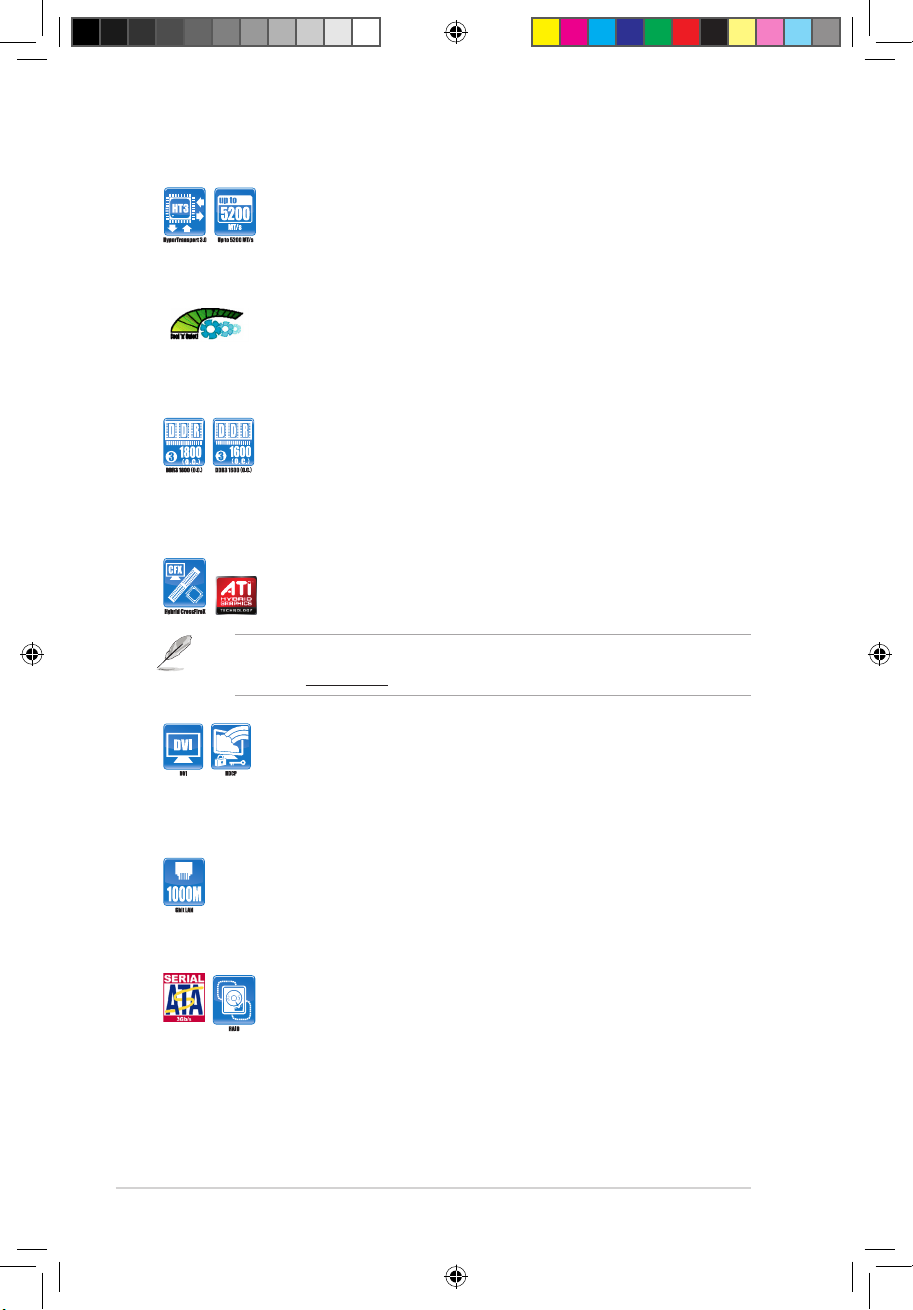
HyperTransport™ 3.0 support
HyperTransport™ 3.0 technology provides 2.6 times more bandwidth
than HT1.0 that radically improves system efciency for a smoother and
faster computing environment.
AMD® Cool ‘n’ Quiet Technology
This motherboard supports the AMD® Cool ‘n’ Quiet technology which
monitors system operation and automatically adjusts CPU voltage and
frequency for a cool and quiet operating environment.
Dual-Channel DDR3 1800 (O.C.) support
This motherboard supports DDR3 memory that features data transfer
rates of 1800 (O.C.)/1600 (O.C.)/1333/1066 MHz to meet the higher
bandwidth requirements of the latest operating system, 3D graphics,
multimedia, and Internet applications.
Hybrid CrossFireX™ support
ATI Hybrid CrossFireX™ technology greatly boosts graphics performance
with an onboard GPU and a discrete GPU.
• Hybrid CrossFireX™ is supported by Windows® Vista OS only.
• Refer to www.amd.com for the discrete GPUs that support Hybrid CrossFireX™.
DVI support
DVI (Digital Visual Interface) provides high visual quality of digital display
devices such as LCD monitor. The interface of this motherboard supports
dual VGA output both DVI and RGB and is HDCP compliant allowing
playback of HD DVD, Blu-ray disc, and other protected content.
Gigabit LAN solution
The onboard LAN controller is a highly integrated Gb LAN controller. It is
enhanced with an ACPI management function to provide efcient power
management for advanced operating systems.
Serial ATA 3Gb/s technology and RAID support
This motherboard supports hard drives based on the Serial ATA (SATA)
3Gb/s storage specication, delivering enhanced scalability and doubling
the bus bandwidth for high-speed data retrieval and save. It also supports
RAID 0, RAID 1, and RAID 0+1 congurations for Serial ATA hard drives.
Chapter 1: Product introduction1-2
E5032_M4A78LT-M LE.indb 2 9/25/09 2:31:17 PM
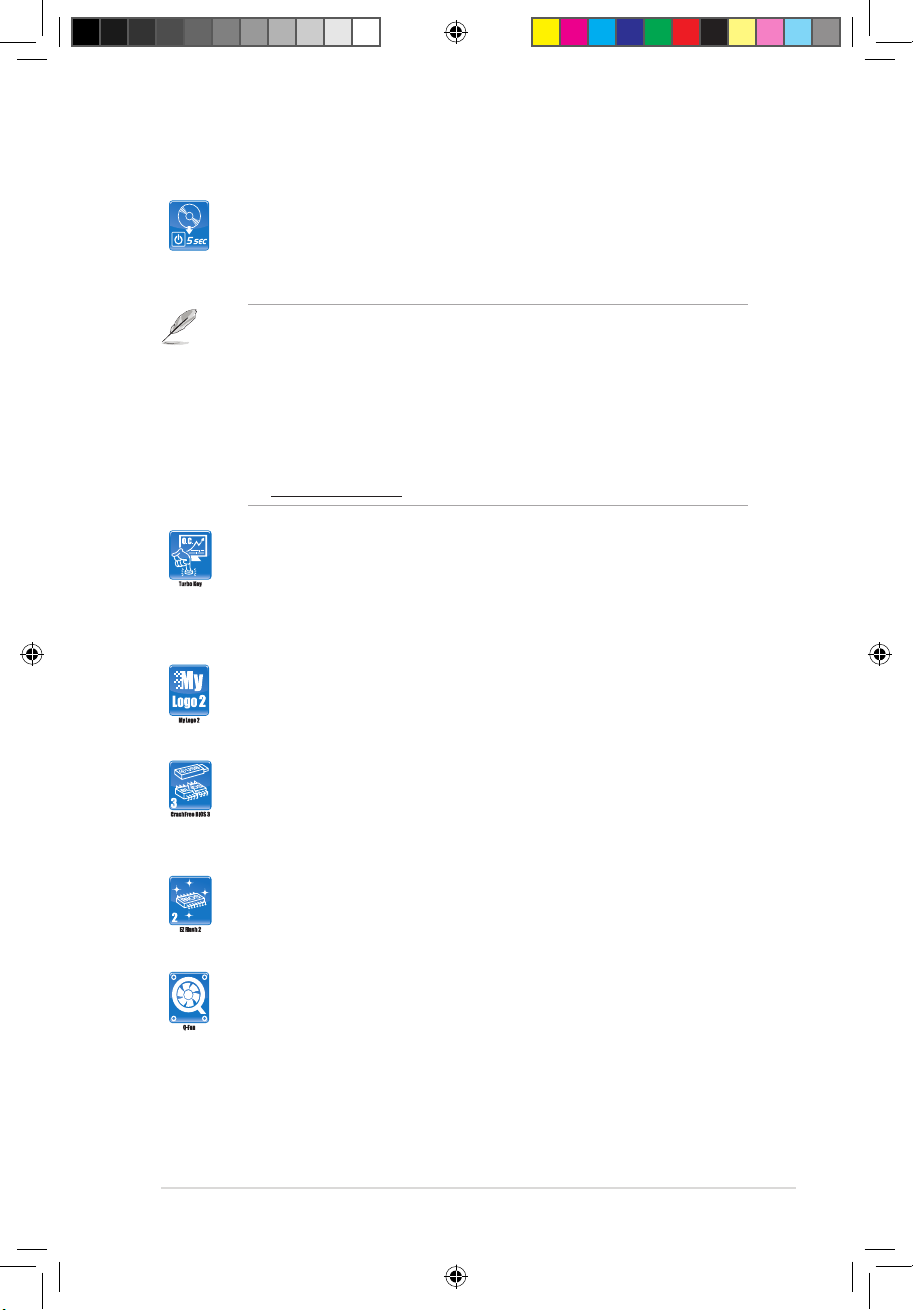
1.3.2 Innovative ASUS features
ASUS Express Gate - 0 to Inernet in Seconds
ASUS Express Gate is an ASUS exclusive OS that provides you with
quick access to the Internet and key applications before entering the
Windows® OS.
• ASUS Express Gate supports installation on SATA HDDs, USB HDDs and ash
drives with at least 1.2GB free disk space. When installing it on USB HDDs or
ash drives, connect the drives to the motherboard USB port before turning on the
computer.
• The actual boot time depends on the system conguration.
• ASUS Express Gate supports le uploading from SATA HDDs, ODDs and USB
drives. It supports le downloading to USB drives only.
• ASUS Express Gate complies with the OpenGL standard. Refer to
http://support.asus.com for Express Gate source codes.
ASUS Turbo Key
ASUS Turbo Key allows you to turn the PC power button into
an overclocking button. After the easy setup, Turbo Key boosts
performances without interrupting ongoing work or games, simply through
pressing the button.
ASUS MyLogo2™
Turn your favorite photos into 256-color boot logos to personalize your
system.
ASUS CrashFree BIOS 3
ASUS CrashFree BIOS 3 is an auto-recovery tool that allows you to
restore a corrupted BIOS le using the bundled support DVD or a USB
ash disk that contains the BIOS le.
ASUS EZ Flash 2
ASUS EZ Flash 2 allows you to update the BIOS from a USB ash disk
before entering the OS.
ASUS Q-Fan
ASUS Q-Fan technology intelligently adjusts the CPU fan speed
according to system loading to ensure a quiet, cool, and efcient
operation.
ASUS M4A78LT-M LE 1-3
E5032_M4A78LT-M LE.indb 3 9/25/09 2:31:20 PM
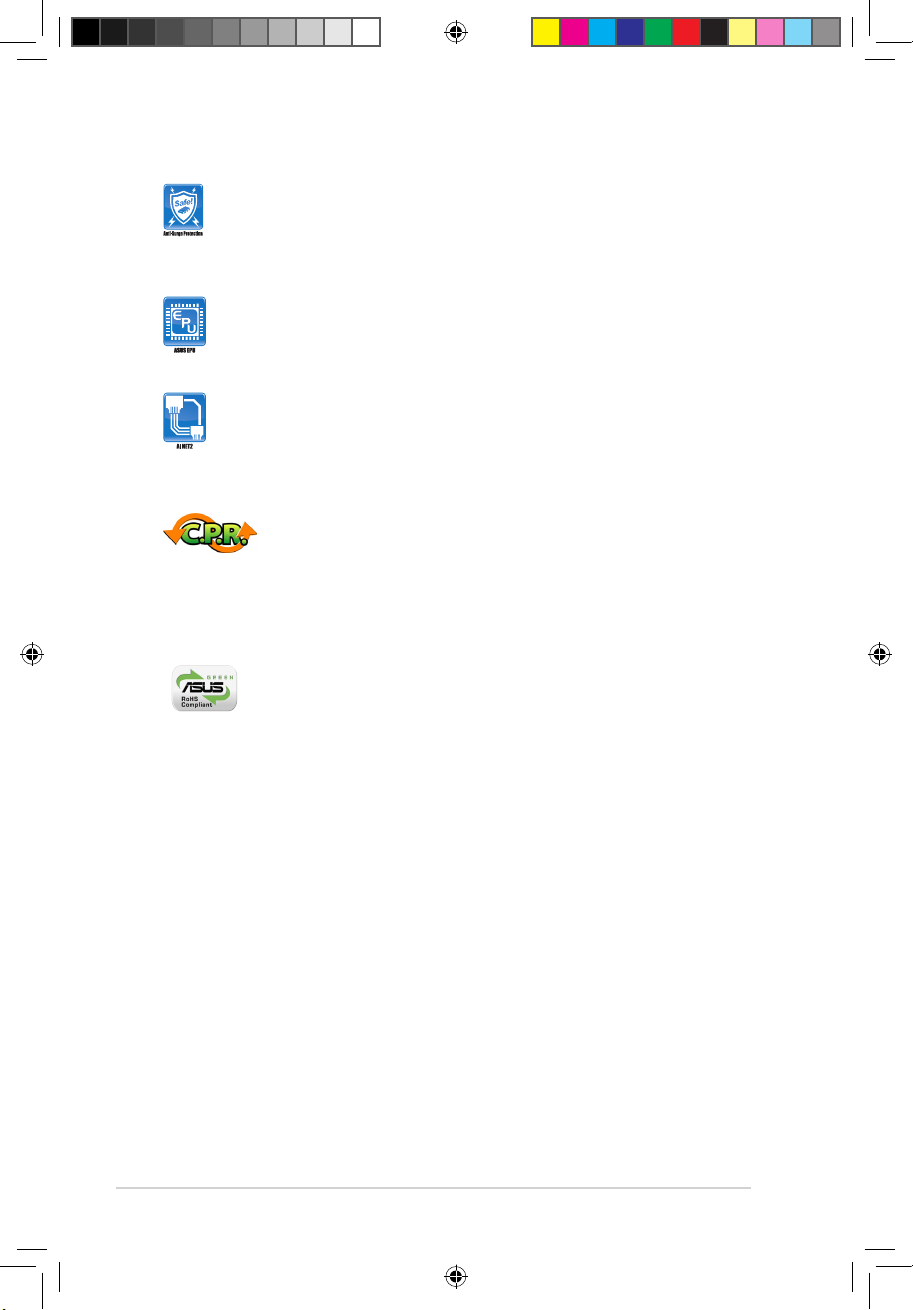
ASUS Anti-Surge Protection
This special design prevents expensive devices and the motherboard
from damage caused by power surges from switching power supply
(PSU).
ASUS EPU
ASUS EPU is a unique power saving technology that detects the current
system loadings and adjusts the power consumption in real time.
ASUS AI NET2
ASUS AI NET2 remotely detects the cable connection immediately after
you turn on the system and any faulty cable connections are reported
back up to 100 meters at 1 meter accuracy.
C.P.R. (CPU Parameter Recall)
The BIOS C.P.R. feature automatically restores the CPU default settings
when the system hangs due to overclocking failure. C.P.R. eliminates the
need to open the system chassis and clear the RTC data. Simply shut
down and reboot the system, and the BIOS automatically restores the
CPU parameters to their default settings.
Green ASUS
This motherboard and its packaging comply with the European Union’s
Restriction on the use of Hazardous Substances (RoHS). This is in line
with the ASUS vision of creating environment-friendly and recyclable
products/packaging to safeguard consumers’ health while minimizing the
impact on the environment.
Chapter 1: Product introduction1-4
E5032_M4A78LT-M LE.indb 4 9/25/09 2:31:23 PM
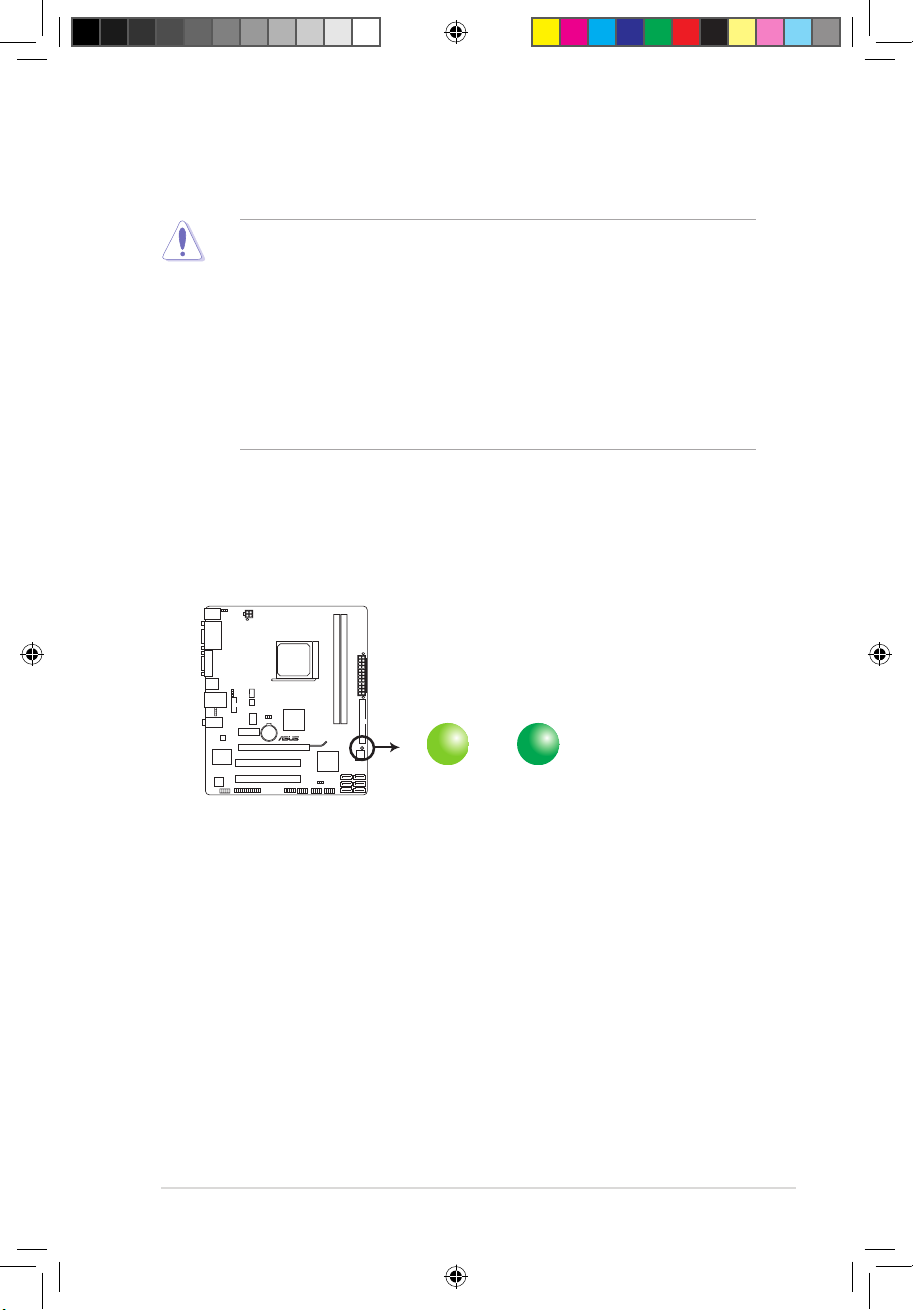
1.4 Before you proceed
Take note of the following precautions before you install motherboard components or change
any motherboard settings.
• Unplug the power cord from the wall socket before touching any component.
• Before handling components, use a grounded wrist strap or touch a safely grounded
object or a metal object, such as the power supply case, to avoid damaging them due to
static electricity.
• Hold components by the edges to avoid touching the ICs on them.
• Whenever you uninstall any component, place it on a grounded antistatic pad or in the
bag that came with the component.
• Before you install or remove any component, switch off the ATX power supply and
detach its power cord. Failure to do so may cause severe damage to the motherboard,
peripherals, or components.
Onboard LED
The motherboard comes with a standby power LED that lights up to indicate that the system
is ON, in sleep mode, or in soft-off mode. This is a reminder that you should shut down
the system and unplug the power cable before removing or plugging in any motherboard
component. The illustration below shows the location of the onboard LED.
SB_PWR
ON
Standby Power Powered Off
OFF
M4A78LT-M LE
M4A78LT-M LE Onboard LED
ASUS M4A78LT-M LE 1-5
E5032_M4A78LT-M LE.indb 5 9/25/09 2:31:24 PM
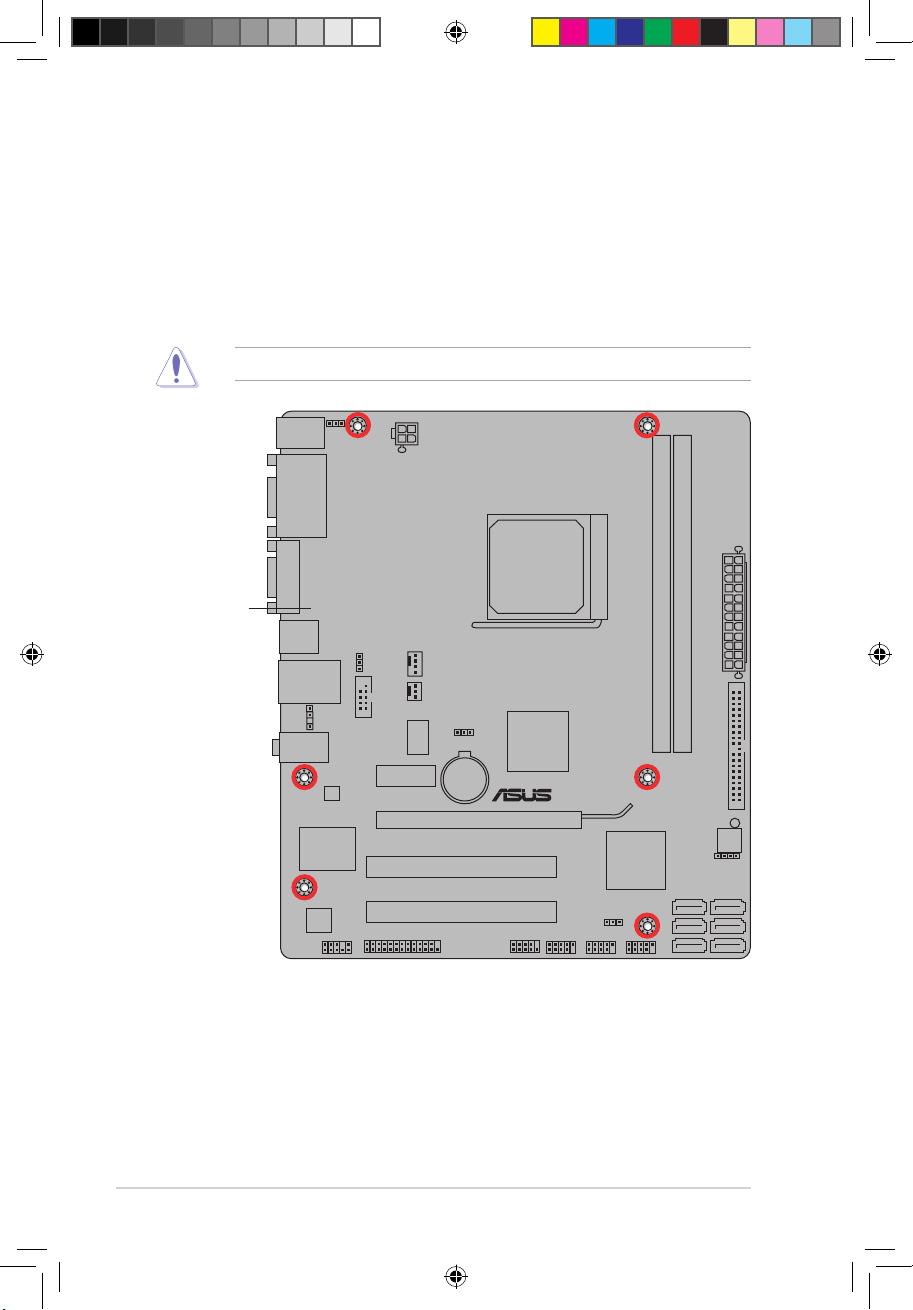
M4A78LT-M LE
1.5 Motherboard overview
1.5.1 Placement direction
When installing the motherboard, ensure that you place it into the chassis in the correct
orientation. The edge with external ports goes to the rear part of the chassis as indicated in
the image below.
DO NOT overtighten the screws! Doing so can damage the motherboard.
1.5.2 Screw holes
Place six screws into the holes indicated by circles to secure the motherboard to the chassis.
Place this side towards
the rear of the chassis.
Chapter 1: Product introduction1-6
E5032_M4A78LT-M LE.indb 6 9/25/09 2:31:25 PM
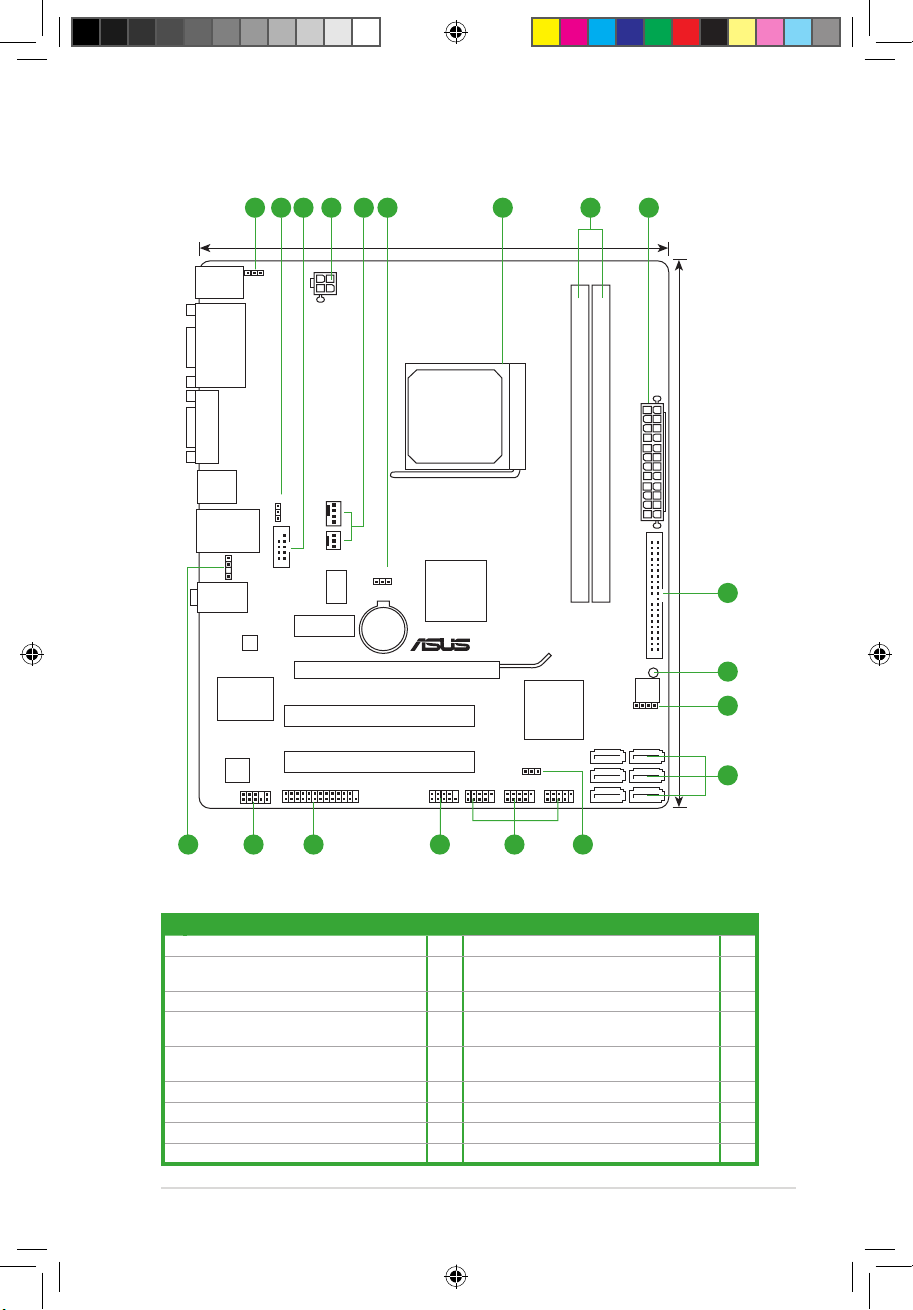
1.5.3 Motherboard layout
1.5.4 Layout contents
M4A78LT-M LE
PCIEX16
PCIEX1_1
PCI2
PCI1
PRI_IDE
USB56USB910 USB78
SPDIF_OUT
AAFP
ICS9LPRS485
ATX12V
EATXPWR
CPU_FAN
AMD
®
780L
Lithium Cell
CMOS Power
Super
I/O
VT1708S
AR
8131
8Mb
BIOS
SB_PWR
20.8cm(8.2in)
24.4cm(9.6in)
AMD
®
SB710
DDR3 DIMM_A1 (64bit, 240-pin module)
DDR3 DIMM_B1 (64bit, 240-pin module)
VGA
SATA5
SATA3
SATA1
SATA6
SATA4
SATA2
USBPW1-4
KBPWR
CLRTC
USBPW5-10
SPEAKER
AUDIO
KBMS
LAN1_USB12
USB34
DVI
F_PANEL
SOCKET AM3
CHA_FAN
LPT
COM1
4 5 6 7 4
9
1 2 3 8
14 1317 1516 2
10
12
11
Connectors/Jumpers/Slots Page Connectors/Jumpers/Slots Page
1. Keyboard power (3-pin KBPWR) 1-19 10. Onboard LED 1-5
2. USB device wake-up (3-pin USBPW1-4,
USBPW5-10)
1-19 11. Speaker connector (4- pin SPEAKER) 1-27
3. Serial port connectors (10-1 pin COM1) 1-28 12. Serial ATA connectors (7-pin SATA1-6) 1-24
4. ATX power connectors (24-pin EATXPWR, 4-pin
ATX12V)
1-22 13. USB connectors (10-1 pin USB56, USB78,
USB910)
1-26
5. CPU and chassis fan connectors (4-pin
CPU_FAN and 3-pin CHA_FAN)
1-28 14. System panel connector (10-1 pin F_PANEL) 1-25
6. Clear RTC RAM (CLRTC) 1-18 15. LPT connector (26-1 pin LPT) 1-26
7. AMD CPU socket 1-8 16. Front panel audio connector (10-1 pin AAFP) 1-21
8. DDR3 DIMM sockets 1-11 17. Digital audio connector (4-1 pin SPDIF_OUT) 1-27
9. IDE connector (40-1 pin PRI_IDE) 1-23
ASUS M4A78LT-M LE 1-7
E5032_M4A78LT-M LE.indb 7 9/25/09 2:31:26 PM
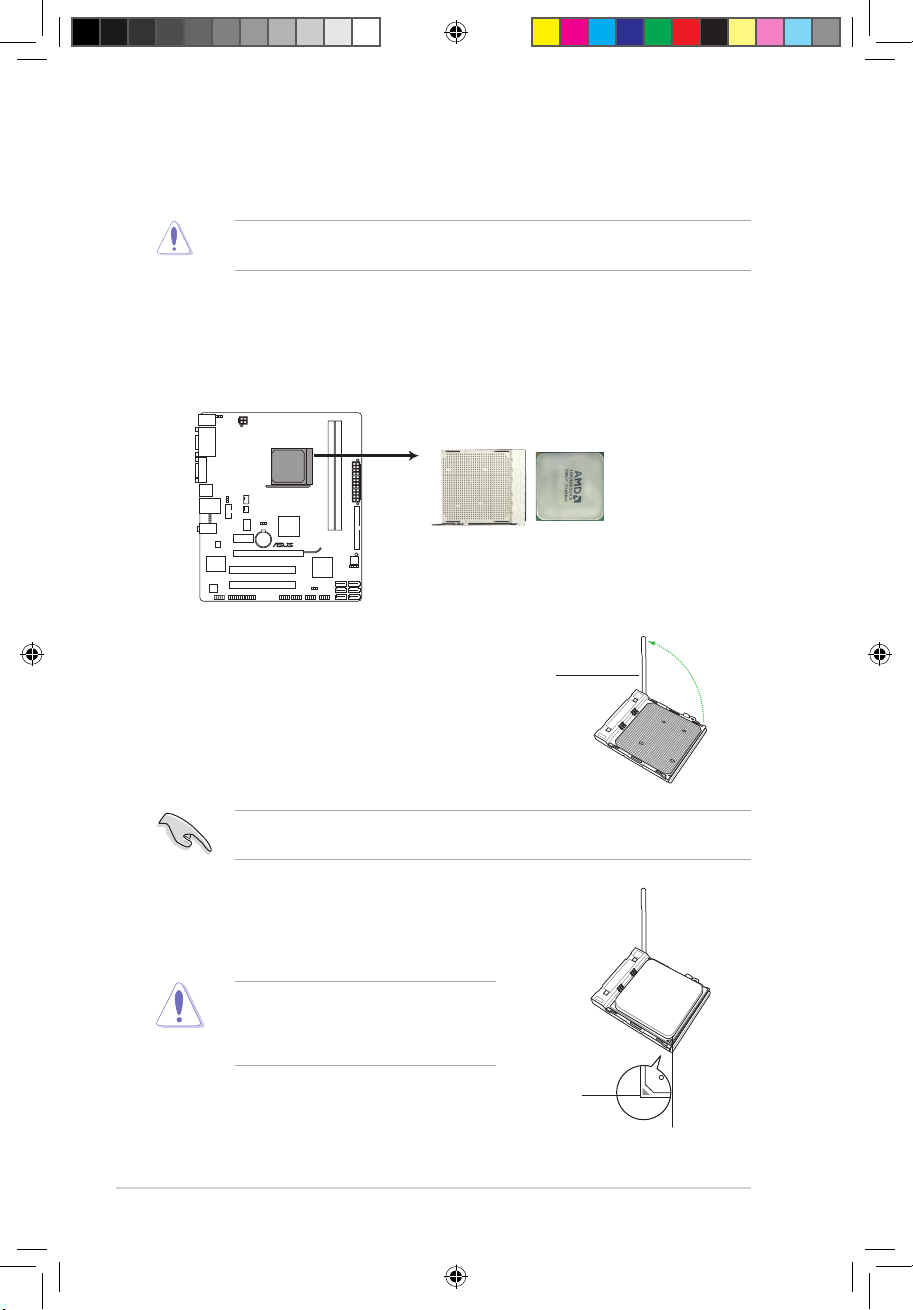
1.6 Central Processing Unit (CPU)
This motherboard supports AMD® Phenom™ II / Athlon™ II / Sempron™ 100 series
processors.
1.6.1 Installing the CPU
To install a CPU:
1. Locate the CPU socket on the motherboard.
2. Press the lever sideways to unlock the
socket, then lift it up to a 90°-100° angle.
Socket lever
Ensure that the socket lever is lifted up to a 90°-100° angle; otherwise, the CPU will not t
in completely.
3. Position the CPU above the socket such that the CPU
corner with the gold triangle matches the socket corner
with a small triangle.
4. Carefully insert the CPU into the socket until it ts in place.
The CPU ts only in one correct orientation.
DO NOT force the CPU into the socket to
prevent bending the pins and damaging the
CPU!
Gold triangle
Small triangle
The AM3 socket has a different pinout from the 940-pin socket designed for the
AMD Opteron™ processor. Use a CPU that is designed for the AM3 socket.
M4A78LT-M LE
M4A78LT-M LE CPU socket AM3
Chapter 1: Product introduction1-8
E5032_M4A78LT-M LE.indb 8 9/25/09 2:31:33 PM
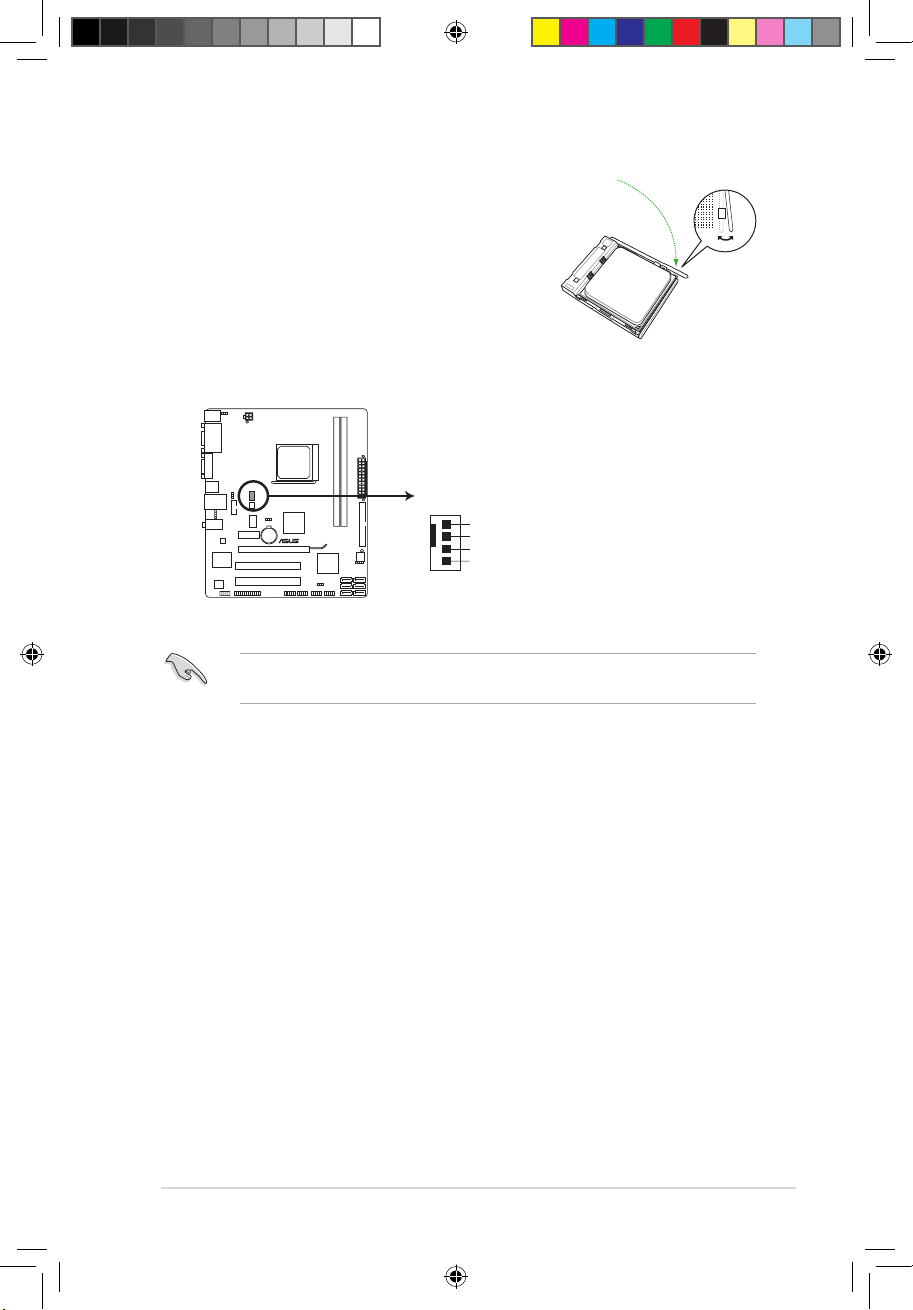
5. When the CPU is in place, push down the socket
lever to secure the CPU. The lever clicks on the side
tab to indicate that it is locked.
6. Install a CPU heatsink and fan following the
instructions that comes with the heatsink package.
You can also refer to section 1.6.2 Installing
heatsink and fan for instructions.
7. Connect the CPU fan cable to the CPU_FAN connector on the motherboard.
DO NOT forget to connect the CPU fan connector! Hardware monitoring errors can occur if
you fail to plug this connector.
CPU_FAN
GND
CPU FAN PWR
CPU FAN IN
CPU FAN PWM
M4A78LT-M LE
M4A78LT-M LE CPU fan connector
ASUS M4A78LT-M LE 1-9
E5032_M4A78LT-M LE.indb 9 9/25/09 2:31:35 PM
