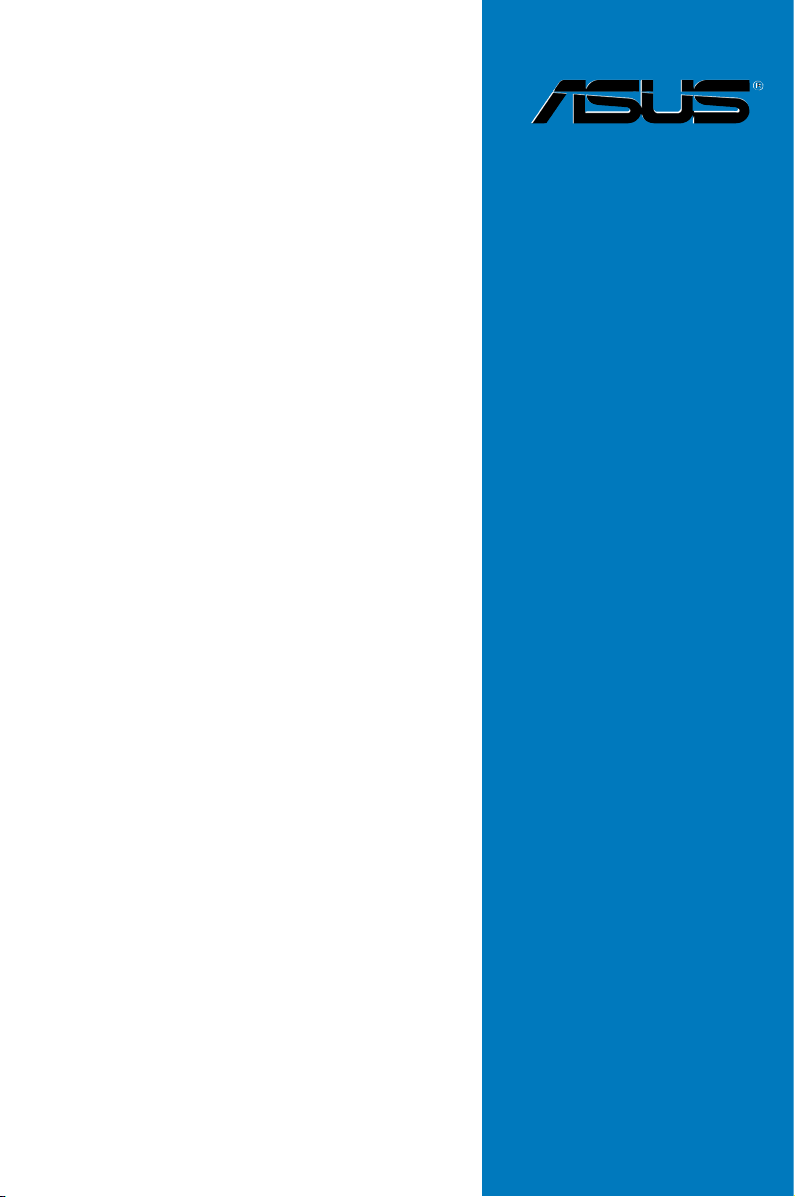
DSBF-D16
Series
DSBF-D16/SAS
DSBF-D16
Motherboard
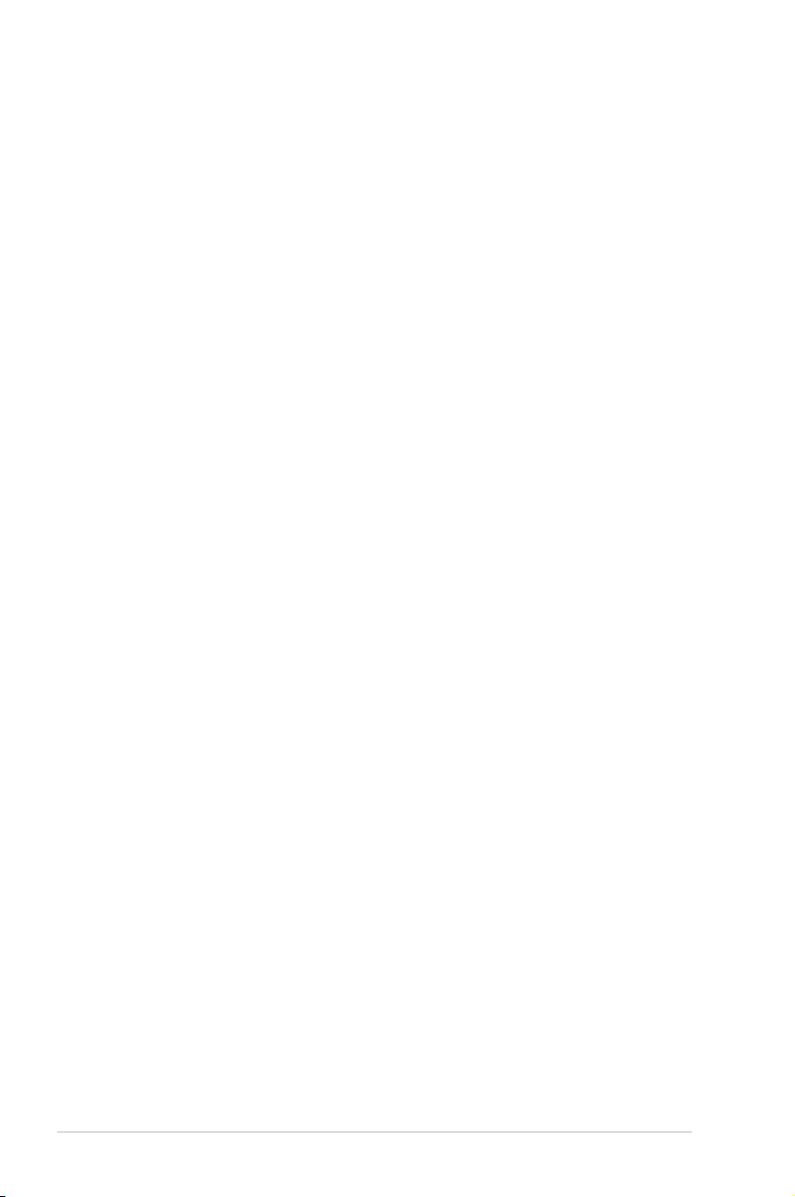
E3285
First Edition V1
August 2007
Copyright © 2007 ASUSTeK COMPUTER INC. All Rights Reserved.
No part of this manual, including the products and software described in it, may be reproduced, transmitted,
transcribed, stored in a retrieval system, or translated into any language in any form or by any means,
except documentation kept by the purchaser for backup purposes, without the express written permission
of ASUSTeK COMPUTER INC. (“ASUS”).
Product warranty or service will not be extended if: (1) the product is repaired, modied or altered, unless
such repair, modication of alteration is authorized in writing by ASUS; or (2) the serial number of the
product is defaced or missing.
ASUS PROVIDES THIS MANUAL “AS IS” WITHOUT WARRANTY OF ANY KIND, EITHER EXPRESS
OR IMPLIED, INCLUDING BUT NOT LIMITED TO THE IMPLIED WARRANTIES OR CONDITIONS OF
MERCHANTABILITY OR FITNESS FOR A PARTICULAR PURPOSE. IN NO EVENT SHALL ASUS, ITS
DIRECTORS, OFFICERS, EMPLOYEES OR AGENTS BE LIABLE FOR ANY INDIRECT, SPECIAL,
INCIDENTAL, OR CONSEQUENTIAL DAMAGES (INCLUDING DAMAGES FOR LOSS OF PROFITS,
LOSS OF BUSINESS, LOSS OF USE OR DATA, INTERRUPTION OF BUSINESS AND THE LIKE),
EVEN IF ASUS HAS BEEN ADVISED OF THE POSSIBILITY OF SUCH DAMAGES ARISING FROM ANY
DEFECT OR ERROR IN THIS MANUAL OR PRODUCT.
SPECIFICATIONS AND INFORMATION CONTAINED IN THIS MANUAL ARE FURNISHED FOR
INFORMATIONAL USE ONLY, AND ARE SUBJECT TO CHANGE AT ANY TIME WITHOUT NOTICE, AND
SHOULD NOT BE CONSTRUED AS A COMMITMENT BY ASUS. ASUS ASSUMES NO RESPONSIBILITY
OR LIABILITY FOR ANY ERRORS OR INACCURACIES THAT MAY APPEAR IN THIS MANUAL,
INCLUDING THE PRODUCTS AND SOFTWARE DESCRIBED IN IT.
Products and corporate names appearing in this manual may or may not be registered trademarks or
copyrights of their respective companies, and are used only for identication or explanation and to the
owners’ benet, without intent to infringe.
ii
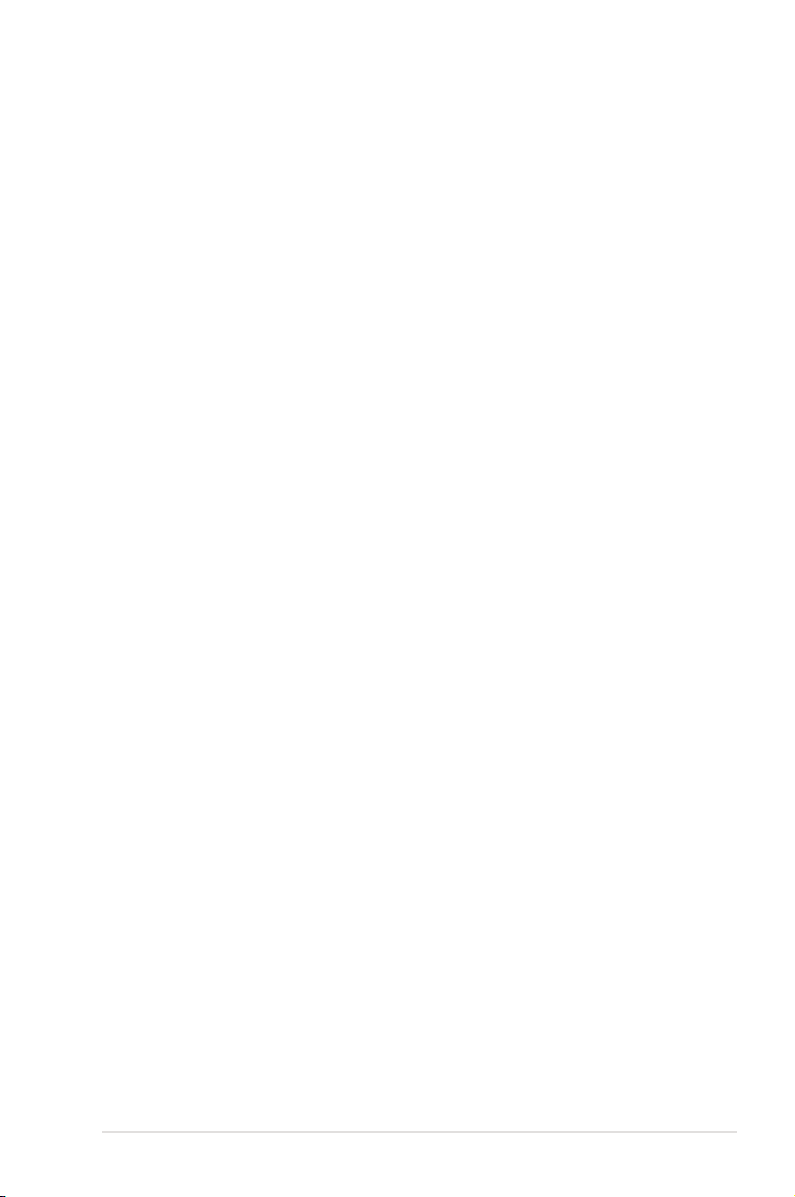
Contents
Notices ........................................................................................................ vii
Safety information .................................................................................... viii
About this guide ......................................................................................... ix
Typography .................................................................................................. x
DSBF-D16 Series specications summary .............................................. xi
Chapter 1: Product introduction
1.1 Welcome! ...................................................................................... 1-1
1.2 Package contents .........................................................................
1.3 Serial number label ......................................................................
1.4 Special features ............................................................................
1.4.1 Product highlights ...........................................................
1.4.2 Innovative ASUS features ...............................................
Chapter 2: Hardware information
2.1 Before you proceed ..................................................................... 2-1
2.2 Motherboard overview .................................................................
2.2.1 Placement direction ........................................................
2.2.2 Screw holes ....................................................................
2.2.3 Support kits for the motherboard ....................................
2.2.4 Motherboard layouts .......................................................
2.2.5 Layout contents ...............................................................
2.3 Central Processing Unit (CPU) .................................................
2.3.1 Installing the CPU .........................................................
2.3.2 Installing the CPU heatsink and fan ..............................
2.4 System memory .........................................................................
2.4.1 Overview .......................................................................
2.4.2 Memory congurations ..................................................
2.4.3 Memory mirroring and sparing technology ....................
2.4.4 Installing a DIMM ..........................................................
2.4.5 Removing a DIMM ........................................................
2.4.6 Installing the MemCool FB-DIMM fan (optional) ...........
2.4.7 Uni
2.5 Expansion slots ..........................................................................
2.5.1 Installing an expansion card .........................................
2.5.2 Conguring an expansion card .....................................
2.5.3 Interrupt assignments ...................................................
2.5.4 PCI Express x8 slots (x8 link) .......................................
2.5.5 PCI-X slot (for ZCR slot;
2.5.6 DDR2 SODIMM socket ................................................
nstalling the optional MemCool FB-DIMM fan ........... 2-26
DSBF-D16/SAS only
) ............ 2-29
1-1
1-1
1-2
1-2
1-4
2-2
2-2
2-2
2-3
2-6
2-8
2-10
2-10
2-13
2-15
2-15
2-15
2-17
2-23
2-23
2-24
2-27
2-27
2-27
2-28
2-28
2-30
iii
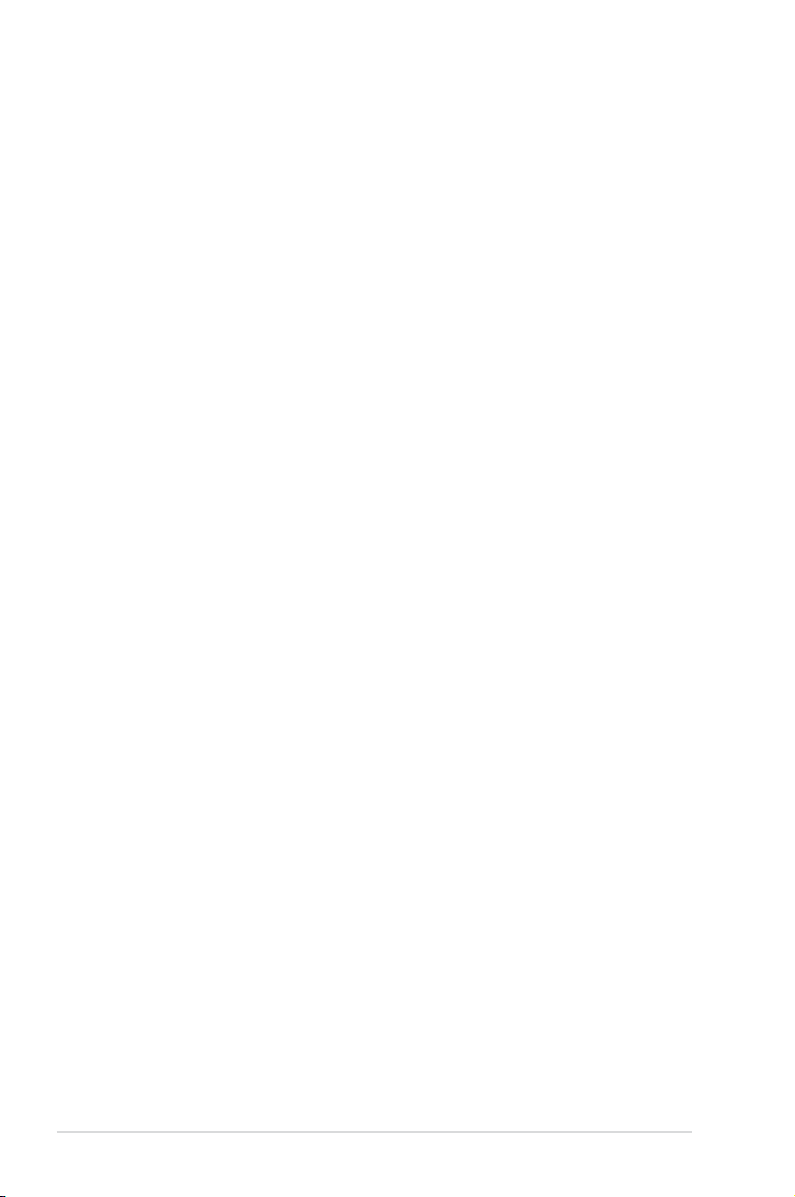
Contents
2.6 Jumpers ...................................................................................... 2-31
2.7 Connectors .................................................................................
2.7.1 Rear panel connectors ..................................................
2.7.2 Internal connectors .......................................................
Chapter 3: Powering up
3.1 Starting up for the rst time ........................................................ 3-1
3.2 Turning off the computer .............................................................
3.2.1 Using the OS shut down function ....................................
3.2.2 Using the dual function power switch ..............................
Chapter 4: BIOS setup
4.1 Managing and updating your BIOS ............................................ 4-1
4.1.1 Creating a bootable oppy disk .......................................
4.1.2 Updating the BIOS using the Phoenix Phlash16 Utility ...
4.1.3 ASUS CrashFree BIOS 2 utility ......................................
4.2 BIOS setup program ....................................................................
4.2.1 BIOS menu screen ..........................................................
4.2.2 Menu bar .........................................................................
4.2.3 Legend bar ......................................................................
4.2.4 Menu items .....................................................................
4.2.5 Sub-menu items ..............................................................
4.2.6 Conguration elds .........................................................
4.2.7 Pop-up window ...............................................................
4.2.8 General help ...................................................................
4.3 Main menu ..................................................................................
4.3.1 System Date: [xx/xx/xxxx] .............................................
4.3.2 System Time: [xx:xx:xx] ................................................
4.3.3 Floppy A [1.44/1.25 MB, 3
4.3.4 IDE Conguration ...........................................................
4.3.5 IDE Primary Master/Slave; SATA Port 1/2/3/4 ..............
4.3.6 System Information .......................................................
4.4 Advanced menu .........................................................................
4.4.1 Advanced Processor Options .......................................
4.4.2 Chipset Conguration ...................................................
4.4.3 PCI Conguration ..........................................................
4.4.4 ICH USB Control Sub-Menu .........................................
4.4.5 Peripheral Devices Conguration .................................
4.4.6 ACPI Conguration .......................................................
4.4.7 Power On Conguration ................................................
½"] ........................................ 4-10
2-36
2-36
2-37
3-2
3-2
3-2
4-1
4-2
4-3
4-6
4-7
4-7
4-8
4-8
4-8
4-8
4-9
4-9
4-10
4-10
4-10
4-11
4-13
4-14
4-16
4-16
4-20
4-22
4-23
4-24
4-25
4-26
iv
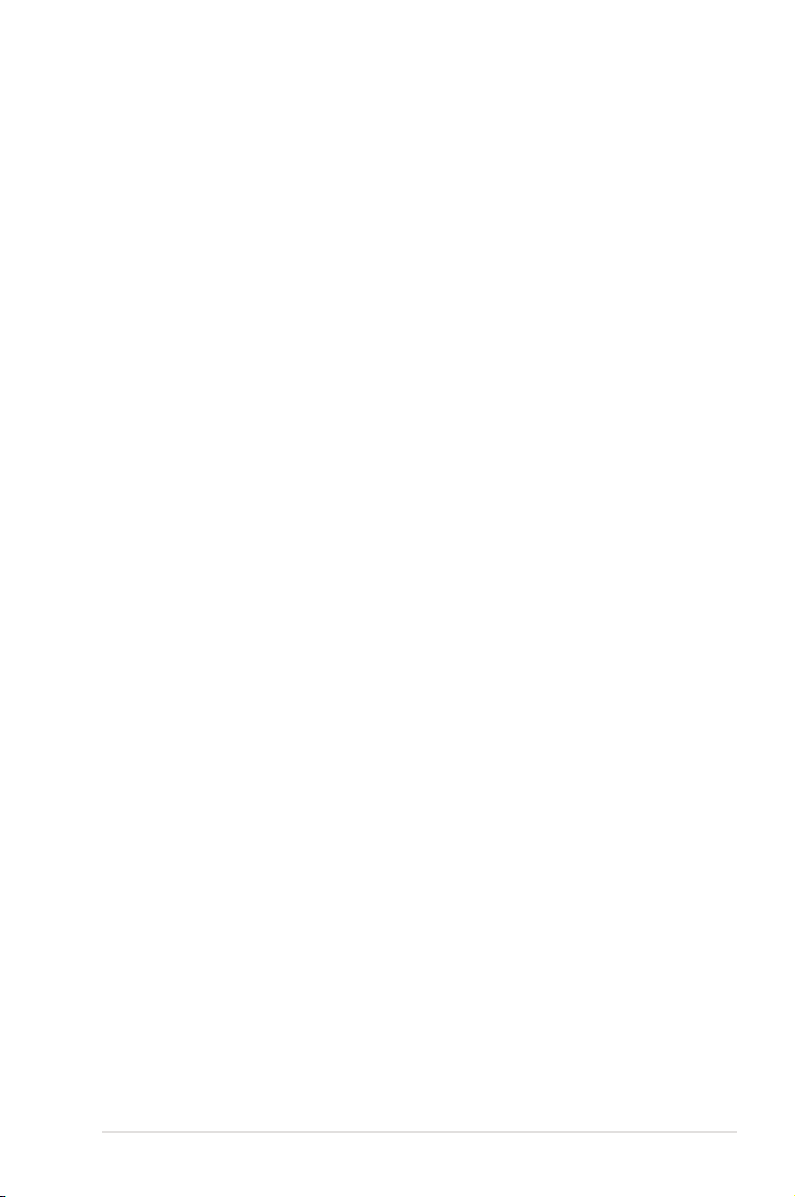
Contents
4.4.8 Hardware Monitor ......................................................... 4-27
4.5 Server menu ...............................................................................
4.5.1 Console Redirection ......................................................
4.5.2 DMI Event Logging .......................................................
4.6 Security menu ............................................................................
4.7 Boot menu ..................................................................................
4.7.1 Boot Device Priority ......................................................
4.7.2 Boot Features ...............................................................
4.8 Exit menu ....................................................................................
Chapter 5: RAID conguration
5.1 Setting up RAID ............................................................................ 5-1
5.1.1 RAID denitions ..............................................................
5.1.2 Installing hard disk drives ................................................
5.1.3 Setting the RAID item in BIOS ........................................
5.1.4 RAID conguration utilities ..............................................
5.2 LSI Logic Embedded SATA RAID Setup Utility ..........................
5.2.1 Creating a RAID 0 or RAID 1 set ....................................
5.2.2 Creating a RAID 10 set .................................................
5.2.3 Adding or viewing a RAID conguration .......................
5.2.4 Initializing the logical drives ..........................................
5.2.5 Rebuilding failed drives .................................................
5.2.6 Checking the drives for data consistency .....................
5.2.7 Deleting a RAID conguration .......................................
5.2.8 Selecting the boot drive from a RAID set ......................
5.2.9 Enabling the WriteCache ..............................................
®
5.3 Intel
5.4 Global Array Manager ................................................................
5.5 LSI Logic MPT Setup Utility (DSBF-D16/SAS model only) .....
Matrix Storage Manager Option ROM Utility ................. 5-30
5.3.1 Creating a RAID 0 set (Stripe) ......................................
5.3.2 Creating a RAID 1 set (Mirror) ......................................
5.3.3 Creating a RAID 10 set (Stripe + Mirror) .......................
5.3.4 Creating a RAID 5 set (Parity) ......................................
5.3.5 Deleting a RAID set ......................................................
5.3.6 Resetting disks to Non-RAID ........................................
5.3.7 Exiting the Intel
®
Matrix Storage Manager .................... 5-37
5.5.1 Integrated Mirroring .......................................................
5.5.2 Integrated Mirroring Enhanced .....................................
5.5.3 Integrated Striping (IS) volume .....................................
5.5.4 Managing Arrays ...........................................................
4-30
4-30
4-32
4-33
4-35
4-35
4-36
4-37
5-1
5-2
5-2
5-2
5-3
5-4
5-10
5-14
5-17
5-22
5-24
5-27
5-28
5-29
5-31
5-33
5-34
5-35
5-36
5-37
5-38
5-39
5-39
5-43
5-45
5-48
v
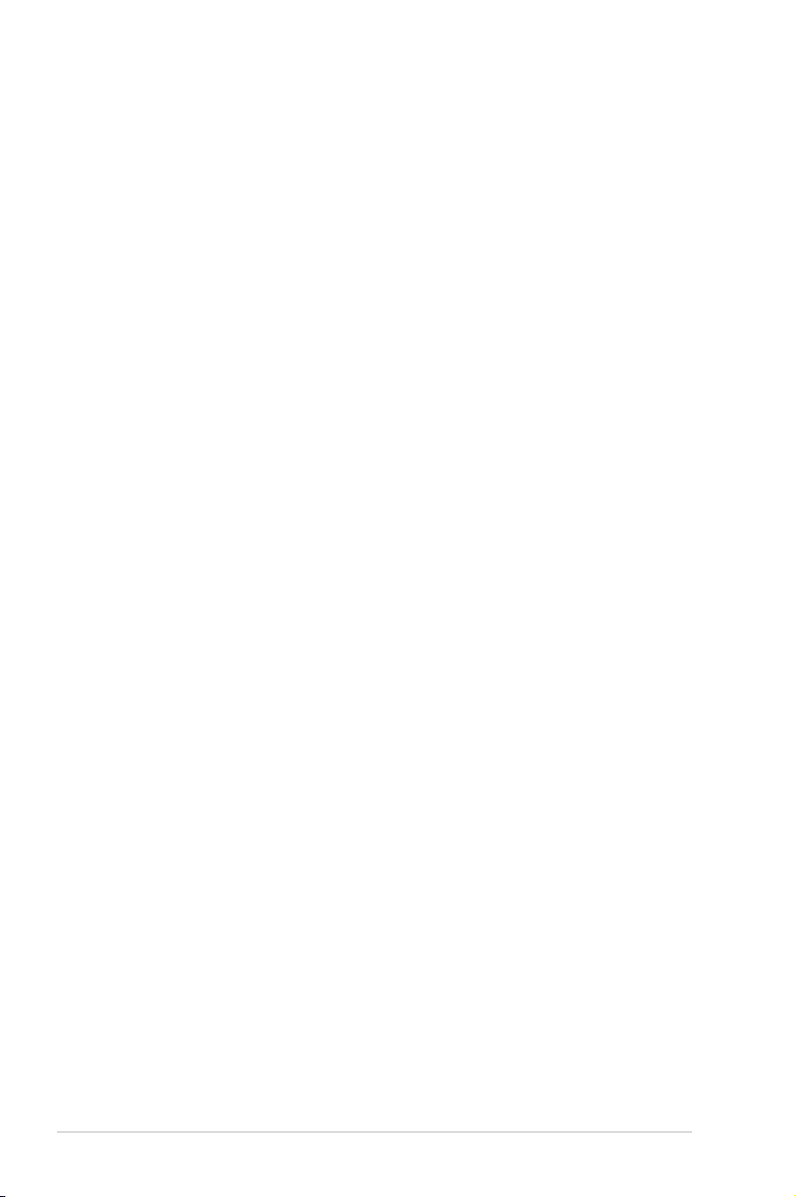
Contents
5.5.5 Viewing SAS topology ................................................... 5-53
5.5.6 Global Properties ..........................................................
Chapter 6: Driver installation
6.1 RAID driver installation ............................................................... 6-1
6.1.1 Creating a RAID driver disk ............................................
6.1.2 Installing the RAID controller driver ................................
6.2 Intel chipset software installation ............................................
6.3 LAN driver installation ...............................................................
6.3.1 Windows 2000/Server 2003 ..........................................
6.3.2 Red Hat .........................................................................
6.4 VGA driver installation
6.4.1 Windows
6.5 Management applications and utilities installation ................
6.5.1 Running the support CD ...............................................
6.5.2 Drivers menu .................................................................
6.5.3 Management Software menu ........................................
6.5.4 Utilities menu ................................................................
6.5.5 Contact information .......................................................
Appendix: Reference information
A.1 DSBF-D16/SAS model block diagram ........................................A-1
A.2 DSBF-D16 model block diagram .................................................
............................................................... 6-20
®
2000/Server 2003 ........................................ 6-20
5-55
6-1
6-4
6-11
6-14
6-14
6-19
6-22
6-22
6-22
6-23
6-23
6-23
A-2
vi
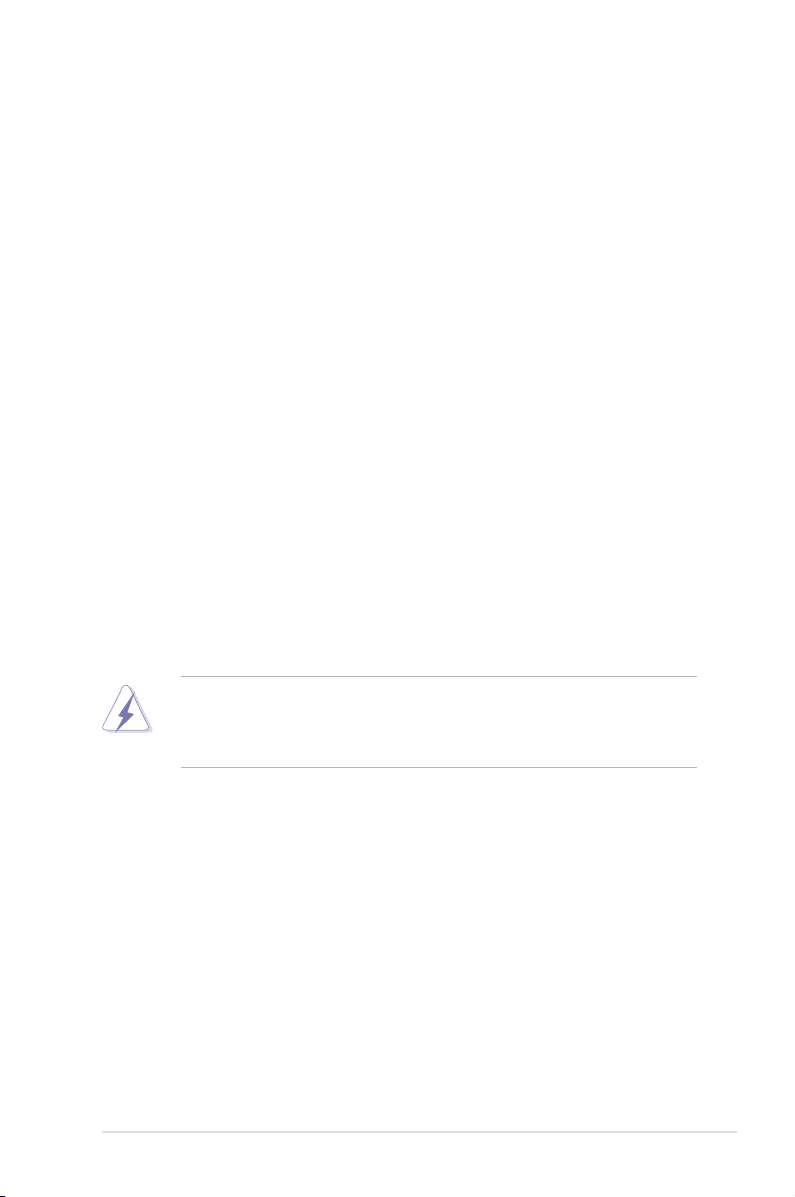
Notices
Federal Communications Commission Statement
This device complies with Part 15 of the FCC Rules. Operation is subject to the
following two conditions:
•
This device may not cause harmful interference, and
•
This device must accept any interference received including interference that
may cause undesired operation.
This equipment has been tested and found to comply with the limits for a
Class B digital device, pursuant to Part 15 of the FCC Rules. These limits are
designed to provide reasonable protection against harmful interference in a
residential installation. This equipment generates, uses and can radiate radio
frequency energy and, if not installed and used in accordance with manufacturer’
s instructions, may cause harmful interference to radio communications. However,
there is no guarantee that interference will not occur in a particular installation. If
this equipment does cause harmful interference to radio or television reception,
which can be determined by turning the equipment off and on, the user is
encouraged to try to correct the interference by one or more of the following
measures:
•
Reorient or relocate the receiving antenna.
•
Increase the separation between the equipment and receiver.
•
Connect the equipment to an outlet on a circuit different from that to which the
receiver is connected.
•
Consult the dealer or an experienced radio/TV technician for help.
The use of shielded cables for connection of the monitor to the graphics card is
required to assure compliance with FCC regulations. Changes or modications
to this unit not expressly approved by the party responsible for compliance could
void the user’s authority to operate this equipment.
Canadian Department of Communications Statement
This digital apparatus does not exceed the Class B limits for radio noise emissions
from digital apparatus set out in the Radio Interference Regulations of the
Canadian Department of Communications.
This class B digital apparatus complies with Canadian ICES-003.
vii
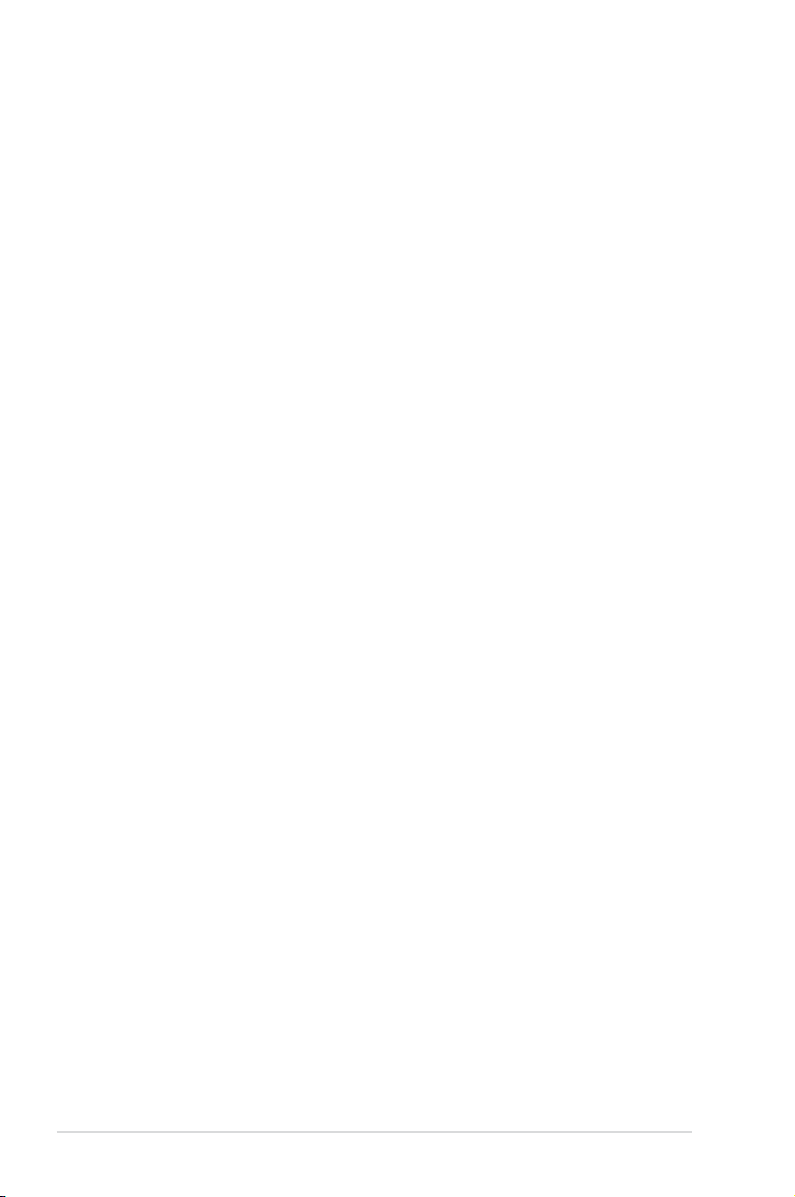
Safety information
Electrical safety
•
To prevent electrical shock hazard, disconnect the power cable from the
electrical outlet before relocating the system.
•
When adding or removing devices to or from the system, ensure that the
power cables for the devices are unplugged before the signal cables are
connected. If possible, disconnect all power cables from the existing system
before you add a device.
•
Before connecting or removing signal cables from the motherboard, ensure
that all power cables are unplugged.
•
Seek professional assistance before using an adapter or extension cord.
These devices could interrupt the grounding circuit.
•
Make sure that your power supply is set to the correct voltage in your area.
If you are not sure about the voltage of the electrical outlet you are using,
contact your local power company.
•
If the power supply is broken, do not try to x it by yourself. Contact a
qualied service technician or your retailer.
Operation safety
•
Before installing the motherboard and adding devices on it, carefully read all
the manuals that came with the package.
•
Before using the product, make sure all cables are correctly connected and the
power cables are not damaged. If you detect any damage, contact your dealer
immediately.
•
To avoid short circuits, keep paper clips, screws, and staples away from
connectors, slots, sockets and circuitry.
•
Avoid dust, humidity, and temperature extremes. Do not place the product in
any area where it may become wet.
•
Place the product on a stable surface.
•
If you encounter technical problems with the product, contact a qualied
service technician or your retailer.
viii
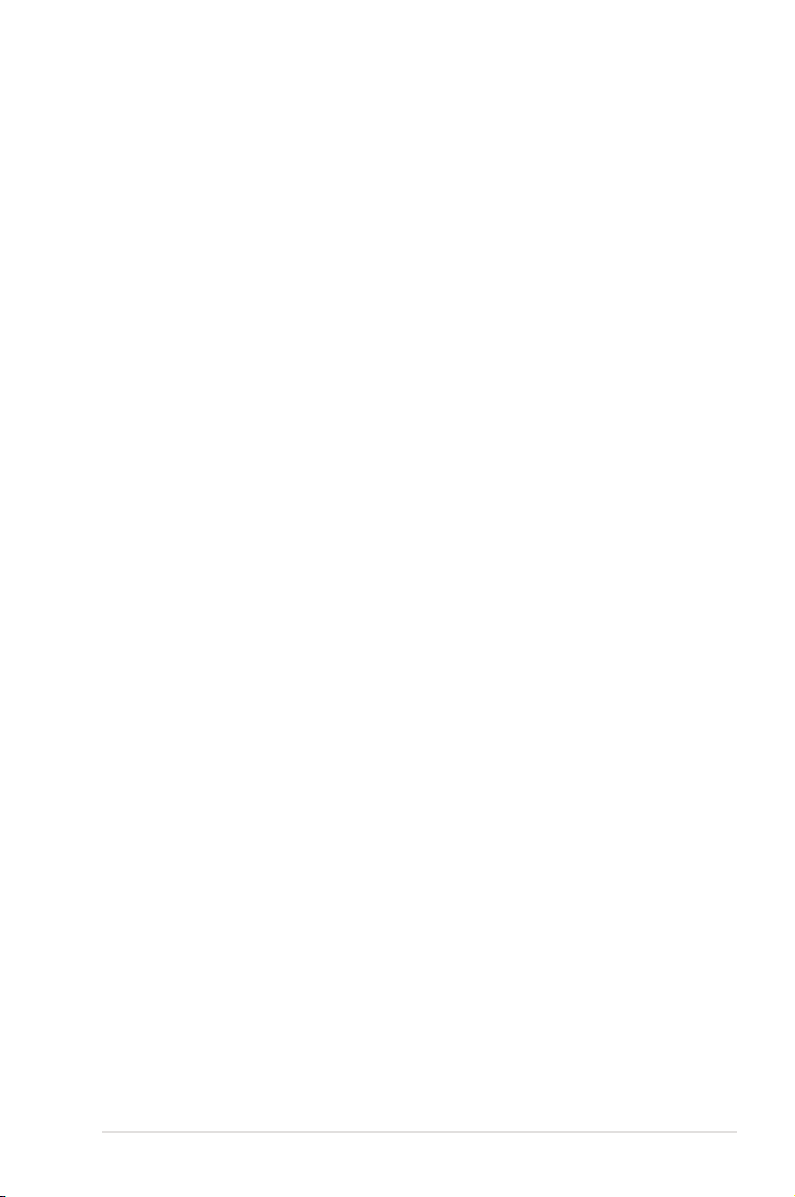
About this guide
This user guide contains the information you need when installing and conguring
the motherboard.
How this guide is organized
This user guide contains the following parts:
• Chapter 1: Product introduction
This chapter describes the features of the motherboard and the new
technologies it supports.
• Chapter 2: Hardware information
This chapter lists the hardware setup procedures that you have to perform
when installing system components. It includes description of the switches,
jumpers, and connectors on the motherboard.
• Chapter 3: Powering up
This chapter describes the power up sequence and ways of shutting down
the system.
• Chapter 4: BIOS setup
This chapter tells how to change system settings through the BIOS Setup
menus. Detailed descriptions of the BIOS parameters are also provided.
• Chapter 5: RAID conguration
This chapter provides instructions for setting up, creating, and conguring
RAID sets using the available utilities.
• Chapter 6: Driver installation
This chapter provides instructions for installing the necessary drivers for
different system components.
• Appendix: Reference information
This appendix includes additional information that you may refer to when
conguring the motherboard.
Where to nd more information
Refer to the following sources for additional information and for product and
software updates.
1. ASUS websites
The ASUS website provides updated information on ASUS hardware and
software products. Refer to the ASUS contact information.
2. Optional documentation
Your product package may include optional documentation, such as warranty
yers, that may have been added by your dealer. These documents are not
part of the standard package.
ix
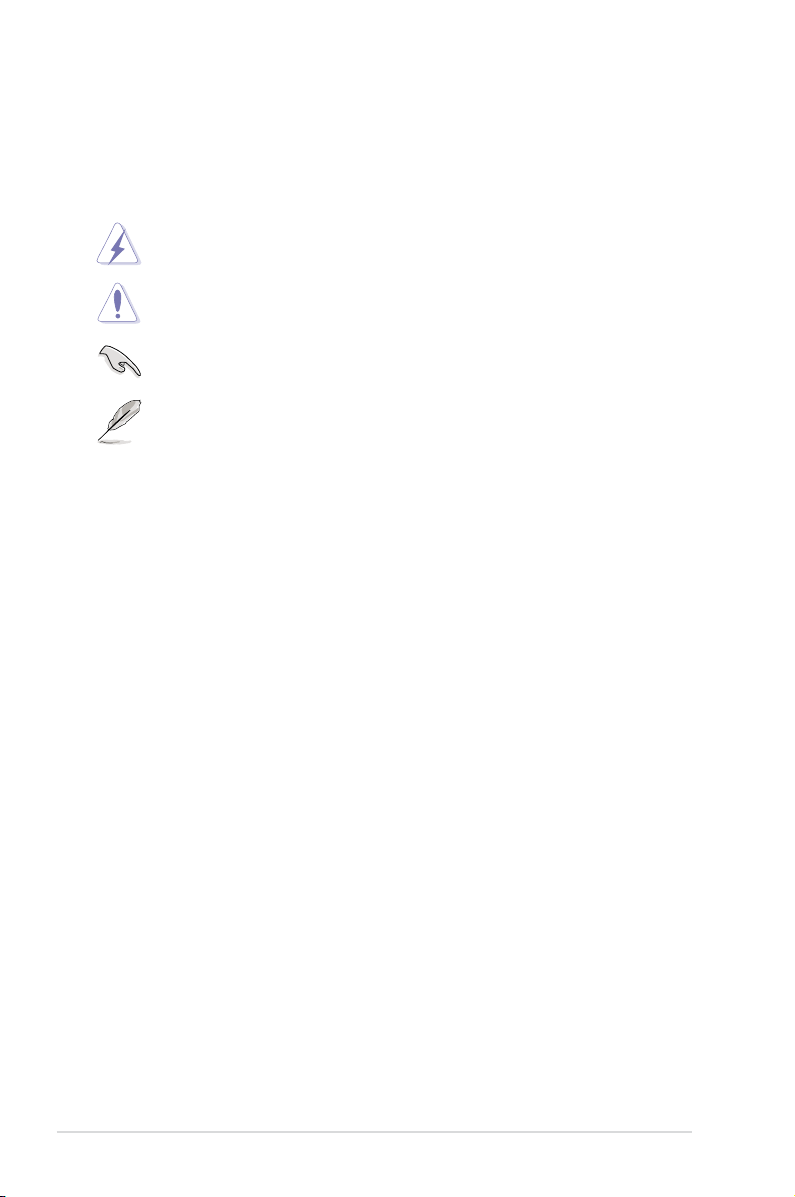
Conventions used in this guide
To make sure that you perform certain tasks properly, take note of the following
symbols used throughout this manual.
DANGER/WARNING:
when trying to complete a task.
CAUTION:
when trying to complete a task.
IMPORTANT:
task.
NOTE:
task.
Information to prevent damage to the components
Instructions that you MUST follow to complete a
Tips and additional information to help you complete a
Information to prevent injury to yourself
Typography
Bold text Indicates a menu or an item to select.
Italics Used to emphasize a word or a phrase.
<Key> Keys enclosed in the less-than and greater than sign means that you must press the
enclosed key.
Example: <Enter> means that you must press
the Enter or Return key.
<Key1+Key2+Key3> If you must press two or more keys
simultaneously, the key names are linked with
a plus sign (+).
Example: <Ctrl+Alt+D>
Command
exactly as shown, then supply the required
item or value enclosed in brackets.
Example: At the DOS prompt, type the
command line:
Means that you must type the command
format A:/S
x

DSBF-D16 Series specications summary
Model Name
Processor / System Bus
Core Logic
Form Factor
ASUS
Features
Memory Total Slots
Expansion
Slots
(follow SSI
Loacation #)
Smart Fan
Rack Ready
(Rack and
Pedestal dual
use)
ASWM2.0
Capacity
Memory Type
Memory Size
Total PCI/PCIX/PCI-E Slots
Slot
Loacation1
Slot
Loacation2
Slot
Loacation3
Additional
Slot 1
Additional
Slot 2
DSBF-D16/SAS DSBF-D16
2 * Socket LGA771
Dual-Core Intel® Xeon® Processor 5000/5100
Quad-Core Intel® Xeon® Processor 5300
Sequence
Dual Core/Quad Core
FSB 667/1066/1333MHz EM64T 2x2M,
4M & 8M L2 cache
Intel® 5000P Memory Controller Hub (MCH)
Intel® 6321ESB I/O Controller Hub (ICH)
SSI EEB 3.61 12” x 13”
Smart Fan II
√ √
√ √
16 (4-channel)
Maximum up to 64 GB
Fully-Buffered DIMM DDR2 533/667 Reg. ECC
256 MB, 512 MB, 1 GB, 2GB, 4GB
4
1 x PCI-E x8
1 x PCI-E x8
1 x PCI-E x8
1x SO-DIMM socket for optional ASMB3-SOL
1 x PCI-X for ZCR
8300XLP Only
--
(continued on the next page)
xi
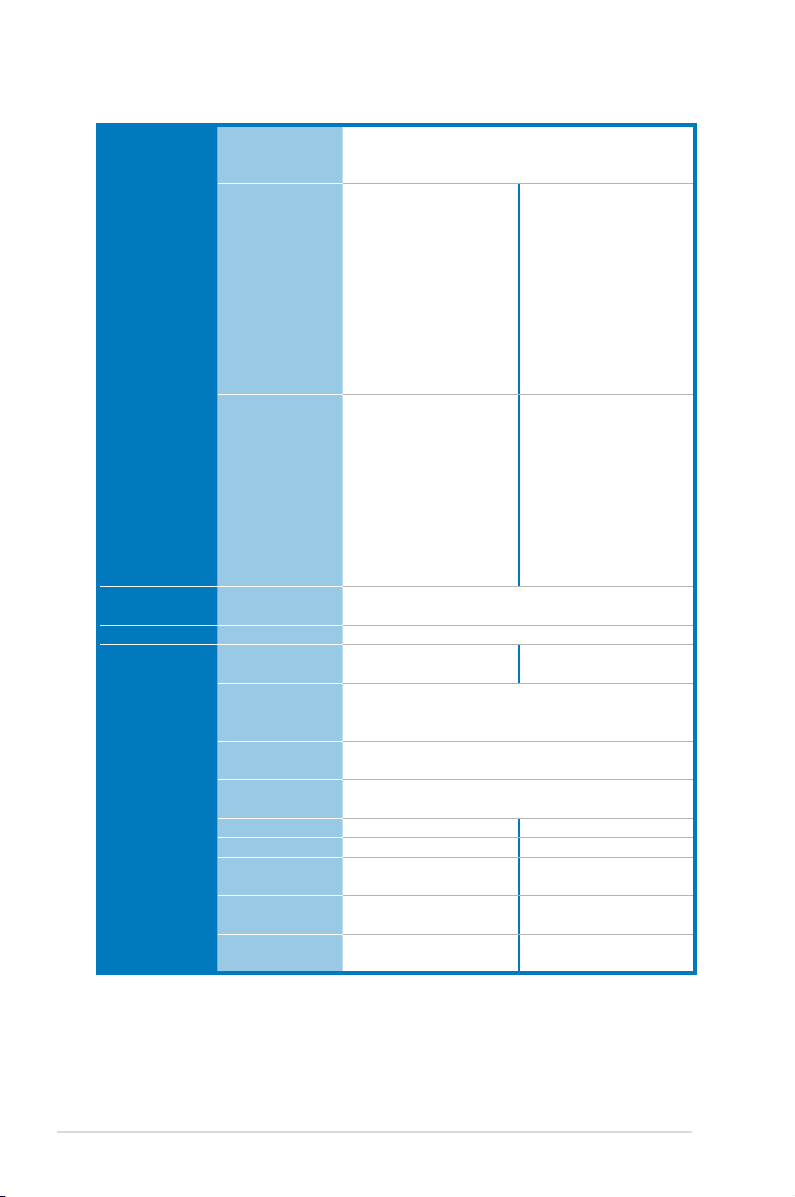
DSBF-D16 Series specications summary
Storage IDE Controller
SATA
Controller
SAS
Controller
Networking LAN
Graphic VGA
Onboard I/O
Connectors
Floppy
Connector
PSU
Connector
Management
Connector
USB
Connectors
Fan Header
SMBus
Chassis
Intruder
Front LAN
LED
Serial Port
Header
Intel® 6321 ICH:
1 x Single Channel Bus Master IDE support
UltraATA 33 / 66 / 100
Intel® 6321 ICH:
6 SATA2 300MB/s
ports
Intel® Matrix Storage
(for Windows only)
(Support RAID
Software 0, 1, 10 & 5)
LSI 1068 PCI-X 8-port
SAS controller:
LSI® Integrated RAID
0, 1, 1E support
Optional LSI® ZCR
(Zero-Channel-RAID)
PCI-X card:
(For upgrade to
support hardware
RAID 0, 1, 10, 5, 50)
Intel® 6321+ Intel® 82563EB Dual Port GbE
Intel® 82573 GbE x 2
XGI Z9s PCI Display Controller DDR2 32MB
1 1
24-pin ATX power connector + 8-pin ATX
12V power connector + 4-pin ATX 12V power
connector
SO-DIMM socket for ASMB3-SOL
1 (support 2 USB ports)
10*4Pin 10*4Pin
2 2
1 1
2 2
1 1
Intel® 6321 ICH:
6 SATA2 300MB/s
ports
Intel® Matrix Storage
(for Windows only)
(Support RAID
Software 0, 1, 10 & 5)
LSI® MegaRAID
(for Linux/Windows)
(Spport software RAID
0, 1 & 10)
--
(continued on the next page)
xii
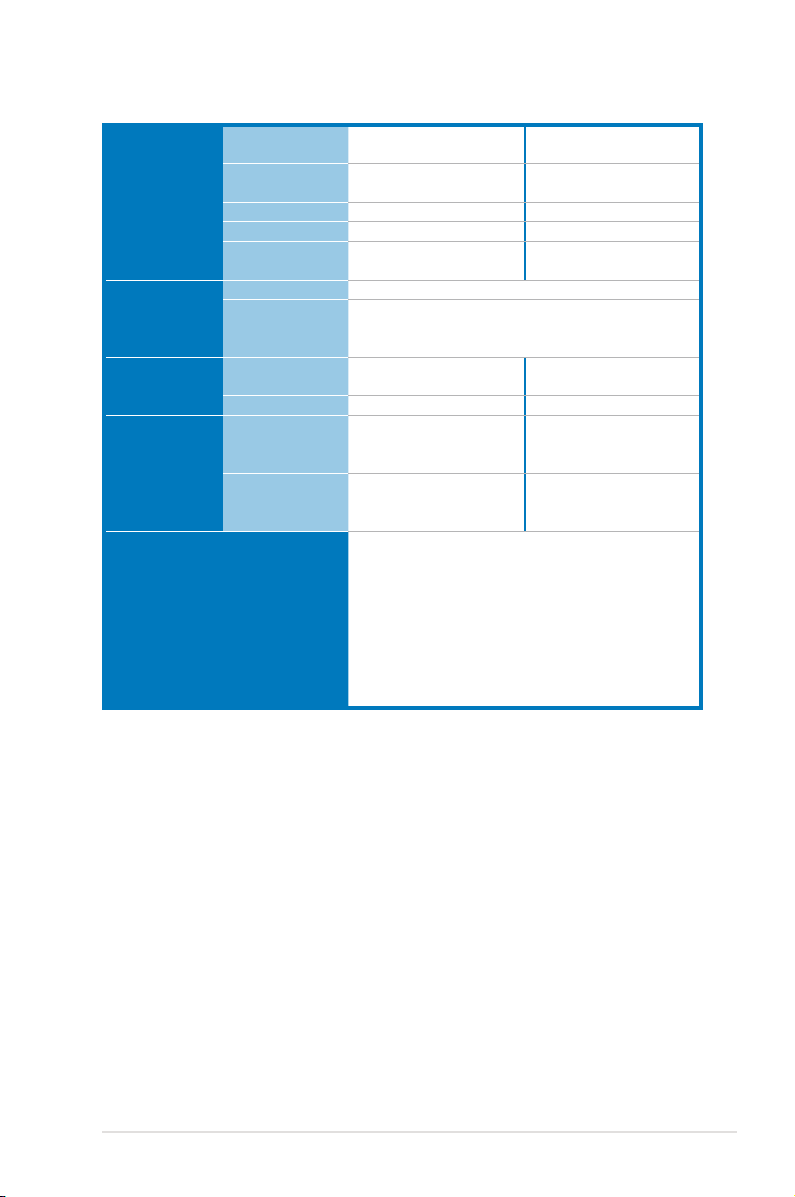
DSBF-D16 Series specications summary
Rear I/O
Connectors
Management
Solution
Monitoring CPU
EMI US (FCC,
Environment
External
Serial Port
External USB
Port
VGA Port
RJ-45
PS/2 KB/
Mouse
Software
Out of Band
Remote
Management
Temperature
FAN RPM
CFR47 Part
15, Class B)
Europe (CE,
EN55022 &
EN55024)
1 1
2 2
1 1
4 4
1 1
ASWM2.0
Optional (ASMB3-SOL)
√ √
√ √
√ √
√ √
Operation temperature: 10℃ ~ 35℃
Non operation temperature:-40℃ ~ 70℃
Non operation humidity: 20% ~ 90% ( Non
condensing)
*Specications are subject to change without notice.
xiii
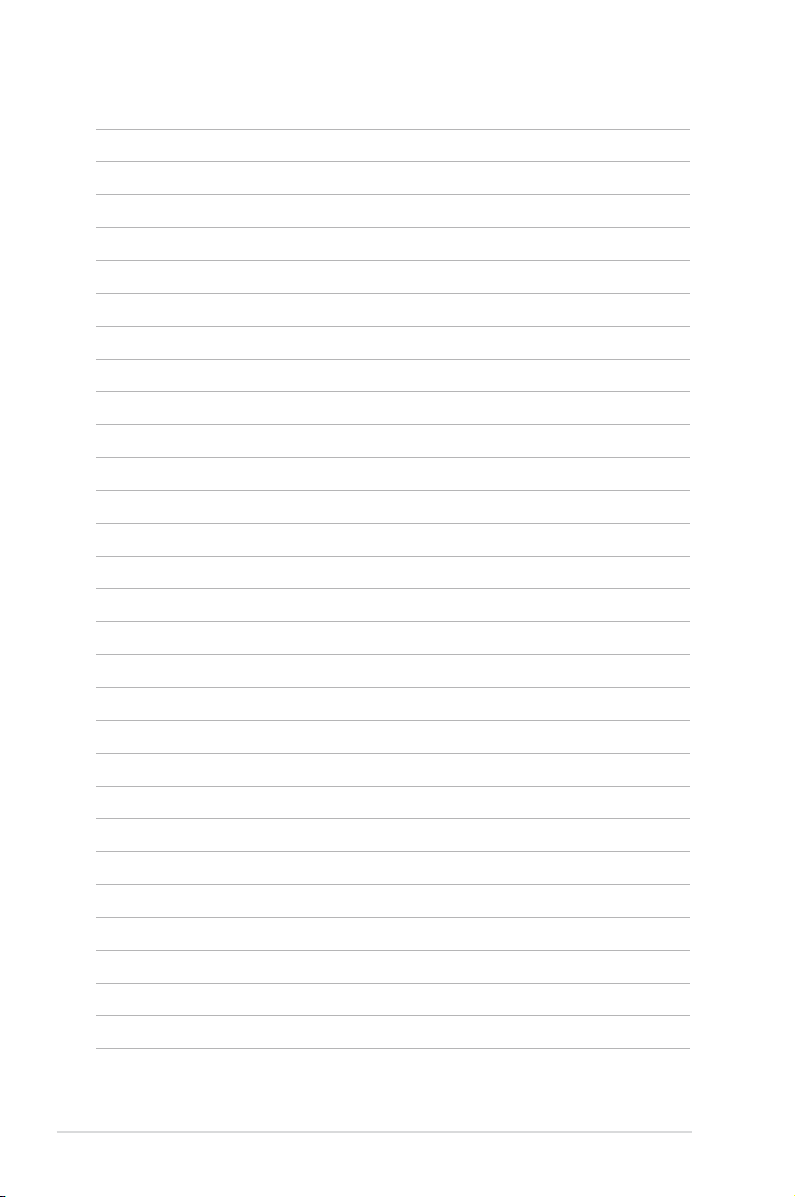
xiv
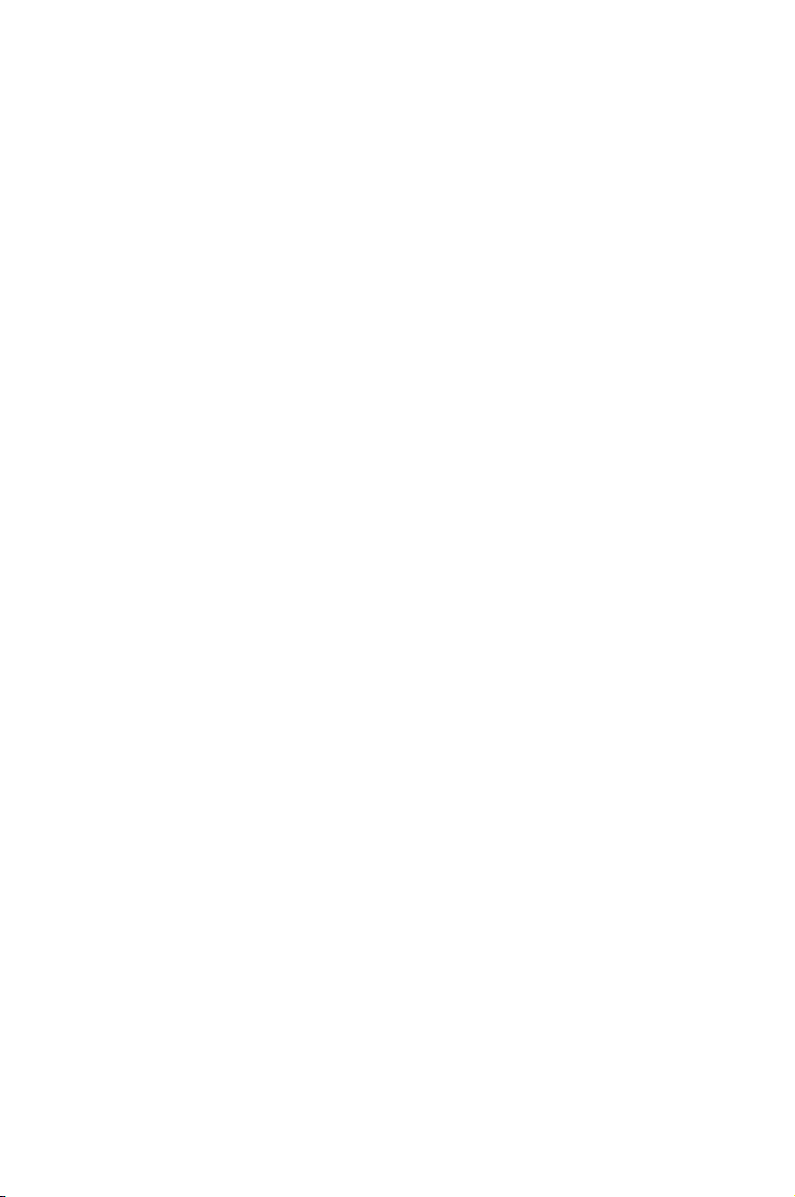
This chapter describes the motherboard
features and the new technologies it supports.
Product
introduction
1
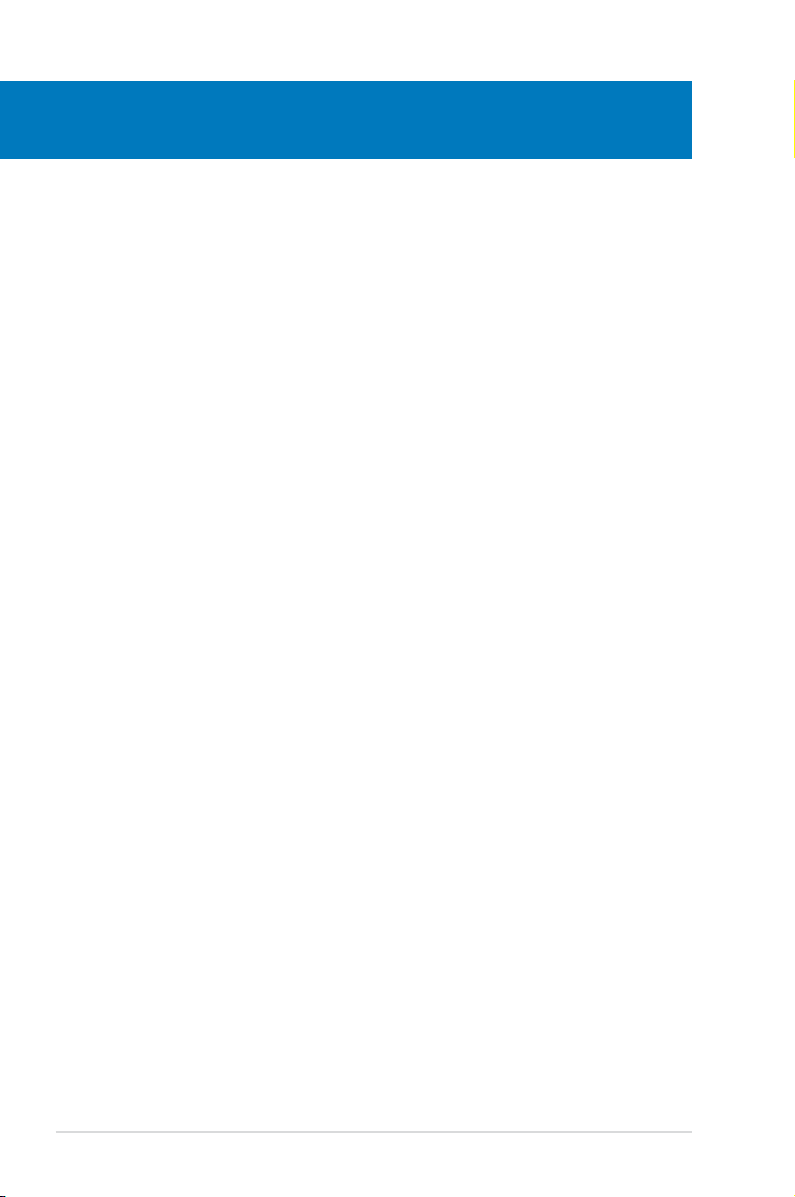
Chapter summary
1
1.1 Welcome! ...................................................................................... 1-1
1.2 Package contents .........................................................................
1.3 Serial number label ......................................................................
1.4 Special features ............................................................................
1-1
1-1
1-2
ASUS DSBF-D16 Series
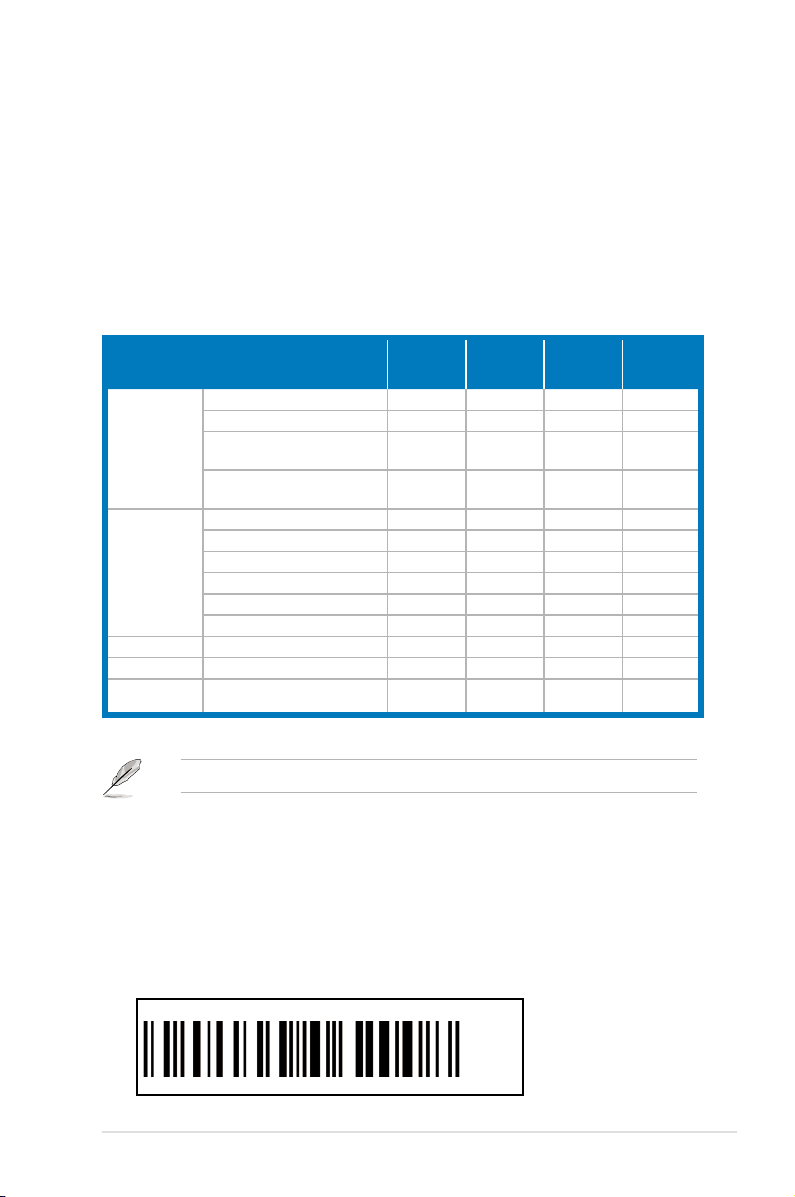
1.1 Welcome!
Thank you for buying an ASUS® DSBF-D16 series motherboard!
The motherboard delivers a host of new features and latest technologies, making it
another standout in the long line of ASUS quality motherboards!
Before you start installing the motherboard, and hardware devices on it, check the
items in your package with the list below.
1.2 Package contents
Check your motherboard package for the following items.
SATA signal cable 6 6 -- --
SATA power cable 3 3 -- --
Cables
Accessories
Application CD
Documentation User Guide
Packing Qty
SAS cable
(SFF-8087 to 4*29 pin SAS)
2-in-1 cable set
(IDE+FDD cable)
I/O shield
CEK spring 2 2 2 2
ZCR Mylar 1
ZCR riser card for 1U 1 1 1 1
ZCR holder for 1U 1
ZCR holder for 2U and above 1 1 1 1
Support CD 1
DSBF-D16/
Retail Pack
3pcs per
Carton
DSBF-D16/
SAS
Retail Pack
2 -- -- --
1 1 -- --
1
1 1
3pcs per
Carton
DSBF-D16/
Bulk Pack
1 1
1 1
1
1 1
10pcs per
Carton
DSBF-D16
SAS
1 1
1
10pcs per
Carton
Bulk Pack
1
1
1
1
If any of the above items is damaged or missing, contact your retailer.
1.3 Serial number label
Before requesting support from the ASUS Technical Support team, you must take
note of the motherboard's serial number containing 12 characters
xxM0Axxxxxxx
shown as the gure below. With the correct serial number of the product, ASUS
Technical Support team members can then offer a quicker and satisfying solution
to your problems.
DSBF-D16
Made
in
China
xxM0Axxxxxxx
ASUS DSBF-D16 Series 1-1
合格
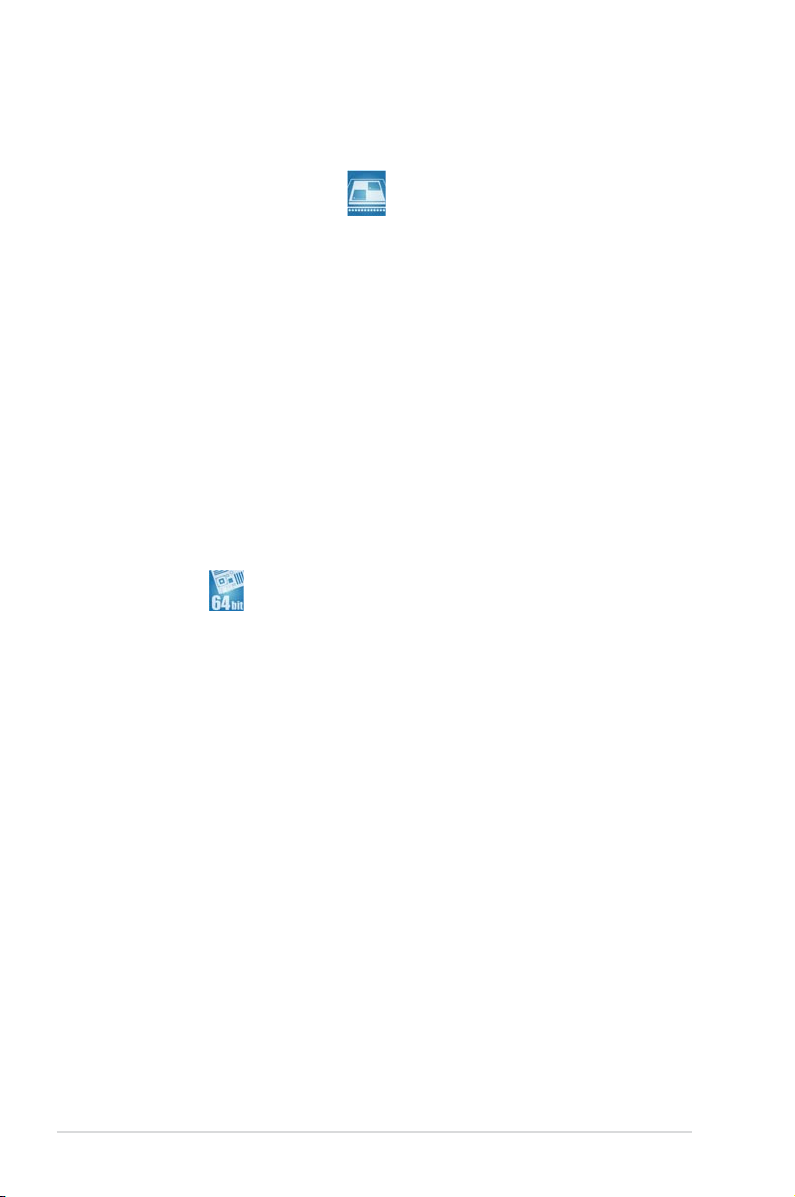
1.4 Special features
1.4.1 Product highlights
Latest processor technology
The motherboard comes with two LGA-771 sockets that support Dual-Core and
Quad-Core Intel® Xeon™ processors with 1333/1066/667 MHz Front Side Bus
(FSB). Dual-core processors contain two physical CPU cores to meet demands
for more powerful processing. Intel® Xeon™ processors incorporate the Intel®
Hyper-Threading Technology and Extended Memory 64-bit Technology (EM64T).
The EM64T enables the support for 64-bit operation system, such as 64-bit
Windows® and Linux.
Intel®
5000P
and Intel® 6321ESB chipset
The Intel®
the vital interfaces for the motherboard.
The MCH provides the processor, quad-channel FB-DIMM memory support, and
PCI Express interfaces. The Intel® 6321ESB is a new generation server class I/O
controller hub that provides the interface for PCI 2.3, PCI Express, and PCIX.
Intel® EM64T
The motherboard supports Intel® processors with the Intel® EM64T (Extended
Memory 64 Technology). The Intel® EM64T feature allows your computer to run on
64-bit operating systems and access larger amounts of system memory for faster
and more efcient computing.
5000P
Memory Controller Hub (MCH) and the Intel® 6321ESB provide
Enhanced Intel SpeedStep® Technology (EIST)
The Enhanced Intel SpeedStep® Technology (EIST) intelligently manages the
CPU resources by automatically adjusting the CPU voltage and core frequency
depending on the CPU loading and system speed or power requirement.
FB-DIMM memory support
This motherboard supports fully buffered DIMMs (FB-DIMMs), the latest memory
solution that extends memory capacity and provide high-speed, high-density
system memory peformance. FB-DIMMs use Advanced Memory Buffer (AMB)
chips that transmit signals between the memory modules and controllers with
improved signal integrity and reduced errors.
1-2 Chapter 1: Product introduction
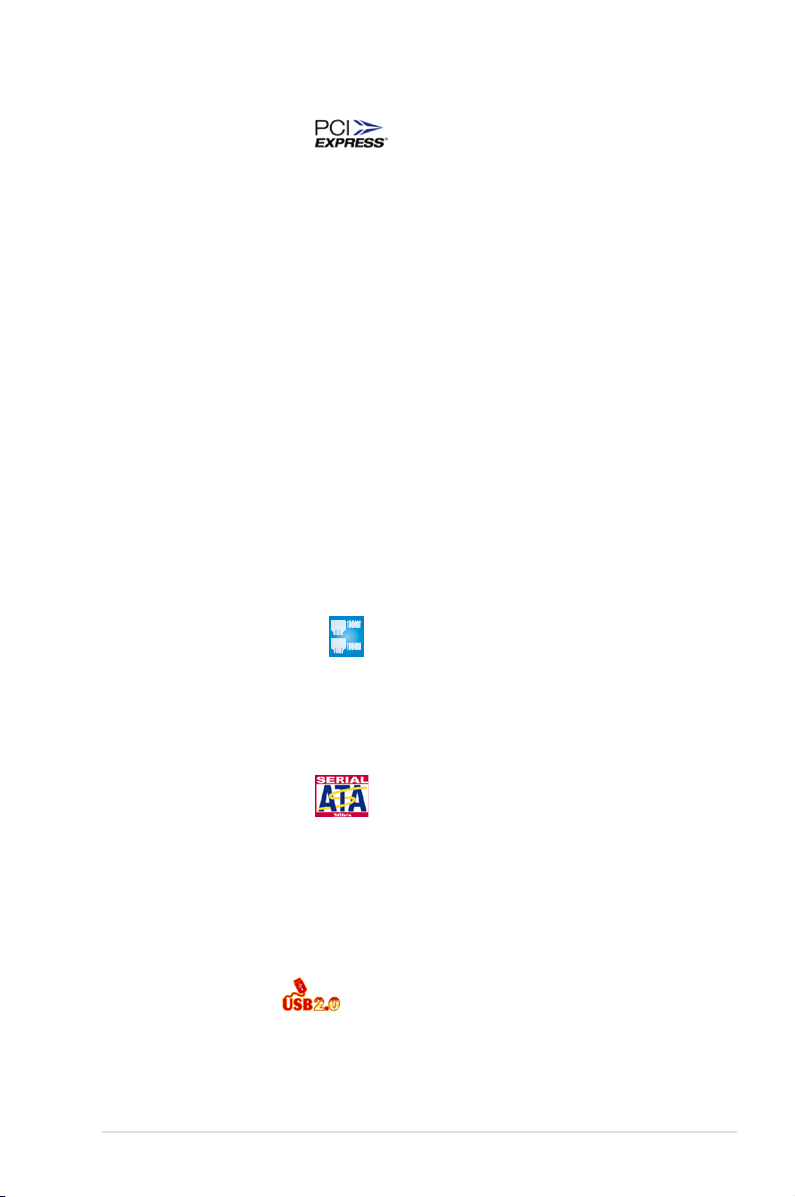
PCI Express™ interface
The motherboard fully supports PCI Express, the latest I/O interconnect technology
that speeds up the PCI bus. PCI Express features point-to-point serial
interconnections between devices and allows higher clockspeeds by carrying data
in packets. This high speed interface is software compatible with existing PCI or
PCI-X specications.
Serial Attached SCSI (SAS) technology support
(DSBF-D16/SAS model only)
SAS is the latest storage interface for enterprise-class storage devices. Building
on and improving the parallel SCSI foundation, SAS is the new industry standard
that includes Serial ATA interoperability, and is projected to be the succesor of the
Ultra320 SCSI technology.
Zero-Channel RAID (ZCR) solution
(DSBF-D16/SAS model only)
The motherboard comes with a ZCR socket for an optional Zero-Channel RAID
card, allowing RAID 0 (striping), RAID 1 (mirroring), RAID 0+1, and RAID 5
congurations. The ZCR capability provides a cost-effective high-performance and
added reliability.
82563/82573 LAN solution
The motherboard comes with a dual-port 82563EB network connection and
two single-port 82573 L network connection to provide a total solution for your
networking needs. See page 2-33 for the location of the LAN ports. See section
Jumpers
for details on Gigabit LAN settings.
2.6
Serial ATA II technology
The motherboard supports the Serial ATA II 3 Gb/s technology through 6321ESB
Serial ATA interfaces. The Serial ATA II specication provides twice the bandwidth
of the current Serial ATA products with a host of new features, including Native
Command Queuing (NCQ), Power Management (PM) Implementation Algorithm,
and Hot Swap. Serial ATA allows thinner, more exible cables with lower pin count
and reduced voltage requirements.
USB 2.0 technology
The motherboard implements the Universal Serial Bus (USB) 2.0 specication,
dramatically increasing the connection speed from the 12 Mbps bandwidth on USB
1.1 to a fast 480 Mbps on USB 2.0. USB 2.0 is backward compatible with USB 1.1.
ASUS DSBF-D16 Series 1-3

Temperature, fan, and voltage monitoring
The CPU temperature is monitored by the W83793G chip to prevent overheating
and damage. The system fan rotations per minute (RPM) is monitored for timely
failure detection. The chip monitors the voltage levels to ensure stable supply of
current for critical components.
Intel® IOAT
Intel® I/O Acceleration Technology (IOAT) is an integrated server platform I/O
solution that addresses all segments of the server I/O bottleneck problem using
TCP/IP without requiring any modication of existing or future applications.
Intel® IOAT is a system-wide solution that increases CPU efciency and delivers
data to/from applications faster than current server platforms.
1.4.2 Innovative ASUS features
CrashFree BIOS 2
This feature allows you to restore the original BIOS data from the support CD in
case when the BIOS codes and data are corrupted. This protection eliminates the
need to buy a replacement ROM chip.
ASUS Smart Fan technology
The ASUS Smart Fan technology smartly adjusts the fan speeds according to the
system loading to ensure quiet, cool, and efcient operation.
ASUS MemCool FB-DIMM Fan Kit (optional)
With this optional fan kit, the platform gets optimal performance and the best
possible FB-DIMM thermal environment.
1-4 Chapter 1: Product introduction
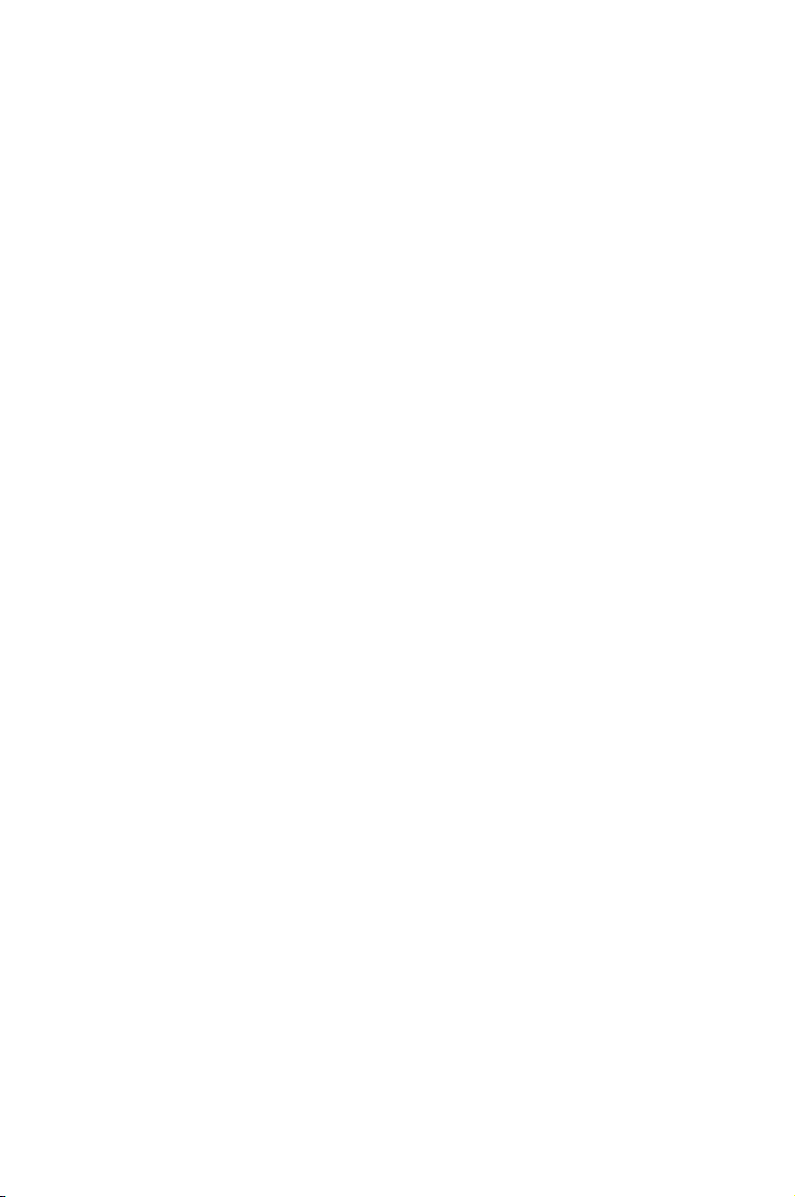
This chapter lists the hardware setup
procedures that you have to perform
when installing system components. It
includes description of the jumpers and
connectors on the motherboard.
Hardware
information
2
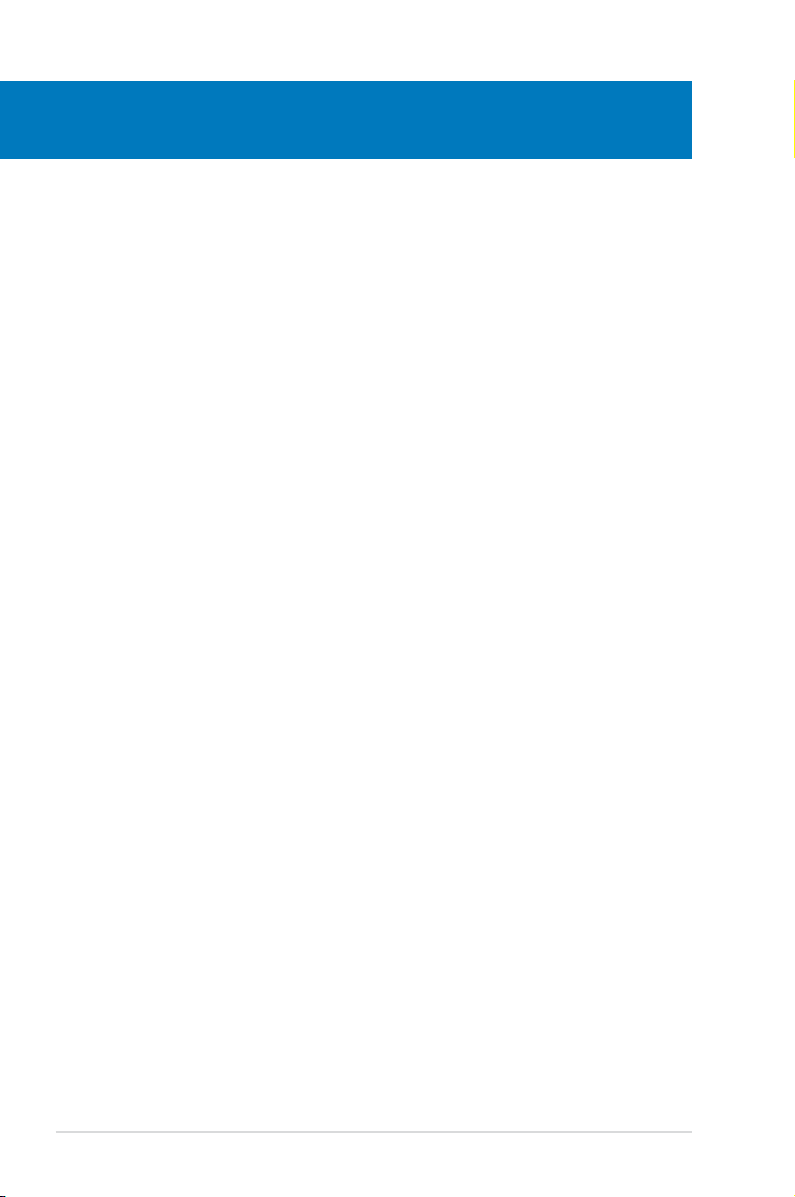
Chapter summary
2
2.1 Before you proceed ..................................................................... 2-1
2.2 Motherboard overview .................................................................
2.3 Central Processing Unit (CPU) .................................................
2.4 System memory .........................................................................
2.5 Expansion slots ..........................................................................
2.6 Jumpers ......................................................................................
2.7 Connectors .................................................................................
2-2
2-10
2-15
2-27
2-31
2-36
ASUS DSBF-D16 Series

2.1 Before you proceed
®
DSBF-D16 Series Onboard LED
Blinks OFF
LED1
Normal
Abnormal
ON OFF
SB_PWR1
Standby
Power
Powered
Off
(green)
(green)
Take note of the following precautions before you install motherboard components or change
any motherboard settings.
• Unplug the power cord from the wall socket before touching any
component.
• Use a grounded wrist strap or touch a safely grounded object or a metal
object, such as the power supply case, before handling components to
avoid damaging them due to static electricity.
• Hold components by the edges to avoid touching the ICs on them.
• Whenever you uninstall any component, place it on a grounded antistatic
pad or in the bag that came with the component.
• Before you install or remove any component, ensure that the power supply
is switched off or the power cord is detached from the power supply. Failure
to do so may cause severe damage to the motherboard, peripherals, and/or
components.
Onboard LED
1. Standby Power LED
The motherboard comes with a standby power LED. The green LED lights up
to indicate that the system is ON, in sleep mode, or in soft-off mode. This is a
reminder that you should shut down the system and unplug the power cable
before removing or plugging in any motherboard component. The illustration
below shows the location of the onboard LED
2. SAS LED (for DSBF-D16/SAS only)
The green heartbeat LED blinks per second to indicate that the LSI 1068
chipset is working normally.
ASUS DSBF-D16 Series 2-1
(SAS LED)
(Standby Power LED)
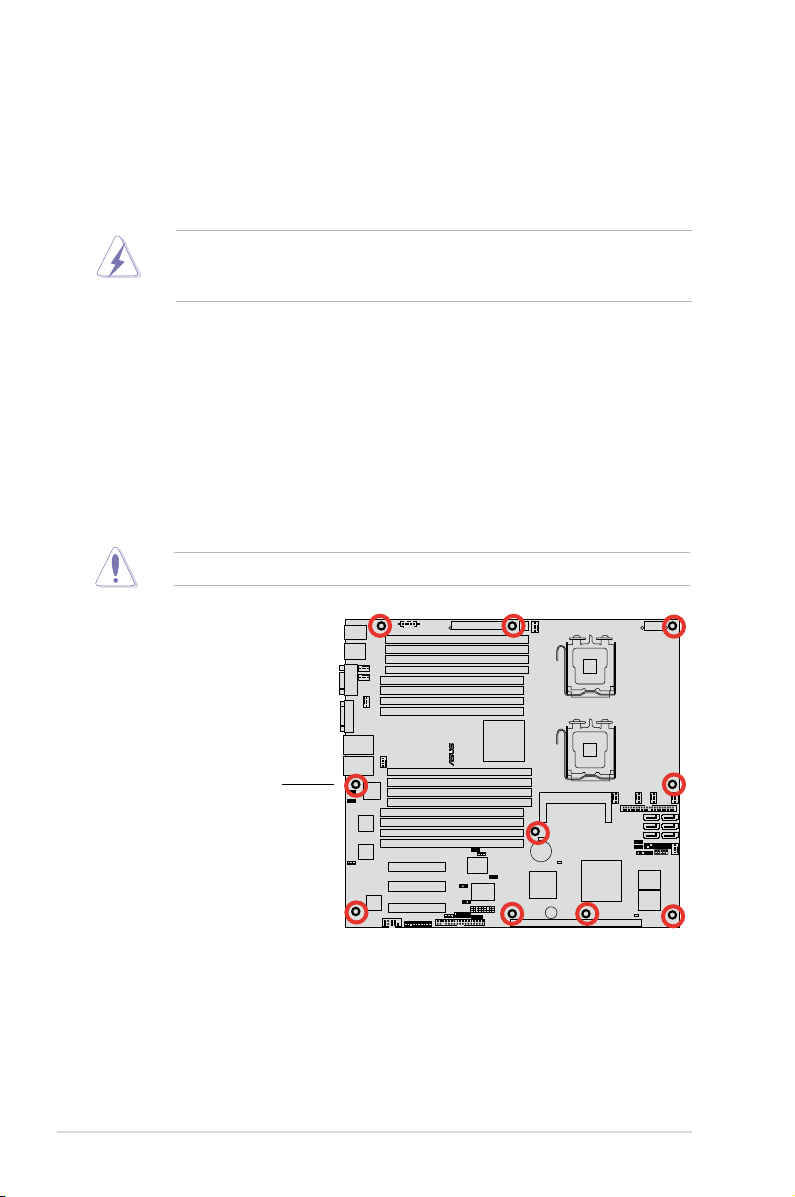
®
2.2 Motherboard overview
Before you install the motherboard, study the conguration of your chassis to
ensure that the motherboard ts into it.
To optimize the motherboard features, we highly recommend that you install it in an
SSI CEB 1.1 compliant chassis.
Make sure to unplug the chassis power cord before installing or removing
the motherboard. Failure to do so can cause you physical injury and damage
motherboard components!
2.2.1 Placement direction
When installing the motherboard, make sure that you place it into the chassis in the
correct orientation. The edge with external ports goes to the rear part of the chassis
as indicated in the image below.
2.2.2 Screw holes
Place ten (10) screws into the holes indicated by circles to secure the motherboard
to the chassis.
DO NOT overtighten the screws! Doing so can damage the motherboard.
Place this side towards
the rear of the chassis
2-2 Chapter 2: Hardware information
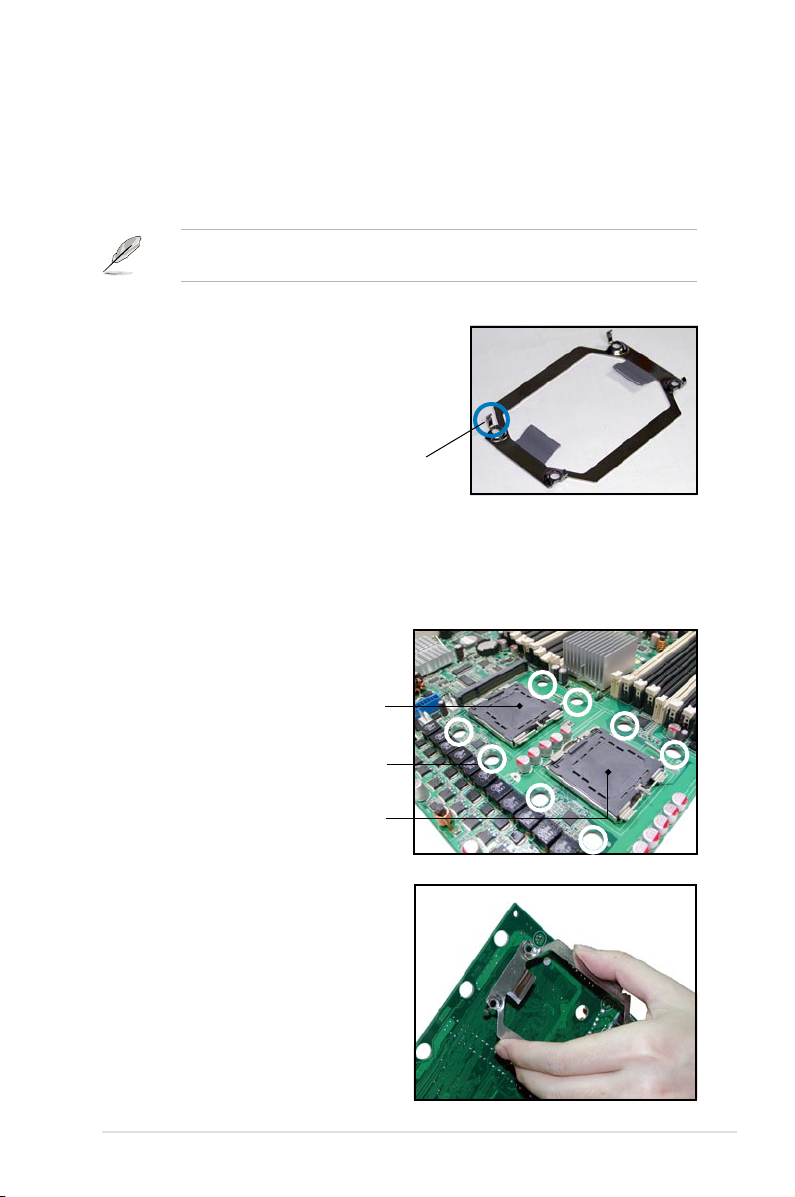
2.2.3 Support kits for the motherboard
For additional protection from motherboard breakage due to the weight of the CPU
heatsinks, your motherboard package comes with CEK springs that you can use as
weight support. Install the CEK springs before installing the motherboard.
We strongly recommend you use SSI CEB 1.1 compliant chassis. Otherwise,
the CPU cooler cannot be mounted on the chassis.
Each CEK spring has four hooks to match the
designated holes around the CPU area.
Hook
To install the CEK spring:
1. Locate the CPU heatsink holes on
the motherboard.
Socket for CPU2
Heatsink hole
Socket for CPU1
2. Position the CEK spring underneath
the motherboard, then match the
CEK spring hooks to the CPU1
heatsink holes.
ASUS DSBF-D16 Series 2-3
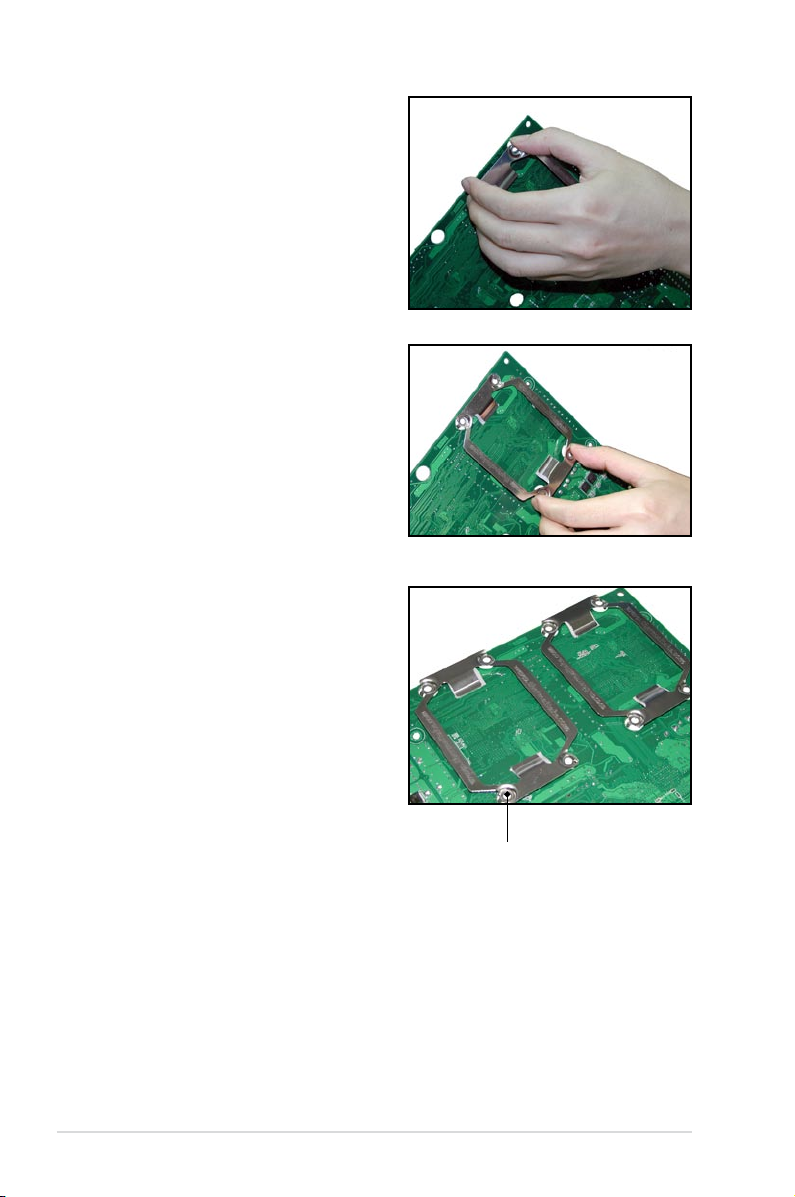
3. Press the upper spring hooks
inward, then insert to the upper
CPU heatsink holes until they snap
in place.
4. Press the lower spring clips inward,
then insert to the lower CPU
heatsink holes until they snap in
place.
5. If you installed a second CPU,
repeat steps 2 to 4 to install the
CEK spring to the CPU2 heatsink
holes.
The CEK springs appear as shown
when installed.
CEK spring screw hole
2-4 Chapter 2: Hardware information

6. Before installing the motherboard
into the chassis, locate the standoffs
that should match the eight (8) CEK
spring screw holes.
7. Install the motherboard with the
external I/O ports toward the
chassis rear panel. The CPU
sockets should be right on top of
their respective standoffs.
Standoffs for CPU1
Standoffs for CPU2
Socket for CPU2
Make sure that the standoffs perfectly match the CEK spring screw holes;
otherwise, you can not install the CPU heatsinks properly.
8. Secure the motherboard with nine (9) screws. Refer to section
for illustration.
holes
ASUS DSBF-D16 Series 2-5
Socket for CPU1
2.2.2 Screw

2.2.4 Motherboard layouts
AMI
8Mb
FWH
®
FLOPPY1
BUZZER1
COM2
Super
I/O
CR2032 3V
Lithium Cell
CMOS Power
PANEL1
PS/2
T: Mouse
B: Keyboard
USB1
USB2
ATX12V1
CPU_FAN1
Intel
®
6321ESB
Intel
®
5000P
PSUSMB1
HDLED1
LSI
SAS1068
AUX_PANEL1
USB34
DSBF-D16/SAS
ASMB3
33cm (13in)
30.5cm (12in)
COM1
VGA1
REAR_FAN2
ATX12V2
CPU_FAN2
PRI_IDE1
FRNT_FAN1
SATA1
SATA2
SATA3
SATA4
SATA5
SATA6
SAS2
CLRTC1
RECOVERY1
SASLED1
VGA_EN1
LAN_EN1
SAS_EN1
FBD_FAN1
Intel
82563EB
SB_PWR1
CPU1
CPU2
FRNT_FAN2
FRNT_FAN4
FRNT_FAN3
REAR_FAN1
RJ-45
(LAN12)
ATXPWR1
PCIE1
PCIE2
SGPIO1
LPC1
FBD_FAN2
DDR FB-DIMM_00 (64/72 bit, 240-pin module)
DDR FB-DIMM_01 (64/72 bit, 240-pin module)
DDR FB-DIMM_02 (64/72 bit, 240-pin module)
DDR FB-DIMM_03 (64/72 bit, 240-pin module)
DDR FB-DIMM_10 (64/72 bit, 240-pin module)
DDR FB-DIMM_11 (64/72 bit, 240-pin module)
DDR FB-DIMM_12 (64/72 bit, 240-pin module)
DDR FB-DIMM_13 (64/72 bit, 240-pin module)
DDR FB-DIMM_23 (64/72 bit, 240-pin module)
DDR FB-DIMM_22 (64/72 bit, 240-pin module)
DDR FB-DIMM_21 (64/72 bit, 240-pin module)
DDR FB-DIMM_20 (64/72 bit, 240-pin module)
DDR FB-DIMM_33 (64/72 bit, 240-pin module)
DDR FB-DIMM_32 (64/72 bit, 240-pin module)
DDR FB-DIMM_31 (64/72 bit, 240-pin module)
DDR FB-DIMM_30 (64/72 bit, 240-pin module)
RJ-45
(LAN34)
Intel
82573L
PCIE3
SAS1
LED1
LAN_BW1
FAN_SEL1
FAN_SEL2
PCIX4
Z9s
Intel
82573L
LAN_EN3
LAN_EN4
DSBF-D16/SAS model
2-6 Chapter 2: Hardware information
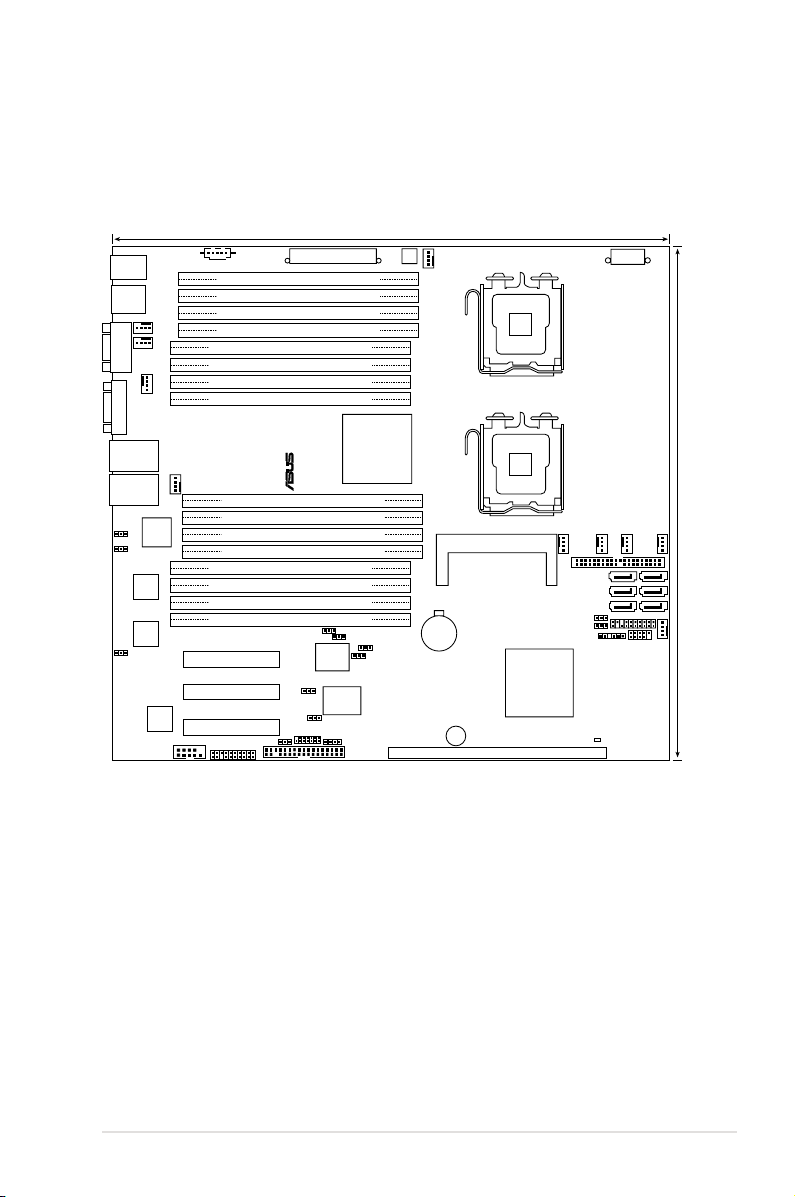
DSBF-D16 model
AMI
8Mb
FWH
®
FLOPPY1
BUZZER1
COM2
Super
I/O
CR2032 3V
Lithium Cell
CMOS Power
PANEL1
PS/2
T: Mouse
B: Keyboard
USB1
USB2
ATX12V1
CPU_FAN1
Intel
®
6321ESB
Intel
®
5000P
PSUSMB1
HDLED1
AUX_PANEL1
USB34
RAID_SEL1
DSBF-D16
ASMB3
33cm (13in)
30.5cm (12in)
COM1
VGA1
REAR_FAN2
ATX12V2
CPU_FAN2
PRI_IDE1
FRNT_FAN1
SATA1
SATA2
SATA3
SATA4
SATA5
SATA6
CLRTC1
RECOVERY1
VGA_EN1
LAN_EN1
FBD_FAN1
Intel
82563EB
SB_PWR1
CPU1
CPU2
FRNT_FAN2
FRNT_FAN4
FRNT_FAN3
REAR_FAN1
RJ-45
(LAN12)
ATXPWR1
PCIE1
PCIE2
SGPIO1
LPC1
FBD_FAN2
DDR FB-DIMM_00 (64/72 bit, 240-pin module)
DDR FB-DIMM_01 (64/72 bit, 240-pin module)
DDR FB-DIMM_02 (64/72 bit, 240-pin module)
DDR FB-DIMM_03 (64/72 bit, 240-pin module)
DDR FB-DIMM_10 (64/72 bit, 240-pin module)
DDR FB-DIMM_11 (64/72 bit, 240-pin module)
DDR FB-DIMM_12 (64/72 bit, 240-pin module)
DDR FB-DIMM_13 (64/72 bit, 240-pin module)
DDR FB-DIMM_23 (64/72 bit, 240-pin module)
DDR FB-DIMM_22 (64/72 bit, 240-pin module)
DDR FB-DIMM_21 (64/72 bit, 240-pin module)
DDR FB-DIMM_20 (64/72 bit, 240-pin module)
DDR FB-DIMM_33 (64/72 bit, 240-pin module)
DDR FB-DIMM_32 (64/72 bit, 240-pin module)
DDR FB-DIMM_31 (64/72 bit, 240-pin module)
DDR FB-DIMM_30 (64/72 bit, 240-pin module)
RJ-45
(LAN34)
Intel
82573L
PCIE3
LAN_BW1
FAN_SEL1
FAN_SEL2
PCIX4
Z9s
Intel
82573L
LAN_EN3
CLRTC1
LAN_BW1
LAN_EN4
ASUS DSBF-D16 Series 2-7
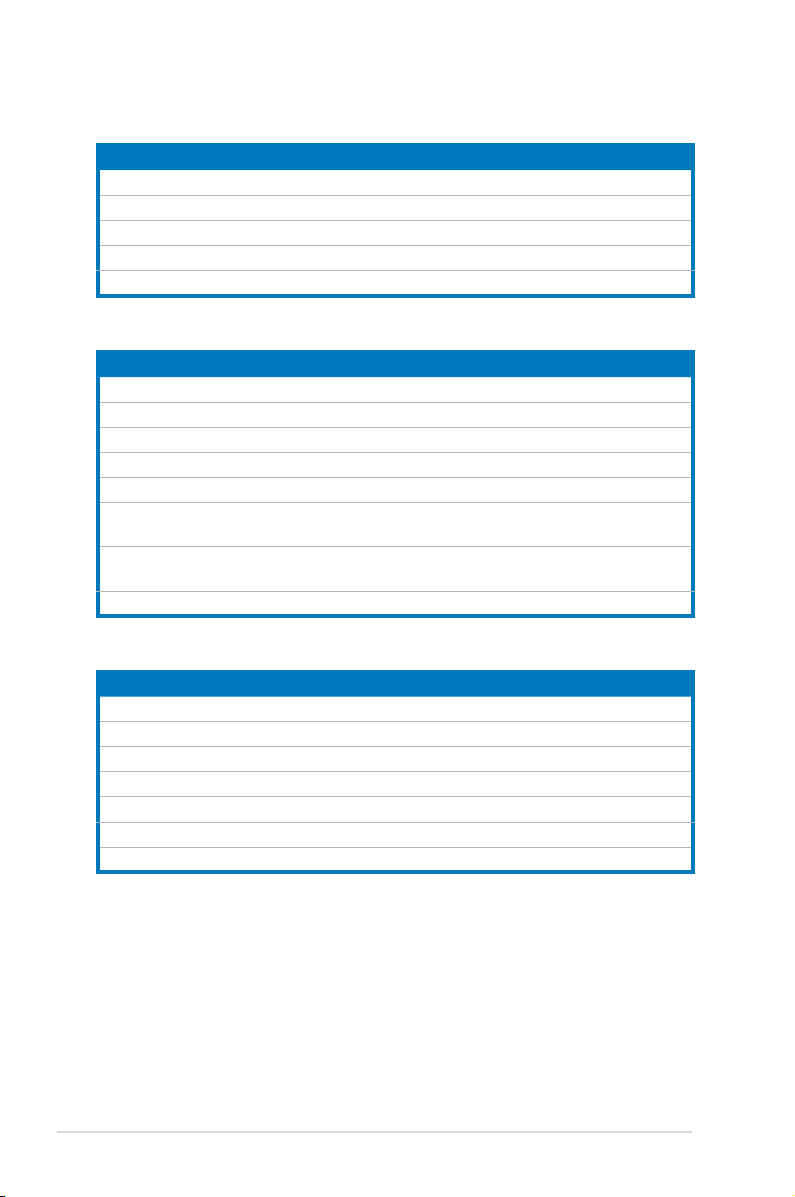
2.2.5 Layout contents
Slots/Soocket Page
1. CPU sockets 2-10
2.
3.
4.
5. DDR2 SODIMM socket 2-30
Jumpers Page
1. Clear RTC RAM (CLRTC1) 2-31
2.
3. VGA controller setting (3-pin VGA_EN1)
4. LAN controller setting (3-pin LAN_EN1, LAN_EN3, LAN_EN4)
5. Fan control setting (3-pin FAN_SEL1, FAN_SEL2)
6.
7. Onboard storage setting (3-pin SAS_EN1)
8. Force BIOS recovery setting (3-pin RECOVERY1) 2-35
Rear panel connectors Page
1. PS/2 mouse port (green) 2-36
2.
3.
4.
5. Video Graphics Adapter port
6. LAN 1/2 (RJ-45) ports 2-36
7. LAN 3/4 (RJ-45) ports 2-36
FB-DIMM sockets 2-15
PCI Express x 8 slots 2-28
PCI-X slot (for ZCR card; DSBF-D16/SAS model only) 2-29
LAN bandwidth setting (3-pin LAN_BW1) 2-32
Intel® 6321ESB SATA port S/W RAID setting (3-pin RAID_SEL1)
(DSBF-D16 model only)
(DSBF-D16/SAS model only)
PS/2 keyboard port (purple) 2-36
USB 2.0 ports 1 and 2 2-36
Serial (COM1) port 2-36
2-32
2-33
2-33
2-34
2-34
2-36
2-8 Chapter 2: Hardware information
