Page 1
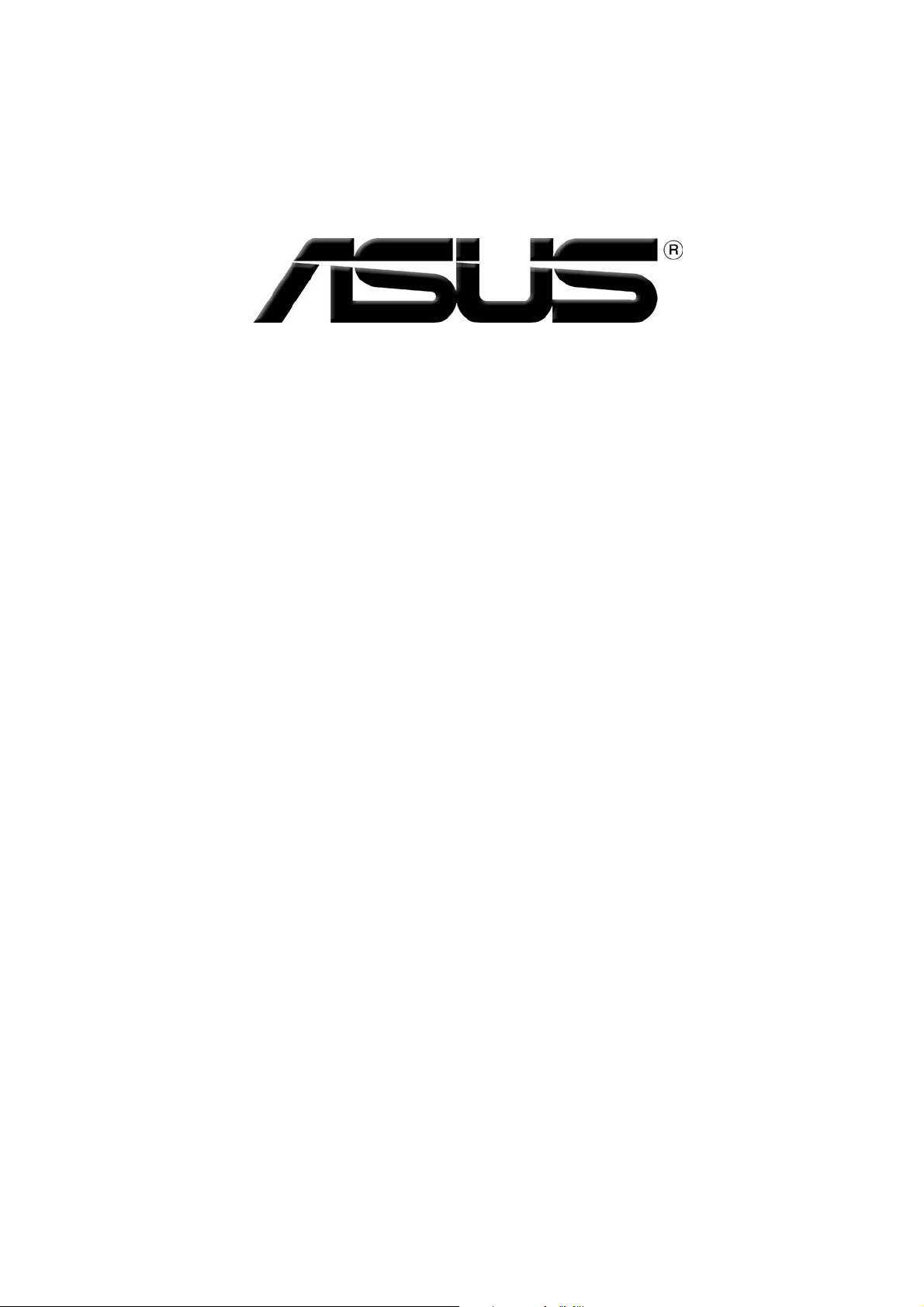
Graphics Card
Software Reference
Page 2
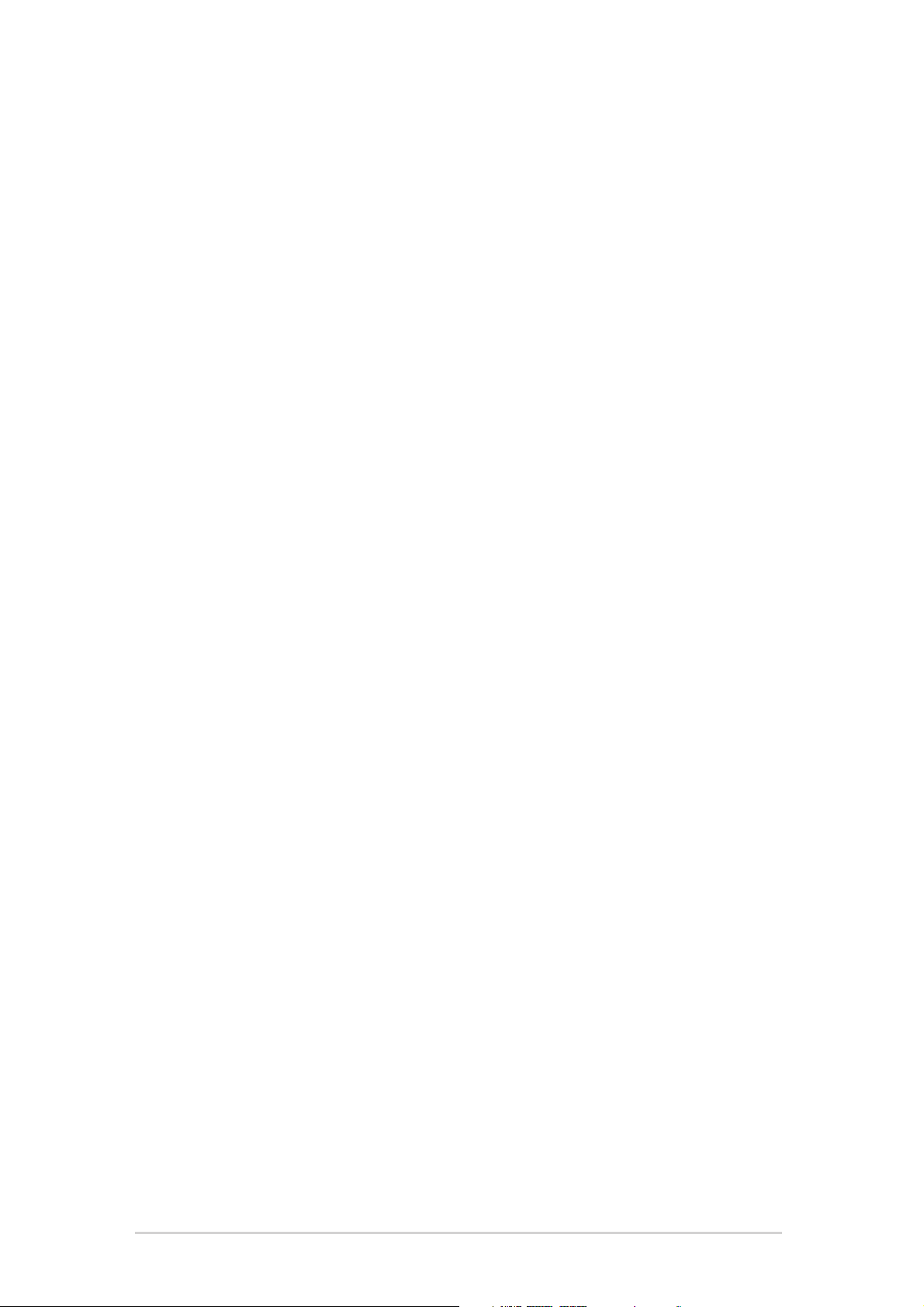
E1729E1729
E1729
E1729E1729
First First
First
First First
20052005
2005
20052005
Copyright© 2005 ASUSTeK COMPUTER INC. All Rights Reserved.Copyright© 2005 ASUSTeK COMPUTER INC. All Rights Reserved.
Copyright© 2005 ASUSTeK COMPUTER INC. All Rights Reserved.
Copyright© 2005 ASUSTeK COMPUTER INC. All Rights Reserved.Copyright© 2005 ASUSTeK COMPUTER INC. All Rights Reserved.
No part of this manual, including the products and software described in it, may be reproduced,
transmitted, transcribed, stored in a retrieval system, or translated into any language in any form
or by any means, except documentation kept by the purchaser for backup purposes, without the
express written permission of ASUSTeK COMPUTER INC. (“ASUS”).
Product warranty or service will not be extended if: (1) the product is repaired, modified or
altered, unless such repair, modification of alteration is authorized in writing by ASUS; or (2) the
serial number of the product is defaced or missing.
ASUS PROVIDES THIS MANUAL “AS IS” WITHOUT WARRANTY OF ANY KIND, EITHER EXPRESS OR
IMPLIED, INCLUDING BUT NOT LIMITED TO THE IMPLIED WARRANTIES OR CONDITIONS OF
MERCHANTABILITY OR FITNESS FOR A PARTICULAR PURPOSE. IN NO EVENT SHALL ASUS, ITS
DIRECTORS, OFFICERS, EMPLOYEES OR AGENTS BE LIABLE FOR ANY INDIRECT, SPECIAL,
INCIDENTAL, OR CONSEQUENTIAL DAMAGES (INCLUDING DAMAGES FOR LOSS OF PROFITS, LOSS
OF BUSINESS, LOSS OF USE OR DATA, INTERRUPTION OF BUSINESS AND THE LIKE), EVEN IF ASUS
HAS BEEN ADVISED OF THE POSSIBILITY OF SUCH DAMAGES ARISING FROM ANY DEFECT OR
ERROR IN THIS MANUAL OR PRODUCT.
SPECIFICATIONS AND INFORMATION CONTAINED IN THIS MANUAL ARE FURNISHED FOR
INFORMATIONAL USE ONLY, AND ARE SUBJECT TO CHANGE AT ANY TIME WITHOUT NOTICE, AND
SHOULD NOT BE CONSTRUED AS A COMMITMENT BY ASUS. ASUS ASSUMES NO RESPONSIBILITY
OR LIABILITY FOR ANY ERRORS OR INACCURACIES THAT MAY APPEAR IN THIS MANUAL,
INCLUDING THE PRODUCTS AND SOFTWARE DESCRIBED IN IT.
Products and corporate names appearing in this manual are used only for identification or
explanation and to the owner’s benefit, without intent to infringe.
EditionEdition
Edition
EditionEdition
ASUS and the ASUS logo are registered trademarks of ASUSTeK COMPUTER INC.
Microsoft, Windows, Windows 98, windows 98SE, Windows ME, Windows 2000, Windows NT and
Windows XP are registered trademarks of Microsoft Corporation. Intel is a registered trademark
of Intel Corporation. NVIDIA is a registered trademark of NVIDIA Corporation. SiS is a registered
trademark of Silicon Integrated Systems Corporation. NVIDIA is a registered trademark of NVIDIA
Corporation. ALi is a registered trademark of ALi Corporation. VIA is a trademark of VIA
Technologies, Inc. All other company and product names may be trademarks or registered
trademarks of the respective owners with which they are associated.
iiii
ii
iiii
Page 3
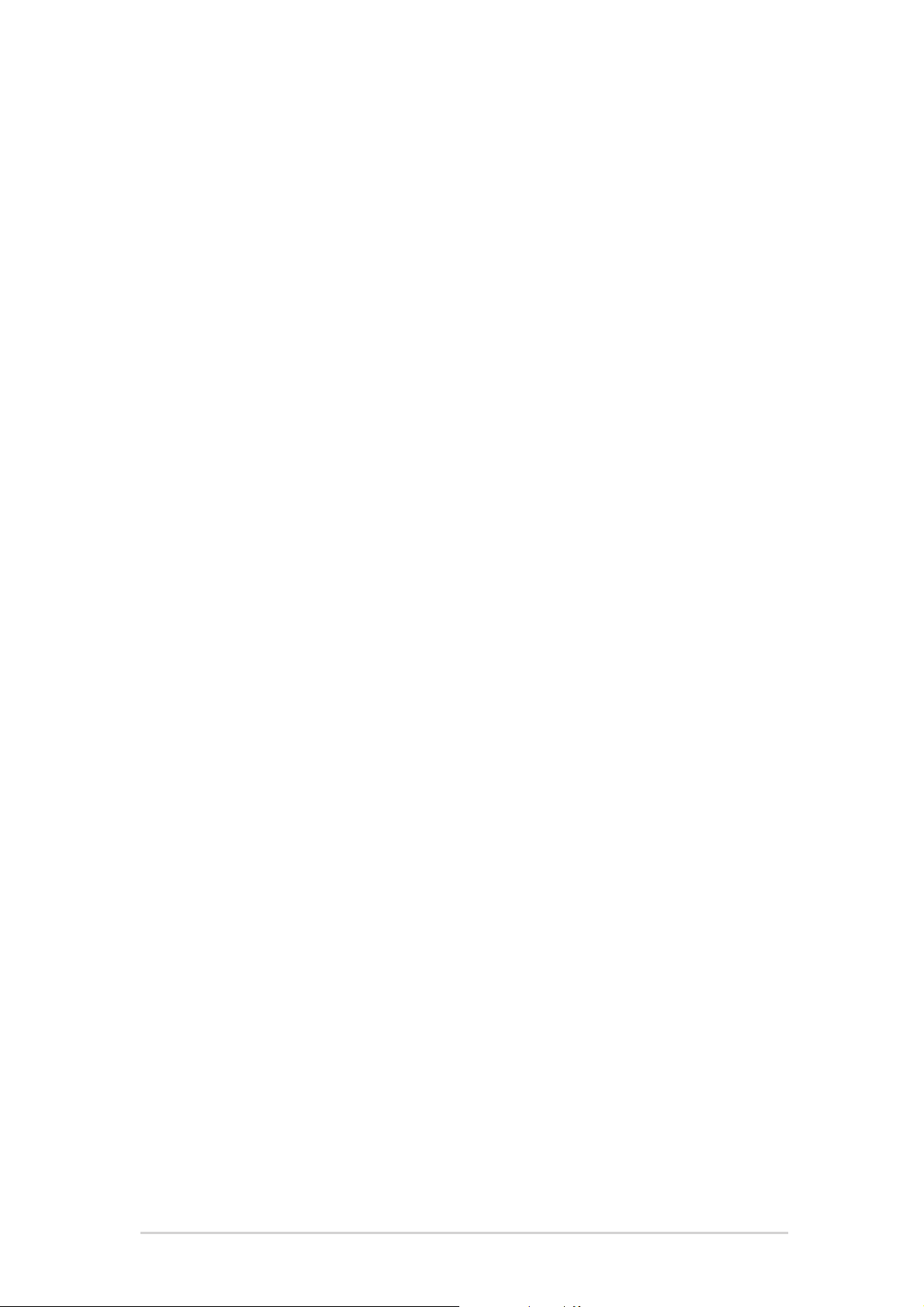
Contents
Notices ................................................................................................ iv
Safety information ............................................................................... v
About this guide ................................................................................. vi
1. ASUS GameFace Messenger .................................................... 1
1.1 Introduction ............................................................... 1
1.2 Getting Started ......................................................... 1
1.3 Contacts .................................................................... 7
1.4 Tools .......................................................................... 9
1.5 Settings ................................................................... 11
2. ASUS Splendid ....................................................................... 16
2.1 Introduction ............................................................. 16
2.2 Launching ASUS Splendid ........................................ 16
3. ASUS OnScreenDisplay (OSD) ............................................... 19
3.1 Introduction ............................................................. 19
3.2 Enabling ASUS OSD .................................................. 19
4. ASUS GameLiveShow ............................................................. 20
4.1 Introduction ............................................................. 20
4.2 Getting Started ....................................................... 20
5. ASUS SmartDoctor ................................................................ 27
5.1 Functions ................................................................. 27
5.2 Launching ASUS SmartDoctor ................................. 27
6. ASUS SmartDoctor ................................................................ 28
6.1 Voltage status ......................................................... 28
6.2 Temperature status ................................................. 28
6.3 Fan speed status ..................................................... 29
6.4 Engine and memory clock settings .......................... 29
6.5 Advanced setup features ........................................ 30
7. ASUS VideoSecurity Online.................................................... 35
7.1 Launching ASUS VideoSecurity ............................... 35
7.2 Setup ....................................................................... 36
7.3 Video Source ........................................................... 49
7.4 Set detect region .................................................... 50
iiiiii
iii
iiiiii
Page 4
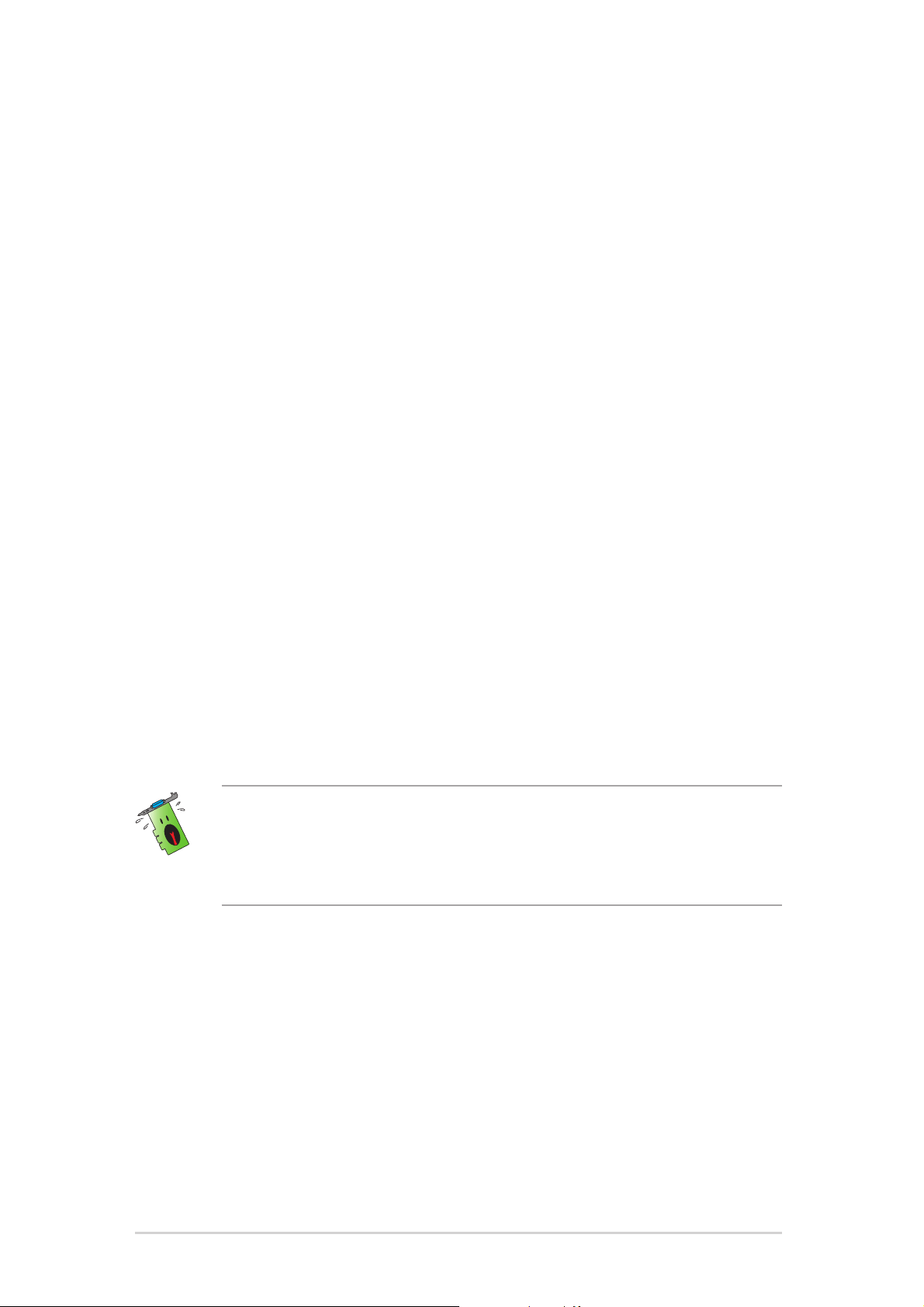
Notices
Federal Communications Commission StatementFederal Communications Commission Statement
Federal Communications Commission Statement
Federal Communications Commission StatementFederal Communications Commission Statement
This device complies with Part 15 of the FCC Rules. Operation is subject to
the following two conditions:
• This device may not cause harmful interference, and
• This device must accept any interference received including
interference that may cause undesired operation.
This equipment has been tested and found to comply with the limits for a
Class B digital device, pursuant to Part 15 of the FCC Rules. These limits
are designed to provide reasonable protection against harmful interference
in a residential installation. This equipment generates, uses and can radiate
radio frequency energy and, if not installed and used in accordance with
manufacturer’s instructions, may cause harmful interference to radio
communications. However, there is no guarantee that interference will not
occur in a particular installation. If this equipment does cause harmful
interference to radio or television reception, which can be determined by
turning the equipment off and on, the user is encouraged to try to correct
the interference by one or more of the following measures:
• Reorient or relocate the receiving antenna.
• Increase the separation between the equipment and receiver.
• Connect the equipment to an outlet on a circuit different from that to
which the receiver is connected.
• Consult the dealer or an experienced radio/TV technician for help.
The use of shielded cables for connection of the monitor to the graphics
card is required to assure compliance with FCC regulations. Changes or
modifications to this unit not expressly approved by the party
responsible for compliance could void the user’s authority to operate
this equipment.
Canadian Department of Communication StatementCanadian Department of Communication Statement
Canadian Department of Communication Statement
Canadian Department of Communication StatementCanadian Department of Communication Statement
This digital apparatus does not exceed the Class B limits for radio noise
emissions from digital apparatus set out in the Radio Interference
Regulations of the Canadian Department of Communications.
This class B digital apparatus complies with Canadian ICES-003.
iviv
iv
iviv
Page 5
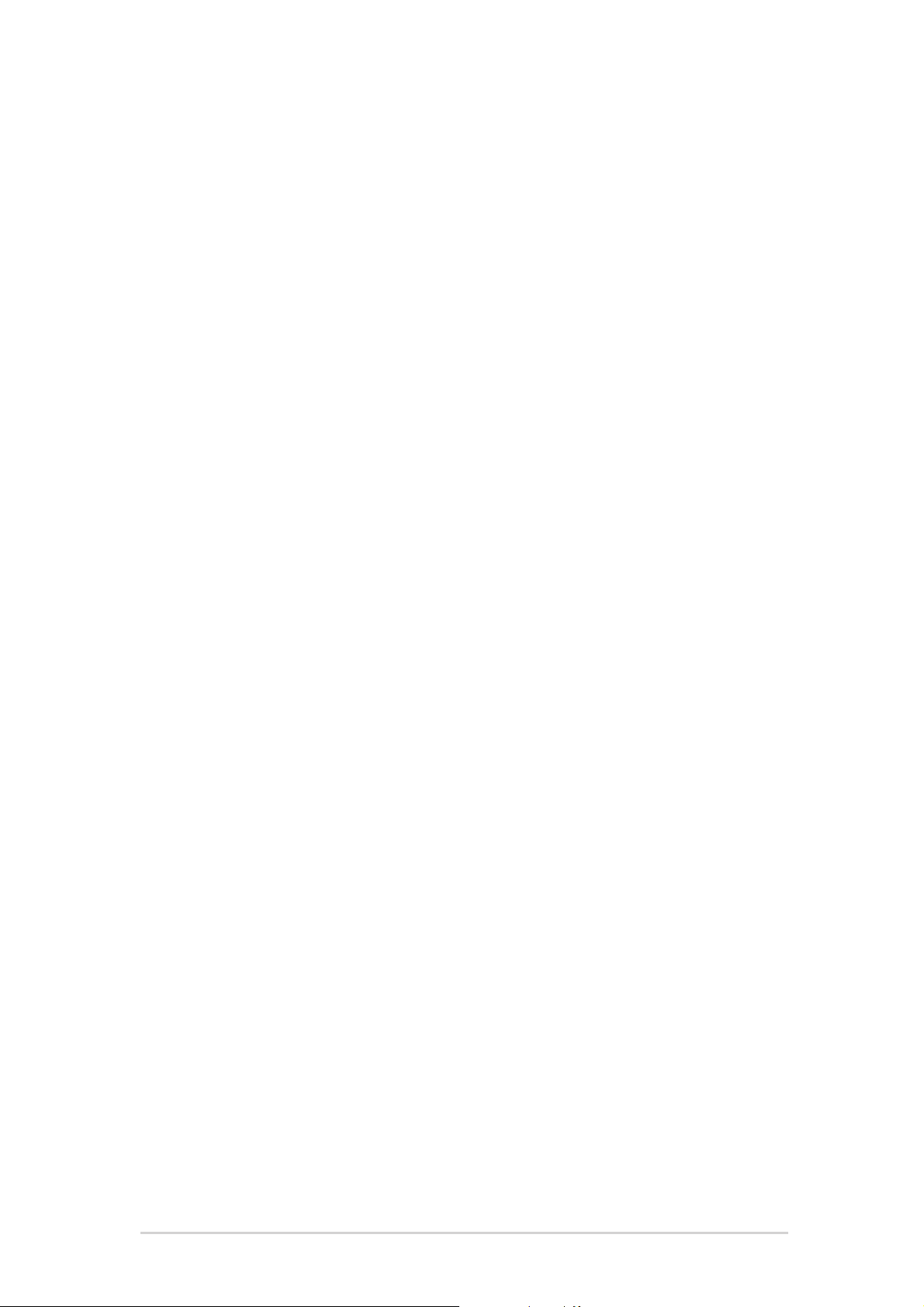
Safety information
Electrical safetyElectrical safety
Electrical safety
Electrical safetyElectrical safety
• When adding or removing devices to or from the system, ensure
that the power cables for the devices are unplugged before the
signal cables are connected. If possible, disconnect all power cables
from the existing system before you add a device.
• Make sure that your power supply is set to the correct voltage in
your area. If you are not sure about the voltage of the electrical
outlet you are using, contact your local power company.
• If the power supply is broken, do not try to fix it by yourself.
Contact a qualified service technician or your retailer.
Operation safetyOperation safety
Operation safety
Operation safetyOperation safety
• Before installing devices on your motherboard, carefully read all the
manuals that came with the package.
• Before using the product, make sure all cables are correctly
connected and the power cables are not damaged. If you detect any
damage, contact your dealer immediately.
• To avoid short circuits, keep paper clips, screws, and staples away
from connectors, slots, sockets and circuitry.
• Avoid dust, humidity, and temperature extremes. Do not place the
product in any area where it may become wet.
• Place the product on a stable surface.
• If you encounter technical problems with the product, contact a
qualified service technician or your retailer.
Macrovision Corporation Product NoticeMacrovision Corporation Product Notice
Macrovision Corporation Product Notice
Macrovision Corporation Product NoticeMacrovision Corporation Product Notice
This product incorporates copyright protection technology that is
protected by method claims of certain U.S. patents and other intellectual
property rights owned by Macrovision Corporation and other rights
owners. Use of this copyright protection technology must be authorized
by Macrovision Corporation, and is intended for home and other limited
viewing uses only
Corporation
. Reverse engineering or disassembly is prohibited.
unless otherwise authorized by Macrovision
vv
v
vv
Page 6
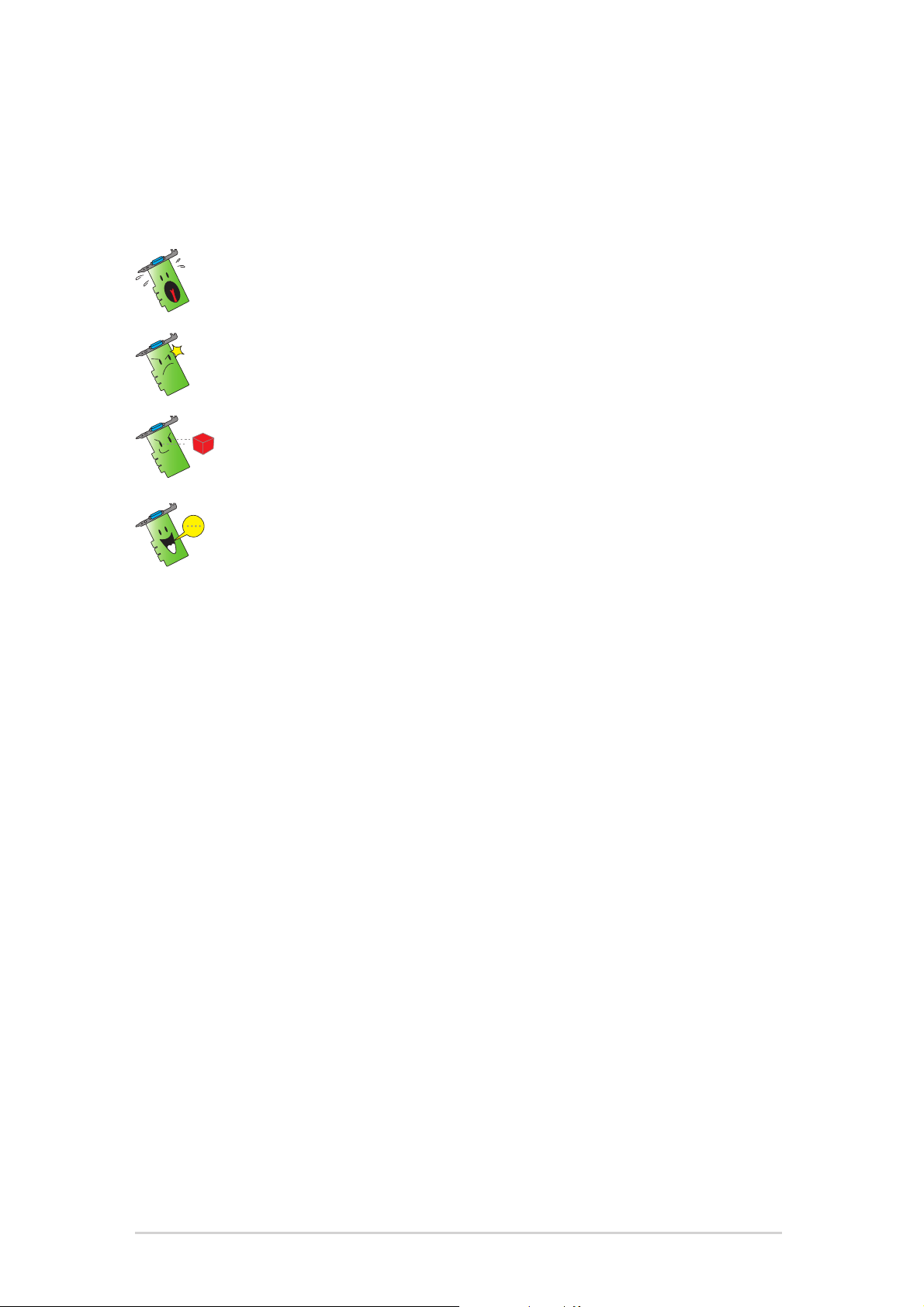
About this guide
Conventions used in this guideConventions used in this guide
Conventions used in this guide
Conventions used in this guideConventions used in this guide
To make sure that you perform certain tasks properly, take note of the
following symbols used throughout this manual.
WARNING: WARNING:
WARNING: Information to prevent injury to yourself when
WARNING: WARNING:
trying to complete a task.
CAUTION:CAUTION:
CAUTION: Information to prevent damage to the components
CAUTION:CAUTION:
when trying to complete a task.
IMPORTANT: IMPORTANT:
IMPORTANT: Information that you MUST follow to complete a
IMPORTANT: IMPORTANT:
task.
NOTE: NOTE:
NOTE: Tips and additional information to aid in completing a
NOTE: NOTE:
task.
Where to find more informationWhere to find more information
Where to find more information
Where to find more informationWhere to find more information
Refer to the following sources for additional information and for product
and software updates.
ASUS WebsitesASUS Websites
1.
ASUS Websites
ASUS WebsitesASUS Websites
The ASUS websites worldwide provide updated information on ASUS
hardware and software products. The ASUS websites are listed in the
ASUS Contact Information on the inside front cover of this installation
guide.
Optional DocumentationOptional Documentation
2.
Optional Documentation
Optional DocumentationOptional Documentation
Your product package may include optional documentation, such as
warranty flyers, that may have been added by your dealer. These
documents are not part of the standard package.
vivi
vi
vivi
Page 7

1. ASUS GameFace Messenger
1.11.1
1.1
1.11.1
ASUS GameFace Messenger allows real-time text, audio, or video
communication with other GameFace Messenger users. This utility enables
point-to-point video conferencing functions and online gaming to take place
at the same time.
1.21.2
1.2
1.21.2
11
.2.1.2.1
1
.2.1
11
.2.1.2.1
To launch ASUS GameFace Messenger:
Click the
Windows All Programs menu.
-or-
Double-click the
IntroductionIntroduction
Introduction
IntroductionIntroduction
Getting StartedGetting Started
Getting Started
Getting StartedGetting Started
Launching ASUS GameFace MessengerLaunching ASUS GameFace Messenger
Launching ASUS GameFace Messenger
Launching ASUS GameFace MessengerLaunching ASUS GameFace Messenger
Start Start
Start button. Select
Start Start
GameFace MessengerGameFace Messenger
GameFace Messenger icon
GameFace MessengerGameFace Messenger
GameFace MessengerGameFace Messenger
GameFace Messenger from your
GameFace MessengerGameFace Messenger
on your desktop.
1.2.21.2.2
1.2.2
1.2.21.2.2
If you don’t have a GameFace Messenger account, follow the given steps to
create one.
To register a new account:
1. From the GameFace Messenger menu, click
Support HomeSupport Home
Support Home.
Support HomeSupport Home
Register a new accountRegister a new account
Register a new account
Register a new accountRegister a new account
Connect to the Internet before you register a new account.
FilesFiles
Files >
FilesFiles
Go To .Go To .
Go To .
Go To .Go To .
Software referenceSoftware reference
Software reference
Software referenceSoftware reference
11
1
11
Page 8
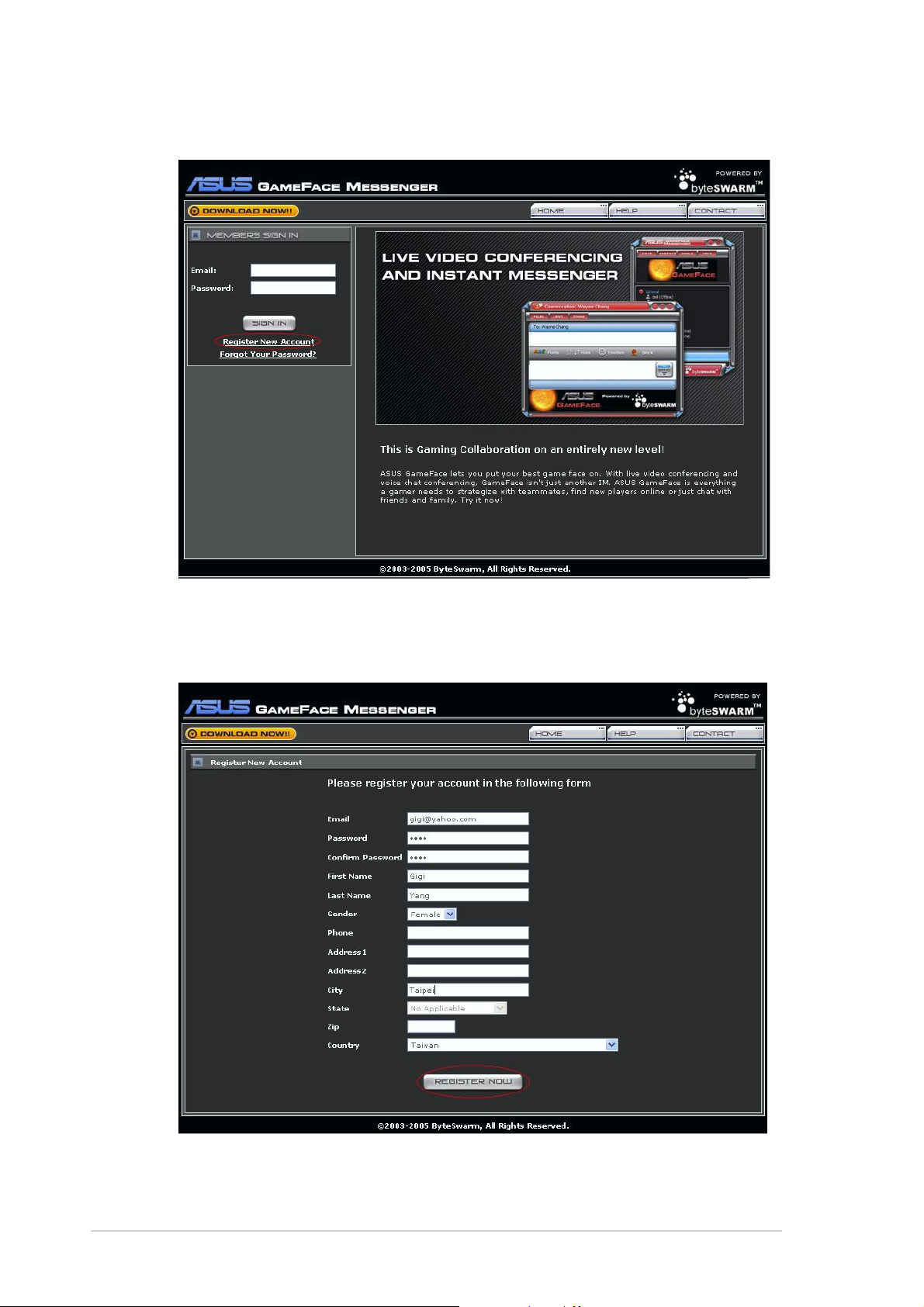
2. Click
Register New AccountRegister New Account
Register New Account from the following website.
Register New AccountRegister New Account
3. Key in your personal information then click
REGISTER NOWREGISTER NOW
REGISTER NOW when
REGISTER NOWREGISTER NOW
finished.
4. Follow the succeeding screen instructions to complete the registration
process.
22
2
22
ASUS graphics cardASUS graphics card
ASUS graphics card
ASUS graphics cardASUS graphics card
Page 9
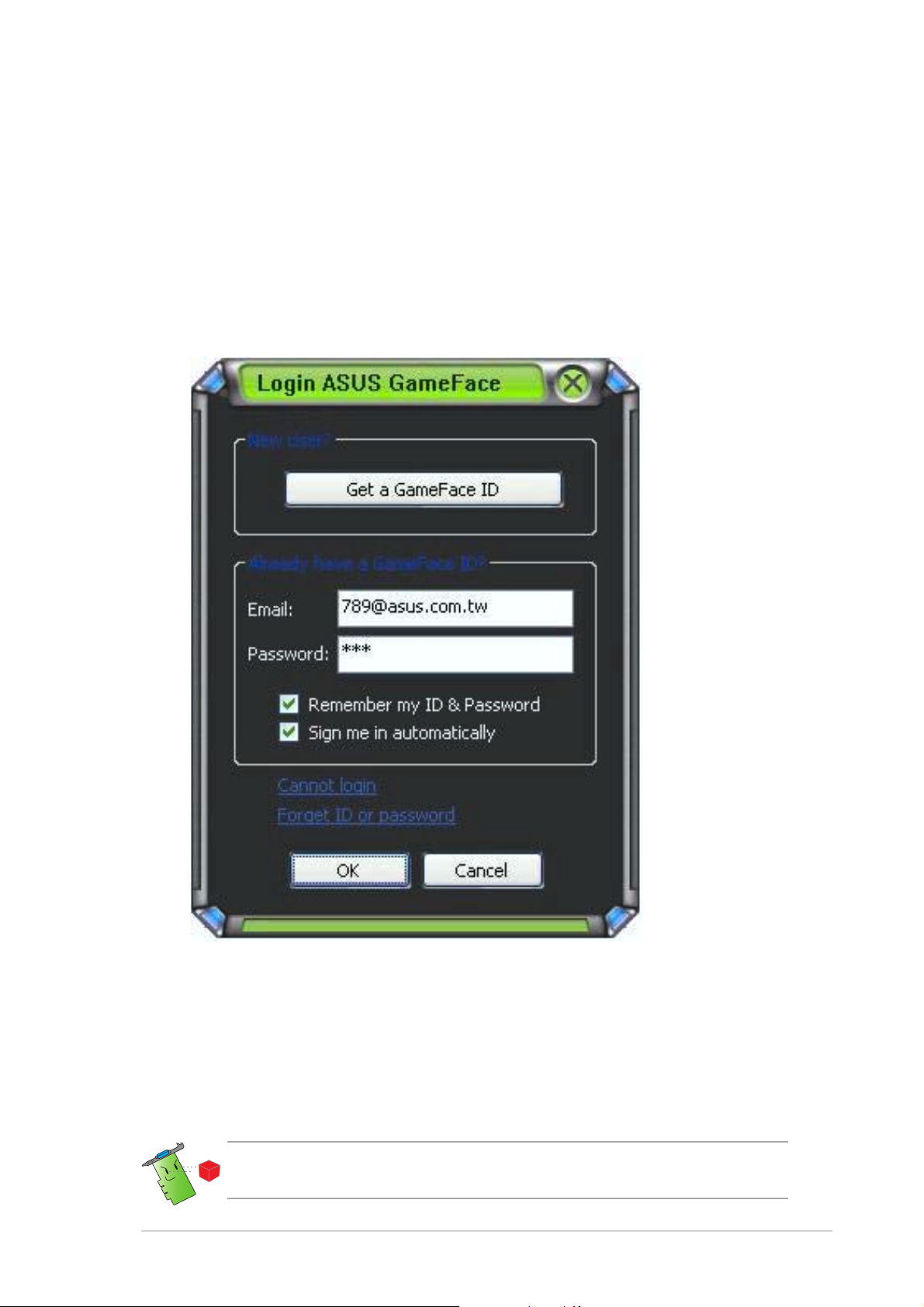
1.2.31.2.3
1.2.3
1.2.31.2.3
Sign in to GameFace MessengerSign in to GameFace Messenger
Sign in to GameFace Messenger
Sign in to GameFace MessengerSign in to GameFace Messenger
To sign in to GameFace Messenger:
1. If GameFace Messenger is not set up to automatically sign you in after
you connect to the internet, click
FileFile
File >
FileFile
Sign InSign In
Sign In
Sign InSign In
- or -
Click here to sign inClick here to sign in
click
Click here to sign in in the main menu.
Click here to sign inClick here to sign in
The following window appears.
2. If your sign-in information is not stored in your computer, key in your
Email Email
Email and
Email Email
Password Password
Password in their respective text boxes then click
Password Password
OKOK
OK.
OKOK
3. If you want to store your sign-in information to your computer, click
to check
Remember my ID & PasswordRemember my ID & Password
Remember my ID & Password.
Remember my ID & PasswordRemember my ID & Password
4. If you want to automatically sign in after you connect to the internet,
click to check
We recommend not to perform steps 3 and 4 if you are sharing your
computer with others.
Software referenceSoftware reference
Software reference
Software referenceSoftware reference
Sign me in automaticallySign me in automatically
Sign me in automatically.
Sign me in automaticallySign me in automatically
33
3
33
Page 10
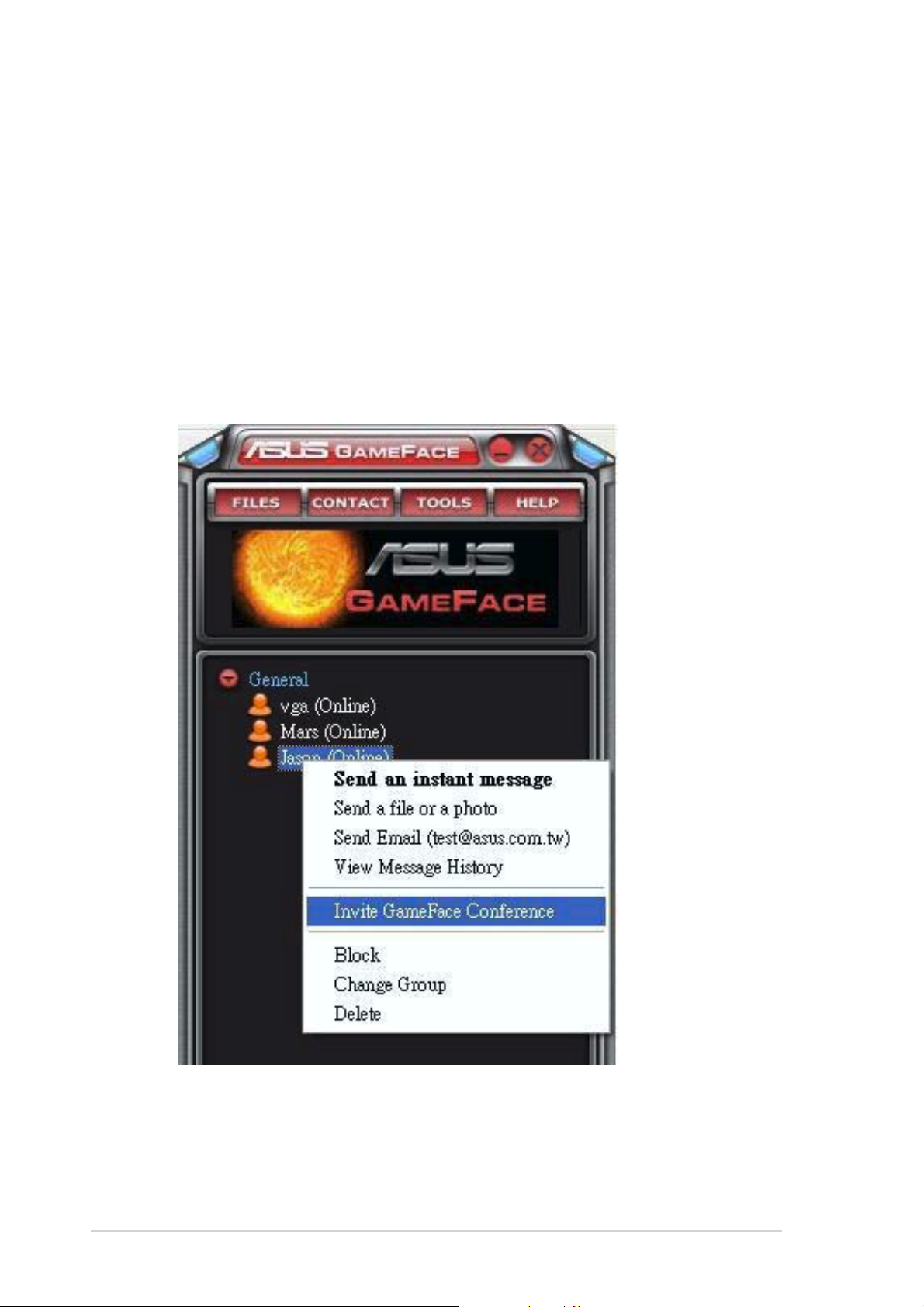
1.2.41.2.4
1.2.4
1.2.41.2.4
To sign out from GameFace Messenger:
Sign out GameFace MessengerSign out GameFace Messenger
Sign out GameFace Messenger
Sign out GameFace MessengerSign out GameFace Messenger
From the GameFace Messenger menu, click
1.2.51.2.5
1.2.5
1.2.51.2.5
To invite users to a GameFace Messenger conference:
1. Click the right mouse button on an online user.
2. From the pop-up menu, click
Invite users to GameFace Messenger conferenceInvite users to GameFace Messenger conference
Invite users to GameFace Messenger conference
Invite users to GameFace Messenger conferenceInvite users to GameFace Messenger conference
Invite GameFace ConferenceInvite GameFace Conference
Invite GameFace Conference.
Invite GameFace ConferenceInvite GameFace Conference
FileFile
File >
FileFile
Sign OutSign Out
Sign Out.
Sign OutSign Out
44
4
44
ASUS graphics cardASUS graphics card
ASUS graphics card
ASUS graphics cardASUS graphics card
Page 11
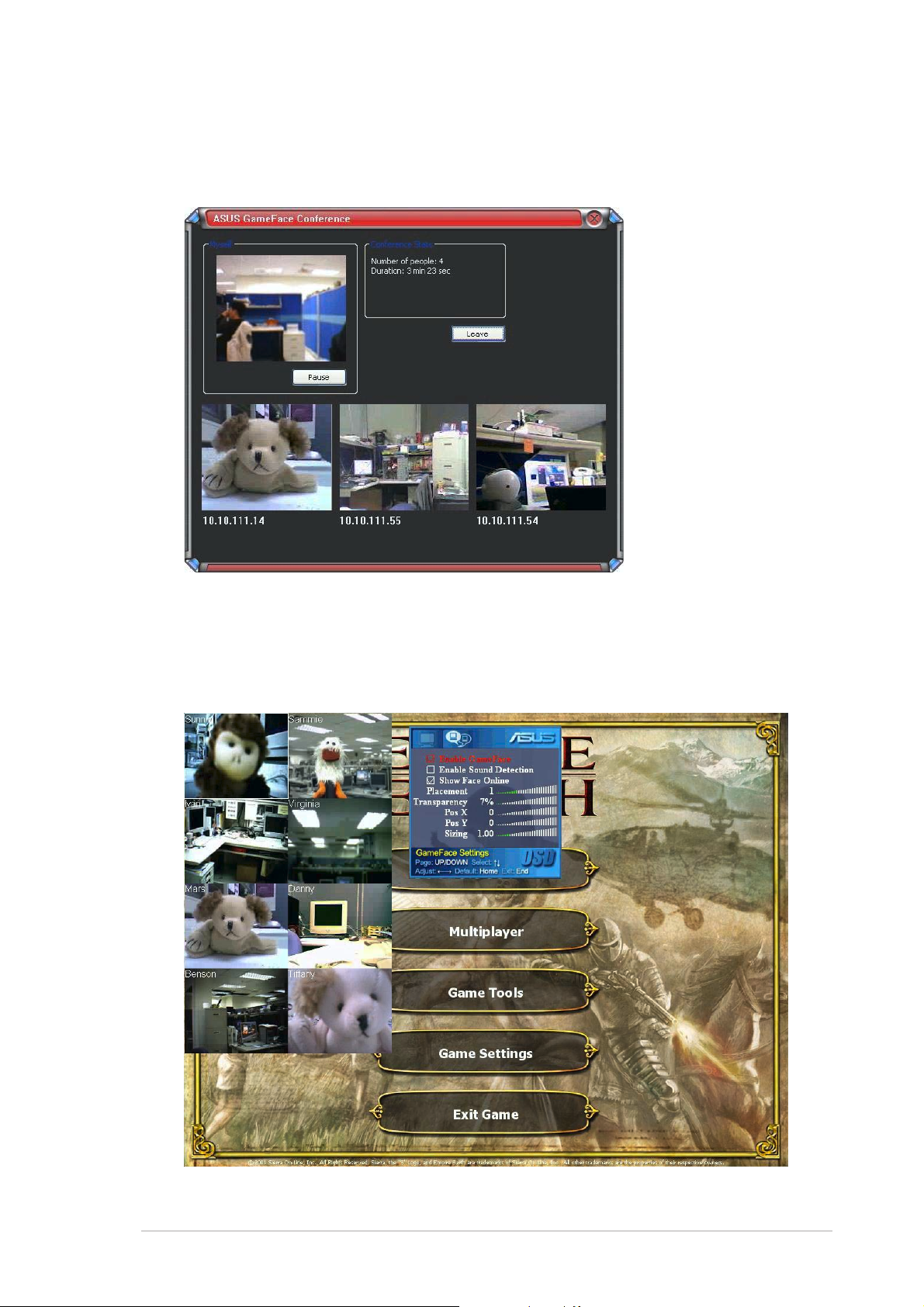
3. ASUS GameFace Messenger allows up to a maximum of eight (8) users
to join the conference. The following screen shows a 4-way
conference.
4. Press the OnScreen Display (OSD) hotkey to display the OSD menu.
Check the
Enable GamefaceEnable Gameface
Enable Gameface box to display GameFace Messenger
Enable GamefaceEnable Gameface
while playing a fullscreen game.
Software referenceSoftware reference
Software reference
Software referenceSoftware reference
55
5
55
Page 12
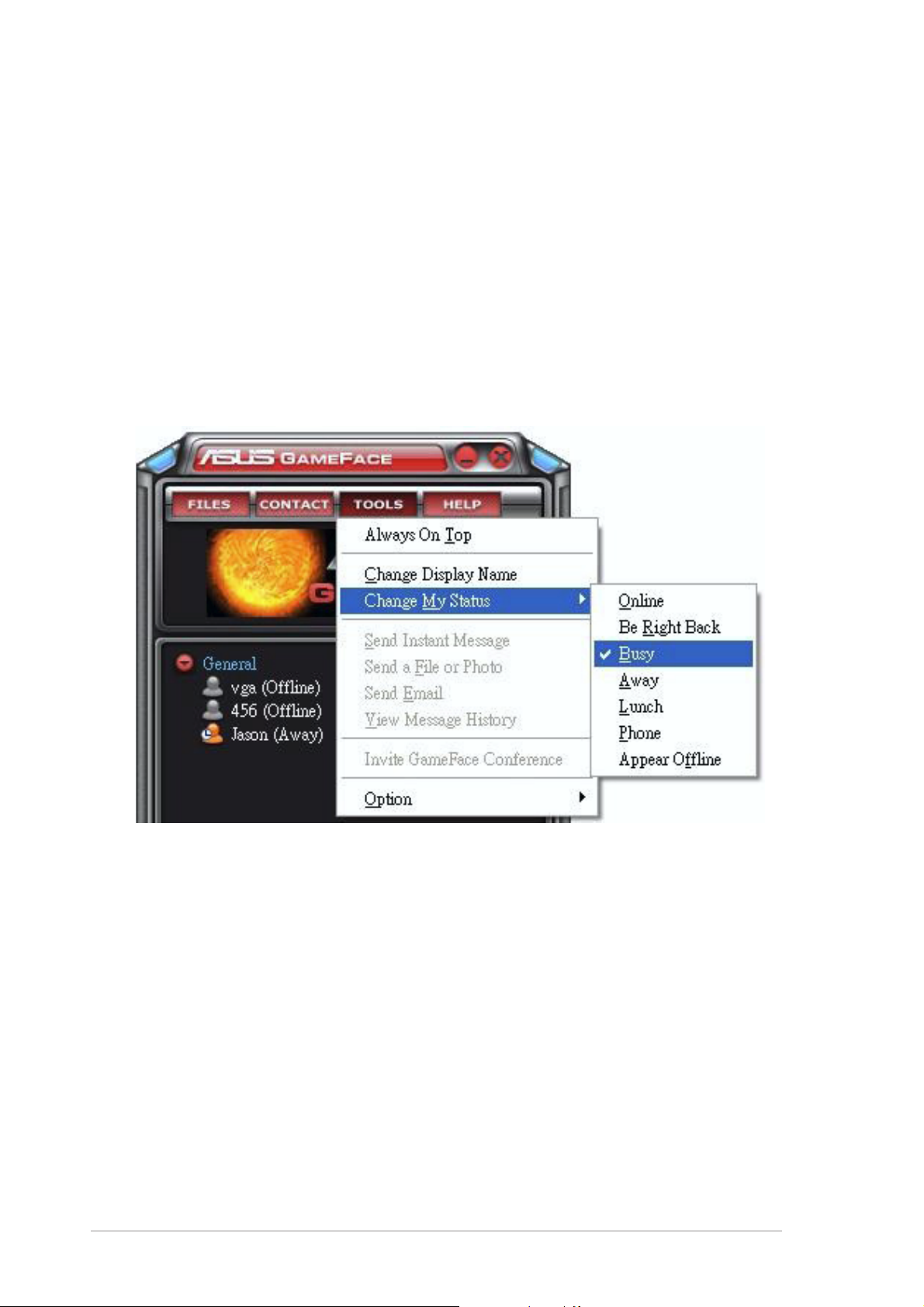
1.2.61.2.6
1.2.6
1.2.61.2.6
To change your display name:
Changing the display nameChanging the display name
Changing the display name
Changing the display nameChanging the display name
From the GameFace Messenger menu, click
NameName
N am e. Follow succeeding screen instructions.
NameName
1.2.71.2.7
1.2.7
1.2.71.2.7
To change your status:
From the GameFace Messenger menu, click
then select from the following list.
Changing statusChanging status
Changing status
Changing statusChanging status
Tools Tools
Tools >
Tools Tools
Tools Tools
Tools >
Tools Tools
Change Display Change Display
Change Display
Change Display Change Display
Change My Status Change My Status
Change My Status
Change My Status Change My Status
66
6
66
ASUS graphics cardASUS graphics card
ASUS graphics card
ASUS graphics cardASUS graphics card
Page 13
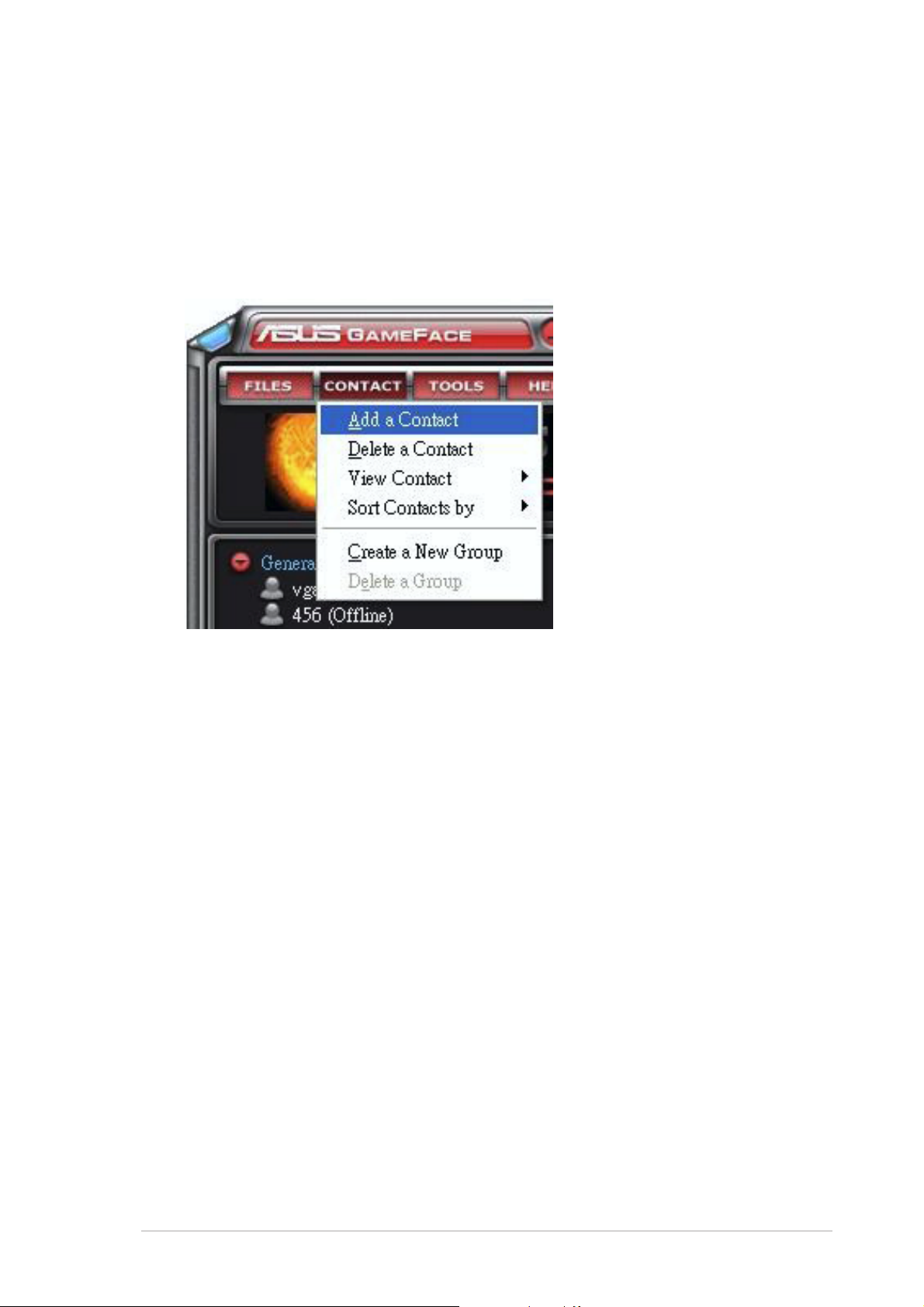
1.31.3
1.3
1.31.3
1.1.
1.
1.1.
To create a new contact:
ContactsContacts
Contacts
ContactsContacts
3.13.1
3.1
3.13.1
Creating a new contactCreating a new contact
Creating a new contact
Creating a new contactCreating a new contact
From the GameFace Messenger menu, click the
ContactContact
Contact. Follow the succeeding screen instructions.
ContactContact
ContactContact
Contact >
ContactContact
Add a Add a
Add a
Add a Add a
1.3.21.3.2
1.3.2
1.3.21.3.2
To delete an existing contact:
From the GameFace Messenger menu, click the
ContactContact
Contact. Follow the succeeding screen instructions.
ContactContact
Deleting a contactDeleting a contact
Deleting a contact
Deleting a contactDeleting a contact
ContactContact
Contact >
ContactContact
Delete a Delete a
Delete a
Delete a Delete a
Software referenceSoftware reference
Software reference
Software referenceSoftware reference
77
7
77
Page 14
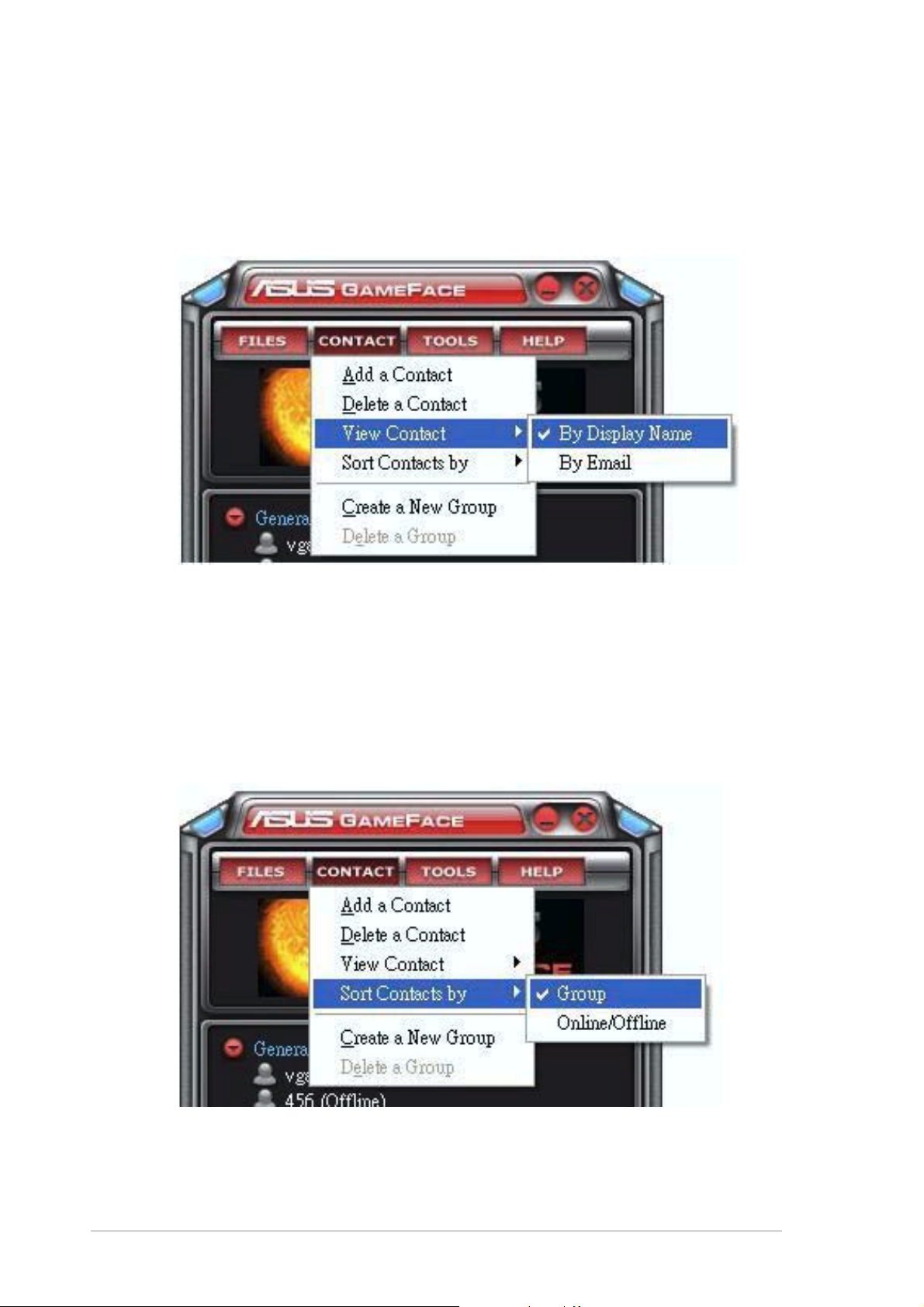
1.3.31.3.3
1.3.3
1.3.31.3.3
To change contact list view:
Changing contact viewChanging contact view
Changing contact view
Changing contact viewChanging contact view
From the GameFace Messenger menu, click
then select either to display contact
1.3.41.3.4
1.3.4
1.3.41.3.4
Sorting contactsSorting contacts
Sorting contacts
Sorting contactsSorting contacts
By Display NameBy Display Name
By Display Name or
By Display NameBy Display Name
ContactContact
Contact >
ContactContact
View Contact View Contact
View Contact
View Contact View Contact
By EmailBy Email
By Email.
By EmailBy Email
To sort contact list:
From the GameFace Messenger menu, click
then select either to sort contact by
GroupGroup
Group or
GroupGroup
ContactContact
Contact >
ContactContact
Sort Contact by Sort Contact by
Sort Contact by
Sort Contact by Sort Contact by
Online/OfflineOnline/Offline
Online/Offline status.
Online/OfflineOnline/Offline
88
8
88
ASUS graphics cardASUS graphics card
ASUS graphics card
ASUS graphics cardASUS graphics card
Page 15
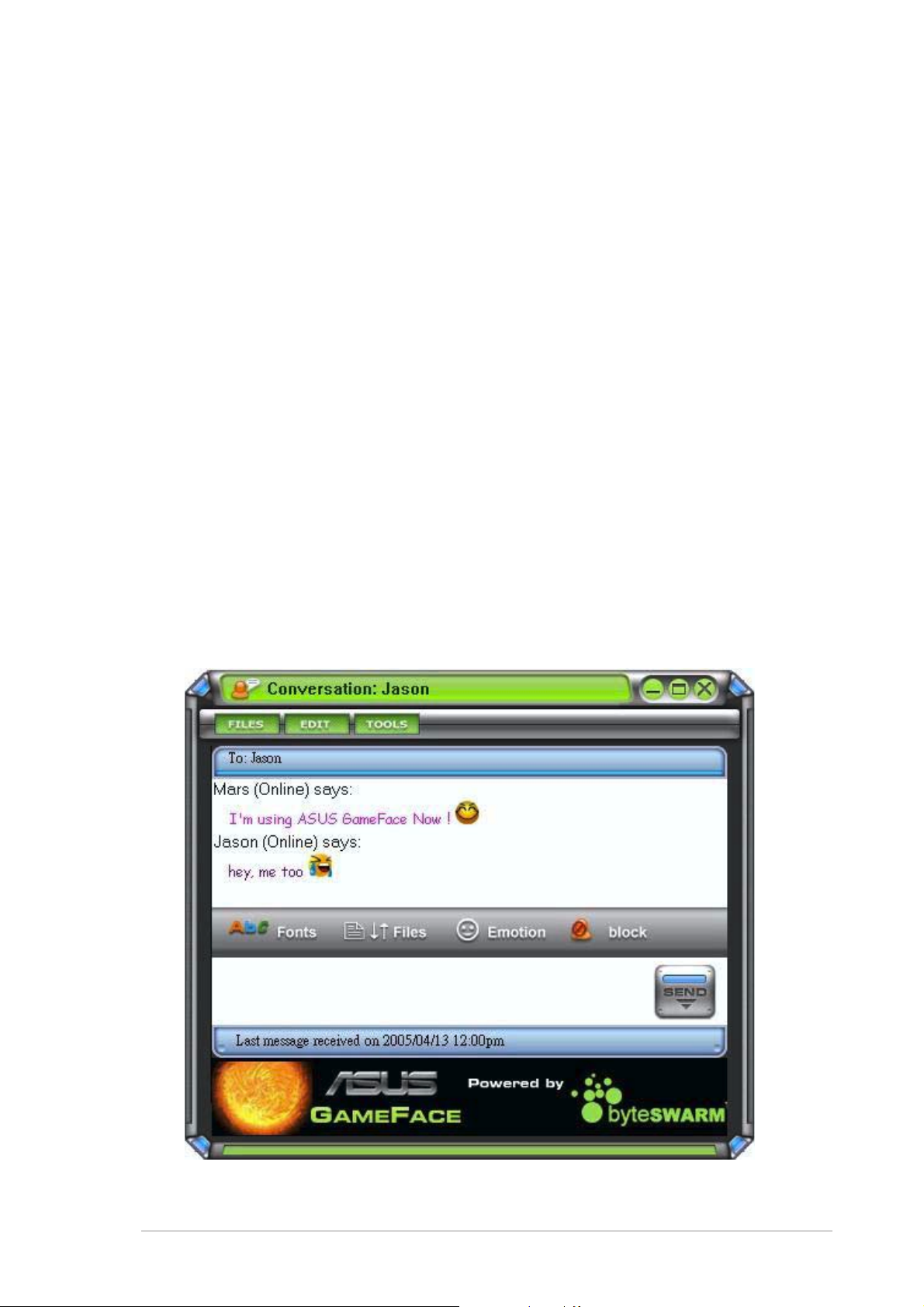
1.3.51.3.5
1.3.5
1.3.51.3.5
Groups allow you to organize your contacts into different categories. To
create a new group:
Creating groupsCreating groups
Creating groups
Creating groupsCreating groups
From the GameFace Messenger menu, click the
New GroupNew Group
New Group. Follow the succeeding screen instructions.
New GroupNew Group
1.3.61.3.6
1.3.6
1.3.61.3.6
To delete a group:
From the GameFace Messenger menu, click the
GroupGroup
Group. Follow the succeeding screen instructions.
GroupGroup
1.41.4
1.4
1.41.4
1.1.
4.14.1
1.
4.1
1.1.
4.14.1
To send an instant message:
Click an online user from your list. The following window appears. Key in
your message on the bottom text box then click
Deleting groupsDeleting groups
Deleting groups
Deleting groupsDeleting groups
ToolsTools
Tools
ToolsTools
Sending an instant messageSending an instant message
Sending an instant message
Sending an instant messageSending an instant message
ContactContact
Contact >
ContactContact
ContactContact
Contact >
ContactContact
SendSend
Send.
SendSend
Create a Create a
Create a
Create a Create a
Delete a Delete a
Delete a
Delete a Delete a
Software referenceSoftware reference
Software reference
Software referenceSoftware reference
99
9
99
Page 16
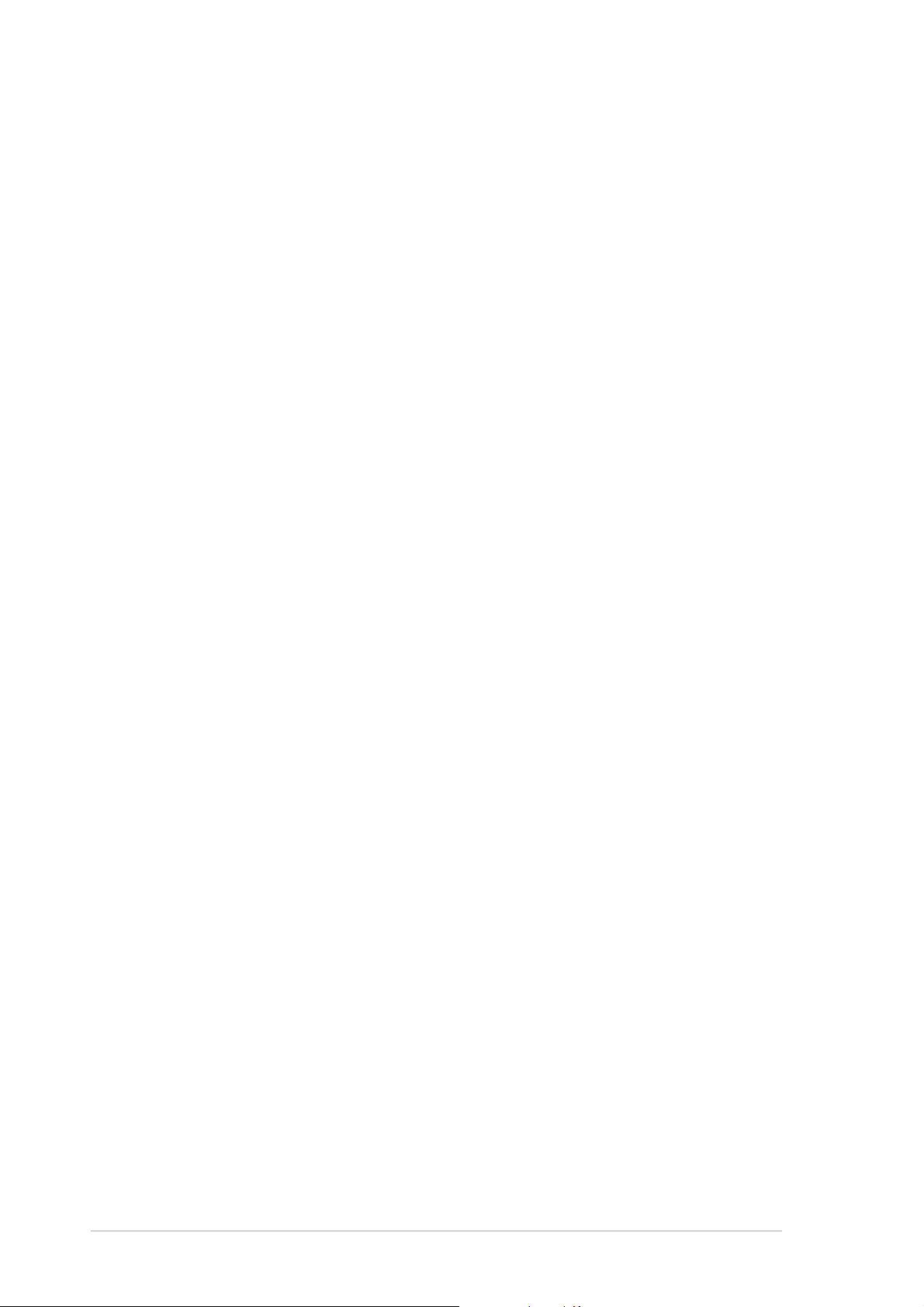
1.4.21.4.2
1.4.2
1.4.21.4.2
To send a file:
1. Double-click an online user.
Sending a fileSending a file
Sending a file
Sending a fileSending a file
2. Click
1.4.31.4.3
1.4.3
1.4.31.4.3
To send an email:
1. Double-click an online user.
2. Click
1.4.41.4.4
1.4.4
1.4.41.4.4
To view message history:
1. Double-click an online user.
2. Click
Tools Tools
Tools >
Tools Tools
instructions to send file or photo.
Sending an emailSending an email
Sending an email
Sending an emailSending an email
Tools Tools
Tools >
Tools Tools
send email.
View message historyView message history
View message history
View message historyView message history
Tools Tools
Tools >
Tools Tools
instructions to view message history.
Send a File or PhotoSend a File or Photo
Send a File or Photo. Follow succeeding screen
Send a File or PhotoSend a File or Photo
Send EmailSend Email
Send Email. Follow succeeding screen instructions to
Send EmailSend Email
View Message HistoryView Message History
View Message History. Follow succeeding screen
View Message HistoryView Message History
1010
10
1010
ASUS graphics cardASUS graphics card
ASUS graphics card
ASUS graphics cardASUS graphics card
Page 17
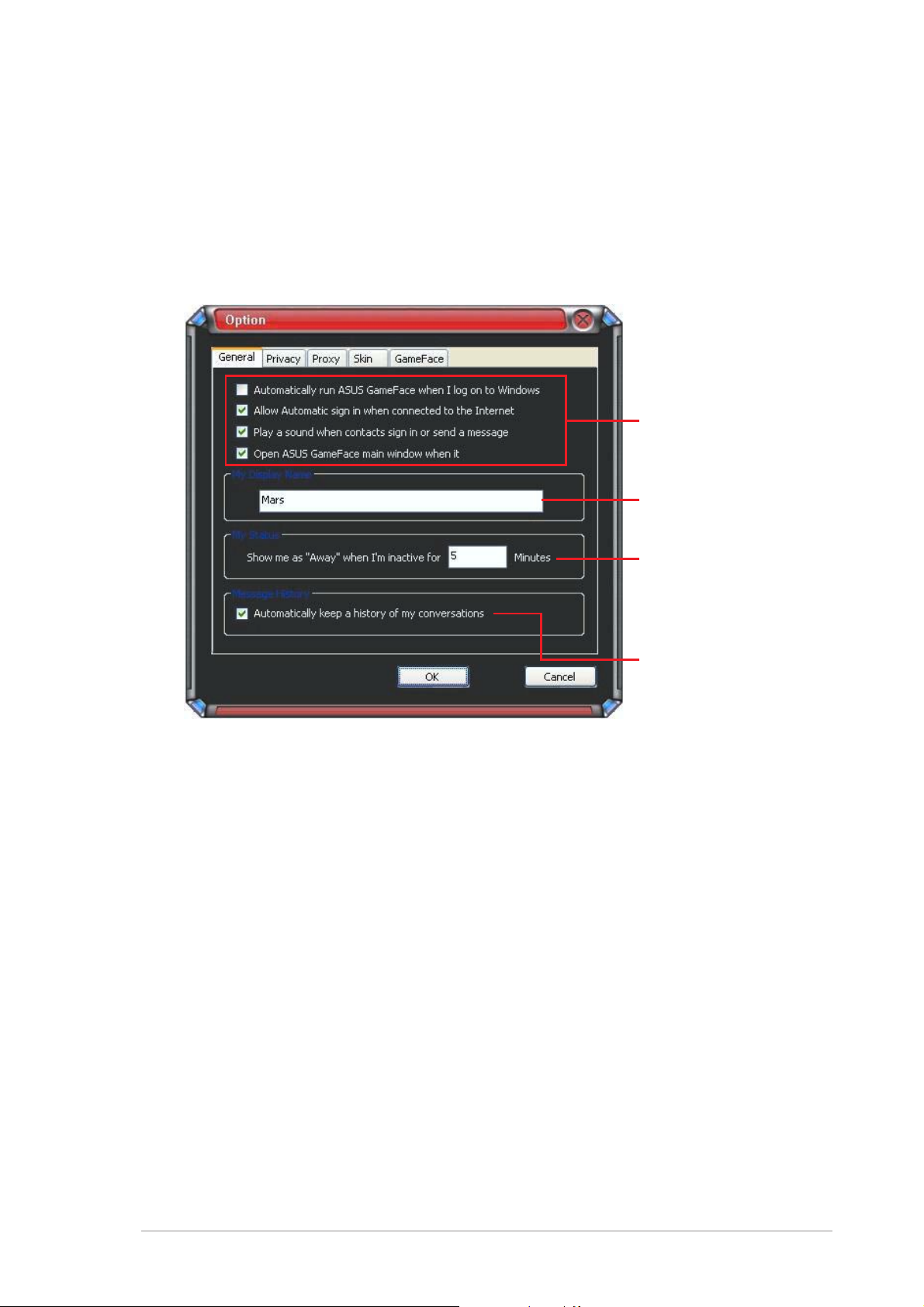
1.51.5
1.5
1.51.5
1.1.
1.
1.1.
SettingsSettings
Settings
SettingsSettings
5.15.1
5.1
5.15.1
GeneralGeneral
General
GeneralGeneral
To display general settings:
1. From the GameFace Messenger menu, click
General SettingGeneral Setting
General Setting. The following window appears.
General SettingGeneral Setting
Tools Tools
Tools >
Tools Tools
Option Option
Option >
Option Option
Click box toClick box to
Click box to
Click box toClick box to
enable orenable or
enable or
enable orenable or
disable an itemdisable an item
disable an item
disable an itemdisable an item
Key in yourKey in your
Key in your
Key in yourKey in your
display namedisplay name
display name
display namedisplay name
Key in numberKey in number
Key in number
Key in numberKey in number
of minutesof minutes
of minutes
of minutesof minutes
before yourbefore your
before your
before yourbefore your
status displaysstatus displays
status displays
status displaysstatus displays
“Away”.“Away”.
“Away”.
“Away”.“Away”.
Click box toClick box to
Click box to
Click box toClick box to
enable orenable or
enable or
enable orenable or
disable itemdisable item
disable item
disable itemdisable item
2. Click
to main menu.
OK OK
O K to apply settings or
OK OK
Cancel Cancel
Cancel to disregard changes and return
Cancel Cancel
Software referenceSoftware reference
Software reference
Software referenceSoftware reference
1111
11
1111
Page 18

1.5.21.5.2
1.5.2
1.5.21.5.2
PrivacyPrivacy
Privacy
PrivacyPrivacy
To display privacy settings:
From the GameFace Messenger menu, click
SettingSetting
Setting. The following window appears.
SettingSetting
Tools Tools
Tools >
Tools Tools
Option Option
Option >
Option Option
Click box toClick box to
Click box to
Click box toClick box to
enable orenable or
enable or
enable orenable or
disable itemdisable item
disable item
disable itemdisable item
Select an itemSelect an item
Select an item
Select an itemSelect an item
from the listfrom the list
from the list
from the listfrom the list
then clickthen click
then click
then clickthen click
<<Allow<<Allow
<<Allow
<<Allow<<Allow
Block>>Block>>
Block>>
Block>>Block>>
PrivacyPrivacy
Privacy
PrivacyPrivacy
or or
or
or or
..
.
..
2. Click
to main menu.
OK OK
O K to apply settings or
OK OK
Cancel Cancel
Cancel to disregard changes and return
Cancel Cancel
1212
12
1212
ASUS graphics cardASUS graphics card
ASUS graphics card
ASUS graphics cardASUS graphics card
Page 19

1.5.31.5.3
1.5.3
1.5.31.5.3
ProxyProxy
Proxy
ProxyProxy
To display proxy settings:
From the GameFace Messenger menu, click
SettingSetting
Setting. The following window appears.
SettingSetting
Tools Tools
Tools >
Tools Tools
Option Option
Option >
Option Option
Set proxy serverSet proxy server
Set proxy server
Set proxy serverSet proxy server
Key in proxyKey in proxy
Key in proxy
Key in proxyKey in proxy
name and portname and port
name and port
name and portname and port
Click box toClick box to
Click box to
Click box toClick box to
enable orenable or
enable or
enable orenable or
disable itemdisable item
disable item
disable itemdisable item
Key in userKey in user
Key in user
Key in userKey in user
name andname and
name and
name andname and
password forpassword for
password for
password forpassword for
authenticationauthentication
authentication
authenticationauthentication
ProxyProxy
Proxy
ProxyProxy
2. Click
to main menu.
OK OK
O K to apply settings or
OK OK
Cancel Cancel
Cancel to disregard changes and return
Cancel Cancel
Software referenceSoftware reference
Software reference
Software referenceSoftware reference
1313
13
1313
Page 20

1.5.41.5.4
1.5.4
1.5.41.5.4
SkinSkin
Skin
SkinSkin
To display skin settings:
From the GameFace Messenger menu, click
SettingSetting
Setting. The following window appears.
SettingSetting
Tools Tools
Tools >
Tools Tools
Option Option
Option >
Option Option
Select from theSelect from the
Select from the
Select from theSelect from the
available skinsavailable skins
available skins
available skinsavailable skins
Click to applyClick to apply
Click to apply
Click to applyClick to apply
settingssettings
settings
settingssettings
SkinSkin
Skin
SkinSkin
2. Click
to main menu.
OK OK
O K to apply settings or
OK OK
Cancel Cancel
Cancel to disregard changes and return
Cancel Cancel
1414
14
1414
ASUS graphics cardASUS graphics card
ASUS graphics card
ASUS graphics cardASUS graphics card
Page 21

1.5.51.5.5
1.5.5
1.5.51.5.5
GameFaceGameFace
GameFace
GameFaceGameFace
To display GameFace settings:
From the GameFace Messenger menu, click
GameFace SettingGameFace Setting
GameFace Setting. The following window appears.
GameFace SettingGameFace Setting
Tools Tools
Tools >
Tools Tools
Option Option
Option >
Option Option
Press hotkeyPress hotkey
Press hotkey
Press hotkeyPress hotkey
combinationcombination
combination
combinationcombination
Click box toClick box to
Click box to
Click box toClick box to
enable orenable or
enable or
enable orenable or
disable an itemdisable an item
disable an item
disable an itemdisable an item
Select video andSelect video and
Select video and
Select video andSelect video and
input deviceinput device
input device
input deviceinput device
Select audioSelect audio
Select audio
Select audioSelect audio
devicedevice
device
devicedevice
Drag slider toDrag slider to
Drag slider to
Drag slider toDrag slider to
set recordset record
set record
set recordset record
volumevolume
volume
volumevolume
2. Click
to main menu.
OK OK
O K to apply settings or
OK OK
Cancel Cancel
Cancel to disregard changes and return
Cancel Cancel
Software referenceSoftware reference
Software reference
Software referenceSoftware reference
1515
15
1515
Page 22

2. ASUS Splendid
2.12.1
2.1
2.12.1
The ASUS Splendid Video Enhancement Technology significantly improves
the display quality of your system. Use this option to adjust the contrast,
mode, or enhance display region.
2.22.2
2.2
2.22.2
To launch ASUS Splendid:
1. Click the
IntroductionIntroduction
Introduction
IntroductionIntroduction
Launching ASUS SplendidLaunching ASUS Splendid
Launching ASUS Splendid
Launching ASUS SplendidLaunching ASUS Splendid
Start Start
Start button. Go to
Start Start
From the Display Properties dialog box, select the
AdvancedAdvanced
click
Advanced. The following window appears.
AdvancedAdvanced
Control PanelControl Panel
Control Panel and load
Control PanelControl Panel
Settings Settings
Settings tab then
Settings Settings
DisplayDisplay
Display.
DisplayDisplay
1616
16
1616
ASUS graphics cardASUS graphics card
ASUS graphics card
ASUS graphics cardASUS graphics card
Page 23

2. Select the
ASUS ASUS
ASUS tab then
ASUS ASUS
ASUS SplendidASUS Splendid
ASUS Splendid to display the following.
ASUS SplendidASUS Splendid
Click for helpClick for help
Click for help
Click for helpClick for help
Click to enableClick to enable
Click to enable
Click to enableClick to enable
or disable ASUSor disable ASUS
or disable ASUS
or disable ASUSor disable ASUS
SplendidSplendid
Splendid
SplendidSplendid
Click to adjustClick to adjust
Click to adjust
Click to adjustClick to adjust
DynamicDynamic
Dynamic
DynamicDynamic
ContrastContrast
Contrast
ContrastContrast
Click to setClick to set
Click to set
Click to setClick to set
regionregion
region
regionregion
Click to selectClick to select
Click to select
Click to selectClick to select
mode (see tablemode (see table
mode (see table
mode (see tablemode (see table
below forbelow for
below for
below forbelow for
details)details)
details)
details)details)
Preview screenPreview screen
Preview screen
Preview screenPreview screen
Splendid Mode TableSplendid Mode Table
Splendid Mode Table
Splendid Mode TableSplendid Mode Table
MODEMODE
MODE
MODEMODE
EnrichedEnriched
Enriched Recommended for home entertainment systems.
EnrichedEnriched
Vivid ColorsVivid Colors
Vivid Colors Enhances saturation and contrast for a more
Vivid ColorsVivid Colors
DescriptionDescription
Description
DescriptionDescription
saturated color.
TheaterTheater
Theater Softer contrast for a theater-like effect.
TheaterTheater
Crystal ClearCrystal Clear
Crystal Clear Detailed enhancement with a bright effect.
Crystal ClearCrystal Clear
3. Click
Software referenceSoftware reference
Software reference
Software referenceSoftware reference
OK OK
O K to effect changes.
OK OK
1717
17
1717
Page 24

1818
18
1818
ASUS graphics cardASUS graphics card
ASUS graphics card
ASUS graphics cardASUS graphics card
Page 25

3. ASUS OnScreenDisplay (OSD)
3.13.1
3.1
3.13.1
The ASUS OnScreenDisplay feature allows you to dynamically adjust the
display parameters while playing fullscreen 3D and OpenGL games.
3.23.2
3.2
3.23.2
To launch ASUS OSD:
1. Click the
2. Select the
IntroductionIntroduction
Introduction
IntroductionIntroduction
Enabling ASUS OSDEnabling ASUS OSD
Enabling ASUS OSD
Enabling ASUS OSDEnabling ASUS OSD
Start Start
Start button. Go to
Start Start
From the Display Properties dialog box, select the
AdvancedAdvanced
click
Advanced.
AdvancedAdvanced
ASUS ASUS
ASUS tab then
ASUS ASUS
Control PanelControl Panel
Control Panel and load
Control PanelControl Panel
Settings Settings
Settings tab then
Settings Settings
ASUS OSD ASUS OSD
ASUS OSD to display the following.
ASUS OSD ASUS OSD
DisplayDisplay
Display.
DisplayDisplay
3. Click the
4. Click on the Hotkey textbox then press desired keys. The Ctrl and Alt
keys are default keys.
5. Click
Cancel Cancel
Cancel if you want to discard settings and exit.
Cancel Cancel
Software referenceSoftware reference
Software reference
Software referenceSoftware reference
Enable ASUS OSDEnable ASUS OSD
Enable ASUS OSD check box.
Enable ASUS OSDEnable ASUS OSD
OK OK
O K to apply settings and exit or click
OK OK
Apply Apply
Apply settings. Click
Apply Apply
1919
19
1919
Page 26

4. ASUS GameLiveShow
4.14.1
4.1
4.14.1
IntroductionIntroduction
Introduction
IntroductionIntroduction
ASUS GameLive Show allows users to share real-time gaming experience
while playing full-screen games. Users can remotely monitor a GameLive
Show broadcast using the Internet Explorer browser. You can also record
and replay your games using the GameReplay feature.
4.24.2
4.2
4.24.2
4.24.2
4.2
4.24.2
Getting StartedGetting Started
Getting Started
Getting StartedGetting Started
.1.1
.1
.1.1
Launching ASUS GameLiveShow and GameReplayLaunching ASUS GameLiveShow and GameReplay
Launching ASUS GameLiveShow and GameReplay
Launching ASUS GameLiveShow and GameReplayLaunching ASUS GameLiveShow and GameReplay
To launch ASUS GameLiveShow:
Double-click the
4.2.24.2.2
4.2.2
4.2.24.2.2
GameLiveShow setupGameLiveShow setup
GameLiveShow setup
GameLiveShow setupGameLiveShow setup
GameLiveShow GameLiveShow
GameLiveShow icon
GameLiveShow GameLiveShow
on your desktop.
The GameLiveShow setup menu allows you to set the resolution, frame
rate, connection, ethernet port and username/password for authentication.
Click the
GAMELIVESHOW SETUPGAMELIVESHOW SETUP
GAMELIVESHOW SETUP icon to display the following items.
GAMELIVESHOW SETUPGAMELIVESHOW SETUP
Click to displayClick to display
Click to display
Click to displayClick to display
setup itemssetup items
setup items
setup itemssetup items
Key in username andKey in username and
Key in username and
Key in username andKey in username and
passwordpassword
password
passwordpassword
Click to selectClick to select
Click to select
Click to selectClick to select
resolutionresolution
resolution
resolutionresolution
Click to changeClick to change
Click to change
Click to changeClick to change
frame rateframe rate
frame rate
frame rateframe rate
Click to set maxClick to set max
Click to set max
Click to set maxClick to set max
number of clientsnumber of clients
number of clients
number of clientsnumber of clients
Key in EthernetKey in Ethernet
Key in Ethernet
Key in EthernetKey in Ethernet
port numberport number
port number
port numberport number
Click to enableClick to enable
Click to enable
Click to enableClick to enable
authenticationauthentication
authentication
authenticationauthentication
Click to allow/blockClick to allow/block
Click to allow/block
Click to allow/blockClick to allow/block
users preview ofusers preview of
users preview of
users preview ofusers preview of
graphics cardgraphics card
graphics card
graphics cardgraphics card
informationinformation
information
informationinformation
Click to start/stopClick to start/stop
Click to start/stop
Click to start/stopClick to start/stop
broadcastingbroadcasting
broadcasting
broadcastingbroadcasting
2020
20
2020
ASUS graphics cardASUS graphics card
ASUS graphics card
ASUS graphics cardASUS graphics card
Page 27

4.2.34.2.3
4.2.3
4.2.34.2.3
GameReplay setupGameReplay setup
GameReplay setup
GameReplay setupGameReplay setup
The GameReplay setup menu allows you to set the resolution, frame rate,
file directory, and GameReplay hotkey. Click the
GAMEREPLAY SETUPGAMEREPLAY SETUP
GAMEREPLAY SETUP
GAMEREPLAY SETUPGAMEREPLAY SETUP
icon to display the following items.
Click to displayClick to display
Click to display
Click to displayClick to display
setup itemssetup items
setup items
setup itemssetup items
Key in file directoryKey in file directory
Key in file directory
Key in file directoryKey in file directory
or click button toor click button to
or click button to
or click button toor click button to
search a directorysearch a directory
search a directory
search a directorysearch a directory
Click to selectClick to select
Click to select
Click to selectClick to select
resolutionresolution
resolution
resolutionresolution
Click to changeClick to change
Click to change
Click to changeClick to change
frame rateframe rate
frame rate
frame rateframe rate
Click to saveClick to save
Click to save
Click to saveClick to save
settingssettings
settings
settingssettings
4.2.44.2.4
4.2.4
4.2.44.2.4
PreviewPreview
Preview
PreviewPreview
The Preview menu allows you to watch recorded games using GameReplay.
Click the
Double-click an itemDouble-click an item
Double-click an item
Double-click an itemDouble-click an item
PREVIEWPREVIEW
PREVIEW icon to display the following items.
PREVIEWPREVIEW
Click to displayClick to display
Click to display
Click to displayClick to display
setup itemssetup items
setup items
setup itemssetup items
to previewto preview
to preview
to previewto preview
Software referenceSoftware reference
Software reference
Software referenceSoftware reference
2121
21
2121
Page 28

4.2.54.2.5
4.2.5
4.2.54.2.5
Enabling GameReplay in OSDEnabling GameReplay in OSD
Enabling GameReplay in OSD
Enabling GameReplay in OSDEnabling GameReplay in OSD
To enable GameReplay in OSD:
1. In a full-screen game, launch OSD using the OSD hotkeys.
2. Select
GameReplayGameReplay
GameReplay.
GameReplayGameReplay
GameLiveShow SettingsGameLiveShow Settings
GameLiveShow Settings then check
GameLiveShow SettingsGameLiveShow Settings
EnableEnable
Enable
EnableEnable
3. Press the GameReplay hotkeys (Ctrl+Alt+S)
to start or stop recording. A red blinking
dot appears on the bottom left corner of
your screen when recording.
2222
22
2222
ASUS graphics cardASUS graphics card
ASUS graphics card
ASUS graphics cardASUS graphics card
Page 29

4.2.64.2.6
4.2.6
4.2.64.2.6
Enabling GameLiveShow in OSDEnabling GameLiveShow in OSD
Enabling GameLiveShow in OSD
Enabling GameLiveShow in OSDEnabling GameLiveShow in OSD
Before other clients can preview your broadcast, launch the OnScreen
Display and enable GameLiveShow.
To enable GameLiveShow in OSD:
1. In a full-screen game, launch OSD using the OSD hotkeys.
2. Select
GameLiveShowGameLiveShow
GameLiveShow.
GameLiveShowGameLiveShow
GameLiveShow SettingsGameLiveShow Settings
GameLiveShow Settings then check
GameLiveShow SettingsGameLiveShow Settings
EnableEnable
Enable
EnableEnable
3. Press <End> to exit.
Software referenceSoftware reference
Software reference
Software referenceSoftware reference
2323
23
2323
Page 30

4.2.74.2.7
4.2.7
4.2.74.2.7
Remote client setupRemote client setup
Remote client setup
Remote client setupRemote client setup
Before remote clients can preview a GameLiveShow broadcast, you need to
configure your Internet Explorer security options.
To configure your IE browser:
1. Launch Internet Explorer.
2. Go to
OptionsOptions
Options.
OptionsOptions
Tools > InternetTools > Internet
Tools > Internet
Tools > InternetTools > Internet
3. From the Internet Options dialog
box, select the
click the
4. Click
Sites Sites
Sites to display the Trusted
Sites Sites
Trusted SitesTrusted Sites
Trusted Sites icon.
Trusted SitesTrusted Sites
Security Security
Security tab then
Security Security
sites window.
5. Key in the Internet Protocol (IP) of
the GameLiveShow host on the
text box then click
6. Click
OK OK
O K when done or
OK OK
AddAdd
Add.
AddAdd
CancelCancel
Cancel to
CancelCancel
disregard changes.
2424
24
2424
ASUS graphics cardASUS graphics card
ASUS graphics card
ASUS graphics cardASUS graphics card
Page 31

7. Click
Custom Level Custom Level
Custom Level to display
Custom Level Custom Level
the Security Settings window.
8. Enable all items then click
9. Click
OK OK
O K to exit the Internet
OK OK
OKOK
OK.
OKOK
Options dialog box.
Software referenceSoftware reference
Software reference
Software referenceSoftware reference
2525
25
2525
Page 32

4.2.84.2.8
4.2.8
4.2.84.2.8
Remote client previewRemote client preview
Remote client preview
Remote client previewRemote client preview
After you configure your IE security settings, you can start a remote
preview of a GameLiveShow broadcast.
To watch remote preview:
1. From the IE Address box, key in the IP address of the computer that is
broadcasting a GameLiveShow.
2. Click the play button to start preview.
2626
26
2626
ASUS graphics cardASUS graphics card
ASUS graphics card
ASUS graphics cardASUS graphics card
Page 33

5. ASUS SmartDoctor
ASUS SmartDoctor is designed to monitor the temperature, voltage and fan
condition of your graphics card. This utility also smartly cools down your
Graphics Processing Unit (GPU) temperature and allows you to adjust the
graphics card clock settings.
5.15.1
5.1
5.15.1
FunctionsFunctions
Functions
FunctionsFunctions
• Monitors graphic chip temperature, fan speed and voltage.
• Notifies user of irregular hardware events, such as overheating, fan
malfunction and out-of-safe-range voltage.
• Smartly cools down the graphic chip when its temperature is over the
limit.
• Automatically adjusts the fan speed according to the GPU
temperature.
• Allows manual adjustment of GPU core and memory clock.
5.25.2
5.2
5.25.2
Launching ASUS SmartDoctorLaunching ASUS SmartDoctor
Launching ASUS SmartDoctor
Launching ASUS SmartDoctorLaunching ASUS SmartDoctor
The ASUS SmartDoctor utility is a memory resident program that is
launched everytime you start Windows and remain in the computer memory
to check the graphics card status. To access the ASUS SmartDoctor menu
and its functions, double-click on the
SmartDoctor iconSmartDoctor icon
SmartDoctor icon
SmartDoctor iconSmartDoctor icon
found on
the Windows taskbar.
Voltage status tabVoltage status tab
Voltage status tab
Voltage status tabVoltage status tab
VGA statusVGA status
VGA status
VGA statusVGA status
TemperatureTemperature
Temperature
TemperatureTemperature
status tabstatus tab
status tab
status tabstatus tab
Fan speed tabFan speed tab
Fan speed tab
Fan speed tabFan speed tab
GPU clock sliderGPU clock slider
GPU clock slider
GPU clock sliderGPU clock slider
Memory clock sliderMemory clock slider
Memory clock slider
Memory clock sliderMemory clock slider
DefaultDefault
Default
DefaultDefault
clockclock
clock
clockclock
Set clockSet clock
Set clock
Set clockSet clock
SetupSetup
Setup
SetupSetup
2727
27
2727
Page 34

6. ASUS SmartDoctor
The utility provides an easy-to-use menu to access its features.
6.16.1
6.1
6.16.1
Click the
graphics card.
Voltage statusVoltage status
Voltage status
Voltage statusVoltage status
Voltage status Voltage status
Voltage status tab to display the voltage status of your
Voltage status Voltage status
• The AGP bus VDDQ voltage and AGP bus 3.3 voltage should be
supplied steadily by your motherboard. Otherwise, your system will
crash.
• The FB VDDQ voltage item is grayed or disabled if your graphics
card does not support voltage monitoring for this item.
6.26.2
6.2
6.26.2
Click the
temperature status of your graphics card.
Temperature statusTemperature status
Temperature status
Temperature statusTemperature status
Temperature status Temperature status
Temperature status tab to display the GPU and RAM
Temperature status Temperature status
2828
28
2828
If your graphics card does not support RAM temperature monitoring, the
item is grayed or disabled.
Page 35

6.36.3
6.3
6.36.3
Fan speed statusFan speed status
Fan speed status
Fan speed statusFan speed status
Click the
card.
6.46.4
6.4
6.46.4
You can manually adjust the graphics card engine (GPU) and memory clock
to enhance your graphics card performance.
Fan speed Fan speed
Fan speed tab to display the current fan speed of your graphics
Fan speed Fan speed
Engine and memory clock settingsEngine and memory clock settings
Engine and memory clock settings
Engine and memory clock settingsEngine and memory clock settings
To adjust the engine and memory clock:
1. Move the
2. Move the
Engine clock sliderEngine clock slider
Engine clock slider
Engine clock sliderEngine clock slider
Memory clock sliderMemory clock slider
Memory clock slider
Memory clock sliderMemory clock slider
3. Press to set.
4. SmartDoctor prompts a warning message. Click
Engine Engine
Engine clock slider to adjust the engine clock.
Engine Engine
MemoryMemory
Memory clock slider to adjust the memory clock.
MemoryMemory
OKOK
OK.
OKOK
5. The engine clock you set appears on a dialog box. Click
OKOK
OK.
OKOK
2929
29
2929
Page 36

6.56.5
6.5
6.56.5
To launch the SmartDoctor Settings dialog box, click on the
SmartDoctor menu.
Advanced setup featuresAdvanced setup features
Advanced setup features
Advanced setup featuresAdvanced setup features
6.5.16.5.1
6.5.1
6.5.16.5.1
To change the settings, click the
Settings dialog box.
SettingsSettings
Settings
SettingsSettings
SettingsSettings
Settings tab from the SmartDoctor
SettingsSettings
Monitor SettingsMonitor Settings
Monitor Settings
Monitor SettingsMonitor Settings
To change monitor settings:
1. Click the combo list box to set
2. Click the check box to enable or disable any of the monitor setting
features.
3. Click
Apply Apply
Apply or
Apply Apply
OKOK
O K to save settings.
OKOK
Monitor polling time intervalMonitor polling time interval
Monitor polling time interval.
Monitor polling time intervalMonitor polling time interval
3030
30
3030
Page 37

6.5.26.5.2
6.5.2
6.5.26.5.2
To change voltage, temperature and fan monitor settings:
MonitorMonitor
Monitor
MonitorMonitor
1. Click the
Voltage Alarm SettingsVoltage Alarm Settings
Voltage Alarm Settings
Voltage Alarm SettingsVoltage Alarm Settings
MonitorMonitor
Monitor tab from the SmartDoctor Settings dialog box.
MonitorMonitor
• Click the check box to enable or disable the alarm for AGPVDDQ (
AGP cards
voltages.
• Move the slider to adjust the Voltage Error Bound percentage.
Temperature Alarm SettingsTemperature Alarm Settings
Temperature Alarm Settings
Temperature Alarm SettingsTemperature Alarm Settings
• Click the check box to enable or disable the alarm for the GPU and
Video RAM temperature.
• When enabled, you can move the slider to adjust the GPU or Video
RAM alarm temperature.
Fan Alarm SettingsFan Alarm Settings
Fan Alarm Settings
Fan Alarm SettingsFan Alarm Settings
• Click the check box to enable or disable the Fan speed alarm.
• When enabled, you can move the slider to adjust the fan speed.
) or PCIE 12V (
Click the
performance.
DefaultDefault
Default button to load optimum values for stable
DefaultDefault
for PCIe cards
), VCC, FBVDDQ or VCORE
for
2. Click
Click
Apply Apply
Apply to apply settings or click
Apply Apply
Cancel Cancel
Cancel to discard changes and exit.
Cancel Cancel
OK OK
O K to save settings and exit.
OK OK
3131
31
3131
Page 38

6.5.36.5.3
6.5.3
6.5.36.5.3
Fan ControlFan Control
Fan Control
Fan ControlFan Control
To change the fan control settings:
1. Click the
Fan ControlFan Control
Fan Control tab from the SmartDoctor Settings dialog box.
Fan ControlFan Control
2. Click the option buttons to select fan control feature. The fan control
has three features: Manual mode, SmartCooling and Auto Fan Control.
Manual modeManual mode
Manual mode - You can manually change the fan speed by adjusting
Manual modeManual mode
the slider of each temperature mode.
Enable SmartcoolingEnable Smartcooling
Enable Smartcooling - SmartDoctor will automatically adjust the
Enable SmartcoolingEnable Smartcooling
fan speed according to the GPU temperature. For example, if the GPU
temperature rises over 60 degrees Celsius, SmartDoctor will raise the
fan speed to the fastest level to cool the GPU. Move the slider to
adjust the temperature for fan speeds or click
Default Default
Default to load
Default Default
optimum settings.
Auto Fan ControlAuto Fan Control
Auto Fan Control - SmartDoctor automatically adjusts the fan
Auto Fan ControlAuto Fan Control
speeds for optimum performance.
Fan Control Fan Control
The
Fan Control tab is not displayed if your graphics card does not
Fan Control Fan Control
support the Fan Speed Control feature.
4. Click
Click
Apply Apply
Apply to apply settings or click
Apply Apply
Cancel Cancel
Cancel to exit and discard changes.
Cancel Cancel
OK OK
O K to save settings and exit.
OK OK
3232
32
3232
Page 39

6.5.46.5.4
6.5.4
6.5.46.5.4
To change the ASUS HyperDrive settings:
HyperDriveHyperDrive
HyperDrive
HyperDriveHyperDrive
1. Click the
ASUS HyperDriveASUS HyperDrive
ASUS HyperDrive
ASUS HyperDriveASUS HyperDrive
To activate HyperDrive:
HyperDriveHyperDrive
HyperDrive tab from the SmartDoctor Settings dialog box.
HyperDriveHyperDrive
1. Click the
HyperDrive feature.
2. Click the option buttons to select the HyperDrive Mode.
Enable HyperDriveEnable HyperDrive
Enable HyperDrive check box to enable or disable the
Enable HyperDriveEnable HyperDrive
Make sure to install the
HyperDrive 3D mode.
ASUS Enhanced driverASUS Enhanced driver
ASUS Enhanced driver when using the
ASUS Enhanced driverASUS Enhanced driver
HyperDrive Modes
3D Game mode3D Game mode
A.
3D Game mode - In 3D Game mode, ASUS SmartDoctor
3D Game mode3D Game mode
automatically sets the GPU clock to its highest possible value when
playing 3D games for better 3D performance. It reverts to its
normal GPU core clock after playing 3D games.
CPU usage modeCPU usage mode
B.
CPU usage mode - When set to this mode, ASUS SmartDoctor
CPU usage modeCPU usage mode
dynamically adjusts the GPU core clock depending on the Central
Processing Unit (CPU) work load. ASUS SmartDoctor increases the
GPU core clock when the CPU is busy and decreases it when your
CPU is idle.
GPU Temperature modeGPU Temperature mode
C.
GPU Temperature mode - In Temperature mode, ASUS
GPU Temperature modeGPU Temperature mode
SmartDoctor smartly adjusts the GPU clock according to its
temperature. If the GPU temperature increases, ASUS SmartDoctor
automatically decreases the GPU core clock, and vice versa.
3333
33
3333
Page 40

3. When the HyperDrive is enabled, you can enable the
HyperDrive Clock RateHyperDrive Clock Rate
HyperDrive Clock Rate and move the slider to adjust the
HyperDrive Clock RateHyperDrive Clock Rate
ManualManual
Manual
ManualManual
frequency.
4. Click
5. Click
Click
Default Default
Default to load optimum settings.
Default Default
Apply Apply
Apply to apply settings or click
Apply Apply
Cancel Cancel
Cancel discard changes and exit.
Cancel Cancel
OK OK
O K to save settings and exit.
OK OK
3434
34
3434
Page 41

7. ASUS VideoSecurity Online
7.17.1
7.1
7.17.1
To launch ASUS VideoSecurity:
From the Windows taskbar, click the
Programs -> ASUS -> ASUS Video Security -> ASUS VideoPrograms -> ASUS -> ASUS Video Security -> ASUS Video
Programs -> ASUS -> ASUS Video Security -> ASUS Video
Programs -> ASUS -> ASUS Video Security -> ASUS VideoPrograms -> ASUS -> ASUS Video Security -> ASUS Video
SecuritySecurity
Security to display the following menu.
SecuritySecurity
Launching ASUS VideoSecurityLaunching ASUS VideoSecurity
Launching ASUS VideoSecurity
Launching ASUS VideoSecurityLaunching ASUS VideoSecurity
StartStart
Start button then select
StartStart
AllAll
All
AllAll
3535
35
3535
Page 42

7.27.2
7.2
7.27.2
To display the ASUS VideoSecurity setup window, click
from the ASUS VideoSecurity menu.
SetupSetup
Setup
SetupSetup
7.2.17.2.1
7.2.1
7.2.17.2.1
The main settings section allows you to adjust the detecting sensibility,
detecting interval and working directory. This section also contains the
check boxes to enable various features including the alarm, autorun, use of
multi-devices, and setting of detecting delay. You can also set the detect
region and windows style in this section.
To modify the Main setup options, click
Security setup dialog box. The following submenu appears:
MainMain
Main
MainMain
Main Setting Main Setting
Main Setting from the Video
Main Setting Main Setting
Adjusting the detecting sensibility parameterAdjusting the detecting sensibility parameter
Adjusting the detecting sensibility parameter
Adjusting the detecting sensibility parameterAdjusting the detecting sensibility parameter
To adjust the detecting sensibility:
Move the slider to adjust the
item sets the receptibility of VideoSecurity to environment changes.
- OR -
Press
temperature conditions.
3636
36
3636
Default Default
Default to set pre-assigned values based on normal light and
Default Default
Detecting sensibilityDetecting sensibility
Detecting sensibility parameter. This
Detecting sensibilityDetecting sensibility
Page 43

• Temperature and lighting may affect monitoring.
• The quality of the video capture device is also very important in
setting the sensibility.
• Test different values to fine-tune this parameter for optimum
performance.
Setting the detecting interval parameterSetting the detecting interval parameter
Setting the detecting interval parameter
Setting the detecting interval parameterSetting the detecting interval parameter
To set the detecting interval parameter:
Move the
Detecting intervalDetecting interval
Detecting interval slider. The interval (times/sec) or scan
Detecting intervalDetecting interval
rate has four configuration options: 1 times/sec, 2 times/sec, 3 times/sec
and 4 times/sec.
- OR -
Default Default
Click
Default to set the recommended scan rate.
Default Default
Set to a higher scan rate for a more accurate detection.
Setting the working directorySetting the working directory
Setting the working directory
Setting the working directorySetting the working directory
To set the working directory:
Key in the
working directoryworking directory
working directory on the textbox or click
working directoryworking directory
Browse Browse
Browse to locate
Browse Browse
and set the working directory.
The default working directory is
C:\VideoSecC:\VideoSec
C:\VideoSec. Everytime you launch
C:\VideoSecC:\VideoSec
ASUS VideoSecurity, a new folder is created. The folder filename indicates
the current time and date the application was launched. For example,
“2005.06.16_04.20.10” means that ASUS VideoSecurity was launched on
June 06, 2005 at 4:20:10 AM.
Do not change the working directory name while ASUS VideoSecurity is
running. Doing so will cause a runtime error!
3737
37
3737
Page 44

Setting other featuresSetting other features
Setting other features
Setting other featuresSetting other features
To enable or disable the autorun feature, alarm, use of multi-devices and/or
set the detecting delay:
• Click the
Autorun detect when program runAutorun detect when program run
Autorun detect when program run check box to
Autorun detect when program runAutorun detect when program run
enable or disable the autorun feature of ASUS VideoSecurity.
• Click the
Enable alarm Enable alarm
Enable alarm check box to enable or disable the
Enable alarm Enable alarm
alarm feature.
• Click the
Enable multi-devices Enable multi-devices
Enable multi-devices check box to enable or disable
Enable multi-devices Enable multi-devices
the alarm feature.
• Click the
Delay detecting for XXX seconds Delay detecting for XXX seconds
Delay detecting for XXX seconds check box to
Delay detecting for XXX seconds Delay detecting for XXX seconds
enable or disable the delay feature when a motion is detected.
Key in or click the arrows to set the delay (in seconds).
Setting the detection regionSetting the detection region
Setting the detection region
Setting the detection regionSetting the detection region
To set the detect region, click the Detect Region option buttons.
Setting the Windows display styleSetting the Windows display style
Setting the Windows display style
Setting the Windows display styleSetting the Windows display style
To set the Windows display style, click the Window Style option buttons.
3838
38
3838
Make sure to click
OKOK
OK after making changes.
OKOK
Page 45

7.2.27.2.2
7.2.2
7.2.27.2.2
The Mode section allows you to configure the Detecting and Tracing
method. To modify the mode settings, click the
VideoSecurity setup dialog box. The following submenu appears:
ModeMode
Mode
ModeMode
ModeMode
Mode item from the ASUS
ModeMode
Setting the detecting modeSetting the detecting mode
Setting the detecting mode
Setting the detecting modeSetting the detecting mode
To set the detecting mode:
Click the option button of your desired mode. The following describes the
available configuration options:
Stay in the detecting mode until users press “Stop”Stay in the detecting mode until users press “Stop”
•
Stay in the detecting mode until users press “Stop” - when
Stay in the detecting mode until users press “Stop”Stay in the detecting mode until users press “Stop”
a condition is detected, VideoSecurity will continue detecting the
region until you press the
Leave the detecting mode whenever the number ofLeave the detecting mode whenever the number of
•
Leave the detecting mode whenever the number of
Leave the detecting mode whenever the number ofLeave the detecting mode whenever the number of
conditions reaches conditions reaches
conditions reaches
conditions reaches conditions reaches
maximum number of conditions n before VideoSecurity stops
detecting a region. To set n, key in your desired number in the text
box or click the arrows to adjust the desired maximum number.
Leave the detecting mode immediatelyLeave the detecting mode immediately
•
Leave the detecting mode immediately - sets VideoSecurity
Leave the detecting mode immediatelyLeave the detecting mode immediately
to stop detecting a region when a condition is detected.
Stop Stop
Stop button on the main menu.
Stop Stop
times times
n
times - this option allows you to set the
times times
3939
39
3939
Page 46

Setting the tracing methodSetting the tracing method
Setting the tracing method
Setting the tracing methodSetting the tracing method
To set the tracing method:
Click to enable the
detecteddetected
detected check box. The following describes the availabe tracing modes
detecteddetected
when a condition is detected:
Stop tracing when user’s press “Stop” Stop tracing when user’s press “Stop”
•
Stop tracing when user’s press “Stop” - automatically stops
Stop tracing when user’s press “Stop” Stop tracing when user’s press “Stop”
tracing when you press the
Stop tracing when the target stays still for Stop tracing when the target stays still for
•
Stop tracing when the target stays still for
Stop tracing when the target stays still for Stop tracing when the target stays still for
automatically stops tracing when the detect region remains still for
seconds. To set x, key in the number in the text box or click the
arrows keys to adjust value.
Start tracing whenever a condition isStart tracing whenever a condition is
Start tracing whenever a condition is
Start tracing whenever a condition isStart tracing whenever a condition is
Stop Stop
Stop button on the main menu.
Stop Stop
seconds seconds
x
seconds -
seconds seconds
x
Make sure to click
OKOK
OK after making changes.
OKOK
4040
40
4040
Page 47

7.2.37.2.3
7.2.3
7.2.37.2.3
The Email setting section contains the email parameters necessary to send
an email when the email alarm feature is enabled. To modify the email
settings, click the
following submenu appears:
Email settingEmail setting
Email setting
Email settingEmail setting
Email SettingEmail Setting
Email Setting item from the setup dialog box. The
Email SettingEmail Setting
Using the email warning featureUsing the email warning feature
Using the email warning feature
Using the email warning featureUsing the email warning feature
To use the email warning feature:
1. From the Main Setting section, click to check
page 38 for details.
Enable alarmEnable alarm
Enable alarm. Refer to
Enable alarmEnable alarm
4141
41
4141
Page 48

2. Click the
enable
Email SettingEmail Setting
Email Setting item from the setup dialog box then click to
Email SettingEmail Setting
Send out an email as warningSend out an email as warning
Send out an email as warning.
Send out an email as warningSend out an email as warning
3. Key in the email address(es) of the recipient(s), the subject, and body
content. The following describes these email parameters:
ToTo
•
T o - refers to the electronic mail address of the main addressee of
ToTo
the note when VideoSecurity detects a motion in the surveillance
region.
CC CC
•
C C - carbon copy, the recipient of a copy sent to the main
CC CC
addressee.
BCC BCC
•
BCC - blind carbon copy, the recipient of a copy to the main
BCC BCC
addressee, but in this case, doesn’t indicate to the main addressee
that you also sent the same copy.
Subject Subject
•
Subject - email topic.
Subject Subject
Body Body
•
Body - content of the note to the main addressee.
Body Body
22
2
22
33
3
33
44
4
44
4242
42
4242
Page 49

4. Click
Sending Mail SettingsSending Mail Settings
Sending Mail Settings to configure the email parameters.
Sending Mail SettingsSending Mail Settings
The following window appears:
If necessary, consult
your system
administrator for
authorization and other
server parameter
settings.
4.1 Server4.1 Server
4.1 Server
4.1 Server4.1 Server
Contains the parameters and protocols necessary to send your
email. Key in the host name/address, port number, mail address,
authentication method, username, and password. The following
describes the server parameters:
Host Name/AddressHost Name/Address
Host Name/Address - refers to the simple mail transfer protocol
Host Name/AddressHost Name/Address
(SMTP) server address that is used to transfer mail over the Internet.
Example: exchange.companyname.com or 149.112.144.153.
Port NumberPort Number
Port Number - the number identifying the type of connection
Port NumberPort Number
requested by a remote computer on the Internet. The default value is
25.
Mail AddressMail Address
Mail Address - refers to the sender’s email address.
Mail AddressMail Address
Authentication methodAuthentication method
Authentication method - refers to preferred server authentication
Authentication methodAuthentication method
method when checking the user name and password.
UsernameUsername
Username - refers to your user account name.
UsernameUsername
PasswordPassword
Password - secret set of characters and/or numbers required to
PasswordPassword
access a computer system. In this case, to allow you to send and
receive emails.
4343
43
4343
Page 50

4.2 Misc4.2 Misc
4.2 Misc
4.2 Misc4.2 Misc
The Misc group contains miscellaneous parameters and server
settings. Refer to the following parameter descriptions:
Auto Connect to the InternetAuto Connect to the Internet
Auto Connect to the Internet - when enabled, the utility will
Auto Connect to the InternetAuto Connect to the Internet
check if an Internet connection already exists. If the connection
between the IP you bind and the destination mail server can’t be
established, the utility will automatically dial-up. Click the check box to
enable or disable this feature.
Bind toBind to
Bind to - selects your local IP to bind for Internet
Bind toBind to
connection. Click the list box to select IP.
EncodingEncoding
Encoding - sets the encoding method for the character set of
EncodingEncoding
email sent. Click the list box to select encoding method.
Send All messages MIME encodedSend All messages MIME encoded
Send All messages MIME encoded - allows support for
Send All messages MIME encodedSend All messages MIME encoded
multipurpose Internet mail extensions (MIME) character sets. Click the
check box to enable or disable this feature.
Send All messages as HTMLSend All messages as HTML
Send All messages as HTML - allows you to send your messages
Send All messages as HTMLSend All messages as HTML
in hypertext markup language (HTML) format. Click the check box to
enable or disable this feature.
Message PriorityMessage Priority
Message Priority - sets the email message priority level. Click the
Message PriorityMessage Priority
check box to enable or disable this feature.
5. Click
6. Click
7. When finished, click
OK OK
O K to save the configuration or
OK OK
Test MailTest Mail
Test Mail to test your email configuration.
Test MailTest Mail
OK OK
O K to save settings and exit.
OK OK
Cancel Cancel
Cancel to abort.
Cancel Cancel
4444
44
4444
Page 51

7.2.47.2.4
7.2.4
7.2.47.2.4
The Record setting section contains parameters that allows you to
configure the recording duration whenever condition is detected. To set
the recording parameters, click the
dialog box. The following submenu appears:
Record settingRecord setting
Record setting
Record settingRecord setting
Record setting Record setting
Record setting item from the setup
Record setting Record setting
To set the recording parameters:
1. Click to enable
condition occurscondition occurs
condition occurs.
condition occurscondition occurs
2. When enabled, key in or use the arrows to set the recording duration
in seconds.
3. Click
OK OK
O K to save settings and exit.
OK OK
Start recording whenever there’s an unusualStart recording whenever there’s an unusual
Start recording whenever there’s an unusual
Start recording whenever there’s an unusualStart recording whenever there’s an unusual
4545
45
4545
Page 52

7.2.57.2.5
7.2.5
7.2.57.2.5
The Device section allows you to set the video capture devices and color
settings. To select a video capture device or adjust color settings, click the
Device SettingDevice Setting
Device Setting item from the ASUS VideoSecurity setup dialog box. The
Device SettingDevice Setting
following sub-menu appears:
DeviceDevice
Device
DeviceDevice
Configuring capture deviceConfiguring capture device
Configuring capture device
Configuring capture deviceConfiguring capture device
To configure device:
1. Click the
2. Click the
area.
DevicesDevices
Devices list box to select video capture device.
DevicesDevices
Video StandardVideo Standard
Video Standard list box to set the video standard in your
Video StandardVideo Standard
4646
46
4646
Page 53

3. Move the slider to adjust the brightness, saturation, contrast or color
hue.
- OR -
Default Default
Click
Default to load recommended values.
Default Default
4. Click
OK OK
O K to save settings and exit.
OK OK
4747
47
4747
Page 54

7.2.67.2.6
7.2.6
7.2.67.2.6
The Advanced section contains advanced hypertext transfer protocol
(HTTP) settings and parameters. To configure these items, click the
AdvancedAdvanced
Advanced tab from the setup page.
AdvancedAdvanced
AdvancedAdvanced
Advanced
AdvancedAdvanced
If necessary, call your system administrator for assistance.
Setting the HTTP serverSetting the HTTP server
Setting the HTTP server
Setting the HTTP serverSetting the HTTP server
To enable the HTTP server and set its parameters:
1. Click to check the
2. When enabled, key in your Internet Protocol (IP) address, Port and
Connection timeout (in seconds). Refer to page 43 for descriptions of
these fields.
3. Click to check the
4. When enabled, key in your account name and password.
5. Click
OK OK
O K to save settings and exit.
OK OK
Enable HTTP Server Enable HTTP Server
Enable HTTP Server check box.
Enable HTTP Server Enable HTTP Server
Enabled server authenticationEnabled server authentication
Enabled server authentication check box.
Enabled server authenticationEnabled server authentication
4848
48
4848
Page 55

7.37.3
7.3
7.37.3
The Video Source lists available video devices installed to your system.
When available, you can exchange the different video source types.
Video SourceVideo Source
Video Source
Video SourceVideo Source
7.3.17.3.1
7.3.1
7.3.17.3.1
To set the video source:
1. Click
2. From the pop-up menu, select from the available video sources. The
selected video source output is displayed on the upper screen.
Video source settingVideo source setting
Video source setting
Video source settingVideo source setting
Video Source Video Source
Video Source from the VideoSecurity main menu.
Video Source Video Source
4949
49
4949
Page 56

7.47.4
7.4
7.47.4
The Detect Region is a user-defined area or areas that VideoSecurity will
monitor for condition changes.
Set detect regionSet detect region
Set detect region
Set detect regionSet detect region
To configure the detect region properties, click
the VideoSecurity main menu. The following dialog box appears.
Set detect regionSet detect region
Set detect region from
Set detect regionSet detect region
To set detect region:
1. From the Main Setting section, select
Region group.
User DefinedUser Defined
User Defined of the Detect
User DefinedUser Defined
5050
50
5050
Page 57

2. Click
Set detect regionSet detect region
Set detect region from the VideoSecurity main menu to
Set detect regionSet detect region
display Shape Properties dialog box.
3. Click the option buttons to select the region type.
4. Click option buttons to select shape type.
5. Click option buttons to select the draw mode.
6. Click
OK OK
O K to apply settings.
OK OK
5151
51
5151
Page 58

7. Click and drag the mouse on an area to set detect region.
Detect regionDetect region
Detect region
Detect regionDetect region
You can set up to a maximum of ten (10) detect regions.
8. Click to begin surveillance.
5252
52
5252
Page 59

HistoryHistory
History
HistoryHistory
Contains the list of recorded conditions in the detect region. The following
labels the history section from the main menu.
Click to select previouslyClick to select previously
Click to select previously
Click to select previouslyClick to select previously
recorded conditionsrecorded conditions
recorded conditions
recorded conditionsrecorded conditions
Click to delete all history filesClick to delete all history files
Click to delete all history files
Click to delete all history filesClick to delete all history files
Click to view image or videoClick to view image or video
Click to view image or video
Click to view image or videoClick to view image or video
Click to delete conditionClick to delete condition
Click to delete condition
Click to delete conditionClick to delete condition
1. To select other recorded conditions, click the list box labeled with the
date and time of recording.
2. To delete a recorded condition stored in another folder, select the
folder from the list box and click .
3. To preview image or video, click
4. To delete a recorded condition, click
from a listed condition.
..
.
..
5353
53
5353
Page 60

5454
54
5454
