Page 1

®
AW1500-S5
Intel
®
Xeon Tower/5U Rackmount Workstation
with 533MHz FSB support
User’ s Manual
Page 2
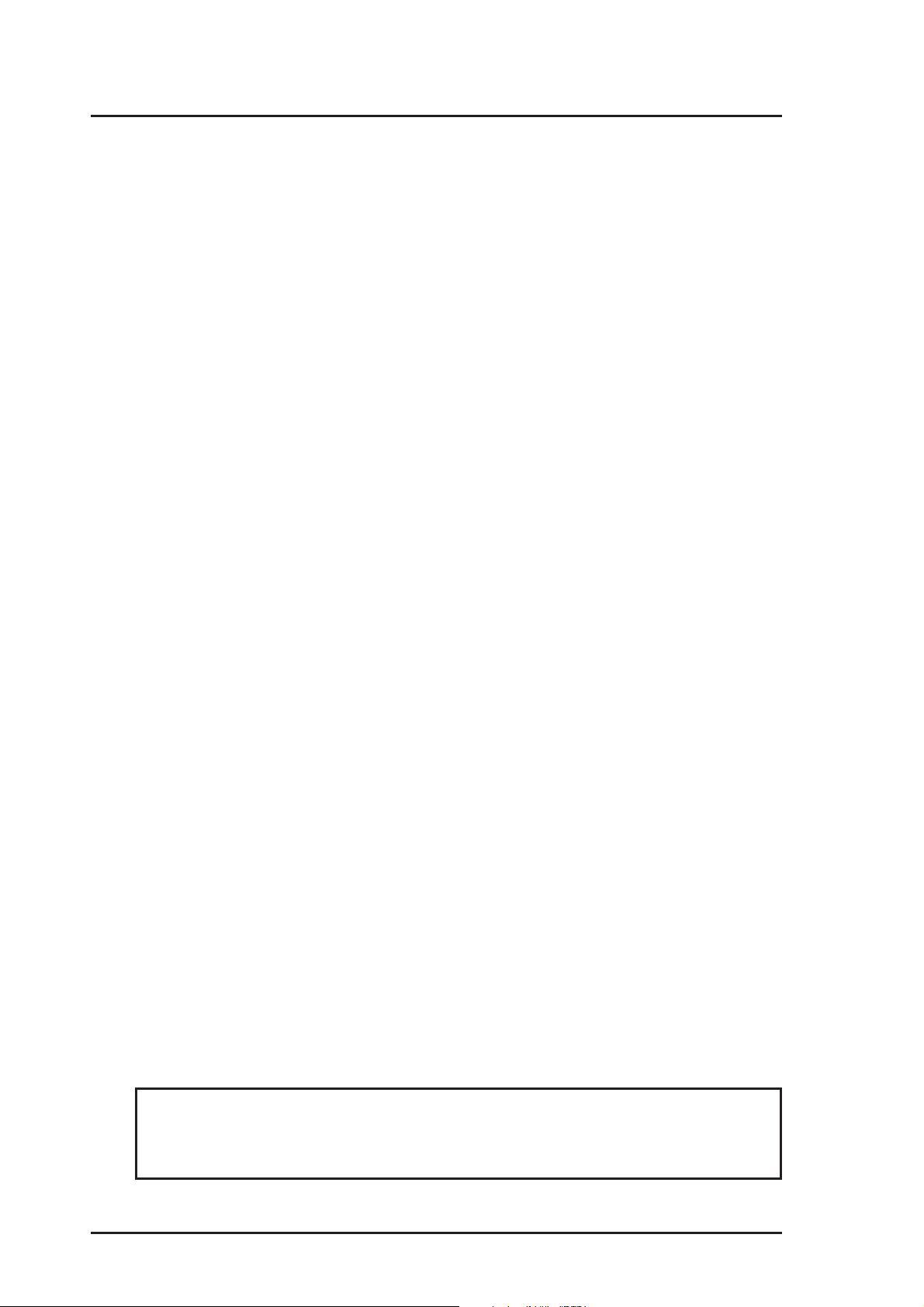
Disclaimer/Copyrights
No part of this manual, including the products and software described in it, may be
reproduced, transmitted, transcribed, stored in a retrieval system, or translated into
any language in any form or by any means, except documentation kept by the purchaser
for backup purposes, without the express written permission of ASUSTeK COMPUTER
INC. (“ASUS”).
ASUS PROVIDES THIS MANUAL “AS IS” WITHOUT WARRANTY OF ANY KIND,
EITHER EXPRESS OR IMPLIED, INCLUDING BUT NOT LIMITED T O THE IMPLIED
WARRANTIES OR CONDITIONS OF MERCHANTABILITY OR FITNESS FOR A
PARTICULAR PURPOSE. IN NO EVENT SHALL ASUS, ITS DIRECTORS,
OFFICERS, EMPLOYEES OR AGENTS BE LIABLE FOR ANY INDIRECT, SPECIAL,
INCIDENTAL, OR CONSEQUENTIAL DAMAGES (INCLUDING DAMAGES FOR
LOSS OF PROFITS, LOSS OF BUSINESS, LOSS OF USE OR DATA,
INTERRUPTION OF BUSINESS AND THE LIKE), EVEN IF ASUS HAS BEEN
ADVISED OF THE POSSIBILITY OF SUCH DAMAGES ARISING FROM ANY
DEFECT OR ERROR IN THIS MANUAL OR PRODUCT.
Product warranty or service will not be extended if: (1) the product is repaired, modified
or altered, unless such repair, modification of alteration is authorized in writing by
ASUS; or (2) the serial number of the product is defaced or missing.
Products and corporate names appearing in this manual may or may not be registered
trademarks or copyrights of their respective companies, and are used only for
identification or explanation and to the owners’ benefit, without intent to infringe.
The product name and revision number are both printed on the product itself. Manual
revisions are released for each product design represented by the digit before and
after the period of the manual revision number. Manual updates are represented by
the third digit in the manual revision number.
For previous or updated manuals, BIOS, drivers, or product release information, contact
ASUS at http://www.asus.com.tw or through any of the means indicated on the following
page.
SPECIFICATIONS AND INFORMATION CONTAINED IN THIS MANUAL ARE
FURNISHED FOR INFORMA TIONAL USE ONLY, AND ARE SUBJECT TO CHANGE
AT ANY TIME WITHOUT NOTICE, AND SHOULD NOT BE CONSTRUED AS A
COMMITMENT BY ASUS. ASUS ASSUMES NO RESPONSIBILITY OR LIABILITY
FOR ANY ERRORS OR INACCURACIES THAT MAY APPEAR IN THIS MANUAL,
INCLUDING THE PRODUCTS AND SOFTWARE DESCRIBED IN IT.
Copyright © 2003 ASUSTeK COMPUTER INC. All Rights Reserved.
Product Name: AW1500-S5
Manual Revision: First Edition E1345
Release Date: June 2003
ii ASUS A W1500-S5
Page 3
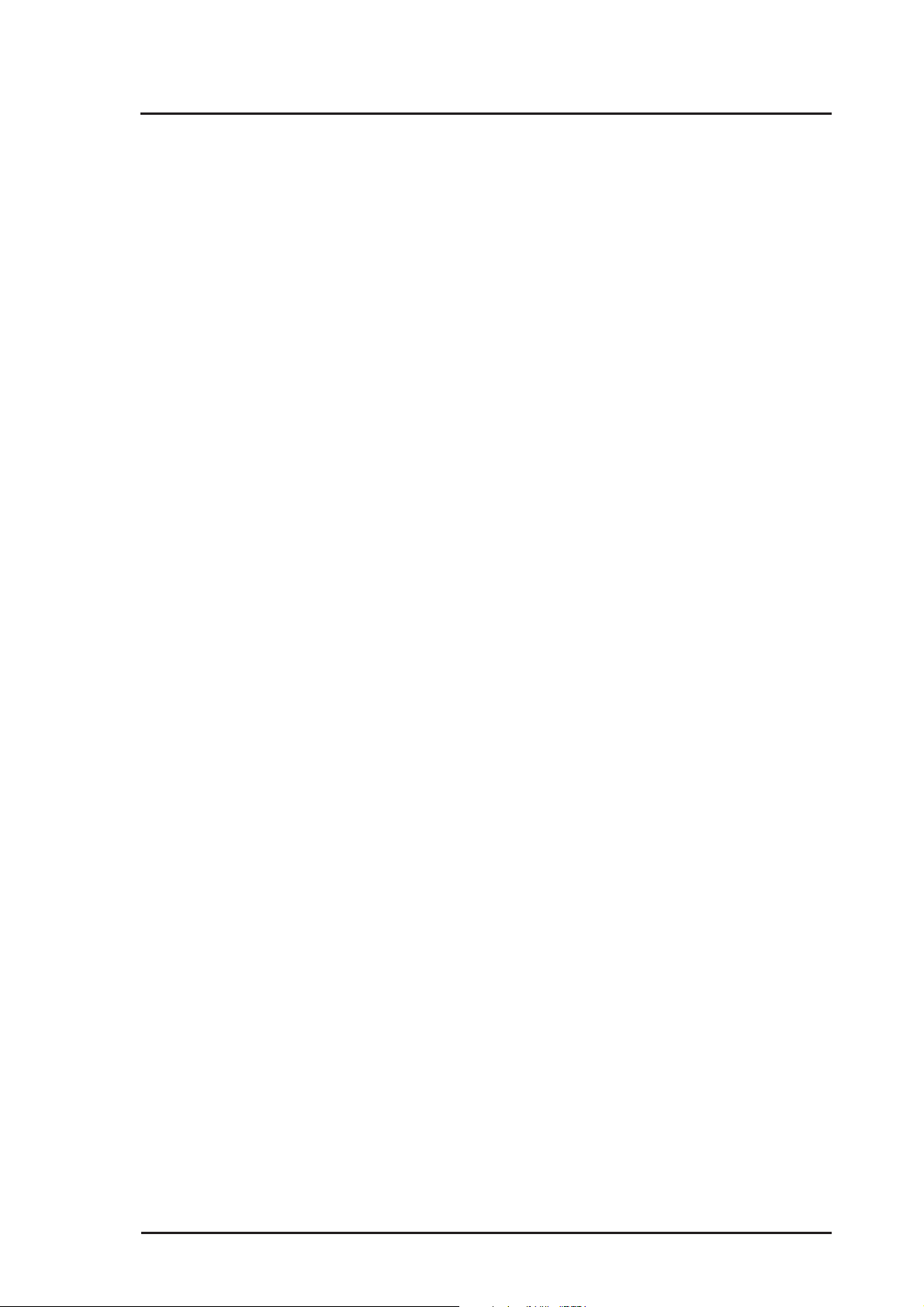
ASUS Contact Information
ASUSTeK COMPUTER INC. (Asia-Pacific)
Address: 150 Li-Te Road, Peitou, Taipei, Taiwan 112
General Tel: +886-2-2894-3447
General Fax: +886-2-2894-3449
General Email: info@asus.com.tw
Technical Support
MB/Others (Tel): +886-2-2890-7121 (English)
Notebook (Tel): +886-2-2890-7122 (English)
Desktop/Server (Tel): +886-2-2890-7123 (English)
Support Fax: +886-2-2890-7698
Web Site: www.asus.com.tw
ASUS COMPUTER INTERNATIONAL (America)
Address: 44370 Nobel Drive, Fremont, CA 94538, USA
General Fax: +1-502-933-8713
General Email: tmd1@asus.com
Technical Support
Support Fax: +1-502-933-8713
General Support: +1-502-995-0883
Notebook Support: +1-510-739-3777 x5110
Web Site: usa.asus.com
Support Email: tsd@asus.com
ASUS COMPUTER GmbH (Germany and Austria)
Address: Harkortstr. 25, 40880 Ratingen, BRD, Germany
General Email: sales@asuscom.de (for marketing requests only)
General Fax: +49-2102-9599-31
Technical Support
Support Hotlines: (Components) +49-2102-9599-0
(Notebook PC) +49-2102-9599-10
Support Fax: +49-2102-9599-11
Support Email: www.asuscom.de/kontakt (for online support)
Web Site: www.asuscom.de
User’s Manual iii
Page 4

Notices
Federal Communications Commission
This device complies with FCC Rules Part 15. Operation is subject to the
following two conditions:
• This device may not cause harmful interference, and
• This device must accept any interference received including
interference that may cause undesired operation.
This equipment has been tested and found to comply with the limits for a
Class B digital device, pursuant to Part 15 of the FCC Rules. These limits
are designed to provide reasonable protection against harmful interference
in a residential installation. This equipment generates, uses and can radiate
radio frequency energy and, if not installed and used in accordance with
manufacturer’s instructions, may cause harmful interference to radio
communications. However, there is no guarantee that interference will not
occur in a particular installation. If this equipment does cause harmful
interference to radio or television reception, which can be determined by
turning the equipment off and on, the user is encouraged to try to correct the
interference by one or more of the following measures:
• Reorient or relocate the receiving antenna.
• Increase the separation between the equipment and receiver.
• Connect the equipment to an outlet on a circuit different from that to
which the receiver is connected.
• Consult the dealer or an experienced radio/TV technician for help.
WARNING! The use of shielded cables for connection of the monitor
to the graphics card is required to assure compliance with FCC
regulations. Changes or modifications to this unit not expressly
approved by the party responsible for compliance could void the user’s
authority to operate this equipment.
Canadian Department of Communications
This digital apparatus does not exceed the Class B limits for radio noise
emissions from digital apparatus set out in the Radio Interference Regulations
of the Canadian Department of Communications.
This class B digital apparatus complies with Canadian ICES-003.
iv ASUS A W1500-S5
Page 5

Contents
Disclaimer/Copyrights ....................................................................... ii
ASUS Contact Information ............................................................... iii
Notices ............................................................................................... iv
Safety Precautions........................................................................... vii
Electrical Safety ............................................................................... vii
Operation Safety .............................................................................. vii
Introduction
About this guide............................................................ I-1
Audience ........................................................................................... I-2
Contents............................................................................................ I-2
Conventions ..................................................................................... I-3
References........................................................................................ I-3
System Package Contents .............................................................. I-4
Chapter 1: System Overview
System Overview ......................................................... 1-1
1.1 System Features.................................................................... 1-2
1.2 Front Panel Features............................................................. 1-5
1.3 Rear Panel Features .............................................................. 1-6
1.4 Internal Features.................................................................... 1-7
1.5 LED Table ............................................................................... 1-8
Chapter 2: Hardware Reference
Hardware Reference .................................................... 2-1
2.1 Removing and installing chassis cover .............................. 2-2
2.2 Motherboard Placement........................................................ 2-4
2.3 Central Processing Unit........................................................ 2-5
2.4 System Memory ..................................................................... 2-9
2.5 Fixed Device Bays ............................................................... 2-12
2.6 Installing a Hard Disk Drive ................................................ 2-18
User’s Manual v
Page 6

2.7 Screwless Expansion Card Slot......................................... 2-20
2.8 Long Card Support Guide................................................... 2-21
2.9 Hard Drive Blower ............................................................... 2-22
2.10 Chassis Fan ......................................................................... 2-23
2.11 Connecting Cables .............................................................. 2-24
2.12 SCSI Backplane ................................................................... 2-25
Appendix A: Optional chassis roller-wheel
Chassis Roller-wheel Installation ..................................................A-2
Appendix B: Power Modules
Power Supply Specifications .........................................................A-4
Removing Power Supply Case ......................................................A-5
Appendix C: Troubleshooting
Troubleshooting ..............................................................................A-8
vi ASUS A W1500-S5
Page 7

Safety Precautions
Electrical Safety
IMPORTANT
• Before installing or removing signal cables, ensure that the power
cables for the system unit and all attached devices are unplugged.
• To prevent electrical shock hazard, disconnect the power cable from
the electrical outlet before relocating the system.
• When adding or removing any additional devices to or from the
system, ensure that the power cables for the devices are unplugged
before the signal cables are connected. If possible, disconnect all
power cables from the existing system before you add a device.
• If the power supply is broken, do not try to fix it by yourself. Contact
an authorized dealer.
CAUTION
This product is equipped with a three-wire power cable and plug
for the user’s safety . Use the power cable with a properly grounded
electrical outlet to avoid electrical shock.
Operation Safety
IMPORTANT
• Any mechanical operation on this server must be conducted by
certified or experienced engineers.
• Before operating the server, carefully read all the manuals
included with the server package.
• Before using the server, make sure all cables are correctly
connected and the power cables are not damaged. If any damage
is detected, contact your dealer as soon as possible.
• To avoid short circuits, keep paper clips, screws, and staples
away from connectors, slots, sockets and circuitry.
• Avoid dust, humidity, and temperature extremes. Place the server
on a stable surface.
User’s Manual vii
Page 8

Lithium-Ion Battery Warning
CAUTION: Danger of explosion if battery is incorrectly replaced.
Replace only with the same or equivalent type recommended
by the manufacturer. Dispose of used batteries according to
the manufacturer’s instructions.
CD-ROM Drive Safety Warning
CLASS 1 LASER PRODUCT
• Electrical hazard, do not remove
chassis cover.
• This equipment is to be serviced
by a trained personnel only.
viii ASUS A W1500-S5
Page 9

Introduction
“About This Guide” introduces the contents
of this document. This part includes the
target audience, chapter description, and
conventions used. It also lists other sources
of information that are not contained in this
manual.
User’s Manual I-1
About this guide
Page 10

Audience
This user guide is intended for system integrators, and experienced users
with at least basic knowledge of configuring a system workstation.
Contents
This guide contains the following parts:
1. Introduction: About this guide
This part introduces the contents of this document. It includes the target
audience, chapter description, and conventions used. It also lists other
sources of information that are not contained in this manual.
2. Chapter 1: System overview
This chapter describes the general features of the AW1500-S5
system workstation. It include sections on front panel and rear panel
specifications.
3. Chapter 2: Hardware setup
This chapter lists the hardware setup procedures that you have to
perform when installing system components.
4. Appendix A: Optional Chassis Roller-wheels
This appendix contains the installation procedure for the optional
chassis roller-wheel units for the AW1500-S5 workstation system.
5. Appendix B: Redundant Power Modules
This appendix contains detailed hardware operation and specifications
of the AW1500-S5 power module.
6. Appendix C: Troubleshooting
This appendix lists the common problems that you may encounter while
using the AW1500-S5 workstation. It lists the possible causes of the
problems and offers solutions. You may refer to this part and try to
solve simple problems before calling customer support.
I-2 ASUS A W1500-S5
Page 11

Conventions
Symbols
To make sure that you perform certain tasks properly, take note of the
following symbols used throughout this manual.
WARNING: Information to prevent injury to yourself when
trying to complete a task.
CAUTION: Information to prevent damage to the components
when trying to complete a task.
IMPORTANT: Information that you MUST follow to complete
a task.
NOTE: Tips and information to aid in completing a task.
References
Refer to the following sources for additional information and for product
and software updates.
1. ASUS PP-DLW Motherboard User’s Manual
This manual contains detailed information about the PP-DLW
motherboard.
2. ASUS Websites
The ASUS websites worldwide provide updated information on ASUS
hardware and software products. The ASUS websites are listed in the
ASUS Contact Information on page iii.
3. Optional Documentation
Your product package may include optional documentation such
as a CD-ROM manual, warranty flyers, and others that may have
been added by your dealer. NOTE: These documents are not
part of the standard server package.
User’s Manual I-3
Page 12

System Package Contents
The following checklist enumerates the components included in the
standard system package.
1) ASUS AS-35 Tower/5U Rackmount chassis
2) ASUS PP-DLW motherboard
3) 450W power supply
4) Backplane board (BP6LS-AS35)
5) ASUS 16x DVD-ROM drive (1 piece)
6) Floppy disk drive (1 piece)
7) Special heatsink with fan assembly (2 sets)
8) Hot swap IDE hard disk drive tray (6 units)
9) AC power cord (1 piece)
10) Support CD that include drivers, utilities and the PC-cillin anti-virus
software
11) ASUS PXL-S30 Ultra320 SCSI controller support CD
12) Motherboard user guide
13) System user guide
14) LSI SCSI controller user guide
15) Chassis roller wheels (4 sets)
16) ASUS PCI-SCU3 Ultra160 Dual Channel SCSI Card in standard
packing; LSI MegaRAID 320-1 U320 Single Channel SCSI Card in
alternative packing.
17) Keys for system door x 2
18) Screws and labels
Optional:
1) ASUS AS-35 5U rackmount rail kit
2) ASUS PXI-G45 Gb LAN card
3) ASUS AGP8X V9280 graphics card
If any of the above items is missing, contact your dealer.
I-4 ASUS A W1500-S5
Page 13

Chapter 1
This chapter describes the general features of
the AW1500-S5 system workstation. It
includes the sections of the front panel, rear
panel and internal specifications.
User’s Manual 1-1
System Overview
Page 14

1.1 System Features
The ASUS A W1500-S5 workstation is a stylish server system featuring
the ASUS PP-DLW motherboard. The server supports the Intel® Xeon
processor in a 604-pin socket, and includes the latest I/O, LAN, and
video technologies through the chipsets embedded on the
motherboard.
The following are highlights of the workstation’s many features:
Chassis
Pedestal or rackmount 5U with removable front door bezel and
chassis foot stand or roller-wheels.
Motherboard
ASUS PP-DLW
™
Chipset
North Bridge: Intel
®
E7505 North Bridge (Placer)
South Bridge: Intel® 82801DA South Bridge (ICH4)
64-bit PCI-X Bridge: Intel® 82870P2 (P64H2)
System Memory
Memory Capacity: 4 x 184-pin PC2100 DDR RAM sockets.
Each RAM supports registered ECC/
unbuffered DDR DIMMs for a total
of 2GB up to 8GB maximum capacity
Processor
Dual Intel
®
XeonTM processor up to 3.06 GHz frequency.
(Socket 604 Prestonia x 2) with 533Mhz FSB support with 35º
ambient and 85% CPU utilization.
Expansion Slots
AGP Slot: 1 x AGP 8X Pro (1.5V)
64-bit PCI slot: 1 x PCI-X 133MHz slot
3 x PCI-X 66MHz slots
32-bit PCI slot: 1 x 32-bit 33MHz 5V PCI slot
1-2 ASUS A W1500-S5
Page 15

Integrated Audio
Analog AD1885 AC’97 codec audio controller
SCSI/RAID Controller
U320 SCSI: ASUS PXL-S30 Dual channel Ultra 320 LSI
®
53C1030R 64-bit/133MHz SCSI controller
U320 RAID: LSI® MegaRAID 320-1 U320 Single channel
64-bit/66MHz RAID controller
Integrated Super I/O
Supports 2 x External serial ports, 1 x Parallel port, 1 x Floppy
port, 1 x PS/2 keyboard port, 1 x PS/2 mouse port, 2 x front
USB ports, 4 x rear USB ports (6 x USB 2.0 ports)
Integrated PCI/ISA IDE Bridge
Two channel bus master IDE port supports Ultra DMA 100 and
PIO mode 3/4
Drive Bay
Available drive includes: 1 x 1.44MB FDD, 1 x 16X ASUS DVDROM, 2 x 5.25 device empty space, 6 x hot-swap HDD bay with
SCSI backplane support safety function
System Management Functions
Failure Detection: Voltage variation, thermal, operating
system watchdog timer and fan failure
Even Logging: Nonvolatile memory to log system failure
events
User’s Manual 1-3
Page 16
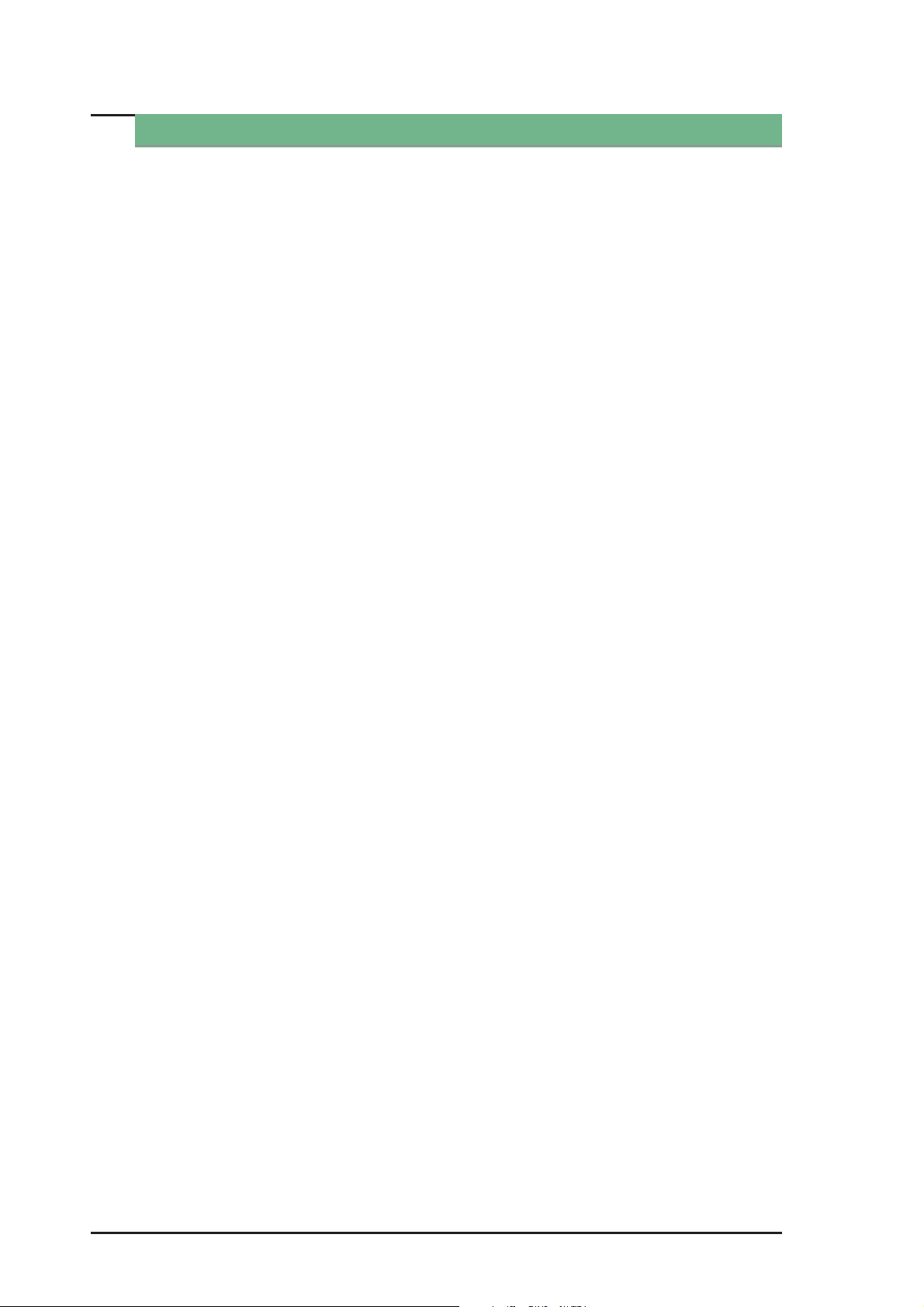
Hardware Management
NT Performance Monitor Extension Counter:
Provides User to view system health monitor
object from Windows
®
2000 built-in utility
System Health Monitor:
Temperature, voltage, cooling fan speed, CPU
and memory utilization, storage capacity, ASR
(Automatic Server Restart when OS hangs) and
remote reboot
ASUS SCA SCSI Back Plane Health Monitor:
SCSI HDD access and power status with the
ASUS SCSI back plane
Alert Notification:
SNMP® trap,record into NT Event Log and
Linux System Log
Critical Event Actions:
When the system overheats, the system can be
shutdown or rebooted depending on setting.
1-4 ASUS A W1500-S5
Page 17

1.2 Front Panel Features
The front panel allows easy access to the hard disk drives. The power
and reset buttons, LED indicators, optical drive, floppy drive and two
USB connectors are also located on the front panel. For future
installation of 5.25 devices, there are two drive bays available. The
front panel of the server is protected by a door and lock for added
security.
DVD-ROM Drive
3.5” Floppy Drive
2 empty 5.25” bays
Drive Status LED
Drive Activity LED
Reset Button
Power Button
Power LED
HDD Access LED
Message LED
6 Hard Drive Swap
Trays
2 USB PortsFront Door Lock
For more detailed information of each LED display, refer to
“1.5 LED Table” on page 1-8.
User’s Manual 1-5
Page 18

1.3 Rear Panel Features
The server rear panel includes the connectors, the system devices,
a chassis lock and six full-length expansion cards slot. The following
shows the features on the rear side of the workstation.
AC Power IN Connector
PS/2 mouse port
PS/2 keyboard port
2 x USB ports
Serial port 1
Parallel port
Serial port 2
Gigabit LAN port
2 x USB ports
Microphone
Line-In
Optional AGP card
Optional Gb LAN card
SCSI card location:
Alternative RAID card
12 cm chassis fan
Chassis Lock
Line-Out
6 Full-Length Slots
You may secure the chassis lock with an additional padlock
or other security device for added server system security.
1-6 ASUS A W1500-S5
Page 19

1.4 Internal Features
The standard components inside the system workstation include the
motherboard, power supply , floppy and DVD-ROM drives, and cables.
The picture below shows the standard components of the system
workstation.
13
1
11
7
12
6
2
8
3
9
4
5
10
1. 450W power supply
2. 4 x DDR DIMM sockets
3. 2 x IDE cable
4. 5
1/4” DVD-ROM drive
5. HDD hot swap modules
6. 4 x 64 bit 3V PCI-X slots
7. CPU sockets
8. Internal 68-pin SCSI cable
9. PCI Long Card support guide
10. 12 cm hot swap module
blower
11. PP-DLW motherboard
12. AGP slot
13. Chassis intrusion sensor
User’s Manual 1-7
Page 20

1.5 LED Table
The following table describes the LED display found on the front panel
and rear panel of the AW1500-S5 server system.
Icon
1
1
2
3
LED
Drive Status
LED
Drive Activity
LED
Power LED
HDD Access
LED
Display Description
Green
Red
Red blinking
Blinking
ON
Blinking
OFF
Blinking
HDD connected and
Power status is good
HDD Fail
HDD rebuilding (RAID
card SAF-TE* function)
HDD Read/Write data
System power ON
Suspend Mode
No activity
Read/Write data in HDD
OFF
4
*SCSI Access Fault - Tolerant Enclosure
Message
LED
Blinking
1
Only RAID cards with SAF-TE feature is enabled with HDD
rebuilding function.
Normal/No incoming event
ASMS indicate HW
monitor event
2
3
4
1-8 ASUS A W1500-S5
Page 21

Chapter 2
This chapter lists the hardware setup
procedures that you have to perform when
installing system components.
User’s Manual 2-1
Hardware Setup
Page 22

2.1 Removing and installing chassis cover
The chassis is designed for easy assembly and disassembly, making the
installation of internal components very convenient.
2.1.1 Removing the chassis cover
1. The side chassis cover is held by two large thumb screws. Loosen the
screws.
2. Slide the chassis cover for about half an inch.
3. Release the cover from the chassis.
2-2 ASUS A W1500-S5
Page 23

2.1.2 Installing the cover
1. Align the side chassis guide hooks.
2. Slide the chassis cover for about half an inch towards the front until it
fits in place.
3. Tighten the thumb screws.
There are six (6) chassis guide hooks located on the upper
side and lower side of the chassis cover , make sure all six are
aligned properly in place. Improper chassis installation can
cause the chassis intrusion detector to alarm during POST.
User’s Manual 2-3
Page 24

2.2 Motherboard placement
Before you install the motherboard, study the configuration of your chassis
to ensure that the motherboard fits into it. The PP-DLW uses the extended
ATX form factor that measures 12 inches x 10.5 inches (30.5 x 26.67 cm).
Make sure to unplug the power cord before installing or removing the
motherboard. Failure to do so may cause you physical injury and
damage motherboard components.
Placement direction
When installing the motherboard,
make sure that you place it into the
chassis in the correct orientation. The
edge with external ports goes to the
rear part of the chassis as indicated in
the image below.
Place this side towards
the rear of the chassis
Motherboard Screws
Place nine (9) screws into the holes
indicated by circles to secure the
motherboard to the chassis.Do not
overtighten the screws! Doing so may
damage the motherboard.
2-4 ASUS A W1500-S5
Page 25

2.3 Installing the Central Processing Unit (CPU)
r
In the event of conflict between this instruction and other references
cited herein, instructions in this system manual takes precedence.
2.3.1 Overview
The motherboard comes with dual surface mount 604-pin Zero Insertion
Force (ZIF) sockets. The sockets are designed for the Intel Xeon
Processor in the 604-pin package with 512KB L2 cache. The processor
includes the Intel® NetBurst™ micro-architecture that features the hyperthreading technology, rapid execution engine, 533MHz system bus, and
execution trace cache. Together, these attributes improve system
performance by allowing higher core frequencies, faster execution of
integer instructions, and data transfer rate of up to 4.26 GB/s.
Gold Mark
Xeon™ 533 Mhz Processo
PP-DLW
PP-DLW Socket 604
Note in the illustration that the CPU has a gold triangular mark on one
corner. This mark indicates the processor Pin 1 that should match a
specific corner of the CPU socket.
Incorrect installation of the CPU into the socket may bend the pins and
severely damage the CPU!
1. The motherboard supports either one or two CPUs. If you are
installing only one CPU, you MUST install it in CPU socket 1.
Otherwise, the red motherboard LED will light up as warning.
2. Use Prestonia CPUs with the same FSB speed when installing on
both CPU sockets.
CPU Socket 1
(outer socket)
CPU Socket 2
(inner socket)
User’s Manual 2-5
Page 26

2.3.2 Installing the CPU
If you are installing only one CPU, install in CPU socket 1.
Follow these steps to install a CPU.
1. Locate the 604-pin ZIF sockets on
the motherboard. Unlock the
socket by pressing the lever
sideways, then lift it up to at least
115° angle.
Make sure that the socket
lever is lifted up to at least
115° angle, otherwise the CPU
does not fit in completely.
2. Position the CPU above the
socket as shown.
3. Carefully insert the CPU into the
socket until it fits in place.
Marked Corner
The CPU fits only in one
correct orientation. DO NOT
force the CPU into the socket
to prevent bending the pins
and damaging the CPU!
4. When the CPU is in place, press it
firmly on the socket while you
push down the socket lever to
secure the CPU. The lever clicks
on the side tab to indicate that it is
locked.
2-6 ASUS A W1500-S5
Page 27

2.3.3 Installing the CPU heatsink with fan assembly
The Intel® Xeon™ processors require especially designed heatsink and
fan assembly to ensure optimum thermal condition and performance.
Make sure that the heatsink with fan assembly is properly installed on the
motherboard. A tilted or improperly installed heatsink with fan assembly
can cause damage to motherboard CPU socket and/or CPU. Follow these
steps to install the CPU heatsink and fan.
Follow these steps to install the CPU heatsink and fan.
1. Place the heatsink and fan
assembly on top of the installed
CPU, making sure that it fits in
the screw holes of the heatsink
bracket found at the bottom of
the CPU socket. (The heatsink
bracket comes factory installed
with the motherboard.)
2. Tighten all four (4) screws. Make
sure all screws fit properly in
place.
Take caution in tightening
screws. Do not over-tighten
screws, doing so may
damage the motherboard!
TIP: Follow the sequence shown:
half-tighten the screw on one
corner of the heatsink and fan,
then the next screw on the other
corner and so on, making a cross
pattern. Repeat until all four
screws are tightened properly.
2
3
4
○○
1
Make sure heatsink with fan assembly is mounted properly on the CPU
to avoid burning the CPU and/or CPU socket.
User’s Manual 2-7
Page 28

3. When the heatsink and fan assembly is in place, connect the fan
cable to the fan connector on the motherboard labeled CPUFAN1.
The fan cable plug is slotted so it fits only in one orientation. If it
doesn’t fit completely, try reversing it.
4. Make sure that the heatsink and fan
assembly is stable in place and the fan
power cable are connected properly.
Don’t forget to connect the
CPU fan cable. Hardware
monitoring errors may occur
if you fail to plug the fan cable.
5. If you wish to install two CPUs, repeat the same steps for CPU socket
2.
CPU Socket 1
FAN connector
System Fan
Connector
CPU Socket 2
FAN connector
6. Use CPUFAN2 connector for the second CPU heatsink and fan
assembly cable.
2-8 ASUS A W1500-S5
Page 29

2.4 System memory
1
2
1
2
2.4.1 Overview
The motherboard comes with four Double Data Rate (DDR) Dual Inline
Memory Module (DIMM) sockets. These sockets support up to 8GB
system memory using 184-pin registered PC2100 DIMMs with Serial
Presence Detect (SPD) and Error Check and Correction (ECC).
DDRA
DDRB
DDRA
DDRB
PP-DLW
PP-DLW 184-Pin DDR DIMM Sockets
80 Pins 104 Pins
• A DDR DIMM is keyed with a notch so that it fits in only one
direction. DO NOT force a DIMM into a socket to avoid damaging
the DIMM.
• Only PC2100 supports 533MHz Front Side Bus (FSB);
PC1600/PC2100 supports 400MHz FSB.
The DDR SDRAM technology evolved from the mainstream PC66, PC100,
PC133 memory known as Single Data Rate (SDR) SDRAM. DDR memory
however, has the ability to perform two data operations in one clock cycle,
thus providing twice the throughput of SDR memory. For example, a
200MHz DDR DIMM will support a 100MHz memory bus, and a 266MHz
DDR DIMM will support a 133MHz memory bus.
DDR Data Transfer Rate DDR Base Frequency
266MHz 133MHz
200MHz 100MHz
A DDR DIMM has the same physical dimensions as an SDR DIMM, but it
has a 184-pin footprint compared to the 168-pin of the SDR DIMM. Also, a
DDR DIMM is single notched while an SDR DIMM is double notched.
Therefore, a DDR DIMM is not backward compatible with SDR, and should
be installed only in a socket specially designed for DDR DIMMs.
User’s Manual 2-9
Page 30

2.4.2 Memory Configurations
The motherboard supports system memory of up to 8GB in a two-way
interleaved configuration. As a rule, this configuration requires that you
install identical DDR DIMMs (exactly the same type and size) in pairs. For
example, if you installed a 512MB module into DDRA1, you must install
the same type of 512MB module into DDRA2. The same rule applies to
pairs DDRB1/DDRB2 and DDRC1/DDRC2.
The only exception to the above rule allows you to install one DIMM into
DDRA1 socket (the socket closest to the ATX power connector). Installing
a single DIMM into any other socket would not work.
The following table lists the DIMM socket pairs and the memory modules
that you can install.
Memory configuration table
DIMM Socket 184-pin ECC DDR DIMM Total Memory
DDRA1 SDRAM 128MB, 256MB, 512MB, 1GB, 2GB x1
DDRA2 SDRAM 128MB, 256MB, 512MB, 1GB, 2GB x1
DDRB1 SDRAM 128MB, 256MB, 512MB, 1GB, 2GB x1
DDRB2 SDRAM 128MB, 256MB, 512MB, 1GB, 2GB x1
Total System Memory (Max. 8GB) =
The system chipset supports PC2100 unbuffered or registered ECC
DIMMs. Make sure to use only the specified DIMM types for stable
system operation.
2-10 ASUS A W1500-S5
Page 31

2.4.3 Installing a DIMM
Make sure to unplug the power supply before adding or removing
DIMMs or other system components. Failure to do so may cause
severe damage to both the motherboard and the components.
Follow these steps to install a DIMM.
1. Unlock a DIMM socket by pressing
the retaining clips outward.
2. Align a DIMM on the socket such
that the notch on the DIMM
matches the break on the socket.
Unlocked Retaining Clip
3. Firmly insert the DIMM into the
socket until the retaining clips
snap back in place and the DIMM
is properly seated.
Locked Retaining Clip
2.4.4 Removing a DIMM
Follow these steps to remove a DIMM.
1. Simultaneously press the retaining
clips outward to unlock the DIMM.
2. Remove the DIMM from the
socket.
Support the DIMM lightly with
your fingers when pressing
the retaining clips. The DIMM
might get damaged when it
flips out with extra force.
User’s Manual 2-11
Page 32

2.5 Fixed Device Bays
2.5.1 Overview
The fixed device bay are cinched by screwless locks for device placement
convenience. An IDE DVD-ROM drive is installed on the uppermost bay
and two free bays are available for installation of additional storage
devices like optical disc drives or tape drives.
Front door bezel
Screwless fixed
device bay locks
2-12 ASUS A W1500-S5
Page 33

2.5.2 Installing a 5.25 device
Make sure to unplug the AC power supply before adding or removing
any 5.25 fixed device or other system components. Failure to do so
may cause severe damage to both the motherboard and the system
components.
1. From the side of the drive bay, unlock and remove the screwless drive
bay lock by turning the knob 45º counter-clockwise until it clicks on the
reference point near the “unlocked icon”.
Unlock
icon
Reference points
Locked icon
Knob
2. When released, pull- out the lock
and set it aside.
User’s Manual 2-13
Page 34

3. Use thumbs or a flat-head
screw driver to detach the
hooked tabs from the left
side of the front panel.
Take caution in removing the front panel cover. Do not use too much
force when installing or removing items.
4. Remove the appropriate
metallic bay panel cover of
the bay slot you want to
install your device.
2-14 ASUS A W1500-S5
Page 35

5. Carefully insert device
(such as CD/DVD-ROM
drive) into the selected bay.
6. Secure the drive to the bay using the screwless drive bay lock that you
removed earlier.
6.a Match the two pegs
on the lock to the
holes on the drive bay.
6.b Turn the knob 45º
clockwise until it clicks
on the reference point
near the “locked icon”.
7. Remove the appropriate
plastic bay cover on the
front panel.
Front Panel door hinges
Front Panel plastic bay cover
8. Fasten the four (4) front
panel hinges to the slotted
chassis holes then close
the front panel cover.
User’s Manual 2-15
Page 36

2.5.3 Removing floppy disk drive tray
The following procedures describe how to remove the floppy disk drive
tray.
1. Remove the front cover panel. Perform steps #1, #2 and #3 in section
“2.5.2 Installing a 5.25 device” on page 2-13.
2. Remove the two screws that
secure the right side chassis
cover .
3. Pull out and detach the right
side chassis cover and set
aside.
4. Locate the floppy disk drive
cable and power connectors.
2-16 ASUS A W1500-S5
Page 37

4.a Carefully detach the
floppy disk drive cable.
4.b Carefully detach the
floppy disk drive power
cable.
5. Pull out the floppy disk drive
tray while squeezing the two
tabs together.
Floppy disk drive tray
User’s Manual 2-17
Page 38

2.6 Installing a Hard Disk Drive
The server comes with six externally accessible drive bays. In each of the
drive bays is a removable tray for mounting an SCA SCSI hard disk drive.
To release the drive bay, follow these steps.
1. Lift the spring lock upwards, then pull the tray lever outwards.
2. When the tray lever is pulled down, the tray will eject slightly. Pull the tray
outwards on the tray lever.
2-18 ASUS A W1500-S5
Page 39

2.6.2 Placing a hard disk drive to hotswap bay
1. After the drive is secured to the tray, carefully insert the drive into the
bay.
2. Push the tray all the way to the depth of the bay until it fits.
3. Push the tray handle back into place.
Make sure that the HDD tray is completely in place before you push
the handle back to avoid damaging the drive and the tray.
User’s Manual 2-19
Page 40

2.7 Screwless Expansion Card Slot
The AW1500-S5 chassis is designed with a screwless expansion card slot
for Personal Computer Interface (PCI) card installation convenience.
To add or remove expansion cards, follow these steps:
1. To open, push the lever to the left using your thumb to release the
spring lock.
2. To lock, make sure that all expansion cards are properly inserted in the
slots, then pull the spring lock lever to fasten the expansion cards in
place.
2-20 ASUS A W1500-S5
Page 41

2.8 Long Card Support Guide
The long card support guide secures that long expansion cards are
positioned firmly in place.
Make sure the
handle of the
expansion card
is locked in the
expansion card
guide.
To install a long expansion card, follow these steps.
1. Before installing the expansion card, read the documentation that came
with it and make the necessary hardware settings.
2. Remove the system chassis cover.
3. Remove the bracket opposite the PCI slot. Refer to “2.7 Screwless
Expansion Card Slot” on page 2-20 for more details.
4. Align the long card connector with the slot and press firmly until the card
is completely seated on the slot.
5. Secure the card to the chassis by locking the expansion card slot
screwless lock. Refer to “2.7 Screwless Expansion Card Slot” on page
2-20 for more details.
6. Replace the chassis cover.
7. Set up the BIOS if necessary.
8. Install the necessary software drivers for your expansion card.
Make sure to unplug the power cord before installing or removing
expansion cards from the slot. Failure to do so may cause you physical
injury, damage the expansion card or other motherboard components.
User’s Manual 2-21
Page 42

2.9 Hard Drive Blower
The hard drive array is cooled by a blower mounted under the hot swap
bays.
2.9.1 Removing the hard drive blower
To remove the hard drive blower, follow these steps.
1. Remove the hard drive blower
3-pin power cable (F AN4) from
the motherboard.
2. Pull out the blower
housing while squeezing
the two tabs together .
2-22 ASUS A W1500-S5
Page 43

2.10 Chassis Fan
The chassis is cooled by a 12-cm chassis fan mounted at the rear
panel.The chassis fan status can be monitored remotely through the
ASUS® Server Management Software (ASMS).
2.10.1 Removing the 12-cm chassis fan
To remove the 12-cm chassis fan, follow these steps.
1. Remove the 12-cm chassis fan
3-pin power cable (SYSF AN3)
from the motherboard.
chassis fan pin-locks
2. Release all four (4) pin-locks
by squeezing the pin tail and
pushing the pin to the rear
panel.
3. Pull out the 12-cm chassis fan.
User’s Manual 2-23
Page 44

2.11 Connecting Cables
Most of the cables in the workstation are already pre-connected to their
respective connectors. The following illustrates the corresponding
components that are connected to these connectors.
2
10
3
1
11
8
9
1. Chassis fan (SYSFAN3)
2. 8-pin 12V AUX Power
3. 24-pin ATX Power
4. Secondary IDE
5. Primary IDE
6. Floppy Disk Drive
4
5
7
6
7. 20-pin system panel cable
8. 68-pin HDD Access cable
9. Hard drive blower connector
10. CPU Socket 1 fan (FAN1)
11. CPU Socket 2 fan (FAN2)
These are not the names of the connectors. Refer to the motherboard
user’s manual for detailed information on the motherboard connectors.
2-24 ASUS A W1500-S5
Page 45

2.12 SCSI Backplane
2.12.1 Overview
The SCSI backplane assembly defines the distribution of power and signals
to the system and its peripherals. Also, the SCSI backplane provides
physical and electrical protection in case the current output tipped over the
safety limit.
Power connectors
SCSI cable
User’s Manual 2-25
Page 46

2.12.2 SCSI Backplane frontside and backside
The SCSI backplane assembly of this server is comprised of one SCSI
board (BP6LS-AS35) with 68-pin SCSI connector, two 12V power inputs,
two fan connectors (FAN1, FAN2) and three jumper connectors (J1, J2,
J3). This configuration allows SCA SCSI hard disk drives to be docked into
the server.
A. SCSI Backplane Frontside
SCSI 68-pin
Power connectors
connector
B. SCSI Backplane Backside
SCSI ID = 0
(Disk Drive 1)
SCSI ID = 1
(Disk Drive 2)
SCSI ID = 2
(Disk Drive 3)
SCSI ID = 3
(Disk Drive 4)
SCSI ID = 4
(Disk Drive 5)
SCSI ID = 5
(Disk Drive 6)
Refer to “1.5 LED Table” on page 1-8, for detailed SCSI Backplane
LED display descriptions.
HD activity LED
HD status LED
2-26 ASUS A W1500-S5
Page 47

Appendix A
This appendix contains the installation
procedure for the optional chassis roller-wheel
units for the AW1500-S5 server system.
User’s Manual A-1
Chassis Roller-wheel
Page 48

Chassis Roller-wheel Installation
The AW1500-S5 comes with an optional roller-wheel for the chassis for
server transport convenience. Follow these easy steps to mount the
chassis roller-wheels.
To install the roller-wheels, follow these steps.
1. Lay chassis on a side-lying position.
2. Remove the four (4) rubber foot stands.
3. Affix each plastic rubber wheel unit by mounting its screws on
designated slots at the bottom of the chassis.
4. Make sure the screws are tightened accordingly.
chassis roller-wheel brake locks
All the chassis roller-wheels can be locked individually with
its built-in chassis-roller wheel brake locks.
A-2 ASUS A W1500-S5
Page 49

Appendix B
This appendix contains detailed hardware
operation and specifications of the AW1500-S5
power modules.
User’s Manual A-3
Power Modules
Page 50

Power Supply Specifications
Output Voltage Regulation
Output Voltage Min (V) Nom (V) Max (V) Ripple/Noise
+3.33V 3.16 3.30 3.46 50mVp-p
+5V 4.8 5.00 5.25 50mVp-p
+12V 11.52 12.00 12.60 120mVp-p
-12V -11.4 -12.20 -13.08 120mVp-p
+5VSB 4.8 5.00 5.25 50mVp-p
Output Current Capacity
Output Voltage Min (A) Max (A) Max. Load (W)
+3.33V 0.5 24.0 79.0
+5V 2.0 20.0 100.0
+12V 4.0 30.0 360.0
-12V 0.0 0.5 6.0
+5VSB 0.1 2.0 10
Over-Voltage Protection (OVP)
Voltage Min (V) Max (V)
+3.33V 3.9 4.5
+5V 5.7 6.5
+12V 13.3 15.0
+12V -13.3 -15.0
+5Vsb 5.7 6.5
A-4 ASUS A W1500-S5
Page 51

Removing Power Supply Case
The power supply module is secured in a power supply cradle that
connects to various power supply connectors on the SCSI backplane, the
motherboard, IDE, floppy and CD-ROM drives.
To remove the power supply, follow these steps:
Make sure that the power suppy cable is unplugged before
performing this procedure.
1. Remove the six (6) chassis bar screws to release chassis bar.
2. Disconnect all power cables connected to the floppy disk drive, the CD-
ROM drive(s), the IDE drive(s), the ATX power connected to motherboard
and SCSI backplane. Make sure all power cable connections are
disconnected before proceeding to next step.
3. Remove the four (4) screws that
secures the power case to the
chassis.
4. Push power case into chassis
to release power case from
cradle, then pull-out case from
the side of the chassis.
Take caution when pulling-out the power supply case, the
power case may accidentally drop and cause damage to
the other components of the system.
User’s Manual A-5
Page 52

Power case top view
1
1. 24-pin to motherboard ATX
connector
2. 12V 8-pin to motherboard
connector
3. Floppy disk drive
4. reserved
2
3
4
8765
5. reserved
6. DVD-ROM
7. SCSI Backplane
8. SCSI Backplane
9. reserved
9
A-6 ASUS A W1500-S5
Page 53

Appendix C
This appendix lists the common problems that
you may encounter while using the AW1500S5 server system. It lists possible causes of
the problems and offers solutions. You may
refer to this part and try to solve simple
problems before calling customer support.
User’s Manual A-7
Troubleshooting
Page 54

Troubleshooting
NOTE
Some problems that you may encounter are not due to
defects on the system or the components. These problems
only requires simple troubleshooting actions that you can
perform by yourself.
Problem Action
The power LED on the server
and/or the monitor do not light
up
1. Check the power cable
connection on the system rear
panel if properly connected.
2. Make sure that the power
cables are connected to a
grounded power outlet.
3. Press the power button to
make sure that the system is
turned on.
The keyboard does not work Check the keyboard cable if properly
connected to the keyboard port.
The mouse does not work
Check the mouse cable if properly
connected to the mouse port.
The system does not perform
power-on self tests (POST) after
it was turned on
1. Check the memory modules
and make sure you installed
the correct DIMMs the system
supports.
2. Make sure that the DIMMs are
properly installed on the
sockets.
A-8 ASUS A W1500-S5
Page 55

Problem Action
The system continuously beeps
after it was turned on
The message “Non-system disk
or disk error” appears
1. Check the memory modules
and make sure you installed
the correct DIMMs the system
supports.
2. Make sure that the DIMMs are
properly installed on the
sockets.
3. Check if it has VGA output.
1. Check if a bootable HDD is
active.
2. Check if the HDDs are properly
installed and connected to the
SCSI connectors on the
backplane.
Network connection not
available
1. Make sure the network cable is
connected to the RJ-45 port on
the rear panel.
2. Make sure that you have
installed the network drivers from
the system support CD.
User’s Manual A-9
Page 56

A-10 ASUS A W1500-S5
