ASUS 200-266 MHZ FSB AGP 4X, A7V133-M User Manual
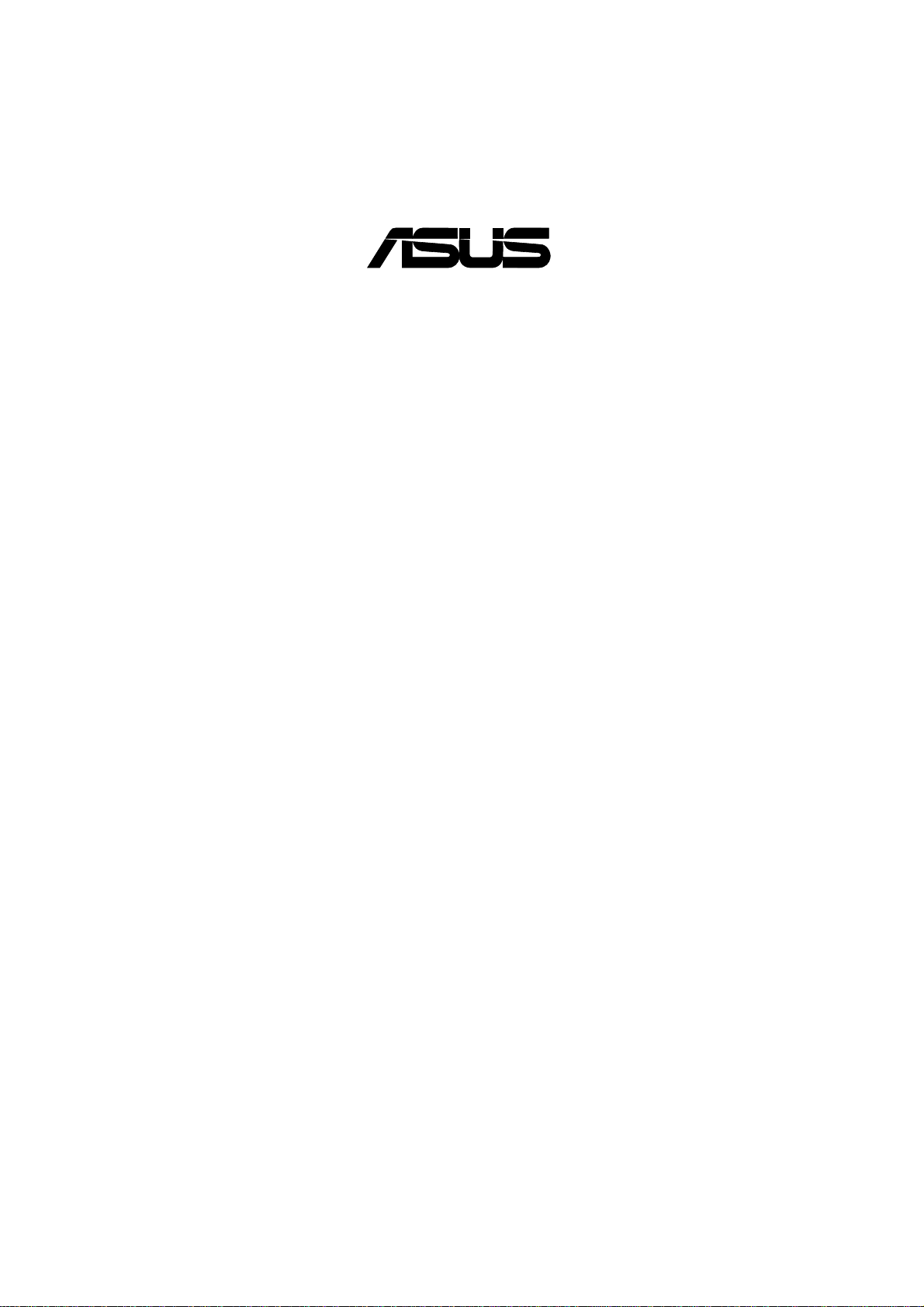
®
A7V133-M
PC133/VC133
200/266 MHz FSB AGP 4X
Socket A Motherboard
USER’S MANUAL

USER'S NOTICE
No part of this manual, including the products and software described in it, may be reproduced,
transmitted, transcribed, stored in a retrieval system, or translated into any language in any form
or by any means, except documentation kept by the purchaser for backup purposes, without the
express written permission of ASUSTeK COMPUTER INC. (“ASUS”).
ASUS PROVIDES THIS MANUAL “AS IS” WITHOUT WARRANTY OF ANY KIND, EITHER EXPRESS OR IMPLIED, INCLUDING BUT NOT LIMITED T O THE IMPLIED WARRANTIES OR CONDITIONS OF MERCHANTABILITY OR FITNESS FOR A PAR TICULAR
PURPOSE. IN NO EVENT SHALL ASUS, ITS DIRECTORS, OFFICERS, EMPLOYEES OR
AGENTS BE LIABLE FOR ANY INDIRECT, SPECIAL, INCIDENTAL, OR CONSEQUENTIAL DAMAGES (INCLUDING DAMAGES FOR LOSS OF PROFITS, LOSS OF BUSINESS,
LOSS OF USE OR DA TA, INTERRUPTION OF BUSINESS AND THE LIKE), EVEN IF ASUS
HAS BEEN ADVISED OF THE POSSIBILITY OF SUCH DAMAGES ARISING FROM ANY
DEFECT OR ERROR IN THIS MANUAL OR PRODUCT.
Product warranty or service will not be extended if: (1) the product is repaired, modified or altered, unless such repair, modification of alteration is authorized in writing by ASUS; or (2) the
serial number of the product is defaced or missing.
Products and corporate names appearing in this manual may or may not be registered trademarks
or copyrights of their respective companies, and are used only for identification or explanation
and to the owners’ benefit, without intent to infringe.
• VIA and KT133 are trademarks of VIA Technologies, Inc.
• AMD, Athlon™ are trademarks of Advanced Micro Devices, Inc.
• Windows and MS-DOS are registered trademarks of Microsoft Corporation.
• Adobe and Acrobat are registered trademarks of Adobe Systems Incorporated.
• Trend and ChipAwayVirus are trademarks of Trend Micro, Inc.
• Other company and product names may be trademarks or registered trademarks of the respective
companies with which they are associated.
The product name and revision number are both printed on the product itself. Manual revisions
are released for each product design represented by the digit before and after the period of the
manual revision number . Manual updates are represented by the third digit in the manual revision
number.
For previous or updated manuals, BIOS, drivers, or product release information, contact ASUS at
http://www .asus.com.tw or through any of the means indicated on the following page.
SPECIFICA TIONS AND INFORMATION CONTAINED IN THIS MANUAL ARE FURNISHED
FOR INFORMA TIONAL USE ONL Y, AND ARE SUBJECT TO CHANGE A T ANY TIME WITHOUT NOTICE, AND SHOULD NOT BE CONSTRUED AS A COMMITMENT BY ASUS. ASUS
ASSUMES NO RESPONSIBILITY OR LIABILITY FOR ANY ERRORS OR INACCURACIES THAT MA Y APPEAR IN THIS MANUAL, INCLUDING THE PRODUCTS AND SOFTWARE DESCRIBED IN IT.
Copyright © 2001 ASUSTeK COMPUTER INC. All Rights Reserved.
Product Name: ASUS A7V133-M
Manual Revision: 1.01 E668
Release Date: June 2001
2
ASUS A7V133-M User’s Manual
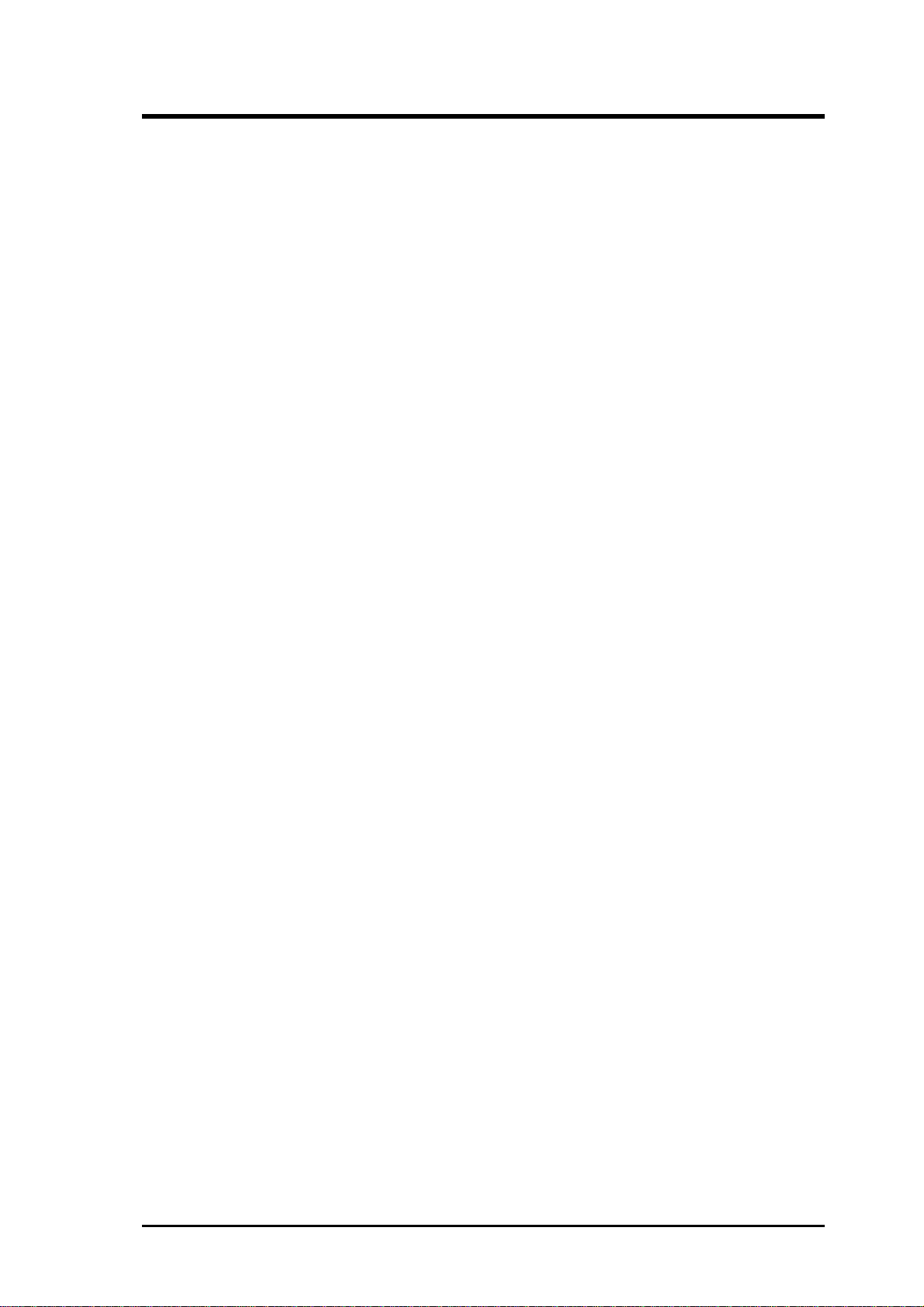
ASUS CONTACT INFORMATION
ASUSTeK COMPUTER INC. (Asia-Pacific)
Marketing
Address: 150 Li-Te Road, Peitou, Taipei, Taiwan 112
Telephone: +886-2-2894-3447
Fax: +886-2-2894-3449
Email: info@asus.com.tw
Technical Support
MB/Others (Tel): +886-2-2890-7121 (English)
Notebook (Tel): +886-2-2890-7122 (English)
Desktop/Server (Tel):+886-2-2890-7123 (English)
Fax: +886-2-2893-7775
Email: tsd@asus.com.tw
WWW: www.asus.com.tw
FTP: ftp.asus.com.tw/pub/ASUS
ASUS COMPUTER INTERNATIONAL (America)
Marketing
Address: 6737 Mowry Avenue, Mowry Business Center, Building 2
Newark, CA 94560, USA
Fax: +1-510-608-4555
Email: tmd1@asus.com
Technical Support
Fax: +1-510-608-4555
Email: tsd@asus.com
WWW: www.asus.com
FTP: ftp.asus.com/Pub/ASUS
ASUS COMPUTER GmbH (Europe)
Marketing
Address: Harkortstr. 25, 40880 Ratingen, BRD, Germany
Fax: +49-2102-442066
Email: sales@asuscom.de (for marketing requests only)
Technical Support
Hotline: MB/Others: +49-2102-9599-0 Notebook: +49-2102-9599-10
Fax: +49-2102-9599-11
Support (Email): www.asuscom.de/de/support (for online support)
WWW: www.asuscom.de
FTP: ftp.asuscom.de/pub/ASUSCOM
ASUS A7V133-M User’s Manual 3
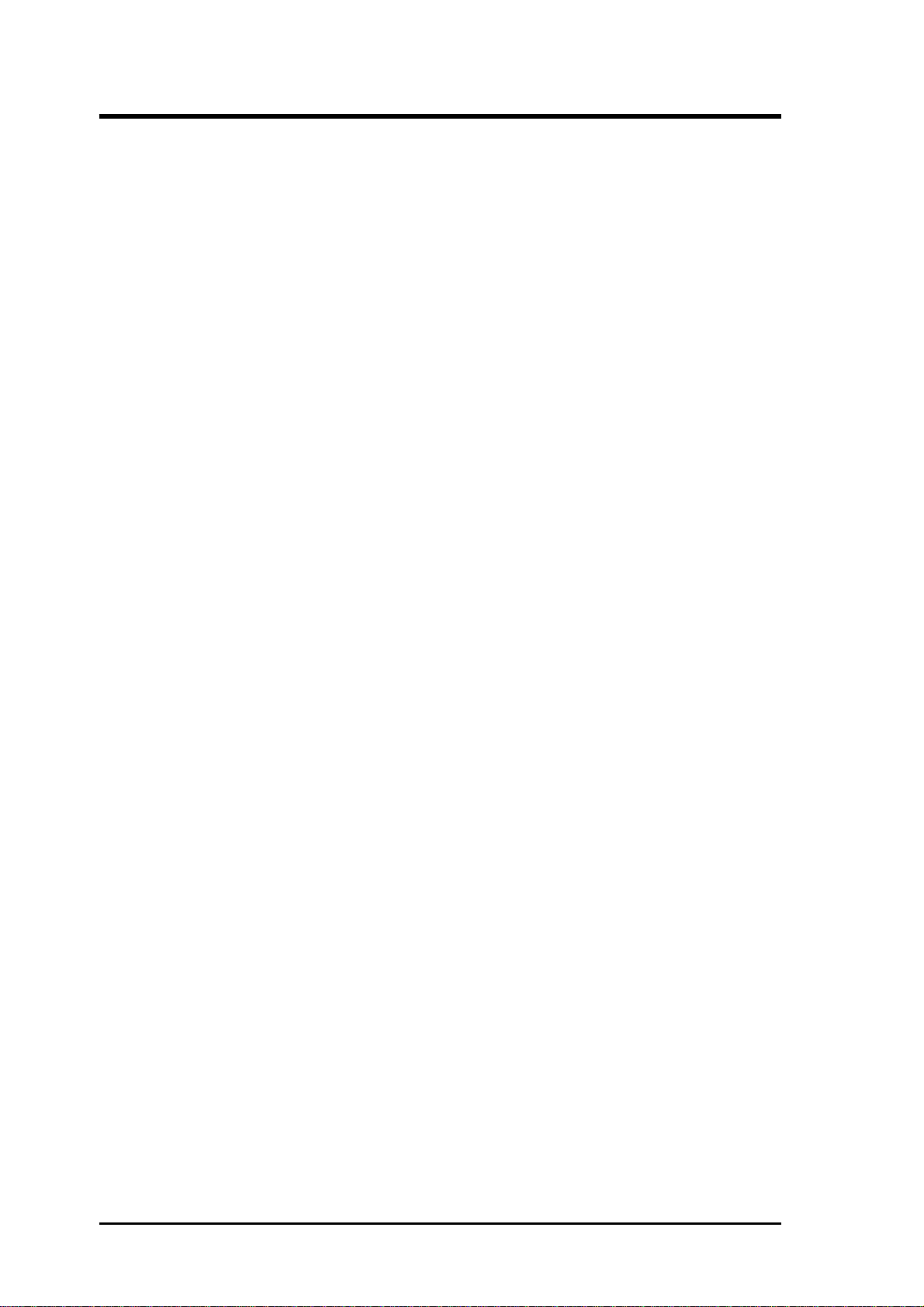
CONTENTS
1. INTRODUCTION 7
1.1 How This Manual Is Organized................................................. 7
1.2 Item Checklist ............................................................................ 7
2. FEATURES 8
2.1 The ASUS A7V133-M............................................................... 8
2.1.1 Specifications.................................................................. 8
2.1.2 Special Features ............................................................ 10
2.1.3 Optional Components ................................................... 10
2.1.4 Performance Features.................................................... 10
2.1.5 Intelligence.................................................................... 11
2.2 Motherboard Components ....................................................... 12
2.2.1 Component Locations ................................................... 13
3. HARDWARE SETUP 14
3.1 Motherboard Layout ................................................................ 14
3.2 Layout Contents ....................................................................... 15
3.3 Hardware Setup Procedure ...................................................... 16
3.4 Motherboard Settings............................................................... 16
3.5 System Memory (DIMM) ........................................................ 20
3.5.1 General DIMM Notes ................................................... 20
3.5.2 Memory Installation...................................................... 21
3.6 Central Processing Unit (CPU)................................................ 23
3.7 Expansion Cards ...................................................................... 24
3.7.1 Expansion Card Installation Procedure......................... 24
3.7.2 Assigning IRQs for Expansion Cards ........................... 25
3.7.3 Accelerated Graphics Port (AGP)................................. 26
3.8 External Connectors................................................................. 27
3.9 Starting Up the First Time ....................................................... 39
4. BIOS SETUP 41
4.1 Managing and Updating Your BIOS........................................ 41
4.1.1 Upon First Use of the Computer System ...................... 41
4.1.2 Updating BIOS Procedures........................................... 42
4.2 BIOS Setup Program ............................................................... 45
4.2.1 BIOS Menu Bar ............................................................ 46
4.2.2 Legend Bar.................................................................... 46
4
ASUS A7V133-M User’s Manual
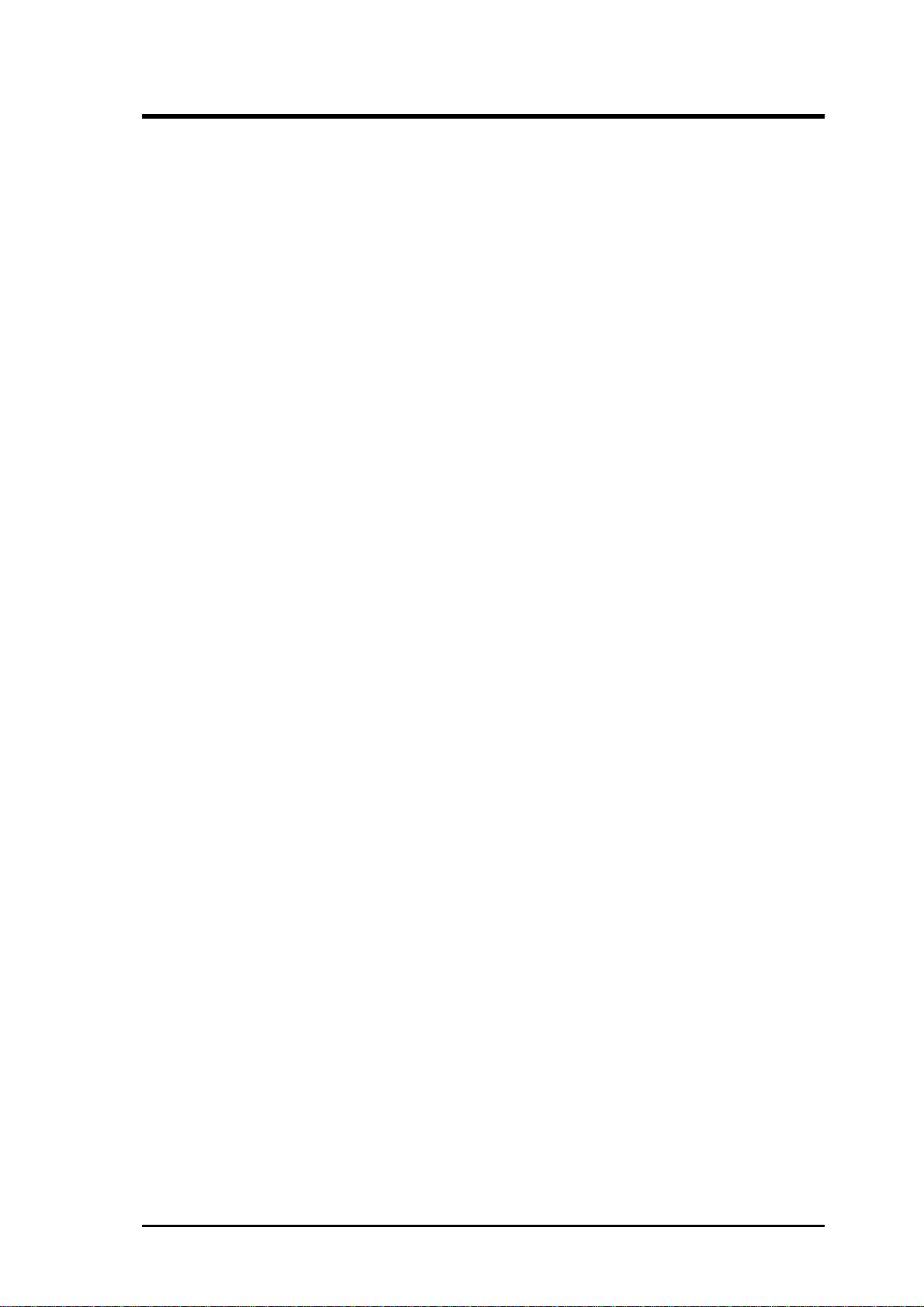
CONTENTS
4.3 Main Menu............................................................................... 48
4.3.1 Primary & Secondary Master/Slave.............................. 49
4.3.2 Keyboard Features ........................................................ 52
4.4 Advanced Menu ....................................................................... 54
4.4.1 Chip Configuration ....................................................... 56
4.4.2 I/O Device Configuration ............................................. 59
4.4.3 PCI Configuration......................................................... 63
4.4.4 Shadow Configuration .................................................... 67
4.5 Power Menu ............................................................................. 68
4.5.1 Power Up Control ......................................................... 70
4.5.2 Hardware Monitor......................................................... 72
4.6 Boot Menu ............................................................................... 73
4.7 Exit Menu ................................................................................ 75
6. SOFTWARE REFERENCE 79
6.1 ASUS PC Probe ....................................................................... 79
6.2 CyberLink PowerPlayer SE ..................................................... 84
6.3 CyberLink PowerDVD ............................................................ 84
6.4 CyberLink VideoLive Mail...................................................... 86
6. APPENDIX 89
7.1 Glossary ................................................................................... 89
INDEX 93
ASUS A7V133-M User’s Manual 5
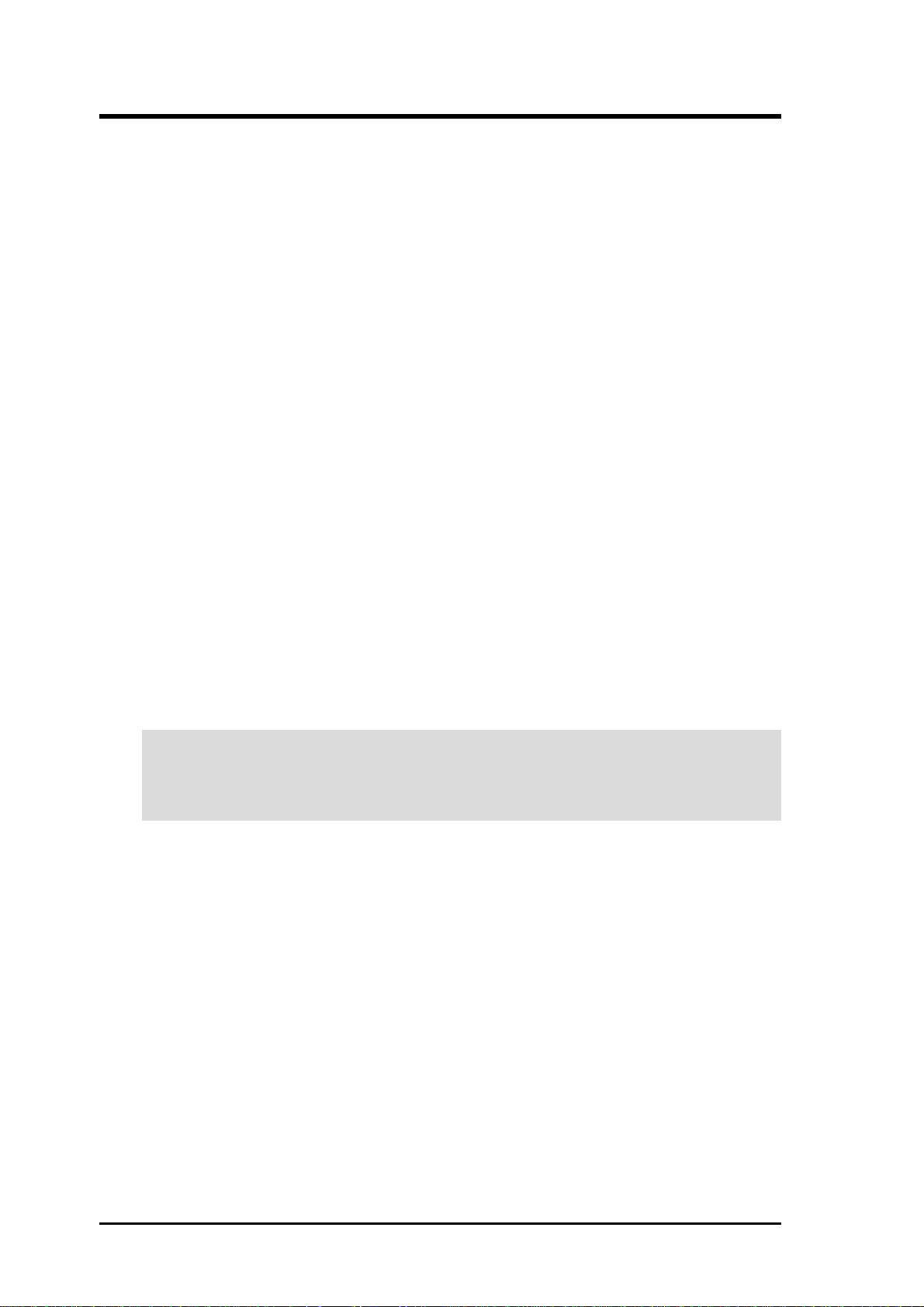
FCC & DOC COMPLIANCE
Federal Communications Commission Statement
This device complies with FCC Rules Part 15. Operation is subject to the following
two conditions:
• This device may not cause harmful interference, and
• This device must accept any interference received, including interference that
may cause undesired operation.
This equipment has been tested and found to comply with the limits for a Class B
digital device, pursuant to Part 15 of the FCC Rules. These limits are designed to
provide reasonable protection against harmful interference in a residential installation. This equipment generates, uses and can radiate radio frequency energy and, if
not installed and used in accordance with manufacturer's instructions, may cause
harmful interference to radio communications. However, there is no guarantee that
interference will not occur in a particular installation. If this equipment does cause
harmful interference to radio or television reception, which can be determined by
turning the equipment off and on, the user is encouraged to try to correct the interference by one or more of the following measures:
• Re-orient or relocate the receiving antenna.
• Increase the separation between the equipment and receiver.
• Connect the equipment to an outlet on a circuit different from that to which the
receiver is connected.
• Consult the dealer or an experienced radio/TV technician for help.
WARNING! Any changes or modifications to this product not expressly ap-
proved by the manufacturer could void any assurances of safety or performance
and could result in violation of Part 15 of the FCC Rules.
Reprinted from the Code of Federal Regulations #47, part 15.193, 1993. Washington DC: Office of the
Federal Register, National Archives and Records Administration, U.S. Government Printing Office.
Canadian Department of Communications Statement
This digital apparatus does not exceed the Class B limits for radio noise emissions
from digital apparatus set out in the Radio Interference Regulations of the Canadian
Department of Communications.
This Class B digital apparatus complies with Canadian ICES-003.
Cet appareil numérique de la classe B est conforme à la norme NMB-003 du Canada.
6
ASUS A7V133-M User’s Manual
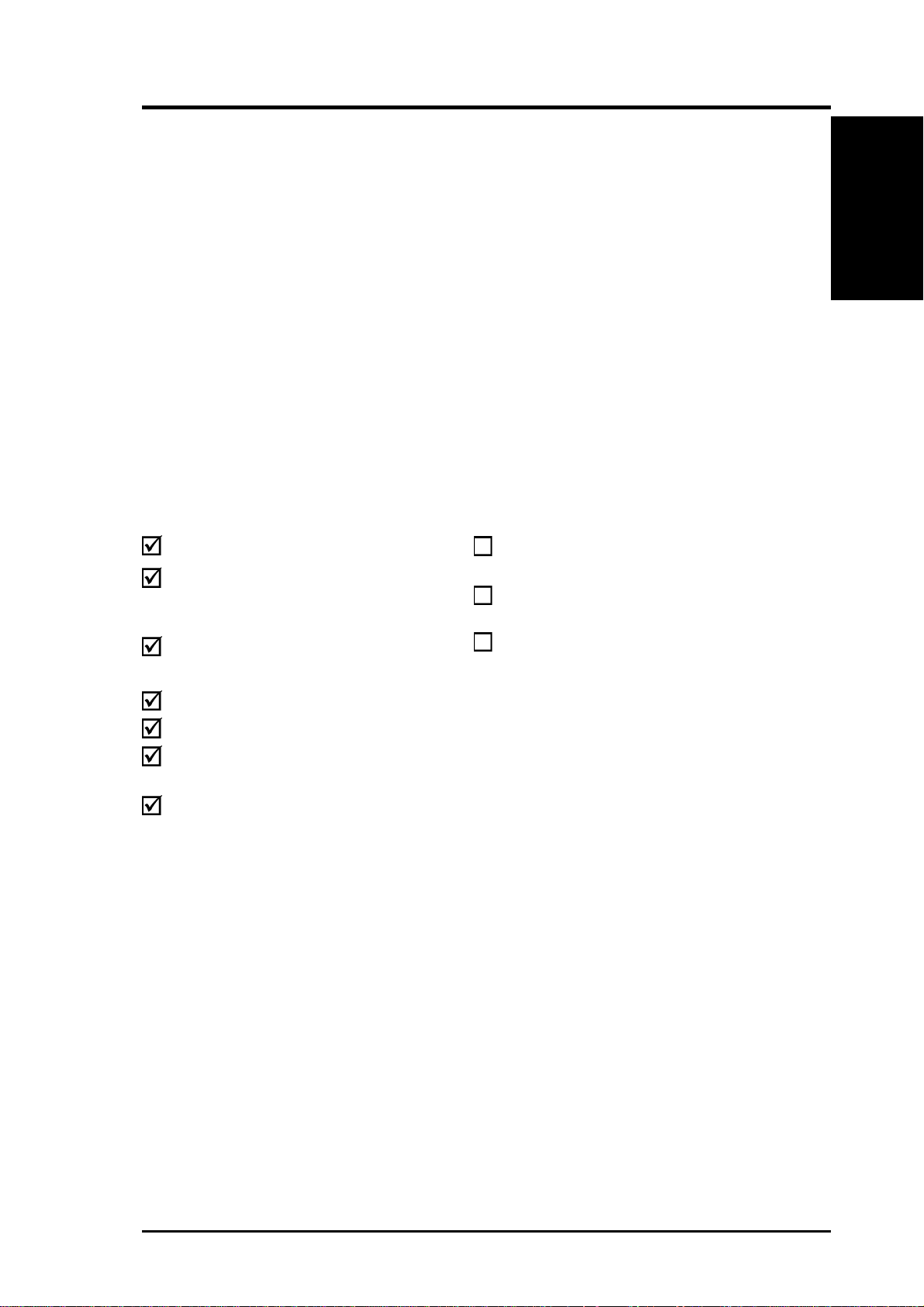
1. INTRODUCTION
1.1 How This Manual Is Organized
This manual is divided into the following sections:
1. INTRODUCTION Manual information and checklist
2. FEATURES Production information and specifications
3. HARDWARE SETUP Intructions on setting up the motherboard.
4. BIOS SETUP Intructions on setting up the BIOS
5. SOFTWARE SETUP Intructions on setting up the included software
6. SOFTWARE REFERENCE Reference material for the included software
7. APPENDIX Optional items and general reference
1.2 Item Checklist
Check that your package is complete. If you discover damaged or missing items,
contact your retailer.
Manual / Checklist
1. INTRODUCTION
Package Contents
(1) ASUS Motherboard
(1) 40-pin 80-conductor ribbon
cable for internal UltraDMA/66
or UltraDMA/33 devices
(1) Ribbon cable for one 5.25” and
two 3.5” floppy disk drives
(1) ASUS 2-port USB Connector Set
(1) Bag of spare jumper caps
(1) ASUS Support CD with drivers
and utilities
(1) This Motherboard User’s
Manual
Optional Items
ASUS CIDB chassis intrusion detection module
ASUS IrDA-compliant infrared
module
ASUS PCI-L101 W ake-On-LAN 10/
100 Ethernet Card
ASUS A7V133-M User’s Manual 7
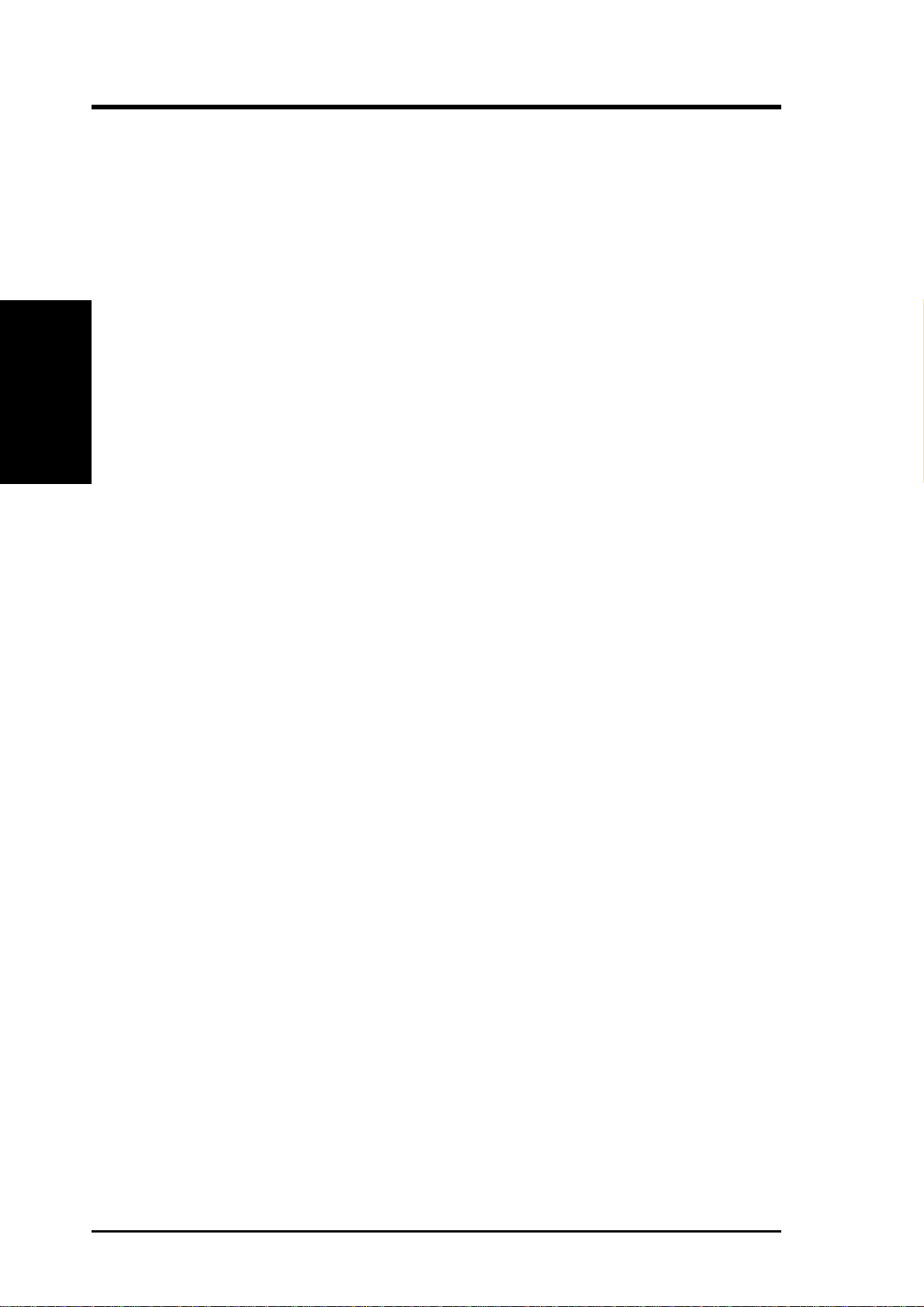
2.1 The ASUS A7V133-M
The ASUS A7V133-M motherboard is carefully designed for the demanding PC
user who wants advanced features processed by the fastest processors.
2.1.1 Specifications
• AMD® Athlon™/Duron™ Processor Support: Supports Socket A-based AMD
2. FEATURES
Specifications
• North Bridge System Chipset: Features the VIA
• “Super South” South Bridge System PCIset: VIA
2. FEATURES
®
Athlon™/Duron™ processors.
®
VT8363A (VIA® Apollo
KT133A) system controller with support for a 200/266MHz Front Side Bus (FSB);
up to 1GB of PC133/PC100 SDRAM / VC 133 V irtual Channel Memory (VCM)
SDRAM; complies with AGP 2.0 specifications for 4X, 2X, and 1X AGP modes;
and PCI 2.2. bus interface with support for 3 PCI masters. It is optimized to
deliver enhanced AMD Athlon™/Duron™ processor system performance.
®
VT82C686B PCIset with
PCI Super-I/O Integrated Peripheral Controller (PSIPC) with support for
UltraDMA/100, which allows burst mode data transfer rates of up to 100MB/sec;
AC97 audio; USB controller with root hub and four function ports.
• PC133 SDRAM / VC133 VCM Support: Equipped with two Dual Inline Memory
Module (DIMM) sockets to support Intel PC133/PC100-compliant (8, 16, 32, 64,
128, 256, or 512MB) or NEC’s VC133-compliant V irtual Channel (VC) SDRAM
up to 1GB. VC SDRAM is a new DRAM core architecture that dramatically improves the memory system’s ability to service, among others, high multimedia
requirements.
• AGP Slot: Supports AGP cards for high performance, component level
interconnection targeted at 3D graphical applications supporting 133MHz 4X
mode.
• UltraDMA/100 Support: Comes with an onboard PCI Bus Master IDE
controller with two connectors that support four ATA100/66/33 devices on two
channels. Supports UltraDMA/100/66/33, PIO Modes 3, 4 & 5 and Bus Master
IDE DMA Mode 2, and Enhanced IDE devices, such as DVD-ROM, CD-ROM,
CD-R/RW, LS-120, and Tape Backup drives.
• Wake-On-LAN Connector: Supports Wake-On-LAN activity through an op-
tional onboard Realtek Fast Ethernet Controller or an optional ASUS PCI-L101
10/100 Fast Ethernet PCI card (see 7. Appendix).
• Wake-On-Ring Connector: Supports Wake-On-Ring activity through a PCI
modem card that supports a WOR connector.
• USB: Supports up to 4 USB ports, two on the back panel and two midboard, for
more peripheral connectivity options.
8
ASUS A7V133-M User’s Manual
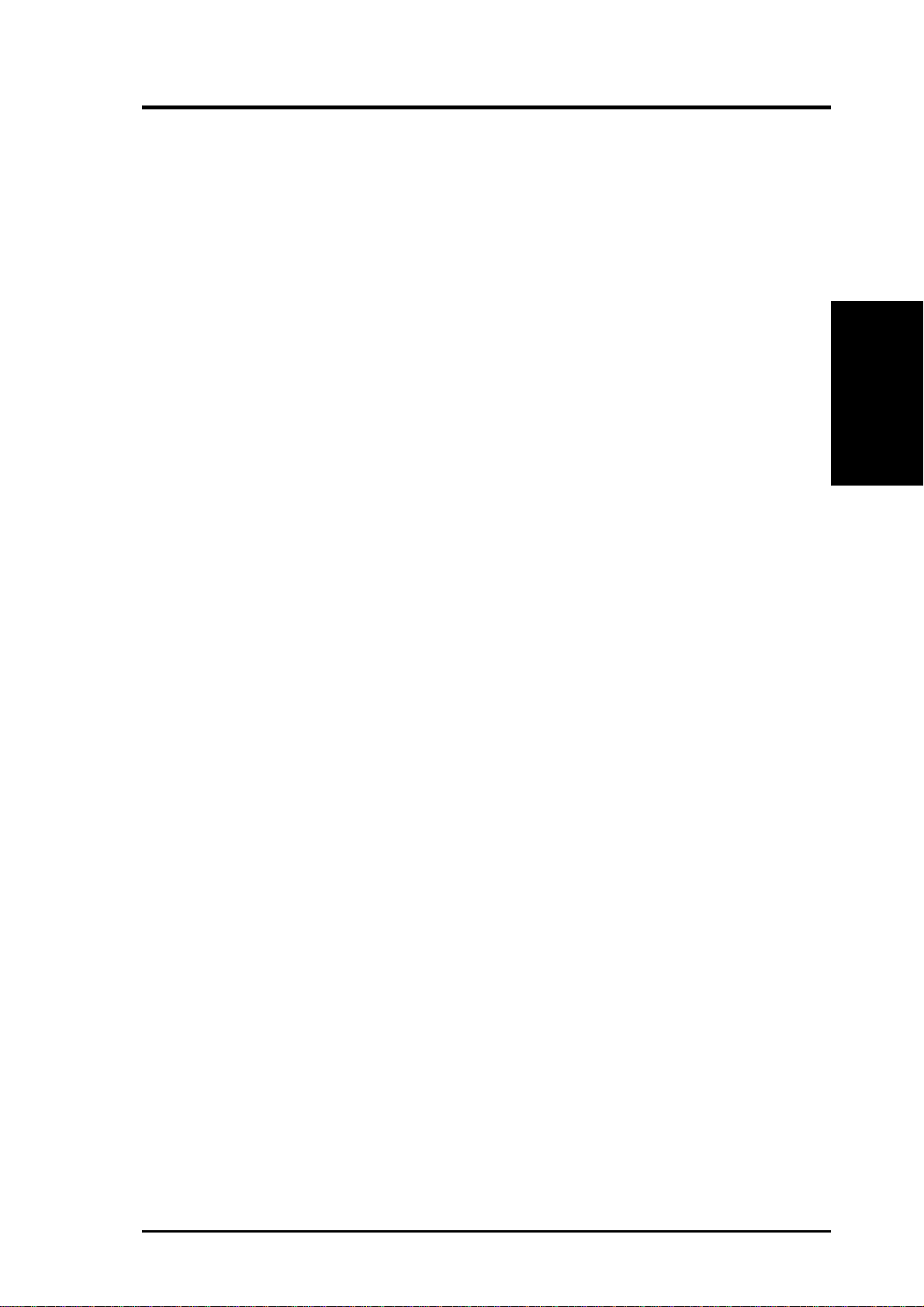
2. FEATURES
• PC Health Monitoring: Provides an easy way to examine and manage system
status information, such as CPU and systerm voltages, temperatures, and fan
status through the onboard hardware ASUS ASIC and the bundled ASUS PC
Probe.
• SMBus: Features the System Management Bus interface, which is used to physi-
cally transport commands and information between SMBus devices.
• PCI Expansion Slots: Provides three 32-bit PCI (Rev. 2.1) expansion slots,
which can support Bus Master PCI cards, such as SCSI or LAN cards (PCI
supports up to 133MB/s maximum throughput).
• Super Multi-I/O: Provides two high-speed UART compatible serial ports and
one parallel port with EPP and ECP capabilities.
• Enhanced ACPI & Anti-Boot Virus Protection: Programmable BIOS (Flash
EEPROM), offering enhanced ACPI for W indows 98 compatibility , built-in firmware-based virus protection, and autodetection of most devices for virtually automatic setup.
• Concurrent PCI: Concurrent PCI allows multiple PCI transfers from PCI mas-
ter busses to the memory and processor.
Specifications
2. FEATURES
• Smart BIOS: 2Mb firmware provides CPU/SDRAM frequency adjustments,
boot block write protection, and HD/SCSI/MO/ZIP/CD/Floppy boot selection.
• Integrated Infrared (IrDA) Support: Integrated IR supports an optional re-
mote control package for wireless interfacing with external peripherals, personal gadgets, or an optional remote controller.
• Desktop Management Interface (DMI): Supports DMI through BIOS, which
allows hardware to communicate within a standard protocol creating a higher
level of compatibility. (Requires DMI-enabled components.)
• Color-coded Connectors: To enhance user accessibility to system components and
to meet PC 99 compliancy , major connectors in this motherboard are color -coded.
ASUS A7V133-M User’s Manual 9
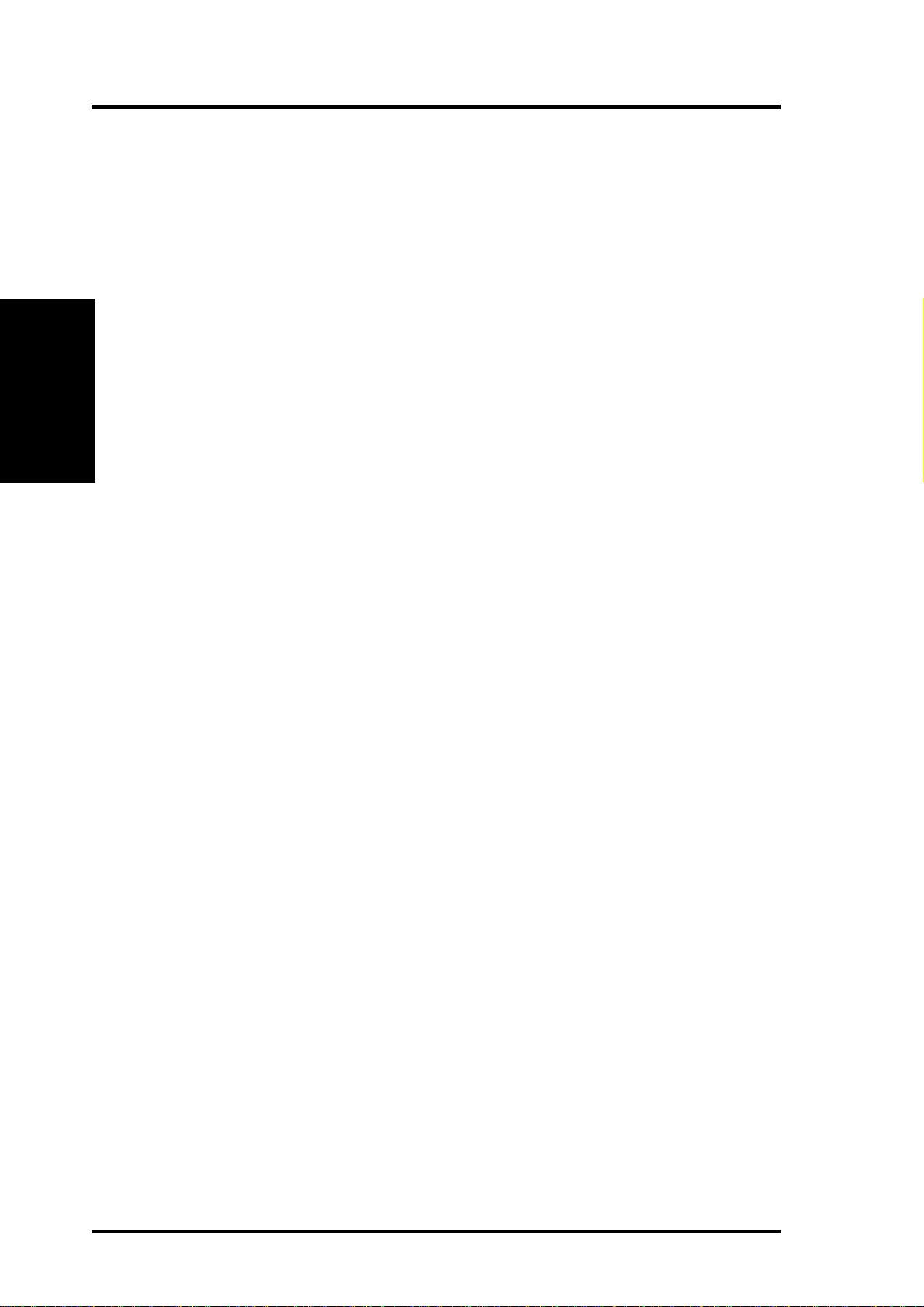
2. FEATURES
Performance
2. FEATURES
2.1.2 Special Features
• ACPI Ready: Advanced Configuration Power Interface (ACPI) provides more
Energy Saving Features for operating systems that support OS Direct Power
Management (OSPM) functionality . W ith these features implemented in the OS,
PCs can be ready around the clock, yet satisfy all the energy saving standards.
An ACPI-supported OS like Windows 98 must be used for ACPI.
• Easy Installation: Incorporates BIOS that supports autodetection of hard disk
drives, PS/2 mouse, and Plug and Play devices to make the setup of hard disk
drives, expansion cards, and other devices virtually automatic.
• New Compliancy: Both the BIOS and hardware levels of this motherboard meet
the stringent requirements for PC 99 certification The new PC 99 requirements
for systems and components are based on the following high-level goals: Support for Plug and Play compatibility and power management for configuring
and managing all system components, and 32-bit device drivers and installation
procedures for W indows95/98/NT. Color-coded connectors and descriptive icons
make identification easy as required by PC 99.
• Symbios SCSI BIOS: Supports optional ASUS SCSI controller cards through
the onboard SYMBIOS firmware.
2.1.3 Optional Components
• Onboard PCI Audio Controller: A single chip by Creative® Audio supports
advanced Audio performance.
• Realtek
10 Mbps capacity that supports WOL (Wake-On-LAN) feature.
®
RTL8139C Ethernet: A single chip fast ethernet controller for 100/
2.1.4 Performance Features
• Concurrent PCI: Concurrent PCI allows multiple PCI transfers from PCI mas-
ter busses to the memory and processor.
• High-Speed Data Transfer Interface: IDE transfers using UltraDMA/33 Bus
Master IDE can handle rates up to 33MB/s. This chipset supports UltraDMA/
100, tripling the data transfer rate to 100MB/s. UltraDMA/100 is backward
compatible with DMA/66/33 and with existing DMA devices and systems, so
there is no need to upgrade current EIDE/IDE drives and host systems.
(UltraDMA/100 requires a 40-pin 80-conductor.)
• VCM/SDRAM Optimized Performance: This motherboard supports a new gen-
®
eration memory , NEC
namic Random Access Memory (SDRAM), which is compatible to the industry
standard SDRAM. The VCM’s core design provides up to 50% higher SDRAM
speed at reduced power consumption of about 30%. This motherboard also supports
standard SDRAM, which increases the data transfer rate (1.064GB/s max using
PC133-compliant SDRAMs and 800MB/s max using PC100-compliant SDRAMs).
10
’s 64Mb V irtual Channel Memory (VCM) Synchronous Dy-
ASUS A7V133-M User’s Manual
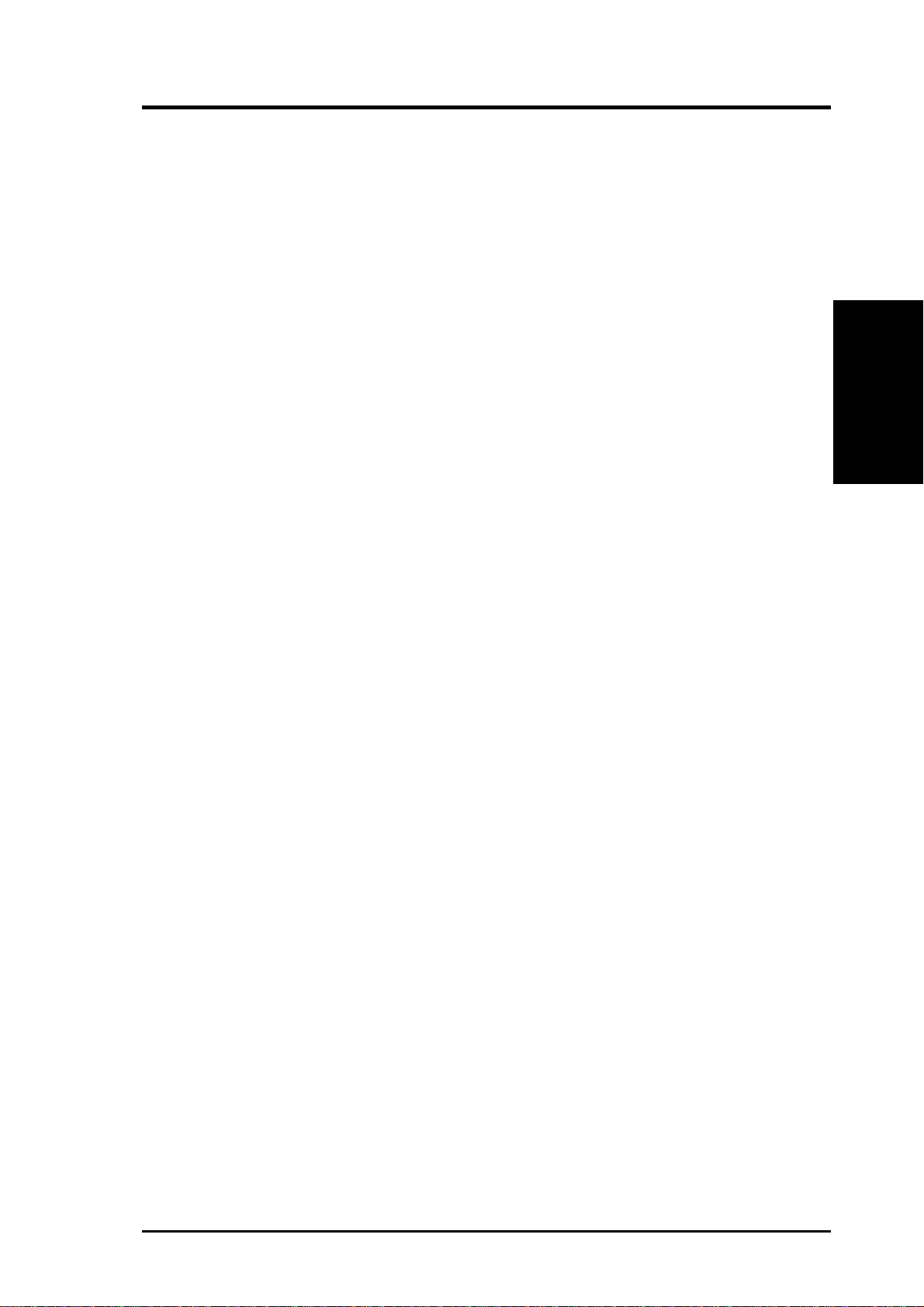
2. FEATURES
2.1.4 Intelligence
• Auto Fan Off: The system fans will power off automatically even in sleep
mode. This function reduces both energy consumption and system noise, and is
an important feature in implementing silent PC systems.
• Dual Function Power Button: Pushing the power button for less than 4 sec-
onds when the system is in the working state places the system into one of two
states: sleep mode or soft-off mode, depending on the BIOS or OS setting (see
PWR Button < 4 Secs in 4.5 Power Menu). When the power button is pressed
for more than 4 seconds, the system enters the soft-off mode regardless of the
BIOS setting.
• Fan Status Monitoring and Alarm: To prevent system overheat and system
damage, the CPU, power supply, and system fans can be monitored for RPM
and failure. All fans are set for its normal RPM range and alarm thresholds.
• Remote Ring On (requires modem): This allows a computer to be turned on
remotely through an internal or external modem. With this benefit on-hand, users
can access vital information from their computers from anywhere in the world!
Intelligence
2. FEATURES
• System Resources Alert: Today’s operating systems such as Windows 95/98/
NT and OS/2, require much more memory and hard drive space to present enormous user interfaces and run large applications. The system resource monitor
will warn the user before the system resources are used up to prevent possible
application crashes. Suggestions will give the user information on managing
their limited resources more efficiently.
• Temperature Monitoring and Alert: CPU temperature is monitored by the
ASUS ASIC to prevent system overheat and system damage.
• Voltage Monitoring and Alert: System voltage levels are monitored to ensure
stable voltage to critical motherboard components. Voltage specifications are
more critical for future processors, so monitoring is necessary to ensure proper
system configuration and management.
• Chassis Intrusion Detection: Supports chassis-intrusion monitoring through
the ASUS ASIC. A chassis intrusion event is kept in memory on battery power
for more protection.
ASUS A7V133-M User’s Manual 11

2. FEATURES
2.2 Motherboard Components
See opposite page for locations.
Processor Support Socket A (462) AMD
Motherboard Parts
2. FEATURES
Expansion Slots 3PCI Slots ............................................................................... 16
Location
®
Athlon™/Duron™ Processors ................ 3
(NOTE: CPU thermal sensor is integrated on the motherboard,
located near the center of the CPU heat source, just below the
CPU socket)
Feature Setting DIP Switches ................................................... 7
Chipsets VIA
Main Memory Maximum 1GB support
System I/O 1 Floppy Disk Driver Connector .............................................. 6
®
VT8363A (VIA Apollo KT133A) system controller ....... 2
®
VT82C686B PCIset....................................................... 14
VIA
2Mbit Programmable Flash EEPROM ..................................... 9
2 DIMM Sockets ...................................................................... 4
VC133/PC133 memory support
1 Accelerated Graphics Port (AGP) Slot ................................ 18
2 IDE Connectors (UltraDMA/66 Support) ............................. 5
1 Parallel Port Connector ............................................. (Top) 21
1 Serial COM1 Port Connector .............................. (Bottom) 20
1 Serial COM2 Port Connector .............................. (Bottom) 22
USB Connectors (Port 0 & Port 1) ........................ (Bottom) 23
USB Connectors (Port 2 & Port 3) ......................................... 13
1 PS/2 Mouse Connector .............................................. (Top) 24
1 PS/2 Keyboard Connector ................................... (Bottom) 24
Audio AC’97 V2.1 Audio Codec (optional) ..................................... 17
1 Game/MIDI Connector (on audio model only) ......... (Top) 19
1 Line Out Connector (on audio model only) ........ (Bottom) 19
1 Line In Connector (on audio model only) ........... (Bottom) 19
1 Microphone Connector (on audio model only) ... (Bottom) 19
Network Features Wake-On-LAN Connector...................................................... 15
Wake-On-Ring Connector ...................................................... 11
Hardware Monitoring System Voltage Monitoring (integrated in ASUS ASIC) ....... 10
3 Fan Power and Speed Monitoring Connectors
Power ATX Power Supply Connector ................................................. 1
Others Onboard LED ........................................................................... 8
SMBus Connector .................................................................. 12
Form Factor Micro A TX
12
ASUS A7V133-M User’s Manual

2. FEATURES
2.2.1 Component Locations
24
23
22
21
20
19
18
1 2 345
6
78
2. FEATURES
8
Motherboard Parts
17
16
-
15
14
910111213
ASUS A7V133-M User’s Manual 13
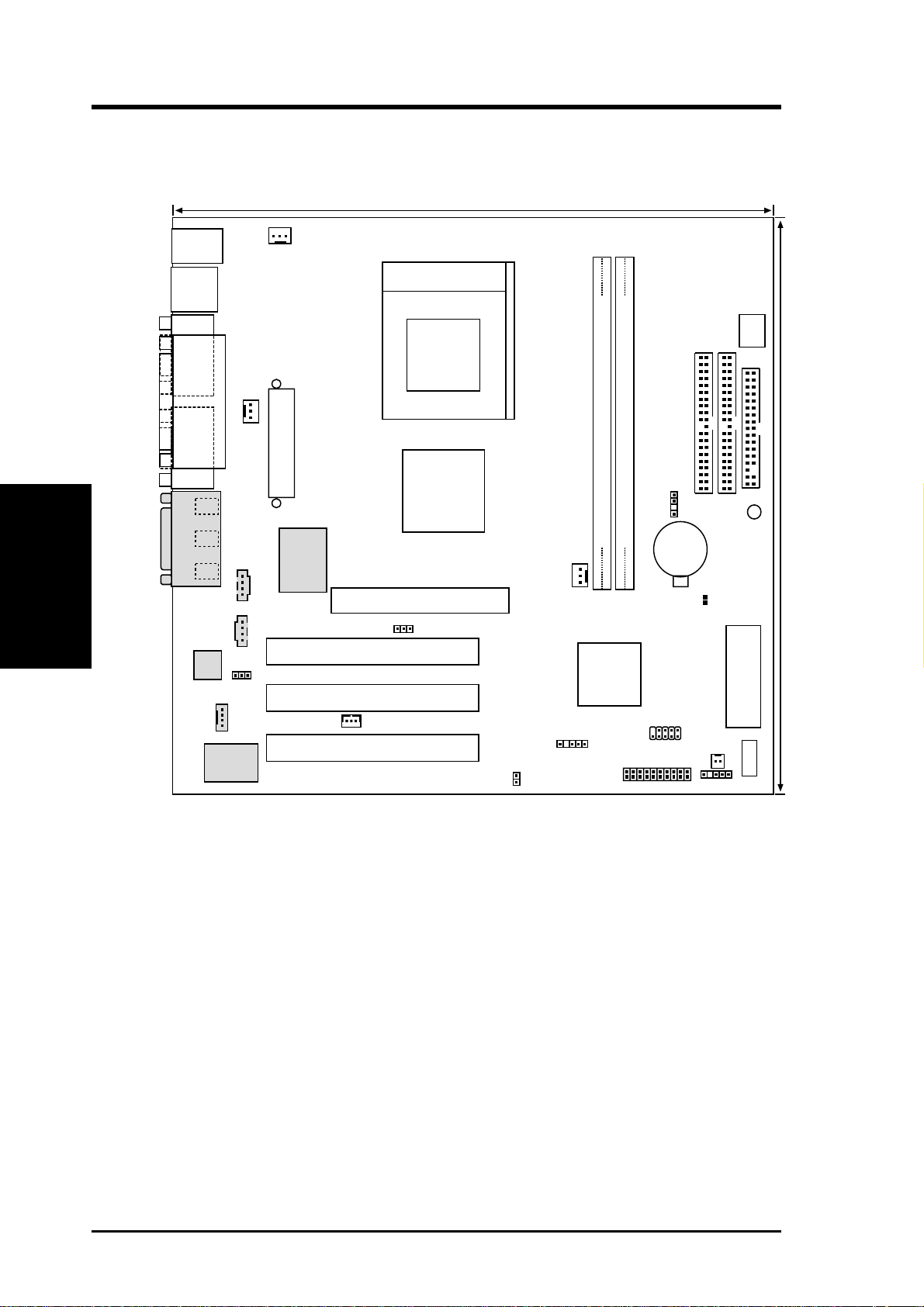
3. HARDWARE SETUP
3.1 Motherboard Layout
24.5cm (9.6in)
PS/2
T: Mouse
B: Keyboard
USB
T: USB1
B: USB2
CPU_FAN
Socket A
COM1
Motherboard Layout
COM2
3. H/W SETUP
GAME_AUDIO
Line
Out
Line
In
Mic
In
Audio
Codec
CREATIVE
CT5880
PS_FAN
PARALLEL PORT
HPHONE
MODEM
CD
AUX
ATXPWR
8139
Realtek
VIA
VT8363A
Chipset
Accelerated Graphics Port (AGP)
JEN
PCI Slot 1
PCI Slot 2
WOL_CON
PCI Slot 3
A7V133-M
IDELED
SW1
SECONDARY IDE
PRIMARY IDE
CHASS
DIMM Socket 1 (64/72-bit, 168-pin module)
CHASS_FAN
01
VIA
VT82C686B
23
Lithium Cell
CMOS Power
CLRTC
CR2032 3V
DIMM Socket 2 (64/72-bit, 168-pin module)
LED
Chipset
Flash EEPROM
(Programable BIOS)
IR
USB2
HPANEL
WOR
ASCI
SMB
FLOPPY
24.5cm (9.6in)
Grayed components are optional at the time of purchase.
14
ASUS A7V133-M User’s Manual

3. HARDWARE SETUP
3.2 Layout Contents
Motherboard Settings
1) JEN p. 17 Jumper Mode (Default)
2) SW1_A 1–5 p. 18 200 MHz FSB Setting
3) SW1_B 1–5 p. 18 266 MHz FSB Setting
4) SW1_C 1–5 p. 19 CPU External Frequency Setting
Expansion Slots/Sockets
1) System Memory p.21 System Memory Support
2) DIMM1/2 p.22 DIMM Memory Module Support
3) Socket 462 (Socket A) p.23 CPU Support
4) PCI1/2/3 p.26 32-bit PCI Bus Expansion Slots
5) AGP p.27 Accelerated Graphics Port (AGP)
Connectors
1) PS2KBMS p.27 PS/2 Mouse Port Connector (6 pin female)
2) PS2KBMS p.27 PS/2 Keyboard Port Connector (6 pin female)
3) USB p.28 Universal Serial Bus Connectors 0 & 1 (Two 4 pin female)
4) COM1/COM2 p.28 Serial Port Connector (9-pin male)
5) PRINTER p.28 Parallel Port Connector (25 pin female)
6) GAME_AUDIO p.29 Game/MIDI Connector (15 pin female) (optional)
7) GAME_AUDIO p.29 Audio Port Connectors (Three 1/8” female) (optional)
8) RJ45 p.29 Fast-Ethernet Port Connector (RJ45) (optional)
9) PRIMARY IDE p.30 IDE Connectors (Two 40-1 pin)
SECONDARY IDE
10) FLOPPY p.30 Floppy Disk Drive Port Connector (34 pin)
11) CHASS p.31 Chassis Intrusion Lead (4-1 pin)
12) IR p.31 Infrared Module Connector (5 pin)
13) WOL_CON p.32 Wake-On-LAN Connector (3 pin)
14) WOR p.32 Wake-On-Ring Connector (2 pin)
15) CPU_, PS_, CHASS_FAN p.33 Chassis, Power Supply, CPU Fan Connectors (3 pin)
16)
CD_IN, AUX, MODEM
17) HPHONE p.34 Headphone True-Level Out Header (3 pin)
18) USB2 p.35 USB Header (10-1 pin)
19) SMB p.35 SMBus Connector (5-1 pin)
20) ATXPWR p.36 ATX Power Supply Connector (20 pin)
21) IDELED p.36 IDE Activity LED (2 pin)
22) SPEAKER (PANEL) p.37 System Warning Speaker Connector (4 pin)
23) PWR.LED (PANEL) p.37 System Power LED Lead (3 pin)
24) RESET (PANEL) p.37 Reset Switch Lead (2 pin)
25) PWR.SW (PANEL) p.37 ATX / Soft-Off Switch Lead (2 pin)
26) SMI (PANEL) p.37 System Management Interrupt Lead (2 pin)
p.34 Internal Audio Connectors (Four 4 pin)
3. H/W SETUP
Layout Contents
ASUS A7V133-M User’s Manual 15
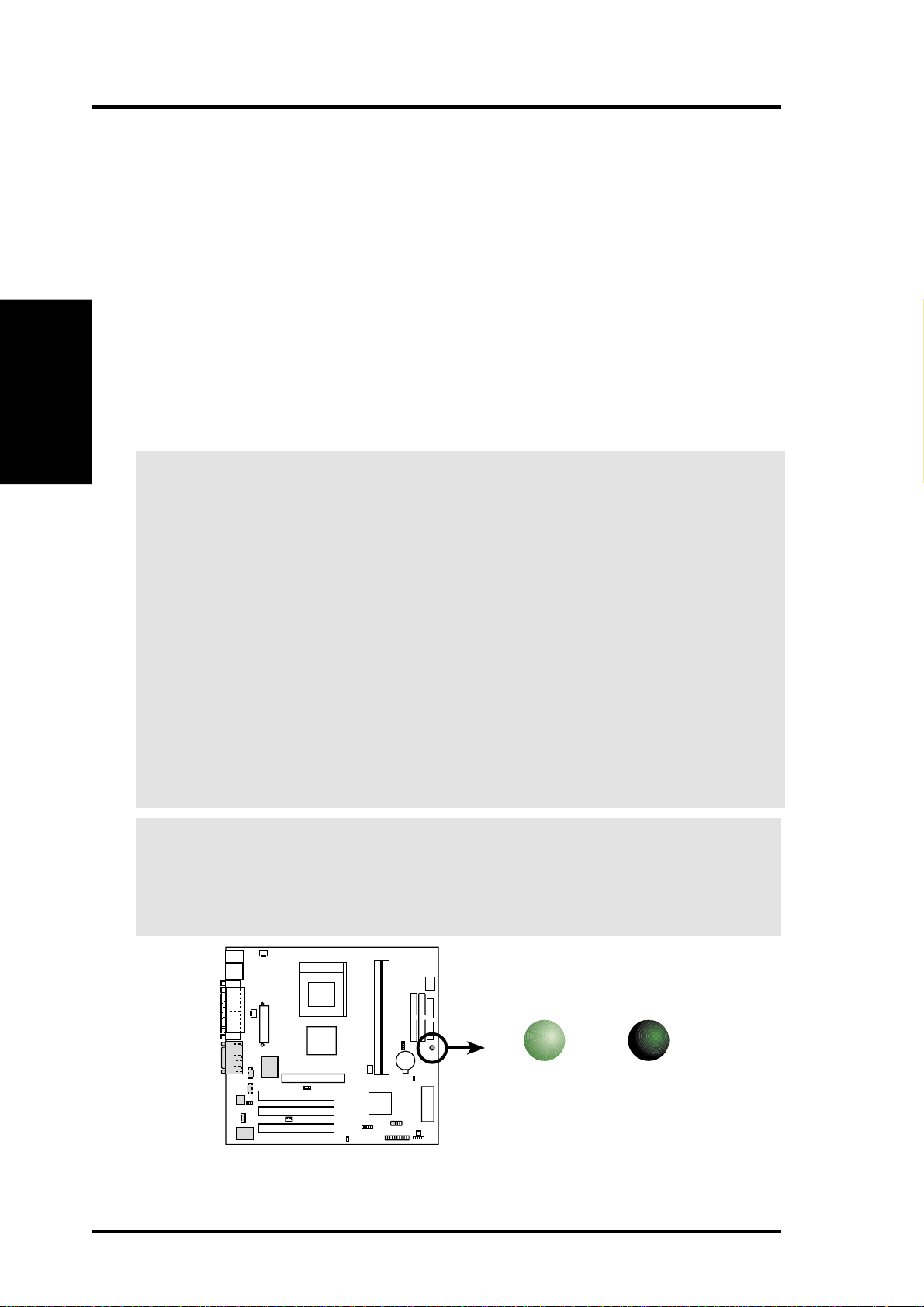
3.3 Hardware Setup Procedure
Before using your computer, you must complete the following steps:
1. Check Motherboard Settings
2. Install Memory Modules
3. Install the Central Processing Unit (CPU)
4. Install Expansion Cards
5. Connect Ribbon Cables, Panel Wires, and Power Supply
3. H/W SETUP
6. Setup the BIOS Software
3.4 Motherboard Settings
This section explains in detail how to change your motherboard’s function settings
through the use of switches and/or jumpers.
W ARNING! Computer motherboards and expansion cards contain very delicate
Integrated Circuit (IC) chips. To protect them against damage from static electricity, you should follow some precautions whenever you work on your computer.
3. HARDWARE SETUP
1. Unplug your computer when working on the inside.
2. Use a grounded wrist strap before handling computer components. If you do
not have one, touch both of your hands to a safely grounded object or to a
metal object, such as the power supply case.
3. Hold components by the edges and try not to touch the IC chips, leads or
connectors, or other components.
4. Place components on a grounded antistatic pad or on the bag that came with
the component whenever the components are separated from the system.
5. Ensure that the ATX power supply is switched off before you plug in or
remove the ATX power connector on the motherboard.
WARNING! Make sure that you unplug your power supply when adding or re-
moving system components. Failure to do so may cause severe damage to your
motherboard, peripherals, and/or components. The onboard LED when lit acts as
a reminder that the system is in suspend or soft-off mode and not powered OFF.
LED
16
A7V133-M
A7V133-M Onboard LED
ASUS A7V133-M User’s Manual
ON OFF
Standby
Power
Powered
Off

3. HARDWARE SETUP
Motherboard Features Settings (DIP Switches - SW1)
The motherboard’s onboard functions are adjusted through the DIP switches. The
white block represents the switch’s position. The example below shows all the
switches in the OFF position.
SW1
4321 5
O
N
A7V133-M
A7V133-M DIP Switches
1. Frequency Selection
2. Frequency Selection
3. Frequency Selection
4. Frequency Selection
5. Frequency Selection
1) Jumper Setting (JEN)
This jumper is factory set for the default [1-2]. This default enables Jumper
mode. The default setting allows changes to frequencies to be made with the
DIP switches. Note that the position of this jumper must not be changed.
Setting JEN
Jumper Mode [1-2] (default)
JEN
3. H/W SETUP
Motherboard Settings
A7V133-M
A7V133-M JumperFree™ Setting
ASUS A7V133-M User’s Manual 17
12
Jumper Mode
(Default)
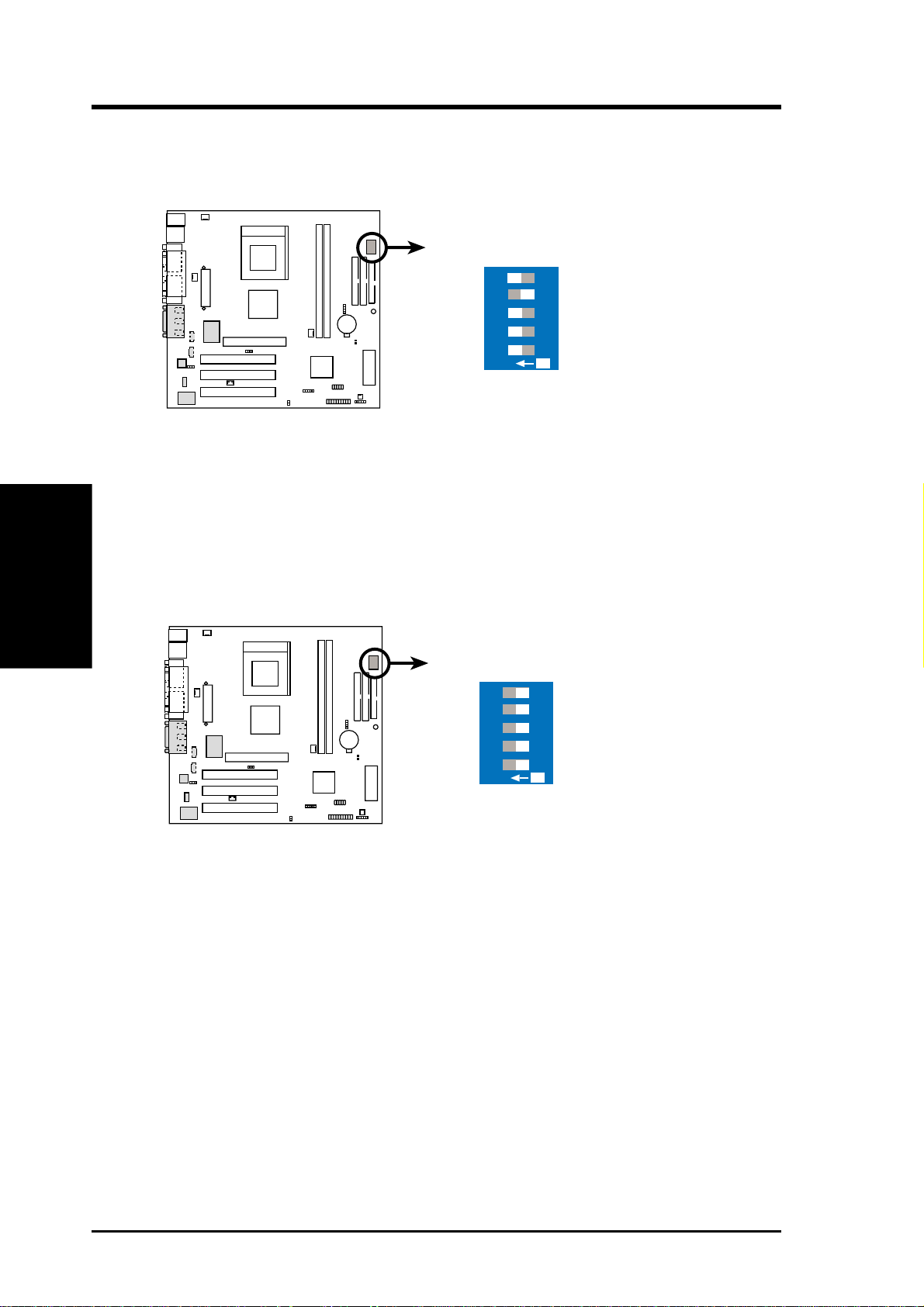
2) 200 MHz FSB Setting (SW1_A)
This switch setting is the factory default for standard processors operating with
a 200 MHz Front Side Bus (FSB).
A7V133-M 200MHz FSB Setting
Motherboard Settings
3. H/W SETUP
3. HARDWARE SETUP
SW1
5
4321
200MHz
(Default)
O
N
A7V133-M
3) 266 MHz FSB Setting (SW1_B)
This switch setting is designed for faster processors operating with a 266 MHz
Front Side Bus (FSB).
SW1
5
4321
266MHz
O
N
A7V133-M
A7V133-M 266MHz FSB Setting
18
ASUS A7V133-M User’s Manual
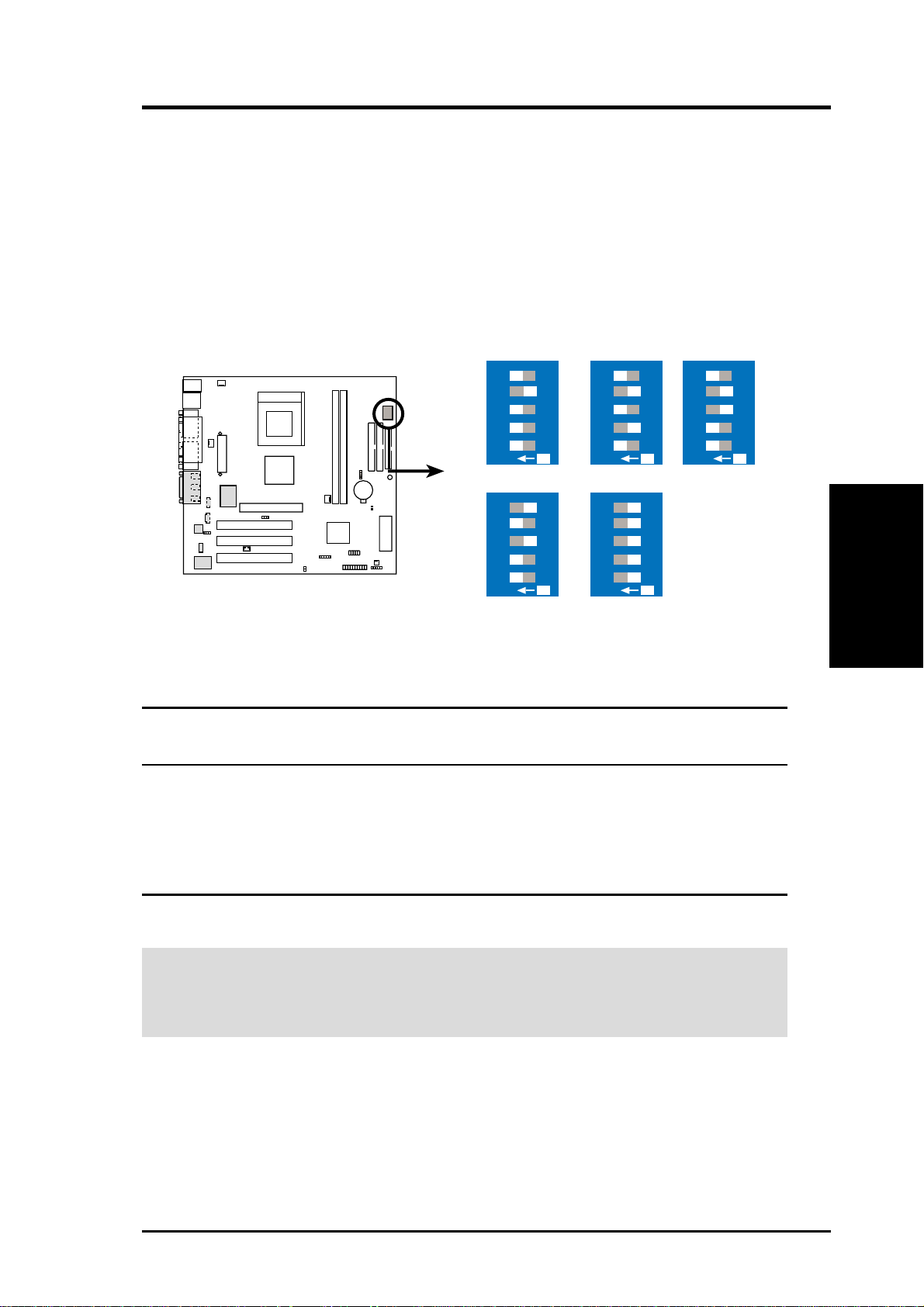
3. HARDWARE SETUP
4) CPU External Frequency Setting (SW1 Switches 1–4)
This option tells the clock generator what frequency to send to the CPU, SDRAM,
and the chipset. This allows the selection of the CPU’s External frequency . The
CPU External Frequency multiplied by the Frequency Multiple equals the CPU’s
Internal frequency (the advertised CPU speed).
NOTE: The motherboard supports PC100 / PC133 DIMMs or VC SDRAMs
for system memory. Registered DIMMs are not supported (See 3.5 System
Memory, DIMM).
4321 5
O
N
103.00MHz
4321 5
O
N
133.00MHz
105.00MHz
1234
A7V133-M
A7V133-M CPU
External Frequency Selection
4321 5
O
N
CPU 100.00MHz
4321 5
ON
O
N
110.00MHz
CPU
External Frequency Table
CPU PCI Frequency Selection Switches
(MHz) (MHz) 1 2 3 4 5
100.00 33.33 [ON] [ON] [ON] [OFF] [ON]
103.00 34.33 [ON] [OFF] [ON] [OFF] [ON]
105.00 35.00 [ON] [ON] [OFF] [OFF] [ON]
110.00 36.67 [ON] [ON] [OFF] [ON] [OFF]
133.00 33.33 [OFF] [OFF] [OFF] [OFF] [OFF]
4321 5
O
N
3. H/W SETUP
Motherboard Settings
NOTE: For updated processor settings, visit: WWW. ASUS.COM
WARNING! Frequencies other than the recommended CPU bus frequencies are
not guaranteed to be stable. Overclocking your processor is not recommended.
It may result in poor performance and premature wearing of the processor.
ASUS A7V133-M User’s Manual 19
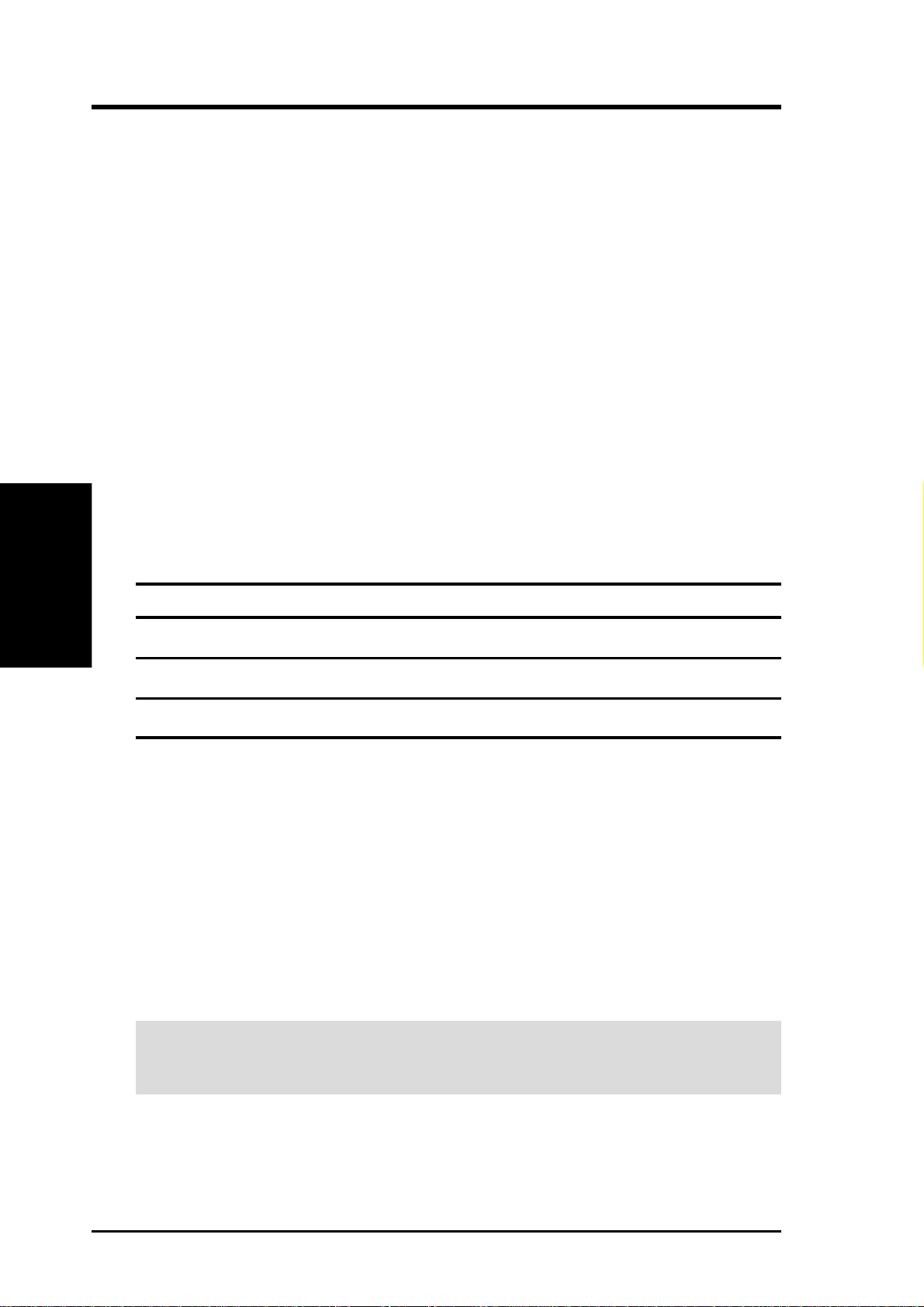
3.5 System Memory (DIMM)
This motherboard uses only Dual Inline Memory Modules (DIMMs). Two sockets
are available for 3.3Volt (power level) unbuffered Synchronous Dynamic Random
Access Memory (SDRAM) of 8, 16, 32, 64, 128, 256, or 512MB to form a memory
size between 8MB to 1GB. One side (with memory chips) of the DIMM takes up one
row on the motherboard. This motherboard also supports NEC’s Virtual Channel
(VC) SDRAMs.
Memory speed setup is recommended through SDRAM Configuration under “Chipset
Features Setup”.
IMPORTANT (see General DIMM Notes below for more)
• SDRAMs used must be compatible with current PC133 SDRAM specification.
Motherboard Settings
3. H/W SETUP
• DO NOT attempt to mix PC133 SDRAMs with VCM SDRAMs.
3. HARDWARE SETUP
Install memory in any combination as follows:
DIMM Location 168-pin DIMM Total Memory
Socket 1 (Rows 0&1) SDRAM 8, 16, 32, 64, 128, 256, 512MB x1
Socket 2 (Rows 2&3) SDRAM 8, 16, 32, 64, 128, 256, 512MB x1
Total System Memory (Max 1024MB) =
3.5.1 General DIMM Notes
• DIMMs that have more than 18 chips are not supported on this motherboard.
• For the system CPU bus to operate at 100MHz/133MHz, use only PC100-/PC133-
compliant DIMMs.
• ASUS motherboards support SPD (Serial Presence Detect) DIMMs. This is the
memory of choice for best performance vs. stability.
• BIOS shows SDRAM memory on bootup screen.
• Single-sided DIMMs come in 16, 32, 64,128, 256MB; double-sided come in 32, 64,
128, 256, 512MB.
20
WARNING! Be sure that the DIMM you use can handle the specified SDRAM
MHz or else bootup will not be possible.
ASUS A7V133-M User’s Manual
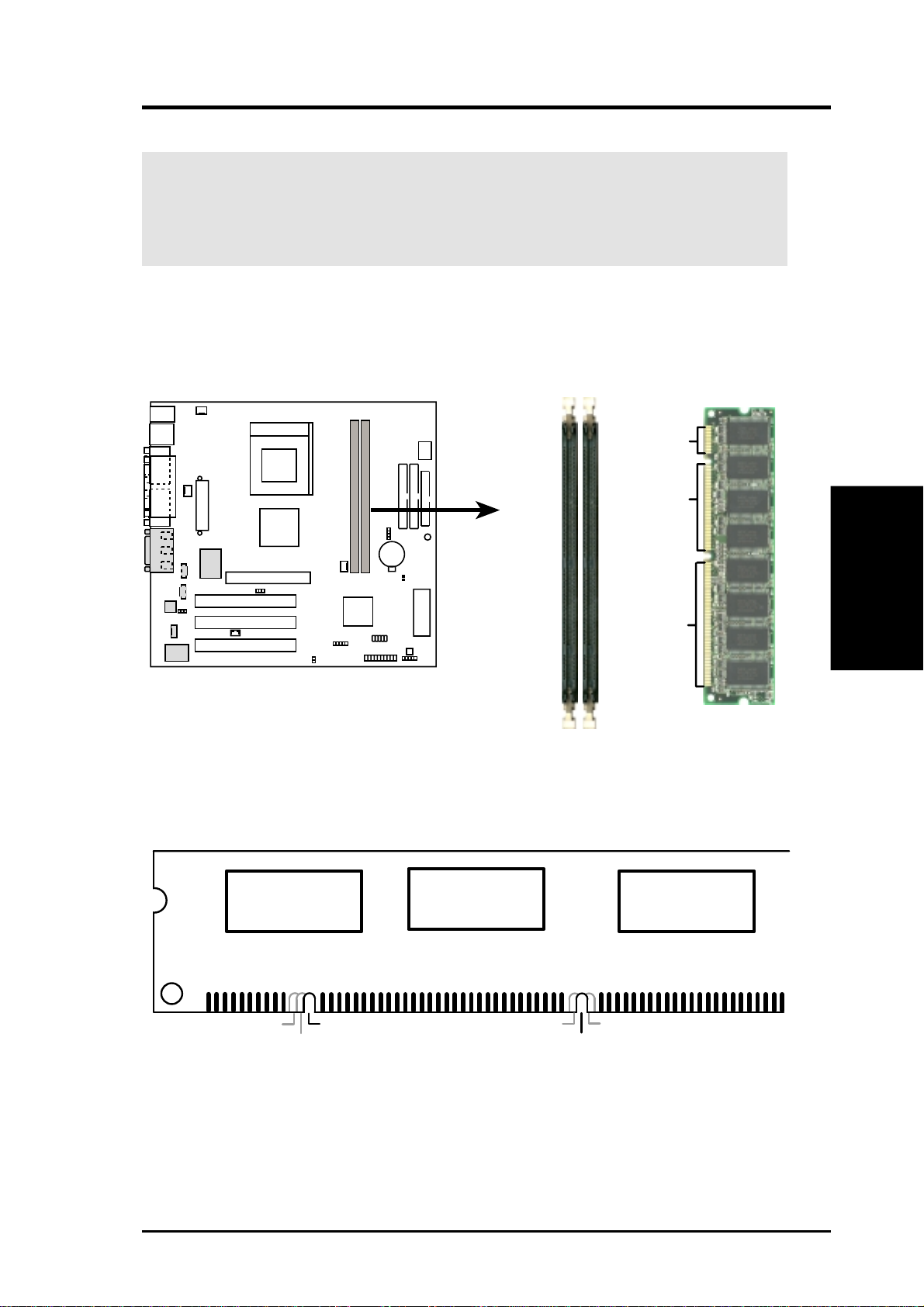
3. HARDWARE SETUP
3.5.2 Memory Installation
WARNING! Make sure that you unplug your power supply when adding or
removing memory modules or other system components. Failure to do so may
cause severe damage to both your motherboard and expansion cards (see 3.3
Hardware Setup Procedure for more information).
Insert the module(s) as shown. Because the number of pins are different on either
side of the breaks, the module will only fit in the orientation shown. DRAM SIMM
modules have the same pin contacts on both sides. SDRAM DIMMs have different
pin contacts on each side and therefore have a higher pin density.
20 Pins
60 Pins
A7V133-M
88 Pins
A7V133-M 168-Pin DIMM Sockets
The DIMMs must be 3.3Volt unbuffered SDRAMs. To determine the DIMM type,
check the notches on the DIMMs (see figure below).
168-Pin DIMM Notch Key Definitions (3.3V)
DRAM Key Position
RFU
Buffered
Unbuffered
Voltage Key Position
5.0V
Reserved
3.3V
3. H/W SETUP
System Memory
The notches on the DIMM will shift between left, center, or right to identify the type
and also to prevent the wrong type from being inserted into the DIMM slot on the
motherboard. You must tell your retailer the correct DIMM type before purchasing.
This motherboard supports four clock signals per DIMM.
ASUS A7V133-M User’s Manual 21
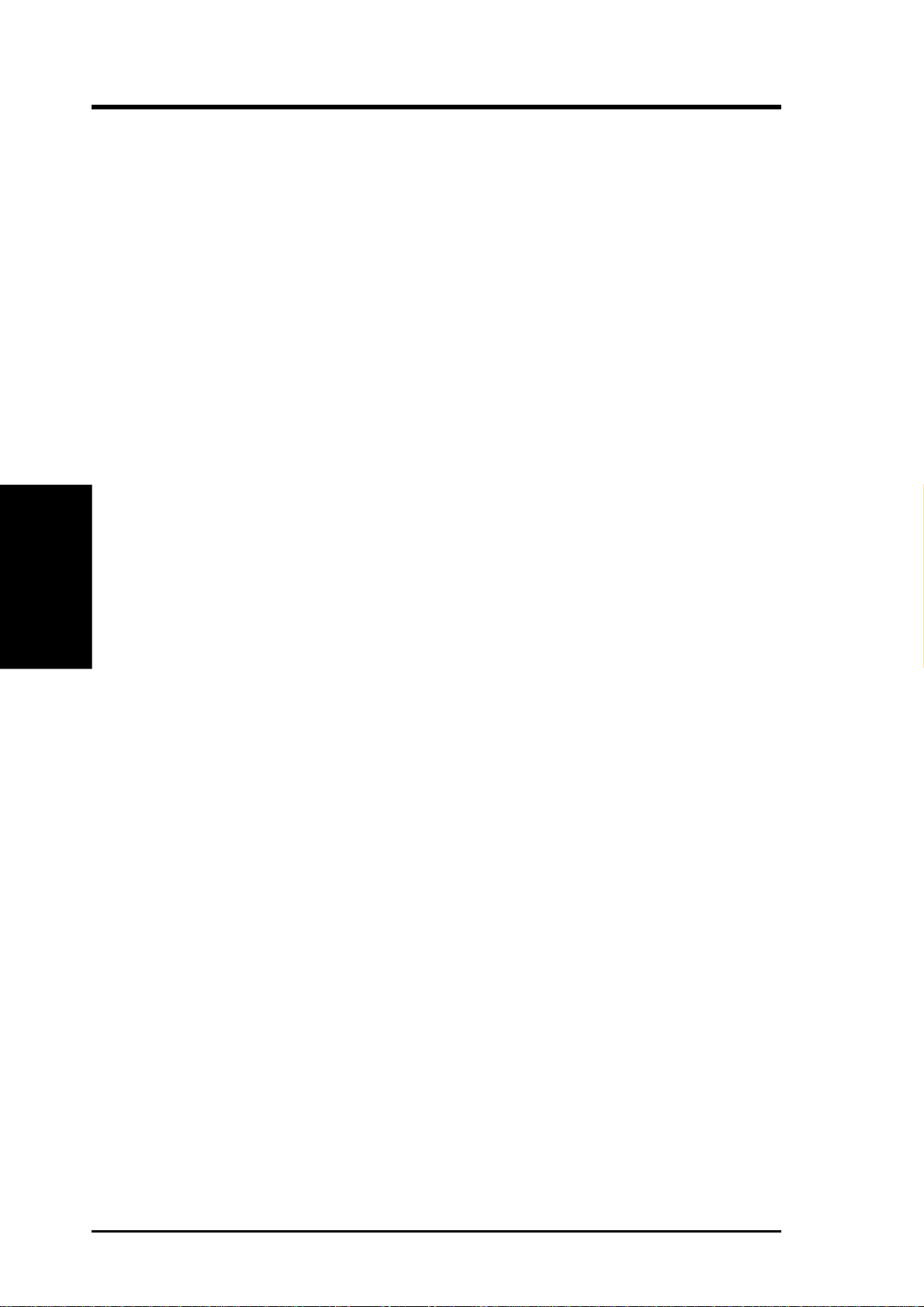
(This page was intentionally left blank.)
System Memory
3. H/W SETUP
3. HARDWARE SETUP
22
ASUS A7V133-M User’s Manual
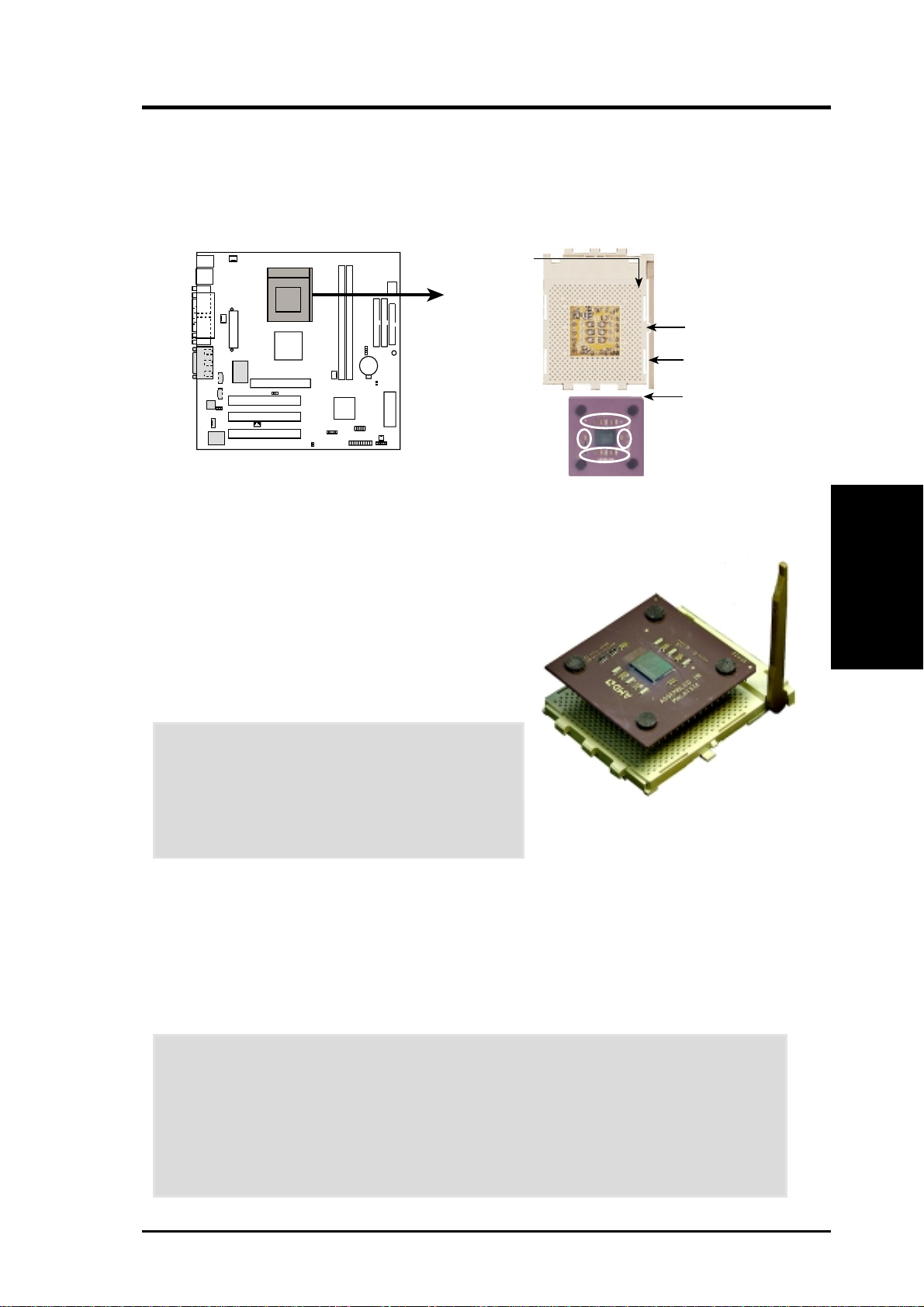
3. HARDWARE SETUP
3.6 Central Processing Unit (CPU)
The motherboard provides a Socket A, (Socket 462), for CPU installation. A fan
and heatsink should be attached to the CPU to prevent overheating. Purchase and
install a fan and heatsink before turning on the system.
CPU NOTCH
TO INNER
CORNER
LOCK
LEVER
AMD™ CPU
A7V133-M
A7V133-M Socket A
1. Locate the Socket A and open it by pulling the
lever gently sideways away from the socket.
Then lift the lever upwards. The socket lever
must be fully opened (90 to 100 degrees).
2. Insert the CPU with the correct orientation. The
notched corner of the CPU must be oriented
toward the inner corner of the socket base
nearest to the lever hinge.
CAUTION! The CPU fits in one orientation
and should drop easily into place. Do not force
the CPU into the socket to avoid bending the
pins. If the CPU does not fit, check its
alignment and look for bent pins.
CPU NOTCH
CPU
3. H/W SETUP
3. Once completely inserted, press the CPU firmly and close the socket lever until it
snaps into its locked position.
4. Place the CPU fan and heatsink on the CPU. The heatsink should entirely cover
the CPU. Carefully attach the heatsink locking brace to the plastic clips on the
socket base. With the added weight of the CPU fan and heatsink locking brace,
no extra force is required to keep the CPU in place.
CAUTION! Take care not to scrape the motherboard surface when mounting a
clamp-style processor fan, or else damage may occur . When mounting a heatsink
onto your CPU, make sure that exposed CPU capacitors do not touch the
heatsink, or else damage may occur! Refer to heatsink/CPU documentation.
NOTE! Do not forget to set the correct Bus Frequency and Multiple (available
only on unlocked processors) to avoid start-up problems.
ASUS A7V133-M User’s Manual 23
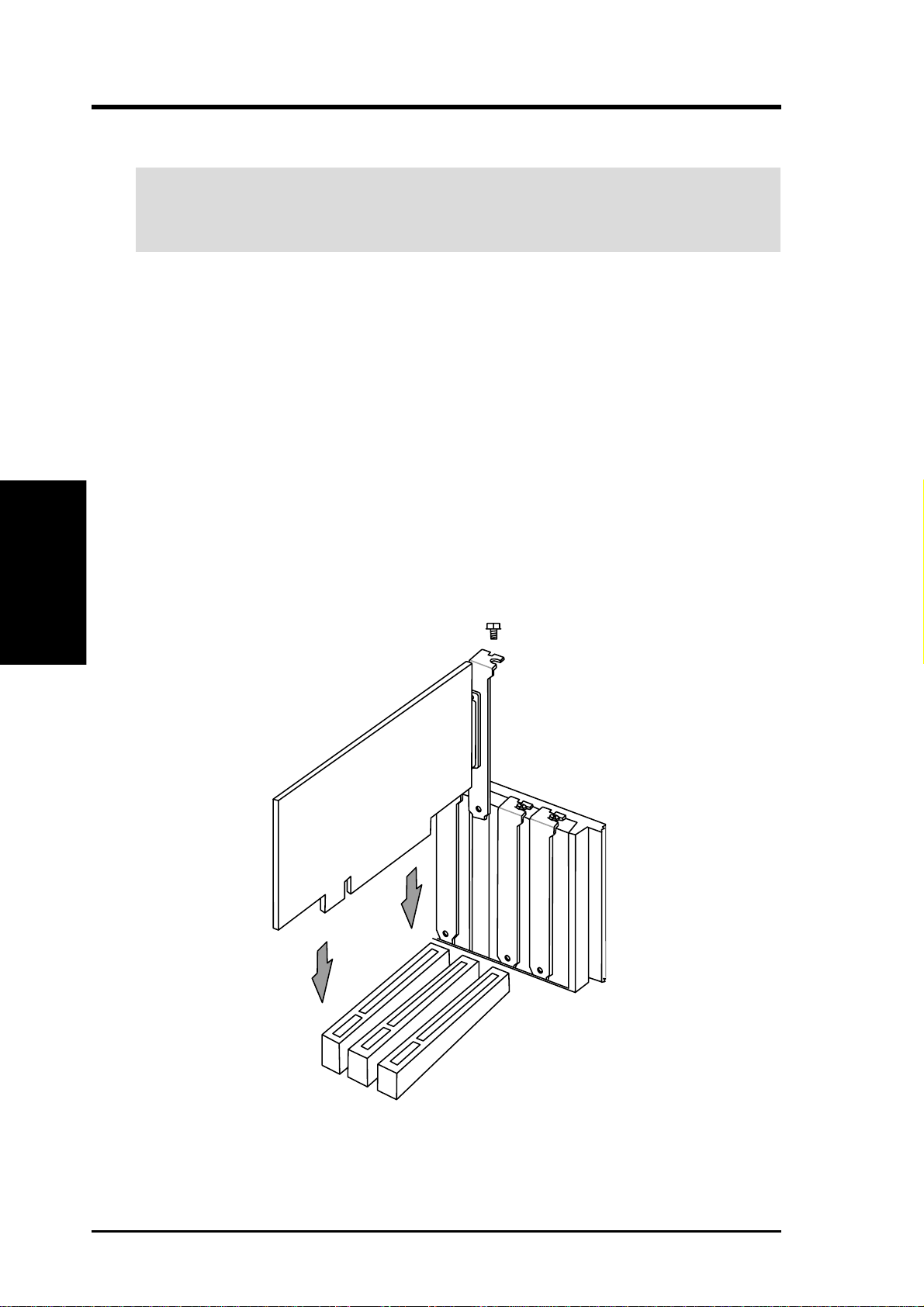
3.7 Expansion Cards
WARNING! Unplug your power supply when adding or removing expansion
cards or other system components. Failure to do so may cause severe damage to
both your motherboard and expansion cards.
3.7.1 Expansion Card Installation Procedure
1. Read the documentation for your expansion card and make any necessary hard-
2. Remove your computer system’s cover and the bracket plate on the slot you
3. Carefully align the card’s connectors and press firmly.
4. Secure the card on the slot with the screw you removed above.
Expansion Cards
3. H/W SETUP
5. Replace the computer system’s cover.
6. Set up the BIOS if necessary
7. Install the necessary software drivers for your expansion card.
3. HARDWARE SETUP
ware or software settings for your expansion card, such as jumpers.
intend to use. Keep the bracket for possible future use.
(such as IRQ XX Reserved for Legacy Device: Yes in 4.4.3 PCI Configuration)
24 ASUS A7V133-M User’s Manual
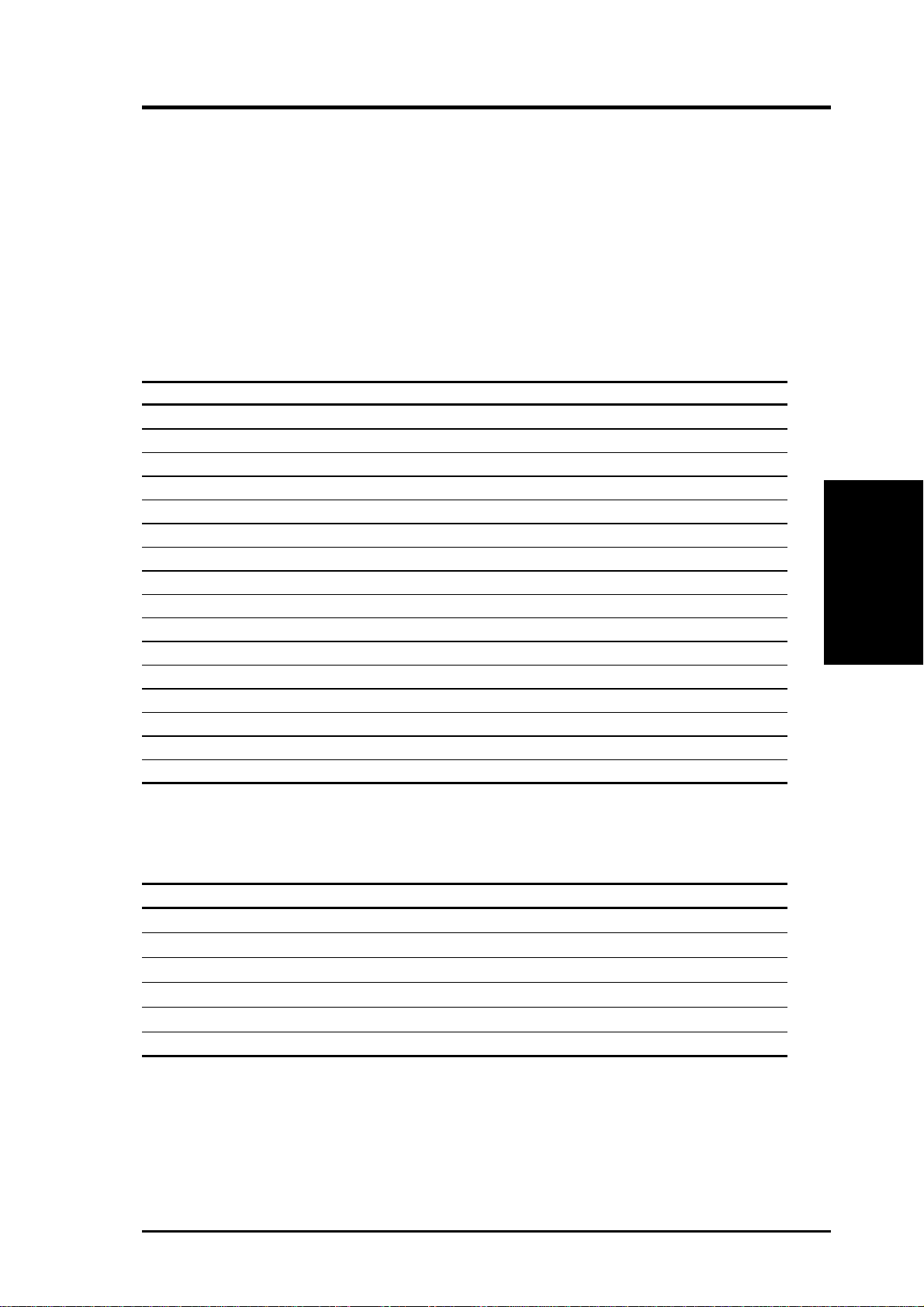
3. HARDWARE SETUP
3.7.2 Assigning IRQs for Expansion Cards
Some expansion cards need an IRQ to operate. Generally, an IRQ must be exclusively assigned to one use. In a standard design, there are 16 IRQs available but
most of them are already in use, leaving 6 IRQs free for expansion cards. If your
motherboard has PCI audio onboard, an additional IRQ will be used. If your motherboard also has MIDI enabled, another IRQ will be used, leaving 4 IRQs free.
The following table lists the default IRQ assignments for standard PC devices. Use
this table when configuring your system and for resolving IRQ conflicts.
Standard Interrupt Assignments
IRQ Priority Standard Function
0 1 System Timer
1 2 Keyboard Controller
2 N/A Programmable Interrupt
3* 11 Communications Port (COM2)
4* 12 Communications Port (COM1)
5* 13 Sound Card (sometimes LPT2)
6 14 Floppy Disk Controller
7* 15 Printer Port (LPT1)
8 3 System CMOS/Real Time Clock
9* 4 ACPI Mode when used
10* 5 IRQ Holder for PCI Steering
11* 6 IRQ Holder for PCI Steering
12* 7 PS/2 Compatible Mouse Port
13 8 Numeric Data Processor
14* 9 Primary IDE Channel
15* 10 Secondary IDE Channel
3. H/W SETUP
Expansion Cards
*These IRQs are usually available for PCI devices.
Interrupt Request Table for this Motherboard
INT-A INT-B INT-C INT-D
PCI slot 1 shared —— —
PCI slot 2 — used ——
PCI slot 3 ——shared —
AGP slot shared ———
Onboard USB controller ———used
Onboard audio/SMBus ——shared —
IMPORTANT: If using PCI cards on shared slots, make sure that the drivers support “Share IRQ” or that the cards do not need IRQ assignments. Conflicts will
arise between the two PCI groups that will make the system unstable or cards inoperable.
ASUS A7V133-M User’s Manual 25

3. HARDWARE SETUP
3.7.3 Accelerated Graphics Port (AGP)
This motherboard provides an Accelerated Graphics Port (AGP) slot to support AGP
graphics cards, such as an ASUS AGP-V7700 GeForce2 GTS graphics card.
CAUTION! To avoid damaging your AGP graphics card, your computer’s power
supply should be unplugged before inserting your graphics card into the slot.
Expansion Cards
3. H/W SETUP
A7V133-M
A7V133-M Accelerated Graphics Port (AGP)
26 ASUS A7V133-M User’s Manual
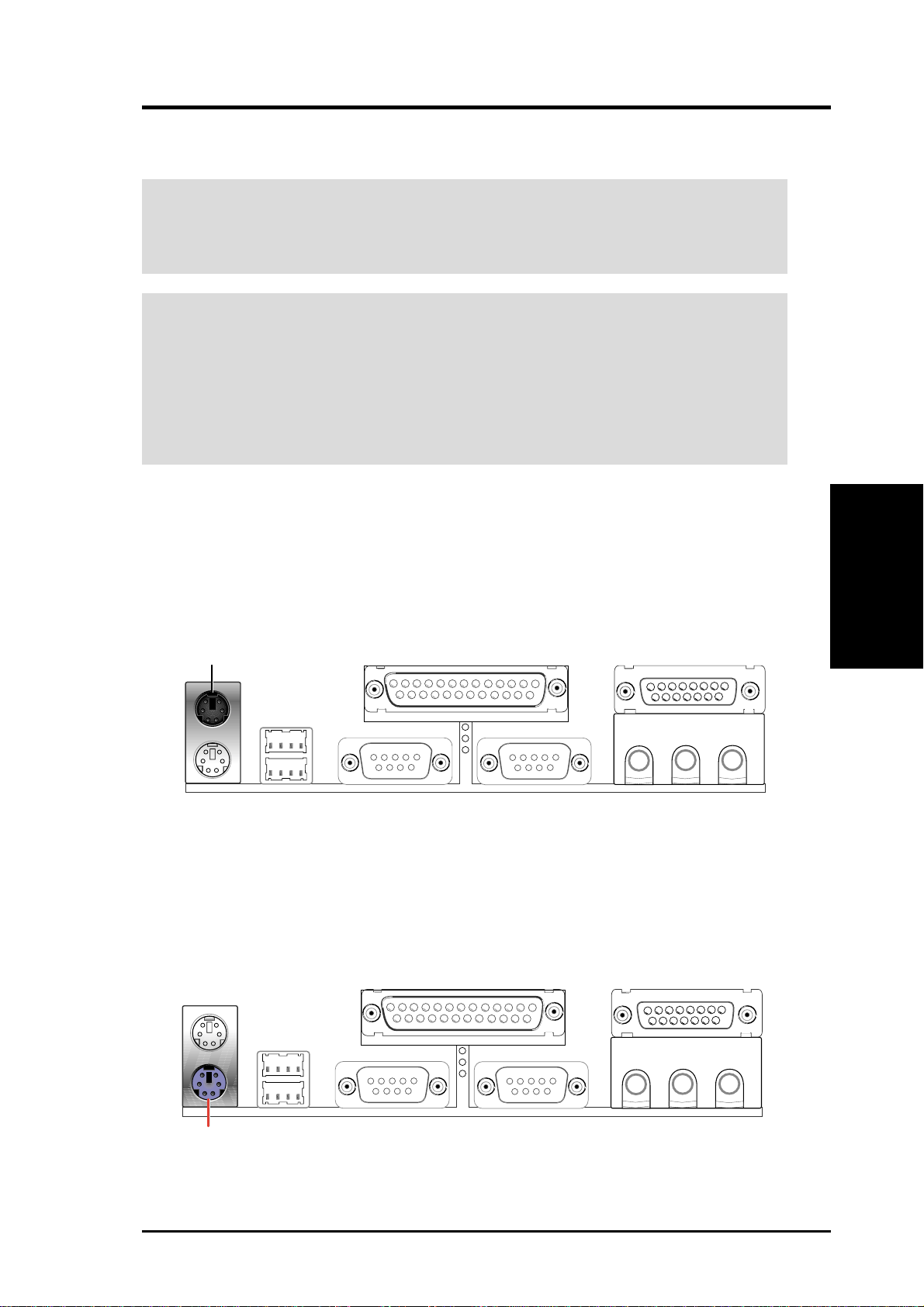
3. HARDWARE SETUP
3.8 External Connectors
WARNING! Some pins are used for connectors or power sources. These are
clearly distinguished from jumpers in the Motherboard Layout. Placing jumper
caps over these connector pins will cause damage to your motherboard.
IMPORTANT: Ribbon cables should always be connected with the red stripe to
Pin 1 on the connectors. Pin 1 is usually on the side closest to the power connector on hard drives and CD-ROM drives, but may be on the opposite side on
floppy disk drives. Check the connectors before installation because there may
be exceptions. IDE ribbon cable must be less than 46 cm (18 in.), with the second drive connector no more than 15 cm (6 in.) from the first connector.
1) PS/2 Mouse Connector (Green 6 pin PS2KBMS)
The system will direct IRQ12 to the PS/2 mouse if one is detected. If one is not
detected, expansion cards can use IRQ12. See PS/2 Mouse Function Control
in 4.4 Advanced Menu.
PS/2 Mouse (6-pin Female)
Connectors
3. H/W SETUP
2) PS/2 Keyboard Connector (Purple 6 pin PS2KBMS)
This connection is for a standard keyboard using an PS/2 plug (mini DIN). This
connector will not allow standard AT size (large DIN) keyboard plugs. You
may use a DIN to mini DIN adapter on standard AT keyboards.
PS/2 Keyboard (6-pin Female)
ASUS A7V133-M User’s Manual 27
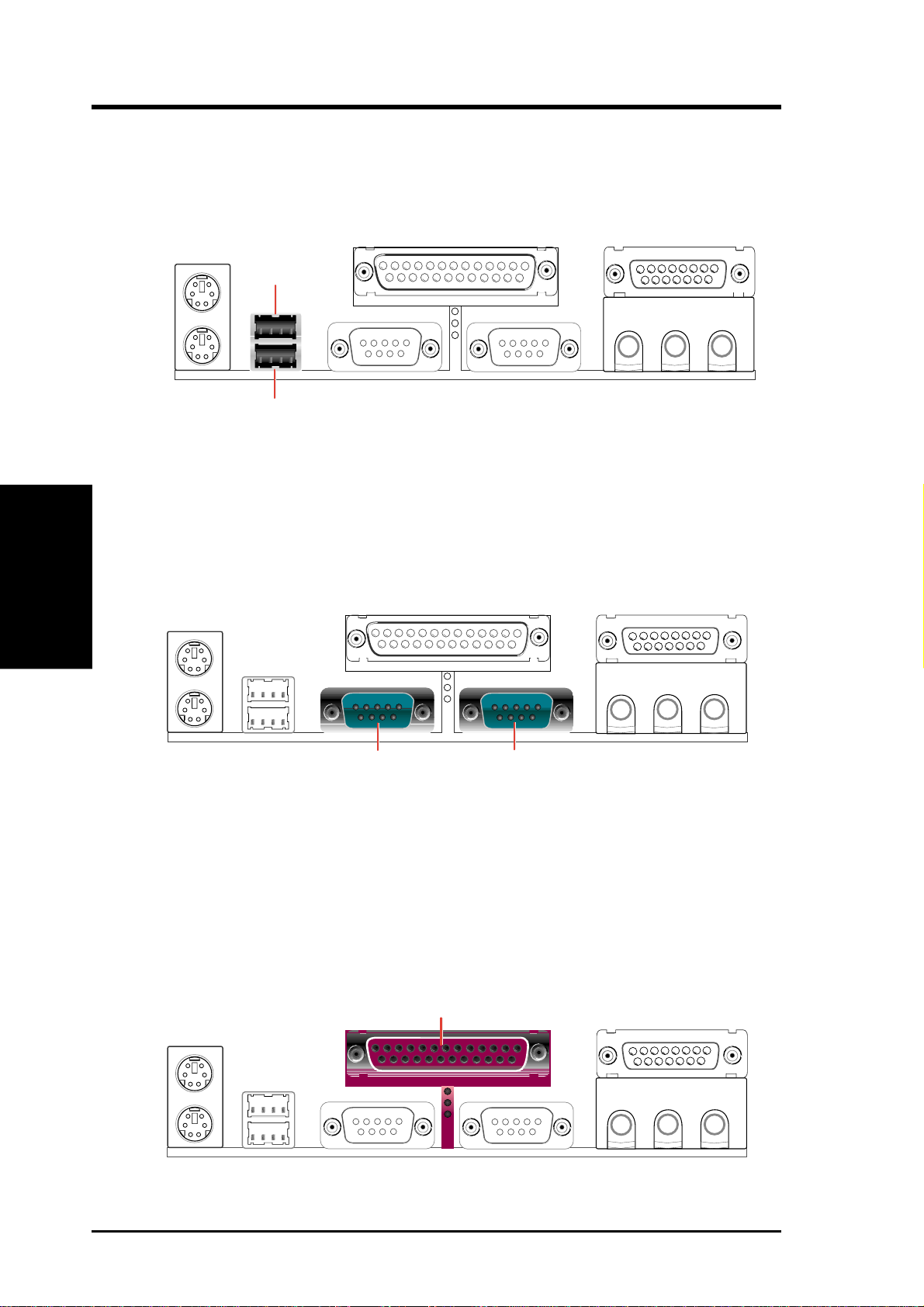
3. HARDWARE SETUP
3) Universal Serial BUS Ports 0 & 1 (Black two 4 pin USB)
T wo USB ports are available for connecting USB devices. If these are not enough,
a USB header is available for two additional USB port connectors. See USB
Headers later in this section.
USB 1
Universal Serial Bus (USB) 2
3. H/W SETUP
Connectors
4) Serial Port Connectors (Teal/Turquoise 9 pin COM1 / COM2)
Two serial ports can be used for pointing devices or other serial devices. For
setting up these ports. (See Onboard Serial Port 1 in 4.4.2 I/O Device
Configuration for settings.)
COM2COM1
Serial Ports (9-pin Male)
5) Parallel Port Connector (Burgundy 25 pin PRINTER)
You can enable the parallel port and choose the IRQ through Onboard Parallel
Port (See 4.4.2 I/O Device Configuration).
NOTE: Serial printers must be connected to the serial port.
Parallel Port (25-pin Female)
28 ASUS A7V133-M User’s Manual

3. HARDWARE SETUP
6) Game/MIDI Connector (Gold 15 pin GAME_AUDIO) (optional)
You may connect game joysticks or game pads to this connector for playing
games. Connect MIDI devices for playing or editing professional audio.
Game/MIDI (15-pin Female)
7) Audio Port Connectors (Three 1/8” GAME_AUDIO) (optional)
Line Out (lime) can be connected to headphones or preferably powered speak-
ers. Line In (light blue) allows tape players or other audio sources to be re-
corded by your computer or played through the Line Out (lime). Mic (pink)
allows microphones to be connected for inputting voice.
Connectors
3. H/W SETUP
MicLine InLine Out
1/8" Stereo Audio Connectors
8) Fast-Ethernet Port Connector (RJ45) (optional)
The RJ45 connector is located on top of the USB Ports 0 & 1. The connector
allows the motherboard to conect to a Local Area Network (LAN) through a
network hub.
RJ45
ASUS A7V133-M User’s Manual 29
