ASRock Z390 phantom Gaming 6 operation manual
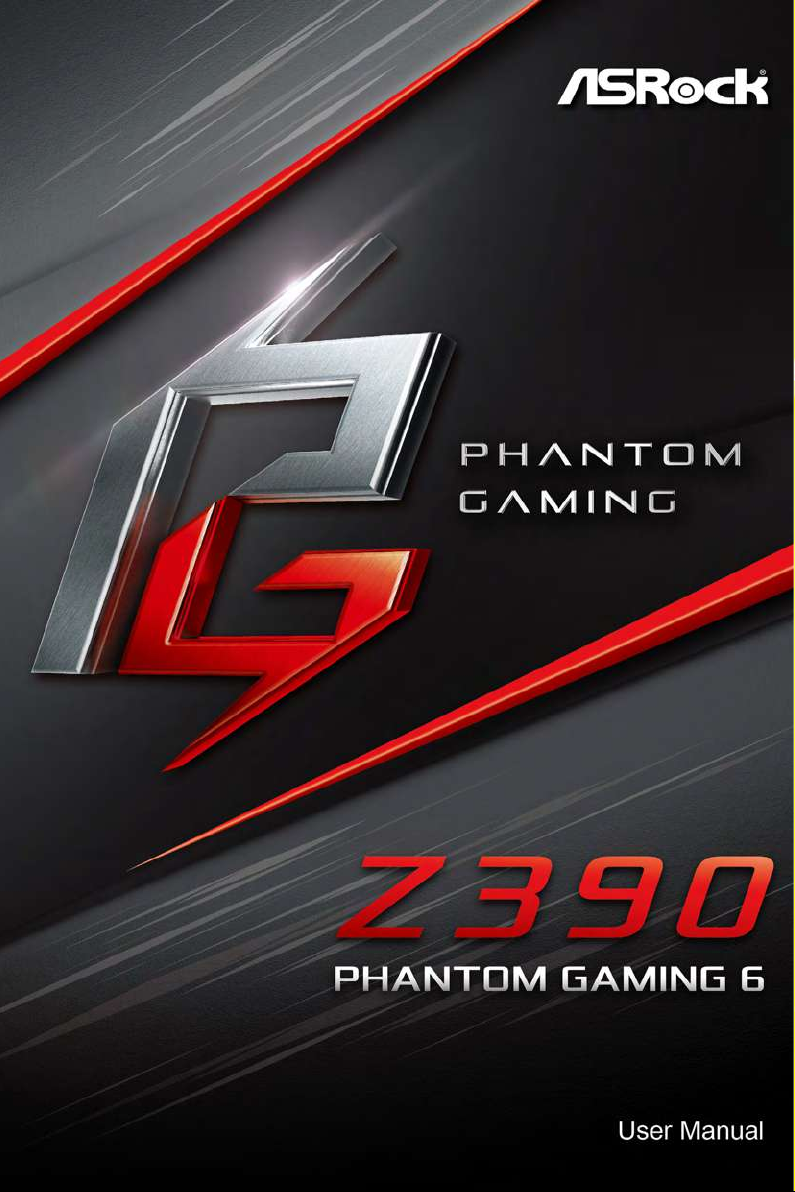
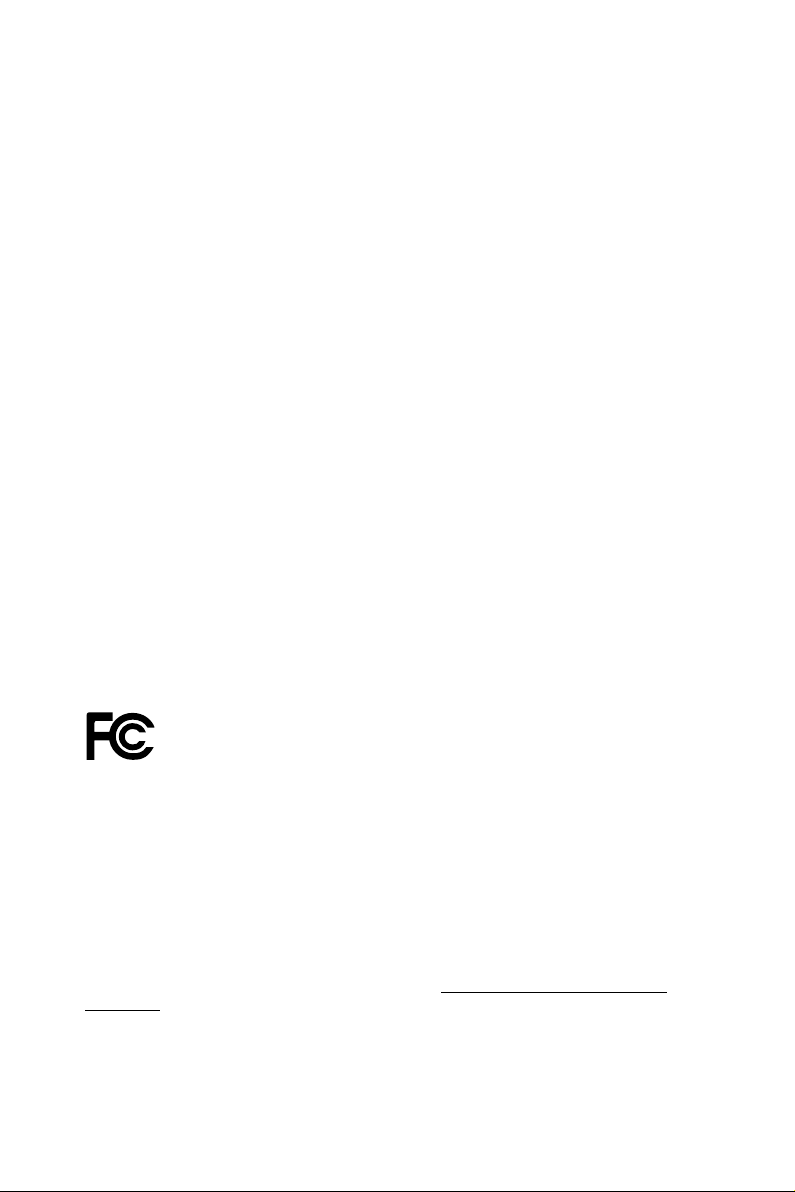
Version 1.0
Published September 2018
Copyright©2018 ASRock INC. All rights reserved.
Copyright Notice:
No part of this documentation may be reproduced, transcribed, transmitted, or
translated in any language, in any form or by any means, except duplication of
documentation by the purchaser for backup purpose, without written consent of
ASRock Inc.
Products and corporate names appearing in this documentation may or may not
be registered trademarks or copyrights of their respective companies, and are used
only for identication or explanation and to the owners’ benet, without intent to
infringe.
Disclaimer:
Specications and information contained in this documentation are furnished for
informational use only and subject to change without notice, and should not be
constructed as a commitment by ASRock. ASRock assumes no responsibility for
any errors or omissions that may appear in this documentation.
With respect to the contents of this documentation, ASRock does not provide
warranty of any kind, either expressed or implied, including but not limited to
the implied warranties or conditions of merchantability or tness for a particular
purpose.
In no event shall ASRock, its directors, ocers, employees, or agents be liable for
any indirect, special, incidenta l, or consequential damages (including damages for
loss of prots, loss of business, loss of data, interruption of business and the like),
even if ASRock has been advised of the possibility of such damages arising from any
defect or error in the documentation or product.
is device complies with Part 15 of the FCC Rules. Operation is subject to the following
two conditions:
(1) this device may not cause harmful interference, and
(2) this device must accept any interference received, including interference that
may cause undesired operation.
CALIFORNIA, USA ONLY
e Lithium battery adopted on this motherboard contains Perchlorate, a toxic substance
controlled in Perchlorate Best Management Practices (BMP) regulations passed by the
California Legislature. When you discard the Lithium battery in California, USA, please
follow the related regulations in advance.
“Perchlorate Material-special handling may apply, see www.dtsc.ca.gov/hazardouswaste/
perchlorate”
ASRock Website: http://www.asrock.com
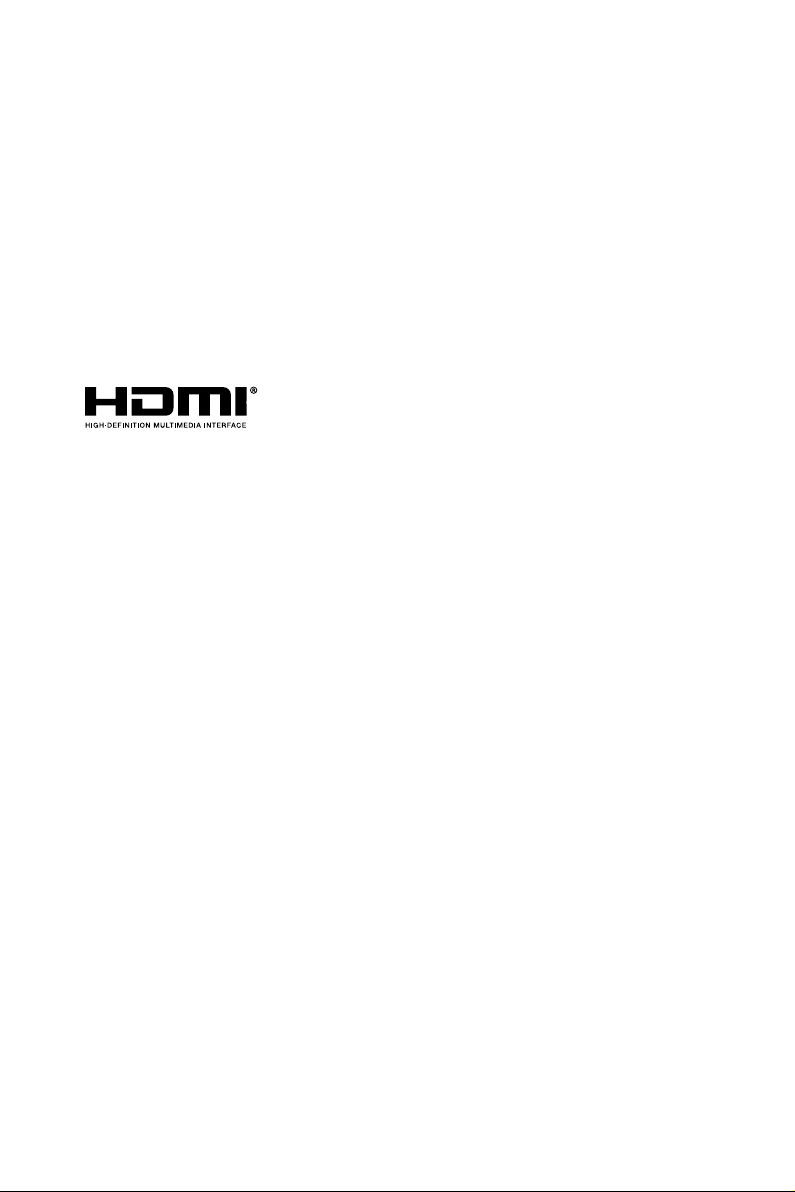
AUSTRALIA ONLY
Our goods come with guarantees that cannot be excluded under the Australian
Consumer Law. You are entitled to a replacement or refund for a major failure and
compensation for any other reasonably foreseeable loss or damage caused by our
goods. You are also entitled to have the goods repaired or replaced if the goods fail
to be of acceptable quality and the failure does not amount to a major failure. If
you require assistance please call ASRock Tel : +886-2-28965588 ext.123 (Standard
International call charges apply)
e terms HDMI® and HDMI High-Denition Multimedia Interface, and the
HDMI logo are trademarks or registered trademarks of HDMI Licensing LLC in the
United States and other countries.
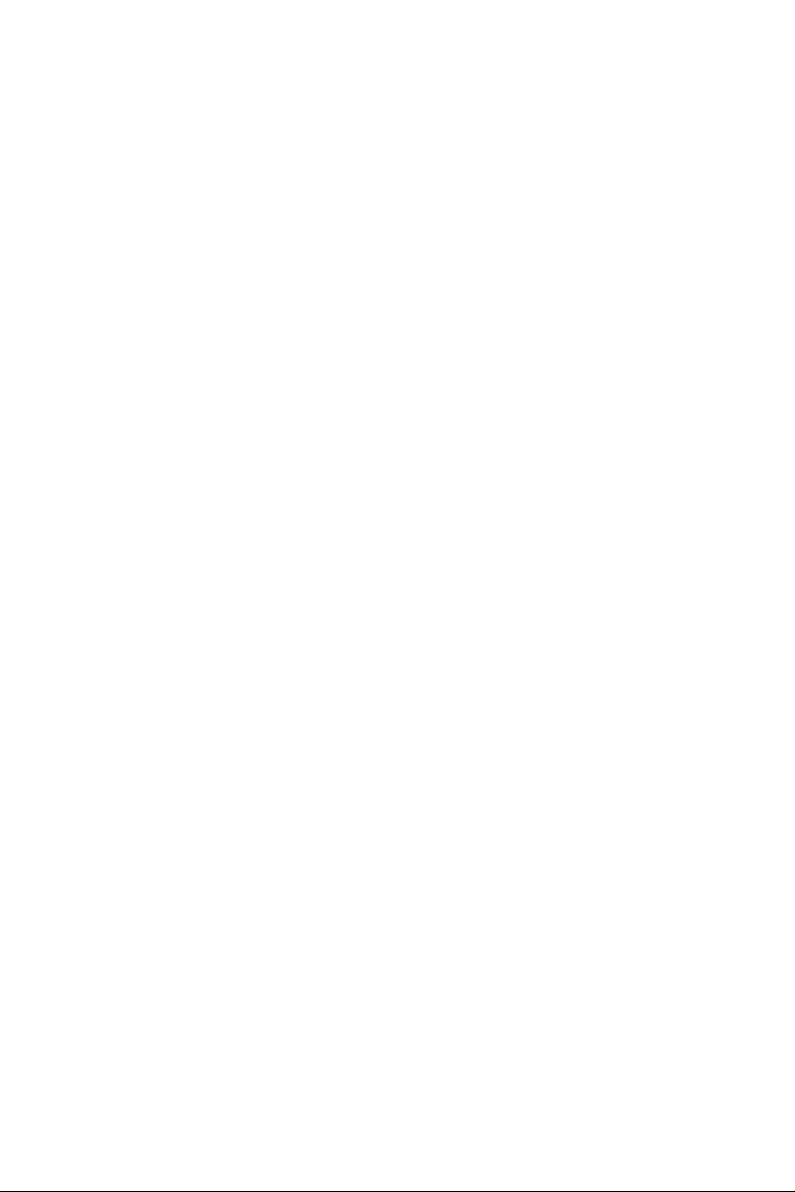
Contents
Chapter 1 Introduction 1
1.1 Package Contents 1
1.2 Specications 2
1.3 Motherboard Layout 8
1.4 I/O Panel 10
Chapter 2 Installation 12
2.1 Installing the CPU 13
2.2 Installing the CPU Fan and Heatsink 16
2.3 Installing Memory Modules (DIMM) 17
2.4 Expansion Slots (PCI Express Slots) 19
2.5 Jumpers Setup 20
2.6 Onboard Headers and Connectors 21
2.7 Smart Switches 27
2.8 Dr. Debug 28
2.9 SLITM and Quad SLITM Operation Guide 30
2.9.1 Installing Two SLITM-Ready Graphics Cards 30
2.9.2 Driver Installation and Setup 32
2.10 CrossFireXTM , 3-Way CrossFireXTM and Quad CrossFireXTM
Operation Guide 33
2.10.1 Installing Two CrossFireXTM-Ready Graphics Cards 33
2.10.2 Installing Three CrossFireXTM-Ready Graphics Cards 35
2.10.3 Driver Installation and Setup 36
2.11 M.2 WiFi/BT Module and Intel® CNVi (Integrated WiFi/BT)
Installation Guide (M2_3) 37
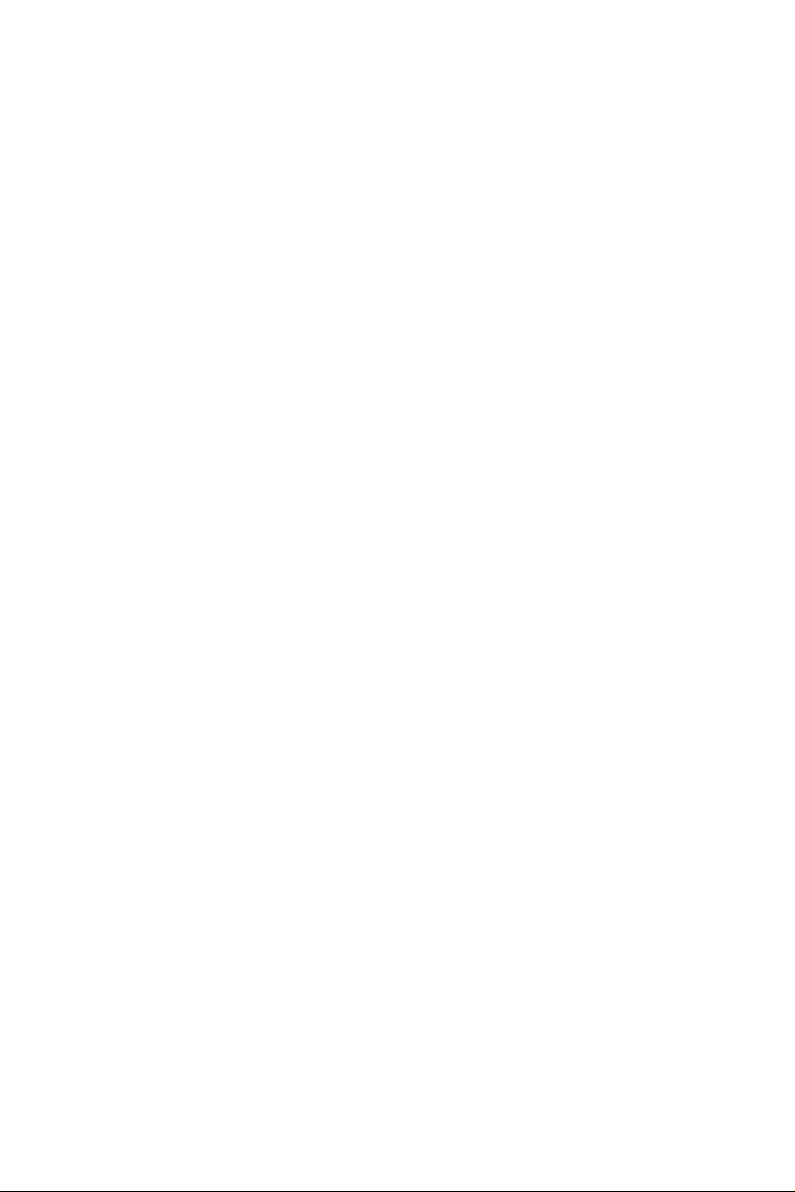
2.12 M.2_SSD (NGFF) Module Installation Guide (M2_1
and M2_2) 39
Chapter 3 Software and Utilities Operation 43
3.1 Installing Drivers 43
3.2 Phantom Gaming Tuning 44
3.2.1 Installing Phantom Gaming Tuning 44
3.2.2 Using Phantom Gaming Tuning 44
3.3 ASRock Live Update & APP Shop 47
3.3.1 UI Overview 47
3.3.2 Apps 48
3.3.3 BIOS & Drivers 51
3.3.4 Setting 52
3.4 Creative SoundBlaster Cinema5 53
3.5 ASRock Polychrome RGB 54
Chapter 4 UEFI SETUP UTILITY 57
4.1 Introduction 57
4.2 EZ Mode 58
4.3 Advanced Mode 59
4.3.1 UEFI Menu Bar 59
4.3.2 Navigation Keys 60
4.4 Main Screen 61
4.5 OC Tweaker Screen 62
4.6 Advanced Screen 73
4.6.1 CPU Conguration 74
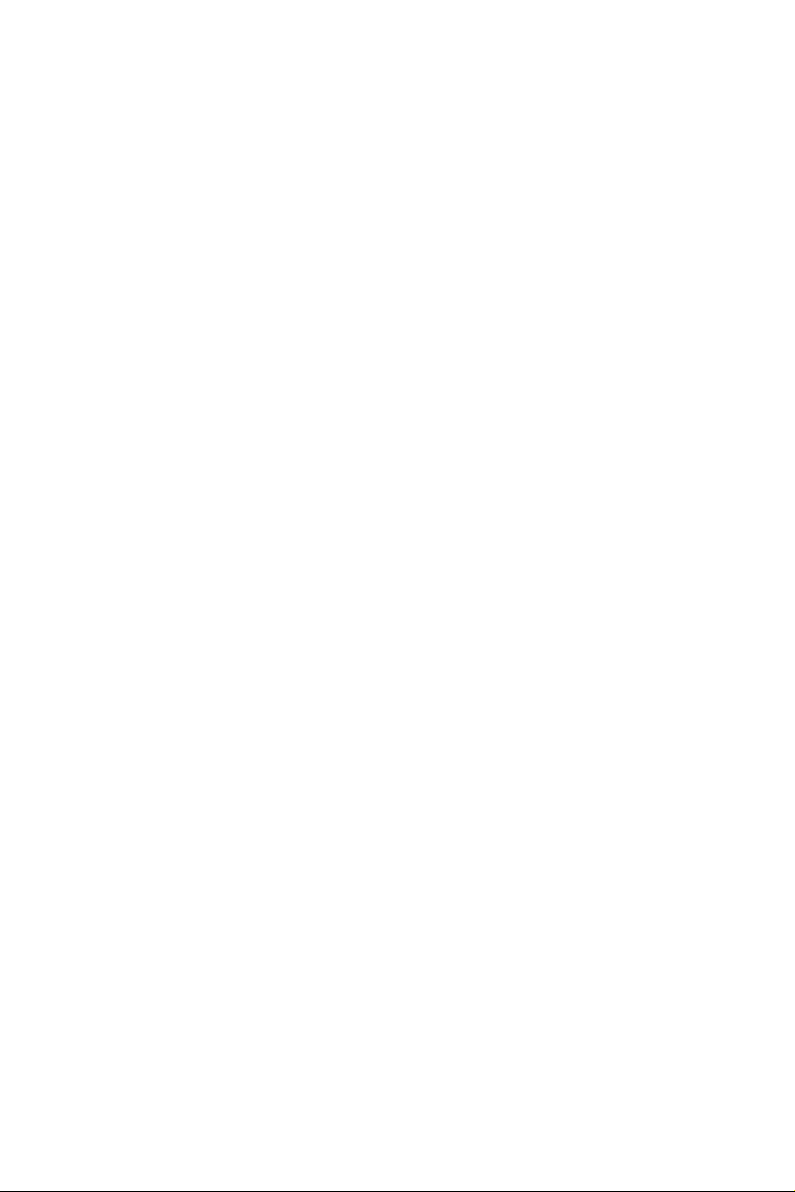
4.6.2 Chipset Conguration 76
4.6.3 Storage Conguration 79
4.6.4 Intel® Thunderbolt 81
4.6.5 Super IO Conguration 83
4.6.6 ACPI Conguration 84
4.6.7 USB Conguration 86
4.6.8 Trusted Computing 87
4.7 Tools 88
4.8 Hardware Health Event Monitoring Screen 90
4.9 Security Screen 93
4.10 Boot Screen 94
4.11 Exit Screen 97
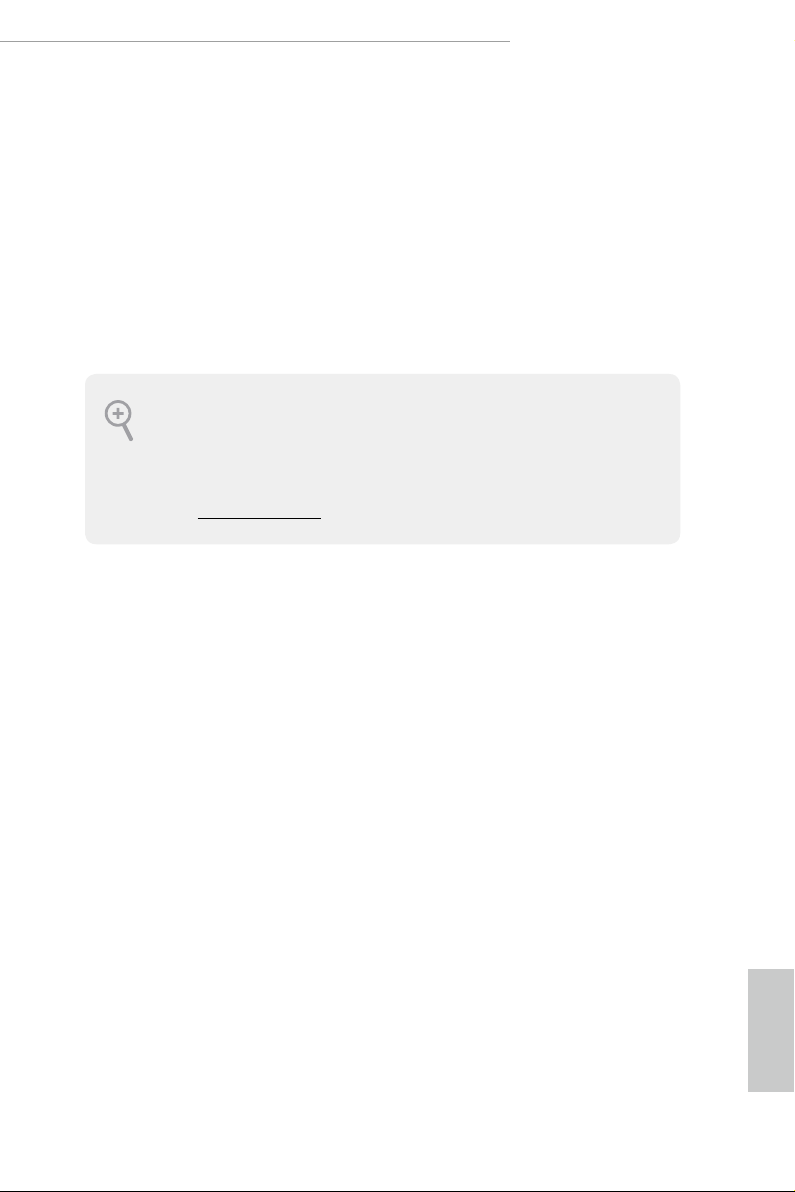
English
Z390 Phantom Gaming 6
Chapter 1 Introduction
ank you for purchasing ASRock Z390 Phantom Gaming 6 motherboard, a reliable
motherboard produced under ASRock ’s consistently stringent quality control.
It delivers excellent performance with robust design conforming to ASRock ’s
commitment to quality and endurance.
In this documentation, Chapter 1 and 2 contains the introduction of the
motherboard and step-by-step installation guides. Chapter 3 contains the operation
guide of the soware and utilities. Chapter 4 contains the conguration guide of
the BIOS setup.
Becau se the motherboard specication s and the BIOS soware might be updated, the
content of this doc umentation will be subject to change without notice. In case any modications of this d ocumentation occur, the updated version will be available on ASRock ’s
website w ithout further notice . If you require technical support rel ated to this mothe rboard, please v isit our website for specic information about the model you are using. You
may nd the l atest VGA cards and CPU suppor t list on ASRock’s website as well. ASRock
website http://www.asrock.com.
1.1 Package Contents
ASRock Z390 Phantom Gaming 6 Motherboard (ATX Form Factor)
•
ASRock Z390 Phantom Gaming 6 Quick Installation Guide
•
ASRock Z390 Phantom Gaming 6 Support CD
•
1 x I/O Panel Shield
•
4 x Serial ATA (SATA) Data Cables (Optional)
•
1 x ASRock SLI_HB_Bridge_2S Card (Optional)
•
3 x Screws for M.2 Socket (Opt iona l)
•
1
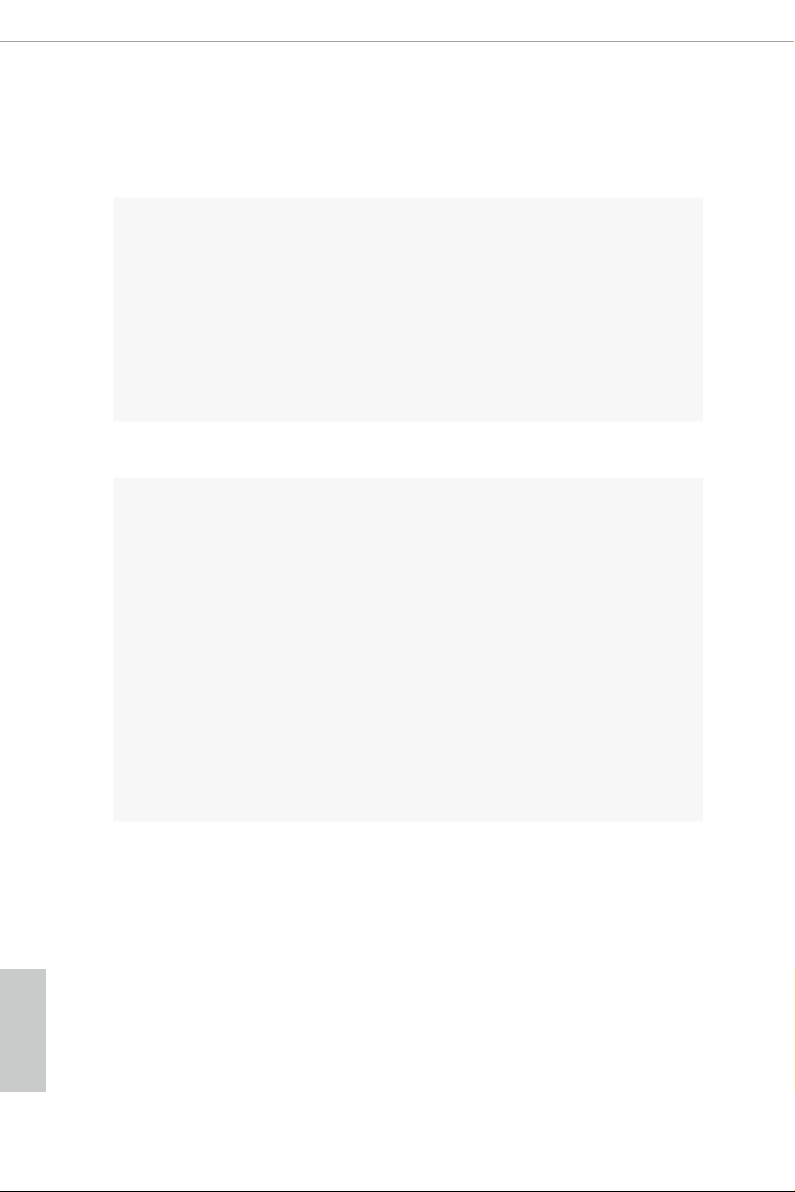
English
1.2 Specications
Platform
CPU
Chipset
Memory
•
•
•
•
•
•
•
•
•
•
•
•
* Please refer to Memory Support List on ASRock's website for
more information. (http://www.asrock.com/)
•
•
•
•
ATX Form Factor
th
Supports 9
and 8th Gen Intel® CoreTM Processors (Socket
1151)
Digi Power design
12 Power Phase design
Supports Intel® Turbo Boost 2.0 Technology
Supports Intel® K-Series unlocked CPUs
Supports ASRock BCLK Full-range Overclocking
Supports ASRock Hyper BCLK Engine II
®
Z390
Intel
Dual Channel DDR4 Memory Technology
4 x DDR4 DIMM Slots
Supports DDR4 4300+(OC)*/4266(OC)/4133(OC)/4000
(OC)/3866(OC)/3800(OC)/3733(OC)/3600(OC)/3200(OC)/
2933(OC)/2800(OC)/2666/2400/2133 non-ECC, un-buered
memory
Supports ECC UDIMM memory modules (operate in non-
ECC mo de)
Max. capacity of system memor y: 64GB
Supports Intel® Extreme Memory Prole (XMP) 2.0
15μ Gold Contact in DIMM Slots
2
Expansion
Slot
3 x PCI Express 3.0 x16 Slots (PCIE2/PCIE4/PCIE6: single
•
at x16 (PCIE2); dual at x8 (PCIE2) / x8 (PCIE4); triple at x8
(PCIE2) / x8 (PCIE4) / x4 (PCIE6))*
* Supports NVMe SSD as boot disks
3 x PCI Express 3.0 x1 Slots (Flexible PCIe)
•
Supports AMD Quad CrossFireXTM, 3-Way CrossFireXTM
•
and CrossFireXTM
Supports NVIDIA® Quad SLITM and SLI
•
Supports NVIDIA® NVLinkTM with dual NVIDIA® GeForce®
•
TM
RTX series graphics cards
* NVIDIA NVLink Bridge does not come with the package.
Please purchase it from NVIDIA® if necessary.
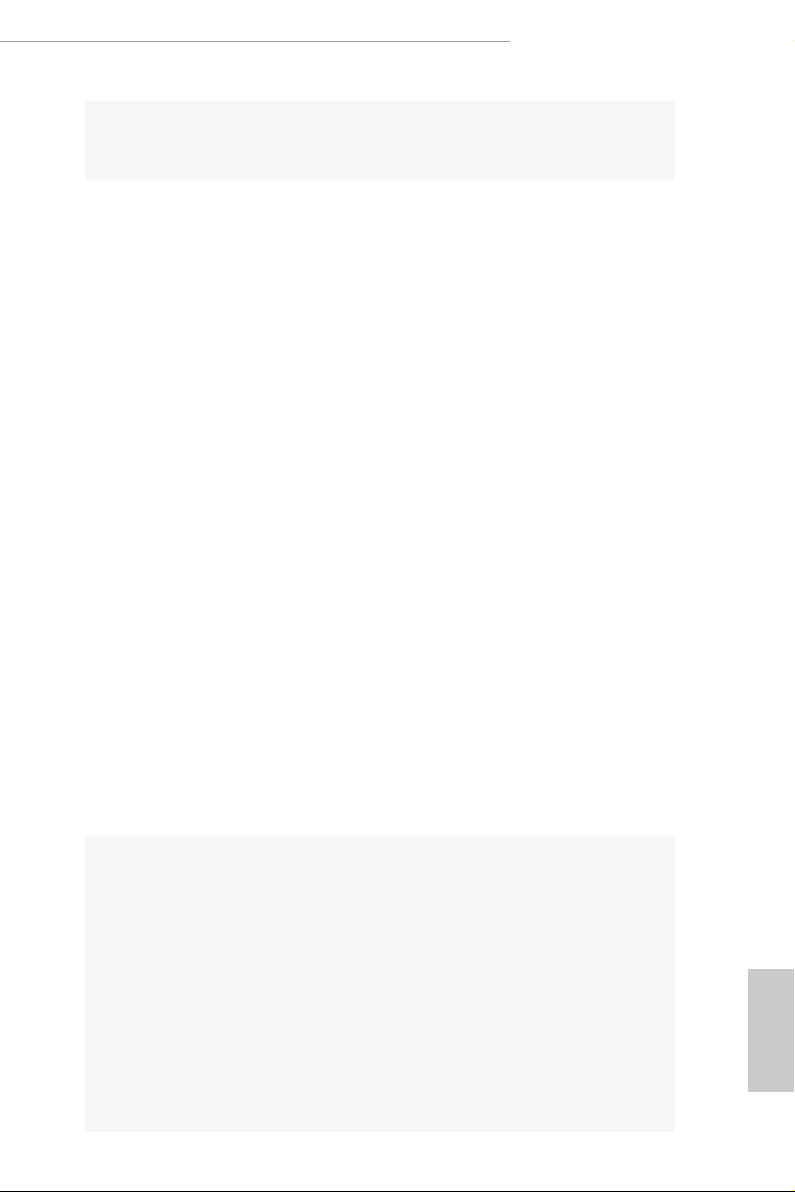
English
Z390 Phantom Gaming 6
Graphics
1 x M.2 Socket (Key E), supports type 2230 WiFi/BT module
•
15μ Gold Contact in VGA PCIe Slot (PCIE2)
•
Intel® UHD Graphics Built-in Visuals and the VGA outputs
•
can be supported only with processors which are GPU
integrated.
Supports Intel® UHD Graphics Built-in Visuals : Intel®
•
Quick Sync Video with AVC, MVC (S3D) and MPEG-2 Full
HW Encode1, Intel® InTru
Technology, Intel® InsiderTM, Intel® UHD Graphics
DirectX 12
•
HWAEncode/Decode: AVC/H.264, HEVC/H.265 8-bit,
•
HEVC/H.265 10-bit, VP8, VP9 8-bit, VP9 10-bit (Decode
only), MPEG2, MJPEG, VC-1 (Decode only)
ree graphics output options: D-Sub, HDMI and
•
DisplayPort 1.2
Supports Triple Monitor
•
Supports HDMI with max. resolution up to 4K x 2K
•
(4096x2160) @ 30Hz
Supports DisplayPort 1.2 with max. resolution up to 4K x 2K
•
(4096x2304) @ 60Hz
Supports D-Sub with max. resolution up to 1920x1200 @
•
60Hz
Supports Auto Lip Sync, Deep Color (12bpc), xvYCC and
•
HBR (High Bit Rate Audio) with HDMI Port (Compliant
HDMI monitor is required)
Supports HDCP with HDMI and DisplayPort 1.2 Ports
•
Supports 4K Ultra HD (UHD) playback with HDMI and
•
DisplayPort 1.2 Ports
TM
3D, Intel® Clear Video HD
Audio
7.1 CH HD Audio with Content Protection (Realtek
•
ALC1220 Audio Codec)
Premium Blu-ray Audio support
•
Supports Surge Protection
•
Nichicon Fine Gold Series Audio Caps
•
120dB SNR DAC with Dierential Amplier
•
NE5532 Premium Headset Amplier for Front Panel Audio
•
Connector (Supports up to 600 Ohm headsets)
Pure Power-In
•
Direct Drive Technology
•
PCB Isolate Shielding
•
3
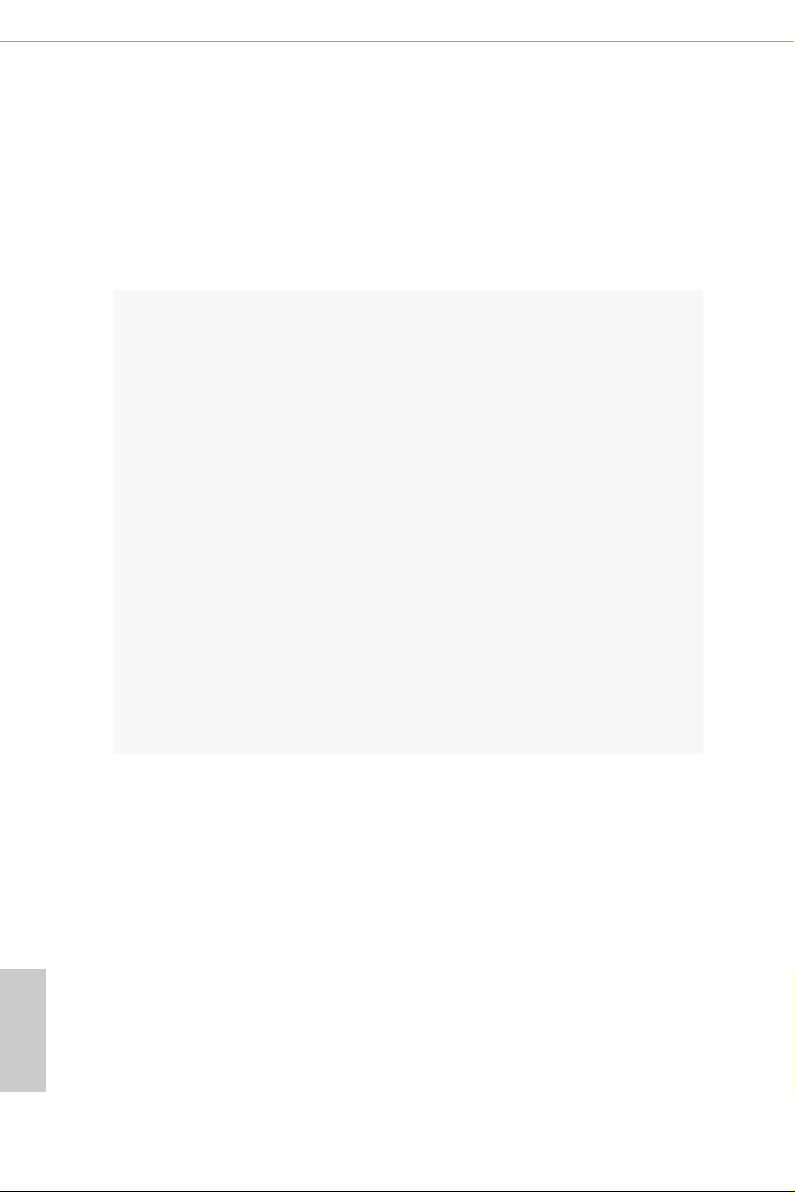
English
Impedance Sensing on Rear Out port
•
Individual PCB Layers for R/L Audio Channel
•
RGB LED
•
Gold Audio Jacks
•
15μ Gold Audio Connector
•
Supports Creative SoundBlaster Cinema5
•
LAN
Rear Panel
I/O
1 x 2.5 Gigabit LAN 10/100/1000/2500 Mb/s (Dragon
RTL8125AG)
Supports Phantom Gaming LAN Soware
•
- Smart Auto Adjust Bandwidth Control
- Visual User Friendly UI
- Visual Network Usage Statistics
- Optimized Default Setting for Game, Browser, and
Streaming Modes
- User Customized Priority Control
Supports Wake-On-LAN
•
Supports Lightning/ESD Protection
•
Supports Energy Ecient Ethernet 802.3az
•
Supports PXE
•
1 x Gigabit LAN 10/100/1000 Mb/s (Intel® I219V)
Supports Wake-On-LAN
•
Supports Lightning/ESD Protection
•
Supports Energy Ecient Ethernet 802.3az
•
Supports PXE
•
1 x Antenna Bracket
•
1 x PS/2 Mouse/Keyboard Port
•
1 x D-Sub Port
•
1 x HDMI Port
•
1 x DisplayPort 1.2
•
1 x Optica l SPDIF Out Port
•
1 x USB 3.1 Gen2 Type-A Port (10 Gb/s) (ReDriver) (Supports
•
ESD Protection)
1 x USB 3.1 Gen2 Type-C Port (10 Gb/s) (ReDriver) (Supports
•
ESD Protection)
4 x USB 3.1 Gen1 Ports (Intel® Z390) (Supports ESD
•
Protection)
4
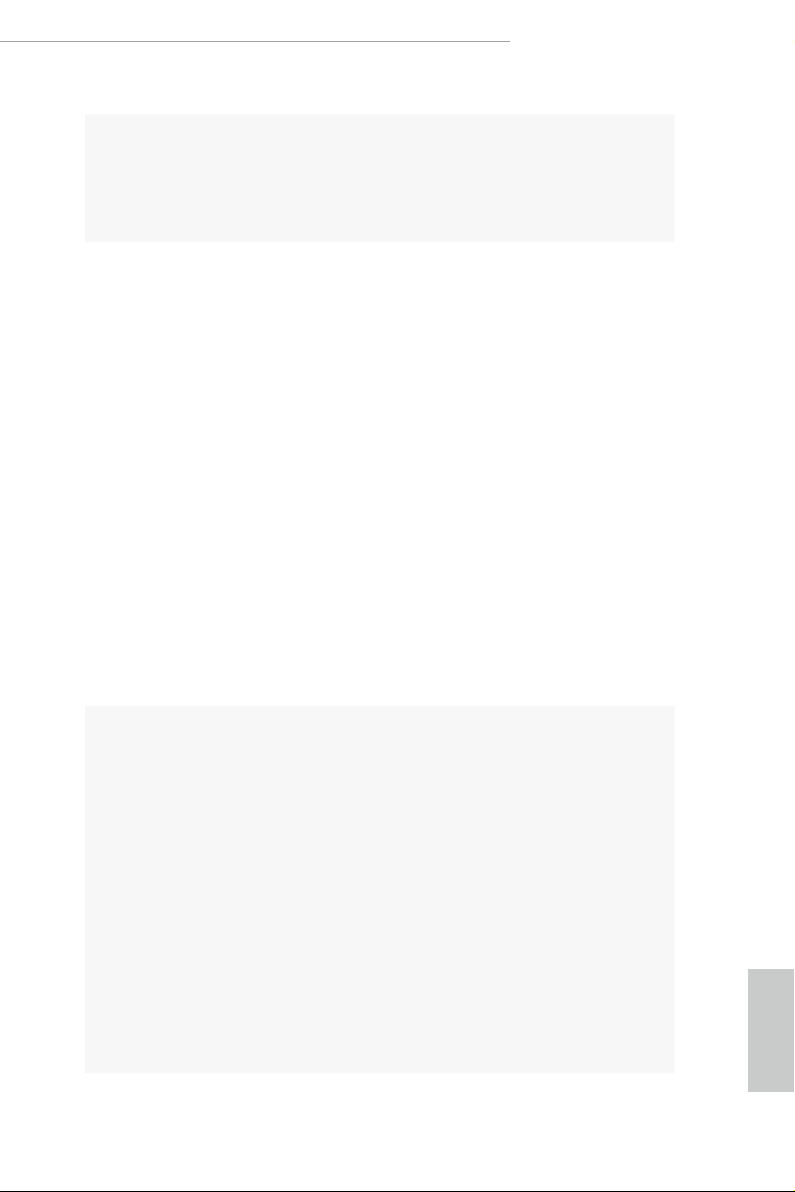
English
Z390 Phantom Gaming 6
Storage
2 x RJ-45 LAN Ports with LED (ACT/LINK LED and SPEED
•
LED)
HD Audio Jacks: Rear Speaker / Central / Bass / Line in /
•
Front Speaker / Microphone (Gold Audio Jacks)
6 x SATA3 6.0 Gb/s Connectors, support RAID (RAID 0,
•
RAID 1, RAID 5, RAID 10, Intel Rapid Storage Technology
16), NCQ, AHCI and Hot Plug*
2 x SATA3 6.0 Gb/s Connectors by ASMedia ASM1061, sup-
•
port NCQ, AHCI and Hot Plug
* M2_1, SATA3_0 and SATA3_1 share lanes. If either one of
them is in use, the others will be disabled.
* M2_ 2, SATA3_4 and SATA3_5 share lanes. If either one of
them is in use, the others will be disabled.
1 x Ultra M.2 Socket (M2_1), supports M Key type
•
2230/2242/2260/2280 M.2 SATA3 6.0 Gb/s module and M.2
PCI Express module up to Gen3 x4 (32 Gb/s)**
1 x Ultra M.2 Socket (M2_ 2), supports M Key type
•
2230/2242/2260/2280/22110 M.2 SATA3 6.0 Gb/s module
and M.2 PCI Express module up to Gen3 x4 (32 Gb/s)**
** Supports Intel® Optane
** Supports NVMe SSD as boot disks
** Supports ASRock U.2 Kit
TM
Tech nol ogy
Connector
1 x COM Port Header
•
1 x TPM Header
•
1 x Power LED and Speaker Header
•
2 x RGB LED Headers
•
* Support in total up to 12V/3A, 36W LED Strip
1 x Addressable LED Header
•
* Supports in total up to 5V/3A, 15W LED Strip
1 x CPU Fan Connector (4-pin)
•
* e CPU Fan Connector supports the CPU fan of maximum
1A (12W) fan power.
1 x CPU/Water Pump Fan Connector (4-pin) (Smart Fan
•
Speed Control)
* e CPU/Water Pump Fan supports the water cooler fan of
maximum 2A (24W) fan power.
5
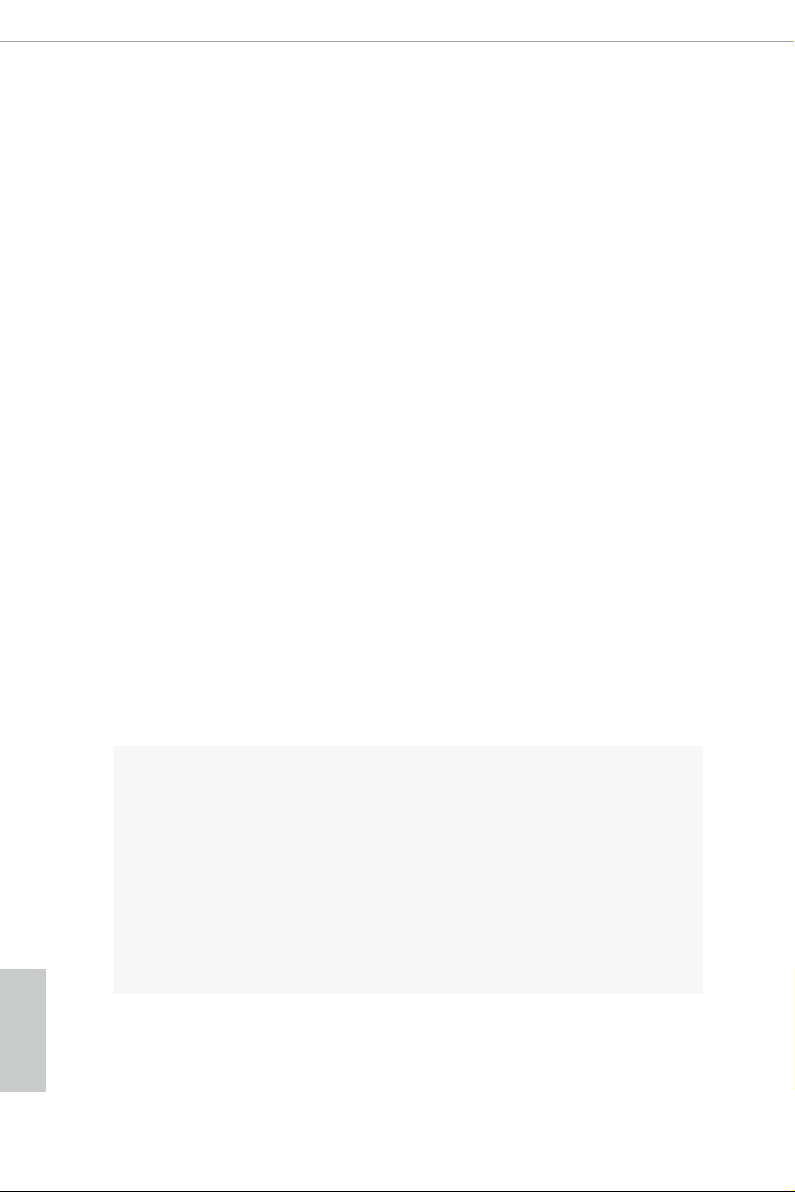
English
3 x Chassis/Water Pump Fan Connectors (4-pin) (Smart Fan
•
Speed Control)
* e Chassis/Water Pump Fan supports the water cooler fan of
maximum 2A (24W) fan power.
* CPU_FAN2/WP, CHA_FAN1/WP, CHA_FAN2/WP and
CHA_FAN3/WP can auto detect if 3-pin or 4-pin fan is in use.
1 x 24 pin ATX Power Connector (Hi-Density Power
•
Connec tor)
1 x 8 pin 12V Power Connector (Hi-Density Power
•
Connec tor)
1 x 4 pin 12V Power Connector (Hi-Density Power
•
Connec tor)
1 x Front Panel Audio Connector (15μ Gold Audio Connec-
•
tor)
1 x underbolt AIC Connector (5-pin)
•
2 x USB 2.0 Headers (Support 4 USB 2.0 ports) (Intel® Z390)
•
(Supports ESD Protection)
2 x USB 3.1 Gen1 Headers (Support 4 USB 3.1 Gen1 ports)
•
(ASMedia ASM1074 hub) (Supports ESD Protection)
1 x Front Panel Type C USB 3.1 Gen1 Header (Intel® Z390)
•
(Supports ESD Protection)
1 x Performance Mode / Easy OC Header
•
1 x Dr. Debug with LED
•
1 x Power Button with LED
•
1 x Reset Button with LED
•
6
BIOS
Feature
2 x AMI UEFI Legal BIOS with multilingual GUI
•
support (1 x Main BIOS and 1 x Backup BIOS)
Supports Secure Backup UEFI Technology
•
ACPI 6.0 Compliant wake up events
•
SMBIOS 2.7 Support
•
CPU Core/Cache, GT, DRAM, PCH 1.0V, VCCIO, VCCST,
•
VCCSA, VCCPLL, CPU Internal PLL, GT PLL, Ring PLL,
System Agent PLL , Memory Controller PLL Voltage Multi-
adjustment
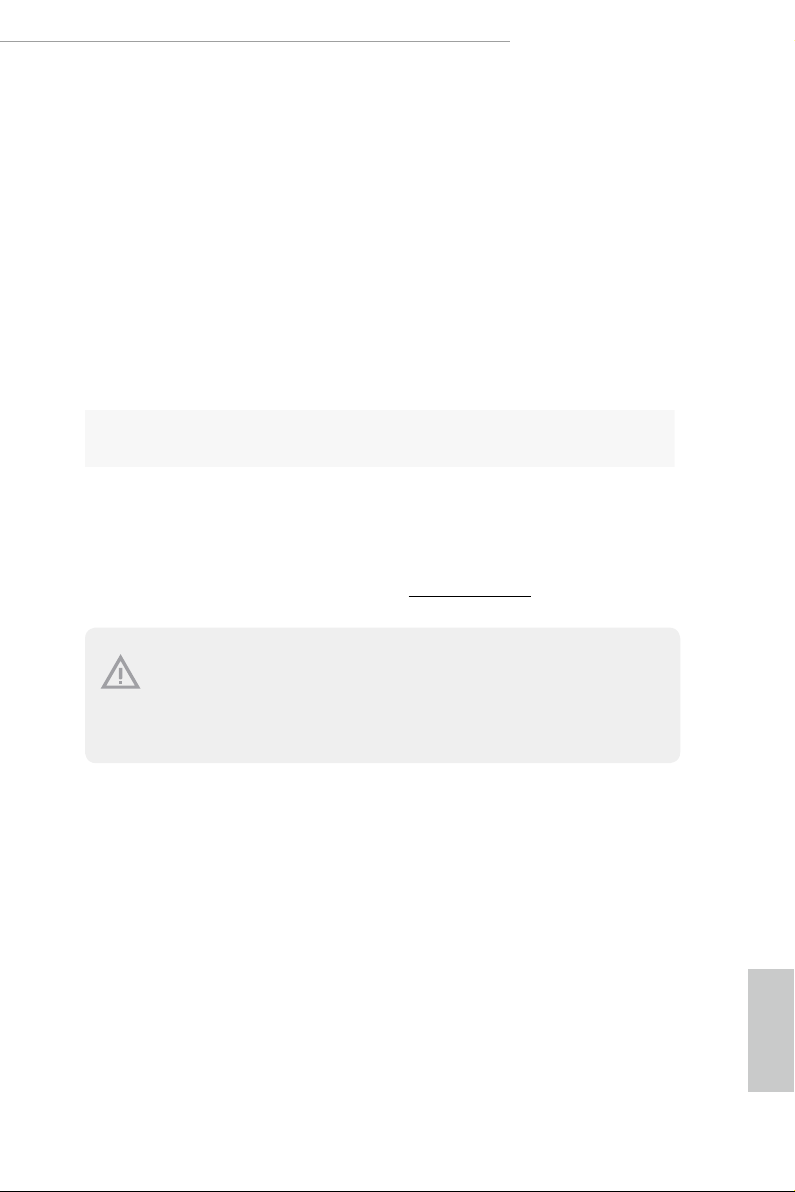
English
Z390 Phantom Gaming 6
Temperature Sensing: CPU, CPU/Water Pump, Chassis/
Hardware
Monitor
•
Water Pump Fans
Fan Tachometer: CPU, CPU/Water Pump, Chassis/Water
•
Pump Fans
Quiet Fan (Auto adjust chassis fan speed by CPU
•
temperature): CPU, CPU/Water Pump, Chassis/Water Pump
Fans
Fan Multi-Speed Control: CPU, CPU/Water Pump, Chassis/
•
Water Pump Fans
Voltage monitoring: +12V, +5V, +3.3V, CPU Vcore, DRAM,
•
VPPM, PCH 1.0V, VCCSA, VCCST, VCCIO
Microso® Windows® 10 64-bit
OS
Certications
* For detailed product infor mation, please visit our website: http://www.asrock .com
Please realize that there is a certain risk involved with overcl ocking, including adjusting
the setting in the BIOS, applying Untied Overclocking Technology, or using third-party
overclocking tools. Overclocking may aect your system’s stability, or even cause damage to
the components an d devices of your system. It should be done at your own risk and expense.
We are not responsible for possible damage cause d by overclocking.
•
FCC, CE
•
ErP/EuP ready (ErP/EuP ready power supply is required)
•
7
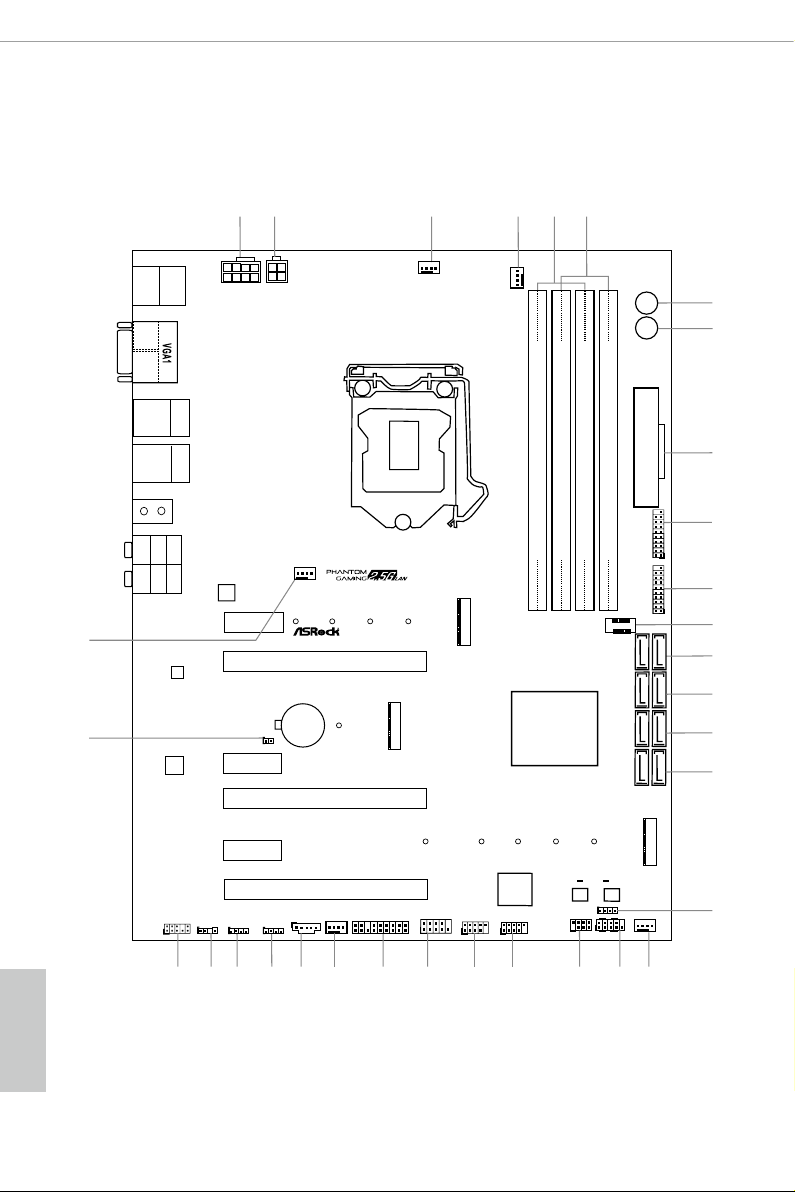
English
Intel
Z390
DDR 4_A2 (6 4 bit, 28 8-pin mo dule)
DDR 4_A1 (6 4 bit, 28 8-pin mo dule)
DDR 4_B2 (6 4 bit, 28 8-pin mo dule)
DDR 4_B1 (6 4 bit, 28 8-pin mo dule)
ATX12V1
ATXP WR 1
LAN
PCIE2
Top:
Central/Bass
Center :
REAR SPK
Top:
LINE IN
Center :
FRONT
Bottom :
Optica l
SPDIF
Bottom :
MIC IN
PCIE4
HDLED RESET
PLED PWRBTN
PANEL1
1
1
SPK_PLED1
COM1
1
1
HD_AUDIO1
PCIE6
SATA3_2_3
SATA3_0_1
SATA3_A1_ A2
PCIE1
RoHS
9
11
12
13
14
15
16
USB_1_2
1
22
USB_3_4
1
21
2330
32
SATA3_4_5
1
6
5
19
PS2
Keybo ard
/Mous e
CMOS
Battery
PCIE3
M2_1
M2_2
CT2
CT2
CT3
CT3
CT4
CT4CT5
T B1
1
26
3
USB3_7 _8
1
20 18
CPU_FAN1
10
24
1
TPMS1
PCIE5
CT1
CT1
CHA_FAN1/WP
Ultra M.2
PCIe Gen3x4
CHA_FAN2/WP
CPU_FAN2/WP
CHA_FAN3/WP
4
USB3_5 _6
1
27
CLRMOS1
1
LAN
25
Ultra M.2
PCIe Gen3x4
USB31_TC_2
USB 3.1 Ge n1
T: USB1
B: USB2
ATX12V2
2
RGB_LED2
1
ADDR_LED1
1
28
RGB_LED1
1
29
BIOS_A1
BIOS_B1
BIOS
BIOS
BIOS_A_LED1BIOS_B_LED1
31
M2_3
CT1
DIS PLAY1
HDM I1
PM_OC
1
17
Top:
RJ-45
Top:
RJ-45
USB 3.1 Gen1
T: USB3
B: USB4
USB 3.1 Gen2
T: USB31_TA_1
B: USB31_TC_1
AUDIO
CODEC
Dr.
Debug
7
8
Reset
Power
Z390 PHANTOM GAMING 6
1.3 Motherboard Layout
8
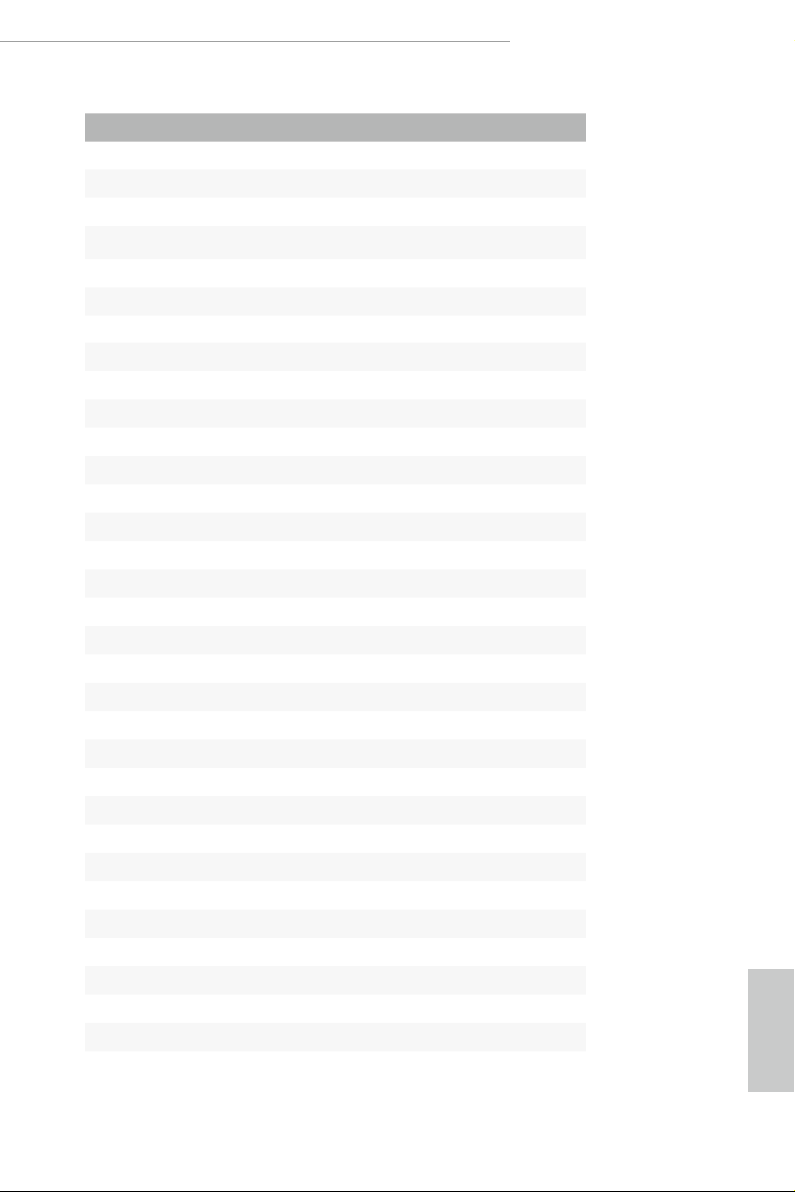
English
Z390 Phantom Gaming 6
No. Description
1 8 pin 12V Power Connector (ATX12V1)
2 4 pin 12V Power Connector (ATX12V2)
3 CPU Fan Connector (CPU_FAN1)
4 CPU/Water Pump Fan Connector (CPU_FAN2/WP)
5 2 x 288-pin DDR4 DIMM Slots (DDR4_A1, DDR4_B1)
6 2 x 288-pin DDR4 DIMM Slots (DDR4_A2, DDR4_B2)
7 Power Button (PWRBTN1)
8 Reset Button (RSTBTN1)
9 ATX Power Connector (ATXPWR1)
10 USB 3.1 Gen1 Header (USB3_5_6)
11 USB 3.1 Gen1 Header (USB3_7_8)
12 Front Panel Type C USB 3.1 Gen1 Header (USB31_TC_2)
13 SATA3 Connectors (SATA3_4 _5)
14 SATA3 Connectors (SATA3_2_3)
15 SATA3 Connectors (SATA3_0_1)
16 SATA3 Connectors (SATA3_A1_A2)
17 Performance Mode / Easy OC Header (PM_OC)
18 Chassis/Water Pump Fan Connector (CHA_FAN3/WP)
19 System Panel Header (PANEL1)
20 Power LED and Speaker Header (SPK_PLED1)
21 USB 2.0 Header (USB_3_4)
22 USB 2.0 Header (USB_1_ 2)
23 COM Port Header (COM1)
24 TPM Header (TPMS1)
25 Chassis/Water Pump Fan Connector (CHA_FAN2/WP)
26 underbolt AIC Connector (TB1)
27 RGB LED Header (RGB_LED2)
28 RGB LED Header (RGB_LED1)
29 Addressable LED Header (ADDR_LED1)
30 Front Panel Audio Header (HD_AUDIO1)
31 Clear CMOS Jumper (CLRMOS1)
32 Chassis/Water Pump Fan Connector (CHA_FAN1/WP)
9
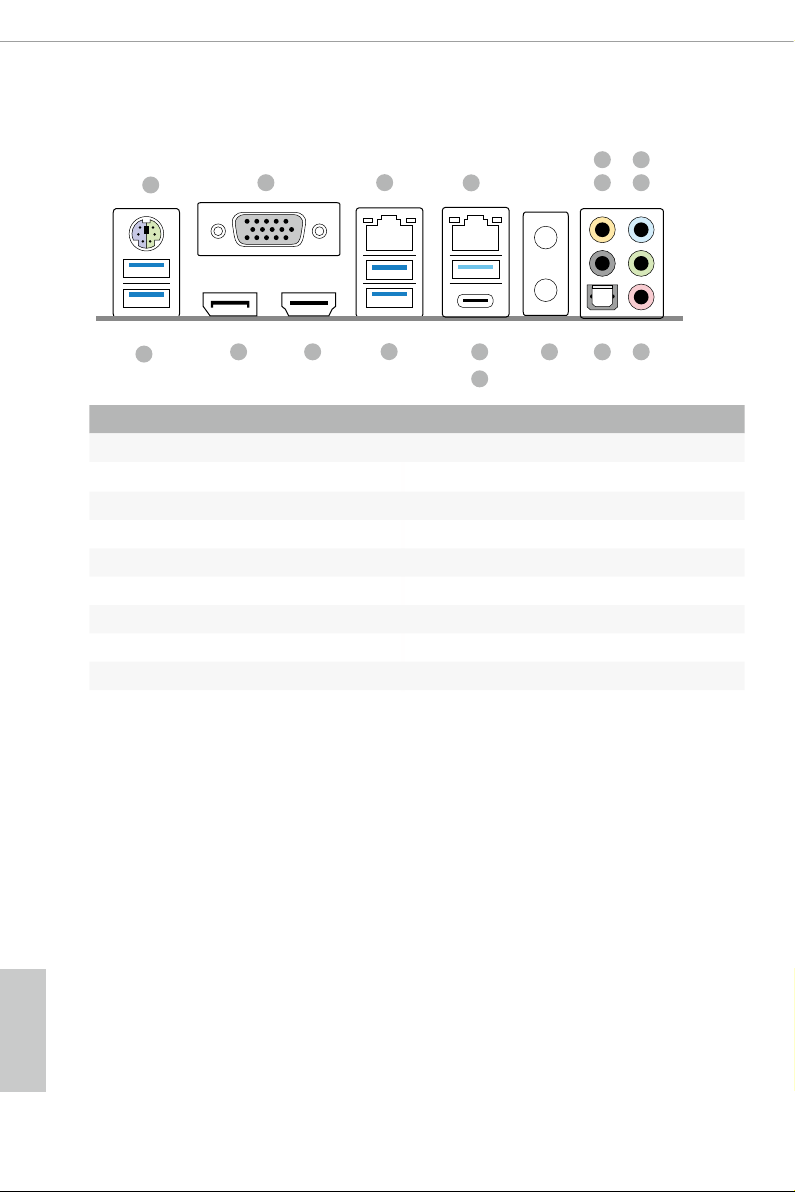
English
1.4 I/O Panel
1
2 658
3
4
7
17
No. Description No. Description
1 PS/2 Mouse/Keyboard Port 10 Optical SPDIF Out Port
2 D-Sub Port 11 Antenna Bracket
3 LAN RJ-45 Port (Dragon RTL8125AG)* 12 USB 3.1 Gen2 Type-A Port (USB31_TA_1)
4 LAN RJ-45 Port (Intel® I219V)** 13 USB 3.1 Gen2 Type-C Port (USB31_TC_1)
5 Central / Bass (Orange) 14 USB 3.1 Gen1 Ports (USB3_34)
6 Rear Speaker (Black) 15 HDMI Port
7 Line In (Light Blue) 16 DisplayPort 1.2
8 Front Speaker (Lime)*** 17 USB 3.1 Gen1 Port (USB3_12)
9 Microphone (Pink)
14
12 11
13
91016 15
10
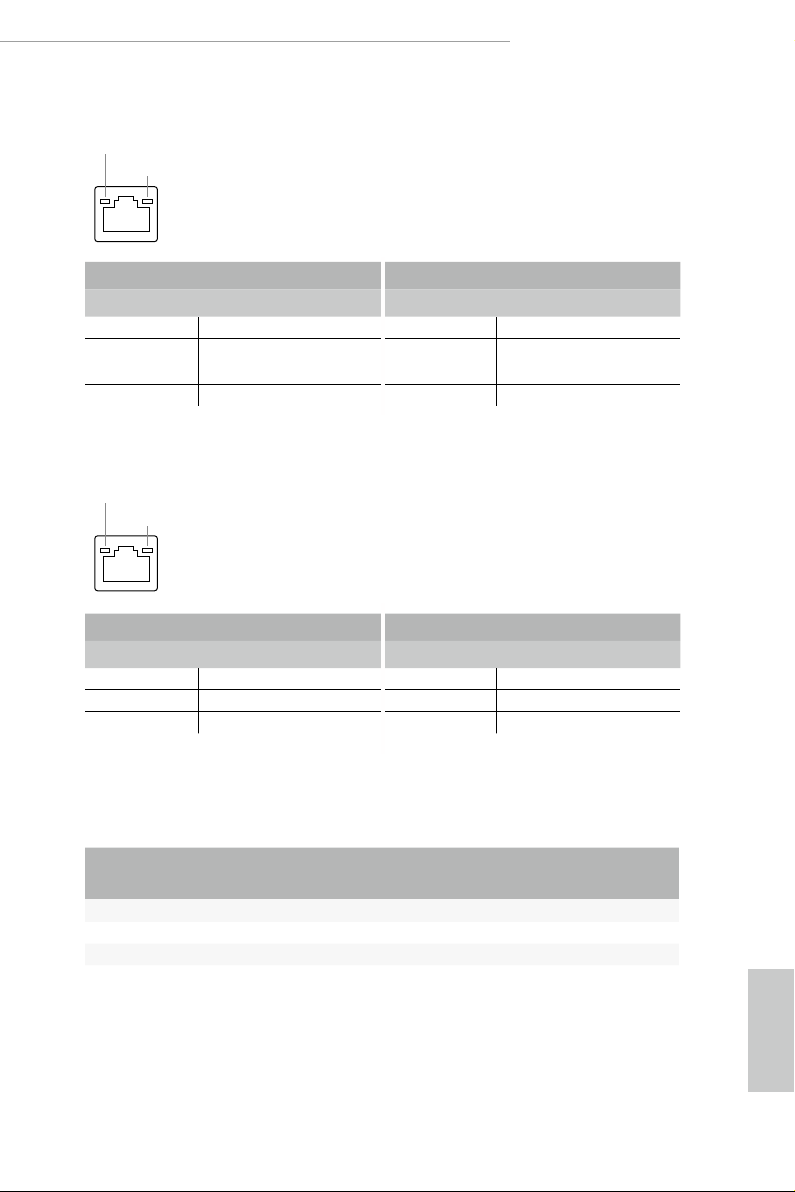
English
Z390 Phantom Gaming 6
* ere are two LEDs on ea ch LAN port. Pl ease refer to the table below for the LA N port LED indic ations .
ACT/LINK LED
SPEED LED
LAN Por t
Activity / Link LED Speed LED
Status Description Status Description
O No Link O 10Mbps connection
Blinking Data Activity Orange
100Mbps/1Gbps
connection
On Link Green 2.5Gbps connection
** ere are two LEDs on ea ch LAN port. Please refe r to the table below for the LA N port LED indications .
ACT/LINK LED
SPEED LED
LAN Por t
Activity / Link LED Speed LED
Status Description Status Description
O No Link O 10Mbps connection
Blinking Data Activity Orange 100Mbps connection
On Link Green 1Gbps connection
*** If you use a 2-channel speake r, please connect the speake r’s plug into “Front Speak er Jack”. See the ta ble belo w
for connection details in accordance with the type of s peake r you use.
Audio Output
Channels
Front Speaker
(No. 8)
Rear Speaker
(No. 6)
Central / Bass
(No. 5)
2 V -- -- --
4 V V -- --
6 V V V --
8 V V V V
Line In
(No. 7)
11
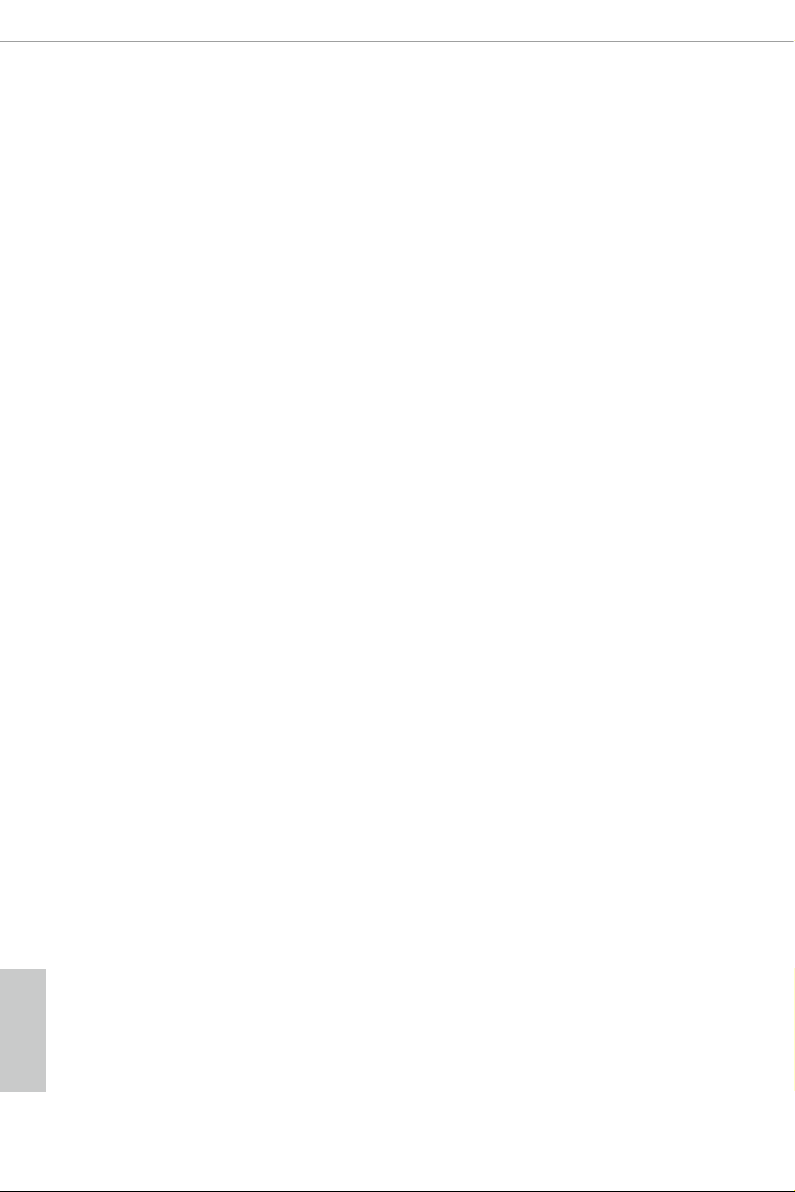
English
Chapter 2 Installation
is is an ATX form factor motherboard. Before you install the motherboard, study
the conguration of your chassis to ensure that the motherboard ts into it.
Pre-installation Precautions
Take note of the following precautions before you install motherboard components
or change any motherboard settings.
Make sure to unplug the power cord before installing or removing the motherboard
•
components. Failure to do so may cause physical injuries and damages to motherboard
components.
In order to avoid damage from static electricity to the motherboard’s components,
•
NEVER place your motherboard directly on a carpet. Also remember to use a grounded
wrist strap or touch a safety grounded object before you handle the components.
Hold components by the edges and do not touch the ICs.
•
Whenever you uninstall any components, place them on a grounded anti-static pad or
•
in the bag that comes with the components.
When placing screws to secure the motherboard to the chassis, please do not over-
•
tighten the screws! Doing so may damage the motherboard.
12
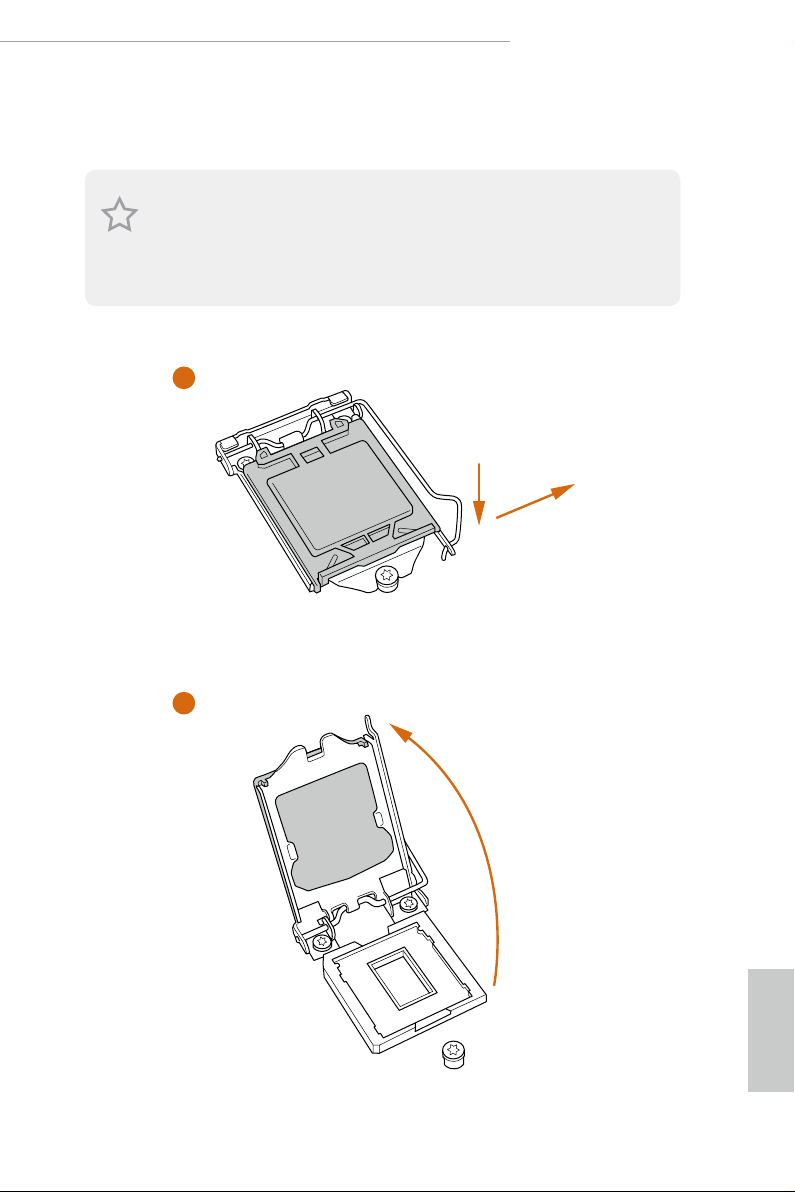
English
Z390 Phantom Gaming 6
2.1 Installing the CPU
1. Before you insert the 1151-Pin CPU into the socket, please check if the PnP cap is on the
socket, if the CPU surface is unclean, or if there are any bent pins in the socket. Do not
force to in sert the CPU into the socket if above situation is found. Otherwise, the CPU
will be seriously damaged.
2. Unplug all power c ables before ins talling the CPU.
1
2
A
B
13
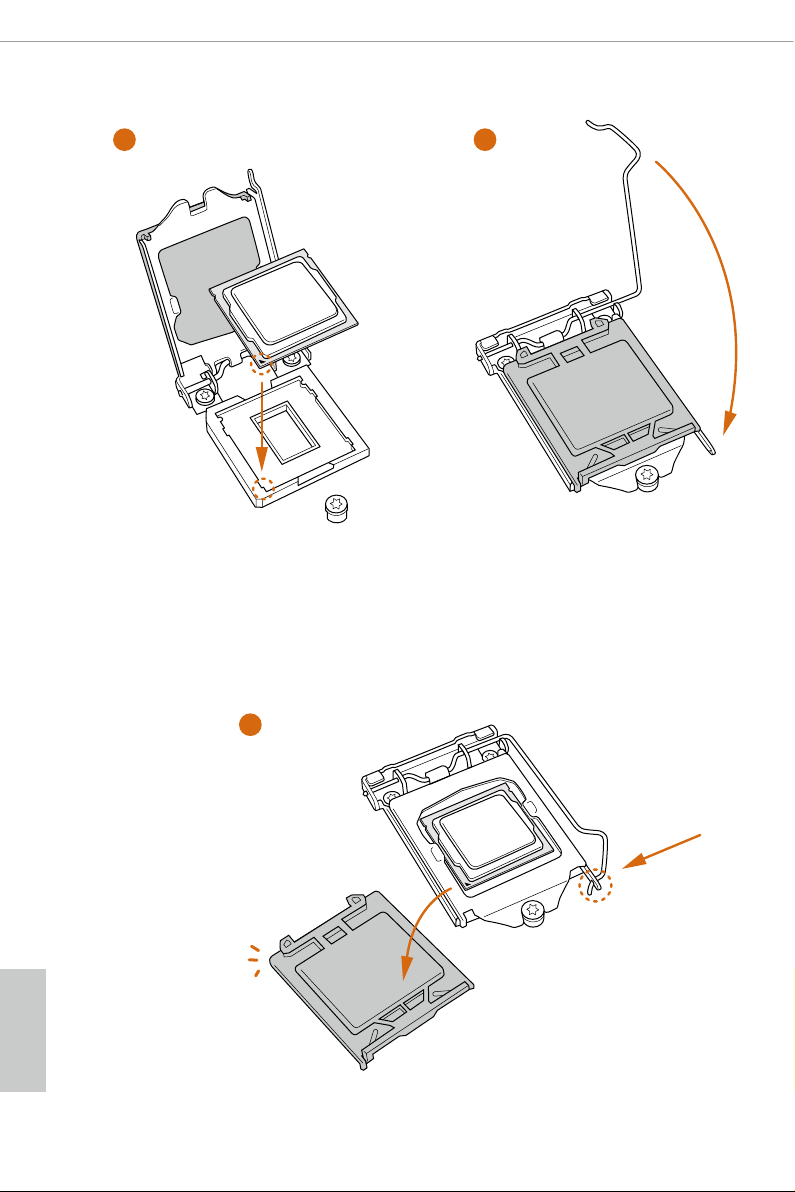
English
3
4
14
5
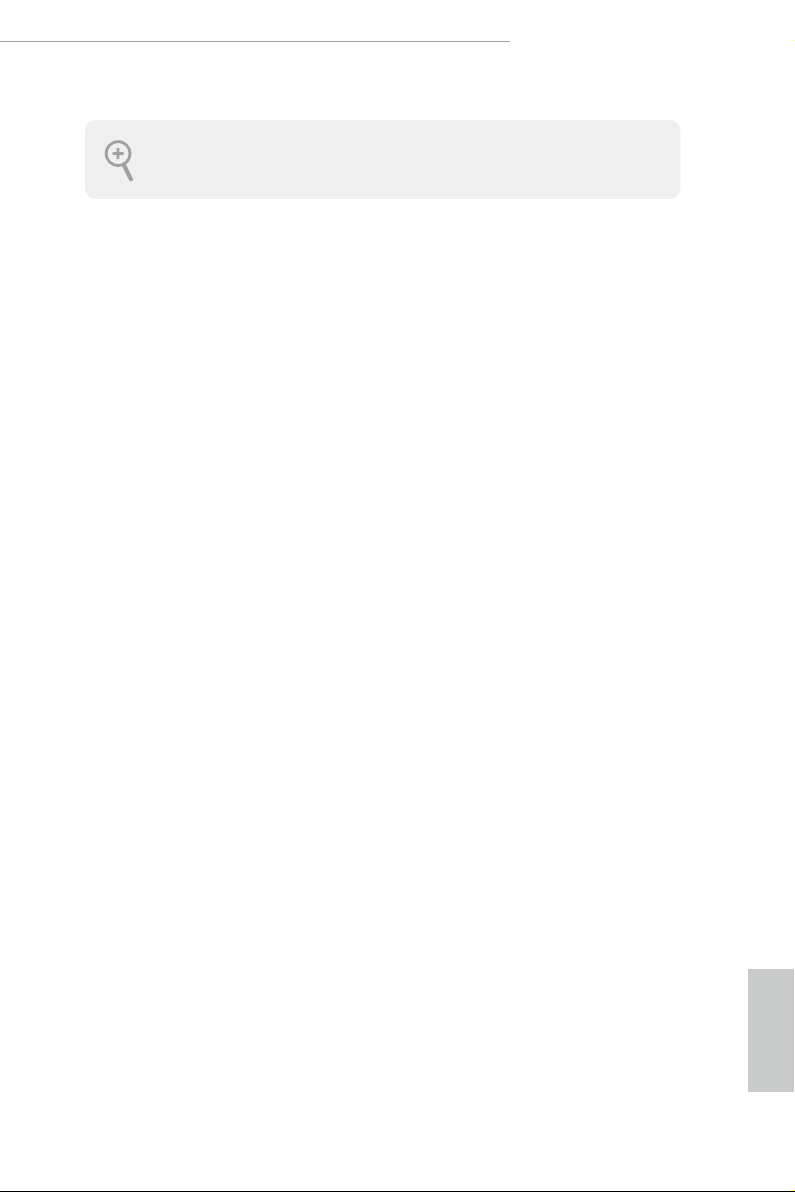
English
Z390 Phantom Gaming 6
Please save and replace the cover if the processor is removed. e cover mus t be placed if
you wish to return the motherboard for a er service.
15
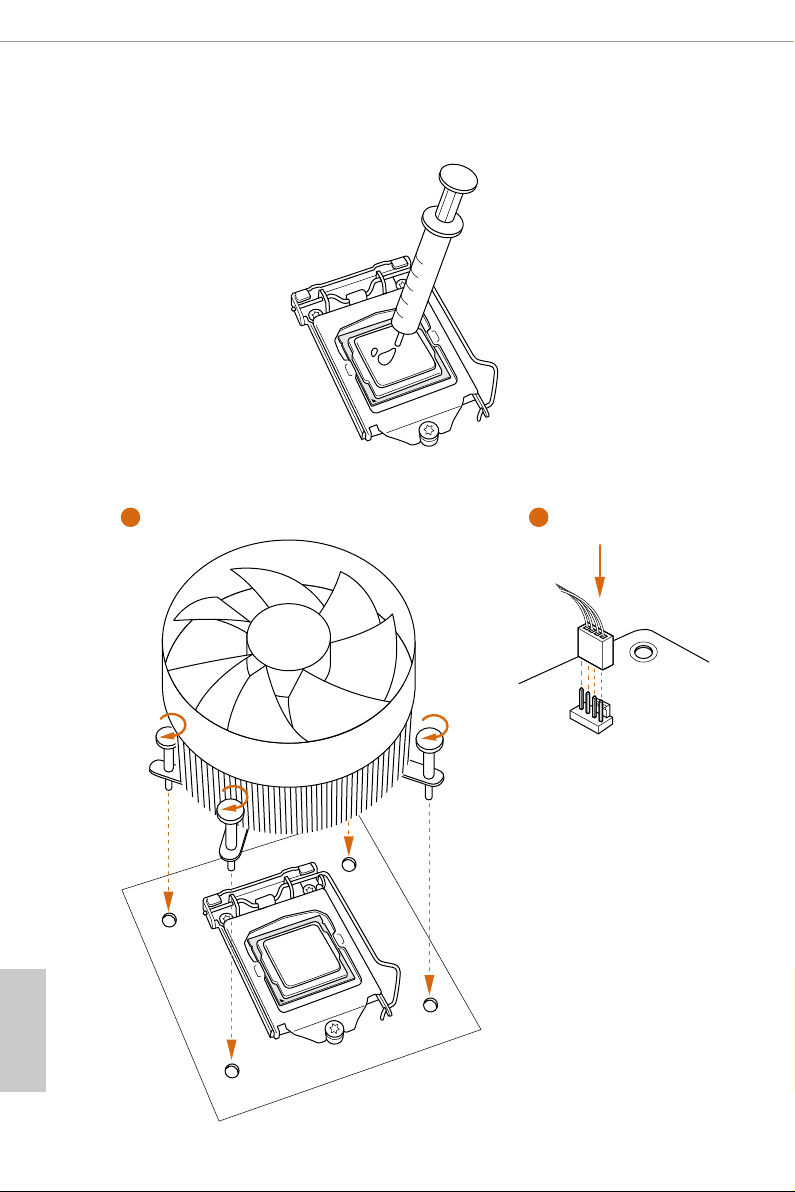
English
2.2 Installing the CPU Fan and Heatsink
1 2
16
FAN
CPU_

English
Z390 Phantom Gaming 6
2.3 Installing Memory Modules (DIMM)
is motherboard provides four 288-pin DDR4 (Double Data Rate 4) DIMM slots,
and supports Dual Channel Memory Technology.
1. For dual channel conguration, you always need to install identical (the same brand,
speed , size and chip-type) DDR4 DIMM pairs.
2. It is unable to activate Dual Channel Memory Technology with only one or three memor y
module installed.
3. It is not allowed to install a DDR, DDR2 or DDR 3 memory modul e into a DDR4 slot;
otherwise, this motherboard an d DIMM may be damaged.
Dual Channel Memory Conguration
Priority DDR4_A1 DDR4_A2 DDR4_B1 DDR4_B2
1 Populated Populated
2 Populated Populated Populated Populated
e DIMM only ts in one correct orientation. It will cause permanent dam age to the
motherboard and the DIMM if you force the DIM M into the slot at incorrect orientation.
17
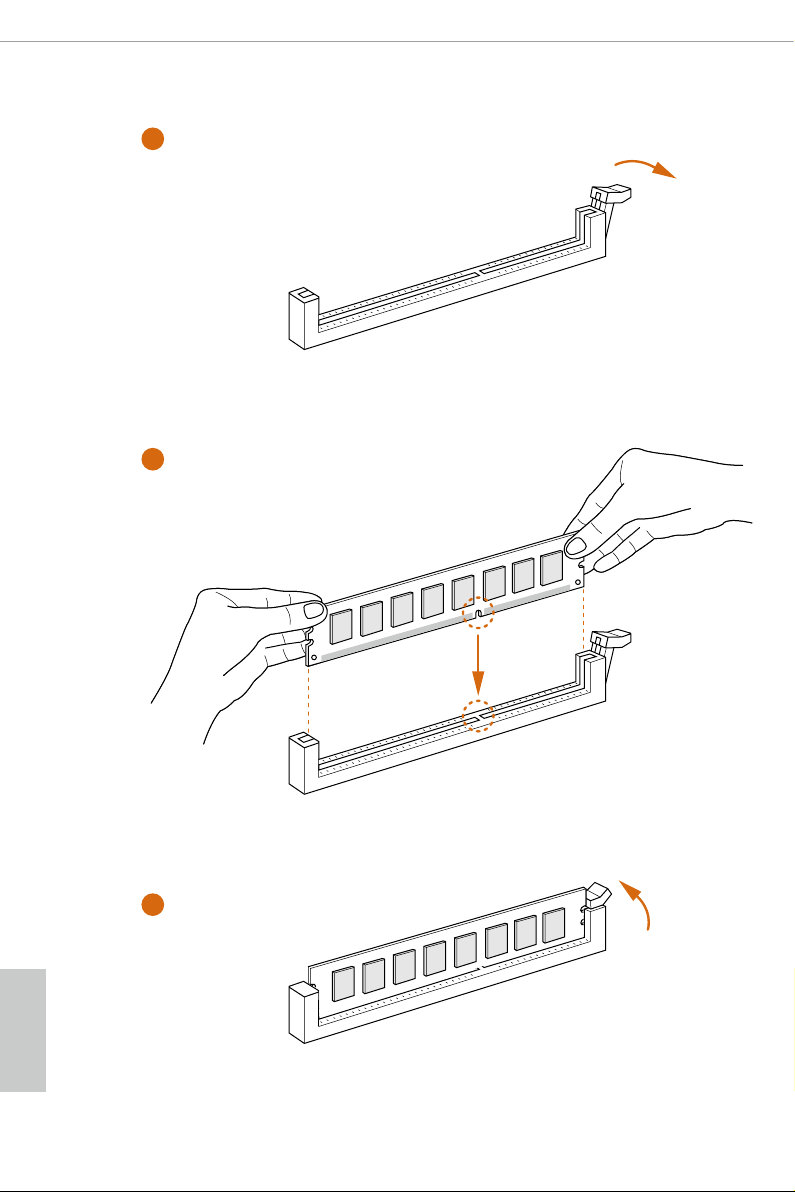
English
1
2
18
3
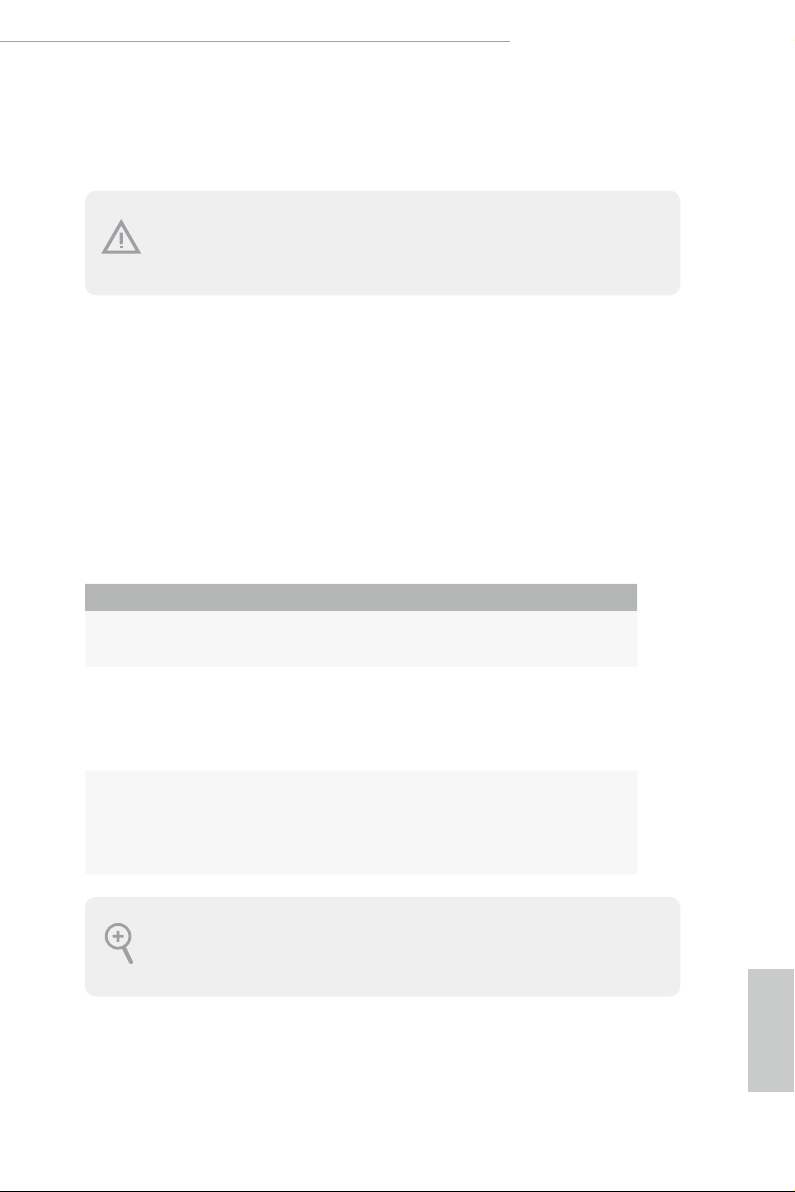
English
Z390 Phantom Gaming 6
2.4 Expansion Slots (PCI Express Slots)
ere are 6 PCI Express slots on the motherboard.
Before installing an expansion c ard, ple ase make sure that the power supply is switched o
or the power cord is unplugged. Please read the documentation of the expansion card and
make necessary hardware settings for the card before you start the installation.
PCIe slots:
PCIE1 (PCIe 3.0 x1 slot) is used for PCI Express x1 lane width cards.
PCIE2 (PCIe 3.0 x16 slot) is used for PCI Express x16 lane width graphics cards.
PCIE3 (PCIe 3.0 x1 slot) is used for PCI Express x1 lane width cards.
PCIE4 (PCIe 3.0 x16 slot) is used for PCI Express x8 lane width graphics cards.
PCIE5 (PCIe 3.0 x1 slot) is used for PCI Express x1 lane width cards.
PCIE6 (PCIe 3.0 x16 slot) is used for PCI Express x4 lane width graphics cards.
PCIe Slot Congurations
PCIE2 PCIE4 PCIE6
Single Graphics Card x16 N/A N/A
Two Graphics Cards in
CrossFireX
TM
or SLITM
x8 x8 N/A
Mode
ree Graphics Cards in
3-Way CrossFireX
For a better ther mal environment , please connect a chassis fan to the motherboard’s
chassis fan connector (CHA_FAN1/W P, CHA_FAN2/WP or CHA _FAN3/WP) when using
multiple graphics cards.
TM
Mode
x8 x8 x4
19
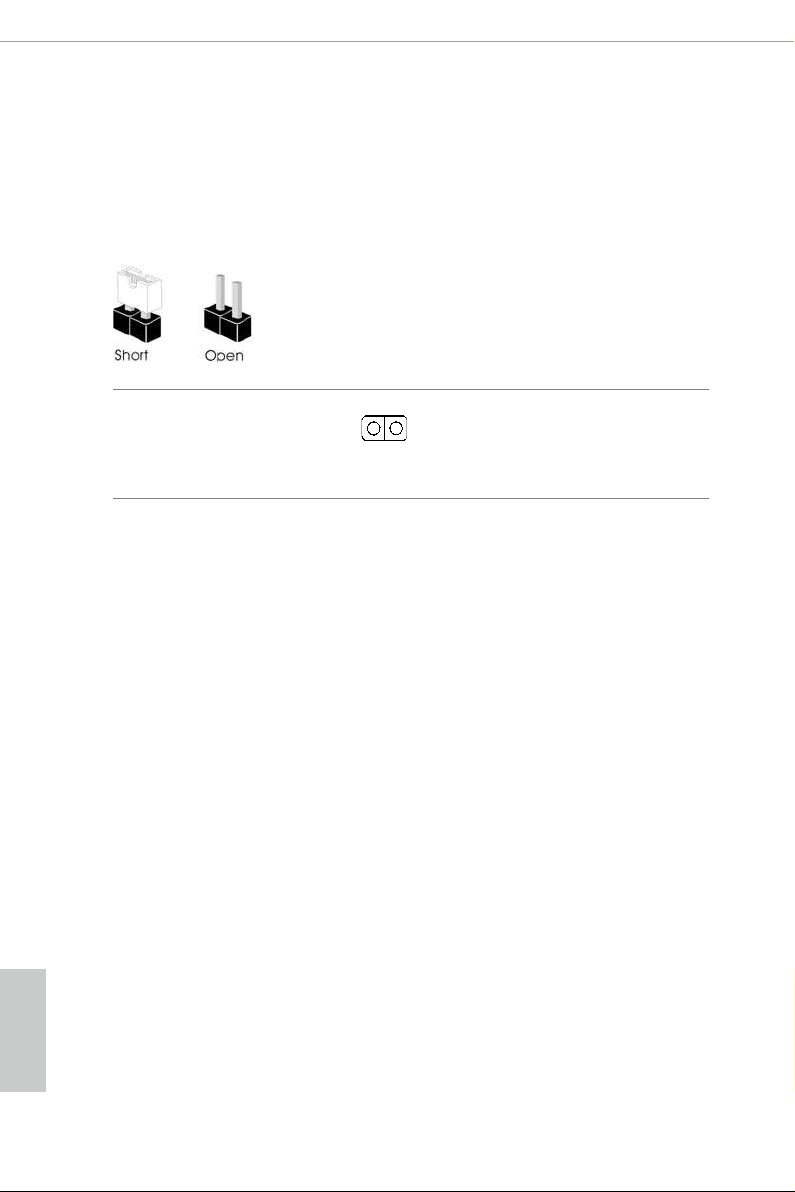
English
2.5 Jumpers Setup
e illustration shows how jumpers are setup. When the jumper cap is placed on
the pins, the jumper is “Short”. If no jumper cap is placed on the pins, the jumper is
“O pen”.
Clear CMOS Jumper
(CLR CMOS1)
(see p.8, No. 31)
CLRCMOS1 allows you to clear the data in CMOS. e data in CMOS includes
system setup information such as system password, date, time, and system setup
parameters. To clear and reset the system parameters to default setup, please
turn o the computer and unplug the power cord, then use a jumper cap to short
the pins on CLRCMOS1 for 3 seconds. Please remember to remove the jumper
cap aer clearing the CMOS. If you need to clear the CMOS when you just nish
updating the BIOS, you must boot up the system rst, and then shut it down
before you do the clear-CMOS action.
2-pin Jumper
Short: Clear CMOS
Open: Default
20
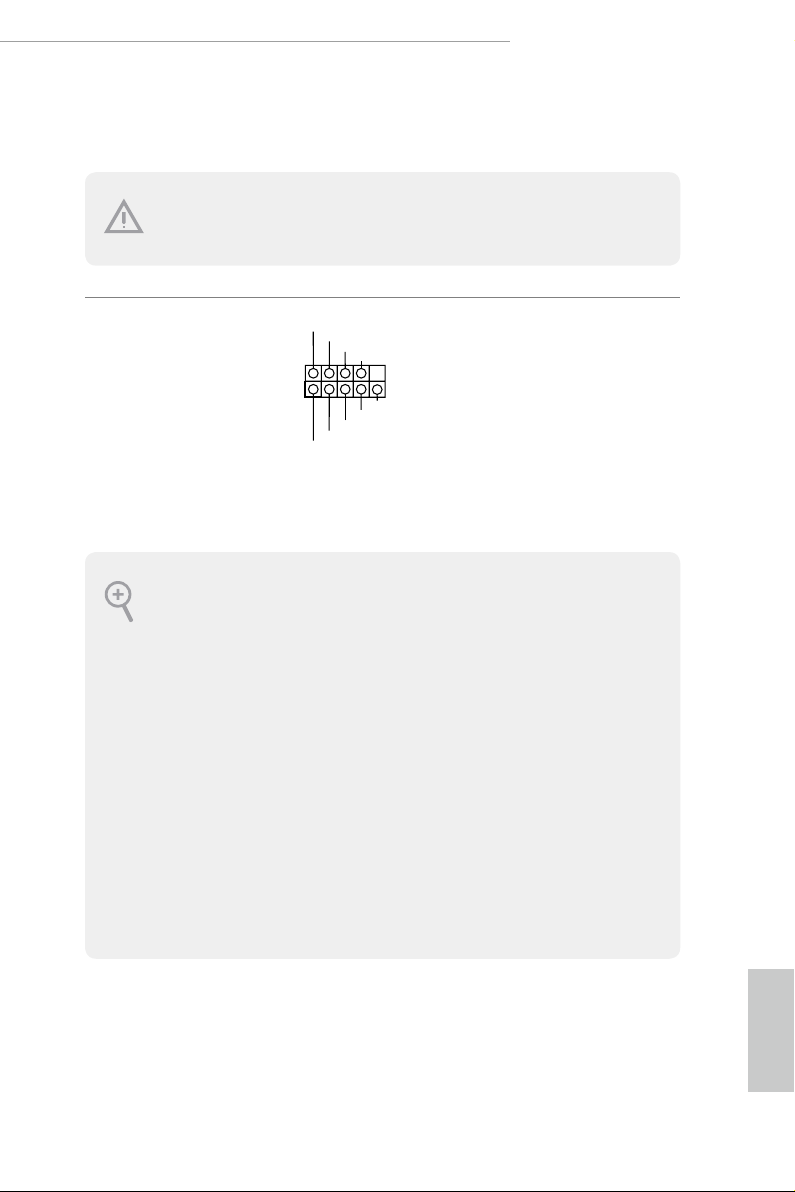
English
Z390 Phantom Gaming 6
2.6 Onboard Headers and Connectors
1
Onboard headers and connectors are NOT jumpers. Do NOT place jumper caps over these
heade rs and connectors. Plac ing jumper caps over the hea ders and connectors will cause
permanent damage to the motherboard.
System Panel Header
(9-p in PA NE L1)
(see p.8, No. 19)
PWRBTN (Power But ton):
Connec t to the power button on the chassis f ront panel. You may congure the way to turn
o your system using the powe r button .
RESET (Reset Button):
Connec t to the reset button on the chassis f ront panel. Pre ss the reset button to restar t the
computer if the computer freezes and fails to perform a normal restart.
PLED (Syste m Power LED):
Connec t to the power status indicator on the chassi s front panel. e LED is on when the
system is operating. e LED keeps blinking when the system i s in S1/S3 sleep state. e
LED is o when the system is in S4 sleep state or powe red o (S5).
HDLED (Ha rd Drive Activity LED):
Connec t to the hard drive ac tivity LED on the chassis f ront panel. e LED is on when the
hard drive is reading or writing data .
e front panel design may dier by chassis . A front panel module mainly consists of powe r
button, reset button, power LED, hard drive a ctivity LED, speaker and etc. When connecting your ch assis front panel module to this header, make sure the wire assig nments and the
pin assignments are matched correctly.
PLED+
PLED-
HDLED-
HDLED+
PWRBTN#
GND
RESET#
GND
GND
Connect the power
button, reset button and
system status indicator on
the chassis to this header
according to the pin
assignments below. Note
the positive and negative
pins before connecting
the cables.
21
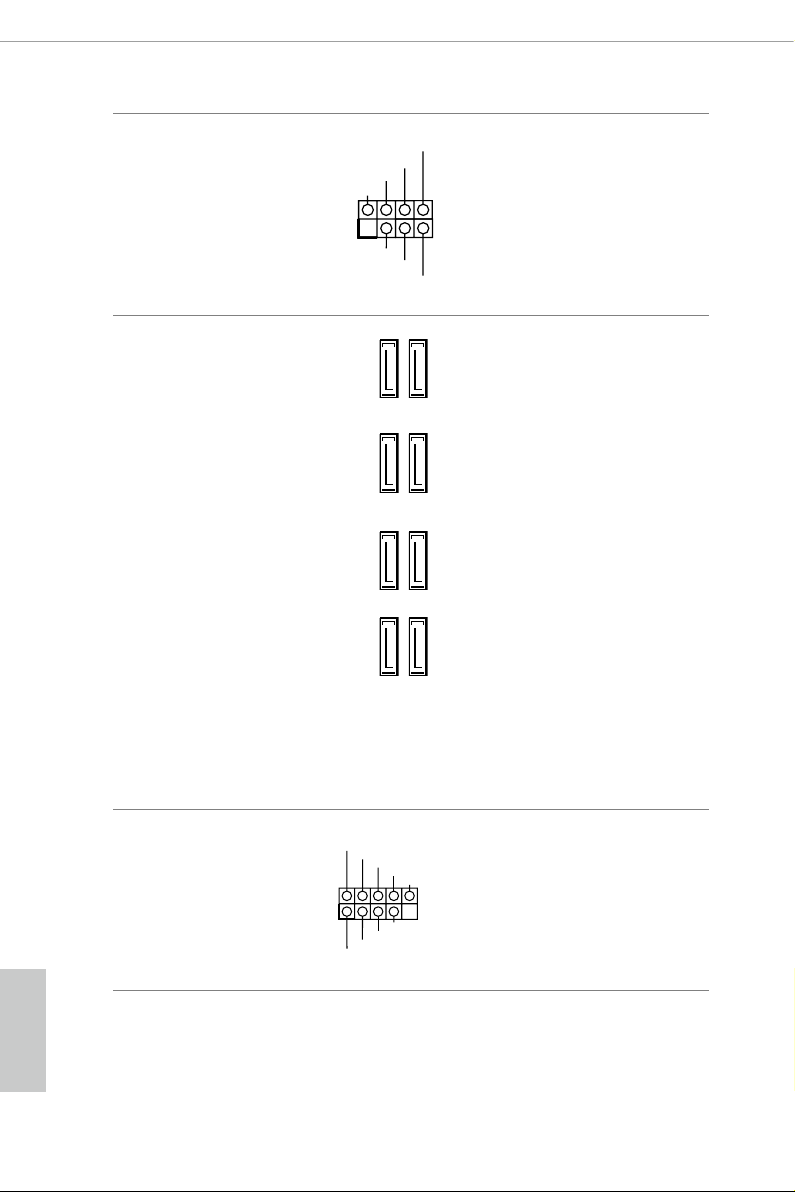
English
Power LED and Speaker
1
+5V
DUMMY
PLED+
PLED+
PLED-
DUMMY
SPEAKER
DUMMY
GND
GND
P+
P-
USB_PWR
P+
P-
USB_PWR
1
Header
(7-pin SPK_PLED1)
(see p.8, No. 20)
Please connect the
chassis power LED and
the chassis speaker to this
header.
Serial ATA3 Connectors
(SATA3_4_5:
see p.8, No. 13)
(SATA3_2_3:
see p.8, No. 14)
(SATA3_0_1:
see p.8, No. 15)
(SATA3_A1_A2:
see p.8, No. 16)
USB 2.0 Headers
(9-pin USB_1_2)
(see p.8, No. 22)
(9-pin USB_3_4)
(see p.8, No. 21)
SATA3_2SATA3_0
SATA3_A1 SATA3_4
ese eight SATA3
connectors support SATA
data cables for internal
storage devices with up to
6.0 Gb/s data transfer rate.
* M2_1, SATA3_0 and
SATA3_3SATA3_1
SATA3_1 share lanes. If
either one of them is in
use, the others will be
disabled.
* M2_ 2, SATA3_4 and
SATA3_5 share lanes. If
either one of them is in
use, the others will be
SATA3_A2 SATA3_5
disabled.
*To minimize the boot
time, use Intel® Z390
SATA ports (SATA3_0)
for your SSDs.
ere are two headers
on this motherboard.
Each USB 2.0 header can
support two ports.
22
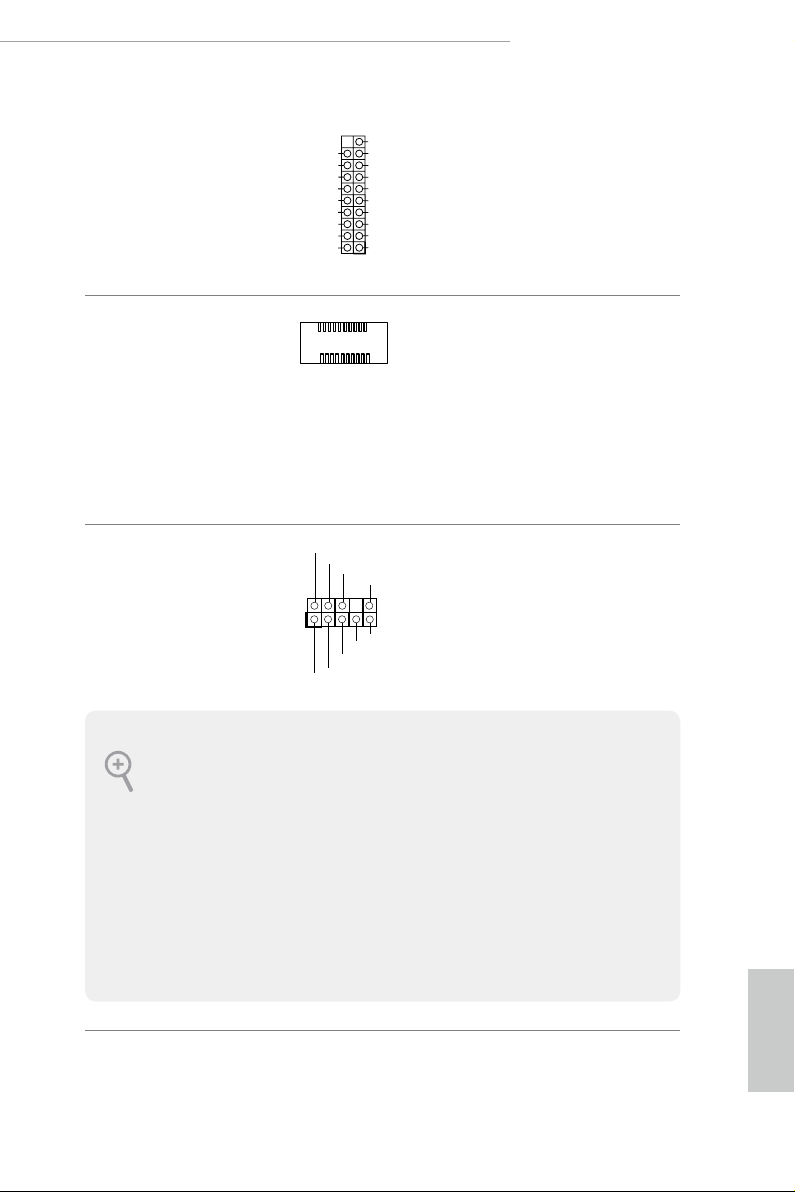
English
Z390 Phantom Gaming 6
1
USB 3.1 Gen1 Headers
J_SENSE
OUT2_L
1
MIC_RET
PRESENCE#
GND
OUT2_R
MIC2_R
MIC2_L
OUT_RET
(19-pin USB3_5_6)
(see p.8, No. 10)
(19-pin USB3_7_8)
(see p.8, No. 11)
Vbus
IntA_PA_SSRX-
IntA_PA_SSRX+
GND
IntA_PA_SSTX-
IntA_PA_SSTX+
GND
IntA_PA_D-
IntA_PA_D+
VbusVbus
IntA_PB_SSRX-
IntA_PB_SSRX+
GND
IntA_PB_SSTX-
IntA_PB_SSTX+
GND
IntA_PB_D-
IntA_PB_D+
Dummy
ere are two headers on
this motherboard. Each
USB 3.1 Gen1 header can
support two ports.
Front Panel Type C USB
3.1 Gen1 Header
(26-pin USB31_TC_2)
(see p.8, No. 12)
ere is one Front
Panel Type C USB 3.1
Gen1 Header on this
motherboard. is header
is used for connecting a
USB 3.1 Gen1 module for
additional USB 3.1 Gen1
ports.
Front Panel Audio Header
(9-pin HD_AUDIO1)
(see p.8, No. 30)
1. High Denition Audio supports Ja ck Sensing, but the panel wire on the chassi s must support HDA to function correctly. Please follow the instructions in our manual and chassi s
manual to instal l your system.
2. If you use an AC’97 audio panel , please install it to the f ront panel audio header b y the
steps below:
A. Connect Mic_ IN (MIC) to MIC2_ L.
B. Conne ct Audio_R (RIN) to OUT2 _R and Audio_ L (LIN) to OUT2_ L.
C. Connect Ground (GND) to Ground (GND).
D. MIC_ RET and OUT_RET are for the HD audio panel only. You don’t need to connect
them for the AC’97 audio panel.
E. To activate the front mic, go to the “FrontMic” Tab in the Realtek Control panel and
adjust “Recording Volume”.
is header is for
connecting audio devices
to the front audio panel.
23
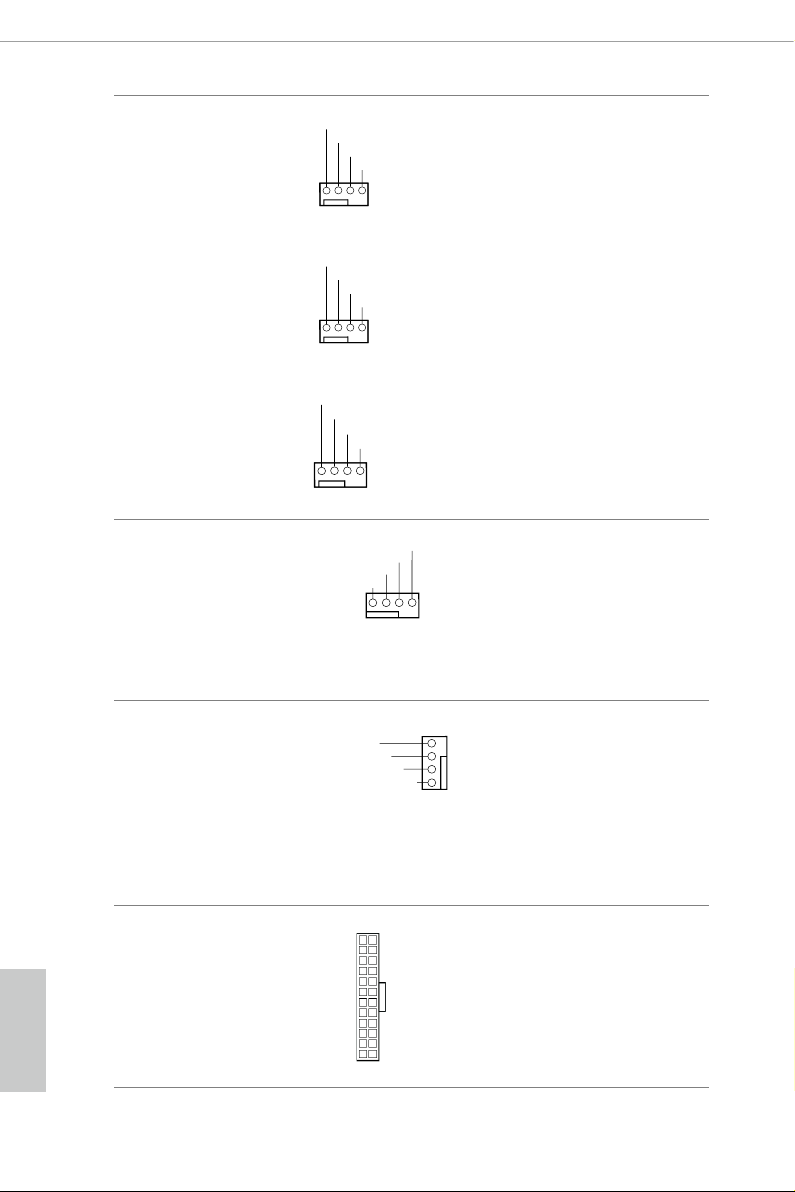
English
Chassis/Water Pump Fan
GN
OL
FA
FAN_SPEED_CONTROL
1 2 3 4
GND
OL
GND
OL
Connectors
(4-pin CHA_FAN1/WP)
(see p.8, No. 32)
(4-pin CHA_FAN2/WP)
(see p.8, No. 25)
FAN_VOLTAGE
FAN_SPEED
1 2 3 4
FAN_VOLTAGE
FAN_SPEED
1 2 3 4
FAN_SPEED_CONTR
FAN_SPEED_CONTR
is motherboard
provides three 4-Pin water
cooling
chassis
fan
connectors. If you plan to
connect a 3-Pin
chassis
water cooler fan, please
connect it to Pin 1-3.
24
(4-pin CHA_FAN3/WP)
(see p.8, No. 18)
CPU Fan Connector
(4-pin CPU_FAN1)
(see p.8, No. 3)
CPU/Water Pump Fan
Connector
(4-pin CPU_FAN2/WP)
(see p.8, No. 4)
ATX Power Connector
(24-pin AT XPWR 1)
(see p.8, No. 9)
D
FAN_VOLTAGE
FAN_SPEED
FAN_SPEED_CONTR
1 2 3 4
CPU_FAN_SPEED
FAN_VOLTAGE
N_SPEED_CONTROL
CPU_FAN_SPEED
FAN_VOLTAGE
12
1
GND
is motherboard
provides a 4-Pin CPU fan
(Quiet Fan) connector.
If you plan to connect a
3-Pin CPU fan, please
connect it to Pin 1-3.
is motherboard
4
3
provides a 4-Pin water
2
cooling CPU fan
1
GND
connector. If you plan
to connect a 3-Pin CPU
water cooler fan, please
connect it to Pin 1-3.
24
is motherboard pro-
vides a 24-pin ATX power
connector. To use a 20-pin
ATX power supply, please
plug it along Pin 1 and Pin
13
13.
