ASRock Z370 Killer SLI Service Manual
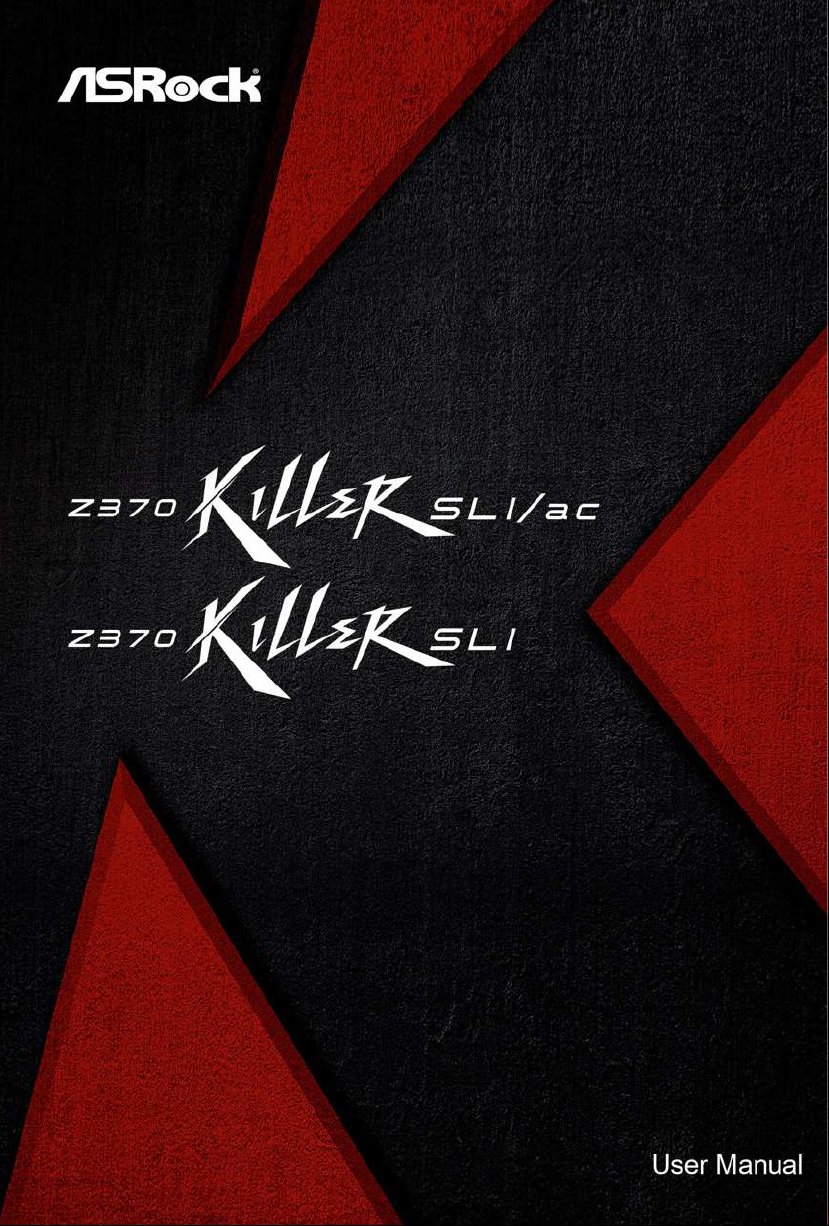
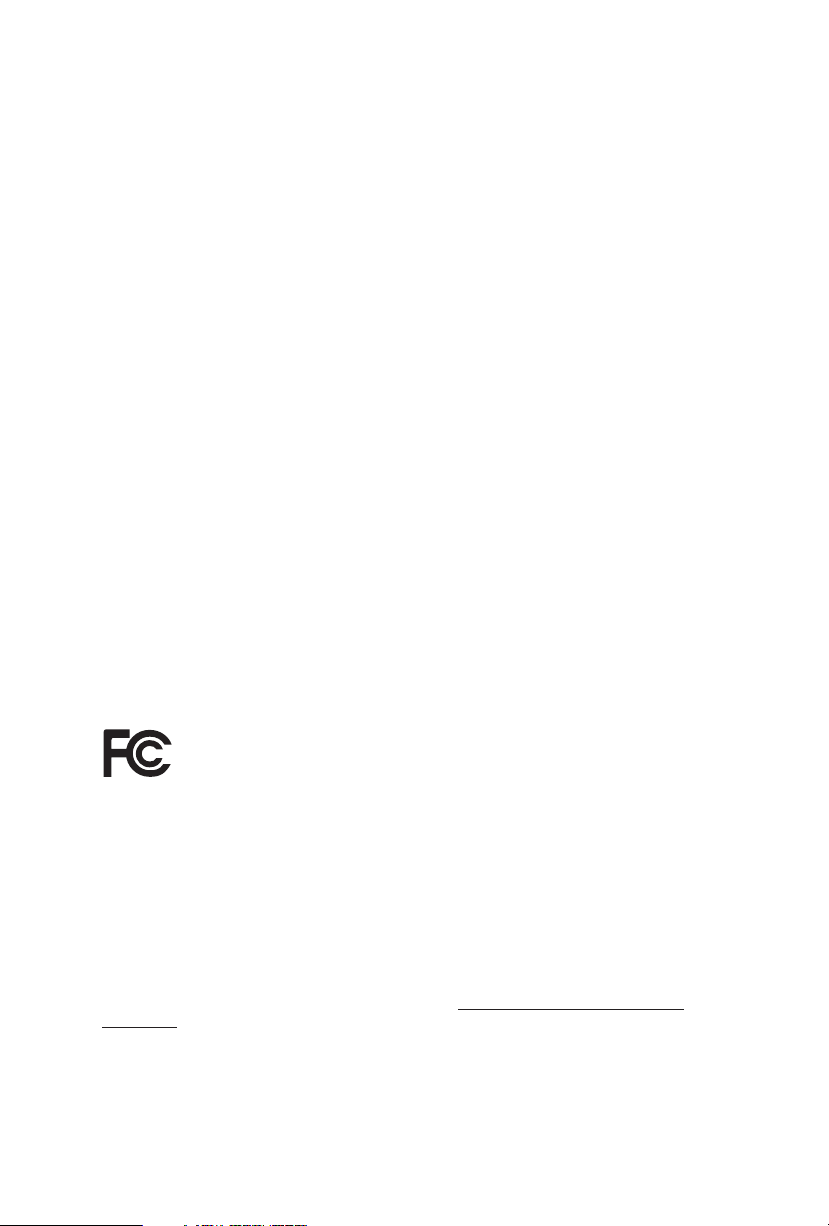
Version 1.0
Published September 2017
Copyright©2017 ASRock INC. All rights reserved.
Copyright Notice:
No part of this documentation may be reproduced, transcribed, transmitted, or
translated in any language, in any form or by any means, except duplication of
documentation by the purchaser for backup purpose, without written consent of
ASRock Inc.
Products and corporate names appearing in this documentation may or may not
be registered trademarks or copyrights of their respective companies, and are used
only for identication or explanation and to the owners’ benet, without intent to
infringe.
Disclaimer:
Specications and information contained in this documentation are furnished for
informational use only and subject to change without notice, and should not be
constructed as a commitment by ASRock. ASRock assumes no responsibility for
any errors or omissions that may appear in this documentation.
With respect to the contents of this documentation, ASRock does not provide
warranty of any kind, either expressed or implied, including but not limited to
the implied warranties or conditions of merchantability or tness for a particular
purpose.
In no event shall ASRock, its directors, ocers, employees, or agents be liable for
any indirect, special, incidental, or consequential damages (including damages for
loss of prots, loss of business, loss of data, interruption of business and the like),
even if ASRock has been advised of the possibility of such damages arising from any
defect or error in the documentation or product.
is device complies with Part 15 of the FCC Rules. Operation is subject to the following
two conditions:
(1) this device may not cause harmful interference, and
(2) this device must accept any interference received, including interference that
may cause undesired operation.
CALIFORNIA, USA ONLY
e Lithium battery adopted on this motherboard contains Perchlorate, a toxic substance
controlled in Perchlorate Best Management Practices (BMP) regulations passed by the
California Legislature. When you discard the Lithium battery in California, USA, please
follow the related regulations in advance.
“Perchlorate Material-special handling may apply, see ww w.dtsc.ca.gov/hazardouswaste/
perchlorate”
ASRock Website: http://www.asrock.com
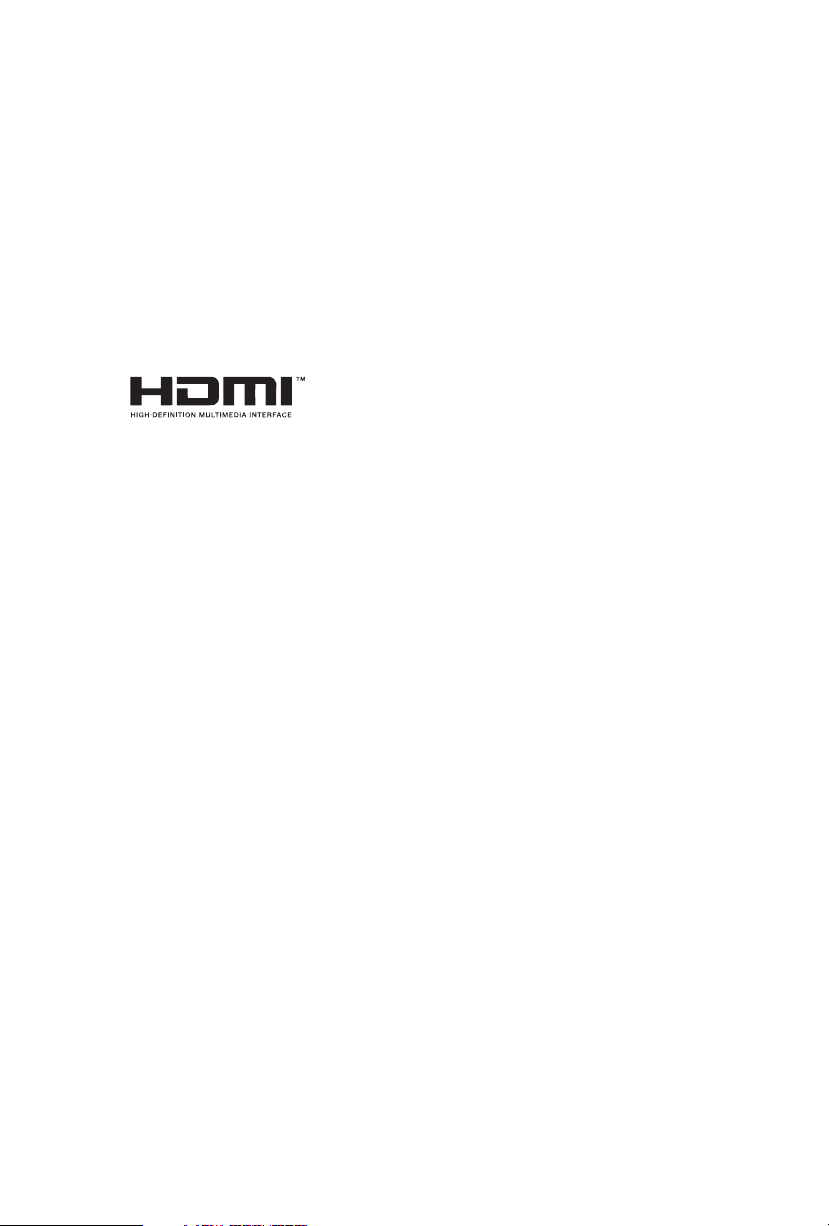
AUSTRALIA ONLY
Our goods come with guarantees that cannot be excluded under the Australian
Consumer Law. You are entitled to a replacement or refund for a major failure and
compensation for any other reasonably foreseeable loss or damage caused by our
goods. You are also entitled to have the goods repaired or replaced if the goods fail
to be of acceptable quality and the failure does not amount to a major failure. If
you require assistance please call ASRock Tel : +886-2-28965588 ext.123 (Standard
International call charges apply)
e terms HDMI™ and HDMI High-Denition Multimedia Interface, and the HDMI
logo are trademarks or registered trademarks of HDMI Licensing LLC in the United
States and other countries.
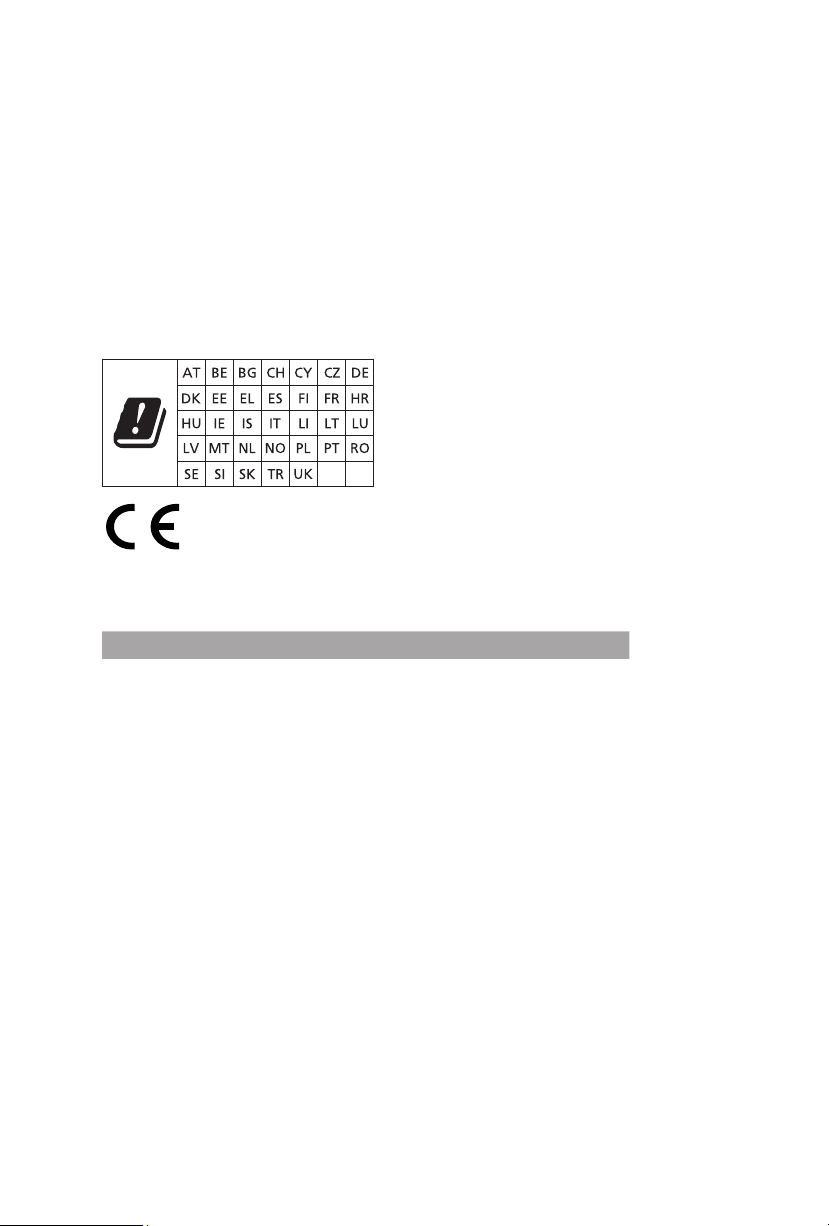
CE Warning
is device complies with directive 2014/53/EU issued by the Commision of the European
Community.
is equipment complies with EU radiation exposure limits set forth for an uncontrolled
environment.
is equipment should be installed and operated with minimum distance 20cm between
the radiator & your body.
Operations in the 5.15-5.35GHz band are restricted to indoor usage only.
Radio transmit power per transceiver ty pe
Function Frequency Maximum Output Power (EIRP)
2400-2483.5 MHz 18.5 + / -1.5 dbm
5150-5250 MHz 21.5 + / -1.5 dbm
WiFi
Bluetooth 2400-2483.5 MHz 8.5 + / -1.5 dbm
5250-5350 MHz
5470-5725 MHz
18.5 + / -1.5 dbm (no TPC)
21.5 + / -1.5 dbm (TPC)
25.5 + / -1.5 dbm (no TPC)
28.5 + / -1.5 dbm (TPC)
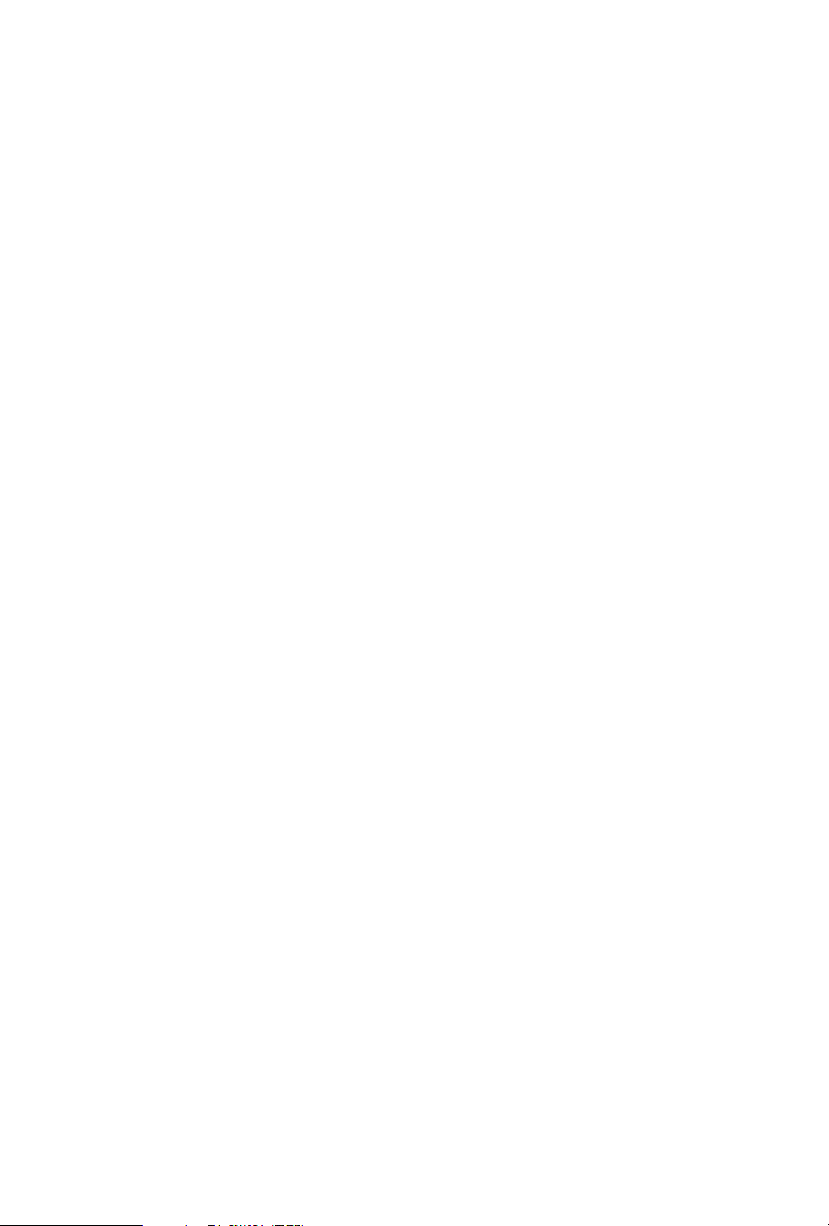
Contents
Chapter 1 Introduction 1
1.1 Package Contents 1
1.2 Specications 2
1.3 Motherboard Layout 7
1.4 I/O Panel 10
1.5 WiFi-802.11ac Module and ASRock WiFi 2.4/5 GHz Antennas
(for Z370 Killer SLI/ac only) 13
Chapter 2 Installation 15
2.1 Installing the CPU 16
2.2 Installing the CPU Fan and Heatsink 19
2.3 Installing Memory Modules (DIMM) 20
2.4 Expansion Slots (PCI Express Slots) 22
2.5 Jumpers Setup 23
2.6 Onboard Headers and Connectors 24
2.7 SLITM and Quad SLITM Operation Guide 29
2.7.1 Installing Two SLITM-Ready Graphics Cards 29
2.7.2 Driver Installation and Setup 31
2.8 CrossFireXTM and Quad CrossFireXTM Operation Guide 32
2.8.1 Installing Two CrossFireXTM-Ready Graphics Cards 32
2.8.2 Driver Installation and Setup 34
2.9 M.2_SSD (NGFF) Module Installation Guide 35
Chapter 3 Software and Utilities Operation 39
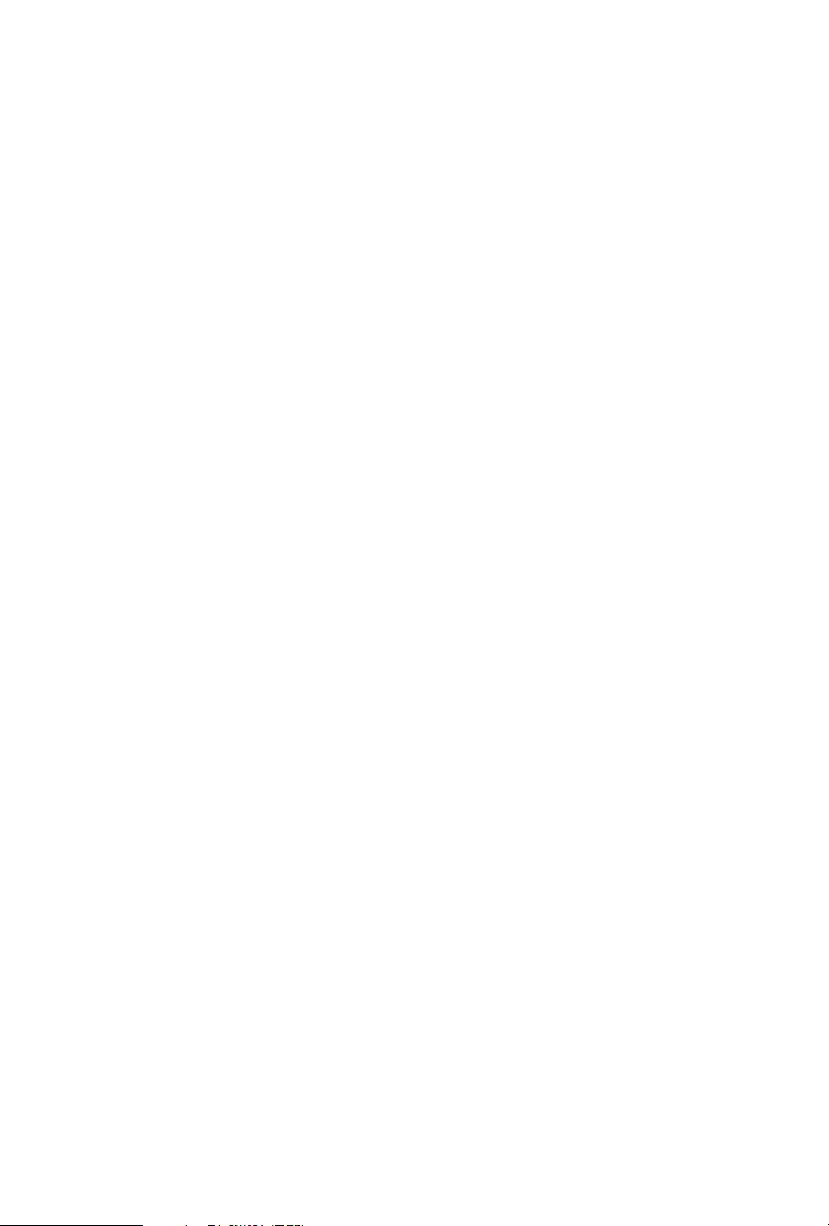
3.1 Installing Drivers 39
3.2 A-Tuning 40
3.2.1 Installing A-Tuning 40
3.2.2 Using A-Tuning 40
3.3 ASRock Live Update & APP Shop 43
3.3.1 UI Overview 43
3.3.2 Apps 44
3.3.3 BIOS & Drivers 47
3.3.4 Setting 48
3.4 ASRock RGB LED 49
Chapter 4 UEFI SETUP UTILITY 51
4.1 Introduction 51
4.2 EZ Mode 52
4.3 Advanced Mode 53
4.3.1 UEFI Menu Bar 53
4.3.2 Navigation Keys 54
4.4 Main Screen 55
4.5 OC Tweaker Screen 56
4.6 Advanced Screen 67
4.6.1 CPU Conguration 68
4.6.2 Chipset Conguration 70
4.6.3 Storage Conguration 73
4.6.4 Intel® Thunderbolt™ 74
4.6.5 Super IO Conguration 75
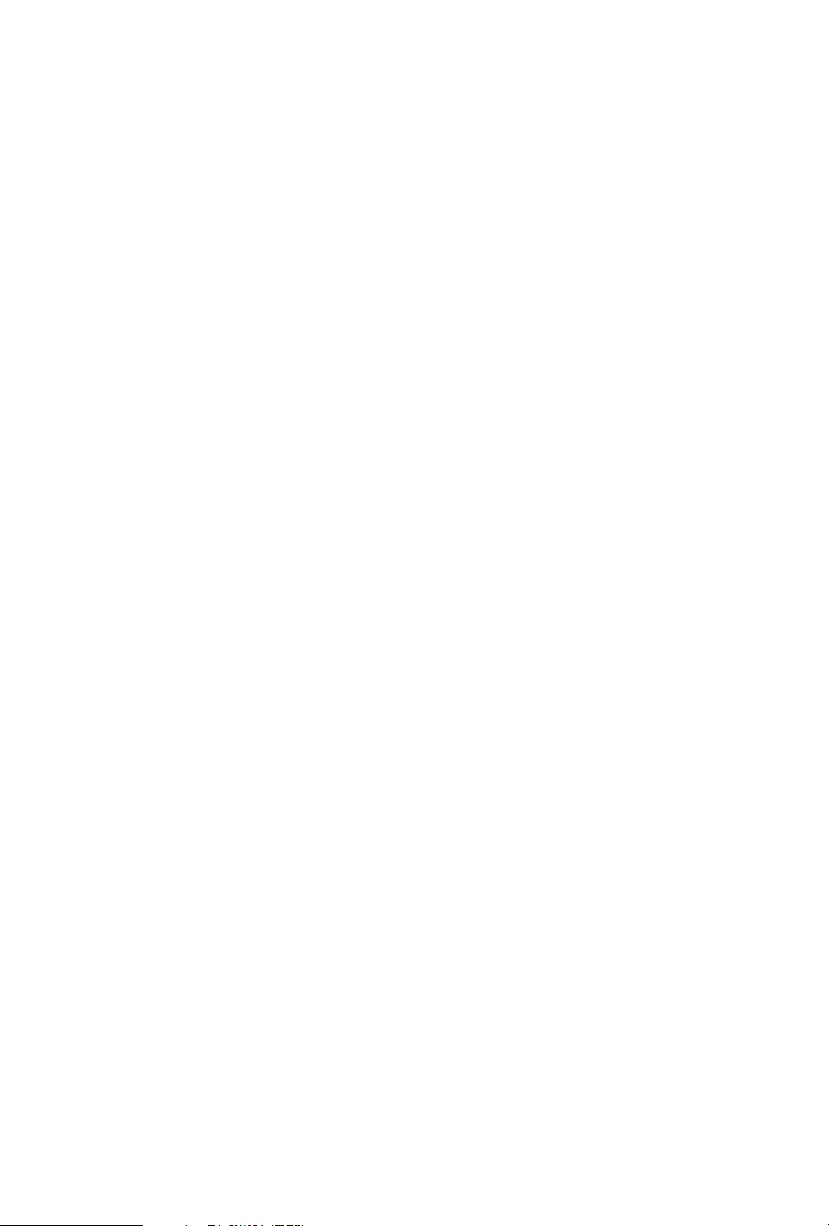
4.6.6 ACPI Conguration 76
4.6.7 USB Conguration 78
4.6.8 Trusted Computing 79
4.7 Tools 80
4.8 Hardware Health Event Monitoring Screen 83
4.9 Security Screen 86
4.10 Boot Screen 87
4.11 Exit Screen 90
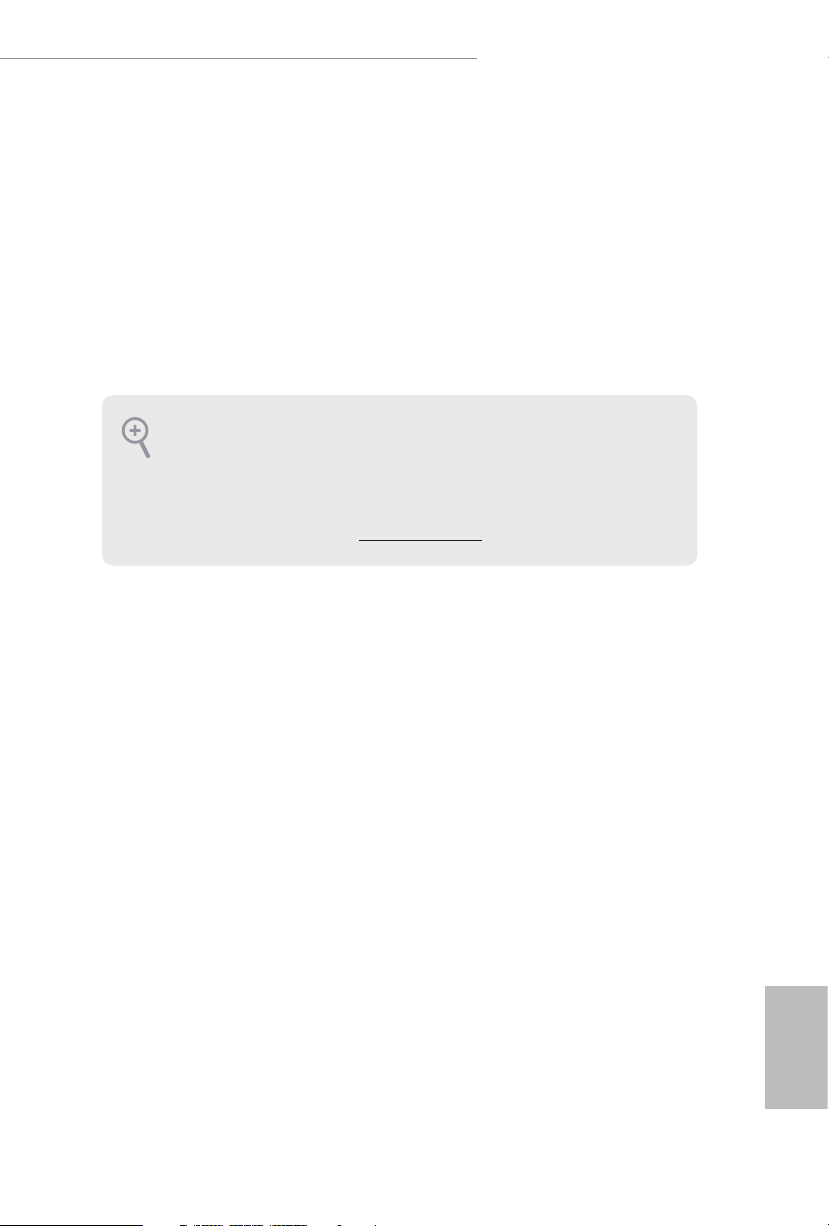
Z370 Killer SLI/ac / Z370 Killer SLI
Chapter 1 Introduction
ank you for purchasing ASRock Z370 Killer SLI/ac / Z370 Killer SLI
motherboard, a reliable motherboard produced under ASRock’s consistently
stringent quality control. It delivers excellent performance with robust design
conforming to ASRock’s commitment to quality and endurance.
In this documentation, Chapter 1 and 2 contains the introduction of the
motherboard and step-by-step installation guides. Chapter 3 contains the operation
guide of the soware and utilities. Chapter 4 contains the conguration guide of
the BIOS setup.
Becau se the motherboard specications and the BIOS soware might be updated, the
content of this documentation will be subject to change without notice. In case any
modications of this documentation occur, the updated version will be available on
ASRock’s website w ithout f urther notice. If you require technical support relate d to
this motherboard, please vi sit our website for s pecic information about the model
you are using. You may nd the l atest VGA cards and CPU suppor t list on ASRock’s
website a s well. ASRock website ht tp://www.a srock.com.
1.1 Package Contents
ASRock Z370 Killer SLI/ac / Z370 Killer SLI Motherboard (ATX Form Factor)
•
ASRock Z370 Killer SLI/ac / Z370 Killer SLI Quick Installation Guide
•
ASRock Z370 Killer SLI/ac / Z370 Killer SLI Support CD
•
1 x I/O Panel Shield
•
2 x Serial ATA (SATA) Data Cables (Optional)
•
1 x ASRock SLI_HB_Bridge_2S Card (Optional)
•
2 x Screws for M.2 Sockets (Optional)
•
2 x ASRock WiFi 2.4/5 GHz Antennas (Optional) (for Z370 Killer SLI/ac only)
•
English
1
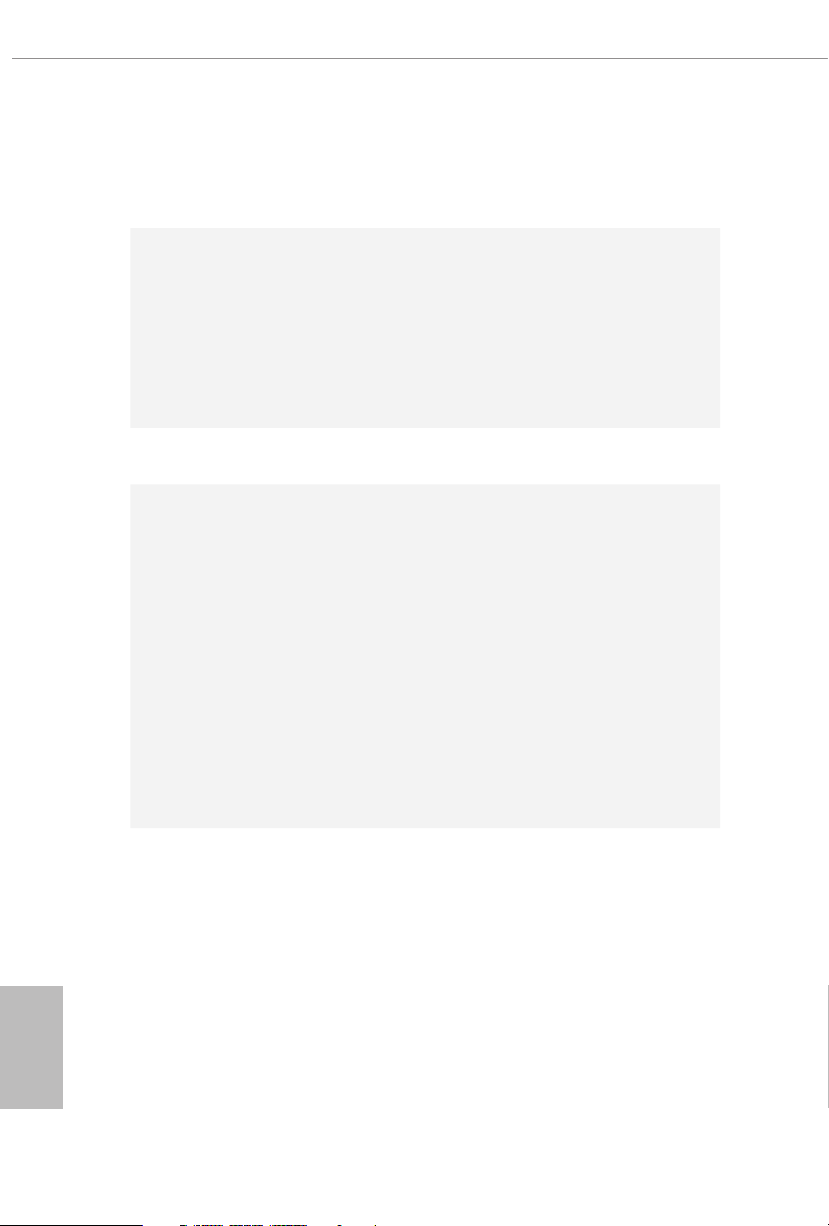
1.2 Specications
Platform
CPU
Chipset
Memory
•
•
•
•
•
•
•
•
•
•
•
* Please refer to Memory Support List on ASRock's website for
more information. (http://www.asrock.com/)
* 8th Gen Intel® CPU supports DDR4 up to 2666.
•
•
•
•
ATX Form Factor
Supports 8th Generation Intel® CoreTM Processors (Socket
1151)
Digi Power design
10 Power Phase design
Supports Intel® Turbo Boost 2.0 Technology
Supports Intel® K-Series unlocked CPUs
Supports ASRock BCLK Full-range Overclocking
Intel® Z370
Dual Channel DDR4 Memory Technology
4 x DDR4 DIMM Slots
Supports DDR4 4266+(OC)*/4000(OC)/3866(OC)/
3800(OC)/3733(OC)/3600(OC)/3200(OC)/2933(OC)/2800
(OC)/2666/2400/2133 non-ECC, un-buered memory
Supports ECC UDIMM memory modules (operate in non-
ECC mode)
Max. capacity of system memory: 64GB
Supports Intel® Extreme Memory Prole (XMP) 2.0
15μ Gold Contact in DIMM Slots
English
2
Expansion
Slot
2 x PCI Express 3.0 x16 Slots (PCIE2/PCIE4: single at x16
•
(PCIE2); dual at x8 (PCIE2) / x8 (PCIE4))*
* Supports NVMe SSD as boot disks
4 x PCI Express 3.0 x1 Slots (Flexible PCIe)
•
Supports AMD Quad CrossFireXTM and CrossFireXTM
•
Supports NVIDIA® Quad SLITM and SLI
•
1 x Vertical M.2 Socket (Key E) with the bundled WiFi-
•
802.11ac module (on the rear I/O) (for Z370 Killer SLI/ac
only)
15μ Gold Contact in VGA PCIe Slot (PCIE2)
•
TM
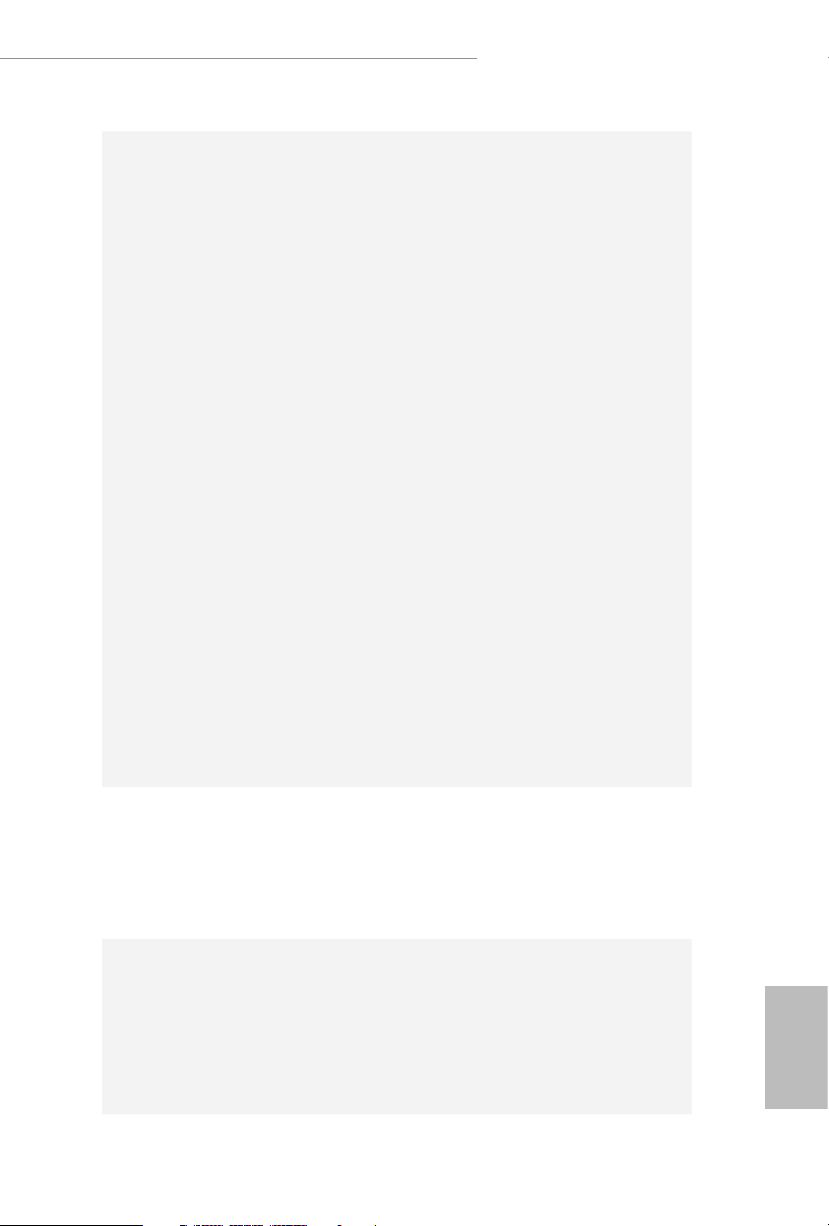
Graphics
Z370 Killer SLI/ac / Z370 Killer SLI
Intel® UHD Graphics Built-in Visuals and the VGA outputs
•
can be supported only with processors which are GPU
integrated.
Supports Intel® UHD Graphics Built-in Visuals : Intel®
•
Quick Sync Video with AVC, MVC (S3D) and MPEG-2 Full
HW Encode1, Intel® InTruTM 3D, Intel® Clear Video HD
Technology, Intel® InsiderTM, Intel® UHD Graphics
DirectX 12
•
HWAEncode/Decode: VP9 8-bit, VP9 10- bit (Encode only),
•
VP8, HEVC (MPEG-H Part2, h.265), AVC (MPEG4, h.264),
MPEG2-Part2 (h.262), JPEG/MJPEG,VC-1
Max. shared memory 1024MB
•
* e size of ma ximum shared memory may vary from dierent
operating systems.
Dual graphics output: Support DVI-D and HDMI ports by
•
independent display controllers
Supports HDMI with max. resolution up to 4K x 2K
•
(4096x2160) @ 30Hz
Supports DVI-D with ma x. resolution up to 1920x1200 @
•
60Hz
Supports Auto Lip Sync, Deep Color (12bpc), xvYCC and
•
HBR (High Bit Rate Audio) with HDMI Port (Compliant
HDMI monitor is required)
Supports HDCP with DVI-D and HDMI Ports
•
Supports 4K Ultra HD (UHD) playback with DVI-D and
•
HDMI Ports
Audio
LAN
7.1 CH HD Audio with Content Protection (Realtek ALC892
•
Audio Codec)
Premium Blu-ray Audio support
•
Supports Surge Protection (ASRock Full Spike Protection)
•
Nichicon Fine Gold Series Audio Caps
•
Gigabit LAN 10/100/1000 Mb/s
•
Giga PHY Intel® I219V
•
Supports Wake-On-LAN
•
Supports Lightning/ESD Protection
•
Supports Energy Ecient Ethernet 802.3az
•
Supports PXE
•
English
3
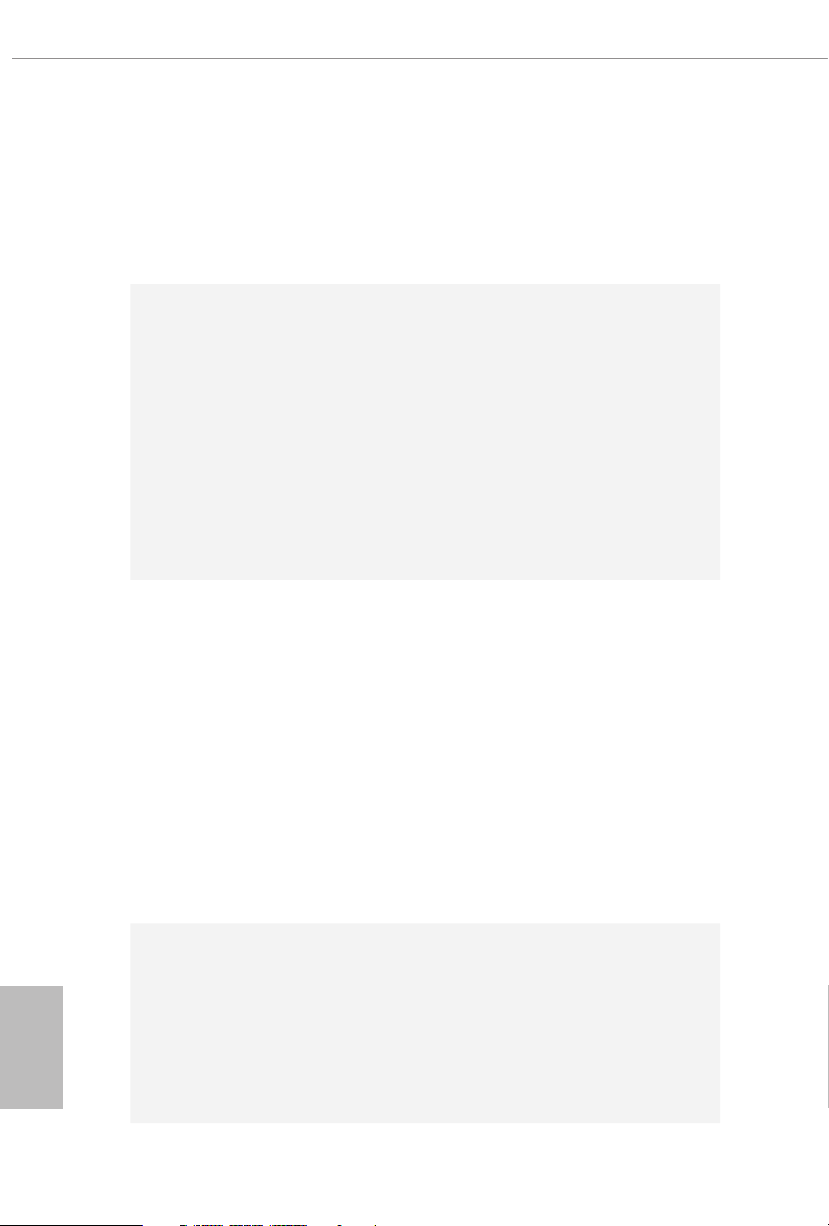
Wireless
LAN (for
Z370 Killer
SLI/ac
only)
Rear Panel
I/O
Storage
Intel® 802.11ac WiFi Module
•
Supports IEEE 802.11a/b/g/n/ac
•
Supports Dual-Band (2.4/5 GHz)
•
Supports high speed wireless connections up to 433Mbps
•
Supports Bluetooth 4.2 / 3.0 + High speed class II
•
2 x Antenna Ports (for Z370 Killer SLI/ac only)
•
1 x PS/2 Mouse/Keyboard Port
•
1 x DVI-D Port
•
1 x HDMI Port
•
1 x Optica l SPDIF Out Port
•
5 x USB 3.1 Gen1 Type-A Ports (Supports ESD Protection)
•
1 x USB 3.1 Gen1 Type-C Port (Supports ESD Protection)
•
1 x RJ-45 LAN Port with LED (ACT/LINK LED and SPEED
•
LED)
HD Audio Jacks: Rear Speaker / Central / Bass / Line in /
•
Front Speaker / Microphone
6 x SATA3 6.0 Gb/s Connectors, support RAID (RAID 0,
•
RAID 1, RAID 5, RAID 10, Intel Rapid Storage Technology
15), NCQ, AHCI and Hot Plug*
* If M2_1 is occupied by a SATA-type M.2 device, SATA_5 will
be disabled.
* If M2_2 is occupied by a SATA-type M.2 device, SATA_0 will
be disabled.
2 x Ultra M.2 Sockets (M2 _1 and M2_2), support M Key
•
type 2230/2242/2260/2280 M.2 SATA3 6.0 Gb/s module and
M.2 PCI Express module up to Gen3 x4 (32 Gb/s)**
** Supports Intel® OptaneTM Technology
** Supports NVMe SSD as boot disks
** Supports ASRock U.2 Kit
English
4
Connector
1 x COM Port Header
•
1 x TPM Header
•
1 x Chassis Intrusion Header
•
1 x Power LED and Speaker Header
•
1 x RGB LED Header
•
* Supports in total up to 12V/3A, 36W LED Strip
1 x CPU Fan Connector (4-pin)
•
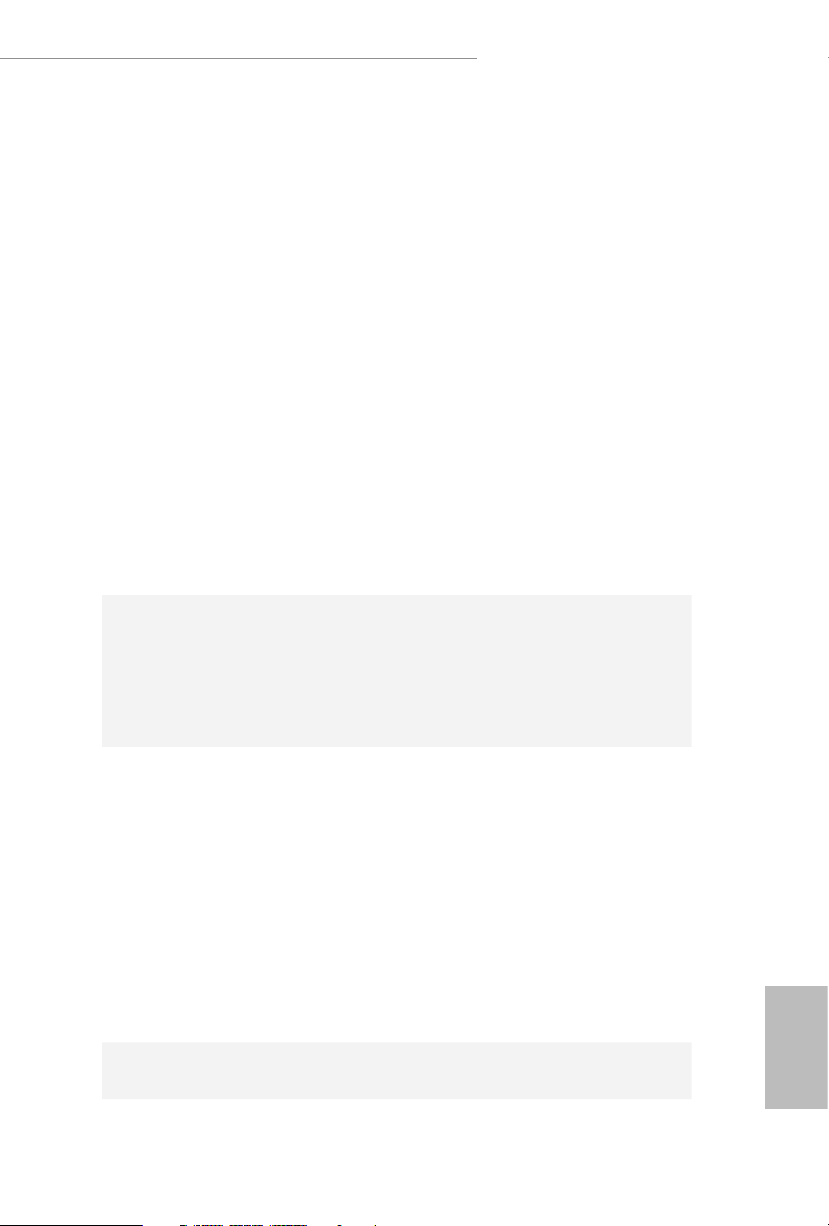
BIOS
Feature
Z370 Killer SLI/ac / Z370 Killer SLI
* e CPU Fan Connector supports the CPU fan of ma ximum
1A (12W) fan power.
2 x Chassis Fan Connectors (4-pin) (Smart Fan Speed Con-
•
trol)
1 x Chassis Optional/Water Pump Fan Connector (4-pin)
•
* e Chassis Optional/Water Pump Fan supports the water
cooler fan of maximum 1.5A (18W) fan power.
* CHA_FAN2 can auto detect if 3-pin or 4-pin fan is in use.
1 x 24 pin ATX Power Connector
•
1 x 8 pin 12V Power Connector
•
1 x Front Panel Audio Connector
•
1 x underbolt AIC Connector (5-pin)
•
2 x USB 2.0 Headers (Support 4 USB 2.0 ports) (Supports
•
ESD Protection)
1 x USB 3.1 Gen1 Header (Supports 2 USB 3.1 Gen1 ports)
•
(Supports ESD Protection)
1 x Front Panel Type C USB 3.1 Gen1 Header
•
1 x Performance Mode / Easy OC Header
•
AMI UEFI Legal BIOS with multilingual GUI support
•
ACPI 6.0 Compliant wake up events
•
SMBIOS 2.7 Support
•
CPU Vcore, DRAM, PCH 1.0V, VCCIO, VCCST, VCCSA
•
Voltage Multi-adjustment
Hardware
Monitor
OS
Temperature Sensing: CPU, Chassis, Chassis Optional/Wa-
•
ter Pump Fans
Fan Tachometer: CPU, Chassis, Chassis Optional/Water
•
Pump Fans
Quiet Fan (Auto adjust chassis fan speed by CPU tempera-
•
ture): CPU, Chassis, Chassis Optional/Water Pump Fans
Fan Multi-Speed Control: CPU, Chassis, Chassis Optional/
•
Water Pump Fans
CASE OPEN detection
•
Voltage monitoring: +12V, +5V, +3.3V, CPU Vcore, DRAM,
•
VPPM, PCH 1.0V, VCCSA, VCCST
Microso® Windows® 10 64-bit
•
English
5
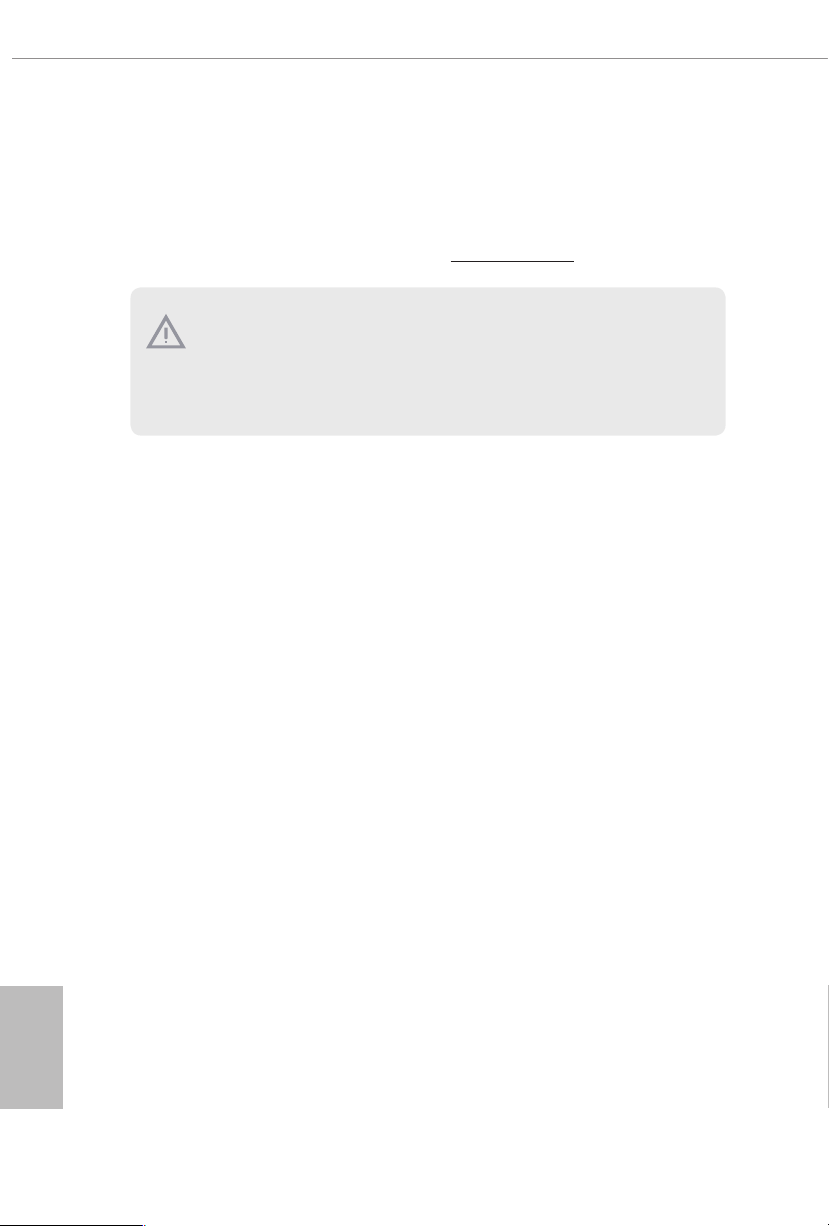
FCC, CE
Certications
* For detailed product information, please visit our website: http://ww w.asrock.com
Please realize that the re is a certain r isk involved with overclo cking, including
adjusting the setting in the BIOS, applying Untied Overclocking Technol ogy, or using
third-party overclocking tool s. Overclocking may aect your system’s stability, or
even cause dam age to the components and devices of your system. It should be done
at your own risk and expense. We are not responsible for poss ible damage caused by
overclocking.
•
ErP/EuP ready (ErP/EuP ready power supply is required)
•
English
6
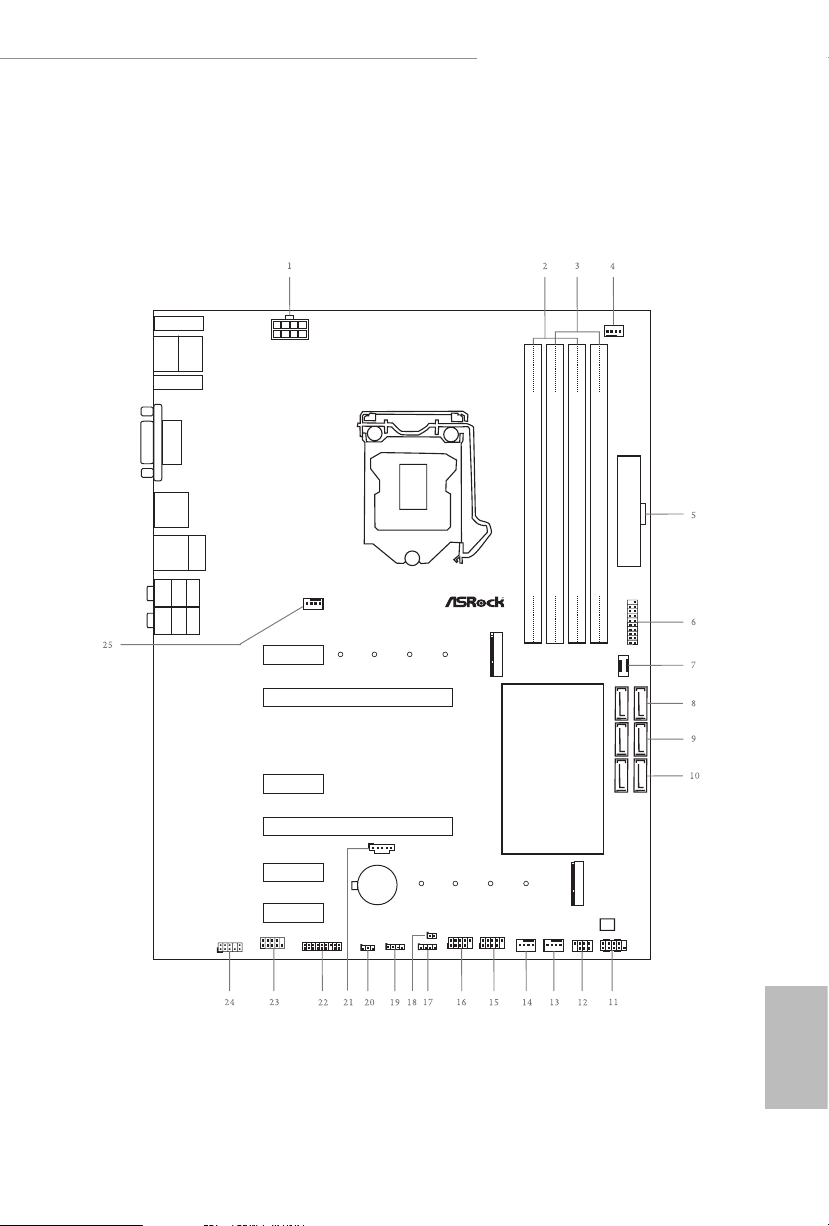
1.3 Motherboard Layout
Intel
Z370
DDR4 _A2 (64 bit, 288- pin modu le)
DDR4 _A1 (64 bit, 288- pin modu le)
DDR4 _B2 (64 bit, 288- pin modu le)
DDR4 _B1 (64 bit, 288- pin modu le)
ATX12V1
ATXP WR 1
Top:
Central/Bass
Center:
REAR S PK
Top:
LINE I N
Center:
FRONT
Bottom:
Optical
SPDIF
Bottom:
MIC IN
HDLED RE SET
PLED PWRBTN
PANEL1
1
1
SPK_PLED 1
1
HD_AUDIO 1
SATA_4_5
USB_1_2
1
CPU_FAN1
1
TPMS1
CHA_FAN3/ W_PUMP
USB3_5_ 6
1
CLRMOS1
1
M2_WI FI1
BIOS
ROM
RGB_LED1
1
PCI E1
M2_1
CHA_FAN2
CHA_FAN1
COM1
1
PCI E2
RoH S
Ultr a M .2
PCIe Ge n3 x4
HDMI 1
USB 3.1 Gen1
T:US B1
B: USB2
PS2
Keybo ard
/Mous e
DVI 1
Top:
RJ-45
USB 3.1 Gen 1
T:US B3
B: USB4
USB 3.1 Gen1
T:US B3_TA_1
B: USB3_TC _1
PCI E3
PCI E5
PCI E6
PCI E4
CMOS
Batt ery
M2_2
SATA_2_3
SATA_0_1
USB_3_4
1
TB2
1
CI1
1
Z3 70 Ki ll er SLI/a c
USB3_TC _2
PM_EO
1
Z370 Killer SLI/ac
Z370 Killer SLI/ac / Z370 Killer SLI
English
7
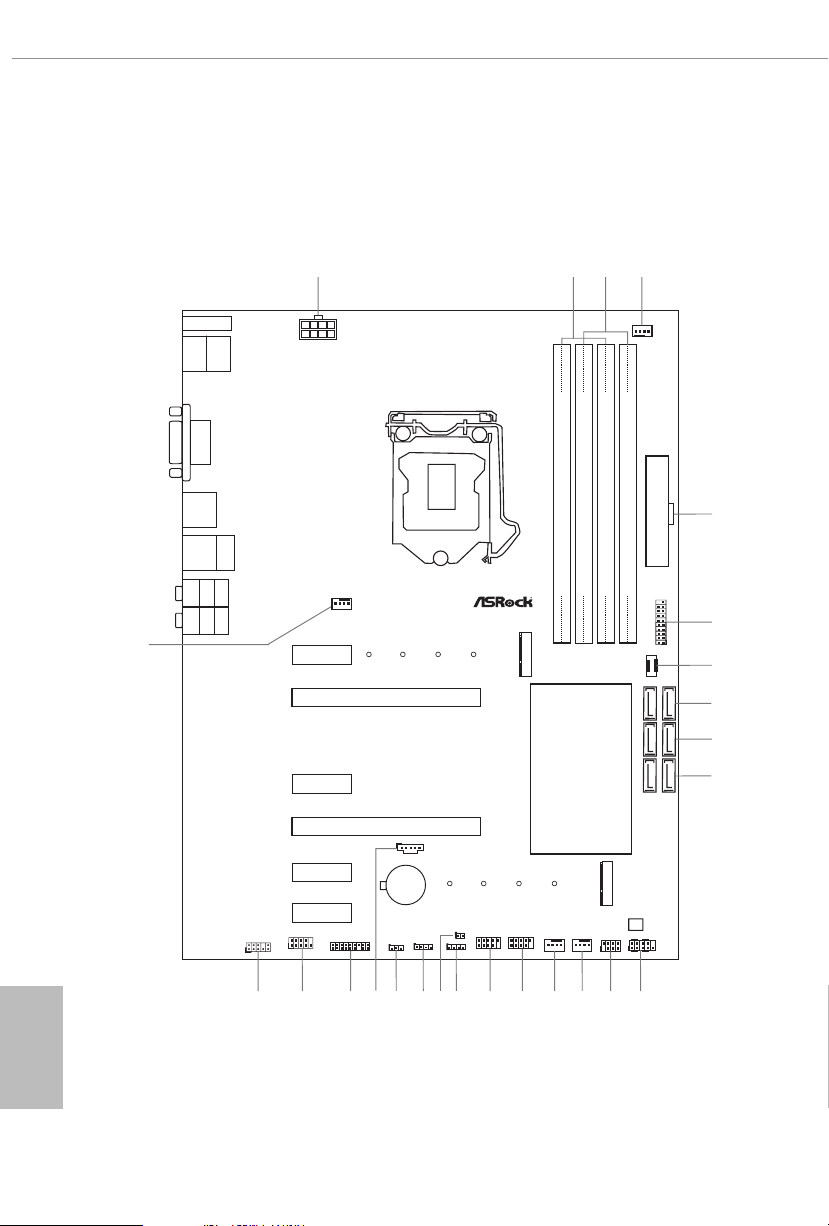
Z370 Killer SLI
Intel
Z370
DDR4 _A2 (64 bit, 288- pin modu le)
DDR4 _A1 (64 bit, 288- pin modu le)
DDR4 _B2 (64 bit, 288- pin modu le)
DDR4 _B1 (64 bit, 288- pin modu le)
ATX12V1
ATXP WR 1
Top:
Central/Bass
Center:
REAR S PK
Top:
LINE I N
Center:
FRONT
Bottom:
Optical
SPDIF
Bottom:
MIC IN
HDLED RE SET
PLED PWRBTN
PANEL1
1
1
SPK_PLED 1
SATA_4_5
6
7
12
13
14
USB_1_2
1
1
4
3
16
2
CPU_FAN1
8
CHA_FAN3/ W_PUMP
USB3_5_ 6
1
BIOS
ROM
PCI E1
M2_1
5
9
10
11
15
CHA_FAN2
CHA_FAN1
PCI E2
RoH S
Ultr a M .2
PCIe Ge n3 x4
HDMI 1
USB 3.1 Gen1
T:US B1
B: USB2
PS2
Keybo ard
/Mous e
DVI 1
Top:
RJ-45
USB 3.1 Gen 1
T:US B3
B: USB4
USB 3.1 Gen1
T:US B3_TA_1
B: USB3_TC _1
PCI E3
PCI E5
PCI E6
PCI E4
CMOS
Batt ery
M2_2
SATA_2_3
SATA_0_1
USB_3_4
1
TB2
1
Z3 70 Ki ll er SLI
USB3_TC _2
1
HD_AUDIO 1
21
22
23
20
19
1
TPMS1
CLRMOS1
1
24
RGB_LED1
1
COM1
1
17
18
1
CI1
1
PM_EO
1
25
English
8
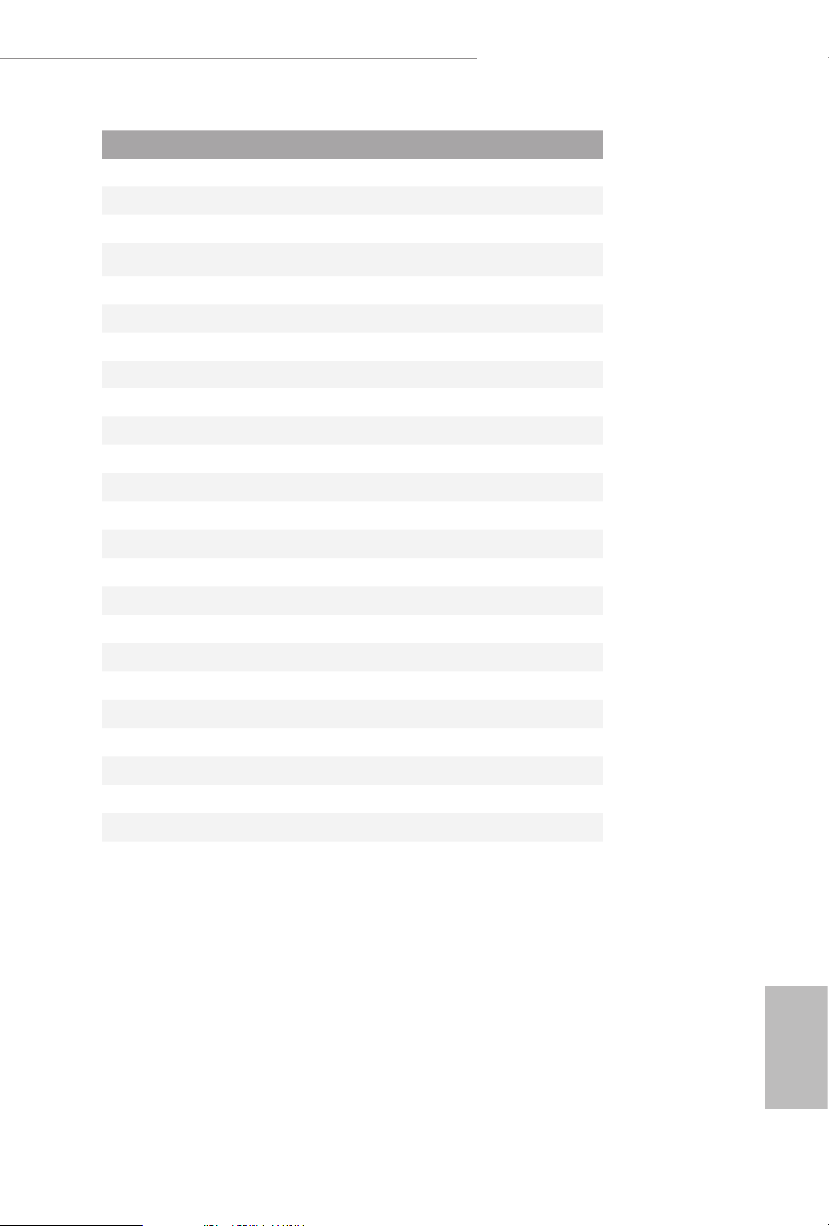
Z370 Killer SLI/ac / Z370 Killer SLI
No. Description
1 ATX 12V Power Connector (ATX12V1)
2 2 x 288-pin DDR4 DIMM Slots (DDR4_A1, DDR4_B1)
3 2 x 288-pin DDR4 DIMM Slots (DDR4_A2, DDR4_B2)
4 CPU Fan Connector (CPU_FAN1)
5 ATX Power Connector (ATXPWR1)
6 USB 3.1 Gen1 Header (USB3_5_6)
7 Front Panel Type C USB 3.1 Gen1 Header (USB3_TC_2)
8 SATA3 Connectors (SATA_4_5)
9 SATA3 Connectors (SATA_2_3)
10 SATA3 Connectors (SATA_0_1)
11 System Panel Header (PANEL1)
12 Power LED and Speaker Header (SPK_PLED1)
13 Chassis Fan / Waterpump Fan Connector (CHA_FAN3/W_PUMP)
14 Chassis Fan Connector (CHA_FAN1)
15 USB 2.0 Header (USB_1_2)
16 USB 2.0 Header (USB_3_4)
17 Performance Mode / Easy OC Header (PM_EO)
18 Chassis Intrusion Header (CI1)
19 RGB LED Header (RGB_LED)
20 Clear CMOS Jumper (CLRMOS1)
21 underbolt AIC Connector (TB2)
22 TPM Header (TPMS1)
23 COM Port Header (COM1)
24 Front Panel Audio Header (HD_ AUDIO1)
25 Chassis Fan Connector (CHA_FAN2)
English
9
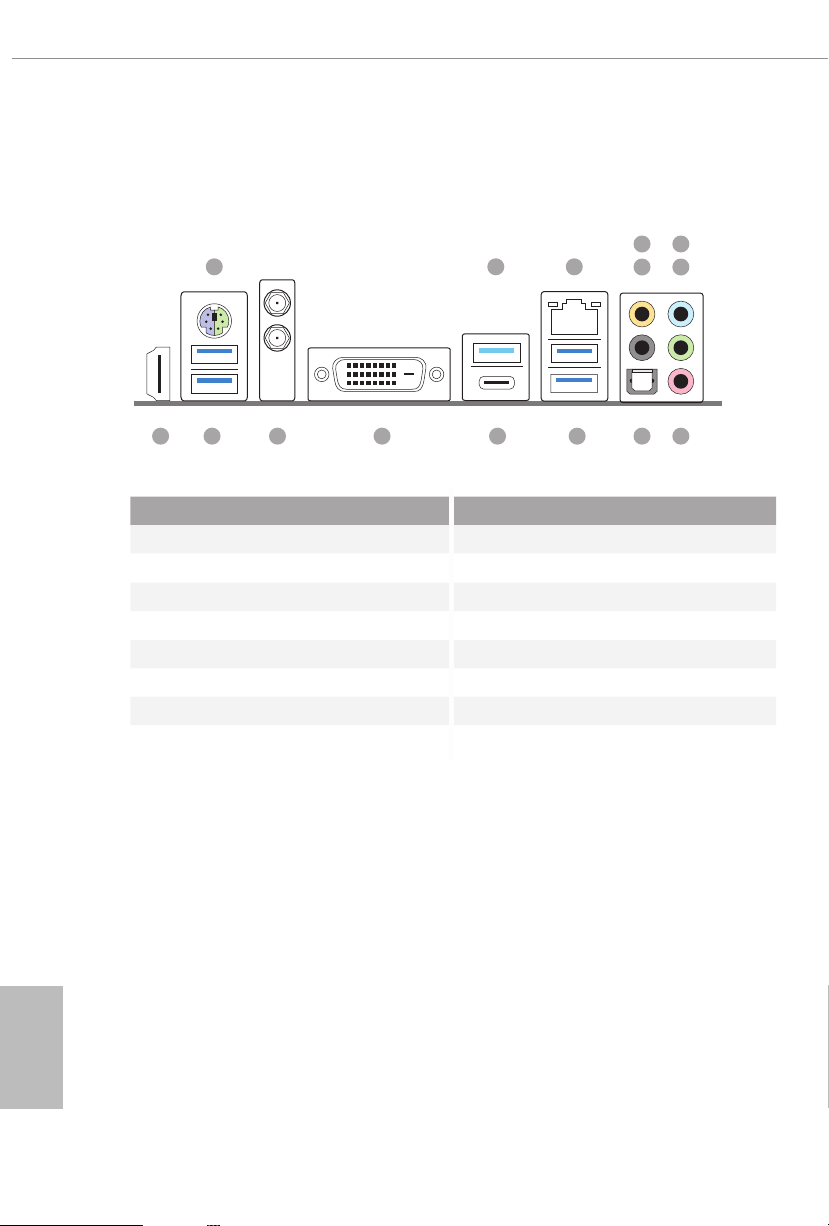
1.4 I/O Panel
Z370 Killer SLI/ac
1
6
2
3
547
English
15
No. Description No. Description
1 PS/2 Mouse/Keyboard Port 9 Optical SPDIF Out Port
2 USB 3.1 Gen1 Type-A Port (USB3_TA_1) 10 USB 3.1 Gen1 Ports (USB3_3_4)
3 LAN RJ-45 Port* 11 USB 3.1 Gen1 Type-C Port (USB3_TC_1)
4 Central / Bass (Orange) 12 DVI-D Port
5 Rear Speaker (Black) 13 Antenna Ports
6 Line In (Light Blue) 14 USB 3.1 Gen1 Ports (USB3_1_2)
7 Front Speaker (Lime)** 15 HDMI Port
8 Microphone (Pink)
13
8910111214
10
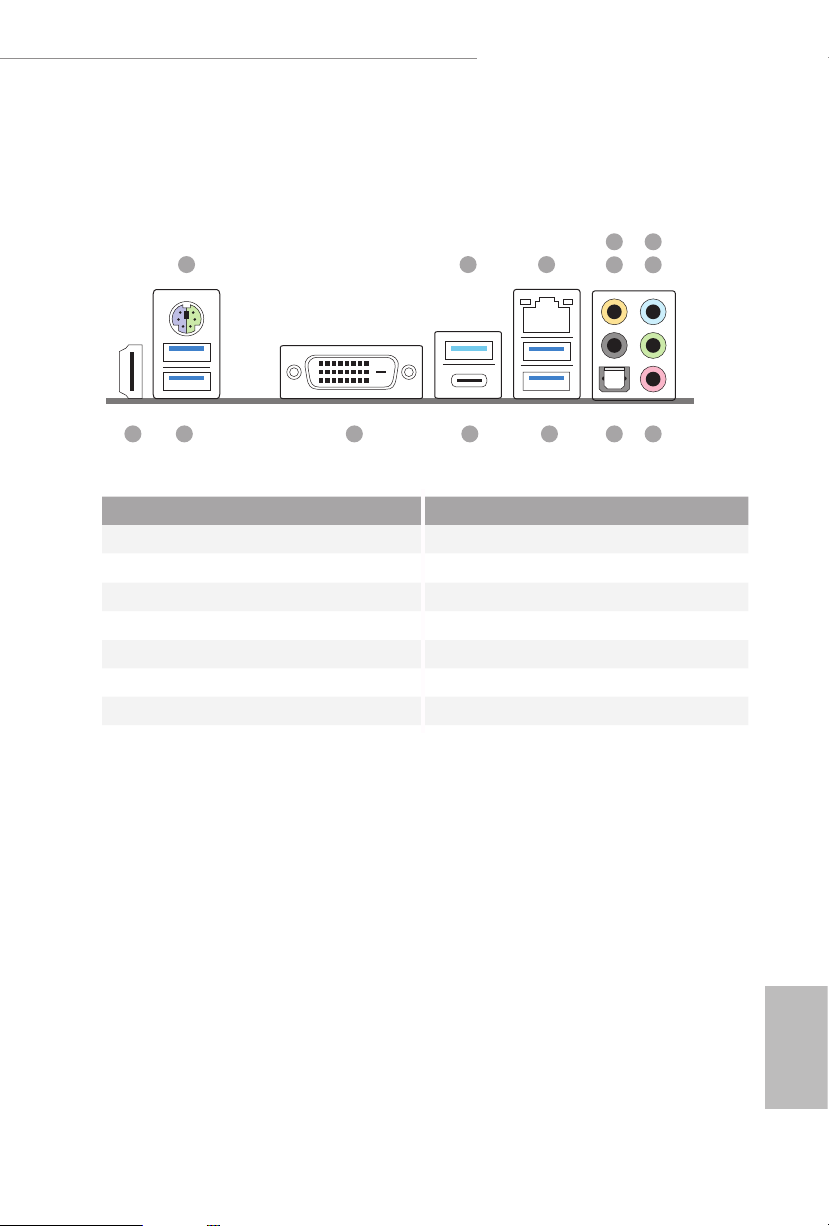
Z370 Killer SLI
1
Z370 Killer SLI/ac / Z370 Killer SLI
6
2
3
547
14
No. Description No. Description
1 PS/2 Mouse/Keyboard Port 8 Microphone (Pink)
2 USB 3.1 Gen1 Type-A Port (USB3_TA_1) 9 Optical SPDIF Out Port
3 LAN RJ-45 Port* 10 USB 3.1 Gen1 Ports (USB3_3_4)
4 Central / Bass (Orange) 11 USB 3.1 Gen1 Type-C Port (USB3_TC_1)
5 Rear Speaker (Black) 12 DVI-D Port
6 Line In (Light Blue) 13 USB 3.1 Gen1 Ports (USB3_1_2)
7 Front Speaker (Lime)** 14 HDMI Port
8910111213
11
English
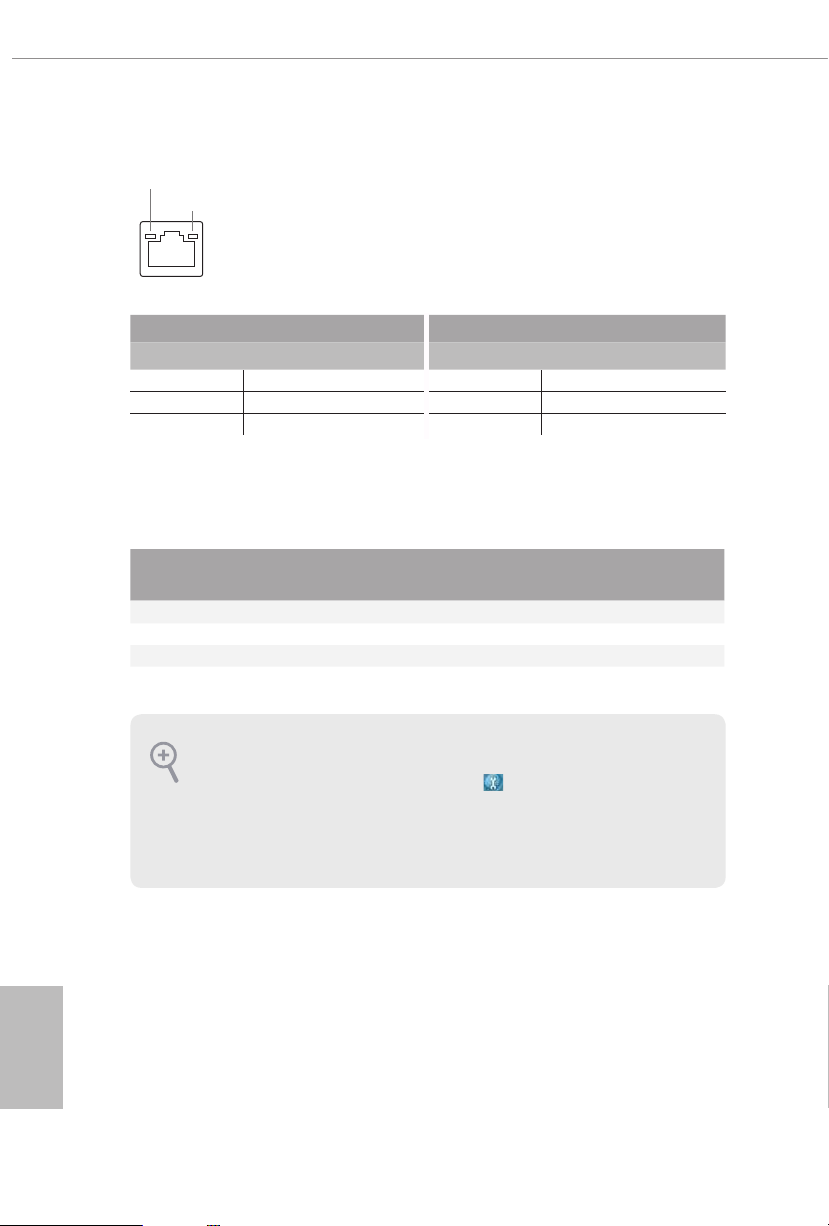
* ere are two LEDs on each LAN port. Please refer to the table below for the LAN port LED indications .
ACT/LINK L ED
SPEED LE D
LAN Por t
Activity / Link LED Speed LED
Status Description Status Description
O No Link O 10Mbps connection
Blinking Data Activity Orange 100Mbps connection
On Link Green 1Gbps connection
** If you use a 2- channel speaker, plea se connect the speake r’s plug into “Front Speaker Jack”. See the table below
for connection d etails in accordance w ith the type of speaker you use.
English
Audio Output
Channels
Front Speaker
(No. 7)
Rear Speaker
(No. 5)
Central / Bass
(No. 4)
2 V -- -- --
4 V V -- --
6 V V V --
8 V V V V
To enable Multi-Streaming, you need to connect a front panel audio cable to the
front panel audio header. Aer restarting your computer, you will nd the “Mixer”
tool on your system. Plea se select “Mixe r ToolBox” , click “Enabl e playba ck
multi-streaming”, and click “ok”. Choose “2CH”, “4CH”, “6CH”, or “8CH” and then
you are all owed to select “Realtek HDA Primary out put” to u se the Rear Speak er,
Central/Bas s, and Front Speaker, or select “Realtek HDA Audio 2nd output” to u se
the front panel au dio.
Line In
(No. 6)
12
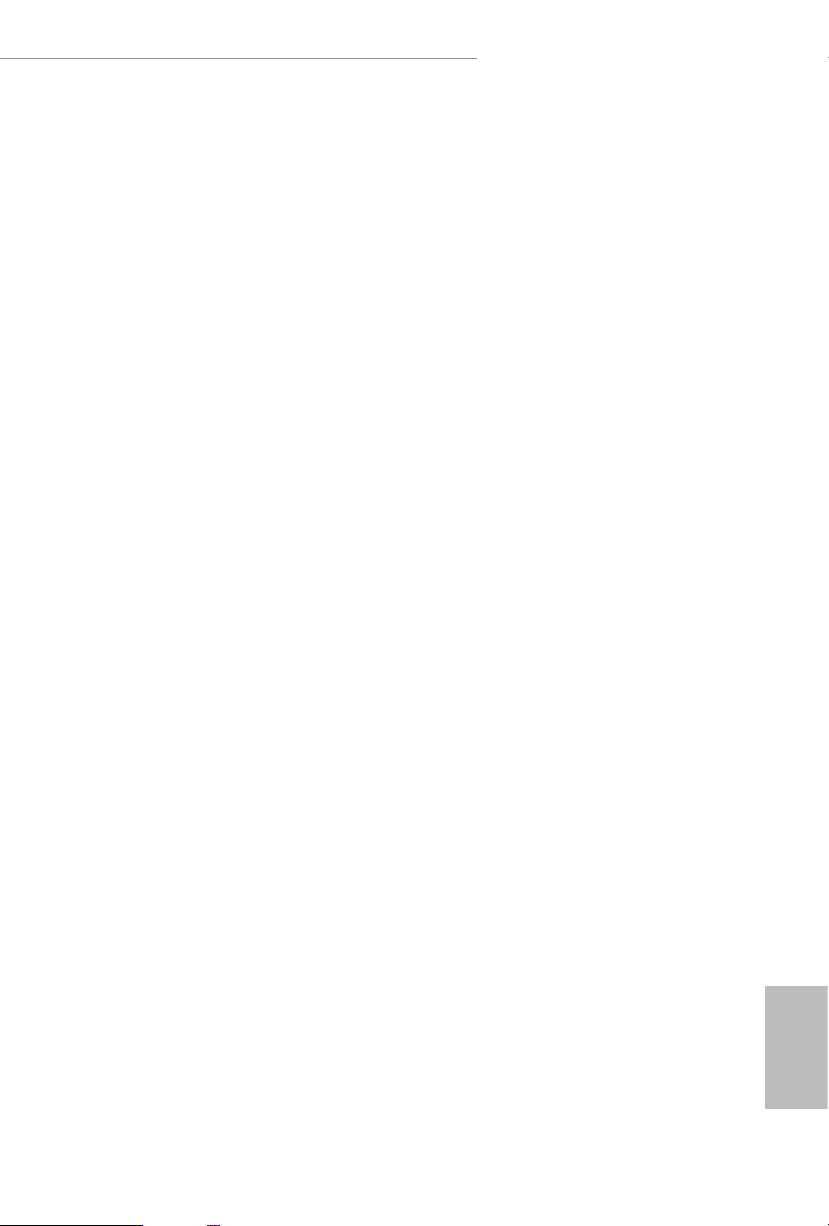
Z370 Killer SLI/ac / Z370 Killer SLI
1.5 WiFi-802.11ac Module and ASRock WiFi 2.4/5 GHz
Antennas (for Z370 Killer SLI/ac only)
WiFi-802.11ac + BT Module
is motherboard comes with an exclusive WiFi 802.11 a/b/g/n/ac + BT v4.2
module (pre-installed on the rear I/O panel) that oers support for WiFi 802.11 a/b/
g/n/ac connectivity standards and Bluetooth v4.2. WiFi + BT module is an easy-to-
use wireless local area network (WLAN) adapter to support WiFi + BT. Bluetooth
v4.2 standard features Smart Ready technology that adds a whole new class of
functionality into the mobile devices. BT 4.2 also includes Low Energy Technolog y
and ensures extraordinary low power consumption for PCs.
* e transmission speed may vary according to the environment.
13
English
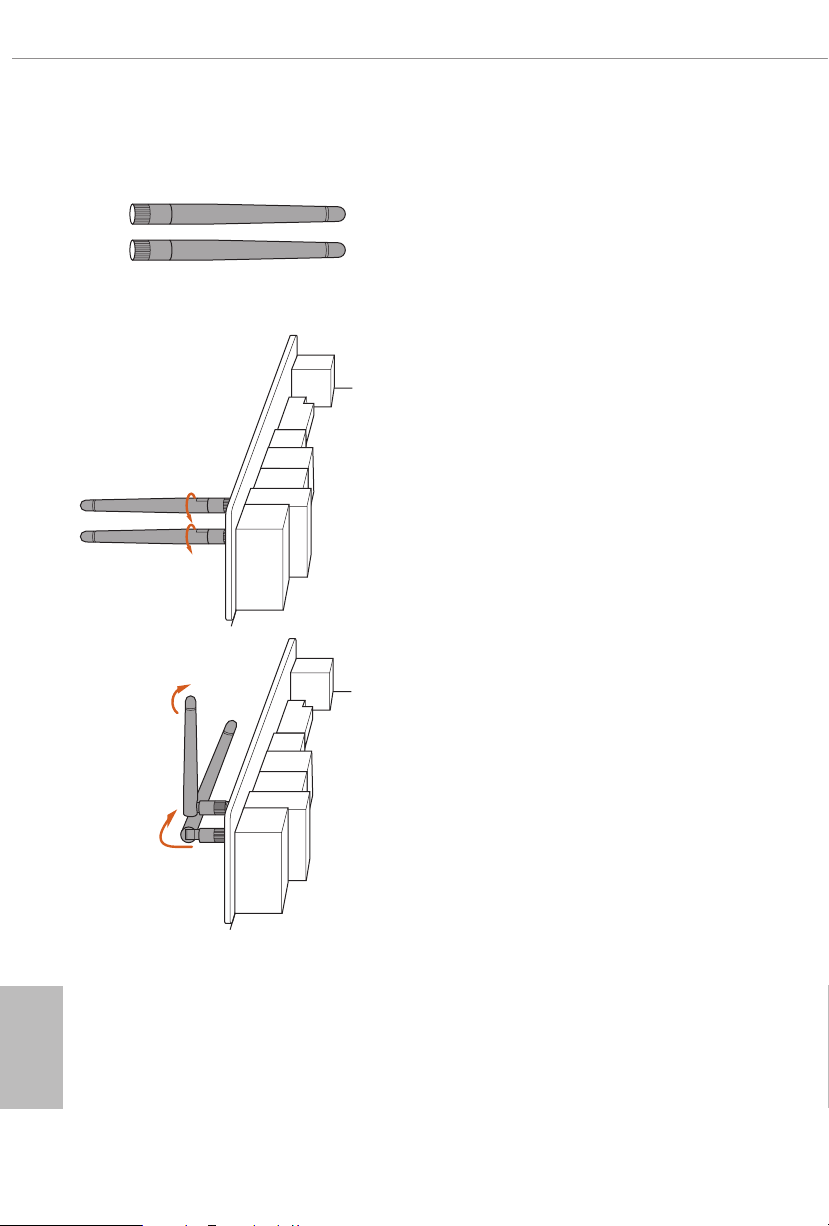
WiFi Antennas Installation Guide
Step 1
Prepare the WiFi 2.4/5 GHz Antennas that come
with the package.
Step 2
Connect the two WiFi 2.4/5 GHz Antennas to
the antenna connectors. Turn the antenna clock-
wise until it is securely connected.
Step 3
Set the WiFi 2.4/5 GHz Antenna as shown in the
illustration.
*You may need to adjust the direction of
the antenna for a stronger signal.
English
14
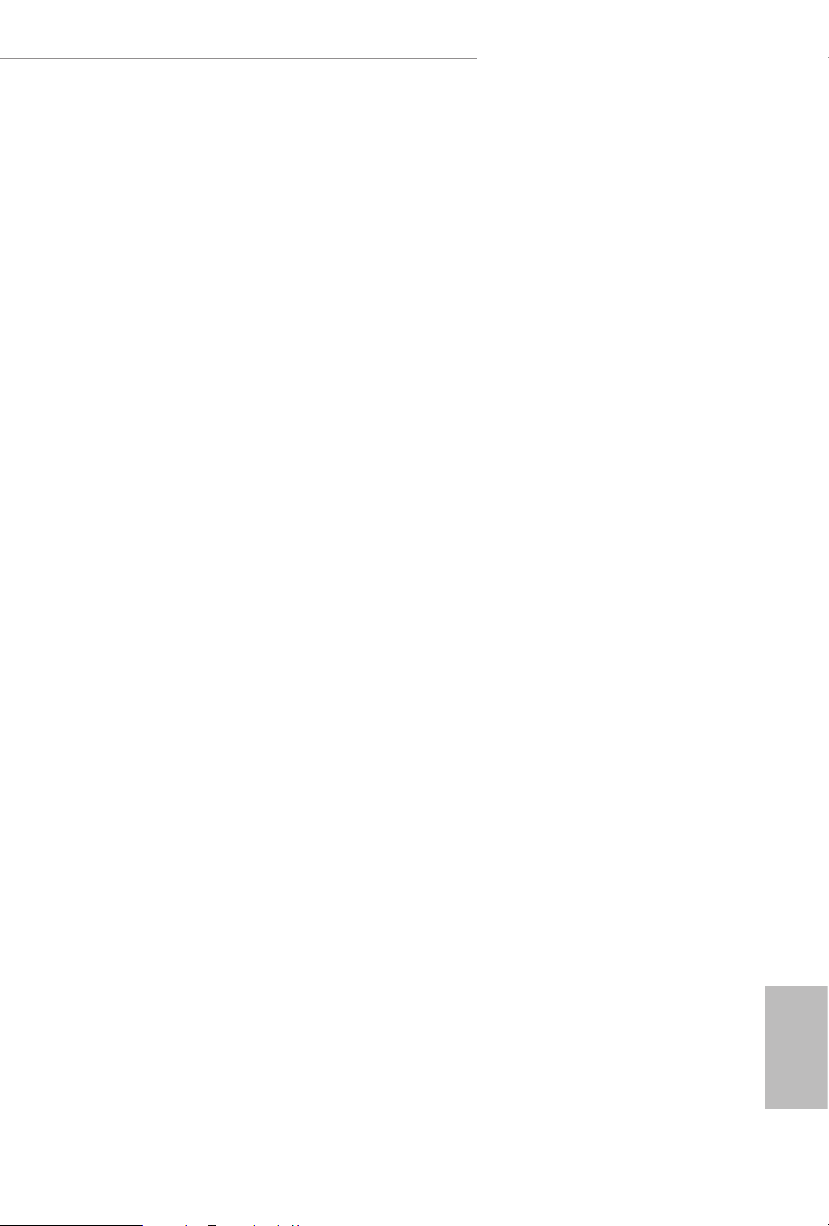
Z370 Killer SLI/ac / Z370 Killer SLI
Chapter 2 Installation
is is an ATX form factor motherboard. Before you install the motherboard, study
the conguration of your chassis to ensure that the motherboard ts into it.
Pre-installation Precautions
Take note of the following precautions before you install motherboard components
or change any motherboard settings.
Make sure to unplug the power cord before installing or removing the motherboard
•
components. Failure to do so may cause physical injuries and damages to motherboard
components.
In order to avoid damage from static electricity to the motherboard’s components,
•
NEVER place your motherboard directly on a carpet. Also remember to use a grounded
wrist strap or touch a safety grounded object before you handle the components.
Hold components by the edges and do not touch the ICs.
•
Whenever you uninstall any components, place them on a grounded anti-static pad or
•
in the bag that comes with the components.
When placing screws to secure the motherboard to the chassis, please do not over-
•
tighten the screws! Doing so may damage the motherboard.
15
English
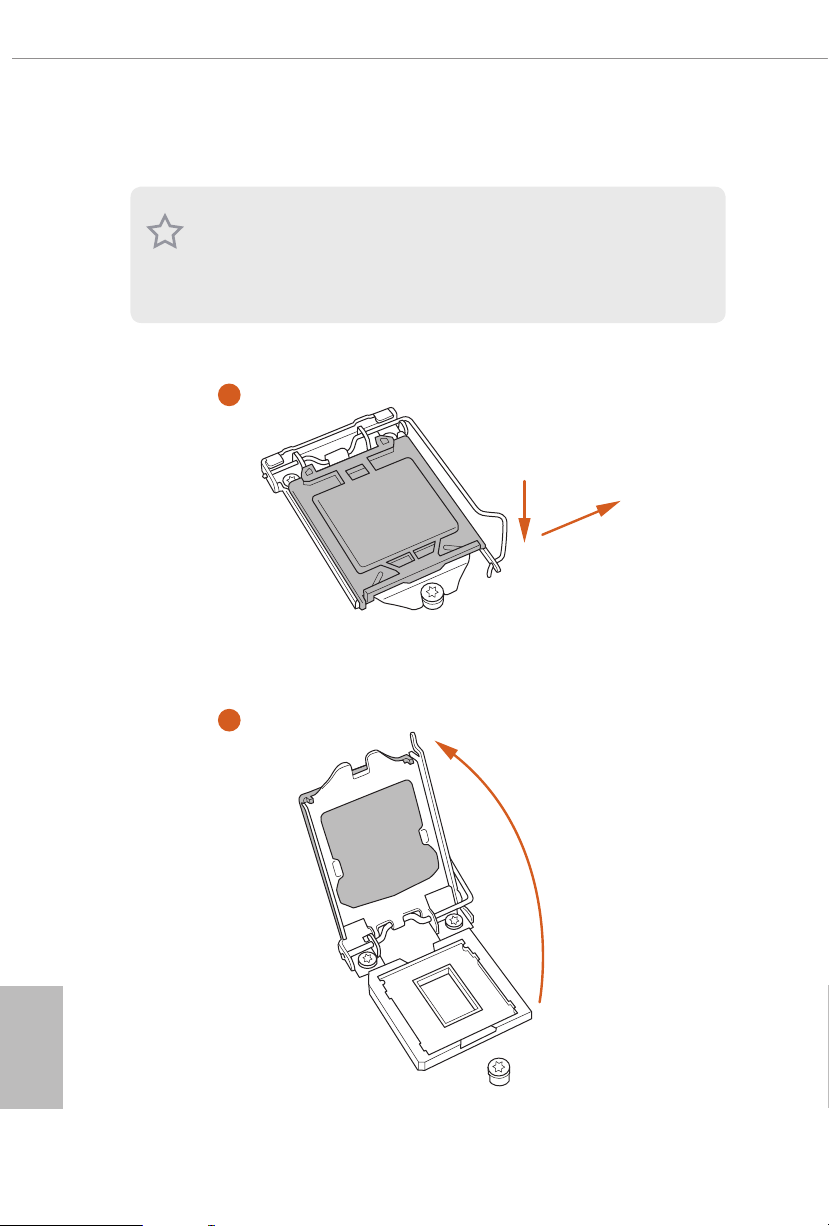
2.1 Installing the CPU
1. Before you insert the 1151-Pin CPU into the socket , please check if the PnP c ap
is on the socket, if the CPU sur face is unclean, or if th ere are any b ent pins in the
socket. Do not force to insert the CPU into the socket if above situ ation is found.
Other wise, the CPU wil l be seriously d amaged.
2. Unplug all power cables be fore installing the CPU.
1
2
A
B
English
16
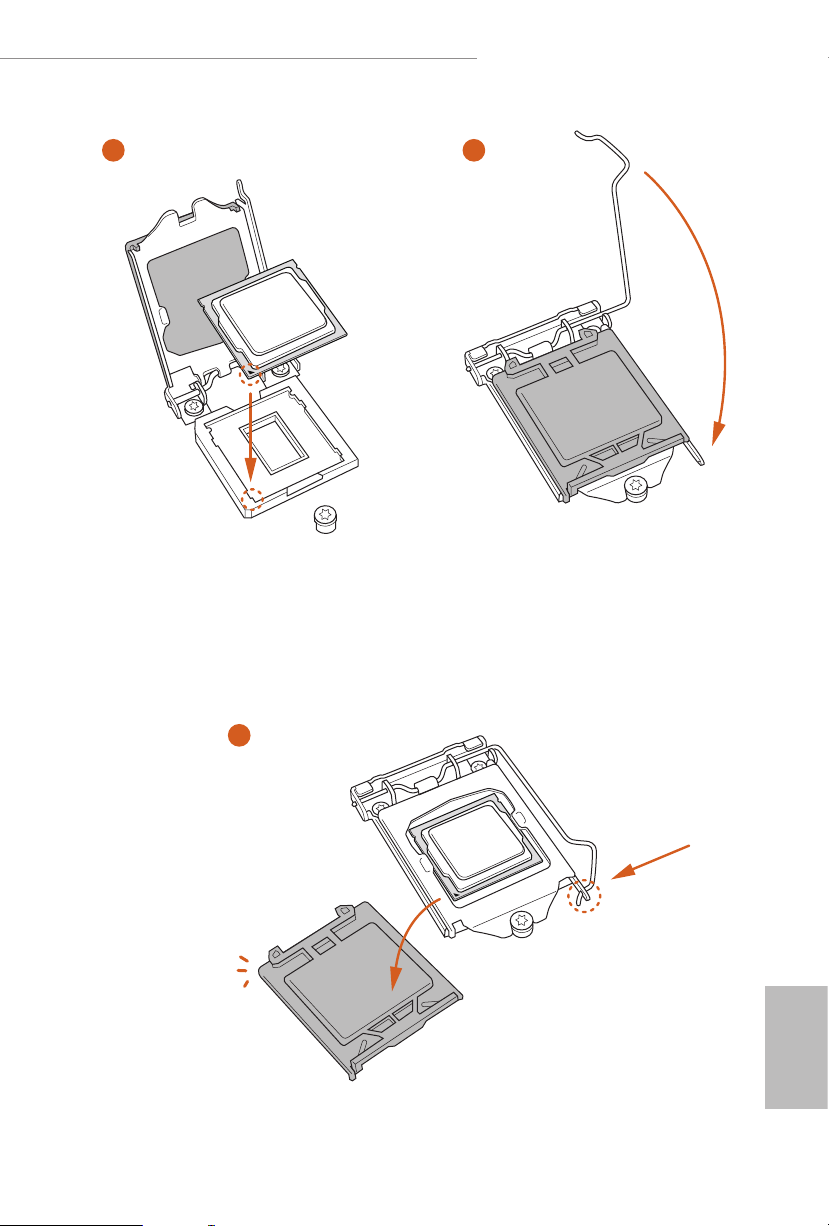
Z370 Killer SLI/ac / Z370 Killer SLI
3
4
5
English
17
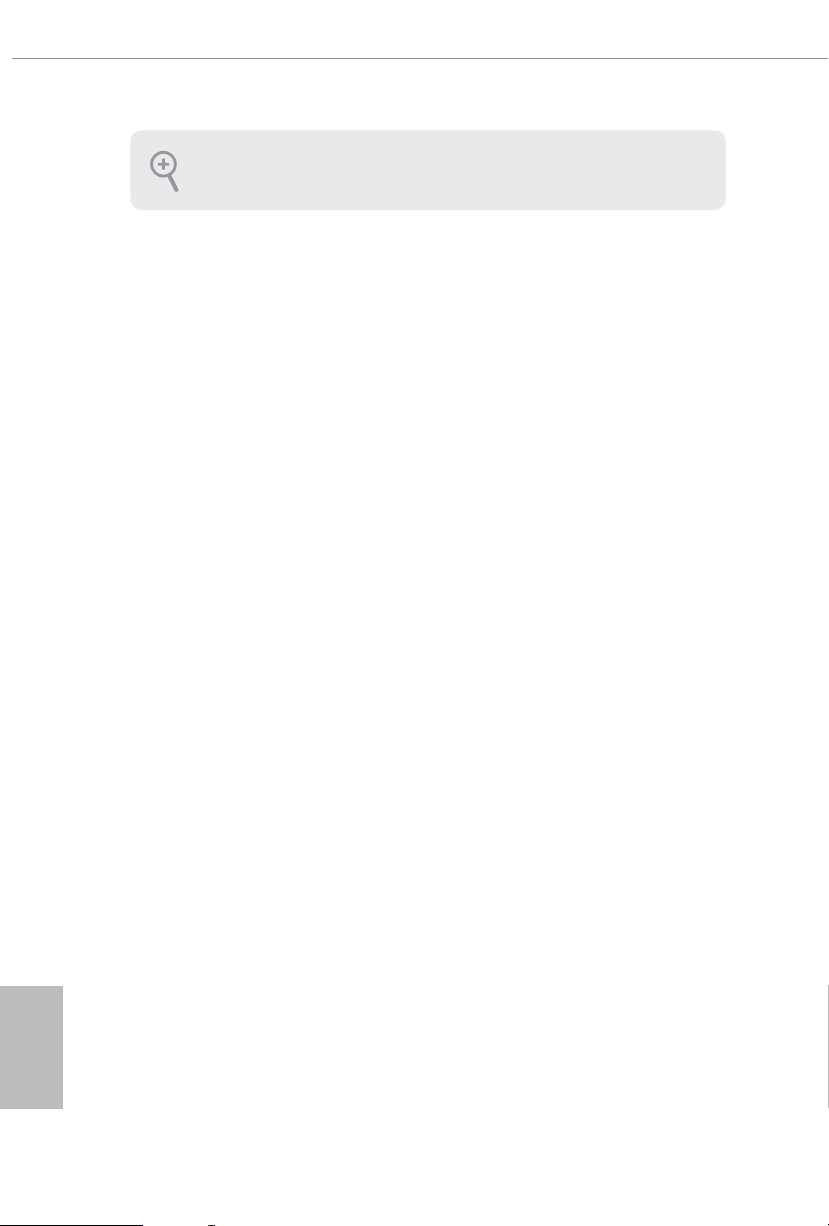
Please save and replace the cover if the processor i s removed. e cover must be
placed if you wish to return the motherboard for aer service.
English
18
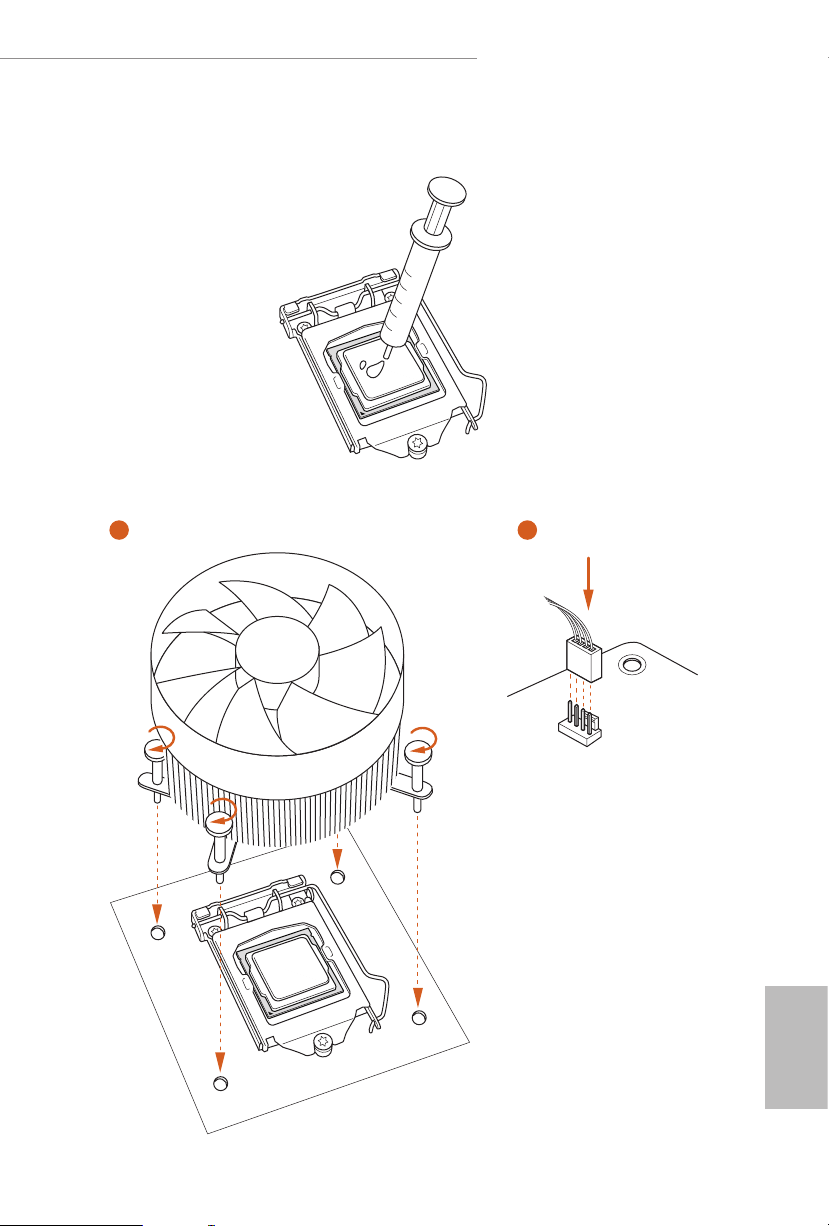
2.2 Installing the CPU Fan and Heatsink
1 2
Z370 Killer SLI/ac / Z370 Killer SLI
FAN
CPU_
English
19
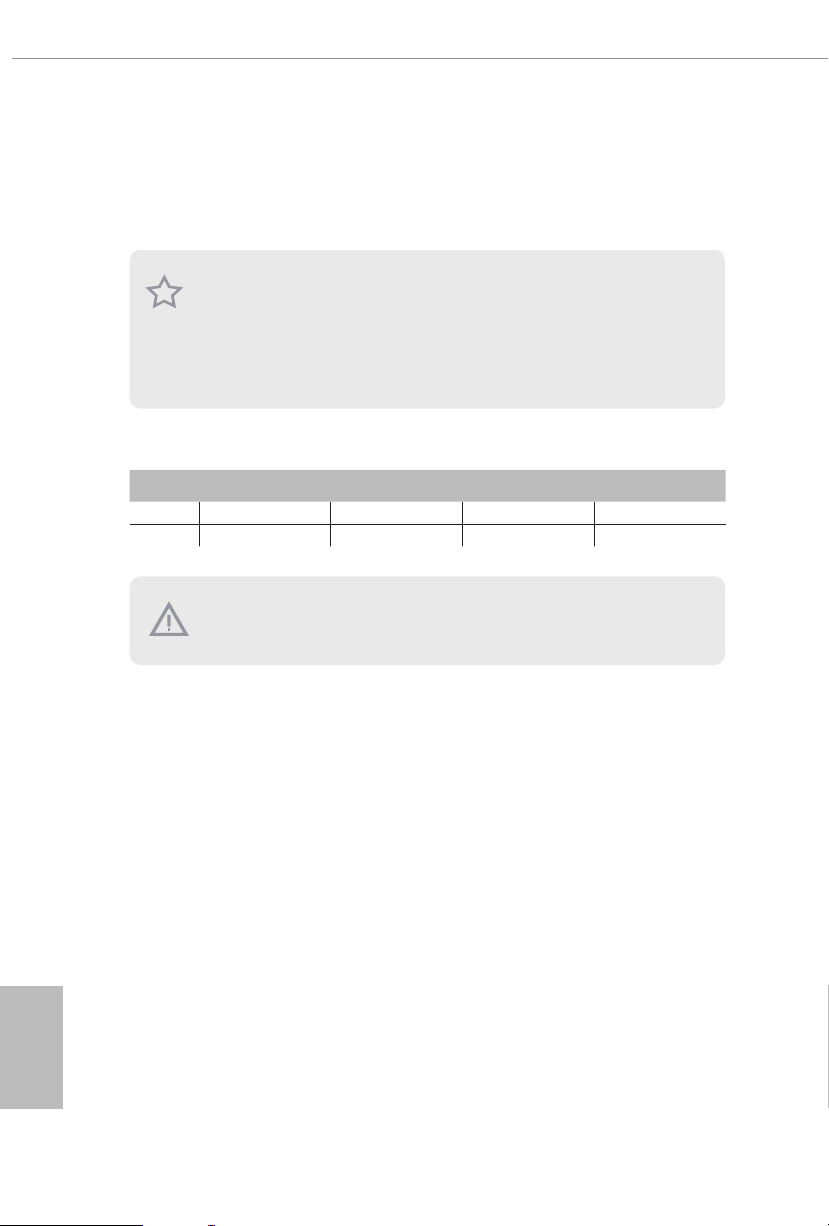
2.3 Installing Memory Modules (DIMM)
is motherboard provides four 288-pin DDR4 (Double Data Rate 4) DIMM slots,
and supports Dual Channel Memory Technology.
1. For dual channel conguration, you always need to install identica l (the same
brand, speed , size and chip-type) DDR4 DIMM pairs.
2. It is unable to activate Dual Channel Memor y Technology with only one or three
memor y module installed.
3. It is not allowed to install a DDR, DDR2 or DDR3 memory module into a DDR4
slot; otherwise, this motherboard and DIMM may be damaged.
Dual Channel Memory Conguration
Priority DDR4_ A1 DDR4_ A2 DDR4_B1 DDR4_B2
1 Populated Populated
2 Populated Populated Populated Populated
e DIMM only ts in one correct orie ntation. It will cause permanent dam age to
the mothe rboard and the DIMM if you force the DIMM into the slot at incor rect
orientation .
English
20
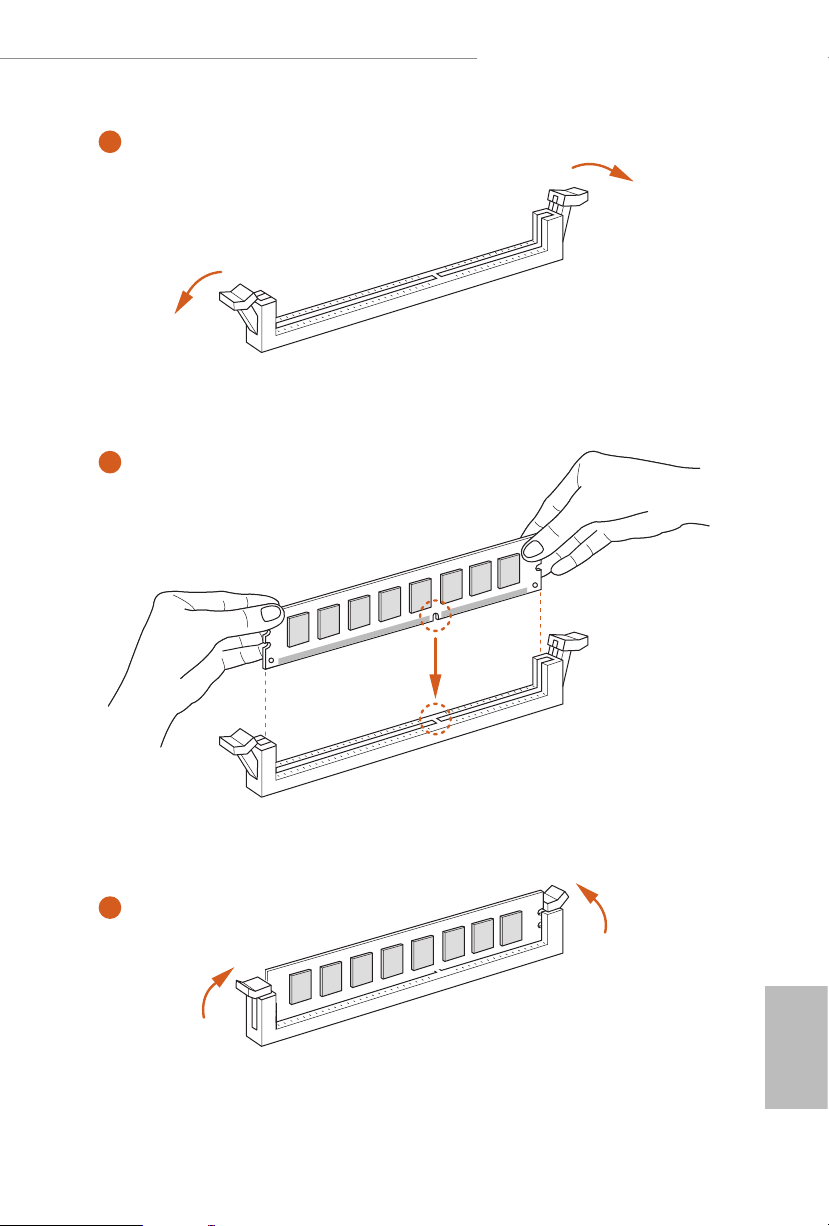
Z370 Killer SLI/ac / Z370 Killer SLI
1
2
3
English
21
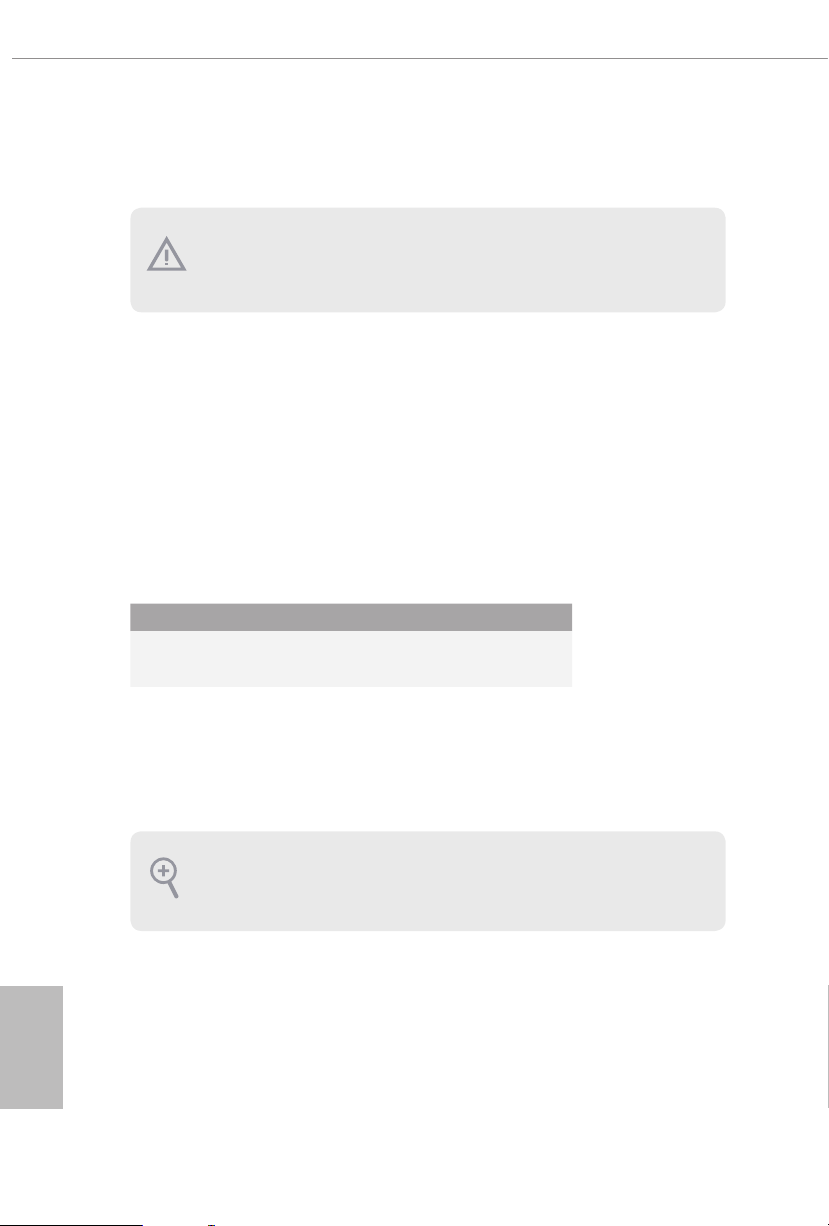
2.4 Expansion Slots (PCI Express Slots)
ere are 6 PCI Express slots on the motherboard.
Before installing an ex pansion card, please make sure that the power supply is
switched o or the power cord is unplugged. Plea se read the documentation of the
expan sion card and mak e necessary hardware settings for the card before you start
the installation.
PCIe slots:
PCIE1 (PCIe 3.0 x1 slot) is used for PCI Express x1 lane width cards.
PCIE2 (PCIe 3.0 x16 slot) is used for PCI Express x16 lane width graphics cards.
PCIE3 (PCIe 3.0 x1 slot) is used for PCI Express x1 lane width cards.
PCIE4 (PCIe 3.0 x16 slot) is used for PCI Express x8 lane width graphics cards.
PCIE5 (PCIe 3.0 x1 slot) is used for PCI Express x1 lane width cards.
PCIE6 (PCIe 3.0 x1 slot) is used for PCI Express x1 lane width cards.
PCIe Slot Congurations
PCIE2 PCIE4
Single Graphics Card x16 N/A
Two Graphics Cards in
CrossFireXTM or SLITM
Mode
x8 x8
English
22
For a better ther mal environment, ple ase connect a ch assi s fan to the motherboard’s
chassis fan connector (CHA_ FAN1, CHA_ FA N2 or CHA_FAN3 ) when using multiple graphics cards.
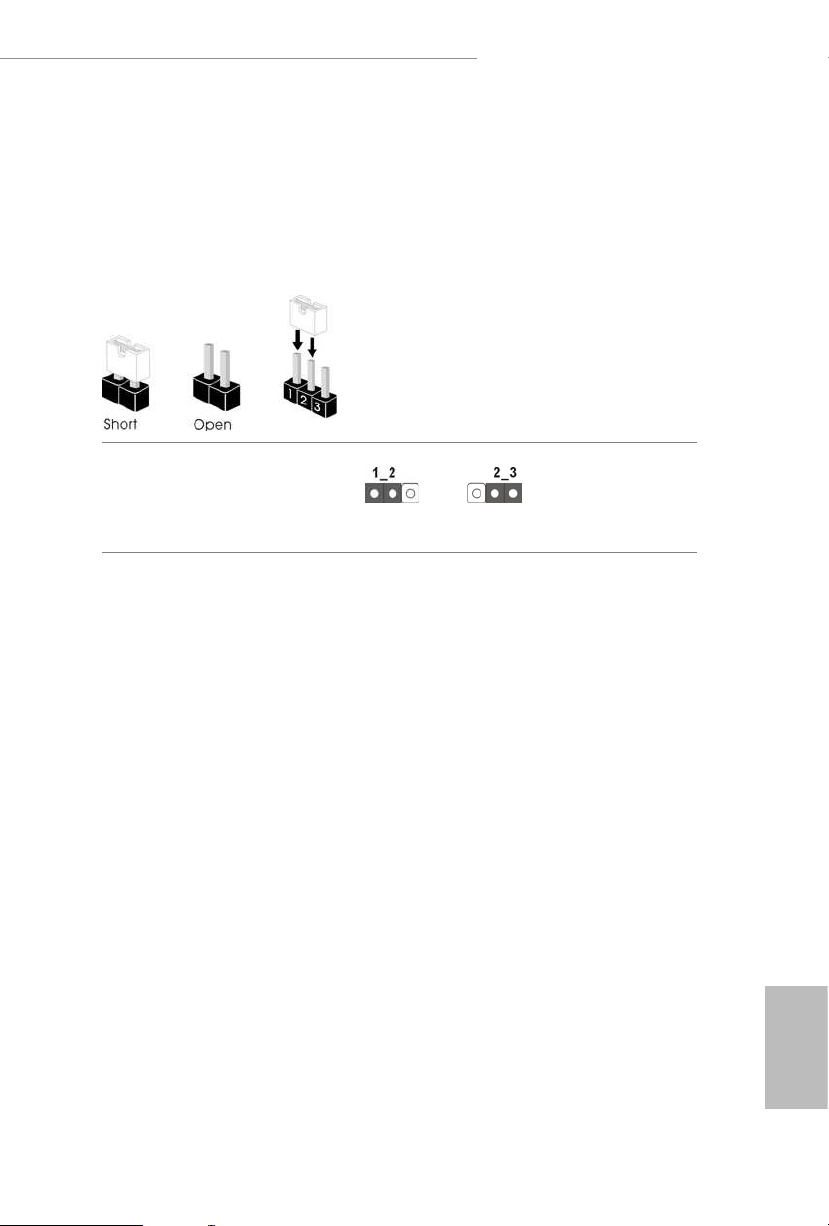
Z370 Killer SLI/ac / Z370 Killer SLI
2.5 Jumpers Setup
e illustration shows how jumpers are setup. When the jumper cap is placed on
the pins, the jumper is “Short”. If no jumper cap is placed on the pins, the jumper
is “Open”. e illustration shows a 3-pin jumper whose pin1 and pin2 are “Short”
when a jumper cap is placed on these 2 pins.
Clear CMOS Jumper
(CLRMOS1)
(see p.7 or 8, No. 20)
CLRMOS1 allows you to clear the data in CMOS. To clear and reset the system
parameters to default setup, please turn o the computer and unplug the power
cord from the power supply. Aer waiting for 15 seconds, use a jumper cap to
short pin2 and pin3 on CLRMOS1 for 5 seconds. However, please do not clear the
CMOS right aer you update the BIOS. If you need to clear the CMOS when you
just nish updating the BIOS, you must boot up the system rst, and then shut it
down before you do the clear-CMOS action. Please be noted that the password,
date, time, and user default prole will be cleared only if the CMOS battery is
removed.
Clear CMOSDefault
23
English
