ASRock Z270M Extreme4 Service Manual
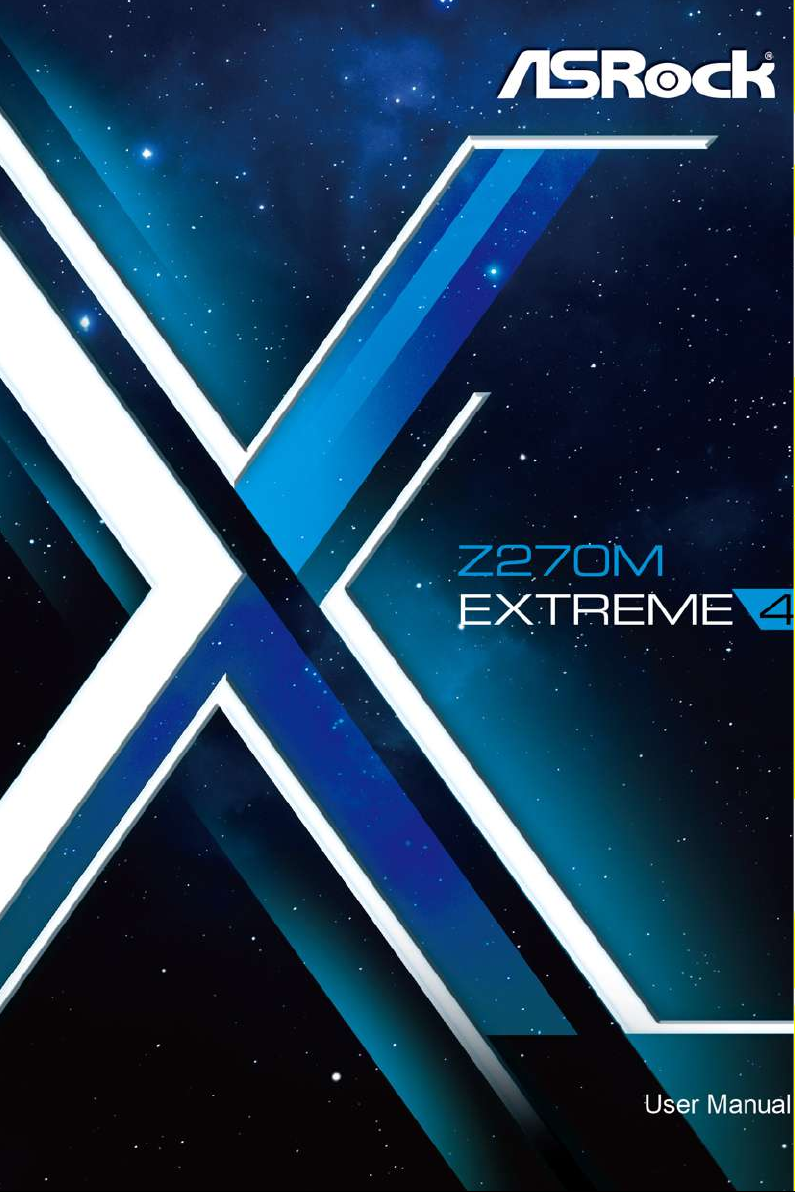
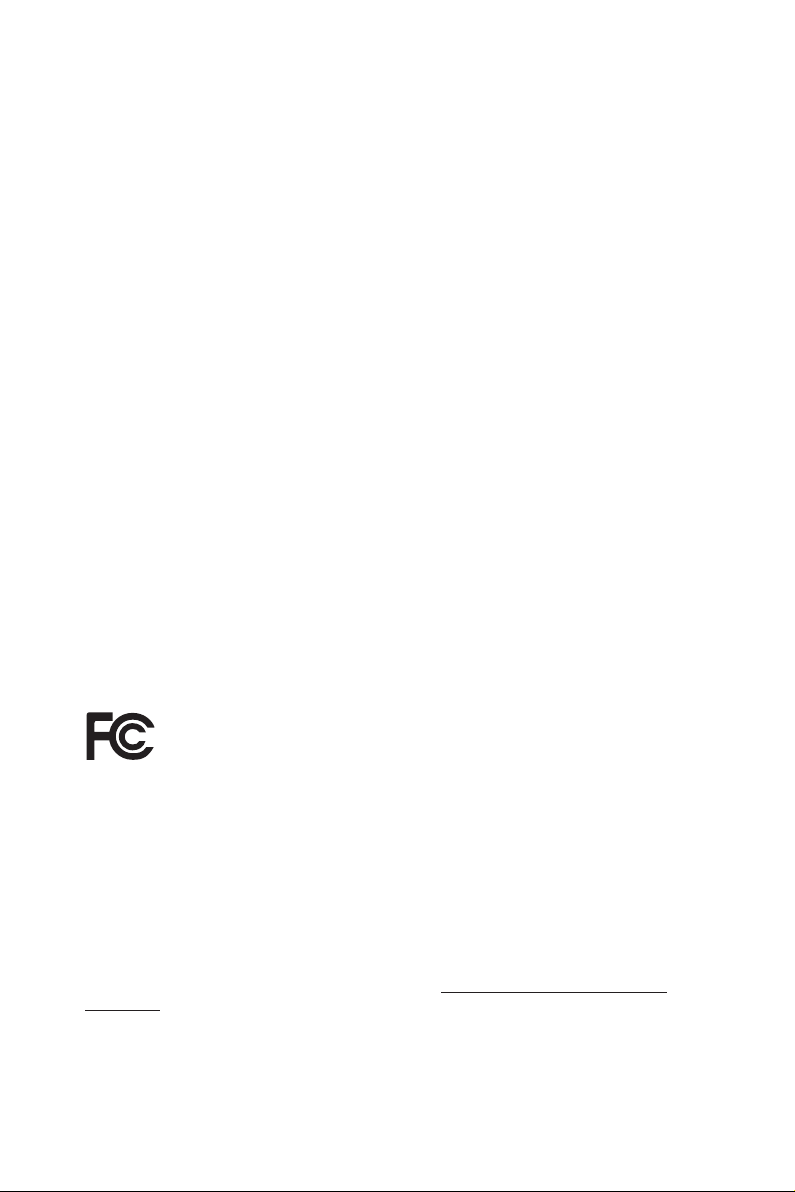
Version 1.0
Published October 2016
Copyright©2016 ASRock INC. All rights reserved.
Copyright Notice:
No part of this documentation may be reproduced, transcribed, transmitted, or
translated in any language, in any form or by any means, except duplication of
documentation by the purchaser for backup purpose, without written consent of
ASRock Inc.
Products and corporate names appearing in this documentation may or may not
be registered trademarks or copyrights of their respective companies, and are used
only for identication or explanation and to the owners’ benet, without intent to
infringe.
Disclaimer:
Specications and information contained in this documentation are furnished for
informational use only and subject to change without notice, and should not be
constructed as a commitment by ASRock. ASRock assumes no responsibility for
any errors or omissions that may appear in this documentation.
With respect to the contents of this documentation, ASRock does not provide
warranty of any kind, either expressed or implied, including but not limited to
the implied warranties or conditions of merchantability or tness for a particular
purpose.
In no event shall ASRock, its directors, ocers, employees, or agents be liable for
any indirect, special, incidental, or consequential damages (including damages for
loss of prots, loss of business, loss of data, interruption of business and the like),
even if ASRock has been advised of the possibility of such damages arising from any
defect or error in the documentation or product.
is device complies with Part 15 of the FCC Rules. Operation is subject to the following
two conditions:
(1) this device may not cause harmful interference, and
(2) this device must accept any interference received, including interference that
may cause undesired operation.
CALIFORNIA, USA ONLY
e Lithium battery adopted on this motherboard contains Perchlorate, a toxic substance
controlled in Perchlorate Best Management Practices (BMP) regulations passed by the
California Legislature. When you discard the Lithium battery in California, USA, please
follow the related regulations in advance.
“Perchlorate Material-special handling may apply, see ww w.dtsc.ca.gov/hazardouswaste/
perchlorate”
ASRock Website: http://www.asrock.com
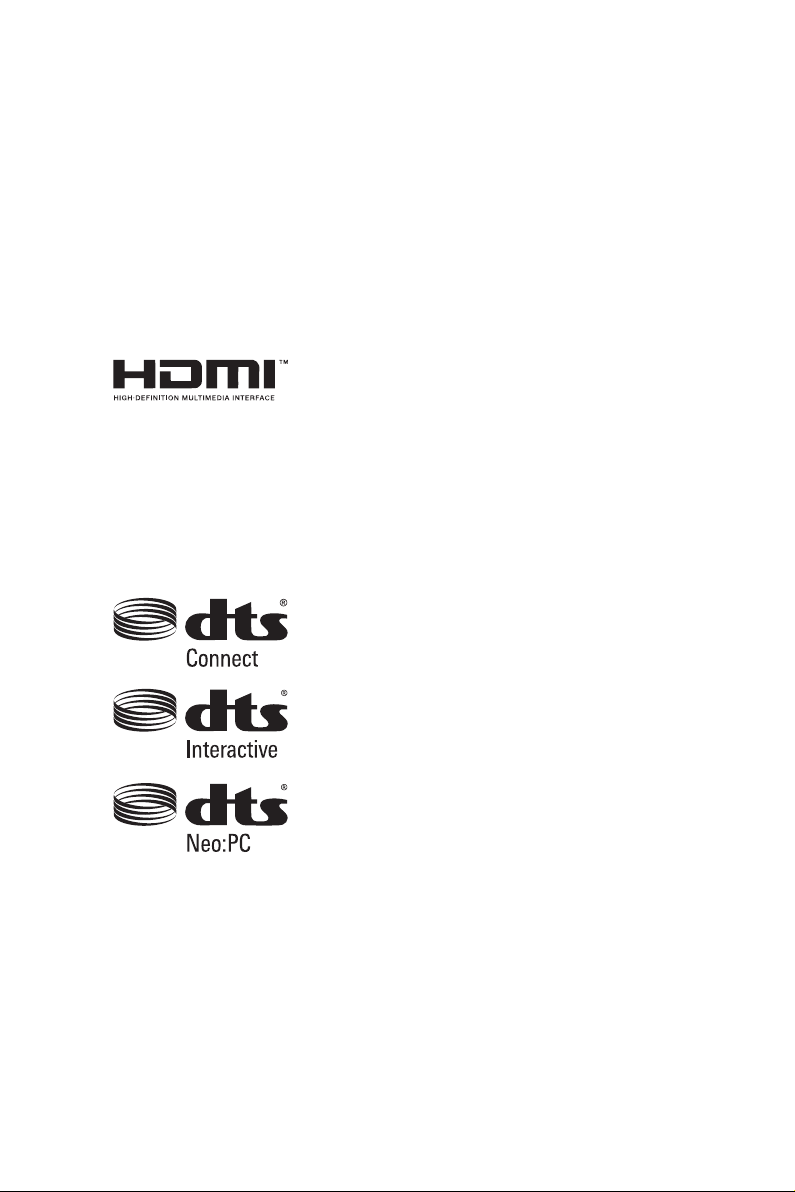
AUSTRALIA ONLY
Our goods come with guarantees that cannot be excluded under the Australian
Consumer Law. You are entitled to a replacement or refund for a major failure and
compensation for any other reasonably foreseeable loss or damage caused by our
goods. You are also entitled to have the goods repaired or replaced if the goods fail
to be of acceptable quality and the failure does not amount to a major failure. If
you require assistance please call ASRock Tel : +886-2-28965588 ext.123 (Standard
International call charges apply)
e terms HDMI™ and HDMI High-Denition Multimedia Interface, and the HDMI
logo are trademarks or registered trademarks of HDMI Licensing LLC in the United
States and other countries.
Manufactured under license under U.S. Patent Nos: 5,956,674; 5,974,380; 6,487,535;
7,003,467 & other U.S. and worldwide patents issued & pending. DTS, the Symbol, &
DTS and the Symbol together is a registered trademark & DTS Connect, DTS Interactive,
DTS Neo:PC are trademarks of DTS, Inc. Product includes soware.
© DTS, Inc., All Rights Reserved.
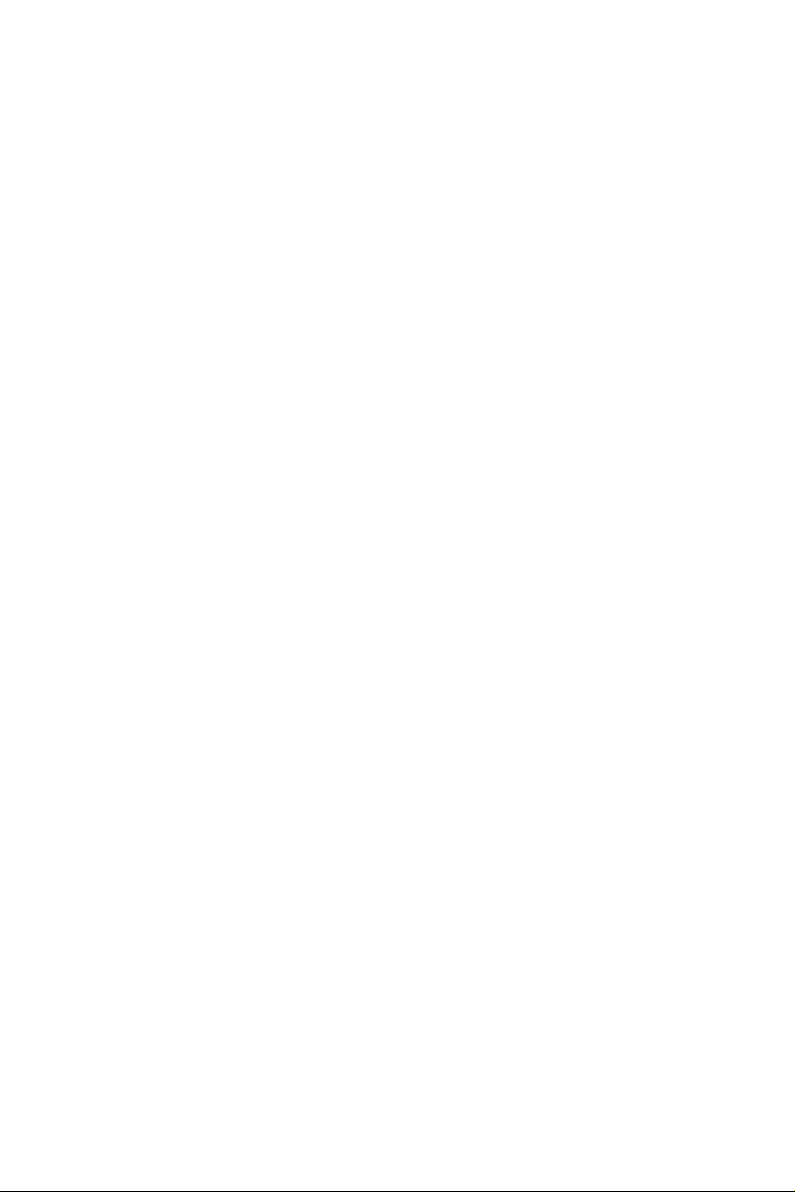
Contents
Chapter 1 Introduction 1
1.1 Package Contents 1
1.2 Specications 2
1.3 Motherboard Layout 8
1.4 I/O Panel 10
Chapter 2 Installation 12
2.1 Installing the CPU 13
2.2 Installing the CPU Fan and Heatsink 16
2.3 Installing Memory Modules (DIMM) 17
2.4 Expansion Slots (PCI Express Slots) 19
2.5 Jumpers Setup 20
2.6 Onboard Headers and Connectors 21
2.7 SLITM and Quad SLITM Operation Guide 26
2.7.1 Installing Two SLITM-Ready Graphics Cards 26
2.7.2 Driver Installation and Setup 28
2.8 CrossFireXTM and Quad CrossFireXTM Operation Guide 29
2.8.1 Installing Two CrossFireXTM-Ready Graphics Cards 29
2.8.2 Driver Installation and Setup 31
2.9 M.2 WiFi/BT Module Installation Guide 32
2.10 M.2_SSD (NGFF) Module Installation Guide 34
Chapter 3 Software and Utilities Operation 37
3.1 Installing Drivers 37
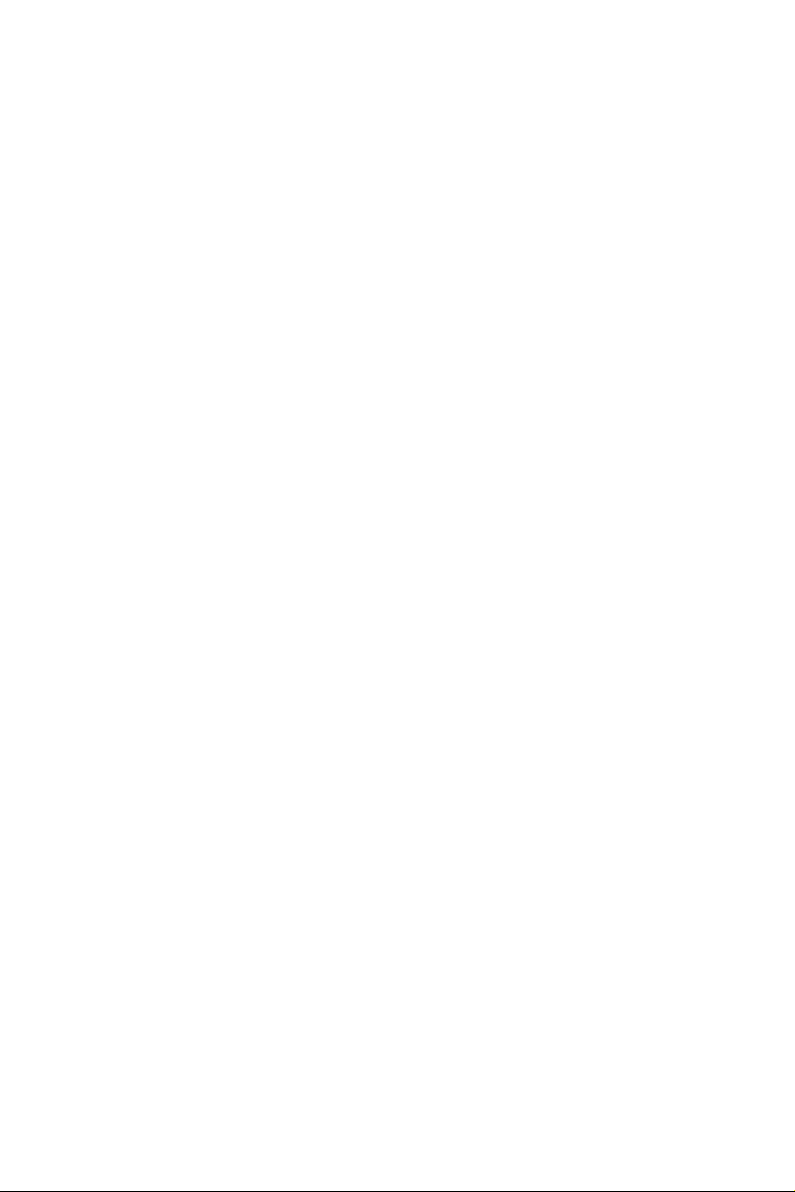
3.2 A-Tuning 38
3.2.1 Installing A-Tuning 38
3.2.2 Using A-Tuning 38
3.3 ASRock Live Update & APP Shop 41
3.3.1 UI Overview 41
3.3.2 Apps 42
3.3.3 BIOS & Drivers 45
3.3.4 Setting 46
3.4 Enabling USB Ports for Windows® 7 Installation 47
Chapter 4 UEFI SETUP UTILITY 50
4.1 Introduction 50
4.2 EZ Mode 51
4.3 Advanced Mode 52
4.3.1 UEFI Menu Bar 52
4.3.2 Navigation Keys 53
4.4 Main Screen 54
4.5 OC Tweaker Screen 55
4.6 Advanced Screen 63
4.6.1 CPU Conguration 64
4.6.2 Chipset Conguration 66
4.6.3 Storage Conguration 69
4.6.4 Intel® Thunderbolt™ 70
4.6.5 Super IO Conguration 71
4.6.6 ACPI Conguration 72
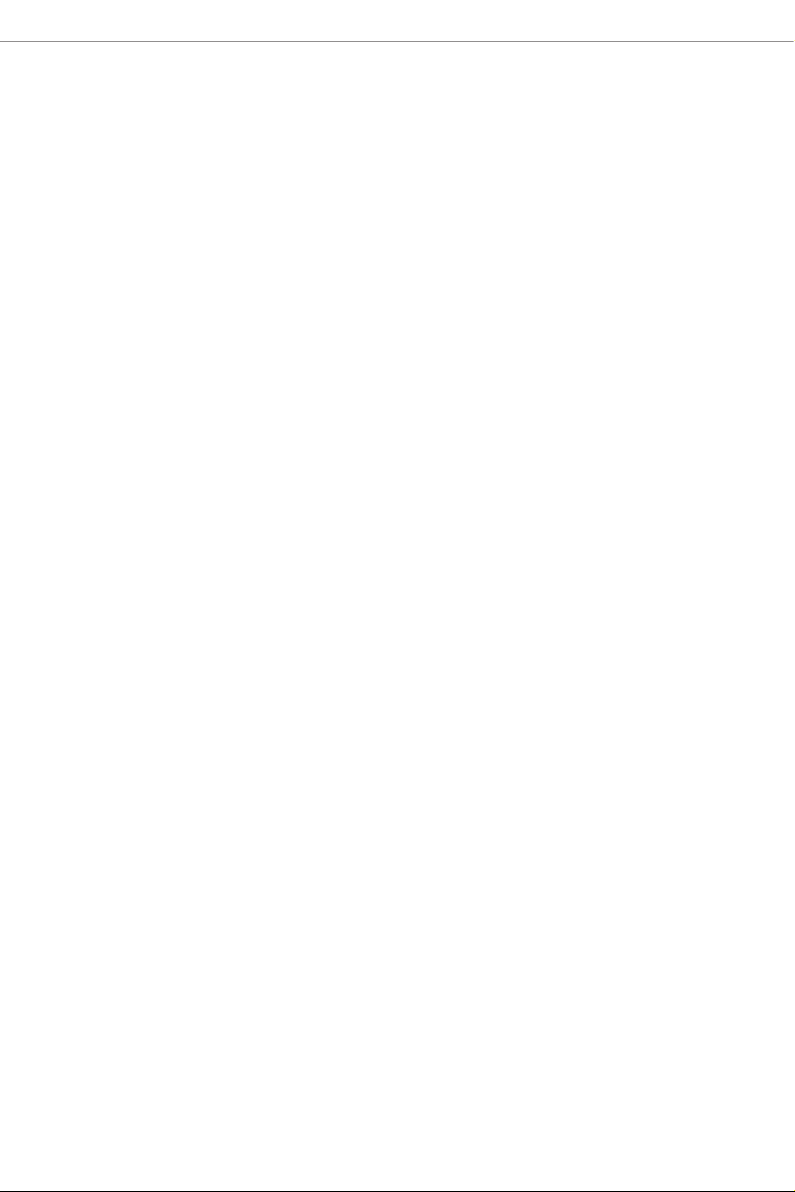
4.6.7 USB Conguration 74
4.6.8 Trusted Computing 75
4.7 Tools 76
4.8 Hardware Health Event Monitoring Screen 79
4.9 Security Screen 82
4.10 Boot Screen 83
4.11 Exit Screen 85
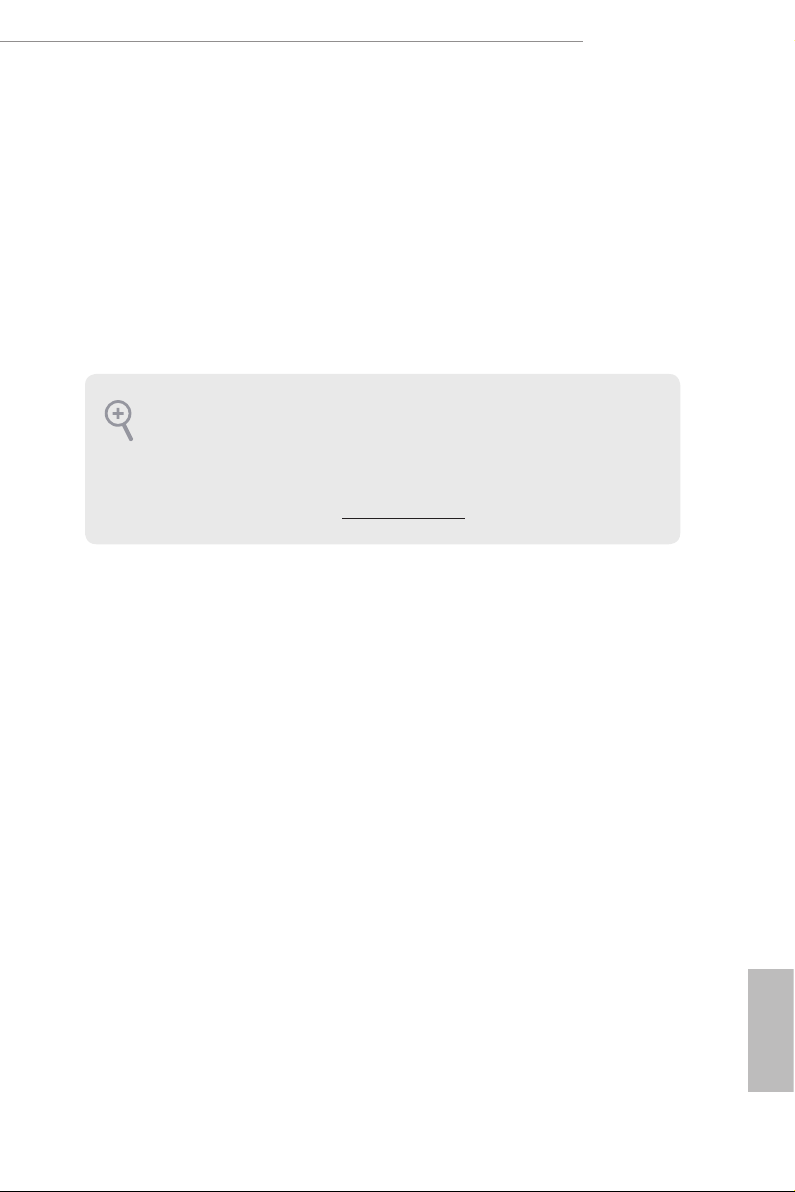
Z270M Extreme4
Chapter 1 Introduction
ank you for purchasing ASRock Z270M Extreme4 motherboard, a reliable
motherboard produced under ASRock’s consistently stringent quality control.
It delivers excellent performance with robust design conforming to ASRock’s
commitment to quality and endurance.
In this documentation, Chapter 1 and 2 contains the introduction of the
motherboard and step-by-step installation guides. Chapter 3 contains the operation
guide of the soware and utilities. Chapter 4 contains the conguration guide of
the BIOS setup.
Becau se the motherboard specications and the BIOS soware might be updated, the
content of this documentation will be subject to change without notice. In case any
modications of this documentation occur, the updated version will be available on
ASRock’s website w ithout f urther notice. If you require technical support relate d to
this motherboard, please vi sit our website for s pecic information about the model
you are using. You may nd the l atest VGA cards and CPU suppor t list on ASRock’s
website a s well. ASRock website ht tp://www.a srock.com.
1.1 Package Contents
ASRock Z270M Extreme4 Motherboard (Micro ATX Form Factor)
•
ASRock Z270M Extreme4 Quick Installation Guide
•
ASRock Z270M Extreme4 Support CD
•
1 x I/O Panel Shield
•
2 x Serial ATA (SATA) Data Cables (Optional)
•
1 x ASRock SLI_HB_Bridge_1S Card (Optional)
•
3 x Screws for M.2 Sockets (Optional)
•
English
1

1.2 Specications
Platform
CPU
Chipset
Memory
•
•
•
•
•
•
•
•
•
•
•
•
* Please refer to Memory Support List on ASRock's website for
more information. (http://www.asrock.com/)
** 7th Gen Intel® CPU supports DDR4 up to 2400; 6th Gen Intel®
CPU supports DDR4 up to 2133.
•
•
•
•
Micro ATX Form Factor
Supports 7th and 6th Generation Intel® CoreTM i7/i5/i3/
Pentium®/Celeron® Processors (Socket 1151)
Digi Power design
6 Power Phase design
Supports Intel® Turbo Boost 2.0 Technology
Supports Intel® K-Series unlocked CPUs
Supports ASRock BCLK Full-range Overclocking
Supports ASRock Hyper BCLK Engine II
Intel® Z270
Dual Channel DDR4 Memory Technology
4 x DDR4 DIMM Slots
Supports DDR4 3600+(OC)*/3200(OC)/2933(OC)/2800
(OC)/2400**/2133 non-ECC, un-buered memory
Supports ECC UDIMM memory modules (operate in non-
ECC mode)
Max. capacity of system memory: 64GB
Supports Intel® Extreme Memory Prole (XMP) 2.0
15μ Gold Contact in DIMM Slots
English
2
Expansion
Slot
3 x PCI Express 3.0 x16 Slots (PCIE1/PCIE3/PCIE4: single
•
at x16 (PCIE1); dual at x8 (PCIE1) / x8 (PCIE3); triple at x8
(PCIE1) / x8 (PCIE3) / x4 (PCIE4))*
* Supports NVMe SSD as boot disks
1 x PCI Express 3.0 x1 Slot (Flexible PCIe)
•
Supports AMD Quad CrossFireXTM and CrossFireXTM
•
Supports NVIDIA® Quad SLITM and SLI
•
1 x M.2 Socket (Key E), supports ty pe 2230 WiFi/BT module
•
15μ Gold Contact in VGA PCIe Slot (PCIE1)
•
TM
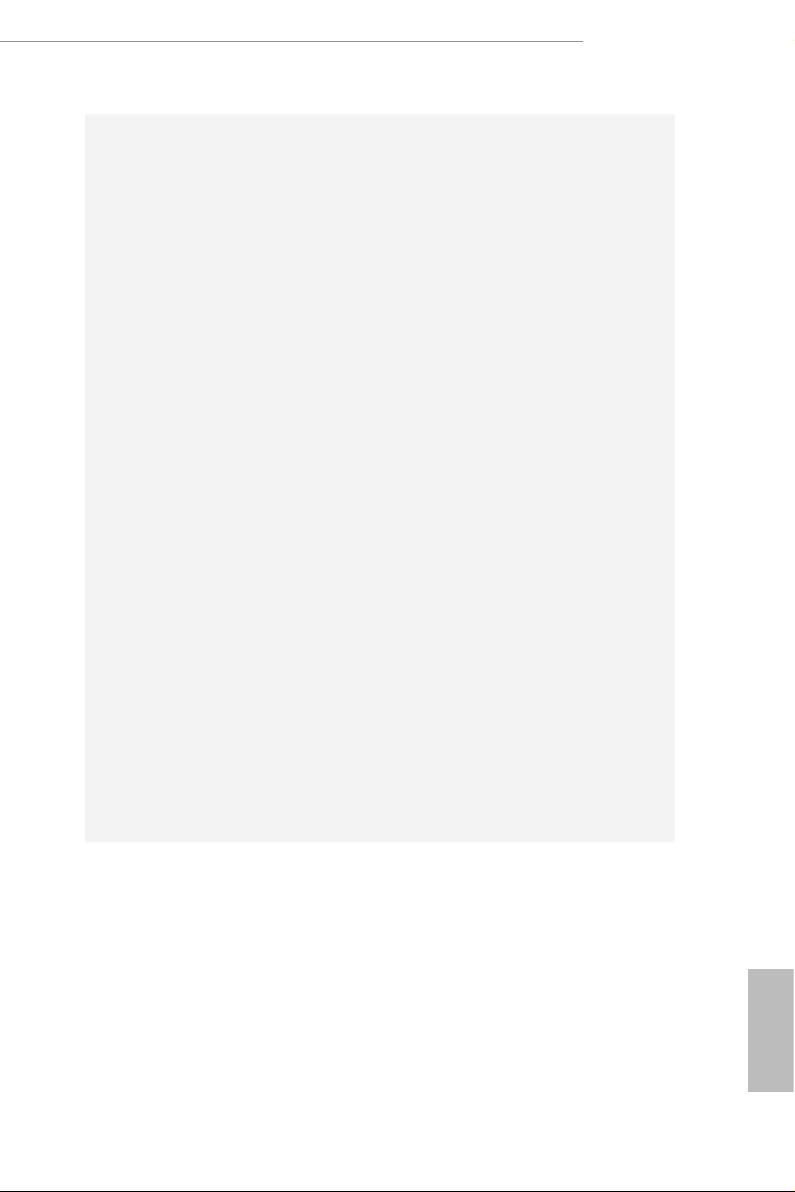
Graphics
Z270M Extreme4
Intel® HD Graphics Built-in Visuals and the VGA outputs
•
can be supported only with processors which are GPU
integrated.
Supports Intel® HD Graphics Built-in Visuals : Intel® Quick
•
Sync Video with AVC, MVC (S3D) and MPEG-2 Full
HW Encode1, Intel® InTruTM 3D, Intel® Clear Video HD
Technology, Intel® InsiderTM, Intel® HD Graphics
Gen9 LP, DX11.3, DX12
•
HWAEncode/Decode: VP8, HEVC 8b, VP9, HEVC 10b (For
•
7th Gen Intel® CPU)
HWA Encode/Decode: VP8 , HEVC 8b; GPU/SWEncode/
•
Decode: VP9, HEVC 10b (For 6th Gen Intel® CPU)
Max. shared memory 1024MB
•
* e size of ma ximum shared memory may vary from dierent
operating systems.
ree graphics output options: D-Sub, DVI-D and HDMI
•
Supports Triple Monitor
•
Supports HDMI with max. resolution up to 4K x 2K
•
(4096x2160) @ 24Hz / (3840x2160) @ 30Hz
Supports DVI-D with ma x. resolution up to 1920x1200 @
•
60Hz
Supports D-Sub with max. resolution up to 1920x1200 @
•
60Hz
Supports Auto Lip Sync, Deep Color (12bpc), xvYCC and
•
HBR (High Bit Rate Audio) with HDMI Port (Compliant
HDMI monitor is required)
Supports HDCP with DVI-D and HDMI Ports
•
Supports Full HD 1080p Blu-ray (BD) playback with DVI-D
•
and HDMI Ports
Audio
7.1 CH HD Audio with Content Protection (Realtek
•
ALC1220 Audio Codec)
Premium Blu-ray Audio support
•
Supports Surge Protection (ASRock Full Spike Protection)
•
Supports Purity SoundTM 4
•
- Nichicon Fine Gold Series Audio Caps
- 120dB SNR DAC with Dierential Amplier
- TI® NE5532 Premium Headset Amplier for Front Panel
Audio Connector (Supports up to 600 Ohm headsets)
- Pure Power-In
English
3
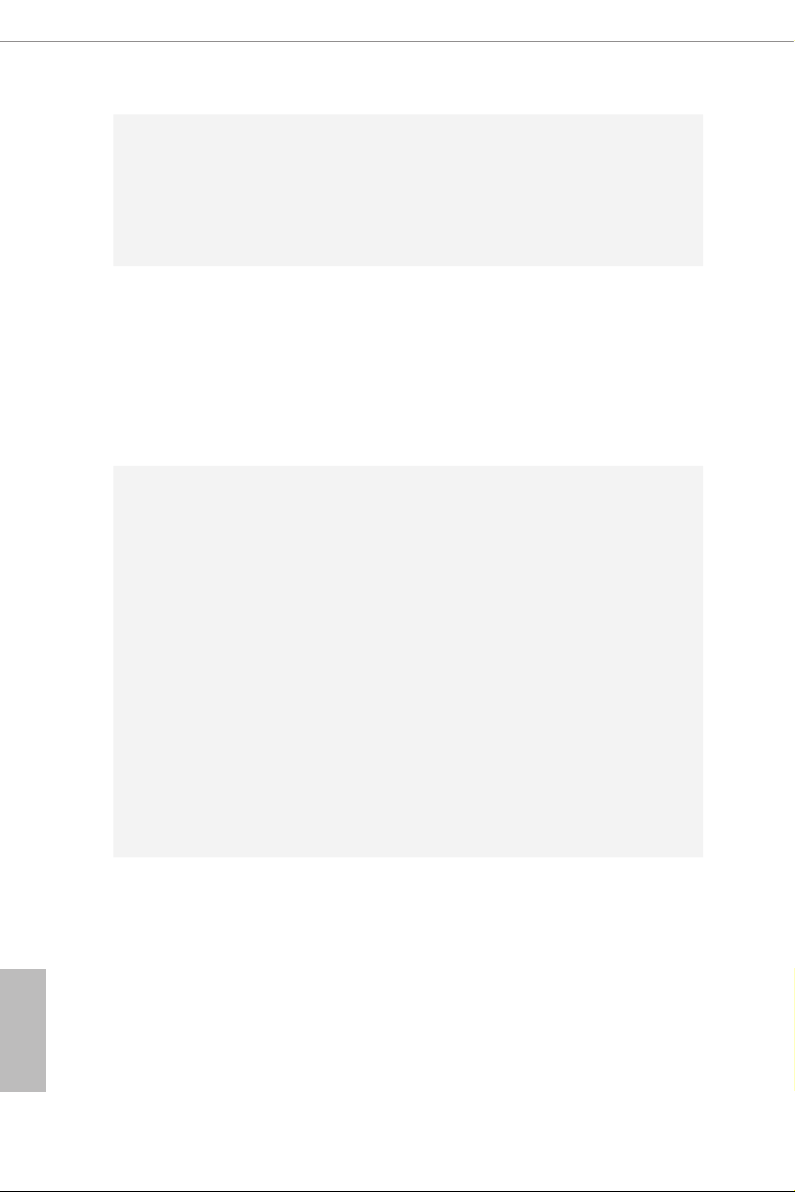
LAN
Rear Panel
I/O
- Direct Drive Technology
- PCB Isolate Shielding
- Impedance Sensing on Front Out port
-
Individual PCB Layers for R/L Audio Channel
Supports DTS Connect
•
Gigabit LAN 10/100/1000 Mb/s
•
Giga PHY Intel® I219V
•
Supports Wake-On-LAN
•
Supports Lightning/ESD Protection (ASRock Full Spike
•
Protection)
Supports Energy Ecient Ethernet 802.3az
•
Supports PXE
•
1 x PS/2 Mouse/Keyboard Port
•
1 x D-Sub Port
•
1 x DVI-D Port
•
1 x HDMI Port
•
1 x Optica l SPDIF Out Port
•
1 x USB 3.1 Type-A Port (10 Gb/s) (ASMedia ASM2142)
•
(Supports ESD Protection (ASRock Full Spike Protection))
1 x USB 3.1 Type-C Port (10 Gb/s) (ASMedia ASM2142)
•
(Supports ESD Protection (ASRock Full Spike Protection))
4 x USB 3.0 Ports (Intel® Z270) (Supports ESD Protection
•
(ASRock Full Spike Protection))
1 x RJ-45 LAN Port with LED (ACT/LINK LED and SPEED
•
LED)
HD Audio Jacks: Rear Speaker / Central / Bass / Line in /
•
Front Speaker / Microphone
English
4
Storage
6 x SATA3 6.0 Gb/s Connectors, support RAID (RAID 0,
•
RAID 1, RAID 5, RAID 10, Intel Rapid Storage Technology
15 and Intel Smart Response Technology), NCQ, AHCI and
Hot Plug*
* If M2_1 is occupied by a SATA-type M.2 device, SATA3_5 will
be disabled.
* If M2_2 is occupied by a SATA-type M.2 device, SATA3_0 will
be disabled.
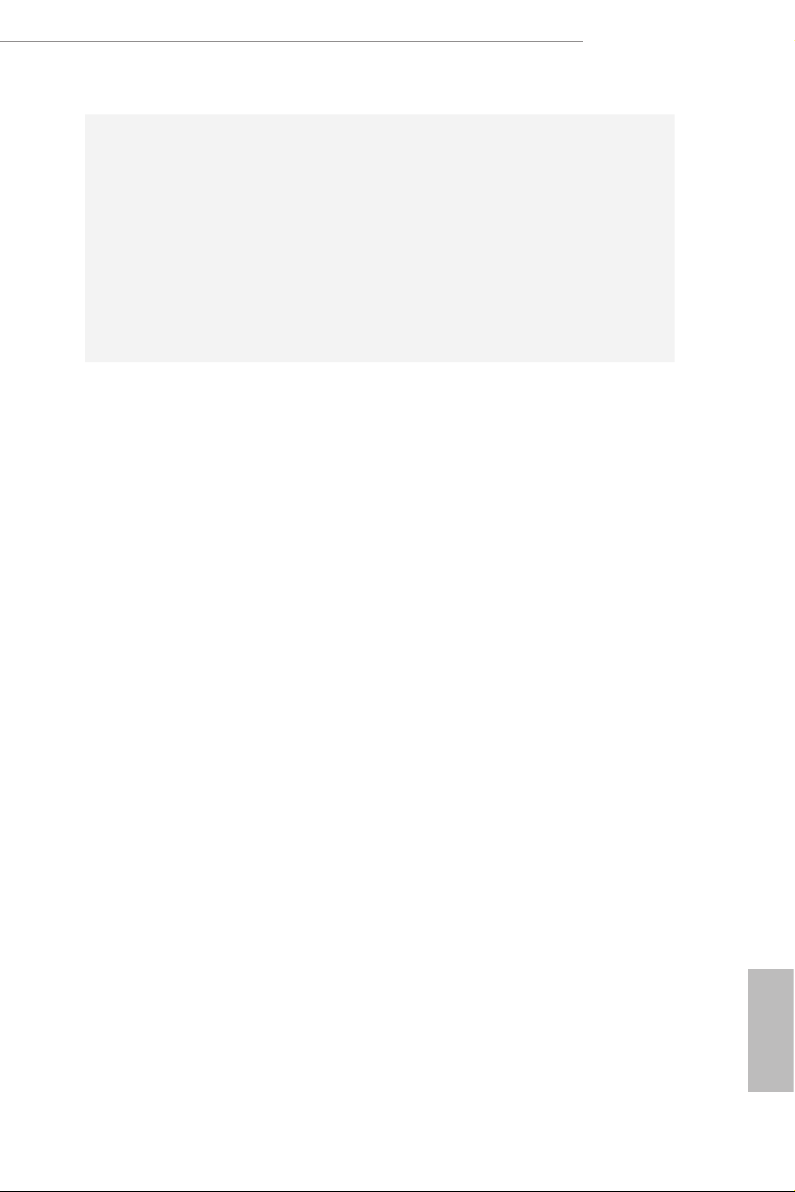
Connector
Z270M Extreme4
1 x Ultra M.2 Socket (M2_1), supports ty pe
•
2230/2242/2260/2280 M.2 SATA3 6.0 Gb/s module and M.2
PCI Express module up to Gen3 x4 (32 Gb/s)**
1 x Ultra M.2 Socket (M2_2), supports type
•
2230/2242/2260/2280 M.2 SATA3 6.0 Gb/s module and M.2
PCI Express module up to Gen3 x4 (32 Gb/s)**
** Supports Intel® OptaneTM Technology
** Supports NVMe SSD as boot disks
** Supports ASRock U.2 Kit
1 x COM Port Header
•
1 x TPM Header
•
1 x Chassis Intrusion Header
•
1 x Power LED and Speaker Header
•
1 x AURA RGB LED Header
•
1 x CPU Fan Connector (4-pin)
•
* e CPU Fan Connector supports the CPU fan of ma ximum
1A (12W) fan power.
1 x CPU Optional/Water Pump Fan Connector (4-pin)
•
(Smart Fan Speed Control)
* e CPU Optiona l/Water Pump Fan supports the water cooler
fan of maximum 1.5A (18W) fan power.
2 x Chassis Fan Connectors (4-pin) (Smart Fan Speed Con-
•
trol)
1 x Chassis Optional/Water Pump Fan Connector (4-pin)
•
(Smart Fan Speed Control)
* e Chassis Optional/Water Pump Fan supports the water
cooler fan of maximum 1.5A (18W) fan power.
* CPU_OPT/W_PUMP, CHA_FAN1, CHA_FAN2 and CHA_
FAN3/W_PUMP can auto detect if 3-pin or 4-pin fan is in use.
1 x 24 pin ATX Power Connector (Hi-Density Power Con-
•
nector)
1 x 8 pin 12V Power Connector (Hi-Density Power Connec-
•
tor)
1 x Front Panel Audio Connector (15μ Gold Audio Connec-
•
tor)
1 x underbolt AIC Connector (5-pin)
•
1 x underbolt AIC Connector (10-pin)
•
* Only one underbolt AIC Card is supported.
English
5
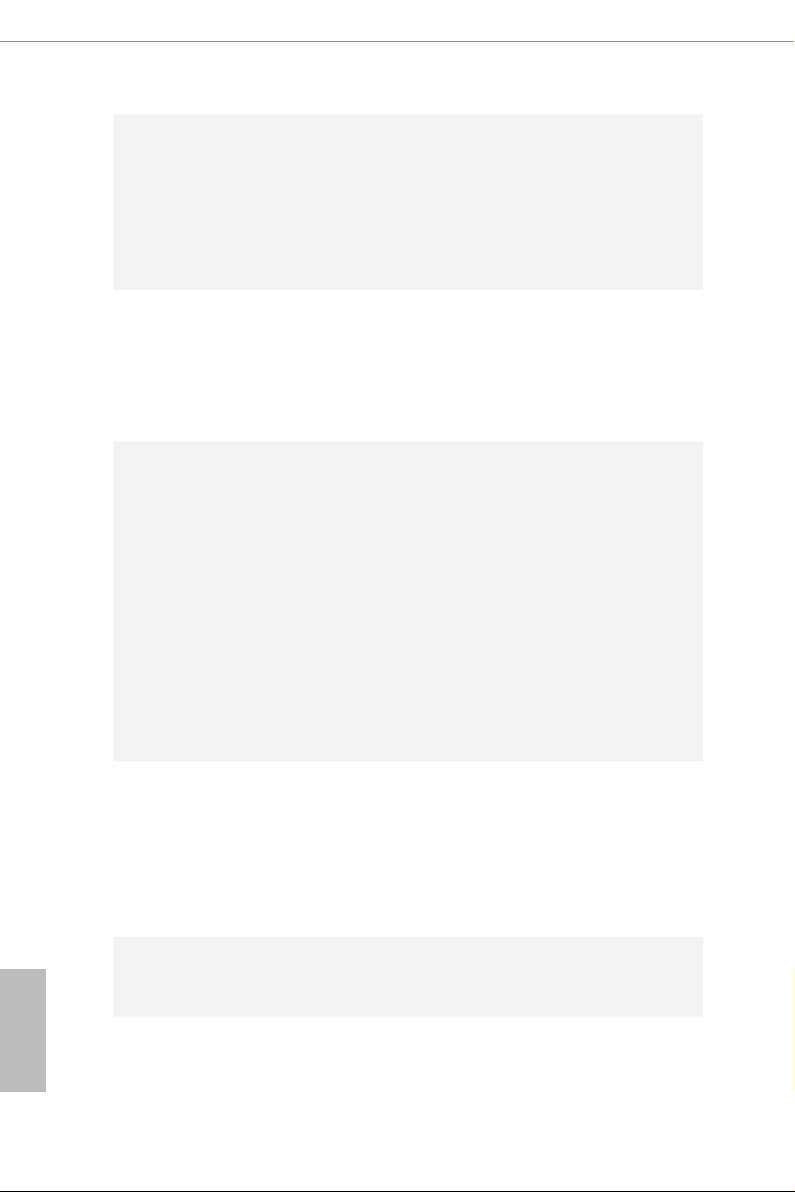
BIOS
Feature
Hardware
Monitor
2 x USB 2.0 Headers (Support 4 USB 2.0 ports) (Intel® Z270)
•
(Supports ESD Protection (ASRock Full Spike Protection))
2 x USB 3.0 Headers (Support 4 USB 3.0 ports) (ASMedia
•
ASM1074 hub) (Supports ESD Protection (ASRock Full Spike
Protection))
1 x Vertical Type A USB 3.0 (Intel® Z270)
•
AMI UEFI Legal BIOS with multilingual GUI support
•
ACPI 6.0 Compliant wake up events
•
SMBIOS 2.7 Support
•
CPU, GT_CPU, DRAM, VPPM, PCH 1.0V, VCCIO, VCCST,
•
VCCSA, VCCPLL Voltage Multi-adjustment
CPU / Chassis / CPU Optional/Water Pump / Chassis Op-
•
tional/Water Pump temperature sensing
CPU / Chassis / CPU Optional/Water Pump / Chassis Op-
•
tional/Water Pump Fan Tachometer
CPU / Chassis / CPU Optional/Water Pump / Chassis Op-
•
tional/Water Pump Quiet Fan (Auto adjust chassis fan speed
by CPU temperature)
CPU / Chassis / CPU Optional/Water Pump / Chassis Op-
•
tional/Water Pump Fan multi-speed control
CASE OPEN detection
•
Voltage monitoring: +12V, +5V, +3.3V, CPU Vcore, DRAM,
•
VPPM, PCH 1.0V, VCCSA, VCCST
English
6
OS
Certications
Microso® Windows® 10 64-bit (For 7th Gen Intel® CPU)
•
Microso® Windows® 10 64-bit / 8.1 64-bit / 7 32-bit / 7 64-
•
bit (For 6th Gen Intel® CPU)
* To install Windows® 7 OS, a modied installation disk with
xHCI drivers packed into the ISO le is required. Please refer to
page 47 for more detailed instructions.
* For the updated Windows® 10 driver, please visit ASRock ’s
website for details: http://ww w.asrock.com
FCC, CE, WHQL, RCM, BSMI
•
ErP/EuP ready (ErP/EuP ready power supply is required)
•
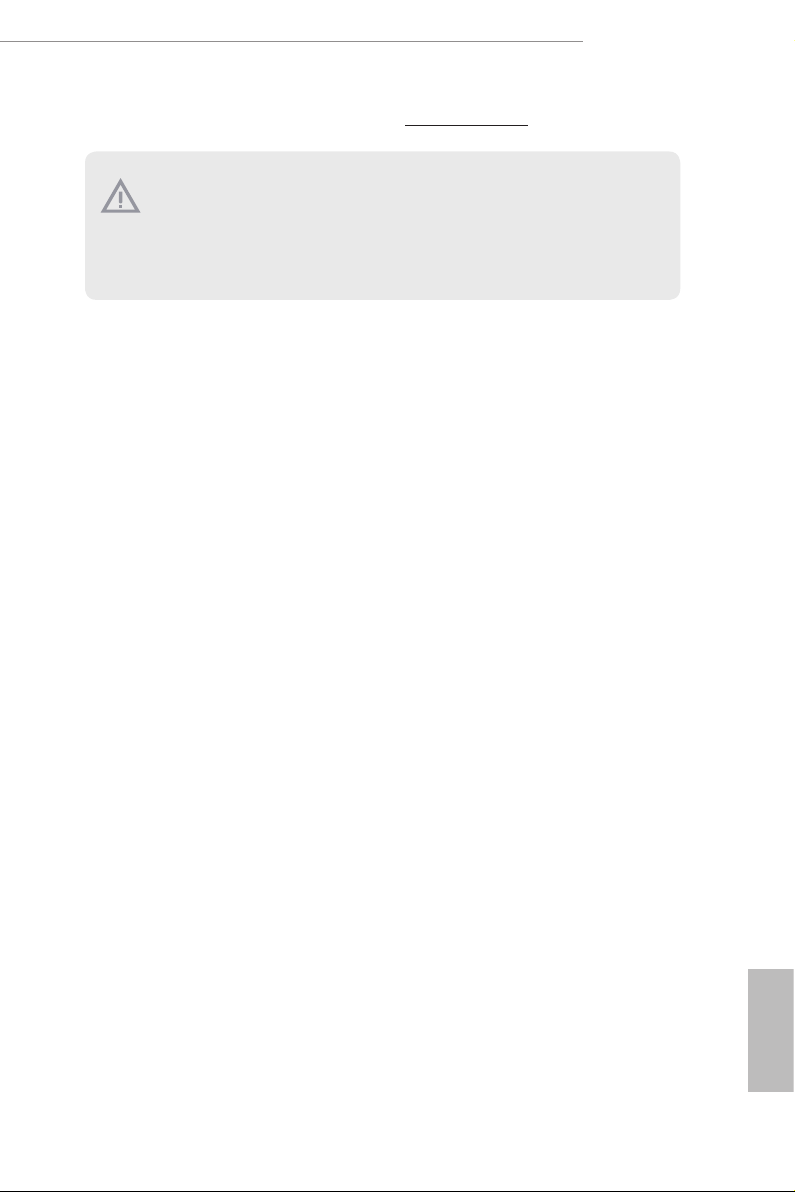
* For detailed product information, please visit our website: http://ww w.asrock.com
Please realize that the re is a certain r isk involved with overclo cking, including
adjusting the setting in the BIOS, applying Untied Overclocking Technol ogy, or using
third-party overclocking tool s. Overclocking may aect your system’s stability, or
even cause dam age to the components and devices of your system. It should be done
at your own risk and expense. We are not responsible for poss ible damage caused by
overclocking.
Z270M Extreme4
English
7
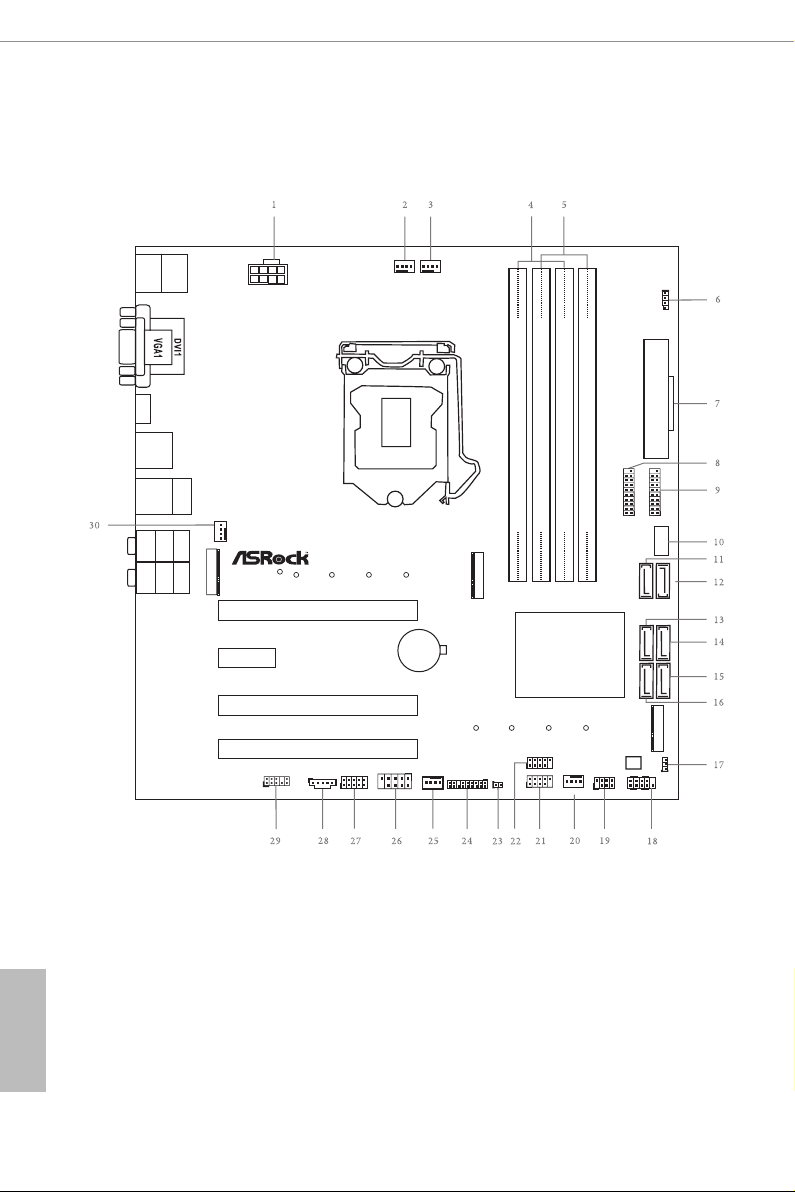
1.3 Motherboard Layout
Intel
Z270
DDR4 _A2 (64 bit, 288- pin modu le)
DDR4 _A1 (64 bit, 288- pin modu le)
DDR4 _B2 (64 bit, 288- pin modu le)
DDR4 _B1 (64 bit, 288- pin modu le)
ATX12V1
ATXP WR 1
PCIE1
Top:
RJ-45
USB 3. 0
T: USB3
B: USB 4
Top:
Central/Bass
Center :
REAR SPK
Top:
LINE IN
Center :
FRONT
Bottom :
Optica l
SPDIF
Bottom :
MIC IN
HDLED R ESET
PLED PWRBTN
PANEL1
1
1
SPK_PLE D1
COM1
1
1
HD_AUDI O1
Z270M EXTR EM E4
SATA3_2_3
SATA3_0_1
RoH S
USB1_2
1
HDMI1
SATA3_5
BIOS
ROM
USB 3. 0
T:U SB1
B: USB 2
PS2
Keybo ard
/Mous e
CMO S
Bat tery
PCIE2
TB1
1
CPU_FAN1
1
TPMS1
USB 3.1
T:US B31_TA_ 1
B: USB31_ TC_1
M2_1
CT2CT3CT 4 CT1
CHA_FAN2
Ult ra M .2
PCIe G en3 x4
CHA_FAN1
CPU_OPT /W_PUMP
CHA_FAN3 /W_PUMP
USB3_5_ 6
1
RGB_LED
1
CLRMOS1
1
TB2
1
M2_2
CT2CT3CT 4 CT1
M2_3
NUT1
PCIE3
PCIE4
USB3_7_ 8
1
USB3_9
Vertical
TypeA USB
SATA3_4
CI1
1
USB3_4
1
Opt an e Rea dy
English
8
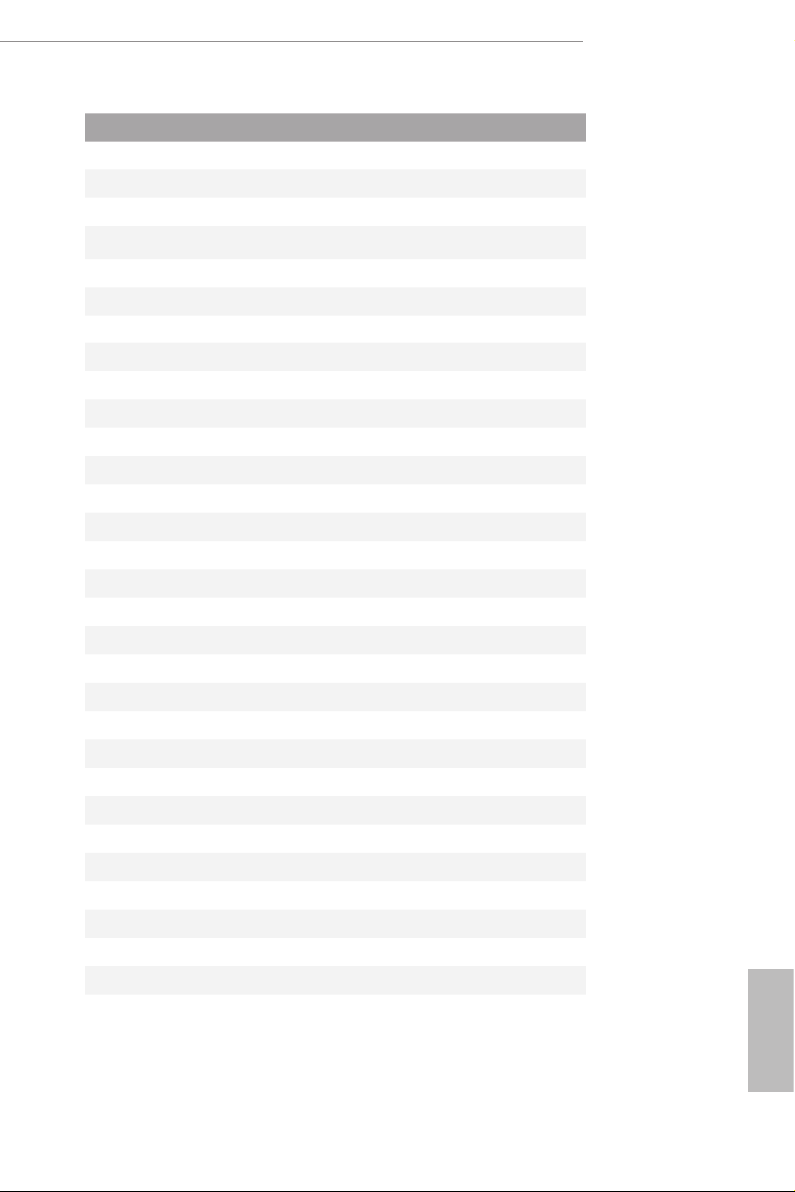
No. Description
1 ATX 12V Power Connector (ATX12V1)
2 CPU Fan Connector (CPU_FAN1)
3 CPU Fan / Waterpump Fan Connector (CPU_OPT/W_PUMP)
4 2 x 288-pin DDR4 DIMM Slots (DDR4_A1, DDR4_B1)
5 2 x 288-pin DDR4 DIMM Slots (DDR4_A2, DDR4_B2)
6 AURA RGB LED Header (RGB_LED)
7 ATX Power Connector (ATXPWR1)
8 USB 3.0 Header (USB3_5_6)
9 USB 3.0 Header (USB3_7_8)
10 Vertical Type A USB 3.0 (USB3_9)
11 SATA3 Connector (SATA3_5)
12 SATA3 Connector (SATA3_4)
13 SATA3 Connector (SATA3_2)
14 SATA3 Connector (SATA3_3)
15 SATA3 Connector (SATA3_1)
16 SATA3 Connector (SATA3_0)
17 Clear CMOS Jumper (CLRMOS1)
18 System Panel Header (PANEL1)
19 Power LED and Speaker Header (SPK_PLED1)
20 Chassis Fan Connector (CHA_FAN2)
21 USB 2.0 Header (USB3_4)
22 USB 2.0 Header (USB1_2)
23 Chassis Intrusion Header (CI1)
24 TPM Header (TPMS1)
25 Chassis Fan / Waterpump Fan Connector (CHA_FAN3/W_PUMP)
26 COM Port Header (COM1)
27 underbolt AIC Connector (TB2)
28 underbolt AIC Connector (TB1)
29 Front Panel Audio Header (HD_AUDIO1)
30 Chassis Fan Connector (CHA _FAN1)
Z270M Extreme4
English
9
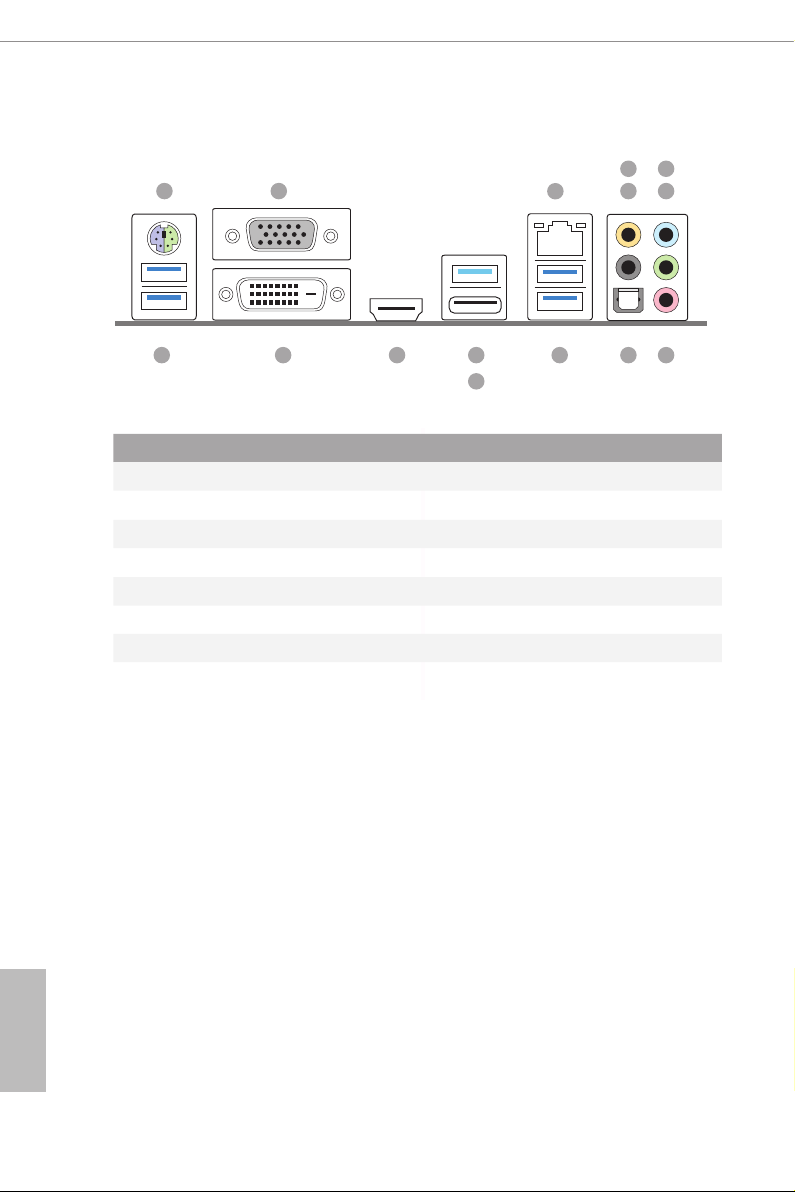
1.4 I/O Panel
1
2 547
3
6
15 101314
12
No. Description No. Description
1 PS/2 Mouse/Keyboard Port 9 Optical SPDIF Out Port
2 D-Sub Port 10 USB 3.0 Ports (USB3_34)
3 LAN RJ-45 Port* 11 USB 3.1 Type-A Port (USB31_TA_1)
4 Central / Bass (Orange) 12 USB 3.1 Type-C Port (USB31_TC_1)
5 Rear Speaker (Black) 13 HDMI Port
6 Line In (Light Blue) 14 DVI-D Port
7 Front Speaker (Lime)** 15 USB 3.0 Ports (USB3_12)
8 Microphone (Pink)
8911
English
10
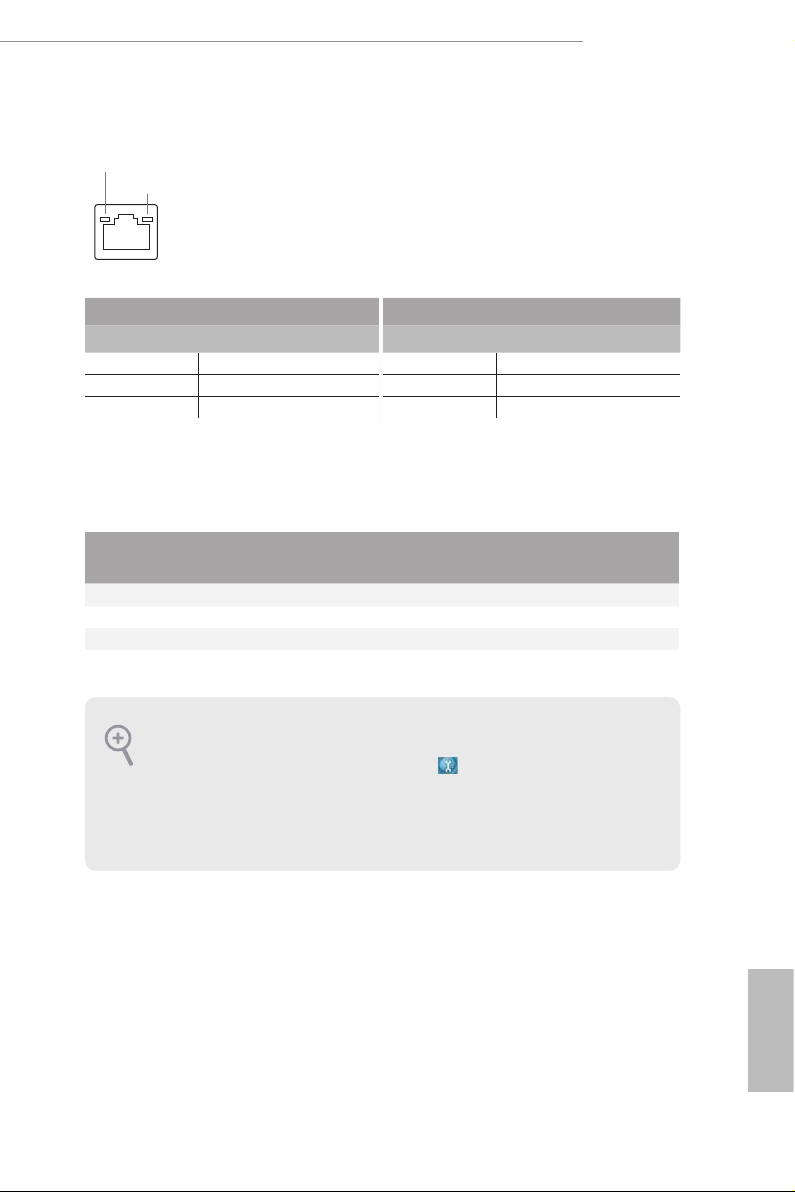
Z270M Extreme4
* ere are two LEDs on each LAN port. Please refer to the table below for the LAN port LED indications .
ACT/LINK L ED
SPEED LE D
LAN Por t
Activity / Link LED Speed LED
Status Description Status Description
O No Link O 10Mbps connection
Blinking Data Activity Orange 100Mbps connection
On Link Green 1Gbps connection
** If you use a 2- channel speaker, plea se connect the speake r’s plug into “Front Speaker Jack”. See the table below
for connection d etails in accordance w ith the type of speaker you use.
Audio Output
Channels
Front Speaker
(No. 7)
Rear Speaker
(No. 5)
Central / Bass
(No. 4)
2 V -- -- --
4 V V -- --
6 V V V --
8 V V V V
To enable Multi-Streaming, you need to connect a front panel audio cable to the
front panel audio header. Aer restarting your computer, you will nd the “Mixer”
tool on your system. Plea se select “Mixe r ToolBox” , click “Enabl e playba ck
multi-streaming”, and click “ok”. Choose “2CH”, “4CH”, “6CH”, or “8CH” and then
you are all owed to select “Realtek HDA Primary out put” to u se the Rear Speak er,
Central/Bas s, and Front Speaker, or select “Realtek HDA Audio 2nd output” to u se
the front panel au dio.
Line In
(No. 6)
English
11
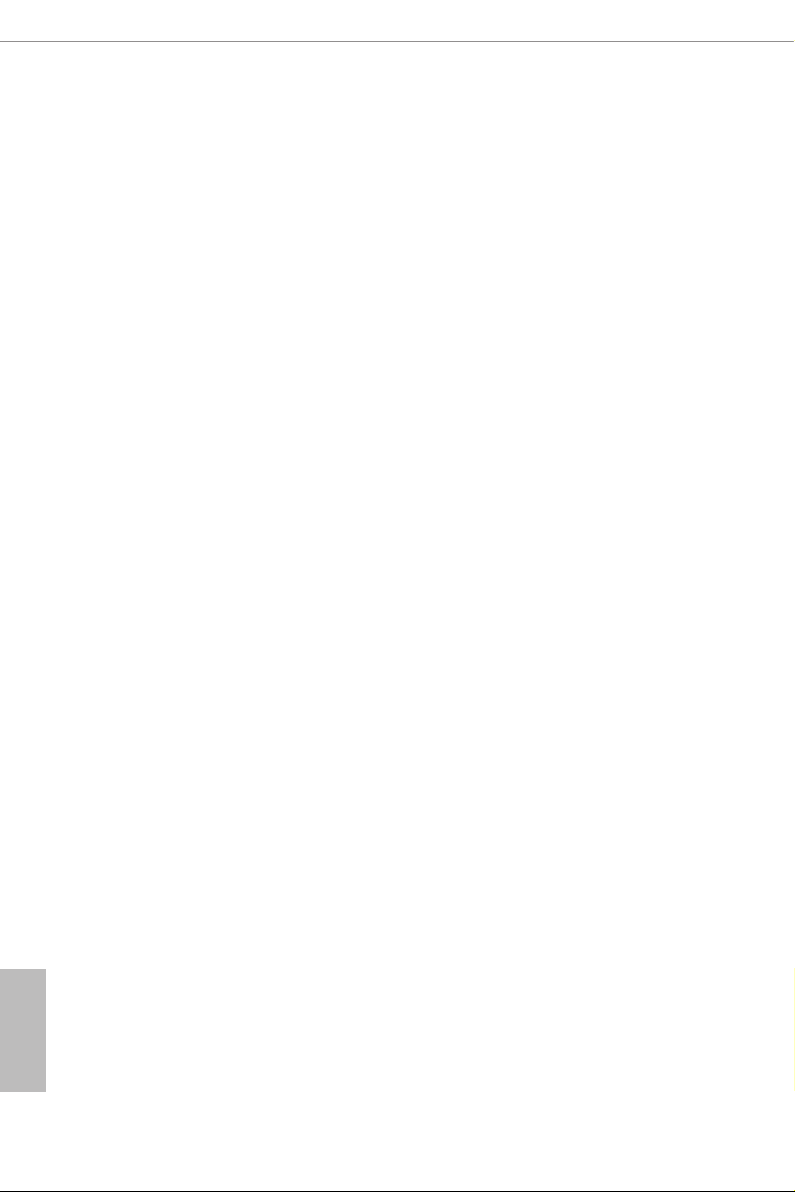
Chapter 2 Installation
is is a Micro ATX form factor motherboard. Before you install the motherboard,
study the conguration of your chassis to ensure that the motherboard ts into it.
Pre-installation Precautions
Take note of the following precautions before you install motherboard components
or change any motherboard settings.
Make sure to unplug the power cord before installing or removing the motherboard
•
components. Failure to do so may cause physical injuries and damages to motherboard
components.
In order to avoid damage from static electricity to the motherboard’s components,
•
NEVER place your motherboard directly on a carpet. Also remember to use a grounded
wrist strap or touch a safety grounded object before you handle the components.
Hold components by the edges and do not touch the ICs.
•
Whenever you uninstall any components, place them on a grounded anti-static pad or
•
in the bag that comes with the components.
When placing screws to secure the motherboard to the chassis, please do not over-
•
tighten the screws! Doing so may damage the motherboard.
English
12
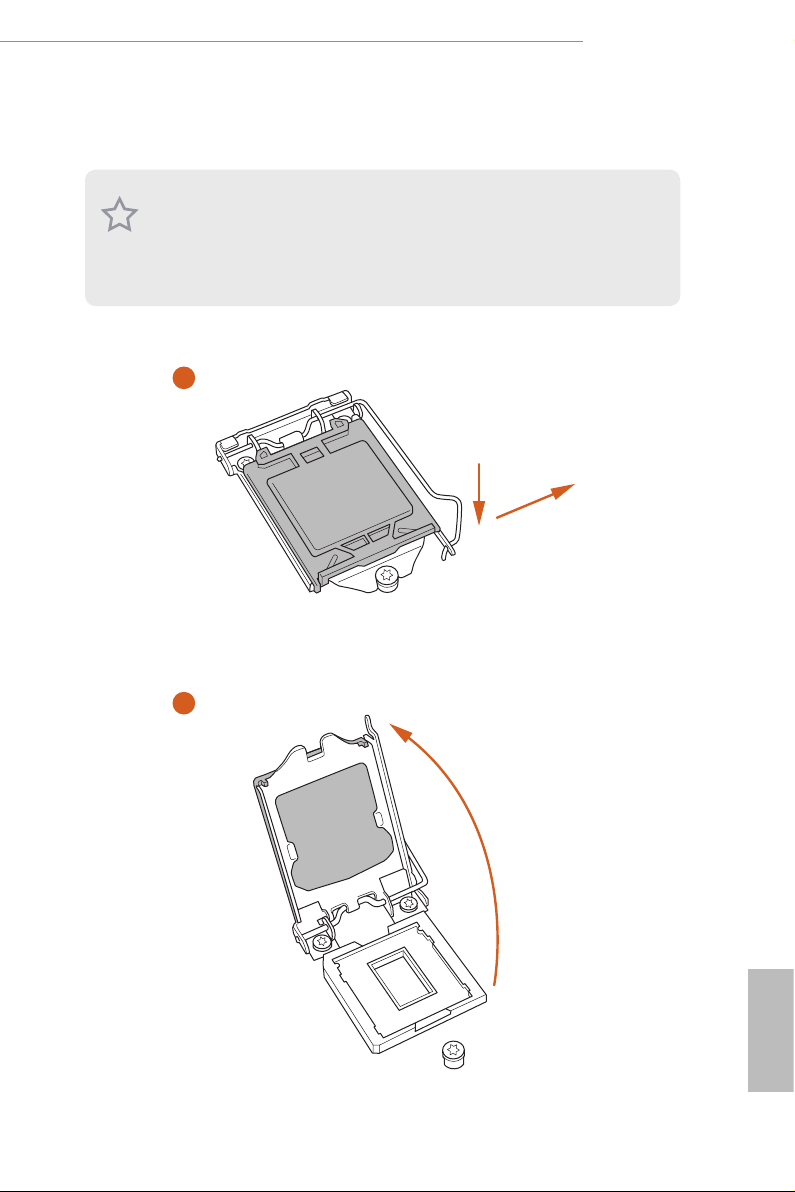
2.1 Installing the CPU
1. Before you inser t the 1151-Pin CPU into the socket, please check if the PnP ca p
is on the socket, if the CPU sur face is unclean, or if th ere are any b ent pins in the
socket. Do not force to insert the CPU into the socket if above situ ation is found.
Other wise, the CPU wil l be seriously d amaged.
2. Unplug all power cables before installing the CPU.
1
Z270M Extreme4
A
B
2
English
13
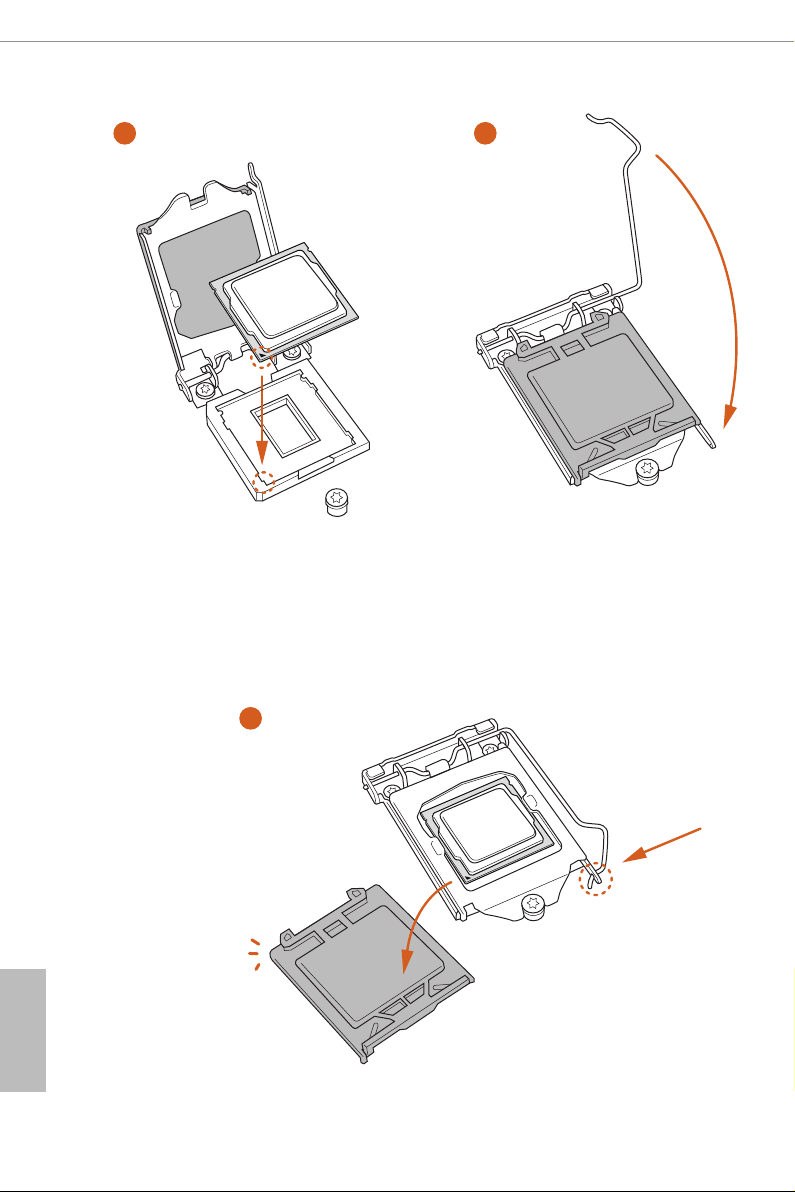
3
4
English
14
5
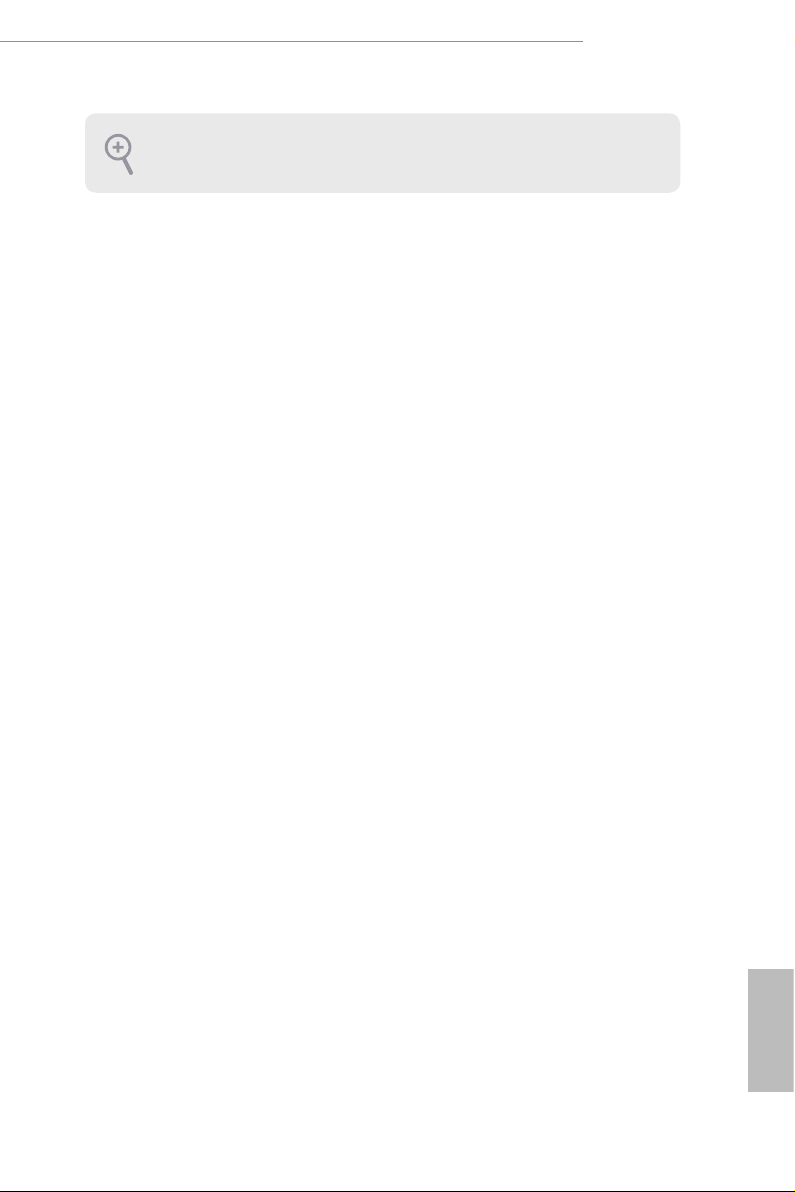
Please save and replace the cover if the processor i s removed. e cover must be
placed if you wish to return the motherboard for aer service.
Z270M Extreme4
15
English
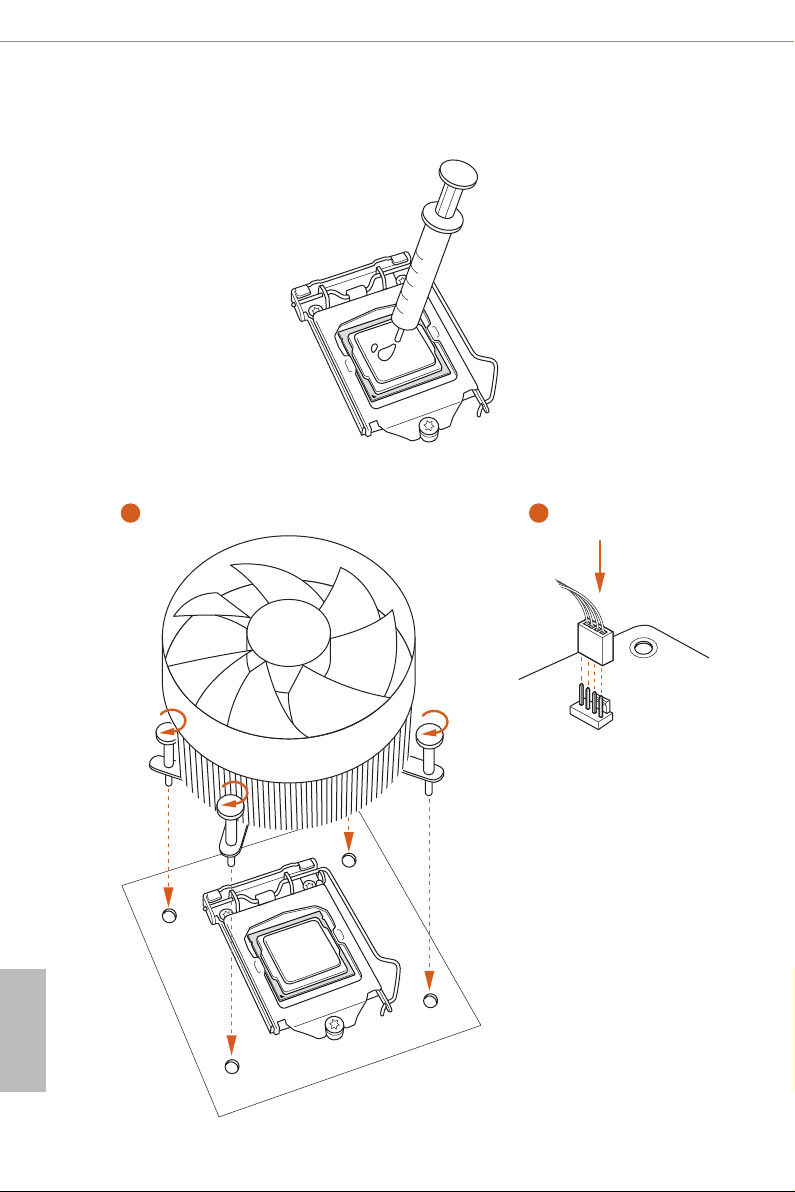
2.2 Installing the CPU Fan and Heatsink
1 2
English
16
FAN
CPU_
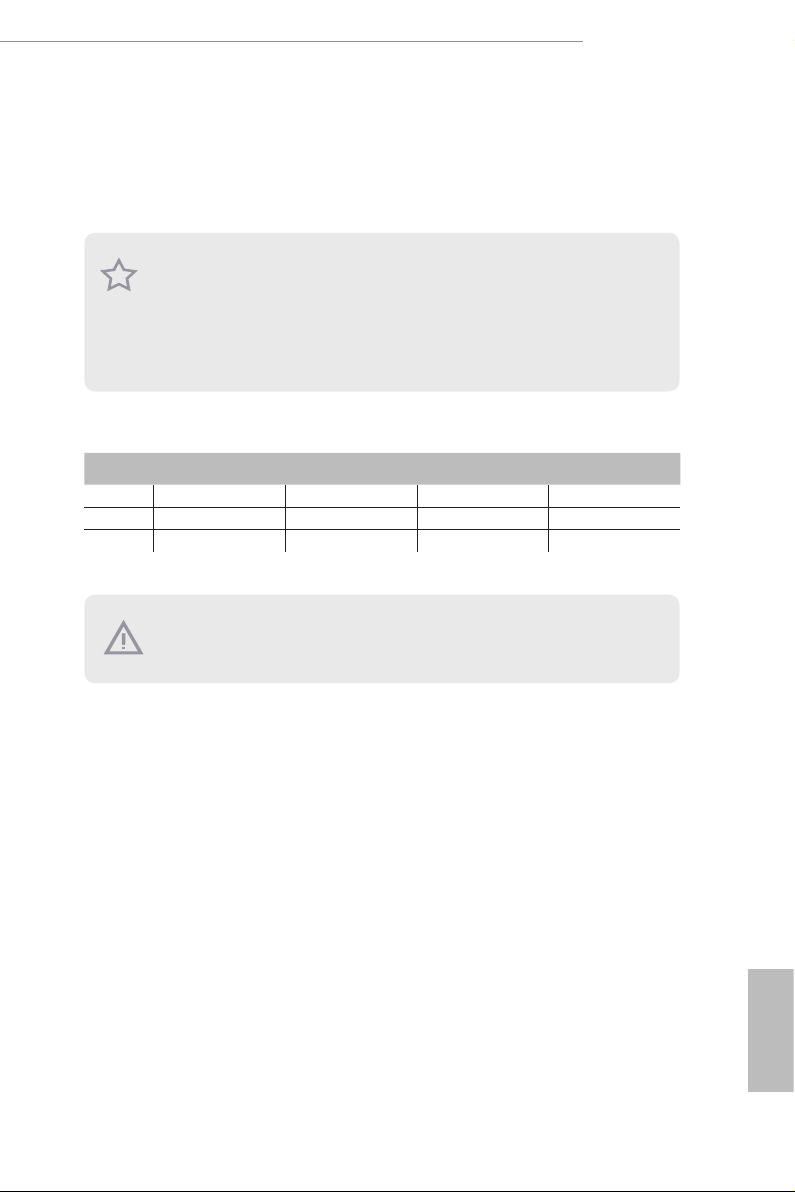
Z270M Extreme4
2.3 Installing Memory Modules (DIMM)
is motherboard provides four 288-pin DDR4 (Double Data Rate 4) DIMM slots,
and supports Dual Channel Memory Technology.
1. For dual channel conguration, you always need to install identical (the same
brand, speed , size and chip-type) DDR4 DIMM pairs.
2. It i s unable to activate Dual Channel Memory Technology with only one or three
memor y module installed.
3. It i s not allowed to in stall a DDR , DDR2 or DDR3 memor y module into a DDR4
slot; otherwise, this motherboard and DIMM may be damaged.
Dual Channel Memory Conguration
Priority DDR4_ A1 DDR4_ A2 DDR4_B1 DDR4_B2
1 Populated Populated
2 Populated Populated
3 Populated Populated Populated Populated
e DIMM only ts in one correct orientation. It will cause permanent dam age to
the mothe rboard and the DIMM if you force the DIMM into the slot at incor rect
orientation .
17
English
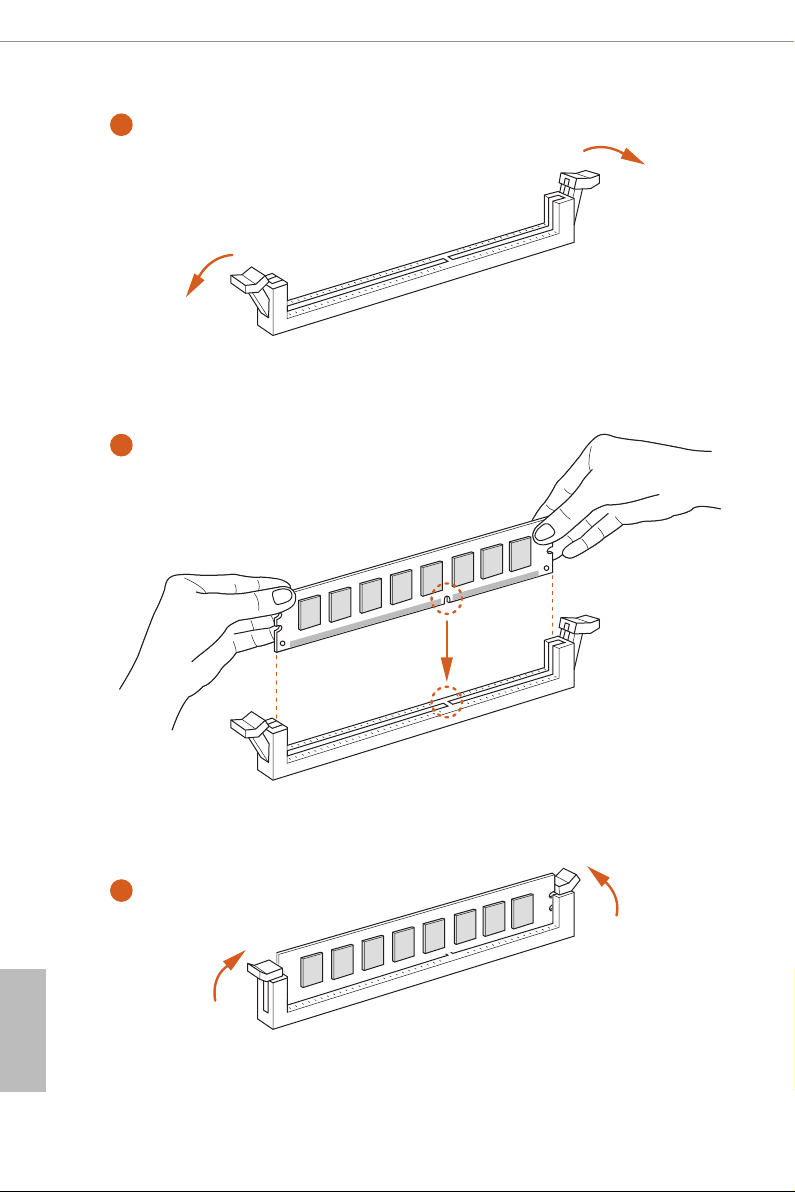
1
2
English
18
3
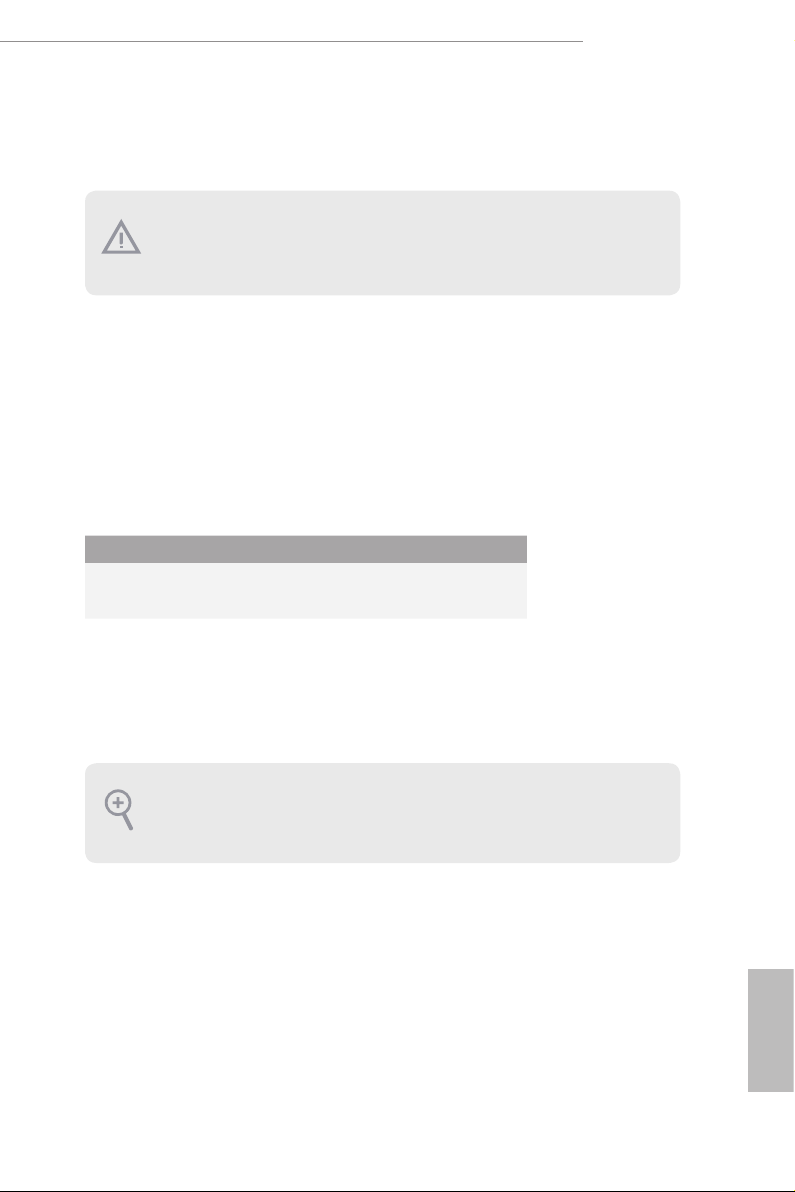
2.4 Expansion Slots (PCI Express Slots)
ere are 4 PCI Express slots on the motherboard.
Before installing an ex pansion card, please make sure that the power supply is
switched o or the power cord is unplugged. Plea se read the documentation of the
expan sion card and mak e necessary hardware settings for the card before you start
the installation.
PCIe slots:
PCIE1 (PCIe 3.0 x16 slot) is used for PCI Express x16 lane width graphics cards.
PCIE2 (PCIe 3.0 x1 slot) is used for PCI Express x1 lane width cards.
PCIE3 (PCIe 3.0 x16 slot) is used for PCI Express x8 lane width graphics cards.
PCIE4 (PCIe 3.0 x16 slot) is used for PCI Express x4 lane width graphics cards.
PCIe Slot Congurations
PCIE1 PCIE3
Single Graphics Card x16 N/A
Z270M Extreme4
Two Graphics Cards in
CrossFireXTM or SLITM
Mode
For a better ther mal environment, ple ase connect a ch assi s fan to the motherboard’s
chassis fan connector (CHA_ FAN1, CHA_ FA N2 or CHA_FAN3 ) when using multiple graphics cards.
x8 x8
English
19
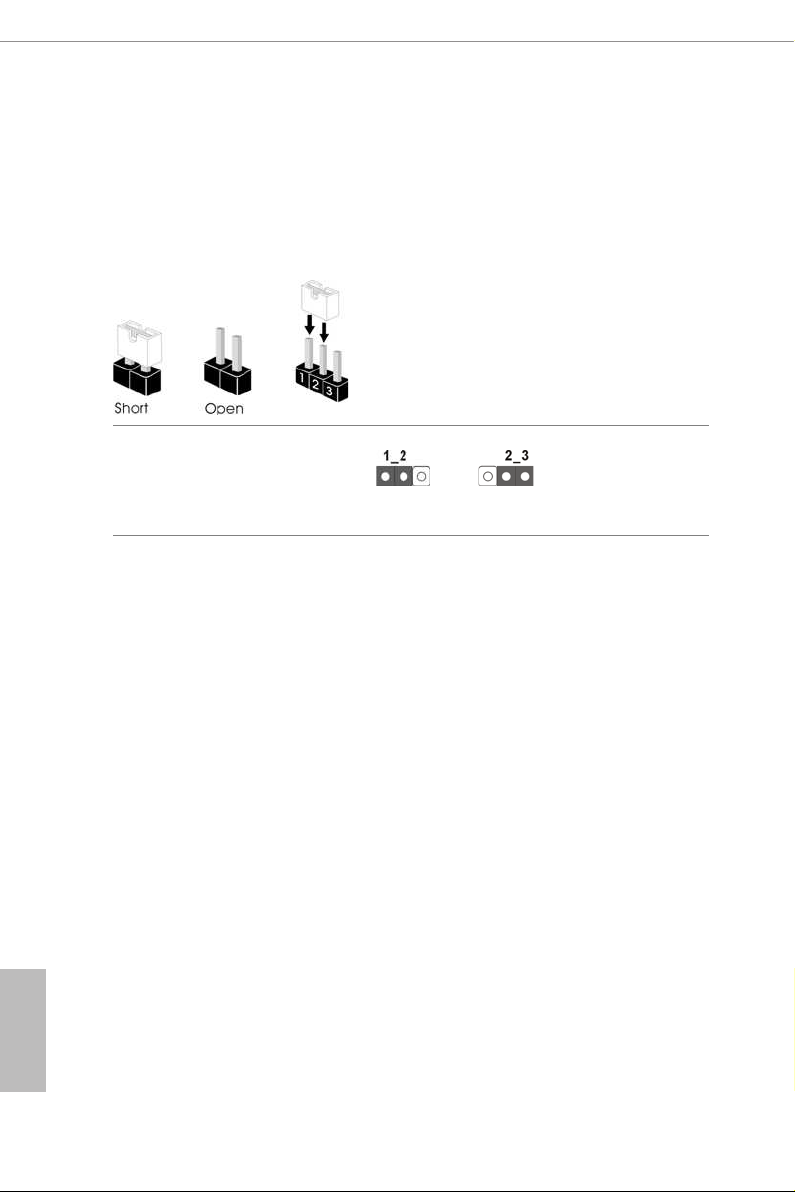
2.5 Jumpers Setup
e illustration shows how jumpers are setup. When the jumper cap is placed on
the pins, the jumper is “Short”. If no jumper cap is placed on the pins, the jumper
is “Open”. e illustration shows a 3-pin jumper whose pin1 and pin2 are “Short”
when a jumper cap is placed on these 2 pins.
Clear CMOS Jumper
(CLRMOS1)
(see p.8, No. 17)
CLRMOS1 allows you to clear the data in CMOS. To clear and reset the system
parameters to default setup, please turn o the computer and unplug the power
cord from the power supply. Aer waiting for 15 seconds, use a jumper cap to
short pin2 and pin3 on CLRMOS1 for 5 seconds. However, please do not clear the
CMOS right aer you update the BIOS. If you need to clear the CMOS when you
just nish updating the BIOS, you must boot up the system rst, and then shut it
down before you do the clear-CMOS action. Please be noted that the password,
date, time, and user default prole will be cleared only if the CMOS battery is
removed.
Clear CMOSDefault
English
20
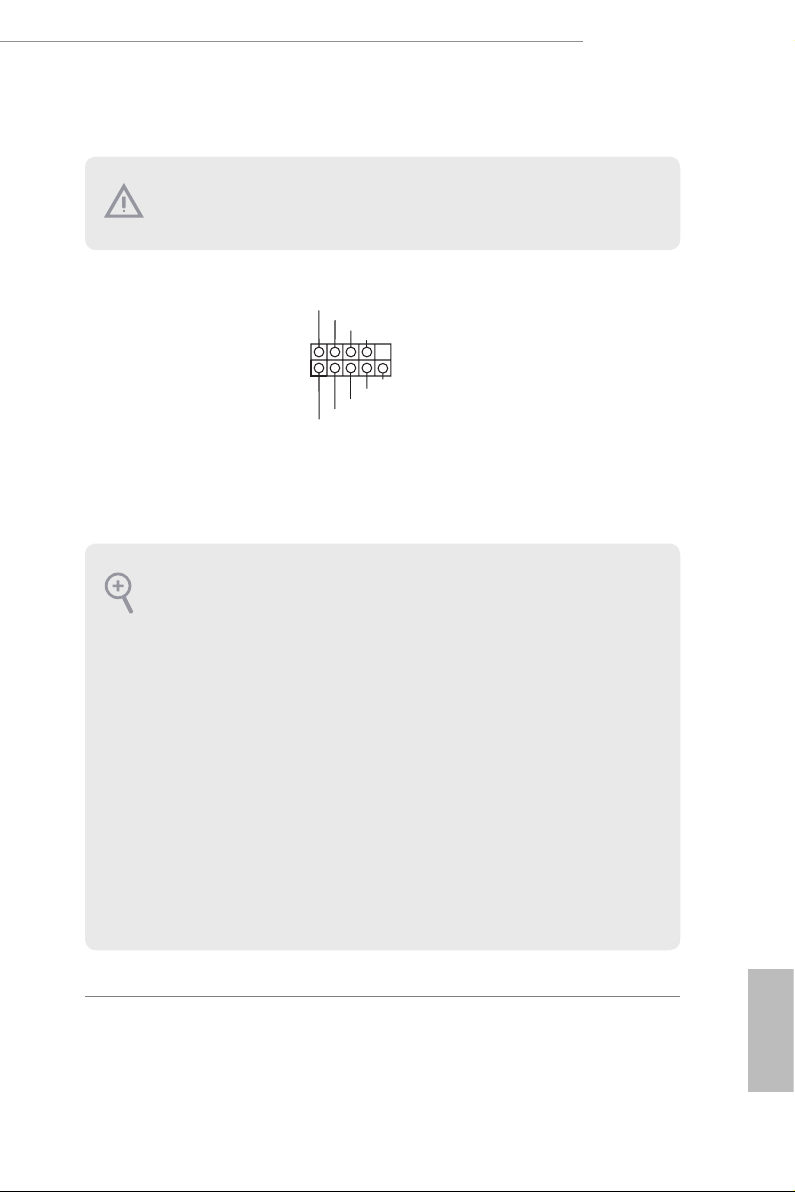
2.6 Onboard Headers and Connectors
Onboard headers and connectors are NOT jumpers. Do NOT place jumper caps over
these header s and connectors. Placing jumper caps over the headers and connectors
will cause permanent damage to the motherboard.
Z270M Extreme4
System Panel Header
(9-pin PANEL1)
(see p.8, No. 18)
PWRBTN (Power Switch):
Connec t to the power switch on the chassi s front panel. You may congure the way to
turn o your system using the power switch.
RESET (Reset Switch):
Connec t to the reset switch on the chassi s front panel. P ress the reset sw itch to restart
the computer if the compute r freezes and fails to perform a normal restart.
PLED (Syste m Power LED):
Connec t to the power status indicator on the chassis front panel. e LED i s on when
the system is ope rating. e LED keeps blinking when the system i s in S1/S3 sleep
state. e LED is o when the system is in S4 sleep state or powered o (S5).
HDLED (Ha rd Drive Activity LED):
Connec t to the hard drive ac tivity LED on the chassis front panel. e LED is on
when the hard drive i s reading or writing data.
e front panel de sign may dier by chassis. A front pane l module mainly consists
of power switch , reset switch, power LED, hard dr ive activity LED, speak er and etc.
When connecting your chassis front panel module to this head er, make sure the wire
assig nments and the pin assig nments are matched correctly.
1
PLE D+
PLE D-
HDL ED-
HDL ED+
PWR BTN #
GND
RES ET#
GND
GND
Connect the power
switch, reset switch and
system status indicator on
the chassis to this header
according to the pin
assignments below. Note
the positive and negative
pins before connecting
the cables.
21
English
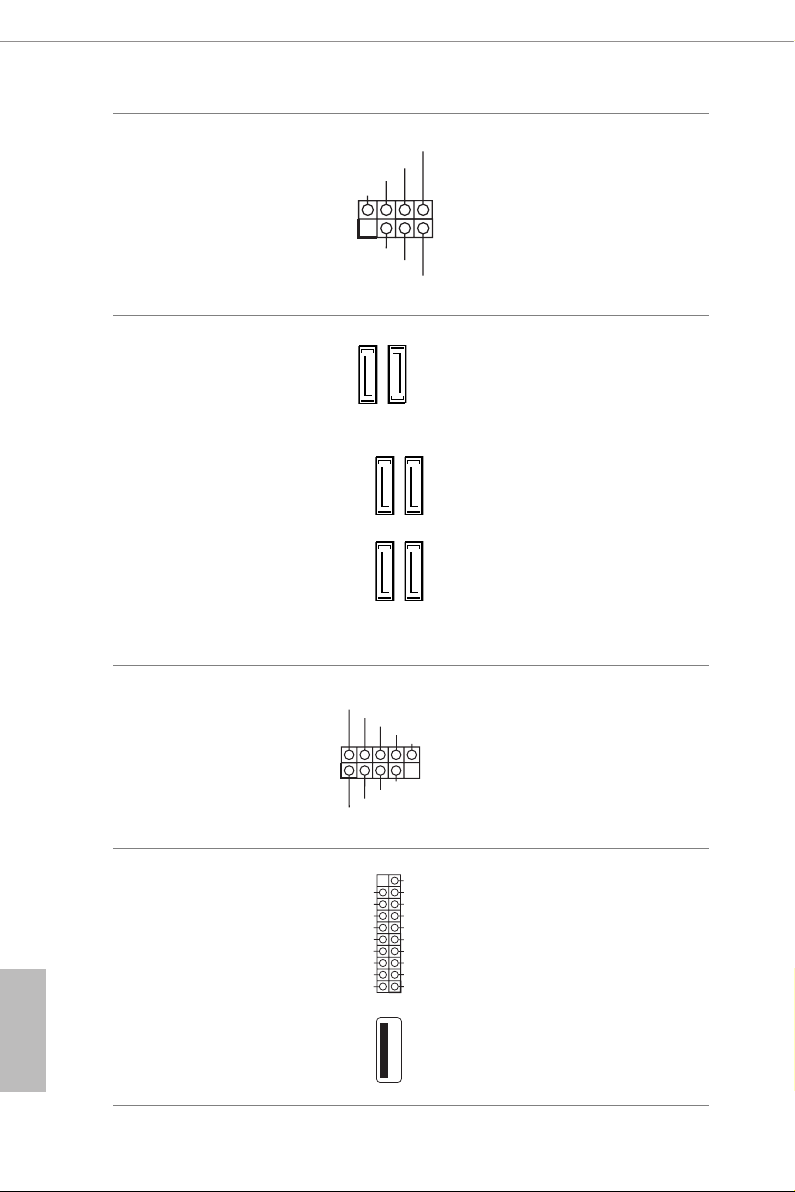
Power LED and Speaker
PLE D-
SPE AK ER
Header
(7-pin SPK_PLED1)
(see p.8, No. 19)
DUM MY
+5V
1
PLE D+
DUM MY
PLE D+
Please connect the
chassis power LED and
the chassis speaker to this
header.
English
Serial ATA3 Connectors
(SATA3_0:
see p.8, No. 16)
(SATA3_1:
see p.8, No. 15)
(SATA3_2:
see p.8, No. 13)
(SATA3_3:
see p.8, No. 14)
(SATA3_4:
see p.8, No. 12)
(SATA3_5:
see p.8, No. 11)
USB 2.0 Headers
(9-pin USB1_2
(see p.8, No. 22)
(9-pin USB3_4)
(see p.8, No. 21)
USB 3.0 Headers
(19-pin USB3_5_6)
(see p.8, No. 8)
(19-pin USB3_7_8)
(see p.8, No. 9)
(USB3_9)
(see p.8, No. 10)
SATA3_5
USB _PW R
1
USB _PW R
Vbus
IntA _PA_S SRX-
IntA _PA_S SRX+
GND
IntA _PA_S STX-
IntA _PA_S STX+
GND
IntA _PA_D -
IntA _PA_D +
SATA3_2
SATA3_0
P-
P-
P+
P+
GND
DUM MY
GND
VbusVbus
IntA _PB_ SSRX -
IntA _PB_ SSRX +
GND
IntA _PB_ SSTX -
IntA _PB_ SSTX +
GND
IntA _PB_ D-
IntA _PB_ D+
Dumm y
1
SATA3_4
ese six SATA3
connectors support SATA
data cables for internal
storage devices with up to
6.0 Gb/s data transfer rate.
* If M2_1 is occupied by
a SATA-type M.2 device,
SATA3_3
SATA3_5 will be disabled.
* If M2_2 is occupied by
a SATA-type M.2 device,
SATA3_0 will be disabled.
SATA3_1
ere are two headers
on this motherboard.
Each USB 2.0 header can
support two ports.
ere are two headers
and one port on this
motherboard. Each USB
3.0 header can support
two ports.
22
