ASRock X79 Extreme9 Owner's Manual
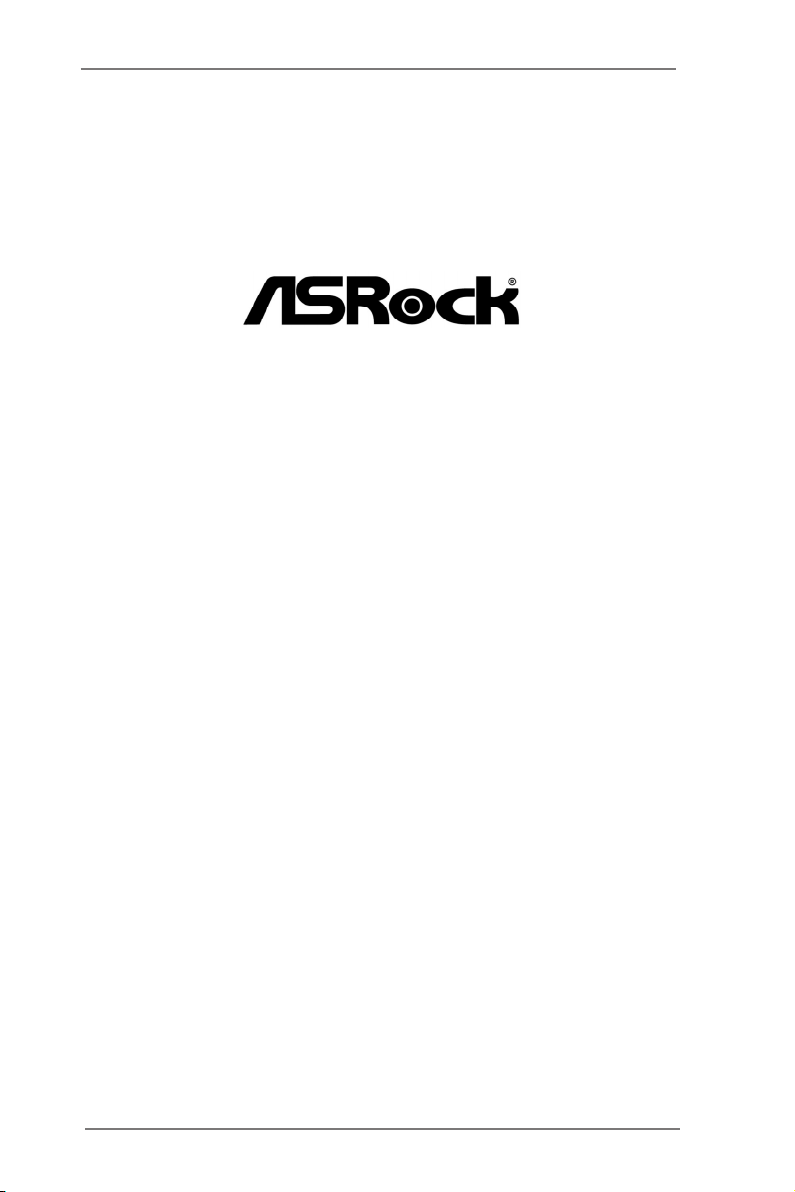
X79 Extreme9
User Manual
Version 1.1
Published July 2013
Copyright©2013 ASRock INC. All rights reserved.
1
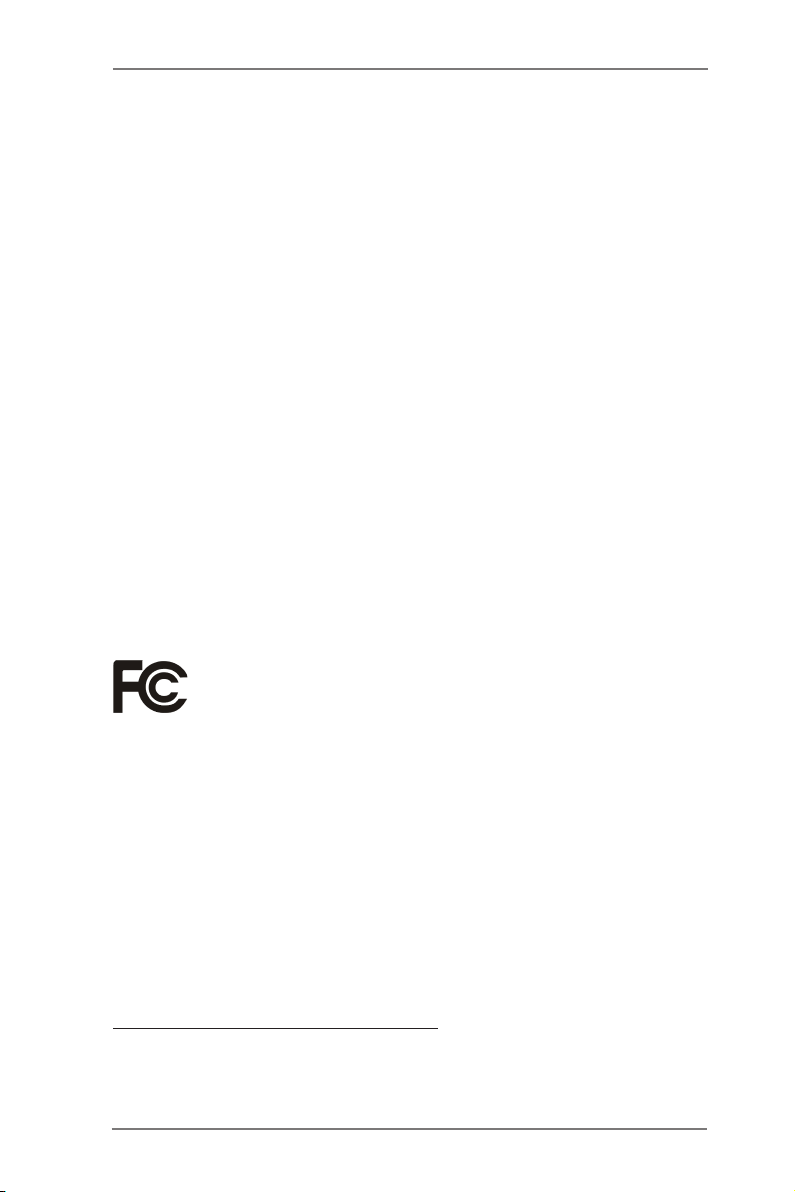
Copyright Notice:
No part of this manual may be reproduced, transcribed, transmitted, or translated in
any language, in any form or by any means, except duplication of documentation by
the purchaser for backup purpose, without written consent of ASRock Inc.
Products and corporate names appearing in this manual may or may not be regis-
tered trademarks or copyrights of their respective companies, and are used only for
identication or explanation and to the owners’ benet, without intent to infringe.
Disclaimer:
Specications and information contained in this manual are furnished for informa-
tional use only and subject to change without notice, and should not be constructed
as a commitment by ASRock. ASRock assumes no responsibility for any errors or
omissions that may appear in this manual.
With respect to the contents of this manual, ASRock does not provide warranty of
any kind, either expressed or implied, including but not limited to the implied warran-
ties or conditions of merchantability or tness for a particular purpose.
In no event shall ASRock, its directors, ofcers, employees, or agents be liable for
any indirect, special, incidental, or consequential damages (including damages for
loss of prots, loss of business, loss of data, interruption of business and the like),
even if ASRock has been advised of the possibility of such damages arising from
any defect or error in the manual or product.
This device complies with Part 15 of the FCC Rules. Operation is subject to the fol-
lowing two conditions:
(1) this device may not cause harmful interference, and
(2) this device must accept any interference received, including interference that
may cause undesired operation.
CALIFORNIA, USA ONLY
The Lithium battery adopted on this motherboard contains Perchlorate, a toxic
substance controlled in Perchlorate Best Management Practices (BMP) regulations
passed by the California Legislature. When you discard the Lithium battery in Cali-
fornia, USA, please follow the related regulations in advance.
“Perchlorate Material-special handling may apply, see
www.dtsc.ca.gov/hazardouswaste/perchlorate”
ASRock Website: http://www.asrock.com
2
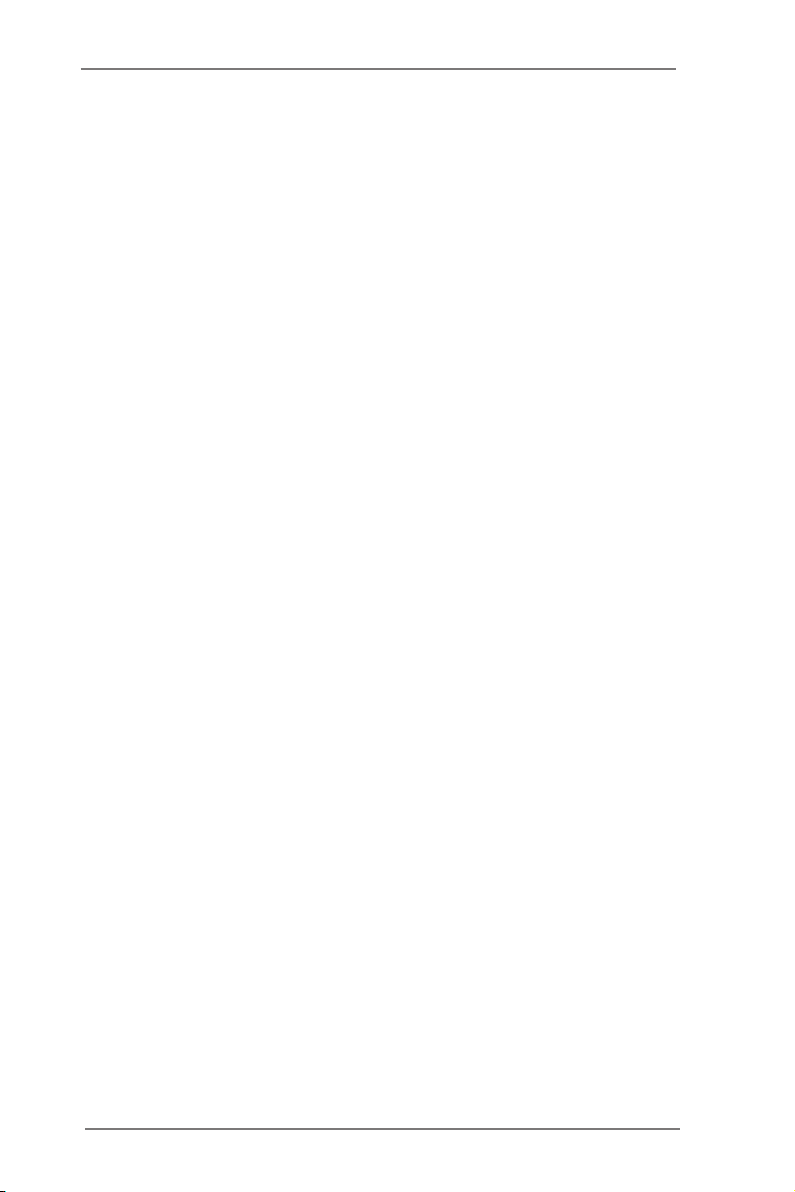
Contents
1 Introduction ......................................................... 5
1.1 Package Contents ......................................................... 5
1.2 Specications ................................................................. 6
1.3 Motherboard Layout ....................................................... 12
1.4 I/O Panel ...................................................................... 13
1.5 ASRock Game Blaster ................................................. 14
2 Installation ........................................................... 17
2.1 Screw Holes ................................................................... 17
2.2 Pre-installation Precautions ......................................... 17
2.3 CPU Installation ............................................................. 18
2.4 Installation of Heatsink and CPU fan ............................. 20
2.5 Installation of Memory Modules (DIMM) ........................ 21
2.6 Expansion Slots
2.7 ASRock Game Blaster Installation Guide ...................... 25
2.8 SLITM, 3-Way SLITM and Quad SLI
2.9 CrossFireXTM, 3-Way CrossFireXTM and Quad
CrossFireXTM Operation Guide ...................................... 40
2.10 Surround Display Features ............................................ 44
2.11 ASRock Smart Remote Installation Guide ..................... 45
2.12 ASRock XFast Charger Operation Guide....................... 46
2.13 Jumpers Setup .......................................................... 47
2.14 Onboard Headers and Connectors ............................ 48
2.15 Smart Switches .......................................................... 54
2.16 Dr. Debug ................................................................... 55
2.17 Serial ATA (SATA) / Serial ATAII (SATAII) Hard Disks
Installation ................................................................. 59
2.18 Serial ATA3 (SATA3) Hard Disks Installation ............. 59
2.19 Hot Plug and Hot Swap Functions for SATA / SATAII
HDDs ............................................................................ 60
2.20 Hot Plug and Hot Swap Functions for SATA3 HDDs .... 60
2.21 SATA / SATAII / SATA3 HDD Hot Plug Feature and
Operation Guide ........................................................ 61
2.22 Driver Installation Guide ............................................ 63
2.23 Installing Windows® 7 / 7 64-bit / Vista
64-bit With RAID Functions ....................................... 63
2.24 Installing Windows® 7 / 7 64-bit / Vista
/ XP / XP 64-bit Without RAID Functions ................... 64
2.24.1 Installing Windows® XP / XP 64-bit Without RAID
Functions............................................................ 64
(PCI Express Slots)
................................. 23
TM
Operation Guide ... 34
TM
/ VistaTM
TM
/ VistaTM 64-bit
3
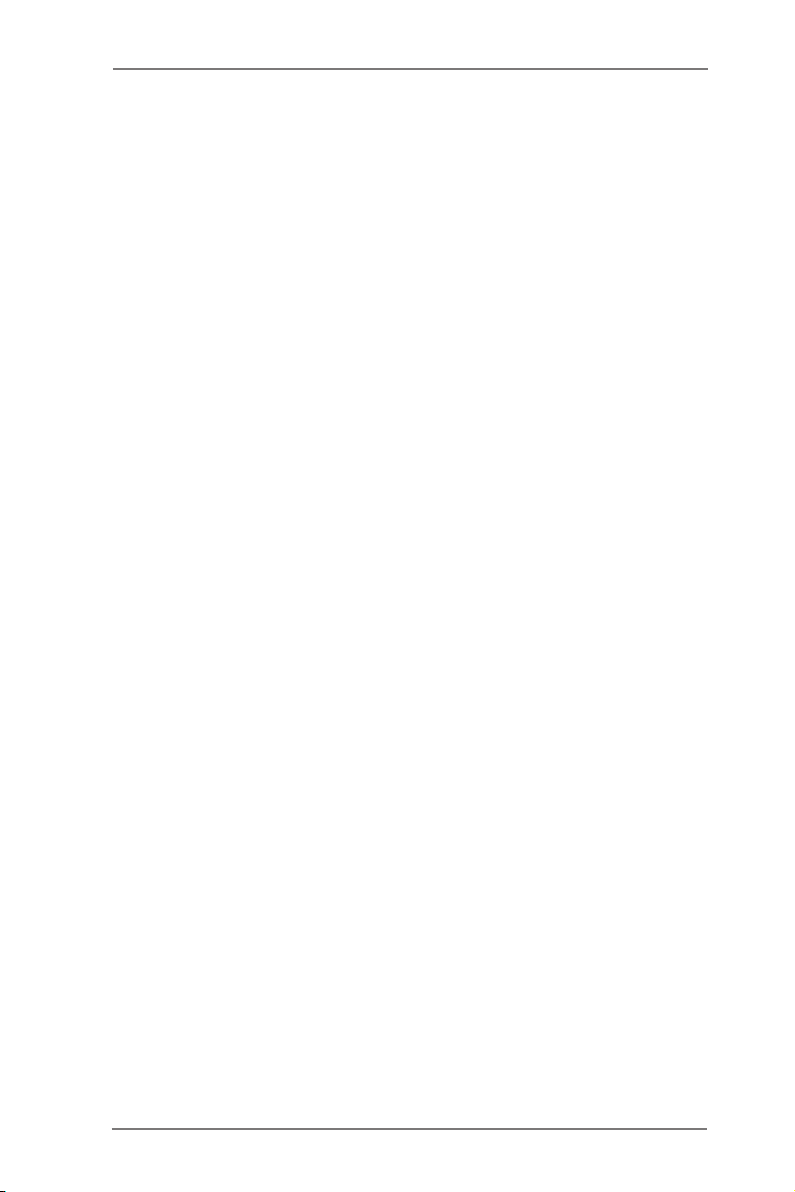
2.24.2 Installing Windows® 7 / 7 64-bit / VistaTM /
VistaTM 64-bit Without RAID Functions ............... 65
2.25 Teaming Function Operation Guide ............................... 66
2.26 Untied Overclocking Technology ................................... 69
3 UEFI SETUP UTILITY ................................................. 70
3.1 Introduction .................................................................... 70
3.1.1 UEFI Menu Bar .................................................... 70
3.1.2 Navigation Keys ................................................... 71
3.2 Main Screen ................................................................... 71
3.3 OC Tweaker Screen ...................................................... 72
3.4 Advanced Screen ........................................................... 77
3.4.1 CPU Conguration ............................................... 78
3.4.2 North Bridge Conguration................................... 80
3.4.3 South Bridge Conguration .................................. 81
3.4.4 Storage Conguration .......................................... 83
3.4.5 Super IO Conguration ........................................ 84
3.4.6 ACPI Conguration............................................... 85
3.4.7 USB Conguration ............................................... 86
3.4.8 ME Subsystem ..................................................... 87
3.5 Hardware Health Event Monitoring Screen ................... 88
3.6 Boot Screen ................................................................... 89
3.7 Security Screen ............................................................. 90
3.8 Exit Screen .................................................................... 91
4 Software Support ................................................. 92
4.1 Install Operating System ................................................ 92
4.2 Support CD Information ................................................. 92
4.2.1 Running Support CD ............................................ 92
4.2.2 Drivers Menu ........................................................ 92
4.2.3 Utilities Menu........................................................ 92
4.2.4 Contact Information .............................................. 92
4
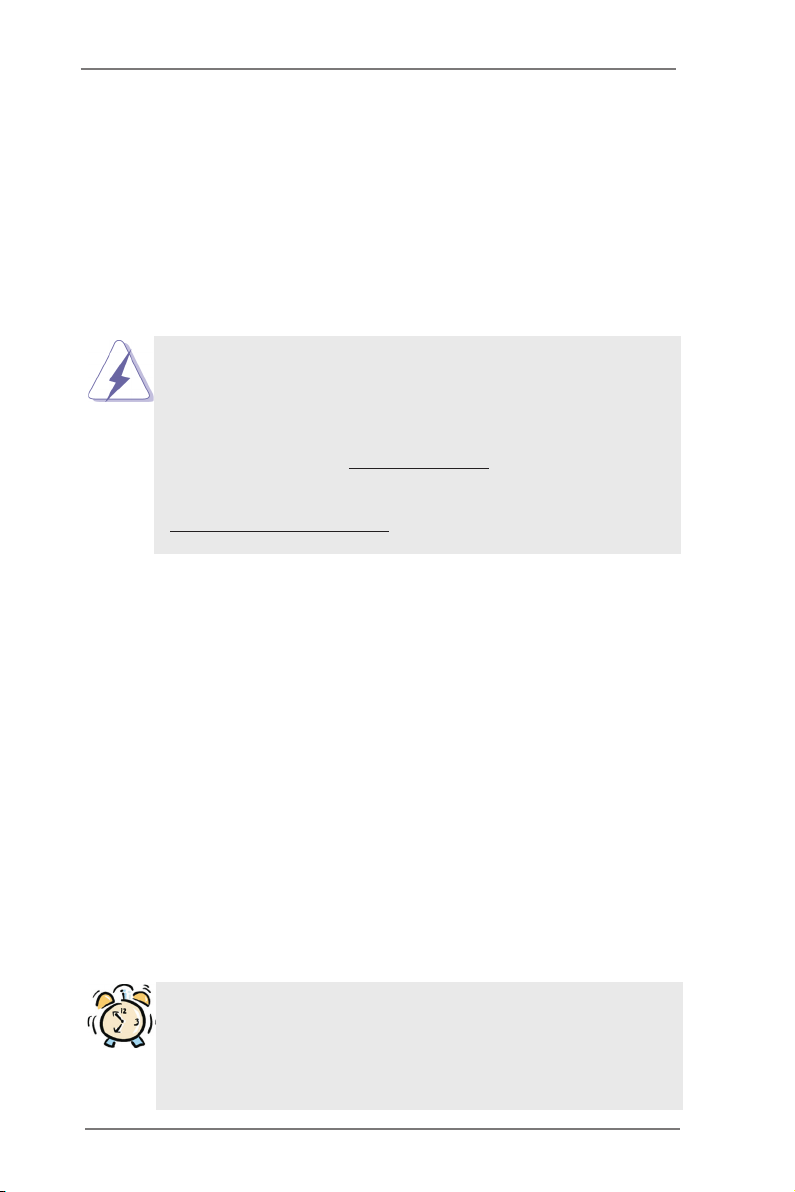
Chapter 1: Introduction
Thank you for purchasing ASRock X79 Extreme9 motherboard, a reliable moth-
erboard produced under ASRock’s consistently stringent quality control. It delivers
excellent performance with robust design conforming to ASRock’s commitment to
quality and endurance.
In this manual, chapter 1 and 2 contains introduction of the motherboard and step-
by-step guide to the hardware installation. Chapter 3 and 4 contains the
conguration guide to BIOS setup and information of the Support CD.
Because the motherboard specications and the BIOS software might
be updated, the content of this manual will be subject to change without
notice. In case any modications of this manual occur, the updated
version will be available on ASRock website without further notice. You
may nd the latest VGA cards and CPU support lists on ASRock website
as well. ASRock website http://www.asrock.com
If you require technical support related to this motherboard, please visit
our website for specic information about the model you are using.
www.asrock.com/support/index.asp
1.1 Package Contents
ASRock X79 Extreme9 Motherboard
(ATX Form Factor: 12.0-in x 9.6-in, 30.5 cm x 24.4 cm)
ASRock X79 Extreme9 Quick Installation Guide
ASRock X79 Extreme9 Support CD
6 x Serial ATA (SATA) Data Cables (Optional)
2 x Serial ATA (SATA) HDD Power Cables (Optional)
1 x 3.5mm Audio Cable (Optional)
1 x I/O Panel Shield
1 x Front USB 3.0 Panel
4 x HDD Screws
6 x Chassis Screws
1 x Rear USB 3.0 Bracket
1 x ASRock SLI_Bridge_2S Card
1 x ASRock 3-Way SLI-2S1S Bridge Card
1 x ASRock Game Blaster
ASRock Reminds You...
To get better performance in Windows® 7 / 7 64-bit / Vista
bit, it is recommended to set the BIOS option in Storage Conguration to
AHCI mode. For the BIOS setup, please refer to the “User Manual” in our
support CD for details.
TM
/ VistaTM 64-
5
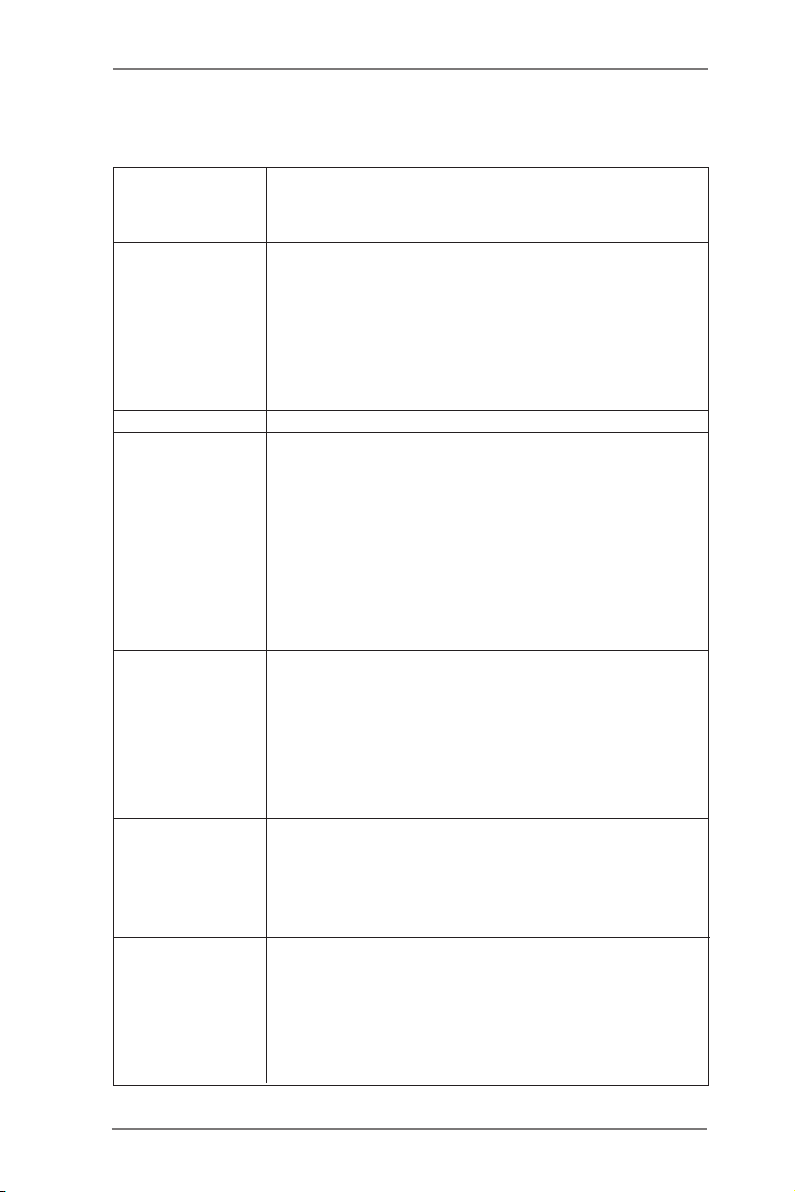
1.2 Specifications
Platform - ATX Form Factor: 12.0-in x 9.6-in, 30.5 cm x 24.4 cm
- Premium Gold Capacitor design (100% Japan-made high-
quality Conductive Polymer Capacitors)
CPU - Supports Intel® CoreTM i7 processor family for the LGA 2011
Socket
- Digi Power Design
- Advanced V16 + 2 Power Phase Design
- Supports Intel® Turbo Boost 2.0 Technology
- Supports Hyper-Threading Technology (see CAUTION 1)
- Supports Untied Overclocking Technology
Chipset - Intel® X79
Memory - Quad Channel DDR3 Memory Technology (see CAUTION 2)
- 8 x DDR3 DIMM slots (see CAUTION 3)
- Supports DDR3 2400+(OC)/2133(OC)/1866(OC)/1600/1333/
1066 non-ECC, un-buffered memory
- Supports DDR3 ECC, un-buffered memory with Intel®
Workstation 1S Xeon® processors E5 16xx/26xx/46xx series
in socket LGA 2011
- Max. capacity of system memory: 64GB (see CAUTION 4)
- Supports Intel® Extreme Memory Prole (XMP)1.3/1.2
Expansion Slot - 5 x PCI Express 3.0 x16 slots (PCIE1/PCIE2/PCIE4/PCIE5:
x8/8/8/8 mode or x16/0/16/0 mode; PCIE6: x8 mode)
(see CAUTION 5)
- 1 x PCI Express 2.0 x1 slot
- Supports AMDTM Quad CrossFireXTM, 3-Way CrossFireX
and CrossFireX
TM
- Supports NVIDIA® Quad SLITM, 3-Way SLITM and SLITM
Audio - Supported by the bundled ASRock Game Blaster
- Creative Sound Core3D quad-core sound and voice
processor
- Supports CrystalVoice
- Supports EAX1.0 to EAX5.0
LAN - PCIE x1 Gigabit LAN 10/100/1000 Mb/s
- Broadcom BCM57781
- Supports Wake-On-LAN
- Supports Energy Efcient Ethernet 802.3az
- Supports Dual LAN with Teaming function with the bundled
ASRock Game Blaster
TM
6
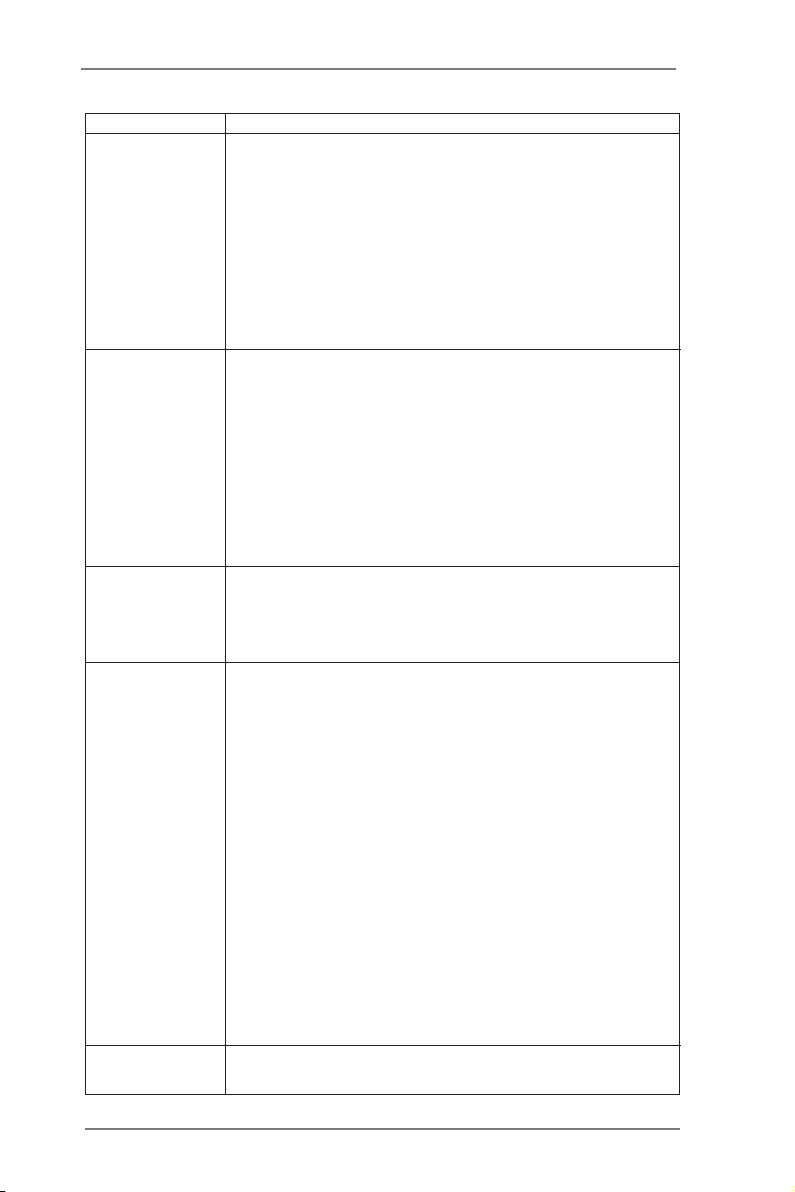
- Supports PXE
Rear Panel I/O I/O Panel
- 1 x PS/2 Keyboard Port
- 6 x Ready-to-Use USB 2.0 Ports
- 2 x eSATA3 Connectors
- 4 x Ready-to-Use USB 3.0 Ports
- 1 x RJ-45 LAN Port with LED (ACT/LINK LED and SPEED
LED)
- 1 x IEEE 1394 Port
- 1 x Clear CMOS Switch with LED
SATA3 - 2 x SATA3 6.0 Gb/s connectors by Intel® X79, support RAID
(RAID 0, RAID 1, RAID 5, RAID 10 and Intel Rapid
Storage 3.0), NCQ, AHCI and "Hot Plug" functions
- 2 x SATA3 6.0 Gb/s connectors by Marvell SE9220, support
RAID (RAID 0 and RAID 1), NCQ, AHCI and “Hot Plug”
functions
- 4 x SATA3 6.0 Gb/s connectors by Marvell SE9172, support
RAID (RAID 0 and RAID 1), NCQ, AHCI and “Hot Plug”
functions
USB3.0 - 4 x Rear USB 3.0 ports by TI®, support USB 1.0/2.0/3.0 up
to 5Gb/s
- 2 x Front USB 3.0 headers (support 4 USB 3.0 ports) by TI®,
supports USB 1.0/2.0/3.0 up to 5Gb/s
Connector - 4 x SATA2 3.0 Gb/s connectors, support RAID (RAID 0,
RAID 1, RAID 5, RAID 10 and Intel Rapid Storage 3.0),
NCQ, AHCI and Hot Plug functions
- 1 x IR header
- 1 x CIR header
- 1 x COM port header
- 1 x IEEE 1394 header
- 1 x Power LED header
- CPU/Chassis/Power/SB FAN connector
- 24 pin ATX power connector
- 2 x 8 pin 12V power connectors
- SLI/XFire power connector
- 3 x USB 2.0 headers (support 6 USB 2.0 ports)
- 2 x USB 3.0 headers (support 4 USB 3.0 ports)
- 1 x Dr. Debug with LED
Smart Switch - 1 x Clear CMOS Switch with LED
- 1 x Power Switch with LED
- 8 x SATA3 6.0Gb/s connectors
7
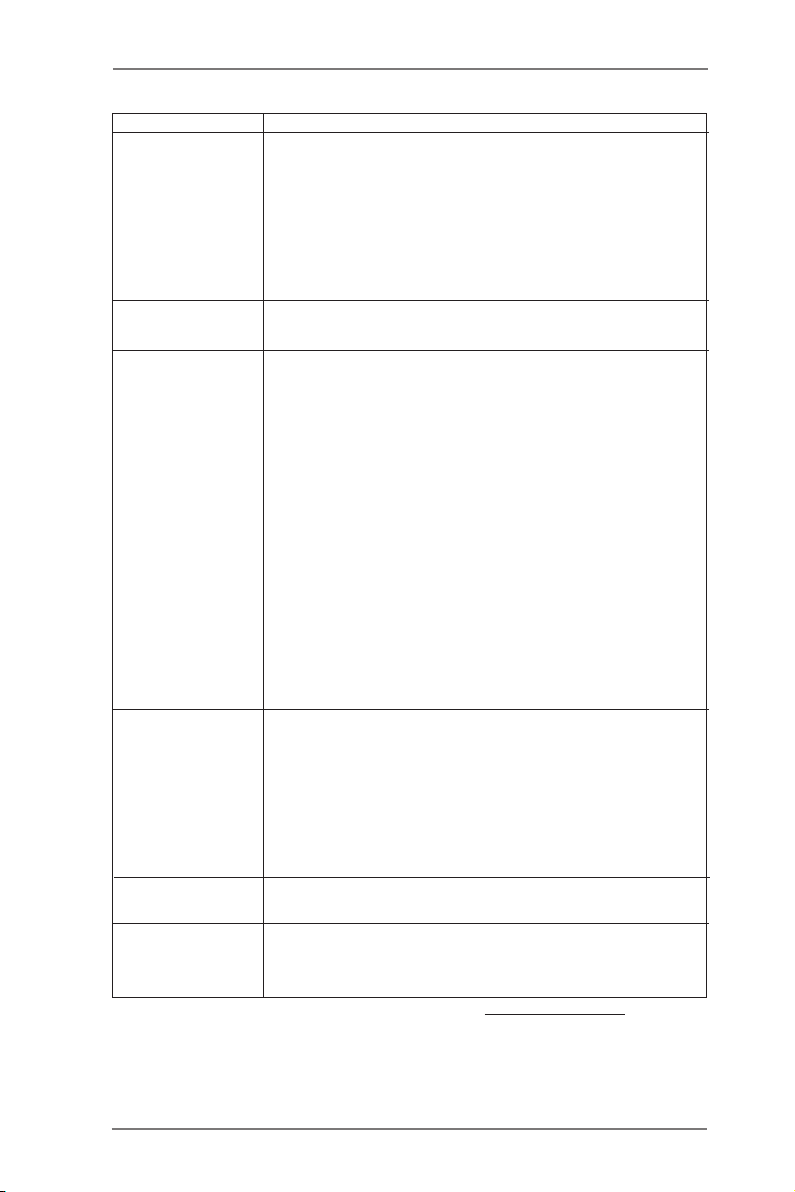
- 1 x Reset Switch with LED
BIOS Feature - 64Mb AMI UEFI Legal BIOS with GUI support
- Supports “Plug and Play”
- ACPI 1.1 Compliance Wake Up Events
- Supports jumperfree
- SMBIOS 2.3.1 Support
- CPU, VCCSA, DRAM, VTT, CPU PLL, PCH1.1V, PCH1.5V
Voltage Multi-adjustment
Support CD - Drivers, Utilities, AntiVirus Software (Trial Version),
CyberLink MediaEspresso 6.5 Trial
Unique Feature - ASRock Extreme Tuning Utility (AXTU) (see CAUTION 6)
- ASRock Instant Boot
- ASRock Instant Flash (see CAUTION 7)
- ASRock APP Charger (see CAUTION 8)
- ASRock XFast USB (see CAUTION 9)
- ASRock XFast LAN (see CAUTION 10)
- ASRock XFast Charger (see CAUTION 11)
- ASRock XFast RAM (see CAUTION 12)
- ASRock X-FAN (see CAUTION 13)
- ASRock Crashless BIOS (see CAUTION 14)
- Hybrid Booster:
- CPU Frequency Stepless Control (see CAUTION 15)
- ASRock U-COP (see CAUTION 16)
- Boot Failure Guard (B.F.G.)
- Good Night LED
Hardware - CPU Temperature Sensing
Monitor - Chassis Temperature Sensing
- CPU/Chassis/Power/SB Fan Tachometer
- CPU/Chassis Quiet Fan (Allows Chassis Fan Speed Auto-
Adjust by CPU Temperature)
- CPU/Chassis/SB Fan Multi-Speed Control
- Voltage Monitoring: +12V, +5V, +3.3V, CPU Vcore
OS - Microsoft® Windows® 7 / 7 64-bit / Vista
TM
/ VistaTM 64-bit
/ XP / XP 64-bit compliant (see CAUTION 17)
Certications - FCC, CE, WHQL
- ErP/EuP Ready (ErP/EuP ready power supply is required)
(see CAUTION 18)
* For detailed product information, please visit our website: http://www.asrock.com
8
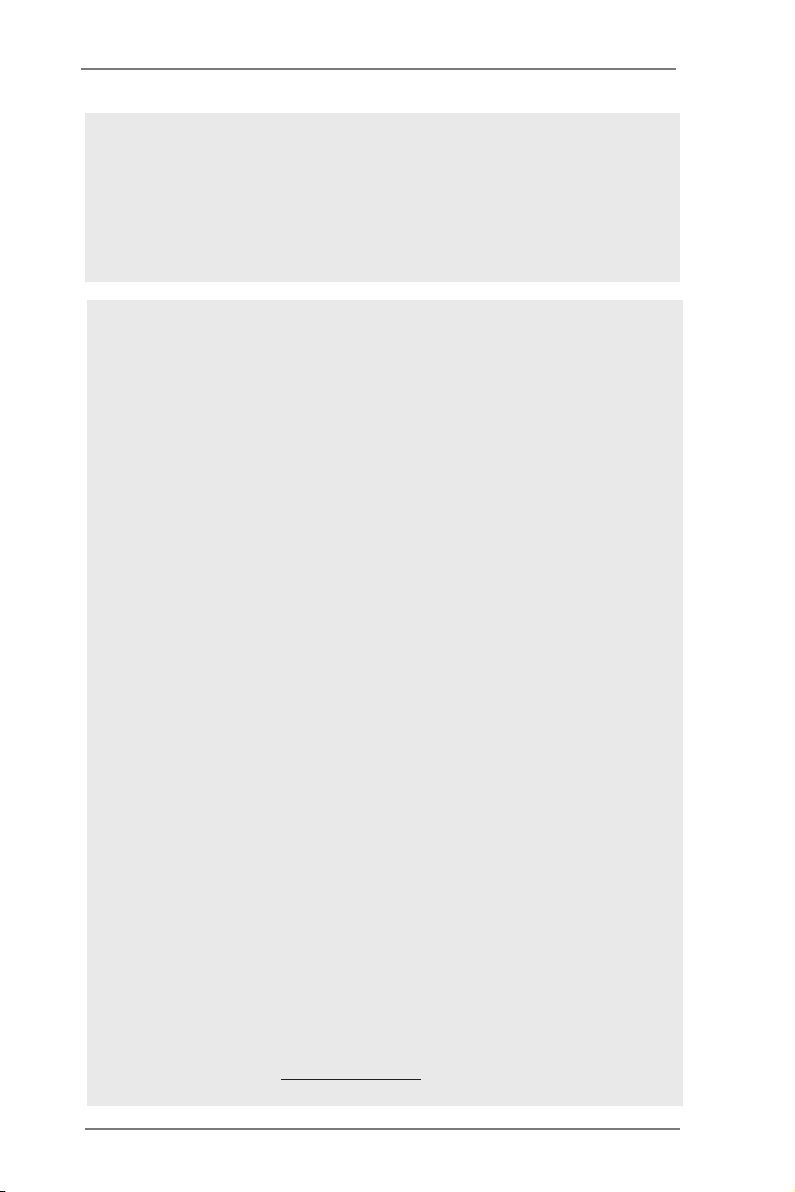
WARNING
Please realize that there is a certain risk involved with overclocking, including
adjusting the setting in the BIOS, applying Untied Overclocking Technology, or
using the third-party overclocking tools. Overclocking may affect your system
stability, or even cause damage to the components and devices of your system.
It should be done at your own risk and expense. We are not responsible for possible
damage caused by overclocking.
CAUTION!
1. About the setting of “Hyper Threading Technology”, please check page
69.
2. This motherboard supports Quad Channel Memory Technology. Before
you implement Quad Channel Memory Technology, make sure to read
the installation guide of memory modules on page 21 for proper installa-
tion.
3. Due to Intel® CPU spec definition, please install the memory modules
on DDR3_A1, DDR3_B1, DDR3_C1 and DDR3_D1 for the rst priority.
If above four DDR3 DIMM slots are fully installed, and you want to use
more than four memory modules, please install the other memory mod-
ules from left to right (from DDR3_A2, DDR3_B2, DDR3_D2 to DDR3_
C2.)
4. Due to the operating system limitation, the actual memory size may be
less than 4GB for the reservation for system usage under Windows® 7 /
VistaTM / XP. For Windows® OS with 64-bit CPU, there is no such limita-
tion. You can use ASRock XFast RAM to utilize the memory that Win-
dows® cannot use.
5. Currently Intel® Socket 2011 Sandy Bridge-E Processor doesn’t support
PCIE 3.0, but this motherboard is already PCIE 3.0 hardware ready. It
depends on Intel’s CPU to enable PCIE 3.0. Please check Intel’s website
for information on future CPU updates and releases.
6. ASRock Extreme Tuning Utility (AXTU) is an all-in-one tool to ne-tune dif-
ferent system functions in a user-friendly interface, which includes Hard-
ware Monitor, Fan Control, Overclocking, OC DNA and IES. In Hardware
Monitor, it shows the major readings of your system. In Fan Control, it
shows the fan speed and temperature for you to adjust. In Overclocking,
you are allowed to overclock CPU frequency for optimal system per-
formance. In OC DNA, you can save your OC settings as a prole and
share it with your friends. Your friends then can load the OC prole to
their own system to get the same OC settings. In IES (Intelligent Energy
Saver), the voltage regulator can reduce the number of output phases to
improve efciency when the CPU cores are idle without sacricing
computing performance. Please visit our website for the operation proce-
dures of ASRock Extreme Tuning Utility (AXTU).
ASRock website: http://www.asrock.com
9
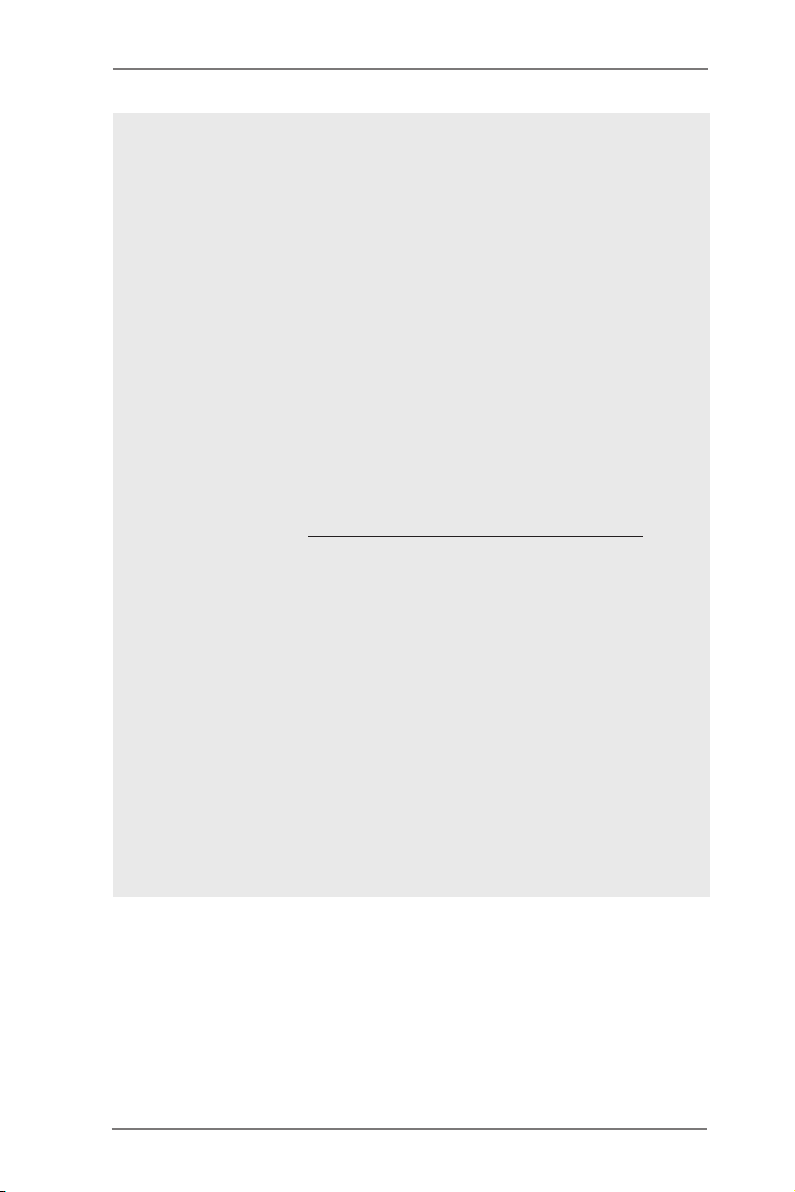
7. ASRock Instant Flash is a BIOS ash utility embedded in Flash ROM.
This convenient BIOS update tool allows you to update system BIOS
without entering operating systems rst like MS-DOS or Windows®. With
this utility, you can press the <F6> key during the POST or the <F2>
key to enter into the BIOS setup menu to access ASRock Instant Flash.
Just launch this tool and save the new BIOS le to your USB ash drive,
oppy disk or hard drive, then you can update your BIOS only in a few
clicks without preparing an additional oppy diskette or other complicated
ash utility. Please be noted that the USB ash drive or hard drive must
use FAT32/16/12 le system.
8. If you desire a faster, less restricted way of charging your Apple devices,
such as iPhone/iPad/iPod Touch, ASRock has prepared a wonderful solu-
tion for you - ASRock APP Charger. Simply install the APP Charger
driver, it makes your iPhone charge much quickly from your computer and
up to 40% faster than before. ASRock APP Charger allows you to quickly
charge many Apple devices simultaneously and even supports continu-
ous charging when your PC enters into Standby mode (S1), Suspend to
RAM (S3), hibernation mode (S4) or power off (S5). With APP Charger
driver installed, you can easily enjoy the marvelous charging experience.
ASRock website: http://www.asrock.com/Feature/AppCharger/index.asp
9. ASRock XFast USB can boost USB storage device performance. The
performance may depend on the properties of the device.
10. ASRock XFast LAN provides a faster internet access, which includes
the benets listed below. LAN Application Prioritization: You can cong-
ure your application’s priority ideally and/or add new programs. Lower
Latency in Game: After setting online game’s priority higher, it can lower
the latency in games. Trafc Shaping: You can watch Youtube HD videos
and download simultaneously. Real-Time Analysis of Your Data: With
the status window, you can easily recognize which data streams you are
transferring currently.
11. ASRock XFast Charger is the best and fastest technology to charge your
mobile devices via PC. With the superb XFast Charger USB port, users
are assured to enjoy the quick charging experience anytime. In addi-
tion to Apple devices, it is also capable of Charging the BC 1.1 standard
smart devices. Please refer to page 46 for details.
10

12. ASRock XFast RAM is a new function that is included into ASRock Ex-
treme Tuning Utility (AXTU). It fully utilizes the memory space that can-
not be used under Windows® OS 32-bit CPU. ASRock XFast RAM also
shortens the loading time of previously visited websites, making web surf-
ing faster than ever. And it also boosts the speed of Adobe Photoshop 5
times faster. Another advantage of ASRock XFast RAM is that it reduces
the frequency of accessing your SSDs or HDDs in order to extend their
lifespan.
13. ASRock X-FAN will be automatically activated only when the system
rises to a certain temperature under heavy-loading or overclocking. Nor-
mally, ASRock X-FAN will remain deactivated to give users the quietest
computing experience. The target temperature and fan speed settings
can be congured in the UEFI setup utility.
14. ASRock Crashless BIOS allows users to update their BIOS without fear
of failing. If power loss occurs during the BIOS update process, ASRock
Crashless BIOS will automatically nish the BIOS update procedure after
regaining power. Please note that BIOS les need to be placed in the
root directory of your USB disk. Only USB2.0 ports support this feature.
15. Although this motherboard offers stepless control, it is not recommended
to perform over-clocking. Frequencies other than the recommended CPU
bus frequencies may cause instability of the system or damage the CPU.
16. While CPU overheat is detected, the system will automatically shutdown.
Before you resume the system, please check if the CPU fan on the moth-
erboard functions properly and unplug the power cord, then plug it back
again. To improve heat dissipation, remember to spray thermal grease
between the CPU and the heatsink when you install the PC system.
17. Intel Rapid Storage Technology enterprise 3.0, ASRock XFast RAM and
ASRock Game Blaster are not supported by Microsoft® Windows® XP /
XP 64-bit.
18. EuP stands for Energy Using Product, was a provision regulated by the
European Union to dene the power consumption for the completed sys-
tem. According to EuP, the total AC power of the completed system
should be under 1.00W in off mode condition. To meet EuP standards,
an EuP ready motherboard and an EuP ready power supply are required.
According to Intel’s suggestion, the EuP ready power supply must meet
the standard of 5v, and the standby power efciency should be higher
than 50% under 100 mA current consumption. For EuP ready power sup-
ply selection, we recommend you to check with the power supply manu-
facturer for more details.
11
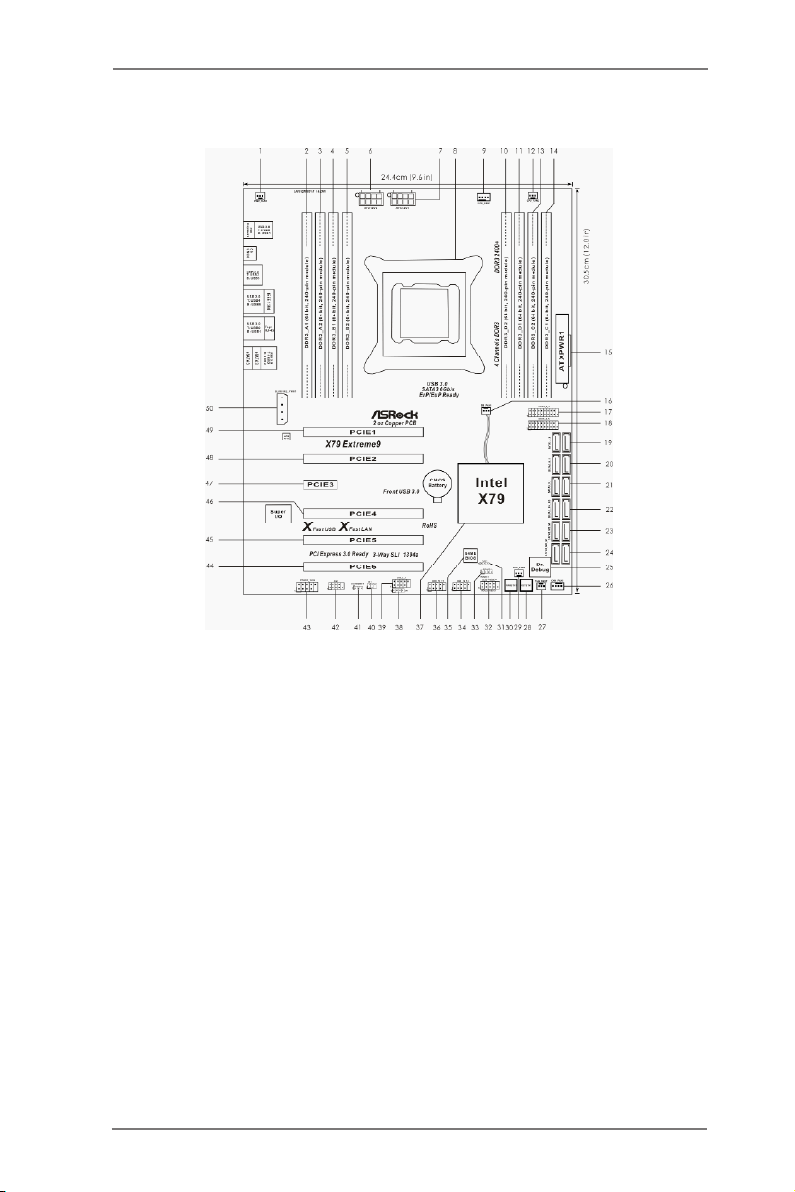
1.3 Motherboard Layout
1 Power Fan Connector (PWR_FAN1) 27 Chassis Fan Connector (CHA_FAN2)
2 240-pin DDR3 DIMM Slot (DDR3_A1, Black) 28 Reset Switch (RSTBTN)
3 240-pin DDR3 DIMM Slot (DDR3_A2, Black) 29 Chassis Fan Connector (CHA_FAN3)
4 240-pin DDR3 DIMM Slot (DDR3_B1, Black) 30 Power Switch (PWRBTN)
5 240-pin DDR3 DIMM Slot (DDR3_B2, Black) 31 Power LED Header (PLED1)
6 ATX 12V Power Connector (ATX12V2) 32 System Panel Header (PANEL1, Black)
7 ATX 12V Power Connector (ATX12V1) 33 Chassis Speaker Header (SPEAKER1, Black)
8 2011-Pin CPU Socket 34 USB 2.0 Header (USB_12_13, Black)
9 CPU Fan Connector (CPU_FAN1) 35 SPI Flash Memory (64Mb)
10 240-pin DDR3 DIMM Slot (DDR3_D2, Black) 36 USB 2.0 Header (USB_10_11, Black)
11 240-pin DDR3 DIMM Slot (DDR3_D1, Black) 37 Intel X79 Chipset
12 CPU Fan Connector (CPU_FAN2) 38 Consumer Infrared Module Header
13 240-pin DDR3 DIMM Slot (DDR3_C2, Black) (CIR1, Gray)
14 240-pin DDR3 DIMM Slot (DDR3_C1, Black) 39 USB 2.0 Header (USB_8_9, Black)
15 ATX Power Connector (ATXPWR1) 40 Infrared Module Header (IR1)
16 SB Fan Connector (SB_FAN1) 41 Clear CMOS Jumper (CLRCMOS1)
17 USB 3.0 Header (USB3_6_7, Black) 42 COM Port Header (COM1)
18 USB 3.0 Header (USB3_4_5, Black) 43 Front Panel IEEE 1394 Header
19 SATA2 Connectors (SATA2_2_3, Black) (FRONT_1394, Black)
20 SATA2 Connectors (SATA2_0_1, Black) 44 PCI Express 3.0 x16 Slot (PCIE6, Black)
21 SATA3 Connectors (SATA3_0_1, Gray) 45 PCI Express 3.0 x16 Slot (PCIE5, Black)
22 SATA3 Connectors (SATA3_M4_M5, Gray) 46 PCI Express 3.0 x16 Slot (PCIE4, Black)
23 SATA3 Connectors (SATA3_M2_M3, Gray) 47 PCI Express 2.0 x1 Slot (PCIE3, Black)
24 SATA3 Connectors (SATA3_M0_M1, Gray) 48 PCI Express 3.0 x16 Slot (PCIE2, Black)
25 Dr. Debug 49 PCI Express 3.0 x16 Slot (PCIE1, Black)
26 Chassis Fan Connector (CHA_FAN1) 50 SLI / XFIRE Power Connector
12
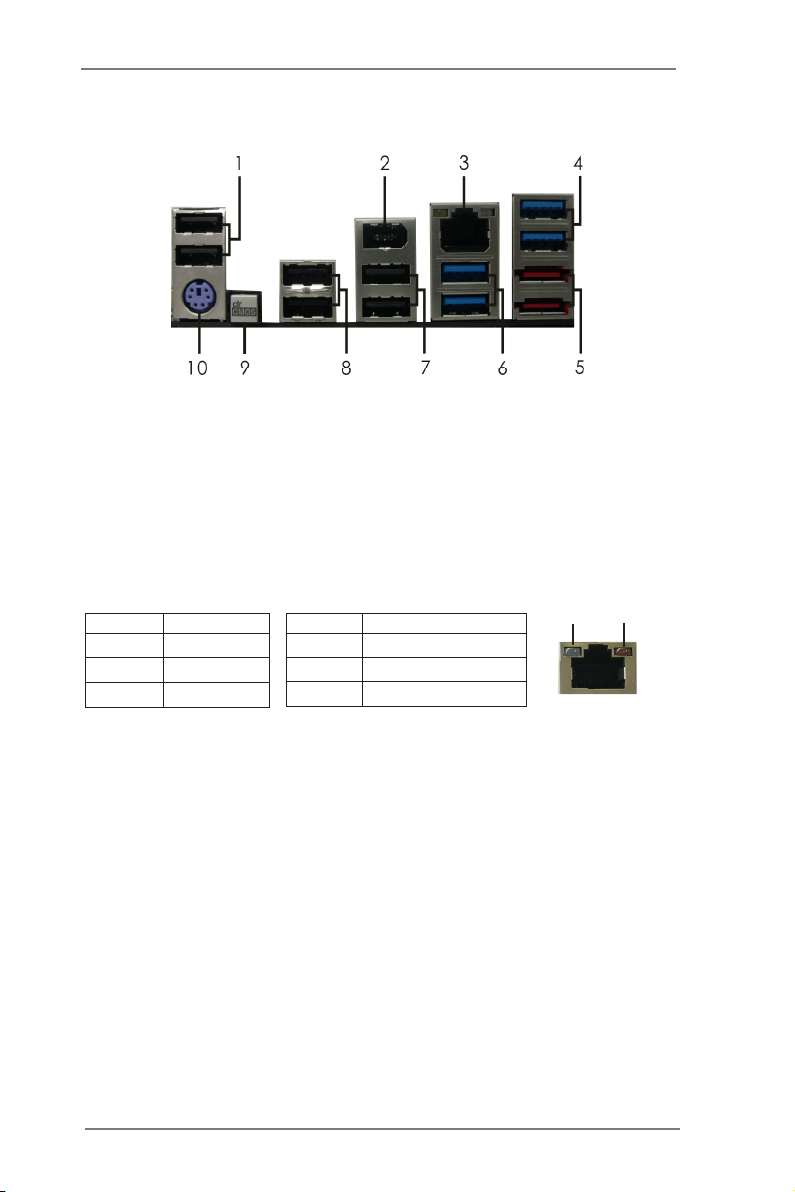
1.4 I/O Panel
1 USB 2.0 Ports (USB01) 6 USB 3.0 Ports (USB3_01)
2 IEEE 1394 Port (IEEE 1394) 7 USB 2.0 Ports (USB45)
* 3 LAN RJ-45 Port 8 USB 2.0 Ports (USB23)
4 USB 3.0 Ports (USB23) 9 Clear CMOS Switch (CLRCBTN)
** 5 eSATA3 Connectors 10 PS/2 Keyboard Port (Purple)
* There are two LED next to the LAN port. Please refer to the table below for the LAN port LED
indications.
Activity/Link LED SPEED LED
Status Description Status Description
Off No Link Off 10Mbps connection
Blinking Data Activity Orange 100Mbps connection
On Link Green 1Gbps connection
LAN Port LED Indications
ACT/LINK
LED
LAN Port
SPEED
LED
** eSATA3 connector supports SATA Gen3 in cable 1M.
13

1.5 ASRock Game Blaster
ASRock Game Blaster is packed with the new earthshattering Creative Sound
Core3D quad-core sound and voice processor. It is designed to deliver sound and
voice with unbeatable quality and accurate 3D positional audio. It also boosts gam-
ing performance, enables dual LAN with teaming function, and allows users to
morph their voice into miscellaneous characters which is amusingly funny.
4 x 1/8” Mini Jacks
** Front Panel Audio Header
*** HDMI_SPDIF Header
* LAN RJ-45 Port
Optical SPDIF Out Port
PCIE Gold Fingers
Coaxial SPDIF Out Port
14
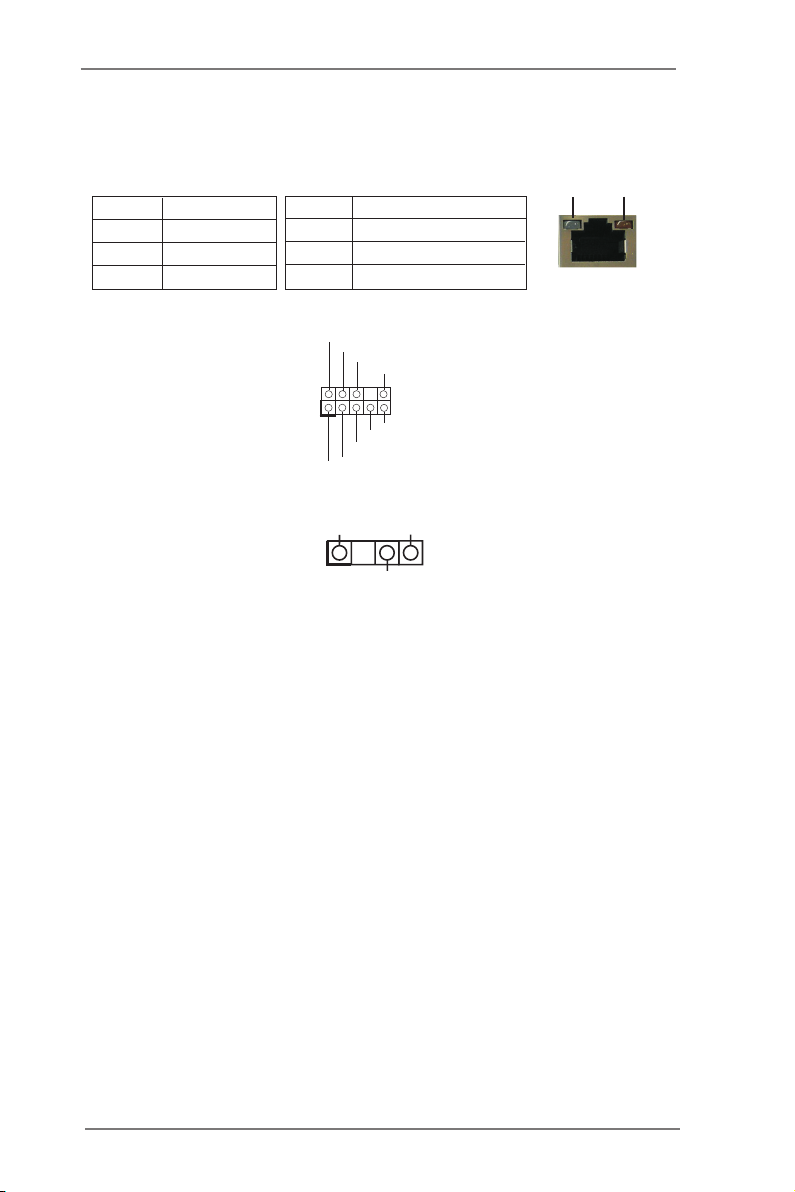
* There are two LEDs next to the LAN port. Please refer to the table below for the LAN port LED
indications.
LAN Port LED Indications
Activity/Link LED SPEED LED
ACT/LINK
LED
SPEED
LED
Status Description Status Description
Off No Link Off 10Mbps connection
Blinking Data Activity Green 100Mbps connection
On Link Green 1Gbps connection
LAN Port
** Front Panel Audio Header
(9-pin F_AUDIO1)
*** HDMI_SPDIF Header
(3-pin HDMI_SPDIF1)
GND
PRE SEN CE#
1
MIC 2_R
MIC 2_L
DUMM Y
1
SPDI F OU T
MIC _RE T
J_S ENS E
OUT 2_R
OUT _RE T
OUT 2_L
GND
15
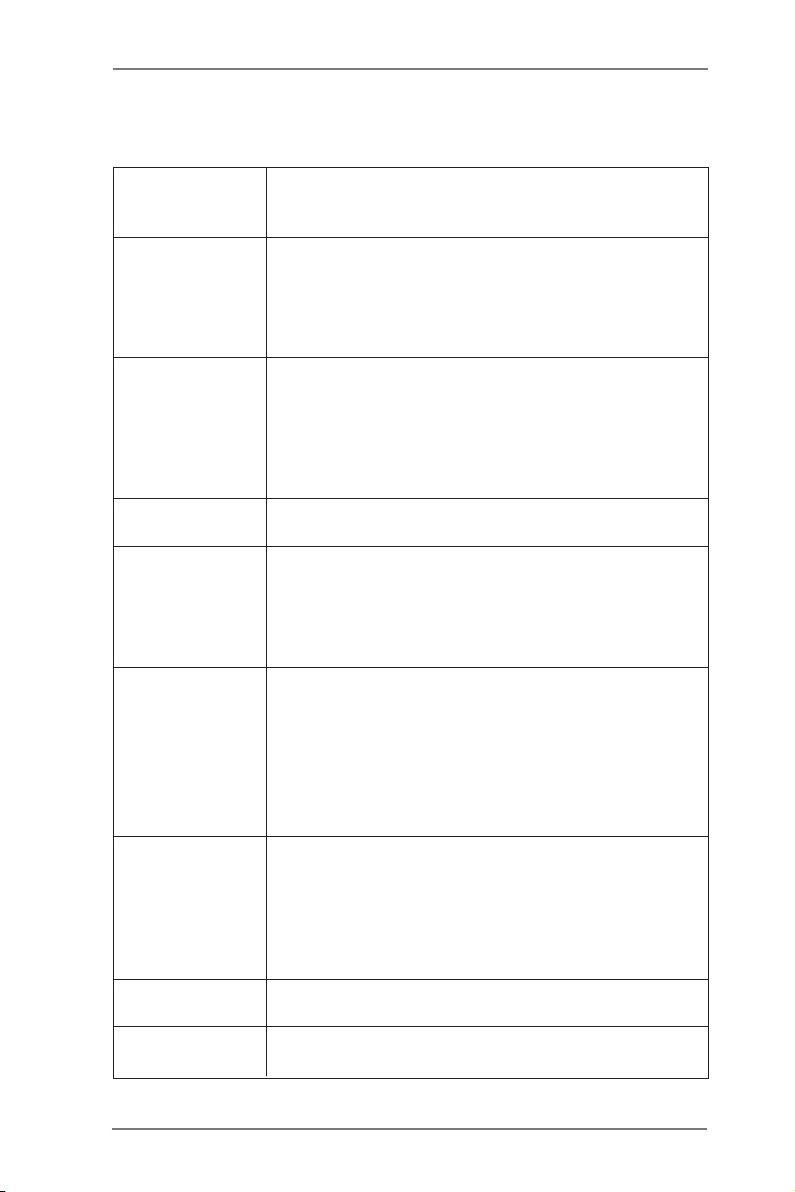
Specifications
Platform - Size: 4.3-in x 3.0-in, 11.0 cm x 7.5 cm
- Premium Gold Capacitor design (100% Japan-made high-
quality Conductive Polymer Capacitors)
Chipset - Creative Sound Core3D quad-core sound and voice
processor
- Powerful 32-bit 200Mhz QUAD-Processor SIMD DSP
- 102dB 24-bit DAC
- 101dB 24-bit ADC
Output Features - Supports Stereo / 2.1 Speakers / 5.1 Surround / 7.1
Surround-EX / Headphones
- Front Panel Headphone Out with built-in amplier (shared
with jack 4)
- Coaxial SPDIF Out Port
- Optical SPDIF Out Port
Input Features - Line in / Microphone in shared with 1/8" mini jack (jack 3)
- Front Panel Microphone In
Audio - Supports CrystalVoice
- Supports EAX1.0 to EAX5.0
- Supports Full Blu-ray Prole 2.0 Audio Decoder
- Supports Blu-ray Audio
- Supports AES-128 Encryption/Decryption Engine
LAN - Broadcom BCM57781
- PCIE x1 Gigabit LAN 10/100/1000 Mb/s
- Supports Wake-On-LAN
- Supports Energy Efcient Ethernet 802.3az
- Supports Dual LAN with Teaming function (for motherboards
with Broadcom LAN)
- Supports PXE
Rear Panel I/O I/O Panel
- 1 x Coaxial SPDIF Out Port
- 1 x Optical SPDIF Out Port
- 1 x RJ-45 LAN Port with LED (ACT/LINK LED and SPEED
LED)
- 4 x 1/8" mini jacks
Connector - 1 x HDMI_SPDIF header
- 1 x Front panel audio connector
OS - Microsoft® Windows® 7 / 7 64-bit / VistaTM / VistaTM 64-bit
compliant
16
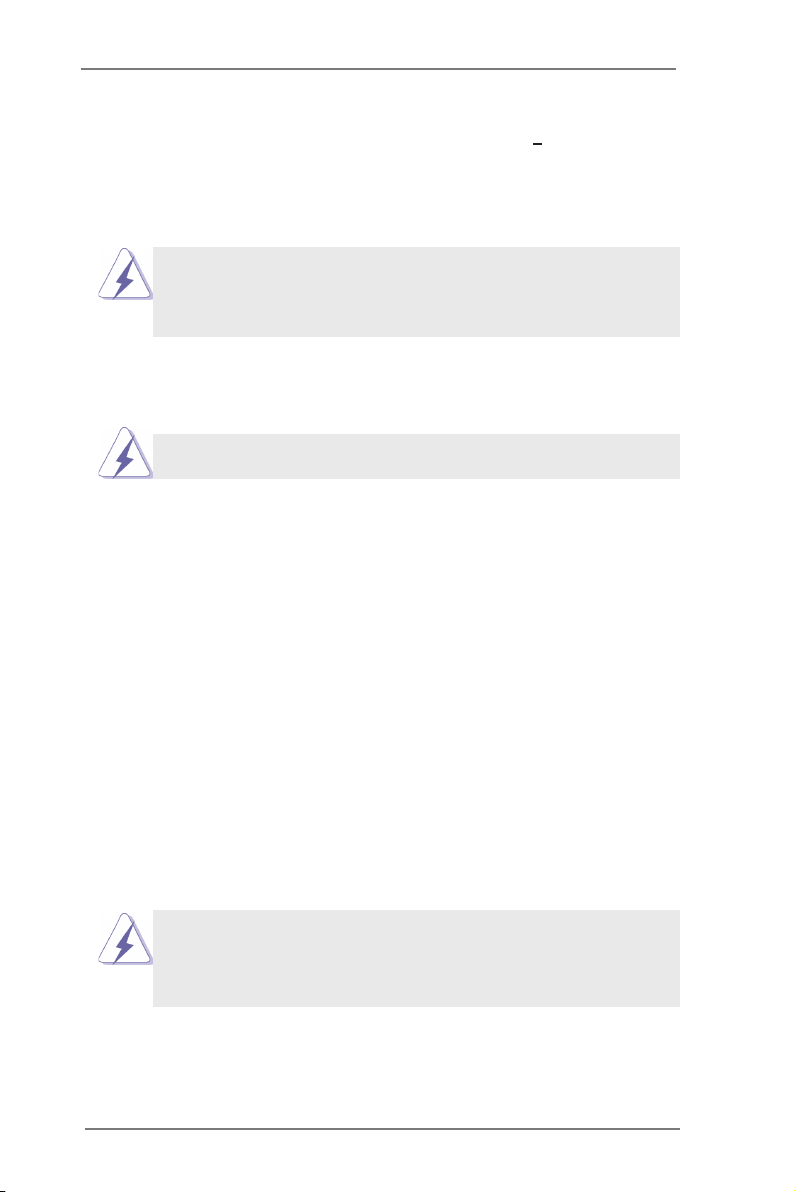
Chapter 2: Installation
This is an ATX form factor (12.0" x 9.6", 30.5 x 24.4 cm) motherboard. Before you
install the motherboard, study the conguration of your chassis to ensure that the
motherboard ts into it.
motherboard. Failure to do so may cause physical injuries to you and
damages to motherboard components.
Make sure to unplug the power cord before installing or removing the
2.1 Screw Holes
Place screws into the holes indicated by circles to secure the motherboard to the
chassis.
Do not over-tighten the screws! Doing so may damage the motherboard.
2.2 Pre-installation Precautions
Take note of the following precautions before you install motherboard components
or change any motherboard settings.
1. Unplug the power cord from the wall socket before touching any
components.
2. To avoid damaging the motherboard’s components due to static
electricity, NEVER place your motherboard directly on the carpet
or the like. Also remember to use a grounded wrist strap or touch a
safety grounded object before you handle the components.
3. Hold components by the edges and do not touch the ICs.
4. Whenever you uninstall any component, place it on a grounded anti-
static pad or in the bag that comes with the component.
5. When placing screws into the screw holes to secure the mother-
board to the chassis, please do not over-tighten the screws! Doing
so may damage the motherboard.
Before you install or remove any component, ensure that the power is
switched off or the power cord is detached from the power supply.
Failure to do so may cause severe damage to the motherboard, peripherals,
and/or components.
17
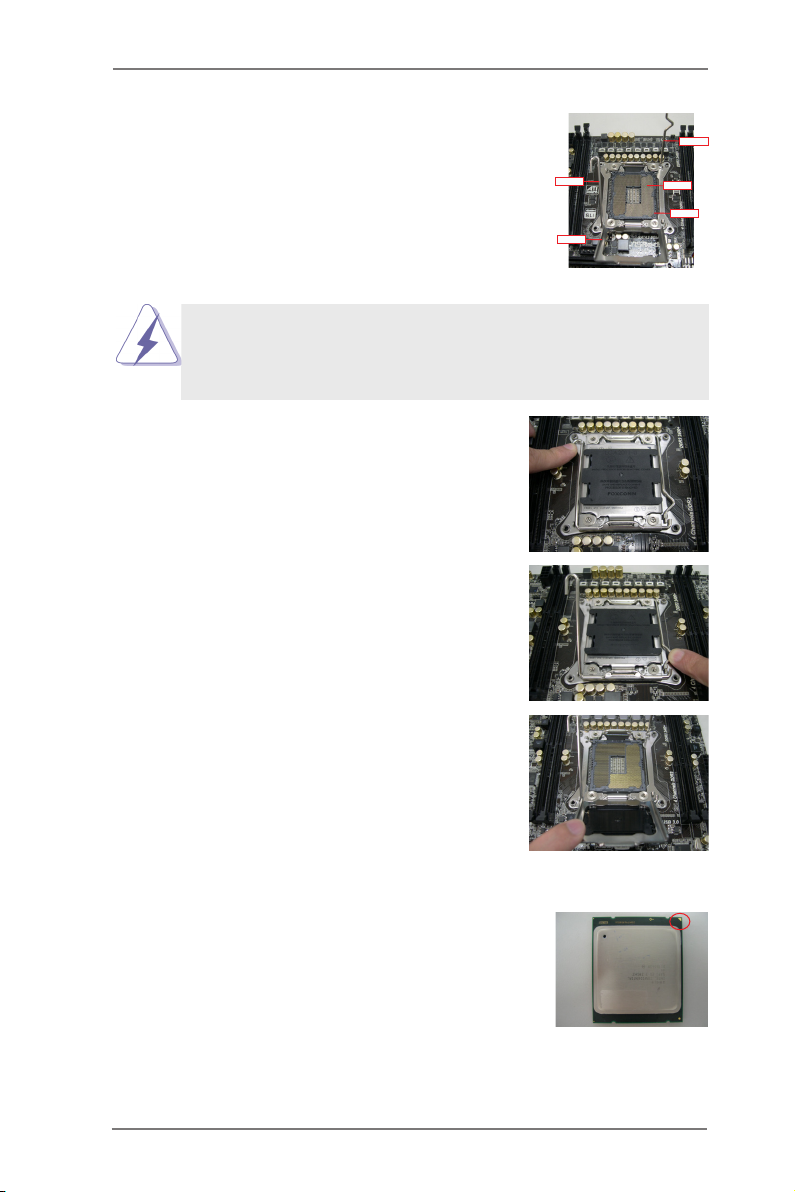
2.3 CPU Installation
For the installation of Intel 2011-Pin CPU,
please follow the steps below.
Before you insert the 2011-Pin CPU into the socket, please check if the
CPU surface is unclean or if there are any bent pins in the socket. Do
not force to insert the CPU into the socket if above situation is found.
Otherwise, the CPU will be seriously damaged.
Step 1. Open the socket:
Step 1-1. Disengage the left lever by pressing it
down and sliding it out of the hook.
Step 1-2. Disengage the right lever by pressing
it down and sliding it out of the hook.
Load Leve r
Load Plat e
2011-Pin Socket Overview
Load Leve r
Contact Ar ray
Socket Bo dy
Step 1-3. Keep t he r igh t le ver posit ion ed at
about 90 degrees in order to ip up
the load plate.
Step 2. Insert the 2011-Pin CPU:
Step 2-1. Hold the CPU by the edge with the
triangle mark(Pin 1) on your upper
right corner.
Pin1
18
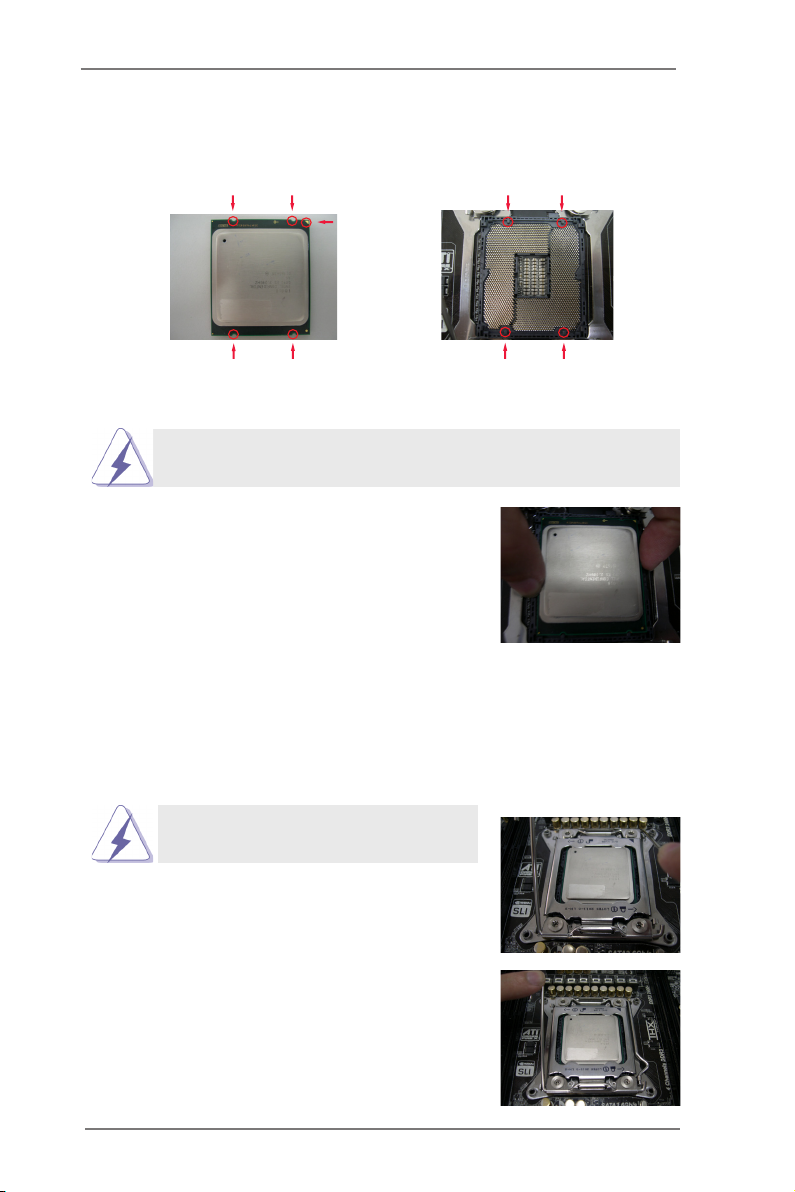
Step 2-2. Locate Pin1 and the two orientation
key notches.
orientation key notch
Pin1
orientation key notch
2011-Pin CPU 2011-Pin Socket
For proper inserting, please ensure to match the four orientation key
notches of the CPU with the four alignment keys of the socket.
Step 2-3. Caref u l l y pla c e the C P U into the
socket by using a purely vertical mo-
tion.
Step 2-4. Verify that the CPU is within the sock-
et and properly mated to the orient
keys.
Step 3. Close the socket:
Step 3-1. Flip the load plate onto the IHS, then
the cover will automatically come off
by itself.
alignment key
alignment key
The cover must be placed if returning the
motherboard for after service.
Step 3-2. Press down the right load lever, and
secure it with the load plate tab under
the retention tab.
Step 3-3. Press down the left load lever, and
secure it with the load plate tab under
the retention tab.
19
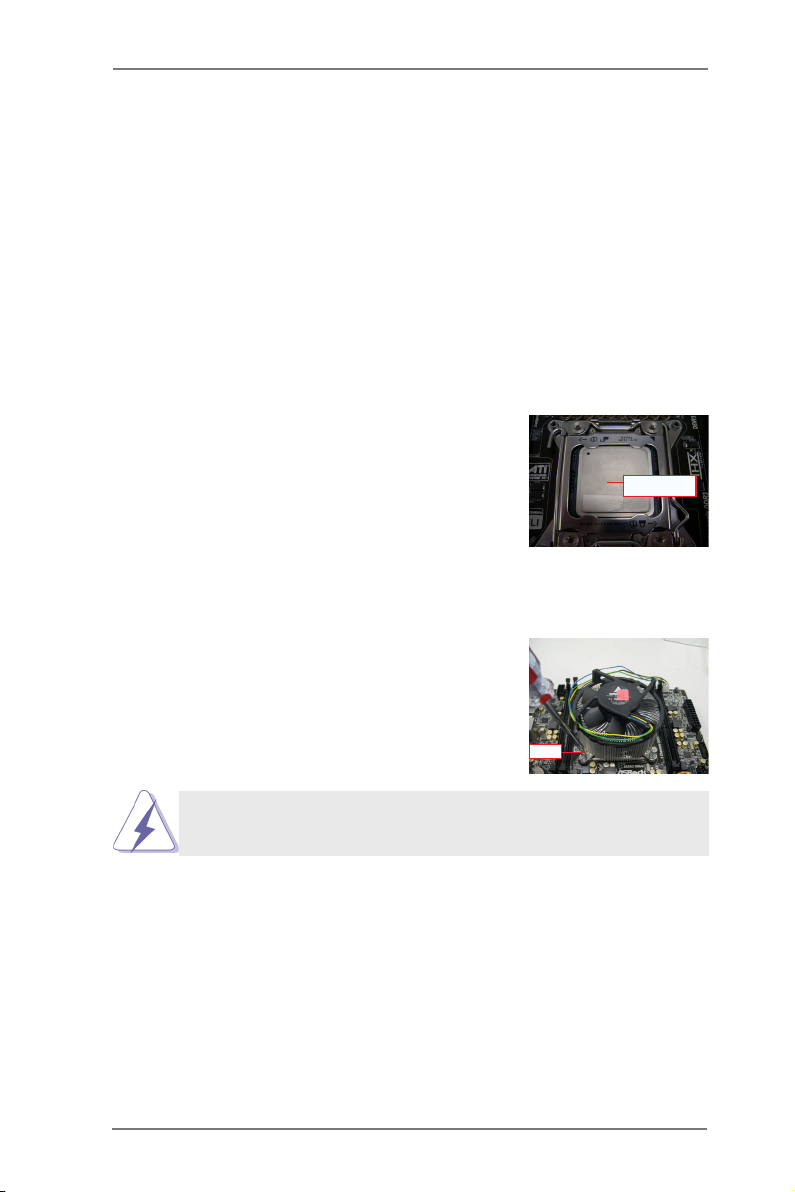
2.4 Installation of CPU Fan and Heatsink
Appl y Therm al
Inte rface M ateri al
Screw s
(4 corn ers)
This motherboard is equipped with 2011-Pin socket that supports Intel 2011-Pin
CPU. Please adopt the type of heatsink and cooling fan compliant with Intel 2011-
Pin CPU to dissipate heat. Before you installed the heatsink, you need to spray
thermal interface material between the CPU and the heatsink to improve heat dis-
sipation. Ensure that the CPU and the heatsink are securely fastened and in good
contact with each other. Then connect the CPU fan to the CPU_FAN connector
(CPU_FAN1, see page 12, No. 9 or CPU_FAN2, see page 12, No. 12).
For proper installation, please kindly refer to the instruction manuals of your
CPU fan and heatsink.
Below is an example to illustrate the installation of the heatsink for 2011-Pin CPU.
Step 1. Apply thermal interface material onto center of
IHS on the socket surface.
Step 2. Place the heatsink onto the socket. Ensure
fan cables are oriented on side closest to the
CPU fan connector on the motherboard (CPU_
FAN1, see page 12, No. 9 or CPU_FAN2, see
page 12, No. 12).
Step 3. Align screws with the motherboard’s holes.
Step 4. Use a screw driver to install the screws.
If you don’t fasten the screws, the heatsink cannot be secured on
the motherboard.
Step 5. Connect fan header with the CPU fan connector on the motherboard.
Step 6. Secure excess cable with tie-wrap to ensure the cable does not interfere
with fan operation or contact other components.
20
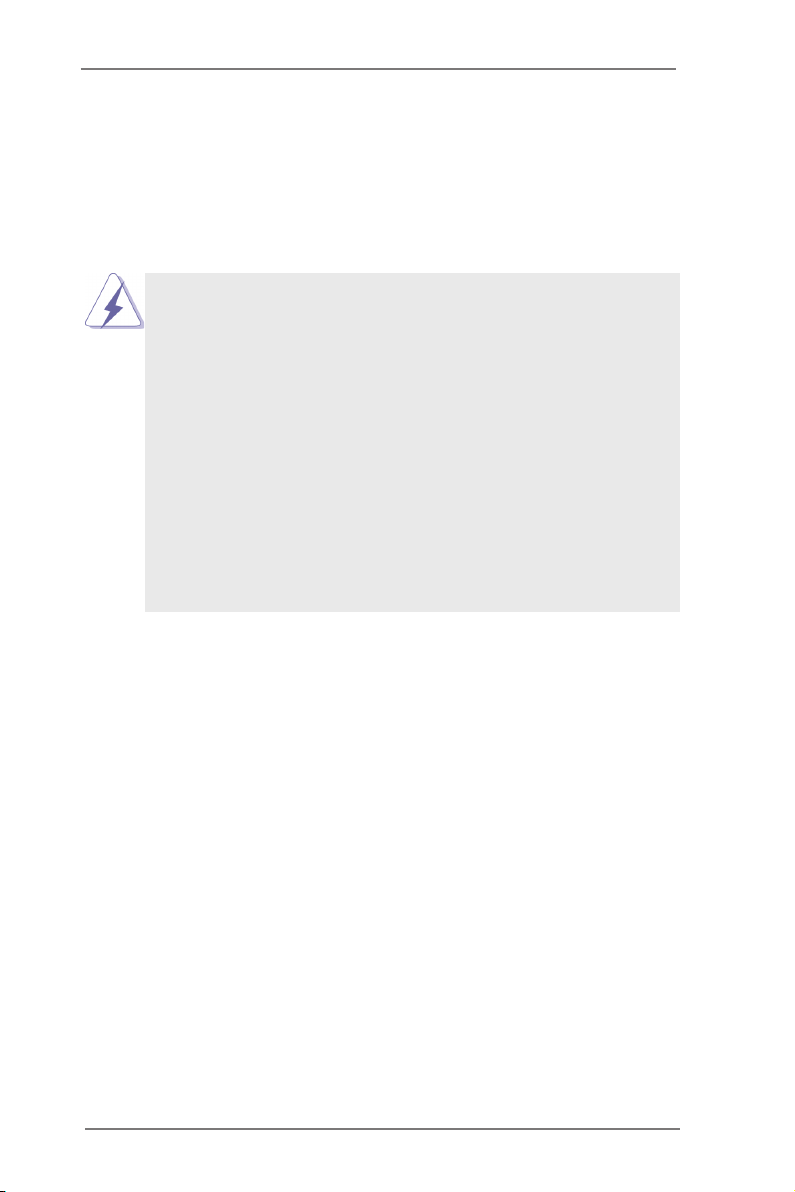
2.5 Installation of Memory Modules (DIMM)
This motherboard provides eight 240-pin DDR3 (Double Data Rate 3) DIMM
slots, and supports Quad Channel Memory Technology. For quad channel con-
guration, you always need to install identical (the same brand, speed, size
and chip-type) DDR3 DIMM in the slots, so that Quad Channel Memory Tech-
nology can be activated.
1. Due to Intel® CPU spec denition, please install the memory mod-
ules on DDR3_A1, DDR3_B1, DDR3_C1 and DDR3_D1 for the
rst priority. If above four DDR3 DIMM slots are fully installed, and
you want to use more than four memory modules, please install the
other memory modules from left to right (from DDR3_A2, DDR3_
B2, DDR3_D2 to DDR3_C2.)
2. If only two memory modules are installed in the DDR3 DIMM slots,
then Dual Channel Memory Technology is activated. If three mem-
ory modules are installed, then Triple Channel Memory Technology
is activated. If more than four memory modules are installed in the
DDR3 DIMM slots, then Quad Channel Memory Technology is acti-
vated.
3. It is not allowed to install a DDR or DDR2 memory module into
DDR3 slot; otherwise, this motherboard and DIMM may be dam-
aged.
21
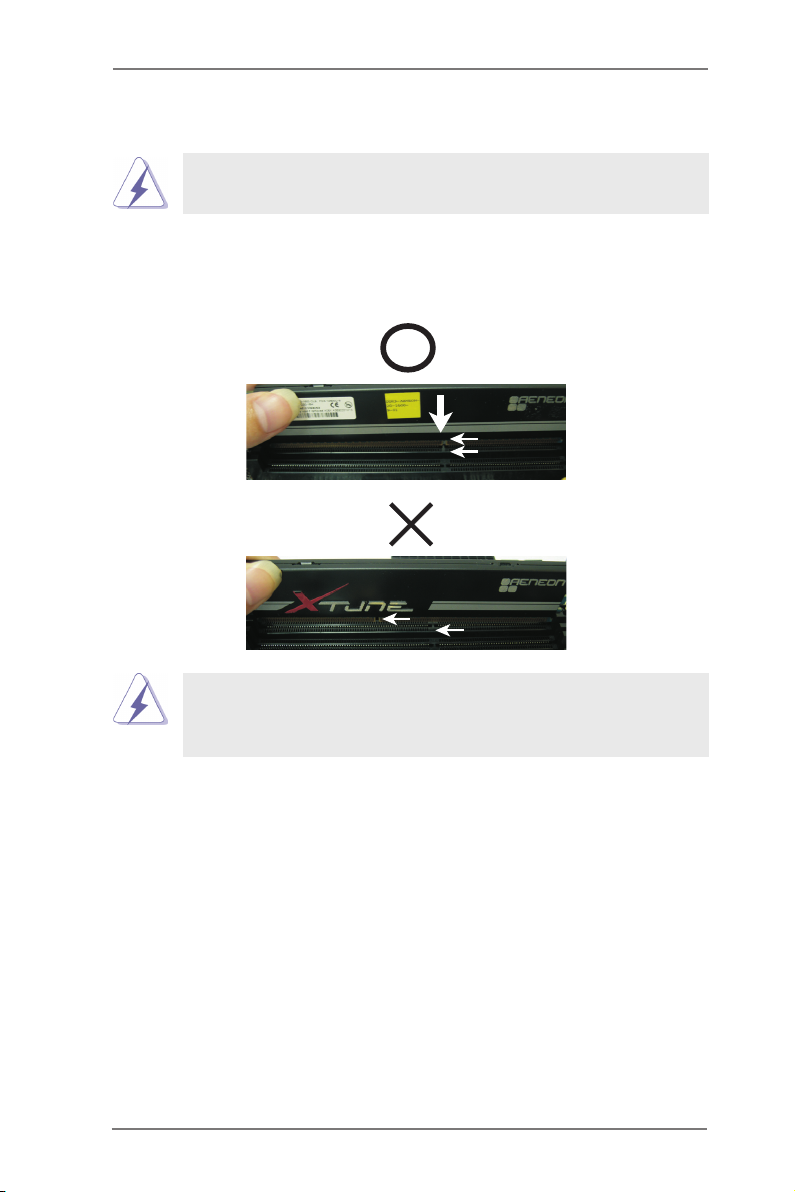
Installing a DIMM
Please make sure to disconnect power supply before adding or
removing DIMMs or the system components.
Step 1. Unlock a DIMM slot by pressing the retaining clips outward.
Step 2. Align a DIMM on the slot such that the notch on the DIMM matches the
break on the slot.
no tc h
br ea k
no tc h
br ea k
The DIMM only ts in one correct orientation. It will cause permanent
damage to the motherboard and the DIMM if you force the DIMM into
the slot at incorrect orientation.
Step 3. Firmly insert the DIMM into the slot until the retaining clips at both ends
fully snap back in place and the DIMM is properly seated.
22
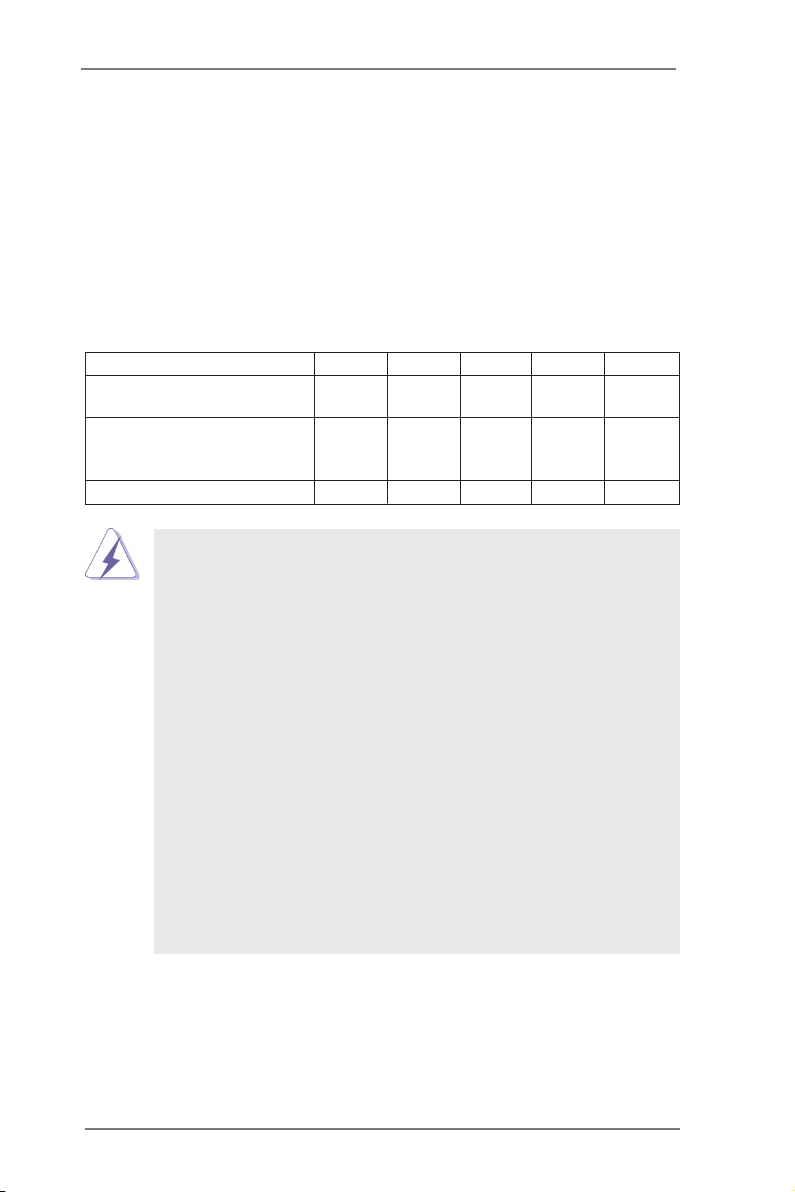
2.6 Expansion Slots (PCI Express Slots)
There are 6 PCI Express slots on this motherboard.
PCIE slots: PCIE1 / PCIE2 / PCIE4 / PCIE5 / PCIE6 (PCIE 3.0 x16 slots) are used
for PCI Express graphics cards.
PCIE3 (PCIE 2.0 x1 slot) is used for PCI Express cards with x1 lane
width cards, such as ASRock Game Blaster, Gigabit LAN card, SATA2
card, etc.
PCIE1 PCIE2 PCIE4 PCIE5 PCIE6
Dual Graphics Cards in x16 x0 x16 x0 N/A
CrossFireXTM or SLITM Mode
Triple Graphics Cards in x16 x0 x16 x0 x8
3-Way CrossFireXTM or
3-Way SLITM Mode
Five Graphics Cards x8 x8 x8 x8 x8
PCIE Slot Congurations
1. In single VGA card mode, it is recommended to install a PCI Express
x16 graphics card on PCIE1 slot.
2. In CrossFireXTM mode or SLITM mode, please install PCI Express x16
graphics cards on PCIE1 and PCIE4 slots. Therefore, both these two
slots will work at x16 bandwidth.
3. In 3-Way CrossFireXTM or 3-Way SLITM mode, please install PCI
Express x16 graphics cards on PCIE1, PCIE4 and PCIE6 slots.
Therefore, PCIE1 and PCIE4 will work at x16 bandwidth, while PCIE6
works at x8 bandwidth.
4. If you install ve PCI Express x16 graphics cards on PCIE1, PCIE2,
PCIE4, PCIE5 and PCIE6 slots, these ve slots will work at x8
bandwidth.
5. Please connect a chassis fan to motherboard chassis fan connector
(CHA_FAN1, CHA_FAN2 or CHA_FAN3) when using multiple
graphics cards for better thermal environment.
6. Currently Intel® Socket 2011 Sandy Bridge-E Processor doesn’t
support PCIE 3.0, but this motherboard is already PCIE 3.0 hardware
ready. It depends on Intel’s CPU to enable PCIE 3.0. Please check
Intel’s website for information on future CPU updates and releases.
23
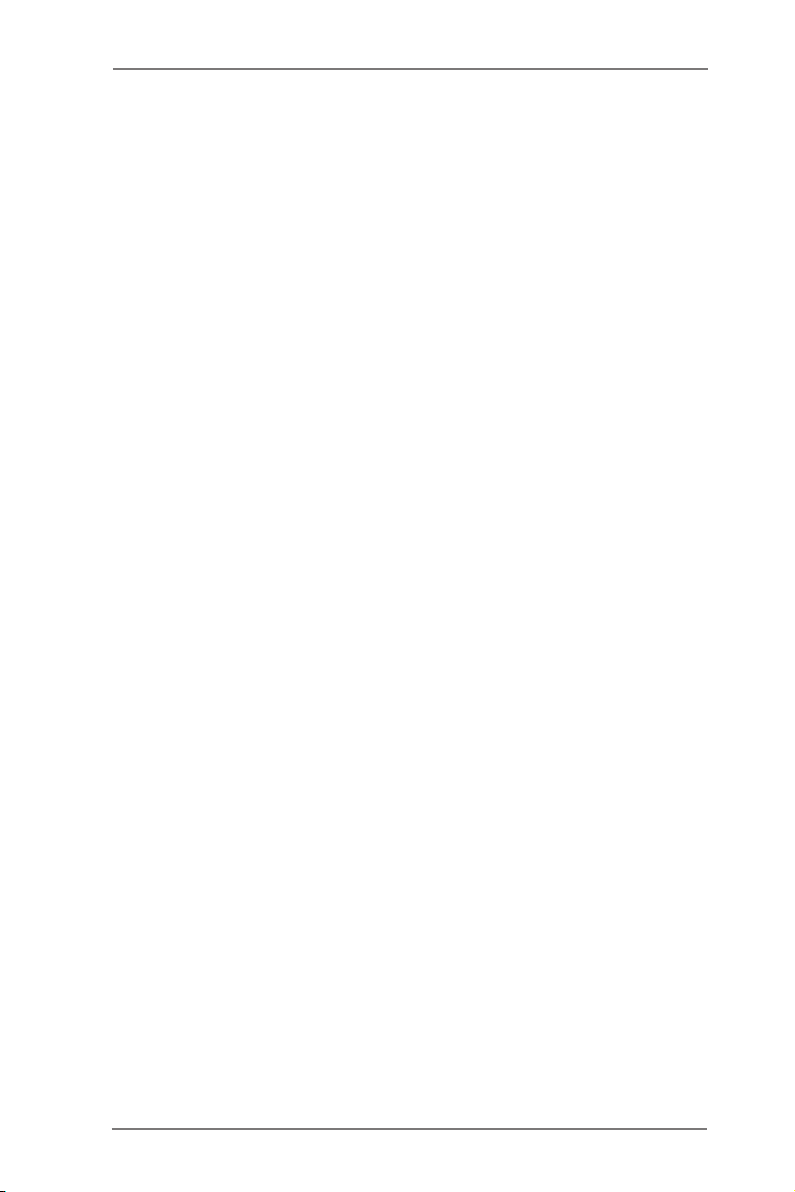
Installing an expansion card
Step 1. Before installing the expansion card, please make sure that the power
supply is switched off or the power cord is unplugged. Please read the
documentation of the expansion card and make necessary hardware
settings for the card before you start the installation.
Step 2. Remove the system unit cover (if your motherboard is already installed
in a chassis).
Step 3. Remove the bracket facing the slot that you intend to use. Keep the
screws for later use.
Step 4. Align the card connector with the slot and press rmly until the card is
completely seated on the slot.
Step 5. Fasten the card to the chassis with screws.
Step 6. Replace the system cover.
24
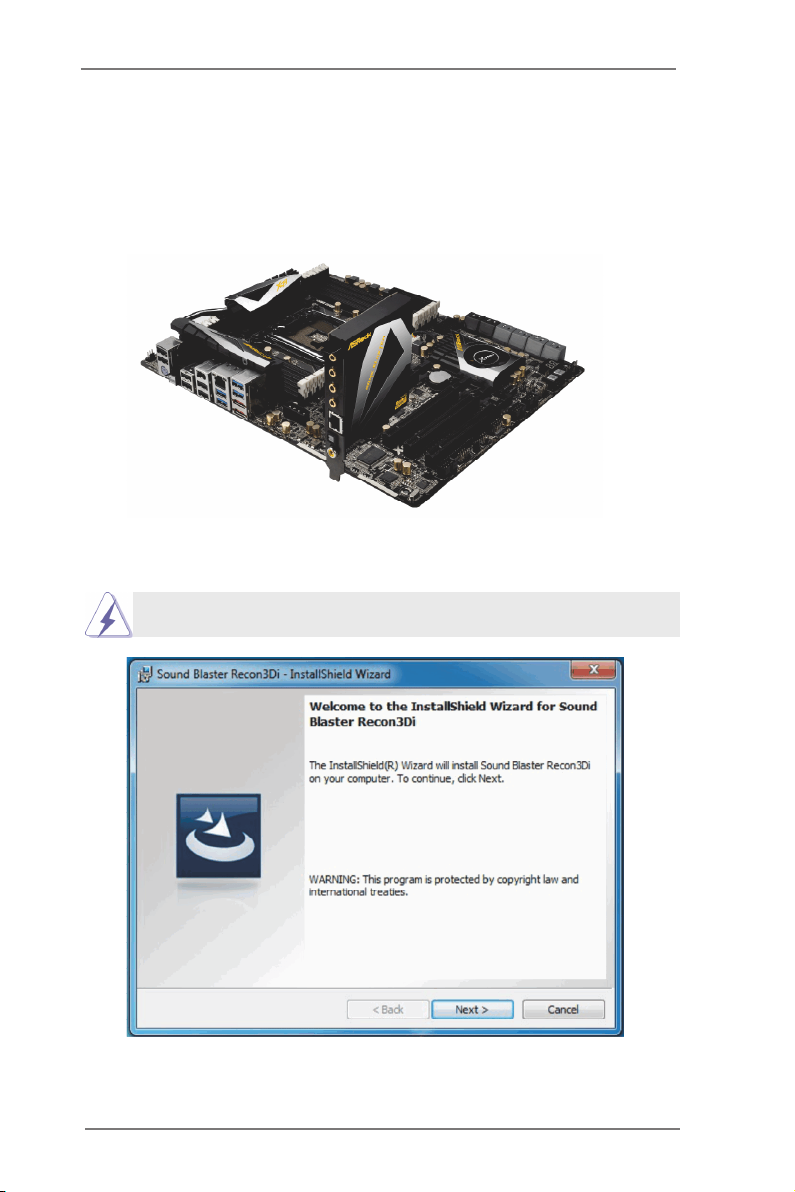
2.7 ASRock Game Blaster Installation Guide
2.7.1 ASRock Game Blaster and Driver Installation
Step 1. Please refer to the “Expansion Slots” section then insert ASRock Game
Blaster into PCIE3 slot.
Step2. Follow the step by step driver setup directions. Please make sure to use
Windows® VistaTM 32-bit / 64-bit or Windows® 7 32-bit / 64-bit.
ASRock Game Blaster is not supported under Windows® XP / XP 64-bit.
Step3. Restart your computer for ASRock Game Blaster to take effect.
25
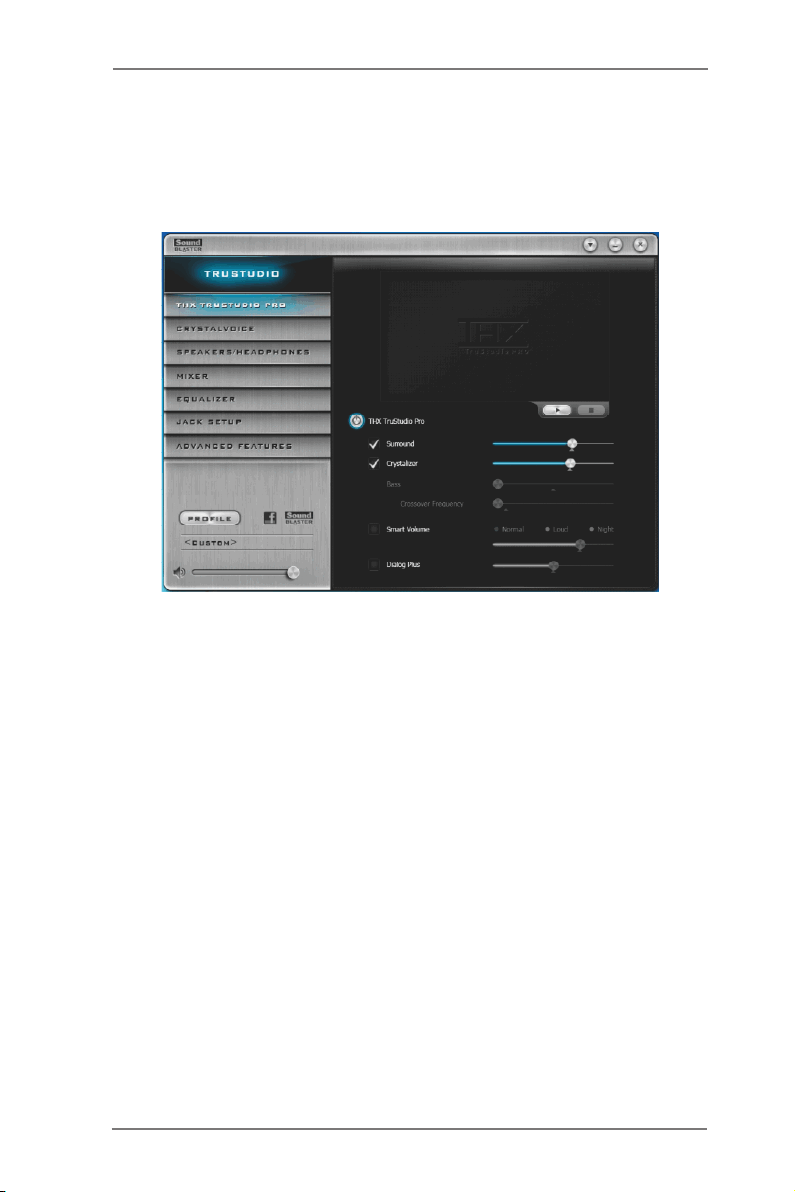
2.7.2 ASRock Game Blaster Configuration
This section explains how to congure your ASRock Game Blaster.
2.7.2.1 THX TRUSTUDIO PRO
Surround
Control the level of audio immersion in music, movies and games.
Crystalizer
Enhance music and movies to make them sound livelier.
Bass
Control the desired level of bass.
Crossover Frequency
Redirect all frequencies below this value to the optimal speaker for
better bass response.
Smart Volume
Adjust the loudness of your audio playback automatically to minimize
sudden volume changes.
Dialog Plus
Enhance the voices in movies for clearer dialog.
26
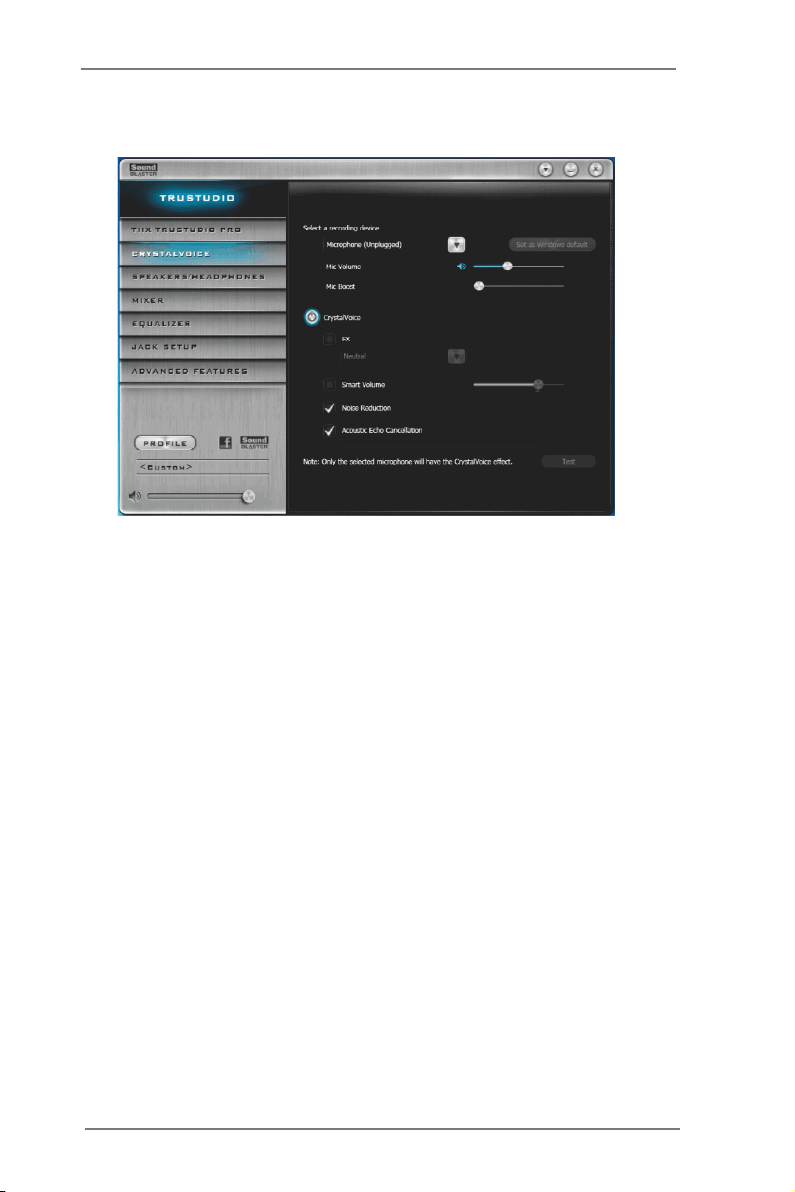
2.7.2.2 CRYSTALVOICE
Select a recording device
Mic Volume
Control the level of mic volume.
Mic Boost
Control the level of mic boost.
CrystalVoice
Click the power button on the left to activate or deactivate.
FX
Morph your voice into different characters and accents.
Smart Volume
Be heard clearly without having to shout or whisper.
Noise Reduction
Eliminate unwanted background noise in your conversation.
Acoustic Echo Cancellation
Eliminate echoes that interfere with your conversation.
27
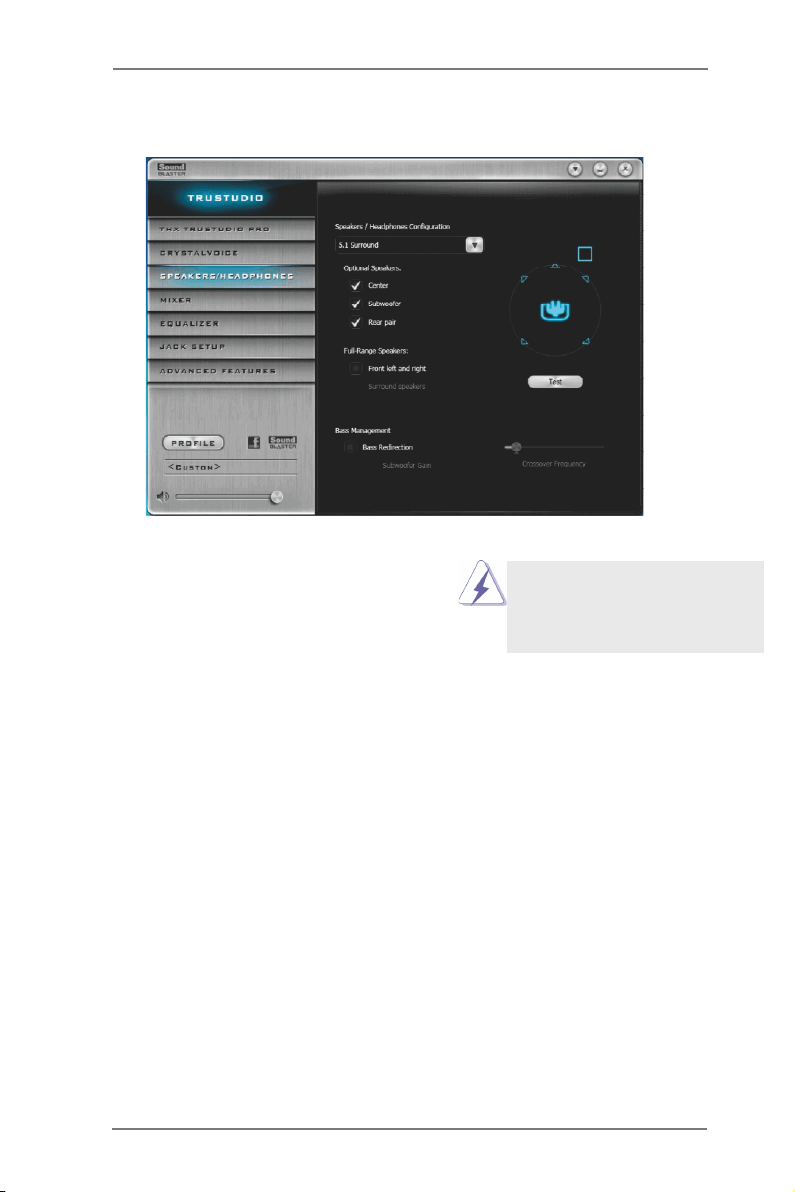
2.7.2.3 SPEAKERS/HEADPHONES
Speakers / Headphones Conguration
Select the device connected.
Optional Speakers:
Center
Enable or disable center speaker.
Subwoofer
Enable or disable subwoofer.
Rear pair
Enable or disable rear pair speakers.
If there are both speakers and
fr ont head phon es c o nne c ted,
pl e ase selec t the devi c e you
desire to use as audio output.
Full-Range Speakers:
Select full-range speakers.
Front left and right
Surround speakers
Bass Management
Bass Redirection
Enable or disable bass redirection.
Subwoofer Gain
Enable or disable subwoofer gain.
Crossover Frequency
Redirect all frequencies below this value to the optimal speaker for better
bass response.
28
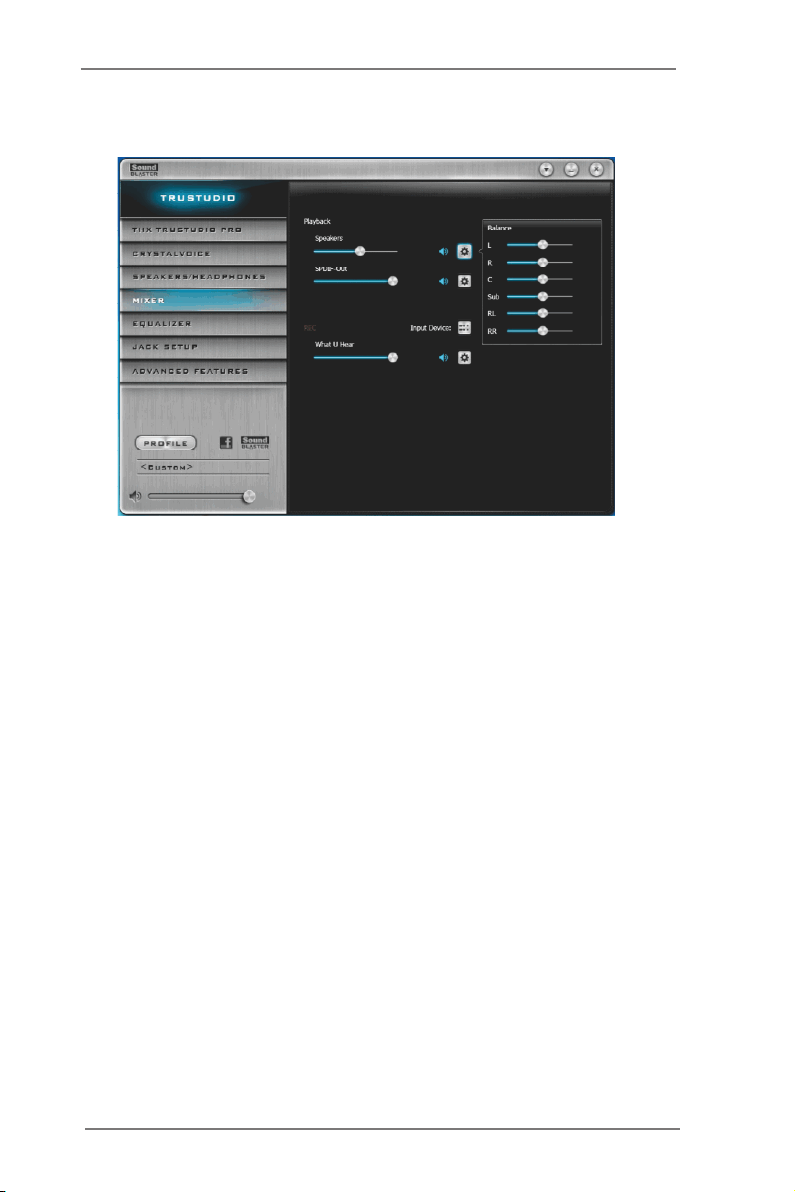
2.7.2.4 MIXER
Playback
Speakers
Control the level of speakers playback.
SPDIF-Out
Control the level of SPDIF-Out playback.
Balance
Control the level of various speaker’s balance.
REC
Input Device
Select input device.
What U Hear
Control the level of playback redirect.
29
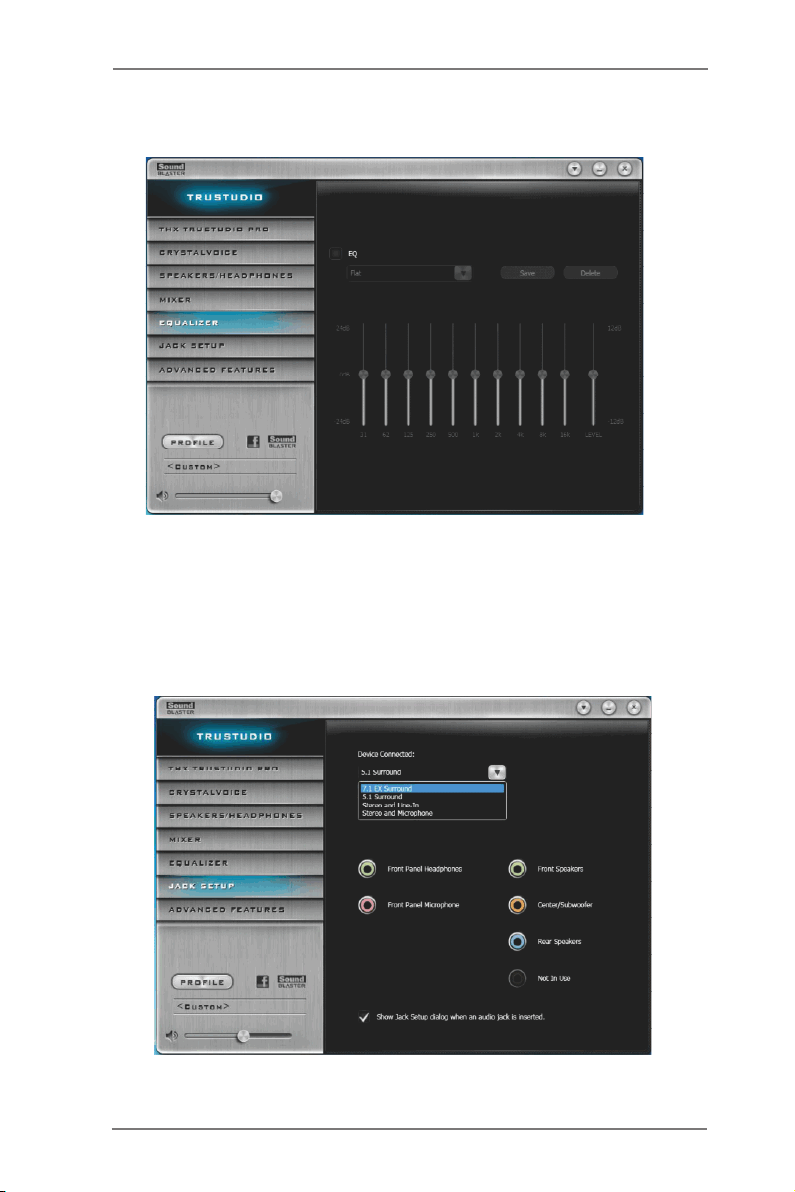
2.7.2.5 EQUALIZER
EQ
Choose from Flat, Acoustic, Classical, Country, Dance, Jazz, New Age, Pop,
Rock and Vocal.
2.7.2.6 JACK SETUP
30
