Page 1
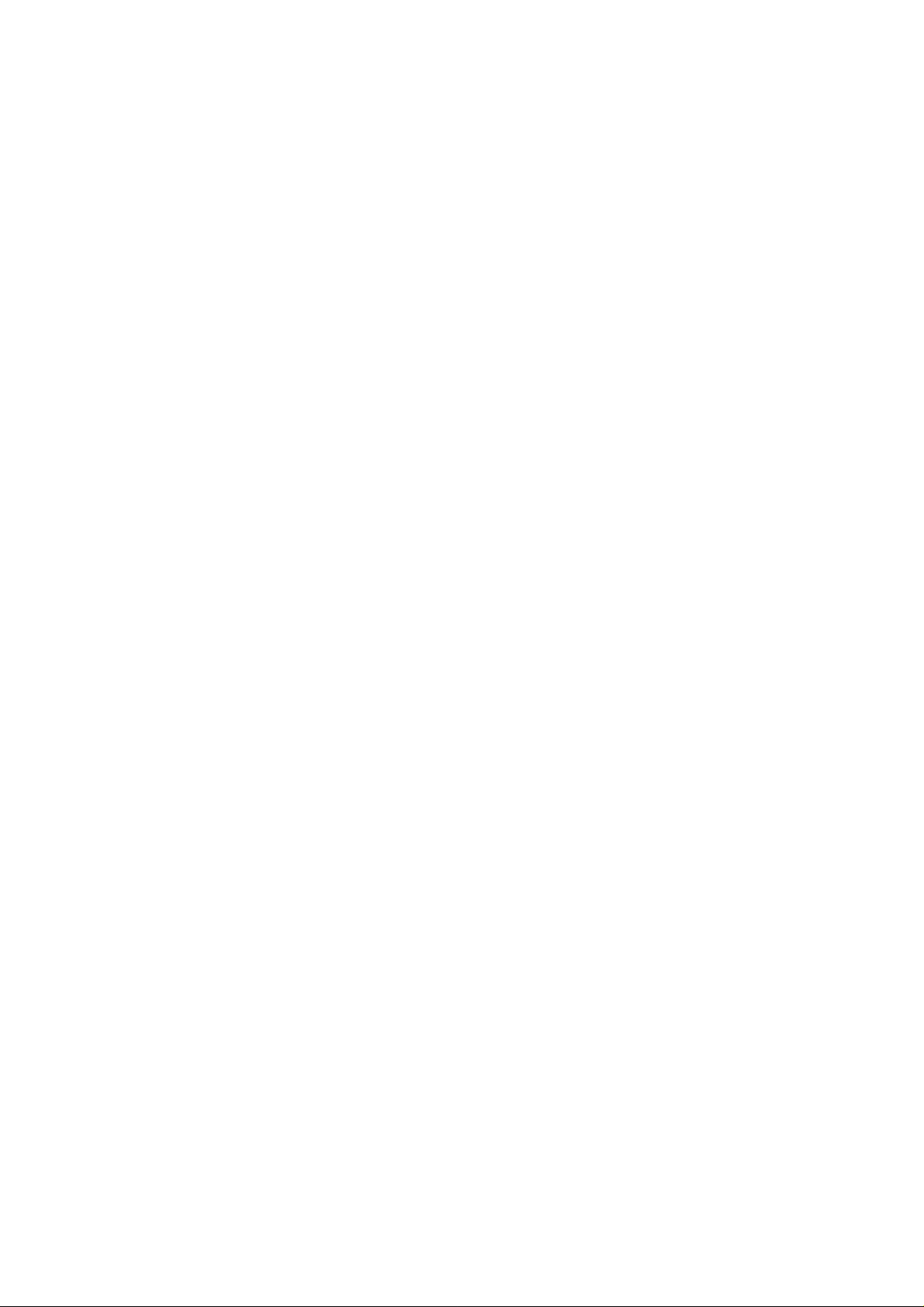
Overview
The Marvell RAID Utility (MRU) is a browser-based graphical user interface (GUI)
tool for the Marvell RAID adapter. It supports IO Controllers (IOC) and
RAID-On-Chip (ROC) Controllers. RAID technology allows you to create arrays and
virtual disks using one or more physical disk drives in combination in order to
achieve increased disk fault tolerance and improved performance.
The Marvell RAID adapter supports the following RAID levels:
• RAID 0 (striping). Multiple drives can read and write data in parallel to increase
performance.
• RAID 1 (disk mirroring). Two disks mirrored to each other.
Marvell SATA3 RAID Installation Guide
1
Page 2
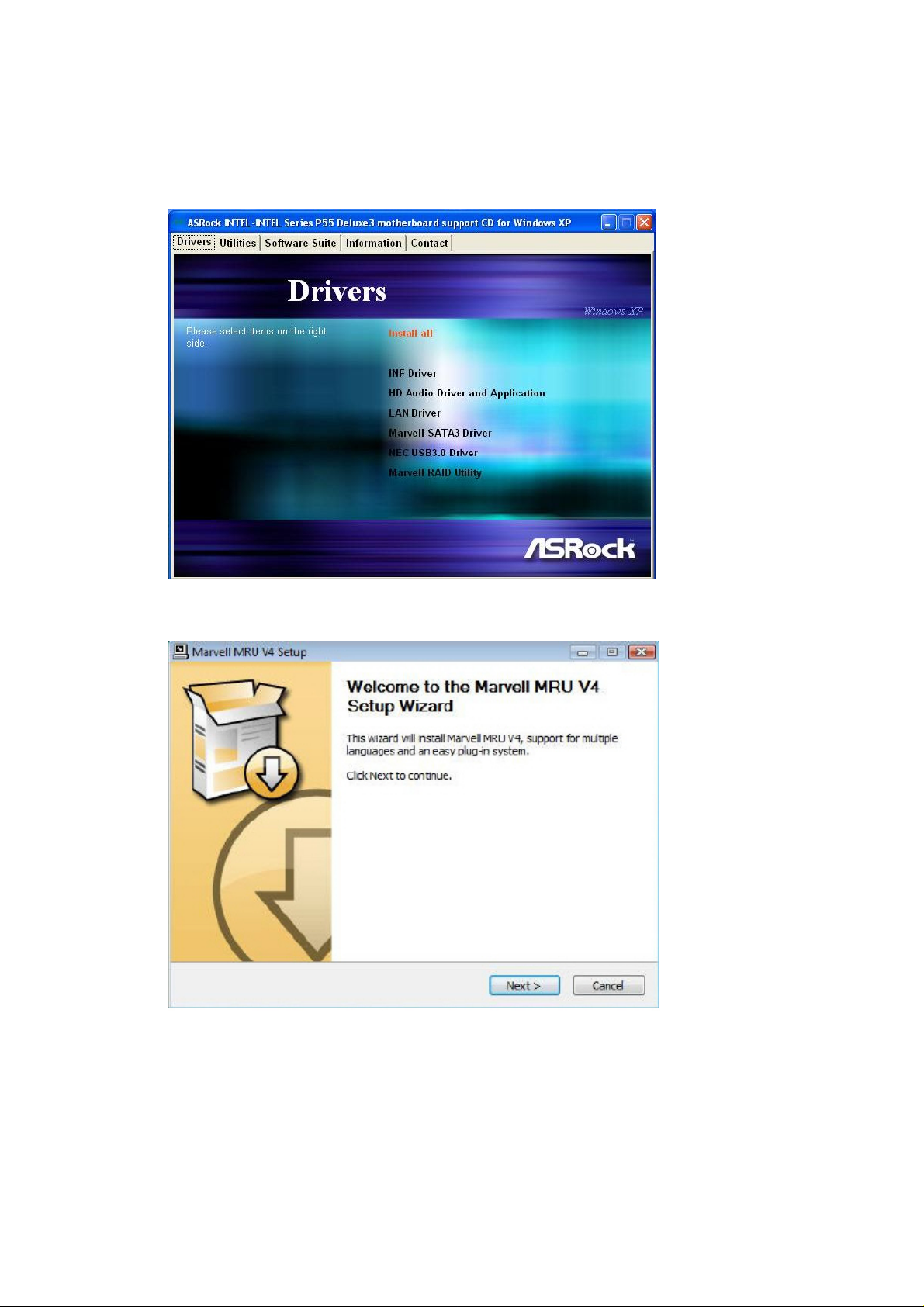
Installation
Insert ASRock support CD to the optical drive. Click “Install all” or “Marvell SATA3 Driver”. The
system will start to auto-install Marvell SATA3 driver.
Click “Next” at the welcome screen.
2
Page 3
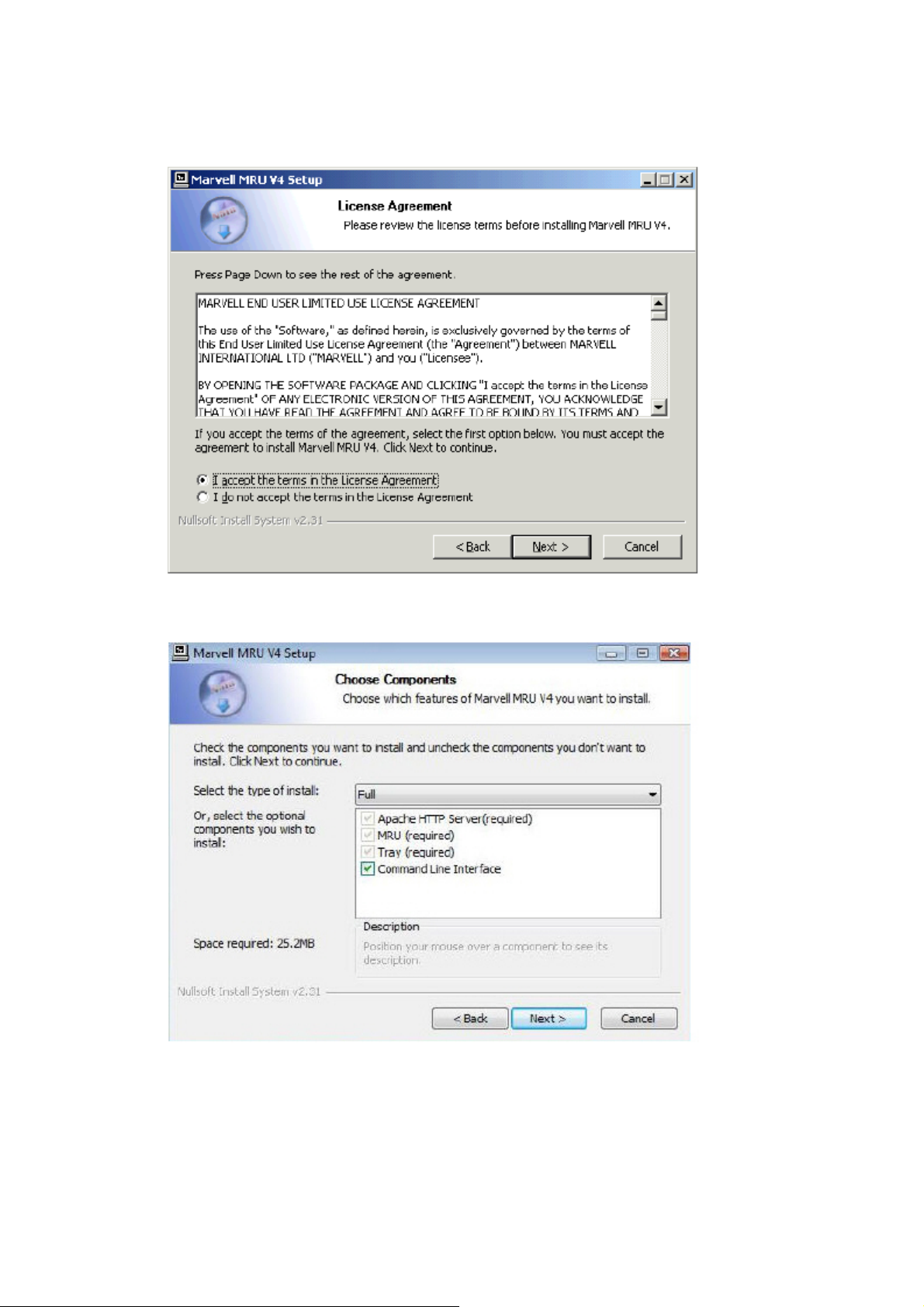
The End User License Agreement (EULA) window appears. Read the EULA. Select “I accept”
and click “Next” to continue.
Select the options you want for custom installation. Click “Next”.
3
Page 4
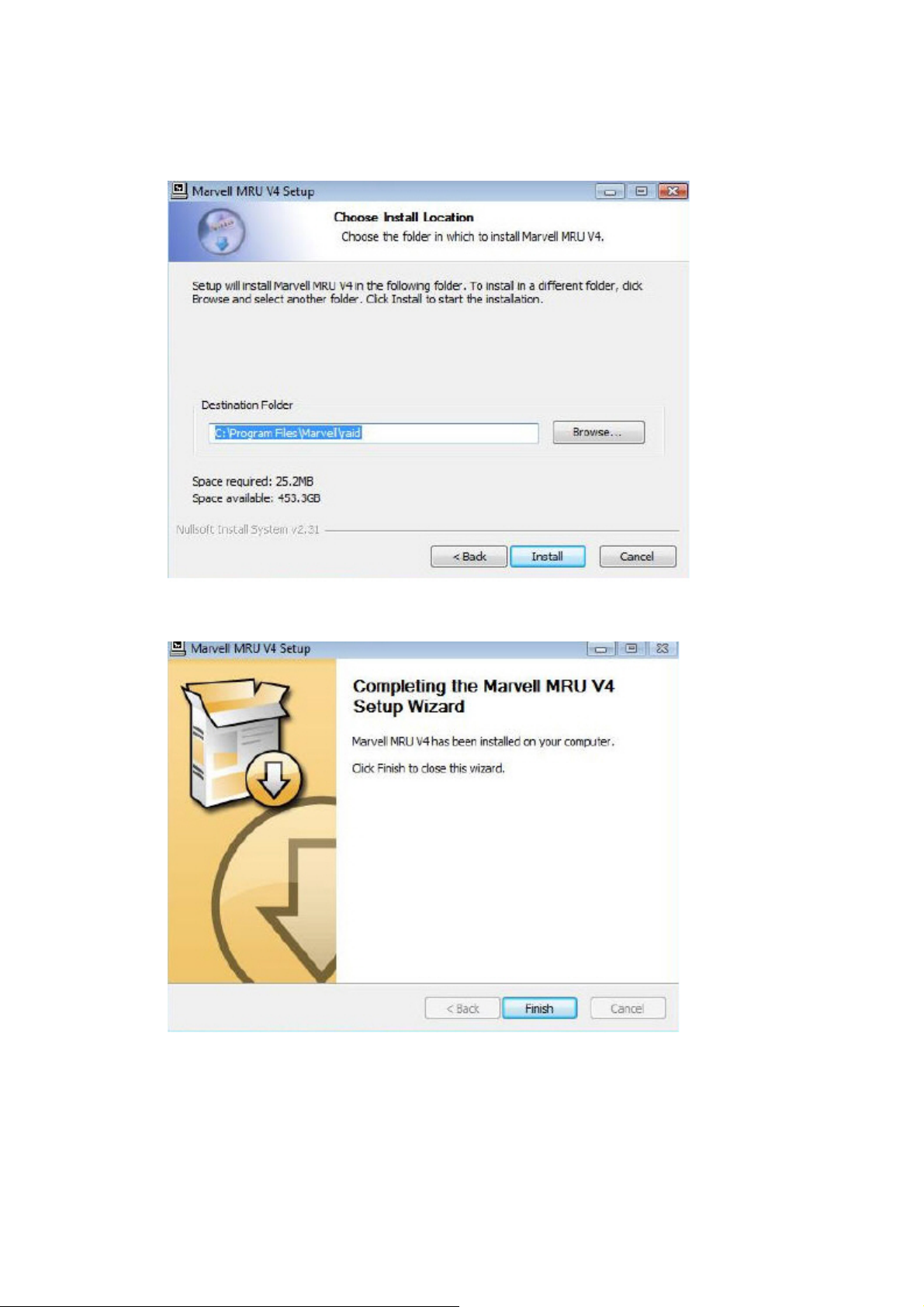
Choose Install Location window appears. For an alternative location, click “Browse”, and then
select your desired location. Click “Install”.
The software has been installed to your system. Click “Finish” to close the wizard.
d
4
Page 5
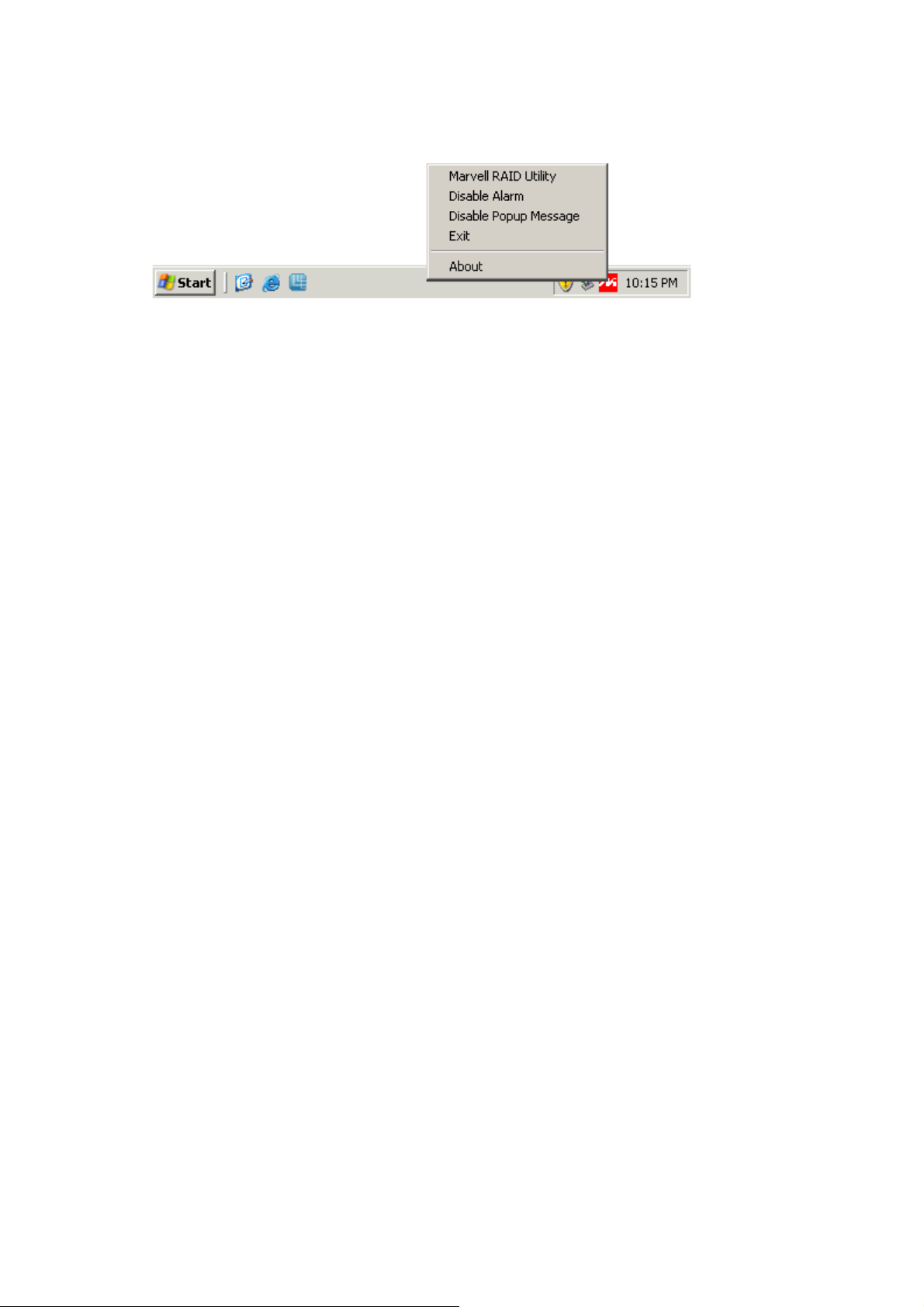
Restart your system. You will find the “Marvell RAID Utility” icon on the Windows task bar.
5
Page 6

Launching the MRU in the Browser
After installing your MRU software, you can access and control both local and remote adapte rs
using the browser GUI. For remote access, you need to know the IP address of the system
with the remote adapter.
For the MRU to function properly in the browser, Active Scripting must be enabled in your
default browser.
To enable Active Scripting in Internet Explorer
1. Select Tools > Internet Options > Security > Custom Level.
2. Under Scripting and check the radio button for Active Scripting.
Note: Active Scripting is disabled by default in Internet Explorer distributed with
Windows 2008.
6
Page 7

Local Adapter
You can access and control local adapters using the MRU Browser GUI. This section
describes the procedure to launch the GUI on Windows.
You can use the desktop shortcut and the system tray icon to launch the MRU in your default
browser. When launched, your default browser opens and displays the MRU login page.
Remote Adapter
You can access and control remote adapters using the MRU Browser GUI.
1. Launch your default web browser.
2. Type the following web address in the address bar.
http://*Your IP Address*:8845/MRU/JumpPage.php?Target=LoginPage
Note: Alternatively, you can use the system name instead of the IP address in most
internal network environments.
7
Page 8

Login Screen
When you first start the MRU, you are prompted for a username and password. MRU user
accounts and their permissions follow the OS user accounts and their permissions. Only user
accounts with administrator privileges have access to all permissions. Non-administrator users
have view-only permissions.
Then the first page appears.
8
Page 9

Create RAID
Click “Operation”. Click “Create VD”.
Double-click the HDDs that you want to create RAID. Select the RAID level.
9
Page 10

Key-in the RAID name. Click “Submit”.
RAID function is created successfully. You can see the information on this page.
10
Page 11

For the further information or questions, please click the “Help” icon the ri ght-top of the scree n.
11
Page 12

Marvell RAID ROM
Besides Marvell SATA3 RAID utility, you can also use Marvell RAID ROM to configure RAID
functions.
First of all, you need to make a SATA3 driver diskette.
Press <Ctrl>+<M> during the POST to enter Marvell BIOS Setup screen.
In Marvell BIOS Setup screen, select free disks to create array and continue to create virtual
disk on this array. Press <Enter>.
12
Page 13

Use space bar to select the free disks to be used in the array. Press <Enter>.
Select the RAID level. Press <Enter> to confirm.
13
Page 14

The pop-up message will ask if you want to create this virtual disk. Choose “Yes”.
Then below screen appears.
14
Page 15

In the exit message, the system will ask “Do you want to exit from Marvell BIOS Setup?”
Choose “Yes”.
You will see the information of RAID you create. Here we take RAID 1 for example. The Status
shows “Functional” now, which means RAID 1 is created successful ly.
15
Page 16

Rebuilding is another function you may use. Rebuilding is the process of restoring data to a
hard drive from other drives in the array. For example, assuming you have a two disk RAID 1
array, and one of the drives fail, then you need to replace the failed drive with a new one, and
rebuild the array to re-generate the lost data on the newly added drive.
In below screen, the Status shows “Degrade”. Install a new hard disk to replace the failed hard
disk. In this situation, you can use Rebuild function to save your lost data.
Choose <Rebuild> and press <Enter>. Select the free disk by pressing the space bar. (In this
case, the free disk is PD 0.) Then follow the instructions on the screen to rebuild. The system
will start to rebuild your lost data to the newly added hard disk.
16
