Page 1

Page 2
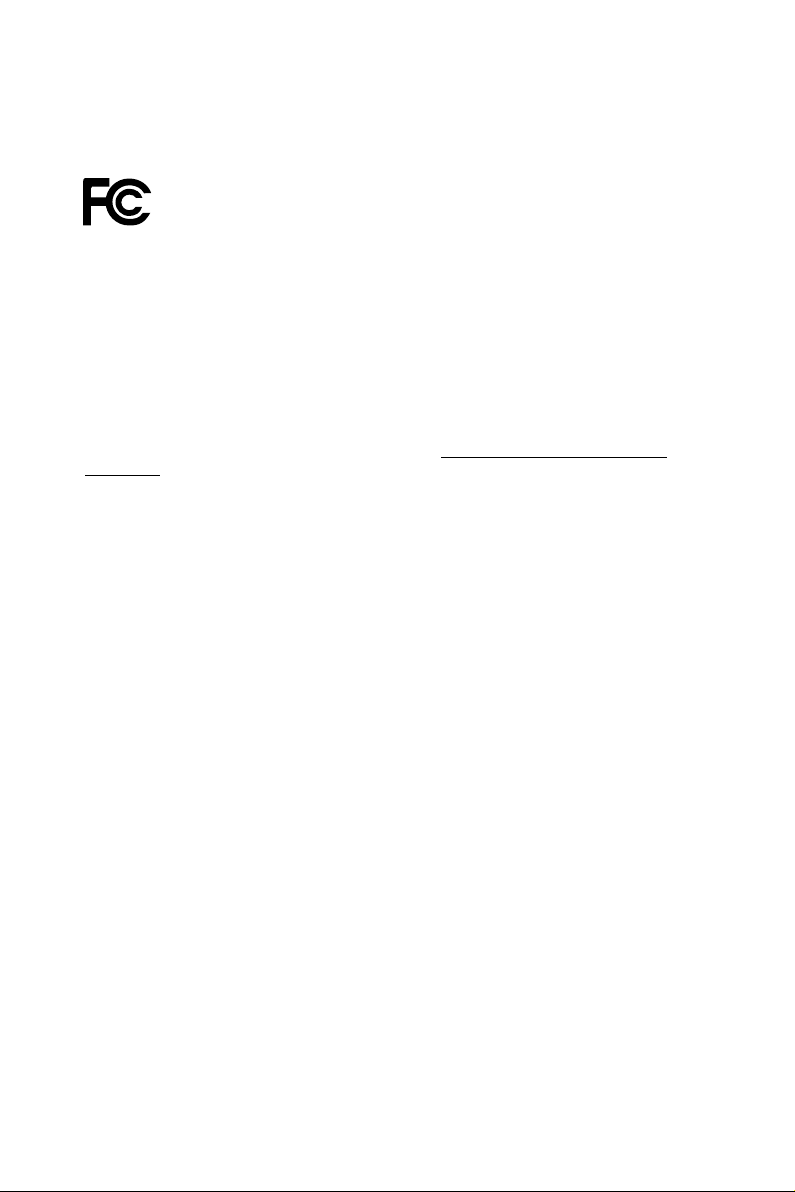
Version 1.0
Published April 2018
is device complies with Part 15 of the FCC Rules. Operation is subject to the following
two conditions:
(1) this device may not cause harmful interference, and
(2) this device must accept any interference received, including interference that
may cause undesired operation.
CALIFORNIA, USA ONLY
e Lithium battery adopted on this motherboard contains Perchlorate, a toxic substance
controlled in Perchlorate Best Management Practices (BMP) regulations passed by the
California Legislature. When you discard the Lithium battery in California, USA, please
follow the related regulations in advance.
“Perchlorate Material-special handling may apply, see ww w.dtsc.ca.gov/hazardouswaste/
perchlorate”
Page 3
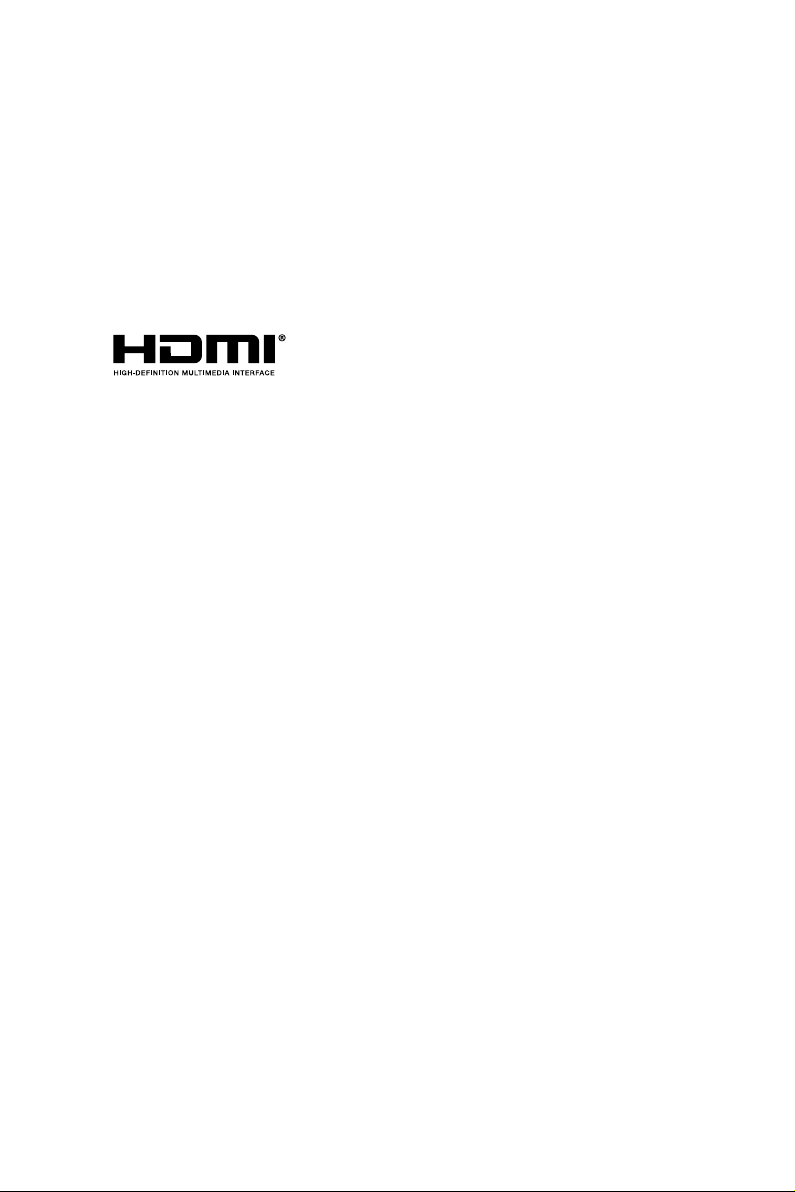
AUSTRALIA ONLY
Our goods come with guarantees that cannot be excluded under the Australian Consumer
Law. You are entitled to a replacement or refund for a major failure and compensation for
any other reasonably foreseeable loss or damage caused by our goods. You are also entitled
to have the goods repaired or replaced if the goods fail to be of acceptable quality and the
failure does not amount to a major failure.
e terms HDMI™ and HDMI High-Denition Multimedia Interface, and the HDMI
logo are trademarks or registered trademarks of HDMI Licensing LLC in the United
States and other countries.
Page 4
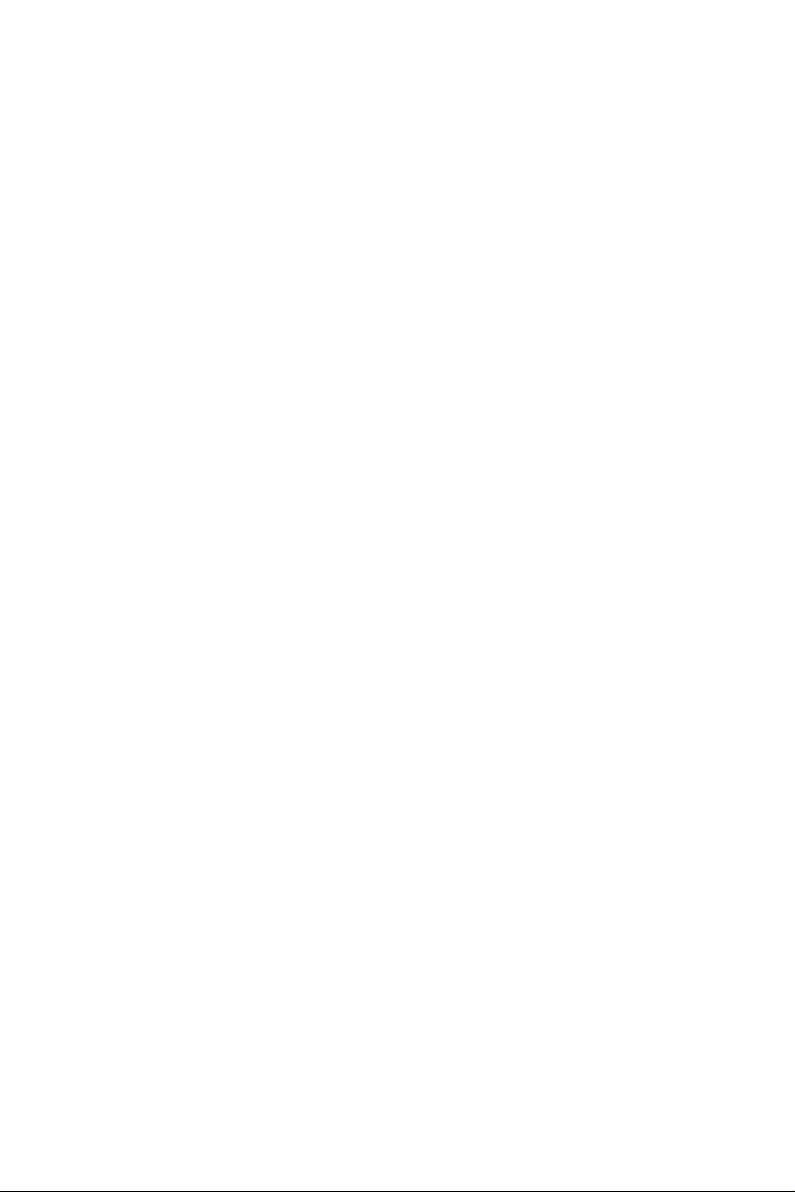
Contents
Chapter 1 Introduction 1
1.1 Package Contents 1
1.2 Specications 2
1.3 Motherboard Layout 6
1.4 Front Panel 8
1.5 Rear Panel 9
Chapter 2 Installation 10
2.1 Installing the CPU 11
2.2 Installing the CPU Fan and Heatsink 14
2.3 Installing Memory Modules (SO-DIMM) 15
2.4 Jumpers Setup 16
2.5 Onboard Headers and Connectors 17
2.6 Smart Switch 19
2.7 M.2 WiFi/BT Module Installation Guide 20
2.8 M.2_SSD (NGFF) Module Installation Guide (M2_1) 22
Chapter 3 Software and Utilities Operation 24
3.1 Installing Drivers 24
Chapter 4 UEFI SETUP UTILITY 25
4.1 Introduction 25
4.1.1 UEFI Menu Bar 25
4.1.2 Navigation Keys 26
Page 5
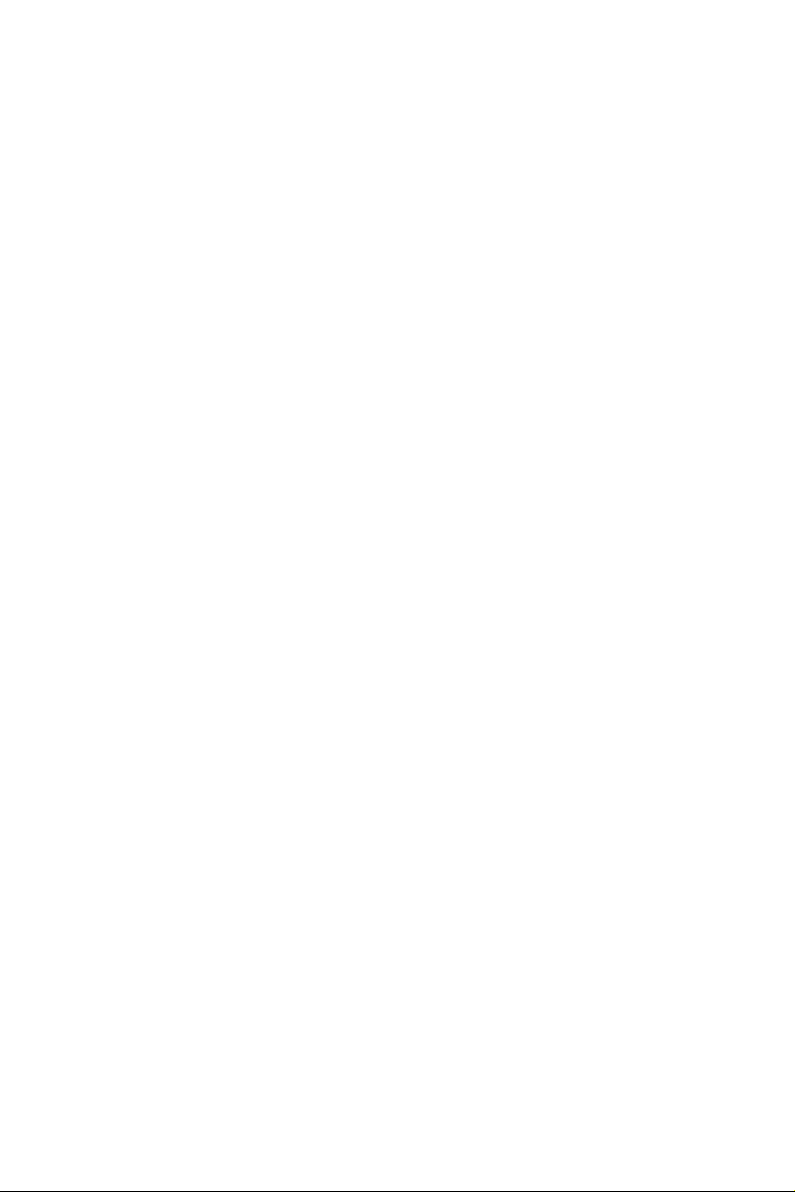
4.2 Main Screen 27
4.3 Advanced Screen 28
4.3.1 CPU Conguration 29
4.3.2 DRAM Conguration 32
4.3.3 Chipset Conguration 33
4.3.4 Storage Conguration 35
4.3.5 Super IO Conguration 36
4.3.6 ACPI Conguration 37
4.3.7 USB Conguration 38
4.3.8 Trusted Computing 39
4.4 Tools 40
4.5 Hardware Health Event Monitoring Screen 41
4.6 Security Screen 42
4.7 Boot Screen 43
4.8 Exit Screen 46
Page 6
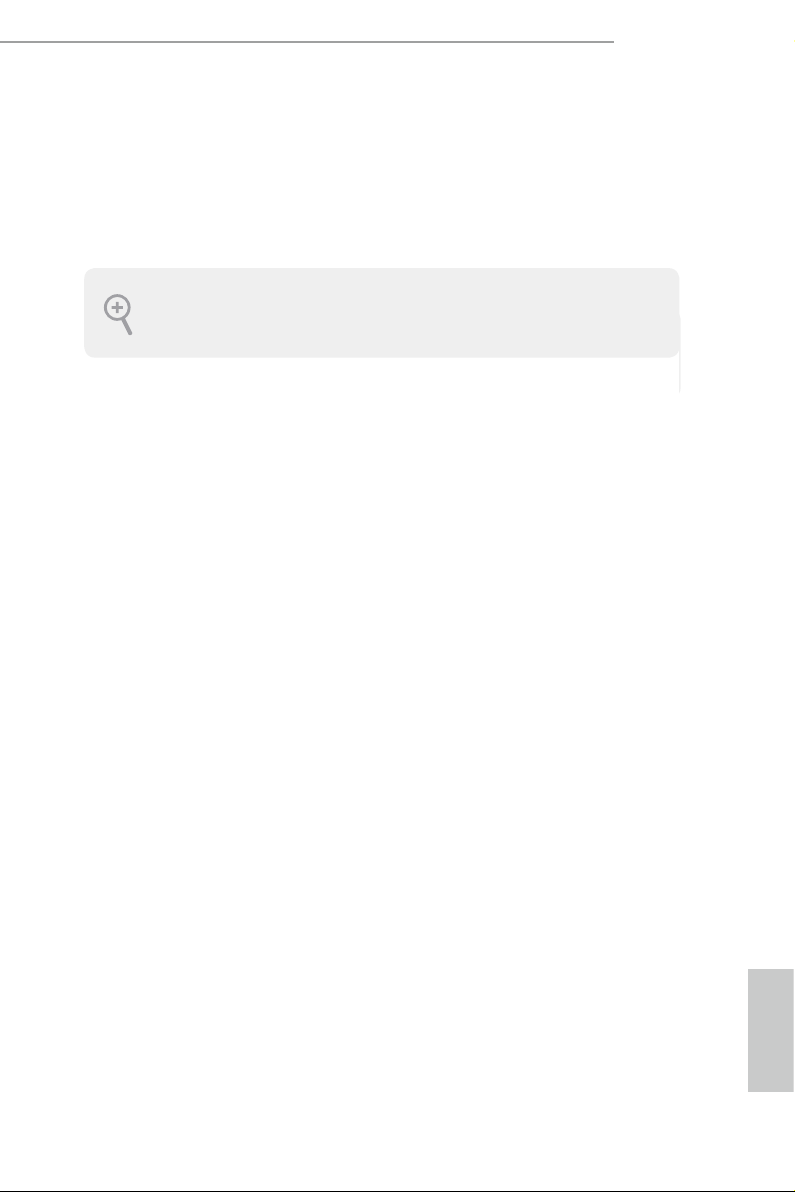
Chapter 1 Introduction
ank you for purchasing H310D4-P1 motherboard. In this documentation,
Chapter 1 and 2 contains the introduction of the motherboard and step-by-step
installation guides. Chapter 3 contains the operation guide of the soware and
utilities. Chapter 4 contains the conguration guide of the BIOS setup.
Becau se the motherboard specications and th e BIOS soware might be updated, the
content of this documentation will be subject to change without notice.
Becau se the motherboard specications and th e BIOS soware might be updated, the
content of this documentation will be subject to change without notice.
1.1 Package Contents
H310D4-P1 Motherboard
•
H310D4-P1 Quick Installation Guide
•
H310D4-P1 Support CD
•
1 x Serial ATA(SATA) Data with Power Cable (Optional)
•
1 x Screw for M.2 Socket (M2*2) (Optional)
•
1 x Screw for WiFi Module (M2*2) (Optional)
•
H310D4-P1
English
Page 7
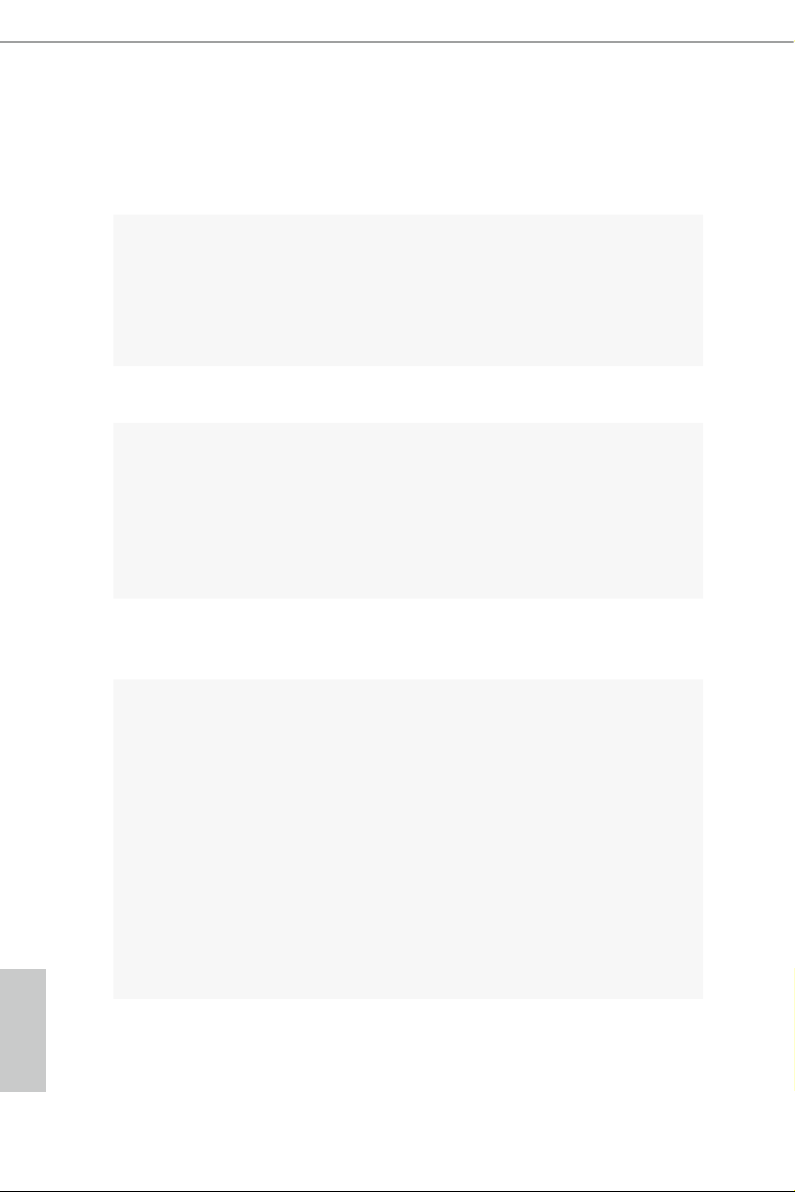
1.2 Specications
Platform
CPU
Chipset
Memory
•
•
•
•
•
•
•
•
•
•
•
6.7-in x 6.8-in, 17.0 cm x 17.2 cm
Supports 8th Generation Intel® CoreTM Processors (Socket
1151)
Supports CPU up to 65W
5 Power Phase design
Supports Intel® Turbo Boost 2.0 Technology
Intel® H310
Dual Channel DDR4 Memory Technology
2 x DDR4 SO-DIMM Slots
Supports DDR4 2666/2400/2133 non-ECC, un-buered
memory
Max. capacity of system memory: 32GB
Supports Intel® Extreme Memory Prole (X MP) 2.0
Expansion
Slot
Graphics
1 x M.2 Socket (Key E), supports type 2230 WiFi/BT module
•
Intel® UHD Graphics Built-in Visuals and the VGA outputs
•
can be supported only with processors which are GPU
integrated.
Supports Intel® UHD Graphics Built-in Visuals : Intel®
•
Quick Sync Video with AVC, MVC (S3D) and MPEG-2 Full
HW Encode1, Intel® InTruTM 3D, Intel® Clear Video HD
Technology, Intel® InsiderTM, Intel® UHD Graphics
DirectX 12
•
HWAEncode/Decode: AVC/H.264, HEVC/H.265 8-bit,
•
HEVC/H.265 10-bit, VP8, VP9 8-bit, VP9 10-bit (Decode
only), MPEG2, MJPEG, VC-1 (Decode only)
Max. shared memor y 1024MB
•
English
2 3
Page 8

Audio
H310D4-P1
* e size of ma ximum shared memory may vary from dierent
operating systems.
ree graphics output options: D-Sub, HDMI and
•
DisplayPort 1.2
* Supports up to 2 displays simultaneously
Supports HDMI with max. resolution up to 4K x 2K
•
(4096x2160) @ 30Hz
Supports D-Sub with max. resolution up to 1920x1200 @
•
60Hz
Supports DisplayPort 1.2 with max. resolution up to 4K x 2K
•
(4096x2304) @ 60Hz
Supports Auto Lip Sync, Deep Color (12bpc), xvYCC and
•
HBR (High Bit Rate Audio) with HDMI Port (Compliant
HDMI monitor is required)
Supports HDCP with HDMI and DisplayPort 1.2 Ports
•
Supports 4K Ultra HD (UHD) playback with HDMI and
•
DisplayPort 1.2 Ports
Realtek ALC233 Audio Codec
•
1 x Headphone/Headset Jack
•
1 x MIC-In
•
LAN
Front
Panel I/O
PCIE x1 Gigabit LAN 10/100/1000 Mb/s
•
Realtek RTL8111GH
•
Supports Wake-On-LAN
•
Supports Lightning/ESD Protection
•
Supports Energy Ecient Ethernet 802.3az
•
Supports PXE
•
1 x Power Button
•
1 x Headphone/Headset Jack
•
2 x USB 3.1 Gen1 Type-A Ports (Supports ESD Protection)
•
2 x USB 3.1 Gen1 Type-C Ports (Supports ESD Protection)
•
1 x Microphone Input Jack
•
English
Page 9

Rear Panel
I/O
Storage
Connector
1 x DC Jack (Compatible with the 19V power adapter)*
•
* Please use 90W power adapter for 65W CPU and 65W power
adapter for 35W CPU.
1 x Headphone Jack
•
1 x D-Sub Port
•
1 x HDMI Port
•
1 x DisplayPort 1.2
•
4 x USB 2.0 Ports (Support ESD Protection)
•
1 x RJ-45 LAN Port with LED (ACT/LINK LED and SPEED
•
LED)
1 x SATA3 6.0 Gb/s with Power Connector , support NCQ,
•
AHCI and Hot Plug
1 x Ultra M.2 Socket, support type 2280 M.2 SATA3 6.0 Gb/s
•
module and M.2 PCI Express module up to Gen3 x4
(32 Gb/s)*
* Supports NVMe SSD as boot disks
1 x COM Port Header
•
1 x Chassis Intrusion Header
•
1 x CPU Fan Connector (4-pin)
•
1 x Internal Speaker Header
•
1 x Front Panel Header
•
1 x Mono-Out Header
•
1 x ROM Recovery Header
•
AMI UEFI Legal BIOS with multilingual GUI support
BIOS
Feature
Hardware
Monitor
English
OS
•
ACPI 5.0 Compliant wake up events
•
SMBIOS 2.7 Support
•
CPU Temperature Sensing
•
CPU Fan Tachometer
•
CPU Quiet Fan (Auto adjust chassis fan speed by CPU
•
temperature)
CPU Fan Multi-Speed Control
•
CASE OPEN detection
•
Voltage monitoring: +12V, +5V, +3.3V, CPU Vcore
•
Microso® Windows® 10 64-bit
•
4 5
Page 10
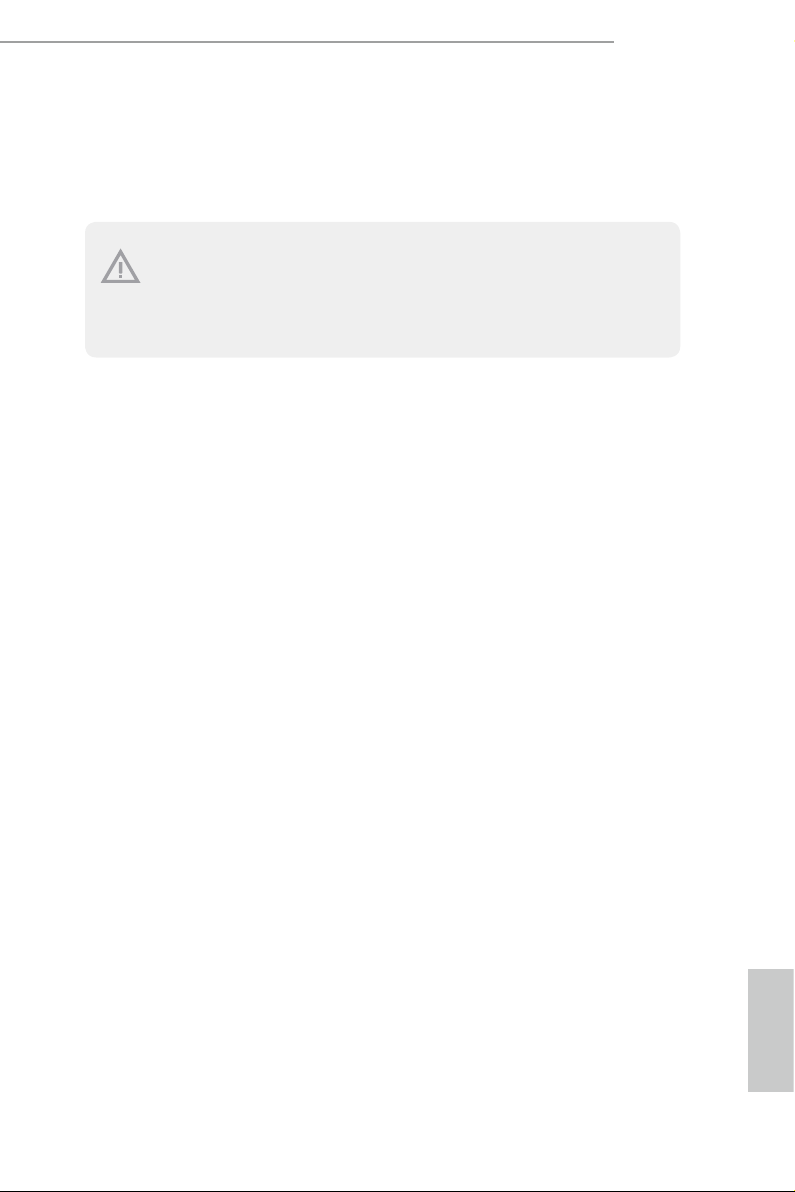
FCC, CE
Certications
Please realize that the re is a certain risk involved with overclocking, including adjusting
the setting in the BIO S, applying Untied Overclocking Technology, or using third-par ty
overclocking tools. O verclocking may aect your syste m’s stability, or even cause d amage to
the components and devices of your syste m. It should be done at your own risk and expe nse.
We are not responsibl e for possible damage caused by overclocking.
•
ErP/EuP ready (ErP/EuP ready power supply is required)
•
H310D4-P1
English
Page 11
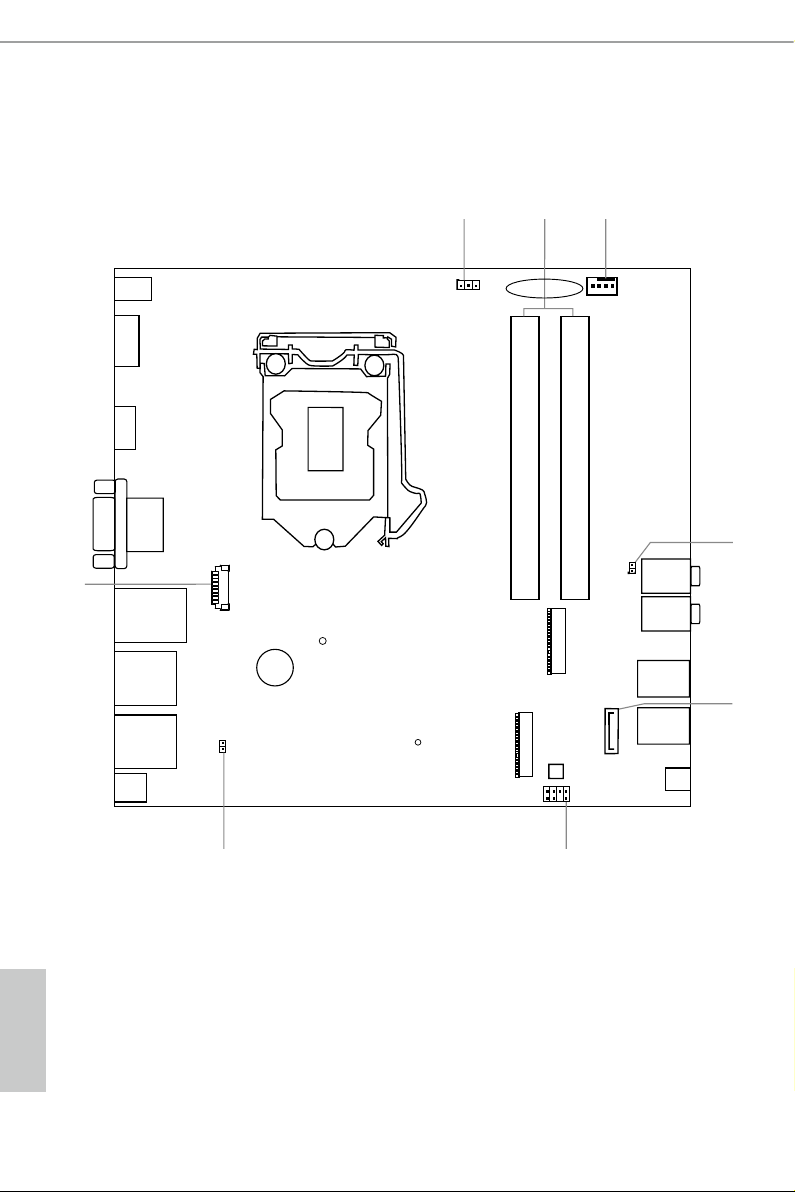
RJ-45
T: USB 2.0
USB3
B: USB 2.0
USB4
Ro HS
2
4
5
Headset
VGA1
8
6
DDR 4_A1DDR 4_A1
DDR 4_B1
HP OUT
HDMI1
DP1
1
CI1
BIOS
ROM
M.2 W LAN
COM1
1
CPU_FAN1
3
ROM_R
SATA1
CLRMOS1
1
1
Mic In
Power
Button
1
M.2 S SD
7
MONO1
1
CMOS
Battery
DC Jack
BUZZER1
T: USB 2.0
USB3
B: USB 2.0
USB4
H3 1 0D4- P 1
USB 3.1 Gen1
T: USB_2
B: USB31_TC_2
USB 3.1 Gen1
T: USB_1
B: USB31_TC_1
1.3 Motherboard Layout
English
6 7
Page 12
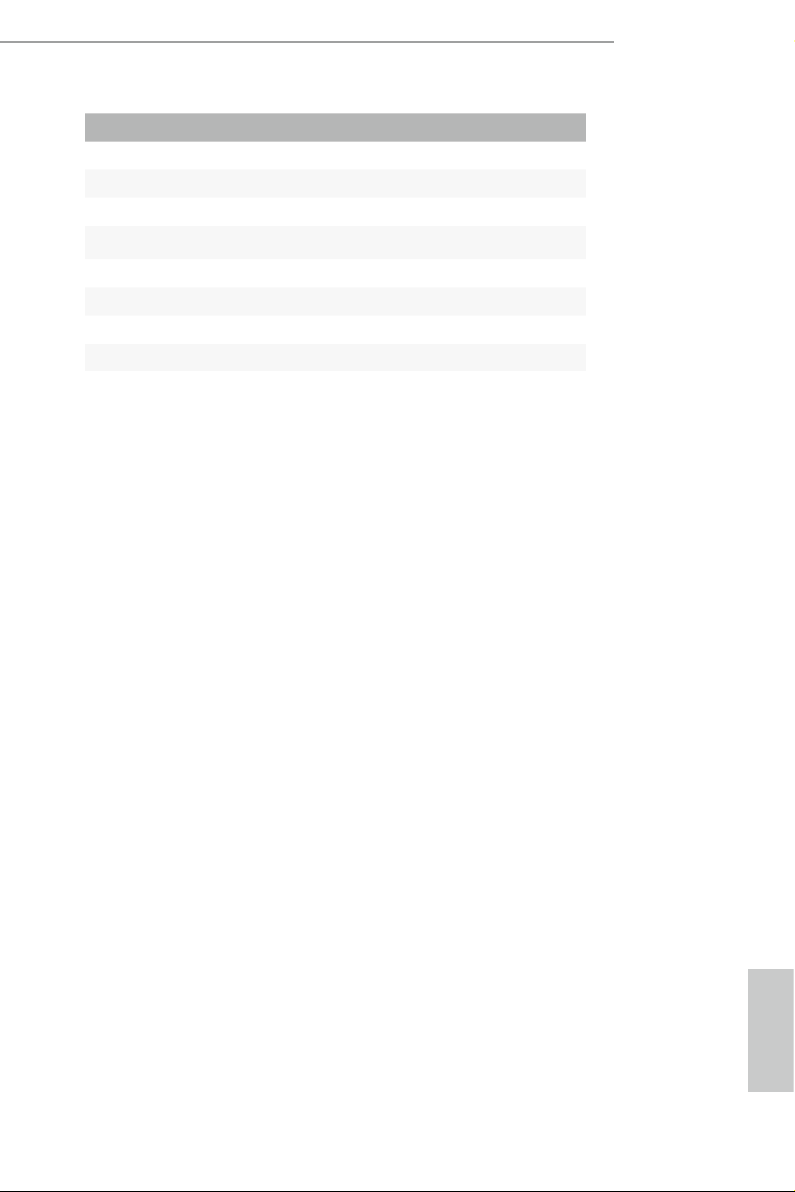
No. Description
1 Clear CMOS Jumper (CLR MOS1)
2 2 x 260-pin DDR4 SO-DIMM Slots (DDR4_A1, DDR4_B1)
3 CPU Fan Connector (CPU_FAN1)
4 2.5W Mono Out Speaker Header (MONO1)
5 SATA3 Connector (SATA0)
6 ROM Recovery Header (ROM_R)
7 Chassis Intrusion Header (CI1)
8 COM Port Header (COM1)
H310D4-P1
English
Page 13

1.4 Front Panel
1
No. Description No. Description
1 Power Button (S W1) 5 USB 3.1 Gen1 Type-C Port
2 USB 3.1 Gen1 Type-A Port (USB_1) (USB31_TC_2)
3 USB 3.1 Gen1 Type-C Port 6 Microphone Input (AUDIO2)
4 USB 3.1 Gen1 Type-A Port (USB_2)
2
3 5
(USB31_TC_1) 7 Headphone/Headset Jack
4
7
6
English
8 9
Page 14
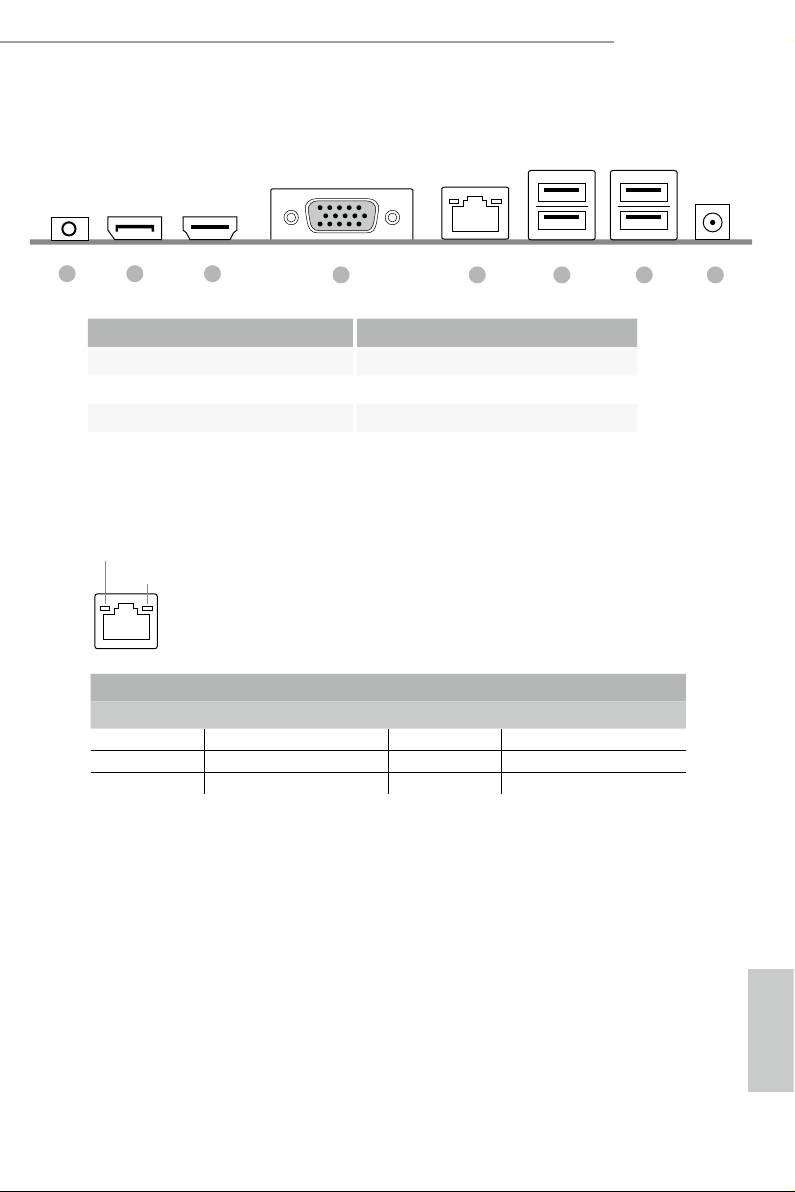
1.5 Rear Panel
H310D4-P1
1 2 3
4 5 6 7 8
No. Description No. Description
1 Headphone Jack 5 LAN RJ-45 Port*
2 Display Port 6 USB 2.0 Ports (USB_4_5)
3 HDMI Port 7 USB 2.0 Ports (USB_6_7)
4 D-Sub Port 8 DC Jack
* ere are two LEDs on each LAN port. Please refer to the table below for the LAN port LED indications.
ACT/LINK LED
SPEED LED
LAN Por t
Activity / Link LED Speed LED
Status Description Status Description
O No Link O 10Mbps connection
Blinking Data Activity Green 100Mbps connection
On Link Orange 1Gbps connection
English
Page 15
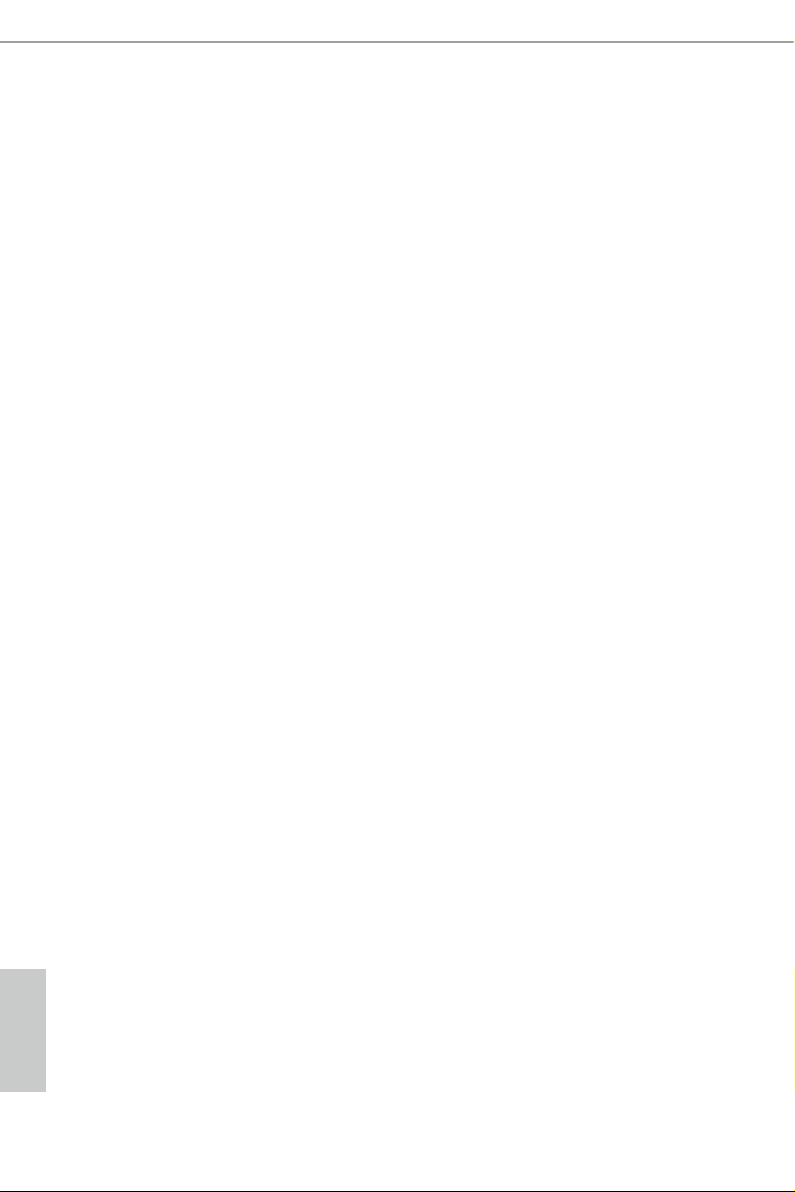
Chapter 2 Installation
is is a Proprietary form factor motherboard. Before you install the motherboard,
study the conguration of your chassis to ensure that the motherboard ts into it.
Pre-installation Precautions
Take note of the following precautions before you install motherboard components
or change any motherboard settings.
Make sure to unplug the power cord before installing or removing the motherboard
•
components. Failure to do so may cause physical injuries and damages to motherboard
components.
In order to avoid damage from static electricity to the motherboard’s components,
•
NEVER place your motherboard directly on a carpet. Also remember to use a grounded
wrist strap or touch a safety grounded object before you handle the components.
Hold components by the edges and do not touch the ICs.
•
Whenever you uninstall any components, place them on a grounded anti-static pad or
•
in the bag that comes with the components.
When placing screws to secure the motherboard to the chassis, please do not over-
•
tighten the screws! Doing so may damage the motherboard.
English
10 11
Page 16

2.1 Installing the CPU
1. Before you insert the 1151-Pin CPU into the socket, please check if the PnP cap i s on the
socket, if the CPU surface is unclean, or if there are any bent pins in the socket. Do not
force to in sert the CPU into the socket if above situation is found . Otherwise, the CPU
will be seriously damaged.
2. Unplug all power c ables before in stalling the CPU.
1
H310D4-P1
A
B
2
English
Page 17

3
4
5
English
12 13
Page 18

Please save and replace the cover if the processor i s removed. e cover must be placed if
you wish to return the motherboard for aer se rvice.
H310D4-P1
English
Page 19

2.2 Installing the CPU Fan and Heatsink
1 2
FAN
CPU_
English
14 15
Page 20

2.3 Installing Memory Modules (SO-DIMM)
is motherboard provides two 260-pin DDR4 (Double Data Rate 4) SO-DIMM
slots.
It is not allowed to install a DDR, DDR2 or DDR 3 memory modul e into a DDR4 slot;
otherwise , this motherboard and SO-DIMM may be damaged.
e SO-DIMM only ts in one cor rect orientation. It w ill cau se permanent damage to
the motherboard and the SO-DIMM if you force the SO-DIMM into the slot at incorrect
orientation.
1. Carefully insert the SO-DIMM memory modules into the slot at a 30-degree angle.
H310D4-P1
2. Push down until the modules snap into place.
English
Page 21

2.4 Jumpers Setup
e illustration shows how jumpers are setup. When the jumper cap is placed on
the pins, the jumper is “Short”. If no jumper cap is placed on the pins, the jumper
is “Open”. e illustration shows a 3-pin jumper whose pin1 and pin2 are “Short”
when a jumper cap is placed on these 2 pins.
Clear CMOS Jumper
(CLRMO S1)
(see p.6, No. 1)
CLRMOS1 allows you to clear the data in CMOS. To clear and reset the system
parameters to default setup, please turn o the computer and unplug the power
cord from the power supply. Aer waiting for 15 seconds, use a jumper cap to
short pin2 and pin3 on CLRMOS1 for 5 seconds. However, please do not clear the
CMOS right aer you update the BIOS. If you need to clear the CMOS when you
just nish updating the BIOS, you must boot up the system rst, and then shut it
down before you do the clear-CMOS action. Please be noted that the password,
date, time, and user default prole will be cleared only if the CMOS battery is
removed.
Clear CMOSDefault
1. e Clear CMOS Button ha s the same function as the Clear CMOS jumper.
2. If you clear the CMOS, the ca se open may be detected . Please adju st the BIOS option “Cl ear
Status” to clear the record of previous chassis intrusion status.
English
16 17
Page 22

2.5 Onboard Headers and Connectors
FAN_SPEED_CONTROL
4 3 2 1
1
Signa
1
DDSR#1
DDTR#1
RRXD#1
DDCD#
Onboard headers and connectors are NOT jumpers. Do NOT place jumper caps over these
heade rs and connectors. Placing jumper caps o ver the headers and connectors will cause
permanent damage to the motherboard.
H310D4-P1
Serial ATA3 Connector
(SATA0:
see p.6, No. 5)
CPU Fan Connectors
(4-pin CPU_FAN1)
(see p.6, No. 3)
Serial Port Header
(9-p in COM1)
(see p.6, No. 8)
Chassis Intrusion Header
(2-pin CI1)
(see p.6, No. 7)
RRI#1
CCTS#1
RRTS#1
GND
TTXD#1
GND
GND
FAN_VOLTAGE
CPU_F
AN_SPEED
1
l
is SATA3 connector
supports SATA data cables
for internal storage devices
with up to 6.0 Gb/s data
transfer rate.
is motherboard
provides a 4-Pin CPU fan
(Quiet Fan) connector. If
you plan to connect a 3-Pin
CPU fan, please connect it
to Pin 1-3.
is COM1 header supports
a serial port module.
is motherboard supports
CASE OPEN detection
feature that detects if the
chassis cove has been
removed. is feature
requires a chassis with
chassis intrusion detection
design.
English
Page 23

2.5W Audio Amp Output
MONO_OUT
MONO_OUT
1
2
SPI_CS0#
SPI_CS#_R
SPI_CLK
1
Header
(2-pin MONO1)
(see p.6, No. 4)
+
-
Please connect the chassis
speaker to this header.
ROM Recovery
Header
(7-pin ROM _R)
(see p.6, No. 6)
SPI_MISO
+3P3VSB
GND
SPI_MOSI
is ROM Recover y Connector
allows qualied technicians to
reload rmware into the SPI boot
ash in case there is problem with
the data.
English
18 19
Page 24

2.6 Smart Switch
e motherboard has one smart switch: Power Button.
H310D4-P1
Power Button
(SW1))
(see p.8, No. 1)
Power Button allows users
to quickly turn on/o the
system.
English
Page 25

2.7 M.2 WiFi/BT Module Installation Guide
e M.2, also known as the Next Generation Form Factor (NGFF), is a small size and
versatile card edge connector that aims to replace mPCIe and mSATA. e M.2 Socket (Key
E) supports type 2230 WiFi/BT module.
* e M.2 socket does not support SATA M.2 SSDs.
Installing the WiFi/BT module
Step 1
Prepare a type 2230 WiFi/BT module
and the screw.
Step 2
Find the nut location to be used.
PCB Length: 3cm
Module Type: Type2230
A
Step 3
Gently insert the WiFi/BT module
into the M.2 slot. Please be aware
that the module only ts in one
orientation.
A
English
o
A
20
20 21
Page 26

H310D4-P1
Step 4
Tighten the screw with a screwdriver
to secure the module into place.
Please do not overtighten the screw as
this might damage the module.
A
English
Page 27

2.8 M.2_SSD (NGFF) Module Installation Guide (M2_1)
e Ultra M.2, a lso known as the Next Generation Form Factor (NGFF), is a small size
and versatile card edge connector that aims to replace mPCIe and mSATA. e Ultra M.2
Socket (M2_1) supports SATA3 6.0 Gb/s module and M.2 PCI Express module up to Gen3
x4 (32 Gb/s).
Installing the M.2_SSD (NGFF) Module
Step 1
Prepare a M.2_SSD (NGFF) module
and the screw.
Step 2
Gently insert the M.2 (NGFF) SSD
module into the M.2 slot. Please
be aware that the M.2 (NGFF) SSD
module only ts in one orientation.
o
20
Step3
Tighten the screw with a screwdriver
to secure the module into place.
Please do not overtighten the screw as
NUT1NUT2
this might damage the module.
English
22 23
Page 28

M.2_SSD (NGFF) Module Support List
Vendor Interface P/N
ADATA PCIe ADATA ASX7000NPC-512GT-C (XPG SX7000) (NVMe)
ADATA PCIe ADATA ASX8000NPC-512GM-C (XPG ASX8000) (NVMe)
Apacer PCIe Apacer Z280 AP240GZ280-240G (NVMe)
Intel PCIe Intel Optane Memory 32GB (MEMPEK1W032GA)(NVMe)
Intel PCIe Intel Optane Memory 16GB (MEMPEK1W016GA)(NVMe)
INTEL PCIe INTEL 600P-SSDPEKKW256G7-256GB (NVMe)
INTEL PCIe INTEL 600P-SSDPEKKW128G7-128GB (NVMe)
INTEL PCIe INTEL 6000P-SSDPEKKF256G7-256GB (NVMe)
INTEL PCIe INTEL 6000P-SSDPEKKF512G7-512GB (NVMe)
Kingston PCIe Kingston SHPM2280P2/240G
PAT R IOT PCIe PATRIOT Hellre M2 (240G) (NVMe)
PLEXTOR PCIe PLEXTOR PX-256M8PeG (NVMe)
PLEXTOR PCIe PLEXTOR PX-256M8SeGN (NVMe)
Samsung PCIe Samsung XP941-512G (MZHPU512HCGL)
Samsung PCIe Samsung 950Pro-512G (NVMe)
Samsung PCIe Samsung 950Pro-256G (NVMe)
Samsung PCIe Samsung MZ-VLW1280 (PM961) (NVMe)
Samsung PCIe Samsung MZ-VPW1280 (SM961) (NVMe)
TOSHIBA PCIe TOSHIBA XG3-128G (NVMe)
TOSHIBA PCIe TOSHIBA OCZ RD400-256G (NVMe)
WD PCIe WD W DS512G1X0C- 00ENX0 (N VMe)
WD PCIe WD WDS256G1X0C-00ENX0 (NVMe)
ADATA SATA ADATA - SU800-SU800NS38-256GT-C-256G
ADATA SATA ADATA - SU800-SU800NS38-512GT-C-512G
Crucial SATA Crucial-CT240M500SSD4-240GB
Ezlink SATA Ezlink P51B-80-120GB
INTEL SATA INTEL-535-SSDSCKJF240A5-QS63-MLC-240G
INTEL SATA INTEL 540S-SSDSCKKW240H6-240GB
Kingston SATA Kingston-RBU-SNS8400S3/180GD
LITON SATA LI TON LJ H-256V2G-11-25 6GB
PLEXTOR SATA PLEXTOR - M7V-PX-128M7VG-128GB
PLEXTOR SATA PLEXTOR PX-128M6G-128GB
Sandisk SATA Sandisk X400-SD8SN8U-128G
Sandisk SATA Sandisk Z400s-SD8SNAT-128G
Tra nscend SATA Transcend TS256GMTS800-256GB
V-Col or SATA V- Col or 12 0 G
V-Col or SATA V- Col or 24 0G
WD SATA WD BLUE WDS100T1B0B
WD SATA WD Green WDS240G1G0B-00RC30
H310D4-P1
For the latest updates of M.2_SSD (NFGG) module support list, please visit our website for
details.
English
Page 29

Chapter 3 Software and Utilities Operation
3.1 Installing Drivers
e Support CD that comes with the motherboard contains necessary drivers and
useful utilities that enhance the motherboard’s features.
Running The Support CD
To begin using the support CD, insert the CD into your CD-ROM drive. e CD
automatically displays the Main Menu if “AUTORUN” is enabled in your computer.
If the Main Menu does not appear automatically, locate and double click on the le
“ASRSETUP.EXE” in the Support CD to display the menu.
Drivers Menu
e drivers compatible to your system will be auto-detected and listed on the
support CD driver page. Please click Install All or follow the order from top to
bottom to install those required drivers. erefore, the drivers you install can work
properly.
Utilities Menu
e Utilities Menu shows the application soware that the motherboard supports.
Click on a specic item then follow the installation wizard to install it.
English
24 PB
Page 30

Chapter 4 UEFI SETUP UTILITY
4.1 Introduction
is section explains how to use the UEFI SETUP UTILITY to congure your
system. You may run the UEFI SETUP UTILITY by pressing <F2> or <Del> right
aer you power on the computer, otherwise, the Power-On-Self-Test (POST) will
continue with its test routines. If you wish to enter the UEFI SETUP UTILITY aer
POST, restart the system by pressing <Ctl> + <Alt> + <Delete>, or by pressing the
reset button on the system chassis. You may also restart by turning the system o
and then back on.
Becau se the UEFI soware is constantly being updated, the following UEFI setup screen s
and descriptions are for reference pur pose only, and they may not exactly match what you
see on your screen .
4.1.1 UEFI Menu Bar
e top of the screen has a menu bar with the following selections:
H310D4-P1
Main
Advanced
Tool
H/W Monitor
Boot
Security
Exit
For setting system time/date information
For advanced system congurations
Useful tools
Displays current hardware status
For conguring boot settings and boot priority
For security settings
Exit the current screen or the UEFI Setup Utility
English
Page 31

4.1.2 Navigation Keys
Use < > key or < > key to choose among the selections on the menu bar, and
use < > key or < > key to move the cursor up or down to select items, then
press <Enter> to get into the sub screen. You can also use the mouse to click your
required item.
Please check the following table for the descriptions of each navigation key.
Navigation Key(s) Description
+ / -
<Tab>
<PGUP>
<PGDN>
<HOME>
<END>
<F1>
<F7>
<F9>
<F10>
<F12>
<ESC>
To change option for the selected items
Switch to next function
Go to the previous page
Go to the next page
Go to the top of the screen
Go to the bottom of the screen
To display the General Help Screen
Discard changes and exit the SETUP UTILITY
Load optimal default values for all the settings
Save changes and exit the SETUP UTILITY
Print screen
Jump to the Exit Screen or exit the current screen
English
26 27
Page 32

4.2 Main Screen
When you enter the UEFI SETUP UTILITY, the Main screen will appear and
display the system overview.
H310D4-P1
English
Page 33

4.3 Advanced Screen
In this section, you may set the congurations for the following items: CPU
Conguration, DRAM Conguration, Chipset Conguration, Storage Congura-
tion, Super IO Conguration, ACPI Conguration, USB Conguration and Trusted
Computing.
Setting wrong values in this sec tion may cause the system to malfunction.
UEFI Conguration
Active Page on Entry
Select the default page when entering the UEFI setup utility.
English
28 29
Page 34

4.3.1 CPU Conguration
Intel Hyper Threading Technology
Intel Hyper reading Technology allows multiple threads to run on each core, so
that the overall performance on threaded soware is improved.
H310D4-P1
Active Processor Cores
Select the number of cores to enable in each processor package.
CPU C States Support
Enable CPU C States Support for power saving. It is recommended to keep C3, C6
and C7 all enabled for better power saving.
Enhanced Halt State (C1E)
Enable Enhanced Halt State (C1E) for lower power consumption.
CPU C6 State Support
Enable C6 sleep state for lower power consumption.
CPU C7 State Support
Enable C7 sleep state for lower power consumption.
English
Page 35

CPU C10 State Support
Enable C10 sleep state for lower power consumption.
Package C State Support
Enable CPU, PCIe, Memor y, Graphics C State Support for power saving.
CFG Lock
is item allows you to disable or enable the CFG Lock.
CPU Thermal Throttling
Enable CPU internal thermal control mechanisms to keep the CPU from overheat-
ing.
Intel Virtualization Technology
Intel Virtualization Technology allows a platform to run multiple operating systems
and applications in independent partitions, so that one computer system can
function as multiple virtual systems.
Hardware Prefetcher
Automatically prefetch data and code for the processor. Enable for better
performance.
Adjacent Cache Line Prefetch
Automatically prefetch the subsequent cache line while retrieving the currently
requested cache line. Enable for better performance.
Software Guard Extensions (SGX)
Use this item to enable or disable Soware Controlled Soware Guard Extensions
(SGX).
Boot Performance Mode
Default is Max Non-Turbo performance mode. It will keep cpu Flex-ratio till OS
hando. Max Battery mode will set CPU ratio as x8 till OS hando. is option is
suggested for BCLK overclocking.
English
FCLK Frequency
Congure the FCLK Frequency.
30 31
Page 36

Intel SpeedStep Technology
Intel SpeedStep technology allows processors to switch between multiple frequen-
cies and voltage points for better power saving and heat dissipation.
Intel Turbo Boost Technology
Intel Turbo Boost Technolog y enables the processor to run above its base operating
frequency when the operating system requests the highest performance state.
Intel Speed Shift Technology
Enable/Disable Intel Speed Shi Technology support. Enabling will expose the
CPPC v2 interface to allow for hardware controlled P-sates.
H310D4-P1
English
Page 37

4.3.2 DRAM Conguration
DRAM Timing Conguration
DRAM Reference Clock
Select Auto for optimized settings.
DRAM Frequency
If [Auto] is selected, the motherboard will detect the memory module(s) inserted
and assign the appropriate frequency automatically.
English
32 33
Page 38

4.3.3 Chipset Conguration
VT-d
Intel® Virtualization Technology for Directed I/O helps your virtual machine
monitor better utilize hardware by improving application compatibility and
reliability, and providing additional levels of manageability, security, isolation, and
I/O performance.
H310D4-P1
PCI Express Native Control
Select Enable for enhanced PCI Express power saving in OS.
PCIE ASPM Support
is option enables/disables the ASPM support for all CPU downstream devices.
PCH PCIE ASPM Support
is option enables/disables the ASPM support for all PCH PCIE devices.
DMI ASPM Support
is option enables/disables the control of ASPM on CPU side of the DMI Link.
PCH DMI ASPM Support
is option enables/disables the ASPM support for all PCH DMI devices.
English
Page 39

Share Memory
Congure the size of memory that is allocated to the integrated graphics processor when
the system boots up.
Onboard LAN Controller
Enable or disable the onboard network interface controller.
Onboard HD Audio
Enable/disable onboard HD audio. Set to Auto to enable onboard HD audio and
automatically disable it when a sound card is installed.
Onboard HDMI HD Audio
Enable audio for the onboard digital outputs.
WAN Radio
Enable/disable the WiFi module's connectivity.
BT Control
Enable/disable the bluetooth's connectivity
Deep Sleep
Congure deep sleep mode for power saving when the computer is shut down.
Restore on AC/Power Loss
Select the power state aer a power failure. If [Power O] is selected, the power will
remain o when the power recovers. If [Power On] is selected, the system will start
to boot up when the power recovers.
English
34 35
Page 40

4.3.4 Storage Conguration
SATA Controller(s)
Enable/disable the SATA controllers.
H310D4-P1
SATA Aggressive Link Power Management
SATA Aggressive Link Power Management allows SATA devices to enter a low
power state during periods of inactivity to save power. It is only supported by AHCI
mode.
Hard Disk S.M.A.R.T.
S.M.A.R.T stands for Self-Monitoring, Analysis, and Reporting Technology. It is a
monitoring system for computer hard disk drives to detect and report on various
indicators of reliability.
English
Page 41

4.3.5 Super IO Conguration
Serial Port
Enable or disable the Serial port.
Device Settings
Select the device mode according to your connected device.
Change Settings
Select the address of the Parallel port.
English
36 37
Page 42

4.3.6 ACPI Conguration
Suspend to RAM
Select disable for ACPI suspend type S1. It is recommended to select auto for ACPI
S3 power saving.
H310D4-P1
Onboard LAN Power On
Allow the system to be waked up by onboard LAN.
Ring-In Power On
Allow the system to be waked up by onboard COM port modem Ring-In signals.
RTC Alarm Power On
Allow the system to be waked up by the real time clock alarm. Set it to By OS to let
it be handled by your operating system.
English
Page 43

4.3.7 USB Conguration
XHCI Hand-o
is is a workaround for OSes without XHCI hand-o support. e XHCI
ownership change should be claimed by XHCI driver.
English
38 39
Page 44

4.3.8 Trusted Computing
Security Device Support
Enable or disable BIOS support for security device.
H310D4-P1
English
Page 45

4.4 Tools
Instant Flash
Save UEFI les in your USB storage device and run Instant Flash to update your
UEFI.
English
40 41
Page 46

4.5 Hardware Health Event Monitoring Screen
is section allows you to monitor the status of the hardware on your system,
including the parameters of the CPU temperature, motherboard temperature, fan
speed and voltage.
H310D4-P1
CPU Fan Fail Warning
Enable or disable the fan fail warning function.
CPU Over Temperature Warning
Enable or disable the CPU Over Temperature Warning function.
CPU Q-FAN Control
Enable or disable the CPU Q-Fan control feature.
Case Open Feature
Enable or disable Case Open Feature to detect whether the chassis cover has been
removed.
English
Page 47

4.6 Security Screen
In this section you may set or change the supervisor/user password for the system.
You may also clear the user password.
Supervisor Password
Set or change the password for the administrator account. Only the administrator
has authority to change the settings in the UEFI Setup Utility. Leave it blank and
press enter to remove the password.
User Password
Set or change the password for the user account. Users are unable to change the
settings in the UEFI Setup Utility. Leave it blank and press enter to remove the
password.
Secure Boot
Use this item to enable or disable support for Windows 8.1 Secure Boot.
Intel(R) Platform Trust Technology
Enable/disable Intel PTT in ME. Disable this option to use discrete TPM Module.
English
42 43
Page 48

4.7 Boot Screen
is section displays the available devices on your system for you to congure the
boot settings and the boot priority.
Fast Boot
Fast Boot minimizes your computer's boot time. In fast mode you may not boot
from an USB storage device. Ultra Fast mode is only supported by Windows 8.1
and the VBIOS must support UEFI GOP if you are using an external graphics card.
Please notice that Ultra Fast mode will boot so fast that the only way to enter this
UEFI Setup Utility is to Clear CMOS or run the Restart to UEFI utility in Windows.
H310D4-P1
Boot From Onboard LAN
Allow the system to be waked up by the onboard LAN.
Setup Prompt Timeout
Congure the number of seconds to wait for the setup hot key.
Bootup Num-Lock
Select whether Num Lock should be turned on or o when the system boots up.
Boot Beep
Select whether the Boot Beep should be turned on or o when the system boots up. Please
note that a buzzer is needed.
English
Page 49

Full Screen Logo
Enable to display the boot logo or disable to show normal POST messages.
AddOn ROM Display
Enable AddOn ROM Display to see the AddOn ROM messages or congure the
AddOn ROM if you've enabled Full Screen Logo. Disable for faster boot speed.
Boot Failure Guard
If the computer fails to boot for a number of times the system automatically restores
the default settings.
Boot Failure Guard Count
Congure the number of attempts to boot until the system automatically restores
the default settings.
English
44 45
Page 50

CSM (Compatibility Support Module)
CSM
Enable to launch the Compatibility Support Module. Please do not disable unless
you’re running a WHCK test. If you are using Windows 8.1 64-bit and all of your
devices support UEFI, you may also disable CSM for faster boot speed.
H310D4-P1
Launch PXE OpROM Policy
Select UEFI only to run those that support UEFI option ROM only. Select Legacy
only to run those that support legacy option ROM only. Select Do not launch to not
execute both legacy and UEFI option ROM.
English
Page 51

4.8 Exit Screen
Save Changes and Exit
When you select this option the following message, “Save conguration changes
and exit setup?” will pop out. Select [OK] to save changes and exit the UEFI SETUP
UTILITY.
Discard Changes and Exit
When you select this option the following message, “Discard changes and exit
setup?” will pop out. Select [OK] to exit the UEFI SETUP UTILITY without saving
any changes.
Discard Changes
When you select this option the following message, “Discard changes?” will pop
out. Select [OK] to discard all changes.
Load UEFI Defaults
Load UEFI default values for all options. e F9 key can be used for this operation.
Launch EFI Shell from lesystem device
English
Copy shellx64.e to the root directory to launch EFI Shell.
46 47
Page 52

DECLARATION OF CONFORMITY
Responsible Party Name:
Phone/FaxNo:
hereby declares that the product
Product Name : Motherboard
Per FCC Part 2 Section 2.1077(a)
ASRock Incorporation
Address:
13848 Magnolia Ave, Chino, CA91710
+1-909-590-8308/+1-909-590-1026
Model Number :
Conforms to the following specications:
FCC Part 15, Subpart B, Unintentional Radiators
Supplementary Information:
H310D4-P1
is device complies with part 15 of the FCC Rules. Operation is subject to the
following two conditions: (1) is device may not cause harmful interference,
and (2) this device must accept any interference received, including interference
that may cause undesired operation.
James
Representative Person’s Name:
Signature :
Date :
May 12, 2017
Page 53

EMC —Directive 2014/30/EU (from April 20th, 2016)
ڛ
☐
EU Declaration of Conformity
For the following equipment:
Motherboard
(Product Name)
H310D4-P1
(Model Designation / Trade Name)
☐ EN 55022:2010/AC:2011 Class B EN 55024:2010/A1:2015
ڛ EN 55032:2012+AC:2013 Class B ڛڛ EN 61000-3-3:2013
ڛ EN 61000-3-2:2014
☐
LVD —Directive 2014/35/EU (from April 20th, 2016)
EN 60950-1 : 2011+ A2: 2013 ☐
ڛ RoHS — Directive 2011/65/EU
ڛ CE marking
EN 60950-1 : 2006/A12: 2011
(EU conformity marking)
