Page 1

IMB-1211-D R2
IMB-1211-L R2
IMB-1210-D R2
IMB-1210-L R2
User Manual
Version 1.1
Updated September 3, 2020
Copyright©2020 ASRock INC. All rights reserved.
1
Page 2
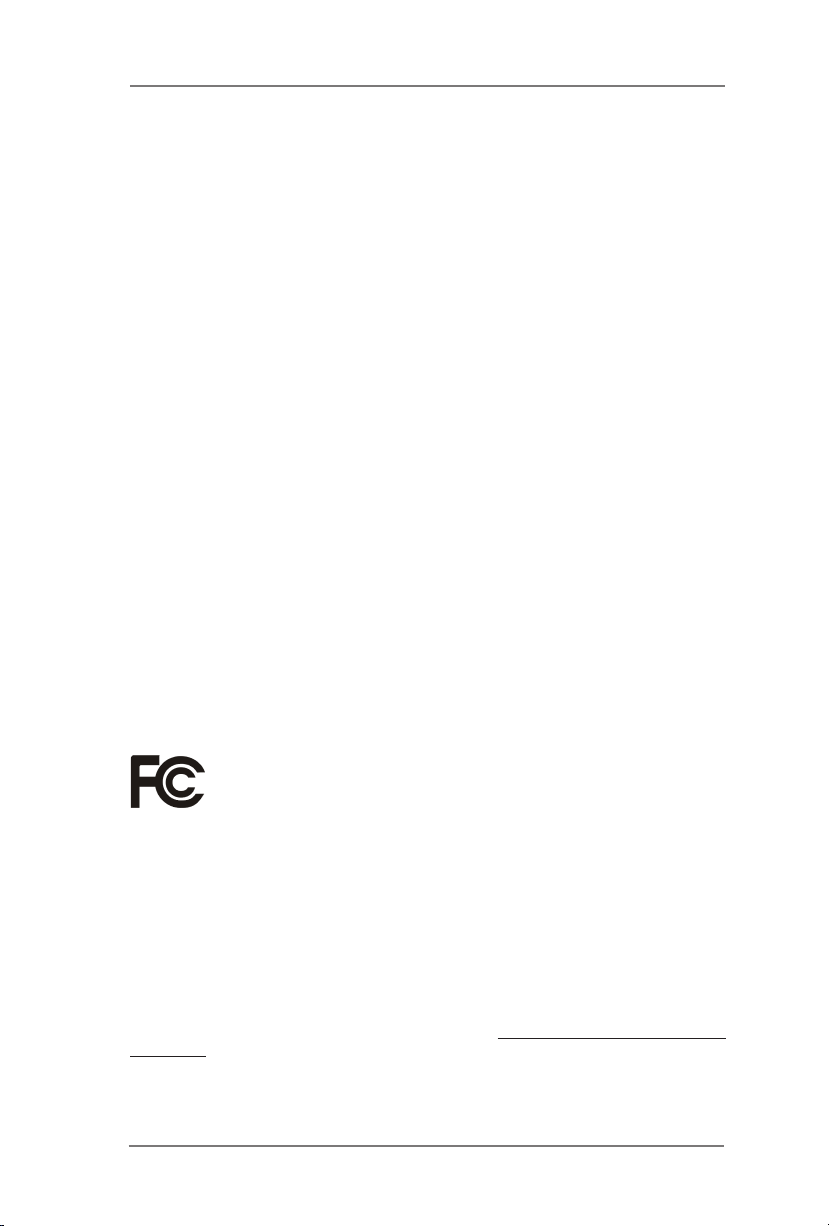
Version 1.1
Updated September 3, 2020
Copyright©2020 ASRock INC. All rights reserved.
Copyright Notice:
No part of this documentation may be reproduced, transcribed, transmitted, or
translated in any language, in any form or by any means, except duplication of
documentation by the purchaser for backup purpose, without written consent of
ASRockInd Inc.
Products and corporate names appearing in this documentation may or may not
be registered trademarks or copyrights of their respective companies, and are used
only for identication or explanation and to the owners’ benet, without intent to
infringe.
Disclaimer:
Specications and information contained in this documentation are furnished for
informational use only and subject to change without notice, and should not be
constructed as a commitment by ASRockInd. ASRockInd assumes no responsibility
for any errors or omissions that may appear in this documentation.
With respect to the contents of this documentation, ASRockInd does not provide
warranty of any kind, either expressed or implied, including but not limited to
the implied warranties or conditions of merchantability or tness for a particular
purpose.
In no event shall ASRockInd, its directors, ocers, employees, or agents be liable
for any indirect, special, incidental, or consequential damages (including damages
for loss of prots, loss of business, loss of data, interruption of business and the
like), even if ASRockInd has been advised of the possibility of such damages arising
from any defect or error in the documentation or product.
is device complies with Part 15 of the FCC Rules. Operation is subject to the following
two conditions:
(1) this device may not cause harmful interference, and
(2) this device must accept any interference received, including interference that
may cause undesired operation.
CALIFORNIA, USA ONLY
e Lithium battery adopted on this motherboard contains Perchlorate, a toxic substance
controlled in Perchlorate Best Management Pract ices (BMP) regulations passed by the
California Legislature. When you discard the Lithium battery in California, USA, please
follow the related regulations in advance.
“Perchlorate Material-special handling may apply, see www.dtsc.ca.gov/hazardouswaste/
perchlorate”
ASRockInd Website: http://www.asrockind.com
2
Page 3
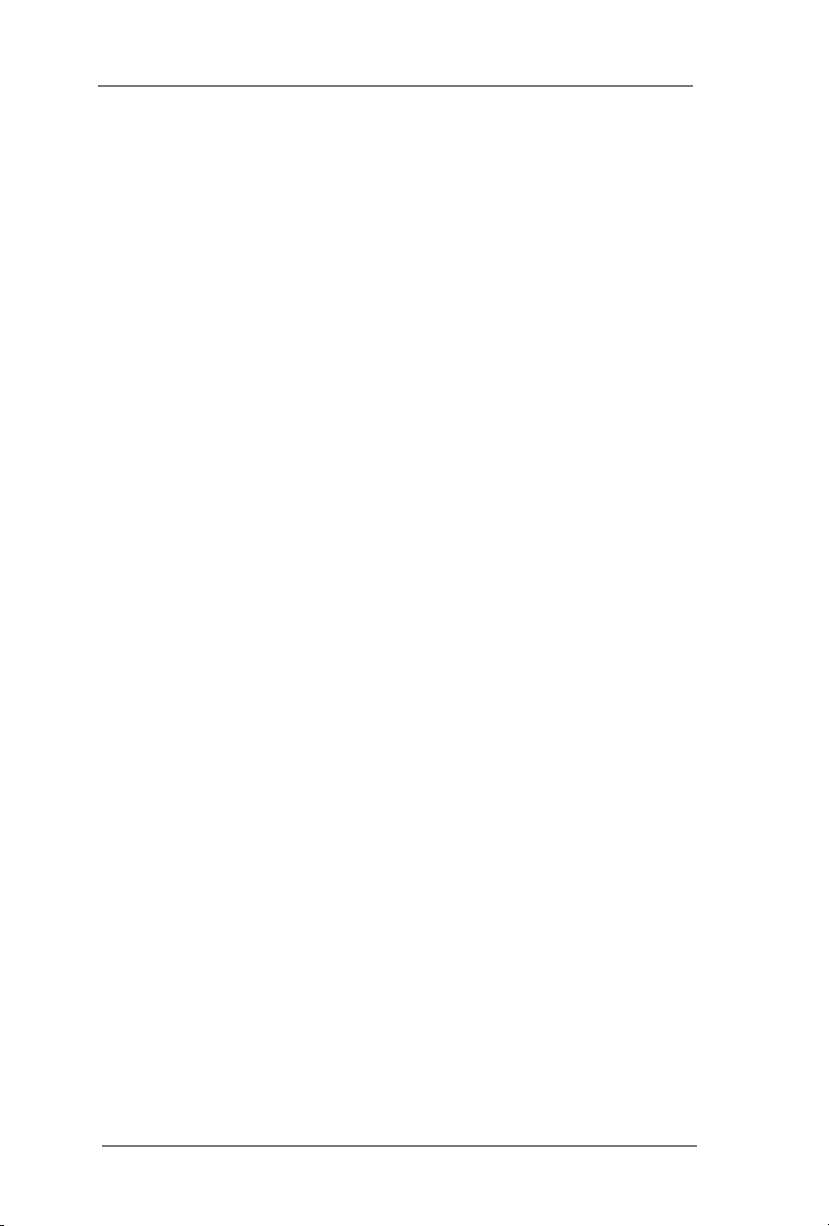
CAUTION:
RISK OF EXPLOSION IF BATTERY IS REPLACED BY AN INCORRECT TYPE.
DISPOSE OF USED BATTER IES ACCOR DING TO THE INSTRUCTIONS.
3
Page 4
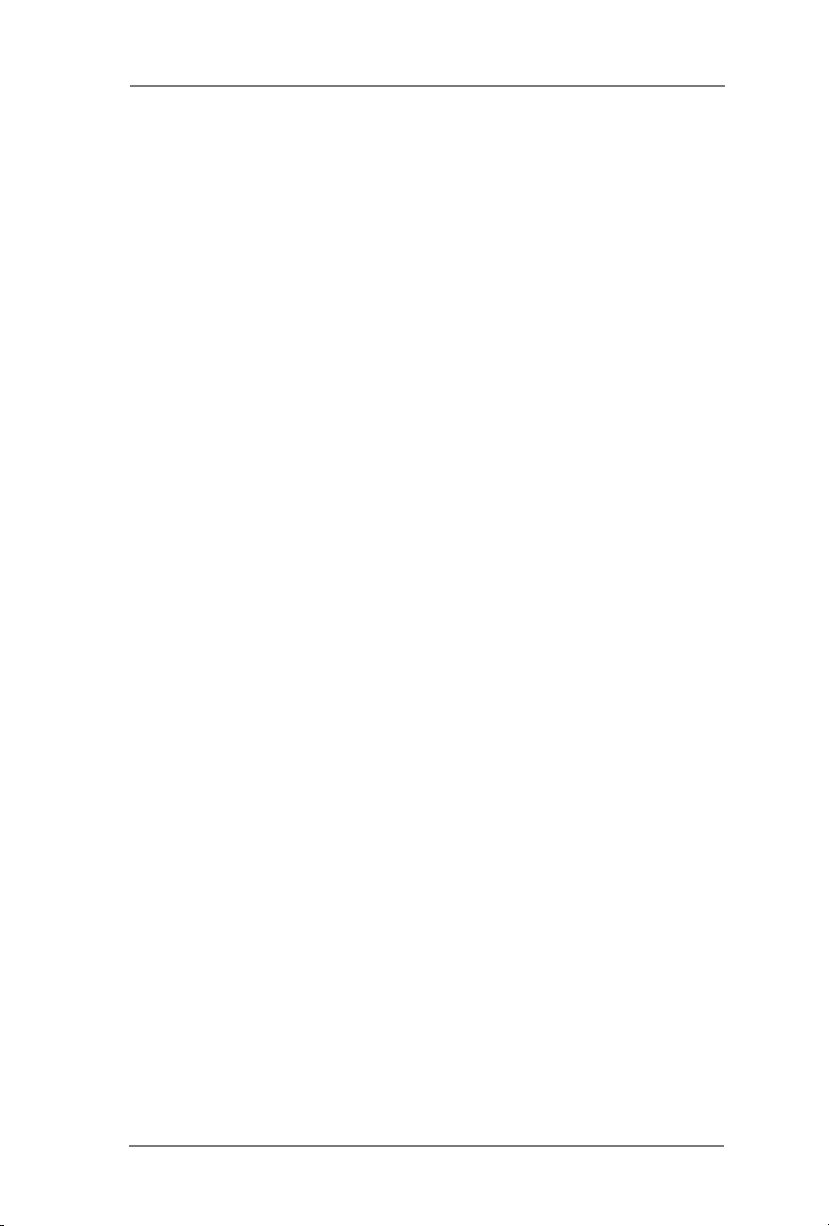
Contents
1 Introduction ....................................................... 5
1.1 Package Contents ......................................................... 5
1.2 Specications ................................................................. 6
1.3 Motherboard Layout ....................................................... 14
1.4 I/O Panel ........................................................................ 16
2 Installation ......................................................... 20
2.1 Screw Holes ................................................................... 20
2.2 Pre-installation Precautions ........................................... 20
2.3 Installation of Memory Modules (SO-DIMM) .................. 21
2.4 Expansion Slots ............................................................ 23
2.5 Jumpers Setup ............................................................... 25
2.6 Onboard Headers and Connectors ................................ 28
3 UEFI SETUP UTILITY ......................................... 33
3.1 Introduction .................................................................... 33
3.1.1 UEFI Menu Bar .................................................... 33
3.1.2 Navigation Keys ................................................... 34
3.2 Main Screen ................................................................... 34
3.3 Advanced Screen ........................................................... 35
3.3.1 CPU Conguration ............................................... 36
3.3.2 Chipset Conguration........................................... 38
3.3.3 Storage Conguration .......................................... 40
3.3.4 Super IO Conguration ........................................ 41
3.3.5 AMT Conguration ............................................... 42
3.3.6 ACPI Conguration............................................... 44
3.3.7 USB Conguration ............................................... 45
3.3.8 Trusted Computing ............................................... 46
3.4 Hardware Health Event Monitoring Screen ................... 47
3.5 Security Screen ............................................................. 48
3.6 Boot Screen ................................................................... 49
3.7 Exit Screen .................................................................... 51
4 Software Support .............................................. 52
4.1 Install Operating System ................................................ 52
4.2 Support CD Information ................................................. 52
4.2.1 Running Support CD ............................................ 52
4.2.2 Drivers Menu ........................................................ 52
4.2.3 Utilities Menu........................................................ 52
4.2.4 Contact Information .............................................. 52
4
Page 5
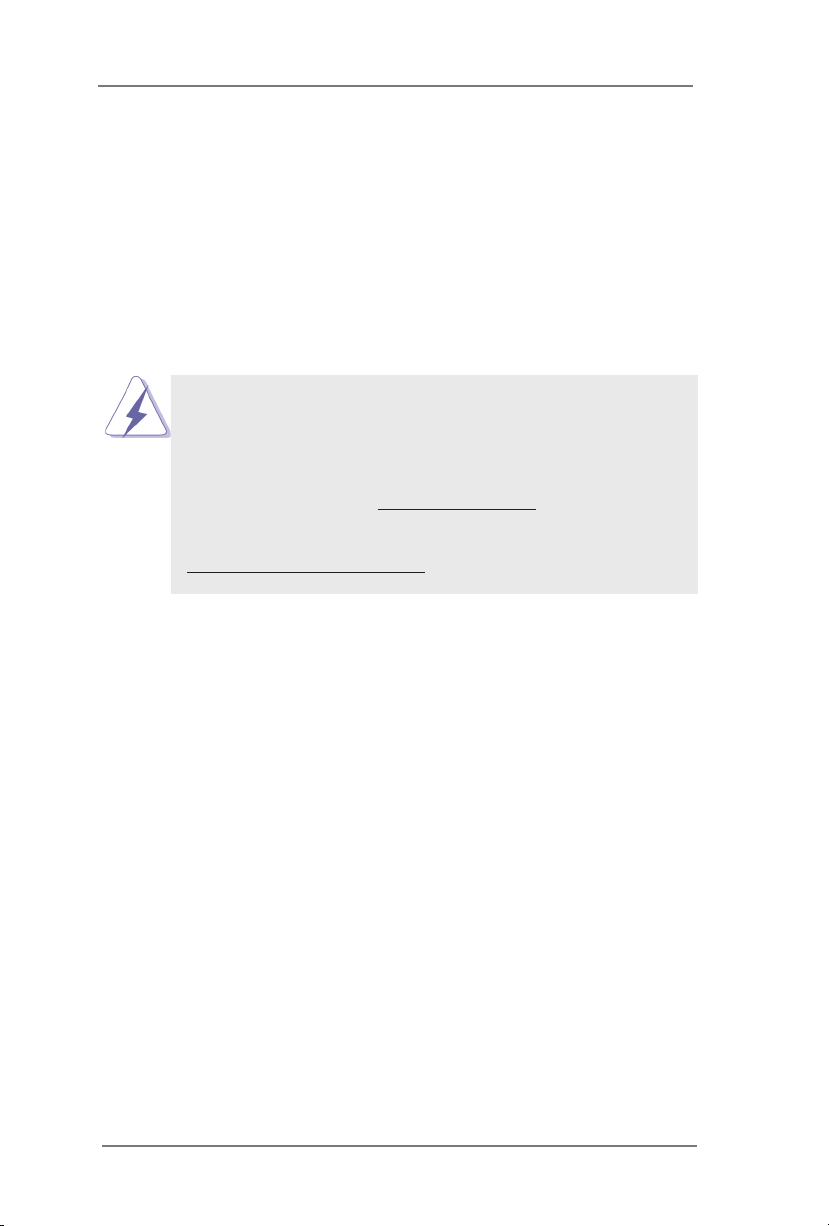
Chapter 1: Introduction
Thank you for purchasing ASRockInd
1210-D R2 / IMB-1210-L R2
ASRockInd’s consistently stringent quality control. It delivers excellent performance
with robust design conforming to ASRockInd’s commitment to quality and endur-
ance.
In this manual, chapter 1 and 2 contain introduction of the motherboard and step-
by-step guide to the hardware installation. Chapter 3 and 4 contain the conguration
guide to BIOS setup and information of the Support CD.
Because the motherboard specications and the BIOS software might be
updated, the content of this manual will be subject to change without no-
tice. In case any modications of this manual occur, the updated version
will be available on ASRockInd website without further notice. You may
nd the latest VGA cards and CPU support lists on ASRockInd website
as well. ASRockInd website http://www.asrockind.com
If you require technical support related to this motherboard, please visit
our website for specic information about the model you are using.
www.asrockind.com/support/index.asp
motherboard, a reliable motherboard produced under
1.1 Package Contents
ASRockInd
Motherboard (Mini-ITX Form Factor: 6.7-in x 6.7-in, 17.0 cm x 17.0 cm)
ASRockInd
Driver CD
ASRockInd
Jumper setting instruction
1 x I/O Panel Shield
IMB-1211-D R2 / IMB-1211-L R2 / IMB-1210-D R2 / IMB-1210-L R2
IMB-1211-D R2 / IMB-1211-L R2 / IMB-1210-D R2 / IMB-1210-L R2
IMB-1211-D R2 / IMB-1211-L R2 / IMB-1210-D R2 / IMB-1210-L R2
IMB-1211-D R2 / IMB-1211-L R2 / IMB-
5
Page 6
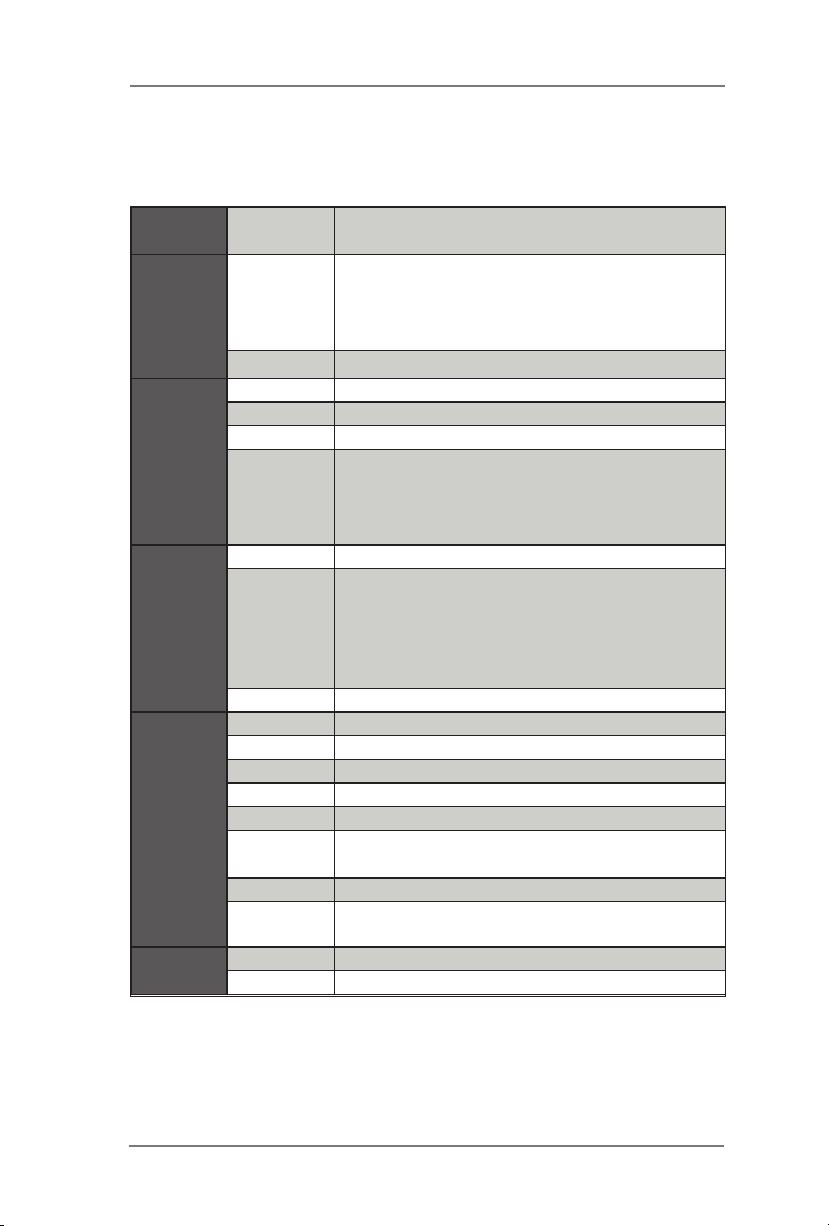
1.2 Specications
IMB-1211-D R2:
Form
Factor
Processor
System
Expansion
Slot
Memory
Graphics
Ethernet
Dimensions Mini-ITX (6.7-in x 6.7-in)
Socket LGA 1151 for 9th/8th Intel® Core i7/i5/i3/
CPU
Chipset Intel® Q370
PCIe 1 x PCIe x16
Mini-PCIe 1 x Full/Half mini-PCIe with PCIe x1 and USB 2.0
mSATA N/A
M.2
Technology Dual Channel DDR4 2400/2666 MHz
Max.
Socket 2 x SO-DIMM
Controller Intel® HD Graphics (By CPU)
VGA N/A
DVI N/A
LVDS N/A
HDMI N/A
DisplayPort
MultiDisplay Triple Display
eDP
Ethernet 10/100/1000 Mbps
Controller 1 x Intel® I210, 1 x Intel® I219LM
Celeron (Supports up to 65W)
* The Performance of CPUs over 65W will be
limited due to power design.
1x M.2 (Key E, 2230) with PCIe x1, CNVI and
USB2.0 for Wireless
1x M.2 (Key M, 2242/2260/2280) with PCIe x4
and SATA3 for SSD
64GB*
* Intel® Core i9/i7/i5 CPUs support up to 64GB
(32GB per DIMM)
Intel® Core i3/Pentium®/Celeron® CPUs
support up to 32GB (16GB per DIMM)
Supports max resolution up to
4096x2304@60Hz
Supports max resolution up to
4096x2304@60Hz
6
Page 7
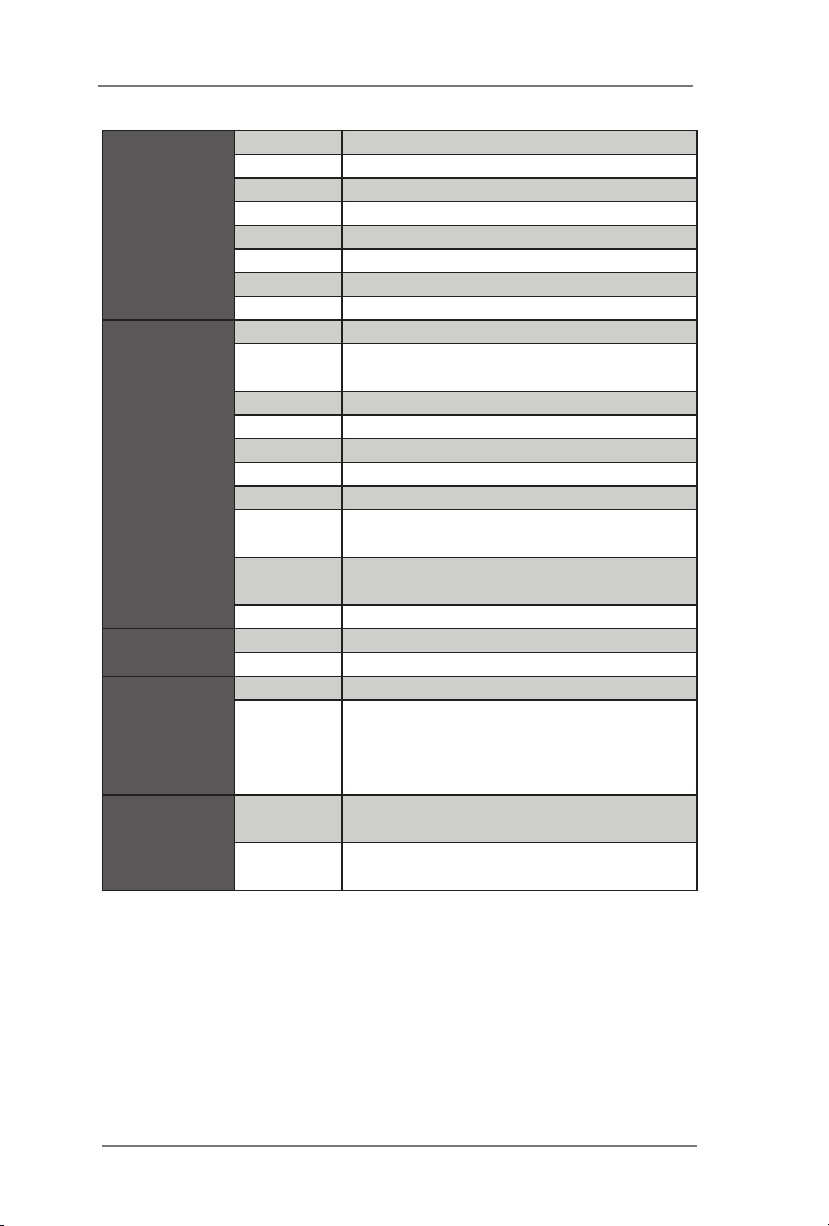
Rear I/O
Internal
Connector
Watchdog
Timer
Power
Requirements
Environment
VGA N/A
HDMI N/A
DisplayPort 3
Ethernet 2
USB 4 x USB support USB3.1
Audio 2 (Mic-in, Line-out)
Serial 2 x COM(RS-232/422/485)
PS2 N/A
USB 4 x USB 2.0
LVDS/
inverter
eDP 1
VGA N/A
Serial 3 x COM(RS-232)
SATA 4 x SATA3 (6.0Gb/s)
GPIO 4 x GPI, 4 x GPO
SATA PWR
Output
Speaker
Header
TPM 1 x Onboard TPM 2.0 IC
Output From super I/O to drag RESETCON#
Interval 256 Segments, 0,1,2…255 Sec
Input PWR ATX PWR 24+4-pin
Power On
Operating
Temp
Storage
Temp
N/A
N/A
1
AT/ATX Supported
AT: Directly PWR on as Power input ready
ATX: Press Button to PWR on after Power
input ready
0ºC – 60ºC
-40ºC – 85ºC
7
Page 8
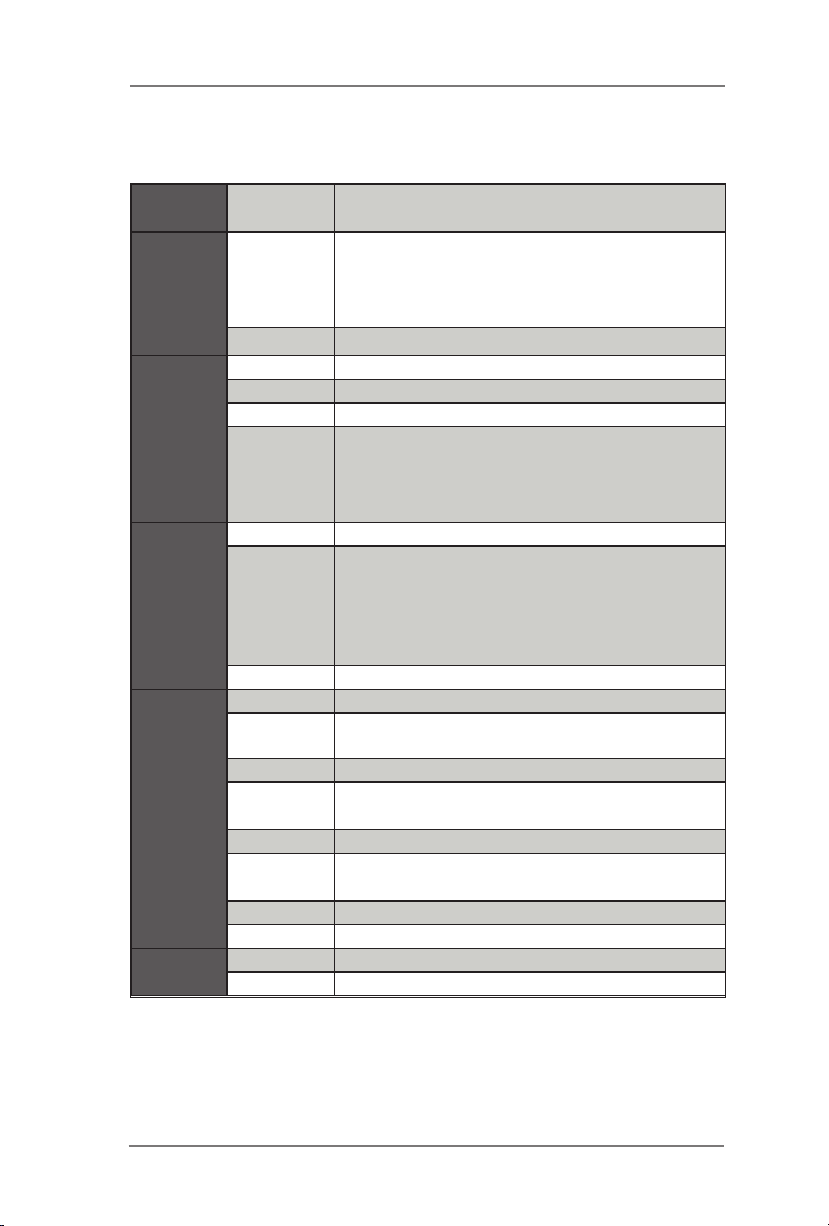
IMB-1211-L R2:
Form
Factor
Processor
System
Expansion
Slot
Memory
Graphics
Ethernet
Dimensions Mini-ITX (6.7-in x 6.7-in)
Socket LGA 1151 for 9th/8th Intel® Core i7/i5/i3/
CPU
Chipset Intel® Q370
PCIe 1 x PCIe x16
Mini-PCIe 1 x Full/Half mini-PCIe with PCIe x1 and USB 2.0
mSATA N/A
M.2
Technology Dual Channel DDR4 2400/2666 MHz
Max.
Socket 2 x SO-DIMM
Controller Intel® HD Graphics (By CPU)
VGA
DVI N/A
LVDS
HDMI N/A
DisplayPort
MultiDisplay Triple Display
eDP N/A
Ethernet 10/100/1000 Mbps
Controller 1 x Intel® I210, 1 x Intel® I219LM
Celeron (Supports up to 65W)
* The Performance of CPUs over 65W will be
limited due to power design.
1x M.2 (Key E, 2230) with PCIe x1, CNVI and
USB2.0 for Wireless
1x M.2 (Key M, 2242/2260/2280) with PCIe x4
and SATA3 for SSD
64GB*
* Intel® Core i9/i7/i5 CPUs support up to 64GB
(32GB per DIMM)
Intel® Core i3/Pentium®/Celeron® CPUs
support up to 32GB (16GB per DIMM)
Supports max resolution up to
1920x1200@60Hz
Supports max resolution up to
1920x1200@60Hz
Supports max resolution up to
4096x2304@60Hz
8
Page 9
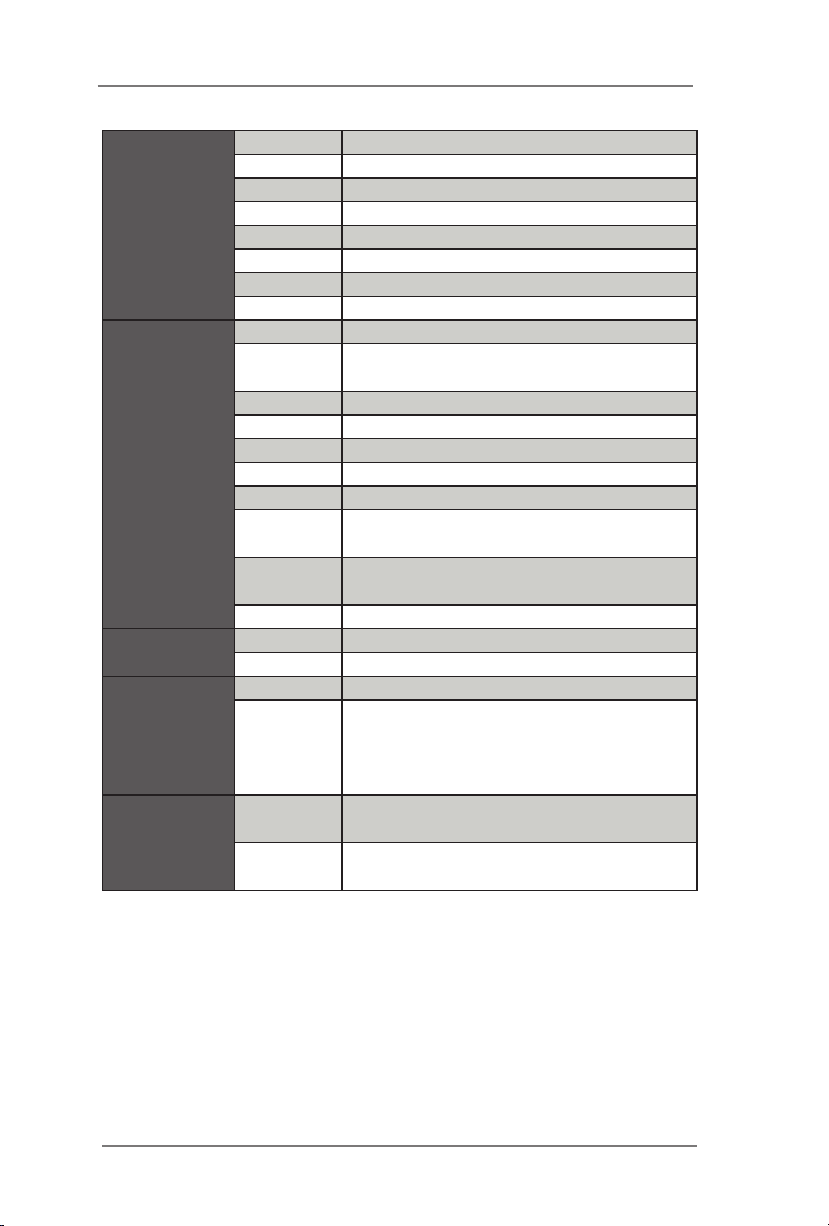
Rear I/O
Internal
Connector
Watchdog
Timer
Power
Requirements
Environment
VGA 1
HDMI N/A
DisplayPort 2
Ethernet 2
USB 4 x USB support USB3.1
Audio 2 (Mic-in, Line-out)
Serial 2 x COM(RS-232/422/485)
PS2 N/A
USB 4 x USB 2.0
LVDS/
inverter
eDP N/A
VGA N/A
Serial 3 x COM(RS-232)
SATA 4 x SATA3 (6.0Gb/s)
GPIO 4 x GPI, 4 x GPO
SATA PWR
Output
Speaker
Header
TPM 1 x Onboard TPM 2.0 IC
Output From super I/O to drag RESETCON#
Interval 256 Segments, 0,1,2…255 Sec
Input PWR ATX PWR 24+4-pin
Power On
Operating
Temp
Storage
Temp
1
N/A
1
AT/ATX Supported
AT: Directly PWR on as Power input ready
ATX: Press Button to PWR on after Power
input ready
0ºC – 60ºC
-40ºC – 85ºC
9
Page 10
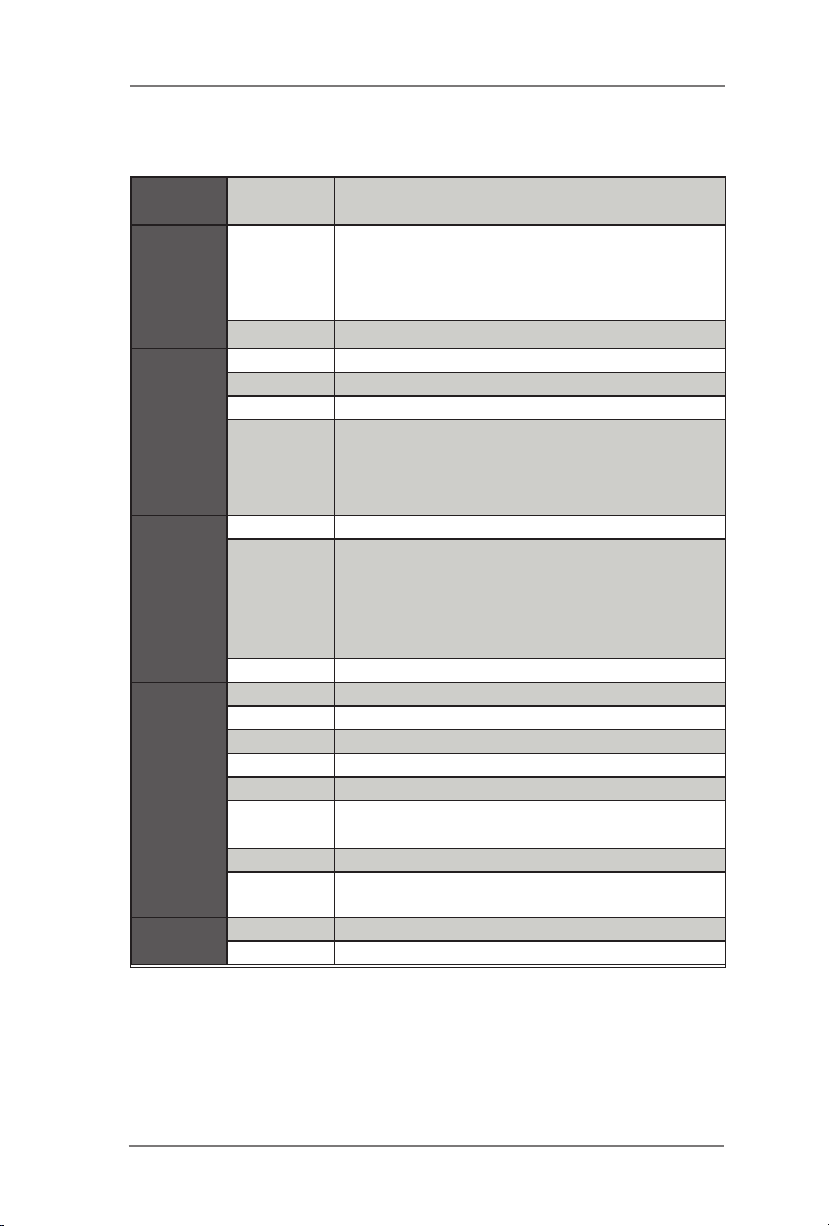
IMB-1210-D R2:
Form
Factor
Processor
System
Expansion
Slot
Memory
Graphics
Ethernet
Dimensions Mini-ITX (6.7-in x 6.7-in)
Socket LGA 1151 for 9th/8th Intel® Core i7/i5/i3/
CPU
Chipset
PCIe 1 x PCIe x16
Mini-PCIe 1 x Full/Half mini-PCIe with PCIe x1 and USB 2.0
mSATA N/A
M.2
Technology Dual Channel DDR4 2400/2666 MHz
Max.
Socket 2 x SO-DIMM
Controller Intel® HD Graphics (By CPU)
VGA N/A
DVI N/A
LVDS N/A
HDMI N/A
DisplayPort
MultiDisplay Dual Display
eDP
Ethernet 10/100/1000 Mbps
Controller 1 x Intel® I210, 1 x Intel® I219V
Celeron (Supports up to 65W)
* The Performance of CPUs over 65W will be
limited due to power design.
Intel® H310
1x M.2 (Key E, 2230) with PCIe x1, CNVI and
USB2.0 for Wireless
1x M.2 (Key M, 2242/2260/2280) with shared
SATA3 for SSD
64GB*
* Intel® Core i9/i7/i5 CPUs support up to 64GB
(32GB per DIMM)
Intel® Core i3/Pentium®/Celeron® CPUs
support up to 32GB (16GB per DIMM)
Supports max resolution up to
4096x2304@60Hz
Supports max resolution up to
4096x2304@60Hz
10
Page 11

Rear I/O
Internal
Connector
Watchdog
Timer
Power
Requirements
Environment
VGA N/A
HDMI N/A
DisplayPort 3
Ethernet 2
USB 4 x USB support USB3.1
Audio 2 (Mic-in, Line-out)
Serial
PS2 N/A
USB 4 x USB 2.0
LVDS/
inverter
eDP 1
VGA N/A
Serial 2 x COM(RS-232)
SATA
GPIO 4 x GPI, 4 x GPO
SATA PWR
Output
Speaker
Header
TPM 1 x Header
Output From super I/O to drag RESETCON#
Interval 256 Segments, 0,1,2…255 Sec
Input PWR ATX PWR 24+4-pin
Power On
Operating
Temp
Storage
Temp
1 x COM(RS-232/422/485), 1 x COM (RS-
232)
N/A
4 x SATA3 (6.0Gb/s), one is shared with M.2
Key M
N/A
1
AT/ATX Supported
AT: Directly PWR on as Power input ready
ATX: Press Button to PWR on after Power
input ready
0ºC – 60ºC
-40ºC – 85ºC
11
Page 12
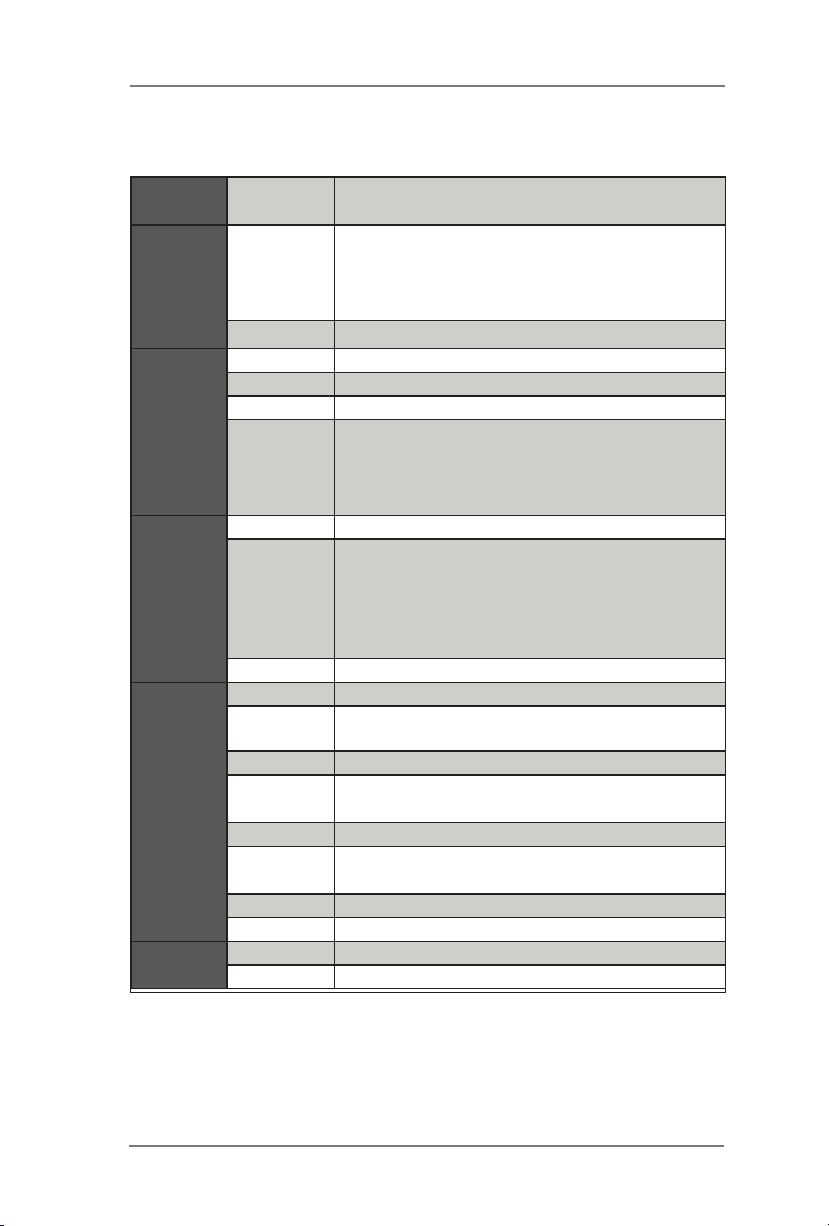
IMB-1210-L R2:
Form
Factor
Processor
System
Expansion
Slot
Memory
Graphics
Ethernet
Dimensions Mini-ITX (6.7-in x 6.7-in)
Socket LGA 1151 for 9th/8th Intel® Core i7/i5/i3/
CPU
Chipset Intel® H310
PCIe 1 x PCIe x16
Mini-PCIe 1 x Full/Half mini-PCIe with PCIe x1 and USB 2.0
mSATA N/A
M.2
Technology Dual Channel DDR4 2400/2666 MHz
Max.
Socket 2 x SO-DIMM
Controller Intel® HD Graphics (By CPU)
VGA
DVI N/A
LVDS
HDMI N/A
DisplayPort
MultiDisplay Dual Display
eDP N/A
Ethernet 10/100/1000 Mbps
Controller 1 x Intel® I210, 1 x Intel® I219V
Celeron (Supports up to 65W)
* The Performance of CPUs over 65W will be
limited due to power design.
1x M.2 (Key E, 2230) with PCIe x1, CNVI and
USB2.0 for Wireless
1x M.2 (Key M, 2242/2260/2280) with shared
SATA3 for SSD
64GB*
* Intel® Core i9/i7/i5 CPUs support up to 64GB
(32GB per DIMM)
Intel® Core i3/Pentium®/Celeron® CPUs
support up to 32GB (16GB per DIMM)
Supports max resolution up to
1920x1200@60Hz
Supports max resolution up to
1920x1200@60Hz
Supports max resolution up to
4096x2304@60Hz
12
Page 13
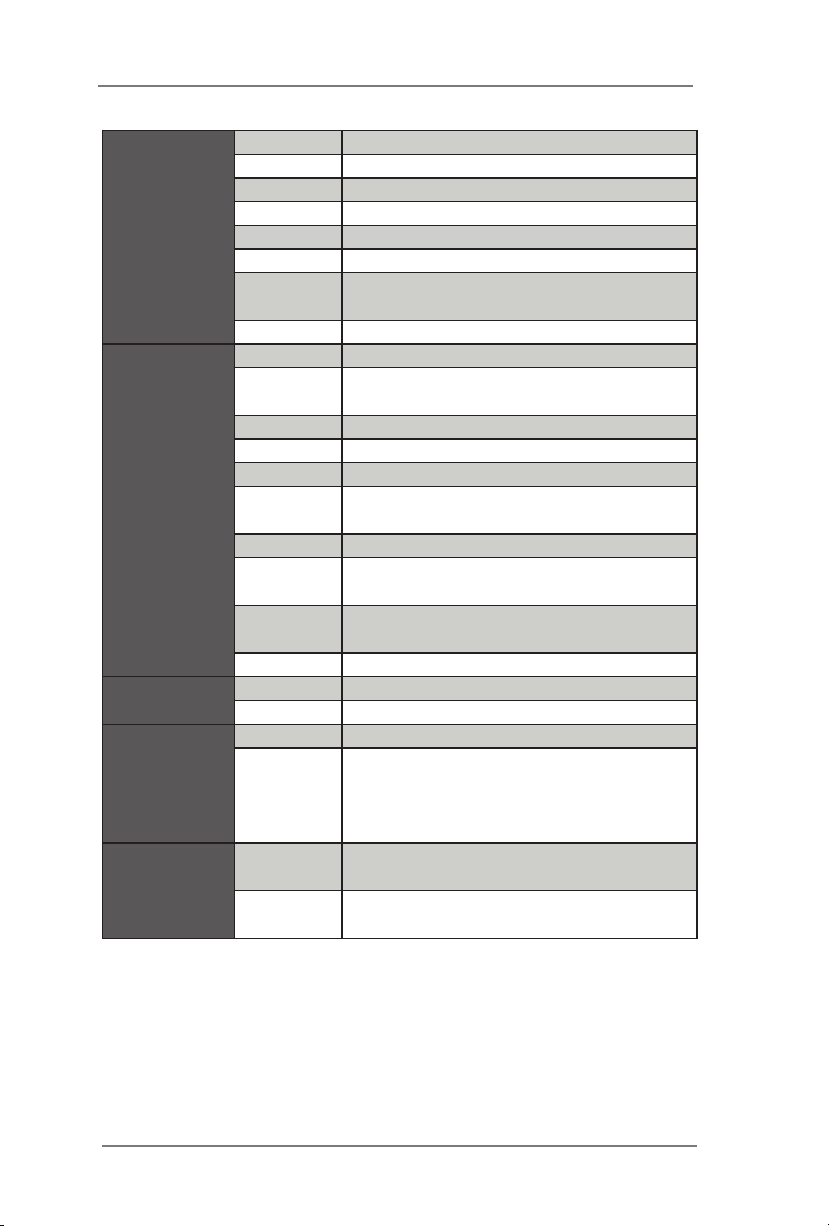
Rear I/O
Internal
Connector
Watchdog
Timer
Power
Requirements
Environment
VGA 1
HDMI N/A
DisplayPort 2
Ethernet 2
USB 4 x USB support USB3.1
Audio 2 (Mic-in, Line-out)
Serial
PS2 N/A
USB 4 x USB 2.0
LVDS/
inverter
eDP N/A
VGA N/A
Serial 2 x COM(RS-232)
SATA
GPIO 4 x GPI, 4 x GPO
SATA PWR
Output
Speaker
Header
TPM 1 x Header
Output From super I/O to drag RESETCON#
Interval 256 Segments, 0,1,2…255 Sec
Input PWR ATX PWR 24+4-pin
Power On
Operating
Temp
Storage
Temp
1 x COM(RS-232/422/485), 1 x COM (RS-
232)
1
4 x SATA3 (6.0Gb/s), one is shared with M.2
Key M
N/A
1
AT/ATX Supported
AT: Directly PWR on as Power input ready
ATX: Press Button to PWR on after Power
input ready
0ºC – 60ºC
-40ºC – 85ºC
13
Page 14

1.3 Motherboard Layout
14
Page 15
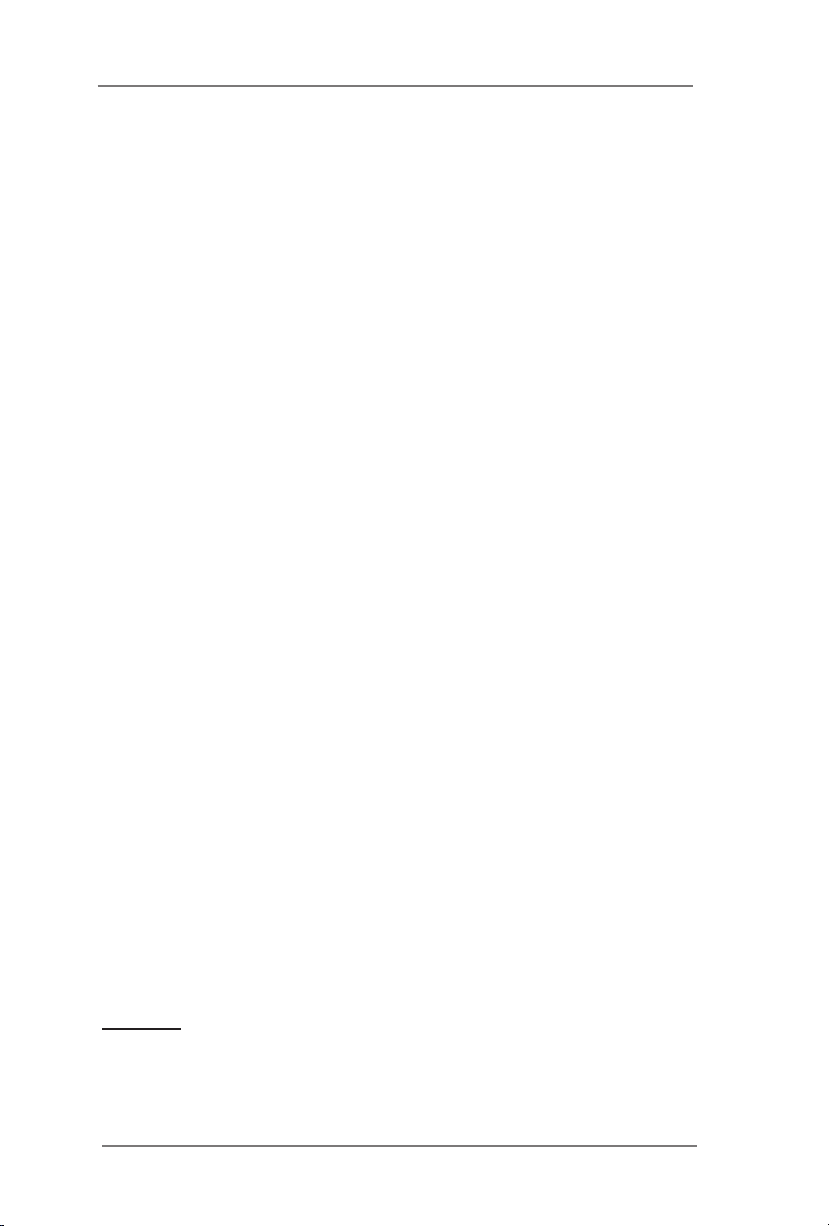
1 : COM Port PWR Setting Jumpers
PWR_COM3 (For COM Port3)
PWR_COM4 (For COM Port4)
2 : Backlight Power Select (LCD_BLT_VCC) (BKT_PWR1)
3 : BL1
4 : Inverter Power Control Wafer (BLT_PWR1)
5* :
LVDS Panel Connector
* eDP Connector
6 : BL2
7 : Buzzer
8 : Panel Power Select (LCD_VCC) (PNL_PWR1)
9 : Backlight Volume Control (BLT_VOL1)
10* : COM Port Headers (COM1, 2, 5)
(COM5 is for IMB-1211-D R2 / IMB-1211-L R2 only)
(COM1, COM2, COM5 support RS232 only)
11 :
Digital Input / Output
12 :
4-Pin Chassis FAN Connector (+12V)
13 : 24-pin ATX Power Input Connector
14 : ATX/AT Mode Jumper (SIO_AT1)
15 :
System Panel Header
16 : LPC Header
17 : Digital Input / Output Power Select (JGPIOPWR) (JGPIO_PWR1)
18 : Digital Input/Output Pin Header (JGPIO1)
19* : COM Port PWR Setting Jumpers
(PWR_COM5
PWR_COM1 (For COM Port1)
PWR_COM2 (For COM Port2)
PWR_COM5 (For COM Port5)
20 :
Chassis Intrusion Headers (CI1, CI2)
21 : 4-pin ATX Power Input/Output Connector
22 : PWR_BAT1
23 :
USB2.0 Headers (
24 : Clear CMOS Headers (CLRMOS1, CLRMOS2)
25 : M.2 Select (M2_SEL1) (For IMB-1210-D R2 / IMB-1210-L R2 only)
2
6 : 3W Audio AMP Output Wafer
27 :
Front Panel Audio Header
28 : SATA3 Connectors (SATA3_1~4)
29 : USB Power Setting Jumpers
(USB2_PWR_H1 (For USB2_5_6))
(USB2_PWR_H2 (For USB2_7_8))
(USB3_PWR1 (For
30 :
4-Pin CPU FAN Connector (+12V) (CPU_FAN1)
is for IMB-1211-D R2 / IMB-1211-L R2 only)
(For IMB-1210-L R2 / IMB-1211-L R2 only)
(For IMB-1210-D R2 / IMB-1211-D R2 only) (
Default Value Setting (JGPIO_SET1)
USB2_5_6, USB2_7_8
USB3_1_2
))
)
on the Backside of PCB)
* IMB-1211-D R2 / IMB-1210-D R2 supports DisplayPort on the rear I/O panel.
IMB-1211-L R2 / IMB-1210-L R2 supports VGA port on the rear I/O panel.
Back Side :
M.2 Socket (
* M2_2 supports either PCIe or SATA mode for IMB-1211-D R2. M2_2 supports SATA mode
only for IMB-1210-L R2.
* M2_2 and SATA3_1 share lanes. If either one of them is in use, the other one will be
disabled.
Key-M)
(M2_2) :
15
Page 16
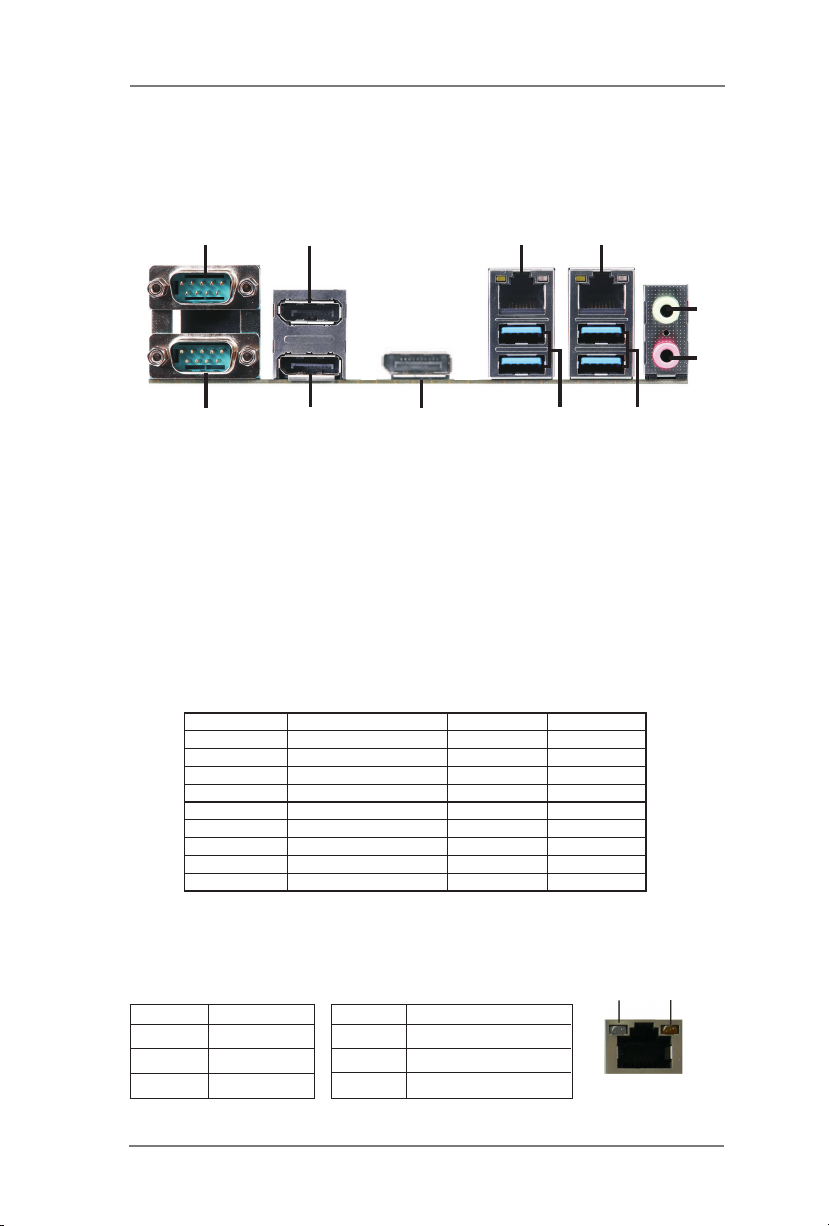
1.4 I/O Panel
IMB-1211-D R2:
1
11
1 COM Port (COM3) (RS232/422/485)*
2 DisplayPort (DP1)
3 LAN RJ-45 Port**
4 LAN RJ-45 Port**
5 Line out (Lime)
6 Microphone (Pink)
* This motherboard supports RS232/422/485 on COM3, 4 ports. Please refer to below table for
the pin denition. In addition, COM3, 4 ports (RS232/422/485) can be adjusted in BIOS setup
utility > Advanced Screen > Super IO Conguration. You may refer to page 41 for details.
PIN RS232 RS422 RS485
1 DCD TX- RTX2 RXD RX+ N/A
3 TXD TX+ RTX+
4 DTR RX- N/A
5 GND GND GND
6 DSR N/A N/A
7 RTS N/A N/A
8 CTS N/A N/A
9 +5V / +12V N/A N/A
2
10
COM3, 4 Port Pin Denition
9
7 USB 3.0 Ports (USB3_3_4) (Only +5VSB)
8 USB 3.0 Ports (USB3_1_2)
9 DisplayPort (DP3)
10 DisplayPort (DP2)
11 COM Port (COM4) (RS232/422/485)*
3
4
8
7
5
6
** There are two LED next to the LAN port. Please refer to the table below for the LAN port LED
indications.
Activity/Link LED SPEED LED
Status Description Status Description
LAN Port LED Indications
ACT/LINK
LED
SPEED
LED
O No Link O 10Mbps connection
Blinking Data Activity Orange 100Mbps connection
On Link Green 1Gbps connection
LAN Port
16
Page 17
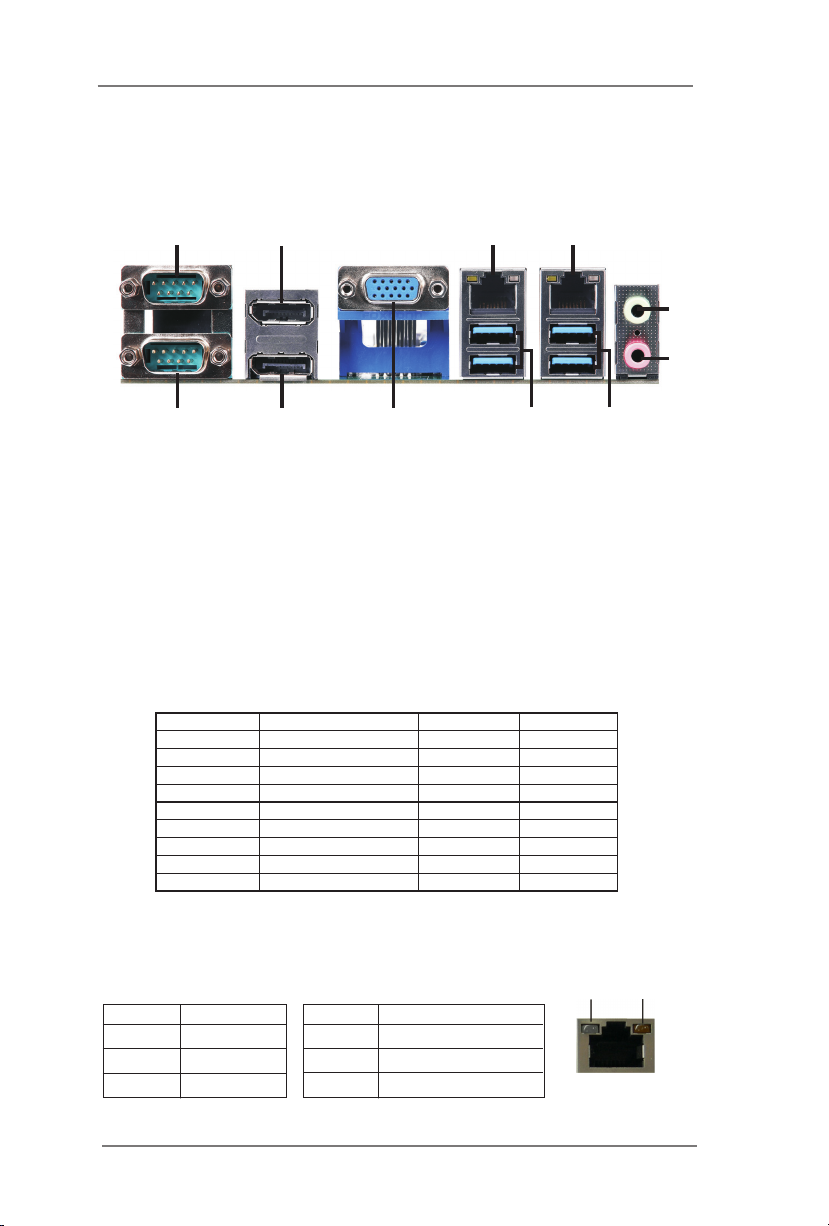
IMB-1211-L R2:
1
11
1 COM Port (COM3) (RS232/422/485)*
2 DisplayPort (DP1)
3 LAN RJ-45 Port**
4 LAN RJ-45 Port**
5 Line out (Lime)
6 Microphone (Pink)
* This motherboard supports RS232/422/485 on COM3, 4 ports. Please refer to below table for
the pin denition. In addition, COM3, 4 ports (RS232/422/485) can be adjusted in BIOS setup
utility > Advanced Screen > Super IO Conguration. You may refer to page 41 for details.
PIN RS232 RS422 RS485
1 DCD TX- RTX2 RXD RX+ N/A
3 TXD TX+ RTX+
4 DTR RX- N/A
5 GND GND GND
6 DSR N/A N/A
7 RTS N/A N/A
8 CTS N/A N/A
9 +5V / +12V N/A N/A
2
10
COM3, 4 Port Pin Denition
9
7 USB 3.0 Ports (USB3_3_4) (Only +5VSB)
8 USB 3.0 Ports (USB3_1_2)
9 D-Sub Port (VGA1)
10 DisplayPort (DP2)
11 COM Port (COM4) (RS232/422/485)*
3
4
8
7
5
6
** There are two LED next to the LAN port. Please refer to the table below for the LAN port LED
indications.
Activity/Link LED SPEED LED
Status Description Status Description
LAN Port LED Indications
ACT/LINK
LED
SPEED
LED
O No Link O 10Mbps connection
Blinking Data Activity Orange 100Mbps connection
On Link Green 1Gbps connection
LAN Port
17
Page 18
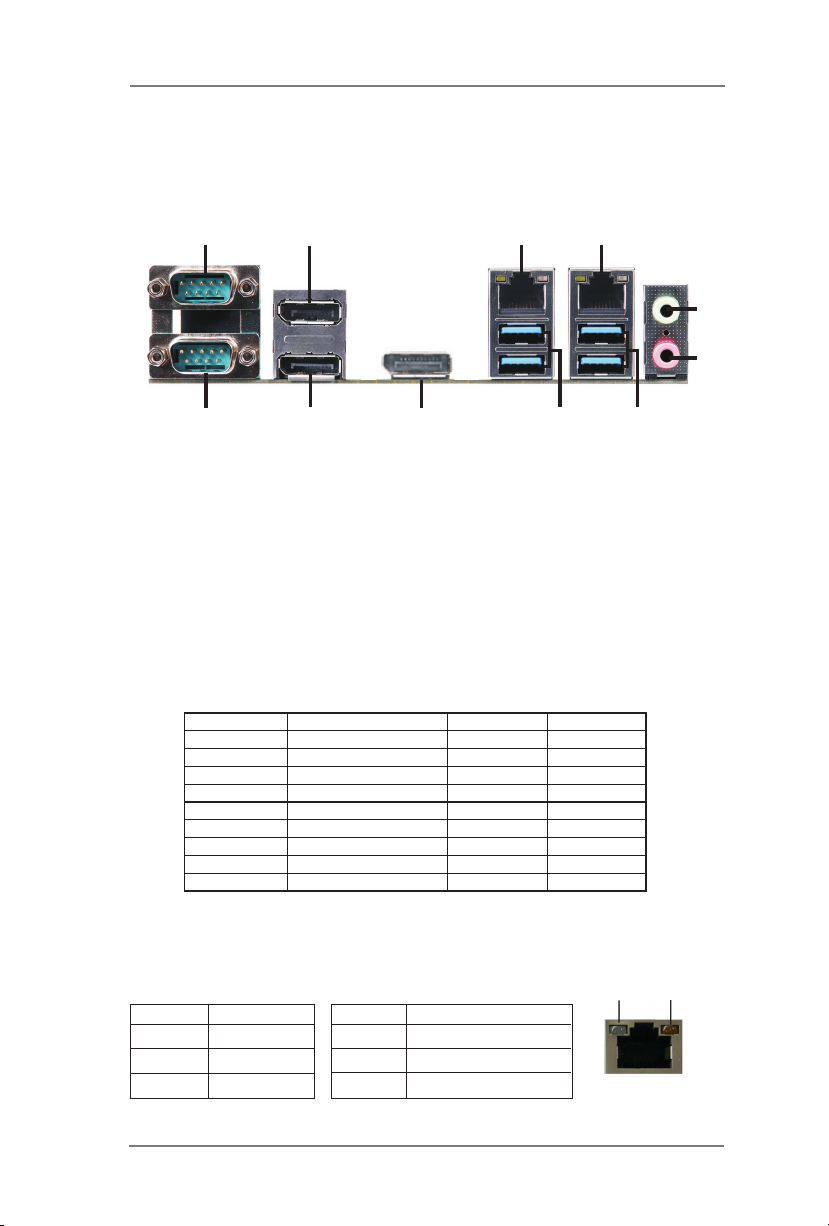
IMB-1210-D R2:
1
11
1 COM Port (COM3) (RS232/422/485)*
2 DisplayPort (DP1)
3 LAN RJ-45 Port**
4 LAN RJ-45 Port**
5 Line out (Lime)
6 Microphone (Pink)
* This motherboard supports RS232/422/485 on COM3 port. Please refer to below table for
the pin denition. In addition, COM3 port (RS232/422/485) can be adjusted in BIOS setup
utility > Advanced Screen > Super IO Conguration. You may refer to page 41 for details.
PIN RS232 RS422 RS485
1 DCD TX- RTX2 RXD RX+ N/A
3 TXD TX+ RTX+
4 DTR RX- N/A
5 GND GND GND
6 DSR N/A N/A
7 RTS N/A N/A
8 CTS N/A N/A
9 +5V / +12V N/A N/A
2
10
COM3 Port Pin Denition
9
7 USB 3.0 Ports (USB3_3_4) (Only +5VSB)
8 USB 3.0 Ports (USB3_1_2)
9 DisplayPort (DP3)
10 DisplayPort (DP2)
11 COM Port (COM4) (RS232)*
3
4
8
7
5
6
** There are two LED next to the LAN port. Please refer to the table below for the LAN port LED
indications.
Activity/Link LED SPEED LED
Status Description Status Description
LAN Port LED Indications
ACT/LINK
LED
SPEED
LED
O No Link O 10Mbps connection
Blinking Data Activity Orange 100Mbps connection
On Link Green 1Gbps connection
LAN Port
18
Page 19

IMB-1210-L R2:
1
11
1 COM Port (COM3) (RS232/422/485)*
2 DisplayPort (DP1)
3 LAN RJ-45 Port**
4 LAN RJ-45 Port**
5 Line out (Lime)
6 Microphone (Pink)
* This motherboard supports RS232/422/485 on COM3 port. Please refer to below table for
the pin denition. In addition, COM3 port (RS232/422/485) can be adjusted in BIOS setup
utility > Advanced Screen > Super IO Conguration. You may refer to page 41 for details.
PIN RS232 RS422 RS485
1 DCD TX- RTX2 RXD RX+ N/A
3 TXD TX+ RTX+
4 DTR RX- N/A
5 GND GND GND
6 DSR N/A N/A
7 RTS N/A N/A
8 CTS N/A N/A
9 +5V / +12V N/A N/A
2
10
COM3 Port Pin Denition
9
7 USB 3.0 Ports (USB3_3_4) (Only +5VSB)
8 USB 3.0 Ports (USB3_1_2)
9 D-Sub Port (VGA1)
10 DisplayPort (DP2)
11 COM Port (COM4) (RS232)*
3
4
8
7
5
6
** There are two LED next to the LAN port. Please refer to the table below for the LAN port LED
indications.
Activity/Link LED SPEED LED
Status Description Status Description
LAN Port LED Indications
ACT/LINK
LED
SPEED
LED
O No Link O 10Mbps connection
Blinking Data Activity Orange 100Mbps connection
On Link Green 1Gbps connection
LAN Port
19
Page 20

Chapter 2: Installation
This is a Mini-ITX form factor (6.7” x 6.7”, 17.0 x 17.0 cm) motherboard. Before you
install the motherboard, study the conguration of your chassis to ensure that the
motherboard ts into it.
motherboard. Failure to do so may cause physical injuries to you and
damages to motherboard components.
Make sure to unplug the power cord before installing or removing the
2.1 Screw Holes
Place screws into the holes to secure the motherboard to the chassis.
Do not over-tighten the screws! Doing so may damage the motherboard.
2.2 Pre-installation Precautions
Take note of the following precautions before you install motherboard components
or change any motherboard settings.
1. Unplug the power cord from the wall socket before touching any component.
2. To avoid damaging the motherboard components due to static electricity,
NEVER place your motherboard directly on the carpet or the like. Also
remember to use a grounded wrist strap or touch a safety grounded object
before you handle components.
3. Hold components by the edges and do not touch the ICs.
4. Whenever you uninstall any component, place it on a grounded antistatic pad or
in the bag that comes with the component.
Before you install or remove any component, ensure that the power is
switched o or the power cord is detached from the power supply.
Failure to do so may cause severe damage to the motherboard, peripherals,
and/or components.
20
Page 21

2.3 Installation of Memory Modules (SO-DIMM)
This motherboard provides two 260-pin DDR4 (Double Data Rate 4) SO-DIMM
slots.
1. The SO-DIMM only ts in one correct orientation. It will cause permanent damage
to the motherboard and the SO-DIMM if you force the SO-DIMM into the slot at
incorrect orientation.
2. Please do not intermix dierent voltage SO-DIMMs on this motherboard.
21
Page 22

1
2
3
22
Page 23

2.4 Expansion Slots
There is 1 mini-PCIe slot, 2 M.2 sockets and 1 PCI Express slot on this mother-
board.
mini-PCIe slot:
MINI_PCIE1 (mini-PCIe slot; half/full size) is used for PCI Express mini
cards.
M.2 sockets:
1 x M.2 (M2_2) (Key E, 2230) with PCIe x1, CNVI and USB2.0 for
Wireless.
1x M.2 (M2_1) (Key M, 2242/2260/2280) with shared SATA3 for SSD
PCIE slot:
PCIE1 (PCIE x16 slot) is used for PCI Express x16 lane width cards.
Installing an expansion card
Step 1. Before installing the expansion card, please make sure that the power
supply is switched o or the power cord is unplugged. Please read the
documentation of the expansion card and make necessary hardware
settings for the card before you start the installation.
Step 2. Remove the system unit cover (if your motherboard is already installed
in a chassis).
Step 3. Remove the bracket facing the slot that you intend to use. Keep the
screws for later use.
Step 4. Align the card connector with the slot and press rmly until the card is
completely seated on the slot.
Step 5. Fasten the card to the chassis with screws.
Step 6. Replace the system cover.
23
Page 24

M.2 Key-E Socket (M2_1):
M.2 Key-M Socket (M2_2):
* IMB-1211-D R2: Switch between SATA and PCIe mode.
IMB-1210-L R2: SATA mode only.
* M2_2 and SATA3_1 share lanes. If either one of them is in use, the other one will be
disabled.
SATA Mode: PCIe Mode:
24
Page 25

2.5 Jumpers Setup
The illustration shows how jumpers are setup.
When the jumper cap is placed on
pins, the jumper is “Short”. If no jumper cap is
placed on pins, the jumper is “Open”. The illus-
tration shows a 3-pin jumper whose pin1 and
pin2 are “Short” when jumper cap is placed on
these 2 pins.
Jumper Setting Description
Clear CMOS Jumpers
(3-pin CLRMOS1)
(see p.14, No. 24)
Clear CMOSDefault
CLRMOS1
1-2 : Normal
2-3 : Clear CMOS
Note: CLRMOS1 allows you to clear the data in CMOS. To clear and reset the
system parameters to default setup, please turn o the computer and unplug the
power cord from the power supply. After waiting for 15 seconds, use a jumper cap
to short pin2 and pin3 on CLRMOS1 for 5 seconds. However, please do not clear
the CMOS right after you update the BIOS. If you need to clear the CMOS when
you just nish updating the BIOS, you must boot up the system rst, and then shut
it down before you do the clear-CMOS action. Please be noted that the password,
date, time, user default prole and MAC address will be cleared only if the CMOS
battery is removed.
:
(2-pin CLRMOS2)
(see p.14, No. 24)
CLRMOS2
Open : Normal
Short : Auto Clear CMOS (Power O)
Digital Input / Output Power Select (JGPIOPWR) 1-2 : +12V
(3-pin JGPIO_PWR1)
(see p.14, No. 17)
Digital Input / Output
(3-pin JGPIO_SET1)
(see p.14, No. 11)
2-3 : +5V
3 2 1
Default Value Setting
1-2 : Pull-High
2-3 : Pull-Low
25
:
Page 26
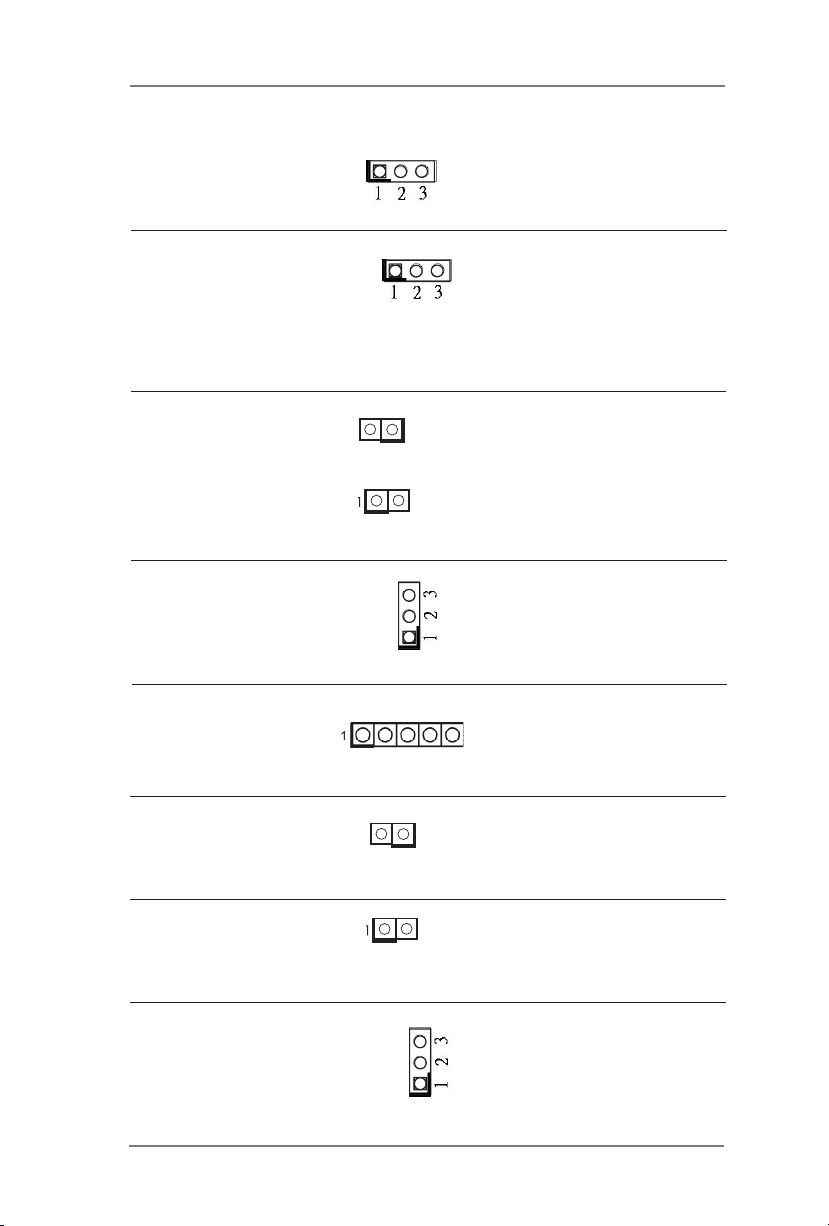
Backlight Power Select (LCD_BLT_VCC) 1-2 : LCD_BLT_VCC : +5V
(3-pin BKT_PWR1)
(see p.14, No. 2)
2-3 : LCD_BLT_VCC : +12V
COM Port PWR Setting Jumpers 1-2 : +5V
(3-pin
PWR_COM1 (For COM Port1),
PWR_COM2 (For COM Port2),
PWR_COM5 (For COM Port5) (PWR_COM5 is for IMB-1211-D R2 / IMB-1211-L R2 only))
(see p.14, No. 19)
2-3 : +12V
BL1, BL2
(2-pin BL1)
(see p.14 No. 3)
(2-pin BL2)
(see p.14 No. 6)
1
Open : Protect LCD_BLT_VCC
Short : No Protect LCD_BLT_VCC
Open : Protect LCD_VCC
Short : No Protect LCD_VCC
COM Port PWR Setting Jumpers 1-2 : +5V
(3-pin
PWR_COM3 (For COM Port3),
PWR_COM4 (For COM Port4),
(see p.14, No. 1)
2-3 : +12V
Panel Power Select (LCD_VCC) 1-2 : LCD_VCC : +3V
(5-pin PNL_PWR1)
(see p.14, No. 8)
2-3 : LCD_VCC : +5V
4-5 : LCD_VCC : +12V
ATX/AT Mode Jumper Open : ATX Mode
(2-pin SIO_AT1)
(see p.14, No. 14)
PWR_BAT1
(2-pin PWR_BAT1)
(see p.14, No. 22)
Open : Normal
1
Close : AT Mode
Close : Charge Battery
USB Power Setting Jumpers 1-2 : +5V
(3-pin USB2_PWR_H1 (For USB2_5_6),
USB2_PWR_H2 (For USB2_7_8),
USB3_PWR1 (For USB3_1_2))
(see p.14, No. 29)
2-3 : +5VSB
26
Page 27
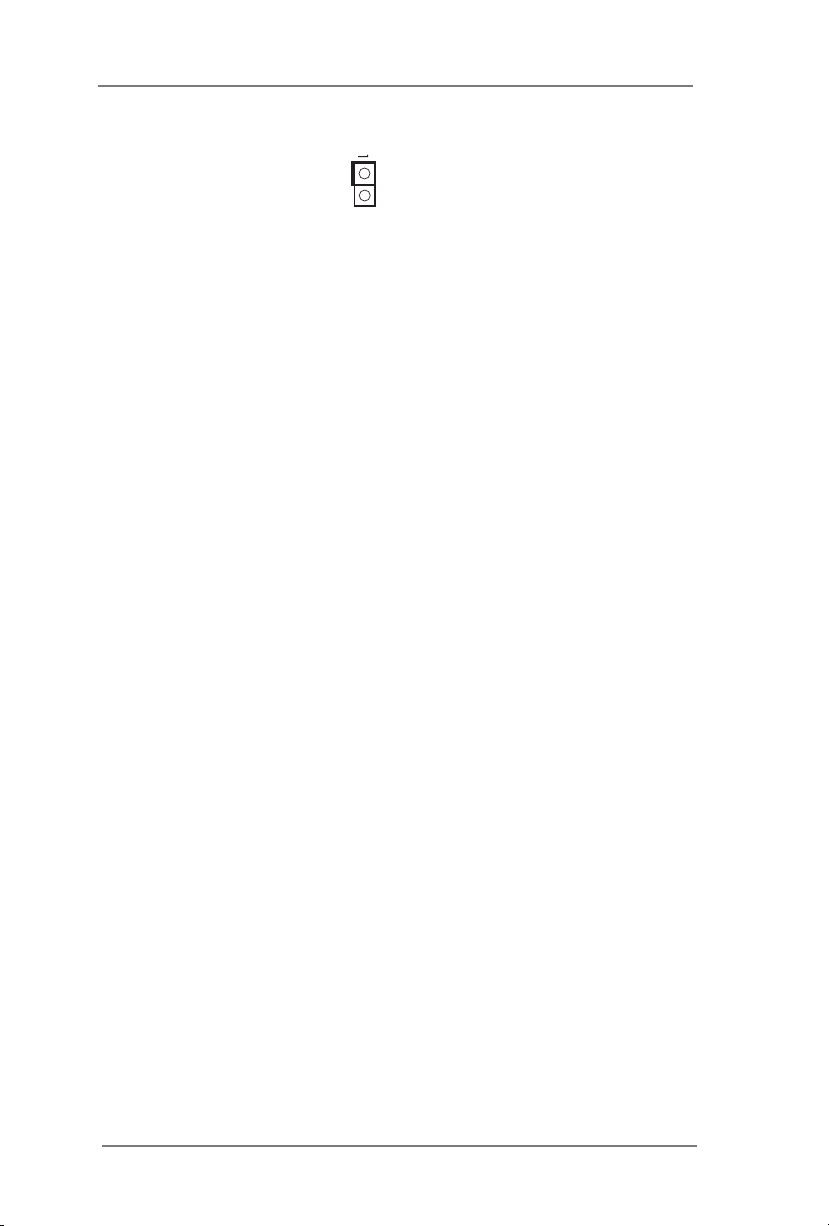
M.2 Select (For IMB-1210-D R2 / IMB-1210-L R2 only)
(2-pin M2_SEL1)
(see p.14, No. 25)
* M2_2 and SATA3_1 share lanes. If either one of them is in use, the other one will be
disabled.
Open : For SATA3_1
Close : For M.2
27
Page 28

2.6 Onboard Headers and Connectors
FAN_ SPE E D
FAN_ SPE E D_C ONT ROL
+12 V
GND
4
3
2
1
Onboard headers and connectors are NOT jumpers. Do NOT place
jumper caps over these headers and connectors. Placing jumper caps
over the headers and connectors will cause permanent damage of the
motherboard!
CPU Fan Connector Please connect the CPU fan
(4-pin CPU_FAN1)
(see p.14 No. 30)
ground pin.
Though this motherboard provides 4-Pin CPU fan (Quiet Fan) support, the 3-Pin
cable to the connector and
match the black wire to the
CPU fan still can work successfully even without the fan speed control function.
If you plan to connect the 3-Pin CPU fan to the CPU fan connector on this
motherboard, please connect it to Pin 1-3.
Chassis Fan Connector Please connect the chassis fan
(4-pin CHA_FAN1)
(see p.14 No. 12)
cable to the connector and
match the black wire to the
FAN _SPE ED_ CON TRO L
ground pin.
4 3 2 1
CHA _FAN _SP EED
+12 V
GND
Though this motherboard provides 4-Pin chassis fan (Quiet Fan) support,
the 3-Pin chassis fan still can work successfully even without the fan speed
control function. If you plan to connect the 3-Pin chassis fan to the chassis
fan connector on this motherboard, please connect it to Pin 1-3.
Digital Input / Output Pin Header
(10-pin JGPIO1)
(see p.14, No. 18)
1
PLE D +
PLE D -
HDL E D-
HDL E D+
PWR B TN#
GND
RES E T#
GND
GND
System Panel Header This header accommodates
(9-pin PANEL1)
(see p.14, No. 15)
several system front panel
functions.
Signal
PIN
10
8
6
4
2
PIN Signal Name
Name
9
GND
SIO_GP237SIO_GP27
SIO_GP225SIO_GP26
SIO_GP213SIO_GP25
SIO_GP201SIO_GP24
JGPIO_PWR
28
Page 29

Connect the power switch, reset switch and system status indicator on the
chassis to this header according to the pin assignments below. Note the
positive and negative pins before connecting the cables.
PWRBTN (Power Switch):
Connect to the power switch on the chassis front panel. You may congure
the way to turn o your system using the power switch.
RESET (Reset Switch):
Connect to the reset switch on the chassis front panel. Press the reset
switch to restart the computer if the computer freezes and fails to perform a
normal restart.
PLED (System Power LED):
Connect to the power status indicator on the chassis front panel. The LED
is on when the system is operating. The LED keeps blinking when the sys-
tem is in S1/S3 sleep state. The LED is o when the system is in S4 sleep
state or powered o (S5).
HDLED (Hard Drive Activity LED):
Connect to the hard drive activity LED on the chassis front panel. The LED
is on when the hard drive is reading or writing data.
The front panel design may dier by chassis. A front panel module mainly
consists of power switch, reset switch, power LED, hard drive activity LED,
speaker and etc. When connecting your chassis front panel module to this
header, make sure the wire assignments and the pin assign-ments are
matched correctly.
COM1, 2, 5 Headers
(10-pin COM1, 2, 5: see p.14, No. 10)
(COM5 is for IMB-1211-D R2 / IMB-1211-L R2 only)
(COM1, COM2, COM5 support RS232 only)
1
PIN
Signal
Name
RRXD
2
DDCD#
1
PIN
4
3
Signal
Name
DDTR#
TTXD
PIN
Signal
Name
DDSR#
6
GND
5
PIN
Signal
Name
CCTS#
8
RRTS#
7
PIN
10
Signal
Name
N/A
PWR
9
29
Page 30

SATA3 Connectors These four Serial ATA3 (SATA3)
(SATA3_1~4: see p.14, No. 28)
SATA3_4
connectors support SATA data
SATA3_1
cables for internal storage
devices. The current SATA3
interface allows up to 6.0 Gb/s
SATA3_2
SATA3_3
data transfer rate.
* M2_2 and SATA3_1 share lanes. If either one of them is in use, the other one will be
disabled.
USB 2.0 Headers There are two headers on this
(9-pin USB2_5_6, USB2_7_8:
see p.14, No. 23)
header can support two por ts.
motherboard. Each USB 2.0
Front Panel Audio Header This is an interface for front
(9-pin HD_AUDIO1)
(see p.14 No. 27)
panel audio cable that allows
convenient connection and
control of audio devices.
OUT _RET
MIC _RE T
PRE SEN CE#
GN D
1
OUT 2_L
J_S ENS E
OUT 2_R
MIC 2_R
MIC 2_L
1. High Denition Audio supports Jack Sensing, but the panel wire on
the chassis must support HDA to function correctly. Please follow the
instruction in our manual and chassis manual to install your system.
2. If you use AC’97 audio panel, please install it to the front panel audio
header as below:
A. Connect Mic_IN (MIC) to MIC2_L.
B. Connect Audio_R (RIN) to OUT2_R and Audio_L (LIN) to OUT2_L.
C. Connect Ground (GND) to Ground (GND).
D. MIC_RET and OUT_RET are for HD audio panel only. You don’t
need to connect them for AC’97 audio panel.
E. To activate the front mic.
Go to the “FrontMic” Tab in the Realtek Control panel. Adjust
“Recording Volume”.
3W Audio AMP Output Wafer
(4-pin SPEAKER1)
(see p.14 No. 26)
1
Signal
PIN
Name
1 OUTLN 2 OUTLP 3 OUTRP 4 OUTRN
PIN
Signal
Name
PIN
Signal
Name
PIN
Signal
Name
30
Page 31
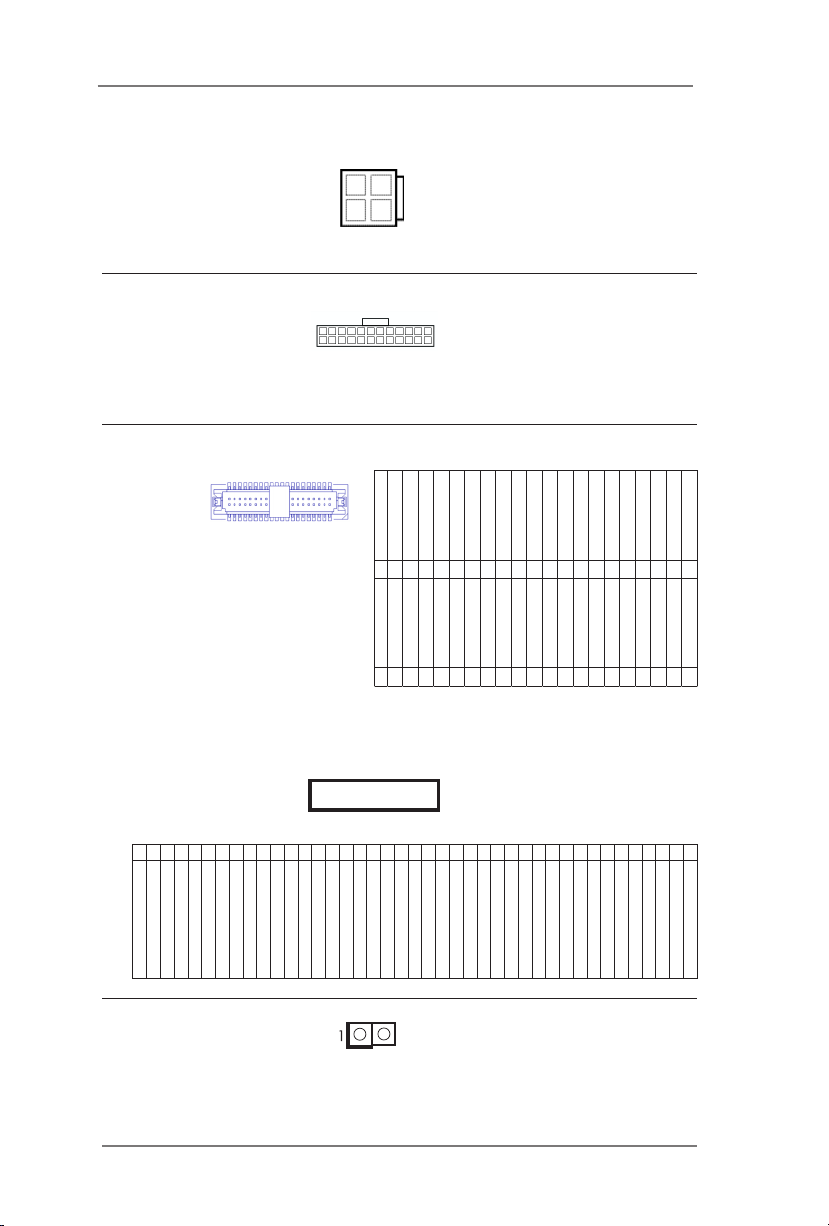
ATX Power Input/Output Connector
(4-pin ATX12V1)
(see p.14 No. 21)
power supply to this
connector.
3-4 : DC Input
Please connect a DC
4
2
1-2 : GND
1
3
ATX Power Input Connector
(24-pin ATXPWR1)
(see p.14 No. 13)
a 24-pin ATX power connector.
To use a 20-pin ATX power
supply, please plug it along Pin
This motherboard provides
24 13
12 1
1 and Pin 13.
* LVDS Connector (For IMB-1210-L R2 / IMB-1211-L R2 only)
(40-pin LVDS1)
(see p.14 No. 5)
1
2
39
40
2 LCD_VCC 1 LCD_VCC
4 LDDC_CLK 3 +3.3V
6 LVDS_A_DATA0# 5 LDDC_DATA
8 PD (Panel Detection) 7 LVDS_A_DATA0
10 LVDS_A_DATA1 9 LVDS_A_DATA1#
12 LVDS_A_DATA2# 11 GND
14 GND 13 LVDS_A_DATA2
16 LVDS_A_DATA3 15 LVDS_A_DATA3#
18 LVDS_A_CLK# 17 GND
20 GND 19 LVDS_A_CLK
22 LVDS_B_DATA0 21 LVDS_B_DATA0#
24 LVDS_B_DATA1# 23 GND
26 GND 25 LVDS_B_DATA1
28 LVDS_B_DATA2 27 LVDS_B_DATA2#
30 LVDS_B_DATA3# 29 DPLVDD_EN
32 GND 31 LVDS_B_DATA3
34 LVDS_B_CLK 33 LVDS_B_CLK#
36 CON_LBKLT_EN 35 GND
PIN Signal Name PIN Signal Name
38 LCD_BLT_VCC 37 CON_LBKLT_CTL
* PD (Panel Detection): Connect this pin to LVDS Panel’s Ground pin to
detect Panel detection.
eDP Connector (For IMB-1210-D R2 / IMB-1211-D R2 only)
(on the Backside of PCB)
(40-pin EDP1)
PIN Signal Name
2 GND
1 NA
4 eDP_TX3_CON
3 eDP_TX#3_CON
7 eDP_TX2_CON
6 eDP_TX#2_CON
5 GND
9 eDP_TX#1_CON
8 GND
10 eDP_TX1_CON
11 GND
1
15 eDP_AUX_CON
14 GND
13 eDP_TX0_CON
12 eDP_TX#0_CON
EDP1
18 LCD_VCC
17 GND
16 eDP_AUX#_CON
20 LCD_VCC
19 LCD_VCC
22 NA
21 LCD_VCC
23 GND
24 GND
25 GND
26 GND
30 GND
29 GND
28 GND
27 eDP_HPD_CON
31 GND
32 CON_LBKLT_EN
33 CON_LBKLT_CTL
39 LCD_BLT_VCC
38 LCD_BLT_VCC
37 LCD_BLT_VCC
36 LCD_BLT_VCC
35 NA
34 NA
40 LCD_BLT_VCC 39 LCD_BLT_VCC
40 NA
Buzzer
(2-pin BUZZ2)
(see p.14 No. 7)
31
Page 32

Chassis Intrusion Headers This motherboard supports
(2-pin CI1, CI2: see p.14, No. 20)
that detects if the chassis cover
GND
CASE OPEN detection feature
Sig na l
1
has been removed. This feature
requires a chassis with chassis
intrusion detection design.
CI1 :
Close : Active Case Open
Open : Normal
CI2 :
Close : Normal
Open : Active Case Open
LPC Header This connector supports a
(19-pin LPC1)
see p.14, No. 16)
(
Trusted Platform Module (TPM)
system, which can
securely store keys, digital
certicates, passwords, and
data. A TPM system also helps
enhance network security,
protects digital identities, and
ensures platform integrity.
Inverter Power Control Wafer
(6-pin BLT_PWR1)
(see p.14 No. 4)
Backlight Volume Control
(7-pin BLT_VOL1)
(see p.14 No. 9)
Signal
PIN
7
Signal
PIN
Name
Name
GND6GND5BLT_DW4BLT_UP3PWRDN
1
PIN
Signal
Name
PIN
Signal
Name
32
PIN Signal Name
6 LCD_BLT_VCC
5 LCD_BLT_VCC
4 CON_LBKLT_EN
3 CON_LBKLT_CTL
2 GND
1 GND
1
Signal
PIN
Name
PIN
Signal
Name
GPIO_
VOL_
2
DW
PIN
Signal
Name
GPIO_
VOL_
1
UP
Page 33

Chapter 3: UEFI SETUP UTILITY
3.1 Introduction
This section explains how to use the UEFI SETUP UTILITY to congure your
system. The UEFI chip on the motherboard stores the UEFI SETUP UTILITY. You
may run the UEFI SETUP UTILITY when you start up the computer. Please press
<F2> or <Del> during the Power-On-Self-Test (POST) to enter the UEFI SETUP
UTILITY, otherwise, POST will continue with its test routines.
If you wish to enter the UEFI SETUP UTILITY after POST, restart the system by
pressing <Ctl> + <Alt> + <Delete>, or by pressing the reset button on the system
chassis. You may also restart by turning the system o and then back on.
Because the UEFI software is constantly being updated, the
following UEFI setup screens and descriptions are for reference
purpose only, and they may not exactly match what you see on
your screen.
3.1.1 UEFI Menu Bar
The top of the screen has a menu bar with the following selections:
Main
Advanced
H/W Monitor
Security
Boot
Exit
Use < > key or < > key to choose among the selections on the menu
bar, and then press <Enter> to get into the sub screen. You can also use the
mouse to click your required item.
To set up the system time/date information
To set up the advanced UEFI features
To display current hardware status
To set up the security features
To set up the default system device to locate and load the
Operating System
To exit the current screen or the UEFI SETUP UTILITY
33
Page 34

3.1.2 Navigation Keys
Please check the following table for the function description of each navigation
key.
Navigation Key(s) Function Description
/
Moves cursor left or right to select Screens
/
Moves cursor up or down to select items
+ / -
<Enter>
<F1>
To display the General Help Screen
<F7>
Discard changes
<F9>
<F10>
<F12>
Print screen
<ESC>
To jump to the Exit Screen or exit the current screen
To change option for the selected items
To bring up the selected screen
To load optimal default values for all the settings
To save changes and exit the UEFI SETUP UTILITY
3.2 Main Screen
When you enter the UEFI SETUP UTILITY, the Main screen will appear and display
the system overview.
34
Page 35

3.3 Advanced Screen
In this section, you may set the congurations for the following items: CPU Congu-
ration, Chipset Conguration, Storage Conguration, Super IO Conguration, AMT
Configuration(Q370 only), ACPI Configuration, USB Configuration and Trusted
Computing.
Setting wrong values in this section may cause
the system to malfunction.
Instant Flash
Instant Flash is a UEFI ash utility embedded in Flash ROM. This conve-
nient UEFI update tool allows you to update system UEFI without entering
operating systems rst like MS-DOS or Windows®. Just launch this tool
and save the new UEFI le to your USB ash drive, oppy disk or hard
drive, then you can update your UEFI only in a few clicks without prepar-
ing an additional oppy diskette or other complicated ash utility. Please
be noted that the USB ash drive or hard drive must use FAT32/16/12 le
system. If you execute Instant Flash utility, the utility will show the UEFI
les and their respective information. Select the proper UEFI le to update
your UEFI, and reboot your system after UEFI update process completes.
35
Page 36

3.3.1 CPU Conguration
Intel Hyper Threading Technology
Intel Hyper Threading Technology allows multiple threads to run on each
core, so that the overall performance on threaded software is improved.
Active Processor Cores
Select the number of cores to enable in each processor package.
CPU C States Support
Enable CPU C States Support for power saving. It is recommended to
keep C3, C6 and C7 all enabled for better power saving.
Intel Virtualization Technology
When this option is set to [Enabled], a VMM (Virtual Machine Architecture)
can utilize the additional hardware capabilities provided by Vanderpool
Technology. This option will be hidden if the installed CPU does not
support Intel Virtualization Technology.
Intel SpeedStep Technology
Intel SpeedStep technology is Intel’s new power saving technology. Pro-
cessors can switch between multiple frequencies and voltage points to en-
able power saving. The default value is [Enabled]. Conguration options:
[Enabled] and [Disabled]. If you install Windows® OS and want to enable
this function, please set this item to [Enabled]. This item will be hidden if
the current CPU does not support Intel SpeedStep technology.
Please note that enabling this function may reduce CPU voltage and lead to system
stability or compatibility issues with some power supplies. Please set this item to
[Disabled] if above issues occur.
36
Page 37

Intel Turbo Boost Technology
Use this item to enable or disable Intel Turbo Boost Mode Technology.
Turbo Boost Mode allows processor cores to run faster than marked fre-
quency in specic conditions. The default value is [Enabled].
CPU Thermal Throttling
You may select [Enabled] to enable CPU internal thermal control
mechanism to keep the CPU from overheating.
37
Page 38

3.3.2 Chipset Conguration
Primary Graphics Adapter
This allows you to select [Onboard] or [PCI Express] as the boot graphic
adapter priority. The default value is [PCI Express].
Above 4G Decoding
Enable or disable 64bit capable Devices to be decoded in Above 4G Ad-
dress Space (only if the system supports 64 bit PCI decoding).
VT-d
Use this to enable or disable Intel® VT-d technology (Intel® Virtualization
Technology for Directed I/O). The default value of this feature is [Disabled].
PCIE1 Link Speed
Select the link speed for PCIE1.
PCIE1 Bandwidth Mode (Q370 only)
Select the bandwidth mode for PCIE1.
Share Memory
Congure the size of memory that is allocated to the integrated graphics
processor when the system boots up.
IGPU Multi-Moniter
Select disable to disable the integrated graphics when an external
graphics card is installed. Select enable to keep the integrated graphics
enabled at all times.
Active LVDS (IMB-1210-L R2 and IMB-1211-L R2 only)
Use this to enable or disable the LVDS. The default value is [Disabled].
Set the item to [enable]. Then press <F10> to save the setting and restart
the system. Now the default value of Active LVDS is changed to ENABLE
(F9 load default is also set to ENABLE)
Change the setting from [Enable] to [Disable], and then press <F10> to
save the setting and restart the system. Likewise, the default value of Ac-
tive LVDS is changed to DISABLE (F9 load default is also set to DISABLE)
38
Page 39
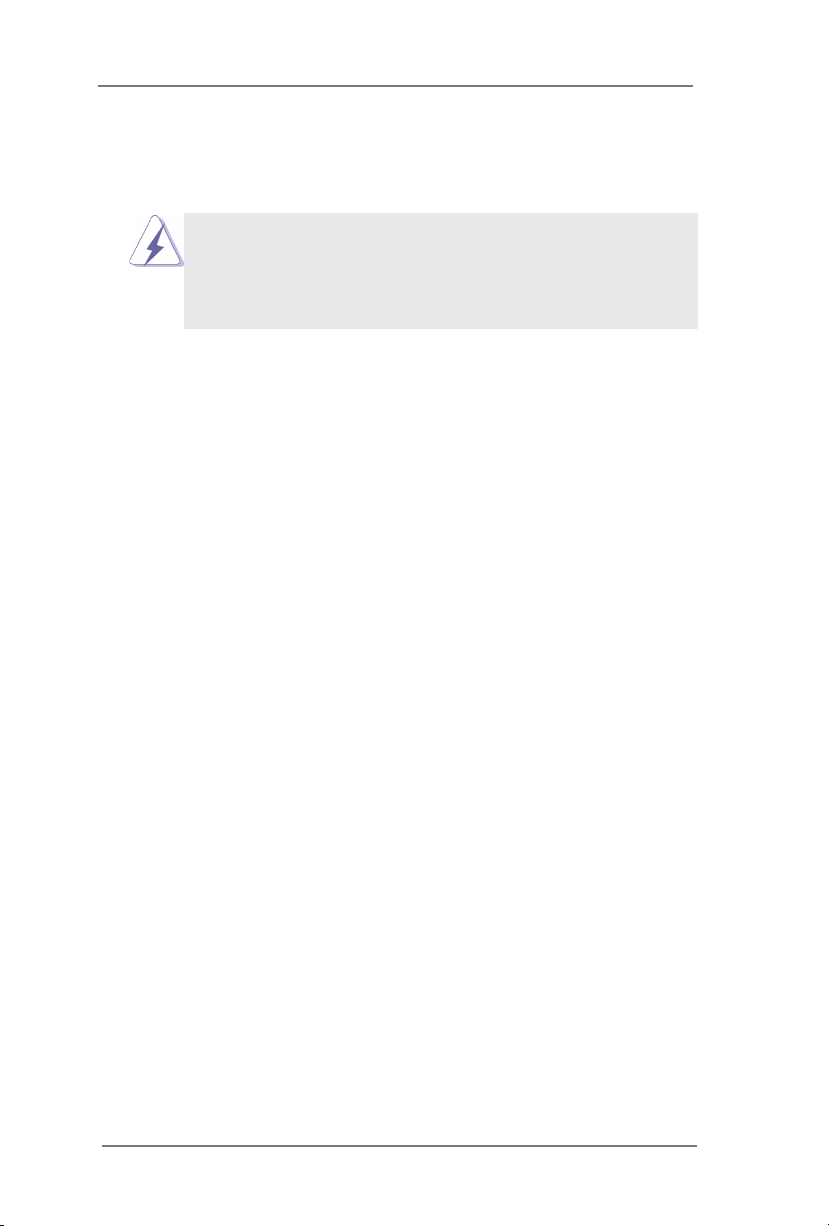
Panel Type Selection (IMB-1210-L R2 and IMB-1211-L R2 only)
Use this to select panel type. This item appears when you enable Active
LVDS.
The default values of Active LVDS and Panel Type Selec-
tion will be changed only when the users manually adjust
them. They will keep at the default values no matter you clear
CMOS, use Instant Flash or press <F9>.
Onboard LAN1
This allows you to enable or disable the Onboard LAN1 feature.
Onboard LAN2
This allows you to enable or disable the Onboard LAN2 feature.
Onboard HD Audio
Select [Enabled] or [Disabled] for the onboard HD Audio feature.
Deep Sleep
Mobile platforms support Deep S4/S5 in DC only and desktop platforms
support Deep S4/S5 in AC only. The default value is [Disabled].
39
Page 40

3.3.3 Storage Conguration
SATA Controller(s)
Use this item to enable or disable the SATA Controller feature.
SATA Mode Selection
Use this to select SATA mode. The default value is [AHCI Mode].
AHCI (Advanced Host Controller Interface) supports NCQ
and other new features that will improve SATA disk perfor-
mance.
SATA Aggressive Link Power Management
Use this item to congure SATA Aggressive Link Power Management.
Hard Disk S.M.A.R.T.
Use this item to enable or disable the S.M.A.R.T. (Self-Monitoring, Analy-
sis, and Reporting Technology) feature. Conguration options: [Disabled]
and [Enabled].
40
Page 41
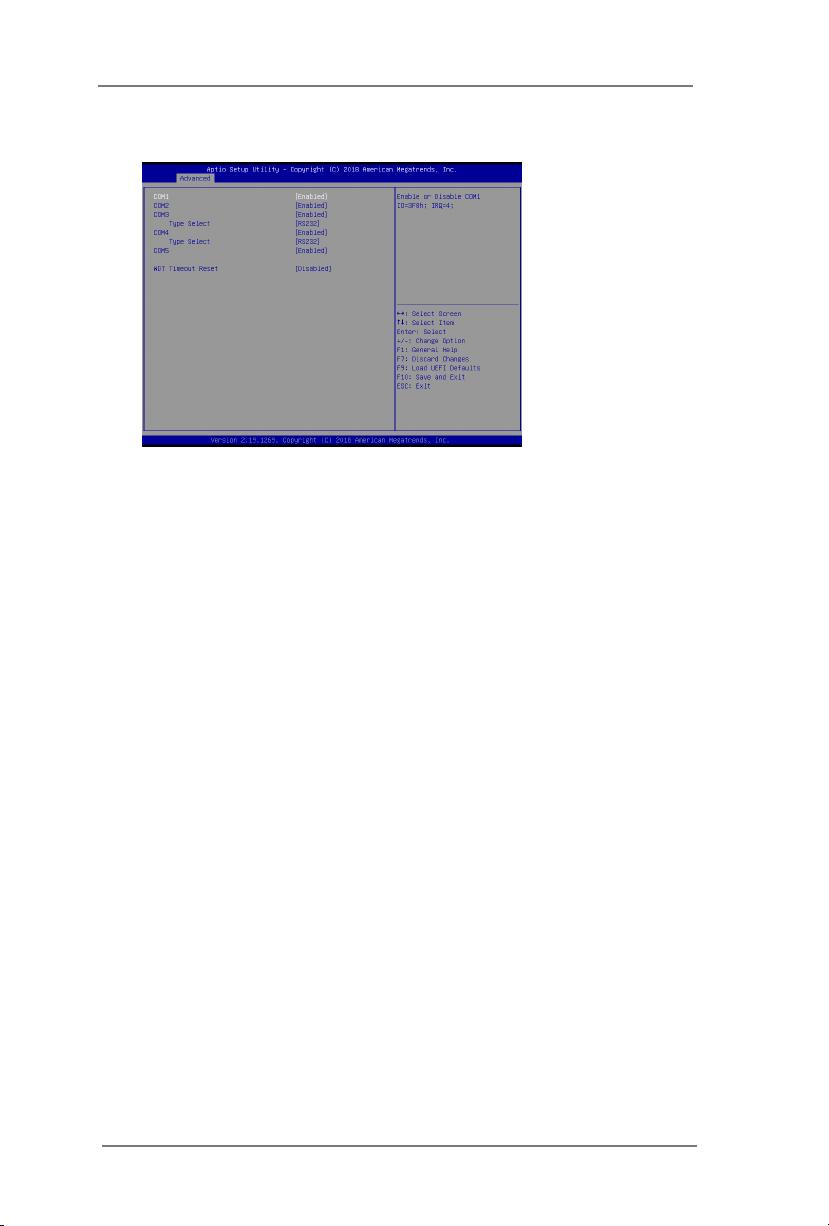
3.3.4 Super IO Conguration
COM1 Conguration
Use this to set parameters of COM1.
COM2 Conguration
Use this to set parameters of COM2.
COM3 Conguration
Use this to set parameters of COM3. Select COM3 port type: [RS232],
[RS422] or [RS485].
COM4 Conguration
Use this to set parameters of COM4. Select COM4 port type: [RS232],
[RS422] or [RS485]. (Q370 only)
COM5 Conguration (Q370 only)
Use this to set parameters of COM5.
WDT Timeout Reset
Use this to set the Watch Dog Timer.
41
Page 42

3.3.5 AMT Technology (Q370 only)
AMT BIOS Features
Use this to enable or disable Intel(R) Active Management Technology
BIOS Extension. The default is [Enabled].
ASF support
Use this to enable or disable Alert Specication Format. The default is [En-
abled].
USB Provisioning of AMT
Use this to enable or disable AMT USB Provisioning. The default is [Dis-
abled].
Secure Erase mode
Change Secure Erase module behavior: Simulated: Performs SE flow
without erasing SSD. Real: Erase SSD.
Force Secure Erase
Use this to enable or disable Force Secure Erase on next boot. The de-
fault is [Disabled].
MEBx hotkey Pressed
Use this to enable or disable MEBx hotkey press. The default is [Disabled].
MEBx Selection Screen
Use this to enable or disable MEBx Selection Screen. The default is [Dis-
abled].
Hide Un-congure ME Conrmation Prompt
Hide Un-Congure ME without password conrmation prompt. The default
is [Disabled].
MEBx OEM Debug Menu Enable
Use this to enable or disable MEBx OEM Debug Menu. The default is [Dis-
abled].
Un-Congure ME
Un-Congure ME without password. The default is [Disabled].
42
Page 43

WatchDog
Use this to enable or disable AMT WatchDog Timer. The default is [Dis-
abled].
Activate Remote Assistance Process
Trigger CIRA boot. The default is [Disabled].
PET Progress
User can enable or disable PET Events progress to receive PET events or
not. The default is [Enabled].
ASF Sensors Table
Use this to enable or disable ASF Sensor Table. The default is [Disabled].
Non-UI Mode Resolution
Use this to set resolution for non-UI text mode.
UI Mode Resolution
Use this to set resolution for UI text mode.
Graphics Mode Resolution
Use this to set resolution for graphics mode.
43
Page 44

3.3.6 ACPI Conguration
Suspend to RAM
Use this item to select whether to auto-detect or disable the Suspend-to-
RAM feature. Select [Auto] will enable this feature if the OS supports it.
PCIE Devices Power On
Use this item to enable or disable PCIE devices to turn on the system from
the power-soft-o mode.
RTC Alarm Power On
Use this item to enable or disable RTC (Real Time Clock) to power on the
system.
44
Page 45

3.3.7 USB Conguration
Legacy USB Support
Use this option to select legacy support for USB devices. There are two
conguration options: [Enabled] and [UEFI Setup Only]. The default value
is [Enabled]. Please refer to below descriptions for the details of these four
options:
[Enabled] - Enables support for legacy USB.
[UEFI Setup Only] - USB devices are allowed to use only under UEFI
setup and Windows / Linux OS.
45
Page 46

3.3.8 Trusted Computing
Security Device Support
Enable or disable BIOS support for security device.
Onboard TPM (Q370 only)
Use this to enable or disable onboard TPM. The default is [Enabled].
46
Page 47
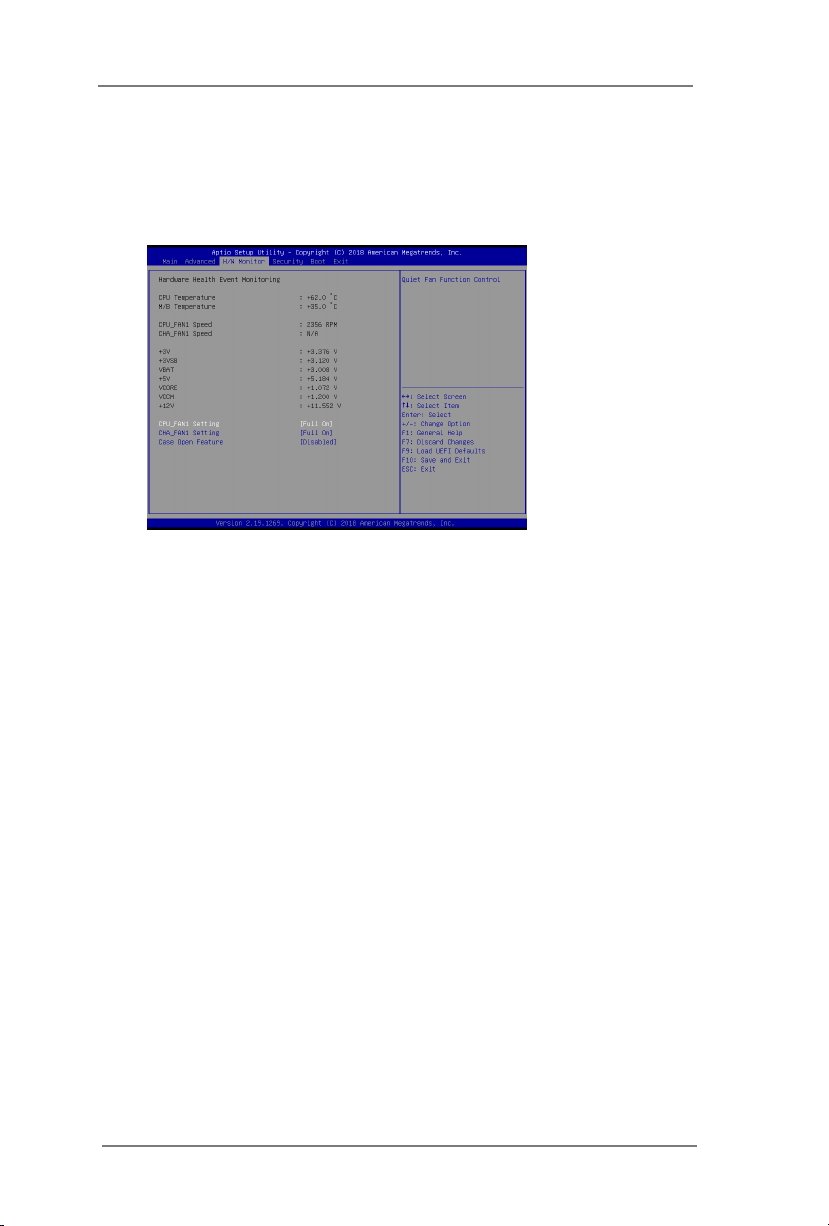
3.4 Hardware Health Event Monitoring Screen
In this section, it allows you to monitor the status of the hardware on your system,
including the parameters of the CPU temperature, motherboard temperature, CPU
fan speed, chassis fan speed, and the critical voltage.
CPU_FAN1 Setting
This allows you to set CPU fan 1’s speed. Conguration options: [Full On]
and [Automatic Mode]. The default value is [Full On].
CHA_FAN1 Setting
This allows you to set chassis fan 1’s speed. Conguration options: [Full
On] and [Automatic Mode]. The default value is [Full On].
Case Open Feature
This allows you to enable or disable case open detection feature. The
default is value [Disabled].
Clear Status
This option appears only when the case open has been detected. Use this
option to keep or clear the record of previous chassis intrusion status.
47
Page 48
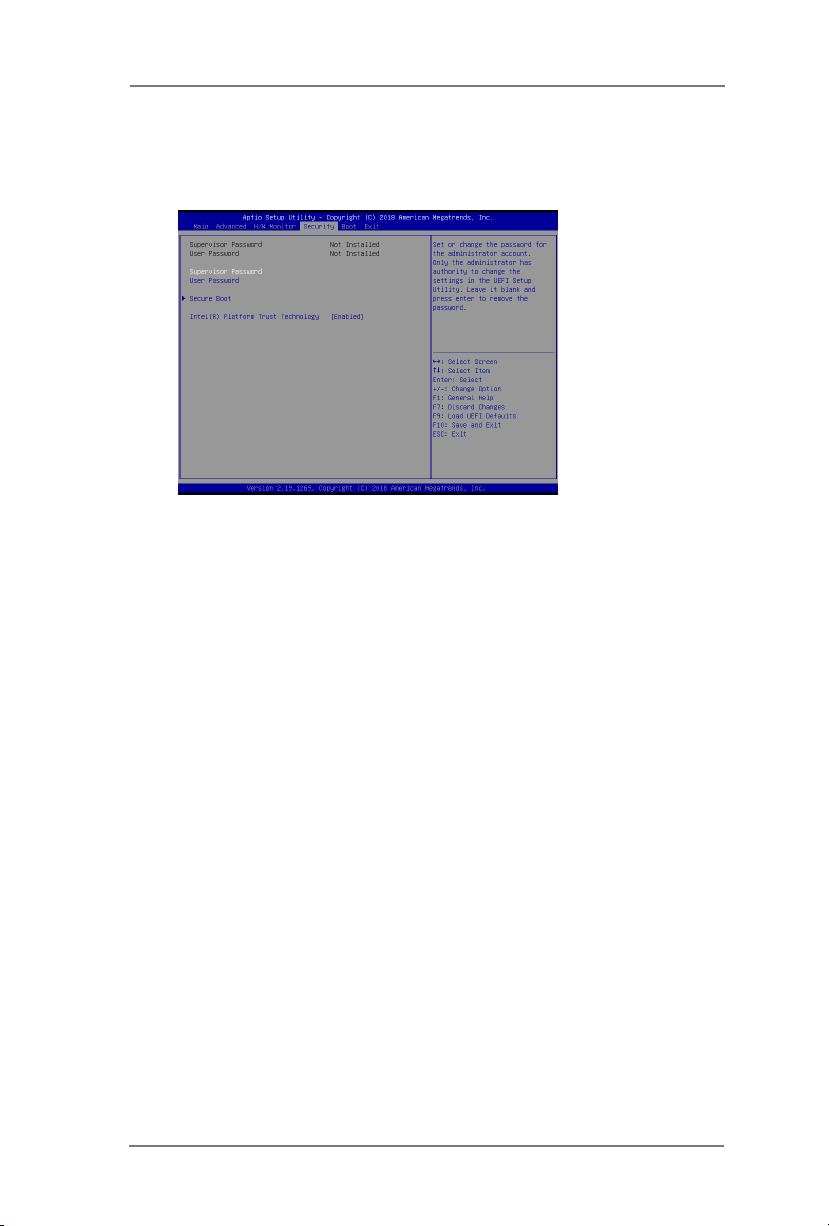
3.5 Security Screen
In this section, you may set, change or clear the supervisor/user password for the
system.
Supervisor Password
Set or change the password for the administrator account. Only the ad-
ministrator has authority to change the settings in the UEFI Setup Utility.
Leave it blank and press enter to remove the password.
User Password
Set or change the password for the user account. Users are unable to
change the settings in the UEFI Setup Utility. Leave it blank and press en-
ter to remove the password.
Secure Boot
Use this item to enable or disable support for Secure Boot.
Intel(R) Platform Trust Technology (H310 only)
Enable/disable Intel PTT in ME. Disable this option to use discrete TPM
Module.
48
Page 49

3.6 Boot Screen
In this section, it will display the available devices on your system for you to cong-
ure the boot settings and the boot priority.
Boot From Onboard LAN
Use this item to enable or disable the Boot From Onboard LAN feature.
Setup Prompt Timeout
Thi s shows the number o f seconds to wait fo r setup activati on key.
65535(0XFFFF) means indenite waiting.
Bootup Num-Lock
If this item is set to [On], it will automatically activate the Numeric Lock
function after boot-up.
Full Screen Logo
Use this item to enable or disable OEM Logo. The default value is [Dis-
abled].
49
Page 50

CSM (Compatibility Support Module)
CSM
Use this to enable or disable Compatibility Support Module. The default
value is [Disabled].
Launch PXE OpROM Policy
Select UEFI only to run those that support UEFI option ROM only. Select
Legacy only to run those that support legacy option ROM only. Select Do
not launch to not execute both legacy and UEFI option ROM.
Launch Storage OpROM Policy
Select UEFI only to run those that support UEFI option ROM only. Select
Legacy only to run those that support legacy option ROM only. Select Do
not launch to not execute both legacy and UEFI option ROM.
50
Page 51

3.7 Exit Screen
Save Changes and Exit
When you select this option, it will pop-out the following message, “Save
conguration changes and exit setup?” Select [OK] to save the changes
and exit the UEFI SETUP UTILITY.
Discard Changes and Exit
When you select this option, it will pop-out the following message, “Discard
changes and exit setup?” Select [OK] to exit the UEFI SETUP UTILITY
without saving any changes.
Discard Changes
When you select this option, it will pop-out the following message, “Discard
changes?” Select [OK] to discard all changes.
Load UEFI Defaults
Load UEFI default values for all the setup questions. F9 key can be used
for this operation.
Launch EFI Shell from lesystem device
Attempts to Launch EFI Shell application (Shell64.efi) from one of the
available lesystem devices.
51
Page 52

Chapter 4: Software Support
4.1 Install Operating System
This motherboard supports various Microsoft® Windows® operating systems: 10 64-
bit. Because motherboard settings and hardware options vary, use the setup proce-
dures in this chapter for general reference only. Refer your OS documentation for
more information.
4.2 Support CD Information
The Support CD that came with the motherboard contains necessary drivers and
useful utilities that enhance the motherboard’s features.
4.2.1 Running The Support CD
To begin using the support CD, insert the CD into your CD-ROM drive. The
CD automatically displays the Main Menu if “AUTORUN” is enabled in your
computer. If the Main Menu did not appear automatically, locate and double
click on the le “ASRSETUP.EXE” from the BIN folder in the Support CD to
display the menus.
4.2.2 Drivers Menu
The Drivers Menu shows the available device’s drivers if the system detects
installed devices. Please install the necessary drivers to activate the devices.
4.2.3 Utilities Menu
The Utilities Menu shows the application software that the motherboard sup-
ports. Click on a specic item then follow the installation wizard to install it.
4.2.4 Contact Information
If you need to contact ASRockInd or want to know more about ASRockInd,
you’re welcome to visit ASRockInd’s website at http://www.asrockind.com; or
you may contact your dealer for further information.
52
