Page 1
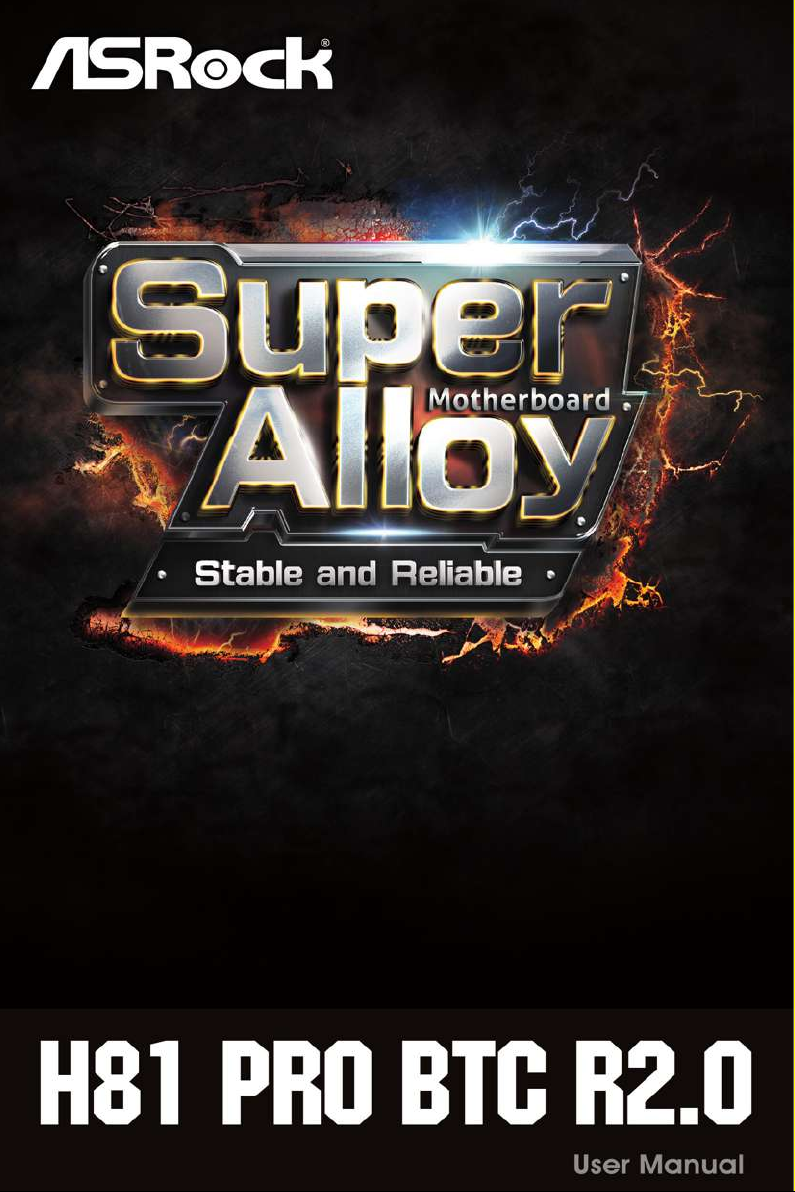
Page 2

Version 1.0
Published August 2016
Copyright©2016 ASRock INC. All rights reserved.
Copyright Notice:
No part of this documentation may be reproduced, transcribed, transmitted, or
translated in any language, in any form or by any means, except duplication of
documentation by the purchaser for backup purpose, without written consent of
ASRock Inc.
Products and corporate names appearing in this documentation may or may not
be registered trademarks or copyrights of their respective companies, and are used
only for identication or explanation and to the owners’ benet, without intent to
infringe.
Disclaimer:
Specications and information contained in this documentation are furnished for
informational use only and subject to change without notice, and should not be
constructed as a commitment by ASRock. ASRock assumes no responsibility for
any errors or omissions that may appear in this documentation.
With respect to the contents of this documentation, ASRock does not provide
warranty of any kind, either expressed or implied, including but not limited to
the implied warranties or conditions of merchantability or tness for a particular
purpose.
In no event shall ASRock, its directors, ocers, employees, or agents be liable for
any indirect, special, incidental, or consequential damages (including damages for
loss of prots, loss of business, loss of data, interruption of business and the like),
even if ASRock has been advised of the possibility of such damages arising from any
defect or error in the documentation or product.
is device complies with Part 15 of the FCC Rules. Operation is subject to the following
two conditions:
(1) this device may not cause harmful interference, and
(2) this device must accept any interference received, including interference that
may cause undesired operation.
CALIFORNIA, USA ONLY
e Lithium battery adopted on this motherboard contains Perchlorate, a toxic substance
controlled in Perchlorate Best Management Practices (BMP) regulations passed by the
California Legislature. When you discard the Lithium battery in California, USA, please
follow the related regulations in advance.
“Perchlorate Material-special handling may apply, see ww w.dtsc.ca.gov/hazardouswaste/
perchlorate”
ASRock Website: http://www.asrock.com
Page 3
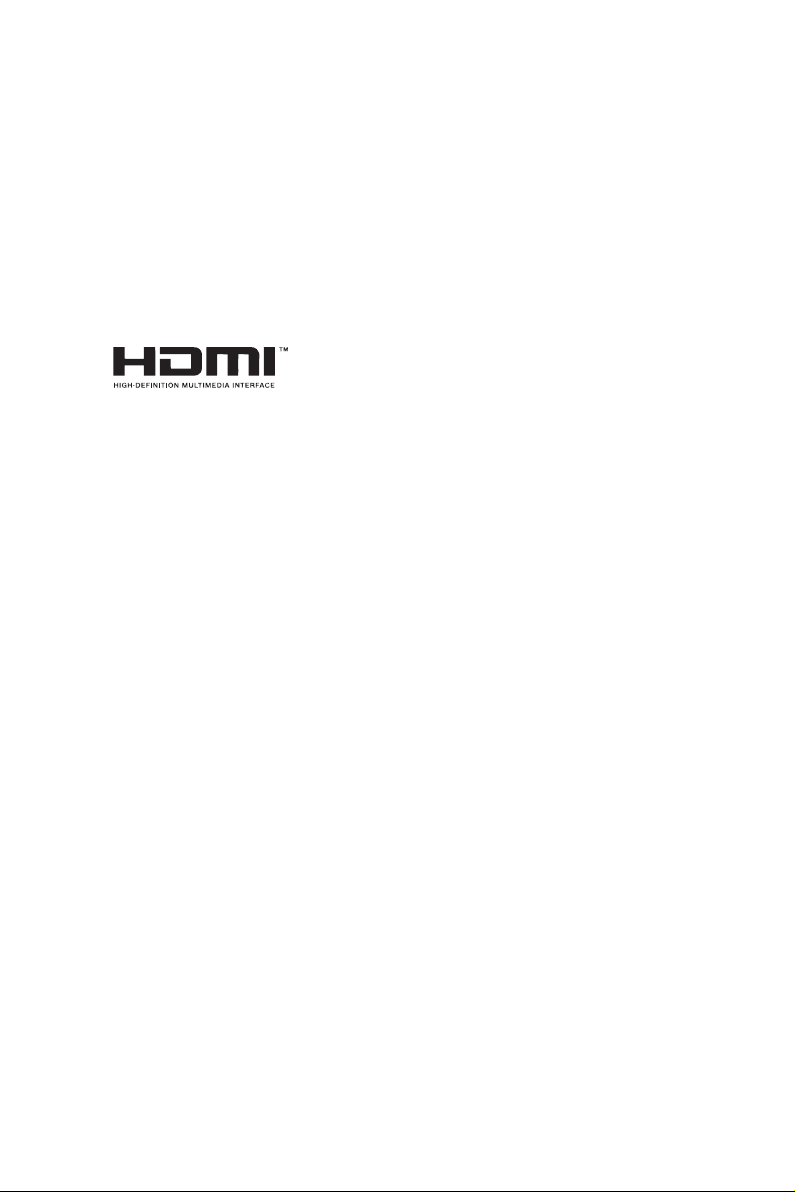
AUSTRALIA ONLY
Our goods come with guarantees that cannot be excluded under the Australian Consumer
Law. You are entitled to a replacement or refund for a major failure and compensation for
any other reasonably foreseeable loss or damage caused by our goods. You are also entitled
to have the goods repaired or replaced if the goods fail to be of acceptable quality and the
failure does not amount to a major failure. If you require assistance please call ASRock Tel
: +886-2-28965588 ext.123 (Standard International call charges apply)
e terms HDMI™ and HDMI High-Denition Multimedia Interface, and the HDMI
logo are trademarks or registered trademarks of HDMI Licensing LLC in the United
States and other countries.
Page 4
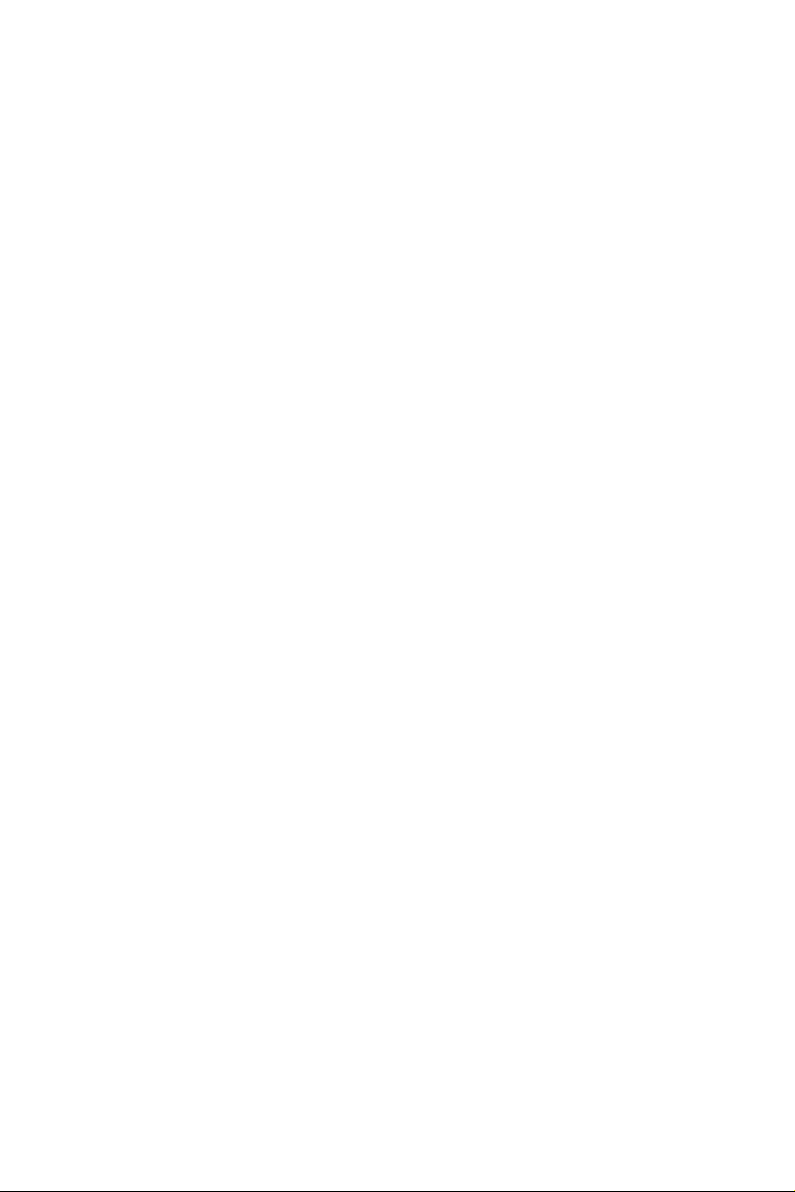
Contents
Chapter 1 Introduction 1
1.1 Package Contents 1
1.2 Specications 2
1.3 Motherboard Layout 6
1.4 I/O Panel 8
Chapter 2 Installation 9
2.1 Installing the CPU 10
2.2 Installing the CPU Fan and Heatsink 13
2.3 Installing Memory Modules (DIMM) 14
2.4 Expansion Slots (PCI Express Slots) 16
2.5 Jumpers Setup 17
2.6 Onboard Headers and Connectors 18
2.7 Installing the 4-pin Power Connectors 22
Chapter 3 Software and Utilities Operation 23
3.1 Installing Drivers 23
3.2 Intel® Smart Connect Technology 24
3.3 ASRock Live Update & APP Shop 29
3.3.1 UI Overview 29
3.3.2 Apps 30
3.3.3 BIOS & Drivers 33
3.3.4 Setting 34
Chapter 4 UEFI SETUP UTILITY 35
Page 5
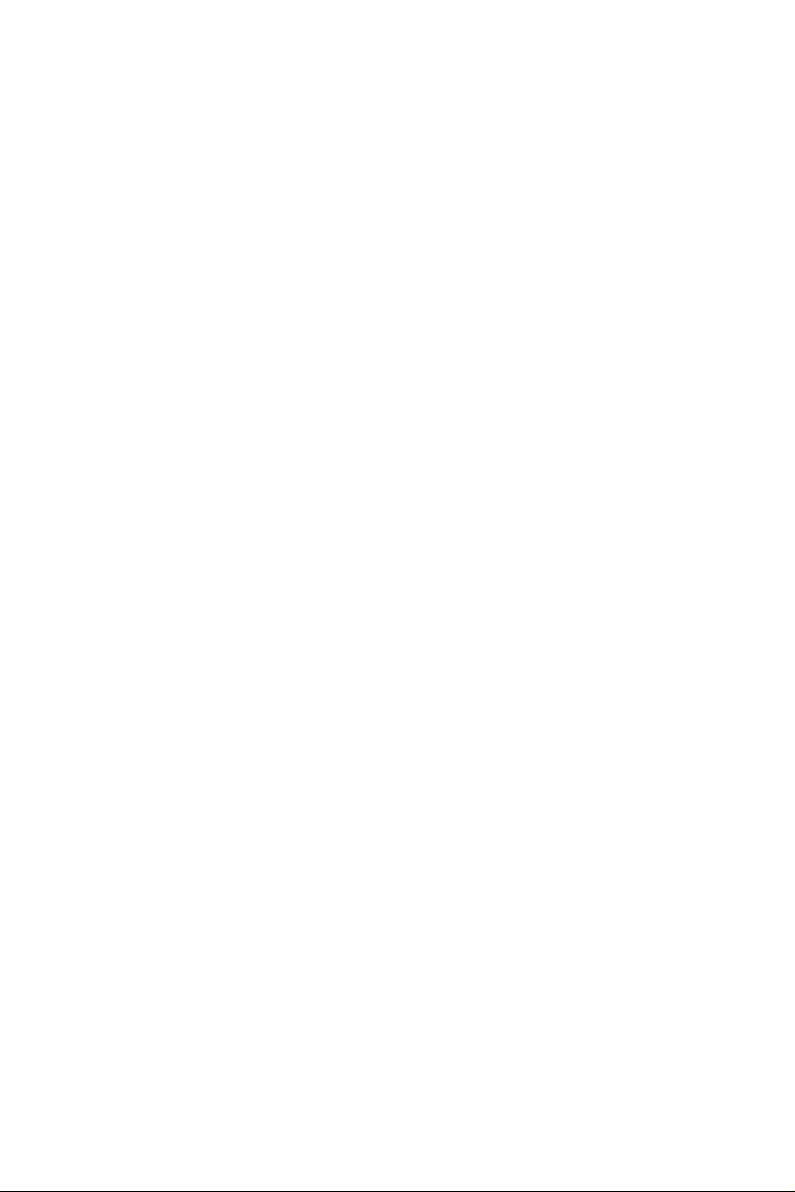
4.1 Introduction 35
4.1.1 UEFI Menu Bar 35
4.1.2 Navigation Keys 36
4.2 Main Screen 37
4.3 OC Tweaker Screen 38
4.4 Advanced Screen 46
4.4.1 CPU Conguration 47
4.4.2 Chipset Conguration 49
4.4.3 Storage Conguration 51
4.4.4 Intel® Smart Connect Technology 52
4.4.5 Super IO Conguration 53
4.4.6 ACPI Conguration 55
4.4.7 USB Conguration 57
4.4.8 Trusted Computing 58
4.5 Tools 59
4.6 Hardware Health Event Monitoring Screen 62
4.7 Boot Screen 63
4.8 Security Screen 66
4.9 Exit Screen 67
Page 6

Chapter 1 Introduction
ank you for purchasing ASRock H81 Pro BTC R 2.0 motherboard, a reliable
motherboard produced under ASRock’s consistently stringent quality control.
It delivers excellent performance with robust design conforming to ASRock’s
commitment to quality and endurance.
In this manual, Chapter 1 and 2 contains the introduction of the motherboard
and step-by-step installation guides. Chapter 3 contains the operation guide of the
soware and utilities. Chapter 4 contains the conguration guide of the BIOS setup.
Becau se the motherboard specications and the BIOS soware might be updated, the
content of this documentation will be subject to change without notice. In case any
modications of this documentation occur, the updated version will be available on
ASRock’s website w ithout f urther notice. If you require technical support relate d to
this motherboard, please vi sit our website for s pecic information about the model
you are using. You may nd the l atest VGA cards and CPU suppor t list on ASRock’s
website a s well. ASRock website ht tp://www.a srock.com.
1.1 Package Contents
ASRock H81 Pro BTC R2.0 Motherboard (ATX Form Factor)
•
ASRock H81 Pro BTC R2.0 Quick Installation Guide
•
ASRock H81 Pro BTC R2.0 Support CD
•
2 x Serial ATA (SATA) Data Cables (Optional)
•
1 x I/O Panel Shield
•
H81 Pro BTC R2.0
English
1
Page 7
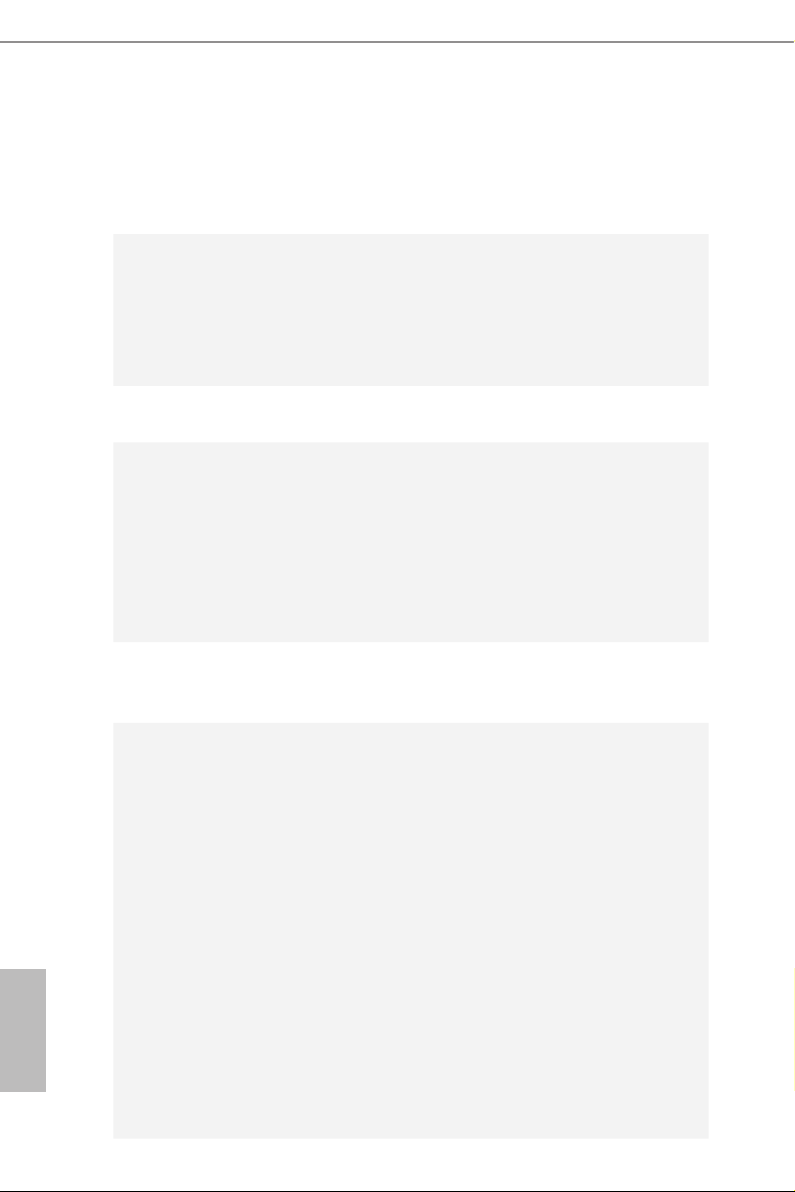
1.2 Specications
Platform
CPU
Chipset
Memory
Expansion
Slot
•
•
•
•
•
•
•
•
•
•
•
•
•
•
ATX Form Factor
All Solid Capacitor design
Supports 4th Generation Intel® CoreTM i7 / i5 / i3 / Xeon® /
Pentium® / Celeron® in LGA1150 Package
Digi Power design
4 Power Phase design
Supports Intel® Turbo Boost 2.0 Technology
Intel® H81
Dual Channel DDR3 Memory Technology
2 x DDR3 DIMM Slots
Supports DDR3 1600/1333/1066 non-ECC, un-buered
memory
Max. capacity of system memory: 16GB
(see CAUTION1)
Supports Intel® Extreme Memory Prole (XMP)1.3/1.2
1 x PCI Express 2.0 x16 Slot (PCIE2: x16 mode)
5 x PCI Express 2.0 x1 Slots
English
2
Graphics
Intel® HD Graphics Built-in Visuals and the VGA outputs can
•
be supported only with processors which are GPU integrated.
Supports Intel® HD Graphics Built-in Visuals : Intel® Quick
•
Sync Video with AVC, MVC (S3D) and MPEG-2 Full
HW Encode1, Intel® InTruTM 3D, Intel® Clear Video HD
Technology, Intel® InsiderTM, Intel® HD Graphics 4400/4600
Pixel Shader 5.0, DirectX 11.1
•
Max. shared memory 512MB
•
* e size of ma ximum shared memory may vary from dierent
operating systems.
Dual Graphics Output: support HDMI and D-Sub ports by
•
independent display controllers
Supports HDMI Technology with max. resolution up to
•
1920x1200 @ 60Hz
Supports D-Sub with max. resolution up to 1920x1200 @
•
60Hz
Page 8
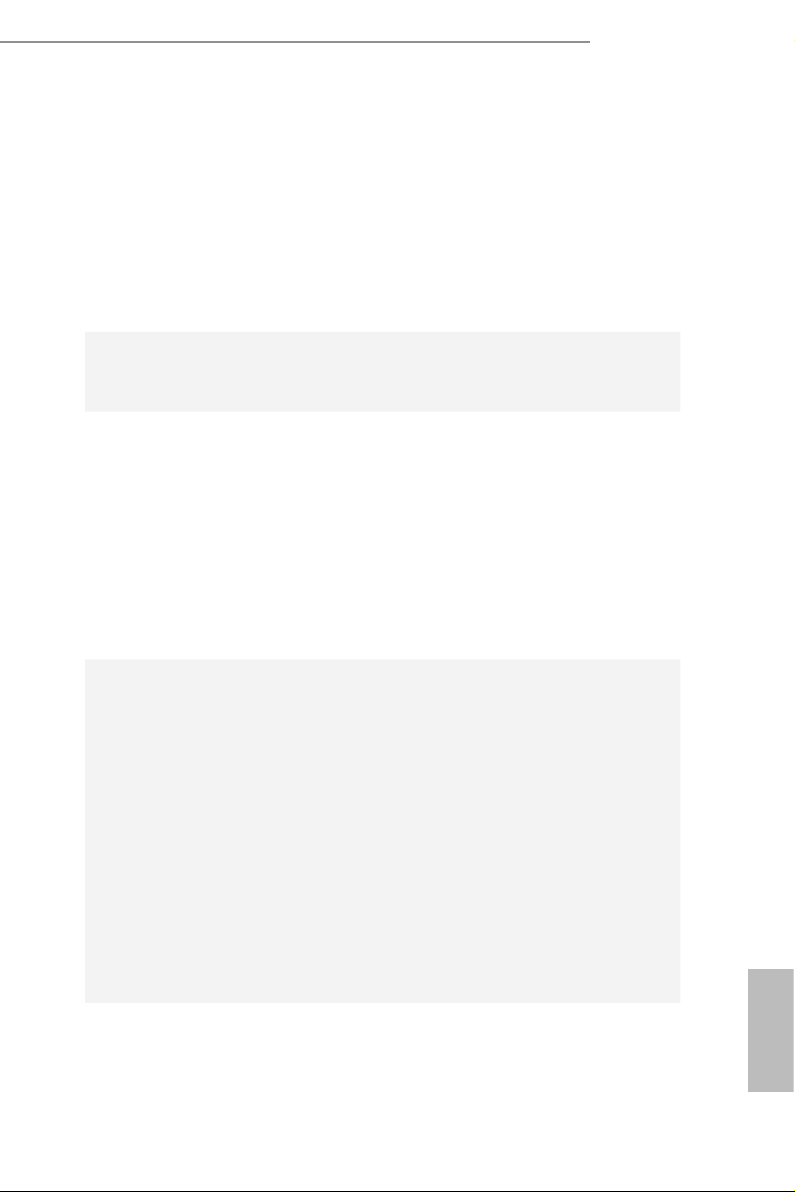
Audio
LAN
Supports Auto Lip Sync, Deep Color (12bpc), xvYCC and
•
HBR (High Bit Rate Audio) with HDMI Port (Compliant
HDMI monitor is required)
Supports HDCP with HDMI Port
•
Supports Full HD 1080p Blu-ray (BD) playback with HDMI
•
Port
5.1 CH HD Audio (Realtek ALC662 Audio Codec)
•
Supports Surge Protection (ASRock Full Spike Protection)
•
PCIE x1 Gigabit LAN 10/100/1000 Mb/s
•
Realtek RTL8111GR
•
Supports Wake-On-WAN
•
Supports Wake-On-LAN
•
Supports Lightning/ESD Protection (ASRock Full Spike
•
Protection)
Supports LAN Cable Detection
•
Supports Energy Ecient Ethernet 802.3az
•
Supports PXE
•
H81 Pro BTC R2.0
Rear Panel
I/O
1 x PS/2 Mouse Port
•
1 x PS/2 Keyboard Port
•
1 x Serial Port: COM1
•
1 x Parallel Port (ECP/EPP support)
•
1 x D-Sub Port
•
1 x HDMI Port
•
2 x USB 2.0 Ports (Supports ESD Protection (ASRock Full
•
Spike Protection))
2 x USB 3.0 Ports (Supports ESD Protection (ASRock Full
•
Spike Protection))
1 x RJ-45 LAN Port with LED (ACT/LINK LED and SPEED
•
LED)
HD Audio Jacks: Line in / Front Speaker / Microphone
•
English
3
Page 9
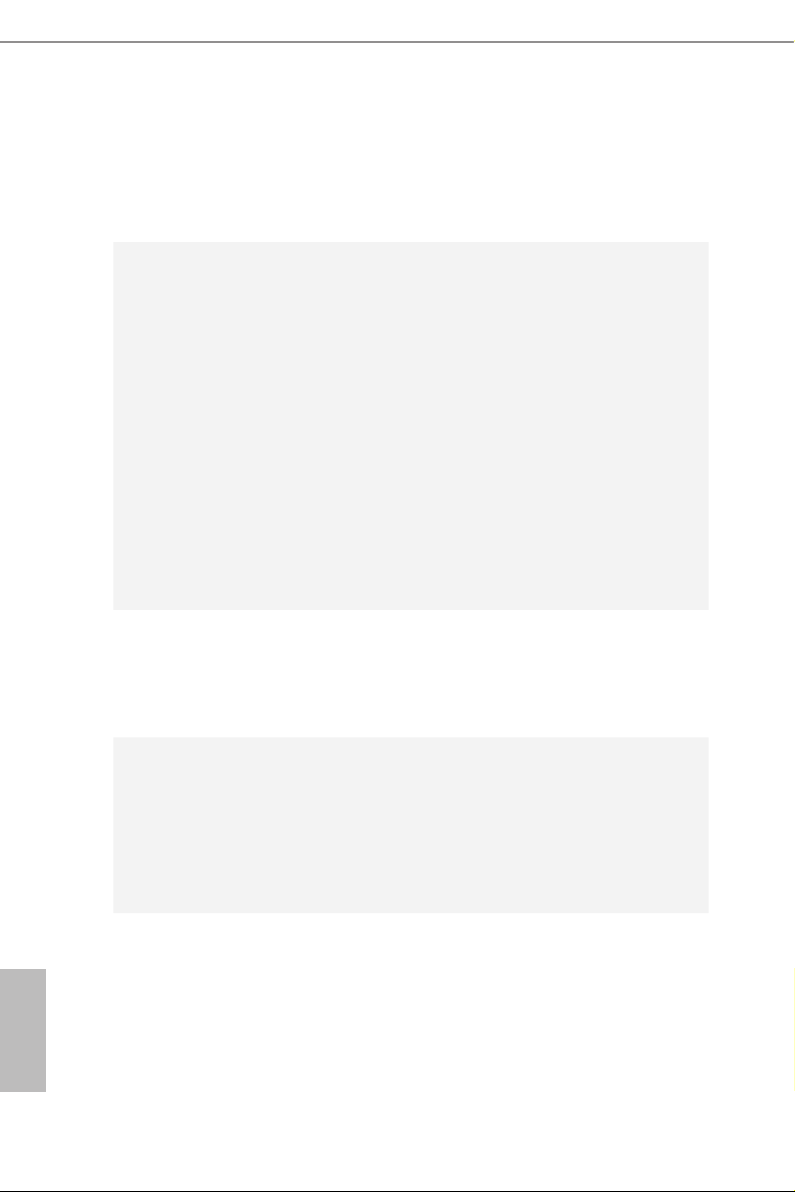
Storage
Connector
BIOS
Feature
2 x SATA3 6.0 Gb/s Connectors, support NCQ, AHCI and
•
Hot Plug
2 x SATA2 3.0 Gb/s Connectors, support NCQ, AHCI and
•
Hot Plug
1 x IR Header
•
1 x COM Port Header
•
1 x Power LED Header
•
1 x TPM Header
•
2 x CPU Fan Connectors (1 x 4-pin, 1 x 3-pin)
•
2 x Chassis Fan Connectors (1 x 4-pin, 1 x 3-pin)
•
1 x Power Fan Connector (3-pin)
•
1 x 24 pin ATX Power Connector
•
1 x 8 pin 12V Power Connector
•
2 x PCIe Power Connectors
•
1 x Front Panel Audio Connector
•
1 x SPDIF Out Connector
•
2 x USB 2.0 Headers (Support 4 USB 2.0 ports) (Supports ESD
•
Protection (ASRock Full Spike Protection))
AMI UEFI Legal BIOS with multilingual GUI support
•
ACPI 1.1 Compliant wake up events
•
SMBIOS 2.3.1 support
•
CPU, DRAM, PCH 1.05V Voltage multi-adjustment
•
English
4
Hardware
Monitor
OS
CPU/Chassis temperature sensing
•
CPU/Chassis/Power Fan Tachometer
•
CPU Quiet Fan (Auto adjust chassis fan speed by CPU tem-
•
perature)
CPU/Chassis Fan multi-speed control
•
Voltage monitoring: +12V, +5V, +3.3V, CPU Vcore
•
Microso® Windows® 10 32-bit / 10 64-bit / 8.1 32-bit / 8.1 64-
•
bit / 8 32-bit / 8 64-bit / 7 32-bit / 7 64-bit
* For the updated Windows® 10 driver, please visit ASRock’s web-
site for details: http://www.asrock.com
Page 10

FCC, CE, WHQL
Certications
* For detailed product information, please visit our website: http://ww w.asrock.com
Please realize that the re is a certain r isk involved with overclo cking, including adju sting the setting in the BIOS, applying Untied Ove rclocking Technology, or using thirdparty o verclocking tools. Overclocking may aect your system’s stability, or even c ause
damage to the components and dev ices of your system. It should be done at your own
risk and expense. We are not responsible for possible damage cau sed by overclocking.
Due to limitation, the actual memory size may be less than 4GB for the reservation for
system usage under Windows® 32-bit operating systems. Windows® 64-bit operating
systems do not have such limitations. You can use ASRock XFast R AM to utilize the
memor y that Windows® cannot use.
•
ErP/EuP ready (ErP/EuP ready power supply is required)
•
H81 Pro BTC R2.0
English
5
Page 11

1.3 Motherboard Layout
ATXP WR1
Intel
H81
CMO S
Bat te ry
BIOS
ROM
DDR 3_ A1 (64 bi t, 24 0-p in mo dul e)
DDR 3_ B1 (64 bi t, 24 0-p in mo dul e)
LAN
AUDIO
CODEC
1
HD_AU DIO1
COM2
1
USB_2_3
1
USB_4_5
1
1
SPEAKER1
HDLED RESET
PLED PWRB TN
PANEL1
1
CLRCMO S1
1
SATA3_1
SATA2_1
SATA3_0
SATA2_0
PCIE2
PCIE1
PCIE3
PCIE4
PCIE5
PCIE6
RoH S
H8 1 Pr o BT C
ATX12V 1
IR1
1
PS2
Keyb oar d
PS2
Mous e
Top:
RJ-4 5
USB 2.0
T: USB 0
B: U SB1
USB 3. 0
T:U SB0
B: USB 1
Top:
LINE IN
Cente r:
FRONT
Botto m:
MIC IN
CPU_FAN1
CHA_FAN 1
1 2
3
4
5
6
7
8
9
10
11
12
14
13
15
16
1718
19
20
21
22
23
24
PCIE_P WR1
USB 3 .0
HDMI 1
PARA LL EL P OR T
COM 1
VGA 1
PWR_FAN1CPU_FAN2
TPMS1
1
1
SPDIF_OUT1
CHA_FAN2
1
PLED1
Supe r
I/O
PCIE_P WR2
25
English
6
Page 12

No. Description
1 CPU Fan Connector (CPU_FAN2)
2 CPU Fan Connector (CPU_FAN1)
3 Power Fan Connector (PWR_FAN1)
4 ATX 12V Power Connector (ATX12V1)
5 2 x 240-pin DDR3 DIMM Slots (DDR3_A1, DDR3_B1)
6 TPM Header (TPMS1)
7 ATX Power Connector (ATXPWR1)
8 Chassis Fan Connector (CHA_FAN1)
9 Power LED Header (PLED1)
10 Chassis Speaker Header (SPEAK ER1)
11 SATA2 Connector (SATA2_0)
12 SATA3 Connector (SATA3_0)
13 SATA2 Connector (SATA2_1)
14 SATA3 Connector (SATA3_1)
15 System Panel Header (PANEL1)
16 USB 2.0 Header (USB_4_5)
17 USB 2.0 Header (USB_2 _3)
18 PCIe Power Connector (PCIE _PWR2)
19 SPDIF Out Connector (SPDIF_OUT)
20 COM Port Header (COM2)
21 Infrared Module Header (IR1)
22 Front Panel Audio Header (HD_ AUDIO1)
23 Clear CMOS Jumper (CLRCMOS1)
24 PCIe Power Connector (PCIE_PWR1)
25 Chassis Fan Connector (CHA_FAN2)
H81 Pro BTC R2.0
English
7
Page 13
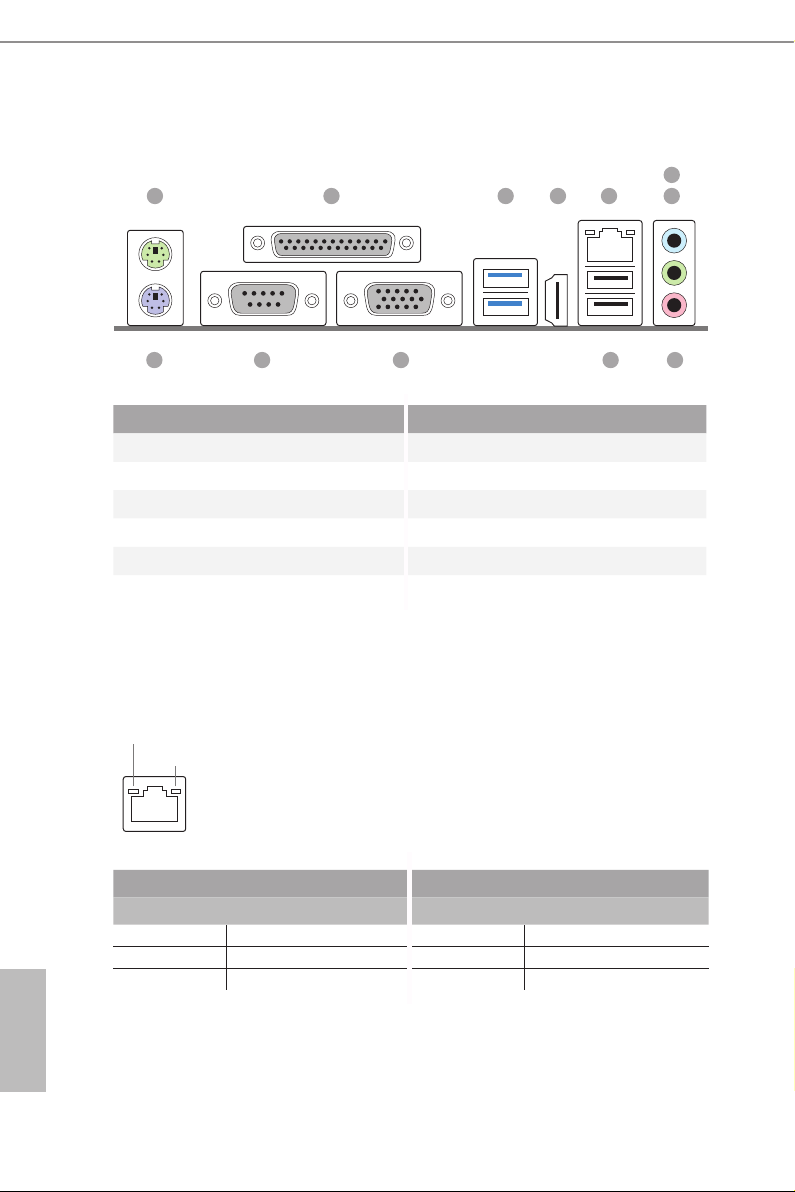
1.4 I/O Panel
1 2 3 4
6
5
7
English
11
No. Description No. Description
1 PS/2 Mouse Port 7 Front Speaker (Lime)
2 Parallel Port 8 Microphone (Pink)
3 USB 3.0 Ports (USB3_01) 9 USB 2.0 Ports (USB_01)
4 HDMI Port 10 D-Sub Port
5 LAN RJ-45 Port* 11 COM Port
6 Line In (Light Blue) 12 PS/2 Keyboard Port
* ere are two LEDs on each LAN port. Please refer to the table below for the LAN port LED indications .
ACT/LINK L ED
SPEED LE D
LAN Por t
Activity / Link LED Speed LED
Status Description Status Description
O No Link O 10Mbps connection
Blinking Data Activity Orange 100Mbps connection
On Link Green 1Gbps connection
891012
8
Page 14
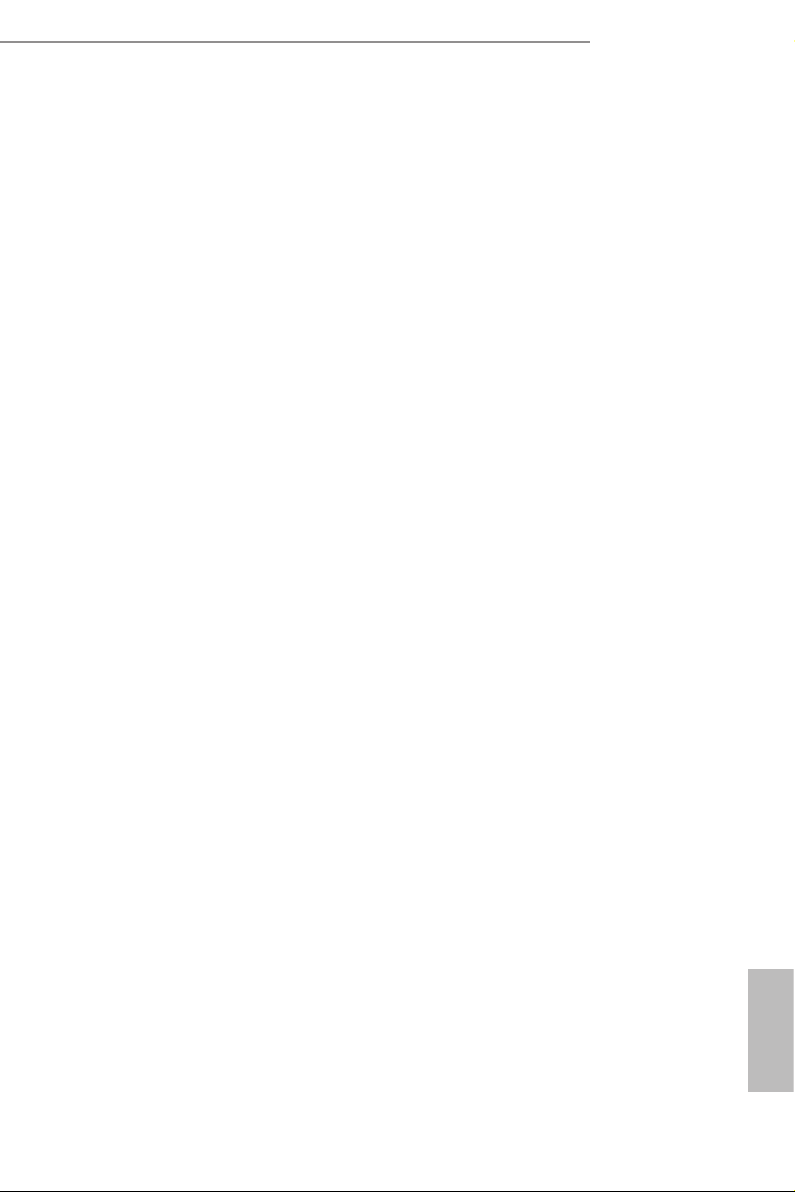
Chapter 2 Installation
is is an ATX form factor motherboard. Before you install the motherboard, study
the conguration of your chassis to ensure that the motherboard ts into it.
Pre-installation Precautions
Take note of the following precautions before you install motherboard components
or change any motherboard settings.
Make sure to unplug the power cord before installing or removing the motherboard.
•
Failure to do so may cause physical injuries to you and damages to motherboard
components.
In order to avoid damage from static electricity to the motherboard’s components,
•
NEVER place your motherboard directly on a carpet. Also remember to use a grounded
wrist strap or touch a safety grounded object before you handle the components.
Hold components by the edges and do not touch the ICs.
•
Whenever you uninstall any components, place them on a grounded anti-static pad or
•
in the bag that comes with the components.
When placing screws to secure the motherboard to the chassis, please do not over-
•
tighten the screws! Doing so may damage the motherboard.
H81 Pro BTC R2.0
English
9
Page 15
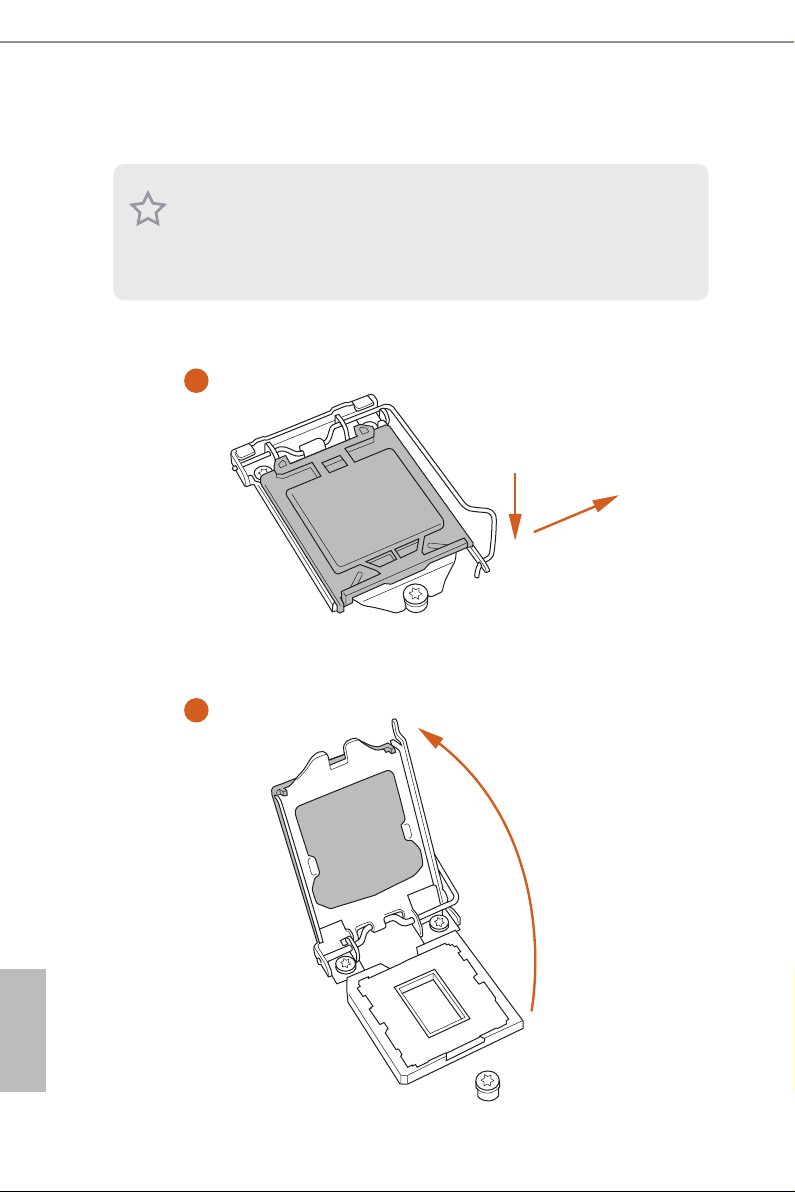
2.1 Installing the CPU
1. Before you inser t the 1150-Pin CPU into the socket, please check if the PnP cap is on
the socket, if the CPU surfa ce is unclean, or if there are any bent pins in the socket.
Do not force to insert the CPU into the socket if above situation is found. Otherwise,
the CPU will be seriously damaged .
2. Unplug all power cables before installing the CPU.
1
A
B
English
10
2
Page 16
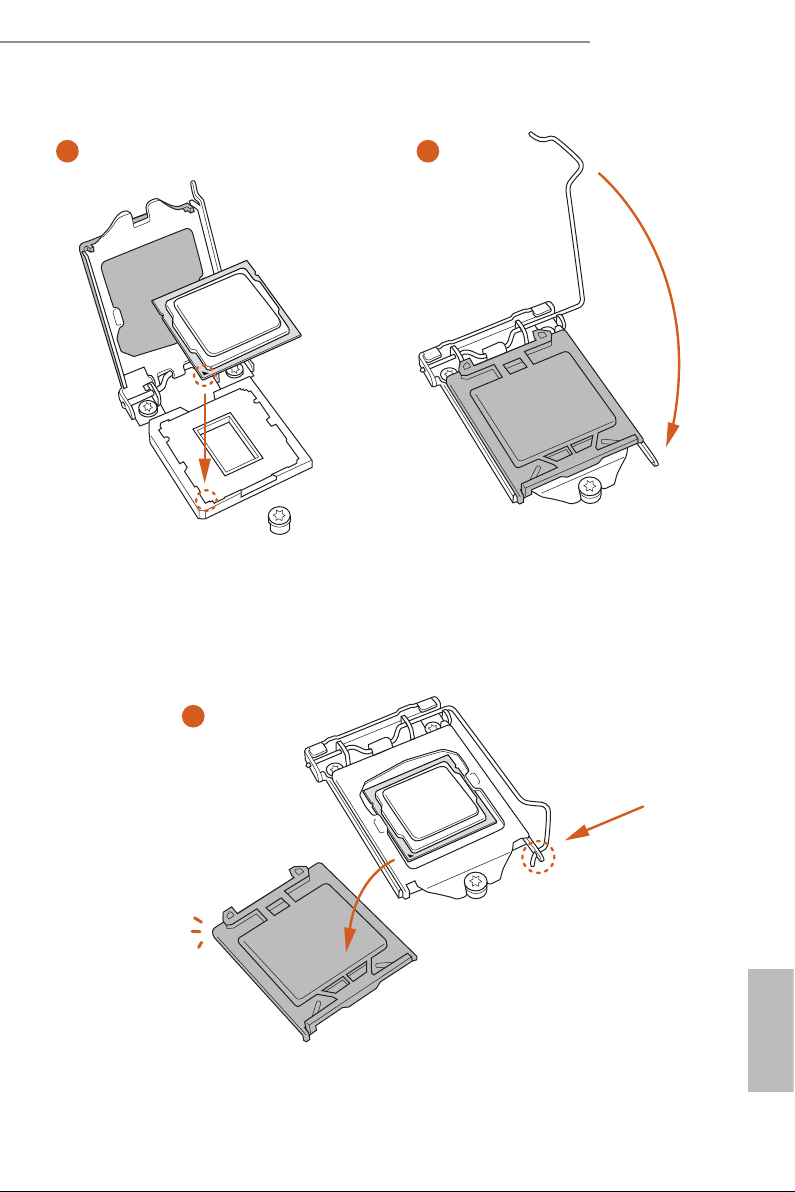
H81 Pro BTC R2.0
3
5
4
11
English
Page 17

Please save and replace the cover if the processor i s removed. e cover must be placed
if you wish to retur n the motherboard for aer service.
English
12
Page 18
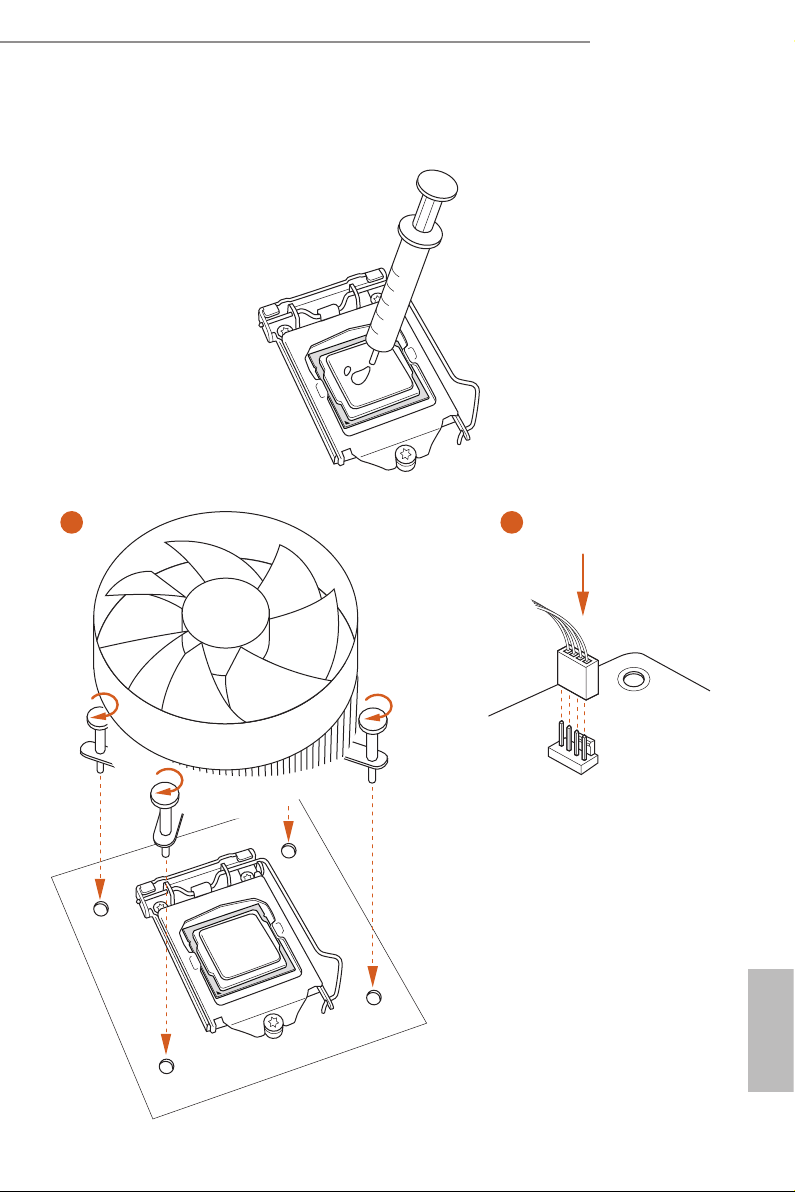
2.2 Installing the CPU Fan and Heatsink
1 2
H81 Pro BTC R2.0
FAN
CPU_
English
13
Page 19
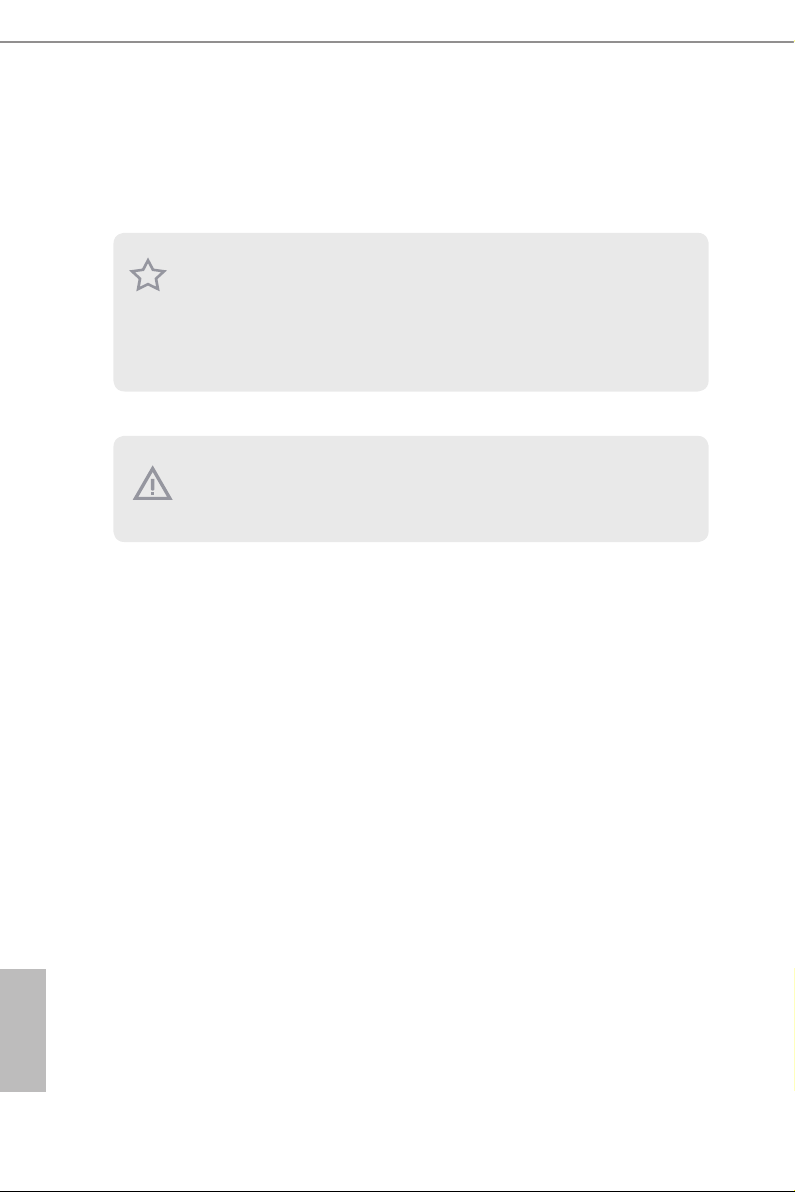
2.3 Installing Memory Modules (DIMM)
is motherboard provides two 240-pin DDR3 (Double Data Rate 3) DIMM slots,
and supports Dual Channel Memory Technology.
1. For dual channel conguration, you always need to install identical (the same
brand, speed , size and chip-type) DDR3 DIMM pairs.
2. It is unable to activate Dual Channel Memory Technology with only one memory
module instal led.
3. It is not allo wed to install a DDR or DDR 2 memory module into a DDR3 slot;
otherwise , this motherboard and DIM M may be damaged.
e DIMM only ts in one correct orientation. It will cause permanent dam age to
the mothe rboard and the DIMM if you force the DIMM into the slot at incor rect
orientation .
English
14
Page 20
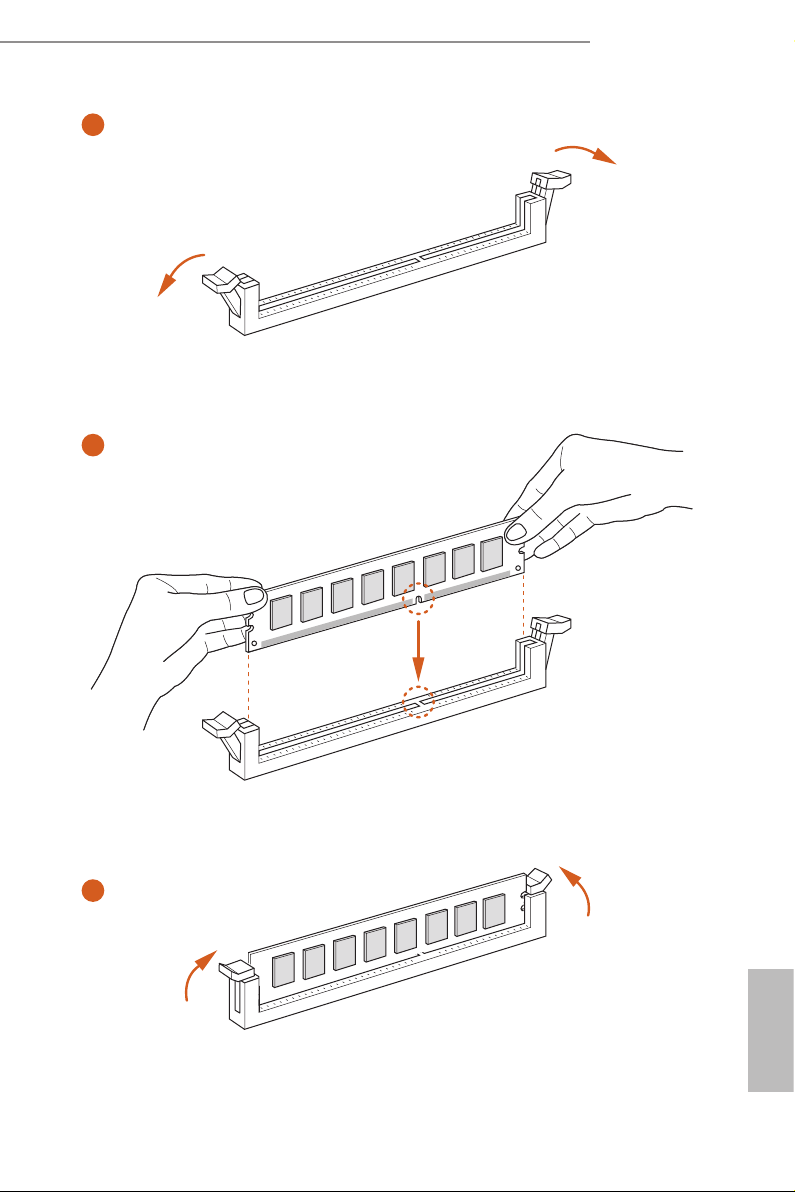
H81 Pro BTC R2.0
1
2
3
English
15
Page 21
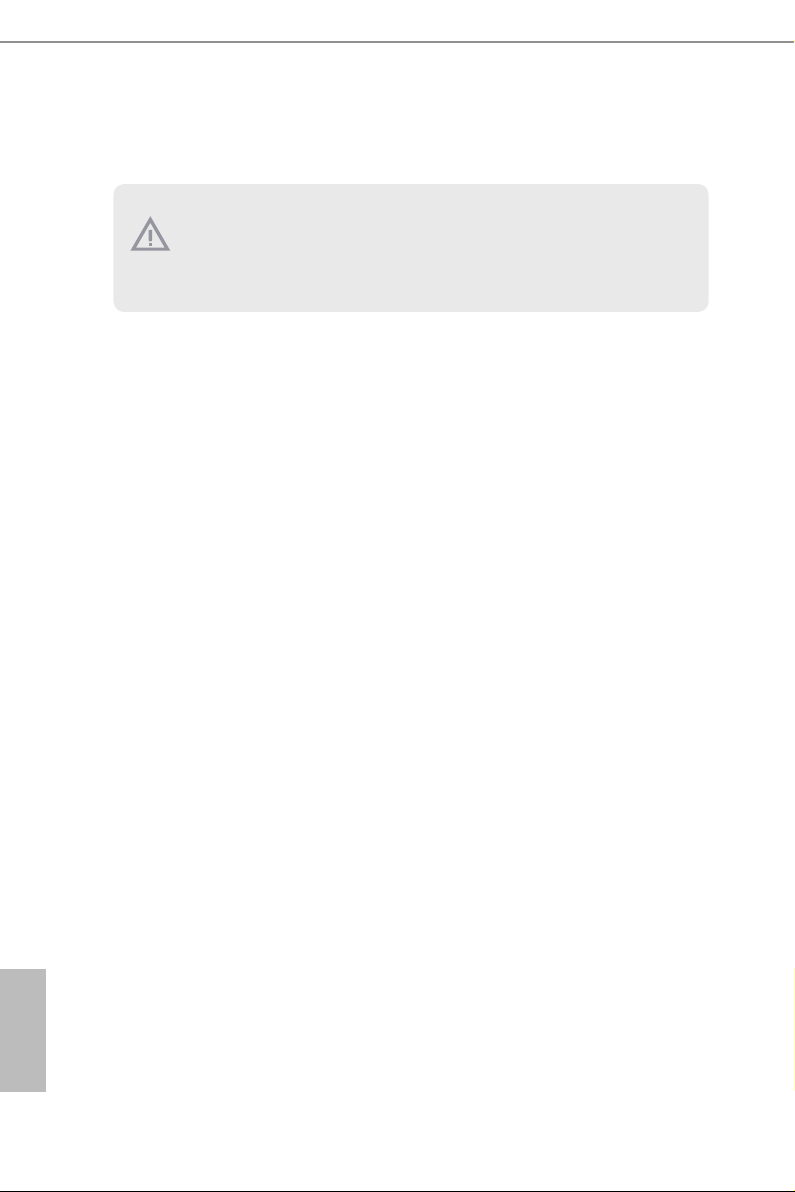
2.4 Expansion Slots (PCI Express Slots)
ere are 6 PCI Express slots on the motherboard.
Before installing an ex pansion card, please make sure that the power supply is
switched o or the power cord is unplugged. Plea se read the documentation of the
expan sion card and mak e necessary hardware settings for the card before you start
the installation.
PCIe slots:
PCIE2 (PCIe 2.0 x16 slot) is used for PCI Express x16 lane width graphics cards.
PCIE1/PCIE3/PCIE4/PCIE5/PCIE6 (PCIe 2.0 x1 slot) is used for PCI Express x1
lane width graphics cards.
English
16
Page 22
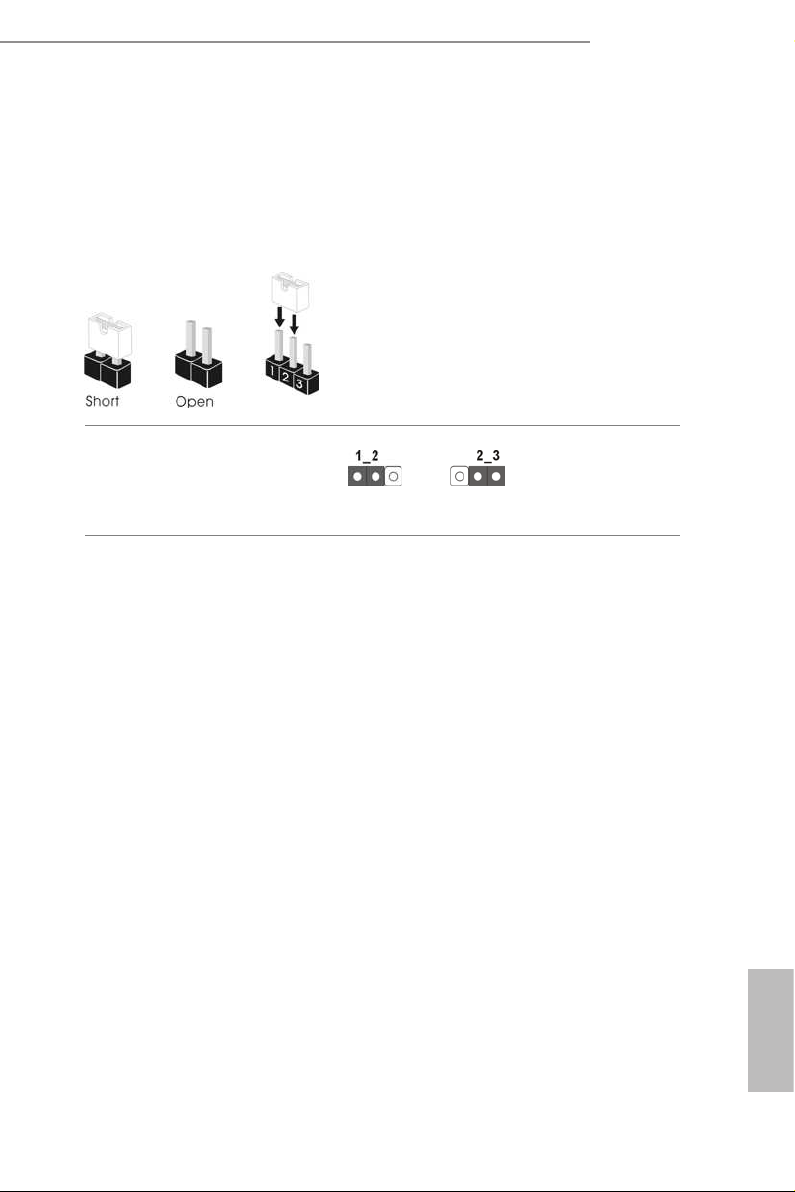
2.5 Jumpers Setup
e illustration shows how jumpers are setup. When the jumper cap is placed on
the pins, the jumper is “Short”. If no jumper cap is placed on the pins, the jumper
is “Open”. e illustration shows a 3-pin jumper whose pin1 and pin2 are “Short”
when a jumper cap is placed on these 2 pins.
Clear CMOS Jumper
(CLRCMOS1)
(see p.6, No. 23)
CLRCMOS1 allows you to clear the data in CMOS. To clear and reset the system
parameters to default setup, please turn o the computer and unplug the power
cord from the power supply. Aer waiting for 15 seconds, use a jumper cap to
short pin2 and pin3 on CLRCMOS1 for 5 seconds. However, please do not clear
the CMOS right aer you update the BIOS. If you need to clear the CMOS when
you just nish updating the BIOS, you must boot up the system rst, and then shut
it down before you do the clear-CMOS action. Please be noted that the password,
date, time, and user default prole will be cleared only if the CMOS battery is
removed.
Clear CMOSDefault
H81 Pro BTC R2.0
17
English
Page 23

2.6 Onboard Headers and Connectors
Onboard headers and connectors are NOT jumpers. Do NOT place jumper caps over
these header s and connectors. Placing jumper caps over the headers and connectors
will cause permanent damage to the motherboard.
System Panel Header
(9-pin PANEL1)
(see p.6, No. 15)
PWRBTN (Power Switch):
Connec t to the power switch on the chassi s front panel. You may congure the way to
turn o your system using the power switch.
RESET (Reset Switch):
Connec t to the reset switch on the chassi s front panel. P ress the reset sw itch to restart
the computer if the compute r freezes and fails to perform a normal restart.
PLED (Syste m Power LED):
Connec t to the power status indicator on the chassis front panel. e LED i s on when
the system is ope rating. e LED keeps blinking when the system i s in S1/S3 sleep state.
e LED is o when the system i s in S4 sle ep state or powered o (S5).
HDLED (Ha rd Drive Activity LED):
Connec t to the hard drive ac tivity LED on the chassis front panel. e LED is on when
the hard dr ive is reading or w riting data.
e front panel de sign may dier by chassis. A front pane l module mainly consists
of power switch , reset switch, power LED, hard dr ive activity LED, speak er and etc.
When connecting your chassis front panel module to this head er, make sure the wire
assig nments and the pin assig nments are matched correctly.
1
PLE D+
PLE D-
HDL ED-
HDL ED+
PWR BTN #
GND
GND
RES ET#
GND
Connect the power
switch, reset switch and
system status indicator on
the chassis to this header
according to the pin
assignments below. Note
the positive and negative
pins before connecting
the cables.
English
18
Power LED Header
(3-pin PLED1)
(see p.6, No. 9)
1
PLE D+
PLE D+
PLE D-
Please connect the chassis
power LED to this header
to
indicate the system’s
power status.
Page 24

H81 Pro BTC R2.0
Serial ATA2 Connectors
(SATA2_0:
see p.6, No. 11)
(SATA2_1:
see p.6, No. 13)
Serial ATA3 Connectors
(SATA3_0:
see p.6, No. 12)
(SATA3_1:
see p.6, No. 14)
USB 2.0 Headers
(9-pin USB_2_3)
(see p.6, No. 17)
(9-pin USB_4_5)
(see p.6, No. 16)
Front Panel Audio Header
(9-pin HD_AUDIO1)
(see p.6, No. 22)
USB _PW R
1
USB _PW R
GND
1
MIC 2_L
SATA2_0
SATA2_1
SATA3_0
SATA3_1
P-
P+
GND
GND
P+
P-
PRE SEN CE#
MIC _RE T
J_S ENS E
OUT 2_R
MIC 2_R
DUM MY
OUT _RE T
OUT 2_L
ese two SATA2
connectors support SATA
data cables for internal
storage devices with up to
3.0 Gb/s data transfer rate.
ese two SATA3
connectors support SATA
data cables for internal
storage devices with up to
6.0 Gb/s data transfer rate.
Besides two USB 2.0 ports
on the I/O panel, there
are two headers on this
motherboard. Each USB
2.0 header can support
two ports.
is header is for
connecting audio devices
to the front audio panel.
1. High Denition Audio supports Jack Sensing, but the panel wire on the chassis must
suppor t HDA to function correctly. Please follow the instructions in our manual and
chassis manual to install your syste m.
2. If you use an AC’97 audio panel, please install it to the f ront panel audio header by
the steps below:
A. Connect Mic_IN (MIC) to MIC2_ L.
B. Conne ct Audio_R (RIN) to OUT2_R and Audio_ L (LIN) to OUT2_ L.
C. Connect Ground (GND) to Ground (GND).
D. MIC_ RET and OUT_RET are for the HD audio panel only. You don’t need to
connec t them for the AC’97 audio panel.
E. To activate the front mic, go to the “FrontMic” Tab in the Realtek Control panel
and adju st “Recording Volume”.
English
19
Page 25

Chassis Speaker Header
GND
+12 V
PWR _FAN _SP EED
GND
+12 V
FAN_ SPE ED
(4-pin SPEAKER1)
(see p.6, No. 10)
DUM MY
1
+5V
SPE AKE R
DUM MY
Please connect the chassis
speaker to this header.
SPDIF Out Connector
(2-pin SPDIF_OUT1)
(see p.6, No. 19)
Chassis and Power Fan
Connectors
(4-pin CHA_FAN1)
(see p.6, No. 8)
(3-pin CHA_FAN2)
(see p.6, No. 25)
(3-pin PWR_FAN1)
(see p.6, No. 3)
CPU Fan Connectors
(4-pin CPU_FAN1)
(see p.6, No. 2)
(3-pin CPU_FAN2)
(see p.6, No. 1)
1
SPD I FOU T
GND
+12 V
CPU _FAN _SP EED
FAN_ SPE ED_ CON TR O L
CHA _FA N_S PEE D
+12 V
FAN _SP EED _CO NTR OL
GND
GND
GND
+12 V
FAN_ SP EED
Please connect the
SPDIF_OUT connector of
a HDMI VGA card to this
header with a cable.
Please connect fan cables
to the fan connectors and
match the black wire to
the ground pin.
is motherboard pro-
vides a 4-Pin CPU fan
(Quiet Fan) connector.
If you plan to connect a
3-Pin CPU fan, please
connect it to Pin 1-3.
English
20
ATX Power Connector
(24-pin ATXPWR1)
(see p.6, No. 7)
12
24
is motherboard pro-
vides a 24-pin ATX power
connector. To use a 20-pin
ATX power supply, please
plug it along Pin 1 and Pin
1
13
13.
Page 26

H81 Pro BTC R2.0
1
ATX 12V Power
Connector
(8-pin ATX12V1)
(see p.6, No. 4)
PCIe Power Connectors
(4-pin PCIE _PWR1)
(see p.6, No. 24)
(4-pin PCIE _PWR2)
(see p.6, No. 18)
Infrared Module Header
(5-pin IR1)
(see p.6, No. 21)
Serial Port Header
(9-pin COM2)
(see p.6, No. 20)
8 5
4 1
IRT X
+5V SB
DUM MY
1
GND
IRR X
RRXD 1
DDTR #1
DDSR #1
CCTS #1
1
GND
TTXD 1
DDCD #1
RRI# 1
RRTS #1
is motherboard pro-
vides an 8-pin ATX 12V
power connector. To use a
4-pin ATX power supply,
please plug it along Pin 1
and Pin 5.
Please connect these
connectors to the
power supply when
three graphics cards
are installed on this
motherboard.
is header supports an optional
wireless transmitting and
receiving infrared module.
is COM2 header
supports a serial port
module.
TPM Header
(17-pin TPMS1)
(see p.6, No. 6)
is connector supports
Trusted Platform Module
(TPM) system, which can
securely store keys, digital
certicates, passwords,
and data. A TPM system
also helps enhance
network securit y, protects
digital identities, and
ensures platform integrity.
English
21
Page 27

2.7 Installing the 4-pin Power Connectors
e two extra 4-pin power connectors on this motherboard oer more power for
your graphics cards. ey provide stable voltages and greatly reduce the risks of
burning your motherboard or graphics cards.
When more than three graphics cards are installed, be sure to install the PSU’s
4-pin power cables to the 4-pin power connectors (PCIE_PWR) on your
motherboard; otherwise, the cards may be damaged.
Please MUST install TWO PSU’s 4-pin power cables to your MB’s TWO 4-pin
power connectors. Plug one of the PSU's 4-pin power connector ( ) to the 4-pin
power connector closer to the PCIe x16 slot ( PCIE_PWR1) .
en plug another PSU's 4-pin power connector ( ) to the other 4-pin power
connector ( PCIE_PWR2 ) .
B
A
2
1
2
If your PSU only provides ONE, then please MUST install it to the 4-pin power
connector (PCIE_PWR1) closer to the PCIe x16 slot.
1
A
B
English
22
Important: Make sure both the connected 4-pin and 24-pin power connectors are on the
same PSU; otherwise, the motherboard may be damaged.
*e diagrams shown here are for reference only. Please refer to the user manual that comes
with your motherboard for the accurate location of the 4-pin power connectors.
Page 28

Chapter 3 Software and Utilities Operation
3.1 Installing Drivers
e Support CD that comes with the motherboard contains necessary drivers and
useful utilities that enhance the motherboard’s features.
Running The Support CD
To begin using the support CD, insert the CD into your CD-ROM drive. e CD
automatically displays the Main Menu if “AUTORUN” is enabled in your computer.
If the Main Menu does not appear automatically, locate and double click on the le
“ASRSETUP.EXE” in the Support CD to display the menu.
Drivers Menu
e drivers compatible to your system will be auto-detected and listed on the
support CD driver page. Please click Install All or follow the order from top to
bottom to install those required drivers. erefore, the drivers you install can work
properly.
Utilities Menu
e Utilities Menu shows the application soware that the motherboard supports.
Click on a specic item then follow the installation wizard to insta ll it.
H81 Pro BTC R2.0
To improve Windows 7 compatibility, please download and install the following hot
x provided by Microso.
“KB2720599”: http://support.microso.com/ kb/2720599/en-us
English
23
Page 29

3.2 Intel® Smart Connect Technology
Intel® Smart Connect Technology is a feature that periodically wakes your computer
from Windows® sleep state to refresh email or social networking applications. It
saves your waiting time and keeps the content always up-to-date.
3.2.1 System Requirements
• Conrm whether your motherboard supports this feature.
• Operating system: Microso Windows 8/7 (32- or 64-bit edition)
• Set the SATA mode to AHCI. If Windows 8/7 is already installed under IDE
mode, directly changing the SATA mode to AHCI may cause Windows 8/7
to crash while booting. If your system is not in AHCI mode, please follow the
instructions below.
ere are certa in risks. Please backup any important data before oper ating to avoid
loss.
1. Press Win + R simultaneously in Windows 8/7, type "Regedit" into the word
box then click OK.
English
24
2. Enter into HKEY_LOCAL _MACHINE\SYSTEM\CurrentControlSet\services\
msahci in Windows Registry Editor. Double click on the value Start and
change the value from 3 into 0. Click on OK.
Page 30

3.2.2 Setup Guide
Installing ASRock Smart Connect Utility
Step 1
Install ASRock Smart Connect Utility, which is located in the folder at the following
path of the Support CD: \ ASRock Utility > Smart Connect.
H81 Pro BTC R2.0
Step 2
Once installed, run ASRock Smart Connect from your desktop or go to Windows
Start -> All Programs -> ASRock Utility.
English
25
Page 31

Step 3
Click the Add button. Take Foxmail as an example, add Foxmail to the Application
list.
Step 4
Select Foxmail from the Application List, then click the arrow pointing right to add
this application to the Smart Connect List.
English
26
Step 5
Click Apply to enable Smart Connect.
Page 32

Step 6
Double-click the Intel® Smart Connect Technology Manager icon in the
Windows system tray.
Step 7
Drag the slider to congure how oen the system will connect to the network to
download updates. Shorter durations will provide more frequent updates, but may
cause more power consumption.
H81 Pro BTC R2.0
Using Smart Connect
1. Keep the applications which you wish to connect to the internet and receive
updates while the system is in sleep state running. Foxmail for instance, keep
Foxmail running.
2. Click on Windows Start -> the arrow next to Shut down, and click on Sleep.
3. Windows system will enter sleep state.
English
27
Page 33

4. e system will wake up from sleep state periodica lly, and then start to update
Foxmail. e screen will not display anything so the computer can maintain
minimum power usage. Aerwards, the system will automatically return to
sleep state again.
5. Upon wak ing up the system, you will nd the new mail that were sent to you
during sleep state are already updated and ready to be read in Foxmail.
English
28
Page 34

3.3 ASRock Live Update & APP Shop
e ASRock Live Update & APP Shop is an online store for purchasing and
downloading soware applications for your ASRock computer. You can quick ly and
easily insta ll various apps and support utilities, such as USB Key, XFast LAN, XFast
RAM and more. With ASRock APP Shop, you can optimize your system and keep
your motherboard up to date simply with a few clicks.
Double-click on your desktop to access ASRock Live Update & APP Shop
utility.
*You need to be connected to the Internet to download apps f rom the ASRock Live Update & APP Shop.
3.3.1 UI Overview
Category Panel
Hot News
H81 Pro BTC R2.0
Information Panel
Category Panel: e category panel contains several category tabs or buttons that
when selected the information panel below displays the relative information.
Information Panel: e information panel in the center displays data about the
currently selected category and allows users to perform job-related tasks.
Hot News: e hot news section displays the various latest news. Click on the image
to visit the website of the selected news and know more.
English
29
Page 35

3.3.2 Apps
When the "Apps" tab is selected, you will see all the available apps on screen for you
to download.
Installing an App
Step 1
Find the app you want to install.
e most recommended app appears on the le side of the screen. e other various
apps are shown on the right. Please scroll up and down to see more apps listed.
English
30
You can check the price of the app and whether you have already intalled it or not.
- e red icon displays the price or "Free" if the app is free of charge.
- e green "Installed" icon means the app is installed on your computer.
Step 2
Click on the app icon to see more details about the selected app.
Page 36

Step 3
If you want to install the app, click on the red icon to start downloading.
Step 4
When installation completes, you can nd the green "Installed " icon appears on the
upper right corner.
H81 Pro BTC R2.0
To uninstall it, simply click on the trash can icon .
*e trash icon may not appear for certain apps.
English
31
Page 37

Upgrading an App
You can only upgrade the apps you have already installed. When there is an
available new version for your app, you will nd the mark of "New Version"
appears below the installed app icon.
Step 1
Click on the app icon to see more details.
Step 2
Click on the yellow icon to start upgrading.
English
32
Page 38

3.3.3 BIOS & Drivers
Installing BIOS or Drivers
When the "BIOS & Drivers" tab is selected, you will see a list of recommended or
critical updates for the BIOS or drivers. Please update them all soon.
H81 Pro BTC R2.0
Step 1
Please check the item information before update. Click on to see more details.
Step 2
Click to select one or more items you want to update.
Step 3
Click Update to start the update process.
English
33
Page 39

3.3.4 Setting
In the "Setting" page, you can change the language, select the server location, and
determine if you want to automatically run the ASRock Live Update & APP Shop
on Windows startup.
English
34
Page 40

Chapter 4 UEFI SETUP UTILITY
4.1 Introduction
ASRock Interactive UEFI is a blend of system conguration tools, cool sound eects
and stunning visuals. Not only will it make BIOS setup less dicult but also a lot
more amusing. is section explains how to use the UEFI SETUP UTILITY to
congure your system. You may run the UEFI SETUP UTILITY by pressing <F2>
or <Del> right aer you power on the computer, otherwise, the Power-On-Self-Test
(POST) will continue with its test routines. If you wish to enter the UEFI SETUP
UTILITY aer POST, restart the system by pressing <Ctl> + <Alt> + <Delete>, or
by pressing the reset button on the system chassis. You may also restart by turning
the system o and then back on.
Becau se the UEFI soware is constantly being upd ated, the following UEFI setup
screens and de scriptions are for reference purpose only, and they may not exactly
match what you see on your scre en.
4.1.1 UEFI Menu Bar
H81 Pro BTC R2.0
e top of the screen has a menu bar with the following selections:
Main
OC Tweaker
Advanced
Tool
H/W Monitor
Boot
Security
Exit
For setting system time/date information
For overclocking congurations
For advanced system congurations
Useful tools
Displays current hardware status
For conguring boot settings and boot priority
For security settings
Exit the current screen or the UEFI Setup Utility
English
35
Page 41

4.1.2 Navigation Keys
Use < > key or < > key to choose among the selections on the menu bar, and
use < > key or < > key to move the cursor up or down to select items, then
press <Enter> to get into the sub screen. You can also use the mouse to click your
required item.
Please check the following table for the descriptions of each navigation key.
Navigation Key(s) Description
+ / -
<Tab>
<PGUP>
<PGDN>
<HOME>
<END>
<F1>
<F4>
<F7>
<F9>
<F10>
<F12>
<ESC>
To change option for the selected items
Switch to next function
Go to the previous page
Go to the next page
Go to the top of the screen
Go to the bottom of the screen
To display the General Help Screen
Toggle sound on/o
Discard changes and exit the SETUP UTILITY
Load optimal default values for all the settings
Save changes and exit the SETUP UTILITY
Print screen
Jump to the Exit Screen or exit the current screen
English
36
Page 42

4.2 Main Screen
When you enter the UEFI SETUP UTILITY, the Main screen will appear and
display the system overview.
H81 Pro BTC R2.0
Active Page on Entry
Select the default page when entering the UEFI setup utility.
UEFI Guide
UEFI Guide is a quick tutorial for ASRock 's UEFI setup Utility. You may abort the
tutorial by pressing "esc".
English
37
Page 43

4.3 OC Tweaker Screen
In the OC Tweaker screen, you can set up overclocking features.
Becau se the UEFI soware is constantly being upd ated, the following UEFI setup
screens and de scriptions are for reference purpose only, and they may not exactly
match what you see on your scre en.
English
38
Advanced Turbo
Load optimized CPU and GPU OC settings. Please note that overclocking may
cause damage to your CPU and motherboard. It should be done at your own risk
and expense.
Non-Z OC
Non-Z OC allows users with a K-Series Haswell processor to overclock their non
Z87 chipset motherboards.
Load Optimized GPU OC Setting
Please note that overclocking may cause damage to your CPU and motherboard. It should
be done at your own risk and expense.
Page 44

H81 Pro BTC R2.0
CPU Conguration
Multi core enhancement
Improve the system's performance by forcing the CPU to perform the highest frequency on
all CPU cores simultaneously. Disable to reduce power consumption.
CPU Ratio
e CPU speed is determined by the CPU Ratio multiplied with the BCLK.
Increasing the CPU Ratio will increase the internal CPU clock speed without
aecting the clock speed of other components.
CPU Cache Ratio
e CPU Interna l Bus Speed Ratio. e maximum should be the same as the CPU
Ratio.
CPU OC Fixed Mode
CPU OC x mode allows you to keep the max CPU ratio as your setting without
throttling. Please note that overclocking may cause damage to your CPU and
motherboard. It should be done at your own risk and expense.
Intel SpeedStep Technology
Intel SpeedStep technology allows processors to switch between multiple frequen-
cies and voltage points for better power saving and heat dissipation.
Intel Turbo Boost Technology
Intel Turbo Boost Technology enables the processor to run above its base operating
frequency when the operating system requests the highest performance state.
Filter PLL Frequency
CPU BCLK Filter Frequency. Choose 1.6 for better overclocking capabilities.
Internal PLL Overvoltage
Enable for better stability when overclocking.
Long Duration Power Limit
Congure Package Power Limit 1 in watts. When the limit is exceeded, the CPU
ratio will be lowered aer a period of time. A lower limit can protect the CPU and
save power, while a higher limit may improve performance.
English
39
Page 45

Long Duration Maintained
Congure the period of time until the CPU ratio is lowered when the Long
Duration Power Limit is exceeded.
Short Duration Power Limit
Congure Package Power Limit 2 in watts. When the limit is exceeded, the CPU
ratio will be lowered immediately. A lower limit can protect the CPU and save
power, while a higher limit may improve performance.
Primary Plane Current Limit
Congure the current limit of the CPU under Turbo Mode in ampere. A lower
limit can protect the CPU and save power, while a higher limit may improve
performance.
GT Frequency
Congure the frequency of the integrated GPU.
GT Voltage Mode
Auto: For optimized settings.
Adaptive: Add voltage to the integrated GPU when the system is under heavy load.
Override: e voltage is xed.
GT Adaptive Voltage
Congure the xed voltage added to the integrated GPU.
English
40
GT Voltage Oset
Congure the voltage added to the integrated GPU when the system is under heavy
load.
DRAM Timing Conguration
Load XMP Setting
Load XMP settings to overclock the DDR3 memory and perform beyond standard
specications.
DRAM Frequency
If [Auto] is selected, the motherboard will detect the memory module(s) inserted
and assign the appropriate frequency automatically.
Page 46

H81 Pro BTC R2.0
DRAM Conguration
CAS# Latency (tCL)
e time between sending a column address to the memory and the beginning of the data
in response.
RAS# to CAS# Delay (tRCD)
e number of clock cycles required between the opening of a row of memory and
accessing columns within it.
Row Precharge Time (tRP)
e number of clock cycles required between the issuing of the precharge command
and opening the next row.
RAS# Active Time (tRAS)
e number of clock cycles required between a bank active command and issuing the
precharge command.
Command Rate (CR)
e delay between when a memor y chip is selected and when the rst active command can
be issued.
Write Recovery Time (tWR)
e amount of delay that must elapse aer the completion of a valid write operation,
before an active bank can be precharged.
English
41
Page 47

Refresh Cycle Time (tRFC)
e number of clocks from a Refresh command until the rst Activate command to
the same rank.
RAS to RAS Delay (tRRD)
e number of clocks between two rows activated in dierent banks of the same
rank.
Write to Read Delay (tWTR)
e number of clocks between the last valid write operation and the next read
command to the same internal bank.
Read to Precharge (tRTP)
e number of clocks that are inserted between a read command to a row pre-
charge command to the same rank.
Four Activate Window (tFAW)
e time window in which four activates are allowed the same rank.
CAS Write Latency (tCWL)
Congure CAS Write Latency.
tREFI
Congure refresh cycles at an average periodic interval.
English
42
tCKE
Congure the period of time the DDR3 initiates a minimum of one refresh
command internally once it enters Self-Refresh mode.
tRDRD
Congure between module read to read delay.
tRDRDDR
Congure between module read to read delay from dierent ranks.
tRDRDDD
Use this to change DRAM tRWSR Auto/Manual settings. e default is [Auto].
tWRRD
Congure between module write to read delay.
Page 48

tWRRDDR
Congure between module write to read delay from dierent ranks.
tWRRDDD
Use this to change DRAM tRRSR Auto/Manual settings. e default is [Auto].
Congure between module write to read delay from dierent DIMMs.
tWRWR
Congure between module write to write delay.
tWRWRDR
Congure between module write to write delay from dierent ranks.
tWRWRDD
Congure between module write to write delay from dierent DIMMs.
tRDWR
Congure between module read to write delay.
tRDWRDR
Congure between module read to write delay from dierent ranks.
H81 Pro BTC R2.0
tRDWRDD
Congure between module read to write delay from dierent DIMMs.
RTL (CHA)
Congure round trip latency for channel A.
RTL (CHB)
Congure round trip latency for channel B.
IO-L (CHA)
Congure IO latency for channel A.
IO-L (CHB)
Congure IO latency for channel B.
ODT WR (CHA)
Congure the memory on die termination resistors' WR for channel A.
English
43
Page 49

ODT WR (CHB)
Congure the memory on die termination resistors' WR for channel B.
ODT NOM (CHA)
Use this to change ODT (CHA) Auto/Manual settings. e default is [Auto].
ODT NOM (CHB)
Use this to change ODT (CHB) Auto/Manual settings. e default is [Auto].
Command Tri State
Enable for DRAM power saving.
MRC Fast Boot
Enable Memory Fast Boot to skip DRAM memory training for booting faster.
DIMM Exit Mode
Select Slow Exit to reduce power consumption, or Fast Exit for better performance.
FIVR Conguration
FIVR Switch Frequency Signature
Select whether to boost or lower the FIVR Switch Frequency.
FIVR Switch Frequency Oset
Congure the percentage of frequency boost or deduction.
English
44
CPU Vcore Voltage Mode
Auto: For optimized settings.
Override: e voltage is xed.
Vcore Override Voltage
Congure the voltage added to the Vcore when the system is under heavy load.
Vcore Voltage Additional Oset
Congure the dynamic Vcore voltage added to the Vcore.
CPU Cache Voltage Mode
Auto: For optimized settings.
Override: e voltage is xed.
Page 50

CPU Cache Override Voltage
Add voltage to the CPU Cache when the system is under heavy load.
CPU Cache Voltage Oset
Congure the voltage for the CPU Cache. Setting the voltage higher may increase
system stability when overclocking.
System Agent Voltage Oset
Congure the voltage for the System Agent. Setting the voltage higher may increase
system stability when overclocking.
CPU Analog IO Voltage Oset
CPU I/O Analog Voltage.
CPU Digital IO Voltage Oset
CPU I/O Digital Voltage.
CPU Integrated VR Faults
Disable FIVR Faults to raise the threshold to trigger CPU over current protection
and over voltage protection for better overclocking capabilities.
H81 Pro BTC R2.0
CPU Integrated VR Eciency Mode
Enable FIVR Eciency Management for power saving. Disable for better
performance and overclocking capabilities.
Voltage Conguration
Power Saving Mode
Enable Power Saving Mode to reduce power consumption.
CPU Input Voltage
Congure the voltage for the CPU.
CPU Load-Line Calibration
CPU Load-Line Calibration helps prevent CPU voltage droop when the system is
under heav y load.
DRAM Voltage
Use this to congure DRAM Voltage. e default value is [Auto].
PCH 1.05V Voltage
Chipset 1.05V Voltage. Use default settings for best performance.
English
45
Page 51

4.4 Advanced Screen
In this section, you may set the congurations for the following items: CPU Con-
guration, Chipset Conguration, Storage Conguration, Intel® Smart Connect
Technology, Super IO Conguration, ACPI Conguration, USB Conguration and
Trusted Computing.
English
46
Setting wrong values in this sec tion may cause the system to malfunction.
Page 52

4.4.1 CPU Conguration
Active Processor Cores
Select the number of cores to enable in each processor package.
H81 Pro BTC R2.0
CPU C States Support
Enable CPU C States Support for power saving. It is recommended to keep C3, C6
and C7 all enabled for better power saving.
Enhanced Halt State (C1E)
Enable Enhanced Halt State (C1E) for lower power consumption.
CPU C3 State Support
Enable C3 sleep state for lower power consumption.
CPU C6 State Support
Enable C6 deep sleep state for lower power consumption.
CPU C7 State Support
Enable C7 deep sleep state for lower power consumption.
Package C State Support
Enable CPU, PCIe, Memory, Graphics C State Support for power saving.
English
47
Page 53

CPU Thermal Throttling
Enable CPU internal thermal control mechanisms to keep the CPU from overheat-
ing.
No-Execute Memory Protection
Processors with No-Execution Memory Protection Technology may prevent certain
classes of malicious buer overow attacks.
Intel Virtualization Technology
Intel Virtualization Technology allows a platform to run multiple operating systems
and applications in independent partitions, so that one computer system can
function as multiple virtual systems.
Hardware Prefetcher
Automatically prefetch data and code for the processor. Enable for better
performance.
Adjacent Cache Line Prefetch
Automatically prefetch the subsequent cache line while retrieving the currently
requested cache line. Enable for better performance.
English
48
Page 54

4.4.2 Chipset Conguration
Primary Graphics Adapter
Select a primary VGA.
H81 Pro BTC R2.0
VT-d
Intel® Virtualization Technology for Directed I/O helps your virtual machine
monitor better utilize hardware by improving application compatibility and
reliability, and providing additional levels of manageability, security, isolation, and
I/O performance.
PCIE2 Link Speed
Select the link speed for PCIE2.
Share Memory
Congure the size of memory that is allocated to the integrated graphics processor
when the system boots up.
IGPU Multi-Monitor
Select disable to disable the integrated graphics when an external graphics card is
installed. Select enable to keep the integrated graphics enabled at all times.
English
49
Page 55

Render Standby
Power down the render unit when the GPU is idle for lower power consumption.
Onboard HD Audio
Enable/disable onboard HD audio. Set to Auto to enable onboard HD audio and
automatically disable it when a sound card is installed.
Front Panel
Enable/disable front panel HD audio.
Onboard HDMI HD Audio
Enable audio for the onboard digital outputs.
Onboard LAN
Enable or disable the onboard network interface controller.
Deep Sleep
Congure deep sleep mode for power saving when the computer is shut down.
Restore on AC/Power Loss
Select the power state aer a power failure. If [Power O] is selected, the power will
remain o when the power recovers. If [Power On] is selected, the system will start
to boot up when the power recovers.
English
50
Good Night LED
By enabling Good Night LED, the Power/HDD/LAN LEDs will be switched o
when the system is on. It will also automatically switch o the Power and Keyboard
LEDs when the system enters into Standby/Hibernation mode.
Page 56

4.4.3 Storage Conguration
SATA Controller(s)
Enable/disable the SATA controllers.
H81 Pro BTC R2.0
SATA Mode Selection
IDE: For better compatibility.
AHCI: Supports new features that improve performance.
AHCI (Advanc ed Host Controll er Interface) supports NCQ and other new feature s
that will improve SATA disk per formance but IDE mode does not have these advantages.
SATA Aggressive Link Power Management
SATA Aggressive Link Power Management allows SATA devices to enter a low
power state during periods of inactivity to save power. It is only supported by AHCI
mode.
Hard Disk S.M.A.R.T.
S.M.A.R.T stands for Self-Monitoring, Analysis, and Reporting Technolog y. It is a
monitoring system for computer hard disk drives to detect and report on various
indicators of reliability.
English
51
Page 57

4.4.4 Intel® Smart Connect Technology
Intel® Smart Connect Technology
Intel® Smart Connect Technology automatically updates your email and social
networks, such as Twitter, Facebook, etc. while the computer is in sleep mode.
English
52
Page 58

4.4.5 Super IO Conguration
Serial Port 1
Enable or disable the Serial port 1.
H81 Pro BTC R2.0
Serial Port 1 Address
Select the address of the Serial port 1.
COM2 & IR
Enable or disable the Serial port 2 and Infrared port.
Serial Port 2
Enable or disable the Serial port 2.
Serial Port 2 Address
Select the address of the Serial port 2.
Parallel Port
Enable or disable the Parallel port.
Change Settings
Select the address of the Parallel port.
English
53
Page 59

Device Mode
Select the device mode according to your connected device.
English
54
Page 60

4.4.6 ACPI Conguration
Suspend to RAM
Select disable for ACPI suspend type S1. It is recommended to select auto for ACPI
S3 power saving.
H81 Pro BTC R2.0
Check Ready Bit
Enable to enter the operating system aer S3 only when the hard disk is ready, this
is recommended for better system stability.
ACPI HPET Table
Enable the High Precision Event Timer for better performance and to pass WHQL
tests.
PS/2 Keyboard Power On
Allow the system to be waked up by a PS/2 Keyboard.
PCIE Devices Power On
Allow the system to be waked up by a PCIE device and enable wake on LAN.
Ring-In Power On
Allow the system to be waked up by onboard COM port modem Ring-In signals.
English
55
Page 61

RTC Alarm Power On
Allow the system to be waked up by the rea l time clock alarm. Set it to By OS to let
it be handled by your operating system.
USB Keyboard/Remote Power On
Allow the system to be waked up by an USB keyboard or remote controller.
USB Mouse Power On
Allow the system to be waked up by an USB mouse.
English
56
Page 62

4.4.7 USB Conguration
USB Controller
Enable or disable all the USB 2.0 ports.
H81 Pro BTC R2.0
Intel USB 3.0 Mode
Enable or disable all the USB 3.0 ports. It is recommended to select [Smart Auto].
Legacy USB Support
Enable or disable Legacy OS Support for USB 2.0 devices. If you encounter USB
compatibility issues it is recommended to disable legacy USB support. Select UEFI
Setup Only to support USB devices under the UEFI setup and Windows/Linux
operating systems only.
Legacy USB 3.0 Support
Enable or disable Legacy OS Support for USB 3.0 devices.
English
57
Page 63

4.4.8 Trusted Computing
Security Device Support
Enable to activate Trusted Platform Module (TPM) security for your hard disk
drives.
English
58
Page 64

4.5 Tools
UEFI Tech Service
Contact ASRock Tech Service if you are having trouble with your PC. Please setup
network conguration before using UEFI Tech Service.
H81 Pro BTC R2.0
Easy Driver Installer
For users that don’t have an optical disk drive to install the drivers from our support
CD, Easy Driver Installer is a handy tool in the UEFI that installs the LAN driver
to your system via an USB storage device, then downloads and installs the other
required drivers automatically.
Instant Flash
Save UEFI les in your USB storage device and run Instant Flash to update your
UEFI.
Internet Flash
ASRock Internet Flash downloads and updates the latest UEFI rmware version
from our servers for you. Please setup network conguration before using Internet
Flash.
*For BIOS backup and recovery purpose, it is recommended to plug in your USB
pen drive before using this function.
Network Conguration
Use this to congure internet connection settings for Internet Flash.
English
59
Page 65

Internet Setting
Enable or disable sound eects in the setup utility.
UEFI Download Server
Select a server to download the UEFI rmware.
Dehumidier Function
If Dehumidier Function is enabled, the computer will power on automatically to
dehumidify the system aer entering S4/S5 state.
Dehumidier Period
Congure the period of time until the computer powers on and enables
Dehumidier aer entering S4/S5 state.
Dehumidier Duration
Congure the duration of the dehumidifying process before it returns to S4/S5
state.
English
60
Dehumidier CPU Fan Setting
Congure the speed of the CPU fan while Dehumidier is enabled. e higher the
value, the faster the fan speed.
Max: 255
Min: 1
Page 66

Save User Default
Type a prole name and press enter to save your settings as user default.
Load User Default
Load previously saved user defaults.
H81 Pro BTC R2.0
61
English
Page 67

4.6 Hardware Health Event Monitoring Screen
is section allows you to monitor the status of the hardware on your system,
including the parameters of the CPU temperature, motherboard temperature, fan
speed and voltage.
CPU Fan 1 & 2 Setting
Select a fan mode for CPU Fans 1&2, or choose Customize to set 5 CPU
temperatures and assign a respective fan speed for each temperature.
English
62
Chassis Fan 1 Setting
Select a fan mode for Chassis Fan 1, or choose Customize to set 5 CPU temperatures
and assign a respective fan speed for each temperature.
Chassis Fan 2 Setting
Select a fan mode for Chassis Fan 2, or choose Customize to set 5 CPU temperatures
and assign a respective fan speed for each temperature.
Over Temperature Protection
When Over Temperature Protection is enabled, the system automatically shuts
down when the motherboard is overheated.
Page 68

4.7 Boot Screen
is section displays the available devices on your system for you to congure the
boot settings and the boot priority.
Fast Boot
Fast Boot minimizes your computer's boot time. In fast mode you may not boot
from an USB storage device. Ultra Fast mode is only supported by Windows 8 and
the VBIOS must support UEFI GOP if you are using an external graphics card.
Please notice that Ultra Fast mode will boot so fast that the only way to enter this
UEFI Setup Utility is to Clear CMOS or run the Restart to UEFI utility in Windows.
H81 Pro BTC R2.0
Boot From Onboard LAN
Allow the system to be waked up by the onboard LAN.
Setup Prompt Timeout
Congure the number of seconds to wait for the setup hot key.
Bootup Num-Lock
Select whether Num Lock should be turned on or o when the system boots up.
Boot Beep
Select whether the Boot Beep should be turned on or o when the system boots up. Please
note that a buzzer is needed.
English
63
Page 69

Full Screen Logo
Enable to display the boot logo or disable to show normal POST messages.
AddOn ROM Display
Enable AddOn ROM Display to see the AddOn ROM messages or congure the
AddOn ROM if you've enabled Full Screen Logo. Disable for faster boot speed.
Boot Failure Guard
If the computer fails to boot for a number of times the system automatically restores
the default settings.
Boot Failure Guard Count
Congure the number of attempts to boot until the system automatically restores
the default settings.
CSM (Compatibility Support Module)
English
64
CSM
Enable to launch the Compatibility Support Module. Please do not disable unless
you’re running a WHCK test. If you are using Windows 8 64-bit and all of your
devices support UEFI, you may also disable CSM for faster boot speed.
Page 70

Launch PXE OpROM Policy
Select UEFI only to run those that support UEFI option ROM only. Select Legacy
only to run those that support legacy option ROM only.
Launch Storage OpROM Policy
Select UEFI only to run those that support UEFI option ROM only. Select Legacy
only to run those that support legacy option ROM only.
Launch Video OpROM Policy
Select UEFI only to run those that support UEFI option ROM only. Select Legacy
only to run those that support legacy option ROM only.
H81 Pro BTC R2.0
65
English
Page 71

4.8 Security Screen
In this section you may set or change the supervisor/user password for the system.
You may also clear the user password.
Supervisor Password
Set or change the password for the administrator account. Only the administrator
has authority to change the settings in the UEFI Setup Utility. Leave it blank and
press enter to remove the password.
English
66
User Password
Set or change the password for the user account. Users are unable to change the
settings in the UEFI Setup Utility. Leave it blank and press enter to remove the
password.
Secure Boot
Enable to support Windows 8 Secure Boot.
Page 72

4.9 Exit Screen
Save Changes and Exit
When you select this option the following message, “Save conguration changes
and exit setup?” will pop out. Select [OK] to save changes and exit the UEFI SETUP
UTILITY.
H81 Pro BTC R2.0
Discard Changes and Exit
When you select this option the following message, “Discard changes and exit
setup?” will pop out. Select [OK] to exit the UEFI SETUP UTILITY without saving
any changes.
Discard Changes
When you select this option the following message, “Discard changes?” will pop
out. Select [OK] to discard all changes.
Load UEFI Defaults
Load UEFI default values for a ll options. e F9 key can be used for this operation.
Launch EFI Shell from lesystem device
Copy shellx64.e to the root directory to launch EFI Shell.
English
67
Page 73

Contact Information
If you need to contact ASRock or want to know more about ASRock, you’re welcome
to visit ASRock’s website at http://ww w.asrock.com; or you may contact your dealer
for further information. For technical questions, please submit a support request
form at http://www.asrock.com/support/tsd.asp
ASRock Incorporation
2F., No.37, Sec. 2, Jhongyang S. Rd., Beitou District,
Taipei City 112, Taiwan (R.O.C.)
ASRock EUROPE B.V.
Bijsterhuizen 11-11
6546 AR Nijmegen
e Netherlands
Phone: +31-24-345-44-33
Fax: +31-24-345-44-38
ASRock America, Inc.
13848 Magnolia Ave, Chino, CA91710
U.S.A.
Phone: +1-909-590-8308
English
68
Fax: +1-909-590-1026
