Page 1
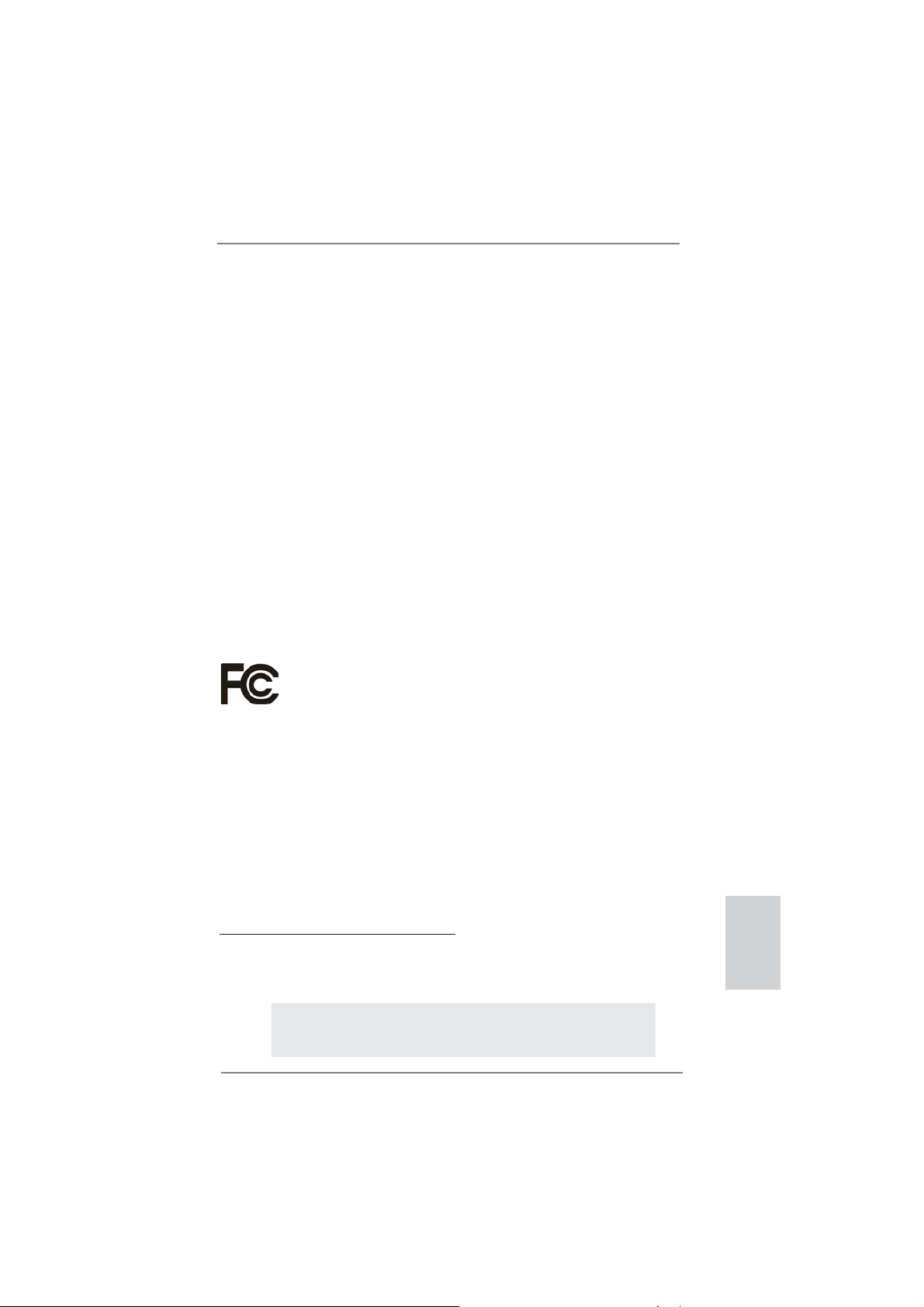
Copyright Notice:
No part of this installation guide may be reproduced, transcribed, transmitted, or translated in any language, in any form or by any means, except duplication of documentation
by the purchaser for backup purpose, without written consent of ASRock Inc.
Products and corporate names appearing in this guide may or may not be registered
trademarks or copyrights of their respective companies, and are used only for identifi ca-
tion or explanation and to the owners’ benefi t, without intent to infringe.
Disclaimer:
Specifi cations and information contained in this guide are furnished for informational use
only and subject to change without notice, and should not be constructed as a commitment by ASRock. ASRock assumes no responsibility for any errors or omissions that may
appear in this guide.
With respect to the contents of this guide, ASRock does not provide warranty of any kind,
either expressed or implied, including but not limited to the implied warranties or conditions of merchantability or fi tness for a particular purpose. In no event shall ASRock, its
directors, offi cers, employees, or agents be liable for any indirect, special, incidental, or
consequential damages (including damages for loss of profi ts, loss of business, loss of
data, interruption of business and the like), even if ASRock has been advised of the possibility of such damages arising from any defect or error in the guide or product.
This device complies with Part 15 of the FCC Rules. Operation is subject to the following
two conditions:
(1) this device may not cause harmful interference, and
(2) this device must accept any interference received, including interference that
may cause undesired operation.
CALIFORNIA, USA ONLY
The Lithium battery adopted on this motherboard contains Perchlorate, a toxic substance
controlled in Perchlorate Best Management Practices (BMP) regulations passed by the
California Legislature. When you discard the Lithium battery in California, USA, please
follow the related regulations in advance.
“Perchlorate Material-special handling may apply, see
www.dtsc.ca.gov/hazardouswaste/perchlorate”
ASRock Website: http://www.asrock.com
Published November 2010
Copyright©2010 ASRock INC. All rights reserved.
ASRock H67DE3 Motherboard
English
1
Page 2

Motherboard Layout
2
1
21.1cm (8.3in)
Keyboard
PS2
USB2.0
PWR_FAN1
T:U SB 0
VGA1
B:USB1
DVI_CON1
ATX12V1
3
5
4
DX10.1
English
HDMI1
USB3.0
T: USB 0
B:USB1
USB2.0
T: USB 4
B:USB5
35
Bottom:
Optical
SPDIF
Bottom:
MICIN
34
33
32
31
30
Designed inTaipei
29
28
27
HD_AUDIO1
1
HDMI 1.4a
Top:
RJ-45
Top:
CTRBASS
Center:
REARSPK
Top:
LINEIN
Center:
FRONT
CPU_FAN1
CHA_FAN1
1
PCIE2
PCIE3
PCIE4
COM1
2526
CPU_FAN2
Battery
IR1
1
24
H67DE3
PCIE1
CMOS
PCI1
PCI2
USB6_7
1
1
CIR1
23
PCI Express2.0
ErP/EuP Ready
22
LAN
PHY
Super
I/O
RoHS
AUDIO
CODEC
1
HDMI_SPDIF1
USB8_9
1
21
USB 3.0
CLRCMOS1
1
20
DDR3
Dual Channel
19
DDR3_A1 (64bit, 240-pin module)
Intel
H67
64Mb
BIOS
1
SPEAKER1
17
18
DDR3_A2 (64bit, 240-pin module)
SATA3_0
SATA3_1
1
PLED1
PLEDPWRBTN
1
HDLED RESET
PANEL1
16
DDR3_B1 (64bit, 240-pin module)
15
DDR3_B2 (64bit, 240-pin module)
SATA2_2
SATA2_3
SATA2_4
SATA2_5
ATXPWR1
CHA_FAN2
CHA_FAN3
SATA36Gb/s
30.5cm (12.0in)
6
7
8
9
10
11
12
13
14
1 Power Fan Connector (PWR_FAN1) 19 64Mb SPI Flash
2 ATX 12V Power Connector (ATX12V1) 20 Clear CMOS Jumper (CLRCMOS1)
3 1155-Pin CPU Socket 21 USB 2.0 Header (USB8_9, Blue)
4 2 x 240-pin DDR3 DIMM Slots 22 USB 2.0 Header (USB6_7, Blue)
(Dual Channel: DDR3_A1, DDR3_B1, Blue) 23 Consumer Infrared Module Header
5 2 x 240-pin DDR3 DIMM Slots (CIR1)
(Dual Channel: DDR3_A2, DDR3_B2, White) 24 Infrared Module Header (IR1)
6 ATX Power Connector (ATXPWR1) 25 COM Port Header (COM1)
7 Chassis Fan Connector (CHA_FAN2) 26 Front Panel Audio Header
8 Chassis Fan Connector (CHA_FAN3) (HD_AUDIO1, White)
9 Intel H67 Chipset 27 HDMI_SPDIF Header
10 SATA3 Connector (SATA3_0, White) (HDMI_SPDIF1, White)
11 SATA2 Connector (SATA2_2, Blue) 28 PCI Slots (PCI1-2)
12 SATA2 Connector (SATA2_3, Blue) 29 PCI Express 2.0 x1 Slot (PCIE4, White)
13 SATA2 Connector (SATA2_4, Blue) 30 PCI Express 2.0 x1 Slot (PCIE3, White)
14 SATA2 Connector (SATA2_5, Blue) 31 PCI Express 2.0 x1 Slot (PCIE2, White)
15 Power LED Header (PLED1) 32 PCI Express 2.0 x16 Slot (PCIE1, Blue)
16 System Panel Header (PANEL1, White) 33 CPU Fan Connector (CPU_FAN2)
17 SATA3 Connector (SATA3_1, White) 34 Chassis Fan Connector (CHA_FAN1)
18 Chassis Speaker Header (SPEAKER 1, White) 35 CPU Fan Connector (CPU_FAN1)
2
ASRock H67DE3 Motherboard
Page 3
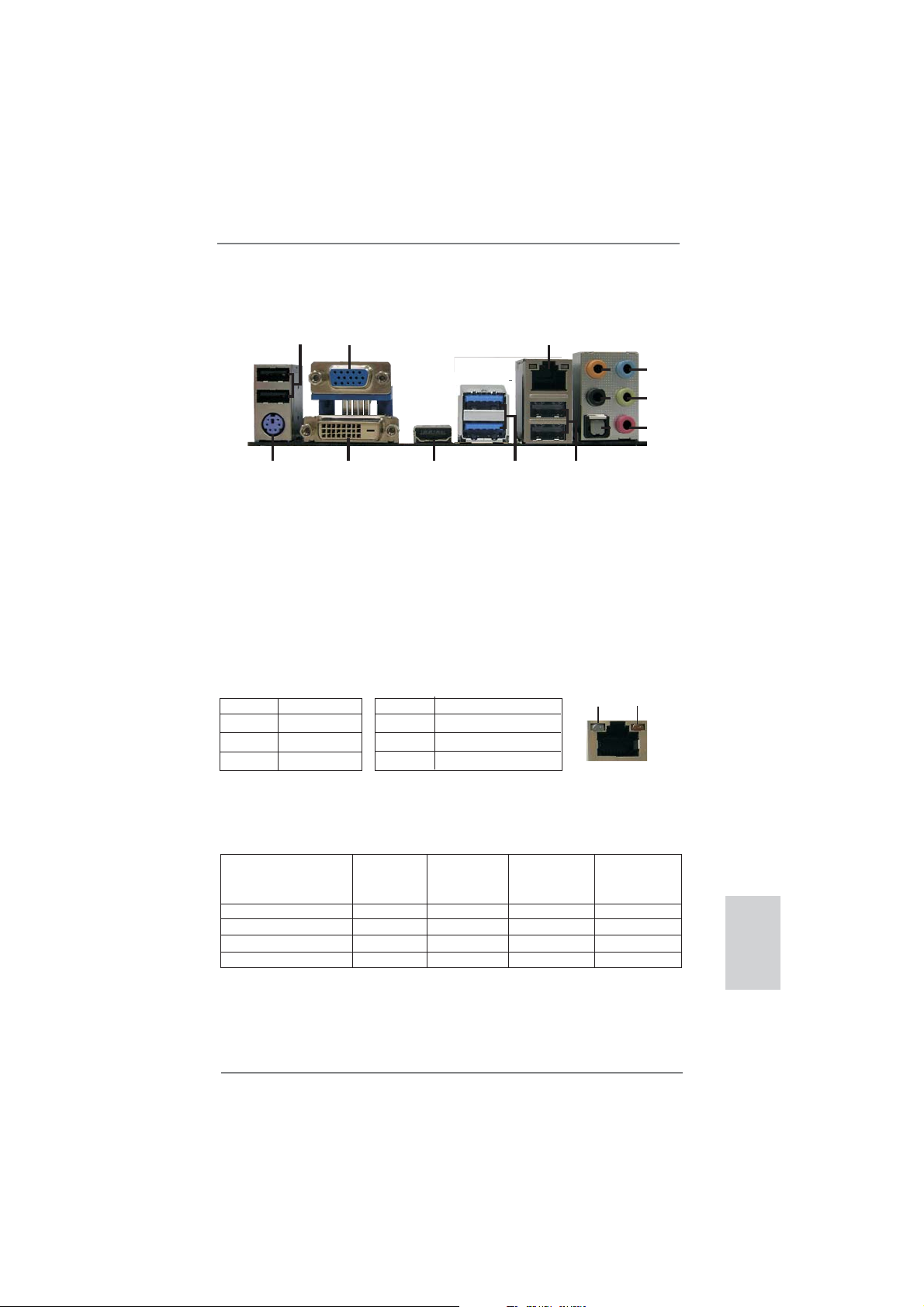
I/O Panel
11
3
10
ACT/LINK
LED
4
5
6
7
8
9
SPEED
LED
1
14
1 USB 2.0 Ports (USB01) ** 8 Front Speaker (Lime)
2 VGA/D-Sub Port 9 Microphone (Pink)
* 3 LAN RJ-45 Port 10 USB 2.0 Ports (USB45)
4 Central / Bass (Orange) 11 USB 3.0 Ports (USB3_0_1)
5 Rear Speaker (Black) 12 VGA/HDMI Port
6 Optical SPDIF Out Port 13 VGA/DVI-D Port
7 Line In (Light Blue) 14 PS/2 Keyboard Port (Purple)
* There are two LED next to the LAN port. Please refer to the table below for the LAN port LED
indications.
Activity/Link LED SPEED LED
Status Description Status Description
2
13
LAN Port LED Indications
12
Off No Link Off 10Mbps connection
Blinking Data Activity Orange 100Mbps connection
On Link Green 1Gbps connection
LAN Port
If you use 2-channel speaker, please connect the speaker’s plug into “Front Speaker Jack”.
**
See the table below for connection details in accordance with the type of speaker you use.
TABLE for Audio Output Connection
Audio Output Channels Front Speaker Rear Speaker Central / Bass Line In or
(No. 8) (No. 5) (No. 4) Side Speaker
(No. 7)
2 V -- -- -4 V V -- -6 V V V -8 V V V V
3
ASRock H67DE3 Motherboard
English
Page 4
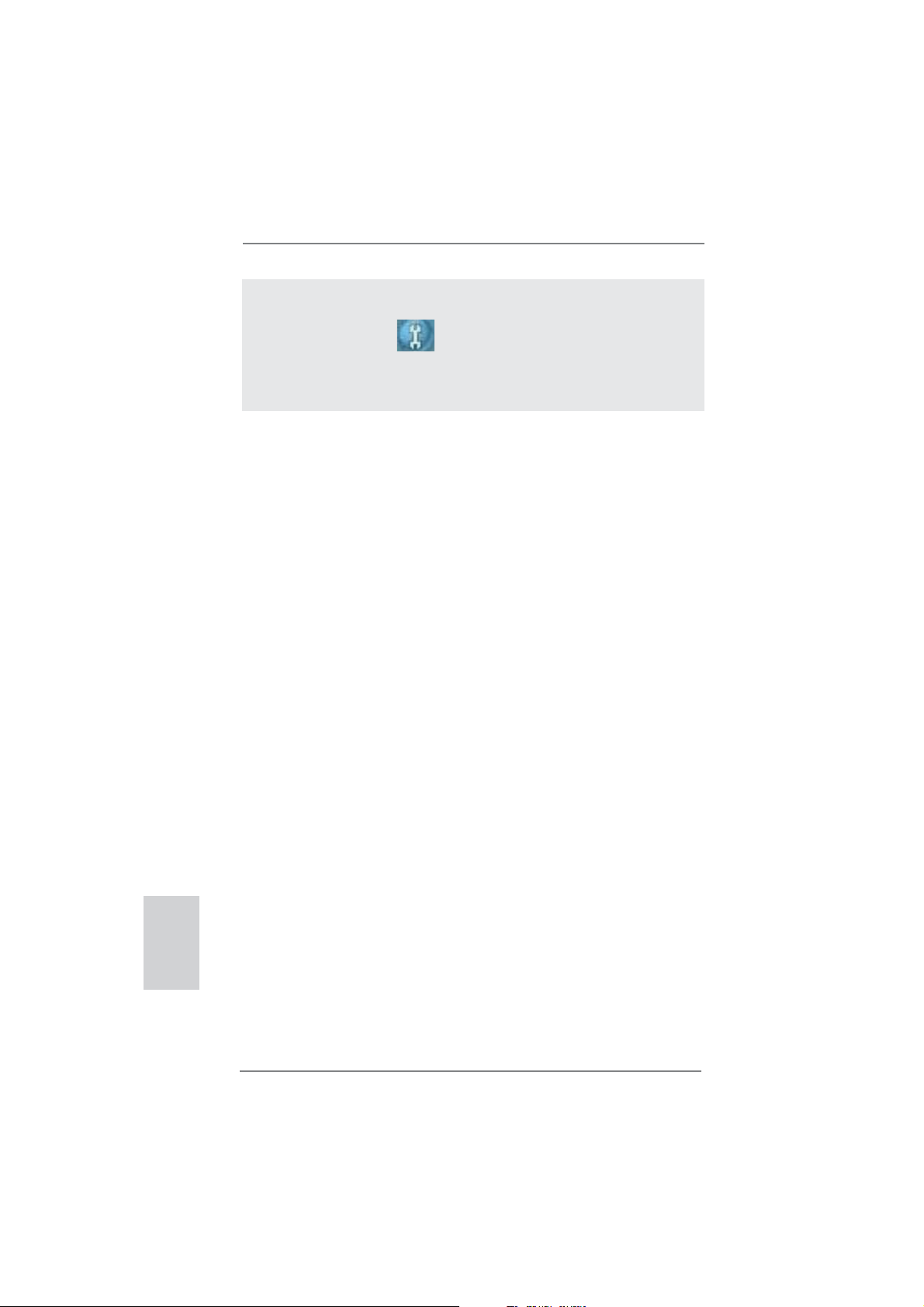
To enable Multi-Streaming function, you need to connect a front panel audio cable to the front
panel audio header. After restarting your computer, you will fi nd “Mixer” tool on your system.
Please select “Mixer ToolBox” , click “Enable playback multi-streaming”, and click
“ok”. Choose “2CH”, “4CH”, “6CH”, or “8CH” and then you are allowed to select “Realtek HDA
Primary output” to use Rear Speaker, Central/Bass, and Front Speaker, or select “Realtek
HDA Audio 2nd output” to use front panel audio.
English
4
ASRock H67DE3 Motherboard
Page 5
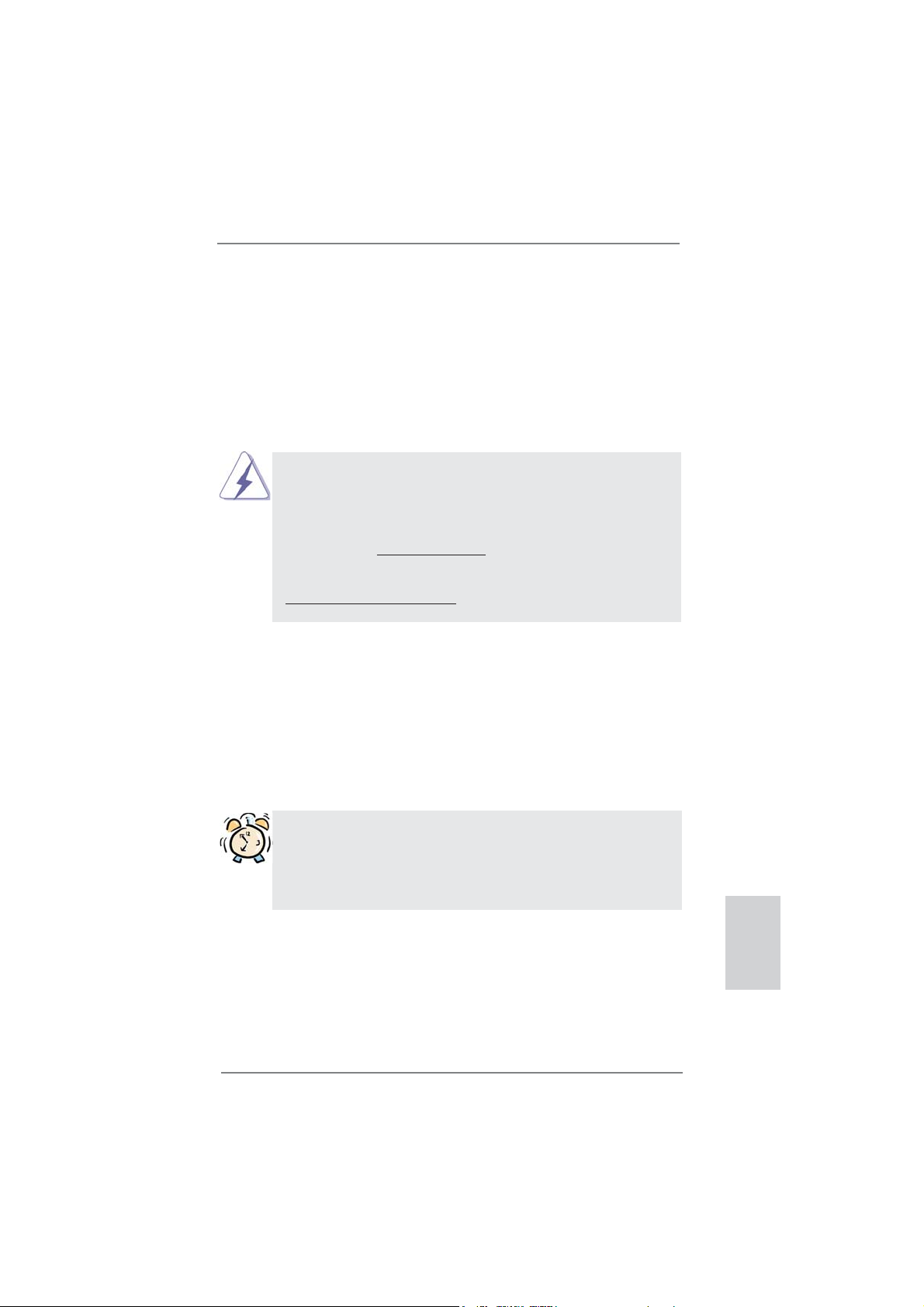
1. Introduction
Thank you for purchasing ASRock H67DE3 motherboard, a reliable motherboard
produced under ASRock’s consistently stringent quality control. It delivers excellent
performance with robust design conforming to ASRock’s commitment to quality and
endurance.
This Quick Installation Guide contains introduction of the motherboard and step-bystep installation guide. More detailed information of the motherboard can be found
in the user manual presented in the Support CD.
Because the motherboard specifi cations and the BIOS software might be
updated, the content of this manual will be subject to change without notice. In case any modifi cations of this manual occur, the updated version
will be available on ASRock website without further notice. You may fi nd
the latest VGA cards and CPU support lists on ASRock website as well.
ASRock website http://www.asrock.com
If you require technical support related to this motherboard, please visit
our website for specifi c information about the model you are using.
www.asrock.com/support/index.asp
1.1 Package Contents
ASRock H67DE3 Motherboard
(ATX Form Factor: 12.0-in x 8.3-in, 30.5 cm x 21.1 cm)
ASRock H67DE3 Quick Installation Guide
ASRock H67DE3 Support CD
2 x Serial ATA (SATA) Data Cables (Optional)
1 x I/O Panel Shield
1 x 3D Red/Cyan Anaglyph Glasses (Optional)
ASRock Reminds You...
To get better performance in Windows® 7 / 7 64-bit / Vista
bit, it is recommended to set the BIOS option in Storage Confi guration to
AHCI mode. For the BIOS setup, please refer to the “User Manual” in our
support CD for details.
TM
/ VistaTM 64-
ASRock H67DE3 Motherboard
English
5
Page 6
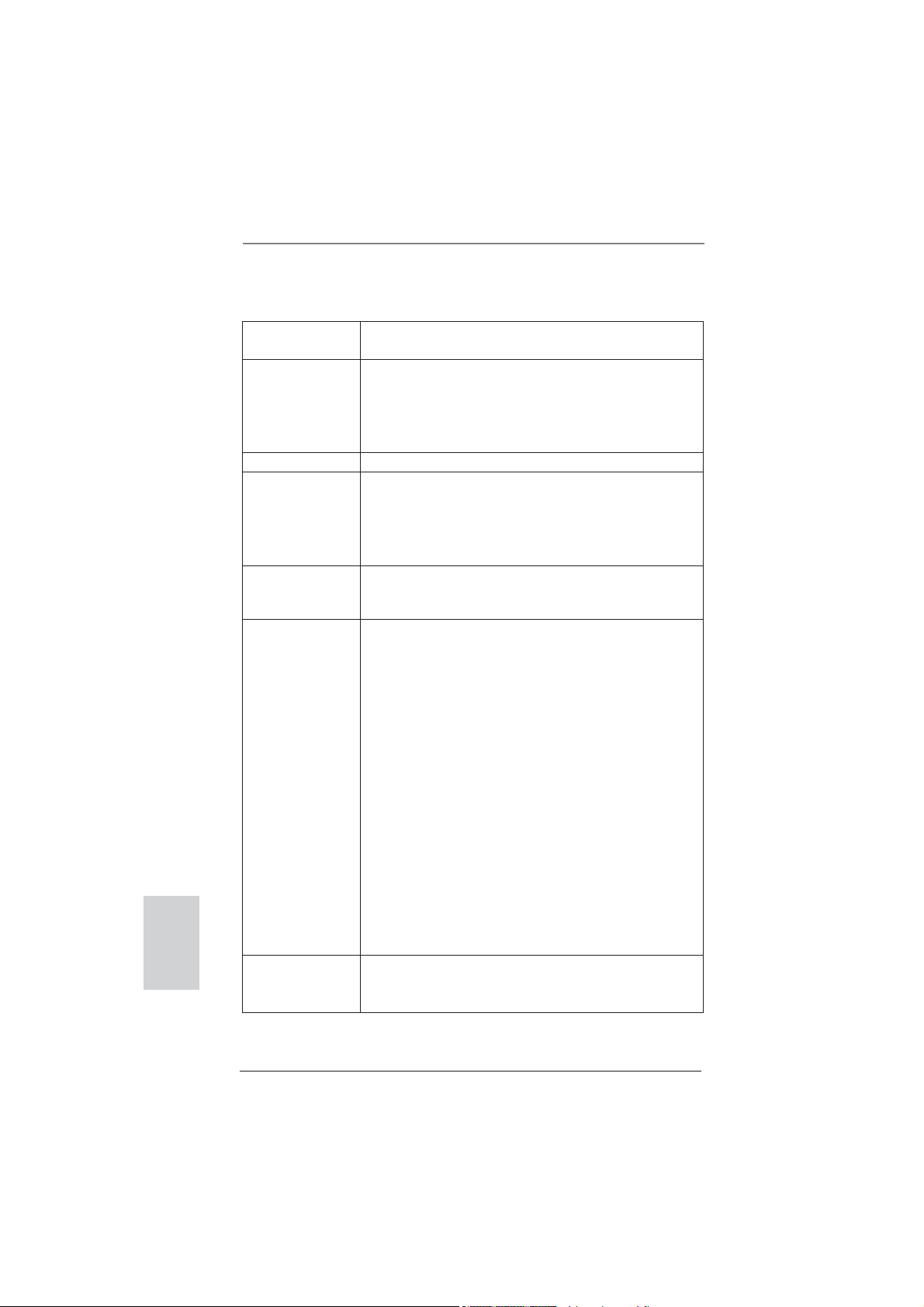
English
1.2 Specifications
Platform - ATX Form Factor: 12.0-in x 8.3-in, 30.5 cm x 21.1 cm
- All Solid Capacitor design
CPU - Supports 2nd Generation Intel
LGA1155 Package
- Supports Intel
®
Turbo Boost 2.0 Technology
- Supports K-Series unlocked CPU (see CAUTION 1)
- Supports Hyper-Threading Technology (see CAUTION 2)
Chipset - Intel® H67
Memory - Dual Channel DDR3 Memory Technology (see CAUTION 3)
- 4 x DDR3 DIMM slots
- Supports DDR3 1333/1066 non-ECC, un-buffered
memory
- Max. capacity of system memory: 32GB (see CAUTION 4)
Expansion Slot - 1 x PCI Express 2.0 x16 slot (blue @ x16 mode)
- 3 x PCI Express 2.0 x1 slots
- 2 x PCI slots
Graphics * * Requires a Processor with Intel
- Intel® HD Graphics 2000/3000
- Pixel Shader 4.1, DirectX 10.1
- Max. shared memory 1759MB (see CAUTION 5)
- Three VGA Output options: D-Sub, DVI-D and HDMI
(see CAUTION 6)
- Supports HDMI 1.4a Technology with max. resolution up to
1920x1200 @ 60Hz
- Supports DVI with max. resolution up to 1920x1200 @ 60Hz
- Supports D-Sub with max. resolution up to 2048x1536 @
75Hz
- Supports Auto Lip Sync, Deep Color (12bpc), xvYCC and
HBR (High Bit Rate Audio) with HDMI
(Compliant HDMI monitor is required) (see CAUTION 7)
- Supports Blu-ray Stereoscopic 3D with HDMI 1.4a
- Supports HDCP function with DVI and HDMI ports
- Supports Full HD 1080p Blu-ray (BD) / HD-DVD playback
with DVI and HDMI ports
Audio - 7.1 CH HD Audio with Content Protection
(Realtek ALC892 Audio Codec)
- Premium Blu-ray audio support
®
CoreTM i7 / i5 / i3 in
®
Graphics Technology
6
ASRock H67DE3 Motherboard
Page 7
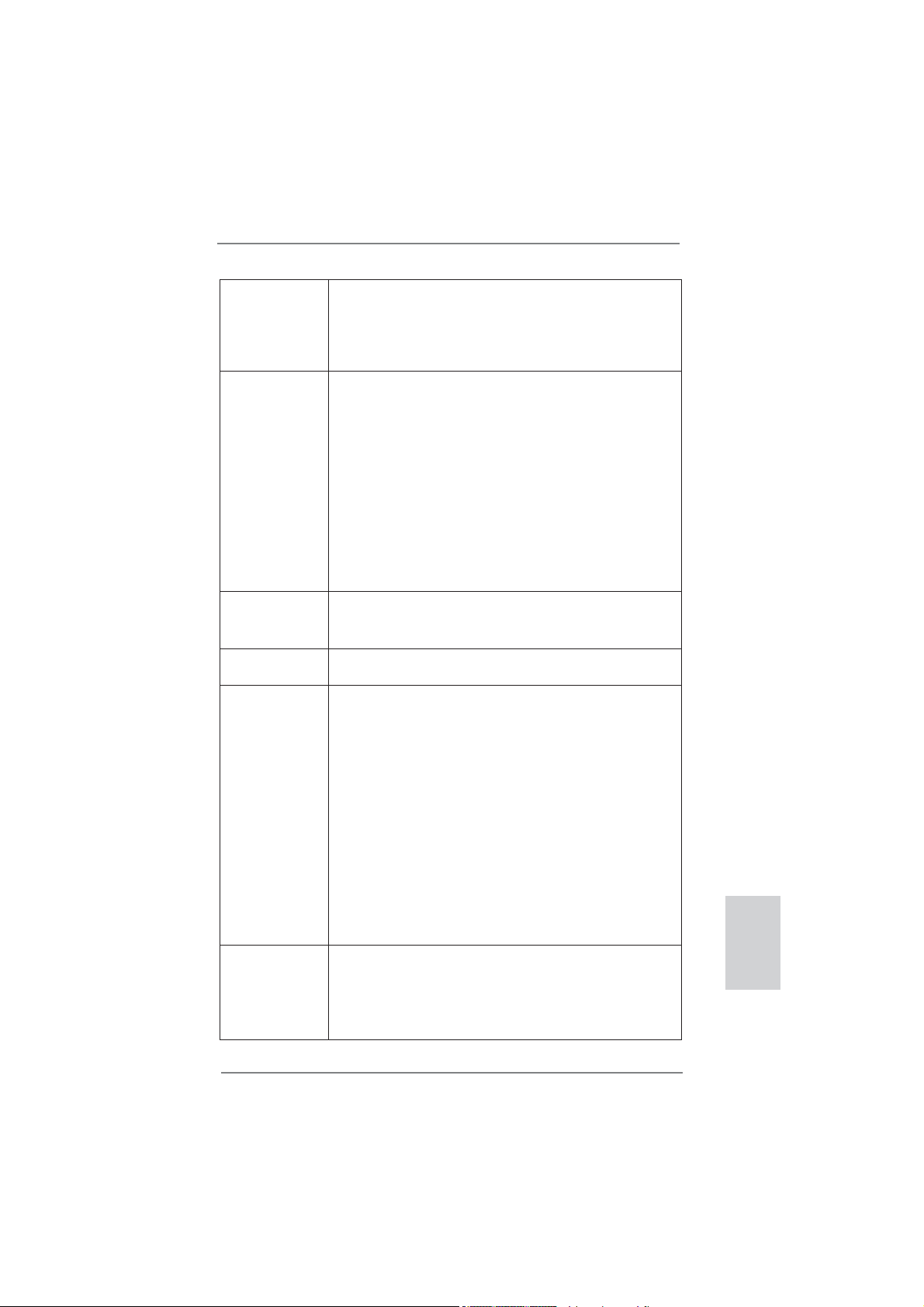
LAN - PCIE x1 Gigabit LAN 10/100/1000 Mb/s
- Realtek RTL8111E
- Supports Wake-On-LAN
- Supports LAN Cable Detection
- Supports Energy Ef cient Ethernet 802.3az
Rear Panel I/O I/O Panel
- 1 x PS/2 Keyboard Port
- 1 x VGA/D-Sub Port
- 1 x VGA/DVI-D Port
- 1 x HDMI Port
- 1 x Optical SPDIF Out Port
- 4 x Ready-to-Use USB 2.0 Ports
- 2 x Ready-to-Use USB 3.0 Ports
- 1 x RJ-45 LAN Port with LED (ACT/LINK LED and SPEED
LED)
- HD Audio Jack: Rear Speaker/Central/Bass/Line in/Front
Speaker/Microphone (see CAUTION 8)
SATA3 - 2 x SATA3 6.0 Gb/s connectors, support RAID (RAID 0,
RAID 1, RAID 10, RAID 5 and Intel Rapid Storage), NCQ,
AHCI and "Hot Plug" functions
USB3.0 - 2 x USB 3.0 ports by Etron EJ168A, support
USB 1.0/2.0/3.0 up to 5Gb/s
Connector - 4 x SATA2 3.0 Gb/s connectors, support RAID (RAID 0,
RAID 1, RAID 10, RAID 5 and Intel Rapid Storage), NCQ,
AHCI and Hot Plug functions
- 1 x IR header
- 1 x CIR header
- 1 x COM port header
- 1 x HDMI_SPDIF header
- 1 x Power LED header
- CPU/Chassis/Power FAN connector
- 24 pin ATX power connector
- 8 pin 12V power connector
- Front panel audio connector
- 2 x USB 2.0 headers (support 4 USB 2.0 ports)
BIOS Feature - 64Mb AMI BIOS
- AMI UEFI Legal BIOS with GUI support
- Supports “Plug and Play”
- ACPI 1.1 Compliance Wake Up Events
- Supports jumperfree
- 2 x SATA3 6.0Gb/s connectors
English
ASRock H67DE3 Motherboard
7
Page 8
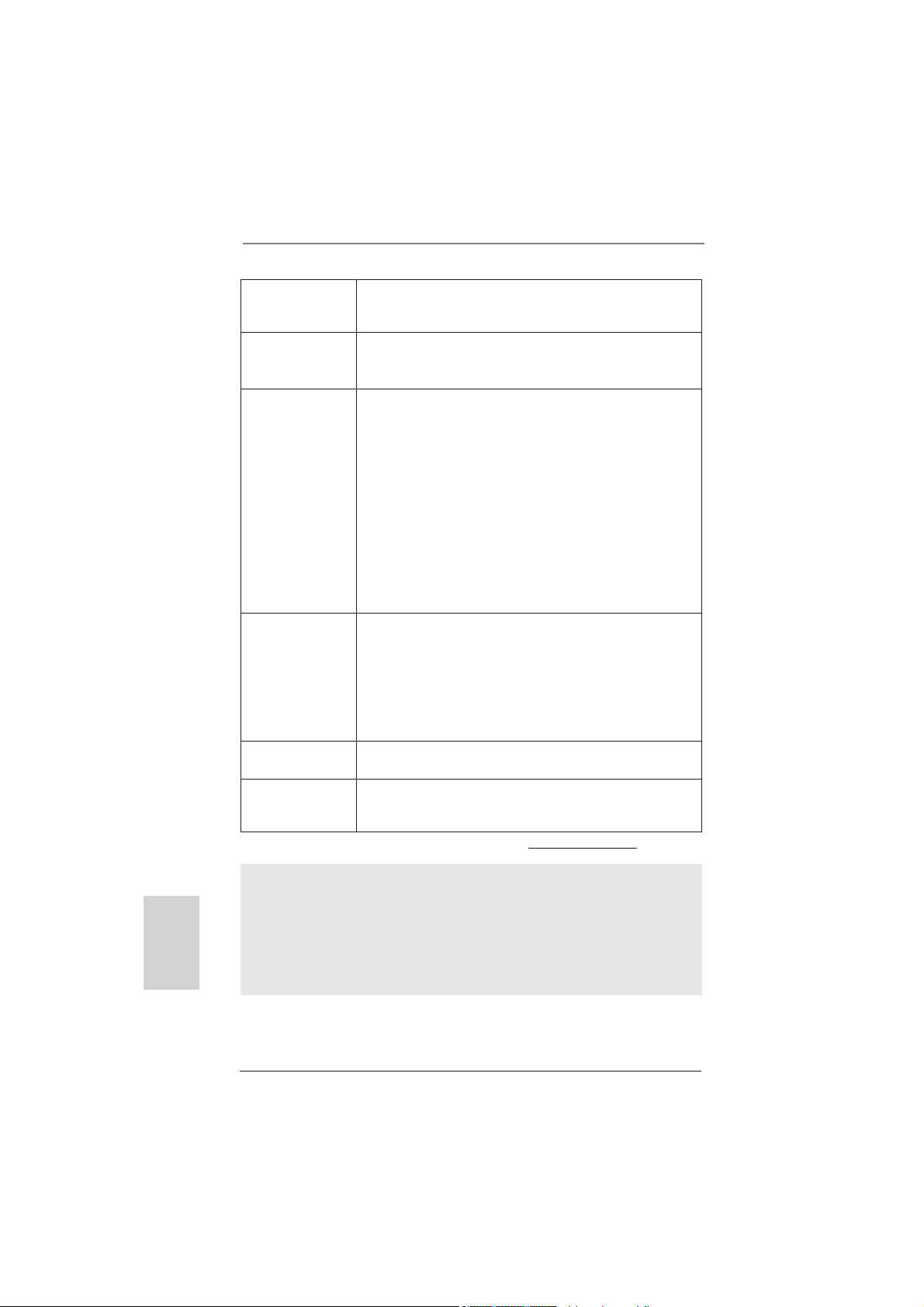
- SMBIOS 2.3.1 Support
- IGPU, DRAM, PCH, CPU PLL, VTT, VCCSA Voltage
Multi-adjustment
Support CD - Drivers, Utilities, AntiVirus Software (Trial Version), ASRock
Software Suite (CyberLink DVD Suite - OEM and Trial;
Creative Sound Blaster X-Fi MB - Trial)
Unique Feature - ASRock Extreme Tuning Utility (AXTU) (see CAUTION 9)
- Instant Boot
- ASRock Instant Flash (see CAUTION 10)
- ASRock AIWI (see CAUTION 11)
- ASRock APP Charger (see CAUTION 12)
- SmartView (see CAUTION 13)
- ASRock XFast USB (see CAUTION 14)
- Hybrid Booster:
- ASRock U-COP (see CAUTION 15)
- Boot Failure Guard (B.F.G.)
- Combo Cooler Option (C.C.O.) (see CAUTION 16)
- Good Night LED
Hardware - CPU Temperature Sensing
Monitor - Chassis Temperature Sensing
- CPU/Chassis/Power Fan Tachometer
- CPU/Chassis Quiet Fan (Allow Chassis Fan Speed
Auto-Adjust by CPU or MB Temperature)
- CPU/Chassis Fan Multi-Speed Control
- Voltage Monitoring: +12V, +5V, +3.3V, CPU Vcore
OS - Microsoft
®
Windows® 7 / 7 64-bit / Vista
TM
/ VistaTM 64-bit
/ XP / XP 64-bit compliant
Certifi cations - FCC, CE, WHQL
- ErP/EuP Ready (ErP/EuP ready power supply is required)
(see CAUTION 17)
* For detailed product information, please visit our website: http://www.asrock.com
English
WARNING
Please realize that there is a certain risk involved with overclocking, including
adjusting the setting in the BIOS, applying Untied Overclocking Technology, or
using the third-party overclocking tools. Overclocking may affect your system
stability, or even cause damage to the components and devices of your system.
It should be done at your own risk and expense. We are not responsible for possible
damage caused by overclocking.
8
ASRock H67DE3 Motherboard
Page 9
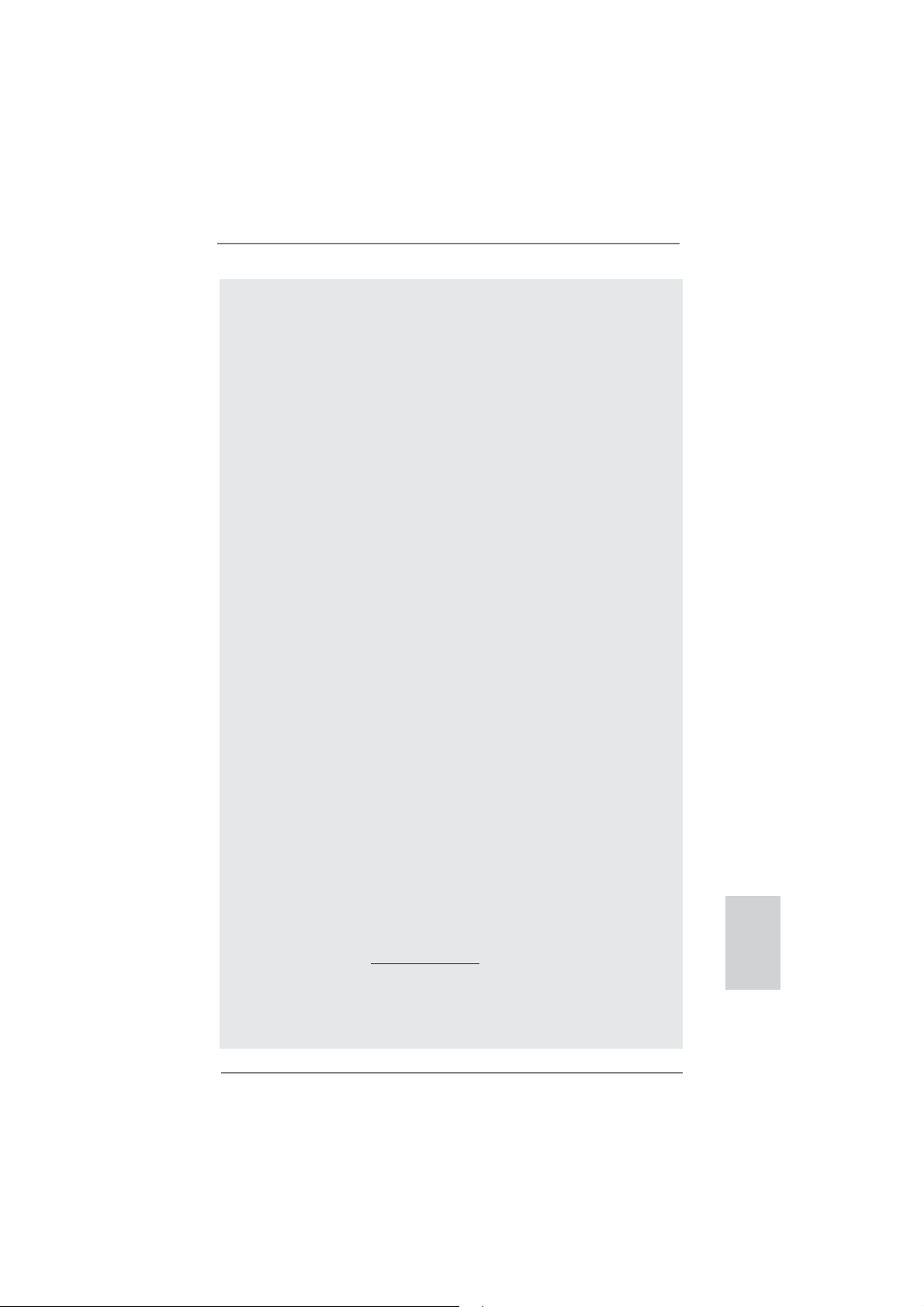
CAUTION!
1. Please be noted that CPU ratio and host clock cannot be overclocked.
Only embedded graphics can be overclocked.
2. About the setting of “Hyper Threading Technology”, please check page
43 of “User Manual” in the support CD.
3. This motherboard supports Dual Channel Memory Technology. Before
you implement Dual Channel Memory Technology, make sure to read the
installation guide of memory modules on page 15 for proper installation.
4. Due to the operating system limitation, the actual memory size may be
less than 4GB for the reservation for system usage under Windows
TM
Vista
/ XP. For Windows® OS with 64-bit CPU, there is no such limita-
tion.
5. The maximum shared memory size is de ned by the chipset vendor and
is subject to change. Please check Intel
®
website for the latest informa-
tion.
6. You can choose to use two of the three monitors only. D-Sub, DVI-D andHDMI monitors cannot be enabled at the same time. Besides, with the
DVI-to-HDMI adapter, the DVI-D port can support the same features as
HDMIport.
7. xvYCC and Deep Color are only supported under Windows® 7 64-bit /
7. Deep Color mode will be enabled only if the display supports 12bpc
in EDID. HBR is supported under Windows
®
7 64-bit / 7 / VistaTM 64-bit /
VistaTM.
8. For microphone input, this motherboard supports both stereo and mono
modes. For audio output, this motherboard supports 2-channel, 4-channel, 6-channel, and 8-channel modes. Please check the table on page 3
for proper connection.
9. ASRock Extreme Tuning Utility (AXTU) is an all-in-one tool to ne-tune
different system functions in a user-friendly interface, which is including
Hardware Monitor, Fan Control, Overclocking, OC DNA and IES. In
Hardware Monitor, it shows the major readings of your system. In Fan
Control, it shows the fan speed and temperature for you to adjust. In
Overclocking, you are allowed to overclock CPU frequency for optimal
system performance. In OC DNA, you can save your OC settings as a
pro le and share with your friends. Your friends then can load the OC
pro le to their own system to get the same OC settings. In IES (Intelligent
Energy Saver), the voltage regulator can reduce the number of output
phases to improve efficiency when the CPU cores are idle without
sacrificing computing performance. Please visit our website for the
operation procedures of ASRock Extreme Tuning Utility (AXTU).
ASRock website: http://www.asrock.com
10. ASRock Instant Flash is a BIOS ash utility embedded in Flash ROM.
This convenient BIOS update tool allows you to update system BIOS
without entering operating systems rst like MS-DOS or Windows
this utility, you can press <F6> key during the POST or press <F2> key to
®
®
. With
7 /
English
ASRock H67DE3 Motherboard
9
Page 10
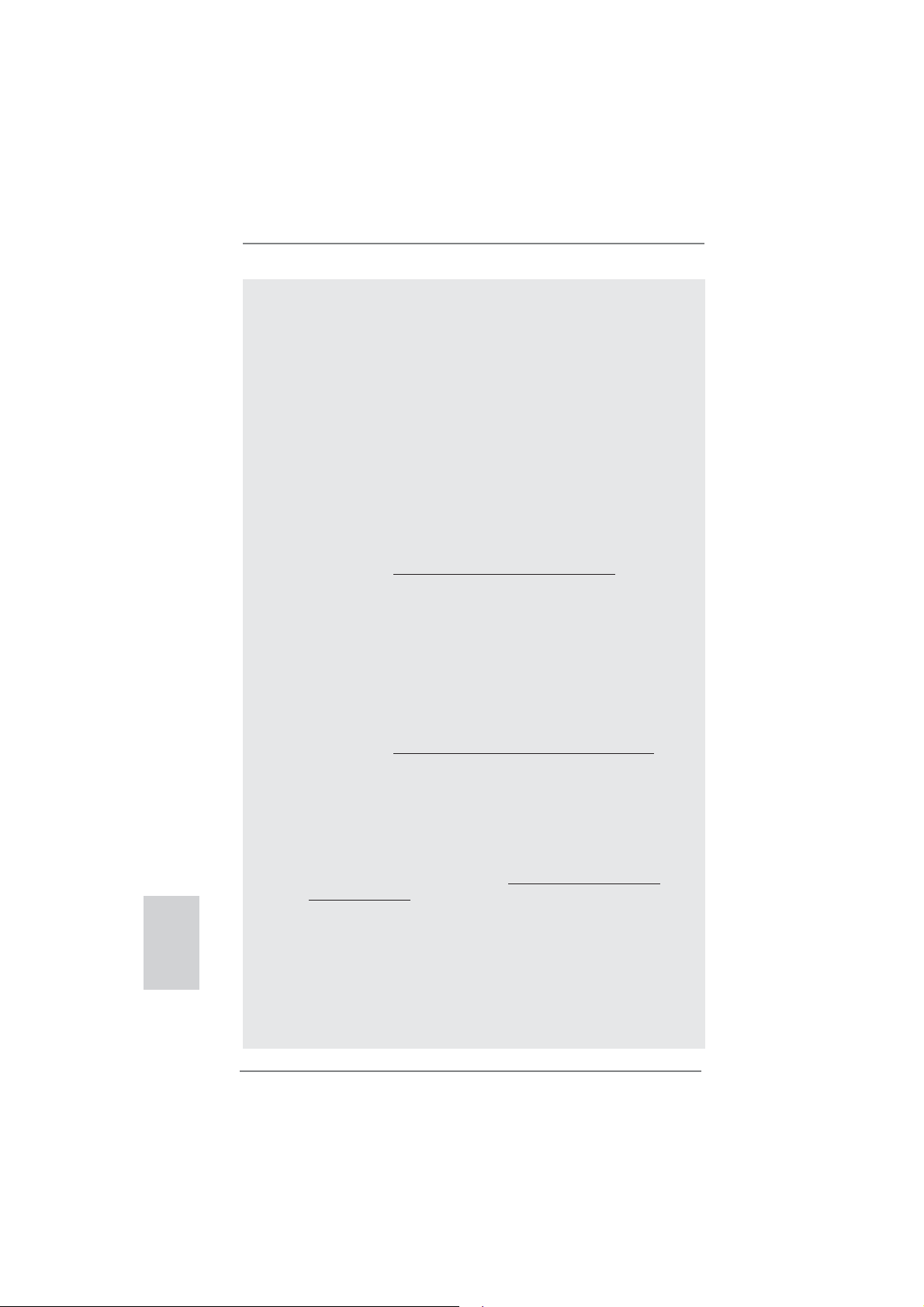
English
BIOS setup menu to access ASRock Instant Flash. Just launch this tool
and save the new BIOS le to your USB ash drive, oppy disk or hard
drive, then you can update your BIOS only in a few clicks without prepar-
ing an additional oppy diskette or other complicated ash utility. Please
be noted that the USB ash drive or hard drive must use FAT32/16/12 le
system.
11. To experience intuitive motion controlled games is no longer only avail-
able at Wii. ASRock AIWI utility introduces a new way of PC gaming
operation. ASRock AIWI is the world's rst utility to turn your iPhone/iPod
touch as a game joystick to control your PC games. All you have to do is
just to install the ASRock AIWI utility either from ASRock of cial website
or ASRock software support CD to your motherboard, and also download
the free AIWI Lite from App store to your iPhone/iPod touch. Connecting
your PC and apple devices via Bluetooth or WiFi networks, then you can
start experiencing the exciting motion controlled games. Also, please do
not forget to pay attention to ASRock of cial website regularly, we will
continuously provide you the most up-do-date supported games!
ASRock website: http://www.asrock.com/Feature/Aiwi/index.asp
12. If you desire a faster, less restricted way of charging your Apple devices,
such as iPhone/iPod/iPad Touch, ASRock has prepared a wonderful
solution for you - ASRock APP Charger. Simply installing the APP Char-
ger driver, it makes your iPhone charged much quickly from your com-
puter and up to 40% faster than before. ASRock APP Charger allows you
to quickly charge many Apple devices simultaneously and even supports
continuous charging when your PC enters into Standby mode (S1), Sus-
pend to RAM (S3), hibernation mode (S4) or power off (S5). With APP
Charger driver installed, you can easily enjoy the marvelous charging
experience than ever.
ASRock website: http://www.asrock.com/Feature/AppCharger/index.asp
13.
SmartView, a new function of internet browser, is the smart start page for
IE that combines your most visited web sites, your history, your Facebook
friends and your real-time newsfeed into an enhanced view for a more
personal Internet experience. ASRock motherboards are exclusively
equipped with the SmartView utility that helps you keep in touch with
friends on-the-go. To use SmartView feature, please make sure your
OS version is Windows
browser version is IE8. ASRock website: http://www.asrock.com/Feature/
SmartView/index.asp
14. ASRock XFast USB can boost USB storage device performance. The
performance may depend on the property of the device.
15. While CPU overheat is detected, the system will automatically shutdown.
Before you resume the system, please check if the CPU fan on the
motherboard functions properly and unplug the power cord, then plug it
back again. To improve heat dissipation, remember to spray thermal
grease between the CPU and the heatsink when you install the PC sys-
tem.
®
7 / 7 64 bit / VistaTM / VistaTM 64 bit, and your
10
ASRock H67DE3 Motherboard
Page 11
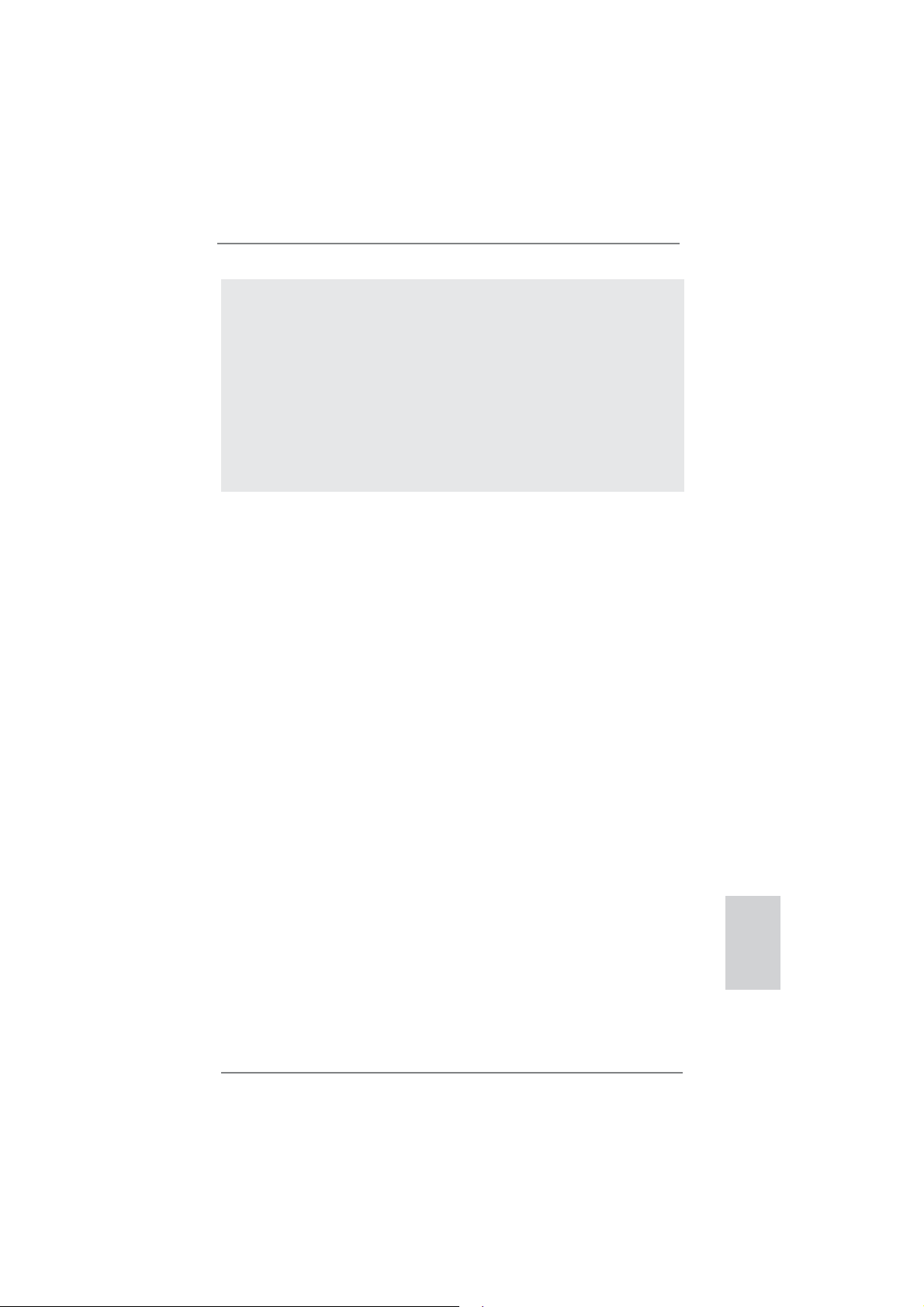
16. Combo Cooler Option (C.C.O.) provides the exible option to adopt three
different CPU cooler types, Socket LGA 775, LGA 1155 and LGA 1156.
Please be noticed that not all the 775 and 1156 CPU Fan can be used.
17. EuP, stands for Energy Using Product, was a provision regulated by European Union to de ne the power consumption for the completed system.
According to EuP, the total AC power of the completed system shall be
under 1.00W in off mode condition. To meet EuP standard, an EuP ready
motherboard and an EuP ready power supply are required. According to
Intel’s suggestion, the EuP ready power supply must meet the standard
of 5v standby power ef ciency is higher than 50% under 100 mA current
consumption. For EuP ready power supply selection, we recommend you
checking with the power supply manufacturer for more details.
ASRock H67DE3 Motherboard
English
11
Page 12
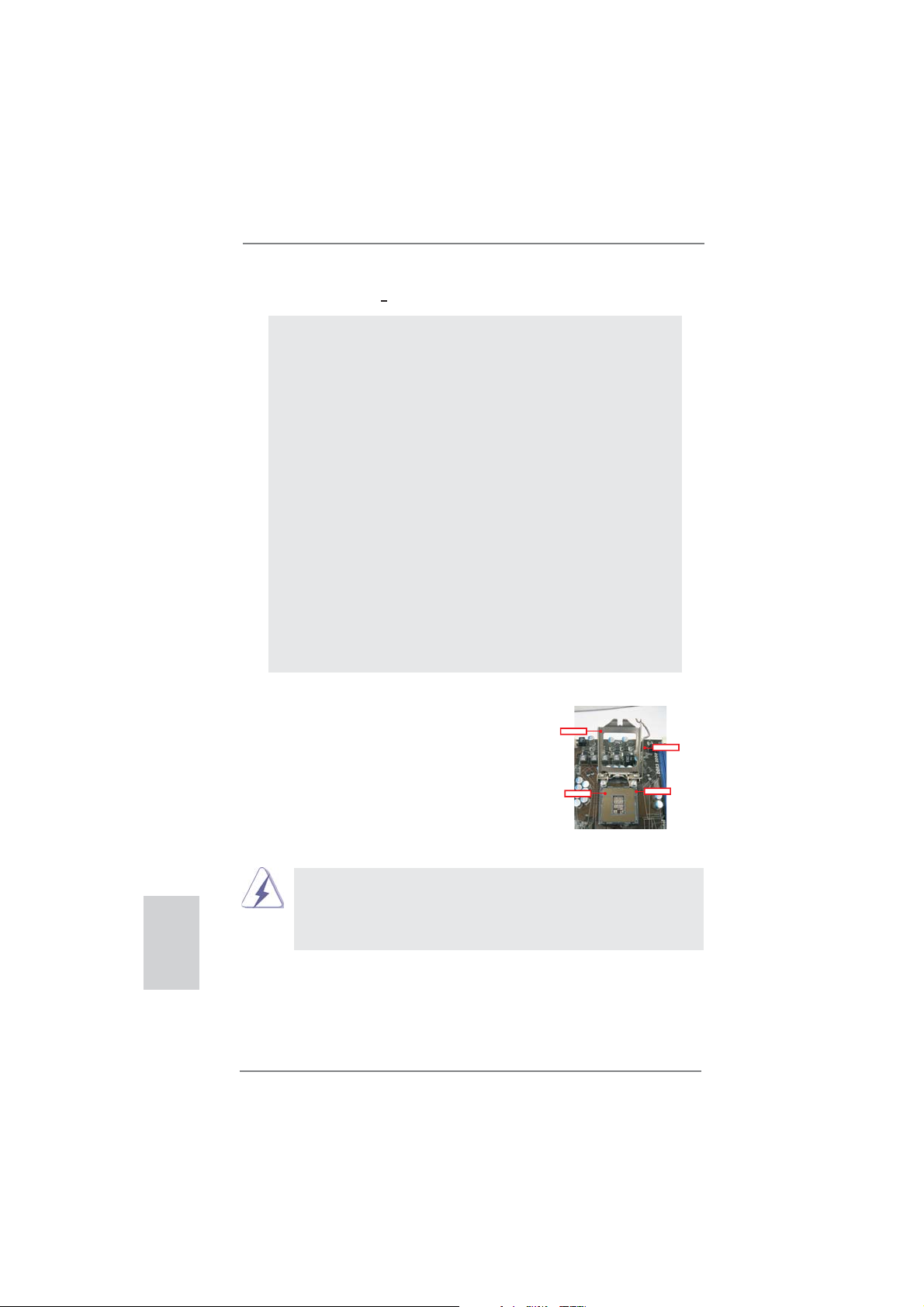
2. Installation
Pre-installation Precautions
Take note of the following precautions before you install motherboard components or change any motherboard settings.
1. Unplug the power cord from the wall socket before touching any
component. Failure to do so may cause severe damage to the
motherboard, peripherals, and/or components.
2. To avoid damaging the motherboard components due to static
electricity, NEVER place your motherboard directly on the carpet or the like. Also remember to use a grounded wrist strap or
touch a safety grounded object before you handle components.
3. Hold components by the edges and do not touch the ICs.
4. Whenever you uninstall any component, place it on a grounded
antstatic pad or in the bag that comes with the component.
5. When placing screws into the screw holes to secure the motherboard to the chassis, please do not over-tighten the screws!
Doing so may damage the motherboard.
2.1 CPU Installation
For the installation of Intel 1155-Pin CPU,
please follow the steps below.
LoadPlate
LoadLever
English
12
ContactArray
1155-Pin Socket Overview
Before you insert the 1155-Pin CPU into the socket, please check if the
CPU surface is unclean or if there is any bent pin on the socket. Do not
force to insert the CPU into the socket if above situation is found. Otherwise, the CPU will be seriously damaged.
SocketBody
ASRock H67DE3 Motherboard
Page 13
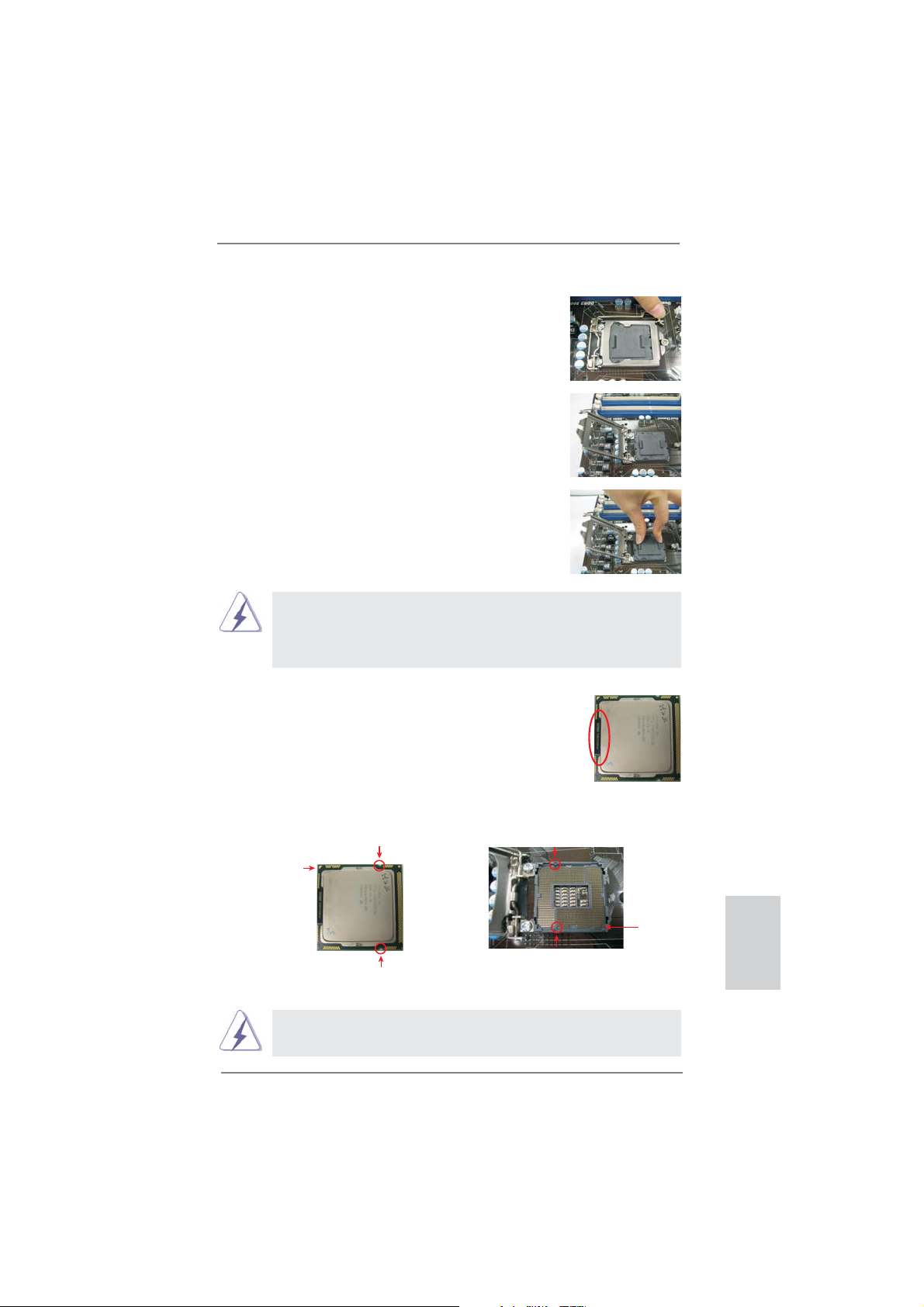
Step 1. Open the socket:
Step 1-1. Disengaging the lever by depressing
down and out on the hook to clear
retention tab.
Step 1-2. Rotate the load lever to fully open po-
sition at approximately 135 degrees.
Step 1-3. Rotate the load plate to fully open po-
sition at approximately 100 degrees.
Step 2. Remove PnP Cap (Pick and Place Cap).
1. It is recommended to use the cap tab to handle and avoid kicking
off the PnP cap.
2. This cap must be placed if returning the motherboard for after
service.
Step 3. Insert the 1155-Pin CPU:
Step 3-1. Hold the CPU by the edges where
are marked with black lines.
black line
Step 3-2. Orient the CPU with IHS (Integrated
Heat Sink) up. Locate Pin1 and the
two orientation key notches.
orientation key notch
Pin1
orientation key notch
1155-Pin CPU
For proper inserting, please ensure to match the two orientation key
notches of the CPU with the two alignment keys of the socket.
ASRock H67DE3 Motherboard
alignment key
alignment key
1155-Pin Socket
Pin1
English
13
Page 14
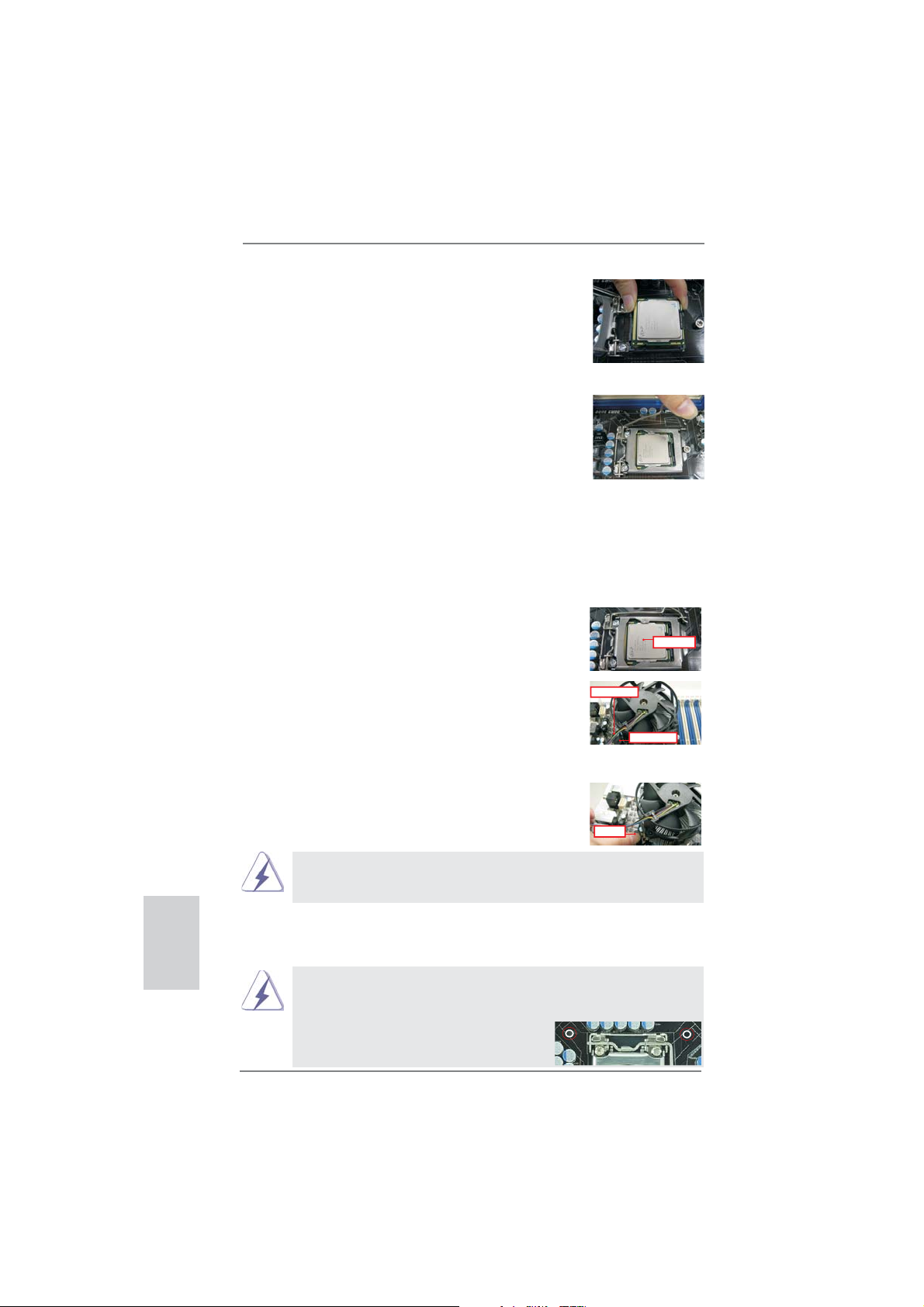
Step 3-3. Carefully place the CPU into the
socket by using a purely vertical motion.
Step 3-4. Verify that the CPU is within the sock-
et and properly mated to the orient
keys.
Step 4. Close the socket:
Step 4-1. Rotate the load plate onto the IHS.
Step 4-2. While pressing down lightly on load
plate, engage the load lever.
2.2 Installation of CPU Fan and Heatsink
For proper installation, please kindly refer to the instruction manuals of your CPU
fan and heatsink.
Below is an example to illustrate the installation of the heatsink for 1155-Pin CPU.
Step 1. Apply thermal interface material onto center of
IHS on the socket surface.
ApplyThermal
InterfaceMaterial
English
Step 2. Place the heatsink onto the socket. Ensure
fan cables are oriented on side closest to the
CPU fan connector on the motherboard (CPU_
FAN1, see page 2, No. 35).
Fancables on side
closestto MB header
Fastenerslots
pointingstraight out
Step 3. Align fasteners with the motherboard through-
holes.
Step 4. Rotate the fastener clockwise, then press
down on fastener caps with thumb to install
PressDown
and lock. Repeat with remaining fasteners.
If you press down the fasteners without rotating them clockwise, the
heatsink cannot be secured on the motherboard.
(4Places)
Step 5. Connect fan header with the CPU fan connector on the motherboard.
Step 6. Secure excess cable with tie-wrap to ensure cable does not interfere with
fan operation or contact other components.
Please be noticed that this motherboard supports Combo Cooler
Option (C.C.O.), which provides the fl exible option to adopt three dif-
ferent CPU cooler types, Socket LGA 775, LGA 1155 and LGA 1156.
The white throughholes are for Socket LGA
1155/1156 CPU fan.
14
ASRock H67DE3 Motherboard
Page 15
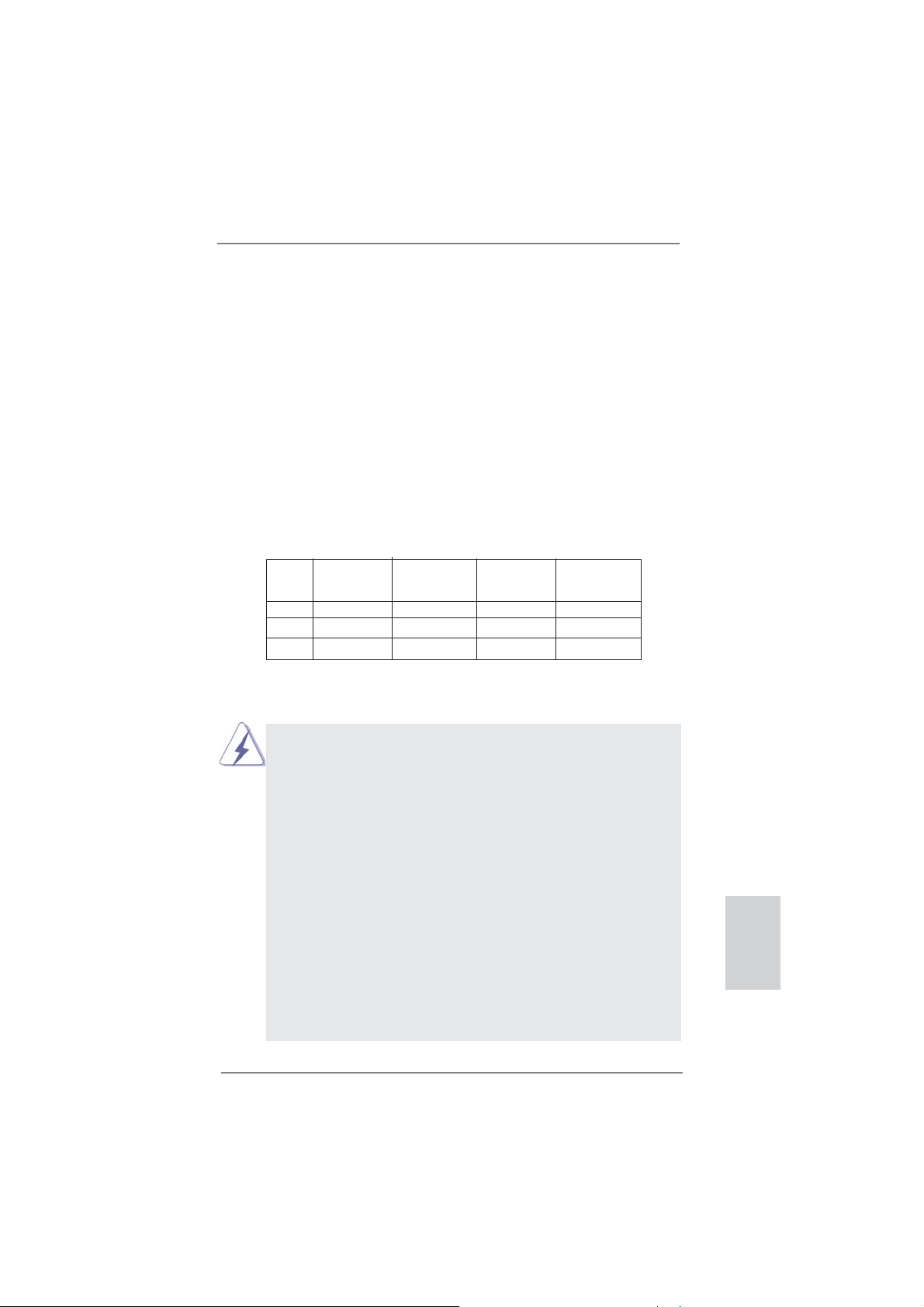
2.3 Installation of Memory Modules (DIMM)
This motherboard provides four 240-pin DDR3 (Double Data Rate 3) DIMM
slots, and supports Dual Channel Memory Technology. For dual channel confi guration, you always need to install identical (the same brand, speed, size
and chip-type) DDR3 DIMM pair in the slots of the same color. In other words,
you have to install identical DDR3 DIMM pair in Dual Channel A (DDR3_A1
and DDR3_B1; Blue slots; see p.2 No.4) or identical DDR3 DIMM pair in Dual
Channel B (DDR3_A2 and DDR3_B2; White slots; see p.2 No.5), so that Dual
Channel Memory Technology can be activated. This motherboard also allows
you to install four DDR3 DIMMs for dual channel confi guration, and please in-
stall identical DDR3 DIMMs in all four slots. You may refer to the Dual Channel
Memory Confi guration Table below.
Dual Channel Memory Confi gurations
DDR3_A1 DDR3_A2 DDR3_B1 DDR3_B2
(Blue Slot) (White Slot) (Blue Slot) (White Slot)
(1) Populated - Populated (2) - Populated - Populated
(3)* Populated Populated Populated Populated
For the confi guration (3), please install identical DDR3 DIMMs in all four
*
slots.
1. If you want to install two memory modules, for optimal compatibility
and reliability, it is recommended to install them in the slots of the
same color. In other words, install them either in the set of blue
slots (DDR3_A1 and DDR3_B1), or in the set of white slots (DDR3_
A2 and DDR3_B2).
2. If only one memory module or three memory modules are installed
in the DDR3 DIMM slots on this motherboard, it is unable to activate
the Dual Channel Memory Technology.
3. If a pair of memory modules is NOT installed in the same Dual
Channel, for example, installing a pair of memory modules in
DDR3_A1 and DDR3_A2, it is unable to activate the Dual Channel
Memory Technology .
4. It is not allowed to install a DDR or DDR2 memory module into
DDR3 slot; otherwise, this motherboard and DIMM may be damaged.
5. Some DDR3 1GB double-sided DIMMs with 16 chips may not work
on this motherboard. It is not recommended to install them on this
motherboard.
ASRock H67DE3 Motherboard
English
15
Page 16
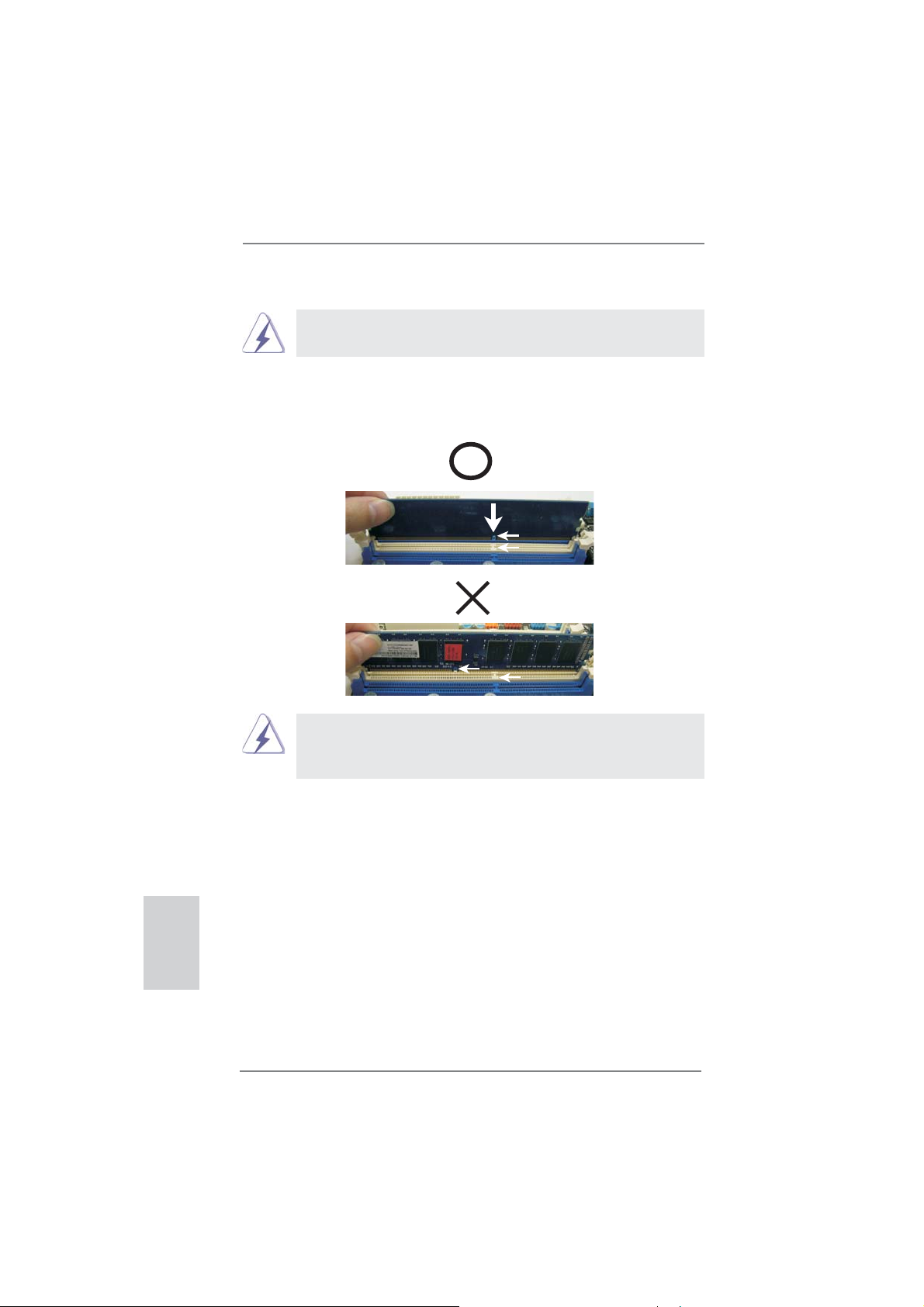
Installing a DIMM
Please make sure to disconnect power supply before adding or
removing DIMMs or the system components.
Step 1. Unlock a DIMM slot by pressing the retaining clips outward.
Step 2. Align a DIMM on the slot such that the notch on the DIMM matches the
break on the slot.
notch
break
notch
break
English
damage to the motherboard and the DIMM if you force the DIMM into the slot
at incorrect orientation.
The DIMM only fi ts in one correct orientation. It will cause permanent
Step 3. Firmly insert the DIMM into the slot until the retaining clips at both ends
fully snap back in place and the DIMM is properly seated.
16
ASRock H67DE3 Motherboard
Page 17
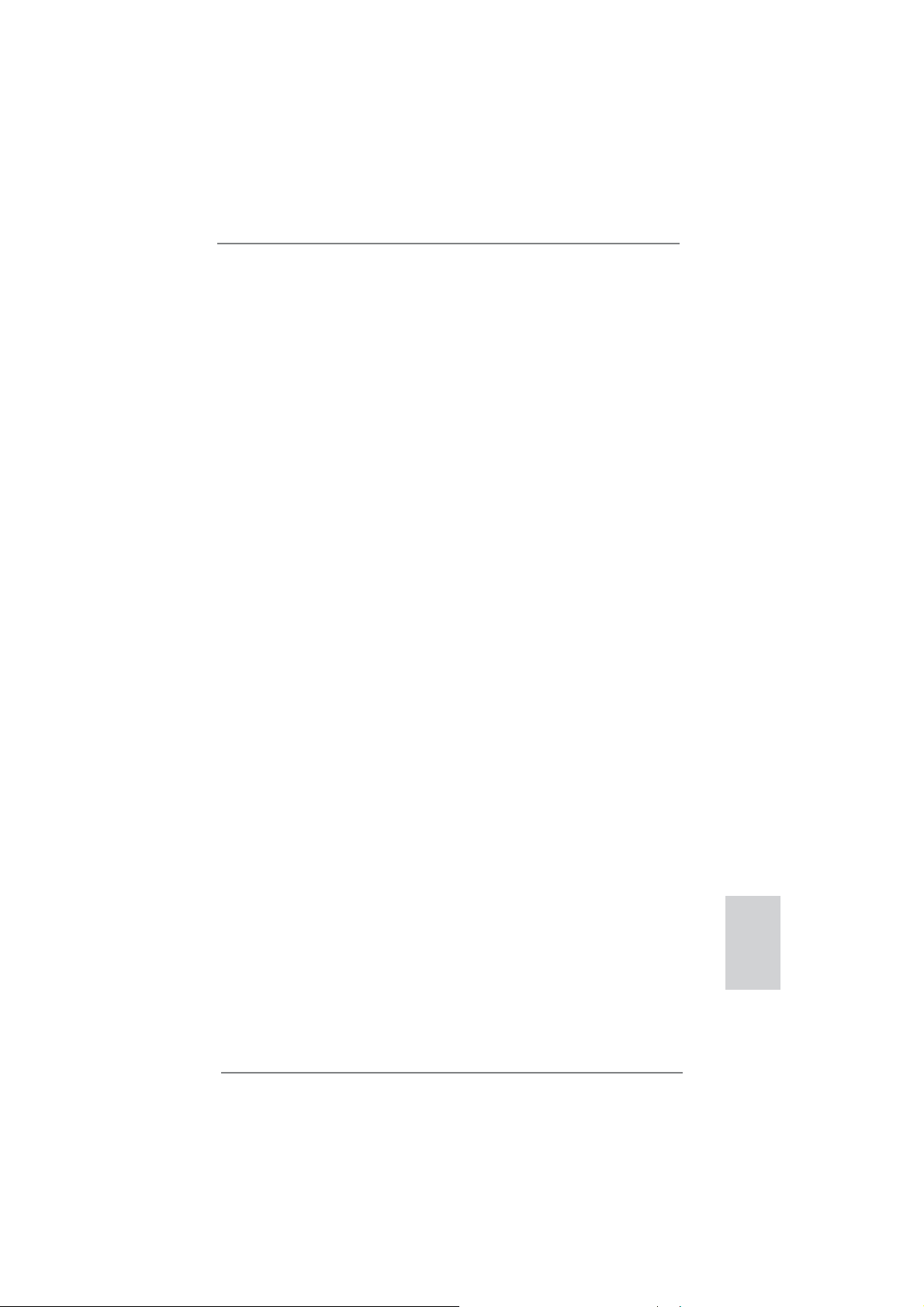
2.4 Expansion Slots (PCI and PCI Express Slots)
There are 2 PCI slots and 4 PCI Express slots on this motherboard.
PCI slots: PCI slots are used to install expansion cards that have the 32-bit PCI
interface.
PCIE slots:
PCIE2 / PCIE3 / PCIE4 (PCIE x1 slot; White) is used for PCI Express
cards with x1 lane width cards, such as Gigabit LAN card, SATA2 card,
etc.
PCIE1 (PCIE x16 slot; Blue) is used for PCI Express x16 lane width
graphics cards.
Installing an expansion card
Step 1. Before installing the expansion card, please make sure that the power
supply is switched off or the power cord is unplugged. Please read the
documentation of the expansion card and make necessary hardware
settings for the card before you start the installation.
Step 2. Remove the system unit cover (if your motherboard is already installed
in a chassis).
Step 3. Remove the bracket facing the slot that you intend to use. Keep the
screws for later use.
Step 4. Align the card connector with the slot and press fi rmly until the card is
completely seated on the slot.
Step 5. Fasten the card to the chassis with screws.
Step 6. Replace the system cover.
ASRock H67DE3 Motherboard
English
17
Page 18
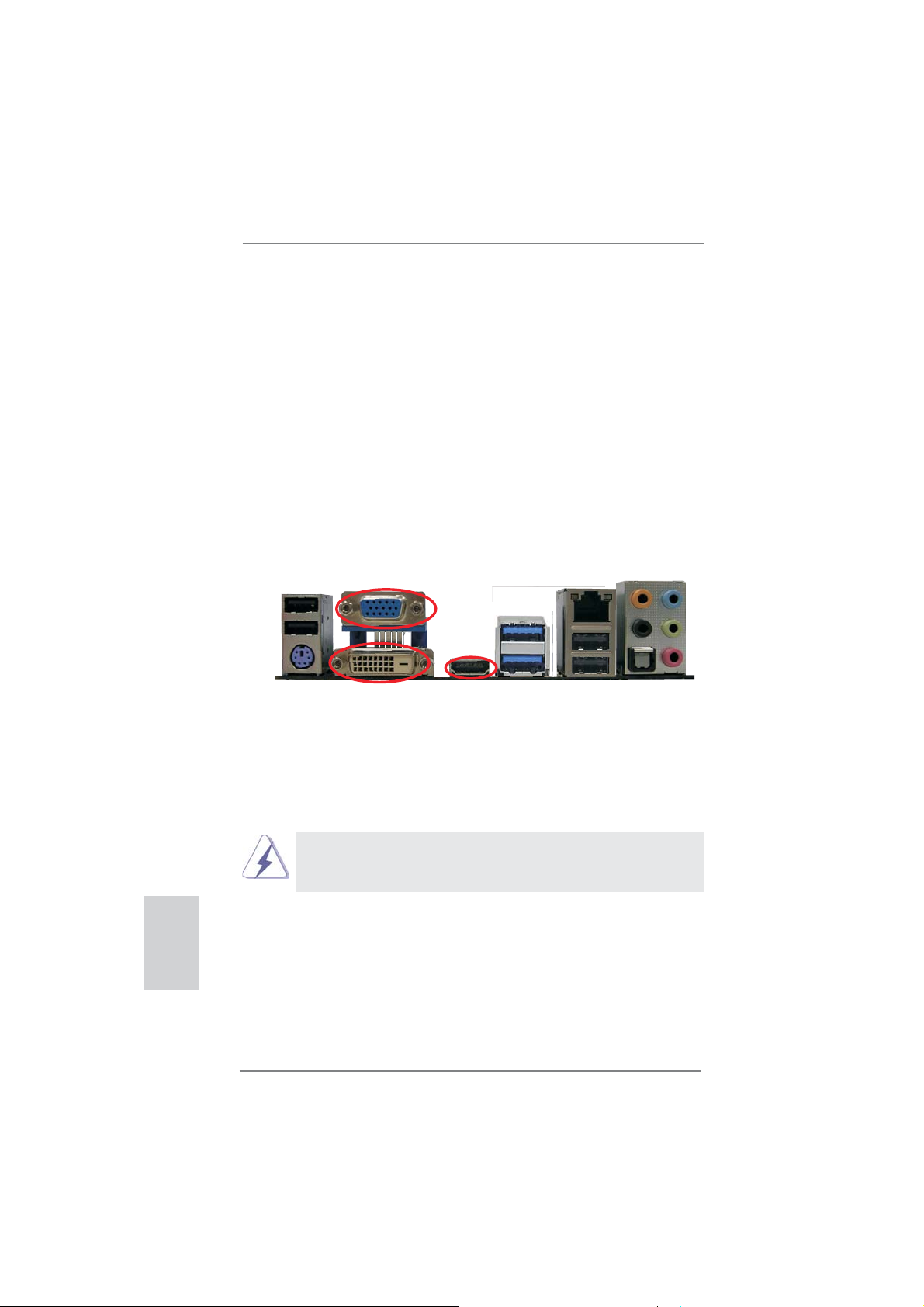
2.5 Dual Monitor and Surround Display Features
Dual Monitor Feature
This motherboard supports dual monitor feature. With the internal VGA output support (DVI-D, D-Sub and HDMI), you can easily enjoy the benefi ts of dual monitor
feature without installing any add-on VGA card to this motherboard. This motherboard also provides independent display controllers for DVI-D, D-Sub and HDMI to
support dual VGA output so that DVI-D, D-sub and HDMI can drive same or different
display contents.
To enable dual monitor feature, please follow the below steps:
1. Connect DVI-D monitor cable to VGA/DVI-D port on the I/O panel, connect D-Sub
monitor cable to VGA/D-Sub port on the I/O panel, or connect HDMI monitor
cable to HDMI port on the I/O panel.
VGA/D-Sub port
English
VGA/DVI-D port
HDMI port
2. If you have installed onboard VGA driver from our support CD to your system
already, you can freely enjoy the benefi ts of dual monitor function after your
system boots. If you haven’t installed onboard VGA driver yet, please install
onboard VGA driver from our support CD to your system and restart your
computer.
D-Sub, DVI-D and HDMI monitors cannot be enabled at the same time.
You can only choose the combination: DVI-D + HDMI, DVI-D + D-Sub,
or HDMI + D-Sub.
18
ASRock H67DE3 Motherboard
Page 19
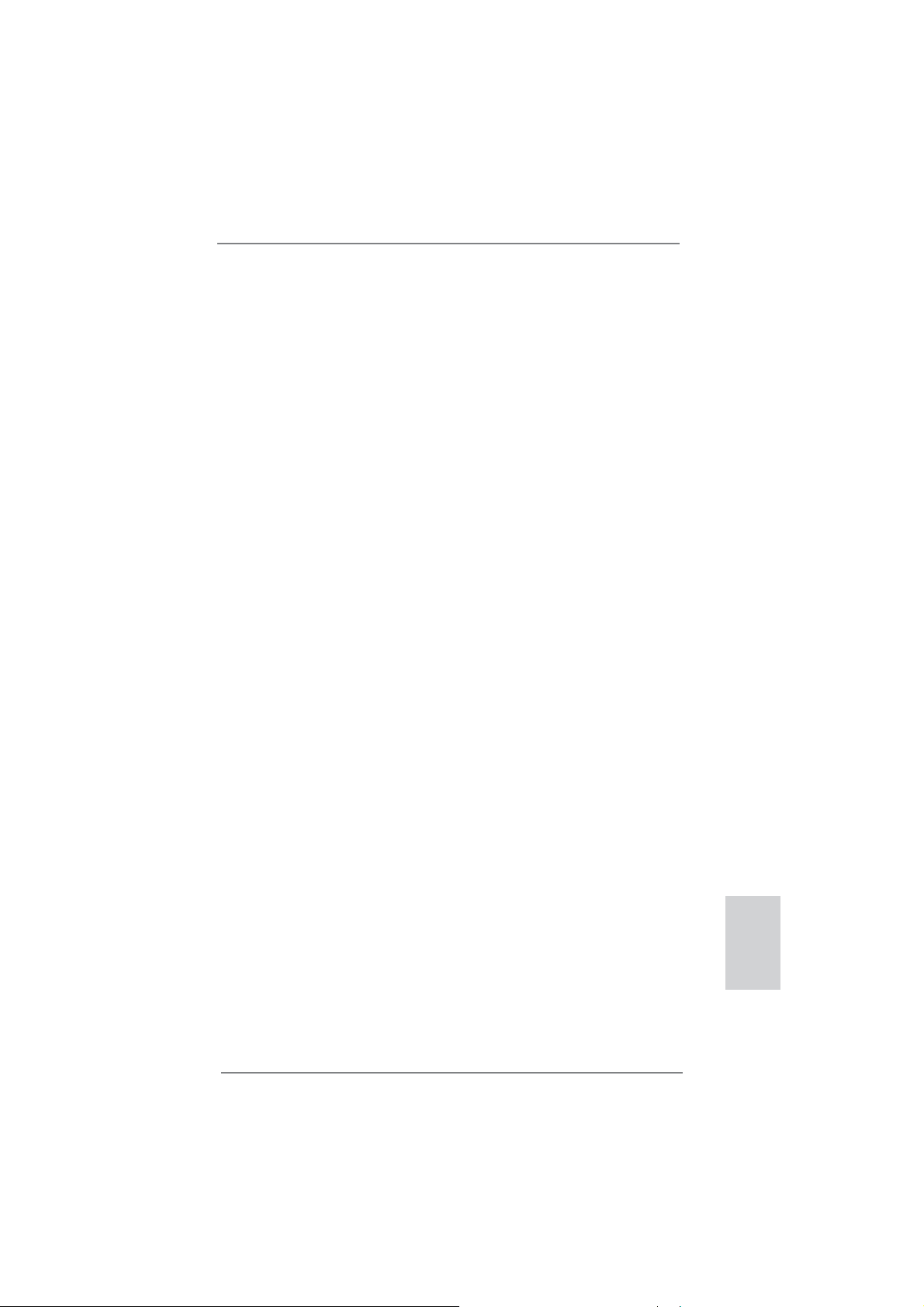
Surround Display Feature
This motherboard supports surround display upgrade. With the internal VGA output
support (DVI-D, D-Sub and HDMI) and external add-on PCI Express VGA cards,
you can easily enjoy the benefi ts of surround display feature.
Please refer to the following steps to set up a surround display environment:
1. Install the PCI Express VGA card on PCIE1 slot. Please refer to page 17 for
proper expansion card installation procedures for details.
2. Connect DVI-D monitor cable to VGA/DVI-D port on the I/O panel, connect D-Sub
monitor cable to VGA/D-Sub port on the I/O panel, or connect HDMI monitor
cable to HDMI port on the I/O panel. Then connect other monitor cables to the
corresponding connectors of the add-on PCI Express VGA card on PCIE1 slot.
3. Boot your system. Press <F2> or <Del> to enter BIOS setup. Enter “Onboard
VGA Share Memory” option to adjust the memory capability to [32MB], [64MB],
[128MB], [256MB] or [512MB] to enable the function of VGA/D-sub. Please make
sure that the value you select is less than the total capability of the system
memory. If you do not adjust the BIOS setup, the default value of “Onboard VGA
Share Memory”, [Auto], will disable VGA/D-Sub function when the add-on VGA
card is inserted to this motherboard.
4. Install the onboard VGA driver and the add-on PCI Express VGA card driver to
your system. If you have installed the drivers already, there is no need to install
them again.
5. Set up a multi-monitor display.
For Windows
®
XP / XP 64-bit OS:
Right click the desktop, choose “Properties”, and select the “Settings” tab
so that you can adjust the parameters of the multi-monitor according to
the steps below.
A. Click the “Identify” button to display a large number on each monitor.
B. Right-click the display icon in the Display Properties dialog that you
wish to be your primary monitor, and then select “Primary”. When
you use multiple monitors with your card, one monitor will always be
Primary, and all additional monitors will be designated as Secondary.
C. Select the display icon identifi ed by the number 2.
D. Click “Extend my Windows desktop onto this monitor”.
E. Right-click the display icon and select “Attached”, if necessary.
F. Set the “Screen Resolution” and “Color Quality” as appropriate for the
second monitor. Click “Apply” or “OK” to apply these new values.
G. Repeat steps C through E for the diaplay icon identifi ed by the number
one, two, three and four.
ASRock H67DE3 Motherboard
English
19
Page 20
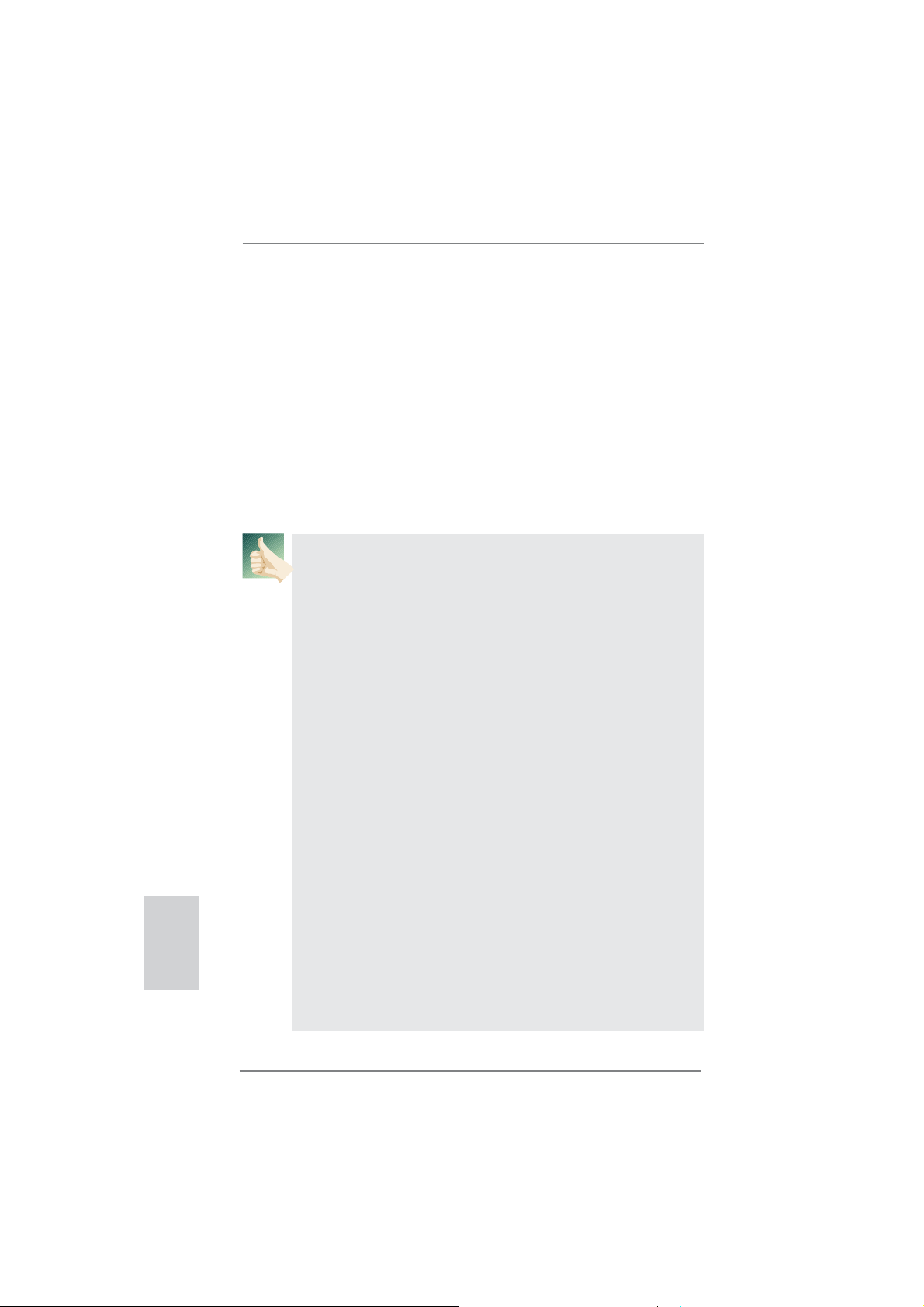
For Windows® 7 / 7 64-bit / VistaTM / VistaTM 64-bit OS:
Right click the desktop, choose “Personalize”, and select the “Display
Settings” tab so that you can adjust the parameters of the multi-monitor
according to the steps below.
A. Click the number ”2” icon.
B. Click the items “This is my main monitor” and “Extend the desktop onto
this monitor”.
C. Click “OK” to save your change.
D. Repeat steps A through C for the display icon identifi ed by the number
three and four.
6. Use Surround Display. Click and drag the display icons to positions representing
the physical setup of your monitors that you would like to use. The placement
of display icons determines how you move items from one monitor to another.
HDCP Function
HDCP function is supported on this motherboard. To use HDCP
function with this motherboard, you need to adopt the monitor
that supports HDCP function as well. Therefore, you can enjoy
the superior display quality with high-defi nition HDCP
encryption contents. Please refer to below instruction for more
details about HDCP function.
What is HDCP?
HDCP stands for High-Bandwidth Digital Content Protection,
a specifi cation developed by Intel
®
for protecting digital
entertainment content that uses the DVI interface. HDCP is a
copy protection scheme to eliminate the possibility of
intercepting digital data midstream between the video source,
or transmitter - such as a computer, DVD player or set-top box and the digital display, or receiver - such as a monitor, television
or projector. In other words, HDCP specifi cation is designed to
protect the integrity of content as it is being transmitted.
English
Products compatible with the HDCP scheme such as DVD
players, satellite and cable HDTV set-top-boxes, as well as few
entertainment PCs requires a secure connection to a compliant
display. Due to the increase in manufacturers employing HDCP
in their equipment, it is highly recommended that the HDTV or
LCD monitor you purchase is compatible.
20
ASRock H67DE3 Motherboard
Page 21
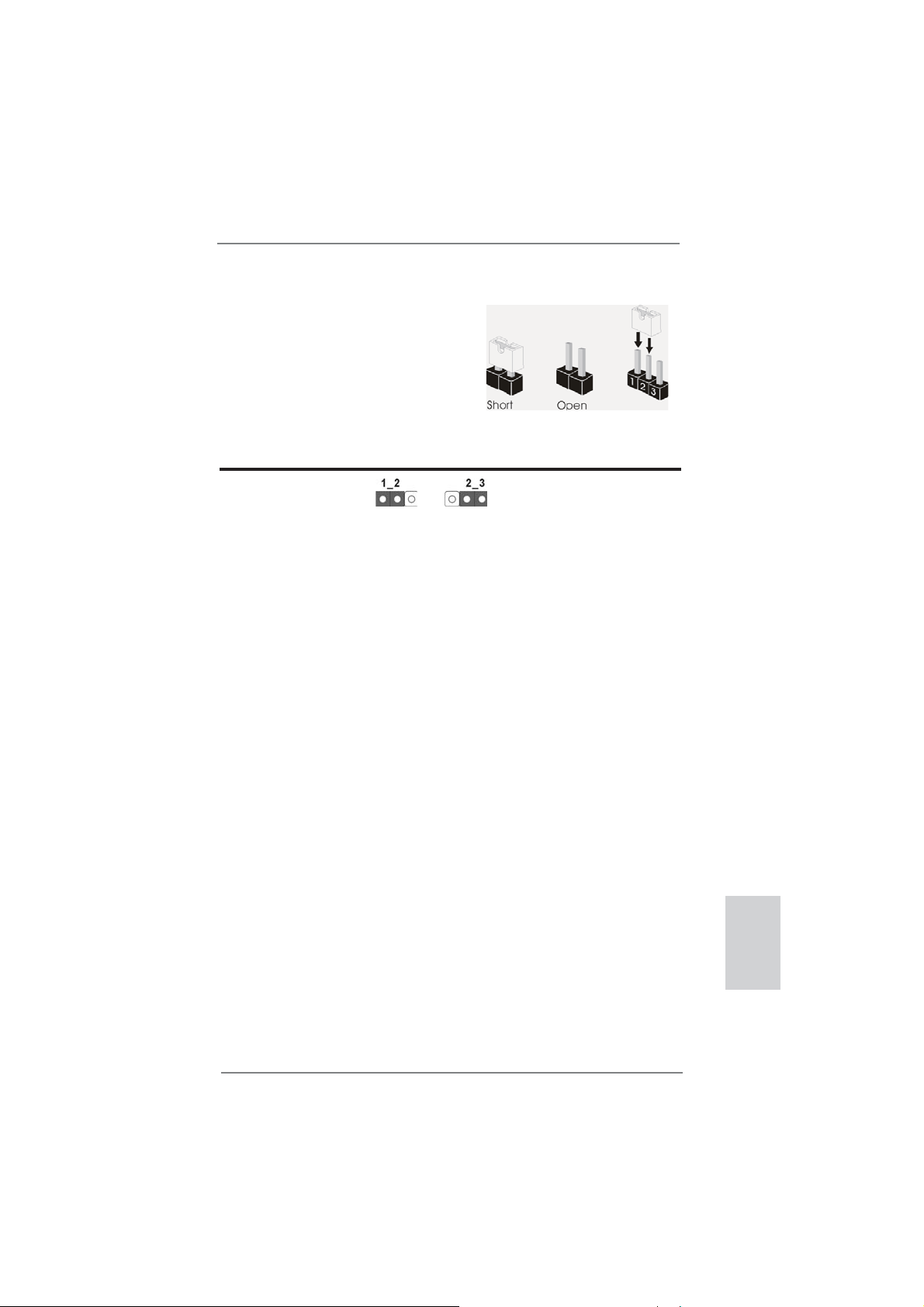
2.6 Jumpers Setup
The illustration shows how jumpers are
setup. When the jumper cap is placed on
pins, the jumper is “Short”. If no jumper cap
is placed on pins, the jumper is “Open”. The
illustration shows a 3-pin jumper whose
pin1 and pin2 are “Short” when jumper cap
is placed on these 2 pins.
Jumper Setting Description
Clear CMOS Jumper
(CLRCMOS1)
(see p.2, No. 20)
Note: CLRCMOS1 allows you to clear the data in CMOS. To clear and reset the
system parameters to default setup, please turn off the computer and unplug
the power cord from the power supply. After waiting for 15 seconds, use a
jumper cap to short pin2 and pin3 on CLRCMOS1 for 5 seconds. However,
please do not clear the CMOS right after you update the BIOS. If you need
to clear the CMOS when you just fi nish updating the BIOS, you must boot
up the system fi rst, and then shut it down before you do the clear-CMOS ac-
tion. Please be noted that the password, date, time, user default profi le, 1394
GUID and MAC address will be cleared only if the CMOS battery is removed.
Clear CMOSDefault
ASRock H67DE3 Motherboard
English
21
Page 22
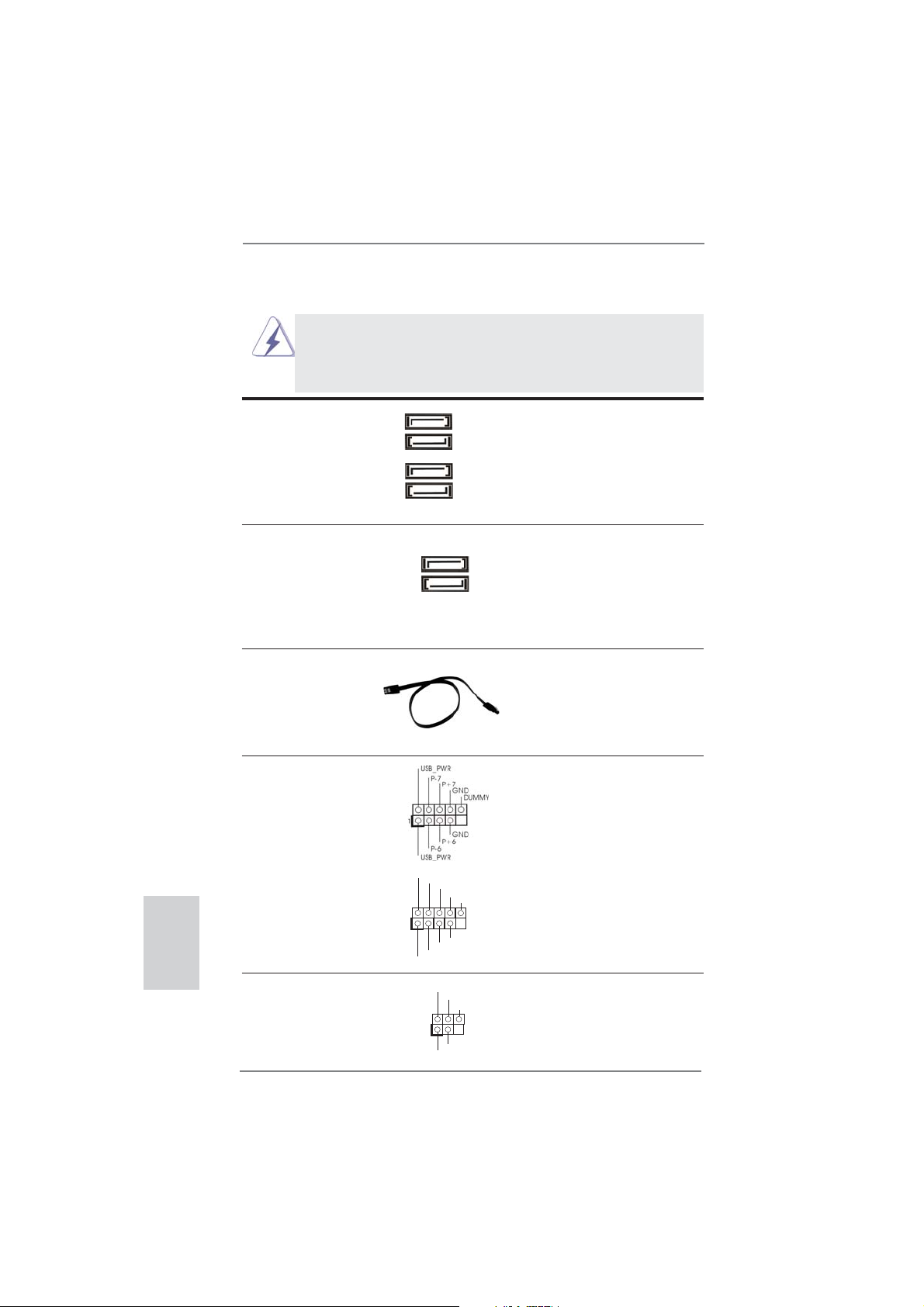
2.7 Onboard Headers and Connectors
Onboard headers and connectors are NOT jumpers. Do NOT place
jumper caps over these headers and connectors. Placing jumper caps
over the headers and connectors will cause permanent damage of the
motherboard!
English
Serial ATAII Connectors These four Serial ATAII
(SATA2_2: see p.2, No. 11)
(SATA2_3: see p.2, No. 12)
(SATA2_4: see p.2, No. 13)
(SATA2_5: see p.2, No. 14)
(SATAII) connectors support
SATA data cables for internal
storage devices. The current
SATAII interface allows up to
SATA2_2
SATA2_3
SATA2_4
SATA2_5
3.0 Gb/s data transfer rate.
Serial ATA3 Connectors These two Serial ATA3 (SATA3)
(SATA3_0: see p.2, No. 10)
(SATA3_1: see p.2, No. 17)
connectors support SATA data
cables for internal storage
devices. The current SATA3
SATA3_0
SATA3_1
interface allows up to 6.0 Gb/s
data transfer rate.
Serial ATA (SATA) Either end of the SATA data
Data Cable cable can be connected to the
(Optional)
SATA / SATAII / SATA3 hard
disk or the SATAII / SATA3
connector on this motherboard.
USB 2.0 Headers Besides four default USB 2.0
(9-pin USB6_7)
(see p.2 No. 22)
ports on the I/O panel, there
are two USB 2.0 headers on
this motherboard. Each
USB 2.0 header can support
two USB 2.0 ports.
1
USB_PWR
P-9
P-8
USB_PWR
P+9
P+8
GND
GND
DUMMY
(9-pin USB8_9)
(see p.2 No. 21)
Infrared Module Header This header supports an
(5-pin IR1)
optional wireless transmitting
(see p.2 No. 24)
and receiving infrared module.
IRTX
+5VSB
DUMMY
1
GND
IRRX
22
ASRock H67DE3 Motherboard
Page 23
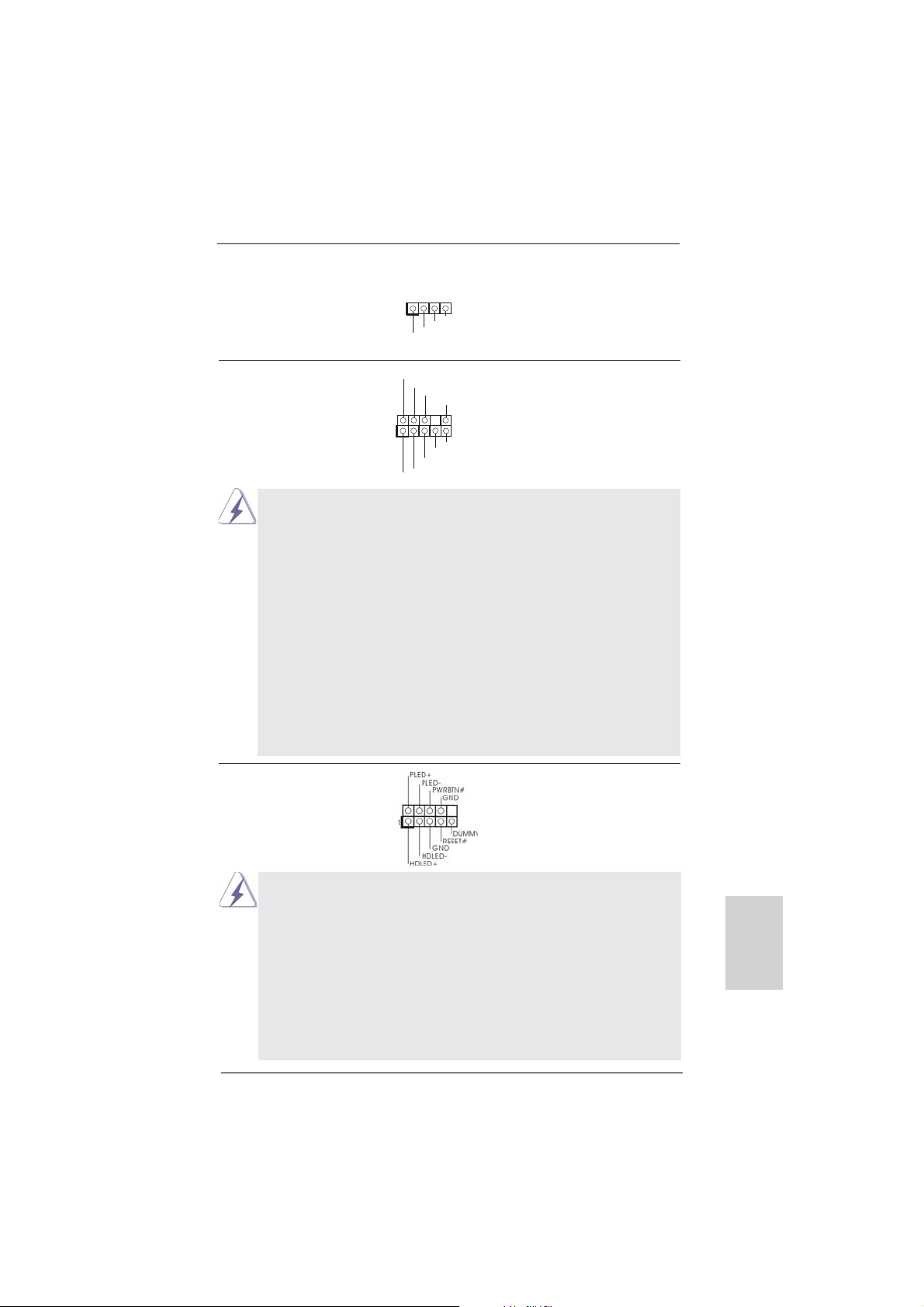
Consumer Infrared Module Header This header can be used to
(4-pin CIR1)
(see p.2 No. 23)
connect the remote
controller receiver.
1
ATX+5VSB
IRRX
IRTX
GND
Front Panel Audio Header This is an interface for front
(9-pin HD_AUDIO1)
(see p.2 No. 26)
panel audio cable that allows
convenient connection and
control of audio devices.
1
GND
PRESENCE#
MIC2_R
MIC2_L
MIC_RET
J_SENSE
OUT2_R
OUT_RET
OUT2_L
1. High Defi nition Audio supports Jack Sensing, but the panel wire on
the chassis must support HDA to function correctly. Please follow the
instruction in our manual and chassis manual to install your system.
2. If you use AC’97 audio panel, please install it to the front panel audio
header as below:
A. Connect Mic_IN (MIC) to MIC2_L.
B. Connect Audio_R (RIN) to OUT2_R and Audio_L (LIN) to OUT2_L.
C. Connect Ground (GND) to Ground (GND).
D. MIC_RET and OUT_RET are for HD audio panel only. You don’t
need to connect them for AC’97 audio panel.
E. To activate the front mic.
For Windows
Select “Mixer”. Select “Recorder”. Then click “FrontMic”.
For Windows
®
XP / XP 64-bit OS:
®
7 / 7 64-bit / VistaTM / VistaTM 64-bit OS:
Go to the "FrontMic" Tab in the Realtek Control panel. Adjust
“Recording Volume”.
System Panel Header This header accommodates
(9-pin PANEL1)
(see p.2 No. 16)
several system front panel
functions.
Connect the power switch, reset switch and system status indicator on the
chassis to this header according to the pin assignments below. Note the
positive and negative pins before connecting the cables.
PWRBTN (Power Switch):
Connect to the power switch on the chassis front panel. You may confi gure
the way to turn off your system using the power switch.
RESET (Reset Switch):
Connect to the reset switch on the chassis front panel. Press the reset
switch to restart the computer if the computer freezes and fails to perform a
normal restart.
ASRock H67DE3 Motherboard
English
23
Page 24
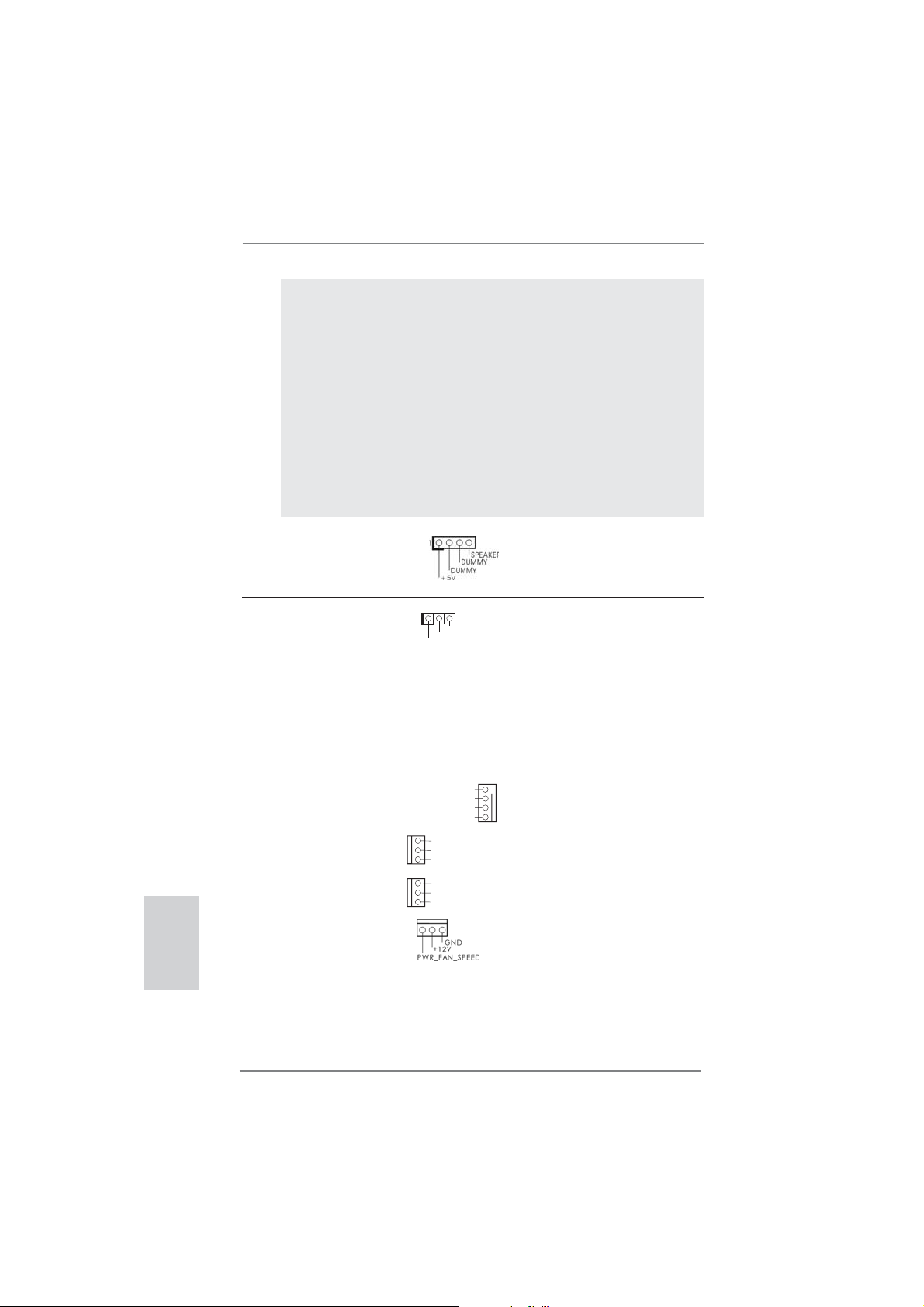
PLED (System Power LED):
Connect to the power status indicator on the chassis front panel. The LED
is on when the system is operating. The LED keeps blinking when the system is in S1 sleep state. The LED is off when the system is in S3/S4 sleep
state or powered off (S5).
HDLED (Hard Drive Activity LED):
Connect to the hard drive activity LED on the chassis front panel. The LED
is on when the hard drive is reading or writing data.
The front panel design may differ by chassis. A front panel module mainly
consists of power switch, reset switch, power LED, hard drive activity LED,
speaker and etc. When connecting your chassis front panel module to this
header, make sure the wire assignments and the pin assign-ments are
matched correctly.
Chassis Speaker Header Please connect the chassis
(4-pin SPEAKER 1)
(see p.2 No. 18)
speaker to this header.
English
Power LED Header Please connect the chassis
(3-pin PLED1)
(see p.2 No. 15)
power LED to this header to
indicate system power status.
1
PLED+
PLED+
PLED-
The LED is on when the system
is operating. The LED keeps
blinking in S1 state. The LED is
off in S3/S4 state or S5 state
(power off).
Chassis and Power Fan Connectors Please connect the fan cables
(4-pin CHA_FAN1)
(see p.2 No. 34)
to the fan connectors and
match the black wire to the
ground pin.
(3-pin CHA_FAN2)
(see p.2 No. 7)
(3-pin CHA_FAN3)
(see p.2 No. 8)
(3-pin PWR_FAN1)
(see p.2 No. 1)
FAN_SPEED_CONTROL
CHA_FAN_SPEED
+12V
GND
GND
+12V
CHA_FAN_SPEED
GND
+12V
CHA_FAN_SPEED
24
ASRock H67DE3 Motherboard
Page 25
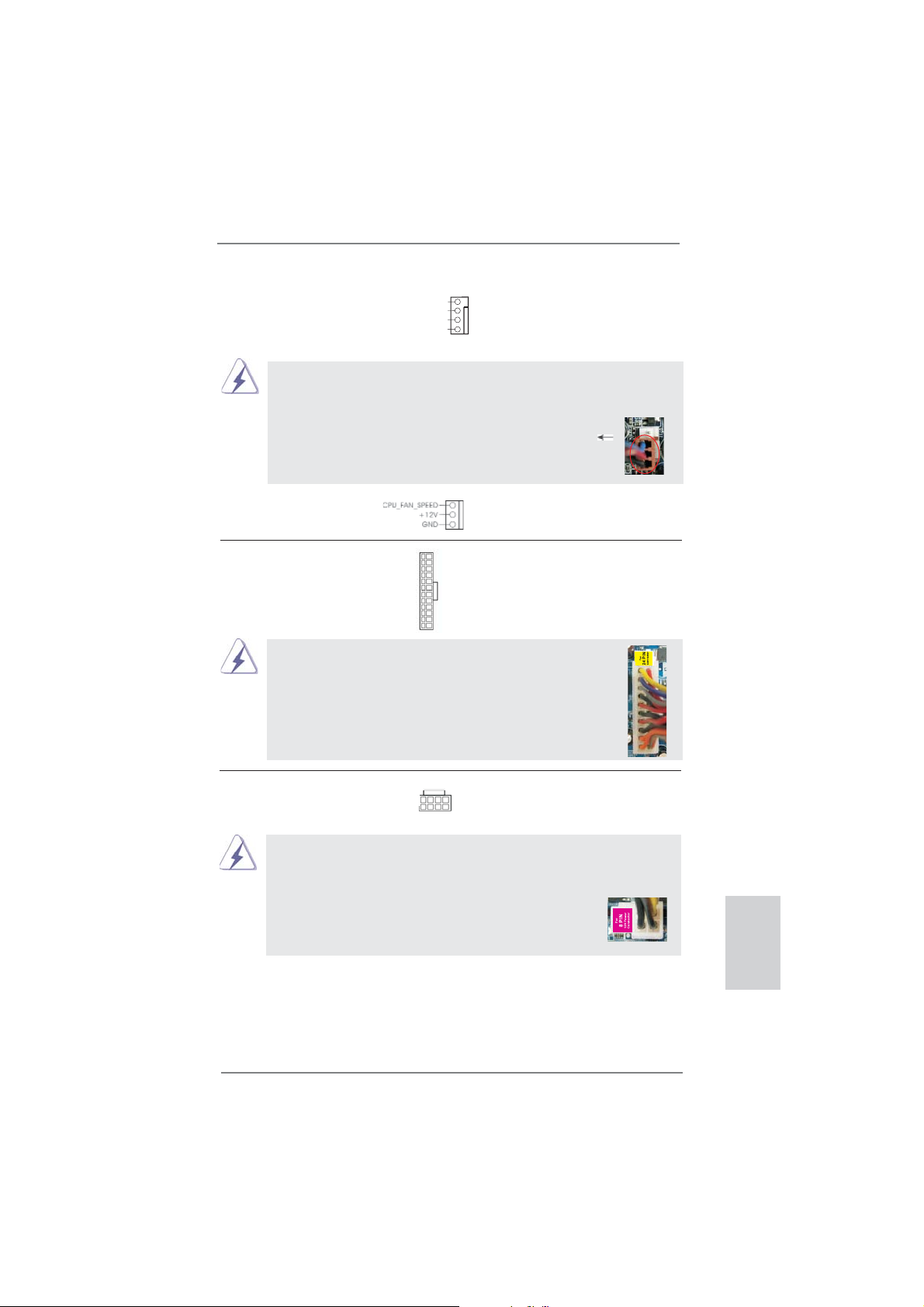
CPU Fan Connectors Please connect the CPU fan
(4-pin CPU_FAN1)
(see p.2 No. 35)
cable to the connector and
FAN_SPEED_CONTROL
CPU_FAN_SPEED
match the black wire to the
+12V
GND
4
3
2
1
ground pin.
Though this motherboard provides 4-Pin CPU fan (Quiet Fan) support, the 3-Pin
CPU fan still can work successfully even without the fan speed control function.
If you plan to connect the 3-Pin CPU fan to the CPU fan connector on this
motherboard, please connect it to Pin 1-3.
Pin 1-3 Connected
3-Pin Fan Installation
(3-pin CPU_FAN2)
(see p.2 No. 33)
ATX Power Connector Please connect an ATX power
(24-pin ATXPWR1)
(see p.2 No. 6)
12 124
supply to this connector.
13
Though this motherboard provides 24-pin ATX power connector,
12
it can still work if you adopt a traditional 20-pin ATX power supply.
To use the 20-pin ATX power supply, please plug your
power supply along with Pin 1 and Pin 13.
20-Pin ATX Power Supply Installation
ATX 12V Power Connector Please connect an ATX 12V
(8-pin ATX12V1)
(see p.2 No. 2)
power supply to this connector.
8 5
4 1
1
Though this motherboard provides 8-pin ATX 12V power connector, it can still work
if you adopt a traditional 4-pin ATX 12V power supply. To use the 4-pin ATX power
supply, please plug your power supply along with Pin 1 and Pin 5.
8 5
4-Pin ATX 12V Power Supply Installation
4 1
24
13
English
ASRock H67DE3 Motherboard
25
Page 26
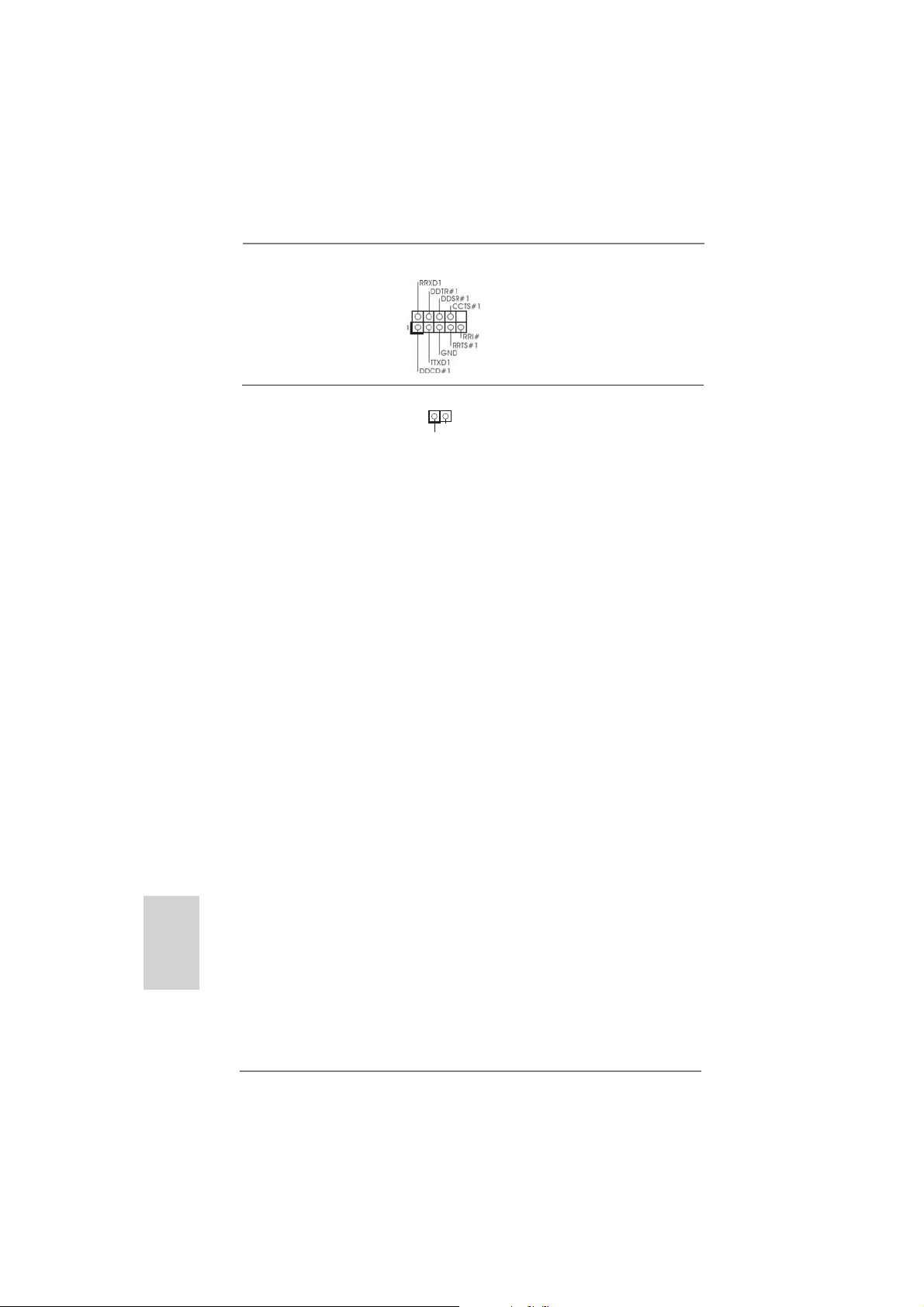
Serial port Header This COM1 header supports a
(9-pin COM1)
(see p.2 No. 25)
serial port module.
HDMI_SPDIF Header HDMI_SPDIF header, providing
(2-pin HDMI_SPDIF1)
(see p.2 No. 27)
SPDIF audio output to HDMI
VGA card, allows the system to
1
GND
SPDIFOUT
connect HDMI Digital TV/
projector/LCD devices. Please
connect the HDMI_SPDIF
connector of HDMI VGA card to
this header.
English
26
ASRock H67DE3 Motherboard
Page 27
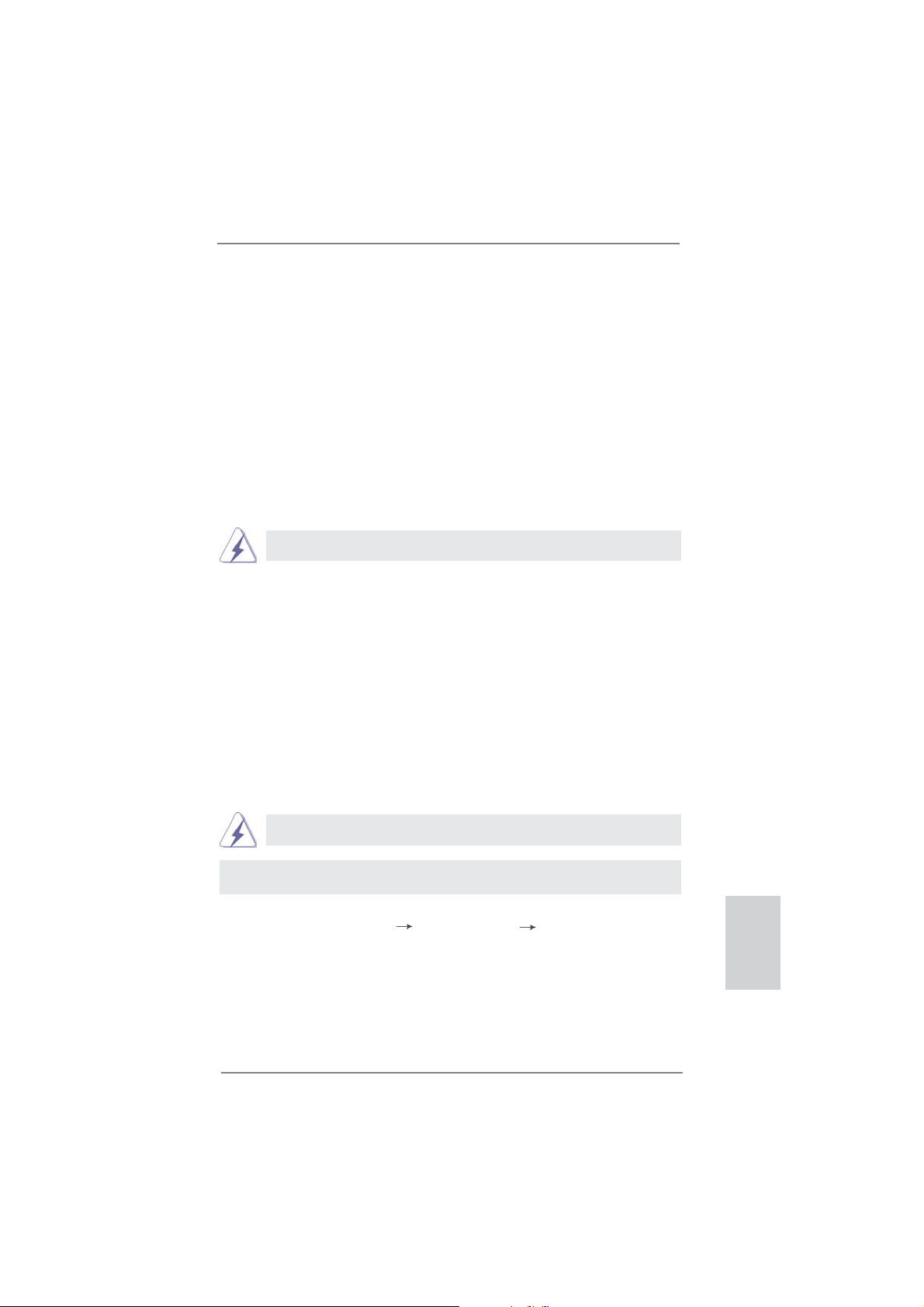
2.8 Driver Installation Guide
To install the drivers to your system, please insert the support CD to your optical
drive fi rst. Then, the drivers compatible to your system can be auto-detected and
listed on the support CD driver page. Please follow the order from up to bottom side
to install those required drivers. Therefore, the drivers you install can work properly.
2.9 Installing Windows® 7 / 7 64-bit / Vista
TM
/ VistaTM
64-bit With RAID Functions
If you want to install Windows® 7 / 7 64-bit / VistaTM / VistaTM 64-bit on your SATA
/ SATAII / SATA3 HDDs with RAID functions, please refer to the document at the
following path in the Support CD for detailed procedures:
..\ RAID Installation Guide
RAID mode is not supported under Windows® XP / XP 64-bit OS.
2.10 Installing Windows® 7 / 7 64-bit / Vista
TM
/ Vista
TM
64-bit / XP
/ XP 64-bit Without RAID Functions
If you want to install Windows® 7 / 7 64-bit / VistaTM / VistaTM 64-bit / XP / XP 64bit OS on your SATA / SATAII / SATA3 HDDs without RAID functions, please follow
below procedures according to the OS you install.
2.10.1 Installing Windows® XP / XP 64-bit Without RAID
Functions
If you want to install Windows® XP / XP 64-bit OS on your SATA / SATAII / SATA3
HDDs without RAID functions, please follow below steps.
AHCI mode is not supported under Windows® XP / XP 64-bit OS.
Using SATA / SATAII / SATA3 HDDs without NCQ function
STEP 1: Set up BIOS.
A. Enter BIOS SETUP UTILITY Advanced screen SATA Confi guration.
B. Set the option “SATA Mode” to [IDE].
STEP 2: Install Windows
®
XP / XP 64-bit OS on your system.
ASRock H67DE3 Motherboard
English
27
Page 28
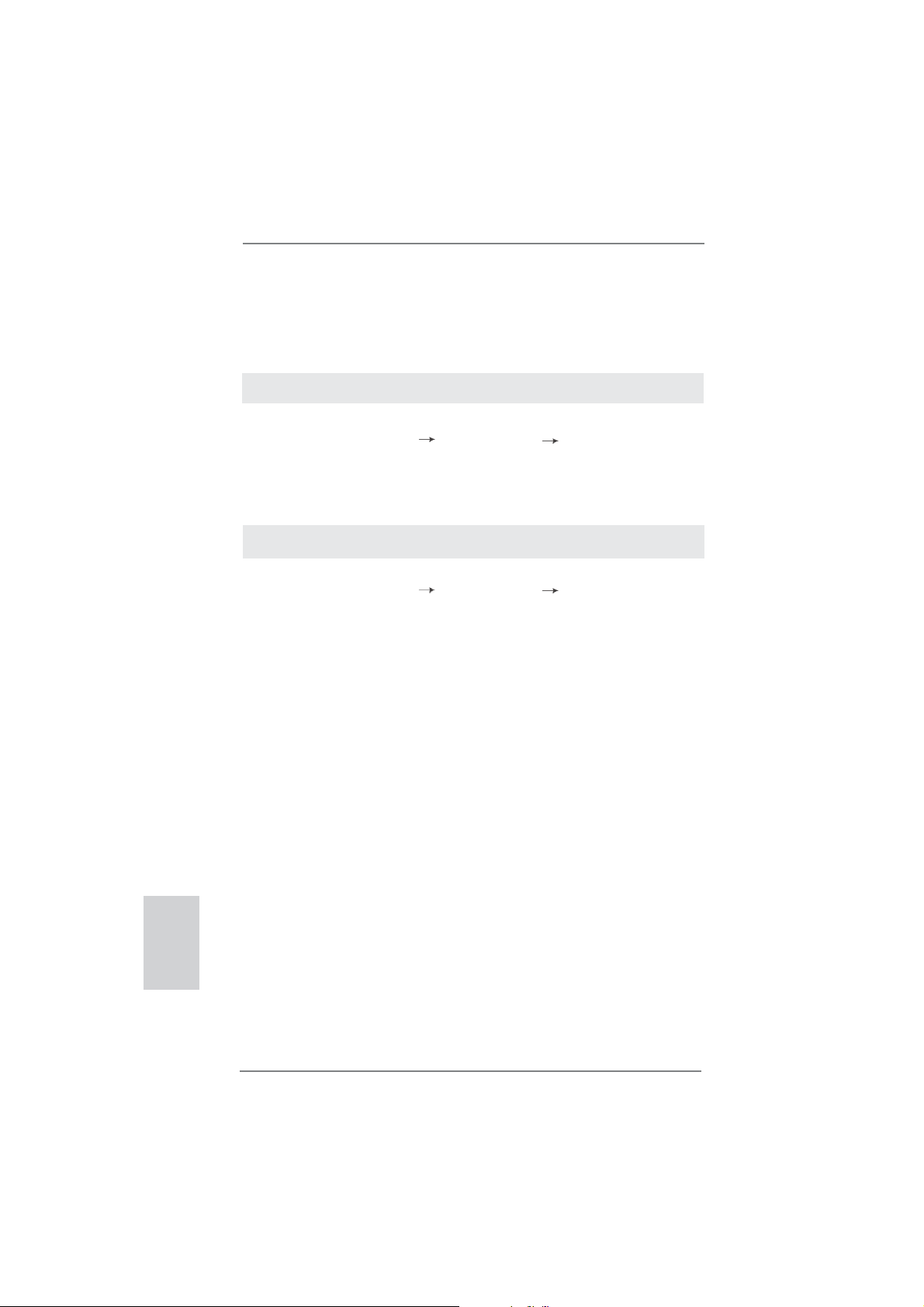
2.10.2 Installing Windows® 7 / 7 64-bit / Vista
TM
/ Vista
TM
64-bit
Without RAID Functions
If you want to install Windows® 7 / 7 64-bit / VistaTM / VistaTM 64-bit OS on your SATA
/ SATAII / SATA3 HDDs without RAID functions, please follow below steps.
Using SATA / SATAII / STA3 HDDs without NCQ function
STEP 1: Set up BIOS.
A. Enter BIOS SETUP UTILITY Advanced screen SATA Confi guration.
B. Set the option “SATA Mode” to [IDE].
STEP 2: Install Windows
system.
Using SATA / SATAII / SATA3 HDDs with NCQ function
STEP 1: Set Up BIOS.
A. Enter BIOS SETUP UTILITY Advanced screen SATA Confi guration.
B. Set the option “SATA Mode” to [AHCI].
STEP 2: Install Windows
system.
®
7 / 7 64-bit / VistaTM / VistaTM 64-bit OS on your
®
7 / 7 64-bit / VistaTM / VistaTM 64-bit OS on your
English
28
ASRock H67DE3 Motherboard
Page 29
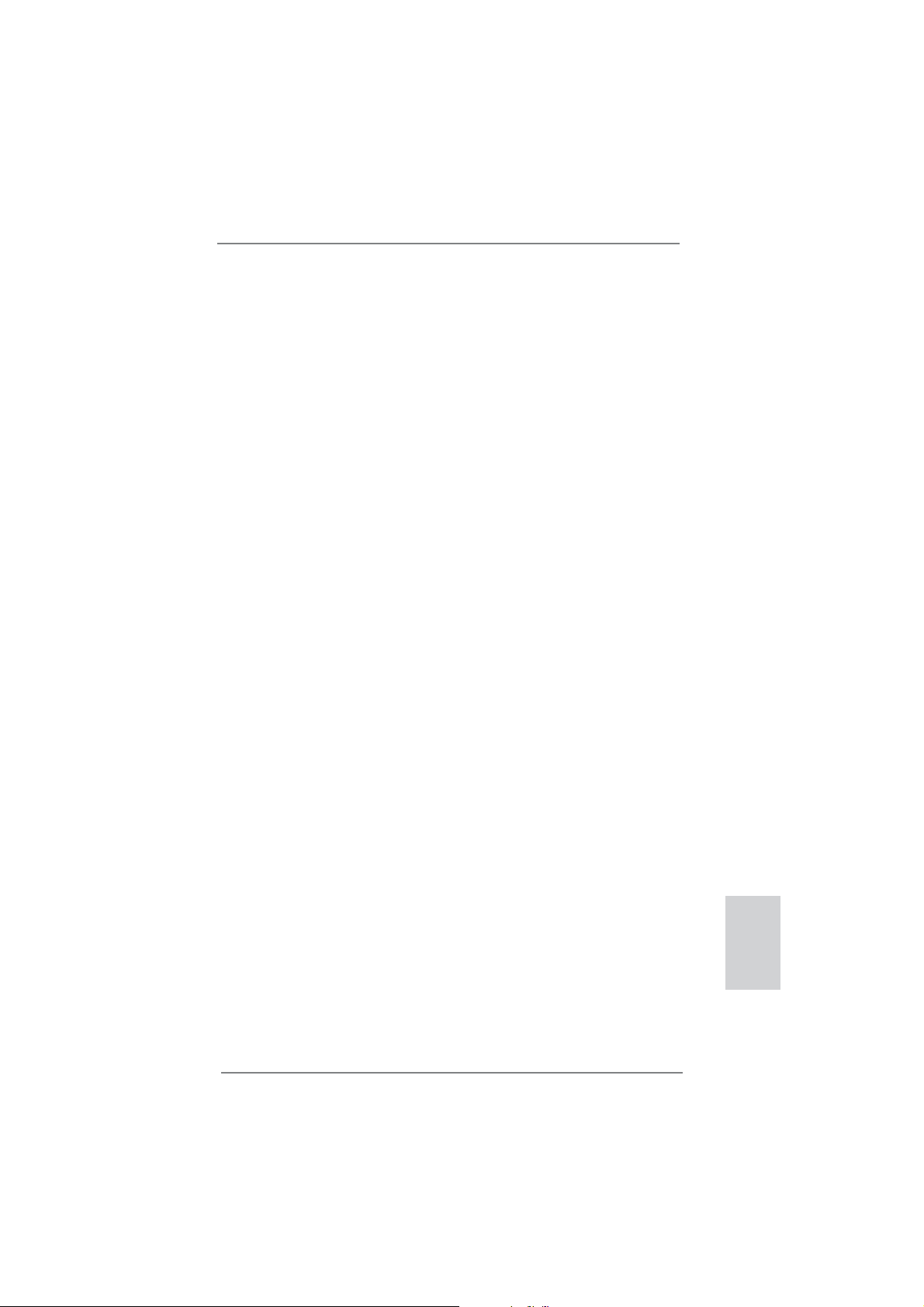
3. BIOS Information
The Flash Memory on the motherboard stores BIOS Setup Utility. When you start up
the computer, please press <F2> or <Del> during the Power-On-Self-Test (POST)
to enter BIOS Setup utility; otherwise, POST continues with its test routines. If you
wish to enter BIOS Setup after POST, please restart the system by pressing <Ctl>
+ <Alt> + <Delete>, or pressing the reset button on the system chassis. The BIOS
Setup program is designed to be user-friendly. It is a menu-driven program, which
allows you to scroll through its various sub-menus and to select among the predetermined choices. For the detailed information about BIOS Setup, please refer to the
User Manual (PDF fi le) contained in the Support CD.
4. Software Support CD information
®
This motherboard supports various Microsoft
64-bit / VistaTM / Vista
motherboard contains necessary drivers and useful utilities that will enhance motherboard features. To begin using the Support CD, insert the CD into your CD-ROM
drive. It will display the Main Menu automatically if “AUTORUN” is enabled in your
computer. If the Main Menu does not appear automatically, locate and double-click
on the fi le “ASSETUP.EXE” from the BIN folder in the Support CD to display the
menus.
TM
64-bit / XP / XP 64-bit. The Support CD that came with the
Windows
®
operating systems: 7 / 7
ASRock H67DE3 Motherboard
English
29
Page 30
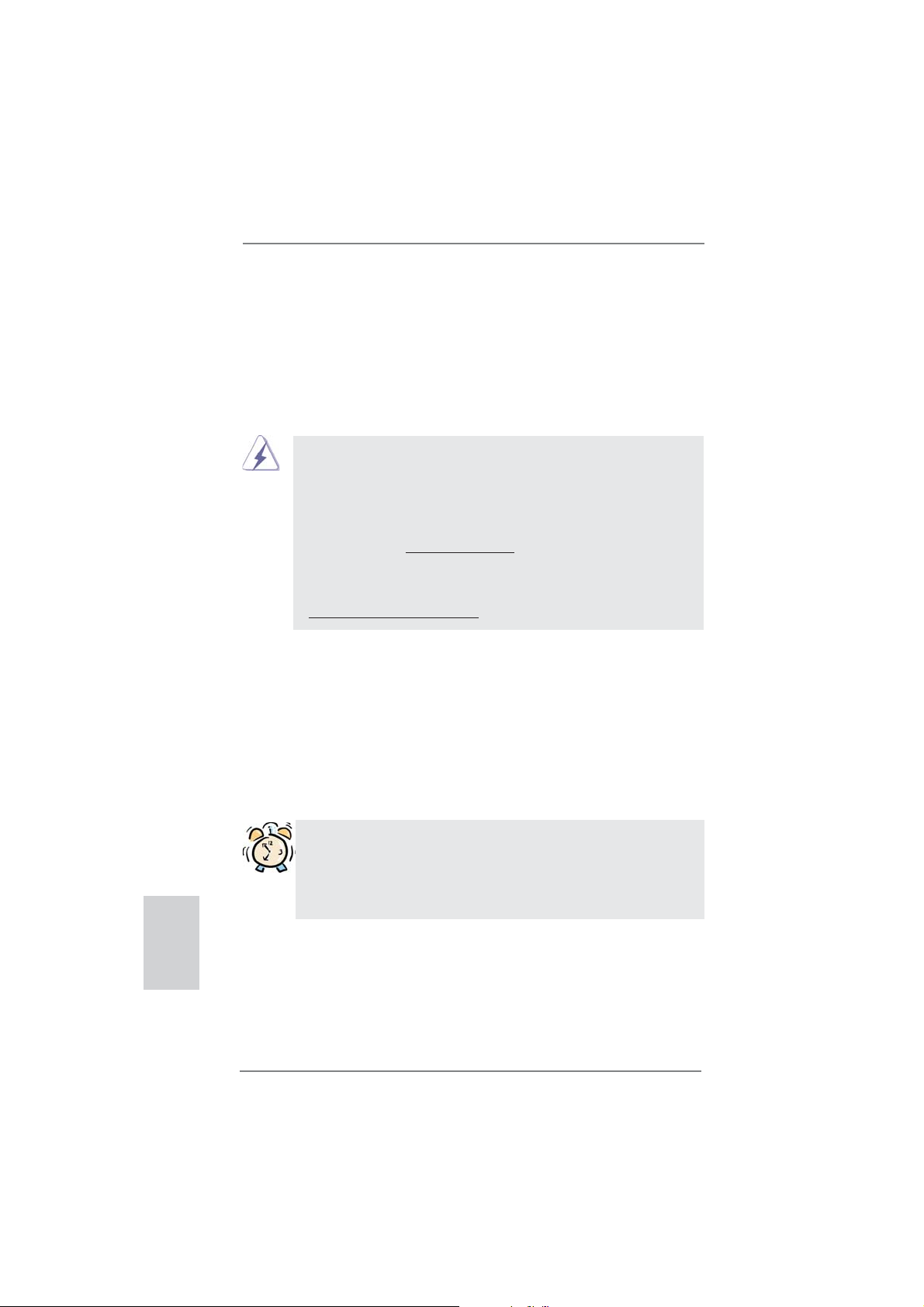
1. Einführung
Wir danken Ihnen für den Kauf des ASRock H67DE3 Motherboard, ein zuverlässiges Produkt, welches unter den ständigen, strengen Qualitätskontrollen von ASRock
gefertigt wurde. Es bietet Ihnen exzellente Leistung und robustes Design, gemäß
der Verpflichtung von ASRock zu Qualität und Halbarkeit. Diese Schnellinstallationsanleitung führt in das Motherboard und die schrittweise Installation ein. Details
über das Motherboard fi nden Sie in der Bedienungsanleitung auf der Support-CD.
Da sich Motherboard-Spezifi kationen und BIOS-Software verändern
können, kann der Inhalt dieses Handbuches ebenfalls jederzeit geändert
werden. Für den Fall, dass sich Änderungen an diesem Handbuch
ergeben, wird eine neue Version auf der ASRock-Website, ohne weitere
Ankündigung, verfügbar sein. Die neuesten Grafi kkarten und unterstützten
CPUs sind auch auf der ASRock-Website aufgelistet.
ASRock-Website: http://www.asrock.com
Wenn Sie technische Unterstützung zu Ihrem Motherboard oder spezifi sche
Informationen zu Ihrem Modell benötigen, besuchen Sie bitte unsere
Webseite:
www.asrock.com/support/index.asp
1.1 Kartoninhalt
ASRock H67DE3 Motherboard
(ATX-Formfaktor: 30.5 cm x 21.1 cm; 12.0 Zoll x 8.3 Zoll)
ASRock H67DE3 Schnellinstallationsanleitung
ASRock H67DE3 Support-CD
Zwei Serial ATA (SATA) -Datenkabel (optional)
Ein I/O Shield
Ein 3D-Rot-Grün-Anaglyphenbrille (optional)
Deutsch
30
ASRock erinnert...
Zur besseren Leistung unter Windows® 7 / 7, 64 Bit / Vista
64 Bit empfehlen wir, die Speicherkonfi guration im BIOS auf den AHCI-
Modus einzustellen. Hinweise zu den BIOS-Einstellungen fi nden Sie in
der Bedienungsanleitung auf der mitgelieferten CD.
TM
/ VistaTM
ASRock H67DE3 Motherboard
Page 31

1.2 Spezifikationen
Plattform - ATX-Formfaktor: 30.5 cm x 21.1 cm; 12.0 Zoll x 8.3 Zoll
- Alle Feste Kondensatordesign
CPU - Unterstützt Intel
LGA1155-Paket
- Unterstützt Intel
- Unterstützt freigegebene CPU der K-Serie
- Unterstützt Hyper-Threading-Technologie
(siehe VORSICHT 1)
Chipsatz - Intel
®
H67
Speicher - Unterstützung von Dual-Kanal-Speichertechnologie
(siehe VORSICHT 2)
- 4 x Steckplätze für DDR3
- Unterstützt DDR3 1333/1066 non-ECC, ungepufferter
Speicher
- Max. Kapazität des Systemspeichers: 32GB
(siehe VORSICHT 3)
Erweiterungs- - 1 x PCI Express 2.0 x16-Steckplatz (blau für x16-Modus)
steckplätze - 3 x PCI Express 2.0 x1-Steckplätze
- 2 x PCI -Steckplätze
Onboard-VGA * * Benötigt einen Prozessor mit Intel
- Intel
®
HD Grafi k 2000/3000
- Pixel Shader 4.1, DirectX 10.1
- Maximal gemeinsam genutzter Speicher 1759MB
(siehe VORSICHT 4)
- Drei VGA-Ausgangsoptionen: D-Sub, DVI-D sowie HDMI
(siehe VORSICHT 5)
- Unterstützt HDMI 1.4a mit einer maximalen Aufl ösung von
1920 x 1200 bei 60 Hz
- Unterstützt DVI mit einer maximalen Aufl ösung von
1920 x 1200 bei 60 Hz
- Unterstützt D-Sub mit einer maximalen Aufl ösung von
2048 x 1536 bei 75 Hz
- Unterstützt Auto Lip Sync, Deep Color (12bpc), xvYCC und
HBR (High Bit Rate-Audio) mit HDMI (kompatibler HDMI-
Bildschirm erforderlich) (siehe VORSICHT 6)
- Unterstützt stereoskopisches 3D per Blu-ray mit HDMI 1.4a
- Unterstützt HDCP-Funktion mit DVI- und HDMI-Ports
- Unterstutzt 1080p Blu-ray (BD) / HD-DVD-Wiedergabe mit
DVI- und HDMI-Ports
®
CoreTM (2te Generation) i7 / i5 / i3 im
®
Turbo Boost 2.0-Technologie
®
-Grafi ktechnologie
Deutsch
ASRock H67DE3 Motherboard
31
Page 32

Deutsch
Audio - 7.1 CH HD Audio mit dem Inhalt Schutz
(Realtek ALC892 Audio Codec)
- Premium Blu-ray-Audio-Unterstützung
LAN - PCIE x1 Gigabit LAN 10/100/1000 Mb/s
- Realtek RTL8111E
- Unterstützt Wake-On-LAN
- Unterstützt LAN-Kabelerkennung
- Unterstützt energieeffi zientes Ethernet 802.3az
E/A-Anschlüsse I/O Panel
an der - 1 x PS/2-Tastaturanschluss
Rückseite - 1 x VGA/D-Sub port
- 1 x VGA/DVI-D port
- 1 x HDMI port
- 1 x optischer SPDIF-Ausgang
- 4 x Standard-USB 2.0-Anschlüsse
- 2 x Standard-USB 3.0-Anschlüsse
- 1 x RJ-45 LAN Port mit LED (ACT/LINK LED und SPEED
LED)
- HD Audiobuchse: Lautsprecher hinten / Mitte/Bass /
Audioeingang / Lautsprecher vorne / Mikrofon
(siehe VORSICHT 7)
SATA3 - 2 x SATA 3-Anschlüsse (6,0 Gb/s); unterstützt RAID (RAID 0, RAID 1, RAID 10, RAID 5 und Intel Rapid
Storage), NCQ-, AHCI-und „Hot Plug“ (Hot-Plugging) Funktionen
USB3.0 - 2 x USB 3.0-Ports an der Rückseite durch Etron EJ168A,
unterstützt USB 1.0/2.0/3.0 mit bis zu 5 Gb/s
Anschlüsse - 4 x SATA2 3,0 GB/s-Anschlüsse, unterstützen RAID-
(RAID 0, RAID 1, RAID 10, RAID 5 und Intel Rapid
Storage), NCQ-, AHCI-und „Hot Plug“ (Hot-Plugging) Funktionen
- 2 x SATA3 6,0 GB/s-Anschlüsse
- 1 x Infrarot-Modul-Header
- 1 x
- 1 x COM-Anschluss-Header
- 1 x HDMI_SPDIF-Anschluss
- 1 x Betriebs-LED-Header
- CPU/Gehäuse/Stromlüfter-Anschluss
- 24-pin ATX-Netz-Header
- 8-pin anschluss für 12V-ATX-Netzteil
- Anschluss für Audio auf der Gehäusevorderseite
Consumer Infrared-Modul-Header
32
ASRock H67DE3 Motherboard
Page 33

- 2 x USB 2.0-Anschlüsse (Unterstützung 4 zusätzlicher
USB 2.0-Anschlüsse)
BIOS - 64Mb AMI BIOS
- AMIs Legal BIOS UEFI mit GUI-Unterstützung
- Unterstützung für “Plug and Play”
- ACPI 1.1-Weckfunktionen
- JumperFree-Übertaktungstechnologie
- SMBIOS 2.3.1
- IGPU, DRAM, PCH, CPU PLL, VTT, VCSA Stromspannung
Multianpassung
Support-CD - Treiber, Dienstprogramme, Anti-Virus-Software
(Testversion), ASRock Software Suite (CyberLink DVD Suite
und Creative Sound Blaster X-Fi MB) (OEM- und
Testversion)
Einzigartige - ASRock Extreme Tuning Utility (AXTU) (siehe VORSICHT 8)
Eigenschaft - Sofortstart
- ASRock Instant Flash (siehe VORSICHT 9)
- ASRock AIWI (siehe VORSICHT 10)
- ASRock APP Charger (siehe VORSICHT 11)
- SmartView (siehe VORSICHT 12)
- Hybrid Booster:
- ASRock U-COP (siehe VORSICHT 13)
- Boot Failure Guard (B.F.G. – Systemstartfehlerschutz)
- Combo-Kühleroption (siehe VORSICHT 14)
- Gute Nacht-LED
Hardware Monitor - Überwachung der CPU-Temperatur
- Motherboardtemperaturerkennung
- Drehzahlmessung für CPU/Gehäuse/Stromlüfter
- Geräuscharmer CPU-/Gehäuselüfter (ermöglicht die au
tomatische Anpassung der Gehäuselüftergeschwindigkeit
durch CPU- oder MB-Temperatur)
- Mehrstufi ge Geschwindigkeitsteuerung für CPU-/
Gehäuselüfter
- Spannungsüberwachung: +12V, +5V, +3.3V, Vcore
Betriebssysteme - Unterstützt Microsoft
Vista
TM
64-Bit / XP / XP 64-Bit
®
Windows
®
7 / 7 64-Bit / VistaTM /
Zertifi zierungen - FCC, CE, WHQL
- Gemäß Ökodesign-Richtlinie (ErP/EuP) (Stromversorgung
gemäß Ökodesign-Richtlinie (ErP/EuP) erforderlich)
(siehe VORSICHT 15)
* Für die ausführliche Produktinformation, besuchen Sie bitte unsere Website:
http://www.asrock.com
ASRock H67DE3 Motherboard
Deutsch
33
Page 34

Deutsch
WARNUNG
Beachten Sie bitte, dass Overclocking, einschließlich der Einstellung im BIOS,
Anwenden der Untied Overclocking-Technologie oder Verwenden von Overclocking Werkzeugen von Dritten, mit einem gewissen Risiko behaftet ist. Overclocking kann
sich nachteilig auf die Stabilität Ihres Systems auswirken oder sogar Komponenten
und Geräte Ihres Systems beschädigen. Es geschieht dann auf eigene Gefahr und
auf Ihre Kosten. Wir übernehmen keine Verantwortung für mögliche Schäden, die
aufgrund von Overclocking verursacht wurden.
VORSICHT!
1. Die Einstellung der “Hyper-Threading Technology”, fi nden Sie auf Seite
43 des auf der Support-CD enthaltenen Benutzerhandbuches beschrieben.
2. Dieses Motherboard unterstützt Dual-Kanal-Speichertechnologie. Vor
Implementierung der Dual-Kanal-Speichertechnologie müssen Sie die
Installationsanleitung für die Speichermodule auf Seite 41 zwecks
richtiger Installation gelesen haben.
3. Durch Betriebssystem-Einschränkungen kann die tatsächliche Speichergröße weniger als 4 GB betragen, da unter Windows
etwas Speicher zur Nutzung durch das System reserviert wird. Unter
®
Windows
OS mit 64-Bit-CPU besteht diese Einschränkung nicht.
4. Die Maximalspeichergröße ist von den Chipshändler defi niert und umge-
tauscht. Bitte überprüfen Sie Intel® website für die neuliche Information.
5. Sie können nur die Nutzung von zwei von drei Bildschirmen auswählen.
Die D-Sub-, DVI-D- und HDMI-Bildschirme können nicht gleichzeitig
aktiviert werden. Zudem kann der DVI-D-Port mit DVI-zu-HDMI-Adapter
dieselben Funktionen wie der HDMI-Port unterstützen.
6. xvYCC und Deep Color werden nur unter Windows
stützt. Der Deep Color-Modus wird nur aktiviert, wenn der Bildschirm
12bpc in EDID unterstützt. HBR wird unter Windows
64 Bit / VistaTM unterstützt.
7. Der Mikrofoneingang dieses Motherboards unterstützt Stereo- und MonoModi. Der Audioausgang dieses Motherboards unterstützt 2-Kanal-,
4-Kanal-, 6-Kanal- und 8-Kanal-Modi. Stellen Sie die richtige Verbindung
anhand der Tabelle auf Seite 3 her.
8. ASRock Extreme Tuning Utility (AXTU) ist ein Alles-in-einemWerkzeug zur Feineinstellung verschiedener Systemfunktionen an
einer benutzerfreundlichen Schnittstelle; diese beinhaltet HardwareÜberwachung, Lüftersteuerung, Übertaktung, OC DNA und IES. Über die
Hardware-Überwachung können Sie die Hauptsystemdaten einsehen.
Die Lüftersteuerung zeigt Ihnen zur Anpassung Lüftergeschwindigkeit
und Temperatur an. Bei der Übertaktung können Sie die CPU-Frequenz
zur Erzielung optimaler Systemleistung übertakten. OC DNA ermöglicht
Ihnen die Speicherung Ihrer OC-Einstellungen als Profi l, welches Sie
®
7 / Vista™ / XP
®
7 64-Bit / 7 unter-
®
7 64 Bit / 7 / VistaTM
34
ASRock H67DE3 Motherboard
Page 35

mit Freunden teilen können. Ihre Freunde können das OC-Profi l dann
in ihrem System laden und so die gleichen OC-Einstellungen erzielen.
Per IES (Intelligent Energy Saver) kann der Spannungsregulator bei
Inaktivität der CPU-Kerne die Anzahl an Ausgangsphasen zur Steigerung
der Effi zienz reduzieren – ohne die Rechenleistung zu beeinträchtigen.
Hinweise zur Bedienung der ASRock Extreme Tuning Utility (AXTU)
fi nden Sie auf unserer Webseite.
ASRock-Webseite: http://www.asrock.com
9. ASRock Instant Flash ist ein im Flash-ROM eingebettetes BIOS-FlashProgramm. Mithilfe dieses praktischen BIOS-Aktualisierungswerkzeugs
können Sie das System-BIOS aktualisieren, ohne dafür zuerst Betriebssysteme wie MS-DOS oder Windows
Programm bekommen Sie durch Drücken der <F6>-Taste
während des POST-Vorgangs oder durch Drücken der <F2>-Taste im
BIOS-Setup-Menü Zugang zu ASRock Instant Flash. Sie brauchen dieses
Werkzeug einfach nur zu starten und die neue BIOS-Datei auf Ihrem
USB-Flash-Laufwerk, Diskettenlaufwerk oder der Festplatte zu speichern,
und schon können Sie Ihr BIOS mit nur wenigen Klickvorgängen ohne
Bereitstellung einer zusätzlichen Diskette oder eines anderen komplizierten Flash-Programms aktualisieren. Achten Sie darauf, dass das
USB-Flash-Laufwerk oder die Festplatte das Dateisystem FAT32/16/12
benutzen muss.
10. Das Erlebnis intuitiver, bewegungsgesteuerter Spiele ist nicht mehr
nur noch an der Wii möglich. Das ASRock AIWI-Dienstprogramm führt
eine neue Möglichkeit der PC-Spielsteuerung ein. ASRock AIWI ist das
weltweit erste Dienstprogramm, mit dem Sie Ihr iPhone/iPod touch in
einen Joystick zur Steuerung Ihrer PC-Spiele verwandeln können. Sie
müssen lediglich das ASRock AIWI-Dienstprogramm – entweder von der
offi ziellen ASRock-Webseite oder der ASRock-Software-CD Ihres Moth-
erboards – installieren sowie das kostenlose AIWI Lite vom App Store
auf Ihr iPhone/iPod touch herunterladen. Verbinden Sie Ihren PC und
das Apple-Gerät via Bluetooth oder Wi-Fi-Netzwerk – schon können Sie
die bewegungsgesteuerten Spiele genießen. Bitte denken Sie außerdem
daran, regelmäßig einen Blick auf die offi zielle ASRock-Webseite zu
werfen; wir bieten stets topaktuelle Informationen über die unterstützten
Spiele!
ASRock-Webseite: http://www.asrock.com/Feature/Aiwi/index.asp
11. Wenn Sie nach einer schnelleren, weniger eingeschränkten Möglichkeit
zur Aufl adung Ihrer Apple-Geräte (z. B. iPhone/iPad/iPod touch) suchen,
bietet ASRock Ihnen eine wunderbare Lösung – den ASRock APP Charger. Installieren Sie einfach den ASRock APP Charger-Treiber;
dadurch lädt sich Ihr iPhone wesentlich schneller über einen Computer
auf – genaugenommen bis zu 40 % schneller als zuvor. Der ASRock APP
Charger ermöglicht Ihnen die schnelle Aufl adung mehrerer Apple-Geräte
gleichzeitig; der Ladevorgang wird sogar dann fortgesetzt, wenn der PC
den Ruhezustand (S1), Suspend to RAM-Modus (S3) oder Tiefschlafmo
®
aufrufen zu müssen. Mit diesem
Deutsch
ASRock H67DE3 Motherboard
35
Page 36

dus (S4) aufruft oder ausgeschaltet wird (S5). Nach der Installation des
APP Charger-Treibers können Sie im Handumdrehen das großartigste
Ladeerlebnis überhaupt genießen. ASRock-Webseite: http://www.asrock.
com/Feature/AppCharger/index.asp
SmartView, eine neue Internetbrowserfunktion, ist eine intelligente IE-
12.
Startseite, die meist besuchte Internetseiten, Ihren Browserverlauf,
Facebook-Freunde und Nachrichten in Echtzeit miteinander kombiniert:
In einer speziellen Ansicht, die das Internet noch angenehmer und aufregender macht. ASRock-Motherboards werden exklusiv mit der SmartView-Software geliefert, die auch dafür sorgt, dass Sie immer mit Ihren
Freunden in Verbindung bleiben. Die SmartView-Funktionen können Sie
mit den Windows
und dem Internet Explorer ab Version 8 nutzen. ASRock-Website: http://
www.asrock.com/Feature/SmartView/index.asp
13. Wird eine Überhitzung der CPU registriert, führt das System einen au-
tomatischen Shutdown durch. Bevor Sie das System neu starten,
prüfen Sie bitte, ob der CPU-Lüfter am Motherboard richtig funktioniert,
und stecken Sie bitte den Stromkabelstecker aus und dann wieder ein.
Um die Wärmeableitung zu verbessern, bitte nicht vergessen, etwas
Wärmeleitpaste zwischen CPU und Kühlkörper zu sprühen.
14. Die Combo-Kühleroption bietet die fl exible Möglichkeit zur Aufnahme von
drei verschiedenen CPU-Kühlertypen, Socket LGA 775, LGA 1155 und LGA
1156. Beachten Sie bitte, dass nicht alle 775 und 1156 CPU-Lüfter verwendet werden können.
15. EuP steht für Energy Using Product und kennzeichnet die Ökodesign-Richt-
linie, die von der Europäischen Gemeinschaft zur Festlegung des Energieverbrauchs von vollständigen Systemen in Kraft gesetzt wurde. Gemäß
dieser Ökodesign-Richtlinie (EuP) muss der gesamte Netzstromverbrauch
von vollständigen Systemen unter 1,00 Watt liegen,
wenn sie ausgeschaltet sind. Um dem EuP-Standard zu entsprechen,
sind ein EuP-fähiges Motherboard und eine EuP-fähige Stromversorgung
erforderlich. Gemäß einer Empfehlung von Intel muss eine EuP-fähige
Stromversorgung dem Standard entsprechen, was bedeutet, dass bei
einem Stromverbrauch von 100 mA die 5-Volt-Standby-Energieeffi zienz
höher als 50% sein sollte. Für die Wahl einer EuP-fähigen Stromversorgung
empfehlen wir Ihnen, weitere Details beim Hersteller der Stromversorgung
abzufragen.
®
-Betriebssystemen 7 / 7, 64 Bit / VistaTM / VistaTM 64 Bit
Deutsch
36
ASRock H67DE3 Motherboard
Page 37

2. Installation
Sicherheitshinweise vor der Montage
Bitte nehmen Sie die folgende Sicherheitshinweise zur Kenntnis, bevor Sie das
Motherboard einbauen oder Veränderungen an den Einstellungen vornehmen.
1. Trennen Sie das System vom Stromnetz, bevor Sie eine ystemkomponente
berühren, da es sonst zu schweren Schäden am Motherboard oder den sonstigen internen, bzw. externen omponenten kommen kann.
2. Um Schäden aufgrund von statischer Elektrizität zu vermeiden, das Motherboard NIEMALS auf einen Teppich o.ä.legen. Denken Sie außerem daran,
immer ein geerdetes Armband zu tragen oder ein geerdetes Objekt aus Metall
zu berühren, bevor Sie mit Systemkomponenten hantieren.
3. Halten Sie Komponenten immer an den Rändern und vermeiden Sie Berührungen mit den ICs.
4. Wenn Sie Komponenten ausbauen, legen Sie sie immer auf eine antistatische
Unterlage, oder zurück in die Tüte, mit der die Komponente geliefert wurde.
5. Wenn Sie das Motherboard mit den Schrauben an dem Computergehäuse
befestigen, überziehen Sie bitte die Schrauben nicht! Das Motherboard kann
sonst beschädigt werden.
2.1 CPU Installation
Für die Installation des Intel 1155-Pin CPU
führen Sie bitte die folgenden Schritte durch.
(Ladeplatte)
LoadPlate
LoadLever
(Kontaktreihe)
ContactArray
1155-Pin Sockel Übersicht
Bevor Sie die 1155-Pin CPU in den Sockel sitzen, prüfen Sie bitte,
ob die CPU-Oberfl äche sauber ist und keine der Kontakte verbogen
sind. Setzen Sie die CPU nicht mit Gewalt in den Sockel, dies kann
die CPU schwer beschädigen.
ASRock H67DE3 Motherboard
SocketBody
(Sockel)
Deutsch
37
Page 38

Schritt 1. Öffnen Sie den Sockel:
Schritt 1-1. Öffnen Sie den Hebel, indem
Sie ihn nach unten drücken und
aushaken.
Schritt 1-2. Drehen Sie den Ladehebel, bis
er in geöffneter Position steht,
ca. 135 Grad.
Schritt 1-3. Drehen Sie die Ladeplatte, bis
sie in geöffneter Position steht,
ca. 100 Grad.
Schritt 2. PnP-Kappe entfernen (Pick and Place-Kappe).
1. Verwenden Sie beim Entfernen die Kappenlasche und vermeiden
Sie ein Abreißen der PnP-Kappe.
2. Diese Kappe muss angebracht werden, falls Sie das Motherboard
zur Reparatur bringen.
Schritt 3. 1155-Pin CPU einstecken:
Schritt 3-1. Halten Sie die CPU an den mit
schwarzen Linien gekennzeichneten Seiten.
Schwarze Linie
Deutsch
38
Schritt 3-2. Halten Sie das Teil mit dem IHS
(Integrated Heat Sink – integrierter Kühlkörper) nach oben.
Suchen Sie Pin 1 und die zwei
Orientierungseinkerbungen.
Orientierungskerbe
Pin1
Orientierungskerbe
1155-Pin CPU
Ausrichtungsmarkierung
Ausrichtungsmarkierung
ASRock H67DE3 Motherboard
Pin1
1155-Pin Sockel
Page 39

Um die CPU ordnungsgemäß einsetzen zu können, richten Sie die
zwei Orientierungskerben der CPU mit den beiden Markierungen
des Sockels aus.
Schritt 3-3. Drücken Sie die CPU vorsichtig
in vertikaler Richtung in den
Sockel.
Schritt 3-4. Prüfen Sie, dass die CPU
ordnungsgemäß im Sockel sitzt
und die Orientierungskerben einwandfrei in den entsprechenden
Auskerbungen sitzen.
Schritt 4. Sockel schließen:
Schritt 4-1. Drehen Sie die Ladeplatte auf
den Kühlkörper (IHS).
Schritt 4-2. Drücken Sie leicht auf die Lade-
platte und schließen Sie den
Ladehebel.
Schritt 4-3. Sichern Sie Ladehebel und
Ladeplatte mithilfe des Hebelverschlusses.
ASRock H67DE3 Motherboard
Deutsch
39
Page 40

2.2 Installation des CPU-Lüfters und Kühlkörpers
Für Installationshinweise, siehe Betriebsanleitung Ihres CPU-Lüfters und Kühlkörpers.
Unten stehend ein Beispiel zur Installation eines Kühlkörpers für den 1155-Pin CPU.
Deutsch
Schritt 1. Geben Sie Wärmeleitmaterial auf die Mitte
des IHS, auf die Sockeloberfl äche.
Schritt 2. Setzen Sie den Kühlkörper auf den Sockel.
Prüfen Sie, dass die Lüfterkabel auf der Seite
am nächsten zum CPU-Lüfter-Anschluss des
Motherboards verlaufen (CPU_FAN1, siehe
Seite 2, Nr. 35).
Schritt 3. Richten Sie Verbindungselemente und Lö-
cher im Motherboard aus.
Schritt 4. Drehen Sie die Verbindungselemente im Uhr-
zeigersinn und drücken Sie mit dem Daumen
auf die Kappen der Elemente zum Feststellen. Wiederholen Sie dies mit den anderen
Verbindungselementen.
Wenn Sie die Verbindungselemente nur drücken, ohne sie im Uhrzeigersinn zu drehen, wird der Kühlkörper nicht ordnungsgemäß am
Motherboard befestigt.
Schritt 5. Schließen Sie den Lüfter an den CPU-Lüfter-
anschluss des Motherboards.
Schritt 6. Befestigen Sie überschüssiges Kabel mit
Band, um eine Störung des Lüfters oder
Kontakt mit anderen Teilen zu vermeiden.
Beachten Sie bitte, dass dieses Motherboard die Combo-Kühleroption unterstützt, die eine fl exible Möglichkeit zur Aufnahme von drei
verschiedenen CPU-Kühlertypen, Socket LGA 775, LGA 1155 und
LGA 1156, bietet. Das weiße Durchgangsloch ist für den CPU-Lüfter
im Socket LGA 1155/1156 vorgesehen.
(Tragen Sie Wärmeleitmaterial auf. )
ApplyThermal
InterfaceMaterial
(Lüfterkabel auf der Seite am nächsten
zum Anschluss des Motherboards)
Fancables on side
closestto MB header
Fastenerslots
PressDown
(4Places)
pointingstraight out
(Schlitze der Verbindungselemente
nach außen)
(Nach unten drücken (4 Stellen))
40
ASRock H67DE3 Motherboard
Page 41

2.3 Installation der Speichermodule (DIMM)
Die Motherboards H67DE3 bieten vier 240-pol. DDR3 (Double Data Rate 3) DIMMSteckplätze und unterstützen die Dual-Kanal-Speichertechnologie. Für die DualKanalkonfi guration dürfen Sie nur identische (gleiche Marke, Geschwindigkeit,
Größe und gleicher Chiptyp) DDR3 DIMM-Paare in den Steckplätzen gleicher Farbe
installieren. Mit anderen Worten, sie müssen ein identisches DDR3 DIMM-Paar im
Dual-Kanal A (DDR3_A1 und DDR3_B1; Blau Steckplätze, siehe Seite 2 Nr. 4) oder
ein identisches DDR3 DIMM-Paar im Dual-Kanal B (DDR3_A2 und DDR3_B2; Weiß
Steckplätze, siehe Seite 2 Nr. 5) installieren, damit die Dual-Kanal-Speichertechnologie aktiviert werden kann. Auf diesem Motherboard können Sie auch vier DDR3
DIMMs für eine Dual-Kanalkonfi guration installieren. Auf diesem Motherboard kön-
nen Sie auch vier DDR3 DIMM-Module für eine Dual-Kanalkonfi guration installieren,
wobei Sie bitte in allen vier Steckplätzen identische DDR3 DIMM-Module installieren. Beziehen Sie sich dabei auf die nachstehende Konfi gurationstabelle für Dual-
Kanalspeicher.
Dual-Kanal-Speicherkonfi gurationen
DDR3_A1 DDR3_A2 DDR3_B1 DDR3_B2
(Blau) (Weiß) (Blau) (Weiß)
(1) Bestückt - Bestückt (2) - Bestückt - Bestückt
(3)* Bestückt Bestückt Bestückt Bestückt
* Für Konfi guration (3) installieren Sie bitte identische DDR3 DIMMs in allen vier
Steckplätzen.
1. Wenn Sie zwei Speichermodule installieren möchten, verwenden Sie
dazu für optimale Kompatibilität und Stabilität Steckplätze gleicher
Farbe. Installieren Sie die beiden Speichermodule also entweder in
den blau Steckplätzen (DDR3_A1 und DDR3_B1) oder den Weiß
Steckplätzen (DDR3_A2 und DDR3_B2).
2. Wenn nur ein Speichermodul oder drei Speichermodule in den DDR3
DIMM-Steckplätzen auf diesem Motherboard installiert sind, kann es
die Dual-Kanal-Speichertechnologie nicht aktivieren.
3. Ist ein Speichermodulpaar NICHT im gleichen “Dual-Kanal” installiert,
z.B. ein Speichermodulpaar wird in DDR3_A1 und DDR3_A2 installiert, kann es die Dual-Kanal-Speichertechnologie nicht aktivieren.
4. Es ist nicht zulässig, DDR oder DDR2 in einen DDR3 Steckplatz zu
installieren; andernfalls könnten Motherboard und DIMMs beschädigt
werden.
5. Einige doppelseitige 1 GB-DDR3-DIMMs mit 16 Chips funktionieren
möglicherweise nicht auf diesem Motherboard. Wir empfehlen, sie
nicht auf diesem Motherboard zu installieren.
ASRock H67DE3 Motherboard
Deutsch
41
Page 42

Einsetzen eines DIMM-Moduls
Achten Sie darauf, das Netzteil abzustecken, bevor Sie DIMMs oder
Systemkomponenten hinzufügen oder entfernen.
Schritt 1: Öffnen Sie einen DIMM-Slot, indem Sie die seitlichen Clips nach außen
drücken.
Schritt 2: Richten Sie das DIMM-Modul so über dem Slot aus, dass das Modul
mit der Kerbe in den Slot passt.
notch
break
notch
break
Deutsch
42
Die DIMM-Module passen nur richtig herum eingelegt in die Steckplätze. Falls Sie versuchen, die DIMM-Module mit Gewalt falsch herum
in die Steckplätze zu zwingen, führt dies zu dauerhaften Schäden am
Mainboard und am DIMM-Modul.
Schritt 3: Drücken Sie die DIMM-Module fest in die Steckplätze, so dass die
Halteklammern an beiden Enden des Moduls einschnappen und das
DIMM-Modul fest an Ort und Stelle sitzt.
ASRock H67DE3 Motherboard
Page 43

2.4 Erweiterungssteckplätze (PCI-Steckplätze und PCI
Express-Steckplätze)
Es gibt einen 2 PCI-Steckplätze und 4 PCI Express-Steckplätze am H67DE3
Motherboard.
PCI-Slots: PCI-Slots werden zur Installation von Erweiterungskarten mit
dem 32bit PCI-Interface genutzt.
PCI Express-Slots: PCIE2 / PCIE3 / PCIE4 (PCIE x1-Steckplatz; Weiß) wird für PCI
Express-Karten mit x1 Lane-Breite-Karten verwendet, z.B.
Gigabit LAN-Karte, SATA2-Karte.
PCIE1 (PCIE x16-Steckplatz; blau) wird für PCI Express x16
Lane-Breite-Grafi kkarten.
Einbau einer Erweiterungskarte
Schritt 1: Bevor Sie die Erweiterungskarte installieren, vergewissern Sie sich,
dass das Netzteil ausgeschaltet und das Netzkabel abgezogen ist.
Bitte lesen Sie die Dokumentation zur Erweiterungskarte und nehmen
Sie nötige Hardware-Einstellungen für die Karte vor, ehe Sie mit der
Installation beginnen.
Schritt 2: Entfernen Sie das Abdeckungsblech (Slotblende) von dem
Gehäuseschacht (Slot) , den Sie nutzen möchten und behalten die
Schraube für den Einbau der Karte.
Schritt 3: Richten Sie die Karte über dem Slot aus und drücken Sie sie ohne
Gewalt hinein, bis sie den Steckplatz korrekt ausfüllt.
Schritt 4: Befestigen Sie die Karte mit der Schraube aus Schritt 2.
ASRock H67DE3 Motherboard
Deutsch
43
Page 44

2.5 Einstellung der Jumper
Die Abbildung verdeutlicht, wie Jumper
gesetzt werden. Werden Pins durch
Jumperkappen verdeckt, ist der Jumper
“Gebrückt”. Werden keine Pins durch
Jumperkappen verdeckt, ist der Jumper
“Offen”. Die Abbildung zeigt einen 3-Pin
Jumper dessen Pin1 und Pin2 “Gebrückt” sind, bzw. es befi ndet sich eine
Jumper-Kappe auf diesen beiden Pins.
Jumper Einstellun Beschreibung
CMOS löschen
(CLRCMOS1, 3-Pin jumper)
(siehe S.2, No. 20)
Hinweis:
CLRCMOS1 ermöglicht Ihnen die Löschung der Daten im CMOS. Zum
Löschen und Zurücksetzen der Systemparameter auf die Standardeinrichtung
schalten Sie den Computer bitte aus und trennen das Netzkabel von der
Stromversorgung. Warten Sie 15 Sekunden, schließen Sie dann Pin2 und
Pin3 am CLRCMOS1 über einen Jumper fünf Sekunden lang kurz. Sie
sollten das CMOS allerdings nicht direkt nach der BIOS-Aktualisierung
löschen. Wenn Sie das CMOS nach Abschluss der BIOS-Aktualisierung
löschen müssen, fahren Sie zuerst das System hoch. Fahren Sie es dann
vor der CMOS-Löschung herunter. Bitte beachten Sie, dass Kennwort,
Datum, Uhrzeit, benutzerdefi niertes Profi l, 1394 GUID und MAC-Adresse
nur gelöscht werden, wenn die CMOS-Batterie entfernt wird.
DefaultEinstellung
CMOS
löschen
Deutsch
44
ASRock H67DE3 Motherboard
Page 45

2.6 Integrierte Header und Anschlüsse
Seriell-ATAII-Anschlüsse Diese vier Serial ATAII-
(SATA2_2: siehe S.2 - No. 11)
(SATA2_3: siehe S.2 - No. 12)
(SATA2_4: siehe S.2 - No. 13)
(SATA2_5: siehe S.2 - No. 14)
aktuelle SATAII-Schnittstelle
ermöglicht eine
Datenübertragungsrate bis
3,0 Gb/s.
Integrierte Header und Anschlüsse sind KEINE Jumper. Setzen Sie KEINE Jumperkappen auf diese Header und Anschlüsse. Wenn Sie Jumperkappen auf Header und Anschlüsse setzen, wird das Motherboard
unreparierbar beschädigt!
(SATAII-)Verbínder
unterstützten SATA-Datenkabel
für interne
Massenspeichergeräte. Die
SATA2_2
SATA2_3
SATA2_4
SATA2_5
Seriell-ATA3-Anschlüsse Diese zwei Serial ATA3-
(SATA3_0: siehe S.2 - No. 10)
(SATA3_1: siehe S.2 - No. 17)
(SATA3-)Verbínder
unterstützten SATA-Datenkabel
für interne
SATA3_0
SATA3_1
Massenspeichergeräte. Die
aktuelle SATA3- Schnittstelle
ermöglicht eine
Datenübertragungsrate bis
6,0 Gb/s.
Serial ATA- (SATA-) SJedes Ende des SATA
Datenkabel Datenkabels kann an die SATA
(Option)
/ SATAII / SATA3 Festplatte
oder das SATAII / SATA3
Verbindungsstück auf
dieser Hauptplatine
angeschlossen werden.
Deutsch
ASRock H67DE3 Motherboard
45
Page 46

USB 2.0-Header Zusätzlich zu den vier
(9-pol. USB6_7)
(siehe S.2 - No. 22)
üblichen USB 2.0-Ports an den
I/O-Anschlüssen befi nden sich
zwei USB 2.0-
Anschlussleisten am
Motherboard. Pro USB 2.0-
(9-pol. USB8_9)
(siehe S.2 - No. 21)
Anschlussleiste werden zwei
USB 2.0-Ports unterstützt.
1
USB_PWR
P-9
P-8
USB_PWR
P+9
P+8
GND
GND
DUMMY
Deutsch
Infrarot-Modul-Header Dieser Header unterstützt ein
(5-pin IR1)
optionales, drahtloses Sende-
(siehe S.2 - No. 24)
und Empfangs-Infrarotmodul.
IRTX
+5VSB
DUMMY
1
GND
IRRX
Consumer Infrared-Modul-Header Dieser Header kann zum
(4-pin CIR1)
(siehe S.2 - No. 23)
Hi-Fi-Anlagen, TV-Boxen etc.
Anschließen optionaler
Consumer Infrared-Geräte wie
1
IRRX
ATX+5VSB
IRTX
GND
genutzt werden.
Anschluss für Audio auf Dieses Interface zu einem
der Gehäusevorderseite Audio-Panel auf der Vorder
(9-Pin HD_AUDIO1)
(siehe S.2 - No. 26)
seite Ihres Gehäuses,
ermöglicht Ihnen eine bequeme
Anschlussmöglichkeit und
Kontrolle über Audio-Geräte.
1. High Defi nition Audio unterstützt Jack Sensing (automatische Erkennung
falsch angeschlossener Geräte), wobei jedoch die Bildschirmverdrahtung
am Gehäuse HDA unterstützen muss, um richtig zu funktionieren.
Beachten Sie bei der Installation im System die Anweisungen in unserem
Handbuch und im Gehäusehandbuch.
2. Wenn Sie die AC’97-Audioleiste verwenden, installieren Sie diese wie
nachstehend beschrieben an der Front-Audioanschlussleiste:
A. Schließen Sie Mic_IN (MIC) an MIC2_L an.
B. Schließen Sie Audio_R (RIN) an OUT2_R und Audio_L (LIN) an OUT2_L an.
C. Schließen Sie Ground (GND) an Ground (GND) an.
D. MIC_RET und OUT_RET sind nur für den HD-Audioanschluss gedacht. Diese
Anschlüsse müssen nicht an die AC’97-Audioleiste angeschlossen werden.
1
GND
PRESENCE#
MIC2_R
MIC2_L
MIC_RET
J_SENSE
OUT2_R
OUT_RET
OUT2_L
46
ASRock H67DE3 Motherboard
Page 47

E. So aktivieren Sie das Mikrofon an der Vorderseite.
Bei den Betriebssystemen Windows
Wählen Sie „Mixer“. Wählen Sie „Recorder“ (Rekorder). Klicken Sie dann
auf „FrontMic“ (Vorderes Mikrofon).
Bei den Betriebssystemen Windows
Wählen Sie im Realtek-Bedienfeld die „FrontMic“ (Vorderes Mikrofon)-
Registerkarte. Passen Sie die „Recording Volume“ (Aufnahmelautstärke)
an.
®
XP / XP 64 Bit:
®
7 / 7 64 Bit / VistaTM / VistaTM 64 Bit:
System Panel-Header Dieser Header unterstützt
(9-pin PANEL1)
(siehe S.2 - No. 16)
Schließen Sie die Ein-/Austaste, die Reset-Taste und die
Systemstatusanzeige am Gehäuse an diesen Header an; befolgen Sie
dabei die nachstehenden Hinweise zur Pinbelegung. Beachten Sie die
positiven und negativen Pins, bevor Sie die Kabel anschließen.
PWRBTN (Ein-/Ausschalter):
RESET (Reset-Taste):
PLED (Systembetriebs-LED):
HDLED (Festplattenaktivitäts-LED):
mehrere Funktion der
Systemvorderseite.
Zum Anschließen des Ein-/Ausschalters an der Frontblende des Gehäu
ses. Sie können konfi gurieren, wie das System mit Hilfe des
Ein-/Ausschalters ausgeschaltet werden können soll.
Zum Anschließen der Reset-Taste an der Frontblende des Gehäuses.
Mit der Reset-Taste können Sie den Computer im Falle eines Absturzes
neu starten.
Zum Anschließen der Betriebsstatusanzeige an der Frontblende des
Gehäuses. Die LED leuchtet, wenn das System in Betrieb ist. Die LED
blinkt, wenn sich das System im Ruhezustand S1 befi ndet. Die LED
schaltet sich aus, wenn sich das System in den Modi S3/S4 befi ndet
oder ausgeschaltet ist (S5).
Zum Anschließen der Festplattenaktivitäts-LED an der Frontblende des
Gehäuses. Die LED leuchtet, wenn die Festplatte Daten liest oder
schreibt.
Das Design der Frontblende kann je nach Gehäuse variiere. Ein
Frontblendenmodul besteht hauptsächlich aus einer Ein-/Austaste, einer
Reset-Taste, einer Betriebs-LED, einer Festplattenaktivitäts-LED,
Lautsprechern, etc. Stellen Sie beim Anschließen des
Frontblendenmoduls Ihres Gehäuses an diesem Header sicher, dass die
Kabel- und Pinbelegung korrekt übereinstimmen.
ASRock H67DE3 Motherboard
Deutsch
47
Page 48

Gehäuselautsprecher-Header Schließen Sie den
(4-pin SPEAKER1)
(siehe S.2 - No. 18)
Gehäuselautsprecher an
diesen Header an.
Betriebs-LED-Header Bitte schließen Sie die
(3-pin PLED1)
(siehe S.2 - No. 15)
Systembetriebsstatus an
Betriebs-LED des Gehäuses
zur Anzeige des
1
PLED+
PLED+
PLED-
diesem Header an. Die LED
leuchtet, wenn das System in
Betrieb ist. Die LED blinkt im
S1-Zustand. Im S3-/S4- oder
S5-Zustand (ausgeschaltet)
leuchtet die LED nicht.
Deutsch
Gehäuse- und Stromlüfteranschlüsse
(4-pin CHA_FAN1)
(siehe S.2 - No. 34)
(3-pin CHA_FAN2)
(siehe S.2 - No. 7)
(3-pin CHA_FAN3)
(siehe S.2 - No. 8)
(3-pin PWR_FAN1)
(siehe S.2 - No. 1)
FAN_SPEED_CONTROL
CHA_FAN_SPEED
GND
+12V
CHA_FAN_SPEED
GND
+12V
CHA_FAN_SPEED
+12V
GND
Verbinden Sie die Lüfterkabel mit
den Lüfteranschlüssen, wobei
der schwarze Draht an den
Schutzleiterstift angeschlossen
wird.
CPU-Lüfteranschluss Verbinden Sie das CPU -
+12V
GND
4
3
2
1
(4-pin CPU_FAN1)
(siehe S.2 - No. 35)
Lüfterkabel mit diesem
Anschluss und passen Sie den
FAN_SPEED_CONTROL
CPU_FAN_SPEED
schwarzen Draht dem
Erdungsstift an.
Obwohl dieses Motherboard einen vierpoligen CPU-Lüfteranschluss
(Quiet Fan) bietet, können auch CPU-Lüfter mit dreipoligem Anschluss
angeschlossen werden; auch ohne Geschwindigkeitsregulierung. Wenn
Sie einen dreipoligen CPU-Lüfter an den CPU-Lüferanschluss dieses
Motherboards anschließen möchten, verbinden Sie ihn bitte mit den
Pins 1 – 3.
Lüfter mit dreipoligem Anschluss installieren
Pins 1–3 anschließen
48
ASRock H67DE3 Motherboard
Page 49

(3-pin CPU_FAN2)
(siehe S.2 - No. 33)
ATX-Netz-Header Verbinden Sie die ATX-
(24-pin ATXPWR1)
(siehe S.2 - No. 6)
Obwohl dieses Motherboard einen 24-pol. ATX-
Stromversorgung mit diesem
Header.
12 124
13
12
24
Stromanschluss bietet, kann es auch mit einem
modifi zierten traditionellen 20-pol. ATX-Netzteil
verwendet werden. Um ein 20-pol. ATX-Netzteil zu
verwenden, stecken Sie den Stecker mit Pin 1 und
Pin 13 ein.
ATX 12V Anschluss Bitte schließen Sie an diesen
(8-pin ATX12V1)
(siehe S.2 - No. 2)
Anschluss die ATX 12V
Stromversorgung an.
Installation eines 20-pol. ATX-Netzteils
8 5
4 1
1
13
Obwohl diese Hauptplatine 8-Pin ATX 12V Stromanschluss zur
Verfügung stellt, kann sie noch arbeiten, wenn Sie einen
traditionellen 4-Pin ATX 12V Energieversorgung
adoptieren. Um die 4-Pin ATX Energieversorgung
zu verwenden, stecken Sie bitte Ihre
Energieversorgung zusammen mit dem Pin 1 und
Pin 5 ein.
Installation der 4-Pin ATX 12V Energieversorgung
8 5
4 1
COM-Anschluss-Header Dieser COM-Anschluss-
(9-pin COM1)
(siehe S.2 - No. 25)
Header wird verwendet, um
ein COM-Anschlussmodul zu
unterstützen.
ASRock H67DE3 Motherboard
Deutsch
49
Page 50

HDMI_SPDIF-Anschluss Der HDMI_SPDIF-Anschluss
(2-pin HDMI_SPDIF1)
(siehe S.2 - No. 27)
VGA-Karte zur Verfügung und
stellt einen SPDIF-
Audioausgang für eine HDMI-
1
GND
SPDIFOUT
ermöglicht den Anschluss von
HDMI-Digitalgeräten wie
Fernsehgeräten, Projektoren,
LCD-Geräten an das System.
Bitte verbinden Sie den
HDMI_SPDIF-Anschluss der
HDMI-VGA-Karte mit diesem
Anschluss.
2.7 Treiberinstallation
Zur Treiberinstallation Sie bitte die Unterstützungs-CD in Ihr optisches Laufwerk
ein. Anschließend werden die mit Ihrem System kompatiblen Treiber automatisch
erkannt und auf dem Bildschirm angezeigt. Zur Installation der nötigen Treiber gehen Sie bitte der Reihe nach von oben nach unten vor. Nur so können die von Ihnen
installierten Treiber richtig arbeiten.
2.8 Windows® 7 / 7 64-Bit / VistaTM / VistaTM 64-Bit mit RAID-Funktio
nalität installieren
Wenn Sie die Betriebssysteme Windows® 7 / 7 64-bit / VistaTM / VistaTM 64-bit auf
Ihren SATA- / SATAII- / SATA3- Festplatten mit RAID-Funktionalität installieren
möchten, entnehmen Sie die detaillierten Schritte bitte dem Dokument, das Sie
unter folgendem Pfad auf der Unterstützungs-CD fi nden:
..\ RAID Installation Guide
Deutsch
50
Der RAID-Modus wird unter Windows® XP / XP 64 Bit nicht unterstützt.
2.9 Windows® 7 / 7 64-Bit / VistaTM / VistaTM 64-Bit / XP /
XP 64-Bit ohne RAID-Funktionalität installieren
Wenn Sie Windows® 7 / 7 64-Bit / VistaTM / VistaTM 64-Bit / XP / XP 64-Bit ohne
RAID-Funktionalität auf Ihren SATA / SATAII / SATA3-Festplatten installieren, dann
folgen Sie bitte je nach dem zu installierenden Betriebssystem den folgenden Schritten.
ASRock H67DE3 Motherboard
Page 51

2.9.1 Windows® XP / XP 64-Bit ohne RAID-Funktionalität
installieren
Wenn Sie Windows® XP / XP 64-Bit ohne RAID-Funktionalität auf Ihren SATA /
SATAII / SATA3-Festplatten installieren, gehen Sie bitte wie folgt vor.
Der AHCI-Modus wird unter Windows® XP / XP 64 Bit nicht unterstützt.
Verwendung von SATA / SATAII / SATA3-Festplatten ohne NCQ-Funktionen
SCHRITT 1: BIOS einrichten.
A. Rufen Sie das BIOS SETUP UTILITY auf, wählen Sie den „Advanced“-
Bildschirm (Erweitert), dann „SATA Confi guration“.
B. Stellen Sie “SATA Mode” auf [IDE].
SCHRITT 2: Installieren Sie Windows
®
XP / XP 64-Bit in Ihrem System.
2.9.2 Windows® 7 / 7 64-Bit / VistaTM / VistaTM 64-Bit
ohne RAID-Funktionalität installieren
Wenn Sie Windows® 7 / 7 64-Bit / VistaTM / VistaTM 64-Bit ohne RAID-Funktionalität
auf Ihren SATA / SATAII / SATA3-Festplatten installieren, gehen Sie bitte wie folgt
vor.
Verwendung von SATA / SATAII / SATA3-Festplatten ohne NCQ-Funktionen
SCHRITT 1: BIOS einrichten.
A. Rufen Sie das BIOS SETUP UTILITY auf, wählen Sie den „Advanced“-
Bildschirm (Erweitert), dann „SATA Confi guration“.
B. Stellen Sie “SATA Mode” auf [IDE].
SCHRITT 2: Installieren Sie Windows
Ihrem System.
®
7 / 7 64-Bit / VistaTM / VistaTM 64-Bit in
Verwendung von SATA / SATAII / SATA3-Festplatten mit NCQ-Funktionen
SCHRITT 1: BIOS einrichten.
A. Rufen Sie das BIOS SETUP UTILITY auf, wählen Sie den „Advanced“-
Bildschirm (Erweitert), dann „SATA Confi guration“.
B. Stellen Sie “SATA Mode” auf [AHCI].
®
SCHRITT 2: Installieren Sie Windows
7 / 7 64-Bit / VistaTM / VistaTM 64-Bit in
Ihrem System.
ASRock H67DE3 Motherboard
Deutsch
51
Page 52

3. BIOS-Information
Das Flash Memory dieses Motherboards speichert das Setup-Utility. Drücken Sie
<F2> oder <Del> während des POST (Power-On-Self-Test) um ins Setup zu gelangen, ansonsten werden die Testroutinen weiter abgearbeitet. Wenn Sie ins Setup
gelangen wollen, nachdem der POST durchgeführt wurde, müssen Sie das System
über die Tastenkombination <Ctrl> + <Alt> + <Delete> oder den Reset-Knopf auf
der Gehäusevorderseite, neu starten. Natürlich können Sie einen Neustart auch
durchführen, indem Sie das System kurz ab- und danach wieder anschalten.
Das Setup-Programm ist für eine bequeme Bedienung entwickelt worden. Es ist
ein menügesteuertes Programm, in dem Sie durch unterschiedliche Untermenüs
scrollen und die vorab festgelegten Optionen auswählen können. Für detaillierte
Informationen zum BIOS-Setup, siehe bitte das Benutzerhandbuch (PDF Datei) auf
der Support CD.
4. Software Support CD information
Dieses Motherboard unterstützt eine Reiche von Microsoft® Windows® Betriebssystemen: 7 / 7 64-Bit / Vista
beigefügte Support-CD enthält hilfreiche Software, Treiber und Hilfsprogramme, mit
denen Sie die Funktionen Ihres Motherboards verbessern können Legen Sie die
Support-CD zunächst in Ihr CD-ROM-Laufwerk ein. Der Willkommensbildschirm
mit den Installationsmenüs der CD wird automatisch aufgerufen, wenn Sie die
“Autorun”-Funktion Ihres Systems aktiviert haben.
Erscheint der Wilkommensbildschirm nicht, so “doppelklicken” Sie bitte auf das File
ASSETUP.EXE im BIN-Verzeichnis der Support-CD, um die Menüs aufzurufen.
Das Setup-Programm soll es Ihnen so leicht wie möglich machen. Es ist menügesteuert, d.h. Sie können in den verschiedenen Untermenüs Ihre Auswahl treffen und
die Programme werden dann automatisch installiert.
TM
/ Vista
TM
64-Bit / XP / XP 64-Bit. Die Ihrem Motherboard
Deutsch
52
ASRock H67DE3 Motherboard
Page 53

1. Introduction
Merci pour votre achat d’une carte mère ASRock H67DE3, une carte mère très fi -
able produite selon les critères de qualité rigoureux de ASRock. Elle offre des performances excellentes et une conception robuste conformément à l’engagement
d’ASRock sur la qualité et la fi abilité au long terme.
Ce Guide d’installation rapide présente la carte mère et constitue un guide
d’installation pas à pas. Des informations plus détaillées concernant la carte
mère pourront être trouvées dans le manuel l’utilisateur qui se trouve sur le CD
d’assistance.
Les spécifi cations de la carte mère et le BIOS ayant pu être mis à
jour, le contenu de ce manuel est sujet à des changements sans
notifi cation. Au cas où n’importe qu’elle modifi cation intervenait sur ce
manuel, la version mise à jour serait disponible sur le site web
ASRock sans nouvel avis. Vous trouverez les listes de prise en
charge des cartes VGA et CPU également sur le site Web ASRock.
Site web ASRock, http://www.asrock.com
Si vous avez besoin de support technique en relation avec cette carte
mère, veuillez consulter notre site Web pour de plus amples
informations particulières au modèle que vous utilisez.
www.asrock.com/support/index.asp
1.1 Contenu du paquet
Carte mère ASRock H67DE3
(Facteur de forme ATX: 12.0 pouces x 8.3 pouces, 30.5 cm x 21.1 cm)
Guide d’installation rapide ASRock H67DE3
CD de soutien ASRock H67DE3
Deux câbles de données de série ATA (SATA) (en option)
Un I/O Panel Shield
Un paire de lunettes anaglyphes rouge/cyan 3D (en option)
ASRock vous rappelle...
Pour bénéfi cier des meilleures performances sous Windows® 7 / 7 64 bits
TM
/ Vista
/ VistaTM 64 bits, il est recommandé de paramétrer l'option BIOS
dans Confi guration de stockage en mode AHCI. Pour plus de détails sur
l'installation BIOS, référez-vous au "Mode d'emploi" sur votre CD de support.
ASRock H67DE3 Motherboard
Français
53
Page 54

Français
1.2 Spécifications
Format - Facteur de forme ATX:
12.0 pouces x 8.3 pouces, 30.5 cm x 21.1 cm
- Accessoires de Carte mère
CPU - Prend en charge les processeurs Intel
deuxième génération dans l’ensemble LGA1155
- Prend en charge la technologie Intel® Turbo Boost 2.0
- Prise en charge des unités centrales non verrouillées de
série K
- Prise en charge de la technologie Hyper-Threading
(voir ATTENTION 1)
Chipsets - Intel
®
H67
Mémoire - Compatible avec la Technologie de Mémoire à Canal
Double (voir ATTENTION 2)
- 4 x slots DIMM DDR3
- Supporter DDR3 1333/1066 non-ECC, sans amortissement
mémoire
- Capacité maxi de mémoire système: 32GB
(voir ATTENTION 3)
Slot d’extension - 1 x slot1 PCI Express 2.0 x16 (bleu @ mode x16)
- 3 x slots PCI Express 2.0 x1
- 2 x slots PCI
VGA sur carte * * Requiert un processeur disposant de la technologie
graphique Intel
®
- Intel® HD Graphics 2000/3000
- nuanceur de pixels 4.1, DirectX 10.1
- mémoire partagée max 1759MB (voir ATTENTION 4)
- Trois options de sortie VGA: D-Sub, DVI-D et HDMI
(voir ATTENTION 5)
- Prend en charge le HDMI 1.4a avec une résolution
maximale jusqu’à 1920x1200 @ 60Hz
- Prend en charge le DVI avec une résolution maximale
jusqu’à 1920x1200 @ 60Hz
- Prend en charge le D-Sub avec une résolution maximale
jusqu’à 2048x1536 @ 75Hz
- Prend en charge Lip Sync, Deep Color (12bpc), xvYCC et
HBR (High Bit Rate Audio : Audio à haut débit binaire) avec
HDMI (Moniteur compatible HDMI requis)
(voir ATTENTION 6)
®
CoreTM i7 / i5 / i3 de
54
ASRock H67DE3 Motherboard
Page 55

- Prend en charge la 3D stéréoscopique Blu-ray avec
HDMI 1.4a
- Prise en charge de la fonction HDCP avec ports DVI et
HDMI
- Supporter 1080p Blu-ray(BD)/ lecteur de HD-DVD avec
ports DVI et HDMI
Audio - 7,1 CH HD Audio avec protection de contenu
(Realtek ALC892 Audio Codec)
- Prise en charge de l’audio Premium Blu-ray
LAN - PCIE x1 Gigabit LAN 10/100/1000 Mb/s
- Realtek RTL8111E
- Support du Wake-On-LAN
- Prise en charge de la détection de câble LAN
- Prend en charge la norme Energy Effi cient Ethernet
(Ethernet à effi cacité énergétique) 802.3az
Panneau arrière I/O Panel
- 1 x port clavier PS/2
- 1 x port VGA/D-Sub
- 1 x port VGA/DVI-D
- 1 x port HDMI
- 1 x Port de sortie optique SPDIF
- 4 x ports USB 2.0 par défaut
- 2 x ports USB 3.0 par défaut
- 1 x port LAN RJ-45 avec LED (ACT/LED CLIGNOTANTE et
LED VITESSE)
- Prise HD Audio: Haut-parleur latéral / Haut-parleur arrière /
Central /Basses / Entrée Ligne / Haut-parleur frontal /
Microphone (voir ATTENTION 7)
SATA 3 - 2 x connecteurs SATA3 6,0 Gb/s, prennent en charge les
fonctions RAID (RAID 0, RAID 1, RAID 10, RAID 5 et
Intel Rapid Storage), NCQ, AHCI et « Hot Plug » (Branche
ment à chaud)
USB 3.0 - 2 x ports USB3.0 à l’arrière par Etron EJ168A, prennent en
charge USB 1.0/2.0/3.0 jusqu’à 5 Gb/s
Connecteurs - 4 x connecteurs SATA2, prennent en charge un taux de
transfert de données pouvant aller jusqu’à 3.0Go/s,
supporte RAID (RAID 0, RAID 1, RAID 10, RAID 5 et
Intel Rapid Storage), NCQ, AHCI et « Hot Plug » (Branche
ment à chaud)
- 2 x connecteurs SATA3, prennent en charge un taux de
transfert de données pouvant aller jusqu’à 6.0Go/s
Français
ASRock H67DE3 Motherboard
55
Page 56

Français
- 1 x En-tête du module infrarouge
- 1 x Barrette pour module à infrarouges grand public
- 1 x En-tête de port COM
- 1 x Connecteur HDMI_SPDIF
- 1 x Connecteur de LED d’alimentation
- Connecteur pour processeur/châssis/ventilateur
- br. 24 connecteur d’alimentation ATX
- br. 8 connecteur d’alimentation 12V ATX
- Connecteur audio panneau avant
- 2 x En-tête USB 2.0 (prendre en charge 4 ports USB 2.0
supplémentaires)
BIOS - 64Mb BIOS AMI
- AMI UEFI Legal BIOS avec support GUI
- Support du “Plug and Play”
- Compatible pour événements de réveil ACPI 1.1
- Gestion jumperless
- Support SMBIOS 2.3.1
- IGPU, DRAM, PCH, CPU PLL, VTT, VCCSA Tension
Multi-ajustement
CD d’assistance - Pilotes, utilitaires, logiciel anti-virus (version d’évaluation),
suite logicielle ASRock (CyberLink DVD Suite et Creative
Sound Blaster X-Fi MB) (Version OEM et d’essai)
Caractéristique - Utilitaire ASRock Extreme Tuning (AXTU)
unique (voir ATTENTION 8)
- l’Instant Boot
- ASRock Instant Flash (voir ATTENTION 9)
- ASRock AIWI (voir ATTENTION 10)
- Chargeur ASRock APP (voir ATTENTION 11)
- SmartView (voir ATTENTION 12)
- L’accélérateur hybride:
- ASRock U-COP (voir ATTENTION 13)
- Garde d’échec au démarrage (B.F.G.)
- Combo Cooler Option (C.C.O.) (voir ATTENTION 14)
- DEL veilleuse
Surveillance - Contrôle de la température CPU
système - Mesure de température de la carte mère
- Tachéomètre ventilateur processeur/châssis/ventilateur
- Ventilateur silencieux pour unité centrale/châssis (permet le
réglage automatique de la vitesse du ventilateur pour châssis, selon la température de l’unité centrale ou du MB)
- Commande de ventilateur CPU/châssis à plusieurs vitesses
- Monitoring de la tension: +12V, +5V, +3.3V, Vcore
56
ASRock H67DE3 Motherboard
Page 57

OS - Microsoft® Windows® 7 / 7 64-bit / VistaTM / Vista
TM
64-bit
/ XP / XP 64-bit
Certifi cations - FCC, CE, WHQL
- Prêt pour ErP/EuP (alimentation Prêt pour ErP/EuP requise)
(voir ATTENTION 15)
* Pour de plus amples informations sur les produits, s’il vous plaît visitez notre site web:
http://www.asrock.com
ATTENTION
Il est important que vous réalisiez qu’il y a un certain risque à effectuer
l’overclocking, y compris ajuster les réglages du BIOS, appliquer la technologie
Untied Overclocking, ou utiliser des outils de tiers pour l’overclocking. L’overclocking
peut affecter la stabilité de votre système, ou même causer des dommages aux
composants et dispositifs de votre système. Si vous le faites, c’est à vos frais et
vos propres risques. Nous ne sommes pas responsables des dommages possibles
causés par l’overclocking.
ATTENTION!
1. En ce qui concerne le paramétrage “Hyper-Threading Technology”,
veuillez consulter la page 43 du manuel de l’utilisateur sur le CD technique.
2. Cette carte mère supporte la Technologie de Mémoire à Canal Double.
Avant d’intégrer la Technologie de Mémoire à Canal Double, assurezvous de bien lire le guide d’installation des modules mémoire en page 64
pour réaliser une installation correcte.
3. Du fait des limites du système d’exploitation, la taille mémoire réelle
réservée au système pourra être inférieure à 4 Go sous Windows
VistaTM / XP. Avec Windows® OS avec CPU 64 bits, il n’y a pas ce genre
de limitation.
4. La dimension maximum du memoire partage est defi nie par le vendeur
de jeu de puces et est sujet de changer. Veuillez verifi er la Intel
pour les informations recentes SVP.
5. Vous pouvez choisir de n’utiliser que deux moniteurs sur trois. Les
moniteurs D-Sub, DVI-D et HDMI ne peuvent pas être activés en même
temps. En outre, avec l’adaptateur DVI-HDMI, le port DVI-D peut prendre
en charge les mêmes fonctions que le port HDMI.
6. xvYCC et Deep Color ne sont pris en charge que sous Windows
bit / 7. Le mode Deep Color ne sera activé que si le moniteur prend en
charge 12bpc en EDID. HBR est pris en charge sous Windows
7 / VistaTM 64-bit / VistaTM.
7. Pour l’entrée microphone, cette carte mère supporte les deux modes
stéréo et mono. Pour la sortie audio, cette carte mère supporte les
modes 2-canaux, 4-canaux, 6-canaux et 8-canaux. Veuillez vous référer
au tableau en page 3 pour effectuer la bonne connexion.
®
7 /
®
website
®
7 64-
®
7 64-bit /
Français
ASRock H67DE3 Motherboard
57
Page 58

Français
8. ASRock Extreme Tuning Utility (AXTU) est un utilitaire tout-en-un
qui permet de régler précisément différentes fonctions du système,
via une interface facile à utiliser, incluant Moniteur de périphériques,
Contrôle du ventilateur, Overclocking, OC DNA et IES. Dans Moniteur
de périphériques, il affi che les valeurs principales de votre système.
Dans Contrôle du ventilateur, il affi che la vitesse du ventilateur et la
température, que vous pouvez ajuster. Dans Overclocking, vous pouvez
overclocker la fréquence du CPU pour améliorer les performances du
système. Dans OC DNA, vous pouvez enregistrer vos réglages OC dans
un profi l et les partager avec vos amis. Vos amis pourront alors installer
le profi l OC sur leur système pour utiliser les mêmes réglages OC.
Dans IES (Intelligent Energy Saver – Fonction intelligente d’économie
d’énergie), le contrôleur de la tension peut réduire le nombre de phases
de sortie pour améliorer le fonctionnement lorsque les cores du CPU
ne sont pas utilisées, sans diminuer les performances de l’ordinateur.
Veuillez visiter notre site Web pour plus d’informations sur l’utilisation des
fonctions de l’utilitaire ASRock Extreme Tuning Utility (AXTU).
Site Web de ASRock : http://www.asrock.com
9. O ASRock Instant Flash é um utilitário de fl ash do BIOS incorporado na
memória Flash ROM. Esta prática ferramenta de actualização do BIOS
permite-lhe actualizar o BIOS do sistema sem necessitar de entrar nos
sistemas operativos, como o MS-DOS ou o Windows
utilitário, poderá premir a tecla <F6> durante o teste de arranque POST
ou premir a tecla <F2> para exibir o menu de confi guração do BIOS para
aceder ao ASRock Instant Flash. Execute esta ferramenta para guardar
o novo fi cheiro de BIOS numa unidade fl ash USB, numa disquete ou
num disco rígido, em seguida, poderá actualizar o BIOS com
apenas alguns cliques sem ter de utilizar outra disquete ou outro compli-
cado utilitário de fl ash. Note que a unidade fl ash USB ou a unidade de
disco rígido devem utilizar o sistema de fi cheiros FAT32/16/12.
10. Le plaisir des jeux contrôlés par mouvement intuitif n’est plus réservé à la
Wii. L’utilitaire ASRock AIWI présente une nouvelle forme de contrôle des
jeux sur PC. ASRock AIWI est le premier utilitaire du monde à transformer votre iPhone/iPod en manette de jeu qui vous permet de contrôler
vos jeux sur PC. Il vous suffi t simplement d’installer l’utilitaire ASRock
AIWI à partir du site web offi ciel ASRock ou du CD logiciels ASRock
sur votre carte-mère, et de télécharger également l’utilitaire gratuit AIWI
Lite à partir de App store sur votre iPhone/iPod touch. Il vous faut aussi
connecter votre PC et vos appareils Apple via Bluetooth ou WiFi, et vous
pouvez commencer à profi ter du plaisir des jeux contrôlés par mouve-
ment. N’oubliez pas non plus de visiter régulièrement le site web offi ciel
d’ASRock, nous fournissons en permanence les derniers jeux compatibles !
Site web ASRock : http://www.asrock.com/Feature/Aiwi/index.asp
®
. Com este
58
ASRock H67DE3 Motherboard
Page 59

11. Si vous désirez un moyen plus rapide et moins contraignant de recharger
vos appareils Apple tels que iPhone/iPod/iPad Touch, ASRock a préparé
pour vous la solution idéale - le chargeur ASRock APP. Il suffi t d’installer
le pilote du chargeur APP, et vous pourrez recharger rapidement votre
iPhone à partir de votre ordinateur, jusqu’à 40% plus vite qu’avant. Le
chargeur ASRock APP vous permet de charger rapidement et simultanément plusieurs appareils Apple, et le chargement continu est même
pris en charge lorsque le PC passe en mode Veille (S1), Suspension à la
RAM (S3), hibernation (S4) ou hors tension (S5). Lorsque le pilote du
chargeur APP est installé, vous découvrez un mode de mise en charge
tout à fait inédit.
Site web ASRock : http://www.asrock.com/Feature/AppCharger/index.asp
12. SmartView, une nouvelle fonction du navigateur Internet, est une page
de démarrage intelligente de IE, comportant à la fois vos sites Internet
les plus visités, votre historique, vos amis Facebook et l’actualité en
temps réel, le tout sur une vue optimisée pour une expérience de l’Internet
encore plus personnelle. Les cartes mères ASRock sont équipées en exclusivité de l’utilitaire SmartView, ce qui vous permet de garder le contact
avec vos amis itinérants. Pour utiliser la fonction SmartView, veuillez
vous assurez que votre version de système d’exploitation est Windows
7 / 7 64 bits / Vista
IE8. Site Internet ASRock : http://www.asrock.com/Feature/SmartView/
index.asp
13. Lorsqu’une surchauffe du CPU est détectée, le système s’arrête
automatiquement. Avant de redémarrer le système, veuillez vérifi er que
le ventilateur d’UC sur la carte mère fonctionne correctement et débranchez le cordon d’alimentation, puis rebranchez-le. Pour améliorer la dissipation de la chaleur, n’oubliez pas de mettre de la pâte thermique entre
le CPU le dissipateur lors de l’installation du PC.
14. Le Combo Cooler Option (C.C.O.) offre un choix fl exible pour adopter
trois types différents de refroidisseur sde CPU, les sockets LGA 775,
LGA 1155 et LGA 1156. Veuillez noter que tous les ventilateurs de CPU
775 et 1156 ne peuvent pas être utilisés.
15. EuP, qui signifi e Energy Using Product (Produit Utilisant de l’Energie),
est une disposition établie par l’Union Européenne pour défi nir la con-
sommation de courant pour le système entier. Conformément à la norme
EuP, le courant CA total du système entier doit être inférieur à 1 W en
mode d’arrêt. Pour être conforme à la norme EuP, une carte mère EuP
et une alimentation EuP sont requises. Selon les suggestions d’Intel’,
l’alimentation électrique EuP doit correspondre à la norme, qui est que
l’effi cacité électrique de 5v en mode de veille doit être supérieure à 50%
pour 100 mA de consommation de courant. Pour choisir une alimentation
électrique conforme à la norme EuP, nous vous recommandons de consulter votre fournisseur de courant pour plus de détails.
TM
/ VistaTM 64 bits, et que vous utilisez le navigateur
®
Français
ASRock H67DE3 Motherboard
59
Page 60

2. Installation
Précautions à observer avant l’installation
Veuillez tenir compte des précautions suivantes avant l’installation
des composants ou tout réglage de la carte mère.
1. Débranchez le câble d’alimentation de la prise secteur avant de toucher à tout composant. En ne le faisant pas, vous pouvez sérieusement
endommager la carte mère, les périphériques et/ou les composants.
2. Pour éviter d’endommager les composants de la carte mère du fait de
l’électricité statique, ne posez JAMAIS votre carte mère directement
sur de la moquette ou sur un tapis. N’oubliez pas d’utiliser un bracelet
antistatique ou de toucher un objet relié à la masse avant de manipuler les composants.
3. Tenez les composants par les bords et ne touchez pas les circuits intégrés.
4. A chaque désinstallation de composant, placez-le sur un support antistatique ou dans son sachet d’origine.
5. Lorsque vous placez les vis dans les orifices pour vis pour fixer la
carte mère sur le châssis, ne serrez pas trop les vis ! Vous risquez
sinon d’endommager la carte mère.
Français
2.1 Installation du CPU
Pour l’installation du processeur Intel 1155
broches, veuillez suivre la procédure
ci-dessous.
Avant d’insérer le processeur 1155 broches dans le socket, veuillez
vérifi er que la surface du processeur est bien propre, et qu’il n’y a
aucune broche tordue sur le socket. Si c’est le cas, ne forcez pas
pour insérer le processeur dans le socket. Sinon, le processeur sera
gravement endommagé.
60
ASRock H67DE3 Motherboard
(Plaque de chargement)
(Barrette de contact) (Corps du
Vue d’ensemble du socket 1155 broches
LoadPlate
ContactArray
LoadLever
SocketBody
socket)
Page 61

Etape 1. Ouvrez le socle :
Etape 1-1. Dégagez le levier en appuyant sur
le crochet et en le faisant ressortir
pour dégager la languette de retenue.
Etape 1-2. Faites tourner le levier de charge-
ment en position ouverte maximum
à 135 degrés.
Etape 1-3. Faites pivoter la plaque de charge-
ment pour l’ouvrir au maximum à
environ 100 degrés.
Etape 2. Enlevez le capuchon PnP (Pick et Place).
1. Il est recommandé d’utiliser la languette du capuchon ; évitez
de faire sortir le capuchon PnP.
2. Ce capuchon doit être mis en place si vous renvoyez la carte
mère pour service après vente.
Etape 3. Insérez le processeur 1155 broches :
Etape 3-1. Tenez le processeur par ses bords
là où se trouvent des lignes noires.
Ligne noire
Etape 3-2. Orientez le paquet avec le dissipa-
teur thermique intégré (IHS) vers
le haut. Repérez la broche 1 et les
deux encoches d’orientation.
Encoche d’orientation
broche 1
Encoche d’orientation
Processeur 1155 broches
Socket 1155 broches
ASRock H67DE3 Motherboard
Détrompeur
Français
broche 1
Détrompeur
61
Page 62

Pour une insertion correcte, veuillez vérifi er que vous faites bien cor-
respondre les deux encoches d’orientation sur le processeur avec
les deux détrompeurs du socket
.
Etape 3-3. Mettez soigneusement en place
le processeur dans le socle en un
mouvement strictement vertical.
Etape 3-4. Vérifi ez que le processeur est bien
installé dans le socle et que les
encoches d’orientation sont dans
la bonne position.
Etape 4. Refermez le socle :
Etape 4-1. Faites pivoter la plaque de charge-
ment sur l’IHS.
Etape 4-2. Tout en appuyant doucement sur la
plaque de chargement, engagez le
levier de chargement.
Etape 4-3. Fixez le levier de chargement
avec la languette de la plaque de
chargement sous la languette de
retenue du levier de chargement.
2.2 Installation du ventilateur du processeur et
dissipateur thermique
Pour une installation correcte, veuillez vous reporter aux manuels d’instructions de
votre ventilateur de processeur et de votre dissipateur thermique.
Français
L’exemple ci-dessous illustre l’installation du dissipateur thermique pour un processeur 1155 broches.
Etape 1. Appliquez le matériau d’interface thermique
au centre de IHS sur la surface du socket.
(Appliquez le matériau
d’interface thermique)
62
ASRock H67DE3 Motherboard
ApplyThermal
InterfaceMaterial
Page 63

Etape 2. Placez le dissipateur thermique sur le socket.
Vérifi ez que les câbles du ventilateur sont
orientés vers le côté le plus proche du connecteur pour ventilateur de processeur sur la
carte mère (CPU_FAN1, voir page 2, no. 35).
Etape 3. Alignez les attaches avec la carte mère par
les orifi ces.
Etape 4. Faites tourner les attaches dans le sens
des aiguilles d’une montre, puis, du pouce,
enfoncez les capuchons des attaches pour les
installer et les verrouiller. Répétez l’opération
avec les autres attaches.
Si vous enfoncez les attaches sans les faire tourner dans le sens
des aiguilles d’une montre, le dissipateur thermique ne sera pas fi xé
sur la carte mère.
Etape 5. Connectez l’en-tête du ventilateur sur le con-
necteur pour ventilateur de processeur sur la
carte mère.
Etape 6. Fixez la longueur de câble en excès avec du
ruban adhésif pour vous assurer que le câble
ne gênera pas le fonctionnement du ventilateur ou n’entrera pas en contact avec les
autres composants.
(Câbles du ventilateur du côté le plus
proche du connecteur sur la carte mère)
Fancables on side
closestto MB header
Fastenerslots
pointingstraight out
(Orifi ces des attaches
ressortant)
PressDown
(4Places)
(Enfoncez (4 endroits))
Veuillez noter que cette carte mère prend en charge l’option Combo
Cooler Option (C.C.O.), qui offre un choix fl exible pour adopter trois
types différents de refroidisseurs de CPU, les sockets LGA 775, LGA
1155 et LGA 1156. Les trous traversant blancs sont pour le ventilateur de CPU au socket LGA 1155/1156.
ASRock H67DE3 Motherboard
Français
63
Page 64

2.3 Installation des modules m émoire [DIMM]
La carte mère H67DE3 dispose de quatre emplacements DIMM DDR3 (Double Data
Rate 3) de 240-broches, et supporte la Technologie de Mémoire à Canal Double.
Pour effectuer une confi guration à canal double, vous devez toujours installer des
paires de DIMM DDR3 identiques (de la même marque, de la même vitesse, de la
même taille et du même type de puce) dans les slots de même couleur. En d’autres
termes, vous devez installer une paire de DIMM DDR3 identiques dans le Canal
Double A (DDR3_A1 et DDR3_B1; slots bleu; voir p.2 No. 4) ou une paire de DIMM
DDR3 identiques dans le Canal Double B (DDR3_A2 et DDR3_B2; slots blanc; voir
p.2 No. 5), de façon à ce que la Technologie de Mémoire à Canal Double puisse
être activée. Cette carte vous permet également d’installer quatre modules DIMM
DDR3 pour la confi guration à canal double. Cette carte mère vous permet égale-
ment d’installer quatre modules DIMM DDR3 pour une confi guration double canal;
veuillez installer les mêmes modules DIMM DDR3 dans les quatre emplacements.
Vous pouvez vous reporter au Tableau de confi guration mémoire double canal ci-
dessous.
Confi gurations de Mémoire à Canal Double
DDR3_A1 DDR3_A2 DDR3_B1 DDR3_B2
(Slot Bleu) (Slot Blanc) (Slot Bleu) (Slot Blanc)
(1) Occupé - Occupé (2) - Occupé - Occupé
(3)* Occupé Occupé Occupé Occupé
Français
* Pour la confi guration (3), veuillez installer des DIMM DDR3 identiques dans les
quatre emplacements.
1. Si vous voulez installer deux modules de mémoire, pour une com-
patibilité et une fi abilité optimales, il est recommandé de les installer
dans des emplacements de la même couleur. En d’autres termes,
installez-les soit dans les emplacements bleu (DDR3_A1 et DDR3_
B1), soit dans les emplacements blanc (DDR3_A2 et DDR3_B2).
2. Si un seul module mémoire ou trois modules mémoire sont installés
dans les slots DIMM DDR3 sur cette carte mère, il sera impossible
d’activer la Technologie de Mémoire à Canal Double.
3. Si une paire de modules mémoire N’est PAS installée dans le
même “Canal Double”, par exemple, installer une paire de modules
mémoire dans le DDR3_A1 et le DDR3_A2, il sera impossible
d’activer la Technologie de Mémoire à Canal Double.
4. Il n’est pas permis d’installer de la DDR ou DDR2 sur le slot DDR3;
la carte mère et les DIMM pourraient être endommagés.
64
ASRock H67DE3 Motherboard
Page 65

5. Il est possible que certains modules DIMM DDR3 de 1 Go double
face à 16 puces ne fonctionnent pas sur cette carte mère. Il n’est
pas recommandé d’installer ce type de modules sur cette carte
mère.
Installation d’un module DIMM
Ayez bien le soin de débrancher l’alimentation avant d’ajouter ou de
retirer des modules DIMM ou les composants du système.
Etape 1. Déverrouillez un connecteur DIMM en poussant les taquets de maintien
vers l’extérieur.
Etape 2. Alignez le module DIMM sur son emplacement en faisant correspondre
les encoches du module DIMM aux trous du connecteur.
notch
break
notch
break
Le module DIMM s’insère uniquement dans un seul sens. Si vous
forcez le module DIMM dans son emplacement avec une mauvaise
orientation cela provoquera des dommages irrémédiables à la carte
mère et au module DIMM.
Etape 3. Insérez fermement le module DIMM dans son emplacement jusqu’à
ce que les clips de maintien situés aux deux extrémités se ferment
complètement et que le module DIMM soit inséré correctement.
ASRock H67DE3 Motherboard
Français
65
Page 66

2.4 Slot d’extension (Slots PCI et Slots PCI Express)
Il y a 2 ports PCI et 4 ports PCI Express sur la carte mère H67DE3.
Slots PCI: Les slots PCI sont utilisés pour installer des cartes d’extension dotées
d’une interface PCI 32 bits.
Slots PCIE:
Le PCIE2 / PCIE3 / PCIE4 (slot PCIE x1; blanc) sert aux cartes PCI Ex-
press avec les cartes de largeur x1 voie, comme la carte Gigabit LAN,
la carte SATA2.
Le PCIE1 (slot PCIE x16; bleu) sert aux cartes graphiques PCI Express
de largeur x16 voies.
Installation d’une carte d’extension
Etape 1. Avant d’installer les cartes d’extension, veuillez vous assurer de bien
avoir coupé l’alimentation ou d’avoir débranché le cordon d’alimentation.
Veuillez lire la documentation des cartes d’extension et effectuer les
réglages matériels nécessaires pour les cartes avant de débuter
l’installation.
Etape 2. Retirez l’équerre correspondant au connecteur que vous voulez utiliser.
Gardez la vis pour un usage ultérieur.
Etape 3. Alignez la carte sur le connecteur et appuyez fermement jusqu’à l’insertion
complète de la carte dans son emplacement.
Etape 4. Fixez la carte sur le châssis à l’aide d’une vis.
Français
66
ASRock H67DE3 Motherboard
Page 67

2.5 Réglage des cavaliers
L’illustration explique le réglage des cavaliers. Quand un capuchon est placé sur les
broches, le cavalier est « FERME ». Si aucun capuchon ne relie les broches,le cavalier est « OUVERT ». L’illustration montre un
cavalier à 3 broches dont les broches 1 et 2
sont « FERMEES » quand le capuchon est
placé sur ces 2 broches.
Le cavalier Description
Effacer la CMOS
(CLRCMOS1)
(voir p.2 fi g. 20)
Remarque :
Paramètres
par défaut
CLRCMOS1 vous permet d’effacer les données du CMOS. Pour effacer
et réinitialiser les paramètres du système à la confi guration originale,
veuillez éteindre l’ordinateur et débrancher le cordon d’alimentation de
la prise de courant. Après 15 secondes, utilisez un couvercle de jumper
pour court-circuiter les broches pin2 et pin3 de CLRCMOS1 pendant
secondes. Veuillez cependant ne pas effacer le CMOS immédiatement
a
près avoir mis à jour le BIOS. Si vous avez besoin d’effacer le CMOS
après avoir mis à jour le BIOS, vous devez allumer en premier le
système, puis l’éteindre avant de continuer avec l’opération d’effacement
du CMOS. Veuillez noter que le mot de passe, la date, l’heure, le profi l
par défaut de l’utilisateur, 1394 GUID et l’adresse MAC seront effacés
seulement si la batterie du CMOS est enlevée.
Effacer la
CMOS
5
ASRock H67DE3 Motherboard
Français
67
Page 68

2.6 En-têtes et Connecteurs sur Carte
Connecteurs Série ATAII Ces quatre connecteurs Série
(SATA2_2: voir p.2 No. 11)
(SATA2_3: voir p.2 No. 12)
(SATA2_4: voir p.2 No. 13)
(SATA2_5: voir p.2 No. 14)
actuelle permet des taux
transferts de données pouvant
aller jusqu’à 3,0 Gb/s.
Les en-têtes et connecteurs sur carte NE SONT PAS des cavaliers.
NE PAS placer les capuchons de cavalier sur ces en-têtes et connecteurs. Le fait de placer les capuchons de cavalier sur les en-têtes
et connecteurs causera à la carte mère des dommages irréversibles!
ATAII (SATAII) prennent en
charge les câbles SATA pour
les périphériques de stockage
internes. L’interface SATAII
SATA2_2
SATA2_3
SATA2_4
SATA2_5
Français
Connecteurs Série ATA3 Ces deux connecteurs Série
(SATA3_0: voir p.2 No. 10)
(SATA3_1: voir p.2 No. 17)
ATA3 (SATA3) prennent en
charge les câbles SATA pour
les périphériques de stockage
internes. L’interface SATA3
SATA3_0
SATA3_1
actuelle permet des taux
transferts de données pouvant
aller jusqu’à 6,0 Gb/s.
Câble de données Toute cote du cable de data
Série ATA (SATA) SATA peut etre connecte au
(en option)
disque dur SATA / SATAII /
SATA3 ou au connecteur
SATAII / SATA3 sur la carte
mere.
68
ASRock H67DE3 Motherboard
Page 69

1
1
USB_PWR
P-9
P-8
USB_PWR
USB_PW R
P-11
P-10
USB_PW R
P+9
P+8
P+11
P+10
GND
GND
GND
GND
DUMMY
DUMMY
En-tête USB 2.0 A côté des quatre ports
(USB6_7 br.9)
(voir p.2 No. 22)
USB 2.0 par défaut sur le
panneau E/S, il y a deux
embases USB 2.0 sur cette
carte mère. Chaque embase
USB 2.0 peut prendre en
(USB8_9 br.9)
(voir p.2 No. 21)
charge 2 ports USB 2.0.
En-tête du module infrarouge Cet en-tête supporte un module
(IR1 br.5)
infrarouge optionnel de
(voir p.2 No. 24)
transfert et de réception sans
fi l.
IRTX
+5VSB
DUMMY
1
GND
IRRX
Barrette pour module à infrarouges grand public Cette barrette peut être utilisée
(CIR1 br.4)
(voir p.2 No. 23)
comme chaînes hi-fi ,
pour connecter des modules
à infrarouges grand public,
1
ATX+5VSB
IRRX
IRTX
GND
décodeurs, etc.
Connecteur audio panneau C’est une interface pour
(HD_AUDIO1 br. 9)
(voir p.2 No. 26)
un câble avant audio en façade
qui permet le branchement et
le contrôle commodes de
périphériques audio.
1. L’audio à haute défi nition (HDA) prend en charge la détection de fi che,
mais le fi l de panneau sur le châssis doit prendre en charge le HDA pour
fonctionner correctement. Veuillez suivre les instructions dans notre
manuel et le manuel de châssis afi n installer votre système.
2. Si vous utilisez le panneau audio AC’97, installez-le sur l’adaptateur audio
du panneau avant conformément à la procédure ci-dessous :
A. Connectez Mic_IN (MIC) à MIC2_L.
B. Connectez Audio_R (RIN) à OUT2_R et Audio_L (LIN) à OUT2_L.
C. Connectez Ground (GND) à Ground (GND).
D. MIC_RET et OUT_RET sont réservés au panneau audio HD. Vous
n’avez pas besoin de les connecter pour le panneau audio AC’97.
E. Pour activer le micro avant.
Pour les systèmes d’exploitation Windows
Sélectionnez “Mixer”. Sélectionnez “Recorder” (Enregistreur). Puis
cliquez sur “FrontMic” (Micro avant).
1
GND
PRESENCE#
MIC2_R
MIC2_L
MIC_RET
J_SENSE
OUT2_R
OUT_RET
OUT2_L
®
XP / XP 64 bits :
ASRock H67DE3 Motherboard
Français
69
Page 70

Pour les systèmes d’exploitation Windows® 7 / 7 64 bits / VistaTM /
VistaTM 64 bits :
Allez sur l’onglet “FrontMic” (Micro avant) sur le Panneau de contrôle
Realtek. Ajustez “Recording Volume” (Volume d’enregistrement).
En-tête du panneau système Cet en-tête permet d’utiliser
(PANEL1 br.9)
(voir p.2 No. 16)
Connectez l’interrupteur d’alimentation, l’interrupteur de réinitialisation et
l’indicateur d’état du système du châssis sur cette barrette en respectant
l’affectation des broches décrite ci-dessous. Faites attention aux broches
positives et négatives avant de connecter les câbles.
PWRBTN (Interrupteur d’alimentation):
RESET (Interrupteur de réinitialisation):
PLED (DEL alimentation système):
HDLED (DEL activité du disque dur):
plusieurs fonctions du
panneau système frontal.
Connectez ici le connecteur d’alimentation sur le panneau avant du
châssis. Vous pouvez confi gurer la façon de mettre votre système hors
tension avec l’interrupteur d’alimentation.
Connectez ici le connecteur de réinitialisation sur le panneau avant du
châssis. Appuyez sur l’interrupteur de réinitialisation pour redémarrer
l’ordinateur s’il se bloque ou s’il n’arrive pas à redémarrer normalement.
Connectez ici l’indicateur d’état de l’alimentation sur le panneau avant
du châssis. Ce voyant DEL est allumé lorsque le système est en
marche. Le voyant DEL clignote lorsque le système est en mode veille
S1. Le voyant DEL est éteint lorsque le système est en mode veille S3/
S4 ou lorsqu’il est éteint (S5).
Connectez ici le voyant DEL d’activité du disque dur sur le panneau
avant du châssis. Ce voyant DEL est allumé lorsque le disque dur est en
train de lire ou d’écrire des données.
Français
Le design du panneau avant peut varier en fonction du châssis. Un
module de panneau avant consiste principalement en : interrupteur
d’alimentation, interrupteur de réinitialisation, voyant DEL d’alimentation,
voyant DEL d’activité du disque dur, haut-parleur, etc. Lorsque vous
connectez le panneau avant de votre châssis sur cette barrette, vérifi ez
bien à faire correspondre les fi ls et les broches.
70
ASRock H67DE3 Motherboard
Page 71

En-tête du haut-parleur Veuillez connecter le
de châssis haut-parleur de châssis sur
(SPEAKER1 br. 4)
(voir p.2 No. 18)
cet en-tête.
LED di accensione Collegare il LED di accensione
(3-pin PLED1)
(vedi p.2 Nr. 15)
chassi per indicare lo stato di
alimentazione del sistema. Il
1
PLED+
PLED+
PLED-
LED è acceso quando il sistema
è in funzione. Il LED continua a
lampeggiare in stato S1. Il LED
è spento in stato S3/S4 o S5
(spegnimento).
Connecteur pour châssis et ventilateur
(CHA_FAN1 br. 4)
(voir p.2 No. 34)
(CHA_FAN2 br. 3)
(voir p.2 No. 7)
(CHA_FAN3 br. 3)
(voir p.2 No. 8)
(PWR_FAN1 br. 3)
(voir p.2 No. 1)
FAN_SPEED_CONTROL
CHA_FAN_SPEED
GND
+12V
CHA_FAN_SPEED
GND
+12V
CHA_FAN_SPEED
+12V
GND
Branchez les câbles du
ventilateur aux connecteurs pour
ventilateur et faites correspondre
le fi l noir à la broche de terre.
Connecteur du ventilateur Veuillez connecter le câble de
+12V
GND
4
3
2
1
de l’UC ventilateur d’UC sur ce
(CPU_FAN1 br. 4)
(voir p.2 No. 35)
connecteur et brancher le fi l
noir sur la broche de terre.
FAN_SPEED_CONTROL
CPU_FAN_SPEED
Bien que cette carte mère offre un support de (Ventilateur silencieux
ventilateur de CPU à 4 broches , le ventilateur de CPU à 3 broches peut
bien fonctionner même sans la fonction de commande de vitesse du
ventilateur. Si vous prévoyez de connecter le ventilateur de CPU à 3
broches au connecteur du ventilateur de CPU sur cette carte mère,
veuillez le connecter aux broches 1-3.
Installation de ventilateur à 3 broches
Broches 1-3 connectées
(CPU_FAN2 br. 3)
(voir p.2 No. 33)
ASRock H67DE3 Motherboard
Français
71
Page 72

En-tête d’alimentation ATX Veuillez connecter l’unité
(ATXPWR1 br. 24)
(voir p.2 No. 6)
d’alimentation ATX sur cet en-
tête.
12 124
13
Bien que cette carte mère fournisse un connecteur de
courant ATX 24 broches, elle peut encore fonctionner
12
24
si vous adopter une alimentation traditionnelle ATX 20
broches. Pour utiliser une alimentation ATX 20 broches,
branchez à l’alimentation électrique ainsi qu’aux
broches 1 et 13.
20-Installation de l’alimentation électrique ATX
Connecteur ATX 12V Veuillez connecter une unité
(ATX12V1 br.8)
(voir p.2 No. 2)
d’alimentation électrique ATX
12V sur ce connecteur.
8 5
4 1
1
13
Bien que cette carte mère possède 8 broches connecteur d’alimentation
ATX 12V, il peut toujours travailler si vous adoptez une approche
traditionnelle à 4 broches ATX 12V alimentation.
Pour utiliser l’alimentation des 4 broches ATX,
branchez votre alimentation avec la broche 1 et
8 5
la broche 5.
4-Installation d’alimentation à 4 broches ATX 12V
4 1
En-tête de port COM Cette en-tête de port COM est
(COM1 br.9)
(voir p.2 No. 25)
utilisée pour prendre en charge
un module de port COM.
Français
Connecteur HDMI_SPDIF Connecteur HDMI_SPDIF,
(HDMI_SPDIF1 2-pin)
(voir p.2 No. 27)
SPDIF vers la carte VGA HDMI,
fournissant une sortie audio
1
SPDIFOUT
GND
et permettant au système
de se connecter au un
téléviseur numérique HDMI /un
projecteur / un périphérique
LCD. Veuillez brancher le
connecteur HDMI_SPDIF de la
carte VGA HDMI sur ce
connecteur.
72
ASRock H67DE3 Motherboard
Page 73

2.7 Guide d’installation des pilotes
Pour installer les pilotes sur votre système, veuillez d’abord insérer le CD dans
votre lecteur optique. Puis, les pilotes compatibles avec votre système peuvent être
détectés automatiquement et sont listés sur la page du pilote du CD. Veuillez suivre
l’ordre de haut en bas sur le côté pour installer les pilotes requis. En conséquence,
les pilotes que vous installez peuvent fonctionner correctement.
2.8 Installation de Windows® 7 / 7 64-bit / VistaTM /
VistaTM 64-bit avec fonctions RAID
Si vous souhaitez installer Windows® 7 / 7 64-bit / VistaTM / VistaTM 64-bit OS sur
votre lecteur de disque dur SATA / SATAII / SATA3 avec les fonctions RAID, veuillez
vous référer au document de l’étape suivante sur le CD de support pour connaître la
procédure détaillée:
..\ RAID Installation Guide (Guide d’installation RAID)
Le mode RAID n’est pas pris en charge sous le système d’exploitation
®
Windows
XP / XP 64-bit.
2.9 Installation de Windows® 7 / 7 64-bit / VistaTM /
VistaTM 64-bit / XP / XP 64-bit sans fonctions RAID
Si vous voulez installer Windows® 7 / 7 64-bit / VistaTM / VistaTM 64-bits / XP / XP 64bit sur vos disques durs SATA / SATAII / SATA3 sans les fonctions RAID, veuillez
suivre les procédures ci-dessous, en fonction de l’OS que vous installez.
2.9.1 Installation de Windows® XP / XP 64-bit sans
fonctions RAID
Si vous voulez installer Windows® XP / XP 64-bit sur vos disques durs SATA /
SATAII / SATA3 sans les fonctions RAID, veuillez suivre la procédure ci-dessous.
Le mode AHCI n’est pas pris en charge sous le système d’exploitation
Windows® XP / XP 64-bit.
Utilisation des disques durs SATA / SATAII / SATA3 sans NCQ fonctions
ETAPE 1 : Confi gurez le BIOS.
A. Accédez à BIOS SETUP UTILITY (Utilitaire de confi guration BIOS)→écran
Avancé→Confi guration SATA.
B. Réglez «SATA Mode « sur [IDE].
ETAPE 2 : Installez le système d’exploitation Windows
sur votre système.
ASRock H67DE3 Motherboard
®
XP / XP 64 bits
Français
73
Page 74

2.9.2 Installation de Windows® 7 / 7 64-bit / VistaTM /
VistaTM 64-bit sans fonctions RAID
Si vous voulez installer Windows® 7 / 7 64-bit / VistaTM / VistaTM 64-bit sur vos
disques durs SATA / SATAII / SATA3 sans les fonctions RAID, veuillez suivre la
procédure ci-dessous.
Utilisation des disques durs SATA / SATAII / SATA3 sans NCQ fonctions
ETAPE 1 : Confi gurez le BIOS.
A. Accédez à BIOS SETUP UTILITY (Utilitaire de confi guration BIOS)→écran
Avancé→Confi guration SATA.
B. Réglez «SATA Mode « sur [IDE].
ETAPE 2: Installer le système d’exploitation Windows
/ Vista
TM
64-bit sur votre système.
Utilisation des disques durs SATA / SATAII / SATA3 avec NCQ fonctions
ETAPE 1 : Confi gurez le BIOS.
A. Accédez à BIOS SETUP UTILITY (Utilitaire de confi guration BIOS)→écran
Avancé→Confi guration SATA.
B. Réglez «SATA Mode « sur [AHCI].
ETAPE 2: Installer le système d’exploitation Windows
/ Vista
TM
64-bit sur votre système.
®
7 / 7 64-bit / VistaTM
®
7 / 7 64-bit / VistaTM
Français
74
ASRock H67DE3 Motherboard
Page 75

3. Informations sur le BIOS
La puce Flash Memory sur la carte mère stocke le Setup du BIOS. Lorsque vous
démarrez l’ordinateur, veuillez presser <F2> ou <Del> pendant le POST (Power-OnSelf-Test) pour entrer dans le BIOS; sinon, le POST continue ses tests de routine. Si
vous désirez entrer dans le BIOS après le POST, veuillez redémarrer le système en
pressant <Ctl> + <Alt> + <Suppr>, ou en pressant le bouton de reset sur le boîtier
du système. Vous pouvez également redémarrer en éteignant le système et en le
rallumant. L’utilitaire d’installation du BIOS est conçu pour être convivial. C’est un
programme piloté par menu, qui vous permet de faire défi ler par ses divers sous-
menus et de choisir parmi les choix prédéterminés. Pour des informations détaillées
sur le BIOS, veuillez consulter le Guide de l’utilisateur (fi chier PDF) dans le CD
technique.
4. Informations sur le CD de support
Cette carte mère supporte divers systèmes d’exploitation Microsoft® Windows®:
7 / 7 64 bits / VistaTM / Vista
cette carte mère contient les pilotes et les utilitaires nécessaires pour améliorer les
fonctions de la carte mère. Pour utiliser le CD technique, insérez-le dans le lecteur
de CD-ROM. Le Menu principal s’affi che automatiquement si “AUTORUN” est activé
dans votre ordinateur. Si le Menu principal n’apparaît pas automatiquement, localisez dans le CD technique le fi chier “ASSETUP.EXE” dans le dossier BIN et double-
cliquez dessus pour affi cher les menus.
TM
64 bits / XP / XP 64 bits. Le CD technique livré avec
ASRock H67DE3 Motherboard
Français
75
Page 76

1. Introduzione
Grazie per aver scelto una scheda madre ASRock H67DE3, una scheda madre af-
fi dabile prodotta secondo i severi criteri di qualità ASRock. Le prestazioni eccellenti
e il design robusto si conformano all’impegno di ASRock nella ricerca della qualità e
della resistenza.
Questa Guida Rapida all’Installazione contiene l’introduzione alla motherboard e la
guida passo-passo all’installazione. Informazioni più dettagliate sulla motherboard si
possono trovare nel manuale per l’utente presente nel CD di supporto.
Le specifi che della scheda madre e il software del BIOS possono
essere aggiornati, pertanto il contenuto di questo manuale può subire
variazioni senza preavviso. Nel caso in cui questo manuale sia
modifi cato, la versione aggiornata sarà disponibile sul sito di ASRock
senza altro avviso. Sul sito ASRock si possono anche trovare le più
recenti schede VGA e gli elenchi di CPU supportate.
ASRock website http://www.asrock.com
Se si necessita dell’assistenza tecnica per questa scheda madre,
visitare il nostro sito per informazioni specifi che sul modello che si
sta usando.
www.asrock.com/support/index.asp
1.1 Contenuto della confezione
Scheda madre ASRock H67DE3
(ATX Form Factor: 12.0-in x 8.3-in, 30.5 cm x 21.1cm)
Guida di installazione rapida ASRock H67DE3
CD di supporto ASRock H67DE3
Due cavi dati Serial ATA (SATA) (opzionali)
Un I/O Shield
Un paio di occhiali anaglyph rosso/ciano 3D (opzionali)
Italiano
76
ASRock vi ricorda...
Per ottenere migliori prestazioni in Windows® 7 / 7 64-bit / Vista
64-bit, si consiglia di impostare l'opzione BIOS in Storage Confi guration
(Confi gurazione di archiviazione) sulla modalità AHCI. Per l'impostazione
BIOS, fare riferimento a “User Manual” (Manuale dell'utente) nel CD di
supporto per dettagli.
TM
/ VistaTM
ASRock H67DE3 Motherboard
Page 77

1.2 Specifiche
Piattaforma - ATX Form Factor: 12.0-in x 8.3-in, 30.5 cm x 21.1cm
- Design condensatore compatto
Processore - Supporta Intel
pacchetto in LGA1155
- Supporto della tecnologia Intel
- Supporta CPU unlocked serie K
- Supporto tecnologia Hyper Threading (vedi ATTENZIONE 1)
Chipset - Intel® H67
Memoria - Supporto tecnologia Dual Channel Memory
(vedi ATTENZIONE 2)
- 4 x slot DDR3 DIMM
- Supporto DDR3 1333/1066 non-ECC, momoria senza buffer
- Capacità massima della memoria di sistema: 32GB
(vedi ATTENZIONE 3)
Slot di - 1 x Alloggi PCI Express 2.0 x16 (blu a modalità x16)
espansione - 3 x Alloggio PCI Express 2.0 x1
- 2 x Alloggi PCI
VGA su scheda * * Richiede un processore con tecnologia Intel
- Intel® HD Graphics 2000/3000
- Pixel Shader 4.1, DirectX 10.1
- Memoria massima condivisa 1759MB (vedi ATTENZIONE 4)
- Tre opzioni d’output VGA: D-Sub, DVI-D e HDMI
(vedi ATTENZIONE 5)
- Supporta HDMI 1.4a con risoluzione massima fi no a
1920x1200 @ 60Hz
- Supporta DVI con risoluzione massima fi no a 1920x1200 @
60Hz
- Supporta D-Sub con risoluzione massima fi no a 2048x1536 @
75Hz
- Supporto delle funzioni Auto Lip Sync, Deep Color (12bpc),
xvYCC e HBR (High Bit Rate Audio) con HDMI (è necessario
un monitor compatibile HDMI) (vedi ATTENZIONE 6)
- Supporta Blu-ray Stereoscopico in 3D con HDMI 1.4a
- Supporto della funzione HDCP con le porte DVI e HDMI
- Supporto 1080p Blu-ray (BD) / HD-DVD riproduzione con le
porte DVI e HDMI
Audio - 7.1 CH HD Audio con protezioni contenuti
(Realtek ALC892 Audio Codec)
- Supporto audio Blu-ray Premium
®
CoreTM i7 / i5 / i3 di seconda generazione in
®
Turbo Boost 2.0
®
Graphics
Italiano
ASRock H67DE3 Motherboard
77
Page 78

Italiano
LAN - PCIE x1 Gigabit LAN 10/100/1000 Mb/s
- Realtek RTL8111E
- Supporta Wake-On-LAN
- Supporta il rilevamento cavo LAN
- Supporto di Energy Effi cient Ethernet 802.3az
Pannello I/O Panel
posteriore I/O - 1 x porta PS/2 per tastiera
- 1 x Porta VGA/D-Sub
- 1 x Porta VGA/DVI-D
- 1 x Porta HDMI
- 1 x Porta ottica SPDIF Out
- 4 x porte USB 2.0 già integrate
- 2 x porte USB 3.0 già integrate
- 1 x porte LAN RJ-45 con LED (LED azione/collegamento e
LED velocità)
- Connettore HD Audio: cassa posteriore / cassa centrale /
bassi / ingresso linea / cassa frontale / microfono
(vedi ATTENZIONE 7)
SATA 3 - 2 x Connettori SATA3 6,0Gb/s, supporto RAID (RAID 0,
RAID 1, RAID 10, RAID 5 e Intel Rapid Storage) e delle
funzioni NCQ, AHCI e “Hot Plug”
USB 3.0 - 2 x porte USB 3.0 posteriori amministrate dal controller Etron
EJ168A, supporto di USB 1.0/2.0/3.0 fi no a 5Gb/s
Connettori - 4 x connettori SATA2 3.0Go/s, sopporta RAID (RAID 0, RAID 1,
RAID 10, RAID 5 e Intel Rapid Storage) e delle funzioni NCQ,
AHCI e “Hot Plug”
- 2 x connettori SATA3 6.0Go/s
- 1 x Collettore modulo infrarossi
- 1 x
- 1 x collettore porta COM
- 1 x connettore HDMI_SPDIF
- 1 x LED di accensione
- Connettore CPU/Chassis/Alimentazione ventola
- 24-pin collettore alimentazione ATX
- 8-pin connettore ATX 12V
- Connettore audio sul pannello frontale
- 2 x Collettore USB 2.0 (supporta 4 porte USB 2.0)
BIOS - 64Mb AMI BIOS
- AMI UEFI Legal BIOS con interfaccia di supporto
- Supporta “Plug and Play”
- Compatibile con ACPI 1.1 wake up events
Connettore modulo infrarosso consumer
78
ASRock H67DE3 Motherboard
Page 79

- Supporta jumperfree
- Supporta SMBIOS 2.3.1
- Regolazione multi-voltaggio IGPU, DRAM, PCH, CPU PLL,
VTT, VCCSA
CD di - Driver, Utilità, Software AntiVirus (versione di prova), Suite
supporto Software ASRock (Suite CyberLink DVD e Creative Sound
Blaster X-Fi MB) (OEM e Versione demo)
Caratteristica - ASRock Extreme Tuning Utility (AXTU) (vedi ATTENZIONE 8)
speciale - Instant Boot
- ASRock Instant Flash (vedi ATTENZIONE 9)
- ASRock AIWI (vedi ATTENZIONE 10)
- Caricatore ASRock APP Charger (vedi ATTENZIONE 11)
- SmartView (vedi ATTENZIONE 12)
- Booster ibrido:
- ASRock U-COP (vedi ATTENZIONE 13)
- Boot Failure Guard (B.F.G.)
- Opzione C.C.O. (Combo Cooler Option)
(vedi ATTENZIONE 14)
- LED notturno
Monitoraggio - Sensore per la temperatura del processore
Hardware - Sensore temperatura scheda madre
- Indicatore di velocità per la ventola del CPU/Chassis/
Alimentazione
- Ventola CPU/Chassis silenziosa (permette la regolazione
automatica della ventola dello chassis in base alla temperatura
della CPU o della scheda madre)
- Ventola CPU/Chassis con controllo di varie velocità
- Voltaggio: +12V, +5V, +3.3V, Vcore
Compatibi- - Microsoft
®
Windows® 7 / 7 64 bit / VistaTM / Vista
TM
64 bit / XP /
lità SO XP 64 bit
Certifi cazioni - FCC, CE, WHQL
- Predisposto ErP/EuP (è necessaria l’alimentazione
predisposta per il sistema ErP/EuP) (vedi ATTENZIONE 15)
* Per ulteriori informazioni, prego visitare il nostro sito internet: http://www.asrock.com
ASRock H67DE3 Motherboard
Italiano
79
Page 80

AVVISO
Si prega di prendere atto che la procedura di overclocking implica dei rischi, come
anche la regolazione delle impostazioni del BIOS, l’applicazione della tecnologia
Untied Overclocking Technology, oppure l’uso di strumenti di overclocking forniti da
terzi. L’overclocking può infl uenzare la stabilità del sistema, ed anche provocare
danni ai componenti ed alle periferiche del sistema. La procedura è eseguita a pro
prio rischio ed a proprie spese. Noi non possiamo essere ritenuti responsabili per
possibili danni provocati dall’overclocking.
Italiano
80
ATTENZIONE!
1. Per il settaggio della “Tecnologia Hyper-Threading”, per favore controllare
pagina 43 del Manuale dell’utente all’interno del CD di supporto.
2. Questa scheda madre supporta la tecnologia Dual Channel Memory. Prima
di implementare la tecnologia Dual Channel Memory, assicurarsi di leggere
la guida all’installazione dei moduli di memoria, a pagina 87, per seguire
un’installazione appropriata.
3. A causa delle limitazioni del sistema operativo, le dimensioni effettive della
memoria possono essere inferiori a 4GB per l’accantonamento riservato
all’uso del sistema sotto Windows
CPU 64-bit, non c’è tale limitazione.
4. La dimensione massima della memoria condivisa viene stabilita dal venditore del chipset ed e‘ soggetta a modifi cazioni. Prego fare riferimento al
sito internet Intel
5. Si può solo scegliere di usare due dei tre monitor. I monitor D-Sub, DVID e HDMI non possono essere abilitati contemporaneamente. Inoltre,
usando l’adattatore DVI a HDMI la porta DVI-D può supportare le stesse
funzioni della porta HDMI.
6. Le funzioni xvYCC e Deep Color sono supportate solo sotto Windows
7 64-bit / 7. La modalità Deep Color sarà abilitata solo se lo schermo
supporta la funzione 12bpc in EDID. La funzione HBR è supportata sotto
®
Windows
7. Questa scheda madre supporta l’ingresso stereo e mono per il microfono.
Questa scheda madre supporta le modalità 2 canali, 4 canali, 6 canali e
8 canali per l’uscita audio. Controllare la tavola a pagina 3 per eseguire il
collegamento appropriato.
8.
L’utilità AXTU (ASRock Extreme Tuning Utility) è uno strumento tutto
in uno per regolare varie funzioni del sistema in un’interfaccia facile da
usare che include monitoraggio hardware, controllo ventola, overclocking,
OC DNA ed IES. Hardware Monitor (Monitoraggio hardware) mostra le
letture principali del sistema. Fan Control (Controllo ventola) mostra la
velocità e la temperatura che possono essere regolate. Overclocking
permette di eseguire l’overclocking della frequenza della CPU per
ottenere le prestazioni ottimali del sistema. OC DNA permette di salvare
le impostazioni OC come un profi lo da condividere con gli amici! Gli amici
possono scaricare il profi lo OC sul loro sistema operativo per ottenere le
stesse impostazioni OC Il regolatore di tensione di IES (Intelligent Energy
7 64-bit / 7 / VistaTM 64-bit / VistaTM.
®
7 / VistaTM / XP. Per Windows® OS con
®
per le ultime informazioni.
®
ASRock H67DE3 Motherboard
Page 81

Saver) può ridurre il numero di fasi d’uscita per migliorare l’effi cienza
quando i core CPU sono inattivi senza sacrifi care le prestazioni di
computazione. Vistare il nostro per informazioni sulle procedure operative
dell’utilità AXTU (ASRock Extreme Tuning Utility).
Sito ASRock: http://www.asrock.com
9. ASRock Instant Flash è una utilità Flash BIOS integrata nella Flash ROM.
Questo comodo strumento d’aggiornamento del BIOS permette di aggiornare il sistema BIOS senza accedere a sistemi operativi come MS-DOS
or Windows®. Con questa utilità, si può premere il tasto <F6> durante il
POST, oppure il tasto <F2> nel menu BIOS per accedere ad ASRock Instant Flash. Avviare questo strumento e salvare il nuovo fi le BIOS nell’unità
Flash USB, dischetto (disco fl oppy) o disco rigido; poi si può aggiornare il
BIOS con pochi clic, senza preparare altri dischetti (dischi fl oppy) o altre
complicate utilità Flash. Si prega di notare che l’unità Flash USB o il disco
rigido devono usare il File System FAT32/16/12.
10. I giochi controllati dai movimenti non sono più un’esclusiva Wii. L’utilità
ASRock AIWI introduce un nuovo modo per giocare al PC. ASRock AIWI
è la prima utilità al mondo a trasformare l’iPhone/iPod touch in un joystick
per controllare i videogiochi. Tutto quello che si deve fare è installare l’utilità
ASRock AIWI scaricandola dal sito uffi ciale ASRock oppure usando il CD
ASRock fornito in dotazione, e scaricare gratuitamente AIWI Lite dall’App
Store sull’iPhone/iPod touch. Collegare il PC ed i dispositivi Apple usando
Bluetooth o la rete WiFi e poi si può iniziare a divertirsi con i giochi controllati dal movimento. Non scordare di vistare regolarmente il sito uffi ciale
ASRock: forniremo continuamente gli aggiornamenti sui giochi supportati!
Sito ASRock: http://www.asrock.com/Feature/Aiwi/index.asp
11. Se vuoi un modo rapido e indipendente per caricare i dispositivi Apple,
come iPhone/iPod/iPad Touch, ASRock ha preparato una soluzione
meravigliosa: ASRock APP Charger. Basta installare il driver APP Charger per caricare l’iPhone più rapidamente rispetto al computer, con una
velocità maggiore del 40%. ASRock APP Charger permette di caricare
simultaneamente molti dispositivi Apple in modo rapido e supporta anche il
caricamento continuato quando il PC accede alla modalità di Standby (S1),
Sospensione su RAM (S3), Ibernazione (S4) o Spegnimento (S5). Una
volta installato il driver APP Charger si otterranno prodigi e comodità mai
avuti prima.
Sito ASRock: http://www.asrock.com/Feature/AppCharger/index.asp
12.
SmartView, una nuova funzione di browser Internet, è la pagina iniziale
intelligente di IE che unisce i siti web più visitati, la cronologia, gli amici di
Facebook e il newsfeed in tempo reale in una visione migliorata per una
esperienza Internet più personale. Le schede madri ASRock sono dotate
in modo esclusivo dell’utility SmartView, che consente di mantenersi
sempre in contatto con gli amici. Per utilizzare la funzione SmartView, assicurarsi che la versione del sistema operativo sia Windows
TM
/ Vista
/ VistaTM 64 bit e che la versione del browser sia IE8. Sito web
ASRock: http://www.asrock.com/Feature/SmartView/index.asp
®
7 / 7 64 bit
Italiano
ASRock H67DE3 Motherboard
81
Page 82

13. Se il processore si surriscalda, il sistema si chiude automaticamente. Pri-
ma di riavviare il sistema, assicurarsi che la ventolina CPU della scheda
madre funzioni correttamente; scollegare e ricollegare il cavo d’alimentazione. Per migliorare la dissipazione del calore, ricordare di applicare
l’apposita pasta siliconica tra il processore e il dissipatore quando si
installa il sistema.
14. L’opzione C.C.O. (Combo Cooler Option) fornisce la fl essibilità di impie-
gare tre tipi diversi di dispersori di calore CPU, Socket LGA 775, LGA
1155 e LGA 1156. Notare che non possono essere usate tutte le ventole
CPU 775 e 1156.
15. EuP, che sta per Energy Using Product (Prodotto che consuma energia) ,
era una normativa emanata dall’Unione Europea che defi niva il consumo
energetico del sistema completo. In base all’EuP, l’alimentazione totale
del sistema completo deve essere inferiore a 1,00 W quando è spento.
Per soddisfare la norma EuP sono necessari un alimentatore e una
scheda elettrica predisposti EuP. In base ai suggerimenti Intel l’alimentatore predisposto EuP deve soddisfare lo standard secondo cui l’effi cienza
energetica in standby di 5 v è più alta del 50% con un consumo di corrente di 100 mA. Per la scelta di un’alimentatore predisposto EuP consigliamo di verifi care ulteriori dettagli con il produttore.
Italiano
82
ASRock H67DE3 Motherboard
Page 83

2. Installazione
Precauzioni preinstallazione
Leggere le seguenti precauzioni prima di installare componenti delle
schede madri o di cambiare le impostazioni delle schede madri.
1. Togliere il cavo dalla presa elettrica prima di toccare le componenti. In caso contrario la schedamadre, le periferiche,
e/o i componenti possono subire gravi danni.
2. Per evitare che l’elettricità statica danneggi la scheda madre,NON
appoggiare la scheda madre su moquette, tappeti o tessuti simili.
Ricordarsi di indossare un braccialetto antistatico collegato a terra
o di toccare un oggetto posizionato a terra prima di maneggiare
le componenti.
3. Tenere i componenti per i bordi e non toccare i ICs.
4. Ogni volta che si disinstalla un componente, appoggiarlo su un
tappetino antistatico messo a terra o depositarlo nella borsa data
in dotazione con il componente.
5. Nell’usare i giraviti per fi ssare la scheda madre al telaio non ser-
rare eccessivamente le viti! Altrimenti si rischia di danneggiare la
scheda madre.
2.1 Installazione del processore
Attenersi alle seguenti fasi per
installare la CPU Intel 1155-Pin.
Prima da inserire la CPU da 1155-Pin nel socket, verifi care che la
superfi cie della CPU sia pulita e che non ci siano pin piegati nel
socket. Non forzare l’inserimento della CPU nel socket se ci sono
pin piegati. In caso contrario la CPU potrebbe essere seriamente
danneggiata.
ASRock H67DE3 Motherboard
(Piastra di caricamento)
(Disposizione comandi)
LoadPlate
ContactArray
Vista del socket 1155-Pin
SocketBody
LoadLever
(Corpo socket)
Italiano
83
Page 84

Fase 1. Aprire la presa:
Fase 1-1. Sbloccare la leva premendola ver-
so il basso ed allontanandola dal
gancio per liberare la linguetta.
Fase 1-2. Ruotare di circa 135 gradi la leva di
carico per aprirla completamente.
Fase 1-3. Ruotare di circa 100 gradi la pia-
stra di carico per aprirla completamente.
Fase 2. Rimuovere il cappuccio PnP
(Pick and Place: prelievo e posizionamento).
1. Si raccomanda di utilizzare la linguetta del cappuccio per la
manipolazione ed evitare di far saltare via il cappuccio PnP.
2. Questo tappo deve essere inserito se se la scheda madre
deve essere restituita per l’assistenza.
Fase 3. Inserire la CPU 1155-Pin:
Fase 3-1. Tenere la CPU dai bordi segnati
con linee nere.
Linea nera
Italiano
84
Fase 3-2. Orientare il pacchetto con l’IHS
(Integrated Heat Sink: dispersore
di calore integrato) verso l’alto.
Individuare il Pin1 ed i due dentelli
chiave d’orientamento.
Dente di orientamento
Pin1
Dente di orientamento
CPU da 1155-Pin
ASRock H67DE3 Motherboard
Tacca di allineamento
Pin1
Tacca di allineamento
Socket da 1155-Pin
Page 85

Per il corretto inserimento, verifi care di far combaciare i due denti di
allineamento della CPU con le due tacche nel socket.
Fase 3-3. Collocare con delicatezza la CPU
sulla presa con un movimento
puramente verticale.
Fase 3-4. Verifi care che la CPU sia all’inter-
no della presa e combaci in modo
appropriato con le chiavi d’orientamento.
Fase 4. Chiudere la presa:
Fase 4-1. Ruotare la piastra di carico
sull’IHS.
Fase 4-2. Bloccare la leva di carico mentre si
preme leggermente sulla piastra di
carico.
Fase 4-3. Fissare la leva di carico con la
linguetta della piastra di carico che
si trova sulla parte inferiore della
linguetta di ritenzione della leva di
carico.
ASRock H67DE3 Motherboard
Italiano
85
Page 86

2.2 Installazione della ventola e del dissipatore di
calore della CPU
Per eseguire correttamente l’installazione si rimanda ai manuali di istruzione della
ventola e del dissipatore di calore della CPU.
Di seguito viene presentato un esempio che mostra l’installazione del dissipatore
per la CPU da 1155-Pin.
Italiano
Fase1. Applicare il materiale di interfaccia termica al
dell’IHS sulla superfi cie del socket
(Applicare il materiale dell’interfaccia termica)
Fase 2. Collocare il dissipatore di calore nel socket.
Verifi care che i cavi della ventola sono orienta-
ti sul lato più vicino al connettore della ventola
della CPU presente sulla scheda madre (CPU_
FAN1, si veda pagina 2, No. 35).
Fase 3. Allineare i fastener con i fori passanti della
scheda madre.
Fase 4. Ruotare i fastener in senso orario, quindi
premere il cappuccio del fastener con il pollice
per installarlo e fi ssarlo. Ripetere la stessa
operazione con gli altri fastener.
Se si premono i fastener verso il basso, senza ruotarli in senso
orario, il dissipatore non viene fi ssato bene alla scheda madre
Fase 5. Collegare il cavo di alimentazione della
ventola al connettore ventola della CPU sulla
scheda madre.
Fase 6. fi ssare il cavo in eccesso con fascette per
assicurare che il cavo non interferisca con il
funzionamento della ventola o che venga a
contatto con gli altri componenti.
ApplyThermal
InterfaceMaterial
(Cavi della ventola sul lato più
vicino all’header della MB)
Fancables on side
closestto MB header
Fastenerslots
pointingstraight out
(Fori per fastener che allineati
ad fori passanti)
PressDown
(4Places)
(Premere verso il basso (4 punti))
86
Notare che questa scheda mare supporta l’opzione C.C.O. (Combo
Cooler Option), che fornisce la fl essibilità di impiegare tre tipi diversi
di dispersori di calore CPU, Socket LGA 775, LGA 1155 e LGA 1156.
I fori di colore bianco sono per la ventola
CPU Socket LGA 1155/1156.
ASRock H67DE3 Motherboard
Page 87

2.3 Installazione dei moduli di memoria (DIMM)
La scheda madre H67DE3 fornisce quattro alloggiamenti DIMM DDR3 (Double Data
Rate 3) a 240 pin, e supporta la tecnologia Dual Channel Memory. Per la confi gura-
zione a due canali, è necessario installare sempre coppie identiche (stessa marca,
velocità, dimensioni e tipo di chip) di DIMM DDR3 negli alloggiamenti dello stesso
colore. In altre parole, è necessario installare coppie identiche di DIMM DDR3 nel
canale doppio A (DDR3_A1 e DDR3_B1; alloggiamenti blu; vedere pag. 2 Nr. 4)
oppure coppie identiche di DIMM DDR3 nel canale doppio B (DDR3_A2 e DDR3_
B2; alloggiamenti bianco; vedere pag. 2 Nr. 5), per fare sì che la tecnologia Dual
Channel Memory possa essere attivata. Questa scheda madre consente anche di
installare quattro DIMM DDR3 per la confi gurazione a canale doppio.Questa scheda
madre consente anche di installare quattro DIMM DDR3 per confi gurazione a cana-
le duale, si raccomanda di installare DIMM DDR3 identiche nei quattro alloggiamenti. Consultare la Tabella confi gurazione Memoria Canale Duale di seguito.
Confi gurazioni Dual Channel Memory
DDR3_A1 DDR3_A2 DDR3_B1 DDR3_B2
(alloggiamento (alloggiamento (alloggiamento (alloggiamento
blu) bianco) blu) bianco)
(1) Popolato - Popolato (2) - Popolato - Popolato
(3)* Popolato Popolato Popolato Popolato
* Per la confi gurazione (3), installare DDR3 DIMM identici nei quattro slot.
1. Se si vogliono installare due moduli di memoria, per ottenere compatibilità ed affi dabilità ottimali, si raccomanda di installarli negli al-
loggiamenti dello stesso colore. In altre parole: installare i moduli di
memoria o nella serie di alloggiamenti blu (DDR3_A1 e DDR3_B1)
oppure nella serie di alloggiamenti bianco (DDR3_A2 e DDR3_B2).
2. Se negli alloggiamenti DIMM di questa scheda madre è installato
un solo modulo di memoria, oppure sono installati tre moduli di memoria, è impossibile attivare la tecnologia Dual Channel Memory.
3. Se una coppia di moduli di memoria NON è installata nello stesso
“canale doppio”, ad esempio se si installa una coppia di moduli di
memoria su DDR3_A1 e DD3_A2, è impossibile attivare la tecnologia Dual Channel Memory.
4. Non è consentito installare la DDR o DDR2 nello slot DDR3, altrimenti si possono danneggiare questa scheda madre e la DIMM.
5. Alcune DIMM DDR3 da 1GB doppio lato con 16 chip potrebbero
non funzionare su questa scheda madre. Non se ne raccomanda
l’installazione su questa scheda madre.
ASRock H67DE3 Motherboard
Italiano
87
Page 88

Installare una DIMM
Scollegare l’alimentazione elettrica prima di aggiungere o rimuovere i
DIMM o altri componenti del sistema.
Step 1. Sbloccare lo slot DIMM premendo i fermi che lo trattengono verso
l’esterno.
Step 2. Allineare una DIMM sullo slot così che il pettine della DIMM combaci con
la sua sede sullo slot.
notch
break
notch
break
Italiano
La DIMM può essere montata correttamente soltanto con un orientamento. Se si dovesse installare a forza la DIMM nello slot con un orientamento errato, si causerebbero danni permanenti alla scheda madre e
alla DIMM stessa.
Step 3. Inserire saldamente la DIMM nello slot fi no a far scattare completamente
in posizione i fermagli di ritegno alle due estremità e fi no ad installare
correttamente la DIMM nella sua sede.
88
ASRock H67DE3 Motherboard
Page 89

2.4 Slot di espansione (Slot PCI ed Slot PCI Express)
Sulla scheda madre H67DE3 c’è 2 slot PCI ed 4 slot PCI Express.
Slot PCI: Sono utilizzati per installare schede di espansione con Interfaccia PCI
a 32-bit.
Slot PCI Express: L’alloggio PCIE2 / PCIE3 / PCIE4 (PCIE x1; bianco) è usato per
le schede PCI Express x1 lane, come schede Gigabit LAN e
SATA2.
L’alloggio PCIE1 (PCIE x16; blu) è usato per le schede grafi che
PCI Express x16 lane.
Installare una scheda di espansione
Step 1. Prima d’installare la scheda di espansione, assicurarsi che l’alimentazione
sia stata esclusa oppure che il cavo di alimentazione sia scollegato. Prima
di iniziare l’installazione, si prega di leggere la documentazione della scheda
di espansione e di effettuare le necessarie impostazioni del hardware.
Step 2. Rimuovere i ganci sullo slot che si intende utilizzare. Tenere a portata di
mano le viti.
Step 3. Allineare il connettore della scheda con lo slot e premere con decisione
fi nché la scheda è completamente inserita nello slot.
Step 4. Agganciare la scheda allo chassis con le viti.
ASRock H67DE3 Motherboard
Italiano
89
Page 90

2.5 Setup dei Jumpers
L’illustrazione mostra come sono settati i jumper. Quando il ponticello è posizionato sui pin,
il jumper è “CORTOCIRCUITATO”. Se sui pin
non ci sono ponticelli, il jumper è “APERTO”.
L’illustrazione mostra un jumper a 3 pin in cui il
pin1 e il pin2 sono “CORTOCIRCUITATI” quando il ponticello è posizionato su questi pin.
Jumper Settaggio del Jumper
Resettare la CMOS
(CLRCMOS1)
(vedi p.2 item 20)
Nota:
CLRCMOS1 permette si azzerare i dati nella CMOS. Per cancellare e ripristinare
i
parametri del sistema sulla confi gurazione iniziale, spegnere il computer e
Impostazione
predefi nita
scollegare il cavo d’alimentazione dalla presa di corrente. Attendere 15 secondi,
poi usare un cappuccio jumper per cortocircuitare il pin 2 ed il pin 3 su
CLRCMOS1 per 5 secondi. Tuttavia, si consiglia di non cancellare la CMOS
subito dopo avere aggiornato il BIOS. Se si deve azzerare la CMOS quando si
è completato l’aggiornamento del BIOS, è necessario per prima cosa avviare
il sistema e poi spegnerlo prima di eseguire l’azzeramento della CMOS. Notare che password, data, ore, profi lo utente predefi nito, 1394 GUID e indirizzo
MAC saranno cancellati solo se è rimossa la batteria della CMOS.
Azzeramen-
to CMOS
Italiano
90
ASRock H67DE3 Motherboard
Page 91

2.6 Collettori e Connettori su Scheda
I collettori ed i connettori su scheda NON sono dei jumper. NON installare cappucci per jumper su questi collettori e connettori. L’installazione
di cappucci per jumper su questi collettori e connettori provocherà
danni permanenti alla scheda madre!
Connettori Serial ATAII Questi quattro connettori Serial
(SATA2_2: vedi p.2 Nr. 11)
(SATA2_3: vedi p.2 Nr. 12)
(SATA2_4: vedi p.2 Nr. 13)
(SATA2_5: vedi p.2 Nr. 14)
ATAII (SATAII) supportano cavi
dati SATA per dispositivi di
immagazzinamento interni.
ATAII (SATAII) supportano cavi
SATA per dispositivi di memoria
SATA2_2
SATA2_3
SATA2_4
SATA2_5
interni. L’interfaccia SATAII
attuale permette velocità di
trasferimento dati fi no a
3.0 Gb/s.
Connettori Serial ATA3 Questi due connettori Serial
(SATA3_0: vedi p.2 Nr. 10)
(SATA3_1: vedi p.2 Nr. 17)
ATA3 (SATA3) supportano cavi
dati SATA per dispositivi di
immagazzinamento interni.
ATA3 (SATA3) supportano cavi
SATA3_0
SATA3_1
SATA per dispositivi di memoria
interni. L’interfaccia SATA3
attuale permette velocità di
trasferimento dati fi no a
6.0 Gb/s.
Cavi dati Serial ATA (SATA) Una o altra estremità del cavo
(Opzionale)
di dati SATA può essere
collegata al disco rigido SATA /
SATAII / SATA3 o al connettore
di SATAII / SATA3 su questa
cartolina base.
ASRock H67DE3 Motherboard
Italiano
91
Page 92

Collettore USB 2.0 Oltre alle quattro porte USB 2.0
(9-pin USB6_7)
(vedi p.2 Nr. 22)
predefi nite nel pannello I/O, la
scheda madre dispone di
due intestazioni USB 2.0.
Ciascuna intestazione USB 2.0
supporta due porte USB 2.0.
(9-pin USB8_9)
(vedi p.2 Nr. 21)
1
USB_PWR
P-9
P-8
USB_PWR
P+9
P+8
GND
GND
DUMMY
Italiano
Collettore modulo infrarossi Questo collettore supporta
(5-pin IR1)
moduli ad infrarossi optional
(vedi p.2 Nr. 24)
per la trasmissione e la
ricezione senza fi li.
IRTX
+5VSB
DUMMY
1
GND
IRRX
Connettore modulo infrarosso consumer Questo connettore può essere
(4-pin CIR1)
(vedi p.2 Nr. 23)
consumer, come ad esempio
utilizzato per collegare
dispositivi all'infrarosso
1
ATX+5VSB
IRRX
IRTX
GND
apparecchiature HI-FI, TV, ecc.
1
GND
PRESENCE#
MIC2_R
MIC2_L
MIC_RET
J_SENSE
OUT2_R
OUT_RET
OUT2_L
Connettore audio sul È un’interfaccia per il cavo del
pannello frontale pannello audio. Che consente
(9-pin HD_AUDIO1)
(vedi p.2 Nr. 26)
1. La caratteristica HDA (High Defi nition Audio) supporta il rilevamento dei
connettori, però il pannello dei cavi sul telaio deve supportare la funzione
HDA (High Defi nition Audio) per far sì che questa operi in modo corretto.
Attenersi alle istruzioni del nostro manuale e del manuale del telaio per
installare il sistema.
2. Se si utilizza un pannello audio AC’97, installarlo nell’intestazione audio
del pannello anteriore, come indicato di seguito:
A. Collegare Mic_IN (MIC) a MIC2_L.
B. Collegare Audio_R (RIN) a OUT2_R e Audio_L (LIN) ad OUT2_L.
C. Collegare Ground (GND) a Ground (GND).
D. MIC_RET e OUT_RET sono solo per il pannello audio HD. Non è
necessario collegarli per il pannello audio AC’97.
connessione facile e controllo
dei dispositivi audio.
92
ASRock H67DE3 Motherboard
Page 93

E. Per attivare il microfono frontale.
Sistema operativo Windows
Selezionare “Mixer”. Selezionare “Recorder” (Registratore). Poi, fare
clic su “FrontMic” (Microfono frontale).
Sistema operativo Windows® 7 / 7 64-bit / VistaTM / VistaTM 64-bit:
Andare alla scheda “FrontMic” (Microfono frontale) del pannello di
controllo Realtek. Regolare la voce “Recording Volume” (Volume
registrazione).
®
XP / XP 64-bit:
Collettore pannello di sistema Questo collettore accomoda
(9-pin PANEL1)
(vedi p.2 Nr. 16)
Collegare l’interruttore d’alimentazione, l’interruttore di ripristino,
l’indicatore di stato del sistema del pannello frontale del telaio a questo
header in base all’assegnazione dei pin defi nita di seguito. Determinare i
pin positivi e negativi prima di collegare i cavi.
PWRBTN (interruttore d’alimentazione):
RESET (interruttore di ripristino):
PLED (LED alimentazione del sistema):
HDLED (LED attività disco rigido):
diverse funzioni di sistema
pannello frontale.
Va collegato all’interruttore d’alimentazione del pannello frontale del
telaio. Usando l’interruttore d’alimentazione si può confi gurare il modo in
cui si spegne il sistema.
Va collegato all’interruttore di ripristino del pannello frontale del telaio.
Premere l’interruttore di ripristino per riavviare il sistema se il computer si
blocca e non riesce ad eseguire un normale riavvio.
Va collegato all’indicatore di stato d’alimentazione del pannello frontale
del telaio. Il LED è acceso quando il sistema è operativo. Il LED continua
a lampeggiare quando il sistema è in stato di standby S1. Il LED è
spento quando il sistema è in stato di sospensione /ibernazione S3/S4
oppure spento (S5).
Va collegato al LED attività disco rigido del pannello frontale del telaio. Il
LED è acceso quando disco rigido legge e scrive i dati.
Il design del pannello frontale può variare in base ai telai. Il modulo di
un pannello frontale può consistere di: interruttore d’alimentazione,
interruttore di ripristino, LED d’alimentazione, LED attività disco rigido,
casse, eccetera. Quando si collega il modulo del pannello frontale a
questo header, assicurarsi che l’assegnazione dei fi li e dei pin sia fatta
corrispondere in modo appropriato.
ASRock H67DE3 Motherboard
Italiano
93
Page 94

Collettore casse telaio Collegare le casse del telaio a
(4-pin SPEAKER1)
(vedi p.2 Nr. 18)
questo collettore.
LED di accensione Collegare il LED di accensione
(3-pin PLED1)
(vedi p.2 Nr. 15)
chassi per indicare lo stato di
alimentazione del sistema. Il
1
PLED+
PLED+
PLED-
LED è acceso quando il sistema
è in funzione. Il LED continua a
lampeggiare in stato S1. Il LED
è spento in stato S3/S4 o S5
(spegnimento).
Collettori Chassis ed alimentazione ventola Collegare i cavi della ventola ai
(4-pin CHA_FAN1)
(vedi p.2 Nr. 34)
nero col pin di terra.
(3-pin CHA_FAN2)
(vedi p.2 Nr. 7)
(3-pin CHA_FAN3)
(vedi p.2 Nr. 8)
corrispondenti connettori
facendo combaciare il cavo
FAN_SPEED_CONTROL
CHA_FAN_SPEED
+12V
GND
GND
+12V
CHA_FAN_SPEED
GND
+12V
CHA_FAN_SPEED
Italiano
(3-pin PWR_FAN1)
(vedi p.2 Nr. 1)
Connettore ventolina CPU Collegare il cavo della ventolina
+12V
GND
4
3
2
1
(4-pin CPU_FAN1)
(vedi p.2 Nr. 35)
CPU a questo connettore e far
FAN_SPEED_CONTROL
CPU_FAN_SPEED
combaciare il fi lo nero al pin
terra.
Sebbene la presente scheda madre disponga di un supporto per ventola
CPU a 4 piedini (ventola silenziosa), la ventola CPU a 3 piedini è in
grado di funzionare anche senza la funzione di controllo della velocità
della ventola. Se si intende collegare la ventola CPU a 3 piedini al
connettore della ventola CPU su questa scheda madre, collegarla ai
piedini 1-3.
Piedini 1-3 collegati
Installazione della ventola a 3 piedini
(3-pin CPU_FAN2)
(vedi p.2 Nr. 33)
94
ASRock H67DE3 Motherboard
Page 95

Connettore alimentazione ATX Collegare la sorgente
(24-pin ATXPWR1)
(vedi p.2 Nr. 6)
Con questa scheda madre, c’è in dotazione un
d’alimentazione ATX a questo
connettore.
12 124
13
12
connettore elettrico ATX a 24 pin, ma può funzionare lo
stesso se si adotta un alimentatore ATX a 20 pin. Per
usare l’alimentatore ATX a 20 pin, collegare l’alimentatore
con il Pin 1 e il Pin 13.
24
Installazione dell’alimentatore ATX a 20 pin
Connettore ATX 12 V Collegare un alimentatore ATX
(8-pin ATX12V1)
(vedi p.2 Nr. 2)
12 V a questo connettore.
8 5
4 1
1
13
Sebbene questa schedamadre fornisca un connettore elettrico 8-pin ATX
12V, l‘unita‘ puo‘ ancora essere funzionante se viene utilizzata una
fornitura elettrica tradizionale a 4-pin ATX 12V. Per usare tale fornitura
elettrica 4-pin ATX 12V, prego collegare la presa
elettrica al Pin 1 e Pin 5.
Installazione elettrica 4-Pin ATX 12V
8 5
4 1
Collettore porta COM Questo collettore porta COM è
(9-pin COM1)
(vedi p.2 Nr. 25)
Header HDMI_SPDIF Header HDMI_SPDIF, con
(2-pin HDMI_SPDIF1)
(vedi p.2 Nr. 27)
utilizzato per supportare il
modulo porta COM.
uscita audio SPDIF su scheda
HDMI VGA, consente al
1
GND
SPDIFOUT
sistema di collegare dispositivi
per TV digitale HDMI/proiettori/
LCD . Collegare il connettore
HDMI_SPDIF della scheda
VGA HDMI a questo header.
Italiano
ASRock H67DE3 Motherboard
95
Page 96

2.7 Guida installazione del driver
Per installare i driver nel sistema, inserire dapprima il CD in dotazione nell’unità
ottica. Quindi, i driver compatibili con il sistema vengono rilevati automaticamente
ed elencati nella pagina del driver del CD in dotazione. Per l’installazione dei driver
necessari, procedere in base ad un ordine dall’alto verso il basso. In tal modo, i
driver installati funzioneranno correttamente.
2.8 Installazione di Windows® 7 / 7 64-bit / VistaTM / VistaTM
64-bit con funzioni RAID
Se sugli HDD SATA / SATAII / SATA3 con funzione RAID si vuole installare il sistema operativo Windows® 7 / 7 64-bit / VistaTM / VistaTM 64-bit, fare riferimento al
documento che si trova sul seguente percorso del CD di supporto, per le relative
procedure:
...\ RAID Installation Guide (Guida all’installazione RAID)
La modalità RAID non è supportata dal sistema operativo Windows®
XP / XP 64-bit.
Italiano
2.9 Installazione di Windows® 7 / 7 64-bit / Vista
TM
/ VistaTM
64-bit / XP / XP 64-bit senza funzioni RAID
Se si desidera installare Windows® 7 / 7 64-bit / VistaTM / VistaTM 64-bit / XP / XP 64bit sulle unità disco rigido SATA / SATAII / SATA3 senza funzioni RAID, attenersi alle
procedure che seguono relative al sistema operativo che si installa.
2.9.1 Installazione di Windows® XP / XP 64-bit senza
funzioni RAID
Se si desidera installare Windows® XP / XP 64-bit sulle unità disco rigido SATA /
SATAII / SATA3 senza funzioni RAID, seguire le istruzioni esposte di seguito.
La modalità AHCI non è supportata dal sistema operativo Windows®
XP / XP 64-bit.
Utilizzo dei dischi rigidi SATA / SATAII / SATA3 privi di funzioni NCQ
Passo 1: Confi gurare il BIOS.
A. Entrare in BIOS SETUP UTILITY (UTILITÀ DI CONFIGURAZIONE DEL BIOS)
Advanced screen (Avanzate)→SATA Con guration.
B. Impostare “SATA Mode” su [IDE].
Passo 2: Installazione di Windows
96
ASRock H67DE3 Motherboard
®
XP / XP 64-bit sul sistema.
→
Page 97

2.9.2 Installazione di Windows® 7 / 7 64-bit / VistaTM /
VistaTM 64-bit senza funzioni RAID
Se si desidera installare Windows® 7 / 7 64-bit / VistaTM / VistaTM 64-bit sulle unità disco rigido SATA / SATAII / SATA3 senza funzioni RAID, seguire le istruzioni esposte
di seguito.
Utilizzo dei dischi rigidi SATA / SATAII / SATA3 privi di funzioni NCQ
Passo 1: Confi gurare il BIOS.
A. Entrare in BIOS SETUP UTILITY (UTILITÀ DI CONFIGURAZIONE DEL BIOS)
Advanced screen (Avanzate)→SATA Confi guration.
B. Impostare “SATA Mode” su [IDE].
Passo 2: Installazione di Windows
sistema.
Utilizzo dei dischi rigidi SATA / SATAII / SATA3 con funzioni NCQ
Passo 1: Confi gurare il BIOS.
A. Entrare in BIOS SETUP UTILITY (UTILITÀ DI CONFIGURAZIONE DEL BIOS)
Advanced screen (Avanzate)→SATA Confi guration.
B. Impostare “SATA Mode” su [AHCI].
Passo 2: Installazione di Windows
sistema.
®
7 / 7 64-bit / VistaTM / VistaTM 64-bit sul
®
7 / 7 64-bit / VistaTM / VistaTM 64-bit sul
→
→
ASRock H67DE3 Motherboard
Italiano
97
Page 98

3. Informazioni sul BIOS
La Flash Memory sulla scheda madre contiene le Setup Utility. Quando si avvia il
computer, premi <F2> o <Del> durante il Power-On-Self-Test (POST) della Setup
utility del BIOS; altrimenti, POST continua con i suoi test di routine. Per entrare il
BIOS Setup dopo il POST, riavvia il sistema premendo <Ctl> + <Alt> + <Delete>, o
premi il tasto di reset sullo chassis del sistema. Per informazioni più dettagliate circa
il Setup del BIOS, fare riferimento al Manuale dell’Utente (PDF fi le) contenuto nel cd
di supporto.
4. Software di supporto e informazioni su
CD
Questa scheda madre supporta vari sistemi operativi Microsoft® Windows®: 7 /
7 64-bit / Vista
scheda madre contiene i driver e utilità necessari a potenziare le caratteristiche
della scheda.
Inserire il CD di supporto nel lettore CD-ROM. Se la funzione “AUTORUN” è attivata
nel computer, apparirà automaticamente il Menù principale. Se il Menù principale
non appare automaticamente, posizionarsi sul fi le “ASSETUP.EXE” nel CESTINO
del CD di supporto e cliccare due volte per visualizzare i menù.
TM
/ Vista
TM
64-bit / XP / XP 64-bit. Il CD di supporto a corredo della
Italiano
98
ASRock H67DE3 Motherboard
Page 99

1. Introducción
Gracias por su compra de ASRock H67DE3 placa madre, una placa de confi anza
producida bajo el control de calidad estricto y persistente. La placa madre provee
realización excelente con un diseño robusto conforme al compromiso de calidad y
resistencia de ASRock.
Esta Guía rápida de instalación contiene una introducción a la placa base y una
guía de instalación paso a paso. Puede encontrar una información más detallada
sobre la placa base en el manual de usuario incluido en el CD de soporte.
Porque las especifi caciones de la placa madre y el software de BIOS
podrían ser actualizados, el contenido de este manual puede ser cambiado
sin aviso. En caso de cualquier modifi cación de este manual, la versión
actualizada estará disponible en el website de ASRock sin previo aviso.
También encontrará las listas de las últimas tarjetas VGA y CPU soportadas
en la página web de ASRock.
Website de ASRock http://www.asrock.com
Si necesita asistencia técnica en relación con esta placa base, visite
nuestra página web con el número de modelo específi co de su placa.
www.asrock.com/support/index.asp
1.1 Contenido de la caja
Placa base ASRock H67DE3
(Factor forma ATX: 30,5 cm x 21,1 cm, 12,0” x 8,3”)
Guía de instalación rápida de ASRock H67DE3
CD de soporte de ASRock H67DE3
Dos cables de datos Serial ATA (SATA) (Opcional)
Una protección I/O
Una Gafas anaglifo rojo/cian 3D (Opcional)
ASRock le recuerda...
Para mejorar el rendimiento en Windows® 7 / 7 64 bits / Vista
64 bits, es recomendable establecer la opción del BIOS de la confi gura-
ción de almacenamiento en el modo AHCI. Para obtener detalles sobre
la confi guración del BIOS, consulte el “Manual del usuario” que se en-
cuentra en nuestro CD de soporte.
TM
/ VistaTM
ASRock H67DE3 Motherboard
Español
99
Page 100

Español
1.2 Especificación
Plataforma - Factor forma ATX: 30,5 cm x 21,1 cm, 12,0” x 8,3”
- Todo diseño de Capacitor Sólido
Procesador - Admite los procesadores Intel
generación en el paquete LGA1155
- Admite la tecnología Intel® Turbo Boost 2.0 Technology
- Admite procesador desbloqueado de la serie K
- Admite tecnología Hyper Threading (ver ATENCIÓN 1)
Chipset - Intel
®
H67
Memoria - Soporte de Tecnología de Memoria de Doble Canal
(ver ATENCIÓN 2)
- 4 x DDR3 DIMM slots
- Apoya DDR3 1333/1066 non-ECC, memoria de un-buffered
- Máxima capacidad de la memoria del sistema: 32GB
(vea ATENCIÓN 3)
Ranuras de - 1 x ranura PCI Express 2.0 x16 (azul @ modo x16)
Expansión - 3 x ranuras PCI Express 2.0 x1
- 2 x ranura PCI
VGA OnBoard * * Requiere un procesador con tecnología de gráfi cos de Intel
- Gráfi cos Intel® HD 2000/3000
- Pixel Shader 4.1, DirectX 10.1
- 1759MB de Memoria máxima compartida (vea ATENCIÓN 4)
- Tres opciones de salida VGA: D-Sub, DVI-D y HDMI
(ver ATENCIÓN 5)
- Admite HDMI 1.4a con una resolución máxima de
1920x1200 a 60 Hz
- Admite DVI con una resolución máxima de 1920x1200 a
60 Hz
- Admite D-Sub con una resolución máxima de 2048x1536 a
75 Hz
- Admite Sincronización automática entre audio y vídeo, Deep
Color (12 bpc), xvYCC y HBR (audio de alta tasa de bits)
con HDMI (se necesita un monitor compatible con HDMI)
(ver ATENCIÓN 6)
- Admite la función 3D estereoscópica Blu-ray con HDMI 1.4a
- Admite la función HDCP con puertos DVI y HDMI
- Apoya la reproducción de Blu-rayo de 1080p (BD) / HD-DVD
con puertos DVI y HDMI
Audio - 7.1 CH HD Audio con Protección de Contenido
(Realtek ALC892 Audio Codec)
- Compatible con audio Blu-ray de alta calidad
100
ASRock H67DE3 Motherboard
®
CoreTM i7 / i5 / i3 de segunda
®
