Page 1
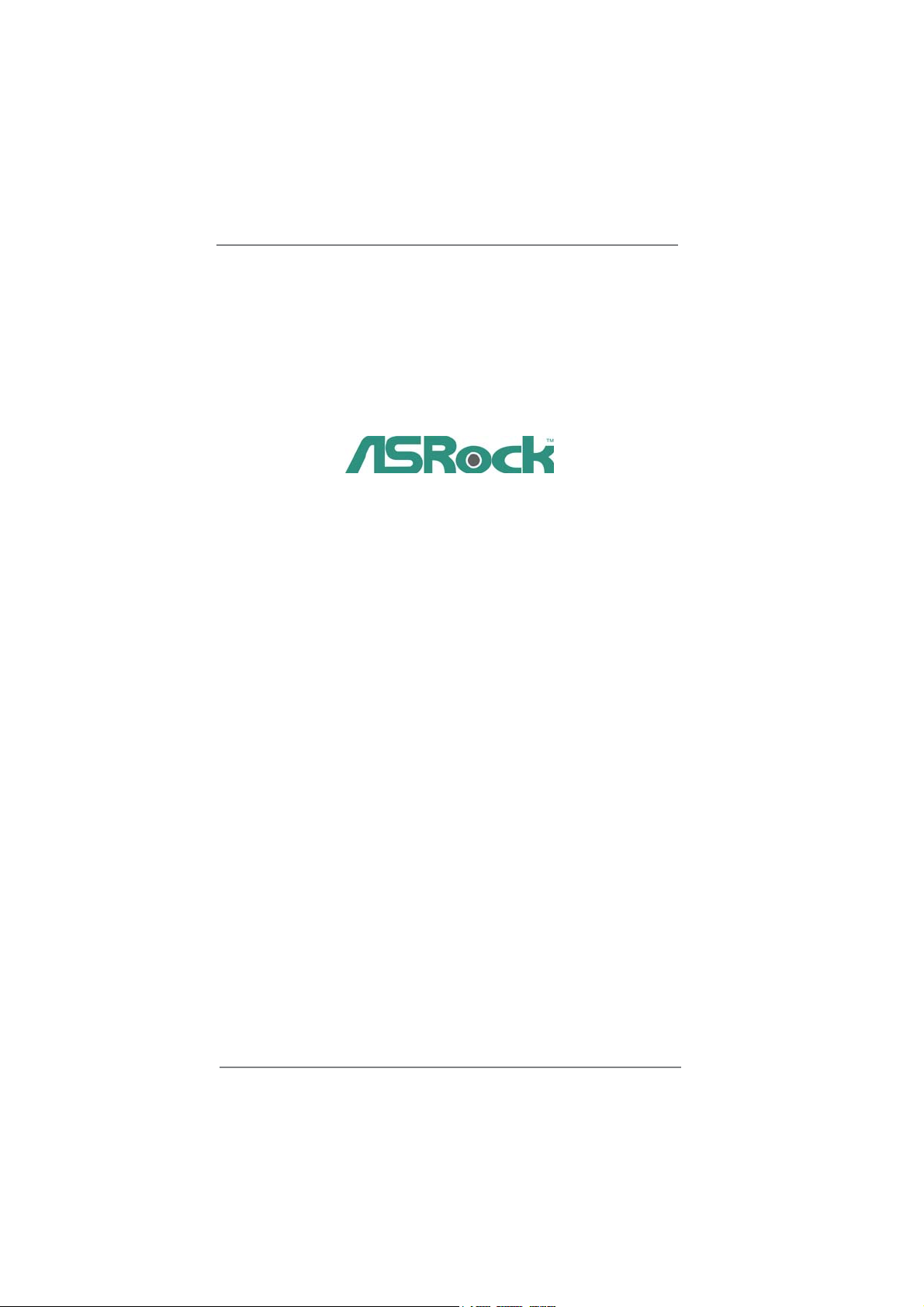
H67DE
User Manual
Version 1.0
Published October 2010
Copyright©2010 ASRock INC. All rights reserved.
1
Page 2
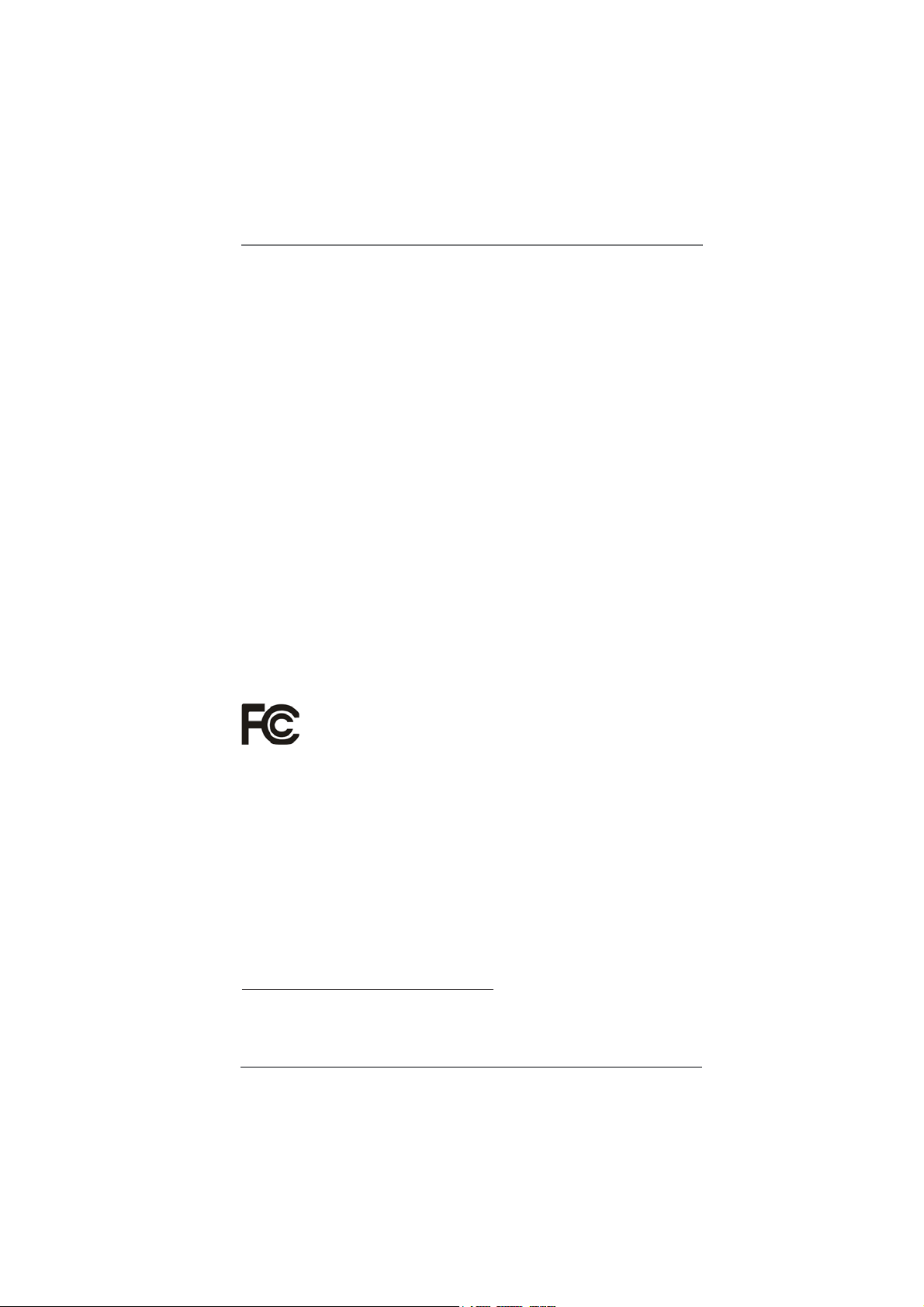
Copyright Notice:
No part of this manual may be reproduced, transcribed, transmitted, or translated in
any language, in any form or by any means, except duplication of documentation by
the purchaser for backup purpose, without written consent of ASRock Inc.
Products and corporate names appearing in this manual may or may not be registered trademarks or copyrights of their respective companies, and are used only for
identifi cation or explanation and to the owners’ benefi t, without intent to infringe.
Disclaimer:
Specifi cations and information contained in this manual are furnished for informa-
tional use only and subject to change without notice, and should not be constructed
as a commitment by ASRock. ASRock assumes no responsibility for any errors or
omissions that may appear in this manual.
With respect to the contents of this manual, ASRock does not provide warranty of
any kind, either expressed or implied, including but not limited to the implied warranties or conditions of merchantability or fi tness for a particular purpose.
In no event shall ASRock, its directors, offi cers, employees, or agents be liable for
any indirect, special, incidental, or consequential damages (including damages for
loss of profi ts, loss of business, loss of data, interruption of business and the like),
even if ASRock has been advised of the possibility of such damages arising from
any defect or error in the manual or product.
This device complies with Part 15 of the FCC Rules. Operation is subject to the following two conditions:
(1) this device may not cause harmful interference, and
(2) this device must accept any interference received, including interference that
may cause undesired operation.
CALIFORNIA, USA ONLY
The Lithium battery adopted on this motherboard contains Perchlorate, a toxic
substance controlled in Perchlorate Best Management Practices (BMP) regulations
passed by the California Legislature. When you discard the Lithium battery in California, USA, please follow the related regulations in advance.
“Perchlorate Material-special handling may apply, see
www.dtsc.ca.gov/hazardouswaste/perchlorate”
ASRock Website: http://www.asrock.com
2
Page 3
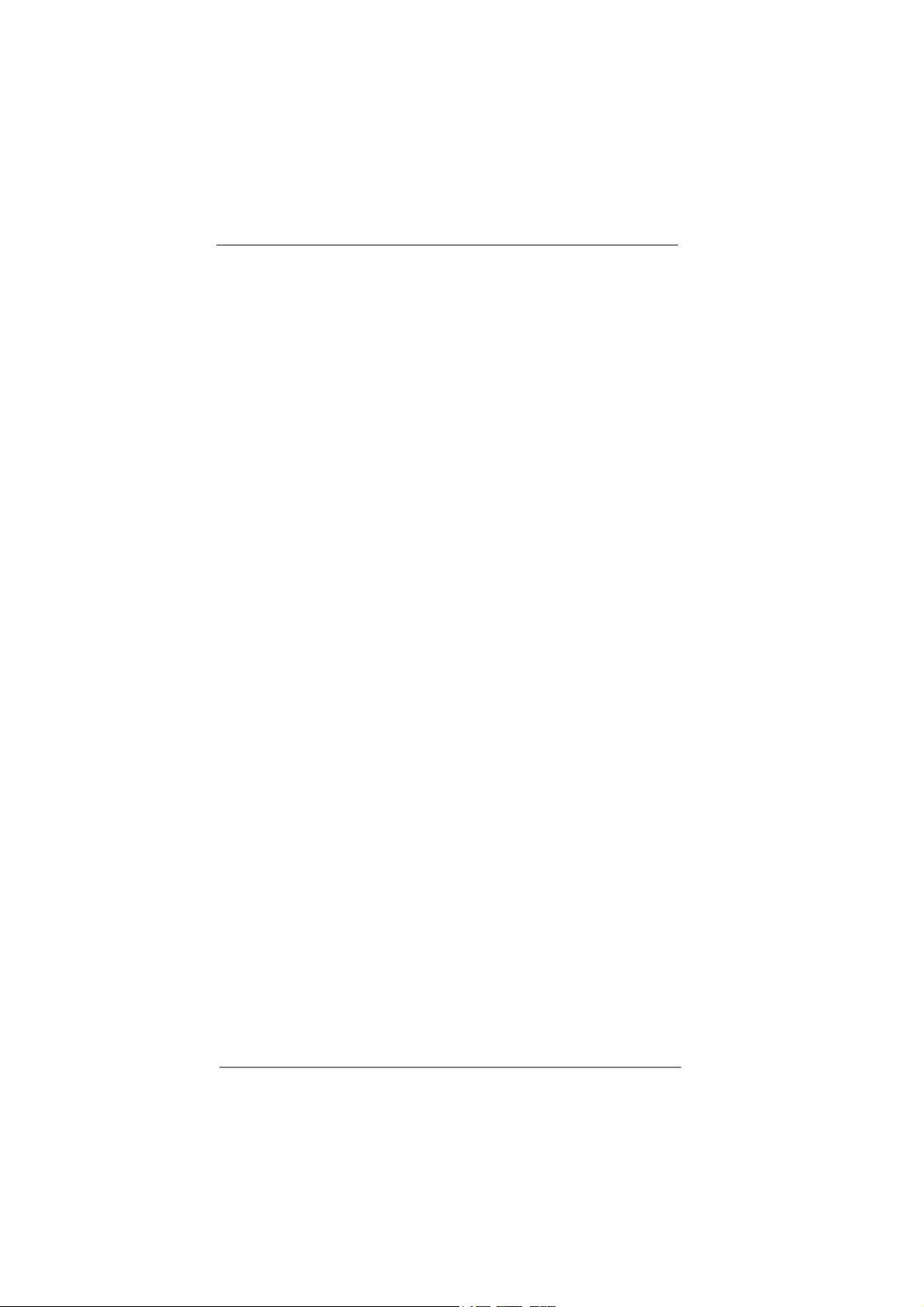
Contents
1 Introduction ......................................................... 5
1.1 Package Contents ......................................................... 5
1.2 Specifi cations ................................................................. 6
1.3 Motherboard Layout ....................................................... 12
1.4 I/O
Panel ...................................................................... 13
2 Installation ........................................................... 15
2.1 Screw Holes ................................................................... 15
2.2 Pre-installation Precautions ......................................... 15
2.3 CPU Installation ............................................................. 16
2.4 Installation of Heatsink and CPU fan ............................. 18
2.5 Installation of Memory Modules (DIMM) ........................ 19
2.6 Expansion Slots
2.7 CrossFireXTM and Quad CrossFireXTM Operation Guide 22
2.8 Dual Monitor and Surround Display Features ................ 26
2.9 Jumpers Setup .......................................................... 29
2.10 Onboard Headers and Connectors ............................ 30
2.11 Serial ATA (SATA) / Serial ATAII (SATAII) Hard Disks
Installation .................................................................. 36
2.12 Serial ATA3 (SATA3) Hard Disks Installation ............. 36
2.13 Hot Plug and Hot Swap Functions for SATA / SATAII
HDDs ............................................................................ 37
2.14 Hot Plug and Hot Swap Functions for SATA3 HDDs .... 37
2.15 SATA / SATAII / SATA3 HDD Hot Plug Feature and
Operation Guide ........................................................ 38
2.16 Driver Installation Guide ............................................ 40
2.17 Installing Windows
64-bit With RAID Functions ....................................... 40
2.18 Installing Windows® 7 / 7 64-bit / Vista
/ XP / XP 64-bit Without RAID Functions ................... 41
2.18.1 Installing Windows
Functions............................................................ 41
2.18.2 Installing Windows® 7 / 7 64-bit / VistaTM /
VistaTM 64-bit Without RAID Functions ............... 41
(PCI Express Slots)
®
7 / 7 64-bit / Vista
®
XP / XP 64-bit Without RAID
................................. 21
TM
/ VistaTM
TM
/ VistaTM 64-bit
3
Page 4
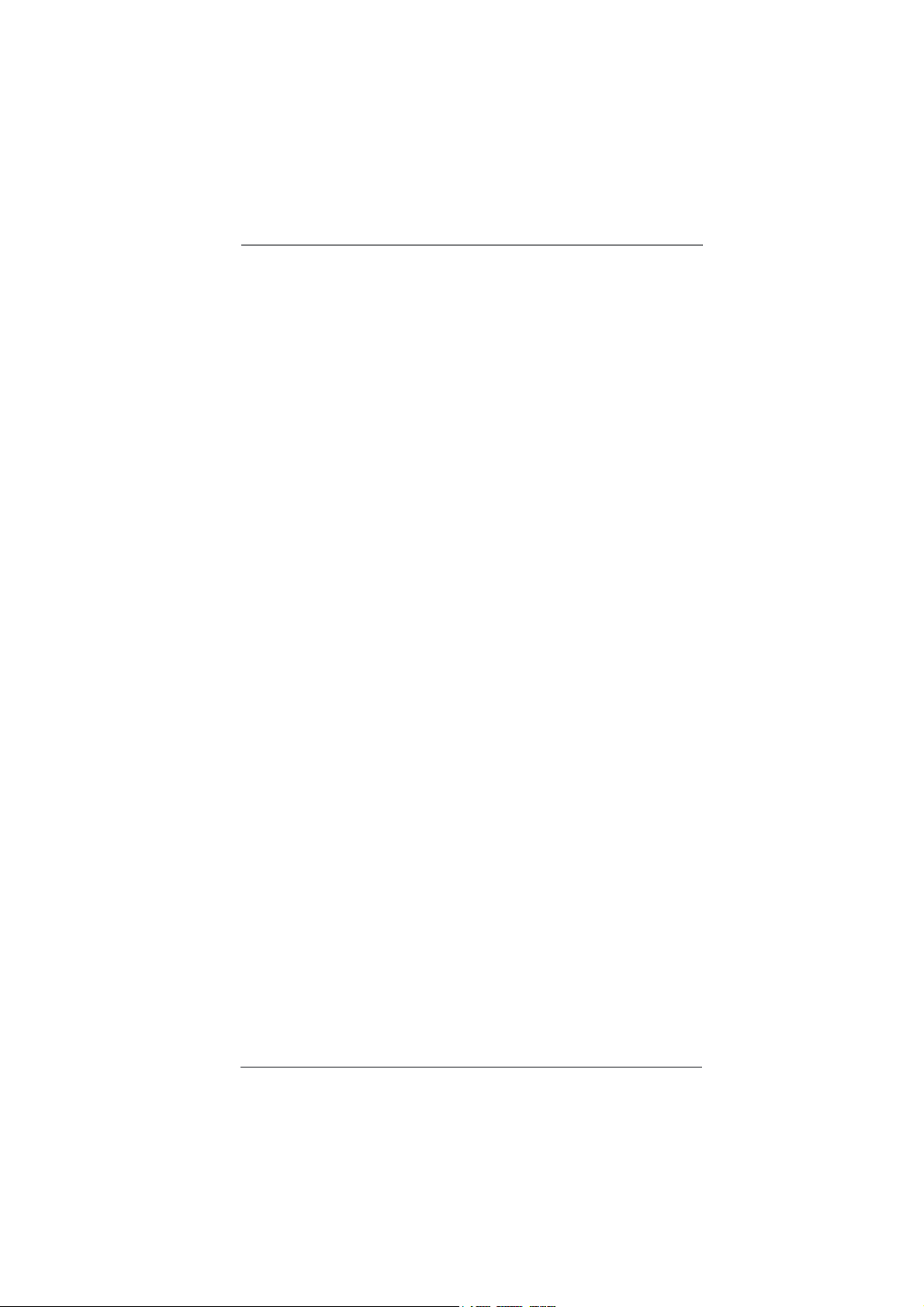
3 UEFI SETUP UTILITY ................................................. 42
3.1 Introduction .................................................................... 42
3.1.1 UEFI Menu Bar .................................................... 42
3.1.2 Navigation Keys ................................................... 43
3.2 Main Screen ................................................................... 43
3.3 OC Tweaker Screen ...................................................... 44
3.4 Advanced Screen ........................................................... 47
3.4.1 CPU Confi guration ............................................... 48
3.4.2 Intel IGD SWSCI OpRegion Confi guration........... 50
3.4.3 North Bridge Confi guration................................... 51
3.4.4 South Bridge Confi guration .................................. 52
3.4.5 Storage Confi guration .......................................... 53
3.4.6 Super IO Confi guration ........................................ 54
3.4.7 ACPI Confi guration............................................... 55
3.4.8 USB Confi guration ............................................... 56
3.5 Hardware Health Event Monitoring Screen ................... 57
3.6 Boot Screen ................................................................... 58
3.7 Security Screen ............................................................. 59
3.8 Exit Screen .................................................................... 60
4 Software Support ................................................. 61
4.1 Install Operating System ................................................ 61
4.2 Support CD Information ................................................. 61
4.2.1 Running Support CD ............................................ 61
4.2.2 Drivers Menu ........................................................ 61
4.2.3 Utilities Menu........................................................ 61
4.2.4 Contact Information .............................................. 61
4
Page 5
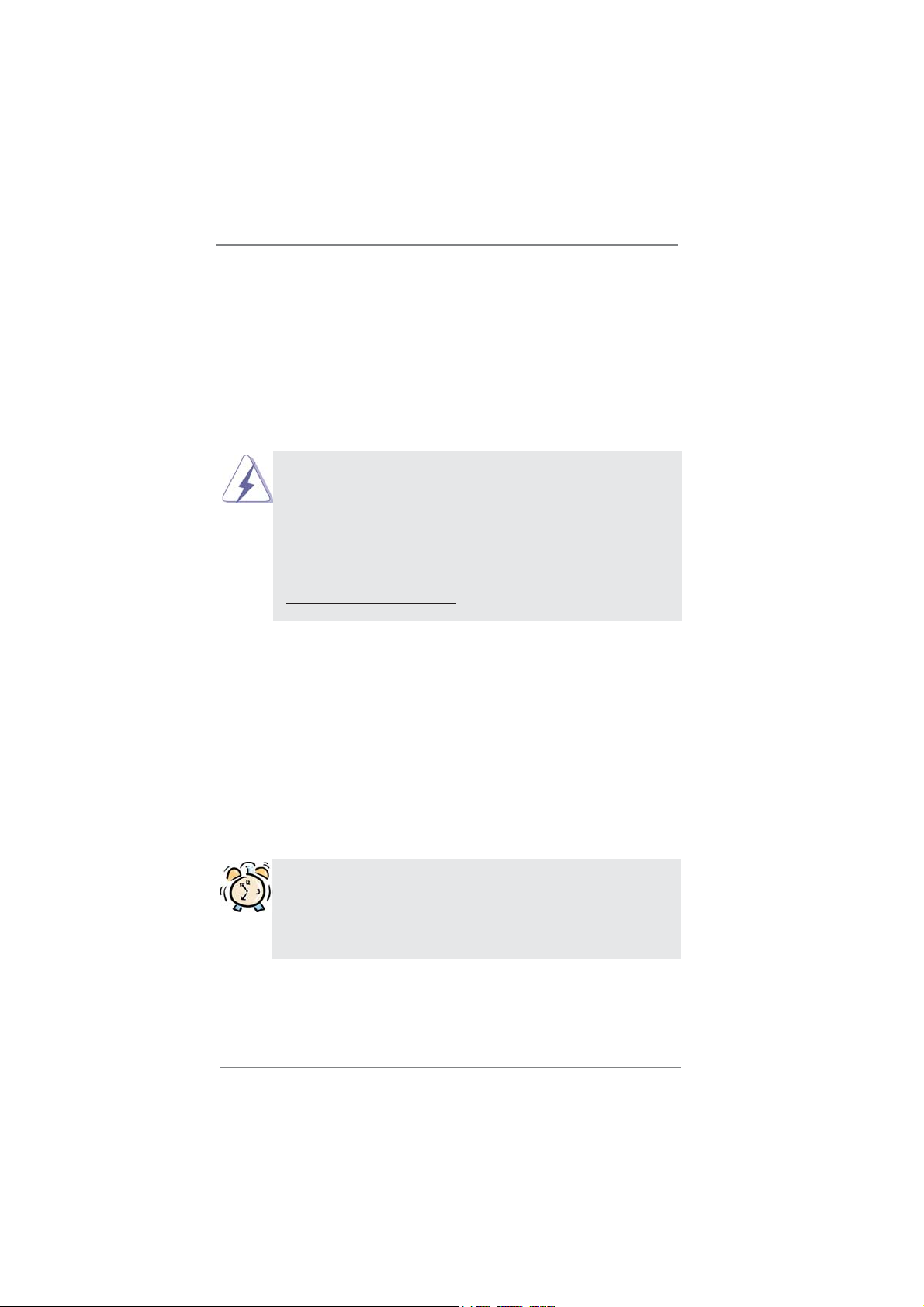
Chapter 1: Introduction
Thank you for purchasing ASRock H67DE motherboard, a reliable motherboard
produced under ASRock’s consistently stringent quality control. It delivers excellent
performance with robust design conforming to ASRock’s commitment to quality and
endurance.
In this manual, chapter 1 and 2 contain introduction of the motherboard and stepby-step guide to the hardware installation. Chapter 3 and 4 contain the confi guration
guide to BIOS setup and information of the Support CD.
Because the motherboard specifi cations and the BIOS software might be
updated, the content of this manual will be subject to change without notice. In case any modifi cations of this manual occur, the updated version
will be available on ASRock website without further notice. You may fi nd
the latest VGA cards and CPU support lists on ASRock website as well.
ASRock website http://www.asrock.com
If you require technical support related to this motherboard, please visit
our website for specifi c information about the model you are using.
www.asrock.com/support/index.asp
1.1 Package Contents
ASRock H67DE Motherboard
(ATX Form Factor: 12.0-in x 8.3-in, 30.5 cm x 21.1 cm)
ASRock H67DE Quick Installation Guide
ASRock H67DE Support CD
2 x Serial ATA (SATA) Data Cables (Optional)
1 x I/O Panel Shield
1 x Front USB 3.0 Panel
4 x HDD Screws
6 x Chassis Screws
1 x Rear USB 3.0 Bracket
ASRock Reminds You...
To get better performance in Windows® 7 / 7 64-bit / Vista
bit, it is recommended to set the BIOS option in Storage Confi guration to
AHCI mode. For the BIOS setup, please refer to the “User Manual” in our
support CD for details.
TM
/ VistaTM 64-
5
Page 6
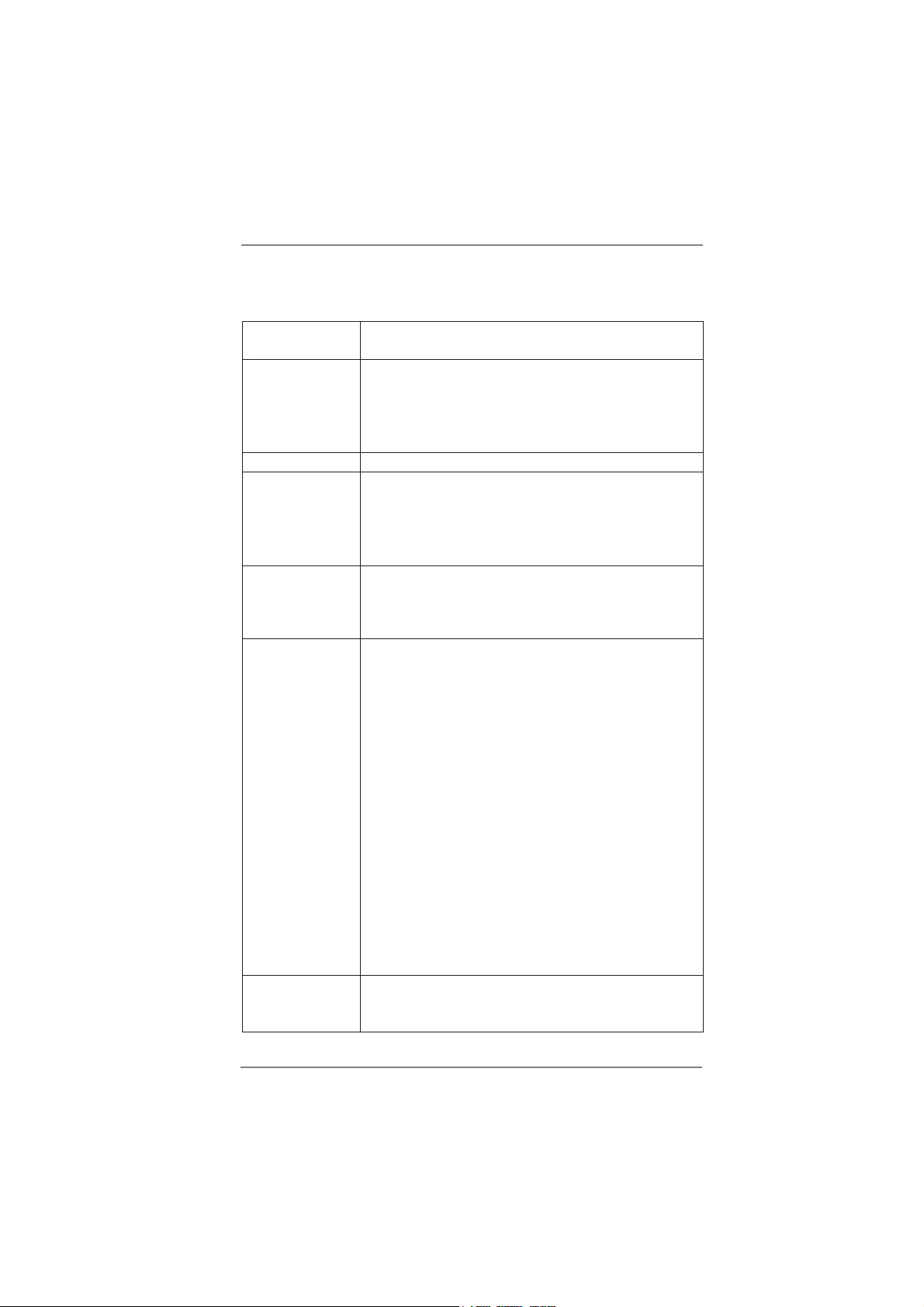
1.2 Specifications
Platform - ATX Form Factor: 12.0-in x 8.3-in, 30.5 cm x 21.1 cm
- Solid Capacitor for CPU power
CPU - Supports 2nd Generation Intel
LGA1155 Package
- Supports Intel
®
Turbo Boost 2.0 Technology
- Supports K-Series unlocked CPU
- Supports Hyper-Threading Technology (see CAUTION 1)
Chipset - Intel® H67
Memory - Dual Channel DDR3 Memory Technology (see CAUTION 2)
- 4 x DDR3 DIMM slots
- Supports DDR3 1333/1066 non-ECC, un-buffered
memory
- Max. capacity of system memory: 32GB (see CAUTION 3)
Expansion Slot - 2 x PCI Express 2.0 x16 slots
(PCIE1 @ x16 mode; PCIE3 @ x4 mode)
- 3 x PCI Express 2.0 x1 slots
- Supports ATI
TM
Quad CrossFireXTM and CrossFireX
Graphics * * Requires a Processor with Intel® Graphics Technology
- Intel® HD Graphics 2000/3000
- Pixel Shader 4.1, DirectX 10.1
- Max. shared memory 1759MB (see CAUTION 4)
- Three VGA Output options: D-Sub, DVI-D and HDMI
(see CAUTION 5)
- Supports HDMI 1.4a Technology with max. resolution up to
1920x1200 @ 60Hz
- Supports DVI with max. resolution up to 1920x1200 @ 60Hz
- Supports D-Sub with max. resolution up to 2048x1536 @
75Hz
- Supports Auto Lip Sync, Deep Color (12bpc), xvYCC and
HBR (High Bit Rate Audio) with HDMI
(Compliant HDMI monitor is required) (see CAUTION 6)
- Supports Blu-ray Stereoscopic 3D with HDMI 1.4a
- Supports HDCP function with DVI and HDMI ports
- Supports Full HD 1080p Blu-ray (BD) / HD-DVD playback
with DVI and HDMI ports
Audio - 7.1 CH HD Audio with Content Protection
(Realtek ALC892 Audio Codec)
- Premium Blu-ray audio support
®
CoreTM i7 / i5 / i3 in
TM
6
Page 7
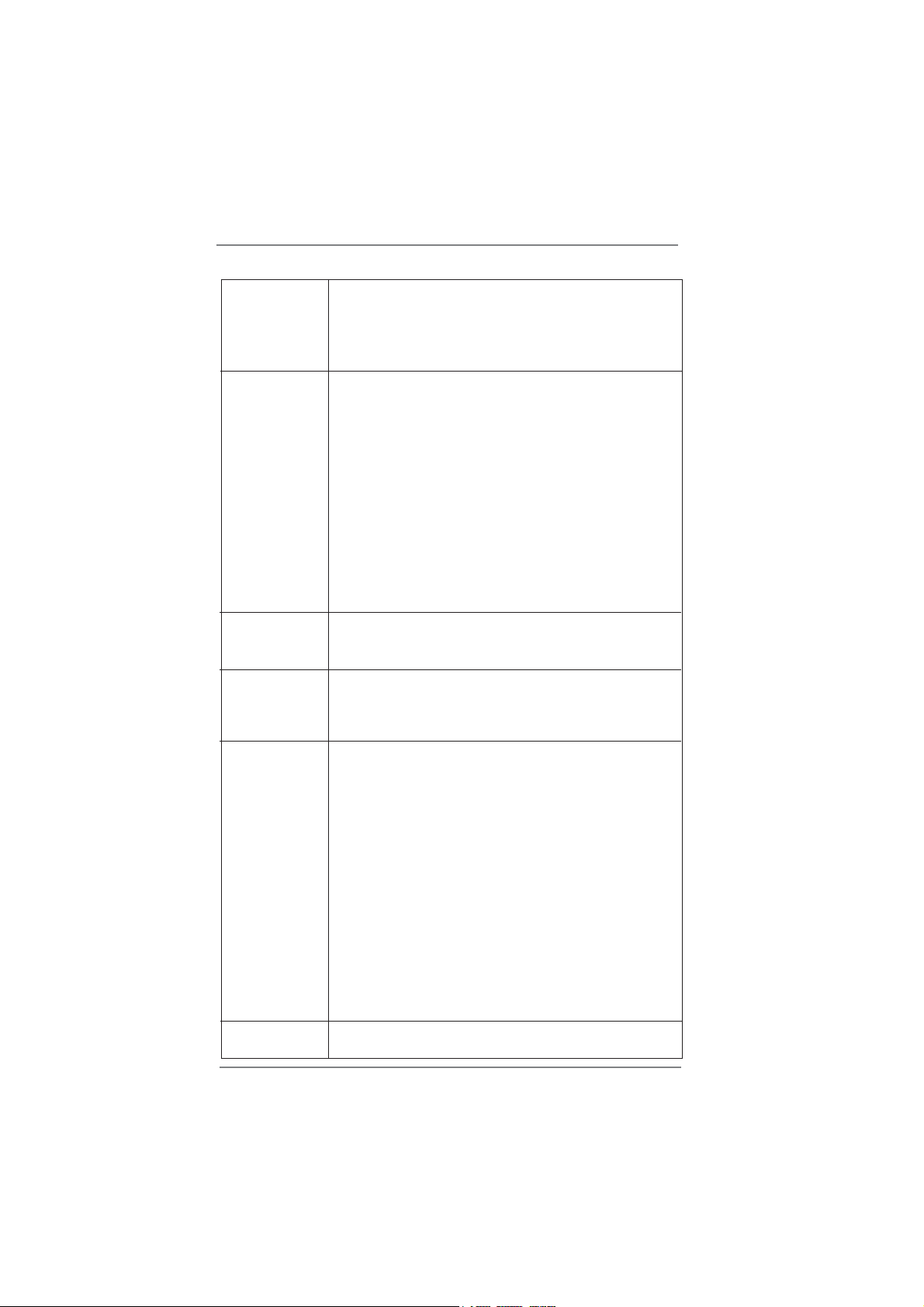
LAN - PCIE x1 Gigabit LAN 10/100/1000 Mb/s
- Realtek RTL8111E
- Supports Wake-On-LAN
- Supports LAN Cable Detection
- Supports Energy Effi cient Ethernet 802.3az
Rear Panel I/O I/O Panel
- 1 x PS/2 Keyboard Port
- 1 x VGA/D-Sub Port
- 1 x VGA/DVI-D Port
- 1 x HDMI Port
- 1 x Optical SPDIF Out Port
- 4 x Ready-to-Use USB 2.0 Ports
- 1 x eSATA2 Connector
- 2 x Ready-to-Use USB 3.0 Ports
- 1 x RJ-45 LAN Port with LED (ACT/LINK LED and SPEED
LED)
- HD Audio Jack: Rear Speaker/Central/Bass/Line in/Front
Speaker/Microphone (see CAUTION 7)
SATA3 - 2 x SATA3 6.0 Gb/s connectors, support RAID (RAID 0,
RAID 1, RAID 10, RAID 5 and Intel Rapid Storage), NCQ,
AHCI and "Hot Plug" functions
USB3.0 - 2 x Rear USB 3.0 ports by Etron EJ168A, support USB 1.0/
2.0/3.0 up to 5Gb/s
- 1 x Front USB 3.0 header (supports 2 USB 3.0 ports) by
Etron EJ168A, supports USB 1.0/2.0/3.0 up to 5Gb/s
Connector - 3 x SATA2 3.0 Gb/s connectors, support RAID (RAID 0,
RAID 1, RAID 10, RAID 5 and Intel Rapid Storage), NCQ,
AHCI and Hot Plug functions
- 1 x IR header
- 1 x CIR header
- 1 x COM port header
- 1 x HDMI_SPDIF header
- 1 x Power LED header
- CPU/Chassis/Power FAN connector
- 24 pin ATX power connector
- 8 pin 12V power connector
- Front panel audio connector
- 3 x USB 2.0 headers (support 6 USB 2.0 ports)
- 1 x USB 3.0 header (supports 2 USB 3.0 ports)
BIOS Feature - 64Mb AMI BIOS
- AMI UEFI Legal BIOS with GUI support
- 2 x SATA3 6.0Gb/s connectors
7
Page 8
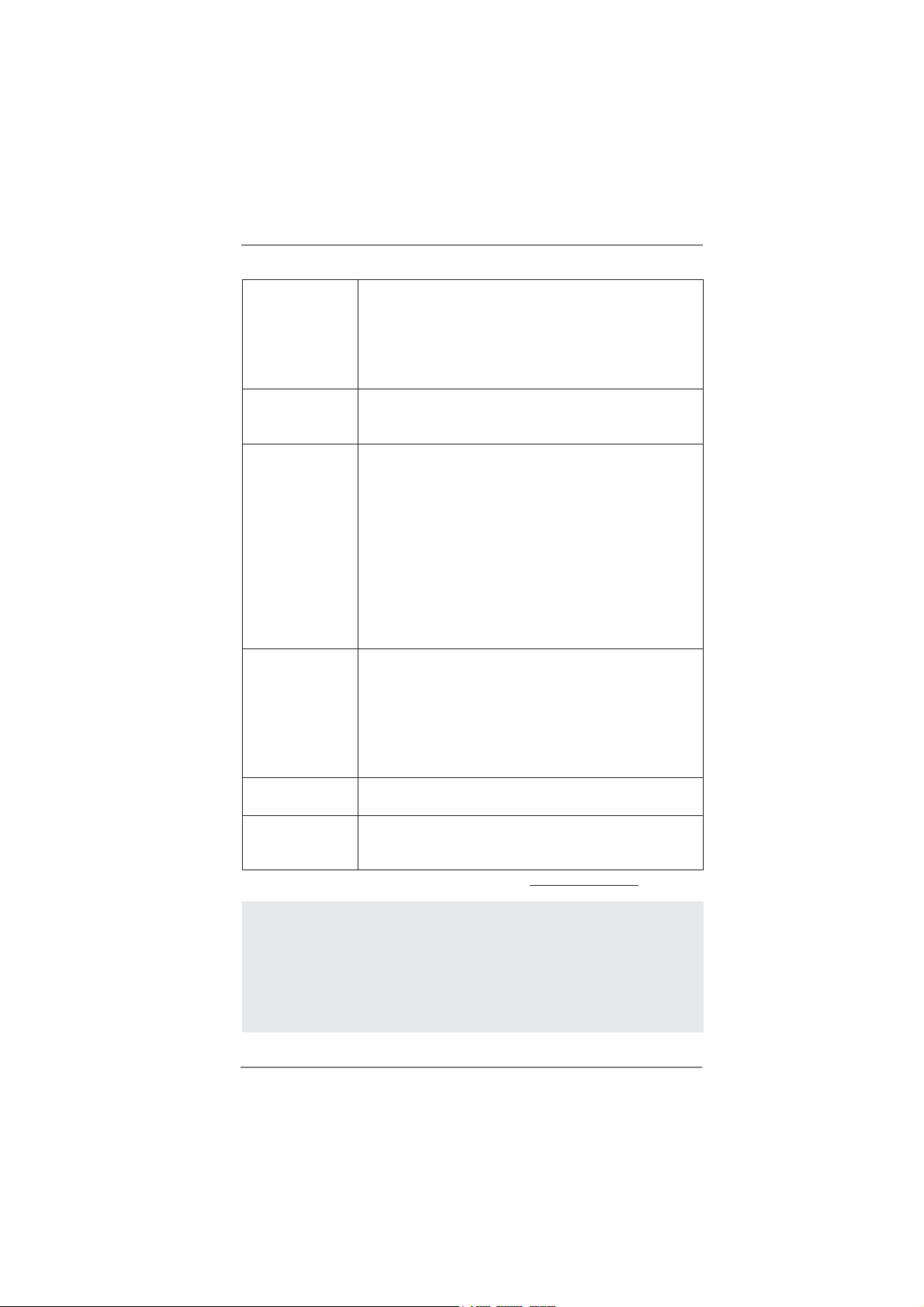
- Supports “Plug and Play”
- ACPI 1.1 Compliance Wake Up Events
- Supports jumperfree
- SMBIOS 2.3.1 Support
- IGPU, DRAM, PCH, CPU PLL, VTT, VCCSA Voltage
Multi-adjustment
Support CD - Drivers, Utilities, AntiVirus Software (Trial Version), ASRock
Software Suite (CyberLink DVD Suite - OEM and Trial;
Creative Sound Blaster X-Fi MB - Trial)
Unique Feature - ASRock Extreme Tuning Utility (AXTU) (see CAUTION 8)
- Instant Boot
- ASRock Instant Flash (see CAUTION 9)
- ASRock AIWI (see CAUTION 10)
- ASRock APP Charger (see CAUTION 11)
- SmartView (see CAUTION 12)
- Hybrid Booster:
- ASRock U-COP (see CAUTION 13)
- Boot Failure Guard (B.F.G.)
- Combo Cooler Option (C.C.O.) (see CAUTION 14)
- Good Night LED
Hardware - CPU Temperature Sensing
Monitor - Chassis Temperature Sensing
- CPU/Chassis/Power Fan Tachometer
- CPU/Chassis Quiet Fan (Allow Chassis Fan Speed
Auto-Adjust by CPU or MB Temperature)
- CPU Fan Multi-Speed Control
- Voltage Monitoring: +12V, +5V, +3.3V, CPU Vcore
OS - Microsoft
®
Windows® 7 / 7 64-bit / Vista
TM
/ VistaTM 64-bit
/ XP / XP 64-bit compliant
Certifi cations - FCC, CE, WHQL
- ErP/EuP Ready (ErP/EuP ready power supply is required)
(see CAUTION 15)
* For detailed product information, please visit our website: http://www.asrock.com
WARNING
Please realize that there is a certain risk involved with overclocking, including
adjusting the setting in the BIOS, applying Untied Overclocking Technology, or
using the third-party overclocking tools. Overclocking may affect your system
stability, or even cause damage to the components and devices of your system.
It should be done at your own risk and expense. We are not responsible for possible
damage caused by overclocking.
8
Page 9
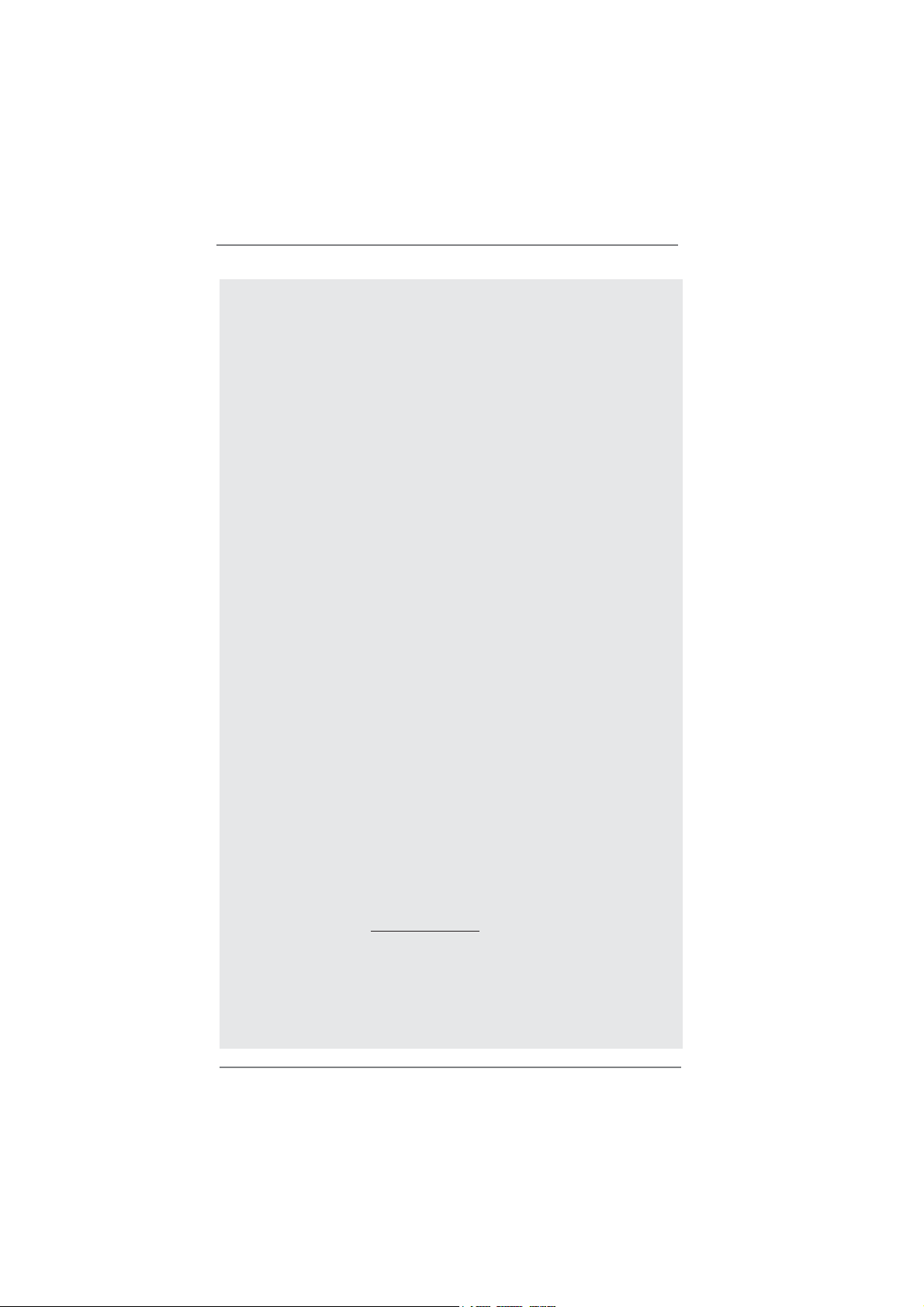
CAUTION!
1. About the setting of “Hyper Threading Technology”, please check page
48.
2. This motherboard supports Dual Channel Memory Technology. Before
you implement Dual Channel Memory Technology, make sure to read the
installation guide of memory modules on page 19 for proper installation.
3. Due to the operating system limitation, the actual memory size may be
less than 4GB for the reservation for system usage under Windows
VistaTM / XP. For Windows® OS with 64-bit CPU, there is no such limitation.
4. The maximum shared memory size is defi ned by the chipset vendor and
is subject to change. Please check Intel
®
website for the latest informa-
tion.
5. You can choose to use two of the three monitors only. D-Sub, DVI-D andHDMI monitors cannot be enabled at the same time. Besides, with the
DVI-to-HDMI adapter, the DVI-D port can support the same features as
HDMIport.
6. xvYCC and Deep Color are only supported under Windows
7. Deep Color mode will be enabled only if the display supports 12bpc
in EDID. HBR is supported under Windows® 7 64-bit / 7 / VistaTM 64-bit /
TM
Vista
.
7. For microphone input, this motherboard supports both stereo and mono
modes. For audio output, this motherboard supports 2-channel, 4-channel, 6-channel, and 8-channel modes. Please check the table on page 13
for proper connection.
8. ASRock Extreme Tuning Utility (AXTU) is an all-in-one tool to fi ne-tune
different system functions in a user-friendly interface, which is including
Hardware Monitor, Fan Control, Overclocking, OC DNA and IES. In
Hardware Monitor, it shows the major readings of your system. In Fan
Control, it shows the fan speed and temperature for you to adjust. In
Overclocking, you are allowed to overclock CPU frequency for optimal
system performance. In OC DNA, you can save your OC settings as a
profi le and share with your friends. Your friends then can load the OC
profi le to their own system to get the same OC settings. In IES (Intelligent
Energy Saver), the voltage regulator can reduce the number of output
phases to improve efficiency when the CPU cores are idle without
sacrificing computing performance. Please visit our website for the
operation procedures of ASRock Extreme Tuning Utility (AXTU).
ASRock website: http://www.asrock.com
9. ASRock Instant Flash is a BIOS fl ash utility embedded in Flash ROM.
This convenient BIOS update tool allows you to update system BIOS
without entering operating systems fi rst like MS-DOS or Windows®. With
this utility, you can press <F6> key during the POST or press <F2> key to
BIOS setup menu to access ASRock Instant Flash. Just launch this tool
and save the new BIOS fi le to your USB fl ash drive, fl oppy disk or hard
®
®
7 64-bit /
7 /
9
Page 10
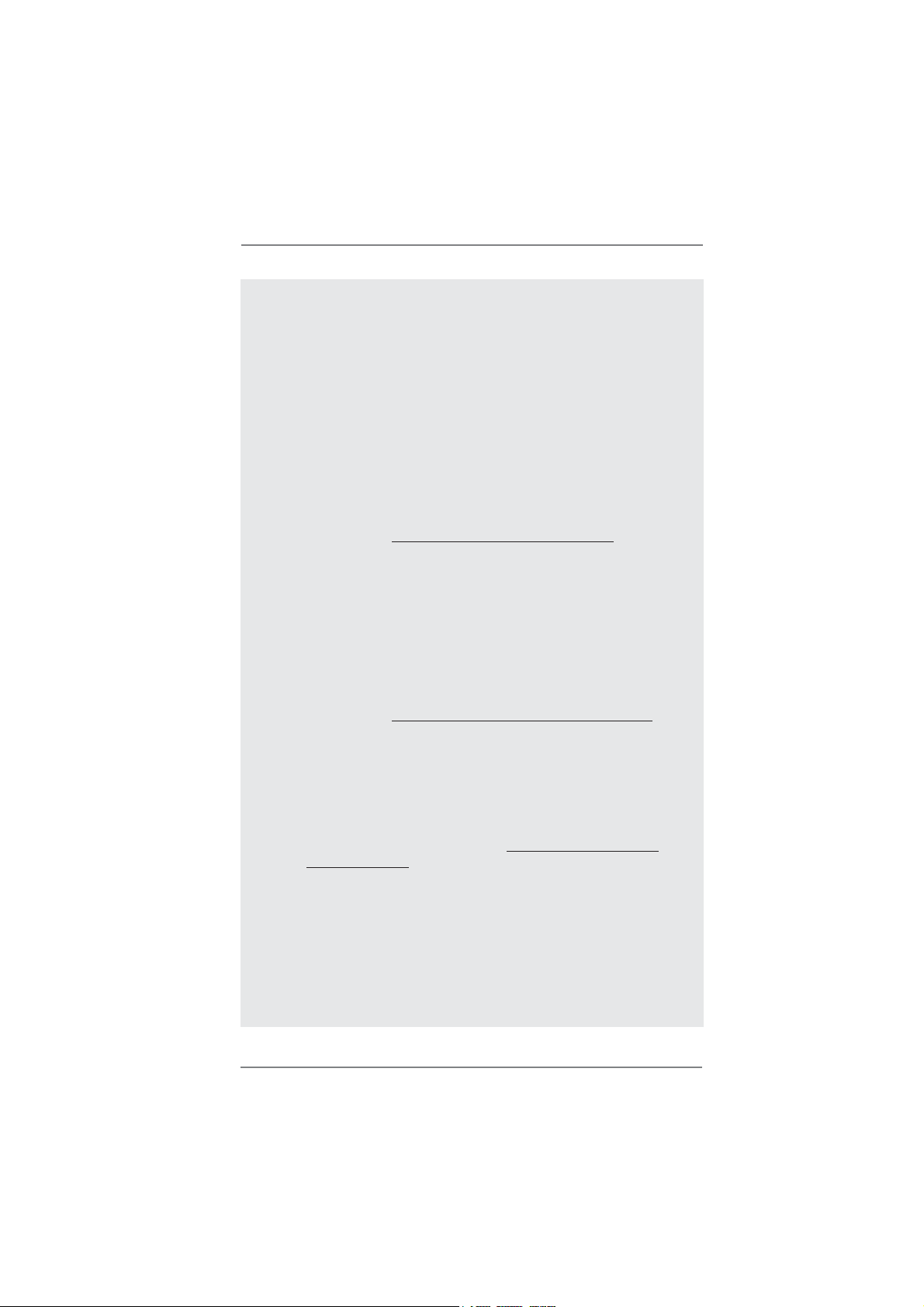
drive, then you can update your BIOS only in a few clicks without prepar-
ing an additional fl oppy diskette or other complicated fl ash utility. Please
be noted that the USB fl ash drive or hard drive must use FAT32/16/12 fi le
system.
10. To experience intuitive motion controlled games is no longer only available at Wii. ASRock AIWI utility introduces a new way of PC gaming
operation. ASRock AIWI is the world's fi rst utility to turn your iPhone/iPod
touch as a game joystick to control your PC games. All you have to do is
just to install the ASRock AIWI utility either from ASRock offi cial website
or ASRock software support CD to your motherboard, and also download
the free AIWI Lite from App store to your iPhone/iPod touch. Connecting
your PC and apple devices via Bluetooth or WiFi networks, then you can
start experiencing the exciting motion controlled games. Also, please do
not forget to pay attention to ASRock offi cial website regularly, we will
continuously provide you the most up-do-date supported games!
ASRock website: http://www.asrock.com/Feature/Aiwi/index.asp
11. If you desire a faster, less restricted way of charging your Apple devices,
such as iPhone/iPod/iPad Touch, ASRock has prepared a wonderful
solution for you - ASRock APP Charger. Simply installing the APP Char-
ger driver, it makes your iPhone charged much quickly from your computer and up to 40% faster than before. ASRock APP Charger allows you
to quickly charge many Apple devices simultaneously and even supports
continuous charging when your PC enters into Standby mode (S1), Suspend to RAM (S3), hibernation mode (S4) or power off (S5). With APP
Charger driver installed, you can easily enjoy the marvelous charging
experience than ever.
ASRock website: http://www.asrock.com/Feature/AppCharger/index.asp
12.
SmartView, a new function of internet browser, is the smart start page for
IE that combines your most visited web sites, your history, your Facebook
friends and your real-time newsfeed into an enhanced view for a more
personal Internet experience. ASRock motherboards are exclusively
equipped with the SmartView utility that helps you keep in touch with
friends on-the-go. To use SmartView feature, please make sure your
OS version is Windows
®
7 / 7 64 bit / VistaTM / VistaTM 64 bit, and your
browser version is IE8. ASRock website: http://www.asrock.com/Feature/
SmartView/index.asp
13. While CPU overheat is detected, the system will automatically shutdown.
Before you resume the system, please check if the CPU fan on the
motherboard functions properly and unplug the power cord, then plug it
back again. To improve heat dissipation, remember to spray thermal
grease between the CPU and the heatsink when you install the PC sys-
tem.
14. Combo Cooler Option (C.C.O.) provides the fl exible option to adopt three
different CPU cooler types, Socket LGA 775, LGA 1155 and LGA 1156.
Please be noticed that not all the 775 and 1156 CPU Fan can be used.
10
Page 11
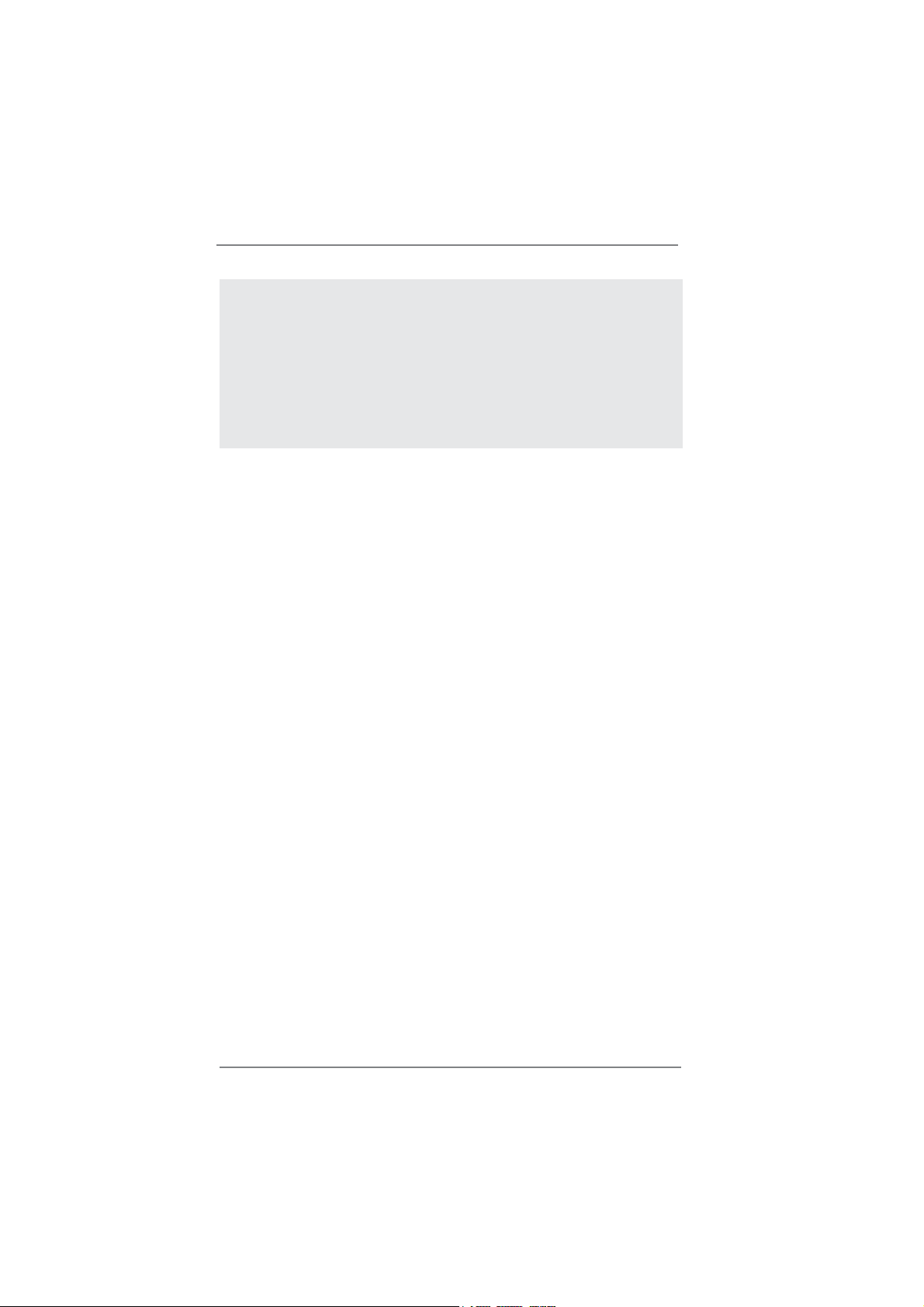
15. EuP, stands for Energy Using Product, was a provision regulated by European Union to defi ne the power consumption for the completed system.
According to EuP, the total AC power of the completed system shall be
under 1.00W in off mode condition. To meet EuP standard, an EuP ready
motherboard and an EuP ready power supply are required. According to
Intel’s suggestion, the EuP ready power supply must meet the standard
of 5v standby power effi ciency is higher than 50% under 100 mA current
consumption. For EuP ready power supply selection, we recommend you
checking with the power supply manufacturer for more details.
11
Page 12
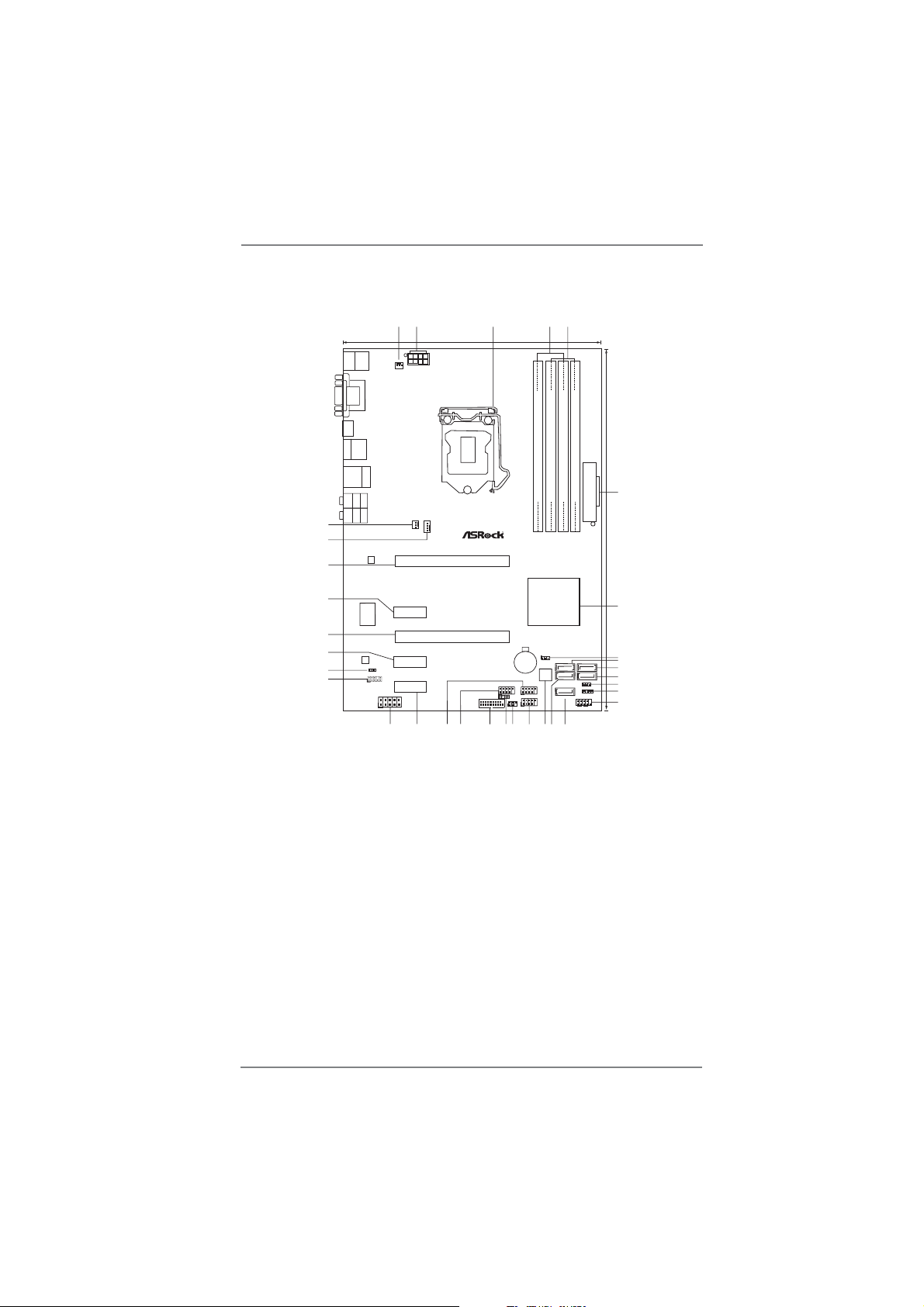
1.3 Motherboard Layout
1
Keyboard
PS2
USB2.0
PWR_FAN1
T:U SB 0
B:USB1
DVI_CON1
VGA1
2
ATX12V1
21.1cm (8.3in)
3
5
4
DX10.1
HDMI1
eSATA
USB3.0
T:U SB 4
B:USB5
Bottom:
Optical
SPDIF
Bottom:
MICIN
33
32
31
30
29
28
27
26
HDMI 1.4a
USB2.0
T:USB2
B:USB3
Top:
RJ-45
Top:
CTRBASS
Center:
REARSPK
Top:
LINEIN
Center:
FRONT
CHA_FAN1
CPU_FAN1
LAN
PHY
ErP/EuP Ready
H67DE
PCIE1
PCI Express2.0
RoHS
Super
PCIE2
I/O
Front USB3.0
PCIE3
USB 3.0
AUDIO
CODEC
PCIE4
HDMI_SPDIF1
1
HD_AUDIO1
1
PCIE5
COM1
1
23
24
25
22
DDR3
30.5cm (12.0in)
DDR3_B2 (64bit, 240-pin module)
DDR3_A2 (64bit, 240-pin module)
DDR3_B1 (64bit, 240-pin module)
DDR3_A1 (64bit, 240-pin module)
Dual Channel
Intel
H67
1
CMOS
CLRCMOS1
SATA2_2
Battery
64Mb
BIOS
USB6_7
1
CIR1
1
USB3_2_3
IR1
1
19
21
20
SATA2_3
USB10_11
1
USB8_9
SATA2_4
1
18
1
16
15
17
6
ATXPWR1
Designed inTaipei
7
SATA36Gb/s
8
SATA3_0
9
10
11
SATA3_1
1
12
PLED1
1
13
SPEAKER1
PLEDPWRBTN
14
HDLED RESET
PANEL1
1 Power Fan Connector (PWR_FAN1) 18 USB 2.0 Header (USB8_9, Blue)
2 ATX 12V Power Connector (ATX12V1) 19 Infrared Module Header (IR1)
3 1155-Pin CPU Socket 20 Consumer Infrared Module Header
4 2 x 240-pin DDR3 DIMM Slots (CIR1)
(Dual Channel: DDR3_A1, DDR3_B1, Blue) 21 USB 3.0 Header (USB3_2_3, Light Blue)
5 2 x 240-pin DDR3 DIMM Slots 22 USB 2.0 Header (USB6_7, Blue)
(Dual Channel: DDR3_A2, DDR3_B2, White) 23 USB 2.0 Header (USB10_11, Blue)
6 ATX Power Connector (ATXPWR1) 24 PCI Express 2.0 x1 Slot (PCIE5, White)
7 Intel H67 Chipset 25 COM Port Header (COM1)
8 Clear CMOS Jumper (CLRCMOS1) 26 Front Panel Audio Header
9 SATA2 Connector (SATA2_2, Blue) (HD_AUDIO1, White)
10 SATA3 Connector (SATA3_0, White) 27 HDMI_SPDIF Header
11 SATA3 Connector (SATA3_1, White) (HDMI_SPDIF1, White)
12 Power LED Header (PLED1) 28 PCI Express 2.0 x1 Slot (PCIE4, White)
13 Chassis Speaker Header (SPEAKER 1, White) 29 PCI Express 2.0 x16 Slot (PCIE3, Blue)
14 System Panel Header (PANEL1, White) 30 PCI Express 2.0 x1 Slot (PCIE2, White)
15 SATA2 Connector (SATA2_4, Blue) 31 PCI Express 2.0 x16 Slot (PCIE1, Blue)
16 SATA2 Connector (SATA2_3, Blue) 32 CPU Fan Connector (CPU_FAN1)
17 64Mb SPI Flash 33 Chassis Fan Connector (CHA_FAN1)
12
Page 13
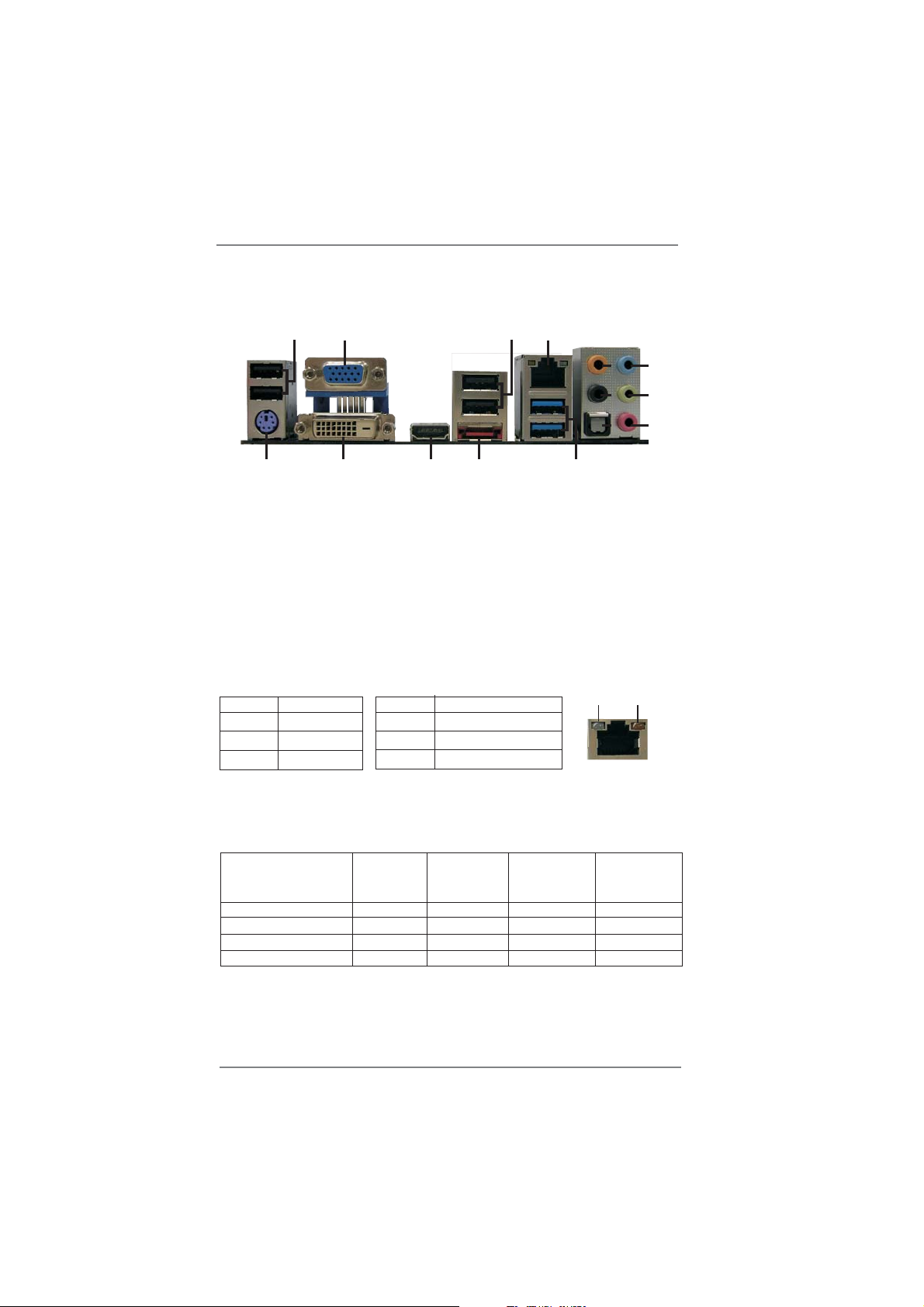
1.4 I/O Panel
1
3
2
4
8
5
9
6
10
7
15
1 USB 2.0 Ports (USB01) ** 9 Front Speaker (Lime)
2 VGA/D-Sub Port 10 Microphone (Pink)
3 USB 2.0 Ports (USB23) 11 USB 3.0 Ports (USB45)
* 4 LAN RJ-45 Port 12 eSATA2 Port
5 Central / Bass (Orange) 13 VGA/HDMI Port
6 Rear Speaker (Black) 14 VGA/DVI-D Port
7 Optical SPDIF Out Port 15 PS/2 Keyboard Port (Purple)
8 Line In (Light Blue)
* There are two LED next to the LAN port. Please refer to the table below for the LAN port LED
indications.
Activity/Link LED SPEED LED
Status Description Status Description
14
13
LAN Port LED Indications
12
11
ACT/LINK
LED
SPEED
LED
Off No Link Off 10Mbps connection
Blinking Data Activity Orange 100Mbps connection
On Link Green 1Gbps connection
LAN Port
If you use 2-channel speaker, please connect the speaker’s plug into “Front Speaker Jack”.
**
See the table below for connection details in accordance with the type of speaker you use.
TABLE for Audio Output Connection
Audio Output Channels Front Speaker Rear Speaker Central / Bass Line In or
(No. 9) (No. 6) (No. 5) Side Speaker
(No. 8)
2 V -- -- -4 V V -- -6 V V V -8 V V V V
13
Page 14
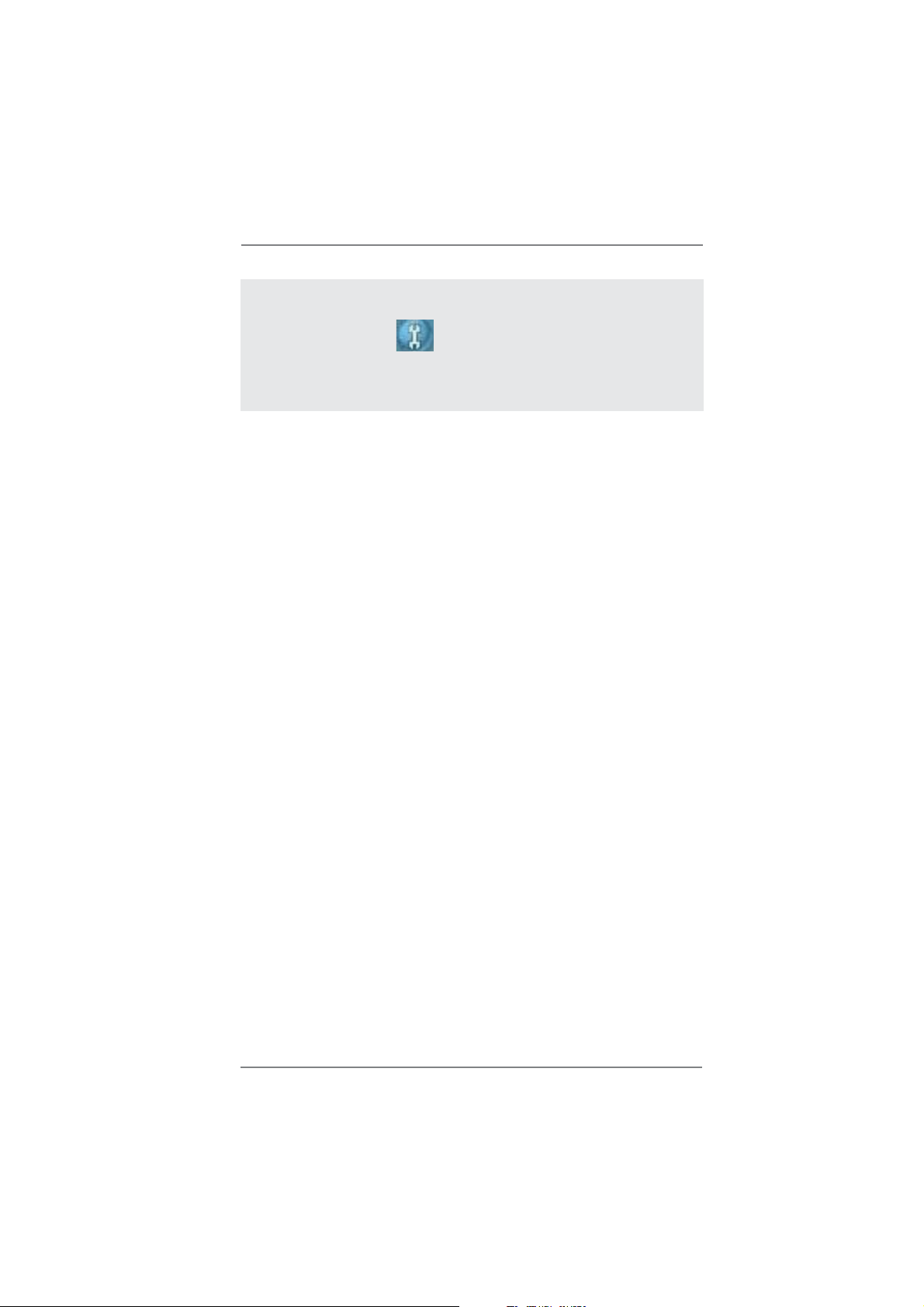
To enable Multi-Streaming function, you need to connect a front panel audio cable to the front
panel audio header. After restarting your computer, you will fi nd “Mixer” tool on your system.
Please select “Mixer ToolBox” , click “Enable playback multi-streaming”, and click
“ok”. Choose “2CH”, “4CH”, “6CH”, or “8CH” and then you are allowed to select “Realtek HDA
Primary output” to use Rear Speaker, Central/Bass, and Front Speaker, or select “Realtek
HDA Audio 2nd output” to use front panel audio.
14
Page 15
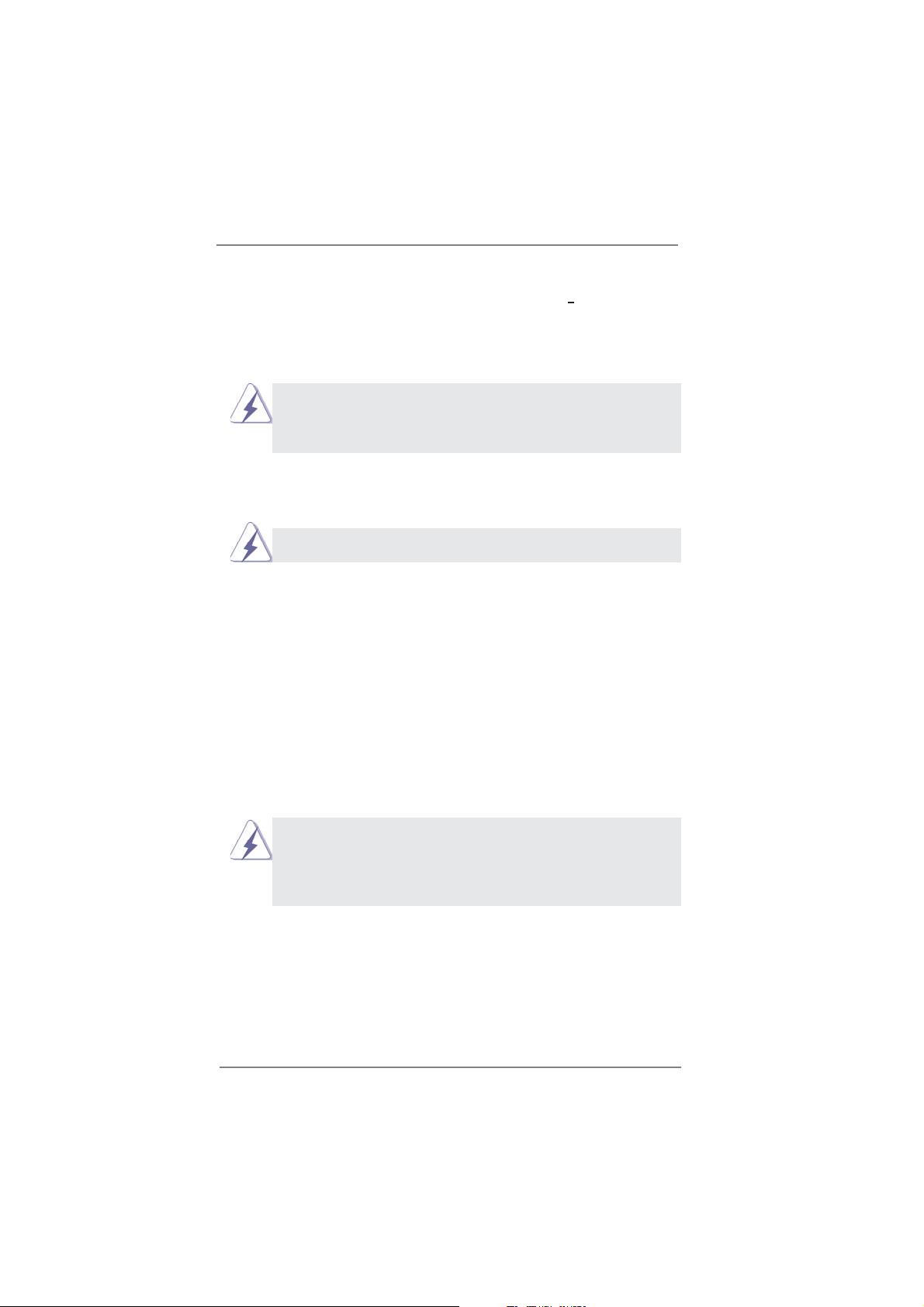
Chapter 2: Installation
This is an ATX form factor (12.0" x 8.3", 30.5 x 21.1 cm) motherboard. Before you
install the motherboard, study the confi guration of your chassis to ensure that the
motherboard fi ts into it.
motherboard. Failure to do so may cause physical injuries to you and
damages to motherboard components.
Make sure to unplug the power cord before installing or removing the
2.1 Screw Holes
Place screws into the holes indicated by circles to secure the motherboard to the
chassis.
Do not over-tighten the screws! Doing so may damage the motherboard.
2.2 Pre-installation Precautions
Take note of the following precautions before you install motherboard components
or change any motherboard settings.
1. Unplug the power cord from the wall socket before touching any component.
2. To avoid damaging the motherboard components due to static electricity,
NEVER place your motherboard directly on the carpet or the like. Also
remember to use a grounded wrist strap or touch a safety grounded object
before you handle components.
3. Hold components by the edges and do not touch the ICs.
4. Whenever you uninstall any component, place it on a grounded antistatic pad or
in the bag that comes with the component.
Before you install or remove any component, ensure that the power is
switched off or the power cord is detached from the power supply.
Failure to do so may cause severe damage to the motherboard, peripherals,
and/or components.
15
Page 16
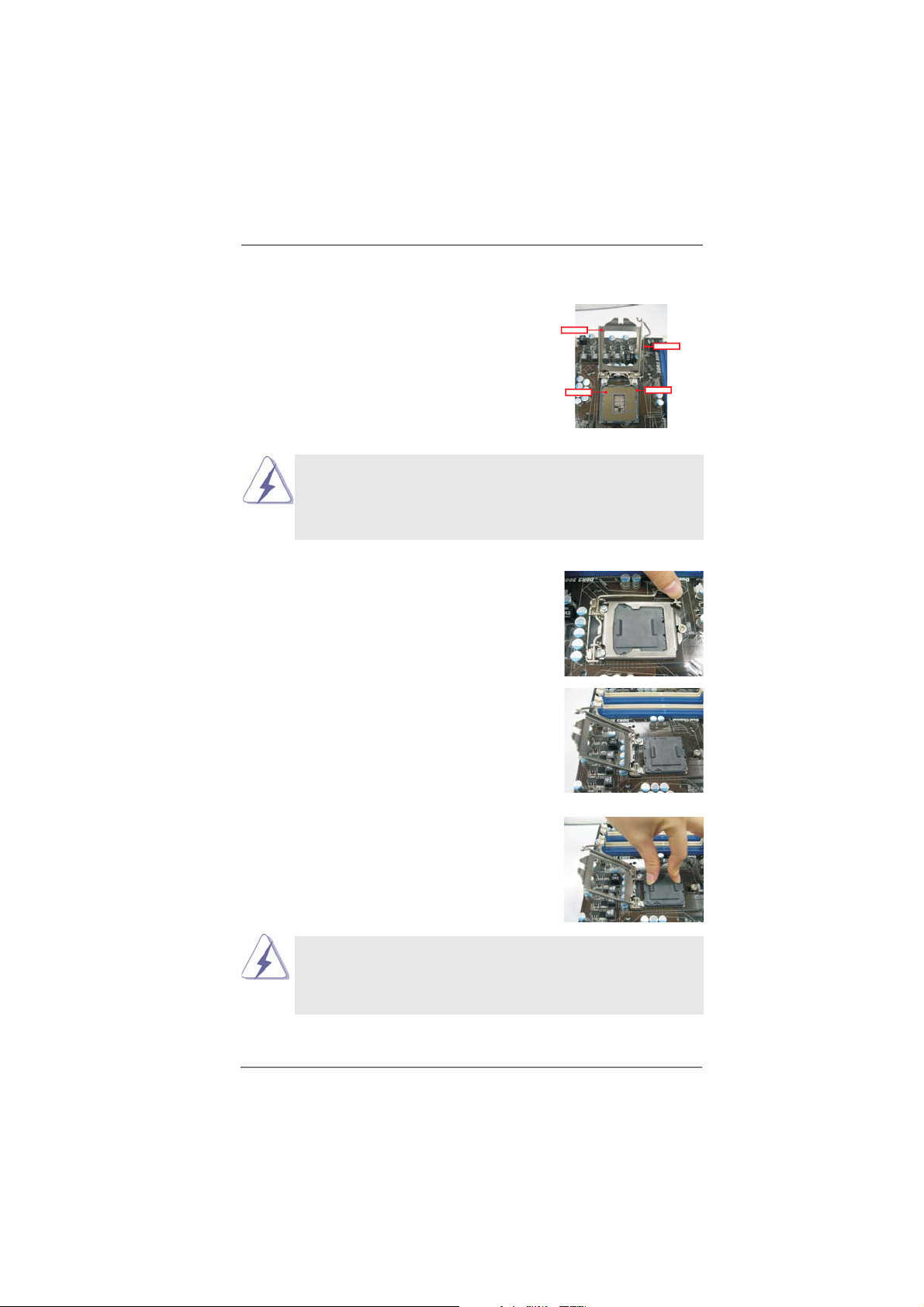
2.3 CPU Installation
For the installation of Intel 1155-Pin CPU,
please follow the steps below.
LoadPlate
LoadLever
Before you insert the 1155-Pin CPU into the socket, please check if the
CPU surface is unclean or if there is any bent pin on the socket. Do not
force to insert the CPU into the socket if above situation is found. Otherwise, the CPU will be seriously damaged.
Step 1. Open the socket:
Step 1-1. Disengaging the lever by depressing
down and out on the hook to clear
retention tab.
Step 1-2. Rotate the load lever to fully open po-
sition at approximately 135 degrees.
Step 1-3. Rotate the load plate to fully open po-
sition at approximately 100 degrees.
Step 2. Remove PnP Cap (Pick and Place Cap).
ContactArray
SocketBody
1155-Pin Socket Overview
1. It is recommended to use the cap tab to handle and avoid kicking
off the PnP cap.
2. This cap must be placed if returning the motherboard for after
service.
16
Page 17
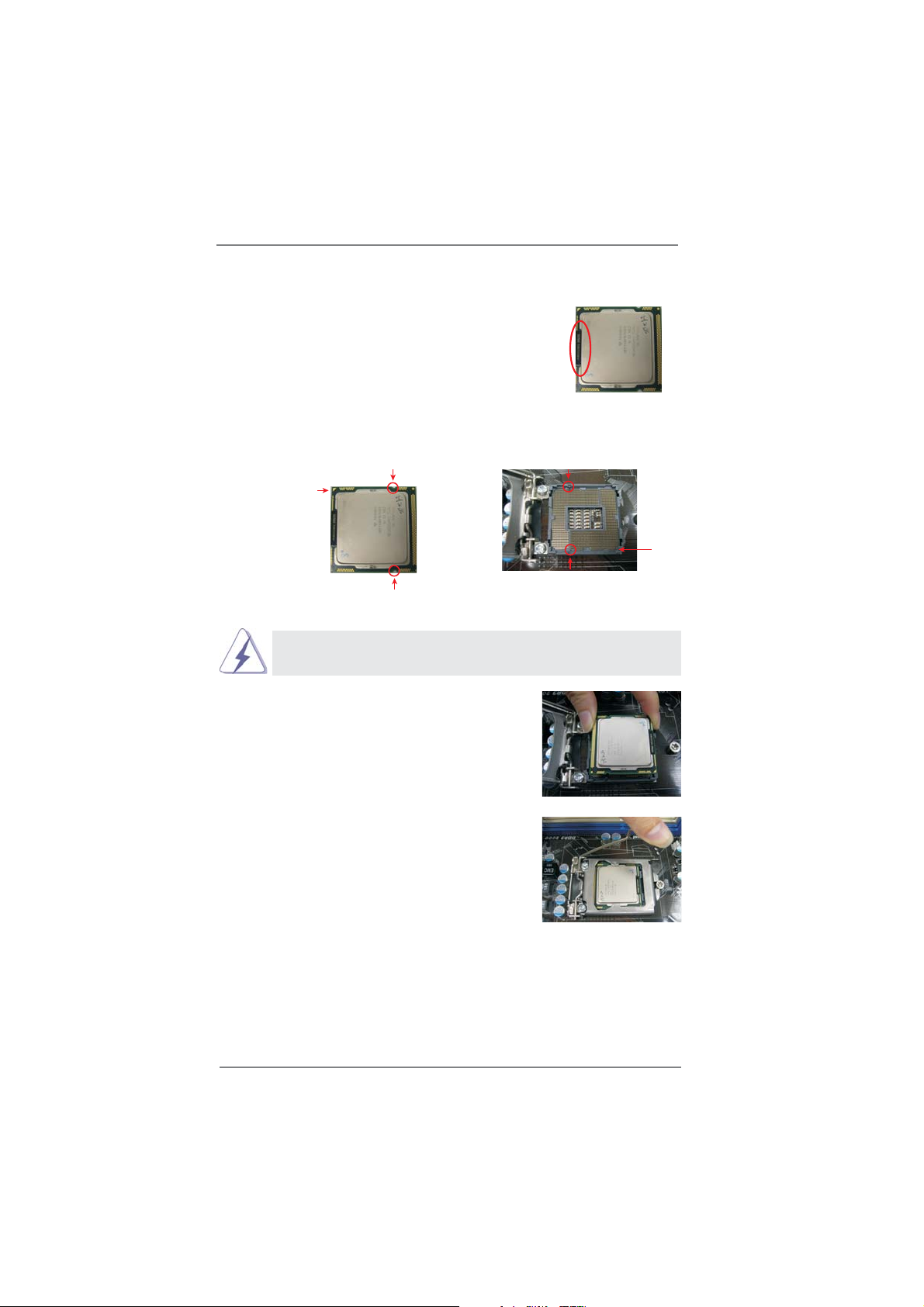
Step 3. Insert the 1155-Pin CPU:
Step 3-1. Hold the CPU by the edge where is
marked with black line.
Step 3-2. Orient the CPU with IHS (Integrated
Heat Sink) up. Locate Pin1 and the
two orientation key notches.
orientation key notch
Pin1
orientation key notch
1155-Pin CPU
For proper inserting, please ensure to match the two orientation key
notches of the CPU with the two alignment keys of the socket.
Step 3-3. Carefully place the CPU into the
socket by using a purely vertical motion.
Step 3-4. Verify that the CPU is within the sock-
et and properly mated to the orient
keys.
black line
alignment key
Pin1
alignment key
1155-Pin Socket
Step 4. Close the socket:
Step 4-1. Rotate the load plate onto the IHS.
Step 4-2. While pressing down lightly on load
plate, engage the load lever.
17
Page 18
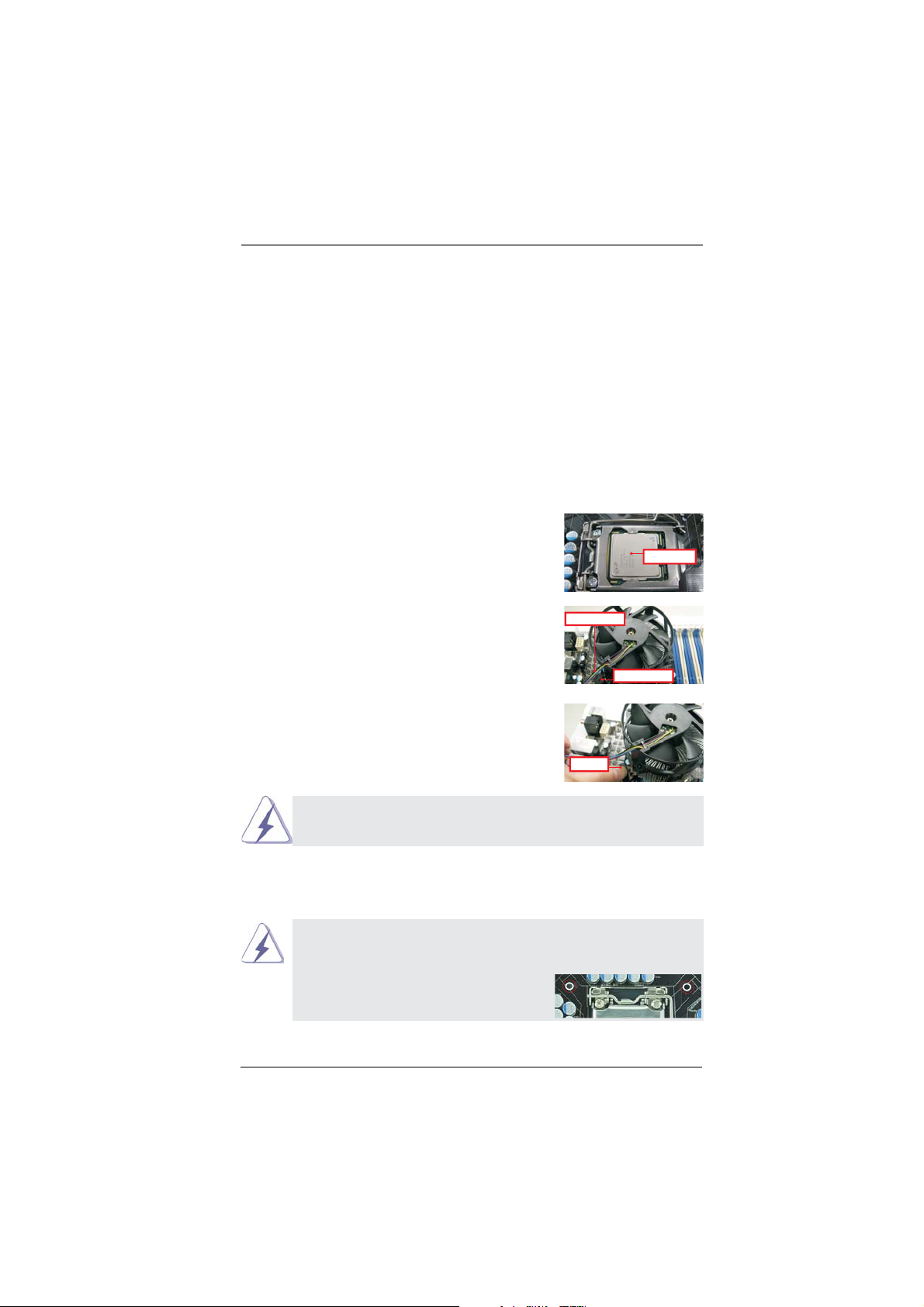
2.4 Installation of CPU Fan and Heatsink
This motherboard is equipped with 1155-Pin socket that supports Intel 1155-Pin
CPU. Please adopt the type of heatsink and cooling fan compliant with Intel 1155Pin CPU to dissipate heat. Before you installed the heatsink, you need to spray
thermal interface material between the CPU and the heatsink to improve heat dissipation. Ensure that the CPU and the heatsink are securely fastened and in good
contact with each other. Then connect the CPU fan to the CPU_FAN connector
(CPU_FAN1, see page 12, No. 32).
For proper installation, please kindly refer to the instruction manuals of your
CPU fan and heatsink.
Below is an example to illustrate the installation of the heatsink for 1155-Pin CPU.
Step 1. Apply thermal interface material onto center of
IHS on the socket surface.
Apply Thermal
Interface Material
Step 2. Place the heatsink onto the socket. Ensure
fan cables are oriented on side closest to the
Fan cableson side
closest toMB header
CPU fan connector on the motherboard (CPU_
FAN1, see page 12, No. 32).
Step 3. Align fasteners with the motherboard through-
Fastener slots
pointing straightout
holes.
Step 4. Rotate the fastener clockwise, then press
down on fastener caps with thumb to install
and lock. Repeat with remaining fasteners.
If you press down the fasteners without rotating them clockwise, the
heatsink cannot be secured on the motherboard.
Press Down
(4 Places)
Step 5. Connect fan header with the CPU fan connector on the motherboard.
Step 6. Secure excess cable with tie-wrap to ensure cable does not interfere with
fan operation or contact other components.
Please be noticed that this motherboard supports Combo Cooler
Option (C.C.O.), which provides the fl exible option to adopt three dif-
ferent CPU cooler types, Socket LGA 775, LGA 1155 and LGA 1156.
The white throughholes are for Socket LGA
1155/1156 CPU fan.
18
Page 19
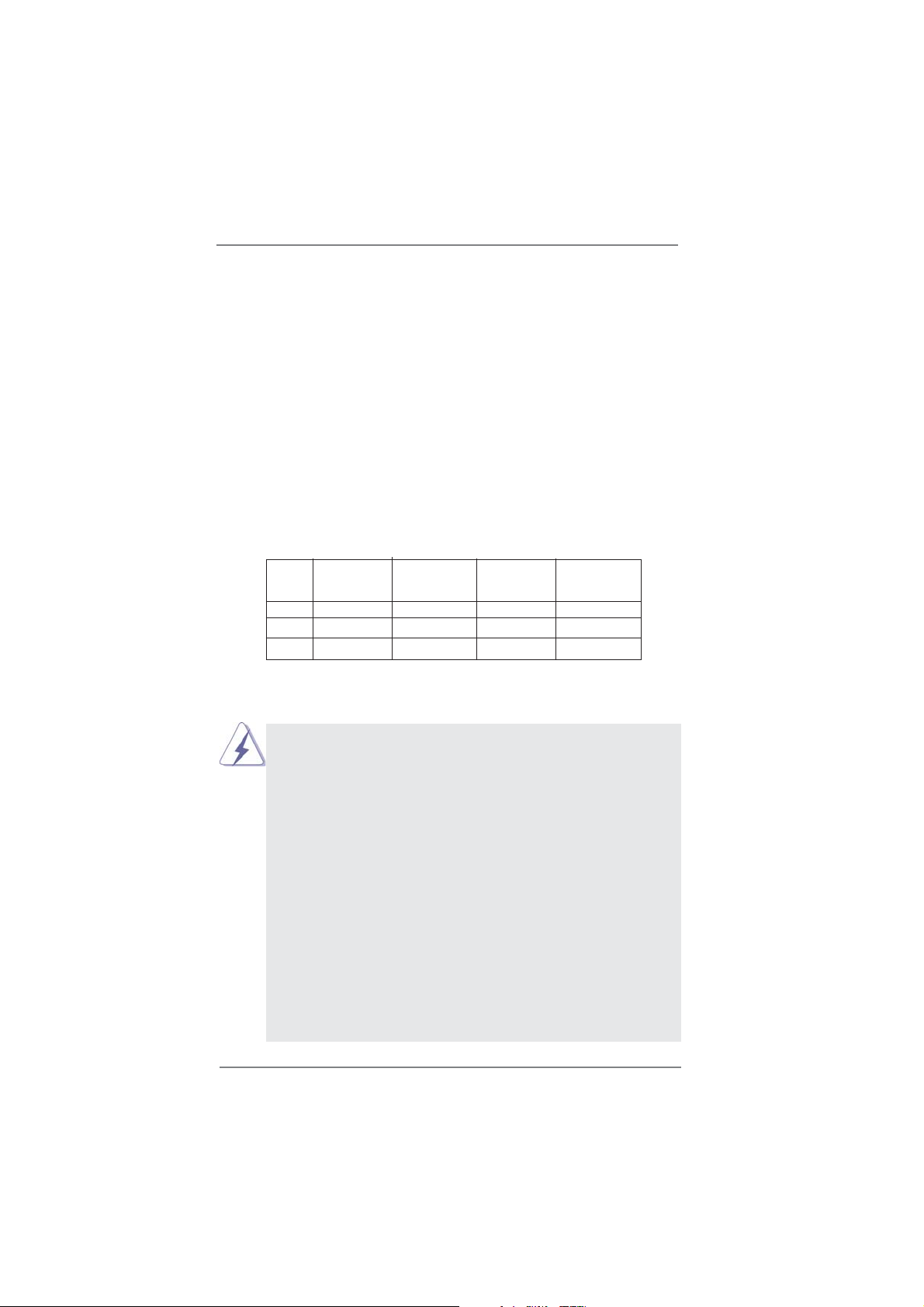
2.5 Installation of Memory Modules (DIMM)
This motherboard provides four 240-pin DDR3 (Double Data Rate 3) DIMM
slots, and supports Dual Channel Memory Technology. For dual channel confi guration, you always need to install identical (the same brand, speed, size
and chip-type) DDR3 DIMM pair in the slots of the same color. In other words,
you have to install identical DDR3 DIMM pair in Dual Channel A (DDR3_
A1 and DDR3_B1; Blue slots; see p.12 No.4) or identical DDR3 DIMM pair in
Dual Channel B (DDR3_A2 and DDR3_B2; White slots; see p.12 No.5), so
that Dual Channel Memory Technology can be activated. This motherboard
also allows you to install four DDR3 DIMMs for dual channel confi guration, and
please install identical DDR3 DIMMs in all four slots. You may refer to the Dual
Channel Memory Confi guration T able below .
Dual Channel Memory Confi gurations
DDR3_A1 DDR3_A2 DDR3_B1 DDR3_B2
(Blue Slot) (White Slot) (Blue Slot) (White Slot)
(1) Populated - Populated (2) - Populated - Populated
(3)* Populated Populated Populated Populated
For the confi guration (3), please install identical DDR3 DIMMs in all four
*
slots.
1. If you want to install two memory modules, for optimal compatibility
and reliability, it is recommended to install them in the slots of the
same color. In other words, install them either in the set of blue
slots (DDR3_A1 and DDR3_B1), or in the set of white slots (DDR3_
A2 and DDR3_B2).
2. If only one memory module or three memory modules are installed
in the DDR3 DIMM slots on this motherboard, it is unable to activate
the Dual Channel Memory Technology.
3. If a pair of memory modules is NOT installed in the same Dual
Channel, for example, installing a pair of memory modules in
DDR3_A1 and DDR3_A2, it is unable to activate the Dual Channel
Memory T echnology .
4. It is not allowed to install a DDR or DDR2 memory module into
DDR3 slot; otherwise, this motherboard and DIMM may be damaged.
5. Some DDR3 1GB double-sided DIMMs with 16 chips may not work
on this motherboard. It is not recommended to install them on this
motherboard.
19
Page 20

Installing a DIMM
Please make sure to disconnect power supply before adding or
removing DIMMs or the system components.
Step 1. Unlock a DIMM slot by pressing the retaining clips outward.
Step 2. Align a DIMM on the slot such that the notch on the DIMM matches the
break on the slot.
notch
break
notch
break
damage to the motherboard and the DIMM if you force the DIMM into the slot
at incorrect orientation.
The DIMM only fi ts in one correct orientation. It will cause permanent
Step 3. Firmly insert the DIMM into the slot until the retaining clips at both ends
fully snap back in place and the DIMM is properly seated.
20
Page 21

2.6 Expansion Slots (PCI Express Slots)
There are 5 PCI Express slots on this motherboard.
PCIE slots:
PCIE2 / PCIE4 / PCIE5 (PCIE x1 slot; White) is used for PCI Express
cards with x1 lane width cards, such as Gigabit LAN card, SATA2 card,
etc.
PCIE1 / PCIE3 (PCIE x16 slot; Blue) is used for PCI Express x16 lane
width graphics cards, or used to install PCI Express graphics cards to
support CrossFireX
1. In single VGA card mode, it is recommended to install a PCI Express
x16 graphics card on PCIE1 slot.
2. In CrossFireXTM mode, please install PCI Express x16 graphics cards
on PCIE1 and PCIE3 slots. Therefore, PCIE1 slot will work at x16
bandwidth while PCIE3 slot will work at x4 bandwidth.
3. If you use PCIE2 or PCIE4 slot, PCIE3 slot will work at x2 bandwidth.
TM
function.
Installing an expansion card
Step 1. Before installing the expansion card, please make sure that the power
supply is switched off or the power cord is unplugged. Please read the
documentation of the expansion card and make necessary hardware
settings for the card before you start the installation.
Step 2. Remove the system unit cover (if your motherboard is already installed
in a chassis).
Step 3. Remove the bracket facing the slot that you intend to use. Keep the
screws for later use.
Step 4. Align the card connector with the slot and press fi rmly until the card is
completely seated on the slot.
Step 5. Fasten the card to the chassis with screws.
Step 6. Replace the system cover.
21
Page 22

2.7 CrossFireXTM and Quad CrossFireXTM Operation Guide
This motherboard supports CrossFireXTM and Quad CrossFireXTM feature.
CrossFireXTM technology offers the most advantageous means available of
combining multiple high performance Graphics Processing Units (GPU) in a single
PC. Combining a range of different operating modes with intelligent software design
TM
and an innovative interconnect mechanism, CrossFireX
enables the highest
possible level of performance and image quality in any 3D application. Currently
CrossFireXTM feature is supported with Windows® XP with Service Pack 2 / VistaTM /
7 OS. Quad CrossFireX
TM
feature are supported with Windows® VistaTM / 7 OS only.
Please check AMD website for ATITM CrossFireXTM driver updates.
1. If a customer incorrectly confi gures their system they will not see the
performance benefi ts of CrossFireXTM. All three CrossFireXTM components, a
CrossFireXTM Ready graphics card, a CrossFireXTM Ready motherboard and a
CrossFireX
benefi t from the CrossFireXTM multi-GPU platform.
2. If you pair a 12-pipe CrossFireXTM Edition card with a 16-pipe card, both cards
will operate as 12-pipe cards while in CrossFireXTM mode.
TM
Edition co-processor graphics card, must be installed correctly to
2.7.1 Graphics Card Setup
Different CrossFireXTM cards may require different methods to enable CrossFireXTM
feature. In below procedures, we use Radeon HD 3870 as the example graphics
card. For other CrossFireX
future, please refer to ATITM graphics card manuals for detailed installation guide.
TM
cards that ATITM has released or will release in the
Step 1. Insert one Radeon graphics card into PCIE1 slot and the other Radeon
graphics card to PCIE3 slot. Make sure that the cards are properly seated
on the slots.
22
Page 23

Step 2. Connect two Radeon graphics cards by installing CrossFire Bridge on
CrossFire Bridge Interconnects on the top of Radeon graphics cards.
(CrossFire Bridge is provided with the graphics card you purchase, not
bundled with this motherboard. Please refer to your graphics card vendor
for details.)
CrossFire Bridge
or
Step 3. Connect the DVI monitor cable to the DVI connector on the Radeon
graphics card on PCIE1 slot. (You may use the DVI to D-Sub adapter to
convert the DVI connector to D-Sub interface, and then connect the D-Sub
monitor cable to the DVI to D-Sub adapter.)
23
Page 24

2.7.2 Driver Installation and Setup
Step 1. Power on your computer and boot into OS.
Step 2. Remove the ATI
system.
The Catalyst Uninstaller is an optional download. We recommend using this
utility to uninstall any previously installed Catalyst drivers prior to installation.
Please check AMD website for ATITM driver updates.
TM
driver if you have any VGA driver installed in your
Step 3. Install the required drivers to your system.
For Windows
®
XP OS:
A. ATITM recommends Windows® XP Service Pack 2 or higher to be
installed (If you have Windows® XP Service Pack 2 or higher installed
in your system, there is no need to download it again):
http://www.microsoft.com/windowsxp/sp2/default.mspx
B. You must have Microsoft .NET Framework installed prior to
downloading and installing the CATALYST Control Center. Please
check Microsoft website for details.
For Windows
®
7 / VistaTM OS:
Install the CATALYST Control Center. Please check AMD website for de-
tails.
Step 4. Restart your computer.
Step 5. Install the VGA card drivers to your system, and restart your computer.
Then you will fi nd “ATI Catalyst Control Center” on your Windows
ATI Catalyst Control Center
®
taskbar.
Step 6. Double-click “ATI Catalyst Control Center”. Click “View”, select “CrossFi-
TM
reX
”, and then check the item “Enable CrossFireXTM”. Select the option
accordingto the total GPU number on the Radeon graphics cards. Click
“Apply”.
24
Page 25

Although you have selected the option “Enable CrossFireTM”, the CrossFireXTM
function may not work actually. Your computer will automatically reboot. After
restarting your computer, please confi rm whether the option “Enable
TM
CrossFire
select it again, and then you are able to enjoy the benefi t of CrossFireX
” in “ATI Catalyst Control Center” is selected or not; if not, please
TM
feature.
Step 7. You can freely enjoy the benefi t of CrossFireXTM or Quad CrossFireXTM
feature.
* CrossFireXTM appearing here is a registered trademark of ATITM Technologies Inc., and is
used only for identifi cation or explanation and to the owners’ benefi t, without intent to infringe.
* For further information of ATI
updates and details.
TM
CrossFireXTM technology, please check AMD website for
25
Page 26

2.8 Dual Monitor and Surround Display Features
Dual Monitor Feature
This motherboard supports dual monitor feature. With the internal VGA output support (DVI-D, D-Sub and HDMI), you can easily enjoy the benefi ts of dual monitor
feature without installing any add-on VGA card to this motherboard. This motherboard also provides independent display controllers for DVI-D, D-Sub and HDMI to
support dual VGA output so that DVI-D, D-sub and HDMI can drive same or different
display contents.
To enable dual monitor feature, please follow the below steps:
1. Connect DVI-D monitor cable to VGA/DVI-D port on the I/O panel, connect D-Sub
monitor cable to VGA/D-Sub port on the I/O panel, or connect HDMI monitor
cable to HDMI port on the I/O panel.
VGA/D-Sub port
VGA/DVI-D port
HDMI port
2. If you have installed onboard VGA driver from our support CD to your system
already, you can freely enjoy the benefi ts of dual monitor function after your
system boots. If you haven’t installed onboard VGA driver yet, please install
onboard VGA driver from our support CD to your system and restart your
computer.
D-Sub, DVI-D and HDMI monitors cannot be enabled at the same time.
You can only choose the combination: DVI-D + HDMI, DVI-D + D-Sub,
or HDMI + D-Sub.
26
Page 27

Surround Display Feature
This motherboard supports surround display upgrade. With the internal VGA output
support (DVI-D, D-Sub and HDMI) and external add-on PCI Express VGA cards,
you can easily enjoy the benefi ts of surround display feature.
Please refer to the following steps to set up a surround display environment:
1. Install the PCI Express VGA card on PCIE1 and PCIE3 slots. Please refer to
page 21 for proper expansion card installation procedures for details.
2. Connect DVI-D monitor cable to VGA/DVI-D port on the I/O panel, connect D-Sub
monitor cable to VGA/D-Sub port on the I/O panel, or connect HDMI monitor
cable to HDMI port on the I/O panel. Then connect other monitor cables to the
corresponding connectors of the add-on PCI Express VGA card on PCIE1 and
PCIE3 slots.
3. Boot your system. Press <F2> or <Del> to enter BIOS setup. Enter “Onboard
VGA Share Memory” option to adjust the memory capability to [32MB], [64MB],
[128MB], [256MB] or [512MB] to enable the function of VGA/D-sub. Please make
sure that the value you select is less than the total capability of the system
memory. If you do not adjust the BIOS setup, the default value of “Onboard VGA
Share Memory”, [Auto], will disable VGA/D-Sub function when the add-on VGA
card is inserted to this motherboard.
4. Install the onboard VGA driver and the add-on PCI Express VGA card driver to
your system. If you have installed the drivers already, there is no need to install
them again.
5. Set up a multi-monitor display.
For Windows
®
XP / XP 64-bit OS:
Right click the desktop, choose “Properties”, and select the “Settings” tab
so that you can adjust the parameters of the multi-monitor according to
the steps below.
A. Click the “Identify” button to display a large number on each monitor.
B. Right-click the display icon in the Display Properties dialog that you
wish to be your primary monitor, and then select “Primary”. When
you use multiple monitors with your card, one monitor will always be
Primary, and all additional monitors will be designated as Secondary.
C. Select the display icon identifi ed by the number 2.
D. Click “Extend my Windows desktop onto this monitor”.
E. Right-click the display icon and select “Attached”, if necessary.
F. Set the “Screen Resolution” and “Color Quality” as appropriate for the
second monitor. Click “Apply” or “OK” to apply these new values.
G. Repeat steps C through E for the diaplay icon identifi ed by the number
one, two, three, four, fi ve and six.
27
Page 28

For Windows® 7 / 7 64-bit / VistaTM / VistaTM 64-bit OS:
Right click the desktop, choose “Personalize”, and select the “Display
Settings” tab so that you can adjust the parameters of the multi-monitor
according to the steps below.
A. Click the number ”2” icon.
B. Click the items “This is my main monitor” and “Extend the desktop onto
this monitor”.
C. Click “OK” to save your change.
D. Repeat steps A through C for the display icon identifi ed by the number
three, four, fi ve and six.
6. Use Surround Display. Click and drag the display icons to positions representing
the physical setup of your monitors that you would like to use. The placement
of display icons determines how you move items from one monitor to another.
HDCP Function
HDCP function is supported on this motherboard. To use HDCP
function with this motherboard, you need to adopt the monitor
that supports HDCP function as well. Therefore, you can enjoy
the superior display quality with high-defi nition HDCP
encryption contents. Please refer to below instruction for more
details about HDCP function.
What is HDCP?
HDCP stands for High-Bandwidth Digital Content Protection,
a specifi cation developed by Intel
®
for protecting digital
entertainment content that uses the DVI interface. HDCP is a
copy protection scheme to eliminate the possibility of
intercepting digital data midstream between the video source,
or transmitter - such as a computer, DVD player or set-top box and the digital display, or receiver - such as a monitor, television
or projector. In other words, HDCP specifi cation is designed to
protect the integrity of content as it is being transmitted.
Products compatible with the HDCP scheme such as DVD
players, satellite and cable HDTV set-top-boxes, as well as few
entertainment PCs requires a secure connection to a compliant
display. Due to the increase in manufacturers employing HDCP
in their equipment, it is highly recommended that the HDTV or
LCD monitor you purchase is compatible.
28
Page 29

2.9 Jumpers Setup
The illustration shows how jumpers are
setup. When the jumper cap is placed on
pins, the jumper is “Short”. If no jumper cap
is placed on pins, the jumper is “Open”. The
illustration shows a 3-pin jumper whose
pin1 and pin2 are “Short” when jumper cap
is placed on these 2 pins.
Jumper Setting Description
Clear CMOS Jumper
(CLRCMOS1)
(see p.12, No. 8)
Note: CLRCMOS1 allows you to clear the data in CMOS. To clear and reset the
system parameters to default setup, please turn off the computer and unplug
the power cord from the power supply. After waiting for 15 seconds, use a
jumper cap to short pin2 and pin3 on CLRCMOS1 for 5 seconds. However,
please do not clear the CMOS right after you update the BIOS. If you need
to clear the CMOS when you just fi nish updating the BIOS, you must boot
up the system fi rst, and then shut it down before you do the clear-CMOS ac-
tion. Please be noted that the password, date, time, user default profi le, 1394
GUID and MAC address will be cleared only if the CMOS battery is removed.
Clear CMOSDefault
29
Page 30

2.10 Onboard Headers and Connectors
Onboard headers and connectors are NOT jumpers. Do NOT place
jumper caps over these headers and connectors. Placing jumper caps
over the headers and connectors will cause permanent damage of the
motherboard!
Serial ATAII Connectors These three Serial ATAII
(SATA2_2: see p.12, No. 9)
(SATA2_3: see p.12, No. 16)
(SATA2_4: see p.12, No. 15)
(SATAII) connectors support
SATA data cables for internal
storage devices. The current
SATA2_2
SATA2_3
SATAII interface allows up to
3.0 Gb/s data transfer rate.
Serial ATA3 Connectors These two Serial ATA3 (SATA3)
(SATA3_0: see p.12, No. 10)
(SATA3_1: see p.12, No. 11)
connectors support SATA data
cables for internal storage
devices. The current SATA3
SATA2_4
SATA3_0
SATA3_1
interface allows up to 6.0 Gb/s
data transfer rate.
Serial ATA (SAT A) Either end of the SATA data
Data Cable cable can be connected to the
(Optional)
SATA / SATAII / SATA3 hard
disk or the SATAII / SATA3
connector on this motherboard.
USB 2.0 Headers Besides four default USB 2.0
(9-pin USB6_7)
(see p.12 No. 22)
ports on the I/O panel, there
are three USB 2.0 headers on
this motherboard. Each
USB 2.0 header can support
two USB 2.0 ports.
(9-pin USB8_9)
(see p.12 No. 18)
(9-pin USB10_11)
(see p.12 No. 23)
1
1
USB_PWR
P-9
P-8
USB_PWR
USB_PW R
P-11
P-10
USB_PW R
P+9
P+8
P+11
P+10
GND
GND
GND
GND
DUMMY
DUMMY
30
Page 31

USB 3.0 Header Besides two default USB 3.0
(19-pin USB3_2_3)
(see p.12 No. 21)
ports on the I/O panel, there is
one USB 3.0 header on this
motherboard. This USB 3.0
IntA_P2_D+
IntA_P2_D-
GND
IntA_P2_SSTX+
IntA_P2_SSTX-
GND
IntA_P2_SSRX+
IntA_P2_SSRX-
Vbus
header can support two USB
3.0 ports.
1
ID
GND
IntA_P1_D-
IntA_P1_D+
IntA_P1_SSRX+
GND
IntA_P1_SSTX-
IntA_P1_SSTX+
Vbus
IntA_P1_SSRX-
Infrared Module Header This header supports an
(5-pin IR1)
optional wireless transmitting
(see p.12 No. 19)
and receiving infrared module.
IRTX
+5VSB
DUMMY
1
GND
IRRX
Consumer Infrared Module Header This header can be used to
(4-pin CIR1)
(see p.12 No. 20)
Front Panel Audio Header This is an interface for front
(9-pin HD_AUDIO1)
(see p.12 No. 26)
control of audio devices.
Select “Mixer”. Select “Recorder”. Then click “FrontMic”.
connect the remote
controller receiver.
panel audio cable that allows
1
ATX+5VSB
GND
PRESENCE#
IRTX
IRRX
MIC_RET
GND
OUT_RET
convenient connection and
1
1. High Defi nition Audio supports Jack Sensing, but the panel wire on
the chassis must support HDA to function correctly. Please follow the
instruction in our manual and chassis manual to install your system.
2. If you use AC’97 audio panel, please install it to the front panel audio
header as below:
A. Connect Mic_IN (MIC) to MIC2_L.
B. Connect Audio_R (RIN) to OUT2_R and Audio_L (LIN) to OUT2_L.
C. Connect Ground (GND) to Ground (GND).
D. MIC_RET and OUT_RET are for HD audio panel only. You don’t
need to connect them for AC’97 audio panel.
E. To activate the front mic.
For Windows
For Windows
®
XP / XP 64-bit OS:
®
7 / 7 64-bit / VistaTM / VistaTM 64-bit OS:
Go to the "FrontMic" Tab in the Realtek Control panel. Adjust
“Recording Volume”.
MIC2_R
MIC2_L
J_SENSE
OUT2_R
OUT2_L
31
Page 32

System Panel Header This header accommodates
(9-pin PANEL1)
(see p.12 No. 14)
several system front panel
functions.
Connect the power switch, reset switch and system status indicator on the
chassis to this header according to the pin assignments below. Note the
positive and negative pins before connecting the cables.
PWRBTN (Power Switch):
Connect to the power switch on the chassis front panel. You may confi gure
the way to turn off your system using the power switch.
RESET (Reset Switch):
Connect to the reset switch on the chassis front panel. Press the reset
switch to restart the computer if the computer freezes and fails to perform a
normal restart.
PLED (System Power LED):
Connect to the power status indicator on the chassis front panel. The LED
is on when the system is operating. The LED keeps blinking when the sys-
tem is in S1 sleep state. The LED is off when the system is in S3/S4 sleep
state or powered off (S5).
HDLED (Hard Drive Activity LED):
Connect to the hard drive activity LED on the chassis front panel. The LED
is on when the hard drive is reading or writing data.
The front panel design may differ by chassis. A front panel module mainly
consists of power switch, reset switch, power LED, hard drive activity LED,
speaker and etc. When connecting your chassis front panel module to this
header, make sure the wire assignments and the pin assign-ments are
matched correctly.
Chassis Speaker Header Please connect the chassis
(4-pin SPEAKER 1)
(see p.12 No. 13)
Power LED Header Please connect the chassis
(3-pin PLED1)
(see p.12 No. 12)
speaker to this header.
power LED to this header to
indicate system power status.
1
PLED+
PLED+
PLED-
The LED is on when the system
is operating. The LED keeps
blinking in S1 state. The LED is
off in S3/S4 state or S5 state
(power off).
32
Page 33

Chassis and Power Fan Connectors Please connect the fan cables
(3-pin CHA_FAN1)
(see p.12 No. 33)
to the fan connectors and
match the black wire to the
ground pin.
(3-pin PWR_FAN1)
(see p.12 No. 1)
CPU Fan Connectors Please connect the CPU fan
(4-pin CPU_FAN1)
(see p.12 No. 32)
cable to the connector and
FAN_SPEED_CONTROL
CPU_FAN_SPEED
match the black wire to the
+12V
GND
4
3
2
1
ground pin.
Though this motherboard provides 4-Pin CPU fan (Quiet Fan) support, the 3-Pin
CPU fan still can work successfully even without the fan speed control function.
If you plan to connect the 3-Pin CPU fan to the CPU fan connector on this
motherboard, please connect it to Pin 1-3.
ATX Power Connector Please connect an ATX power
(24-pin ATXPWR1)
(see p.12 No. 6)
supply to this connector.
12 124
13
Though this motherboard provides 24-pin ATX power connector,
it can still work if you adopt a traditional 20-pin ATX power supply.
To use the 20-pin ATX power supply, please plug your
power supply along with Pin 1 and Pin 13.
20-Pin ATX Power Supply Installation
ATX 12V Power Connector Please connect an ATX 12V
(8-pin ATX12V1)
(see p.12 No. 2)
power supply to this connector.
8 5
4 1
Pin 1-3 Connected
3-Pin Fan Installation
12
1
24
13
Though this motherboard provides 8-pin ATX 12V power connector, it can still work
if you adopt a traditional 4-pin ATX 12V power supply. To use the 4-pin ATX power
supply, please plug your power supply along with Pin 1 and Pin 5.
8 5
4-Pin ATX 12V Power Supply Installation
4 1
33
Page 34

Serial port Header This COM1 header supports a
(9-pin COM1)
(see p.12 No. 25)
serial port module.
HDMI_SPDIF Header HDMI_SPDIF header, providing
(2-pin HDMI_SPDIF1)
(see p.12 No. 27)
SPDIF audio output to HDMI
VGA card, allows the system to
1
GND
SPDIFOUT
connect HDMI Digital TV/
projector/LCD devices. Please
connect the HDMI_SPDIF
connector of HDMI VGA card to
this header.
34
Page 35

The Installation Guide of Front USB 3.0 Panel
Step 1
Prepare the bundled Front USB 3.0 Panel, four
HDD screws, and six chassis screws.
Step 2
Screw the 2.5” HDD/SSD to the Front
USB 3.0 Panel with four HDD screws.
Step 3
Intall the Front USB 3.0 Panel into the 2.5”
drive bay of the chassis.
Step 5
Plug the Front USB 3.0 cable into the USB 3.0
header (USB3_2_3) on the motherboard.
Step 4
Step 6
The Installation Guide of Rear USB 3.0 Bracket
Step 1
Unscrew the two screws from the Front USB 3.0
Panel.
Step 2
Screw the Front USB 3.0 Panel to the
drive bay with six chassis screws.
The Front USB 3.0 Panel is ready to use.
Put the USB 3.0 cable and the rear
USB 3.0 bracket together.
Step 3
Screw the two screws into the rear USB 3.0
bracket.
35
Step 4
Put the rear USB 3.0 bracket into the
chassis.
Page 36

2.11 Serial ATA (SATA) / Serial ATAII (SATAII) Hard Disks Installation
This motherboard adopts Intel® H67 chipset that supports Serial ATA (SATA) / Serial
ATAII (SATAII) hard disks and RAID (RAID 0, RAID 1, RAID 10, RAID 5 and Intel
Rapid Storage) functions. You may install SATA / SATAII hard disks on this motherboard for internal storage devices. This section will guide you to install the SATA /
SATAII hard disks.
STEP 1: Install the SATA / SATAII hard disks into the drive bays of your chassis.
STEP 2: Connect the SATA power cable to the SATA / SATAII hard disk.
STEP 3: Connect one end of the SATA data cable to the motherboard’s SATAII con-
nector.
STEP 4: Connect the other end of the SATA data cable to the SATA / SATAII hard
disk.
2.12 Serial ATA3 (SATA3) Hard Disks Installation
This motherboard adopts Intel® H67 chipset that supports Serial ATA3 (SATA3)
hard disks and RAID (RAID 0, RAID 1, RAID 10, RAID 5 and Intel Rapid Storage)
functions. You may install SATA3 hard disks on this motherboard for internal storage
devices. This section will guide you to install the SATA3 hard disks.
STEP 1: Install the SATA3 hard disks into the drive bays of your chassis.
STEP 2: Connect the SATA power cable to the SATA3 hard disk.
STEP 3: Connect one end of the SATA data cable to the motherboard’s SATA3 con-
nector.
STEP 4: Connect the other end of the SATA data cable to the SATA3 hard disk.
36
Page 37

2.13 Hot Plug and Hot Swap Functions for SATA / SATAII HDDs
This motherboard supports Hot Plug and Hot Swap functions for SATA / SATAII in
RAID / AHCI mode. Intel® H67 chipset provides hardware support for Advanced Host
controller Interface (AHCI), a new programming interface for SATA host controllers
developed thru a joint industry effort.
NOTE
What is Hot Plug Function?
If the SATA / SAT AII HDDs are NOT set for RAID confi guration, it is called “Hot
Plug” for the action to insert and remove the SATA / SATAII HDDs while the
system is still power-on and in working condition.
However, please note that it cannot perform Hot Plug if the OS has been
installed into the SATA / SATAII HDD.
What is Hot Swap Function?
If SATA / SATAII HDDs are built as RAID 1 or RAID 5 then it is called “Hot
Swap” for the action to insert and remove the SATA / SATAII HDDs while the
system is still power-on and in working condition.
2.14 Hot Plug and Hot Swap Functions for SATA3 HDDs
This motherboard supports Hot Plug and Hot Swap functions for SATA3 in RAID
/ AHCI mode. Intel
controller Interface (AHCI), a new programming interface for SATA host controllers
developed thru a joint industry effort.
®
H67 chipset provides hardware support for Advanced Host
NOTE
What is Hot Plug Function?
If the SATA3 HDDs are NOT set for RAID confi guration, it is called “Hot
Plug” for the action to insert and remove the SATA3 HDDs while the system
is still power-on and in working condition.
However, please note that it cannot perform Hot Plug if the OS has been
installed into the SATA3 HDD.
What is Hot Swap Function?
If SATA3 HDDs are built as RAID 1 or RAID 5 then it is called “Hot Swap”
for the action to insert and remove the SATA3 HDDs while the system is still
power-on and in working condition.
37
Page 38

2.15 SATA / SATAII / SATA3 HDD Hot Plug Feature and Operation
Guide
This motherboard supports Hot Plug feature for SATA / SATAII / SATA3 HDD in
RAID / AHCI mode. Please read below operation guide of Hot Plug feature carefully.
Before you process the SATA / SATAII / SATA3 HDD Hot Plug, please check below
cable accessories from the motherboard gift box pack.
A. 7-pin SATA data cable
B. SATA power cable with SATA 15-pin power connector interface
A. SATA data cable (Red) B. SATA power cable
SATA 7-pin
connector
The SATA 15-pin power
connector (Black) connect
to SATA / SATAII / SATA3 HDD
1x4-pin conventional
power connector (White)
connect to power supply
Caution
1. Without SATA 15-pin power connector interface, the SATA / SATAII / SATA3 Hot
Plug cannot be processed.
2. Even some SATA / SATAII / SATA3 HDDs provide both SATA 15-pin power
connector and IDE 1x4-pin conventional power connector interfaces, the IDE
1x4-pin conventional power connector interface is defi nitely not able to support
Hot Plug and will cause the HDD damage and data loss.
Points of attention, before you process the Hot Plug:
1. Below operation procedure is designed only for our motherboard, which
supports SATA / SATAII / SATA3 HDD Hot Plug.
* The SATA / SATAII / SATA3 Hot Plug feature might not be supported by the
chipset because of its limitation, the SATA / SATAII / SATA3 Hot Plug support
information of our motherboard is indicated in the product spec on our
website: www.asrock.com
2. Make sure your SATA / SATAII / SATA3 HDD can support Hot Plug function from
your dealer or HDD user manual. The SATA / SATAII / SATA3 HDD, which cannot
support Hot Plug function, will be damaged under the Hot Plug operation.
3. Please make sure the SATA / SATAII / SATA3 driver is installed into system
properly. The latest SATA / SATAII / SATA3 driver is available on our support
website: www.asrock.com
4. Make sure to use the SATA power cable & data cable, which are from our
motherboard package.
5. Please follow below instructions step by step to reduce the risk of HDD crash
or data loss.
38
Page 39

How to Hot Plug a SATA / SATAII / SATA3 HDD:
Points of attention, before you process the Hot Plug:
Please do follow below instruction sequence to process the Hot Plug, improper
procedure will cause the SATA / SATAII / SATA3 HDD damage and data loss.
Step 1
Please connect SATA power cable 1x4-pin end
(White) to the power supply 1x4-pin cable.
SATA power cable 1x4-pin
power connector (White)
Step 2
Connect SATA data cable to
the motherboard’s SATAII / SATA3 connector.
Connect SATA 15-pin power cable connector
Step 3
(Black) end to SATA / SATAII / SATA3 HDD.
Step 4
Connect SATA data cable to
the SATA / SATAII / SATA3 HDD.
How to Hot Unplug a SATA / SATAII / SATA3 HDD:
Points of attention, before you process the Hot Unplug:
Please do follow below instruction sequence to process the Hot Unplug, improper
procedure will cause the SATA / SATAII / SATA3 HDD damage and data loss.
Step 1
Unplug SATA data cable from SATA / SATAII / SATA3 HDD side.
Step 2
Unplug SATA 15-pin power cable connector (Black) from SATA / SATAII / SATA3 HDD side.
39
Page 40

2.16 Driver Installation Guide
To install the drivers to your system, please insert the support CD to your optical
drive fi rst. Then, the drivers compatible to your system can be auto-detected and
listed on the support CD driver page. Please follow the order from up to bottom side
to install those required drivers. Therefore, the drivers you install can work properly.
2.17 Installing Windows® 7 / 7 64-bit / Vista
TM
/ Vista
TM
64-bit With
RAID Functions
If you want to install Windows® 7 / 7 64-bit / VistaTM / VistaTM 64-bit OS on your
SATA / SATAII / SATA3 HDDs with RAID functions, please follow below procedures
according to the OS you install.
RAID mode is not supported under Windows® XP / XP 64-bit OS.
STEP 1: Set up BIOS.
A. Enter BIOS SETUP UTILITY Advanced screen SATA Confi guration.
B. Set the option “SATA Mode” to [RAID].
STEP 2: Use “RAID Installation Guide” to set RAID confi guration.
Before you start to confi gure the RAID function, you need to check the installation
guide in the Support CD for proper confi guration. Please refer to the document in
the Support CD, “Guide to SATA Hard Disks Installation and RAID Confi guration”,
which is located in the folder at the following path:
.. \ RAID Installation Guide
STEP 3: Install Windows
system.
After the installation of Windows® 7 / 7 64-bit / VistaTM / VistaTM 64-bit OS, if you want to
manage RAID functions, you are allowed to use both “RAID Installation Guide” and “Intel
Rapid Storage Information” for RAID confi guration. Please refer to the document in the
Support CD, “Guide to SATA Hard Disks Installation and RAID Confi guration”, which is lo-
cated in the folder at the following path: .. \ RAID Installation Guide and the document in
the support CD, “Guide to Intel Rapid Storage”, which is located in the folder at the following path: .. \ Intel Rapid Storage Information
®
7 / 7 64-bit / VistaTM / VistaTM 64-bit OS on your
If you want to use “Intel Rapid Storage” in Windows® environment,
please install “SATAII driver” from the Support CD again so that “Intel
Rapid Storage” will be installed to your system as well.
40
Page 41

2.18 Installing Windows® 7 / 7 64-bit / Vista
TM
/ Vista
TM
64-bit / XP
/ XP 64-bit Without RAID Functions
If you want to install Windows® 7 / 7 64-bit / VistaTM / VistaTM 64-bit / XP / XP 64bit OS on your SATA / SATAII / SATA3 HDDs without RAID functions, please follow
below procedures according to the OS you install.
2.18.1 Installing Windows® XP / XP 64-bit Without RAID
Functions
If you want to install Windows® XP / XP 64-bit OS on your SATA / SATAII / SATA3
HDDs without RAID functions, please follow below steps.
AHCI mode is not supported under Windows® XP / XP 64-bit OS.
Using SATA / SATAII / SATA3 HDDs without NCQ function
STEP 1: Set up BIOS.
A. Enter BIOS SETUP UTILITY Advanced screen SATA Confi guration.
B. Set the option “SATA Mode” to [IDE].
STEP 2: Install Windows® XP / XP 64-bit OS on your system.
2.18.2 Installing Windows® 7 / 7 64-bit / Vista
TM
/ Vista
TM
64-bit
Without RAID Functions
If you want to install Windows® 7 / 7 64-bit / VistaTM / VistaTM 64-bit OS on your SATA
/ SATAII / SATA3 HDDs without RAID functions, please follow below steps.
Using SATA / SATAII / SATA3 HDDs with NCQ function
STEP 1: Set Up BIOS.
A. Enter BIOS SETUP UTILITY Advanced screen SATA Confi guration.
B. Set the option “SATA Mode” to [AHCI].
STEP 2: Install Windows
system.
Using SATA / SATAII / STA3 HDDs without NCQ function
STEP 1: Set up BIOS.
A. Enter BIOS SETUP UTILITY Advanced screen SATA Confi guration.
B. Set the option “SATA Mode” to [IDE].
STEP 2: Install Windows
system.
®
7 / 7 64-bit / VistaTM / VistaTM 64-bit OS on your
®
7 / 7 64-bit / VistaTM / VistaTM 64-bit OS on your
41
Page 42

Chapter 3: UEFI SETUP UTILITY
3.1 Introduction
This section explains how to use the UEFI SETUP UTILITY to confi gure your
system. The UEFI chip on the motherboard stores the UEFI SETUP UTILITY. You
may run the UEFI SETUP UTILITY when you start up the computer. Please press
<F2> or <Del> during the Power-On-Self-Test (POST) to enter the UEFI SETUP
UTILITY, otherwise, POST will continue with its test routines.
If you wish to enter the UEFI SETUP UTILITY after POST, restart the system by
pressing <Ctl> + <Alt> + <Delete>, or by pressing the reset button on the system
chassis. You may also restart by turning the system off and then back on.
Because the UEFI software is constantly being updated, the
following UEFI setup screens and descriptions are for reference
purpose only, and they may not exactly match what you see on
your screen.
3.1.1 UEFI Menu Bar
The top of the screen has a menu bar with the following selections:
Main To set up the system time/date information
OC Tweaker To set up overclocking features
Advanced To set up the advanced UEFI features
H/W Monitor To display current hardware status
Boot To set up the default system device to locate and load the
Operating System
Security To set up the security features
Exit To exit the current screen or the UEFI SETUP UTILITY
Use < > key or < > key to choose among the selections on the menu
bar, and then press <Enter> to get into the sub screen. You can also use the
mouse to click your required item.
42
Page 43

3.1.2 Navigation Keys
Please check the following table for the function description of each navigation
key.
Navigation Key(s) Function Description
/ Moves cursor left or right to select Screens
/ Moves cursor up or down to select items
+ / - To change option for the selected items
<Enter> To bring up the selected screen
<F1> To display the General Help Screen
<F9> To load optimal default values for all the settings
<F10> To save changes and exit the UEFI SETUP UTILITY
<ESC> To jump to the Exit Screen or exit the current screen
3.2 Main Screen
When you enter the UEFI SETUP UTILITY, the Main screen will appear and display
the system overview.
43
Page 44

3.3 OC Tweaker Screen
In the OC Tweaker screen, you can set up overclocking features.
Load GPU EZ OC Setting
Use this item to load GPU EZ overclocking setting. Please note that
overclocking may cause damage to your GPU and motherboard. It should
be done at your own risk and expense.
CPU Ratio Setting
Use this item to change the ratio value of this motherboard.
Intel SpeedStep Technology
Intel SpeedStep technology is Intel’s new power saving technology. Pro-
cessor can switch between multiple frequency and voltage points to enable power savings. The default value is [Enabled]. Confi guration options:
[Auto], [Enabled] and [Disabled]. If you install Windows
[Auto], you need to set the “Power Schemes” as “Portable/Laptop” to enable this function. If you install Windows
®
VistaTM / 7 and want to enable
this function, please set this item to [Enabled]. This item will be hidden if
the current CPU does not support Intel SpeedStep technology.
®
XP and select
Please note that enabling this function may reduce CPU voltage and lead to system
stability or compatibility issue with some power supplies. Please set this item to
[Disable] if above issue occurs.
Intel Turbo Boost Technology
Use this item to enable or disable Intel Turbo Boost Technology. Turbo
Boost allows processor cores to run faster than marked frequency in
specifi c condition. The default value is [Enabled].
Turbo Boost Power Limit
Use this item to adjust Turbo Boost power limit. Confi guration options: [Auto]
and [Manual]. The default value is [Auto].
Core Current Limit
Use this item to add voltage when CPU is in Turbo mode.
44
Page 45

DRAM Timing Control
DRAM Frequency
If [Auto] is selected, the motherboard will detect the memory module(s)
inserted and assigns appropriate frequency automatically.
CAS# Latency (tCL)
Use this item to change CAS# Latency (tCL) Auto/Manual setting. The
default is [Auto].
RAS# to CAS# Delay (tRCD)
Use this item to change RAS# to CAS# Delay (tRCD) Auto/Manual setting.
The default is [Auto].
Row Precharge Time (tRP)
Use this item to change Row Precharge Time (tRP) Auto/Manual setting.
The default is [Auto].
RAS# Active Time (tRAS)
Use this item to change RAS# Active Time (tRAS) Auto/Manual setting.
The default is [Auto].
Command Rate (CR)
Use this item to change Command Rate (CR) Auto/Manual setting. Min:
1N. Max: 2N. The default is [Auto].
Write Recovery Time (tWR)
Use this item to change Write Recovery Time (tWR) Auto/Manual setting.
The default is [Auto].
Refresh Cyle Time (tRFC)
Use this item to change Refresh Cyle Time (tRFC) Auto/Manual setting.
The default is [Auto].
RAS to RAS Delay (tRRD)
Use this item to change RAS to RAS Delay (tRRD) Auto/Manual setting.
The default is [Auto].
Write to Read Delay (tWTR)
Use this item to change Write to Read Delay (tWTR) Auto/Manual setting.
The default is [Auto].
Read to Precharge (tRTP)
Use this item to change Read to Precharge (tRTP) Auto/Manual setting.
The default is [Auto].
Four Activate Window (tFAW)
Use this item to change Four Activate Window (tFAW) Auto/Manual setting. The default is [Auto].
Memory Power Down Mode
Use this item to adjust DDR power down mode. Configuration options:
[Auto], [Slow] and [Fast]. The default value is [Auto].
45
Page 46

Voltage Control
Power Saving Mode
Use this to enable or disable Power Saving Mode. The default value is
[Disabled].
CPU Core Voltage
Use this to select CPU Core Voltage. Confi guration options: [Auto],
[Offset Mode] and [Fixed Mode]. The default value is [Auto].
IGPU Voltage
Use this to select IGPU Voltage. Confi guration options: [Auto],
[Offset Mode] and [Fix Mode]. The default value is [Auto].
DRAM Voltage
Use this to select DRAM Voltage. Confi guration options: [Auto], [1.201V]
to [2.490V]. The default value is [Auto].
PCH Voltage
Use this to select PCH Voltage. Confi guration options: [Auto], [0.780V] to
[1.646V]. The default value is [Auto].
CPU PLL Voltage
Use this to select CPU PLL Voltage. Confi guration options: [Auto],
[1.548V] to [2.310V]. The default value is [Auto].
VTT Voltage
Use this to select VTT Voltage. Confi guration options: [Auto], [0.815V] to
[1.634V]. The default value is [Auto].
VCCSA Voltage
Use this to select VCCSA Voltage. Confi guration options: [Auto], [0.925V]
to [1.200V]. The default value is [Auto].
User Default
In this option, you are allowed to load and save three user defaults
according to your own requirements.
46
Page 47

3.4 Advanced Screen
In this section, you may set the confi gurations for the following items: CPU Confi gu-
ration, Intel IGD SWSCI OpRegion Confi guration, North Bridge Confi guration, South
Bridge Confi guration, Storage Confi guration, Super IO Confi guration, ACPI Confi gu-
ration and USB Confi guration.
Setting wrong values in this section may cause
the system to malfunction.
ASRock Instant Flash
ASRock Instant Flash is a UEFI flash utility embedded in Flash ROM.
This convenient UEFI update tool allows you to update system UEFI
without entering operating systems fi rst like MS-DOS or Windows
launch this tool and save the new UEFI fi le to your USB fl ash drive, fl oppy
disk or hard drive, then you can update your UEFI only in a few clicks
without preparing an additional fl oppy diskette or other complicated fl ash
utility. Please be noted that the USB fl ash drive or hard drive must use
FAT32/16/12 fi le system. If you execute ASRock Instant Flash utility, the
utility will show the UEFI fi les and their respective information. Select the
proper UEFI fi le to update your UEFI, and reboot your system after UEFI
update process completes.
®
. Just
47
Page 48

3.4.1 CPU Configuration
Intel Hyper Threading Technology
To enable this feature, it requires a computer system with an Intel
processor that supports Hyper-Threading technology and an operating
system that includes optimization for this technology, such as Microsoft
Windows
XP, VistaTM, 7, or Linux kernel version 2.4.18 or higher. This option will be
hidden if the installed CPU does not support Hyper-Threading technology.
Active Processor Cores
Use this item to select the number of cores to enable in each processor
package. Confi guration options: [All], [1] and [2]. The default value is [All].
Hardware Prefetcher
Use this item to turn on/off the MLC streamer prefetcher.
Adjacent Cache Line Prefetch
Use this item to turn on/off prefetching of adjacent cache lines.
Enhance Halt State (C1E)
All processors support the Halt State (C1). The C1 state is supported
through the native processor instructions HLT and MWAIT and requires no
hardware support from the chipset. In the C1 power state, the processor
maintains the context of the system caches.
CPU C3 State Support
Use this to enable or disable CPU C3 (ACPI C2) report to OS.
CPU C6 State Support
Use this to enable or disable CPU C6 (ACPI C3) report to OS.
Package C State Support
Selected option will program into C State package limit register. The
default value is [Auto].
®
XP / VistaTM / 7. Set to [Enabled] if using Microsoft® Windows®
®
48
Page 49

CPU Thermal Throttling
You may select [Enabled] to enable CPU internal thermal control
mechanism to keep the CPU from overheated.
Intel Virtualization Technology
When this option is set to [Enabled], a VMM (Virtual Machine Architecture)
can utilize the additional hardware capabilities provided by Vanderpool
Technology. This option will be hidden if the installed CPU does not
support Intel Virtualization Technology.
No-Excute Memory Protection
No-Execution (NX) Memory Protection Technology is an enhancement
to the IA-32 Intel Architecture. An IA-32 processor with “No Execute (NX)
Memory Protection” can prevent data pages from being used by malicious
software to execute code. This option will be hidden if the current CPU
does not support No-Excute Memory Protection.
Local x2APIC
Use this to enable or disable Local x2APIC. The default value is [Disabled].
Please be noted that some OS do not support this function.
49
Page 50

3.4.2 Intel IGD SWSCI OpRegion Configuration
DVMT Mode Select
Use this option to adjust DVMT mode. The default value is [DVMT Mode].
DVMT (Dynamic Video Memory Technology) is an architecture that offers
breakthrough performance for the motherboard through effi cient memory
utilization. In DVMT mode, the graphics driver allocates memory as
needed for running graphics applications and is cooperatively using this
memory with other system components. This item will not be used under
Windows
physical memory available and allocate necessary video memory.
DVMT Memory
You are allowed to adjust the shared memory size in this item.
Configuration options: [128MB], [256MB] and [Maximum]. The option
[Maximum] only appears when you adopt the memory module with
1024MB or above.
®
VistaTM / 7 OS because the driver will intelligently detect
50
Page 51

3.4.3 North Bridge Configuration
Low MMIO Align
Low MMIO resources align at 64MB/1024MB. The default value is [64MB].
VT-d
Use this to enable or disable Intel® VT-d technology (Intel® Virtualization
Technology for Directed I/O). The default value of this feature is [Disabled].
Primary Graphics Adapter
This allows you to select the boot graphic adapter priority. Confi guration
options: [Onboard], [PCI Express] and [PCI]. The default value is [PCI].
Onboard VGA Share Memory
This allows you to set onboard VGA share memory feature. The default
value is [Auto]. Confi guration options: [Auto], [32MB], [64MB], [128MB],
[256MB] and [512MB].
Render Standby
Use this to enable or disable Render Standby by Internal Graphics Device.
The default value is [Enabled].
IGD Multi-Monitor
Use this to enable or disable IGD Multi-Monitor by Internal Graphics
Device. The default value is [Disabled].
51
Page 52

3.4.4 South Bridge Configuration
Restore on AC/Power Loss
This allows you to set the power state after an unexpected AC/power loss.
If [Power Off] is selected, the AC/power remains off when the power
recovers. If [Power On] is selected, the AC/power resumes and the
system starts to boot up when the power recovers.
Deep Sx
Mobile platforms support Deep S4/S5 in DC only and desktop platforms
support Deep S4/S5 in AC only. Confi guration options: [Disabled], [Enabled
in S5] and [Enabled in S4 and S5]. The default value is [Disabled].
Onboard LAN
This allows you to enable or disable the “Onboard LAN” feature.
Onboard HD Audio
Select [Auto], [Enabled] or [Disabled] for the onboard HD Audio feature. If
you select [Auto], the onboard HD Audio will be disabled when PCI Sound
Card is plugged.
Front Panel
Select [Auto] or [Disabled] for the onboard HD Audio Front Panel.
Onboard HDMI HD Audio
This allows you to enable or disable the “Onboard HDMI HD Audio”
feature.
ACPI HPET Table
Use this item to enable or disable ACPI HPET Table. The default value is
[Enabled]. Please set this option to [Enabled] if you plan to use this
motherboard to submit Windows
®
VistaTM certifi cation.
52
Page 53

3.4.5 Storage Configuration
SATA Mode
Use this to select SATA mode. Confi guration options: [IDE Mode], [AHCI
Mode] and [RAID Mode]. The default value is [IDE Mode].
AHCI (Advanced Host Controller Interface) supports NCQ
and other new features that will improve SATA disk performance but IDE mode does not have these advantages.
SATA Controller 0
Please select [Compatible] when you install legacy OS. If native OS (Win-
SATA Controller 1
Please select [Compatible] when you install legacy OS. If native OS (Win-
Hard Disk S.M.A.R.T.
Use this item to enable or disable the S.M.A.R.T. (Self-Monitoring, Analy-
®
dows
XP / VistaTM / 7) is installed, please select [Enhanced].
®
dows
XP / VistaTM / 7) is installed, please select [Enhanced].
sis, and Reporting Technology) feature. Confi guration options: [Disabled]
and [Enabled].
53
Page 54

3.4.6 Super IO Configuration
Serial Port
Use this item to enable or disable the onboard serial port.
Serial Port Address
Use this item to set the address for the onboard serial port. Confi guration
options: [Auto], [3F8 / IRQ4], [2F8 / IRQ3], [3E8 / IRQ4], [2E8 / IRQ3].
Infrared Port
Use this item to enable or disable the onboard infrared port.
Infrared Port Address
Use this item to set the address for the onboard infrared port.
Confi guration options: [Auto], [3F8 / IRQ4], [2F8 / IRQ3], [3E8 / IRQ4], [2E8
/ IRQ3].
54
Page 55

3.4.7 ACPI Configuration
Suspend to RAM
Use this item to select whether to auto-detect or disable the Suspend-toRAM feature. Select [Auto] will enable this feature if the OS supports it.
Check Ready Bit
Use this item to enable or disable the feature Check Ready Bit.
PS/2 Keyboard Power On
Use this item to enable or disable PS/2 keyboard to turn on the system
from the power-soft-off mode.
PCI Devices Power On
Use this item to enable or disable PCI devices to turn on the system from
the power-soft-off mode.
Ring-In Power On
Use this item to enable or disable Ring-In signals to turn on the system
from the power-soft-off mode.
RTC Alarm Power On
Use this item to enable or disable RTC (Real Time Clock) to power on the
system.
55
Page 56

3.4.8 USB Configuration
USB 2.0 Controller
Use this item to enable or disable the use of USB 2.0 controller.
USB 3.0 Controller
Use this item to enable or disable the use of USB 3.0 controller.
Legacy USB Support
Use this option to select legacy support for USB devices. There are four
confi guration options: [Enabled], [Auto], [Disabled] and [UEFI Setup Only].
The default value is [Enabled]. Please refer to below descriptions for the
details of these four options:
[Enabled] - Enables support for legacy USB.
[Auto] - Enables legacy support if USB devices are connected.
[Disabled] - USB devices are not allowed to use under legacy OS and
UEFI setup when [Disabled] is selected. If you have USB compatibility issue, it is recommended to select [Disabled] to enter OS.
[UEFI Setup Only] - USB devices are allowed to use only under UEFI
setup and Windows / Linux OS.
Legacy USB 3.0 Support
Use this option to enable or disable legacy support for USB 3.0 devices.
The default value is [Enabled].
56
Page 57

3.5 Hardware Health Event Monitoring Screen
In this section, it allows you to monitor the status of the hardware on your system,
including the parameters of the CPU temperature, motherboard temperature, CPU
fan speed, chassis fan speed, and the critical voltage.
CPU Fan Setting
This allows you to set the CPU fan speed. Confi guration options: [Full On]
and [Automatic Mode]. The default is value [Full On].
Chassis Fan 1 Setting
This allows you to set the chassis fan 1 speed. Confi guration options: [Full
On] and [Automatic Mode]. The default is value [Full On].
Over Temperature Protection
Use this to enable or disable Over Temperature Protection. The default
value is [Enabled].
57
Page 58

3.6 Boot Screen
In this section, it will display the available devices on your system for you to confi g-
ure the boot settings and the boot priority.
Setup Prompt Timeout
This shows the number of seconds to wait for setup activation key.
65535(0XFFFF) means indefi nite waiting.
Bootup Num-Lock
If this item is set to [On], it will automatically activate the Numeric Lock
function after boot-up.
Full Screen Logo
Use this item to enable or disable OEM Logo. The default value is
[Enabled].
AddOn ROM Display
Use this option to adjust AddOn ROM Display. If you enable the option
“Full Screen Logo” but you want to see the AddOn ROM information
when the system boots, please select [Enabled]. Confi guration options:
[Enabled] and [Disabled]. The default value is [Enabled].
Boot From Onboard LAN
Use this item to enable or disable the Boot From Onboard LAN feature.
Boot Failure Guard
Enable or disable the feature of Boot Failure Guard.
Boot Failure Guard Count
Enable or disable the feature of Boot Failure Guard Count.
58
Page 59

3.7 Security Screen
In this section, you may set or change the supervisor/user password for the system.
For the user password, you may also clear it.
59
Page 60

3.8 Exit Screen
Save Changes and Exit
When you select this option, it will pop-out the following message, “Save
confi guration changes and exit setup?” Select [OK] to save the changes
and exit the UEFI SETUP UTILITY.
Discard Changes and Exit
When you select this option, it will pop-out the following message, “Discard
changes and exit setup?” Select [OK] to exit the UEFI SETUP UTILITY
without saving any changes.
Discard Changes
When you select this option, it will pop-out the following message, “Discard
changes?” Select [OK] to discard all changes.
Load UEFI Defaults
Load UEFI default values for all the setup questions. F9 key can be used
for this operation.
Launch EFI Shell from fi lesystem device
Attempts to Launch EFI Shell application (Shell64.efi) from one of the
available fi lesystem devices.
60
Page 61

Chapter 4: Software Support
4.1 Install Operating System
This motherboard supports various Microsoft
64-bit / Vista
TM
/ Vista
TM
64-bit / XP / XP 64-bit. Because motherboard settings and
hardware options vary, use the setup procedures in this chapter for general reference only. Refer to your OS documentation for more information.
4.2 Support CD Information
The Support CD that came with the motherboard contains necessary drivers and
useful utilities that enhance the motherboard features.
4.2.1 Running The Support CD
To begin using the support CD, insert the CD into your CD-ROM drive. The
CD automatically displays the Main Menu if “AUTORUN” is enabled in your
computer. If the Main Menu did not appear automatically, locate and double
click on the fi le “ASSETUP.EXE” from the BIN folder in the Support CD to dis-
play the menus.
4.2.2 Drivers Menu
The Drivers Menu shows the available devices drivers if the system detects
installed devices. Please install the necessary drivers to activate the devices.
4.2.3 Utilities Menu
The Utilities Menu shows the applications software that the motherboard supports. Click on a specifi c item then follow the installation wizard to install it.
®
Windows® operating systems: 7 / 7
4.2.4 Contact Information
If you need to contact ASRock or want to know more about ASRock, welcome
to visit ASRock’s website at http://www.asrock.com; or you may contact your
dealer for further information.
61
Page 62

Installing OS on a HDD Larger Than 2TB
This motherboard is adopting UEFI BIOS that allows Windows® OS to be installed
on a large size HDD (>2TB). Please follow below procedure to install the operating
system.
®
1. Please make sure to use Windows
Windows® 7 64-bit.
2. Press <F2> or <Delete> at system POST. Set AHCI Mode in UEFI Setup Utility >
Advanced > Storage Confi guration > SATA Mode.
3. Choose the item “UEFI:xxx“ to boot in UEFI Setup Utility > Boot > Boot Option #1.
(“xxx” is the device which contains your Windows
an optical drive.) You can also press <F11> to launch boot menu at system POST
and choose the item “UEFI:xxx“ to boot.
4. Start Windows
®
installation.
5. If you install Windows® 7 64-bit OS, OS will be formatted by GPT (GUID Partition
Table). Please install the hotfi x fi le from Microsoft®:
http://support.microsoft.com/kb/979903
VistaTM 64-bit (with SP1 or above) or
®
installation fi les. Normally it is
62
