Page 1

Page 2
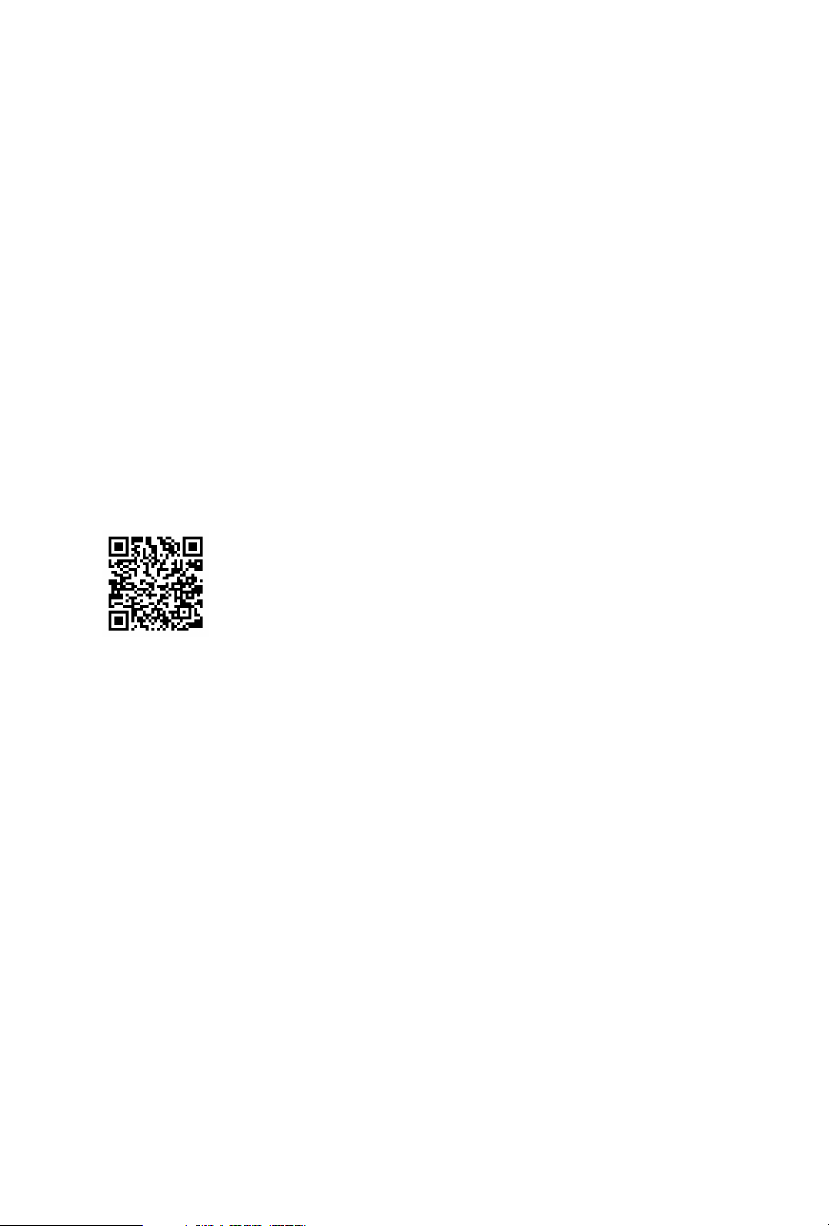
Contact Information
If you need to contact ASRock or want to know more about ASRock, you’re
welcome to visit ASRock’s website at http://ww w.asrock.com; or you may contact
your dealer for further information. For technical questions, please submit a
support request form at https://event.asrock.com/tsd.asp
ASRock Incorporation
e-mail: info@asrock.com.tw
ASRock EUROPE B.V.
e-mail: sales@asrock.nl
ASRock America, Inc.
e-mail: sales@asrockamerica.com
Page 3
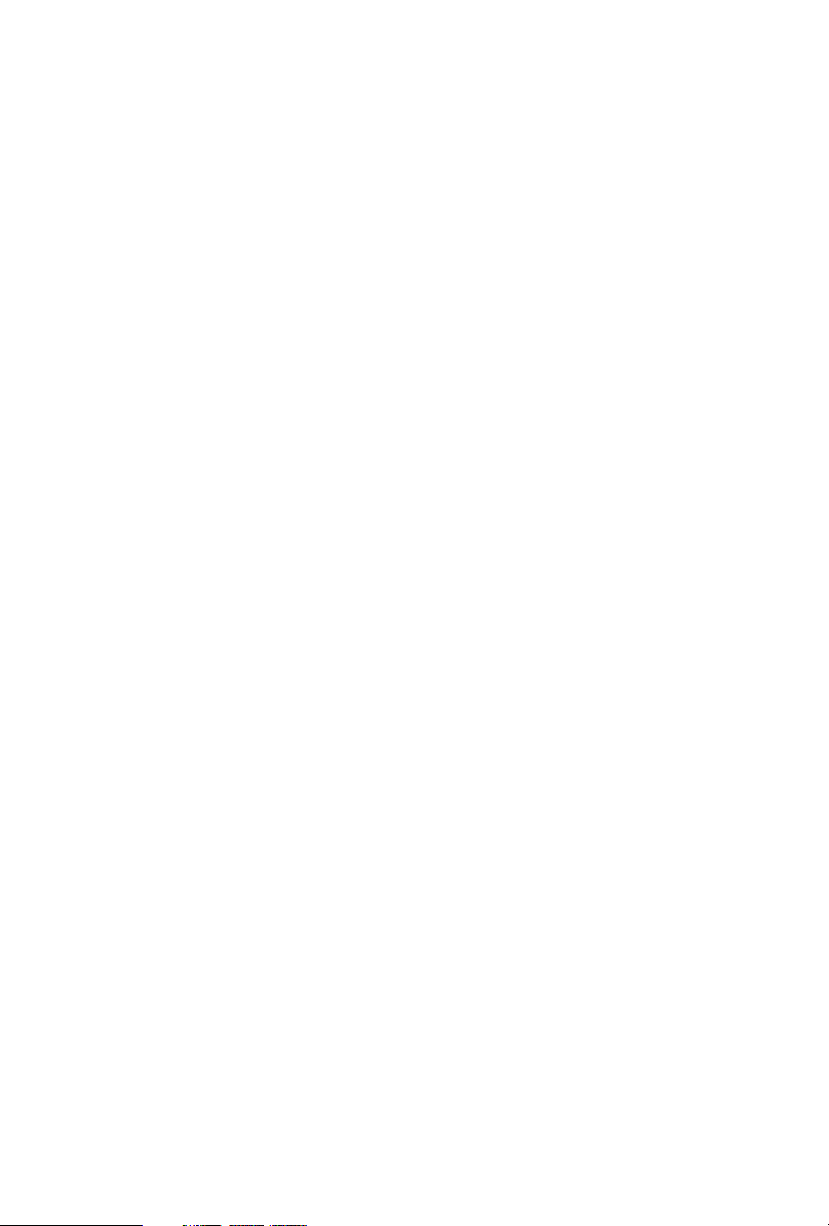
Contents
Chapter 1 Introduction 1
1.1 Package Contents 1
1.2 Specications 2
1.3 Motherboard Layout 6
1.4 I/O Panel 8
Chapter 2 Installation 9
2.1 Installing the CPU 10
2.2 Installing the CPU Fan and Heatsink 13
2.3 Installing Memory Modules (DIMM) 14
2.4 Expansion Slots (PCIe Slots) 16
2.5 Jumpers Setup 17
2.6 Onboard Headers and Connectors 18
2.7 Post Status Checker 24
2.8 CrossFireXTM and Quad CrossFireXTM Operation Guide 25
2.8.1 Installing Two CrossFireXTM-Ready Graphics Cards 25
2.8.2 Driver Installation and Setup 27
2.9 M.2 WiFi/BT PCIe WiFi Module Installation Guide 28
2.10 M.2_SSD (NGFF) Module Installation Guide (M2_1) 30
2.11 M.2_SSD (NGFF) Module Installation Guide (M2_2) 33
Chapter 3 Software and Utilities Operation 37
3.1 Installing Drivers 37
3.2 ASRock Motherboard Utility (A-Tuning) 38
Page 4
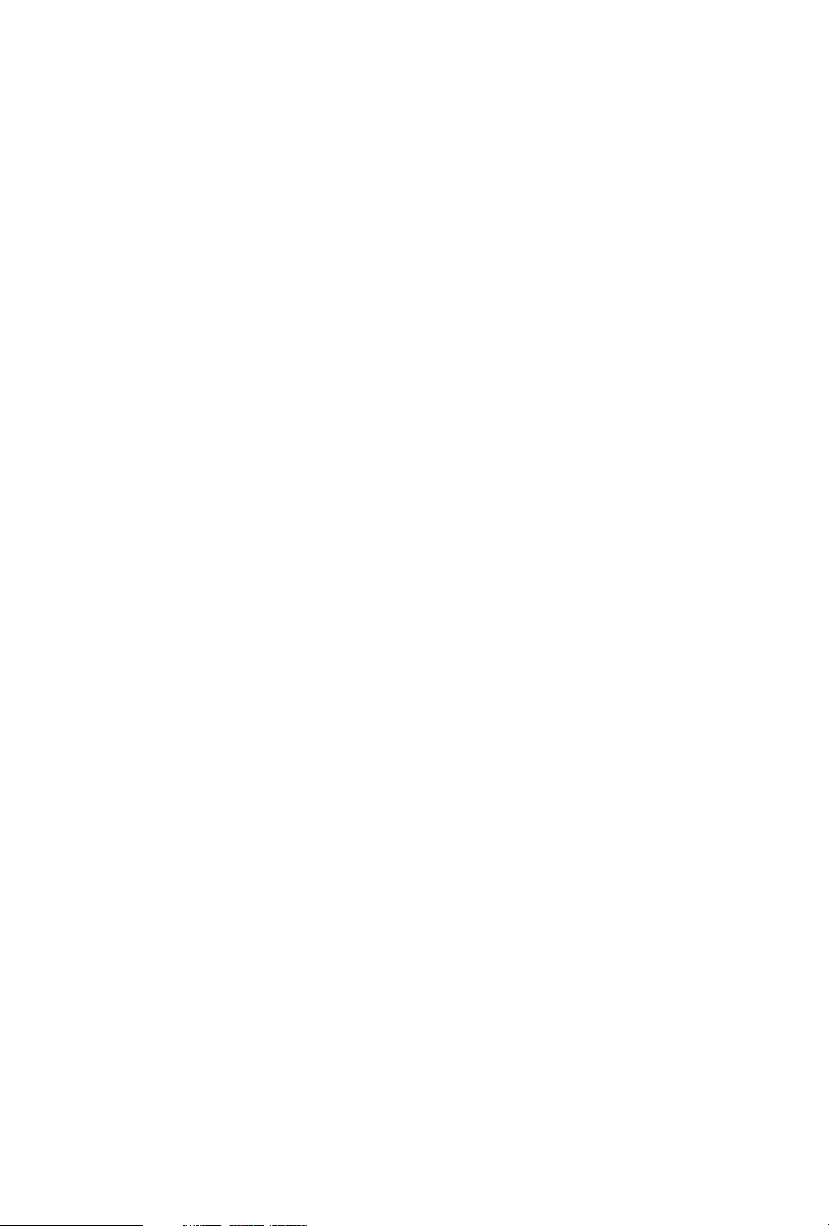
3.2.1 Installing ASRock Motherboard Utility (A-Tuning) 38
3.2.2 Using ASRock Motherboard Utility (A-Tuning) 38
3.3 ASRock Live Update & APP Shop 41
3.3.1 UI Overview 41
3.3.2 Apps 42
3.3.3 BIOS & Drivers 45
3.3.4 Setting 46
3.4 Nahimic Audio 47
3.5 ASRock Polychrome SYNC 48
Chapter 4 UEFI SETUP UTILITY 51
4.1 Introduction 51
4.2 EZ Mode 52
4.3 Advanced Mode 53
4.3.1 UEFI Menu Bar 53
4.3.2 Navigation Keys 54
4.4 Main Screen 55
4.5 OC Tweaker Screen 56
4.6 Advanced Screen 71
4.6.1 CPU Conguration 72
4.6.2 Chipset Conguration 75
4.6.3 Storage Conguration 78
4.6.4 Intel(R) Thunderbolt 79
4.6.5 ACPI Conguration 80
4.6.6 USB Conguration 81
Page 5
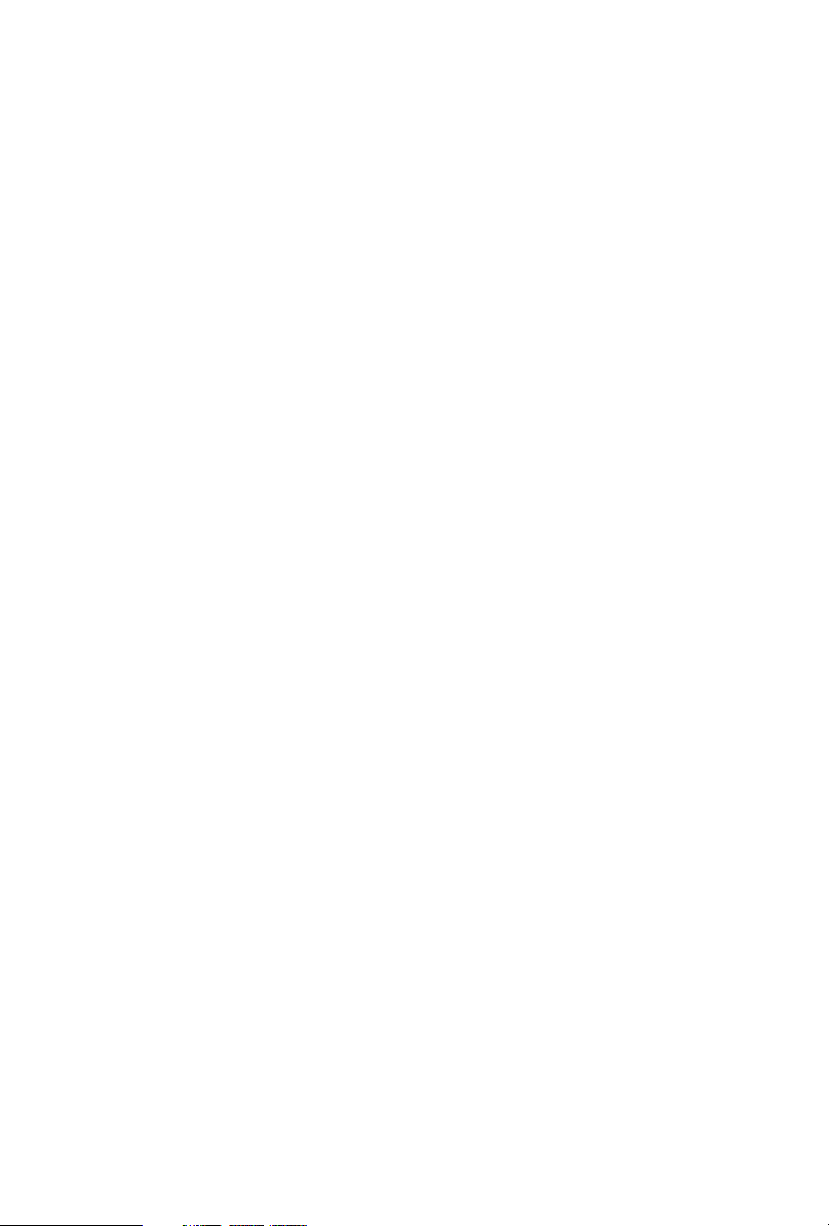
4.6.7 Trusted Computing 82
4.7 Tools 84
4.8 Hardware Health Event Monitoring Screen 86
4.9 Security Screen 90
4.10 Boot Screen 91
4.11 Exit Screen 94
Page 6
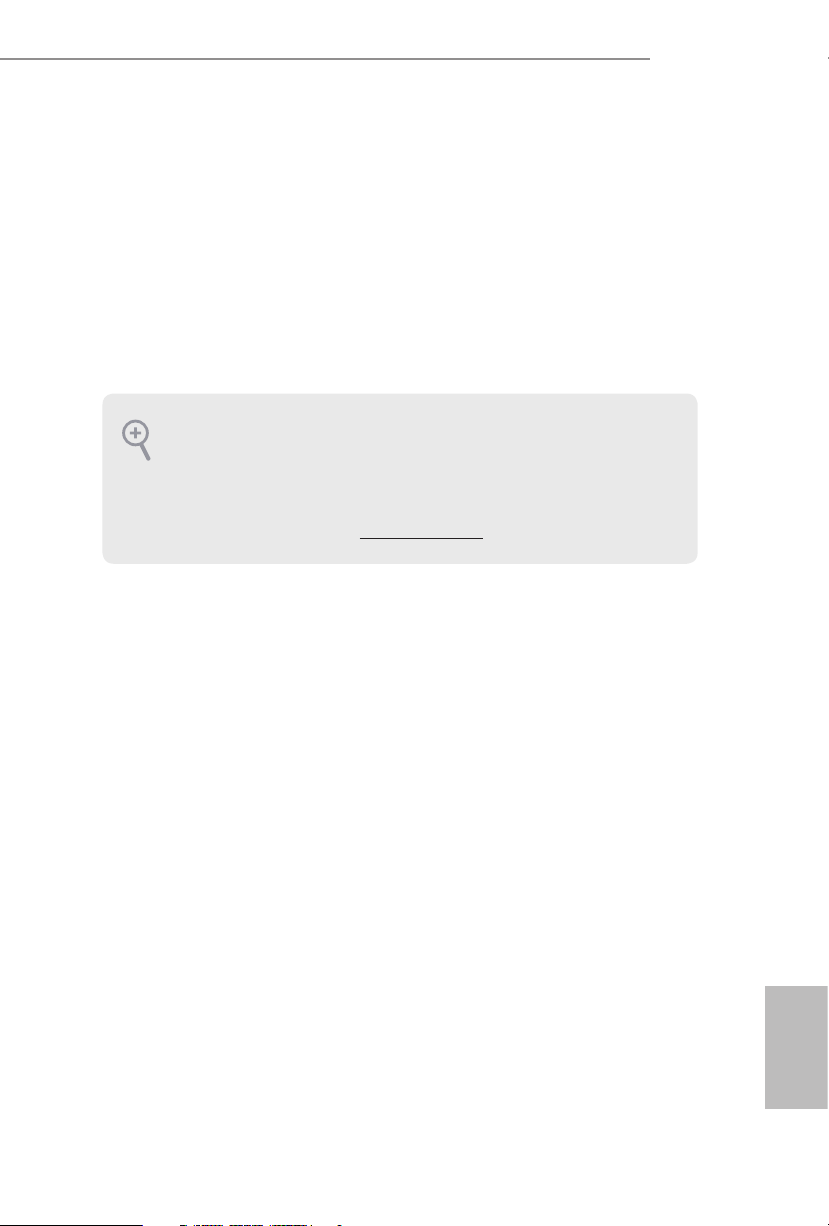
Chapter 1 Introduction
ank you for purchasing ASRock H670M Pro RS motherboard, a reliable
motherboard produced under ASRock ’s consistently stringent quality control.
It delivers excellent performance with robust design conforming to ASRock’s
commitment to quality and endurance.
In this documentation, Chapter 1 and 2 contains the introduction of the
motherboard and step-by-step installation guides. Chapter 3 contains the operation
guide of the soware and utilities. Chapter 4 contains the conguration guide of
the BIOS setup.
Becau se the motherboard specications and the BIOS soware might be updated, the
content of this documentation will be subject to change without notice. In case any
modications of this doc umentation occur, the update d version will be availabl e on
ASRock’s website without further notice. If you require technical support related to
this motherboard, plea se visit our website for specic information about the model
you are using. You may nd the latest VGA cards and CPU support list on ASRo ck’s
website a s well. ASRock website http://www.asrock.com.
1.1 Package Contents
ASRock H670M Pro RS Motherboard (Micro ATX Form Factor)
•
ASRock H670M Pro RS Quick Installation Guide
•
ASRock H670M Pro RS Support CD
•
2 x Serial ATA (SATA) Data Cables (Optiona l)
•
3 x Screws for M.2 Sockets (Optional)
•
1 x Stando for M.2 Socket (Optional)
•
1 x I/O Panel Shield
•
H670M Pro RS
English
1
Page 7
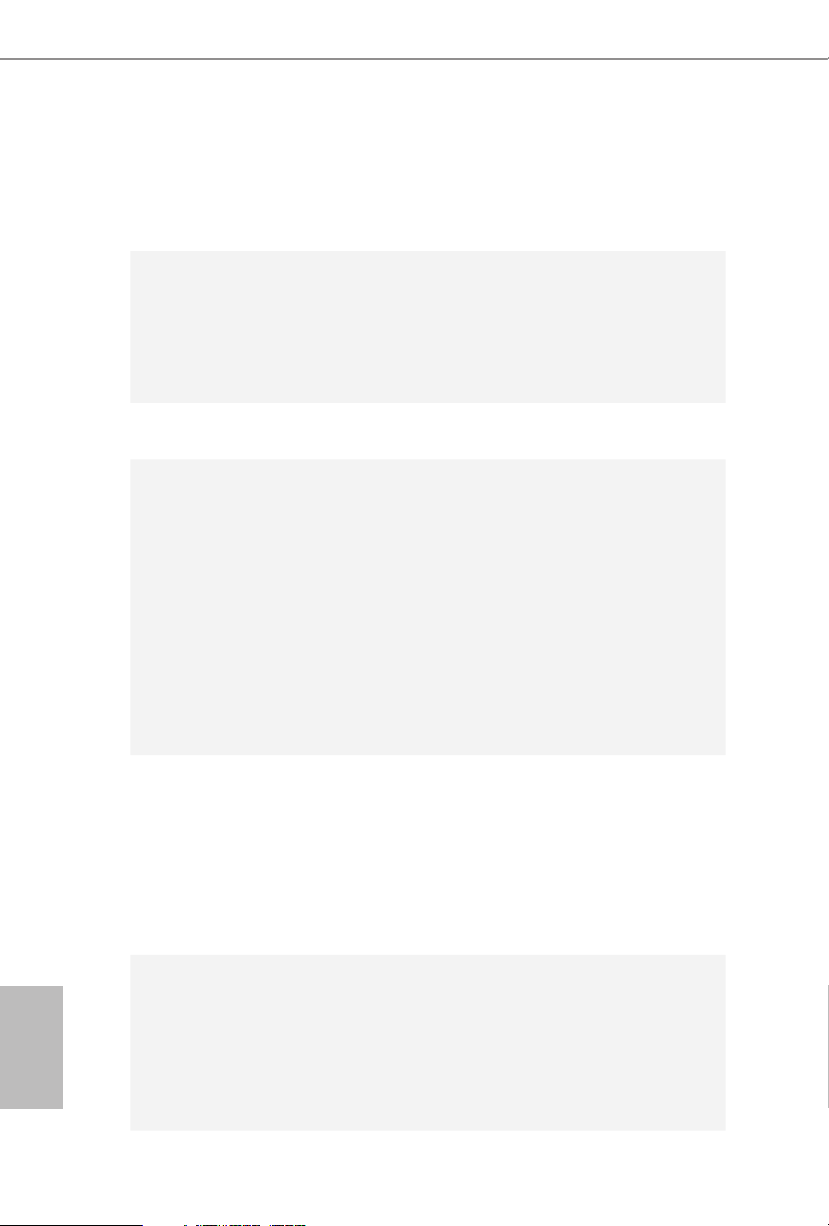
1.2 Specications
Platform
CPU
Chipset
Memory
* Supports DDR4 3200 natively.
* Please refer to Memory Support List on ASRock's website for
more information. (http://www.asrock.com/)
Micro ATX Form Factor
•
Solid Capacitor design
•
Supports 12th Gen Intel® CoreTM Processors (LGA1700)
•
Digi Power design
•
7 Power Phase design
•
Supports Intel® Hybrid Technology
•
Supports Intel® Turbo Boost Max 3.0 Technology
•
Intel® H670
•
Dual Channel DDR4 Memory Technology
•
4 x DDR4 DIMM Slots
•
Supports DDR4 non-ECC, un-buered memory up to
•
5333+(OC)*
Supports ECC UDIMM memory modules (operate in non-
•
ECC mode)
Max. capacity of system memor y: 128GB
•
Supports Intel® Extreme Memory Prole (XMP) 2.0
•
English
2
Expansion
Slot
Graphics
2 x PCIe x16 Slots (PCIE1/PCIE3: single at Gen4x16 (PCIE1);
•
dual at Gen4x16 (PCIE1) / Gen3x4 (PCIE3))*
* Supports NVMe SSD as boot disks
1 x PCIe Gen3x1 Slot
•
Supports AMD Quad CrossFireXTM and CrossFireXTM
•
1 x M.2 Socket (Key E), supports type 2230 WiFi/BT PCIe
•
WiFi module
Intel® UHD Graphics Built-in Visuals and the VGA outputs
•
can be supported only with processors which are GPU
integrated.
Intel® Xe Graphics Architecture (Gen 12)
•
Dual graphics output: support HDMI and DisplayPort 1.4
•
ports by independent display controllers
Page 8
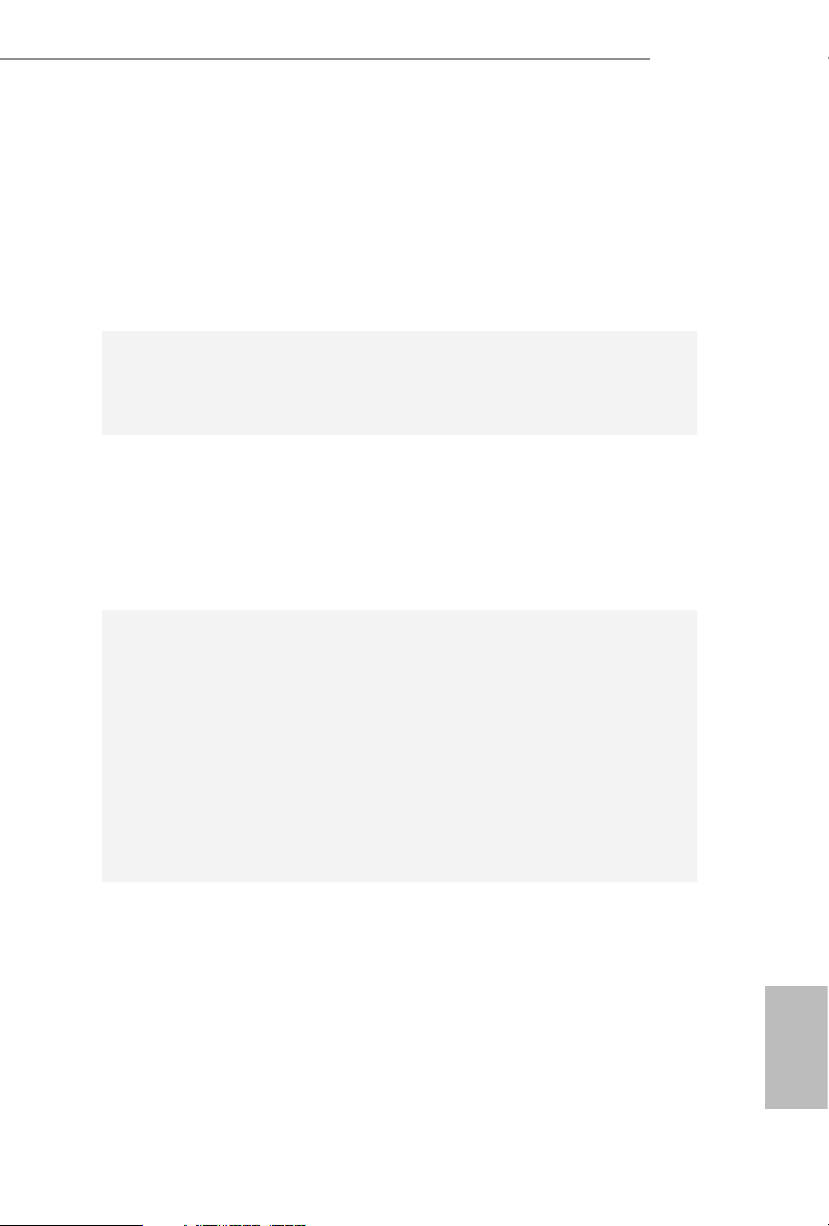
Audio
LAN
Rear Panel
I/O
Supports HDMI 2.1 TMDS Compatible with max. resolution
•
up to 4K x 2K (4096x2160) @ 60Hz
Supports DisplayPort 1.4 with DSC (compressed) max.
•
resolution up to 8K (7680x4320) @ 60Hz / 5K (5120x3200) @
120Hz
Supports HDCP 2.3 with HDMI 2.1 TMDS Compatible and
•
DisplayPort 1.4 Ports
7.1 CH HD Audio (Realtek ALC897 Audio Codec)
•
Supports Surge Protection
•
Nahimic Audio
•
Gigabit LAN 10/100/1000 Mb/s
•
Giga PHY Intel® I219V
•
Supports Wake-On-LAN
•
Supports Lightning/ESD Protection
•
Supports Energy Ecient Ethernet 802.3az
•
Supports UEFI PXE
•
3 x Antenna Mounting Points
•
1 x HDMI Port
•
1 x DisplayPort 1.4
•
2 x USB 3.2 Gen2 Ports (10 Gb/s) (ReDriver) (Supports ESD
•
Protection)
4 x USB 3.2 Gen1 Ports (ASMedia ASM1074 hub) (Supports
•
ESD Protection)
1 x RJ-45 LAN Port with LED (ACT/LINK LED and SPEED
•
LED)
HD Audio Jacks: Line in / Front Speaker / Microphone
•
H670M Pro RS
Storage
4 x SATA3 6.0 Gb/s Connectors
•
1 x Hyper M.2 Socket (M2_1, Key M), supports type
•
2242/2280 PCIe Gen4x4 (64 Gb/s) mode*
1 x Hyper M.2 Socket (M2_2, Key M), supports ty pe 2280
•
SATA3 6.0 Gb/s & PCIe Gen4x4 (64 Gb/s) modes*
* Supports Intel® OptaneTM Technology (M2 _2 only)
* Supports Intel® Volume Management Device (VMD)
* Supports NVMe SSD as boot disks
* Supports ASRock U.2 Kit
English
3
Page 9
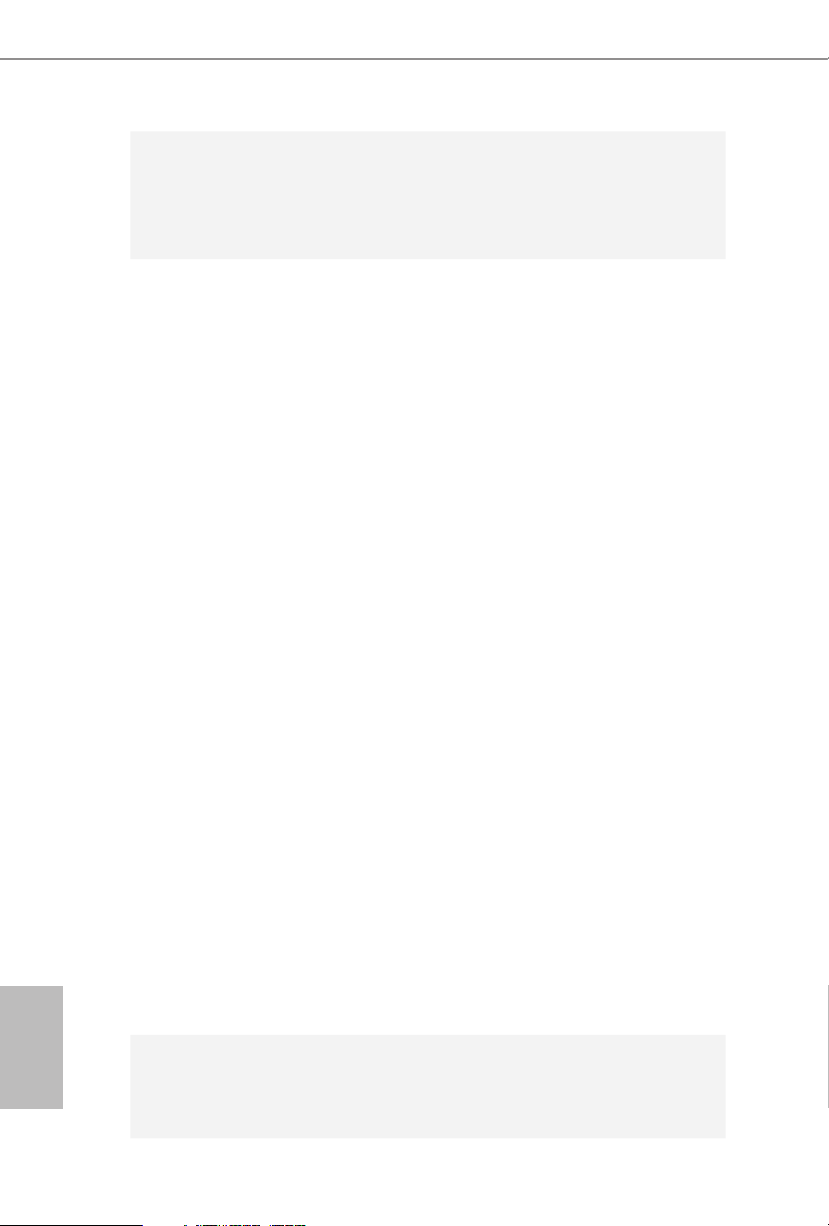
English
RAID
Connector
Supports RAID 0, RAID 1, RAID 5 and RAID 10 for SATA
•
storage devices
Supports RAID 0, RAID 1 and RAID 5 for M.2 NVMe
•
storage devices
1 x SPI TPM Header
•
1 x Chassis Intrusion and Speaker Header
•
1 x RGB LED Header
•
* Supports in total up to 12V/3A, 36W LED Strip
3 x Addressable LED Headers
•
* Support in total up to 5V/3A, 15W LED Strip
1 x CPU Fan Connector (4-pin)
•
* e CPU Fan Connector supports the CPU fan of maximum
1A (12W) fan power.
1 x CPU/Water Pump Fan Connector (4-pin) (Smart Fan
•
Speed Control)
* e CPU/Water Pump Fan supports the water cooler fan of
maximum 2A (24W) fan power.
4 x Chassis/Water Pump Fan Connectors (4-pin) (Smart Fan
•
Speed Control)
* e Chassis/Water Pump Fan supports the water cooler fan of
maximum 2A (24W) fan power.
* CPU_FAN2/WP and CHA_FAN1~4/WP can auto detect if
3-pin or 4-pin fan is in use.
1 x 24 pin ATX Power Connector
•
1 x 8 pin 12V Power Connector (Hi-Density Power Connec-
•
tor)
1 x 4 pin 12V Power Connector (Hi-Density Power Connec-
•
tor)
1 x Front Panel Audio Connector
•
1 x underbolt AIC Connector (5-pin) (Supports ASRock
•
underbolt 4 AIC Card)
2 x USB 2.0 Headers (Support 4 USB 2.0 ports) (Supports
•
ESD Protection)
2 x USB 3.2 Gen1 Headers (Support 4 USB 3.2 Gen1 ports)
•
(Supports ESD Protection)
AMI UEFI Legal BIOS with multilingual GUI support
BIOS
Feature
•
ACPI 6.0 Compliant wake up events
•
SMBIOS 2.7 Support
•
4
Page 10
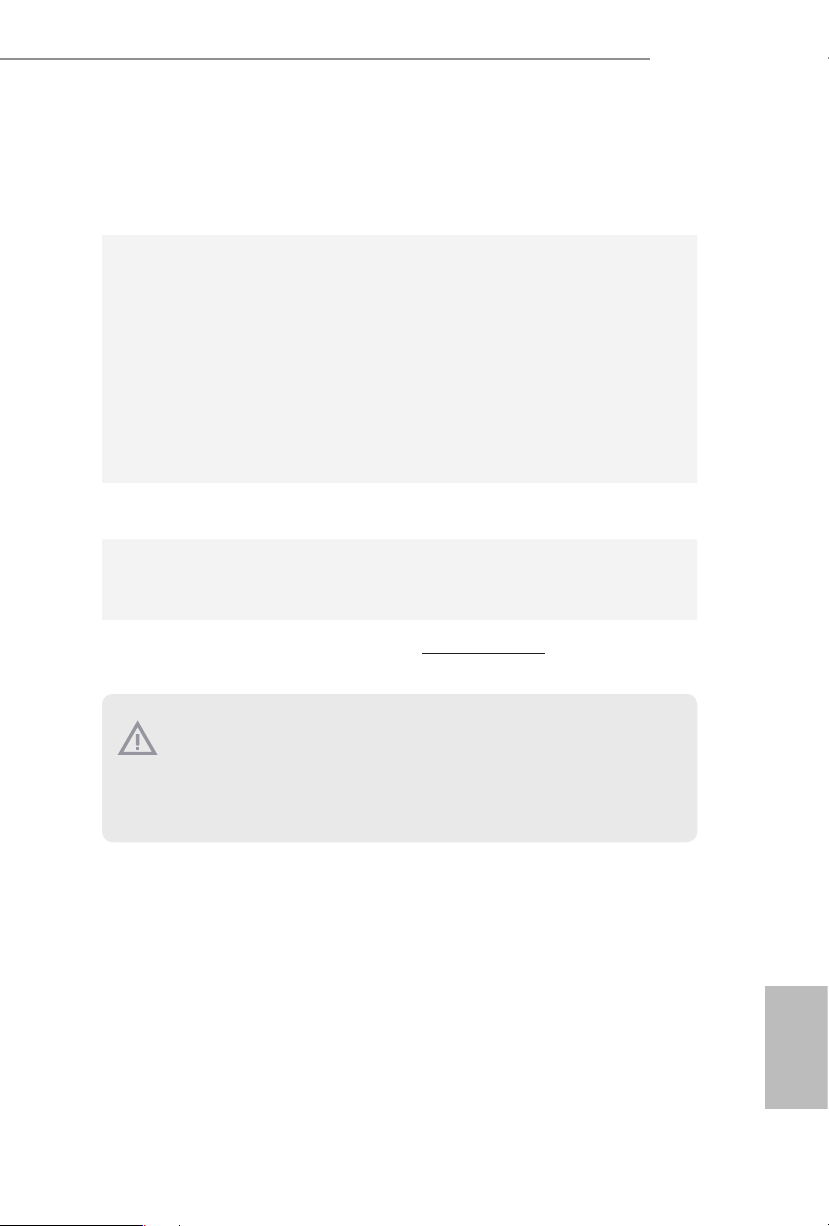
Hardware
Monitor
OS
Certications
CPU Core/Cache, CPU GT, DRAM, VCCIN AUX, +1.05V
•
PROC, +1.8V PROC, +0.82V PCH, +1.05V PCH Voltage
Multi-adjustment
Fan Tachometer: CPU, CPU/Water Pump, Chassis/Water
•
Pump Fans
Quiet Fan (Auto adjust chassis fan speed by CPU tempera-
•
ture): CPU, CPU/Water Pump, Chassis/Water Pump Fans
Fan Multi-Speed Control: CPU, CPU/Water Pump, Chassis/
•
Water Pump Fans
CASE OPEN detection
•
Voltage monitoring: CPU Vcore, DRAM, VCCIN AUX,
•
+1.05V PROC, +1.05V PCH, +0.82V PCH, +12V, +5V, +3.3V
Microso® Windows® 11 / 10 64-bit
•
FCC, CE
•
ErP/EuP ready (ErP/EuP ready power supply is required)
•
H670M Pro RS
* For detailed product information, plea se visit our webs ite: http://ww w.asrock.com
Please realize that there is a certain risk involved w ith overclocking, including
adjusting the setting in the BIOS, applying Untied Overclocking Technology, or u sing
third-party ove rclocking tools. Overclocking may aect your syste m’s stability, or
even cause damage to the component s and devices of your system. It should be done
at your own risk an d expense. We are not re sponsible for possibl e damage cause d by
overclocking.
English
5
Page 11
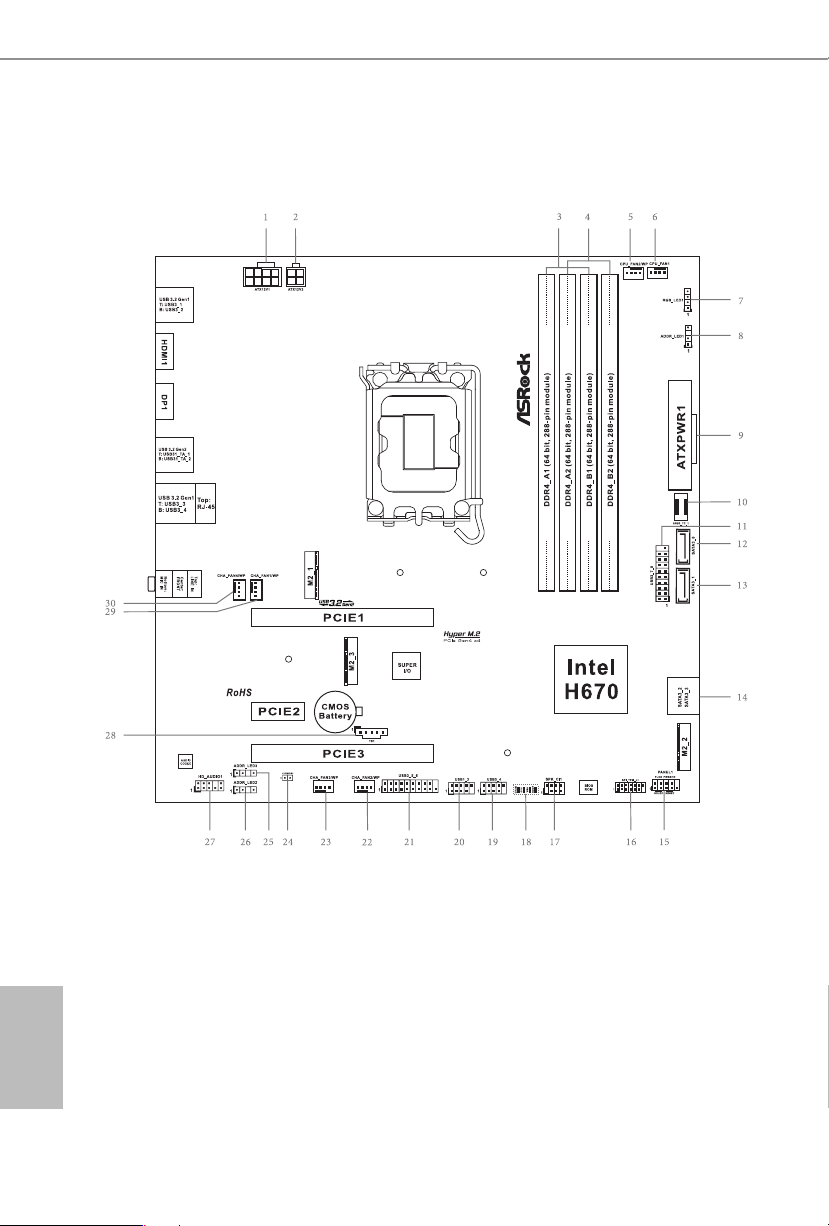
1.3 Motherboard Layout
English
6
Page 12
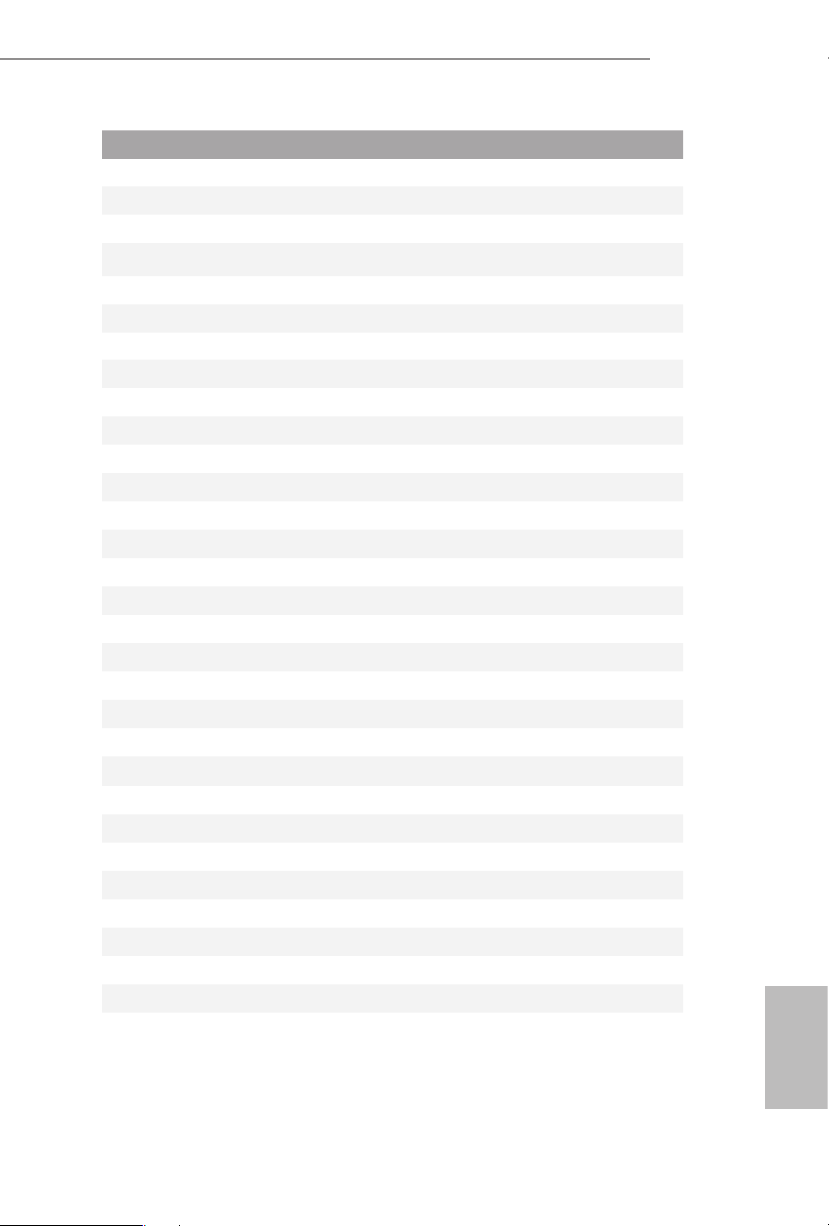
No. Description
1 ATX 12V Power Connector (ATX12V1)
2 ATX 12V Power Connector (ATX12V2)
3 2 x 288-pin DDR4 DIMM Slots (DDR4_A1, DDR4_B1)
4 2 x 288-pin DDR4 DIMM Slots (DDR4_A2, DDR4_B2)
5 CPU/Water Pump Fan Connector (CPU_FAN2/WP)
6 CPU Fan Connector (CPU_FAN1)
7 RGB LED Header (RGB_LED1)
8 Addressable LED Header (ADDR_LED1)
9 ATX Power Connector (ATXPWR1)
10 Front Panel Type C USB 3.2 Gen1 Header (USB3_TC_1)
11 USB 3.2 Gen1 Header (USB3_7_8)
12 SATA3 Connector (SATA3_0)
13 SATA3 Connector (SATA3_1)
14 SATA3 Connector (SATA3_2) (Upper), SATA3 Connector (SATA3_3) (Lower)
15 System Panel Header (PANEL1)
16 SPI TPM Header (SPI_TPM_J1)
17 Chassis Intrusion and Speaker Header (SPK_CI1)
18 Post Status Checker (PSC)
19 USB 2.0 Header (USB3_4)
20 USB 2.0 Header (USB1_2)
21 USB 3.2 Gen1 Header (USB3_5_6)
22 Chassis/Water Pump Fan Connector (CHA_FAN2/WP)
23 Chassis/Water Pump Fan Connector (CHA_FAN3/WP)
24 Clear CMOS Jumper (CLRMOS1)
25 Addressable LED Header (ADDR_LED3)
26 Addressable LED Header (ADDR_LED2)
27 Front Panel Audio Header (HD_AUDIO1)
28 5-pin underbolt AIC Connector (TB1)
29 Chassis/Water Pump Fan Connector (CHA_FAN1/WP)
30 Chassis/Water Pump Fan Connector (CHA_FAN4/WP)
H670M Pro RS
English
7
Page 13
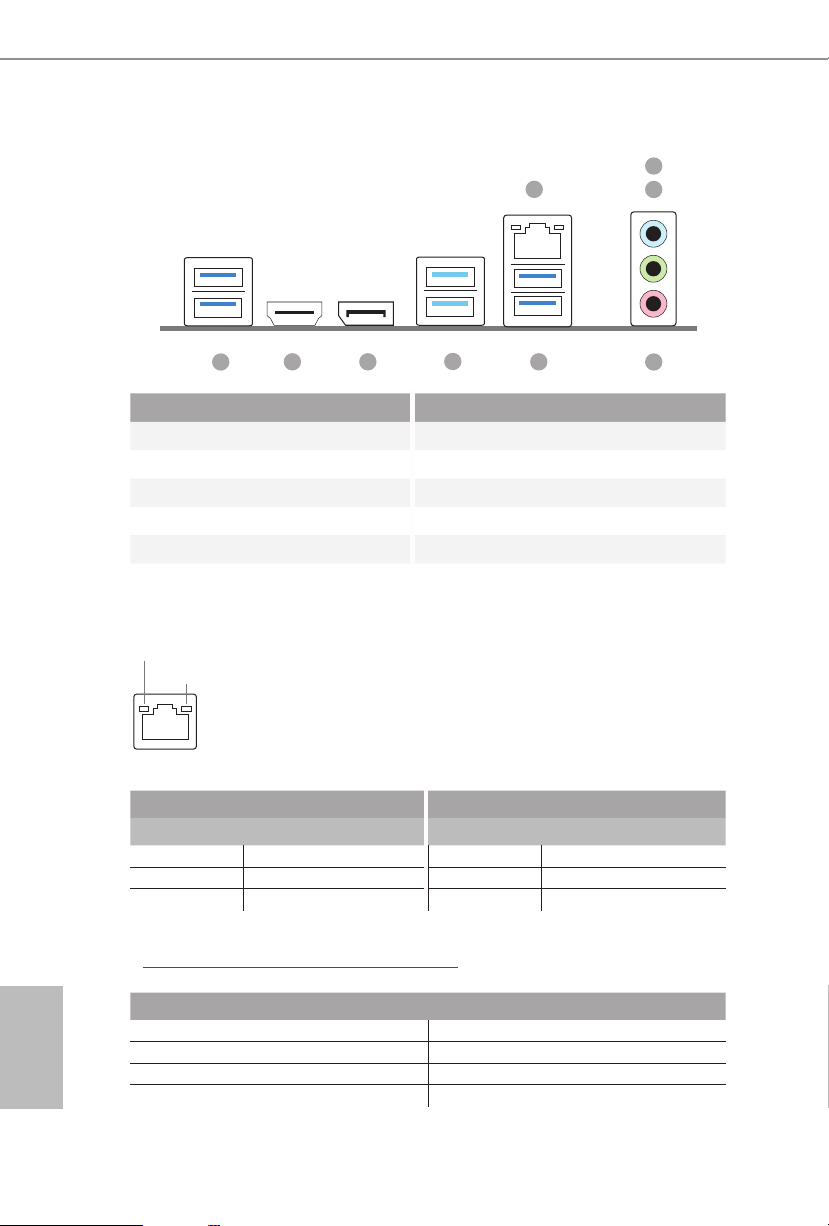
1.4 I/O Panel
2
1
3
9
8 5
7
6
4
No. Description No. Description
1 LAN RJ-45 Port* 6 USB 3.2 Gen2 Ports (USB31_TA_1_2)
2 Line In (Light Blue)** 7 DisplayPort 1.4
3 Front Speaker (Lime)** 8 HDMI Port
4 Microphone (Pink)** 9 USB 3.2 Gen1 Ports (USB3_1_2)
5 USB 3.2 Gen1 Ports (USB3_3_4)
* ere are two LEDs on each LAN port. Please refer to the table below for the LA N port LED indic ations .
ACT/LINK L ED
SPEED LED
LAN Port
Activity / Link LED Speed LED
Status Description Status Description
O No Link O 10Mbps connection
Blinking Data Activity Orange 100Mbps connection
On Link Green 1Gbps connection
English
8
** Function of the Audio Port s in 7.1-chann el Conguration:
Port Function
Light Blue (Rear panel) Rear Speaker Out
Lime (Rear panel) Front Speaker Out
Pink (Rear panel) Central /Subwoofer Speaker Out
Lime (Front panel) Side Speaker Out
Page 14
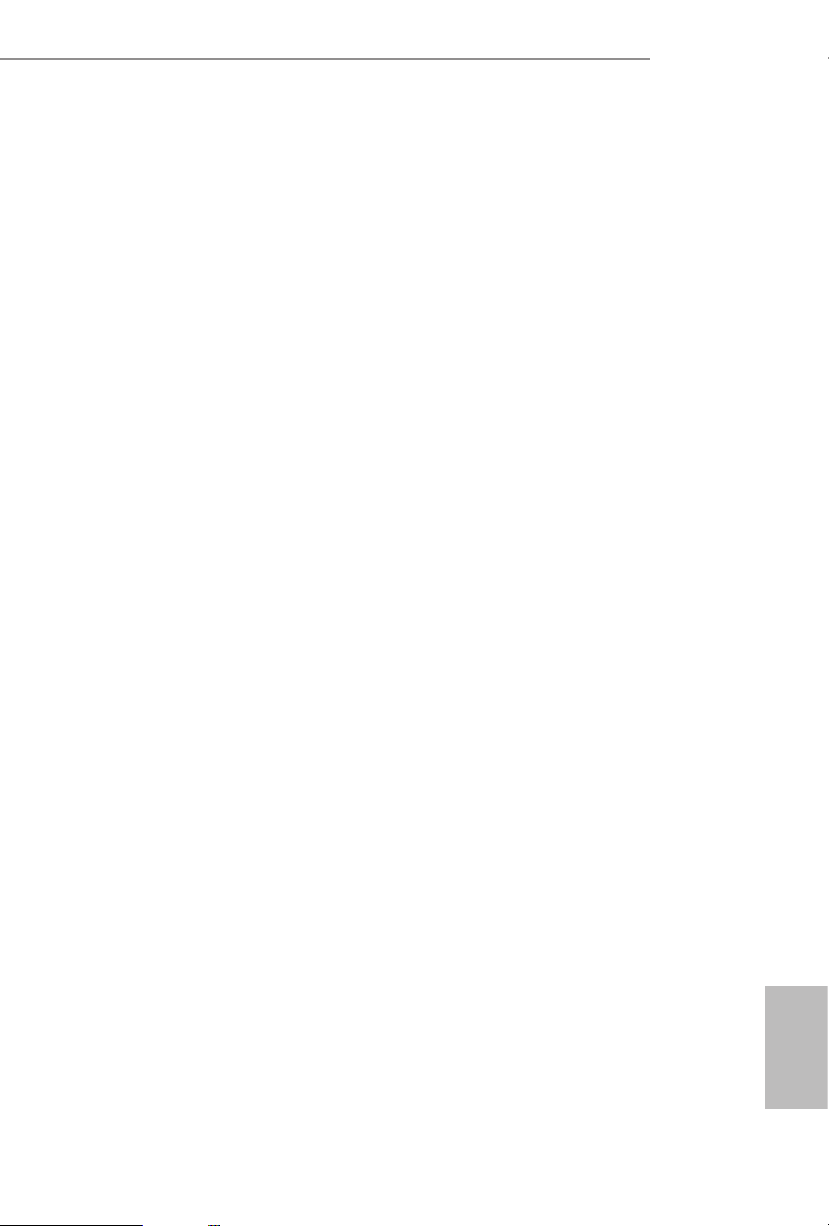
Chapter 2 Installation
is is a Micro ATX form factor motherboard. Before you install the motherboard,
study the conguration of your chassis to ensure that the motherboard ts into it.
Pre-installation Precautions
Take note of the following precautions before you install motherboard components
or change any motherboard settings.
Make sure to unplug the power cord before installing or removing the motherboard
•
components. Failure to do so may cause physical injuries and damages to motherboard
components.
In order to avoid damage from static electricity to the motherboard’s components,
•
NEVER place your motherboard directly on a carpet. Also remember to use a
grounded wrist strap or touch a safety grounded object before you handle the
components.
Hold components by the edges and do not touch the ICs.
•
Whenever you uninstall any components, place them on a grounded anti-static pad or
•
in the bag that comes with the components.
When placing screws to secure the motherboard to the chassis, please do not over-
•
tighten the screws! Doing so may damage the motherboard.
H670M Pro RS
English
9
Page 15
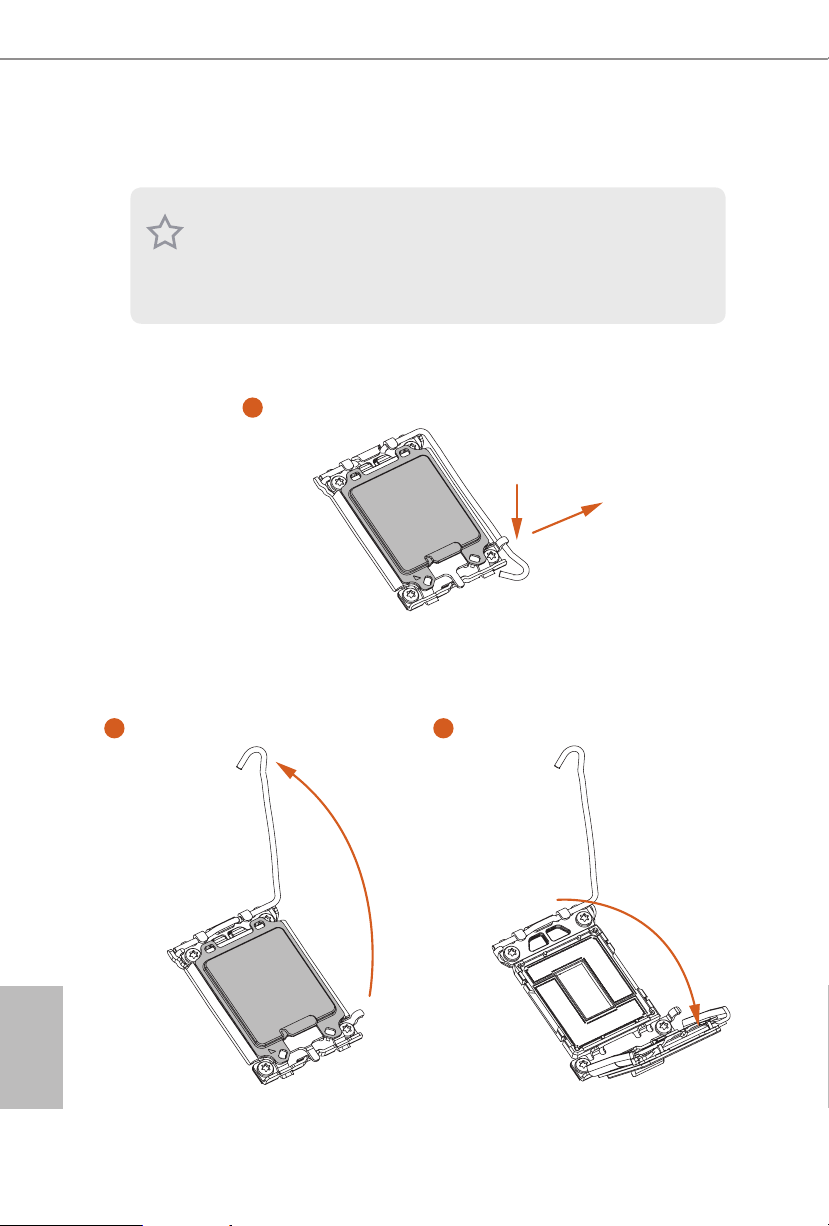
2.1 Installing the CPU
1. Before you inser t the 1700-Pin CPU into the socket, plea se check if the PnP ca p
is on the socket, if the CPU surface is unclean , or if there are any bent pins in the
socket. Do not force to insert the CPU into the socket if above situation is found.
Other wise, the CPU wil l be seriously damaged.
2. Unplug all power cables before installing the CPU.
1
A
B
English
10
2 3
Page 16
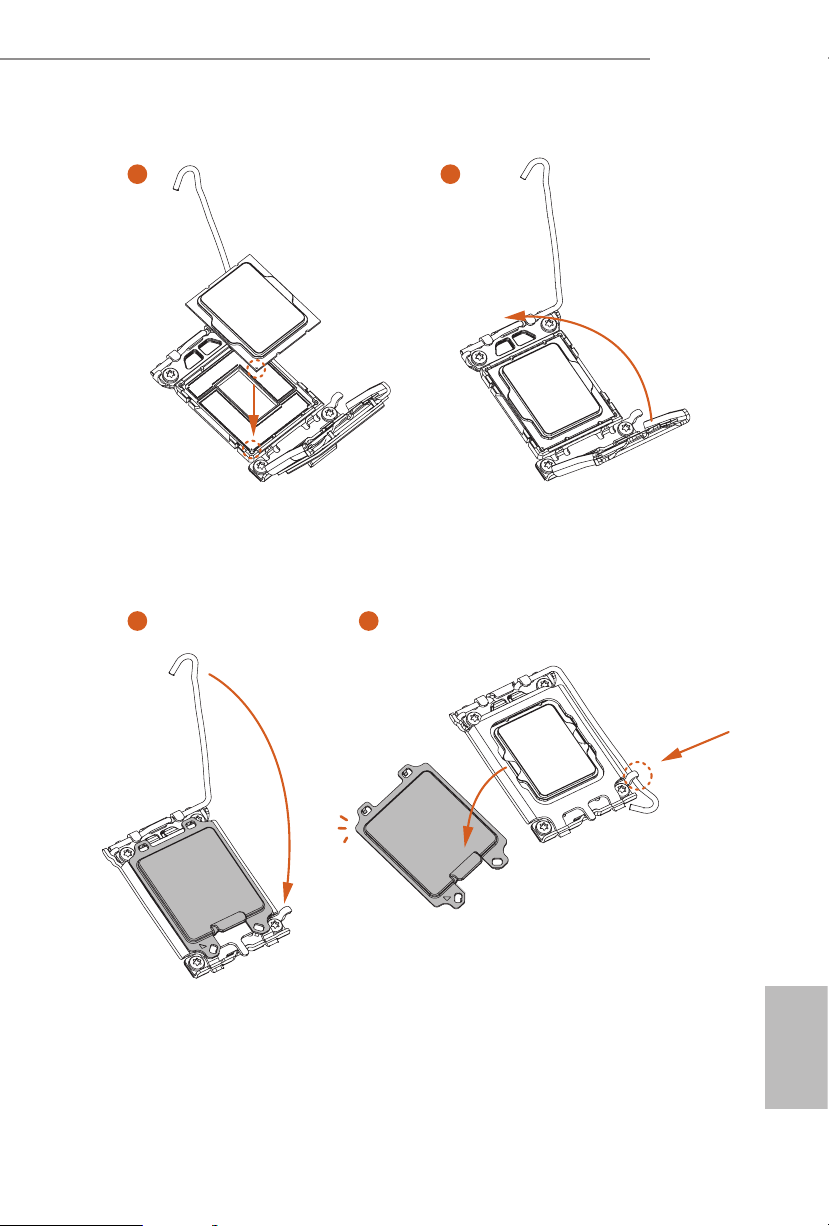
H670M Pro RS
4
76
5
11
English
Page 17
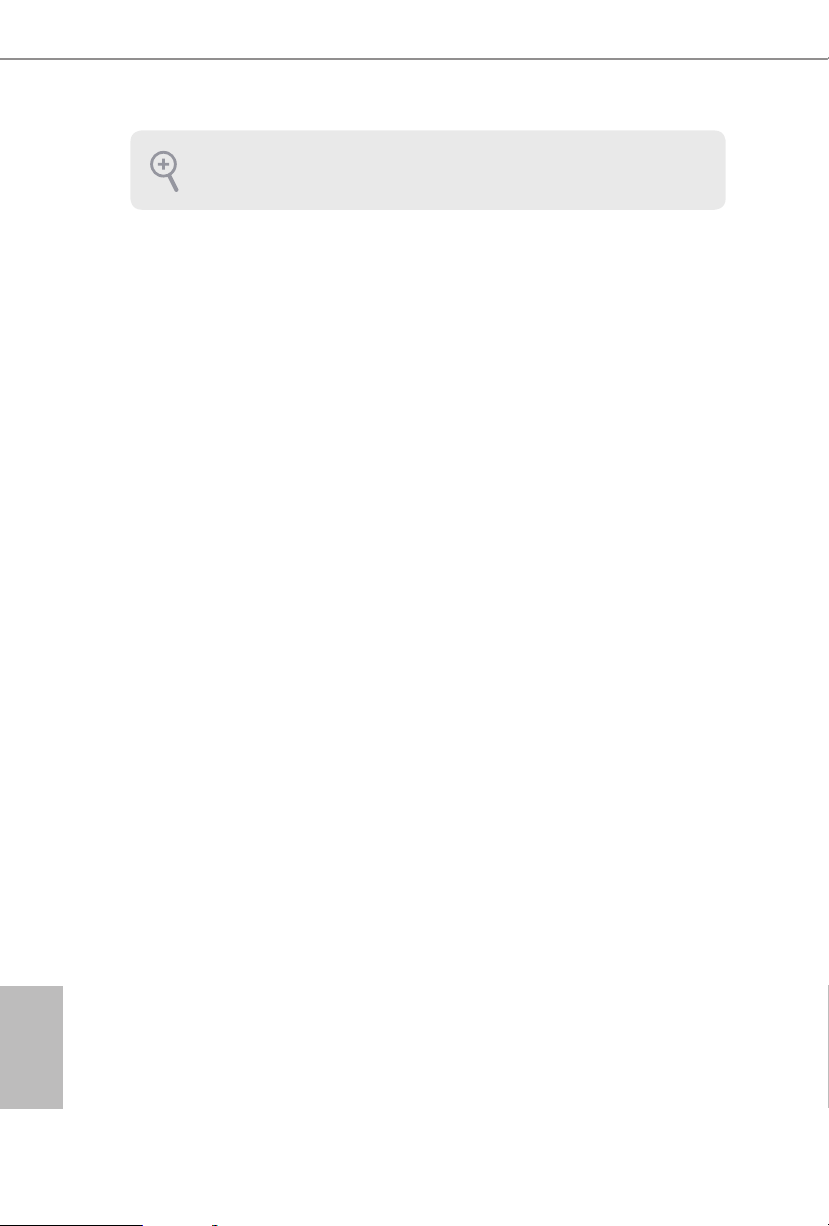
Please save and replace the cover if the proces sor is removed. e cover mu st be
placed if you wish to return the mothe rboard for aer ser vice.
English
12
Page 18
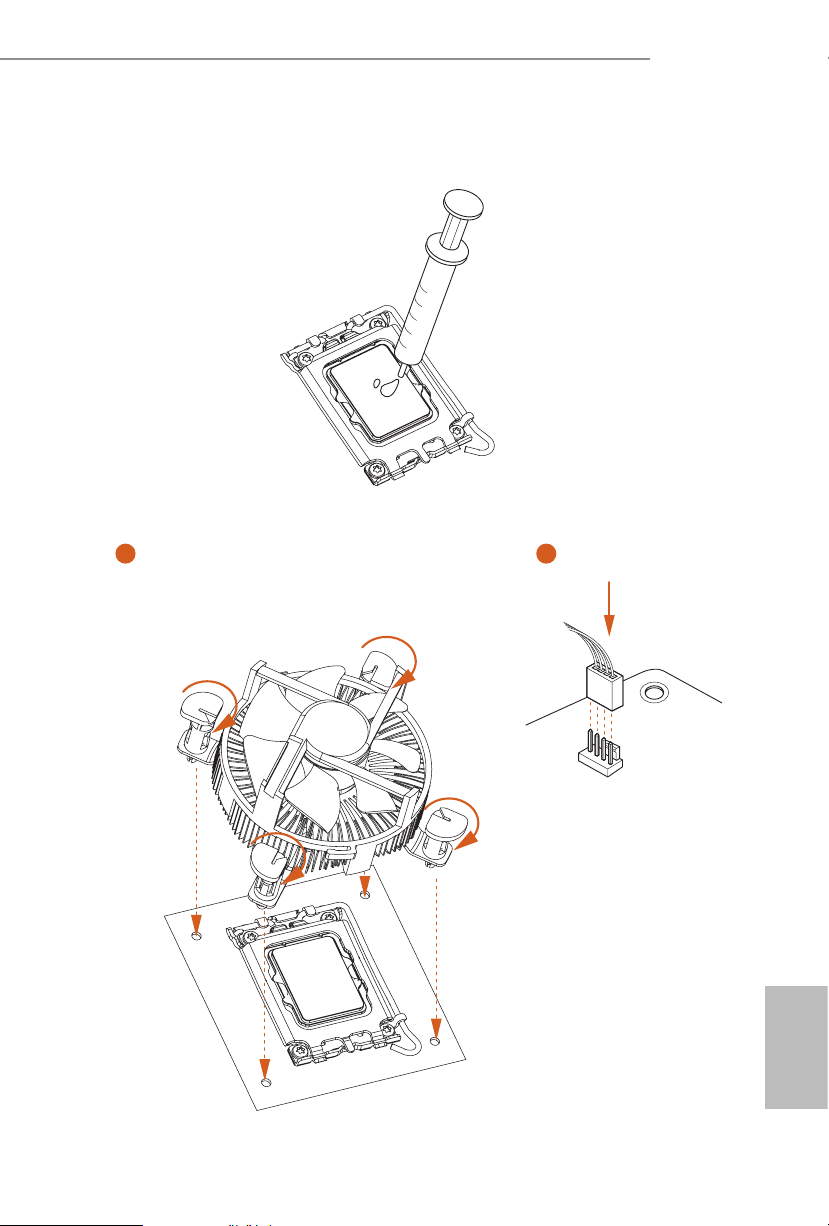
2.2 Installing the CPU Fan and Heatsink
1 2
H670M Pro RS
CPU_FAN
English
13
Page 19

2.3 Installing Memory Modules (DIMM)
is motherboard provides four 288-pin DDR4 (Double Data Rate 4) DIMM slots,
and supports Dual Channel Memory Technology.
1. For dual channel conguration, you always need to install identical (the same
brand, speed, size and chip-type) DDR4 DIMM pairs.
2. It is unable to activate Dual C hannel Memory Technology with only one or three
memor y module installed.
3. It is not allowed to in stall a DDR, DDR2 or DDR 3 memory module into a DDR4
slot; otherwise, thi s motherboard and DIMM may be d amaged.
Dual Channel Memory Conguration
Priority DDR4_ A1 DDR4_ A2 DDR4_B1 DDR4_B2
1 Populated Populated
2 Populated Populated Populated Populated
e DIMM only ts in one correct orientation. It w ill cause per manent d amage to
the mothe rboard and the DIMM if you force the DIMM into the slot at incorrect
orientation.
English
14
Page 20
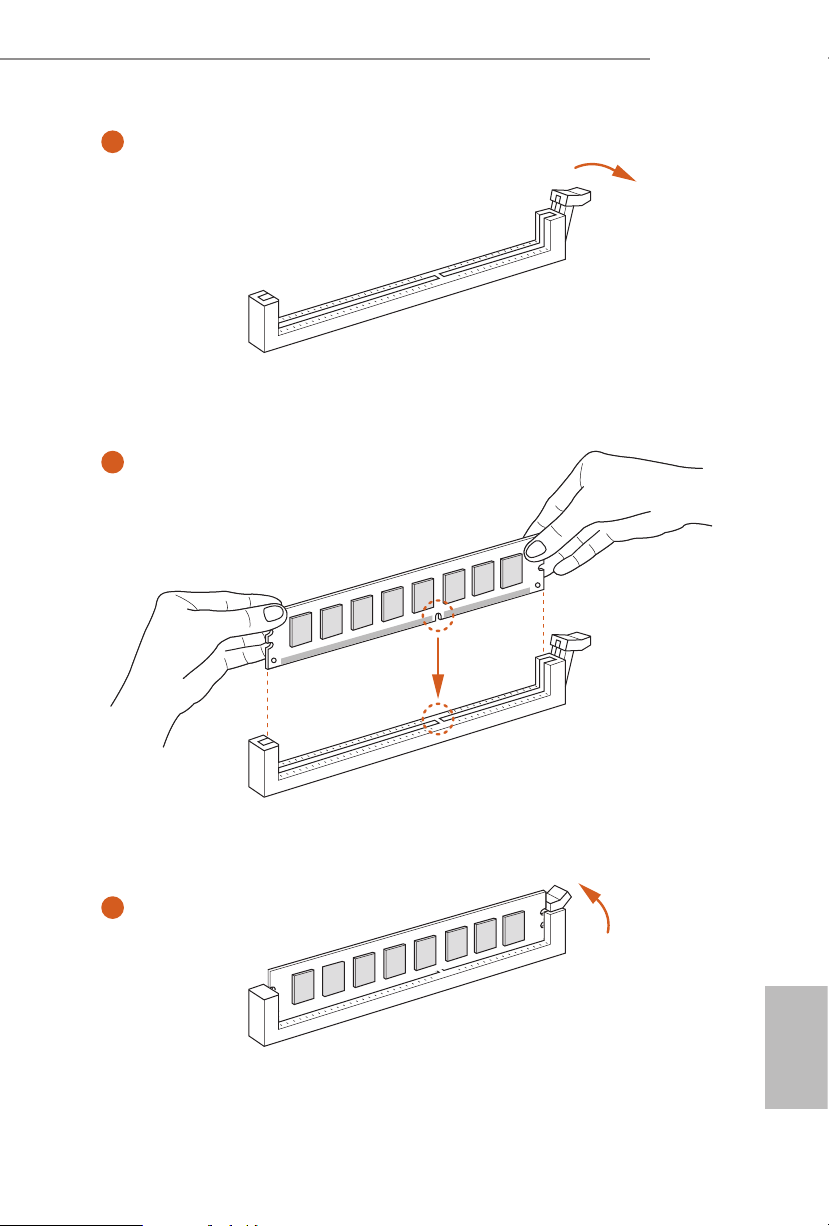
H670M Pro RS
1
2
3
English
15
Page 21
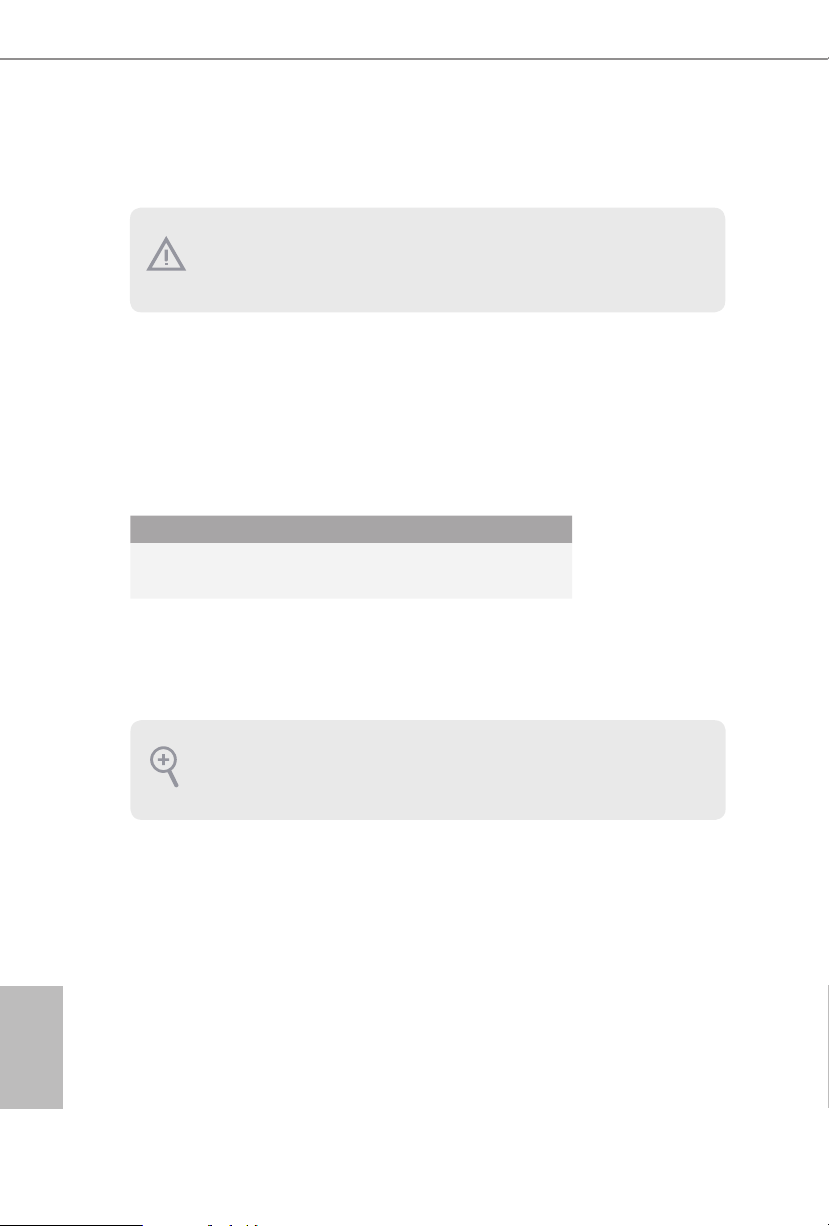
2.4 Expansion Slots (PCIe Slots)
ere are 3 PCIe slots on the motherboard.
Before installing an expansion card, please make sure that the power supply is
switched o or the power cord i s unplugged. Please read the document ation of the
expan sion card and mak e neces sary hardware settings for the card before you start
the installation.
PCIe slots:
PCIE1 (PCIe 4.0 x16 slot) is used for PCIe x16 lane width graphics cards.
PCIE2 (PCIe 3.0 x1 slot) is used for PCIe x1 lane width cards.
PCIE3 (PCIe 3.0 x16 slot) is used for PCIe x4 lane width graphics cards.
PCIe Slot Congurations
PCIE1 PCIE3
Single Graphics Card Gen4x16 N/A
English
16
Two Graphics Cards in
CrossFireXTM Mode
For a better ther mal environment , please connect a chassis fan to the mothe rboard’s
chassis fan connector (CHA_FAN1~4 /WP) when using multiple graphics cards.
Gen4x16 Gen3x4
Page 22
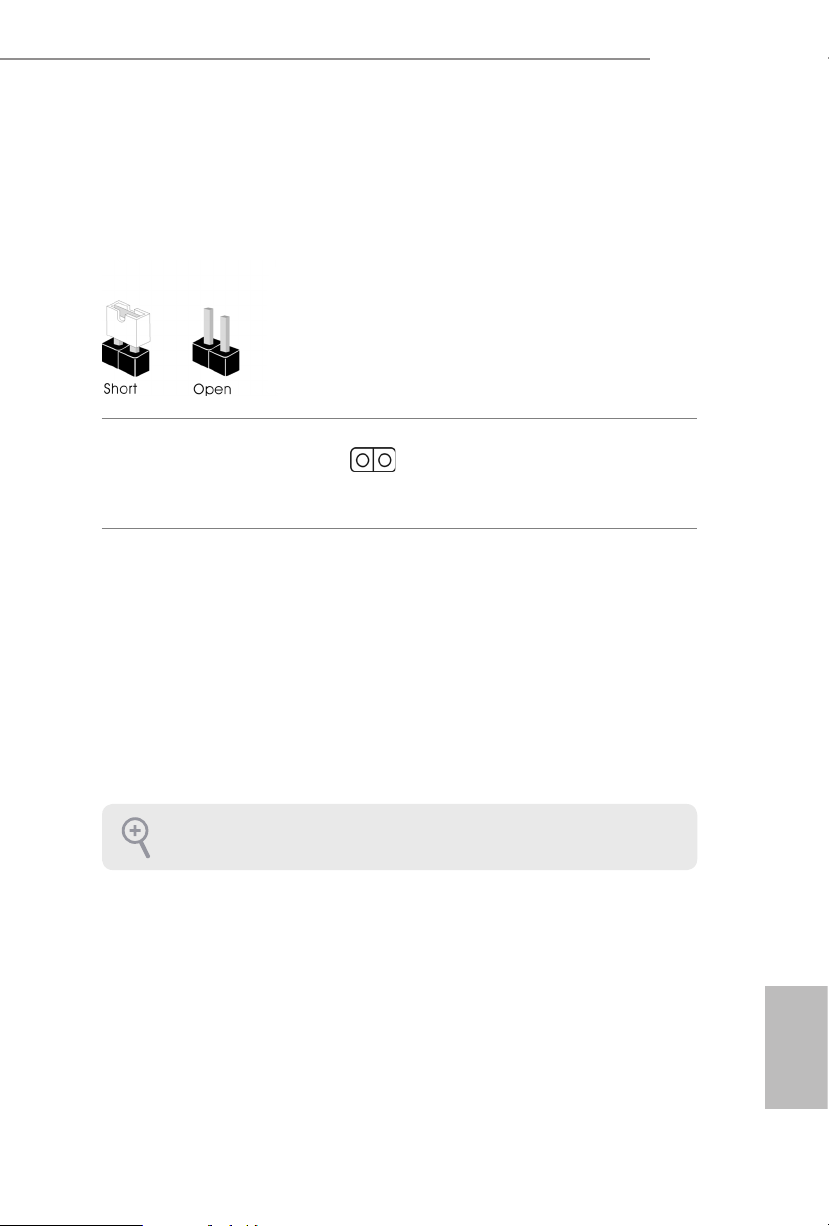
2.5 Jumpers Setup
e illustration shows how jumpers are setup. When the jumper cap is placed on
the pins, the jumper is “Short”. If no jumper cap is placed on the pins, the jumper is
“Open”.
Clear CMOS Jumper
(CLRMOS1)
(see p.6, No. 24)
CLRMOS1 allows you to clear the data in CMOS. To clear and reset the system
parameters to default setup, please turn o the computer and unplug the power
cord from the power supply. Aer waiting for 15 seconds, use a jumper cap to
short the pins on CLRMOS1 for 5 seconds. However, please do not clear the
CMOS right aer you update the BIOS. If you need to clear the CMOS when you
just nish updating the BIOS, you must boot up the system rst, and then shut it
down before you do the clear-CMOS action. Please be noted that the password,
date, time, and user default prole will be cleared only if the CMOS battery is
removed. Please remember toremove the jumper cap aer clearing the CMOS.
2-pin Jumper
H670M Pro RS
If you clear the CMOS, the case open may be detected. Plea se adjust the BIOS option
“Clear Status” to cl ear the record of pre vious chassis intrusion status.
English
17
Page 23

2.6 Onboard Headers and Connectors
Onboard headers and connectors are NOT jumpers. Do NOT place jumpe r caps over
these headers and conne ctors. Placing jumper caps over the headers and conn ectors
will cause per manent damage to the mothe rboard.
System Panel Header
(9-pin PANEL1)
(see p.6, No. 15)
PWRBTN (Power But ton):
Connec t to the power button on the chassis front panel. You may congure the way
to turn o your system using the power button.
RESET (Reset Button):
Connec t to the reset button on the chassis f ront panel. Pre ss the reset button to
restar t the computer if the computer freezes and fails to perform a normal restart.
PLED (Syste m Power LED):
Connec t to the power status indic ator on the chassis front panel. e LED is on when
the system is operating. e LED keeps blinking when the system is in S1/S3 sleep
state. e LED is o when the system is in S 4 sleep state or powered o (S5).
HDLED (Ha rd Drive Activity LED):
Connec t to the hard drive ac tivity L ED on the chassis front panel. e LED is on
when the hard drive i s reading or writing data.
e front panel design may dier by chassis. A front panel module mainly consists
of power button, reset but ton, power LED, hard drive activity LED, speaker and etc.
When connecting your chassis front panel module to this header, make sure the wire
assig nments and the pin assignments are matched correctly.
1
PLE D+
PLE D-
HDL ED-
HDL ED+
PWR BTN #
GND
RES ET#
GND
GND
Connect the power
button, reset button and
system status indicator on
the chassis to this header
according to the pin
assignments below. Note
the positive and negative
pins before connecting
the cables.
English
18
Chassis Intrusion and
Speaker Header
(7-pin SPK_CI1)
(see p.6, No. 17)
DUM MY
+5V
1
SIG NAL
SPE AKE R
DUM MY
GND
DUM MY
Please connect the
chassis intrusion and the
chassis speaker to this
header.
Page 24

H670M Pro RS
IntA _P_D+
Serial ATA3 Connectors
Right Angle:
(SATA3_2:
see p.6, No. 14) (Upper)
(SATA3_3:
see p.6, No. 134 (Lower)
Vertical:
(SATA3_1:
see p.6, No. 13)
(SATA3_0:
see p.6, No. 12)
USB 2.0 Headers
(9-pin USB1_2)
(see p.6, No. 20)
(9-pin USB3_4)
(see p.6, No. 19)
USB 3.2 Gen1 Headers
(19-pin USB3_5_6)
(see p.6, No. 21)
(19-pin USB3_7_8)
(see p.6, No. 11)
USB _PWR
1
USB _PWR
IntA _P_D-
GND
1
IntA _P_D-
IntA _P_D+
ID
IntA _PA_SS RX-
IntA _PA_SS RX+
IntA _PA_SS TX-
IntA _PA_SS TX+
IntA _PA_D-
IntA _PA_D+
SATA3_2
P-
P+
P+
P-
IntA _P_SS TX+
IntA _P_SS TX-
IntA _P_SS TX+
GND
Vbus
GND
GND
GND
GND
GND
IntA _P_SS RX+
IntA _P_SS RX-
IntA _P_SS RX+
GND
IntA _P_SS TX-
VbusVbus
IntA _PB_ SSRX-
IntA _PB_ SSRX+
GND
IntA _PB_ SSTX-
IntA _PB_ SSTX+
GND
IntA _PB_ D-
IntA _PB_ D+
Dumm y
1
SATA3_0
SATA3_1
DUM MY
Vbus
IntA _P_SS RX-
ese four SATA3
connectors support SATA
data cables for internal
storage devices with up to
6.0 Gb/s data transfer rate.
SATA3_3
ere are two headers
on this motherboard.
Each USB 2.0 header can
support two ports.
ere are two headers on
this motherboard. Each
USB 3.2 Gen1 header can
support two ports.
Vbus
English
19
Page 25
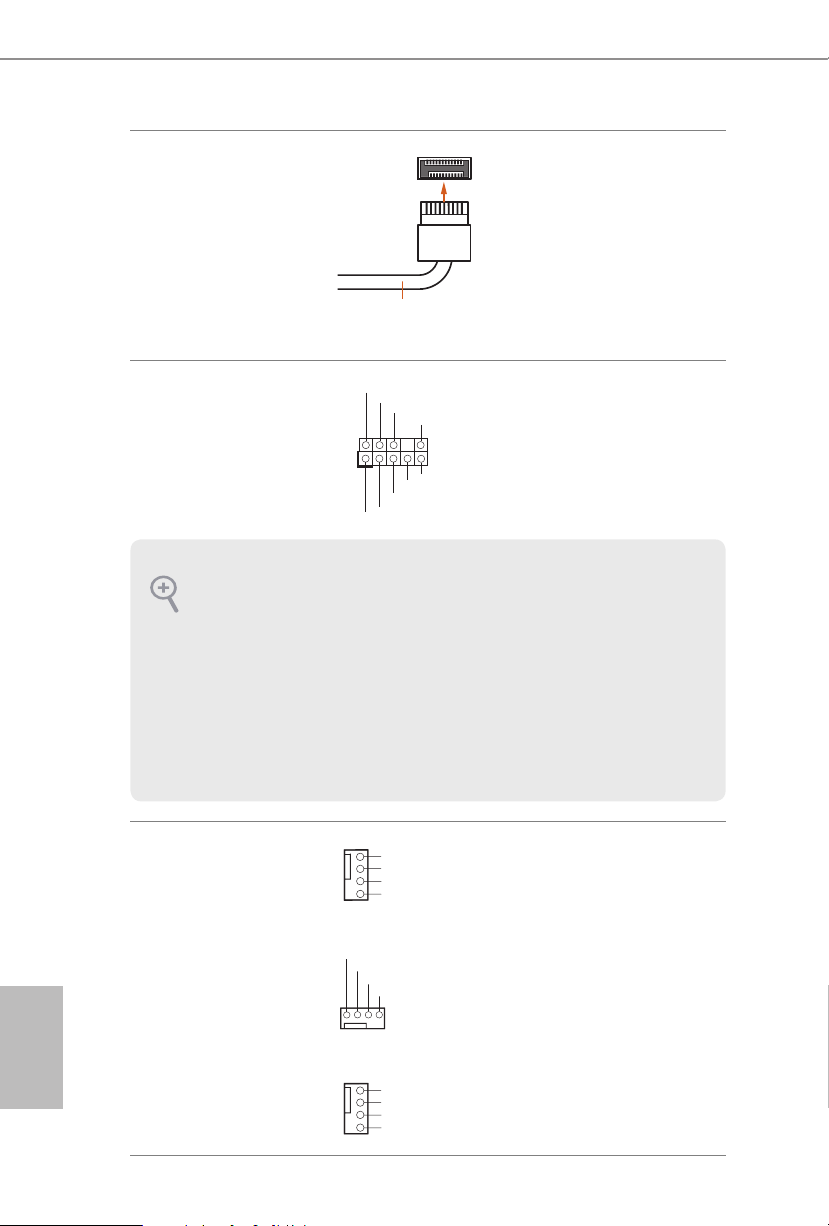
Front Panel Type C USB
GND
3.2 Gen1 Header
(20-pin USB3_TC_1)
(see p.6, No. 10)
USB Type-C Cable
ere is one Front
Panel Type C USB 3.2
Gen1 Header on this
motherboard. is header
is used for connecting a
USB 3.2 Gen1 module for
additional USB 3.2 Gen1
ports.
English
Front Panel Audio
Header
(9-pin HD_AUDIO1)
(see p.6, No. 27)
1. High Denition Audio supports Jack S ensing, but the panel wire on the chassis
must support HDA to function correctly. Please follow the instructions in our
manual and chas sis manual to in stall your system.
2. If you use an AC’97 audio panel, please install it to the front panel audio head er by
the steps below:
A. Connect Mic_ IN (MIC) to MIC2_ L.
B. Conne ct Audio_R (RIN) to OUT2 _R and Audio_ L (LIN) to OUT2_ L.
C. Connect Ground (GND) to Ground (GND).
D. MIC_ RET and OUT_RET are for the HD audio panel only. You don’t need to
connec t them for the AC’97 audio panel.
E. To activate the front mic, go to the “FrontMic” Tab in the Realtek C ontrol panel
and adju st “Recording Volume”.
Chassis/Water Pump Fan
Connectors
(4-pin CHA_FAN1/WP)
(see p.6, No. 29)
(4-pin CHA_FAN2/WP)
(see p.6, No. 22)
(4-pin CHA_FAN3/WP)
(see p.6, No. 23)
1
1
2
3
4
FAN _VOL TAG E
1 2 3 4
CHA _FAN _SPE ED
GND
PRE SEN CE#
MIC _RE T
OUT _RE T
OUT 2_L
J_S ENS E
OUT 2_R
MIC 2_R
MIC 2_L
GND
FAN_VOLTAGE
CHA _FA N_S PEED
FAN _SP EED _CON TRO L
FAN _SPE ED_C ONT ROL
is header is for
connecting audio devices
to the front audio panel.
is motherboard
provides four 4-Pin
water cooling chassis fan
connectors. If you plan to
connect a 3-Pin chassis
water cooler fan, please
connect it to Pin 1-3.
20
(4-pin CHA_FAN4/WP)
(see p.6, No. 30)
1
2
3
4
GND
FAN_VOLTAGE
CHA _FA N_S PEED
FAN _SP EED _CON TRO L
Page 26
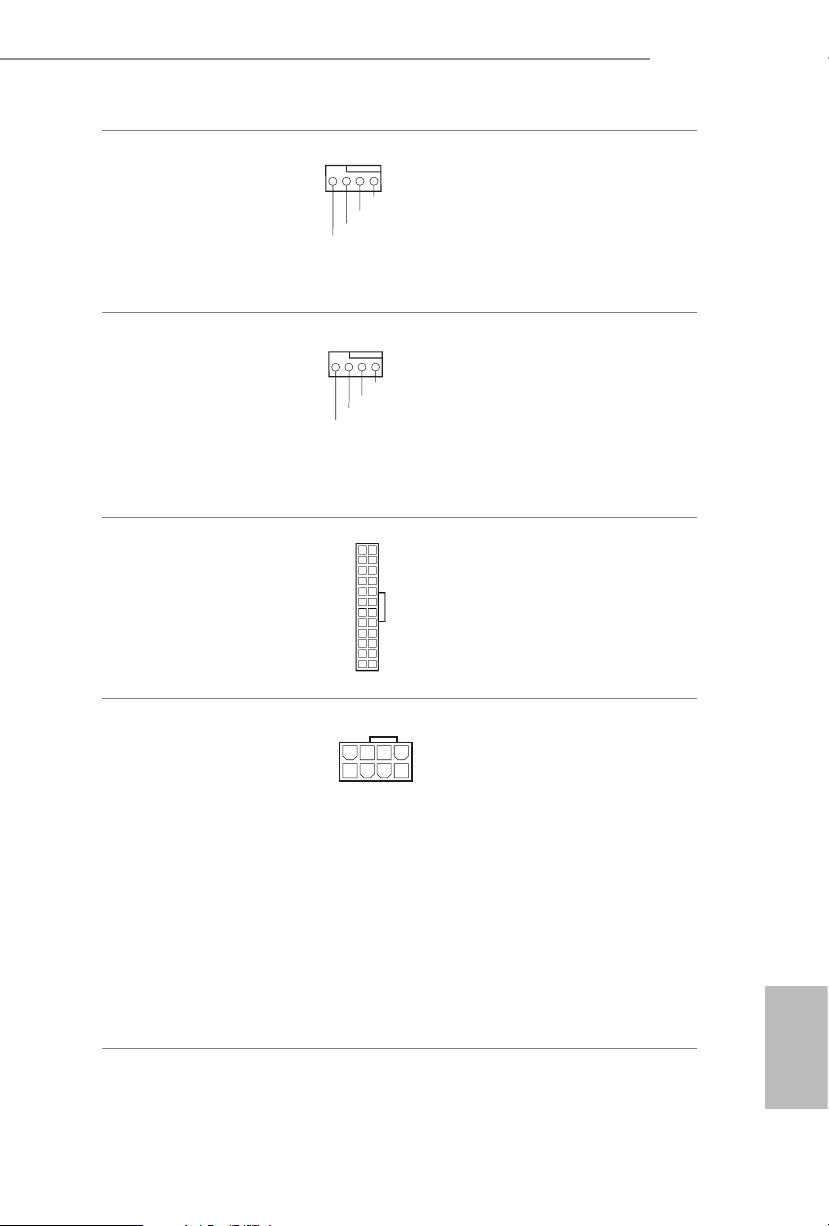
H670M Pro RS
4 3 2 1
4
1
8 5
FAN_S PEED_ CONT ROL
CPU Fan Connector
(4-pin CPU_FAN1)
(see p.6, No. 6)
CPU/Water Pump Fan
Connector
(4-pin CPU_FAN2/WP)
(see p.6, No. 5)
ATX Power Connector
(24-pin ATXPWR1)
(see p.6, No. 9)
ATX 12V Power
Connector
(8-pin ATX12V1)
(see p.6, No. 1)
4 3 2 1
GND
+12V
CPU_ F
AN_S PEED
GND
FAN_ VOLTA GE
CPU_ F
AN_S PEED
FAN_S PEED_ CONTR OL
12
24
1
13
is motherboard pro-
vides a 4-Pin CPU fan
(Quiet Fan) connector.
If you plan to connect a
3-Pin CPU fan, please
connect it to Pin 1-3.
is motherboard
provides a 4-Pin water
cooling CPU fan connec-
tor. If you plan to connect
a 3-Pin CPU water cooler
fan, please connect it to
Pin 1-3.
is motherboard pro-
vides a 24-pin ATX power
connector. To use a 20-pin
ATX power supply, please
plug it along Pin 1 and Pin
13.
is motherboard
provides a 8-pin ATX 12V
power connector. To use a
4-pin ATX power supply,
please plug it along Pin 1
and Pin 5.
*Warning: Please make
sure that the power cable
connected is for the CPU
and not the graphics
card. Do not plug the
PCIe power cable to this
connector.
English
21
Page 27
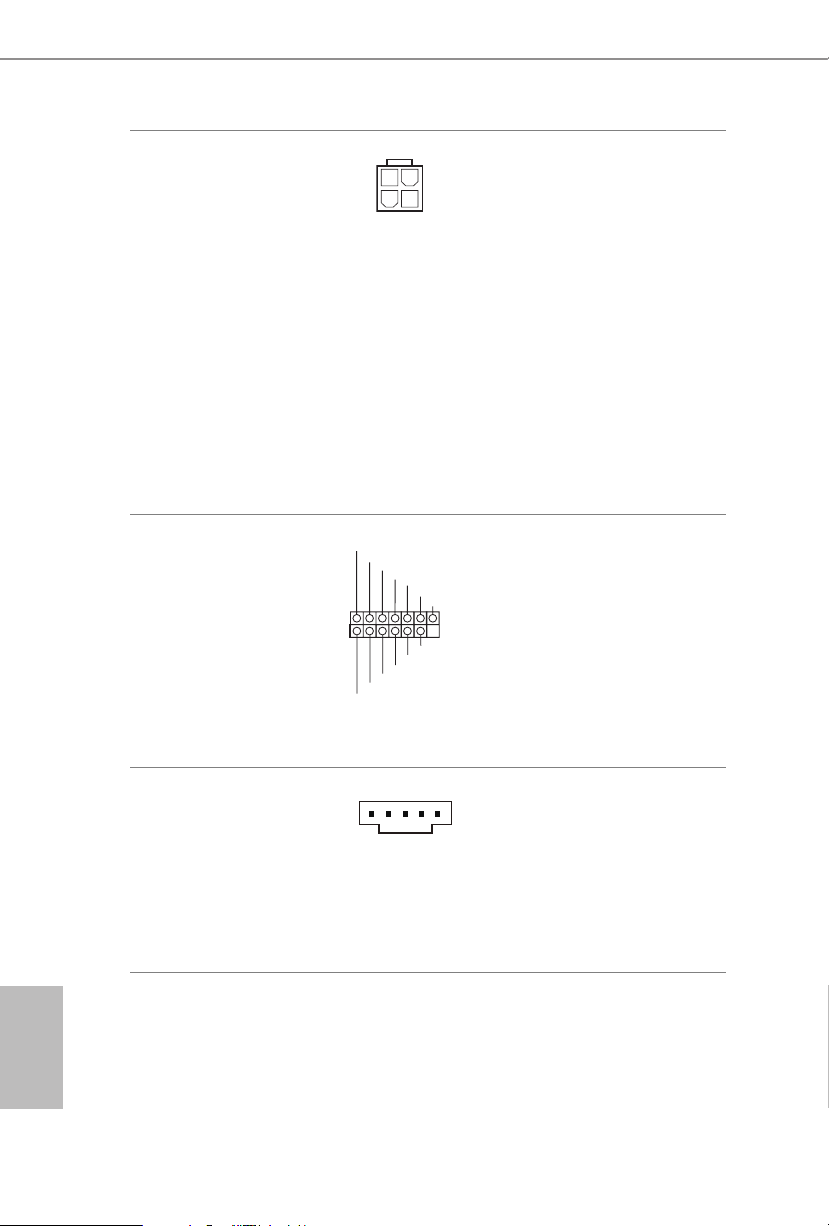
ATX 12V Power
Connector
(4-pin ATX12V2)
(see p.6, No. 2)
Please connect an ATX
12V power supply to this
connector.
*e power supply plug
ts into this connector in
only one orientation.
*Connecting an ATX 12V
4-pin cable to ATX12V2 is
optional.
*For advanced overclock-
ing we suggest using this
connector together with
ATX12V1.
English
SPI TPM Header
(13-pin SPI_TPM_J1)
(see p.6, No. 16)
underbolt AIC
Connector
(5-pin TB1)
(see p.6, No. 28)
SPI_ DQ3
1
SPI_ DQ2
SPI_ PWR
Dumm y
SPI_ MISO
SPI_ CS0
CLK
SPI_ MOSI
GND
RSMR ST#
RST#
TPM_ PIRQ
SPI_ TPM_ CS#
is connector supports SPI
Trusted Platform Module (TPM)
system, which can securely
store keys, digital certicates,
passwords, and data. A TPM
system also helps enhance
network security, protects digital
identities, and ensures platform
integrity.
Please connect a underbolt™
add-in card (AIC) to the
underbolt AIC connector via
the GPIO cable.
*Please install the underbolt™
AIC card to PCIE3 (default
slot).
22
Page 28
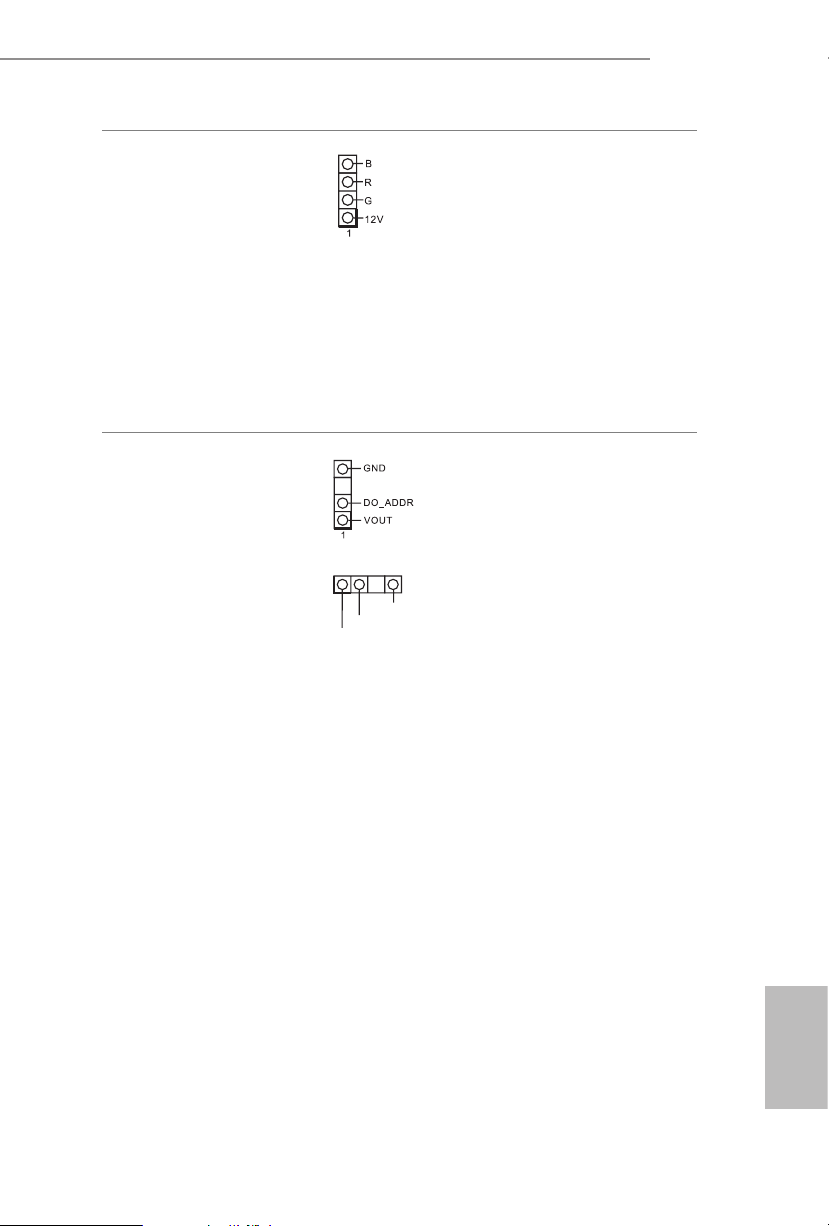
H670M Pro RS
RGB LED Header
(4-pin RGB_LED1)
(see p.6, No. 7)
Addressable LED
Headers
(3-pin ADDR_LED1)
(see p.6, No. 8)
(3-pin ADDR_LED2)
(see p.6, No. 26)
(3-pin ADDR_LED3)
(see p.6, No. 25)
1
VOU T
DO_ ADD R
GND
is RGB header is used to con-
nect RGB LED extension cable
which allow users to choose from
various LED lighting eects.
Caution: Never install the
RGB LED cable in the wrong
orientation; otherwise, the cable
may be damaged.
*Please refer to page 48 for
further instructions on this
header.
ese headers are used to connect
Addressable
LED extension ca-
bles which a llow users to choose
from various LED lighting
eects.
Caution: Never install the
Addressable LED cable in the
wrong orientation; otherwise,
the cable may be damaged.
*Please refer to page 49 for
further instructions on this
header.
23
English
Page 29
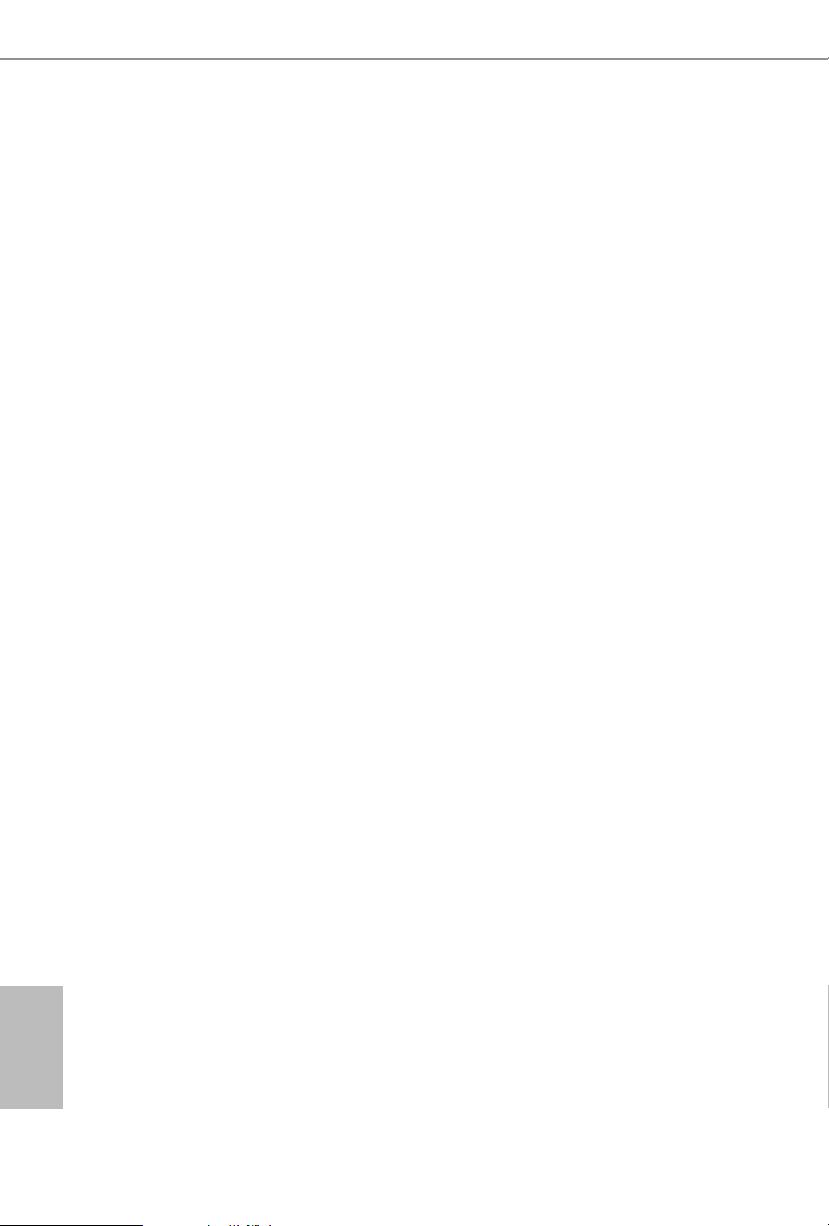
2.7 Post Status Checker
Post Status Checker (PSC) diagnoses the computer when users power on the
machine. It emits a red light to indicate whether the CPU, memory, VGA or stor-
age is dysfunctional. e lights go o if the four mentioned above are functioning
normally.
English
24
Page 30
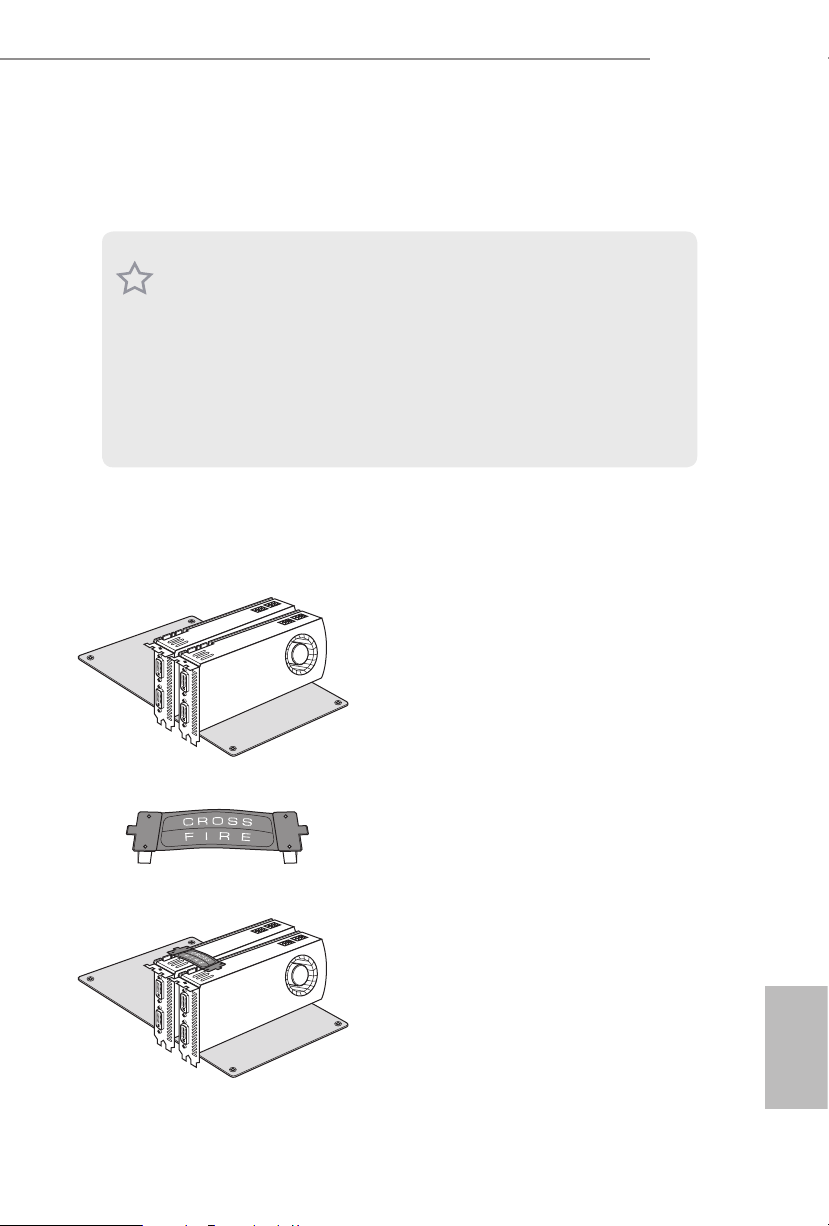
2.8 CrossFireXTM and Quad CrossFireXTM Operation Guide
is motherboard supports CrossFireXTM and Quad CrossFireXTM that allows you
to install up to three identical PCI Express x16 graphics cards.
1. You should only use identical CrossFireXTM-ready g raphics cards that are AMD
certied.
2. Make sure that your g raphics card driver supports AM D CrossFireXTM technology.
Download the dr ivers from the AMD’s website: www.amd.com
3. Make sure that your power supply unit (PSU) can provide at least the minimum
power your system requires. It is recommende d to use a AMD certied PSU. Ple ase
refer to the AMD’s website for details.
4. If you pair a 12-pipe CrossFireXTM Edition card with a 16-pipe card , both cards will
operate a s 12-pipe cards while in Cros sFireXTM mode.
5. Dierent CrossFireXTM cards may require dierent methods to enable CrossFireXTM. Please refer to A MD graphics card manuals for detailed installation guide.
2.8.1 Installing Two CrossFireXTM-Ready Graphics Cards
Step 1
Insert one graphics card into PCIE1 slot
and the other graphics card to PCIE3 slot.
Make sure that the cards are properly
seated on the slots.
H670M Pro RS
CrossFire Bridge
Step 2
Connect two graphics cards by installing a
CrossFire Bridge on the CrossFire Bridge
Interconnects on the top of the graphics
cards. (e CrossFire Bridge is provided
with the graphics card you purchase, not
bundled with this motherboard. Please
refer to your graphics card vendor for
details.)
English
25
Page 31

Step 3
Connect a VGA/DVI/DP/HDMI cable
from the monitor to the corresponding
port on the graphics card installed to the
PCIE1 slot.
English
26
Page 32

2.8.2 Driver Installation and Setup
Step 1
Power on your computer and boot into OS.
Step 2
Remove the AMD drivers if you have any VGA drivers installed in your system.
e Catalyst Uninstaller is an optional download. We recommend u sing this utility
to uninstall any previou sly installed Catalyst drivers prior to in stallation. Pl ease
check A MD’s website for AMD driver updates.
Step 3
Install the required drivers and CATALYST Control Center then restart your
computer. Please check AMD’s website for details.
Step 4
Double-click the AMD Catalyst Control
AMD Catalyst Control Center
Center icon in the Windows® system tray.
H670M Pro RS
Step 5
In the le pane, click Performance and
then AMD CrossFireXTM. en select
Enable AMD CrossFireX and click Apply.
Select the GPU number according to your
graphics card and click Apply.
English
27
Page 33

2.9 M.2 WiFi/BT PCIe WiFi Module Installation Guide
e M.2, also known as the Next Generation Form Factor (NGFF), is a small size and
versatile card edge connector that aims to replace mPCIe and mSATA. e M.2 Socket (Key
E) supports type 2230 WiFi/BT PCIe WiFi module.
* e M.2 socket does not support SATA M.2 SSDs.
Installing the WiFi/BT module
Step 1
Prepare a type 2230 WiFi/BT PCIe
WiFi module and the screw.
Step 2
Find the nut location to be used.
PCB Length: 3cm
Module Type: Type2230
English
28
A
Page 34

H670M Pro RS
Step 3
Gently insert the WiFi/BT module
into the M.2 slot. Please be aware
that the module only ts in one
orientation.
A
o
A
20
Step 4
Tighten the screw with a screwdriver
to secure the module into place.
Please do not overtighten the screw
as this might damage the module.
A
29
English
Page 35

2.10 M.2_SSD (NGFF) Module Installation Guide (M2_1)
e M.2, also known as the Next Generation Form Factor (NGFF), is a small size and
versatile card edge connector that aims to replace mPCIe and mSATA. e Hyper M.2
Socket (M2_1, Key M) supports type 2242/2280 PCIe Gen4x4 (64 Gb/s) mode.
Installing the M.2_SSD (NGFF) Module
Step 1
Prepare a M.2_SSD (NGFF) module
and the screw.
Step 2
Depending on the PCB t ype and
length of your M.2 _SSD (NGFF)
module, nd the corresponding nut
location to be used.
English
30
No. 1 2
Nut Location A B
PCB Length 4.2cm 8cm
Module Type Type 2242 Type 2280
Page 36

H670M Pro RS
1
Step 3
Before installing a M.2 (NGFF) SSD
1
2
module, please loosen the screws to
remove the M.2 heatsink.
*Please remove the protective lms
on the bottom side of the M.2
heatsink before you install a M.2
SSD module.
Step 4
Prepare the M.2 stando that comes
with the package. en hand tighten
the stando into the desired nut
AB
o
20
location on the motherboard. Align
and gently insert the M.2 (NGFF)
SSD module into the M.2 slot. Please
be aware that the M.2 (NGFF) SSD
module only ts in one orientation.
en tighten the screw that comes
with the package to secure the
modules into place.
AB
2
Step 5
Tighten the screw with a screwdriver
to secure the M.2 heatsink into
2
1
place. Please do not overtighten the
screw as this might damage the M.2
heatsink.
English
31
Page 37

M.2_SSD (NGFF) Module Support List
Vendor Interface P/N
ADATA PCIe3 x4 ASX7000NP-128GT-C
ADATA PCIe3 x4 ASX8000NP-256GM-C
ADATA PCIe3 x4 ASX7000NP-256GT-C
ADATA PCIe3 x4 ASX8000NP-512GM-C
ADATA PCIe3 x4 ASX7000NP-512GT-C
Apacer PCIe3 x4 AP240GZ280
Corsair PCIe3 x4 CSSD-F240GBMP500
Intel PCIe3 x4 SSDPEKKF256G7
Intel PCIe3 x4 SSDPEKKF512G7
Kingston PCIe3 x4 SKC1000/480G
Kingston PCIe2 x4 SH2280S3/480G
OCZ PCIe3 x4 RVD400 -M2280-512G (NVME)
PATRIOT PCIe3 x4 PH240GPM280SSDR NVME
Plextor PCIe3 x4 PX-128M8PeG
Plextor PCIe3 x4 PX-1TM8PeG
Plextor PCIe3 x4 PX-256M8PeG
Plextor PCIe3 x4 PX-512M8PeG
Plextor PCIe PX-G256M6e
Plextor PCIe PX-G512M6e
Samsung PCIe3 x4 SM961 MZVPW128HEGM (NVM)
Samsung PCIe3 x4 PM961 MZVLW128HEGR (NVME)
Samsung PCIe3 x4 960 EVO (MZ-V6E250) (NVME)
Samsung PCIe3 x4 960 EVO (MZ-V6E250BW) (NVME)
Samsung PCIe3 x4 SM951 (NVME)
Samsung PCIe3 x4 SM951 (MZHPV256HDGL)
Samsung PCIe3 x4 SM951 (MZHPV512HDGL)
Samsung PCIe3 x4 SM951 (NVME)
Samsung PCIe x4 XP941-512G (MZHPU512HCGL)
SanDisk PCIe SD6PP4M-128G
SanDisk PCIe SD6PP4M-256G
TEAM PCIe3 x4 TM8FP2240G0C101
TEAM PCIe3 x4 TM8FP2480GC110
WD PCIe3 x4 WDS256G1X0C-00ENX0 (NVME)
WD PCIe3 x4 WDS512G1X0C-00ENX0 (NVME)
English
32
For the latest updates of M.2_SSD (NFGG) module support list, please visit our website
for details: http://www.asrock.com
Page 38

H670M Pro RS
2.11 M.2_SSD (NGFF) Module Installation Guide (M2_2)
e M.2, also known as the Next Generation Form Factor (NGFF), is a sma ll size and
versatile card edge connector that aims to replace mPCIe and mSATA. e Hyper M.2
Socket (M2_ 2, Key M) supports type 2280 SATA3 6 .0 Gb/s & PCIe Gen4x4 (64 Gb/s)
modes.
Installing the M.2_SSD (NGFF) Module
Step 1
Prepare a M.2_SSD (NGFF) module
and the screw.
Step 2
Depending on the PCB t ype and
length of your M.2 _SSD (NGFF)
module, nd the corresponding nut
location to be used.
No. 1
Nut Location A
PCB Length 8cm
Module Type Type 2280
English
33
Page 39

Step 3
Align and gently insert the M.2
(NGFF) SSD module into the M.2
slot. Please be aware that the M.2
(NGFF) SSD module only ts in one
orientation.
A
English
A
o
20
Step 4
Tighten the screw with a screwdriver
to secure the module into place.
Please do not overtighten the screw
NUT1NUT2
as this might damage the module.
34
Page 40

M.2_SSD (NGFF) Module Support List
Vendor Interface P/N
ADATA SATA3 AXNS330E-32GM-B
ADATA SATA3 AXNS381E-128GM-B
ADATA SATA3 AXNS381E-256GM-B
ADATA SATA3 ASU800NS38-256GT-C
ADATA SATA3 ASU800NS38-512GT-C
ADATA PCIe3 x4 ASX7000NP-128GT-C
ADATA PCIe3 x4 ASX8000NP-256GM-C
ADATA PCIe3 x4 ASX7000NP-256GT-C
ADATA PCIe3 x4 ASX8000NP-512GM-C
ADATA PCIe3 x4 ASX7000NP-512GT-C
Apacer PCIe3 x4 AP240GZ280
Corsair PCIe3 x4 CSSD-F240GBMP500
Crucial SATA3 CT120M500SSD4
Crucial SATA3 CT240M500SSD4
Intel SATA3 Intel SSDSCKGW080A401/80G
Intel PCIe3 x4 SSDPEKKF256G7
Intel PCIe3 x4 SSDPEKKF512G7
Kingston SATA3 SM2280S3
Kingston PCIe3 x4 SKC1000/480G
Kingston PCIe2 x4 SH2280S3/480G
OCZ PCIe3 x4 RVD400-M2280-512G (NVME)
PATRIOT PCIe3 x4 PH240GPM280SSDR NVME
Plextor PCIe3 x4 PX-128M8PeG
Plextor PCIe3 x4 PX-1TM8PeG
Plextor PCIe3 x4 PX-256M8PeG
Plextor PCIe3 x4 PX-512M8PeG
Plextor PCIe PX-G256M6e
Plextor PCIe PX-G512M6e
Samsung PCIe3 x4 SM961 MZVPW128HEGM (NVM)
Samsung PCIe3 x4 PM961 MZVLW128HEGR (NVME)
Samsung PCIe3 x4 960 EVO (MZ-V6E250) (NVME)
Samsung PCIe3 x4 960 EVO (MZ-V6E250BW) (NVME)
Samsung PCIe3 x4 SM951 (NVME)
Samsung PCIe3 x4 SM951 (MZHPV256HDGL)
Samsung PCIe3 x4 SM951 (MZHPV512HDGL)
Samsung PCIe3 x4 SM951 (NVME)
Samsung PCIe x4 XP941-512G (MZHPU512HCGL)
SanDisk PCIe SD6PP4M-128G
SanDisk PCIe SD6PP4M-256G
Team SATA3 TM4PS4128GMC105
Team SATA3 TM4PS4256GMC105
Team SATA3 TM8PS4128GMC105
Team SATA3 TM8PS4256GMC105
H670M Pro RS
English
35
Page 41

TEAM PCIe3 x4 TM8FP2240G0C101
TEAM PCIe3 x4 TM8FP2480GC110
Transcend SATA3 TS256GMTS400
Transcend SATA3 TS512GMTS600
Transcend SATA3 TS512GMTS800
V-Color SATA3 VLM100-120G-2280B-RD
V-Color SATA3 VLM100-240G-2280RGB
V-Color SATA3 VSM100-240G-2280
V-Color SATA3 VLM100-240G-2280B-RD
WD SATA3 WDS100T1B0B-00AS40
WD SATA3 WDS240G1G0B-00RC30
WD PCIe3 x4 WDS256G1X0C-00ENX0 (NVME)
WD PCIe3 x4 WDS512G1X0C-00ENX0 (NVME)
For the latest updates of M.2_SSD (NFGG) module support list, please visit our website
for details: http://www.asrock.com
English
36
Page 42

Chapter 3 Software and Utilities Operation
3.1 Installing Drivers
e Support CD that comes with the motherboard contains necessary drivers and
useful utilities that enhance the motherboard ’s features.
Running The Support CD
To begin using the support CD, insert the CD into your CD-ROM drive. e CD
automatically displays the Main Menu if “AUTORUN” is enabled in your computer.
If the Main Menu does not appear automatically, locate and double click on the le
“ASRSETUP.EXE” in the Support CD to display the menu.
Drivers Menu
e drivers compatible to your system will be auto-detected and listed on the
support CD driver page. Please click Insta ll All or follow the order from top to
bottom to install those required drivers. erefore, the drivers you install can work
properly.
Utilities Menu
e Utilities Menu shows the application soware that the motherboard supports.
Click on a specic item then follow the installation wizard to install it.
H670M Pro RS
37
English
Page 43

3.2 ASRock Motherboard Utility (A-Tuning)
ASRock Motherboard Utility (A-Tuning) is ASRock’s multi purpose soware suite
with a new interface, more new features and improved utilities.
3.2.1 Installing ASRock Motherboard Utility (A-Tuning)
ASRock Motherboard Utility (A-Tuning) can be downloaded from ASRock Live
Update & APP Shop. Aer the installation, you will nd the icon “ASRock Mother-
board Utility (A-Tuning)“ on your desktop. Double-click the
“ASRock Motherboard Utility (A-Tuning)“ icon, ASRock Motherboard Utility
(A-Tuning) main menu will pop up.
3.2.2 Using ASRock Motherboard Utility (A-Tuning)
ere are ve sections in ASRock Motherboard Utility (A-Tuning) main menu:
Operation Mode, OC Tweaker, System Info, FAN-Tastic Tuning and Settings.
Operation Mode
Choose an operation mode for your computer.
English
38
Page 44

OC Tweaker
Congurations for overclocking the system.
H670M Pro RS
System Info
View information about the system.
*e System Browser tab may not appear for certain models.
English
39
Page 45

FAN-Tastic Tuning
Congure up to ve dierent fan speeds using the graph. e fans will automatically shi
to the next speed level when the assigned temperature is met.
Settings
Congure ASRock ASRock Motherboard Utility (A-Tuning). Click to select "Auto
run at Windows Startup" if you want ASRock Motherboard Utility (A-Tuning) to
be launched when you start up the Windows operating system.
English
40
Page 46

3.3 ASRock Live Update & APP Shop
e ASRock Live Update & APP Shop is an online store for purchasing and
downloading so ware applications for your ASRock computer. You can quickly
and easily install various apps and support utilities. With ASRock Live Update &
APP Shop, you can optimize your system and keep your motherboard up to date
simply with a few clicks.
Double-click on your desktop to access ASRock Live Update & APP Shop
utility.
*You need to be connected to the Internet to dow nload apps from the ASRock Live Update & A PP Shop.
3.3.1 UI Overview
Category Panel
Hot News
H670M Pro RS
Information Panel
Category Panel: e category panel contains several categor y tabs or buttons that
when selected the information panel below displays the relative information.
Information Panel: e information panel in the center displays data about the
currently selected categor y and allows users to perform job-related tasks.
Hot News: e hot news section displays the various latest news. Click on the image
to visit the website of the selected news and know more.
English
41
Page 47

3.3.2 Apps
When the "Apps" tab is selected, you will see all the available apps on screen for you
to download.
Installing an App
Step 1
Find the app you want to install.
e most recommended app appears on the le side of the screen. e other various
apps are shown on the right. Please scroll up and down to see more apps listed.
English
42
You can check the price of the app and whether you have already intalled it or not.
- e red icon displays the price or "Free" if the app is free of charge.
- e green "Installed" icon means the app is installed on your computer.
Step 2
Click on the app icon to see more details about the selected app.
Page 48

Step 3
If you want to install the app, click on the red icon to start downloading.
Step 4
When installation completes, you can nd the green "Installed" icon appears on
the upper right corner.
H670M Pro RS
To uninstall it, simply click on the trash can icon .
*e trash icon may not appear for certain apps.
English
43
Page 49

Upgrading an App
You can only upgrade the apps you have already installed. When there is an
available new version for your app, you will nd the mark of "New Version"
appears below the installed app icon.
Step 1
Click on the app icon to see more details.
Step 2
Click on the yellow icon to start upgrading.
English
44
Page 50

3.3.3 BIOS & Drivers
Installing BIOS or Drivers
When the "BIOS & Drivers" tab is selected, you will see a list of recommended or
critical updates for the BIOS or drivers. Please update them all soon.
H670M Pro RS
Step 1
Please check the item information before update. Click on to see more details.
Step 2
Click to select one or more items you want to update.
Step 3
Click Update to start the update process.
English
45
Page 51

3.3.4 Setting
In the "Setting" page, you can change the language, select the server location, and
determine if you want to automatically run the ASRock Live Update & APP Shop
on Windows startup.
English
46
Page 52

H670M Pro RS
3.4 Nahimic Audio
Nahimic audio soware provides an incredible high denition sound technology which
boosts the audio and voice performance of your system. Nahimic Audio interface is
composed of four tabs: Audio, Microphone, Sound Tracker and Settings.
ere are four functions in Nahimic audio :
No. Function Description
From this tab, you can mute the current audio device,
1
Microphone
2
3
4
Audio
Sound
Tracker
Settings
choose between four factory audio proles, turn all audio effects on/o, restores the current prole to its default settings
and access Surround Sound and various features.
From this tab, you can mute the current mic device, choose
between two factory mic proles, turn/o all microphone
eects, restore the current prole to its default settings, and
access Static Noise Suppression and various features.
e Sound Tracker provides a visual indication localizing
the sources of the sounds while in a game. ese are
represented by dynamic segments pointing the direction
of the sounds: the more opaque they are, the stronger the
sounds are.
From this tab, you can access all settings and information of
the soware.
English
47
Page 53

3.5 ASRock Polychrome SYNC
ASRock Polychrome SYNC is a lighting control utility specically designed for unique indi-
viduals with sophisticated tastes to build their own stylish colorful lighting system. Simply by
connecting the LED strip, you can customize various lighting schemes and patterns, including
Static, Breathing, Strobe, Cycling, Music, Wave and more.
Connecting the LED Strip
Connect your RGB LED strip to the
RGB LED Header (RGB_LED1)
RGB_LED1
1
B
R
G
V
2
1
on the motherboard.
English
48
1. Never in stall the RGB LED cable in the wrong orientation; other wise, the cable
may be damaged.
2. Before installing or removing your RGB LED cable, plea se power o your system
and unplug the power cord from the power supply. Failure to do so may cause damages to motherboard components.
1. Please note that the RGB LED str ips do not come with the package.
2. e RGB LED header support s standard 5050 RGB LED s trip (12V/G/R/B), with a
maximum power rating of 3A (12V) and length within 2 meters.
Page 54

Connecting the Addressable RGB LED Strip
Connect your
ADDR_LED2 / ADDR_LED3)
ADDR_LED2
1
VOU T
Addressable RGB LED
GND
DO_ ADD R
ADDR_LED3
1
VOU T
on the motherboard.
GND
DO_ ADD R
strips to the
Addressable LED Headers (ADDR_LED1 /
ADDR_LED1
1
H670M Pro RS
1. Never in stall the RGB LED cable in the wrong orientation; other wise, the cable
may be damaged.
2. Before installing or removing your RGB LED cable, plea se power o your system
and unplug the power cord from the power supply. Failure to do so may cause damages to motherboard components.
1. Please note that the RGB LED str ips do not come with the package.
2. e RGB LED header support s WS2812B addressable RGB LED str ip (5V/Data/
GND), with a ma ximum power rating of 3A (5V) and length within 2 meters.
English
49
Page 55

ASRock Polychrome SYNC Utility
Now you can adjust the RGB LED color through the ASRock Polychrome SYNC Utility.
Download this utility from the ASRock Live Update & APP Shop and start coloring your
PC style your way!
Drag the tab to customize
your preference.
Toggle on/o the
RGB LED switch
Sync RGB LED eects
for all LED regions of
the motherboard
Select a RGB LED light eect
from the drop-down menu.
English
50
Page 56

Chapter 4 UEFI SETUP UTILITY
4.1 Introduction
is section explains how to use the UEFI SETUP UTILITY to congure your
system. You may run the UEFI SETUP UTILITY by pressing <F2> or <Del> right
aer you power on the computer, otherwise, the Power-On-Self-Test (POST) will
continue with its test routines. If you wish to enter the UEFI SETUP UTILITY aer
POST, restart the system by pressing <Ctl> + <Alt> + <Delete>, or by pressing the
reset button on the system chassis. You may also restart by turning the system o
and then back on.
Becau se the UEFI soware is constantly being updated, the following UEFI setup
screens and descriptions are for reference purpose only, and they may not exactly
match what you see on your scree n.
H670M Pro RS
51
English
Page 57

4.2 EZ Mode
e EZ Mode screen appears when you enter the BIOS setup program by default.
EZ mode is a dashboard which contains multiple readings of the system’s current
status. You can check the most crucial information of your system, such as CPU
speed, DRAM frequency, SATA information, fan speed, etc.
Press <F6> or click the "Advanced Mode" button at the upper right corner of the
screen to switch to "Advanced Mode" for more options.
1 2 3 4 5 6
English
52
No. Function
Help
1
Load UEFI Defaults
2
Save Changes and Exit
3
Discard Changes
4
Change Language
5
Switch to Advanced Mode
6
Page 58

4.3 Advanced Mode
e Advanced Mode provides more options to congure the BIOS settings. Refer to
the following sections for the detailed congurations.
To access the EZ Mode, press <F6> or click the "EZ Mode" button at the upper right
corner of the screen.
4.3.1 UEFI Menu Bar
e top of the screen has a menu bar with the following selections:
H670M Pro RS
Main
OC Tweaker
Advanced
Tool
H/W Monitor
Security
Boot
Exit
For setting system time/date information
For overclocking congurations
For advanced system congurations
Useful tools
Displays current hardware status
For security settings
For conguring boot settings and boot priority
Exit the current screen or the UEFI Setup Utility
53
English
Page 59

4.3.2 Navigation Keys
Use < > key or < > key to choose among the selections on the menu bar, and
use < > key or < > key to move the cursor up or down to select items, then
press <Enter> to get into the sub screen. You can also use the mouse to click your
required item.
Please check the following table for the descriptions of each navigation key.
Navigation Key(s) Description
+ / -
<Tab>
<PGUP>
<PGDN>
<HOME>
<END>
<F1>
<F5>
<F7>
<F9>
<F10>
<F12>
<ESC>
To change option for the selected items
Switch to next function
Go to the previous page
Go to the next page
Go to the top of the screen
Go to the bottom of the screen
To display the General Help Screen
Add / Remove Favorite
Discard changes and exit the SETUP UTILITY
Load optimal default values for all the settings
Save changes and exit the SETUP UTILITY
Print screen
Jump to the Exit Screen or exit the current screen
English
54
Page 60

4.4 Main Screen
When you enter the UEFI SETUP UTILITY, the Main screen will appear and
display the system overview.
e availability and location of BIOS set tings can be die rent for dierent models
and BIOS versions.
H670M Pro RS
My Favorite
Display your collection of BIOS items. Press F5 to add/remove your favorite items.
English
55
Page 61

4.5 OC Tweaker Screen
In the OC Tweaker screen, you can set up overclocking features.
Becau se the UEFI soware is constantly being updated, the following UEFI setup
screens and descriptions are for reference purpose only, and they may not exactly
match what you see on your scree n.
English
56
CPU Conguration
CPU Turbo Ratio Information
is item allows users to browse the CPU Turbo Ratio information.
CPU Conguration
CPU P-Core Ratio
e CPU speed is determined by the CPU P-Core Ratio multiplied with the BCLK.
Increasing the CPU P-Core Ratio will increase the internal CPU clock speed
without aecting the clock speed of other components.
AVX2 Ratio Oset
AVX2 Ratio Oset species a negative oset from the CPU Ratio for AVX
workloads. AVX is a more stressful work load that lower the AVX ratio to ensure
maximum possible ratio for SSE workloads.
Page 62

Core Ratio Extension Mode
Enable or disable core ratio above 85 Extension mode.
[Enabled] Max overclocking ratio limit as specied by OCMB 0x1 command is 120
[Disabled] Max overclocking ratio limit as specied by OCMB 0x1 command is 85
CPU E-Core Ratio
e E-Core speed is determined by the E-Core Ratio multiplied with the BCLK.
Increasing the E-Core Ratio will increase the internal E-Core clock speed without
aecting the clock speed of other components.
Cluster 0 Max Ratio
Override ATOM Core 0 - 3 Maximum OC Ratio, maximum value up to 120.
Cluster 1 Max Ratio
Override ATOM Core 4 - 7 Maximum OC Ratio, maximum value up to 120.
CPU Cache Ratio
e CPU Internal Bus Speed Ratio. e maximum should be the same as the CPU
Ratio.
H670M Pro RS
BCLK Aware Adaptive Voltage
BCLK Aware Adaptive Voltage enable/disable. When enabled, pcode will be aware
of the BCLK frequency when calculating the CPU V/F curves. is is ideal for
BCLK OC to avoid high voltage overrides.
Boot Performance Mode
Select the performance state that the BIOS will set before OS hando.
Ring to Core Ratio Oset
Disable Ring to Core Ratio Oset so the ring and core can run at the same fre-
quency.
Intel SpeedStep Technology
Intel SpeedStep technology allows processors to switch between multiple frequen-
cies and voltage points for better power saving and heat dissipation.
Intel Turbo Boost Technology
Intel Turbo Boost Technolog y enables the processor to run above its base operating
frequency when the operating system requests the highest performance state.
English
57
Page 63

Intel Speed Shift Technology
Enable/Disable Intel Speed Shi Technology support. Enabling will expose the
CPPC v2 interface to allow for hardware controlled P-sates.
Intel Turbo Boost Max Technology 3.0
Intel Turbo Boost Technolog y enables the processor to run above its base operating
frequency when the operating system requests the highest performance state.
Intel Thermal Velocity Boost Voltage Optimizations
is service controls thermal based voltage optimizations for processors that
implment the Intel ermal Velocity Boost (TVB) feature.
CPU Tj Max
Set CPU Tj Max to adjust TCC Target Temperature. Default setting is 105°C.
Dual Tau Boost
Enable Dual Tau Boost feature. is is only applicable for CMLS 35W/65W/125W
skus. is item is only supported with processors with Cong TDP support.
Long Duration Power Limit
Congure Package Power Limit 1 in watts. When the limit is exceeded, the CPU
ratio will be lowered aer a period of time. A lower limit can protect the CPU and
save power, while a higher limit may improve performance.
English
58
Long Duration Maintained
Congure the period of time until the CPU ratio is lowered when the Long
Duration Power Limit is exceeded.
Short Duration Power Limit
Congure Package Power Limit 2 in watts. When the limit is exceeded, the CPU
ratio will be lowered immediately. A lower limit can protect the CPU and save
power, while a higher limit may improve performance.
CPU Core Unlimited Current Limit
To unlock voltage regulator current limit completely, you can set this option to
Enabled.
CPU Core Current Limit
Congure the current limit of the CPU core. A lower limit can protect the CPU and
save power, while a higher limit may improve performance.
Page 64

H670M Pro RS
GT Unlimited Current Limit
To unlock voltage regulator current limit completely, you can set this option to
Enabled.
GT Current Limit
Congure the current limit of the GT slice. A lower limit can protect the CPU and
save power, while a higher limit may improve performance.
DRAM Conguration
Memory Information
Allows users to browse the serial presence detect (SPD) and Intel extreme memor y prole
(XMP) for DDR4 modules.
DRAM Timing Conguration
Load XMP Setting
Load XMP settings to overclock the memory and perform beyond standard
specications.
DRAM Reference Clock
Select Auto for optimized settings.
DRAM Frequency
If [Auto] is selected, the motherboard will detect the memory module(s) inserted
and assign the appropriate frequency automatically.
DRAM Gear Mode
High gear is good for high frequency.
BCLK Frequency
Congure the BCLK Frequency.
Primary Timing
CAS# Latency (tCL)
e time between sending a column address to the memory and the beginning of the data
in response.
RAS# to CAS# Delay and Row Precharge (tRCDtRP)
RAS# to CAS# Delay : e number of clock cycles required between the opening of a row
English
59
Page 65

of memory and accessing columns within it.
Row Precharge: e number of clock cycles required between the issuing of the precharge
command and opening the next row.
RAS# Active Time (tRAS)
e number of clock cycles required between a bank active command and issuing the
precharge command.
Command Rate (CR)
e delay between when a memory chip is selected and when the rst active command can
be issued.
Secondary Timing
Write Recovery Time (tWR)
e amount of delay that must elapse aer the completion of a valid write
operation, before an active bank can be precharged.
Refresh Cycle Time (tRFC)
e number of clocks from a Refresh command until the rst Activate command to
the same rank.
RAS to RAS Delay (tRRD_L)
e number of clocks between two rows activated in dierent banks of the same
rank.
English
60
RAS to RAS Delay (tRRD_S)
e number of clocks between two rows activated in dierent banks of the same
rank.
Read to Precharge (tRTP)
e number of clocks that are inserted between a read command to a row pre-
charge command to the same rank.
Four Activate Window (tFAW)
e time window in which four activates are allowed the same rank.
CAS Write Latency (tCWL)
Congure CAS Write Latency.
Third Timing
Page 66

tREFI
Congure refresh cycles at an average periodic interval.
tCKE
Congure the period of time the DDR4 initiates a minimum of one refresh
command internally once it enters Self-Refresh mode.
Turn Around Timing
Turn Around Timing Optimization
Auto is enabled in general case.
TAT Training Value
tRDRD_sg
Congure between module read to read delay.
tRDRD_dg
Congure between module read to read delay.
tRDRD_dr
Congure between module read to read delay.
H670M Pro RS
tRDRD_dd
Congure between module read to read delay.
tRDWR_sg
Congure between module read to write delay.
tRDWR_dg
Congure between module read to write delay.
tRDWR_dr
Congure between module read to write delay.
tRDWR_dd
Congure between module read to write delay.
tWRRD_sg
Congure between module write to read delay.
English
61
Page 67

tWRRD_dg
Congure between module write to read delay.
tWRRD_dr
Congure between module write to read delay.
tWRRD_dd
Congure between module write to read delay.
tWRWR_sg
Congure between module write to write delay.
tWRWR_dg
Congure between module write to write delay.
tWRWR_dr
Congure between module write to write delay.
tWRWR_dd
Congure between module write to write delay.
TAT Runtime Value
tRDRD_sg
Congure between module read to read delay.
English
62
tRDRD_dg
Congure between module read to read delay.
tRDRD_dr
Congure between module read to read delay.
tRDRD_dd
Congure between module read to read delay.
tRDWR_sg
Congure between module read to write delay.
tRDWR_dg
Congure between module read to write delay.
Page 68

tRDWR_dr
Congure between module read to write delay.
tRDWR_dd
Congure between module read to write delay.
tWRRD_sg
Congure between module write to read delay.
tWRRD_dg
Congure between module write to read delay.
tWRRD_dr
Congure between module write to read delay.
tWRRD_dd
Congure between module write to read delay.
tWRWR_sg
Congure between module write to write delay.
H670M Pro RS
tWRWR_dg
Congure between module write to write delay.
tWRWR_dr
Congure between module write to write delay.
tWRWR_dd
Congure between module write to write delay.
Round Trip Timing
Round Trip Timing Optimization
Auto is enabled in general case.
Round Trip Level
Congure round trip level.
Initial RTL IO Delay Oset
Congure round trip latency IO delay initial oset.
English
63
Page 69

Initial RTL FIF0 Delay Oset
Congure round trip latency FIF0 delay initia l oset.
Initial RTL (MC0 C0 A1/A2)
Congure round trip latency initial value.
Initial RTL (MC0 C1 A1/A2)
Congure round trip latency initial value.
Initial RTL (MC1 C0 B1/B2)
Congure round trip latency initial value.
Initial RTL (MC1 C1 B1/B2)
Congure round trip latency initial value.
RTL (MC0 C0 A1/A2)
Congure round trip latency value.
RTL (MC0 C1 A1/A2)
Congure round trip latency value.
RTL (MC1 C0 B1/B2)
Congure round trip latency value.
RTL (MC1 C1 B1/B2)
Congure round trip latency value.
English
64
ODT Setting
Dimm ODT Training
ODT values will be optimized by Dimm On-Die Termination Training.
ODT WR (A1)
Congure the memory on die termination resistors' WR for channel A1.
ODT WR (A2)
Congure the memory on die termination resistors' WR for channel A2.
ODT WR (B1)
Congure the memory on die termination resistors' WR for channel B1.
ODT WR (B2)
Page 70

Congure the memory on die termination resistors' WR for channel B2.
ODT NOM (A1)
Use this to change ODT (CH A1) Auto/Manual settings. e default is [Auto].
ODT NOM (A2)
Use this to change ODT (CH A2) Auto/Manual settings. e default is [Auto].
ODT NOM (B1)
Use this to change ODT (CH B1) Auto/Manual settings. e default is [Auto].
ODT NOM (B2)
Use this to change ODT (CH B2) Auto/Manua l settings. e default is [Auto].
ODT PARK (A1)
Congure the memory on die termination resistors' PARK for channel A1.
ODT PARK (A2)
Congure the memory on die termination resistors' PARK for channel A2.
ODT PARK (B1)
Congure the memory on die termination resistors' PARK for channel B1.
H670M Pro RS
ODT PARK (B2)
Congure the memory on die termination resistors' PARK for channel B2.
Advanced Setting
ASRock Timing Optimization
Congure the fast path through the MRC.
ASRock Second Timing Optimization
Congure the second fast path through the MRC.
Realtime Memory Timing
Congure the realtime memory timings.
[Enabled] e system will allow performing realtime memory timing changes aer
MRC_DONE.
Early Command Training
English
65
Page 71

Congure the Early Command Training.
Early Command Training is the initial step aer reading SPD and conguring
DDR interface to desired speed/timings.
Read Equalization Training
Congure the Read Equalization Training.
Reset for MRC Failed
Reset system aer MRC training is failed.
MRC Training on Warm Boot
When enabled, memory training will be executed when warm boot.
MRC Fast Boot
Enable Memory Fast Boot to skip DRAM memory training for booting faster.
Voltage Conguration
CPU Core/Cache Voltage
Input voltage for the processor by the external voltage regulator.
CPU Core/Cache Load-Line Calibration
CPU Core/Cache Load-Line Calibration helps prevent CPU Core/Cache voltage
droop when the system is under heav y loading.
English
66
CPU GT Voltage
Congure the voltage for the integrated GPU.
CPU GT Load-Line Calibration
GT Load-Line Calibration helps prevent integrated GPU voltage droop when the
system is under heavy load.
DRAM Voltage
Use this to congure DRAM Voltage. e default value is [Auto].
VCCIN AUX Voltage
Congure the voltage for the VCCIN AUX.
+1.8V PROC Voltage
Congure the CPU voltage (1.8V).
Page 72

+1.05V PROC Voltage
Congure the CPU voltage (1.05V).
+0.82V PCH Voltage
Congure the chipset voltage (0.82V).
+1.05V PCH Voltage
Congure the chipset voltage (1.05V).
PLL Voltage Conguration
Core PLL Voltage Oset
Use this feature to set the PLL Voltage Oset value from 0-15 with each unit at
17.5mV. is is used to increase the range of the domain frequency in extreme
overclocking conditions. Enter 0 to use the manufacturer default value.
GT PLL Voltage Oset
Use this feature to set the PLL Voltage Oset value from 0-15 with each unit at
17.5mV. is is used to increase the range of the domain frequency in extreme
overclocking conditions. Enter 0 to use the manufacturer default value.
Ring PLL Voltage Oset
Use this feature to set the PLL Voltage Oset value from 0-15 with each unit at
17.5mV. is is used to increase the range of the domain frequency in extreme
overclocking conditions. Enter 0 to use the manufacturer default value.
H670M Pro RS
System Agent PLL Voltage Oset
Use this feature to set the PLL Voltage Oset value from 0-15 with each unit at
17.5mV. is is used to increase the range of the domain frequency in extreme
overclocking conditions. Enter 0 to use the manufacturer default value.
Atom Core PLL Voltage Oset
Use this feature to set the PLL Voltage Oset value from 0-15 with each unit at
17.5mV. is is used to increase the range of the domain frequency in extreme
overclocking conditions. Enter 0 to use the manufacturer default value.
Memory Controller PLL Voltage Oset
Use this feature to set the PLL Voltage Oset value from 0-15 with each unit at
17.5mV. is is used to increase the range of the domain frequency in extreme
overclocking conditions. Enter 0 to use the manufacturer default value.
AVX Conguration
English
67
Page 73

AVX2 Voltage Guardband Scale Factor
AVX2 Voltage Guardband Scale Factor controls the voltage guardband applied to
AVX2 workloads. A value > 1.00 will increase the voltage guardband, and < 1.00
will decrease the voltage guardband.
FIVR Conguration
Core Voltage Mode
Selects between Adaptive and Override Voltage modes. In Override Mode, the
voltage selected will be applied over all operating frequencies. In Adaptive mode,
the voltage is interpolated only in turbo mode.
Core Extra Turbo Voltage
Species the extra turbo voltage applied while the IA Core is operating in turbo
mode.
VF Oset Mode
Selects between Legacy and Selection modes. Need Reset System aer enabling
OverClocking Feature to initialize the default value. In Legacy Mode, setting a
global oset for the entire VF curve. In Selection modes, setting a selected VF
point.
VF Conguration Scope
Allows all cores VF cur ve or per-core VF curve conguration.
English
68
Core Voltage Oset
Species the oset voltage applied to the IA Core domain. is voltage is specied
in millivolts.
Oset Prex
Sets the oset value as positive or negative.
E-Core L2 Voltage Mode
Selects between adaptive and Override Voltage modes. In Override Mode the
voltage selected will be applied over all operating frequencies. In Adaptive Mode
the voltage is interpolated only in turbo mode. Uses Mailbox 0SR 0x150, cmd 0x10,
0x11.
E-Core L2 Extra Turbo Voltage
Species the extra turbo voltage applied while Atom L2 is operating in turbo mode.
Uses Mailbox MSR 0x150, cmd 0x10, 0x11. Range 0-2000 mV.
Page 74

E-Core L2 Voltage Oset
Species the Oset Voltage applied to the Atom L2 domain. is voltage is specied
in millivolts. Uses Mailbox MSR 0x150, cmd 0x11. Range -500 to 500 mV.
Oset Prex
Sets the oset value as positive or negative.
Ring Voltage Mode
Selects between adaptive and Override Voltage modes. In Override Mode the
voltage selected will be applied over all operating frequencies. In Adaptive Mode
the voltage is interpolated only in turbo mode. Uses Mailbox 0SR 0x150, cmd 0x10,
0x11.
Ring Extra Turbo Voltage
Species the extra turbo voltage applied while ring is operating in turbo mode.
Uses Mailbox MSR 0x150, cmd 0x10, 0x11. Range 0-2000 mV.
VF Oset Mode
Selects between Legacy and Selection modes. Need Reset System aer enabling
OverClocking Feature to initialize the default value. In Legacy Mode, setting a
global oset for the entire VF curve. In Selection modes, setting a selected VF
point.
H670M Pro RS
Ring Voltage Oset
Species the Oset Voltage applied to the Ring domain. is voltage is specied in
millivolts. Uses Mailbox MSR 0x150, cmd 0x11. Range -500 to 500 mV.
Oset Prex
Sets the oset value as positive or negative.
GT Voltage Mode
Selects between adaptive and Override Voltage modes. In Override Mode the
voltage selected will be applied over all operating frequencies. In Adaptive Mode
the voltage is interpolated only in turbo mode. Uses Mailbox 0SR 0x150, cmd 0x10,
0x11.
GT Extra Turbo Voltage
Species the extra turbo voltage applied while GT is operating in turbo mode. Uses
Mailbox MSR 0x150, cmd 0x10, 0x11. Range 0-2000 mV.
GT Voltage Oset
English
69
Page 75

Species the Oset Voltage applied to the GT domain. is voltage is specied in
millivolts. Uses Mailbox MSR 0x150, cmd 0x11. Range -500 to 500 mV.
Oset Prex
Sets the oset value as positive or negative.
Uncore Voltage Mode
Selects between adaptive and Override Voltage modes. In Override Mode the
voltage selected will be applied over all operating frequencies. In Adaptive Mode
the voltage is interpolated only in turbo mode. Uses Mailbox 0SR 0x150, cmd 0x10,
0x11.
Uncore Extra Turbo Voltage
Species the extra turbo voltage applied while SA Uncore is operating in turbo
mode. Uses Mailbox MSR 0x150, cmd 0x10, 0x11. Range 0-2000 mV.
Uncore Voltage Oset
Species the Oset Voltage applied to the Uncore domain. is voltage is specied
in millivolts. Uses Mailbox MSR 0x150, cmd 0x11. Range -500 to 500 mV.
Oset Prex
Sets the oset value as positive or negative.
Save User Default
Type a prole name and press enter to save your settings as user default.
English
70
Load User Default
Load previously saved user defaults.
Save User UEFI Setup Prole to Disk
It helps you to save current UEFI settings as an user prole to disk.
Load User UEFI Setup Prole from Disk
You can load previous saved prole from the disk.
Page 76

4.6 Advanced Screen
In this section, you may set the congurations for the following items: CPU
Conguration, Chipset Conguration, Storage Conguration, Intel(R) underbolt,
ACPI Conguration, USB Conguration and Trusted Computing.
H670M Pro RS
Setting wrong values in this section may cau se the system to malfunction.
UEFI Conguration
UEFI Setup Style
Select the default mode when entering the UEFI setup utility.
Active Page on Entry
Select the default page when entering the UEFI setup utility.
Full HD UEFI
When [Auto] is selected, the resolution will be set to 1920 x 1080 if the monitor
supports Full HD resolution. If the monitor does not support Full HD resolution,
then the resolution will be set to 1024 x 768. When [Disable] is selected, the
resolution will be set to 1024 x 768 directly.
English
71
Page 77

4.6.1 CPU Conguration
Processor E-Core Information
is item displays the E-Core Information.
Processor P-Core Information
is item displays the P-Core Information.
English
72
Intel Hyper Threading Technology
Intel Hyper reading Technology a llows multiple threads to run on each core, so
that the overall performance on threaded so ware is improved.
Pre-Core Hyper Threading
e Pre-Core Hyper reading feature allows you to disable Hyper reading on
specic cores.
Active Processor P-Cores
Select the number of cores to enable in each processor package.
Active Processor E-Cores
Select the number of E-Cores to enable in each processor package.
CPU C States Support
Enable CPU C States Support for power saving. It is recommended to keep C6 and
C7 enabled for better power saving.
Page 78

Enhanced Halt State (C1E)
Enable Enhanced Halt State (C1E) for lower power consumption.
CPU C6 State Support
Enable C6 deep sleep state for lower power consumption.
CPU C7 State Support
Enable C7 deep sleep state for lower power consumption.
Package C State Support
Enable CPU, PCIe, Memor y, Graphics C State Support for power saving.
CFG Lock
is item allows you to disable or enable the CFG Lock.
C6DRAM
Enable/Disable moving of DRAM contents to PRM memory when CPU is in C6
state.
CPU Thermal Throttling
Enable CPU internal thermal control mechanisms to keep the CPU from overheat-
ing.
H670M Pro RS
Intel AVX/AVX2
Enable/Disable the Intel AVX and AVX2 Instructions. is is applicable for Big
Core only.
Intel Virtualization Technology
Intel Virtualization Technology allows a platform to run multiple operating
systems and applications in independent partitions, so that one computer system
can function as multiple virtual systems.
Hardware Prefetcher
Automatically prefetch data and code for the processor. Enable for better
performance.
Adjacent Cache Line Prefetch
Automatically prefetch the subsequent cache line while retrieving the currently
requested cache line. Enable for better performance.
English
73
Page 79

Legacy Game Compatibility Mode
When enabled, pressing the scroll lock key will toggle the Ecient cores between
being parked when Scroll Lock LED is on and un-parked when LED is o.
English
74
Page 80

4.6.2 Chipset Conguration
Primary Graphics Adapter
Select a primary VGA.
H670M Pro RS
Above 4G Decoding
Enable or disable 64bit capable Devices to be decoded in Above 4G Address Space
(only if the system supports 64 bit PCI decoding).
C.A.M (Clever Access Memory)
If system has Resizable BAR capable PCIe Devices, use this option to enable or
disable Resizable BAR support (only of the system supports 64-bit PCI decoding).
VT-d
Intel® Virtualization Technology for Directed I/O helps your virtual machine
monitor better utilize hardware by improving application compatibility and
reliability, and providing additional levels of manageability, security, isolation, and
I/O performance.
SR-IOV Support
If system has SR-IOV capable PCIe Devices, this option Enables or Disables Single
Root IO Virtualization Support.
DMI Link Speed
English
75
Page 81

Congure DMI Slot Link Speed. Auto mode is optimizing for overclocking.
PCIE1 Link Speed
Select the link speed for PCIE1.
PCIE2 Link Speed
Select the link speed for PCIE2.
PCIE3 Link Speed
Select the link speed for PCIE3.
PCI Express Native Control
Select Enable for enhanced PCI Express power saving in OS.
PCIE ASPM Support
is option enables/disables the ASPM support for all CPU downstream devices.
PCH PCIE ASPM Support
is option enables/disables the ASPM support for all PCH PCIE devices.
DMI ASPM Support
is option enables/disables the control of ASPM on CPU side of the DMI Link.
PCH DMI ASPM Support
English
76
is option enables/disables the ASPM support for all PCH DMI devices.
Share Memory
Congure the size of memory that is allocated to the integrated graphics processor when
the system boots up.
IGPU Multi-Monitor
Select disable to disable the integrated graphics when an external graphics card is
installed. Select enable to keep the integrated graphics enabled at all times.
Inte(R) Ethernet Connection I219-V
Enable or disable the onboard network interface controller (Intel® I219V).).
Onboard HD Audio
Enable/disable onboard HD audio. Set to Auto to enable onboard HD audio and
automatically disable it when a sound card is installed.
Page 82

Front Panel
Enable/disable front panel HD audio.
Onboard HDMI HD Audio
Enable audio for the onboard digital outputs.
Onboard WAN Device
Use this item to enable or disable the onboard WAN device.
WAN Radio
Enable/disable the WiFi module's connectivity.
Bluetooth
Enable/disable the Bluetooth connectivity.
Deep Sleep
Congure deep sleep mode for power saving when the computer is shut down.
Restore on AC/Power Loss
Select the power state aer a power failure. If [Power O] is selected, the power will
remain o when the power recovers. If [Power On] is selected, the system will start
to boot up when the power recovers.
H670M Pro RS
Turn On Onboard LED in S5
Turn on Onboard LED in the ACPI S5 state.
Restore Onboard LED Default
Restore Onboard LED default value.
RGB LED
is option enables/disables the RGB LED.
English
77
Page 83

4.6.3 Storage Conguration
SATA Controller(s)
Enable/disable the SATA controllers.
SATA Mode Selection
AHCI: Supports new features that improve performance.
English
78
Hybrid Storage Detection and Conguration Mode
is item allows you select Hybrid Storage Detection and Conguration Mode.
SATA Aggressive Link Power Management
SATA Aggressive Link Power Management allows SATA devices to enter a low
power state during periods of inactivity to save power. It is only supported by AHCI
mode.
Hard Disk S.M.A.R.T.
S.M.A.R.T stands for Self-Monitoring, Analysis, and Reporting Technology. It is a
monitoring system for computer hard disk drives to detect and report on various
indicators of reliability.
VMD Conguration
is item allows you to enable or disable the Intel VMD support function.
Page 84

4.6.4 Intel(R) Thunderbolt
Discrete Thunderbolt(TM) Support
Enable or disable the Discrete underbolt(TM) Support.
H670M Pro RS
Thunderbolt Boot Support
Enabled to allow booting from Bootable devices which are present behind
underbolt.
Thunderbolt Usb Support
Enabled to allow booting from Usb devices which are present behind underbolt.
Windows 10 Thunderbolt support
Enable or disable the Windows 10 underbolt support.
English
79
Page 85

4.6.5 ACPI Conguration
Suspend to RAM
Select disable for ACPI suspend type S1. It is recommended to select auto for ACPI
S3 power saving.
PCIE Devices Power On
Allow the system to be waked up by a PCIE device and enable wake on LAN.
English
80
I219 LAN Power On
Allow the system to be waked up by the Onboard Intel LAN.
RTC Alarm Power On
Allow the system to be waked up by the real time clock alarm. Set it to By OS to let
it be handled by your operating system.
USB Keyboard/Remote Power On
Allow the system to be waked up by an USB keyboard or remote controller.
USB Mouse Power On
Allow the system to be waked up by an USB mouse.
Page 86

4.6.6 USB Conguration
XHCI Hand-o
is is a workaround for OSes without XHCI hand-o support. e XHCI
ownership change should be claimed by XHCI driver.
H670M Pro RS
81
English
Page 87

4.6.7 Trusted Computing
NOTE: Options var y depen ding on the version of your connected TPM module.
Security Device Support
Use this item to enable or disable BIOS support for security device. O.S. will not
show Security Device. TCG EFI protocol and INT1A interface will not be available.
Active PCR banks
is item displays active PCR Banks.
English
82
Available PCR Banks
is item displays available PCR Banks.
SHA256 PCR Bank
Use this item to enable or disable SHA256 PCR Bank.
SHA384 PCR Bank
Use this item to enable or disable SHA384 PCR Bank.
SM3_256 PCR Bank
Use this item to enable or disable SM3_256 PCR Bank.
Pending Operation
Schedule an Operation for the Security Device.
Page 88

NOTE: Your computer will reboot during restart in order to change State of the
Device.
Platform Hierarchy
Use this item to enable or disable Platform Hierarchy.
Storage Hierarchy
Use this item to enable or disable Storage Hierarchy.
Endorsement Hierarchy
Use this item to enable or disable Endorsement Hierarchy.
Physical Presence Spec version
Select this item to tell OS to support PPI spec version 1.2 or 1.3. Please note that
some HCK tests might not support version 1.3.
TPM 2.0 InterfaceType (CRB)
Select the Communication Interface to TPM 2.0 Device
Device Select
Use this item to select the TPM device to be supported. TPM 1.2 will restrict
support to TPM 1.2 devices. TPM 2.0 will restrict support to TPM 2.0 devices. Auto
will support both with the default set to TPM 2.0 devices. If TPM 2.0 devices are
not found, TPM 1.2 devices will be enumerated.
H670M Pro RS
83
English
Page 89

4.7 Tools
ASRock Polychrome RGB
Select LED lighting color.
UEFI Tech Service
Contact ASRock Tech Service if you are having trouble with your PC. Please setup
network conguration before using UEFI Tech Service.
English
84
Easy RAID Installer
Easy RAID Installer helps you to copy the RAID driver from the support CD to
your USB storage device. Aer copy ing the drivers please change the SATA mode
to RAID, then you can start installing the operating system in R AID mode.
SSD Secure Erase Tool
All the SSD's listed that supports Secure Erase function.
NVME Sanitization Tool
Aer you Sanitize SSD, all user data will be permanently destroyed on the SSD and
cannot be recovered.
Instant Flash
Save UEFI les in your USB storage device and run Instant Flash to update your
Page 90

UEFI.
Intel MEI Flash
Starts BIOS recovery ash.
Internet Flash - DHCP (Auto IP), Auto
ASRock Internet Flash downloads and updates the latest UEFI rmware version
from our servers for you. Please setup network conguration before using Internet
Flash.
*For BIOS backup and recovery purpose, it is recommended to plug in your USB
pen drive before using this function.
Network Conguration
Use this to congure internet connection settings for Internet Flash.
H670M Pro RS
Internet Setting
Enable or disable sound eects in the setup utility.
UEFI Download Server
Select a server to download the UEFI rmware.
English
85
Page 91

4.8 Hardware Health Event Monitoring Screen
is section allows you to monitor the status of the hardware on your system,
including the parameters of the CPU temperature, motherboard temperature, fan
speed and voltage.
Fan Tuning
Measure Fan Min Duty Cycle.
English
86
Fan-Tastic Tuning
Select a fan mode for CPU Fan, or choose Customize to set 5 CPU temperatures
and assign a respective fan speed for each temperature.
CPU Fan 1 Setting
Select a fan mode for CPU Fan 1, or choose Customize to set 5 CPU temperatures
and assign a respective fan speed for each temperature.
CPU Fan 1 Step Up
Set the value of CPU Fan 1 Step Up.
CPU Fan 1 Step Down
Set the value of CPU Fan 1 Step Down.
CPU_FAN2 / W_PUMP Switch
Switch CPU_FAN2 / W_PUMP header function.
Page 92

CPU Fan 2 Control Mode
Select DC/PWM mode for CPU Fan 2.
CPU Fan 2 Setting
Select a fan mode for CPU Fan 2, or choose Customize to set 5 CPU temperatures and
assign a respective fan speed for each temperature.
CPU Fan 2 Temp Source
Select a fan temperature source for CPU Fan 2.
CPU Fan 2 Step Up
Set the value of CPU Fan 2 Step Up.
CPU Fan 2 Step Down
Set the value of CPU Fan 2 Step Down.
CHA_FAN1 / W_PUMP Switch
Select Chassis Fan 1 or Water Pump mode.
Chassis Fan 1 Control Mode
Select PWM mode or DC mode for Chassis Fan 1.
H670M Pro RS
Chassis Fan 1 Setting
Select a fan mode for Chassis Fan 1, or choose Customize to set 5 CPU temperatures
and assign a respective fan speed for each temperature.
Chassis Fan 1 Temp Source
Select a fan temperature source for Chassis Fan 1.
Chassis Fan 1 Step Up
Set the value of Chassis Fan 1 Step Up.
Chassis Fan 1 Step Down
Set the value of Chassis Fan 1 Step Down.
CHA_FAN2 / W_PUMP Switch
Select Chassis Fan 2 or Water Pump mode.
Chassis Fan 2 Control Mode
Select PWM mode or DC mode for Chassis Fan 2.
English
87
Page 93

Chassis Fan 2 Setting
Select a fan mode for Chassis Fan 2, or choose Customize to set 5 CPU
temperatures and assign a respective fan speed for each temperature.
Chassis Fan 2 Temp Source
Select a fan temperature source for Chassis Fan 2.
Chassis Fan 2 Step Up
Set the value of Chassis Fan 2 Step Up.
Chassis Fan 2 Step Down
Set the value of Chassis Fan 2 Step Down.
CHA_FAN3 / W_PUMP Switch
Select Chassis Fan 3 or Water Pump mode.
Chassis Fan 3 Control Mode
Select PWM mode or DC mode for Chassis Fan 3.
Chassis Fan 3 Setting
Select a fan mode for Chassis Fan 3, or choose Customize to set 5 CPU temperatures
and assign a respective fan speed for each temperature.
Chassis Fan 3 Temp Source
English
88
Select a fan temperature source for Chassis Fan 3.
Chassis Fan 3 Step Up
Set the value of Chassis Fan 3 Step Up.
Chassis Fan 3 Step Down
Set the value of Chassis Fan 3 Step Down.
CHA_FAN4 / W_PUMP Switch
Select Chassis Fan 4 or Water Pump mode.
Chassis Fan 4 Control Mode
Select PWM mode or DC mode for Chassis Fan 4.
Chassis Fan 4 Setting
Select a fan mode for Chassis Fan 4, or choose Customize to set 5 CPU temperatures
Page 94

and assign a respective fan speed for each temperature.
Chassis Fan 4 Temp Source
Select a fan temperature source for Chassis Fan 4.
Chassis Fan 4 Step Up
Set the value of Chassis Fan 4 Step Up.
Chassis Fan 4 Step Down
Set the value of Chassis Fan 4 Step Down.
Over Temperature Protection
When Over Temperature Protection is enabled, the system automatically shuts
down when the motherboard is overheated.
Case Open Feature
Enable or disable Case Open Feature to detect whether the chassis cover has been
removed.
H670M Pro RS
89
English
Page 95

4.9 Security Screen
In this section you may set or change the super visor/user password for the system.
You may also clear the user password.
Supervisor Password
Set or change the password for the administrator account. Only the administrator
has authority to change the settings in the UEFI Setup Utility. Leave it blank and
press enter to remove the password.
English
90
User Password
Set or change the password for the user account. Users are unable to change the
settings in the UEFI Setup Utility. Leave it blank and press enter to remove the
password.
Secure Boot
Use this item to enable or disable support for Secure Boot.
Intel(R) Platform Trust Technology
Enable/disable Intel PTT in ME. Disable this option to use discrete TPM Module.
Page 96

4.10 Boot Screen
is section displays the available devices on your system for you to congure the
boot settings and the boot priority.
Fast Boot
Fast Boot minimizes your computer's boot time. In fast mode you may not boot
from an USB storage device. e VBIOS must support UEFI GOP if you are using
an external graphics card. Please notice that Ultra Fast mode will boot so fast that
the only way to enter this UEFI Setup Utility is to Clear CMOS or run the Restart
to UEFI utility in Windows.
H670M Pro RS
Boot From Onboard LAN
Allow the system to be waked up by the onboard LAN.
Setup Prompt Timeout
Congure the number of seconds to wait for the setup hot key.
Bootup Num-Lock
Select whether Num Lock should be turned on or o when the system boots up.
Boot Beep
Select whether the Boot Beep should be turned on or o when the system boots up. Please
note that a buzzer is needed.
English
91
Page 97

Full Screen Logo
Enable to display the boot logo or disable to show normal POST messages.
AddOn ROM Display
Enable AddOn ROM Display to see the AddOn ROM messages or congure the
AddOn ROM if you've enabled Full Screen Logo. Disable for faster boot speed.
Boot Failure Guard Message
If the computer fails to boot for a number of times the system automatically
restores the default settings.
Boot Failure Guard Count
Congure the number of attempts to boot until the system automatically restores
the default settings.
CSM (Compatibility Support Module)
English
92
CSM
Enable to launch the Compatibility Support Module. Please do not disable unless
you’re running a WHCK test.
Launch PXE OpROM Policy
Select UEFI only to run those that support UEFI option ROM only. Select Legacy
only to run those that support legacy option ROM only. Select Do not launch to not
Page 98

execute both legacy and UEFI option ROM.
Launch Storage OpROM Policy
Select UEFI only to run those that support UEFI option ROM only. Select Legacy
only to run those that support legacy option ROM only. Select Do not launch to not
execute both legacy and UEFI option ROM.
Other PCI Device ROM Priority
For PCI devices other than Network. Mass storage or Video denes which OpROM
to launch.
H670M Pro RS
93
English
Page 99

4.11 Exit Screen
Save Changes and Exit
When you select this option the following message, “Save conguration changes
and exit setup?” will pop out. Select [OK] to save changes and exit the UEFI SETUP
UTILITY.
Discard Changes and Exit
When you select this option the following message, “Discard changes and exit
setup?” will pop out. Select [OK] to exit the UEFI SETUP UTILITY without saving
any changes.
English
94
Discard Changes
When you select this option the following message, “Discard changes?” will pop
out. Select [OK] to discard all changes.
Load UEFI Defaults
Load UEFI default values for all options. e F9 key can be used for this operation.
Launch EFI Shell from lesystem device
Copy shellx64.e to the root directory to launch EFI Shell.
Page 100

Version 1.1
Published July 2022
Copyright©2022 ASRock INC. All rights reserved.
Copyright Notice:
No part of this documentation may be reproduced, transcribed, transmitted, or
translated in any language, in any form or by any means, except duplication of
documentation by the purchaser for backup purpose, without written consent of
ASRock Inc.
Products and corporate names appearing in this documentation may or may not
be registered trademarks or copyrights of their respective companies, and are used
only for identication or explanation and to the owners’ benet, without intent to
infringe.
Disclaimer:
Specications and information contained in this documentation are furnished for
informational use only and subject to change without notice, and should not be
constructed as a commitment by ASRock. ASRock assumes no responsibilit y for
any errors or omissions that may appear in this documentation.
With respect to the contents of this documentation, ASRock does not provide
warranty of any kind, either expressed or implied, including but not limited to
the implied warranties or conditions of merchantability or tness for a particular
purpose.
In no event shall ASRock, its directors, ocers, employees, or agents be liable for
any indirect, special, incidental, or consequential damages (including damages for
loss of prots, loss of business, loss of data, interruption of business and the like),
even if ASRock has been advised of the possibility of such damages arising from
any defect or error in the documentation or product.
is device complies with Part 15 of the FCC Rules. Operation is subject to the following
two conditions:
(1) this device may not cause harmful interference, and
(2) this device must accept any interference received, including interference that
may cause undesired operation.
e terms HDMI® and HDMI High-Denition Multimedia Interface, and the HDMI
logo are trademarks or registered trademarks of HDMI Licensing LLC in the United
States and other countries.
