ASRock H470 Steel Legend Service Manual
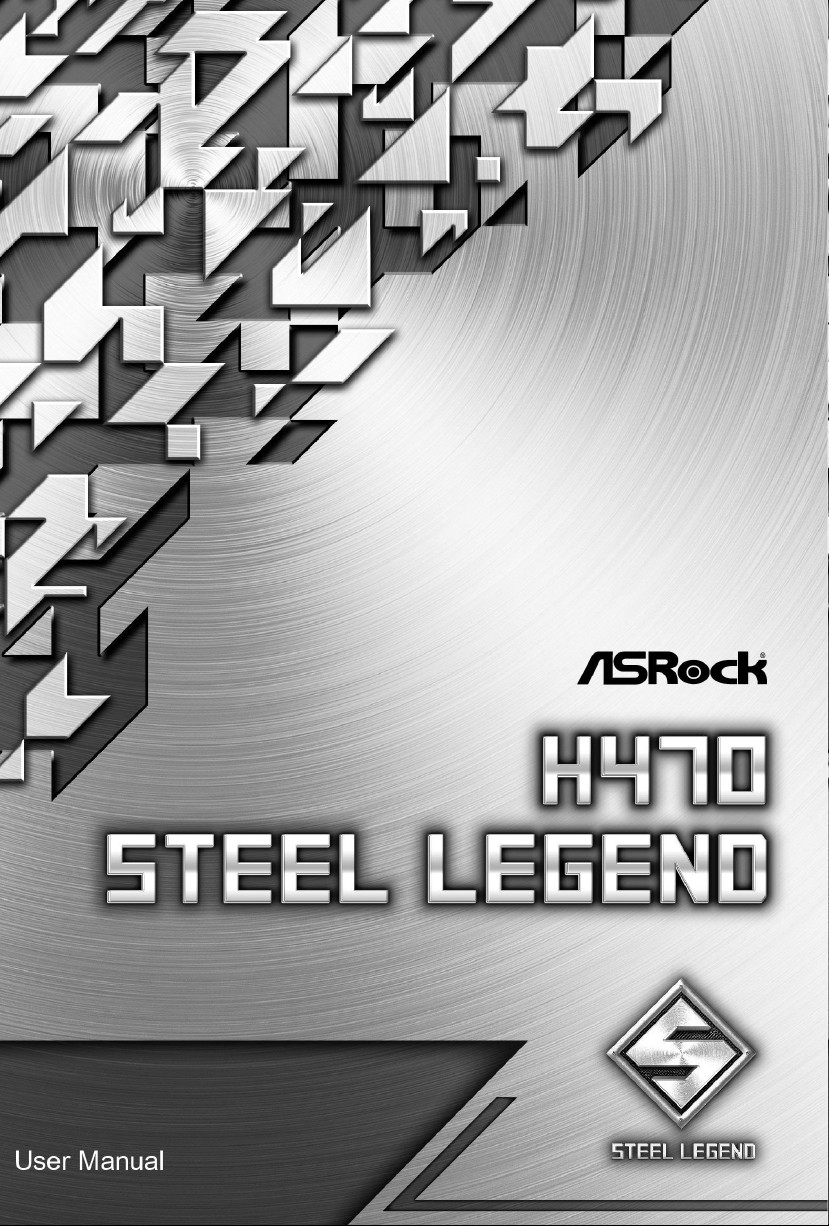
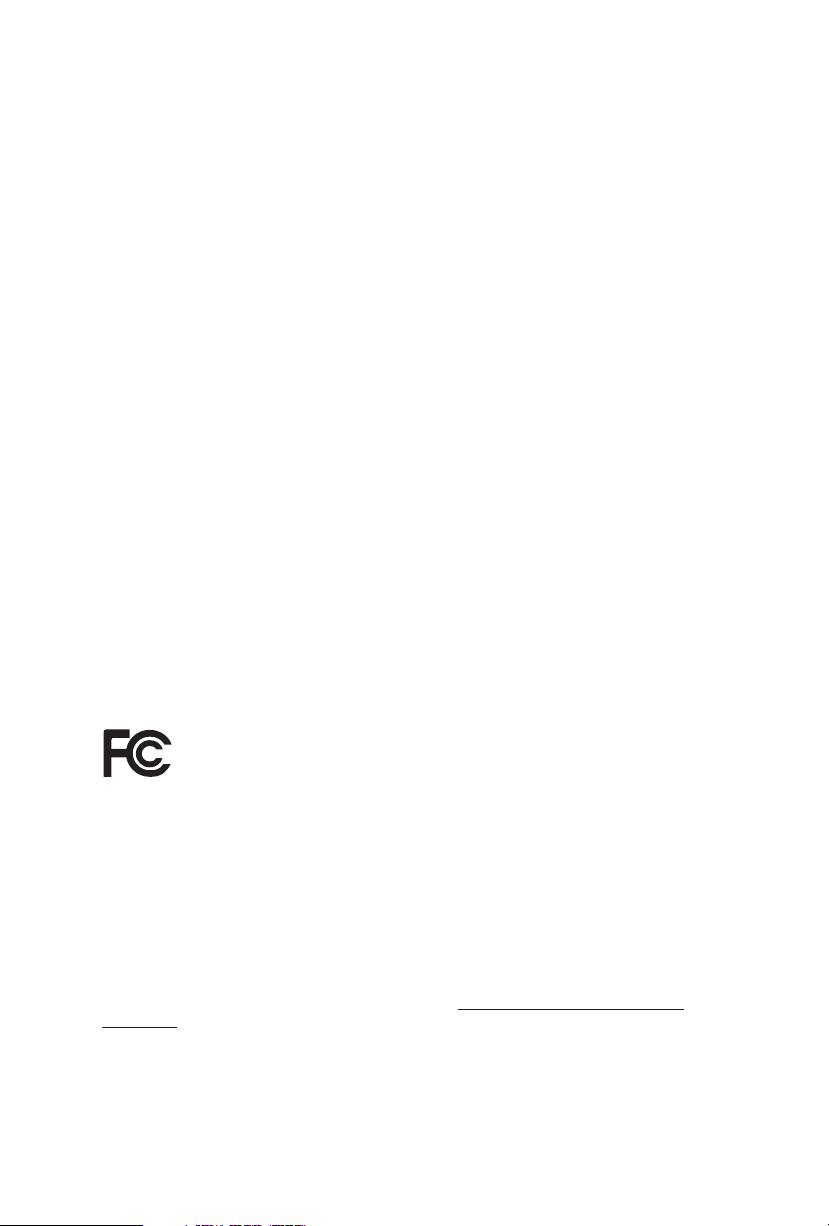
Version 1.1
Published January 2020
Copyright©2020 ASRock INC. All rights reserved.
Copyright Notice:
No part of this documentation may be reproduced, transcribed, transmitted, or
translated in any language, in any form or by any means, except duplication of
documentation by the purchaser for backup purpose, without written consent of
ASRock Inc.
Products and corporate names appearing in this documentation may or may not
be registered trademarks or copyrights of their respective companies, and are used
only for identication or explanation and to the owners’ benet, without intent to
infringe.
Disclaimer:
Specications and information contained in this documentation are furnished for
informational use only and subject to change without notice, and should not be
constructed as a commitment by ASRock. ASRock assumes no responsibility for
any errors or omissions that may appear in this documentation.
With respect to the contents of this documentation, ASRock does not provide
warranty of any kind, either expressed or implied, including but not limited to
the implied warranties or conditions of merchantability or tness for a particular
purpose.
In no event shall ASRock, its directors, ocers, employees, or agents be liable for
any indirect, special, incidental, or consequential damages (including damages for
loss of prots, loss of business, loss of data, interruption of business and the like),
even if ASRock has been advised of the possibility of such damages arising from any
defect or error in the documentation or product.
is device complies with Part 15 of the FCC Rules. Operation is subject to the following
two conditions:
(1) this device may not cause harmful interference, and
(2) this device must accept any interference received, including interference that
may cause undesired operation.
CALIFORNIA, USA ONLY
e Lithium battery adopted on this motherboard contains Perchlorate, a toxic substance
controlled in Perchlorate Best Management Practices (BMP) regulations passed by the
California Legislature. When you discard the Lithium battery in California, USA, please
follow the related regulations in advance.
“Perchlorate Material-special handling may apply, see ww w.dtsc.ca.gov/hazardouswaste/
perchlorate”
ASRock Website: http://www.asrock.com
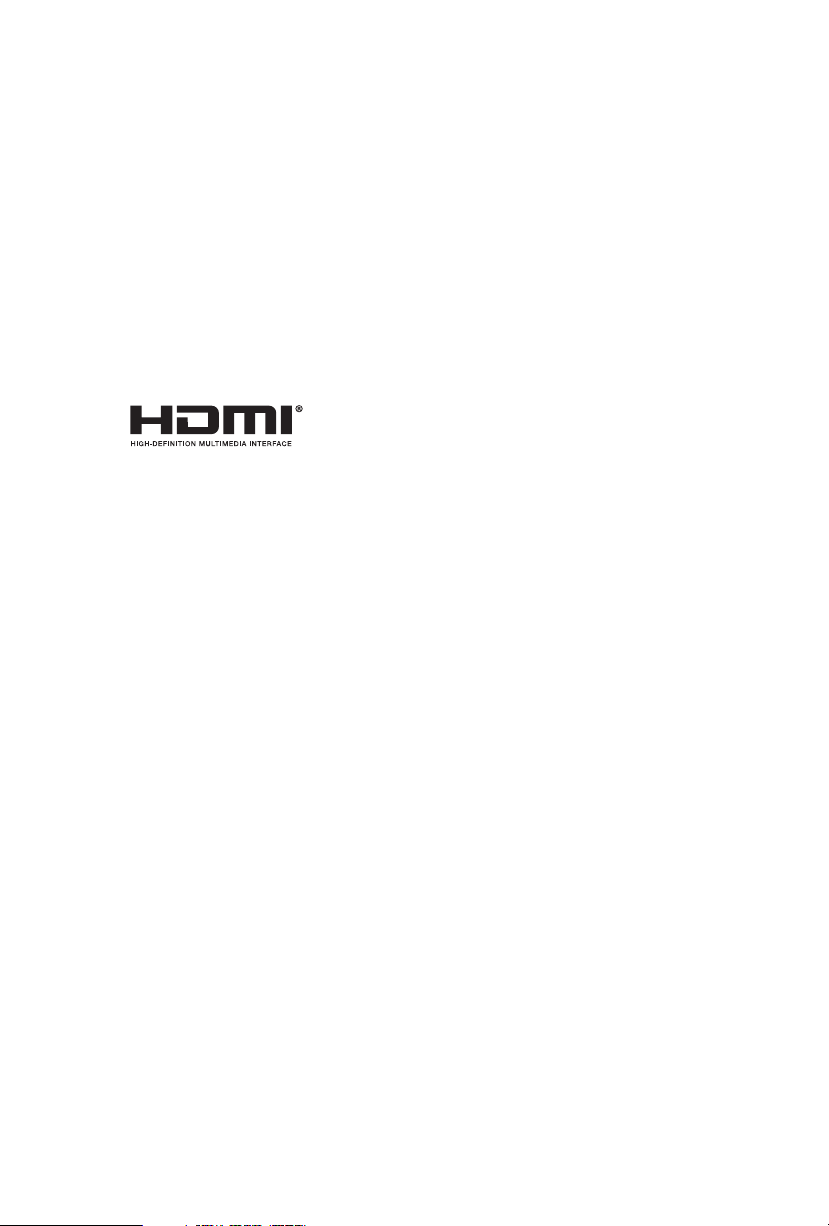
AUSTRALIA ONLY
Our goods come with guarantees that cannot be excluded under the Australian
Consumer Law. You are entitled to a replacement or refund for a major failure and
compensation for any other reasonably foreseeable loss or damage caused by our
goods. You are also entitled to have the goods repaired or replaced if the goods fail
to be of acceptable quality and the failure does not amount to a major failure. If
you require assistance please call ASRock Tel : +886-2-28965588 ext.123 (Standard
International call charges apply)
e terms HDMI® and HDMI High-Denition Multimedia Interface, and the
HDMI logo are trademarks or registered trademarks of HDMI Licensing LLC in the
United States and other countries.
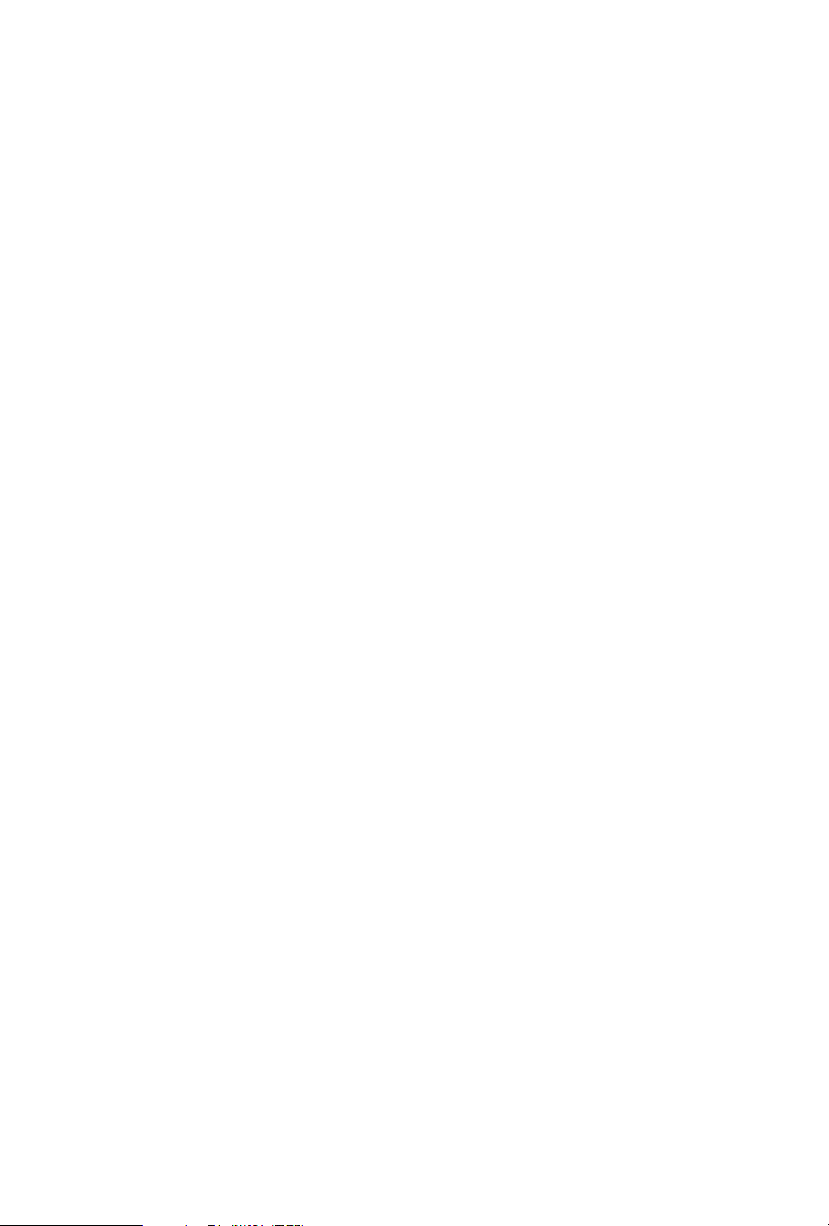
Contents
Chapter 1 Introduction 1
1.1 Package Contents 1
1.2 Specications 2
1.3 Motherboard Layout 7
1.4 I/O Panel 9
Chapter 2 Installation 11
2.1 Installing the CPU 12
2.2 Installing the CPU Fan and Heatsink 15
2.3 Installing Memory Modules (DIMM) 16
2.4 Expansion Slots (PCI Express Slots) 18
2.5 Jumpers Setup 19
2.6 Onboard Headers and Connectors 20
2.7 Post Status Checker 26
2.8 CrossFireXTM and Quad CrossFireX
TM
Operation Guide 27
2.8.1 Installing Two CrossFireXTM-Ready Graphics Cards 27
2.8.2 Driver Installation and Setup 29
2.9 M.2 WiFi/BT Module and Intel® CNVi (Integrated WiFi/BT)
Installation Guide 30
2.10 M.2_SSD (NGFF) Module Installation Guide (M2_1) 32
2.11 M.2_SSD (NGFF) Module Installation Guide (M2_2 and M2_3) 35
Chapter 3 Software and Utilities Operation 39
3.1 Installing Drivers 39
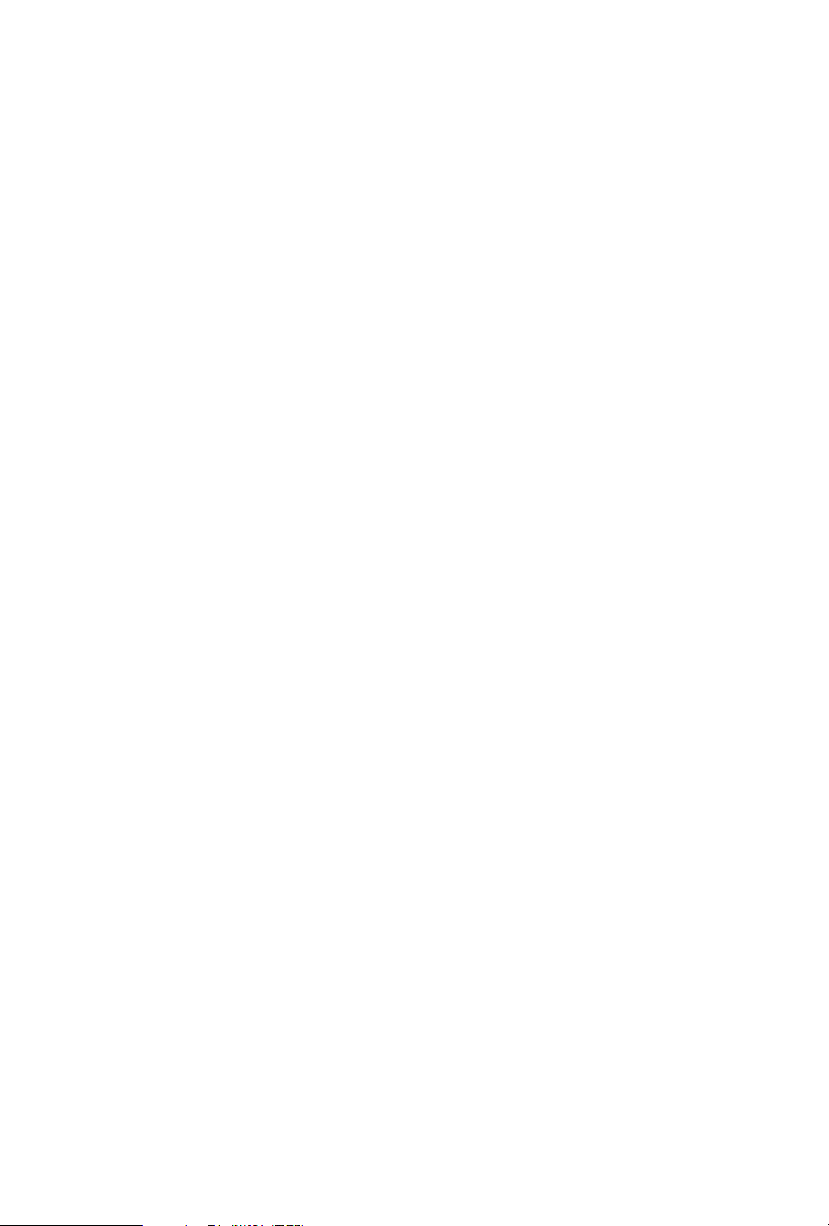
3.2 ASRock Motherboard Utility (A-Tuning) 40
3.2.1 Installing ASRock Motherboard Utility (A-Tuning) 40
3.2.2 Using ASRock Motherboard Utility (A-Tuning) 40
3.3 ASRock Live Update & APP Shop 43
3.3.1 UI Overview 43
3.3.2 Apps 44
3.3.3 BIOS & Drivers 47
3.3.4 Setting 48
3.4 Nahimic Audio 49
3.5 ASRock Polychrome SYNC 50
Chapter 4 UEFI SETUP UTILITY 53
4.1 Introduction 53
4.2 EZ Mode 54
4.3 Advanced Mode 55
4.3.1 UEFI Menu Bar 55
4.3.2 Navigation Keys 56
4.4 Main Screen 57
4.5 OC Tweaker Screen 58
4.6 Advanced Screen 68
4.6.1 CPU Conguration 69
4.6.2 Chipset Conguration 71
4.6.3 Storage Conguration 74
4.6.4 Intel® Thunderbolt 75
4.6.5 Super IO Conguration 76
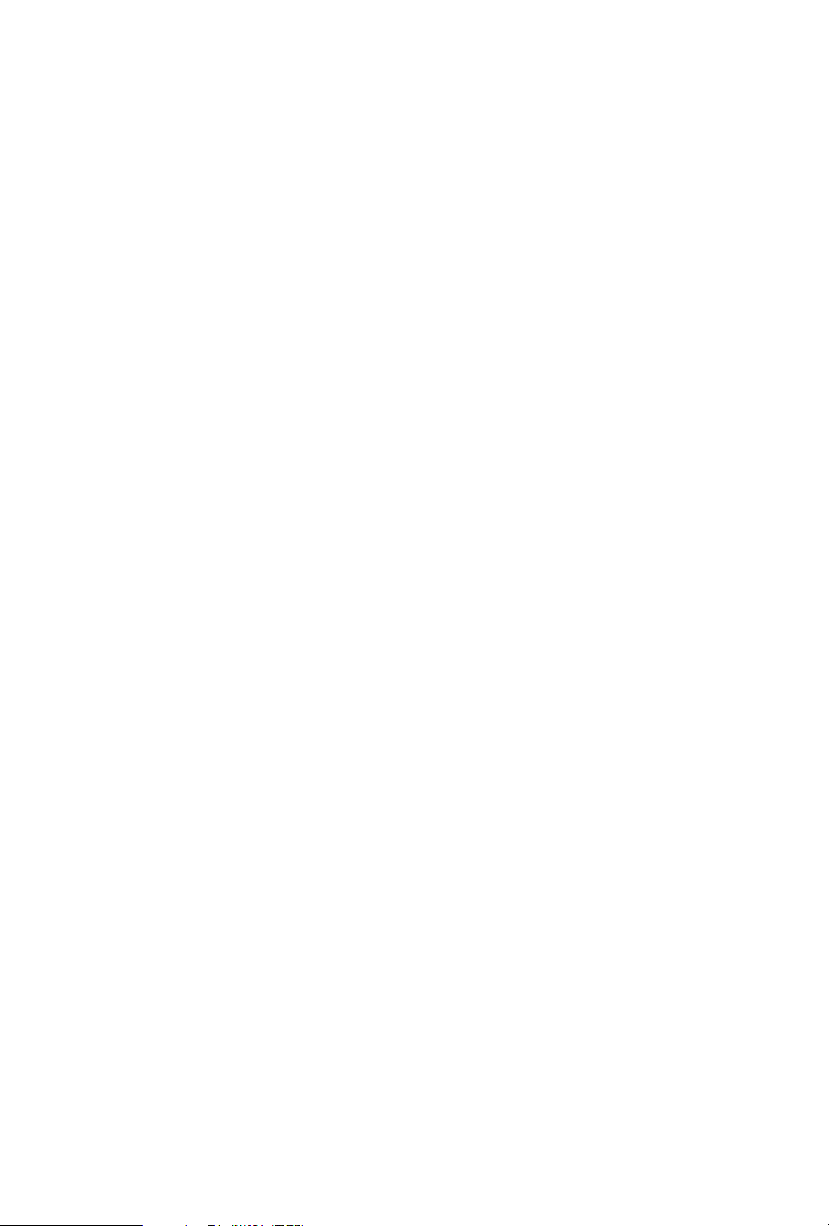
4.6.6 ACPI Conguration 77
4.6.7 USB Conguration 78
4.6.8 Trusted Computing 79
4.7 Tools 80
4.8 Hardware Health Event Monitoring Screen 82
4.9 Security Screen 86
4.10 Boot Screen 87
4.11 Exit Screen 90
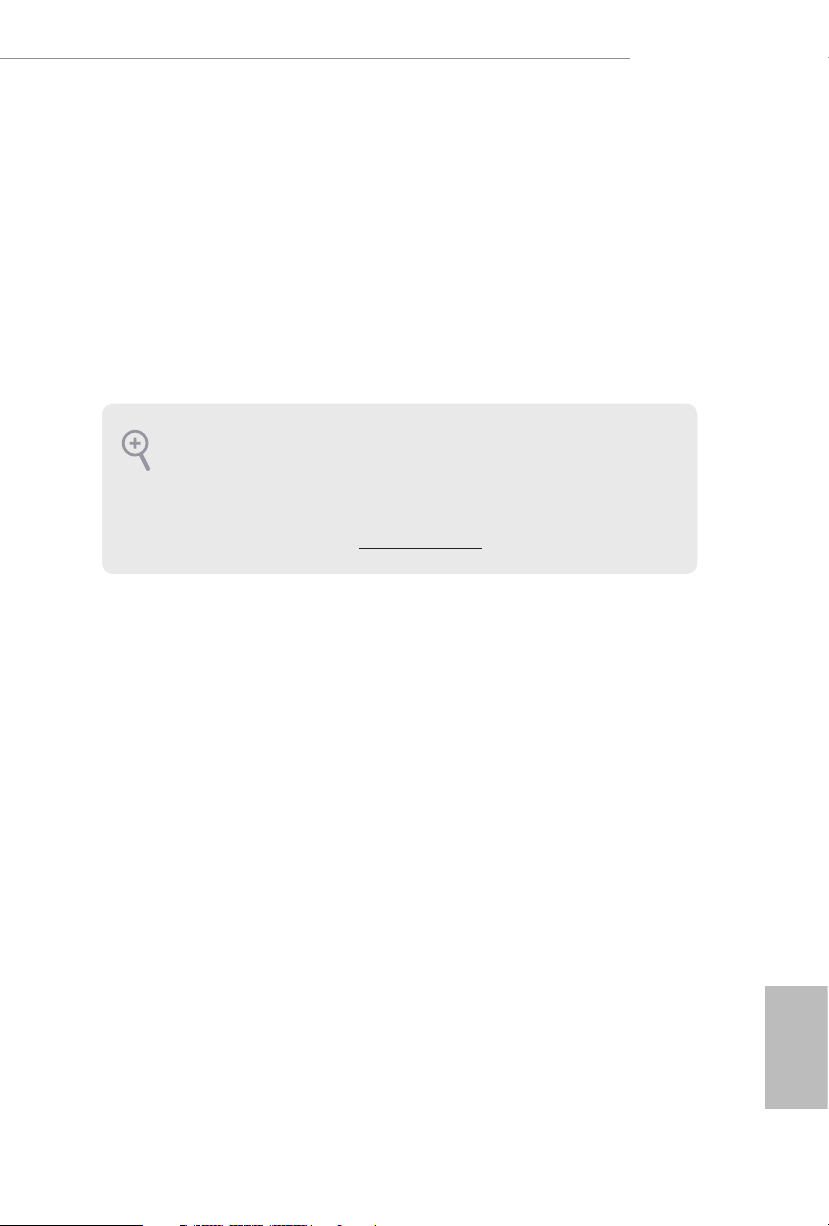
Chapter 1 Introduction
ank you for purchasing ASRock H470 Steel Legend motherboard, a reliable
motherboard produced under ASRock’s consistently stringent quality control.
It delivers excellent performance with robust design conforming to ASRock’s
commitment to quality and endurance.
In this documentation, Chapter 1 and 2 contains the introduction of the
motherboard and step-by-step installation guides. Chapter 3 contains the operation
guide of the soware and utilities. Chapter 4 contains the conguration guide of
the BIOS setup.
Becau se the motherboard specications and the BIOS soware might be updated, the
content of this documentation will be subject to change without notice. In case any
modications of this documentation occur, the updated version will be available on
ASRock’s website w ithout f urther notice. If you require technical support relate d to
this motherboard, please vi sit our website for s pecic information about the model
you are using. You may nd the l atest VGA cards and CPU suppor t list on ASRock’s
website a s well. ASRock website ht tp://www.a srock.com.
H470 Steel Legend
1.1 Package Contents
ASRock H470 Steel Legend Motherboard (ATX Form Factor)
•
ASRock H470 Steel Legend Quick Installation Guide
•
ASRock H470 Steel Legend Support CD
•
2 x Serial ATA (SATA) Data Cables (Optional)
•
4 x Screws for M.2 Sockets (Optional)
•
2 x Standos for M.2 Sockets (Optional)
•
English
1
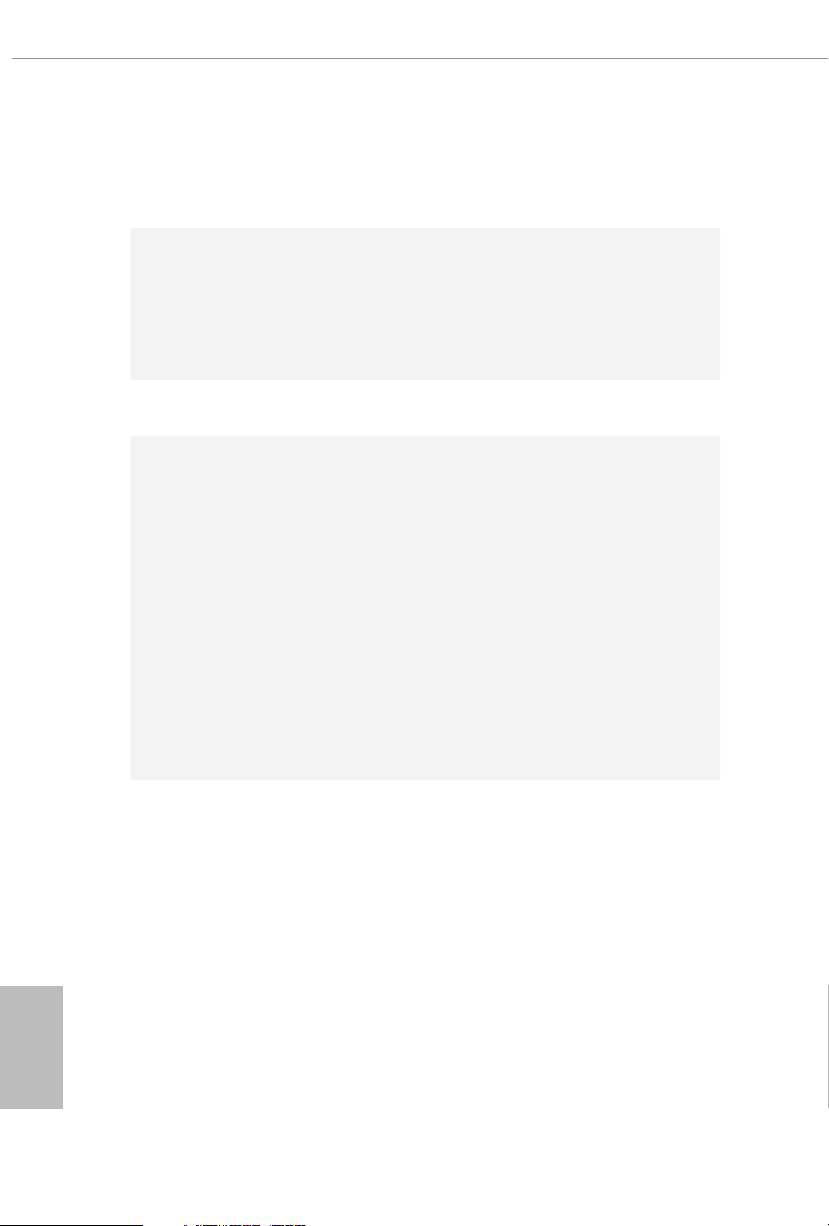
1.2 Specications
Platform
CPU
Chipset
Memory
•
•
•
•
•
•
•
•
•
* Please refer to Memory Support List on ASRock's website for
more information. (http://www.asrock.com/)
* CoreTM (i9/i7) support DDR4 up to 2933; CoreTM (i5/i3),
Pentium® and Celeron® support DDR4 up to 2666.
•
•
•
•
ATX Form Factor
Supports 10th Gen and future generation Intel® CoreTM
Processors (Socket 1200)
Digi Power design
11 Power Phase design
Supports Intel® Turbo Boost 3.0 Technology
Intel® H470
Dual Channel DDR4 Memory Technology
4 x DDR4 DIMM Slots
Supports DDR4 2933/2800/2666/2400/2133 non-ECC, un-
buered memory
Supports ECC UDIMM memory modules (operate in non-
ECC mode)
Max. capacity of system memory: 128GB
Supports Intel® Extreme Memory Prole (XMP) 2.0
15μ Gold Contact in DIMM Slots
English
2
Expansion
Slot
2 x PCI Express 3.0 x16 Slots (PCIE1/PCIE3: single at x16
•
(PCIE1); dual at x16 (PCIE1) / x4 (PCIE3)*
* Supports NVMe SSD as boot disks
2 x PCI Express 3.0 x1 Slots
•
Supports AMD Quad CrossFireXTM and CrossFireXTM
•
1 x M.2 Socket (Key E), supports ty pe 2230 WiFi/BT module
•
and Intel® CNVi (Integrated WiFi/BT)
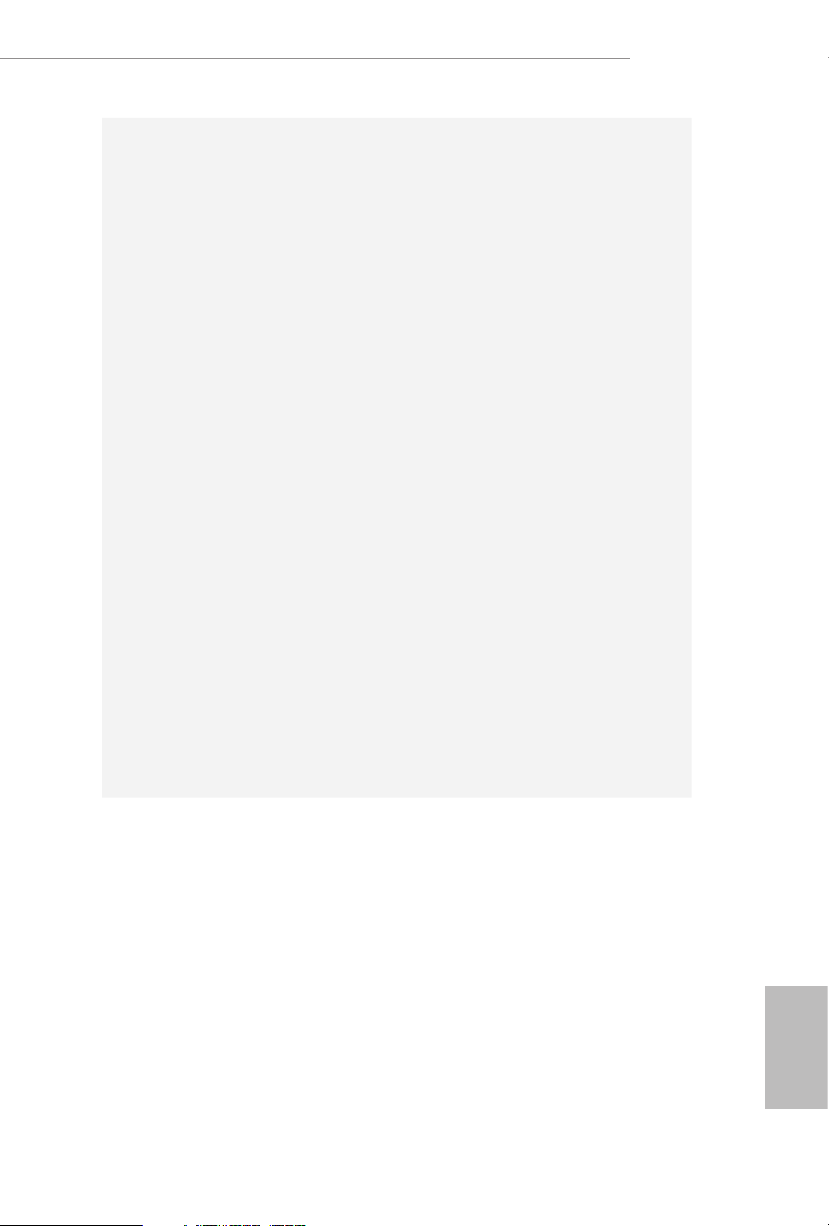
Graphics
Intel® UHD Graphics Built-in Visuals and the VGA outputs
•
can be supported only with processors which are GPU
integrated.
Hardware Accelerated Codecs: AVC/H.264, HEVC/H.265
•
8bit, HEVC/H.265 10bit, VP8, VP9 8bit, VP9 10bit, MPEG 2,
MJPEG, VC-1
* VP9 10bit and VC-1 are for decode only.
* VP8 and VP9 encode are not supported by Windows OS.
Graphics, Media & Compute: Microso DirectX 12, OpenGL
•
4.5, Intel® Built In Visuals, Intel® Quick Sync Video, Hybrid /
Switchable Graphics, OpenCL 2.1
Display & Content Security: Rec. 2020 (Wide Color Gamut),
•
Microso PlayReady 3.0, Intel® SGX Content Protection,
UHD/HDR Blu-ray Disc
Dual graphics output: support HDMI and DisplayPort 1.4
•
ports by independent display controllers
Supports HDMI 1.4 with max. resolution up to 4K x 2K
•
(4096x2160) @ 30Hz
Supports DisplayPort 1.4 with max. resolution up to 4K x 2K
•
(4096x2304) @ 60Hz
Supports Auto Lip Sync, Deep Color (12bpc), xvYCC and
•
HBR (High Bit Rate Audio) with HDMI 1.4 Port (Compliant
HDMI monitor is required)
Supports HDCP 2.3 with HDMI 1.4 and DisplayPort 1.4
•
Ports
Supports 4K Ultra HD (UHD) playback with HDMI 1.4 and
•
DisplayPort 1.4 Ports
H470 Steel Legend
Audio
7.1 CH HD Audio with Content Protection (Realtek
•
ALC1200 Audio Codec)
Premium Blu-ray Audio support
•
Supports Surge Protection
•
110dB SNR DAC with Dierential Amplier
•
PCB Isolate Shielding
•
Individual PCB Layers for R/L Audio Channel
•
Gold Audio Jacks
•
Nahimic Audio
•
English
3
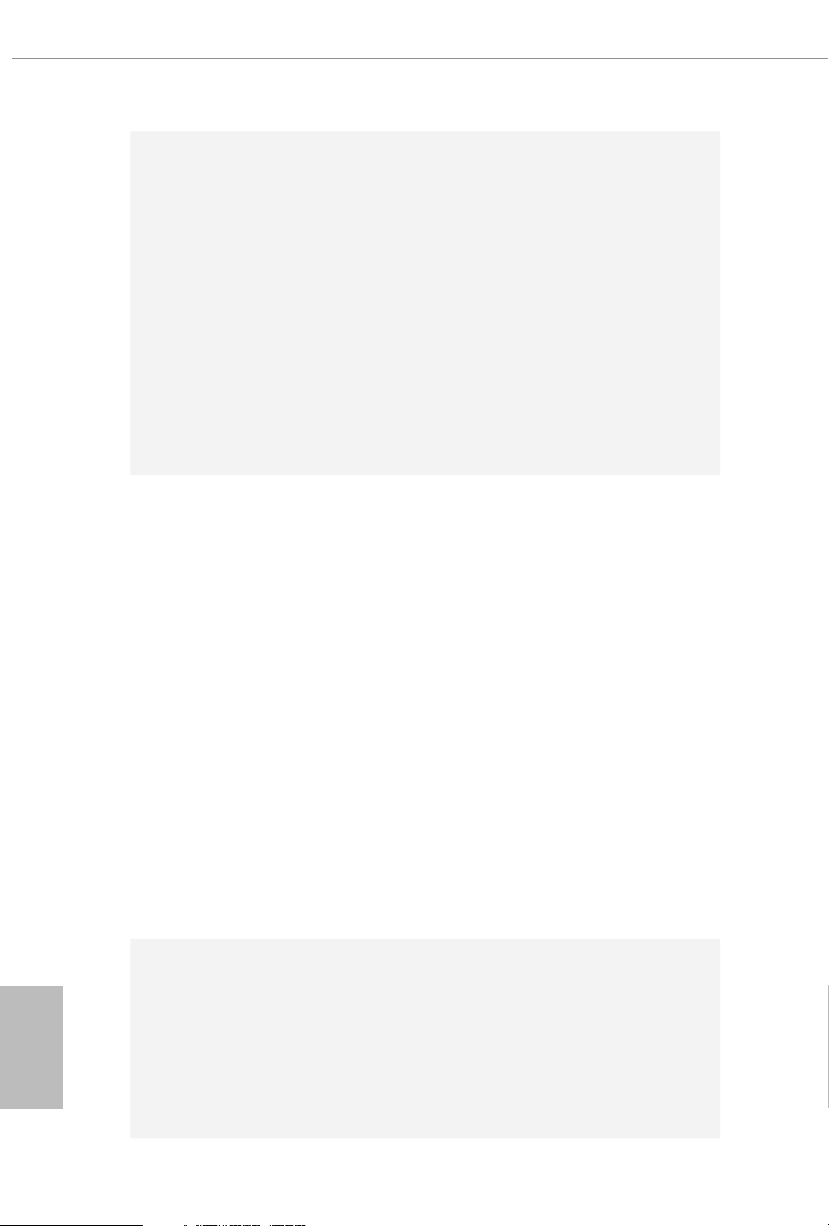
LAN
Rear Panel
I/O
2.5 Gigabit LAN 10/100/1000/2500 Mb/s
•
Dragon RTL8125BG
•
Supports Dragon 2.5G LAN Soware
•
- Smart Auto Adjust Bandwidth Control
- Visual User Friendly UI
- Visual Network Usage Statistics
- Optimized Default Setting for Game, Browser, and
Streaming Modes
- User Customized Priority Control
Supports Wake-On-LAN
•
Supports Lightning/ESD Protection
•
Supports Energy Ecient Ethernet 802.3az
•
Supports PXE
•
2 x Antenna Ports
•
1 x PS/2 Mouse/Keyboard Port
•
1 x HDMI Port
•
1 x DisplayPort 1.4
•
1 x Optica l SPDIF Out Port
•
2 x USB 2.0 Ports (Supports ESD Protection)
•
1 x USB 3.2 Gen2 Type-A Port (10 Gb/s) (ReDriver) (Supports
•
ESD Protection)
1 x USB 3.2 Gen2 Type-C Port (10 Gb/s) (ReDriver) (Supports
•
ESD Protection)
2 x USB 3.2 Gen1 Ports (Intel® H470) (Supports ESD
•
Protection)
* Ultra USB Power is supported on USB3_12 ports.
* ACPI wake-up function is not supported on USB3_12 ports.
1 x RJ-45 LAN Port with LED (ACT/LINK LED and SPEED
•
LED)
HD Audio Jacks: Rear Speaker / Central / Bass / Line in /
•
Front Speaker / Microphone (Gold Audio Jacks)
English
4
Storage
6 x SATA3 6.0 Gb/s Connectors, support RAID (RAID 0,
•
RAID 1, RAID 5, RAID 10, Intel Rapid Storage Technology
17), NCQ, AHCI and Hot Plug*
* If M2_2 is occupied by a SATA-type M.2 device, SATA3_1 will
be disabled.
* If M2_3 is occupied by a SATA-type M.2 device, SATA3_5 will
be disabled.
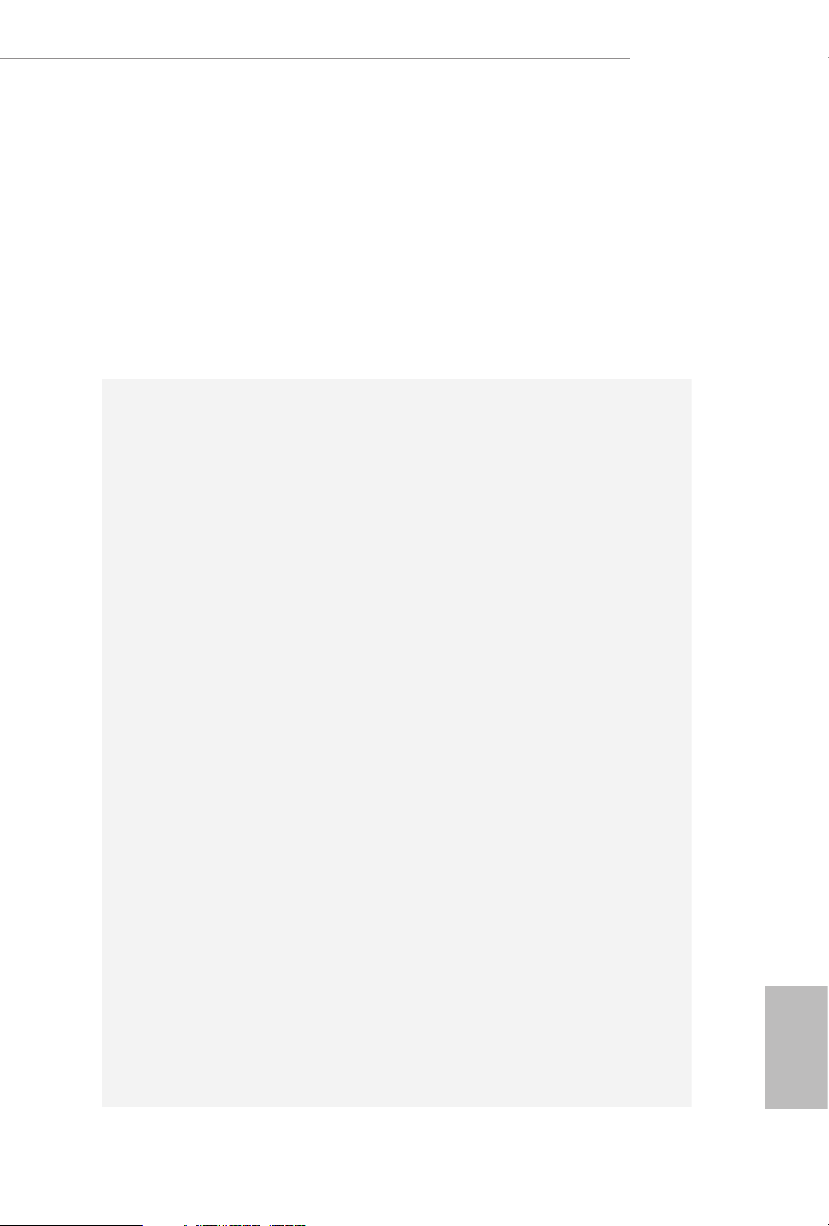
Connector
H470 Steel Legend
1 x Ultra M.2 Socket (M2_2), supports M Key type
•
2260/2280 M.2 SATA3 6.0 Gb/s module and M.2 PCI Ex-
press module up to Gen3 x4 (32 Gb/s)**
1 x Ultra M.2 Socket (M2_3), supports M Key ty pe
•
2260/2280/22110 M.2 SATA3 6.0 Gb/s module and M.2 PCI
Express module up to Gen3 x4 (32 Gb/s)**
** Supports Intel® OptaneTM Technology
** Supports NVMe SSD as boot disks
** Supports ASRock U.2 Kit
1 x SPI TPM Header
•
1 x Power LED and Speaker Header
•
2 x RGB LED Headers
•
* Support in total up to 12V/3A, 36W LED Strip
2 x Addressable LED Headers
•
* Support in total up to 5V/3A, 15W LED Strip
1 x CPU Fan Connector (4-pin)
•
* e CPU Fan Connector supports the CPU fan of ma ximum
1A (12W) fan power.
1 x CPU/Water Pump Fan Connector (4-pin) (Smart Fan
•
Speed Control)
* CPU_FAN2/WP_3A supports the water cooler fan of maxi-
mum 3A (36W) fan power.
5 x Chassis/Water Pump Fan Connectors (4-pin) (Smart Fan
•
Speed Control)
* e Chassis/Water Pump Fan supports the water cooler fan of
maximum 2A (24W) fan power.
* CPU_FAN2/WP_3A, CHA_FAN1/WP, CHA_FAN2/WP,
CHA_FAN3/WP, CHA_FAN4/WP and CHA_FAN5/WP can
auto detect if 3-pin or 4-pin fan is in use.
1 x 24 pin ATX Power Connector (Hi-Density Power Con-
•
nector)
1 x 8 pin 12V Power Connector (Hi-Density Power Connec-
•
tor)
1 x 4 pin 12V Power Connector (Hi-Density Power Connec-
•
tor)
1 x Front Panel Audio Connector
•
1 x underbolt AIC Connector (5-pin) (Supports ASRock
•
underbolt 3 AIC R2.0 Card only)
English
5

BIOS
Feature
Hardware
Monitor
2 x USB 2.0 Headers (Support 4 USB 2.0 ports) (Intel® H470)
•
(Supports ESD Protection)
2 x USB 3.2 Gen1 Headers (Support 4 USB 3.2 Gen1 ports)
•
(ASMedia ASM1074 hub) (Supports ESD Protection)
1 x Front Panel Type C USB 3.2 Gen1 Header (Intel® H470)
•
(Supports ESD Protection)
AMI UEFI Legal BIOS with multilingual GUI support
•
ACPI 6.0 Compliant wake up events
•
SMBIOS 2.7 Support
•
CPU Core/Cache, GT, DRAM, VPPM, PCH 1.05V, VCCIO,
•
VCCST, VCCSA Voltage Multi-adjustment
Temperature Sensing: CPU, CPU/Water Pump, Chassis/Wa-
•
ter Pump Fans
Fan Tachometer: CPU, CPU/Water Pump, Chassis/Water
•
Pump Fans
Quiet Fan (Auto adjust chassis fan speed by CPU tempera-
•
ture): CPU, CPU/Water Pump, Chassis/Water Pump Fans
Fan Multi-Speed Control: CPU, CPU/Water Pump, Chassis/
•
Water Pump Fans
Voltage monitoring: +12V, +5V, +3.3V, CPU Vcore, DRAM,
•
VPPM, PCH 1.05V, VCCSA, VCCST, VCCIO
English
6
Microso® Windows® 10 64-bit
OS
Certications
* For detailed product information, please visit our website: http://ww w.asrock.com
Please realize that the re is a certain r isk involved with overclo cking, including
adjusting the setting in the BIOS, applying Untied Overclocking Technol ogy, or using
third-party overclocking tool s. Overclocking may aect your system’s stability, or
even cause dam age to the components and devices of your system. It should be done
at your own risk and expense. We are not responsible for poss ible damage caused by
overclocking.
•
FCC, CE
•
ErP/EuP ready (ErP/EuP ready power supply is required)
•
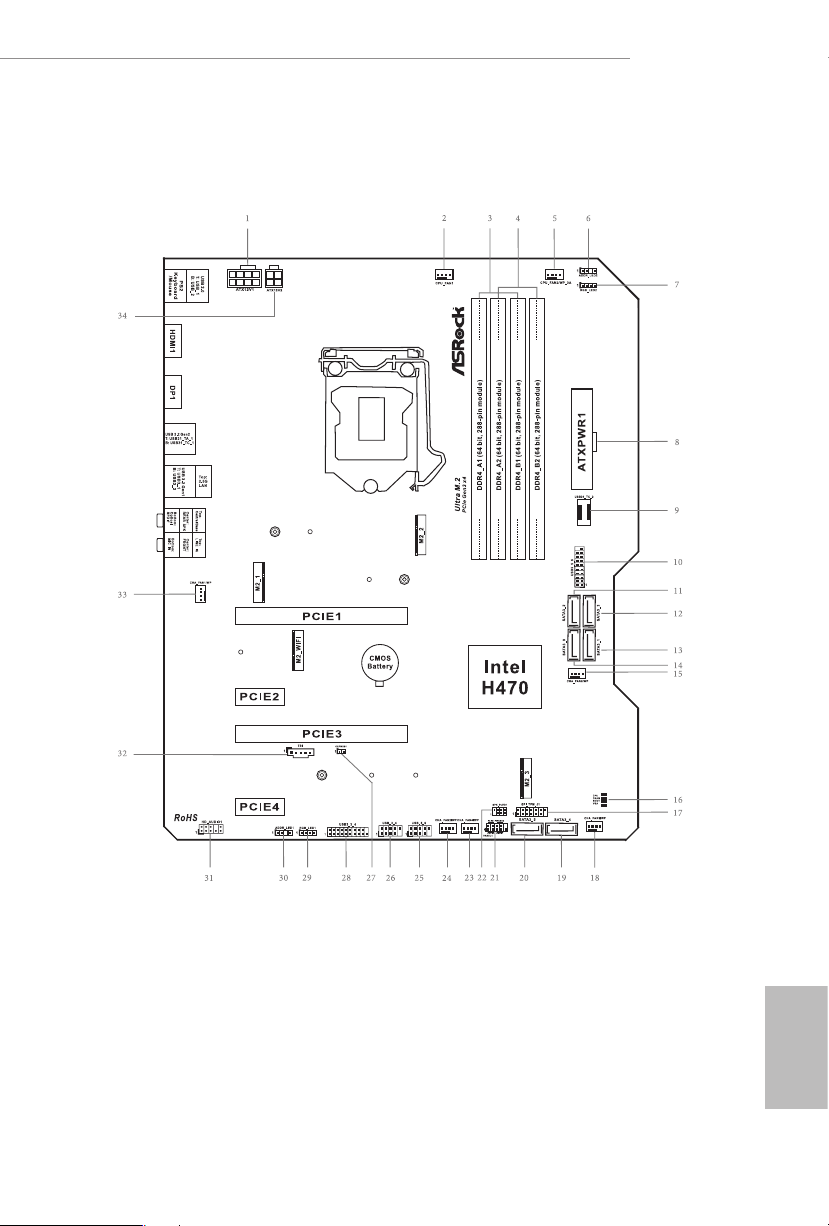
1.3 Motherboard Layout
H470 Steel Legend
English
7
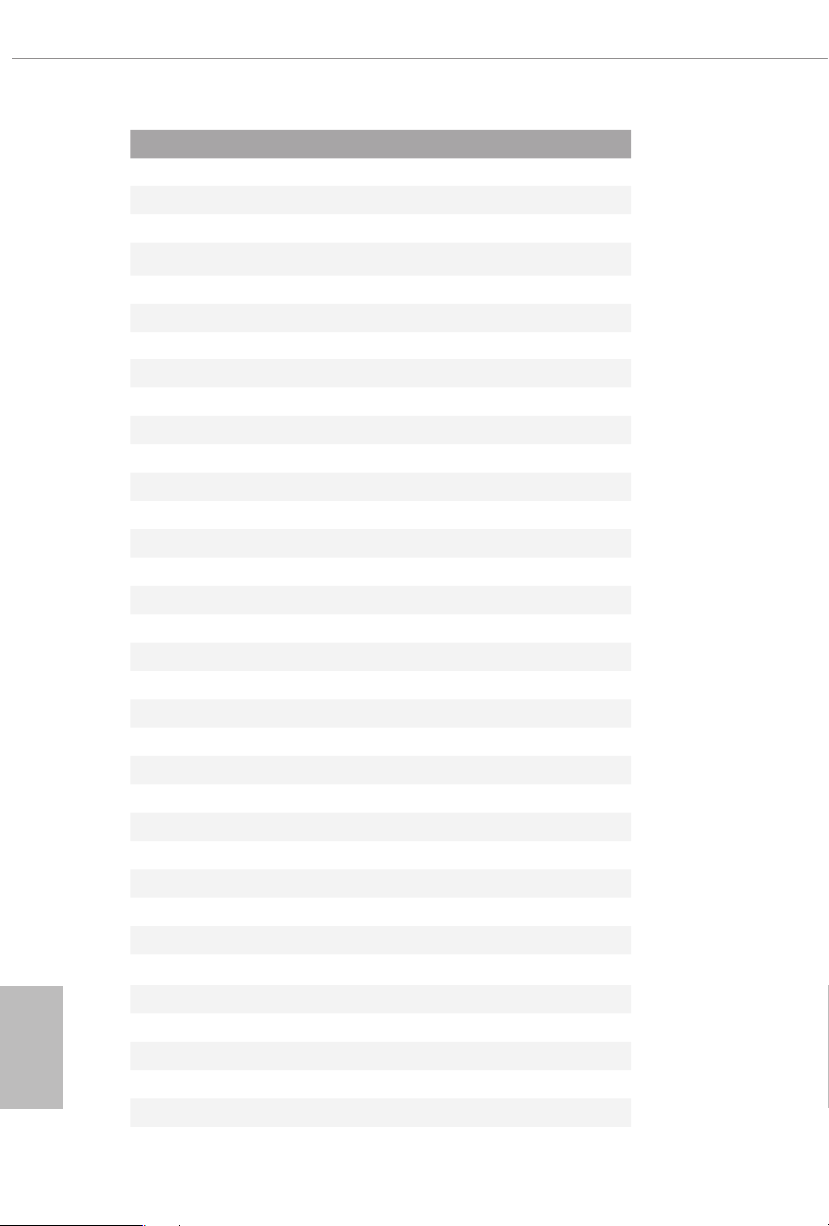
English
No. Description
1 12V Power Connector (ATX12V1)
2 CPU Fan Connector (CPU_FAN1)
3 2 x 288-pin DDR4 DIMM Slots (DDR4_A1, DDR4_B1)
4 2 x 288-pin DDR4 DIMM Slots (DDR4_A2, DDR4_B2)
5 CPU/Water Pump Fan Connector (CPU_FAN2/WP_3A)
6 Addressable LED Header (ADDR_LED2)
7 RGB LED Header (RGB_LED2)
8 ATX Power Connector (ATXPWR1)
9 Front Panel Type C USB 3.2 Gen1 Header (USB31_TC_2)
10 USB 3.2 Gen1 Header (USB3_5_6)
11 SATA3 Connector (SATA3_2)
12 SATA3 Connector (SATA3_3)
13 SATA3 Connector (SATA3_1)
14 SATA3 Connector (SATA3_0)
15 Chassis/Water Pump Fan Connector (CHA_FAN5/WP)
16 POST Status Checker (PSC)
17 SPI TPM Header (SPI_TPM_J1)
18 Chassis/Water Pump Fan Connector (CHA_FAN3/WP)
19 SATA3 Connector (SATA3_4)
20 SATA3 Connector (SATA3_5)
21 System Panel Header (PANEL1)
22 Power LED and Speaker Header (SPK_PLED1)
23 Chassis/Water Pump Fan Connector (CHA_FAN4/WP)
24 Chassis/Water Pump Fan Connector (CHA_FAN2/WP)
25 USB 2.0 Header (USB_5_6)
26 USB 2.0 Header (USB_3_4)
27 Clear CMOS Jumper (CLRMOS1)
28 USB 3.2 Gen1 Header (USB3_3_4)
29 RGB LED Header (RGB_LED1)
30 Addressable LED Header (ADDR_LED1)
31 Front Panel Audio Header (HD_AUDIO1)
32 underbolt AIC Connector (TB1)
33 Chassis/Water Pump Fan Connector (CHA_FAN1/WP)
34 ATX 12V Power Connector (ATX12V2)
8
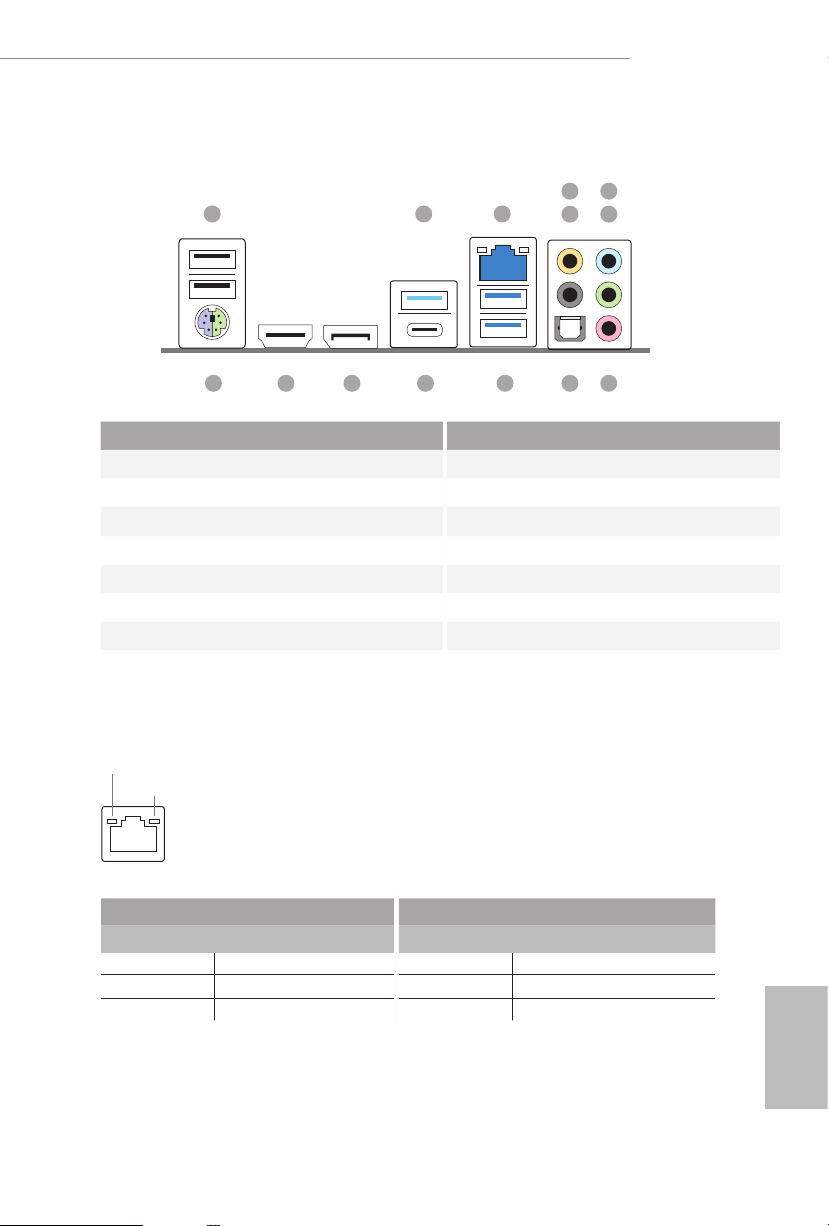
1.4 I/O Panel
1
H470 Steel Legend
6
32
547
14 12
No. Description No. Description
1 USB 2.0 Ports (USB_1_2) 8 Microphone (Pink)
2 USB 3.2 Gen2 Type-A Port (USB31_TA_1) 9 Optica l SPDIF Out Port
3 2.5G LAN RJ-45 Port (Dragon RTL8125BG)* 10 USB 3.2 Gen1 Ports (USB3_12)***
4 Central / Bass (Orange) 11 USB 3.2 Gen2 Type-C Port (USB31_TC_1)
5 Rear Speaker (Black) 12 DisplayPort 1.4
6 Line In (Light Blue) 13 HDMI Port
7 Front Speaker (Lime)** 14 PS/2 Mouse/Keyboard Port
* ere are two LEDs on each LAN port. Please refer to the table below for the LAN port LED indications .
ACT/LINK L ED
SPEED LE D
LAN Por t
Activity / Link LED Speed LED
Status Description Status Description
O No Link O 10Mbps connection
Blinking Data Activity Orange 100Mbps/1Gbps connection
On Link Green 2.5Gbps connection
89101113
English
9
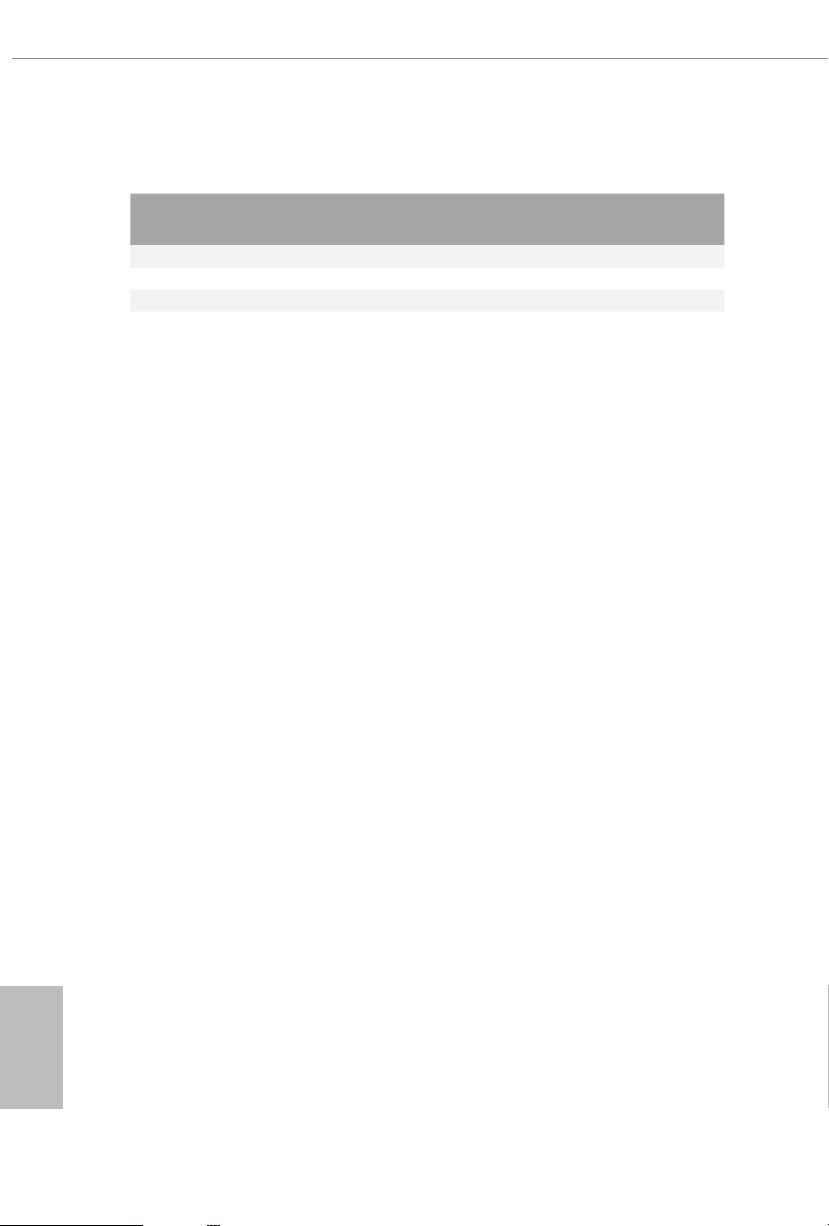
** If you use a 2- channel speaker, plea se connect the speake r’s plug into “Front Speaker Jack”. See the table below
for connection d etails in accordance w ith the type of speaker you use.
Audio Output
Channels
Front Speaker
(No. 7)
Rear Speaker
(No. 5)
Central / Bass
(No. 4)
2 V -- -- --
4 V V -- --
6 V V V --
8 V V V V
*** ACPI wake-up function is not supported on USB3_ 12 ports.
Line In
(No. 6)
English
10
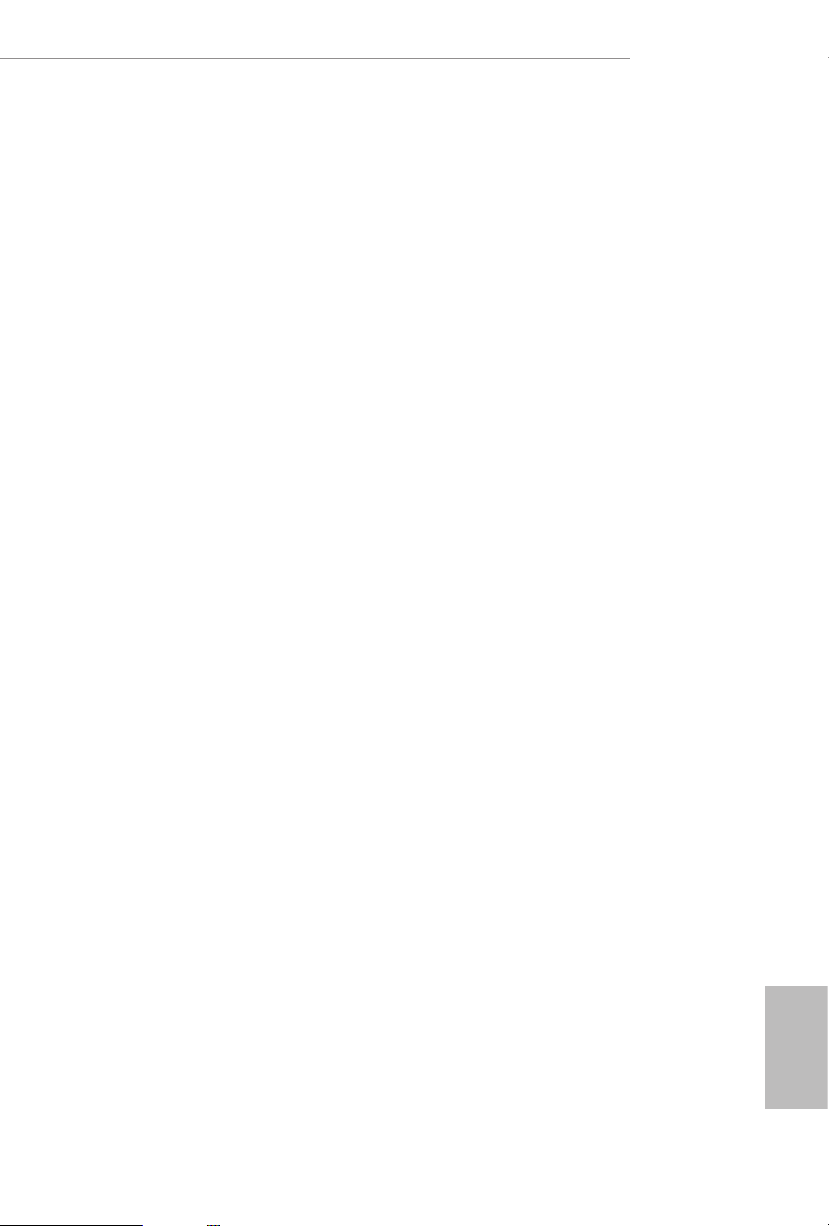
Chapter 2 Installation
is is an ATX form factor motherboard. Before you install the motherboard, study
the conguration of your chassis to ensure that the motherboard ts into it.
Pre-installation Precautions
Take note of the following precautions before you install motherboard components
or change any motherboard settings.
Make sure to unplug the power cord before installing or removing the motherboard
•
components. Failure to do so may cause physical injuries and damages to motherboard
components.
In order to avoid damage from static electricity to the motherboard’s components,
•
NEVER place your motherboard directly on a carpet. Also remember to use a grounded
wrist strap or touch a safety grounded object before you handle the components.
Hold components by the edges and do not touch the ICs.
•
Whenever you uninstall any components, place them on a grounded anti-static pad or
•
in the bag that comes with the components.
When placing screws to secure the motherboard to the chassis, please do not over-
•
tighten the screws! Doing so may damage the motherboard.
H470 Steel Legend
11
English
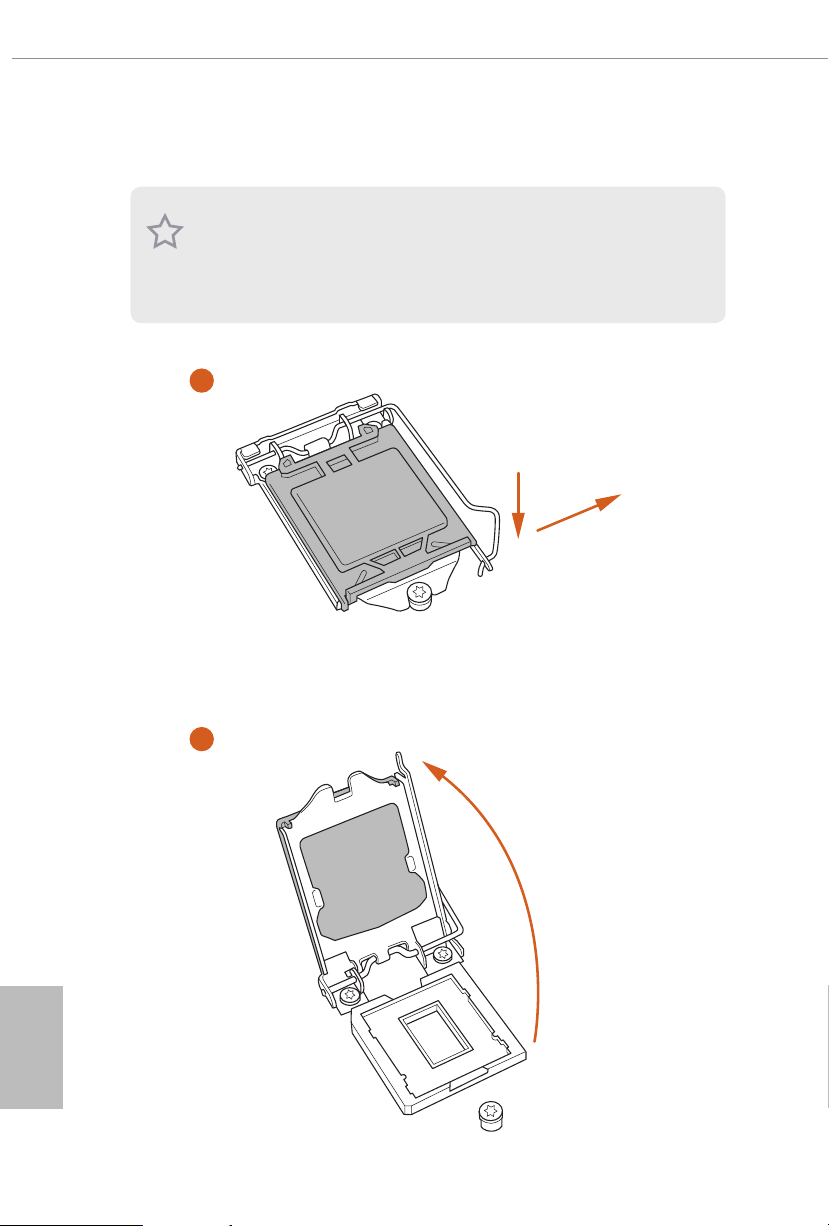
2.1 Installing the CPU
1. Before you insert the 120 0-Pin CPU into the socket, please check if the PnP ca p
is on the socket, if the CPU sur face is unclean, or if th ere are any b ent pins in the
socket. Do not force to insert the CPU into the socket if above situ ation is found.
Other wise, the CPU wil l be seriously d amaged.
2. Unplug all power cables be fore installing the CPU.
1
A
B
English
12
2
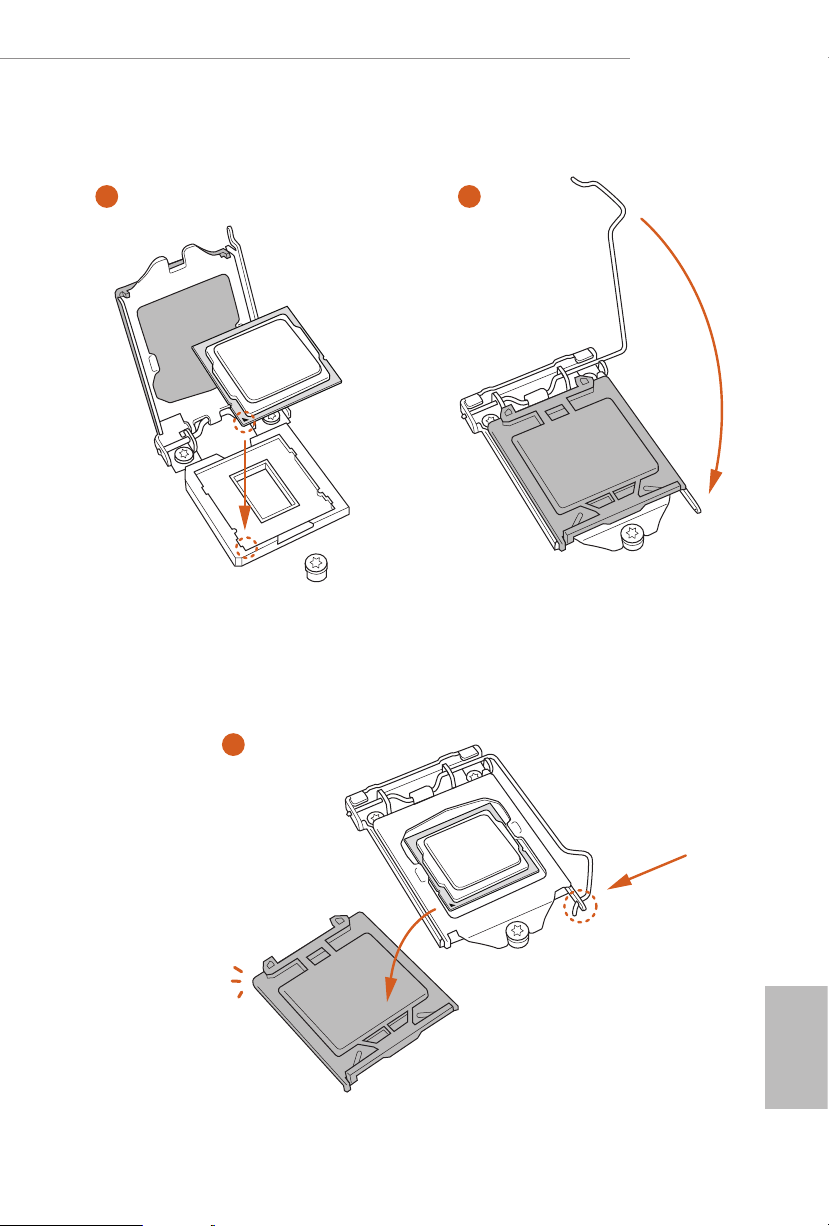
H470 Steel Legend
3
5
4
13
English
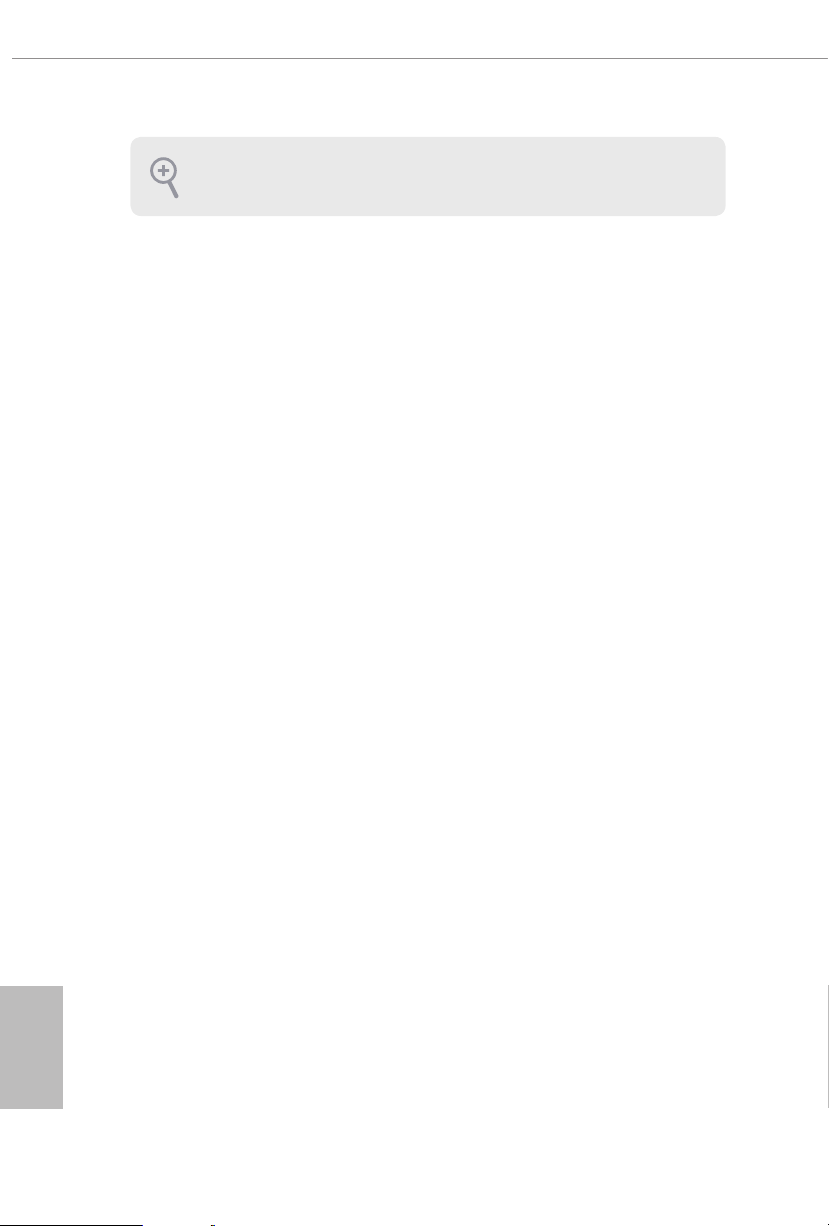
Please save and replace the cover if the processor i s removed. e cover must be
placed if you wish to return the motherboard for aer service.
English
14
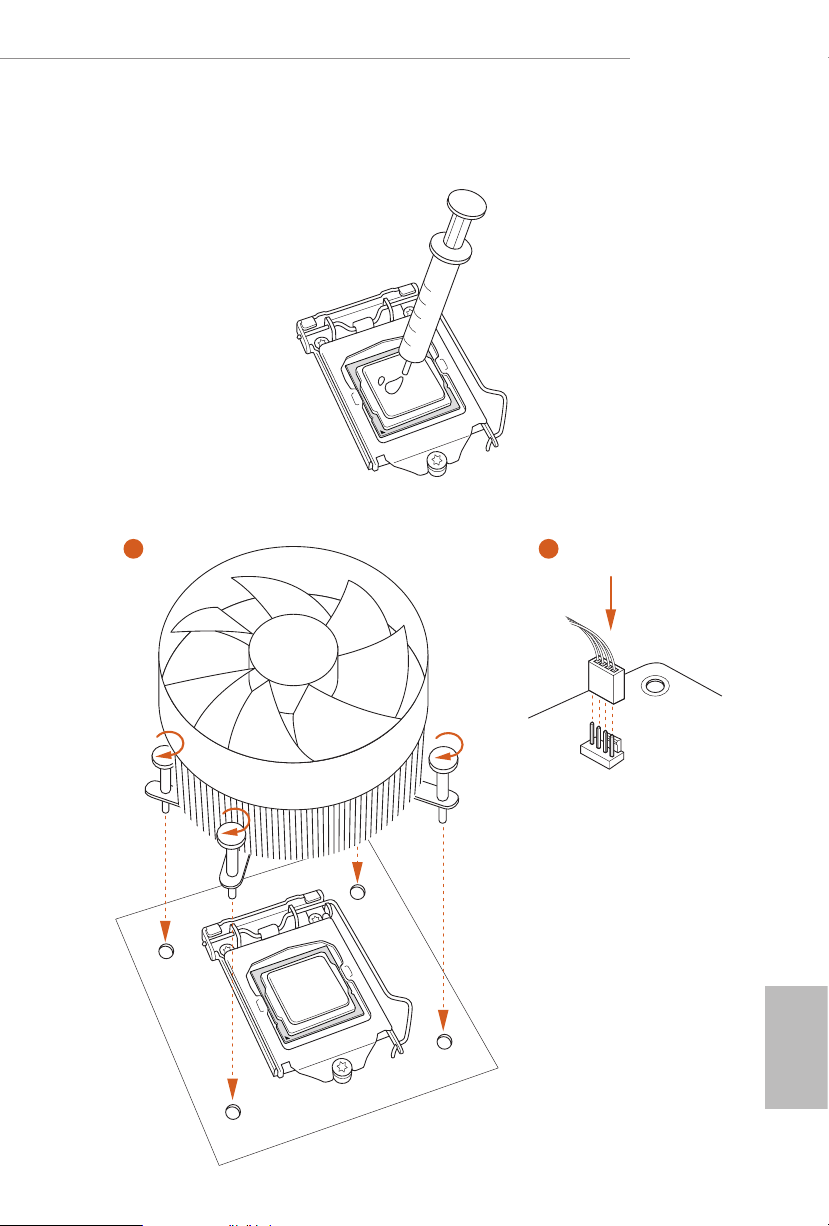
2.2 Installing the CPU Fan and Heatsink
1 2
H470 Steel Legend
CPU_FAN
English
15
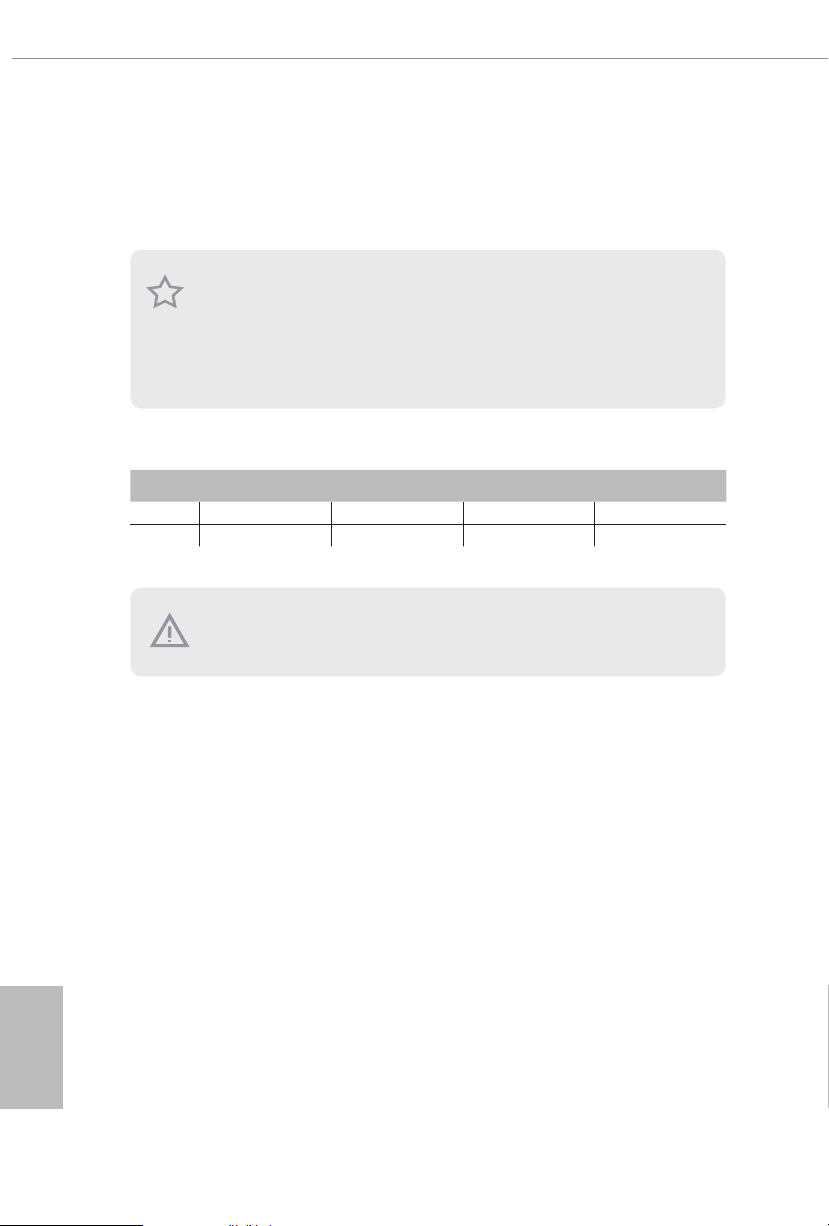
2.3 Installing Memory Modules (DIMM)
is motherboard provides four 288-pin DDR4 (Double Data Rate 4) DIMM slots,
and supports Dual Channel Memory Technology.
1. For dual channel conguration, you always need to install identica l (the same
brand, speed , size and chip-type) DDR4 DIMM pairs.
2. It is unable to activate Dual Channel Memor y Technology with only one or three
memor y module installed.
3. It is not allowed to install a DDR, DDR2 or DDR3 memory module into a DDR4
slot; otherwise, this motherboard and DIMM may be damaged.
Dual Channel Memory Conguration
Priority DDR4_ A1 DDR4_ A2 DDR4_B1 DDR4_B2
1 Populated Populated
2 Populated Populated Populated Populated
e DIMM only ts in one correct orie ntation. It will cause permanent dam age to
the mothe rboard and the DIMM if you force the DIMM into the slot at incor rect
orientation .
English
16
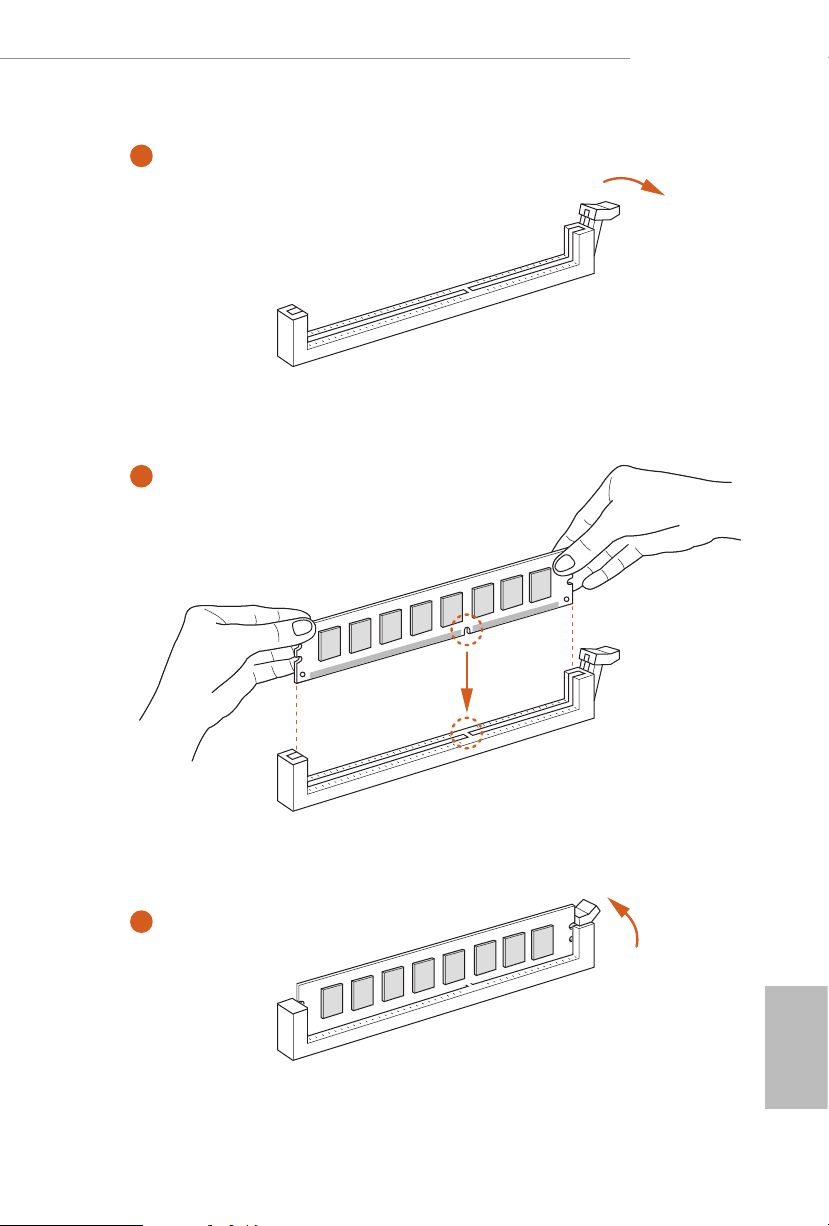
H470 Steel Legend
1
2
3
English
17
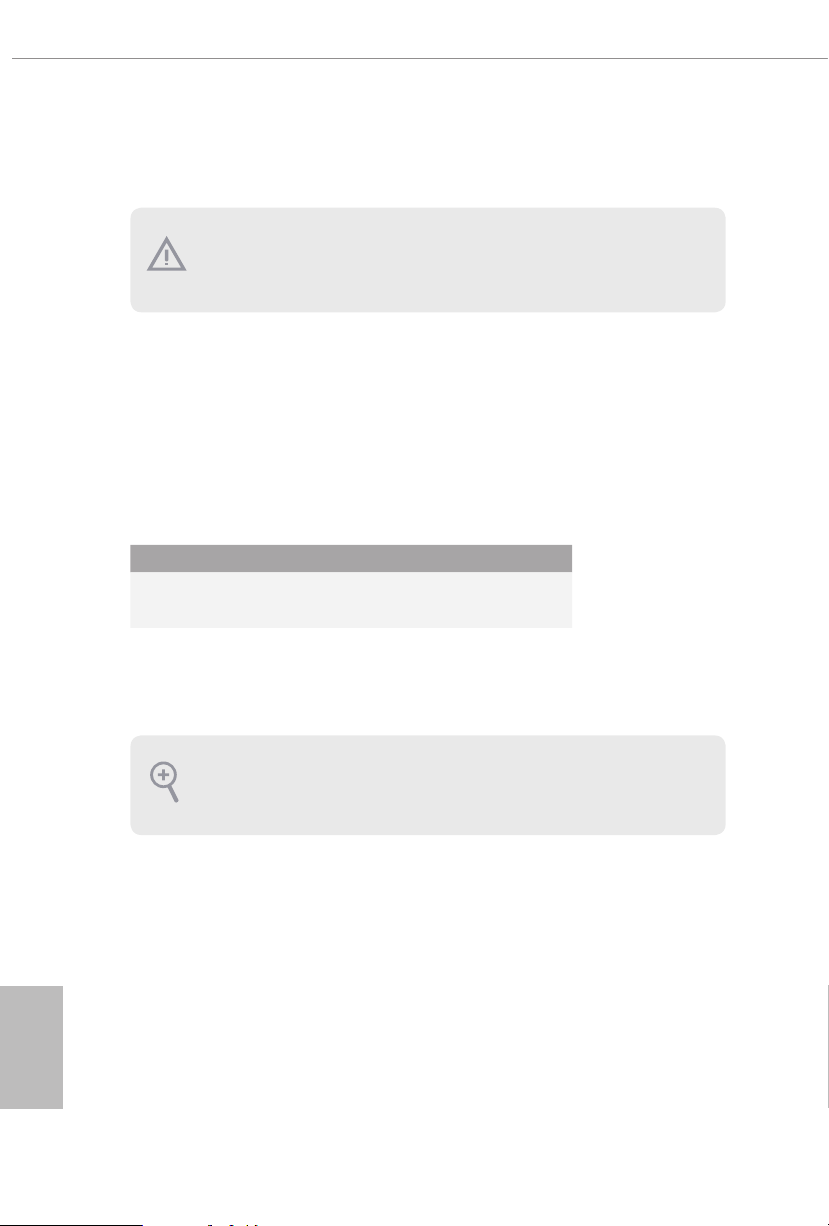
2.4 Expansion Slots (PCI Express Slots)
ere are 4 PCI Express slots on the motherboard.
Before installing an ex pansion card, please make sure that the power supply is
switched o or the power cord is unplugged. Plea se read the documentation of the
expan sion card and mak e necessary hardware settings for the card before you start
the installation.
PCIe slots:
PCIE1 (PCIe 3.0 x16 slot) is used for PCI Express x16 lane width graphics cards.
PCIE2 (PCIe 3.0 x1 slot) is used for PCI Express x1 lane width cards.
PCIE3 (PCIe 3.0 x16 slot) is used for PCI Express x4 lane width graphics cards.
PCIE4 (PCIe 3.0 x1 slot) is used for PCI Express x1 lane width cards.
PCIe Slot Congurations
PCIE1 PCIE3
Single Graphics Card x16 N/A
English
18
Two Graphics Cards in
CrossFireXTM Mode
For a better ther mal environment, ple ase connect a ch assi s fan to the motherboard’s
chassis fan connector (CHA_ FAN1~5/WP) when using multiple graphics cards.
x16 x4
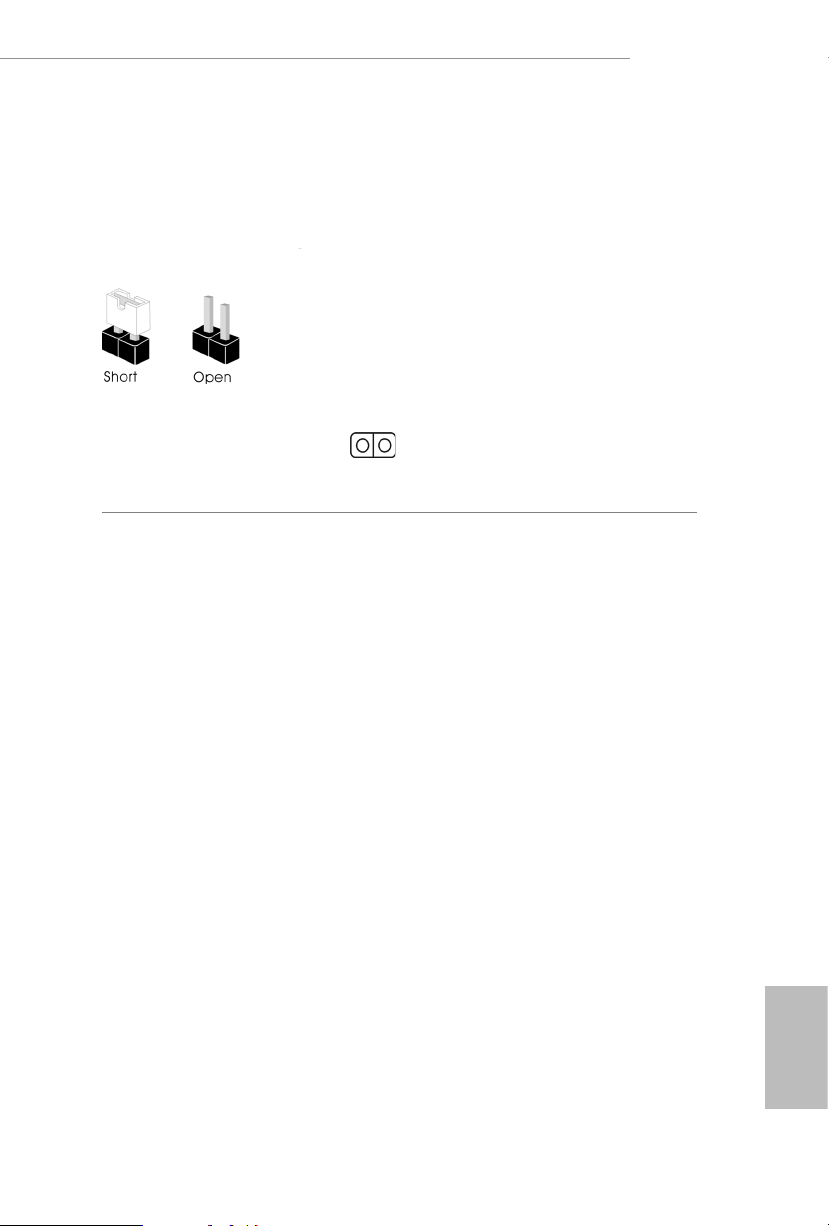
2.5 Jumpers Setup
e illustration shows how jumpers are setup. When the jumper cap is placed on
the pins, the jumper is “Short”. If no jumper cap is placed on the pins, the jumper is
“Open”.
H470 Steel Legend
Clear CMOS Jumper
(CLRMOS1)
(see p.7, No. 27)
CLRMOS1 allows you to clear the data in CMOS. e data in CMOS includes
system setup information such as system password, date, time, and system setup
parameters. To clear and reset the system parameters to default setup, please turn
o the computer and unplug the power cord, then use a jumper cap to short the
pins on CLR MOS1 for 3 seconds. Please remember to remove the jumper cap aer
clearing the CMOS. If you need to clear the CMOS when you just nish updating
the BIOS, you must boot up the system rst, and then shut it down before you do
the clear-CMOS action.
2-pin Jumper
Short: Clear CMOS
Open: Default
19
English
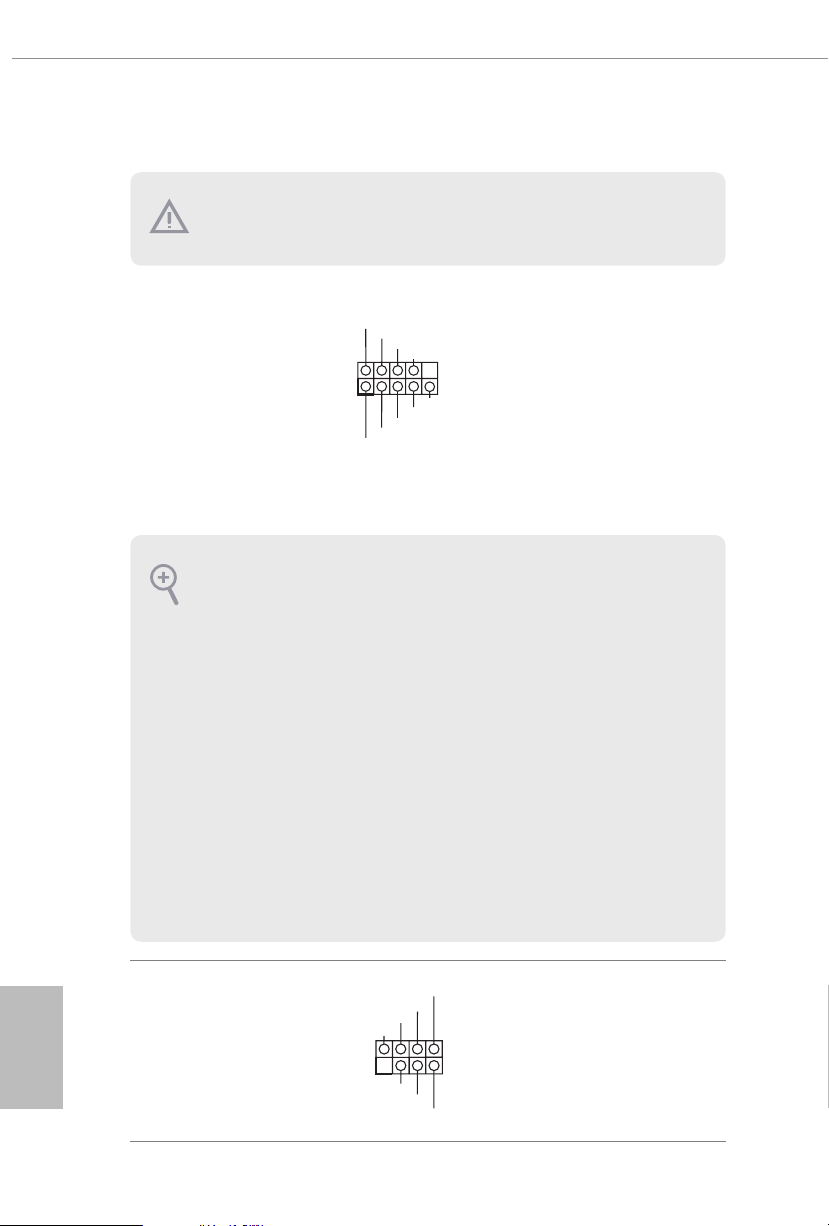
2.6 Onboard Headers and Connectors
SPE AKE R
Onboard headers and connectors are NOT jumpers. Do NOT place jumper caps over
these header s and connectors. Placing jumper caps over the headers and connectors
will cause permanent damage to the motherboard.
System Panel Header
(9-pin PANEL1)
(see p.7, No. 21)
PWRBTN (Power Button):
Connec t to the power button on the chassi s front panel. You may congure the way
to turn o your system using the powe r button.
RESET (Reset Button):
Connec t to the reset button on the chassi s front panel. Press the reset button to
restar t the computer if the computer freezes and fails to perform a nor mal restart.
PLED (Syste m Power LED):
Connec t to the power status indicator on the chassis front panel. e LED i s on when
the system is ope rating. e LED keeps blinking when the system i s in S1/S3 sleep
state. e LED is o when the system is in S4 sleep state or powered o (S5).
HDLED (Ha rd Drive Activity LED):
Connec t to the hard drive ac tivity LED on the chassis front panel. e LED is on
when the hard drive i s reading or writing data.
e front panel de sign may dier by chassis. A front pane l module mainly consists
of power button , reset button, power LED, hard dr ive activity LED, speaker and etc.
When connecting your chassis front panel module to this head er, make sure the wire
assig nments and the pin assig nments are matched correctly.
1
PLE D+
PLE D-
HDL ED-
HDL ED+
PWR BTN #
GND
RES ET#
GND
GND
Connect the power
button, reset button and
system status indicator on
the chassis to this header
according to the pin
assignments below. Note
the positive and negative
pins before connecting
the cables.
English
20
Power LED and Speaker
Header
(7-pin SPK_PLED1)
(see p.7, No. 22)
DUM MY
+5V
1
PLE D+
DUM MY
PLE D+
PLE D-
Please connect the
chassis power LED and
the chassis speaker to this
header.
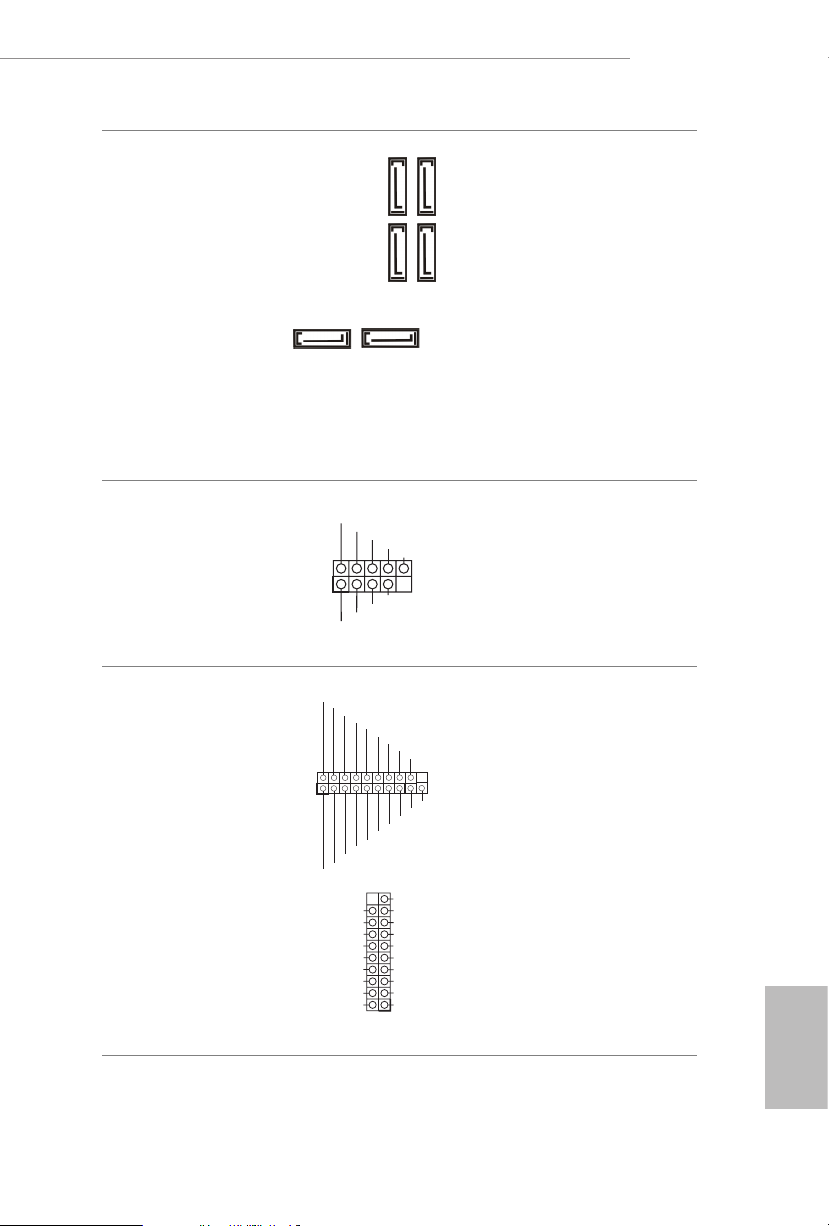
H470 Steel Legend
ID
IntA _P_D +
Serial ATA3 Connectors
(SATA3_0:
see p.7, No. 14)
(SATA3_1:
see p.7, No. 13)
(SATA3_2:
see p.7, No. 11)
(SATA3_3:
see p.7, No. 12)
(SATA3_4:
see p.7, No. 19)
(SATA3_5:
see p.7, No. 20)
USB 2.0 Headers
(9-pin USB_3_4)
(see p.7, No. 26)
(9-pin USB_5_6)
(see p.7, No. 25)
USB 3.2 Gen1 Headers
(19-pin USB3_3_4)
(see p.7, No. 28)
(19-pin USB3_5_6)
(see p.7, No. 10)
SATA3_5
USB _PW R
1
USB _PW R
IntA _P_D -
1
IntA _P_D +
IntA _PA_S SRX-
IntA _PA_S SRX+
IntA _PA_S STX-
IntA _PA_S STX+
IntA _PA_D -
IntA _PA_D +
P-
P-
GND
IntA _P_S STX+
GND
IntA _P_D -
Vbus
GND
GND
IntA _P_S STX-
IntA _P_S STX+
SATA3_2
SATA3_0
SATA3_4
P+
GND
DUM MY
GND
P+
GND
IntA _P_S SRX+
IntA _P_S SRX-
Vbus
IntA _P_S SRX-
IntA _P_S SRX+
GND
IntA _P_S STX-
VbusVbus
IntA _PB_ SSRX -
IntA _PB_ SSRX +
GND
IntA _PB_ SSTX -
IntA _PB_ SSTX +
GND
IntA _PB_ D-
IntA _PB_ D+
Dumm y
1
ese six SATA3
connectors support SATA
data cables for internal
SATA3_3
storage devices with up to
6.0 Gb/s data transfer rate.
SATA3_1
* If M2_2 is occupied by
a SATA-type M.2 device,
SATA3_1 will be disabled.
* If M2_3 is occupied by
a SATA-type M.2 device,
SATA3_5 will be disabled.
ere are two headers
on this motherboard.
Each USB 2.0 header can
support two ports.
ere are two headers on
this motherboard. Each
USB 3.2 Gen1 header can
support two ports.
Vbus
English
21
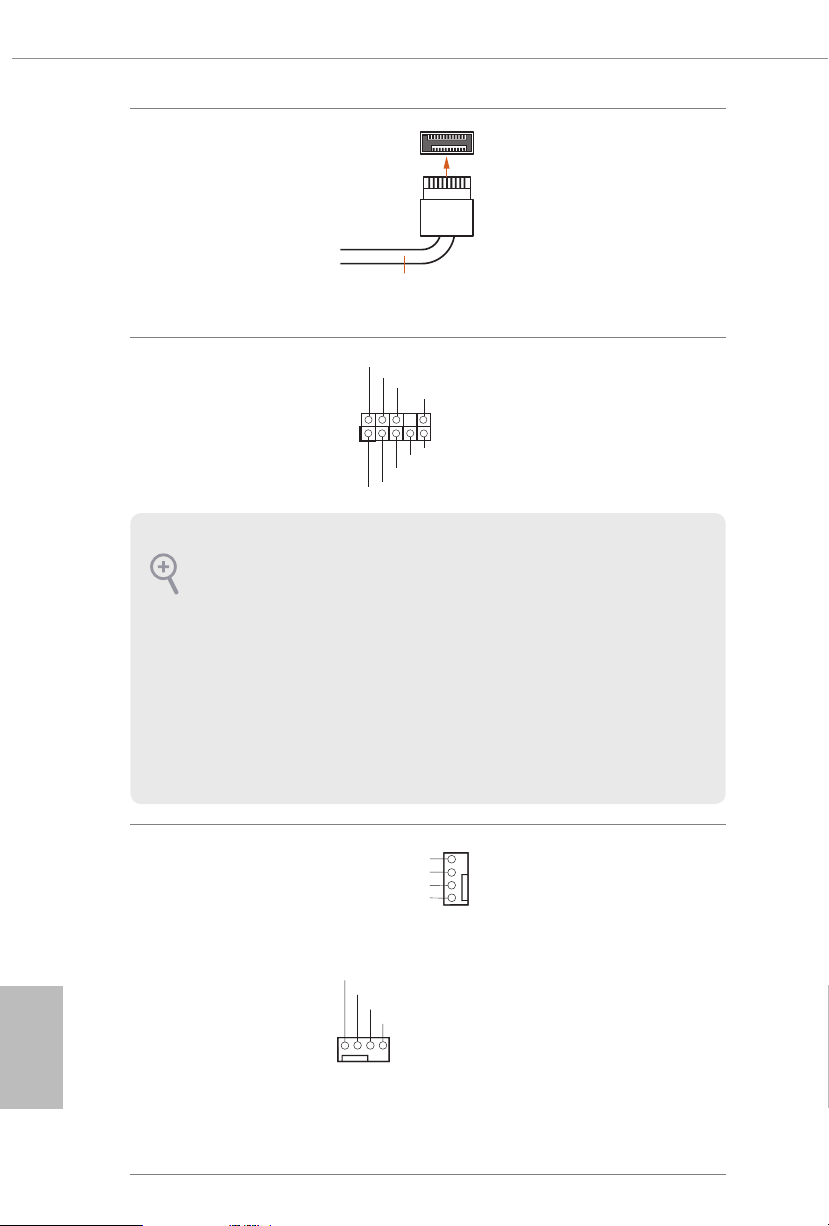
Front Panel Type C USB
GND
3.2 Gen1 Header
(20-pin USB31_TC_2)
(see p.7, No. 9)
USB Type-C Cable
ere is one Front
Panel Type C USB 3.2
Gen1 Header on this
motherboard. is header
is used for connecting a
USB 3.2 Gen1 module for
additional USB 3.2 Gen1
ports.
English
22
Front Panel Audio Header
(9-pin HD_AUDIO1)
(see p.7, No. 31)
1. High Denition Audio supports Jack Sensing, but the panel wire on the chassis
must support HDA to function correctly. Please follow the instructions in our
manual and chassis manual to install your system.
2. If you use an AC’97 audio panel, please install it to the front panel audio heade r by
the steps below:
A. Connect Mic_IN (MIC) to MIC2_ L.
B. Conne ct Audio_R (RIN) to OUT2_R and Audio_ L (LIN) to OUT2_ L.
C. Connect Ground (GND) to Ground (GND).
D. MIC_ RET and OUT_RET are for the HD audio panel only. You don’t need to
connec t them for the AC’97 audio panel.
E. To activate the front mic, go to the “FrontMic” Tab in the Realtek Control panel
and adju st “Recording Volume”.
Chassis/Water Pump Fan
Connectors
(4-pin CHA_FAN1/WP)
(see p.7, No. 33)
(4-pin CHA_FAN2/WP)
(see p.7, No. 24)
(4-pin CHA_FAN3/WP)
(see p.7, No. 18)
(4-pin CHA_FAN4/WP)
(see p.7, No. 23)
(4-pin CHA_FAN5/WP)
(see p.7, No. 15)
GND
PRE SEN CE#
MIC _RE T
1
J_S ENS E
OUT 2_R
MIC 2_R
MIC 2_L
FAN _SP EE D_C ONT RO L
CHA _FA N_ SPE ED
FAN _VO LT AGE
GND
FAN _VO LT AGE
CHA _FA N_S PE ED
FAN _SP EED _C ONT ROL
1 2 3 4
OUT _RE T
OUT 2_L
is header is for
connecting audio devices
to the front audio panel.
is motherboard provides ve
4
3
4-Pin water cooling
2
1
connectors. If you plan to con-
nect a 3-Pin
chassis
chassis
water cooler
fan, please connect it to Pin 1-3.
fan
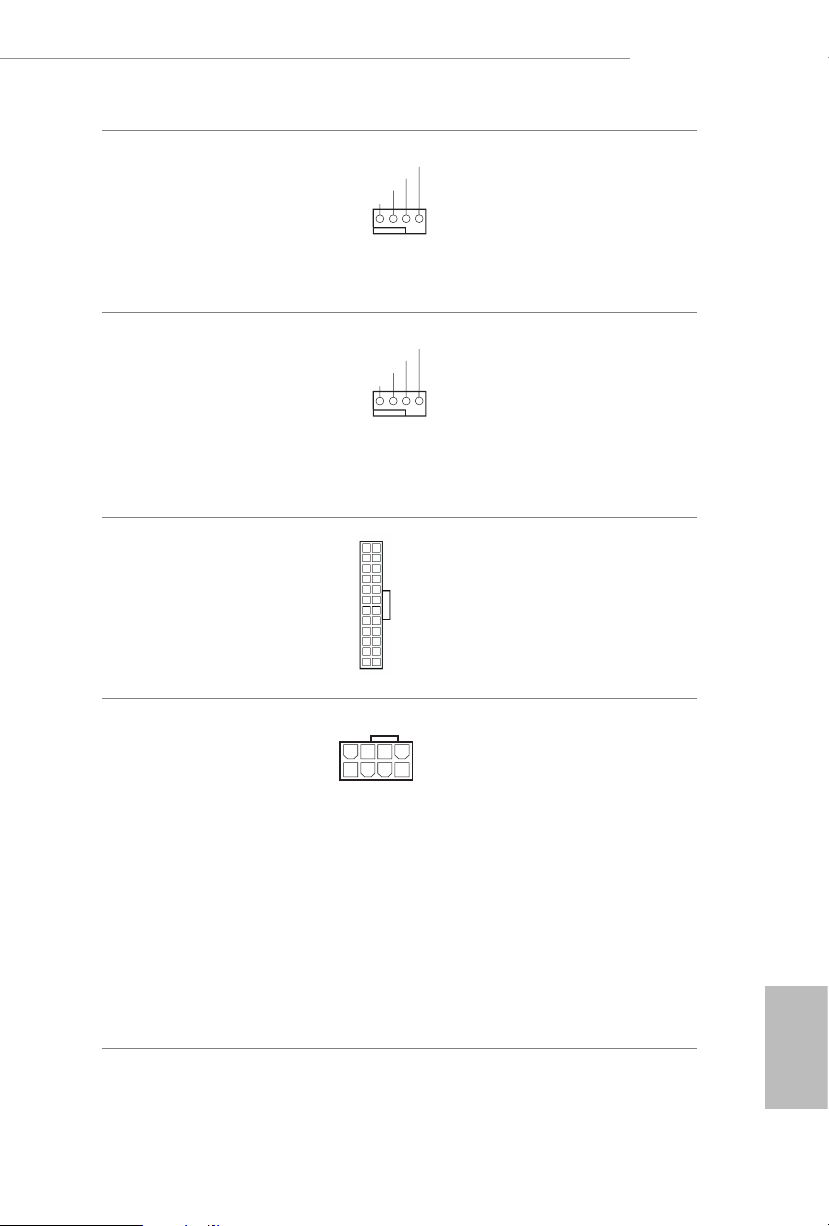
H470 Steel Legend
FAN_S PEED_ CONTR OL
8 5
CPU Fan Connector
(4-pin CPU_FAN1)
(see p.7, No. 2)
CPU/Water Pump Fan
Connector
(4-pin CPU_FAN2/
WP_3A)
(see p.7, No. 5)
ATX Power Connector
(24-pin ATXPWR1)
(see p.7, No. 8)
ATX 12V Power
Connector
(8-pin ATX12V1)
(see p.7, No. 1)
FAN_S PEED_ CONTR OL
CPU_ FAN_SP EED
FAN_ VOLTA GE
GND
1 2 3 4
CPU_ FAN_SP EED
FAN_ VOLTA GE
GND
1 2 3 4
12
24
1
13
4
is motherboard
provides a 4-Pin CPU fan
(Quiet Fan) connector.
If you plan to connect a
3-Pin CPU fan, please
connect it to Pin 1-3.
is motherboard
provides a 4-Pin water
cooling CPU fan
connector. If you plan
to connect a 3-Pin CPU
water cooler fan, please
connect it to Pin 1-3.
is motherboard pro-
vides a 24-pin ATX power
connector. To use a 20-pin
ATX power supply, please
plug it along Pin 1 and Pin
13.
is motherboard
provides a 8-pin ATX 12V
1
power connector. To use a
4-pin ATX power supply,
please plug it along Pin 1
and Pin 5.
*Warning: Please make
sure that the power cable
connected is for the CPU
and not the graphics
card. Do not plug the
PCIe power cable to this
connector.
English
23
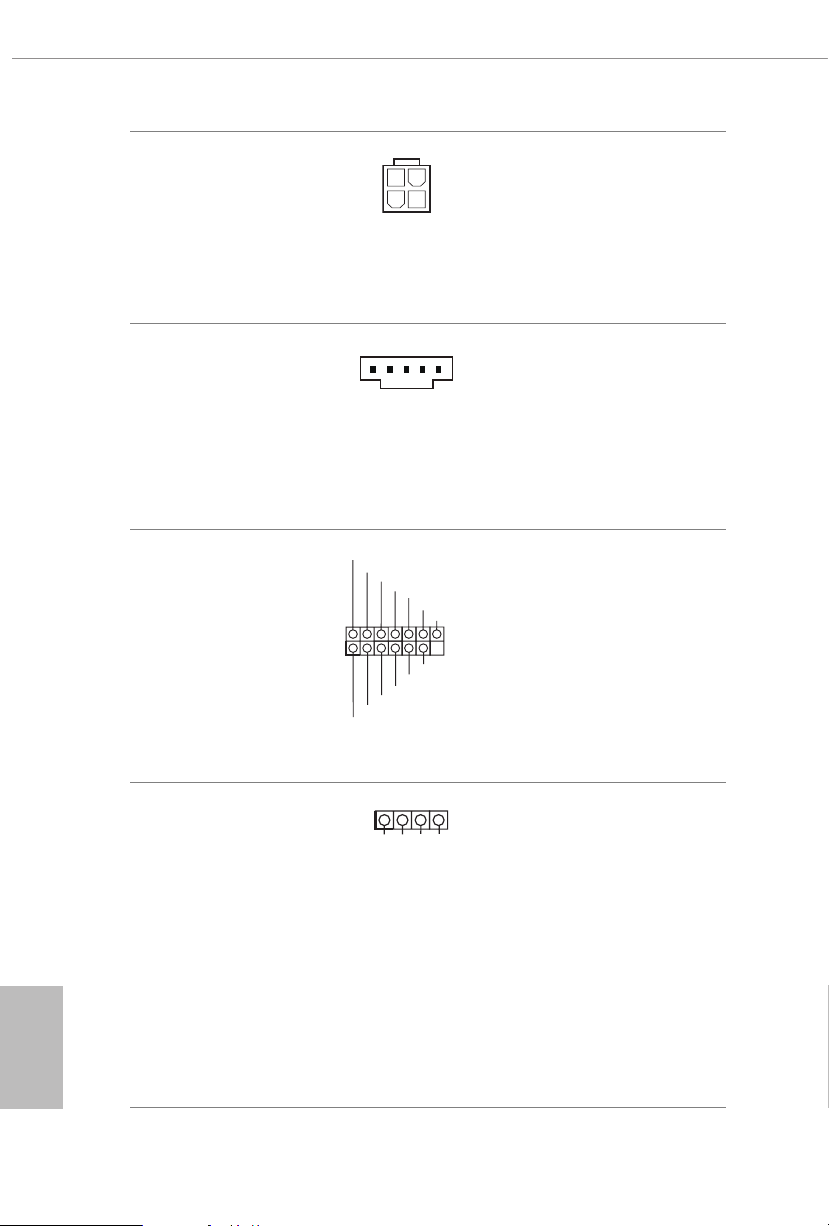
ATX 12V Power
SPI _ DQ3
Connector
(4-pin ATX12V2)
(see p.7, No. 34)
Please connect an ATX
12V power supply to this
connector.
*e power supply plug
ts into this connector in
only one orientation.
English
underbolt AIC
Connectors
(5-pin TB1)
(see p.7, No. 32)
SPI TPM Header
(13-pin SPI_TPM_J1)
(see p.7, No. 17)
RGB LED Headers
(4-pin RGB_LED1)
(see p.7, No. 29)
(4-pin RGB_LED2)
(see p.7, No. 7)
1
SPI _ DQ2
+3. 3 V
Dum m y
CLK
RSM R ST#
SPI _ MIS O
SPI _ CS0
1
12V G R B
SPI _ MOS I
RST #
TPM _ PIR Q
SPI _ TPM _CS #
GND
Please connect a underbolt™
add-in card (AIC) to the
underbolt AIC connector via
the GPIO cable.
*Please install the underbolt™
AIC card to PCIE3 (default
slot).
is connector supports SPI
Trusted Platform Module (TPM)
system, which can securely store
keys, digital certicates, pass-
words, and data. A TPM system
also helps enhance network
security, protects digital
identities, and ensures platform
integrity.
ese two RGB headers are used
to connect RGB LED extension
cable which allows
users to choose from various LED
lighting eects.
Caution: Never install the RGB
LED cable in the wrong orienta-
tion; otherwise, the cable may
be damaged.
*Please refer to page 50 for
further instructions on these two
headers.
24
