Page 1
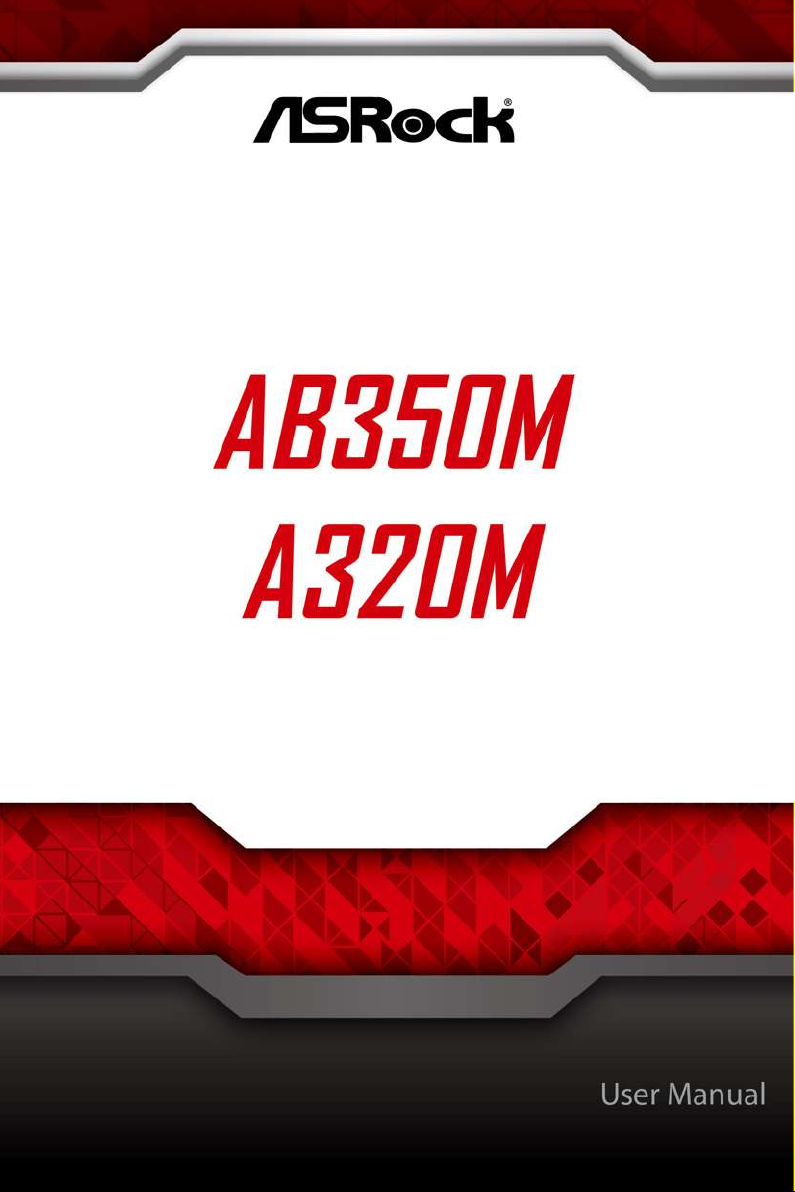
Page 2
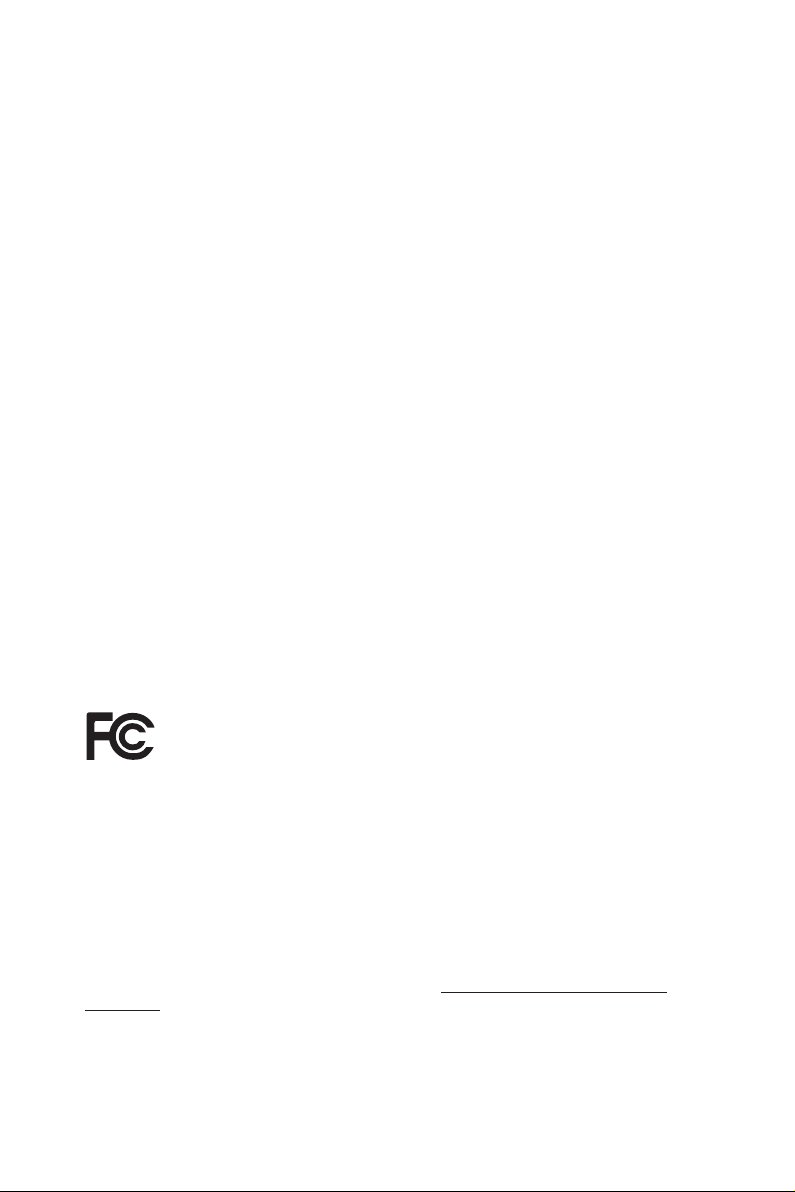
Version 1.0
Published February 2017
Copyright©2017 ASRock INC. All rights reserved.
Copyright Notice:
No part of this documentation may be reproduced, transcribed, transmitted, or
translated in any language, in any form or by any means, except duplication of
documentation by the purchaser for backup purpose, without written consent of
ASRock Inc.
Products and corporate names appearing in this documentation may or may not
be registered trademarks or copyrights of their respective companies, and are used
only for identication or explanation and to the owners’ benet, without intent to
infringe.
Disclaimer:
Specications and information contained in this documentation are furnished for
informational use only and subject to change without notice, and should not be
constructed as a commitment by ASRock. ASRock assumes no responsibility for
any errors or omissions that may appear in this documentation.
With respect to the contents of this documentation, ASRock does not provide
warranty of any kind, either expressed or implied, including but not limited to
the implied warranties or conditions of merchantability or tness for a particular
purpose.
In no event shall ASRock, its directors, ocers, employees, or agents be liable for
any indirect, special, incidental, or consequential damages (including damages for
loss of prots, loss of business, loss of data, interruption of business and the like),
even if ASRock has been advised of the possibility of such damages arising from any
defect or error in the documentation or product.
is device complies with Part 15 of the FCC Rules. Operation is subject to the following
two conditions:
(1) this device may not cause harmful interference, and
(2) this device must accept any interference received, including interference that
may cause undesired operation.
CALIFORNIA, USA ONLY
e Lithium battery adopted on this motherboard contains Perchlorate, a toxic substance
controlled in Perchlorate Best Management Practices (BMP) regulations passed by the
California Legislature. When you discard the Lithium battery in California, USA, please
follow the related regulations in advance.
“Perchlorate Material-special handling may apply, see ww w.dtsc.ca.gov/hazardouswaste/
perchlorate”
ASRock Website: http://www.asrock.com
Page 3
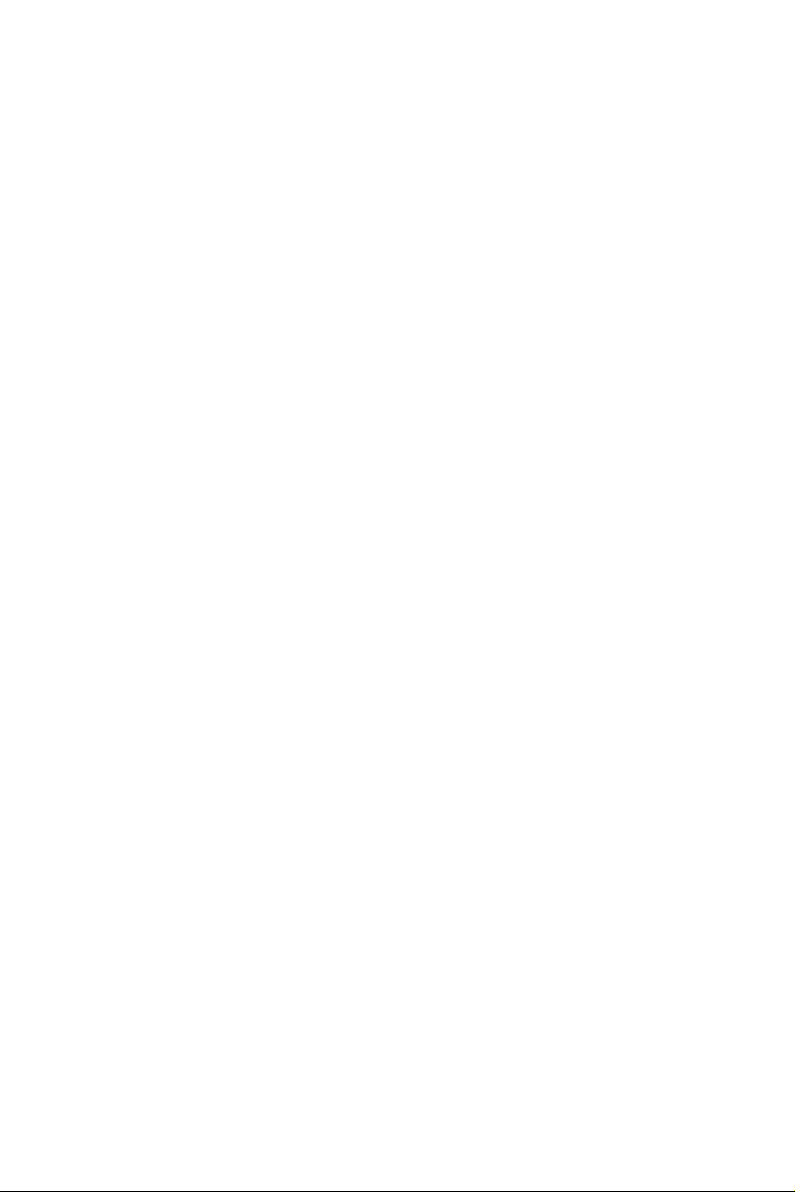
AUSTRALIA ONLY
Our goods come with guarantees that cannot be excluded under the Australian Consumer
Law. You are entitled to a replacement or refund for a major failure and compensation for
any other reasonably foreseeable loss or damage caused by our goods. You are also entitled
to have the goods repaired or replaced if the goods fail to be of acceptable quality and the
failure does not amount to a major failure. If you require assistance please call ASRock Tel
: +886-2-28965588 ext.123 (Standard International call charges apply)
Page 4
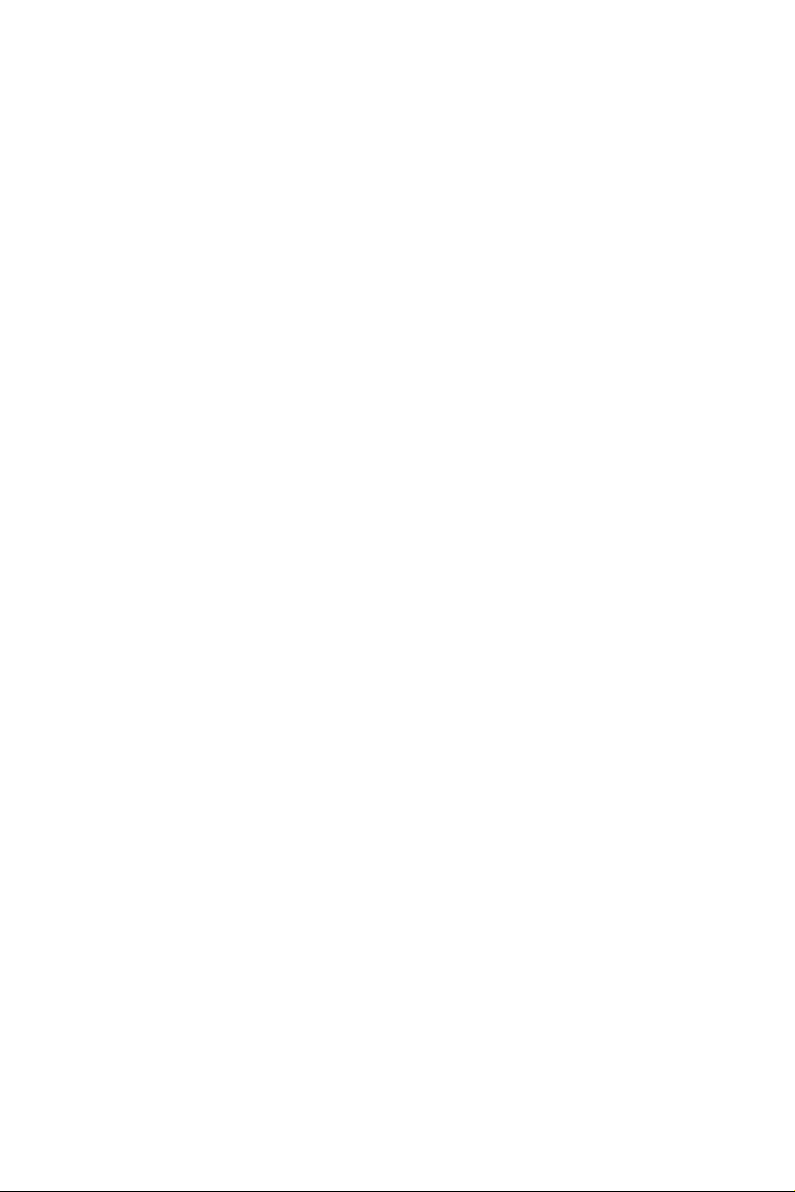
Contents
Chapter 1 Introduction 1
1.1 Package Contents 1
1.2 Specications 2
1.3 Motherboard Layout 5
1.4 I/O Panel 9
Chapter 2 Installation 12
2.1 Installing the CPU 13
2.2 Installing the CPU Fan and Heatsink 15
2.3 Installing Memory Modules (DIMM) 24
2.4 Expansion Slots (PCI Express Slots) 26
2.5 Jumpers Setup 27
2.6 Onboard Headers and Connectors 28
2.7 M.2_SSD (NGFF) Module Installation Guide (M2_1) 33
Chapter 3 Software and Utilities Operation 36
3.1 Installing Drivers 36
3.2 ASRock Live Update & APP Shop 37
3.2.1 UI Overview 37
3.2.2 Apps 38
3.2.3 BIOS & Drivers 41
3.2.4 Setting 42
3.3 ASRock RGB LED 43
Chapter 4 UEFI SETUP UTILITY 45
Page 5
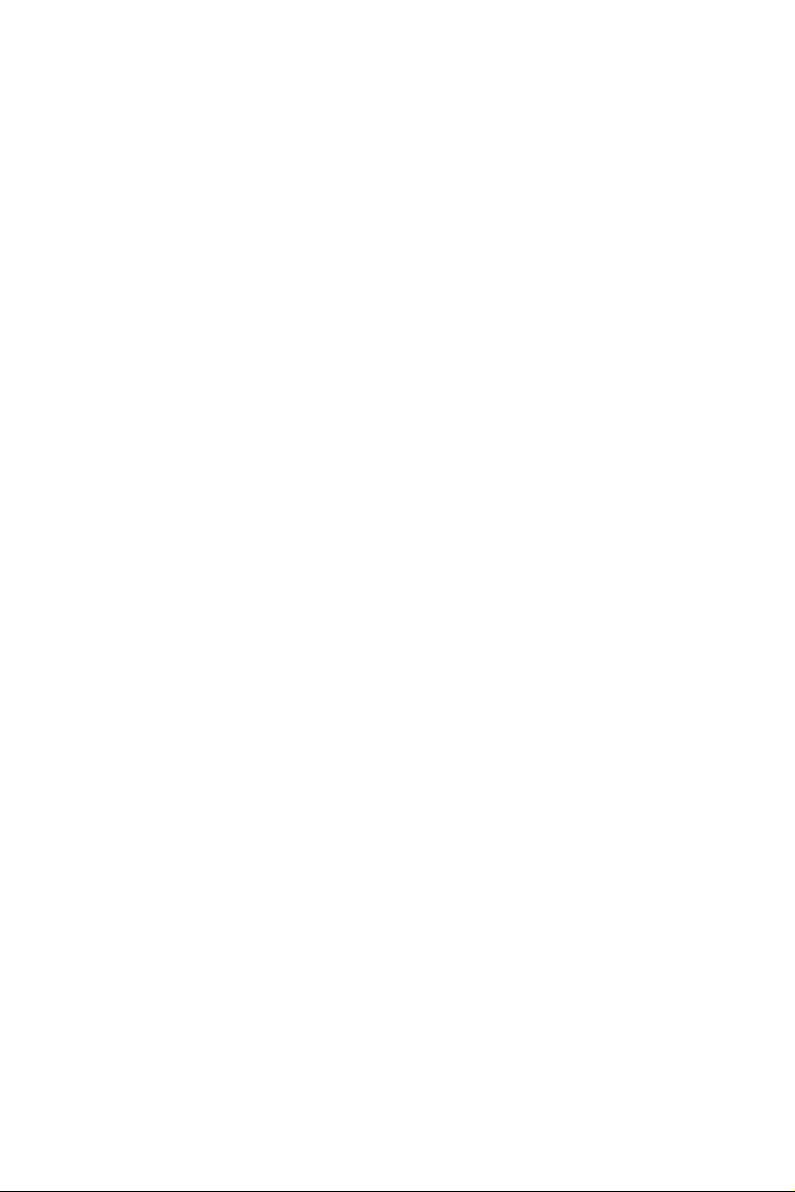
4.1 Introduction 45
4.1.1 UEFI Menu Bar 45
4.1.2 Navigation Keys 46
4.2 Main Screen 47
4.3 OC Tweaker Screen 48
4.4 Advanced Screen 49
4.4.1 CPU Conguration 50
4.4.2 North Bridge Conguration 51
4.4.3 South Bridge Conguration 52
4.4.4 Storage Conguration 53
4.4.5 Super IO Conguration 54
4.4.6 ACPI Conguration 55
4.4.7 Trusted Computing 56
4.5 Tools 57
4.6 Hardware Health Event Monitoring Screen 59
4.7 Security Screen 60
4.8 Boot Screen 61
4.9 Exit Screen 63
Page 6
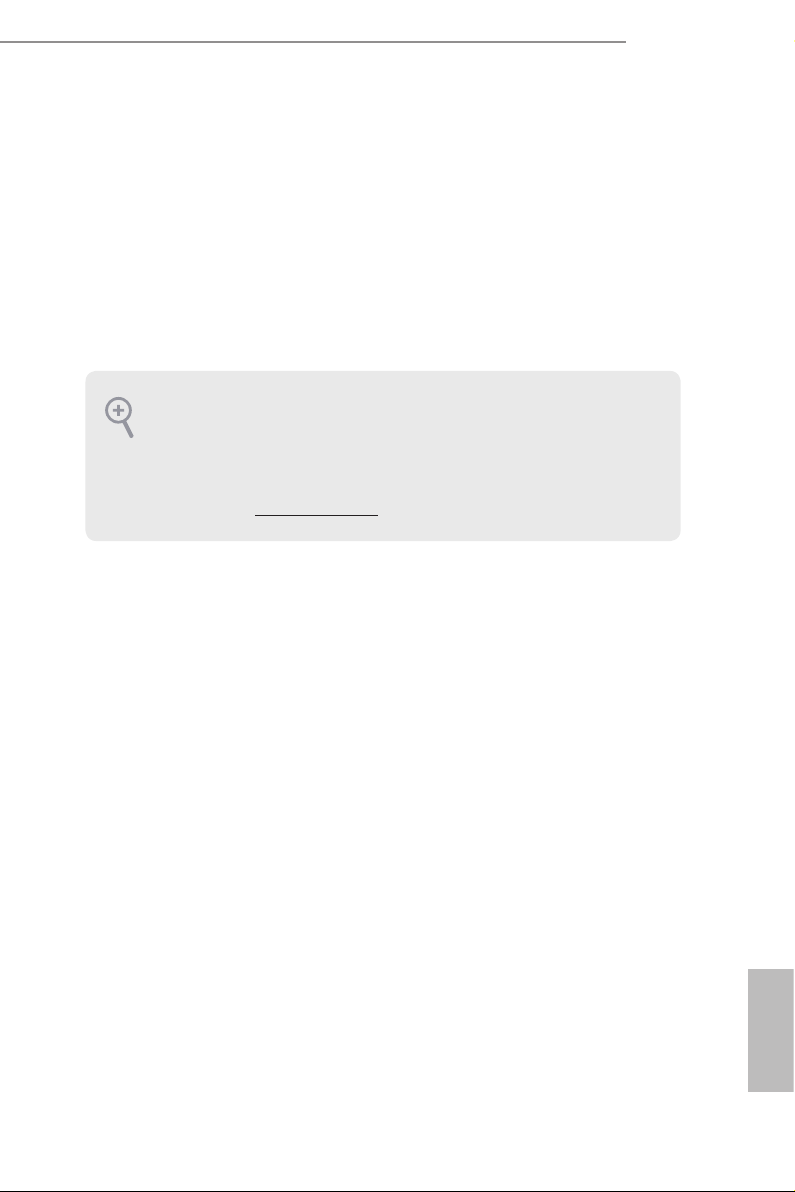
Chapter 1 Introduction
ank you for purchasing ASRock AB350M / A320M motherboard, a reliable
motherboard produced under ASRock’s consistently stringent quality control.
It delivers excellent performance with robust design conforming to ASRock’s
commitment to quality and endurance.
In this manual, Chapter 1 and 2 contains the introduction of the motherboard
and step-by-step installation guides. Chapter 3 contains the operation guide of the
soware and utilities. Chapter 4 contains the conguration guide of the BIOS setup.
Becau se the motherboard specications and the BIOS soware might be updated, the
content of this manual will be subject to change without notice. In ca se any modications of this manual occur, the updated version will be available on ASRock’s website
without further notice. If you require technical suppor t related to this motherboard,
please visit our website for spe cic information about the model you are using. You
may nd the l atest VGA cards and CPU support list on ASRock ’s website a s well.
ASRock website http://www.a srock .com.
1.1 Package Contents
ASRock AB350M / A320M Motherboard (Micro ATX Form Factor)
•
ASRock AB350M / A320M Quick Installation Guide
•
ASRock AB350M / A320M Support CD
•
1 x I/O Panel Shield
•
2 x Serial ATA (SATA) Data Cables (Optional)
•
1 x Screw for M.2 Socket (Optional)
•
AB350M
A320M
English
1
Page 7
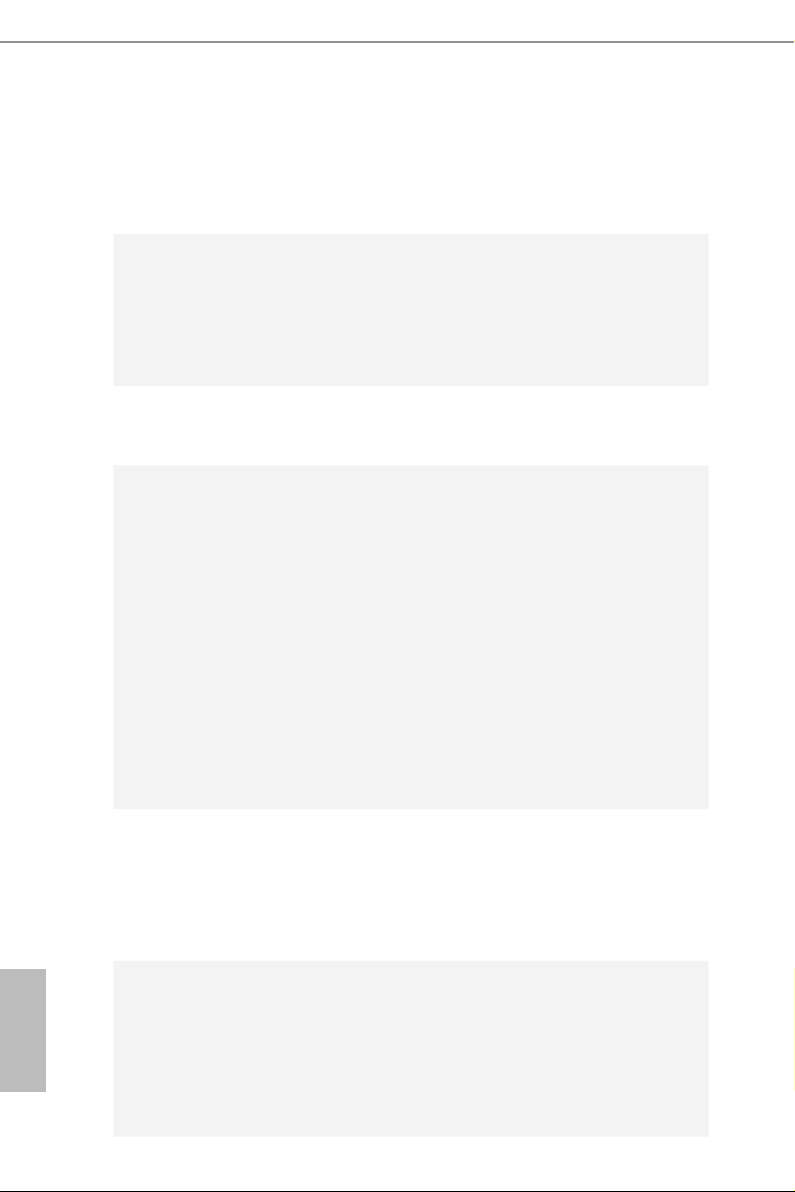
1.2 Specications
Platform
CPU
Chipset
Memory
•
•
•
•
•
•
•
•
•
•
•
•
* Please refer to Memory Support List on ASRock’s website for
more information. (http://www.asrock.com/)
* Please refer to page 24 for DDR4 UDIMM maximum frequency
support.
•
•
Micro ATX Form Factor
Solid Capacitor design
Supports AMD Socket AM4 A-Series APUs (Bristol Ridge)
and Ryzen Series CPUs (Summit Ridge)
Digi Power design
9 Power Phase design
Supports 95W Air Cooling
AMD Promontory B350 (AB350M)
AMD Promontory A320 (A320M)
Dual Channel DDR4 Memory Technology
2 x DDR4 DIMM Slots
AMD Ryzen series CPUs support DDR4 3200+(OC)/2933
(OC)/2667/2400/2133 ECC & non-ECC, un-buered
memory*
AMD 7th Gen A-Series APUs support DDR4 2400/2133 ECC
& non-ECC, un-buered memory*
Max. capacity of system memory: 32GB
15μ Gold Contact in DIMM Slots
English
2
Expansion
Slot
Audio
1 x PCI Express 3.0 x16 Slot (PCIE2: x16 mode)*
•
* Supports NVMe SSD as boot disks
* AMD Ryzen series CPUs support PCIE2: x16 mode
* AMD 7th A-Series APUs support PCIE2: x8 mode
1 x PCI Express 2.0 x1 Slot
•
7.1 CH HD Audio (Realtek ALC887 Audio Codec)
•
* To congure 7.1 CH HD Audio, it is required to use an HD
front panel audio module and enable the multi-channel audio
feature through the audio driver.
Supports Surge Protection
•
ELNA Audio Caps
•
Page 8
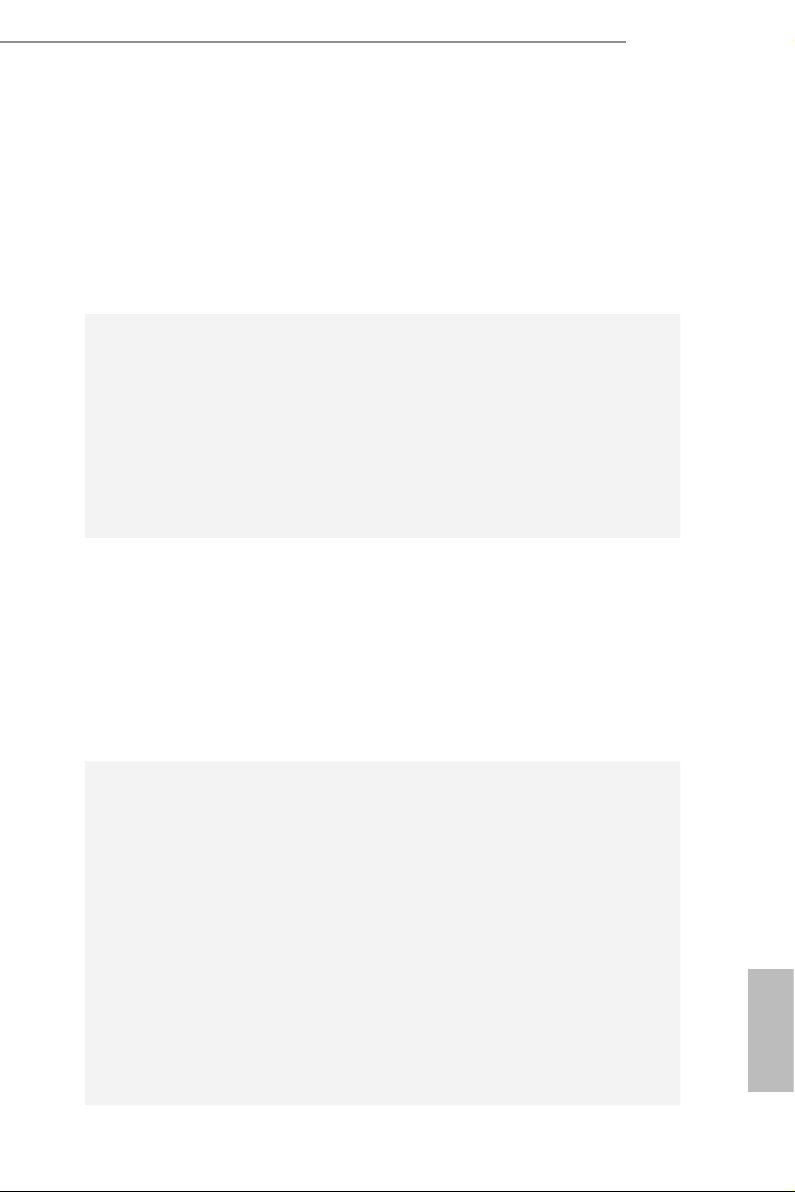
LAN
Rear Panel
I/O
Storage
PCIE x1 Gigabit LAN 10/100/1000 Mb/s
•
Realtek RTL8111GR
•
Supports Wake-On-LAN
•
Supports Lightning/ESD Protection
•
Supports LAN Cable Detection
•
Supports Energy Ecient Ethernet 802.3az
•
Supports PXE
•
1 x PS/2 Mouse Port
•
1 x PS/2 Keyboard Port
•
2 x USB 2.0 Ports (Supports ESD Protection)
•
6 x USB 3.0 Ports (Supports ESD Protection) (AB350M) /
•
4 x USB 3.0 Ports (Supports ESD Protection) (A320M)
1 x RJ-45 LAN Port with LED (ACT/LINK LED and SPEED
•
LED)
HD Audio Jacks: Line in / Front Speaker / Microphone
•
4 x SATA3 6.0 Gb/s Connectors, support RAID (RAID 0,
•
RAID 1 and RAID 10), NCQ, AHCI and Hot Plug*
1 x Ultra M.2 Socket (M2_1), supports ty pe 2242/2260/2280
•
M.2 SATA3 6.0 Gb/s module and M.2 PCI Express module up
to Gen3 x4 (32 Gb/s) (with Ryzen Series CPU) or Gen3 x2 (16
Gb/s) (with A-Series APU)**
** Supports NVMe SSD as boot disks
** Supports ASRock U.2 Kit
AB350M
A320M
Connector
1 x COM Port Header
•
1 x TPM Header
•
1 x Chassis Intrusion and Speaker Header
•
1 x RGB LED Header
•
* Supports up to 12V/3A, 36W LED Strip
1 x AMD Fan LED Header
•
1 x CPU Fan Connector (4-pin)
•
* e CPU Fan Connector supports the CPU fan of ma ximum
1A (12W) fan power.
2 x Chassis Fan Connectors (1 x 4-pin, 1 x 3-pin)
•
1 x 24 pin ATX Power Connector
•
1 x 8 pin 12V Power Connector
•
1 x Front Panel Audio Connector
•
English
3
Page 9
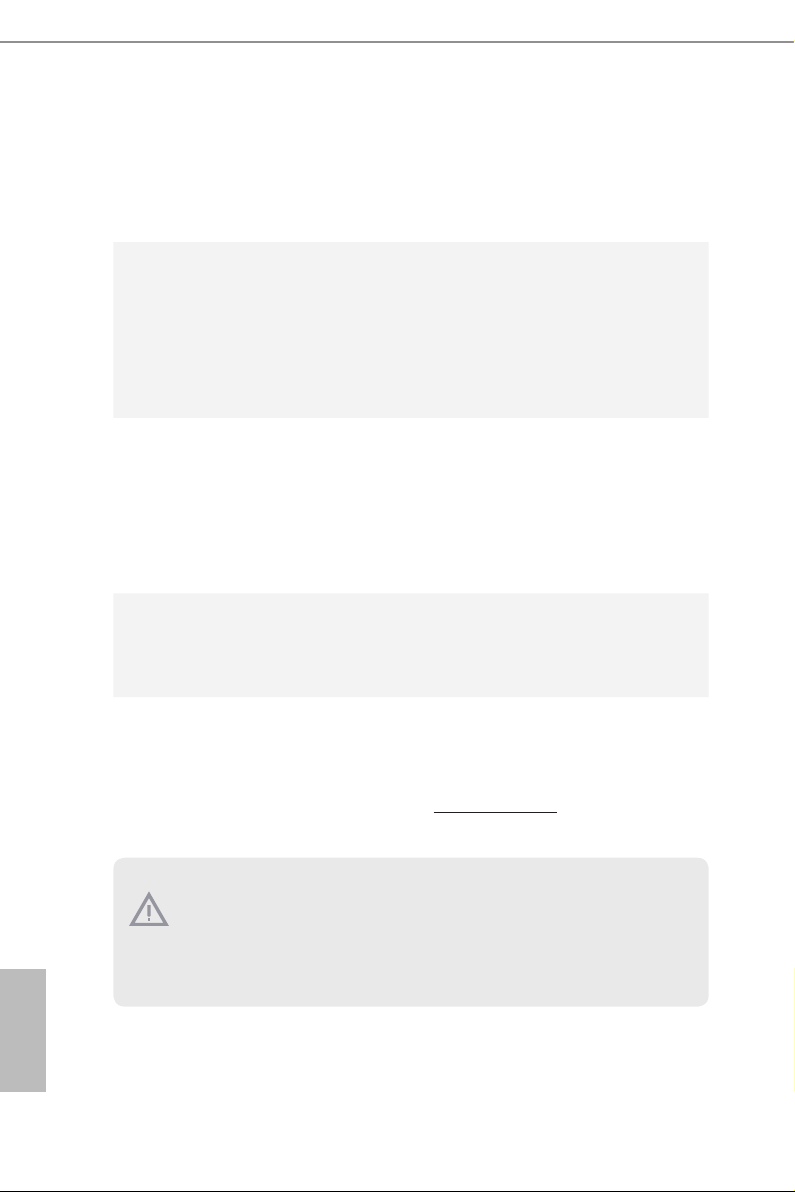
BIOS
Feature
Hardware
Monitor
OS
2 x USB 2.0 Headers (Support 4 USB 2.0 ports) (Supports ESD
•
Protection)
1 x USB 3.0 Header (Supports 2 USB 3.0 ports) (Supports ESD
•
Protection)
AMI UEFI Legal BIOS with multilingual GUI support
•
Supports “Plug and Play”
•
ACPI 5.1 compliance wake up events
•
Supports jumperfree
•
SMBIOS 2.3 support
•
DRAM Voltage multi-adjustment
•
CPU/Chassis temperature sensing
•
CPU/Chassis Fan Tachometer
•
CPU/Chassis Quiet Fan
•
CPU/Chassis Fan multi-speed control
•
CASE OPEN detection
•
Voltage monitoring: +12V, +5V, +3.3V, Vcore
•
Microso® Windows® 10 64-bit
•
* For the updated Windows® 10 driver, please visit ASRock’s web-
site for details: http://www.asrock.com
English
4
FCC, CE, WHQL
Certications
* For detailed product information, please visit our website: http://ww w.asrock.com
Please realize that the re is a certain r isk involved with overclo cking, including adju sting the setting in the BIOS, applying Untied Ove rclocking Technology, or using thirdparty o verclocking tools. Overclocking may aect your system’s stability, or even c ause
damage to the components and dev ices of your system. It should be done at your own
risk and expense. We are not responsible for possible damage cau sed by overclocking.
•
ErP/EuP ready (ErP/EuP ready power supply is required)
•
Page 10
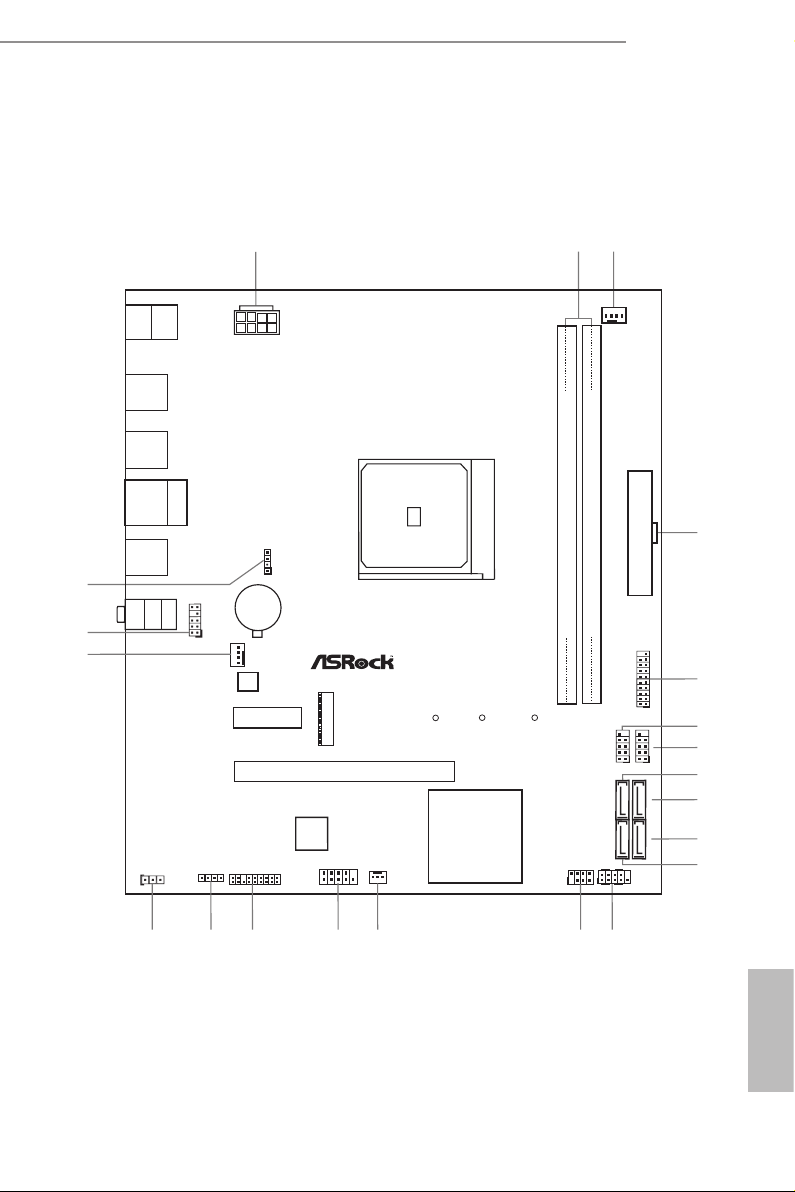
1.3 Motherboard Layout
ATXPWR1
Supe r
I/O
CLRCMOS1
1
PCI E2
HD_AUD IO1
1
CPU_FAN1
Top:
LINE IN
Center :
FRONT
Bottom :
MIC IN
RJ- 45 LAN
USB 2.0
T: USB 1
B: U SB2
SOCKET AM 4
Fro nt U SB 3. 0
1
COM1
CMO S
Bat ter y
ATX12V1
M2_ 1
Ult ra M.2
PCIe G en3 x 4
USB3_7 _8
1
CHA_FAN1
CHA_FAN2
HDLED RESET
PLED PWRBT N
PANEL1
1
RoH S
SPK_CI1
1
PCI E xp re ss 3. 0
DDR 4_A 1 (64 bit , 2 88- pin mo dul e)
DDR 4_B 1 (64 bit , 2 88- pin mo dul e)
PCI E1
AMD
Promontory
B350
PS2
Keyb oard
PS2
Mous e
USB 3.0
T: USB 1
B: U SB2
USB 3.0
T: USB 3
B: U SB4
RGB_LED1
1
AMD_FAN_L E D1
1
M2_1_C T1M2_1_C T2
M2_1_C T3
1
USB_3_4
TPMS1
1
SATA3_3
SATA3_4
SATA3_1
SATA3_2
21
AB35 0M
1
USB_5_6
USB 3.0
T: USB 5
B: U SB6
AB350M:
1
AB350M
A320M
3
2
20
19
BIOS
ROM
17
18
16
15
14
12
13
4
5
6
7
8
9
10
11
English
5
Page 11
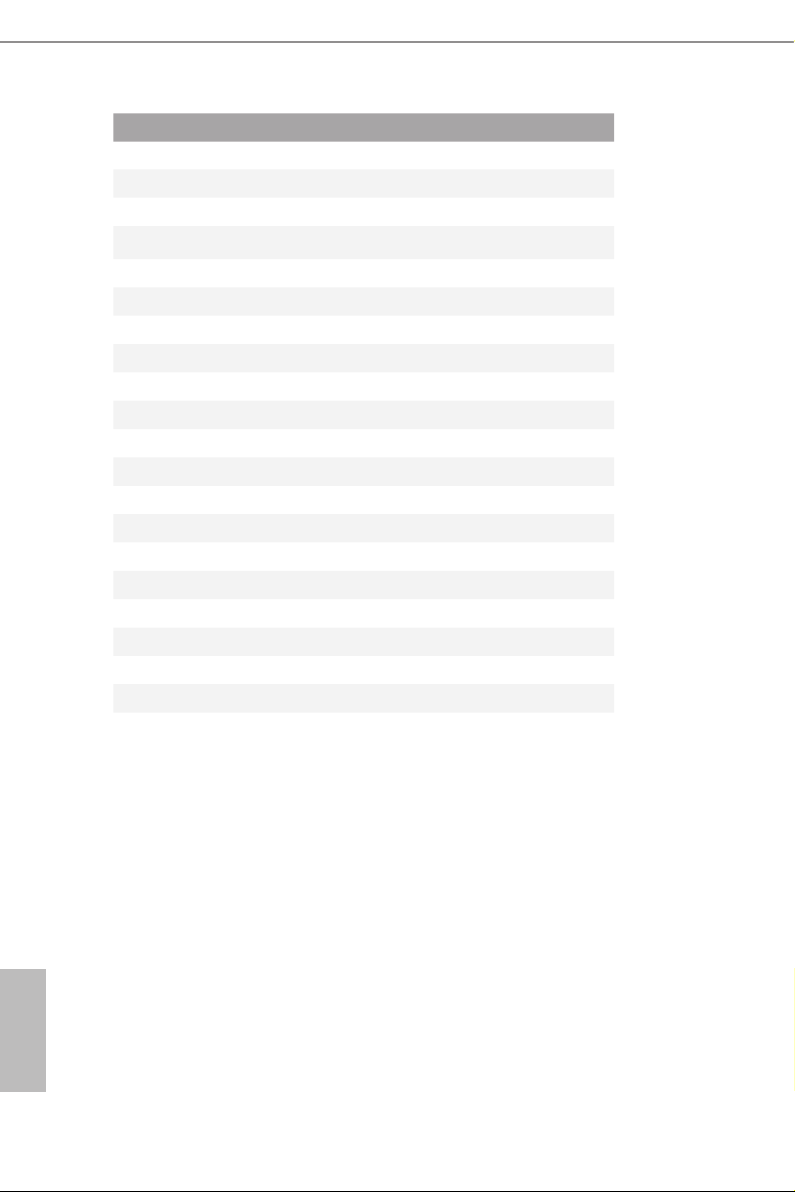
No. Description
1 ATX 12V Power Connector (ATX12V1)
2 2 x 288-pin DDR4 DIMM Slots (DDR4_A1, DDR4_B1)
3 CPU Fan Connector (CPU_FAN1)
4 ATX Power Connector (ATXPWR1)
5 USB 3.0 Header (USB3_7_8)
6 USB 2.0 Header (USB_5_6)
7 USB 2.0 Header (USB_3_4)
8 SATA3 Connector (SATA3_3)
9 SATA3 Connector (SATA3_4)
10 SATA3 Connector (SATA3_2)
11 SATA3 Connector (SATA3_1)
12 System Panel Header (PANEL1)
13 Chassis Intrusion and Speaker Header (SPK_CI1)
14 Chassis Fan Connector (CHA_FAN2)
15 COM Port Header (COM1)
16 TPM Header (TPMS1)
17 RGB LED Header (RGB_LED1)
18 Clear CMOS Jumper (CLRCMOS1)
19 Chassis Fan Connector (CHA_FAN1)
20 Front Panel Audio Header (HD_AUDIO1)
21 AMD Fan LED Header (AMD_FAN_LED1)
English
6
Page 12
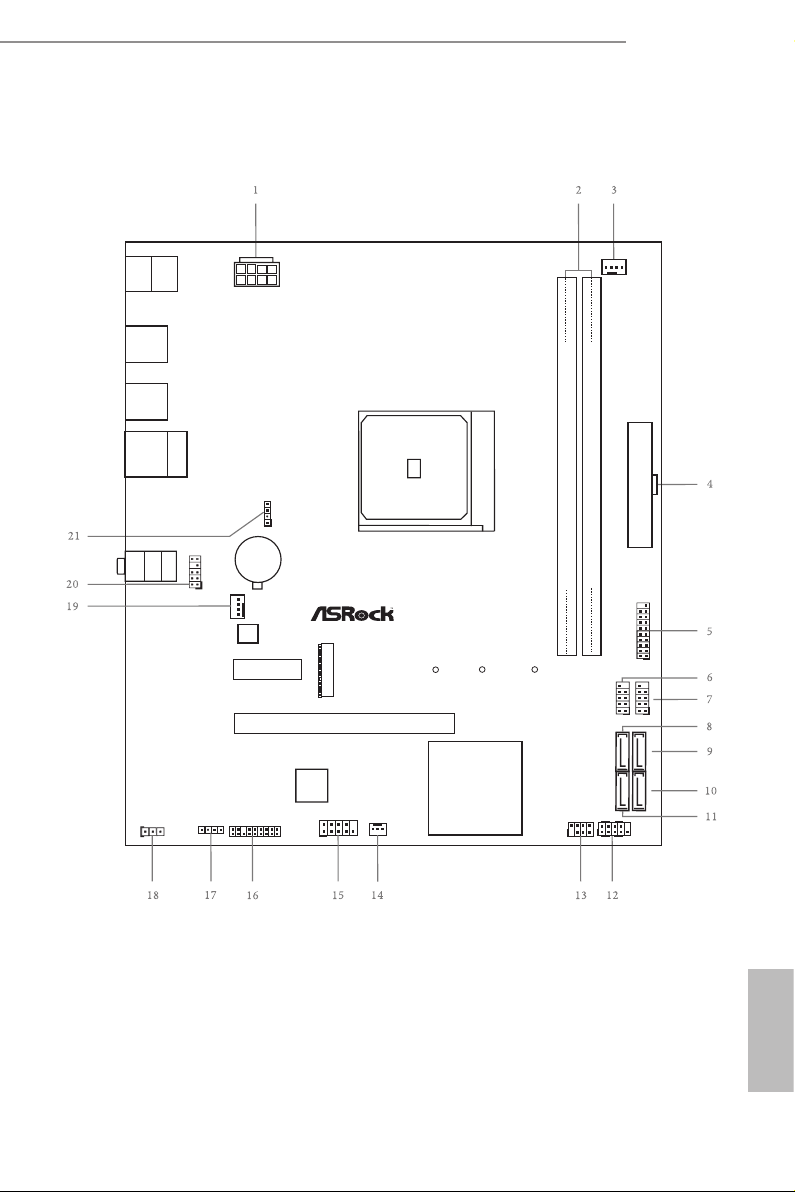
A320M:
ATXPWR1
Supe r
I/O
CLRCMOS1
1
PCI E2
HD_AUD IO1
1
CPU_FAN1
Top:
LINE IN
Center :
FRONT
Bottom :
MIC IN
RJ- 45 LAN
USB 2.0
T: USB 1
B: U SB2
SOCKET AM 4
Fro nt U SB 3. 0
1
COM1
CMO S
Bat ter y
ATX12V1
M2_ 1
Ult ra M.2
PCIe G en3 x 4
USB3_7 _8
1
CHA_FAN1
CHA_FAN2
HDLED RESET
PLED PWRBT N
PANEL1
1
RoH S
SPK_CI1
1
PCI E xp re ss 3. 0
DDR 4_A 1 (64 bit , 2 88- pin mo dul e)
DDR 4_B 1 (64 bit , 2 88- pin mo dul e)
PCI E1
AMD
Promontory
A320
PS2
Keyb oard
PS2
Mous e
USB 3.0
T: USB 1
B: U SB2
USB 3.0
T: USB 3
B: U SB4
RGB_LED1
1
AMD_FAN_L E D1
1
M2_1_C T1M2_1_C T2
M2_1_C T3
1
USB_3_4
TPMS1
1
SATA3_3
SATA3_4
SATA3_1
SATA3_2
A320 M
1
USB_5_6
AB350M
A320M
BIOS
ROM
English
7
Page 13
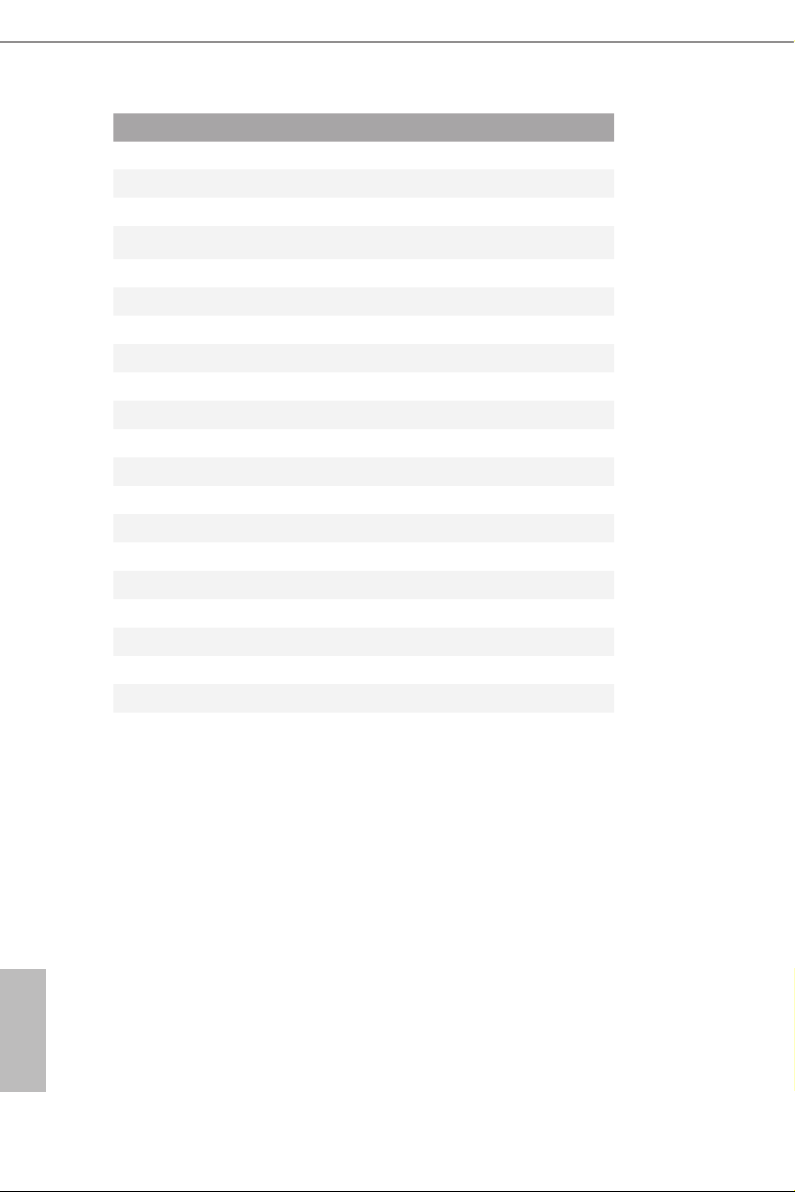
No. Description
1 ATX 12V Power Connector (ATX12V1)
2 2 x 288-pin DDR4 DIMM Slots (DDR4_A1, DDR4_B1)
3 CPU Fan Connector (CPU_FAN1)
4 ATX Power Connector (ATXPWR1)
5 USB 3.0 Header (USB3_7_8)
6 USB 2.0 Header (USB_5_6)
7 USB 2.0 Header (USB_3_4)
8 SATA3 Connector (SATA3_3)
9 SATA3 Connector (SATA3_4)
10 SATA3 Connector (SATA3_2)
11 SATA3 Connector (SATA3_1)
12 System Panel Header (PANEL1)
13 Chassis Intrusion and Speaker Header (SPK_CI1)
14 Chassis Fan Connector (CHA_FAN2)
15 COM Port Header (COM1)
16 TPM Header (TPMS1)
17 RGB LED Header (RGB_LED1)
18 Clear CMOS Jumper (CLRCMOS1)
19 Chassis Fan Connector (CHA_FAN1)
20 Front Panel Audio Header (HD_AUDIO1)
21 AMD Fan LED Header (AMD_FAN_LED1)
English
8
Page 14
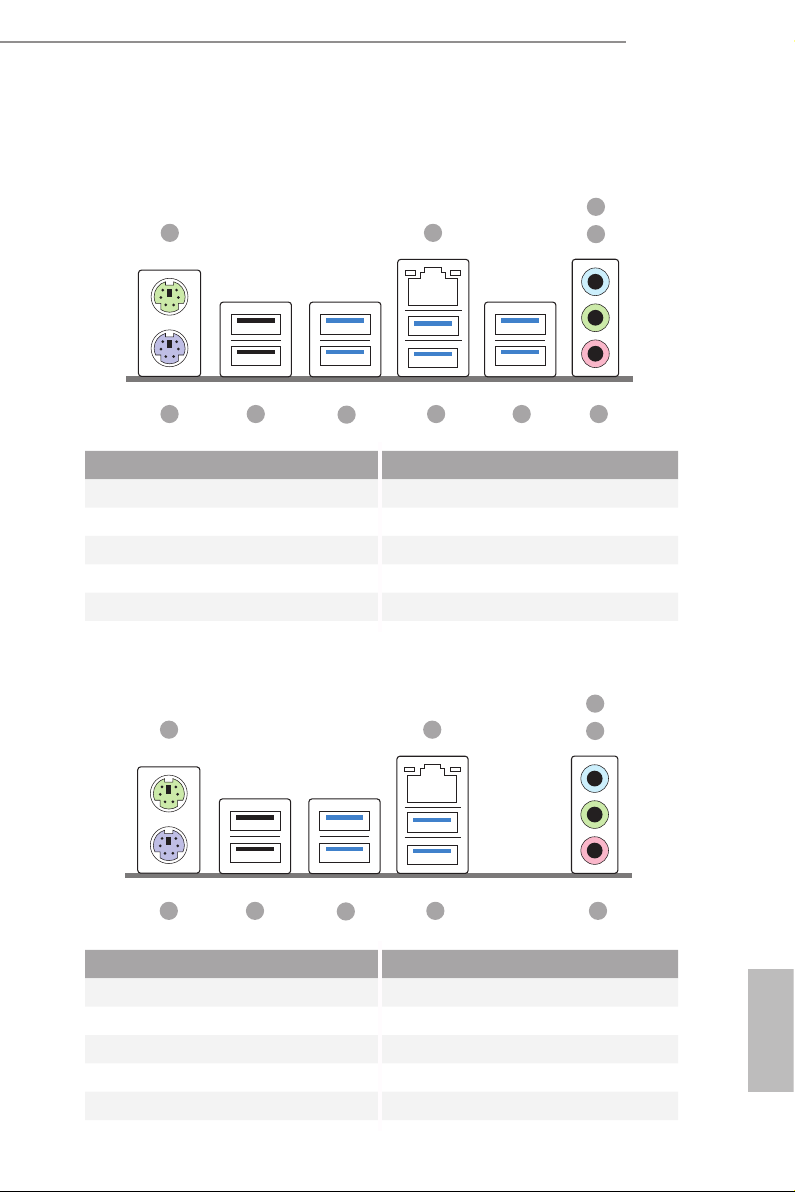
1.4 I/O Panel
AB350M:
1
AB350M
A320M
3
2
4
8
No. Description No. Description
1 PS/2 Mouse Port 6 USB 3.0 Ports (USB3_56)
2 LAN RJ-45 Port* 7 USB 3.0 Ports (USB3_34)
3 Line In (Light Blue)** 8 USB 3.0 Ports (USB3_12)
4 Front Speaker (Lime)** 9 USB 2.0 Ports (USB_12)
5 Microphone (Pink)** 10 PS/2 Keyboard Port
6710 9
A320M:
1
7
No. Description No. Description
1 PS/2 Mouse Port 6 USB 3.0 Ports (USB3_34)
2 LAN RJ-45 Port* 7 USB 3.0 Ports (USB3_12)
3 Line In (Light Blue)** 8 USB 2.0 Ports (USB_12)
4 Front Speaker (Lime)** 9 PS/2 Keyboard Port
5 Microphone (Pink)**
2
69 8
5
3
4
5
English
9
Page 15
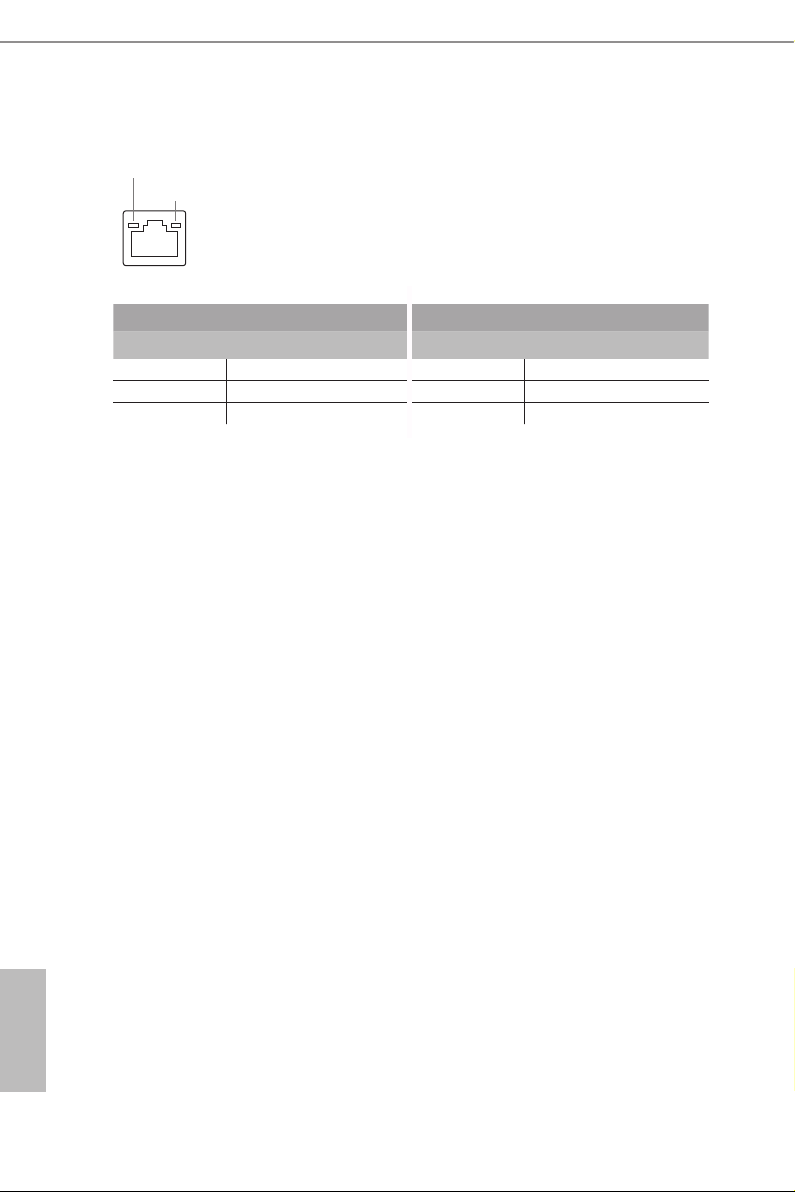
* ere are two LEDs on each LAN port. Please refer to the table below for the LAN port LED indications .
ACT/LINK L ED
SPEED LE D
LAN Por t
Activity / Link LED Speed LED
Status Description Status Description
O No Link O 10Mbps connection
Blinking Data Activity Orange 100Mbps connection
On Link Green 1Gbps connection
English
10
Page 16
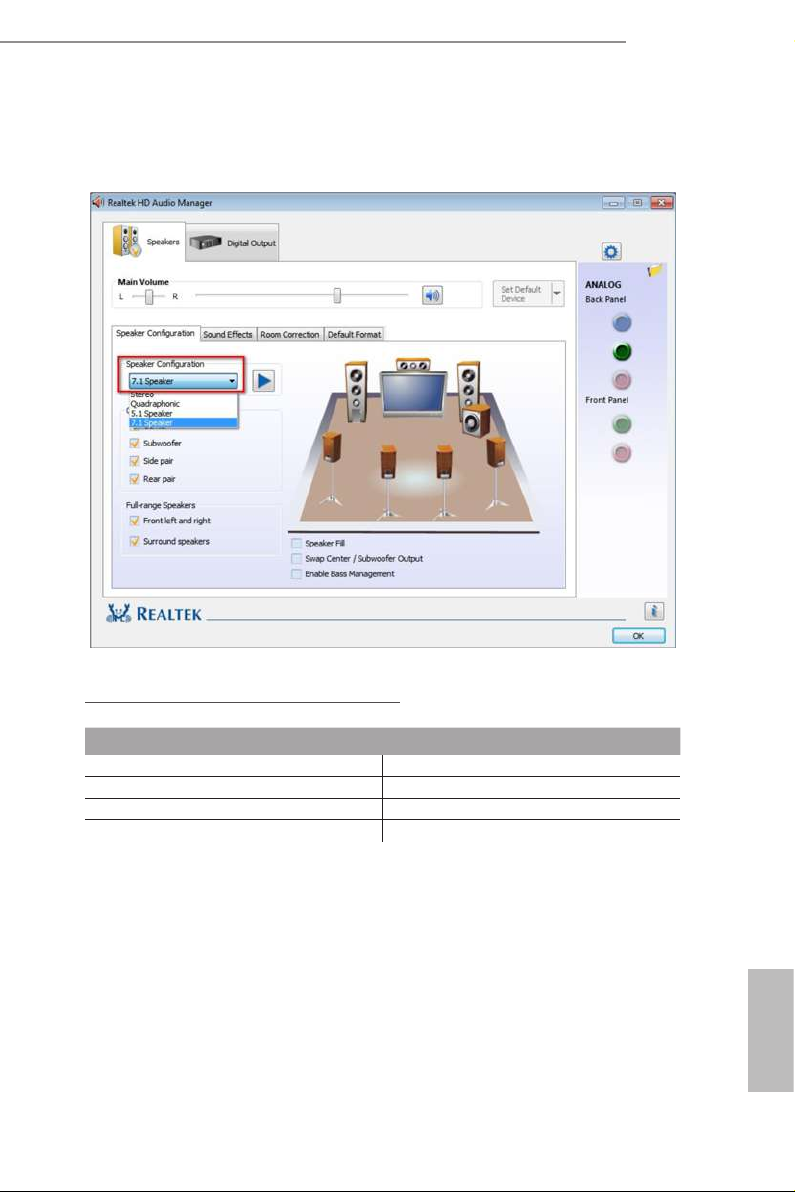
** To congure 7.1 CH HD Audio, it i s required to use an HD front panel audio module and enable the multichannel audio feature through the audio driver.
Please set Speaker Conguration to “7.1 Speaker”in the Realtek HD Audio Manager.
AB350M
A320M
Function of the Audio Por ts in 7.1-channel Con guration:
Port Function
Light Blue (Rear panel) Rear Speaker Out
Lime (Rear panel) Front Speaker Out
Pink (Rear panel) Central /Subwoofer Speaker Out
Lime (Front panel) Side Speaker Out
English
11
Page 17
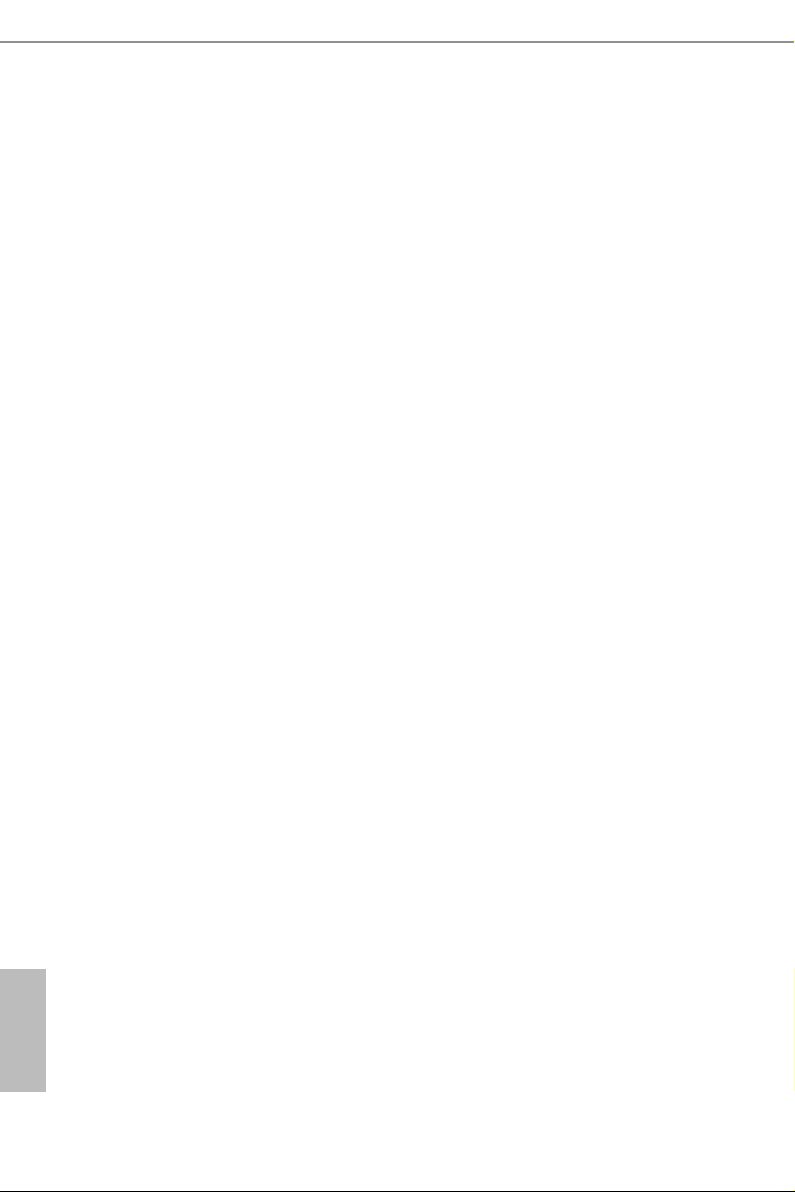
Chapter 2 Installation
is is a Micro ATX form factor motherboard. Before you install the motherboard,
study the conguration of your chassis to ensure that the motherboard ts into it.
Pre-installation Precautions
Take note of the following precautions before you install motherboard components
or change any motherboard settings.
Make sure to unplug the power cord before installing or removing the motherboard.
•
Failure to do so may cause physical injuries to you and damages to motherboard
components.
In order to avoid damage from static electricity to the motherboard’s components,
•
NEVER place your motherboard directly on a carpet. Also remember to use a grounded
wrist strap or touch a safety grounded object before you handle the components.
Hold components by the edges and do not touch the ICs.
•
Whenever you uninstall any components, place them on a grounded anti-static pad or
•
in the bag that comes with the components.
When placing screws to secure the motherboard to the chassis, please do not over-
•
tighten the screws! Doing so may damage the motherboard.
English
12
Page 18
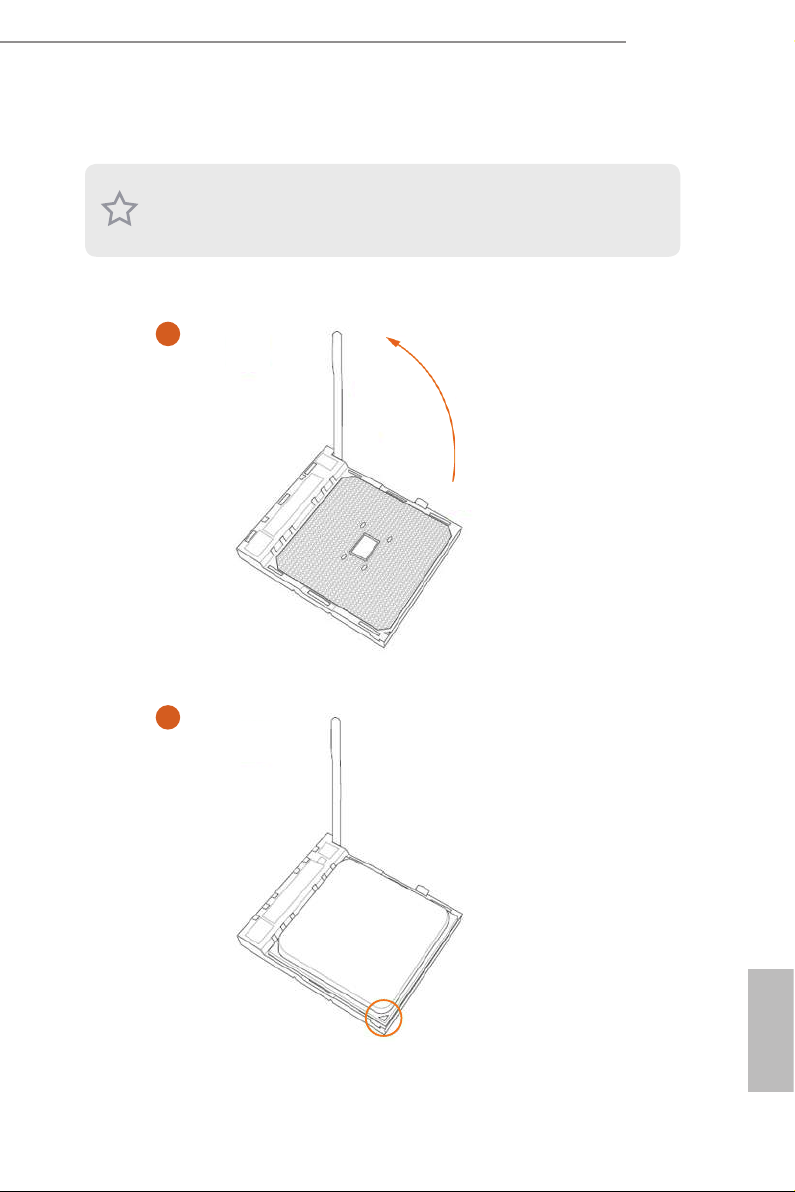
2.1 Installing the CPU
Unplug all power cables be fore installing the CPU.
1
AB350M
A320M
2
English
13
Page 19
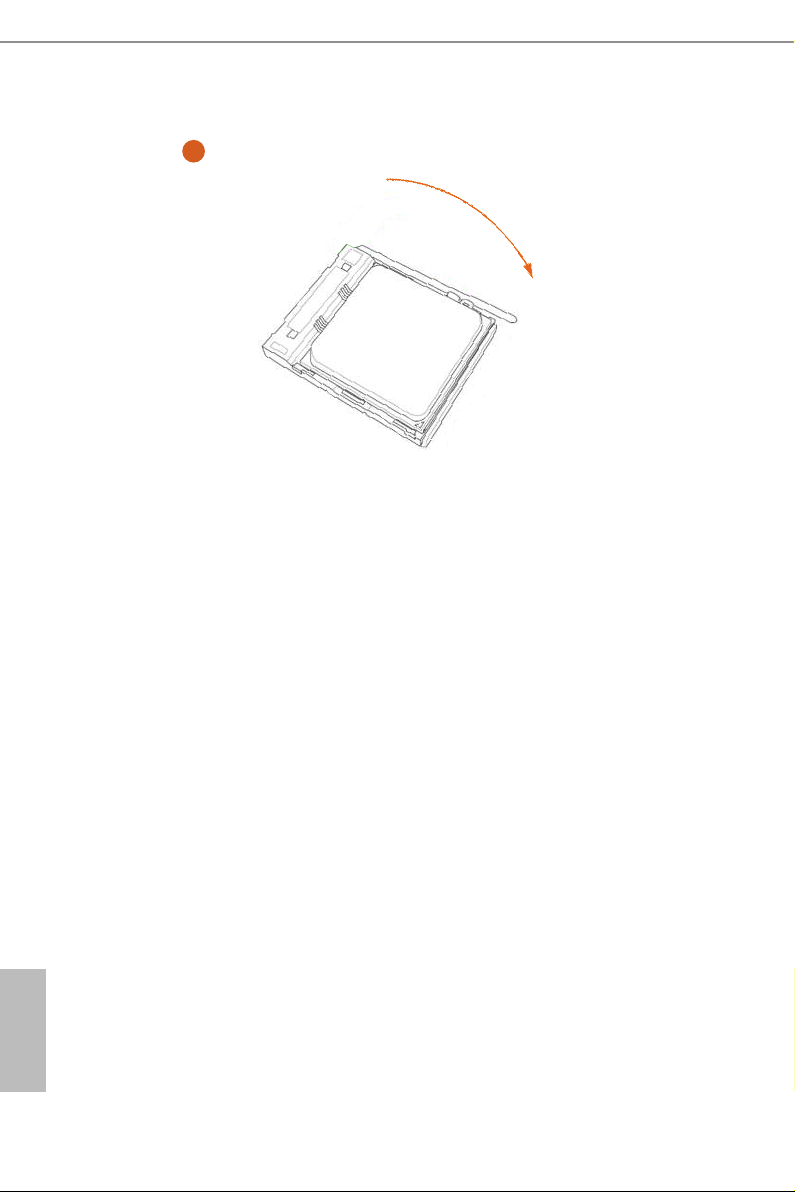
3
English
14
Page 20
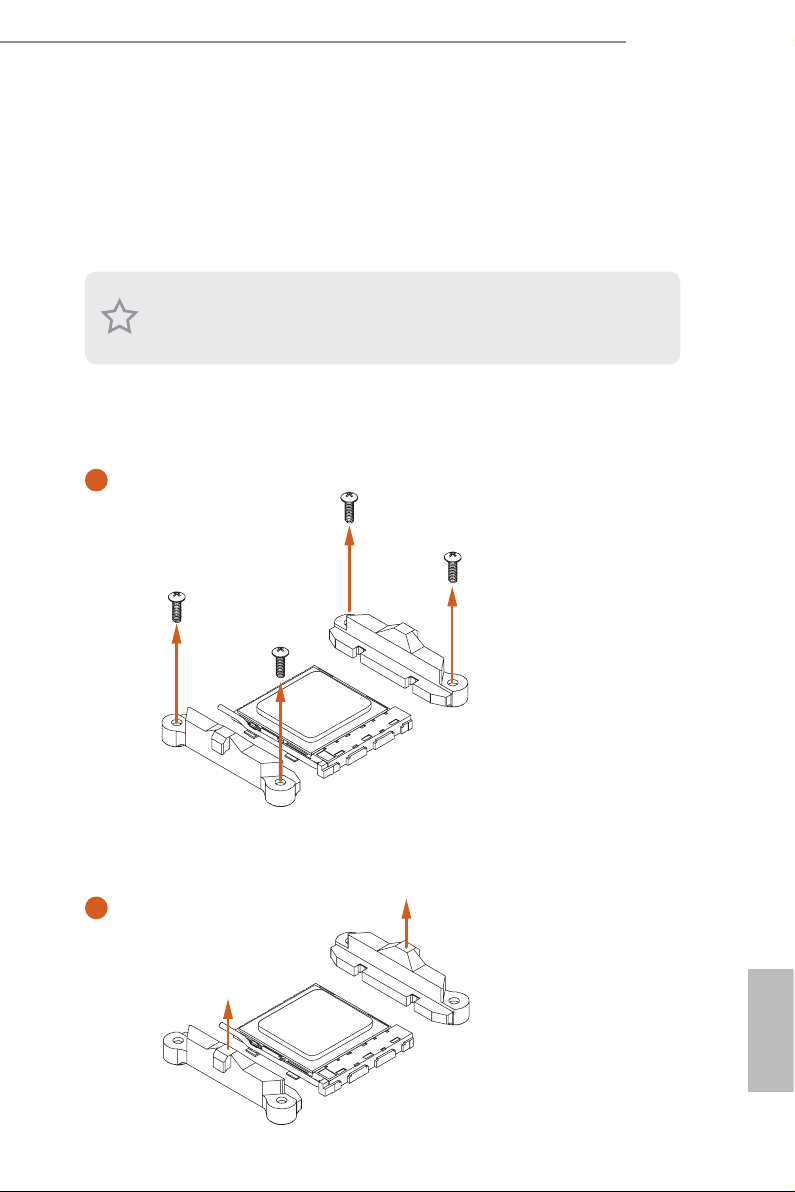
2.2 Installing the CPU Fan and Heatsink
Aer you install the CPU into this motherboard, it is necessary to install a larger
heatsink and cooling fan to dissipate heat. You also need to spray thermal grease
between the CPU and the heatsink to improve heat dissipation. Ma ke sure that the
CPU and the heatsink are securely fastened and in good contact with each other.
Please turn o the power or remove the power cord before changing a CPU or heatsink.
Installing the CPU Box Cooler SR1
1
AB350M
A320M
2
English
15
Page 21
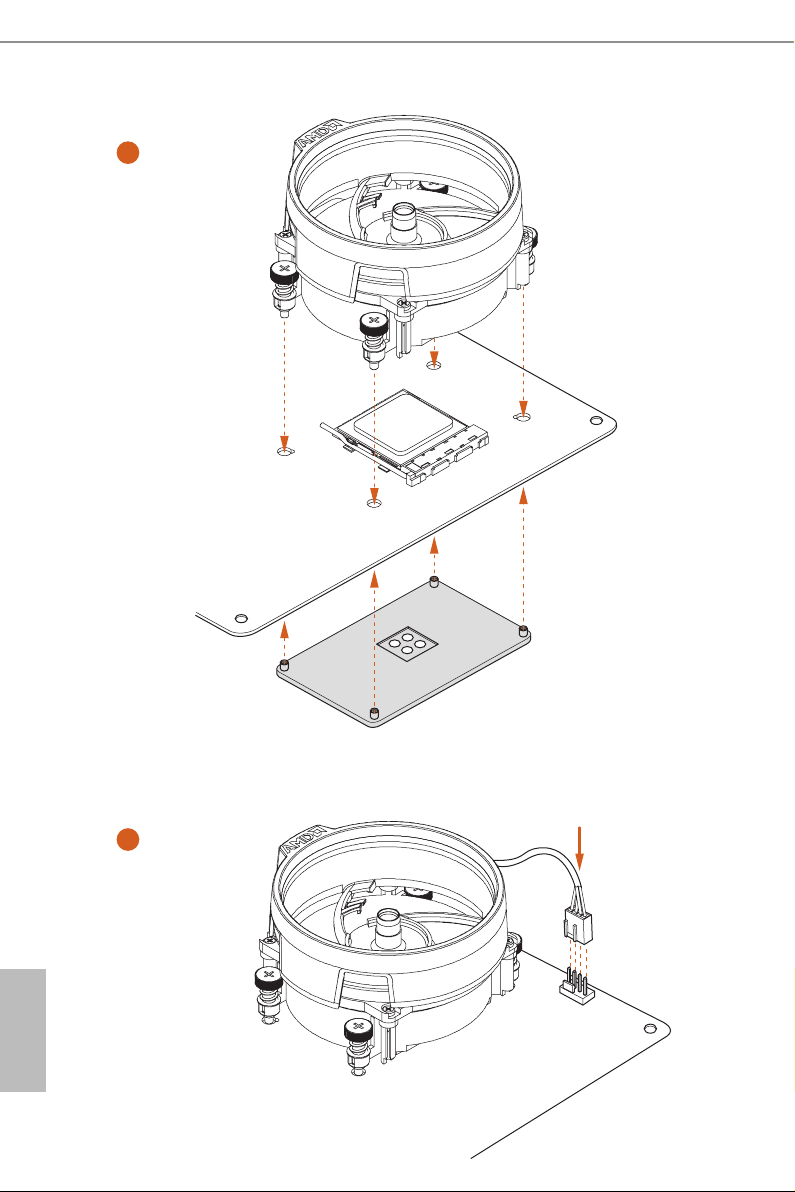
3
English
16
4
1
N
FA
_
U
P
C
Page 22

Installing the AM4 Box Cooler SR2
1
AB350M
A320M
2
English
17
Page 23

3
English
18
Page 24

AB350M
A320M
4
1
N
FA
_
U
P
C
5
4-pin FAN cable
RGB LED Cable
1
FAN
CPU_
1
D
LE
_
N
FA
_
D
AM
+12V
*e diagram shown here are for reference only. Please refer to page 32 for the orientation of
AMD Fan LED Header (AMD_FAN_LED1).
English
19
Page 25

Installing the AM4 Box Cooler SR3
1
English
20
2
Page 26

AB350M
A320M
3
4
21
English
Page 27

5
CPU_FAN1
English
22
Page 28

AB350M
A320M
6
1
N
FA
_
U
P
C
1
D
E
L
_
N
FA
_
D
AM
+12V
or
7
1
N
FA
_
U
P
C
1
D
E
L
_
N
FA
_
D
AM
5
_
B
S
U
Please note that only one cable should be used at a time in this step.
If you select AMD_FAN_LED1, please install ASRock utility "ASRock RGB LED".
If you select USB connector, please install AMD utility "SR3 Settings So ware".
*e diagram shown here are for reference only. Please refer to page 32 for the orientation of AMD Fan
LED Header (AMD_FAN_LED1).
23
English
Page 29

2.3 Installing Memory Modules (DIMM)
is motherboard provides two 288-pin DDR4 (Double Data Rate 4) DIMM slots,
and supports Dual Channel Memory Technology.
1. For dual channel conguration, you always need to install identical (the same
brand, speed , size and chip-type) DDR4 DIMM pairs.
2. It i s unable to activate Dual Channel Memory Technology with only one memory
module instal led.
3. It i s not allowed to install a DDR , DDR2 or DDR3 memor y module into a DDR4
slot; otherwise, this motherboard and DIMM may be damaged.
DDR4 UDIMM Maximum Frequency Support
A-Series APUs:
UDIMM Memory Slot
A1 B1
- SR 2400
SR - 2400
- DR 2400
DR - 2400
SR SR 2400
DR DR 2400
Frequency
(Mhz)
English
24
Ryzen CPUs:
UDIMM Memory Slot
A1 B1
- SR 2667
SR - 2667
- DR 2667
DR - 2667
SR SR 2667
DR DR 2667
SR: Single rank DIMM, 1Rx4 or 1R x8 on DIMM module label
DR: Dua l ran k DIMM, 2Rx4 or 2R x8 on DIMM module label
Frequency
(Mhz)
Page 30

AB350M
A320M
e DIMM only ts in one correct orientation. It will cause permanent dam age to
the mothe rboard and the DIMM if you force the DIMM into the slot at incor rect
orientation .
1
2
3
English
25
Page 31

2.4 Expansion Slots (PCI Express Slots)
ere are 2 PCI Express slots on the motherboard.
Before installing an ex pansion card, please make sure that the power supply is
switched o or the power cord is unplugged. Plea se read the documentation of the
expan sion card and mak e necessary hardware settings for the card before you start
the installation.
PCIe slots:
PCIE1 (PCIe 2.0 x1 slot) is used for PCI Express x1 lane width cards.
PCIE2 (PCIe 3.0 x16 slot) is used for PCI Express x16 lane width graphics cards.
* PCIE2 will downgrade to x8 mode when A-Series APU is installed.
English
26
Page 32

2.5 Jumpers Setup
e illustration shows how jumpers are setup. When the jumper cap is placed on
the pins, the jumper is “Short”. If no jumper cap is placed on the pins, the jumper
is “Open”. e illustration shows a 3-pin jumper whose pin1 and pin2 are “Short”
when a jumper cap is placed on these 2 pins.
Clear CMOS Jumper
(CLRMOS1)
(see p.5 or 7, No. 18)
CLRMOS1 allows you to clear the data in CMOS. To clear and reset the system
parameters to default setup, please turn o the computer and unplug the power
cord from the power supply. Aer waiting for 15 seconds, use a jumper cap to
short pin2 and pin3 on CLRMOS1 for 5 seconds. However, please do not clear the
CMOS right aer you update the BIOS. If you need to clear the CMOS when you
just nish updating the BIOS, you must boot up the system rst, and then shut it
down before you do the clear-CMOS action. Please be noted that the password,
date, time, and user default prole will be cleared only if the CMOS battery is
removed.
Clear CMOSDefault
AB350M
A320M
If you clear the CMOS, the case open may be detec ted. Please adjust the BIOS option
“Clear Status” to clear the record of previou s chassis intrusion status.
English
27
Page 33

2.6 Onboard Headers and Connectors
Onboard headers and connectors are NOT jumpers. Do NOT place jumper caps over
these header s and connectors. Placing jumper caps over the headers and connectors
will cause permanent damage to the motherboard.
System Panel Header
(9-pin PANEL1)
(see p.5 or 7, No. 12)
PWRBTN (Power Switch):
Connec t to the power switch on the chassi s front panel. You may congure the way to
turn o your system using the power switch.
RESET (Reset Switch):
Connec t to the reset switch on the chassi s front panel. P ress the reset sw itch to restart
the computer if the compute r freezes and fails to perform a normal restart.
PLED (Syste m Power LED):
Connec t to the power status indicator on the chassis front panel. e LED i s on when
the system is ope rating. e LED keeps blinking when the system i s in S3 sleep state.
e LED is o when the system i s in S4 sle ep state or powered o (S5).
HDLED (Ha rd Drive Activity LED):
Connec t to the hard drive ac tivity LED on the chassis front panel. e LED is on when
the hard dr ive is reading or w riting data.
e front panel de sign may dier by chassis. A front pane l module mainly consists
of power switch , reset switch, power LED, hard dr ive activity LED, speak er and etc.
When connecting your chassis front panel module to this head er, make sure the wire
assig nments and the pin assig nments are matched correctly.
1
PLE D+
PLE D-
HDL ED-
HDL ED+
PWR BTN #
GND
RES ET#
GND
GND
Connect the power
switch, reset switch and
system status indicator on
the chassis to this header
according to the pin
assignments below. Note
the positive and negative
pins before connecting
the cables.
English
28
Page 34

AB350M
A320M
Chassis Intrusion and
Speaker Header
(7-pin SPK_CI1)
(see p.5 or 7, No. 13)
Serial ATA3 Connectors
(SATA3_1:
see p.5 or 7, No. 11)
(SATA3_2:
see p.5 or 7, No. 10)
(SATA3_3:
see p.5 or 7, No. 8)
(SATA3_4:
see p.5 or 7, No. 9)
USB 2.0 Headers
(9-pin USB_3_4)
(see p.5 or 7, No. 7)
(9-pin USB_5_6)
(see p.5 or 7, No. 6)
DUM MY
+5V
1
SIG NAL
SATA3_3
SATA3_1
SPE AKE R
DUM MY
GND
DUM MY
Please connect the
chassis intrusion and the
chassis speaker to this
header.
ese four SATA3
connectors support SATA
SATA3_4
data cables for internal
storage devices with up to
6.0 Gb/s data transfer rate.
SATA3_2
ere are two headers
on this motherboard.
Each USB 2.0 header can
support two ports.
USB 3.0 Header
(19-pin USB3_7_8)
(see p.5 or 7, No. 5)
Front Panel Audio Header
(9-pin HD_AUDIO1)
(see p.5 or 7, No. 20)
IntA _PA_S SRX-
IntA _PA_S SRX+
IntA _PA_S STX-
IntA _PA_S STX+
IntA _PA_D -
IntA _PA_D +
OUT _R ET
MIC _R ET
PRE SE NCE #
GN D
Vbus
GND
GND
VbusVbus
IntA _PB_ SSRX -
IntA _PB_ SSRX +
GND
IntA _PB_ SSTX -
IntA _PB_ SSTX +
GND
IntA _PB_ D-
IntA _PB_ D+
Dumm y
1
1
OUT 2_ L
J_S EN SE
OUT 2_ R
MIC 2_ R
MIC 2_ L
ere is one header on
this motherboard. Each
USB 3.0 header can
support two ports.
is header is for
connecting audio devices
to the front audio panel.
English
29
Page 35

GND
FAN_ VOLTAG E_CO NTR OL
FAN_ SPEE D
FAN_ SPEE D_C ONT ROL
GND
FAN_V OLTAGE
FAN_S PEE D
FAN _S PEE D_ CON TR OL
1. High Denition Au dio supports Jack Sen sing, b ut the panel wire on the chassis mu st
suppor t HDA to function correctly. Please follow the instructions in our manual and
chassis manual to install your syste m.
2. If you use an AC’97 audio panel , please install it to th e front panel audio header by
the steps below:
A. Connect Mic_IN (MIC) to MIC2_ L.
B. Conne ct Audio_R (RIN) to OUT2_R and Audio_ L (LIN) to OUT2_ L.
C. Connect Ground (GND) to Ground (GND).
D. MIC_ RET and OUT_RET are for the HD audio panel only. You don’t need to
connec t them for the AC’97 audio panel.
E. To activate the front mic, go to the “FrontMic” Tab in the Realtek Control panel
and adju st “Recording Volume”.
English
Chassis Fan Connectors
(4-pin CHA_FAN1)
(see p.5 or 7, No. 19)
(3-pin CHA_FAN2)
(see p.5 or 7, No. 14)
CPU Fan Connector
(4-pin CPU_FAN1)
(see p.5 or 7, No. 3)
ATX Power Connector
(24-pin ATXPWR1)
(see p.5 or 7, No. 4)
CHA _F AN_ SP EED
FAN _V OLT AG E
GND
12
24
1
13
Please connect fan cables
to the fan connectors and
match the black wire to
the ground pin.
is motherboard pro-
vides a 4-Pin CPU fan
(Quiet Fan) connector.
If you plan to connect a
3-Pin CPU fan, please
connect it to Pin 1-3.
is motherboard pro-
vides a 24-pin ATX power
connector. To use a 20-pin
ATX power supply, please
plug it along Pin 1 and Pin
13.
30
Page 36

AB350M
5
1
8
A320M
ATX 12V Power
Connector
(8-pin ATX12V1)
(see p.5 or 7, No. 1)
Serial Port Header
(9-pin COM1)
(see p.5 or 7, No. 15)
TPM Header
(17-pin TPMS1)
(see p.5 or 7, No. 16)
is motherboard
provides a 8-pin ATX 12V
power connector. To use a
4-pin ATX power supply,
please plug it along Pin 1
and Pin 5.
1
RRX D1
DDT R#1
TTX D1
DDC D#1
DDS R#1
CCT S#1
RRTS #1
GND
RRI #1
is COM1 header
supports a serial port
module.
is connector supports
GN D
LAD 0
LAD 3
+3 V
+3V S B
PC IRS T #
Trusted Platform Module
PC ICL K
FRA M E
(TPM) system, which can
1
securely store keys, digital
GN D
D
GN
GN D
LAD 1
SER IRQ #
LAD 2
S_P WRD WN #
SMB _DA TA_ MAI N
certicates, passwords,
and data. A TPM system
also helps enhance
SMB _CL K_M AIN
network securit y, protects
digital identities, and
ensures platform integrity.
RGB LED Header
(4-pin RGB_LED1)
(see p.5 or 7, No. 17)
1
12V G R B
RGB LED header is used to con-
nect RGB LED extension cable
which allows users to choose
from various LED lighting ef-
fects.
Caution: Never install the RGB
LED cable in the wrong orienta-
tion; otherwise, the cable may
be damaged.
*Please refer to page 43 for for
further instructions on these two
headers.
English
31
Page 37

AMD FAN LED Header
(4-pin AMD_FAN_
LED1)
(see p.5 or 7, No. 21)
AMD FAN LED Header is used
to connect RGB LED
extension cable that comes with
AMD heatsink. e cable
connection allows users to choose
from various LED lighting
eects.
Caution: Never install the FAN
LED cable in the wrong orienta-
tion; otherwise, the cable may
be damaged.
English
32
Page 38

AB350M
A320M
2.7 M.2_SSD (NGFF) Module Installation Guide (M2_1)
The M.2, also known as the Next Generat ion Form Factor (NGFF), is a small size and
versatile card edge connector that aims to replace mPCIe and mSATA. The Ultra M.2
Socket (M2_1) supports type 2242/2260/2280 M.2 PCI Express module up to Gen3 x4 (32
Gb/s) (with Ryzen Series CPU) or Gen3 x2 (16 Gb/s) (with A-Series APU).
Installing the M.2_SSD (NGFF) Module
Step 1
Prepare a M.2_SSD (NGFF) module
and the screw.
3
2
Step 2
Depending on the PCB type and
length of your M.2_SSD (NGFF)
module, nd the corresponding nut
location to be used.
1
ABC
No. 1 2 3
Nut Location A B C
PCB Length 4.2cm 6cm 8cm
Module Type Type 2242 Type2260 Type 2280
33
English
Page 39

Step 3
Move the stando based on the
module type and length.
ABC
e stando is placed at the nut
location C by default. Skip Step 3
and 4 and go straight to Step 5 if you
are going to use the default nut.
Otherwise, release the stando by
hand.
Step 4
Peel o the yellow protective lm on
ABC
the nut to be used. Hand tighten the
stando into the desired nut location
on the motherboard.
Step 5
Align and gently insert the M.2
(NGFF) SSD module into the M.2
ABC
slot. Please be aware that the M.2
(NGFF) SSD module only ts in one
orientation.
English
34
A
BC
Page 40

AB350M
A320M
Step 6
Tighten the screw with a screwdriver
to secure the module into place.
NUT1NUT2
Please do not overtighten the screw
as this might damage the module.
M.2_SSD (NGFF) Module Support List
Vendor Interface P/N
Intel PCIe INTEL 6000P-SSDPEKKF256G7 (nvme)
Intel PCIe INTEL 6000P-SSDPEKKF512G7 (nvme)
Intel PCIe INTEL 600P-SSDPEKKW256G7-256GB (nvme)
Kingston PCIe Kingston SHPM2280P2 / 240G (Gen2 x4)
SanDisk PCIe SanDisk-SD6PP4M-128G(Gen2 x2)
Samsung PCIe Samsung XP941-MZHPU512HCGL(Gen2x4)
For the latest updates of M.2_SSD (NFGG) module support list, please visit our website for
details: http://www.asrock.com
35
English
Page 41

Chapter 3 Software and Utilities Operation
3.1 Installing Drivers
e Support CD that comes with the motherboard contains necessary drivers and
useful utilities that enhance the motherboard’s features.
Running The Support CD
To begin using the support CD, insert the CD into your CD-ROM drive. e CD
automatically displays the Main Menu if “AUTORUN” is enabled in your computer.
If the Main Menu does not appear automatically, locate and double click on the le
“ASRSETUP.EXE” in the Support CD to display the menu.
Drivers Menu
e drivers compatible to your system will be auto-detected and listed on the
support CD driver page. Please click Instal l All or follow the order from top to
bottom to install those required drivers. erefore, the drivers you install can work
properly.
Utilities Menu
e Utilities Menu shows the application soware that the motherboard supports.
Click on a specic item then follow the installation wizard to insta ll it.
To improve Windows 7 compatibility, please download and install the following hot
x provided by Microso.
“KB2720599”: http://support.microso.com/ kb/2720599/en-us
English
36
Page 42

3.2 ASRock Live Update & APP Shop
e ASRock Live Update & APP Shop is an online store for purchasing and
downloading soware applications for your ASRock computer. You can quick ly and
easily insta ll various apps and support utilities. With ASRock Live Update & APP
Shop, you can optimize your system and keep your motherboard up to date simply
with a few clicks.
Double-click on your desktop to access ASRock Live Update & APP Shop
utility.
*You need to be connected to the Internet to download apps f rom the ASRock Live Update & APP Shop.
3.2.1 UI Overview
Category Panel
Hot News
AB350M
A320M
Information Panel
Category Panel: e category panel contains several category tabs or buttons that
when selected the information panel below displays the relative information.
Information Panel: e information panel in the center displays data about the
currently selected category and allows users to perform job-related tasks.
Hot News: e hot news section displays the various latest news. Click on the image
to visit the website of the selected news and know more.
English
37
Page 43

3.2.2 Apps
When the "Apps" tab is selected, you will see all the available apps on screen for you
to download.
Installing an App
Step 1
Find the app you want to install.
e most recommended app appears on the le side of the screen. e other various
apps are shown on the right. Please scroll up and down to see more apps listed.
English
38
You can check the price of the app and whether you have already intalled it or not.
- e red icon displays the price or "Free" if the app is free of charge.
- e green "Installed" icon means the app is installed on your computer.
Step 2
Click on the app icon to see more details about the selected app.
Page 44

Step 3
If you want to install the app, click on the red icon to start downloading.
Step 4
When installation completes, you can nd the green "Installed " icon appears on the
upper right corner.
AB350M
A320M
To uninstall it, simply click on the trash can icon .
*e trash icon may not appear for certain apps.
English
39
Page 45

Upgrading an App
You can only upgrade the apps you have already installed. When there is an
available new version for your app, you will nd the mark of "New Version"
appears below the installed app icon.
Step 1
Click on the app icon to see more details.
Step 2
Click on the yellow icon to start upgrading.
English
40
Page 46

3.2.3 BIOS & Drivers
Installing BIOS or Drivers
When the "BIOS & Drivers" tab is selected, you will see a list of recommended or
critical updates for the BIOS or drivers. Please update them all soon.
AB350M
A320M
Step 1
Please check the item information before update. Click on to see more details.
Step 2
Click to select one or more items you want to update.
Step 3
Click Update to start the update process.
English
41
Page 47

3.2.4 Setting
In the "Setting" page, you can change the language, select the server location, and
determine if you want to automatically run the ASRock Live Update & APP Shop
on Windows startup.
English
42
Page 48

AB350M
A320M
3.3 ASRock RGB LED
ASRock RGB LED is a lighting control utility specically designed for unique individuals with
sophisticated tastes to build their own st ylish colorful lighting system. Simply by connecting the
LED strip, you can customize various lighting schemes and patterns, including Static, Breathing,
Strobe, Cycling, Music, Wave and more.
Connecting the LED Strip
Connect your RGB LED strip to the
motherboard.
RGB LED Header (RGB_LED1)
1
B
R
G
V
2
1
on the
RGB_LED1
1
12V G R B
1. Ne ver install the RGB LED cable in the wrong orientation; otherwise, the cable
may be damaged.
2. Before installing or removing your RGB LED cable, please power o your system
and unplug the powe r cord from the power supply. Failure to do so m ay cause damages to motherboard components.
1. Pl ease note that the RGB LED str ips do not come with the pack age.
2. e RGB LED hea der support s stand ard 5050 RGB LED strip (12V/G/R/B), with a
maximum power rating of 3A (12V) and length within 2 meters.
English
43
Page 49

ASRock RGB LED Utility
Now you can adjust the RGB LED color through the ASRock RGB LED utility. Download
this utility from the ASRock Live Update & APP Shop and start coloring your PC style
your way!
Drag the tab to customize your
preference.
Toggle on/o the
RGB LED switch
Sync RGB LED eects
for all LED regions of
the motherboard
Select a RGB LED light eect
from the drop-down menu.
English
44
Page 50

Chapter 4 UEFI SETUP UTILITY
4.1 Introduction
is section explains how to use the UEFI SETUP UTILITY to congure your
system. You may run the UEFI SETUP UTILITY by pressing <F2> or <Del> right
aer you power on the computer, other wise, the Power-On-Self-Test (POST) will
continue with its test routines. If you wish to enter the UEFI SETUP UTILITY aer
POST, restart the system by pressing <Ctl> + <Alt> + <Delete>, or by pressing the
reset button on the system chassis. You may also restart by turning the system o
and then back on.
Becau se the UEFI soware is constantly being upd ated, the following UEFI setup
screens and de scriptions are for reference purpose only, and they may not exactly
match what you see on your scre en.
4.1.1 UEFI Menu Bar
e top of the screen has a menu bar with the following selections:
AB350M
A320M
Main
OC Tweaker
Advanced
Tool
H/W Monitor
Security
Boot
Exit
For setting system time/date information
For overclocking congurations
For advanced system congurations
Useful tools
Displays current hardware status
For security settings
For conguring boot settings and boot priority
Exit the current screen or the UEFI Setup Utility
English
45
Page 51

4.1.2 Navigation Keys
Use < > key or < > key to choose among the selections on the menu bar, and
use < > key or < > key to move the cursor up or down to select items, then
press <Enter> to get into the sub screen. You can also use the mouse to click your
required item.
Please check the following table for the descriptions of each navigation key.
Navigation Key(s) Description
+ / -
<Tab>
<PGUP>
<PGDN>
<HOME>
<END>
<F1>
<F7>
<F9>
<F10>
<F12>
<ESC>
To change option for the selected items
Switch to next function
Go to the previous page
Go to the next page
Go to the top of the screen
Go to the bottom of the screen
To display the General Help Screen
Discard changes and exit the SETUP UTILITY
Load optimal default values for all the settings
Save changes and exit the SETUP UTILITY
Print screen
Jump to the Exit Screen or exit the current screen
English
46
Page 52

4.2 Main Screen
When you enter the UEFI SETUP UTILITY, the Main screen will appear and
display the system overview.
AB350M:
AB350M
A320M
A320M:
English
47
Page 53

4.3 OC Tweaker Screen
In the OC Tweaker screen, you can set up overclocking features.
Becau se the UEFI soware is constantly being upd ated, the following UEFI setup
screens and de scriptions are for reference purpose only, and they may not exactly
match what you see on your scre en.
English
48
Voltage Conguration
DRAM Voltage
Use this to select DRAM Voltage. e default value is [Auto].
2.50V Voltage
Congure 2.50V voltage.
+1.8 Voltage
Congure +1.8V voltage.
Page 54

4.4 Advanced Screen
In this section, you may set the congurations for the following items: CPU
Conguration, North Bridge Conguration, South Bridge Conguration, Storage-
Conguration, Super IO Conguration, ACPI Conguration and Trusted Comput-
ing.
AB350M
A320M
Setting wrong values in this sec tion may cause the system to malfunction.
UEFI Conguration
Active Page on Entry
Select the default page when entering the UEFI setup utility.
Full HD UEFI
When [Auto] is selected, the resolution will be set to 1920 x 1080 if the monitor
supports Full HD resolution. If the monitor does not support Full HD resolution,
then the resolution will be set to 1024 x 768. When [Disable] is selected, the
resolution will be set to 1024 x 768 directly.
English
49
Page 55

4.4.1 CPU Conguration
Cool 'n' Quiet
Use this item to enable or disable AMD’s Cool ‘n’ QuietTM technology. e default
value is [Enabled]. Conguration options: [Enabled] and [Disabled]. If you install
Windows® OS and want to enable this function, please set this item to [Enabled].
Please note that enabling this function may reduce CPU voltage and memory
frequency, and lead to system stability or compatibility issue with some memory
modules or power supplies. Please set this item to [Disable] if above issue occurs.
English
50
AMD fTPM Switch
Use this to enable or disable AMD CPU fTPM.
SVM Mode
When this option is set to [Enabled], a VMM (Virtual Machine Architecture) can
utilize the additional hardware capabilities provided by AMD-V. e default value is
[Enabled]. Conguration options: [Enabled] and [Disabled].
C6 Mode
Use this item to enable or disable Core C6 mode. e default value is [Enabled].
Page 56

4.4.2 North Bridge Conguration
IOMMU
Use this to enable or disable IOMMU. e default value of this feature is [Disabled].
AB350M
A320M
Share Memory
Congure the size of memory that is allocated to the integrated graphics processor
when the system boots up.
English
51
Page 57

4.4.3 South Bridge Conguration
Onboard HD Audio
Enable/disable onboard HD audio. Set to Auto to enable onboard HD audio and
automatically disable it when a sound card is installed.
Front Panel
Enable/disable front panel HD audio.
English
52
Deep Sleep
Congure deep sleep mode for power saving when the computer is shut down.
Restore on AC/Power Loss
Select the power state aer a power failure. If [Power O] is selected, the power will
remain o when the power recovers. If [Power On] is selected, the system will start
to boot up when the power recovers.
Page 58

4.4.4 Storage Conguration
SATA Controller(s)
Enable/disable the SATA controllers.
AB350M
A320M
SATA Mode
AHCI: Supports new features that improve performance.
RAID: Combine multiple disk drives into a logical unit.
English
53
Page 59

4.4.5 Super IO Conguration
Serial Port
Enable or disable the Serial port.
Serial Port Address
Select the address of the Serial port.
English
54
Page 60

4.4.6 ACPI Conguration
Suspend to RAM
It is recommended to select auto for ACPI S3 power saving.
AB350M
A320M
ACPI HPET Table
Enable the High Precision Event Timer for better performance and to pass WHQL
tests.
PS/2 Keyboard Power On
Allow the system to be waked up by a PS/2 Keyboard.
PCIE Devices Power On
Allow the system to be waked up by a PCIE device and enable wake on LAN.
RTC Alarm Power On
Allow the system to be waked up by the rea l time clock alarm. Set it to By OS to let
it be handled by your operating system.
English
55
Page 61

4.4.7 Trusted Computing
Security Device Support
Enable to activate Trusted Platform Module (TPM) security for your hard disk
drives.
English
56
Page 62

4.5 Tools
RGB LED
ASRock RGB LED allows you to adjust the RGB LED color to your liking.
AB350M
A320M
Easy RAID Installer
Easy R AID Installer helps you to copy the R AID driver from the support CD to
your USB storage device. Aer copying the drivers please change the SATA mode to
RAID, then you can start installing the operating system in RAID mode.
English
57
Page 63

Instant Flash
Save UEFI les in your USB storage device and run Instant Flash to update your
UEFI.
Internet Flash - DHCP (Auto IP), Auto
ASRock Internet Flash downloads and updates the latest UEFI rmware version
from our servers for you. Please setup network conguration before using Internet
Flash.
*For BIOS backup and recovery purpose, it is recommended to plug in your USB
pen drive before using this function.
Network Conguration
Use this to congure internet connection settings for Internet Flash.
English
58
Internet Setting
Enable or disable sound eects in the setup utility.
UEFI Download Server
Select a server to download the UEFI rmware.
Page 64

4.6 Hardware Health Event Monitoring Screen
is section allows you to monitor the status of the hardware on your system,
including the parameters of the CPU temperature, motherboard temperature, fan
speed and voltage.
AB350M
A320M
CPU Fan 1 Setting
Select a fan mode for CPU Fan 1, or choose Customize to set 5 CPU temperatures
and assign a respective fan speed for each temperature.
Chassis Fan 1 Setting
Select a fan mode for Chassis Fan 1, or choose Customize to set 5 CPU temperatures
and assign a respective fan speed for each temperature.
Chassis Fan 1 Temp Source
Select a fan temperature source for Chassis Fan 1.
Over Temperature Protection
When Over Temperature Protection is enabled, the system automatically shuts
down when the motherboard is overheated.
Case Open Feature
Enable or disable Case Open Feature to detect whether the chassis cover has been
removed.
English
59
Page 65

4.7 Security Screen
In this section you may set or change the supervisor/user password for the system.
You may also clear the user password.
Supervisor Password
Set or change the password for the administrator account. Only the administrator
has authority to change the settings in the UEFI Setup Utility. Leave it blank and
press enter to remove the password.
English
60
User Password
Set or change the password for the user account. Users are unable to change the
settings in the UEFI Setup Utility. Leave it blank and press enter to remove the
password.
Secure Boot
Enable to support Secure Boot.
Page 66

4.8 Boot Screen
is section displays the available devices on your system for you to congure the
boot settings and the boot priority.
Fast Boot
Fast Boot minimizes your computer's boot time. In fast mode you may not boot
from an USB storage device.
AB350M
A320M
Boot From Onboard LAN
Allow the system to be waked up by the onboard LAN.
Setup Prompt Timeout
Congure the number of seconds to wait for the setup hot key.
Bootup Num-Lock
Select whether Num Lock should be turned on or o when the system boots up.
Boot Beep
Select whether the Boot Beep should be turned on or o when the system boots up. Please
note that a buzzer is needed.
Full Screen Logo
Enable to display the boot logo or disable to show normal POST messages.
English
61
Page 67

AddOn ROM Display
Enable AddOn ROM Display to see the AddOn ROM messages or congure the
AddOn ROM if you've enabled Full Screen Logo. Disable for faster boot speed.
CSM (Compatibility Support Module)
CSM
Enable to launch the Compatibility Support Module. Please do not disable unless
you’re running a WHCK test.
English
62
Launch PXE OpROM Policy
Select UEFI only to run those that support UEFI option ROM only. Select Legacy
only to run those that support legacy option ROM only. Select Do not launch to not
execute both legacy and UEFI option ROM.
Launch Storage OpROM Policy
Select UEFI only to run those that support UEFI option ROM only. Select Legacy
only to run those that support legacy option ROM only. Select Do not launch to not
execute both legacy and UEFI option ROM.
Launch Video OpROM Policy
Select UEFI only to run those that support UEFI option ROM only. Select Legacy
only to run those that support legacy option ROM only. Select Do not launch to not
execute both legacy and UEFI option ROM.
Page 68

4.9 Exit Screen
Save Changes and Exit
When you select this option the following message, “Save conguration changes
and exit setup?” will pop out. Select [OK] to save changes and exit the UEFI SETUP
UTILITY.
AB350M
A320M
Discard Changes and Exit
When you select this option the following message, “Discard changes and exit
setup?” will pop out. Select [OK] to exit the UEFI SETUP UTILITY without saving
any changes.
Discard Changes
When you select this option the following message, “Discard changes?” will pop
out. Select [OK] to discard all changes.
Load UEFI Defaults
Load UEFI default values for a ll options. e F9 key can be used for this operation.
Launch EFI Shell from lesystem device
Copy shellx64.e to the root directory to launch EFI Shell.
English
63
Page 69

Contact Information
If you need to contact ASRock or want to know more about ASRock, you’re welcome
to visit ASRock’s website at http://ww w.asrock.com; or you may contact your dealer
for further information. For technical questions, please submit a support request
form at http://www.asrock.com/support/tsd.asp
ASRock Incorporation
2F., No.37, Sec. 2, Jhongyang S. Rd., Beitou District,
Taipei City 112, Taiwan (R.O.C.)
ASRock EUROPE B.V.
Bijsterhuizen 11-11
6546 AR Nijmegen
e Netherlands
Phone: +31-24-345-44-33
Fax: +31-24-345-44-38
ASRock America, Inc.
13848 Magnolia Ave, Chino, CA91710
U.S.A.
Phone: +1-909-590-8308
English
64
Fax: +1-909-590-1026
Page 70

McGrp.Ru
Сайт техники и электроники
Наш сайт McGrp.Ru при этом не является просто хранилищем
инструкций по эксплуатации, это живое сообщество людей. Они общаются
на форуме, задают вопросы о способах и особенностях использования техники.
На все вопросы очень быстро находятся ответы от таких же посетителей сайта,
экспертов или администраторов. Вопрос можно задать как на форуме, так и
в специальной форме на странице, где описывается интересующая вас техника.
