ASRock 990FX Extreme4 Owner's Manual
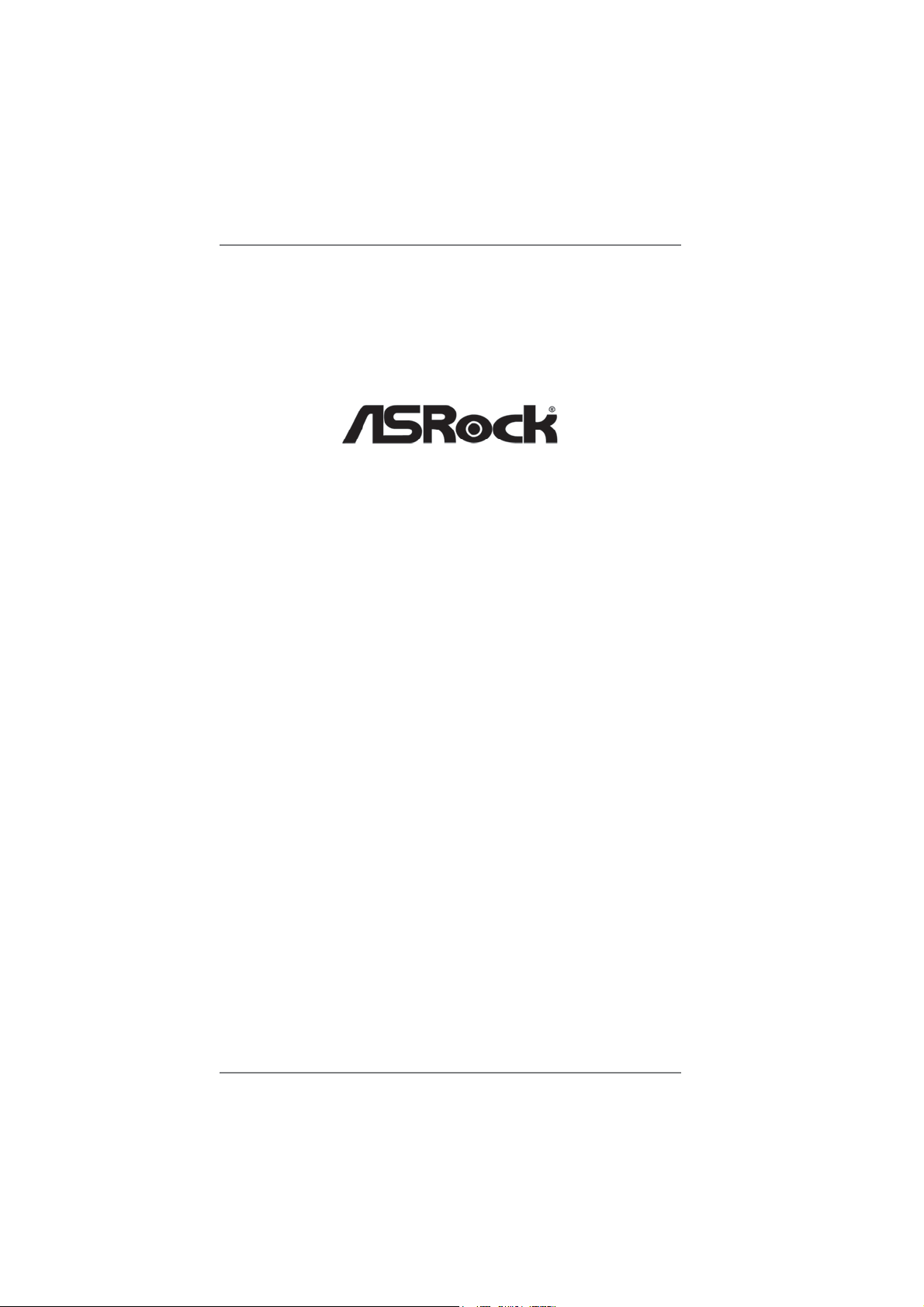
990FX Extreme4
User Manual
Version 1.2
Published July 2013
Copyright©2013 ASRock INC. All rights reserved.
1
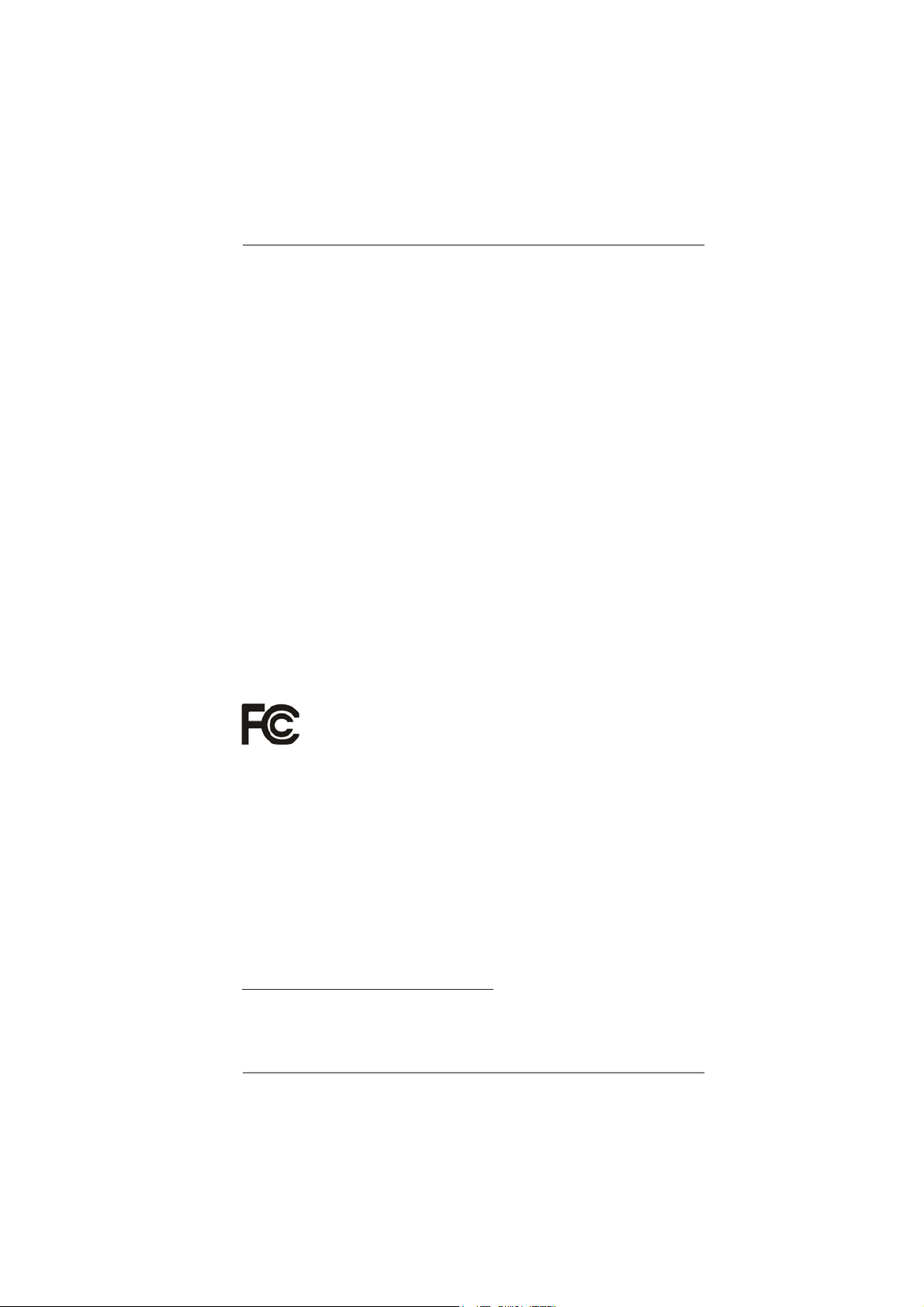
Copyright Notice:
No part of this manual may be reproduced, transcribed, transmitted, or translated in
any language, in any form or by any means, except duplication of documentation by
the purchaser for backup purpose, without written consent of ASRock Inc.
Products and corporate names appearing in this manual may or may not be registered trademarks or copyrights of their respective companies, and are used only for
identifi cation or explanation and to the owners’ benefi t, without intent to infringe.
Disclaimer:
Specifi cations and information contained in this manual are furnished for informa-
tional use only and subject to change without notice, and should not be constructed
as a commitment by ASRock. ASRock assumes no responsibility for any errors or
omissions that may appear in this manual.
With respect to the contents of this manual, ASRock does not provide warranty of
any kind, either expressed or implied, including but not limited to the implied warranties or conditions of merchantability or fi tness for a particular purpose.
In no event shall ASRock, its directors, offi cers, employees, or agents be liable for
any indirect, special, incidental, or consequential damages (including damages for
loss of profi ts, loss of business, loss of data, interruption of business and the like),
even if ASRock has been advised of the possibility of such damages arising from
any defect or error in the manual or product.
This device complies with Part 15 of the FCC Rules. Operation is subject to the following two conditions:
(1) this device may not cause harmful interference, and
(2) this device must accept any interference received, including interference that
may cause undesired operation.
CALIFORNIA, USA ONLY
The Lithium battery adopted on this motherboard contains Perchlorate, a toxic
substance controlled in Perchlorate Best Management Practices (BMP) regulations
passed by the California Legislature. When you discard the Lithium battery in California, USA, please follow the related regulations in advance.
“Perchlorate Material-special handling may apply, see
www.dtsc.ca.gov/hazardouswaste/perchlorate”
ASRock Website: http://www.asrock.com
2
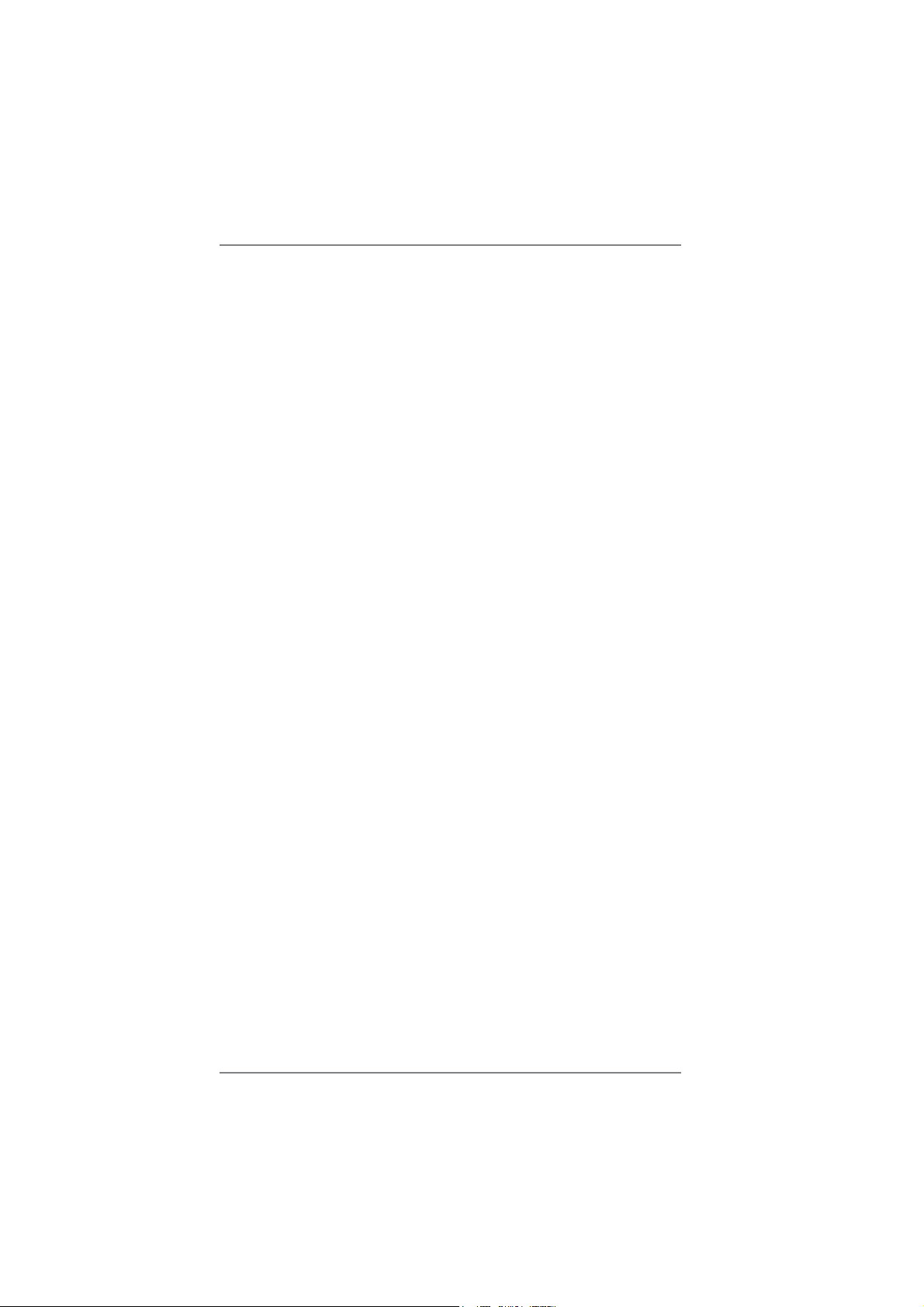
Contents
1. Introduction ................................................................. 5
1.1 Package Contents ..................................................................... 5
1.2 Specifi cations ............................................................................. 6
1.3 Motherboard Layout ................................................................. 12
1.4 I/O Panel .................................................................................. 13
2. Installation ................................................................... 15
Pre-installation Precautions ................................................................ 15
2.1 CPU Installation ......................................................................... 16
2.2 Installation of CPU Fan and Heatsink ...................................... 16
2.3 Installation of Memory Modules (DIMM) .................................... 17
2.4 Expansion Slots (PCI and PCI Express Slots) ........................... 19
2.5 SLI
2.6 CrossFireXTM, 3-Way CrossFireXTM and Quad CrossFireXTM
Operation Guide ........................................................................ 23
2.7 Surround Display Information .................................................... 28
2.8 Jumpers Setup ........................................................................... 29
2.9 Onboard Headers and Connectors ....................................... 30
2.10 Smart Switches .......................................................................... 37
2.11 Dr. Debug .............................................................................. 38
2.12 Serial ATA3 (SATA3) Hard Disks Installation ......................... 42
2.13 Hot Plug and Hot Swap Functions for SATA3 HDDs ................. 42
2.14 SATA3 HDD Hot Plug Feature and Operation Operation Guide 43
2.15 Driver Installation Guide ............................................................ 45
2.16 Installing Windows
XP 64-bit With RAID Functions .................................................. 45
2.16.1 Installing Windows
Functions ....................................................................... 45
2.16.2 Installing Windows® 7 / 7 64-bit / VistaTM / Vista
With RAID Functions ..................................................... 46
2.17 Installing Windows
XP 64-bit Without RAID Functions ............................................. 47
2.17.1 Installing Windows® XP / XP 64-bit Without RAID
Functions ....................................................................... 47
2.17.2 Installing Windows
Without RAID Functions ................................................ 48
2.18 Untied Overclocking Technology ............................................ 48
TM
and Quad SLI
TM
Operation Guide ..................................... 20
®
7 / 7 64-bit / VistaTM / Vista
®
XP / XP 64-bit With RAID
®
7 / 7 64-bit / VistaTM / Vista
®
7 / 7 64-bit / VistaTM / Vista
TM
64-bit / XP /
TM
TM
64-bit / XP /
TM
64-bit
64-bit
3
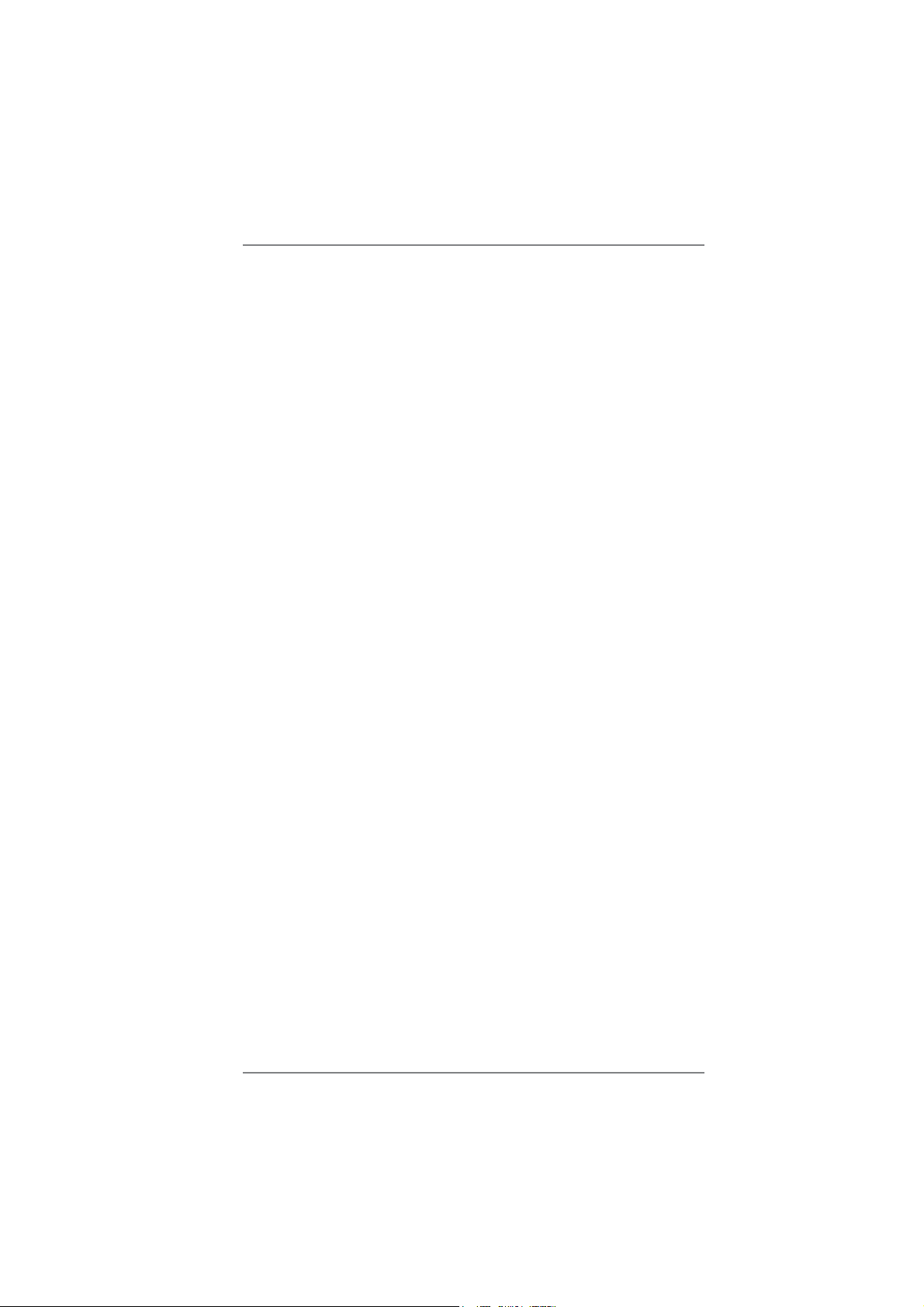
3. UEFI SETUP UTILITY.......................................................... 49
3.1 Introduction ................................................................................ 49
3.1.1 UEFI Menu Bar ................................................................ 49
3.1.2 Navigation Keys ............................................................... 50
3.2 Main Screen ............................................................................... 50
3.3 OC Tweaker Screen................................................................... 51
3.4 Advanced Screen ...................................................................... 55
3.4.1 CPU Confi guration ........................................................... 56
3.4.2 North Bridge Confi guration .............................................. 57
3.4.3 South Bridge Confi guration ............................................. 58
3.4.4 Storage Confi guration ...................................................... 59
3.4.5 Super IO Confi guration .................................................... 61
3.4.6 ACPI Confi guration .......................................................... 62
3.4.7 USB Confi guration ........................................................... 64
3.5 Hardware Health Event Monitoring Screen ............................... 65
3.6 Boot Screen ............................................................................... 66
3.7 Security Screen ......................................................................... 67
3.8 Exit Screen ................................................................................ 68
4. Software Support ......................................................... 69
4.1 Install Operating System ............................................................ 69
4.2 Support CD Information ............................................................. 69
4.2.1 Running Support CD ....................................................... 69
4.2.2 Drivers Menu ................................................................... 69
4.2.3 Utilities Menu ................................................................... 69
4.2.4 Contact Information ......................................................... 69
4
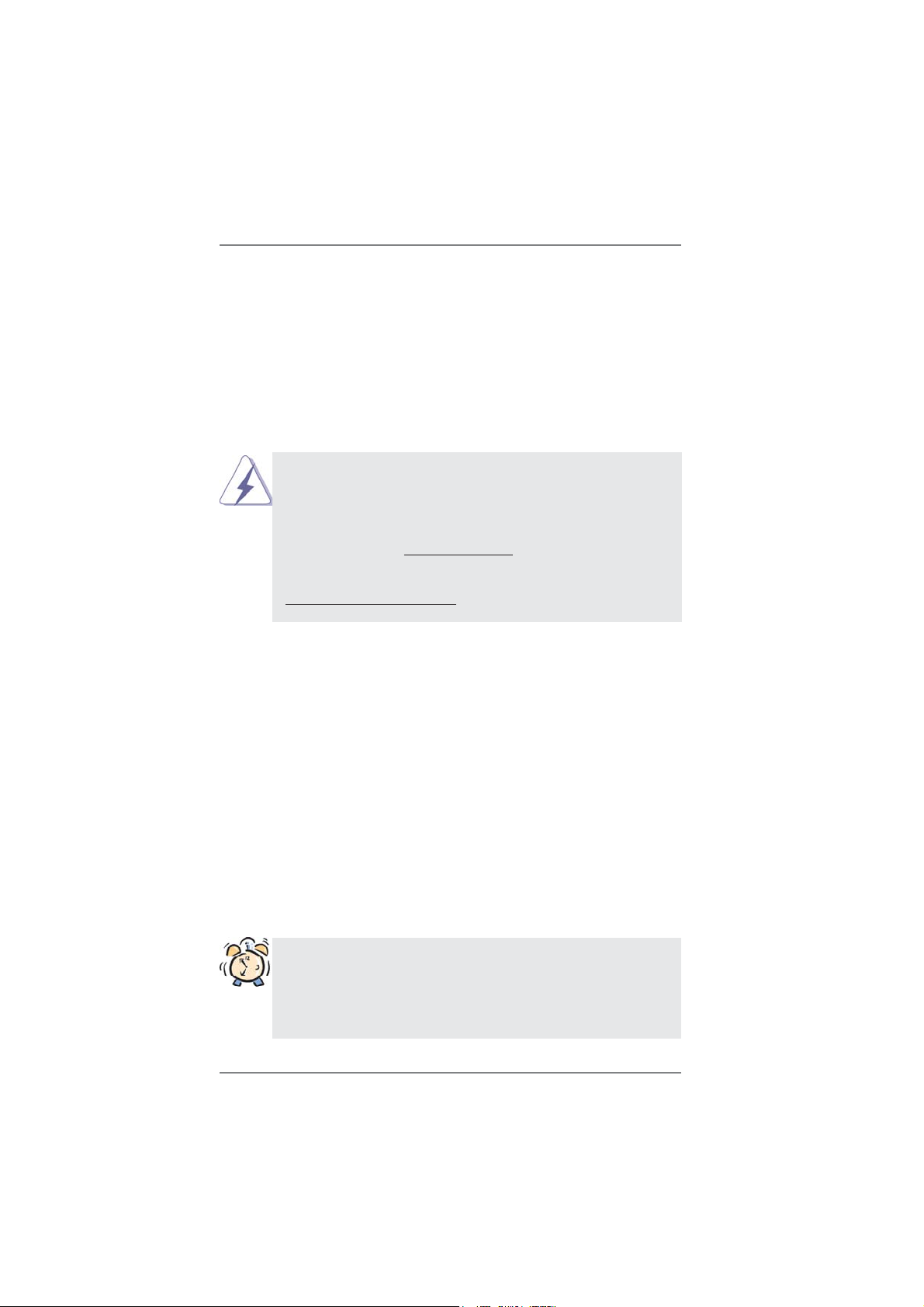
1. Introduction
Thank you for purchasing ASRock 990FX Extreme4 motherboard, a reliable motherboard produced under ASRock’s consistently stringent quality control. It delivers
excellent performance with robust design conforming to ASRock’s commitment to
quality and endurance.
In this manual, chapter 1 and 2 contain introduction of the motherboard and stepby-step guide to the hardware installation. Chapter 3 and 4 contain the confi guration
guide to BIOS setup and information of the Support CD.
Because the motherboard specifi cations and the BIOS software might
be updated, the content of this manual will be subject to change without
notice. In case any modifi cations of this manual occur, the updated ver-
sion will be available on ASRock website without further notice. You may
fi nd the latest VGA cards and CPU support lists on ASRock website as
well. ASRock website http://www.asrock.com
If you require technical support related to this motherboard, please visit
our website for specifi c information about the model you are using.
www.asrock.com/support/index.asp
1.1 Package Contents
ASRock 990FX Extreme4 Motherboard
(ATX Form Factor: 12.0-in x 9.6-in, 30.5 cm x 24.4 cm)
ASRock 990FX Extreme4 Quick Installation Guide
ASRock 990FX Extreme4 Support CD
1 x ASRock SLI_Bridge_2S Card
1 x 80-conductor Ultra ATA 66/100/133 IDE Ribbon Cable
1 x Ribbon Cable for a 3.5-in Floppy Drive
4 x Serial ATA (SATA) Data Cables (Optional)
2 x Serial ATA (SATA) HDD Power Cables (Optional)
1 x 3.5mm Audio Cable (Optional)
1 x I/O Panel Shield
1 x Front USB 3.0 Panel
4 x HDD Screws
6 x Chassis Screws
1 x Rear USB 3.0 Bracket
ASRock Reminds You...
To get better performance in Windows® 7 / 7 64-bit / VistaTM / VistaTM 64
bit, it is recommended to set the BIOS option in Storage Confi guration
to AHCI mode. For the BIOS setup, please refer to the “User Manual” in
our support CD for details.
5
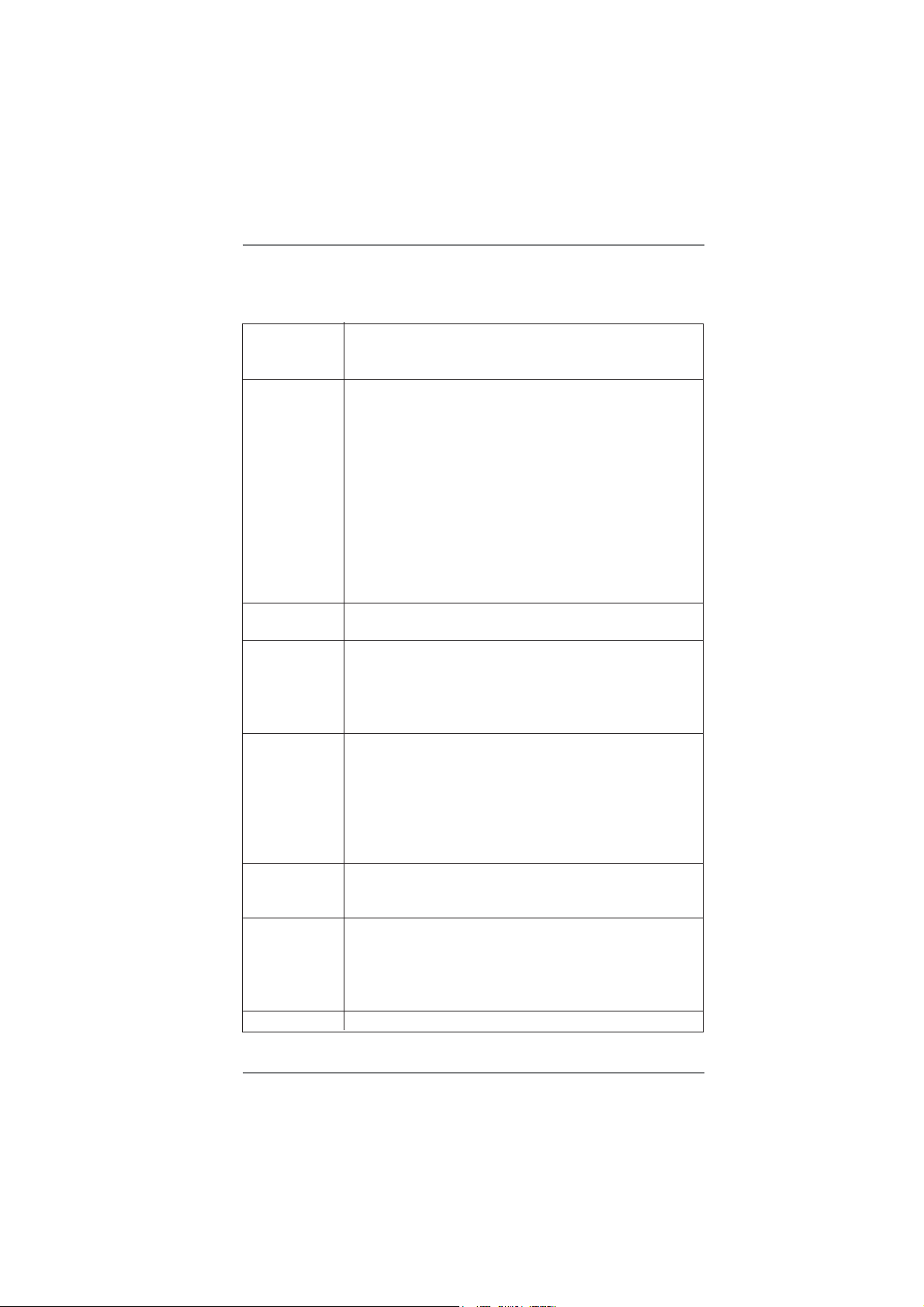
1.2 Specifications
Platform - ATX Form Factor: 12.0-in x 9.6-in, 30.5 cm x 24.4 cm
- All Solid Capacitor design (100% Japan-made high-quality
Conductive Polymer Capacitors)
CPU - Support for Socket AM3+ processors
- Support for Socket AM3 processors: AMD Phenom
X4 / X3 / X2 (except 920 / 940) / Athlon II X4 / X3 / X2 /
Sempron processors
- Supports 8-Core CPU
- Supports UCC feature (Unlock CPU Core) (see CAUTION 1)
- Advanced V8 + 2 Power Phase Design
- Supports CPU up to 140W
- Supports AMD’s Cool ‘n’ Quiet
TM
Technology
- FSB 2600 MHz (5.2 GT/s)
- Supports Untied Overclocking Technology (see CAUTION 2)
- Supports Hyper-Transport 3.0 (HT 3.0) Technology
Chipset - Northbridge: AMD 990FX
- Southbridge: AMD SB950
Memory - Dual Channel DDR3 Memory Technology (see CAUTION 3)
- 4 x DDR3 DIMM slots
- Support DDR3 2100(OC)/1866/1600/1333/1066/800
non-ECC, un-buffered memory (see CAUTION 4)
- Max. capacity of system memory: 32GB (see CAUTION 5)
Expansion Slot - 3 x PCI Express 2.0 x16 slots (PCIE2/PCIE4: x16 mode;
PCIE5: x4 mode)
- 2 x PCI Express 2.0 x1 slots
- 2 x PCI slots
- Supports AMD
and CrossFireX
- Supports NVIDIA® Quad SLITM and SLI
TM
Quad CrossFireXTM, 3-Way CrossFireX
TM
TM
Audio - 7.1 CH HD Audio with Content Protection
(Realtek ALC892 Audio Codec)
- Premium Blu-ray audio support
LAN - PCIE x1 Gigabit LAN 10/100/1000 Mb/s
- Broadcom BCM57781
- Supports Wake-On-LAN
- Supports Energy Effi cient Ethernet 802.3az
- Supports PXE
Rear Panel I/O I/O Panel
TM
II X6 /
TM
6
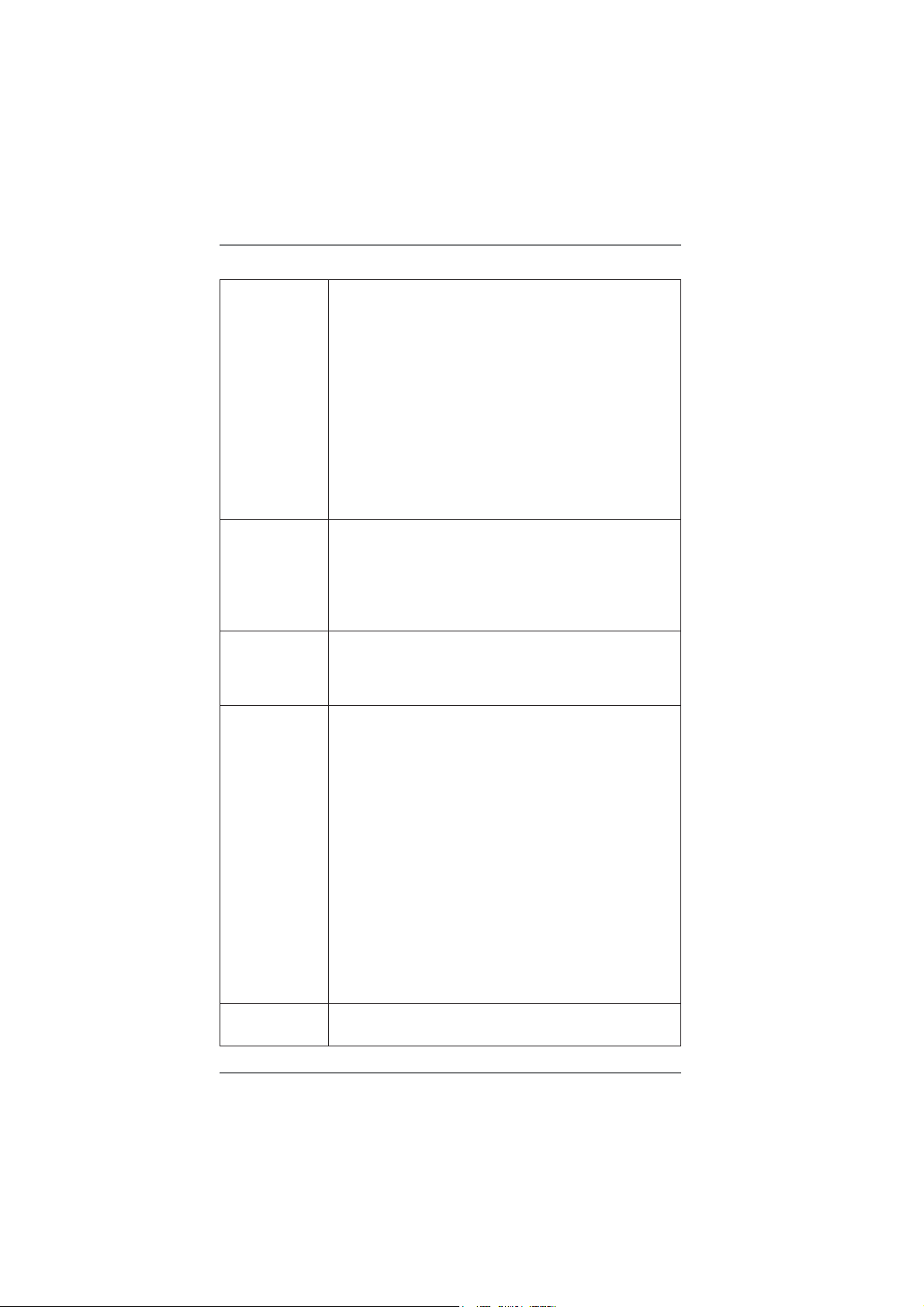
- 1 x PS/2 Mouse Port
- 1 x PS/2 Keyboard Port
- 1 x Coaxial SPDIF Out Port
- 1 x Optical SPDIF Out Port
- 6 x Ready-to-Use USB 2.0 Ports
- 2 x Ready-to-Use USB 3.0 Ports
- 1 x eSATA3 Connector
- 1 x RJ-45 LAN Port with LED (ACT/LINK LED and SPEED
LED)
- 1 x IEEE 1394 Port
- 1 x Clear CMOS Switch with LED
- HD Audio Jack: Side Speaker/Rear Speaker/Central/Bass/
Line in/Front Speaker/Microphone (see CAUTION 6)
SATA3 - 6 x SATA3 6.0 Gb/s connectors by AMD SB950, support
RAID (RAID 0, RAID 1, RAID 0+1, JBOD and RAID 5), NCQ,
AHCI and "Hot Plug" functions
- 2 x SATA3 6.0 Gb/s connectors by Marvell SE9120, support
NCQ, AHCI and “Hot Plug” functions
(SATA3_8 connector is shared with eSATA3 port)
USB 3.0 - 2 x Rear USB 3.0 ports by Etron EJ168A, support USB 1.0
/2.0/3.0 up to 5Gb/s
- 1 x Front USB 3.0 header (supports 2 USB 3.0 ports) by
Etron EJ168A, supports USB 1.0/2.0/3.0 up to 5Gb/s
Connector - 8 x SATA3 6.0Gb/s connectors
- 1 x ATA133 IDE connector (supports 2 x IDE devices)
- 1 x Floppy connector
- 1 x IR header
- 1 x COM port header
- 1 x IEEE 1394 header
- 1 x HDMI_SPDIF header
- 1 x Power LED header
- CPU/Chassis/Power FAN connector
- 24 pin ATX power connector
- 8 pin 12V power connector
- CD in header
- Front panel audio connector
- 2 x USB 2.0 headers (support 4 USB 2.0 ports)
- 1 x USB 3.0 header (supports 2 USB 3.0 ports)
- 1 x Dr. Debug (7-Segment Debug LED)
Smart Switch - 1 x Clear CMOS Switch with LED
- 1 x Power Switch with LED
7
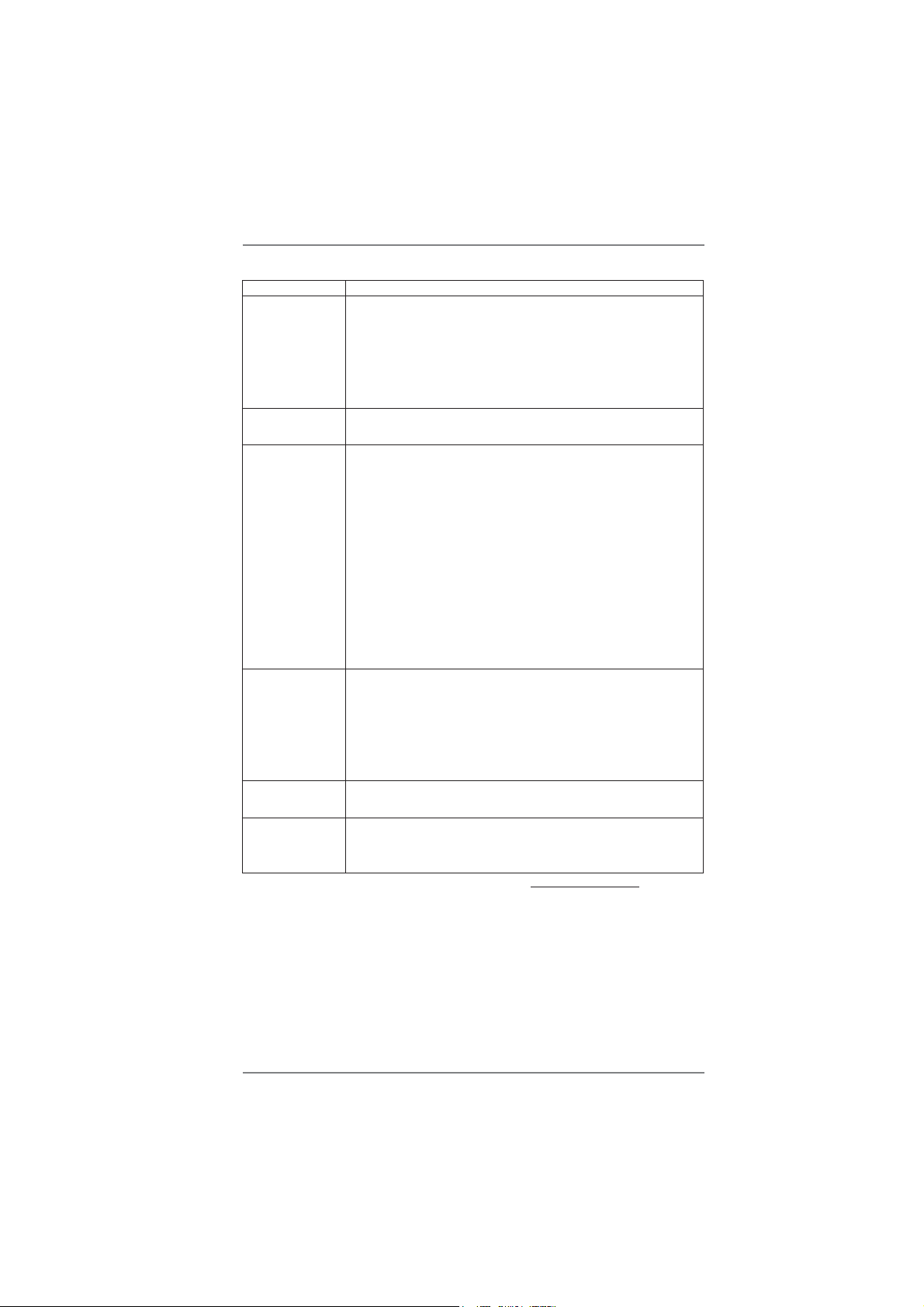
- 1 x Reset Switch with LED
BIOS Feature - 32Mb AMI UEFI Legal BIOS with GUI support
- Supports “Plug and Play”
- ACPI 1.1 Compliance Wake Up Events
- Supports jumperfree
- SMBIOS 2.3.1 Support
- CPU, VCCM, NB, SB Voltage Multi-adjustment
Support CD - Drivers, Utilities, AntiVirus Software (Trial Version),
CyberLink MediaEspresso 6.5 Trial
Unique Feature - ASRock Extreme Tuning Utility (AXTU) (see CAUTION 7)
- ASRock Instant Boot
- ASRock Instant Flash (see CAUTION 8)
- ASRock APP Charger (see CAUTION 9)
- ASRock XFast USB (see CAUTION 10)
- ASRock On/Off Play Technology (see CAUTION 11)
- Hybrid Booster:
- CPU Frequency Stepless Control (see CAUTION 12)
- ASRock U-COP (see CAUTION 13)
- Boot Failure Guard (B.F.G.)
- Turbo 50 / Turbo 60 CPU Overclocking
- Turbo UCC
Hardware - CPU Temperature Sensing
Monitor - Chassis Temperature Sensing
- CPU/Chassis/Power Fan Tachometer
- CPU Quiet Fan
- CPU/Chassis Fan Multi-Speed Control
- Voltage Monitoring: +12V, +5V, +3.3V, Vcore
OS - Microsoft
®
Windows® 7 / 7 64-bit / Vista
TM
/ VistaTM 64-bit / XP
/ XP 64-bit compliant
Certifi cations - FCC, CE, WHQL
- ErP/EuP Ready (ErP/EuP ready power supply is required)
(see CAUTION 14)
* For detailed product information, please visit our website: http://www.asrock.com
8
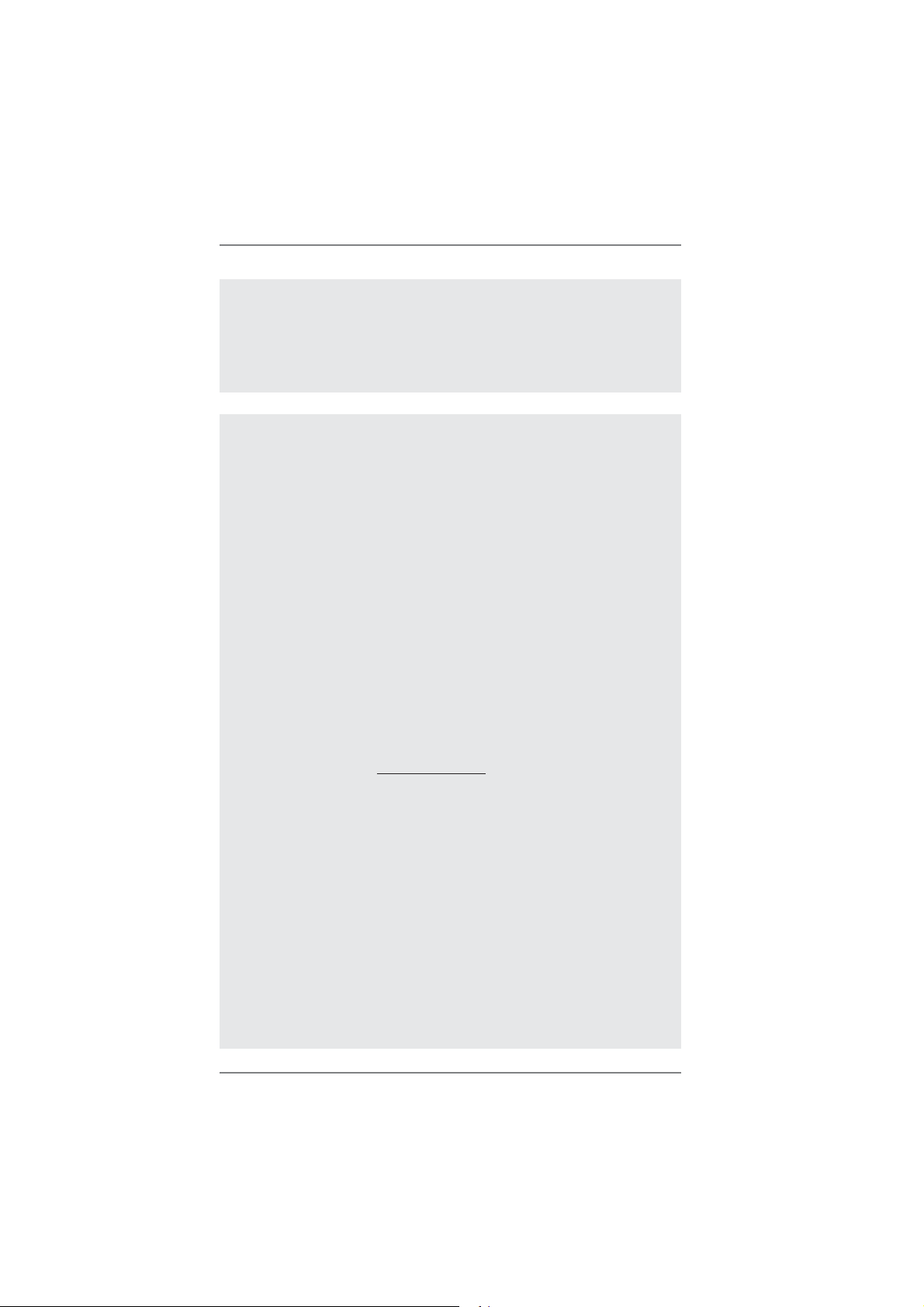
WARNING
Please realize that there is a certain risk involved with overclocking, including adjusting the
setting in the BIOS, applying Untied Overclocking Technology, or using the third-party overclocking tools. Overclocking may affect your system stability, or even cause damage to the
components and devices of your system. It should be done at your own risk and expense.
We are not responsible for possible damage caused by overclocking.
CAUTION!
1. ASRock UCC (Unlock CPU Core) feature simplifi es AMD CPU activa-
tion. As long as a simple switch of the UEFI option “ASRock UCC”, you
can unlock the extra CPU core to enjoy an instant performance boost.
When UCC feature is enabled, the dual-core or triple-core CPU will boost
to the quad-core CPU, and some CPU, including quad-core CPU, can
also increase L3 cache size up to 6MB, which means you can enjoy the
upgrade CPU performance with a better price. Please be noted that UCC
feature is supported with AM3 CPU only, and in addition, not every AM3
CPU can support this function because some CPU’s hidden core may be
malfunctioned.
2. This motherboard supports Untied Overclocking Technology. Please read
“Untied Overclocking Technology” on page 48 for details.
3. This motherboard supports Dual Channel Memory Technology. Before
you implement Dual Channel Memory Technology, make sure to read the
installation guide of memory modules on page 17 for proper installation.
4. Whether 2100MHz memory speed is supported depends on the AM3/
AM3+ CPU you adopt. If you want to adopt DDR3 2100 memory module
on this motherboard, please refer to the memory support list on our website for the compatible memory modules.
ASRock website http://www.asrock.com
5. Due to the operating system limitation, the actual memory size may be
less than 4GB for the reservation for system usage under Windows
VistaTM / XP. For Windows® 64-bit OS with 64-bit CPU, there is no such
limitation.
6. For microphone input, this motherboard supports both stereo and mono
modes. For audio output, this motherboard supports 2-channel, 4-channel, 6-channel, and 8-channel modes. Please check the table on page 13
for proper connection.
7. ASRock Extreme Tuning Utility (AXTU) is an all-in-one tool to ne-tune
different system functions in a user-friendly interface, which is including
Hardware Monitor, Fan Control, Overclocking, OC DNA and IES. In Hardware Monitor, it shows the major readings of your system. In Fan Control,
it shows the fan speed and temperature for you to adjust. In Overclocking, you are allowed to overclock CPU frequency for optimal system performance. In OC DNA, you can save your OC settings as a profi le and
share with your friends. Your friends then can load the OC profi le to
®
7 /
9
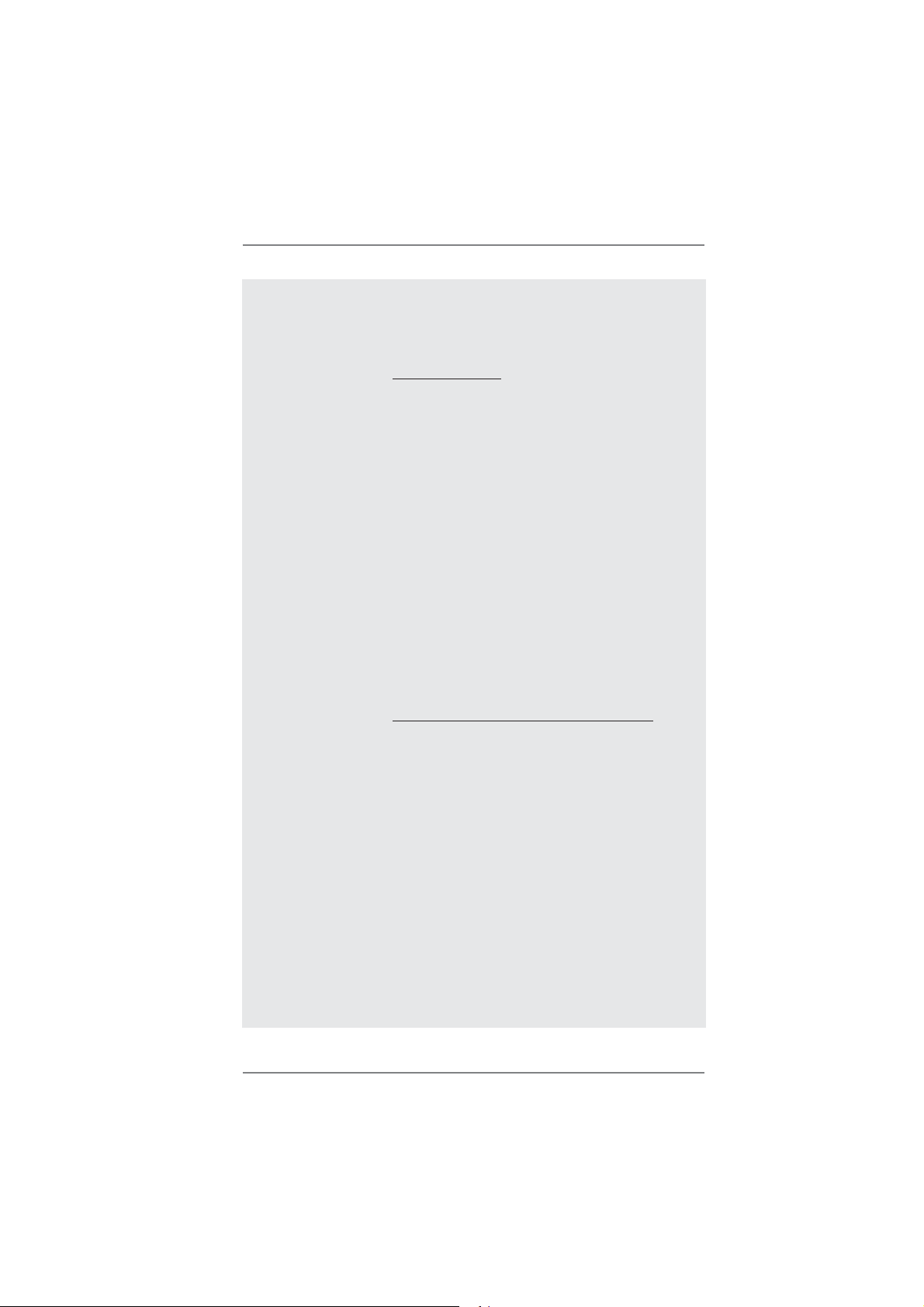
their own system to get the same OC settings. In IES (Intelligent Energy
Saver), the voltage regulator can reduce the number of output phases to
improve effi ciency when the CPU cores are idle without sacrifi cing com-
puting performance. Please visit our website for the operation procedures
of ASRock Extreme Tuning Utility (AXTU).
ASRock website: http://www.asrock.com
8. ASRock Instant Flash is a BIOS fl ash utility embedded in Flash ROM.
This convenient BIOS update tool allows you to update system BIOS
without entering operating systems fi rst like MS-DOS or Windows
®
. With
this utility, you can press <F6> key during the POST or press <F2> key to
BIOS setup menu to access ASRock Instant Flash. Just launch this tool
and save the new BIOS fi le to your USB fl ash drive, fl oppy disk or hard
drive, then you can update your BIOS only in a few clicks without preparing an additional fl oppy diskette or other complicated fl ash utility. Please
be noted that the USB fl ash drive or hard drive must use FAT32/16/12 fi le
system.
9. If you desire a faster, less restricted way of charging your Apple devices,
such as iPhone/iPod/iPad Touch, ASRock has prepared a wonderful solution for you - ASRock APP Charger. Simply installing the APP Charger
driver, it makes your iPhone charged much quickly from your computer
and up to 40% faster than before. ASRock APP Charger allows you to
quickly charge many Apple devices simultaneously and even supports
continuous charging when your PC enters into Standby mode (S1), Suspend to RAM (S3), hibernation mode (S4) or power off (S5). With APP
Charger driver installed, you can easily enjoy the marvelous charging
experience than ever.
ASRock website: http://www.asrock.com/Feature/AppCharger/index.asp
10. ASRock XFast USB can boost USB storage device performance. The
performance may depend on the property of the device.
11. ASRock On/Off Play Technology allows users to enjoy the great audio experience from the portable audio devices, such like MP3 player or mobile
phone to your PC, even when the PC is turned off (or in ACPI S5 mode)!
This motherboard also provides a free 3.5mm audio cable (optional) that
ensures users the most convenient computing environment.
12. Although this motherboard offers stepless control, it is not recommended
to perform over-clocking. Frequencies other than the recommended CPU
bus frequencies may cause the instability of the system or damage the
CPU.
13. While CPU overheat is detected, the system will automatically shutdown.
Before you resume the system, please check if the CPU fan on the
motherboard functions properly and unplug the power cord, then plug
it back again. To improve heat dissipation, remember to spray thermal
grease between the CPU and the heatsink when you install the PC system.
10
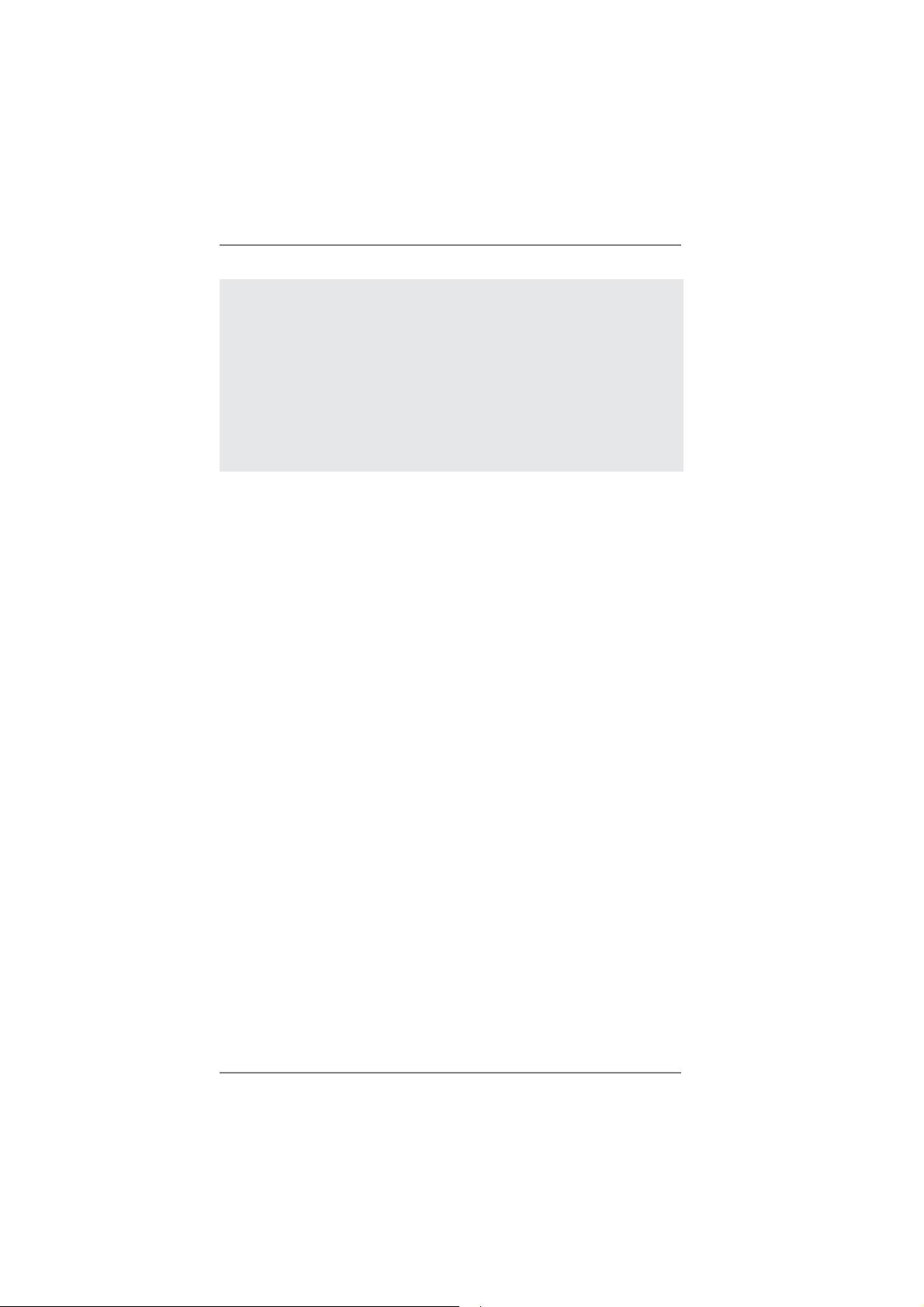
14. EuP, stands for Energy Using Product, was a provision regulated by European Union to defi ne the power consumption for the completed system.
According to EuP, the total AC power of the completed system shall be
under 1.00W in off mode condition. To meet EuP standard, an EuP ready
motherboard and an EuP ready power supply are required. According to
Intel’s suggestion, the EuP ready power supply must meet the standard
of 5v standby power effi ciency is higher than 50% under 100 mA current
consumption. For EuP ready power supply selection, we recommend you
checking with the power supply manufacturer for more details.
11
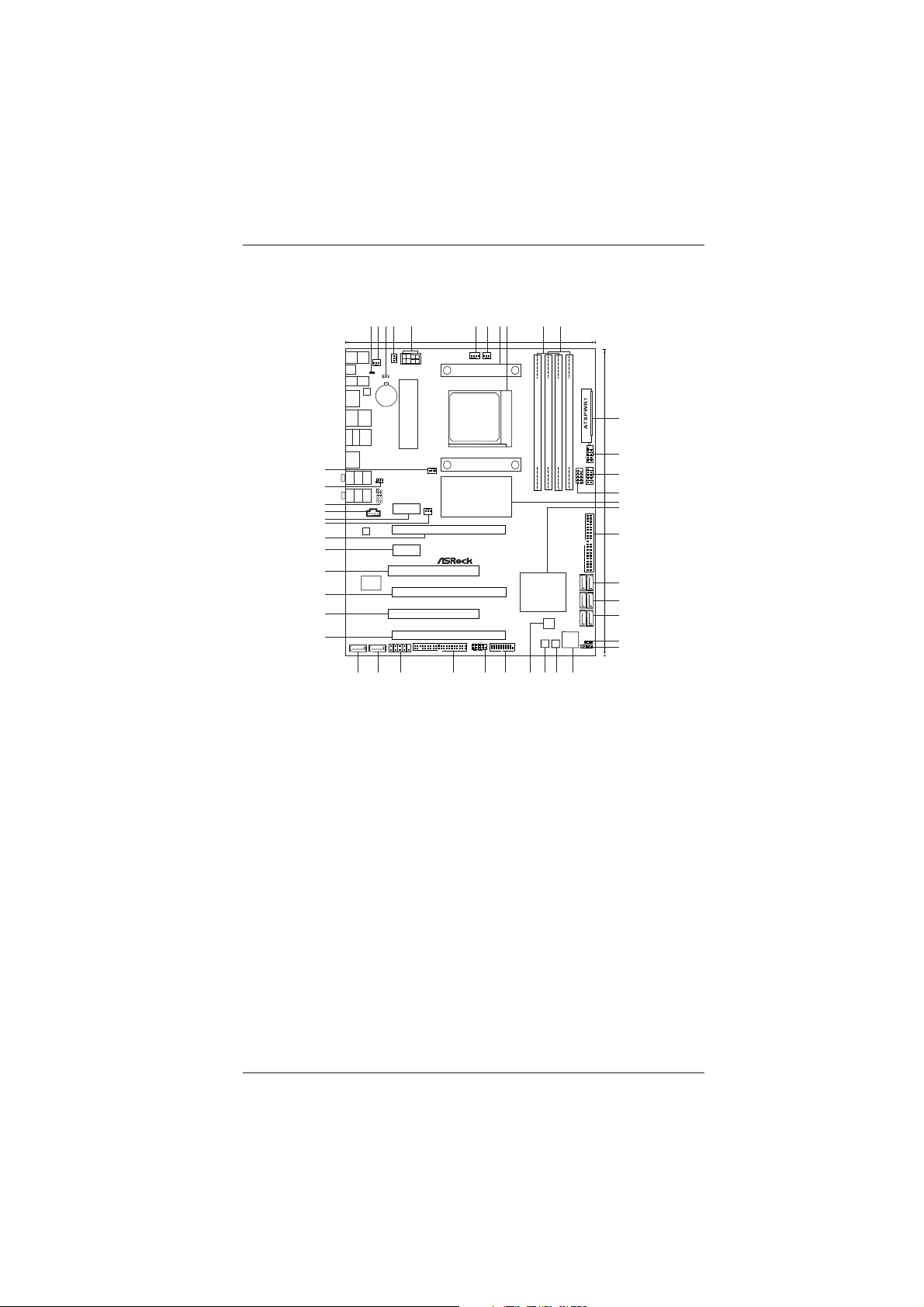
1.3 Motherboard Layout
3
5
4
2
1
Keyboard
Mouse
PS2
PS2
Clr
CMOS
1
HDMI_SPDIF1
Optical
SPDIF
Coaxial
SPDIF
LAN
USB 2.0
T: USB0
B: USB1
PHY
RJ-45 LAN
USB 2.0
T: USB6
B: USB7
IEEE 1394
USB 2.0
T: USB4
B: USB5
eSATA3
USB 3.0
T: USB2
B: USB3
Top:
SIDE SPK
Bottom:
CTR BASS
45
Center:
REAR SPK
44
Bottom:
MIC IN
Top:
LINE IN
Center:
FRONT
43
42
41
40
39
AUDIO
CODEC
38
37
36
Super
I/O
35
34
SATA3_8
CHA_FAN3
SATA3_7
CLRCMOS1
CMOS
BATTERY
IR1
1
1
CHA_FAN2
1
HD_AUDIO1
CD1
1
24.4cm (9.6-in)
Designed in Taipei
ATX12V1
PCIE1
PCIE3
990FX Extreme4
Support 8-Core CPU
ErP/EuP Ready
1394a
FLOPPY1
COM1
CHA_FAN1
PWR_FAN1
PCIE2
PCI1
PCIE4
PCI2
PCIE5
RoHS
6
CPU_FAN1
AMD
990FX
Chipset
SATA3 6Gb/s
PCI Express 2.0
Front USB 3.0
USB 3. 0
PANEL1
PLED PWRBTN
1
HDLED RESET
CPU_FAN2
7
8
9
SOCKET AM3b
USB3_0_1
10
AM3+
DDR3 1866
HT3.0
140W CPU
FSB2.6GHz
DDR3_A1 (64 bit, 240-pin module)
Phenom II
Dual Channel
AMD
SB950
Chipset
PWRBTN1
11
30.5cm (12.0-in)
12
DDR3_B1 (64 bit, 240-pin module)
DDR3_A2 (64 bit, 240-pin module)
DDR3_B2 (64 bit, 240-pin module)
32Mb
BIOS
Dr.
Debug
RSTBTN1
FRONT_1394
13
USB8_9
1
14
USB2_3
1
1
15
16
17
IDE1
18
19
SATA3_5_6
20
SATA3_3_4
21
SATA3_1_2
PLED1
1
22
1
23
SPEAKER1
24242525262627282930313233
1 HDMI_SPDIF Header (HDMI_SPDIF1, White) 23 Chassis Speaker Header
2 Chassis Fan Connector (CHA_FAN3) (SPEAKER 1, White)
3 Clear CMOS Jumper (CLRCMOS1) 24 Dr. Debug (LED)
4 Chassis Fan Connector (CHA_FAN2) 25 Reset Switch (RSTBTN)
5 ATX 12V Power Connector (ATX12V1) 26 Power Switch (PWRBTN)
6 CPU Fan Connector (CPU_FAN1) 27 SPI Flash Memory (32Mb)
7 CPU Fan Connector (CPU_FAN2) 28 USB 3.0 Header (USB3_0_1, Light Blue)
8 CPU Heatsink Retention Module 29 System Panel Header (PANEL1, White)
9 AM3+ CPU Socket 30 Floppy Connector (FLOPPY1)
10 2 x 240-pin DDR3 DIMM Slots 31 Serial Port Connector (COM1)
(Dual Channel B: DDR3_A1, DDR3_B1; Blue) 32 SATA3 Connector (SATA3_7, White)
11 2 x 240-pin DDR3 DIMM Slots 33 SATA3 Connector (SATA3_8, White)
(Dual Channel B: DDR3_A2, DDR3_B2; White) 34 PCI Express 2.0 x16 Slot (PCIE5; Blue)
12 ATX Power Connector (ATXPWR1) 35 PCI Slot (PCI2)
13 USB 2.0 Header (USB8_9, Blue) 36 PCI Express 2.0 x16 Slot (PCIE4; Blue)
14 USB 2.0 Header (USB2_3, Blue) 37 PCI Slot (PCI1)
15 Front Panel IEEE 1394 Header 38 PCI Express 2.0 x1 Slot (PCIE3; White)
(FRONT_1394, White) 39 PCI Express 2.0 x16 Slot (PCIE2; Blue)
16 Northbridge Controller 40 Power Fan Connector (PWR_FAN1)
17 Southbridge Controller 41 PCI Express 2.0 x1 Slot (PCIE1; White)
18 Primary IDE Connector (IDE1, Blue) 42 Internal Audio Connector: CD1 (White)
19 SATA3 Connector (SATA3_5_6, White) 43 Front Panel Audio Header
20 SATA3 Connector (SATA3_3_4, White) (HD_AUDIO1, White)
21 SATA3 Connector (SATA3_1_2, White) 44 Infrared Module Header (IR1)
22 Power LED Header (PLED1) 45 Chassis Fan Connector (CHA_FAN1)
12
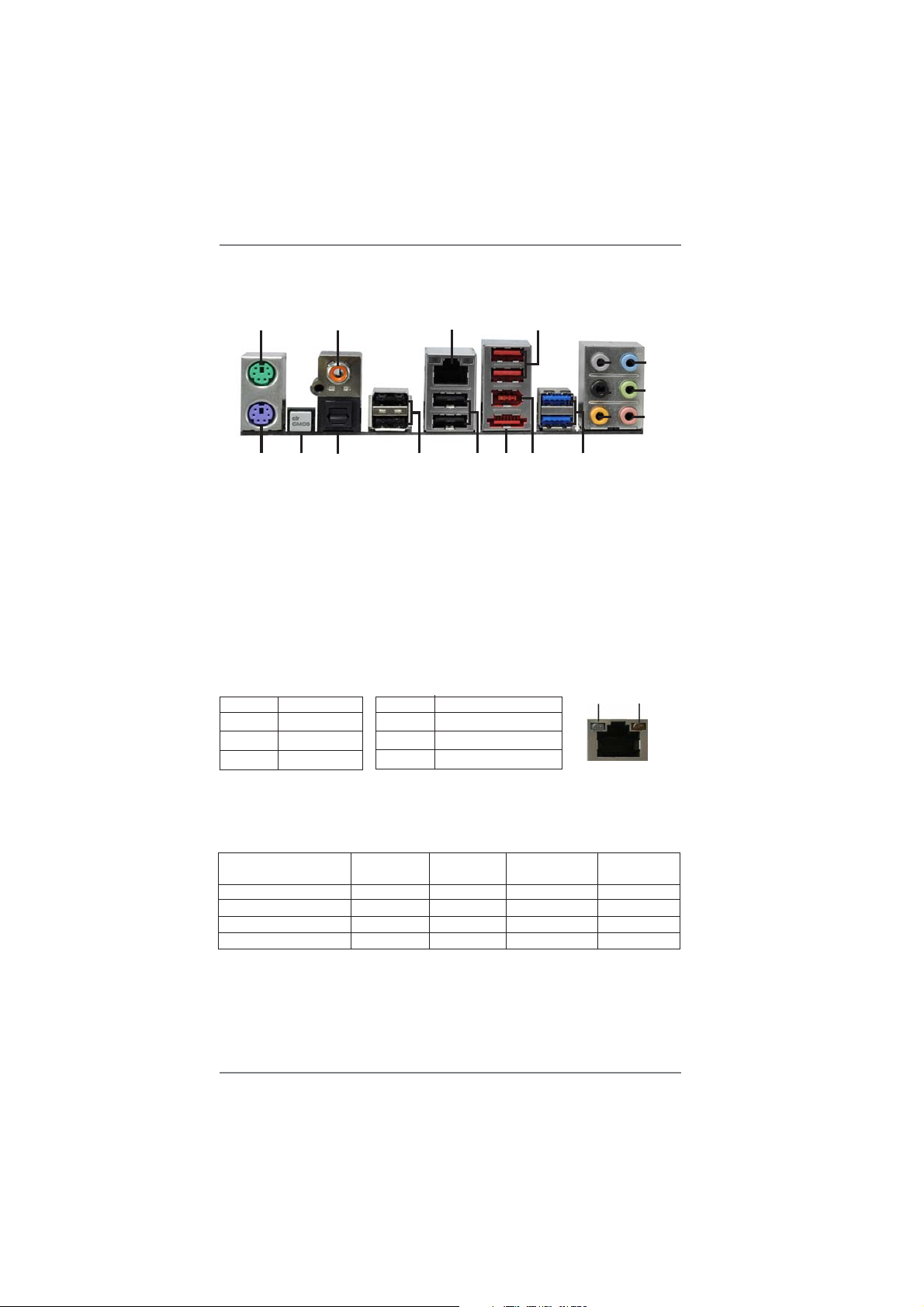
1.4 I/O Panel
15
3
14
13
12
4
8
5
9
6
7
10
11
ACT/LINK
LED
SPEED
LED
1
18
1 PS/2 Mouse Port (Green) 10 Microphone (Pink)
2 Coaxial SPDIF Out Port 11 USB 3.0 Ports (USB23)
*3 LAN RJ-45 Port 12 IEEE 1394 Port (IEEE 1394)
4 USB 2.0 Ports (USB45) ***13 eSATA3 Connector
5 Side Speaker (Gray) 14 USB 2.0 Ports (USB67)
6 Rear Speaker (Black) 15 USB 2.0 Ports (USB01)
7 Central / Bass (Orange) 16 Optical SPDIF Out Port
8 Line In (Light Blue) 17 Clear CMOS Switch (CLRCBTN)
**9 Front Speaker (Lime) 18 PS/2 Keyboard Port (Purple)
* There are two LED next to the LAN port. Please refer to the table below for the LAN port LED
indications.
Activity/Link LED SPEED LED
Status Description Status Description
2
17
16
LAN Port LED Indications
Off No Link Off 10Mbps connection
Blinking Data Activity Orange 100Mbps connection
On Link Green 1Gbps connection
LAN Port
If you use 2-channel speaker, please connect the speaker’s plug into “Front Speaker Jack”.
**
See the table below for connection details in accordance with the type of speaker you use.
TABLE for Audio Output Connection
Audio Output Channels Front Speaker Rear Speaker Central / Bass Side Speaker
(No. 9) (No. 6) (No. 7) (No. 5)
2 V -- -- -4 V V -- -6 V V V -8 V V V V
13
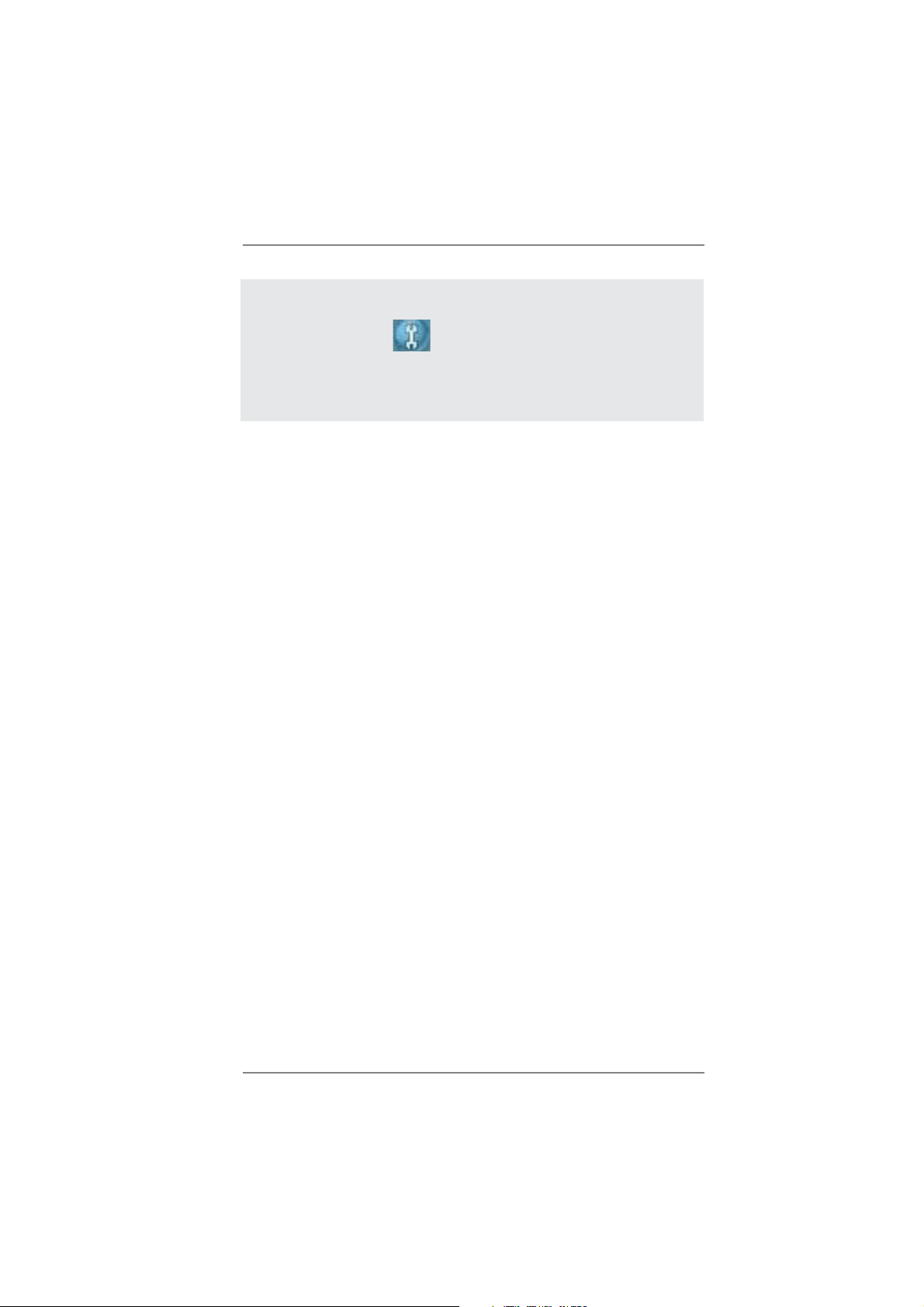
To enable Multi-Streaming function, you need to connect a front panel audio cable to the front
panel audio header. After restarting your computer, you will fi nd “Mixer” tool on your system.
Please select “Mixer ToolBox” , click “Enable playback multi-streaming”, and click “ok”.
Choose “2CH”, “4CH”, “6CH”, or “8CH” and then you are allowed to select “Realtek HDA Primary output” to use Rear Speaker, Central/Bass, and Front Speaker, or select “Realtek HDA
Audio 2nd output” to use front panel audio.
*** eSATA3 connector supports SATA Gen3 in cable 1M.
14
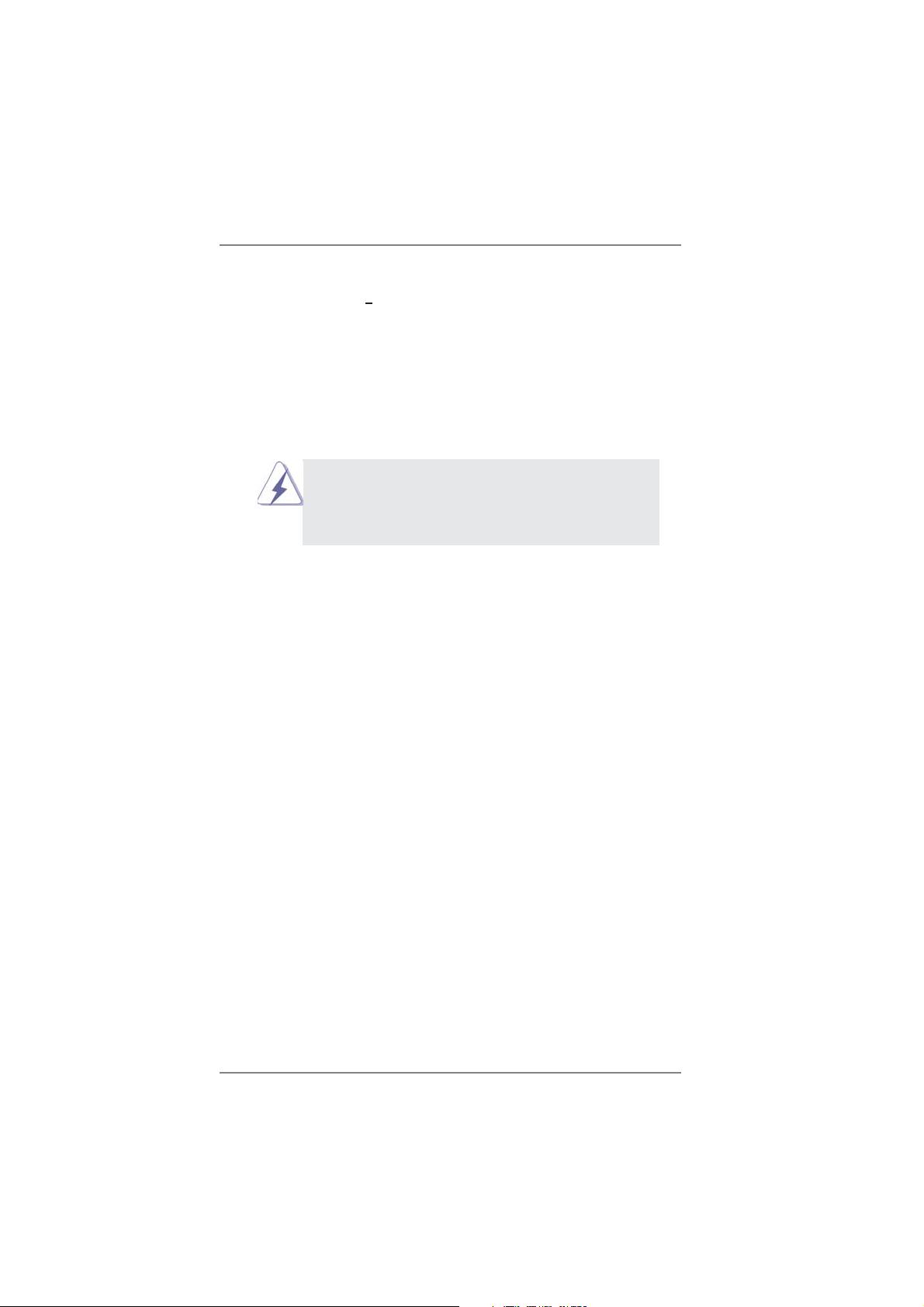
2. Installation
This is an ATX form factor (12.0-in x 9.6-in, 30.5 cm x 24.4 cm) motherboard.
Before you install the motherboard, study the confi guration of your chassis to ensure
that the motherboard fi ts into it.
Pre-installation Precautions
Take note of the following precautions before you install motherboard
components or change any motherboard settings.
Before you install or remove any component, ensure that the
power is switched off or the power cord is detached from the
power supply. Failure to do so may cause severe damage to the
motherboard, peripherals, and/or components.
1. Unplug the power cord from the wall socket before touching any
component.
2. To avoid damaging the motherboard components due to static electricity, NEVER place your motherboard directly on the carpet or the
like. Also remember to use a grounded wrist strap or touch a safety
grounded object before you handle components.
3. Hold components by the edges and do not touch the ICs.
4. Whenever you uninstall any component, place it on a grounded antistatic pad or in the bag that comes with the component.
5. When placing screws into the screw holes to secure the motherboard to the chassis, please do not over-tighten the screws! Doing
so may damage the motherboard.
15
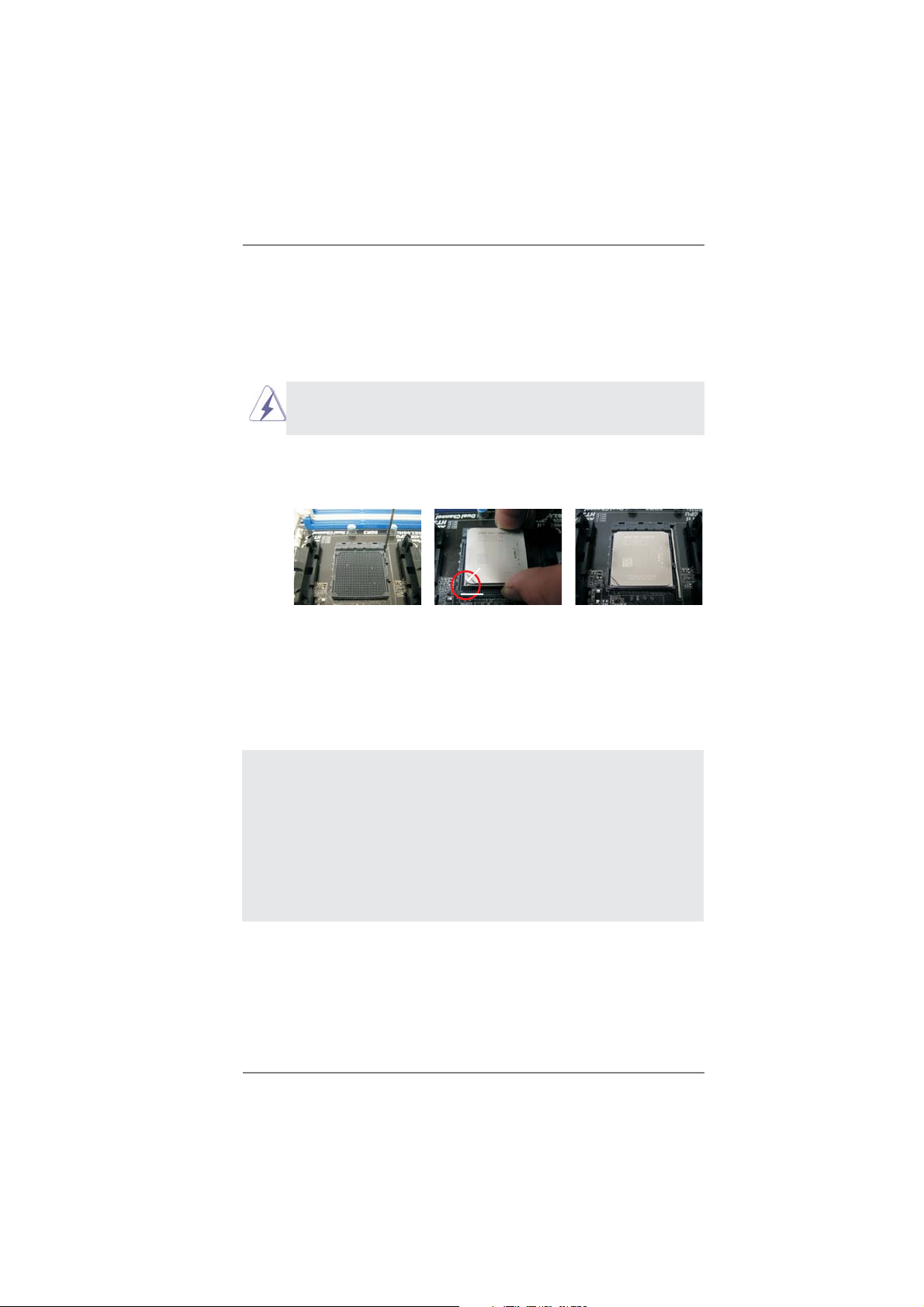
2.1 CPU Installation
Step 1. Unlock the socket by lifting the lever up to a 90
o
angle.
Step 2. Position the CPU directly above the socket such that the CPU corner with
the golden triangle matches the socket corner with a small triangle.
Step 3. Carefully insert the CPU into the socket until it fi ts in place.
The CPU fi ts only in one correct orientation. DO NOT force the CPU
into the socket to avoid bending of the pins.
Step 4. When the CPU is in place, press it fi rmly on the socket while you push
down the socket lever to secure the CPU. The lever clicks on the side tab
to indicate that it is locked.
Lever 90° Up
CPU Golden Triangle
STEP 1:
Lift Up The Socket Lever
STEP 2 / STEP 3:
Match The CPU Golden Triangle
To The Socket Corner Small
Triangle
Socker Corner
Small Triangle
STEP 4:
Push Down And Lock
The Socket Lever
2.2 Installation of CPU Fan and Heatsink
After you install the CPU into this motherboard, it is necessary to install a
larger heatsink and cooling fan to dissipate heat. You also need to spray
thermal grease between the CPU and the heatsink to improve heat dissipation. Make sure that the CPU and the heatsink are securely fastened
and in good contact with each other. Then connect the CPU fan to the
CPU FAN connector (CPU_FAN1, see Page 12, No. 6 or CPU_FAN2,
see Page 12, No. 7). For proper installation, please kindly refer to the
instruction manuals of the CPU fan and the heatsink.
16
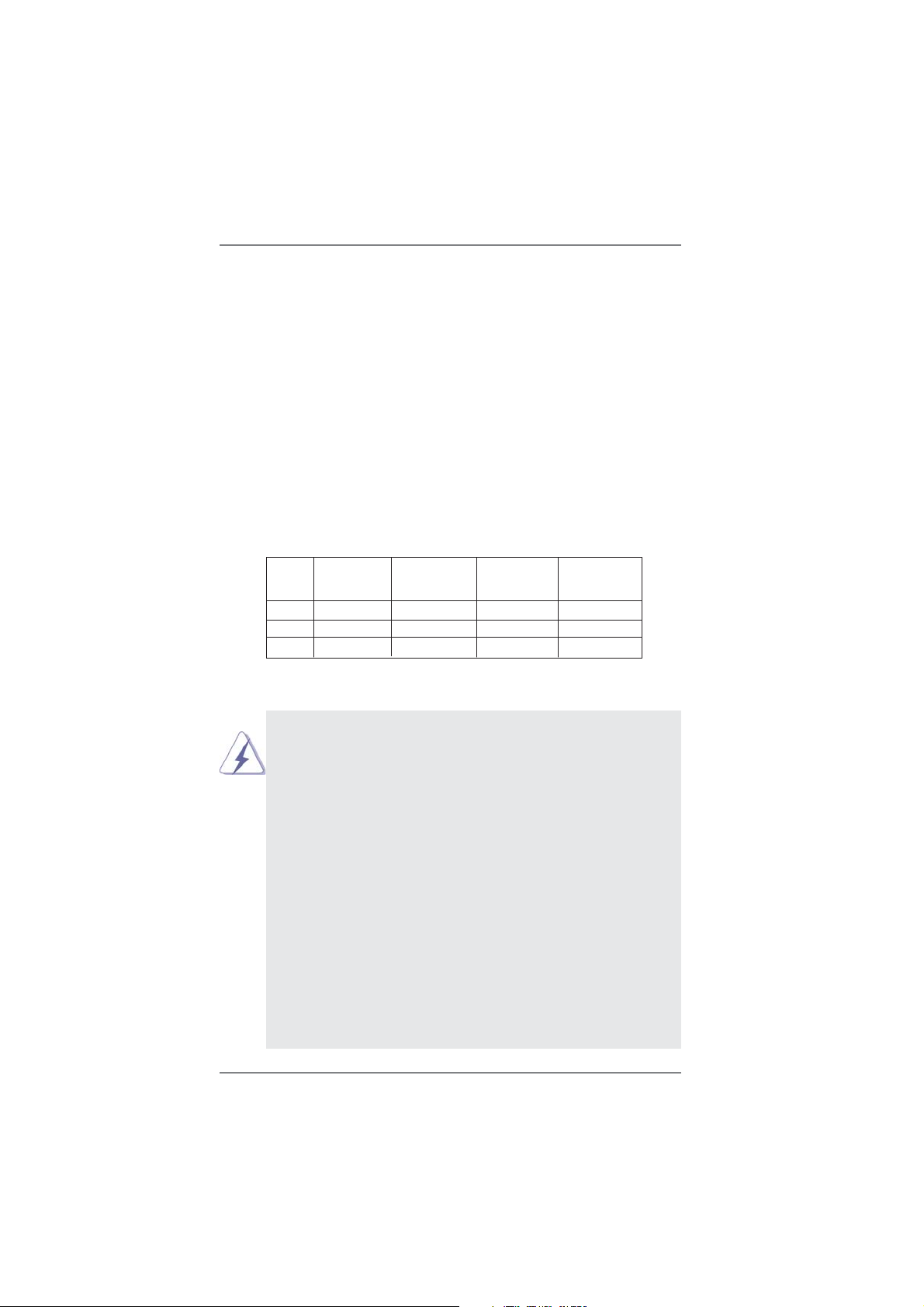
2.3 Installation of Memory Modules (DIMM)
This motherboard provides four 240-pin DDR3 (Double Data Rate 3) DIMM slots,
and supports Dual Channel Memory Technology. For dual channel confi guration,
you always need to install identical (the same brand, speed, size and chip-type)
DDR3 DIMM pair in the slots of the same color. In other words, you have to install
identical DDR3 DIMM pair in Dual Channel A (DDR3_A1 and DDR3_B1; Blue
slots; see p.12 No.10) or identical DDR3 DIMM pair in Dual Channel B (DDR3_
A2 and DDR3_B2; White slots; see p.12 No.11), so that Dual Channel Memory
Technology can be activated. This motherboard also allows you to install four DDR3
DIMMs for dual channel confi guration, and please install identical DDR3 DIMMs in
all four slots. You may refer to the Dual Channel Memory Confi guration T able below .
Dual Channel Memory Confi gurations
DDR3_A1 DDR3_A2 DDR3_B1 DDR3_B2
(Blue Slot) (White Slot) (Blue Slot) (White Slot)
(1) Populated - Populated (2) - Populated - Populated
(3)* Populated Populated Populated Populated
For the confi guration (3), please install identical DDR3 DIMMs in all four
*
slots.
1. Please install the memory module into the white slot (DDR3_A2
and DDR3_B2) for the fi rst priority.
2. If you want to install two memory modules, for optimal compatibility
and reliability, it is recommended to install them in the slots of the
same color. In other words, install them either in the set of blue
slots (DDR3_A1 and DDR3_B1), or in the set of white slots (DDR3_
A2 and DDR3_B2).
3. If only one memory module or three memory modules are installed
in the DDR3 DIMM slots on this motherboard, it is unable to activate
the Dual Channel Memory Technology.
4. If a pair of memory modules is NOT installed in the same Dual
Channel, for example, installing a pair of memory modules in
DDR3_A1 and DDR3_A2, it is unable to activate the Dual Channel
Memory T echnology .
5. It is not allowed to install a DDR or DDR2 memory module into
DDR3 slot; otherwise, this motherboard and DIMM may be damaged.
6. If you adopt DDR3 2100 memory modules on this motherboard, it is
recommended to install them on DDR3_A2 and DDR3_B2 slots.
17
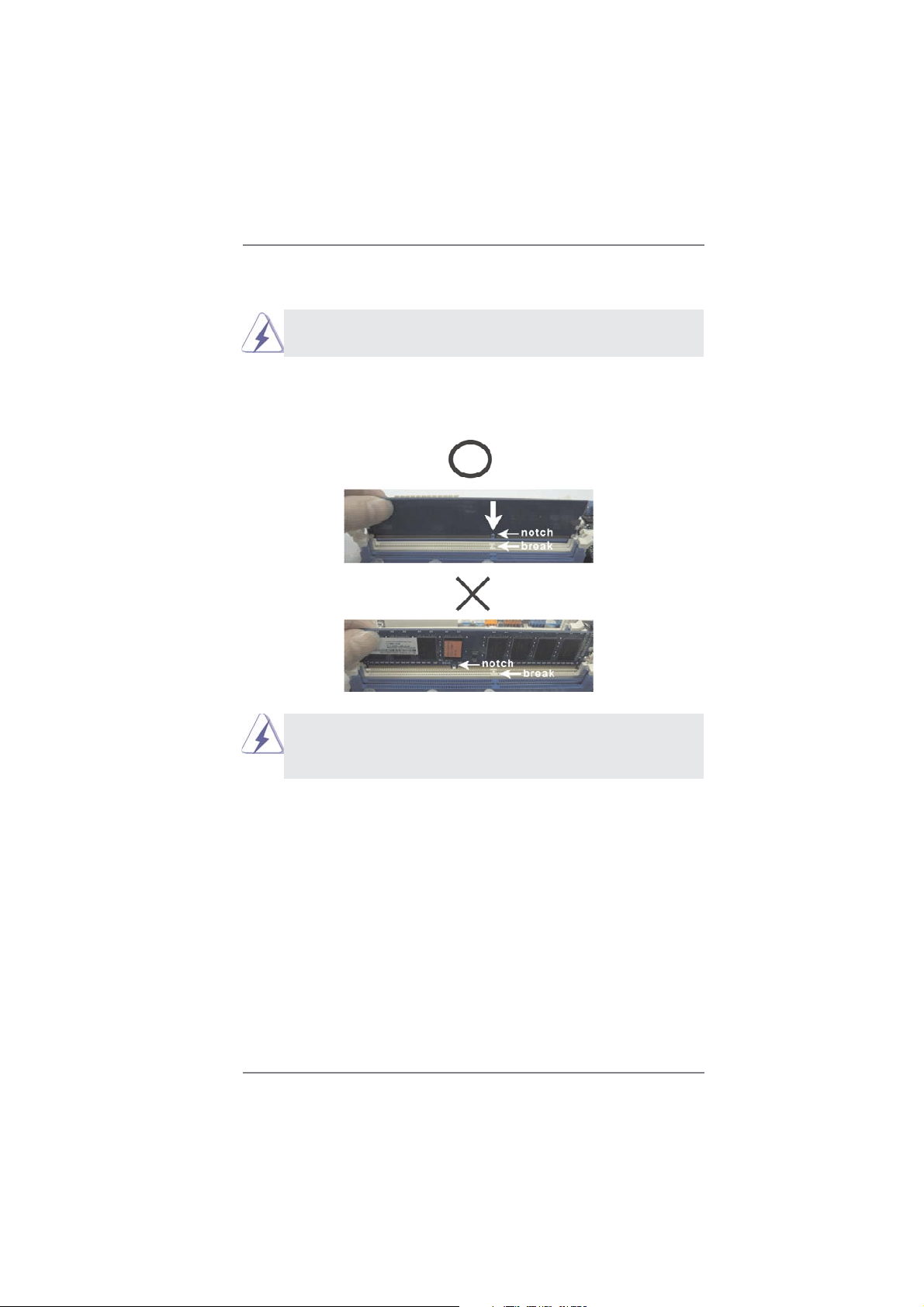
Installing a DIMM
Please make sure to disconnect power supply before adding or
removing DIMMs or the system components.
Step 1. Unlock a DIMM slot by pressing the retaining clips outward.
Step 2. Align a DIMM on the slot such that the notch on the DIMM matches the
break on the slot.
damage to the motherboard and the DIMM if you force the DIMM into
the slot at incorrect orientation.
The DIMM only fi ts in one correct orientation. It will cause permanent
Step 3. Firmly insert the DIMM into the slot until the retaining clips at both ends
fully snap back in place and the DIMM is properly seated.
18
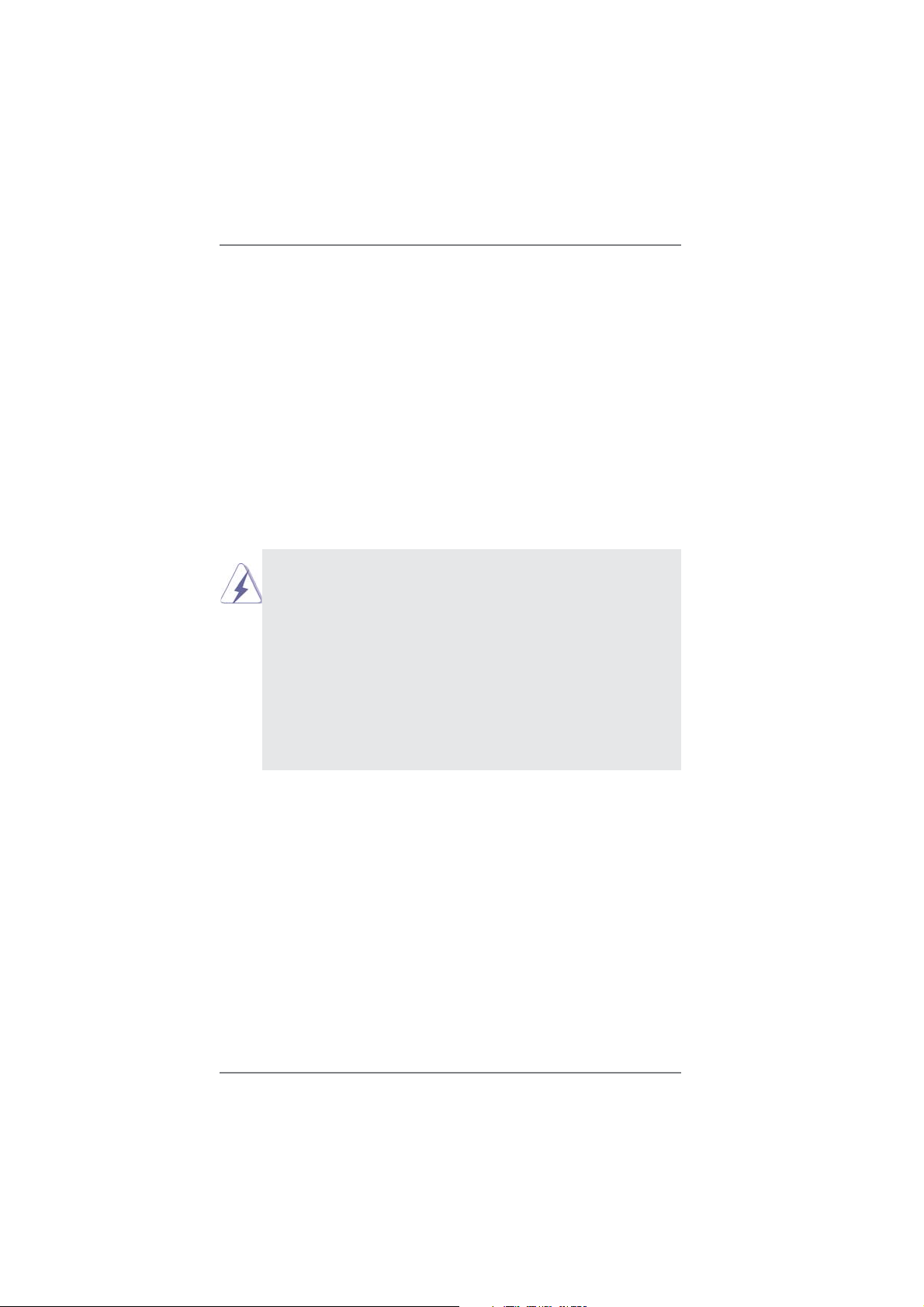
2.4 Expansion Slots (PCI and PCI Express Slots)
There are 2 PCI slots and 5 PCI Express slots on this motherboard.
PCI Slots: PCI slots are used to install expansion cards that have the 32-bit PCI
interface.
PCIE Slots:
PCIE1 / PCIE3 (PCIE x1 slot; White) is used for PCI Express cards with
x1 lane width cards, such as Gigabit LAN card and SATA2 card.
PCIE2 / PCIE4 (PCIE x16 slot; Blue) is used for PCI Express x16 lane
width graphics cards, or used to install PCI Express graphics cards to
support SLI
PCIE5 (PCIE x16 slot; Blue) is used for PCI Express x4 lane width
cards, or used to install PCI Express graphics cards to support 3-Way
CrossFireX
1. In single VGA card mode, it is recommended to install a PCI Ex-
2. In CrossFireX
3. In 3-Way CrossFireXTM mode, please install PCI Express x16 graph-
4. Please connect a chassis fan to motherboard chassis fan connec-
TM
and CrossFireXTM function.
TM
function.
press x16 graphics card on PCIE2 slot.
graphics cards on PCIE2 and PCIE4 slots. Therefore, both these
two slots will work at x16 bandwidth.
ics cards on PCIE2, PCIE4 and PCIE5 slots. Therefore, PCIE2 and
PCIE4 slots will work at x16 bandwidth while PCIE5 slot will work at
x4 bandwidth.
tor (CHA_FAN1, CHA_FAN2 or CHA_FAN3) when using multiple
graphics cards for better thermal environment.
TM
or SLITM mode, please install PCI Express x16
Installing an expansion card
Step 1. Before installing the expansion card, please make sure that the power
supply is switched off or the power cord is unplugged. Please read the
documentation of the expansion card and make necessary hardware
settings for the card before you start the installation.
Step 2. Remove the system unit cover (if your motherboard is already installed
in a chassis).
Step 3. Remove the bracket facing the slot that you intend to use. Keep the
screws for later use.
Step 4. Align the card connector with the slot and press fi rmly until the card is
completely seated on the slot.
Step 5. Fasten the card to the chassis with screws.
Step 6. Replace the system cover.
19
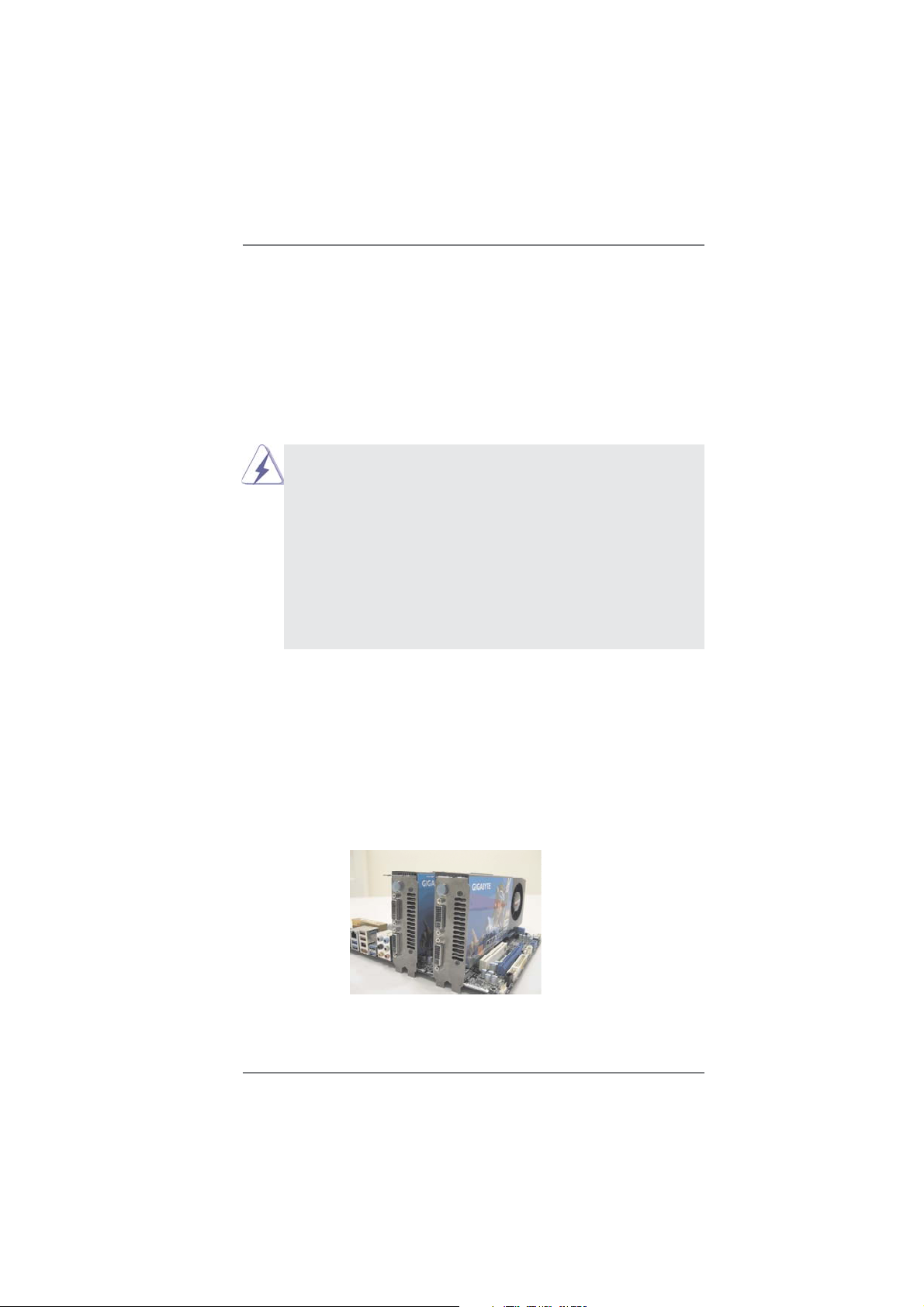
2.5 SLITM and Quad SLI
TM
Operation Guide
This motherboard supports NVIDIA® SLITM and Quad SLITM (Scalable Link Interface)
technology that allows you to install up to three identical PCI Express x16 graphics
cards. Currently, NVIDIA
®
SLITM technology supports Windows® XP / XP 64-bit /
VistaTM / VistaTM 64-bit / 7 / 7 64-bit OS. NVIDIA® Quad SLITM technology support
Windows
®
VistaTM / VistaTM 64-bit / 7 / 7 64-bit OS only. Please follow the installation
procedures in this section.
Requirements
1. For SLITM technology, you should have two identical SLITM-ready
graphics cards that are NVIDIA® certifi ed. For Quad SLITM technology, you should have two identical Quad SLITM-ready graphics cards
that are NVIDIA® certifi ed.
2. Make sure that your graphics card driver supports NVIDIA® SLITM
technology. Download the driver from NVIDIA
(www.nvidia.com).
3. Make sure that your power supply unit (PSU) can provide at least
the minimum power required by your system. It is recommended
to use NVIDIA
details.
®
certifi ed PSU. Please refer to NVIDIA® website for
®
website
2.5.1 Graphics Card Setup
2.5.1.1 Installing Two SLITM-Ready Graphics Cards
Step 1. Install the identical SLITM-ready graphics cards that are NVIDIA® certifi ed
because different types of graphics cards will not work together properly.
(Even the GPU chips version shall be the same.) Insert one graphics card
into PCIE2 slot and the other graphics card to PCIE4 slot. Make sure that
the cards are properly seated on the slots.
Step2. If required, connect the auxiliary power source to the PCI Express
graphics cards.
20
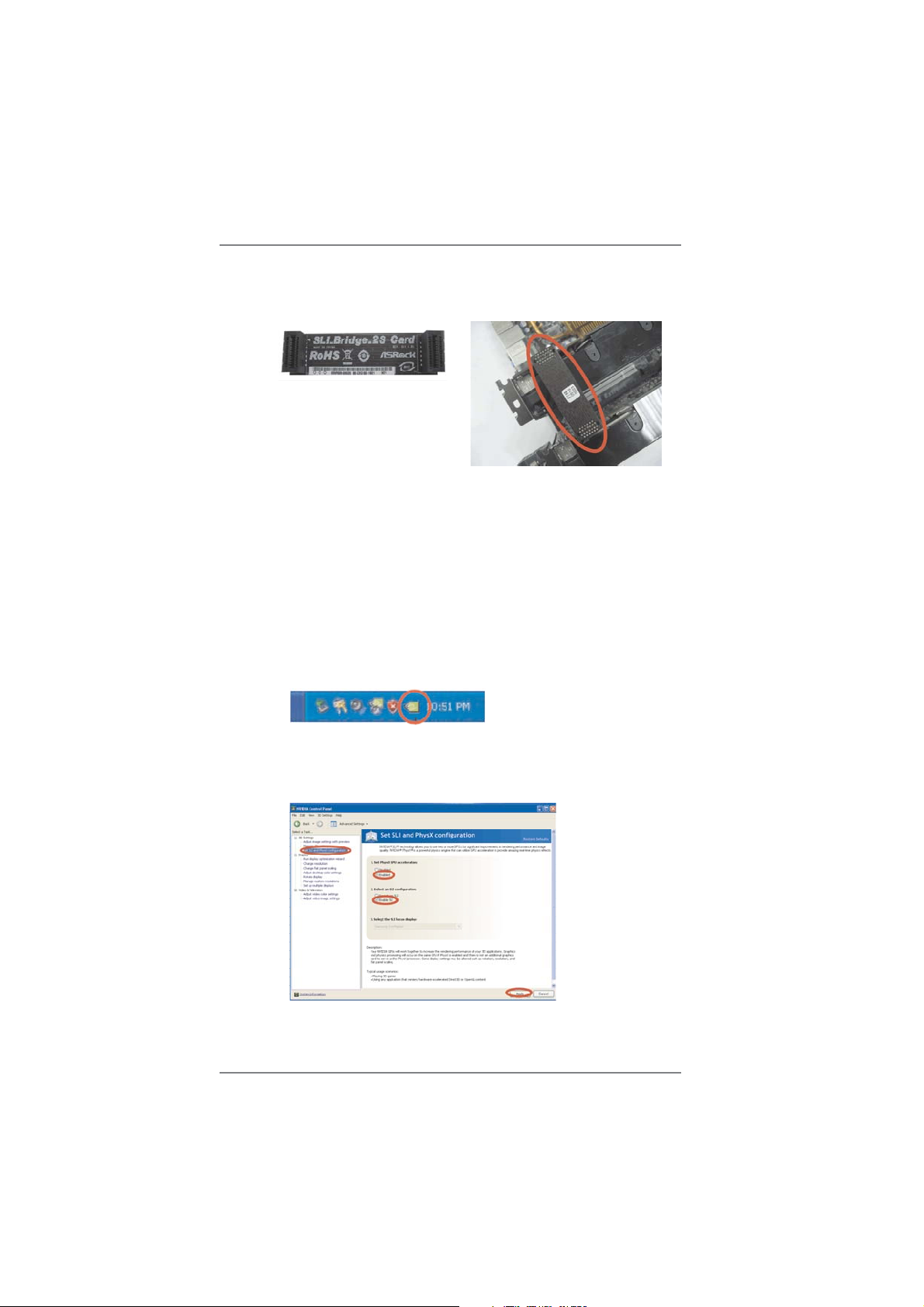
Step3. Align and insert ASRock SLI_Bridge_2S Card to the goldfi ngers on each
graphics card. Make sure ASRock SLI_Bridge_2S Card is fi rmly in place.
ASRock SLI_Bridge_2S Card
Step4. Connect a VGA cable or a DVI cable to the monitor connector or the DVI
connector of the graphics card that is inserted to PCIE2 slot.
2.5.2 Driver Installation and Setup
Install the graphics card drivers to your system. After that, you can enable the MultiGraphics Processing Unit (GPU) feature in the NVIDIA® nView system tray utility.
Please follow the below procedures to enable the multi-GPU feature.
For Windows
®
XP / XP 64-bit OS:
(For SLITM mode only)
A. Double-click NVIDIA Settings icon on your Windows® taskbar.
B. From the pop-up menu, select Set SLI and PhysX confi guration. In
Set PhysX GPU acceleration item, please select Enabled. In Select
an SLI confi guration item, please select Enable SLI. And click Apply.
C. Reboot your system.
D. You can freely enjoy the benefi t of SLI
TM
feature.
21
