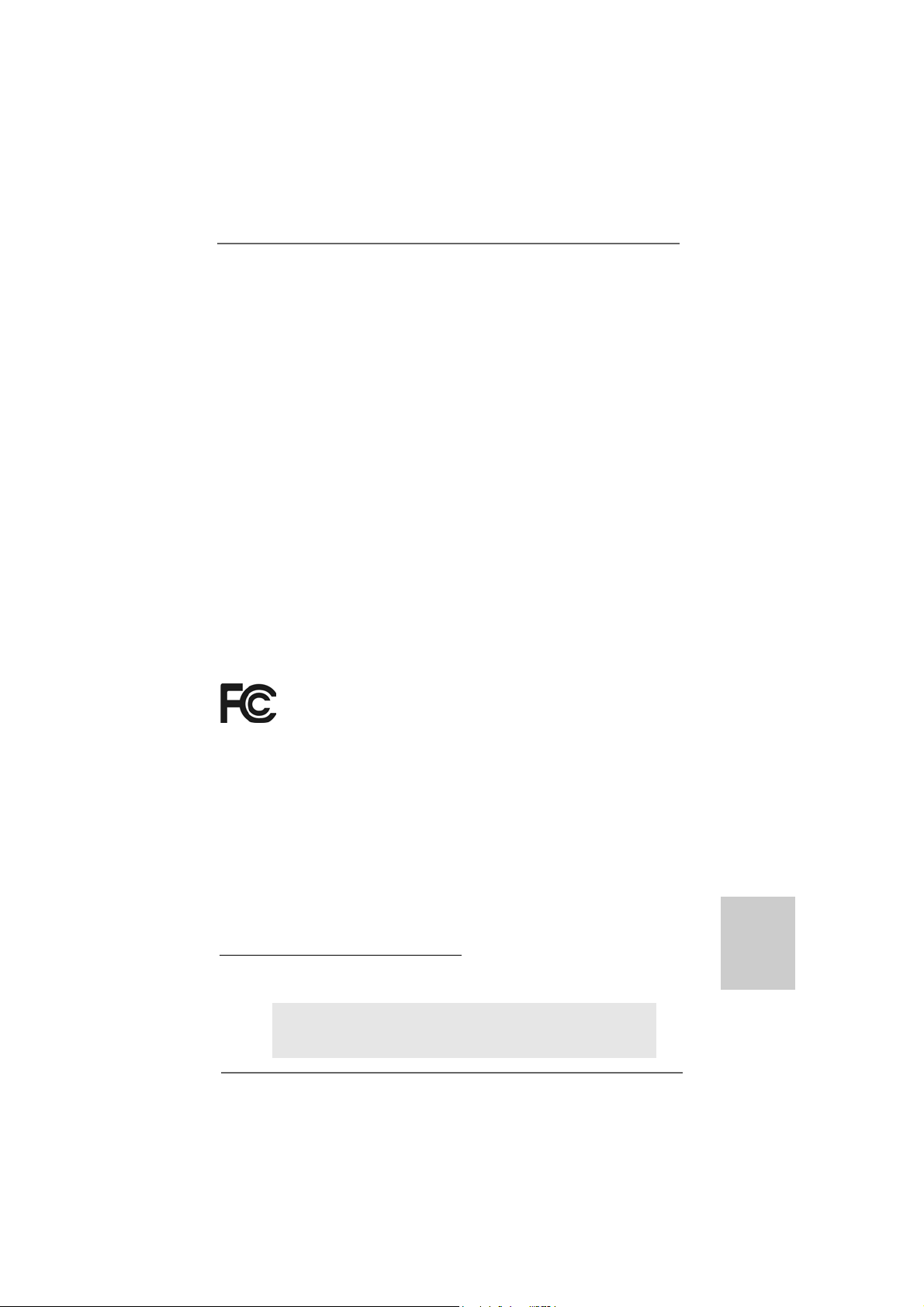
Copyright Notice:Copyright Notice:
Copyright Notice:
Copyright Notice:Copyright Notice:
No part of this installation guide may be reproduced, transcribed, transmitted, or translated in any language, in any form or by any means, except duplication of documentation by the purchaser for backup purpose, without written consent of ASRock Inc.
Products and corporate names appearing in this guide may or may not be registered
trademarks or copyrights of their respective companies, and are used only for identification or explanation and to the owners’ benefit, without intent to infringe.
Disclaimer:Disclaimer:
Disclaimer:
Disclaimer:Disclaimer:
Specifications and information contained in this guide are furnished for informational
use only and subject to change without notice, and should not be constructed as a
commitment by ASRock. ASRock assumes no responsibility for any errors or omissions
that may appear in this guide.
With respect to the contents of this guide, ASRock does not provide warranty of any kind,
either expressed or implied, including but not limited to the implied warranties or
conditions of merchantability or fitness for a particular purpose. In no event shall
ASRock, its directors, officers, employees, or agents be liable for any indirect, special,
incidental, or consequential damages (including damages for loss of profits, loss of
business, loss of data, interruption of business and the like), even if ASRock has been
advised of the possibility of such damages arising from any defect or error in the guide
or product.
This device complies with Part 15 of the FCC Rules. Operation is subject to the
following two conditions:
(1) this device may not cause harmful interference, and
(2) this device must accept any interference received, including interference that
may cause undesired operation.
CALIFORNIA, USA ONLY
The Lithium battery adopted on this motherboard contains Perchlorate, a toxic
substance controlled in Perchlorate Best Management Practices (BMP) regulations
passed by the California Legislature. When you discard the Lithium battery in
California, USA, please follow the related regulations in advance.
“Perchlorate Material-special handling may apply, see
www.dtsc.ca.gov/hazardouswaste/perchlorate”
ASRock Website: http://www.asrock.com
Published July 2013
Copyright©2013 ASRock INC. All rights reserved.
ASRock 985GM-GS3 FX / 985GM-S3 FX Motherboard
EnglishEnglish
EnglishEnglish
English
11
1
11
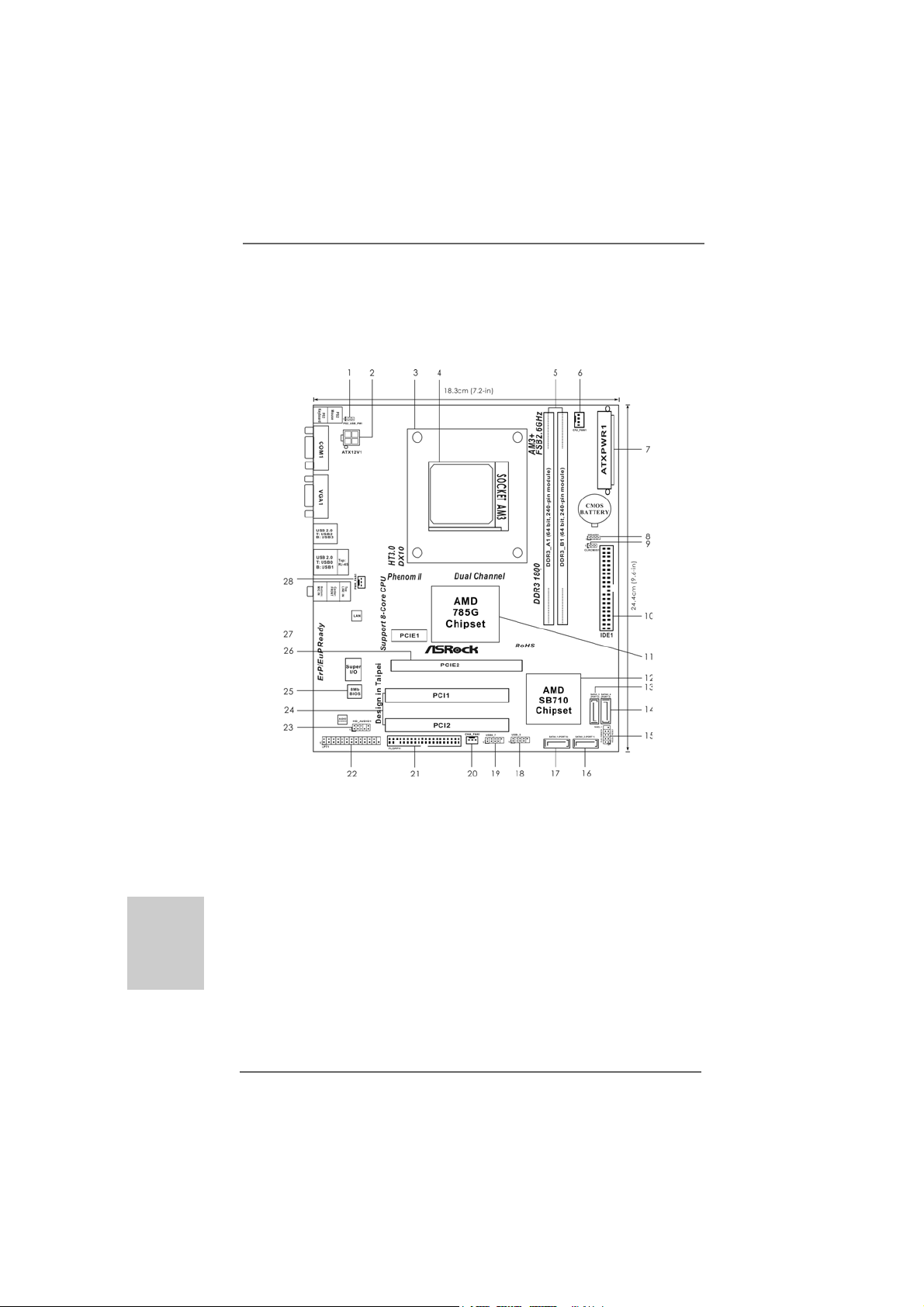
Motherboard LayoutMotherboard Layout
Motherboard Layout
Motherboard LayoutMotherboard Layout
(985GM-(985GM-
(985GM-
(985GM-(985GM-
GS3 FX / 985GM-S3 FX )GS3 FX / 985GM-S3 FX )
GS3 FX / 985GM-S3 FX )
GS3 FX / 985GM-S3 FX )GS3 FX / 985GM-S3 FX )
English
EnglishEnglish
EnglishEnglish
22
2
22
1 PS2_USB_PW1 Jumper 15 System Panel Header (PANEL1, White)
2 ATX 12V Power Connector (ATX12V1) 16 Secondary SATAII Connector
3 CPU Heatsink Retention Module (SATAII_2 (PORT 1))
4 AM3 CPU Socket 17 Primary SATAII Connector
5 2 x 240-pin DDR3 DIMM Slots (SATAII_1 (PORT 0))
(Dual Channel: DDR3_A1, DDR3_B1; Blue) 18 USB 2.0 Header (USB4_5, Blue)
6 CPU Fan Connector (CPU_FAN1) 19 USB 2.0 Header (USB6_7, Blue)
7 ATX Power Connector (ATXPWR1) 20 Chassis Fan Connector (CHA_FAN1)
8 Chassis Speaker Header 21 Floppy Connector (FLOPPY1)
(SPEAKER 1, White) 22 Print Port Header (LPT1, White)
9 Clear CMOS Jumper (CLRCMOS1) 23 Front Panel Audio Header
10 Primary IDE Connector (IDE1, Blue) (HD_AUDIO1, White)
11 Northbridge Controller 24 PCI Slots (PCI1- 2)
12 Southbridge Controller 25 SPI Flash Memory (8Mb)
13 Third SATAII Connector (SATAII_3 (PORT 2)) 26 PCI Express 2.0 x16 Slot (PCIE2; Blue)
14 Fourth SATAII Connector (SATAII_4 (PORT 3)) 27 PCI Express 2.0 x1 Slot (PCIE1; Blue)
28 Power Fan Connector (PWR_FAN1)
ASRock 985GM-GS3 FX / 985GM-S3 FX Motherboard
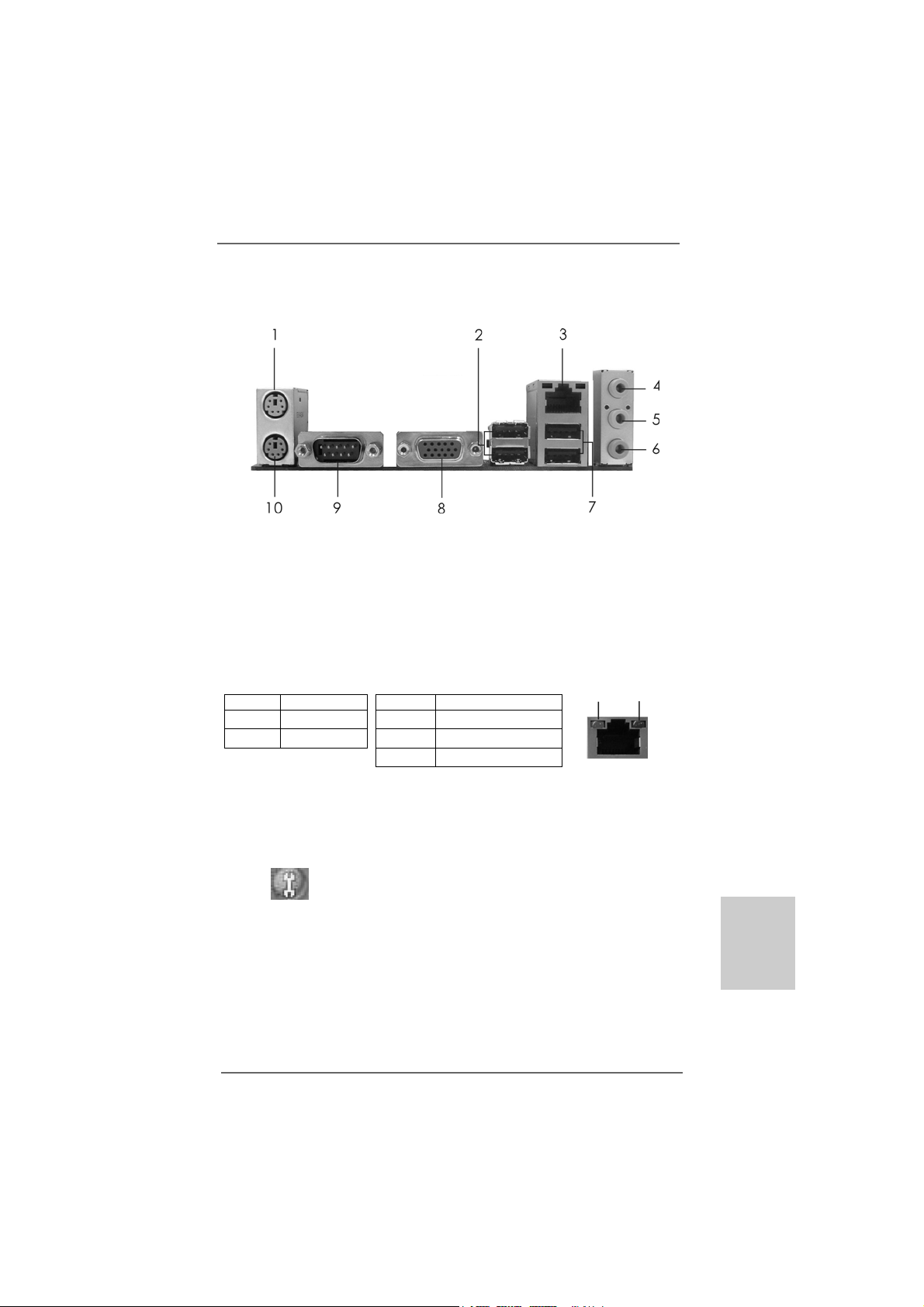
I/O PI/O P
I/O P
I/O PI/O P
* 3 RJ-45 Port 8 VGA Port
* There are two LED next to the LAN port. Please refer to the table below for the LAN port LED
indications.
anel (985GM-anel (985GM-
anel (985GM-
anel (985GM-anel (985GM-
1 PS/2 Mouse Port (Green) 6 Microphone (Pink)
2 USB 2.0 Ports (USB23) 7 USB 2.0 Ports (USB01)
4 Line In (Light Blue) 9 COM Port
5 Line Out (Lime) 10 PS/2 Keyboard Port (Purple)
Activity/Link LED SPEED LED
Status Description Status Description
Off No Activity Off 10Mbps connection
Blinking Data Activity Orange 100Mbps connection
LAN Port LED Indications
Green 1Gbps connection
GS3 FX)GS3 FX)
GS3 FX)
GS3 FX)GS3 FX)
ACT/LINK
LED
LAN Port
SPEED
LED
* To enable Multi-Streaming function, you need to connect a front panel audio cable to the front
panel audio header. Please refer to below steps for the software setting of Multi-Streaming.
For Windows® XP:
After restarting your computer, you will find “Mixer” tool on your system. Please select “Mixer
ToolBox” , click “Enable playback multi-streaming”, and click “ok”. Choose “2CH” or
“4CH” and then you are allowed to select “Realtek HDA Primary output” to use Rear Speaker
and Front Speaker, or select “Realtek HDA Audio 2nd output” to use front panel audio. Then
reboot your system.
For Windows® 7 / VistaTM:
After restarting your computer, please double-click “Realtek HD Audio Manager” on the
system tray. Set “Speaker Configuration” to “Quadraphonic” or “Stereo”. Click “Device
advanced settings”, choose “Make front and rear output devices playbacks two different audio
streams simultaneously”, and click “ok”. Then reboot your system.
ASRock 985GM-GS3 FX / 985GM-S3 FX Motherboard
EnglishEnglish
EnglishEnglish
English
33
3
33
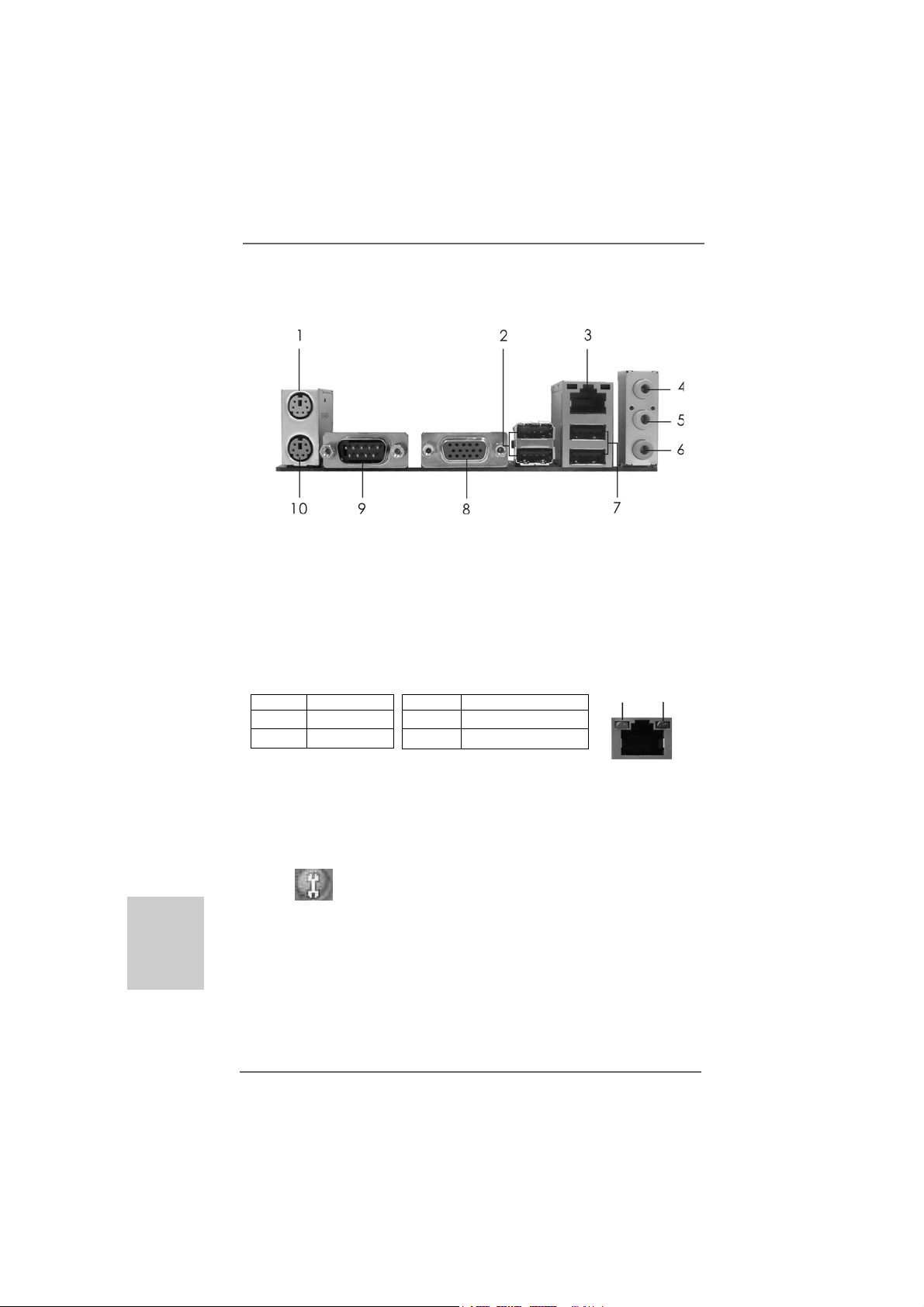
I/O PI/O P
I/O P
I/O PI/O P
* 3 RJ-45 Port 8 VGA Port
* There are two LED next to the LAN port. Please refer to the table below for the LAN port LED
indications.
anel (985GM-S3 FX)anel (985GM-S3 FX)
anel (985GM-S3 FX)
anel (985GM-S3 FX)anel (985GM-S3 FX)
1 PS/2 Mouse Port (Green) 6 Microphone (Pink)
2 USB 2.0 Ports (USB23) 7 USB 2.0 Ports (USB01)
4 Line In (Light Blue) 9 COM Port
5 Line Out (Lime) 10 PS/2 Keyboard Port (Purple)
Activity/Link LED SPEED LED
Status Description Status Description
Off No Activity Off 10Mbps connection
Blinking Data Activity Orange 100Mbps connection
LAN Port LED Indications
ACT/LINK
LED
SPEED
LED
English
EnglishEnglish
EnglishEnglish
44
4
44
LAN Port
* To enable Multi-Streaming function, you need to connect a front panel audio cable to the front
panel audio header. Please refer to below steps for the software setting of Multi-Streaming.
For Windows® XP:
After restarting your computer, you will find “Mixer” tool on your system. Please select “Mixer
ToolBox” , click “Enable playback multi-streaming”, and click “ok”. Choose “2CH” or
“4CH” and then you are allowed to select “Realtek HDA Primary output” to use Rear Speaker
and Front Speaker, or select “Realtek HDA Audio 2nd output” to use front panel audio. Then
reboot your system.
For Windows® 7 / VistaTM:
After restarting your computer, please double-click “Realtek HD Audio Manager” on the
system tray. Set “Speaker Configuration” to “Quadraphonic” or “Stereo”. Click “Device
advanced settings”, choose “Make front and rear output devices playbacks two different audio
streams simultaneously”, and click “ok”. Then reboot your system.
ASRock 985GM-GS3 FX / 985GM-S3 FX Motherboard
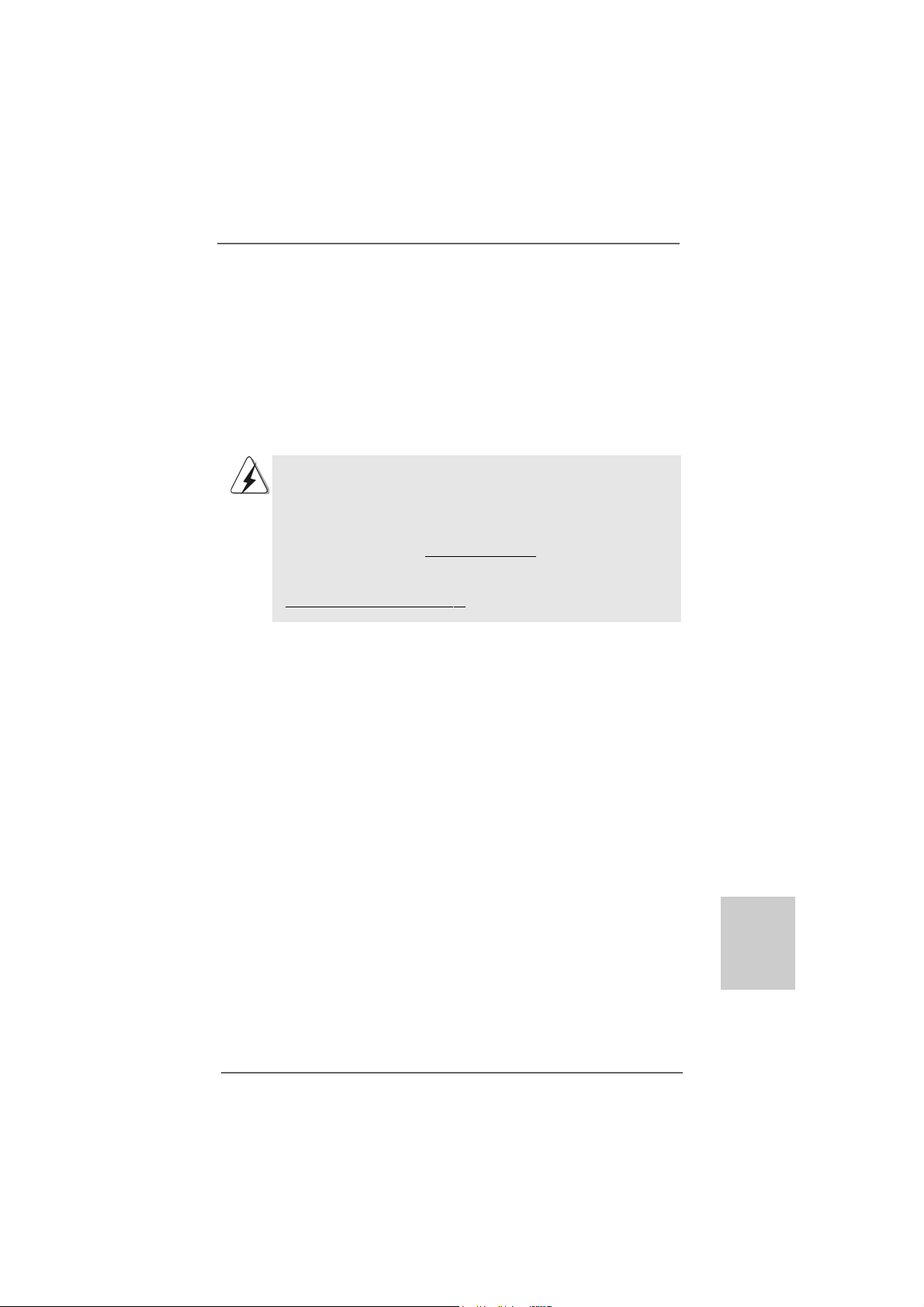
1.1.
IntroductionIntroduction
1.
Introduction
1.1.
IntroductionIntroduction
Thank you for purchasing ASRock 985GM-GS3 FX / 985GM-S3 FX motherboard, a
reliable motherboard produced under ASRock’s consistently stringent quality control. It
delivers excellent performance with robust design conforming to ASRock’s commitment to quality and endurance.
In this manual, cha pter 1 a nd 2 contain introduction of the motherboard and ste p-by-step
guide to the hardware installation. Chapter 3 and 4 contain the configuration guide to
BIOS setup and information of the Support CD.
Because the motherboard specifications and the BIOS software might
be updated, the content of this manual will be subject to change without
notice. In case any modifications of this manual occur, the updated
version will be available on ASRock website without further notice. You
may find the latest VGA cards and CPU support lists on ASRock website
as well. ASRock website http://www.asrock.com
If you require technical support related to this motherboard, please visit
our website for specific information about the model you are using.
www.asrock.com/support/index.asp
1.11.1
PP
ackack
1.1
1.11.1
ASRock 985GM-GS3 FX / 985GM-S3 FX Motherboard
(Micro ATX Form Factor: 9.6-in x 7.2-in, 24.4 cm x 18.3 cm)
ASRock 985GM-GS3 FX / 985GM-S3 FX Quick Installation Guide
ASRock 985GM-GS3 FX / 985GM-S3 FX Support CD
2 x Serial ATA (SAT A) Data Cables (Optional)
1 x I/O Panel Shield
age Contentsage Contents
P
ack
age Contents
PP
ackack
age Contentsage Contents
ASRock 985GM-GS3 FX / 985GM-S3 FX Motherboard
EnglishEnglish
EnglishEnglish
English
55
5
55
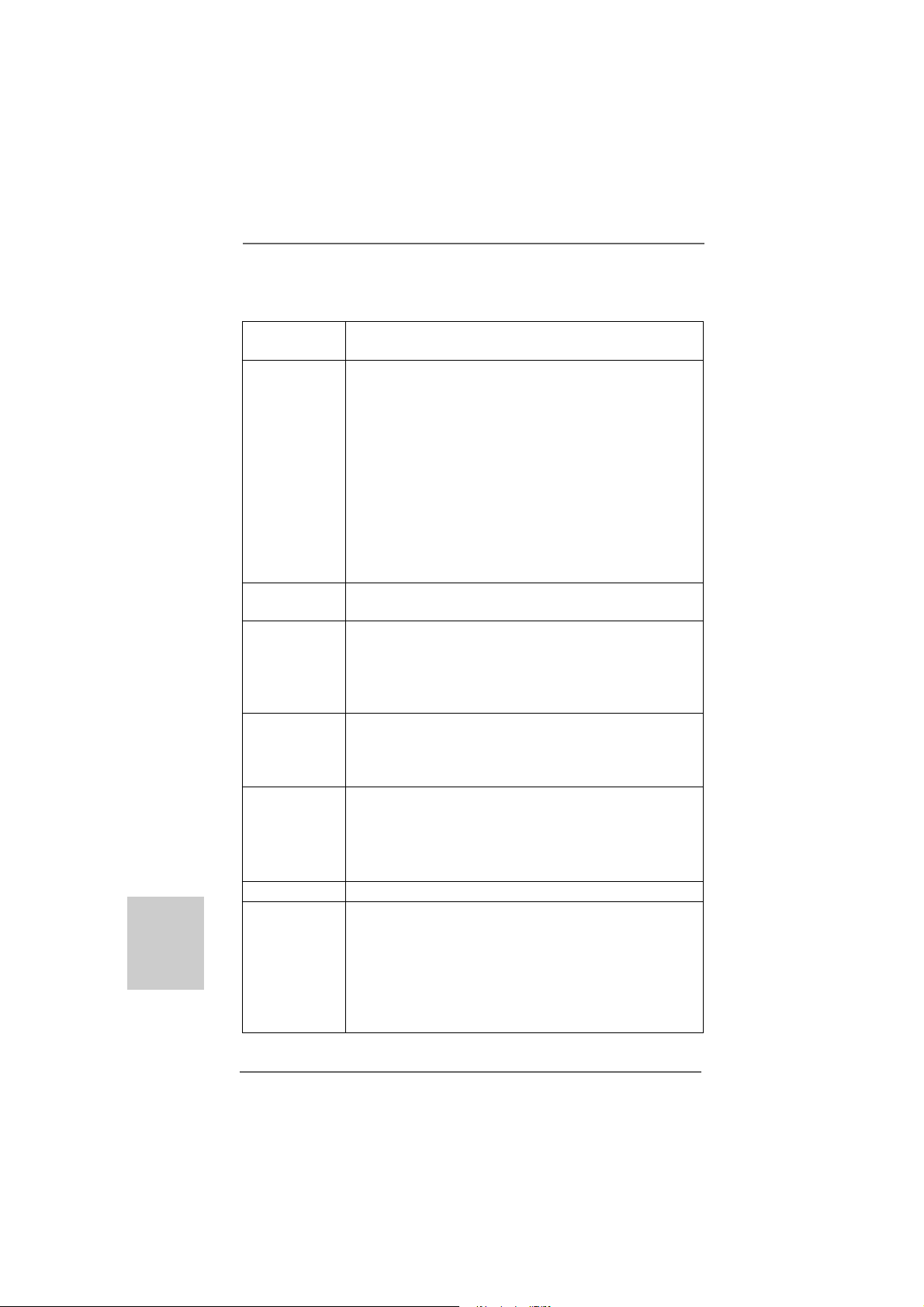
English
EnglishEnglish
EnglishEnglish
1.21.2
SpecificationsSpecifications
1.2
Specifications
1.21.2
SpecificationsSpecifications
Platform - Micro ATX Form Factor: 9.6-in x 7.2-in, 24.4 cm x 18.3 cm
- Solid Capa citor f or CPU power
CPU - Support for Socket AM3+ processors
- Support for Socket AM3 processors: AMD PhenomTM II X6 /
X4 / X3 / X2 (except 920 / 940) / Athlon II X4 / X3 / X2 /
Sempron processors
- Supports 8-Core CPU
- Supports AMD OverDriveTM with ACC feature (Adva nced
Clock Calibration)
- AMD LIVE!TM Ready
- Supports AMD’s Cool ‘n’ QuietTM Technology
- FSB 2600 MHz (5.2 GT/s)
- Supports Untied Overclocking Te chnology (see CAUTION 1)
- Supports Hyper-Tran sport 3.0 (HT 3.0) Te chnology
Chipset - Northbridge: AMD 785G
- Southbridge: AMD SB710
Memory - Dual Channel DDR3 Memory Technology (see CAUTION 2)
- 2 x DDR3 DIMM slots
- Support DDR3 1800(OC)/1600(OC)/1333/1066/800 non-ECC,
un-buffered memory (see CAUTION 3)
- Max. capacity of system memory: 8GB (see CAUTION 4)
Expansion Slot - 1 x PCI Express 2.0 x16 slot (blue @ x16 mode)
- 1 x PCI Express 2.0 x1 slot
- 2 x PCI slots
- Supports AMD Hybrid CrossFireX
Graphics - Integrated AMD Radeon HD 4200 graphics
- DX10.1 class iGPU, Pixel Shader 4.1
- Max. shared memory 512MB (see CAUTION 5)
- Supports D-Sub with max. resolution up to 2048x1536 @
60Hz
Audio - 5.1 CH HD Audio (Realtek ALC662 Audio Codec)
LAN - 985GM-GS3 FX
Realtek PCIE x1 Gigabit LAN RTL81 11E,
speed 10/100/1000 Mb/s
- 985GM-S3 FX
Realtek PCIEx1 LAN 8105EL, speed 10/100 Mb/s
- Supports Wa ke-On-LAN
- Supports PXE
TM
66
6
66
ASRock 985GM-GS3 FX / 985GM-S3 FX Motherboard
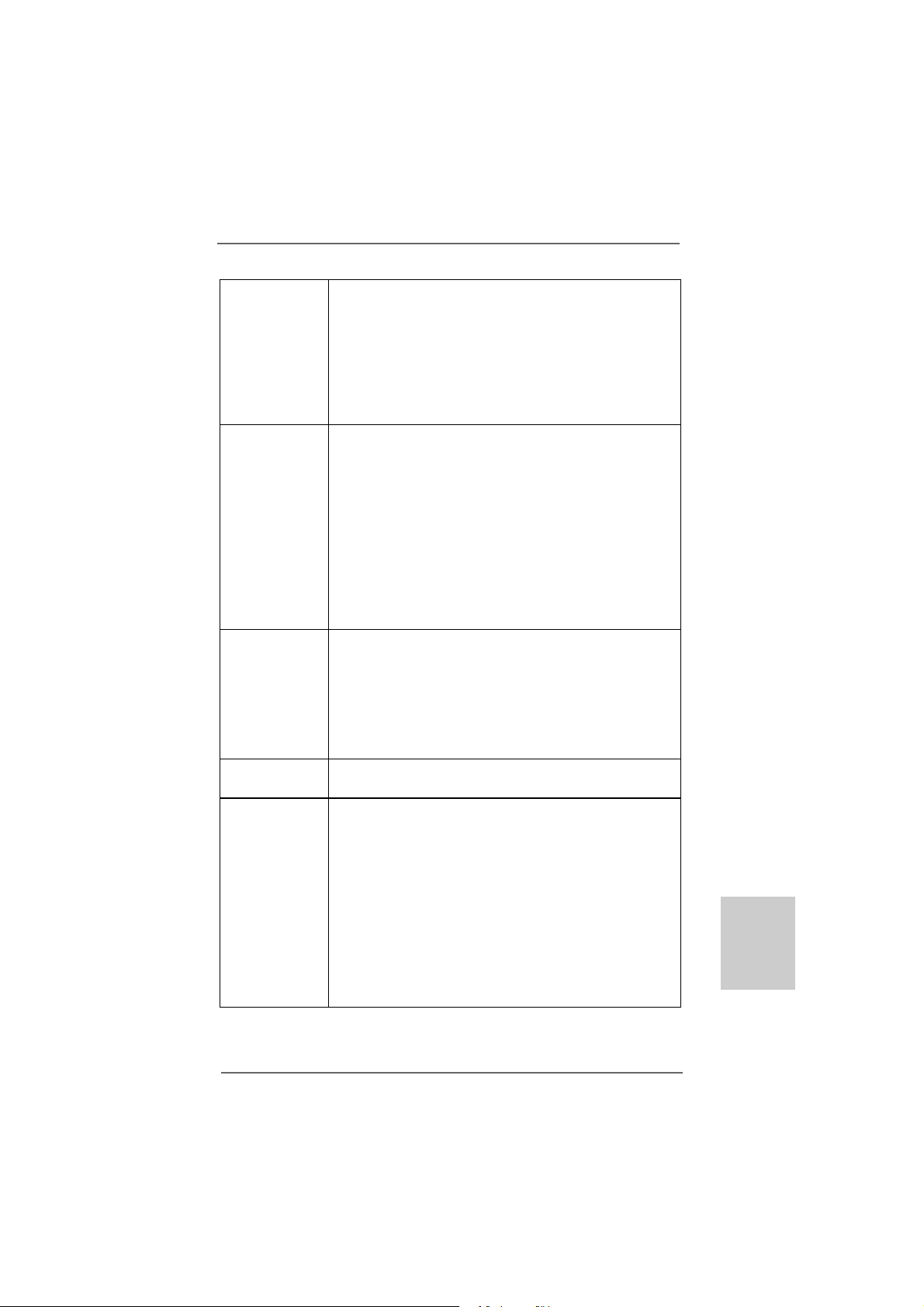
Rear Panel I/O I/O Panel
- 1 x PS/2 Mouse Port
- 1 x PS/2 Keyboard Port
- 1 x Serial Port: COM1
- 1 x VGA Port
- 4 x Ready-to-Use USB 2.0 Ports
- 1 x RJ-45 LAN Port with LED (ACT/LINK LED a nd SPEED LED)
- HD Audio Jack: Line in / Front Speaker / M icrophone
Connector - 4 x SATA2 3.0Gb/s connectors, support RAID (RAID 0, RAID 1,
RAID 10 a nd JBOD), NCQ, AHCI and “Hot Plug” functions
(see CAUTION 6)
- 1 x AT A133 IDE connector (supports 2 x IDE devices )
- 1 x Floppy connector
- 1 x Print port header
- CPU/Chassis/Power F A N connector
- 24 pin A TX power connector
- 4 pin 12V power connector
- Front panel audio connector
- 2 x USB 2.0 headers (support 4 USB 2.0 ports)
BIOS Feature - 8Mb AMI BIOS
- AMI Legal BIOS
- Supports “Plug and Play”
- ACPI 1.1 Compliance Wake Up Events
- Supports jumperfree
- SMBIOS 2.3.1 Support
- CPU, VCCM, NB V oltage Multi-adjustment
Support CD - Drivers, Utilities, AntiV irus Software (T ri al Version), CyberLink
MediaEspresso 6.5 Tri al, Google Chrome Browser and Toolbar
Unique Feature - ASRock OC Tuner (see CAUTION 7)
- ASRock Intelligent Energy Saver (see CAUTION 8)
- ASRock Instant Boot
- ASRock Instant Flash (see CAUTION 9)
- ASRock OC DNA (see CAUTION 10)
- ASRock A PP Charger (see CAUTION 1 1)
- ASRock XFast USB (see CAUTION 12)
- ASRock XFast LAN (see CAUTION 13)
- Hybrid Booster:
- CPU Frequency Stepless Control (see CAUTION 14)
- ASRock U-COP (see CAUTION 15)
EnglishEnglish
EnglishEnglish
English
ASRock 985GM-GS3 FX / 985GM-S3 FX Motherboard
77
7
77
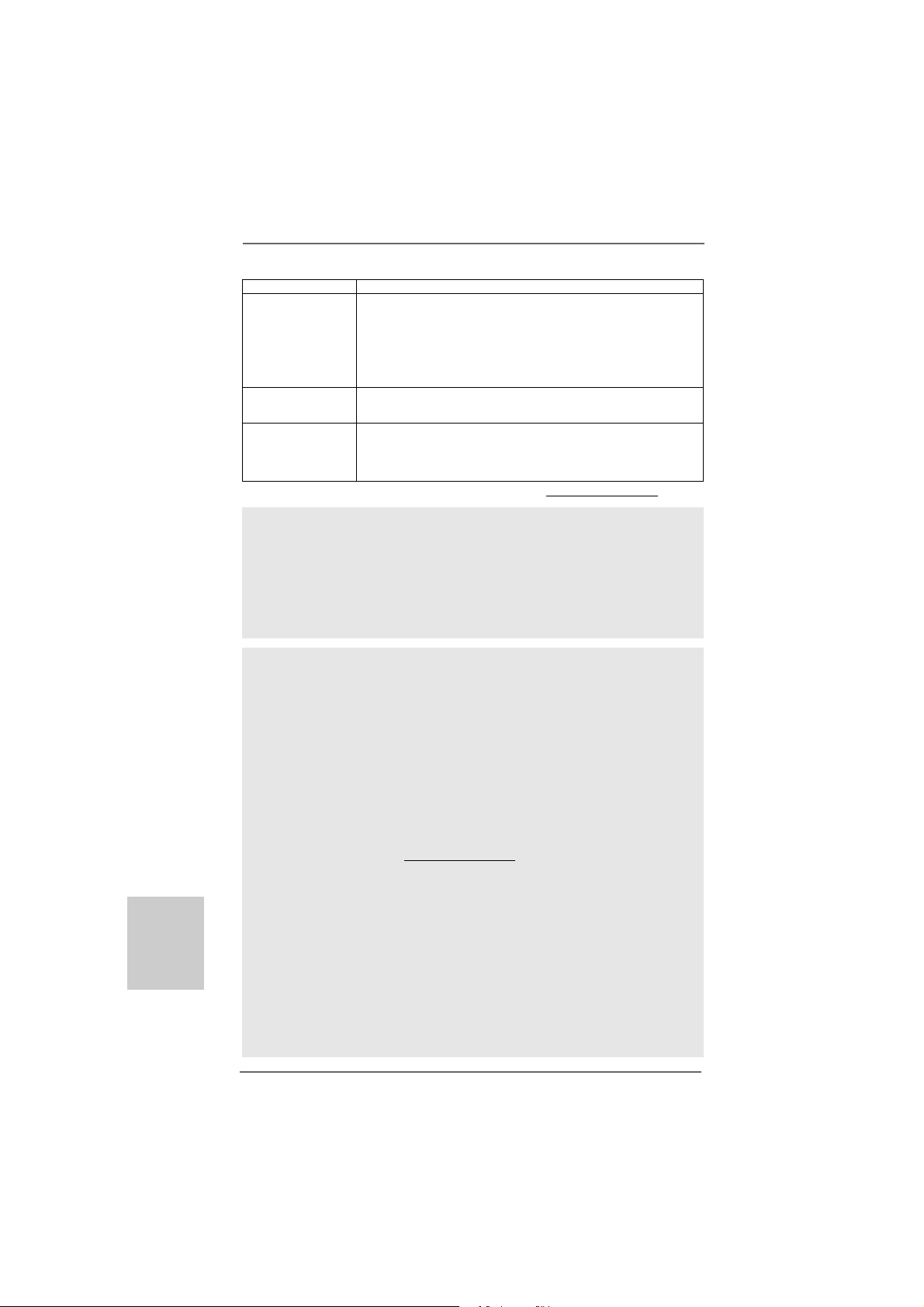
English
EnglishEnglish
EnglishEnglish
- Boot Failure Guard (B.F.G.)
Hardware - CPU Te mperature Sensing
Monitor - Chassis Temperature Sensing
- CPU/Chassis/Power Fa n Tachometer
- CPU Quiet Fan
- Voltage Monitoring: +12V, +5V, +3.3V, Vcore
OS - Microsoft® Windows® 7 / 7 64-bit / Vista
TM
/ VistaTM 64-bit
/ XP / XP Media Center / XP 64-bit compliant
Certifications - FCC, CE, WHQL
- ErP/EuP Ready (ErP/EuP ready power supply is required)
(see CAUTION 16)
* For detailed product information, please visit our website: http://www.asrock.com
WAR NING
Please realize that there is a certain risk involved with overclocking, including
adjusting the setting in the BIOS, applying Untied Overclocking Technology, or using
the third-party overclocking tools. Overclocking may affect your system stability, or
even cause damage to the components and devices of your system. It should be
done at your own risk and expense. We are not responsible for possible damage
caused by overclocking.
CAUTION!
1. This motherboard supports Untied Overclocking Technology. Please read
“Untied Overclocking Technology” on page 24 for details.
2. This motherboard supports Dual Channel Memory Technology. Before
you implement Dual Channel Memory Technology, make sure to read
the installation guide of memory modules on page 13 for proper
installation.
3. Whether 1800/1600MHz memory speed is supported depends on the
AM3/AM3+ CPU you adopt. If you want to adopt DD R3 1800/1600 memory
module on this motherboard, please refer to the memory support list on
our website for the compatible memory modules.
ASRock website http://www.asrock.com
4. Due to the operating system limitation, the actual memory size may be
less than 4GB for the reservation for system usage under Windows® 7
/ VistaTM / XP. For Windows® OS with 64-bit CPU, there is no such
limitation.
5. The maximum shared memory size is defined by the chipset vendor
and is subject to change. Please check AMD website for the latest
information.
6. Before installing SATAII hard disk to SATAII connector, please read the “SAT AII
Hard Disk Setup Guide” on page 27 of “User Manual” in the support CD to
adjust your SATAII hard disk drive to SATAII mode. You can also connect
SATA hard disk to SATAII connector directly.
88
8
88
ASRock 985GM-GS3 FX / 985GM-S3 FX Motherboard
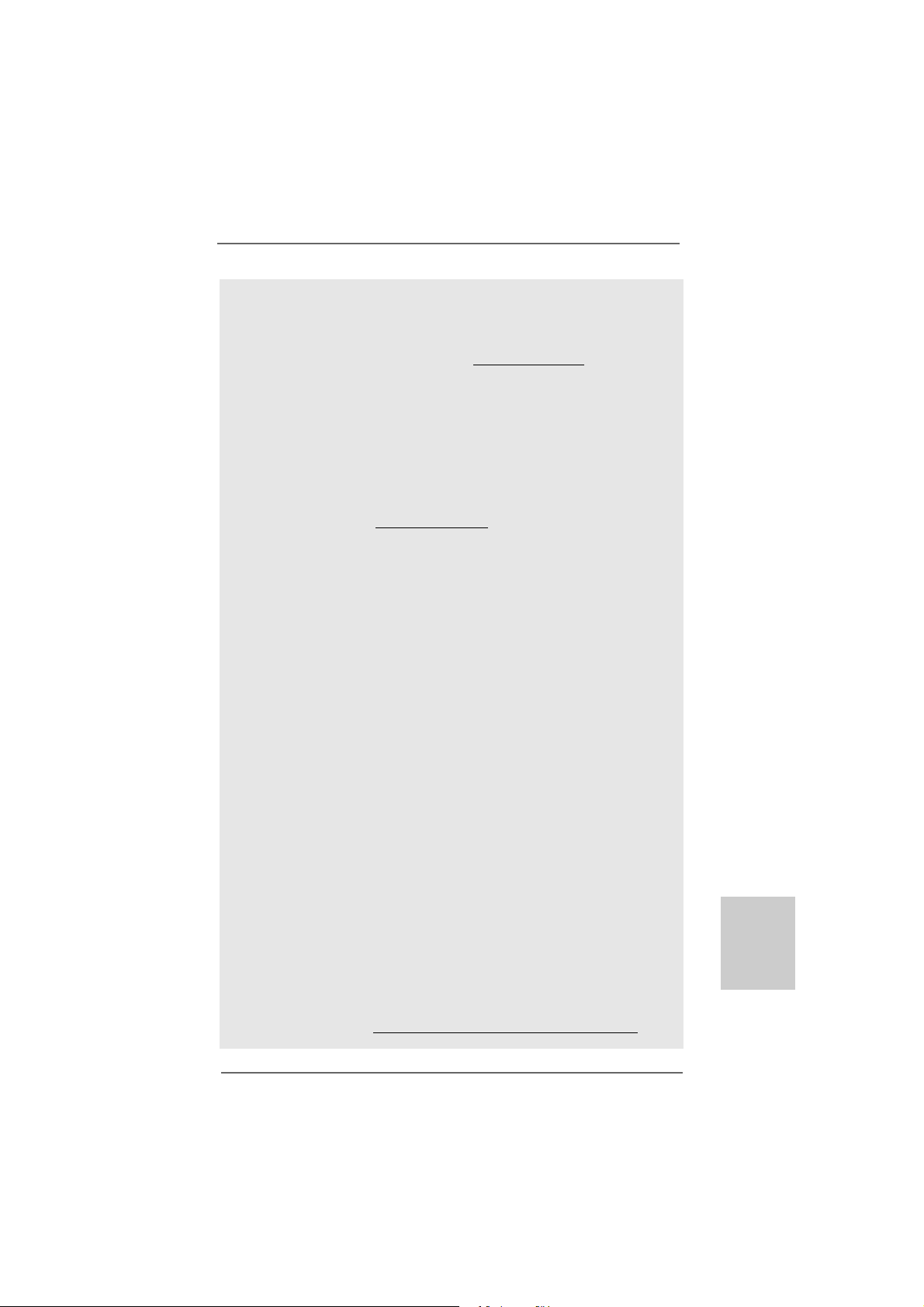
7. It is a user-friendly ASRock overclocking tool which allows you to surveil
your system by hardware monitor function and overclock your hardware
devices to get the best system performance under Windows
environment. Please visit our website for the operation procedures of
ASRock OC Tuner. ASRock website: http://www.asrock.com
8. Featuring an advanced proprietary hardware and software design,
Intelligent Energy Saver is a revolutionary technology that delivers
unparalleled power savings. The voltage regulator can reduce the number of output phases to improve efficiency when the CPU cores are idle.
In other words, it is able to provide exceptional power saving and improve power efficiency without sacrificing computing performance. To
use Intelligent Energy Saver function, please enable Cool ‘n’ Quiet option in the BIOS setup in advance. Please visit our website for the operation procedures of Intelligent Energy Saver.
ASRock website: http://www.asrock.com
9. ASRock Instant Flash is a BIOS flash utility embedded in Flash ROM.
This convenient BIOS update tool allows you to update system BIOS
without entering operating systems first like MS-DOS or Windows®.
With this utility, you can press <F6> key during the POST or press <F2>
key to BIOS setup menu to access ASRock Instant Flash. Just launch
this tool and save the new BIOS file to your USB flash drive, floppy disk
or hard drive, then you can update your BIOS only in a few clicks without
preparing an additional floppy diskette or other complicated flash utility.
Please be noted that the USB flash drive or hard drive must use FAT32/
16/12 file system.
10. The software name itself – OC DNA literally tells you what it is capable
of. OC DNA, an exclusive utility developed by ASRock, provides a convenient way for the user to record the OC settings and share with others.
It helps you to save your overclocking record under the operating system and simplifies the complicated recording process of overclocking
settings. With OC DNA, you can save your OC settings as a profile and
share with your friends! Your friends then can load the OC profile to their
own system to get the same OC settings as yours! Please be noticed
that the OC profile can only be shared and worked on the same
motherboard.
11. If you desire a faster, less restricted way of charging your Apple devices,
such as iPhone/iPod/iPad Touch, ASRock has prepared a wonderful
solution for you - ASRock APP Charger. Simply installing the APP Charger
driver, it makes your iPhone charged much quickly from your computer
and up to 40% faster than before. ASRock APP Charger allows you to
quickly charge many Apple devices simultaneously and even supports
continuous charging when your PC enters into Standby mode (S1),
Suspend to RAM (S3), hibernation mode (S4) or power off (S5). With
APP Charger driver installed, you can easily enjoy the marvelous charging experience than ever.
ASRock website: http://www.asrock.com/Feature/AppCharger/index.asp
®
EnglishEnglish
EnglishEnglish
English
ASRock 985GM-GS3 FX / 985GM-S3 FX Motherboard
99
9
99

12. ASRock XFast USB can boost USB storage device performance. The
performance may depend on the property of the device.
13. ASRock XFast LAN provides a faster internet access, which includes
below benefits. LAN Application Prioritization: You can configure your
application priority ideally and/or add new programs. Lower Latency in
Game: After setting online game priority higher, it can lower the latency
in game. Traffic Shaping: You can watch Youtube HD video and download files simultaneously. Real-Time Analysis of Your Data: With the
status window, you can easily recognize which data streams you are
currently transferring.
14. Although this motherboard offers stepless control, it is not recom-
mended to perform over-clocking. Frequencies other than the recommended CPU bus frequencies may cause the instability of the system
or damage the CPU.
15. While CPU overheat is detected, the system will automatically shutdown.
Before you resume the system, please check if the CPU fan on the
motherboard functions properly and unplug the power cord, then plug it
back again. To improve heat dissipation, remember to spray thermal
grease between the CPU and the heatsink when you install the PC
system.
16. EuP, stands for Energy Using Product, was a provision regulated by Euro-
pean Union to define the power consumption for the completed system.
According to EuP, the total AC power of the completed system shall be
under 1.00W in off mode condition. To meet EuP standard, an EuP ready
motherboard and an EuP ready power supply are required. According to
Intel’s suggestion, the EuP ready power supply must meet the standard of
5v standby power efficiency is higher than 50% under 100 mA current
consumption. For EuP ready power supply selection, we recommend you
checking with the power supply manufacturer for more details.
English
EnglishEnglish
EnglishEnglish
1010
10
1010
ASRock 985GM-GS3 FX / 985GM-S3 FX Motherboard
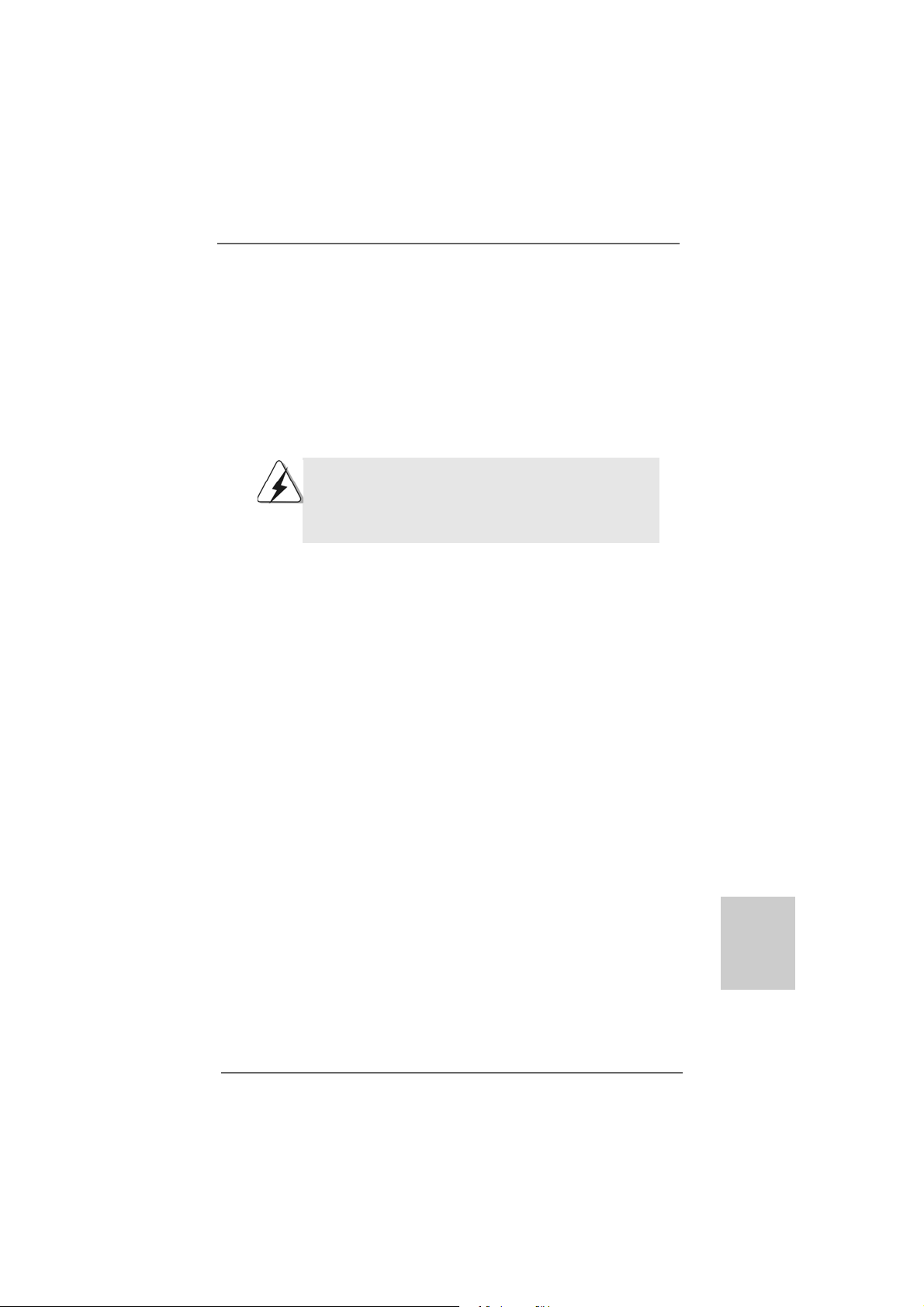
2.2.
InstallationInstallation
2.
Installation
2.2.
InstallationInstallation
This is a Micro ATX form factor (9.6-in x 7.2-in, 24.4 cm x 18.3 cm) motherboard.
Before you install the motherboard, study the configuration of your chassis to ensure
that the motherboard fits into it.
Pre-installation PrecautionsPre-installation Precautions
Pre-installation Precautions
Pre-installation PrecautionsPre-installation Precautions
Take note of the following precautions before you install motherboard
components or change any motherboard settings.
Before you install or remove any component, ensure that the
power is switched off or the power cord is detached from the
power supply. Failure to do so may cause severe damage to the
motherboard, peripherals, and/or components.
1. Unplug the power cord from the wall socket before touching any
component.
2. To avoid damaging the motherboard components due to static
electricity, NEVER place your motherboard directly on the carpet or
the like. Also remember to use a grounded wrist strap or touch a
safety grounded object before you handle components.
3. Hold components by the edges and do not touch the ICs.
4. Whenever you uninstall any component, place it on a grounded antistatic pad or in the bag that comes with the component.
5. When placing screws into the screw holes to secure the motherboard
to the chassis, please do not over-tighten the screws! Doing so may
damage the motherboard.
ASRock 985GM-GS3 FX / 985GM-S3 FX Motherboard
1111
11
1111
EnglishEnglish
EnglishEnglish
English
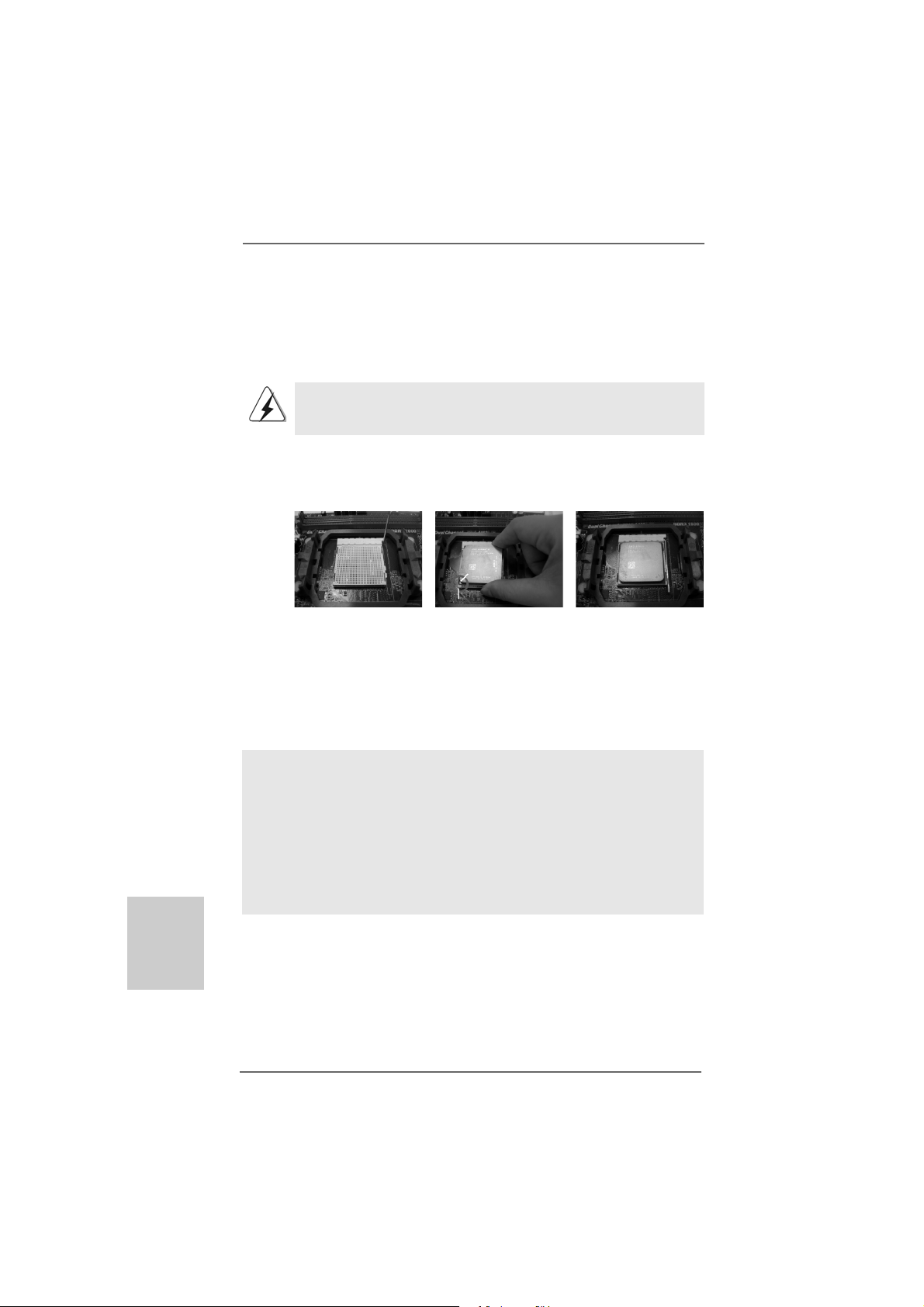
2.12.1
CPU InstallationCPU Installation
2.1
CPU Installation
2.12.1
CPU InstallationCPU Installation
Step 1. Unlock the socket by lifting the lever up to a 90
o
angle.
Step 2. Position the CPU directly above the socket such that the CPU corner with
the golden triangle matches the socket corner with a small triangle.
Step 3. Carefully insert the CPU into the socket until it fits in place.
The CPU fits only in one correct orientation. DO NOT force the CPU
into the socket to avoid bending of the pins.
Step 4. When the CPU is in place, press it firmly on the socket while you push
down the socket lever to secure the CPU. The lever clicks on the side tab
to indicate that it is locked.
Lever 90° Up
CPU Golden Triangle
Socker Corner Small Triangle
STEP 1:
Lift Up The Socket Lever
2.22.2
Installation of CPU Fan and HeatsinkInstallation of CPU Fan and Heatsink
2.2
Installation of CPU Fan and Heatsink
2.22.2
Installation of CPU Fan and HeatsinkInstallation of CPU Fan and Heatsink
STEP 2 / STEP 3:
Match The CPU Golden Triangle
To The Socket Corner Small
Triangle
STEP 4:
Push Down And Lock
The Socket Lever
English
EnglishEnglish
EnglishEnglish
1212
12
1212
After you install the CPU into this motherboard, it is necessary to install a
larger heatsink and cooling fan to dissipate heat. You also need to spray
thermal grease between the CPU and the heatsink to improve heat
dissipation. Make sure that the CPU and the heatsink are securely fastened and in good contact with each other. Then connect the CPU fan to
the CPU FAN connector (CPU_FAN1, see Page 2, No. 6). For proper
installation, please kindly refer to the instruction manuals of the CPU fan
and the heatsink.
ASRock 985GM-GS3 FX / 985GM-S3 FX Motherboard
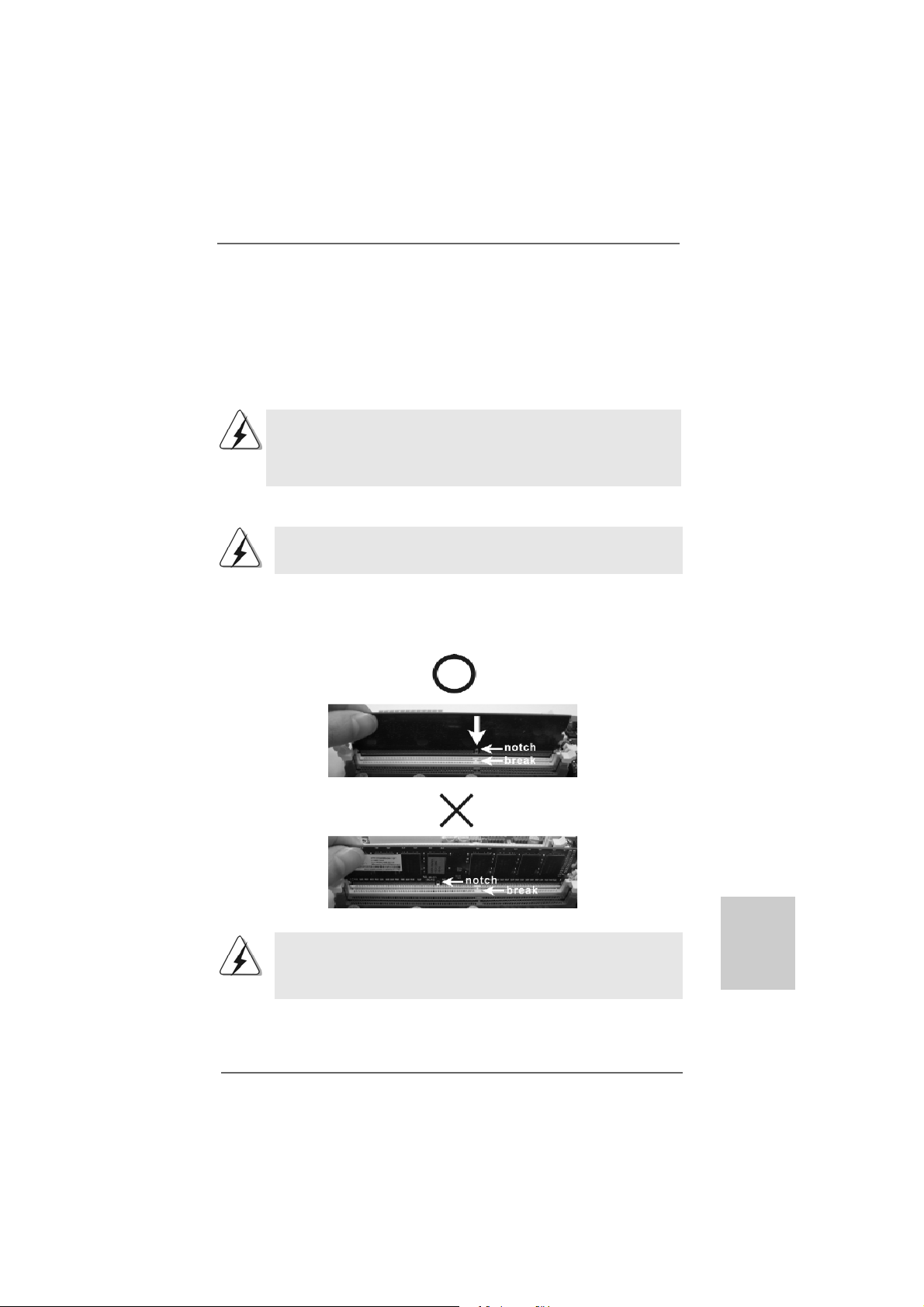
2.3 Installation of Memor2.3 Installation of Memor
2.3 Installation of Memor
2.3 Installation of Memor2.3 Installation of Memor
985GM-GS3 FX / 985GM-S3 FX motherboard provides two 240-pin DDR3 (Double Data
Rate 3) DIMM slots, and supports Dual Channel Memory Technology. For dual channel
configuration, you always need to install two identical (the same bra nd, speed, size a nd
chip-type) memory modules in the D DR 3 DIMM slots to activate Dual Channel Memory
Technology. Otherwise, it will operate at single channel mode.
1. It is not allowed to install a DDR or DDR2 memory module into
DDR3 slot;otherwise, this motherboard and DIMM may be damaged.
2. If you install only one memory module or two non-identical memory
modules, it is unable to activate the Dual Cha nnel Memory Technology.
Installing a DIMMInstalling a DIMM
Installing a DIMM
Installing a DIMMInstalling a DIMM
Please make sure to disconnect power supply before adding or
removing DIMMs or the system components.
Step 1. Unlock a DIMM slot by pressing the retaining clips outward.
Step 2. Align a DIMM on the slot such that the notch on the DIMM matches the break
on the slot.
y Modules (DIMM)y Modules (DIMM)
y Modules (DIMM)
y Modules (DIMM)y Modules (DIMM)
The DIMM only fits in one correct orientation. It will cause permanent
damage to the motherboard and the DIMM if you force the DIMM into the
slot at incorrect orientation.
Step 3. Firmly insert the DIMM into the slot until the retaining clips at both ends fully
snap back in place and the DIMM is properly seated.
ASRock 985GM-GS3 FX / 985GM-S3 FX Motherboard
1313
13
1313
EnglishEnglish
EnglishEnglish
English
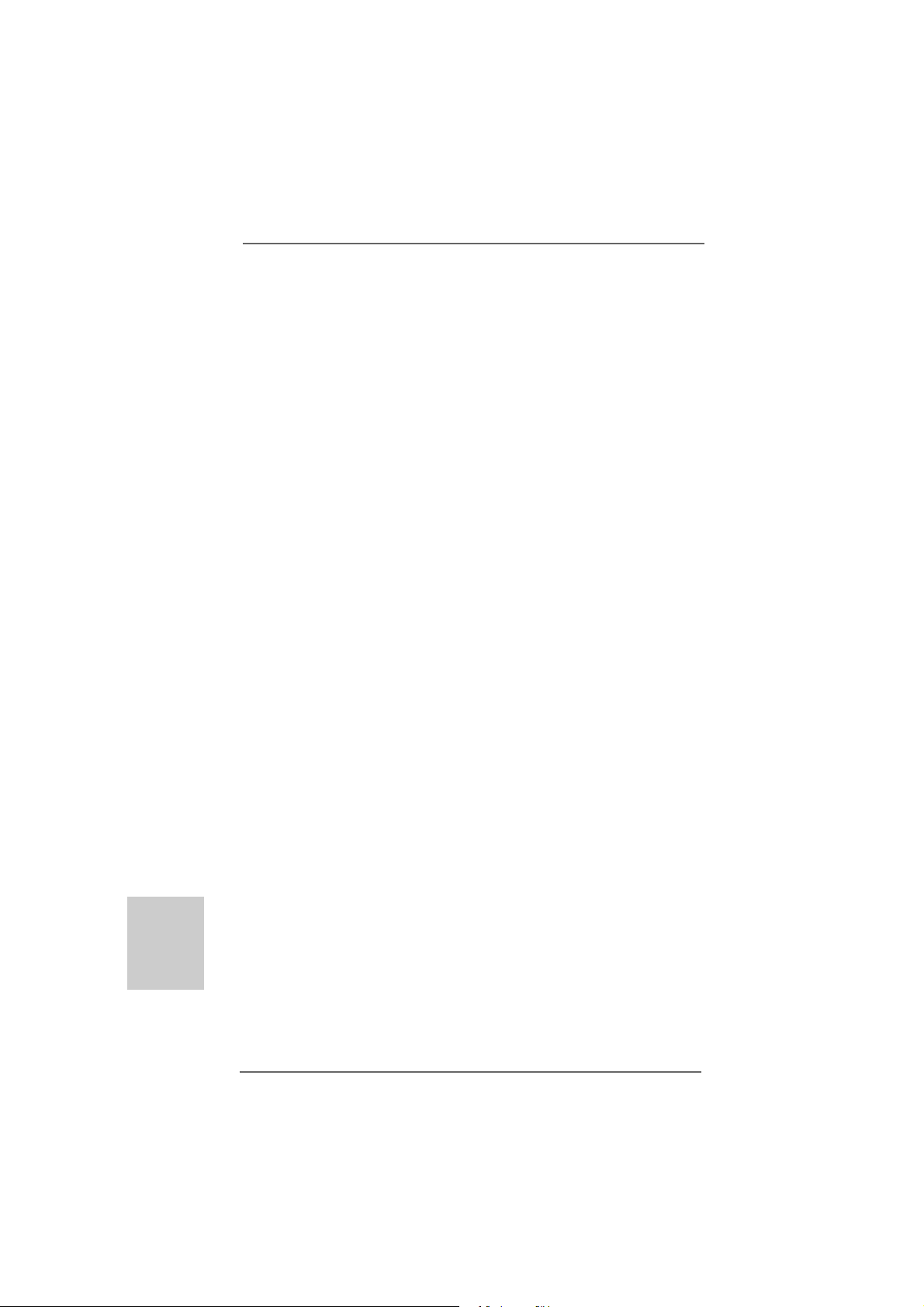
2.4 Expansion Slots (PCI and PCI Express Slots)2.4 Expansion Slots (PCI and PCI Express Slots)
2.4 Expansion Slots (PCI and PCI Express Slots)
2.4 Expansion Slots (PCI and PCI Express Slots)2.4 Expansion Slots (PCI and PCI Express Slots)
There are 2 PCI slots and 2 PCI Express slots on this motherboard.
PCI slots: PCI slots are used to install expansion cards that have the 32-bit PCI
interface.
PCIE slots:
PCIE1 (PCIE x1 slot; Blue) is used for PCI Express cards with x1 lane
width cards, such as Gigabit LAN card, SATA2 card, etc.
PCIE2 (PCIE x16 slot; Blue) is used for PCI Express cards with x16 lane
width graphics cards.
Installing an expansion cardInstalling an expansion card
Installing an expansion card
Installing an expansion cardInstalling an expansion card
Step 1. Before installing the expansion card, ple ase make sure that the power supply
is switched off or the power cord is unplugged. Please rea d the documentation
of the expansion card a nd ma ke necessary hardware
settings for the card before you start the installation.
Step 2. Remove the bracket facing the slot that you intend to use. Keep the screws
for later use.
Step 3. Align the card connector with the slot and press firmly until the card is com-
pletely seated on the slot.
Step 4. Fasten the card to the chassis with screws.
English
EnglishEnglish
EnglishEnglish
1414
14
1414
ASRock 985GM-GS3 FX / 985GM-S3 FX Motherboard
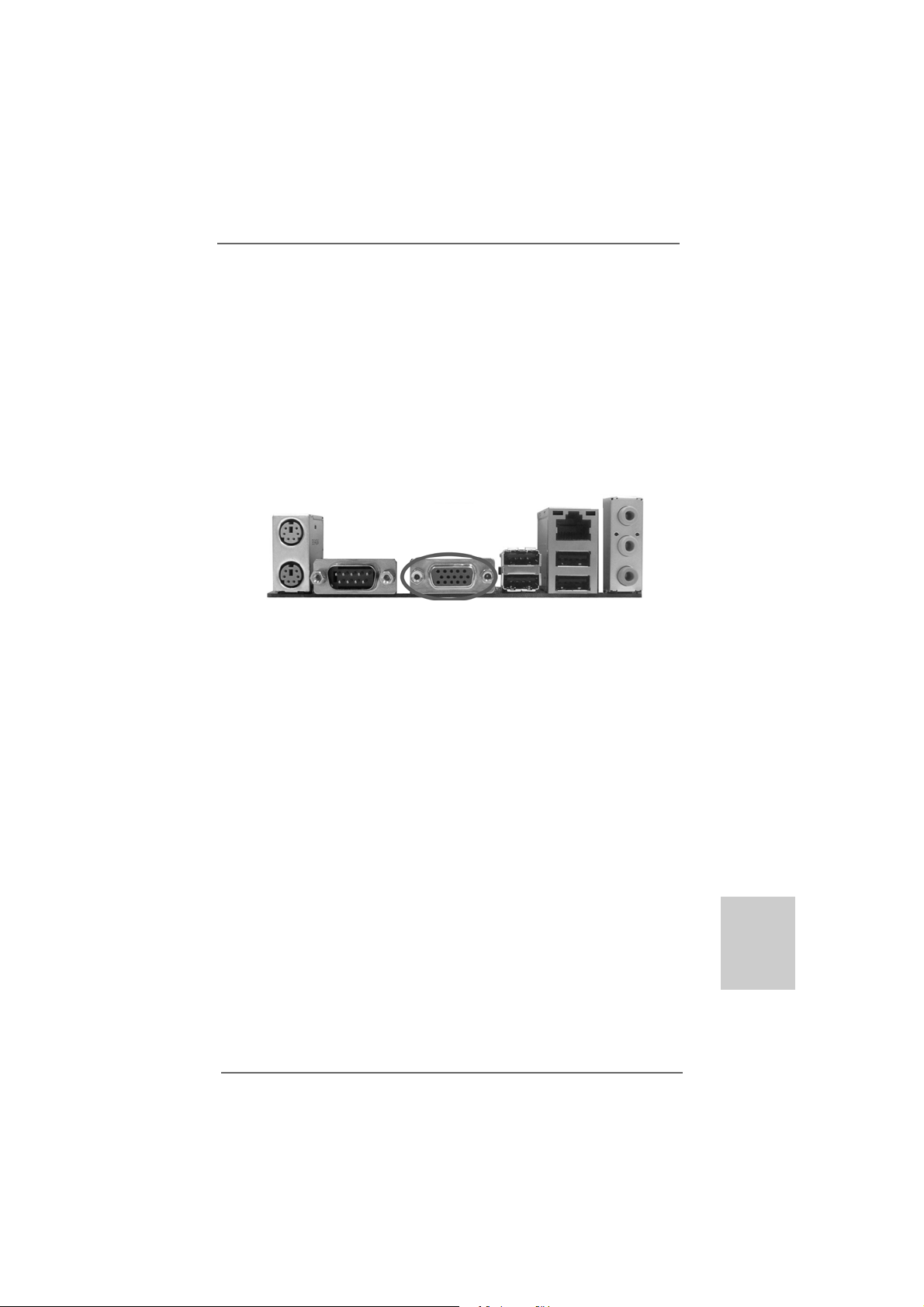
2.5 Multi Monitor Feature2.5 Multi Monitor Feature
2.5 Multi Monitor Feature
2.5 Multi Monitor Feature2.5 Multi Monitor Feature
This motherboard supports multi monitor feature. With the internal VGA output
support and the external add-on PCI Express VGA card, you can easily enjoy the
benefits of multi monitor feature.
Please refer to the following steps to set up a surround display environment:
1. Install the ATITM PCI Express VGA cards on PCIE2 slot. Please refer to page 14
for proper expansion card installation procedures for details.
2. Connect D-Sub monitor cable to VGA port on the I/O panel. And connect other
monitor cables to the corresponding connectors of the add-on PCI Express
VGA cards on PCIE2 slot.
VGA port
3. Boot your system. Press <F2> to enter BIOS setup. Enter “Share Memory”
option to adjust the memory capability to [32MB], [64MB], [128MB] [256MB] or
[512MB] to enable the function of VGA. Please make sure that the value
you select is less than the total capability of the system memory. If you do not
adjust the BIOS setup, the default value of “Share Memory”, [Auto], will disable
VGA function when the add-on VGA card is inserted to this motherboard.
4. Install the onboard VGA driver and the add-on PCI Express VGA card driver to
your system. If you have installed the drivers already, there is no need to install
them again.
5. Set up a multi-monitor display.
For Windows® XP / XP 64-bit OS:
Right click the desktop, choose “Properties”, and select the “Settings” tab
so that you can adjust the parameters of the multi-monitor according to the
steps below.
A. Click the “Identify” button to display a large number on each monitor.
B. Right-click the display icon in the Display Properties dialog that you wish
to be your primary monitor, and then select “Primary”. When you use
multiple monitors with your card, one monitor will always be Primary,
and all additional monitors will be designated as Secondary.
C. Select the display icon identified by the number 2.
D. Click “Extend my Windows desktop onto this monitor”.
ASRock 985GM-GS3 FX / 985GM-S3 FX Motherboard
1515
15
1515
EnglishEnglish
EnglishEnglish
English
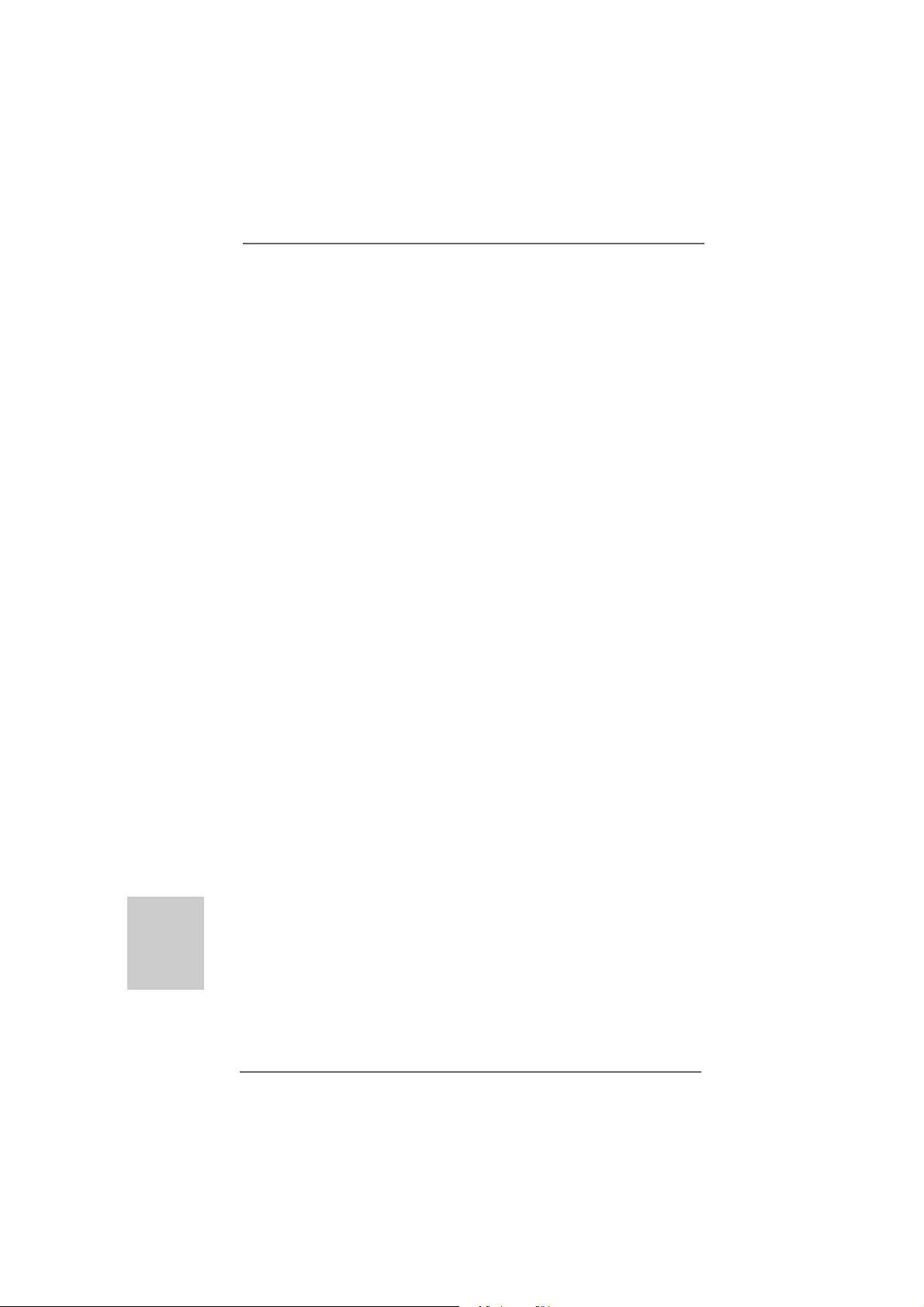
E. Right-click the display icon and select “Attached”, if necessary.
F. Set the “Screen Resolution” and “Color Quality” as appropriate for the
second monitor. Click “Apply” or “OK” to apply these new values.
G. Repeat steps C through E for the diaplay icon identified by the number
one, two and three.
For Windows® 7 / 7 64-bit / VistaTM / VistaTM 64-bit OS:
Right click the desktop, choose “Personalize”, and select the “Display
Settings” tab so that you can adjust the parameters of the multi-monitor
according to the steps below.
A. Click the number ”2” icon.
B. Click the items “This is my main monitor” and “Extend the desktop onto
this monitor”.
C. Click “OK” to save your change.
D. Repeat steps A through C for the display icon identified by the number
three.
6. Use multi monitor feature. Click and drag the display icons to positions
representing the physical setup of your monitors that you would like to use. The
placement of display icons determines how you move items from one monitor to
another.
English
EnglishEnglish
EnglishEnglish
1616
16
1616
ASRock 985GM-GS3 FX / 985GM-S3 FX Motherboard
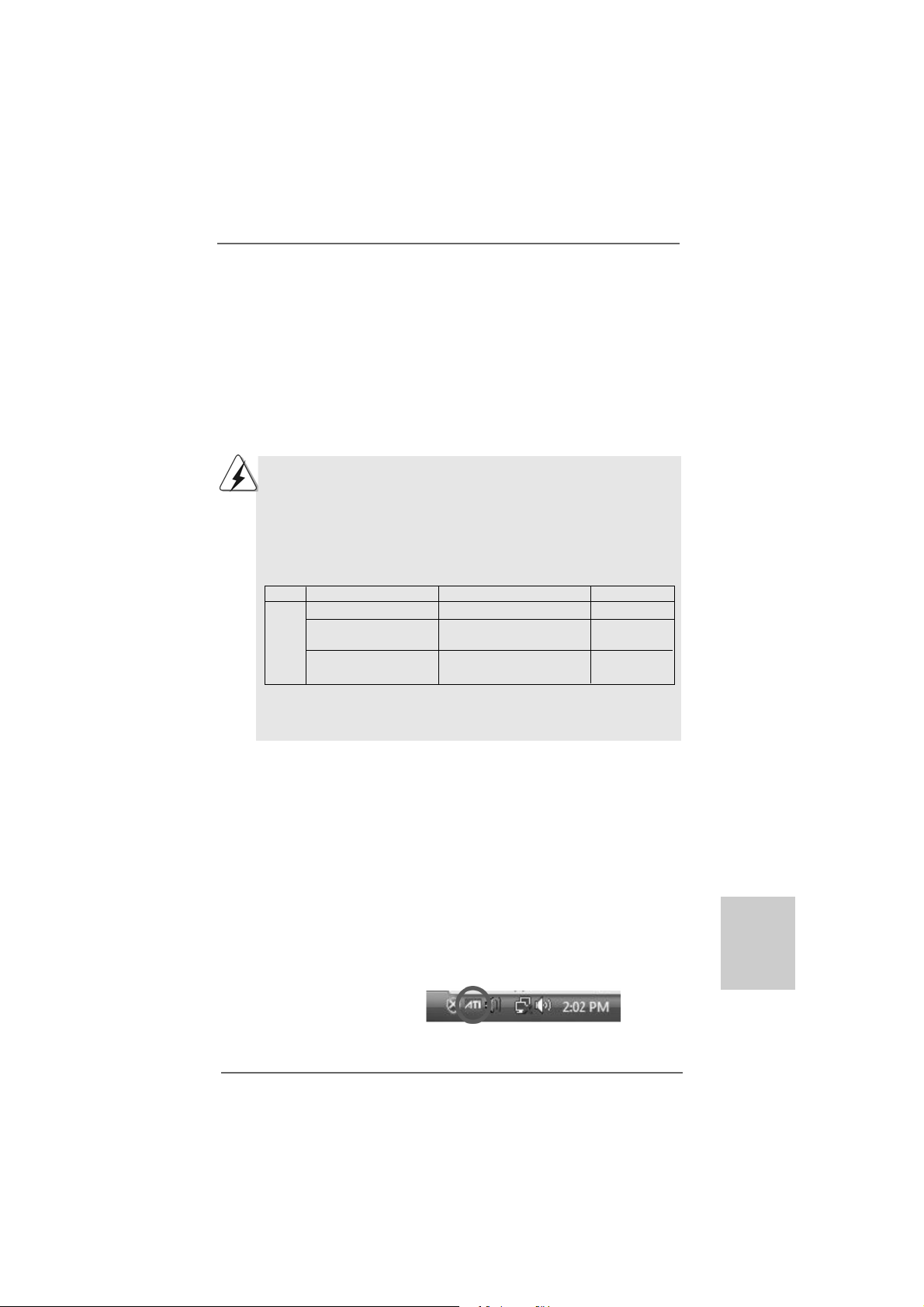
TMTM
TM
2.62.6
2.6
2.62.6
This motherboard supports ATITM Hybrid CrossFireXTM feature. ATITM Hybrid
CrossFireXTM brings multi-GPU performance ca pa bilities by ena bling a n A MD 785G
integrated graphics processor and a discrete graphics processor to operate
simultaneously with combined output to a single display f or blisteringly-fast frame
rates. Currently, ATITM Hybrid CrossFireXTM Technology is only supported with
Windows® Vista
ATITM Hybrid CrossFireXTM may be supported with Windows® XP OS. Please visit our
website for updated information.
TMTM
AA
TITI
Hybrid CrossF Hybrid CrossF
A
TI
Hybrid CrossF
AA
TITI
Hybrid CrossF Hybrid CrossF
TM
/ 7 OS, and is not available with Windows® XP OS. In the future,
TMTM
TM
TMTM
ireXireX
Operation Guide Operation Guide
ireX
Operation Guide
ireXireX
Operation Guide Operation Guide
What does an ATITM Hybrid CrossFireXTM system include?
An ATITM Hybrid CrossFireXTM system includes an ATITM RadeonTM 2400 or ATI
RadeonTM 3450 series graphics processor and a motherboard based on an AMD
785G integrated chipset, all operating in a Windows® VistaTM / 7 environment. Please
refer to below PCI Express graphics card support list for ATITM Hybrid CrossFireXTM.
For the future update of more compatible PCI Express graphics cards, please visit
our website for further information.
Vendor Chipset Model Driver
ATI RADEON X2400PRO MSI RX2400 PRO-TD256EH Catalyst 9.12
RADEON HD2400XT * POWERCOLOR HD2400 XT Catalyst 9.12
256MB DDR3
RADEON HD3450 POWERCOLOR AX3450 Catalyst 9.12
256MD2-S
* Currently, RADEON HD2400XT series graphics cards are only supported with
AMD Phenom CPU. Please visit our website for the future driver update and the
latest information.
TMTM
TM
Enjoy the benefit of AEnjoy the benefit of A
Enjoy the benefit of A
Enjoy the benefit of AEnjoy the benefit of A
Step 1. Install one compatible PCI Express graphics card to PCIE2 slot (blue). For the
proper installation procedures, plea se refer to section “Expansion Slots”.
Step 2. Connect the monitor cable to the correspondent connector on the PCI
Express graphics card on PCIE2 slot.
Step 3. Boot your system. Press <F2> to enter BIOS setup. Enter “Advanced” screen,
and enter “Chipset Settings”. Then set the option “Surround View” to [Enabled].
Step 4. Boot into OS. Please remove the ATITM driver if you have any VGA driver
installed in your system.
Step 5. Install the onboard V GA driver from our support CD to your system f or both the
onboard V GA and the discrete graphics card.
Step 6. Restart your computer. Then you will find “ATI Catalyst Control Center” on
your Windows® taskbar.
TMTM
TITI
Hybrid CrossF Hybrid CrossF
TI
Hybrid CrossF
TITI
Hybrid CrossF Hybrid CrossF
ireXireX
ireX
ireXireX
TMTM
TM
TMTM
TM
EnglishEnglish
EnglishEnglish
English
ATI Catalyst Control Center
ASRock 985GM-GS3 FX / 985GM-S3 FX Motherboard
1717
17
1717
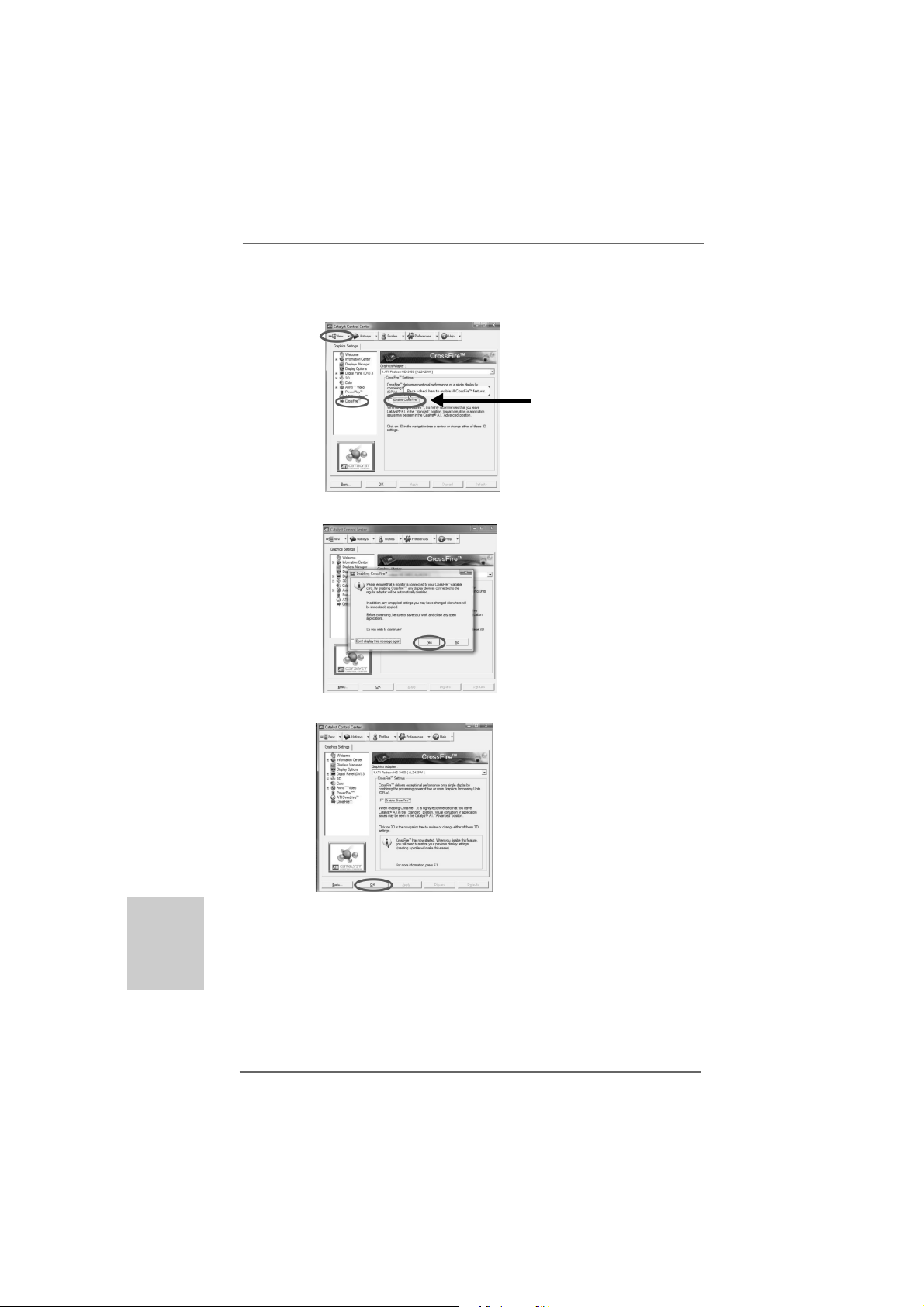
Step 7. Double-click “ATI Catalyst Control Center”. Click “View”, click “CrossFireTM”,
and then select the option “Enable CrossFireTM”.
View
CrossFire
TM
Step 8. Click “Yes” to continue.
Step 9. Click “OK” to save your change.
Enable CrossFire
TM
English
EnglishEnglish
EnglishEnglish
1818
18
1818
Step 10. Reboot your system. Then you can freely enjoy the benefit of Hybrid
TM
CrossFireXTM feature.
* Hybrid CrossFireXTM appearing here is a registered trademark of ATITM Technologies Inc.,
and is used only for identification or explanation and to the owners’ benefit, without intent to
infringe.
* For further information of ATITM Hybrid CrossFireXTM technology, please check AMD website
for up dates and details.
ASRock 985GM-GS3 FX / 985GM-S3 FX Motherboard
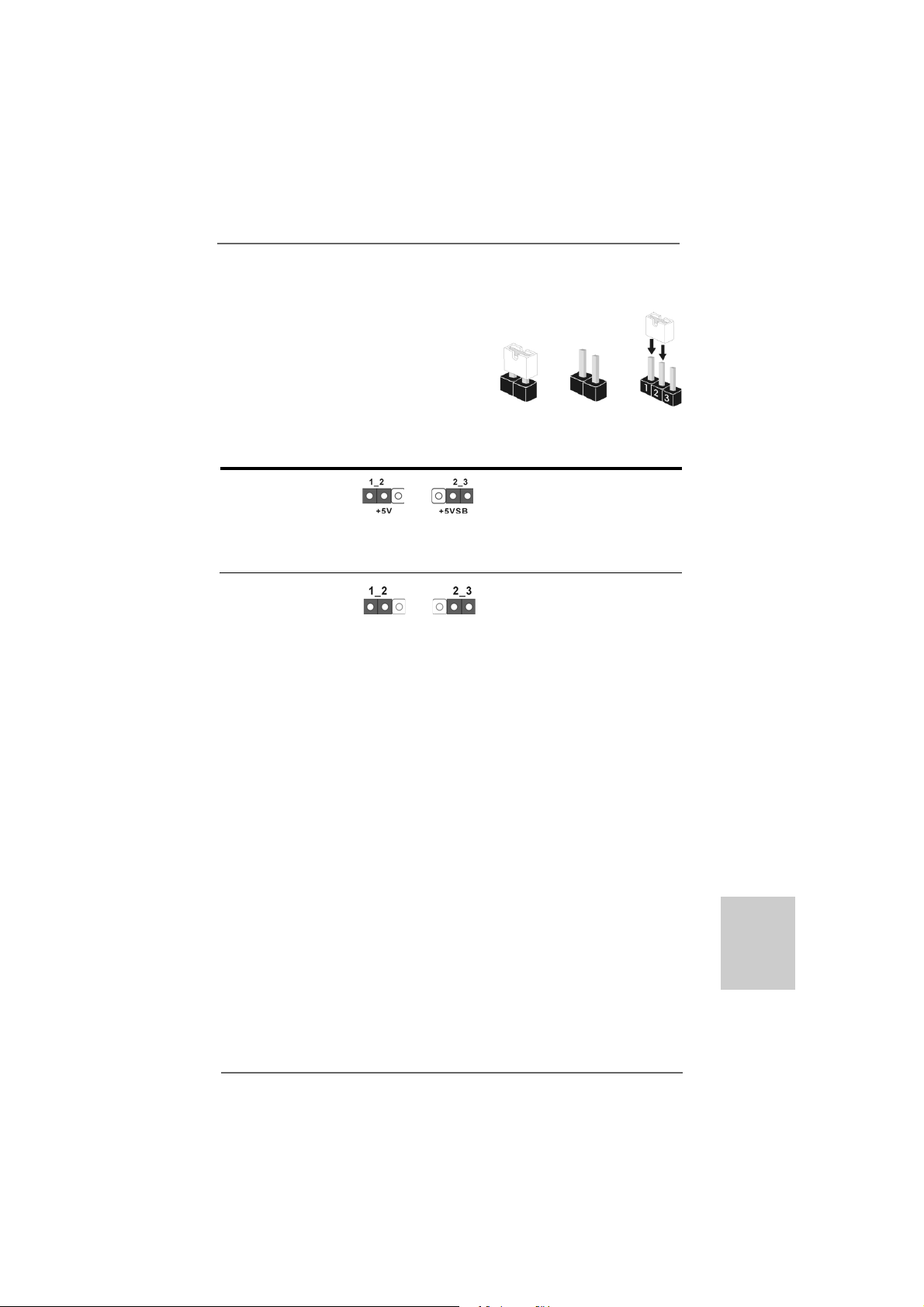
2.72.7
Jumpers SetupJumpers Setup
2.7
Jumpers Setup
2.72.7
Jumpers SetupJumpers Setup
The illustration shows how jumpers are setup.
When the jumper cap is placed on pins, the
jumper is “Short”. If no jumper cap is pla ced on
pins, the jumper is “Open”. The illustration
shows a 3-pin jumper whose pin1 and
pin2 are “Short” when jumper cap is pla ced on
these 2 pins.
Jumper Setting
PS2_USB_PW1 Short pin2, pin3 to enable
(see p.2, No. 1) +5VSB (standby) for PS/2 or
USB wake up events.
Note: T o select +5VSB, it require s 2 Amp and higher standby current provided by
power supply.
Clear CMOS Jumper
(CLRCMOS1)
(see p.2, No. 9)
Note: CLRCMOS1 allows you to clear the data in CMOS. The data in CMOS includes
system setup information such as system password, date, time, and system
setup parameters. To clear and reset the system parameters to default setup,
please turn off the computer and unplug the power cord from the power supply.
After waiting for 15 seconds, use a jumper ca p to short pin2 and pin3 on CLRCMOS1
for 5 seconds. However, ple a se do not cle ar the CMOS right after you update the
BIOS. If you need to clear the CMOS when you just finish updating the BIOS, you
must boot up the system first, and then shut it down before you do the clearCMOS action.
Clear CMOSDefault
OpenShort
ASRock 985GM-GS3 FX / 985GM-S3 FX Motherboard
1919
19
1919
EnglishEnglish
EnglishEnglish
English
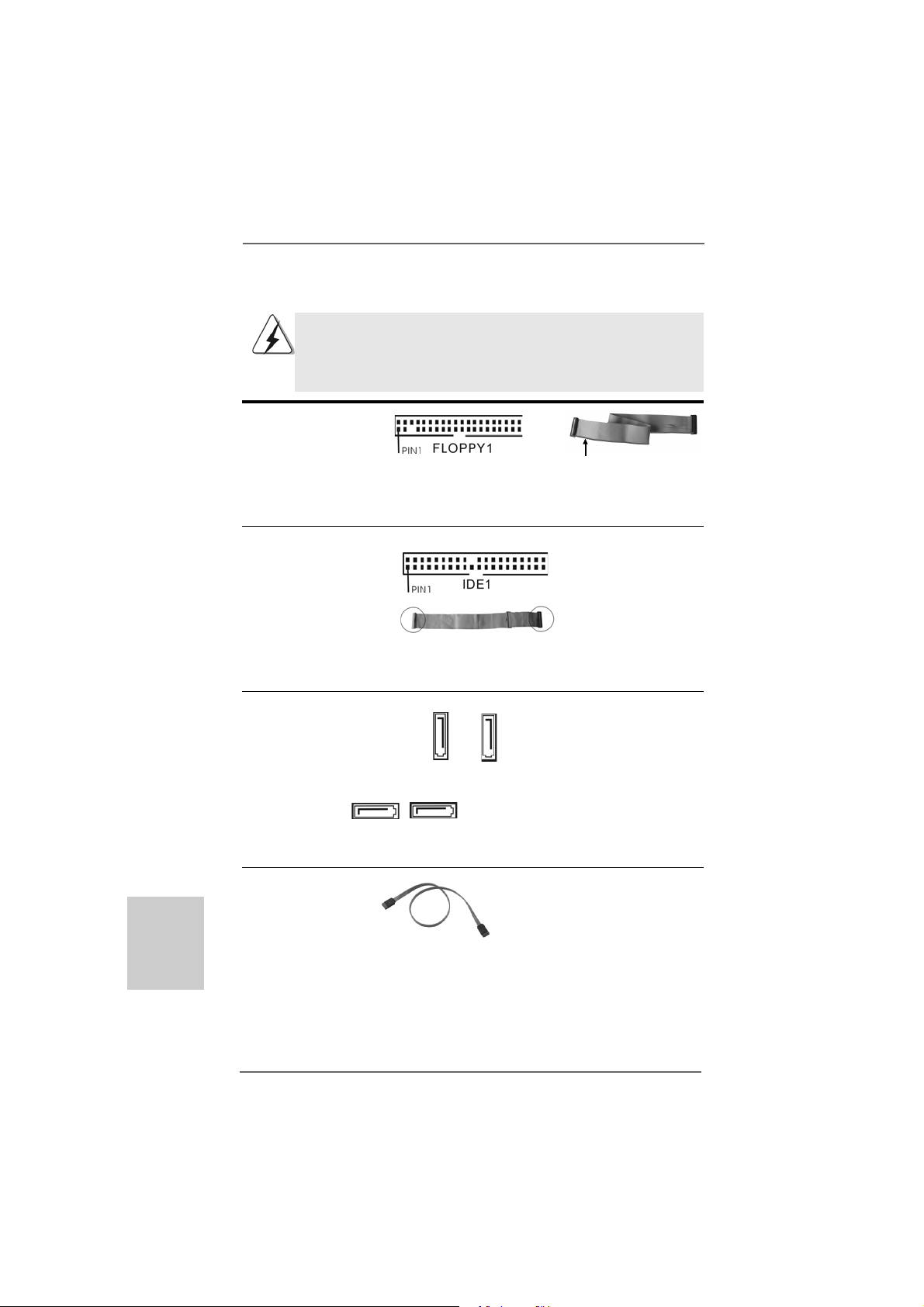
2.8 Onboard Headers and Connectors2.8 Onboard Headers and Connectors
2.8 Onboard Headers and Connectors
2.8 Onboard Headers and Connectors2.8 Onboard Headers and Connectors
Onboard headers and connectors are NOT jumpers. Do NOT place
jumper caps over these headers and connectors. Placing jumper caps
over the headers and connectors will cause permanent damage of the
motherboard!
•
Floppy Connector
(33-pin FLOPPY1)
(see p.2 No. 21)
the red-striped side to Pin1
Note: Make sure the red-striped side of the cable is plugged into Pin1 side of the
connector.
Primary IDE connector (Blue)
(39-pin IDE1, see p.2 No. 10)
English
EnglishEnglish
EnglishEnglish
connect the blue end
to the motherboard
connect the black end
to the IDE devices
80-conductor ATA 66/100/133 cable
Note: Please refer to the instruction of your IDE device vendor for the details.
Serial A T AII Connectors These four Serial A T AII (SA T AII)
(SAT AII_1 (PORT 0): connectors support SATAII
see p.2, No. 17) or SATA hard disk for internal
(SAT AII_2 (PORT 1): storage devices. The current
see p.2, No. 16) SATAII interface allows up to
(SAT AII_3 (PORT 2): 3.0 Gb/s data transfer rate.
see p.2, No. 13)
(SAT AII_4 (PORT 3):
see p.2, No. 14)
SAT AII_1 SA T AII_2
(PORT 0) (PORT 1)
SAT AII_3 SA T AII_4
(PORT 2) (PORT 3)
Serial A TA (SATA) Either end of the SATA data cable
Data Cable can be connected to the SATA /
(Optional) SA TAII hard disk or the SATAII
connector on this motherboard.
2020
20
2020
ASRock 985GM-GS3 FX / 985GM-S3 FX Motherboard
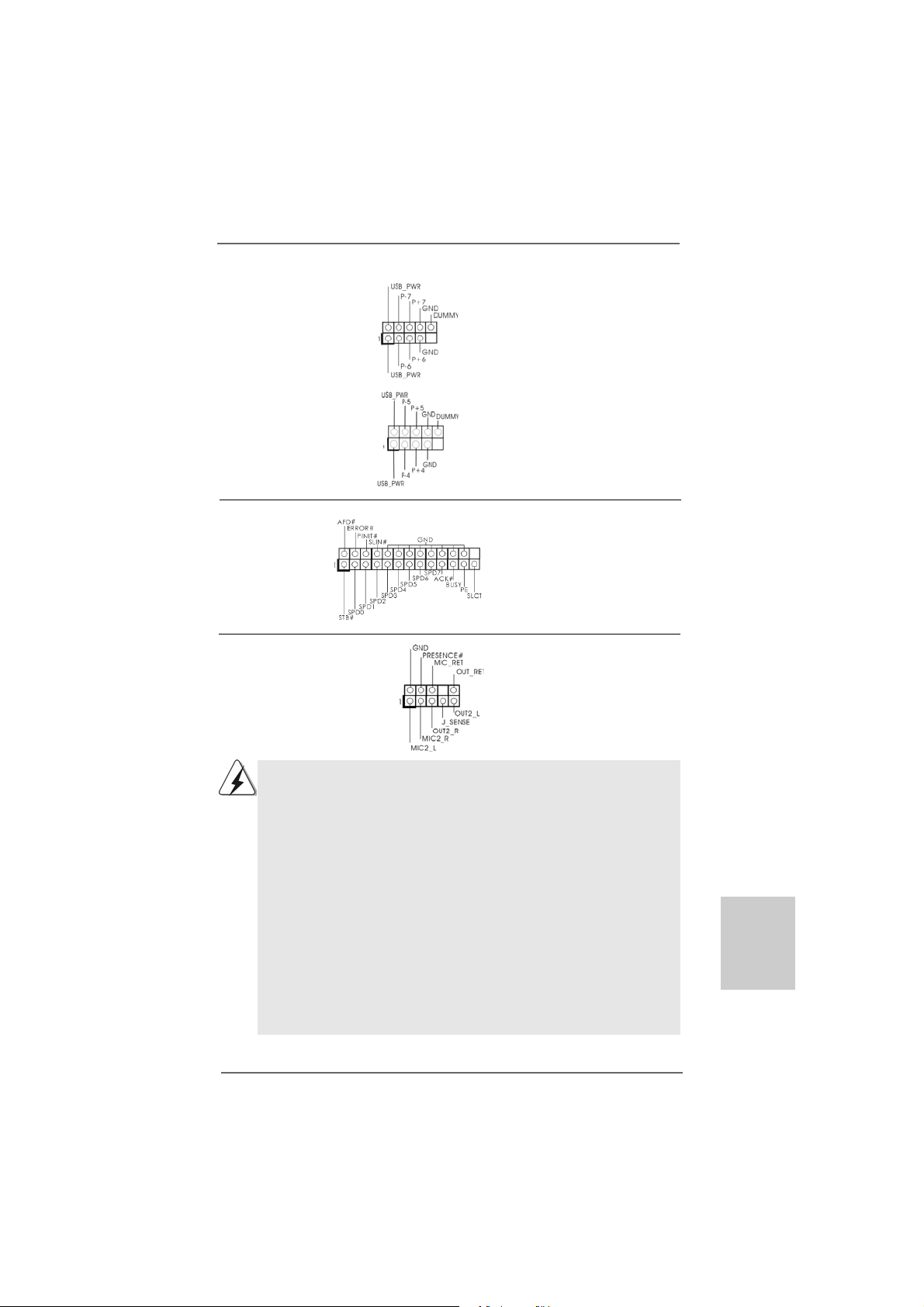
USB 2.0 Headers Besides four default USB 2.0
(9-pin USB6_7) ports on the I/O panel, there are
(see p.2 No. 19) two USB 2.0 headers on this
motherboard. Each USB 2.0
header cansupport two USB
2.0 ports.
(9-pin USB4_5)
(see p.2 No. 18)
Print Port Header This is an interface for print
(25-pin LPT1) port cable that allows
(see p.2 No. 22) convenient connection of printer
devices.
Front Panel Audio Header This is an interface for the front
(9-pin HD_AUDIO1) panel audio cable that allows
(see p.2, No. 23) convenient connection and
control of audio devices.
1. High Definition Audio supports Jack Sensing, but the panel wire on
the chassis must support HDA to function correctly. Please follow the
instruction in our manual and chassis manual to install your system.
2. If you use AC’97 audio panel, please install it to the front panel audio
header as below:
A. Connect Mic_IN (MIC) to MIC2_L.
B. Connect Audio_R (RIN) to OUT2_R and Audio_L (LIN) to OUT2_L.
C. Connect Ground (GND) to Ground (GND).
D. MIC_RET and OUT_RET are for HD audio panel only. You don’t
need to connect them for AC’97 audio panel.
E. To activate the front mic.
For Windows® XP / XP 64-bit OS:
Select “Mixer”. Select “Recorder”. Then click “FrontMic”.
For Windows® 7 / 7 64-bit / VistaTM / VistaTM 64-bit OS:
Go to the "FrontMic" Tab in the Realtek Control panel. Adjust
“Recording Volume”.
ASRock 985GM-GS3 FX / 985GM-S3 FX Motherboard
2121
21
2121
EnglishEnglish
EnglishEnglish
English
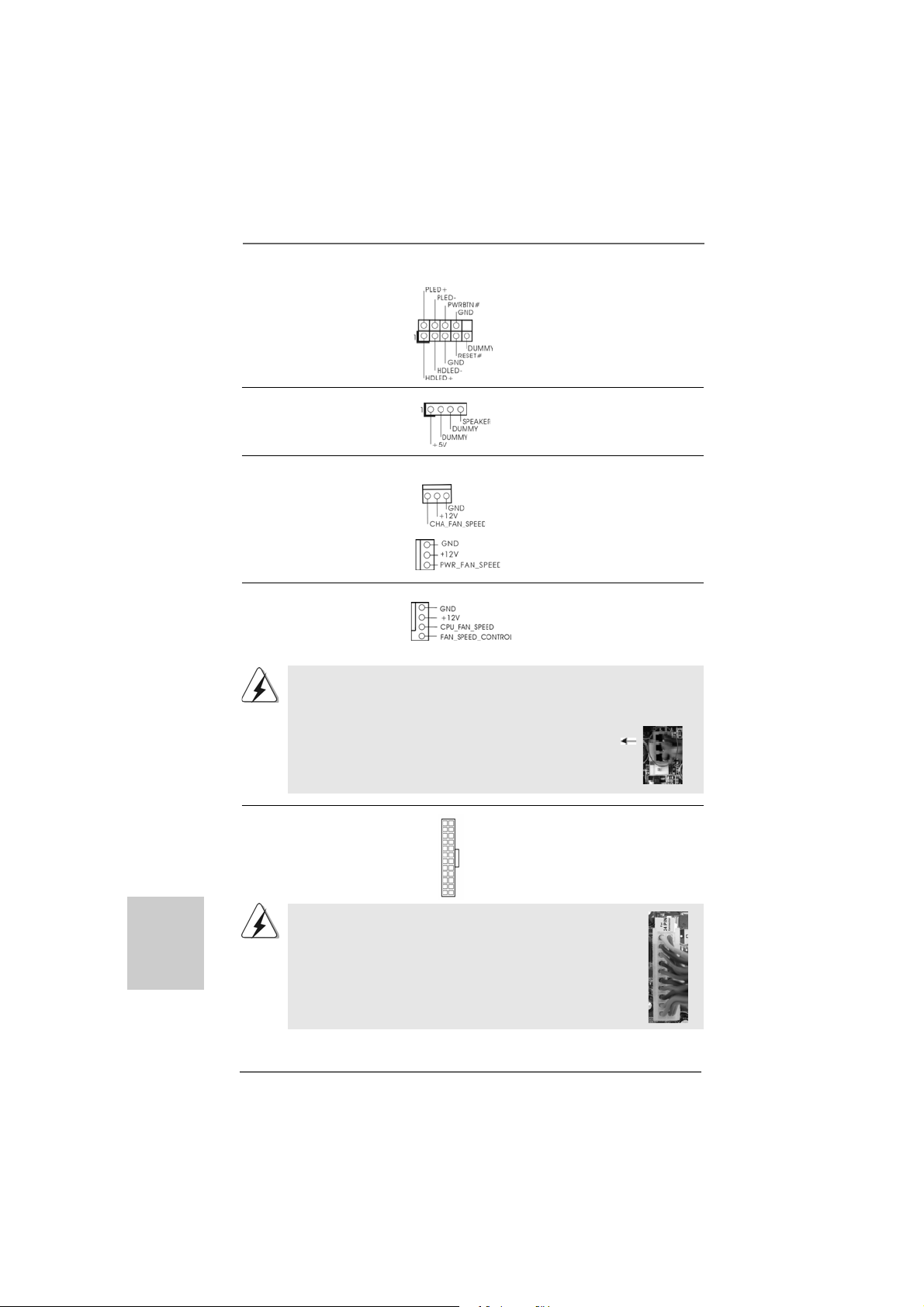
System Panel Header This header accommodates
(9-pin PANEL1) several system front panel
(see p.2 No. 15) functions.
Chassis Speaker Header Please connect the chassis
(4-pin SPEAKER 1) speaker to this header.
(see p.2 No. 8)
Chassis and Power Fan Connectors Please connect the fan cables
(3-pin CHA_FAN1) to the fan connectors and
(see p.2 No. 20) match the black wire to the
(3-pin PWR_FAN1)
(see p.2 No. 28)
English
EnglishEnglish
EnglishEnglish
CPU Fan Connector Please connect the CPU fan
(4-pin CPU_FAN1) cable to this connector and
(see p.2 No. 6) match the black wire to the
1
2
3
4
ground pin.
Though this motherboard provides 4-Pin CPU fan (Quiet Fan) support, the 3-Pin
CPU fan still can work successfully even without the fan speed control function.
If you plan to connect the 3-Pin CPU fan to the CPU fan connector on this
motherboard, please connect it to Pin 1-3.
ATX Power Connector Please connect an ATX power
(24-pin ATXPWR1) supply to this connector.
(see p.2 No. 7)
12 124
13
Though this motherboard provides 24-pin ATX power connector,
it can still work if you adopt a traditional 20-pin ATX power supply.
To use the 20-pin ATX power supply, please plug your power
supply along with Pin 1 and Pin 13.
20-Pin A TX Power Supply Installation
Pin 1-3 Connected
3-Pin Fan Installation
12
1
24
13
2222
22
2222
ASRock 985GM-GS3 FX / 985GM-S3 FX Motherboard
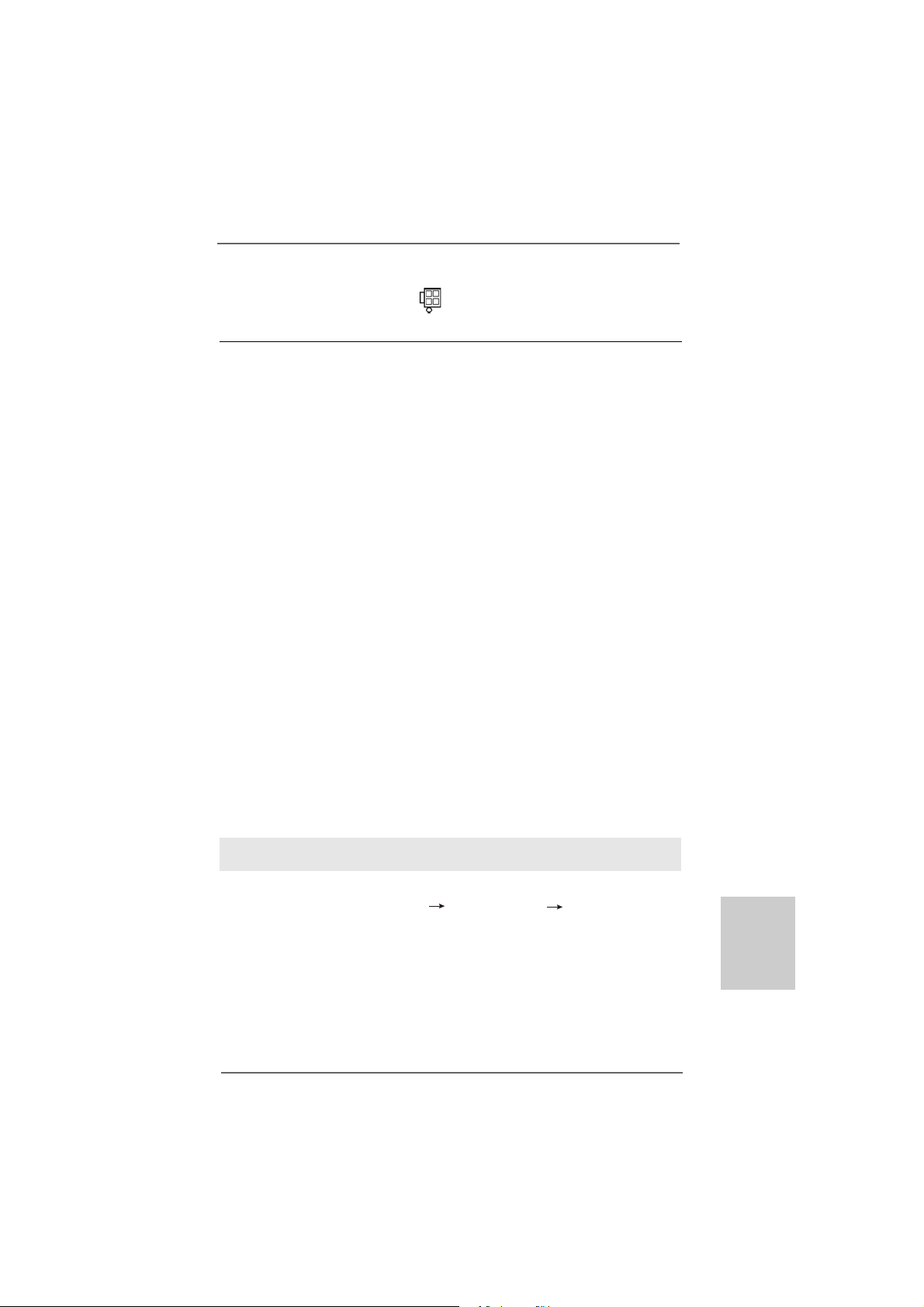
ATX 12V Power Connector Please connect an ATX 12V
(4-pin A TX12V1) power supply to this connector.
(see p.2 No. 2)
2.92.9
Driver Installation GuideDriver Installation Guide
2.9
Driver Installation Guide
2.92.9
Driver Installation GuideDriver Installation Guide
To install the drivers to your system, please insert the support CD to your optical drive
first. Then, the drivers compatible to your system can be auto-detected and listed on
the support CD driver page. Please follow the order from up to bottom side to install
those required drivers. Therefore, the drivers you install can work properly.
®®
®
2.102.10
Installing WindowsInstalling Windows
2.10
Installing Windows
2.102.10
Installing WindowsInstalling Windows
TMTM
TM
TMTM
VistaVista
Vista
VistaVista
If you want to install Windows® 7 / 7 64-bit / VistaTM / VistaTM 64-bit / XP / XP 64-bit on
your SATA / SATAII HDDs with RAID functions, please refer to the document at the
following path in the Support CD for detailed procedures:
..\ RAID Installation Guide
2.112.11
Installing WindowsInstalling Windows
2.11
Installing Windows
2.112.11
Installing WindowsInstalling Windows
VistaVista
Vista
VistaVista
If you want to install Windows® 7 / 7 64-bit / VistaTM / VistaTM 64-bit / XP / XP 64-bit OS
on your SATA / SATAII HDDs without RAID functions, please follow below procedures
according to the OS you install.
2.11.1 Installing Windows2.11.1 Installing Windows
2.11.1 Installing Windows
2.11.1 Installing Windows2.11.1 Installing Windows
F F
F
F F
If you want to install Windows® XP / XP 64-bit on your SA T A / SAT AII HDDs without RAID
functions, please f ollow below steps.
Using SATA / SATAII HDDs without NCQ and Hot Plug functions (IDE mode)
STEP 1: Set up BIOS.
A. Enter BIOS SETUP UTILITY Advanced screen Storage
Configuration.
B. Set the “SATA Operation Mode” option to [IDE].
STEP 2: Install Windows® XP / XP 64-bit OS on your system.
64-bit / XP / XP 64-bit With RAID Functions 64-bit / XP / XP 64-bit With RAID Functions
64-bit / XP / XP 64-bit With RAID Functions
64-bit / XP / XP 64-bit With RAID Functions 64-bit / XP / XP 64-bit With RAID Functions
TMTM
TM
TMTM
64-bit / XP / XP 64-bit Without RAID Functions 64-bit / XP / XP 64-bit Without RAID Functions
64-bit / XP / XP 64-bit Without RAID Functions
64-bit / XP / XP 64-bit Without RAID Functions 64-bit / XP / XP 64-bit Without RAID Functions
unctionsunctions
unctions
unctionsunctions
®®
7 / 7 64-bit / Vista 7 / 7 64-bit / Vista
7 / 7 64-bit / Vista
7 / 7 64-bit / Vista 7 / 7 64-bit / Vista
®®
®
®®
7 / 7 64-bit / Vista 7 / 7 64-bit / Vista
7 / 7 64-bit / Vista
7 / 7 64-bit / Vista 7 / 7 64-bit / Vista
®®
®
®®
XP / XP 64-bit Without RAID XP / XP 64-bit Without RAID
XP / XP 64-bit Without RAID
XP / XP 64-bit Without RAID XP / XP 64-bit Without RAID
TM TM
TM
TM TM
TMTM
TM
TMTM
/ /
/
/ /
//
/
//
EnglishEnglish
EnglishEnglish
English
ASRock 985GM-GS3 FX / 985GM-S3 FX Motherboard
2323
23
2323
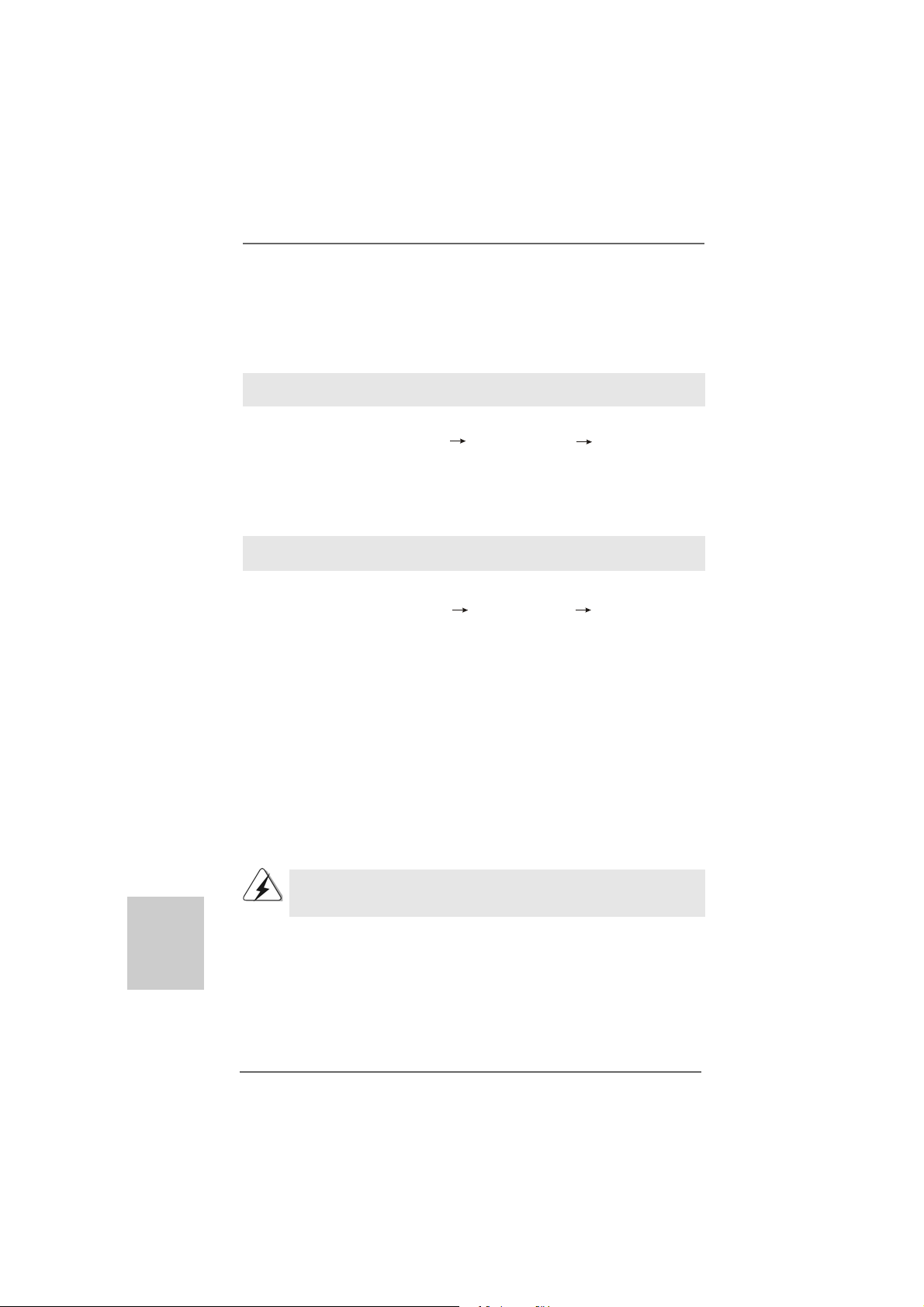
®®
®
2.11.2 Installing Windows2.11.2 Installing Windows
2.11.2 Installing Windows
2.11.2 Installing Windows2.11.2 Installing Windows
TMTM
TM
Vista Vista
Vista
Vista Vista
If you want to install Windows® 7 / 7 64-bit / VistaTM / VistaTM 64-bit on your SATA /
SATAII HDDs without RAID functions, please follow below steps.
Using SATA / SATAII HDDs without NCQ and Hot Plug functions (IDE mode)
STEP 1: Set up BIOS.
A. Enter BIOS SETUP UTILITY Advanced screen Storage
Configuration.
B. Set the “SATA Operation Mode” option to [IDE].
STEP 2: Install Windows® 7 / 7 64-bit / VistaTM / VistaTM 64-bit OS on your
system.
Using SATA / SATAII HDDs with NCQ and Hot Plug functions (AHCI mode)
STEP 1: Set Up BIOS.
A. Enter BIOS SETUP UTILITY Advanced screen Storage
Configuration.
B. Set the “SATA Operation Mode” option to [AHCI].
STEP 2: Install Windows
system.
2.122.12
Untied Overclocking TUntied Overclocking T
2.12
Untied Overclocking T
2.122.12
Untied Overclocking TUntied Overclocking T
This motherboard supports Untied Overclocking Technology, which means during
overclocking, FSB enjoys better margin due to fixed PCI / PCIE buses. Before you
enable Untied Overclocking function, please enter “Overclock Mode” option of BIOS
setup to set the selection from [Auto] to [Manual]. Therefore, CPU FSB is untied
during overclocking, but PCI / PCIE buses are in the fixed mode so that FSB can
operate under a more stable overclocking environment.
TMTM
64-bit W 64-bit W
64-bit W
64-bit W 64-bit W
®
7 / 7 64-bit / VistaTM / VistaTM 64-bit OS on your
®®
7 / 7 64-bit / Vista 7 / 7 64-bit / Vista
7 / 7 64-bit / Vista
7 / 7 64-bit / Vista 7 / 7 64-bit / Vista
ithout RAID Fithout RAID F
ithout RAID F
ithout RAID Fithout RAID F
echnologyechnology
echnology
echnologyechnology
unctionsunctions
unctions
unctionsunctions
TMTM
TM
TMTM
/ /
/
/ /
English
EnglishEnglish
EnglishEnglish
2424
24
2424
Please refer to the warning on page 8 for the possible overclocking risk
before you apply Untied Overclocking Technology.
ASRock 985GM-GS3 FX / 985GM-S3 FX Motherboard
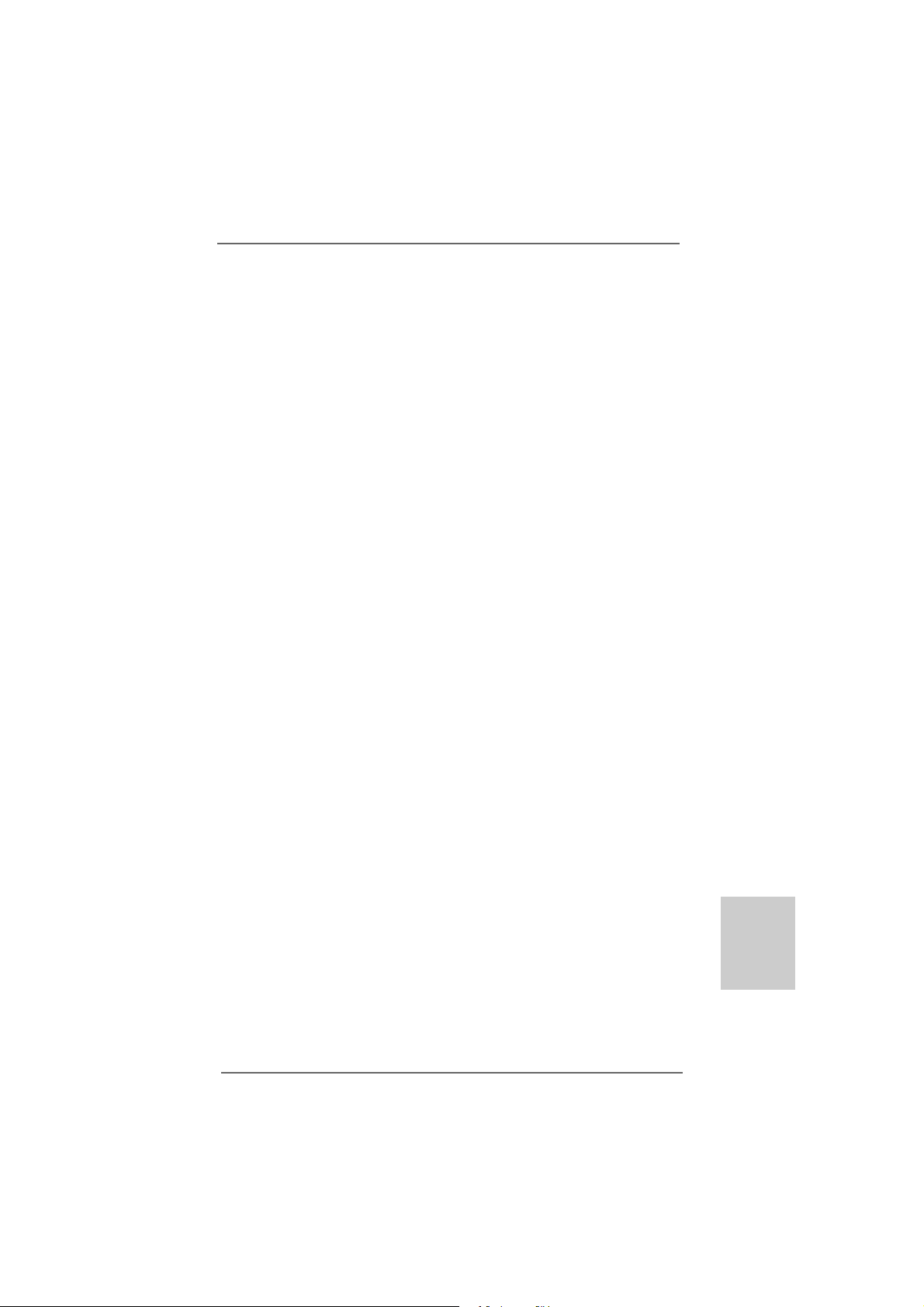
3. BIOS Information3. BIOS Information
3. BIOS Information
3. BIOS Information3. BIOS Information
The Flash Memory on the motherboard stores BIOS Setup Utility. When you start up
the computer, please press <F2> during the Power-On-Self-Test (POST) to enter
BIOS Setup utility; otherwise, POST continues with its test routines. If you wish to
enter BIOS Setup after POST, please restart the system by pressing <Ctl> + <Alt> +
<Delete>, or pressing the reset button on the system chassis. The BIOS Setup
program is designed to be user-friendly. It is a menu-driven program, which allows
you to scroll through its various sub-menus and to select among the predetermined
choices. For the detailed information about BIOS Setup, please refer to the User
Manual (PDF file) contained in the Support CD.
4. Sof4. Sof
4. Sof
4. Sof4. Sof
This motherboard supports various Microsoft® Windows® operating systems: 7 / 7
64-bit / VistaTM / VistaTM 64-bit / XP / XP Media Center / XP 64-bit. The Support CD that
came with the motherboard contains necessary drivers and useful utilities that will
enhance motherboard features. To begin using the Support CD, insert the CD into
your CD-ROM drive. It will display the Main Menu automatically if “AUTORUN” is
enabled in your computer . If the Main Menu does not appear automatically, locate and
double-click on the file “ASSETUP.EXE” from the “BIN” folder in the Support CD to
display the menus.
tware Supportware Suppor
tware Suppor
tware Supportware Suppor
t CD informationt CD information
t CD information
t CD informationt CD information
EnglishEnglish
EnglishEnglish
English
ASRock 985GM-GS3 FX / 985GM-S3 FX Motherboard
2525
25
2525
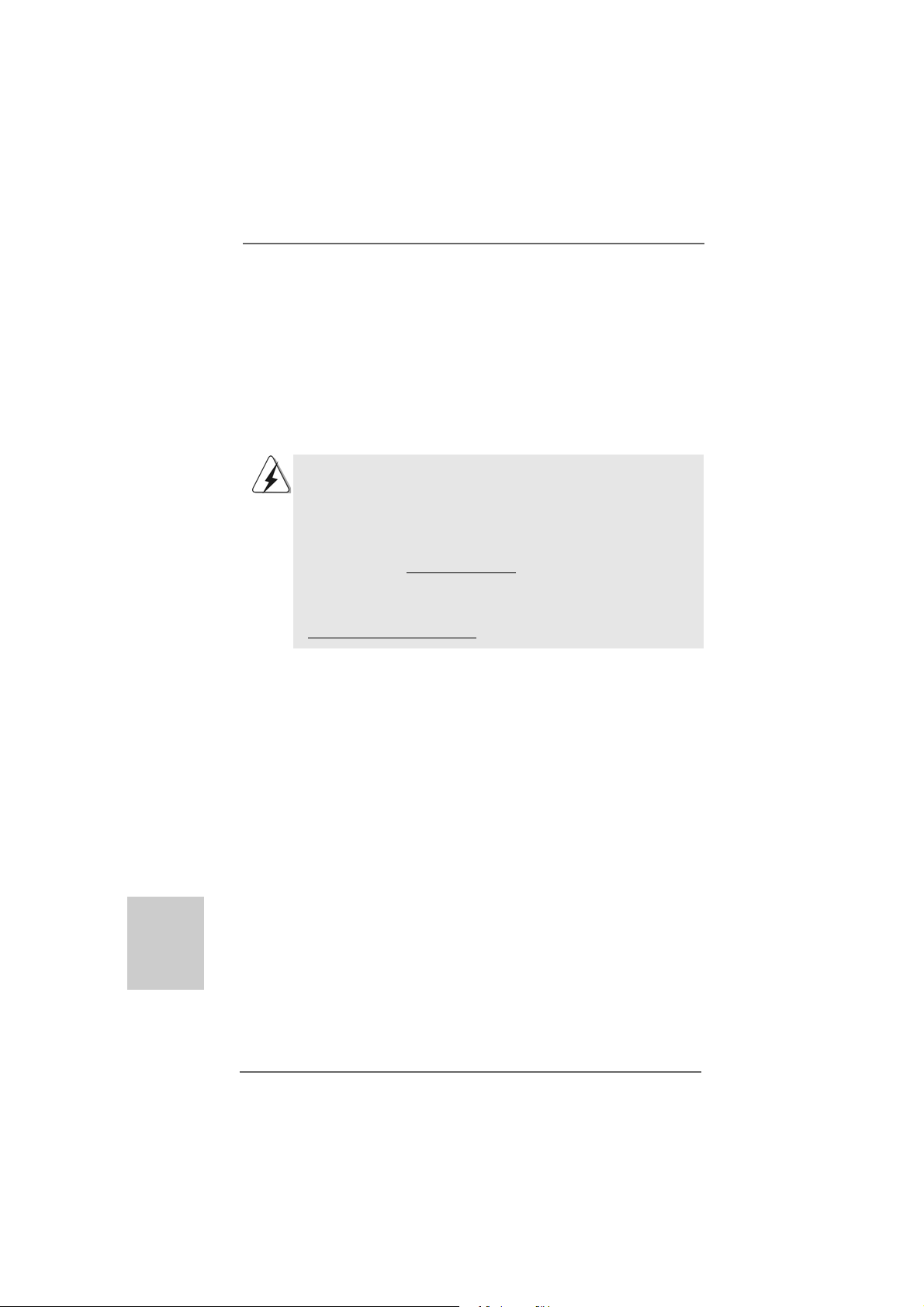
1. Einführung1. Einführung
1. Einführung
1. Einführung1. Einführung
Wir danken Ihnen für den Kauf des ASRock 985GM-GS3 FX / 985GM-S3 FX Motherboard,
ein zuverlässiges Produkt, welches unter den ständigen, strengen Qualitätskontrollen
von ASRock gefertigt wurde. Es bietet Ihnen exzellente Leistung und robustes Design,
gemäß der Verpflichtung von ASRock zu Qualität und Halbarkeit.
Diese Schnellinstallationsanleitung führt in das Motherboard und die schrittweise
Installation ein. Details über das Motherboard finden Sie in der
Bedienungsanleitung auf der Support-CD.
Da sich Motherboard-Spezifikationen und BIOS-Software verändern
können, kann der Inhalt dieses Handbuches ebenfalls jederzeit geändert
werden. Für den Fall, dass sich Änderungen an diesem Handbuch
ergeben, wird eine neue Version auf der ASRock-Website, ohne weitere
Ankündigung, verfügbar sein. Die neuesten Grafikkarten und unterstützten
CPUs sind auch auf der ASRock-Website aufgelistet.
ASRock-Website: http://www.asrock.com
Wenn Sie technische Unterstützung zu Ihrem Motherboard oder spezifische
Informationen zu Ihrem Modell benötigen, besuchen Sie bitte unsere
Webseite:
www.asrock.com/support/index.asp
1.1 Kartoninhalt
ASRock 985GM-GS3 FX / 985GM-S3 FX Motherboard
(Micro ATX-Formfaktor: 24.4 cm x 18.3 cm; 9.6 Zoll x 7.2 Zoll)
ASRock 985GM-GS3 FX / 985GM-S3 FX Schnellinstallationsanleitung
ASRock 985GM-GS3 FX / 985GM-S3 FX Support-CD
Zwei Seriell-ATA- (SATA) Datenkabel (Option)
Ein I/O Shield
Deutsch
DeutschDeutsch
DeutschDeutsch
2626
26
2626
ASRock 985GM-GS3 FX / 985GM-S3 FX Motherboard
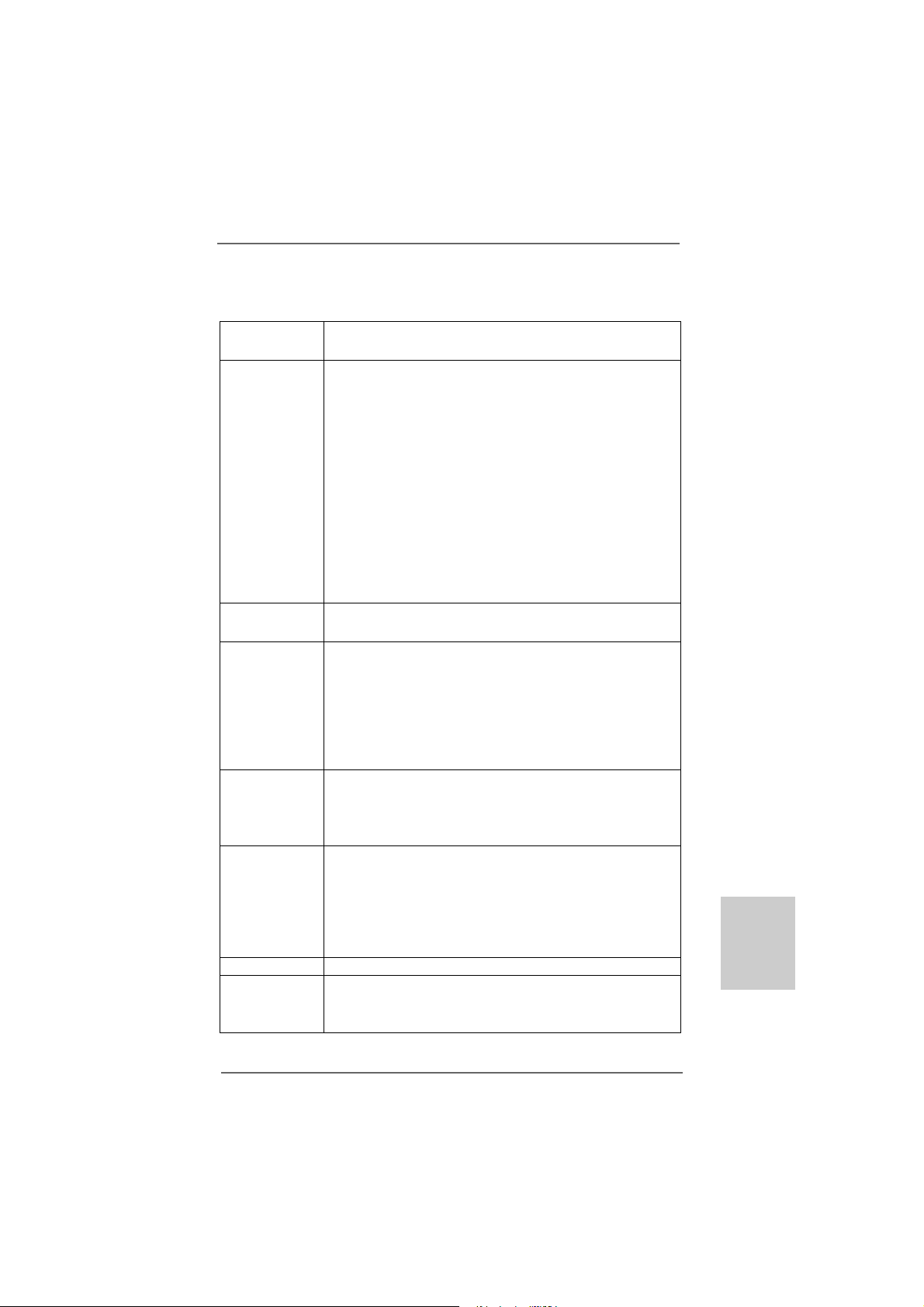
1.21.2
SpezifikationenSpezifikationen
1.2
Spezifikationen
1.21.2
SpezifikationenSpezifikationen
Plattform - Micro ATX-Formfaktor: 24.4 cm x 18.3 cm; 9.6 Zoll x 7.2 Zoll
- Festkondensator für CPU-Leistung
CPU - Unterstützung von Socket AM3+-Prozessoren
- Unterstützung von Socket AM3-Proze ssoren: AMD Phenom
II X6 / X4 / X3 / X2 (außer 920 / 940) / Athlon X4 / X3 / X2 /
Sempron-Prozessor
- Acht-Kern-CPU-bereit
- Unterstützt AMD OverDriveTM mit ACC-Funktion (Advanced
Clock Calibration, Erweiterte Taktkalibrierung)
- AMD LIVE!TM-bereit
- Unterstützt Cool ‘n’ QuietTM-T e chnologie von AM D
- FSB 2600 MHz (5.2 GT/s)
- Unterstützt U ntied-Überta ktungstechnologie
(siehe VORSICHT 1)
- Unterstützt Hyper-Transport- 3.0 Technologie (HT 3.0)
Chipsatz - Northbridge: AMD 785G
- Southbridge: AMD 710
Speicher - Unterstützung von Dual-Kan al-Speichertechnologie
(siehe VORSICHT 2)
- 2 x Steckplätze für DDR3
- Unterstützt DDR3 1800(OC)/1600(OC)/1333/1066/800
non-ECC, ungepufferter Speicher (siehe VORSICHT 3)
- Max. Kapazität des Systemspeichers: 8GB
(siehe VORSICHT 4)
Erweiterungs- - 1 x PCI Express 2.0 x16-Steckplatz (blau für x16-Modus)
steckplätze - 1 x PCI Express 2.0 x1-Steckplatz
- 2 x PCI -Steckplätze
- Unterstützt AMD Hybrid CrossFireX
Onboard-VG A - Integrierte AMD Radeon HD 4200-Grafik
- DX10.1 Klasse iGPU, Pixel Shader 4.1
- Maximal gemeinsam genutzter Speicher 512 MB
(siehe VORSICHT 5)
- Unterstützt D-Sub mit einer maximalen Auflösung von
2048 x 1536 bei 60 Hz
Audio - 5.1 CH HD Audio (Realtek ALC662 Audio Codec)
LAN - 985GM-GS3 FX
Realtek PCIE x1 Gigabit LAN RTL8111E,
speed 10/100/1000 Mb/s
TM
TM
DeutschDeutsch
DeutschDeutsch
Deutsch
ASRock 985GM-GS3 FX / 985GM-S3 FX Motherboard
2727
27
2727
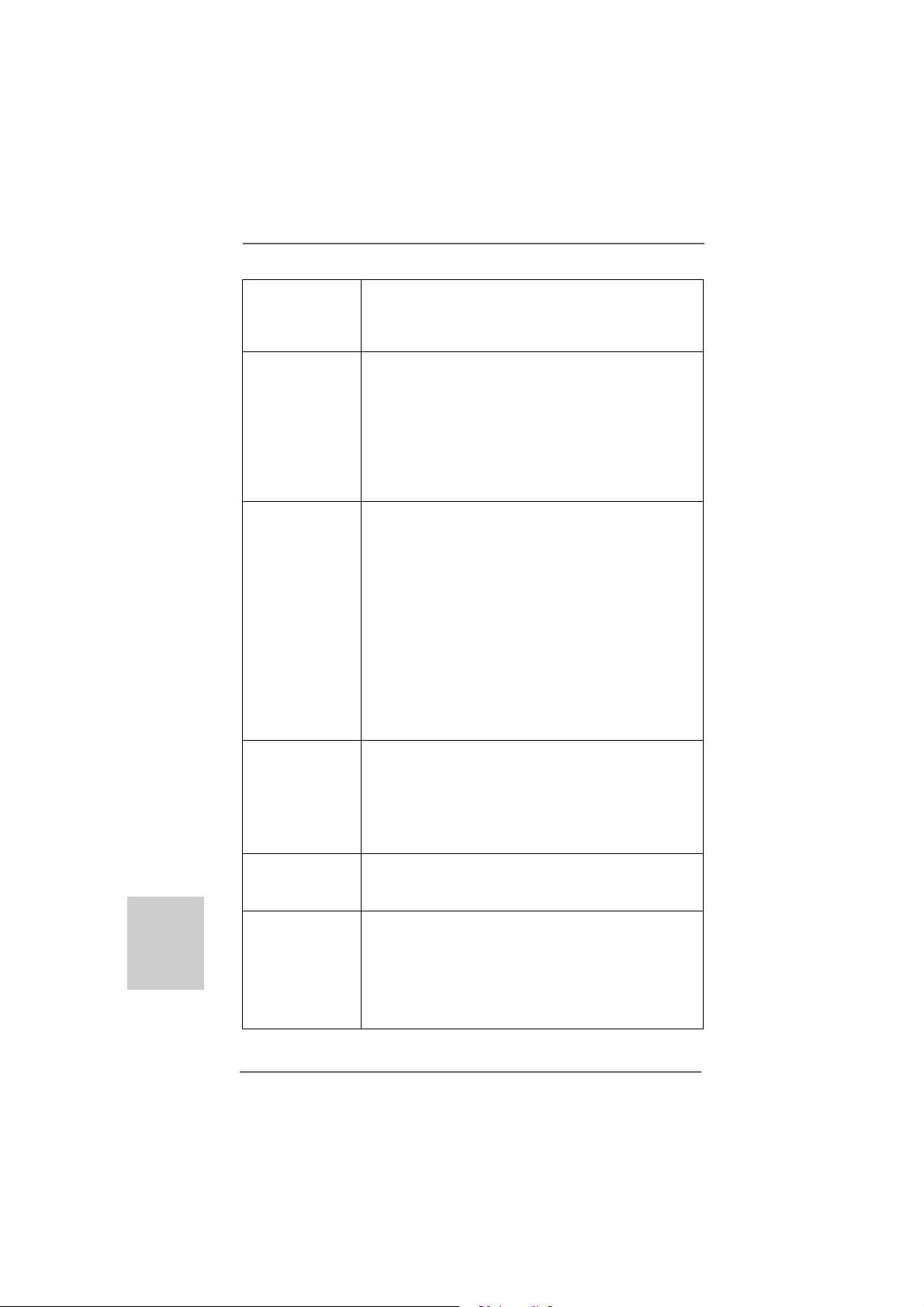
Deutsch
DeutschDeutsch
DeutschDeutsch
- 985GM-S3 FX
Realtek PCIEx1 LAN 8105EL, speed 10/100 Mb/s
- Unterstützt W ake-On-LAN
- Unterstützt PXE
E/A-Anschlüsse I/O Panel
an der - 1 x PS/2 Mouse Port
Rückseite - 1 x PS/2 Keyboard Port
- 1 x Serieller port: COM 1
- 1 x VGA Port
- 4 x Ready-to-Use USB 2.0 Ports
- 1 x RJ-45 LAN Port mit LED (ACT/LINK LED und SPEED LED)
- Audioa n schlüsse: Line In / Line Out / Mikrofon
Anschlüsse - 4 x SATA2-Anschlüsse, unterstützt bis 3.0 Gb/s
Datenübertragungsrate, unterstützt RAID (RAID 0, RAID 1,
RAID 10 und JBOD), NCQ, AHCI und “Hot Plug” Funktionen
(siehe VORSICHT 6)
- 1 x ATA133 IDE-Anschlüsse (Unterstützt bis 2 IDE-Geräte)
- 1 x FDD-Anschlüsse
- 1 x Druckerport-Anschlussleiste
- CPU/Gehäuse/Strom-Lüfteranschluss
- 24-pin ATX-Netz-Header
- 4-pin anschluss für 12V -ATX-Netzteil
- Anschluss für Audio auf der Gehäusevorderseite
- 2 x USB 2.0-Anschlüsse (Unterstützung 4 zusätzlicher
USB 2.0-Anschlüsse)
BIOS - 8Mb AMI BIOS
- AMI legal BIOS mit Unterstützung für “Plug and Play”
- ACPI 1.1-Weckfunktionen
- JumperFree-Modus
- SMBIOS 2.3.1
- CPU, VCCM, NB Stromspannung Multianpassung
Support-CD - Treiber, Dienstprogramme, Antivirussoftware
(Probeversion), CyberLink MediaEspresso 6.5 Tri al, Google
Chrome Browser und Toolbar
Einzigartige - ASRock OC Tuner (siehe VORSICHT 7)
Eigenschaft - ASRock Intelligent Energy Saver (Intelligente
Energiesparfunktion) (siehe VORSICHT 8)
- ASRock Sofortstart
- ASRock Instant Flash (siehe VORSICHT 9)
- ASRock OC DNA (siehe VORSICHT 10)
2828
28
2828
ASRock 985GM-GS3 FX / 985GM-S3 FX Motherboard
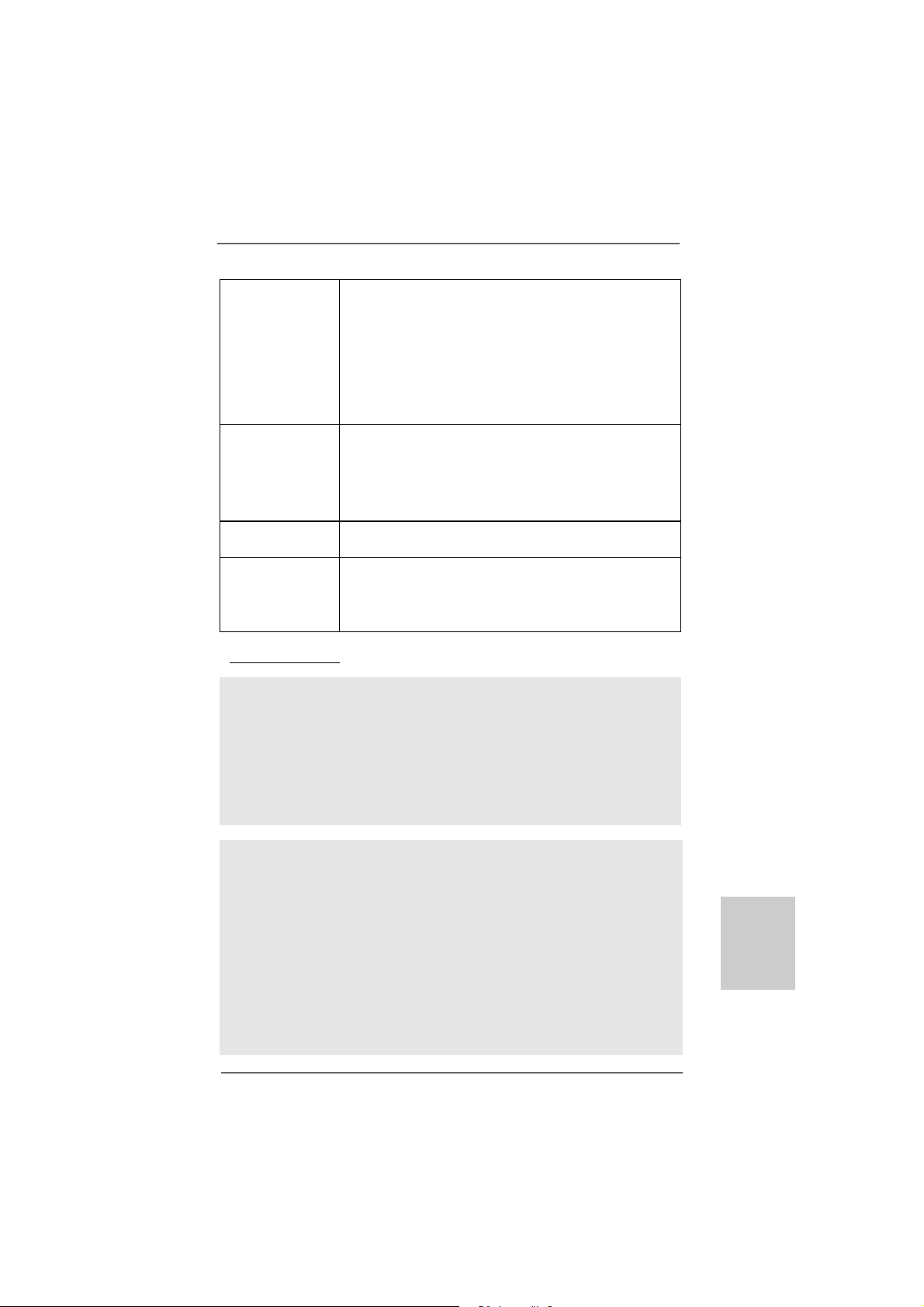
- ASRock AP P Charger (siehe VORSICHT 1 1)
- ASRock XFast USB (siehe VORSICHT 12)
- ASRock XFast LAN (siehe VORSICHT 13)
- Hybrid Booster:
- Schrittloser CPU-Frequenz-Kontrolle
(siehe VORSICHT 14)
- ASRock U-COP (siehe VORSICHT 15)
- Boot Failure Guard (B.F.G. – Systemstartfehlerschutz)
Hardware Monitor - CPU-T emperatursensor
- Motherboardtemperaturerkennung
- Drehzahlmessung für CPU/Gehäuse/Stromlüfter
- CPU-Lüftergeräuschdämpfung
- Spannungsüberwachung: +12V, +5V, +3.3V, Vcore
Betriebssysteme - Unterstützt Microsoft® Windows® 7 / 7 64-Bit / VistaTM /
TM
Vista
64-Bit / XP / XP Media Center / XP 64-Bit
Zertifizierungen - FCC, CE, WHQL
- Gemäß Ökodesign-Richtlinie (ErP/EuP) (Stromversorgung
gemäß Ökodesign-Richtlinie (ErP/EuP) erforderlich)
(siehe VORSICHT 16)
* Für die ausführliche Produktinformation, besuchen Sie bitte unsere Website:
http://www.asrock.com
WARNUNG
Beachten Sie bitte, dass Overclocking, einschließlich der Einstellung im BIOS, Anwenden
der Untied Overclocking-Technologie oder Verwenden von Overclocking-Werkzeugen von
Dritten, mit einem gewissen Risiko behaftet ist. Overclocking kann sich nachteilig auf die
Stabilität Ihres Systems auswirken oder sogar Komponenten und Geräte Ihres Systems
beschädigen. Es geschieht dann auf eigene Gefahr und auf Ihre Kosten. Wir übernehmen
keine Verantwortung für mögliche Schäden, die aufgrund von Overclocking verursacht
wurden.
VORSICHT!
1. Dieses Motherboard unterstützt die Untied-Übertaktungstechnologie.
Unter “Entkoppelte Übertaktungstechnologie” auf Seite 24 finden Sie
detaillierte Informationen.
2. Dieses Motherboard unterstützt Dual-Kanal-Speichertechnologie. Vor
Implementierung der Dual-Kanal-Speichertechnologie müssen Sie die
Installationsanleitung für die Speichermodule auf Seite 13 zwecks richtiger
Installation gelesen haben.
3. Ob die Speichergeschwindigkeit 1800/1600 MHz unterstützt wird, hängt
von der von Ihnen eingesetzten AM3/AM3+-CPU ab. Schauen Sie bitte
auf unseren Internetseiten in der Liste mit unterstützten
ASRock 985GM-GS3 FX / 985GM-S3 FX Motherboard
2929
29
2929
DeutschDeutsch
DeutschDeutsch
Deutsch
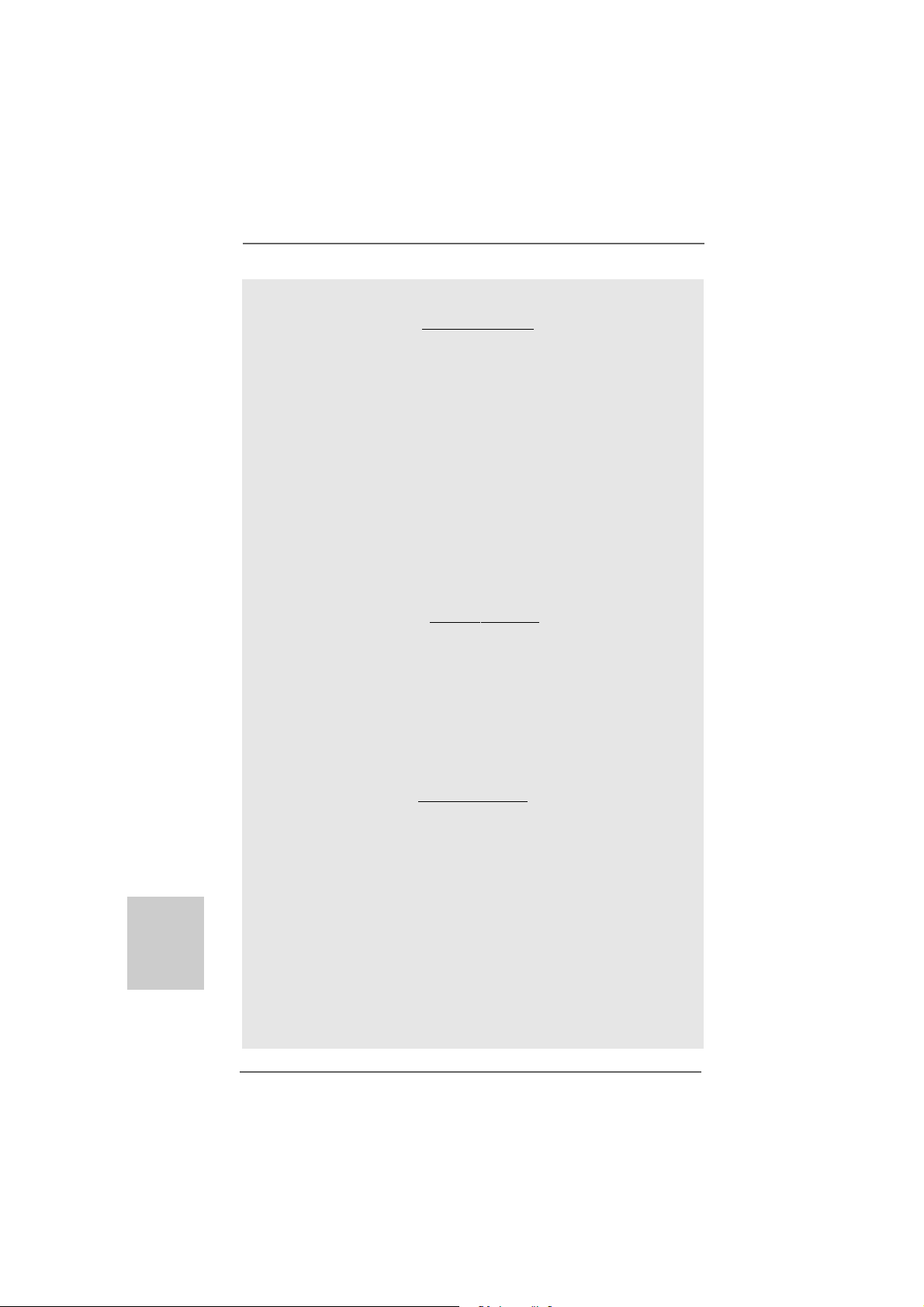
Deutsch
DeutschDeutsch
DeutschDeutsch
Speichermodulen nach, wenn Sie DDR3 1800/1600-Speichermodule
einsetzen möchten.
ASRock-Internetseite: http://www.asrock.com
4. Durch Betriebssystem-Einschränkungen kann die tatsächliche
Speichergröße weniger als 4 GB betragen, da unter Windows® 7 / Vista™
/ XP etwas Speicher zur Nutzung durch das System reserviert wird.
Unter Windows® OS mit 64-Bit-CPU besteht diese Einschränkung nicht.
5. Die Maximalspeichergröße ist von den Chipshändler definiert und
umgetauscht. Bitte überprüfen Sie AMD website für die neuliche
Information.
6. Vor Installation der SATAII-Festplatte an den SATAII-Anschluss lesen
Sie bitte “Setup-Anleitung für SATAII-Festplatte” auf Seite 27 der
“Bedienungsanleitung” auf der Support-CD, um Ihre SATAII-Festplatte
dem SATAII-Modus anzugleichen. Sie können die SATA-Festplatte
auch direkt mit dem SATAII-Anschluss verbinden.
7. Es ist ein benutzerfreundlicher ASRock Übertaktenswerkzeug, das
erlaubt, dass Sie Ihr System durch den Hardware-Monitor Funktion zu
überblicken und Ihre Hardware-Geräte übertakten, um die beste
Systemleistung unter der Windows® Umgebung zu erreichen. Besuchen
Sie bitte unsere Website für die Operationsverfahren von ASRock OC
Tuner. ASRock-Website: http://www.asrock.com
8. Mit einer eigenen, modernen Hardware und speziellem Softwaredesign,
bietet der Intelligent Energy Saver eine revolutionäre Technologie zur
bisher unerreichten Energieeinsparung. Ein Spannungsregler kann die
Anzahl von Ausgangsphasen zur Effektivitätsverbessserung reduzieren,
wenn sich die CPU im Leerlauf befindet. Mit anderen Worten: Sie
genießen außergewöhnliche Energieeinsparung und verbesserten
Wirkungsgrad ohne Leistungseinschränkungen. Wenn Sie die Intelligent
Energy Saver-Funktion nutzen möchten, aktivieren Sie zuvor die „Cool
‘n’ Quiet“-Option im BIOS. Weitere Bedienungshinweise zum Intelligent
Energy Saver finden Sie auf unseren Internetseiten.
ASRock-Internetseite: http://www.asrock.com
9. ASRock Instant Flash ist ein im Flash-ROM eingebettetes BIOS-FlashProgramm. Mithilfe dieses praktischen BIOS-Aktualisierungswerkzeugs
können Sie das System-BIOS aktualisieren, ohne dafür zuerst
Betriebssysteme wie MS-DOS oder Windows® aufrufen zu müssen. Mit
diesem Programm bekommen Sie durch Drücken der <F6>-Taste
während des POST-Vorgangs oder durch Drücken der <F2>-Taste im
BIOS-Setup-Menü Zugang zu ASRock Instant Flash. Sie brauchen dieses
Werkzeug einfach nur zu starten und die neue BIOS-Datei auf Ihrem
USB-Flash-Laufwerk, Diskettenlaufwerk oder der Festplatte zu
speichern, und schon können Sie Ihr BIOS mit nur wenigen
Klickvorgängen ohne Bereitstellung einer zusätzlichen Diskette oder
eines anderen komplizierten Flash-Programms aktualisieren. Achten Sie
darauf, dass das USB-Flash-Laufwerk oder die Festplatte das
Dateisystem FAT32/16/12 benutzen muss.
3030
30
3030
ASRock 985GM-GS3 FX / 985GM-S3 FX Motherboard
