Page 1

Copyright Notice:
No part of this installation guide may be reproduced, transcribed, transmitted, or trans-
lated in any language, in any form or by any means, except duplication of documentation
by the purchaser for backup purpose, without written consent of ASRock Inc.
Products and corporate names appearing in this guide may or may not be registered
trademarks or copyrights of their respective companies, and are used only for identica-
tion or explanation and to the owners’ benet, without intent to infringe.
Disclaimer:
Specications and information contained in this guide are furnished for informational use
only and subject to change without notice, and should not be constructed as a commit-
ment by ASRock. ASRock assumes no responsibility for any errors or omissions that may
appear in this guide.
With respect to the contents of this guide, ASRock does not provide warranty of any kind,
either expressed or implied, including but not limited to the implied warranties or condi-
tions of merchantability or tness for a particular purpose. In no event shall ASRock, its
directors, ofcers, employees, or agents be liable for any indirect, special, incidental, or
consequential damages (including damages for loss of prots, loss of business, loss of
data, interruption of business and the like), even if ASRock has been advised of the pos-
sibility of such damages arising from any defect or error in the guide or product.
This device complies with Part 15 of the FCC Rules. Operation is subject to the following
two conditions:
(1) this device may not cause harmful interference, and
(2) this device must accept any interference received, including interference that
may cause undesired operation.
CALIFORNIA, USA ONLY
The Lithium battery adopted on this motherboard contains Perchlorate, a toxic substance
controlled in Perchlorate Best Management Practices (BMP) regulations passed by the
California Legislature. When you discard the Lithium battery in California, USA, please
follow the related regulations in advance.
“Perchlorate Material-special handling may apply, see
www.dtsc.ca.gov/hazardouswaste/perchlorate”
ASRock Website: http://www.asrock.com
Published August 2012
Copyright©2012 ASRock INC. All rights reserved.
ASRock 970 Pro2 Motherboard
English
1
Page 2
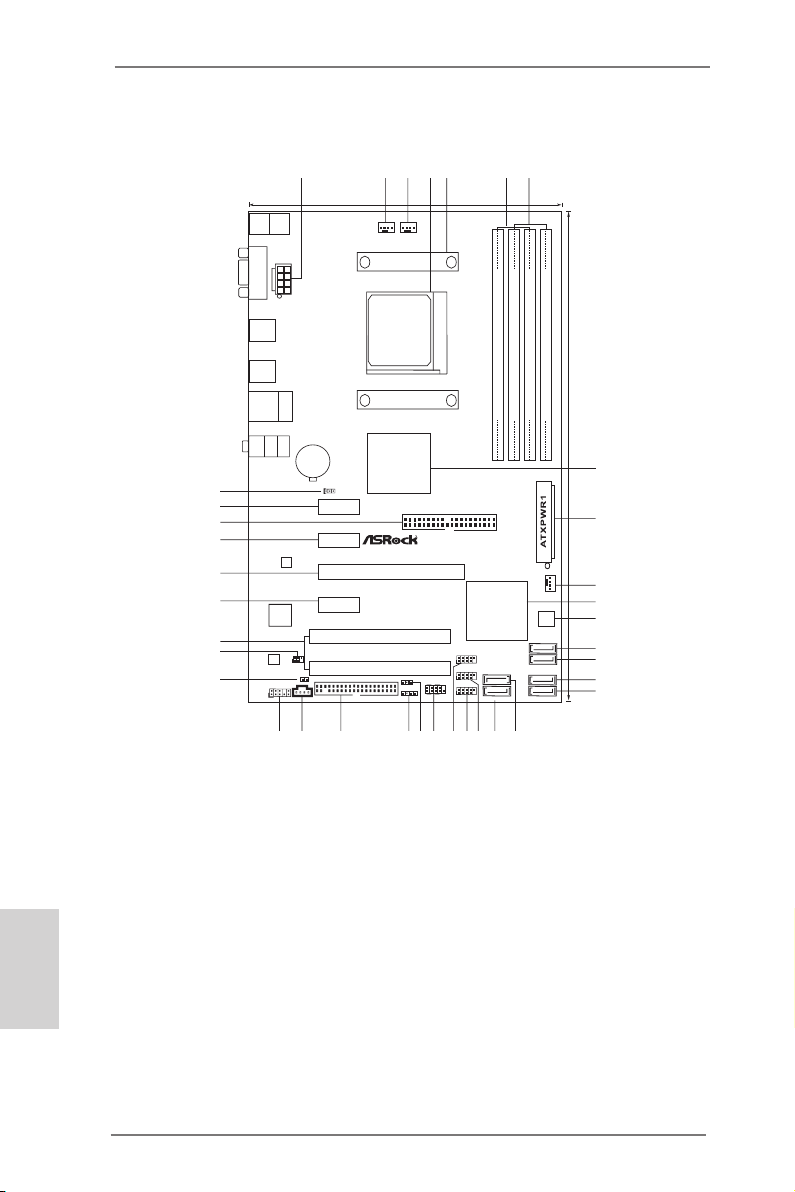
Motherboard Layout
17
18
19
20
21
22
23
24
25
26
27
AMD
SB7 10
Chi pse t
ATX12V1
8Mb
BIOS
CMOS
BATTE RY
CLRCMOS1
1
LAN
PHY
AUDIO
CODEC
Super
I/O
IR1
1
CD1
HD_AUDIO1
1
PCIE 1
FLOPPY1
HDLED RESET
PLEDP WRBTN
1
PANEL1
SPEAKER1
1
SATAII_2(PORT 1)
19.1 cm (7.5 -in)
30.5 cm (12. 0-in )
AMD
770
Chi pset
PCI1
PCI2
97 0 Pro2
SATAII_4(PORT 3)
SATAII_3(PORT 2)
Top:
LINE IN
Center:
FRONT
Bottom:
MIC IN
PS2
Mouse
PS2
Keybo ard
USB 2.0
T:U SB0
B: USB1
Top:
RJ-45
USB 2.0
T:US B0
B: USB1
ErP /EuP Re ady
RoHS
USB8_9
1
SATAII_1(PORT 0)
SATAII_6(PORT 5)
SATAII_5(PORT 4)
1
PLED1
1
HDMI_SPDIF1
USB6_7
1
USB4_5
1
USB 2.0
T:US B2
B: USB3
COM1
CHA_FAN1
Desig n edi nTai pei
Supp ort 8- Core CP U
34
35
36
SO CKE T A M3 b
PCIE 2
PCIE 4
PCIE 3
FSB 800
DDR3_ A1 (64 bit, 240- pin modul e)
DDR3_ A2 (64 bit, 240- pin modul e)
FSB 800
DDR3_ B1 (64 bit, 240- pin modul e)
DDR3_ B2 (64 bit, 240- pin modul e)
DDR3 1 866
AM3+
140W CP U
CPU_FAN1PWR_FAN1
X
Fast R AMXFast U SB
X
Fast L AN
1
2
5
3
4
7
6
8
English
33
IDE1
32
31
1 ATX 12V Power Connector (ATX12V1) 18 SATA2 Connector (SATA2_1 (PORT 1))
2 Power Fan Connector (PWR_FAN1) 19 USB 2.0 Header (USB6_7)
30
29
28
3 CPU Fan Connector (CPU_FAN1) 20 USB 2.0 Header (USB4_5)
4 AM3+ CPU Socket 21 USB 2.0 Header (USB8_9)
5 CPU Heatsink Retention Module 22 System Panel Header (PANEL1)
6 2 x 240-pin DDR3 DIMM Slots 23 Power LED Header (PLED1)
(Dual Channel: DDR3_A1, DDR3_B1) 24 Chassis Speaker Header (SPEAKER 1)
7 2 x 240-pin DDR3 DIMM Slots 25 Floppy Connector (FLOPPY1)
(Dual Channel: DDR3_A2, DDR3_B2) 26 Internal Audio Connector: CD1
8 Northbridge Controller 27 Front Panel Audio Header (HD_AUDIO1)
9 ATX Power Connector (ATXPWR1) 28 HDMI_SPDIF Header (HDMI_SPDIF1)
10 Chassis Fan Connector (CHA_FAN1) 29 Infrared Module Header (IR1)
11 Southbridge Controller 30 PCI Slots (PCI1-2)
12 SPI Flash Memory (8Mb) 31 PCI Express 2.0 x1 Slot (PCIE4)
13 SATA2 Connector (SATA2_6 (PORT 5)) 32 PCI Express 2.0 x16 Slot (PCIE3)
14 SATA2 Connector (SATA2_5 (PORT 4)) 33 PCI Express 2.0 x1 Slot (PCIE2)
15 SATA2 Connector (SATA2_4 (PORT 3)) 34 IDE1 Connector (IDE1)
16 SATA2 Connector (SATA2_3 (PORT 2)) 35 PCI Express 2.0 x1 Slot (PCIE1)
17 SATA2 Connector (SATA2_2 (PORT 1)) 36 Clear CMOS Jumper (CLRCMOS1)
2
ASRock 970 Pro2 Motherboard
9
10
11
12
13
14
15
16
Page 3
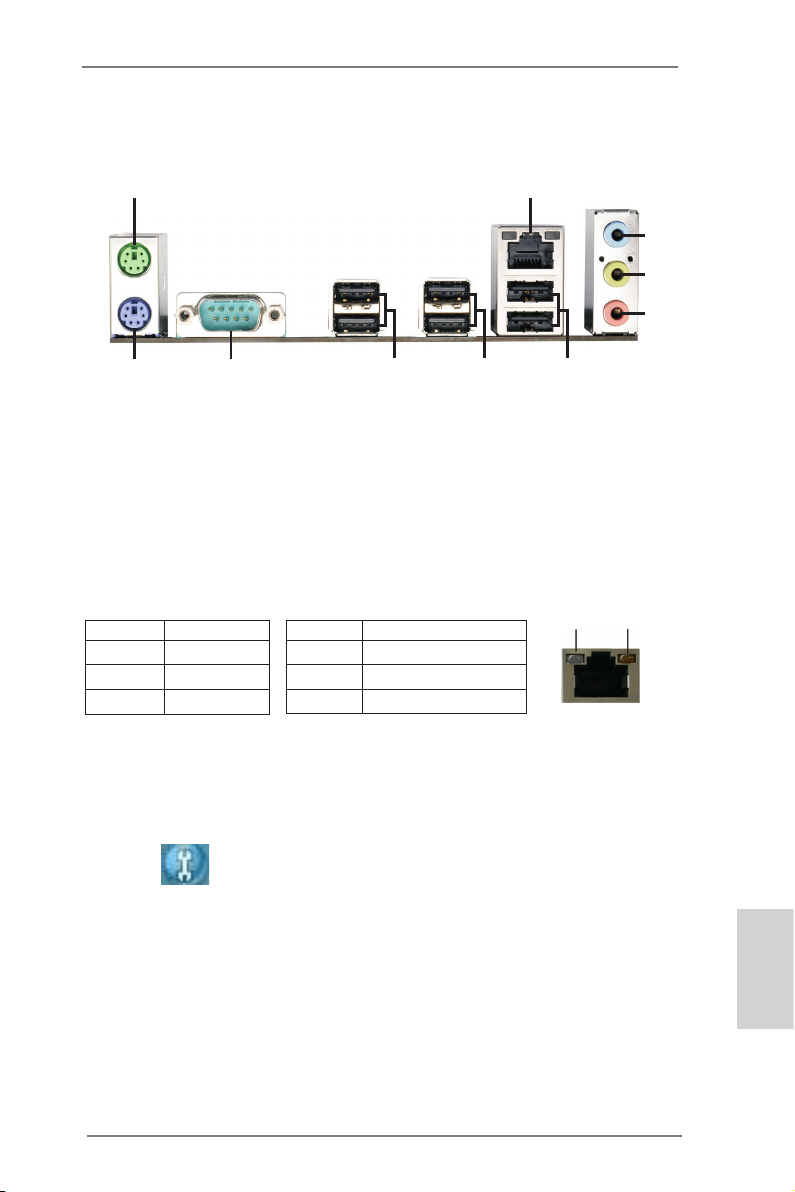
I/O Panel
1
2
3
4
5
910
1 PS/2 Mouse Port (Green) 6 USB 2.0 Ports (USB01)
* 2 LAN RJ-45 Port 7 USB 2.0 Port (USB01)
3 Line In (Light Blue) 8 USB 2.0 Ports (USB23)
** 4 Front Speaker (Lime) 9 Serial Port: COM1
5 Microphone (Pink) 10 PS/2 Keyboard Port (Purple)
* There are two LED next to the LAN port. Please refer to the table below for the LAN port LED
indications.
Activity/Link LED SPEED LED
Status Description Status Description
LAN Port LED Indications
8
7
6
ACT/LINK
LED
SPEED
LED
Off No Link Off 10Mbps connection
Blinking Data Activity Orange 100Mbps connection
On Link Green 1Gbps connection
LAN Port
** To enable Multi-Streaming function, you need to connect a front panel audio cable to the front
panel audio header. Please refer to below steps for the software setting of Multi-Streaming.
For Windows® XP:
After restarting your computer, you will nd “Mixer” tool on your system. Please select “Mixer
ToolBox” , click “Enable playback multi-streaming”, and click “ok”. Choose “2CH” or
“4CH” and then you are allowed to select “Realtek HDA Primary output” to use Rear Speaker
and Front Speaker, or select “Realtek HDA Audio 2nd output” to use front panel audio. Then
reboot your system.
For Windows® 7 / VistaTM:
After restarting your computer, please double-click “Realtek HD Audio Manager” on the
system tray. Set “Speaker Conguration” to “Quadraphonic” or “Stereo”. Click “Device
advanced settings”, choose “Make front and rear output devices playbacks two different audio
streams simultaneously”, and click “ok”. Then reboot your system.
ASRock 970 Pro2 Motherboard
English
3
Page 4
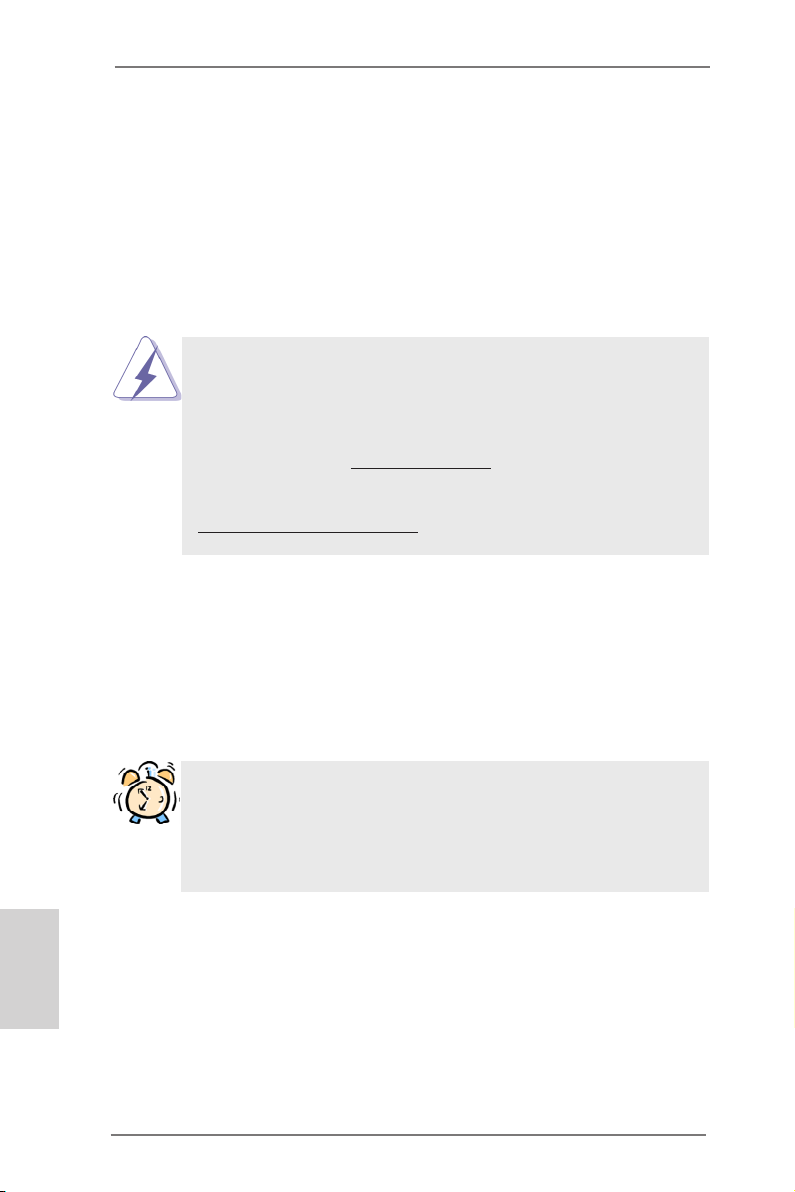
1. Introduction
Thank you for purchasing ASRock 970 Pro2 motherboard, a reliable motherboard
produced under ASRock’s consistently stringent quality control. It delivers excellent
performance with robust design conforming to ASRock’s commitment to quality and
endurance.
This Quick Installation Guide contains introduction of the motherboard and step-by-
step installation guide. More detailed information of the motherboard can be found
in the user manual presented in the Support CD.
Because the motherboard specications and the BIOS software might
be updated, the content of this manual will be subject to change without
notice. In case any modications of this manual occur, the updated ver-
sion will be available on ASRock website without further notice. You may
nd the latest VGA cards and CPU support lists on ASRock website as
well. ASRock website http://www.asrock.com
If you require technical support related to this motherboard, please visit
our website for specic information about the model you are using.
www.asrock.com/support/index.asp
1.1 Package Contents
ASRock 970 Pro2 Motherboard
(ATX Form Factor: 12.0-in x 7.5-in, 30.5 cm x 19.1 cm)
ASRock 970 Pro2 Quick Installation Guide
ASRock 970 Pro2 Support CD
2 x Serial ATA (SATA) Data Cables (Optional)
1 x I/O Panel Shield
English
4
ASRock Reminds You...
To get better performance in Windows® 7 / 7 64-bit / VistaTM / VistaTM 64
bit, it is recommended to set the BIOS option in Storage Conguration
to AHCI mode. For the BIOS setup, please refer to the “User Manual” in
our support CD for details.
ASRock 970 Pro2 Motherboard
Page 5
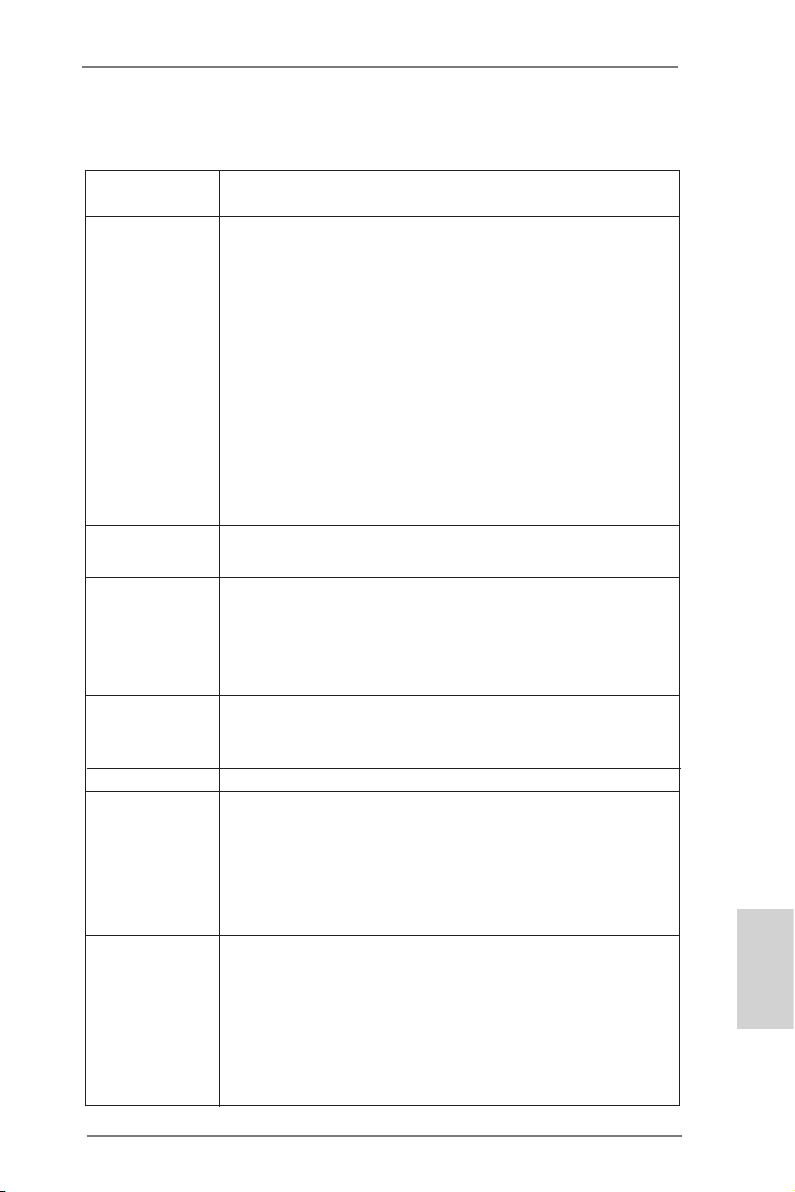
1.2 Specications
Platform - ATX Form Factor: 12.0-in x 7.5-in, 30.5 cm x 19.1 cm
- All Solid Capacitor design
CPU - Support for Socket AM3+ processors
- Support for Socket AM3 processors: AMD PhenomTM II X6 /
X4 / X3 / X2 (except 920 / 940) / Athlon II X4 / X3 / X2 /
Sempron processors
- Supports 8-Core CPU
- Digi Power Design
- Supports CPU up to 140W
- Supports AMD OverDriveTM with ACC feature (Advanced
Clock Calibration)
- Supports AMD’s Cool ‘n’ QuietTM Technology
- FSB 2600 MHz (5.2 GT/s)
- Supports Untied Overclocking Technology
- Supports Hyper-Transport 3.0 (HT 3.0) Technology
Chipset - Northbridge: AMD 770
- Southbridge: AMD SB710
Memory - Dual Channel DDR3 Memory Technology
- 4 x DDR3 DIMM slots
- Support DDR3 1866(OC)/1600(OC)/1333/1066/800
non-ECC, un-buffered memory (see CAUTION 1)
- Max. capacity of system memory: 32GB (see CAUTION 2)
Expansion Slot - 1 x PCI Express 2.0 x16 slot (PCIE3 @ x16 mode)
- 3 x PCI Express 2.0 x1 slots
- 2 x PCI slots
Audio - 5.1 CH HD Audio (Realtek ALC662 Audio Codec)
LAN - PCIE x1 Gigabit LAN 10/100/1000 Mb/s
- Realtek RTL8111E
- Supports Wake-On-LAN
- Supports LAN Cable Detection
- Supports Energy Efcient Ethernet 802.3az
- Supports PXE
Rear Panel I/O I/O Panel
- 1 x PS/2 Mouse Port
- 1 x PS/2 Keyboard Port
- 1 x Serial Port: COM1
- 6 x Ready-to-Use USB 2.0 Ports
- 1 x RJ-45 LAN Port with LED (ACT/LINK LED and SPEED
LED)
English
ASRock 970 Pro2 Motherboard
5
Page 6
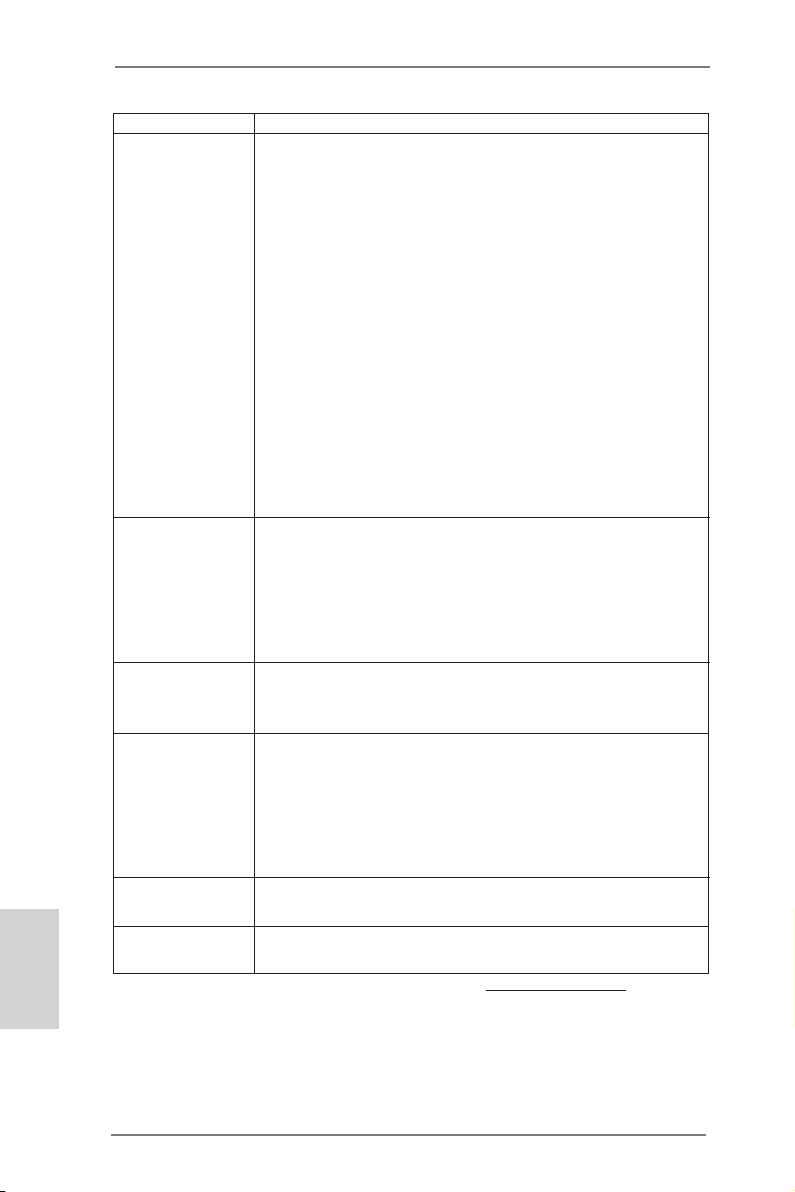
English
- HD Audio Jack: Line in / Front Speaker / Microphone
Connector - 6 x SATA2 3.0 Gb/s connectors, support RAID (RAID 0,
RAID 1, RAID 10 and JBOD), NCQ, AHCI and “Hot Plug”
functions
- 1 x ATA133 IDE connector (supports 2 x IDE devices)
- 1 x Floppy connector
- 1 x IR header
- 1 x HDMI_SPDIF header
- 1 x Power LED header
- 1 x CPU Fan connector (4-pin)
- 1 x Chassis Fan connector (4-pin)
- 1 x Power Fan connector (4-pin)
- 24 pin ATX power connector
- 8 pin 12V power connector
- CD in header
- Front panel audio connector
- 3 x USB 2.0 headers (support 6 USB 2.0 ports)
BIOS Feature - 8Mb AMI Legal BIOS
- Supports “Plug and Play”
- ACPI 1.1 Compliance Wake Up Events
- Supports jumperfree
- SMBIOS 2.3.1 Support
- CPU, VCCM, NB Voltage Multi-adjustment
Support CD - Drivers, Utilities, AntiVirus Software (Trial Version), AMD
OverDriveTM Utility, CyberLink MediaEspresso 6.5 Trial,
ASRock MAGIX Multimedia Suite - OEM
Hardware - CPU Temperature Sensing
Monitor - Chassis Temperature Sensing
- CPU/Chassis/Power Fan Tachometer
- CPU Quiet Fan
- CPU/Chassis/Power Fan Multi-Speed Control
- Voltage Monitoring: +12V, +5V, +3.3V, Vcore
OS - Microsoft® Windows® 7 / 7 64-bit / Vista
TM
/ VistaTM 64-bit / XP
/ XP Media Center / XP 64-bit compliant
Certications - FCC, CE, WHQL
- ErP/EuP Ready (ErP/EuP ready power supply is required)
* For detailed product information, please visit our website: http://www.asrock.com
6
ASRock 970 Pro2 Motherboard
Page 7
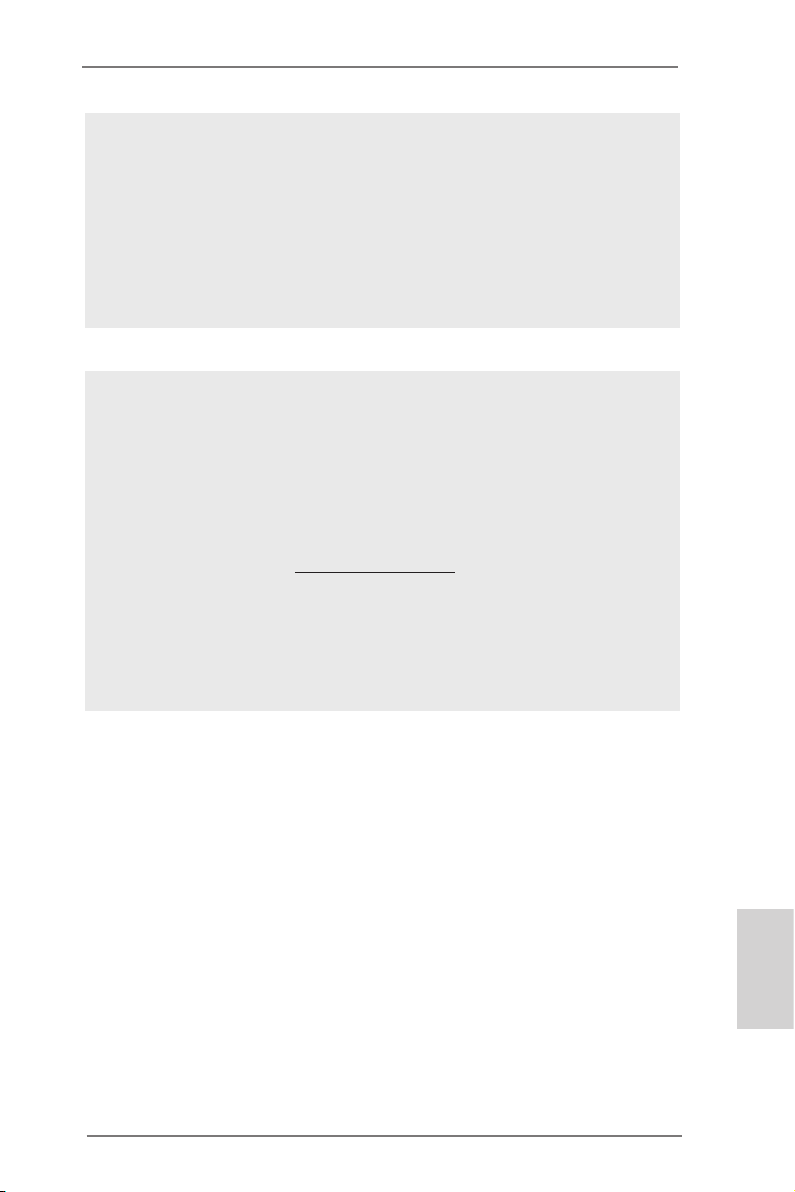
WARNING
Please realize that there is a certain risk involved with overclocking,
including adjusting the setting in the BIOS, applying Untied Overclocking
Technology, or using third-party overclocking tools. Overclocking may
affect your system’s stability, or even cause damage to the components
and devices of your system. It should be done at your own risk and
expense. We are not responsible for possible damage caused by
overclocking.
CAUTION!
1. Whether 1866/1600MHz memory speed is supported depends
on the AM3/AM3+ CPU you adopt. If you want to adopt DDR3
1866/1600 memory module on this motherboard, please refer
to the memory support list on our website for the compatible
memory modules.
ASRock website: http://www.asrock.com
2. Due to the operating system limitation, the actual memory size
may be less than 4GB for the reservation for system usage un-
der Windows® 7 / VistaTM / XP. For Windows® 64-bit OS with 64-
bit CPU, there is no such limitation.
ASRock 970 Pro2 Motherboard
English
7
Page 8
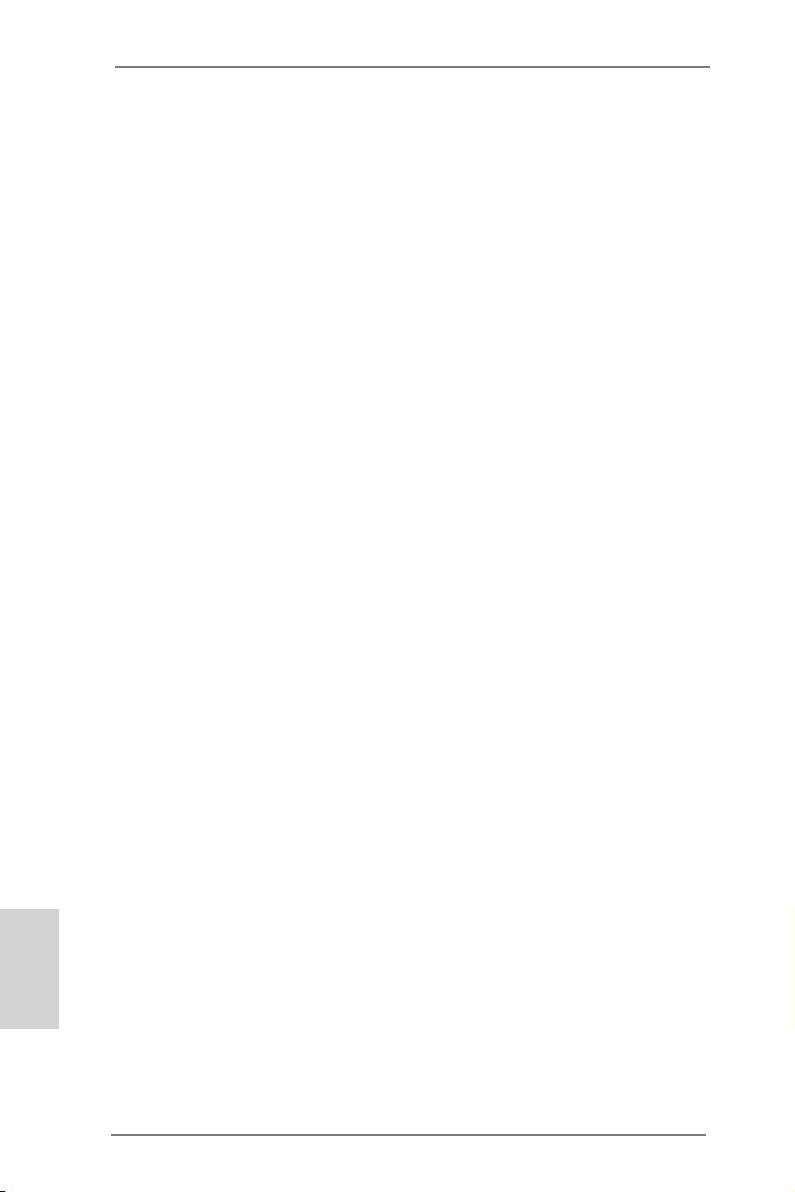
1.3 Unique Features
ASRock OC Tuner
ASRock OC Tuner is a user-friendly overclocking tool which al-
lows you to surveil your system by hardware monitor function
and overclock your hardware devices to get the best system
performance under Windows® environment.
ASRock Intelligent Energy Saver
Featuring an advanced proprietary hardware and software de-
sign, Intelligent Energy Saver is a revolutionary technology that
delivers unparalleled power savings. The voltage regulator can
reduce the number of output phases to improve efciency when
the CPU cores are idle. In other words, it is able to provide ex-
ceptional power saving and improve power efficiency without
sacrificing computing performance. To use Intelligent Energy
Saver function, please enable Cool ‘n’ Quiet option in the BIOS
setup in advance.
ASRock Instant Boot
ASRock Instant Boot allows you to turn on your PC in just a few
seconds, provides a much more efcient way to save energy,
time, money, and improves system running speed for your sys-
tem. It leverages the S3 and S4 ACPI features which normally
enable the Sleep/Standby and Hibernation modes in Windows®
to shorten boot up time. By calling S3 and S4 at specic timing
during the shutdown and startup process, Instant Boot allows
you to enter your Windows® desktop in a few seconds.
English
8
ASRock Instant Flash
ASRock Instant Flash is a BIOS ash utility embedded in Flash
ROM. This convenient BIOS update tool allows you to update
system BIOS without entering operating systems rst like MS-
DOS or Windows®. With this utility, you can press the <F6> key
during the POST or the <F2> key to enter into the BIOS setup
menu to access ASRock Instant Flash. Just launch this tool and
save the new BIOS le to your USB ash drive, oppy disk or
hard drive, then you can update your BIOS only in a few clicks
without preparing an additional oppy diskette or other compli-
cated ash utility. Please be noted that the USB ash drive or
hard drive must use FAT32/16/12 le system.
ASRock 970 Pro2 Motherboard
Page 9
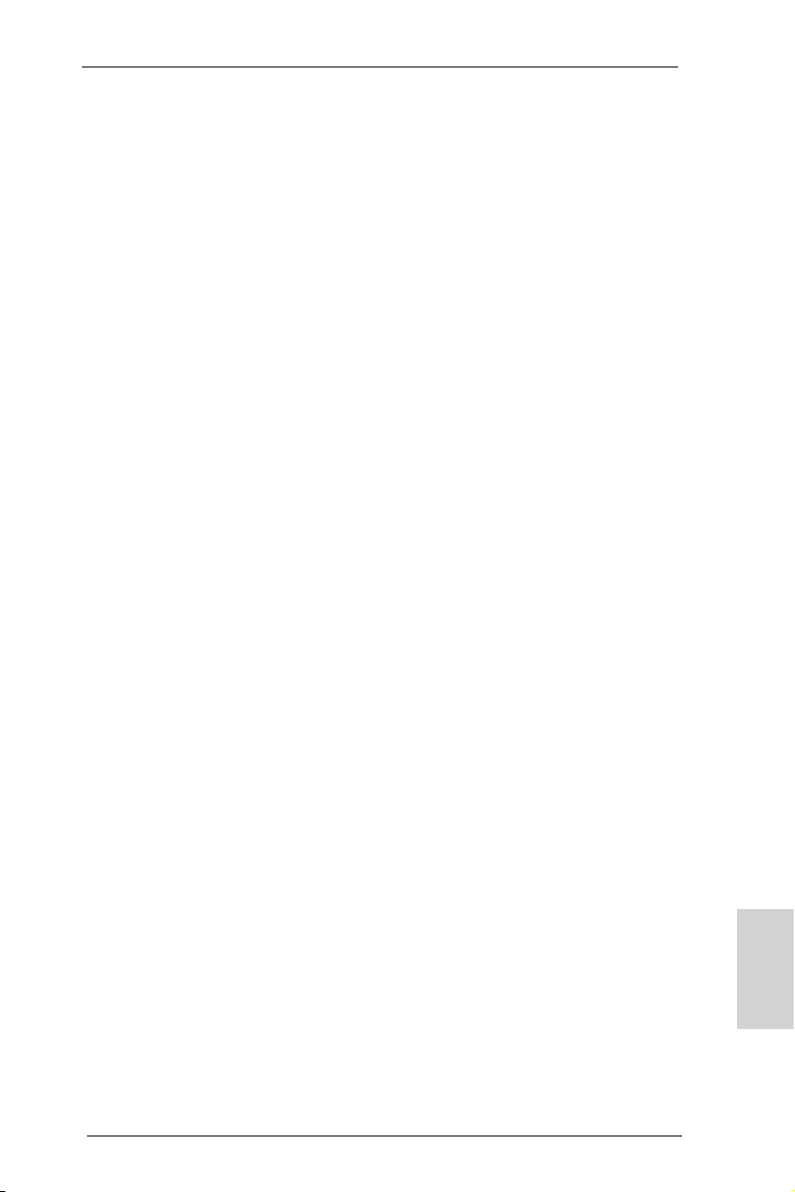
ASRock OC DNA
The software name itself – OC DNA literally tells you what it
is capable of. OC DNA, an exclusive utility developed by AS-
Rock, provides a convenient way for the user to record the OC
settings and share with others. It helps you to save your over-
clocking record under the operating system and simplies the
complicated recording process of overclocking settings. With
OC DNA, you can save your OC settings as a prole and share
with your friends! Your friends then can load the OC prole to
their own system to get the same OC settings as yours! Please
be noticed that the OC prole can only be shared and worked
on the same motherboard.
ASRock APP Charger
If you desire a faster, less restricted way of charging your
Apple devices, such as iPhone/iPad/iPod Touch, ASRock has
prepared a wonderful solution for you - ASRock APP Charger.
Simply install the APP Charger driver, it makes your iPhone
charge much quickly from your computer and up to 40% faster
than before. ASRock APP Charger allows you to quickly charge
many Apple devices simultaneously and even supports continu-
ous charging when your PC enters into Standby mode (S1),
Suspend to RAM (S3), hibernation mode (S4) or power off (S5).
With APP Charger driver installed, you can easily enjoy the
marvelous charging experience.
ASRock XFast USB
ASR ock XFast USB can boost USB storage de vice perfor -
mance. The performance may depend on the properties of the
device.
ASRock XFast LAN
ASRock XFast LAN provides a faster internet access, which
includes the benefits listed below. LAN Application Prioritiza-
tion: You can congure your application’s priority ideally and/or
add new programs. Lower Latency in Game: After setting online
game’s priority higher, it can lower the latency in games. Trafc
Shaping: You can watch Youtube HD videos and download si-
multaneously. Real-Time Analysis of Your Data: With the status
window, you can easily recognize which data streams you are
transferring currently.
ASRock 970 Pro2 Motherboard
English
9
Page 10
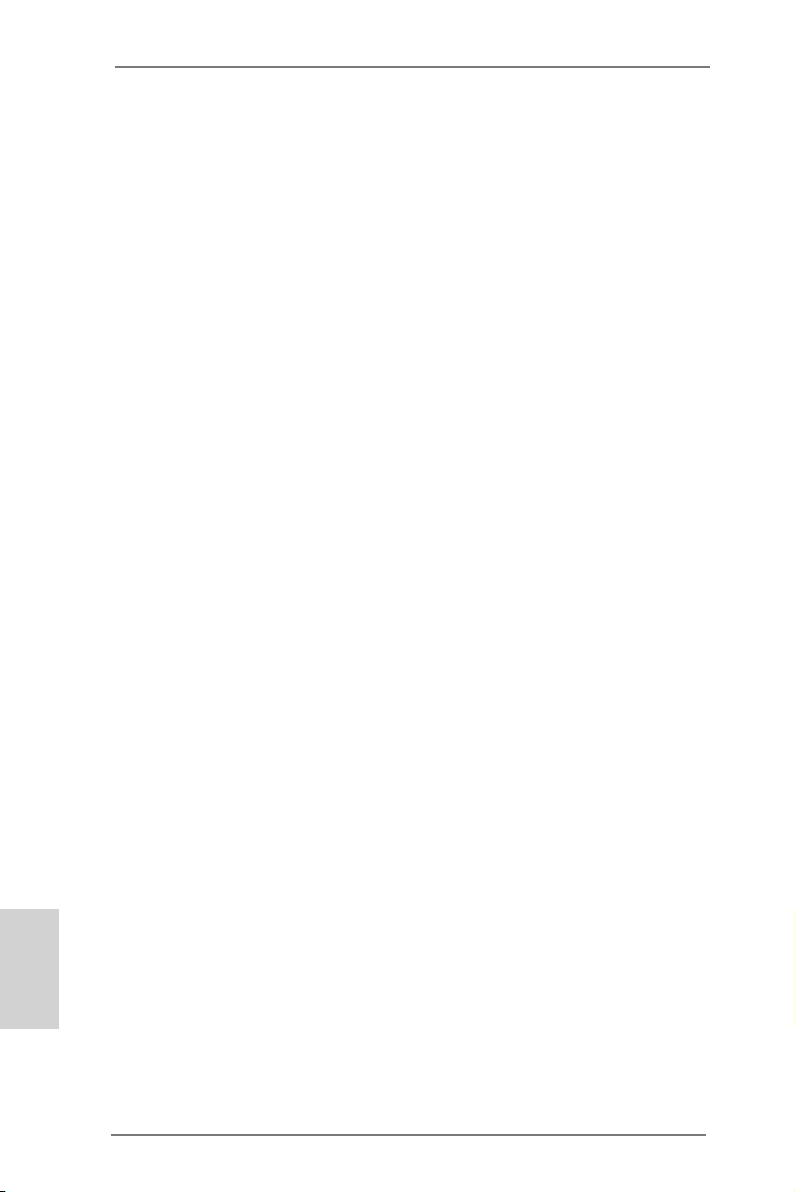
ASRock XFast RAM
ASRock XFast RAM fully utilizes the memory space that cannot
be used under Windows® OS 32-bit CPU. ASRock XFast RAM
shortens the loading time of previously visited websites, mak-
ing web surng faster than ever. And it also boosts the speed of
Adobe Photoshop 5 times faster. Another advantage of ASRock
XFast RAM is that it reduces the frequency of accessing your
SSDs or HDDs in order to extend their lifespan.
English
10
ASRock 970 Pro2 Motherboard
Page 11
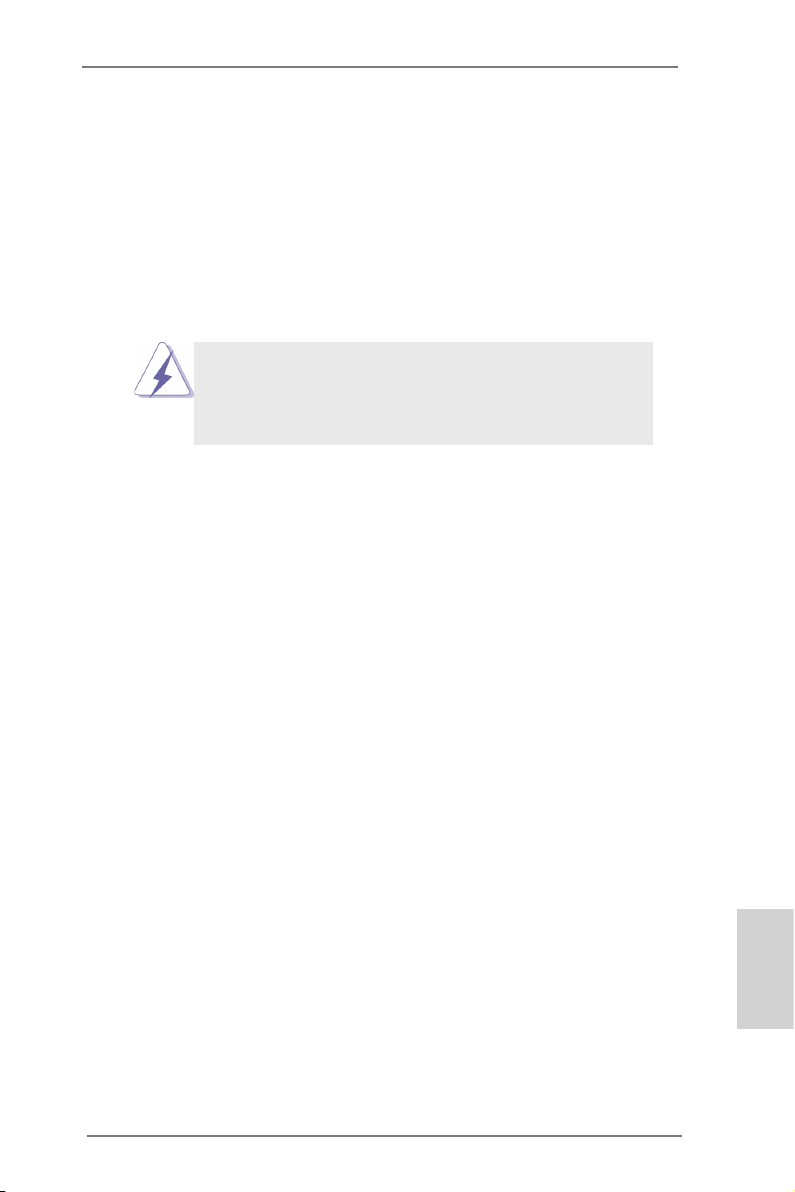
2. Installation
This is an ATX form factor (12.0-in x 7.5-in, 30.5 cm x 19.1 cm) motherboard.
Before you install the motherboard, study the conguration of your chassis to ensure
that the motherboard ts into it.
Pre-installation Precautions
Take note of the following precautions before you install motherboard
components or change any motherboard settings.
Before you install or remove any component, ensure that the
power is switched off or the power cord is detached from the
power supply. Failure to do so may cause severe damage to the
motherboard, peripherals, and/or components.
1. Unplug the power cord from the wall socket before touching any
component.
2. To avoid damaging the motherboard components due to static elec-
tricity, NEVER place your motherboard directly on the carpet or the
like. Also remember to use a grounded wrist strap or touch a safety
grounded object before you handle components.
3. Hold components by the edges and do not touch the ICs.
4. Whenever you uninstall any component, place it on a grounded anti-
static pad or in the bag that comes with the component.
5. When placing screws into the screw holes to secure the mother-
board to the chassis, please do not over-tighten the screws! Doing
so may damage the motherboard.
ASRock 970 Pro2 Motherboard
English
11
Page 12
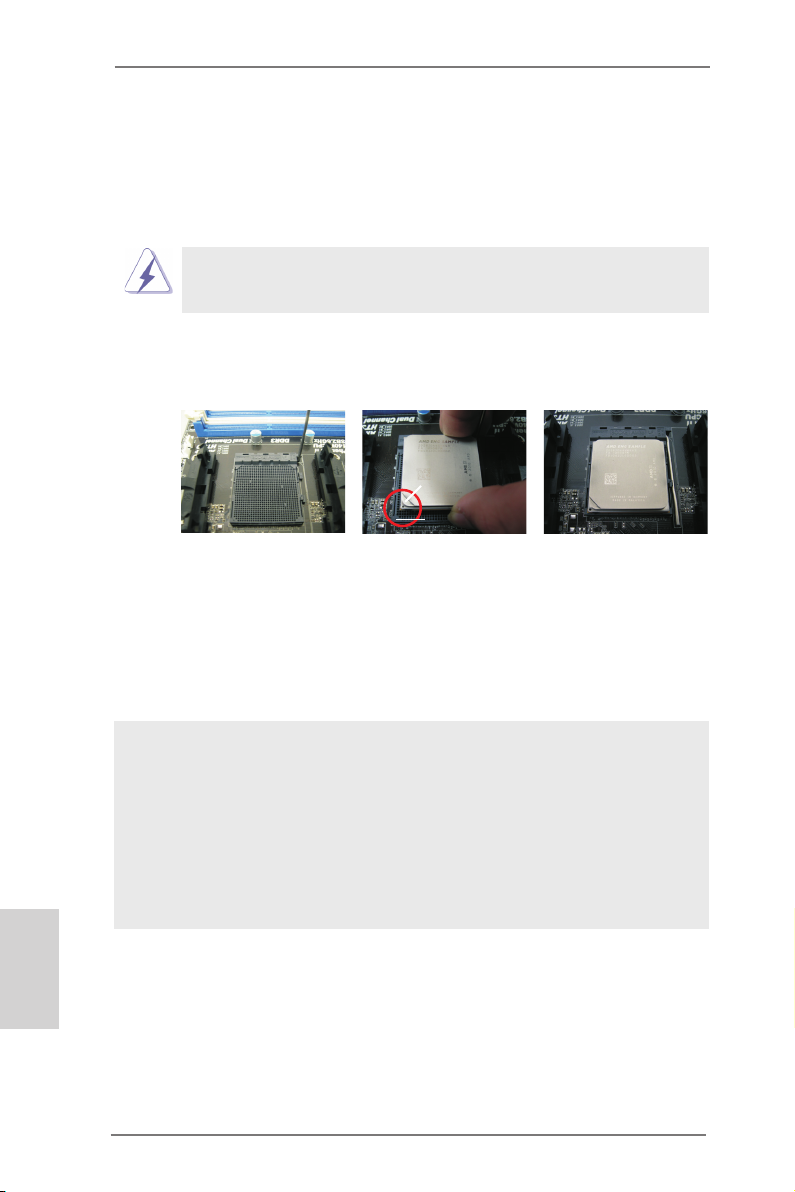
2.1 CPU Installation
Step 1. Unlock the socket by lifting the lever up to a 90
o
angle.
Step 2. Position the CPU directly above the socket such that the CPU corner with
the golden triangle matches the socket corner with a small triangle.
Step 3. Carefully insert the CPU into the socket until it ts in place.
The CPU ts only in one correct orientation. DO NOT force the CPU
into the socket to avoid bending of the pins.
Step 4. When the CPU is in place, press it rmly on the socket while you push
down the socket lever to secure the CPU. The lever clicks on the side tab
to indicate that it is locked.
Lever 90° Up
CPU Golden Triangle
STEP 1:
Lift Up The Socket Lever
STEP 2 / STEP 3:
Match The CPU Golden Triangle
To The Socket Corner Small
Triangle
Socker Corner
Small Triangle
STEP 4:
Push Down And Lock
The Socket Lever
2.2 Installation of CPU Fan and Heatsink
English
12
After you install the CPU into this motherboard, it is necessary to install a
larger heatsink and cooling fan to dissipate heat. You also need to spray
thermal grease between the CPU and the heatsink to improve heat dis-
sipation. Make sure that the CPU and the heatsink are securely fastened
and in good contact with each other. Then connect the CPU fan to the
CPU FAN connector (CPU_FAN1, see Page 2, No. 3). For proper instal-
lation, please kindly refer to the instruction manuals of the CPU fan and
the heatsink.
ASRock 970 Pro2 Motherboard
Page 13
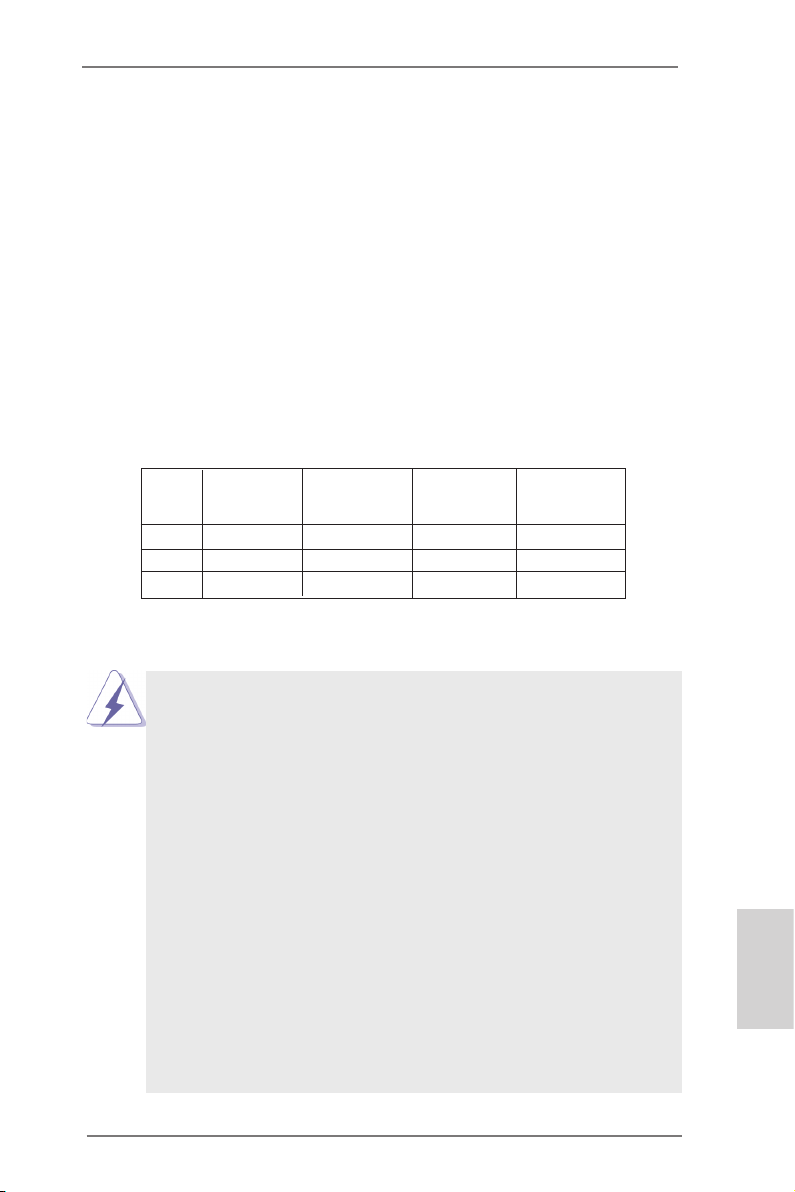
2.3 Installation of Memory Modules (DIMM)
This motherboard provides four 240-pin DDR3 (Double Data Rate 3) DIMM slots,
and supports Dual Channel Memory Technology. For dual channel conguration,
you always need to install identical (the same brand, speed, size and chip-type)
DDR3 DIMM pair in the slots. In other words, you have to install identical DDR3
DIMM pair in Dual Channel (DDR3_A1 and DDR3_B1; Black slots; see p.2 No.6)
or identical DDR3 DIMM pair in Dual Channel (DDR3_A2 and DDR3_B2; Black
slots; see p.2 No.7), so that Dual Channel Memory Technology can be activated.
This motherboard also allows you to install four DDR3 DIMMs for dual channel
conguration, and please install identical DDR3 DIMMs in all four slots. You may
refer to the Dual Channel Memory Conguration Table below.
Dual Channel Memory Congurations
DDR3_A1 DDR3_A2 DDR3_B1 DDR3_B2
(Black Slot) (Black Slot) (Black Slot) (Black Slot)
(1) Populated - Populated -
(2) - Populated - Populated
(3)* Populated Populated Populated Populated
For the conguration (3), please install identical DDR3 DIMMs in all four
*
slots.
1. Please ins tall the memory module into the slots DDR3_A2 and
DDR3_B2 for the rst priority.
2. If you want to install two memory modules, for optimal compatibility
and reliability, it is recommended to install them either in the set of
slots DDR3_A1 and DDR3_B1, or in the set of slots DDR3_A2 and
DDR3_B2.
3. If only one memory module or three memory modules are installed
in the DDR3 DIMM slots on this motherboard, it is unable to activate
the Dual Channel Memory Technology.
4. If a pair of memory module s is NOT installed in the same Dual
Cha nne l, fo r exa mpl e, in sta lli ng a pa ir of memo ry mo dules in
DDR3_A1 and DDR3_A2, it is unable to activate the Dual Channel
Memory Technology .
5. It is not allowed to install a DDR or DDR2 memory module into
DDR3 slot; otherwise, this motherboard and DIMM may be dam-
aged.
6. If you adopt DDR3 1866/1600 memory modules on this mother-
board, it is recommended to install them on DDR3_A2 and DDR3_
B2 slots.
English
ASRock 970 Pro2 Motherboard
13
Page 14
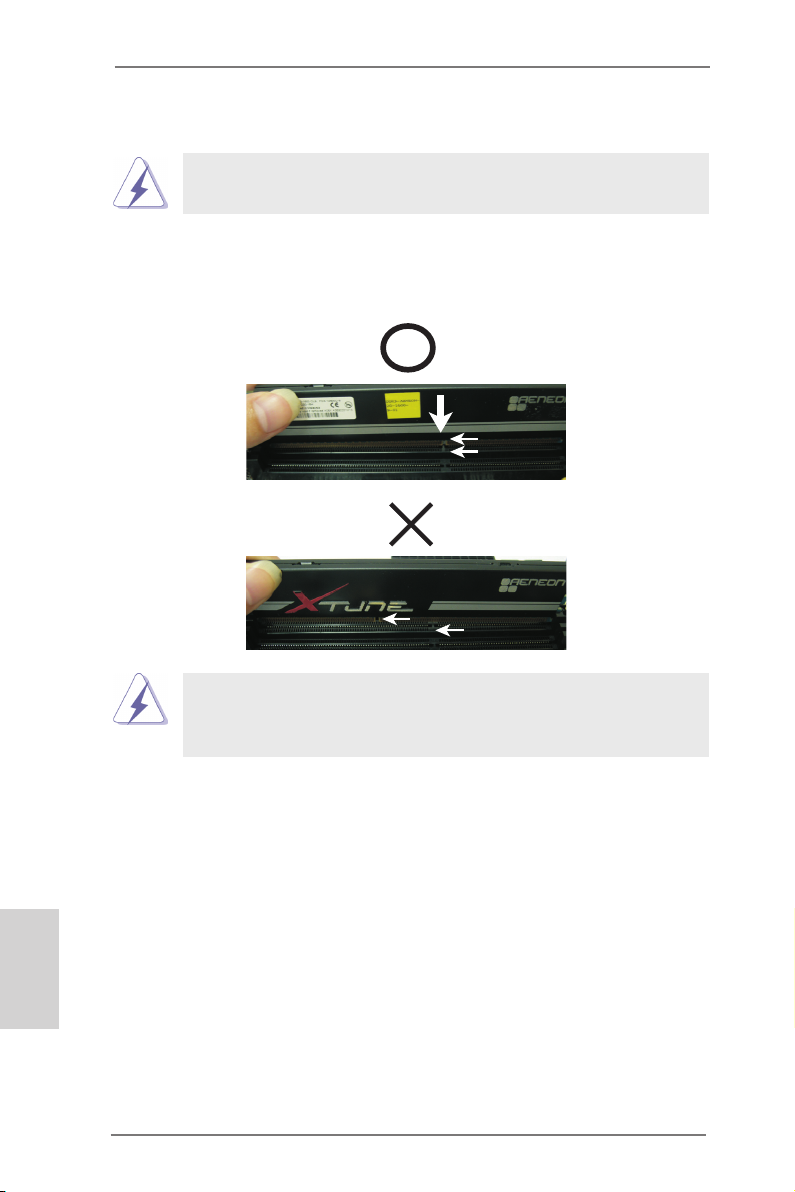
Installing a DIMM
Please make sure to disconnect power supply before adding or
removing DIMMs or the system components.
Step 1. Unlock a DIMM slot by pressing the retaining clips outward.
Step 2. Align a DIMM on the slot such that the notch on the DIMM matches the
break on the slot.
notch
break
notch
break
The DIMM only ts in one correct orientation. It will cause permanent
damage to the motherboard and the DIMM if you force the DIMM into
the slot at incorrect orientation.
English
14
Step 3. Firmly insert the DIMM into the slot until the retaining clips at both ends
fully snap back in place and the DIMM is properly seated.
ASRock 970 Pro2 Motherboard
Page 15
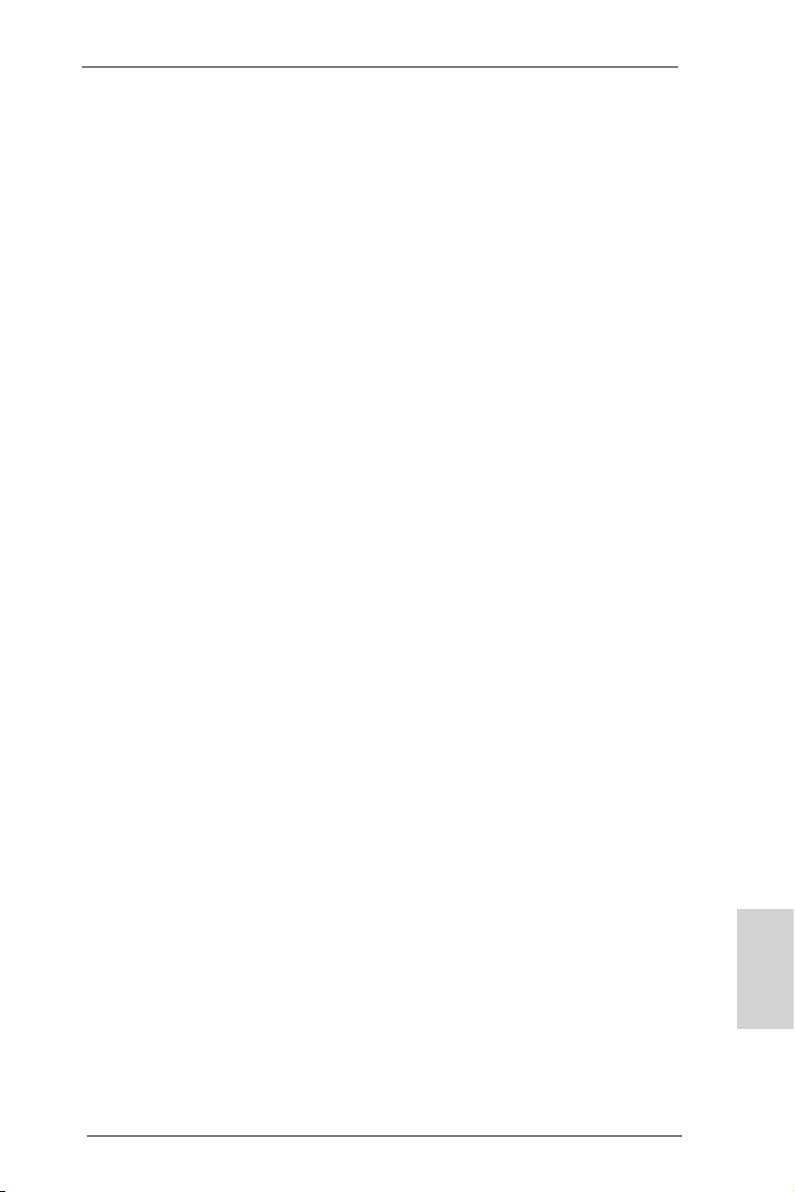
2.4 Expansion Slots (PCI and PCI Express Slots)
There are 2 PCI slots and 4 PCI Express slots on this motherboard.
PCI Slots: PCI slots are used to install expansion cards that have the 32-bit PCI
interface.
PCIE Slots:
PCIE1 / PCIE2 / PCIE4 (PCIE x1 slot; Black) is used for PCI Express
cards with x1 lane width cards, such as Gigabit LAN card and SATA2
card.
PCIE3 (PCIE x16 slot; Black) is used for PCI Express x16 lane width
graphics cards.
Installing an expansion card
Step 1. Before installing the expansion card, please make sure that the power
supply is switched off or the power cord is unplugged. Please read the
documentation of the expansion card and make necessary hardware
settings for the card before you start the installation.
Step 2. Remove the system unit cover (if your motherboard is already installed
in a chassis).
Step 3. Remove the bracket facing the slot that you intend to use. Keep the
screws for later use.
Step 4. Align the card connector with the slot and press rmly until the card is
completely seated on the slot.
Step 5. Fasten the card to the chassis with screws.
Step 6. Replace the system cover.
ASRock 970 Pro2 Motherboard
English
15
Page 16
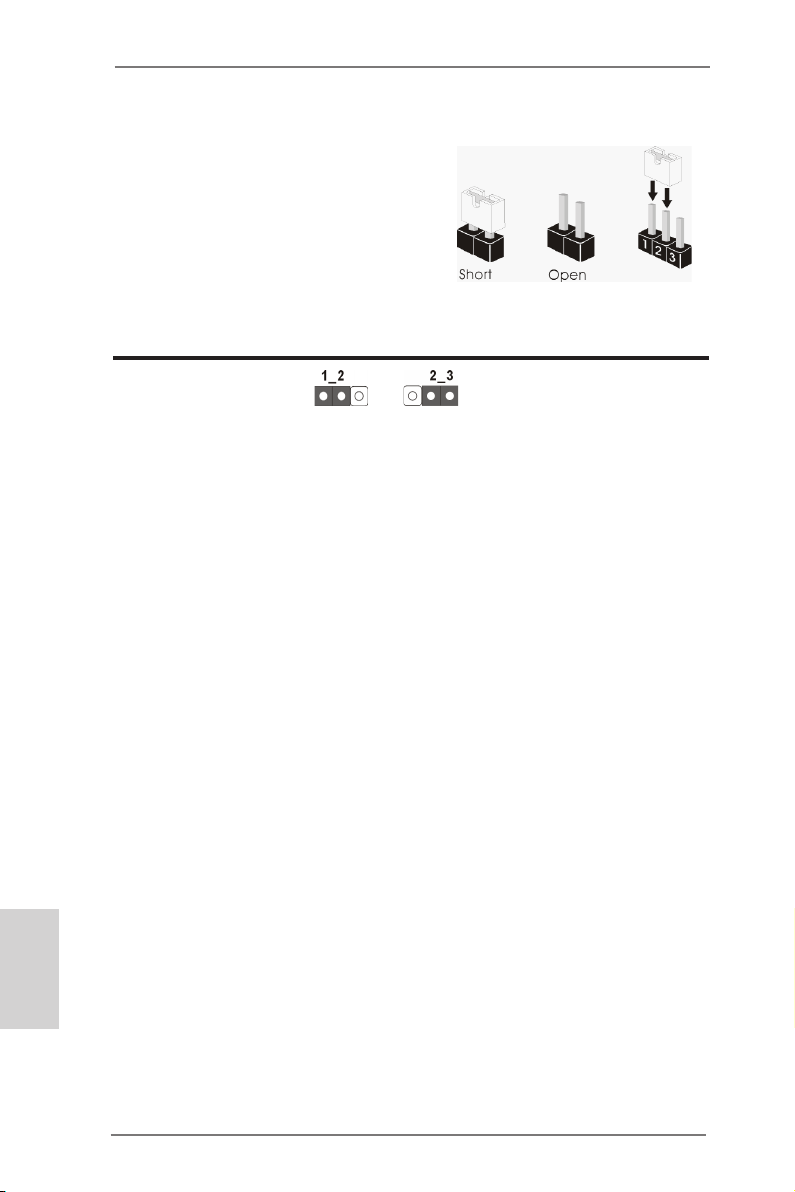
2.5 Jumpers Setup
The il lustratio n show s how jump er s ar e
setup. When the jumper cap is placed on
pins, the jumper is “Short”. If no jumper cap
is placed on pins, the jumper is “Open”. The
illus tration show s a 3-pin jumpe r whose
pin1 and pin2 are “Short” when jumper cap
is placed on these 2 pins.
Jumper Setting Description
Clear CMOS Jumper
(CLRCMOS1)
(see p.2, No. 36)
Note: CLRCMOS1 allows you to clear the data in CMOS. To clear and reset the
system parameters to default setup, please turn off the computer and unplug
the power cord from the power supply. After waiting for 15 seconds, use a
jumper cap to short pin2 and pin3 on CLRCMOS1 for 5 seconds. However,
please do not clear the CMOS right after you update the BIOS. If you need
to clear the CMOS when you just nish updating the BIOS, you must boot
up the system rst, and then shut it down before you do the clear-CMOS ac-
tion. Please be noted that the password, date, time, user default prole, 1394
GUID and MAC address will be cleared only if the CMOS battery is removed.
Clear CMOSDefault
English
16
ASRock 970 Pro2 Motherboard
Page 17
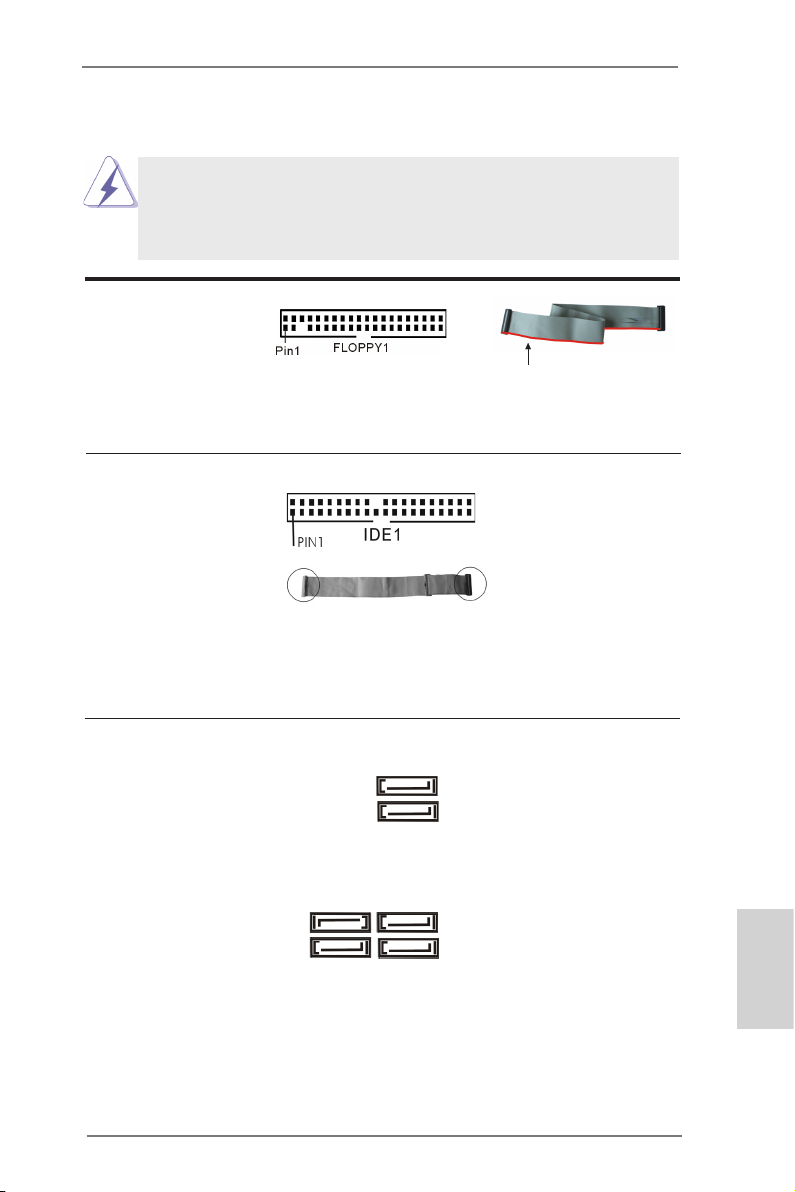
2.6 Onboard Headers and Connectors
Onboard headers and connectors are NOT jumpers. Do NOT place
jumper caps over these headers and connectors. Placing jumper caps
over the headers and connectors will cause permanent damage of the
motherboard!
FDD connector
(33-pin FLOPPY1)
(see p.2 No. 25)
the red-striped side to Pin1
Note: Make sure the red-striped side of the cable is plugged into Pin1 side of the
connector.
Primary IDE connector (Black)
(39-pin IDE1, see p.2 No. 34)
connect the blue end
to the motherboard
connect the black end
to the IDE devices
80-conductor ATA 66/100/133 cable
Note: Please refer to the instruction of your IDE device vendor for the details.
Serial ATA2 Connectors These six Serial ATA2 (SATA2)
(SATAII_1 (PORT 0): see p.2, No. 18)
(SATAII_2 (PORT 1): see p.2, No. 17)
(SATAII_3 (PORT 2): see p.2, No. 16)
(SATAII_4 (PORT 3): see p.2, No. 15)
(SATAII_5 (PORT 4): see p.2, No. 14)
(SATAII_6 (PORT 5): see p.2, No. 13)
connectors support SATA data
cables for internal storage
devices. The current SATA2
interface allows up to 3.0 Gb/s
data transfer rate.
SATAII_2 SATAII_4
(PORT 1) (PORT 3)
SATAII_1 SATAII_3
(PORT 0) (PORT 2)
SATAII_6
(PORT 5)
SATAII_5
(PORT 4)
ASRock 970 Pro2 Motherboard
English
17
Page 18
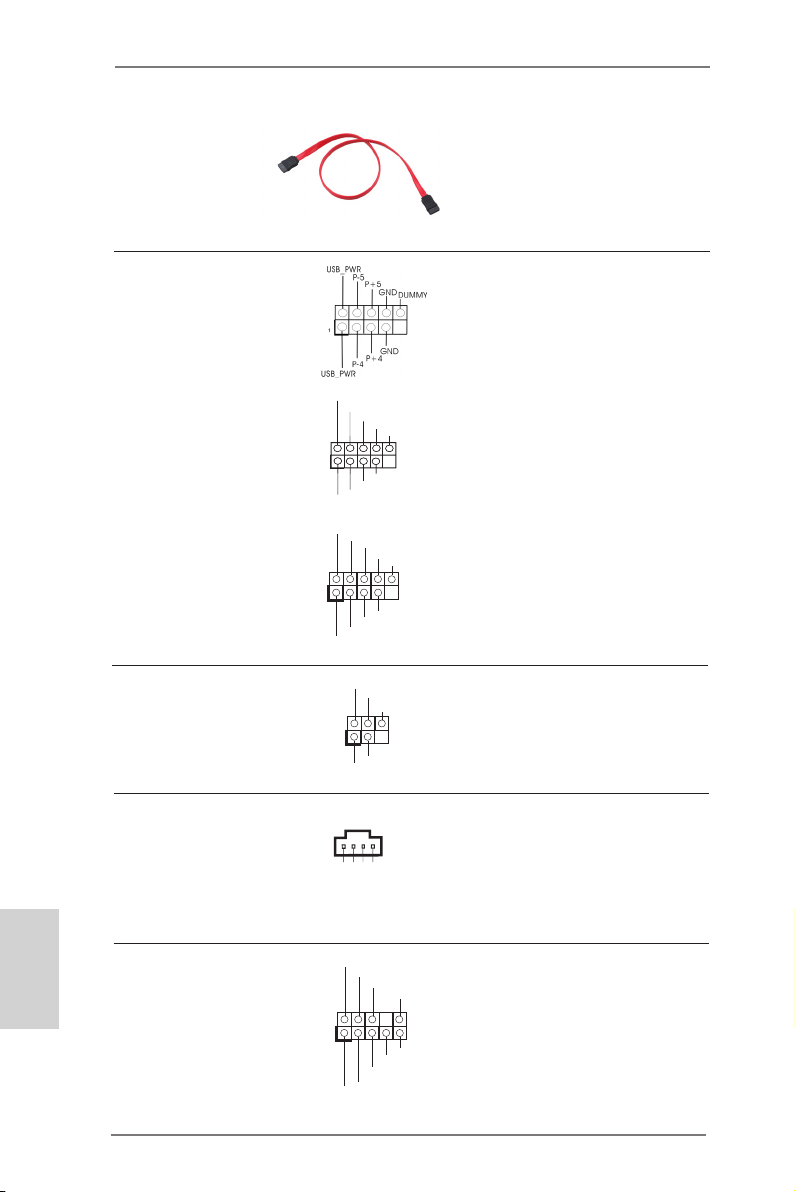
P-7
P+7
GND
DUM MY
USB _PWR
USB _PWR
P-6
P+6
GND
1
1
IRTX
+5VS B
DUMM Y
IRRX
GND
CD- L
GND
GND
CD- R
Serial ATA (SATA) Either end of the SATA data
Data Cable cable can be connected to the
(Optional)
SATA / SATA2 hard disk or the
SATA2 connector on this
motherboard.
USB 2.0 Headers Besides six default USB 2.0
(9-pin USB4_5)
(see p.2 No. 20)
ports on the I/O panel, there
are three USB 2.0 headers on
this motherboard. Each USB 2.0
header can support two USB
2.0 ports.
(9-pin USB6_7)
(see p.2 No. 19)
English
1
USB _PWR
P-9
P-8
USB _PWR
P+9
P+8
GND
GND
DUM MY
(9-pin USB8_9)
(see p.2 No. 21)
Infrared Module Header This header supports an
(5-pin IR1)
optional wireless transmitting
(see p.2 No. 29)
and receiving infrared module.
Internal Audio Connectors This connector allows you to
(4-pin CD1)
(CD1: see p.2 No. 26)
receive stereo audio input from
CD1
sound sources such as a
CD-ROM, DVD-ROM, TV tuner
card, or MPEG card.
Front Panel Audio Header This is an interface for the front
(9-pin HD_AUDIO1)
(see p.2 No. 27)
panel audio cable that allows
convenient connection and
control of audio devices.
1
GND
PRE SENC E#
MIC 2_R
MIC 2_L
MIC _RET
J_S ENSE
OUT 2_R
OUT _RET
OUT 2_L
18
ASRock 970 Pro2 Motherboard
Page 19
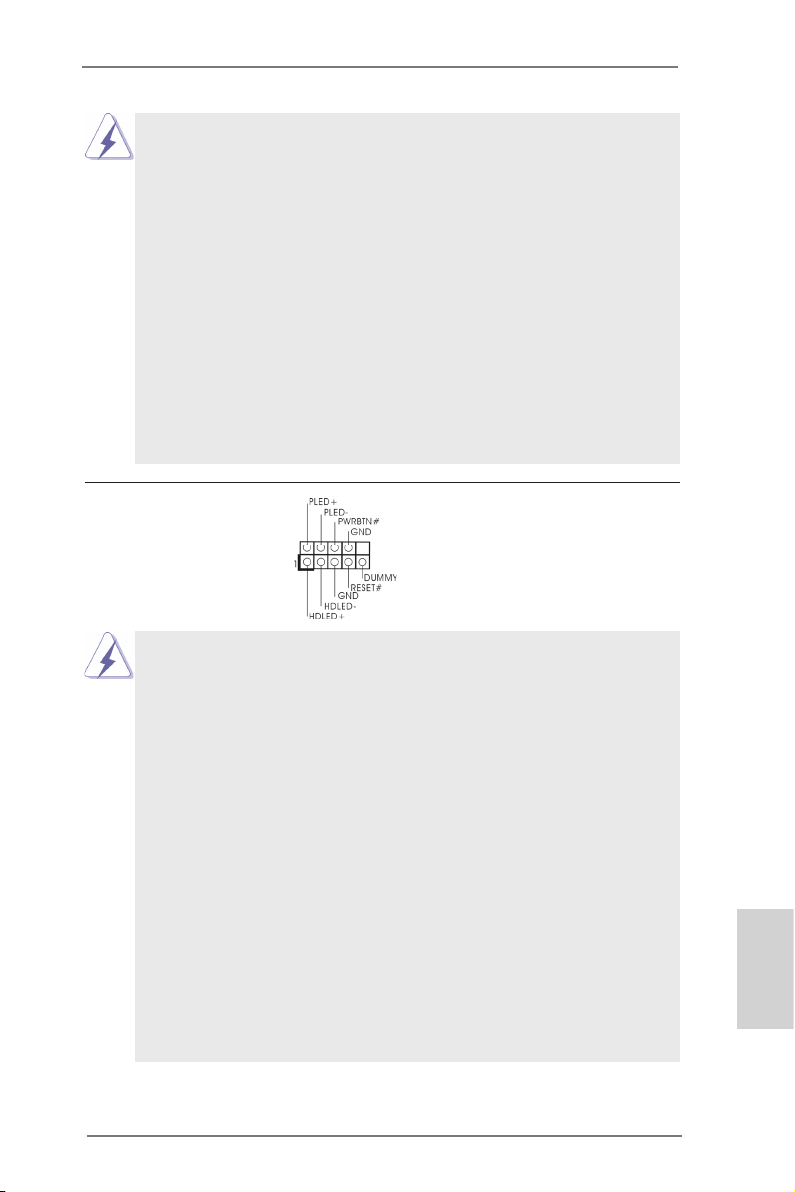
1. High Denition Audio supports Jack Sensing, but the panel wire on
the chassis must support HDA to function correctly. Please follow the
instruction in our manual and chassis manual to install your system.
2. If you use AC’97 audio panel, please install it to the front panel audio
header as below:
A. Connect Mic_IN (MIC) to MIC2_L.
B. Connect Audio_R (RIN) to OUT2_R and Audio_L (LIN) to OUT2_L.
C. Connect Ground (GND) to Ground (GND).
D. MIC_RET and OUT_RET are for HD audio panel only. You don’t
need to connect them for AC’97 audio panel.
E. To activate the front mic.
For Windows® XP / XP 64-bit OS:
Select “Mixer”. Select “Recorder”. Then click “FrontMic”.
For Windows® 7 / 7 64-bit / VistaTM / VistaTM 64-bit OS:
Go to the "FrontMic" Tab in the Realtek Control panel. Adjust
“Recording Volume”.
System Panel Header This header accommodates
(9-pin PANEL1)
(see p.2 No. 22)
several system front panel
functions.
Connect the power switch, reset switch and system status indicator
on the chassis to this header according to the pin assignments below.
Note the positive and negative pins before connecting the cables.
PWRBTN (Power Switch):
Connect to the power switch on the chassis front panel. You may con-
gure the way to turn off your system using the power switch.
RESET (Reset Switch):
Connect to the reset switch on the chassis front panel. Press the reset
switch to restart the computer if the computer freezes and fails to per-
form a normal restart.
PLED (System Power LED):
Connect to the power status indicator on the chassis front panel. The
LED is on when the system is operat ing. The LED keeps blinki ng
when the sys-tem is in S1 sleep state. The LED is off when the system
is in S3/S4 sleep state or powered off (S5).
HDLED (Hard Drive Activity LED):
Connect to the hard drive activity LED on the chassis front panel. The
LED is on when the hard drive is reading or writing data.
ASRock 970 Pro2 Motherboard
English
19
Page 20
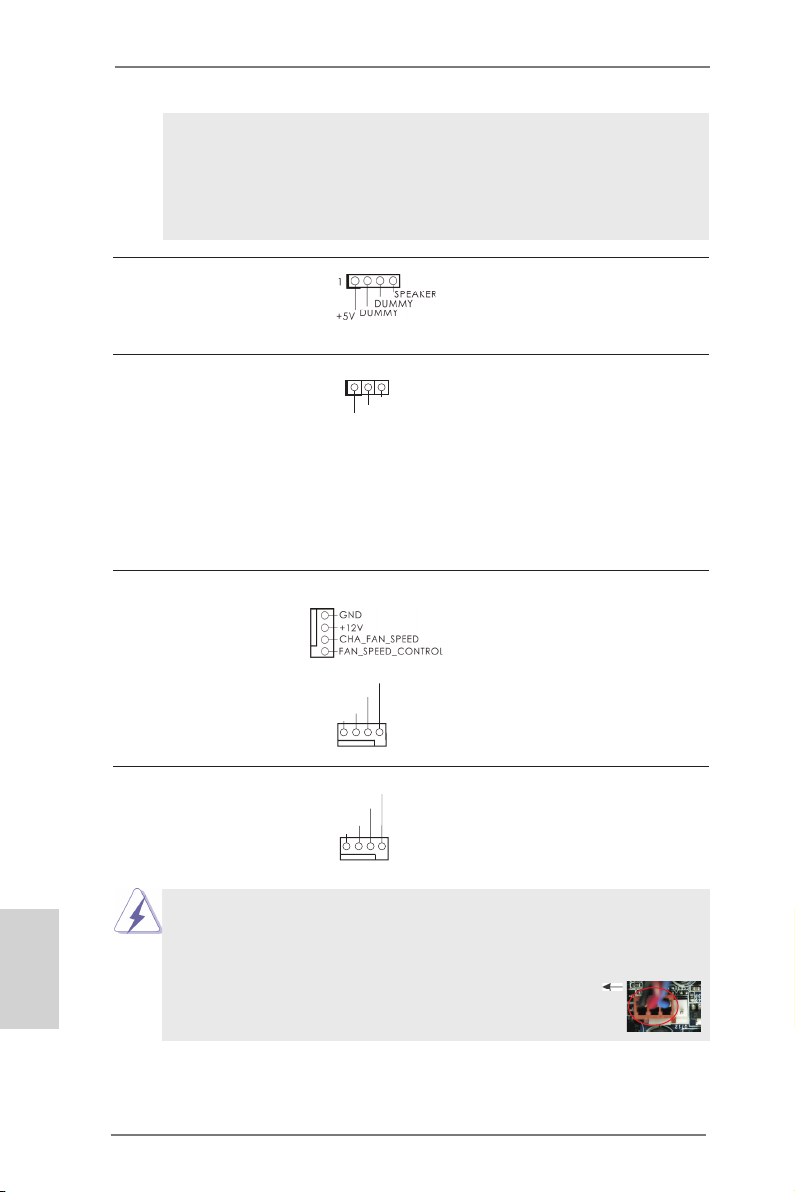
The front panel design may differ by chassis. A front panel module
mainly consists of power switch, reset switch, power LED, hard drive
activity LED, speaker and etc. When connecting your chassis front
panel module to this header, make sure the wire assignments and the
pin assign-ments are matched correctly.
Chassis Speaker Header Please connect the chassis
(4-pin SPEAKER 1)
(see p.2 No. 24)
speaker to this header.
English
Power LED Header Please connect the chassis
(3-pin PLED1)
(see p.2 No. 23)
power LED to this header to
indicate system power status.
1
PLE D+
PLE D+
PLE D-
The LED is on when the system
is operating. The LED keeps
blinking in S1 state. The LED is
off in S3/S4 state or S5 state
(power off).
Chassis and Power Fan Connectors Please connect the fan cables
(4-pin CHA_FAN1)
(see p.2 No. 10)
ground pin.
(4-pin PWR_FAN1)
(see p.2 No. 2)
CPU Fan Connectors Please connect the CPU fan
(4-pin CPU_FAN1)
(see p.2 No. 3)
ground pin.
Though this motherboard provides 4-Pin CPU fan (Quiet Fan) support, the 3-Pin
to the fan connectors and
match the black wire to the
FAN _SPE ED_C ONTR OL
PWR _FAN _SPE ED
+12 V
GND
FAN_ SPEE D_CO NTRO L
cable to the connector and
match the black wire to the
CPU fan still can work successfully even without the fan speed control function.
If you plan to connect the 3-Pin CPU fan to the CPU fan connector on this
motherboard, please connect it to Pin 1-3.
CPU _FAN_ SPEE D
+12 V
GND
1 2 3 4
Pin 1-3 Connected
3-Pin Fan Installation
20
ASRock 970 Pro2 Motherboard
Page 21

ATX Power Connector Please connect an ATX power
(24-pin ATXPWR1)
(see p.2 No. 9)
Though this motherboard provides 24-pin ATX power connector,
it can still work if you adopt a traditional 20-pin ATX power supply.
supply to this connector.
12
24
1
13
12
To use the 20-pin ATX power supply, please plug your power
supply along with Pin 1 and Pin 13.
24
20-Pin ATX Power Supply Installation
ATX 12V Power Connector Please connect an ATX 12V
(8-pin ATX12V1)
(see p.2 No. 1)
power supply to this connector.
5 1
8 4
1
13
Though this motherboard provides 8-pin ATX 12V power connector, it can still work
if you adopt a traditional 4-pin ATX 12V power supply. To use the
5 1
4-pin ATX power supply, please plug your power supply along with
Pin 1 and Pin 5.
4-Pin ATX 12V Power Supply Installation
8 4
HDMI_SPDIF Header HDMI_SPDIF header, providing
(2-pin HDMI_SPDIF1)
see p.2 No. 28)
(
SPDIF audio output to HDMI
VGA card, allows the system to
connect HDMI Digital TV/
projector/LCD devices. Please
connect the HDMI_SPDIF
connector of HDMI VGA card to
this header.
ASRock 970 Pro2 Motherboard
English
21
Page 22

2.7 Driver Installation Guide
To install the drivers to your system, please insert the support CD to your optical
drive rst. Then, the drivers compatible to your system can be auto-detected and
listed on the support CD driver page. Please follow the order from up to bottom side
to install those required drivers. Therefore, the drivers you install can work properly.
2.8 Installing Windows® 7 / 7 64-bit / VistaTM / VistaTM 64-bit
/ XP / XP 64-bit With RAID Functions
If you want to install Windows® 7 / 7 64-bit / VistaTM / VistaTM 64-bit / XP / XP 64-bit
on your SATA / SATA2 HDDs with RAID functions, please refer to the document at
the following path in the Support CD for detailed procedures:
..\ RAID Installation Guide
2.9 Installing Windows® 7 / 7 64-bit / VistaTM / VistaTM 64-bit
/ XP / XP 64-bit Without RAID Functions
If you want to install Windows® 7 / 7 64-bit / VistaTM / VistaTM 64-bit / XP / XP 64-
bit OS on your SATA / SATA2 HDDs without RAID functions, please follow below
procedures according to the OS you install.
2.9.1 Installing Windows® XP / XP 64-bit Without RAID
Functions
If you want to install Windows® XP / XP 64-bit on your SATA / SATA2 HDDs without
RAID functions, please follow below steps.
English
22
Using SATA / SATA2 HDDs without NCQ and Hot Plug functions (IDE mode)
STEP 1: Set up BIOS.
A. Enter BIOS SETUP UTILITY Advanced screen Storage Conguration.
B. Set the “SATA Operation Mode” option to [IDE].
STEP 2: Install Windows® XP / XP 64-bit OS on your system.
ASRock 970 Pro2 Motherboard
Page 23

2.9.2 Installing Windows® 7 / 7 64-bit / VistaTM / VistaTM 64-bit
Without RAID Functions
If you want to install Windows® 7 / 7 64-bit / VistaTM / VistaTM 64-bit on your SATA /
SATA2 HDDs without RAID functions, please follow below steps.
Using SATA / SATA2 HDDs without NCQ and Hot Plug functions (IDE mode)
STEP 1: Set up BIOS.
A. Enter BIOS SETUP UTILITY Advanced screen Storage Conguration.
B. Set the “SATA Operation Mode” option to [IDE].
STEP 2: Install Windows® 7 / 7 64-bit / VistaTM / VistaTM 64-bit OS on your
system.
Using SATA / SATA2 HDDs with NCQ and Hot Plug functions (AHCI mode)
STEP 1: Set up BIOS.
A. Enter BIOS SETUP UTILITY Advanced screen Storage Conguration.
B. Set the “SATA Operation Mode” option to [AHCI].
STEP 2: Install Windows® 7 / 7 64-bit / VistaTM / VistaTM 64-bit OS on your
system.
2.10 Untied Overclocking Technology
This motherboard supports Untied Overclocking Technology, which means during
overclocking, FSB enjoys better margin due to xed PCI / PCIE buses. Before you
enable Untied Overclocking function, please enter “Overclock Mode” option of BIOS
setup to set the selection from [Auto] to [Manual]. Therefore, CPU FSB is untied
during overclocking, but PCI / PCIE buses are in the xed mode so that FSB can
operate under a more stable overclocking environment.
Please refer to the warning on page 7 for the possible overclocking risk
before you apply Untied Overclocking Technology.
ASRock 970 Pro2 Motherboard
English
23
Page 24

3. BIOS Information
The Flash Memory on the motherboard stores BIOS Setup Utility. When you start up
the computer, please press <F2> or <Del> during the Power-On-Self-Test (POST)
to enter BIOS Setup utility; otherwise, POST continues with its test routines. If you
wish to enter BIOS Setup after POST, please restart the system by pressing <Ctl>
+ <Alt> + <Delete>, or pressing the reset button on the system chassis. The BIOS
Setup program is designed to be user-friendly. It is a menu-driven program, which
allows you to scroll through its various sub-menus and to select among the prede-
termined choices. For the detailed information about BIOS Setup, please refer to the
User Manual (PDF le) contained in the Support CD.
4. Software Support CD information
®
This motherboard supports various Microsoft
64-bit / VistaTM / Vista
that came with the motherboard contains necessary drivers and useful utilities that
will enhance motherboard features. To begin using the Support CD, insert the CD
into your CD-ROM drive. It will display the Main Menu automatically if “AUTORUN”
is enabled in your computer. If the Main Menu does not appear automatically, locate
and double-click on the le “ASSETUP.EXE” from the BIN folder in the Support CD
to display the menus.
TM
64-bit / XP / XP Media Center / XP 64-bit. The Support CD
Windows® operating systems: 7 / 7
English
24
ASRock 970 Pro2 Motherboard
Page 25

1. 제품소개
ASRock 의
인보드는 엄격한 품질관리 하에 생산되어진 신뢰성 있는 메인보드 입니다 . 이 제품
은 고 품격 디자인과 함께 ASRock 의 우수한 품질과 최고의 안정성을 자랑하고 있습
니다 . 이 빠른 설치 안내서에는 마더보드에 대한 설명과 단계별 설치 방법이 실려 있
습니다 . 마더보드에 대한 보다 자세한 내용은 지원 CD 의 사용 설명서에서 확인할 수
있습니다 .
메인보드의 사양이나 바이오스가 업 데이트 되기 때문에 이 사용자
설명서의 내용은 예고 없이 변경되거나 바뀔 수가 있습니다 . 만일을
생각해서 이 사용자 설명서의 어떤 변경이 있으면 ASRock 의 웹
사이트에서 언제든지 업 데이트를 하실 수 있습니다 . 웹사
이트에서 최신 VGA 카드와 CPU 지원 목록을 확인할 수 있습니다 .
ASRock 의 웹사이트 주소는 http://www.asrock.com 입니다 .
본 머더보드와 관련하여 기술 지원이 필요한 경우 당사 웹 사이트를 방문하
여 사용 중인 모델에 대한 특정 정보를 얻으십시오 .
1.1 패키지 내용
ASRock
(ATX 폼 팩터 : 12.0” x 7.5”, 30.5 x 19.1 cm)
ASRock
ASRock
시리얼 ATA (SATA) 데이터 케이블 2 개 ( 선택 사양 )
I/O 차폐 1 개
970 Pro2
www.asrock.com/support/index.asp
970 Pro2
970 Pro2
970 Pro2
메인 보드를 구매하여 주신것에 대하여 감사 드립니다 . 이 메
마더보드
퀵 설치 가이드
지원 CD
ASRock은사용자에게 알립니다
®
Windows
위해서 Storage Configuration(스토리지 구성)에서 BIOS 옵션을 AHCI
모드로 설정하는 것이 좋습니다. BIOS 설정과 관련하여 자세한 내용은 지
원 CD에 포함된 “사용 설명서”를 참조하십시오.
7 / 7 64-비트 / Vista
...
TM
/ VistaTM 64-비트의 성능을 향상시키기
ASRock 970 Pro2 Motherboard
한 국 어
25
Page 26

한 국 어
1.2 설명서
플랫폼 - ATX 폼 팩터 : 12.0” x 7.5”, 30.5 x 19.1 cm
- 완전 고체 축전지 디자인
CPU - Socket AM3+ 프로세서에 대한 지원
- Socket AM3 프로세서에 대한 지원 : AMD PhenomTM II X6 /
X4 / X3 / X2 (920/940 제외 ) / Athlon II X4 / X3 / X2 /
Sempron 프로세서
- 8- 코어 CPU 지원
- Digi 전원 설계
- 최대 140W 까지 CPU 지원
- ACC 기능이 있는 AMD OverDriveTM 지원 ( 고급 클럭 보정 )
- AMD 의 Cool ‘n’ QuietTM 기술 지원
- FSB 2600 MHz (5.2 GT/s)
- 언타이드 오버클러킹 (Untied Overclocking) 기술 지원
- 하이퍼 트랜스포트 3.0 (HT 3.0) 기술 지원
칩셋 - 노스브릿지 : AMD 770
- 사우스 브릿지 : AMD SB710
메모리 - 듀얼 채널 메모리 기술 지원
- DDR3 DIMM 슬롯 4 개
- DDR3 1866(OC)/1600(OC)/1333/1066/800 비 -ECC, 언버퍼드
메모리를 지원
- 최대 시스템 메모리 용량 : 32GB
확장 슬롯 - 1 x PCI Express 2.0 x16 슬롯 (PCIE3: x16 모드 )
- 3 개의 PCI Express 2.0 x1 슬롯
- 2 개의 PCI 슬롯
오디오 - 5.1 CH HD Audio (Realtek ALC662 Audio Codec)
랜 - PCIE x1 Gigabit LAN 10/100/1000 Mb/s
- Realtek RTL8111E
- 웨이크 - 온 - 랜 지원
- LAN 케이블 감지 지원
- 절전형 이더넷 802.3az 지원
- PXE 지원
후면판 I/O I/O Panel
- 1 개 PS/2 마우스 포트
- 1 개 PS/2 키보드 포트
- 1 개의 시리얼 포트 : COM1
- 6 개디폴트 USB 2.0 포트
- 1 개 LED(ACT/LINK LED 및 SPEED LED) 가 있는 RJ-45
LAN 포트
- 오디오 잭 : 라인 인 / 전방 스피커 / 마이크
26
ASRock 970 Pro2 Motherboard
Page 27

온보드 헤더 - 6 개 의 SATA2 3.0Gb/s 커넥터 , RAID (RAID 0, RAID 1,
및 커넥터 RAID 10 및 JBOD) 기능지원 , NCQ, AHCI 및“핫 플러그”기
능 지원
- ATA133 IDE 커넥터 1 개 ( 최고 2 개의 IDE 장치 지원 )
- 플로피 포트 1 개
- 적외선 모듈 헤더 1 개
- HDMI_SPDIF 헤더 1 개
- 전원 LED 헤더 1 개
- CPU 팬 커넥터 1 개 (4 핀 )
- 섀시 팬 커넥터 1 개 (4 핀 )
- 전원 팬 커넥터 1 개 (4 핀 )
- 24 핀 ATX 전원 헤더
- 8 핀 ATX 12V 파워 콘넥터
- 내부 오디오 콘넥터
- 전면부 오디오 콘넥터
- USB 2.0 헤더 3 개 (6 개의 추가 USB 2.0 포트를 지원하는 헤더
2 개 )
BIOS - 8Mb AMI BIOS
- AMI 에 따른 바이오스
-“플러그 앤 플레이”지원
- ACPI 1.1 웨이크 - 업 이벤트와의 호환
- 점퍼 프리 지원
- 점퍼 프리 지원 ; SMBIOS 2.3.1 지원
- CPU, VCCM, NB 전압 멀티 조절
지원 CD - 드라이버 , 유틸리티 , 안티바이러스 소프트웨어 ( 시험판 ),
AMD OverDriveTM, CyberLink MediaEspresso 6.5 평가판 ,
ASRock MAGIX Multimedia Suite - OEM
하드웨어 모니터 - CPU 온도 감지
- 마더보드 온도 감지
- CPU/ 섀시 / 전원 팬 회전 속도계 : 샤시 ( 케이스 ) 팬 회전 속도
계
- CPU 소음팬
- CPU/ 섀시 / 전원 팬 멀티스피드 컨트롤
- 전압 감시 기능 : +12V,+5V,+3.3V,Vcore
OS - 마이크로 소프트 Windows® 7/7 64 비트 /VistaTM/
Vista
인증서 - FCC, CE, WHQL
- ErP/EuP 지원 (ErP/EuP 지원 전원 공급기가 요구됨 )
* 상세한 제품정보는 당사의 웹사이트를 방문할수있습니다 . http://www.asrock.com
TM
64 비트 /XP/XP Media Center/XP 64 비트 와 호환
한 국 어
ASRock 970 Pro2 Motherboard
27
Page 28

1.3 점퍼 셋팅
그림은 점퍼를 어떻게 셋업 하는지를 보여줍니다 .
점퍼 캡이 핀 위에 있을 때 , 점퍼는 “쇼트”입니다 .
점퍼 캡이 핀 위에 없을 때 점퍼는 “오픈” 입니다 .
그림은 3 개의 핀 중 1-2 번 핀이 “쇼트”임을
보여주는 것이며 , 점퍼 캡이 이 두 핀 위에 있음을
보여주는 것입니다 .
점퍼 세팅
CMOS 초기화
(CLRCMOS1, 3 핀 점퍼 )
(2 페이지 , 36 번 항목 참조 )
참고 :
CLRCMOS1 을 사용하여 CMOS 에 들어 있는 데이터를 삭제할 수 있습니다 .
시스템 매개변수를 삭제하고 기본 설정으로 복원하려면 , 컴퓨터를 끄고 전원
공급장치에서 플러그를 뽑으십시오 . 15 초를 기다린 다음 점퍼 캡을 사용하여
CLRCMOS1 의 핀 2 와 핀 3 을 5 초 동안 단락하십시오 . 그러나 BIOS 업데이트
직후에는 CMOS 를 삭제하지 마십시오 . BIOS 를 업데이트하자마자 CMOS 를
삭제해야 하는 경우 먼저 시스템을 부팅하고 CMOS 를 종료하고 삭제 작업을 해
야 합니다 . CMOS 배터리를 제거할 경우에만 암호 , 날짜 , 시간 , 사용자 기본 프
로파일 , 1394 GUID, MAC 주소가 삭제됩니다 .
CMOS 삭제기본 설정
한 국 어
28
ASRock 970 Pro2 Motherboard
Page 29

1.4 온보드 헤더 및 커넥터
주의 !
세요 . 커넥터에 점퍼 캡을 설치하면 마더보드가 영구적으로 손상됩니다 !
콘넥터 그림 설명
FDD 콘넥터
(33 핀 FLOPPY1)
(2 페이지 , 25 번 항목 참조 )
참고 : 케이블의 빨간색 줄무늬가 있는 쪽을 커넥터의 1 번 핀에 맞추어
연결하십시오 .
IDE 콘넥터 1 ( 검정 )
(39 핀 IDE1, 2 페이지 , 34 번 항목 참조 )
파란색은 메인보드에 검정색은 IDE 디바이스에
연결합니다 연결합니다
80 도체 ATA 66/100/133 케이블
참고 : 자세한 사항은 IDE 장치 벤더가 제공하는 사용 설명서를참조하십시오 .
이 콘넥터는 점퍼가 아닙니다 . 이 콘넥터 위에 점퍼 캡을 사용하지마
빨간색 줄무늬 쪽을 1 번 핀에
시리얼 ATA2 커넥터 6 개의 시리얼 ATA2 장
(SATAII_1 (PORT 0):
2 페이지 , 18 번 항목 참조 )
(SATAII_2 (PORT 1):
2 페이지 , 17 번 항목 참조 )
(SATAII_3 (PORT 2):
2 페이지 , 16 번 항목 참조 )
(SATAII_4 (PORT 3):
2 페이지 , 15 번 항목 참조 )
(SATAII_5 (PORT 4):
2 페이지 , 14 번 항목 참조 )
(SATAII_6 (PORT 5):
2 페이지 , 13 번 항목 참조 )
(SATA2) 커넥터는 내부 저장
치용 SATA 데이터 케이블을
지원합니다 . 커넥터가 내부
기억 장치용 SATA 케이블을
지원합니다 . 현재의 SATA2
SATAII_2 SATAII_4
인터페이스는 최고 3.0 Gb/s 의
데이터 전송 속도를
(PORT 1) (PORT 3)
지원합니다 .
SATAII_1 SATAII_3
(PORT 0) (PORT 2)
SATAII_6
(PORT 5)
SATAII_5
(PORT 4)
ASRock 970 Pro2 Motherboard
한 국 어
29
Page 30

시리얼 ATA(SATA)
P-7
P+7
GND
DUM MY
USB _PWR
USB _PWR
P-6
P+6
GND
1
1
IRTX
+5VS B
DUMM Y
IRRX
GND
CD- L
GND
GND
CD- R
데이터 케이블
( 선택 사양 )
SATA 데이터 케이블의 임의
적인 측을 마더보드의 SATA /
SATA2 하드 디스크혹은
SATA2 커넥터에 연결합니다 .
한 국 어
USB 2.0 헤더
(9 핀 USB4_5)
(2 페이지 , 20 번 항목 참조 )
본 머더보드에는 I/O 패널에 있
는 6 개의 기본 USB 2.0 포트
외에도 USB 2.0 헤더가 3 개 있
습니다 . 각각의 USB 2.0 헤더
는 2 개의 USB 2.0 포트를 지원
할 수 있습니다 .
(9 핀 USB6_7)
(2 페이지 , 19 번 항목 참조 )
USB _PWR
1
P-9
P-8
USB _PWR
P+9
P+8
GND
GND
DUM MY
(9 핀 USB8_9)
(2 페이지 , 21 번 항목 참조 )
적외선 모듈 헤더 이 헤더는 선택품목인 무선
(5 핀 IR1)
적외선 송수신 모듈을
(2 페이지 , 29 번 항목 참조 )
지원합니다 .
내부 오디오 콘넥터 이 콘넥터는 CD-ROM, DVD-
(4 핀 CD1)
ROM, TV 튜너 , 또는 MPEG
(CD1: 4 페이지 , 26 번 항목 참조 )
카드의 사운드 소스로부터
CD1
스테레오 입력을 받기 위한
것입니다 .
전면부 오디오 콘넥터 이 콘넥터는 오디오 장치를
(9 핀 HD_AUDIO1)
( 2 페이지 , 27 번 항목 참조 )
편리하게 조절하고 연결할 수
있는 전면 오디오 인터페이스
입니다 .
1
GND
PRE SENC E#
MIC 2_R
MIC 2_L
MIC _RET
J_S ENSE
OUT 2_R
OUT _RET
OUT 2_L
30
ASRock 970 Pro2 Motherboard
Page 31

1. High Definition Audio( 고음질 오디오 ) 는 잭 센스 기능을 지원하나 , 제
대로작동하려 면 섀시의 패널 와이어가 HAD 를 지원해야 합니다 . 이 설
명서 및 섀시 설명서의지침 을 따라 시스템을 설치하십시오 .
2. AC’97 오디오 패널을 사용하는 경우 , 이를 아래와 같이 프런트 패널
의 오디오헤 더에 설치하십시 오 .
A. Mic_IN (MIC) 을 MIC2_L 에 연결합니다 .
B. Audio_R (RIN) 을 OUT2_R 에 연결하고 , Audio_L (LIN) 을
OUT2_L 에 연결합 니다 .
C. Ground (GND) 을 Ground (GND) 에 연결합니다 .
D. MIC_RET 및 OUT_RET 는 HD 오디오 패널 전용입니다 .
이들을 AC’97 오디오 패널에 연결 하지 않아도 됩니다 .
E. 앞면 마이크 작동 .
Windows® XP / XP 64 비트 OS 의 경우 :
우 :
Realtek 제어판에서“FrontMic” ( 앞면 마이크 ) 로 가서
“
Mixer” ( 믹서 ) 와 “Recorder” ( 리코더 ) 를 선택한 후
“
FrontMic” ( 앞면 마이크 ) 를 선택합니다 .
Windows® 7 / 7 64 비트 / VistaTM / VistaTM 64 비트 OS 의 경
“
Recording Volume” ( 리코딩 볼륨 ) 을 조정합니다 .
시스템 콘넥터 이 콘넥터는 시스템 전면 패
(9 핀 PANEL1)
(2 페이지 , 22 번 항목 참조 )
널기능을 지원하기 위한
것입니다 .
섀시의 전원 스위치 , 리셋 스위치 , 시스템 상태 표시등을 아래의 핀 할당
에 따라 이헤더에 연결합니다 . 케이블을 연결하기 전에 양극 핀과 음극 핀
을 기록합니다 .
PWRBTN( 전원 스위치 ):
섀시 전면 패널의 전원 스위치에 연결합니다 . 전원 스위치를 이용해 시스
템을 끄는방법을 구성할 수 있습니다 .
RESET( 리셋 스위치 ):
섀시 전면 패널의 리셋 스위치에 연결합니다 . 컴퓨터가 정지하고 정상적
재시작을수행하지 못할 경우 리셋 스위치를 눌러 컴퓨터를 재시작합니
다 .
PLED( 시스템 전원 LED):
섀시 전면 패널의 전원 상태 표시등에 연결합니다 . 시스템이 작동하고 있
을 때는 LED 가 켜져 있습니다 . 시스템이 S1 대기 상태에 있을 때는 LED
가 계속 깜박입니다 . 시스템이 S3/S4 대기 상태 또는 전원 꺼짐 (S5) 상태
에 있을 때는 LED 가 꺼져 있습니다 .
HDLED( 하드 드라이브 동작 LED):
섀시 전면 패널의 하드 드라이브 동작 LED 에 연결합니다 . 하드 드라이
브가 데이터를 읽거나 쓰고 있을 때 LED 가 켜져 있습니다 .
ASRock 970 Pro2 Motherboard
한 국 어
31
Page 32

전면 패널 디자인은 섀시별로 다를 수 있습니다 . 전면 패널 모듈은 주로
전원 스위치 , 리셋 스위치 , 전원 LED, 하드 드라이브 동작 LED, 스피커
등으로 구성되어 있습니다 . 섀시 전면 패널 모듈을 이 헤더에 연결할 때
와이어 할당과 핀 할당이 정확히 일치하는지 확인합니다 .
새시 스피커 헤더
(4 핀 SPEAKER 1)
(2 페이지 , 24 번 항목 참조 )
전원 LED 헤더 시스템 전원 상태를 표시하려
핀 PLED1)
(2 페이지 , 23 번 항목 참조 )
새시 스피커를 이 헤더에
연결하십시오 .
면 섀시 전원 LED 를 헤더에 연
결하십시오 . 시스템 작동 중에
1
PLE D+
PLE D+
PLE D-
는 LED 에 전원이 켜져 있습니
다 . S1 상태에서는 LED 가 계
속 깜박입니다 . S3/S4 상태 또
는 S5 상태에서는 LED 가 꺼집
니다 ( 전원 꺼짐 ).
섀시 및 전원 팬 커넥터
(4 핀 CHA_FAN1)
(2 페이지 , 10 번 항목 참조 )
(4 핀 PWR_FAN1)
(2 페이지 , 2 번 항목 참조 )
CPU 팬 커넥터 CPU 팬 케이블을 이 커넥터에
(4 핀 CPU_FAN1)
(2 페이지 , 3 번 항목 참조 )
FAN _SPE ED_C ONTR OL
연결하고 흑색 선을 접지 핀에
PWR _FAN _SPE ED
+12 V
GND
FAN_ SPEE D_CO NTRO L
CPU _FAN_ SPEE D
+12 V
맞추십시오 .
GND
1 2 3 4
팬 케이블을 팬 커넥터에 연결하
고 접지 핀에는 검은색 전선을
연결하십시오 .
(3
한 국 어
32
본 머더보드가 4 핀 CPU 팬 ( 저소음 팬 ) 지원을 제공하기는 하지만 팬 속
도 제어기능없이도 3 핀 CPU 팬을 성공적으로 작동할 수 있습니다 . 본 머
더보드의 CPU 팬 커넥터에 3 핀 CPU 팬을 연결하려면 1-3 번 핀에 연결
하십시오 .
1-3 번 핀에 연결됨
3 핀 팬 설치
ASRock 970 Pro2 Motherboard
Page 33

ATX 전원 헤더
(24 핀 ATXPWR1)
(2 페이지 , 9 번 항목 참조 )
연결하십시오 .
12 124
ATX 전원 공급기를 이 헤더에
13
이 마더보드는 24 핀 ATX 전원 커넥터를 제공하지만 ,
12
24
종래의 20 핀 ATX 전원 공급장치를 사용해도 작동이
가능합니다 . 20 핀 ATX 전원 공급장치를 사용하려면 ,
Pin 1 과 Pin 13 으로 전원공급장치를 연결하십시오 .
20 핀 ATX 전원 공급장치 설치
ATX 12V 파워 콘넥터 ATX 12V 플러그가 달린
(8 핀 ATX12V1)
(2 페이지 , 1 번 항목 참조 )
전원공급장치를 이 커넥터에
연결해야 충분한 전력을
5 1
8 4
1
13
공급할 수 있습니다 . 그러지
않을 경우 전원을 켤 수
없습니다 .
비록 본 마더보드는 8- 핀 ATX 12V 전원 연결기를 제공하지만 이것은
여전히작업할수있습니다 . 만약 전통적인 4- 핀 ATX 12V 전원공급을 채
용하여 4- 핀 ATX 전력을 사용하는경우 , 반드시 전원 공급을 핀 1 과 핀
5 에전원공급을 삽입해야합니다 .
4- 핀 ATX 12V 전원공급장치
5 1
8 4
HDMI_SPDIF 헤더 HDMI VGA 카드에 SPDIF 오
(2 핀 HDMI_SPDIF1)
(2 페이지 , 28 번 항목 참조 )
디오 출력을 제공하는
HDMI_SPDIF 헤더는 시스템
이 HDMI 디지털 TV/ 프로젝
터 /LCD 장치에 연결할 수 있
게 합니다 . HDMI VGA 카드의
HDMI_SPDIF 커넥터를 이 헤
더에 연결하십시오 .
한 국 어
ASRock 970 Pro2 Motherboard
33
Page 34

2. 시스템 바이오스 정보
메인보드의 플래쉬 메모리에는 바이오스 셋업 유틸리티가 저장되어 있습니다 .
컴퓨터를 사용하실 때 , “자가진단 테스트”(POST) 가 실시되는 동안 <F2> 또는
<Del> 키를 눌러 바이오스 셋업으로 들어가세요 ; 만일 그렇게 하지 않으면 POST
는 테스트 루틴을 계속하여 실행할 것입니다 . 만일 POST 이후 바이오스 셋업을 하
기 원하신다면 ,<Ctl>+<Alt>+<Delete> 키를 누르거나 , 또는 시스템 본체의 리셋
버튼을 눌러 시스템을 재 시작하여 주시기 바랍니다 . 바이오스 셋업 프로그램은 사용
하기 편하도록 디자인되어 있습니다 . 각 항목은 다양한 서브 메뉴 표가 올라오며 미
리 정해진 값 중에서 선택할 수 있도록 되어 있습니다 . 바이오스 셋업에 대한 보다 상
세한 정보를 원하신다면 보조 CD 안의 포함된 사용자 매뉴얼 (PDF 파일 ) 을 따라 주
시기 바랍니다 .
3. 소프트웨어 지원 CD 정보
이 메인보드는 여러 가지 마이크로소프트 윈도우 운영 체계를 지원합니다 :
7/7 64 비트 /VistaTM/Vista
드에 필요한 드라이버와 사용자 편의를 위해 제공되는 보조 CD 는 메인보드 의 기능
을 향상시켜 줄 것입니다 . 보조 CD 를 사용하여 시작하시려면 , CD-ROM 드라이브
에 CD 를 넣어주시기 바랍니다 . 만일 고객님의 컴퓨터가 “AUTORUN” 이 가능
하다면 자동으로 메인 메뉴를 모니터에 디스플레이 시켜 줄 것입니다 . 만일 자동으
로 메인 메뉴가 나타나지 않는다면 , 보조 CD 의 디스플레이 메뉴 안에 있는 BIN 폴더
ASSETUP.EXE 파일을 더블 클릭하여 주시기 바랍니다 .
(D: \ BIN \ ASSETUP.EXE, D: 는 CD-ROM 드라이브 )
TM
64 비트 /XP/XP Media Center/XP 64 비트 . 메인보
한 국 어
34
ASRock 970 Pro2 Motherboard
Page 35

1、 はじめに
ASRock
970 Pro2
弊社の厳しい品質管理の下で製作されたマザーボードです。本製品は、弊社の品質と耐
久性の両立という目標に適合した堅牢な設計により優れた性能を実現します。このクイッ
クインストレーションガイドには、マザーボードの説明および段階的に説明したインストレー
ションの手引きが含まれています。マザーボードに関するさらに詳しい情報は、「サポート
CD」のユーザーマニュアルを参照してください。
マザーボードの仕様および BIOS ソフトウェアは、アップデートされること
が有りますので、マニュアルの内容は、予告なしに変更されることがあり
ます。本マニュアルに変更が有った場合は、弊社のウェブサイトに通告な
しに最新版のマニュアルが掲載されます。最新の VGA カードおよび CPU サ
ポートリストもウェブサイトでご覧になれます。ASRock 社ウェブサイト:
http://www.asrock.com
このマザーボードに関連する技術サポートが必要な場合、当社の Web サイト
にアクセスし、使用しているモデルについての特定情報を見つけてくださ
い。 www.asrock.com/support/index.asp
1.1 パッケージ内容
ASRock
(ATX フォームファクター : 12.0-in x 7.5-in, 30.5 cm x 19.1 cm)
ASRock
ASRock
2 x シリアル ATA (SATA) データケーブル(オプション)
1 x I/O パネルシールド
970 Pro2
970 Pro2
970 Pro2
マザーボードをお買い上げいただきありがとうございます。本製品は、
マザーボード:
クイックインストレーションガイド
サポート CD
ASRockからのお知らせ
Windows
得るには、ストレージ構成のBI OSオプションをAHCIモードに設定することを推
奨します。 B IOSのセットアップについての詳細は、サポートC Dの「ユーザーマ
ニュアル」を参照してください。
®
7 / 7 64-bit / Vista
...
TM
/ VistaTM 64-bit でより良い性能を
ASRock 970 Pro2 Motherboard
日本語
35
Page 36

日本語
1.2 仕様
プラットフ - ATX フォームファクター :
12.0-in x 7.5-in, 30.5 cm x 19.1 cm
- 全ソリッド・キャパシター設計
CPU - Socket AM3+ プロセッサのサポート
- Socket AM3 プロセッサのサポート :AMD PhenomTM II
X6 / X4 / X3 / X2(920 / 940 を除く ) / Athlon II
X4 / X3 / X2 / Sempron プロセッサ
- 8-Core CPU 搭載
- デジタル電源設計
- 140W まで CPU をサポート
- ACC ( アドバンストクロック較正 ) 機能で AMD OverDriveTM を
サポートします
- AMD 社 Cool ‘n’ Quiet
- FSB 2600 MHz (5.2 GT/s)
- Untied Overclocking をサポート
- Hyper-Transport 3.0 (HT 3.0) をサポート
ヱップセット - ノースブリッジ : AMD 770
- サウスブリッジ : AMD SB710
メモリー - デュアルヱャンネル DDR3 メモリーテクノロジー
- DDR3 DIMM スロット x 4
- DDR3 1866(OC)/1600(OC)/1333/1066/800 non-ECC,
un-buffered メモリーに対応
- システムメモリの最大容量 : 32GB
拡張スロット - 1 x PCI Express 2.0 x16 スロット (PCIE3: x16 モード )
- 3 x PCI Express 2.0 x1 スロット
- 2 x PCI スロット
オーディオ - 5.1 CH HD オーディオ (Realtek ALC662 オーディオ Codec)
LAN - PCIE x1 Gigabit LAN 10/100/1000 Mb/s
- Realtek RTL8111E
- Wake-On-LAN をサポート
- LAN ケーブル検出をサポート
- Energy Efficient Ethernet 802.3az をサポート
- PXE に対応
リアパネル
I/O Panel
I/O - PS/2 マウスポート x 1
- PS/2 キーボードポート x 1
- シリアルポート : COM1 x 1
- Ready-to-Use USB 2.0 ポート x 6
- LED(ACT/LINK LED および SPEED LED)付き
TM
をサポート
36
ASRock 970 Pro2 Motherboard
Page 37

RJ-45 LAN ポート x 1
- オーディオジャック: 入力、前部スピーカー、マイク入力
コネクター - 6 x SATA2 3.0Gb/ 秒コネクタが、RAID (RAID 0, RAID 1,
RAID 10 および JBOD) をサポート , NCQ, AHCI および “Hot
Plug” ( ホットプラグ ) 機能
- ATA133 IDE コネクター s( サポート 2 x IDE devices) x 1
- フロッピーコネクター x 1
- IR ヘッダー x 1
- HDMI_SPDIF ヘッダー x 1
- 電源 LED ヘッダー x 1
- CPU ファンコネクタ x 1 (4 ピン )
- シャーシファンコネクタ x 1 (4 ピン )
- 電源ファンコネクタ x 1 (4 ピン )
- 24 ピン ATX 電源コネクター
- 8 ピン 12V 電源コネクター
- CD 挿入ヘッダー
- フロントパネルオーディオコネクター
- USB 2.0 ヘッダー (USB 2.0 用 6 ポートをサポート ) x 3
BIOS 関連機能 - 8Mb AMI Legal BIOS
- プラグ&プレイをサポート
- ACPI 1.1 準拠ウェイクアップイベント
- jumperfree モードサポート
- SMBIOS 2.3.1 サポート
- CPU、VCCM、NB ブリッジ電圧
サポート CD - ドライバー、ユーティリティ、アンチウィルスソフト ウェアハードウェア
( 体験版 )、AMD OverDriveTM、CyberLink MediaEspresso
6.5 試用版、ASRock MAGIX Multimedia Suite - OEM
モニター - CPU 温度検知
- マザーボード温度検知
- CPU/ シャーシ / 電源ファンタコメータ
- CPU クワイエットファン
- CPU/ シャーシ / 電源ファンマルチ速度制御
- 電源モニター : +12V, +5V, +3.3V, Vcore
OS - Microsoft® Windows® 7/7 64-bit/VistaTM/VistaTM
64-bit/XP/XP Media Center/XP 64-bit compliant
認証 - FCC, CE, Microsoft® WHQL 認証済み
- ErP/EuP 対応(ErP/EuP 対応の電源装置が必要です)
* 製品の詳細については、http://www.asrock.com を御覧なさい。
日本語
ASRock 970 Pro2 Motherboard
37
Page 38

1.3 ジャンパ設定
右の図はジャンパがどのように設定されているかを示しま
す。ジャンパキャップがピンに置かれている場合、ジャンパ
は “ショート” になります。ジャンパキャップがピンに置か
れていない場合、ジャンパ は “オープン”になります。右の
図で、3ピンジャンパで、1-2 ピンを “ショート”の場合、こ
れらの2つのピンにジャンパキャップを置きます。
ジャンパ
CMOS の消去ジャンパ
(CLRCMOS1)
( ページ2アイテム 36 参照)
注 :
CL RC MO S1 により、CM OS のデータをクリアできます。システムパラメータをクリアしデフォルト設定にリ
セットするには、コンピュータの電源をオフにし、電源装置から電源コードを抜いてください。15 秒待って
から、ジャンパキャップを使用して CLRCMOS1 のピン 2 とピン 3 を 5 秒間ショートしてください。ただし、
BIOS 更新の後すぐには CMOS をクリアしないでください。BIOS の更新の終了後直ちに CMOS をクリア
する必要がある場合、まずシステムを起動してからシャットダウンし、その後クリア CM OS アクションを実
行する必要があります。パスワード、日付、時刻、ユーザーデフォルトのプロファイルを忘れずにメモして
ください。1394 GUID と MAC アドレスは、CMOS バッテリを取り外した場合のみ消去されます。
設定 説明
デフォルト設定
CMOS の消去
日本語
38
ASRock 970 Pro2 Motherboard
Page 39

1.4 オンボードのヘッダとコネクタ類
オンボードのヘッダとコネクタ類はジャンパではありません。それらのヘッ
ダやコネクタにジャンパキャップをかぶせないでください。ヘッダやコネクタ
にジャンパキャップをかぶせると、マザーボードに深刻な影響を与える場
合があります。
FDD コネクタ
(33 ピン FLOPPY1)
ページ 2 アイテム 25 参照
赤い縞模様の側とピン 1
注意 : ケーブルの赤い縞模様の側がコネクタのピン 1 側に接続されていることを確認してください。
プライマリ IDE コネクタ ( 黒 )
(39 ピン IDE1)
ページ 2, アイテム 34 を参照
コネクタの青色の端子を
マザーボードに。
黒色の端子を IDE デバ
イスに接続してください。
80- コンダクタ ATA 66/100/133 ケーブル
注意 : 詳細については、IDE デバイスベンダーの指示を参照してください。
シリアル ATA2 コネクタ これら 6 本のシリアル ATA2
SATAII_1 (PORT 0):
ページ 2, アイテム 18 を参照
SATAII_2 (PORT 1):
ページ 2, アイテム 17 を参照
SATAII_3 (PORT 2):
ページ 2, アイテム 16 を参照
SATAII_4 (PORT 3):
ページ 2, アイテム 15 を参照
SATAII_5 (PORT 4):
ページ 2, アイテム 14 を参照
SATAII_6 (PORT 5):
ページ 2, アイテム 13 を参照
シリアル ATA(SATA)
レーデバイスに使用する SATA
データケーブルに対応していま
す。現在の SATA2 インタフェー
スの最大データ転送速度は
3.0 Gb/s です。
SATAII_2 SATAII_4
(PORT 1) (PORT 3)
SATAII_1 SATAII_3
(PORT 0) (PORT 2)
データケーブル(オプション)
SATAII_6
(PORT 5)
SATAII_5
(PORT 4)
(SATA2)コネクタは内蔵スト
SATA データケーブルのどちらかの
端をマザーボードの SATA / SATA2
ードディスク、または SATA2 コネクタに
接続できます。
日本語
ASRock 970 Pro2 Motherboard
39
Page 40

USB 2.0 ヘッダ I/O パネルには、デフォルトの 6
1
IRTX
+5VS B
DUMM Y
IRRX
GND
P-7
P+7
GND
DUM MY
USB _PWR
USB _PWR
P-6
P+6
GND
1
CD- L
GND
GND
CD- R
(9 ピン USB4_5)
ページ2, アイテム 20 を参照
つの USB 2.0 ポート以外に、この
マザーボードに 3 つの USB 2.0
ヘッダが搭載されています。それ
ぞれの USB 2.0 ヘッダは 2 つの
USB 2.0 ポートをサポートできま
す。
(9 ピン USB6_7)
ページ2, アイテム 19 を参照
日本語
1
USB _PWR
P-9
P-8
USB _PWR
P+9
P+8
GND
GND
DUM MY
(9 ピン USB8_9)
ページ2, アイテム 21 を参照
赤外線モジュールコネクタ このコネクタは赤外線の無線送受信
(5 ピン IR1)
ページ2, アイテム 29 を参照
内部オーディオコネクタ
(4 ピン CD1)
ROM、DVD-ROM、TV チュー
ページ 4, アイテム 26 を参照
CD1
ナーカード、MPEG カードといっ
モジュールに対応します。
このコネクタを使うと、CD-
た音楽ソースからステレオオー
ディオ入力を受信できます。
フロントオーディオパネルコネクタ このコネクタは、オーディオ機器
(9 ピン HD_AUDIO1)
ページ2, アイテム 27 を参照
との便利な接続とコントロールを
可能にするフロンとオーディオパ
ネルのためのインターフェイスで
す。
1
GND
PRE SENC E#
MIC 2_R
MIC 2_L
MIC _RET
J_S ENSE
OUT 2_R
OUT _RET
OUT 2_L
40
ASRock 970 Pro2 Motherboard
Page 41

1. ハイディフィニションオーディオはジャックセンシングをサポー
トしますが、正しく機能するためにシャーシのパネルワイヤが
HAD をサポートする必要があります。このマニュアルとシャー
シのマニュアルの指示に従って、システムを取り付けてくださ
い。
2. AC’97 オーディオパネルを使用する場合、次のように前面パ
ネルのオーディオヘッダに取り付けてください。
A. Mic_IN (MIC) を MIC2_L に接続します。
B. Audio_R (RIN) を OUT2_R に、Audio_L (LIN) を
OUT2_L に接続します。
C. Ground (GND) を Ground (GND) に接続しま
す。
D. MIC_RET と OUT_RET はオーディオパネル専用です。
AC’97 オーディオパネルに接続する必要はありません。
E. フロントマイクを有効化するには。
Windows® XP / XP 64-bit OS の場合 :
ダー ) を選択します。その後“FrontMic” ( フロントマイク ) をク
リックします。
Windows® 7 / 7 64-bit / VistaTM / VistaTM 64-bit OS
の場合 :
Realtek コントロールパネルから“FrontMic” ( フロントマイ
ク ) タブを開きます。“Recording Volume”( 録音音量 ) を調
整します。
システムパネルコネクタ このコネクタは数種類のシステム
(9 ピン PANEL1)
ページ2, アイテム 22 を参照
フ ロントパネルの機能を提供しま
す。
Mixer” ( ミキサー ) を選択し、続いて“Recorder” ( レコー
“
シャーシに付いている電源スイッチ、リセットスイッチ、システムステータ
スインジケータを下記のピン割り当て指示に従ってこのヘッダに接続します。
ケーブルを接続する前にピンの正負極性にご注意ください。
PWRBTN ( 電源スイッチ ):
前面パネルに付いている電源スイッチに接続します。電源スイッチによるシス
テム電源オフ方法を設定して変更することも可能です。
RESET ( リセットスイッヱ ):
シャーシの前面パネルに付いているリセットスイッチに接続します。コン
ピュータがフリーズし、正常な再起動をしない場合は、リセットスイッチを
押してコンピュータを再起動します。
ASRock 970 Pro2 Motherboard
日本語
41
Page 42

PLED ( システム電源 LED):
シャーシの前面パネルに付いている電源ステータスインジケータに接続しま
す。LED は、システムが動作しているときに点灯します。LED はシステム
が S1 スリープ状態のときに点滅します。システムが S3 または S4 スリープ状
態になるか、電源オフ (S5) になると、LED は消灯します。
HDLED ( ハードドライブアクティビティ LED):
シャーシの前面パネルに付いているハードドライブアクティビティ LED に接続
します。LED は、ハードドライブがデータの読み込みまたは書き込み動作を
しているときに点灯します。
前面パネルのデザインはシャーシによって異なります。前面パネルモジュール
は、主に電源スイッチ、リセットスイッチ、電源 LED、ハードドライブア
クティビティ LED、スピーカーなどから構成されています。シャーシの前面
パネルモジュールをこのヘッダに接続する際は、ワイヤとピンの割り当てが正
しく対応していることを確認してください。
日本語
シャーシスピーカーヘッダ
(4 ピン SPEAKER1)
ページ2, アイテム 24 を参照
電源 LED ヘッダー シャーシ電源 LED をこのヘッダーに
(3 ピン PLED1)
ページ2, アイテム 23 を参照
接続し、システム電源ステータスを
ダを接続してください。
1
PLE D-
示すようにしてください。LED はシ
PLE D+
PLE D+
シャーシのスピーカーとこのヘッ
ステムが動作中の際にオンになりま
す。S1 ステータスでは LED は点滅し
続けます。S3/S4 ステータス、または
S5 ステータス ( 電源オフ ) の場合、
LED は消灯します。
シャーシおよび電源ファンコネクタ
(4 ピン CHA_FAN1)
ページ2, アイテム 10 を参照
(4 ピン PWR_FAN1)
ページ2, アイテム 2 を参照
CPU ファンコネクタ このコネクタには CPU ファンケー
(4 ピン CPU_FAN1)
ページ2, アイテム 3 を参照
FAN _SPE ED_C ONTR OL
ブルを接続します。黒いコードは
PWR _FAN _SPE ED
+12 V
GND
FAN_ SPEE D_CO NTRO L
CPU _FAN_ SPEE D
アースピンに接続してください。
GND
+12 V
ファンケーブルをファンコネクタ
に接続し、黒いワイヤをアースピ
ンに合わせてください。
42
1 2 3 4
ASRock 970 Pro2 Motherboard
Page 43

このマザーボードでは 4 ピン CPU ファン ( クワイエットファン ) がサポートされていますが、
ファン速度コントロール機能がない場合でも、3 ピン CPU ファンは正常に作動します。3
ピン CPU ファンをこのマザーボードの CPU ファンコネクタに接続しようとしている場合、
ピン 1-3 に接続してください。
接続されたピン 1-3
3 ピンファンのインストール
ATX パワーコネクタ ATX 電源コネクタを接続します。
(24 ピン ATXPWR1)
ページ2, アイテム 9 を参照
このマザーボードには 24 ピン ATX 電源コネクタが装備されており、
従来の 20 ピン ATX 電源装置を採用している場合でも作動します。
20 ピン ATX 電源を使用するには、ピン 1 およびピン 13 と共に電源
装置にプラグを差し込みます。
ATX 12V コネクタ
(8 ピン ATX12V1)
ページ2, アイテム 1 を参照
源を供給できるように、ATX 12V
プラグを備えたサワーサプライを
接続する必要があることに注意し
12 124
5 1
8 4
13
20 ピン ATX 電源装置の取り付け
このコネクタには CPU に Vcore 電
12
1
24
13
てください。接続に問題があると、電源
は正しく供給されません。
このマザーボードで 8-pin ATX 12V 電源コネクタが提供されたが、従来の 4-pin ATX
12V 電源でも動作できます。 4-pin ATX 電源を使用する場合、電源を Pin 1 と Pin
5 とともに差し込んでください。
5 1
HDMI_SPDIF ヘッダ
(2- ピン HDMI_SPDIF1)
ページ2, アイテム 28 を参照
4-Pin ATX 12V 電源の取り付け
HDMI_SPDIF ヘッダは、SPDIF
音声出力を HDMI VGA カードに提
供し、システムで HDMI デジタル
TV/ プロジェクタ /LCD デバイスに
接続できるようにします。HDMI
VGA カードの HDMI_SPDIF コネク
タを、このヘッダに接続してくださ
い。
ASRock 970 Pro2 Motherboard
8 4
日本語
43
Page 44

2. BIOS 情報
BIOS セットアップユーティリティはマザーボードのフラッシュメモリに保存されています。コン
ピュータを起動させた後、POST(パワーオンセルフテスト)中に〈F2〉または <Del> を押し、
BIOS セットアップユーティリティに入ってください。押さない場合、POST はテストルーチンを
続けます。テストを実行した後に BIOS セットアップユーティリティに入りたい場合、POST 終
了後〈Ctrl〉+〈Alt〉+〈Delete〉を押すか、ケースのリセットスイッチを押してシステムを
再起動してください。BIOS セットアップユーティリティは、ユーザーフレンドリであることを目
指しています。これはメニュウ方式のプログラムです。スクロールさせることで様々なサブ
メニューを表示し、かつあらかじめ定義した選択肢から選択することが可能です。BIOS セッ
トアップの詳細な情報については、サポート CD 内のユーザーズマニュアル (PDF ファイル )
をごらんください。
3. ソフトウェア サポート CD 情報
このマザーボードは Microsoft® Windows® 7 / 7 64-bit / Vista
bit / XP / XP Media Center / XP 64-bit といった様々なマイクロソフト ウイン
ドウズ オペレーティングシステムをサポートします。マザーボードに付属しているサポート
CD はマザーボードの特徴を有効にするために必要なドライバやユーティリティを含んでい
ます。サポート CD を使用するには、CDROM ドライブに CD を挿入してください。AUTORUN
機能が有効な場合、自動的にメインメニュウが立ち上がります。AUTORUN 機能が無効な
場合、サポート CD 内の BIN フォルダにある ASSETUP.EXE をダブルクリックすることによ
り、メインメニュウが立ち上がります。
TM
/ Vista
TM
64-
日本語
44
ASRock 970 Pro2 Motherboard
Page 45

1. 主板簡介
謝謝你采用了華擎
能夠獲得卓越的性能。本安裝指南介紹了安裝主板的步驟。更加詳細的主板信息可參
看驅動光盤的用戶手冊。
由于主板規格和 BIOS 軟件將不斷升級 , 本手冊之相關內容變更恕不另
行通知。請留意華擎网站上公布的升級版本。你也可以在華擎網站找
到最新的顯卡和 CPU 支持表。
1.1 包裝盒內物品
970 Pro2
華擎
(ATX 規格 : 12.0 英吋 X 7.5 英吋 , 30.5 厘米 X 19.1 厘米 )
970 Pro2
華擎
970 Pro2
華擎
兩條 Serial ATA(SATA) 數據線 ( 選配 )
一塊 I/O 擋板
97 0 Pro 2
華擎网址:http://www.asrock.com
如果您需要與此主板有關的技術支持 , 請參觀我們的網站以了解您使用機
種的規格信息。
www.asrock.com/support/index.asp
主板 , 本主板由華擎嚴格制造 , 質量可靠 , 穩定性好 ,
主板
快速安裝指南
支持光盤
ASRock提醒您
為了在 Windows
更好的性能,建議您在BIOS中將Storage Configuration(存儲配置)選項
設成AHCI模式。關于BIOS設置程序,請參見支持光盤中的“User Manual”
以了解相詳細信息。
...
®
7 / 7 64-bit / Vista
TM
/ VistaTM 64-bit 系統中取得
ASRock 970 Pro2 Motherboard
簡體中文
45
Page 46

簡體中文
1.2 主板規格
架构 - ATX 規格 : 12.0 英吋 X 7.5 英吋 , 30.5 厘米 X 19.1 厘米
- 全固態電容設計
處理器 - 支持 Socket AM3+ 處理器
- 支持 Socket AM3 處理器 : AMD PhenomTM II X6 / X4 /
X3 / X2(920/940 除外 ) / Athlon II X4 / X3 / X2 /
Sempron 處理器
- 八核心 CPU 就緒
- Digi 電源設計
- 支持高達 140W 的 CPU
- 通過 ACC ( 高級時鐘校准 ) 功能支持 AMD OverDriveTM系統調
節
- 支持 AMD Cool ‘n’ Quiet™冷靜技術
- 支持 FSB 2600 MHz (5.2 GT/s)
- 支持異步超頻技術
- 支持 Hyper-Transport 3.0 (HT 3.0) 技術
芯片組 - 北橋 : AMD 770
- 南橋 : AMD SB710
系統內存 - 支持雙通道內存技術
- 配備 4 個 DDR3 DIMM 插槽
- 支持 DDR3 1866( 超頻 )/1600( 超頻 )/1333/1066/800
non-ECC、un-buffered 內存
- 系統最高支持 32GB 容量
擴展插槽 - 1 x PCI Express 2.0 x16 插槽 (PCIE3: x16 模式 )
- 3 x PCI Express 2.0 x1 插槽
- 2 x PCI 插槽
音效 - 5.1 聲道高保真音頻 (Realtek ALC662 音頻編解碼器 )
板載 LAN 功能 - PCIE x1 Gigabit LAN 10/100/1000 Mb/s
- Realtek RTL8111E
- 支持网路喚醒(Wake-On-LAN)
- 支持網路線偵測功能
- 支持 Energy Efficient Ethernet 802.3az
- 支持 PXE
Rear Panel I/O 界面
I/O - 1 個 PS/2 鼠標接口
( 后面板輸入 / - 1 個 PS/2 鍵盤接口
輸出接口 ) - 1 個串行接口 : COM1
- 6 個可直接使用的 USB 2.0 接口
- 1 個 RJ-45 局域网接口與 LED 指示燈 (ACT/LINK LED 和
SPEED LED)
46
ASRock 970 Pro2 Motherboard
Page 47

- 高保真音頻插孔:音頻輸入 / 前置喇叭 / 麥克風
連接頭 - 6 x SATA2 3.0Gb/s 連接頭 , 支持 RAID (RAID 0, RAID 1,
RAID 10 和 JBOD), NCQ, AHCI 和熱插拔功能
- 1 x ATA133 IDE 插座 ( 最高支持 2 個 IDE 驅動器 )
- 1 x 軟驅接口
- 1 x 紅外線模塊接頭
- 1 x HDMI_SPDIF 接頭
- 1 x 電源指示燈連接排針
- 1 x CPU 風扇接頭 (4 針 )
- 1 x 機箱風扇接頭 (4 針 )
- 1 x 電源風扇接頭 (4 針 )
- 24 針 ATX 電源接頭
- 8 針 12V 電源接頭
- 內置音頻接頭
- 前置音頻面板接頭
- 2 x USB 2.0 接口 ( 可支持 4 個額外的 USB 2.0 接口 )
BIOS - 8Mb AMI Legal BIOS
- 支持即插即用(Plug and Play,PnP)
- ACPI 1.1 電源管理
- 支持喚醒功能
- 支持 jumperfree 免跳線模式
- 支持 SMBIOS 2.3.1
- CPU, VCCM, NB 電壓多功能調節器
支持光盤 - 驅動程序 , 工具軟件 , 殺毒軟件(試用版 ), AMD
OverDriveTM, CyberLink MediaEspresso 6.5 試用版 , 華擎
MAGIX 多媒体套件 - OEM
硬件監控器 - CPU 溫度偵測
- 主板溫度偵測
- CPU/ 機箱 / 電源風扇轉速計
- CPU 靜音風扇
- CPU/ 機箱 / 電源風扇多速控制
- 電壓範圍:+12V, +5V, +3.3V, 核心電壓
操作系統 - Microsoft
®
Windows
®
7/7 64 位元 /VistaTM/Vista
TM
64
位元 /XP/XP Media Center/XP 64 位元适用于此主板
認證 - FCC, CE, WHQL
- 支持 ErP/EuP( 需要同時使用支持 ErP/EuP 的電源供應器 )
* 請參閱華擎網站了解詳細的產品信息 : http://www.asrock.com
簡體中文
ASRock 970 Pro2 Motherboard
47
Page 48

1.3 跳線設置
插圖所示的 就是設置跳 線的方法。當 跳線
帽 放 置 在 針 腳 上 時 , 這 個 跳 線 就是“ 短
接”。如果針腳上沒有放置跳線帽 , 這個
跳線就是“開路”。插圖顯示了一個 3 針
腳的跳線 , 當跳線帽放置在針腳 1 和針腳 2
之間時就是“短接”。
接腳 設定
清除 CMOS
(CLRCMOS1, 3 針腳跳線 )
( 見第 2 頁第 36 項 )
默認設置
注意: C L R C M O S1 允 許 您 清除 C M O S 中的數据。如要清除并 將 系 統 參 數 恢 复 至 默 認
設置,請 關閉計 算机,然 后從電 源 插座上 拔掉電 源線。等 待 15 秒后, 使 用跳
線帽將 CLRCMOS1 上 的插針 2 和插針 3 短 接 5 秒。但 是, 請勿在 更 新 B I O S 后
立即清 除 CMOS。如 果 需要在更 新 BIOS 后立即清 除 CM OS,必 須 在 執行 C M O S
清除 操作之 前,先啟動然 后關閉 系統。請注意, 只有取 出 C M O S 電池,密碼、
日期、時間、用戶默認配置文件、1394 GUID 和 MAC 地址才會被清除。
清除 CMOS
簡體中文
48
ASRock 970 Pro2 Motherboard
Page 49

1.4 板載接頭和接口
板載接頭和接口不是跳線。切勿將跳線帽放置在這些接頭和接口上。將
跳線帽放置在接頭和接口上將會導致主板的永久性損壞!
軟驅接頭
(33 針 FLOPPY1)
( 見第 2 頁第 25 項 )
注意 : 請確保數據線標紅色斑紋的一邊插入連接器第 1 針腳 (Pin1) 的位置。
主 IDE 連接頭 ( 黑色 )
(39 針 IDE1,見第 2 頁第 34 項 )
藍色端接到主板上 黑色端接到硬盤驅動器上
80 針 的 ATA 66/100/133 排線
注意 : 請查閱您的 IDE 驅動器供應商提供的說明書了解詳細資料。
將標示紅色斑紋的一邊插入第 1 針腳 (Pin1)
Serial ATA2 接口 這裡有六組 Serial ATA2
(SATAII_1 (PORT 0):
見第 2 頁第 18 項 )
(SATAII_2 (PORT 1):
見第 2 頁第 17 項 )
(SATAII_3 (PORT 2):
見第 2 頁第 16 項 )
(SATAII_4 (PORT 3):
見第 2 頁第 15 項 )
(SATAII_5 (PORT 4):
見第 2 頁第 14 項 )
(SATAII_6 (PORT 5):
見第 2 頁第 13 項 )
(SATA2) 接口支持 Serial
(SATA) 數據線作為內部儲存
設置。目前 SATA2 界面理論上
可提供高達 3.0Gb/s 的數據傳輸
速率。
SATAII_2 SATAII_4
(PORT 1) (PORT 3)
SATAII_1 SATAII_3
(PORT 0) (PORT 2)
SATAII_6
(PORT 5)
SATAII_5
(PORT 4)
Serial ATA (SATA) SATA 數據線的任意一端均可連
數據線 接 SATA/SATA2 硬盤或者主板上
( 選配 )
的 SATA2 接口。
ASRock 970 Pro2 Motherboard
簡體中文
49
Page 50

USB 2.0 擴展接頭 除了位於 I/O 面板的六個默
1
IRTX
+5VS B
DUMM Y
IRRX
GND
P-7
P+7
GND
DUM MY
USB _PWR
USB _PWR
P-6
P+6
GND
1
CD- L
GND
GND
CD- R
(9 針 USB4_5)
( 見第 2 頁第 20 項 )
認 USB 2.0 接口之外,這款
主板有三組 USB 2.0 接針。
這組 USB 2.0 接針可以支持
兩個 USB 2.0 接口。
(9 針 USB6_7)
( 見第 2 頁第 19 項 )
簡體中文
1
USB _PWR
P-9
P-8
USB _PWR
P+9
P+8
GND
GND
DUM MY
(9 針 USB8_9)
( 見第 2 頁第 21 項 )
紅外線模塊接頭 這個接頭支持一個選配的無
(5 針 IR1)
線發送和接受紅外線的
( 見第 2 頁第 29 項 )
模塊。
內置的音頻接頭 可以通過 CD-ROM,DVD-ROM,
PRE SENC E#
MIC _RET
J_S ENSE
OUT 2_R
MIC 2_R
CD1
OUT _RET
OUT 2_L
(4 針 CD1)
TV 調諧器或 MPEG 卡接收音頻
(CD1 見第 2 頁第 26 項 )
前置音頻面板接頭 可以方便連接音頻設備。
輸入。
GND
(9 針 HD_AUDIO1)
( 見第 2 頁第 27 項 )
1
MIC 2_L
1. 高保真音頻 (High Definition Audio, HDA) 支持智能音頻接口檢測功能
(Jack Sensing), 但是機箱面板的連線必須支持 HDA 才能正常使用。請按我
們提供的手冊和機箱手冊上的使用說明安裝您的系統。
2. 如果您使用 AC’97 音頻面板 , 請按照下面的步驟將它安裝到前面板音頻接針 :
A. 將 Mic_IN(MIC) 連接到 MIC2_L。
B. 將 Audio_R(RIN) 連接到 OUT2_R, 將 Audio_L(LIN) 連接到
OUT2_L。
50
ASRock 970 Pro2 Motherboard
Page 51

C. 將 Ground(GND) 連接到 Ground(GND)。
D. MIC_RET 和 OUT_RET 僅用于 HD 音頻面板。您不必將它們連接到
AC’97 音頻面板。
在 Windows® XP / XP 64 位元操作系統中 :
選擇”Mixer”。選擇”Recorder”。接著點擊”FrontMic”。
在 Windows® 7 / 7 64 位元 / VistaTM / VistaTM 64 位元操作系
統中 :
在 Realtek 控制面板中點擊”FrontMic”。調節”Recording
Volume”。
E. 開啟前置麥克風。
系統面板接頭 這個接頭提供數個系統前面
(9 針 PANEL1)
( 見第 2 頁第 22 項 )
根據下面的針腳說明連接機箱上的電源開關、重啟按鈕與系統狀態
指示燈到這個排針。根據之前請注意針腳的正負極。
PWRBTN( 電源開關 ):
連接機箱前面板的電源開關。您可以設置用電源鍵關閉系統的方式。
RESET( 重啟開關 ):
連接機箱前面板的重啟開關。當電腦死機且無法正常重新啟動時 , 可
按下重啟開關重新啟動電腦。
PLED( 系統電源指示燈 ):
連接機箱前面板的電源狀態指示燈。當系統運行時 , 此指示燈亮起。
當系統處于 S1 待機模式時 , 此指示燈保持閃爍。當系統處于 S3/S4 待
機模式或關機 (S5) 模式時 , 此指示燈熄滅。
HD LED( 硬盤活動指示燈 ):
連接機箱前面板的硬盤動作指示燈。當硬盤正在讀取或寫入數據時 ,
此指示燈亮起。
板功能。
前面板設計因機箱不同而有差異。前面板模塊一般由電源開關、
重啟開關、電源指示燈、硬盤動作指示燈、喇叭等構成。將您的機
箱前面板連接到此排針時 , 請確認連接線與針腳上的說明相對應。
機箱喇叭接頭 請將機箱喇叭連接到這個接
(4 針 SPEAKER1)
( 見第 2 頁第 24 項 )
頭。
ASRock 970 Pro2 Motherboard
簡體中文
51
Page 52

電源指示燈連接排針 請將機箱電源指示燈連接到
(3 針 PLED1)
( 見第 2 頁第 23 項 )
這一排針,以指示系統電源
狀態。當系統正在運行時,
1
PLE D+
PLE D+
PLE D-
LED 指示燈亮。在 S1 模式
下,LED 指示燈會不停閃
爍。在 S3/S4 或 S5 模式 ( 關
機 ) 下,LED 指示燈會熄滅。
機箱 , 電源風扇接頭 請將風扇連接線接到這個
(4 針 CHA_FAN1)
( 見第 2 頁第 10 項 )
(4 針 PWR_FAN1)
( 見第 2 頁第 2 項 )
接頭,並讓黑線與接地的針腳
相接。
FAN _SPE ED_C ONTR OL
PWR _FAN _SPE ED
+12 V
GND
簡體中文
CPU 風扇接頭 請將 CPU 風扇連接線接到這個
(4 針 CPU_FAN1)
( 見第 2 頁第 3 項 )
接頭,並讓黑線與接地的針腳
相接。
FAN_ SPEE D_CO NTRO L
CPU _FAN_ SPEE D
+12 V
GND
1 2 3 4
雖然此主板支持 4-Pin CPU 風扇 (Quiet Fan, 靜音風扇 ), 但是沒有調速功能的
3-Pin CPU 風扇仍然可以在此主板上正常運行。如果您打算將 3-Pin CPU 風扇
連接到此主板的 CPU 風扇接口 , 請將它連接到 Pin 1-3。
Pin 1-3 連接
3-Pin 風扇的安裝
ATX 電源接頭 請將 ATX 電源供應器連接到這
(24 針 ATXPWR1)
( 見第 2 頁第 9 項 )
個接頭。
雖然此主板提供 24-pin ATX 電源接口 , 但是您仍然可以使用
12 124
13
12
傳統的 20-pin ATX 電源。為了使用 20-pin ATX 電源 , 請順著
Pin 1 和 Pin 13 插上電源接頭。
20-Pin ATX 電源安裝說明
1
24
13
52
ASRock 970 Pro2 Motherboard
Page 53

ATX 12V 接頭 請將一個 ATX 12V 電源供應
(8 針 ATX12V1)
( 見第 2 頁第 1 項 )
器接到這個接頭。
雖然此主板提供 8-pin ATX 12V 電源接口 , 但是您仍然可以使用傳統的 4-pin
ATX 12V 電源。為了使用 4-pin ATX 12V 電源 , 請順著 Pin 1 和 Pin 5 插上電
源接頭。
5 1
8 4
5 1
4-Pin ATX 12V 電源安裝說明
8 4
HDMI_SPDIF 接頭 HDMI_SPDIF 接頭,提供 SPDIF
(2 針 HDMI_SPDIF1)
( 見第 2 頁第 28 項 )
音頻輸出至 HDMI 顯卡,支持
將電腦連接至帶 HDMI 的數字
電視 / 投影儀 / 液晶顯示器等
設備。請將 HDMI 顯卡的
HDMI_SPDIF 接口連接到這個
接頭。
2. BIOS 信息
主板上的 Flash Memory 存儲了 B IOS 設置程序。請再啟動電腦進行開機自檢 (POST)
時按下 < F2> 或 <Del> 鍵進入 B I OS 設置程序;此外,你也可以讓開機自檢 ( P O S T )
進行常規檢驗。如果你需要在開機自檢 ( P O S T ) 之后進入 B I O S 設置程序,請按下
<C trl>+ <Alt> +<Del ete> 鍵重新啟動電腦,或者按下系統面板上的重啟按鈕。有關
BIOS 設置的詳細信息,請查閱隨機支持光盤裡的用戶手冊 (PDF 文件 )。
3. 支持光盤信息
本主板支持各種微軟視窗操作系統:Mi cr osoft® Wi nd ows® 7/7 64 位元 /VistaTM/
TM
Vista
64 位元 /XP/XP Media Center/XP 64 位元。主板隨機支持光盤包含各種有助
于提高主板效能的必要驅動和實用程序。請將隨機支持光盤放入光驅裡,如果電腦的
“自動運行”功能已啟用,屏幕將會自動顯示主菜單。如果主菜單不能自動顯示,請
查找支持光盤內 BIN 文件夾下的“ASSETUP.EXE”,并雙擊它,即可調出主菜單。
ASRock 970 Pro2 Motherboard
簡體中文
53
Page 54

電子信息產品污染控制標示
依據中國發布的「電子信息產品污染控制管理辦法」及 SJ/T 11364-2006「電子信息
產品污染控制標示要求」,電子信息產品應進行標示,藉以向消費者揭露產品中含有
的有毒有害物質或元素不致發生外洩或突變從而對環境造成污染或對人身、財產造成
嚴重損害的期限。依上述規定,您可于本產品之印刷電路板上看見圖一之標示。圖一
中之數字為產品之環保使用期限。由此可知此主板之環保使用期限為 10 年。
圖一
有毒有害物質或元素的名稱及含量說明
若您慾了解此產品的有毒有害物質或元素的名稱及含量說明,請參照以下表格及說
明。
有害物質或元素
部件名稱
鉛 (Pb) 鎘 (Cd) 汞 (Hg) 六价鉻 (Cr(VI)) 多溴聯苯 (PBB) 多溴二苯醚 (PBDE)
印刷電路板
及電子組件
外部信號連
接頭及線材
O:
表示該有毒有害物質在該部件所有均質材料中的含量均在 SJ/T 11363-2006 標準規定
的限量要求以下。
X:
表示該有毒有害物質至少在該部件的某一均質材料中的含量超出 SJ/T 11363-2006 標準
規定的限量要求,然該部件仍符合歐盟指令 2002/95/EC 的規範。
備註 : 此產品所標示之環保使用年限,系指在一般正常使用狀況下。
X O O O O O
X O O O O O
簡體中文
54
ASRock 970 Pro2 Motherboard
Page 55

1. 主機板簡介
謝謝你採用了華擎
97 0 Pro 2
好 , 能夠獲得卓越的性能。此快速安裝指南包括了主機板介紹和分步驟安裝指導。您
可以查看支持光碟裡的使用手冊了解更詳細的資料。
由於主機板規格和 BIOS 軟體將不斷更新 , 本手冊之相關內容變更恕不另
行通知。請留意華擎網站上公布的更新版本。你也可以在華擎網站找到最
新的顯示卡和 CPU 支援列表。
華擎網址:http://www.asrock.com
如果您需要與此主機板有關的技術支援 , 請參觀我們的網站以了解您使用
機種的規格訊息。
www.asrock.com/support/index.asp
1.1 包裝盒內物品
華擎
970 Pro2
(ATX 規格 : 12.0 英吋 x 7.5 英吋 , 30.5 公分 x 19.1 公分 )
華擎
970 Pro2
華擎
970 Pro2
兩條 Serial ATA(SATA) 數據線 ( 選配)
一塊 I/O 擋板
主機板
快速安裝指南
支援光碟
主機板 , 本主機板由華擎嚴格製造 ,品質可靠 , 穩定性
ASRock提醒您...
若要在Windows® 7 / 7 64位元 / Vista
能,建議您將儲存裝置組態中的BIOS選項設為AHCI模式。有關BIOS設定的
詳細資訊,請參閱支援光碟中的「使用者手冊」。
TM
/ Vista
TM
64位元中發揮更好的效
ASRock 970 Pro2 Motherboard
繁體中文
55
Page 56

繁體中文
1.2 主機板規格
架構 - ATX 規格: 12.0 英吋 x 7.5英吋 , 30.5 公分 x 19.1 公分
- 全固態電容設計
處理器 - 支援 Socket AM3+ 處理器
- 支援Socket AM3 處理器 : AMD PhenomTM II X6 / X4 /
X3 / X2(920 / 940除外 ) / Athlon II X4 / X3 / X2
/ Sempron 處理器
- 八核心CPU 就緒
- Digi電源設計
- 支援高達140W 的 CPU
- 透過ACC( 先進時脈校正 ) 技術支援 AMD OverDriveTM系統調
整
- 支援AMD Cool ‘n’ Quiet 冷靜技術
- 支援 FSB 2600 MHz (5.2 GT/s)
- 支援非同步超頻技術
- 支援Hyper-Transport 3.0 (HT 3.0) 技術
晶片組 - 北橋 : AMD 770
- 南橋: AMD SB710
系統記憶體 - 支援雙通道記憶體技術
- 4個 DDR3 DIMM 插槽
- 支援DDR3 1866( 超頻 )/1600( 超頻 )/1333/1066/800
non-ECC、un-buffered記憶體
- 系統最高支援32GB 容量
擴充插槽 - 1 x PCI Express 2.0 x16 插槽 (PCIE3: x16 模式 )
- 3 x PCI Express 2.0 x1插槽
- 2 x PCI插槽
音效 - 5.1 聲道高清晰音效 (Realtek ALC662音效編解碼器 )
網路功能 - PCIE x1 Gigabit LAN 10/100/1000 Mb/s
- Realtek RTL8111E
- 支援網路喚醒(Wake-On-LAN)
- 支援網路線偵測功能
- 支援Energy Efficient Ethernet 802.3az
- 支援預先開機執行環境(PXE)
Rear Panel I/O界面
I/O - 1 個 PS/2滑鼠接口
( 後背板輸入 / - 1 個 PS/2 鍵盤接口
輸出接口 ) - 1個序列埠 : COM1
- 6個可直接使用的 USB 2.0 接口
- 1個 RJ-45 區域網接口與 LED 指示燈 (ACT/LINK LED 和
SPEED LED)
56
ASRock 970 Pro2 Motherboard
Page 57

- 高清晰音效插孔:音效輸入/ 前置喇叭 / 麥克風
接頭 - 6 x SATA2 3.0Gb/s 接頭, 支援RAID (RAID 0, RAID 1,
RAID 10和 JBOD), NCQ, AHCI 和熱插拔功能
- 1 x ATA133 IDE插座 ( 最高支援 2 個 IDE 驅動器 )
- 1 x 磁碟機接頭
- 1 x 紅外線模組接頭
- 1 x HDMI_SPDIF接頭
- 1 x 電源指示燈接頭
- 1 x CPU風扇接頭 (4 針 )
- 1 x 機箱風扇接頭 (4針 )
- 1 x 電源風扇接頭 (4針 )
- 24針 ATX 電源接頭
- 8針 12V 電源接頭
- 內置音效接頭
- 前置音效接頭
- 3 x USB 2.0接口 ( 可支援 6 個額外的 USB 2.0 接口 )
BIOS - 8Mb AMI Legal BIOS
- 支援即插即用(Plug and Play,PnP)
- ACPI 1.1 電源管理
- 支援喚醒功能
- 支援jumperfree 免跳線模式
- 支援SMBIOS 2.3.1
- CPU,VCCM,NB電壓多功能調節器
支援光碟 - 驅動程式 , 工具軟體 , 防毒軟體(試用版本 ),AMD
OverDriveTM,CyberLink MediaEspresso 6.5 試用版 , 華擎
MAGIX多媒體套餐 - OEM
硬體監控器 - CPU 溫度偵測
- 主板溫度偵測
- CPU/機箱 / 電源風扇轉速計
- CPU靜音風扇
- CPU/機箱 / 電源風扇多速控制
- 電壓範圍:+12V, +5V, +3.3V, 核心電壓
操作系統 - Microsoft® Windows® 7/7 64 位元 /VistaTM/Vista
TM
64
位元 /XP/XP Media Center/XP 64 位元
認證 - FCC, CE, WHQL
- 支援ErP/EuP( 需要同時使用支援 ErP/EuP 的電源供應器 )
* 請參閱華擎網站了解詳細的產品訊息 : http://www.asrock.com
繁體中文
ASRock 970 Pro2 Motherboard
57
Page 58

1.3 跳線設置
插圖所示的就是設置跳線的方法。當跳線
帽放置在針腳上時 , 這個跳線就是“短
接”。如果針腳上沒有放置跳線帽 , 這個
跳線就是“開路”。插圖顯示了一個 3 針
腳的跳線 , 當跳線帽放置在針腳 1和針腳 2
之間時就是“短接”。
接腳 設定
清除 CMOS
(CLRCMOS1, 3 針腳跳線 )
( 見第 2 頁第 36 項 )
註:
CLRCMOS1 可供您清除 CMOS 中的資料。若要清除及重設系統參數並恢復為預設設
默認設置
定,請先關閉電腦電源,並從電源插座中拔下電源線,等待 15 秒鐘之後,使用跳
線帽使 CLRCMOS1 的 pin2 及pin3 短路 5 秒的時間。但請勿於更新 BIOS 後立即清除
CMOS。如需於更新 BIOS 後立即清除 CMOS,您必須先開機再關機,然後再執行 CMOS
清除操作。請注意,只有在移除 CMOS 電池的情況下,密碼、日期、時間、使用者
預設設定檔、1394 GUID 及 MAC 位址才會清除。
清除 CMOS
繁體中文
58
ASRock 970 Pro2 Motherboard
Page 59

1.4 接頭
此類接頭是不用跳線帽連接的,請不要用跳線帽短接這些接頭。
跳線帽不正確的放置將會導致主機板的永久性損壞 !
接頭 圖示 說明
磁碟機接頭
(33 針 FLOPPY1)
( 見第 2 頁第 25 項 )
注意 : 請確保數據線標紅色的一邊插入接頭第 1 針腳(Pin1) 的位置。
主 IDE 接頭 ( 黑色)
(39 針 IDE1,見第 2 頁第 34 項 )
藍色端接到主機板上 黑色端接到硬碟驅動器上
注意 : 請查閱您的 IDE 驅動器供應商提供的說明書了解詳細資料。
將標示紅色的一邊插入第 1 針腳 (Pin1)
80 針的 ATA 66/100/133 排線
Serial ATAII 接口 這裡有六組 Serial ATA2
(SATAII_1 (PORT 0):
見第 2 頁第 18 項 )
(SATAII_2 (PORT 1):
見第 2 頁第 17 項 )
(SATAII_3 (PORT 2):
見第 2 頁第 16 項 )
(SATAII_4 (PORT 3):
見第 2 頁第 15 項 )
(SATAII_5 (PORT 4):
見第 2 頁第 14 項 )
(SATAII_6 (PORT 5):
見第 2 頁第 13 項 )
(SATA2) 接口支援 SATA 數據
線作為內部儲存設置。
目前SATA2 界面理論上
可提供高達 3.0Gb/s 的數據
傳輸速率。
SATAII_2 SATAII_4
(PORT 1) (PORT 3)
SATAII_1 SATAII_3
(PORT 0) (PORT 2)
SATAII_6
(PORT 5)
SATAII_5
(PORT 4)
Serial ATA (SATA) SATA 數據線的任意一端均可
數據線 連接SATA/SATA2 硬碟或者主機
( 選配 )
板上的 SATA2 接口。
ASRock 970 Pro2 Motherboard
繁體中文
59
Page 60

USB 2.0 擴充接頭 除了位於 I/O 面板的六個
1
IRTX
+5VS B
DUMM Y
IRRX
GND
P-7
P+7
GND
DUM MY
USB _PWR
USB _PWR
P-6
P+6
GND
1
CD- L
GND
GND
CD- R
(9 針 USB4_5)
( 見第 2 頁第 20 項 )
USB 2.0 接口之外,這款
主機板有三組 USB 2.0 接
針。每組 USB 2.0 接針可以
支援兩個 USB 2.0 接口。
(9 針 USB6_7)
( 見第 2 頁第 19 項 )
(9 針 USB8_9)
( 見第 2 頁第 21 項 )
1
USB _PWR
P-9
P-8
USB _PWR
P+9
P+8
GND
GND
DUM MY
紅外線模組接頭 這個接頭支援一個選配的模
(5 針 IR1)
( 見第 2 頁第 29 項 )
外線。
組 , 可用來無線傳輸和接收紅
內置音效接頭 可以透過 CD-ROM,DVD-ROM,
(4 針 CD1)
TV Tuner 或 MPEG 卡接收音效
(CD1 見第 2 頁第 26 項 )
輸入。
CD1
繁體中文
1
GND
PRE SENC E#
MIC 2_R
MIC 2_L
MIC _RET
J_S ENSE
OUT 2_R
OUT _RET
OUT 2_L
前置音效接頭 可以方便連接音效設備。
(9 針 HD_AUDIO1)
( 見第 2 頁第 27 項 )
1. 高清晰音效 (High Definition Audio, HDA) 支援智能音效接口檢測功能
(Jack Sensing), 但是機箱面板的連線必須支持 HDA 才能正常使用。請按我
們提供的手冊和機箱手冊上的使用說明安裝您的系統。
2. 如果您使用 AC’97 音效面板 , 請按照下面的步驟將它安裝到前面板音效接針 :
A. 將 Mic_IN(MIC) 連接到 MIC2_L。
B. 將 Audio_R(RIN) 連接到 OUT2_R, 將 Audio_L(LIN) 連接到
OUT2_L。
60
ASRock 970 Pro2 Motherboard
Page 61

C. 將 Ground(GND) 連接到 Ground(GND)。
D. MIC_RET 和 OUT_RET 僅用於 HD 音效面板。您不必將它們連接到
AC’97 音效面板。
E. 開啟前置麥克風。
在 Windows® XP / XP 64 位元作業系統中 :
選擇”Mixer”。選擇”Recorder”。接著點選”FrontMic”。
在 Windows® 7 / 7 64 位元 / VistaTM / VistaTM 64 位元作業系
統中 :
在 Realtek 控制面板中點選”FrontMic”。調整”Recording
Volume”。
系統面板接頭 可接各種不同燈,電源開關及
(9 針 PANEL1)
( 見第 2 頁第 22 項 )
請根據下面的腳位說明連接機箱上的電源開關、重開按鈕與系統狀
態指示燈到這個接頭。請先注意針腳的正負極。
PWRBTN( 電源開關 ):
連接機箱前面板的電源開關。您可以設定用電源鍵關閉系統的方式。
RESET( 重開開關 ):
連接機箱前面板的重開開關。當電腦當機且無法正常重新啟動時 , 可
按下重開開關重新啟動電腦。
PLED( 系統電源指示燈 ):
連接機箱前面板的電源狀態指示燈。當系統運行時 , 此指示燈亮起。
當系統處於 S1 待命模式時 , 此指示燈保持閃爍。當系統處於 S3/S4 待
命模式或關機 (S5) 模式時 , 此指示燈熄滅。
HD LED( 硬碟活動指示燈 ):
連接機箱前面板的硬碟動作指示燈。當硬碟正在讀取或寫入數據時 ,
此指示燈亮起。
重啟鍵等各種連線。
前面板設計因機箱不同而有差異。前面板模組一般由電源開關、
重開開關、電源指示燈、硬碟活動指示燈、喇叭等構成。將您的機
箱前面板連接到此接頭時 , 請確認連接線與針腳上的說明相對應。
機箱喇叭接頭 請將機箱喇叭連接到這個接
(4 針 SPEAKER1)
( 見第 2 頁第 24 項 )
頭。
ASRock 970 Pro2 Motherboard
繁體中文
61
Page 62

電源指示燈接頭 請將機箱電源指示燈連接到
(3 針 PLED1)
( 見第 2 頁第 23 項 )
此接頭,以指示系統電源狀
態。當系統正在運行時,
1
PLE D+
PLE D+
PLE D-
LED 指示燈亮。在 S1 模式
下,LED 指示燈會不停閃
爍。在 S3/S4 或 S5 模式 ( 關
機 ) 下,LED 指示燈會熄滅。
機箱 , 電源風扇接頭 請將風扇連接線接到這個接
(4 針 CHA_FAN1)
( 見第 2 頁第 10 項 )
(4 針 PWR_FAN1)
( 見第 2 頁第 2 項 )
頭,並讓黑線與接地的針腳
相接。
FAN _SPE ED_C ONTR OL
PWR _FAN _SPE ED
+12 V
GND
繁體中文
CPU 風扇接頭 請將 CPU 風扇連接線接到這個
(4 針 CPU_FAN1)
( 見第 2 頁第 3 項 )
接頭,並讓黑線與接地的針腳
相接。
雖然此主板支持 4-Pin CPU 風扇 (Quiet Fan, 靜音風扇 ), 但是沒有調速功能的
FAN_ SPEE D_CO NTRO L
CPU _FAN_ SPEE D
+12 V
GND
1 2 3 4
3-Pin CPU 風扇仍然可以在此主板上正常運行。如果您打算將 3-Pin CPU 風扇
連接到此主板的 CPU 風扇接口 , 請將它連接到 Pin 1-3。
Pin 1-3 連接
3-Pin 風扇的安裝
ATX 電源接頭 請將 ATX 電源供應器連接到這
(24 針 ATXPWR1)
( 見第 2 頁第 9 項 )
個接頭。
雖然此主機板提供 24-pin ATX 電源接口 , 但是您仍然可以使
12 124
13
12
用傳統的 20-pin ATX 電源。為了使用 20-pin ATX 電源 , 請順
著 Pin 1 和 Pin 13 插上電源接頭。
20-Pin ATX 電源安裝說明
1
24
13
62
ASRock 970 Pro2 Motherboard
Page 63

ATX 12V 電源接口 請注意,必需將帶有 ATX 12V
(8 針 ATX12V1)
( 見第 2 頁第 1 項 )
插頭的電源供應器連接到這個
插座,這樣就可以提供充足的
5 1
8 4
電力。如果不這樣做,就會導
致供電故障。
雖然此主機板提供 8-pin ATX 12V 電源接口 , 但是您仍然可以使用傳統的
4-pin ATX 12V 電源。為了使用 4-pin ATX 12V 電源 , 請
順著 Pin 1 和 Pin 5 插上電源接頭。
5 1
4-Pin ATX 12V 電源安裝說明
8 4
HDMI_SPDIF 接頭 HDMI_SPDIF 接頭,提供SPDIF
(2 針 HDMI_SPDIF1)
( 見第 2 頁第 28 項 )
音效輸出至 HDMI 顯示卡,支
援將電腦連接至帶 HDMI 的數
位電視 / 投影機 / 液晶銀幕等
設備。請將 HDMI 顯示卡的
HDMI_SPDIF 接口連接到這個
接頭。
2. BIOS 訊息
主板上的Flash Memory晶片存儲了BIOS設置程序。啟動系統,在系統開機自檢(POST)
的過程中按下 <F2> 或 <Del> 鍵,就可進入 BIOS 設置程序,否則將繼續進行開機自檢
之常規檢驗。如果需要在開機自檢後進入 BIOS 設置程序,請按下 <Ctl> + <Alt> +
<Delete> 鍵重新啟動電腦,或者按下系統面板上的重開按鈕。功能設置程序儲存有主
板自身的和連接在其上的設備的缺省和設定的參數。這些訊息用於在啟動系統和系統
運行需要時,測試和初始化元件。有關 BIOS 設置的詳細訊息,請查閱隨機支援光碟
裡的使用手冊 (PDF 文件 )。
3. 支援光碟訊息
本主板支援各種微軟 Windows®操作系統:Microsoft® Windows® 7/7 64 位元 /
VistaTM/Vista
TM
64 位元 /XP/XP Media Center/XP 64 位元。主板附帶的支援光碟包含
各種有助於提高主板效能的必要驅動和實用程式。請將隨機支援光碟放入光碟機裡,
如果系統的“自動運行”功能已啟用,銀幕將會自動顯示主菜單。如果主菜單不能自
動顯示,請查閱支援光碟內 BIN 文件夾下的 ASSETUP.EXE 文件並雙點它,即可調出主
菜單。
ASRock 970 Pro2 Motherboard
繁體中文
63
Page 64

1. Penjelasan
Terimakasih untuk membeli papan induk penghasilan kontrol kualitas keras terus-
menerus ASRock’s yang dapat dipercaya. Dia dapat menyajikan pertunjukan baik
dengan bentuknya sesuai dengan janji kualitas dan ketahanan ASRock’s.
Buku Pedoman Instalasi Cepat ini mengandung perkenalan papan induk dan insta-
lasi langkah-demi-langkah. Informasi lebih terperinci tentang papan induk ini dapat
dilihat dalam buku tangan pemakai dalam Support CD.
Karena spesikasi papan induk dan software BIOS barangkali dapat diperbarui,
isi dalam buku pedoman ini akan mengikuti perubahan tanpa peringatan. Dalam
kondisi terjadinya modikasi buku pedoman ini, versi baru akan diperlihatkan
dalam website ASRock tanpa peringatan lebih. Anda dapat mendapatkan kartu-
kartu yang paling baru dan daftar bantuan CPU pada website ASRock.
Website ASRock http://www.asrock.com
1.1 Isi Paket
Papan Induk 970 Pro2 ASRock
(Faktor Form ATX: 12.0-in x 7.5-in, 30.5 cm x 19.1 cm)
Pemimpin Instalasi Cepat 970 Pro2 ASRock
Support CD 970 Pro2 ASRock
2 x Kabel satu serial Data ATA (SATA) (bebas-pilih)
1 x Satu Pelindung I/O
Bahasa Indonesia
64
ASRock 970 Pro2 Motherboard
Page 65

1.2 Spesikasi
Podium - Faktor Form ATX: 12.0-in x 7.5-in, 30.5 cm x 19.1 cm
- Desain All Solid Capacitor
CPU - Stopkontak AM3+
- Stopkontak AM3 untuk AMD PhenomTM II X6 / X4 / X3 / X2
(kecuali 920 / 940) / Athlon II X4 / X3 / X2 / Sempron
processor
- Dukungan CPUT Delapan Inti
- Digi Power Desain
- Mendukung CPU hingga 140 W
- Mendukung AMD OverDriveTM dengan tur ACC (Advanced
Clock Calibration [Kalibrasi Clock Lanjutan])
- Dapat digunakan AM’s Cool ‘n’ QuietTM Technology
- FSB 2600 MHz (5.2 GT/s)
- Menggunakan Teknologi Untied Overclocking
- Dapat digunakan Hyper-Transport 3.0 (HT 3.0) Technology
Grup Chip - Jembatanutara: AMD 770
- Jembatanselatan: AMD SB710
Ingatan - Teknologi ingatan DDR3 dwisaluran
- 4 x Alur DDR3 DIMM
- Menggunakan DDR3 1866(OC)/1600(OC)/1333/1066/800
- Kapasitas paling banyak: 32GB
Alur Ekspansi - 1 x PCI Express 2.0 x16 slot (PCIE3: mode x16)
- 3 x PCI Express 2.0 x1 slot
- 2 x Alur PCI
Audio - 5.1 CH HD Audio (Realtek ALC662 Audio Codec)
LAN - PCIE x1 Gigabit LAN 10/100/1000 Mb/s
- Realtek RTL8111E
- Menggunakan Wake-On-LAN
- Mendukung Deteksi Kabel LAN
- Mendukung Energy Efcient Ethernet 802.3az
- Mendukung PXE
Papan Belakang I/O Panel
I/O - 1 x Port Mouse PS/2
- 1 x Port Keyboard PS/2
- 1 x Port Serial: COM1
- 6 x Port USB 2.0 siap-dipakai
- 1 x RJ-45 LAN Port LED (ACT/LINK LED dan SPEED LED)
- HD Audio Jack: Line in / Penyuara Depan / mikropon
Bahasa Indonesia
ASRock 970 Pro2 Motherboard
65
Page 66

Penghubung - 6 x penghubung SATA2 3.0Gb/s, dapat digunakan RAID
(RAID 0, RAID 1, RAID 10 dan JBOD), NCQ, AHCI, dan
fungsi fungsi “Hot Plug”
- 1 x Penghubung ATA133 IDE
(menggunakan perlengkapan 2 x IDE)
- 1 x Penghubung Floppy
- 1 x header IR
- 1 x HDMI_SPDIF header
- 1 x header power LED
- 1 x Penghubung KIPAS CPU (4 pin)
- 1 x Penghubung KIPAS casis (4 pin)
- 1 x Penghubung KIPAS Power (4 pin)
- Penghubung power 24 pin ATX
- Penghubung power 8 pin 12V
- CD dalam header
- Penghubung audio panel dapan
- 3 x USB 2.0 header (menggunakan 6 port USB 2.0)
Ciri-ciri BIOS - 8Mb AMI Legal BIOS
- Menggunakan “Plug and Play”
- ACPI 1.1 Compliance Wake Up Events
- Menggunakan jumperfree
- Penyokong AMBIOS 2.3.1
- Penyesuaian berbagai tegangan CPU, VCCM, NB
Sokongan CD - Penggerak, kegunaan, Software AntiVirus (Versi Cobaan),
AMD OverDriveTM, CyberLink MediaEspresso 6.5 Trial,
ASRock MAGIX Multimedia Suite - OEM
Penjaga - Perasa Suhu CPU
Hardware - Perasa Suhu Casis
- Pengukur Kipas CPU/Casis/Power
- Kipas diam CPU
- Kontrol Multi-Kecepatan Kipas CPU/Casis/Power
- Penjagaan voltasi: +12V, +5V, +3.3V, Vcore
OS - dapat digunakan Microsoft® Windows® 7 / 7 64-bit / VistaTM /
Bahasa Indonesia
VistaTM 64-bit / XP / XP Media Center / XP 64-bit
Sertikasi - FCC, CE, WHQL
- ErP/EuP Ready (memerlukan catu daya ErP/EuP ready)
* Untuk informasi rinci, silakan kunjungi website kami: http://www.asrock.com
66
ASRock 970 Pro2 Motherboard
