ASRock 880GXHU3-128M User Manual
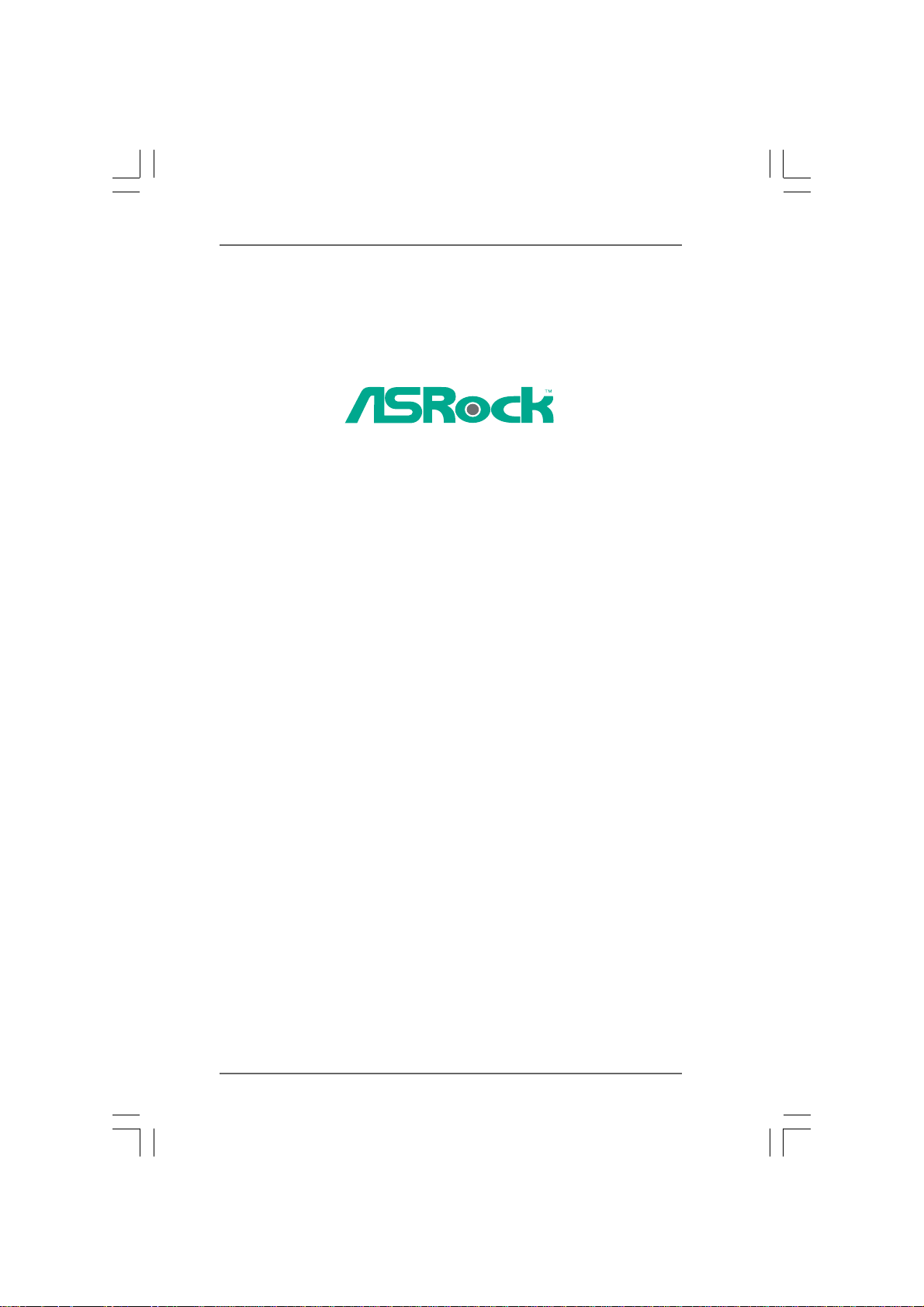
880GXHU3/128M
User Manual
Version 1.0
Published November 2010
Copyright©2010 ASRock INC. All rights reserved.
11
1
11
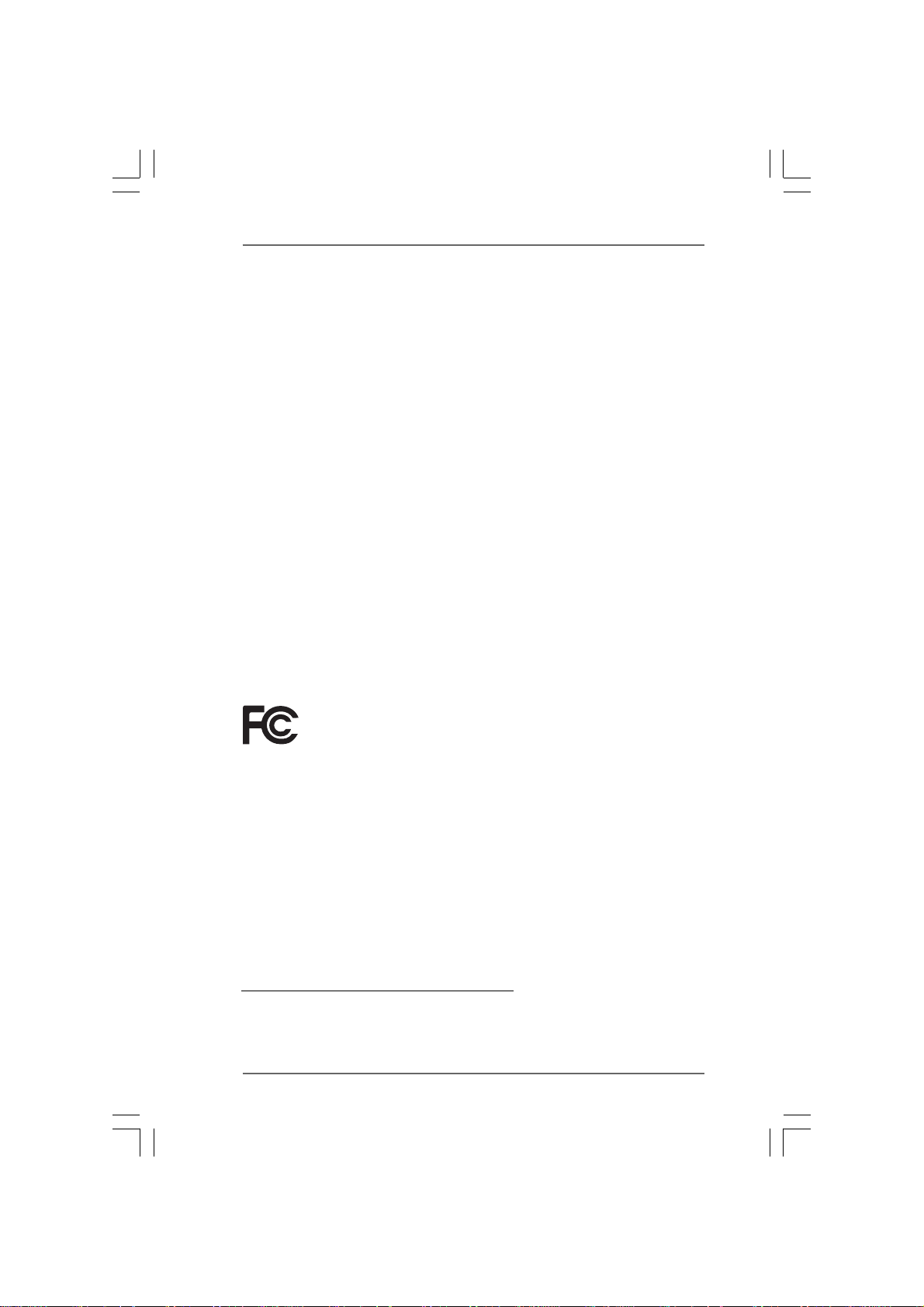
Copyright Notice:Copyright Notice:
Copyright Notice:
Copyright Notice:Copyright Notice:
No part of this manual may be reproduced, transcribed, transmitted, or translated in
any language, in any form or by any means, except duplication of documentation by
the purchaser for backup purpose, without written consent of ASRock Inc.
Products and corporate names appearing in this manual may or may not be regis-
tered trademarks or copyrights of their respective companies, and are used only for
identification or explanation and to the owners’ benefit, without intent to infringe.
Disclaimer:Disclaimer:
Disclaimer:
Disclaimer:Disclaimer:
Specifications and information contained in this manual are furnished for informa-
tional use only and subject to change without notice, and should not be constructed
as a commitment by ASRock. ASRock assumes no responsibility for any errors or
omissions that may appear in this manual.
With respect to the contents of this manual, ASRock does not provide warranty of
any kind, either expressed or implied, including but not limited to the implied warran-
ties or conditions of merchantability or fitness for a particular purpose.
In no event shall ASRock, its directors, officers, employees, or agents be liable for
any indirect, special, incidental, or consequential damages (including damages for
loss of profits, loss of business, loss of data, interruption of business and the like),
even if ASRock has been advised of the possibility of such damages arising from any
defect or error in the manual or product.
This device complies with Part 15 of the FCC Rules. Operation is subject to the
following two conditions:
(1) this device may not cause harmful interference, and
(2) this device must accept any interference received, including interference that
may cause undesired operation.
CALIFORNIA, USA ONLY
The Lithium battery adopted on this motherboard contains Perchlorate, a toxic
substance controlled in Perchlorate Best Management Practices (BMP) regulations
passed by the California Legislature. When you discard the Lithium battery in
California, USA, please follow the related regulations in advance.
“Perchlorate Material-special handling may apply, see
www.dtsc.ca.gov/hazardouswaste/perchlorate”
ASRock Website: http://www.asrock.com
22
2
22
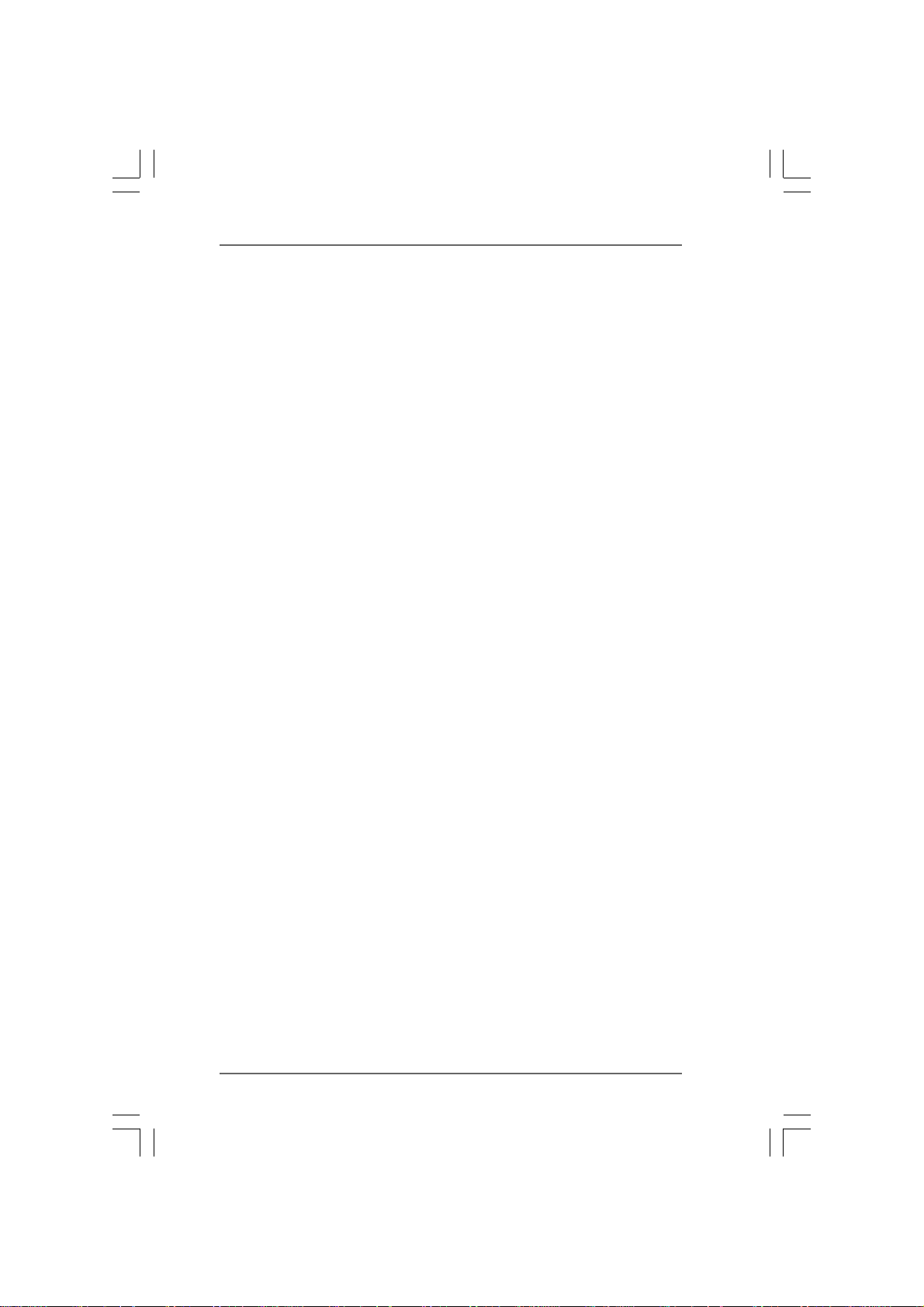
ContentsContents
Contents
ContentsContents
1.1.
IntroductionIntroduction
1.
Introduction
1.1.
IntroductionIntroduction
1.1 Package Contents ..................................................................... 5
1.2 Specifications ............................................................................ 6
1.3 Motherboard Layout ................................................................. 11
1.4 I/O Panel .................................................................................... 12
2.2.
InstallationInstallation
2.
Installation
2.2.
InstallationInstallation
Pre-installation Precautions ............................................................... 13
2.1 CPU Installation ......................................................................... 14
2.2 Installation of CPU Fan and Heatsink ....................................... 14
2.3 Installation of Memory Modules (DIMM) .................................... 15
2.4 Expansion Slots (PCI and PCI Express Slots) .......................... 17
2.5 Dual Monitor and Surround Display Features .......................... 18
2.6 ATITM Hybrid CrossFireXTM Operation Guide............................. 21
2.7 Jumpers Setup .......................................................................... 23
2.8 Onboard Headers and Connectors.......................................... 24
2.9 SATAII Hard Disk Setup Guide .................................................. 29
2.10 Serial ATA (SATA) / Serial ATAII (SATAII) Hard Disks
Installation ................................................................................. 30
2.11 Hot Plug and Hot Swap Functions for SATA / SATAII HDDs .... 30
2.12 SATA / SATAII HDD Hot Plug Feature and Operation Guide ....... 31
2.13 Driver Installation Guide ............................................................ 33
2.14 Installing Windows® 7 / 7 64-bit / VistaTM / Vista
XP 64-bit With RAID Functions ................................................. 33
2.14.1 Installing Windows® XP / XP 64-bit With RAID
2.14.2 Installing Windows® 7 / 7 64-bit / VistaTM / Vista
2.15 Installing Windows® 7 / 7 64-bit / VistaTM / Vista
XP 64-bit Without RAID Functions ............................................ 35
2.15.1 Installing Windows® XP / XP 64-bit Without RAID
2.15.2 Installing Windows® 7 / 7 64-bit / VistaTM / Vista
2.16 Untied Overclocking Technology .............................................. 37
........................................................................................................................
............................................................
........................................................................................................................
............................................................................................................................
..............................................................
............................................................................................................................
TM
64-bit / XP /
Functions .................................................................... 33
With RAID Functions ..................................................... 34
Functions ...................................................................... 35
Without RAID Functions ................................................ 36
TM
64-bit / XP /
TM
TM
64-bit
64-bit
5 5
5
5 5
13 13
13
13 13
33
3
33
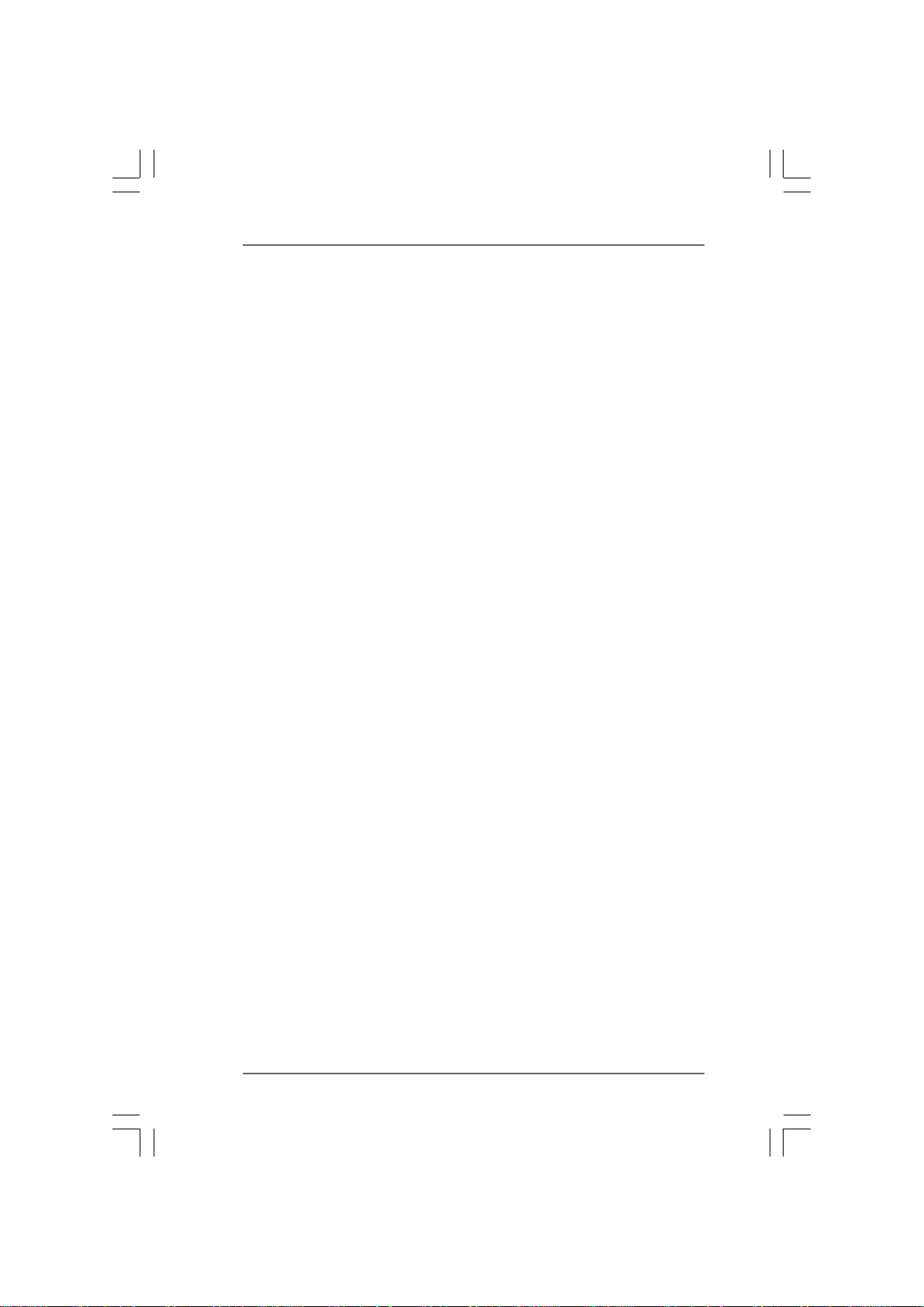
3.3.
BIOS SBIOS S
3.
BIOS S
3.3.
BIOS SBIOS S
3.1 Introduction ............................................................................... 38
3.2 Main Screen .............................................................................. 39
3.3 OC Tweaker Screen ................................................................. 40
3.4 Advanced Screen .................................................................... 48
3.5 Hardware Health Event Monitoring Screen ............................. 57
3.6 Boot Screen .............................................................................. 58
3.7 Security Screen ........................................................................ 59
3.8 Exit Screen ............................................................................... 60
4.4.
Software SupportSoftware Support
4.
Software Support
4.4.
Software SupportSoftware Support
4.1 Install Operating System ........................................................... 61
4.2 Support CD Information ............................................................. 61
ETUP UTILITYETUP UTILITY
ETUP UTILITY
ETUP UTILITYETUP UTILITY
3.1.1 BIOS Menu Bar ............................................................... 38
3.1.2 Navigation Keys ............................................................. 39
3.4.1 CPU Configuration .......................................................... 49
3.4.2 Chipset Configuration ..................................................... 50
3.4.3 ACPI Configuration ......................................................... 51
3.4.4 Storage Configuration .................................................... 52
3.4.5 PCIPnP Configuration ...................................................... 54
3.4.6 Floppy Configuration ...................................................... 54
3.4.7 Super IO Configuration ................................................... 55
3.4.8 USB Configuration .......................................................... 56
3.6.1 Boot Settings Configuration ........................................... 58
4.2.1 Running Support CD ....................................................... 61
4.2.2 Drivers Menu .................................................................. 61
4.2.3 Utilities Menu ................................................................... 61
4.2.4 Contact Information ........................................................ 61
......................................................................................................
...................................................
......................................................................................................
......................................................................................................
...................................................
......................................................................................................
38 38
38
38 38
61 61
61
61 61
44
4
44
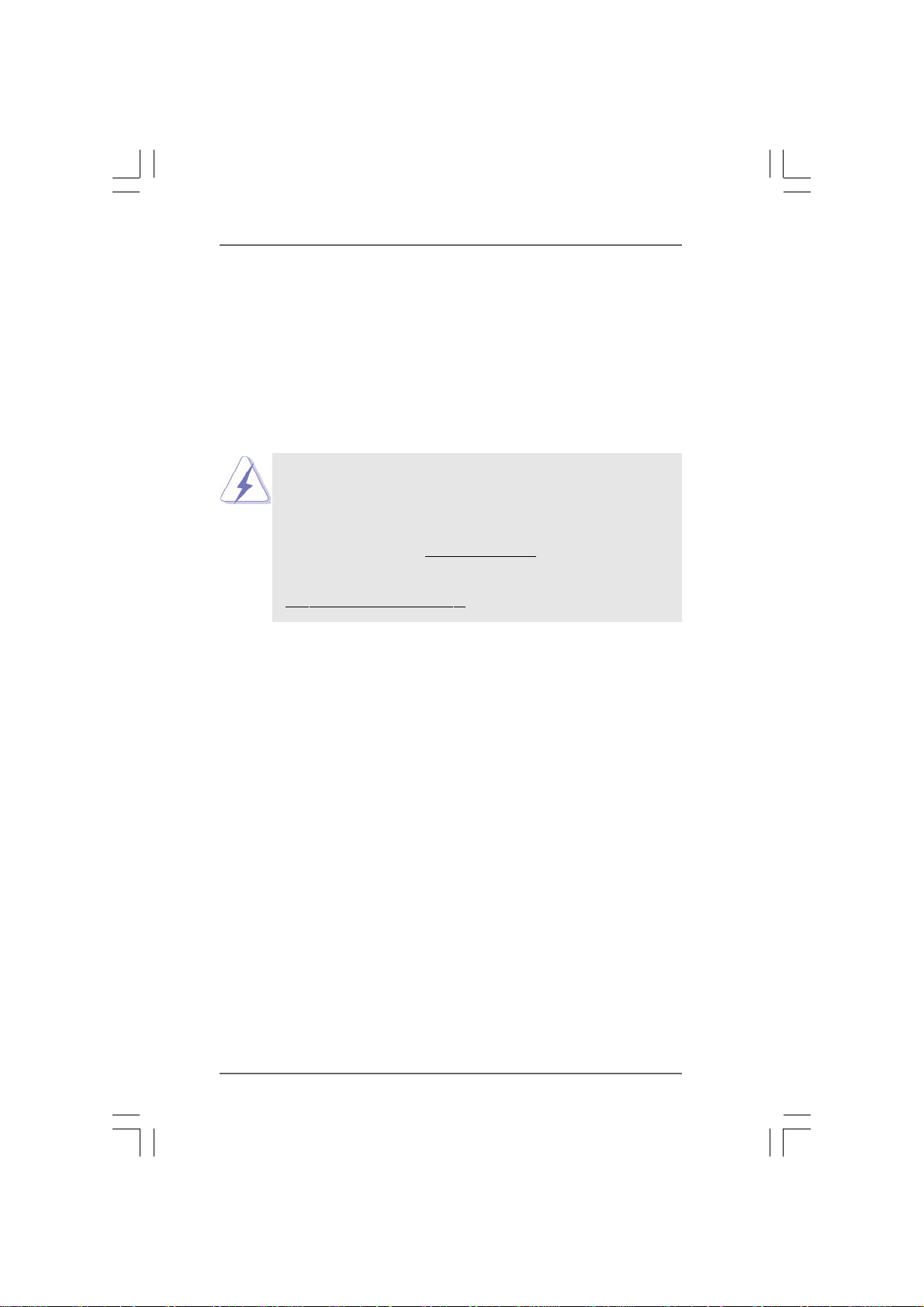
1.1.
IntroductionIntroduction
1.
Introduction
1.1.
IntroductionIntroduction
Thank you for purchasing ASRock 880GXHU3/128M motherboard, a reliable
motherboard produced under ASRock’s consistently stringent quality control. It de-
livers excellent performance with robust design conforming to ASRock’s commit-
ment to quality and endurance.
In this manual, chapter 1 and 2 contain introduction of the motherboard and step-by-step
guide to the hardware installation. Chapter 3 and 4 contain the configuration guide to
BIOS setup and information of the Support CD.
Because the motherboard specifications and the BIOS software might be
updated, the content of this manual will be subject to change without
notice. In case any modifications of this manual occur, the updated
version will be available on ASRock website without further notice. You
may find the latest VGA cards and CPU support lists on ASRock website
as well. ASRock website
If you require technical support related to this motherboard, please visit
our website for specific information about the model you are using.
www.asrock.com/support/index.asp
1.11.1
PP
ackack
1.1
1.11.1
ASRock 880GXHU3/128M Motherboard
(ATX Form Factor: 12.0-in x 8.8-in, 30.5 cm x 22.4 cm)
ASRock 880GXHU3/128M Quick Installation Guide
ASRock 880GXHU3/128M Support CD
2 x Serial ATA (SATA) Data Cables (Optional)
1 x I/O Panel Shield
age Contentsage Contents
P
ack
age Contents
PP
ackack
age Contentsage Contents
http://www.asrock.com
55
5
55
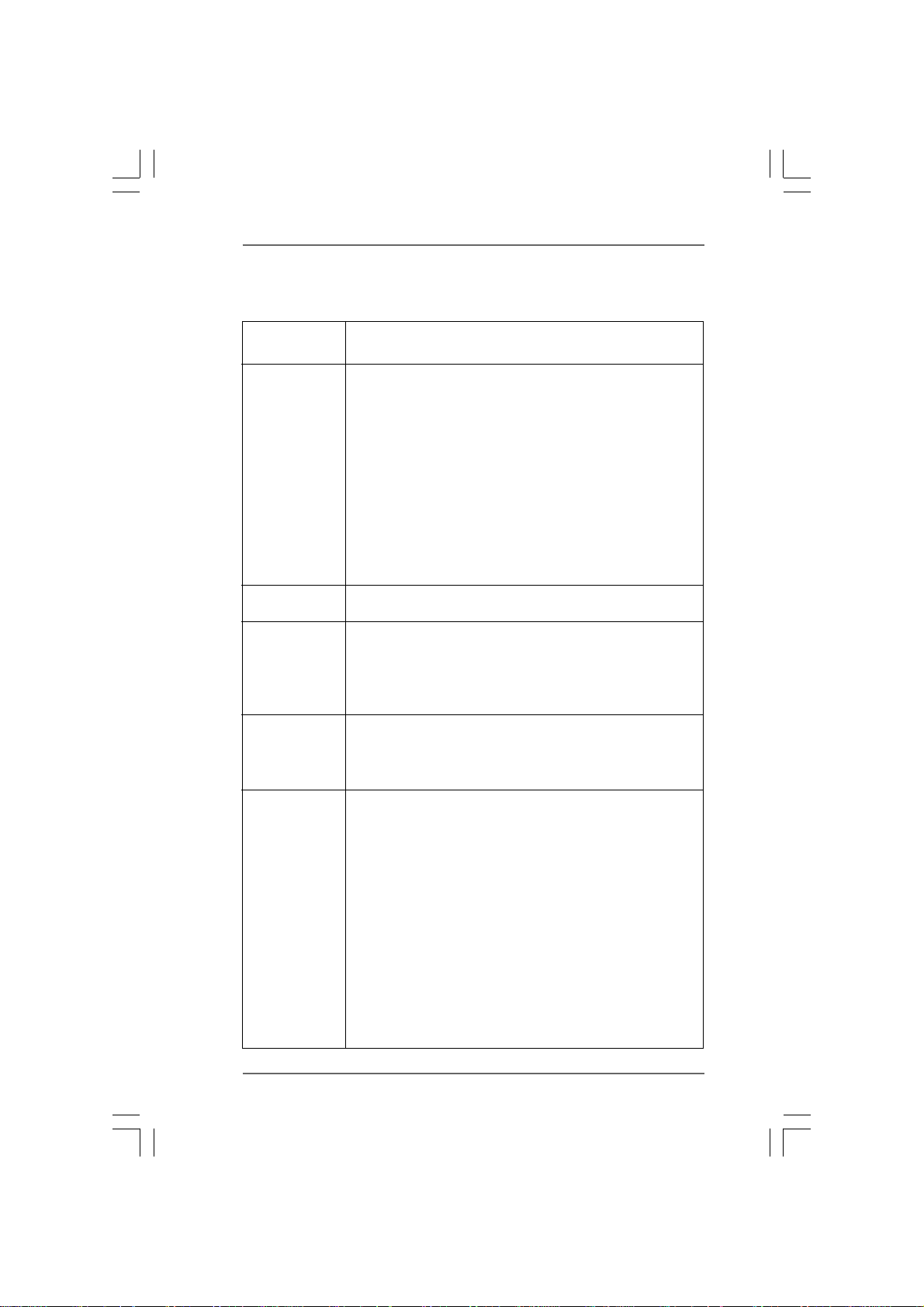
1.21.2
SpecificationsSpecifications
1.2
Specifications
1.21.2
SpecificationsSpecifications
Platform - ATX Form Factor: 12.0-in x 8.8-in, 30.5 cm x 22.4 cm
- All Solid Capacitor design
CPU - Support for Socket AM3 processors: AMD Phenom
X4 / X3 / X2 (except 920 / 940) / Athlon II X4 / X3 / X2 /
Sempron processors
- Six-Core CPU Ready
- Supports CPU up to 140W
- Supports AMD OverDriveTM with ACC feature (Advanced
Clock Calibration)
- V4 + 1 Power Phase Design
- Supports AMD’s Cool ‘n’ QuietTM Technology
- FSB 2600 MHz (5.2 GT/s)
- Supports Untied Overclocking Technology (see CAUTION 1)
- Supports Hyper-Transport 3.0 (HT 3.0) Technology
Chipset - Northbridge: AMD 880G
- Southbridge: AMD SB710
Memory - Dual Channel DDR3 Memory Technology (see CAUTION 2)
- 4 x DDR3 DIMM slots
- Support DDR3 1800(OC)/1600(OC)/1333/1066/800 non-ECC,
un-buffered memory (see CAUTION 3)
- Max. capacity of system memory: 16GB (see CAUTION 4)
Expansion Slot - 1 x PCI Express 2.0 x16 slot (blue @ x16 mode)
- 2 x PCI Express 2.0 x1 slots
- 3 x PCI slots
- Supports ATITM Hybrid CrossFireX
Graphics - Integrated AMD Radeon HD 4250 graphics
- DX10.1 class iGPU, Shader Model 4.1
- Max. shared memory 512MB (see CAUTION 5)
- Integrated 128MB side port memory for iGPU
- Three VGA Output options: D-Sub, DVI-D and HDMI
- Supports HDMI Technology with max. resolution up to
1920x1200 (1080P)
- Supports Dual-link DVI with max. resolution up to 2560x1600
@ 75Hz
- Supports D-Sub with max. resolution up to 2048x1536
@ 85Hz
- Supports HDCP function with DVI and HDMI ports
- Supports Full HD 1080p Blu-ray (BD) / HD-DVD playback
with DVI and HDMI ports
TM
TM
II X6 /
66
6
66
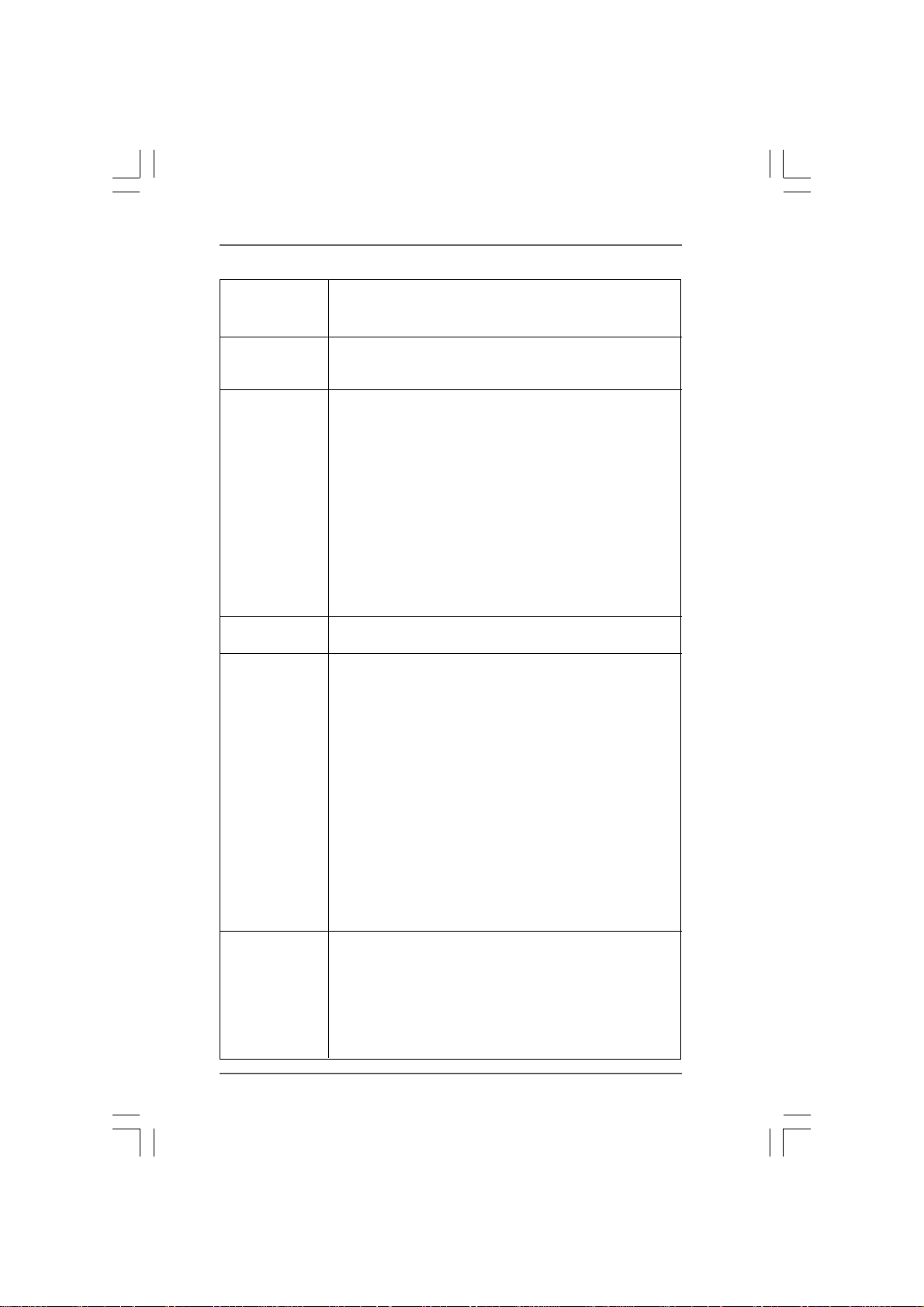
Audio - 7.1 CH HD Audio with Content Protection
(Realtek ALC892 Audio Codec)
- Premium Blu-ray audio support
LAN - PCIE x1 Gigabit LAN 10/100/1000 Mb/s
- Realtek RTL8111DL
- Supports Wake-On-LAN
Rear Panel I/O I/O Panel
- 1 x PS/2 Keyboard Port
- 1 x VGA/D-Sub Port
- 1 x VGA/DVI-D Port
- 1 x HDMI Port
- 1 x Optical SPDIF Out Port
- 5 x Ready-to-Use USB 2.0 Ports
- 1 x eSATAII Connector
- 1 x Ready-to-Use USB 3.0 Port
- 1 x RJ-45 LAN Port with LED (ACT/LINK LED and SPEED LED)
- HD Audio Jack: Rear Speaker/Central/Bass/Line in/
Front Speaker/Microphone (see CAUTION 6)
USB 3.0 - 1 x USB 3.0 port by Fresco FL1000G, supports USB 3.0 up to
5Gb/s
Connector - 5 x Serial ATAII 3.0Gb/s connectors, support RAID (RAID 0,
RAID 1, RAID 10 and JBOD), NCQ, AHCI and “Hot Plug”
functions (see CAUTION 7)
- 1 x ATA133 IDE connector (supports 2 x IDE devices)
- 1 x Floppy connector
- 1 x IR header
- 1 x COM port header
- 1 x HDMI_SPDIF header
- 1 x Power LED header
- CPU/Chassis/NB/Power FAN connector
- 24 pin ATX power connector
- 8 pin 12V power connector
- CD in header
- Front panel audio connector
- 3 x USB 2.0 headers (support 6 USB 2.0 ports)
BIOS Feature - 8Mb AMI BIOS
- AMI Legal BIOS
- Supports “Plug and Play”
- ACPI 1.1 Compliance Wake Up Events
- Supports jumperfree
- SMBIOS 2.3.1 Support
- CPU, VCCM, NB, SB Voltage Multi-adjustment
77
7
77
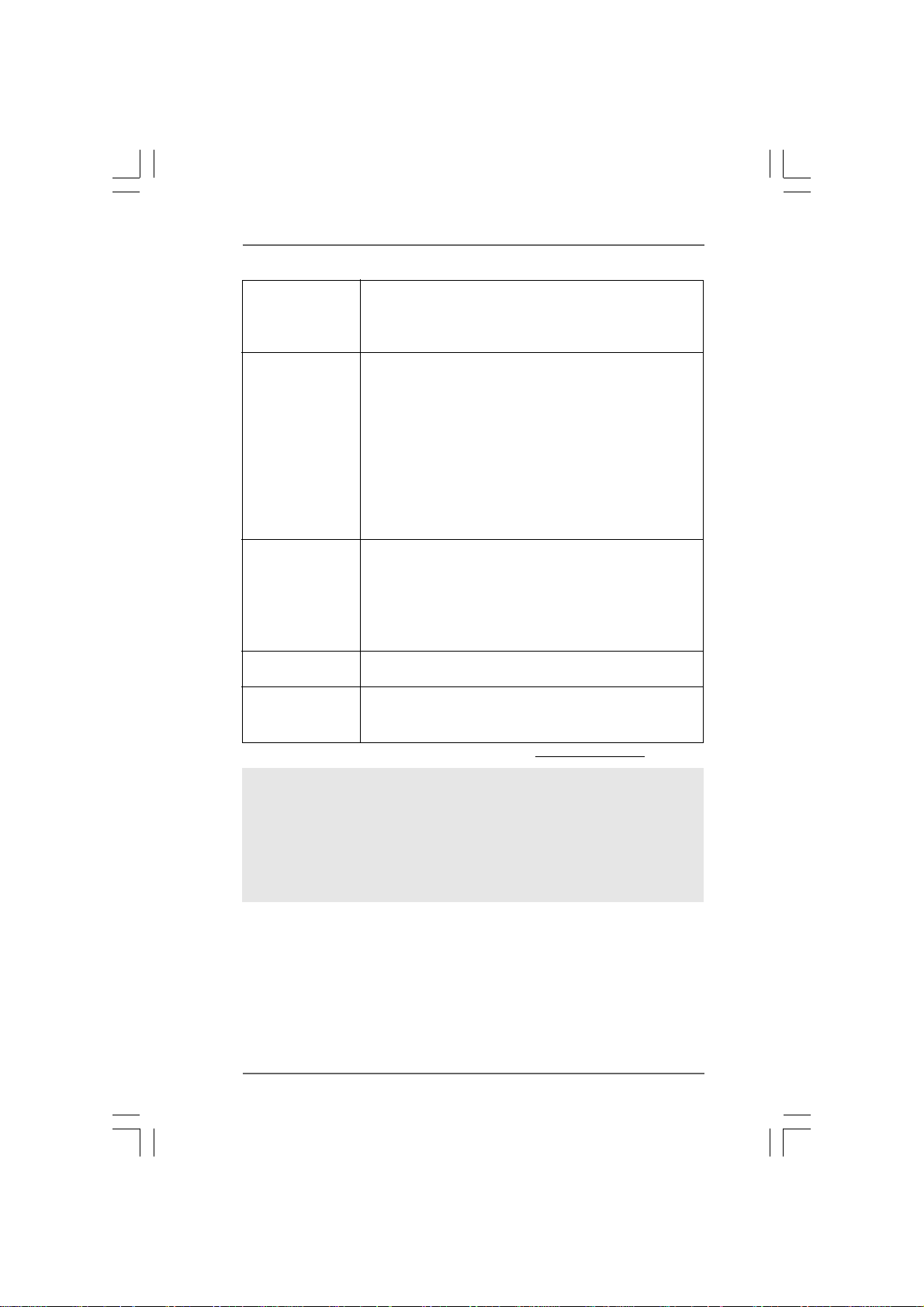
Support CD - Drivers, Utilities, AntiVirus Software (Trial Version), AMD
OverDriveTM Utility, AMD Live! Explorer, AMD Fusion, ASRock
Software Suite (CyberLink DVD Suite - OEM and Trial;
Creative Sound Blaster X-Fi MB - Trial)
Unique Feature - ASRock OC Tuner (see CAUTION 8)
- Intelligent Energy Saver (see CAUTION 9)
- Instant Boot
- ASRock Instant Flash (see CAUTION 10)
- ASRock OC DNA (see CAUTION 11)
- Hybrid Booster:
- CPU Frequency Stepless Control (see CAUTION 12)
- ASRock U-COP (see CAUTION 13)
- Boot Failure Guard (B.F.G.)
- Turbo 40 / Turbo 50 GPU Overclocking
Hardware - CPU Temperature Sensing
Monitor - Chassis Temperature Sensing
- CPU/Chassis/NB/Power Fan Tachometer
- CPU Quiet Fan
- CPU/Chassis Fan Multi-Speed Control
- Voltage Monitoring: +12V, +5V, +3.3V, Vcore
OS - Microsoft
®
Windows® 7 / 7 64-bit / Vista
TM
/ VistaTM 64-bit
/ XP / XP Media Center / XP 64-bit compliant
Certifications - FCC, CE, WHQL
- ErP/EuP Ready (ErP/EuP ready power supply is required)
(see CAUTION 14)
* For detailed product information, please visit our website: http://www.asrock.com
WARNING
Please realize that there is a certain risk involved with overclocking, including adjusting
the setting in the BIOS, applying Untied Overclocking Technology, or using the third-
party overclocking tools. Overclocking may affect your system stability, or even
cause damage to the components and devices of your system. It should be done at
your own risk and expense. We are not responsible for possible damage caused by
overclocking.
88
8
88
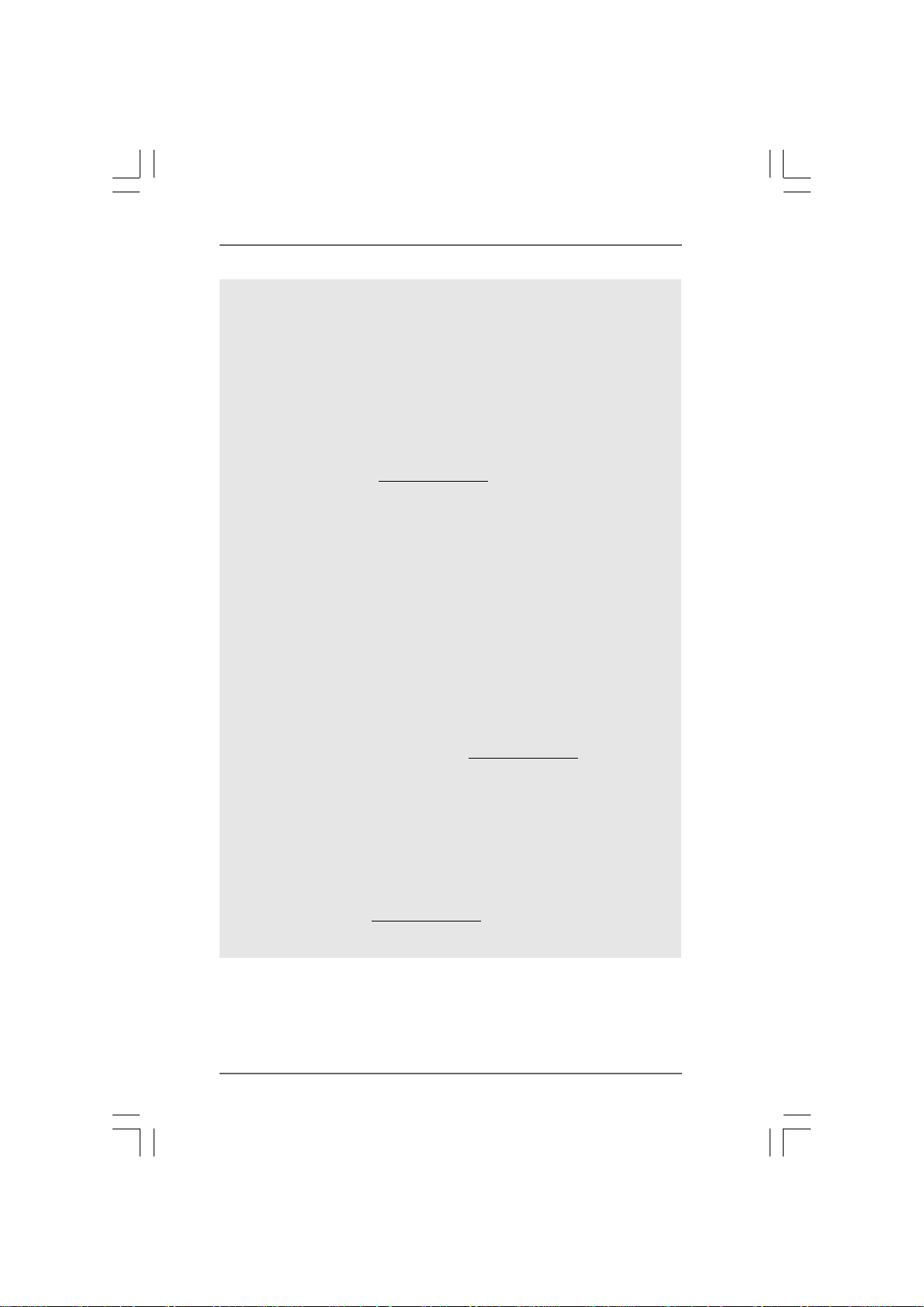
CAUTION!
1. This motherboard supports Untied Overclocking Technology. Please read “Un-
tied Overclocking Technology” on page 37 for details.
2. This motherboard supports Dual Channel Memory Technology. Before you
implement Dual Channel Memory Technology, make sure to read the
installation guide of memory modules on page 15 for proper installation.
3. Whether 1800/1600MHz memory speed is supported depends on the AM3
CPU you adopt. If you want to adopt DDR3 1800/1600 memory module
on this motherboard, please refer to the memory support list on our
website for the compatible memory modules.
ASRock website
4. Due to the operating system limitation, the actual memory size may be
less than 4GB for the reservation for system usage under Windows® 7 /
TM
/ XP. For Windows® OS with 64-bit CPU, there is no such limitation.
Vista
5. The maximum shared memory size is defined by the chipset vendor and
is subject to change. Please check AMD website for the latest information.
6. For microphone input, this motherboard supports both stereo and mono modes.
For audio output, this motherboard supports 2-channel, 4-channel, 6-channel,
and 8-channel modes. Please check the table on page 12 for proper connection.
7. Before installing SATAII hard disk to SATAII connector, please read the “SATAII
Hard Disk Setup Guide” on page 29 to adjust your SATAII hard disk drive to
SATAII mode. You can also connect SATA hard disk to SATAII connector
directly.
8. It is a user-friendly ASRock overclocking tool which allows you to surveil
your system by hardware monitor function and overclock your hardware
devices to get the best system performance under Windows
environment. Please visit our website for the operation procedures of
ASRock OC Tuner. ASRock website:
9. Featuring an advanced proprietary hardware and software design,
Intelligent Energy Saver is a revolutionary technology that delivers
unparalleled power savings. The voltage regulator can reduce the
number of output phases to improve efficiency when the CPU cores are
idle. In other words, it is able to provide exceptional power saving and
improve power efficiency without sacrificing computing performance. To
use Intelligent Energy Saver function, please enable Cool ‘n’ Quiet option
in the BIOS setup in advance. Please visit our website for the operation
procedures of Intelligent Energy Saver.
ASRock website: http://www.asrock.com
http://www.asrock.com
®
http://www.asrock.com
99
9
99
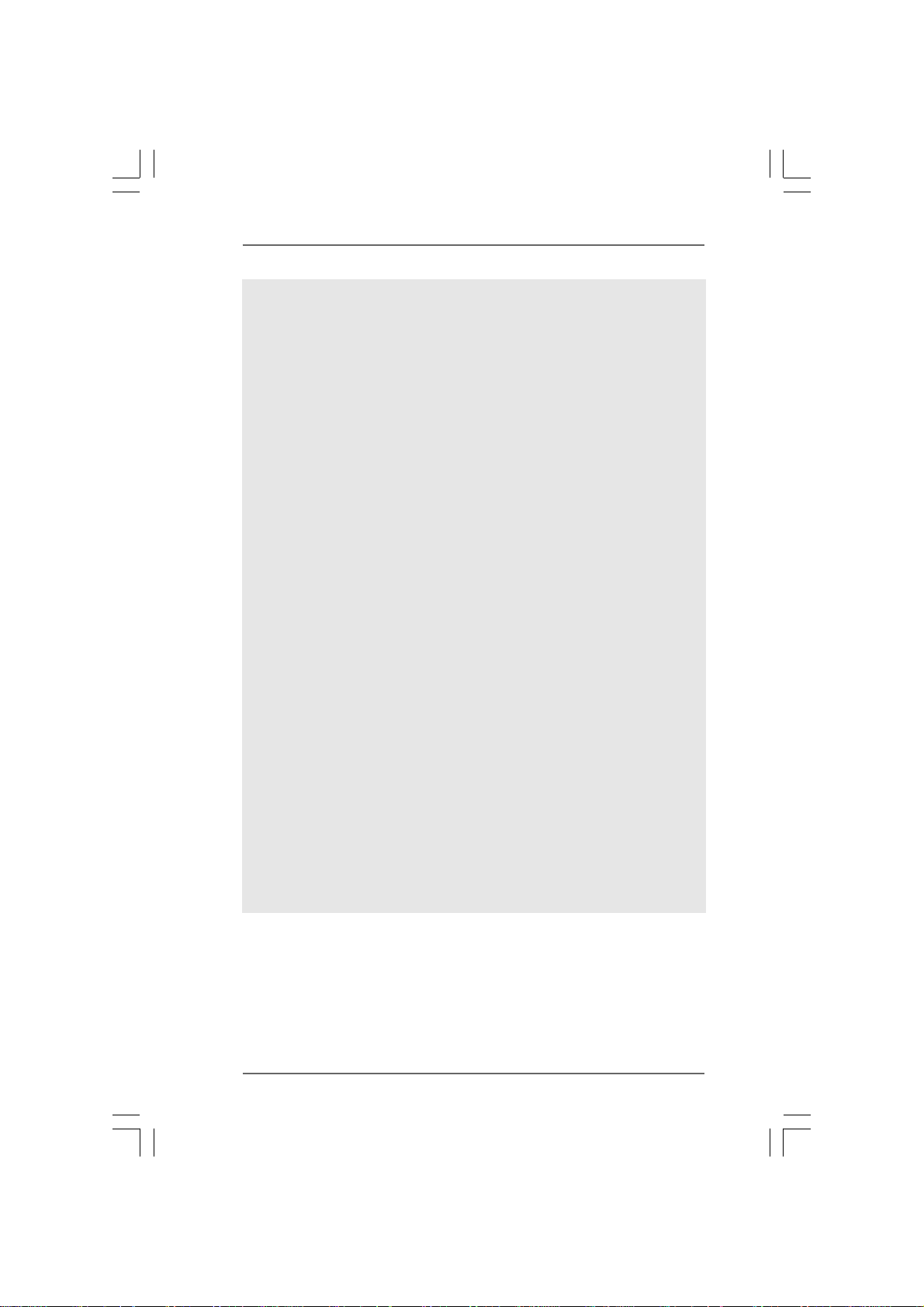
10. ASRock Instant Flash is a BIOS flash utility embedded in Flash ROM.
This convenient BIOS update tool allows you to update system BIOS
without entering operating systems first like MS-DOS or Windows®. With
this utility, you can press <F6> key during the POST or press <F2> key to
BIOS setup menu to access ASRock Instant Flash. Just launch this tool
and save the new BIOS file to your USB flash drive, floppy disk or hard
drive, then you can update your BIOS only in a few clicks without prepar-
ing an additional floppy diskette or other complicated flash utility. Please
be noted that the USB flash drive or hard drive must use FAT32/16/12 file
system.
11. The software name itself – OC DNA literally tells you what it is capable of.
OC DNA, an exclusive utility developed by ASRock, provides a conve-
nient way for the user to record the OC settings and share with others. It
helps you to save your overclocking record under the operating system
and simplifies the complicated recording process of overclocking settings.
With OC DNA, you can save your OC settings as a profile and share with
your friends! Your friends then can load the OC profile to their own system
to get the same OC settings as yours! Please be noticed that the OC
profile can only be shared and worked on the same motherboard.
12. Although this motherboard offers stepless control, it is not recommended
to perform over-clocking. Frequencies other than the recommended CPU
bus frequencies may cause the instability of the system or damage the
CPU.
13. While CPU overheat is detected, the system will automatically shutdown.
Before you resume the system, please check if the CPU fan on the
motherboard functions properly and unplug the power cord, then plug it
back again. To improve heat dissipation, remember to spray thermal
grease between the CPU and the heatsink when you install the PC system.
14. EuP, stands for Energy Using Product, was a provision regulated by
European Union to define the power consumption for the completed system.
According to EuP, the total AC power of the completed system shall be
under 1.00W in off mode condition. To meet EuP standard, an EuP ready
motherboard and an EuP ready power supply are required. According to
Intel’s suggestion, the EuP ready power supply must meet the standard of
5v standby power efficiency is higher than 50% under 100 mA current
consumption. For EuP ready power supply selection, we recommend you
checking with the power supply manufacturer for more details.
1010
10
1010
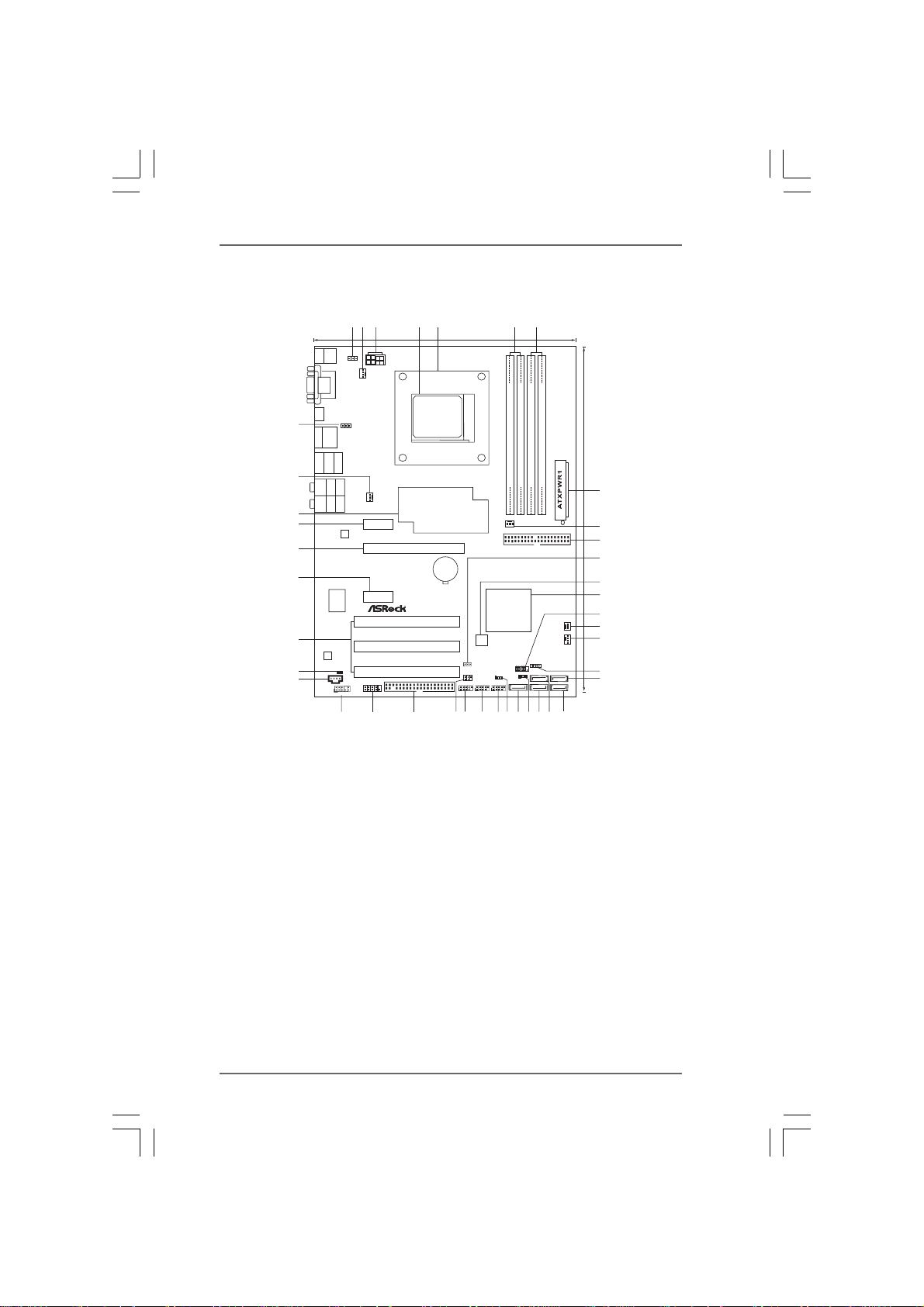
1.3 Motherboard Layout1.3 Motherboard Layout
1.3 Motherboard Layout
1.3 Motherboard Layout1.3 Motherboard Layout
3
24
1
Keyboard
PS2
VGA1
HDMI1
40
eSATAII_1
USB3.0: USB1
39
Bottom:
Optical
SPDIF
Bottom:
MIC IN
38
37
36
USB2.0
T:U SB 2
B:USB3
USB2.0
T:U SB 4
B:USB5
USB2.0: USB0
DVI_CON1
1
RJ-45LAN
CTR BASS
Center:
REAR SPK
LINE IN
Center:
FRONT
PS2_USB_PW1
USB_PW2
Top:
Top:
LAN
PHY
1
Designed inTaipei
ATX12V1
CPU_FAN1
PWR_FAN1
PCIE1
PCI Express2.0
35
PCIE3
Super
I/O
1
HDMI_SPDIF1
1
HD_AUDIO1
Hybrid CrossFire
CD1
1
FLOPPY1
COM1
30
31
34
AUDIO
CODEC
33
32
5
22.4cm (8.8-in)
Six-Core CPUReady
AMD
880G
Chipset
880GXHU3/128M
PCIE2
CMOS
BATTERY
ErP/EuPReady
USB 3.0
PCI1
PCI2
PCI3
29
1
CLRCMOS1
1
USB10_11
1
SOCKET AM3
IR1
1
8Mb
BIOS
USB8_9
DX10.1
AM3
40W CPU
1
DDR3_A1(64 bit, 240-pinmodule)
HT3.0
Phenom II FSB2.6GHz D DR31800
Dual Channel
NB_FAN1
IDE1
AMD
SB710
Chipset
1
USB_PW1
SATAII_5(PORT4) SATAII_3(PORT 2) SATAII_1(PORT 0)
USB6_7
1
25262728
6
FSB800
DDR3_B1(64 bit, 240-pinmodule)
RoHS
PANEL1
PLEDPWRBTN
1
HDLED RESET
1
PLED1
7
FSB800
DDR3_B2(64 bit, 240-pinmodule)
DDR3_A2(64 bit, 240-pinmodule)
SPEAKER1
1
SATAII_4(PORT3) SATAII_2(PORT 1)
21222324
20
30.5cm (12.0-in)
8
9
10
11
12
13
14
15
CHA_FAN2
16
CHA_FAN1
17
18
SATA36Gb/s
19
1 PS2_USB_PW1 Jumper 21 SA T AII Conne ctor (SA TAII_3 (PORT 2), Blue)
2 CPU Fan Connector (CPU_FAN1) 22 Power LED Header (PLED1)
3 ATX 12V Power Connector (ATX12V1) 23 SAT AII Connector (SA T AII_5 (PORT 4), Blue)
4 AM3 CPU Socket 24 USB_PW1 Jumper
5 CPU Heatsink Retention Module 25 USB 2.0 Header (USB6_7, Blue)
6 2 x 240-pin DDR3 DIMM Slots 26 USB 2.0 Header (USB8_9, Blue)
(Dual Channel A: DDR3_A1, DDR3_B1; Blue) 27 USB 2.0 Header (USB10_11, Blue)
7 2 x 240-pin DDR3 DIMM Slots 28 Infrared Module Header (IR1)
(Dual Channel B: DDR3_A2, DDR3_B2; White) 29 Floppy Connector (FLOPPY1)
8 ATX Power Connector (A TXPW R1) 30 Serial Port Connector (COM1)
9 Northbridge Fan Connector (NB_FAN1) 31 Front Panel Audio Header
10 Primary IDE Connector (IDE1, Blue) (HD_AUDIO1, White)
11 Clear CMOS Jumper (CLRCMOS1) 32 Internal Audio Connector: CD1 (Black)
12 SPI Flash Memory (8Mb) 33 HDMI_SPDIF Header
13 Southbridge Controller (HDMI_SPDIF1, White)
14 System Panel Header (P ANEL1, White) 34 PCI Slots (PCI1-3)
15 Chassis Fan Connector (CHA_FAN2) 35 PCI Express 2.0 x1 Slot (PCIE3; White)
16 Chassis Fan Connector (CHA_FAN1) 36 PCI Express 2.0 x16 Slot (PCIE2; Blue)
17 Chassis Speaker Header (SPEAKER 1, White) 37 PCI Express 2.0 x1 Slot (PCIE1; White)
18 SATAII Connector (SATAII_2 (PORT 1), Blue) 38 Northbridge Controller
19 SATAII Connector (SATAII_1 (PORT 0), Blue) 39 Power Fan Connector (PWR_FAN1)
20 SATAII Connector (SATAII_4 (PORT 3), Blue) 40 USB_PW2 Jumper
1111
11
1111
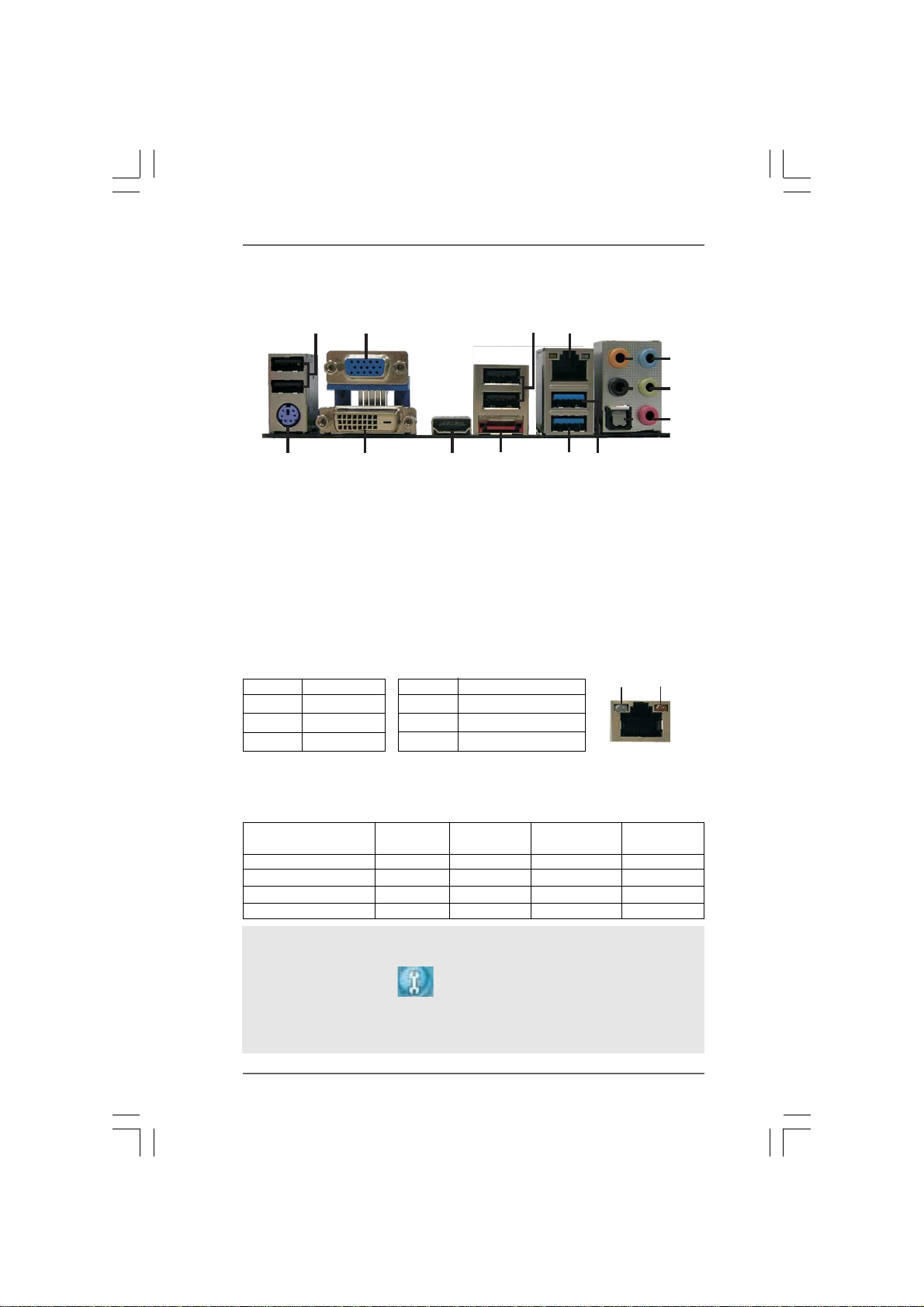
1.41.4
I/O PanelI/O Panel
1.4
I/O Panel
1.41.4
I/O PanelI/O Panel
3
12
4
8
5
9
6
10
7
11
ACT/LINK
LED
SPEED
LED
1
16
1 USB 2.0 Ports (USB23) ** 9 Front Speaker (Lime)
2 VGA/D-Sub Port 10 Microphone (Pink)
3 USB 2.0 Ports (USB45) 11 USB 2.0 Port (USB0)
* 4 LAN RJ-45 Port 12 USB 3.0 Port (USB1)
5 Central / Bass (Orange) 13 eSATAII Port (eSA T AII_1)
6 Rear Speaker (Black) 14 V GA/HDMI Port
7 Optical SPDIF Out Port 15 VGA/DVI-D Port
8 Line In (Light Blue) 16 PS/2 Keyboard Port (Purple)
* There are two LED next to the LAN port. Please refer to the table below for the LAN port LED
indications.
Activity/Link LED SPEED LED
Status Description Status Description
2
15
LAN Port LED Indications
14
13
Off No Link Off 10Mbps connection
Blinking Data Activity Orange 100Mbps connection
On Link Green 1Gbps connection
LAN Port
** If you use 2-channel speaker, please connect the speaker’s plug into “Front Speaker Jack”.
See the table below for connection details in accordance with the type of speaker you use.
TABLE for Audio Output Connection
Audio Output Channels Front Speaker Rear Speaker Central / Bass Line In
(No. 9) (No. 6) (No. 5) (No. 8)
2 V -- -- -4VV---6VVV-8VVVV
To enable Multi-Streaming function, you need to connect a front panel audio cable to the front
panel audio header. After restarting your computer, you will find “Mixer” tool on your system.
Please select “Mixer ToolBox” , click “Enable playback multi-streaming”, and click
“ok”. Choose “2CH”, “4CH”, “6CH”, or “8CH” and then you are allowed to select “Realtek HDA
Primary output” to use Rear Speaker, Central/Bass, and Front Speaker, or select “Realtek
HDA Audio 2nd output” to use front panel audio.
1212
12
1212
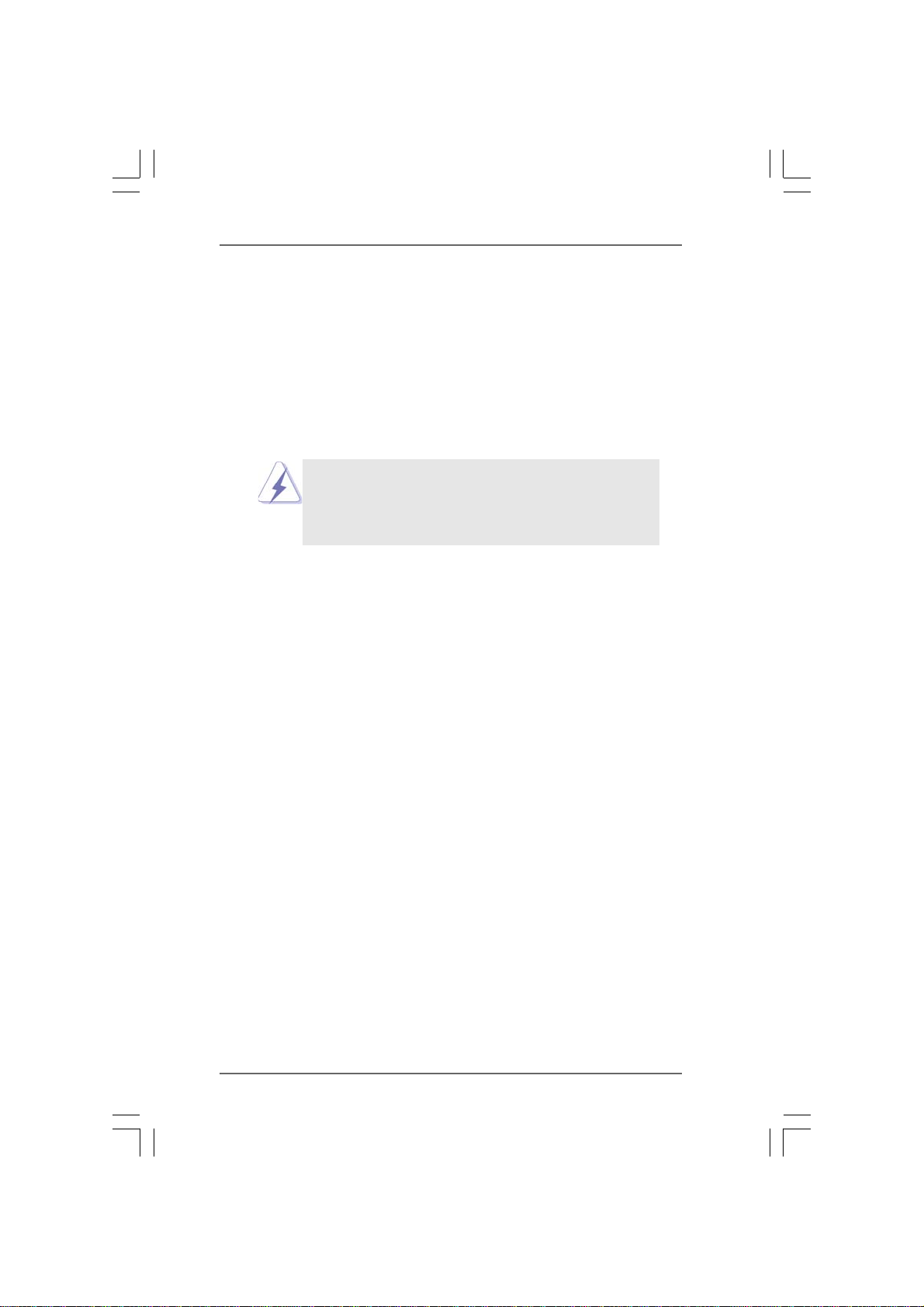
2.2.
InstallationInstallation
2.
Installation
2.2.
InstallationInstallation
This is an ATX Form Factor (12.0-in x 8.8-in, 30.5 cm x 22.4 cm) motherboard.
Before you install the motherboard, study the configuration of your chassis to en-
sure that the motherboard fits into it.
Pre-installation PrecautionsPre-installation Precautions
Pre-installation Precautions
Pre-installation PrecautionsPre-installation Precautions
Take note of the following precautions before you install motherboard
components or change any motherboard settings.
Before you install or remove any component, ensure that the
power is switched off or the power cord is detached from the
power supply. Failure to do so may cause severe damage to the
motherboard, peripherals, and/or components.
1. Unplug the power cord from the wall socket before touching any
component.
2. To avoid damaging the motherboard components due to static
electricity, NEVER place your motherboard directly on the carpet or
the like. Also remember to use a grounded wrist strap or touch a
safety grounded object before you handle components.
3. Hold components by the edges and do not touch the ICs.
4. Whenever you uninstall any component, place it on a grounded anti-
static pad or in the bag that comes with the component.
5. When placing screws into the screw holes to secure the motherboard
to the chassis, please do not over-tighten the screws! Doing so may
damage the motherboard.
1313
13
1313
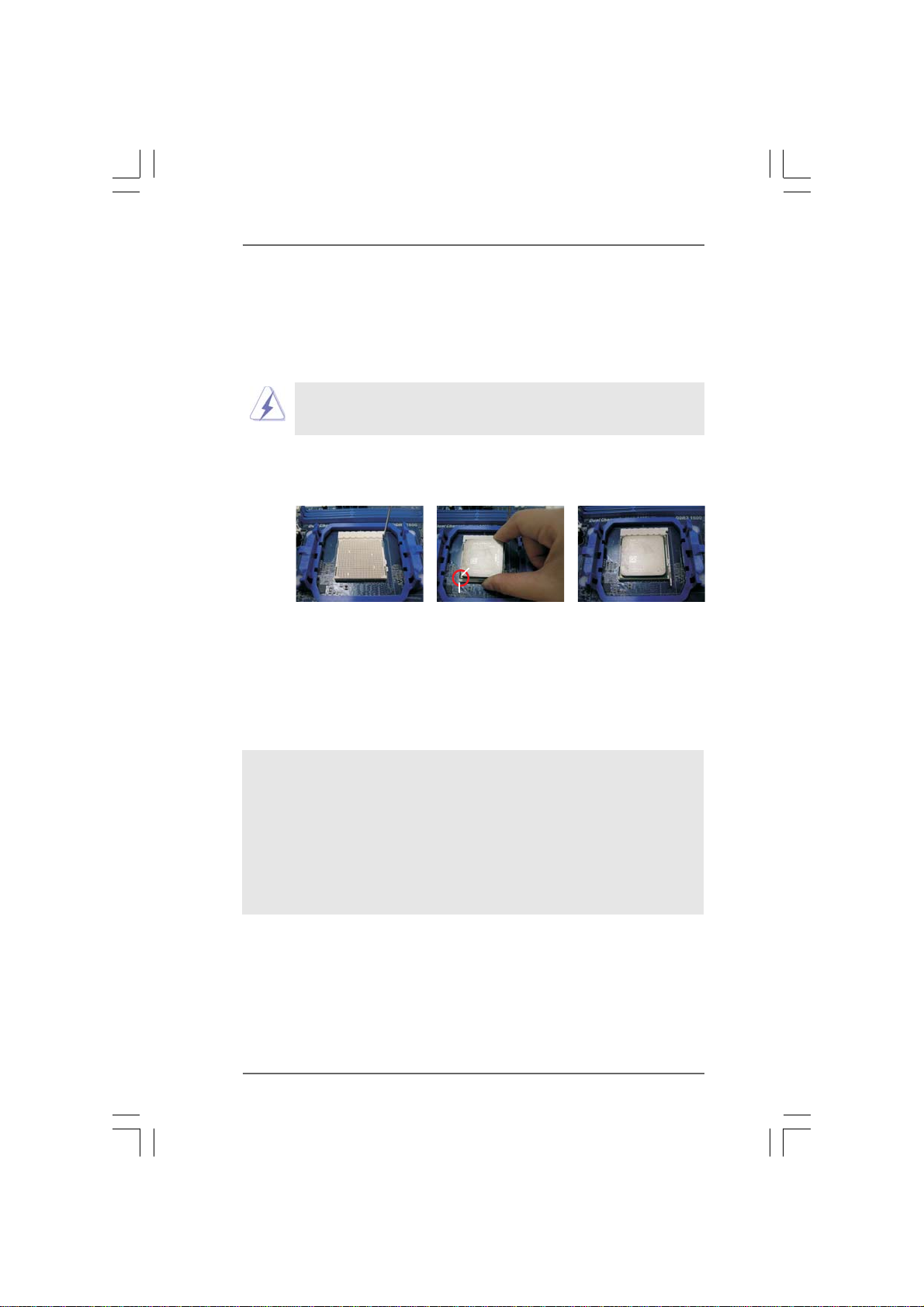
2.12.1
CPU InstallationCPU Installation
2.1
CPU Installation
2.12.1
CPU InstallationCPU Installation
Step 1. Unlock the socket by lifting the lever up to a 90
o
angle.
Step 2. Position the CPU directly above the socket such that the CPU corner with
the golden triangle matches the socket corner with a small triangle.
Step 3. Carefully insert the CPU into the socket until it fits in place.
The CPU fits only in one correct orientation. DO NOT force the CPU
into the socket to avoid bending of the pins.
Step 4. When the CPU is in place, press it firmly on the socket while you push
down the socket lever to secure the CPU. The lever clicks on the side tab
to indicate that it is locked.
Lever 90° Up
CPU Golden Triangle
Socker Corner Small Triangle
STEP 1:
Lift Up The Socket Lever
2.22.2
Installation of CPU Fan and HeatsinkInstallation of CPU Fan and Heatsink
2.2
Installation of CPU Fan and Heatsink
2.22.2
Installation of CPU Fan and HeatsinkInstallation of CPU Fan and Heatsink
STEP 2 / STEP 3:
Match The CPU Golden Triangle
To The Socket Corner Small
Triangle
STEP 4:
Push Down And Lock
The Socket Lever
After you install the CPU into this motherboard, it is necessary to install a
larger heatsink and cooling fan to dissipate heat. You also need to spray
thermal grease between the CPU and the heatsink to improve heat
dissipation. Make sure that the CPU and the heatsink are securely fas-
tened and in good contact with each other. Then connect the CPU fan to
the CPU FAN connector (CPU_FAN1, see Page 11, No. 2). For proper
installation, please kindly refer to the instruction manuals of the CPU fan
and the heatsink.
1414
14
1414
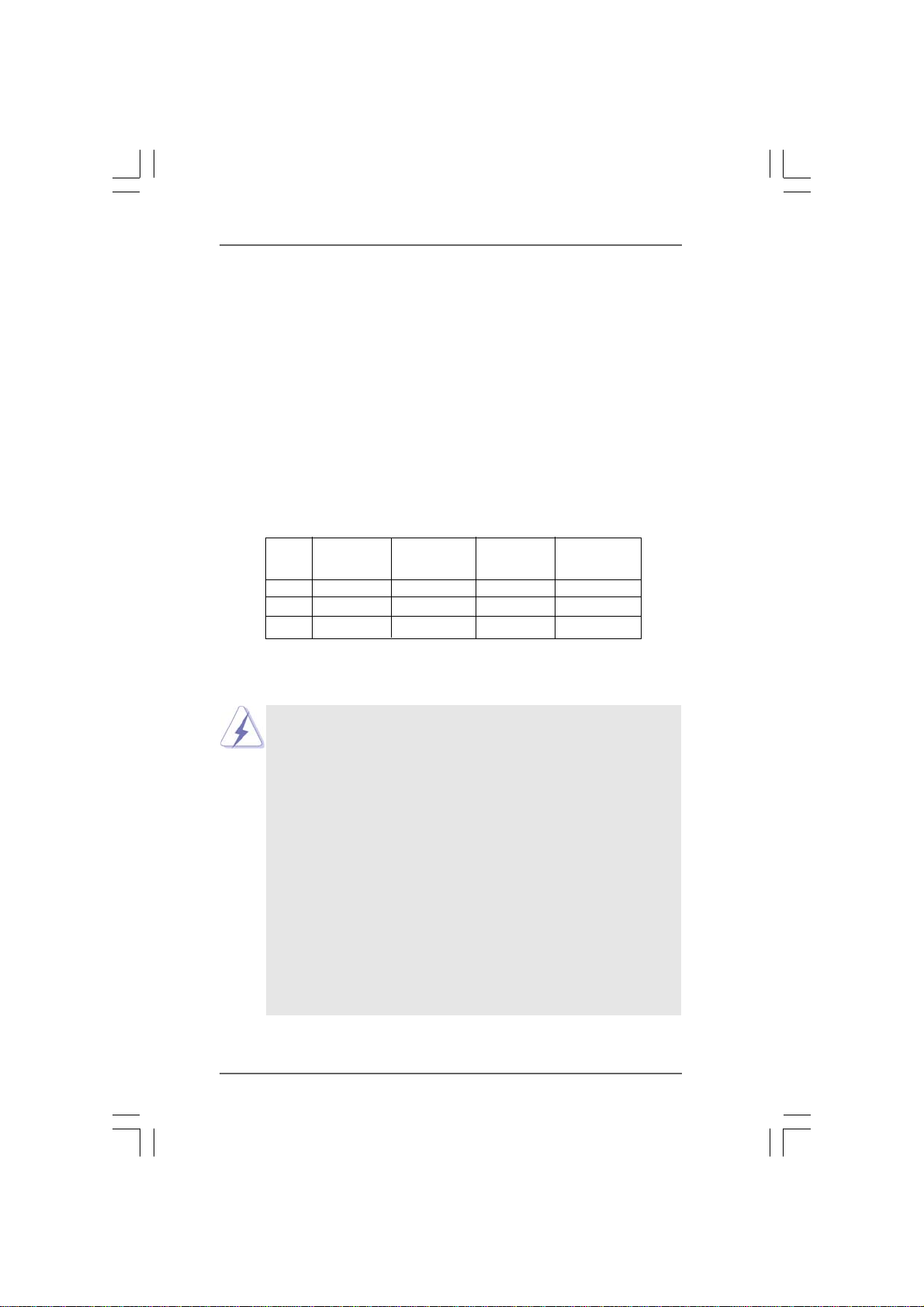
2.3 Installation of Memory Modules (DIMM)2.3 Installation of Memory Modules (DIMM)
2.3 Installation of Memory Modules (DIMM)
2.3 Installation of Memory Modules (DIMM)2.3 Installation of Memory Modules (DIMM)
This motherboard provides four 240-pin DDR3 (Double Data Rate 3) DIMM slots,
and supports Dual Channel Memory Technology. For dual channel configuration,
you always need to install identical (the same brand, speed, size and chip-type)
DDR3 DIMM pair in the slots of the same color. In other words, you have to install
identical DDR3 DIMM pair in Dual Channel A (DDR3_A1 and DDR3_B1; Blue
slots; see p.11 No.6) or identical DDR3 DIMM pair in Dual Channel B (DDR3_A2
and DDR3_B2; White slots; see p.11 No.7), so that Dual Channel Memory Tech-
nology can be activated. This motherboard also allows you to install four DDR3
DIMMs for dual channel configuration, and please install identical DDR3 DIMMs
in all four slots. You may refer to the Dual Channel Memory Configuration Table
below.
Dual Channel Memory Configurations
DDR3_A1 DDR3_B1 DDR3_A2 DDR3_B2
(Blue Slot) (Blue Slot) (White Slot) (White Slot)
(1) Populated Populated - -
(2) - - Populated Populated
(3)* Populated Populated Populated Populated
* For the configuration (3), please install identical DDR3 DIMMs in all four slots.
1. If you want to install two memory modules, for optimal compatibility
and reliability, it is recommended to install them in the slots of the
same color. In other words, install them either in the set of blue
slots (DDR3_A1 and DDR3_B1), or in the set of white slots
(DDR3_A2 and DDR3_B2).
2. If only one memory module or three memory modules are installed
in the DDR3 DIMM slots on this motherboard, it is unable to acti-
vate the Dual Channel Memory Technology.
3. If a pair of memory modules is NOT installed in the same Dual
Channel, for example, installing a pair of memory modules in
DDR3_A1 and DDR3_A2, it is unable to activate the Dual Channel
Memory Technology .
4. It is not allowed to install a DDR or DDR2 memory module into
DDR3 slot; otherwise, this motherboard and DIMM may be
damaged.
5. If you adopt DDR3 1800/1600 memory modules on this motherboard,
it is recommended to install them on DDR3_A2 and DDR3_B2 slots.
1515
15
1515
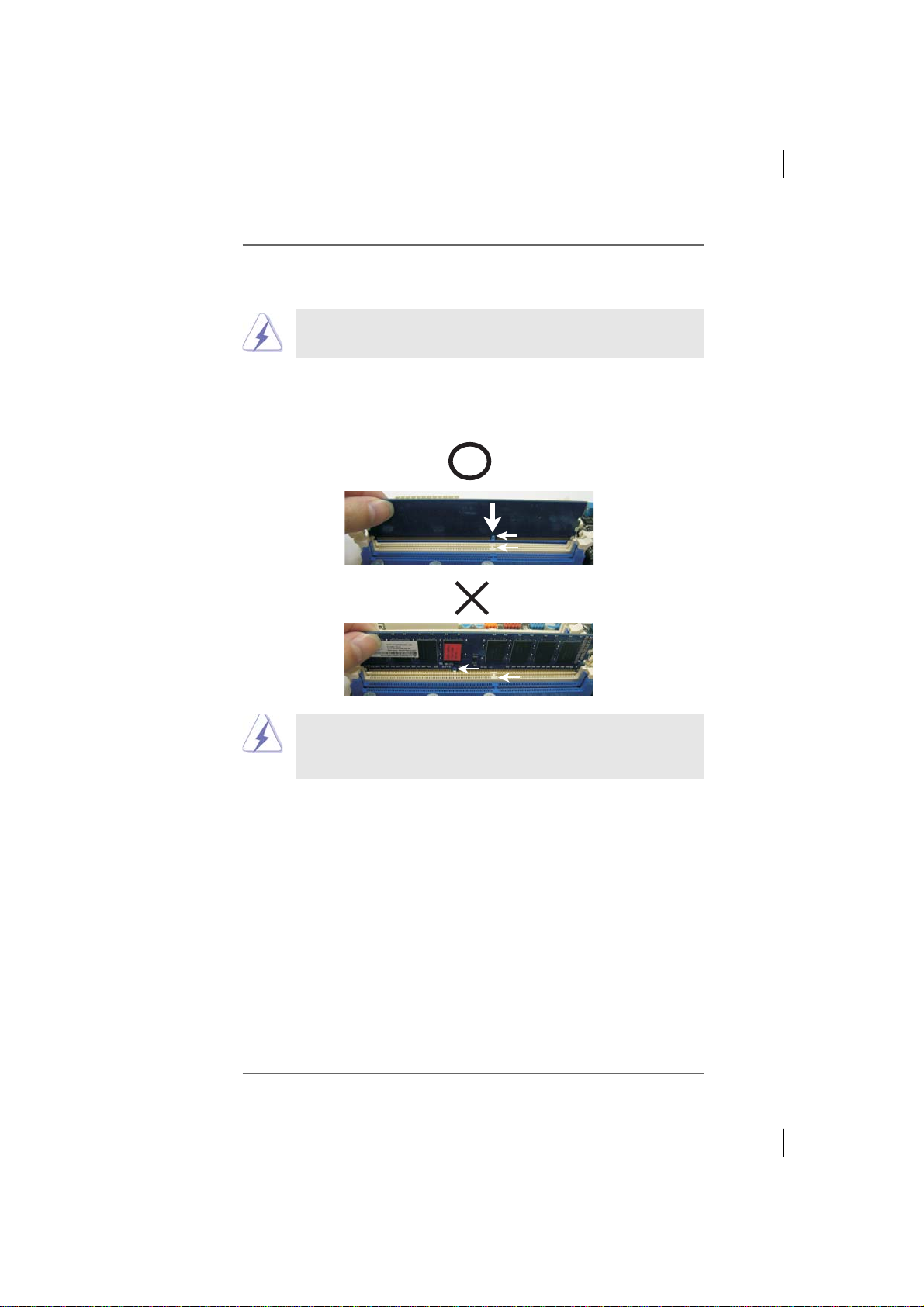
Installing a DIMMInstalling a DIMM
Installing a DIMM
Installing a DIMMInstalling a DIMM
Please make sure to disconnect power supply before adding or
removing DIMMs or the system components.
Step 1. Unlock a DIMM slot by pressing the retaining clips outward.
Step 2. Align a DIMM on the slot such that the notch on the DIMM matches the break
on the slot.
notch
break
notch
break
The DIMM only fits in one correct orientation. It will cause permanent
damage to the motherboard and the DIMM if you force the DIMM into the slot
at incorrect orientation.
Step 3. Firmly insert the DIMM into the slot until the retaining clips at both ends fully
snap back in place and the DIMM is properly seated.
1616
16
1616
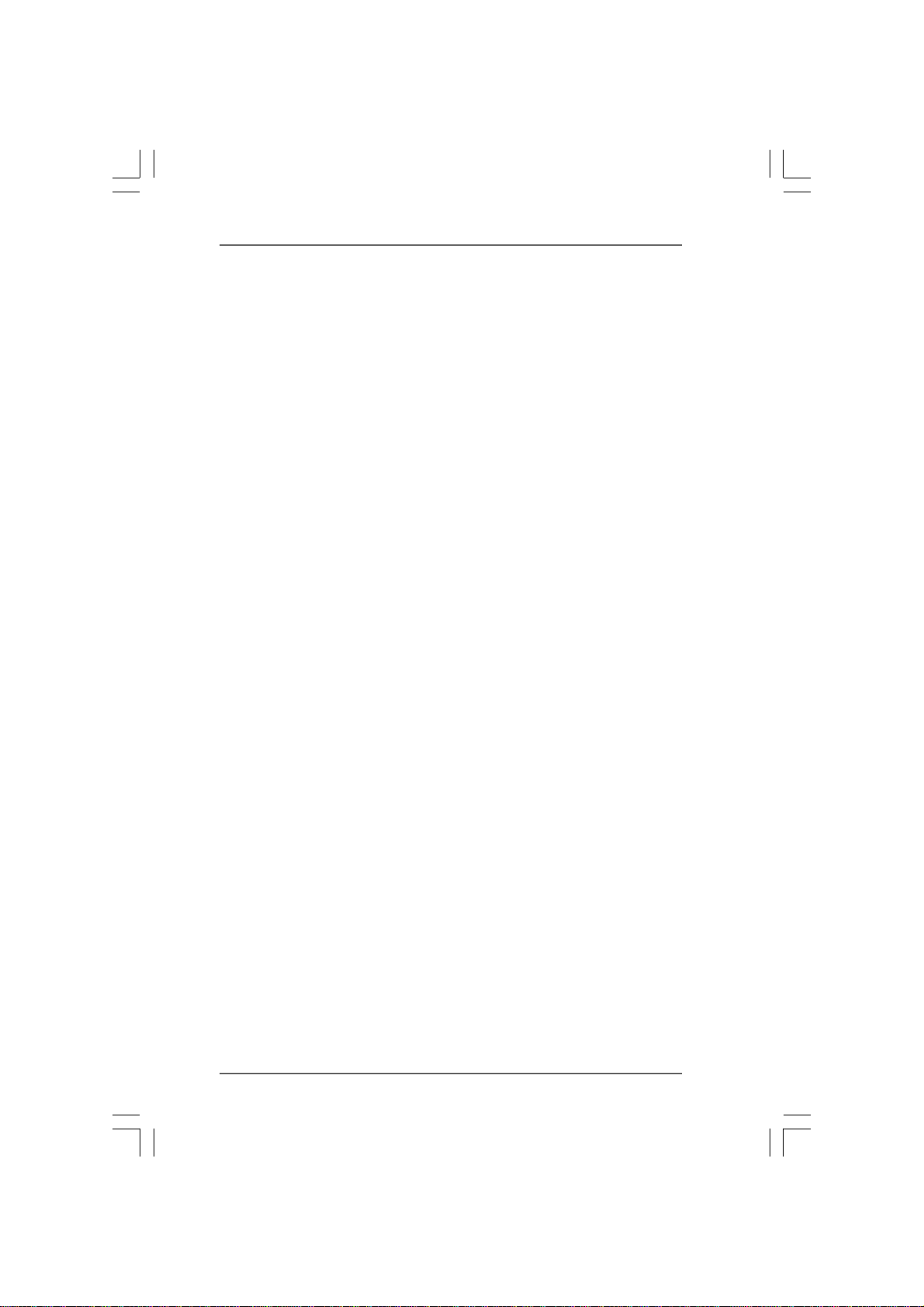
2.4 Expansion Slots (PCI and PCI Express Slots)2.4 Expansion Slots (PCI and PCI Express Slots)
2.4 Expansion Slots (PCI and PCI Express Slots)
2.4 Expansion Slots (PCI and PCI Express Slots)2.4 Expansion Slots (PCI and PCI Express Slots)
There are 3 PCI slots and 3 PCI Express slots on this motherboard.
PCI Slots: PCI slots are used to install expansion cards that have the 32-bit PCI
interface.
PCIE Slots:
PCIE1 / PCIE3 (PCIE x1 slot; White) is used for PCI Express cards with
x1 lane width cards, such as Gigabit LAN card and SATA2 card.
PCIE2 (PCIE x16 slot; Blue) is used for PCI Express x16 lane width
graphics cards.
Installing an expansion cardInstalling an expansion card
Installing an expansion card
Installing an expansion cardInstalling an expansion card
Step 1. Before installing the expansion card, please make sure that the power
supply is switched off or the power cord is unplugged. Please read the
documentation of the expansion card and make necessary hardware
settings for the card before you start the installation.
Step 2. Remove the system unit cover (if your motherboard is already installed in a
chassis).
Step 3. Remove the bracket facing the slot that you intend to use. Keep the screws
for later use.
Step 4. Align the card connector with the slot and press firmly until the card is
completely seated on the slot.
Step 5. Fasten the card to the chassis with screws.
Step 6. Replace the system cover.
1717
17
1717
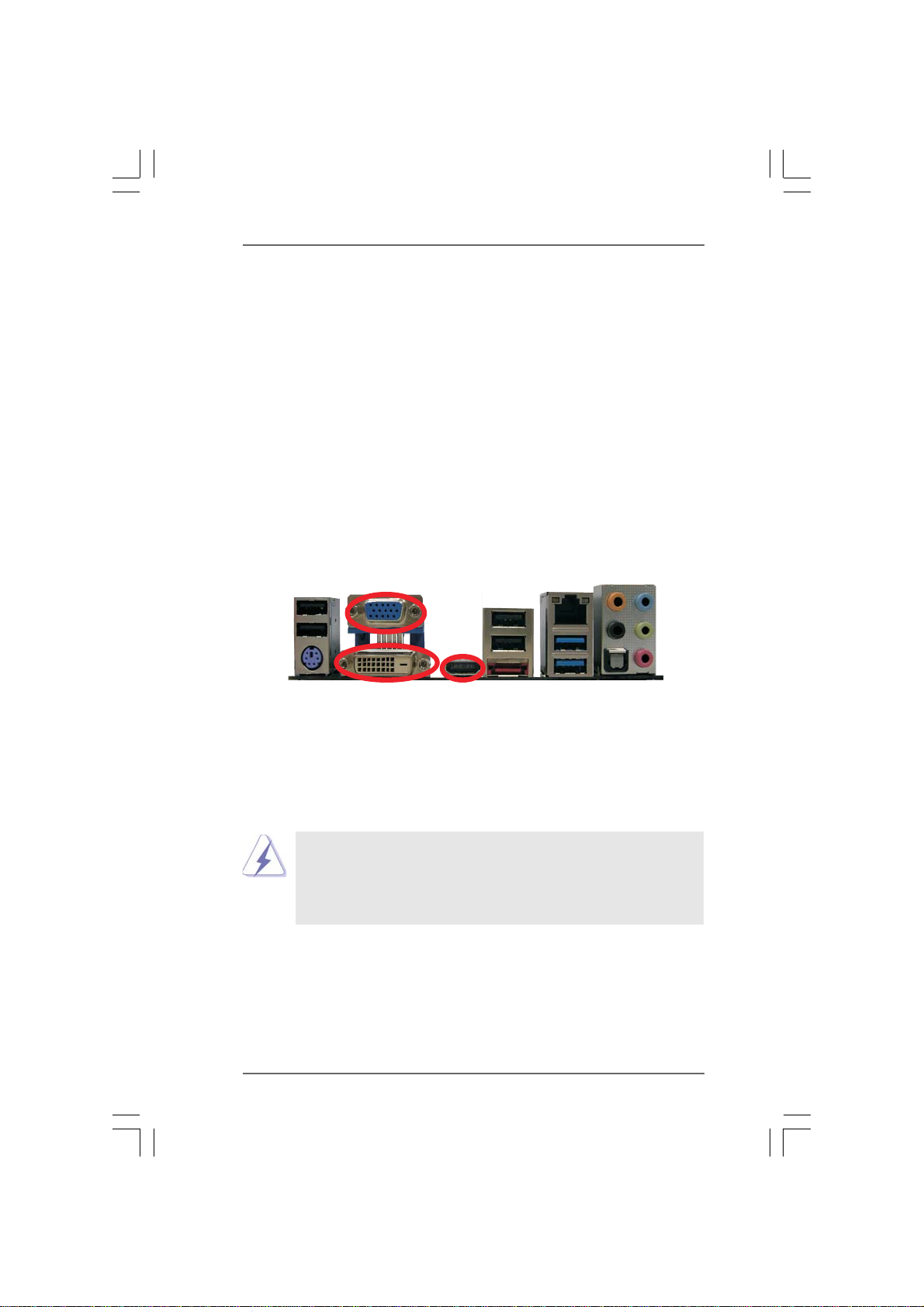
2.5 Dual Monitor and Surround Display Features2.5 Dual Monitor and Surround Display Features
2.5 Dual Monitor and Surround Display Features
2.5 Dual Monitor and Surround Display Features2.5 Dual Monitor and Surround Display Features
Dual Monitor Feature
This motherboard supports dual monitor feature. With the internal VGA output
support (DVI-D, D-Sub and HDMI), you can easily enjoy the benefits of dual monitor
feature without installing any add-on VGA card to this motherboard. This
motherboard also provides independent display controllers for DVI-D, D-Sub and
HDMI to support dual VGA output so that DVI-D, D-sub and HDMI can drive same or
different display contents.
To enable dual monitor feature, please follow the below steps:
1. Connect DVI-D monitor cable to VGA/DVI-D port on the I/O panel, connect D-Sub
monitor cable to VGA/D-Sub port on the I/O panel, or connect HDMI monitor
cable to HDMI port on the I/O panel.
VGA/D-Sub port
VGA/DVI-D port
2. If you have installed onboard VGA driver from our support CD to your system
already, you can freely enjoy the benefits of dual monitor function after your
system boots. If you haven’t installed onboard VGA driver yet, please install
onboard VGA driver from our support CD to your system and restart your
computer. Then you can start to use dual monitor function on this motherboard.
1. DVI-D and HDMI ports cannot function at the same time. When one of
them is enabled, the other one will be disabled.
2. When you playback HDCP-protected video from Blu-ray (BD) or
HD-DVD disc, the content will be displayed only in one of the two
monitors instead of both monitors.
HDMI port
1818
18
1818
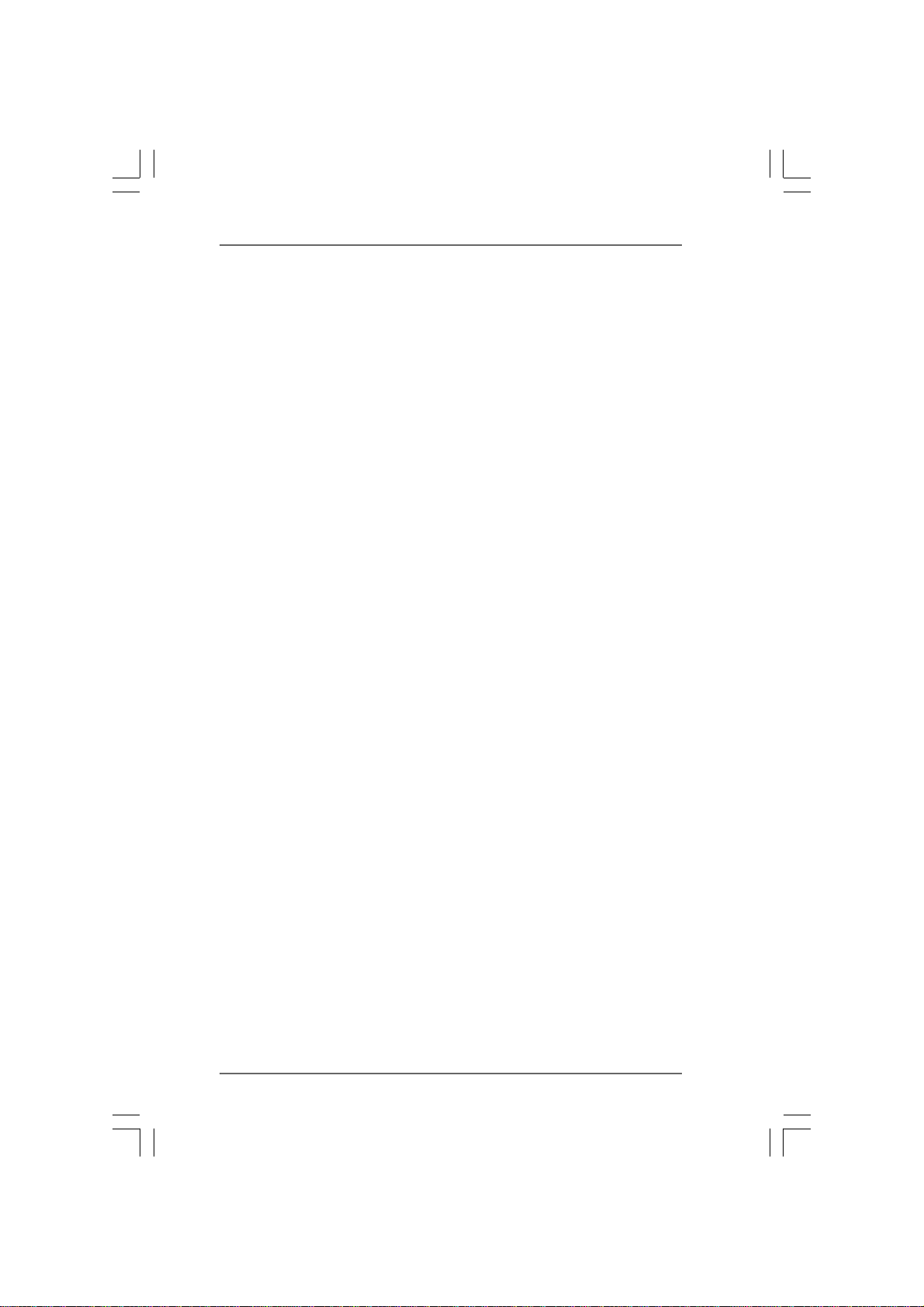
Surround Display Feature
This motherboard supports surround display upgrade. With the internal VGA
output support (DVI-D, D-Sub and HDMI) and external add-on PCI Express VGA
cards, you can easily enjoy the benefits of surround display feature.
Please refer to the following steps to set up a surround display environment:
1. Install the ATITM PCI Express VGA card on PCIE2 slot. Please refer to page 17 for
proper expansion card installation procedures for details.
2. Connect DVI-D monitor cable to VGA/DVI-D port on the I/O panel, connect D-Sub
monitor cable to VGA/D-Sub port on the I/O panel, or connect HDMI monitor
cable to HDMI port on the I/O panel. Then connect other monitor cables to the
corresponding connectors of the add-on PCI Express VGA card on PCIE2 slot.
3. Boot your system. Press <F2> to enter BIOS setup. Enter “Share Memory”
option to adjust the memory capability to [32MB], [64MB], [128MB] [256MB] or
[512MB] to enable the function of VGA/D-sub. Please make sure that the value
you select is less than the total capability of the system memory. If you do not
adjust the BIOS setup, the default value of “Share Memory”, [Auto], will disable
VGA/D-Sub function when the add-on VGA card is inserted to this
motherboard.
4. Install the onboard VGA driver and the add-on PCI Express VGA card driver to
your system. If you have installed the drivers already, there is no need to install
them again.
5. Set up a multi-monitor display.
For Windows® XP / XP 64-bit OS:
Right click the desktop, choose “Properties”, and select the “Settings” tab
so that you can adjust the parameters of the multi-monitor according to the
steps below.
A. Click the “Identify” button to display a large number on each monitor.
B. Right-click the display icon in the Display Properties dialog that you wish
to be your primary monitor, and then select “Primary”. When you use
multiple monitors with your card, one monitor will always be Primary,
and all additional monitors will be designated as Secondary.
C. Select the display icon identified by the number 2.
D. Click “Extend my Windows desktop onto this monitor”.
E. Right-click the display icon and select “Attached”, if necessary.
F. Set the “Screen Resolution” and “Color Quality” as appropriate for the
second monitor. Click “Apply” or “OK” to apply these new values.
G. Repeat steps C through E for the diaplay icon identified by the number
one, two, three and four.
1919
19
1919
