Asrock 880GMH/U3S3 User Manual

880GMH/U3S3
User Manual
Version 1.0
Published February 2011
Copyright©2011 ASRock INC. All rights reserved.
11
1
11

Copyright Notice:
No part of this installation guide may be reproduced, transcribed, transmitted, or translated in any language, in any form or by any means, except duplication of documentation
by the purchaser for backup purpose, without written consent of ASRock Inc.
Products and corporate names appearing in this guide may or may not be registered
trademarks or copyrights of their respective companies, and are used only for identifi ca-
tion or explanation and to the owners’ benefi t, without intent to infringe.
Disclaimer:
Specifi cations and information contained in this guide are furnished for informational use
only and subject to change without notice, and should not be constructed as a commitment by ASRock. ASRock assumes no responsibility for any errors or omissions that may
appear in this guide.
With respect to the contents of this guide, ASRock does not provide warranty of any kind,
either expressed or implied, including but not limited to the implied warranties or conditions of merchantability or fi tness for a particular purpose. In no event shall ASRock, its
directors, offi cers, employees, or agents be liable for any indirect, special, incidental, or
consequential damages (including damages for loss of profi ts, loss of business, loss of
data, interruption of business and the like), even if ASRock has been advised of the possibility of such damages arising from any defect or error in the guide or product.
This device complies with Part 15 of the FCC Rules. Operation is subject to the following
two conditions:
(1) this device may not cause harmful interference, and
(2) this device must accept any interference received, including interference that
may cause undesired operation.
CALIFORNIA, USA ONLY
The Lithium battery adopted on this motherboard contains Perchlorate, a toxic substance
controlled in Perchlorate Best Management Practices (BMP) regulations passed by the
California Legislature. When you discard the Lithium battery in California, USA, please
follow the related regulations in advance.
“Perchlorate Material-special handling may apply, see
www.dtsc.ca.gov/hazardouswaste/perchlorate”
The terms HDMI™ and HDMI High-Defi nition Multimedia Interface, and the HDMI logo
are trademarks or registered trademarks of HDMI Licensing LLC in the United States and
other countries.
English
1

ContentsContents
Contents
ContentsContents
1.1.
IntroductionIntroduction
1.
Introduction
1.1.
IntroductionIntroduction
1.1 Package Contents ..................................................................... 5
1.2 Specifications ............................................................................ 6
1.3 Motherboard Layout ................................................................. 12
1.4 I/O Panel .................................................................................... 13
2.2.
InstallationInstallation
2.
Installation
2.2.
InstallationInstallation
Pre-installation Precautions ............................................................... 15
2.1 CPU Installation ......................................................................... 16
2.2 Installation of CPU Fan and Heatsink ....................................... 16
2.3 Installation of Memory Modules (DIMM) .................................... 17
2.4 Expansion Slots (PCI and PCI Express Slots) .......................... 19
2.5 Dual Monitor and Surround Display Features .......................... 20
2.6 ATITM Hybrid CrossFireXTM Operation Guide............................. 23
2.7 ASRock Smart Remote Installation Guide ................................. 25
2.8 Jumpers Setup .......................................................................... 26
2.9 Onboard Headers and Connectors.......................................... 27
2.10 Serial ATAII (SATAII) / Serial ATA3 (SATA3) Hard Disks
Installation ................................................................................. 31
2.11 Hot Plug Function for SATAII / SATA3 HDDs ............................ 31
2.12 SATA / SATAII / SATA3 HDD Hot Plug Feature and Operation
Guide ....................................................................................... 31
2.13 Driver Installation Guide ............................................................ 34
2.14 Installing Windows® 7 / 7 64-bit / VistaTM / Vista
RAID Functions .......................................................................... 34
2.15 Installing Windows® 7 / 7 64-bit / VistaTM / Vista
XP 64-bit Without RAID Functions ............................................. 35
2.15.1 Installing Windows® XP / XP 64-bit Without RAID
2.15.2 Installing Windows® 7 / 7 64-bit / VistaTM / Vista
2.16 Untied Overclocking Technology ................................................ 36
........................................................................................................................
............................................................
........................................................................................................................
............................................................................................................................
..............................................................
............................................................................................................................
TM
64-bit With
TM
64-bit / XP /
Functions ...................................................................... 35
Without RAID Functions ................................................ 35
TM
64-bit
5 5
5
5 5
15 15
15
15 15
33
3
33

3.3.
UEFI SUEFI S
3.
UEFI S
3.3.
UEFI SUEFI S
3.1 Introduction ................................................................................ 37
3.2 Main Screen .............................................................................. 38
3.3 OC Tweaker Screen ................................................................... 39
3.4 Advanced Screen ....................................................................... 43
3.5 Hardware Health Event Monitoring Screen ................................. 51
3.6 Boot Screen .............................................................................. 52
3.7 Security Screen ......................................................................... 53
3.8 Exit Screen ................................................................................ 54
4.4.
Software SupportSoftware Support
4.
Software Support
4.4.
Software SupportSoftware Support
4.1 Install Operating System ........................................................... 55
4.2 Support CD Information .............................................................. 55
ETUP UTILITYETUP UTILITY
ETUP UTILITY
ETUP UTILITYETUP UTILITY
3.1.1 UEFI Menu Bar ................................................................ 37
3.1.2 Navigation Keys .............................................................. 38
3.4.1 CPU Configuration ........................................................... 44
3.4.2 North Bridge Configuration ............................................... 45
3.4.3 South Bridge Configuration .............................................. 46
3.4.4 Storage Configuration ...................................................... 47
3.4.5 Super IO Configuration .................................................... 48
3.4.6 ACPI Configuration .......................................................... 49
3.4.7 USB Configuration ........................................................... 50
4.2.1 Running Support CD ........................................................ 55
4.2.2 Drivers Menu .. .......... ......... .................. ......... .................. . 55
4.2.3 Utilities Menu .................................................................. 55
4.2.4 Contact Information .......................................................... 55
......................................................................................................
...................................................
......................................................................................................
......................................................................................................
...................................................
......................................................................................................
37 37
37
37 37
55 55
55
55 55
44
4
44

1.1.
IntroductionIntroduction
1.
Introduction
1.1.
IntroductionIntroduction
Thank you for purchasing ASRock 880GMH/U3S3 motherboard, a reliable
motherboard produced under ASRock’s consistently stringent quality control. It de-
livers excellent performance with robust design conforming to ASRock’s commit-
ment to quality and endurance.
In this manual, chapter 1 and 2 contain introduction of the motherboard and step-by-step
guide to the hardware installation. Chapter 3 and 4 contain the configuration guide to
BIOS setup and information of the Support CD.
Because the motherboard specifications and the BIOS software might be
updated, the content of this manual will be subject to change without
notice. In case any modifications of this manual occur, the updated
version will be available on ASRock website without further notice. You
may find the latest VGA cards and CPU support lists on ASRock website
as well. ASRock website
If you require technical support related to this motherboard, please visit
our website for specific information about the model you are using.
www.asrock.com/support/index.asp
1.11.1
PP
ackack
1.1
1.11.1
ASRock 880GMH/U3S3 Motherboard
(Micro ATX Form Factor: 9.6-in x 9.0-in, 24.4 cm x 22.9 cm)
ASRock 880GMH/U3S3 Quick Installation Guide
ASRock 880GMH/U3S3 Support CD
2 x Serial ATA (SATA) Data Cables (Optional)
1 x I/O Panel Shield
age Contentsage Contents
P
ack
age Contents
PP
ackack
age Contentsage Contents
http://www.asrock.com
55
5
55

1.21.2
SpecificationsSpecifications
1.2
Specifications
1.21.2
SpecificationsSpecifications
Platform - Micro ATX Form Factor: 9.6-in x 9.0-in, 24.4 cm x 22.9 cm
- All Solid Capacitor design
CPU - Support for Socket AM3+ processors
- Support for Socket AM3 processors: AMD PhenomTM II X6 /
X4 / X3 / X2 (except 920 / 940) / Athlon II X4 / X3 / X2 /
Sempron processors
- Supports 8-Core CPU
- Supports AMD OverDriveTM with ACC feature (Advanced
Clock Calibration)
- Supports AMD’s Cool ‘n’ QuietTM Technology
- FSB 2600 MHz (5.2 GT/s)
- Supports Untied Overclocking Technology (see CAUTION 1)
- Supports Hyper-Transport 3.0 (HT 3.0) Technology
Chipset - Northbridge: AMD 880G
- Southbridge: AMD SB710
Memory - Dual Channel DDR3 Memory Technology (see CAUTION 2)
- 4 x DDR3 DIMM slots
- Support DDR3 1866(OC)/1800(OC)/1600(OC)/1333/1066/800
non-ECC, un-buffered memory (see CAUTION 3)
- Max. capacity of system memory: 32GB (see CAUTION 4)
Expansion Slot - 1 x PCI Express 2.0 x16 slot (blue @ x16 mode)
- 1 x PCI Express 2.0 x1 slot
- 2 x PCI slots
- Supports ATITM Hybrid CrossFireX
Graphics - Integrated AMD Radeon HD 4250 graphics
- DX10.1 class iGPU, Shader Model 4.1
- Max. shared memory 512MB (see CAUTION 5)
- Three VGA Output options: D-Sub, DVI-D and HDMI
- Supports HDMI Technology with max. resolution up to
1920x1200 (1080P)
- Supports Dual-link DVI with max. resolution up to 2560x1600
@ 75Hz
- Supports D-Sub with max. resolution up to 2048x1536
@ 85Hz
- Supports HDCP function with DVI and HDMI ports
- Supports Full HD 1080p Blu-ray (BD) / HD-DVD playback
with DVI and HDMI ports
TM
66
6
66

Audio - 7.1 CH HD Audio with Content Protection
(Realtek ALC892 Audio Codec)
- Premium Blu-ray audio support
LAN - PCIE x1 Gigabit LAN 10/100/1000 Mb/s
- Atheros® AR8151
- Supports Wake-On-LAN
Rear Panel I/O I/O Panel
- 1 x PS/2 Keyboard Port
- 1 x VGA/D-Sub Port
- 1 x VGA/DVI-D Port
- 1 x HDMI Port
- 1 x Optical SPDIF Out Port
- 4 x Ready-to-Use USB 2.0 Ports
- 1 x eSATA2 Connector
- 2 x Ready-to-Use USB 3.0 Ports
- 1 x RJ-45 LAN Port with LED (ACT/LINK LED and SPEED LED)
- HD Audio Jack: Rear Speaker/Central/Bass/Line in/
Front Speaker/Microphone (see CAUTION 6)
SATA3 - 2 x SATA3 6.0 Gb/s connectors by ASMedia ASM1061,
support NCQ, AHCI and "Hot Plug" functions
USB 3.0 - 2 x USB 3.0 ports by ASMedia ASM1042, support USB
1.0/2.0/3.0 up to 5Gb/s
Connector - 5 x SATA2 3.0 Gb/s connectors, support RAID (RAID 0,
RAID 1, RAID 10 and JBOD), NCQ, AHCI and "Hot Plug"
functions
- 2 x SATA3 6.0 Gb/s connectors
- 1 x ATA133 IDE connector (supports 2 x IDE devices)
- 1 x IR header
- 1 x CIR header
- 1 x COM port header
- CPU/Chassis/Power FAN connector
- 24 pin ATX power connector
- 4 pin 12V power connector
- CD in header
- Front panel audio connector
- 3 x USB 2.0 headers (support 6 USB 2.0 ports)
BIOS Feature - 32Mb AMI UEFI Legal BIOS with GUI support
- Supports “Plug and Play”
- ACPI 1.1 Compliance Wake Up Events
- Supports jumperfree
- SMBIOS 2.3.1 Support
- VCCM, NB, SB Voltage Multi-adjustment
77
7
77

Support CD - Drivers, Utilities, AntiVirus Software (Trial Version), AMD
OverDriveTM Utility, AMD Live! Explorer, AMD Fusion, ASRock
Software Suite (CyberLink DVD Suite - OEM and Trial;
Creative Sound Blaster X-Fi MB - Trial)
Unique Feature - ASRock Extreme Tuning Utility (AXTU) (see CAUTION 7)
- Instant Boot
- ASRock Instant Flash (see CAUTION 8)
- ASRock AIWI (see CAUTION 9)
- ASRock APP Charger (see CAUTION 10)
- SmartView (see CAUTION 11)
- ASRock XFast USB (see CAUTION 12)
- Hybrid Booster:
- CPU Frequency Stepless Control (see CAUTION 13)
- ASRock U-COP (see CAUTION 14)
- Boot Failure Guard (B.F.G.)
Hardware - CPU Temperature Sensing
Monitor - Chassis Temperature Sensing
- CPU/Chassis/Power Fan Tachometer
- CPU Quiet Fan
- CPU/Chassis Fan Multi-Speed Control
- Voltage Monitoring: +12V, +5V, +3.3V, Vcore
OS - Microsoft
®
Windows® 7 / 7 64-bit / Vista
TM
/ VistaTM 64-bit
/ XP / XP Media Center / XP 64-bit compliant
Certifications - FCC, CE, WHQL
- ErP/EuP Ready (ErP/EuP ready power supply is required)
(see CAUTION 15)
* For detailed product information, please visit our website: http://www.asrock.com
WARNING
Please realize that there is a certain risk involved with overclocking, including adjusting
the setting in the BIOS, applying Untied Overclocking Technology, or using the third-
party overclocking tools. Overclocking may affect your system stability, or even
cause damage to the components and devices of your system. It should be done at
your own risk and expense. We are not responsible for possible damage caused by
overclocking.
88
8
88

CAUTION!
1. This motherboard supports Untied Overclocking Technology. Please read “Un-
tied Overclocking Technology” on page 36 for details.
2. This motherboard supports Dual Channel Memory Technology. Before you
implement Dual Channel Memory Technology, make sure to read the
installation guide of memory modules on page 17 for proper installation.
3. Whether 1866/1800/1600MHz memory speed is supported depends on the
AM3/AM3+ CPU you adopt. If you want to adopt DDR3 1866/1800/1600
memory module on this motherboard, please refer to the memory support
list on our website for the compatible memory modules.
ASRock website
4. Due to the operating system limitation, the actual memory size may be
less than 4GB for the reservation for system usage under Windows® 7 /
TM
Vista
/ XP. For Windows® OS with 64-bit CPU, there is no such limitation.
5. The maximum shared memory size is defined by the chipset vendor and
is subject to change. Please check AMD website for the latest information.
6. For microphone input, this motherboard supports both stereo and mono modes.
For audio output, this motherboard supports 2-channel, 4-channel, 6-channel,
and 8-channel modes. Please check the table on page 13 for proper connection.
7. ASRock Extreme Tuning Utility (AXTU) is an all-in-one tool to ne-tune
different system functions in a user-friendly interface, which is including
Hardware Monitor, Fan Control, Overclocking, OC DNA and IES. In Hard-
ware Monitor, it shows the major readings of your system. In Fan Control,
it shows the fan speed and temperature for you to adjust. In Overclocking,
you are allowed to overclock CPU frequency for optimal system
performance. In OC DNA, you can save your OC settings as a profile and
share with your friends. Your friends then can load the OC profile to their
own system to get the same OC settings. In IES (Intelligent Energy
Saver), the voltage regulator can reduce the number of output phases to
improve efficiency when the CPU cores are idle without sacrificing
computing performance. Please visit our website for the operation proce-
dures of ASRock Extreme Tuning Utility (AXTU).
ASRock website:
8. ASRock Instant Flash is a BIOS flash utility embedded in Flash ROM.
This convenient BIOS update tool allows you to update system BIOS
without entering operating systems first like MS-DOS or Windows
this utility, you can press <F6> key during the POST or press <F2> key to
BIOS setup menu to access ASRock Instant Flash. Just launch this tool
and save the new BIOS file to your USB flash drive, floppy disk or hard
drive, then you can update your BIOS only in a few clicks without prepar-
ing an additional floppy diskette or other complicated flash utility. Please
be noted that the USB flash drive or hard drive must use FAT32/16/12 file
system.
http://www.asrock.com
http://www.asrock.com
®
. With
99
9
99

9. To experience intuitive motion controlled games is no longer only available
at Wii. ASRock AIWI utility introduces a new way of PC gaming operation.
ASRock AIWI is the world's first utility to turn your iPhone/iPod touch as
a game joystick to control your PC games. All you have to do is just to
install the ASRock AIWI utility either from ASRock official website or
ASRock software support CD to your motherboard, and also download the
free AIWI Lite from App store to your iPhone/iPod touch. Connecting your
PC and apple devices via Bluetooth or WiFi networks, then you can start
experiencing the exciting motion controlled games. Also, please do not
forget to pay attention to ASRock official website regularly, we will
continuously provide you the most up-do-date supported games!
ASRock website:
10. If you desire a faster, less restricted way of charging your Apple devices,
such as iPhone/iPod/iPad Touch, ASRock has prepared a wonderful
solution for you - ASRock APP Charger. Simply installing the APP Charger
driver, it makes your iPhone charged much quickly from your computer
and up to 40% faster than before. ASRock APP Charger allows you to
quickly charge many Apple devices simultaneously and even supports
continuous charging when your PC enters into Standby mode (S1), Sus-
pend to RAM (S3), hibernation mode (S4) or power off (S5). With APP
Charger driver installed, you can easily enjoy the marvelous charging
experience than ever.
ASRock website:
11. SmartView, a new function of internet browser, is the smart start page for
IE that combines your most visited web sites, your history, your Facebook
friends and your real-time newsfeed into an enhanced view for a more
personal Internet experience. ASRock motherboards are exclusively
equipped with the SmartView utility that helps you keep in touch with
friends on-the-go. To use SmartView feature, please make sure your OS
version is Windows
version is IE8.
ASRock website: http://www.asrock.com/Feature/SmartView/index.asp
12. ASRock XFast USB can boost USB storage device performance. The
performance may depend on the property of the device.
13. Although this motherboard offers stepless control, it is not recommended
to perform over-clocking. Frequencies other than the recommended CPU
bus frequencies may cause the instability of the system or damage the
CPU.
14. While CPU overheat is detected, the system will automatically shutdown.
Before you resume the system, please check if the CPU fan on the
motherboard functions properly and unplug the power cord, then plug it
back again. To improve heat dissipation, remember to spray thermal
grease between the CPU and the heatsink when you install the PC system.
http://www.asrock.com/Feature/Aiwi/index.asp
http://www.asrock.com/Feature/AppCharger/index.asp
®
7 / 7 64 bit / VistaTM / VistaTM 64 bit, and your browser
1010
10
1010

15. EuP, stands for Energy Using Product, was a provision regulated by
European Union to define the power consumption for the completed system.
According to EuP, the total AC power of the completed system shall be
under 1.00W in off mode condition. To meet EuP standard, an EuP ready
motherboard and an EuP ready power supply are required. According to
Intel’s suggestion, the EuP ready power supply must meet the standard of
5v standby power efficiency is higher than 50% under 100 mA current
consumption. For EuP ready power supply selection, we recommend you
checking with the power supply manufacturer for more details.
1111
11
1111

1.3 Motherboard Layout1.3 Motherboard Layout
1.3 Motherboard Layout
1.3 Motherboard Layout1.3 Motherboard Layout
1
2
3
4
5
6
22.9cm (9.0-in)
Keyboard
Designed inTaipei
PS2
USB2.0
T:U SB 2
B:USB3
DVI_CON1
VGA1
CPU_FAN1
ATX12V1
HDMI1
eSATA1
USB2.0
T: US B4
B:USB5
34
33
32
31
30
29
RJ-45LAN
USB3.0
T: US B0
B:USB1
Top:
CTR BASS
Center:
REAR SPK
Bottom:
Optical
SPDIF
LAN
Bottom:
MIC IN
Center:
FRONT
AUDIO
CODEC
USB 3.0
Top:
LINE IN
HD_AUDIO1
1
CD1
PWR_FAN1
PCIE1
RoHS
Super
I/O
28
COM1
1
27
ErP/EuP Ready
AMD
880G
Chipset
880GMH/U3S3
PCIE2
PCI1
PCI2
SATA3 6Gb/s
1
IR1
DX10.1
SOCKET AM3b
Support 8-CoreCPU
CMOS
BATTERY
SATA3_2 SATA3_1
2526
24
FSB2.6GHz
Phenom II
AM3+
CLRCMOS1
1
23
22
Dual Channel
FSB800
DDR3 1866
DDR3_B1 (64bit, 240-pin module)
DDR3_A1 (64bit, 240-pin module)
HT3.0
USB10_11
1
AMD
SB710
Chipset
SPEAKER1
1
PANEL1
PLEDPWRBTN
1
HDLED RESET
21
20
FSB800
DDR3_B2 (64bit, 240-pin module)
DDR3_A2 (64bit, 240-pin module)
USB8_9
USB6_7
1
SATAII_1(SATAII_2 SATAII_3 SATAII_4 SATAII_5
PORT0) (PORT1) (PORT2) (PORT3) (PORT4)
17
19
18
7
ATXPWR1
24.4cm (9.6-in)
IDE1
8
1
10
CHA_FAN1
11
12
13
32Mb
BIOS
14
9
CIR1
1
15
16
1 CPU Fan Connector (CPU_FAN1) 18 SATAII Connector (SA T AII_2 (PORT 1), Blue)
2 ATX 12V Power Connector (ATX12V1) 19 SA TAII Connector (SAT AII_1 (PORT 0), Blue)
3 CPU Heatsink Retention Module 20 System Panel He a der (PANEL1, White)
4 AM3+ CPU Socket 21 Chassis Speaker Header
5 2 x 240-pin DDR3 DIMM Slots (SPEAKER 1, White)
(Dual Channel A: DDR3_A1, DDR3_B1; Blue) 22 USB 2.0 Header (USB10_11, Blue)
6 2 x 240-pin DDR3 DIMM Slots 23 Clear CMOS Jumper (CLRCMOS1)
(Dual Channel B: DDR3_A2, DDR3_B2; White) 24 SATA3 Connector (SATA3_1, White)
7 ATX Power Connector (A TXPW R1) 25 SA T A3 Connector (SATA3_2, White)
8 Primary IDE Connector (IDE1, Blue) 26 Infrared Module Header (IR1)
9 Consumer Infrared Module Header (CIR1) 27 Serial Port Connector (COM1)
10 Chassis Fan Connector (CHA_FAN1) 28 PCI Slots (PCI1-2)
11 USB 2.0 Header (USB6_7, Blue) 29 PCI Express 2.0 x16 Slot (PCIE2; Blue)
12 USB 2.0 Header (USB8_9, Blue) 30 PCI Express 2.0 x1 Slot (PCIE1; White)
13 Southbridge Controller 31 Power Fan Connector (PWR_FAN1)
14 SPI Flash Memory (32Mb) 32 Front Panel Audio Header
15 SATAII Connector (SAT AII_5 (PORT 4), Blue) (HD_AUDIO1, White)
16 SATAII Connector (SAT AII_4 (PORT 3), Blue) 33 Internal Audio Connector: CD1 (Black)
17 SATAII Connector (SAT AII_3 (PORT 2), Blue) 34 Northbridge Controller
1212
12
1212

1.41.4
1.4
1.41.4
I/O PanelI/O Panel
I/O Panel
I/O PanelI/O Panel
1
3
2
4
8
5
9
6
10
7
15
1 USB 2.0 Ports (USB23) ** 9 Front Speaker (Lime)
2 VGA/D-Sub Port 10 Microphone (Pink)
3 USB 2.0 Ports (USB45) 11 USB 3.0 Ports (USB01)
* 4 LAN RJ-45 Port 12 eSAT A2 Conne ctor (eSA TA 1)
5 Central / Bass (Orange) 13 HDMI Port
6 Rear Speaker (Black) 14 VGA/DVI-D Port
7 Optical SPDIF Out Port 1 5 PS/2 Keyboard Port (Purple)
8 Line In (Light Blue)
* There are two LED next to the LAN port. Please refer to the table below for the LAN port LED
indications.
Activity/Link LED SPEED LED
Status Description Status Description
14
LAN Port LED Indications
13
12
11
ACT/LINK
LED
SPEED
LED
Off No Link Off 10Mbps connection
Blinking Data Activity Orange 100Mbps connection
On Link Green 1Gbps connection
LAN Port
** If you use 2-channel speaker, please connect the speaker’s plug into “Front Speaker Jack”.
See the table below for connection details in accordance with the type of speaker you use.
TABLE for Audio Output Connection
Audio Output Channels Front Speaker Rear Speaker Central / Bass Line In or
(No. 9) (No. 6) (No. 5) Side Speaker
(No. 8)
2 V -- -- --
4VV----
6VVV--
8VVVV
1313
13
1313
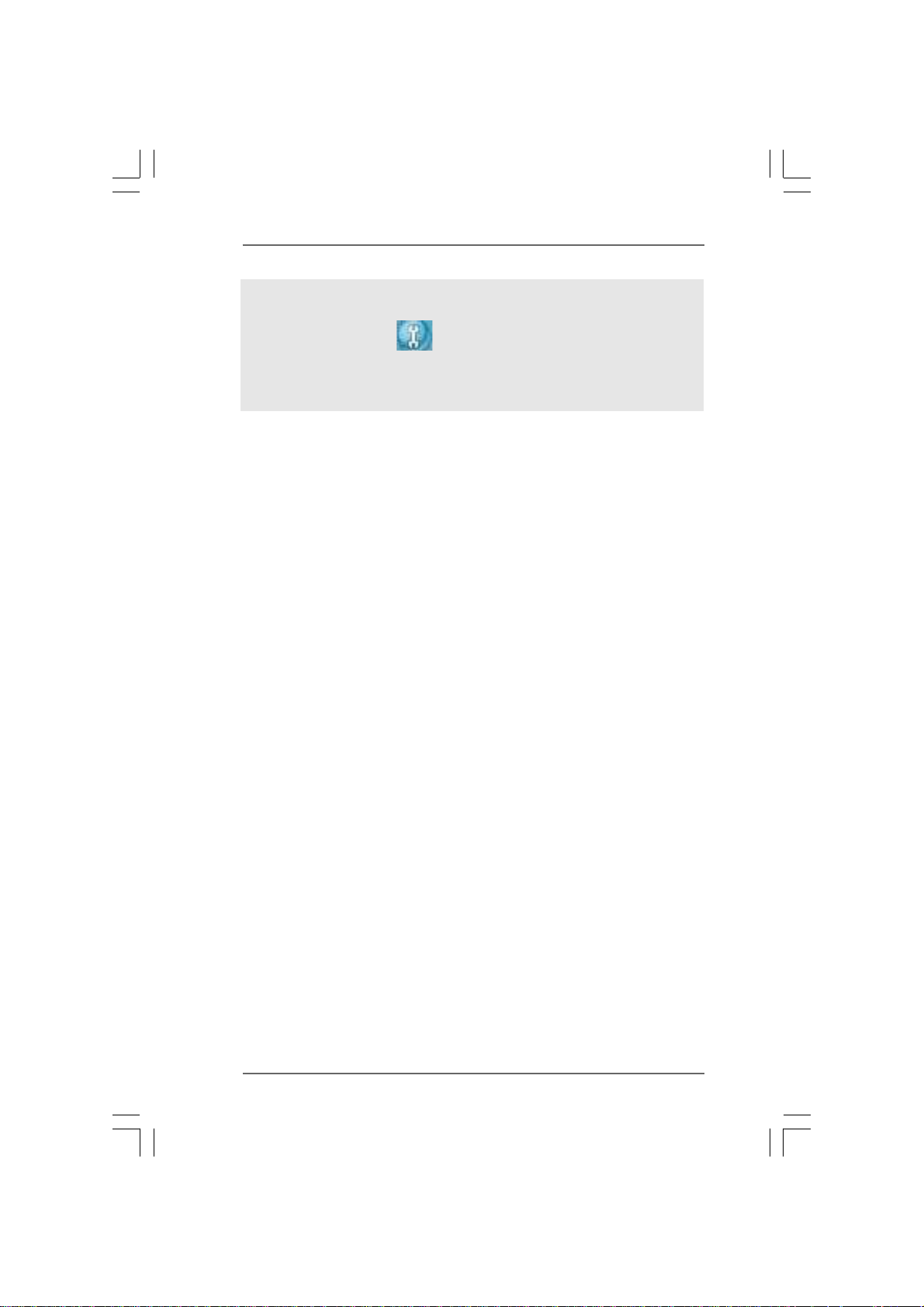
To enable Multi-Streaming function, you need to connect a front panel audio cable to the front
panel audio header. After restarting your computer, you will find “Mixer” tool on your system.
Please select “Mixer ToolBox” , click “Enable playback multi-streaming”, and click
“ok”. Choose “2CH”, “4CH”, “6CH”, or “8CH” and then you are allowed to select “Realtek HDA
Primary output” to use Rear Speaker, Central/Bass, and Front Speaker, or select “Realtek
HDA Audio 2nd output” to use front panel audio.
1414
14
1414

2.2.
InstallationInstallation
2.
Installation
2.2.
InstallationInstallation
This is a Micro ATX Form Factor (9.6-in x 9.0-in, 24.4 cm x 22.9 cm) motherboard.
Before you install the motherboard, study the configuration of your chassis to en-
sure that the motherboard fits into it.
Pre-installation PrecautionsPre-installation Precautions
Pre-installation Precautions
Pre-installation PrecautionsPre-installation Precautions
Take note of the following precautions before you install motherboard
components or change any motherboard settings.
Before you install or remove any component, ensure that the
power is switched off or the power cord is detached from the
power supply. Failure to do so may cause severe damage to the
motherboard, peripherals, and/or components.
1. Unplug the power cord from the wall socket before touching any
component.
2. To avoid damaging the motherboard components due to static
electricity, NEVER place your motherboard directly on the carpet or
the like. Also remember to use a grounded wrist strap or touch a
safety grounded object before you handle components.
3. Hold components by the edges and do not touch the ICs.
4. Whenever you uninstall any component, place it on a grounded anti-
static pad or in the bag that comes with the component.
5. When placing screws into the screw holes to secure the motherboard
to the chassis, please do not over-tighten the screws! Doing so may
damage the motherboard.
1515
15
1515

2.12.1
CPU InstallationCPU Installation
2.1
CPU Installation
2.12.1
CPU InstallationCPU Installation
Step 1. Unlock the socket by lifting the lever up to a 90
o
angle.
Step 2. Position the CPU directly above the socket such that the CPU corner with
the golden triangle matches the socket corner with a small triangle.
Step 3. Carefully insert the CPU into the socket until it fits in place.
The CPU fits only in one correct orientation. DO NOT force the CPU
into the socket to avoid bending of the pins.
Step 4. When the CPU is in place, press it firmly on the socket while you push
down the socket lever to secure the CPU. The lever clicks on the side tab
to indicate that it is locked.
Lever 90° Up
CPU Golden Triangle
Socker Corner
Small Triangle
STEP 1:
Lift Up The Socket Lever
2.22.2
Installation of CPU Fan and HeatsinkInstallation of CPU Fan and Heatsink
2.2
Installation of CPU Fan and Heatsink
2.22.2
Installation of CPU Fan and HeatsinkInstallation of CPU Fan and Heatsink
STEP 2 / STEP 3:
Match The CPU Golden Triangle
To The Socket Corner Small
Triangle
STEP 4:
Push Down And Lock
The Socket Lever
After you install the CPU into this motherboard, it is necessary to install a
larger heatsink and cooling fan to dissipate heat. You also need to spray
thermal grease between the CPU and the heatsink to improve heat
dissipation. Make sure that the CPU and the heatsink are securely fas-
tened and in good contact with each other. Then connect the CPU fan to
the CPU FAN connector (CPU_FAN1, see Page 12, No. 1). For proper
installation, please kindly refer to the instruction manuals of the CPU fan
and the heatsink.
1616
16
1616

2.3 Installation of Memory Modules (DIMM)2.3 Installation of Memory Modules (DIMM)
2.3 Installation of Memory Modules (DIMM)
2.3 Installation of Memory Modules (DIMM)2.3 Installation of Memory Modules (DIMM)
This motherboard provides four 240-pin DDR3 (Double Data Rate 3) DIMM slots,
and supports Dual Channel Memory Technology. For dual channel configuration,
you always need to install identical (the same brand, speed, size and chip-
type) DDR3 DIMM pair in the slots of the same color. In other words, you have to
install identical DDR3 DIMM pair in Dual Channel A (DDR3_A1 and DDR3_B1;
Blue slots; see p.12 No.5) or identical DDR3 DIMM pair in Dual Channel B
(DDR3_A2 and DDR3_B2; White slots; see p.12 No.6), so that Dual Channel
Memory Technology can be activated. This motherboard also allows you to
install four DDR3 DIMMs for dual channel configuration, and please install iden-
tical DDR3 DIMMs in all four slots. You may refer to the Dual Channel Memory
Configuration Table below.
Dual Channel Memory Configurations
DDR3_A1 DDR3_B1 DDR3_A2 DDR3_B2
(Blue Slot) (Blue Slot) (White Slot) (White Slot)
(1) Populated Populated - -
(2) - - Populated Populated
(3)* Populated Populated Populated Populated
* For the configuration (3), please install identical DDR3 DIMMs in all four
slots.
1. If you want to install two memory modules, for optimal compatibility
and reliability, it is recommended to install them in the slots of the
same color. In other words, install them either in the set of blue slots
(DDR3_A1 and DDR3_B1), or in the set of white slots (DDR3_A2
and DDR3_B2).
2. If only one memory module or three memory modules are installed
in the DDR3 DIMM slots on this motherboard, it is unable to activate
the Dual Channel Memory Technology.
3. If a pair of memory modules is NOT installed in the same Dual
Channel, for example, installing a pair of memory modules in
DDR3_A1 and DDR3_A2, it is unable to activate the Dual Channel
Memory Technology .
4. It is not allowed to install a DDR or DDR2 memory module into
DDR3 slot; otherwise, this motherboard and DIMM may be damaged.
5. If you adopt DDR3 1866/1800/1600 memory modules on this
motherboard, it is recommended to install them on DDR3_A2 and
DDR3_B2 slots.
1717
17
1717
